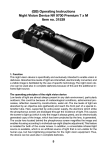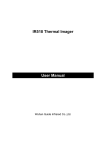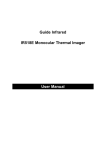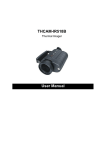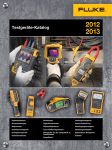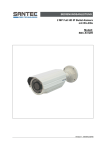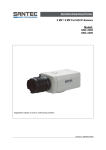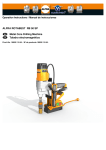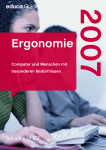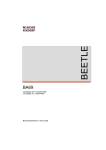Download (D) Bedienungsanleitung
Transcript
(D) Bedienungsanleitung IR518C Wärmebildkamera, Art.-Nr. 31381 Kapitel 1 Einführung Diese Wärmebildkamera (WBK) ist ein äußerst kompaktes und doch leistungsstarkes Gerät, das Wärmequellen sichtbar macht, die das menschliche Auge nicht erkennen kann. Auf Grund dieser Tatsache ist es möglich, Tiere aufzuspüren und zu verfolgen. 1 Eigenschafter der WBK ✦ ✦ ✦ ✦ ✦ ✦ Hoch auflösende ungekühlte FPA Technologie. 2-fach Vergrößerung. Das Infrarotbild kann eingefroren werden. Das Infrarotvideo kann gespeichert werden. Sowohl das Infrarotbild- wie auch das Video können auf dem Okular- Monitor angeschaut werden. Sowohl das Infrarotbild- wie auch das Video können über den USB-Port an einen PC überspielt werden. ✦ Durch Übernahme der Interpolationszoommethode um die elektronische Vergrößerung darzustellen, ist es möglich, keine Mosaikeffekte zu erhalten. So können auch Objekte in großer Entfernung beobachtet werden. ✦ Automatische/halbautomatische Helligkeits-und Kontrasteinstellung. Kapitel 2 Vorsichtsmaßnahmen und Wartung ✦ Richten Sie die WBK nicht in starke Strahlungsquellen, wie z.B direkt in die Sonne, Laserlicht oder Schweißgeräteblitze. ✦ Richten Sie die WBK beim Einschalten nicht auf eine Wärmequelle. ✦ Bei Nichtgebrauch oder während des Transportes entfernen Sie bitte die Batterien aus dem Gerät. ✦ Die WBK beinhaltet hochempfindliche optische und statisch empfindliche Bauteile. Bitte schützen Sie deshalb das Gerät vor Stößen und vor Quellen statischer Aufladung. ✦ Unternehmen Sie keine Reparaturversuche sondern senden Sie das Gerät bei Fehlern an den Vertreiber ein. Um lange Freude an der WBK zu haben, sollten Sie folgende Punkte unbedingt beachten: ✦ Lesen Sie die Bedienungsanleitung sorgfältig durch. Bei Unklarheiten nehmen Sie bitte Kontakt mit Ihrem Lieferanten auf. ✦ Halten Sie die WBK ruhig, während Sie mit Ihr arbeiten. ✦ Benutzen Sie die WBK nicht außerhalb der angegebenen Umgebungstemperaturen. ✦ Schalten Sie das Gerät nicht ständig ein-und aus. Zwischen Ein- und Ausschalten sollte mindestens 20 Sekunden vergehen. ✦ Stecken Sie keine Anschlusskabel in das Gerät ein oder aus, während es eingeschaltet ist. Schalten Sie immer erst das Gerät aus, bevor Sie Kabel ein-oder ausstecken. ✦ Wenn Sie die Beobachtung abgeschlossen haben, schalten Sie das Gerät aus und lassen Sie es nicht unnötige Zeit eingeschaltet. ✦ Achten Sie auf einwandfreien Zustand aller Kabel und Stecker. ✦ Reinigen Sie das Gerät niemals mit aggressiven Reinigern. Benutzen Sie ein weiches fusselfreies Tuch. Die Objektivlinse ist beschichtet und extrem empfindlich. Vermeiden Sie deshalb Schmutz auf der Linse und reinigen Sie nur, wenn es unbedingt sein muss. Benutzen Sie dann ein Linsenreinigungstuch. 2 Kapitel 3 Technische Daten Sensor Ungekühlter FPA Mikrobolometer 8~14μm 384×288 25μm×25 m Weniger 110 mK Linse Linse 50mm/F1.1 automatisch scharfstellende Linse Blickwinkel 10.97°×8.24° Brennweite 50mm Scharfstellbereich 5m~∞ Bildeinstellungen Video output PAL System Elektronischer Zoom 2X Bildfrequenz 50Hz Einstellung Autom./halbautom. Einstellung der Helligkeit und des Kontrastet Polarität Schwarz- oder Weißdarstellung für Wärmequellen wählbar Okular-Sucher Display Pixel 852×600 Suchergrößer 12,78 x 9 mm Grauwert 256 Stromversorgung AC/DC Adapter 110-240V zu 9VDC Akkus 4 x 1.2V/2500mAh Energieverlust <5W bei 25° Arbeitszeit >2 Stunden bei 25° Umgebungsbedingungen Geeignete Umgebungstemp.: -40℃~+60℃ Lagertemperaturen -45℃~+65℃ Vibration Sinus 5Hz – 200 Hz - 5 Hz Querbeschleunigung 1,5 g 6 min x axiale Vibration Schlagempfindlichkeit halbe Sinuskurve Beschleunigung 30 g Dauer 6 ms x Axial Schock 3 mal Interface Interface Analog video output / USB port/ RS232 Physikalische Eigenschaften Farbe Schwarz Gewicht 760g Maße 182mmx97mmx68mm Detektortyp Spektralbereich Pixel Pitch NETD 3 Kapitel 4 Gerätebeschreibung Bedienknöpfe automatisch Standby Abschaltung, wenn das Gerät kein Gesicht vor dem Okular erkennt Batterie Trageschlaufe Linsenabdeckung Okular Bedienknöpfe POWER M + - Infrarotlinse Anschlußbuchse Funktion Drücken Sie den Knopf 5 sek. Lang um das Gerät ein/auszuschalten Drücken Sie kurz, um das Gerät manuell zu kalibrieren Wenn kein Menu angezeigt wird: Drücken Sie den Knopf für 3 sek kurz drücken um zwischen weiß/schwarz Anzeige zu wechseln Wenn das Menu angezeigt wird: drücken Sie den Knopf um den Menüpunkt auszuwählen. Wenn Menu angezeigt wird: drücken Sie den Knopf um sich von links nach rechts durch das Menu durchzuwählen Wenn kein Menu angezeigt wird: drücken Sie den Knopf um von 1-fach auf 2-fach Vergrößerung zu wechseln Wenn Menu angezeigt wird: drücken Sie den Knopf um sich von rechts nach links durch das Menu durchzuwählen Wenn kein Menü angezeigt wird: kurz Druck löst Fotoschuß aus, langer Druck löst Videoaufnahme aus Die Bedienknöpfe befinden sich auf der Oberseite des Gerätes. Kapitel 5 Kurzeinführung 5.1 Vorbereitung 1) Der Benutzer kann das Gerät in der Hand halten oder auf einem Stativ montieren. 2) Schließen Sie das beiliegenden Video/USD Kabel und Stromkabel entsprechend der Skizze an. Achten Sie beim Anschluss des Steckers in das Gerät darauf, dass die konvexe Seite des Steckers in die konkave Form der Buchse eingeführt wird. 9VDC Video Monitor 110-240VAC➞9VDC Adapter USB PC USB RS232 PC port 110-240VAC Achtung: Wenn das Gerät über den USD-port mit einem PC verbunden ist, sind alle Bedienknöpfe außer Funktion. Deshalb sollte das Gerät nur mit einem PC verbunden werden, um Bilder oder Videos zu überspielen 3) Benutzen Sie 4 Stück AA Batterien 1,2 V Ni-MH um das Gerät mit Strom zu versorgen. Setzen Sie die Batterien entsprechend dem Schaubild ein. 4) Die SD Karte setzen Sie bitte entsprechend dem Schaubild ein. 5) Schließen Sie den Deckel, wenn Sie die Batterien und die SD Karte eingesetzt haben. 4 5.2 Schnellstart 1) Nachdem Sie das Gerät geprüft haben, drücken Sie für 5 Sek. den Power-Knopf. 2) Danach erscheint im Sucher dieses Bild 3) Das Gerät überprüft sich nun selbst. Im Sucher sehen Sie dieses Bild. 4) Drehen Sie an den Okularen, bis das Bild scharf ist. 5) Das Gerät führt die Kalibrierung selbsttätig durch. 6) Drücken Sie kurz auf den Power Knopf um die Kalibrierung manuell auszuführen. 7) Richten Sie das Gerät auf ein Ziel und beobachten Sie es 8) Scharfstellen a. Drehen Sie an den Okularen, bis Sie entsprechend Ihrer Sehstärke scharf eingestellt sind. b. Richten Sie das Gerät auf das Ziel. c. Das Gerät ist auf automatische Scharfstellung eingestellt. Sie können aber die Helligkeit und den Kontrast verändern (siehe Kapitel 6.5.1). Sie können auch durch Drehen des Objektivs manuell scharfstellen. Achtung: Wenn Sie nicht durch das Okular sehen, geht das Gerät automatisch in den StandbyModus. Sobald Sie sich dem Okular wieder nähern, schaltet das Gerät wieder ein. 9) Wie Sie die einzelnen Menüpunkte einstellen, wird im folgenden Kapitel erklärt 10) Wenn Sie das Gerät abschalten wollen, setzen Sie zunächst die Schutzkappe wieder vor die Linse und drücken dann lang den Power-Knopf, bis das Gerät den letzten Balken im Runterfahrmodus erreicht hat. Danach können Sie alle angeschlossenen Kabel vorsichtig entfernen. 5 Kapitel 6 Genaue Funktionsbeschreibungen 6.1 Betrieb mit externer Stromversorgung Am rechten oberen Bildrand erscheint ein EURO-Stecker Symbol. Beim Betrieb mit Batterien erscheint ein Batteriesymbol. Die Anzahl der Striche innerhalb der Batterie zeigen den Ladezustand der Batterien. Wenn die Batterien leer sind, erscheint ein Warnhinweis, dass das Gerät gleich wegen Strommangel abschaltet. 6.2 Menüführung Nachdem Sie den Power Knopf gedrückt haben und das Gerät hochgefahren ist, drücken Sie den M-Knopf. Im Sucher erscheint folgendes Bild. Drücken Sie +/- um den gewünschten Menüpunkt auszuwählen und bestätigen Sie mit „M-Knopf“. Dadurch gelangen Sie automatisch in das Sub-Menü. 6 6.3 Hilfe Wählen Sie durch +/- Taste das Menü Hilfe und bestätigen Sie mit M. Drücken Sie nochmals M verlassen Sie das Hilfemenü. 6.4 Wählen Sie durch +/- Taste das Menü Hilfe und bestätigen Sie mit M. Drücken Sie nochmals M verlassen Sie das Hilfemenü 6.5 Bildeinstellung 6,5,1 Automatische –oder Halbautomatische Einstellung Wählen Sie im Menü „Auto/SemiAuto“ und drücken Sie M zur Bestätigung. Wählen Sie entsprechend als nächstes die Helligkeit und Kontrast Einstellung manuell oder automatische Einstellung. Mode Auto Semi-auto Menu Inhalt Helligkeit/Kontrast Helligkeit/Kontrast Resultat automatische Rauf-Runterregelung automatische Runterregelung, manuelle Raufregelung Helligkeit und Kontrast werden automatisch auf den durchschnittlichen Wert des ganzen Bildes eingestellt. Eine Nachkorrektur kann notwendig sein, um bestimmte Bildbereiche besser zu erkennen. 6.5.2 Helligkeit und Kontrastregelung Im „Automatik-Modus“ können Sie über Menu-Punkt „B“ die Helligkeit und üer Menu-Punkt „C“ den Kontrast einstellen. Die Veränderung findet sofort in Echtzeit statt. Die Werte werden in % angezeigt. Im „Halbautomatischen Modus“ können Sie die Helligkeit einstellen und das Gerät stellt automatisch den dazu passenden Kontrastwert ein. Werte werden in % dargestellt. Der Benutzer kann die Helligkeit und den Kontrast anpassen. 6.5.3 Elektronischer Zoom Das Gerät hat eine elektronische 2-fach Zoom-Funktion. Wenn kein Menu angezeigt wird, drücken Sie + um den Zoom einzuschalten. Einfache Vergrößerung (Z: 1) 2-fache Vergrößerung (Z: 2) 7 6.5.4 Polarität Die WBK benutzt Grauabstufungen, um die unterschiedlichen Temperaturbereiche anzuzeigen. Bei positiver Polarität stellen die helleren Grauwerte die wärmeren Temperaturbereiche an. Bei negativer Polarität zeigen die helleren Grauwerte die kälteren Temperaturbereiche an. Wenn kein Menu angezeigt wird, drücken Sie kurz auf die Taste „M“ um zwischen den beiden Polaritäten zu wechseln. Wärme weiß Wärme schwarz 6.6 Einfrieren und sichern des Infrarotbildes-oder Videos 6.6.1 Bevor Sie das Foto schießen, visieren Sie das Motiv an und stellen Sie das Bild scharf, halten Sie die WBK ruhig. Wenn kein Menu angezeigt wird, drücken Sie auf „-„, um das Foto zu schießen. Es wird automatisch auf der SD Karte gespeichert. Es wird kein Dateiname des Bildes im Sucher angezeigt. Die WBK kehrt dann automatisch wieder in den Normalmodus zurück. 6.6.2 Wenn kein Menu angezeigt wird, drücken Sie lange auf „-„ um ein Video zu erstellen. Das Video wird automatisch auf der SD Karte gespeichert. Das Gerät zeigt die noch verbleibende Videozeit an, die von dem Speicherplatz auf der SD Karte abhängt. Im nebenstehenden Bild wird der Dateiname, die Aufnahmezeit und die verbleibende Restzeit angezeigt. Langes Drücken auf „-„ beendet die Videoaufnahme. 6.7 Bilder und Videos ansehen Wählen Sie „REPLAY“ und dann „M“ um in das unten angezeigte Menu zu kommen. Mit „+“ oder „-„ rufen Sie die gespeicherten Bilder oder Videos auf. Durch nochmaliges Drücken der Taste „+“ oder „-” blättern Sie durch die gespeicherten Bilder oder Videos. Drei Möglichkeiten haben Sie innerhalb dieses Menupunktes: 1) Drücken Sie nochmal „M“ um in den Normalmodus zurückzukehren 2) Drücken Sie „+“ um in das „Playback-Menu“ zurückzukehren 3) Drücken Sie „-„ um in das Löschmenu zu gelangen 8 Im Löschmodus haben Sie wieder drei Möglichkeiten 1) Drücken Sie „M“ um in den Normalmodus zurückzukehren 2) Drücken Sie „-„ um ein Bild zu löschen und dann in den Playbackmodus zurückzukehren 3) Drücken Sie „+“ und Sie gelangen in das nächste Menu Hier können Sie alle vorhandenen Fotos auf einmal löschen. Drücken Sie „-„ um zu bestätigen, dass Sie alle Fotos löschen wollen. Drücken Sie „M“ um den Löschvorgang abzubrechen und in den Playbackmodus zurückzukehren. Für Videos gelten die gleichen Schritte 6.8 SD Karte formatieren Wählen Sie „FORMAT“-Menu und drücken Sie „M“, um die SD-Karte zu formatieren. Das Display zeigt dann nebenstehendes Bild. Durch „-„ beenden Sie das Formatieren. Durch „+“ wird das Formatieren durchgeführt. 6.9 Werkseinstellung wieder herstellen Wählen Sie das Menu „DEFAULT“ und drücken Sie dann „M“. Es erscheint dann nebenstehendes Bild. Durch Drücken von „-„ beenden Sie diesen Schritt. Durch Drücken von „+“ werden die Werkseinstellungen wieder hergestellt. 6.10 Übertragen von Bildern oder Videos auf einen PC Verbinden Sie die WBK über das USB-Kabel mit einem PC. Dieser wird die Speicherkarte der WBK erkennen um als „GUIDE_IR“ darstellen. Klicken Sie doppelt auf dieses Symbol. Der Ordner enthält die Dateien“Fotots“ und Videos“. Sie können die gespeicherten Dateien nun auf einen PC-Ordner verschieben, Dateien löschen oder bearbeiten, wie Sie es von einer normalen Kamera kennen. Entfernen Sie danach die WBK Kamera und ziehen das USB Kabel heraus. 9 7. Batterieladezustand Die WBK kann mit 2 Ni-MH AA Akkus betrieben werden oder mit 2 entsprechenden AA-Batterien 7.1 Laden der Akkus. 1) Das Laden kann nur mit einem externen Ladegerät (nicht im Lieferumfang) geladen werden. Setzen Sie hierzu die Batterien entsprechend der angegebenen Polarität in das Ladegerät ein. 2) Stecken Sie das Ladegerät in eine 230 V Steckdose 3) Es ist normal, dass das Ladegerät während der Aufladung warm wird Mögliche Fehlerursachen: Nr. 1 Fehleranzeige Die WBK läßt sich nicht Häufigster Fehler Batterie bzw. Akkuspannung zu schwach einschalten Falsche Polarität oder Batteriefach nicht richtig geschlossen System ausschalten und nach 20 Sekunden neu starten (booten) 2 Bild ist verschwommen/ unklar Richtig fokussieren (Okular und Objektiv) 3 Das Bild ist zu hell bzw. zu dunkel Siehe Punkt 6.5 4 Keine Bildausgabe/ anzeige Kabelanschlüsse zum Ausgabemedium überprüfen IR518C Teileliste NAME IR518C Wärmebildkamerar Power/video/USB/RS232 Kabel AC adapter(Input:110-240VAC Output:9VDC) Bedienungsanleitung Tragetasche Anzahl 1 1 1 1 1 Voerder Straße 83 - 58135 Hagen - Tel. 02331-62400-0 10 (GB) User manual IR518C Thermal Imager, Art.-Nr. 31381 Chapter 1 Introduction IR 518C is of ultra-compact, lightweight & unparalleled design, low power dissipation, more reliable functionality and robust performance. IR 518C can penetrate through haze, smoke, rain, snow and total darkness to track and aim target which is difficult to be observed by human eyes in both day and night, and all weather condition. It makes the war field “singletrack clarity” for us and meets various demands of high accuracy for night vision, identification, tracking, analysis, and etc, reach the international military standard. 11 Features: ✦ ✦ ✦ ✦ ✦ ✦ ✦ ✦ ✦ ✦ ✦ ✦ ✦ ✦ ✦ ✦ High resolution uncooled FPA technology ✦ Two versions (384 and 160) are available, Choices of lens. 2X extender is available. ✦ Monocular viewer displays. Able to freeze and save the picture of infrared image. ✦ Able to record the video of infrared image. The saved infrared picture and video can be played on the thermal imager. The saved infrared image and video can be transmitted to the PC via the USB port. Adopt the interpolation zoom method to perform the electronic magnification, and there are no mosaic appeared. It takes good effect on distant observation. Auto/Semi-auto brightness and contrast. ✦ Small size, light weight, and easy operation High reliability, compact structure ✦ License free ✦ High resolution uncooled FPA technology Two versions (384 and 160) are available, ✦ Choices of lens. 2X extender is available. Monocular viewer displays. ✦ Able to freeze and save the picture of infrared image. Able to record the video of infrared image. The saved infrared picture and video can be played on the thermal imager. The saved infrared image and video can be transmitted to the PC via the USB port. Adopt the interpolation zoom method to perform the electronic magnification, and there are no mosaic appeared. It takes good effect on distant observation. Auto/Semi-auto brightness and contrast. ✦ Small size, light weight, and easy operation High reliability, compact structure ✦ License free. Chapter 2 Precautions and maintenance ✦ Do not direct the IR518C Thermal Imager at very high intensity radiation sources such as the sun, carbon dioxide lasers or arc welders etc. ✦ Do not direct the IR518C Thermal Imager at high temperature target when power-on the IR518C Thermal Imager. ✦ When the IR518C Thermal Imager is not in use or is to be transported, ensure that the battery is taken out and the unit is stored in the protective carry case. ✦ The IR518CThermal Imager integrates precision optical equipment and static-sensitive electronics, so please do not casually place, knock, or shock the thermal imager and accessories, and make it far off the static to avoid any damages. ✦ Never attempt to disassemble or open the imager body, as this action will void the warranty. Contact manufacturer for calibration or repair. To ensure that the IR518C Thermal Imager is kept in a good working condition and remains fully functional operation, the following guidelines should be respected at all times: ✦ All User Manuals and leaflets should be read thoroughly before proceeding with operation of the equipment, please contact us if there is any unclear. ✦ Keep the IR518C Thermal Imager steady during operation. ✦ Do not use the IR518C Thermal Imager beyond the specified operation condition scope. ✦ Do not apply the non-fitted thermal imager adapter. ✦ Do not frequently power on/off the imager. The time between on and off should be not less than 20 sec. ✦ Do not pull in/out all the cables when the imager is power-on; and highly recommend to cut off the power of all the connected electric systems when pull in/out the cables. ✦ If the observation is over or in holding state, please timely cut off the power so as to effectively extend the imager lifetime. ✦ Pay attention to the protection of the various cables and wires that connected with thermal imager. ✦ Do not clean with chemical solvent, diluents. The clean, soft and dry flannelette is available. As the thermal imager lens had been coated an antireflective film layer and often clean will damage the coating, the optical surfaces of the imager lens should only be cleaned when visibly dirty. Please avoid touching the exposed lens surface, as the acid substance on the print will damage the coatings and lens substrates. Use only a proprietary lens cleaning tissue. 12 Chapter 3 IR518C Technical SpecificationsInterface Detector Uncooled FPA microbolometer 8~14μm 384×288 25μm×25 m Less than 110mk Image Performance Lens: 50mm/F1.1 Motorize lens FOV: 10.97°×8.24° Focal length: 50mm Focus range: 5m~∞ Image presentation Video output: PAL Electronic Zoom: 2X Frame Rate 50Hz Adjust Auto/Semi-auto brightness and contrast adjustment Polarity Black/White hot OLED viewfinder Display: Pixel 852×600 Displaying area 12.78×9mm2 256 level gray Power System AC/DC adapter: 110-240VAC 9VDC Rechargeable Ni-MH battery: 1.2V/2500mAh X4 Power dissipation: <5W@25 Operation time: >2 hours@25 Environmental Parameters perating Temperature:: -40℃~+60(not include batteries)℃ Storage Temperature: -45℃~+65(not include batteries)℃ Vibration Sine wave 5Hz~200Hz~5Hz accelerated speed: 1.5g duration 6min X axial vibration Shock: Half-sine wave accelerated speed: 30g duration 6ms X axial shock 3times Interface Interfaces: Analog video output / USB port/ RS232 Physical Characteristics Colour: Black Weight: 760g (with batteries and SD card) Size: 182mmx97mmx68mm Detector Type: Spectral range: Pixel: Pitch: NETD 13 Chapter 4 Buttons and interface of imager IR 518C Thermal Imager figure Buttons Wrist Strap Lens cap Eyes detector Battery Buttons POWER M + - Oled Infrared lens Interface Function Press 5 sec to power on/off the imager Short press to calibrate the imager manually. When no menu displayed:Press 3 sec to bring out menu. Short press to switch between white/black hot. When menu displayed:Press this button to select the menu items When menu displayed: Press this button to choose the menu from left to right. When no menu displayed: Switch between original image and 2X image When menu displayed: Press this button to choose the menu from right to left. When no menu displayed:Short press to take and save infrared image. Long press to take and save image video IR518C imager can be used as handheld device or can be stably installed on tripod, please see the screw hold on the bottom side of the camera. Chapter 5 Quick start guide 5.1. Preparation 1) The operator could hand hold the IR518C Thermal Imager, or fix it on the tripod. 2) According to the thermal imager interface definition, connect the enclosed video/USB cable, power cable and 9V power adapter to the display equipment and AC power shown as below picture. When Insert the cable plug into the thermal camera socket, please aim the convex part to the concave part and slightly insert. 9VDC Video Monitor 110-240VAC➞9VDC Adapter USB PC USB RS232 PC port 110-240VAC Note: When the camera connected with the PC by USB port, all button operation will be ineffective. Thus, please do not connect the camera with the PC when observing, and only connecting when transmitting the picture or video. The RS232 communication function is reserved. 3) Please use the 1.2VNi-MH batteries (4 of them) to power on the imager. Insert them into the imager as the following picture 4) SD card is inserted into the imager as the following picture. 5) Close the battery cover,make sure the battery and SD card are accurately inserted. 14 5.2 Quick start guide 1) After careful checking,press for 5 sec to power on the imager. 2) Starting-up image isas following picture: 3) Self-checking process is shown on the screen. 4) Manually turn the oculars until you see the clear image on the screen. 5) The Thermal Imager will do non-uniformity-calibration automatically. 6) Short press to calibrate the imager if there is any non-uniformity occurs during the operation. 7) Aim the thermal imager to the target and observe. 8) Imaging: a) Rotate the viewfinder until the target can be clearly observed. b) Aim the Thermal Imager to the target. c) The default mode is AUTOMATIC MODE which provides user with a clear image after simply focusing. User can also adjust the brightness and contrast to get a qualified satisfying image. Adjust the focus manually to get clear image. Note: When human eye left the eye detector, the imager will enter stand-by mode, when eyes get close to the eye detector, the OLED will lighten again! 9) Function Brief: Detailed button operation instructions such as Brightness and Contrast adjustment, Polarity selection, cursor choosing and checking, setting language and button instruction, parameters save, freeze, save and playback pictures, record and playback infrared video, focus adjustment, nonuniformity calibration and etc functions, please refer to OPERATION INSTRUCTIONS in the next section. 10) Power-off: When operation completed, firstly put back the lens cover, then press and hold the power button till the shut-down progress bar on the screen reach its right end. After that, remove the cables from the sight by holding the lock pin on the cable and pulling it out. Do not pull the cable by force, otherwise damage may occur! 15 Chapter 6 System operation 6.1 Power Instructions icon When the thermal imager works with the external power supply, a plug mark will present on the right corner of the screen as the below image shown. When the thermal imager works with the enclosed Li-ion battery, a battery mark will present in the right corner of the screen as the below image shown. The system continuously monitors the power supply voltage. If the power is not enough, there will be a window jump out to warn the user, if user does not take any measures for it, the system will automatically shut down after a certain power decrease. 6.2 Menue Instruction After start-up, press the “M” button, and the menu bar will be presented on the screen as the below image shown. The button instruction will be displayed to state the buttons function on the screen, and user can operate as the button instruction。 Menu as follows will display on the screen. Press “+” or “-” buttons to adjust the parameters of selected item, press“M” to confirm the select and enter to sub-menu. 16 6.3 Help menu Choose “Help” then press“M”to enter to Help Menu. Press“+”、“-”to view the helping information. Press “M” again to exit this menu. 6.4 Button instruction setting Select “Note.” then press “M” to choose whether the button instruction shall be displayed or not. We suggest users to open the button instruction. 6.5 Image adjustment 6.5.1 Auto/Semi-auto mode setting Choose“Auto/SemiAuto”then press“M” to switch between Auto and Semi-auto mode, and correspondingly to select the brightness, contrast Auto/SemiAuto adjustment ways Mode Auto Semi-auto Menue Content Brightness, Contrast Brightness, Contrast Effect Auto offset and gain Auto offset, manual gain In the above table, brightness is the expect value of the average of the actual value of the whole or part of the image; contrast is the expect value of the actual contrast of the whole or part of the image; offset and gain are two parameters related to brightness and contrast in the brightness and contrast calculation 6.5.2 Brightness and contrast adjustment In the automatic mode, user can adjust menu item “B” to get satisfying image brightness, and adjust menu item “C” to get satisfying image contrast. System sets offset and gain in real time as per your input to obtain acceptable image quality. Parameters of menu item “B” and “C” values are shown in percentage. In the semiautomatic condition, user can adjust menu item “B” to get satisfying image Brightness. System automatically sets offset as per your input brightness value. User can adjust gain manually. Parameters of menu item “B” and “C” values are shown in percentage. Notice: If user find the contrast is low when using the imager just like below. User can adjust contrast according to the circumstance condition in order to make a satisfying image. 6.5.3 Electronic Zoom The thermal imager can also conduct electronic zoom function. When no menu displays, press the “ +” to switch the original image and 2 times zooming image. Original image (Z: 1) 2 times zooming image (Z: 2) 17 6.5.4 Polarity IR 518CC uses different gray level to indicate different temperature. Under positive polarity mode, brighter part represents higher temperature. While under negative polarity mode, brighter part represents lower temperature. When no menu displays, short press “M” to switch between 2 polarity modes . White Hot Black Hot 6.6 Freeze and save the infrared image and video 6.6.1 Freeze and save the infrared image Before taking photo, firstly aim to the target and adjust the focus, then keep the thermal imager body stable, so as to obtain a clear image, when no menu displays, press“-”to freeze infrared image and save it into the built-in SD card, there is indication of the file name on the upper left side of the screen. After saving, the thermal imager will return to the real time infrared image status. 6.6.2 Take and save the infrared video When no menu displays, long press“-”to take infrared video, and save it in the built-in SD card.IR518C shows the recording time that left according to the memory space. In the above picture, the file name, recording time and left recording time are displayed. Long press “-” to stop the video taking. 6.7 Infrared image and video playback Choose “Replay” then press“M”to enter the below interface. User operate according to the indication, press“+”to enter the interface shown below. According to the indications, press“+”、“-”to browse infrared images, press “M”to enter the interface that shown below. Three operations can be done according to the indications shown in the above picture: 1) Press“M”to exit playback menu and back to live infrared image. 2) Press“+”to return image playback menu. 3) Press“-”to enter “image delete” menu. 18 Three operations can be done according to indications shown above. 1) Press“M”to return image playback menu. 2) Press“-”to delete one infrared image and then return back to image playback menu. 3) Press“+”, you will see the picture shown as below. According to the indication, press“-”to confirm the delete of all infrared images, then return back to playback menu; Press“M”to cancel the delete operation ,then return to image delete menu. The operation of video playback is the same as images. 6.8 Formatting SD card Infrared images and videos can be stored in the built-in SD card. Choose Format”menu, then press“M”to format the SD card. According to the indications shown in the picture, press“-”to exit the operation;Press“+”to format SD card, see below picture 6.9 Restore factory setting Choose “Default”then press“M”, the below picture will shown on the screen According to the indications, press“-”to cancel the operation; Press “+”to restore factory setting. 6.10 Transmit the image and video from the thermal imager to PC The method of transmitting the image and video from the thermal imager to PC is the same as the digital camera picture transmitting. Connect the thermal imager and PC via the USB cable; the PC can identify the removable storage device. Double-click the “GUIDE_IR” disc mark to open the storage device; there are two folders in the storage device, “PICTURE” and “VIDEO”, and these two folders are respectively stored infrared pictures and videos. User can conduct copy, cut, and delete and etc operations as the normal files. After operation, please eject the removable storage device “GUIDE_IR” and then pull out the USB cable plug. 19 Chapter 7 Battery Status IR518C thermal imager is power supplied by 2 units of replaceable and rechargeable Ni-MH AA batteries, average operation time is 2 hours. 7.1 Battery charging method: 1) Aim the batteries electrode to the charger’s electrode, and insert the battery into the charger. Please pay attention to the inserting direction and position 2) Insert the 100-240VAC/9VDC adaptor plug into the AC charge socket. Connect the AC adaptor cable to the 100~240VAC socket to start charging 3) When start the charging, the red and blue indicator will flicker alternatively. 4) In the process of charging, the red indicator is lightening, when fully charged, the blue indicator is lightening. 5) It’s normal that the AC adaptor will get heat during the charging process. If the IR518C meets troubles please check the items listed below first, if the troubles beyond those ones please contact us as soon as possible. No. 1 Trouble The Thermal Imager can not be turned on Reason/Measure No battery or lack of power; remove battery an install a fully charged on. Battery bad connection; reinstall the battery and tighten the battery cover. Switch off the system, and reboot it after 20 seconds. 2 The image is blurry Adjust focus till image clear. 3 The image is too dark Perform NUC function manually. or too bbright Adjust brightness and contrast manually or set to auto brightness/contrast mode. No image output Display equipment connection problem or video cable connection problems 4 IR518C Standard Packing List NAME IR518C Thermal Imager Power/video/USB/RS232 cable AC adapter(Input:110-240VAC Output:9VDC) User manual Equipment case QTY 1 1 1 1 1 Voerder Straße 83 - 58135 Hagen - Tel. 02331-62400-0 20