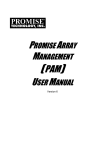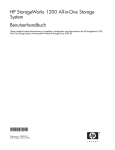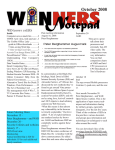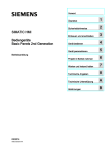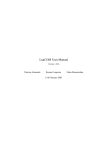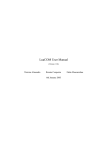Download OSCOP P Installing the DAKON XP Installation des
Transcript
OSCOP P PTD EA 13 Power Transmission and Distribution Energy Automation Power Quality Anwendungsbeschreibung Application Description OSCOP P Installing the DAKON XP Installation des DAKON XP (valid for/gültig für DAKON XP, MLFB 7KE6020-0AA00) Ausgabe / Edition 1.1, Mai/May 2006 English Page: 3 Deutsch Seite: 60 E50417-X1074-C330-A2 Page/Seite 1 / 118 s Power Transmission & Distribution Energy Automation © SIEMENS AG 2006. All Rights Reserved. Table of contents 1 Installing the DAKON XP ............................................................................................................. 3 1.1 Information for Your Own Safety.......................................................................................... 3 1.2 Preface ................................................................................................................................ 5 1.3 DAKON XP BIOS settings ................................................................................................. 10 1.4 RAID Controller BIOS Settings (DAKON XP only) ............................................................ 11 1.5 Operating System Configuration ....................................................................................... 12 1.6 Installing SystemGuard (DAKON XP only)........................................................................ 18 1.7 Promise Array Management (PAM) Installation and Configuration (DAKON XP Only) ... 27 1.8 Defining the Scope of the PAM Installation (DAKON XP Only) ........................................ 30 1.9 Local Monitoring Utility (DAKON XP only)......................................................................... 34 1.10 Installing the Loopback Network Adapter (DAKON XP only) ............................................ 39 1.11 Setting up the TCP/IP Connection for Local Communication (DAKON XP only)............. 44 2 Automatically Restarting OSCOP P.......................................................................................... 47 3 Installing the USB Alarm Box.................................................................................................... 50 3.1 Installing the Software ....................................................................................................... 50 3.2 Connecting the Hardware.................................................................................................. 55 4 Checking the Restart of the DAKON ........................................................................................ 57 5 On Error: Detecting which Disk in the RAID Array Needs Replacing (DAKON XP Only) . 58 6 Miscellaneous ............................................................................................................................. 59 E50417-X1074-C330-A2 Page/Seite 2 / 118 s Power Transmission & Distribution Energy Automation © SIEMENS AG 2006. All Rights Reserved. 1 Installing the DAKON XP 1.1 Information for Your Own Safety This information does not contain a full list of the safety measures for operation of the equipment (module, device) because special operating conditions may necessitate further measures. However, it does contain information which must be adhered to in the interests of your own personal safety and to avoid material damages. This information is highlighted by a warning triangle and are represented as follows, depending on the degree of potential danger: _____________________________________________________________________________________________________ DANGER indicates that death, severe personal injury or substantial property damage will result if proper precautions are not taken. _____________________________________________________________________________________________________ Warning indicates that death, severe personal injury or substantial property damage can result if proper precautions are not taken. _____________________________________________________________________________________________________ Caution indicates that minor personal injury or property damage can result if proper precautions are not taken. This particularly applies to damage on or in the device itself and consequential damage thereof. _____________________________________________________________________________________________________ Note indicates information about the device or respective part of these operating instructions which is essential to highlight. _____________________________________________________________________________________________________ Exclusion of liability Copyright We have checked the contents of this publication and every effort has been made to ensure that the descriptions of both hardware and software are as accurate as possible. However, deviations from the description cannot be completely ruled out, so that no liability can be accepted for any errors or omissions contained in the information given. Copyright © Siemens AG 2006 All Rights Reserved The data in this information are checked regularly and the necessary corrections are included in subsequent editions. We are grateful for any improvements that you care to suggest. Document version: 6.50.04 Subject to technical modifications without notice. E50417-X1074-C330-A2 It is prohibited to pass on or copy this document or to use or disclose its contents without our express permission. Any duplication is a violation of the law and subject to criminal and civil penalties. All rights reserved, particularly in the event of a patent award or utility model registration. Registered trademarks SIMEAS is a registered trademark of the SIEMENS AG. The other names appearing in this information may be trade names the use of which by third parties for their own purposes may infringe the rights of the owners. Page/Seite 3 / 118 s Power Transmission & Distribution Energy Automation © SIEMENS AG 2006. All Rights Reserved. Qualified personnel Commissioning and operation of the equipment (module, device) described in this information may only be performed by qualified personnel. Qualified personnel in the sense of the safety information contained in this information are persons who are authorized to commission, start up, ground and label devices, systems and circuits according to safety standards. Use for the intended purpose The equipment (device, module) may only be used for the application cases specified in the catalog and the technical manual and only in connection with OEM devices and components recommended and approved by Siemens. The prerequisites for perfect, reliable operation of the product are proper transport, proper storage, installation and assembly, as well as proper operation and maintenance. When operating electrical equipment, certain parts of this equipment automatically carry dangerous voltages. Improper handling can therefore result in serious injury or material damage: • The equipment must be grounded at the PE terminal before making any connections whatsoever. • Dangerous voltages may occur in all circuit components connected to the power supply. • Dangerous voltages may still exist in the equipment even after it has been disconnected from the power supply (capacitor memory) • Equipment with current transformer circuits may not be operated in an open state. • The limit values specified in the manual and in the operating instructions must not be exceeded; this must also be taken into account during inspection and commissioning E50417-X1074-C330-A2 Page/Seite 4 / 118 s Power Transmission & Distribution Energy Automation © SIEMENS AG 2006. All Rights Reserved. 1.2 Preface _____________________________________________________________________________________________________ Note This document is valid for DAKON V1 and V2; order number 7KE6020-0AA00. _____________________________________________________________________________________________________ This document describes the installation of the software components required on a DAKON XP and the configuration of these components. This ensures that the DAKON XP will operate automatically and hard disk errors will be displayed via the OSCOP Monitor. DAKON XP designates only such hardware that can be purchased from Siemens AG by way of an official order. It consists of an industrial PC with specific features that is delivered by PTD. All other computers on which OSCOP P is installed in DAKON mode must not be named DAKON XP; they have to be referred to as DAKON computer or DAKON PC. _____________________________________________________________________________________________________ Note Certain operations described here apply only to the DAKON XP. These are clearly marked accordingly. All other instructions apply to all PCs on which OSCOP P is used. _____________________________________________________________________________________________________ E50417-X1074-C330-A2 Page/Seite 5 / 118 s Power Transmission & Distribution Energy Automation © SIEMENS AG 2006. All Rights Reserved. 1.2.1 Aims Overview For the DAKON XP to run faultlessly, all required software modules have to be installed correctly and important BIOS settings have to be made. All necessary steps and their consequences are summed up in the overview below. 1. The settings of the DAKON XP BIOS are to ensure that the DAKON XP will reboot after the supply voltage has failed and been restored. To ensure this, an administrator password has to be configured and the automatic user logon has to be activated for the Windows XP Professional operating system. To this end, the program TWEAK UI has to be downloaded from the internet and installed on the computer. A screen saver password is configured as a safety measure to prevent unauthorized access to the DAKON XP while the screen saver is active. 2. The DAKON XP features two identical hard disks in RAID 1 mode. This means that the RAID controller writes all data simultaneously to both hard disks. Certain settings have to be made to the BIOS of the RAID controller which ensure that, in case one hard disk fails, the RAID controller reports only this fault while continuing its operation with the other hard disk that is still intact. The installation and the associated settings of the software modules Promise Array Management and Local Monitoring Utility are required for operation and monitoring of the RAID controller. The installation of the Loopback Adapter serves to forward fault messages of the RAID controller as internal emails to the OSCOP Monitor monitoring module. Attention: The loopback adapter is installed in the same way as a hardware component but it is only a software module. Next the TCP/IP connection for local communication has to be set up, and a TCP/IP address has to be assigned to the loopback adapter. E50417-X1074-C330-A2 Page/Seite 6 / 118 s Power Transmission & Distribution Energy Automation © SIEMENS AG 2006. All Rights Reserved. 3. The motherboard of the DAKON XP features a Watchdog which requires the software module SystemGuard in order to operate. After this program has been installed, the watchdog has to be activated. SystemGuard is set to trigger the watchdog once every five seconds. If the trigger is missing, for instance because Windows XP Professional is blocked (crash of the operating system), this condition causes the watchdog timer to expire, and thus initiates a Reset of the DAKON XP. Another important step is the automatic start of the SystemGuard after a reset or after failure and restoration of the supply voltage. To this end, SystemGuard has to be entered into the Autostart menu. 4. The program OSCOP P is tested under the most stringent conditions during system test. It is, however, still possible that OSCOP P will crash if it runs continuously at high load. The program OSCOP Monitor was developed to detect this condition. With OSCOP P running in automatic mode, the Status File is changed continuously. OSCOP Monitor monitors the changes of the status file and determines an abnormal condition if the content of the status file does not change for several minutes. This condition is subsequently forwarded to the USB Alarm Box Î OSCOP P fault. To enable OSCOP P to activate the USB Alarm Box via Windows XP Professional operating system, the drivers USBREL8 for WIN_XP and QLIB32-API must be installed. 5. The USB Alarm Box itself also features a hardware watchdog. It is triggered when OSCOP Monitor forwards the nominal condition of the output contacts of the USB relay box to the box via the USB interface. If this repeated pickup of the USB Alarm Box is missing, e.g. because the operating system has crashed or the supply voltage of DAKON XP has failed, the timer (75 s) of the watchdog begins to count down and the “life contact“ of the DAKON XP reports this status. The USB Alarm Box reports the following conditions (contact 1 is NC1, contacts 2 to 7 are NO2): • Contact 1 is opened when the voltage supply of the PC is interrupted or Windows XP Professional of the DAKON XP is blocked (life contact of the DAKON XP + USB Alarm Box). • Contact 2 is closed when the RAID controller of the DAKON XP reports a hard disk problem. • Contact 3 is closed when OSCOP P runs in automatic mode. The contact is opened when the automatic mode is cancelled. • Contact 4 remains closed after starting automatic mode until the automatic mode is exited or OSCOP P Monitor no longer receives a life sign from OSCOP P. This is a monitoring function of the OSCOP P automatic mode (life contact). This relay indication arrives after approx. 2 minutes. • Contact 5 is closed when OSCOP P detects a communication failure between the DAKON XP and a connected device. • Contact 6 is closed when the OSCOP P database switches from “linear mode“ to “cyclic mode“ or when the database is full. • Contact 7 is closed when the printer connected directly to the DAKON XP reports an error. For additional information on the monitoring functions, please refer to the OSCOP P Manual. 1 = normally closed 2 = normally open E50417-X1074-C330-A2 Page/Seite 7 / 118 s Power Transmission & Distribution Energy Automation © SIEMENS AG 2006. All Rights Reserved. Below is a brief overview of the software components and settings described in this manual and their purpose. Components / settings Description DAKON XP PC BIOS settings These are required to ensure that the DAKON XP PC reboots correctly if the system is restarted by the Watchdog and does not await user interaction or confirmation in the event of error messages. RAID controller BIOS settings See “PC BIOS settings” Windows configuration: - Setting the administrator password - Automatic user login (using Microsoft Tweak UI) This is needed for password entry following reactivation of the PC when the screen saver is active. In the event of an automatic reboot it is vital to ensure that the computer does not await manual (password) entry. It is therefore necessary for this to take place automatically. - Screen saver password The screen saver password is used to prevent changes being made locally by any user. Installation and configuration of the SystemGuard application The DAKON XP PC has a hardware Watchdog, which allows the PC to be rebooted by means of a hardware reset. The SystemGuard is used to configure and control the hardware Watchdog. If the operating system and thus also the SystemGuard, “crashes” then the Watchdog resets and reboots the computer. RAID Monitoring using Promise Array Management (PAM) and the OSCOP Monitor This component is used to monitor the DAKON XP’s mirrored RAID Array. In the event of hard disk failure a hidden PAM component (Message Agent) reports this error by sending an email to the OSCOP Monitor. This then displays the error on the connected USB alarm box. The Local Monitoring Utility is used to configure the Message Agent. Installing the Microsoft Loopback Adapter (local network loop) This is required so that the RAID Controller Message Agent is able to send alarm reports to the OSCOP Monitor by email at any time. RAID Array – detect and correct hard disk failure This manual describes how to detect which of the two mirrored hard disks has failed and needs to be replaced. Installing the USB Alarm Box In combination with the OSCOP Monitor the USB alarm box allows the error status to be displayed (e.g. RAID monitoring). Starting OSCOP P automatically in automatic mode This ensures that if the computer is rebooted OSCOP P will restart automatically, without any user interaction, and will commence automatic operation independently. E50417-X1074-C330-A2 Page/Seite 8 / 118 s Power Transmission & Distribution Energy Automation © SIEMENS AG 2006. All Rights Reserved. 1.2.2 Software requirements To complete the instructions described in this manual you will need the following software components: Component Manufacturer Available from Tweak UI (Powertoys Windows XP) Microsoft http://www.microsoft.com/windowsxp/downloads/powertoys/ xppowertoys.mspx SystemGuard Siemens Documentation and Drivers CD-ROM (supplied with DAKON XP) Promise Array Management Promise FastTrak 100 TX2/LP Manual + PAM Utility CD-ROM (supplied with DAKON XP) USB Alarm Box installation CD Siemens CD-ROM supplied with the USB alarm box OSCOP P Siemens OSCOP P installation CD _____________________________________________________________________________________________________ Note Mark the CD-ROMs delivered with the DAKON XP so that it is evident at any time that they belong to this PC. _____________________________________________________________________________________________________ E50417-X1074-C330-A2 Page/Seite 9 / 118 s Power Transmission & Distribution Energy Automation © SIEMENS AG 2006. All Rights Reserved. 1.3 DAKON XP BIOS settings For a correct start up of the DAKON XP you have to change the following BIOS settings. _____________________________________________________________________________________________________ Note Other PCs will also require similar settings. _____________________________________________________________________________________________________ • To access the BIOS for the DAKON XP PC it is either necessary to reboot the computer, or switch it on, if it is not yet on. • A few seconds after you have switched the computer on (first display on the screen), press the corresponding key (e.g. F2) to access the BIOS setup menu. You are now in the BIOS setup screen. By default you will be in the Main menu (bar at the top of the screen). Press the → key to access the Power menu. • Press the ↓ key to get to the menu item Power On/Off. Once you have selected this menu item, press ENTER to access the energy management submenu. • Press the ↓ key again to get to the menu item Power Failure Recovery. Now press the + key until Always On is displayed beside Power Failure Recovery. • Press Esc twice to exit this menu. Now you need to confirm and save the changes you have made. Press the → key until you get to Exit in the main menu, then select Save Changes & Exit by pressing the ↓ key. Confirm by pressing ENTER. • This will be followed by a confirmation prompt. Confirm by selecting Yes (← key), then ENTER. The computer will now reboot. E50417-X1074-C330-A2 Page/Seite 10 / 118 s Power Transmission & Distribution Energy Automation © SIEMENS AG 2006. All Rights Reserved. 1.4 RAID Controller BIOS Settings (DAKON XP only) For a correct start up of the RAID controller you have to change the following RAID controller BIOS settings. • To access the RAID controller BIOS settings either reboot the computer, or switch it on, if it is not yet on. • If the RAID controller asks you to press <CTRL-F> to access the controller configuration shortly after the PC has rebooted press CTRL and F simultaneously. This takes you to the Raid controller’s BIOS configuration screen. • Press 6 to open the Controller Configuration menu. There is only one option that can be changed in the following menu. Press the → key to set Halt On Error to Disable. • Now leave the Controller Configuration by pressing Esc twice and confirming the changes that you have made by pressing Y (or Z on keyboards with the German keyboard layout or certain other international keyboard layouts). The computer will now reboot. E50417-X1074-C330-A2 Page/Seite 11 / 118 s Power Transmission & Distribution Energy Automation © SIEMENS AG 2006. All Rights Reserved. 1.5 Operating System Configuration _____________________________________________________________________________________________________ Note Service Pack 2 or higher has to be installed for Windows XP. Disable the automatic antivirus update. _____________________________________________________________________________________________________ 1.5.1 Assigning the Administrator Password If you have already assigned an administrator password when installing the operating system on the PC you can skip this step. _____________________________________________________________________________________________________ Note Please note that the administrator must be the only user account on the PC. _____________________________________________________________________________________________________ • Launch the control panel by clicking on Start → Settings → Control Panel (or Start → Control Panel). Double-click the User Accounts icon to open the User Accounts dialog box. E50417-X1074-C330-A2 Page/Seite 12 / 118 s Power Transmission & Distribution Energy Automation © SIEMENS AG 2006. All Rights Reserved. • You are now in the user accounts configuration dialog. Click on the Administrator with the mouse to select that account for editing. The user configuration dialog for the selected user opens. • Open the password configuration dialog by clicking Create a password. E50417-X1074-C330-A2 Page/Seite 13 / 118 s Power Transmission & Distribution Energy Automation © SIEMENS AG 2006. All Rights Reserved. • Enter the password for the administrator (default password = „DAKON”) and then enter it again in the second box for confirmation. Enter a password hint in the third box. If you forget the administrator password this password hint will appear. Enter a word or phrase that will help you to remember your password. • Confirm by clicking Create Password. • Press No when prompted “Do you want to restrict your files and folders for your own use only?“ 1.5.2 Configuring automatic user login • Start the computer and enter the administrator password at the Windows login prompt. This is critical to ensure that automatic user login operates smoothly once the following steps have been completed. • You need the Windows add-on software Tweak UI (freeware) provided by Microsoft in order to be able to make the following changes. This tool is one of several additional configuration tools for Windows that Microsoft provides under the heading Microsoft PowerToys for Windows XP. • It is available for download from the Microsoft website. The URL for the download page as of February 2006 is: http://www.microsoft.com/windowsxp/downloads/powertoys/xppowertoys.mspx • Please note that there are two different versions of this tool available. One is the tool Tweak UI and the other, Tweak UI for ItaniumTM-based systems, is for Intel ItaniumTM (dedicated servers and dual processor) based systems. • Download the “normal” Tweak UI (the DAKON XP PC is not an ItaniumTM -based PC). • Once you have downloaded the file TweakUiPowertoySetup.exe, launch it and click Next in the first dialog of the Setup wizard. E50417-X1074-C330-A2 Page/Seite 14 / 118 s Power Transmission & Distribution Energy Automation © SIEMENS AG 2006. All Rights Reserved. • Accept the EULA (End-User License Agreement) in the next dialog by clicking on the top radio button and then click Next. • Click Finish to complete the installation. The installation is now complete and you can start Tweak UI from the Windows Start menu. • Start Tweak UI by clicking on Start → Programs → Powertoys for Windows XP → Tweak UI. • The Tweak UI configuration dialog opens. Click Logon in the directory tree in the panel on the left of the screen and then click Autologon. E50417-X1074-C330-A2 Page/Seite 15 / 118 s Power Transmission & Distribution Energy Automation © SIEMENS AG 2006. All Rights Reserved. • Check the Log on automatically at system startup box on the right of the screen as shown. Enter the administrator’s User name in the text box (for example Administrator, if no other name has been assigned), then click the Set Password button. An input dialog opens for you to enter the user password. Enter the administrator’s password in both boxes and then confirm by clicking OK. • Click Apply in the Tweak UI dialog to apply the changes (it is then grayed out) and then exit Tweak UI by clicking OK. • Make sure it is working correctly by rebooting the PC. Windows should now no longer require a password during startup. E50417-X1074-C330-A2 Page/Seite 16 / 118 s Power Transmission & Distribution Energy Automation © SIEMENS AG 2006. All Rights Reserved. 1.5.3 Configuring the password for reactivating Windows when the screen saver is active • To protect the DAKON XP from unauthorized access while running you can use a screen saver password. • To enable the screen saver password, • Right-click in any empty space on your desktop and click properties in the pop-up menu. • Click the Screen Saver tab. • Select a Screen saver and enter the time you want Windows to Wait before activating the screensaver, and check the Password protected checkbox. Then click OK to apply the changes you have made. To deactivate the screen saver and return to Windows the PC administrator’s password is now required. E50417-X1074-C330-A2 Page/Seite 17 / 118 s Power Transmission & Distribution Energy Automation © SIEMENS AG 2006. All Rights Reserved. 1.6 Installing SystemGuard (DAKON XP only) The SystemGuard allows you to enable the hardware watchdog, and to parameterize the watchdog retriggering and other monitoring functions. _________________________________________________________________________________________________ Note Click Start → Settings → Control Panel → Software to find out whether the SystemGuard is already installed. If it is, you can skip the installation and continue with the configuration of the SystemGuard. _________________________________________________________________________________________________ • Put the Documentation and Drivers CD-ROM (supplied with DAKON XP) into your CD-ROM drive. _________________________________________________________________________________________________ Note Use only software provided on the CD-ROM supplied with DAKON XP. _________________________________________________________________________________________________ _________________________________________________________________________________________________ Note Use the version of SystemGuard supplied on this CD-ROM. If you encounter any problems, please contact our Customer Care Center. _________________________________________________________________________________________________ • If Autostart is not activated, run Start.exe from the CD-ROM’s root directory. A browser window will open and display the following page: • In the menu on the left select Software and then on the right select FSC SystemGuard. • The browser will then display the following screen: E50417-X1074-C330-A2 Page/Seite 18 / 118 s Power Transmission & Distribution Energy Automation © SIEMENS AG 2006. All Rights Reserved. • Click on the path shown beside Location. Windows Explorer will open in SystemGuard’s setup folder. • Launch the file Setup.exe. The following dialog box will then be displayed: • Click OK to continue. • In the next dialog box, click the large icon with the picture of a computer to continue installation in the default installation directory. The installation directory can be changed by clicking on the Change Directory button. Then click the icon to continue. E50417-X1074-C330-A2 Page/Seite 19 / 118 s Power Transmission & Distribution Energy Automation © SIEMENS AG 2006. All Rights Reserved. • The program files are now copied to your hard disk. Once installation is complete, you will find a link to the program in the Programs menu. E50417-X1074-C330-A2 Page/Seite 20 / 118 s Power Transmission & Distribution Energy Automation © SIEMENS AG 2006. All Rights Reserved. • Click SystemGuard in the Programs menu. The language selection dialog box opens: • Select the language. This is followed by the dialog shown below: • Close all programs that are running and restart the computer. • Once the computer has finished rebooting launch SystemGuard from the Programs menu again. • Accept the license requirements by clicking Yes. E50417-X1074-C330-A2 Page/Seite 21 / 118 s Power Transmission & Distribution Energy Automation © SIEMENS AG 2006. All Rights Reserved. • Now the actual SystemGuard configuration dialog box opens. Click the Settings tab. • Click the Configure button. The following dialog box opens: • Set a time of 5 minutes for the WatchDog Interval and then check the enable checkbox. This is followed by a confirmation prompt. • Click Yes to confirm. E50417-X1074-C330-A2 Page/Seite 22 / 118 s Power Transmission & Distribution Energy Automation © SIEMENS AG 2006. All Rights Reserved. • The SystemGuard configuration dialog box should now appear as shown below (slight variation between different versions is possible). It is important to ensure that Watchdog enabled is displayed in the WatchDog panel. Configure SystemGuard so that it starts automatically when the computer is rebooted. For this purpose, create a new task with the task planer. • Click Start → Programs → Accessories → System → Scheduled Tasks to open the Scheduled Tasks window. • Double-click Add scheduled task to open the Scheduled Task Wizard window. E50417-X1074-C330-A2 Page/Seite 23 / 118 s Power Transmission & Distribution Energy Automation © SIEMENS AG 2006. All Rights Reserved. • Click Next. • Select the entry SystemGuard. • Click Next. • Select When my computer starts. • Click Next. • Enter the Windows password for DAKON XP in the next window. • Confirm the password and click Next. E50417-X1074-C330-A2 Page/Seite 24 / 118 s Power Transmission & Distribution Energy Automation © SIEMENS AG 2006. All Rights Reserved. • Activate the option Open advanced properties …. • Click Finish. The window titled SystemGuard opens. • Open the Schedule tab. • Select the setting When idle under Schedule Task. E50417-X1074-C330-A2 Page/Seite 25 / 118 s Power Transmission & Distribution Energy Automation © SIEMENS AG 2006. All Rights Reserved. • Set the Idle Time to 1 minute. This setting ensures that the SystemGuard is started with a delay of one minute after the system start. • Open the Settings tab. • Under Scheduled Task Completed activate the option Stop the task if it runs for:. • Click OK to close the window. The task is now set up. E50417-X1074-C330-A2 Page/Seite 26 / 118 s Power Transmission & Distribution Energy Automation © SIEMENS AG 2006. All Rights Reserved. 1.7 Promise Array Management (PAM) Installation and Configuration (DAKON XP Only) _________________________________________________________________________________________________ Note Click Start → Settings → Control Panel → Software to find out whether the Promise Array Management is already installed. If it is, you can skip the installation and continue with the configuration of the Promise Array Management. _________________________________________________________________________________________________ The following steps are necessary to set up the RAID controller: • To start installing PAM, • First select the destination folder where you want to install PAM and click Next. • Then select the Destination Folder and click Next. E50417-X1074-C330-A2 Page/Seite 27 / 118 s Power Transmission & Distribution Energy Automation © SIEMENS AG 2006. All Rights Reserved. • Confirm the settings selected and click Next to begin copying files. • Create a User Administration account (administrator for RAID configuration) for array management by entering a user name (a password is optional) then click Next. • This is a user with unrestricted rights for the Local Monitoring Utility (not a Windows user!). Users with restricted rights can be added subsequently. E50417-X1074-C330-A2 Page/Seite 28 / 118 s Power Transmission & Distribution Energy Automation © SIEMENS AG 2006. All Rights Reserved. _____________________________________________________________________________________________________ Warning These user details are very important and must not be forgotten! It is not possible to recover these details in any way! You do not need to enter a password. _____________________________________________________________________________________________________ • Confirm all remaining dialog boxes in the course of installation (by clicking OK, Next, Finish, etc.). E50417-X1074-C330-A2 Page/Seite 29 / 118 s Power Transmission & Distribution Energy Automation © SIEMENS AG 2006. All Rights Reserved. 1.8 Defining the Scope of the PAM Installation (DAKON XP Only) You can configure the PAM installation using the installation wizard. This is necessary to set up the RAID controller. • Run PAMSetup.exe to start installation and in the first dialog box select Customize from the dropdown menu. E50417-X1074-C330-A2 Page/Seite 30 / 118 s Power Transmission & Distribution Energy Automation © SIEMENS AG 2006. All Rights Reserved. • If you do not know which controller is installed, you can find out via the Windows Control Panel. To open the Control Panel, click Start → Settings → Control Panel → System → Hardware tab. Then click Device Manager. Click the plus sign next to SCSI and RAID controllers to expand the tree. The name of the RAID controller is displayed here. E50417-X1074-C330-A2 Page/Seite 31 / 118 s Power Transmission & Distribution Energy Automation © SIEMENS AG 2006. All Rights Reserved. • Select the type of RAID controller. On a DAKON XP PC it will usually be a Promise FastTrak 100 TX 2 Controller, so select FastTrak. E50417-X1074-C330-A2 Page/Seite 32 / 118 s Power Transmission & Distribution Energy Automation © SIEMENS AG 2006. All Rights Reserved. • Next, select the components. Since monitoring will only be carried out locally on this PC, select Local Client. This sets the entries in Components automatically. These can not be changed. • Once you have finished customizing the installation configuration you are presented with a setup summary dialog box listing the custom settings you have chosen. On a DAKON XP PC this should look like this: • Click Finish to complete the installation. E50417-X1074-C330-A2 Page/Seite 33 / 118 s Power Transmission & Distribution Energy Automation © SIEMENS AG 2006. All Rights Reserved. 1.9 Local Monitoring Utility (DAKON XP only) _____________________________________________________________________________________________________ Note It is only possible to use the Local Monitoring Utility here; the Remote Monitoring Utility must not be used. _____________________________________________________________________________________________________ The Local Monitoring Utility is necessary to: - Transfer error information from the RAID controller to the OSCOP Monitor via E-Mail - Select the error information type • Launch the Local Monitoring Utility from the Start menu by clicking Start → Programs, as shown below. • Select the DAKON in the left half of the Promise Array Management window. • First, log in as a user by clicking RAIDMachine → Login. • Enter the username created during installation of this software, and the password if one was entered when the user account was created, then click OK. _____________________________________________________________________________________________________ Note This user is created especially for Local Monitoring Utility (no Windows user). The default setting for the installation of the Local Monitoring Utility is administrator as the username and ipc as the password. _____________________________________________________________________________________________________ E50417-X1074-C330-A2 Page/Seite 34 / 118 s Power Transmission & Distribution Energy Automation © SIEMENS AG 2006. All Rights Reserved. • All actions should be recorded in the NT event log, so check the Enable NT system event log checkbox. • Next, configure the e-mail server. First, check the Email alert on error checkbox. • Next, configure the SMTP server. Enter the “local host” IP address 127.0.0.1. Select None from the Authentication Method dropdown list. • Then click Change for the changes you have made to take effect. E50417-X1074-C330-A2 Page/Seite 35 / 118 s Power Transmission & Distribution Energy Automation © SIEMENS AG 2006. All Rights Reserved. • Now you need to specify the sender and a recipient. These entries are simply space holders, they are not actually used subsequently. However, they are needed by the PAM Utility in order to be able to send alert notifications by email. • In the “Email ID of Alert Sender” box, type the email address of this computer (note the space between “RAID-Controller” and <[email protected]>): “RAID-Controller“ <[email protected]> • Once you have done so, click the Change button beside the text box. • Enter at least one dummy recipient, since the PAM utility will not otherwise be able to send alert notifications in the event of a server error, by entering the following in the Alert Recipients Email Address List box (note the space between “OSCOP Monitor” and <[email protected]>): “OSCOP Monitor“ <[email protected]> • Having done so, click Add beside the text box. The dummy recipient appears in the list of Current Recipients. • At the bottom of the dialog box you also need to specify which alert notification events you want PAM to report. The selection of alert notification events described here is merely a suggested configuration, consisting of all RAID errors that require user interaction in order to be corrected. E50417-X1074-C330-A2 Page/Seite 36 / 118 s Power Transmission & Distribution Energy Automation © SIEMENS AG 2006. All Rights Reserved. To add an alert notification events to the list of events which are reported by email, right click on the Email column and select either Yes or No from the popup menu. • You should select Yes in the Email column for the following events (see also the figure below the table): Event Description Drive Fail Hard disk had failed or cannot be accessed Bad Sector A segment of disk storage that cannot be read or written due to a physical problem in the disk. Mirroring may be incomplete! Array Down Drive allocation error/fatal error Array Degraded Drive allocation error/fatal error Read/Write Error An error while reading or writing data • Select the events to be notified and click Change before scrolling down. • Select the events to be notified and click Change before scrolling down. E50417-X1074-C330-A2 Page/Seite 37 / 118 s Power Transmission & Distribution Energy Automation © SIEMENS AG 2006. All Rights Reserved. _____________________________________________________________________________________________________ Note This is a comprehensive list of the alert notification events for all Promise RAID controllers. The Promise FastTrak 100 TX 2 controller only supports some of them. We therefore recommend you limit your selection to those suggested here. _____________________________________________________________________________________________________ • Once you have finished making your selection, click the Change button on the right again. E50417-X1074-C330-A2 Page/Seite 38 / 118 s Power Transmission & Distribution Energy Automation © SIEMENS AG 2006. All Rights Reserved. 1.10 Installing the Loopback Network Adapter (DAKON XP only) 1.10.1 Installing the Adapter Under Windows XP The Loopback Network Adapter is necessary to enable the E-Mail communication between the RAID controller and OSCOP monitor. • Launch the Add Hardware Wizard by clicking Start → Settings → Control Panel → then double clicking the Add Hardware icon. • In the Add Hardware Wizard welcome screen, which will open after the wizard has finished scanning to detect Plug & Play hardware, click Next. E50417-X1074-C330-A2 Page/Seite 39 / 118 s Power Transmission & Distribution Energy Automation © SIEMENS AG 2006. All Rights Reserved. • In the next dialog box, select Yes, I have already connected the hardware, then click Next. • The next dialog box contains a list of the hardware already installed in your computer. Scroll all the way down and select Add a new hardware device, and then click Next. E50417-X1074-C330-A2 Page/Seite 40 / 118 s Power Transmission & Distribution Energy Automation © SIEMENS AG 2006. All Rights Reserved. • In the next dialog box, select Install the hardware that I manually select from a list (Advanced) and click Next. • This is followed by a dialog box which allows you to select a hardware category. Select the first item on the list, Show All Devices, then click Next to continue. E50417-X1074-C330-A2 Page/Seite 41 / 118 s Power Transmission & Distribution Energy Automation © SIEMENS AG 2006. All Rights Reserved. • This is followed by a dialog box where you can select the required device driver. • Select Microsoft from the Manufacturer list on the left. • A list of all available Microsoft hardware device drivers is displayed in the Network Adapter box on the right. Select Microsoft Loopback Adapter from this list and click Next to continue. E50417-X1074-C330-A2 Page/Seite 42 / 118 s Power Transmission & Distribution Energy Automation © SIEMENS AG 2006. All Rights Reserved. • This is followed by two more confirmation dialogs. Click Next, and then Finish. E50417-X1074-C330-A2 Page/Seite 43 / 118 s Power Transmission & Distribution Energy Automation © SIEMENS AG 2006. All Rights Reserved. 1.11 Setting up the TCP/IP Connection for Local Communication (DAKON XP only) Since it is impossible to allocate the local host IP address 127.0.0.1 to a network adapter, since it is only used to identify a loopback interface, you need to allocate at least a class C IP address to the loopback adapter. • Click Start → Settings → Control Panel then double click the Network Connections icon to open the Network Connections configuration dialog box. Here you will see a new Local Area Connection entry (possibly with a number, if there are multiple entries with the same name) with the device name Microsoft Loopback Adapter. • Right-click this entry and click Properties in the popup menu. • In the Local Area Connection Properties dialog box select Internet Protocol (TCP/IP) then click Properties. E50417-X1074-C330-A2 Page/Seite 44 / 118 s Power Transmission & Distribution Energy Automation © SIEMENS AG 2006. All Rights Reserved. • You are now in the Internet Protocol (TCP/IP) Properties dialog box. You need to enter the IP address and the subnet mask. No other settings need to be entered. • Enter the IP address and subnet mask shown. The subnet mask has to be 255.255.255.0. The IP address can be any class C IP address. This is an address of the form 192.168.x.y, where x and y can be any integer between 0 and 255. This is only important if an existing network adapter is already using the IP address shown. If it is not already in use, use the IP address 192.168.254.1. • Then click OK to apply the changes you have made, and click OK or Close to close the Local Area Connection Properties and accept the changes. E50417-X1074-C330-A2 Page/Seite 45 / 118 s Power Transmission & Distribution Energy Automation © SIEMENS AG 2006. All Rights Reserved. 1.11.1 Checking the Completed Configuration (DAKON XP only) • Click Start → Run to open the Command Prompt. • Type command or cmd and click OK. An MS-DOS command prompt window opens. • Type: ping 127.0.0.1 then press ENTER. • The following result will be displayed: • It is important that all packets sent are also received and that none are lost. If this does happen, please contact your system administrator. E50417-X1074-C330-A2 Page/Seite 46 / 118 s Power Transmission & Distribution Energy Automation © SIEMENS AG 2006. All Rights Reserved. 2 Automatically Restarting OSCOP P The following requirements must be met for automatic operation of DAKON XP. • OSCOP P must be installed in DAKON operating mode. _____________________________________________________________________________________________________ Note: - When installing OSCOP P, follow the instructions given in the manual (Order no. E50417-H1076-C170). - We recommend that you do not alter the partitions already created on the hard disk. - Install OSCOP P on drive D: (e. g. D:\OSCOP). - Install the database component QUADBASE in the OSCOP P folder (e. g. D:\OSCOP\QUADBASE). _____________________________________________________________________________________________________ _____________________________________________________________________________________________________ Note: Create a shortcut on the Desktop for the OSCOP P program folder (from the Windows start menu). This gives you quick and easy access to OSCOP P. _____________________________________________________________________________________________________ • The program should start automatically after the PC has booted. • Place the Transfer program module (OS_COP.EXE), which needs to start automatically when Windows starts, in the Windows Autostart folder. • To automate password entry: • Right-click the program module in the Autostart menu. • Click Properties in the pop-up menu. The Transfer Properties dialog box opens. E50417-X1074-C330-A2 Page/Seite 47 / 118 s Power Transmission & Distribution Energy Automation © SIEMENS AG 2006. All Rights Reserved. • Click the Shortcut tab. • Type a space and then your OSCOP P password (e.g. OSCOP) after the path in the Target box. • Click OK to confirm. E50417-X1074-C330-A2 Page/Seite 48 / 118 s Power Transmission & Distribution Energy Automation © SIEMENS AG 2006. All Rights Reserved. • For Transfer to start automatically, you need to type StartAutomation=1 in the OSCOP P section of the file OSCOP.INI. The file OSCOP.INI is located in the installation folder of OSCOP P (e. g. D:\OSCOP). E50417-X1074-C330-A2 Page/Seite 49 / 118 s Power Transmission & Distribution Energy Automation © SIEMENS AG 2006. All Rights Reserved. 3 Installing the USB Alarm Box _____________________________________________________________________________________________________ Notes 1) This step is only necessary if you wish to use the USB Alarm Box. 2) Install first the driver for the USB Alarm Box and connect the USB Alarm Box afterwards. _____________________________________________________________________________________________________ 3.1 Installing the Software • Log on as a user with administrator rights. • Put the CD-ROM with the Quancom software in your CD-drive. Installation will start automatically. If installation does not start automatically, proceed as follows: o Use the Windows Explorer to go to the root directory of the CD-ROM. o Double-click on Start.exe. • Select Install software and click on Next in the subsequent dialog in order to start the installation. • In the next dialog, select the option I accept the licence agreement and click on Next. E50417-X1074-C330-A2 Page/Seite 50 / 118 s Power Transmission & Distribution Energy Automation © SIEMENS AG 2006. All Rights Reserved. • In the next dialog, enter your Full Name and Organization. Then, you can set whether the software will be available to Anyone who uses the computer or just to yourself (Only for me) and then click on Next. E50417-X1074-C330-A2 Page/Seite 51 / 118 s Power Transmission & Distribution Energy Automation © SIEMENS AG 2006. All Rights Reserved. • In the next dialog, set the folder to which you wish to install the software. If you wish to use the standard folder C:\Program Files\QUANCOM, simply click on Next. Otherwise, click on Browse and select the target folder you want in Explorer. • In the next dialog, select Typical installation in order to install all the software components you need, including the Quancom Library (Qlib), to install the USB Alarm Box and then click on Next. E50417-X1074-C330-A2 Page/Seite 52 / 118 s Power Transmission & Distribution Energy Automation © SIEMENS AG 2006. All Rights Reserved. • In the next dialog, click on Next, to start the installation process. • Wait until the next dialog shows that the installation process is complete and then click on Finish. E50417-X1074-C330-A2 Page/Seite 53 / 118 s Power Transmission & Distribution Energy Automation © SIEMENS AG 2006. All Rights Reserved. • Once installation is complete, the PC needs to be restarted in order to activate the changes. In the next dialog, click on Yes to restart the PC straightaway. If you click on No, you need to restart the computer yourself later before you can work with the USB Alarm Box. E50417-X1074-C330-A2 Page/Seite 54 / 118 s Power Transmission & Distribution Energy Automation © SIEMENS AG 2006. All Rights Reserved. 3.2 Connecting the Hardware • Connect the USB alarm box to an unused USB port. • The Found New Hardware Wizard will launch. Select the third radio button, No, not this time and click Next. • Select the second radio button in the next dialog box and click Next again. E50417-X1074-C330-A2 Page/Seite 55 / 118 s Power Transmission & Distribution Energy Automation © SIEMENS AG 2006. All Rights Reserved. • Select the top radio button in the next dialog box and check the top checkbox. Leave the lower checkbox empty then click Next. • This is followed by a dialog confirming that the installation of the USBREL8 hardware component has been successfully completed. Confirm this message by clicking Finish. • Finally, a system tray speech bubble will pop up in the bottom right-hand corner of your screen to confirm that installation has been successful. • Restart the DAKON. E50417-X1074-C330-A2 Page/Seite 56 / 118 s Power Transmission & Distribution Energy Automation © SIEMENS AG 2006. All Rights Reserved. 4 Checking the Restart of the DAKON To verify that the software components are correctly installed and configured, you should restart the DAKON. After restart the DAKON with OSCOP P must run in automatic mode. Before restarting the DAKON make sure that: - OSCOP P runs in automatic mode. - OSCOP Monitor is active (icon on the task bar). - SystemGuard is active (icon on the task bar). SystemGuard and OSCOP Monitor on the task bar. • Click Start → Shut Down → Shut Down to shut down the DAKON. • Switch the DAKON on again after a short time. After restarting the operating system and all software components of OSCOP P are started automatically. The user must not interfere in the restarting process. Startup of the operating system and the software components may take about 5 minutes depending on the computer’s capacity. After restart of the DAKON, the following states must be present: - OSCOP P running in automatic mode. - OSCOP Monitor is active (icon on the task bar). - SystemGuard is active (icon on the task bar). If the restart of DAKON does not work correctly, check first the configuration of the software components. If this does not solve the problems, please contact our Customer Support Center. E50417-X1074-C330-A2 Page/Seite 57 / 118 s Power Transmission & Distribution Energy Automation © SIEMENS AG 2006. All Rights Reserved. 5 On Error: Detecting which Disk in the RAID Array Needs Replacing (DAKON XP Only) • Launch the Local Monitoring Utility from Promise Array Management in the Programs menu and log in with the username you created earlier (see section 1.7). • Select the hard disks under the two channels ch1 and ch2. Information about the drive is displayed in the information panel on the right. • If the disk status is displayed as Functional in green, then the disk is working correctly. If, however, it is reported as being Offline, or if no information is displayed for the disk, then the disk is faulty and needs to be replaced. • The DAKON XP PC has two removable hard disks located on the front panel. The top one is connected to channel 1 (= ch1) and the lower one is connected to channel 2 (= ch2) on the RAID controller. If the disk on ch1 (in other words, channel 1) is Offline, then you need to replace the top disk. _____________________________________________________________________________________________________ Warning We STRONGLY recommend against swapping the disk drives while the computer is running. To avoid errors, we recommend that you swap the disks when the PC is switched off. _____________________________________________________________________________________________________ _____________________________________________________________________________________________________ Warning To achieve optimum performance we recommend that you always use two identical drives of the same capacity. If you need to replace a disk, the replacement should, however, have at least as much capacity as the faulty disk; never use a replacement which has a lower capacity than the original. _____________________________________________________________________________________________________ _____________________________________________________________________________________________________ Note If a USB alarm box is connected to the system, you will also need to reset the error message on the OSCOP monitor after you have replaced the faulty disk drive by clicking Reset RAID Controller Relay in the pop-up menu on the OSCOP Monitor in the system tray . _____________________________________________________________________________________________________ E50417-X1074-C330-A2 Page/Seite 58 / 118 s Power Transmission & Distribution Energy Automation © SIEMENS AG 2006. All Rights Reserved. 6 Miscellaneous Internet: To keep permanently up to date, please visit our download platform online at: http://www.powerquality.de (german) http://www.simeas.com (english) Training: If you are interested in taking part in an OSCOP P/SIMEAS R training course, please contact your sales representative or call our Training Center on: Phone: Internet: +49 911/433-7005 http://www.ptd-training.de If you encounter any problems with using OSCOP P/SIMEAS R, please contact our Customer Support Center: Phone: Fax: email: +49 – 180 – 524 7000 +49 – 180 – 524 2471 [email protected] For more detailed information on OSCOP P and the monitoring functions, please refer to the OSCOP P manual (order no. E50417-H1076-C170). E50417-X1074-C330-A2 Page/Seite 59 / 118 s Power Transmission & Distribution Energy Automation © SIEMENS AG 2006. All Rights Reserved. Inhaltsverzeichnis 1 Installation des DAKON XP ....................................................................................................... 61 1.1 Hinweise zu Ihrer Sicherheit.............................................................................................. 61 1.2 Vorwort .............................................................................................................................. 63 1.3 BIOS Einstellungen des DAKON XP................................................................................. 68 1.4 BIOS Einstellungen des RAID-Controllers (nur DAKON XP)............................................ 69 1.5 Konfiguration des Betriebssystems ................................................................................... 70 1.6 Installation SystemGuard (nur DAKON XP) ...................................................................... 76 1.7 Promise Array Management (PAM) installieren und konfigurieren (nur DAKON XP)..... 85 1.8 PAM Installationsumfang festlegen (nur DAKON XP)....................................................... 88 1.9 Local Monitoring Utility: Email Server und Meldungsumfang konfigurieren (nur DAKON XP) ............................................................................................................... 92 1.10 Loopback-Netzwerkadapter installieren (nur DAKON XP) ................................................ 97 1.11 Einrichten der TCP/IP Verbindung für lokale Kommunikation (nur DAKON XP) .......... 102 2 Automatischer Neustart von OSCOP P.................................................................................. 105 3 Installation der USB Alarm Box .............................................................................................. 108 3.1 Installation der benötigten Software ................................................................................ 108 3.2 Anschluss der Hardware ................................................................................................. 113 4 Wiederanlauf des DAKON überprüfen ................................................................................... 116 5 So erkennen Sie bei einem Fehler, welche Festplatte am RAID Array ausgetauscht werden muss (nur DAKON XP) ............................................................................................... 117 6 Sonstige Informationen ........................................................................................................... 118 E50417-X1074-C330-A2 Page/Seite 60 / 118 s Power Transmission & Distribution Energy Automation © SIEMENS AG 2006. All Rights Reserved. 1 Installation des DAKON XP 1.1 Hinweise zu Ihrer Sicherheit Diese Anleitung stellt kein vollständiges Verzeichnis aller für einen Betrieb des Betriebsmittels (Baugruppe, Gerät) erforderlichen Sicherheitsmaßnahmen dar, weil besondere Betriebsbedingungen weitere Maßnahmen erforderlich machen können. Es enthält jedoch Hinweise, die Sie zu Ihrer persönlichen Sicherheit sowie zur Vermeidung von Sachschäden beachten müssen. Die Hinweise sind durch ein Warndreieck hervorgehoben und je nach Gefährdungsgrad wie folgt dargestellt: _____________________________________________________________________________________________________ GEFAHR bedeutet, dass Tod, schwere Körperverletzung oder erheblicher Sachschaden eintreten wird, wenn die entsprechenden Vorsichtsmaßnahmen nicht getroffen werden. _____________________________________________________________________________________________________ Warnung bedeutet, dass Tod, schwere Körperverletzung oder erheblicher Sachschaden eintreten kann, wenn die entsprechenden Vorsichtsmaßnahmen nicht getroffen werden. _____________________________________________________________________________________________________ Vorsicht bedeutet, dass eine leichte Körperverletzung oder ein Sachschaden eintreten kann, wenn die entsprechenden Vorsichtsmaßnahmen nicht getroffen werden. Dies gilt insbesondere auch für Schäden am oder im Gerät selbst und daraus resultierende Folgeschäden. _____________________________________________________________________________________________________ Hinweis ist eine wichtige Information über das Produkt oder den jeweiligen Teil dieses Handbuchs, auf die besonders aufmerksam gemacht werden soll. _____________________________________________________________________________________________________ Haftungsausschluss Copyright Wir haben den Inhalt der Druckschrift auf Übereinstimmung mit der beschriebenen Hard- und Software geprüft. Dennoch können Abweichungen nicht ausgeschlossen werden, so dass wir für die vollständige Übereinstimmung keine Gewähr übernehmen. Copyright © Siemens AG 2006 All Rights Reserved Die Angaben in dieser Anleitung werden regelmäßig überprüft, und notwendige Korrekturen sind in den nachfolgenden Auflagen enthalten. Für Verbesserungsvorschläge sind wir dankbar. Technische Änderungen bleiben vorbehalten. E50417-X1074-C330-A2 Weitergabe und Vervielfältigung dieser Unterlage, Verwertung und Mitteilung ihres Inhalts ist nicht gestattet, soweit nicht ausdrücklich zugestanden. Zuwiderhandlungen verpflichten zu Schadenersatz. Alle Rechte vorbehalten, insbesondere für den Fall der Patenterteilung oder GM-Eintragung. Eingetragene Marken SIMEAS und OSCOP P sind eingetragene Marken der SIEMENS AG. Die übrigen Bezeichnungen in dieser Anleitung können Marken sein, deren Benutzung durch Dritte für deren Zwecke die Rechte der Inhaber verletzen können. Page/Seite 61 / 118 s Power Transmission & Distribution Energy Automation © SIEMENS AG 2006. All Rights Reserved. Qualifiziertes Personal Inbetriebsetzung und Betrieb eines in dieser Anleitung beschriebenen Betriebsmittels (Baugruppe, Gerät) dürfen nur von qualifiziertem Personal vorgenommen werden. Qualifiziertes Personal im Sinne der sicherheitstechnischen Hinweise dieser Anleitung sind Personen, die die Berechtigung haben, Geräte, Systeme und Stromkreise gemäß den Standards der Sicherheitstechnik in Betrieb zu nehmen, frei zuschalten, zu erden und zu kennzeichnen. Bestimmungsgemäßer Gebrauch Das Betriebsmittel (Gerät, Baugruppe) darf nur für die im Katalog und der technischen Beschreibung vorgesehenen Einsatzfälle und nur in Verbindung mit von Siemens empfohlenen bzw. zugelassenen Fremdgeräten und -komponenten verwendet werden. Der einwandfreie und sichere Betrieb des Produktes setzt sachgemäßen Transport, sachgemäße Lagerung, Aufstellung und Montage sowie Bedienung und Instandhaltung voraus. Beim Betrieb elektrischer Betriebsmittel stehen zwangsläufig bestimmte Teile dieser Betriebsmittel unter gefährlicher Spannung. Es können deshalb schwere Körperverletzung oder Sachschäden auftreten, wenn nicht fachgerecht gehandelt wird: • Vor Anschluss irgendwelcher Verbindungen ist das Betriebsmittel am Schutzleiteranschluss zu erden. • Gefährliche Spannungen können in allen mit der Spannungsversorgung verbundenen Schaltungsteilen anstehen. • Auch nach Abtrennen der Versorgungsspannung können gefährliche Spannungen im Betriebsmittel vorhanden sein (Kondensatorspeicher). • Betriebsmittel mit Stromwandlerkreisen dürfen nicht offen betrieben werden. • Die im Handbuch bzw. in der Betriebsanleitung genannten Grenzwerte dürfen nicht überschritten werden; dies ist auch bei der Prüfung und der Inbetriebnahme zu beachten. E50417-X1074-C330-A2 Page/Seite 62 / 118 s Power Transmission & Distribution Energy Automation © SIEMENS AG 2006. All Rights Reserved. 1.2 Vorwort _____________________________________________________________________________________________________ Hinweis Dieses Dokument gilt für den DAKON V1 und V2 mit der MLFB 7KE6020-0AA00. _____________________________________________________________________________________________________ Dieses Dokument beschreibt die Installation der benötigten Software-Komponenten auf einem DAKON XP und die Konfiguration dieser Komponenten. Dies stellt den automatischen Betrieb des DAKON XP und die Anzeige von Festplattenfehlern durch den OSCOP Monitor sicher. Als DAKON XP wird einzig und allein die HW bezeichnet, die über die offizielle Bestellung von der Siemens AG bezogen werden kann. Sie besteht aus einem Industrie PC mit bestimmten Eigenschaften, der über PTD bezogen wird. Alle anderen Rechner, auf denen OSCOP P im DAKON-Modus installiert ist, dürfen nicht als DAKON XP bezeichnet werden, sondern sind als DAKON-Rechner oder DAKON-PC zu bezeichnen. _____________________________________________________________________________________________________ Hinweis Einige Schritte dieser Beschreibung gelten nur für den DAKON XP. Diese Schritte sind jeweils explizit gekennzeichnet. Alle anderen Schritte gelten für alle PCs, auf denen OSCOP P eingesetzt wird. _____________________________________________________________________________________________________ E50417-X1074-C330-A2 Page/Seite 63 / 118 s Power Transmission & Distribution Energy Automation © SIEMENS AG 2006. All Rights Reserved. 1.2.1 Sinn und Zweck Übersicht Für einen fehlerfreien Betrieb des DAKON XP müssen alle notwendigen Software-Module richtig installiert und wichtige BIOS Einstellungen vorgenommen werden. Im Folgenden werden die notwendigen Schritte und deren Wirkung zusammenfassend beschrieben. 1. Mit den Einstellungen des DAKON XP BIOS wird sichergestellt, dass der DAKON XP nach Verlust der Versorgungsspannung und deren Wiederkehr wieder hochgefahren wird. Um dies sicherzustellen, muss für das Betriebssystem Windows XP Professional ein Administrator Passwort konfiguriert und der automatische Anwender Login eingestellt werden. Hierzu muss zunächst das Programm TWEAK UI vom Internet herunter geladen und installiert werden. Als reine Sicherheitsmaßnahme wird ein Bildschirmschoner-Passwort konfiguriert, um unbefugten Zugriff auf den DAKON XP zu vermeiden, während der Screen Bildschirmschoner aktiv ist. 2. Der DAKON XP verfügt über 2 identische Festplatten im RAID 1 Modus. Das bedeutet, dass der RAID Controller alle Daten parallel auf beide Festplatten schreibt (Datenspiegelung). Um sicherzustellen, dass der RAID Controller beim Ausfall einer Festplatte nur diesen Fehler meldet und den Betrieb mit der intakten Festplatte weiterführt, muss das BIOS des RAID Controllers entsprechend eingestellt werden. Die Installation und die entsprechende Einstellung der Software Module Promise Array Management und Local Monitoring Utility sind für den Betrieb und für die Überwachung des RAID Controllers notwendig. Die Installation des Loopback Adapters dient dazu, dass Fehlermeldungen des RAID Controllers in Form einer internen E-Mail an das Überwachungsmodul OSCOP Monitor weitergeleitet werden. Achtung: Der Loopback Adapter wird wie eine Hardware-Komponente installiert, obwohl er nur ein Software-Modul ist. Anschließend muss die TCP/IP-Verbindung für lokale Kommunikation eingerichtet und dem Loopback Adapter eine TCP/IP Adresse zugewiesen werden. E50417-X1074-C330-A2 Page/Seite 64 / 118 s Power Transmission & Distribution Energy Automation © SIEMENS AG 2006. All Rights Reserved. 3. Auf der Hauptplatine (Motherboard) des DAKON XP befindet sich ein Watchdog, für dessen Betrieb das Software Modul SystemGuard notwendig ist. Nach Installation dieses Programms muss der Watchdog aktiviert werden. SystemGuard wird so eingestellt, dass es den Watchdog im Abstand von 5 Minuten triggert. Bleibt diese Triggerung aus, weil z.B. das Betriebssystem Windows XP Professional blockiert ist (Betriebssystemabsturz), führt dieser Zustand zum Ablauf des Watchdog Timers und damit zu einem Reset des DAKON XP. Ein weiterer wichtiger Schritt ist der automatische Start des SystemGuard nach einem Reset oder nach Verlust der Versorgungsspannung und ihrer Wiederkehr. Hierzu muss SystemGuard in das Menü Autostart eingetragen werden. 4. Das Programm OSCOP P wird in Systemtest unter härtesten Bedingungen getestet. Trotzdem kann ein Absturz des OSCOP P nicht ausgeschlossen werden, wenn das Programm kontinuierlich unter hoher Belastung läuft. Um diesen Zustand festzustellen, wurde das Programm OSCOP Monitor entwickelt. Wenn OSCOP P im Automatik Betrieb läuft, wird ein Status File kontinuierlich verändert. OSCOP Monitor überwacht die Änderungen dieses Status File und stellt einen abnormalen Zustand fest, wenn sich der Inhalt des Status File über mehrere Minuten nicht ändert. Anschließend wird dieser Zustand an die USB Alarm Box weitergeleitet Î OSCOP P Fehler. Damit die USB Alarm Box von OSCOP P über das Betriebssystem Windows XP Professional angesteuert werden kann, müssen die Treiber USBREL8 für WIN_XP und QLIB32-API installiert sein. 5. Die USB Alarm Box selbst verfügt auch über einen Hardware Watchdog. Dieser wird getriggert, wenn der Soll-Zustand der Ausgangskontakte der USB Relais Box vom OSCOP Monitor über die USB Schnittstelle an die Box weitergeleitet wird. Bleibt dieses wiederholte Ansprechen der USB Alarm Box aus, z.B. durch den Absturz des Betriebssystems oder durch Verlust der Versorgungsspannung des DAKON XP, läuft der Timer (75 s) des Watchdogs ab, und der „Life Kontakt“ des DAKON XP signalisiert diesen Zustand. Insgesamt signalisiert die USB Alarm Box folgende Zustände (Kontakt 1 ist ein Öffner, die Kontakt 2 bis 7 sind Schließer): • Kontakt 1 ist geöffnet, wenn die Spannungsversorgung des PCs unterbrochen ist oder das Betriebssystem Windows XP Professional des Computers DAKON XP blockiert (Life-Kontakt des DAKON XP + USB Alarm Box). • Kontakt 2 wird geschlossen, wenn der RAID Controller des DAKON XP ein Festplattenproblem meldet. • Kontakt 3 ist geschlossen, wenn OSCOP P im Automatikbetrieb läuft. Der Kontakt wird geöffnet, wenn der Automatikbetrieb beendet wird. • Kontakt 4 bleibt nach dem Start des Automatikbetriebs solange geschlossen, bis der Automatikbetrieb beendet wird oder der OSCOP Monitor kein Lebenszeichen mehr von OSCOP P erhält. Dies ist eine Überwachung des OSCOP P Automatikbetriebs (Life-Kontakt). Diese Relaismeldung kommt nach ca. 2 Minuten. • Kontakt 5 wird geschlossen, wenn OSCOP P einen Ausfall der Kommunikation zwischen dem DAKON XP und einem angeschlossenen Gerät feststellt. • Kontakt 6 wird geschlossen, wenn die Datenbank von OSCOP P von „Linear Modus“ auf „Ring Modus“ umschaltet oder die Datenbank voll ist. • Kontakt 7 wird geschlossen, wenn der direkt an DAKON XP angeschlossene Drucker einen Fehler meldet. Zusätzliche Informationen zu den Überwachungsfunktionen finden Sie im Handbuch zu OSCOP P. E50417-X1074-C330-A2 Page/Seite 65 / 118 s Power Transmission & Distribution Energy Automation © SIEMENS AG 2006. All Rights Reserved. In der folgenden Tabelle sehen Sie eine kurze Übersicht über die in dieser Anleitung beschriebenen Software-Komponenten, deren Einstellungen und Zweck. Komponente / Einstellung Beschreibung BIOS Einstellungen DAKON XP-PC Diese sind notwendig, um sicherzustellen, dass bei einem Neustart durch den Watchdog des DAKON XP-PC dieser auf jeden Fall hochfährt und nicht auf eine Eingabe oder Fehlerbestätigung durch einen Benutzer wartet. BIOS Einstellungen RAID-Controller siehe „BIOS Einstellungen PC“ Windows Konfiguration: - Administratorkennwort festlegen - Automatischer Benutzer-Login (mit Microsoft Tweak UI) - Bildschirmschonerpasswort Installation und Konfiguration der Anwendung SystemGuard Dies ist notwendig, um bei Reaktivierung des PC im Bildschirmschoner-Modus ein Kennwort abzufragen. Bei einem automatisierten Neustart muss in erster Linie verhindert werden, dass der Computer nach manuellen Eingaben (Passwort) verlangt. Daher muss dies automatisiert werden. Das Bildschirmschonerpasswort dient dazu, dass nicht jeder beliebige Anwender vor Ort Änderungen vornehmen kann. Der DAKON XP-PC verfügt über einen HardwareWatchdog, der die Möglichkeit bietet, den PC durch einen Hardware-Reset neu zu starten. Der SystemGuard dient dazu, diesen zu konfigurieren und anzusteuern. Bleibt das komplette Betriebssystem „hängen“ und somit auch der SystemGuard, so führt der Watchdog des PC einen Reset durch und startet den PC neu. RAID Monitoring mithilfe von Promise Array Management (PAM) und dem OSCOP Monitor Diese Komponente dient der Überwachung des gespiegelten RAID Arrays eines DAKON XP. Fällt eine Festplatte aus, so meldet dies eine verdeckte Komponente (Message Agent) des PAM, indem es eine Email an den OSCOP Monitor sendet. Dieser signalisiert dann den Fehler auf der angeschlossenen USB Alarm Box. Das Local Monitoring Utility dient zur Konfiguration des Message Agents. Installation des Microsoft Loopback Adapters (lokale Netzwerkschleife) Dies ist notwendig, damit der Message Agent des RAID-Controllers jederzeit seine Alarmmeldungen per Email dem OSCOP Monitor zustellen kann. RAID Array – Festplattenausfall erkennen und beheben Diese Anleitung beschreibt die Erkennung, welche der beiden gespiegelten Festplatten ausgefallen ist und ausgetauscht werden muss. Installation der USB Alarm Box Die USB Alarm Box erlaubt in Zusammenarbeit mit dem OSCOP Monitor die Anzeige von Fehlerzuständen (z.B. RAID Monitoring). Automatischer Start von OSCOP P im Automatikbetrieb Dies stellt sicher, dass bei einem Neustart des PCs OSCOP P ohne Benutzereingaben automatisch startet und den Automatikbetrieb selbstständig aufnimmt. E50417-X1074-C330-A2 Page/Seite 66 / 118 s Power Transmission & Distribution Energy Automation © SIEMENS AG 2006. All Rights Reserved. 1.2.2 Benötigte Software Im Folgenden benötigen Sie diese Software-Komponenten: Komponente Hersteller Verfügbar unter Tweak UI (Powertoys Windows XP Microsoft http://www.microsoft.com/windowsxp/downloads/powertoys/ xppowertoys.mspx SystemGuard Siemens CD-ROM mit der Bezeichnung Documentation and Drivers (wird mit dem DAKON XP mitgeliefert) Promise Array Management Promise CD-ROM mit der Bezeichnung FastTrak 100 TX2/LP Manual + PAM Utility (wird mit dem DAKON XP mitgeliefert) Installations-CD für USB Alarm Box Siemens CD-ROM wird mit USB Alarm Box mitgeliefert OSCOP P Siemens Installations-CD für OSCOP P _____________________________________________________________________________________________________ Hinweis Kennzeichnen Sie die mit dem DAKON XP mitgelieferten CD-ROMs so, dass sie immer diesem PC zugeordnet werden können. _____________________________________________________________________________________________________ E50417-X1074-C330-A2 Page/Seite 67 / 118 s Power Transmission & Distribution Energy Automation © SIEMENS AG 2006. All Rights Reserved. 1.3 BIOS Einstellungen des DAKON XP Für einen korrekten Start des DAKON XP müssen Sie die folgenden BIOS-Einstellungen verändern. _____________________________________________________________________________________________________ Hinweis Bei anderen PCs müssen entsprechende Einstellungen gesetzt werden. _____________________________________________________________________________________________________ • Um in die BIOS-Einstellungen des DAKON XP-PC zu gelangen, müssen Sie diesen entweder neu starten oder ihn einschalten, wenn er ausgeschaltet ist. • Drücken Sie wenige Sekunden nach dem Einschalten (erste Anzeigen auf dem Bildschirm) die entsprechende Taste (z. B. Taste F2), um in die Konfigurationsoberfläche des BIOS zu gelangen. Standardmäßig befinden Sie sich nun im Menü Main (Leiste oben). Benutzen Sie die →-Taste, um zu dem Menü Power zu gelangen. • Benutzen Sie nun die ↓-Taste, um zu dem Eintrag Power On/Off zu navigieren. Wenn Sie dort angelangt sind, betätigen Sie die ENTER-Taste, um das Untermenü des Energie-Managements zu gelangen. • Navigieren Sie in diesem Menü nun wiederum mit der ↓-Taste, um zu dem Eintrag Power Failure Recovery zu gelangen. Nun betätigen Sie die +-Taste solange, bis der Eintrag Always On rechts neben Power Failure Recovery erscheint. • Drücken Sie zweimal hintereinander die Esc-Taste, um das Menü wieder zu verlassen. Jetzt müssen Sie die Änderungen noch bestätigen und speichern. Benutzen Sie im Hauptmenü die →-Taste, um auf den Eintrag Exit zu navigieren und wählen Sie in diesem Menü den Eintrag Save Changes & Exit mit der ↓-Taste aus. Bestätigen Sie Ihre Auswahl mit der ENTER-Taste. • Es erscheint nun noch eine Sicherheitsabfrage. Bestätigen Sie diese mit Yes (←-Taste) und drücken Sie die ENTER-Taste. Der PC startet nun neu. E50417-X1074-C330-A2 Page/Seite 68 / 118 s Power Transmission & Distribution Energy Automation © SIEMENS AG 2006. All Rights Reserved. 1.4 BIOS Einstellungen des RAID-Controllers (nur DAKON XP) Für einen korrekten Start des RAID-Controllers müssen Sie die folgenden BIOS-Einstellungen des RAID-Controllers verändern. • Um in die BIOS-Einstellungen des RAID-Controllers zu gelangen, müssen Sie den PC entweder neu starten oder ihn einschalten, wenn er ausgeschaltet ist. • Wenn der RAID-Controller kurz nach dem Neustart des PC meldet, dass <CTRL-F> gedrückt werden soll, um in die Konfiguration des Controllers zu gelangen, so drücken Sie die Tasten Strg und F gleichzeitig. Sie gelangen nun in die BIOS-Konfiguration des RAID-Controllers. • Drücken Sie nun die Nummerntaste 6, um das Menü Controller Configuration zu öffnen. In dem folgenden Menü haben Sie nur eine Option zum Ändern. Betätigen Sie die →-Taste, um den Eintrag bei Halt On Error auf Disable zu setzen. • Verlassen Sie nun die Konfiguration, in dem Sie zwei Mal hintereinander die Esc-Taste betätigen und die Bestätigung zum Speichern der vorgenommenen Einstellungen mit der Y-Taste (Z bei Tastaturen mit nicht amerikanischem Tastaturlayout) drücken. Der PC startet nun neu. E50417-X1074-C330-A2 Page/Seite 69 / 118 s Power Transmission & Distribution Energy Automation © SIEMENS AG 2006. All Rights Reserved. 1.5 Konfiguration des Betriebssystems _____________________________________________________________________________________________________ Hinweis Für Windows XP muss mindestens das Service Pack 2 installiert sein. Deaktivieren Sie das automatische Virenschutz-Update. _____________________________________________________________________________________________________ 1.5.1 Einrichten eines Administratorkennwortes Sollten Sie schon bei der Installation des PC einen Administrator mit Passwort angelegt haben, können Sie diesen Punkt überspringen. _____________________________________________________________________________________________________ Hinweis Beachten Sie, dass nur dieser Benutzer eingerichtet sein darf. _____________________________________________________________________________________________________ • Öffnen Sie die Systemsteuerung über Start → Einstellungen → Systemsteuerung (oder Start → Systemsteuerung). Wählen Sie hier den Ordner Benutzerkonten und klicken Sie diesen doppelt an, um ihn zu öffnen. E50417-X1074-C330-A2 Page/Seite 70 / 118 s Power Transmission & Distribution Energy Automation © SIEMENS AG 2006. All Rights Reserved. • Sie befinden sich nun im Konfigurationsdialog für die Benutzerkonten. Wählen Sie hier per Mausklick den Administrator zum Bearbeiten aus. Es öffnet sich der Konfigurationsdialog speziell für diesen Benutzer. • Öffnen Sie den Kennwort-Konfigurationsdialog, indem Sie den Punkt Kennwort erstellen anklicken. E50417-X1074-C330-A2 Page/Seite 71 / 118 s Power Transmission & Distribution Energy Automation © SIEMENS AG 2006. All Rights Reserved. • Geben Sie in diesem Dialog das Passwort für den Administrator ein (Standardpasswort = „DAKON“) und bestätigen Sie dieses durch die erneute Eingabe im zweiten Textfeld. Geben Sie im dritten Textfeld einen Hinweis auf das Passwort ein. Falls Sie Ihr Administratorpasswort vergessen haben, wird Ihnen dieser Hinweis angeboten. Geben Sie also einen Text ein, der Ihnen das Erinnern an das Passwort ermöglicht. • Bestätigen Sie den Dialog mit Kennwort erstellen. • Beantworten Sie die Abfrage „Möchten Sie Ihre Dateien und Ordner nur für die eigene Verwendung einschränken?“ mit Nein. 1.5.2 Automatisches Windows-Login konfigurieren • Starten Sie den PC neu und geben Sie beim Anmelden an Windows Ihr Administratorpasswort ein. Dieser Schritt ist dringend notwendig, um die einwandfreie Funktion des automatischen Anmeldens nach den folgenden Schritten zu gewährleisten. • Sie benötigen das Software-Tool Tweak UI (Freeware) von Microsoft, um die folgenden Einstellungen durchführen zu können. Dieses Tool gehört zu einer Reihe von Konfigurationstools für Windows, die bei Microsoft unter dem Namen Powertoys Windows XP benannt sind. • Sie können es sich von der Microsoft Website herunterladen. Folgender Link für die Download Seite ist vom Stand Februar 2006: http://www.microsoft.com/windowsxp/downloads/powertoys/xppowertoys.mspx • Beachten Sie bitte, dass es zwei unterschiedliche Versionen dieses Tools gibt. Einerseits das Tool Tweak UI und andererseits für Intel ItaniumTM (reiner Server- und Dual-Prozessor) basierende Systeme Tweak UI for ItaniumTM-based systems. • Laden Sie das „normale“ Tweak UI herunter (der DAKON XP-PC ist kein ItaniumTM fähiger PC). • Starten Sie als nächstes die herunter geladene TweakUiPowertoySetup.exe. Bestätigen Sie den ersten Dialog mit Weiter. E50417-X1074-C330-A2 Page/Seite 72 / 118 s Power Transmission & Distribution Energy Automation © SIEMENS AG 2006. All Rights Reserved. • Akzeptieren Sie die EULA (End-User License Agreement = Endbenutzer-Lizenzvertrag) im folgenden Dialog, indem Sie den oberen Radiobutton anwählen und Weiter betätigen. • Bestätigen Sie den nächsten Dialog mit Fertig stellen. Die Installation ist nun abgeschlossen und Tweak UI lässt sich über das Windows Startmenü starten. • Starten Sie Tweak UI über Start → Programme → Powertoys for Windows XP → Tweak UI. • Es öffnet sich der Tweak UI Konfigurationsdialog. Öffnen Sie links im Baum den Eintrag Logon und wählen Sie den Untereintrag Autologon aus. E50417-X1074-C330-A2 Page/Seite 73 / 118 s Power Transmission & Distribution Energy Automation © SIEMENS AG 2006. All Rights Reserved. • Setzen Sie rechts bei Log on automatically at system startup den Haken wie im Bild. Geben Sie im Textfeld User name den Benutzernamen des Administrators ein (z.B. Administrator, falls Sie keinen anderen Namen vergeben haben). Betätigen Sie den Button Set Password. Es öffnet sich ein Eingabedialog für das Benutzerpasswort. Geben Sie in beiden Textfeldern das Passwort des Administrators ein und bestätigen Sie dies mit OK. • Bestätigen Sie den Dialog Tweak UI mit Apply (dieser ist anschließend gegraut) und verlassen Sie Tweak UI mit OK. • Testen Sie die einwandfreie Funktion, indem Sie den PC neu starten. Windows darf nun während des gesamten Hochfahrens keine Eingaben von Passwörtern verlangen! E50417-X1074-C330-A2 Page/Seite 74 / 118 s Power Transmission & Distribution Energy Automation © SIEMENS AG 2006. All Rights Reserved. 1.5.3 Passworteingabe bei Reaktivierung von Windows mit aktivem Bildschirmschoner konfigurieren • Sie können einen Bildschirmschoner mit Passwortschutz einrichten, um den DAKON XP während des laufenden Betriebs vor unberechtigten Zugriffen zu schützen: • Die automatische Abfrage des Passworts erreichen Sie wie folgt: • Klicken Sie mit der rechten Maustaste auf einen leeren Bereich des Desktops und wählen Sie Eigenschaften aus dem Kontextmenü. • Wählen Sie das Register Bildschirmschoner: • Wählen Sie dort den gewünschten Bildschirmschoner, die Wartezeit bis zur Aktivierung des Bildschirmschoners und aktivieren Sie die Option Kennworteingabe bei Reaktivierung. Klicken Sie auf OK, um die Einstellungen zu übernehmen. Zum Abschalten des Bildschirmschoners müssen Sie dann das Passwort des PC-Administrators eingeben. E50417-X1074-C330-A2 Page/Seite 75 / 118 s Power Transmission & Distribution Energy Automation © SIEMENS AG 2006. All Rights Reserved. 1.6 Installation SystemGuard (nur DAKON XP) Mit Hilfe des SystemGuard können Sie den Hardware-Watchdog aktivieren, sowie das Retriggering des Hardware-Watchdog und weitere Überwachungsfunktionen einstellen. _________________________________________________________________________________________________ Hinweis Prüfen Sie über Start → Einstellungen → Systemsteuerung → Software, ob der SystemGuard bereits installiert ist. In diesem Fall können Sie die Installation überspringen und mit der Konfiguration des SystemGuard fortfahren. _________________________________________________________________________________________________ • Legen Sie die CD-ROM mit der Bezeichnung Documentation and Drivers ein (wird mit dem DAKON XP mitgeliefert). _________________________________________________________________________________________________ Hinweis Verwenden Sie nur Software von der mit dem DAKON XP mitgelieferten CD-ROM. _________________________________________________________________________________________________ _________________________________________________________________________________________________ Hinweis Verwenden Sie die Version des SystemGuard, die sich auf dieser CD-ROM befindet. Falls Probleme auftreten, wenden Sie sich bitte an unser Customer Care Center. _________________________________________________________________________________________________ • Falls kein Autostart aktiviert ist, starten Sie die Datei Start.exe im Root-Verzeichnis der CD-ROM. Der Browser öffnet sich und zeigt die folgende Seite an: • Wählen Sie hier im linken Menü den Eintrag Software und rechts den Eintrag FSC SystemGuard. • Das Browser-Fenster zeigt nun Folgendes an: E50417-X1074-C330-A2 Page/Seite 76 / 118 s Power Transmission & Distribution Energy Automation © SIEMENS AG 2006. All Rights Reserved. • Klicken Sie den Eintrag bei Treiber Pfad an. Es öffnet sich der Explorer mit dem Setup-Ordner des SystemGuard. • Öffnen Sie die Datei Setup.exe. Anschließend erscheint folgender Dialog: • Bestätigen Sie diese Meldung mit OK. • Im nächsten Dialog klicken Sie auf die Schaltfläche mit dem Bild, um die Installation in den voreingestellten Ordner zu bestätigen. Diesen kann man mit Klick auf den Button Change Directory ändern. Anschließend klicken Sie ebenfalls auf die Schaltfläche mit dem Bild. E50417-X1074-C330-A2 Page/Seite 77 / 118 s Power Transmission & Distribution Energy Automation © SIEMENS AG 2006. All Rights Reserved. • Das Programm wird nun auf die Festplatte kopiert. Sie finden den Aufruf im Programmmenü. • Klicken Sie den Menüeintrag SystemGuard an: Der folgende Dialog zur Sprachauswahl erscheint: E50417-X1074-C330-A2 Page/Seite 78 / 118 s Power Transmission & Distribution Energy Automation © SIEMENS AG 2006. All Rights Reserved. • Wählen Sie die entsprechende Sprache aus. Es öffnet sich nun folgender Dialog: • Beenden Sie alle laufenden Programme und starten Sie den Rechner neu. • Nachdem der Rechner komplett neu gestartet ist, öffnen Sie im Programmmenü wieder den SystemGuard. • Bestätigen Sie den Dialog zu den Lizenzbedingungen mit Ja. • Nun öffnet sich die eigentliche Konfigurationsoberfläche des SystemGuard. Wählen Sie das Register Einstellungen. • Klicken Sie auf den Button Einstellen. Es erscheint dieser Dialog: E50417-X1074-C330-A2 Page/Seite 79 / 118 s Power Transmission & Distribution Energy Automation © SIEMENS AG 2006. All Rights Reserved. • Stellen Sie bei WatchDog Interval eine Zeit von 5 Minuten ein und setzen Sie die Option aktiviert. Als Bestätigung erscheint nun dieser Dialog: • Klicken Sie auf Ja. • Der folgende Dialog muss nun in etwa so aussehen (Versionsunterschiede). Wichtig ist, dass der Eintrag WatchDog aktiviert in der Gruppe WatchDog erscheint. Konfigurieren Sie nun den SystemGuard so, dass er bei einem Neustart des Rechners automatisch gestartet wird. Sie richten zu diesem Zweck mit dem Taskplaner eine neue Task ein. • Öffnen Sie mit Start → Programme → Zubehör → Systemprogramme → Geplante Tasks das Fenster Geplante Tasks. • Machen Sie einen Doppelklick auf Geplanten Task hinzufügen. Das Fenster Assistent für geplante Tasks wird geöffnet. E50417-X1074-C330-A2 Page/Seite 80 / 118 s Power Transmission & Distribution Energy Automation © SIEMENS AG 2006. All Rights Reserved. • Klicken Sie auf Weiter. • Markieren Sie den Eintrag SystemGuard. • Klicken Sie auf Weiter. E50417-X1074-C330-A2 Page/Seite 81 / 118 s Power Transmission & Distribution Energy Automation © SIEMENS AG 2006. All Rights Reserved. • Wählen Sie die Option Beim Starten des Computers. • Klicken Sie auf Weiter. • Geben Sie im nächsten Dialog für DAKON XP das Windows-Kennwort ein. • Bestätigen Sie das Kennwort und klicken Sie auf Weiter. • Aktivieren Sie die Option Erweiterte Eigenschaften …. • Klicken Sie auf Fertig stellen. Das Fenster SystemGuard wird geöffnet. E50417-X1074-C330-A2 Page/Seite 82 / 118 s Power Transmission & Distribution Energy Automation © SIEMENS AG 2006. All Rights Reserved. • Wählen Sie das Register Zeitplan. • Wählen Sie unter Task ausführen die Einstellung Im Leerlauf. • Stellen Sie die Leerlaufdauer auf 1 Minute ein. Dadurch wird der SystemGuard erst eine Minute nach dem Systemstart gestartet. • Wählen Sie das Register Einstellungen. E50417-X1074-C330-A2 Page/Seite 83 / 118 s Power Transmission & Distribution Energy Automation © SIEMENS AG 2006. All Rights Reserved. • Deaktivieren Sie unter Ende von geplanten Tasks die Option Task beenden nach. • Schließen Sie den Dialog mit OK. Der Task ist eingerichtet. E50417-X1074-C330-A2 Page/Seite 84 / 118 s Power Transmission & Distribution Energy Automation © SIEMENS AG 2006. All Rights Reserved. 1.7 Promise Array Management (PAM) installieren und konfigurieren (nur DAKON XP) _________________________________________________________________________________________________ Hinweis Prüfen Sie über Start → Einstellungen → Systemsteuerung → Software, ob das Promise Array Management installiert ist. In diesem Fall können Sie die Installation überspringen und mit der Konfiguration des Promise Array Management fortfahren. _________________________________________________________________________________________________ Mit den folgenden Schritten richten Sie den RAID-Controller ein: • Starten Sie die Installation des PAM. • Wählen Sie als ersten Schritt den Installationsordner und klicken Sie auf Next. • Wählen Sie anschließend den Programmordner und klicken Sie auf Next. E50417-X1074-C330-A2 Page/Seite 85 / 118 s Power Transmission & Distribution Energy Automation © SIEMENS AG 2006. All Rights Reserved. • Bestätigen Sie die bisherigen Angaben und klicken Sie auf Next: • Legen Sie einen Benutzer (Administrator für RAID Konfiguration) für das Array-Management an indem Sie einen Namen und optional ein Passwort vergeben und klicken Sie auf Next. • Dies ist der Benutzer mit allen Rechten speziell für das Local Monitoring Utility (kein Windows Benutzer!). Sie können später weitere Benutzer mit eingeschränkten Rechten vergeben E50417-X1074-C330-A2 Page/Seite 86 / 118 s Power Transmission & Distribution Energy Automation © SIEMENS AG 2006. All Rights Reserved. _____________________________________________________________________________________________________ Warnung Diese Daten sind sehr wichtig und dürfen daher nicht vergessen werden! Diese Daten können nirgendwo erfragt werden! Sie müssen kein Passwort angeben. _____________________________________________________________________________________________________ • Bestätigen Sie weitere Dialoge im Verlauf der Installation positiv (OK, Next, Finish, etc.). E50417-X1074-C330-A2 Page/Seite 87 / 118 s Power Transmission & Distribution Energy Automation © SIEMENS AG 2006. All Rights Reserved. 1.8 PAM Installationsumfang festlegen (nur DAKON XP) Parametrieren Sie den PAM Installationsumfang mit Hilfe eines Wizards. Dies ist nötig, um den RAIDController einzustellen. • Starten Sie PAMSetup.exe und wählen Sie beim ersten Dialog die Installationsart Customize. E50417-X1074-C330-A2 Page/Seite 88 / 118 s Power Transmission & Distribution Energy Automation © SIEMENS AG 2006. All Rights Reserved. • Falls Ihnen nicht bekannt ist, welcher Controller eingebaut ist, so können Sie diese Information in der Windows Systemsteuerung erfahren. Klicken Sie dazu Start → Einstellungen → Systemsteuerung → System → Register Hardware. Klicken Sie auf den Button GeräteManager. Öffnen Sie den Baum beim Eintrag SCSI and RAID controllers. Hier sehen Sie den Namen des RAID-Controllers. E50417-X1074-C330-A2 Page/Seite 89 / 118 s Power Transmission & Distribution Energy Automation © SIEMENS AG 2006. All Rights Reserved. • Wählen Sie jetzt den RAID-Controller-Typ aus. Bei einem DAKON XP PC wird für gewöhnlich ein Promise FastTrak 100 TX 2 Controller eingesetzt, daher wählen Sie die Option FastTrak. E50417-X1074-C330-A2 Page/Seite 90 / 118 s Power Transmission & Distribution Energy Automation © SIEMENS AG 2006. All Rights Reserved. • Wählen Sie dann die Komponenten aus. Da die Überwachung nur lokal auf dem PC stattfindet, wählen Sie hier Local Client. Die Einträge unter Components werden dadurch automatisch gesetzt und können nicht verändert werden. • Am Ende der Konfiguration des Installationsumfangs, erhalten Sie eine Übersicht über die Komponenten, welche installiert werden. Bei einem DAKON XP PC sollte dies so aussehen: • Klicken Sie auf Fertig stellen, um die Installation zu beenden. E50417-X1074-C330-A2 Page/Seite 91 / 118 s Power Transmission & Distribution Energy Automation © SIEMENS AG 2006. All Rights Reserved. 1.9 Local Monitoring Utility: Email Server und Meldungsumfang konfigurieren (nur DAKON XP) _____________________________________________________________________________________________________ Hinweis Hier ist nur der Einsatz des Local Monitoring Utility möglich; das Remote Monitoring Utility darf nicht verwendet werden. _____________________________________________________________________________________________________ Das Local Monitoring Utility benötigen Sie, um: - Fehler-Informationen vom RAID-Controller mittels E-Mail zum OSCOP Monitor zu übertragen - Den Typ der Fehler-Informationen festzulegen. • Starten Sie das Local Monitoring Utility, indem Sie über Start → Programme den abgebildeten Pfad öffnen. • Markieren Sie in der linken Fensterhälfte von Promise Array Management den DAKON. • Melden Sie sich zunächst als Benutzer an: Dazu wählen Sie den Menüpunkt RAIDMachine → Login. • Wählen Sie den bei der Installation dieser Software erzeugten Account, geben Sie evtl. das gesetzte Passwort ein und klicken Sie OK. _____________________________________________________________________________________________________ Hinweis Dieser Benutzer ist speziell für Local Monitoring Utility angelegt (Kein WindowsBenutzer). Bei der werkseitigen Installation von Local Monitoring Utility ist er mit dem Namen administrator und dem Passwort ipc angelegt. _____________________________________________________________________________________________________ E50417-X1074-C330-A2 Page/Seite 92 / 118 s Power Transmission & Distribution Energy Automation © SIEMENS AG 2006. All Rights Reserved. • Alle Ereignisse sollen in das NT eventlog geschrieben werden. Setzen Sie daher die Option Enable NT system event log. • Konfigurieren Sie anschließend den Email-Server: Zuerst setzen Sie die Option Email alert on error. • Konfigurieren Sie anschließend den SMTP-Server. Geben Sie als Adresse den so genannten „local host“ an; dies ist die IP-Adresse 127.0.0.1. Wählen Sie bei Authentication Method den Eintrag None. • Klicken Sie anschließend auf Change: Erst dadurch werden die Änderungen wirksam. E50417-X1074-C330-A2 Page/Seite 93 / 118 s Power Transmission & Distribution Energy Automation © SIEMENS AG 2006. All Rights Reserved. • Nun müssen Sie den Absender und einen Empfänger konfigurieren. Diese Einstellungen sind reine Platzhalter, deren Inhalt nirgendwo im weiteren Verlauf interpretiert wird. Jedoch sind diese für das PAM Utility wichtig, um eine korrekte EMail versenden zu können. • Geben Sie im Feld „Email ID of Alert Sender“ folgende Zeile ein (Beachten Sie das Leerzeichen zwischen „RAID-Controller“ und <[email protected]>): “RAID-Controller“ <[email protected]> • Klicken Sie anschließend auf Change rechts vom Eingabefeld. • Geben Sie jetzt noch mindestens einen Pseudo-Empfänger ein, da das PAM Utility sonst keine EMail im Fehlerfall an den Server sendet. Hierzu tragen Sie im Feld Alert Recipients Email Address List Folgendes ein (Beachten Sie das Leerzeichen zwischen „OSCOP Monitor“ und <[email protected]>): “OSCOP Monitor“ <[email protected]> • Klicken Sie anschließend auf Add rechts vom Eingabefeld. Nun erscheint der eingegebene Pseudo-Empfänger in der Liste Current Recipients. • Weiter unten im Dialog müssen Sie nun den Meldungsumfang parametrieren. Der im Folgenden beschriebene Meldungsumfang dient nur als Vorschlag. Er umfasst alle RAID-Fehler, bei denen ein Benutzer vor Ort handeln muss, um diesen zu beheben. E50417-X1074-C330-A2 Page/Seite 94 / 118 s Power Transmission & Distribution Energy Automation © SIEMENS AG 2006. All Rights Reserved. • Um eine Meldung dem EMail-Meldungsumfang hinzuzufügen, müssen Sie in der Spalte Email mit der rechten Maustaste aus dem Kontextmenü Yes bzw. No wählen. • Für folgende Punkte sollten Sie in der Spalte Email den Eintrag Yes wählen (siehe auch die Abbildungen unter der Tabelle): Event Beschreibung Drive Fail Festplatte ausgefallen oder nicht ansprechbar Bad Sector Defekter Sektor: Spiegelung möglicherweise unvollständig! Array Down Festplattenzuordnungsfehler / schwerer Fehler Array Degraded Festplattenzuordnungsfehler / schwerer Fehler Read / Write Error Fehler beim Lesen / Schreiben • Markieren Sie die gewünschten Meldungen und klicken Sie auf Change, bevor Sie weiter nach unten blättern. • Markieren Sie die gewünschten Meldungen und klicken Sie auf Change, bevor Sie weiter nach unten blättern. E50417-X1074-C330-A2 Page/Seite 95 / 118 s Power Transmission & Distribution Energy Automation © SIEMENS AG 2006. All Rights Reserved. _____________________________________________________________________________________________________ Hinweis Hier werden alle möglichen Meldungen aller Promise RAID-Controller angeboten. Der Promise FastTrak 100 TX 2 Controller unterstützt jedoch nur eine Untermenge dieser Meldungen. Beschränken Sie sich bei der Auswahl auf die vorgeschlagenen Meldungen. _____________________________________________________________________________________________________ • Klicken Sie abschließend noch ein Mal auf Change rechts vom Eingabefeld. E50417-X1074-C330-A2 Page/Seite 96 / 118 s Power Transmission & Distribution Energy Automation © SIEMENS AG 2006. All Rights Reserved. 1.10 Loopback-Netzwerkadapter installieren (nur DAKON XP) 1.10.1 Installation des Adapters unter Windows XP Den Loopback Network Adapter benötigen Sie, um die E-Mail-Kommunikation zwischen RAIDController und OSCOP-Monitor zu aktivieren. • Öffnen Sie über Start → Einstellungen → Systemsteuerung → Hardware den HardwareAssistenten. • Das erste Fenster bestätigen Sie mit Weiter. Dies erscheint, nachdem neu angeschlossene Plug&Play Hardware gesucht wurde. E50417-X1074-C330-A2 Page/Seite 97 / 118 s Power Transmission & Distribution Energy Automation © SIEMENS AG 2006. All Rights Reserved. • Im folgenden Fenster setzen Sie die Option Ja, die Hardware wurde bereits angeschlossen und bestätigen dies mit Weiter. • Ziehen Sie mit Hilfe des Scroll-Balkens im folgenden Dialog den Anzeigebereich ganz nach unten, selektieren Sie den letzten Eintrag Neue Hardware hinzufügen und klicken Sie auf Weiter. E50417-X1074-C330-A2 Page/Seite 98 / 118 s Power Transmission & Distribution Energy Automation © SIEMENS AG 2006. All Rights Reserved. • Im nun folgenden Fenster wählen Sie den Eintrag Hardware manuell aus einer Liste wählen und installieren (für fortgeschrittene Benutzer) an und bestätigen die Auswahl mit Weiter. • Anschließend öffnet sich ein Fenster, in dem Sie den Typ der zu installierenden Hardware auswählen. Hier müssen Sie den obersten Eintrag Alle Geräte anzeigen wählen und bestätigen die Auswahl mit Weiter. E50417-X1074-C330-A2 Page/Seite 99 / 118 s Power Transmission & Distribution Energy Automation © SIEMENS AG 2006. All Rights Reserved. • Als nächstes erscheint der Dialog zur Auswahl des Treibers. • Selektieren Sie in der linken Liste den Eintrag Microsoft. • Nun erhalten Sie rechts in der Liste einen Überblick über die von Microsoft vorhandenen Hardwaretreiber. Wählen Sie in der Liste den Eintrag Microsoft Loopback Adapter und bestätigen die Auswahl mit Weiter. E50417-X1074-C330-A2 Page/Seite 100 / 118 s Power Transmission & Distribution Energy Automation © SIEMENS AG 2006. All Rights Reserved. • Jetzt folgen noch zwei Bestätigungsdialoge die Sie jeweils mit Weiter bzw. Fertig stellen bestätigen. E50417-X1074-C330-A2 Page/Seite 101 / 118 s Power Transmission & Distribution Energy Automation © SIEMENS AG 2006. All Rights Reserved. 1.11 Einrichten der TCP/IP Verbindung für lokale Kommunikation (nur DAKON XP) Da es nicht möglich ist, irgendeinem beliebigen Netzwerk-Adapter die Localhost-Adresse 127.0.0.1 zu vergeben, muss dem Loopback-Adapter zumindest eine IP-Adresse der Klasse C zugewiesen werden. • Hierzu öffnen Sie über Start → Einstellungen → Systemsteuerung → Netzwerkverbindungen den Netzwerkkonfigurationsdialog. Hier ist ein neuer Eintrag mit Namen LAN-Verbindung (kann bei mehreren gleichnamigen Verbindungen auch nummeriert sein) mit dem Gerätenamen Microsoft Loopback Adapter vorhanden sein. • Klicken Sie den Eintrag für diesen Adapter mit der rechten Maustaste an und wählen Sie im Kontextmenü den Eintrag Eigenschaften aus. • Wählen Sie im folgenden Dialog den Eintrag Internet Protocol (TCP/IP) aus und klicken Sie auf Eigenschaften. E50417-X1074-C330-A2 Page/Seite 102 / 118 s Power Transmission & Distribution Energy Automation © SIEMENS AG 2006. All Rights Reserved. • Jetzt erscheint der TCP/IP Konfigurationsdialog. Hier müssen Sie eine IP-Adresse und eine Subnetzmaske vergeben. Weitere Einträge müssen nicht vorgenommen werden. • Verwenden Sie die im Bild dargestellten Werte. Die Subnetzmaske muss auf 255.255.255.0 gesetzt werden. Die IP-Adresse sollte eine Adresse aus dem Klasse C Adressraum sein. Dieser definiert sich folgendermaßen: 192.168.x.y wobei x eine Zahl von 0 bis 255 und y eine Zahl von 0 bis 255 sein kann. Dies ist nur dann interessant, wenn schon ein vorhandener Netzwerk-Adapter die im Bild verwendete Adresse belegt. Ist diese frei, verwenden Sie die Adresse 192.168.254.1. • Klicken Sie auf OK, um die Einstellungen zu bestätigen. Quittieren Sie die folgenden Dialoge positiv (Schließen oder OK). E50417-X1074-C330-A2 Page/Seite 103 / 118 s Power Transmission & Distribution Energy Automation © SIEMENS AG 2006. All Rights Reserved. 1.11.1 Prüfen der vorgenommenen Konfiguration (nur DAKON XP) • Wählen Sie Start → Ausführen, um den Dialog Ausführen zu öffnen. • Geben Sie im Textfeld cmd ein und bestätigen Sie mit OK. Es öffnet sich ein KommandoEingabefenster. • Geben Sie folgendes ein und bestätigen Sie mit der ENTER-Taste: ping 127.0.0.1 • Nun erfolgt eine Ausgabe wie diese: • Wichtig ist, dass alle gesendeten Pakete auch empfangen wurden und keine verloren gegangen sind. Ist dies nicht der Fall, so wenden Sie sich an Ihren Administrator. E50417-X1074-C330-A2 Page/Seite 104 / 118 s Power Transmission & Distribution Energy Automation © SIEMENS AG 2006. All Rights Reserved. 2 Automatischer Neustart von OSCOP P Folgende Voraussetzungen müssen Sie zum automatischen Betrieb des DAKON XP einhalten: • OSCOP P muss in der Betriebsart DAKON installiert sein. _____________________________________________________________________________________________________ Hinweise: - Beachten Sie bei der Installation von OSCOP P die Hinweise im Handbuch (Bestellnummer E50417-H1000-C170). - Wir empfehlen, die werkseitig voreingestellte Partitionierung der Festplatte nicht zu verändern. - Installieren Sie OSCOP P auf dem Laufwerk D: (z. B. D:\OSCOP). - Installieren Sie die Datenbankkomponente QUADBASE im OSCOP P-Verzeichnis (z. B. D:\OSCOP\QUADBASE). _____________________________________________________________________________________________________ _____________________________________________________________________________________________________ Hinweis: Erstellen Sie für den Programmordner OSCOP P (aus dem Windows Startmenü) auf dem Desktop eine Verknüpfung. Dadurch haben Sie auf OSCOP P einen schnellen und übersichtlichen Zugriff. _____________________________________________________________________________________________________ • Der Programmstart muss nach einem Neustart des PCs automatisch erfolgen: • Tragen Sie das Programmmodul Übertragen (OS_COP.EXE), das beim Hochlauf automatisch starten soll, in den Autostart von Windows ein. • Die automatische Eingabe des Passwortes erreichen Sie wie folgt: • Klicken Sie unter Autostart mit der rechten Maustaste auf das Programmmodul. • Wählen Sie aus dem Kontextmenü Eigenschaften. Der Dialog Eigenschaften von Übertragen öffnet sich. E50417-X1074-C330-A2 Page/Seite 105 / 118 s Power Transmission & Distribution Energy Automation © SIEMENS AG 2006. All Rights Reserved. • Wählen Sie das Register Verknüpfung. • Geben Sie im Eingabefeld Ziel nach dem Programmpfad ein Leerzeichen und Ihr OSCOP P Benutzerpasswort (z. B. OSCOP) ein. • Bestätigen Sie die Eingabe mit OK. E50417-X1074-C330-A2 Page/Seite 106 / 118 s Power Transmission & Distribution Energy Automation © SIEMENS AG 2006. All Rights Reserved. • Damit das Progammmodul Übertragen im Automatikbetrieb startet, müssen Sie in der Datei OSCOP.INI in der Sektion OSCOP P die Zeile StartAutomation=1 eintragen. Die Datei OSCOP.INI finden Sie im Installationsordner von OSCOP P (z. B. D:\OSCOP). E50417-X1074-C330-A2 Page/Seite 107 / 118 s Power Transmission & Distribution Energy Automation © SIEMENS AG 2006. All Rights Reserved. 3 Installation der USB Alarm Box _____________________________________________________________________________________________________ Hinweise 1) Dies müssen Sie nur durchführen, wenn Sie die USB Alarm Box nutzen wollen. 2) Installieren Sie zuerst den Treiber für die USB Alarm Box und schließen Sie erst dann die USB Alarm Box an. _____________________________________________________________________________________________________ 3.1 Installation der benötigten Software • Loggen Sie sich als Anwender mit Administrator-Rechten ein. • Legen Sie die Treiber Installations-CD in das CD/DVD Laufwerk ein. • Legen Sie die CD-ROM mit der Quancom-Software in Ihr CD-Laufwerk ein. Die Installation wird automatisch gestartet. Sollte die Installation nicht automatisch gestartet werden, gehen Sie wie folgt vor: o Gehen Sie mit dem Windows Explorer in das Hauptverzeichnis der CD-ROM. o Doppelklicken Sie auf die Datei Start.exe. • Wählen Sie Software installieren und klicken Sie im Folgedialog auf Next um die Installation zu starten. • Wählen Sie im nächsten Dialog die Option I accept the licence agreement (Ich stimme der Lizenzvereinbarung zu) und klicken Sie auf Next. E50417-X1074-C330-A2 Page/Seite 108 / 118 s Power Transmission & Distribution Energy Automation © SIEMENS AG 2006. All Rights Reserved. • Geben Sie im nächsten Dialog Name (Full Name) und Firma (Organization) ein. Legen Sie zusätzlich fest, ob die Software für alle Benutzer des PCs (Anyone who uses the computer) oder nur für den aktuellen Benutzer (Only for me) verfügbar sein soll und klicken Sie auf Next. E50417-X1074-C330-A2 Page/Seite 109 / 118 s Power Transmission & Distribution Energy Automation © SIEMENS AG 2006. All Rights Reserved. • Legen Sie im nächsten Dialog fest, in welches Verzeichnis die Software installiert werden soll. Wenn Sie das Standardverzeichnis C:\Program Files\QUANCOM übernehmen wollen, klicken Sie auf Next. Andernfalls klicken Sie auf Browse und wählen Sie im Explorer das gewünschte Zielverzeichnis. • Wählen Sie im nächsten Dialog die Installationsart Typical, um alle benötigten SoftwareKomponenten, u.a. die Quancom Library (Qlib), für die USB Alarm Box zu installieren und klicken Sie auf Next. E50417-X1074-C330-A2 Page/Seite 110 / 118 s Power Transmission & Distribution Energy Automation © SIEMENS AG 2006. All Rights Reserved. • Klicken Sie im nächsten Dialog auf Next, um den Installationsvorgang zu starten. • Warten Sie, bis durch den nächsten Dialog der Abschluss der Installtion angezeigt wird und klicken Sie auf Finish. E50417-X1074-C330-A2 Page/Seite 111 / 118 s Power Transmission & Distribution Energy Automation © SIEMENS AG 2006. All Rights Reserved. • Nach Beendigung der Installation muss der PC neu gestartet werden, um die Änderungen zu aktivieren. Klicken Sie im Folgedialog auf Yes, um den PC sofort neu zu starten. Wenn Sie auf No klicken, müssen Sie den PC später selbst neu starten, um mit der USB Alarm Box arbeiten zu können. E50417-X1074-C330-A2 Page/Seite 112 / 118 s Power Transmission & Distribution Energy Automation © SIEMENS AG 2006. All Rights Reserved. 3.2 Anschluss der Hardware • Schließen Sie die USB Alarm Box an einen freien USB-Steckplatz an. • Es erscheint ein Installationsdialog für Plug & Play Hardware, wählen Sie hier die untere Option aus und klicken Sie auf Next / Weiter. E50417-X1074-C330-A2 Page/Seite 113 / 118 s Power Transmission & Distribution Energy Automation © SIEMENS AG 2006. All Rights Reserved. • Wählen Sie im folgenden Dialog ebenfalls die untere Option aus und klicken Sie auf Next / Weiter. • Wählen Sie im folgenden Dialog den oberen Radiobutton an und setzen Sie anschließend im oberen Kästchen einen Haken. Das untere Kästchen bleibt frei. Bestätigen Sie mit Next / Weiter. E50417-X1074-C330-A2 Page/Seite 114 / 118 s Power Transmission & Distribution Energy Automation © SIEMENS AG 2006. All Rights Reserved. • Der folgende Dialog bestätigt Ihnen die Installation einer USBREL8 Hardwarekomponente. Bestätigen Sie diesen positiv (Finish / Fertig stellen). • Rechts unten im Desktop erscheint eine abschließende Meldung über die erfolgreiche Installation. • Führen Sie einen Neustart des DAKON durch. E50417-X1074-C330-A2 Page/Seite 115 / 118 s Power Transmission & Distribution Energy Automation © SIEMENS AG 2006. All Rights Reserved. 4 Wiederanlauf des DAKON überprüfen Um die korrekte Installation und Konfiguration der Software-Komponenten zu überprüfen, sollten Sie einen Wiederanlauf des DAKON durchführen. Nach dem Wiederanlauf muss der DAKON mit OSCOP P im Automatik-Betrieb laufen. Stellen Sie vor dem Wiederanlauf des DAKON sicher: - OSCOP P läuft im Automatik-Betrieb. - Der OSCOP Monitor ist in Betrieb (Icon im Infobereich der Taskleiste). - Der SystemGuard ist in Betrieb (Icon im Infobereich der Taskleiste). SystemGuard und OSCOP Monitor im Infobereich der Taskleiste. • Fahren Sie nun mit Start → Herunterfahren → Herunterfahren den DAKON herunter. • Schalten Sie den DAKON nach einer kurzen Wartezeit wieder ein. Nach dem Einschalten werden das Betriebssystem und alle Software-Komponenten von OSCOP P automatisch gestartet. Der Wiederanlauf muss ohne Eingriff des Anwenders erfolgen. Der Anlauf des Betriebssystems und der Software-Komponenten kann, abhängig von der Leistungsfähigkeit des Rechners, zirka 5 Minuten dauern. Nach dem Wiederanlauf des DAKON müssen folgende Zustände vorliegen: - OSCOP P läuft im Automatik-Betrieb. - Der OSCOP Monitor ist in Betrieb (Icon im Infobereich der Taskleiste). - Der SystemGuard ist in Betrieb (Icon im Infobereich der Taskleiste). Falls der Wiederanlauf des DAKON nicht fehlerfrei funktioniert, überprüfen Sie zuerst die Konfiguration der Software-Komponenten. Können Sie die Probleme dadurch nicht beheben, wenden Sie sich an unser Customer Support Center. E50417-X1074-C330-A2 Page/Seite 116 / 118 s Power Transmission & Distribution Energy Automation © SIEMENS AG 2006. All Rights Reserved. 5 So erkennen Sie bei einem Fehler, welche Festplatte am RAID Array ausgetauscht werden muss (nur DAKON XP) • Öffnen Sie im Programmmenü unter dem Eintrag Promise Array Management das Local Monitoring Utility und melden Sie sich mit dem angelegten Benutzer an (siehe Abschnitt 1.7). • Selektieren Sie unter den Einträgen für die zwei Kanäle ch1 und ch2 die jeweiligen Festplatten. Es erscheint eine Statusmeldung rechts im Fenster. • Wenn bei Disk Status der Eintrag Functional in grüner Farbe erscheint, ist mit dieser Festplatte alles in Ordnung. Lautet der Eintrag jedoch Offline oder ist der Eintrag für die Festplatte überhaupt nicht vorhanden, so ist diese Festplatte defekt und muss ausgetauscht werden. • Beim DAKON XP-PC gibt es an der Front zwei Wechselfestplatten. Die obere ist an Kanal 1 (= ch1) und die untere an Kanal 2 (= ch2) des RAID-Controllers angeschlossen. Ist wie hier im Bild die Platte an ch1 (also Kanal 1) Offline, so muss die obere Festplatte ausgetauscht werden. _____________________________________________________________________________________________________ Warnung Es wird DRINGEND davon abgeraten, eine Festplatte im laufenden Betrieb auszutauschen. Um Fehler zu vermeiden, sollte dies immer im ausgeschalteten Zustand des PC erfolgen. _____________________________________________________________________________________________________ _____________________________________________________________________________________________________ Warnung Um optimale Performance zu garantieren wird empfohlen, immer Festplatten mit identischer Speicherkapazität vom gleichen Typ zu verwenden. Beim Austausch muss die neue Festplatte jedoch mindestens genauso viel Speicherkapazität aufweisen wie die Defekte; auf keinen Fall darf sie über weniger Kapazität verfügen. _____________________________________________________________________________________________________ _____________________________________________________________________________________________________ Hinweis Wenn Sie eine USB Alarm Box angeschlossen haben, müssen Sie nach dem Austausch der Festplatte die Fehlermeldung des OSCOP-Monitors zurücksetzen. Wählen Sie dazu Reset RAID Controller Relais aus dem Kontextmenü des OSCOP Monitor im Windows SystemTray . _____________________________________________________________________________________________________ E50417-X1074-C330-A2 Page/Seite 117 / 118 s Power Transmission & Distribution Energy Automation © SIEMENS AG 2006. All Rights Reserved. 6 Sonstige Informationen Internet: Um auch in Zukunft immer auf dem neuesten Stand zu sein, nutzen Sie bitte das Angebot auf unserer Download-Plattform im Internet unter der Adresse: http://www.powerquality.de Training: Wenn Sie Interesse an einem OSCOP P/SIMEAS R Kurs haben, wenden Sie sich bitte an Ihren Vertriebspartner oder an unser Training Center unter der Telefonnummer: Telefon: Internet: +49 911/433-7005 http://www.ptd-training.de Falls Sie Probleme im Umgang mit OSCOP P/SIMEAS R haben, wenden Sie sich bitte an unser Customer Support Center: Telefon: Fax: EMAIL: +49 – 180 – 524 7000 +49 – 180 – 524 2471 [email protected] Zusätzliche Informationen zu OSCOP P und den Überwachungsfunktionen finden Sie im Handbuch zu OSCOP P (Bestellnummer E50417-H1000-C170) E50417-X1074-C330-A2 Page/Seite 118 / 118