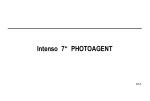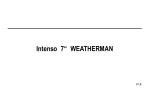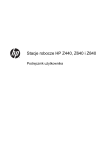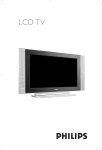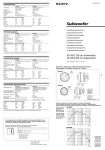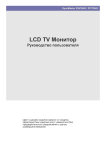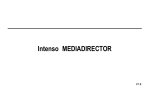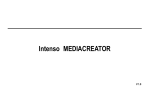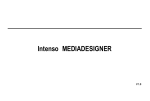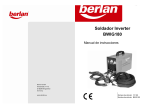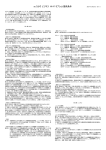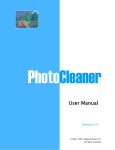Download Intenso 7“ PHOTOALBUM
Transcript
Bedienungsanleitung Intenso 7“ PHOTOALBUM V1.0 Inhaltsverzeichnis EINFÜHRUNG ............................................................................................................................................................................................................. 1 ALLGEMEINE PRODUKT MERKMALE .................................................................................................................................................................... 2 ÜBERSICHT ................................................................................................................................................................................................................ 3 Erste Schritte ............................................................................................................................................................................................................. 4 Laden der Batterie................................................................................................................................................................................................... 4 Nutzung von Speicherkarten................................................................................................................................................................................... 5 Dateien vom Computer übertragen ........................................................................................................................................................................ 5 Hauptmenü ................................................................................................................................................................................................................. 6 Anzeige von Fotos..................................................................................................................................................................................................... 7 Auswählen eines bestimmten Fotos ....................................................................................................................................................................... 7 Abspielen einer Diashow ........................................................................................................................................................................................ 8 Automatisches Rotieren eines Fotos ...................................................................................................................................................................... 9 Nutzung des OSD Menüs ..................................................................................................................................................................................... 10 Hinzufügen eines Fotos zu einer Rubrik ................................................................................................................................................................ 11 i Betrachten des Kalenders ...................................................................................................................................................................................... 12 Änderung der PHOTOALBUM Einstellungen ....................................................................................................................................................... 13 Einstellungen ......................................................................................................................................................................................................... 14 Häufig gestellte Fragen........................................................................................................................................................................................... 15 Produkt Spezifikationen ......................................................................................................................................................................................... 17 Pflege und Wartung ................................................................................................................................................................................................. 18 ii EINFÜHRUNG Danke, dass Sie sich für das PHOTOALBUM von Intenso entschieden haben. Bevor Sie dieses Gerät nutzen, lesen Sie bitte diese Bedienungsanleitung gründlich durch und beachten Sie alle Warnhinweise. Wir empfehlen eine sichere Aufbewahrung dieser Anleitung, um etwaig auftretende Fragen selbstständig beantworten zu können. Der Inhalt dieser Anleitung ist so gestaltet, dass Sie die gesamten Funktionen des Gerätes sicher nutzen können. Das Gerät ermöglicht es Ihnen, digitale Fotos direkt von der Speicherkarte Ihrer Kamera zu betrachten. Sie können Ihre Fotos durch die vom Bilderrahmen bereitgestellte Diashowfunktion anschauen. Das Gerät ist mit folgenden Kartenformaten kompatibel: SD™ (Secure Digital), SDHC™ (Secure Digital High Capacity) und MMC™(Multimedia Card). Wir sind nicht haftbar für Schäden oder Datenverlust bei einer Fehlfunktion, f ehlerhafter Handhabung oder eigenhändiger Reparatur des Gerätes. Bitte zerlegen Sie das Gerät nicht in Einzelteile, und versuchen Sie bitte nicht, es selbst zu reparieren, da die Garantie in diesem Fall erlischt. Die Software, Hardware oder Bedienungsanleitung kann Änderungen unterliegen. Hierüber werden wir nicht informieren. Wir behalten uns alle Rechte dazu vor. DE - 1 ALLGEMEINE PRODUKT MERKMALE Dekorative Erscheinung, gute Qualität Anzeige von Fotos (JPEG) ohne einen Computer Automatische Diashow mit Übergangseffekten und individueller Anzeigedauer Kalender Funktion Kompatibel mit SD / MMC Karten Mini USB Steckplatz für den Anschluss an einen Computer Lagesensor zur automatischen Bildrotierung Rubriken für das einfache Sortieren Ihrer Fotos 4 GB interner Speicher Sicherheitshinweise: - Die Steckdose muss sich in der Nähe des Gerätes befinden und leicht zugänglich sein. - Öffnen Sie nicht das Gehäuse des Netzadapters. Bei geöffnetem Gehäuse besteht Lebensgefahr durch elektrischen Schlag. Es enthält - Betreiben Sie den Netzadapter nur an geerdeten Steckdosen mit AC 100-240V~, 50/60 Hz. Wenn Sie sich der Stromversorgung am - Benutzen Sie nur das beiliegende Netzadapter- und Netzanschlusskabel. keine zu wartenden Teile. Aufstellungsort nicht sicher sind, fragen Sie beim betreffenden Energieversorger nach. DE - 2 ÜBERSICHT 1. Ein / Aus Schalter 7. [ ] Hoch Taste 2. Display 8. [ ] Herunter Taste 3. [ 9. [ ] Rechts / Vorwärts Taste 4. [ 5. [ ] Links / Zurück Taste 11. Mini USB 6. [ ] Verlassen - Taste 12. 5V 2A (DC) Stromversorgung ] Menü Taste; Optionsmenü ] Play / Pause - Taste 10. SD/MMC – Karten Slot DE - 3 Erste Schritte 1. Bewegen Sie den On/Off Schalter in die On Position, um das PHOTOALBUM zu starten. 2. Bewegen Sie den On/Off Schalter in die Off Position, um das PHOTOALBUM auszustellen. Laden der Batterie Zum Laden der internen Batterie stecken Sie bitte das eine Ende des mitgelieferten Netzteiles in das PHOTOALBUM und das andere Ende in eine nahe Steckdose. Der interne Akku wird automatisch geladen, sobald das PHOTOALBUM mit einer Steckdose oder per mini USB Kabel an einen Computer angeschlossen ist. Wichtig: Die Umgebungstemperatur sollte beim Laden der Batterie zwischen 0 °C und 35 °C liegen. Bitte laden Sie das PHOTOALBUM vollständig, wenn Sie die Einheit für eine längere Zeit nicht genutzt haben. Bitte laden Sie das PHOTOALBUM, wenn das Akkusymbol einen Blitz anzeigt. Bitte beachten Sie, dass ein Entladen oder Überladen die Lebensdauer des Akkus verkürzt. Die Batterie kann sich vollständig entladen, wenn die Einheit länger als 3 Monate nicht genutzt wurde. Bitte laden Sie aus diesem Grunde das PHOTOALBUM mindestens alle 3 Monate einmal vollständig auf. Wenn die Einheit länger nicht genutzt wird, lagern Sie sie bitte bei einer Raumtemperatur von 23 ±5 °C und einer Luftfeuchtigkeit von 65 ± 20%, um die Qualität des Akkus zu erhalten. DE - 4 Nutzung von Speicherkarten Das PHOTOALBUM ist kompatibel mit Secure Digital Karten (SD / SDHC) und Multimedia Karten (MMC). 1. Öffnen Sie bitte den Verschluss des SD / MMC Kartenslots. 2. Fügen Sie die SD / MMC Karte in den 2-in-1 Kartenslot ein, indem sie das Logo in Richtung des Displays einsetzen. 3. Schließen Sie bitte wieder den Verschluss des SD / MMC Kartenslots. Hinweis: Bitte wenden Sie keine Gewalt beim Einsetzen der Speicherkarte an. Der 2-in-1 Kartenslot kann keine 2 Speicherkarten auslesen. Bitte setzen Sie deshalb nie mehr als eine Karte in den Slot ein. Dateien vom Computer übertragen Verbinden Sie die Einheit mit dem Computer, um Fotos auf das PHOTOALBUM zu kopieren oder den internen Akku zu laden. 1. Stellen Sie sicher, dass der Computer eingeschaltet ist, bevor Sie das PHOTOALBUM verbinden. 2. Verbinden Sie den mini USB Anschluss mit dem PHOTOALBUM. Stecken Sie das andere Ende des USB Kabels in einen freien USB Port am Computer. 3. Sobald das PHOTOALBUM mit dem Computer verbunden ist, erscheint ein weiteres Laufwerk mit der Bezeichnung „Intenso PHOTOALBUM“ im Windows Explorer. 4. Öffnen Sie den Windows Explorer oder die Verknüpfung Arbeitsplatz. Hier wird nun das Laufwerk „Intenso 5. Per Drag und Drop können Sie bequem Fotos in das Verzeichnis „Intenso PHOTOALBUM“ kopieren oder aber auch löschen. PHOTOALBUM“ angezeigt. DE - 5 Hinweis: Sie können auf dem internen Speicher vorhandene Bilder nur löschen, wenn die PHOTOALBUM mit dem Computer verbunden ist. Nach dem Trennen vom Computer kehrt die Einheit in den Normalbetrieb zurück. Die interne Batterie wird automatisch geladen, wenn die Einheit mit dem Computer verbunden ist. Bitte trennen Sie das USB Kabel nicht während der Übertragung von Bildern auf Ihr PHOTOALBUM. Eine Unterbrechung der Übertragung könnte zu einem Fehlverhalten der Einheit oder zu fehlerhafte gespeicherten Bildern führen. Hauptmenü Im Hauptmenü können Sie zwischen der Funktion Foto, Einstellungen oder Kalender wählen. 1. Drücken Sie die [ 2. Drücken Sie die [ ] oder [ ] Taste, um zwischen den einzelnen Menüpunkten zu wählen. ] Taste, um Ihre Auswahl zu bestätigen. Funktion Beschreibung Foto Anzeige von Fotos. Kalender Anzeige des Kalenders. Einstellungen Geräteeinstellungen vornehmen. DE - 6 Anzeige von Fotos Im Fotomodus können die Fotos, aus dem zuvor gewählten Speicherort, als Vorschaubilder angezeigt werden. Bis zu 12 Fotos können zur gleichen Zeit als Vorschau bereitgestellt werden. 1. Drücken Sie im Hauptmenü die [ ] oder [ ] Taste, um den Fotomodus auszuwählen und bestätigen Sie mit der [ 2. ] Taste. Wählen Sie eine Speicherquelle oder den Menüpunkt Rubrik und anschließend die gewünschte Rubrik (bspw. Familie). Bestätigen Sie Ihre Auswahl mit der [ 3. Die Fotos werden nun als Vorschaubilder dargestellt. Drücken Sie die [ ] oder [ ] Taste, um eine Vorschauseite vor oder ] oder [ ] Taste, um ein bestimmtes Foto auszuwählen. zurück zu blättern. Drücken Sie die [ Auswählen eines bestimmten Fotos Sie können ein bestimmtes Foto auswählen, um es als Vollbild anzeigen zu lassen: 1. Wählen Sie ein Foto im Vorschaumenü aus und drücken Sie die [ 2. 3. Vollbild dargestellt und die Diashow startet. Drücken Sie die [ ] Taste erneut, um diese zu unterbrechen. Um das nächste oder vorherige Foto anzuschauen, drücken Sie bitte die [ ] oder [ ] Taste. Um in das Vorschaumenü zurückzukehren, drücken Sie bitte die [ ] Taste. DE - 7 ] Taste. Das ausgewählte Bild wird nun als ] Taste. Abspielen einer Diashow Während des Betrachtens von Fotos im Vorschaumenü, können Sie durch Drücken der [ der [ ] oder [ ] oder [ ] Taste, ein Foto auswählen und mit ] Taste eine Seite vor oder zurück blättern. Nach Auswahl eines Startbildes drücken Sie bitte die [ ] Taste. Die Diashow beginnt nun mit dem von Ihnen ausgewählten Bild. Unten links im Bild wird Ihnen ein Hinweis auf das Optionsmenü angezeigt. Um eine Diashow zu unterbrechen und ein einzelnes Foto zu betrachten, drücken Sie bitte während der Diashow die [ ] Taste. Um die Diashow fortzusetzen, drücken Sie bitte die [ ] Taste erneut. Um zu einem Foto zurückzuspringen oder vorzugehen, drücken Sie bitte die [ ] oder [ ] Taste. Um ein Foto, welches im Hochformat aufgenommen wurde, als Vollbild anzuzeigen, drehen Sie das PHOTOALBUM bitte so, dass Sie die Einheit hochkant in den Händen halten. Das Bild rotiert nun automatisch. Drücken Sie die [ ] Taste, um das OSD (On Screen Display) Menü aufzurufen. Drücken Sie die [ ] Taste, um die Diashow zu verlassen und in das Vorschaumenü zurückzukehren. DE - 8 Automatisches Rotieren eines Fotos Um die Anzeige des Bildes in die Portrait- oder Landschaftsansicht zu bringen, drehen Sie das PHOTOALBUM um 90°/180°/270°. Das Bild rotiert automatisch mit. DE - 9 Nutzung des OSD Menüs Sie können das OSD Menü zum manuellen Rotieren oder Vergrößern eines Fotos nutzen, sowie den gewünschten Diashow Übergangseffekt oder die Anzeigedauer einstellen. 1. Drücken Sie die [ ] Taste während des Betrachtens eines Fotos oder einer Diashow, um das OSD Menü aufzurufen. 2. Drücken Sie die [ ] oder [ ] Taste zum Navigieren zwischen den Symbolen des OSD Menüs. Rotieren Sie ein Foto in Uhrzeigerrichtung, indem sie das Symbol “Rotieren” auswählen und mit der [ ] Taste die Drehung ausführen. Wählen Sie das Symbol „Vergrößern“ aus. Durch mehrfaches Drücken der [ Wählen Sie mit der [ ] Taste können Sie Bild vergrößert darstellen. ] Taste das Symbol Übergangseffekt aus, um den gewünschten Übergangseffekt in der Diashow auszuwählen. Durch die [ ] oder [ ] Taste können Sie zwischen den einzelnen Effekten wählen. Mit dem Symbol “Anzeigedauer” können sie die Dauer der Ansicht eines einzelnen Bildes in der Diashow einstellen. Durch die [ ] oder [ ] Taste können Sie zwischen den verfügbaren Zeiten wählen. DE - 10 Hinzufügen eines Fotos zu einer Rubrik Durch diese Funktion können Sie Ihre Fotos einer bestimmten Rubrik zuordnen, wie etwa Familie, Freunde oder Freizeit. 1. Wählen Sie im Hauptmenü “Fotomodus” aus. 2. Wählen Sie das gewünschte Speichermedium mit Ihren Fotos. Durch das Drücken der [ 5. Drücken Sie die [ 6. Drücken Sie die [ ] Taste gelangen sie in das Bilder Vorschaumenü. 3. Drücken Sie die [ ] Taste. 4. Drücken Sie die [ ] oder [ ] Taste, um die gewünschte Rubrik auszuwählen. ] Taste, um die gewünschte Rubrik zu bestätigen. ] oder [ ] Taste, um ein bestimmtes Bild auszuwählen, dass Sie der der vorher ausgewählten Rubrik hinzufügen möchten. 7. Drücken Sie die [ ] Taste, um Ihre Auswahl zu bestätigen. Fahren Sie mit der Zuordnung Ihrer Bilder fort, oder drücken Sie die [ DE - 11 ] Taste, um das Menü zu verlassen. Betrachten des Kalenders Ihr PHOTOALBUM besitzt die Möglichkeit die aktuelle Uhrzeit und das aktuelle Datum anzuzeigen, während gleichzeitig eine Diashow mit den verfügbaren Bildern des internen Speichers angezeigt wird. 1. Wählen Sie im Hauptmenü den Eintrag Kalender und bestätigen Sie Ihre Auswahl mit der [ ] Taste. Der Kalender wird nun eingeblendet und alle verfügbaren Bilder des internen Speichers werden in einer Diashow angezeigt. 2. Drücken Sie die [ ] oder [ ] Taste, um zum vorherigen oder nächstem Foto zu springen. 3. Drücken Sie die [ 4. Drücken Sie die [ ] oder [ ] Taste, um zwischen den Monaten zu wechseln. 5. Um den Kalendermodus zu verlassen, drücken Sie bitte die [ ] Taste, um zwischen Analog oder Digital Uhr zu wählen. ] Taste. Hinweis: Das Datum und die Uhrzeit können Sie im Menü Einstellungen ändern. DE - 12 Änderung der PHOTOALBUM Einstellungen In diesem Menü können Sie Ihre gewünschten System Einstellungen vornehmen. 1. Wählen Sie das Symbol Einstellungen im Hauptmenü aus und bestätigen Sie Ihre Auswahl mit der [ 2. ] Taste. Den gewünschten Menüpunkt können Sie durch die [ Bestätigen Sie Ihre Auswahl bitte mit der [ 3. Drücken Sie die [ ] oder [ auswählen können und mit der [ ] oder [ ] oder [ ] Taste, um das Einstellungen Menü zu verlassen. DE - 13 ] ] Taste eine Option ] oder [ ] Taste einen gewünschten Wert einstellen können. Bestätigen Sie bitte mit der [ Taste. Drücken Sie die [ ] Taste auswählen. ] Taste, um die gewünschte Option im Auswahlmenü auszuwählen. Durch Drücken der [ Taste können Sie den gewünschten Wert festlegen. Je nach Menü kann es sein, dass Sie mit der [ 4. ] oder [ ] Taste. ] Einstellungen Menüpunkt Beschreibung Sprache Auswahl der gewünschten Sprache. Display Stellen Sie die gewünschte Helligkeit, Kontrast und Farbsättigung ein. Durch Drücken der [ Drücken der [ Uhrzeit ] oder [ ] Taste können Sie einen bestimmten Menüpunkt auswählen. Durch ] oder [ ] Taste können Sie den gewünschten Wert einstellen. Sie können die Systemzeit auf das aktuelle Datum und die aktuelle Zeit einstellen. 1. Drücken Sie die [ ] oder [ ] Taste, um Stunde, Minuten, Zeitformat, Jahr, Monat, Tag auszuwählen. Durch Drücken der [ 2. Drücken Sie die [ ] oder [ ] Taste können Sie die gewünschten Werte einstellen. ] Taste, um Ihre Auswahl zu bestätigen oder die [ verlassen. Werkseinstellungen Gerät wird auf die Werkseinstellungen zurückgesetzt. System Version Anzeige der Firmware Version. DE - 14 ] Taste, um das Menü zu Häufig gestellte Fragen Warum ist die reale Kapazität einer Speicherkarte geringer als auf der Verpackung angegeben? Die Angabe der Speicherkapazität eines Flash Speichermediums erfolgt analog zu der Kapazitätsangabe bei Festplatten und unterliegt den Richtlinien des SI (International System of Units). Dieses System misst nicht nach dem Binärsystem, bei dem 1024 MB zu einem 1 GB umgerechnet werden. Der SI Standard misst in 1000er Potenzen, wonach zum Beispiel 1000 Megabyte 1 Gigabyte ergeben. Durch diese unterschiedliche Berechnung kommt es zu einer Differenz in der Kapazitätsangabe. Warum werden einige Bilder meiner Speicherkarte vom Gerät nicht angezeigt? Einige nicht weitverbreitete Speichermedien sind mit dem Gerät nicht kompatibel. Nutzen Sie bitte eine kompatible Karte. Bedenken Sie bitte, dass dieser Bilderrahmen nur Fotos mit dem Dateiformat “JPEG” wiedergeben kann. Es ist eine Speicherkarte eingesteckt. Das Gerät kann jedoch nicht von dieser lesen. Was kann ich machen? Als erstes überprüfen Sie bitte, ob diese Karte kompatibel zum Gerät von Intenso ist. Überprüfen Sie danach, ob die Karte in der richtigen Art und Weise in den Kartensl ot eingesteckt wurde. Denken Sie bitte auch daran, dass nur das Dateiformat „JPEG“ unterstützt wird. Bitte beachten Sie: Einige Digitalkameras speichern die Bilder nicht in dem Standardformat JPEG ab. Schauen Sie bitte in diesem Fall in der Gebrauchsanleitung Ihrer Kamera nach. Warum werden einige Bilder schneller geladen als andere? Bilder mit einer höheren Auflösung benötigen länger bis sie angezeigt werden können. Um die Anzeigegeschwindigkeit zu erhöhen, nutzen Sie bitte Bilder mit einer niedrigeren Auflösung. Hinweis: Das Gerät unterstützt eine Auflösung bis 8000*8000 Pixel. DE - 15 Warum startet die Software nicht, obwohl die Stromversorgung gegeben ist und Power auf “ On” steht? Wahrscheinlich liegt ein Systemfehler vor. Bitte starten Sie die Software neu, ind em Sie für ein paar Sekunden die Stromversorgung unterbrechen. Kann ich Bilder auf dem Display rotieren lassen? Ja, wenn Sie das Gerät drehen, drehen sich die Bilder automatisch mit. Bitte beachten Sie: Das rotierte Bild wird bei einer erneuten Anzeige wieder in der normalen Ansicht angezeigt. Kann ich die Farben der Bilder anpassen? Nein. Alle Farbeinstellungen werden während der Aufnahme der Fotos vorgenommen. Sie können aber die Helligkeit, den Kontrast und die Farbsättigung des Displays anpassen. In welcher Auflösung sollten Bilder sein, um optimal auf dem Display dargestellt werden zu können ? Die beste Auflösung für diesen DF ist 800*600 Pixel. Wissen Sie einmal nicht weiter? Unsere Technische Service Hotline beantwortet gerne weitere Fragen: +49 (0) 900 1 50 40 30 für 0,39 €/Min. aus dem deutschen Festnetz. Mobilfunkpreise können abweichen. Viel Spaß mit Ihrem Intenso Produkt! DE - 16 Produkt Spezifikationen Digitales LCD Anzeige Display Größe: 7” Zoll (17,78cm sichtbare Bilddiagonale) Anzeigemodus: 4:3 Auflösung: 800*600 Pixel Netzteil Input: 100~240V AC, 50/60Hz Output: 5V 2A DC Integrierter Akku Laufzeit: ~2.5 Stunden USB Port Mini USB 2.0 Unterstützte Speicherkarten SD/SDHC™ (Secure Digital Card), MMC™ (MultiMedia Card) Unterstütztes Bildformat JPEG, Maximale Auflösung:8000*8000 pixels Betriebstemperatur 0~45°C bei einer Luftfeuchtigkeit von < 80% Abmessungen 199.5*132*12mm Gewicht 325 gr. Zubehör Netzteil, USB Verbindungskabel, mehrsprachige Bedienungsanleitung, Tasche in Lederoptik DE - 17 Pflege und Wartung Pflege Um die Gefahr von elektrischen Stromstößen zu vermeiden, entfernen Sie bitte weder die Schrauben noch das Gehäuse. Benutzen Sie dieses Gerät nicht in der Nähe von Wasser. Setzen Sie dieses Gerät weder Regen noch Feuchtigkeit aus. Stellen Sie keine Gegenstände in der Nähe des Gerätes ab, die Wasser oder andere Flüssigkeiten speichern . Installieren Sie diesen Bilderrahmen nicht in der Nähe von Heizungen, Öfen oder anderen Wärme abgebenden Geräten. Öffnen Sie das Gehäuse nicht. Versuchen Sie bitte keine eigene Reparatur. Überlassen Sie dieses dem Fachpersonal. Vermeiden Sie die Benutzung auf sandigen Plätzen. Bitte stecken Sie den Netzteil-Anschluss-Stecker komplett in die vorhandene Öffnung. Nur so können Sie elektrostatische Aufladung vermeiden. Verbinden Sie alle Anschlüsse korrekt und sicher. Bitte drücken Sie nicht auf das Display. Schützen Sie das Display vor starker Sonneneinstrahlung. Der Bilderrahmen spielt nur kompatible Dateiformate ab. Bilder können durch Rechte Dritter geschützt sein. Das Abspielen ohne Lizenz kann Copyright Rechte verletzen. Bitte berühren Sie das Gerät während des Betriebes nicht mit metallischen Gegenständen. Bitte vermeiden Sie die Benutzung auf Kissen, Sofas oder anderen Wohngegenständen , die eine Wärmeentwicklung unterstützen, da die Gefahr einer Überhitzung des Gerätes besteht. Bitte entfernen Sie keine Speicherkarten während des Lesevorganges. Anderenfalls kann es zu Systemabstürzen oder Datenverlust kommen. Bitte stellen Sie das Gerät nicht während einer laufenden Diashow aus. Bitte verpacken Sie das Gerät nicht direkt nach einem längeren Gebrauch. Stellen Sie eine ausreichende Abkühlung sicher. Es besteht sonst die Gefahr der Überhitzung. Um einen besseren Service zu gewährleisten, kann es zu Änderungen in der Betriebsa nleitung kommen. DE - 18 Wartung des Gerätes Das Gerät muss ausgeschaltet sein. Sprühen oder tragen Sie niemals eine Flüssigkeit direkt auf das Display oder Gehäuse auf. Säuberung des Displays / Gehäuses / Rahmens Wischen Sie Gehäuse, Rahmen und LCD Display vorsichtig mit einem weichen, fussel- und chemikalienfreien Tuch ab. Verwenden Sie nur Reinigungsmittel, die speziell für LCD -Displays bestimmt sind. Entsorgung von Elektro-Altgeräten Die mit diesem Symbol gekennzeichneten Geräte unterliegen der europäischen Richtlinie 2002/96/EC. Alle Elektro- und Elektroaltgräte müssen getrennt vom Hausmüll über die dafür vorgesehenen staatlichen Stellen entsorgt werden. Mit der ordnungsgemäßen Entsorgung von Elektro-Altgeräten vermeiden Sie Umweltschäden. DE - 19 Operating Instructions Intenso 7“ PHOTOALBUM Table of Contents INTRODUCTION ......................................................................................................................................................................................................... 1 GENERAL PRODUCT CHARACTERISTICS ............................................................................................................................................................ 2 OVERVIEW ................................................................................................................................................................................................................. 3 First steps................................................................................................................................................................................................................... 4 Charging batteries ................................................................................................................................................................................................... 4 Using memory cards ............................................................................................................................................................................................... 5 Transferring files from the computer ....................................................................................................................................................................... 5 MAIN MENU ................................................................................................................................................................................................................ 6 Displays pictures ....................................................................................................................................................................................................... 7 Selecting a particular picture................................................................................................................................................................................... 7 Starting a Slide Show .............................................................................................................................................................................................. 8 Automatic rotation of a picture ................................................................................................................................................................................ 9 Using the OSD Menu ............................................................................................................................................................................................ 10 Adding pictures to a section ................................................................................................................................................................................... 11 i Watching the calendar ............................................................................................................................................................................................ 12 Edit PHOTOALBUM Settings.................................................................................................................................................................................. 13 Settings.................................................................................................................................................................................................................. 14 Frequently asked questions ................................................................................................................................................................................... 15 Product Specifications ........................................................................................................................................................................................... 17 Servicing and Maintenance .................................................................................................................................................................................... 18 ii INTRODUCTION Thank you for buying Intenso’s PHOTOALBUM. Before using this device please carefully read these operating instructions and observe all safety notes. Please store these instructions at a safe place to have an answer at hand whenever you have questions. These instructions have been compiled with great care to enable you to safely use all functions of the device. The device allows you watching digital photos directly from your camera’s memory card. You can watch your photos in a slide show mode provided by the photo frame. The device is compatible wi th the following card formats: SD™ (Secure Digital), SDHC™ (Secure Digital High Capacity) and MMC™ (Multimedia Card). We are not liable for damages or loss of data with malfunctions, improper use or if the device is repaired by yourself. Please do not disassemble the device into individual parts and do not try to repair it yourself, since, in this case, all guarantee claims will expire. Software, hardware or the operating instructions are subject to change. We will not inform you about any changes. We reserve all rights. EN - 1 GENERAL PRODUCT CHARACTERISTICS Decorative appearance, excellent quality Shows pictures (JPEG) without requiring a computer Automatic slide show with transition effects and individual display duration Calendar function Compatible with SD / MMC cards Mini USB port to computer Position sensor (for automatic rotation of picture) Categories to sort your photos easily 4 GB internal memory Safety instructions - The outlet must be in the vicinity of the device and easily accessible. - Do not open the housing of the adaptor. Risk of electric shock with the housing opened. This device does not comprise any parts to be - Operate the adapter with grounded outlets (AC 100-240V~, 50/60 Hz) only. In case you are in doubt about power supply at the place of - Please use the adapter and power cable provided only. maintained. erection, please refer to the relevant electric supply company. EN - 2 OVERVIEW 1. On / Off switch 7. [ ] Up button 2. Display 8. [ ] Down button 3. [ 9. [ ] Right / forward button 4. [ 5. [ ] Left / back button 11. Mini USB 6. [ ] Return - button 12. 5V 2A (DC) power supply ] Menu button; option menu Play / Pause 10. SD / MMC – card slot EN - 3 First steps 1. Move the On/Off switch to On to start your PHOTOALBUM. 2. Move the On/Off switch to Off to switch off your PHOTOALBUM. Charging batteries To charge the internal battery, please connect one end of the provided adapter with your PHOTOALBUM and the other one with an outlet. The internal battery is automatically charged as soon as the PHOTOALBUM is connected with an outlet or a computer via mini USB cable. Please Note: When charging the batteries the environmental temperature should be between 0 °C and 35 °C. Please charge the PHOTOALBUM completely if you have not used your device for longer times. Please charge the PHOTOALBUM if the battery icon shows a flash. Please mind that the battery’s lifetime may reduce if you discharge or overcharge it. The battery may completely discharge if the device has not been used for more than 3 months. Due to this reason, please charge the PHOTOALBUM completely at least every 3 months. If you will not use your device for longer times, please store it at a room temperature of 23 ±5 °C and air humidity of 65 ± 20% to maintain the battery’s quality. EN - 4 Using memory cards The PHOTOALBUM is compatible with Secure Digital Cards (SD / SDHC) and Multimedia Cards (MMC). 1. Please open the cover of the SD / MMC card slot. 2. Please insert the SD / MMC card into the 2-in-1 card slot. Please mind that the logo faces the display. 3. Now, please close the cover of the SD / MMC card slot. Please note: Never insert memory cards by use of force. The 2-in-1 card slot cannot read out 2 memory cards. Therefore, please insert more than one card into the slot. Transferring files from the computer Connect the device with the computer to copy photos to the PHOTOALBUM or to charge the internal battery. 1. Please make sure your computer is switched on before you connect it with your PHOTOALBUM. 2. Connect the mini USB port with your PHOTOALBUM. Plug in the other end of the USB cable into a free USB port on the computer. 3. As soon as the PHOTOALBUM is connected to the computer, another drive appears (named "Intenso PHOTOALBUM”) in the Windows Explorer. 4. Open the Windows Explorer or the workstation shortcut. Now you see the “Intenso PHOTOALBUM” on your screen. 5. Using Drag and Drop you can easily copy (or even delete) pictures into the “Intenso PHOTOALBUM” directory. EN - 5 Please note: It is only possible to delete existing pictures on the internal memory if the PHOTOALBUM is connected with the computer. After the device has been disconnected from the computer it returns into normal mode. The internal battery is automatically charged if the device is connected with the computer. Please disconnect the USB cable not while you are transmitting picture onto your PHOTOALBUM. In case the transmission is interrupted, this may cause a malfunction of the device or pictures may not be stored properly. MAIN MENU In the main menu you can select from the menu items: Picture, Settings or Calendar. 1. Please press the [ 2. Please press the [ ] or [ ] button to select between individual menu items. ] button to confirm your choice. Function Description Picture Displays pictures. Calendar Displays the calendar Settings Edit device settings. EN - 6 Displays pictures In the picture mode it is possible to display pictures from the memory location previously selected as thumbnail. It is possible to display up to 12 pictures at the same time as preview. 1. In the main menu please press the [ ] or [ ] button to select the picture mode and confirm your choice using the [ 2. ] button. Please select a memory source or the menu item Section and, subsequently, the desired section (e.g. Family). Please confirm your selection using the [ 3. Now, the pictures are displayed as thumbnails. Press the [ ] or [ ] button. ] button to go to page forward or back in the preview window. Press the [ ] or [ ] button to select a particular picture. Selecting a particular picture You can select a particular picture and display it as full screen: 1. Please select a picture in the preview mode and press the [ 2. 3. full screen and the slide show starts. Please repeatedly press the [ ] button to pause the slide show. To display the next or previous picture please press the [ ] or [ ] button. To return to the preview menu please press the [ ] button. EN - 7 ] button. Now the selected picture is displayed as Starting a Slide Show While watching picture in the preview mode you can select a picture using the [ ] or [ page forward or back. After you have selected the start screen please press the [ ] button and, using the [ ] or [ ] button, you can ] button. Now the slide show starts with the picture selected by you. Down left in the picture you see the option menu note. To pause a slide show and to display individual pictures please press the [ playing a slide show please repeatedly press the [ ] button during the slide show. To continue ] button. To display the next or previous picture please press the [ ] or [ ] button. To display a portrait format picture as full screen please rotate the PHOTOALBUM so that you hold the device in upright position. Now, the picture automatically rotates. Please press the [ ] button to start the OSD (On Screen Display) menu. Please press the [ ] button to leave the slide show and to start the preview menu. EN - 8 Automatic rotation of a picture To display a picture as portrait or scenery please rotate the PHOTOALBUM by 90°/180°/270°. The picture automatically rotates as well. EN - 9 Using the OSD Menu You can use the OSD menu to rotate or enlarge a picture manually or to set the desired transition effect of the slide show and / or how long it is displayed. 1. Please press the [ ] button while you are watching a picture or a slide show to start the OSD menu. 2. Please press the [ ] or [ ] button to navigate between the icons of the OSD menu. Rotate a picture in clockwise direction by selecting the “Rotate” icon and, subsequently, starting the rotation using the [ Select the icon “Enlarge”. By repeatedly pressing the [ Using the [ [ ] button. ] button you can display the picture larger. ] button please select the Transition Effects icon to select the slide show’s transition effect. Please press the [ Using the icon “Display duration” you can set how long an individual picture is displayed in the slide show. Please press the [ [ ] or ] button to select between individual effects. ] button to select between the times available. EN - 10 ] or Adding pictures to a section Using this feature you can assign your photos to a particular section, such as Family, Friends or Spare Time. 1. In the main menu please select “Picture mode”. 2. Now select the desired storage medium with your pictures. By pressing the [ 5. Press the [ 6. Press the [ 7. Please press the [ ] button you can return to the picture preview mode. 3. Please press the [ ] button. 4. Press the [ ] button to select a particular Section. ] or [ ] button to confirm the Section desired. ] or [ ] button to select a particular picture you would like to assign to the section previously selected. ] button to confirm your choice. Please go on assigning your pictures or press the [ ] button to leave the menu. EN - 11 Watching the calendar Your PHOTOALBUM can display the current time and date while, simultaneously, it displays a slide show with the pictures available in the internal memory. 1. In the main menu please select the entry Calendar and confirm your selection using the [ ] button. Now the calendar is displayed and all pictures available on the internal memory are played as slide show. 2. Press the [ 3. Please press the [ 4. Press the [ ] or [ 5. To leave the calendar mode please press the [ ] or [ ] button to leap to the previous or next picture. ] button to change between the months. ] button to choose between analogue or digital time. ] button. Please note: You can edit date and time using the Settings menu. EN - 12 Edit PHOTOALBUM Settings In this menu you can edit your System Settings. 1. In the main menu please select the Settings icon and confirm your selection using the [ 2. ] button. Using the [ ] or [ selection using the [ 3. Press the [ ] or [ ] button you can select the menu item desired. Please confirm your ] button. ] button to select the desired option in the selection menu. By pressing the [ ] or [ the desired value. Depending on the menu, it may be possible that you can select an option using the [ desired value using the [ 4. Press the [ ] or [ ] button. Please confirm your selection using the [ ] button to leave the Settings menu. EN - 13 ] button. ] button you can determine ] or [ ] button and set the Settings Menu item Description Language Selection of the language desired. Display Edit desired brightness, contrast and colour saturation. By pressing the [ ] or [ ] button you can select a particular menu item. By pressing the [ ] or [ ] button you can set the desired value. Time You can set the system time to the current date and time. 1. Press the [ [ 2. ] or [ ] or [ ] button to select Hour, Minutes, Time Format, Year, Month, Day. By pressing the ] button you can set the desired values. Please press the [ ] button to confirm your selection or the [ Factory settings Device is reset to factory settings. System Version Displays Firmware Version. EN - 14 ] button to leave the menu. Frequently asked questions Why is the actual capacity of a memory card less than specified on the packaging? The storage capacity of a flash storage medium is specified according to capacity specifications for hard drives and is subject to the SI regulations (International System of Units). This system does not use the binary system, which converts 1024 MB into one 1 GB. The SI standard uses the powers of 1000, where 1000 Megabyte make 1 Gigabyte. Due to this different way of calculation, capacity specification might be different. Why does the device not display some pictures of my memory card? Some not so widespread storage mediums are not compatible with the device. Please use a compatible card. Please bear in mind that this photo frame can only play photos with the file format “JPEG”. A memory card is inserted but the device cannot read this card. What can I do? At first please check if this card is actually compatible with Intenso's device. Then, please check if the card is properly inserted into the card slot. Please bear in mind that only the file format „JPEG“ is supported. Please note: Some digital cameras do not save pictures by use of the standard format JPEG. In such a case please refer to the operating manual of your camera. Why are some pictures loaded faster than others? Pictures with a high resolution need longer times to be displayed. To increase the loading speed please use pictures with a lower resolution. Please note: The device supports a resolution of up to 8000*8000 pixels. EN - 15 Why does the software not start although power supply is ensured and the power switch is in “On” position? This might be a system error. Please reset the software by cutting off power supply for a few seconds. Can I rotate pictures on the display? Yes, if you rotate the device, pictures automatically rotate as well. Please note: With a new start the rotated picture will be displayed in normal mode again. Can I adjust the colours of pictures? No. All colours are set when the picture is being taken. However, you can adjust the brightness and the contrast of the display. However, you can adjust the brightness, contrast and the colour saturation of the display. What is the ideal resolution to display pictures on the DF? The ideal resolution for this DF is 800*600 pixels. You need help? Simply call our Technical Service Hotline at: +49 (0) 900 1 50 40 30 for 0,39 €/Min. with calls from the German telephone network. Different rates may apply to calls from mobile phones. Enjoy your Intenso Product! EN - 16 Product Specifications Digital LCD Display Display size: 7” Inch (17.78cm visible screen size) Display modus: 4:3 Resolution: 800*600 pixels Mains adapter Input: 100~240V AC, 50/60Hz Output: 5V 2A DC Integrated battery Running time: ~2.5 hours USB port Mini USB 2.0 Memory cards supported SD/SDHC™ (Secure Digital Card), MMC™ (MultiMedia Card) Picture size supported JPEG, max. resolution:8000*8000 pixels Operating temperature 0~45°C with air humidity of < 80% Dimensions 199.5*132*12mm Weight 325 gr. Accessory Adapter, USB connection cable, multi-lingual instructions manual, bag (leather imitation) EN - 17 Servicing and Maintenance Service To avoid risks of electric shocks please do not remove screws or the housing. Do not use the device in the vicinity of water. Do not expose the device to rain or moisture. Do not place any objects in the vicinity of the device that store water or any other liquids. Do not install this picture frame in the vicinity of heating systems, ovens or other heat emitting devices. Do not open the housing. Do not try to repair the device yourself. Leave any repairs to specialised personnel on ly. Avoid using your device on sandy places. Please do properly connect the plug of the mains adaptor to the existing opening of the device. Thus, you can avoid electro -static charge. Plug in all connections correctly and safely. Please do not touch the display. Do not expose the display to direct sunlight. The picture frame only plays compatible file formats. Pictures might be protected by copyright law of third parties. Playing such pictures without licences might represent an infr ingement of such copyright laws. Please do not touch the device with metallic objects if it is being operated. Please avoid operation on pillows, sofas or any other heat emitting home appliances since the device might overheat in such c ases. Please do not remove memory cards while the device is reading. Otherwise this might result in abnormal system ends or loss of data. Please do not switch off the device with the slide show running. Please do not directly wrap the device after longer operating hours. Please make sure the device has cooled down properly. Otherwise the device might overheat. To guarantee better service this operating instruction is subject to alterations. EN - 18 Device Maintenance The device must be switched off. Never spray or put any liquids directly onto the display or housing. Cleaning the display / housing / frame Clean the housing, frame and LCD display carefully with a soft cloth which is free of lint and chemicals. Only use cleaning agents which are suitable for cleaning LCD displays. Disposal of WEEE (Waste Electrical and Electronic Equipment) Devices marked with the WEEE logo are subject to the European Community Directive 2002/96/EC. Waste Electrical and Electronic Equipment must be separated from household rubbish and disposed at sites that collect WEEE. By orderly disposing WEEE you will avoid damage caused to the environment. EN - 19 Istruzioni per l’uso Intenso 7“ PHOTOALBUM Indice INTRODUZIONE ......................................................................................................................................................................................................... 1 CARATTERISTICHE GENERALI DEL PRODOTTO ................................................................................................................................................. 2 SOMMARIO................................................................................................................................................................................................................. 3 Primi passi.................................................................................................................................................................................................................. 4 Caricare la batteria .................................................................................................................................................................................................. 4 Utilizzare le schede di memoria .............................................................................................................................................................................. 5 Trasferire dati dal computer .................................................................................................................................................................................... 5 Menù principale ......................................................................................................................................................................................................... 6 Visualizzazione delle foto ......................................................................................................................................................................................... 7 Selezionare una singola foto................................................................................................................................................................................... 7 Avviare una presentazione ..................................................................................................................................................................................... 8 Rotazione automatica di una foto ........................................................................................................................................................................... 9 Utilizzo del menù OSD .......................................................................................................................................................................................... 10 Aggiungere una foto a una rubrica ........................................................................................................................................................................ 11 i Consultare il calendario.......................................................................................................................................................................................... 12 Modificare le impostazioni dell´PHOTOALBUM ................................................................................................................................................... 13 Impostazioni .......................................................................................................................................................................................................... 14 Domande frequenti .................................................................................................................................................................................................. 15 Caratteristiche tecniche del prodotto ................................................................................................................................................................... 17 Cura e manutenzione .............................................................................................................................................................................................. 18 ii INTRODUZIONE Grazie per aver scelto il dispositivo PHOTOALBUM di Intenso. Prima di utilizzare l’apparecchio, Vi preghiamo di leggere integralmente queste istruzioni per l’uso e di seguire tutte le avvertenze. Vi consigliamo di conservare questo libretto d’istruzioni per eventuali future consultazioni in caso di dubbi . Il contenuto di questo libretto è strutturato in modo tale che tutte le funzioni dell’apparecchio possano venire utilizzare in modo sicuro. L’apparecchio vi permette di guardare le Vostre foto digitali direttamente dalla scheda di memoria della Vostra macchina fotografica. Potete guardare le Vostre foto attraverso la funzione “presentazione” offerta dalla cornice digitale. L’apparecchio è compatibile con i seguenti formati di carte di memoria : SD™ (Secure Digital), SDHC™ (Secure Digital High Capacity) e MMC™(Multimedia Card). Decliniamo ogni responsabilità per danni e perdite di dati dovuti a un malfunzionamento oppure se l’apparecchio viene maneggiato erroneamente o riparato non da personale qualificato . Non smontate in pezzi l’apparecchio e cercate di non ripararlo da soli, poiché in questo caso la garanzia cessa di avere validità. Il software, l’hardware o il libretto d’istruzioni possono essere soggetti a modifiche . Ci riserviamo tutti i diritti ad apportare modifiche, senza l’obbligo di informarVi. IT - 1 CARATTERISTICHE GENERALI DEL PRODOTTO Valore estetico, buona qualità Visualizzazione di foto (JPEG) senza uso di un computer Presentazione automatica di immagini con effetti di transizione e durata di visualizzazione variabile Funzione calendario Compatibile con schede SD / MMC Porta mini-USB per allacciarsi a un computer Sensore di posizione per la rotazione automatica delle immagini Rubriche per una gestione semplice delle Vostre foto 4 GB di memoria interna Istruzioni di sicurezza: - La presa di corrente deve trovarsi nelle vicinanze dell’apparecchio e deve essere facilmente accessibile. - Non aprite la scatola del trasformatore. Con la struttura aperta sussiste il pericolo di morte per scossa elettrica. Non contiene componenti da riparare. - Usate il cavo di alimentazione solo con prese elettriche con messa a terra con AC 100-240V~, 50/60 Hz. Se non siete sicuri che la fornitura di corrente - Utilizzate solo il cavo di alimentazione in dotazione. elettrica nel luogo in cui installate il Vostro apparecchio avvenga in modo corretto, informatevi presso il Vostro fornitore di energia. IT - 2 SOMMARIO 1. Tasto di accenzione / spegnimento 7. [ ] Tasto sù 2. Schermo 8. [ ] Tasto giù 3. [ 9. [ ] Tasto destro / avanti 4. [ 5. [ ] Tasto sinistro / indietro 11. Mini-USB 6. [ ] Tasto exit 12. Alimentazione 5V 2A (DC) ] Tasto menù; menù opzioni ] Tasto play / pausa 10. Slot di memoria SD/MMC IT - 3 Primi passi 1. Mettere il tasto di accensione/spegnimento in posizione “on” per accendere il PHOTOALBUM. 2. Mettere il tasto di accensione/spegnimento in posizione “off” per spegnere il PHOTOALBUM. Caricare la batteria Per ricaricare la batteria interna inserite un capo dell’alimentatore in dotazione nell´PHOTOALBUM e l’altro in una vicina presa di corrente. L’accumulatore interno viene caricato automaticamente non appena l´PHOTOALBUM è collegato a una presa di corrente o a un computer attraverso un cavo mini-USB. Importante: Durante la ricarica la temperatura dell’ambiente deve essere compresa tra gli 0 °C e i 35 °C. Dopo un periodo prolungato di non utilizzo del dispositivo, l´PHOTOALBUM deve essere ricaricato completamente. Quando la spia della batteria lampeggia, bisogna ricaricare l´PHOTOALBUM. Ricordatevi che scaricare o sovraccaricare la batteria ne riduce la vita. Se il dispositivo rimane inutilizzato per più di 3 mesi, la batteria può scaricarsi completamente. Per questo motivo è bene ricaricare completamente l´PHOTOALBUM almeno una volta ogni 3 mesi. Se non si utilizza l’apparecchio per un periodo di tempo prolungato, occorre sistemarlo in un luogo avente una temperatura compresa tra i 18°C e i 28°C e un livello di umidità compreso tra il 45% e l’85%, allo scopo di non alterare la qualità della batteria. IT - 4 Utilizzare le schede di memoria L´PHOTOALBUM è compatibile con schede Secure Digital (SD / SDHC) e con schede Multimedia (MMC). 1. Aprite il coperchio dell’alloggiamento scheda SD / MMC. 2. Inserite la scheda SD / MMC nello slot doppio con il logo rivolto verso lo schermo. 3. Richiudete il coperchio dello slot scheda SD / MMC. Avvertenza: Evitate di usare la forza quando inserite la scheda di memoria. Lo slot doppio non può leggere 2 schede di memoria contemporaneamente. Non inserite quindi mai più di una scheda nello slot. Trasferire dati dal computer Collegate l’apparecchio al computer per copiare le foto nell´PHOTOALBUM o per ricaricare la batteria interna. 1. Assicuratevi che il computer sia acceso prima di collegare l´PHOTOALBUM. 2. Collegate il PHOTOALBUM al cavo mini-USB. Inserite l’altra estremità del cavo USB in una porta USB libera del computer. 3. Non appena il PHOTOALBUM è collegato al computer, comparirà in Windows Explorer una nuova periferica denominata „Intenso PHOTOALBUM“. 4. Aprite Windows Explorer o il collegamento a “Risorse del computer”. Qui comparirà la periferica „Intenso PHOTOALBUM“. 5. Potete comodamente copiare o anche eliminare le foto trascinandole nella directory „Intenso PHOTOALBUM“. Avvertenza: IT - 5 Potete cancellare le immagini presenti nella memoria interna solo se l´PHOTOALBUM è collegato al computer. Dopo essere stato scollegato dal computer l’apparecchio torna alla modalità di funzionamento normale. La batteria interna si ricarica automaticamente quando il dispositivo è collegato al computer. Non scollegate il cavo USB durante il trasferimento di immagini nell’Vostro PHOTOALBUM. Un’interruzione del trasferimento potrebbe causare un errore da parte dell’apparecchio o uno scorretto salvataggio delle immagini. Menù principale Nel menù principale potete scegliere tra le funzioni “foto”, “impostazioni” e “calendario”. 1. Premete i tasti [ 2. Premete il tasto [ ]o[ ] per scegliere tra i singoli item del menù. ] per confermare la Vostra scelta. Funzione Descrizione Foto Visualizza le foto Calendario Visualizza il calendario Impostazioni Modifica le impostazioni dell’apparecchio IT - 6 Visualizzazione delle foto In modalità foto si possono visualizzare in anteprima le foto contenute nella storage location precedentemente selezionata. Si possono visualizzare in anteprima fino a 12 foto contemporaneamente. 1. Nel menù principale premete i tasti [ confermate con il tasto [ 2. ]o[ ] per selezionare la modalità foto e ]. Selezionate una storage location o l’item del menù “Rubrica” e successivamente la rubrica desiderata (p. es. “famiglia”). Confermate la vostra scelta con il tasto [ 3. Ora le foto verranno visualizzate in anteprima. Premete i tasti [ ]o[ ]. ] per tornare alla pagina di anteprima precedente o per passare alla pagina successiva. Premete i tasti [ ]o[ ] per selezionare una singola foto. Selezionare una singola foto Potete selezionare una singola foto per visualizzarla a schermo intero: 1. Selezionate una foto dal menù di anteprima e premete il tasto [ 2. 3. e avrà quindi inizio la presentazione. Premete di nuovo il tasto [ ] per interrompere la presentazione. Per vedere la foto successiva o la foto precedente, premete i tasti [ ] o [ ]. Per tornare al menù di anteprima, premete il tasto [ ]. IT - 7 ]. L’immagine selezionata verrà quindi mostrata a schermo intero Avviare una presentazione Mentre guardate una foto nel menù di anteprima, potete selezionare una foto premendo i tasti [ ]o[ ], mentre con i tasti [ ]o[ ] potete tornare alla pagina precedente o andare alla pagina successiva. Dopo aver selezionato un’immagine iniziale, premete il tasto [ ]. La presentazione partirà dunque con l’immagine che avete selezionato. In basso a sinistra, nell’immagine, c’è un collegamento al menù opzioni. Per interrompere una presentazione e guardare una singola foto, premete il tasto [ continuare con la presentazione, premete di nuovo il tasto [ ] durante la presentazione. Per ]. Per tornare a una foto precedente o per passare a una foto successiva, premete i tasti [ ]o[ ]. Per visualizzare a schermo intero una foto scattata in formato verticale, girate il PHOTOALBUM in modo tale da tenerlo in verticale. L’immagine ruoterà automaticamente. Premere il tasto [ ] per richiamare il menù OSD (On Screen Display). Premete il tasto [ ] per uscire dalla presentazione e per tornare al menù di anteprima. IT - 8 Rotazione automatica di una foto Per visualizzare l’immagine in modalità paesaggio o ritratto, ruotate il PHOTOALBUM di 90°/180°/270°. L’immagine ruoterà automaticamente. IT - 9 Utilizzo del menù OSD Potete utilizzare il menù OSD per ruotare o ingrandire manualmente una foto e potete impostare l’effetto di transizione o il tempo di visualizzazione desiderati. 1. Premete il tasto [ ] durante la visualizzazione di una foto o di una presentazione per richiamare il menù OSD. 2. Premete i tasti [ ]o[ ] per navigare tra le icone del menù OSD. Ruotate una foto in senso orario selezionando l’icona „Ruota“ ed effettuate la rotazione con il tasto [ Selezionate l’icona “Ingrandisci“. Premendo più volte il tasto [ Selezionate con il tasto [ Con i tasti [ ]o[ ]. ] potete visualizzare la foto ingrandita. ] l’icona „Effetto di transizione“ per selezionare l’effetto di transizione desiderato per la presentazione. ] potete scegliere tra i singoli effetti. Con l’icona “tempo di visualizzazione“ potete impostare la durata della visualizzazione di una singola immagine durante la presentazione. Con i tasti [ ]o[ ] potete scegliere tra i tempi disponibili. IT - 10 Aggiungere una foto a una rubrica Grazie a questa funzione potete assegnare le Vostre foto a una particolare rubrica, come per esempio “famiglia”, “amici” o “tempo libero”. 1. Selezionate nel menù principale “Modalità foto”. 2. Scegliete dove salvare le vostre foto. Premendo il tasto [ ] andate nel menù di anteprima immagini. 5. Premete il tasto [ 6. Premete i tasti [ 7. Premete il tasto [ 3. Premete il tasto [ . 4. Premete i tasti [ ]o[ ] per selezionare la rubrica desiderata. ] per confermare la rubrica desiderata. ]o[ ] per selezionare una singola immagine che volete aggiungere alla rubrica precedentemente selezionata. ] per confermare la Vostra scelta. Continuate con la sistemazione delle Vostre foto opppure premete il tasto [ IT - 11 ] per uscire dal menù. Consultare il calendario Mentre è in corso la visualizzazione di una presentazione delle immagini presenti nella memoria interna, il Vostro PHOTOALBUM ha la possibilità di mostrarVi l’ora e la data attuali. 1. Selezionate nel menù principale l’opzione “calendario” e confermate la vostra scelta con il tasto [ ]. Il calendario verrà quindi inserito e tutte le immagini disponibili nella memoria interna verranno visualizzate in una presentazione. 2. Premete i tasti [ 3. Premete i tasti [ 4. Premete il tasto [ ]o[ 5. Per uscire dalla modalità “calendario”, premete il tasto [ ]o[ ] per cambiare mese. ] per scegliere tra orologio analogico o digitale. ]. Avvertenza: Potete modificare la data e l’ora nel menù impostazioni. IT - 12 ] per passare alla foto precedente o successiva. Modificare le impostazioni dell´PHOTOALBUM In questo menù potete selezionare le impostazioni di sistema che desiderate. 1. Selezionare il simbolo „impostazioni“ nel menù principale e confermate la vostra scelta con il tasto [ 2. ]. Potete selezionare il punto del menù desiderato con i tasti [ vostra scelta con il tasto [ 3. Premete i tasti [ ]o[ ] per selezionare l’opzione desiderata nel menù di selezione. Premendo i tasti [ valore desiderato. A seconda del menù può essere che con i tasti [ o[ 4. ]o[ ] possiate impostare un valore desiderato. Confermate con il tasto [ Premere il tasto [ ] per uscire dal menù di impostazione. IT - 13 ]o[ ]. Confermate la ]. ]o[ ] potete stabilire il ] possiate selezionare un’opzione e che con i tasti [ ]. ] Impostazioni Item del menù Descrizione Lingua Selezionare la lingua desiderata. Schermo Impostare la luminosità, il contrasto e la saturazione dei colori desiderate. Premendo i tasti [ ]o[ ] potete selezionare un particolare item del menù. Premendo i tasti [ ]o[ ] potete impostare il valore desiderato. Orario Potete aggiornare data e ora di sistema a quelle attuali. 1. 2. Impostazioni di Premete i tasti [ ]o[ ] per selezionare l’ora, i minuti, il formato dell’ora, l’anno, il mese, il giorno. Premendo i tasti [ ]o[ Premete il tasto [ ] per confermare la Vostra scelta o il tasto [ ] potete impostare i valori desiderati. L’apparecchio viene riportato alle impostazioni di default default System Version Visualizza la versione del firmware. IT - 14 ] per uscire dal menù. Domande frequenti Perché la capacità reale di una scheda di memoria è minore di quella indicata sulla confezione? La stima della capacità di memorizzazione di una memoria flash avviene in maniera analoga alla stima della capacità degli hard disk ed è regolamentata dalle direttive del SI (International System of Units). Questo sistema non misura con il sistema binario, dove 1024 MB equivalgono a 1 GB. Lo standard SI misura in 1000er Potenzen, dove per esempio 1000 Megabyte equivalgono a 1 Gigabyte. Da questo differente sistema di calcolo risulta una differenza rispetto alla capacità indicata. Perché alcune immagini della mia scheda di memoria non vengono visualizzate dall’apparecchio? Alcune schede di memoria non molto diffuse non sono compatibili con l’apparecchio. Utilizzate una scheda compatibile. Ricordatevi che questa cornice digitale può riprodurre solo foto in formato JPEG. Ho inserito la scheda di memoria. L’apparecchio però non riesce a leggerla. Cosa posso fare? Per prima cosa verificate che questa scheda sia compatibile con l’apparecchio Intenso. Verificate poi che la scheda sia inserita nello slot in modo corretto. Ricordatevi che soltanto il formato JPEG è supportato. Attenzione: Alcune fotocamere digitali non salvano le immagini nel formato standard JPEG. In questo caso verificate nel manuale di istruzioni della vostra fotocamera. Perchè alcune immagini si caricano più velocemente di altre? Le immagini che hanno una risoluzione più alta hanno bisogno di più tempo per venir e visualizzate. Per aumentare la velocità di visualizzazione usate immagini a risoluzione più bassa. Avvertenza: L’apparecchio supporta una risoluzione fino a 8000*8000 pixel. Perché il software non si avvia nonostante sia allacciato alla corrente e il ta sto di accensione sia in posizione “on”? IT - 15 Probabilmente si è verificato un errore di sistema. Riavviate il software, interrompendo per alcuni secondi l’alimentazione di corrente. Posso far ruotare le immagini sullo schermo? Sì, se girate l’apparecchio, le immagini ruotano automaticamente. Attenzione: Nella presentazione successiva l’immagine ruotata tornerà ad essere visualizzata normalmente. Posso modificare i colori delle immagini? No. Tutte le impostazioni relative al colore vengono determinate nel mome nto in cui si scattano le foto. Potete però modificare la luminosità, il contrasto e la saturazione dei colori dello schermo. Che risoluzione dovrebbero avere le immagini per poter essere visualizzate sullo schermo in maniera ottimale? La risoluzione migliore per questo DF è di 800*600 pixel. Avete bisogno di aiuto? La nostra linea telefonica di assistenza tecnica risponde volentieri alle Vostre domande: +49 (0) 900 1 50 40 30 per 0,39 €/min da numeri di rete fissa tedeschi. I costi da numeri di rete mobile possono variare. Buon divertimento con il vostro prodotto Intenso! IT - 16 Caratteristiche tecniche del prodotto LCD digitale Visualizzazione Dimensioni dello schermo: 7 pollici (17,78 cm diagonale dell’immagine visibile) Modo di visualizzazione: 4:3 Risoluzione: 800*600 pixel Alimentatore Input: 100~240V AC, 50/60Hz Output: 5V 2A DC Batteria integrata Durata: ~2 ore e 30 minuti Porta USB Mini-USB 2.0 Schede di memoria supportate SD/SDHC™ (Secure Digital Card), MMC™ (MultiMedia Card) Formato immagine supportato JPEG, risoluzione massima: 8000*8000 pixel Temperatura di funzionamento 0~45°C con un’umidità < 80% Dimensioni 199.5*132*12mm Peso 325 g Accessori Cavo di alimentazione, cavo USB, istruzioni in più lingue, custodia in pelle IT - 17 Cura e manutenzione Cura Per evitare il rischio di scosse elettriche, evitate di eliminare le viti o la scatola. Non utilizzate l’apparecchio in prossimità dell’acqua. Non esponete l’apparecchio a pioggia o umidità. Non mettere in prossimità dell’apparecchio oggetti che assorbano acqua o altri liquidi. Non installate questa cornice digitale in prossimità di termosifoni, forni o altri apparecchi che producano calore. Non aprite la scatola. Non cercate di riparare l’apparecchio da soli. Rivolgetevi a personale qualificato . Evitate di utilizzare l’apparecchio in presenza di sabbia. Inserite completamente il cavo di alimentazione nell’apertura. Solo in questo modo si può evitare una carica elettrostatica. Collegare in modo corretto e sicuro tutti i cavi. Non premete sullo schermo. Proteggete lo schermo da forti radiazioni solari. La cornice digitale riproduce soltanto file in formati compatibili. Le immagini possono essere protette da diritti di terzi. La riproduzione senza licenza potrebbe violare le leggi sul copyright. Non toccate l’apparecchio con oggetti metallici durante il suo funzionamento. Evitate di utilizzarlo su cuscini, divani o altri oggetti d’arredamento che favoriscano uno sviluppo del calore, poiché esiste il rischio di surriscaldamento dell’apparecchio. Non estraete le schede di memoria durante il processo di lettura poiché si potrebbe verificare un’interruzione del sistema con conseguente perdita di dati. Non interrompete il funzionamento dell’apparecchio mentre è in corso una presentazione di immagini. Non rimettete direttamente l’apparecchio nella sua confezione dopo un uso prolungato. Assicuratevi che si raffreddi a sufficienza per evitare il rischio di surriscaldamento. Per garantire un servizio migliore, in futuro potremo apportare delle modifiche alle istruzioni d’uso. IT - 18 Manutenzione dell’apparecchio L’apparecchio deve essere spento. Non spruzzare o applicare mai un liquido direttamente sullo schermo o sulla scatola. Pulizia dello schermo, della scatola e della cornice Pulire la scatola, la cornice e lo schermo LCD con attenzione, servendosi di un panno morbido e privo di pelucchi o sostanze chimiche. Utilizzate esclusivamente detergenti appositamente concepiti per schermi LCD. Smaltimento di apparecchiature elettroniche usate Le apparecchiature contrassegnate da questo simbolo sono regolamentate dalla direttiva europea 2002/96/EC. Tutte le apparecchiature elettriche e tutte le apparecchiature elettriche usate devono essere smaltite separatamente dai rifiuti domestici nei punti di raccolta previsti dallo Stato. Con lo smaltimento corretto dei vecchi apparecchi elettronici evitate danni all’ambiente. IT - 19 Instructions d´usage Intenso 7“ PHOTOALBUM Index INTRODUCTION ......................................................................................................................................................................................................... 1 CARACTÉRISTIQUES GÉNÉRALES DU PRODUIT ................................................................................................................................................ 2 RÉSUMÉ ..................................................................................................................................................................................................................... 3 Premiers pas .............................................................................................................................................................................................................. 4 Charger la batterie .................................................................................................................................................................................................. 4 Transmettre des données depuis l'ordinateur ........................................................................................................................................................ 5 Menu principal ........................................................................................................................................................................................................... 6 Affichage des photos ................................................................................................................................................................................................ 7 Sélectionner une photo en particulier. .................................................................................................................................................................... 7 Lecture de diapositives ........................................................................................................................................................................................... 8 Rotation automatique d‟une photo .......................................................................................................................................................................... 9 Utilisez le menu OSD (affichage sur en écran) .................................................................................................................................................... 10 Ajouter une photo a una rubrique .......................................................................................................................................................................... 11 Afficher le calendrier............................................................................................................................................................................................... 12 i Modification des réglages de PHOTOALBUM...................................................................................................................................................... 13 Paramètres ............................................................................................................................................................................................................ 14 FAQ............................................................................................................................................................................................................................ 15 Spécifications du produit ....................................................................................................................................................................................... 17 Sécurité et maintenance ......................................................................................................................................................................................... 18 ii INTRODUCTION Merci d'avoir choisi le PHOTOALBUM d‟Intenso. Avant d'utiliser cet appareil veuillez lire attentivement ces instructions et suivez les mises en garde. Nous vous recommandons de conserver ces instructions pour pouvoir répondre à toutes vos questions. Le contenu de ces instructions est conçu de telle manière que l‟on puisse utiliser toutes les fonctionnalités de cet appareil en toute sécurité. Cet appareil vous permet de regarder des photos numériques directement depuis une carte mémoire de votre appareil photo. Vous pouvez regarder vos photos en utilisant la fonction diaporama de l'appareil. L'appareil est compatible avec les formats de cartes suivants : SD ™ (Secure Digital), SDHC ™ (Secure Digital High Capacity) et MMC ™ (Multimedia Card). On n‟est pas responsable pour les dommages ou la perte de données en cas de dysfonctionnement, utilisation fausse ou réparation de l‟appareil par l‟utilisateur. Nous vous prions de ne pas démonter l‟appareil et de ne pas essayer de le réparer vous même pour ne pas perdre les droits de garantie. Le logiciel, le hardware ou les instructions d‟usage peuvent être modifiés. On ne va pas vous informer. Nous nous réservons le droit d‟apporter de modifications. FR - 1 CARACTÉRISTIQUES GÉNÉRALES DU PRODUIT Décoration extérieure, de bonne qualité Affichage des photos (JPEG) sans ordinateur Lecture automatique de diapositives avec effets de transition et la durée de lecture individuelle Fonction calendrier Compatibilité avec des SD / MMC Prise mini USB pour connexion à un ordinateur Capteur de position pour la rotation automatique de l'image Rubriques de classement facile des photos 4 Go de mémoire interne Instructions de Sécurité : - - La prise murale doit être proche de l'unité et être libre d’accès. - Ne pas ouvrir le boîtier adaptateur de courant. Si vous ouvrez le boîtier il ya un risque de décès par choc électrique. Ne contient pas de pièces puissent être réparées. - Utilisez l'adaptateur uniquement insérées dans des prises avec mise à la terre et AC 100-240V, 50/60 Hz Si vous n'êtes pas sûr de l'alimentation sur le lieu d'installation, demandez à votre fournisseur courant. - Utilisez uniquement le câble de l'adaptateur secteur et la connexion réseau inclus. FR - 2 RÉSUMÉ 1. Interrupteur général 7. 2. Écran 8. [ ] Vers le bas 9. [ ] Suivant/ vers l‟avant ] Touche men, menu des options [ ] Vers le haut 3. [ 4. [ 5. [ ] Précédent /en arrière 11. Mini USB 6. [ ] Sortie 12. 5V 2A (DC) prise d‟alimentation ] Touche lecture / pause 10. Emplacement pour cartes SD/MMC FR - 3 Premiers pas 1. Placez l'interrupteur en position ON pour démarrer l´PHOTOALBUM. 2. Placez le commutateur en position OFF pour arrêter l´PHOTOALBUM. Charger la batterie Pour charger la batterie interne connectez la prise rouge de l'adaptateur à l´PHOTOALBUM et l'autre côté dans une prise électrique à proximité. La batterie interne se charge automatiquement, si l´PHOTOALBUM est connecté à une prise de courant ou par le câble mini USB à un ordinateur. Importante : La température ambiante doit être comprise entre 0 ° C et 35 ° C pendant le chargement de la batterie. Veuillez charger complètement l´PHOTOALBUM si l'appareil n'est pas utilisé pendant un certain temps ou. Veuillez charger complètement l´PHOTOALBUM si l'icône de courant (un éclair) de la batterie s‟affiche. veuillez noter que la décharge importante ou surcharge réduit la durée de vie de la batterie. La batterie peut se décharger entièrement si l'appareil n'est pas utilisé pendant plus de trois mois. Par conséquent, chargez l´PHOTOALBUM complètement au moins une fois tous les trois mois. Si l'appareil n'est pas utilisé pendant un certain temps, conservez-le à une température ambiante de 23° ±5 °C et à une humidité de 65 ± 20% pour maintenir la qualité de la batterie. FR - 4 Utilisation de cartes mémoire L´PHOTOALBUM est compatible avec les cartes mémoire Secure Digital (SD / SDHC) et Multimedia Card (MMC). 1. Ouvrez le cache de compartiments de cartes SD / MMC. 2. Insérez la carte SD / MMC dans le compartiment 2-en-1 insérez avec le logo face à l'écran. 3. Refermer le cache du compartiment pour cartes SD / MMC. Note : Ne forcez pas lorsque vous insérez la carte mémoire. Le compartiment pour carte n'est pas capable de lire deux cartes à la fois. Donc, ne jamais introduire plus d'une carte dans l‟emplacement Transmettre des données depuis l'ordinateur Connectez le périphérique à l'ordinateur pour copier des photos vers l´PHOTOALBUM ou charger la batterie interne. 1. Assurez-vous que l'ordinateur est branché avant de le connecter à l´PHOTOALBUM. 2. Branchez la fiche mini USB à l´PHOTOALBUM . Branchez l'autre extrémité du câble USB à un port sur votre ordinateur. 3. Dès que la Galerie de photos est connectée à l'ordinateur, un autre lecteur apparaîtra sous le nom de “Intenso PHOTOALBUM ” dans l'explorateur de Windows. 4. Ouvrez l'Explorateur Windows ou sur le lien "Mon Ordinateur". Ce n'est pas qu‟à cet emplacement qu‟est indiqué l‟unit de disque “Intenso PHOTOALBUM ”. 5. En faisant «glisser-déposer », vous pouvez facilement copier des photos dans le répertoire “Intenso PHOTOALBUM ” ou même les supprimer. FR - 5 Note : Les photos existantes dans la mémoire interne ne peuvent être effacées que si l´PHOTOALBUM est connectée à l'ordinateur. Une fois déconnectée de l‟ordinateur l‟unité retourne à sa fonction normale. La batterie interne se charge automatiquement si l´PHOTOALBUM est connectée à l'ordinateur. Veuillez ne pas débrancher le câble USB pendant la transmission des photos à votre PHOTOALBUM. Une interruption de transmission pourrait conduire à un comportement erroné de l'unité ou à des photos mal enregistrées. Menu principal Dans le menu principal vous pouvez choisir entre les fonctions photo, paramètres ou calendrier. 1. Appuyez sur la touche [ 2. Appuyez sur la touche [ ]o[ ] pour sélectionner des éléments individuels du menu. ] pour confirmer votre choix. Fonction Description Photo Informations sur les photos, Calendrier Informations sur le calendrier Paramètres Effectuer les réglages de l‟appareil. FR - 6 Affichage des photos En mode photo les photos choisies de l'endroit sélectionné précédemment pour stocker des fichiers, sont affichées en mode prévisualisation. Jusqu'à 12 photos peuvent être simultanément affichées en mode prévisualisation. 1. Appuyez dans le menu principal la touche [ ] ou [ photo et confirmez votre choix avec la touche [ 2. ] pour sélectionner le mode ]. Sélectionnez une source de mémoire l'élément du menu rubrique est ensuite la rubrique désirée (par exemple famille). Confirmer votre choix avec la touche [ ]. 3. maintenant toutes les photos seront affichées en mode de prés visualisation. Appuyez sur la touche [ ] ou [ ] pour avancer ou reculer une image de l‟aperçu. Appuyez sur la touche [ ] ou [ ] pour sélectionner une photo. Sélectionner une photo en particulier. Vous pouvez sélectionner une photo en particulier pour l'afficher en mode prévisualisation. 1. Sélectionner une photo dans le menu de prévisualisation et appuyez sur la touche [ ]. la photo sélectionner sera maintenant affichées comme image entière et la lecture de diapositives commence. Appuyez à nouveau sur la touche [ 2. 3. lecture. Pour voir la suivant ou la précédente photo appuyez sur la touche [ ] ou [ Pour revenir au menu de prévisualisation appuyez sur la touche [ ], FR - 7 ], ] pour interrompre la Lecture de diapositives Pendant que vous voyez des photos dans le menu prévisualisation, en appuyant sur la touche [ photo est passé à une page suivante précédent avec la touche [ touche [ ] ou [ ] ou [ ], vous pouvez choisir une ]. Après avoir sélectionné la photo de départ appuyez sur la ]. La lecture de diapositives commence avec la photo sélectionnée. En bas, à gauche sera indiquée la référence du menu options. Pour interrompre le diaporama et voir une seule photo appuyer sur le bouton pendant la lecture [ nouveau sur la touche [ ].Appuyez à ] pour revenir à la lecture. Pour passer à la suivante ou à la précédente appuyez sur la touche [ ] ou [ ] Pour afficher une photo qui a été prise en grand format comme image entière pivotez l´PHOTOALBUM jusqu'à un la tenir dans la main en position verticale. La photo pivote automatiquement. Appuyez sur la touche [ ] pour appeler le menu OSD (affichage à l‟écran). Appuyez sur la touche [ ] pour sortir de la lecture de photos et revenir au menu de prévisualisation. FR - 8 Rotation automatique d’une photo Pour changer la lecture d'une photo part du mode portrait au mode de paysage, pivotez l´PHOTOALBUM de 90°/180°/270°. La photo pivote automatiquement. FR - 9 Utilisez le menu OSD (affichage sur en écran) Vous pouvez utiliser le menu OSD pour la rotation manuelle d'une photo ou pour l'agrandir ou pour régler l‟effet de transition ou la durée de lecture des diapositives. 1. Appuyez sur la touche [ ] pendant que vous regarder une photo ou la lecture des diapositives, pour appeler le menu (affichage sur écran). 2. Appuyez sur la touche [ ] ou [ ] pour naviguer entre les symboles du menu OSD. Vous pouvez à faire pivoter une photo dans le sens des aiguilles d'une montre en choisissant les symboles “pivoter” et en effectuant la rotation avec la touche [ ]. Sélectionnez le symbole “Agrandir”. En appuyant sur la touche [ Sélectionnez avec la touche [ ] plusieurs fois vous agrandirez la photo. ] le symbole „effet de transition‟ pour choisir effet de transition désirée pour la lecture de diapositives. Appuyez sur la touche [ ] ou [ ] pour naviguer entre les différences effets. Avec le symbole „durée de l'affichage‟ vous pouvez régler la durée d'affichage de lecture de chaque photo individuellement. Appuyez sur la touche [ ] ou [ ] pour naviguer entre les différentes durées disponibles. FR - 10 Ajouter une photo a una rubrique Haleine de cette fonction vous pouvez placer photo dans une rubrique déterminée comme par exemple, la famille les amis, et loisirs. 1. Sélectionné dans le menu principal le mode “photo”. 2. Sélectionner le mode de mémoire désiré qui contient aux potos. En appuyant sur la touche [ 5. Appuyez sur la touche [ 6. Appuyez sur la touche [ 7. Appuyez sur la touche [ ] vous parvenez au menu de prévisualisation des photos. 3. Appuyez sur la touche [ ]. 4. appuyez sur la touche [ ] ou [ ] pour sélectionner la rubrique désirée. ] pour confirmer votre sélection. ] ou [ ] pour choisir une photo, que vous désirez ajouter à la rubrique précédemment sélectionnée. ] pour confirmer votre sélection. Après la classification de vos photos appuyez sur la touche [ ] pour sortir du menu. FR - 11 Afficher le calendrier Votre PHOTOALBUM offre la possibilité d'afficher l‟heur‟ et la date actuelle, au même moment qu'une lecture de diapositives s'affiche avec les photos disponibles dans la mémoire interne. 1. Choisissez dans le menu principal la touche d'entrée du calendrier et confirmez votre sélection avec la touche [ ]. Maintenant le calendrier sera inséré et toutes les photos disponibles la mémoire interne seront affichées dans une lecture de diapositives. 2. Appuyez sur la touche [ 3. Appuyez sur la touche [ 4. Appuyez sur la touche [ ] ou [ 5. Pour sortir du mode calendrier, appuyez sur la touche [ ] ou [ ] pour changer les mois. ] o [ ] pour choisir l'affichage digital ou analogique. ], Note : Vous pouvez changer la pâte et leur dans le menu paramètres. FR - 12 ] pour passer à votre précédente ou suivante. Modification des réglages de PHOTOALBUM Dans ce menu vous pouvez effectuer les réglages du système désirés. 1. Sélectionné dans le menu principal le symbole „paramètres‟ et confirmait votre sélection avec la touche [ 2. [ 3. Appuyez sur la touche [ ] ou [ ]. Vous coupez sélectionner l'élément du menu désiré en appuyant sur la touche [ ]. confirmer votre sélection avec la touche [ ] pour sélectionner l'option désirée dans le menu de sélections. Vous pouvez fixer la valeur désirée en appuyant sur la touche [ ] ou [ ]. selon le menu il est possible que, en appuyant sur la touche [ coupez choisir une option et régler la valeur désirée avec la touche [ 4. Appuyez sur la touche [ ] ou ]. ] pour sortir du menu “Paramètre”. FR - 13 ] ou [ ] ou [ ]. confirmer la sélection avec la touche [ ], vous ], Paramètres Élément du menu Description Langue Choisissez votre langue. Écran Régler la clarté, le contraste et la saturation des couleurs. Vous pouvez choisir un élément déterminé du menu en appuyant sur la touche [ fixer vos valeurs en appuyant sur la touche [ Heure ] ou [ ] ou [ ]. vous pouvez ]. Vous pouvez régler leurs du système à la date et à l'heure actuelle. 1. Appuyez sur la touche [ ] ou [ ] pour sélectionner l‟heure, les minutes, le format de l‟heure, de l'année, du mois, du jour. Vous pouvez fixer les valeurs désirées en appuyant sur la touche [ [ 2. ] ou ]. appuyez sur la touche [ ] pour confirmer votre sélection ou appuyez sur la touche [ du menu. Paramètres d'usine L‟Appareil reprendra les paramètres d'usines d'utilisation. Version du système Indication de la version de firmware. FR - 14 ] pour sortir FAQ La capacité effective d'une carte mémoire, pourquoi est inférieure à celle indiquée sur l'emballage ? L'indication de la capacité de stockage d‟une carte mémoire flash est similaire à l'indication de la capacité du disque dur et est assujettie aux lignes directrices du SI (Système international d'unités). Ce système n'est pas mesuré par le système binaire dans lequel 1024 Mo sont calculés à 1 GB. La norme SI mesurée en puissances de 1000, de sorte que 1000 méga-octet 1000 sont 1 gigaoctet. En raison de ces différentes méthodes de calcul il y a cette différence dans les indications de la capacité. Pourquoi certaines photos de ma carte mémoire ne sont pas affichées par l’appareil ? Certains supports de stockage qui ne sont pas largement disponibles ne sont compatibles avec l'appareil. Veuillez utiliser une carte compatible. Notez que ce cadre photo ne peut afficher que des photos de format «JPEG». Si j'ai introduit une carte mémoire. Mais le dispositif ne peut pas la lire. Qu'est-ce que je peux faire ? Veuillez d'abord vérifier si la carte est compatible avec l'unité d'Intenso. Ensuite, vérifiez si la carte est insérée correctement dans la fente. Veuillez noter que seul le format «JPEG» est pris en charge. Veuillez noter : Certains appareils photo numériques ne mémorisent pas les images au format JPEG standard. Dans ce cas, veuillez consulter les instructions de votre appareil photo . Pourquoi certaines photos sont chargées plus rapidement que d'autres vous ? Les photos ayant une haute résolution prennent plus de temps de charge être affichées. Pour augmenter la vitesse de chargement, veuillez utiliser des photos à faible résolution. Note : l'appareil prend en charge une résolution jusqu'à 8000 * 8000 pixels. Pourquoi le logiciel ne s'élance pas, bien qu'il y ait une alimentation et le c ommutateur est en position «ON» ? FR - 15 Il y a probablement une défaillance du système. Veuillez relancer le logiciel en coupant l'alimentation électrique pendant quelques secondes. Puis-je faire tourner les images sur l'écran ? Oui, si vous faites pivoter l'appareil. Les photos pivoteront de façon automatique . Veuillez noter : Si la photo en question est affichée à nouveau, cela sera fait en mode normal. Puis-je peux régler les couleurs sur les photos ? Non. Tous les paramètres de couleur sont réglés au cours de la prise de photos. Mais vous pouvez régler la luminosité, le contraste et la saturation des couleurs sur l'écran . Pour la lecture optimale sur l'écran, quelle est la meilleure résolution des photos ? La meilleure résolution pour ce cadre numérique est 800 * 600 pixels. Vous le savez pas comment faire ? Notre ligne d'assistance technique répondra avec plaisir à vos questions. +49 (0) 900 1 50 40 30 a 0,39 €/min. depuis une ligne fixe en Allemagne. Les prix pour le réseau portable peuvent changer. Amusez-vous avec ce produit Intenso ! FR - 16 Spécifications du produit Digital LCD Écran Taille de l'écran 7 "(7-pouces, diagonale visible de l‟écran 17,78 cm) Mode d'affichage : 4:3 Résolution : 800 x 600 pixels Adaptateur Entrée : 100~240V AC, 50/60Hz Sortie : 5V 2A (DC) Batterie intégrée Durée : ~2.5 heures Port USB Mini USB 2.0 Cartes mémoire supportées SD/SDHC™ (Secure Digital Card), MMC™ (MultiMedia Card) Format d'image supporté JPEG, résolution maximale 8000*8000 pixels Température de fonctionnement : 0~45°C avec une humidité de < 80% Dimensions 199.5*132*12mm Poids 325 grammes Accessoires : Adaptateur de courant, câble de connexion USB, instructions d'utilisation en plusieurs langues, poche en cuir synthétique FR - 17 Sécurité et maintenance Sécurité Pour éviter tout risque de choc électrique, ne pas enlever les vis ou le coffret. Ne jamais utilisez l'appareil près de l'eau. Ne pas exposer cet appareil à la pluie ou à l'humidité. Ne placez pas d'objets qui contiennent de l'eau ou autres liquides près de l'appareil. Ne jamais installer l'appareil près d'une source de chaleur, poêles ou autres appareils qui émettent de la chaleur. Ne pas ouvrir le boîtier. N'essayez pas de réparer l'appareil. Confiez -le des personnes qualifiées. Éviter l'utilisation dans les endroits sablonneux sa. Veuillez insérez la fiche de connexion de l‟adaptateur entièrement dans l'ouverture correspondante. Ce n 'est qu'ainsi que l‟on peut empêcher le dispositif soit à l‟origine charge électrostatique. Connecter toutes les connexions correctement. Veuille ne pas a appuyer sur l'écran. Protéger l'écran de la lumière du soleil. L'écran ne montre que des photos de formats compatibles. Les photos peuvent être protégées par les droits d'auteur. L'utilisation de ces photos sans autorisation peut porter atteinte au droit d'auteur. Veuillez ne pas toucher l'appareil pendant la lecture avec des objets métalliques. Veuillez ne pas utiliser sur des coussins, meubles rembourrés ou autres objets ménagés qui favorisent le développement de la chaleur, il y a un danger de surchauffe de l'appareil Ne retirez pas les cartes mémoire au cours du processus de lecture. Cela peut pr ovoquer un plantage du système. Ne pas éteindre l'appareil alors qu'une lecture de photo est en cours. Ne placez pas l'appareil directement dans son emballage après un usage prolongé. Assurez -vous qu'il ait suffisamment refroidi. S'il n'y a pas de danger de surchauffe de l'appareil. Il est possible que pour améliorer notre service, il peut y avoir des changements dans les instructions. . FR - 18 Maintenance de l'appareil L'appareil doit être éteint. Ne vaporisez jamais de liquide sur l'appareil, n'appliquez jamais de liquide directement sur l'écran ou dans le boîtier. Nettoyage de l'écran / boîtier / cadre Nettoyer le boitier, le cadre et l'écran LCD doucement avec un chiffon doux non pelucheux sans produits chimiques. Utilisez uniquement des produits de nettoyage spécialement conçu pour le nettoyage des écrans LCD. Elimination des appareils utilisés Les équipements marqués avec ce symbole sont soumis à la directive européenne 2002/96/CE. Tous les appareils électriques et les équipements utilisés doivent être éliminés séparément des ordures ménagères et dans les points mis à la disposition par l‟état ou la communauté à cet effet. En éliminant les déchets électriques suivant les règlements permet de préserver l'environnement. FR - 19 Manual de instrucciones Intenso 7“ PHOTOALBUM Índice INTRODUCCIÓN......................................................................................................................................................................................................... 1 CARACTERÍSTICAS DEL PRODUCTO EN GENERAL ........................................................................................................................................... 2 RESUMEN ................................................................................................................................................................................................................... 3 Primeros pasos.......................................................................................................................................................................................................... 4 Cargar la batería ..................................................................................................................................................................................................... 4 Uso de tarjetas de memoria .................................................................................................................................................................................... 5 Transmitir datos desde el ordenador ...................................................................................................................................................................... 5 Menú principal ........................................................................................................................................................................................................... 6 Visualización de fotos ............................................................................................................................................................................................... 7 Seleccionar una foto en especial. ........................................................................................................................................................................... 7 Reproducción diapositivas ...................................................................................................................................................................................... 8 Rotación automática de una foto ............................................................................................................................................................................ 9 Usar el menú OSD (presentación en pantalla) ..................................................................................................................................................... 10 Añadir una foto a una rúbrica................................................................................................................................................................................. 11 i Mirar del calendario................................................................................................................................................................................................. 12 Modificación de los ajustes del PHOTOALBUM .................................................................................................................................................. 13 Ajustes ................................................................................................................................................................................................................... 14 Preguntas frecuentes .............................................................................................................................................................................................. 15 Especificaciones del producto .............................................................................................................................................................................. 17 Cuidado y mantenimiento ...................................................................................................................................................................................... 18 ii INTRODUCCIÓN Gracias por haberse decidido por el PHOTOALBUM de Intenso. Antes de usar este aparato lean por favor estas instrucciones de uso detenidamente y respeten las advertencias. Recomendamos guardar bien estas instrucciones para poder contestar posibles preguntas Vds. mismos. El contenido de estas instrucciones está creado de tal manera que podrán usar todas las funciones de este aparato de form a segura. Este aparato les posibilita contemplar fotos digitales directamente desde la tarjeta de memoria de su cámara. Pueden mirar su s fotos mediante la función de representación de diapositivas que tiene el aparato. El aparato es compatible con los sig uientes formatos de tarjetas: SD™ (Secure Digital), SDHC™ (Secure Digital High Capacity) y MMC™(Multimedia Card). No nos hacemos responsables para daños o pérdida de datos a causa de una malfunción, manejo erróneo o reparaciones caseras des aparato. Por favor, no desmonten las partes del aparato y no intenten repararlo Vds. mismos, la garantía caducará en este caso. El Software, hardwar e y las instrucciones de uso pueden ser sometidos a cambios. No informaremos sobre tales cambios. Nos reservamos el derecho a esta información. ES - 1 CARACTERÍSTICAS DEL PRODUCTO EN GENERAL Exterior decorativo, buena calidad Visualización de fotos (JPEG) sin ordenador Reproducción de diapositivas automática con efectos de transición y duración de reproducción individual Función de calendario Compatible con tarjetas SD / MMC Ranura USB mini para la conexión con un ordenador Sensor posicional para la rotación automática de la imagen Rúbricas para una sencilla clasificación de sus fotos Memoria interna de 4 GB Indicaciones de seguridad: - La toma de corriente debe encontrarse cerca del aparato y debe tener libre acceso. - No abren la caja del adaptador de red. Si abren la caja existe un peligro de muerte pro choque eléctrico No contiene partes que puedan ser - Usen el adaptador solamente encajas de enchufe con toma de tierra y corriente AC 100-240V~, 50/60 Hz. Si no están seguros del - Usen solamente el cable del adaptador y de conexión a la red incluido. reparados. suministro de corriente en el lugar de instalación, pregunten el correspondiente proveedor de corriente. ES - 2 RESUMEN 1. Interruptor general 7. 2. Pantalla 8. [ [ ]Tecla arriba ] Tecla abajo 9. [ ] Tecla derecha / adelante 3. [ ] Tecla menú, menú de opciones 4. [ ] Tecla reproducción / pausa 5. [ ] Tecla izquierda / atrás 11. Mini USB 6. [ ] Tecla salir 12. 5V 2A (DC) suministro de corriente 10. Ranura para tarjetas SD/MMC ES - 3 Primeros pasos 1. coloquen el interruptor general en la posición ON para iniciar el PHOTOALBUM. 2. coloquen el interruptor general en la posición OFF para parar el PHOTOALBUM. Cargar la batería Para cargar la batería interna conecten una terminal del adaptador de red con el PHOTOALBUM y el otro lado en una caja de enchufe cerca. El acumulador interno será cargado automáticamente, si el PHOTOALBUM está conectada a una caja de enchufe o mediante el cable USB mini con un ordenador. Importante: La temperatura de ambiente debería ser entre 0°C y 35°C durante el proceso de carga de la batería. Por favor, carguen el PHOTOALBUM completamente si no usaron el aparato durante bastante tiempo. Por favor, carguen el PHOTOALBUM completamente si el símbolo de batería muestra un rayo. Por favor observen que una descarga profunda o una sobrecarga acorta la vida del acumulador. La batería puede descargarse por completo si el aparato no se usa por más que 3 meses. Por eso, carguen el PHOTOALBUM por completo por lo menos una vez cada tres meses. Si el aparato no se va usar durante algún tiempo, almacénenlo bajo una temperatura de ambiente de 23 ±5 °C y una humedad de 65 ± 20%, para mantener la calidad del acumulador. ES - 4 Uso de tarjetas de memoria El Photoalbum es compatible con tarjetas de memoria Secure Digital (SD/SDHC) y tarjetas multimedia (MMC). 1. Abren el cierre de la ranura para tarjetas SD/MMC. 2. Introduzcan la tarjeta SD/MMC en la ranura 2-en-1 introduciéndola con el logo mirando hacia la pantalla. 3. Cierren el cierre de la ranura para tarjetas SD/MMC. Nota: No usen la fuerza al introducir la tarjeta de memoria. La ranura para tarjetas no es capaz de leer dos tarjetas a la vez. Por eso, no introduzcan nunca más que una tarjeta en la ranura. Transmitir datos desde el ordenador Conecten al aparato con el ordenador para copiar fotos al PHOTOALBUM o para cargar el acumulador interno. 1. Asegúrense que el ordenador está enchufado antes de conectarlo con el PHOTOALBUM. 2. Conecten el enchufe USB mini con el PHOTOALBUM. Conecten el otro lado del cable USB con un puerto libre del ordenador. 3. Tan pronto como el Photoalbum está conectadao con el ordenador, aparecerá otra unidad de disco con el nombre de “Intenso PHOTOALBUM” en el Windows Explorer. 4. Abren el Windows Explorer o el enlace „Mi PC‟. Aquí solamente está indicado la unidad de disco “Intenso PHOTOALBUM”. 5. Mediante „arrastrar y soltar‟ fácilmente puede copiar fotos al directorio “Intenso PHOTOALBUM” o incluso borrarlas. ES - 5 Nota: Fotos existentes en la memoria interna solamente pueden ser borradas si el PHOTOALBUM está conectado al ordenador. Después de separarla del ordenador la unidad vuelve a su función normal. La batería interna será cargada automáticamente si el PHOTOALBUM está conectado al ordenador. Por favor, no desenchufen el cable USB durante la transmisión de fotos a su PHOTOALBUM. Una interrupción de la transmisión podría dar lugar a un comportamiento errado de la unidad o a fotos mal memorizadas. Menú principal En el menú principal pueden elegir entre las funciones foto, ajustes o calendario. 1. Aprieten la tecla [ 2. Aprieten la tecla [ ]o[ ] para elegir los individuales puntos del menú. ] para confirmar su elección. Función Descripción Foto Indicación de fotos, Calendario Indicación del calendario Ajustes Efectuar los ajustes del aparato. ES - 6 Visualización de fotos En el modo foto los fotos elegidos del anteriormente seleccionado lugar para guardar archivos, Ser indicadas como vista previa de fotos. Hasta 12 fotos pueden ser simultáneamente puestas a disposición como vista previa. 1. Aprieten en el menú principal la tecla [ ]o[ ] para e Elegir el modo fotos y confirmen su elección con la tecla [ 2. ]. Elijan una fuente de memoria o el punto del menú rúbrica y a continuación la rúbrica deseada (p.e. familia). Confirmen su elección con la tecla [ 3. Ahora las fotos serán indicadas como vista previa de fotos. Aprieten la tecla [ ]o[ ]. ] para avanzar o retroceder una página de la vista previa. Aprieten la tecla [ ]o[ ] para seleccionar una foto determinada. Seleccionar una foto en especial. Pueden seleccionar una determinada foto para que sea indicada como vista previa. 1. Elijan una foto en el menú de vista previa y aprieten la tecla [ ].La foto seleccionada ahora será Indicada como imagen íntegra y arranca la reproducción de diapositivas. Aprieten la tecla [ reproducción. ES - 7 ] de nuevo para interrumpir la 2. 3. Para ver la siguiente o anterior foto aprieten la tecla [ ] o [ ], por favor Para volver al menú de vista previa, aprieten la tecla [ ], por favor Reproducción diapositivas Mientras ve fotos en el menú de vista previa pueden, apretando la tecla [ anterior mediante la tecla [ ]o[ ]o[ ], elegir una foto y pasar a una página siguiente o ]. Después de haber seleccionado la foto de comienzo, aprieten la tecla [ ], por favor. La reproducción de diapositivas comienza con la foto seleccionada. Abajo, a la izquierda, les será indicado una referencia al menú de opciones. Para interrumpir la reproducción de diapositivas y contemplar una foto individual, aprieten durante la reproducción la tecla [ ].Aprieten la tecla [ ] de nuevo para volver a la reproducción. Para saltar a la siguiente o anterior foto aprieten la tecla [ ]o[ ], por favor Para indicar una foto que ha sido tomada en formato alto como imagen íntegra, por favor, giren el Photoalbum hasta tenerla en la mano en una posición vertical. La foto rotará automáticamente. Aprieten la tecla [ ] para llamar el menú OSD (presentación en pantalla). Aprieten la tecla [ ] para salir de la reproducción de fotos y volver al menú de vista previa. ES - 8 Rotación automática de una foto Para cambiar la reproducción de una foto a la vista de retrato o paisaje, giren el PHOTOALBUM en 90°/180°/270°. La foto rotará automáticamente. ES - 9 Usar el menú OSD (presentación en pantalla) Pueden usar el menú OSD para la rotación manual de una foto o para agrandarla y para ajustar el efecto de transición o la duración de la reproducción de diapositivas. 1. Aprieten la tecla [ ] mientras contempla una foto o la reproducción de diapositivas, para llamar el menú OSD (presentación en pantalla). 2. Aprieten la tecla [ ]o[ ] para navegar entre los símbolos del menú OSD.. Pueden rotar una foto en el sentido del reloj eligiendo el símbolo “Rotar” y efectuando la rotación mediante la tecla [ Seleccionen el símbolo “Agrandar”. Apretando la tecla [ Seleccionen con la tecla [ ]. ] varias veces agrandará la foto. ] el símbolo „efecto de transición‟ para elegir el efecto de transición deseado para la reproducción de diapositivas. Aprieten la tecla [ ]o[ ] para navegar entre los diferentes efectos. Con el símbolo „Duración de la indicación‟ pueden ajustar la duración de la indicación de cada foto individual de la reproducción. Aprieten la tecla [ ]o[ ] para navegar entre los tiempos disponibles. ES - 10 Añadir una foto a una rúbrica Con ayuda de esta función pueden clasificar sus fotos en una rúbrica determinada, como puede ser familia, amigos o tiempo de ocio. 1. Seleccionen en el menú principal el modo “Foto”. 2. Seleccionen el medio de memoria deseado que contenga sus fotos Apretando la tecla [ ] llegarán al menú de vista previa de las fotos. 3. aprieten la tecla[ ]. 4. Aprieten la tecla [ 5. Aprieten la tecla [ 6. Aprieten la tecla [ 7. Aprieten la tecla [ ]o[ ] para seleccionar la rúbrica deseada. ] para confirmar su elección. ]o[ ] para elegir una foto determinada, que quieren añadir a la anteriormente seleccionada rúbrica. ] para confirmar su elección. Siguen con la clasificación de sus fotos o aprieten la tecla [ ] para salir del menú. ES - 11 Mirar del calendario Su PHOTOALBUM posee la posibilidad de indicar la hora y la fecha actual, mientras que al mismo momento está indicado una reproducción de dispositivas con las fotos disponibles en la memoria interna. 1. Elijan en el menú principal la entrada calendario y confirmen su elección con la tecla [ ]. Ahora el calendario será insertado y todas las fotos disponibles de la memoria interna se indicarán en una reproducción de diapositivas. 2. Aprieten la tecla [ 3. Aprieten la tecla [ 4. Aprieten la tecla [ ]o[ ] para cambiar los meses. 5. Para salir del modo calendario, aprieten la tecla [ ] o [ ] para elegir el reloj digital o análogo. ], por favor Nota: Pueden cambiar fecha y hora en el menú ajustes. ES - 12 ]o[ ] para saltar a la foto anterior o siguiente. Modificación de los ajustes del PHOTOALBUM En este menú pueden efectuar los ajustes del sistema deseados. 1. Elijan en el menú principal el símbolo „Ajustes‟ y confirmen su elección con la tecla [ 2. [ 3. Aprieten la tecla [ tecla [ 4. ]o[ ]o[ ]. pueden seleccionar el deseado punto del menú apretando la tecla [ ].Confirmen su elección con la tecla [ ]o ], por favor. ] para seleccionar la opción deseada en el menú de elección. Pueden fijar el valor deseado apretando la ].según menú es posible que, apretando la tecla [ mediante la tecla [ ]o[ ].Confirmen su elección con la tecla [ Aprieten la tecla [ ] para salir del menú „Ajustes‟. ES - 13 ]o[ ], pueden elegir una opción y ajustar el valor deseado ], por favor. Ajustes Punto del menú Descripción idioma Elección del idioma deseado. Pantalla Ajusten la claridad, el contraste y la saturación de colores deseados. Pueden seleccionar un determinado punto del menú apretando la tecla [ deseado apretando la tecla [ Hora ]o[ ]o[ ].Pueden fijar el valor ]. Pueden ajustar la hora del sistema a la fecha y hora actual. 1. Aprieten la tecla [ ]o[ ] para seleccionar hora, minutos, formato de hora, año, mes, día. Pueden fijar el valor deseado apretando la tecla [ 2. Aprieten la tecla [ ]o[ ]. ] para confirmar su elección o aprieten la tecla[ Ajustes de fábrica El aparato volverá a utilizar los ajuste de fábrica. Versión del sistema Indicación de la versión del firmware. ES - 14 ] para salir del menú. Preguntas frecuentes La capacidad real de una tarjeta de memoria, ¿porqué es menor que indicado en el embalaje? La indicación de la capacidad de almacenaje de un medio de memoria Flash se hace análoga a la indicación de capacidad en discos duros y está sometida a las directrices del SI (sistema internacional de unidades). Este sistema no mide según el sistema binario en el que 1024 MB están calculados como 1 GB. El estándar SI mide en potencias de 1000, de esto resulta que 1000 megabyte son 1 gigabyte. A causa de estos métodos diferentes de cálculo existe esta diferencia en las indicaciones de capacidad. ¿Porque es que algunas fotos de mi tarjeta memoria no son indicadas por el aparato? Algunos medios de memoria no muy difundidos no son compatibles con el aparato. Por favor, usen una tarjeta compatible. Observen que este marco de fotos solo es capaz de reproducir fotos del format o “JPEG”. Se introdujo una tarjeta de memoria. Pero el aparato no la puede leer.¿Que puedo hacer? Primero comprueben por favor si la tarjeta está compatible con el aparato de Intenso. Luego comprueben si la tarjeta ha sido introducida de manera correcta en la ranura. Observen por favor que solamente el formato “JPEG” está secundado. Observen, por favor: Algunas cámaras digitales no memorizan las fotos en el formato estándar JPEG. En este caso rogamos consulten las instrucciones de uso de su cámara. ¿Porqué están cargadas algunas fotos más rápidamente que otras? Fotos con una alta resolución necesitan más tiempo para cargar hasta que pueden ser vistas. Para aumentar la velocidad de carga usen fotos de menor resolución, por favor. Nota: El aparato secunda una resolución de hasta 8000*8000 píxeles. ES - 15 ¿Porqué no arranca el software, a pesar de que hay un suministro de corriente y el interruptor está en la posición “ON”? Probablemente existe un fallo de sistema. Por favor, inicien de nuevo el software interrumpiendo el suministro de corriente por unos segundos. ¿Puedo hacer rotar las fotos en la pantalla? Si, si giran el aparato. Los fotos también girarán de manera automática. Observen, por favor: Si la foto en cuestión es indicada de nuevo, esto se hará en la vi sta normal. ¿Puedo adaptar los colores de las fotos? No. Todos los ajustes de colores se efectúan durante la toma de las fotos. Pero sí pueden ajustar la claridad, el contraste y la saturación de colores de la pantalla. Para ser reproducidas óptimamente en la pantalla, ¿cual es la mejor resolución de las fotos? La mejor resolución para este marco digital es de 800*600 píxeles. ¿No saben como seguir? Nuestra línea de soporte técnico con gusto contestará sus preguntas. +49 (0) 900 1 50 40 30 a 0,39 €/min. desde la red telefónica fija de Alemania. Los precios de la red móvil pueden variar. ¡Que se divierten con su producto Intenso! ES - 16 Especificaciones del producto LCD digital Pantalla Tamaño pantalla 7” (7 pulgadas, diagonal visible de la pantalla 17,78 cm) Modo de indicación: 4:3 Resolución: 800*600 píxeles Adaptador de red Entrada: 100~240V AC, 50/60Hz Salida: 5V 2A (DC) Acumulador integrado Duración: ~2.5 horas Puerto USB Mini USB 2.0 Tarjetas memoria secundadas SD/SDHC™ (Secure Digital Card), MMC™ (MultiMedia Card) Formato de imagen secundado JPEG, resolución máxima 8000*8000 píxeles Temperatura de trabajo: 0~45°C con una humedad del aire de < 80% Dimensiones 199.5*132*12mm Peso 325 gramos Accesorios: Adaptador red, cable de conexión USB, instrucciones de uso en varios idiomas, bolso de piel sintética ES - 17 Cuidado y mantenimiento Cuidado Para evitar el peligro de choques eléctricos, no retiren ni los tornillos ni la caja de aparato. Usen el aparato nunca cerca del agua. No expongan el aparato a lluvia ni humedad. No coloquen objetos cerca del aparato que almacenan agua u otros líquidos. Instalen este aparato nunca cerca de la calefacción, estufas u otros aparatos que emiten calor. No abren la caja. No intenten reparar el aparato por su propia cuenta. Déjenlo para personal cualificado. Eviten el uso en lugares arenosos. Por favor, introduzcan el enchufe de conexión del adaptador de red completamente en la correspondiente apertura. Solo así pueden evitar que el aparato origine una carga electrostática. Conecten todas las conexiones de manera correcta y fija. Por favor, no aprieten la pantalla. Protegen la pantalla de la radiación solar directa. La pantalla solo indica fotos de formatos compatibles. Fotos pueden ser protegidos por los derechos de terceros. El uso de estas fotos sin autorización puede dañar los derechos de autor. Por favor, no toquen el aparato durante la reproducción con objeto metálicos. Por favor, eviten el uso sobre cojines, sofás u otros objeto de la cas a que fomenten un desarrollo de calor, existe el peligro de un recalentamiento del aparato No retiren tarjetas de memoria durante el proceso de lectura, por favor. Puede ocasionar una caída del sistema. No apaguen el aparato mientras una reproducción de fo tos este en marcha. No empaqueten el aparato directamente después de un uso prolongado. Aseguren que pueda enfriarse suficientemente. Si no existe el peligro de un recalentamiento del aparato. Es posible que, para mejorar nuestro servicio, pueda haber cambios en las instrucciones de uso. ES - 18 Mantenimiento del aparato El aparato debe ser apagado. Nunca pulvericen líquidos sobre el aparato, nunca apliquen líquidos directamente en la pantalla o en la caja. Limpieza de la pantalla / de la caja / del marco Limpien la caja, el marco y la pantalla LCD con cuidado y con un paño suave, sin pelusa ni productos químicos. Usen solamente productos de limpieza especialmente destinados para la limpieza de pantallas LCD. Eliminación de aparato usados Los aparatos marcados con este símbolo están sometidos a la directriz europea 2002/96/EC. Todos los aparatos eléctricos y aparatos usados deben ser eliminados separados de la basura casera y en los puntos estatales/comunales previstos para ello. Mediante la eliminación reglamentaria de aparatos eléctricos usados evitan daños para el medioambiente. ES - 19 Manual de instruções Intenso 7“ PHOTOALBUM Índice INTRODUÇÃO ........................................................................................................................................................................................................... 1 CARACTERÍSTICAS GERAIS DO PRODUTO ......................................................................................................................................................... 2 SUMÁRIO .................................................................................................................................................................................................................... 3 Primeiros passos....................................................................................................................................................................................................... 4 Carregar a bateria ................................................................................................................................................................................................... 4 Uso dos cartões de memória .................................................................................................................................................................................. 5 Menu principal ........................................................................................................................................................................................................... 6 Visualização de imagens .......................................................................................................................................................................................... 8 Uso do menu OSD ................................................................................................................................................................................................. 11 Acrescentar uma imagem a uma categoria .......................................................................................................................................................... 12 Visualização do calendário .................................................................................................................................................................................... 13 Alterar as definições do PHOTOALBUM .............................................................................................................................................................. 14 Definições.............................................................................................................................................................................................................. 15 Perguntas mais frequentes .................................................................................................................................................................................... 16 i Especificações do produto .................................................................................................................................................................................... 18 Cuidados e Manutenção ......................................................................................................................................................................................... 19 ii INTRODUÇÃO Agradecemos pela escolha do Intenso PHOTOALBUM. Antes de utilizar este aparelho leia atentamente este manual de instr uções e verifique todos avisos de segurança. Recomendamos que guarde estas instruções em segurança para poder esclarecer as suas dúvidas. A estrutura destas instruções foi elaborada com o objectivo de poder usar as funções do aparelho em segurança. O aparelho permite-lhe visualizar as imagens digitais directamente do cartão de memória da sua máquina fotográfica. As imagens podem ser visualizadas através da função de apresentaç ões na moldura. O aparelho é compatível com os seguintes formatos de cartões: SD™ (Secure Digital), SDHC™ (Secure Digital High Capacity) e MMC™(Multimedia Card). Não nos responsabilizamos por danos ou perda de dados em caso de falhas, manuseamento inadequado ou reparaç ões indevidas no aparelho. Não desmonte o aparelho e não tente efectuar reparaç ões, pois nesse caso a garantia perde a validade. A software, hardware ou o manual de instruções estão sujeitos a alterações. Não enviaremos informações adicionais. Reservamo-nos todos os direitos. PT - 1 CARACTERÍSTICAS GERAIS DO PRODUTO Aparência decorativa, boa qualidade Visualização de imagens (JPEG) sem computador Apresentação automática com efeitos de transição e tempo de visualização individual Função de calendário Compatível com cartões SD / MMC Entrada mini USB para ligação a um computador Sensor de posicionamento para rodar automaticamente a imagem Categorias para uma classificação simples das suas imagens Memória interna de 4 GB Avisos de segurança: - A tomada eléctrica deve estar perto do aparelho e ser de fácil acesso. - Não tente abrir a caixa do transformador. Existe perigo de morte devido a choque eléctrico se a caixa estiver aberta. Não inclui peças que - Use o transformador apenas em tomadas com ligação à terra de AC 100-240V~, 50/60 Hz. Caso tenha dúvidas sobre a fonte de energia - Use apenas o transformador e o cabo de ligação à rede fornecidos. requeiram manutenção. eléctrica no local de posicionamento, dirija-se à respectiva companhia de electricidade. PT - 2 SUMÁRIO 1. Interruptor para Ligar / Desligar 7. [ ] Subir 2. Visor 8. [ ] Descer 3. [ ] Menu; opções 9. [ ] Direita / Avançar 4. [ ]Play / Pause 5. [ ] Tecla esquerda / direita 11. Mini USB 6. [ ] Sair 12. Fonte de energia 5V 2A (DC) 10. Entrada de cartões SD/MMC PT - 3 Primeiros passos 1. Posicione o interruptor On/Off na posição On para iniciar a PHOTOALBUM. 2. Posicione o interruptor On/Off na posição Off para desligar a PHOTOALBUM. Carregar a bateria Para carregar a bateria interna, coloque uma das extremidades do transformador fornecido no PHOTOALBUM e a outra extremidade na tomada mais próxima. Ao conectar o PHOTOALBUM com a tomada ou ao ligá-lo a um computador através do cabo mini USB, a bateria interna recarrega-se automaticamente. Importante: Durante o carregamento da bateria a temperatura de ambiente deve estar entre 0 °C e 35 °C. Carregue o PHOTOALBUM completamente se não utilizou a unidade durante um longo periodo. Se o símbolo da bateria apresentar um relâmpago, carregue o PHOTOALBUM. A descarga total ou uma sobrecarga reduz a duração da bateria. A bateria pode descarregar completamente se a unidade não for utilizada por mais de três meses. Por essa razão carregue o PHOTOALBUM completamente no mínimo de três em três meses. Se a unidade não for utilizada durante um período mais extenso, conserve as baterias a uma temperatura de ambiente de 23 ±5 °C e a uma humidade de 65 ± 20% para manter a sua qualidade. PT - 4 Uso dos cartões de memória O PHOTOALBUM é compatível com os cartões Secure Digital (SD / SDHC) e cartões multimédia (MMC). 1. Abra a cobertura da entrada dos cartões SD / MMC. 2. Coloque o logotipo em direcção do visor para inserir o cartão SD / MMC na entrada 2-em-1. 3. Volte a fechar a entrada de cartões SD / MMC. Nota: Por favor não use força ao inserir o cartão de memória. A entrada de cartões 2-em-1 não consegue ler 2 cartões de memória. Portanto nunca insira mais do que um cartão na entrada. Transferir dados do computador Para copiar imagens para o PHOTOALBUM ou para carregar a bateria interna conecte a unidade ao seu computador. 1. Antes de conectar o PHOTOALBUM certifique-se de que o computador está ligado. 2. Conecte a ligação mini USB com o PHOTOALBUM. Coloque a outra extremidade do cabo USB numa porta USB livre no computador. 3. Quando o PHOTOALBUM estiver conectado com o computador surge outra directoria no Windows Explorer, designada „Intenso PHOTOALBUM“. 4. Abra o Windows Explorer ou o atalho área de trabalho para visualizar a unidade „Intenso PHOTOALBUM“. 5. Use Drag e Drop para copiar as imagens para a directoria „Intenso PHOTOALBUM“ ou então para apagá-las. PT - 5 Nota: Para apagar imagens da memória interna, é necessário que o PHOTOALBUM esteja conectado com o computador. A unidade volta ao funcionamento normal a seguir a desconectá-la do computador. A bateria interna carrega-se automaticamente quando a unidade estiver ligada ao computador. Por favor não desconecte o cabo USB durante a transferência de imagens para o PHOTOALBUM. Uma interrupção da transferência poderá resultar numa falha da unidade ou em falhas na gravação de imagens. Menu principal No menu principal pode seleccionar entre as funções imagens, definições ou calendário. 1. Prima [ 2. Para confirmar, prima [ ] ou [ ] para seleccionar um dos items do menu. ]. PT - 6 Função Descrição Imagem Visualização de imagens. Calendário Visualização do calendário. Definições Efectuar definições do aparelho. PT - 7 Visualização de imagens No modo de fotografia pode pré-visualizar as imagens do local de memória. Pode prévisualizar até 12 imagens simultaneamente. 1. Prima [ ] ou [ com [ ]. ] no menu principal para seleccionar o modo de fotografia e confirme Seleccione uma fonte de memória ou o item do menu categoria e em seguida a categoria pretendida (por exemplo família). Confirme com [ 2. ]. As imagens são apresentadas em modo de prévisão. Prima [ ] ou [ ] para avançar ou retroceder uma página de previsão. Prima [ ] ou [ ] para seleccionar uma imagem específica. Selecção de uma imagem específica Seleccione uma imagem específica para apresentação em ecrã inteiro: Seleccione uma imagem no menu de previsão e prima [ 1. 2. ]. A imagem seleccionada é apresentada em ecrã inteiro e a apresentação inicia. Para interromper a apresentação, volte a premir [ Para visualizar a imagem anterior ou a seguinte, prima [ ] ou [ ]. Para voltar para o menu de previsão, prima [ ]. ]. Reprodução de uma apresentação Prima [ ] ou [ ] para seleccionar uma imagem durante a visualização das imagens no menu de previsão e [ PT - 8 ] ou [ ] para avançar ou retroceder uma página. Após seleccionar uma imagem inicial, prima [ ]. A apresentação inicia com a imagem seleccionada. Na parte inferior esquerda encontra-se uma nota referente ao menu de opções. Para interromper a apresentação e ver uma imagem individual, prima [ apresentação volte a premir [ ] durante a apresentação. Para continuar a ]. Para retroceder ou avançar uma imagem, prima [ ] ou [ ]. Para visualizar uma imagem, tirada em formato vertical, em ecrã inteiro, rode o PHOTOALBUM de forma a que a unidade se encontre em posição vertical nas suas mãos. A imagem roda automaticamente. Prima [ ] para aceder ao menu OSD (On Screen Display). Prima [ ] para sair da apresentação e voltar ao menu de previsão. PT - 9 Rodar automático de uma imagem Rode o PHOTOALBUM a 90°/180°/270° para ver a imagem em vista de retrato ou em vista panorâmica. A imagem roda automaticamente. PT - 10 Uso do menu OSD Pode usar o menu OSD para rodar ou ampliar uma imagem manualmente e definir o efeito de transição pretendido da apresentação ou a duração da visualização. 1. Prima [ ] durante a visualização de uma imagem ou de uma apresentação para aceder ao menu OSD. 2. Prima [ ] ou [ ] para navegar entre os símbolos dos menus OSD. Seleccione o símbolo „rodar“ para rodar uma imagem no sentido do relógio e efectue a rotação através de [ Seleccione o símbolo “ampliar”. Prima repetidamente [ Use [ ]. ] para ampliar a imagem. ] para seleccionar o efeito de transição e utilizar o efeito de transição pretendido para a apresentação. Seleccione um dos efeitos através de [ ] ou [ ]. Use o símbolo „duração da apresentação“ para definir a duração da visualização de cada imagem. Seleccione um dos tempos disponíveis através de [ ] ou [ ]. PT - 11 Acrescentar uma imagem a uma categoria Esta função permite-lhe atribuir uma certa categoria às suas imagens, tais como família, amigos ou lazer. 1. Seleccione „modo de fotografia“ no menu principal. 2. Seleccione o meio de memória pretendido com as suas imagens. Prima [ ] para aceder ao menu de previsão de imagens. 5. Prima [ 6. Prima [ 7. Para confirmar, prima [ 3. Prima [ ]. 4. Prima [ ] ou [ ] para seleccionar a categoria pretendida. ] para confirmar a categoria pretendida. ] ou [ ] para seleccionar uma imagem específica que pretende atribuir a uma categoria previamente seleccionada. ]. Continue com a atribuição das suas imagens ou prima [ ] para sair do menu. PT - 12 Visualização do calendário O seu PHOTOALBUM permite-lhe visualizar simultaneamente a hora actual e uma apresentação com as imagens disponíveis na memória interna. 1. Seleccione o calendário no menu principal e confirme com [ ]. No ecrã surge o calendário e todas as imagens disponíveis na memória interna são reproduzidas numa apresentação. 2. Prima [ 3. Prima [ 4. Prima [ ] ou [ 5. Para sair do calendário, prima [ ] ou [ ] para ir para a imagem anterior ou para a seguinte. ] para definir o mês. ] para seleccionar o relógio analógico ou digital. ]. Nota: Defina a data e a hora no menu Definições. PT - 13 Alterar as definições do PHOTOALBUM Este menu permite-lhe efectuar as suas definições de sistema pretendidas. 3. Prima [ ] ou [ 1. Seleccione o símbolo Definições no menu principal e confirme com [ 2. Seleccione o ponto pretendido no menu através de [ ] para seleccionar a opção pretendida no menu. Prima [ menu, é possível seleccionar uma opção com [ 4. Para sair do menu Definições, prima [ ] ou [ ] ou [ PT - 14 ]. ]. Confirme com [ ]. ] para definir o valor desejado. Dependendo do ] e definir um valor pretendido com [ ]. ] ou [ ] ou [ ]. Confirme com [ ]. Definições Menu Descrição Idioma Selecção do idioma pretendido. Visor Defina a luminosidade, o contraste e a saturação pretendida. Prima [ ] ou [ ] para seleccionar um certo item no menu. Prima [ ] ou [ ] para definir o valor pretendido. Hora Pode definir a data e a hora actual como hora do sistema. 1. Prima [ ou [ 2. ] ou [ ] para seleccionar a hora, os minutos, o formato hora, o ano, mês, dia. Prima [ ] para definir o valor pretendido. Para confirmar, prima [ ] ou [ ] para sair do menu. Valores originais Os valores originais do aparelho são repostos. Versão sistema Apresentação da versão Firmware. PT - 15 ] Perguntas mais frequentes Qual a razão da capacidade real de um cartão de memória ser inferior ao especificado na embalagem? A especificação da memória de um dispositivo de memória Flash é efectuada de acordo com a especificação da capacidade de discos rígidos e está sujeita às normas do SI (International System of Units). Este sistema não utiliza o sistema binário como sistema de medição, no qual 1024 MB são convertidos em 1 GB. A norma SI mede em potências de 1000 segundo a qual por exemplo 1000 megabytes correspondem a 1 gigabyte. Esta diferença no cálculo resulta numa diferença na especificação da capacidade. O aparelho não mostra algumas imagens do meu cartão de memória. Porquê? Alguns dos dispositivos de memória menos frequentes não são compatíveis com o aparelho. Por favor utilize um cartão compatível. Note que esta moldura apenas pode reproduzir imagens com o formato“JPEG”. Um cartão de memória está inserido, mas o aparelho não o consegue ler. Que posso fazer? Primeiro verifique se o cartão é compatível com o aparelho da Intenso. Em seguida verifique se o cartão foi inserido correctamente na entrada. Não se esqueça que apenas o formato em “JPEG” é suportado. Note: Algumas máquinas digitais não guardam as imagens em formato standard JPEG. Neste caso consulte o manual de instruções da sua máquina. Algumas imagens carregam mais rápidas do que outras. Porquê? Imagens com uma maior resolução requerem mais tempo para serem apresentadas. Para aumentar a velocidade de visualização, use imagens com uma baixa resolução. Note: O aparelho suporta uma resolução até 8000*8000 pixeis. A software não inicia apesar do correcto funcionamento da fonte de energia e o Power se encontrar „ligado“. PT - 16 Provavelmente trata-se de um erro de sistema. Reinicie a software interrompendo por alguns segundos a fonte de alimentação. Posso rodar imagens no ecrã? Sim, se rodar o aparelho, a imagem roda automaticamente com o aparelho . Note: Na seguinte visualização, a imagem volta ao modo de apresentação normal. Posso ajustar as cores das imagens? Não. Todas as definições de cores são efectuadas durante a gravação das imagens . No entanto pode ajustar a luminosidade, o contraste e a saturação. Que resolução devo utilizar para que as imagens possam ser apresentadas da melhor forma no ecrã? A melhor resolução para esta moldura digital é de 800*600 pixeis. Não sabe o que fazer? A nossa linha directa de assistência têcnica terá todo o gosto em esclarecer dúvidas adicionais através do número de telefone +49 (0) 900 1 50 40 30. A chamada tem o custo de 0,39 €/min. a partir da rede fixa alemã. Os preços das comunicações móveis podem variar. Divirta-se com o seu produto Intenso! PT - 17 Especificações do produto LCD digital Visor Tamanho do visor: 7” Zoll (17,78cm diâmetro visível) Modo de apresentação: 4:3 Resolução: 800*600 Pixel Transformador Entrada: 100~240V AC, 50/60Hz Saída: 5V 2A DC Bateria integrada Duração: ~2.5 horas USB Port Mini USB 2.0 Cartões de memória suportados SD/SDHC™ (Secure Digital Card), MMC™ (MultiMedia Card) Formato de imagem suportado JPEG, resolução maxima de:8000*8000 pixeis Temperatura de funcionamento 0~45°C a uma humidade de < 80% Dimensões 199.5*132*12mm Peso 325 gr. Acessórios Transformador, cabo de ligação USB, manual de instruções em várias línguas, bolsa em couro imitação PT - 18 Cuidados e Manutenção Cuidados Para evitar perigos derivados da corrente eléctrica não remover os parafusos nem a cobertura. Não utilizar este dispositivo perto de água. Não expor o dispositivo à chuva e à humidade. Não colocar objectos que contenh am água ou outros fluidos perto do dispositivo. Não instalar esta moldura perto de aquecedores, fornos ou outros dispositivos que emitam calor. Não abrir a caixa. Não tente reparar o dispositivo por si mesmo, consulte um técnico especializado. Evitar usar o dispositivo em zonas com areia. Inserir totalmente a tomada de alimentação de energia na abertura disponível. Assim evita -se a carga electrostática Conecte todas as ligações correctamente e em segurança. Não pressionar no ecrã. Proteger o ecrã da luz sol ar directa, A moldura de fotografias só apresenta formatos compatíveis. As imagens podem estar protegidas por direitos de terceiros. A reprodução sem licença poderá infringir direitos de autor Durante o funcionamento, não tocar no aparelho com objectos de metal. Evitar utilizar o dispositivo em almofadas, sofás ou outros objectos que apoiem o desenvolvimento de calor , pois existe o perigo de sobreaquecimento do dispositivo. Não remover cartões de memória durante o processo de leitura. Isto poderá causar falhas de sistema ou perdas de dados. Não desligar o dispositivo durante uma apresentação de diapositivos em execução. Não embrulhar o dispositivo directamente após um uso prolongado. Garantir um arrefecimento. Caso contrário, existe o perigo de sobreaquecimento. Para garantir um melhor serviço, reservamo-nos o direito de alterar este manual de instruções. PT - 19 Manutenção do aparelho O dispositivo deve ser desligado. Nunca pulverizar ou aplicar líquido directamente para o ecrã ou a caixa Limpeza do ecrã/ da caixa / da moldura Limpar cuidadosamente a caixa, moldura e ecrã LCD com um pano macio sem fiapos e químicos. Usar apenas agentes de limpeza especificamente concebidos para ecrãs LCD. Eliminação de aparelhos eléctricos Os dispositivos com este símbolo estão sujeitos à Directiva EG 2002/96/EG. Todos os equipamentos eléctricos e equipamentos antigos deverão ser eliminados separadamente do lixo doméstico e deverão ser devolvidos às autoridades estatais destinadas para esse fim. A eliminação correcta de equipamentos eléctricos evita danos ambientais. PT - 20 Instrukcja obsługi Intenso 7“ PHOTOALBUM Spis treści Wprowadzenie ........................................................................................................................................................................................................... 1 OGÓLNE WŁAŚCIWOŚCI URZĄDZENIA................................................................................................................................................................. 2 PRZEGLĄD ................................................................................................................................................................................................................. 3 Pierwsze kroki............................................................................................................................................................................................................ 4 Ładowanie baterii .................................................................................................................................................................................................... 4 Korzystanie z kart pamięci ...................................................................................................................................................................................... 5 Przenoszenie plików z komputera .......................................................................................................................................................................... 5 Menu główne .............................................................................................................................................................................................................. 6 Widok zdjęć ................................................................................................................................................................................................................ 7 Wybór pożądanego zdjęcia..................................................................................................................................................................................... 7 Odtwarzanie prezentacji ......................................................................................................................................................................................... 8 Automatyczne obracanie zdjęciem ......................................................................................................................................................................... 9 Korzystanie z menu OSD...................................................................................................................................................................................... 10 Wprowadzania zdjęcia do rubryki .......................................................................................................................................................................... 11 i Przeglądanie kalendarza......................................................................................................................................................................................... 12 Zmiana ustawień PHOTOALBUM ........................................................................................................................................................................ 13 Ustawienia ............................................................................................................................................................................................................. 14 Najczęściej zadawane pytania ............................................................................................................................................................................... 15 Dane produktu ......................................................................................................................................................................................................... 17 Ochrona i konserwacja ........................................................................................................................................................................................... 18 ii Wprowadzenie Dziękujemy, że zdecydowali się Państwo na zakup urządzenia Intenso PHOTOALBUM. Zanim rozpoczną Państwo korzystanie z tego urządzenia, proszę szczegółowo przeczytać tę instrukcję obsługi i zwrócić uwagę na wszelkie ostrzeżenia w niej zawarte. Zalecamy bezpieczne przechowywanie instrukcji, w ten sposób będą Państwo w stanie odpowiedzieć sobie na wiele pytań, które wynikają z użytkowania tego urządzenia. Zawartość instrukcji została tak sporządzona, aby mogli Państwo zapoznać się ze wszystkimi funkcjami tego urządzenia. Urządzenie umożliwia Państwu przeglądanie zdjęć bezpośrednio z karty pamięci aparatu cyfrowego. Mogą Państwo przeprowadzać prezentacje zapisanych zdjęć za pomocą funkcji „prezentacji w ramce”. Urządzenie obsługuje następujące nośniki pamięci: SD™ (Secure Digital), SDHC™ (Secure Digital High Capacity) i MMC™(Multimedia Card). Nie ponosimy odpowiedzialności za szkody lub utratę danych spowodowane niewłaściwym korzystaniem z urządzenia lub własnoręczną naprawą tegoż urządzenia. Proszę nie demontować urządzenia i nie próbować go w razie konieczności samemu naprawiać. W tym wypad ku wygasa gwarancja. Oprogramowanie, elektronika oraz instrukcja obsługi mogą zos tać zmienione przez producenta. Zmiany te mogą zostać wprowadzone bez uprzedzenia. Zachowujemy sobie wszelkie prawa do wprowadzania zmian. PL - 1 OGÓLNE WŁAŚCIWOŚCI URZĄDZENIA Atrakcyjny wygląd, dobra jakość Wyświetlanie zdjęć (JPEG) bez konieczności podłączenia do komputera Automatyczny pokaz z efektami przejścia i indywidualnym czasem wyświetlenia Funkcja kalendarza Obsługa kart SD / MMC Port Mini USB do połączenia z komputerem Czujnik poziomu dla automatycznego dopasowania obrazu Rubryki dla łatwiejszego sortowania zdjęć Wewnętrzna pamięć 4 GB Wskazówki dotyczące bezpieczeństwa: - Gniazdko z prądem powinno znajdować się blisko urządzenia i być łatwo dostępne.. - Proszę nie otwierać obudowy transformatora zasilania. Przy otworzeniu powstaje zagrożenie porażenia prądem. Transformator nie zawiera - Proszę korzystać z transformatora jedynie w połączeniu z uziemionymi gniazdkami o napięciu zmiennym 100-240V~, 50/60 Hz. Jeżeli nie - Proszę korzystać wyłącznie z dostarczonych przez nas kabli i transformatora. części do konserwacji. są Państwo pewni co do zasilania dostępnego w pomieszczeniu, proszę zaczerpnąć informacji u lokalnego dostawcy energii elektrycznej. PL - 2 PRZEGLĄD 1. Przełącznik wł. / wył. 7. [ ] Przycisk w górę 2. Ekran 8. [ ] Przycisk w dół 3. [ 9. [ ] Przycisk Prawo / Przód 4. [ ] Przycisk Play / Pauza 5. [ ] Przycisk Lewo / Powrót 11. Mini USB 6. [ ] Przycisk powrotu 12. Zasilanie 5V 2A (DC) ] Przycisk menu; menu opcji 10. Port kart SD/MMC PL - 3 Pierwsze kroki 1. Aby uruchomić PHOTOALBUM proszę ustawić przełącznik On/Off w pozycji On. 2. Aby wyłączyć PHOTOALBUM proszę ustawić przełącznik On/Off w pozycji Off. Ładowanie baterii W celu naładowania wewnętrznych baterii proszę umieścić koniec dostarczonego kabla zasilania w gniazdku z prądem. Wewnętrzne akumulatory ładują się automatycznie gdy tylko urządzenie PHOTOALBUM zostanie podłączone za pomocą kabla mini USB do komputera. Ważne: Temperatura otoczenia podczas ładowania musi wynosić pomiędzy 0 °C i 35 °C. Proszę naładować akumulatory urządzenia do pełna, jeżeli nie korzystali Państwo z niego przez dłuższy okres. Proszę naładować urządzenie, jeżeli symbol akumulatora zacznie migać. Kompletne rozładowanie lub przeładowanie akumulatora skraca jego żywotność. Baterie mogą się całkowicie rozładować jeżeli urządzenie nie jest używane dłużej niż 3 miesiące. Z tego powodu proszę ładować PHOTOALBUM do pełna co najmniej raz na 3 miesiące. Jeżeli nie korzystają Państwo dłuższy czas z urządzenia, proszę przechowywać go w temperaturze pokojowej 23 ±5 °C z wilgotnością powietrza 65 ± 20% dla zachowania jakości akumulatorów. PL - 4 Korzystanie z kart pamięci Urządzenie PHOTOALBUM wykorzystuje karty pamięci Secure Digital (SD / SDHC) i Multimedia (MMC). 1. Proszę otworzyć zaślepkę portu kart SD / MMC. 2. Proszę włożyć kartę SD / MMC w slot 2-w-1 tak aby logo karty było skierowane w stronę ekranu. 3. Proszę zamknąć slot kart SD / MMC. Wskazówka: Proszę nie używać siły podczas umieszczania kart. Slot 2-w-1 nie odczytuje 2 kart jednocześnie. Proszę nie umieszczać w slocie więcej niż jedną kartę. Przenoszenie plików z komputera Aby skopiować zdjęcia lub naładować wewnętrzne akumulatory, proszę podłączyć urządzenie PHOTOALBUM do komputera. 1. Zanim podłączą Państwo urządzenie proszę upewnić się że komputer jest włączony. 2. Proszę umieścić kabel mini USB w PHOTOALBUM. Następnie należy umieścić drugi koniec kabla USB w wolnym porcie USB w komputerze. 3. Jeżeli PHOTOALBUM zostanie prawidłowo podłączony do komputera, zostanie wykryty jako kolejny napęd o oznaczeniu „Intenso PHOTOALBUM“ . 4. Proszę otworzyć Windows Explorer lub Mój komputer. Tu pojawi się napęd „Intenso PHOTOALBUM“. 5. Za pomocą funkcji „przeciągnij i upuść” mogą Państwo komfortowo przenosić zdjęcia do foldera „Intenso PHOTOALBUM“ lub je kasować. PL - 5 Wskazówka: Zdjęcia w wewnętrznej karcie można kasować jedynie wtedy, gdy PHOTOALBUM jest podłączone do komputera. Po wyłączeniu komputera urządzenie wraca do normalnej pracy. Wewnętrzna bateria ładuje się automatycznie gdy urządzenie jest podłączone do komputera. Proszę nie przerywać połączenia podczas przenoszenia zdjęć na urządzenie PHOTOALBUM. Przerwanie połączenia może prowadzić do nieprawidłowego działania jednostki lub nieprawidłowego zapisania zdjęć. Menu główne W menu głównym można wybierać pomiędzy funkcjami: Zdjęcia, Ustawienia lub Kalendarz. 1. Wybór poszczególnych funkcji dokonuje się za pomocą przycisku [ 2. Wybór zatwierdza się przyciskiem [ ] lub [ ]. ]. Funkcja Opis Zdjęcia Widok zdjęć. Kalendarz Widok kalendarza. Ustawienia Zmiana ustawień urządzenia. PL - 6 Widok zdjęć W trybie zdjęć można przeglądać zdjęcia z wcześniej wybranego nośnika pamięci. W ten sposób można jednocześnie przeglądać do 12 zdjęć. 1. 2. Proszę nacisnąć przycisk [ ] lub [ zatwierdzić go przyciskiem [ ]. ] w menu głównym, aby wybrać tryb zdjęć i Proszę wybrać źródło lub punkty menu rubryka i następnie pożądaną rubrykę (np. rodzina). Proszę zatwierdzić wybór przyciskiem [ 3. Zdjęcia zostaną wyświetlone. Proszę nacisnąć przycisk [ ]. ] lub [ ], aby przewinąć do przodu lub do tyłu stronę ] lub [ ], aby wybrać pożądane zdjęcie podglądu. Proszę nacisnąć przycisk [ Wybór pożądanego zdjęcia Mogą Państwo wybrać dowolne zdjęcie i wyświetlić je na pełnym ekranie: Proszę wybrać pożądane zdjęcie w menu podglądu i nacisnąć przycisk [ 1. 2. ]. Wybrane zdjęcie ukaże się na pełnym ekranie i jednocześnie rozpocznie się prezentacja. Proszę ponownie nacisnąć przycisk [ ], aby zatrzymać prezentację. Aby wyświetlić poprzednie lub następne zdjęcie proszę nacisnąć przycisk [ ] lub [ ]. Przyciskiem [ ] powraca się do menu podglądu. PL - 7 Odtwarzanie prezentacji Podczas oglądania zdjęć w podglądzie można za pomocą przycisku [ pomocą przycisku [ ] lub [ ] lub [ ] wybrać jedno zdjęcie i przesuwać pomiędzy innymi za ]. Po wybraniu zdjęcia początkowego proszę nacisnąć przycisk [ ]. Prezentacja rozpoczyna się od wybranego przez Państwa zdjęcia. Na dole po lewej stronie ekranu pojawi się ikona menu opcji. Naciśnięciem przycisku [ ] zakańcza się prezentację i powraca do trybu pojedynczego przeglądania zdjęć. Aby kontynuować prezentację proszę ponownie nacisnąć przycisk [ Przyciskami [ ]i[ ]. ] przechodzi się do kolejnego lub poprzedniego zdjęcia. Aby przedstawić zdjęcie w pionowym formacie na całym ekranie, należy obrócić PHOTOALBUM tak aby długie boki obudowy znajdowały się w dłoniach. Zdjęcie obraca się automatycznie. Naciśnięciem przycisku [ ] wybiera się menu OSD (On Screen Display). Naciśnięciem przycisku [ ] opuszcza się prezentację i powraca do menu podglądu. PL - 8 Automatyczne obracanie zdjęciem Aby ukazać zdjęcie w postaci portretu lub krajobrazu, proszę obrócić PHOTOALBUM o 90°/180°/270°. Zdjęcie obraca się automatycznie. PL - 9 Korzystanie z menu OSD W menu OSD można ustawiać manualnie obrót zdjęcia, jego powiększenie jak i efekt przejścia w czasie prezentacji. 1. Proszę nacisnąć przycisk [ ] podczas oglądania zdjęcia lub prezentacji, aby wejść do menu OSD. 2. Za pomocą przycisków [ ]i[ ] dokonuje się nawigacji pomiędzy symbolami w menu OSD. Można obrócić zdjęcie w kierunku wskazówek zegara poprzez wybór symbolu “Obrót” i naciśnięcie przycisku [ Jeśli wybiorą Państwo symbol „Zoom“, poprzez wielokrotne naciśnięcie przycisku [ Proszę wybrać przyciskiem [ [ ]i[ ]. ] mogą Państwo powiększyć zdjęcie. ] symbol efektu przejścia, aby wybrać pożądany efekt przejścia podczas prezentacji. Przyciskami ] można wybierać pomiędzy poszczególnymi efektami. Za pomocą symbolu “Czas trwania wyświetlenia” mogą Państwo ustawić czas wyświetlania poszczególnego zdjęcia. Przyciskami [ ]i[ ] zmienia się ustawienia czasu. PL - 10 Wprowadzania zdjęcia do rubryki Za pomocą tej funkcji mogą Państwo przyporządkować poszczególne zdjęcia do podanych rubryk, jak np. rodzina, przyjaciele, czas wolny. 1. Proszę wybrać w meny głównym “Tryb zdjęć”. 2. Proszę wybrać pożądany nośnik pamięci z Państwa zdjęciami. Za pomocą przycisku [ ] trafiają Państwo do menu podglądu. 3. Proszę nacisnąć przycisk [ 4. Za pomocą przycisków [ ]. ], [ ] wybiera się pożądaną rubrykę . 5. Przyciskiem [ 6. Proszę wybrać zdjęcie, które ma trafić do wcześniej wybranej rubryki za pomocą przycisków [ ] zatwierdza się wybraną rubrykę. 7. Przyciskiem [ ]i[ ]. Następnie mogą Państwo kontynuować wprowadzanie zdjęć lub opuścić to menu za pomocą przycisku [ ]. ] zatwierdza się wybór. PL - 11 Przeglądanie kalendarza Urządzenie PHOTOALBUM pozwal na wyświetlenie aktualnego czasu i aktualnej daty podczas gdy odbywa się prezentacja zdjęć zapisanych w wewnętrznej pamięci. 1. Proszę wybrać w menu głównym kalendarz i zatwierdzić wybór przyciskiem [ ]. Kalendarz pojawi się, a równocześnie do niego ukarze się prezentacja wszystkich zdjęć zapisanych w wewnętrznej pamięci. 2. Przyciskami [ ]i[ ]i[ ] można przejść do następnego lub poprzedniego zdjęcia. 3. Przyciskami [ 4. Wybór pomiędzy analogowym a cyfrowym zegarem następuje za pomocą przycisku [ ] można zmieniać miesiące. 5. Za pomocą przycisku [ ] opuszcza się kalendarz. Wskazówka: Datę i czas można zmienić w menu ustawień. PL - 12 ]. Zmiana ustawień PHOTOALBUM W tym menu mogą Państwo zmienić ustawienia systemowe. 1. Proszę wybrać symbol ustawień w menu głównym i zatwierdzić wybór przyciskiem [ 2. ]. Za pomocą przycisków [ ]i[ zatwierdza się przyciskiem [ 3. Proszę nacisnąć przycisk [ ] lub [ ], aby wybrać pożądaną opcje w menu. Przyciskami [ W zależności do menu może dojść do sytuacji, że przyciskami [ Wybór zatwierdza się przyciskiem [ 4. Przyciskiem [ ] mogą Państwo wybrać pożądany punkt menu. Wybór ]. ]. ] opuszcza się menu ustawień. PL - 13 ]i[ ]i[ ] dokonuje się wyboru wartości. ] wybiera się opcje, a przyciskami [ ]i[ ] ustala wartość. Ustawienia Punkt menu Opis Język Wybór języka. Ekran Ustawienia jasności, kontrastu, nasycenia barw. Proszę nacisnąć przycisk [ ] lub [ ], aby wybrać pożądaną opcje w menu. Przyciskami [ ]i[ ] dokonuje się wyboru wartości. Czas Mogą Państwo ustawić w systemie aktualną datę i czas. 1. Przyciskami [ ] i [ ] wybiera się pomiędzy godzinami, minutami, formatem czasu, rokiem, miesiącem, dniem. Przyciskami [ 2. Przyciskiem [ ]i[ ] ustawia się pożądaną wartość. ] zatwierdza się wybór. Przyciskiem [ Ustawienia domyślne Wszystkie ustawienia wracają do ustawień domyślnych. Wersja systemu Wyświetlenie wersji systemu. PL - 14 ] można opuścić menu. Najczęściej zadawane pytania Dlaczego pojemność karty pamięci jest mniejsza niż ta podana na opakowaniu? Wartość pamięci przenośnego nośnika pamięci jest identyczna z warto ścią pamięci dysku twardego i podlega wytycznym SI (International System of Units). System ten nie oblicza w systemie binarnym, w którym 1024 MB są przeliczane na 1 GB. Standard SI mierzy w systemie dziesiątkowym, w którym przykładowo 1000 Megabajtów daje 1 Gigabajt. Poprzez różnice w systemie obliczania dochodzi do różnic w odczycie danych pamięci. Dlaczego urządzenie nie odczytuje niektórych zdjęć z mojej karty pamięci? Niektóre słabo rozpowszechnione nośniki pamięci nie są kompatybilne z urządzeniem. Pro szę zastosować kompatybilną kartę. Proszę pamiętać, że urządzenie obsługuje jedynie zdjęcia w formacie “JPEG”. Karta pamięci jest w urządzeniu. Urządzenie nie może jednak nic z niej odczytać. Co mogę zrobić? Po pierwsze, należy sprawdzić, czy karta jest kompatybilna z urządzeniem Intenso. Następnie należy sprawdzić, czy karta została włożona w odpowiedni sposób do gniazdka. Proszę pamiętać, że tylko format JPEG jest odczytywany. Uwaga : Niektóre aparaty cyfrowe nie zapisują zdjęć w formacie JPEG. W tym przypadku proszę zapoznać się z instrukcją obsługi dla aparatu cyfrowego. Dlaczego niektóre zdjęcia szybciej się wczytują niż inne? Obrazy o wyższej rozdzielczości potrzebują więcej czasu, aż będą mogły być wyświetlane. Aby zwiększyć szybkość wyświetlania, proszę używać zdjęć o niższej rozdzielczości. PL - 15 Wskazówka: Urządzenie WEATHERMAN korzysta z rozdzielczości do 8000*8000 pikseli. Dlaczego oprogramowanie nie włącza się, choć podłączono zasilanie, a przełącznik znajduje się w pozycji “On”? Prawdopodobnie wystąpił błąd systemu. Proszę załączyć ponownie oprogramowanie, odcinając na parę sekund dopływ prądu. Czy można obracać zdjęcia na ekranie? Tak, w tym celu proszę obrócić urządzenie. Zdjęcie obróci się automatycznie . Uwaga: Obrócone zdjęcie pojawi się podczas ponownego wyświetlenia w normalnej formie. Czy można edytować kolory zdjęcia? Nie. Wszelakie ustawienia koloru zostały ustalone podczas robienia zdjęcia. Natomiast mogą Państwo ustawić jasność jak i kontrast wyświetlacza. Jaka powinna być rozdzielczość zdjęcia, aby mogło ono być optymalnie wyświetlone na ekranie? Najlepsza rozdzielczość urządzenia WM wynosi 800*600 pikseli. Dalsze informacje pod: Nasza infolinia odpowie chętnie na wszystkie Państwa pytania: +49 (0) 900 1 50 40 30 za 0,39 €/Min. Z telefonu stacjonarnego w Niemczech. Połączenia z komórki mogą być droższe. Życzmy Państwu wiele radości podczas korzystania z tego produktu! PL - 16 Dane produktu Cyfrowy LCD Ekran Wielkość ekranu: 7” Cali (17,78cm widoczna przekątna ekranu) Tryb wyświetlania: 4:3 Rozdzielczość: 800*600 pikseli Zasilanie Wejście: 100~240V AC, 50/60Hz Wyjście: 5V 2A DC Akumulatorki wewnętrzne Czas pracy: ~2.5 godziny USB Port Mini USB 2.0 Używane karty pamięci SD/SDHC™ (Secure Digital Card), MMC™ (MultiMedia Card) Stosowane formaty zdjęć JPEG, maksymalna rozdzielczość:8000*8000 pikseli Temperatura pracy 0~45°C przy wilgotności powietrza < 80% Wymiary 199.5*132*12mm Waga 325 gr. Akcesoria Część zasilająca, kabel USB, wielojęzyczna instrukcja obsługo, sakiewka. PL - 17 Ochrona i konserwacja Ochrona Dla uniknięcia porażenia prądem proszę w żadnym wypadku nie usuwać śrubek z obudowy urządzenia. Proszę nie korzystać z tego urządzenia w okolicy wody. Proszę nie wystawiać urządzenia na deszcz lub działanie wilgoci. Proszę nie stawiać pojemników zawierających wodę w pobliżu urządzenia. Proszę nie zostawiać urządzenia w okolicy ogrzewania, pieca lub innych źródeł ciepła. Proszę nie otwierać urządzenia. Nie przeprowadzać własnoręcznie napraw. Proszę powierzyć naprawy fachowcom. Nie kłaść na piasku. Proszę umieszczać całą wtyczkę zasilającą w odpowiednim gnieździe. W ten sposób uniknie się naładowania elektro –magnetycznego. Proszę przeprowadzić wszystkie podłączenia dokładnie. Proszę nie naciskać na ekran. Chronić ekran przed oddziaływaniem sło necznym. Ramka odgrywa jedynie kompatybilne formaty plików. Zdjęcia mogą być chronione prawami autorskimi. Przeglądanie takich zdjęć bez licencji może prowadzić do naruszenia praw autorskich. Podczas pracy urządzenia proszę nie dotykać go metalowymi przedm iotami. Proszę nie kłaść urządzenia na poduszkach, sofach i innych przedmiotach gospodarstwa domowego, które sprzyjają przegrzaniu urządzenia. Proszę nie wyciągać kart podczas procesu zapisywania. Może wówczas dojść do zawieszenia się systemu lub utraty danych. Proszę nie wyłączać urządzenia podczas projekcji prezentacji. Po dłuższym czasie korzystaniu z urządzenia proszę upewnić się, że urządzenie ochłodziło się wystarczająco przed jego zapakowaniem. W innym wypadku powstaje zagrożenie przegrzania. Instrukcja obsługi może ulec zmianie w celu zapewnienia lepszego serwisu. PL - 18 Konserwacja urządzenia Urządzenie musi być wyłączone. Proszę nigdy nie nosić lub rozpryskiwać płynów na ekranie lub obudowę urządzenia. Czyszczenie ekranu / obudowy / ramek Proszę ścierać obudowę, ramki jak i ekran LCD ostrożnie za pomocą delikatnej ściereczki nie nasączonej chemicznymi środkami czyszczącymi. Proszę stosować jedynie środki czyszczące przystosowane do czyszczenia ekranów LCD. Utylizacja starych urządzeń elektrycznych Urządzenia oznaczone tym symbolem podlegają wytycznej Unii Europejskiej 2002/96/EC. Wszelakie urządzenia elektryczne powinny być oddzielone od śmieci z gospodarstwa domowego, składowane w specjalnie przystosowanych do tego miejscach. Poprzez odpowiednią utylizacje zapobiegają Państwo zanieczyszczeniu środowiska. PL - 19 Инструкция по обслуживанию Интенсо 7“ PHOTOALBUM Содержание ВСТУПЛЕНИЕ ............................................................................................................................................................................................................ 1 ОБЩИЕ ХАРАКТЕРИСТИКИ ПРОДУКТА .............................................................................................................................................................. 2 ОБЗОР ........................................................................................................................................................................................................................ 3 Первые шаги ............................................................................................................................................................................................................. 4 Зарядить батарейку .............................................................................................................................................................................................. 4 Использование карт памяти ................................................................................................................................................................................. 5 Передача данных с компьютера .......................................................................................................................................................................... 5 Главное меню........................................................................................................................................................................................................... 6 Просмотр фотографий ........................................................................................................................................................................................... 7 Выбор определенной фотографии...................................................................................................................................................................... 7 Воспроизведение слайд-шоу .............................................................................................................................................................................. 8 Автоматическое поворачивание фотографии.................................................................................................................................................... 9 Использование меню индикации на экране OSD ............................................................................................................................................ 10 Добавить фотографию к рубрике ....................................................................................................................................................................... 11 i Просмотр календаря ............................................................................................................................................................................................. 12 Изменение настроек PHOTOALBUM ................................................................................................................................................................. 13 Настройки ............................................................................................................................................................................................................. 14 Часто задаваемые вопросы ............................................................................................................................................................................... 15 Описание продукта................................................................................................................................................................................................ 17 Уход и техническое обслуживание .................................................................................................................................................................... 18 ii ВСТУПЛЕНИЕ Спасибо, что Вы решили купить PHOTOALBUM фирмы Интенсо. Прежде чем Вы начнѐте пользоваться данным прибором, внимательно прочитайте данную инструкцию по эксплуатации и обратите внимание на предупреждения. Мы рекомендуем надѐжно хранить данную инструкцию, для того чтобы Вы смогли сами найти ответ, если у Вас возникнут вопросы. Содержание инструкции ориентировано на то, чтобы можно было надѐжно использовать все функции прибора. Прибор даѐт возможность просматривать цифровые фотографии прямо с карты памяти в камере. Фотографии могут просматриваться с использованием функции слайд-шоу. Прибор совместим со следующими форматами карт: SD™ (Secure Digital), SDHC™ (Secure Digital High Capacity) и MMC™(Multimedia Card). Мы не отвечаем за повреждения или потерю данных, возникшие при неисправностях, неправильном обслуживании, или самостоятельном ремонте. Не разбирайте прибор и не пытайтесь ремонтировать его самостоятельно, так как в это м случае теряется гарантия. Программное обеспечение, техническое обеспечение или инструкция по обслуживанию могут изменяться. Об этом мы информировать не будем. Все необходимые для этого права мы сохраняем за собой. RUS - 1 ОБЩИЕ ХАРАКТЕРИСТИКИ ПРОДУКТА Декоративное оформление, хорошее качество Просмотр фотографий (JPEG) без компьютера Автоматическое слайд-шоу с переходными эффектами и индивидуальной длиной просмотра Функция календаря Совместимость с картами SD / MMC Мини-гнездо USB для подключения к компьютеру Датчик положения для автоматического вращения фотографии Рубрики для простого сортирования фотографий 4 ГБ внутренней памяти Указания по технике безопасности: - Розетка должна находиться вблизи прибора и быть легко доступной. - Не открывайте корпус адаптера сети. Открытый корпус представляет опасность для жизни от электрического удара. В нем - Используйте сетевой адаптер только с заземленными розетками с переменным током 100-240В~, 50/60 Гц. Если электропитание - Используйте только приложенный сетевой адаптер и кабель подключения к сети. нет деталей, которые требуют ухода. на месте установки не надежно, необходимо обратиться к соответственному поставщику энергии. RUS - 2 ОБЗОР 1. Выключатель 7. [ ] кнопка Вверх 2. Настройка 8. [ ] кнопка Вниз 3. [ 9. [ ] кнопка вправо / вперед 4. [ ] кнопка Play / Pause 5. [ ] кнопка Вправо / Влево 11. Мини USB 6. [ ] кнопка Выйти 12. 5В 2A (переменного тока) питание ] кнопка меню; Меню выбора 10. SD/MMC – гнездо карты RUS - 3 Первые шаги 1. Для включения PHOTOALBUM приведите выключатель в положение On. 2. Для выключения PHOTOALBUM приведите выключатель в положение Off . Зарядить батарейку Чтобы зарядить внутреннюю батарейку, вставьте один конец приложенного блока питания в PHOTOALBUM, а другой конец в розетку. Внутренний аккумулятор заряжается автоматически, как только PHOTOALBUM подключается к розетке или к компьютеру через мини-кабель USB. Важно: Температура окружающей среды во время зарядки батареи должна находиться между 0 °C и 35 °C. Зарядите PHOTOALBUM полностью, если прибор не будет использоваться на протяжении долгого времени. Заряжайте PHOTOALBUM, когда на символе аккумулятора появится вспышка. Обратите внимание на то, что разрядка и перезарядка сокращает срок службы аккумулятора. Батарея может полностью разрядиться, если прибор не используется более 3 месяцев. Поэтому заряжайте PHOTOALBUM полностью минимум каждых 3 месяца. Если прибор не используется на протяжении долгого времени, храните его при температуре 23 ±5 °C и влажности воздуха 65 ± 20%, , чтобы сохранить качество аккумуляторов. RUS - 4 Использование карт памяти PHOTOALBUM совместим с картами Secure Digital (SD / SDHC) и мультимедийными картами (MMC). 1. Откройте защелку гнезда карты SD / MMC. 2. Вставьте карту SD / MMC в гнездо карты 2-в-1, так, чтобы логотип был направлен на дисплей. 3. Закройте защелку гнезда карты SD / MMC. Примечание: Не применяйте силу, когда вставляете карту памяти. Гнездо 2-в-1 не может читать 2 карты памяти. Поэтому никогда не вставляйте в гнездо более чем одну карту. Передача данных с компьютера Подсоедините прибор к компьютеру, чтобы скопировать фотографии на PHOTOALBUM или зарядить внутренний аккумулятор. 1. Проверьте, включен ли компьютер, когда подсоединяете PHOTOALBUM. 2. Соедините мини-гнездо USB с PHOTOALBUM. Вставьте другой конец кабеля USB в свободный порт USB на компьютере. 3. Как только PHOTOALBUM будет подсоединен к компьютеру, в Windows Explorer появится еще один дисковод с обозначением „Intenso PHOTOALBUM“. 4. Откройте Windows Explorer или символ связи Мой компьютер. Теперь здесь появится дисковод „Intenso PHOTOALBUM“. 5. Путем перетаскивания и отпускания можно легко скопировать фотографии в папку „Intenso PHOTOALBUM“ или стереть. RUS - 5 Примечание: Записанные во внутренней памяти фотографии можно стереть только тогда, когда PHOTOALBUM соединен с компьютером. После отключения от компьютера прибор опять возвращается в нормальный режим работы. Внутренняя батарея заряжается автоматически, когда прибор соединен с компьютером. Не отсоединяйте кабель USB, во время передачи фотографий на PHOTOALBUM. Перерыв в передаче может стать причиной ошибок на приборе или некачественной записи фотографий. Главное меню В главном меню можно выбрать одну из функций Фотография, Настройки или Календарь. 1. Нажмите на кнопки [ 2. Нажмите на кнопку [ ] или [ ] , чтобы выбрать отдельные пункты меню. ] , чтобы подтвердить выбор. Функция Описание Фотография Просмотр фотографий. Календарь Индикация календаря. Настройки Провести настройки. RUS - 6 Просмотр фотографий В режиме фотографий можно просмотреть фотографии из выбранного места записи в виде заставок. На экран можно одновременно вывести до 12 фотографий в виде заставок. 1. Нажмите в главном меню на кнопку [ ] или [ ] , чтобы выбрать режим фотографий, и подтвердите Ваш выбор кнопкой [ 2. ]. Выберите источник памяти или пункт меню Рубрика и после этого необходимую рубрику (например, Семья). Подтвердите Ваш выбор кнопкой [ 3. Фотографии изображены в виде заставок. Нажмите на кнопку [ ] или [ ]. ] , чтобы листать страницы предварительного просмотра вперед или назад. Нажмите на кнопку [ ] или [ ] , чтобы выбрать определенную фотографию. Выбор определенной фотографии Можно выбрать определенную фотографию, чтобы вывести ее на экран в полном кадре. 1. Выберите в меню предварительного просмотра фотографию и нажмите на кнопку [ ] . Выбранная фотография изображается 2. 3. в полном кадре и начинается слайд-шоу. Нажмите на кнопку [ ] еще раз, чтобы прервать его. Для просмотра предыдущей или следующей фотографии нажмите на кнопку [ ] или [ ] . Чтобы вернуться назад в меню предварительного просмотра, нажмите на кнопку [ ] . RUS - 7 Воспроизведение слайд-шоу Во время просмотра фотографий в меню предварительного просмотра нажатием кнопок [ фотографию, а с помощью кнопок [ фотографии нажмите на кнопку [ ] или [ ] или [ ] можно выбрать ] можно листать страницы вперед или назад. После выбора стартовой ] . Теперь слайд-шоу начинается выбранной Вами фотографией. Слева внизу на фотографии дается указание на меню выбора. Чтобы прервать слайд-шоу и посмотреть отдельную фотографию, нажмите во время слайд-шоу на кнопку [ . Чтобы продолжить слайд-шоу, нажмите на кнопку [ ] повторно. Чтобы перепрыгнуть на одну фотографию назад или вперед, нажмите на кнопку [ ] или [ ]. Чтобы показать фотографию, которая была записана в вертикальном формате, на полный кадр, поверните PHOTOALBUM так, чтобы прибор находился в руках на ребре. Теперь фотография поворачивается автоматически. Нажмите на кнопку [ ] , чтобы вызвать меню OSD (On Screen Display). Нажмите на кнопку [ ] , чтобы выйти из слайд-шоу и возвратиться к меню предварительного просмотра. RUS - 8 ] Автоматическое поворачивание фотографии Чтобы показать фотографию в виде портрета или ландшафта, поверните PHOTOALBUM на 90°/180°/270°. Фотография поворачивается автоматически. RUS - 9 Использование меню индикации на экране OSD Меню OSD можно использовать для ручного вращения или увеличения фотографии, а также для необходимого переходного эффекта слайд-шоу или для настройки длительности просмотра. 1. Нажмите на кнопку [ ] во время просмотра фотографии или слайд-шоу, чтобы вызвать меню OSD. 2. Нажмите на кнопку [ ] или [ ] для навигации между символами меню OSD. Поверните фотографию в направлении часовой стрелки, выбрав символ «Вращать» и выполняя вращение к помощью кнопки [ ]. Выберите символ «Увеличить». Нажав на кнопку [ Выберите с помощью кнопки [ слайд-шоу. С помощью кнопки [ ] несколько раз, можно увеличить фотографию. ] символ переходного эффекта, чтобы выбрать необходимый переходной эффект в ] или [ ] можно выбирать отдельные эффекты. С помощью символа «Длительность просмотра» можно выбрать длительность просмотра одной фотографии в слайд-шоу. С помощью кнопки [ ] или [ ] можно выбрать определенное время. RUS - 10 Добавить фотографию к рубрике С помощью этой функции можно сортировать фотографии по определенным рубрикам, таким как Семья, Друзья или Отдых. 1. Выберите в главном меню «Режим фотографий». 2. Выберите носитель памяти с фотографиями. Нажав на кнопку [ 5. Нажмите на кнопку [ 6. Нажмите на кнопку [ ] Вы попадете в меню предварительного просмотра фотографий. 3. Нажмите на кнопку [ ]. 4. Нажмите на кнопку [ ] или [ ] , чтобы выбрать необходимую рубрику. ] , чтобы подтвердить необходимую рубрику. ] или [ ] , чтобы выбрать определенную фотографию, которую Вы хотите добавить к выбранной ранее рубрике. 7. Нажмите на кнопку [ ] , чтобы подтвердить Ваш выбор. Продолжайте сортировать фотографии или нажмите на кнопку [ RUS - 11 ] , чтобы выйти из меню. Просмотр календаря Ваш PHOTOALBUM может показывать настоящее время или дату, когда одновременно просматривается слайд-шоу с имеющимися фотографиями внутренней памяти. 1. Выберите в главном меню пункт Календарь и подтвердите Ваш выбор кнопкой [ ]. Календарь появится на экране и все имеющиеся во внутренней памяти фотографии показываются в слайд-шоу. 2. Нажмите на кнопку [ ] или [ ] , чтобы перепрыгнуть к предыдущей или следующей фотографии. 3. Нажмите на кнопку [ 4. Нажмите на кнопку [ ] или [ ] , чтобы поменять месяц. 5. Для выхода из режима календаря нажмите на кнопку [ ] , чтобы выбрать аналоговые или цифровые часы. ]. Примечание: Дату и время можно выбрать в меню Настройки. RUS - 12 Изменение настроек PHOTOALBUM В данном меню можно провести необходимые настройки системы. 1. Выберите в главном меню символ Настройки и подтвердите Ваш выбор кнопкой [ 2. ]. Необходимый пункт меню можно выбрать с помощью кнопки [ Подтвердите Ваш выбор кнопкой [ 3. Нажмите на кнопку [ ] или [ ] , чтобы выбрать необходимую опцию в меню выбора. С помощью кнопки [ можно выбрать желательную величину. Зависимо от пункта меню возможно, что кнопкой [ опцию, а кнопкой [ 4. Нажмите на кнопку [ ] или [ ] или [ ] или [ RUS - 13 ] или [ ] можно выбрать ] можно выбрать необходимую величину. Подтвердите Ваш выбор кнопкой [ ] , чтобы выйти из меню настроек. ]. ]. ]. ] Настройки Пункт меню Описание Язык Выбор языка. Настройка Проведите настройку яркости, контраста и насыщенности цвета. С помощью кнопки [ или [ Время ] или [ ] можно выбрать определенный пункт меню. С помощью кнопки [ Время системы можно настроить на настоящую дату и настоящее время. 1. Нажмите на кнопку [ ] или [ день. С помощью кнопки [ 2. Нажмите на кнопку [ ] , чтобы выбрать час, минуты, формат времени, год, месяц, ] или [ ] можно выбрать необходимую величину. ] , чтобы подтвердить Ваш выбор или на кнопку [ меню. Заводские Прибор возвращается в состояние заводской настройки. настройки Версия системы ] ] можно выбрать необходимую величину. Показывается версия встроенного программного обеспечения. RUS - 14 ] , чтобы выйти из Часто задаваемые вопросы Почему реальный объѐм карты памяти меньше, чем указано на упаковке? Объем флеш-памяти указывается по таким же правилам, как и объем жестких дисков, при его указании необходимо руководствоваться директивами SI (международная система единиц). Система измеряет не по бинарной системе, в которой 1024 МБ отвечают 1 ГБ. По SI-стандарту измерения проводятся в 1000-х показателях степени, по которым, например, 1000 мегабайтов соответствуют 1 гигабайту. В связи с такими разными способами исчисления возникает разница в показателях объѐма памяти. Почему фотографии моей карты памяти не изображаются на приборе? Некоторые не широко распространѐнные носители информации не совместимы с прибором. Используйте карту, которая совместима с прибором. Не забывайте, что фоторамка воспроизводит только фотографии в формате “JPEG”. Карта памяти вставлена. Но прибор не может еѐ прочитать. Что можно сделать? Сначала проверьте, совместима ли данная карта с прибором фирмы Интенсо. После этого проверьте, правильно ли вставлена карта в гнездо. Не забывайте, что поддерживается только формат „JPEG“. Обратите внимание: Некоторые цифровые камеры сохраняют фотографии не в стандартном формате JPEG. В данном случае проверьте, что написано в инструкции пользователя камеры. Почему некоторые фотографии грузятся быстрее других? Для фотографий с высокой раздельной способностью необходимо больше времени для их вывода на дисплей. Для повышения скорости просмотра используйте фотографии с более низкой раздельной способностью. Примечание: Прибор поддерживает раздельную способность до 8000*8000 пикселей. RUS - 15 Почему не запускается программа, когда электропитание подаѐтся и регулятор находится в позиции "On"? Возможно, возникла ошибка в системе. Запустите программу по-новому, прервав на несколько секунд электропитание. Можно ли поворачивать фотографии на дисплее? Да, если повернуть прибор, фотографии поворачиваются автоматически. Обратите внимание: При повторном просмотре вращающаяся фотография будет опять показана в обычном виде. Можно ли регулировать цвета фотографий? Нет. Все цветовые настройки проводятся во время снятия снимков. Но в приборе можно регулировать яркость, контраст и цветовую насыщенность дисплея. Какой раздельной способностью должны обладать фотографии, чтобы изображение на дисплее было оптимальным? Лучшая раздельная способность для данной фоторамки это 800*600 пикселей. Вы не знаете, как решить проблему? Наша горячая линия по технической поддержке клиентов ответит на Ваши вопросы: +49 (0) 900 1 50 40 30 за 0,39 €/мин из стационарного телефона в Германии. Цены на звонки из мобильных телефонов могут быть разными. Желаем Вам много удовольствия в пользовании продуктом Интенсо! RUS - 16 Описание продукта Цифровой LCD Размер дисплея: 7” дюймов (видимая диагональ изображения 17,78 см) Изображение Режим изображения: 4:3 Разрешающая способность: 800*600 пикселей Вход: 100~240В AC, 50/60Гц Блок питания Выход: 5В 2A DC Интегрированный аккумулятор Длительность работы: ~2,5 часов Порт USB Мини USB 2.0 Поддерживаемые карты памяти SD/SDHC™ (Secure Digital Card), MMC™ (MultiMedia Card) Поддерживаемый JPEG, максимальная раздельная способность: 8000*8000 пикселей формат изображения Рабочая температура 0~45°C при влажности воздуха < 80% Измерения 199.5*132*12мм Вес 325 гр Принадлежности Блок питания, соединительный кабель USB, многоязычная инструкция пользователя, сумка из кожезаменника. RUS - 17 Уход и техническое обслуживание Уход Чтобы избежать опасности от импульсов тока, не удаляйте ни винты, ни корпус. Не используйте данный прибор вблизи воды. Не поддавайте прибор влиянию дождя или влажности. Не ставьте вблизи прибора предметы, которые накапливают воду или другие виды жидкостей. Не устанавливайте данную фоторамку вблизи отопления, печей или других приборо в, излучающих тепло. Не открывайте корпус. Не пытайтесь ремонтировать прибор сами. Предоставьте это профессионалам. Избегайте использования на местах с песком. Вставьте вилку для подключения блока питания в отверстие прибора до конца. Только так можно избежать электростатического заряда. Выполняйте все подсоединения правильно и надѐжно. Не надавливайте на дисплей. Защищайте дисплей от сильных солнечных лучей. Фоторамка воспроизводит только совместимые форматы. Фотографии могут быть защищены правами третьих лиц. Воспроизведение фотографий без лицензии может быть нарушением авторских прав. Не прикасайтесь к прибору во время работы металлическими предметами. Избегайте использования на подушках, диванах или других предметах быта, которые поддерживают развитие те пла, так как существует опасность перегревания прибора. Не извлекайте карты памяти во время чтения карт. Это может привести к сбоям в системе и потере данных. Не выключайте прибор во время воспроизведения. Не упаковывайте прибор непосредственно после длительного использования. Обеспечьте достаточное охлаждение. В ином случае существует опасность перегревания. Для обеспечения лучшего сервиса возможны изменения инструкции по обслуживанию. RUS - 18 Профилактический осмотр прибора Прибор должен быть выключен. Никогда не брызгайте и не наносите жидкость прямо на дисплей или корпус. Чистка дисплея / корпуса / рамки Протрите корпус, рамку и дисплей LCD осторожно мягкой, неворсистой и свободной от химикатов тканью. Используйте очистительные средства, специально предназнач енные для дисплея LCD. Утилизация старых электроприборов Обозначенные данным символом приборы должны соответствовать европейской директиве 2002/96/EC. Все электроприборы и старые электроприборы должны утилизироваться отдельно от домашнего мусора через предусмотренные для этого государством пункты. Надлежащая утилизация электроприборов и старых электроприборов служит предотвращению нанесения вреда окружающей среде. RUS - 19