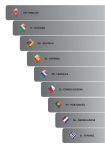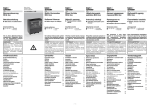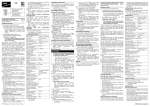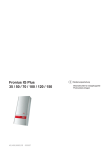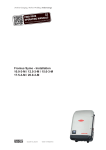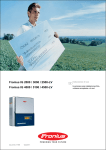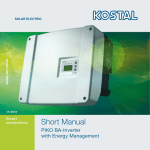Download Fronius Interface
Transcript
Fronius Interface D Bedienungsanleitung Datenkommunikation USA Operating Instructions Data Communication F Instructions de service Communication de données I Istruzioni per l´uso Trasmissione dei dati E Manual de instrucciones Comunicación de datos CZ Návod k obsluze Datová komunikace 42,0410,1564 012009 Sicherheitsvorschriften GEFAHR! WARNUNG! VORSICHT! „GEFAHR!“ Bezeichnet eine unmittelbar drohende Gefahr. Wenn sie nicht gemieden wird, sind Tod oder schwerste Verletzungen die Folge. „WARNUNG!“ Bezeichnet eine möglicherweise gefährliche Situation. Wenn sie nicht gemieden wird, können Tod und schwerste Verletzungen die Folge sein. „VORSICHT!“ Bezeichnet eine möglicherweise schädliche Situation. Wenn sie nicht gemieden wird, können leichte oder geringfügige Verletzungen sowie Sachschäden die Folge sein. HINWEIS! „HINWEIS!“ bezeichnet die Gefahr beeinträchtigter Arbeitsergebnisse und möglicher Schäden an der Ausrüstung. Wichtig! „Wichtig!“ bezeichnet Anwendungstipps und andere besonders nützliche Informationen. Es ist kein Signalwort für eine schädliche oder gefährliche Situation. Wenn Sie eines der im Kapitel „Sicherheitsvorschriften“ abgebildeten Symbole sehen, ist erhöhte Achtsamkeit erforderlich. Allgemeines Das Gerät ist nach dem Stand der Technik und den anerkannten sicherheitstechnischen Regeln gefertigt. Dennoch drohen bei Fehlbedienung oder Missbrauch Gefahr für Leib und Leben des Bedieners oder Dritte, das Gerät und andere Sachwerte des Betreibers, die effiziente Arbeit mit dem Gerät. Alle Personen, die mit der Inbetriebnahme, Wartung und Instandhaltung des Gerätes zu tun haben, müssen entsprechend qualifiziert sein, Kenntnisse im Umgang mit Elektroinstallationen haben und diese Bedienungsanleitung vollständig lesen und genau befolgen. Die Bedienungsanleitung ist ständig am Einsatzort des Gerätes aufzubewahren. Ergänzend zur Bedienungsanleitung sind die allgemein gültigen sowie die örtlichen Regeln zu Unfallverhütung und Umweltschutz zu beachten. I ud_fr_se_sv_00912 012009 Allgemeines (Fortsetzung) Alle Sicherheits- und Gefahrenhinweise am Gerät sind in lesbarem Zustand zu halten nicht zu beschädigen nicht zu entfernen nicht abzudecken, zu überkleben oder zu übermalen. Die Positionen der Sicherheits- und Gefahrenhinweise am Gerät, entnehmen Sie dem Kapitel „Allgemeines“ der Bedienungsanleitung Ihres Gerätes. Störungen, die die Sicherheit beeinträchtigen können, vor dem Einschalten des Gerätes beseitigen. Es geht um Ihre Sicherheit! Bestimmungsgemäße Verwendung Das Gerät ist ausschließlich für den Einsatz im Sinne der bestimmungsgemäßen Verwendung zu benutzen. Eine andere oder darüber hinaus gehende Benutzung gilt als nicht bestimmungsgemäß. Für hieraus entstandene Schäden haftet der Hersteller nicht. Zur bestimmungsgemäßen Verwendung gehört auch das vollständige Lesen und Befolgen aller Hinweise, sowie aller Sicherheits- und Gefahrenhinweise aus der Bedienungsanleitung die Einhaltung aller Inspektions- und Wartungsarbeiten die Montage gemäß Bedienungsanleitung Sofern zutreffend, auch folgende Richtlinien anwenden: Bestimmungen des Energieversorgungs-Unternehmens für die Netzeinspeisung Hinweise der Solarmodul-Hersteller Umgebungsbedingungen Betrieb oder Lagerung des Gerätes außerhalb des angegebenen Bereiches gilt als nicht bestimmungsgemäß. Für hieraus entstandene Schäden haftet der Hersteller nicht. Genaue Informationen über die zulässigen Umgebungsbedingungen entnehmen Sie den technischen Daten Ihrer Bedienungsanleitung. Qualifiziertes Personal Die Serviceinformationen in dieser Bedienungsanleitung sind nur für qualifiziertes Fachpersonal bestimmt. Ein Elektroschock kann tödlich sein. Führen Sie bitte keine anderen als die in der Dokumentation angeführten Tätigkeiten aus. Das gilt auch, wenn Sie dafür qualifiziert sind. Sämtliche Kabel und Leitungen müssen fest, unbeschädigt, isoliert und ausreichend dimensioniert sein. Lose Verbindungen, angeschmorte, beschädigte oder unterdimensionierte Kabel und Leitungen sofort von einem autorisierten Fachbetrieb instandsetzen lassen. ud_fr_se_sv_00912 012009 II Qualifiziertes Personal (Fortsetzung) Wartung und Instandsetzung dürfen nur durch einen autorisierten Fachbetrieb erfolgen. Bei fremdbezogenen Teilen ist nicht gewährleistet, dass sie beanspruchungs- und sicherheitsgerecht konstruiert und gefertigt sind. Nur OriginalErsatzteile verwenden (gilt auch für Normteile). Ohne Genehmigung des Herstellers keine Veränderungen, Ein- oder Umbauten am Gerät vornehmen. Bauteile in nicht einwandfreiem Zustand sofort austauschen. Sicherheitsmaßnahmen am Einsatzort EMV GeräteKlassifizierungen Bei der Installation von Geräten mit Kühlluft-Öffnungen sicherstellen, dass die Kühlluft ungehindert durch die Luftschlitze ein- und austreten kann. Das Gerät nur gemäß der am Leistungsschild angegebenen Schutzart betreiben. Geräte der Emissionsklasse A: - sind nur für den Gebrauch in Industriegebieten vorgesehen - können in anderen Gebieten leitungsgebundene und gestrahlte Störungen verursachen. Geräte der Emissionsklasse B: - erfüllen die Emissionsanforderungen für Wohn- und Industriegebiete. Dies gilt auch für Wohngebiete, in denen die Energieversorgung aus dem öffentlichen Niederspannungsnetz erfolgt. EMV Geräte-Klassifizierung gemäß Leistungsschild oder technischen Daten EMV-Maßnahmen In besonderen Fällen können trotz Einhaltung der genormten EmissionsGrenzwerte Beeinflussungen für das vorgesehene Anwendungsgebiet auftreten (z.B. wenn empfindliche Geräte am Aufstellungsort sind oder wenn der Aufstellungsort in der Nähe von Radio- oder Fernsehempfängern ist). In diesem Fall ist der Betreiber verpflichtet, angemessene Maßnahmen für die Störungsbehebung zu ergreifen. Netzanschluss Geräte mit hoher Leistung (> 16 A) können auf Grund eines hohen, in die Hauptversorgung eingespeisten Stromes die Spannungsqualität des Netzes beeinflussen. Das kann einige Gerätetypen betreffen in Form von: Anschluss-Beschränkungen Anforderungen hinsichtlich maximal zulässiger Netzimpedanz *) Anforderungen hinsichtlich minimal erforderlicher Kurzschluss-Leistung *) *) jeweils an der Schnittstelle zum öffentlichen Netz siehe technische Daten In diesem Fall muss sich der Betreiber oder der Anwender des Gerätes versichern, ob das Gerät angeschlossen werden darf, gegebenenfalls durch Rücksprache mit dem Energieversorgungs-Unternehmen. III ud_fr_se_sv_00912 012009 Elektroinstallationen Elektroinstallationen nur gemäß den entsprechenden nationalen sowie regionalen Normen und Bestimmungen durchführen. ESD-Schutzmaßnahmen Gefahr einer Beschädigung elektronischer Komponenten durch elektrische Entladung. Bei Austausch und Installation der Komponenten geeignete ESDSchutzmaßnahmen treffen. Sicherheitsmaßnahmen im Normalbetrieb Das Gerät nur betreiben, wenn alle Schutzeinrichtungen voll funktionstüchtig sind. Sind die Schutzeinrichtungen nicht voll funktionsfähig, besteht Gefahr für Leib und Leben des Bedieners oder Dritte, das Gerät und andere Sachwerte des Betreibers die effiziente Arbeit mit dem Gerät. Nicht voll funktionstüchtige Sicherheitseinrichtungen vor dem Einschalten des Gerätes von einem autorisierten Fachbetrieb instandsetzen lassen. Schutzeinrichtungen niemals umgehen oder außer Betrieb setzen. Sicherheitskennzeichnung Geräte mit CE-Kennzeichnung erfüllen die grundlegenden Anforderungen der Niederspannungs- und Elektromagnetischen Verträglichkeits-Richtlinie. Nähere Informationen dazu finden Sie im Anhang oder im Kapitel „Technische Daten“ Ihrer Dokumentation). Entsorgung Werfen Sie dieses Gerät nicht in den Hausmüll! Gemäß Europäischer Richtlinie 2002/96/EG über Elektro- und ElektronikAltgeräte und Umsetzung in nationales Recht, müssen verbrauchte Elektrowerkzeuge getrennt gesammelt und einer umweltgerechten Wiederverwertung zugeführt werden. Stellen Sie sicher, dass Sie ihr gebrauchtes Gerät bei Ihrem Händler zurückgeben oder holen Sie Informationen über ein lokales, autorisiertes Sammel- und Entsorgungssystem ein. Ein Ignorieren dieser EU Direktive kann zu potentiellen Auswirkungen auf die Umwelt und ihre Gesundheit führen! Datensicherheit Für die Datensicherung von Änderungen gegenüber den Werkseinstellungen ist der Anwender verantwortlich. Im Falle gelöschter persönlicher Einstellungen haftet der Hersteller nicht. Urheberrecht Das Urheberrecht an dieser Bedienungsanleitung verbleibt beim Hersteller. Text und Abbildungen entsprechen dem technischen Stand bei Drucklegung. Änderungen vorbehalten. Der Inhalt der Bedienungsanleitung begründet keinerlei Ansprüche seitens des Käufers. Für Verbesserungsvorschläge und Hinweise auf Fehler in der Bedienungsanleitung sind wir dankbar. ud_fr_se_sv_00912 012009 IV Inhaltsverzeichnis Allgemeines ................................................................................................................................................... Allgemeines ............................................................................................................................................. Fronius Interface Protokoll ....................................................................................................................... Fronius Systemvarianten ......................................................................................................................... 3 3 3 3 Systemübersicht - Bis zu 100 Wechselrichter über RS 485 Schnittstelle ...................................................... Allgemeines ............................................................................................................................................. Benötigte Komponenten ........................................................................................................................... Com Cards installieren ............................................................................................................................. Allgemeine Hardware-Daten .................................................................................................................... 4 4 5 5 5 Vorbereitende Schritte - Bis zu 100 Wechselrichter über RS 485 Schnittstelle ............................................. 6 Allgemeines ............................................................................................................................................. 6 Versionsnummer der IG-Brain-Einheit abfragen ...................................................................................... 6 IG-Nummer zuweisen .............................................................................................................................. 7 Interface Protokoll auswählen .................................................................................................................. 8 Baudrate Wechselrichter einstellen ......................................................................................................... 9 Benötigte Komponenten .......................................................................................................................... 11 Systemübersicht - Bis zu 100 Wechselrichter über RS 232 Schnittstelle ..................................................... 11 Allgemeines ............................................................................................................................................ 11 Komponenten installieren ....................................................................................................................... 13 Allgemeine Hardware-Daten .................................................................................................................. 13 IG-Nummer zuweisen ............................................................................................................................ 14 Vorbereitende Schritte - Bis zu 100 Wechselrichter über RS 232 Schnittstelle ........................................... 14 Allgemeines ........................................................................................................................................... 14 Baudrate Interface Card, Interface Box, Datalogger & Interface einstellen ........................................... 15 1 Wechselrichter über RS 232 Schnittstelle (Interface Card easy) ............................................................. Allgemeines ........................................................................................................................................... Benötigte Komponenten ......................................................................................................................... Allgemeine Hardware-Daten .................................................................................................................. Baudrate Interface Card easy ................................................................................................................ Vorbereitende Schritte ............................................................................................................................ Interface Card easy installieren .............................................................................................................. Datenkabel ............................................................................................................................................. 16 16 16 17 17 17 18 19 Datenkabel .................................................................................................................................................. Verkabelung von bis zu 100 Wechselrichter über RS 485 Schnittstelle ................................................. Verkabelung von bis zu 100 Wechselrichter über RS 232 Schnittstelle ................................................. Verkabelung von 1 Wechselrichter über RS 232 Schnittstelle (Interface Card easy) ............................ 19 20 21 21 Grundlegende Datenstruktur ....................................................................................................................... Grundlegende Datenstruktur .................................................................................................................. Daten von vernetzten Geräten und Optionen ......................................................................................... Mögliche Werte für das Byte „Gerät / Option“ ........................................................................................ Funktionsbeschreibung für Systeme mit bis zu 100 WR über RS 485 .................................................. Funktionsbeschreibung für Systeme mit bis zu 100 WR über RS 232 .................................................. Funktionsbeschreibung für Systeme mit 1 WR über RS 232 (Interface Card easy) .............................. 22 22 22 22 23 23 23 Verfügbarkeit von Befehlen ......................................................................................................................... Allgemeine Befehle ................................................................................................................................ Fehlermeldungen ................................................................................................................................... Messwert-Abfragen ................................................................................................................................ Sensorkarten Messwert-Abfragen .......................................................................................................... 24 24 24 24 27 Einheit und Datentyp von Befehlen ............................................................................................................. 29 Messwert-Abfragen ................................................................................................................................ 29 Sensorkarten Messwert-Abfragen .......................................................................................................... 31 1 Detailerklärung von Befehlen - Direkt adressierte Befehle ......................................................................... 0x01 - getVersion ................................................................................................................................... 0x02 - getDeviceType ............................................................................................................................ >= 0x10 - Messwert-Abfrage ................................................................................................................. 32 32 32 34 Broadcast Befehle ....................................................................................................................................... Allgemeines ........................................................................................................................................... Broadcast Befehle .................................................................................................................................. 0x01 - getVersion ................................................................................................................................... 0x03 - getDateTime ................................................................................................................................ 0x04 - getActiveInverter ......................................................................................................................... 0x05 - getActiveSensorC ....................................................................................................................... 0x06 - getSolarNetStatus ....................................................................................................................... 35 35 35 35 36 36 37 37 Aktive Fehler-Weiterleitung ......................................................................................................................... 38 0x0D - setErrorForwarding (Aktive Fehler-Weiterleitung Interface Card, Interface Card easy) ............. 38 0x07 - setErrorSending (Aktive Fehler-Weiterleitung Wechselrichter) ................................................... 38 Systemfehler vom Wechselrichter (States) ................................................................................................. 0x0F States ............................................................................................................................................ Aufbau eines States ............................................................................................................................... Fehlercodes ........................................................................................................................................... 39 39 39 40 Protokollfehler ............................................................................................................................................. Protokollfehler ........................................................................................................................................ Aufbau eines Protokollfehlers ................................................................................................................ Protokollfehler Details ............................................................................................................................ 41 41 41 41 Technische Daten ........................................................................................................................................ Datalogger Card / Box ............................................................................................................................ Datalogger & Interface ........................................................................................................................... Com Card ............................................................................................................................................... Interface Card / Box ............................................................................................................................... Interface Card easy ................................................................................................................................ 42 42 42 43 43 43 2 Allgemeines Allgemeines Diese Bedienungsanleitung beschreibt: das Fronius Interface Protokoll Fronius Systemvarianten mit denen das Protokoll ausgelesen werden kann Fronius Interface Protokoll Das Fronius Interface Protokoll ist ein offenes Datenprotokoll, mit dem Messdaten des Photovoltaik-Systems aus dem Wechselrichter ausgelesen und weiterverarbeitet werden können. Messdaten werden mittels Eingabe von Befehlen ausgelesen. Die Befehlseingabe erfolgt über ein 3rd Party Device (PC, ...) Der Daten-Austausch erfolgt über eine serielle Schnittstelle. Folgende Vorteile ergeben sich: Einbindung der Messdaten in andere IT-Systeme (Gebäudeleittechnik, Alarmsysteme, ...) Anbindung an weitere Datalogging-Systeme Fronius Systemvarianten Das Fronius Interface Protokoll kann bei folgenden Systemvarianten ausgelesen werden: Bis zu 100 Wechselrichter über RS 485 Schnittstelle Bis zu 100 Wechselrichter über RS 232 Schnittstelle 1 Wechselrichter über RS 232 Schnittstelle (Interface Card easy) Auf den folgenden Seiten werden die einzelnen Systemvarianten genauer erklärt. 3 Systemübersicht - Bis zu 100 Wechselrichter über RS 485 Schnittstelle - Diese Systemvariante ist ab Versionsnummer 4.22.00 der IG-Brain-Einheit (Software-Version) möglich Für die Datenkommunikation zwischen den Wechselrichtern muss in jedem Wechselrichter eine Com Card eingebaut sein Die Wechselrichter werden mittels Patch-Kabel an den Ein- und Ausgängen der Com Cards verbunden Jedem Wechselrichter muss eine eigene IG-Nummer zugewiesen werden Um die Datenkommunikation zu ermöglichen, muss das Interface Protokoll (IFP) aktiviert werden (siehe Kapitel Protokolltyp auswählen) Wichtig! Bei dieser Systemvariante sind weder eine Interface Card / Box noch eine Datalogger Card / Box erforderlich. Für die Datenkomunikation ist nur eine Com Card pro Wechselrichter notwendig. COM Card Fronius IG Plus 2 Fronius IG Plus 3 COM Card Fronius IG Plus 1 COM Card Allgemeines IN 3rd Party Device + 1 2 - 3 + max. 12 V min. 300 mA 4 5 6 7 8 Mögliche Systemanordnung 4 Benötigte Komponenten - bis zu 100 Fronius IG Plus ab Versionsnummer 4.22.00 der IG-Brain-Einheit 1 Com Card pro Wechselrichter Patch-Kabel (siehe Kapitel Datenkabel) 1 Abschluss-Stecker Com Card Fronius IG Plus Artikelnummern der benötigten Fronius Komponenten: Bezeichnung Artikelnummer Com Card 4,240,001 Com Cards installieren Müssen die Com Cards noch in die Wechselrichter eingebaut werden, sind die dafür nötigen Informationen folgender Bedienungsanleitung zu entnehmen: Bedienungsanleitung Fonius IG Plus Teil: „Installation und Inbetriebnahme“ - Kapitel: „Optionskarten einsetzen“ Allgemeine Hardware-Daten Die serielle Schnittstelle „OUT“ ist als RS 485 mit 8-poligem RJ 45 Stecker ausgeführt. Die Pins der seriellen Schnittstelle „OUT“ sind wie folgt belegt: Pin Signalbezeichnung Signalbeschreibung 1 und 8 Versorgung Com Card stellt eine Versorgungsspannung zur Verfügung: 10 - 12 V DC / 300 mA 2 und 7 Masse 3 RxD+ 4 TxD+ positive Sendeleitung RS 485 5 TxD- negative Sendeleitung RS 485 6 RxD- negative Empfangsleitung RS 485 positive Empfangsleitung RS 485 5 Vorbereitende Schritte - Bis zu 100 Wechselrichter über RS 485 Schnittstelle Allgemeines Um das Interface Protokoll nützen zu können, folgende Schritte durchführen: 1. Versionsnummer der IG-Brain-Einheit von jedem Wechselrichter kontrollieren Wichtig! Bei dieser Systemvariante kann das Interface Protokoll nur mit der Versionsnummer 4.22.00 der IG-Brain-Einheit und höher ausgelesen werden. 2. 3. 4. 5. 6. 7. Versionsnummer der IG-BrainEinheit abfragen Jedem Wechselrichter eine eigene IG-Nummer zuweisen An jedem Wechselrichter das Interface Protokoll aktivieren Wechselrichter mittels Patch-Kabel verbinden Photovoltaik-Anlage mittels Patch-Kabel mit 3rd Party Device (PC, Konverter, ...) verbinden Abschluss-Stecker in die letzte freie „IN“-Buchse stecken Baudrate einstellen 1. (1) 2. In die Menüebene wechseln (Taste ‘Menü’ drücken) Mittels Tasten „links“ oder „rechts“ den Modus „Setup“ (1) auswählen 3. Taste „Enter“ drücken - „Standby“ wird angezeigt 4. 5. Menüpunkt ‘VERSION’ anwählen Taste ‘Enter’ drücken - ‘MAINCTRL’ wird angezeigt 6. 6 Taste ‘Enter’ drücken Versionsnummer der IG-BrainEinheit abfragen (Fortsetzung) IG-Nummer zuweisen - die Versionsnummer der IG-BrainEinheit wird angezeigt 1. (1) 2. In die Menüebene wechseln (Taste ‘Menü’ drücken) Mittels Tasten „links“ oder „rechts“ den Modus „Setup“ (1) anwählen 3. Taste „Enter“ drücken - „Standby“ wird angezeigt 4. Mittels Testen „auf“ oder „ab“ Menüpunkt „IG-NR“ anwählen Taste „Enter“ drücken 5. - die Nummer des Wechselrichters wird angezeigt, die erste Stelle blinkt 6. Mittels Tasten „auf“ oder „ab“ eine Zahl für die erste Stelle auswählen 7. Taste „Enter“ drücken - die zweite Stelle blinkt 8. Mittels Tasten „auf“ oder „ab“ eine Zahl für die zweite Stelle auswählen 9. Taste „Enter“ drücken - die eingestellte Nummer des Wechselrichters blinkt 10. Taste „Enter“ drücken - die Nummer wird übernommen 11. Taste „Esc“ drücken, um aus dem Menüpunkt „IG-Nr“ auszusteigen 7 Interface Protokoll auswählen 1. (1) 2. 3. In die Menüebene wechseln (Taste ‘Menü’ drücken) Mittels Tasten „links“ oder „rechts“ den Modus „Setup“ (1) auswählen Taste „Enter“ drücken - „Standby“ wird angezeigt - „00000CODE“ wird angezeigt 4. Mittels Tasten „auf“ oder „ab“ die blinkende Zahl verändern 5. Mittels Taste „Enter“ die jeweilige Zahl bestätigen Zahlencode 22742 eingeben Nach Eingabe aller Zahlen Taste „Enter“ drücken Anzeige blinkt 6. 7. 8. Nochmals „Enter drücken“ „MIXMode“ wird angezeigt Wichtig! Bei Wechselrichtern mit nur einem Leistungsteil wird „DCMode“ angezeigt. 9. Mittels Tasten „auf“ oder „ab“ „COMM“ auswählen 10. Mittels Taste „Enter“ bestätigen - „MODE“ wird angezeigt 11. Mittels Taste „Enter“ bestätigen 8 Interface Protokoll auswählen (Fortsetzung) - „IFP“ wird angezeigt 12. Mittels Tasten „auf“ oder „ab“ „IFP“ oder „Datcom“ auswählen 13. Mittels Taste „Enter“ bestätigen der Protokolltyp wurde geändert „Mode“ wird angezeigt Baudrate Wechselrichter einstellen 1. (1) 2. In die Menüebene wechseln (Taste ‘Menü’ drücken) Mittels Tasten „links“ oder „rechts“ den Modus „Setup“ auswählen - „Standby“ wird angezeigt 3. Sofort Taste fünf mal drücken - „00000CODE“ wird angezeigt 4. 5. 6. 7. 8. Mittels Tasten „auf“ oder „ab“ die blinkende Zahl verändern Mittels Taste „Enter“ die jeweilige Zahl bestätigen Zahlencode 22742 eingeben Nach Eingabe aller Zahlen Taste „Enter“ drücken Anzeige blinkt Nochmals „Enter drücken“ - „MIXMode“ wird angezeigt Wichtig! Bei Wechselrichtern mit nur einem Leistungsteil wird „DCMode“ angezeigt. 9. Mittels Tasten „auf“ oder „ab“ „COMM“ auswählen 10. Mittels Taste „Enter“ bestätigen - „MODE“ wird angezeigt 11. Mittels Tasten „auf“ oder „ab“ „IFP“ auswählen 12. Mittels Taste „Enter“ bestätigen 9 - Baudrate Wechselrichter einstellen (Fortsetzung) „Baud“ wird angezeigt 13. Mittels Tasten „auf“ oder „ab“ „BAUD“ auswählen 14. Mittels Taste „Enter“ (5) bestätigen - ein Wert von 2400 bis 19200 wird angezeigt 15. Mittels Tasten „auf“ oder „ab“ den gewünschten Wert für die Baudrate auswählen 16. Mittels Taste „Enter“ bestätigen 17. Mittels Taste „Esc“ das Menü verlassen Nach dem Verlassen der Menüstruktur führt der Wechselrichter einen StartupTest durch. Während dieser Zeit wird „StartUP“ angezeigt. 10 Systemübersicht - Bis zu 100 Wechselrichter über RS 232 Schnittstelle FRONIUS IG 2 COM Card Interface Card FRONIUS IG 1 IN FRONIUS IG 3 OUT COM Card - Diese Systemvariante ist mit dem Fronius IG, dem Fronius IG Zentralwechselrichter und mit dem Fronius IG Plus möglich Datenkommunikation erfolgt mittels Datcom-Komponenten wie etwa Interface Card und Datalogger COM Card - Datalogger Allgemeines IN OUT 3rd Party Device Mögliche Systemanordnung Benötigte Komponenten - bis zu 100 Fronius IG, Fronius IG Zentralwechselrichter oder Fronius IG Plus 1 Com Card pro Wechselrichter mindestens 1 Interface Card / Interface Box Datalogger Card / Datalogger Box / Datalogger & Interface Patch-Kabel (siehe Kapitel „Datenkabel“) RS 232 Schnittstellen-Kabel 2 Abschluss-Stecker (im Lieferumfang eines Dataloggers enthalten) Fronius IG Fronius IG Plus 11 Benötigte Komponenten (Fortsetzung) Datalogger Card Datalogger Box Interface Card Interface Box Datalogger & Interface Com Card 12 Benötigte Komponenten (Fortsetzung) Komponenten installieren Artikelnummern der benötigten Fronius Komponenten: Bezeichnung Artikelnummer Com Card 4,240,001 Interface Card 4,240,009 Interface Box 4,240,109 Datalogger Card 4,240,002 Datalogger Box 4,240,102 Datalogger & Interface 4,240,105 RS 232 Schnittstellen-Kabel 43,0004,1692 Müssen die Datenkommunikations-Komponenten (Interface Card, Datalogger Card, Com Card) noch in die Wechselrichter eingebaut werden, sind die dafür nötigen Informationen folgender Bedienungsanleitung zu entnehmen: Bedienungsanleitung Fonius IG Plus Teil: „Installation und Inbetriebnahme“ - Kapitel: „Optionskarten einsetzen“ oder Bedienungsanleitung FRONIUS IG Teil: „Installationsanleitung“ - Kapitel „LocalNet“ - Abschnitt: „Steckkarten einsetzen“ oder Bedienungsanleitung Fronius IG 300 / 390 / 400 / 500 Teil: „Installationsanleitung“ - Kapitel „LocalNet“ - Abschnitt: „Steckkarten einsetzen“ Allgemeine Hardware-Daten Die serielle Schnittstelle „Data“ ist als RS 232 mit 9-poligem Submin-Stecker ausgeführt. Die Pins der seriellen Schnittstelle „Data“ sind wie folgt belegt: Pin Signalbezeichnung Signalbeschreibung 3 Transmit (TxD) Sendeleitung 2 Receive (RxD) Empfangsleitung 5 Signal Ground GND Null-Bezugspunkt 13 Vorbereitende Schritte - Bis zu 100 Wechselrichter über RS 232 Schnittstelle Allgemeines IG-Nummer zuweisen Um das Interface Protokoll nützen zu können, folgende Schritte durchführen: 1. jedem Wechselrichter eine eigene IG-Nummer zuweisen 2. Wechselrichter, Datalogger Card / Box und Interface Card / Box mittels Patch-Kabel verbinden 3. Interface Card / Box mittels RS 232 Nullmodem-Kabel mit 3rd Party Device (PC, Konverter, ...) verbinden 4. 2 Abschluss-Stecker in die letzte freie „IN“- und „OUT“-Buchse stecken 5. Baudrate einstellen 1. (1) 2. In die Menüebene wechseln (Taste ‘Menü’ drücken) Mittels Tasten „links“ oder „rechts“ den Modus „Setup“ (1) anwählen 3. Taste „Enter“ drücken - „Standby“ wird angezeigt 4. Mittels Testen „auf“ oder „ab“ Menüpunkt „IG-NR“ anwählen Taste „Enter“ drücken 5. - die Nummer des Wechselrichters wird angezeigt, die erste Stelle blinkt 14 6. Mittels Tasten „auf“ oder „ab“ eine Zahl für die erste Stelle auswählen 7. Taste „Enter“ drücken - die zweite Stelle blinkt IG-Nummer zuweisen (Fortsetzung) 8. Mittels Tasten „auf“ oder „ab“ eine Zahl für die zweite Stelle auswählen 9. Taste „Enter“ drücken - die eingestellte Nummer des Wechselrichters blinkt 10. Taste „Enter“ drücken - die Nummer wird übernommen 11. Taste „Esc“ drücken, um aus dem Menüpunkt „IG-Nr“ auszusteigen Baudrate Interface Card, Interface Box, Datalogger & Interface einstellen Über den Einstellregler „Baud“ lässt sich an den Geräten Interface Card, Interface Box und Datenlogger & Interface die Schnittstellen-Geschwindigkeit einstellen: Wert Einstellregler Schnittstellen-Geschwindigkeit [Baud] 0 2400 1 4800 2 9600 3 14400 4 19200 5 2400 6 2400 7 2400 8 2400 9 2400 15 1 Wechselrichter über RS 232 Schnittstelle (Interface Card easy) Benötigte Komponenten - Diese Systemvariante ist mit dem Fronius IG, Fronius IG Zentralwechselrichter und mit dem Fronius IG Plus möglich Die Interface Card easy benötigt keine zusätzlichen Steckkarten oder Optionsboxen Die Interface Card easy kann nur die Daten von einem Wechselrichter übertragen - 1 Fronius IG, Fronius IG Zentralwechselrichter oder Fronius IG Plus Interface Card easy RS 232 Schnittstellen-Kabel Interface Card easy Interface Card easy Allgemeines 3rd Party Device Mögliche Systemanordnung Artikelnummern der benötigten Fronius Komponenten: Bezeichnung Artikelnummer Interface Card easy 4,240,013 RS 232 Schnittstellen-Kabel 43,0004,1692 16 Allgemeine Hardware-Daten Die serielle Schnittstelle „Data“ ist als RS 232 mit 9-poligem Submin-Stecker ausgeführt. Die Pins der seriellen Schnittstelle „Data“ sind wie folgt belegt: Pin Signalbezeichnung Signalbeschreibung 3 Transmit (TxD) Sendeleitung 2 Receive (RxD) Empfangsleitung 5 Signal Ground GND Null-Bezugspunkt 4 Versorgung IFC easy stellt eine Versorgungsspannung zur Verfügung: 5 - 6 V, 0,25 W Baudrate Interface Card easy Die Interface Card easy erkennt automatisch die vorhandene Schnittstellen-Geschwindigkeit. Die Schnittstellen-Geschwindigkeit kann folgende Werte annehmen: 2400 Baud 4800 Baud 9600 Baud 14400 Baud 19200 Baud Vorbereitende Schritte Bei dieser Systemvariante muss die Interface Card easy nur installiert werden. Nach der Installation muss der Wechselrichter lediglich mit der 3rd Party Device (PC, ...) verbunden werden, um das Interface Protokoll nutzen zu können. Die Installation der Interface Card easy wird im folgenden Abschnitt beschrieben. 17 Interface Card easy installieren Beachten Sie für die Installation der Interface Card easy: Bedienungsanleitung Fonius IG Plus Teil: „Installation und Inbetriebnahme“ - Kapitel: „Optionskarten einsetzen“ oder Bedienungsanleitung FRONIUS IG Teil: „Installationsanleitung“ - Kapitel „LocalNet“ - Abschnitt: „Steckkarten einsetzen“ oder Bedienungsanleitung Fronius IG 300 / 390 / 400 / 500 Teil: „Installationsanleitung“ - Kapitel „LocalNet“ - Abschnitt: „Steckkarten einsetzen“ Bei der Installation in einen Fronius Zentralwechselrichter oder Fronius IG wie folgt vorgehen: 1. 2. (4) (5) 3. AC und DC freischalten Anschlussbereich des FRONIUS IG öffnen Abdeckblech an einem der Steckplätze (1), (2) oder (3) entfernen HINWEIS! Die Interface Card easy ausschließlich an den Steckplätzen mit den Bezeichnungen „Option 1“ (1), „Option 2“ (2) oder „Option 3“ (3) einstecken! Die Interface Card easy keinesfalls an dem mit „ENS“ gekennzeichneten ganz linken Steckplatz (5) einsetzen. (1) (2) (3) 4. 5. Interface Card easy einsetzen Interface Card easy einstecken und mittels Schraube (4) fixieren Anschlussbereich des FRONIUS IG schließen HINWEIS! Der Steckplatz mit der Bezeichnung „Option 3“ (3) ist in den USA mit der Funktion Erdstrom-Überwachung (GFDI) belegt. Bei USA-Geräten die Interface Card easy nur an den Steckplätzen mit den Bezeichnungen „Option 1“ (1) oder „Option 2“ (2) einstecken! Die Stromversorgung der Interface Card easy erfolgt über die AC-Seite des Wechselrichters. Die Interface Card easy ist somit 24 h am Tag versorgt. 18 Datenkabel Datenkabel Die Datenverbindung der DATCOM Geräte erfolgt mittels 8-poligen Datenkabeln (1:1Verbindung) und RJ 45 Steckern. Mit einer handelsüblichen Crimpzange können die Kabel in der gewünschten Länge konfektioniert werden. (2) (3) (1) (2) Dazu wird benötigt: ein 8-poliges Flachbandkabel zwei RJ 45-Stecker (8-polige Telefonstecker) eine Crimpzange Die oben genannten Artikel sind bei Fronius unter folgenden Artikelnummern erhältlich: Bezeichnung Artikelnummer 8-poliges Flachbandkabel 100 m-Rolle 40,0003,0384 RJ 45 Stecker 43,0003,0815 Crimpzange 42,0435,0019 konfektioniertes Patch-Kabel 1 m 43,0004,2435 konfektioniertes Patch-Kabel 20 m 43,0004,2434 konfektioniertes Patch-Kabel 60 m 43,0004,2436 schwarz weiß schwarz weiß RJ 45 Für das Konfektionieren der Datenkabel wie folgt vorgehen: 1. Kabel mittels Crimpzange auf die gewünschte Länge kürzen 2. Äußere Isolation der Kabelenden mittels Crimpzange abisolieren HINWEIS! Beim Aufstecken der RJ 45-Stecker auf das Flachbandkabel müssen die Adern jeweils die gleiche Position einnehmen (z.B. schwarz = PIN1, weiß = PIN8) 3. RJ 45-Stecker aufstecken 19 Verkabelung von bis zu 100 Wechselrichter über RS 485 Schnittstelle Mit den beschriebenen Kabelverbindungen jeweils die Buchse „OUT“ des vorangegangenen DATCOM Gerätes mit der Buchse „IN“ des nachfolgenden DATCOM Gerätes verbinden. Dabei darf die Summe der Einzellängen aller Verbindungskabel 1000 m nicht überschreiten. Abschluss-Stecker Die Abschluss-Stecker wie folgt einsetzen: am letzten freien Eingang „IN“ eines Wechselrichters 1 IN 2 OUT IN OUT ... n IN OUT ... AbschlussStecker 3rd Party Device 1 2 3 4 5 6 7 8 HINWEIS! Alle Eingänge „IN“ und Ausgänge „OUT“ der Wechselrichter müssen entweder mittels Kabelverbindungen oder Abschluss-Steckern belegt sein. Dieser Hinweis gilt auch für die Ein- und Ausgänge beim Einsatz einer Com Card: - in Systemen mit nur einem Fronius IG oder Fronius IG Plus 20 Verkabelung von bis zu 100 Wechselrichter über RS 232 Schnittstelle Mit den beschriebenen Kabelverbindungen jeweils die Buchse „OUT“ des vorangegangenen DATCOM Gerätes mit der Buchse „IN“ des nachfolgenden DATCOM Gerätes verbinden. Dabei darf die Summe der Einzellängen aller Verbindungskabel 1000 m nicht überschreiten. Abschluss-Stecker Die Abschluss-Stecker wie folgt einsetzen: am Eingang „IN“ des ersten DATCOM Gerätes am Ausgang „OUT“ des letzten DATCOM Gerätes 1 IN 2 OUT IN OUT ... n IN OUT ... AbschlussStecker 1 1 2 2 3 3 4 4 5 5 6 6 7 7 8 8 AbschlussStecker HINWEIS! Alle Eingänge „IN“ und Ausgänge „OUT“ der DATCOM Geräte müssen entweder mittels Kabelverbindungen oder Abschluss-Steckern belegt sein. Dieser Hinweis gilt auch für die Ein- und Ausgänge beim Einsatz einer Com Card: - in Systemen mit nur einem Fronius IG oder Fronius IG Plus - und nicht Vorhandensein von DATCOM Komponenten in einem externen Gehäuse Verkabelung von 1 Wechselrichter über RS 232 Schnittstelle (Interface Card easy) Bei dieser Systemvariante muss nur die Interface Card easy mit dem 3rd Party Device verbunden werden. Es ist keine zusätzliche Verkabelung nötig. 21 Grundlegende Datenstruktur Grundlegende Datenstruktur Alle Ein- und Ausgangsdaten der seriellen Schnittstelle sind gemäß folgender Datenstruktur aufgebaut: Start Daten von vernetzten Geräten und Optionen Länge Gerät / Option Nummer Befehl Datenfeld CheckSumme Feld Erklärung Start Startsequenz - 3 mal 0x80 (3 Byte) Länge Anzahl der Byte im Datenfeld (1 Byte) Gerät / Option Type, z.B.: Wechselrichter, Sensor Box, etc. (1 Byte) Nummer Nummer des jeweiligen Gerätes (1 Byte) Befehl Abfrage, auszuführender Befehl (1 Byte) Datenfeld enthält den Wert des abgefragten Befehls (max. 127 Byte) Check-Summe Die Check-Summe wird mittels 8-Bit Addition aller Bytes in der Datenstruktur mit Ausnahme der Felder „Startsequenz“ und „Check-Summe“ errechnet; Overflows werden nicht berücksichtigt (1 Byte) Für das Abfragen bestimmter Werte und Größen eines Gerätes oder einer Option enthält die Datenstruktur: ein Feld zur Adressierung des Gerätes oder der Option, von wo die Daten abgefragt werden sollen, das richtige Befehls-Byte für die gewünschten Daten Gerät oder Option adressieren: Byte „Gerät / Option“ auf den richtigen Wert für die Type von Gerät oder Option setzen (Wechselrichter, Sensor Card, etc.) Byte „Nummer“ auf den Wert setzen, der bei Wechselrichtern im Display eingegeben wurde (IG Nr.) bei Sensor Card oder anderen DATCOM-Komponenten am BCD-Schalter eingestellt wurde Wird ein Befehl an ein Gerät oder eine Option gerichtet, die den Befehl nicht unterstützt, geben Interface Card oder Interface Box eine Fehlermeldung aus. Wird eine Datenabfrage nach 2 Sekunden nicht beantwortet oder tritt ein Fehler bei der Übermittlung der Antwort auf, ist die Datenabfrage zu wiederholen. Mögliche Werte für das Byte „Gerät / Option“ Wert Gerät / Option 0x00 Allgemeine Datenabfrage oder Anfrage an die Interface Card (das Byte „Nummer“ wird ignoriert) 0x01 Wechselrichter 0x02 Sensor Card 22 Funktionsbeschreibung für Systeme mit bis zu 100 WR über RS 485 Befehle für Wechselrichter werden direkt an einen Wechselrichter im Ring-Netzwerk adressiert. Nachrichten werden im Wechselrichter-Ring von einem Wechselrichter zum Nächsten weitergeleitet. Der angesprochene Wechselrichter sendet einen AntwortFrame aus. Empfängt ein Wechselrichter einen Antwort-Frame, der die gleiche Netzwerknummer besitzt wie er selbst, überschreibt dieser Wechselrichter den Antwort-Frame mit einer Fehlermeldung. Wird eine Anfrage an einen Wechselrichter gesendet, welcher im Ring nicht existiert, erhält der Sender den unbeantworteten Frame als Antwort. Funktionsbeschreibung für Systeme mit bis zu 100 WR über RS 232 Befehle werden an die Interface Card adressiert. In Verbindung mit dem SolarNet ermittelt die Interface Card die geforderten Daten. Zusätzlich ist ein Datalogger ist im System notwendig damit die Datenkommunikation innerhalb des SolarNet funktioiert. Funktionsbeschreibung für Systeme mit 1 WR über RS 232 (Interface Card easy) Befehle werden an die Interface Card easy adressiert. Durch ein internes Bussystem kann die Interface Card easy Wechselrichter-Daten direkt ausgeben. 23 Verfügbarkeit von Befehlen Allgemeine Befehle Fehlermeldungen Messwert-Abfragen Mit einem „X“ markierte Befehle sind bei der jeweiligen Systemvariante verfügbar. Wert Befehl / Abfrage bis zu 100 WR, RS 232 1 WR bis zu RS 232 100 WR, (IFC easy) RS 485 0x01 getVersion (Software-Option) X X X 0x02 getDeviceType (Gerät oder Option) X X X 0x03 getDateTime X - - 0x04 getActiveInverter (Netzwerknummern der aktiven Wechselrichter) X X X 0x05 getActiveSensorC (Anzahl der aktiven Sensor Cards) X - - 0x06 getSolarNetStatus (Netzwerk-Status) X - - Wert Befehl / Abfrage bis zu 100 WR, RS 232 1 WR bis zu RS 232 100 WR, (IFC easy) RS 485 0x07 setErrorSending - - X 0x0D setErrorForwarding X X - 0x0E IFC Protokollfehler X X X 0x0F States X X X Wert Befehl / Abfrage bis zu 100 WR, RS 232 1 WR bis zu RS 232 100 WR, (IFC easy) RS 485 0x10 Get power - NOW (aktuelle Leistung) X X X 0x11 Get energy - TOTAL (Gesamtenergie) X X X 0x12 Get energy - DAY (Tagesenergie) X X X 0x13 Get energy - YEAR (Jahresenergie) X X X 0x14 Get AC current - NOW (aktueller Strom AC) X X X 0x15 Get AC voltage - NOW (aktuelle Spannung AC) X X X 24 Messwert-Abfragen (Fortsetzung) Wert Befehl / Abfrage bis zu 100 WR, RS 232 1 WR bis zu RS 232 100 WR, (IFC easy) RS 485 0x16 Get AC frequency - NOW (aktuelle Frequenz AC) X X X 0x17 Get DC current - NOW (aktueller Strom DC) X X X 0x18 Get DC voltage - NOW (aktuelle Spannung DC) X X X 0x19 Get yield - DAY (Tagesverdienst) X X X 0x1A Get maximum power - DAY (max. Tagesleistung) X X X 0x1B Get maximum AC voltage - DAY (max. Tagesspannung AC) X X X 0x1C Get minimum AC voltage - DAY (min. Tagesspannung AC) X X X 0x1D Get maximum DC voltage - DAY (max. Tagesspannung DC) X X X 0x1E Get operating hours - DAY (Tages-Betriebszeit) X X X 0x1F Get yield - YEAR (Jahresverdienst) X - - 0x20 Get maximum power - YEAR (max. Jahresleistung) X - - 0x21 Get maximum AC voltage - YEAR (max. Jahresspannung AC) X - - 0x22 Get minimum AC voltage - YEAR (min. Jahresspannung AC) X - - 0x23 Get maximum DC voltage - YEAR (max. Jahresspannung DC) X - - 0x24 Get operating hours - YEAR (Jahres-Betriebszeit) X - - 0x25 Get yield - TOTAL (Gesamtverdienst) X X X 0x26 Get maximum power - TOTAL (max. Gesamtleistung) X X X 0x27 Get maximum AC voltage - TOTAL (max. Gesamtspannung AC) X X X 25 WechselrichterMesswert-Abfragen für (Fortsetzung) Wert Befehl / Abfrage bis zu 100 WR, RS 232 1 WR bis zu RS 232 100 WR, (IFC easy) RS 485 0x28 Get minimum AC voltage - TOTAL (min. Gesamtspannung AC) X X X 0x29 Get maximum DC voltage - TOTAL (max. Gesamtspannung DC) X X X 0x2A Get operating hours - TOTAL (Gesamt-Betriebszeit) X X X 0x2B Get phase current for phase (Phasenstrom von Phase 1) X* X* X* 0x2C Get phase current for phase (Phasenstrom von Phase 2) X* X* X* 0x2D Get phase current for phase (Phasenstrom von Phase 3) X* X* X* 0x2E Get phase voltage for phase (Phasenspannung von Phase 1) X* X* X* 0x2F Get phase voltage for phase (Phasenspannung von Phase 2) X* X* X* 0x30 Get phase voltage for phase (Phasenspannung von Phase 3) X* X* X* 0x31 Ambient temperature (Umgebungstemperatur) X** X** - 0x32 Front left fan rotation speed (Drehzahl Ventilator vorne links) X** X** - 0x33 Front right fan rotation speed X** (Drehzahl Ventilator vorne rechts) X** - 0x34 Rear left fan rotation speed (Drehzahl Ventilator hinten links) X** X** - 0x35 Rear right fan rotation speed X** (Drehzahl Ventilator hinten rechts) X** - *Diese Abfrage ist abhängig vom Gerätetypen verfügbar (z.B.: bei einem zweiphasigen Gerät sind Abfragen für Phase 1 und Phase 2 verfügbar). Nur bei Fronius IG Plus und Fronius Zentralwechselrichter verfügbar. **Diese Abfrage ist nur bei Fronius Zentralwechselrichter verfügbar. 26 Sensorkarten Messwert-Abfragen Wert Befehl / Abfrage bis zu 100 WR, RS 232 1 WR bis zu RS 232 100 WR, (IFC easy) RS 485 0xE0 Get temperature channel 1 - NOW (aktuelle Temperatur Kanal 1) X - - 0xE1 Get temperature channel 2 - NOW (aktuelle Temperatur Kanal 2) X - - 0xE2 Get irradiance - NOW (aktuelle Einstrahlung) X - - 0xE3 Get minimal temperature channel 1 - DAY (Tages-Minimaltemperatur Kanal 1) X - - 0xE4 Get maximum temperature channel 1 - DAY (Tages-Maximaltemperatur Kanal 1) X - - 0xE5 Get minimal temperature channel 1 - YEAR (Jahres-Minimaltemperatur Kanal 1) X - - 0xE6 Get maximum temperature channel 1 - YEAR (Jahres-Maximaltemperatur Kanal 1) X - - 0xE7 Get minimal temperature channel 1 - TOTAL (Gesamt-Minimaltemperatur Kanal 1) X - - 0xE8 Get maximum temperature X channel 1 - TOTAL (Gesamt-Maximaltemperatur Kanal 1) - - 0xE9 Get minimal temperature channel 2 - DAY (Tages-Minimaltemperatur Kanal 2) X - - 0xEA Get maximum temperature channel 2 - DAY (Tages-Maximaltemperatur Kanal 2) X - - 0xEB Get minimal temperature channel 2 - YEAR (Jahres-Minimaltemperatur Kanal 2) X - - 0xEC Get maximum temperature channel 2 - YEAR (Jahres-Maximaltemperatur Kanal 2) X - - 0xED Get minimal temperature channel 2 - TOTAL (Gesamt-Minimaltemperatur Kanal 2) X - - 27 Sensorkarten Messwert-Abfragen (Fortsetzung) Wert Befehl / Abfrage bis zu 100 WR, RS 232 0xEE Get maximum temperature X channel 2 - TOTAL (Gesamt-Maximaltemperatur Kanal 2) - - 0xEF Get maximum irradiance - DAY (TagesMaximaleinstrahlung) X - - 0xF0 Get maximum irradiance - YEAR (JaresMaximaleinstrahlung) X - - 0xF1 Get maximum irradiance - TOTAL (GesamtMaximaleinstrahlung) X - - 0xF2 Get value of digital channel 1 X - NOW (aktueller Wert von Digitalkanal 1) - - 0xF3 Get value of digital channel 2 X - NOW (aktueller Wert von Digitalkanal 2) - - 0xF4 Get maximum of digital channel 1 - DAY (Tages-Maximumwert von Digitalkanal 1) X - - 0xF5 Get maximum of digital channel 1 - YEAR (Jahres-Maximumwert von Digitalkanal 1) X - - 0xF6 Get maximum of digital channel 1 - TOTAL (Gesamt-Maximalwert von Digitalkanal 1) X - - 0xF7 Get maximum of digital channel 2 - DAY (Tages-Maximalwert von Digitalkanal 2) X - - 0xF8 Get maximum of digital channel 2 - YEAR (Jahres-Maximalwert von Digitalkanal 2) X - - 0xF9 Get maximum of digital channel 2 - TOTAL (Gesamt-Maximalwert von Digitalkanal 2) X - - 28 1 WR bis zu RS 232 100 WR, (IFC easy) RS 485 Einheit und Datentyp von Befehlen Messwert-Abfragen Wert Befehl / Abfrage Einheit Datentyp 0x10 Get power - NOW (aktuelle Leistung) W unsigned 0x11 Get energy - TOTAL (Gesamtenergie) Wh (kWh-Auflösung) unsigned 0x12 Get energy - DAY (Tagesenergie) Wh (kWh-Auflösung) unsigned 0x13 Get energy - YEAR (Jahresenergie) Wh (kWh-Auflösung) unsigned 0x14 Get AC current - NOW (aktueller Strom AC) A unsigned 0x15 Get AC voltage - NOW (aktuelle Spannung AC) V unsigned 0x16 Get AC frequency - NOW (aktuelle Frequenz AC) Hz unsigned 0x17 Get DC current - NOW (aktueller Strom DC) A unsigned 0x18 Get DC voltage - NOW (aktuelle Spannung DC) V unsigned 0x19 Get yield - DAY (Tagesverdienst) Whg.(1) unsigned 0x1A Get maximum power - DAY (max. Tagesleistung) W unsigned 0x1B Get maximum AC voltage - DAY (max. Tagesspannung AC) V unsigned 0x1C Get minimum AC voltage - DAY (min. Tagesspannung AC) V unsigned 0x1D Get maximum DC voltage - DAY (max. Tagesspannung DC) V unsigned (1) Whg. (= Währung), abhängig von den Einstellungen am jeweiligen Gerät 29 Messwert-Abfragen (Fortsetzung) 0x1E Get operating hours - DAY (Tages-Betriebszeit) Minuten unsigned 0x1F Get yield - YEAR (Jahresverdienst) Whg.(1) unsigned 0x20 Get maximum power - YEAR (max. Jahresleistung) W unsigned 0x21 Get maximum AC voltage - YEAR (max. Jahresspannung AC) V unsigned 0x22 Get minimum AC voltage - YEAR (min. Jahresspannung AC) V unsigned 0x23 Get maximum DC voltage - YEAR (max. Jahresspannung DC) V unsigned 0x24 Get operating hours - YEAR (Jahres-Betriebszeit) Minuten unsigned 0x25 Get yield - TOTAL (Gesamtverdienst) Whg.(1) unsigned 0x26 Get maximum power - TOTAL (max. Gesamtleistung) W unsigned 0x27 Get maximum AC voltage - TOTAL (max. Gesamtspannung AC) V unsigned 0x28 Get minimum AC voltage - TOTAL (min. Gesamtspannung AC) V unsigned 0x29 Get maximum DC voltage - TOTAL (max. Gesamtspannung DC) V unsigned 0x2A Get operating hours - TOTAL (Gesamt-Betriebszeit) Minuten unsigned 0x2B Get phase current for phase 1 (Phasenstrom von Phase 1) A unsigned 0x2C Get phase current for phase 2 (Phasenstrom von Phase 2) A unsigned 0x2D Get phase current for phase 3 (Phasenstrom von Phase 3) A unsigned 0x2E Get phase voltage for phase 1 (Phasenspannung von Phase 1) V unsigned 0x2F Get phase voltage for phase 2 (Phasenspannung von Phase 2) V unsigned 0x30 Get phase voltage for phase 3 (Phasenspannung von Phase 3) V unsigned 0x31 Ambient temperature (Umgebungstemperatur) °C signed 0x32 Front left fan rotation speed (Drehzahl Ventilator vorne links) rpm unsigned 0x33 Front right fan rotation speed (Drehzahl Ventilator vorne rechts) rpm unsigned 0x34 Rear left fan rotation speed (Drehzahl Ventilator hinten links) rpm unsigned 0x35 Rear right fan rotation speed (Drehzahl Ventilator hinten rechts) rpm unsigned (1) Whg. (= Währung), abhängig von den Einstellungen am jeweiligen Gerät 30 Sensorkarten Messwert-Abfragen Wert Befehl / Abfrage Einheit Datentyp 0xE0 Get temperature channel 1 - NOW (aktuelle Temperatur Kanal 1) (2) signed 0xE1 Get temperature channel 2 - NOW (aktuelle Temperatur Kanal 2) (2) signed 0xE2 Get irradiance - NOW (aktuelle Einstrahlung) W/m² unsigned 0xE3 Get minimal temperature channel 1 - DAY (Tages-Minimaltemperatur Kanal 1) (2) signed 0xE4 Get maximum temperature channel 1 - DAY (Tages-Maximaltemperatur Kanal 1) (2) signed 0xE5 Get minimal temperature channel 1 - YEAR (Jahres-Minimaltemperatur Kanal 1) (2) signed 0xE6 Get maximum temperature channel 1 - YEAR (Jahres-Maximaltemperatur Kanal 1) (2) signed 0xE7 Get minimal temperature channel 1 - TOTAL (Gesamt-Minimaltemperatur Kanal 1) (2) signed 0xE8 Get maximum temperature channel 1 - TOTAL (Gesamt-Maximaltemperatur Kanal 1) (2) signed 0xE9 Get minimal temperature channel 2 - DAY (Tages-Minimaltemperatur Kanal 2) (2) signed 0xEA Get maximum temperature channel 2 - DAY (Tages-Maximaltemperatur Kanal 2) (2) signed 0xEB Get minimal temperature channel 2 - YEAR (Jahres-Minimaltemperatur Kanal 2) (2) signed 0xEC Get maximum temperature channel 2 - YEAR (Jahres-Maximaltemperatur Kanal 2) (2) signed 0xED Get minimal temperature channel 2 - TOTAL (Gesamt-Minimaltemperatur Kanal 2) (2) signed 0xEE Get maximum temperature channel 2 - TOTAL (Gesamt-Maximaltemperatur Kanal 2) (2) signed 0xEF Get maximum irradiance - DAY (Tages-Maximaleinstrahlung) W/m² unsigned 0xF0 Get maximum irradiance - YEAR (Jares-Maximaleinstrahlung) W/m² unsigned 0xF1 Get maximum irradiance - TOTAL (Gesamt-Maximaleinstrahlung) W/m² unsigned 0xF2 Get value of digital channel 1 - NOW (aktueller Wert von Digitalkanal 1) (2) unsigned 0xF3 Get value of digital channel 2 - NOW (aktueller Wert von Digitalkanal 2) (2) unsigned 0xF4 Get maximum of digital channel 1 - DAY (Tages-Maximumwert von Digitalkanal 1) (2) unsigned 0xF5 Get maximum of digital channel 1 - YEAR (Jahres-Maximumwert von Digitalkanal 1) (2) unsigned 0xF6 Get maximum of digital channel 1 - TOTAL (Gesamt-Maximalwert von Digitalkanal 1) (2) unsigned 0xF7 Get maximum of digital channel 2 - DAY (Tages-Maximalwert von Digitalkanal 2) (2) unsigned 0xF8 Get maximum of digital channel 2 - YEAR (Jahres-Maximalwert von Digitalkanal 2) (2) unsigned 0xF9 Get maximum of digital channel 2 - TOTAL (Gesamt-Maximalwert von Digitalkanal 2) (2) unsigned (2) Abhängig von den Einstellungen am jeweiligen Gerät (z.B.: ° C oder ° F) 31 Detailerklärung von Befehlen - Direkt adressierte Befehle 0x01 - getVersion Der Befehl „0x01 - getVersion“ steht nur bei einer Systemvariante mit bis zu 100 WR über RS 485 als direkt adressierter Befehl zu Verfügung. Bei allen anderen Systemvarianten ist dieser Befehl als Broadcast Befehl verfügbar. Der Befehl „0x01 - getVersion“ zeigt die aktuelle Software-Version des Wechselrichters (IG-Brain) und die aktuelle Interface Protokoll Version. Das Byte Type zeigt an von welchem Wechselrichter die Anfrage beantwortet wurde. Wichtig! Dieser Befehl dient zur Abfrage der Interface Protokoll Version und der Software-Version der IG.Brain-Einheit von nur einem Wechselrichter. Es handelt sich um keinen Broadcast Befehl. Anfrage: Start Länge 0x00 Gerät / Option Nummer Befehl Check-Summe 0x01 0x01 0 - 99 0x03 + NT Antwort: Start Länge 0x04 SW - Major 0x02 - getDeviceType Gerät / Option Nummer Befehl Type 0x01 0x01 SW - Minor 0 - 99 IFC - Major IFC - Minor SW - Release SW - Build Check-Summe Anzeige im Byte Type Beschreibung 0x04 bis zu 100 WR über RS 485 (IG Plus) Mit dem Befehl „0x02 - getDeviceType“ wird der Device Typ des adressierten Gerätes angezeigt. Anfrage: Start Länge 0x00 Gerät / Option Nummer Befehl Check-Summe 0x01 0x02 0 - 99 0x03 + Nummer Antwort: Start Länge 0x00 Gerät / Option Nummer Befehl Typ 0x01 0x02 0 - 99 32 Check-Summe 0x02 - getDeviceType (Fortsetzung) Bedeutung des Identifikations-Byte: Identifikations- Gerät / Option Byte Type 0xfe FRONIUS IG 15 1-phasiger Wechselrichter 0xfd FRONIUS IG 20 1-phasiger Wechselrichter 0xfc FRONIUS IG 30 1-phasiger Wechselrichter 0xfb FRONIUS IG 30 Dummy Dummy-Wechselrichter 0xfa FRONIUS IG 40 1-phasiger Wechselrichter 0xf9 FRONIUS IG 60 / IG 60 HV 1-phasiger Wechselrichter 0xf6 FRONIUS IG 300 3-phasiger Wechselrichter 0xf5 FRONIUS IG 400 3-phasiger Wechselrichter 0xf4 FRONIUS IG 500 3-phasiger Wechselrichter 0xf3 FRONIUS IG 60 / IG 60 HV 1-phasiger Wechselrichter 0xee FRONIUS IG 2000 1-phasiger Wechselrichter 0xed FRONIUS IG 3000 1-phasiger Wechselrichter 0xeb FRONIUS IG 4000 1-phasiger Wechselrichter 0xea FRONIUS IG 5100 1-phasiger Wechselrichter 0xe5 FRONIUS IG 2500-LV 1-phasiger Wechselrichter 0xe3 FRONIUS IG 4500-LV 1-phasiger Wechselrichter 0xDF Fronius IG Plus 11.4-3 Delta 3-phasiger Wechselrichter 0xDE Fronius IG Plus 11.4-1 UNI 1-phasiger Wechselrichter 0xDD Fronius IG Plus 10.0-1 UNI 1-phasiger Wechselrichter 0xDC Fronius IG Plus 7.5-1 UNI 1-phasiger Wechselrichter 0xDB Fronius IG Plus 6.0-1 UNI 1-phasiger Wechselrichter 0xDA Fronius IG Plus 5.0-1 UNI 1-phasiger Wechselrichter 0xD9 Fronius IG Plus 3.8-1 UNI 1-phasiger Wechselrichter 0xD8 Fronius IG Plus 3.0-1 UNI 1-phasiger Wechselrichter 0xD7 Fronius IG Plus 120-3 3-phasiger Wechselrichter 0xD6 Fronius IG Plus 70-2 2-phasiger Wechselrichter 0xD5 Fronius IG Plus 70-1 1-phasiger Wechselrichter 0xD4 Fronius IG Plus 35-1 1-phasiger Wechselrichter 0xD3 Fronius IG Plus 150-3 3-phasiger Wechselrichter 0xD2 Fronius IG Plus 100-2 2-phasiger Wechselrichter 0xD1 Fronius IG Plus 100-1 1-phasiger Wechselrichter 0xD0 Fronius IG Plus 50-1 1-phasiger Wechselrichter 0xCF Fronius IG Plus 12.0-3 WYE277 3-phasiger Wechselrichter 0xfe Sensor Card Sensor Box DatCom-Komponente 0xff unbekanntes Gerät oder Option, Gerät oder Option nicht aktiv 33 >= 0x10 - Messwert-Abfrage Messwert-Abfragen sind nach einem einheitlichen Datenschema aufgebaut: Mit Ausnahme des Feldes „Länge“ bleibt die Datenstruktur gleich. Der Messwert wird im Datenfeld mittels 3 Byte angezeigt: 2 Byte für den Wert selbst und 1 Byte für einen Exponenten. Der Messwert ist immer ein Integer-Datentyp („signed“ oder „unsigned“, laut Tabelle) Der Exponent ist ein „signed“ char-Datentyp, Bereich -3 - +10. Der tatsächliche Messwert ergibt sich aus der Multiplikation des Wertes mit 10 hoch dem Exponenten (Messwert = Wert x 10Exponent) Einheiten von Messwerten laut Tabelle oder Einstellungen an Sensor Card oder Sensor Box; Die Einheit eines Messwertes wird nicht übertragen. Anfrage: Start Länge 0x02 Gerät / Option Nummer Befehl 0x01 >= 0x10 0 - 99 Check-Summe Antwort: Start Länge 0x03 Gerät / Option Nummer Befehl 0x01 >= 0x10 0 - 99 MSB LSB EXP Check-Summe Der Antwort-Frame einer Messwert-Abfrage ist immer gleich aufgebaut: zuerst wird das höherwertigere Datenbyte übertragen (MSB) anschließend wird das niederwertigere Datenbyte übertragen (LSB) zum Schluss wird ein Exponentenbyte übertragen (EXP) 0B 0A 09 08 07 06 05 04 03 02 01 00 FF FE FD FC OV +10 +9 +8 +7 +6 +5 +4 +3 +2 +1 0 -1 -2 -3 UV OV = Overflow oder unglültig UV = Underflow Beispiel: MSB = 0, LSB = 100, EXP = 3 Wert = 100.000 oder 100 k 34 Broadcast Befehle Allgemeines Broadcast Befehle werden an keinen bestimmten Wechselrichter im System gesendet. Ein Broadcast Befehl wird entweder vom ersten Wechselrichter der den Befehl erhält ausgeführt, oder ermöglicht Datanabfragen von mehreren Wechselrichtern. Broadcast Befehle Wert Befehl 0x01 getVersion (Software-Version) 0x03 getDateTime 0x04 getActiveInverter (Anzahl der aktiven Wechselrichter) 0x05 getActiveSensorC (Anzahl der aktiven Sensor Cards) 0x06 getSolarNetStatus (Netzwerk-Status) verfügbar bei: bis zu 100 WR über RS 232 bis zu 100 WR über RS 232 (IFC easy) bis zu 100 WR über RS 485 X X X 0x01 - getVersion Der Befehl „0x01 - getVersion“ wird vom ersten Wechselrichter im Ring ausgeführt. Jeder weitere Wechselrichter im Ring sendet den Antwortframe ohne Veränderung weiter. Der Inhalt des Antwort-Frame hängt von dem adressierten Gerät ab. Folgende Werte können für das Feld Gerät / Option ausgewählt werden: 0x00 liefert Daten der virtuellen Interface Card 0x01 liefert die Software-Version der IG-Brain-Einheit Als Antwort auf den Befehl werden gesendet: die aktuellen IFC Typen (0x03 - Virtuelle Interface Card) und die derzeit implementierte Interface-Protokollversion (z.B.:0x01 - 0x00 - 0x00) oder die Software-Version des Wechselrichters (IG-Brain) sowie die Version des Interface Protokolls Anfrage: Start Länge 0x00 Gerät / Option Nummer Befehl Check-Summe 0x00 0x01 Gerät / Option Nummer Befehl IFC-Type Versionsinformation 0x00 0x01 Antwort: Start Länge 0x04 0x03 Check-Summe (3 Byte; major, minor, release) IFC Typen: Wert Gerät / Option 0x01 bis zu 100 WR über RS 232 (Interface Card / Box) 0x02 1 WR über RS 232 (Interface Card easy) 0x03 bis zu 100 WR über RS 485 (Virtuelle Interface Card IG Plus) 0x04 bis zu 100 WR über RS 485 (IG Plus) 35 0x03 - getDateTime verfügbar bei: bis zu 100 WR über RS 232 bis zu 100 WR über RS 232 (IFC easy) bis zu 100 WR über RS 485 X - - Der Befehl „0x03 - getDateTime“ liefert die aktuelle Zeit. Es werden die aktuell eingestellte Uhrzeit und das Datum angezeigt. Anfrage: Start Länge 0x00 Gerät / Option Nummer Befehl Check-Summe 0x00 0x03 ignorieren Antwort: Start Länge Gerät / Option Nummer Befehl Tag Monat Jahr Stunde Minute Sekunde Check-Summe 0x06 (1) 0x04 - getActiveInverter 0x00 ignorieren 0x03 (1) (1) (1) (1) (1) (1) 1 Byte verfügbar bei: bis zu 100 WR über RS 232 bis zu 100 WR über RS 232 (IFC easy) bis zu 100 WR über RS 485 X X X Der Befehl „Get active inverter numbers“ zeigt an, welche Wechselrichter in einem LocalNet-Ring aktiv sind. Pro aktivem Wechselrichter wird ein Byte ausgegeben. Das ausgegebene Byte entspricht der Gerätenummer, die im Display konfiguriert wurde. Die maximale Datenfeld-Größe beträgt 100 Byte. Der Sender erhält als Antwort einen Frame der die Netzwerknummer aller aktiven Wechselrichter im Ring enthält. Falls 2 Geräte dieselbe Netzwerknummer besitzen wird das in einer Fehlernachricht angezeigt. Anfrage: Start Länge 0x00 Gerät / Option Nummer Befehl Check-Summe 0x00 0x04 Gerät / Option Nummer Befehl aktive Wechselrichter 0x00 0x04 0x04 Antwort: Start Länge n 36 (0 - 100 Byte) Check-Summe 0x05 - getActiveSensorC verfügbar bei: bis zu 100 WR über RS 232 bis zu 100 WR über RS 232 (IFC easy) bis zu 100 WR über RS 485 X - - Der Befehl „0x05 - getActiveSensorC“ zeigt welche Sensor Cards in einem Solar NetSystem aktiv sind. Pro aktiver Sensor Card wird ein Byte ausgegeben. Das ausgegebene Byte entspricht der Sensor Card Nummer die über den BCD-Schalter konfiguriert wurde. Die maximale Datenfeld-Größe beträgt 10 Byte. Anfrage: Start Länge 0x00 Gerät / Option Nummer Befehl Check-Summe 0x00 0x05 Gerät / Option Nummer Befehl aktive Sensor Card 0x00 0x05 Antwort: Start Länge n 0x06 - getSolarNetStatus Check-Summe (0 - 10 Byte) verfügbar bei: bis zu 100 WR über RS 232 bis zu 100 WR über RS 232 (IFC easy) bis zu 100 WR über RS 485 X - - Der Befehl „0x06 - getSolarNetStatus“ zeigt den aktuellen Netzwerk-Status der Interface Card. Wichtig! Der Befehl „Get SolarNet status“ zeigt nur den aktuellen Netzwerk-Status der Interface Card, nicht des ganzen Systems. Der SolarNet-Status der Interface Card wird als „unsigned“ char-Datentyp mit 1 Byte ausgegeben. Eine mögliche Ursache für eine Fehlermeldung bei der SolarNet-Statusabfrage ist ein offener SolarNet-Ring. Die Ursache für einen offenen SolarNet-Ring kann ein defektes Netzkabel oder ein fehlender Abschluss-Stecker sein. Ein offener SolarNet-Ring wird am Datenlogger durch das Leuchten der roten LED angezeigt. Anfrage: Start Länge 0x00 Gerät / Option Nummer Befehl Check-Summe 0x00 0x06 Gerät / Option Nummer Befehl SolarNet-Status 0x00 0x06 Antwort: Start Länge 0x01 ignorieren 37 (1 Byte, 1 = SolarNet OK 0 = SolarNet Error) Check-Summe Aktive Fehler-Weiterleitung 0x0D - setErrorForwarding (Aktive FehlerWeiterleitung Interface Card, Interface Card easy) Mit dem Befehl „0x0D - setErrorForwarding“ wird die automatische Anzeige von Fehlermeldungen bei einem System mit bis zu 100 WR über RS 232 Schnittstelle (Interface Card) und einem System mit 1 WR über RS 232 Schnittstelle (Interface Card easy) aktiviert oder deaktiviert (es werden nur Fehler angezeigt, welche in der Fronius DATCOM einen SMS Versand auslösen würden). Interface Card: im Byte Errorcode „0x55“ angeben im Byte Extra den jeweiligen Tag angeben (z.B.: 16 = 0x10 für 16.07.2009) Interface Card easy: im Byte Errorcode „0x55“ angeben im Byte Extra „0x02“ angeben - Um die automatische Anzeige von Fehleremeldungen zu deaktivieren, im Byte Errorcode „0x00“ angeben Anfrage: Start 0x07 - setErrorSending (Aktive Fehler-Weiterleitung Wechselrichter) Länge Gerät / Option Nummer Befehl Errorcode Extra 0x02 0x02 0x00 0x0D 0x55 Check-Summe Mit dem Befehl „0x07 - setErrorSending“ wird die automatische Anzeige von Fehlermeldungen bei einem System mit bis zu 100 WR über RS 485 Schnittstelle aktiviert oder deaktiviert (es werden nur Fehler angezeigt, welche in der Fronius DATCOM einen SMS Versand auslösen würden): im Byte Errorcode „0x55“ angeben im Byte WR Nummer die IG-Nummern der Wechselrichter angeben, die den Befehl ausführen sollen. Es können mehrere Wechselrichter gleichzeitig aktiviert/deaktiviert werden. - Um die automatische Anzeige von Fehlermeldungen zu deaktivieren, im Byte Errorcode „0x00“ angeben Anfrage: Start Länge Gerät / Option Nummer Befehl Errorcode WR Nummern 0x02-0x65 0x00 0x07 Check-Summe 0x55 Ein Wechselrichter der diese Anfrage empfängt und seine Netzwerknummer in der Liste findet führt die entsprechende Aktion aus überschreibt seine Netzwerknummer mit 0xFF und sendet den Frame weiter Der Sender kann nun feststellen, welche Geräte den Frame erfolgreich empfangen haben, indem er das Feld Wechselrichternummer auswertet: WR Nummer 0xFF = Wechselrichter hat Befehl ausgeführt WR Nummer nicht 0xFF = Wechselrichter hat Befehl nicht ausgeführt 38 Systemfehler vom Wechselrichter (States) 0x0F States States werden automatisch angezeigt und geben Auskunft über einen Systemfehler eines Wechselrichters. Wichtig! Die automatische Anzeige von Fehlern muss für das System aktiviert werden. In einem System mit mehreren Wechselrichter ist die automatische Anzeige von Fehlern für jeden Wechselrichter einzeln zu aktivieren. Das Aktivieren der automatischen Anzeige von Fehlern wird im Kapitel „Aktive FehlerWeiterleitung“ beschrieben. Wichtig! Nach dem Aktivieren des Fehlerversands (Befehl 0x07 oder 0x0D) werden Fehler ohne Abfrage geschickt. Jeder Wechselrichter sendet seine Fehler nur einmal aus. Die Fehler werden ohne Verzögerung ausgegeben. Aufbau eines States Aufbau: Start Länge Gerät / Option Nummer Befehl Errorocode Extra 0x03 01 0 - 99 0x0F Check-Summe 2 Byte Informationen im Byte Extra: Bit Wert Erklärung 7 0 Baugruppennummer beschreibt die Baugruppe (1-15 = Leistungsteil, 0 = sonstige Baugruppe z.B.: IG.Brain, ...) 7 1 Baugruppennummer ist als Lüfter ID zu interpretieren (z.B.: wie bei IG 500) 0-3 0 - 15 Baugruppennummer beschreibt die Baugruppe (1-15 = Leistungsteil, 0 = sonstige Baugruppe z.B.: IG.Brain, ...) Wichtig! Beschreibt die Baugruppennummer eine Zahl von 1-15, ist die Zahl 1 von dem angegebenen Wert zu subtrahieren. Die errechnete Zahl entspricht der BaugruppenNummer der „HID“ - Bus-Adresse eines Leistungsteils. Der Frame wird mit der letzten ermittelten oder eingestellten Baudrate ausgesandt. Wurde noch keine Baudrate eingestellt, so wird der Frame mit der „Default“ BaudrateEinstellung versendet. 39 Fehlercodes Errorcode Errorcode 1x1 (101, 111, 121, 131) 427 1x4 (104, 114, 124, 134) 434 107 441 210 442 301 443 302 509 303 514 304 515 305 516 401 517 402 530 403 531 406 533 407 534 408 535 409 536 415 537 420 540 426 541 40 Protokollfehler Protokollfehler Protokollfehler treten auf, wenn eine Abfrage an einen Wechselrichter gestellt wird und jener diese nicht bearbeiten kann, oder ein Fehler in der Datenstruktur der Abfrage festgestellt wird. Die Interface Card gibt einen Protokollfehler aus, wenn im Solar Net ein Befehl oder eine Messwert-Abfrage innerhalb einer bestimmten Zeit nicht ausgeführt wird ein Fehler während dem Ausführen eines Befehls auftritt Ein Protokollfehler beschreibt den Befehl der den Fehler verursacht hat gibt Information über die Art des Fehlers Aufbau eines Protokollfehlers Aufbau eines Protokollfehlers: Start Länge Gerät / Option Nummer 0x02 Fehler Befehl, der den Fehler Fehlerhervorgerufen hat Information (unverändert) (unverändert) (0x0E) (1 Byte) (1 Byte) Check-Summe Der Wert des Befehls-Byte ist immer 0x0E. Der Befehl, der den Fehler hervorgerufen hat, wird als erstes Byte im Datenfeld angezeigt. Protokollfehler Details Wert Erklärung 0x01 Unbekannter Befehl 0x02 Timeout Im LocalNet-Ring wird ein Befehl oder eine Messwert-Abfrage innerhalb einer bestimmten Zeit nicht ausgeführt 0x03 Falsche Datenstruktur 0x04 Warteschlange der auszuführenden Befehle ist voll Warten bis der letzte Befehl ausgeführt wurde 0x05 Gerät oder Option nicht vorhanden Das Gerät oder die Option, an die der Befehl gerichtet wurde, ist im Solar Net-Ring nicht vorhanden 0x06 Keine Antwort von Gerät oder Option Das Gerät oder die Option, an die der Befehl gerichtet wurde, antwortet nicht 0x07 Sensor Error Das Gerät oder die Option, an die der Befehl gerichtet wurde, gibt einen Sensor-Fehler aus 0x08 Sensor nicht aktiv wird ausgegeben, wenn der ausgewählte Kanal nicht aktiv ist 0x09 Falscher Befehl für Gerät oder Option Der Befehl kann in Verbindung mit dem ausgewählten Gerät oder der ausgewählten Option nicht ausgeführt werden 0x0A Kennzeichnet dass im Ring zwei Geräte mit derselben Netzwerknummer vorhanden sind. Das Gerät welches den Fehler detektiert, überschreibt die aktuelle Nachricht mit einem Errorframe dieser Fehlermeldung. Wichtig! Wird eine Anfrage an ein Gerät gesendet, welches im Ring nicht existiert, erhält der Sender den unbeantworteten Daten-Frame wieder zurück. 41 Technische Daten Datalogger Card / Box Speicherkapazität * 540 kByte Speicherdauer * (1 Fronius IG oder Fronius IG Plus, Speicherzyklus 30 Minuten) Versorgungsspannung 12 V DC Energieverbrauch mit Wireless Transceiver Box 0,4 W max. 0,6 W Schutzart Datalogger Box IP 20 Abmessungen (l x b x h) Datalogger Card Datalogger Box Datalogger & Interface ca. 1000 Tage 140 x 100 x 26 mm 190 x 115 x 53 mm Schnittstellen Datalogger Card Buchse USB USB RS 232 9-poliger Submin PC RS 232 9-poliger Submin Modem Schnittstellen Datalogger Box Buchse USB USB RS 232 9-poliger Submin PC RS 232 9-poliger Submin Modem RS 485 RJ 45 IN RS 485 RJ 45 OUT Speicherkapazität * Bezeichnung USB Bezeichnung USB 540 kByte Speicherdauer * (1 Fronius IG oder Fronius IG Plus, Speicherzyklus 30 Minuten) Versorgungsspannung ca. 1000 Tage 12 V DC Energieverbrauch 2,8 W Schutzart Box IP 20 Abmessungen (l x b x h) 210 x 110 x 72 mm Schnittstellen Buchse Bezeichnung USB USB RS 232 9-poliger Submin PC RS 232 9-poliger Submin Modem RS 232 9-poliger Submin Data RS 485 RJ 45 IN RS 485 RJ 45 OUT USB *Der Datenspeicher kann nur in Verbindung mit Fronius DATCOM genützt werden. Der Datenspeicher ist nich über das Interface Protokoll abrufbar. 42 Com Card Com Card bis Version 1.4B (4,070,769) Versorgungsspannung 230 V (+10% / -15%) Abmessungen (l x b x h) 140 x 100 x 33 mm Schnittstellen Buchse Bezeichnung RS 485 RJ 45 IN RS 485 RJ 45 OUT Com Card ab Version 1.7 (4,070,913) Versorgungsspannung 208 V / 220 V / 230 V / 240 V / 277 V (+10% / -15%) Abmessungen (l x b x h) Interface Card / Box 140 x 100 x 28 mm Schnittstellen Buchse RS 485 RJ 45 IN RS 485 RJ 45 OUT Versorgungsspannung 12 V DC Energieverbrauch Interface Card Interface Box 1,2 W 1,6 W Schutzart Interface Box IP 20 Einstellbare Baudraten über Einstellregler „Baud“ Abmessungen (l x b x h) Interface Card Interface Box 2400, 4800, 9600, 14400, 19200 140 x 100 x 26 mm 197 x 110 x 57 mm Schnittstellen Buchse RS 232 9-polige Submin Schnittstellen Interface Box Buchse Interface Card easy Bezeichnung Bezeichnung Data Bezeichnung RS 232 9-polige Submin RS 485 RJ 45 IN RS 485 RJ 45 OUT Versorgungsspannung Data 208 V / 230 / 240 V AC Abmessungen (l x b x h) 140 x 100 x 27 mm Schnittstellen Buchse RS 232 9-polige Submin 43 Bezeichnung Data 44 Safety Instructions DANGER! WARNING! CAUTION! “DANGER!“ indicates an imminently hazardous situation which, if not avoided, will result in death or serious injury. “WARNING!“ indicates a potentially hazardous situation which, if not avoided, will result in death or serious injury. “CAUTION!“ indicates a potentially harmful situation which, if not avoided, may result in minor and moderate injury or property damage. NOTE “NOTE“ indicates a situation which could adversely affect work results and may cause damage to equipment. Important “Important“ indicates practical tips and other useful information. It is not a signal word for a harmful or dangerous situation. Please pay special attention when one of the above symbols appears in the manual. General This equipment has been manufactured using state-of-the-art technology and in accordance with general safety regulations. However, incorrect operation or misuse may endanger: - the life and well-being of the operator or third parties - the equipment and other property of the owner/operator - the efficient operation of the equipment. All persons involved with equipment startup, service and maintenance must: - be suitably qualified - be familiar with electrical installations - have completely read and followed these operating instructions The operating instructions must be available at the equipment location at all times. In addition to the operating instructions, all applicable local rules and regulations regarding accident prevention and environmental protection must also be followed. I ud_fr_se_sv_01381 012009 General (continued) All safety instructions and warning signs on the equipment itself: - must be maintained in legible condition - must not be damaged - must not be removed - must not be covered or painted over For information about where the safety instructions and warning signs are located on the equipment, please refer to the “General“ section of your equipment’s operating instructions. Any equipment malfunctions which might impair safety must be remedied immediately before the device is turned on. Your safety is at stake. Intended Use The equipment may only be operated in compliance with its intended use. Any other purpose does not constitute intended use. The manufacturer is not responsible for any damages resulting from unintended use. Intended use also includes: - reading and complying with all general information as well as safety information and warnings from the operating instructions - compliance with all inspection and maintenance requirements - installation as per operating instructions Where appropriate, the following guidelines should also be applied: - Utility company regulations regarding grid feed-in - Information from solar module manufacturer Ambient Conditions Operation and/or storage of the device outside of the stipulated range does not constitute intended use. The manufacturer is not responsible for any damages resulting from unintended use. Please refer to the technical data in your operating instructions for information about permitted ambient conditions. Qualified Personnel The service information in these operating instructions is only intended for qualified personnel. An electrical shock can be fatal. Please do not carry out any activities other than those referred to in the documentation even if you are suitably qualified. All cables and wires must be secured, undamaged, insulated and adequately dimensioned. Loose connections, scorched, damaged or under-dimensioned cables and wires must be repaired immediately by an authorized specialist. ud_fr_se_sv_01381 012009 II Qualified Personnel (continued) Maintenance and repair may only be carried out by an authorized specialist. The use of third-party parts does not guarantee that they were designed and manufactured according to operational demands and safety requirements. Use only original spare parts (also applies to standard parts). Do not carry out any alterations, installations or modifications to the device without first obtaining the manufacturer’s permission. Immediately replace any components that are not in perfect condition. Safety Precautions at Equipment Location EMC Device Classifications When installing devices with air vents, make sure that cool air can flow freely through the vents unobstructed. The device should only be operated in accordance with the protection class listed on the rating plate. Devices of emission class A: Are only for use in industrial areas. Can cause line-bound and radiated interference in other areas. Devices of emission class B: Meet the emission requirements for residential and industrial areas. This is also true for residential areas in which the energy is supplied from the public low voltage grid. EMC device classification as per rating plate or technical data EMC Precautions In special cases, there may still be interference for the specified application area despite maintaining standardized emission limit values (e.g. when sensitive equipment is located at the setup location or when the setup location is near radio or television receivers). In this case, the operator is obliged to take proper action to rectify the situation. Grid connection Devices with a high output (> 16 A) can influence the voltage quality of the grid due to a high current input into the main supply. This can affect several device types in the form of: Connection limitations Requirements regarding permitted mains impedance *) Requirements regarding minimum required short circuit power *) *) for each interface to the public grid See technical data In this case, the operator or the user of the device must make sure whether or not the device may be connected, if necessary by contacting the power supply company. III ud_fr_se_sv_01381 012009 Electrical Installations Electrical installations may only be carried out in accordance with relevant national and local standards and regulations. ESD Precautions Danger of damage to electronic components due to electrostatic discharge. Take appropriate ESD precautions when replacing and installing components. Safety Precautions in NormalOperation The device should only be operated when all safety equipment is fully functional. If safety equipment is not fully functional, there is a danger to: - the life and well-being of the operator or third parties - the equipment and other property of the owner/operator - the efficient operation of the equipment Safety equipment that is not fully functional must be repaired by an authorized specialist before the device is turned on. Never bypass or disable safety equipment. Safety Markings Equipment with the CE marking fulfils the basic requirements of the Guideline Governing Low-Voltage and Electromagnetic Compatibility. (For more information, please see the attachment and/or the “Technical Data“ section in your documentation). Disposal This device should not be disposed of in residential waste. To comply with European Directive 2002/96/EC on Waste Electrical and Electronic Equipment and its implementation as national law, electrical equipment that has reached the end of its life must be collected separately and returned to an approved recycling facility. Any device that you no longer require must be returned to your dealer or you must find an approved collection and recycling facility in your area. Ignoring this EU Directive may have adverse affects on the environment and your health. Data Security The user is responsible for backing up data relating to changes made to factory settings. The manufacturer will not accept liability if personal settings are deleted. Copyright The manufacturer maintains the copyright to these operating instructions. Text and illustrations are technically correct at the time of going to print. The right to make modifications is reserved. The contents of the operating instructions shall not provide the basis for any claims whatsoever on the part of the purchaser. We would be grateful for any comments or suggestions regarding improvements and/or error corrections for the operating instructions. ud_fr_se_sv_01381 012009 IV Table of Contents General ......................................................................................................................................................... General .................................................................................................................................................... Fronius Interface Protocol ........................................................................................................................ Fronius System Versions ......................................................................................................................... 3 3 3 3 System Overview - Up to 100 Inverters via an RS 485 Interface .................................................................. 4 General .................................................................................................................................................... 4 Required Components ............................................................................................................................. 5 Installing COM Cards ............................................................................................................................... 5 General Hardware Data ........................................................................................................................... 5 Getting Started - Up to 100 inverters via an RS 485 Interface ...................................................................... 6 General .................................................................................................................................................... 6 Accessing the IG Brain Unit Version Number .......................................................................................... 6 Assigning IG Number ............................................................................................................................... 7 Selecting the Interface Protocol ............................................................................................................... 8 Setting the Inverter Baud Rate ................................................................................................................. 9 Required Components ............................................................................................................................ 11 System Overview - Up to 100 Inverters via an RS 232 Interface ................................................................. 11 General ................................................................................................................................................... 11 Installing Components ............................................................................................................................ 13 General Hardware Data ......................................................................................................................... 13 Assigning the IG Number ....................................................................................................................... 14 Getting Started - Up to 100 inverters via an RS 232 Interface .................................................................... 14 General .................................................................................................................................................. 14 Setting the Baud Rate for the Interface Card, Interface Box, Datalogger & Interface ............................ 15 1 Inverter via an RS 232 Interface (Interface Card easy) ............................................................................ General .................................................................................................................................................. Required Components ........................................................................................................................... General Hardware Data ......................................................................................................................... Interface Card easy Baud Rate .............................................................................................................. Getting Started ....................................................................................................................................... Installing the Interface Card easy ........................................................................................................... Data Cable ............................................................................................................................................. 16 16 16 17 17 17 18 19 Data Cable .................................................................................................................................................. Cabling Up to 100 Inverters via an RS 485 Interface ............................................................................. Cabling Up to 100 Inverters via an RS 232 Interface ............................................................................. Cabling 1 Inverter via an RS 232 Interface (Interface Card easy) .......................................................... 19 20 21 21 Basic Data Structure ................................................................................................................................... Basic Data Structure .............................................................................................................................. Data from Networked Devices and Options ........................................................................................... Possible Values for the „Device / Option“ Byte ....................................................................................... Function Description for Systems with up to 100 Inverters via RS 485 .................................................. Function Description for Systems with up to 100 Inverters via RS 232 .................................................. Function Description for Systems with 1 Inverter via RS 232 (Interface Card easy) .............................. 22 22 22 22 23 23 23 Command Availability .................................................................................................................................. General Commands ............................................................................................................................... Error Messages ...................................................................................................................................... Measured Value Queries ........................................................................................................................ Sensor Card Measured Value Queries ................................................................................................... 24 24 24 24 27 Unit and Data Type of Commands .............................................................................................................. 29 Measured Value Queries ........................................................................................................................ 29 Sensor Card Measured Value Queries ................................................................................................... 31 1 Detailed Explanation of Commands - Direct Addressed Commands .......................................................... 0x01 - getVersion ................................................................................................................................... 0x02 - getDeviceType ............................................................................................................................ >= 0x10 - Measured Value Queries ....................................................................................................... 32 32 32 34 Broadcast Commands ................................................................................................................................ General .................................................................................................................................................. Broadcast Commands ........................................................................................................................... 0x01 - getVersion ................................................................................................................................... 0x03 - getDateTime ................................................................................................................................ 0x04 - getActiveInverter ......................................................................................................................... 0x05 - getActiveSensorC ....................................................................................................................... 0x06 - getSolarNetStatus ....................................................................................................................... 35 35 35 35 36 36 37 37 Active Error Forwarding .............................................................................................................................. 38 0x0D - setErrorForwarding (Active Error Forwarding Interface Card, Interface Card easy) ................... 38 0x07 - setErrorSending (Active Error Forwarding Inverter) .................................................................... 38 Inverter System Errors (States) ................................................................................................................... 0x0F States ............................................................................................................................................ Structure of a State ................................................................................................................................ Error Codes ............................................................................................................................................ 39 39 39 40 Protocol Errors ............................................................................................................................................ Protocol Errors ....................................................................................................................................... Structure of a Protocol Error .................................................................................................................. Protocol Error Details ............................................................................................................................. 41 41 41 41 Technical Data ............................................................................................................................................. Datalogger Card / Box ............................................................................................................................ Datalogger & Interface ........................................................................................................................... Com Card ............................................................................................................................................... Interface Card / Box ............................................................................................................................... Interface Card easy ................................................................................................................................ 42 42 42 43 43 43 2 General General These operating instructions describe: The Fronius interface protocol Fronius system versions that can use the protocol Fronius Interface Protocol The Fronius interface protocol is an open data protocol used to read photovoltaic system measurement data from the inverter and process it further as required. Measurement data are read using command inputs. Command inputs are made via a third party device (PC, etc.) The data exchange is carried out via a serial interface. This provides the following advantages: Integration of measurement data in other IT systems (building control, alarm systems, etc.) Interface to other data logging systems Fronius System Versions The Fronius interface protocol can be used with the following system versions: Up to 100 inverters via an RS 485 interface Up to 100 inverters via an RS 232 interface 1 inverter via an RS 232 interface (interface card easy) The following pages will provide more detail about the individual system versions. 3 System Overview - Up to 100 Inverters via an RS 485 Interface - This system version requires IG Brain unit version number 4.22.00 (software version). Each inverter requires a com card for data communication between inverters. Inverters are connected to the inputs and outputs of the com cards via a patch cable. A separate IG number must be assigned to each inverter. The interface protocol (IFP) must be activated to enable data communication (see chapter Selecting Protocol Type). Important This system version does not require an interface card / box or a datalogger card / box. Only one com card per inverter is required for data communication. COM Card Fronius IG Plus 2 Fronius IG Plus 3 COM Card Fronius IG Plus 1 COM Card General IN 3rd Party Device + 1 2 - 3 + max. 12 V min. 300 mA 4 5 6 7 8 Possible system layout 4 Required Components - Up to 100 FRONIUS IG Plus’s, IG Brain unit version number 4.22.00 and higher 1 com card per inverter Patch cable (see chapter Data Cables) 1 termination plug Com Card FRONIUS IG Plus Item numbers for the required Fronius components: Designation Item number Com Card 4,240,001 Installing COM Cards If com cards need to be installed into the inverters, please see the following operating instructions for the required information: FRONIUS IG Plus operating instructions Section: „Installation and Startup“ - Chapter: “Inserting Option Cards” General Hardware Data The „OUT“ serial interface is designed for an RS 485 8-pin RJ 46 plug. The pins for the „OUT“ serial interface are assigned as follows: Pin Signal designation Signal description 1 and 8 Power supply A com card provides a supply voltage of: 10 - 12 V DC / 300 mA 2 and 7 Ground 3 RxD+ 4 TxD+ positive transmit path RS 485 5 TxD- negative transmit path RS 485 6 RxD- negative receive path RS 485 positive receive path RS 485 5 Getting Started - Up to 100 inverters via an RS 485 Interface General The following steps must be carried out in order to be able to use the interface protocol: 1. Check the IG Brain unit version number for each inverter Important For this system version, the interface protocol can only be used with IG Brain unit version 4.22.00 and higher. 2. 3. 4. 5. 6. 7. Accessing the IG Brain Unit Version Number Assign a separate IG number to each inverter Activate the interface protocol for each inverter Connect inverters using a patch cable Connect the photovoltaic system to a 3rd party device (PC, converter, etc.) using the patch cable Insert the termination plug into the last free “IN” socket. Set the baud rate 1. (1) 2. Switch to the menu level (press the ‘Menu’ key) Select the ‘Setup’ (1) mode using the ‘Left’ or ‘Right’ keys 3. Press the ‘Enter’ key - ‘Standby’ is displayed 4. 5. Select the ‘VERSION’ menu item Press the ‘Enter’ key - ‘MAINCTRL’ is shown 6. 6 Press the ‘Enter’ key Accessing the IG Brain Unit Version Number (continued) Assigning IG Number - The version number of the IG Brain unit is shown 1. (1) 2. Switch to the menu level (press the ‘Menu’ key) Select the ‘Setup’ (1) mode using the ‘Left’ or ‘Right’ keys 3. Press the ‘Enter’ key - ‘Standby’ is displayed 4. Select the ‘IG-NR’ menu item using the ‘Up’ and ‘Down’ keys Press the ‘Enter’ key 5. - The inverter number is shown, the first digit flashes. 6. Use the ‘Up’ and ‘Down’ keys to select a value for the first digit 7. Press the ‘Enter’ key - The second digit flashes 8. Use the ‘Up’ and ‘Down’ keys to select a value for the second digit 9. Press the ‘Enter’ key - The set inverter number flashes 10. Press the ‘Enter’ key - The number is accepted 11. Press the ‘Esc’ key to exit the ‘IG-Nr’ menu option 7 Selecting the Interface Protocol 1. (1) 2. 3. Switch to the menu level (press the ‘Menu’ key) Select the ‘Setup’ (1) mode using the ‘Left’ or ‘Right’ keys Press the ‘Enter’ key - ‘Standby’ is displayed - „00000CODE’ is displayed 4. Use the ‘Up’ and ‘Down’ keys to change the flashing number 5. Confirm the number using the ‘Enter’ key Enter code 22742 After entering all numbers, press the ‘Enter’ key Display flashes 6. 7. 8. Press the ‘Enter’ key again ‘MIXMode’ is displayed Important ‘DCMode’ is displayed for inverters with only one power module. 9. Use the ‘Up’ and ‘Down’ keys to select ‘COMM’ 10. Confirm using the ‘Enter’ key - ‘MODE’ is displayed 11. Confirm using the ‘Enter’ key 8 Selecting the Interface Protocol (continued) - ‘IFP’ is displayed 12. Use the ‘Up’ and ‘Down’ keys to select ‘IFP’ or ‘Datcom’ 13. Confirm using the ‘Enter’ key The protocol type has been changed ‘MODE’ is displayed Setting the Inverter Baud Rate 1. (1) 2. Switch to the menu level (press the ‘Menu’ key) Select the ‘Setup’ mode using the ‘Left’ or ‘Right’ keys - ‘Standby’ is displayed 3. Immediately press the key five times - „00000CODE’ is displayed 4. 5. 6. 7. 8. Use the ‘Up’ and ‘Down’ keys to change the flashing number Confirm the number using the ‘Enter’ key Enter code 22742 After entering all numbers, press the ‘Enter’ key Display flashes Press the ‘Enter’ key again - ‘MIXMode’ is displayed Important ‘DCMode’ is displayed for inverters with only one power module. 9. Use the ‘Up’ and ‘Down’ keys to select ‘COMM’ 10. Confirm using the ‘Enter’ key - ‘MODE’ is displayed 11. Use the ‘Up’ and ‘Down’ keys to select ‘IFP’ 12. Confirm using the ‘Enter’ key 9 - Setting the Inverter Baud Rate (continued) ‘Baud’ is displayed 13. Use the ‘Up’ and ‘Down’ keys to select ‘BAUD’ 14. Confirm using the ‘Enter’ (5) key - A value from 2400 to 19200 is displayed 15. Use the ‘Up’ and ‘Down’ keys to select a value for the baud rate 16. Confirm using the ‘Enter’ key 17. Exit the menu using the ‘Esc’ key After you exit the menu structure, the inverter will run a startup test. ‘StartUP’ will be displayed during this time. 10 System Overview - Up to 100 Inverters via an RS 232 Interface FRONIUS IG 2 COM Card Interface Card FRONIUS IG 1 IN FRONIUS IG 3 OUT COM Card - This system version is available for the FRONIUS IG, FRONIUS IG central inverter and the FRONIUS IG Plus Data communication is carried out via DatCom components such as an interface card and datalogger COM Card - Datalogger General IN OUT 3rd Party Device Possible system layout Required Components - Up to 100 FRONIUS IG’s, FRONIUS IG central inverters or FRONIUS IG Plus’s 1 com card per inverter At least 1 interface card / interface box Datalogger card / datalogger box / datalogger & interface Patch cable (see chapter “Data Cables”) RS 232 interface cable 2 termination plugs (supplied with the datalogger) FRONIUS IG FRONIUS IG Plus 11 Required Components (continued) Datalogger Card Datalogger Box Interface Card Interface Box Datalogger & Interface Com Card 12 Required Components (continued) Installing Components Item numbers for the required Fronius components: Designation Item number Com Card 4,240,001 Interface Card 4,240,009 Interface Box 4,240,109 Datalogger Card 4,240,002 Datalogger Box 4,240,102 Datalogger & Interface 4,240,105 RS 232 Interface Cable 43,0004,1692 If data communication components (interface card, datalogger card, com card) need to be installed into the inverters, please see the following operating instructions for the required information: FRONIUS IG Plus operating instructions Section: „Installation and Startup“ - Chapter: “Inserting Option Cards” or FRONIUS IG operating instructions Section: “Installation Instructions” - Chapter “LocalNet” - Section: “Installing Plug-in Cards” or FRONIUS IG 300 / 390 / 400 / 500 operating instructions Section: “Installation Instructions” - Chapter “LocalNet” - Section: “Installing Plug-in Cards” General Hardware Data The „Data“ serial interface is designed for a RS 232 9-pin sub-D plug. The pins on the „Data“ serial interface are assigned as follows: Pin Signal designation Signal description 3 Transmit (TxD) Transmit path 2 Receive (RxD) Receive path 5 Signal ground GND zero reference point 13 Getting Started - Up to 100 inverters via an RS 232 Interface General Assigning the IG Number The following steps must be carried out in order to be able to use the interface protocol: 1. Assign a separate IG number to each inverter 2. Connect inverter, datalogger card / box and interface card / box via a patch cable 3. Connect the interface card / box to a 3rd party device (PC, converter, etc.) using a RS 232 null modem cable 4. Insert 2 termination plugs into the last free “IN” and “OUT” socket. 5. Set the baud rate 1. (1) 2. Switch to the menu level (press the ‘Menu’ key) Select the ‘Setup’ (1) mode using the ‘Left’ or ‘Right’ keys 3. Press the ‘Enter’ key - ‘Standby’ is displayed 4. Select the ‘IG-NR’ menu item using the ‘Up’ and ‘Down’ keys Press the ‘Enter’ key 5. - The inverter number is shown, the first digit flashes. 14 6. Use the ‘Up’ and ‘Down’ keys to select a value for the first digit 7. Press the ‘Enter’ key Assigning IG Number (continued) - The second digit flashes 8. Use the ‘Up’ and ‘Down’ keys to select a value for the second digit 9. Press the ‘Enter’ key - The set inverter number flashes 10. Press the ‘Enter’ key - The number is accepted 11. Press the ‘Esc’ key to exit the ‘IG-Nr’ menu option Setting the Baud Rate for the Interface Card, Interface Box, Datalogger & Interface The „Baud“ adjuster allows the speed of the interface to be set on the interface card, interface box, datalogger & interface: Value adjuster Interface speed [Baud] 0 2400 1 4800 2 9600 3 14400 4 19200 5 2400 6 2400 7 2400 8 2400 9 2400 15 1 Inverter via an RS 232 Interface (Interface Card easy) General - - This system version is available for the FRONIUS IG, FRONIUS IG central inverter and the FRONIUS IG Plus The interface card easy does not require any additional plug-in cards or option boxes The interface card easy can only transfer data from one inverter - 1 FRONIUS IGs, FRONIUS IG central inverter or FRONIUS IG Plus Interface card easy RS 232 interface cable - Interface card easy Interface Card easy Required Components 3rd Party Device Possible system layout Item numbers for the required Fronius components: Designation Item number Interface Card easy 4,240,013 RS 232 interface cable 43,0004,1692 16 General Hardware Data The „Data“ serial interface is designed for a RS 232 9-pin sub-D plug. The pins on the „Data“ serial interface are assigned as follows: Pin Signal designation Signal description 3 Transmit (TxD) Transmit path 2 Receive (RxD) Receive path 5 Signal ground GND zero reference point 4 Power supply An IFC easy provides a supply voltage of: 5 - 6 V, 0.25 W Interface Card easy Baud Rate The interface card easy automatically detects the available interface speeds. Interface speeds can be as follows:- 2400 Baud - 4800 Baud - 9600 Baud - 14400 Baud - 19200 Baud Getting Started This system version only requires the installation of the interface card easy After card installation, you only have to connect the inverter to the 3rd party device (PC, etc.) to use the interface protocol. The installation of the interface card easy is described in the following section. 17 Installing the Interface Card easy Read and observe the following when installing the interface card easy: FRONIUS IG Plus operating instructions Section: „Installation and Startup“ - Chapter: “Inserting Option Cards” or FRONIUS IG operating instructions Section: “Installation Instructions” - Chapter “LocalNet” - Section: “Installing Plug-in Cards” or FRONIUS IG 300 / 390 / 400 / 500 operating instructions Section: “Installation Instructions” - Chapter “LocalNet” - Section: “Installing Plug-in Cards” Proceed as follows for installation in FRONIUS central inverter or FRONIUS IG: 1. 2. (4) (5) 3. Disconnect AC and DC Open the FRONIUS IG connection area Remove the blanking plate on slot (1), (2) or (3) NOTE Only install the interface card easy in the „Option 1“ (1), „Option 2“ (2) or „Option 3“ (3) slot. Under no circumstances should the interface card easy be installed in slot (5) on the extreme left, labeled “ENS”. 4. (1) (2) (3) 5. Insert the interface card easy and fasten using screw (4) Close the FRONIUS IG connection area Interface card easy installation NOTE In the USA, the slot marked „Option 3“ (3) is assigned the ground fault detector interrupter function (GFDI). For devices in the USA, the interface card easy must be installed in either „Option 1“ (1) or „Option 2“ (2) slots. Power is supplied to the interface card easy via the AC side of the inverter. This ensures that power is supplied to the interface card easy 24 hours a day. 18 Data Cable Data Cable The data connection for DATCOM devices uses 8-pin data cables (1:1-connection) and RJ 45 plugs. A commercially-available crimping tool can be used to adjust cables to the desired length. (2) (3) (1) (2) This requires: One 8-pin ribbon cable Two RJ 45 plugs (8-pin telephone plug) One crimping tool The items mentioned above are available from Fronius under the following item numbers: Designation Item number 8-pin ribbon cable 100 m (328 ft) roll 40,0003,0384 RJ 45 plug 43,0003,0815 Crimping tool 42,0435,0019 Assembled patch cable 1 m 43,0004,2435 Assembled patch cable 20 m 43,0004,2434 Assembled patch cable 60 m 43,0004,2436 black black white white RJ 45 Proceed as follows to assemble the data cables: 1. Shorten cable to the desired length using the crimping tool 2. Insulate outer insulation of the cable ends using the crimping tool NOTE When attaching the RJ 45 plug to the ribbon cable, the wires must have the same position in both plugs (e.g. black = PIN1, white =PIN8) 3. Attach RJ 45 plug 19 Cabling Up to 100 Inverters via an RS 485 Interface Following the cable connections described below, connect each „OUT“ socket of the previous DATCOM device to the „IN“ socket of the next DATCOM device. The total individual lengths of all connection cables should not exceed 1000 m (3280 ft). Termination plug Insert termination plugs as follows: Into the last free inverter „IN“ input 1 IN 2 OUT IN OUT ... n IN OUT ... Termination Plug 3rd Party Device 1 2 3 4 5 6 7 8 NOTE All „IN“ inputs and „OUT“ outputs of inverters must be filled with either cable connections or termination plugs. This also applies to com card inputs and outputs: - In systems with only one FRONIUS IG or FRONIUS IG Plus 20 Cabling Up to 100 Inverters via an RS 232 Interface Following the cable connections described below, connect each „OUT“ socket of the previous DATCOM device to the „IN“ socket of the next DATCOM device. The total individual lengths of all connection cables should not exceed 1000 m (3280 ft). Termination plug Insert termination plugs as follows: Into the „IN“ input of the DATCOM device Into the “OUT” output of the last DATCOM device 1 IN 2 OUT IN OUT ... n IN OUT ... Termination Plug 1 1 2 2 3 3 4 4 5 5 6 6 7 7 8 8 Termination Plug NOTE All „IN“ inputs and „OUT“ outputs of DATCOM devices must be filled with either cable connections or termination plugs. This also applies to com card inputs and outputs: - In systems with only one FRONIUS IG or FRONIUS IG Plus - And in missing DATCOM components in an external housing Cabling 1 Inverter via an RS 232 Interface (Interface Card easy) This system version only requires that you connect the interface card easy to the 3rd party device. No additional cabling is necessary. 21 Basic Data Structure Basic Data Structure All input and output data from the serial interface have the following data structure: Start Data from Networked Devices and Options Length Device/Option Number Command Data field Field Explanation Start Start sequence - 3 times 0x80 (3 bytes) Length Number of bytes in data field (1 byte) Device / Option Type, e.g.: inverter, sensor box, etc. (1 byte) Number Number of the relevant device (1 byte) Command Query, command to be carried out (1 byte) Checksum Data field Contains the value of the queried command (max. 127 bytes) Checksum The checksum uses 8-bit addition of all the bytes in the data structure with the exception of the “Start sequence” and “Checksum” fields; overflows are ignored (1 byte) When querying specific values and variables from a device or an option, the data structure contains: a field to address the device or the option where the data to be queried is held the correct command byte for the required data Addressing the device or option: Set “Device / Option” byte to the correct value for the type of device or option (inverter, sensor card, etc.) Set “Number” byte to the value that was entered for inverters via the display (IG Nr.) was set for sensor cards or other DATCOM components at the BCD switch If a command is sent to a device or option which does not support that command, then the interface card or interface box will output an error message. If a data query is not answered after 2 seconds or an error occurs during the transmission of the reply, the data query should be repeated. Possible Values for the „Device / Option“ Byte Value Device / Option 0x00 General data query or query to the interface card (the „number“ byte is ignored) 0x01 Inverter 0x02 Sensor card 22 Function Description for Systems with up to 100 Inverters via RS 485 Commands for inverters are addressed directly to an inverter in the ring network. Messages are forwarded in the inverter ring from one inverter to the next. The inverter being addressed sends out a reply frame. Function Description for Systems with up to 100 Inverters via RS 232 Commands are addressed to the interface card. The interface card determines the requested data in connection with SolarNet. In addition, a datalogger is required in the system to enable data communication within SolarNet. Function Description for Systems with 1 Inverter via RS 232 (Interface Card easy) Commands are addressed to the interface card easy. The interface card easy can directly output inverter data via an internal bus system. When an inverter receives a reply frame that has the same network number that it does, this inverter overwrites the reply frame with an error message. When a query is sent to an inverter that does not exist in the ring, the sender receives the unanswered frame as a response. 23 Command Availability General Commands Error Messages Measured Value Queries Commands marked with an „X“ are available for the respective system version. Value Command / Query Up to 100 INV, RS 232 1 INV RS 232 (IFC easy) Up to 100 INV, RS 485 0x01 getVersion (software option) X X X 0x02 getDeviceType (device or option) X X X 0x03 getDateTime X - - 0x04 getActiveInverter (network number of active inverters) X X X 0x05 getActiveSensorC (number of active sensor cards) X - - 0x06 getSolarNetStatus (network status) X - - Value Command / Query Up to 100 INV, RS 232 1 INV RS 232 (IFC easy) Up to 100 INV, RS 485 0x07 setErrorSending - - X 0x0D setErrorForwarding X X - 0x0E IFC protocol error X X X 0x0F States X X X Value Command / Query Up to 100 INV, RS 232 1 INV RS 232 (IFC easy) Up to 100 INV, RS 485 0x10 Get power - NOW (current power) X X X 0x11 Get energy - TOTAL (energy total) X X X 0x12 Get energy - DAY (today’s energy) X X X 0x13 Get energy - YEAR (year’s energy) X X X 0x14 Get AC current - NOW (present AC current) X X X 0x15 Get AC voltage - NOW (present AC voltage) X X X 24 Measured Value Queries (continued) Value Command / Query Up to 100 INV, RS 232 1 INV RS 232 (IFC easy) Up to 100 INV, RS 485 0x16 Get AC frequency - NOW (present AC frequency) X X X 0x17 Get DC current - NOW (present DC current) X X X 0x18 Get DC voltage - NOW (present DC voltage) X X X 0x19 Get yield - DAY (daily yield) X X X 0x1A Get maximum power - DAY (max. day power) X X X 0x1B Get maximum AC voltage - DAY (max. day AC voltage) X X X 0x1C Get minimum AC voltage - DAY (min. day AC voltage) X X X 0x1D Get maximum DC voltage - DAY (max. day DC voltage) X X X 0x1E Get operating hours - DAY (daily operating hours) X X X 0x1F Get yield - YEAR (annual yield) X - - 0x20 Get maximum power - YEAR (max. annual power) X - - 0x21 Get maximum AC voltage - YEAR (max. year AC voltage) X - - 0x22 Get minimum AC voltage - YEAR (min. year AC voltage) X - - 0x23 Get maximum DC voltage - YEAR (max. year DC voltage) X - - 0x24 Get operating hours - YEAR (annual operating hours) X - - 0x25 Get yield - TOTAL (total yield) X X X 0x26 Get maximum power - TOTAL (max. total power) X X X 0x27 Get maximum AC voltage - TOTAL (max. total AC voltage) X X X 25 Inverter Measured Value Queries (continued) Value Command / Query Up to 100 INV, RS 232 1 INV RS 232 (IFC easy) Up to 100 INV, RS 485 0x28 Get minimum AC voltage - TOTAL (min. total AC voltage) X X X 0x29 Get maximum DC voltage - TOTAL (max. total DC voltage) X X X 0x2A Get operating hours - TOTAL (total operating hours) X X X 0x2B Get phase current for phase (phase current of phase 1) X* X* X* 0x2C Get phase current for phase (phase current of phase 2) X* X* X* 0x2D Get phase current for phase (phase current of phase 3) X* X* X* 0x2E Get phase voltage for phase (phase voltage of phase 1) X* X* X* 0x2F Get phase voltage for phase (phase voltage of phase 2) X* X* X* 0x30 Get phase voltage for phase (phase voltage of phase 3) X* X* X* 0x31 Ambient temperature (ambient temperature) X** X** - 0x32 Front left fan rotation speed (fan speed front left) X** X** - 0x33 Front right fan rotation speed X** (fan speed front right) X** - 0x34 Rear left fan rotation speed (fan speed back left) X** X** - 0x35 Rear right fan rotation speed X** (fan speed back right) X** - *This query is available depending on the device type (e.g.: queries are available for phase 1 and phase 2 for a two-phase device). Only available for FRONIUS IG Plus and FRONIUS central inverters. **This query is only available for FRONIUS central inverters. 26 Sensor Card Measured Value Queries Value Command / Query Up to 100 INV, RS 232 1 INV RS 232 (IFC easy) Up to 100 INV, RS 485 0xE0 Get temperature channel 1 - NOW (current temperature channel 1) X - - 0xE1 Get temperature channel 2 - NOW (current temperature channel 2) X - - 0xE2 Get irradiance - NOW (current irradiance) X - - 0xE3 Get minimal temperature X channel 1 - DAY (minimum temperature today channel 1) - - 0xE4 Get maximum temperature X channel 1 - DAY (maximum temperature today channel 1) - - 0xE5 Get minimal temperature X channel 1 - YEAR (minimum temperature annually channel 1) - - 0xE6 Get maximum temperature X channel 1 - YEAR (maximum temperature annually channel 1) - - 0xE7 Get minimal temperature channel 1 - TOTAL (total minimum temperature channel 1) X - - 0xE8 Get maximum temperature X channel 1 - TOTAL (total maximum temperature channel 1) - - 0xE9 Get minimal temperature X channel 2 - DAY (minimum temperature today channel 2) - - 0xEA Get maximum temperature X channel 2 - DAY (maximum temperature today channel 2) - - 0xEB Get minimal temperature X channel 2 - YEAR (minimum temperature annually channel 2) - - 0xEC Get maximum temperature X channel 2 - YEAR (maximum temperature annually channel 2) - - 0xED Get minimal temperature channel 2 - TOTAL (total minimum temperature channel 2) - - 27 X Sensor Card Measured Value Queries (continued) Value Command / Query Up to 100 INV, RS 232 1 INV RS 232 (IFC easy) Up to 100 INV, RS 485 0xEE Get maximum temperature X channel 2 - TOTAL (total maximum temperature channel 2) - - 0xEF Get maximum irradiance - DAY (Maximum irradiance today) X - - 0xF0 Get maximum irradiance - YEAR (Maximum annual iradiance) X - - 0xF1 Get maximum irradiance - TOTAL (Total maximum irradiance) X - - 0xF2 Get value of digital channel 1 X - NOW (current value of digital channel 1) - - 0xF3 Get value of digital channel 2 X - NOW (current value of digital channel 2) - - 0xF4 Get maximum of digital channel 1 - DAY (maximum daily value of digital channel 1) X - - 0xF5 Get maximum of digital channel 1 - YEAR (maximum annual value of digital channel 1) X - - 0xF6 Get maximum of digital channel 1 - TOTAL (total maximum value of digital channel 1) X - - 0xF7 Get maximum of digital channel 2 - DAY (daily maximum value of digital channel 2) X - - 0xF8 Get maximum of digital channel 2 - YEAR (annual maximum value of digital channel 2) X - - 0xF9 Get maximum of digital channel 2 - TOTAL (total maximum value of digital channel 2) X - - 28 Unit and Data Type of Commands Measured Value Queries Value Command / Query Unit Data type 0x10 Get power - NOW (current power) W unsigned 0x11 Get energy - TOTAL (total energy) Wh (kWh resolution) unsigned 0x12 Get energy - DAY (today’s energy) Wh (kWh resolution) unsigned 0x13 Get energy - YEAR (year’s energy) Wh (kWh resolution) unsigned 0x14 Get AC current - NOW (present AC current) A unsigned 0x15 Get AC voltage - NOW (present AC voltage) V unsigned 0x16 Get AC frequency - NOW (present AC frequency) Hz unsigned 0x17 Get DC current - NOW (present DC current) A unsigned 0x18 Get DC voltage - NOW (present DC voltage) V unsigned 0x19 Get yield - DAY (daily yield) Curr.(1) unsigned 0x1A Get maximum power - DAY (max. day power) W unsigned 0x1B Get maximum AC voltage - DAY (max. day AC voltage) V unsigned 0x1C Get minimum AC voltage - DAY (min. day AC voltage) V unsigned 0x1D Get maximum DC voltage - DAY (max. day DC voltage) V unsigned (1) Currency, depends on the settings specified for the device 29 Measured Value Queries (continued) 0x1E Get operating hours - DAY (daily operating hours) Minutes unsigned 0x1F Get yield - YEAR (annual yield) Curr.(1) unsigned 0x20 Get maximum power - YEAR (max. annual power) W unsigned 0x21 Get maximum AC voltage - YEAR (max. year AC voltage) V unsigned 0x22 Get minimum AC voltage - YEAR (min. year AC voltage) V unsigned 0x23 Get maximum DC voltage - YEAR (max. year DC voltage) V unsigned 0x24 Get operating hours - YEAR (annual operating hours) Minutes unsigned 0x25 Get yield - TOTAL (total yield) Curr.(1) unsigned 0x26 Get maximum power - TOTAL (max. total power) W unsigned 0x27 Get maximum AC voltage - TOTAL (max. total AC voltage) V unsigned 0x28 Get minimum AC voltage - TOTAL (min. total AC voltage) V unsigned 0x29 Get maximum DC voltage - TOTAL (max. total DC voltage) V unsigned 0x2A Get operating hours - TOTAL (total operating hours) Minutes unsigned 0x2B Get phase current for phase 1 (phase current of phase 1) A unsigned 0x2C Get phase current for phase 2 (phase current of phase 2) A unsigned 0x2D Get phase current for phase 3 (phase current of phase 3) A unsigned 0x2E Get phase voltage for phase 1 (phase voltage of phase 1) V unsigned 0x2F Get phase voltage for phase 2 (phase voltage of phase 2) V unsigned 0x30 Get phase voltage for phase 3 (phase voltage of phase 3) V unsigned 0x31 Ambient temperature (ambient temperature) °C signed 0x32 Front left fan rotation speed (rotational speed of front left fan) rpm unsigned 0x33 Front right fan rotation speed (rotational speed of front right fan) rpm unsigned 0x34 Rear left fan rotation speed (rotational speed of rear left fan) rpm unsigned 0x35 Rear right fan rotation speed (rotational speed of rear right fan) rpm unsigned (1) Currency, depends on the settings specified for the device 30 Sensor Card Measured Value Queries Value Command / Query Unit Data type 0xE0 Get temperature channel 1 - NOW (current temperature channel 1) (2) signed 0xE1 Get temperature channel 2 - NOW (current temperature channel 2) (2) signed 0xE2 Get irradiance - NOW (current irradiance) W/m² unsigned 0xE3 Get minimal temperature channel 1 - DAY (minimum temperature channel 1 today) (2) signed 0xE4 Get maximum temperature channel 1 - DAY (maximum temperature channel 1 today) (2) signed 0xE5 Get minimal temperature channel 1 - YEAR (minimum temperature channel 1 for the year) (2) signed 0xE6 Get maximum temperature channel 1 - YEAR (maximum temperature channel 1 for the year) (2) signed 0xE7 Get minimal temperature channel 1 - TOTAL (total minimum temperature channel 1) (2) signed 0xE8 Get maximum temperature channel 1 - TOTAL (total maximum temperature channel 1) (2) signed 0xE9 Get minimal temperature channel 2 - DAY (minimum temperature channel 2 today) (2) signed 0xEA Get maximum temperature channel 2 - DAY (maximum temperature channel 2 today) (2) signed 0xEB Get minimal temperature channel 2 - YEAR (minimum temperature channel 2 for the year) (2) signed 0xEC Get maximum temperature channel 2 - YEAR (maximum temperature channel 2 for the year) (2) signed 0xED Get minimal temperature channel 2 - TOTAL (total minimum temperature channel 2) (2) signed 0xEE Get maximum temperature channel 2 - TOTAL (total maximum temperature channel 2) (2) signed 0xEF Get maximum irradiance - DAY (maximum irradiance today) W/m² unsigned 0xF0 Get maximum irradiance - YEAR (maximum irradiance for the year) W/m² unsigned 0xF1 Get maximum irradiance - TOTAL (total maximum irradiance) W/m² unsigned 0xF2 Get value of digital channel 1 - NOW (current value for digital channel 1) (2) unsigned 0xF3 Get value of digital channel 2 - NOW (current value for digital channel 2) (2) unsigned 0xF4 Get maximum of digital channel 1 - DAY (maximum value for digital channel 1 today) (2) unsigned 0xF5 Get maximum of digital channel 1 - YEAR (maximum value for digital channel 1 for the year) (2) unsigned 0xF6 Get maximum of digital channel 1 - TOTAL (total maximum value for digital channel 1) (2) unsigned 0xF7 Get maximum of digital channel 2 - DAY (maximum value for digital channel 2 today) (2) unsigned 0xF8 Get maximum of digital channel 2 - YEAR (maximum value for digital channel 2 for the year) (2) unsigned 0xF9 Get maximum of digital channel 2 - TOTAL (total maximum value for digital channel 2) (2) unsigned (2) Depending on the settings on the device (e.g. °C or °F) 31 Detailed Explanation of Commands - Direct Addressed Commands 0x01 - getVersion The „0x01 - getVersion“ command is only available as a directly addressed command for system versions with up to 100 inverters via RS 485. This command is available as a broadcast command for all other system versions. The „0x01 - getVersion“ command shows the current software version of the inverter (IG Brain) and the current interface protocol version. Byte type shows which inverter responded to the query. Important This command is used to query the interface protocol version and IG Brain unit software version from only one inverter. It is not a broadcast command. Query: Start Length Device/Option Number Command Checksum 0x00 0x01 0 - 99 0x01 0x03 + NT Response: Start Length Device/Option Number Command Type 0x04 SW - Major 0x02 - getDeviceType 0x01 SW - Minor 0 - 99 IFC - Major IFC - Minor 0x01 SW - Release SW - Build Checksum Display in the byte type Description 0x04 Up to 100 inverters via RS 485 (IG Plus) The device type of the addressed device is displayed using the „0x02 - getDeviceType“ command. Query: Home Length Device/Option Number Command Checksum 0x00 0x01 0 - 99 0x02 0x03 + number Response: Start Length Device/Option Number Command Type 0x00 0x01 0 - 99 0x02 32 Checksum 0x02 - getDeviceType (continued) Meaning of the identification byte: Identification Byte Device / Option Type 0xfe FRONIUS IG 15 1-phase inverter 0xfd FRONIUS IG 20 1-phase inverter 0xfc FRONIUS IG 30 1-phase inverter 0xfb FRONIUS IG 30 Dummy Dummy inverter 0xfa FRONIUS IG 40 1-phase inverter 0xf9 FRONIUS IG 60 / IG 60 HV 1-phase inverter 0xf6 FRONIUS IG 300 3-phase inverter 0xf5 FRONIUS IG 400 3-phase inverter 0xf4 FRONIUS IG 500 3-phase inverter 0xf3 FRONIUS IG 60 / IG 60 HV 1-phase inverter 0xee FRONIUS IG 2000 1-phase inverter 0xed FRONIUS IG 3000 1-phase inverter 0xeb FRONIUS IG 4000 1-phase inverter 0xea FRONIUS IG 5100 1-phase inverter 0xe5 FRONIUS IG 2500-LV 1-phase inverter 0xe3 FRONIUS IG 4500-LV 1-phase inverter 0xDF Fronius IG Plus 11.4-3 Delta 3-phase inverter 0xDE Fronius IG Plus 11.4-1 UNI 1-phase inverter 0xDD Fronius IG Plus 10.0-1 UNI 1-phase inverter 0xDC Fronius IG Plus 7.5-1 UNI 1-phase inverter 0xDB Fronius IG Plus 6.0-1 UNI 1-phase inverter 0xDA Fronius IG Plus 5.0-1 UNI 1-phase inverter 0xD9 Fronius IG Plus 3.8-1 UNI 1-phase inverter 0xD8 Fronius IG Plus 3.0-1 UNI 1-phase inverter 0xD7 Fronius IG Plus 120-3 3-phase inverter 0xD6 Fronius IG Plus 70-2 2-phase inverter 0xD5 Fronius IG Plus 70-1 1-phase inverter 0xD4 Fronius IG Plus 35-1 1-phase inverter 0xD3 Fronius IG Plus 150-3 3-phase inverter 0xD2 Fronius IG Plus 100-2 2-phase inverter 0xD1 Fronius IG Plus 100-1 1-phase inverter 0xD0 Fronius IG Plus 50-1 1-phase inverter 0xCF Fronius IG Plus 12.0-3 WYE277 3-phase inverter 0xfe Sensor Card Sensor Box DatCom component 0xff unknown device or option, device or option not active 33 >= 0x10 - Measured Value Queries Measured value queries are structured according to a uniform data format: The data structure remains the same, with the exception of the „Length“ field. The measured value is displayed in the data field using 3 bytes: 2 bytes for the value itself and 1 byte for an exponent. The measured value is always an integer data type (“signed” or “unsigned”, according to the table) The exponent is a “signed” character data type in the range -3 to +10. The actual measured value is obtained by multiplying the value by 10 to the power of the exponent (measured value = value x 10exponent) Units for measured values are as shown in the table or settings on sensor card or sensor box; the unit for a measured value is not transferred. Query: Start Length Device/Option Number Command 0x02 0x01 0 - 99 Checksum >= 0x10 Response: Start Length Device/Option Number Command 0x03 0x01 0 - 99 MSB LSB EXP Checksum >= 0x10 The response frame of a measured value query always has the same structure: First the high-order data byte is transmitted (MSB) Then the low-order data byte is transmitted (LSB) Finally, an exponent byte is transmitted (EXP) 0B 0A 09 08 07 06 05 04 03 02 01 00 FF FE FD FC OV +10 +9 +8 +7 +6 +5 +4 +3 +2 +1 0 -1 -2 -3 UV OV = Overflow or invalid UV = Underflow Example: MSB = 0, LSB = 100, EXP = 3 Value = 100,000 or 100 k 34 Broadcast Commands General Broadcast commands are not sent to any particular inverter in the system. A broadcast command is either carried out by the first inverter that receives the command or it enables data queries from several inverters. Broadcast Commands Value Command 0x01 getVersion (software version) 0x03 getDateTime 0x04 getActiveInverter (number of active inverters) 0x05 getActiveSensorC (number of active sensor cards) 0x06 getSolarNetStatus (network status) Available for: Up to 100 INV via RS 232 Up to 100 INV Up to 100 INV via RS 232 (IFC easy) via RS 485 X X 0x01 - getVersion X The „0x01 - getVersion“ command is carried out by the first inverter in the ring. Each additional inverter in the ring sends the response frame without changes. The content of the response frame depends on the addressed device. The following values can be selected for the Device / Option field: 0x00 provides data from the virtual interface card 0x01 provides the software version of the IG Brain unit The following is sent as a response to the command: The current IFC types (0x03 - virtual interface card) and the current interface protocol version being implemented (e.g.:0x01 - 0x00 - 0x00) or The software version of the inverter (IG Brain) as well as the version of the interface protocol Query: Start Length Device/Option Number Command 0x00 0x00 Checksum 0x01 Response: Start Length Device/Option Number Command IFC type Version information 0x04 0x03 0x00 0x01 Checksum (3 Byte; major, minor, release) IFC types: Value Device / Option 0x01 up to 100 INV via RS 232 (interface card / box) 0x02 1 INV via RS 232 (interface card easy) 0x03 up to 100 INV via RS 485 (virtual interface card IG Plus) 0x04 up to 100 INV via RS 485 (IG Plus) 35 0x03 - getDateTime Available for: Up to 100 INV via RS 232 Up to 100 INV via RS 232 (IFC easy) Up to 100 INV via RS 485 X - - The „0x03 - getDateTime“ command provides the current time. It displays the current time and date. Query: Start Length Device/Option Number Command 0x00 0x00 ignore Checksum 0x03 Response: Start Length Device/Option Number Command Day Month Year Hour Minute Second Checksum 0x06 (1) 0x04 - getActiveInverter 0x00 ignore 0x03 (1) (1) (1) (1) (1) (1) 1 Byte Available for: Up to 100 INV via RS 232 Up to 100 INV via RS 232 (IFC easy) Up to 100 INV via RS 485 X X X The „Get active inverter numbers“ command shows which inverters are active in a LocalNet ring. One byte is output for each inverter. The output byte corresponds to the device number that is configured in the display. The maximum size of the data field is 100 bytes. The sender receives a frame of the network numbers of all active inverters in the ring as a response. If two devices have the same network number, then this is displayed in an error message. Query: Start Length Device/Option Number Command Checksum 0x00 0x04 0x00 0x04 Response: Start Length Device/Option Number Command Active inverters n (0 -100 bytes) 0x00 0x04 36 Checksum 0x05 - getActiveSensorC Available for: Up to 100 INV via RS 232 Up to 100 INV via RS 232 (IFC easy) Up to 100 INV via RS 485 X - - The „0x05 - getActiveSensorC“ command shows which sensor cards are active in a Solar Net system. One byte is output for each active sensor card. The output byte corresponds to the number of the sensor card configured using the BCD switch. The maximum size of the data field is 10 bytes. Query: Start Length Device/Option Number Command 0x00 0x00 Checksum 0x05 Response: Start 0x06 - getSolarNetStatus Length Device/Option Number Command Active sensor card n (0 -10 bytes) 0x00 0x05 Checksum Available for: Up to 100 INV via RS 232 Up to 100 INV via RS 232 (IFC easy) Up to 100 INV via RS 485 X - - The „0x06 - getSolarNetStatus“ command displays the current network status of the interface card. Important The „Get SolarNet status“ command displays the current network status of only the interface card, not of the complete system. The SolarNet status of the interface card is output as a 1-byte value of the „unsigned“ char data type. One possible cause of an error message when querying the SolarNet status is an open SolarNet ring. An open SolarNet ring can be caused by a faulty network cable or a missing termination plug. An open SolarNet ring is indicated by the red LED on the datalogger. Query: Start Length Device/Option Number Command 0x00 0x00 Checksum 0x06 Response: Start Length Device/Option Number Command SolarNet status 0x01 (1 byte, 1 = SolarNet OK 0 = SolarNet Error) 0x00 ignore 0x06 37 Checksum Active Error Forwarding 0x0D - setErrorForwarding (Active Error Forwarding Interface Card, Interface Card easy) The „0x0D - setErrorForwarding“ command is used to activate or deactivate the automatic display of error messages for a system with up to 100 inverters via an RS 232 interface (interface card) and a system with 1 inverter via an RS 232 interface (interface card easy). If deactivated, the only errors shown are those that have triggered an SMS in the Fronius DATCOM. Interface card: Enter error code „0x55“ in the byte Enter the respective day in the Extra byte (e.g.: 16 = 0x10 for 16.07.2009) Interface card easy: Enter error code “0x55” in the byte Enter “0x02” in the Extra byte - To deactivate the display of error messages automatically, enter error code “0x00” in the byte Query: Start 0x07 - setErrorSending (Active Error Forwarding Inverter) Length Device/Option Number Command Error code Extra 0x02 0x55 0x02 0x00 0x0D Checksum The „0x07 - setErrorSending“ command is used to activate or deactivate the automatic display of error messages for a system with up to 100 inverters via an RS 485 interface. (If deactivated, the only errors shown are those that have triggered an SMS in the Fronius DATCOM): Enter error code „0x55“ in the byte Enter the IG numbers of the inverters that should carry out the command in the inverter number byte. Several inverters can be activated/deactivated simultaneously. - To deactivate the display of error messages automatically, enter error code “0x00” in the byte Query: Start Length Device/Option Number Command Error code 0x02- 0x55 0x65 0x00 0x07 Inverter numbers Checksum An inverter that receives this query and its network number is on the list carries out the corresponding action overwrites its network number with 0xFF and forwards the frame The sender can now determine which devices have successfully received the frame by analyzing the inverter number field: Inverter number 0xFF = inverter has carried out the command Inverter number not 0xFF = inverter has not carried out the command 38 Inverter System Errors (States) 0x0F States States are displayed automatically and provide information about an inverter system error. Important The automatic display of errors must be activated for the system. The automatic display of errors must be activated individually for each inverter for systems with more than one inverter. See chapter „Active Error Forwarding“ for information on how to activate the automatic display of errors. Important Once error forwarding has bee activated (command 0x07 or 0x0D), errors are sent without query. Each inverter sends its error only once. Errors are sent without a delay. Structure of a State Structure: Start Length Device/Option Number Command Error code 0x03 2 bytes 01 0 - 99 0x0F Extra Checksum Information in the Extra byte: Bit Value Explanation 7 0 Module number describes the module (1-15 = power module, 0 = other module e.g.: IG.Brain, ...) 7 1 Module number is interpreted as a fan ID (e.g.: as for IG 500) 0-3 0 - 15 Module number describes the module (1-15 = power module, 0 = other module e.g.: IG.Brain, ...) Important If the module number describes a number from 1-15, the number 1 should be subtracted from the given value. The resulting number corresponds to the module number of the „HID“ bus address of a power module. The frame is sent using the baud rate last determined or set. If no baud rate has been set, the frame is sent using the „default“ baud rate setting. 39 Error Codes Error code Error code 1x1 (101, 111, 121, 131) 427 1x4 (104, 114, 124, 134) 434 107 441 210 442 301 443 302 509 303 514 304 515 305 516 401 517 402 530 403 531 406 533 407 534 408 535 409 536 415 537 420 540 426 541 40 Protocol Errors Protocol Errors Protocol errors occur when a query is sent to an inverter and it cannot process it or an error in the data structure of the query is detected. The interface card will output a protocol error when a command or measured value query has not been executed within a specified period of time in Solar Net an error occurs while a command is being executed A protocol error describes the command that caused the error provides information on the type of error Structure of a Protocol Error Structure of a protocol error: Start Length Device/Option Number Error 0x02 (0x0E) (unchanged) (unchanged) Command that caused the error (1 byte) Error information (1 byte) Checksum The value of the command byte is always 0x0E. The command that caused the error is displayed as the first byte in the data field. Protocol Error Details Value Explanation 0x01 Unknown command 0x02 Timeout A command or measured value query has not been executed within a specified period of time in the LocalNet ring 0x03 Incorrect data structure 0x04 Command queue is full Wait until last command has been carried out 0x05 Device or option not available The device or option to which the command was directed is not present in the Solar Net ring 0x06 No response from device or option The device or option to which the command was directed is not responding 0x07 Sensor error The device or option to which the command was directed is reporting a sensor error 0x08 Sensor not active This is output when the selected channel is not active 0x09 Incorrect command for device or option The command cannot be carried out with the selected device or option 0x0A Indicates that two devices in the ring have the same network number The device that detected the error overwrites the current message with an error frame of this error message Important When a query is sent to an inverter that does not exist in the ring, the sender receives the unanswered data frame as a response. 41 Technical Data Datalogger Card / Box Memory capacity * 540 KB Memory duration * (1 FRONIUS IG or FRONIUS IG Plus, memory cycle 30 minutes) Supply voltage 12 V DC Power consumption with wireless transceiver box 0.4 W max. 0.6 W Datalogger box protection class IP 20 Dimensions (l x w x h) Datalogger card Datalogger box Datalogger & Interface approx. 1000 days 140 x 100 x 26 mm 190 x 115 x 53 mm Datalogger card interfaces Socket USB USB RS 232 9-pin submin PC RS 232 9-pin submin Modem Datalogger box interfaces Socket USB USB RS 232 9-pin submin PC RS 232 9-pin submin Modem RS 485 RJ 45 IN RS 485 RJ 45 OUT Memory capacity * Designation USB Designation USB 540 KB Memory duration * (1 FRONIUS IG or FRONIUS IG Plus, memory cycle 30 minutes) Supply voltage approx. 1000 days 12 V DC Power consumption 2.8 W Box protection class IP 20 Dimensions (l x w x h) 210 x 110 x 72 mm Interfaces Socket Designation USB USB RS 232 9-pin submin PC RS 232 9-pin submin Modem RS 232 9-pin submin Data RS 485 RJ 45 IN RS 485 RJ 45 OUT USB *Data memory can only be used with Fronius DATCOM. The data memory cannot be accessed via the interface protocol. 42 Com Card Com card up to version 1.4B (4,070,769) Supply voltage 230 V (+10% / -15%) Dimensions (l x w x h) 140 x 100 x 33 mm Interfaces Socket Designation RS 485 RJ 45 IN RS 485 RJ 45 OUT Com card version 1.7 and higher (4,070,913) Supply voltage 208 V / 220 V / 230 V / 240 V / 277 V (+10% / -15%) Dimensions (l x w x h) Interface Card / Box 140 x 100 x 28 mm Interfaces Socket RS 485 RJ 45 IN RS 485 RJ 45 OUT Supply voltage 12 V DC Power consumption Interface card Interface box 1.2 W 1.6 W Interface box protection class IP 20 The baud rate can be set via the “Baud” adjuster Dimensions (l x w x h) Interface card Interface box Interface Card easy Designation 2400, 4800, 9600, 14400, 19200 140 x 100 x 26 mm 197 x 110 x 57 mm Interfaces Socket RS 232 9-pole submin Interface box interfaces Buchse RS 232 9-pole submin RS 485 RJ 45 IN RS 485 RJ 45 OUT Supply voltage Designation Data Bezeichnung Data 208 V / 230 / 240 V AC Dimensions (l x w x h) 140 x 100 x 27 mm Interfaces Socket RS 232 9-pole submin 43 Designation Data 44 Consignes de sécurité DANGER! AVERTISSEMENT! ATTENTION! «DANGER!» caractérise un péril immédiat. S’y exposer entraîne la mort ou des blessures graves. «AVERTISSEMENT» caractérise une situation pouvant s’avérer dangereuse. S’y exposer peut entraîner la mort et des blessures graves. «ATTENTION!» caractérise une situation pouvant s’avérer néfaste. S’y exposer peut entraîner des blessures légères ou minimes ainsi que des dégâts matériels. REMARQUE! «REMARQUE» caractérise un danger entraîné par une gêne des conditions de travail et des dégâts possibles sur l’équipement. Important! «Important» caractérise des conseils d’utilisation et d’autres informations particulièrement utiles. Ne signale pas de situation néfaste ou dangereuse. Dans le cas où vous rencontreriez l’un des symboles représentés à la lecture du chapitre «Consignes de sécurité», vous devriez y porter une attention accrue. Généralités L’appareil répond aux derniers développements techniques et satisfait à la réglementation généralement reconnue en matière de sécurité. En cas de fausse manoeuvre ou de mauvaise utilisation, elle présente toutefois certains risques - pour la santé et la vie de l‘utilisateur ou d‘un tiers, - pour l’appareil et pour d‘autres biens matériels de l‘exploitant, - liés à la qualité du travail effectué avec l’appareil. Toutes les personnes intervenant dans la mise en service, la manipulation et l‘entretien de la source de courant doivent - avoir la qualification requise, - avoir des connaissances dans les installations électriques - observer scrupuleusement les instructions de service. Les instructions de service doivent être conservées en permanence sur le lieu d‘utilisation de l’appareil. En complément aux instructions de service, la réglementation généralement valable et la réglementation locale concernant la prévention d‘accidents et la protection de l‘environnement doivent à tout moment être respectés. I ud_fr_se_sv_00924 012009 Généralités (suite) Toutes les consignes de sécurité et les avertissements de danger apposés sur l’appareil - doivent rester lisibles - ne doivent pas être endommagés - ne doivent pas être retirés - ne doivent pas être recouverts, masqués par des autocollants ou peints. Vous trouverez les emplacements où figurent les consignes de sécurité et les avertissements de danger sur l’appareil en consultant le chapitre «Généralités» du manuel d’instructions de ce dernier. Tout dérangement pouvant nuire à la sécurité doit être éliminé avant de mettre en marche l’appareil. Votre sécurité est en jeu ! Uilisation conforme L’appareil a été conçue exclusivement pour une utilisation de le cadre des travaux prévus. Toute autre utilisation est considérée comme non conforme. Le fabricant ne saurait par conséquent être tenu responsable des dégâts consécutifs. Font également partie de l’utilisation conforme: - la lecture exhaustive et l’observation de toutes les indications, des consignes de sécurité et des avertissements de danger du manuel d’instructions de service - le respect de tous les travaux d’inspection et d’entretien - le montage en accord avec le manuel d’utilisation Veuillez également respecter, dans la mesure du possible : - les instructions de la compagnie du réseau d’électricité - les instructions du fabricant du module solaire Conditions environnementales La marche ou le stockage de l’appareil en dehors de la zone indiquée est considéré comme impropre. Le fabricant ne saurait être tenu responsable de dommages en résultant. Vous pouvez accéder à des informations précises sur les conditions environnementales dans la fiche technique de votre manuel d’utilisation. Personnel qualifié Les informations relatives à l’entretien dans ce manuel s’adressent uniquement au personnel qualifié. Un choc électrique peut être mortel. N’effectuez aucune opération autre que celles décrites dans la documentation. Cette remarque est valable même si vous avez une qualification particulière. Tous les câbles et lignes doivent être solides, intacts, isolés et présenter les dimensions suffisantes. Les branchements et connexions desserrés, endommagés et les câbles trop courts doivent être immédiatement réparés ou remplacés par du personnel qualifié. ud_fr_se_sv_00924 012009 II Personnel qualifié (suite) L’entretien et les réparations ne peuvent être réalisés que par du personnel qualifié. Les pièces d‘autres fabricants n‘offrent pas les garanties de sécurité et de fonctionnement suffisantes. N‘utiliser que des pièces de rechange d‘origine (s’appliquer également aux pièces standardisées). Aucune modification, transformation ou montage ne peuvent être effectués sur l’appareil sans l‘autorisation du constructeur. Remplacer immédiatement tout composant présentant un défaut quelconque. Mesures de sécurité sur le lieu de travail Classification CEM des appareils Lors de l’installation d’appareils à refroidissement par air, assurez-vous que les entrées et les sorties de l’air de refroidissement ne soient pas obstruées. Utilisez uniquement l’appareil en respectant les mesures de sécurité indiquées sur la plaque informatives. Appareils de la classe d’émissions A : ne sont prévus que pour une utilisation dans les zones industrielles peuvent entraîner des perturbations de rayonnement liées à leur puissance Appareils de la classe d’émissions B : répondent aux exigences d’émissions pour les zones habitées et les zones industrielles ainsi que pour les zones habitées dans lesquelles l’alimentation énergétique s’effectue à partir du réseau public basse tension Classification CEM des appareils conformément à la plaque signalétique ou aux caractéristiques techniques Mesures relatives à la CEM Dans certains cas, des influences peuvent se manifester dans la zone d’application prévue malgré le respect des valeurs limites d’émissions normalisées (p. ex. en présence d’appareils sensibles sur le site d’installation ou lorsque ce dernier est situé à proximité de récepteurs radio ou TV). L’exploitant est alors tenu de prendre les mesures nécessaires pour éliminer les dysfonctionnements. Raccordement au secteur En raison du fort courant injecté dans le circuit d’alimentation principal, les appareils de forte puissance (> 16 A) peuvent influencer la qualité de la tension du réseau. Certains types d’appareils peuvent être touchés sous la forme : de restrictions de raccordement d’exigences relatives avec l’impédance maximale autorisée du secteur *) d’exigences relatives à la puissance de court-circuit nécessaire *) *) à l’interface avec le réseau public voir caractéristiques techniques Dans ce cas, l’exploitant ou l’utilisateur de l’appareil doit s’assurer que l’appareil peut être raccordé au réseau, au besoin en prenant contact avec le distributeur d’électricité. III ud_fr_se_sv_00924 012009 Installations électriques Les installations électriques doivent uniquement être réalisées en accord avec les normes nationales en vigueur. Mesures de protection ESD Une décharge électrique risquerait d’endommager les composants électroniques. Prenez les mesures de protection ESD appropriées lors du remplacement et de l’installation des composants. Mesures de sécurité en fonctionnement normal N‘utiliser l’appareil que si tous les dispositifs de sécurité fonctionnent. En cas les dispositifs de sécurité ne fonctionnent pas, elle présente toutefois certains risques - pour la santé et la vie de l‘utilisateur ou d‘un tiers, - pour l’appareil et pour d‘autres biens matériels de l‘exploitant, - liés à la qualité du travail effectué avec l’appareil. Remettre en état de marche les dispositifs de sécurité défaillants avant la mise en marche de l’appareil. Ne jamais contourner ou mettre hors d’état de marche les dispositifs de sécurité. Marquage de sécurité Les appareils avec le label CE satisfont aux exigences fondamentales de la directive en matière de basse tension et de compatibilité électromagnétique. Vous pouvez obtenir plus d’informations dans l’annexe ou dans le chapitre “Fiche technique“ de votre documentation. Élimination Ne pas jeter cet appareil avec les déchets ménagers ordinaires ! Conformément à la directive européenne 2002/96/CE relative aux déchets d’équipements électriques et électroniques (DEEE), et à sa transposition dans la législation nationale, les appareils électriques doivent être collectés séparément et être soumis à un recyclage respectueux de l’environnement. Assurez-vous de bien remettre votre appareil usagé à votre revendeur ou informez-vous sur les systèmes de collecte ou d’élimination locaux approuvés. Un non-respect de cette directive UE peut avoir des effets néfastes pour l’environnement et la santé ! Sécurité des données L’utilisateur est responsable de la sécurité des données des modifications apportées aux réglages usine. Le fabricant ne répond pas des réglages individuels supprimés. Droits d‘auteur Le fabricant est propriétaire des droits d‘auteurs sur ces instructions de service. Le texte et les figures correspondent à l‘état de la technique lors de la mise sous presse. Sous réserve de modification. Le contenu des présentes instructions de service ne fondent aucun recours de la part de l‘acheteur. Nous sommes reconnaissants pour toute proposition d‘amélioration ou indication d‘erreurs figurant dans les instructions de service. ud_fr_se_sv_00924 012009 IV Sommaire Généralités .................................................................................................................................................... Généralités ............................................................................................................................................... Protocole d’interface Fronius ................................................................................................................... Variantes de système Fronius .................................................................................................................. 3 3 3 3 Aperçu du système - Jusqu’à 100 onduleurs via interface RS 485 ............................................................... Généralités ............................................................................................................................................... Composants nécessaires ......................................................................................................................... Installer les Com Cards ............................................................................................................................ Données générales relatives au matériel informatique ............................................................................ 4 4 5 5 5 Étapes préparatoires - Jusqu’à 100 onduleurs via interface RS 485 ............................................................ 6 Généralités ............................................................................................................................................... 6 Afficher le numéro de version de l’unité IG-Brain : ................................................................................... 6 Affecter un numéro IG .............................................................................................................................. 7 Sélectionner le protocole d’interface ........................................................................................................ 8 Régler le taux de bauds de l’onduleur ...................................................................................................... 9 Composants nécessaires ........................................................................................................................ 11 Aperçu du système - Jusqu’à 100 onduleurs via interface RS 232 .............................................................. 11 Généralités .............................................................................................................................................. 11 Installer les composants ......................................................................................................................... 13 Données générales relatives au matériel informatique .......................................................................... 13 Affecter un numéro IG ............................................................................................................................ 14 Étapes préparatoires - Jusqu’à 100 onduleurs via interface RS 232 .......................................................... 14 Généralités ............................................................................................................................................. 14 Régler le taux de bauds, l’Interface Card, l’Interface Box, Datalogger & Interface ................................ 15 1 onduleur via interface RS 232 (Interface Card easy) ............................................................................... Généralités ............................................................................................................................................. Composants nécessaires ....................................................................................................................... Données générales relatives au matériel informatique .......................................................................... Taux de bauds Interface Card easy ....................................................................................................... Étapes préparatoires .............................................................................................................................. Installation de l’Interface Card easy ....................................................................................................... Câble de données .................................................................................................................................. 16 16 16 17 17 17 18 19 Câble de données ....................................................................................................................................... Câblage de 100 onduleurs maxi. via interface RS 485 .......................................................................... Câblage de 100 onduleurs maxi. via interface RS 232 .......................................................................... Câblage d’un onduleur via interface RS 232 (Interface Card easy) ....................................................... 19 20 21 21 Structure de base des données .................................................................................................................. Structure de base des données ............................................................................................................. Données des appareils en réseau et options ......................................................................................... Valeurs possibles de l’octet « Appareil / Option » ................................................................................... Description des fonctions pour les systèmes avec 100 onduleurs maxi. via RS 485 ............................. Description des fonctions pour les systèmes avec 100 onduleurs maxi. via RS 232 ............................. Description des fonctions pour les systèmes avec 1 onduleur via RS 232 (Interface Card easy) ......... 22 22 22 22 23 23 23 Disponibilité des commandes ..................................................................................................................... Commandes générales .......................................................................................................................... Messages d’erreur ................................................................................................................................. Requêtes de valeur de mesure .............................................................................................................. Cartes capteurs - Requêtes de valeur de mesure ................................................................................. 24 24 24 24 27 Unité et type de données de commandes ................................................................................................... 29 Requêtes de valeur de mesure .............................................................................................................. 29 Cartes capteurs - Requêtes de valeur de mesure ................................................................................. 31 1 Explication détaillée de commande - Commandes adressées directement ................................................ 0x01 - getVersion ................................................................................................................................... 0x02 - getDeviceType ............................................................................................................................ >= 0x10 - Requête de valeur de mesure ............................................................................................... 32 32 32 34 Commande broadcast ................................................................................................................................. Généralités ............................................................................................................................................. Commande broadcast ............................................................................................................................ 0x01 - getVersion ................................................................................................................................... 0x03 - getDateTime ................................................................................................................................ 0x04 - getActiveInverter ......................................................................................................................... 0x05 - getActiveSensorC ....................................................................................................................... 0x06 - getSolarNetStatus ....................................................................................................................... 35 35 35 35 36 36 37 37 Transmission erreur active .......................................................................................................................... 38 0x0D - setErrorForwarding (Transmission erreur active - Interface Card, Interface Card easy) ............ 38 0x07 - setErrorSending (Transmission erreur active Onduleur) ............................................................. 38 Erreur système de l’onduleur (States) ......................................................................................................... 0x0F States ............................................................................................................................................ Structure d’un State ................................................................................................................................ Code d’erreur ......................................................................................................................................... 39 39 39 40 Erreur de protocole ..................................................................................................................................... Erreur de protocole ................................................................................................................................ Structure d’une erreur de protocole ........................................................................................................ Erreur de protocole Détails .................................................................................................................... 41 41 41 41 Caractéristiques techniques ....................................................................................................................... Datalogger Card / Box ............................................................................................................................ Datalogger & Interface ........................................................................................................................... Com Card ............................................................................................................................................... Interface Card / Box ............................................................................................................................... Interface Card easy ................................................................................................................................ 42 42 42 43 43 43 2 Généralités Généralités Les présentes Instructions de service décrivent : le protocole d’interface Fronius les variantes de système Fronius permettant la lecture du protocole Protocole d’interface Fronius Le protocole d’interface Fronius est un protocole de données ouvert permettant la lecture et le traitement des données de mesure du système photovoltaïque provenant de l’onduleur. La saisie d’ordres permet de lire les données de mesure. La saisie des ordres s’effectue via un appareil tiers (PC, ...) L’échange des données s’effectue via une interface sérielle. Il en découle les avantages suivants : Intégration des données de mesure à d’autres systèmes IT (gestion technique centralisée de bâtiments, systèmes d’alarme, etc.) Lien avec d’autres systèmes de Datalogging Variantes de système Fronius Le protocole d’interface Fronius peut être lu dans les variantes de système suivantes : jusqu’à 100 onduleurs via interface RS 485 jusqu’à 100 onduleurs via interface RS 232 1 onduleur via interface RS 232 (Interface Card easy) Les différentes variantes de système sont expliquées en détail dans les pages suivantes. 3 Aperçu du système - Jusqu’à 100 onduleurs via interface RS 485 - Cette variante de système est possible à partir du numéro de version 4.22.00 de l’unité IG-Brain (version de logiciel) Pour la communication de données entre les onduleurs, chacun d’entre eux doit posséder une Com Card Les onduleurs sont reliés par un câble Patch aux entrées et sorties des Com Cards Un numéro IG propre doit être affecté à chaque onduleur Pour permettre la communication de données, le protocole interface (IFP) doit être activé (voir chapitre Sélectionner le type de protocole) Important ! Aucune Interface Card / Box ou Datalogger Card / Box n’est nécessaire pour cette variante de système. Pour la communication de données, seule une Com Card par onduleur est exigée. COM Card Fronius IG Plus 2 Fronius IG Plus 3 COM Card Fronius IG Plus 1 COM Card Généralités IN 3rd Party Device + 1 2 - 3 + max. 12 V min. 300 mA 4 5 6 7 8 Disposition possible du système 4 Composants nécessaires - jusqu’à 100 Fronius IG Plus à partir du numéro de version 4.22.00 de l’unité IG-Brain 1 Com Card par onduleur câble Patch (voir chapitre Câble de données) 1 prise de raccordement Com Card Fronius IG Plus Références des composants Fronius nécessaires : Désignation Référence Com Card 4,240,001 Installer les Com Cards Si les Com Cards doivent encore être installées dans les onduleurs, consulter les informations nécessaires dans les Instructions de service suivantes : Instructions de service Fronius IG Plus Partie : « Installation et mise en service » - Chapitre : « Installer les cartes d’option » Données générales relatives au matériel informatique L’interface sérielle « OUT » se présente sous forme de RS 485 avec prise RJ 45 8 pôles. Les broches de l’interface sérielle « OUT » sont affectées comme suit : Broche Description du signal Description de signal 1 et 8 Alimentation La Com Card met une tension d’alimentation à disposition : 10 - 12 V DC / 300 mA 2 et 7 Masse 3 RxD+ 4 TxD+ ligne de transmission positive RS 485 5 TxD- ligne de transmission négative RS 485 6 RxD- ligne de réception négative RS 485 ligne de réception positive RS 485 5 Étapes préparatoires - Jusqu’à 100 onduleurs via interface RS 485 Généralités Afin de pouvoir utiliser le protocole interface, exécuter les opérations suivantes : 1. Vérifier le numéro de version de l’unité IG-Brain de chaque onduleur Important ! Dans cette variante de système, le protocole d’interface ne peut être lu qu’avec le numéro de version 4.22.00, et supérieur, de l’unité IG-Brain. 2. 3. 4. 5. 6. 7. Afficher le numéro de version de l’unité IG-Brain : Un numéro IG propre doit être affecté à chaque onduleur Activer le protocole d’interface sur chaque onduleur Relier les onduleurs avec le câble Patch Relier l’installation photovoltaïque avec un câble Patch à l’appareil tiers (PC, convertisseur, etc.) Brancher la prise de raccordement dans le dernier connecteur « IN » libre Régler le taux de bauds 1. (1) 2. Passer dans le niveau menu (appuyer sur la touche « Menu ») Sélectionner le mode « Setup » (1) à l’aide des touches « gauche » ou « droite » 3. Appuyer sur la touche « Enter » - « Standby » s’affiche 4. Sélectionner le point de menu « VERSON » Appuyer sur la touche « Enter » 5. - « MAINCTRL » s’affiche 6. 6 Appuyer sur la touche « Enter » Afficher le numéro de version de l’unité IG-Brain : (suite) Affecter un numéro IG - le numéro de version de l’unité IG-Brain s’affiche 1. (1) 2. Passer dans le niveau menu (appuyer sur la touche « Menu ») Sélectionner le mode « Setup » (1) à l’aide des touches « gauche » ou « droite » 3. Appuyer sur la touche « Enter » - « Standby » s’affiche 4. Sélectionner le point de menu « IG-Nr » à l’aide de la touche « vers le haut » ou « vers le bas » Appuyer sur la touche « Enter » 5. - le numéro de l’onduleur s’affiche, le premier chiffre clignote 6. Sélectionner un chiffre pour la première position à l’aide de la touche « vers le haut » ou « vers le bas » 7. Appuyer sur la touche « Enter » - la deuxième position clignote 8. Sélectionner un chiffre pour la deuxième position à l’aide de la touche « vers le haut » ou « vers le bas » 9. Appuyer sur la touche « Enter » - le numéro réglé de l’onduleur clignote 10. Appuyer sur la touche « Enter » - le numéro est enregistré 11. Appuyer sur la touche « Esc » pour sortir du point de menu « IG-Nr » 7 Sélectionner le protocole d’interface 1. (1) 2. 3. Passer dans le niveau menu (appuyer sur la touche « Menu ») Sélectionner le mode « Setup » (1) à l’aide des touches « gauche » ou « droite » Appuyer sur la touche « Enter » - « Standby » s’affiche - „00000CODE“ s’affiche 4. Modifier le chiffre clignotant à l’aide de la touche « vers le haut » ou « vers le bas » 5. Confirmer le chiffre correspondant avec la touche « Enter » Saisir le code 22742 Après avoir saisi tous les chiffres, appuyer sur la touche « Enter » - L’affichage clignote 6. 7. 8. Appuyer une nouvelle fois sur « Enter » - « MIXMode » s’affiche Important ! Sur les onduleurs avec un seul étage de puissance, « DCMode » s’affiche. 9. Sélectionner « COMM » à l’aide des touches « vers le haut » ou « vers le bas » 10. Confirmer avec la touche « Enter » - « MODE » s’affiche 11. Confirmer avec la touche « Enter » 8 Sélectionner le protocole d’interface (Suite) - « IFP » s’affiche 12. Sélectionner « IFP » ou « Datcom » à l’aide des touches « vers le haut » ou « vers le bas » 13. Confirmer avec la touche « Enter » - le type de protocole a été modifié - « Mode » s’affiche Régler le taux de bauds de l’onduleur 1. (1) 2. 3. Passer dans le niveau menu (appuyer sur la touche « Menu ») Sélectionner le mode « Setup » à l’aide des touches « gauche » ou « droite » - « Standby » s’affiche Appuyer immédiatement à cinq reprises sur la touche - „00000CODE“ s’affiche 4. 5. 6. 7. 8. Modifier le chiffre clignotant à l’aide de la touche « vers le haut » ou « vers le bas » Confirmer le chiffre correspondant avec la touche « Enter » Saisir le code 22742 Après avoir saisi tous les chiffres, appuyer sur la touche « Enter » - L’affichage clignote Appuyer une nouvelle fois sur « Enter » - « MIXMode » s’affiche Important ! Sur les onduleurs avec un seul étage de puissance, « DCMode » s’affiche. 9. Sélectionner « COMM » à l’aide des touches « vers le haut » ou « vers le bas » 10. Confirmer avec la touche « Enter » - « MODE » s’affiche 11. Sélectionner « IFP » à l’aide des touches « vers le haut » ou « vers le bas » 12. Confirmer avec la touche « Enter » 9 - Régler le taux de bauds de l’onduleur (Suite) « Baud » s’affiche 13. Sélectionner « BAUD » à l’aide des touches « vers le haut » ou « vers le bas » 14. Confirmer avec la touche « Enter » (5) - une valeur s’affiche, comprise entre 2400 et 19200 15. Sélectionner la valeur souhaitée du taux de bauds à l’aide de la touche « vers le haut » ou « vers le bas » 16. Confirmer avec la touche « Enter » 17. Quitter le menu avec la touche « Esc » Après avoir quitté la structure des menus, l’onduleur effectue un test de démarrage. « StartUP » s’affiche durant cette période. 10 Aperçu du système - Jusqu’à 100 onduleurs via interface RS 232 FRONIUS IG 2 COM Card Interface Card FRONIUS IG 1 IN FRONIUS IG 3 OUT COM Card - Cette variante de système est possible avec le Fronius IG, l’onduleur central Fronius IG et le Fronius IG Plus La communication de données s’effectue à l’aide des composants Datcom tels que l’Interface Card et le Datalogger COM Card - Datalogger Généralités IN OUT 3rd Party Device Disposition possible du système Composants nécessaires - jusqu’à 100 Fronius IG, onduleurs centraux Fronius IG ou Fronius IG Plus 1 Com Card par onduleur au minimum 1 Interface Card / Interface Box Datalogger Card / Datalogger Box / Datalogger & Interface câble Patch (voir chapitre « Câble de données ») Câble interfaces RS 232 2 prise de raccordement (compris dans la livraison d’un Datalogger) Fronius IG Fronius IG Plus 11 Composants nécessaires (Suite) Datalogger Card Datalogger Box Interface Card Interface Box Datalogger & Interface Com Card 12 Composants nécessaires (Suite) Installer les composants Références des composants Fronius nécessaires : Désignation Référence Com Card 4,240,001 Interface Card 4,240,009 Interface Box 4,240,109 Datalogger Card 4,240,002 Datalogger Box 4,240,102 Datalogger & Interface 4,240,105 Câble interfaces RS 232 43,0004,1692 Si les composants de la communication de données (Interface Card, Datalogger Card, Com Card) doivent encore être installées dans les onduleurs, consulter les informations nécessaires dans les Instructions de service suivantes : Instructions de service Fronius IG Plus Partie : « Installation et mise en service » - Chapitre : « Installer les cartes d’option » ou Instructions de service FRONIUS IG Partie : « Instructions d’installation » - Chapitre « LocalNet » - Section : « Insérer les cartes enfichables » ou Instructions de service Fronius IG 300 / 390 / 400 / 500 Partie : « Instructions d’installation » - Chapitre « LocalNet » - Section : « Insérer les cartes enfichables » Données générales relatives au matériel informatique L’interface sérielle « Data » se présente sous forme de RS 232 avec prise Submin 9 pôles. Les broches de l’interface sérielle « Data » sont affectées comme suit : Broche Description du signal Description de signal 3 Transmit (TxD) Ligne de transmission 2 Receive (RxD) Ligne de réception 5 Signal Ground Point de référence zéro TERRE 13 Étapes préparatoires - Jusqu’à 100 onduleurs via interface RS 232 Généralités Affecter un numéro IG Afin de pouvoir utiliser le protocole interface, exécuter les opérations suivantes : 1. Un numéro IG propre doit être affecté à chaque onduleur 2. Relier l’onduleur, la Datalogger Card / Box et l’Interface Card / Box avec le câble Patch 3. Relier l’Interface Card / Box avec un câble zéro-modem à l’appareil tiers (PC, convertisseur, etc.) 4. Brancher 2 prises de raccordement dans les derniers connecteurs « IN » et « OUT » libres 5. Régler le taux de bauds 1. (1) 2. Passer dans le niveau menu (appuyer sur la touche « Menu ») Sélectionner le mode « Setup » (1) à l’aide des touches « gauche » ou « droite » 3. Appuyer sur la touche « Enter » - « Standby » s’affiche 4. Sélectionner le point de menu « IG-Nr » à l’aide de la touche « vers le haut » ou « vers le bas » Appuyer sur la touche « Enter » 5. - le numéro de l’onduleur s’affiche, le premier chiffre clignote 14 6. Sélectionner un chiffre pour la première position à l’aide de la touche « vers le haut » ou « vers le bas » 7. Appuyer sur la touche « Enter » - Affecter un numéro IG (Suite) la deuxième position clignote 8. Sélectionner un chiffre pour la deuxième position à l’aide de la touche « vers le haut » ou « vers le bas » 9. Appuyer sur la touche « Enter » - le numéro réglé de l’onduleur clignote 10. Appuyer sur la touche « Enter » - le numéro est enregistré 11. Appuyer sur la touche « Esc » pour sortir du point de menu « IG-Nr » Régler le taux de bauds, l’Interface Card, l’Interface Box, Datalogger & Interface Le potentiomètre de réglage « Baud » permet de régler la vitesse d’interface sur les appareils Interface Card, Interface Box et Datalogger & Interface : Valeur du potentiomètre de réglage Vitesse des interfaces [Baud] 0 2400 1 4800 2 9600 3 14400 4 19200 5 2400 6 2400 7 2400 8 2400 9 2400 15 1 onduleur via interface RS 232 (Interface Card easy) Généralités - - Cette variante de système est possible avec le Fronius IG, l’onduleur central Fronius IG et le Fronius IG Plus L’Interface Card easy n’a pas besoin de carte enfichable ou de boîte d’option supplémentaire L’Interface Card easy ne peut transmettre que les données d’un seul onduleur - 1 Fronius IG, onduleur central Fronius IG ou Fronius IG Plus Interface Card easy Câble interfaces RS 232 - Interface Card easy Interface Card easy Composants nécessaires 3rd Party Device Disposition possible du système Références des composants Fronius nécessaires : Désignation Référence Interface Card easy 4,240,013 Câble interfaces RS 232 43,0004,1692 16 Données générales relatives au matériel informatique L’interface sérielle « Data » se présente sous forme de RS 232 avec prise Submin 9 pôles. Les broches de l’interface sérielle « Data » sont affectées comme suit : Broche Description du signal Description de signal 3 Transmit (TxD) Ligne de transmission 2 Receive (RxD) Ligne de réception 5 Signal Ground Point de référence zéro TERRE 4 Alimentation IFC easy met une tension d’alimentation à disposition : 5 - 6 V, 0,25 W Taux de bauds Interface Card easy L’Interface Card easy reconnaît automatiquement les vitesses d’interface disponibles. La vitesse d’interface peut prendre les valeurs suivantes : 2400 bauds 4800 bauds 9600 bauds 14400 bauds 19200 bauds Étapes préparatoires Pour cette variante de système, il suffit d’installer l’Interface Card easy. Après l’installation, simplement relier l’onduleur avec l’appareil tiers (PC, ...) pour pouvoir utiliser le protocole d’interface. L’installation de l’Interface Card easy est décrite dans la section suivante. 17 Installation de l’Interface Card easy Pour l’installation de l’Interface Card easy, respecter les prescriptions : Instructions de service Fronius IG Plus Partie : « Installation et mise en service » - Chapitre : « Installer les cartes d’option » ou Instructions de service FRONIUS IG Partie : « Instructions d’installation » - Chapitre « LocalNet » - Section : « Insérer les cartes enfichables » ou Instructions de service Fronius IG 300 / 390 / 400 / 500 Partie : « Instructions d’installation » - Chapitre « LocalNet » - Section : « Insérer les cartes enfichables » Pour l’installation dans un onduleur central Fronius ou Fronius IG, procéder comme suit : 1. (4) (5) 2. 3. Déconnecter de l’alimentation CA et CC Ouvrir la zone de raccordement du FRONIUS IG Retirer la tôle de couverture sur l’un des connecteurs (1), (2) ou (3) REMARQUE ! Ne brancher l’Interface Card easy que sur les connecteurs portant l’inscription « Option 1 » (1), « Option 2 » (2) ou « Option 3 » (3) ! En aucun cas brancher l’Interface Card easy sur le connecteur (5) placé tout à gauche et portant l’inscription « ENS ». (1) (2) (3) 4. 5. Mise en place de l’Interface Card easy Brancher l’Interface Card easy et fixer à l’aide de la vis (4) Fermer la zone de raccordement du FRONIUS IG REMARQUE ! Le connecteur portant l’inscription « Option 3 » (3) est occupé aux USA par la fonction Surveillance du courant de fuite (GFDI). Sur les appareils USA, ne brancher l’Interface Card easy que sur les connecteurs portant l’inscription « Option 1 » (1) ou « Option 2 » (2) ! L’alimentation électrique de l’Interface Card easy s’effectue par le côté CA de l’onduleur. L’Interface Card easy est ainsi alimentée 24 heures sur 24. 18 Câble de données Câble de données La liaison des données des appareils DATCOM s’effectue via des câbles de données 8 pôles (liaison 1:1) et des prises RJ45. Une pince à sertir normale permet de confectionner les câbles à la longueur souhaitée. (2) (3) (1) (2) Il vous faut : un câble plat 8 pôles deux prises RJ 45 (prise téléphonique 8 pôles) une pince à sertir Ces articles sont disponibles chez Fronius sous les références suivantes : Désignation Référence Câble plat 8 pôles, rouleau de 100 m 40,0003,0384 Prise RJ 45 43,0003,0815 Pince à sertir 42,0435,0019 Câble Patch confectionné 1 m 43,0004,2435 Câble Patch confectionné 20 m 43,0004,2434 Câble Patch confectionné 60 m 43,0004,2436 noir blanc noir blanc RJ 45 Pour la confection du câble de données, procéder comme suit : 1. Couper le câble à la longueur souhaitée avec la pince à sertir 2. Retirer l’isolation externe des extrémités de câbles avec la pince à sertir REMARQUE ! Lors de la mise en place des prises RJ 45 sur le câble plat, les conducteurs doivent la même position dans chaque prise (p. ex. noir = PIN 1, blanc = PIN 8) 3. Brancher les prises RJ 45 19 Câblage de 100 onduleurs maxi. via interface RS 485 Relier la prise « OUT » de l’appareil DATCOM précédent au connecteur « IN » de l’appareil DATCOM suivant à l’aide des connexions câblées précédemment décrites. Veiller à ce que la somme des longueurs de tous les câbles de liaison n’excède pas 1.000 m. Prise de raccordement Mise en place des prises comme suit : sur la dernière entrée « IN » d’un onduleur 1 IN 2 OUT IN OUT ... n IN OUT ... Prise de raccordement Appareil tiers 1 2 3 4 5 6 7 8 REMARQUE ! Toutes les entrées « IN » et sorties « OUT » des onduleurs doivent être occupées soit par des câbles de liaison, soit par des prises de raccordement. Cette indication est également valable pour les entrées et sorties avec utilisation d’une Com Card : - dans les systèmes avec un seul Fronius IG ou Fronius IG Plus 20 Câblage de 100 onduleurs maxi. via interface RS 232 Relier la prise « OUT » de l’appareil DATCOM précédent au connecteur « IN » de l’appareil DATCOM suivant à l’aide des connexions câblées précédemment décrites. Veiller à ce que la somme des longueurs de tous les câbles de liaison n’excède pas 1.000 m. Prise de raccordement Mise en place des prises comme suit : à l’entrée « IN » du premier appareil DATCOM à la sortie « OUT » du dernier appareil DATCOM 1 IN 2 OUT IN OUT ... n IN OUT ... Prise de raccordement 1 1 2 2 3 3 4 4 5 5 6 6 7 7 8 8 Prise de raccordement REMARQUE ! Toutes les entrées « IN » et sorties « OUT » des appareils DATCOM doivent être occupées soit par des câbles de liaison, soit par des prises de raccordement. Cette indication est également valable pour les entrées et sorties avec utilisation d’une Com Card : - dans les systèmes avec un seul Fronius IG ou Fronius IG Plus - et en l’absence de composants DATCOM dans un boîtier externe Câblage d’un onduleur via interface RS 232 (Interface Card easy) Dans cette variante de système, seule l’Interface Card easy doit être reliée avec l’appareil tiers. Pas de câblage supplémentaire nécessaire. 21 Structure de base des données Structure de base des données Toutes les données d’entrée et de sortie de l’interface sérielle sont structurées de la manière suivante : Démarrage Données des appareils en réseau et options Longueur Appareil / Option Numéro Commande Champ de données Contrôle Champs Explication Démarrage Séquence de démarrage - 3 fois 0x80 (3 octets) Longueur Nombre d’octets dans le champ de données (1 octet) Appareil / Option Type, p. ex. : onduleur, Sensor Box, etc. (1 octet) Numéro Numéro de l’appareil correspondant (1 octet) Commande Requête, commande à exécuter (1 octet) Champ de données contient les valeurs de la requête demandée (max. 127 octets) Contrôle Le contrôle s’effectue par l’addition 8 bits de tous les octets dans la structure de données, à l’exception des champs « Séquence de démarrage » et « Contrôle » ; les overflows ne sont pas pris en compte (1 octet) Pour la requête de certaines valeurs et dimensions d’un appareil ou d’une option, la structure de données contient : un champ pour l’attribution de l’appareil, ou d’une option, à partir duquel les données peuvent être demandées, l’octet de commande exact pour les données souhaitées Attribution de l’appareil / de l’option : Placer l’octet « Appareil / Option » sur la valeur exacte pour le type d’appareil ou d’option (onduleur, Sensor Card, etc.) Placer l’octet « Numéro » sur la valeur - qui a été saisie pour les onduleurs sur l’affichage (IG Nr.) - qui a été réglée pour la Sensor Card ou les autres composants DATCOM sur le commutateur BCD Si une commande est adressée à un appareil ou à une option qui n’est pas compatible avec la commande, l’Interface Card easy ou l’Interface Box émettent un message d’erreur. Si une réponse n’est pas donnée à la requête de données au bout de 2 secondes, ou bien si une erreur intervient lors de la transmission de la réponse, répéter la requête. Valeurs possibles de l’octet « Appareil / Option » Valeur Appareil / Option 0x00 Requête générale de données ou demande à l’Interface Card (l’octet « Numéro » est ignoré) 0x01 Onduleur 0x02 Sensor Card 22 Description des fonctions pour les systèmes avec 100 onduleurs maxi. via RS 485 Les commandes pour onduleur sont adressées directement à un onduleur dans un réseau en anneau. Les informations sont transmises d’un onduleur à l’onduleur suivant dans le réseau d’onduleurs. L’onduleur concerné envoie un cadre-réponse. Description des fonctions pour les systèmes avec 100 onduleurs maxi. via RS 232 Les requêtes sont adressées à l’Interface Card. En liaison avec SolarNet, l’Interface Card détermine les données demandées. Par ailleurs, un Datalogger est nécessaire dans le système afin que la communication de données puisse fonctionner au sein de SolarNet. Description des fonctions pour les systèmes avec 1 onduleur via RS 232 (Interface Card easy) Les requêtes sont adressées à l’Interface Card easy. Grâce à un système de bus interne, l’Interface Card easy peut fournir directement des données d’onduleur. Si un onduleur reçoit un cadre-réponse possédant le même numéro de réseau que le sien, cet onduleur écrase le cadre-réponse avec un message d’erreur. Si une requête est envoyée à un onduleur qui n’existe pas dans le réseau, l’expéditeur reçoit en réponse un cadre vide. 23 Disponibilité des commandes Commandes générales Messages d’erreur Requêtes de valeur de mesure Les commandes marquées avec un « X » sont disponibles dans la variante de système correspondante. Valeur Commande / Requête jusqu’à 1 onduleur jusqu’à 100 onduleurs RS 232 100 onduleurs RS 232 (IFC easy) RS 485 0x01 getVersion (option logiciel) X X X 0x02 getDeviceType (appareil ou option) X X X 0x03 getDateTime X - - 0x04 getActiveInverter (numéro de réseau des onduleurs actifs) X X X 0x05 getActiveSensorC (nombre de Sensor Cards actives) X - - 0x06 getSolarNetStatus (statut du réseau) X - - Valeur Commande / Requête jusqu’à 1 onduleur jusqu’à 100 onduleurs RS 232 100 onduleurs RS 232 (IFC easy) RS 485 0x07 setErrorSending - - X 0x0D setErrorForwarding X X - 0x0E Erreur de protocole IFC X X X 0x0F States X X X Valeur Commande / Requête jusqu’à 1 onduleur jusqu’à 100 onduleurs RS 232 100 onduleurs RS 232 (IFC easy) RS 485 0x10 Get power - NOW (puissance actuelle) X X X 0x11 Get energy - TOTAL (énergie totale) X X X 0x12 Get energy - DAY (énergie journalière) X X X 0x13 Get energy - YEAR (énergie annuelle) X X X 0x14 Get AC current - NOW (courant actuel CA) X X X 0x15 Get AC voltage - NOW (tension actuelle CA) X X X 24 Requêtes de valeur de mesure (Suite) Valeur Commande / Requête 0x16 Get AC frequency - NOW (fréquence actuelle CA) X X X 0x17 Get DC current - NOW (courant actuel CC) X X X 0x18 Get DC voltage - NOW (tension actuelle CC) X X X 0x19 Get yield - DAY (gain journalier) X X X 0x1A Get maximum power - DAY (puissance journalière maxi.) X X X 0x1B Get maximum AC voltage - DAY (tension journalière max. CA) X X X 0x1C Get minimum AC voltage - DAY (tension journalière mini. CA) X X X 0x1D Get maximum DC voltage - DAY (tension journalière max. CC) X X X 0x1E Get operating hours - DAY X (durée de fonctionnement journalière) X X 0x1F Get yield - YEAR (gain annuel) X - - 0x20 Get maximum power - YEAR (puissance annuelle max.) X - - 0x21 Get maximum AC voltage - YEAR (tension annuelle max. CA) X - - 0x22 Get minimum AC voltage - YEAR (tension annuelle mini CA) X - - 0x23 Get maximum DC voltage - YEAR (tension annuelle max. CC) X - - 0x24 Get operating hours X - YEAR (durée de fonctionnement annuelle) - - 0x25 Get yield - TOTAL (gain total) X X X 0x26 Get maximum power - TOTAL (puissance totale maxi.) X X X 0x27 Get maximum AC voltage - TOTAL (tension totale maxi. CA) X X X 25 jusqu’à 1 onduleur 100 onduleurs RS 232 RS 232 (IFC easy) jusqu’à 100 onduleurs RS 485 Onduleur - Requêtes de valeur de mesure pour (Suite) Valeur Commande / Requête jusqu’à 1 onduleur jusqu’à 100 onduleurs RS 232 100 onduleurs RS 232 (IFC easy) RS 485 0x28 Get minimum AC voltage - TOTAL (tension totale mini. CA) X X X 0x29 Get maximum DC voltage - TOTAL (tension totale maxi. CC) X X X 0x2A Get operating hours - TOTAL (durée de fonctionnement totale) X X X 0x2B Get phase current for phase (courant de phase de phase 1) X* X* X* 0x2C Get phase current for phase (courant de phase de phase 2) X* X* X* 0x2D Get phase current for phase (courant de phase de phase 3) X* X* X* 0x2E Get phase voltage for phase (tension de phase de phase 1) X* X* X* 0x2F Get phase voltage for phase (tension de phase de phase 2) X* X* X* 0x30 Get phase voltage for phase (tension de phase de phase 3) X* X* X* 0x31 Ambient temperature (température ambiante) X** X** - 0x32 Front left fan rotation speed (régime ventilateur avant gauche) X** X** - 0x33 Front right fan rotation speed (régime ventilateur avant droit) X** X** - 0x34 Rear left fan rotation speed (régime ventilateur arrière gauche) X** X** - 0x35 Rear right fan rotation speed (régime ventilateur arrière droit) X** X** - * La disponibilité de cette requête est fonction du type d’appareil (p. ex. : sur un appareil biphasé des requêtes sont disponibles pour Phase 1 et Phase 2). Disponible uniquement sur Fronius IG Plus et onduleur central Fronius. ** Cette requête n’est disponible que sur l’onduleur central Fronius. 26 Cartes capteurs Requêtes de valeur de mesure Valeur Commande / Requête 0xE0 Get temperature channel 1 - NOW (température actuelle canal 1) X - - 0xE1 Get temperature channel 2 - NOW (température actuelle canal 2) X - - 0xE2 Get irradiance - NOW (rayonnement actuel) X - - 0xE3 Get minimal temperature X channel 1 - DAY (température minimale journalière canal 1) - - 0xE4 Get maximum temperature X channel 1 - DAY (température maximale journalière canal 1) - - 0xE5 Get minimal temperature channel 1 - YEAR (température minimale annuelle canal 1) X - - 0xE6 Get maximum temperature channel 1 - YEAR (température maximale annuelle canal 1) X - - 0xE7 Get minimal temperature channel 1 - TOTAL (température minimale totale canal 1) X - - 0xE8 Get maximum temperature channel 1 - TOTAL (température maximale totale canal 1) X - - 0xE9 Get minimal temperature X channel 2 - DAY (température minimale journalière canal 2) - - 0xEA Get maximum temperature X channel 2 - DAY (température maximale journalière canal 2) - - 0xEB Get minimal temperature channel 2 - YEAR (température minimale annuelle canal 2) X - - 0xEC Get maximum temperature channel 2 - YEAR (température maximale annuelle canal 2) X - - 0xED Get minimal temperature channel 2 - TOTAL (température minimale totale canal 2) X - - 27 jusqu’à 1 onduleur jusqu’à 100 onduleurs RS 232 100 onduleurs RS 232 (IFC easy) RS 485 Cartes capteurs Requêtes de valeur de mesure (Suite) Valeur Commande / Requête 0xEE Get maximum temperature channel 2 - TOTAL (température maximale totale canal 2) X - - 0xEF Get maximum irradiance - DAY (rayonnement maximal journalier) X - - 0xF0 Get maximum irradiance - YEAR (rayonnement maximal annuel) X - - 0xF1 Get maximum irradiance - TOTAL (rayonnement maximal total) X - - 0xF2 Get value of digital channel 1 - NOW (valeur actuelle du canal numérique 1) X - - 0xF3 Get value of digital channel 2 - NOW (valeur actuelle du canal numérique 2) X - - 0xF4 Get maximum of digital channel 1 - DAY (valeur journalière maximale du canal numérique 1) X - - 0xF5 Get maximum of digital channel 1 - YEAR (valeur maximale annuelle du canal numérique 1) X - - 0xF6 Get maximum of digital channel 1 - TOTAL (valeur maximale totale du canal numérique 1) X - - 0xF7 Get maximum of digital channel 2 - DAY (valeur maximale journalière du canal numérique 2) X - - 0xF8 Get maximum of digital channel 2 - YEAR (valeur maximale annuelle du canal numérique 2) X - - 0xF9 Get maximum of digital channel 2 - TOTAL (valeur maximale totale du canal numérique 2) X - - 28 jusqu’à 1 onduleur jusqu’à 100 onduleurs RS 232 100 onduleurs RS 232 (IFC easy) RS 485 Unité et type de données de commandes Requêtes de valeur de mesure Valeur Commande / Requête Unité Type de données 0x10 Get power - NOW (puissance actuelle) W unsigned 0x11 Get energy - TOTAL (énergie totale) Wh (résolution kWh) unsigned 0x12 Get energy - DAY (énergie journalière) Wh (résolution kWh) unsigned 0x13 Get energy - YEAR (énergie annuelle) Wh (résolution kWh) unsigned 0x14 Get AC current - NOW (courant actuel CA) A unsigned 0x15 Get AC voltage - NOW (tension actuelle CA) V unsigned 0x16 Get AC frequency - NOW (fréquence actuelle CA) Hz unsigned 0x17 Get DC current - NOW (courant actuel CC) A unsigned 0x18 Get DC voltage - NOW (tension actuelle CC) V unsigned 0x19 Get yield - DAY (gain journalier) Dev.(1) unsigned 0x1A Get maximum power - DAY (puissance journalière maxi.) W unsigned 0x1B Get maximum AC voltage - DAY (tension journalière max. CA) V unsigned 0x1C Get minimum AC voltage - DAY (tension journalière mini. CA) V unsigned 0x1D Get maximum DC voltage - DAY (tension journalière max. CC) V unsigned (1) Dev. (= Devise) en fonction du paramétrage de l’appareil correspondant 29 Requêtes de valeur de mesure (Suite) 0x1E Get operating hours - DAY (durée de fonctionnement journalière) Minutes unsigned 0x1F Get yield - YEAR (gain annuel) Dev.(1) unsigned 0x20 Get maximum power - YEAR (puissance annuelle max.) W unsigned 0x21 Get maximum AC voltage - YEAR (tension annuelle max. CA) V unsigned 0x22 Get minimum AC voltage - YEAR (tension annuelle mini CA) V unsigned 0x23 Get maximum DC voltage - YEAR (tension annuelle max. CC) V unsigned 0x24 Get operating hours - YEAR (durée de fonctionnement annuelle) Minutes unsigned 0x25 Get yield - TOTAL (gain total) Dev.(1) unsigned 0x26 Get maximum power - TOTAL (puissance totale max.) W unsigned 0x27 Get maximum AC voltage - TOTAL (tension totale max. CA) V unsigned 0x28 Get minimum AC voltage - TOTAL (tension totale mini CA) V unsigned 0x29 Get maximum DC voltage - TOTAL (tension totale max. CC) V unsigned 0x2A Get operating hours - TOTAL (durée de fonctionnement totale) Minutes unsigned 0x2B Get phase current for phase 1 (courant de phase de phase 1) A unsigned 0x2C Get phase current for phase 2 (courant de phase de phase 2) A unsigned 0x2D Get phase current for phase 3 (courant de phase de phase 3) A unsigned 0x2E Get phase voltage for phase 1 (tension de phase de phase 1) V unsigned 0x2F Get phase voltage for phase 2 (tension de phase de phase 2) V unsigned 0x30 Get phase voltage for phase 3 (tension de phase de phase 3) V unsigned 0x31 Ambient temperature (température ambiante) °C signed 0x32 Front left fan rotation speed (régime ventilateur avant gauche) t/min unsigned 0x33 Front right fan rotation speed (régime ventilateur avant droit) t/min unsigned 0x34 Rear left fan rotation speed (régime ventilateur arrière gauche) t/min unsigned 0x35 Rear right fan rotation speed (régime ventilateur arrière droit) t/min unsigned (1) Dev. (= Devise) en fonction du paramétrage de l’appareil correspondant 30 Cartes capteurs Requêtes de valeur de mesure Valeur Commande / Requête 0xE0 Unité Type de données Get temperature channel 1 - NOW (température actuelle canal 1) (2) signed 0xE1 Get temperature channel 2 - NOW (température actuelle canal 2) (2) signed 0xE2 Get irradiance - NOW (rayonnement actuel) W/m² unsigned 0xE3 Get minimal temperature channel 1 - DAY (température minimale journalière canal 1) (2) signed 0xE4 Get maximum temperature channel 1 - DAY (température maximale journalière canal 1) (2) signed 0xE5 Get minimal temperature channel 1 - YEAR (température minimale annuelle canal 1) (2) signed 0xE6 Get maximum temperature channel 1 - YEAR (température maximale annuelle canal 1) (2) signed 0xE7 Get minimal temperature channel 1 - TOTAL (température minimale totale canal 1) (2) signed 0xE8 Get maximum temperature channel 1 - TOTAL (température maximale totale canal 1) (2) signed 0xE9 Get minimal temperature channel 2 - DAY (température minimale journalière canal 2) (2) signed 0xEA Get maximum temperature channel 2 - DAY (température maximale journalière canal 2) (2) signed 0xEB Get minimal temperature channel 2 - YEAR (température minimale annuelle canal 2) (2) signed 0xEC Get maximum temperature channel 2 - YEAR (température maximale annuelle canal 2) (2) signed 0xED Get minimal temperature channel 2 - TOTAL (température minimale totale canal 2) (2) signed 0xEE Get maximum temperature channel 2 - TOTAL (température maximale totale canal 2) (2) signed 0xEF Get maximum irradiance - DAY (rayonnement maximal journalier) W/m² unsigned 0xF0 Get maximum irradiance - YEAR (rayonnement maximal annuel) W/m² unsigned 0xF1 Get maximum irradiance - TOTAL (rayonnement maximal total) W/m² unsigned 0xF2 Get value of digital channel 1 - NOW (valeur actuelle du canal numérique 1) (2) unsigned 0xF3 Get value of digital channel 2 - NOW (valeur actuelle du canal numérique 2) (2) unsigned 0xF4 Get maximum of digital channel 1 - DAY (valeur maximale journalière du canal numérique 1) (2) unsigned 0xF5 Get maximum of digital channel 1 - YEAR (valeur maximale annuelle du canal numérique 1) (2) unsigned 0xF6 Get maximum of digital channel 1 - TOTAL (valeur maximale totale du canal numérique 1) (2) unsigned 0xF7 Get maximum of digital channel 2 - DAY (valeur maximale journalière du canal numérique 2) (2) unsigned 0xF8 Get maximum of digital channel 2 - YEAR (valeur maximale annuelle du canal numérique 2) (2) unsigned 0xF9 Get maximum of digital channel 2 - TOTAL (valeur maximale totale du canal numérique 2) (2) unsigned (2) en fonction des réglages sur l’appareil correspondant (p. ex. : ° C ou ° F) 31 Explication détaillée de commande - Commandes adressées directement 0x01 - getVersion La commande « 0x01 - getVersion » n’est disponible en tant que commande adressée directement que pour une variante de système avec 100 onduleurs maxi. via RS 485. Dans toutes les autres variantes de système, cette commande est disponible en commande broadcast. La commande « 0x01 - getVersion » indique la version actuelle de logiciel de l’onduleur (IG-Brain) ainsi que la version actuelle de protocole d’interface. Le type d’octet indique quel onduleur a répondu à la requête. Important ! Cette commande sert à demander la version de protocole d’interface et la version de logiciel de l’unité IG.Brain d’un seul onduleur. Il ne s’agit pas d’une commande broadcast. Requête : Démarrage Longueur Appareil/Option Numéro Commande 0x00 0x01 0 - 99 0x01 Contrôle 0x03 + NT Réponse : Démarrage Longueur Appareil/Option Numéro Commande IFC - Major d’identification 0x04 0x01 0 - 99 0x01 SW - Major SW - Minor 0x02 - getDeviceType SW - Release SW - Build IFC - Minor Contrôle Affichage en type d’octet Description 0x04 jusqu’à 100 WR via RS 485 (IG Plus) Le type de l’appareil attribué s’affiche avec la commande « 0x02 - getDeviceType ». Requête : Démarrage Longueur Appareil/Option Numéro Commande x00 0x01 0 - 99 0x02 Contrôle 0x03 + Numéro Réponse : Démarrage Longueur Appareil/Option Numéro Commande 0x00 0x01 0 - 99 32 0x02 Type Contrôle 0x02 - getDeviceType (Suite) Signification de l’octet d’identification : Octet d’identification Appareil / Option Octet 0xfe FRONIUS IG 15 Onduleur monophasé 0xfd FRONIUS IG 20 Onduleur monophasé 0xfc FRONIUS IG 30 Onduleur monophasé 0xfb FRONIUS IG 30 Dummy Onduleur Dummy 0xfa FRONIUS IG 40 Onduleur monophasé 0xf9 FRONIUS IG 60 / IG 60 HV Onduleur monophasé 0xf6 FRONIUS IG 300 Onduleur triphasé 0xf5 FRONIUS IG 400 Onduleur triphasé 0xf4 FRONIUS IG 500 Onduleur triphasé 0xf3 FRONIUS IG 60 / IG 60 HV Onduleur monophasé 0xee FRONIUS IG 2000 Onduleur monophasé 0xed FRONIUS IG 3000 Onduleur monophasé 0xeb FRONIUS IG 4000 Onduleur monophasé 0xea FRONIUS IG 5100 Onduleur monophasé 0xe5 FRONIUS IG 2500-LV Onduleur monophasé 0xe3 FRONIUS IG 4500-LV Onduleur monophasé 0xDF Fronius IG Plus 11.4-3 Delta Onduleur triphasé 0xDE Fronius IG Plus 11.4-1 UNI Onduleur monophasé 0xDD Fronius IG Plus 10.0-1 UNI Onduleur monophasé 0xDC Fronius IG Plus 7.5-1 UNI Onduleur monophasé 0xDB Fronius IG Plus 6.0-1 UNI Onduleur monophasé 0xDA Fronius IG Plus 5.0-1 UNI Onduleur monophasé 0xD9 Fronius IG Plus 3.8-1 UNI Onduleur monophasé 0xD8 Fronius IG Plus 3.0-1 UNI Onduleur monophasé 0xD7 Fronius IG Plus 120-3 Onduleur triphasé 0xD6 Fronius IG Plus 70-2 Onduleur biphasé 0xD5 Fronius IG Plus 70-1 Onduleur monophasé 0xD4 Fronius IG Plus 35-1 Onduleur monophasé 0xD3 Fronius IG Plus 150-3 Onduleur triphasé 0xD2 Fronius IG Plus 100-2 Onduleur biphasé 0xD1 Fronius IG Plus 100-1 Onduleur monophasé 0xD0 Fronius IG Plus 50-1 Onduleur monophasé 0xCF Fronius IG Plus 12.0-3 WYE277 Onduleur triphasé 0xfe Sensor Card Sensor Box Composants DATCOM 0xff Appareil ou option inconnu(e), appareil ou option inactive 33 >= 0x10 - Requête de valeur de mesure Les requêtes de valeur de mesure sont structurées selon un schéma uniforme : À l’exception du champ « Longueur », la structure de données reste identique. La valeur de mesure est affichée dans le champ de données avec 3 octets : 2 octets pour la valeur elle-même et 1 octet pour un exposant. La valeur de mesure est toujours un type de données integer (« signed » ou « unsigned », en fonction du tableau) L’exposant est un type de données Char « signed », plage -3 - +10. La valeur de mesure effective est le résultat de la multiplication de la valeur par 10 puissance l’exposant (Valeur de mesure = valeur x 10exposant) Unités de valeurs de mesure selon tableau ou réglages sur la Sensor Card ou Sensor Box ; l’unité d’une valeur de mesure n’est pas transmise. Requête : Démarrage Longueur Appareil/Option Numéro Commande 0x02 0x01 0 - 99 Contrôle >= 0x10 Réponse : Démarrage Longueur Appareil/Option Numéro Commande 0x03 0x01 0 - 99 MSB LSB EXP Contrôle >= 0x10 Le cadre-réponse d’une requête de valeur de mesure est toujours structuré de la même manière : l’octet de données de la valeur la plus élevée est transmis le premier (MSB) ensuite l’octet de données de la valeur la moins élevée (LSB) enfin, un octet d’exposant est transmis (EXP) 0B 0A 09 08 07 06 05 04 03 02 01 00 FF FE FD FC OV +10 +9 +8 +7 +6 +5 +4 +3 +2 +1 0 -1 -2 -3 UV OV = Overflow ou invalide UV = Underflow Exemple : MSB = 0, LSB = 100, EXP = 3 Valeur = 100.000 ou 100 k 34 Commande broadcast Généralités Les commandes broadcast ne sont envoyées à aucun onduleur particulier dans le système. Soit une commande broadcast est exécutée par le premier onduleur qui reçoit la commande, soit elle permet la requête de données de plusieurs onduleurs. Commande broadcast Valeur Commande 0x01 getVersion (version de logiciel) 0x03 getDateTime 0x04 getActiveInverter (nombre d’onduleurs actifs) 0x05 getActiveSensorC (nombre de Sensor Cards actives) 0x06 getSolarNetStatus (statut du réseau) 0x01 - getVersion disponible sur : jusqu’à 100 onduleurs via RS 232 jusqu’à 100 onduleurs via RS 232 (IFC easy) jusqu’à 100 onduleurs via RS 485 X X X La commande « 0x01 - getVersion » est exécutée par le premier onduleur dans le circuit. Chaque autre onduleur dans le circuit retransmet le cadre-réponse sans modification. Le contenu du cadre-réponse dépend de l’appareil attribué. Les valeurs suivantes peuvent être sélectionnées pour le champ Appareil / Option : 0x00 fournit des données de l’Interface Card virtuelle 0x01 fournit la version de logiciel de l’unité IG-Brain Sont envoyés en tant que réponse à la commande : les types actuels d’IFC (0x03 - Interface Card virtuelle) et la version de protocole d’interface actuellement implémentée (p. ex. : 0x01 - 0x00 - 0x00) ou la version de logiciel de l’onduleur (IG-Brain) ainsi que la version du protocole d’interface Requête : Démarrage Longueur Appareil/Option Numéro Commande 0x00 0x00 Contrôle 0x01 Réponse : Démarrage Longueur Appareil/Option Numéro Commande 0x04 0x00 0x01 Type IFC Information version Contrôle 0x03 (3 octets ; major, minor, release) Types IFC : Valeur Appareil / Option 0x01 jusqu’à 100 WR via RS 232 (Interface Card / Box) 0x02 1 onduleur via RS 232 (Interface Card easy) 0x03 jusqu’à 100 WR via RS 485 (Interface Card IG Plus virtuelle) 0x04 jusqu’à 100 WR via RS 485 (IG Plus) 35 0x03 - getDateTime disponible sur : jusqu’à 100 onduleurs via RS 232 jusqu’à 100 onduleurs via RS 232 (IFC easy) jusqu’à 100 onduleurs via RS 485 X - - La commande « 0x03 - getDateTime » fournit l’heure actuelle. L’heure actuellement réglée et la date s’affichent. Requête : Démarrage Longueur Appareil/Option Numéro Commande 0x00 0x00 Ignorer Contrôle 0x03 Réponse : Démarrage Longueur Appareil/ Numéro Commande Jour Mois Année Heure Min. Sec. Contrôle Option (1) (1) (1) (1) (1) (1) 0x06 0x00 Ignorer 0x03 (1) 0x04 - getActiveInverter 1 octet disponible sur : jusqu’à 100 onduleurs via RS 232 jusqu’à 100 onduleurs via RS 232 (IFC easy) jusqu’à 100 onduleurs via RS 485 X X X La commande « Get active inverter numbers » affiche l’onduleur actif dans un circuit LocalNet. Un octet est émis par onduleur actif. L’octet émis correspond au numéro de l’appareil configuré sur l’affichage. La taille maximale du champ de données est de 100 octets. L’émetteur reçoit en réponse un cadre contenant le numéro de réseau de tous les onduleurs actifs dans le circuit. Si 2 appareils possèdent le même numéro de réseau, cela est affiché dans un message d’erreur. Requête : Démarrage Longueur Appareil/Option Numéro Commande 0x00 0x00 0x04 Contrôle 0x04 Réponse : Démarrage Longueur Appareil/Option Numéro Commande n 0x00 0x04 36 Onduleur actif (0 - 100 octets) Contrôle 0x05 - getActiveSensorC disponible sur : jusqu’à 100 onduleurs via RS 232 jusqu’à 100 onduleurs via RS 232 (IFC easy) jusqu’à 100 onduleurs via RS 485 X - - La commande « 0x05 - getActiveSensorC » indique les Sensor Cards actives dans un système Solar Net. Un octet est émis par Sensor Card active. L’octet émis correspond au numéro de la Sensor Card qui a été configurée via le commutateur BCD. La taille maximale du champ de données est de 10 octets. Requête : Démarrage Longueur Appareil/Option Numéro Sensor Card active Contrôle 0x00 0x00 0x05 Réponse : Démarrage Longueur Appareil/Option Numéro Commande n 0x06 - getSolarNetStatus 0x00 0x05 Onduleur actif Contrôle (0 - 10 octets) disponible sur : jusqu’à 100 onduleurs via RS 232 jusqu’à 100 onduleurs via RS 232 (IFC easy) jusqu’à 100 onduleurs via RS 485 X - - La commande « 0x06 - getSolarNetStatus » indique l’état de réseau actuel de l’Interface Card. Important ! La commande « getSolarNetStatus » n’indique que l’état de réseau actuel de l’Interface Card, pas celui du système entier. L’état SolarNet de l’Interface Card est émis en tant que type de données Char « unsigned » avec 1 octet. Un circuit SolarNet ouvert est une cause possible pour un message d’erreur lors de la requête d’état de SolarNet. Un câble réseau défectueux ou une prise de raccordement absente peuvent être la cause pour un circuit SolarNet ouvert. Un circuit SolarNet ouvert est indiqué sur le Datalogger par la DEL rouge allumée. Requête : Démarrage Longueur Appareil/Option Numéro Sensor Card active Contrôle 0x00 0x00 0x06 Réponse : Démarrage Longueur Appareil/Option Numéro Commande 0x01 0x00 Ignorer 37 0x06 État SolarNet (1 octet, 1 = SolarNet OK 0 = SolarNet Error) Contrôle Transmission erreur active 0x0D - setErrorForwarding (Transmission erreur active Interface Card, Interface Card easy) L’affichage automatique de messages d’erreur sur un système avec 100 onduleurs maxi. via interface RS 232 (Interface Card) et un système avec 1 onduleur via interface RS 232 (Interface Card easy) est activé ou désactivé par la commande « 0x0D - setErrorForwarding » (seules sont affichées des erreurs qui déclencheraient l’envoi d’un SMS dans Fronius DATCOM). Interface Card : indiquer « 0x55 » dans l’octet Errorcode dans l’octet Extra, indiquer le jour correspondant (p. ex. : 16 = 0x10 pour 16.07.2009) Interface Card easy : indiquer « 0x55 » dans l’octet Errorcode indiquer « 0x02 » dans l’octet Extra - Pour désactiver l’affichage automatique de messages d’erreurs, indiquer « 0x00 » dans l’octet Errorcode Requête : Démarrage Longueur Appareil/Option Numéro Commande 0x02 0x07 - setErrorSending (Transmission erreur active Onduleur) 0x00 0x0D Errorcode Extra 0x55 0x02 Contrôle L’affichage automatique de messages d’erreur sur un système avec 100 onduleurs maxi. via interface RS 485 est activé ou désactivé par la commande « 0x07 - setErrorSending » (seules sont affichées des erreurs qui déclencheraient l’envoi d’un SMS dans Fronius DATCOM) : indiquer « 0x55 » dans l’octet Errorcode dans l’octet Numéro onduleur, indiquer le numéro IG des onduleurs qui doivent exécuter la commande. Plusieurs onduleurs peuvent être activés/désactivés simultanément. - Pour désactiver l’affichage automatique de messages d’erreurs, indiquer « 0x00 » dans l’octet Errorcode Requête : Démarrage Longueur Appareil/Option Numéro Commande Errorcode Numéro onduleur Contrôle 0x02-0x65 0x00 0x07 0x55 Un onduleur recevant cette requête et qui trouve son numéro dans la liste exécute l’action correspondante écrase sont numéro de réseau avec 0xFF et retransmet le cadre L’émetteur est alors en mesure de déterminer quels appareils ont reçu le cadre avec succès en évaluant le champ Numéro d’onduleur : Numéro onduleur 0xFF = l’onduleur a exécuté la commande Numéro onduleur non 0xFF = l’onduleur n’a pas exécuté la commande 38 Erreur système de l’onduleur (States) 0x0F States Les States sont affichés automatiquement et donnent des informations sur une erreur système d’un onduleur. Important ! L’affichage automatique d’erreurs doit être activé pour le système. Dans un système avec plusieurs onduleurs, l’affichage automatique d’erreurs est activé pour chaque onduleur individuellement. L’activation de l’affichage automatique d’erreurs est décrite dans le chapitre « Transmission erreur active ». Important ! Après l’activation de l’envoi d’erreur (Commande 0x07 ou 0x0D), les erreurs sont envoyées sans requête. Chaque onduleur n’envoie ses erreurs qu’une seule fois. Les erreurs sont émises sans décalage. Structure d’un State Structure : Démarrage Longueur Appareil/Option Numéro Commande 0x03 01 0 - 99 0x0F Errorcode Extra Contrôle 2 octets Informations dans l’octet Extra : Bit Valeur Explication 7 0 Le numéro de module décrit le module (1-15 = Étage de puissance, 0 = Autre module p. ex. : IG.Brain, ...) 7 1 Le numéro de module doit être interprété en tant qu’ID ventilateur (p. ex. : comme sur IG 500) 0-3 0 - 15 Le numéro de module décrit le module (1-15 = Étage de puissance, 0 = Autre module p. ex. : IG.Brain, ...) Important ! Si le numéro de module décrit un chiffre de 1 à 15, le chiffre 1 doit être soustrait de la valeur indiquée. Le chiffre obtenu correspond au numéro de module de l’adresse bus « HID » d’un étage de puissance. Le cadre est envoyé avec le dernier taux de bauds déterminé ou réglé. Si aucun taux de bauds n’a encore été réglé, le cadre sera envoyé avec le réglage de taux de bauds « Default ». 39 Code d’erreur Errorcode Errorcode 1x1 (101, 111, 121, 131) 427 1x4 (104, 114, 124, 134) 434 107 441 210 442 301 443 302 509 303 514 304 515 305 516 401 517 402 530 403 531 406 533 407 534 408 535 409 536 415 537 420 540 426 541 40 Erreur de protocole Erreur de protocole Des erreurs de protocole interviennent lorsqu’une requête est adressée à un onduleur et que celui-ci ne peut pas la traiter, ou bien qu’une erreur a été constatée dans la structure des données de la requête. L’Interface Card émet une erreur de protocole : lorsqu’une commande ou une requête de valeur de mesure n’est pas exécutée dans un délai déterminé dans Solar Net lorsqu’une erreur intervient durant l’exécution d’une commande Une erreur de protocole décrit la commande qui a engendré l’erreur fournit des informations relatives à la nature de l’erreur Structure d’une erreur de protocole Structure d’une erreur de protocole : Démarrage Longueur 0x02 Appareil/Option Numéro Commande ayant Information engendré (inchangé) (0x0E) (1 octet) (1 octet) (inchangé) Erreur Contrôle La valeur de l’octet de commande est toujours 0x0E. La commande qui a engendré l’erreur est affichée en premier octet dans le champ de données. Erreur de protocole Détails Valeur Explication 0x01 Commande inconnue 0x02 Timeout Une commande ou une requête de valeur de mesure n’est pas exécutée dans un délai déterminé dans le circuit Localnet 0x03 Structure des données erronée 0x04 La file d’attente des commandes à exécuter est pleine Attendre que la dernière commande soit exécutée 0x05 Appareil ou option non disponible L’appareil ou l’option à qui la commande a été adressée n’existe pas dans le circuit SolarNet 0x06 Aucune réponse de l’appareil ou de l’option L’appareil ou l’option à qui la commande a été adressée ne répond pas 0x07 Sensor Error L’appareil ou l’option à qui la commande a été adressée indique une erreur de capteur 0x08 Capteur inactif Est émise lorsque le canal choisi est inactif 0x09 Commande erronée à l’appareil ou à l’option La commande ne peut pas être exécutée avec l’appareil ou l’option choisie ne peut pas être exécutée 0x0A Indique que le circuit contient deux appareils possédant le même numéro de réseau L’appareil qui a détecté l’erreur écrase l’information actuelle avec un cadre d’erreur de ce message d’erreur. Important ! Si une requête est envoyée à un appareil qui n’existe pas dans le réseau, l’émetteur reçoit en retour le cadre de données sans réponse. 41 Caractéristiques techniques Datalogger Card / Box Capacité de stockage * 540 Ko Durée de stockage * (1 Fronius IG ou Fronius IG Plus, cycle de stockage 30 minutes) Tension d’alimentation 12 V CC Consommation d’énergie avec Wireless Transceiver Box 0,4 W max. 0,6 W Indice de protection Datalogger Box IP 20 Dimensions (L x l x h) Datalogger Card Datalogger Box Datalogger & Interface env. 1.000 jours 140 x 100 x 26 mm 190 x 115 x 53 mm Interfaces Datalogger Card Connecteur USB USB RS 232 connexion Submin 9 pôles PC RS 232 connexion Submin 9 pôles Modème Interfaces Datalogger Box Connecteur USB USB RS 232 connexion Submin 9 pôles PC RS 232 connexion Submin 9 pôles Modème RS 485 RJ 45 IN RS 485 RJ 45 OUT Capacité de stockage * Désignation USB Désignation USB 540 Ko Durée de stockage * (1 Fronius IG ou Fronius IG Plus, cycle de stockage 30 minutes) Tension d’alimentation env. 1.000 jours 12 V CC Consommation d’énergie 2,8 W Indice de protection Box IP 20 Dimensions (L x l x h) 210 x 110 x 72 mm Interfaces Connecteur Désignation USB USB RS 232 connexion Submin 9 pôles PC RS 232 connexion Submin 9 pôles Modème RS 232 connexion Submin 9 pôles Data RS 485 RJ 45 IN RS 485 RJ 45 OUT USB * La mémoire de données ne peut être utilisée qu’en liaison avec Fronius DATCOM. La mémoire de données n’est pas accessible via le protocole d’interface. 42 Com Card Com Card jusqu’à Version 1.4B (4,070,769) Tension d’alimentation 230 V (+10% / -15%) Dimensions (L x l x h) 140 x 100 x 33 mm Interfaces Connecteur Désignation RS 485 RJ 45 IN RS 485 RJ 45 OUT Com Card à partir de la Version 1.7 (4,070,913) Tension d’alimentation 208 V / 220 V / 230 V / 240 V / 277 V (+10% / -15%) Dimensions (L x l x h) Interface Card / Box 140 x 100 x 28 mm Interfaces Connecteur Désignation RS 485 RJ 45 IN RS 485 RJ 45 OUT Tension d’alimentation 12 V CC Consommation d’énergie Interface Card Interface Box 1,2 W 1,6 W Indice de protection Box IP 20 Taux de bauds réglables par le potentiomètre de réglage « Baud » : 2400, 4800, 9600, 14400, 19200 Dimensions (L x l x h) Interface Card Interface Box Interface Card easy 140 x 100 x 26 mm 197 x 110 x 57 mm Interfaces Connecteur RS 232 connexion Submin 9 pôles Interfaces Interface Box Connecteur RS 232 connexion Submin 9 pôles RS 485 RJ 45 IN RS 485 RJ 45 OUT Tension d’alimentation Désignation Data Désignation Data 208 V / 230 / 240 V CA Dimensions (L x l x h) 140 x 100 x 27 mm Interfaces Connecteur RS 232 connexion Submin 9 pôles 43 Désignation Data 44 Norme di sicurezza PERICOLO! ATTENZIONE! PRUDENZA! „PERICOLO!“ indica un pericolo direttamente incombente.Se non lo si evita, le conseguenze possono essere la morte o ferite molto gravi. „ATTENZIONE!“ indica una situazione potenzialmente pericolosa. Se non la si evita, le conseguenze possono essere la morte o ferite molto gravi. „PRUDENZA!“ indica una situazione potenzialmente pericolosa. Se non la si evita è possibile che si producano danni di leggera entità a persone e AVVERTENZA! „AVVERTENZA!“ indica la possibilità che si creino situazioni di lavoro pericolose e che si producano danni alle attrezzature. Importante! „Importante!“ indica consigli per l’utilizzo dell’attrezzatura o altre informazioni particolarmente utili. Non si tratta della segnalazione di una situazione pericolosa o che può generare danni. Se nel capitolo „Norme di sicurezza“ trovate uno dei simboli raffigurati, dovete prestare particolare attenzione. Indicazioni generali L’apparecchio è costruito secondo lo stato più avanzato della tecnica e nel rispetto delle norme di sicurezza riconosciute. Comunque, in caso di utilizzo non conforme o errato esiste pericolo per - l’incolumità e la vita dell’utente o di terzi, - l’apparecchio ed altri beni materiali dell’utente, - l’efficienza di utilizzo dell’apparecchio. Tutte le persone che hanno a che fare con la messa in funzione, la riparazione e la manutenzione dell’apparecchio devono - possedere una qualifica adeguata, - essere in grado di effettuare installazioni elettriche e - leggere attentamente le presenti istruzioni, attenendovisi scrupolosamente. Le istruzioni d’uso devono sempre essere conservate sul luogo d’impiego dell’apparecchio. In aggiunta alle istruzioni d’uso dovranno essere messe a osservate le norme generali e locali per la prevenzione degli infortuni e la tutela dell’ambiente. I ud_fr_se_sv_00926 012009 Indicazioni generali (continuazione) Le istruzioni d’uso devono sempre essere conservate sul luogo d’impiego dell’apparecchio. In aggiunta alle istruzioni d’uso dovranno essere messe a disposizione e osservate le norme generali e locali per la prevenzione degli infortuni e la tutela dell’ambiente. Tutte le indicazioni di sicurezza e di pericolo che si trovano sull’apparecchio - dovranno essere mantenute leggibili - non dovranno essere danneggiate - non dovranno essere rimosse - non dovranno essere coperte con adesivi o scritte. Le posizioni delle indicazioni di sicurezza e di pericolo sull’apparecchio sono descritte nel capitolo „Indicazioni generali“ delle istruzioni d’uso I guasti che possono pregiudicare la sicurezza devono essere riparati prima di accendere l’apparecchio. Si tratta della vostra sicurezza! Uso appropriato L‘apparecchio va utilizzato esclusivamente per l‘impiego secondo i fini per cui è previsto. Un utilizzo diverso o che vada oltre i campi d’impiego descritti sopra è da considerarsi inappropriato. In questo caso il costruttore non sarà responsabile dei danni. Per uso appropriato dell’apparecchio si intendono anche i seguenti punti: - la lettura completa di tutte le indicazioni contenute nelle istruzioni d’uso, le indicazioni relative alla sicurezza e ai pericoli e il loro rispetto - il rispetto di tutti gli interventi di controllo e manutenzione - il montaggio secondo le istruzioni per l‘uso Seguire anche le seguenti norme se attinenti: - norme riguardanti il gestore d‘energia elettrica - indicazioni del produttore di moduli solari L’utilizzo o la conservazione dell’apparecchio in condizioni non conformi a quelle riportate di seguito verranno considerati come uso improprio. In questo caso il costruttore non risponderà dei danni. Condizioni ambientali Per informazioni più dettagliate sulle condizioni generali ammesse consultare i dati tecnici delle istruzioni per l‘uso. Personale qualificato Le informazioni relative all‘assistenza riportate nelle presenti istruzioni per l‘uso sono riservate esclusivamente al personale specializzato. Uno schock elettrico può avere esiti mortali. Non effettuare manovre diverse da quelle descritte nella documentazione, nemmeno se si è esperti nel settore. Tutti i cavi e le condutture devono essere ben fissati, integri, isolati ed opportunamente dimensionati. Far riparare immediatamente da un tecnico autorizzato i collegamenti non ben fissati e i cavi laschi, danneggiati o sottodimensionati. ud_fr_se_sv_00926 012009 II Personale qualificato (continuazione) La manutenzione e la riparazione devono essere effettuate unicamente da specialisti autorizzati. Per le parti non originali non esiste garanzia che siano sicure e in grado di resistere alle sollecitazioni. Usare solamente ricambi di consumo originali (ciò vale anche per le parti standard). Non eseguire modifiche e nemmeno inserire o aggiungere parti all’apparecchio senza l’autorizzazione del costruttore. Sostituire immediatamente i componenti non in perfetto stato. Misure di sicurezza sul luogo d‘impiego Classificazioni di compatibilità elettromagnetica degli apparecchi Per l‘installazione d‘apparecchi con prese per l‘aria accertarsi che l‘aria di raffreddamento possa circolare liberamente da e nelle apposite entrate ed uscite. Far funzionare l‘apparecchio soltanto con il tipo di protezione indicata sulla targhetta. Gli apparecchi di Classe A: sono previsti solo per l’impiego negli ambienti industriali possono causare, in altri ambienti, interferenze di alimentazione e dovute a radiazioni. Gli apparecchi di Classe B: soddisfano i requisiti concernenti le emissioni per gli ambienti domestici e industriali. Ciò vale anche per gli ambienti domestici in cui l’approvvigionamento di energia ha luogo dalla rete a bassa tensione pubblica. Classificazione di compatibilità elettromagnetica degli apparecchi secondo la targhetta o i dati tecnici. Misure relative alla compatibilità elettromagnetica In casi particolari è possibile che, nonostante si rispettino i valori limite standardizzati delle emissioni, si verifichino comunque interferenze nell’ambiente di impiego previsto (per es., se nel luogo di installazione sono presenti apparecchi sensibili, oppure se il luogo di installazione si trova nelle vicinanze di ricevitori radio o televisivi). In questo caso il gestore è tenuto ad adottare le misure necessarie per l’eliminazione di tali interferenze. Collegamento alla rete Gli apparecchi con potenza elevata (> 16 A) possono influire sulla qualità della tensione della rete per via della corrente elevata immessa nell’alimentazione principale. Ciò può riguardare alcuni tipi di apparecchi sotto forma di: limitazioni di collegamento requisiti concernenti l’impedenza di rete massima consentita *) requisiti concernenti la potenza di cortocircuito minima richiesta *). *) Ognuno sull’interfaccia verso la rete pubblica. Vedere i dati tecnici. In questo caso il gestore o l’utente dell’apparecchio deve assicurarsi che il dispositivo possa essere collegato, consultandosi eventualmente con l’azienda di erogazione dell’energia elettrica. III ud_fr_se_sv_00926 012009 Installazioni elettriche Effettuare le installazioni elettriche soltanto secondo le rispettive norme e disposizioni nazionali e regionali. Misure di protezione ESD Pericolo di danni ai componenti elettronici per la scarica elettrica. Durante la sostituzione e l‘installazione dei componenti osservare le rispettive misure di protezione ESD. Misure di sicurezza per il normale funzionamento Utilizzare l’apparecchio solamente se tutti i dispositivi di protezione sono completamente funzionanti. Dispositivi di protezione non perfettamente funzionanti possono - essere pericolosi per la vita dell’utente o di terzi, - danneggiare l’apparecchio o altri oggetti - compromettere l’efficienza dell’apparecchio. Far riparare da uno specialista autorizzato tutti i dispositivi di sicurezza non perfettamente funzionanti prima di accendere l‘apparecchio. Non bypassare mai i dispositivi di sicurezza o metterli fuori uso. Marchio di sicurezza Gli apparecchi con il marchio CE sono conformi ai requisiti di base della direttiva relativa alle apparecchiature a bassa tensione e alla compatibilità elettromagnetica. Per informazioni più dettagliate su questo argomento vedere l‘appendice o il capitolo „Dati tecnici“ della documentazione). Smaltimento Non gettare l’apparecchio tra i rifiuti domestici. Conformemente alla Direttiva Europea 2002/96/CE relativa ai rifiuti di apparecchiature elettriche ed elettroniche e alla rispettiva applicazione nell’ambito giuridico nazionale, le apparecchiature elettroniche usate devono essere raccolti separatamente e recuperate ecologicamente. Provvedere alla restituzione dell’apparecchio usato presso il proprio rivenditore oppure informarsi sull’eventuale presenza di un sistema di raccolta e smaltimento autorizzato nella propria zona. La mancata osservanza di questa Direttiva UE può avere ripercussioni potenzialmente pericolose sull’ambiente e sulla salute! Sicurezza dati L’utente è responsabile della protezione dei dati settati in fabbrica. Il produttore non risponde della perdita di eventuali regolazioni personalizzate. Copyright Il copyright per le presenti istruzioni d’uso appartiene al produttore. Il testo e le figure corrispondono allo stato della tecnica nel momento in cui le istruzioni venivano stampate. Riservato il diritto di apportare modifiche. Il contenuto delle presenti istruzioni non giustifica alcuna pretesa da parte dell’acquirente. Ringraziamo per le proposte di miglioramento che vorrete inviarci e per la segnalazione di eventuali errori. ud_fr_se_sv_00926 012009 IV Indice Generalità ...................................................................................................................................................... Generalità................................................................................................................................................. Protocollo Fronius Interface ..................................................................................................................... Varianti di sistema Fronius ....................................................................................................................... 3 3 3 3 Panoramica del sistema - Fino a 100 inverter tramite interfaccia RS 485 .................................................... Generalità................................................................................................................................................. Componenti necessari ............................................................................................................................. Installazione delle Com Card ................................................................................................................... Dati hardware generali ............................................................................................................................. 4 4 5 5 5 Operazioni preliminari - Fino a 100 inverter tramite interfaccia RS 485 ........................................................ 6 Generalità................................................................................................................................................. 6 Visualizzazione del numero di versione dell’unità IG-Brain ...................................................................... 6 Assegnazione del codice IG ..................................................................................................................... 7 Selezione del protocollo Interface ............................................................................................................ 8 Impostazione della velocità di trasmissione dell’inverter .......................................................................... 9 Componenti necessari ............................................................................................................................ 11 Panoramica del sistema - Fino a 100 inverter tramite interfaccia RS 232 ................................................... 11 Generalità................................................................................................................................................ 11 Installazione dei componenti .................................................................................................................. 13 Dati hardware generali ........................................................................................................................... 13 Assegnazione del codice IG ................................................................................................................... 14 Operazioni preliminari - Fino a 100 inverter tramite interfaccia RS 232 ...................................................... 14 Generalità............................................................................................................................................... 14 Impostazione della velocità di trasmissione per Interface Card, Interface Box, Datalogger & Interface 15 1 inverter tramite interfaccia RS 232 (Interface Card easy) ........................................................................ Generalità............................................................................................................................................... Componenti necessari ........................................................................................................................... Dati hardware generali ........................................................................................................................... Velocità di trasmissione di Interface Card easy ..................................................................................... Operazioni preliminari ............................................................................................................................ Installazione di Interface Card easy ....................................................................................................... Cavi dati ................................................................................................................................................. 16 16 16 17 17 17 18 19 Cavi dati ...................................................................................................................................................... Cablaggio di un massimo di 100 inverter tramite interfaccia RS 485 ..................................................... Cablaggio di un massimo di 100 inverter tramite interfaccia RS 232 ..................................................... Cablaggio di 1 inverter tramite interfaccia RS 232 (Interface Card easy) .............................................. 19 20 21 21 Struttura dati fondamentale ......................................................................................................................... Struttura dati fondamentale .................................................................................................................... Dati dei dispositivi e opzioni collegati in rete .......................................................................................... Valori possibili per il byte „Dispositivo / Opzione“ ................................................................................... Descrizione del funzionamento per sistemi con un massimo di 100 inverter tramite RS 485 ................ Descrizione del funzionamento per sistemi con un massimo di 100 inverter tramite RS 232 ................ Descrizione del funzionamento per sistemi con 1 inverter tramite RS 232 (Interface Card easy) ......... 22 22 22 22 23 23 23 Disponibilità dei comandi ............................................................................................................................ Comandi generali ................................................................................................................................... Messaggi di errore ................................................................................................................................. Richieste dei valori misurati ................................................................................................................... Richieste dei valori misurati per schede sensore ................................................................................... 24 24 24 24 27 Unità e tipo di dati dei comandi ................................................................................................................... 29 Richieste dei valori misurati ................................................................................................................... 29 Richieste dei valori misurati per schede sensore ................................................................................... 31 1 Spiegazione dettagliata dei comandi - Comandi ad indirizzamento diretto .................................................. 0x01 - getVersion ................................................................................................................................... 0x02 - getDeviceType ............................................................................................................................ Richiesta dei valori misurati >= 0x10 ..................................................................................................... 32 32 32 34 Comandi broadcast ..................................................................................................................................... Generalità ............................................................................................................................................... Comandi broadcast ................................................................................................................................ 0x01 - getVersion ................................................................................................................................... 0x03 - getDateTime ................................................................................................................................ 0x04 - getActiveInverter ......................................................................................................................... 0x05 - getActiveSensorC ....................................................................................................................... 0x06 - getSolarNetStatus ....................................................................................................................... 35 35 35 35 36 36 37 37 Trasmissione errori attiva ............................................................................................................................ 38 0x0D - setErrorForwarding (trasmissione errori attiva per Interface Card, Interface Card easy) ........... 38 0x07 - setErrorSending (trasmissione errori attiva per inverter) ............................................................ 38 Errori di sistema dell’inverter (States) ......................................................................................................... States 0x0F ............................................................................................................................................ Struttura di uno States ............................................................................................................................ Codici errore .......................................................................................................................................... 39 39 39 40 Errori di protocollo ....................................................................................................................................... Errori di protocollo .................................................................................................................................. Struttura di un errore di protocollo .......................................................................................................... Dettagli degli errori di protocollo ............................................................................................................. 41 41 41 41 Dati tecnici ................................................................................................................................................... Datalogger Card / Box ............................................................................................................................ Datalogger & Interface ........................................................................................................................... Com Card ............................................................................................................................................... Interface Card / Box ............................................................................................................................... Interface Card easy ................................................................................................................................ 42 42 42 43 43 43 2 Generalità Generalità Le presenti istruzioni per l’uso descrivono: il protocollo Fronius Interface le varianti di sistema Fronius con le quali è possibile selezionare il protocollo. Protocollo Fronius Interface Il protocollo Fronius Interface è un protocollo dati aperto che consente di leggere dall’inverter e rielaborare i dati di misurazione del sistema fotovoltaico. I dati di misurazione vengono letti tramite l’immissione di comandi. I comandi vengono immessi tramite un dispositivo di terzi (PC, ecc.). Lo scambio di dati avviene tramite un’interfaccia seriale. Ne derivano i seguenti vantaggi: integrazione dei dati di misurazione in altri sistemi IT (sistemi idraulici, di allarme, ecc.) collegamento ad altri sistemi di datalogging. Varianti di sistema Fronius Il protocollo Fronius Interface può essere selezionato con le seguenti varianti di sistema: fino a 100 inverter tramite interfaccia RS 485 fino a 100 inverter tramite interfaccia RS 232 1 inverter tramite interfaccia RS 232 (Interface Card easy). Nelle pagine che seguono vengono spiegate in dettaglio le singole varianti di sistema. 3 Panoramica del sistema - Fino a 100 inverter tramite interfaccia RS 485 - Questa variante di sistema è possibile a partire dal numero di versione 4.22.00 dell’unità IG-Brain (versione software). Per la trasmissione dei dati tra i vari inverter, è necessario che in ogni inverter sia integrata una Com Card. Gli inverter sono collegati agli ingressi e alle uscite delle Com Card mediante cavi patch. Ad ogni inverter deve essere assegnato un codice IG proprio. Per consentire la trasmissione dei dati, occorre attivare il protocollo Interface (IFP) (vedere il capitolo Selezione del tipo di protocollo). Importante! Questa variante di sistema non richiede né una Interface Card / Box né una Datalogger Card / Box. Per la trasmissione dei dati è necessaria soltanto una Com Card per ogni inverter. COM Card Fronius IG Plus 2 Fronius IG Plus 3 COM Card Fronius IG Plus 1 COM Card Generalità IN 3rd Party Device + 1 2 - 3 + max. 12 V min. 300 mA 4 5 6 7 8 Possibile disposizione di sistema 4 Componenti necessari - fino a 100 Fronius IG Plus a partire dal numero di versione 4.22.00 dell’unità IG-Brain 1 Com Card per inverter cavi patch (vedere il capitolo Cavi dati) 1 spina di chiusura Com Card Fronius IG Plus Numeri articolo dei componenti Fronius necessari: Denominazione Numero articolo Com Card 4,240,001 Installazione delle Com Card Qualora le Com Card debbano ancora essere installate negli inverter, consultare le seguenti istruzioni per l’uso per le informazioni necessarie: Istruzioni per l’uso Fronius IG Plus Parte: „Installazione e messa in funzione“ - Capitolo: “Inserimento delle schede opzionali” Dati hardware generali L’interfaccia seriale „OUT“ viene eseguita come RS 485 con spina RJ 45 a 8 poli. I pin dell’interfaccia seriale „OUT“ sono occupati come descritto di seguito: Pin Denominazione dei segnali Descrizione dei segnali 1e8 Alimentazione la Com Card mette a disposizione una tensione di alimentazione: 10 - 12 V CC / 300 mA 2e7 Massa 3 RxD+ 4 TxD+ linea di invio positiva RS 485 5 TxD- linea di invio negativa RS 485 6 RxD- linea di ricezione negativa RS 485 linea di ricezione positiva RS 485 5 Operazioni preliminari - Fino a 100 inverter tramite interfaccia RS 485 Generalità Per poter utilizzare il protocollo Interface, eseguire le seguenti operazioni: 1. Controllare il numero di versione dell’unità IG-Brain di ciascun inverter. Importante! Con questa variante di sistema, il protocollo Interface può essere selezionato unicamente se il numero di versione dell’unità IG-Brain è 4.22.00 o superiore. 2. 3. 4. 5. 6. 7. Visualizzazione del numero di versione dell’unità IGBrain Assegnare ad ogni inverter un codice IG proprio. Attivare il protocollo Interface su ciascun inverter. Collegare l’inverter mediante il cavo patch. Collegare l’impianto fotovoltaico al dispositivo di terzi (PC, convertitore, ecc.) mediante il cavo patch. Inserire la spina di chiusura nell’ultima presa “IN” libera. Impostare la velocità di trasmissione. 1. (1) 2. Passare al livello di menu (premere il tasto „Menu“). Selezionare la modalità „Setup“ (1) premendo i tasti „Sinistra“ o „Destra“. 3. Premere il tasto „Enter“. - Viene visualizzato „Standby“. 4. Selezionare la voce di menu „VERSION“. Premere il tasto „Enter“. 5. - Viene visualizzato „MAINCTRL“. 6. 6 Premere il tasto „Enter“. Visualizzazione del numero di versione dell’unità IGBrain (continuazione) Assegnazione del codice IG - Viene visualizzato il numero di versione dell’unità IG-Brain. 1. (1) 2. Passare al livello di menu (premere il tasto „Menu“). Selezionare la modalità „Setup“ (1) premendo i tasti „Sinistra“ o „Destra“. 3. Premere il tasto „Enter“. - Viene visualizzato „Standby“. 4. Selezionare la voce di menu „IG-NR“ premendo i tasti „Su“ o „Giù“. Premere il tasto „Enter“. 5. - Viene visualizzato il codice dell’inverter, la prima posizione lampeggia. 6. Selezionare un numero per la prima posizione con i tasti „Su“ o „Giù“. 7. Premere il tasto „Enter“. - La seconda posizione lampeggia. 8. Selezionare un numero per la seconda posizione con i tasti „Su“ o „Giù“. 9. Premere il tasto „Enter“. - Il codice dell’inverter impostato lampeggia. 10. Premere il tasto „Enter“. - Il codice viene applicato. 11. Premere il tasto „Esc“ per uscire dalla voce di menu „IG-Nr“. 7 Selezione del protocollo Interface 1. (1) 2. 3. Passare al livello di menu (premere il tasto „Menu“). Selezionare la modalità „Setup“ (1) premendo i tasti „Sinistra“ o „Destra“. Premere il tasto „Enter“. - Viene visualizzato „Standby“. - „00000CODE“ viene visualizzato. 4. Modificare la cifra lampeggiante con i tasti „Su“ o „Giù“. 5. Confermare la rispettiva cifra premendo il tasto „Enter“. Immettere il codice numerico 22742. Dopo aver immesso tutte le cifre, premere il tasto „Enter“. - L’indicazione lampeggia. 6. 7. 8. Premere nuovamente „Enter“. - Viene visualizzato “MIXMode”. Importante! Nel caso di inverter con un’unica fonte di energia, viene visualizzato „DCMode“. 9. Selezionare “COMM” premendo i tasti “Su” o “Giù”. 10. Confermare con il tasto “Enter”. - Viene visualizzato „MODE“. 11. Confermare con il tasto „Enter“. 8 Selezione del protocollo Interface (continuazione) - Viene visualizzato „IFP“. 12. Selezionare „IFP“ o „Datcom“ premendo i tasti „Su“ o „Giù“. 13. Confermare con il tasto “Enter”. - Il tipo di protocollo è stato modificato. - Viene visualizzato “Mode”. Impostazione della velocità di trasmissione dell’inverter 1. (1) 2. Passare al livello di menu (premere il tasto „Menu“). Selezionare la modalità „Setup“ premendo i tasti „Sinistra“ o „Destra“. - Viene visualizzato „Standby“. 3. Premere subito il tasto cinque volte. - „00000CODE“ viene visualizzato. 4. 5. 6. 7. 8. Modificare la cifra lampeggiante con i tasti „Su“ o „Giù“. Confermare la rispettiva cifra premendo il tasto „Enter“. Immettere il codice numerico 22742. Dopo aver immesso tutte le cifre, premere il tasto „Enter“. - L’indicazione lampeggia. Premere nuovamente “Enter”. - Viene visualizzato „MIXMode“. Importante! Nel caso di inverter con un’unica fonte di energia, viene visualizzato „DCMode“. 9. Selezionare “COMM” premendo i tasti “Su” o “Giù”. 10. Confermare con il tasto “Enter”. - Viene visualizzato „MODE“. 11. Selezionare „IFP“ premendo i tasti „Su“ o „Giù“. 12. Confermare con il tasto “Enter”. 9 - Impostazione della velocità di trasmissione dell’inverter (continuazione) Viene visualizzato „Baud“. 13. Selezionare „BAUD“ premendo i tasti „Su“ o „Giù“. 14. Confermare con il tasto “Enter” (5). - Viene visualizzato un valore compreso tra 2400 e 19200. 15. Selezionare il valore desiderato per la velocità di trasmissione con i tasti “Su” o “Giù”. 16. Confermare con il tasto “Enter”. 17. Uscire dal menu premendo il tasto “Esc”. Una volta usciti dalla struttura del menu, l’inverter esegue un test di avvio. Durante questo lasso di tempo viene visualizzato „StartUP“. 10 Panoramica del sistema - Fino a 100 inverter tramite interfaccia RS 232 FRONIUS IG 2 COM Card Interface Card FRONIUS IG 1 IN FRONIUS IG 3 OUT COM Card - Questa variante di sistema è possibile con inverter Fronius IG, inverter centralizzati Fronius IG e inverter Fronius IG Plus. La trasmissione dei dati avviene tramite componenti Datcom quali ad esempio Interface Card e Datalogger. COM Card - Datalogger Generalità IN OUT 3rd Party Device Possibile disposizione di sistema Componenti necessari - fino a 100 Fronius IG, inverter centralizzati Fronius IG o Fronius IG Plus 1 Com Card per inverter almeno 1 Interface Card / Interface Box Datalogger Card / Datalogger Box / Datalogger & Interface cavi patch (vedere il capitolo „Cavi dati“) cavo di interfaccia RS 232 2 spine di chiusura (comprese nella fornitura di un Datalogger) Fronius IG Fronius IG Plus 11 Componenti necessari (continuazione) Datalogger Card Datalogger Box Interface Card Interface Box Datalogger & Interface Com Card 12 Componenti necessari (continuazione) Installazione dei componenti Numeri articolo dei componenti Fronius necessari: Denominazione Numero articolo Com Card 4,240,001 Interface Card 4,240,009 Interface Box 4,240,109 Datalogger Card 4,240,002 Datalogger Box 4,240,102 Datalogger & Interface 4,240,105 Cavo di interfaccia RS 232 43,0004,1692 Qualora i componenti per la trasmissione dei dati (Interface Card, Datalogger Card, Com Card) debbano ancora essere installati negli inverter, consultare le seguenti istruzioni per l’uso per le informazioni necessarie: Istruzioni per l’uso Fronius IG Plus Parte: „Installazione e messa in funzione“ - Capitolo: “Inserimento delle schede opzionali” oppure Istruzioni per l’uso FRONIUS IG Parte: “Istruzioni per l’installazione” - Capitolo “LocalNet” - Sezione: “Inserimento delle schede a innesto” oppure Istruzioni per l’uso Fronius IG 300 / 390 / 400 / 500 Parte: “Istruzioni per l’installazione” - Capitolo “LocalNet” - Sezione: “Inserimento delle schede a innesto” Dati hardware generali L’interfaccia seriale „Data“ viene eseguita come RS 232 con spina Submin a 9 poli. I pin dell’interfaccia seriale „Data“ sono occupati come descritto di seguito: Pin Denominazione dei segnali Descrizione dei segnali 3 Transmit (TxD) linea di invio 2 Receive (RxD) linea di ricezione 5 Signal Ground GND riferimento zero 13 Operazioni preliminari - Fino a 100 inverter tramite interfaccia RS 232 Generalità Assegnazione del codice IG Per poter utilizzare il protocollo Interface, eseguire le seguenti operazioni: 1. Assegnare ad ogni inverter un codice IG proprio. 2. Collegare inverter, Datalogger Card / Box e Interface Card / Box mediante i cavi patch. 3. Collegare Interface Card / Box al dispositivo di terzi (PC, convertitore, ecc.) mediante il cavo modem zero RS 232. 4. Inserire le 2 spine di chiusura nell’ultima presa “IN” e “OUT” libera. 5. Impostare la velocità di trasmissione. 1. (1) 2. Passare al livello di menu (premere il tasto „Menu“). Selezionare la modalità „Setup“ (1) premendo i tasti „Sinistra“ o „Destra“. 3. Premere il tasto „Enter“. - Viene visualizzato „Standby“. 4. Selezionare la voce di menu „IG-NR“ premendo i tasti „Su“ o „Giù“. Premere il tasto „Enter“. 5. - 14 Viene visualizzato il codice dell’inverter, la prima posizione lampeggia. 6. Selezionare un numero per la prima posizione con i tasti „Su“ o „Giù“. 7. Premere il tasto „Enter“. - Assegnazione del codice IG (continuazione) La seconda posizione lampeggia. 8. Selezionare un numero per la seconda posizione con i tasti „Su“ o „Giù“. 9. Premere il tasto „Enter“. - Il codice dell’inverter impostato lampeggia. 10. Premere il tasto „Enter“. - Il codice viene applicato. 11. Premere il tasto „Esc“ per uscire dalla voce di menu „IG-Nr“. Impostazione della velocità di trasmissione per Interface Card, Interface Box, Datalogger & Interface Tramite il regolatore „Baud“ è possibile impostare la velocità dell’interfaccia dei dispositivi Interface Card, Interface Box e Datalogger & Interface: Valore regolatore Velocità dell’interfaccia [Baud] 0 2400 1 4800 2 9600 3 14400 4 19200 5 2400 6 2400 7 2400 8 2400 9 2400 15 1 inverter tramite interfaccia RS 232 (Interface Card easy) Componenti necessari - Questa variante di sistema è possibile con inverter Fronius IG, inverter centralizzati Fronius IG e inverter Fronius IG Plus. Interface Card easy non richiede schede a innesto aggiuntive né box opzionali. Interface Card easy può trasmettere i dati di un unico inverter. - 1 Fronius IG, inverter centralizzato Fronius IG o Fronius IG Plus Interface Card easy cavo di interfaccia RS 232 Interface Card easy Interface Card easy Generalità 3rd Party Device Possibile disposizione di sistema Numeri articolo dei componenti Fronius necessari: Denominazione Numero articolo Interface Card easy 4,240,013 Cavo di interfaccia RS 232 43,0004,1692 16 Dati hardware generali L’interfaccia seriale „Data“ viene eseguita come RS 232 con spina Submin a 9 poli. I pin dell’interfaccia seriale „Data“ sono occupati come descritto di seguito: Pin Denominazione dei segnali Descrizione dei segnali 3 Transmit (TxD) linea di invio 2 Receive (RxD) linea di ricezione 5 Signal Ground GND riferimento zero 4 Alimentazione IFC easy mette a disposizione una tensione di alimentazione: 5 - 6 V, 0,25 W Velocità di trasmissione di Interface Card easy Interface Card easy riconosce automaticamente la velocità dell’interfaccia disponibile. La velocità dell’interfaccia può avere i seguenti valori: 2400 Baud 4800 Baud 9600 Baud 14400 Baud 19200 Baud Operazioni preliminari Con questa variante di sistema è sufficiente installare Interface Card easy. Terminata l’installazione, basterà collegare l’inverter al dispositivo di terzi (PC, ecc.) per poter utilizzare il protocollo Interface. L’installazione di Interface Card easy viene descritta nella sezione che segue. 17 Installazione di Interface Card easy Per installare Interface Card easy, attenersi a quanto segue: Istruzioni per l’uso Fronius IG Plus Parte: „Installazione e messa in funzione“ - Capitolo: “Inserimento delle schede opzionali” oppure Istruzioni per l’uso FRONIUS IG Parte: “Istruzioni per l’installazione” - Capitolo “LocalNet” - Sezione: “Inserimento delle schede a innesto” oppure Istruzioni per l’uso Fronius IG 300 / 390 / 400 / 500 Parte: “Istruzioni per l’installazione” - Capitolo “LocalNet” - Sezione: “Inserimento delle schede a innesto” Per l’installazione in un inverter centralizzato Fronius o un Fronius IG, procedere come segue: 1. 2. (4) (5) 3. Disinserire CA e CC. Aprire la scatola dei collegamenti di FRONIUS IG. Rimuovere la lamiera di copertura di uno degli slot (1), (2) o (3). AVVERTENZA! Inserire Interface Card easy esclusivamente negli slot contrassegnati con „Opzione 1“ (1), „Opzione 2“ (2) o „Opzione 3“ (3). Non inserire mai Interface Card easy nello slot all’estrema sinistra contrassegnato con “ENS” (5). 4. (1) (2) (3) 5. Inserire Interface Card easy e fissarla con la vite (4). Chiudere la scatola dei collegamenti di FRONIUS IG. Inserimento di Interface Card easy AVVERTENZA! Per gli apparecchi USA lo slot contrassegnato con „Opzione 3“ (3) è occupato dalla funzione Controllo corrente a terra (GFDI). Per questo tipo di dispositivi (USA), inserire Interface Card easy esclusivamente negli slot contrassegnati con „Opzione 1“ (1) o „Opzione 2“ (2). Interface Card easy riceve l’alimentazione dal lato CA dell’inverter. Interface Card easy viene così alimentata 24 ore su 24. 18 Cavi dati Cavi dati Il collegamento dati degli apparecchi DATCOM avviene tramite cavi dati a 8 poli (collegamento 1:1) e spine RJ 45. Con l’ausilio di una pinza a crimpare comunemente disponibile in commercio è possibile preparare cavi della lunghezza desiderata. (2) (3) (1) (2) A tal proposito sono necessari: una piattina multipolare a 8 poli due spine RJ 45 (spina telefonica a 8 poli) una pinza a crimpare I suddetti articoli sono disponibili presso Fronius con i seguenti numeri articolo: Denominazione Numero articolo Piattina multipolare a 8 poli, rullo da 100 m 40,0003,0384 Spina RJ 45 43,0003,0815 Pinza a crimpare 42,0435,0019 Cavo patch preparato 1 m 43,0004,2435 Cavo patch preparato 20 m 43,0004,2434 Cavo patch preparato 60 m 43,0004,2436 nero bianco nero bianco RJ 45 Per preparare i cavi dati, procedere come segue: Accorciare i cavi con la pinza a crimpare alla lunghezza desiderata. 2. Spellare l’isolamento sulle estremità del cavo con la pinza a crimpare. AVVERTENZA! Durante l’inserimento delle spine RJ 45 sulla piattina multipolare, i fili devono occupare la stessa posizione (ad es. nero = PIN1, bianco = PIN8). 3. Inserire le spine RJ 45. 19 Cablaggio di un massimo di 100 inverter tramite interfaccia RS 485 Con i collegamenti dei cavi descritti, collegare la presa „OUT“ dell’apparecchio DATCOM precedente alla presa „IN“ dell’apparecchio DATCOM successivo. La somma delle singole lunghezze di tutti i cavi di collegamento non deve superare i 1000 m. Spina di chiusura Inserire le spine di chiusura come segue: nell’ultimo ingresso „IN“ libero di un inverter. 1 IN 2 OUT IN OUT ... n IN OUT ... Spine di chiusura Dispositivo di terzi 1 2 3 4 5 6 7 8 AVVERTENZA! Tutti gli ingressi „IN“ e le uscite „OUT“ degli inverter devono essere occupati da collegamenti dei cavi o da spine di chiusura. Questa indicazione vale anche per gli ingressi e le uscite in caso di utilizzo di una Com Card: - nei sistemi con un solo Fronius IG o Fronius IG Plus. 20 Cablaggio di un massimo di 100 inverter tramite interfaccia RS 232 Con i collegamenti dei cavi descritti, collegare la presa „OUT“ dell’apparecchio DATCOM precedente alla presa „IN“ dell’apparecchio DATCOM successivo. La somma delle singole lunghezze di tutti i cavi di collegamento non deve superare i 1000 m. Spina di chiusura Inserire le spine di chiusura come segue: all’ingresso „IN“ del primo apparecchio DATCOM all’uscita “OUT” dell’ultimo apparecchio DATCOM. 1 IN 2 OUT IN OUT ... n IN OUT ... Spine di chiusura 1 1 2 2 3 3 4 4 5 5 6 6 7 7 8 8 Spine di chiusura AVVERTENZA! Tutti gli ingressi „IN“ e le uscite „OUT“ degli apparecchi DATCOM devono essere occupati da collegamenti dei cavi o da spine di chiusura. Questa indicazione vale anche per gli ingressi e le uscite in caso di utilizzo di una Com Card: - nei sistemi con un solo Fronius IG o Fronius IG Plus - e in assenza di componenti DATCOM in un corpo esterno. Cablaggio di 1 inverter tramite interfaccia RS 232 (Interface Card easy) Con questa variante di sistema è sufficiente collegare Interface Card easy al dispositivo di terzi. Non è richiesto alcun cablaggio aggiuntivo. 21 Struttura dati fondamentale Struttura dati fondamentale Tutti i dati di input e output dell’interfaccia seriale hanno la seguente struttura dati: Avvio Dati dei dispositivi e opzioni collegati in rete Lunghezza Dispositivo / Opzione Numero Comando Campo dati Campo Spiegazione Avvio Sequenza di avvio - 3 volte 0x80 (3 byte) Lunghezza Numero di byte nel campo dati (1 byte) Dispositivo / Opzione Tipo, ad es.: inverter, Sensor Box, ecc. (1 byte) Numero Numero del dispositivo (1 byte) Check-sum Comando Richiesta, comando da eseguire (1 byte) Campo dati Contiene il valore del comando richiesto (max. 127 byte) Checksum Il checksum viene calcolato attraverso un’addizione a 8 bit di tutti i byte nella struttura dati ad eccezione dei campi “Sequenza di avvio” e “Checksum”; gli overflow non vengono presi in considerazione (1 byte) Per la richiesta di determinati valori e grandezze di un dispositivo o di un’opzione la struttura dati contiene: un campo per l’indirizzamento del dispositivo o dell’opzione da cui i dati devono essere richiesti il byte di comando corretto per i dati desiderati. Indirizzamento del dispositivo o dell’opzione: Impostare il byte “Dispositivo / Opzione” sul valore corretto per il tipo di dispositivo o di opzione (inverter, Sensor Card, ecc.). Impostare il byte “Numero” sul valore che - è stato immesso nel display degli inverter (IG Nr.) - è stato impostato sull’interruttore BCD della Sensor Card o di altri componenti DATCOM. Se un comando viene configurato in un dispositivo o in un’opzione non in grado di supportarlo, Interface Card o Interface Box visualizzano un messaggio di errore. Se una richiesta dati non riceve alcuna risposta dopo 2 secondi o se si verifica un errore durante l’invio della risposta, la richiesta dati deve essere ripetuta. Valori possibili per il byte „Dispositivo / Opzione“ Valore Dispositivo / Opzione 0x00 Richiesta dati generali o richiesta a Interface Card (il byte „Numero“ viene ignorato) 0x01 Inverter 0x02 Sensor Card 22 Descrizione del funzionamento per sistemi con un massimo di 100 inverter tramite RS 485 I comandi destinati agli inverter vengono indirizzati direttamente a un inverter nella rete ad anello. In questo anello di inverter, i messaggi vengono reindirizzati da ogni inverter a quello successivo. L’inverter al quale è stato indirizzato il comando invia un frame di risposta. Descrizione del funzionamento per sistemi con un massimo di 100 inverter tramite RS 232 I comandi vengono indirizzati a Interface Card. Insieme a SolarNet, Interface Card rileva i dati richiesti. Inoltre, è necessaria la presenza di un Datalogger nel sistema affinché la trasmissione dei dati all’interno di SolarNet funzioni. Descrizione del funzionamento per sistemi con 1 inverter tramite RS 232 (Interface Card easy) I comandi vengono indirizzati a Interface Card easy. Grazie a un sistema bus interno, Interface Card easy può emettere direttamente i dati dell’inverter. Se un inverter riceve un frame di risposta con il suo stesso numero di rete, sovrascrive questo frame con un messaggio di errore. Se una richiesta viene inviata a un inverter inesistente nell’anello, il mittente riceve come risposta il frame senza risposta. 23 Disponibilità dei comandi Comandi generali Messaggi di errore Richieste dei valori misurati I comandi contrassegnati con una „X“ sono disponibili nella rispettiva variante di sistema. Valore Comando / Richiesta fino a 100 inv., RS 232 1 inv. RS 232 (IFC easy) fino a 100 inv., RS 485 0x01 getVersion (opzione software) X X X 0x02 getDeviceType (dispositivo o opzione) X X X 0x03 getDateTime X - - 0x04 getActiveInverter (numeri di rete degli inverter attivi) X X X 0x05 getActiveSensorC (numero di Sensor Card attive) X - - 0x06 getSolarNetStatus (stato della rete) X - - Valore Comando / Richiesta fino a 100 inv., RS 232 1 inv. RS 232 (IFC easy) fino a 100 inv., RS 485 0x07 setErrorSending - - X 0x0D setErrorForwarding X X - 0x0E Errore protocollo IFC X X X 0x0F States X X X Valore Comando / Richiesta fino a 100 inv., RS 232 1 inv. RS 232 (IFC easy) fino a 100 inv., RS 485 0x10 Get power - NOW (potenza corrente) X X X 0x11 Get energy - TOTAL (energia totale) X X X 0x12 Get energy - DAY (energia giornaliera) X X X 0x13 Get energy - YEAR (energia annuale) X X X 0x14 Get AC current - NOW (corrente CA attuale) X X X 0x15 Get AC voltage - NOW (tensione CA attuale) X X X 24 Richieste dei valori misurati (continuazione) Valore Comando / Richiesta fino a 100 inv., RS 232 0x16 Get AC frequency - NOW (frequenza CA attuale) X X X 0x17 Get DC current - NOW (corrente CC attuale) X X X 0x18 Get DC voltage - NOW (tensione CC attuale) X X X 0x19 Get yield - DAY (guadagno giornaliero) X X X 0x1A Get maximum power - DAY (potenza giornaliera max.) X X X 0x1B Get maximum AC voltage - DAY (tensione CA giornaliera max.) X X X 0x1C Get minimum AC voltage - DAY (tensione CA giornaliera min.) X X X 0x1D Get maximum DC voltage - DAY (tensione CC giornaliera max.) X X X 0x1E Get operating hours - DAY X (tempo di funzionamento giornaliero) X X 0x1F Get yield - YEAR (guadagno annuale) X - - 0x20 Get maximum power - YEAR (potenza annuale max.) X - - 0x21 Get maximum AC voltage - YEAR (tensione CA annuale max.) X - - 0x22 Get minimum AC voltage - YEAR (tensione CA annuale min.) X - - 0x23 Get maximum DC voltage - YEAR (tensione CC annuale max.) X - - 0x24 Get operating hours - YEAR (tempo di funzionamento annuale) X - - 0x25 Get yield - TOTAL (guadagno totale) X X X 0x26 Get maximum power - TOTAL (potenza totale max.) X X X 0x27 Get maximum AC voltage - TOTAL (tensione CA totale max.) X X X 25 1 inv. RS 232 (IFC easy) fino a 100 inv., RS 485 Richieste dei valori misurati per inverter (continuazione) Valore Comando / Richiesta fino a 100 inv., RS 232 1 inv. RS 232 (IFC easy) fino a 100 inv., RS 485 0x28 Get minimum AC voltage - TOTAL (tensione CA totale min.) X X X 0x29 Get maximum DC voltage - TOTAL (tensione CC totale max.) X X X 0x2A Get operating hours - TOTAL (tempo di funzionamento totale) X X X 0x2B Get phase current for phase (corrente di fase 1) X* X* X* 0x2C Get phase current for phase (corrente di fase 2) X* X* X* 0x2D Get phase current for phase (corrente di fase 3) X* X* X* 0x2E Get phase voltage for phase (tensione di fase 1) X* X* X* 0x2F Get phase voltage for phase (tensione di fase 2) X* X* X* 0x30 Get phase voltage for phase (tensione di fase 3) X* X* X* 0x31 Ambient temperature (temperatura ambiente) X** X** - 0x32 Front left fan rotation speed (numero di giri ventilatore anteriore sinistro) X** X** - 0x33 Front right fan rotation speed (numero di giri ventilatore anteriore destro) X** X** - 0x34 Rear left fan rotation speed (numero di giri ventilatore posteriore sinistro) X** X** - 0x35 Rear right fan rotation speed (numero di giri ventilatore posteriore destro) X** X** - *La disponibilità di questa richiesta dipende dal tipo di apparecchio (es.: nel caso di un apparecchio bifase, le richieste sono disponibili per la fase 1 e la fase 2). Disponibile solo con Fronius IG Plus e inverter centralizzati Fronius. **Questa richiesta è disponibile solo per inverter centralizzati Fronius. 26 Richieste dei valori misurati per schede sensore Valore Comando / Richiesta fino a 100 inv., RS 232 0xE0 Get temperature channel 1 - NOW (temperatura corrente canale 1) X - - 0xE1 Get temperature channel 2 - NOW (temperatura corrente canale 2) X - - 0xE2 Get irradiance - NOW (irraggiamento corrente) X - - 0xE3 Get minimal temperature channel 1 - DAY (temperatura minima giornaliera canale 1) X - - 0xE4 Get maximum temperature channel 1 - DAY (temperatura massima giornaliera canale 1) X - - 0xE5 Get minimal temperature channel 1 - YEAR (temperatura minima annuale canale 1) X - - 0xE6 Get maximum temperature channel 1 - YEAR (temperatura massima annuale canale 1) X - - 0xE7 Get minimal temperature channel 1 - TOTAL (temperatura minima totale canale 1) X - - 0xE8 Get maximum temperature channel 1 - TOTAL (temperatura massima totale canale 1) X - - 0xE9 Get minimal temperature channel 2 - DAY (temperatura minima giornaliera canale 2) X - - 0xEA Get maximum temperature channel 2 - DAY (temperatura massima giornaliera canale 2) X - - 0xEB Get minimal temperature channel 2 - YEAR (temperatura minima annuale canale 2) X - - 0xEC Get maximum temperature channel 2 - YEAR (temperatura massima annuale canale 2) X - - 0xED Get minimal temperature channel 2 - TOTAL (temperatura minima totale canale 2) X - - 27 1 inv. RS 232 (IFC easy) fino a 100 inv., RS 485 Richieste dei valori misurati per schede sensore (continuazione) Valore Comando / Richiesta fino a 100 inv., RS 232 0xEE Get maximum temperature channel 2 - TOTAL (temperatura massima totale canale 2) X - - 0xEF Get maximum irradiance - DAY (irraggiamento massimo giornaliero) X - - 0xF0 Get maximum irradiance - YEAR (irraggiamento massimo annuale) X - - 0xF1 Get maximum irradiance - TOTAL (irraggiamento massimo totale) X - - 0xF2 Get value of digital channel 1 - NOW (valore corrente del canale digitale 1) X - - 0xF3 Get value of digital channel 2 - NOW (valore corrente del canale digitale 2) X - - 0xF4 Get maximum of digital channel 1 - DAY (valore massimo giornaliero del canale digitale 1) X - - 0xF5 Get maximum of digital channel 1 - YEAR (valore massimo annuale del canale digitale 1) X - - 0xF6 Get maximum of digital channel 1 - TOTAL (valore massimo totale del canale digitale 1) X - - 0xF7 Get maximum of digital channel 2 - DAY (valore massimo giornaliero del canale digitale 2) X - - 0xF8 Get maximum of digital channel 2 - YEAR (valore massimo annuale del canale digitale 2) X - - 0xF9 Get maximum of digital channel 2 - TOTAL (valore massimo totale del canale digitale 2) X - - 28 1 inv. RS 232 (IFC easy) fino a 100 inv., RS 485 Unità e tipo di dati dei comandi Richieste dei valori misurati Valore Comando / Richiesta Unità Tipo dati 0x10 Get power - NOW (potenza corrente) W unsigned 0x11 Get energy - TOTAL (energia totale) Wh (risoluzione kWh) unsigned 0x12 Get energy - DAY (energia giornaliera) Wh (risoluzione kWh) unsigned 0x13 Get energy - YEAR (energia annuale) Wh (risoluzione kWh) unsigned 0x14 Get AC current - NOW (corrente CA attuale) A unsigned 0x15 Get AC voltage - NOW (tensione CA attuale) V unsigned 0x16 Get AC frequency - NOW (frequenza CA attuale) Hz unsigned 0x17 Get DC current - NOW (corrente CC attuale) A unsigned 0x18 Get DC voltage - NOW (tensione CC attuale) V unsigned 0x19 Get yield - DAY (guadagno giornaliero) Val.(1) unsigned 0x1A Get maximum power - DAY (potenza giornaliera max.) W unsigned 0x1B Get maximum AC voltage - DAY (tensione CA giornaliera max.) V unsigned 0x1C Get minimum AC voltage - DAY (tensione CA giornaliera min.) V unsigned 0x1D Get maximum DC voltage - DAY (tensione CC giornaliera max.) V unsigned (1) Val. (= valuta), dipende dalle impostazioni del dispositivo 29 Richieste dei valori misurati (continuazione) 0x1E Get operating hours - DAY (tempo di funzionamento giornaliero) Minuti unsigned 0x1F Get yield - YEAR (guadagno annuale) Val.(1) unsigned 0x20 Get maximum power - YEAR (potenza annuale max.) W unsigned 0x21 Get maximum AC voltage - YEAR (tensione CA annuale max.) V unsigned 0x22 Get minimum AC voltage - YEAR (tensione CA annuale min.) V unsigned 0x23 Get maximum DC voltage - YEAR (tensione CC annuale max.) V unsigned 0x24 Get operating hours - YEAR (tempo di funzionamento annuale) Minuti unsigned 0x25 Get yield - TOTAL (guadagno totale) Val.(1) unsigned 0x26 Get maximum power - TOTAL (potenza totale max.) W unsigned 0x27 Get maximum AC voltage - TOTAL (tensione CA totale max.) V unsigned 0x28 Get minimum AC voltage - TOTAL (tensione CA totale min.) V unsigned 0x29 Get maximum DC voltage - TOTAL (tensione CC totale max.) V unsigned 0x2A Get operating hours - TOTAL (tempo di funzionamento totale) Minuti unsigned 0x2B Get phase current for phase 1 (corrente di fase 1) A unsigned 0x2C Get phase current for phase 2 (corrente di fase 2) A unsigned 0x2D Get phase current for phase 3 (corrente di fase 3) A unsigned 0x2E Get phase voltage for phase 1 (tensione di fase 1) V unsigned 0x2F Get phase voltage for phase 2 (tensione di fase 2) V unsigned 0x30 Get phase voltage for phase 3 (tensione di fase 3) V unsigned 0x31 Ambient temperature (temperatura ambiente) °C signed 0x32 Front left fan rotation speed (numero di giri ventilatore anteriore sinistro) rpm unsigned 0x33 Front right fan rotation speed (numero di giri ventilatore anteriore destro) rpm unsigned 0x34 Rear left fan rotation speed (numero di giri ventilatore posteriore sinistro) rpm unsigned 0x35 Rear right fan rotation speed (numero di giri ventilatore posteriore destro) rpm unsigned (1) Val. (= valuta), dipende dalle impostazioni del dispositivo 30 Richieste dei valori misurati per schede sensore Valore Comando / Richiesta Unità Tipo dati 0xE0 Get temperature channel 1 - NOW (temperatura corrente canale 1) (2) signed 0xE1 Get temperature channel 2 - NOW (temperatura corrente canale 2) (2) signed 0xE2 Get irradiance - NOW (irraggiamento corrente) W/m² unsigned 0xE3 Get minimal temperature channel 1 - DAY (temperatura minima giornaliera canale 1) (2) signed 0xE4 Get maximum temperature channel 1 - DAY (temperatura massima giornaliera canale 1) (2) signed 0xE5 Get minimal temperature channel 1 - YEAR (temperatura minima annuale canale 1) (2) signed 0xE6 Get maximum temperature channel 1 - YEAR (temperatura massima annuale canale 1) (2) signed 0xE7 Get minimal temperature channel 1 - TOTAL (temperatura minima totale canale 1) (2) signed 0xE8 Get maximum temperature channel 1 - TOTAL (temperatura massima totale canale 1) (2) signed 0xE9 Get minimal temperature channel 2 - DAY (temperatura minima giornaliera canale 2) (2) signed 0xEA Get maximum temperature channel 2 - DAY (temperatura massima giornaliera canale 2) (2) signed 0xEB Get minimal temperature channel 2 - YEAR (temperatura minima annuale canale 2) (2) signed 0xEC Get maximum temperature channel 2 - YEAR (temperatura massima annuale canale 2) (2) signed 0xED Get minimal temperature channel 2 - TOTAL (temperatura minima totale canale 2) (2) signed 0xEE Get maximum temperature channel 2 - TOTAL (temperatura massima totale canale 2) (2) signed 0xEF Get maximum irradiance - DAY (irraggiamento massimo giornaliero) W/m² unsigned 0xF0 Get maximum irradiance - YEAR (irraggiamento massimo annuale) W/m² unsigned 0xF1 Get maximum irradiance - TOTAL (irraggiamento massimo totale) W/m² unsigned 0xF2 Get value of digital channel 1 - NOW (valore corrente del canale digitale 1) (2) unsigned 0xF3 Get value of digital channel 2 - NOW (valore corrente del canale digitale 2) (2) unsigned 0xF4 Get maximum of digital channel 1 - DAY (valore massimo giornaliero del canale digitale 1) (2) unsigned 0xF5 Get maximum of digital channel 1 - YEAR (valore massimo annuale del canale digitale 1) (2) unsigned 0xF6 Get maximum of digital channel 1 - TOTAL (valore massimo totale del canale digitale 1) (2) unsigned 0xF7 Get maximum of digital channel 2 - DAY (valore massimo giornaliero del canale digitale 2) (2) unsigned 0xF8 Get maximum of digital channel 2 - YEAR (valore massimo annuale del canale digitale 2) (2) unsigned 0xF9 Get maximum of digital channel 2 - TOTAL (valore massimo totale del canale digitale 2) (2) unsigned (2) Dipende dalle impostazioni del dispositivo (ad es. °C o °F) 31 Spiegazione dettagliata dei comandi - Comandi ad indirizzamento diretto 0x01 - getVersion Il comando „0x01 - getVersion“ è disponibile come comando ad indirizzamento diretto solo nelle varianti di sistema con un massimo di 100 inverter tramite RS 485. In tutte le altre varianti di sistema, il comando è disponibile come comando broadcast. Il comando „0x01 - getVersion“ mostra la versione software corrente dell’inverter (IGBrain) e la versione corrente del protocollo Interface. Il tipo di byte indica quale inverter ha risposto alla richiesta. Importante! Questo comando serve per richiedere la versione del protocollo Interface e la versione software dell’unità IG-Brain di un unico inverter. Non è un comando broadcast. Richiesta: Avvio Lunghezza Dispositivo / Opzione 0x00 0x01 Numero Comando Checksum 0 - 99 0x01 0x03 + NT Risposta: Avvio Lunghezza Dispositivo / Opzione 0x04 0x01 SW - Major 0x02 - getDeviceType SW - Minor Numero Comando Checksum 0 - 99 Tipo IFC - Major IFC - Minor 0x01 SW - Release SW - Build Checksum Indicazione nel tipo di byte Descrizione 0x04 fino a 100 inv. tramite RS 485 (IG Plus) Con il comando „0x02 - getDeviceType“ viene visualizzato il tipo del dispositivo indirizzato. Richiesta: Avvio Lunghezza Dispositivo / Opzione 0x00 0x01 Numero Comando Checksum 0 - 99 0x02 0x03 + numero Risposta: Avvio Lunghezza Dispositivo / Opzione 0x00 0x01 Numero Comando Tipo 0 - 99 32 0x02 Checksum 0x02 - getDeviceType (continuazione) Significato del byte di identificazione: Byte di identificazione Dispositivo / Opzione Tipo 0xfe FRONIUS IG 15 Inverter monofase 0xfd FRONIUS IG 20 Inverter monofase 0xfc FRONIUS IG 30 Inverter monofase 0xfb FRONIUS IG 30 Dummy Inverter dummy 0xfa FRONIUS IG 40 Inverter monofase 0xf9 FRONIUS IG 60 / IG 60 HV Inverter monofase 0xf6 FRONIUS IG 300 Inverter trifase 0xf5 FRONIUS IG 400 Inverter trifase 0xf4 FRONIUS IG 500 Inverter trifase 0xf3 FRONIUS IG 60 / IG 60 HV Inverter monofase 0xee FRONIUS IG 2000 Inverter monofase 0xed FRONIUS IG 3000 Inverter monofase 0xeb FRONIUS IG 4000 Inverter monofase 0xea FRONIUS IG 5100 Inverter monofase 0xe5 FRONIUS IG 2500-LV Inverter monofase 0xe3 FRONIUS IG 4500-LV Inverter monofase 0xDF Fronius IG Plus 11.4-3 Delta Inverter trifase 0xDE Fronius IG Plus 11.4-1 UNI Inverter monofase 0xDD Fronius IG Plus 10.0-1 UNI Inverter monofase 0xDC Fronius IG Plus 7.5-1 UNI Inverter monofase 0xDB Fronius IG Plus 6.0-1 UNI Inverter monofase 0xDA Fronius IG Plus 5.0-1 UNI Inverter monofase 0xD9 Fronius IG Plus 3.8-1 UNI Inverter monofase 0xD8 Fronius IG Plus 3.0-1 UNI Inverter monofase 0xD7 Fronius IG Plus 120-3 Inverter trifase 0xD6 Fronius IG Plus 70-2 Inverter bifase 0xD5 Fronius IG Plus 70-1 Inverter monofase 0xD4 Fronius IG Plus 35-1 Inverter monofase 0xD3 Fronius IG Plus 150-3 Inverter trifase 0xD2 Fronius IG Plus 100-2 Inverter bifase 0xD1 Fronius IG Plus 100-1 Inverter monofase 0xD0 Fronius IG Plus 50-1 Inverter monofase 0xCF Fronius IG Plus 12.0-3 WYE277 Inverter trifase 0xfe Sensor Card Sensor Box Componente DatCom 0xff Dispositivo od opzione sconosciuti, dispositivo od opzione non attivi 33 Richiesta dei valori misurati >= 0x10 Le richieste dei valori misurati sono strutturate secondo uno schema di dati univoco: La struttura dati rimane uguale, ad eccezione del campo „Lunghezza“. Il valore misurato viene visualizzato nel campo dati tramite 3 byte: 2 byte per il valore stesso e 1 byte per un esponente. Il valore misurato è sempre un tipo di dati intero (“signed” o “unsigned”, secondo la tabella). L’esponente è un tipo di dati char “signed”, intervallo -3 - +10. Il valore misurato effettivo si ricava dalla moltiplicazione del valore per 10 elevato all’esponente (valore misurato = valore x 10esponente). Unità dei valori misurati secondo la tabella o le impostazioni di Sensor Card o Sensor Box; l’unità di un valore misurato non viene trasmessa. Richiesta: Avvio Lunghezza Dispositivo / Opzione 0x02 0x01 Numero Comando Checksum 0 - 99 >= 0x10 Risposta: Avvio Lunghezza Dispositivo / Opzione 0x03 0x01 Numero Comando MSB 0 - 99 LSB EXP Checksum >= 0x10 Il frame di risposta di una richiesta dei valori misurati è sempre strutturato allo stesso modo: Per primo viene trasmesso il byte di dati più significativo (MSB). Successivamente viene trasmesso il byte di dati meno significativo (LSB). Infine viene trasmesso il byte dell’esponente (EXP). 0B 0A 09 08 07 06 05 04 03 02 01 00 FF FE FD FC OV +10 +9 +8 +7 +6 +5 +4 +3 +2 +1 0 -1 -2 -3 UV OV = overflow o non valido UV = underflow Esempio: MSB = 0, LSB = 100, EXP = 3 Valore = 100.000 o 100 k 34 Comandi broadcast Generalità I comandi broadcast non vengono inviati a nessun inverter particolare nel sistema. Un comando broadcast viene eseguito dal primo inverter che lo riceve, oppure consente richieste di dati di più inverter. Comandi broadcast Valore Comando 0x01 getVersion (versione software) 0x03 getDateTime 0x04 getActiveInverter (numero di inverter attivi) 0x05 getActiveSensorC (numero di Sensor Card attive) 0x06 getSolarNetStatus (stato della rete) 0x01 - getVersion disponibile per: fino a 100 inv. tramite RS 232 fino a 100 inv. tramite RS 232 (IFC easy) fino a 100 inv. tramite RS 485 X X X Il comando „0x01 - getVersion“ viene eseguito dal primo inverter nell’anello. Ogni inverter successivo nell’anello ritrasmette il frame di risposta senza modificarlo. Il contenuto del frame di risposta dipende dal dispositivo indirizzato. Per il campo Dispositivo / Opzione è possibile selezionare i seguenti valori: 0x00 fornisce i dati dell’Interface Card virtuale 0x01 fornisce la versione software dell’unità IG-Brain. In risposta al comando vengono inviati: i tipi IFC correnti (0x03 - Interface Card virtuale) e la versione del protocollo Interface correntemente implementata (es: 0x01 - 0x00 - 0x00) oppure la versione software dell’inverter (IG-Brain) e la versione del protocollo Interface. Richiesta: Avvio Lunghezza Dispositivo / Opzione 0x00 0x00 Numero Comando Checksum 0x01 Risposta: Avvio Lunghezza Dispositivo / Opzione 0x04 0x00 Numero Comando Tipo 0x01 IFC 0x03 Informazioni sulla Checksum versione (3 byte; major, minor, release) Tipi IFC: Valore Dispositivo / Opzione 0x01 fino a 100 inv. tramite RS 232 (Interface Card / Box) 0x02 1 inv. tramite RS 232 (Interface Card easy) 0x03 fino a 100 inv. tramite RS 485 (Interface Card IG Plus virtuale) 0x04 fino a 100 inv. tramite RS 485 (IG Plus) 35 0x03 - getDateTime disponibile per: fino a 100 inv. tramite RS 232 fino a 100 inv. fino a 100 inv. tramite RS 232 (IFC easy)tramite RS 485 X - - Il comando „0x03 - getDateTime“ fornisce il tempo corrente. Vengono visualizzate l’ora correntemente impostata e la data. Richiesta: Avvio Lunghezza Dispositivo / Opzione 0x00 0x00 Numero Comando Checksum Ignorare 0x03 Risposta: Avvio Lunghezza Dispositivo / Opzione 0x06 0x00 (1) 0x04 - getActiveInverter Numero Comando Giorno Mese Anno Ora Min. Sec. Checksum Ignorare 0x03 (1) (1) (1) (1) (1) (1) 1 byte disponibile per: fino a 100 inv. tramite RS 232 fino a 100 inv. tramite RS 232 (IFC easy) fino a 100 inv. tramite RS 485 X X X Il comando „Get active inverter numbers“ indica gli inverter attivi in un anello LocalNet. Per ogni inverter attivo viene emesso un byte. Il byte emesso corrisponde al numero di dispositivo che è stato configurato nel display. Le dimensioni massime del campo dati sono di 100 byte. Il mittente riceve come risposta un frame contenente il numero di rete di tutti gli inverter attivi nell’anello. Se 2 dispositivi possiedono lo stesso numero di rete, viene visualizzato un messaggio di errore. Richiesta: Avvio Lunghezza Dispositivo / Opzione 0x00 0x00 Numero Comando Checksum 0x04 0x04 Risposta: Avvio Lunghezza Dispositivo / Opzione n 0x00 Numero Comando Inverter attivi 0x04 36 (0 - 100 byte) Checksum 0x05 - getActiveSensorC disponibile per: fino a 100 inv. tramite RS 232 fino a 100 inv. tramite RS 232 (IFC easy) fino a 100 inv. tramite RS 485 X - - Il comando „0x05 - getActiveSensorC“ mostra le Sensor Card attive in un sistema Solar Net. Per ogni Sensor Card attiva viene emesso un byte. Il byte emesso corrisponde al numero di Sensor Card configurato tramite l’interruttore BCD. Le dimensioni massime del campo dati sono di 10 byte. Richiesta: Avvio Lunghezza Dispositivo / Opzione 0x00 0x00 Numero Comando Checksum 0x05 Risposta: Avvio Lunghezza Dispositivo / Opzione n 0x00 0x06 - getSolarNetStatus Numero Comando Sensor Card attive 0x05 Checksum (0 - 10 byte) disponibile per: fino a 100 inv. tramite RS 232 fino a 100 inv. tramite RS 232 (IFC easy) fino a 100 inv. tramite RS 485 X - - Il comando „0x06 - getSolarNetStatus“ mostra lo stato della rete corrente di Interface Card. Importante! Il comando „Get SolarNet status“ mostra unicamente lo stato della rete corrente di Interface Card, non dell’intero sistema. Lo stato SolarNet di Interface Card viene emesso come tipo di dati char „unsigned“ con 1 byte. Una possibile causa di un messaggio di errore, nel caso di una richiesta di stato SolarNet, è un anello SolarNet aperto. La causa di un anello SolarNet aperto può essere un cavo di rete difettoso o una spina di chiusura mancante. Un anello SolarNet aperto viene segnalato sul Datalogger tramite l’accensione del LED rosso. Richiesta: Avvio Lunghezza Dispositivo / Opzione 0x00 0x00 Numero Comando Checksum 0x06 Risposta: Avvio Lunghezza Dispositivo / Opzione 0x01 0x00 Numero Comando Stato SolarNet Ignorare 0x06 37 (1 byte, 1 = SolarNet OK 0 = errore SolarNet) Checksum Trasmissione errori attiva 0x0D - setErrorForwarding (trasmissione errori attiva per Interface Card, Interface Card easy) Il comando „0x0D - setErrorForwarding“ consente di attivare o disattivare la visualizzazione automatica dei messaggi di errore in un sistema con un massimo di 100 inverter tramite interfaccia RS 232 (Interface Card) e in un sistema con 1 inverter tramite interfaccia RS 232 (Interface Card easy) (vengono visualizzati soltanto gli errori in grado di generare l’invio di un SMS in Fronius DATCOM). Interface Card: nel byte Codice errore, indicare „0x55“ nel byte Extra, indicare il relativo giorno (per es.: 16 = 0x10 per 16/07/2009) Interface Card easy: nel byte Codice errore, indicare “0x55” nel byte Extra, indicare “0x02” - Per disattivare la visualizzazione automatica dei messaggi di errore, indicare “0x00” nel byte Codice errore. Richiesta: Avvio Lunghezza Dispositivo / Opzione 0x02 0x00 0x07 - setErrorSending (trasmissione errori attiva per inverter) Numero Comando Codice errore Extra Checksum 0x0D 0x55 0x02 Il comando „0x07 - setErrorSending“ consente di attivare o disattivare la visualizzazione automatica dei messaggi di errore in un sistema con un massimo di 100 inverter tramite interfaccia RS 485 (vengono visualizzati soltanto gli errori in grado di generare l’invio di un SMS in Fronius DATCOM): nel byte Codice errore, indicare „0x55“ nel byte Numero inv., indicare i codici IG degli inverter che devono eseguire il comando. È possibile attivare/disattivare più inverter contemporaneamente. - Per disattivare la visualizzazione automatica dei messaggi di errore, indicare “0x00” nel byte Codice errore. Richiesta: Avvio Lunghezza Dispositivo / Opzione 0x02-0x65 0x00 Numero Comando Codice errore Numeri inverter 0x07 Checksum 0x55 Un inverter che riceve questa richiesta e trova il suo numero di rete nell’elenco esegue l’azione corrispondente sovrascrive il suo numero di rete con 0xFF infine ritrasmette il frame. Ora il mittente può stabilire quali dispositivi abbiano ricevuto correttamente il frame, analizzando il campo Numero inverter: Numero inverter 0xFF = l’inverter ha eseguito il comando Numero inverter diverso da 0xFF = l’inverter non ha eseguito il comando 38 Errori di sistema dell’inverter (States) States 0x0F Gli States vengono visualizzati automaticamente e forniscono informazioni circa un errore di sistema di un inverter. Importante! È necessario attivare la visualizzazione automatica degli errori nel sistema. In un sistema con più inverter, la visualizzazione automatica degli errori deve essere attivata per ogni singolo inverter. L’attivazione della visualizzazione automatica degli errori è descritta nel capitolo „Trasmissione errori attiva“. Importante! In seguito all’attivazione dell’invio di errori (comando 0x07 o 0x0D), gli errori vengono inviati senza una particolare richiesta. Ciascun inverter invia i propri errori una sola volta. Gli errori vengono emessi senza ritardi. Struttura di uno States Struttura: Avvio Lunghezza Dispositivo / Opzione 0x03 01 Numero Comando Codice errore Extra 0 - 99 0x0F Checksum 2 byte Informazioni nel byte Extra: Bit Valore Spiegazione 7 0 Il numero del gruppo di componenti descrive il gruppo di componenti (1-15 = fonte di energia, 0 = altro gruppo di componenti, per es. IG-Brain, ecc.) 7 1 Il numero del gruppo di componenti va interpretato come ID ventola (ad es.: come per IG 500) 0-3 0 - 15 Il numero del gruppo di componenti descrive il gruppo di componenti (1-15 = fonte di energia, 0 = altro gruppo di componenti, per es. IG-Brain, ecc.) Importante! Se il numero del gruppo di componenti descrive un valore di 1-15, il numero 1 deve essere sottratto dal valore indicato. Il numero ottenuto corrisponde al numero del gruppo di componenti dell’indirizzo bus „HID“ di una fonte di energia. Il frame viene inviato con l’ultima velocità di trasmissione rilevata o impostata. Qualora non sia ancora stata impostata alcuna velocità di trasmissione, il frame viene inviato alla velocità predefinita. 39 Codici errore Codice errore Codice errore 1x1 (101, 111, 121, 131) 427 1x4 (104, 114, 124, 134) 434 107 441 210 442 301 443 302 509 303 514 304 515 305 516 401 517 402 530 403 531 406 533 407 534 408 535 409 536 415 537 420 540 426 541 40 Errori di protocollo Errori di protocollo Gli errori di protocollo si verificano nel caso in cui viene inviata una richiesta a un inverter e questo non è in grado di elaborarla, oppure nel caso in cui viene riscontrato un errore nella struttura dati della richiesta. Interface Card emette un errore di protocollo se in Solar Net, un comando o una richiesta dei valori misurati non vengono eseguiti entro un determinato lasso di tempo si verifica un errore durante l’esecuzione di un comando. Un errore di protocollo descrive il comando che ha causato l’errore fornisce informazioni sul tipo di errore. Struttura di un errore di protocollo Struttura di un errore di protocollo: Avvio Lunghezza Dispositivo / Opzione 0x02 (invariato) Numero Errore (invariato) (0x0E) Comando che Informazioni ha causato l’errore sull’errore (1 byte) (1 byte) Checksum Il valore del byte di comando è sempre 0x0E. Il comando che ha causato l’errore viene visualizzato come primo byte nel campo dati. Dettagli degli errori di protocollo Valore Spiegazione 0x01 Comando sconosciuto 0x02 Timeout Nel ring LocalNet, un comando o una richiesta dei valori misurati non vengono eseguiti entro un determinato lasso di tempo 0x03 Struttura dati errata 0x04 La coda dei comandi da eseguire è piena Attendere fino all’esecuzione dell’ultimo comando 0x05 Dispositivo od opzione non disponibile Il dispositivo o l’opzione al quale è stato indirizzato il comando non è disponibile nel ring SolarNet 0x06 Nessuna risposta del dispositivo od opzione Il dispositivo o l’opzione al quale è stato indirizzato il comando non risponde 0x07 Errore sensore Il dispositivo o l’opzione al quale è stato indirizzato il comando emette un errore del sensore 0x08 Sensore non attivo Viene emesso se il canale selezionato non è attivo 0x09 Comando errato per il dispositivo o l’opzione Il comando non può essere eseguito con il dispositivo o l’opzione selezionati 0x0A Indica che nell’anello sono presenti due dispositivi con lo stesso numero di rete. Il dispositivo che rileva l’errore sovrascrive il messaggio corrente con un frame di errore di questo messaggio. Importante! Se si invia una richiesta a un dispositivo inesistente nell’anello, il mittente riceve a sua volta il frame di dati senza risposta. 41 Dati tecnici Datalogger Card / Box Capacità di memoria * 540 kB Durata memoria * (1 Fronius IG o Fronius IG Plus, ciclo di memoria di 30 minuti) Tensione di alimentazione 12 V CC Consumo energetico con Wireless Transceiver Box 0,4 W max. 0,6 W Grado di protezione Datalogger Box IP 20 Dimensioni (lungh. x larg. x alt.) Datalogger Card Datalogger Box Datalogger & Interface ca. 1000 giorni 140 x 100 x 26 mm 190 x 115 x 53 mm Interfacce Datalogger Card Presa USB USB RS 232 Submin a 9 poli PC RS 232 Submin a 9 poli Modem Interfacce Datalogger Box Presa USB USB RS 232 Submin a 9 poli PC RS 232 Submin a 9 poli Modem RS 485 RJ 45 IN RS 485 RJ 45 OUT Capacità di memoria * Descrizione USB Descrizione USB 540 kB Durata memoria * (1 Fronius IG o Fronius IG Plus, ciclo di memoria di 30 minuti) Tensione di alimentazione ca. 1000 giorni 12 V CC Consumo energetico 2,8 W Grado di protezione Box IP 20 Dimensioni (lung. x larg. x alt.) 210 x 110 x 72 mm Interfacce Presa Descrizione USB USB RS 232 Submin a 9 poli PC RS 232 Submin a 9 poli Modem RS 232 Submin a 9 poli Data RS 485 RJ 45 IN RS 485 RJ 45 OUT USB *La memoria dati può essere utilizzata solo in combinazione con Fronius DATCOM. La memoria dati non può essere richiamata tramite il protocollo Interface. 42 Com Card Com Card fino alla versione 1.4B (4,070,769) Tensione di alimentazione 230 V (+10% / -15%) Dimensioni (lung. x larg. x alt.) 140 x 100 x 33 mm Interfacce Presa Descrizione RS 485 RJ 45 IN RS 485 RJ 45 OUT Com Card dalla versione 1.7 (4,070,913) Tensione di alimentazione 208 V / 220 V / 230 V / 240 V / 277 V (+10% / -15%) Dimensioni (lungh. x larg. x alt.) Interface Card / Box 140 x 100 x 28 mm Interfacce Presa Descrizione RS 485 RJ 45 IN RS 485 RJ 45 OUT Tensione di alimentazione 12 V CC Consumo energetico Interface Card Interface Box 1,2 W 1,6 W Grado di protezione Interface Box IP 20 Velocità di trasmissione regolabili tramite il regolatore “Baud” 2400, 4800, 9600, 14400, 19200 Dimensioni (lung. x larg. x alt.) Interface Card Interface Box Interface Card easy 140 x 100 x 26 mm 197 x 110 x 57 mm Interfacce Presa RS 232 Submin a 9 poli Interfacce Interface Box Presa RS 232 Submin a 9 poli RS 485 RJ 45 IN RS 485 RJ 45 OUT Tensione di alimentazione Descrizione Data Descrizione Data 208 V / 230 / 240 V CA Dimensioni (lungh. x larg. x alt.) 140 x 100 x 27 mm Interfacce Presa RS 232 Submin a 9 poli 43 Descrizione Data 44 Normativa de seguridad ¡PELIGRO! ¡ADVERTENCIA! ¡CUIDADO! „¡PELIGRO!“ Indica un peligro inminente. Si no se evita, las consecuencias son la muerte o lesiones muy graves. „¡ADVERTENCIA!“ Indica un situación potencialmente peligrosa. Si no se evita, las consecuencias pueden ser la muerte o lesiones muy graves. „¡CUIDADO!“ Indica una situación potencialmente dañina. Si no se evita, las consecuencias pueden ser lesiones ligeras o daños materiales. ¡NOTA! „¡NOTA!“ Indica el riesgo de resultados insatisfactorios del trabajo y posibles daños del equipamiento. ¡Importante! „¡Importante!“ Indica consejos de aplicación y otras informaciones particularmente útiles. No es un término indicativo de situaciones dañinas o peligrosas. Cuando vea uno de los símbolos representados en el capítulo „Indicaciones de seguridad“, será necesario aumentar las precauciones. Generalidades El aparato ha sido fabricado según el estado de la técnica y las reglas de técnica de seguridad reconocidas. Sin embargo, en caso de una manipulación incorrecta, hay peligros para - la integridad física y la vida del usuario o de terceros, - el aparato y otros bienes del operador, - el trabajo eficaz con el aparato. Todas las personas relacionadas con la puesta en servicio, el mantenimiento y la reparación del aparato, deben - tener la capacitación correspondiente, - tener conocimientos sobre la manipulación de instalaciones eléctricas y - haber leído este manual de instrucciones y seguirlo al pie de la letra. Las Instrucciones de servicio deben guardarse siempre en el lugar de utilización del NCD 67. Como complemento del manual de instrucciones se debe observar, las reglas generales y locales aplicables para la prevención de accidentes y la protección del medio ambiente. I ud_fr_se_sv_00925 012009 Generalidades (Continuación) Todas las indicaciones de seguridad y de peligro en el aparato - se deben mantener en estado legible - se deben preservar intactas - no deben ser retiradas - no se deben cubrir, tapar con adhesivos o pintar. Las ubicaciones de las indicaciones de seguridad y de peligro en el aparato están descritas en el capítulo „Generalidades“ del manual de instrucciones del aparato. Las averías que pudiesen afectar la seguridad deben ser solucionadas antes de encender el aparato. ¡Se trata de su seguridad! Empleo conforme a lo establecido El aparato debe ser utilizado exclusivamente para las aplicaciones que estén dentro del uso previsto para el diseño constructivo. Toda utilización diferente se considera como no prevista por la construcción. El fabricante no asume responsabilidad alguna por los daños que resulten de ello. También forman parte del uso previsto: - la lectura íntegra y la observación de todas las indicaciones y las indicaciones de seguridad y de peligros del manual de instrucciones - la observación de los trabajos de mantenimiento y de revisión. - el cumplimiento de todas las tareas de control y mantenimiento - el montaje según el manual de instrucciones Si procede se tienen que aplicar, también, las siguientes directivas: - Disposiciones de las empresas de suministro energético para la alimentación de red - Instrucciones del fabricante del módulo solar. Condiciones del entorno La operación o el almacenamiento fuera de la zona indicada se considera como no previsto por la construcción. El fabricante no asume responsabilidad alguna por los daños que resulten de ello. Encontrara información más detallada sobre las condiciones de entorno admisibles en los datos técnicos del manual de instrucciones. Personal cualificado La información de servicio de este manual de instrucciones va destinada sólo a personal profesional cualificado. Un electrochoque puede ser mortal. No lleve a cabo ninguna otra actividad que no esté descrita en esta documentación. Esto es aplicable, incluso aunque usted está cualificado para ello. Todos los cables y conductos deben ser resistentes, estar intactos, aislados y tener un tamaño suficiente. Las conexiones flojas, los cables o conductos chamuscados, dañados o de un tamaño insuficiente deben ser sustituidos inmediatamente por una empresa especializada autorizada. ud_fr_se_sv_00925 012009 II Personal cualificado (continuación) El mantenimiento y la reparación sólo las puede llevar a cabo una empresa especializada autorizada. En el caso de piezas de otras marcas no se garantiza que éstas fueran diseñadas y fabricadas para los requisitos de carga y de seguridad. Utilizar exclusivamente repuestos originales (aplicable también a piezas normalizadas). Sin la correspondiente autorización del fabricante, no efectuar ningún tipo de modificaciones en el aparato. Cambiar inmediatamente los componentes que no estén en perfecto estado. Medidas de seguridad en el lugar de aplicación Clasificaciones de aparatos CEM Cuando se instalan aparatos con aperturas de aire refrigerante, tiene que quedar garantizado que el aire refrigerante pueda entrar y salir sin impedimentos a través de las rendijas de ventilación. El aparato sólo se debe hacer funcionar con el grado de protección indicado en la placa de características. Aparatos de la clase de emisión A: Sólo están destinados al uso en zonas industriales. Pueden provocar perturbaciones condicionadas a la línea e irradiadas en otras regiones. Aparatos de la clase de emisión B: Cumplen los requisitos de emisión en zonas residenciales e industriales. Lo mismo es aplicable a zonas residenciales en las que se produce el suministro de energía desde una red de baja tensión pública. Clasificación de aparatos CEM según la placa de características o los datos técnicos Medidas de compatibilidad electromagnética (CEM) En casos especiales puede ocurrir que, a pesar de cumplir valores límite de emisión normalizados, se produzcan influencias para el campo de aplicaciones previsto (por ejemplo, cuando hay aparatos sensibles en el lugar de emplazamiento o cuando el lugar de emplazamiento se encuentra cerca de receptores de radio o televisión). En este caso, el empresario está obligado a tomar unas medidas adecuadas para eliminar las perturbaciones. Conexión de red Por la alta corriente suministrada a la alimentación principal, los aparatos de alta potencia (> 16 A) pueden repercutir sobre la calidad de tensión de la red. Esta característica puede afectar a algunos tipos de aparato y manifestarse como sigue: Limitaciones de conexión Requisitos respecto a la máxima impedancia de la red admisible *) Requisitos respecto a la mínima potencia de cortocircuito necesaria *) *) En cada caso, en la interfaz a la red pública Ver los datos técnicos En este caso, el empresario o el usuario del aparato deben asegurarse de que la conexión del aparato está permitida y, si fuera necesario, deben consultar el caso con la correspondiente empresa suministradora de energía. III ud_fr_se_sv_00925 012009 Instalación eléctrica Las instalaciones eléctricas se deben realizar sólo conforme a las normas y directivas nacionales y regionales. Medidas de protección ESD Existe peligro de que se dañen los componentes electrónicos por descarga eléctrica. Se tienen que tomar las medidas de protección ESD correspondientes cuando se sustituyan o instalen los componentes. Medidas de seguridad durante el servicio normal Utilizar el aparato solamente cuando todos los dispositivos de protección estén plenamente funcionales. Si los dispositivos de protección no están plenamente funcionales, hay peligros para - la integridad física y la vida del operario o terceros, - el aparato y otros bienes del operador - el trabajo eficiente con el trabajo. Los dispositivos de seguridad que no funcionen perfectamente tienen que ser reparados por una empresa especializada autorizada antes de encender el aparato. Nunca rodear los dispositivos de protección ni ponerlos fuera de servicio. Identificación de seguridad Los aparatos con el marcado CE cumplen con los requisitos básicos de la directriz de baja tensión y compatibilidad electromagnética. Encontrara información más detallada en el anexo o en el capítulo „Datos técnicos“ de su documentación). Eliminación ¡No tire este aparato junto con el resto de las basuras domésticas! De conformidad con la Directiva europea 2002/96/CE sobre residuos de aparatos eléctricos y electrónicos y su transposición al derecho nacional, los aparatos eléctricos usados deben ser recogidos por separado y reciclados respetando el medio ambiente. Asegúrese de devolver el aparato usado al distribuidor o solicite información sobre los sistemas de desecho y recogida locales autorizados. ¡Hacer caso omiso de la presente directiva europea puede acarrear posibles efectos sobre el medio ambiente y su salud! Seguridad de datos El usuario es el responsable de garantizar la seguridad de los datos frente a cambios en los ajustes de fábrica. El fabricante no se hace responsable en el caso de que se borren los ajustes individuales. Derecho de propiedad intelectual La propiedad intelectual de este manual de instrucciones pertenece al fabricante. El texto y las ilustraciones corresponden al estado de la técnica en la fecha de impresión. Queda reservado el derecho a realizar modificaciones. El contenido del manual de instrucciones no justifica ningún tipo de derecho por parte del comprador. Agradecemos todas las sugerencias de mejoras y la indicación de errores en el manual de instrucciones. ud_fr_se_sv_00925 012009 IV Tabla de contenido Generalidades ............................................................................................................................................... Generalidades .......................................................................................................................................... Protocolo de interfaz de Fronius .............................................................................................................. Variantes del sistema de Fronius ............................................................................................................. 3 3 3 3 Visión general del sistema: hasta 100 inversores a través del interfaz RS 485 ............................................ Generalidades .......................................................................................................................................... Componentes requeridos ......................................................................................................................... Instalar Com Cards .................................................................................................................................. Datos de hardware generales .................................................................................................................. 4 4 5 5 5 Pasos preparatorios: hasta 100 inversores a través del interfaz RS 485 ...................................................... 6 Generalidades .......................................................................................................................................... 6 Consultar el número de versión de la unidad de tarjeta IG-Brain ............................................................. 6 Asignar un número IG .............................................................................................................................. 7 Seleccionar el protocolo de interfaz ......................................................................................................... 8 Ajustar la tasa de baudios del inversor .................................................................................................... 9 Componentes requeridos ........................................................................................................................ 11 Visión general del sistema: hasta 100 inversores a través del interfaz RS-232 ........................................... 11 Generalidades ......................................................................................................................................... 11 Instalar componentes ............................................................................................................................. 13 Datos de hardware generales ................................................................................................................ 13 Asignar un número IG ............................................................................................................................ 14 Pasos preparatorios: hasta 100 inversores a través del interfaz RS 232 .................................................... 14 Generalidades ........................................................................................................................................ 14 Ajustar la tasa de baudios de Interface Card, Interface Box, Datalogger & Interface ............................ 15 1 inversor a través del interfaz RS 232 (Interface Card easy)..................................................................... Generalidades ........................................................................................................................................ Componentes requeridos ....................................................................................................................... Datos de hardware generales ................................................................................................................ Tasa de baudios de la Interface Card easy ............................................................................................ Pasos preparatorios ............................................................................................................................... Instalar la Interface Card easy ............................................................................................................... Cable de datos ....................................................................................................................................... 16 16 16 17 17 17 18 19 Cable de datos ............................................................................................................................................ Cableado de hasta 100 inversores a través del interfaz RS 485 ........................................................... Cableado de hasta 100 inversores a través del interfaz RS 232 ........................................................... Cableado de 1 inversor a través del interfaz RS 232 (Interface Card easy) .......................................... 19 20 21 21 Estructura de datos fundamental ................................................................................................................ Estructura de datos fundamental ........................................................................................................... Datos de aparatos en red y opciones ..................................................................................................... Posibles valores para el byte „Aparato/opción“ ...................................................................................... Descripción de funcionamiento para sistemas con hasta 100 WR a través de RS 485 ........................ Descripción de funcionamiento para sistemas con hasta 100 WR a través de RS 232 ........................ Descripción de funcionamiento para sistemas con 1 WR a través de RS 232 (Interface Card easy) ... 22 22 22 22 23 23 23 Disponibilidad de comandos ....................................................................................................................... Comandos generales ............................................................................................................................. Mensajes de error .................................................................................................................................. Consultas de valor de medición ............................................................................................................. Consultas de valor de medición de tarjetas de sensor ........................................................................... 24 24 24 24 27 Unidad y tipo de datos comandos ............................................................................................................... 29 Consultas de valor de medición ............................................................................................................. 29 Consultas de valor de medición de tarjetas de sensor ........................................................................... 31 1 Explicación detallada de comandos: comandos direccionados directamente ............................................. 0x01 - getVersion ................................................................................................................................... 0x02 - getDeviceType ............................................................................................................................ >= 0x10 - consulta de valor de medición ............................................................................................... 32 32 32 34 Comandos Broadcast .................................................................................................................................. Generalidades ........................................................................................................................................ Comandos Broadcast ............................................................................................................................ 0x01 - getVersion ................................................................................................................................... 0x03 - getDateTime ................................................................................................................................ 0x04 - getActiveInverter ......................................................................................................................... 0x05 - getActiveSensorC ....................................................................................................................... 0x06 - getSolarNetStatus ....................................................................................................................... 35 35 35 35 36 36 37 37 Retransmisión activa de error ..................................................................................................................... 38 0x0D - setErrorForwarding (retransmisión activa de error Interface Card, Interface Card easy) ........... 38 0x07 - setErrorSending (retransmisión activa de error del inversor) ...................................................... 38 Error de sistema del inversor (States) ......................................................................................................... 0x0F States ............................................................................................................................................ Estructura de un State ............................................................................................................................ Códigos de error .................................................................................................................................... 39 39 39 40 Errores de protocolo .................................................................................................................................... Errores de protocolo ............................................................................................................................... Estructura de un error de protocolo ....................................................................................................... Detalles de los errores de protocolo ...................................................................................................... 41 41 41 41 Datos técnicos............................................................................................................................................. Datalogger Card / Box ............................................................................................................................ Datalogger & Interface ........................................................................................................................... Com Card ............................................................................................................................................... Interface Card / Box ............................................................................................................................... Interface Card easy ................................................................................................................................ 42 42 42 43 43 43 2 Generalidades Generalidades Este manual de instrucciones describe: El protocolo del interfaz de Fronius Las variantes del sistema de Fronius que permiten la lectura del protocolo Protocolo de interfaz de Fronius El protocolo de interfaz de Fronius es un protocolo de datos abierto que permite la lectura desde el inversor y el procesamiento siguiente de los datos de medición del sistema fotovoltaico. Le lectura de los datos de medición se realiza por medio de la entrada de comandos. La entrada de comandos se realiza a través de un 3rd Party Device (PC, etc.). El intercambio de datos se realiza a través de un interfaz de serie. De este modo se obtienen las siguientes ventajas: Integración de los datos de medición en otros sistemas IT (tecnología de control de edificios, sistemas de alarma, etc.) Conexión a otros sistemas de Datalogging Variantes del sistema de Fronius La lectura del protocolo de interfaz de Fronius es posible con las siguientes variantes del sistema: Hasta 100 inversores a través del interfaz RS 485 Hasta 100 inversores a través del interfaz RS-232 1 inversor a través del interfaz RS 232 (Interface Card easy) En las siguientes páginas se explican con más detalle las diferentes variantes del sistema. 3 Visión general del sistema: hasta 100 inversores a través del interfaz RS 485 - Esta variante del sistema es posible a partir del número de versión 4.22.00 de la unidad de tarjeta IG-Brain (versión de software) Para la comunicación de datos entre los inversores es necesario que cada inversor tenga instalada una Com Card Los inversores se conectan con un cable de patch a las entradas y salidas de las Com Cards A cada inversor se debe asignar un número propio IG Para facilitar la comunicación de datos, es necesario activar el protocolo de interfaz (IFP) (ver el capítulo de seleccionar el tipo de protocolo) ¡Importante! Esta variante del sistema no requiere ninguna Interface Card / Box y tampoco ninguna Datalogger Card / Box. La comunicación de datos sólo requiere una Com Card por cada inversor. COM Card Fronius IG Plus 2 Fronius IG Plus 3 COM Card Fronius IG Plus 1 COM Card Generalidades IN 3rd Party Device + 1 2 - 3 + max. 12 V min. 300 mA 4 5 6 7 8 Posible disposición del sistema 4 Componentes requeridos - Hasta 100 Fronius IG Plus a partir del número de versión 4.22.00 de la unidad de tarjeta IG-Brain 1 Com Card por cada inversor Cable de patch (ver el capítulo de cables de datos) 1 clavija final Com Card Fronius IG Plus Números de artículo de los componentes de Fronius requeridos: Designación Número de artículo Com Card 4,240,001 Instalar Com Cards Si aún es necesario instalar las Com Cards en los inversores, debe recurrirse al siguiente manual de instrucciones para obtener la información necesaria: Manual de instrucciones Fronius IG Plus Parte: „Instalación y puesta en servicio“ - Capítulo: “Introducir las tarjetas opcionales” Datos de hardware generales El interfaz de serie „OUT“ está realizado como RS 485 con clavija RJ 45 de 8 polos. Los pins del interfaz de serie „OUT“ tienen la siguiente asignación: Pin Designación de señal Descripción de señal 1y8 Alimentación La Com Card pone a disposición la siguiente alimentación de tensión: 10 - 12 V DC / 300 mA 2y7 Masa 3 RxD+ Línea de recepción positiva RS 485 4 TxD+ Línea de transmisión positiva RS 485 5 TxD- Línea de transmisión negativa RS 485 6 RxD- Línea de recepción negativa RS 485 5 Pasos preparatorios: hasta 100 inversores a través del interfaz RS 485 Generalidades Para poder utilizar el protocolo de interfaz, es necesario realizar los siguientes pasos: 1. Controlar el número de versión de la unidad de tarjeta IG-Brain de cada inversor ¡Importante! Esta variante del sistema sólo permite la lectura del protocolo de interfaz con el número de versión 4.22.00 de la unidad de tarjeta IG-Brain y superior. 2. 3. 4. 5. 6. 7. Consultar el número de versión de la unidad de tarjeta IG-Brain Asignar a cada inversor un número propio IG Activar el protocolo de interfaz en cada inversor Conectar los inversores mediante el cable de patch Conectar la instalación fotovoltaica mediante el cable de patch a 3rd Party Device (PC, convertidor, etc.) Enchufar la clavija final en el ultimo zócalo “IN” libre Ajustar la tasa de baudios 1. (1) 2. Cambiar al nivel del menú (pulsar la tecla „Menú“) Seleccionar el modo „Configuración“ (1) con las teclas „izquierda“ o „derecha“ 3. Pulsar la tecla „Enter“ - Se muestra „Standby“ 4. Seleccionar el punto de menú „VERSION“ Pulsar la tecla „Enter“ 5. 6. 6 Se indica „MAINCTRL“ Pulsar la tecla „Enter“ Consultar el número de versión de la unidad de tarjeta IG-Brain (continuación) Asignar un número IG - 1. (1) 2. Se muestra el número de versión de la unidad de tarjeta IG-Brain Cambiar al nivel del menú (pulsar la tecla „Menú“) Seleccionar el modo „Configuración“ (1) con las teclas „izquierda“ o „derecha“ 3. Pulsar la tecla „Enter“ - Se muestra „Standby“ 4. Seleccionar el punto de menú „IGNR“ con las teclas „arriba“ o „abajo“ Pulsar la tecla „Enter“ 5. - Se muestra el número del inversor, el primer dígito parpadea 6. Seleccionar un número para el primer dígito con las teclas „arriba“ o „abajo“ 7. Pulsar la tecla „Enter“ - el segundo dígito parpadea 8. Seleccionar un número para el segundo dígito con las teclas „arriba“ o „abajo“ 9. Pulsar la tecla „Enter“ - El número ajustado del inversor parpadea 10. Pulsar la tecla „Enter“ - Se acepta el número 11. Pulsar la tecla „Esc“ para salir del punto de menú „IG-Nr“ 7 Seleccionar el protocolo de interfaz 1. (1) 2. 3. Cambiar al nivel del menú (pulsar la tecla „Menú“) Seleccionar el modo „Configuración“ (1) con las teclas „izquierda“ o „derecha“ Pulsar la tecla „Enter“ - Se muestra „Standby“ - „00000CODE“ aparece 4. Cambiar el número que está parpadeando con las teclas „arriba“ o „abajo“ 5. Confirmar el número correspondiente con la tecla „Enter“ Introducir el código numérico 22742 Pulsar la tecla „Enter“ después de haber introducido todos los números - La indicación parpadea 6. 7. 8. Volver a pulsar „Enter“ - Se muestra “MIXMode” ¡Importante! En caso de inversores con una sola parte de potencia se muestra „DCMode“. 9. Seleccionar “COMM” con las teclas “arriba” o “abajo” 10. Confirmar la entrada con la tecla “Enter” - Se muestra „MODE“ 11. Confirmar la entrada con la tecla „Enter“ 8 Seleccionar el protocolo de interfaz (continuación) - Se muestra „IFP“ 12. Seleccionar „IFP“ o „Datcom“ con las teclas „arriba“ o „abajo“ 13. Confirmar la entrada con la tecla “Enter” - El tipo de protocolo ha cambiado - Se muestra “Mode” Ajustar la tasa de baudios del inversor 1. (1) 2. 3. Cambiar al nivel del menú (pulsar la tecla „Menú“) Seleccionar el modo „Configuración“ con las teclas „izquierda“ o „derecha“ - Se muestra „Standby“ Pulsar la tecla inmediatamente cinco veces - „00000CODE“ aparece 4. 5. 6. 7. 8. Cambiar el número que está parpadeando con las teclas „arriba“ o „abajo“ Confirmar el número correspondiente con la tecla „Enter“ Introducir el código numérico 22742 Pulsar la tecla „Enter“ después de haber introducido todos los números - La indicación parpadea Volver a pulsar “Enter” - Se muestra „MIXMode“ ¡Importante! En caso de inversores con una sola parte de potencia se muestra „DCMode“. 9. Seleccionar “COMM” con las teclas “arriba” o “abajo” 10. Confirmar la entrada con la tecla “Enter” - Se muestra „MODE“ 11. Seleccionar „IFP“ con las teclas „arriba“ o „abajo“ 12. Confirmar la entrada con la tecla “Enter” 9 - Ajustar la tasa de baudios del inversor (continuación) Se muestra „Baud“ 13. Seleccionar „BAUD“ con las teclas „arriba“ o „abajo“ 14. Confirmar la entrada con la tecla “Enter” (5) - Se muestra un valor entre 2400 y 19200 15. Seleccionar el valor deseado para la tasa de baudios con las teclas “arriba” o “abajo” 16. Confirmar la entrada con la tecla “Enter” 17. Salir del menú con la tecla “Esc” Después de salir de la estructura del menú, el inversor realiza una prueba de arranque. En este tiempo se muestra „StartUP“. 10 Visión general del sistema: hasta 100 inversores a través del interfaz RS-232 FRONIUS IG 2 COM Card Interface Card FRONIUS IG 1 IN FRONIUS IG 3 OUT COM Card - Esta variante del sistema es posible con el Fronius IG, el inversor central Fronius IG y el Fronius IG Plus La comunicación de datos se realiza por medio de componentes Datcom como Interface Card y Datalogger COM Card - Datalogger Generalidades IN OUT 3rd Party Device Posible disposición del sistema Componentes requeridos - Hasta 100 Fronius IG, inversores centrales Fronius IG o Fronius IG Plus 1 Com Card por cada inversor Al menos 1 Interface Card / Interface Box Datalogger Card / Datalogger Box / Datalogger & Interface Cable de patch (ver el capítulo „Cables de datos“) Cable de interfaz RS 232 2 clavijas finales (estos componentes están incluidos en el volumen de suministro de cada Datalogger) Fronius IG Fronius IG Plus 11 Componentes requeridos (continuación) Datalogger Card Datalogger Box Interface Card Interface Box Datalogger & Interface Com Card 12 Componentes requeridos (continuación) Instalar componentes Números de artículo de los componentes de Fronius requeridos: Designación Número de artículo Com Card 4,240,001 Interface Card 4,240,009 Interface Box 4,240,109 Datalogger Card 4,240,002 Datalogger Box 4,240,102 Datalogger & Interface 4,240,105 Cable de interfaz RS 232 43,0004,1692 Si aún es necesario instalar los componentes de comunicación de datos (Interface Card, Datalogger Card, Com Card) en los inversores, debe recurrirse al siguiente manual de instrucciones para obtener la información necesaria: Manual de instrucciones Fronius IG Plus Parte: „Instalación y puesta en servicio“ - Capítulo: “Introducir las tarjetas opcionales” o Manual de instrucciones FRONIUS IG Parte: “Manual de instalación” - Capítulo “LocalNet” - Sección: “Introducir las tarjetas enchufables” o Manual de instrucciones Fronius IG 300 / 390 / 400 / 500 Parte: “Manual de instalación” - Capítulo “LocalNet” - Sección: “Introducir las tarjetas enchufables” Datos de hardware generales El interfaz de serie „Data“ se ejecuta como RS 232 con una clavija sub-D de 9 polos. Los pins del interfaz de serie „Data“ tienen la siguiente asignación: Pin Designación de señal Descripción de señal 3 Transmit (TxD) Línea de transmisión 2 Receive (RxD) Línea de recepción 5 Signal Ground Punto de referencia cero GND 13 Pasos preparatorios: hasta 100 inversores a través del interfaz RS 232 Generalidades Asignar un número IG Para poder utilizar el protocolo de interfaz, es necesario realizar los siguientes pasos: 1. Asignar a cada inversor un número propio IG 2. Conectar el inversor, la Datalogger Card / Box y la Interface Card / Box mediante el cable de patch 3. Conectar la Interface Card / Box mediante el cable de módem cero RS 232 a 3rd Party Device (PC, convertidor, etc.) 4. Enchufar las 2 clavijas finales en el ultimo zócalo “IN” y “OUT” libre 5. Ajustar la tasa de baudios 1. (1) 2. Cambiar al nivel del menú (pulsar la tecla „Menú“) Seleccionar el modo „Configuración“ (1) con las teclas „izquierda“ o „derecha“ 3. Pulsar la tecla „Enter“ - Se muestra „Standby“ 4. Seleccionar el punto de menú „IGNR“ con las teclas „arriba“ o „abajo“ Pulsar la tecla „Enter“ 5. - 14 Se muestra el número del inversor, el primer dígito parpadea 6. Seleccionar un número para el primer dígito con las teclas „arriba“ o „abajo“ 7. Pulsar la tecla „Enter“ - Asignar un número IG (continuación) el segundo dígito parpadea 8. Seleccionar un número para el segundo dígito con las teclas „arriba“ o „abajo“ 9. Pulsar la tecla „Enter“ - El número ajustado del inversor parpadea 10. Pulsar la tecla „Enter“ - Se acepta el número 11. Pulsar la tecla „Esc“ para salir del punto de menú „IG-Nr“ Ajustar la tasa de baudios de Interface Card, Interface Box, Datalogger & Interface El regulador de ajuste „Baud“ permite ajustar la velocidad de interfaz en los aparatos Interface Card, Interface Box y Datalogger & Interface: Valor del regulador de ajuste Velocidad de interfaz [baudios] 0 2400 1 4800 2 9600 3 14400 4 19200 5 2400 6 2400 7 2400 8 2400 9 2400 15 1 inversor a través del interfaz RS 232 (Interface Card easy) Componentes requeridos - Esta variante del sistema es posible con el Fronius IG, el inversor central Fronius IG y el Fronius IG Plus La Interface Card easy no requiere tarjetas enchufables o cajas de opción adicionales La Interface Card easy sólo puede transmitir los datos de un inversor - 1 Fronius IG, inversor central Fronius IG o Fronius IG Plus Interface Card easy Cable de interfaz RS 232 Interface Card easy Interface Card easy Generalidades 3rd Party Device Posible disposición del sistema Números de artículo de los componentes de Fronius requeridos: Designación Número de artículo Interface Card easy 4,240,013 Cable de interfaz RS 232 43,0004,1692 16 Datos de hardware generales El interfaz de serie „Data“ se ejecuta como RS 232 con una clavija sub-D de 9 polos. Los pins del interfaz de serie „Data“ tienen la siguiente asignación: Pin Designación de señal Descripción de señal 3 Transmit (TxD) Línea de transmisión 2 Receive (RxD) Línea de recepción 5 Signal Ground Punto de referencia cero GND 4 Alimentación IFC easy pone a disposición la siguiente alimentación de tensión: 5 - 6 V, 0,25 W Tasa de baudios de la Interface Card easy La Interface Card easy detecta automáticamente la velocidad de interfaz disponible. La velocidad de interfaz puede adoptar los siguientes valores: 2400 baudios 4800 baudios 9600 baudios 14400 baudios 19200 baudios Pasos preparatorios En caso de esta variante del sistema sólo es necesario instalar la Interface Card easy. Después de la instalación sólo es necesario conectar el inversor a 3rd Party Device (PC, etc.) para poder utilizar el protocolo de interfaz. La siguiente sección describe la instalación de la Interface Card easy. 17 Instalar la Interface Card easy Para la instalación de la Interface Card easy debe tenerse en cuenta lo siguiente: Manual de instrucciones Fronius IG Plus Parte: „Instalación y puesta en servicio“ - Capítulo: “Introducir las tarjetas opcionales” o Manual de instrucciones FRONIUS IG Parte: “Manual de instalación” - Capítulo “LocalNet” - Sección: “Introducir las tarjetas enchufables” o Manual de instrucciones Fronius IG 300 / 390 / 400 / 500 Parte: “Manual de instalación” - Capítulo “LocalNet” - Sección: “Introducir las tarjetas enchufables” Para la instalación de un inversor central de Fronius o de un Fronius IG debe procederse de la manera siguiente: 1. 2. (4) (5) 3. Desconectar AC y DC Abrir la zona de conexión del FRONIUS IG Retirar la chapa de cubierta en uno de los puestos enchufables (1), (2) ó (3) ¡OBSERVACIÓN! ¡Enchufar la Interface Card easy exclusivamente en los puestos enchufables con las designaciones „Opción 1“ (1), „Opción 2“ (2) u „Opción 3“ (3)! En ningún caso se debe insertar la Interface Card easy en el puesto enchufable (5) que se encuentra en el extremo izquierdo y está identificado con “ENS”. (1) (2) (3) Insertar la Interface Card easy 4. 5. Enchufar y fijar la Interface Card easy con el tornillo (4) Cerrar la zona de conexión del FRONIUS IG ¡OBSERVACIÓN! El puesto enchufable con la designación „Opción 3“ (3) está ocupado en los EE. UU. con la función de supervisión de corriente de tierra (GFDI). ¡En caso de aparatos para EE. UU. sólo debe enchufarse la Interface Card easy en los puestos enchufables con las designaciones „Opción „ (1) u „Opción 2“ (2)! La alimentación de corriente de la Interface Card easy se realiza a través del lado AC del inversor. Por lo tanto, la Interface Card easy dispone de alimentación durante las 24 horas del día. 18 Cable de datos Cable de datos La conexión de datos de los aparatos DATCOM se realiza mediante cables de datos de ocho polos (conexión 1:1) y clavijas RJ 45. Con unas pinzas de crimpado comerciales pueden prepararse los cables con la longitud deseada. (2) (3) (1) (2) Se necesitan los elementos siguientes: Un cable de cinta plana de ocho polos Dos clavijas RJ 45 (clavijas de teléfono de ocho polos) Unas pinzas de engarzar Los artículos anteriormente mencionados están disponibles a través de Fronius indicando los siguientes números de artículo: Designación Número de artículo Cable de cinta plana de ocho polos, rollo de 100 m 40,0003,0384 Clavija RJ 45 43,0003,0815 Pinzas de crimpado 42,0435,0019 Cable de patch preparado 1 m 43,0004,2435 Cable de patch preparado 20 m 43,0004,2434 Cable de patch preparado 60 m 43,0004,2436 negro blanco negro blanco RJ 45 Respecto a la preparación de los cables de datos, se debe proceder de la manera siguiente: 1. Cortar los cables con las pinzas de engarzar a la longitud deseada 2. Pelar el aislamiento exterior de los extremos de cable con unas pinzas de engarzar ¡OBSERVACIÓN! Al insertar las clavijas RJ 45 en el cable de cinta plana, los conductores deben ocupar la misma posición en cada caso (por ejemplo, negro = PIN1, blanco = PIN8) 3. Insertar las clavijas RJ 45 19 Cableado de hasta 100 inversores a través del interfaz RS 485 Con las uniones por cables descritas se debe conectar en cada caso el zócalo „OUT“ del anterior aparato DATCOM con el zócalo „IN“ del aparato DATCOM. En este sentido, la suma de las longitudes individuales de todos los cables de conexión no debe exceder los 1.000 m. Clavija final Las clavijas finales se deben introducir de la siguiente manera: En la última entrada libre „IN“ de un inversor 1 IN 2 OUT IN OUT ... n IN OUT ... Clavija final 3rd Party Device 1 2 3 4 5 6 7 8 ¡OBSERVACIÓN! Todas las entradas „IN“ y todas las salidas „OUT“ de los inversores deben estar ocupadas con uniones por cables o clavijas finales. Esta indicación también es aplicable a las entradas y salidas en caso de empleo de una Com Card: - En sistemas con un sólo Fronius IG o Fronius IG Plus 20 Cableado de hasta 100 inversores a través del interfaz RS 232 Con las uniones por cables descritas se debe conectar en cada caso el zócalo „OUT“ del anterior aparato DATCOM con el zócalo „IN“ del aparato DATCOM. En este sentido, la suma de las longitudes individuales de todos los cables de conexión no debe exceder los 1.000 m. Clavija final Las clavijas finales se deben introducir de la siguiente manera: En la entrada „IN“ del primer aparato DATCOM En la salida “OUT” del último aparato DATCOM 1 IN 2 OUT IN OUT ... n IN OUT ... Clavija final 1 1 2 2 3 3 4 4 5 5 6 6 7 7 8 8 Clavija final ¡OBSERVACIÓN! Todas las entradas „IN“ y todas las salidas „OUT“ de los aparatos DATCOM deben estar ocupadas con uniones por cables o clavijas finales. Esta indicación también es aplicable a las entradas y salidas en caso de empleo de una Com Card: - En sistemas con un sólo Fronius IG o Fronius IG Plus - y ausencia de componentes DatCom en una caja externa Cableado de 1 inversor a través del interfaz RS 232 (Interface Card easy) En el caso de esta variante del sistema sólo es necesario conectar la Interface Card easy a 3rd Party Device. No se requiere ningún cableado adicional. 21 Estructura de datos fundamental Estructura de datos fundamental Todos los datos de entrada y salida del interfaz de serie tienen la siguiente estructura de datos: Inicio Datos de aparatos en red y opciones Longitud Aparato/ opción Número Comando Campo de datos Campo Explicación Inicio Secuencia de inicio: 3 veces 0x80 (3 bytes) Longitud Número de bytes en el campo de datos (1 byte) Aparato/opción Tipo, por ejemplo: inversor, Sensor Box, etc. (1 byte) Número Número del aparato correspondiente (1 byte) Suma de chequeo Comando Consulta, comando a ejecutar (1 byte) Campo de datos Contiene el valor del comando consultado (máx. 127 bytes) Suma de chequeo La suma de chequeo se calcula mediante adición de 8 bits de todos los bytes en la estructura de datos con excepción de los campos “Secuencia de inicio” y “Suma de chequeo”; no se tienen en cuenta los overflows (1 byte) Para consultar determinados valores y magnitudes de un aparato o de una opción, la estructura de datos incluye lo siguiente: Un campo para el direccionamiento del aparato o de la opción desde donde deben consultarse los datos El byte de comando correcto para los datos deseados Direccionar el aparato o la opción: Ajustar el byte “Aparato/opción” al valor correcto para los tipos del aparato o de la opción (inversor, Sensor Card, etc.) Poner el byte “Número” al valor que - en caso de inversores se ha introducido a través de la pantalla (IG Nr.) - en caso de Sensor Card o de otros componentes DATCOM se ha ajustado en el interruptor BCD Si se dirige un comando a un aparato o a una opción que no soporta el comando, la Interface Card o la Interface Box emite un mensaje de error. Si no se contesta una consulta de datos al cabo de 2 segundos o si se produce un error durante la transmisión de la respuesta, debe repetirse la consulta de datos. Posibles valores para el byte „Aparato/opción“ Valor Aparato/opción 0x00 Consulta de datos general o consulta a la Interface Card (se ignora el byte „Número“) 0x01 Inversor 0x02 Sensor Card 22 Descripción de funcionamiento para sistemas con hasta 100 WR a través de RS 485 Los comandos para inversores se direccionan directamente a un inversor en la red de circuito. Los mensajes se transmiten en el circuito de inversores de uno al siguiente. El inversor activado emite una frame de respuesta. Descripción de funcionamiento para sistemas con hasta 100 WR a través de RS 232 Los comandos se direccionan a la Interface Card. La Interface Card determina los datos requeridos en combinación con la SolarNet. Además se requiere un Datalogger en el sistema para que la comunicación de datos funcione dentro de la SolarNet. Descripción de funcionamiento para sistemas con 1 WR a través de RS 232 (Interface Card easy) Los comandos se direccionan a la Interface Card easy. La Interface Card easy puede emitir los datos del inversor directamente a través del sistema de bus interno. Si un inversor recibe una frame de respuesta, que tiene el mismo número de red que éste mismo, este inversor sobrescribe la frame de respuesta con un mensaje de error. Si se transmite una consulta a un inversor que no existe en el circuito, el remitente recibe una frame sin contestar como respuesta. 23 Disponibilidad de comandos Comandos generales Mensajes de error Consultas de valor de medición Los comandos marcados con una „X“ están disponibles para la correspondiente variante del sistema. Valor Comando/consulta hasta 100 WR, RS 232 1 WR RS 232 (IFC easy) hasta 100 WR, RS 485 0x01 getVersion (opción de software) X X X 0x02 getDeviceType (aparato u opción) X X X 0x03 getDateTime X - - 0x04 getActiveInverter (números de red de los inversores activos) X X X 0x05 getActiveSensorC (número de las Sensor Cards activas) X - - 0x06 getSolarNetStatus (estado de red) X - - Valor Comando/consulta hasta 100 WR, RS 232 1 WR RS 232 (IFC easy) hasta 100 WR, RS 485 0x07 setErrorSending - - X 0x0D setErrorForwarding X X - 0x0E IFC error de protocolo X X X 0x0F States X X X Valor Comando/consulta hasta 100 WR, RS 232 1 WR RS 232 (IFC easy) hasta 100 WR, RS 485 0x10 Get power - NOW (potencia actual) X X X 0x11 Get energy - TOTAL (energía total) X X X 0x12 Get energy - DAY (energía diaria) X X X 0x13 Get energy - YEAR (energía anual) X X X 0x14 Get AC current - NOW (corriente actual AC) X X X 0x15 Get AC voltage - NOW (tensión actual AC) X X X 24 Consultas de valor de medición (continuación) Valor Comando/consulta hasta 100 WR, RS 232 1 WR RS 232 (IFC easy) hasta 100 WR, RS 485 0x16 Get AC frequency - NOW (frecuencia actual AC) X X X 0x17 Get DC current - NOW (corriente actual DC) X X X 0x18 Get DC voltage - NOW (tensión actual DC) X X X 0x19 Get yield - DAY (ganancias diarias) X X X 0x1A Get maximum power - DAY (máx. potencia diaria) X X X 0x1B Get maximum AC voltage - DAY (máx. tensión diaria AC) X X X 0x1C Get minimum AC voltage - DAY (mín. tensión diaria AC) X X X 0x1D Get maximum DC voltage - DAY (máx. tensión diaria DC) X X X 0x1E Get operating hours - DAY (tiempo de servicio diario) X X X 0x1F Get yield - YEAR (ganancias anuales) X - - 0x20 Get maximum power - YEAR (máx. potencia anual) X - - 0x21 Get maximum AC voltage - YEAR (máx. tensión anual AC) X - - 0x22 Get minimum AC voltage - YEAR (mín. tensión anual AC) X - - 0x23 Get maximum DC voltage - YEAR (máx. tensión anual DC) X - - 0x24 Get operating hours - YEAR (tiempo de servicio anual) X - - 0x25 Get yield - TOTAL (ganancias totales) X X X 0x26 Get maximum power - TOTAL (máx. potencia total) X X X 0x27 Get maximum AC voltage - TOTAL (máx. tensión total AC) X X X 25 Consultas de valor de medición de inversores para (continuación) Valor Comando/consulta hasta 100 WR, RS 232 1 WR RS 232 (IFC easy) hasta 100 WR, RS 485 0x28 Get minimum AC voltage - TOTAL (mín. tensión total AC) X X X 0x29 Get maximum DC voltage - TOTAL (máx. tensión total DC) X X X 0x2A Get operating hours - TOTAL (tiempo de servicio total) X X X 0x2B Get phase current for phase (corriente de fase de fase 1) X* X* X* 0x2C Get phase current for phase (corriente de fase de fase 2) X* X* X* 0x2D Get phase current for phase (corriente de fase de fase 3) X* X* X* 0x2E Get phase voltage for phase (tensión de fase de fase 1) X* X* X* 0x2F Get phase voltage for phase (tensión de fase de fase 2) X* X* X* 0x30 Get phase voltage for phase (tensión de fase de fase 3) X* X* X* 0x31 Ambient temperature (temperatura ambiente) X** X** - 0x32 Front left fan rotation speed (número de revoluciones del ventilador delante izquierda) X** X** - 0x33 Front right fan rotation speed (número de revoluciones del ventilador delante derecha) X** X** - 0x34 Rear left fan rotation speed (número de revoluciones del ventilador detrás izquierda) X** X** - 0x35 Rear right fan rotation speed (número de revoluciones del ventilador detrás derecha) X** X** - * Esta consulta varía en función del tipo de aparato (por ejemplo: en caso de un aparato de dos fases están disponibles las consultas para la fase 1 y la fase 2). Sólo están disponibles para Fronius IG Plus y inversores centrales de Fronius. ** Esta consulta sólo está disponible para inversores centrales de Fronius. 26 Consultas de valor de medición de tarjetas de sensor Valor Comando/consulta hasta 100 WR, RS 232 1 WR RS 232 (IFC easy) hasta 100 WR, RS 485 0xE0 Get temperature channel 1 - NOW (temperatura actual canal 1) X - - 0xE1 Get temperature channel 2 - NOW (temperatura actual canal 2) X - - 0xE2 Get irradiance - NOW (irradiación actual) X - - 0xE3 Get minimal temperature channel 1 - DAY (temperatura mínima diaria canal 1) X - - 0xE4 Get maximum temperature channel 1 - DAY (temperatura máxima diaria canal 1) X - - 0xE5 Get minimal temperature channel 1 - YEAR (temperatura mínima anual canal 1) X - - 0xE6 Get maximum temperature channel 1 - YEAR (temperatura máxima anual canal 1) X - - 0xE7 Get minimal temperature channel 1 - TOTAL (temperatura mínima total canal 1) X - - 0xE8 Get maximum temperature channel 1 - TOTAL (temperatura máxima total canal 1) X - - 0xE9 Get minimal temperature channel 2 - DAY (temperatura mínima diaria canal 2) X - - 0xEA Get maximum temperature channel 2 - DAY (temperatura máxima diaria canal 2) X - - 0xEB Get minimal temperature channel 2 - YEAR (temperatura mínima anual canal 2) X - - 0xEC Get maximum temperature channel 2 - YEAR (temperatura máxima anual canal 2) X - - 0xED Get minimal temperature channel 2 - TOTAL (temperatura mínima total canal 2) X - - 27 Consultas de valor de medición de tarjetas de sensor (continuación) Valor Comando/consulta hasta 100 WR, RS 232 1 WR RS 232 (IFC easy) hasta 100 WR, RS 485 0xEE Get maximum temperature channel 2 - TOTAL (temperatura máxima total canal 2) X - - 0xEF Get maximum irradiance - DAY (irradiación máxima diaria) X - - 0xF0 Get maximum irradiance - YEAR (irradiación máxima anual) X - - 0xF1 Get maximum irradiance - TOTAL (irradiación máxima total) X - - 0xF2 Get value of digital channel 1 - NOW (valor actual del canal digital 1) X - - 0xF3 Get value of digital channel 2 - NOW (valor actual del canal digital 2) X - - 0xF4 Get maximum of digital channel 1 - DAY (valor máximo diario del canal digital 1) X - - 0xF5 Get maximum of digital channel 1 - YEAR (valor máximo anual del canal digital 1) X - - 0xF6 Get maximum of digital channel 1 - TOTAL (valor máximo total del canal digital 1) X - - 0xF7 Get maximum of digital channel 2 - DAY (valor máximo diario del canal digital 2) X - - 0xF8 Get maximum of digital channel 2 - YEAR (valor máximo anual del canal digital 2) X - - 0xF9 Get maximum of digital channel 2 - TOTAL (valor máximo total del canal digital 2) X - - 28 Unidad y tipo de datos comandos Consultas de valor de medición Valor Comando/consulta Unidad Tipo de datos 0x10 Get power - NOW (potencia actual) W unsigned 0x11 Get energy - TOTAL (energía total) Wh (resolución kWh) unsigned 0x12 Get energy - DAY (energía diaria) Wh (resolución kWh) unsigned 0x13 Get energy - YEAR (energía anual) Wh (resolución kWh) unsigned 0x14 Get AC current - NOW (corriente actual AC) A unsigned 0x15 Get AC voltage - NOW (tensión actual AC) V unsigned 0x16 Get AC frequency - NOW (frecuencia actual AC) Hz unsigned 0x17 Get DC current - NOW (corriente actual DC) A unsigned 0x18 Get DC voltage - NOW (tensión actual DC) V unsigned 0x19 Get yield - DAY (ganancias diarias) Whg.(1) unsigned 0x1A Get maximum power - DAY (máx. potencia diaria) W unsigned 0x1B Get maximum AC voltage - DAY (máx. tensión diaria AC) V unsigned 0x1C Get minimum AC voltage - DAY (mín. tensión diaria AC) V unsigned 0x1D Get maximum DC voltage - DAY (máx. tensión diaria DC) V unsigned (1) Whg. (= divisa), en función de los ajustes del aparato 29 Consultas de valor de medición (continuación) 0x1E Get operating hours - DAY (tiempo de servicio diario) Minutos unsigned 0x1F Get yield - YEAR (ganancias anuales) Whg.(1) unsigned 0x20 Get maximum power - YEAR (máx. potencia anual) W unsigned 0x21 Get maximum AC voltage - YEAR (máx. tensión anual AC) V unsigned 0x22 Get minimum AC voltage - YEAR (mín. tensión anual AC) V unsigned 0x23 Get maximum DC voltage - YEAR (máx. tensión anual DC) V unsigned 0x24 Get operating hours - YEAR (tiempo de servicio anual) Minutos unsigned 0x25 Get yield - TOTAL (ganancias totales) Whg.(1) unsigned 0x26 Get maximum power - TOTAL (máx. potencia total) W unsigned 0x27 Get maximum AC voltage - TOTAL (máx. tensión total AC) V unsigned 0x28 Get minimum AC voltage - TOTAL (mín. tensión total AC) V unsigned 0x29 Get maximum DC voltage - TOTAL (máx. tensión total DC) V unsigned 0x2A Get operating hours - TOTAL (tiempo de servicio total) Minutos unsigned 0x2B Get phase current for phase 1 (corriente de fase de fase 1) A unsigned 0x2C Get phase current for phase 2 (corriente de fase de fase 2) A unsigned 0x2D Get phase current for phase 3 (corriente de fase de fase 3) A unsigned 0x2E Get phase voltage for phase 1 (tensión de fase de fase 1) V unsigned 0x2F Get phase voltage for phase 2 (tensión de fase de fase 2) V unsigned 0x30 Get phase voltage for phase 3 (tensión de fase de fase 3) V unsigned 0x31 Ambient temperature (temperatura ambiente) °C signed 0x32 Front left fan rotation speed (número de revoluciones del ventilador delante izquierda) rpm unsigned 0x33 Front right fan rotation speed (número de revoluciones del ventilador delante derecha) rpm unsigned 0x34 Rear left fan rotation speed (número de revoluciones del ventilador detrás izquierda) rpm unsigned 0x35 Rear right fan rotation speed (número de revoluciones del ventilador detrás derecha) rpm unsigned (1) Whg. (= divisa), en función de los ajustes del aparato 30 Consultas de valor de medición de tarjetas de sensor Valor Comando/consulta Unidad Tipo de datos 0xE0 Get temperature channel 1 - NOW (temperatura actual canal 1) (2) signed 0xE1 Get temperature channel 2 - NOW (temperatura actual canal 2) (2) signed 0xE2 Get irradiance - NOW (irradiación actual) W/m² unsigned 0xE3 Get minimal temperature channel 1 - DAY (temperatura mínima diaria canal 1) (2) signed 0xE4 Get maximum temperature channel 1 - DAY (temperatura máxima diaria canal 1) (2) signed 0xE5 Get minimal temperature channel 1 - YEAR (temperatura mínima anual canal 1) (2) signed 0xE6 Get maximum temperature channel 1 - YEAR (temperatura máxima anual canal 1) (2) signed 0xE7 Get minimal temperature channel 1 - TOTAL (temperatura mínima total canal 1) (2) signed 0xE8 Get maximum temperature channel 1 - TOTAL (temperatura máxima total canal 1) (2) signed 0xE9 Get minimal temperature channel 2 - DAY (temperatura mínima diaria canal 2) (2) signed 0xEA Get maximum temperature channel 2 - DAY (temperatura máxima diaria canal 2) (2) signed 0xEB Get minimal temperature channel 2 - YEAR (temperatura mínima anual canal 2) (2) signed 0xEC Get maximum temperature channel 2 - YEAR (temperatura máxima anual canal 2) (2) signed 0xED Get minimal temperature channel 2 - TOTAL (temperatura mínima total canal 2) (2) signed 0xEE Get maximum temperature channel 2 - TOTAL (temperatura máxima total canal 2) (2) signed 0xEF Get maximum irradiance - DAY (irradiación máxima diaria) W/m² unsigned 0xF0 Get maximum irradiance - YEAR (irradiación máxima anual) W/m² unsigned 0xF1 Get maximum irradiance - TOTAL (irradiación máxima total) W/m² unsigned 0xF2 Get value of digital channel 1 - NOW (valor actual del canal digital 1) (2) unsigned 0xF3 Get value of digital channel 2 - NOW (valor actual del canal digital 2) (2) unsigned 0xF4 Get maximum of digital channel 1 - DAY (valor máximo diario del canal digital 1) (2) unsigned 0xF5 Get maximum of digital channel 1 - YEAR (valor máximo anual del canal digital 1) (2) unsigned 0xF6 Get maximum of digital channel 1 - TOTAL (valor máximo total del canal digital 1) (2) unsigned 0xF7 Get maximum of digital channel 2 - DAY (valor máximo diario del canal digital 2) (2) unsigned 0xF8 Get maximum of digital channel 2 - YEAR (valor máximo anual del canal digital 2) (2) unsigned 0xF9 Get maximum of digital channel 2 - TOTAL (valor máximo total del canal digital 2) (2) unsigned (2) En función de los ajustes del aparato (por ejemplo: ° C o ° F) 31 Explicación detallada de comandos: comandos direccionados directamente 0x01 - getVersion El comando „0x01 - getVersion“ sólo se encuentra disponible para una variante del sistema con hasta 100 WR a través de RS 485 como comando direccionado directamente. En todas las demás variantes del sistema, este comando está disponible como comando Broadcast. El comando „0x01 - getVersion“ muestra la versión de software actual del inversor (IGBrain) y la versión actual del protocolo de interfaz. El Byte Type muestra el inversor desde el cual se ha respondido a la consulta. ¡Importante! Este comando sirve para consultar la versión del protocolo de interfaz y la versión de software de la unidad IG.Brain con un sólo inversor. No se trata de ningún comando Broadcast. Consulta: Inicio Longitud Aparato/opción Número Comando 0x00 0x01 0 - 99 0x01 Suma de chequeo 0x03 + NT Respuesta: Inicio Longitud Aparato/opción Número Comando 0x04 SW - Major 0x02 - getDeviceType 0x01 SW - Minor 0 - 99 Tipo IFC - Major IFC - Minor 0x01 SW - Release SW - Build Suma de chequeo Indicación en el tipo de byte Descripción 0x04 Hasta 100 WR a través de RS 485 (IG Plus) Con el comando „0x02 - getDeviceType“ se muestra el tipo de Device del aparato direccionado. Consulta: Inicio Longitud Aparato/opción Número Comando 0x00 0x01 0 - 99 0x02 Suma de chequeo 0x03 + número Respuesta: Inicio Longitud Aparato/opción Número Comando 0x00 0x01 0 - 99 32 0x02 Tipo Suma de chequeo 0x02 - getDeviceType (continuación) Significado del byte de identificación: Byte de identificación Aparato/opción Byte 0xfe FRONIUS IG 15 Inversor monofásico 0xfd FRONIUS IG 20 Inversor monofásico 0xfc FRONIUS IG 30 Inversor monofásico 0xfb FRONIUS IG 30 Dummy Inversor de Dummy 0xfa FRONIUS IG 40 Inversor monofásico 0xf9 FRONIUS IG 60 / IG 60 HV Inversor monofásico 0xf6 FRONIUS IG 300 Inversor trifásico 0xf5 FRONIUS IG 400 Inversor trifásico 0xf4 FRONIUS IG 500 Inversor trifásico 0xf3 FRONIUS IG 60 / IG 60 HV Inversor monofásico 0xee FRONIUS IG 2000 Inversor monofásico 0xed FRONIUS IG 3000 Inversor monofásico 0xeb FRONIUS IG 4000 Inversor monofásico 0xea FRONIUS IG 5100 Inversor monofásico 0xe5 FRONIUS IG 2500-LV Inversor monofásico 0xe3 FRONIUS IG 4500-LV Inversor monofásico 0xDF Fronius IG Plus 11.4-3 Delta Inversor trifásico 0xDE Fronius IG Plus 11.4-1 UNI Inversor monofásico 0xDD Fronius IG Plus 10.0-1 UNI Inversor monofásico 0xDC Fronius IG Plus 7.5-1 UNI Inversor monofásico 0xDB Fronius IG Plus 6.0-1 UNI Inversor monofásico 0xDA Fronius IG Plus 5.0-1 UNI Inversor monofásico 0xD9 Fronius IG Plus 3.8-1 UNI Inversor monofásico 0xD8 Fronius IG Plus 3.0-1 UNI Inversor monofásico 0xD7 Fronius IG Plus 120-3 Inversor trifásico 0xD6 Fronius IG Plus 70-2 Inversor bifásico 0xD5 Fronius IG Plus 70-1 Inversor monofásico 0xD4 Fronius IG Plus 35-1 Inversor monofásico 0xD3 Fronius IG Plus 150-3 Inversor trifásico 0xD2 Fronius IG Plus 100-2 Inversor bifásico 0xD1 Fronius IG Plus 100-1 Inversor monofásico 0xD0 Fronius IG Plus 50-1 Inversor monofásico 0xCF Fronius IG Plus 12.0-3 WYE277 Inversor trifásico 0xfe Sensor Card Sensor Box Componente DatCom 0xff Aparato desconocido u opción, aparato u opción no activa 33 >= 0x10 - consulta de valor de medición Las consultas de valor de medición están estructuradas según un esquema de datos uniforme: Con excepción del campo „Longitud“, la estructura de datos sigue siendo igual. El valor de medición se muestra en el campo de datos por medio de 3 bytes: 2 bytes para el valor mismo y 1 byte para un exponente. El valor de medición es siempre un tipo de datos íntegro (“signed” o “unsigned”, según la tabla) El exponente es un tipo de datos char “signed”, margen -3 - +10. El valor de medición real es el resultado de la multiplicación del valor con 10 elevado al exponente (valor de medición = valor x 10exponente) Las unidades de los valores de medición se aplican según la tabla o los ajustes de la Sensor Card o de la Sensor Box. La unidad de un valor de medición no se transmite. Consulta: Inicio Longitud Aparato/opción Número Comando 0x02 0x01 0 - 99 Suma de chequeo >= 0x10 Respuesta: Inicio Longitud Aparato/opción Número Comando 0x03 0x01 0 - 99 MSB LSB EXP Suma de chequeo >= 0x10 La frame de respuesta de una consulta de valor de medición tiene siempre la misma estructura: Primero se transmite el byte de datos de mayor valor (MSB) A continuación, se transmite el byte de datos de menor valor (LSB) Finalmente se transmite un byte de exponente (EXP) 0B 0A 09 08 07 06 05 04 03 02 01 00 FF FE FD FC OV +10 +9 +8 +7 +6 +5 +4 +3 +2 +1 0 -1 -2 -3 UV OV = Overflow o no válido UV = Underflow Ejemplo: MSB = 0, LSB = 100, EXP = 3 Valor = 100.000 ó 100 k 34 Comandos Broadcast Generalidades Los comandos Broadcast no se transmiten a ningún inversor concreto del sistema. Un comando Broadcast es ejecutado por el primer inversor que recibe el comando o permite las consultas de datos de varios inversores. Comandos Broadcast Valor Comando 0x01 getVersion (versión de software) 0x03 getDateTime 0x04 getActiveInverter (número de inversores activos) 0x05 getActiveSensorC (número de Sensor Cards activas) 0x06 getSolarNetStatus (estado de red) 0x01 - getVersion Disponible para: Hasta 100 WR a través de RS 232 Hasta 100 WR a través de RS 232 (IFC easy) Hasta 100 WR a través de RS 485 X X X El comando „0x01 - getVersion“ es ejecutado por el primer inversor del circuito. Cualquier otro inversor del circuito transmite frame de respuesta sin cambio. El contenido de la frame de respuesta depende del aparato direccionado. Los siguientes valores pueden seleccionarse para el campo „Aparato/opción“: 0x00 proporciona los datos de la Interface Card virtual 0x01 proporciona la versión de software de la unidad de tarjeta IG-Brain Como respuesta al comando se transmite lo siguiente: los tipos IFC actuales (0x03 - Interface Card virtual) y la versión de protocolo de interfaz actualmente implantada (por ejemplo: 0x01 - 0x00 - 0x00) o la versión de software del inversor (IG-Brain), así como la versión del protocolo de interfaz Consulta: Inicio Longitud Aparato/opción Número Comando 0x00 0x00 Suma de chequeo 0x01 Respuesta: Inicio Longitud Aparato/opción Número Comando 0x04 0x00 0x01 Tipo IFC Información de versión 0x03 (3 bytes; major, minor, release) Suma de chequeo Tipos IFC: Valor Aparato/opción 0x01 Hasta 100 WR a través de RS 232 (Interface Card / Box) 0x02 1 WR a través de RS 232 (Interface Card easy) 0x03 Hasta 100 WR a través de RS 485 (Interface Card virtual IG Plus) 0x04 Hasta 100 WR a través de RS 485 (IG Plus) 35 0x03 - getDateTime Disponible para: Hasta 100 WR a través de RS 232 Hasta 100 WR a través de RS 232 (IFC easy) Hasta 100 WR a través de RS 485 X - - El comando „0x03 - getDateTime“ proporciona la hora actual. Se muestran la hora y la fecha actualmente ajustadas. Consulta: Inicio Longitud Aparato/opción Número Comando 0x00 0x00 Ignorar Suma de chequeo 0x03 Respuesta: Inicio Longitud Aparato/opción Número Comando 0x06 (1) 0x04 - getActiveInverter 0x00 Ignorar 0x03 Día Mes Año Hora Min. Seg. Suma de chequeo (1) (1) (1) (1) (1) (1) 1 byte Disponible para: Hasta 100 WR a través de RS 232 Hasta 100 WR a través de RS 232 (IFC easy) Hasta 100 WR a través de RS 485 X X X El comando „Get active inverter numbers“ indica los inversores activos en el circuito de LocalNet. Por cada inversor activo se emite un byte. El byte emitido corresponde al número de aparato que se ha configurado en la pantalla. El máximo tamaño del campo de datos es de 100 bytes. El remitente recibe como respuesta una frame que contiene el número de red de todos los inversores activos del circuito. Si hay 2 aparatos con el mismo número de red, se muestra el correspondiente mensaje de error. Consulta: Inicio Longitud Aparato/opción Número Comando 0x00 0x00 0x04 Suma de chequeo 0x04 Respuesta: Inicio Longitud Aparato/opción Número Comando n 0x00 0x04 36 Inversores activos (0 - 100 bytes) Suma de chequeo 0x05 - getActiveSensorC Disponible para: Hasta 100 WR a través de RS 232 Hasta 100 WR Hasta 100 WR a través de RS 232 (IFC easy)a través de RS 485 X - - El comando „0x05 - getActiveSensorC“ muestra las Sensor Cards activas en el sistema de Solar Net. Por cada Sensor Card activa se emite un byte. El byte emitido corresponde al número de Sensor Card configurada a través del interruptor BCD. El máximo tamaño del campo de datos es de 10 bytes. Consulta: Inicio Longitud Aparato/opción Número Comando 0x00 0x00 Suma de chequeo 0x05 Respuesta: Inicio Longitud Aparato/opción Número Comando n 0x06 - getSolarNetStatus 0x00 0x05 Sensor Card activa Suma de chequeo (0 - 10 bytes) Disponible para: Hasta 100 WR a través de RS 232 Hasta 100 WR a través de RS 232 (IFC easy) Hasta 100 WR a través de RS 485 X - - El comando „0x06 - getSolarNetStatus“ muestra el estado de red actual de la Interface Card. ¡Importante! El comando „Get SolarNet status“ sólo muestra el estado de red actual de la Interface Card, pero no de todo el sistema. El estado de SolarNet de la Interface Card se emite como tipo de datos char „unsigned“ con 1 byte. Una posible causa para un mensaje de error en la consulta de estado de SolarNet es un circuito de SolarNet abierto. La causa de un circuito de SolarNet abierto puede ser un cable de red defectuoso o la falta de una clavija final. El Datalogger indica un circuito de SolarNet abierto por medio del LED rojo. Consulta: Inicio Longitud Aparato/opción Número Comando 0x00 0x00 Suma de chequeo 0x06 Respuesta: Inicio Longitud Aparato/opción Número Comando 0x01 0x00 Ignorar 37 0x06 Estado de SolarNet (1 byte, 1 = SolarNet OK 0 = SolarNet Error) Suma de chequeo Retransmisión activa de error 0x0D - setErrorForwarding (retransmisión activa de error Interface Card, Interface Card easy) Con el comando „0x0D - setErrorForwarding“ se activa o se desactiva la indicación automática de mensajes de error de un sistema con hasta 100 WR a través del interfaz RS 232 (Interface Card) y de un sistema con 1 WR a través del interfaz RS 232 (Interface Card easy) (sólo se muestran los errores que provocarían el envío de un mensaje SMS en Fronius DATCOM). Interface Card: Indicar „0x55“ en el byte de código de error Indicar el correspondiente día en el byte extra (por ejemplo: 16 = 0x10 para 16.07.2009) Interface Card easy: Indicar “0x55” en el byte de código de error Indicar “0x02” en el byte extra - Indicar “0x00” en el byte de código de error para desactivar la indicación automática de mensajes de error Consulta: Inicio Longitud Aparato/opción Número Comando 0x02 0x07 - setErrorSending (retransmisión activa de error del inversor) 0x00 0x0D Código de error Extra 0x55 Suma de chequeo 0x02 Con el comando „0x07 - setErrorSending“ se activa o se desactiva la indicación automática de mensajes de error de un sistema con hasta 100 WR a través del interfaz RS 485 (sólo se muestran los errores que provocarían el envío de un mensaje SMS en Fronius DATCOM): Indicar „0x55“ en el byte de código de error En el byte de número WR deben indicarse los números IG de los inversores que deben ejecutar el comando. Se pueden activar/desactivar varios inversores al mismo tiempo. - Indicar “0x00” en el byte de código de error para desactivar la indicación automática de mensajes de error Consulta: Inicio Longitud Aparato/opción Número Comando Código de error Números WR Suma de chequeo 0x02-0x65 0x00 0x07 0x55 Un inversor que recibe esta consulta y cuyo número de red se encuentra en la lista, ejecuta la correspondiente acción sobrescribe su número de red con 0xFF y retransmite la frame Analizando el campo con el número de inversor, el remitente puede conocer ahora los aparatos que han recibido correctamente la frame: Número WR 0xFF = El inversor ha ejecutado el comando Número WR no 0xFF = El inversor no ha ejecutado el comando 38 Error de sistema del inversor (States) 0x0F States Los States se muestran automáticamente y proporcionan información sobre un error de sistema de un inversor. ¡Importante! Se debe activar la indicación automática de errores para el sistema. En un sistema con varios inversores debe activarse la indicación automática de errores por separado para cada uno de los inversores. La activación de la indicación automática de errores se describe en el capítulo „Retransmisión activa de error“. ¡Importante! Después de activar la transmisión de errores (comando 0x07 o 0x0D) se envían los errores sin consulta. Cada inversor transmite sus errores una sola vez. Los errores se emiten sin retardo. Estructura de un State Estructura: Inicio Longitud 0x03 Aparato/opción Número Comando Código de error Extra 01 0 - 99 0x0F Suma de chequeo 2 bytes Información en el byte extra: Bit Valor Explicación 7 0 El número de módulo describe el módulo (1-15 = parte de potencia, 0 = otro módulo Por ejemplo: IG.Brain, etc.) 7 1 El número de módulo debe ser interpretado como ID de ventilador (por ejemplo: como en caso de IG 500) 0-3 0 - 15 El número de módulo describe el módulo (1-15 = parte de potencia, 0 = otro módulo Por ejemplo: IG.Brain, etc.) ¡Importante! Si el número de módulo describe un número de 1-15, debe restarse el número 1 del valor indicado. El número calculado corresponde el número de módulo de la dirección de bus „HID“ de una parte de potencia. Se transmite la frame con la última tasa de baudios determinada o ajustada. Si aún no se ha ajustado ninguna tasa de baudios, se transmite la frame con el ajuste de la tasa de baudios „Default“. 39 Códigos de error Código de error Código de error 1x1 (101, 111, 121, 131) 427 1x4 (104, 114, 124, 134) 434 107 441 210 442 301 443 302 509 303 514 304 515 305 516 401 517 402 530 403 531 406 533 407 534 408 535 409 536 415 537 420 540 426 541 40 Errores de protocolo Errores de protocolo Se producen errores de protocolo cuando se dirige una consulta a un inversor que no puede ser procesada por éste o cuando se detecta algún error en la estructura de datos de la consulta. La Interface Card emite un error de protocolo cuando: En Solar Net no se ejecuta un comando o una consulta de valor de medición dentro de un determinado tiempo Se produce un error durante la ejecución de un comando Un error de protocolo describe el comando que ha provocado el error proporciona información sobre el tipo del error Estructura de un error de protocolo Estructura de un error de protocolo: Inicio Longitud 0x02 Aparato/opción Número (inalterado) Error Comando que ha provocado el error (inalterado) (0x0E) (1 byte) Información de error Suma de chequeo (1 byte) El valor del byte de comando siempre es 0x0E. El comando que ha provocado el error, es mostrado como primer byte en el campo de datos. Detalles de los errores de protocolo Valor Explicación 0x01 Comando desconocido 0x02 Timeout En el circuito de LocalNet no se ejecuta un comando o una consulta de valor de medición dentro de un determinado tiempo 0x03 Estructura de datos incorrecta 0x04 La cola de espera de los comandos a ejecutar está llena Esperar hasta que se haya ejecutado el último comando 0x05 Aparato u opción no disponible El aparato o la opción a la que se ha dirigido el comando, no se encuentra disponible en el circuito de Solar Net 0x06 Ninguna respuesta del aparato o de la opción El aparato o la opción a la que se ha dirigido el comando, no contesta 0x07 Error de sensor El aparato o la opción a la que se ha dirigido el comando, emite un error de sensor 0x08 Sensor no activo Se emite cuando el canal seleccionado no se encuentra activo 0x09 Comando incorrecto para el aparato o la opción No se puede ejecutar el comando en combinación con el aparato seleccionado o la opción seleccionada 0x0A Advierte de que hay dos aparatos con el mismo número de red en el circuito. El aparato que detecta el error, sobrescribe el mensaje actual con una frame de error de este mensaje de error. ¡Importante! Si se transmite una consulta a un aparato que no existe en el circuito, el remitente recibe de vuelta la frame de datos sin contestar. 41 Datos técnicos Datalogger Card / Box Capacidad de la memoria * 540 kBytes Capacidad de la memoria * aproximadamente 1.000 días (1 Fronius IG o Fronius IG Plus, ciclo de memorización 30 minutos) Alimentación de tensión 12 V DC Consumo de energía con Wireless Transceiver Box 0,4 W máx. 0,6 W Clase de protección Datalogger Box IP 20 Dimensiones (longitud x anchura x altura) Datalogger Card Datalogger Box Datalogger & Interface 140 x 100 x 26 mm 190 x 115 x 53 mm Interfaces Datalogger Card Zócalo USB USB RS 232 Sub-D de nueve polos PC RS 232 Sub-D de nueve polos Módem Interfaces Datalogger Box Zócalo USB USB RS 232 Sub-D de nueve polos PC RS 232 Sub-D de nueve polos Módem RS 485 RJ 45 IN RS 485 RJ 45 OUT Capacidad de la memoria * Designación USB Designación USB 540 kBytes Capacidad de la memoria * aproximadamente 1.000 días (1 Fronius IG o Fronius IG Plus, ciclo de memorización 30 minutos) Alimentación de tensión 12 V DC Consumo de energía 2,8 W Clase de protección Box IP 20 Dimensiones (longitud x anchura x altura) 210 x 110 x 72 mm Interfaces Zócalo Designación USB USB RS 232 Sub-D de nueve polos PC RS 232 Sub-D de nueve polos Módem RS 232 Sub-D de nueve polos Data RS 485 RJ 45 IN RS 485 RJ 45 OUT USB * La memoria de datos sólo puede ser utilizada en combinación con Fronius DATCOM. No se puede abrir la memoria de datos a través del protocolo de interfaz. 42 Com Card Com Card hasta la versión 1.4B (4,070,769) Alimentación de tensión 230 V (+10% / -15%) Dimensiones (longitud x anchura x altura) 140 x 100 x 33 mm Interfaces Zócalo Designación RS 485 RJ 45 IN RS 485 RJ 45 OUT Com Card a partir de la versión 1.7 (4,070,913) Alimentación de tensión 208 V / 220 V / 230 V / 240 V / 277 V (+10% / -15%) Dimensiones (longitud x anchura x altura) Interface Card / Box 140 x 100 x 28 mm Interfaces Zócalo Designación RS 485 RJ 45 IN RS 485 RJ 45 OUT Alimentación de tensión 12 V DC Consumo de energía Interface Card Interface Box 1,2 W 1,6 W Clase de protección Box IP 20 Velocidad de transmisión ajustable mediante el regulador de ajuste “Baud” 2400, 4800, 9600, 14400, 19200 Dimensiones (longitud x anchura x altura) Interface Card Interface Box Interface Card easy 140 x 100 x 26 mm 197 x 110 x 57 mm Interfaces Zócalo RS 232 Sub-D de nueve polos Interface Box Zócalo RS 232 Sub-D de nueve polos RS 485 RJ 45 IN RS 485 RJ 45 OUT Alimentación de tensión Designación Data Designación Data 208 V / 230 / 240 V AC Dimensiones (longitud x anchura x altura) Interfaces Zócalo RS 232 Sub-D de nueve polos 43 140 x 100 x 27 mm Designación Data 44 Bezpečnostní předpisy NEBEZPEČÍ! VAROVÁNÍ! POZOR! „NEBEZPEČÍ!“ Symbol upozorňující na bezprostředně hrozící nebezpečí, které by mohlo mít za následek smrt nebo těžké zranění. „VAROVÁNÍ!“ Symbol upozorňující na možnost vzniku nebezpečné situace, která by mohla mít za následek smrt nebo těžké zranění. „POZOR!“ Symbol upozorňující na možnost vzniku nebezpečné situace, která by mohla přivodit drobná poranění nebo lehčí zranění a materiální škody. UPOZORNĚNÍ! „UPOZORNĚNÍ!“ Symbol upozorňující na možné ohrožení kvality pracovních výsledků a na případné poškození vašeho zařízení. Důležité! „Důležité!“ Symbol označující některé tipy pro využití přístroje a ostatní zvláště důležité informace. Nejedná se o upozornění na škodlivou či nebezpečnou situaci. Uvidíte-li některý ze symbolů uvedených v kapitole o bezpečnostních předpisech, je to důvod ke zvýšení pozornosti. Všeobecné informace Přístroj je vyroben podle současného stavu techniky a v souladu s uznávanými bezpečnostně technickými předpisy. Přesto hrozí při neodborné obsluze nebo chybném používání nebezpečí, které se týká: - zdraví a života obsluhy nebo dalších osob, - poškození přístroje a jiného majetku provozovatele, - zhoršení efektivnosti práce s přístrojem. Všechny osoby, které provádějí instalaci, údržbu a opravy přístroje, musí: - mít odpovídající kvalifikaci, - mít znalosti v oboru elektroinstalací a - v plném rozsahu přečíst a pečlivě dodržovat tento návod. Návod k obsluze přechovávejte vždy na místě, kde se s přístrojem pracuje. Kromě tohoto návodu je nezbytné dodržovat příslušné všeobecně platné i místní předpisy týkající se předcházení úrazům a ochrany životního prostředí. I ud_fr_se_sv_01427 012009 Všeobecné informace (pokračování) Všechna upozornění uvedená na přístroji, která se týkají bezpečnosti provozu, je třeba: - udržovat v čitelném stavu, - nepoškozovat, - neodstraňovat, - nezakrývat, nepřelepovat ani nezabarvovat. Umístění bezpečnostních upozornění na přístroji najdete v úvodní kapitole návodu k obsluze vašeho přístroje. Jakékoli závady, které by mohly narušit bezpečný provoz přístroje, musí být před jeho zapnutím odstraněny. Jde o vaši bezpečnost! Předpisové použití přístroje Přístroj je dovoleno používat pouze pro práce odpovídající jeho určení. Jakékoliv jiné a tento rámec přesahující použití se nepovažuje za předpisové. Za škody vzniklé takovým používáním výrobce neručí. Součástí správného předpisového používání je rovněž: - seznámení se se všemi bezpečnostními a varovnými pokyny z návodu k obsluze a jejich dodržování, - provádění všech pravidelných revizí a úkonů údržby, - montáž podle návodu k obsluze. Popřípadě je třeba dodržovat rovněž následující směrnice: - předpisy elektrorozvodného závodu týkající se dodávek energie do sítě, - pokyny výrobce solárního modulu. Okolní podmínky Provozování, popřípadě uložení přístroje v jiných než uvedených podmínkách, se považuje za nepředpisové. Za škody vzniklé takovým používáním výrobce neručí. Přesné informace týkající se přípustných okolních podmínek naleznete v návodu k obsluze v části technických údajů. Kvalifikovaný personál Servisní informace v tomto návodu k obsluze jsou určeny pouze pro kvalifikovaný odborný personál. Úraz elektrickým proudem může být smrtelný. Neprovádějte jiné činnosti, než které jsou popsané v dokumentaci. To platí i v případě, že máte odpovídající kvalifikaci. Všechny kabely a vedení musí mít náležitou pevnost, být nepoškozené, izolované a dostatečně dimenzované. Uvolněné spoje, spálené nebo jinak poškozené či poddimenzované kabely a vedení ihned nechte vyměnit autorizovaným servisem. ud_fr_se_sv_01427 012009 II Kvalifikovaný personál (pokračování) Údržba a opravy mohou být prováděny výhradně autorizovaným odborným servisem. U dílů pocházejících od cizích výrobců nelze zaručit, že jsou navrženy a vyrobeny tak, aby vyhověly bezpečnostním a provozním nárokům. Používejte pouze originální náhradní díly (platí i pro normalizované součásti). Bez svolení výrobce neprovádějte na přístroji žádné změny, vestavby ani přestavby. Součásti, které vykazují nějakou vadu, ihned vyměňte. Bezpečnostní opatření na pracovišti Klasifikace přístrojů podle EMV Při instalaci přístrojů s otvory pro chladicí vzduch zajistěte, aby chladicí vzduch mohl vzduchovými štěrbinami volně vcházet a vycházet. Používání přístroje musí odpovídat stupni krytí uvedenému na jeho typovém štítku. Přístroje emisní třídy A: - Jsou určeny pouze pro použití v průmyslových oblastech. - V jiných oblastech mohou způsobovat problémy související s vedením a zářením. Přístroje emisní třídy B: - Splňují emisní požadavky pro obytné a průmyslové oblasti. Toto platí také pro obytné oblasti s přímým odběrem energie z veřejné nízkonapěťové sítě. Klasifikace přístrojů dle EMV podle výkonového štítku nebo technických údajů. Opatření EMV Navzdory dodržování normalizovaných emisních limitních hodnot může ve zvláštních případech docházet k interferencím v předpokládané oblasti použití (např. pokud se v místě instalace nacházejí citlivé přístroje nebo pokud je místo instalace v blízkosti rádiových nebo televizních přijímačů). V tomto případě je provozovatel povinen přijmout vhodná opatření, která rušení odstraní. Síťové připojení Vysoce výkonné přístroje (> 16 A) mohou na základě vysokého proudu dodávaného do hlavního napájení ovlivnit kvalitu napětí v síti. Dopad na některé typy přístrojů se může projevit ve takto: - Omezení přípojek - Požadavky týkající se maximální přípustné impedance sítě *) - Požadavky týkající se minimálního potřebného zkratového výkonu *) *) vždy na rozhraní s veřejnou elektrickou sítí viz technické údaje V tomto případě se provozovatel nebo uživatel přístroje musí ujistit, zda přístroj smí být připojen, případně může problém konzultovat s dodavatelem energie. III ud_fr_se_sv_01427 012009 Elektroinstalace Elektroinstalace provádějte pouze podle odpovídajících národních a místních norem a předpisů. Ochrana před statickou elektřinou Nebezpečí poškození elektronických součástek elektrickým výbojem. Při výměně a instalaci součástek učiňte vhodná opatření pro ochranu před statickou elektřinou. Bezpečnostní opatření v normálním provozu Používejte přístroj pouze tehdy, jsou-li všechna bezpečnostní zařízení plně funkční. Pokud tato zařízení nejsou zcela funkční, existuje nebezpečí: - ohrožení zdraví a života obsluhy nebo dalších osob, - poškození přístroje a jiného majetku provozovatele, - zhoršení efektivnosti práce s přístrojem. Bezpečnostní zařízení, která nejsou plně funkční, nechte před zapnutím přístroje opravit v autorizovaném servisu. Bezpečnostní zařízení nikdy neobcházejte ani nevyřazujte z funkce. Certifikace bezpečnostní třídy Přístroje s označením CE vyhovují základním požadavkům směrnic pro zařízení nízkého napětí a elektromagnetickou kompatibilitu. (Bližší informace k tomuto tématu naleznete v dodatku, popř. v kapitole „Technické údaje“ ve vaší dokumentaci). Likvidace odpadu Nevyhazujte tento přístroj s normálním odpadem! Podle evropské směrnice 2002/96/ES o vyřazených elektrických a elektronických zařízeních a její implementace v souladu s tuzemskými zákony se musí elektrické vybavení, které dosáhlo konce své životnosti, shromažďovat samostatně a vracet do zařízení na ekologickou recyklaci. Zajistěte, aby použitý přístroj byl předán zpět prodejci nebo získejte informace o schváleném místním sběrném systému či systému likvidace odpadu. Nedodržování této evropské směrnice může mít negativní dopad na životní prostředí a lidské zdraví! Zálohování dat Uživatel je odpovědný za zálohování dat při změně nastavení oproti továrnímu nastavení přístroje. Výrobce neručí za ztrátu či vymazání vašich uživatelských nastavení uložených v tomto zařízení. Autorské právo Autorské právo na tento návod k obsluze zůstává výrobci. Text a vyobrazení odpovídají technickému stavu v době zadání do tisku. Změny vyhrazeny. Obsah tohoto návodu nezakládá žádné nároky ze strany kupujícího. Uvítáme jakékoliv návrhy týkající se zlepšení dokumentace a upozornění na případné chyby. ud_fr_se_sv_01427 012009 IV Obsah Všeobecné informace ................................................................................................................................... Všeobecné informace .............................................................................................................................. Protokol rozhraní Fronius ......................................................................................................................... Systémové varianty Fronius ..................................................................................................................... 3 3 3 3 Přehled systému - až 100 střídačů pomocí rozhraní RS 485 ........................................................................ Všeobecné informace .............................................................................................................................. Požadované součásti ............................................................................................................................... Instalace karty Com Card......................................................................................................................... Všeobecné informace o hardwaru ........................................................................................................... 4 4 5 5 5 Přípravné práce – až 100 střídačů pomocí rozhraní RS 485 ........................................................................ 6 Všeobecné informace .............................................................................................................................. 6 Zobrazení čísla verze jednotky IG-Brain .................................................................................................. 6 Přiřazení čísla IG ...................................................................................................................................... 7 Volba protokolu rozhraní .......................................................................................................................... 8 Nastavení přenosové rychlosti střídače ................................................................................................... 9 Požadované součásti .............................................................................................................................. 11 Přehled systému – až 100 střídačů pomocí rozhraní RS 232 ...................................................................... 11 Všeobecné informace ............................................................................................................................. 11 Instalace součástí .................................................................................................................................. 13 Všeobecné informace o hardwaru ......................................................................................................... 13 Přiřazení čísla IG .................................................................................................................................... 14 Přípravné práce – až 100 střídačů pomocí rozhraní RS 232 ...................................................................... 14 Všeobecné informace ............................................................................................................................ 14 Nastavení přenosové rychlosti karty Interface Card, modulu Interface Box a zařízení Datalogger a rozhraní Interface ................................................................................................................................... 15 1 střídač pomocí rozhraní RS 232 (karta Interface Card easy) ................................................................... Všeobecné informace ............................................................................................................................ Požadované součásti ............................................................................................................................. Všeobecné informace o hardwaru ......................................................................................................... Přenosová rychlost karty Interface Card easy ........................................................................................ Přípravné práce ...................................................................................................................................... Instalace karty Interface Card easy ........................................................................................................ Datový kabel .......................................................................................................................................... 16 16 16 17 17 17 18 19 Datový kabel ............................................................................................................................................... Propojení až 100 střídačů pomocí rozhraní RS 485 .............................................................................. Propojení až 100 střídačů pomocí rozhraní RS 232 .............................................................................. Propojení 1 střídače pomocí rozhraní RS 232 (karta Interface Card easy) ........................................... 19 20 21 21 Základní datová struktura ............................................................................................................................ Základní datová struktura ...................................................................................................................... Data zařízení a rozšířených výbav propojených v síti ............................................................................ Možné hodnoty pro bajt „Zařízení / roz. výbava“ .................................................................................... Popis funkce pro systémy až se 100 střídači pomocí RS 485 ............................................................... Popis funkce pro systémy až se 100 střídači pomocí RS 232 ............................................................... Popis funkce pro systémy s jedním střídačem pomocí RS 232 (karta Interface Card easy) ................. 22 22 22 22 23 23 23 Dostupnost příkazů ..................................................................................................................................... Všeobecné příkazy ................................................................................................................................. Chybová hlášení .................................................................................................................................... Požadavek na zobrazení měřených hodnot ........................................................................................... Požadavek na zobrazení měřených hodnot karet snímačů.................................................................... 24 24 24 24 27 Jednotka a typ dat příkazů .......................................................................................................................... 29 Požadavek na zobrazení měřených hodnot ........................................................................................... 29 Požadavek na zobrazení měřených hodnot karet snímačů.................................................................... 31 1 Detailní vysvětlení příkazů - přímo adresované příkazy .............................................................................. 0x01 - getVersion ................................................................................................................................... 0x02 - getDeviceType ............................................................................................................................ >= 0x10 - požadavek na zobrazení měřené hodnoty ............................................................................ 32 32 32 34 Hromadné příkazy ....................................................................................................................................... Všeobecné informace ............................................................................................................................ Hromadné příkazy .................................................................................................................................. 0x01 - getVersion ................................................................................................................................... 0x03 - getDateTime ................................................................................................................................ 0x04 - getActiveInverter ......................................................................................................................... 0x05 - getActiveSensorC ....................................................................................................................... 0x06 - getSolarNetStatus ....................................................................................................................... 35 35 35 35 36 36 37 37 Přeposílání aktivní chyby ............................................................................................................................ 38 0x0D - setErrorForwarding (přeposlání aktivní chyby karty Interface Card, karty Interface Card easy) 38 0x07 - setErrorSending (přeposílání aktivní chyby střídače) .................................................................. 38 Systémové chyby střídačů (States) ............................................................................................................. 0x0F States ............................................................................................................................................ Struktura jednoho stavu States .............................................................................................................. Chybové kódy ......................................................................................................................................... 39 39 39 40 Chyby protokolu .......................................................................................................................................... Chyby protokolu ..................................................................................................................................... Struktura chyby protokolu ...................................................................................................................... Detaily chyby protokolu .......................................................................................................................... 41 41 41 41 Technické údaje .......................................................................................................................................... Datalogger Card / Box ............................................................................................................................ Datalogger & Interface ........................................................................................................................... Com Card ............................................................................................................................................... Interface Card / Box ............................................................................................................................... Interface Card easy ................................................................................................................................ 42 42 42 43 43 43 2 Všeobecné informace Všeobecné informace Tento návod k obsluze popisuje: protokol rozhraní Fronius, systémové varianty Fronius, které mohou protokol načíst. Protokol rozhraní Fronius Protokol rozhraní Fronius je otevřený datový protokol, pomocí kterého lze ze střídače načítat měřené údaje fotovoltaického systému a dále je zpracovávat. Měřené hodnoty jsou načítány pomocí zadání příkazů. Zadávání příkazů se provádí pomocí externího zařízení (PC ...). Výměna dat se provádí pomocí sériového rozhraní. Výsledkem jsou následující výhody: zapojení dat o zařízení do jiného IT systému (vedení budovy, alarmové systémy ...), zapojení do dalších systémů ukládání dat. Systémové varianty Fronius Protokol rozhraní Fronius může být načten následujícími systémovými variantami: až 100 střídačů pomocí rozhraní RS 485, až 100 střídačů pomocí rozhraní RS 232, 1 střídač pomocí rozhraní RS 232 (karta Interface Card easy). Jednotlivé systémové varianty jsou blíže vysvětleny na následujících stranách. 3 Přehled systému - až 100 střídačů pomocí rozhraní RS 485 - Tato systémová varianta je možná od čísla verze 4.22.00 jednotky IG-Brain (verze softwaru). Pro datovou komunikaci mezi střídači musí být v každém střídači nainstalována karta Com Card. Střídače jsou propojeny pomocí patch kabelu k vstupům a výstupům karet Com Card. Každému střídači musí být přiděleno vlastní číslo IG. Pro umožnění datové komunikace musí být aktivován protokol rozhraní (IFP) (viz kapitola Volba typu protokolu). Důležité! U této systémové varianty není zapotřebí ani karta či modul Interface Card / Box ani karta či modul Datalogger Card / Box. Pro datovou komunikaci je nutná pouze jedna karta Com Card pro každý střídač. COM Card Fronius IG Plus 2 Fronius IG Plus 3 COM Card Fronius IG Plus 1 COM Card Všeobecné informace IN 3rd Party Device + 1 2 - 3 + max. 12 V min. 300 mA 4 5 6 7 8 Možné uspořádání systému 4 Požadované součásti - až 100 zařízení Fronius IG Plus od čísla verze 4.22.00 jednotky IG-Brain 1 karta Com Card pro každý střídač patch kabel (viz kapitola Datový kabel) 1 koncový konektor Com Card Fronius IG Plus Čísla položek požadovaných komponent Fronius: Označení Číslo položky Com Card 4,240,001 Instalace karty Com Card V případě, že je nutná instalace karet Com Card do střídačů, řiďte se příslušnými informacemi z následujících návodů k obsluze: Návod k obsluze zařízení Fronius IG Plus Část: „Instalace a uvedení do provozu“ - Kapitola: „Vkládání rozšiřujících karet“ Všeobecné informace o hardwaru Sériové rozhraní „OUT“ je v provedení jako RS 485 s 8pólovým konektorem RJ 45. Piny sériového rozhraní „OUT“ jsou obsazeny následujícím způsobem: Pin Popis signálů Popis signálů 1a8 Napájení Karta Com Card poskytuje napájecí napětí : 10 - 12 V DC / 300 mA 2a7 Uzemnění 3 RxD+ 4 TxD+ pozitivní odchozí vedení RS 485 5 TxD- negativní odchozí vedení RS 485 6 RxD- negativní příchozí vedení RS 485 pozitivní příchozí vedení RS 485 5 Přípravné práce – až 100 střídačů pomocí rozhraní RS 485 Všeobecné informace Využívání protokolu rozhraní je podmíněno následujícími kroky: 1. Zkontrolujte číslo verze jednotky IG-Brain každého střídače. Důležité! U této systémové varianty může být protokol rozhraní načítán pouze u jednotky IG-Brain s číslem verze 4.22.00 a vyšším. 2. 3. 4. 5. 6. 7. Zobrazení čísla verze jednotky IG-Brain Každému střídači přiřaďte vlastní číslo IG. Na každém střídači aktivujte protokol rozhraní. Propojte střídače pomocí patch kabelů. Propojte fotovoltaické zařízení pomocí patch kabelů s externím zařízením (PC,konvertor ...). K poslední volné „IN“ zásuvce připojte koncový konektor. Nastavte přenosovou rychlost. 1. (1) 2. Přejděte do úrovně nabídky (stiskněte tlačítko „Menü“). Pomocí tlačítek „vlevo“ nebo „vpravo“ vyberte režim „Setup“ (1). 3. Stiskněte tlačítko „Enter“. - Zobrazí se „Standby“. 4. 5. Vyberte položku nabídky „VERSION“. Stiskněte tlačítko „Enter“. 6. 6 Zobrazí se „MAINCTRL“. Stiskněte tlačítko „Enter“. Zobrazení čísla verze jednotky IG-Brain (pokračování) - Přiřazení čísla IG 1. (1) 2. Zobrazí se číslo verze jednotky IG-Brain. Přejděte do úrovně nabídky (stiskněte tlačítko „Menü“). Pomocí tlačítek „vlevo“ nebo „vpravo“ vyberte režim „Setup“ (1). 3. Stiskněte tlačítko „Enter“. - Zobrazí se „Standby“. 4. Pomocí tlačítek „nahoru“ nebo „dolů“ vyberte položku nabídky „IG-NR“. Stiskněte tlačítko „Enter“. 5. - Zobrazí se číslo střídače, první pozice bliká. 6. Pomocí tlačítek „nahoru“ nebo „dolů“ vyberte číslo pro první pozici. 7. Stiskněte tlačítko „Enter“. - Druhá pozice bliká. 8. Pomocí tlačítek „nahoru“ nebo „dolů“ vyberte číslo pro druhou pozici. 9. Stiskněte tlačítko „Enter“. - Nastavené číslo střídače bliká. 10. Stiskněte tlačítko „Enter“. - Číslo bude uloženo. 11. Pro opuštění položky nabídky „IG-Nr“ stiskněte tlačítko „Esc“. 7 Volba protokolu rozhraní 1. (1) 2. 3. Přejděte do úrovně nabídky (stiskněte tlačítko „Menü“). Pomocí tlačítek „vlevo“ nebo „vpravo“ vyberte režim „Setup“ (1). Stiskněte tlačítko „Enter“. - Zobrazí se „Standby“. - Zobrazí se „00000CODE“. 4. Pomocí tlačítek „nahoru“ nebo „dolů“ změňte blikající číslici. 5. Příslušnou číslici potvrďte pomocí tlačítka „Enter“. Zadejte číselný kód 22742. Po zadání všech číslic stiskněte tlačítko „Enter“. - Displej bliká. 6. 7. 8. Znovu stiskněte tlačítko „Enter“. - Zobrazí se „MIXMode“. Důležité! U střídačů pouze s jedním výkonovým dílem se zobrazí „DCMode“. 9. Pomocí tlačítek „nahoru“ nebo „dolů“ vyberte „COMM“. 10. Potvrďte pomocí tlačítka „Enter“. - Zobrazí se „MODE“. 11. Potvrďte pomocí tlačítka „Enter“. 8 Volba protokolu rozhraní (pokračování) - Zobrazí se „IFP“. 12. Pomocí tlačítek „nahoru“ nebo „dolů“ vyberte „IFP“ nebo „Datcom“. 13. Potvrďte pomocí tlačítka „Enter“. - Typ protokolu byl změněn. - Zobrazí se „Mode“. Nastavení přenosové rychlosti střídače 1. 2. Přejděte do úrovně nabídky (stiskněte tlačítko „Menü“). Pomocí tlačítek „vlevo“ nebo „vpravo“ vyberte režim „Setup“. - Zobrazí se „Standby“. 3. Ihned 5x stiskněte tlačítko. (1) - Zobrazí se „00000CODE“. 4. 5. 6. 7. 8. Pomocí tlačítek „nahoru“ nebo „dolů“ změňte blikající číslici. Příslušnou číslici potvrďte pomocí tlačítka „Enter“. Zadejte číselný kód 22742. Po zadání všech číslic stiskněte tlačítko „Enter“. - Displej bliká. Znovu stiskněte tlačítko „Enter“. - Zobrazí se „MIXMode“. Důležité! U střídačů pouze s jedním výkonovým dílem se zobrazí „DCMode“. 9. Pomocí tlačítek „nahoru“ nebo „dolů“ vyberte „COMM“. 10. Potvrďte pomocí tlačítka „Enter“. - Zobrazí se „MODE“. 11. Pomocí tlačítek „nahoru“ nebo „dolů“ vyberte „IFP“. 12. Potvrďte pomocí tlačítka „Enter“. 9 - Nastavení přenosové rychlosti střídače (pokračování) Zobrazí se „Baud“. 13. Pomocí tlačítek „nahoru“ nebo „dolů“ vyberte „BAUD“. 14. Potvrďte pomocí tlačítka „Enter“ (5). - Zobrazí se hodnota od 2400 do 19200. 15. Pomocí tlačítek „nahoru“ nebo „dolů“ vyberte požadovanou hodnotu přenosové rychlosti. 16. Potvrďte pomocí tlačítka „Enter“. 17. Nabídku opusťte pomocí tlačítka „Esc“. Po opuštění nabídky provede střídač test spouštění. Během této doby se na displeji zobrazí „StartUP“. 10 Přehled systému – až 100 střídačů pomocí rozhraní RS 232 FRONIUS IG 2 COM Card Interface Card FRONIUS IG 1 IN FRONIUS IG 3 OUT COM Card - Tato systémová varianta je možná se zařízením Fronius IG, centrálním střídačem Fronius IG a zařízením Fronius IG Plus. Datová komunikace probíhá pomocí komponent Datcom, jako je např. karta rozhraní a zařízení pro ukládání dat Datalogger. COM Card - Datalogger Všeobecné informace IN OUT 3rd Party Device Možné uspořádání systému Požadované součásti - až 100 zařízení Fronius IG, centrálních střídačů Fronius IG nebo zařízení Fronius IG Plus 1 karta Com Card pro každý střídač minimálně 1 karta či modul Interface Card / Interface Box Datalogger Card / Datalogger Box / Datalogger & Interface patch kabel (viz kapitola „Datový kabel“) kabel rozhraní RS 232 2 koncové konektory (součástí balení zařízení Datalogger) Fronius IG Fronius IG Plus 11 Požadované součásti (pokračování) Datalogger Card Datalogger Box Interface Card Interface Box Datalogger & Interface Com Card 12 Požadované součásti (pokračování) Instalace součástí Čísla položek požadovaných komponent Fronius: Označení Číslo položky Com Card 4,240,001 Interface Card 4,240,009 Interface Box 4,240,109 Datalogger Card 4,240,002 Datalogger Box 4,240,102 Datalogger & Interface 4,240,105 Kabel rozhraní RS 232 43,0004,1692 V případě, že je nutná instalace komponent datové komunikace (karet Interface Card, Datalogger Card, Com Card) do střídačů, řiďte se příslušnými informacemi z následujících návodů k obsluze: Návod k obsluze zařízení Fronius IG Plus Část: „Instalace a uvedení do provozu“ - Kapitola: „Vkládání rozšiřujících karet“ nebo Návod k obsluze FRONIUS IG Část: „Návod k instalaci“ - Kapitola „LocalNet“ - Odstavec: „Vložení zásuvné karty“ nebo Návod k obsluze Fronius IG 300 / 390 / 400 / 500 Část: „Návod k instalaci“ - Kapitola „LocalNet“ - Odstavec: „Vložení zásuvné karty“ Všeobecné informace o hardwaru Sériové rozhraní „Data“ je provedeno jako RS 232 s 9pólovou zástrčkou Submin. Piny sériového rozhraní „Data“ jsou obsazeny následujícím způsobem: Pin Popis signálů Popis signálů 3 Transmit (TxD) odchozí vedení 2 Receive (RxD) příchozí vedení 5 Signal Ground GND nulový referenční bod 13 Přípravné práce – až 100 střídačů pomocí rozhraní RS 232 Všeobecné informace Přiřazení čísla IG Využívání protokolu rozhraní je podmíněno následujícími kroky: 1. Každému střídači přiřaďte vlastní číslo IG. 2. Střídač, Datalogger Card / Box a Interface Card / Box propojte pomocí patch kabelů. 3. Interface Card / Box propojte pomocí kabelu nullmodem RS 232 s externím zařízením (PC, konvertor ...). 4. K poslední volné „IN“ a „OUT“ zásuvce připojte dva koncové konektory. 5. Nastavte přenosovou rychlost. 1. (1) 2. Přejděte do úrovně nabídky (stiskněte tlačítko „Menü“). Pomocí tlačítek „vlevo“ nebo „vpravo“ vyberte režim „Setup“ (1). 3. Stiskněte tlačítko „Enter“. - Zobrazí se „Standby“. 4. Pomocí tlačítek „nahoru“ nebo „dolů“ vyberte položku nabídky „IG-NR“. Stiskněte tlačítko „Enter“. 5. - 14 Zobrazí se číslo střídače, první pozice bliká. 6. Pomocí tlačítek „nahoru“ nebo „dolů“ vyberte číslo pro první pozici. 7. Stiskněte tlačítko „Enter“. Přiřazení čísla IG (pokračování) - Druhá pozice bliká. 8. Pomocí tlačítek „nahoru“ nebo „dolů“ vyberte číslo pro druhou pozici. 9. Stiskněte tlačítko „Enter“. - Nastavené číslo střídače bliká. 10. Stiskněte tlačítko „Enter“. - Číslo bude uloženo. 11. Pro opuštění položky nabídky „IG-Nr“ stiskněte tlačítko „Esc“. Nastavení přenosové rychlosti karty Interface Card, modulu Interface Box a zařízení Datalogger a rozhraní Interface Pomocí ovladače „Baud“ lze na zařízeních Interface Card, Interface Box a Datalogger a Interface nastavit rychlost rozhraní: Hodnota ovladače Rychlost rozhraní [v baudech] 0 2400 1 4800 2 9600 3 14400 4 19200 5 2400 6 2400 7 2400 8 2400 9 2400 15 1 střídač pomocí rozhraní RS 232 (karta Interface Card easy) Požadované součásti - Tato systémová varianta je možná se zařízením Fronius IG, centrálním střídačem Fronius IG a zařízením Fronius IG Plus. Karta Interface Card easy nevyžaduje žádné další zásuvné karty nebo moduly. Karta Interface Card easy může přenášet údaje pouze z jednoho střídače. - 1 zařízení Fronius IG, centrální střídač Fronius IG nebo zařízení Fronius IG Plus Interface Card easy kabel rozhraní RS 232 Interface Card easy Interface Card easy Všeobecné informace 3rd Party Device Možné uspořádání systému Čísla položek požadovaných komponent Fronius: Označení Číslo položky Interface Card easy 4,240,013 Kabel rozhraní RS 232 43,0004,1692 16 Všeobecné informace o hardwaru Sériové rozhraní „Data“ je provedeno jako RS 232 s 9pólovou zástrčkou Submin. Piny sériového rozhraní „Data“ jsou obsazeny následujícím způsobem: Pin Popis signálů Popis signálů 3 Transmit (TxD) odchozí vedení 2 Receive (RxD) příchozí vedení 5 Signal Ground GND nulový referenční bod 4 Napájení Karta IFC easy poskytuje napájecí napětí: 5 - 6 V, 0,25 W Přenosová rychlost karty Interface Card easy Karta Interface Card easy automaticky rozpozná dostupnou rychlost rozhraní. Rychlost rozhraní může mít následující hodnoty: 2400 baudů 4800 baudů 9600 baudů 14400 baudů 19200 baudů Přípravné práce U této systémové varianty postačuje instalace karty Interface Card. Pro využívání protokolu rozhraní postačuje po instalaci propojit střídač s externím zařízením (PC ...). Instalace karty Interface Card easy je popsána v následující kapitole. 17 Instalace karty Interface Card easy Při instalaci karty Interface Card easy dodržujte pokyny z následujících návodů: Návod k obsluze zařízení Fronius IG Plus Část: „Instalace a uvedení do provozu“ - Kapitola: „Vkládání rozšiřujících karet“ nebo Návod k obsluze FRONIUS IG Část: „Návod k instalaci“ - Kapitola „LocalNet“ - Odstavec: „Vložení zásuvné karty“ nebo Návod k obsluze Fronius IG 300 / 390 / 400 / 500 Část: „Návod k instalaci“ - Kapitola „LocalNet“ - Odstavec: „Vložení zásuvné karty“ Při instalaci do centrálního střídače Fronius nebo do zařízení Fronius IG postupujte následovně: 1. 2. (4) (5) 3. Vypněte AC a DC. Otevřete prostor připojení zařízení FRONIUS IG. Odstraňte krycí plech jedné ze zásuvek (1), (2) nebo (3). UPOZORNĚNÍ! Kartu Interface Card easy instalujte pouze do zásuvek s označením „Option 1“ (1),„Option 2“ (2) nebo „Option 3“ (3)! Kartu Interface Card easy v žádném případě neinstalujte do zásuvky s označením „ENS“ (5), která se nachází zcela vlevo. 4. (1) (2) (3) Vložení karty Interface Card easy 5. Zasuňte kartu Interface Card easy a upevněte ji pomocí šroubu (4). Zavřete prostor připojení zařízení FRONIUS IG. UPOZORNĚNÍ! Zásuvka s označením „Option 3“ (3) je v USA obsazena funkcí sledování zemnicího proudu (GDFI). U zařízení pro USA kartu instalujte pouze do zásuvek s označením „Option 1“ (1) nebo „Option 2“ (2)! Napájení karty Interface Card easy je realizováno ze strany AC střídače. Karta Interface Card easy je tak napájena 24 hodin denně. 18 Datový kabel Datový kabel Datové propojení zařízení DATCOM se provádí pomocí 8pólových datových kabelů (propojení 1:1) a konektorů RJ 45. Kabely lze do požadované délky upravit s pomocí běžných konektorových kleští. (2) (3) (1) (2) Požadované součástky: jeden 8pólový plochý kabel, dva konektory RJ 45 (8pólové telefonní konektory), konektorové kleště. Výše uvedené položky naleznete u společnosti Fronius pod následujícími čísly položek: Označení Číslo položky Plochý kabel, 8pólů, cívka 100 m 40,0003,0384 Konektor RJ 45 43,0003,0815 Konektorové kleště 42,0435,0019 Zkrácený patch kabel 1 m 43,0004,2435 Zkrácený patch kabel 20 m 43,0004,2434 Zkrácený patch kabel 60 m 43,0004,2436 černá černá bílá bílá RJ 45 Při zkracování datových kabelů postupujte následovně: 1. Pomocí konektorových kleští zkraťte kabel na požadovanou délku. 2. Pomocí konektorových kleští odizolujte konce kabelů. UPOZORNĚNÍ! Při nasazování konektorů RJ 45 na plochý kabel musí jednotlivé dráty na obou koncích obsadit stejnou pozici (např. černá = PIN1, bílá = PIN8). 3. Nasaďte konektory RJ 45. 19 Propojení až 100 střídačů pomocí rozhraní RS 485 Popsanými kabelovými spojeními vždy propojte zásuvku „OUT“ předchozího zařízení DATCOM se zásuvkou „IN“ zařízení následujícího. Celková délka jednotlivých kabelů nesmí přitom přesáhnout 1000 m. koncový konektor Koncové konektory připojte podle následujícího návodu: na poslední volný vstup „IN“ střídače. 1 IN 2 OUT IN n OUT ... IN OUT ... Koncový konektor externí zařízení 1 2 3 4 5 6 7 8 UPOZORNĚNÍ! Všechny vstupy „IN“ a výstupy „OUT“ střídačů musí být buď obsazeny kabelovými propojeními, nebo koncovými konektory. Toto upozornění pro vstupy a výstupy platí i v případě vložení jedné karty COM Card: - u systémů s pouze jedním zařízením Fronius IG nebo Fronius IG Plus. 20 Propojení až 100 střídačů pomocí rozhraní RS 232 Popsanými kabelovými spojeními vždy propojte zásuvku „OUT“ předchozího zařízení DATCOM se zásuvkou „IN“ zařízení následujícího. Celková délka jednotlivých kabelů nesmí přitom přesáhnout 1000 m. koncový konektor Koncové konektory připojte podle následujícího návodu: na vstup „IN“ prvního zařízení DATCOM, na výstup „OUT“ posledního zařízení DATCOM. 1 IN 2 OUT IN n OUT ... IN OUT ... Koncový konektor 1 1 2 2 3 3 4 4 5 5 6 6 7 7 8 8 koncový konektor UPOZORNĚNÍ! Všechny vstupy „IN“ a výstupy „OUT“ zařízení DATCOM musí být buď obsazeny kabelovými propojeními, nebo koncovými konektory. Toto upozornění pro vstupy a výstupy platí i v případě vložení jedné karty COM Card: - u systémů s pouze jedním zařízením Fronius IG nebo Fronius IG Plus, - v případě nepřítomnosti komponent DATCOM v externím plášti. Propojení 1 střídače pomocí rozhraní RS 232 (karta Interface Card easy) U této systémové varianty musí být karta Interface Card easy propojena pouze s externím zařízením. Bez nutnosti dodatečné kabeláže. 21 Základní datová struktura Základní datová struktura Veškeré vstupní a výstupní údaje sériového rozhraní se řídí následující datovou strukturou: Start Data zařízení a rozšířených výbav propojených v síti Zařízení / roz. výbava Délka Číslo Příkaz Datové pole Pole Vysvětlení Start Startovací sekvence - 3krát 0x80 (3 bajty) Délka Počet bajtů v datovém poli (1 bajt) Zařízení / roz. výbava Typ, např.: Střídač, modul snímače atd. (1 bajt) Číslo Číslo příslušného zařízení (1 bajt) Kontrolní součet Příkaz Požadavek na příkaz, který má být proveden (1 bajt) Datové pole Obsahuje hodnotu vyvolaného příkazu (max. 127 bajtů). Kontrolní součet Kontrolní součet je 8bitový součet všech bajtů v datové struktuře s výjimkou polí „Startovací sekvence“ a „Kontrolní součet“; přesahy nejsou započítávány (1 bajt). Pro požadavek na zobrazení určitých hodnot a veličin zařízení nebo roz. výbavy obsahuje datová struktura: pole pro adresování zařízení nebo roz. výbavy, odkud mají být údaje vyvolány, správný příkazový bajt požadovaného údaje. Adresování zařízení nebo roz. výbavy: Nastavte bajt „Zařízení / roz. výbava“ na správnou hodnotu příslušného typu zařízení nebo roz. výbavy (střídač, karta snímače, atd.). Nastavte bajt „Číslo“ na hodnotu, která - byla zadána na displeji střídačů (IG Nr.), - byla nastavena na přepínači BCD u karty Sensor Card nebo jiné komponenty DATCOM. V případě nastavení příkazu u zařízení nebo rozšířené výbavy, která tento příkaz nepodporuje, vyšle karta Interface Card nebo modul Interface Box chybové hlášení. V případě, že po požadavku na zobrazení údajů nedojde po 2 sekundách k reakci, příp. při výskytu chyby přenosu, je zapotřebí požadavek zopakovat. Možné hodnoty pro bajt „Zařízení / roz. výbava“ Hodnota Zařízení / roz. výbava 0x00 Všeobecný požadavek na zobrazení údajů nebo příkaz kartě Interface Card (bajt „Číslo“ je ignorován). 0x01 Střídač 0x02 Sensor Card 22 Popis funkce pro systémy až se 100 střídači pomocí RS 485 Příkazy pro střídače jsou přímo adresovány střídači v kruhové síti. Zprávy jsou v kruhové síti předávány od jednoho střídače k druhému. Oslovený střídač vyšle odpověď. Popis funkce pro systémy až se 100 střídači pomocí RS 232 Příkazy jsou adresovány kartě Interface Card. Karta Interface Card zprostředkovává požadované údaje ve spojení se sítí SolarNet. Pro funkci datové komunikace v síti SolarNet je dále jako součást systému nutné zařízení Datalogger. Popis funkce pro systémy s jedním střídačem pomocí RS 232 (karta Interface Card easy) Příkazy jsou adresovány kartě Interface Card easy. Díky internímu sběrnicovému systému může karta Interface Card easy přímo poskytovat údaje střídače. V případě, že střídač obdrží odpověď se stejným číslem sítě, jako má on sám, přepíše tuto odpověď chybovým hlášením. V případě zaslání odpovědi střídači, který se v okruhu nevyskytuje, obdrží vysílající střídač odpověď nezodpovězenou. 23 Dostupnost příkazů Všeobecné příkazy Chybová hlášení Požadavek na zobrazení měřených hodnot Příkazy označené „X“ jsou dostupné u příslušné systémové varianty. Hodnota Příkaz / požadavek až 1 střídač až 100 střídačů RS 232 100 střídačů RS 232 (IFC easy) RS 485 0x01 getVersion (Software-Option) X X X 0x02 getDeviceType (zařízení nebo roz. výbava) X X X 0x03 getDateTime X - - 0x04 getActiveInverter (síťová čísla aktivních střídačů) X X X 0x05 getActiveSensorC (počet aktivních karet Sensor Card) X - - 0x06 getSolarNetStatus (stav sítě) X - - Hodnota Příkaz / požadavek až 1 střídač až 100 střídačů RS 232 100 střídačů RS 232 (IFC easy) RS 485 0x07 setErrorSending - - X 0x0D setErrorForwarding X X - 0x0E Chyba protokolu IFC X X X 0x0F States X X X Hodnota Příkaz / požadavek až 1 střídač až 100 střídačů RS 232 100 střídačů RS 232 (IFC easy) RS 485 0x10 Get power - NOW (aktuální výkon) X X X 0x11 Get energy - TOTAL (celková energie) X X X 0x12 Get energy - DAY (denní energie) X X X 0x13 Get energy - YEAR (roční energie) X X X 0x14 Get AC current - NOW (aktuální proud AC) X X X 0x15 Get AC voltage - NOW (aktuální napětí AC) X X X 24 Požadavek na zobrazení měřených hodnot (pokračování) Hodnota Příkaz / požadavek až 1 střídač až 100 střídačů RS 232 100 střídačů RS 232 (IFC easy) RS 485 0x16 Get AC frequency - NOW (aktuální frekvence AC) X X X 0x17 Get DC current - NOW (aktuální proud DC) X X X 0x18 Get DC voltage - NOW (aktuální napětí DC) X X X 0x19 Get yield - DAY (denní zisk) X X X 0x1A Get maximum power - DAY (max. denní výkon) X X X 0x1B Get maximum AC voltage - DAY (max. denní napětí AC) X X X 0x1C Get maximum AC voltage - DAY (max. denní napětí AC) X X X 0x1D Get maximum DC voltage - DAY (max. denní napětí DC) X X X 0x1E Get operating hours - DAY (denní provozní doba) X X X 0x1F Get yield - YEAR (roční zisk) X - - 0x20 Get maximum power - YEAR (max. roční výkon) X - - 0x21 Get maximum AC voltage - YEAR (max. roční napětí AC) X - - 0x22 Get minimum AC voltage - YEAR (min. roční napětí AC) X - - 0x23 Get maximum DC voltage - YEAR (max. roční napětí DC) X - - 0x24 Get operating hours - YEAR (roční provozní doba) X - - 0x25 Get yield - TOTAL (celkový zisk) X X X 0x26 Get maximum power - TOTAL (max. celkový výkon) X X X 0x27 Get maximum AC voltage - TOTAL (max. celkové napětí AC) X X X 25 Požadavek na zobrazení měřených hodnot střídače (pokračování) Hodnota Příkaz / požadavek až 1 střídač až 100 střídačů RS 232 100 střídačů RS 232 (IFC easy) RS 485 0x28 Get minimum AC voltage - TOTAL (min. celkové napětí AC) X X X 0x29 Get maximum DC voltage - TOTAL (max. celkové napětí DC) X X X 0x2A Get operating hours - TOTAL (celková provozní doba) X X X 0x2B Get phase current for phase (fázový proud fáze 1) X* X* X* 0x2C Get phase current for phase (fázový proud fáze 2) X* X* X* 0x2D Get phase current for phase (fázový proud fáze 3) X* X* X* 0x2E Get phase voltage for phase (fázové napětí fáze 1) X* X* X* 0x2F Get phase voltage for phase (fázové napětí fáze 2) X* X* X* 0x30 Get phase voltage for phase (fázové napětí fáze 3) X* X* X* 0x31 Ambient temperature (okolní teplota) X** X** - 0x32 Front left fan rotation speed (otáčky ventilátoru vpředu vlevo) X** X** - 0x33 Front right fan rotation speed (otáčky ventilátoru vpředu vpravo) X** X** - 0x34 Rear left fan rotation speed (otáčky ventilátoru vzadu vlevo) X** X** - 0x35 Rear right fan rotation speed (otáčky ventilátoru vzadu vpravo) X** X** - *Dostupnost požadavku závisí na typu zařízení (např.: u dvoufázového zařízení lze zobrazit údaje pro fáze 1 a 2). Dostupné pouze u zařízení Fronius IG Plus a centrálního střídače Fronius. **Tento požadavek je dostupný pouze u centrálního střídače Fronius. 26 Požadavek na zobrazení měřených hodnot karet snímačů Hodnota Příkaz / požadavek až 1 střídač až 100 střídačů RS 232 100 střídačů RS 232 (IFC easy) RS 485 0xE0 Get temperature channel 1 - NOW (aktuální teplota kanálu 1) X - - 0xE1 Get temperature channel 2 - NOW (aktuální teplota kanálu 2) X - - 0xE2 Get irradiance - NOW (aktuální záření) X - - 0xE3 Get minimal temperature channel 1 - DAY (denní minimální teplota kanálu 1) X - - 0xE4 Get maximum temperature channel 1 - DAY (denní maximální teplota kanálu 1) X - - 0xE5 Get minimal temperature channel 1 - YEAR (roční minimální teplota kanálu 1) X - - 0xE6 Get maximum temperature channel 1 - YEAR (roční maximální teplota kanálu 1) X - - 0xE7 Get minimal temperature channel 1 - TOTAL (celková minimální teplota kanálu 1) X - - 0xE8 Get maximum temperature channel 1 - TOTAL (celková maximální teplota kanálu 1) X - - 0xE9 Get minimal temperature channel 2 - DAY (denní minimální teplota kanálu 2) X - - 0xEA Get maximum temperature channel 2 - DAY (denní maximální teplota kanálu 2) X - - 0xEB Get minimal temperature channel 2 - YEAR (roční minimální teplota kanálu 2) X - - 0xEC Get maximum temperature channel 2 - YEAR (roční maximální teplota kanálu 2) X - - 0xED Get minimal temperature channel 2 - TOTAL (celková minimální teplota kanálu 2) X - - 27 Požadavek na zobrazení měřených hodnot karet snímačů (pokračování) Hodnota Příkaz / požadavek až 1 střídač až 100 střídačů RS 232 100 střídačů RS 232 (IFC easy) RS 485 0xEE Get maximum temperature channel 2 - TOTAL (celková maximální teplota kanálu 2) X - - 0xEF Get maximum irradiance - DAY (denní maximální záření) X - - 0xF0 Get maximum irradiance - YEAR (roční maximální záření) X - - 0xF1 Get maximum irradiance - TOTAL (celkové maximální záření) X - - 0xF2 Get value of digital channel 1 - NOW (aktuální hodnota digitálního kanálu 1) X - - 0xF3 Get value of digital channel 2 - NOW (aktuální hodnota digitálního kanálu 2) X - - 0xF4 Get maximum of digital channel 1 - DAY (denní maximální hodnota digitálního kanálu 1) X - - 0xF5 Get maximum of digital channel 1 - YEAR (roční maximální hodnota digitálního kanálu 1) X - - 0xF6 Get maximum of digital channel 1 - TOTAL (celková maximální hodnota digitálního kanálu 1) X - - 0xF7 Get maximum of digital channel 2 - DAY (denní maximální hodnota digitálního kanálu 2) X - - 0xF8 Get maximum of digital channel 2 - YEAR (roční maximální hodnota digitálního kanálu 2) X - - 0xF9 Get maximum of digital channel 2 - TOTAL (celková maximální hodnota digitálního kanálu 2) X - - 28 Jednotka a typ dat příkazů Požadavek na zobrazení měřených hodnot Hodnota Příkaz / požadavek Jednotka Typ dat 0x10 Get power - NOW (aktuální výkon) W unsigned 0x11 Get energy - TOTAL (celková energie) Wh (rozlišení kWh) unsigned 0x12 Get energy - DAY (denní energie) Wh (rozlišení kWh) unsigned 0x13 Get energy - YEAR (roční energie) Wh (rozlišení kWh) unsigned 0x14 Get AC current - NOW (aktuální proud AC) A unsigned 0x15 Get AC voltage - NOW (aktuální napětí AC) V unsigned 0x16 Get AC frequency - NOW (aktuální frekvence AC) Hz unsigned 0x17 Get DC current - NOW (aktuální proud DC) A unsigned 0x18 Get DC voltage - NOW (aktuální napětí DC) V unsigned 0x19 Get yield - DAY (denní zisk) Whg.(1) unsigned 0x1A Get maximum power - DAY (max. denní výkon) W unsigned 0x1B Get maximum AC voltage - DAY (max. denní napětí AC) V unsigned 0x1C Get minimum AC voltage - DAY (min. denní napětí AC) V unsigned 0x1D Get maximum DC voltage - DAY (max. denní napětí DC) V unsigned (1) Whg. (= měna), v závislosti na nastavení příslušného zařízení 29 Požadavek na zobrazení měřených hodnot (pokračování) 0x1E Get operating hours - DAY (denní provozní doba) minuty unsigned 0x1F Get yield - YEAR (roční zisk) Whg.(1) unsigned 0x20 Get maximum power - YEAR (max. roční výkon) W unsigned 0x21 Get maximum AC voltage - YEAR (max. roční napětí AC) V unsigned 0x22 Get minimum AC voltage - YEAR (min. roční napětí AC) V unsigned 0x23 Get maximum DC voltage - YEAR (max. roční napětí DC) V unsigned 0x24 Get operating hours - YEAR (roční provozní doba) minuty unsigned 0x25 Get yield - TOTAL (celkový zisk) Whg.(1) unsigned 0x26 Get maximum power - TOTAL (max. celkový výkon) W unsigned 0x27 Get maximum AC voltage - TOTAL (max. celkové napětí AC) V unsigned 0x28 Get minimum AC voltage - TOTAL (min. celkové napětí AC) V unsigned 0x29 Get maximum DC voltage - TOTAL (max. celkové napětí DC) V unsigned 0x2A Get operating hours - TOTAL (celková provozní doba) minuty unsigned 0x2B Get phase current for phase 1 (fázový proud fáze 1) A unsigned 0x2C Get phase current for phase 2 (fázový proud fáze 2) A unsigned 0x2D Get phase current for phase 3 (fázový proud fáze 3) A unsigned 0x2E Get phase voltage for phase 1 (fázové napětí fáze 1) V unsigned 0x2F Get phase voltage for phase 2 (fázové napětí fáze 2) V unsigned 0x30 Get phase voltage for phase 3 (fázové napětí fáze 3) V unsigned 0x31 Ambient temperature (okolní teplota) °C signed 0x32 Front left fan rotation speed (otáčky ventilátoru vpředu vlevo) ot./min unsigned 0x33 Front right fan rotation speed (otáčky ventilátoru vpředu vpravo) ot./min unsigned 0x34 Rear left fan rotation speed (otáčky ventilátoru vzadu vlevo) ot./min unsigned 0x35 Rear right fan rotation speed (otáčky ventilátoru vzadu vpravo) ot./min unsigned (1) Whg. (= měna), v závislosti na nastavení příslušného zařízení 30 Požadavek na zobrazení měřených hodnot karet snímačů Hodnota Příkaz / požadavek Jednotka Typ dat 0xE0 Get temperature channel 1 - NOW (aktuální teplota kanálu 1) (2) 0xE1 Get temperature channel 2 - NOW (aktuální teplota kanálu 2) (2) 0xE2 Get irradiance - NOW (aktuální záření) 0xE3 Get minimal temperature channel 1 - DAY (denní minimální teplota kanálu 1) (2) signed 0xE4 Get maximum temperature channel 1 - DAY (denní maximální teplota kanálu 1) (2) signed 0xE5 Get minimal temperature channel 1 - YEAR (roční minimální teplota kanálu 1) (2) signed 0xE6 Get maximum temperature channel 1 - YEAR (roční maximální teplota kanálu 1) (2) signed 0xE7 Get minimal temperature channel 1 - TOTAL (celková minimální teplota kanálu 1) (2) signed 0xE8 Get maximum temperature channel 1 - TOTAL (celková maximální teplota kanálu 1) (2) signed 0xE9 Get minimal temperature channel 2 - DAY (denní minimální teplota kanálu 2) (2) signed 0xEA Get maximum temperature channel 2 - DAY (denní maximální teplota kanálu 2) (2) signed 0xEB Get minimal temperature channel 2 - YEAR (roční minimální teplota kanálu 2) (2) signed 0xEC Get maximum temperature channel 2 - YEAR (roční maximální teplota kanálu 2) (2) signed 0xED Get minimal temperature channel 2 - TOTAL (celková minimální teplota kanálu 2) (2) signed 0xEE Get maximum temperature channel 2 - TOTAL (celková maximální teplota kanálu 2) (2) signed 0xEF Get maximum irradiance - DAY (denní maximální záření) W/m2 unsigned 0xF0 Get maximum irradiance - YEAR (roční maximální záření) W/m2 unsigned 0xF1 Get maximum irradiance - TOTAL (celkové maximální záření) W/m2 unsigned 0xF2 Get value of digital channel 1 - NOW (aktuální hodnota digitálního kanálu 1) (2) unsigned 0xF3 Get value of digital channel 2 - NOW (aktuální hodnota digitálního kanálu 2) (2) unsigned 0xF4 Get maximum of digital channel 1 - DAY (denní maximální hodnota digitálního kanálu 1) (2) unsigned 0xF5 Get maximum of digital channel 1 - YEAR (roční maximální hodnota digitálního kanálu 1) (2) unsigned 0xF6 Get maximum of digital channel 1 - TOTAL (celková maximální hodnota digitálního kanálu 1) (2) unsigned 0xF7 Get maximum of digital channel 2 - DAY (denní maximální hodnota digitálního kanálu 2) (2) unsigned 0xF8 Get maximum of digital channel 2 - YEAR (roční maximální hodnota digitálního kanálu 2) (2) unsigned 0xF9 Get maximum of digital channel 2 - TOTAL (celková maximální hodnota digitálního kanálu 2) (2) unsigned (2) W/m2 V závislosti na nastavení příslušného zařízení (např.: °C nebo °F). 31 signed signed unsigned Detailní vysvětlení příkazů - přímo adresované příkazy 0x01 - getVersion Příkaz „0x01 - getVersion“ je k dispozici pouze u systémové varianty až se 100 střídači pomocí RS 485 jako přímo adresovaný příkaz. U všech ostatních systémových variant je tento příkaz k dispozici jako hromadný. Příkaz „0x01 - getVersion“ zobrazuje aktuální verzi softwaru střídače (IG-Brain) a aktuální verzi protokolu rozhraní. Bajt Type zobrazuje, kterým střídačem byl požadavek zodpovězen. Důležité! Tento příkaz slouží pro zobrazení verze protokolu rozhraní a verze softwaru jednotky IG-Brain pouze jednoho střídače. Nejedná se o hromadný příkaz. Požadavek: Start Délka Zařízení / roz. výbava 0x01 Číslo Příkaz Kontrolní součet 0 - 99 0x01 0x03 + NT Číslo Příkaz Typ 0x04 Zařízení / roz. výbava 0x01 0 - 99 0x01 SW - Major SW - Minor 0x00 Odpověď: Start Délka 0x02 - getDeviceType SW - Release IFC - Major IFC - Minor SW - Build Kontrolní součet Zobrazení v bajtu Type Popis 0x04 až 100 střídačů pomocí RS 485 (IG Plus) Po příkazu „0x02 - getDeviceType“ dojde ke zobrazení typu adresovaného zařízení. Požadavek: Start Délka 0x00 Zařízení / roz. výbava 0x01 Číslo Příkaz Kontrolní součet 0 - 99 0x02 0x03 + číslo Zařízení / Číslo Příkaz roz. výbava 0 - 99 0x02 Odpověď: Start Délka 0x00 0x01 32 Typ Kontrolní součet 0x02 - getDeviceType (pokračování) Význam identifikačních bajtů: Identifikační bajt Zařízení / roz. výbava Typ 0xfe FRONIUS IG 15 1fázový střídač 0xfd FRONIUS IG 20 1fázový střídač 0xfc FRONIUS IG 30 1fázový střídač 0xfb FRONIUS IG 30 Dummy maketa střídače 0xfa FRONIUS IG 40 1fázový střídač 0xf9 FRONIUS IG 60 / IG 60 HV 1fázový střídač 0xf6 FRONIUS IG 300 3fázový střídač 0xf5 FRONIUS IG 400 3fázový střídač 0xf4 FRONIUS IG 500 3fázový střídač 0xf3 FRONIUS IG 60 / IG 60 HV 1fázový střídač 0xee FRONIUS IG 2000 1fázový střídač 0xed FRONIUS IG 3000 1fázový střídač 0xeb FRONIUS IG 4000 1fázový střídač 0xea FRONIUS IG 5100 1fázový střídač 0xe5 FRONIUS IG 2500-LV 1fázový střídač 0xe3 FRONIUS IG 4500-LV 1fázový střídač 0xDF Fronius IG Plus 11.4-3 Delta 3fázový střídač 0xDE Fronius IG Plus 11.4-1 UNI 1fázový střídač 0xDD Fronius IG Plus 10.0-1 UNI 1fázový střídač 0xDC Fronius IG Plus 7.5-1 UNI 1fázový střídač 0xDB Fronius IG Plus 6.0-1 UNI 1fázový střídač 0xDA Fronius IG Plus 5.0-1 UNI 1fázový střídač 0xD9 Fronius IG Plus 3.8-1 UNI 1fázový střídač 0xD8 Fronius IG Plus 3.0-1 UNI 1fázový střídač 0xD7 Fronius IG Plus 120-3 3fázový střídač 0xD6 Fronius IG Plus 70-2 2fázový střídač 0xD5 Fronius IG Plus 70-1 1fázový střídač 0xD4 Fronius IG Plus 35-1 1fázový střídač 0xD3 Fronius IG Plus 150-3 3fázový střídač 0xD2 Fronius IG Plus 100-2 2fázový střídač 0xD1 Fronius IG Plus 100-1 1fázový střídač 0xD0 Fronius IG Plus 50-1 1fázový střídač 0xCF Fronius IG Plus 12.0-3 WYE277 3fázový střídač 0xfe Sensor Card Sensor Box Komponenty DatCom 0xff neznámé zařízení nebo roz. výbava, zařízení nebo roz. výbava neaktivní 33 >= 0x10 požadavek na zobrazení měřené hodnoty Požadavky na zobrazení měřených hodnot se řídí jednotným datovým schématem: S výjimkou pole „Délka“ zůstává datová struktura stejná. Měřená hodnota se v datovém poli zobrazuje pomocí 3 bajtů: 2 bajty pro vlastní hodnotu a 1 bajt pro exponent. Měřená hodnota vždy představuje celočíselný datový typ („signed“ nebo „unsigned“, dle tabulky). Exponent je znakový datový typ „signed“, rozsah -3 - +10. Skutečná měřená hodnota vznikne jako násobek hodnoty x 10 na exponent (měřená hodnota = hodnota x 10exponent). Jednotky měřených hodnot viz tabulka nebo nastavení na kartě Sensor Card nebo modulu Sensor Box; jednotka měřené hodnoty je nepřenosná. Požadavek: Start Délka 0x02 Zařízení / roz. výbava 0x01 Číslo Příkaz 0 - 99 >= 0x10 Zařízení / roz. výbava 0x01 Číslo Příkaz 0 - 99 >= 0x10 Kontrolní součet Odpověď: Start Délka 0x03 MSB LSB EXP Kontrolní součet Odpověď na požadavek zobrazení měřené hodnoty má vždy stejnou strukturu: nejprve je přenášen bajt s nejvyšší hodnotou (MSB), poté bajt s nejnižší hodnotou (LSB), nakonec je přenášen bajt exponenta (EXP). 0B 0A 09 08 07 06 05 04 03 02 01 00 FF FE FD FC OV +10 +9 +8 +7 +6 +5 +4 +3 +2 +1 0 -1 -2 -3 UV OV = Overflow nebo neplatný UV = Underflow Příklad: MSB = 0, LSB = 100, EXP = 3 Hodnota = 100000 nebo 100 k 34 Hromadné příkazy Všeobecné informace Hromadné příkazy nejsou zasílány určitému střídači v systému. Tento hromadný příkaz je vykonán buď prvním střídačem, který příkaz obdrží, nebo umožní zobrazení údajů více střídačů. Hromadné příkazy Hodnota Příkaz 0x01 getVersion (verze softwaru) 0x03 getDateTime 0x04 getActiveInverter (počet aktivních střídačů) 0x05 getActiveSensorC (počet aktivních karet Sensor Card) 0x06 getSolarNetStatus (stav sítě) 0x01 - getVersion K dispozici u: až 100 střídačů pomocí RS 232 až 100 střídačů pomocí RS 232 (IFC easy) až 100 střídačů pomocí RS 485 X X X Příkaz „0x01 - getVersion“ je vykonán prvním střídačem okruhu. Každý další střídač okruhu pošle odpověď beze změny dále. Obsah odpovědi závisí na adresovaném zařízení. Pro pole „Zařízení / roz. výbava“ lze zvolit následující hodnoty: 0x00 poskytne údaje virtuální karty Interface Card 0x01 poskytne verzi softwaru jednotky IG-Brain Jako odpověď na příkaz jsou zasílány: aktuální typy IFC (0x03 - virtuální karta Interface Card) a současně implementovaná verze protokolu rozhraní (např.B.:0x01 - 0x00 - 0x00) nebo verze softwaru střídače (IG-Brain) a verze protokolu rozhraní Požadavek: Start Délka 0x00 Zařízení / roz. výbava 0x00 Číslo Zařízení / roz. výbava 0x00 Číslo Příkaz Kontrolní součet 0x01 Odpověď: Start Délka 0x04 Příkaz Typ IFC Informace o verzi 0x01 0x03 (3 bajty; major, minor, release) Kontrolní součet Typy IFC: Hodnota Zařízení / roz. výbava 0x01 až 100 střídačů pomocí RS 232 (Interface Card / Box) 0x02 1 střídač pomocí rozhraní RS 232 (karta Interface Card easy) 0x03 až 100 střídačů pomocí RS 485 (virtuální karta Interface Card IG Plus) 0x04 až 100 střídačů pomocí RS 485 (IG Plus) 35 0x03 - getDateTime K dispozici u: až 100 střídačů pomocí RS 232 až 100 střídačů pomocí RS 232 (IFC easy) až 100 střídačů pomocí RS 485 X - - Příkaz „0x03 - getDateTime“ zobrazí aktuální čas. Zobrazí se aktuálně nastavený čas a datum. Požadavek: Start Délka 0x00 Zařízení / roz. výbava 0x00 Číslo Příkaz Kontrolní součet ignorovat 0x03 Zařízení / roz. výbava 0x00 Číslo Příkaz Den Měsíc Rok Hodiny Min. Sek. Kontrolní součet ignorovat 0x03 Odpověď: Start Délka 0x06 (1) 0x04 - getActiveInverter (1) (1) (1) (1) (1) (1) 1 bajt K dispozici u: až 100 střídačů pomocí RS 232 až 100 střídačů pomocí RS 232 (IFC easy) až 100 střídačů pomocí RS 485 X X X Příkaz „Get active inverter numbers“ zobrazuje aktivní střídače v okruhu LocalNet. Za každý aktivní střídač je odeslán jeden bajt. Vydaný bajt odpovídá číslu zařízení, které bylo nakonfigurováno na displeji. Maximální velikost datového pole je 100 bajtů. Vysílající zařízení obdrží jako odpověď informaci se síťovými čísly všech aktivních střídačů v okruhu. V případě, že dvě zařízení mají stejné síťové číslo, dojde k zobrazení chybového hlášení. Požadavek: Start Délka 0x00 Zařízení / roz. výbava 0x00 Číslo Příkaz Kontrolní součet 0x04 0x04 Zařízení / roz. výbava 0x00 Číslo Příkaz Aktivní střídače 0x04 (0 - 100 bajtů) Odpověď: Start Délka n 36 Kontrolní součet 0x05 - getActiveSensorC K dispozici u: až 100 střídačů pomocí RS 232 až 100 střídačů pomocí RS 232 (IFC easy) až 100 střídačů pomocí RS 485 X - - Příkaz „0x05 - getActiveSensorC“ zobrazuje aktivní karty snímačů v systému sítě SolarNet. Za každou aktivní kartu snímače je odeslán jeden bajt. Odeslaný bajt odpovídá číslu karty Sensor Card, které bylo nakonfigurováno pomocí přepínače BCD. Maximální velikost datového pole je 10 bajtů. Požadavek: Start Délka 0x00 Zařízení / roz. výbava 0x00 Číslo Zařízení / roz. výbava 0x00 Číslo Příkaz Kontrolní součet 0x05 Odpověď: Start Délka n 0x06 - getSolarNetStatus Příkaz Aktivní Sensor Card 0x05 (0 - 10 bajtů) Kontrolní součet K dispozici u: až 100 střídačů pomocí RS 232 až 100 střídačů pomocí RS 232 (IFC easy) X - - až 100 střídačů pomocí RS 485 Příkaz „0x06 - getSolarNetStatus“ zobrazuje aktuální stav sítě karty Interface Card. Důležité! Příkaz „Get SolarNet status“ zobrazuje pouze aktuální stav sítě karty Interface Card, nikoli celého systému. Stav sítě SolarNet karty Interface Card je odeslán ve tvaru znakový datový typ „unsigned“ o velikosti 1 bajt. Možnou příčinou pro chybové hlášení při zobrazování stavu sítě SolarNet může být otevřený okruh SolarNet. Příčinu otevřeného okruhu SolarNet může tvořit vadný síťový kabel nebo chybějící koncový konektor. Otevřený okruh SolarNet se u zařízení Datalogger zobrazuje pomocí rozsvícené červené kontrolky LED. Požadavek: Start Délka 0x00 Zařízení / roz. výbava 0x00 Číslo Příkaz Kontrolní součet Zařízení / roz. výbava 0x00 Číslo Příkaz Stav sítě SolarNet ignorovat 0x06 (1 bajt, 1 = SolarNet OK 0 = SolarNet Error) 0x06 Odpověď: Start Délka 0x01 37 Kontrolní součet Přeposílání aktivní chyby 0x0D - setErrorForwarding (přeposlání aktivní chyby karty Interface Card, karty Interface Card easy) Příkazem „0x0D - setErrorForwarding“ je aktivováno nebo deaktivováno automatické zobrazování chybových hlášení v systému až se 100 střídači pomocí rozhraní RS 232 (karta Interface Card) nebo v systému s 1 střídačem pomocí rozhraní RS 232 (karta Interface Card easy) (zobrazují se pouze chyby, které by u zařízení DATCOM vyvolaly zaslání SMS). Interface Card: Do bajtu Errorcode zadejte „0x55“. Do bajtu Extra zadejte příslušný den (např.: 16 = 0x10 pro 16. 07. 2009). Interface Card easy: Do bajtu Errorcode zadejte „0x55“. Do bajtu Extra zadejte „0x02“. - Pro deaktivaci automatického zobrazování chybových hlášení zadejte do bajtu Errorcode „0x00“. Požadavek: Start Délka 0x02 0x07 - setErrorSending (přeposílání aktivní chyby střídače) Zařízení / roz. výbava 0x00 Číslo Příkaz Errorcode Extra 0x0D 0x55 0x02 Kontrolní součet Příkazem „0x07 - setErrorSending“ se aktivuje nebo deaktivuje automatické zobrazování chybových hlášení v systému až se 100 střídači pomocí rozhraní RS 485 (zobrazují se pouze chyby, které by u zařízení DATCOM vyvolaly zaslání SMS): Do bajtu Errorcode zadejte „0x55“. Do bajtu Číslo střídače (WR Nummer) zadejte čísla IG střídačů, které mají příkaz vykonat. Aktivovat / deaktivovat lze více střídačů současně. - Pro deaktivaci automatického zobrazování chybových hlášení zadejte do bajtu Errorcode „0x00“. Požadavek: Start Délka Zařízení / roz. výbava 0x02-0x65 0x00 Číslo Příkaz Errorcode 0x07 0x55 Číslo střídače (WR Nummer) Kontrolní součet Střídač, který obdrží tento požadavek a jehož síťové číslo se nachází na seznamu, provede odpovídající akci, přepíše své síťové číslo na 0xFF, a vyšle požadavek dále. Vysílač může nyní pomocí vyhodnocení pole čísla střídačů zjistit, která zařízení požadavek úspěšně obdržela: V poli Číslo střídače (WR Nummer) je 0xFF = střídač provedl příkaz. V poli Číslo střídače (WR Nummer) není 0xFF = střídač neprovedl příkaz. 38 Systémové chyby střídačů (States) 0x0F States Tzv. States se zobrazují automaticky a poskytují informaci o systémových chybách střídačů. Důležité! Automatické zobrazování chyb musí být v systému aktivováno. U systému s více střídači je automatické zobrazování chyb zapotřebí aktivovat u každého střídače zvlášť. Aktivace automatického zobrazování chyb je popsána v kapitole „Přeposílání aktivní chyby“. Důležité! Po aktivaci zasílání chyb (příkaz 0x07 nebo 0x0D) jsou chyby zasílány bez požadavku na zaslání. Každý střídač vysílá chybu pouze jednou. Chyby jsou zasílány bez zpoždění. Struktura jednoho stavu States Struktura: Start Délka 0x03 Zařízení / roz. výbava 01 Číslo Příkaz Errorcode 0 - 99 0x0F 2 bajty Extra Kontrolní součet Informace v bajtu Extra: Bit Hodnota Vysvětlení 7 0 Číslo sestavy popisuje sestavu. (1-15 = výkonový díl, 0 = ostatní sestavy např.: IG-Brain ...). 7 1 Číslo sestavy lze interpretovat jako ID ventilátoru (např.: jako u IG 500). 0-3 0 - 15 Číslo sestavy popisuje sestavu (1-15 = výkonový díl, 0 = ostatní sestavy např.: IG-Brain ...). Důležité! V případě, že číslo sestavy popisuje číslo v rozsahu 1-15, je od uvedené hodnoty zapotřebí odečíst číslici 1. Vypočítané číslo odpovídá číslu sestavy sběrnicové adresy „HID“ výkonového dílu. Informace je zaslána poslední zjištěnou nebo nastavenou přenosovou rychlostí. V případě, že nebyla nastavena žádná přenosová rychlost, je informace zaslána výchozí přenosovou rychlostí. 39 Chybové kódy Errorcode Errorcode 1x1 (101, 111, 121, 131) 427 1x4 (104, 114, 124, 134) 434 107 441 210 442 301 443 302 509 303 514 304 515 305 516 401 517 402 530 403 531 406 533 407 534 408 535 409 536 415 537 420 540 426 541 40 Chyby protokolu Chyby protokolu K chybám protokolu dochází, když je střídači vyslán požadavek, který střídač nemůže provést, nebo došlo k chybě ve struktuře dat struktuře požadavku. U karty Interface Card dochází k chybě protokolu, když v síti LocalNet nedošlo během určité doby k provedení příkazu nebo požadavku na zobrazení měřené hodnoty, došlo k chybě během provádění příkazu. Chyba protokolu popisuje příkaz, který chybu způsobil, poskytuje informace o druhu chyby. Struktura chyby protokolu Struktura chyby protokolu: Start Délka 0x02 Zařízení / Číslo Chyba Příkaz, který roz. výbava chybu vyvolal (nezměněno) (nezměněno) (0x0E) (1 bajt) Informace o chybě (1 bajt) Kontrolní součet Hodnota bajtu příkazu je vždy 0x0E. Příkaz, který vyvolal chybu, je zobrazen jako první bajt v datovém poli. Detaily chyby protokolu Hodnota Vysvětlení 0x01 Neznámý příkaz 0x02 Timeout V okruhu LocalNet nedošlo během určité doby k provedení příkazu nebo požadavku na zobrazení měřené hodnoty. 0x03 Chybná struktura dat 0x04 Paměť příkazů k provedení je plná. Vyčkejte do provedení posledního příkazu. 0x05 Zařízení nebo roz. výbava není k dispozici. Zařízení nebo roz. výbava, která má vykonat příkaz, se v okruhu SolarNet nevyskytuje. 0x06 Žádná odpověď od zařízení nebo roz. výbavy Zařízení nebo roz. výbava, které byl vyslán příkaz, nereaguje. 0x07 Sensor Error Zařízení nebo roz. výbava, které byl vyslán příkaz, vysílá závadu snímače. 0x08 Neaktivní snímač V případě, že zvolený kanál je neaktivní. 0x09 Špatný příkaz zařízení nebo roz. výbavě Zvolené zařízení nebo roz. výbava nemůže příkaz provést. 0x0A Informuje, že se v okruhu nachází dvě zařízení se stejným síťovým číslem. Zařízení, které nalezne chybu, přepíše aktuální zprávu chybovým kódem tohoto chybového hlášení. Důležité!V případě zaslání odpovědi zařízení, které se v okruhu nevyskytuje, obdrží vysílající zařízení odpověď nezodpovězenou. 41 Technické údaje Datalogger Card / Box Kapacita paměti* 540 kB Doba ukládání* (1 Fronius IG nebo Fronius IG Plus, cyklus ukládání 30 minut) Napájecí napětí 12 V DC Spotřeba energie s modulem Wireless Transceiver Box 0,4 W max. 0,6 W Krytí modulu Datalogger Box IP 20 Rozměry (d x š x v) Datalogger Card Datalogger Box Datalogger & Interface cca 1000 dní 140 x 100 x 26 mm 190 x 115 x 53 mm Rozhraní karty Datalogger Card Zásuvka USB USB RS 232 9pólový Submin PC RS 232 9pólový Submin Modem Rozhraní modulu Datalogger Box Zásuvka USB USB RS 232 9pólový Submin PC RS 232 9pólový Submin Modem RS 485 RJ 45 IN RS 485 RJ 45 OUT Kapacita paměti* Označení USB Označení USB 540 kB Doba ukládání* (1 Fronius IG nebo Fronius IG Plus, cyklus ukládání 30 minut) Napájecí napětí cca 1000 dní 12 V DC Spotřeba energie 2,8 W Krytí modulu IP 20 Rozměry (d x š x v) 210 x 110 x 72 mm Rozhraní Zásuvka Označení USB USB RS 232 9pólový Submin PC RS 232 9pólový Submin Modem RS 232 9pólový Submin Data RS 485 RJ 45 IN RS 485 RJ 45 OUT USB *Datovou paměť lze využívat pouze ve spojení se zařízením DATCOM. Datovou paměť nelze otevřít pomocí protokolu rozhraní. 42 Com Card Karta Com Card do verze 1.4B (4,070,769) Napájecí napětí 230 V (+10 % / -15 %) Rozměry (d x š x v) 140 x 100 x 33 mm Rozhraní Zásuvka Označení RS 485 RJ 45 IN RS 485 RJ 45 OUT Karta Com Card od verze 1.7 (4,070,913) Napájecí napětí 208 V / 220 V / 230 V / 240 V / 277 V (+10 % / -15 %) Rozměry (d x š x v) Interface Card / Box 140 x 100 x 28 mm Rozhraní Zásuvka Označení RS 485 RJ 45 IN RS 485 RJ 45 OUT Napájecí napětí 12 V DC Spotřeba energie Interface Card Interface Box 1,2 W 1,6 W Krytí modulu Interface Box IP 20 Přenosové rychlosti lze nastavit pomocí regulátoru „Baud“ 2400, 4800, 9600, 14400, 19200 Rozměry (d x š x v) Interface Card Interface Box Interface Card easy 140 x 100 x 26 mm 197 x 110 x 57 mm Rozhraní Zásuvka RS 232 9pólový Submin Rozhraní modulu Interface Box Zásuvka RS 232 9pólový Submin RS 485 RJ 45 IN RS 485 RJ 45 OUT Napájecí napětí Označení Data Označení Data 208 V / 230 / 240 V AC Rozměry (d x š x v) 140 x 100 x 27 mm Rozhraní Zásuvka RS 232 9pólový Submin 43 Označení Data Fronius Worldwide - www.fronius.com/addresses A Fronius International GmbH 4600 Wels-Thalheim, Günter-Fronius-Straße 1, Austria E-Mail: [email protected] http://www.fronius.com USA Fronius USA LLC Solar Electronics Division 10421 Citation Drive, Suite 1100, Brighton, MI 48116 E-Mail: [email protected] http://www.fronius-usa.com Under http://www.fronius.com/addresses you will find all addresses of our sales branches and partner firms! ud_fr_se_so_00913 012007


































































































































































































































































































![Fronius Interface [42,0410,1564]](http://vs1.manualzilla.com/store/data/006782084_1-53156ffbfd5260d22824ae9d59a957e6-150x150.png)