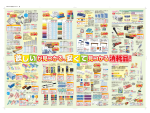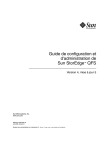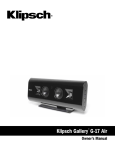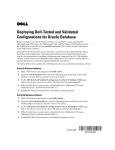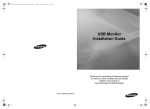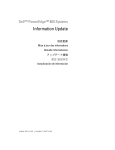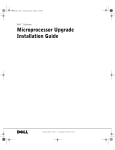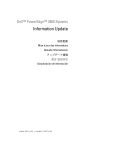Download Oracle Database 10g Standard Edition One
Transcript
Dell™ PowerEdge™ Systems Oracle Database 10g Standard Edition One – Linux Deployment Guide Version 1.1 Oracle 数据库 10g 第一标准版 Linux 部署指南 1.1 版 Oracle Database 10g Standard Edition One Guide de déploiement pour Linux version 1.1 Oracle Datenbank 10g Standard Edition One – Linux Einrichtungsanleitung Version 1.1 Oracle Database 10g Standard Edition One – Linux 配置ガイド バージョン 1.1 Guía de implantación de la base de datos Oracle 10g Standard Edition One – Linux versión 1.1 w w w. d e l l . c o m | s u p p o r t . d e l l . c o m Dell™ PowerEdge™ Systems Oracle Database 10g Standard Edition One – Linux Deployment Guide Version 1.1 w w w. d e l l . c o m | s u p p o r t . d e l l . c o m Notes and Notices NOTE: A NOTE indicates important information that helps you make better use of your computer. NOTICE: A NOTICE indicates either potential damage to hardware or loss of data and tells you how to avoid the problem. ____________________ Information in this document is subject to change without notice. © 2004 Dell Inc. All rights reserved. Reproduction in any manner whatsoever without the written permission of Dell Inc. is strictly forbidden. Trademarks used in this text: Dell, the DELL logo, PowerEdge, and PowerVault are trademarks of Dell Inc.; Intel is a registered trademark and Xeon is a trademark of Intel Corporation; Red Hat is a registered trademark of Red Hat, Inc. Other trademarks and trade names may be used in this document to refer to either the entities claiming the marks and names or their products. Dell Inc. disclaims any proprietary interest in trademarks and trade names other than its own. August 2004 P/N G7078 Rev. A01 Contents . . . . . . . . . . . . . . . . . . 1-5 . . . . . . . . . . . . . . . . . . . . . . 1-6 . . . . . . . . . . . . . . . . . . . . . 1-6 . . . . . . . . . . . . . . . . . 1-7 Software and Hardware Requirements Important Documentation Completing the Hardware Setup Completing the Operating System Setup Selecting the Kernel . . . . . . . . . . . . . . . . . . DKMS Framework for Device Drivers. . . . . . . . . . Using the Red Hat Set Up Agent . . . . . . . . . . . . Updating Your System Packages Using Red Hat Network Configuring Network Settings . . . . . . . . . . . . . Configuring the External Storage . . . . . . . . . . . . . . . 1-7 1-7 1-7 1-8 1-8 . . . . . . . . . . . . . . . . . . . . 1-10 . . . . . . . . . . . . . . . . . . . . . Configuring and Deploying Oracle Database 10g Standard Edition One . . . 1-11 . . . . . . . . . . . . . . . . . . . . . . . . . . 1-13 1-13 1-14 . . . . . . . . . . . . . . . . . . . . . . . . 1-15 Setting the root and oracle User Passwords Launching Enterprise Manager . . . . . . Using the Oracle GNOME and KDE Menus . Reinstalling the Software . . . . . . . . . . . . . Reinstalling the Software Using the Dell Deployment CDs . Additional Information . . . . . . . 1-15 . . . . . . . . . . . . . . . . . . . . . . . . . 1-16 ASM . . . . . . . . . . . . . . . . . . . . . . . . . Additional Information on PowerEdge 2850 System Setup . . . . . . . 1-16 1-16 . . . . . . . . . . . . . . . . . . . . . . . . . . . . . 1-17 . . . . . . . . . . . . . . . . . . . . . . . . . . . . . . 1-18 Troubleshooting Getting Help . . . . . . . . Obtaining and Using Open Source Files . . . . . . . . . . . . . . . . . . 1-18 Contents 1-3 Figures . . . 1-17 . . . . . . . . . . . . . 1-5 . . . . . . . . 1-6 . . . . . . . . . . . . . . 1-7 Figure 1-1. External Storage System Disk Configuration Table 1-1. Software Requirements Table 1-2. Minimum Hardware Requirements Table 1-3. Red Hat Linux Kernels Table 1-4. Troubleshooting . Tables 1-4 Contents . . . . . . . . . . . . . . . 1-17 This document provides information for configuring, reinstalling, and using your Oracle Database 10g Standard Edition One software following Dell’s Supported Configurations for Oracle. The following topics are covered: • Software and hardware requirements • Completing the hardware setup • Completing the operating system setup • Configuring the external storage • Configuring and deploying Oracle Database 10g Standard Edition One • Reinstalling the software • Additional information • Troubleshooting • Getting help • Obtaining and using open source files For more information on Dell’s Supported Configurations for Oracle, see www.dell.com/oracle. Software and Hardware Requirements Table 1-1 lists basic software requirements for Dell’s Supported Configurations for Oracle. Table 1-2 lists the minimum hardware requirements. Table 1-1. Software Requirements Software Component ® Configuration Red Hat Enterprise Linux ES (version 3) operating system Quarterly update 2 Oracle 10g Standard Edition One Version 10.1.0.2 NOTE: Depending on the number of concurrent users, the application you use, your batch processes, and other factors, you may need a system that exceeds the minimum hardware requirements in order to achieve desired performance. Deployment Guide 1-5 www.dell.com | support.dell.com Table 1-2. Minimum Hardware Requirements Hardware Component Configuration Dell™ PowerEdge™ 2850 system Intel® Xeon™ processor, 3 GHz 1 GB of RAM Two 36-GB hard drives (RAID 1) or three 36-GB hard drives (RAID 5) connected to PERC 4e/Di controller for system files One NIC PERC 4/DC controller for Oracle data files on the external storage system Dell PowerVault™ 22xS storage system One enclosure management module (EMM) Two 36-GB hard drives with a RAID 1 configuration (additional drives in pairs) NOTE: A significant portion of the data storage space is reserved to support Oracle Enterprise Manager backup. Important Documentation For more information on specific hardware components, see the documentation that came with your system. For Oracle product information, see the Quick Installation Guide in the Oracle CD kit. Oracle documentation is located at /opt/oracle/product/10.1.0/db_1/doc. The documentation is available in both PDF and HTML formats. The HTML documentation can be launched using the desktop menus as described in "Using the Oracle GNOME and KDE Menus." Completing the Hardware Setup Set up your PowerEdge 2850 system as described in your system Installation and Troubleshooting Guide. The Red Hat Enterprise Linux and Oracle software are preinstalled and your system is already configured for their use. Do not alter system configuration settings during initial setup. NOTE: Complete the operating system setup before you connect your external storage system. Your system includes at least two internal hard drives. These drives are used for Red Hat Enterprise Linux and Oracle system files. You must configure the external storage system for the database files as described later in "Configuring the External Storage." For information about your system’s internal and external storage configuration, see "Additional Information on PowerEdge 2850 System Setup." 1-6 Deployment Guide Completing the Operating System Setup This section describes the actions required to complete the operating system configuration of Red Hat Enterprise Linux, which was preinstalled on your system. You can download updated operating system packages and the latest kernel releases and updates from www.redhat.com or the Red Hat Network (RHN) service. Selecting the Kernel The grand unified boot (GRUB) loader screen appears after you boot your system, allowing you to select the kernel you want to run. The kernel versions you can select are listed in Table 1-3. Table 1-3. Red Hat Linux Kernels Number of Processors Kernel Name Kernel Type One Red Hat Enterprise Linux (2.4.21-15.EL) Uniprocessor (UP) More than one or with Hyper-Threading turned on Red Hat Enterprise Linux (2.4.21-15.ELsmp) or Red Hat Enterprise Linux-up (2.4.21-15.EL) Symmetric multiprocessor (SMP) or UP DKMS Framework for Device Drivers Dell uses the Dynamic Kernel Module Support (DKMS) framework for all add-on device drivers that are not native to the kernel. This framework allows the kernel modules to be dynamically built for each kernel on your system and provides a mechanism for driver version control. The latest DKMS framework is available from the Dell Support website at support.dell.com. To see which add-on device drivers are installed on your system, type dkms status at a command prompt. For more information on DKMS, view the DKMS man page on your computer. Using the Red Hat Set Up Agent NOTE: If you configure your mouse using the Red Hat Set Up Agent, your mouse might become erratic and unusable for the remainder of the configuration. If this occurs, press <Tab> to navigate through the Red Hat Set Up Agent windows and press <Enter> to select options. The mouse works correctly after the operating system finishes loading. To avoid this problem, do not configure your mouse using the Red Hat Set Up Agent. You can configure the mouse at any time by typing mouseconfig at the command prompt. Deployment Guide 1-7 www.dell.com | support.dell.com After you select the kernel, the operating system loads and the Red Hat Set Up Agent loads and welcomes you to Red Hat Enterprise Linux. Click Next at the Red Hat Set Up Agent Welcome window to configure your operating system settings.The Red Hat Set Up Agent provides the following windows to help you configure your system: • Language • Welcome • License Agreement • Keyboard • Mouse • Root Password • Network Setup (You must configure network settings before you deploy the Oracle software. See "Configuring Network Settings.") • Security Level (Leave disabled. You can change settings after you configure your system.) • Timezone • Date and Time • User Account (Dell has already created the required users and groups for Oracle software) • Red Hat Network • Additional CDs • Finish Setup To apply the configuration steps for each window, click Next. Updating Your System Packages Using Red Hat Network Red Hat periodically releases software updates to fix bugs, address security issues, and add new features. You can download these updates through the Red Hat Network (RHN) service. See www.dell.com/oracle for the latest supported configurations before you use RHN to update your system software to the latest revisions. Configuring Network Settings Before you deploy your Oracle software, you must configure your network. NOTE: Dell recommends that you use a static IP address. If you use DHCP instead, you must enter a hostname. When entering a hostname for DHCP, do not include the domain name. 1 To configure network settings from the Red Hat Setup Agent during initial operating system setup, click Change Network Configuration in the Network Configuration window. If you need to reconfigure network settings later, select System Settings and Network from the Red Hat Main Menu. The Network Configuration window appears. 1-8 Deployment Guide 2 If your Ethernet device is listed, select it, click Edit, enter the IP Address Settings and click OK. 3 If your Ethernet device is not listed, perform the following steps: a Click New. The Select Device Type window appears. b Select Ethernet Connection and click Forward. The Select Ethernet Device window appears. c Select the device you want and click Forward. The Configure Network Settings window appears. d Configure the network settings for the device according to your preferences and click Forward. The Create Ethernet Device window appears. e 4 Click Apply. In the Network Configuration window, click the DNS tab and enter a fully qualified hostname <hostname.domain>. For example, enter sales.acme.com, and then enter relevant DNS information for your network. 5 Click the Hosts tab and click New. The Add/Edit Hosts entry window appears. 6 Enter the IP address, fully qualified hostname, and an alias, and then click OK. For the alias, enter the hostname without the domain name. For example, if the fully qualified hostname is sales.acme.com, enter sales in the Alias field. 7 Click the Devices tab, highlight the Ethernet device you just configured, and activate or reactivate it. If your device is already activated, click Deactivate and then click Activate. 8 When prompted, click Yes to activate your changes and click OK. Your NIC is now activated. If your system has additional NICs that you wish to configure, click New and repeat the configuration steps. 9 Click Quit from the File menu. If you launched the Network Configuration wizard from the Red Hat Set Up Agent, click Next to continue configuring the operating system and return to "Using the Red Hat Set Up Agent." Deployment Guide 1-9 www.dell.com | support.dell.com Configuring the External Storage Install your storage system hardware as described in the PowerVault 22xS Installation and Troubleshooting Guide. Perform the following steps to set up the storage system. See the Installation and Troubleshooting Guide for further information. NOTICE: When you perform this procedure, any data on the storage system’s hard drives is removed. Back up your data before proceeding. 1 Set the switch on the back of the PowerVault 22xS to the joined-bus mode. At least two hard drives must be installed in the enclosure. Additional drives must be added in pairs. All installed drives must have the same specifications. 2 Connect the enclosure to the PERC 4/DC controller in your PowerEdge system. Connect a SCSI cable from the EMM on the storage system to one channel of the PERC 4/DC card. If your system has an additional controller card installed, the connectors could be similar in appearance. Ensure that you connect the SCSI cable to the PERC 4/DC card. 3 Connect the power cables and turn on power as described in the PowerVault Installation and Troubleshooting Guide. 4 Reboot the PowerEdge system and press <Ctrl><m> during boot to run the BIOS Configuration Utility and configure the PERC 4/DC controller. 5 Select Configure. 6 Select New Configuration and select YES. The system is probed for devices and the New Configuration – ARRAY SELECTION MENU appears. NOTE: Use the arrow keys to highlight fields and then use the space bar to make selections. Prompts appear at the bottom of the screens to assist you in using the interface. 7 Select two drives for each logical disk and, after you select the drives, press <Enter> to create a RAID 1 container. 8 Press <F10>. 9 On the Select Configurable Array(s) screen, select the array that you just created and press <F10>. 10 On the Logical Drives Configured screen, select RAID 1. 11 Highlight Accept and press <Enter>. 12 Repeat step 7 through step 11 to create the remaining RAID 1 containers. When all the drives have been configured, the Save configuration? screen appears with YES highlighted. 13 1-10 Press <Enter> to save the configuration and press any key to continue when prompted. Deployment Guide 14 Press <Esc> to exit the Configure menu. 15 In the Management menu, highlight Initialize and press <Enter>. 16 On the Logical Drives screen, press <F2> to select all the drives and press <F10> to initialize. Initializing drives erases any data. 17 If a message appears stating that the logical drive is in background initialization state, press any key and skip to step 20. 18 Select YES to confirm that you wish to initialize the drives. 19 When prompted, press any key to exit the Initialization menu. 20 Press <Esc> twice, then highlight YES and press <Enter> to exit the BIOS Configuration Utility. 21 Reboot the system. Configuring and Deploying Oracle Database 10g Standard Edition One To configure your system initially or after reinstalling your Linux and Oracle software, perform the following steps: NOTE: Ensure that your public network is functioning and that an IP address is assigned to your system. See "Configuring Network Settings." NOTE: Ensure that you know the root password, as you will be prompted for it during configuration. 1 Start the X Window system, if it is not already running, by performing the following steps: a Log in as oracle. b Type startx at a command prompt. 2 Click the Oracle Configuration Wizard icon on the desktop. 3 Enter the root password when prompted. 4 Read the Welcome Screen and click Next. 5 When the Oracle End-User License Agreement appears, read and accept the Agreement Terms. 6 Enter the Oracle system management user password. This will be the password for the sys and system users. 7 Enter the Oracle database name and Listener name or accept the defaults and click Next. 8 Select the devices that you want ASM to use for database storage and click Next. It is recommend you select all detected devices. Deployment Guide 1-11 www.dell.com | support.dell.com 9 Click Next on the Oracle 10g Network Configuration window. The Oracle Net Configuration Assistant (NETCA) launches. 10 In the Welcome window, click Listener configuration and click Next. Before creating a database, you must configure an Oracle network listener. 11 Accept the default settings and click Next on all screens to complete the Listener configuration. 12 Click Finish. The Oracle 10g Database Configuration Assistant (DBCA) launches. 13 In the Welcome window, click Next. 14 In the Operations window, click Create a Database and click Next. 15 In the Database Templates window, click General Purpose and click Next. 16 In the Database Identification window, enter a global database name or accept the default name orcl10g and click Next 17 In the Management Options window, click Next. 18 In the Database Credentials window, click Use Same Password for All Accounts, enter and confirm a password, and click Next. 19 In the Storage Options window, click Automatic Storage Management (ASM) and click Next. NOTE: Automatic Storage Management (ASM) is the only storage option validated on Oracle 10g Database Standard Edition One platforms by Dell. 20 In the ASM Disk Groups window, select DATADG as the Disk Group Name and click Next. DATADG is the disk group that will be used for database storage. 21 In the Database File Locations window, choose Use Common Location for All Database Files, verify that the value is +DATADG, and click Next. 22 In the Recovery Configuration window, select the Specify Flash Recovery Area check box. 23 Change the value of the Flash Recovery Area by clicking Browse, selecting RECOVERDG as the Disk Group Name, and clicking OK. 24 Select the Enable Archiving check box in the Recovery Configuration window, and click Next. 25 In the Database Content window, select the check box that says Sample Schemas and click Next. This step installs the sample users and data. 1-12 26 In the Initialization Parameters window, click Next. 27 In the Database Storage window, click Next. Deployment Guide 28 In the Creation Options window, click Create Database and click Finish. 29 In the Confirmation window, click OK to create the database. A window appears with the message Database creation complete. 30 To change passwords or unlock accounts, click Password Management. 31 When you are satisfied with your password changes, click OK. 32 Click Exit. 33 In the Database Creation Complete window, click Finish. If the DBCA appears to be hung at one hundred per cent completion, press <Alt><Tab> to bring the Database Creation Complete window to the front. The Enterprise Manager launches. 34 Enter or select the following values: a User Name: sys b Password: value entered during database configuration c Connect As: SYSDBA 35 Click Login. 36 In the Oracle Database Licensing Information 10g window, click I agree. Setting the root and oracle User Passwords Dell strongly recommends that you set a password for the user root and user oracle to protect your system. Complete the following steps to create the root and oracle passwords: 1 Log in as root. 2 If you have not already created a root password, type passwd at the command prompt and follow the onscreen instructions to create the root password. 3 Type passwd oracle at the command prompt, and follow the onscreen instructions to create the oracle password. Launching Enterprise Manager To begin managing and using your database, log in to the Enterprise Manager using one of the following methods: • From the Red Hat start menu, point to the Oracle 10g Menu and click Oracle Enterprise Manager 10g Database Control. • In a Web browser enter the address http://<your host name>:5500/em. Deployment Guide 1-13 www.dell.com | support.dell.com Using the Oracle GNOME and KDE Menus A set of Oracle menu items is available to all users in the dba group through the Oracle 10g Menu group on the Red Hat start menu. Additional menu items are available only for user oracle. The following menu selections are available only to user oracle: • • Assistants — Accesses java-based applications to manage your Oracle installation. – Oracle Directory Manager — Launches the Oracle Internet Directory Manager application. – Oracle Universal Installer — Launches the Oracle Universal Installer application. – Oracle 10g Database Configuration Assistant — Launches the Oracle Database Configuration Assistant application. – Oracle Net Configuration Assistant — Launches the Oracle Network Configuration Assistant application. DBA Tasks — Presents a list of tasks. – Oracle 10g Database Start – Oracle 10g Database Stop – Oracle Enterprise Manager 10g Database Control Start – Oracle Enterprise Manager 10g Database Control Stop – Oracle i SQL *Plus Start – Oracle i SQL *Plus Stop – Oracle Network Listener Start – Oracle Network Listener Status – Oracle Network Listener Stop The following menu selections launch a browser window to access files installed on a local hard drive and are available to all dba group members: 1-14 • Oracle 10g Companion CD Documentation — Displays documentation for the Oracle 10g companion CD products. • Oracle 10g Documentation Library — Displays the Oracle 10g Documentation Library. • Oracle 10g Installation Documentation — Displays the Oracle 10g Linux installation documentation. • Oracle Enterprise Manager 10g Database Control — Launches Oracle 10g Database Control applications (formerly called Enterprise Manager). All aspects of database management are accomplished from within this application. • iSQL Plus — Launches the iSQL Plus application. • Working with Oracle Support — Opens a portal to support sites and tools for your Oracle software. Deployment Guide Reinstalling the Software Before you reinstall the software, verify the hardware setup and ensure that RAID has been configured for your internal drives as described in "Additional Information on PowerEdge 2850 System Setup." NOTICE: When you perform the procedures in the following sections, the data on your system’s hard drives and on the external storage system is removed. Back up your data before proceeding. NOTE: If you do not have a recent backup, it may be possible to recover Oracle data. Contact Oracle support before performing the following procedures if you need to attempt data recovery. Reinstalling the Software Using the Dell Deployment CDs NOTE: If your system has a Dell Remote Access Controller 4 (DRAC 4), remove it before you perform the following steps. After the redeployment is complete, reinstall the DRAC 4. 1 Disconnect all external storage from the system. 2 Locate your Dell Deployment CDs, Standard Edition One CDs, and the Red Hat Enterprise Linux ES with quarterly update 2 CD. 3 Insert the Dell Deployment CD 1 into the CD drive and reboot the system. The system boots to the Dell Deployment CD 1. 4 When prompted, type 3 and press <Enter> to select Oracle Database 10g Standard Edition One on Red Hat Enterprise Linux 3 ES. 5 When prompted to create a utility partition, type yes. 6 When prompted, insert each of the Dell Deployment, Standard Edition One, and Red Hat Enterprise Linux ES CDs. Once the copy operation is complete, the system automatically ejects the last CD and boots to the deployment partition created during the first phase of the installation. 7 Wait for the second phase of the installation to complete. NOTE: This phase of installation may take up to 15 minutes. After the installation is complete, the system automatically reboots and starts the Red Hat Set Up Agent. See "Using the Red Hat Set Up Agent." After you complete system setup using the Set Up Agent, the system prompts you for a login. 8 Reconfigure the external storage system as described in "Configuring the External Storage." 9 Perform the steps described in "Configuring and Deploying Oracle Database 10g Standard Edition One." Deployment Guide 1-15 www.dell.com | support.dell.com Additional Information ASM Automatic Storage Management (ASM) is a new feature introduced with Oracle Database 10g. ASM simplifies the management of a dynamic database environment by automating I/O performance tuning. ASM spreads its files across all available storage to improve performance. To use ASM for database storage, you must create one or more ASM disk groups. A disk group is a set of disk devices that ASM manages as a single unit. ASM spreads data evenly across all of the devices in the disk group to optimize performance and utilization. ASM enables you to add or remove disk devices from disk groups without shutting down the database. ASM automatically rebalances the files across the disk group after disks have been added or removed. Disk groups are managed by a special Oracle instance, called an ASM instance. This instance must be running before you can start a database instance that uses ASM for storage. DBCA creates and starts an ASM instance if necessary. Cluster Synchronization Services (CSS) ASM was designed to work with a single node as well as with clustered systems. ASM, even in single-node installations, requires CSS. Upon startup, ASM registers itself and all diskgroups it has mounted with CSS. For single-node operation, CSS maintains synchronization between ASM and the database instances. CSS, which is a component of Oracle's Cluster Ready Services (CRS), is automatically installed on every node that runs Oracle Database 10g. However, in clustered environments, the full cluster-ware (CRS) is installed on every node. Additional Information on PowerEdge 2850 System Setup The PowerEdge 2850 includes at least two hard drives for Standard Edition One operation. These internal drives are used only for Linux and Oracle system files and are configured as a RAID 1 array for two drives or RAID 5 for three or more drives. For an overview of RAID, see the Getting Started With RAID document, available on the Dell Support website at support.dell.com. Data files reside on one or more PowerVault 22xS external SCSI storage enclosures. For detailed information on configuring your storage system, see the PowerVault 22xS Installation and Troubleshooting Guide. This paragraph describes Dell’s recommended storage enclosure configuration. (Figure 1-1 illustrates configuration of a storage system with six hard drives.) Configure the enclosure in the joined-bus mode. Install additional drives in pairs and connect the enclosure to either channel of the PERC 4/DC controller. Configure the drives as RAID 1 arrays. 1-16 Deployment Guide Figure 1-1. External Storage System Disk Configuration PERC 4/DC Channel 0 Channel 1 Troubleshooting For information on problems that you may encounter, see Table 1-4. Table 1-4. Troubleshooting Category Problem / Symptom Cause Recommended Corrective Action Dell Deployment CD Redeployment fails The Deployment CD will using the Dell not run on a system with a Deployment CD on DRAC 4. a system with a DRAC 4 installed. Remove the DRAC 4, complete the redeployment, and then reinstall the DRAC 4. Oracle Database software Unable to manually The Oracle license configure the agreement has not been Oracle software. accepted through the Oracle Configuration Wizard. Click the Oracle Configuration Wizard icon on the desktop and accept the Oracle End-User License Agreement when prompted. CSS/ASM CSS does not start Network settings are not while the Oracle configured correctly for the Configuration CSS daemons to start. Wizard is running, causing ASM setup to fail. Check network settings. Ping your hostname. If there is no response, check for the hostname entry in the /etc/hosts file. Configure the network as described in "Configuring Network Settings" and run the Oracle Configuration Wizard again. DBCA DBCA appears hung at 100% complete. The Database Creation Press <Alt><Tab> to move the Complete window is in the Database Creation Complete window background. to the front. Deployment Guide 1-17 www.dell.com | support.dell.com Table 1-4. Troubleshooting (continued) Category Problem / Symptom Cause Recommended Corrective Action Red Hat Setup Agent Network The Network Configuration Configuration window is window disappears. behind other windows. Press <Alt><Tab> to move the Network Configuration window to the front. Enterprise Manager Unable to log in to The password is not perform disk groups recognized. management. Try entering the default password oracle. If still unable to log in, type orapwd to create a new password file. Getting Help For detailed information about the use of your system, see the documentation that came with your system components. For training information about your Oracle software and application clusterware, go to www.oracle.com or see your Oracle documentation for information about contacting Oracle. Technical support, downloads, and other technical information are available at the Oracle MetaLink website at metalink.oracle.com. For white papers, Dell’s Supported Configurations, and general information, visit www.dell.com/oracle. For Dell technical support for your hardware and operating system software and to download the latest updates for your system, visit the Dell Support website at support.dell.com. Information about contacting Dell is provided in your system Installation and Troubleshooting Guide. Dell Enterprise Training and Certification is now available; see www.dell.com/training for more information. This training service may not be offered in all locations. Obtaining and Using Open Source Files The software contained on the Deployment CDs is an aggregate of third-party programs as well as Dell programs. Use of the software is subject to designated license terms. All software that is designated as "under the terms of the GNU GPL" may be copied, distributed, and/or modified in accordance with the terms and conditions of the GNU General Public License, Version 2, June 1991. All software that is designated as "under the terms of the GNU LGPL" (or "Lesser GPL") may be copied, distributed, and/or modified in accordance with the terms and conditions of the GNU Lesser General Public License, Version 2.1, February 1999. Under these GNU licenses, you are also entitled to obtain the corresponding source files by contacting Dell at 1-800-WWW-DELL. Please refer to SKU 420-4534 when making such request. There may be a nominal fee charged to you for the physical act of transferring a copy. 1-18 Deployment Guide Dell™ PowerEdge™ 系统 Oracle 数据库 10g 第一标准版 - Linux 部署指南 1.1 版 w w w. d e l l . c o m | s u p p o r t . d e l l . c o m 注和注意 注:注表示可以帮助您更好地使用计算机的重要信息。 注意:注意表示可能会损坏硬件或导致数据丢失,并告诉您如何避免此类问题。 ____________________ 本文中的信息如有更改,恕不另行通知。 © 2004 Dell Inc. 版权所有,翻印必究。 未经 Dell Inc. 书面许可,不得以任何方式进行复制。 本文中使用的商标:Dell、 DELL 徽标、 PowerEdge 和 PowerVault 是 Dell Inc. 的商标; Intel 和 Xeon 分别是 Intel Corporation 的注册商标和商标; Red Hat 是 Red Hat, Inc. 的注册商标。 本文中述及的其他商标和产品名称是指拥有相应商标和名称的公司或其制造的产品。 Dell Inc. 对本公司的商标和产品名称之外的其他商标和产品名称不拥有任何专有权。 2004 年 8 月 P/N G7078 Rev. A01 目录 软件和硬件要求 . . . . . . . . . . . . . . . . . . . . . . . . . . 重要说明文件 . 完成硬件设置 . . . . . . . . . . . . . . . . . . . . . . . . 2- 6 . . . . . . . . . . . . . . . . . . . . . . . . . . . 2-6 完成操作系统设置 . 选择内核 . . . . . . . . . . . . . . . . . . . . . . . . 2-6 . . . . . . . . . . . . . . . . . . . . . . . . . . . 2- 7 设备驱动程序的 DKMS 框架 使用 Red Hat Set Up Agent . . . . . . . . . . . . . . . . . . 2- 7 . . . . . . . . . . . . . . . . . . 2- 7 使用 Red Hat 网络对系统软件包进行更新 . . . . . . . . . . . 2- 8 . . . . . . . . . . . . . . . . . . . . . . . . 2- 8 . . . . . . . . . . . . . . . . . . . . . . . . . . . 2-9 配置网络设置 . 配置外部存储 配置和部署 Oracle 数据库 10g 第一标准版. . . . . . . . . . . . . 2-11 . . . . . . . . . . . . . . . . . 2- 13 . . . . . . . . . . . . . . . . . . . 2- 13 设置 root 和 oracle 用户密码 启动 Enterprise Manager . 使用 Oracle GNOME 和 KDE 菜单 重新安装软件 2-5 . . . . . . . . . . . . . . . 2- 13 . . . . . . . . . . . . . . . . . . . . . . . . . . . 2-14 使用 Dell Deployment CD 重新安装软件 . . . . . . . . . . . . 2- 15 其他信息 . . . . . . . . . . . . . . . . . . . . . . . . . . . . . . ASM . . . . . . . . . . . . . . . . . . . . . . . . . . . . . . 2-15 2- 15 有关 PowerEdge 2850 系统设置的其他信息 . . . . . . . . . . 2- 16 故障排除 . . . . . . . . . . . . . . . . . . . . . . . . . . . . . . 2-17 获得帮助 . . . . . . . . . . . . . . . . . . . . . . . . . . . . . . 2-18 获取和使用开放源代码文件 . . . . . . . . . . . . . . . . . . . . 2-18 目录 2-3 图 图 2-1. 外部存储系统磁盘配置 表 2-1. 软件要求 . 表 2-2. 最低硬件要求 表 2-3. Red Hat Linux 内核 表 2-4. 故障排除 . . . . . . . . . . . . . 2-16 . . . . . . . . . . . . . . . . . . . 2-5 表 2-4 目录 . . . . . . . . . . . . . . . . . . . . . . . . . . . . . . . . . . . . . . . . . . . . . . . . . . 2-5 2-7 2-17 本文提供了有关按照 Dell 支持的 Oracle 配置来配置、重新安装和使用 Oracle 数据库 10g 第一 标准版软件的相关信息。它包括以下内容: • 软件和硬件要求 • 完成硬件设置 • 完成操作系统设置 • 配置外部存储 • 配置和部署 Oracle 数据库 10g 第一标准版 • 重新安装软件 • 附加信息 • 故障排除 • 获得帮助 • 获取和使用开放源代码文件 有关 Dell 支持的 Oracle 配置的详情,请访问 www.dell.com/oracle。 软件和硬件要求 表 2-1 列出了 Dell 支持的 Oracle 配置的基本软件要求。表 2-2 列出了最低硬件要求。 表 2-1. 软件要求 软件组件 ® 配置 Red Hat Enterprise Linux ES (第 3 版)操作系统 季度更新 2 Oracle 10g 第一标准版 10.1.0.2 版 注:视并发用户数量、使用的应用程序、批处理进程以及其他因素而定, 您可能需要一台超出最低硬件要求的系统才能达到所需的性能。 表 2-2. 最低硬件要求 硬件组件 配置 Dell™ PowerEdge™ 2850 系统 Intel® Xeon® 处理器, 3 GHz 1 GB 的 RAM 两个 36 GB 硬盘驱动器 (RAID 1) 或三个 36 GB 硬盘驱 动器 (RAID 5) ,连接至用于系统文件的 PERC 4e/Di 控 制器 一个 NIC 用于外部存储系统上的 Oracle 数据文件的 PERC 4/DC 控制器 部署指南 2-5 www.dell.com | support.dell.com 表 2-2. 最低硬件要求 (续) 硬件组件 配置 Dell PowerVault™ 22xS 存储系统 一个存储设备管理模块 (EMM) 两个 36 GB 硬盘驱动器,采用 RAID 1 配置 (成对的附加驱动器) 注:已保留一个重要的数据存储分区,用以支持 Oracle Enterprise Manager 备份。 重要说明文件 有关特定硬件组件的详情,请参阅随系统附带的说明文件。 有关 Oracle 产品信息,请参阅 Oracle CD 套件中的 《快速安装指南》。 Oracle 说明文件位于 /opt/oracle/product/10.1.0/db_1/doc 中。它有 PDF 和 HTML 两种格式。 HTML 说明文件可以使用桌面菜单启动,该菜单在 “使用 Oracle GNOME 和 KDE 菜单” 中进行了说明。 完成硬件设置 请按照系统 《安装与故障排除指南》中的说明设置您的 PowerEdge 2850 系统。Red Hat Enterprise Linux 和 Oracle 软件已经预装,您的系统也已配置为适合于它们使用。初次设置 时,请不要改变系统配置设置。 注:请先完成操作系统的设置,然后再连接外部存储系统。 您的系统至少包括两个内部硬盘驱动器。这些驱动器用于 Red Hat Enterprise Linux 和 Oracle 系统文件。您必须按照后面在 “配置外部存储”中的说明来配置用于数据库文件的外部存储 系统。有关系统的内部和外部存储配置的信息,请参阅 “有关 PowerEdge 2850 系统设置的其 他信息”。 完成操作系统设置 本节介绍了对系统预装的 Red Hat Enterprise Linux 操作系统要完成的配置操作。 通过 www.redhat.com 或 Red Hat Network (RHN) 服务,您可以下载操作系统的更新软件包以 及最新的内核版本和更新。 2-6 部署指南 选择内核 引导系统后,将显示多重引导装载程序 (GRUB) 屏幕,供您选择要运行的内核。 表 2-3 列出了可供选择的内核版本。 表 2-3. Red Hat Linux 内核 处理器数量 内核名称 内核类型 一个 Red Hat Enterprise Linux (2.4.21-15.EL) 单处理器 (UP) 超过一个或已启用超线程技术 Red Hat Enterprise Linux (2.4.21-15.ELsmp) 或 Red Hat Enterprise Linux-up (2.4.21-15.EL) 对称多处理器 (SMP) 或 UP 设备驱动程序的 DKMS 框架 对于所有非内核固有的添加式设备驱动程序, Dell 使用了动态内核模块支持 (DKMS) 框架。 该框架允许为系统上的每个内核动态构建内核模块,并提供了一种驱动程序版本控制机制。 在 Dell 支持 Web 站点 support.ap.dell.com/china 上,您可以找到最新的 DKMS 框架。 如果要查看您的系统安装了哪些添加式设备驱动程序,请在命令提示符下键入 dkms status。有关 DKMS 的详情,请查看计算机上的 DKMS 手册页。 使用 Red Hat Set Up Agent 注:如果使用 Red Hat Set Up Agent 来配置鼠标,鼠标可能会变得不稳定且无法用于其余配置。 如果出现这种情况,请按 <Tab> 浏览 Red Hat Set Up Agent 窗口,然后按 <Enter> 选择选项。操作 系统完成载入后,鼠标功能将恢复正常。为避免出现这种问题,请不要使用 Red Hat Setup Agent 来配置鼠标。您随时可以在命令提示符下键入 mouseconfig 来配置鼠标。 选择内核后,将会载入操作系统和 Red Hat Set Up Agent,并显示 Red Hat Enterprise Linux 欢 迎信息。在 Red Hat Set Up Agent Welcome (Red Hat Set Up Agent 欢迎)窗口中单击 Next (下一步),即可开始配置操作系统设置。 Red Hat Set Up Agent 提供了以下窗口,帮助您配 置系统: • Language (语言) • Welcome (欢迎) • License Agreement (许可协议) • Keyboard (键盘) • Mouse (鼠标) • Root Password (Root 用户密码) • Network Setup (网络设置)(您必须先配置网络设置,然后再部署 Oracle 软件。 请参阅 “配置网络设置”。) • Security Level (安全保护级别)(请设置为禁用。您可以在配置系统之后更改设置。) 部署指南 2-7 www.dell.com | support.dell.com • Timezone (时区) • Date and Time (日期和时间) • User Account (用户帐号)(Dell 已经创建 Oracle 软件所需的用户和组) • Red Hat Network (Red Hat 网络) • Additional CDs (附加 CD) • Finish Setup (完成设置) 要对每个窗口应用配置步骤,请单击 Next (下一步)。 使用 Red Hat 网络对系统软件包进行更新 Red Hat 会定期发布软件更新来修正错误、解决安全问题以及添加新功能。您可以通过 Red Hat 网络 (RHN) 服务下载这些更新。在使用 RHN 将系统软件更新为最新版本之前, 请访问 www.dell.com/oracle,获取最新的支持配置。 配置网络设置 在部署 Oracle 软件之前,您必须先配置网络。 注:Dell 建议您使用静态 IP 地址。如果使用 DHCP,您必须输入主机名。在输入 DHCP 主机名 时,请不要包括域名。 1 要在操作系统初次设置期间使用 Red Hat Setup Agent 来配置网络设置,请在 Network Configuration (网络配置)窗口中单击 Change Network Configuration (更改网络配置)。 如果以后需要重新配置网络设置,请从 Red Hat Main Menu (Red Hat 主菜单) 中选择 System Settings (系统设置)和 Network (网络)。 屏幕上将显示 Network Configuration (网络配置)窗口。 2 如果屏幕上列出了您的以太网设备,请选中该设备,单击 Edit (编辑), 输入 IP Address Settings (IP 地址设置),然后单击 OK (确定)。 3 如果屏幕上未列出您的以太网设备,请执行以下步骤: a 单击 New (新建)。 屏幕上将显示 Select Device Type (选择设备类型)窗口。 b 选择 Ethernet Connection (以太网连接),然后单击 Forward (前进)。 屏幕上将显示 Select Ethernet Device (选择以太网设备)窗口。 c 选择所需的设备,然后单击 Forward (前进)。 屏幕上将显示 Configure Network Settings (配置网络设置)窗口。 d 根据需要配置设备的网络设置,然后单击 Forward (前进)。 屏幕上将显示 Create Ethernet Device (创建以太网设备)窗口。 e 2-8 部署指南 单击 Apply (应用)。 4 在 Network Configuration (网络配置)窗口中,单击 DNS 选项卡,并输入一个完全规 范的主机名 <hostname.domain>。 例如,输入 sales.acme.com,然后输入网络的相关 DNS 信息。 5 单击 Hosts (主机)选项卡,然后单击 New (新建)。 屏幕上将显示 Add/Edit Hosts entry (添加 / 编辑主机条目)窗口。 6 输入 IP 地址、完全规范的主机名和别名,然后单击 OK (确定)。 对于别名,请输入不带域名的主机名。例如,如果完全规范的主机名是 sales.acme.com, 则在 Alias (别名)字段中输入 sales。 7 单击 Devices (设备)选项卡,突出显示您刚配置的以太网设备,将其激活或重新激活。 如果设备已经激活,请单击 Deactivate (停用),然后单击 Activate (激活)。 8 出现系统提示时,单击 Yes (是)以激活您所做的更改,然后单击 OK (确定)。 您的 NIC 现在已激活。如果您的系统还有其他需要配置的 NIC,请单击 New (新建) 并重复配置步骤。 9 从 File (文件)菜单中单击 Quit (退出)。 如果您是从 Red Hat Set Up Agent 启动网络配置向导,请单击 Next (下一步)继续配置 操作系统并返回 “使用 Red Hat Set Up Agent”。 配置外部存储 请按照 PowerVault 22xS 《安装与故障排除指南》中的说明来安装您的存储系统硬件。然后执 行以下步骤来设置存储系统。有关详情,请参阅 《安装与故障排除指南》。 注意:执行本过程时,存储系统硬盘驱动器上的所有数据都将被删除。在继续之前,请先备份 您的数据。 1 将 PowerVault 22xS 背面的开关设为联合总线模式。 硬盘柜中至少必须安装两个硬盘驱动器。附加驱动器必须成对添加。安装的所有驱动器 的规格都必须相同。 2 将硬盘柜连接至 PowerEdge 系统的 PERC 4/DC 控制器。 请使用 SCSI 电缆从存储系统的 EMM 连接至 PERC 4/DC 卡的一个通道。如果系统中安装 了其它控制器卡,连接器在外观上可能很相似。确保 SCSI 电缆连接至 PERC 4/DC 卡。 3 按照 PowerVault 《安装与故障排除指南》中的说明,连接电源线并打开电源。 4 重新引导 PowerEdge 系统,并在引导时按 <Ctrl><m>,以运行 BIOS 配置公用程序并 配置 PERC 4/DC 控制器。 5 选择 Configure (配置)。 部署指南 2-9 www.dell.com | support.dell.com 6 选择 New Configuration (新建配置),然后选择 YES (是)。 系统将探测设备,并显示 New Configuration - ARRAY SELECTION MENU (新建配置 - 阵列选择菜单)。 注:请使用箭头键将字段突出显示,然后使用空格键进行选择。屏幕底部会显示提示, 帮助您使用该界面。 7 为每个逻辑磁盘选择两个驱动器,在选择驱动器之后,按 <Enter> 创建一个 RAID 1 容 器。 8 按 <F10>。 9 在 Select Configurable Array(s) (选择可配置阵列)屏幕中,选择您刚创建的阵列, 然后按 <F10>。 10 在 Logical Drives Configured (已配置的逻辑驱动器)屏幕中,选择 RAID 1。 11 突出显示 Accept (接受),然后按 <Enter>。 12 重复步骤 7 至步骤 11,创建剩余的 RAID 1 容器。 配置完所有驱动器后,将会显示 Save configuration? (是否保存配置?)屏幕, 并突出显示 YES (是)。 13 按 <Enter> 保存配置,然后在系统提示时按任意键继续。 14 按 <Esc> 退出 Configure (配置)菜单。 15 在 Management (管理)菜单中,突出显示 Initialize (初始化),然后按 <Enter>。 16 在 Logical Drives (逻辑驱动器)屏幕中,按 <F2> 选择所有驱动器,然后按 <F10> 进行初始化。 初始化驱动器将清除所有数据。 2-10 17 如果屏幕上显示一则信息,表示逻辑驱动器正处于后台初始化状态,请按任意键并跳至 步骤 20。 18 选择 YES (是)确认您想初始化驱动器。 19 系统提示时,按任意键退出 Initialization (初始化)菜单。 20 按 <Esc> 两次,然后突出显示 YES (是)并按 <Enter> 退出 BIOS 配置公用程序。 21 重新引导系统。 部署指南 配置和部署 Oracle 数据库 10g 第一标准版 初次配置系统或在重新安装 Linux 和 Oracle 软件后配置系统时,请执行以下步骤: 注:确保您的公用网络工作正常,并且已为您的系统分配了 IP 地址。请参阅 “配置网络设置”。 注:确保您知道 root 密码,因为在配置过程中系统将会提示您输入密码。 1 如果 X Window 系统尚未运行,请执行以下步骤将其启动: a 作为 oracle 登录。 b 在命令提示符下键入 startx。 2 单击桌面上的 Oracle Configuration Wizard (Oracle 配置向导)图标。 3 系统提示时输入 root 密码。 4 阅读 Welcome Screen (欢迎屏幕),然后单击 Next (下一步)。 5 当屏幕上显示 Oracle End-User License Agreement (Oracle 最终用户许可证协议)时, 请阅读并接受协议条款。 6 输入 Oracle 系统管理用户密码。 该密码将是 sys 和 system 用户的密码。 7 输入 Oracle 数据库名称和监听程序名称或接受默认名称,然后单击 Next (下一步)。 8 选择想要 ASM 使用的数据库存储设备,然后单击 Next (下一步)。 建议您选择所有检测到的设备。 9 在 Oracle 10g Network Configuration (Oracle 10g 网络配置)窗口中,单击 Next (下一步)。 Oracle 网络配置助手 (NETCA) 随即启动。 10 在 Welcome (欢迎)窗口中,单击 Listener configuration (监听程序配置), 然后单击 Next (下一步)。 在创建数据库之前,您必须先配置 Oracle 网络监听程序。 11 在所有屏幕上接受默认设置并单击 Next (下一步),完成监听程序的配置。 12 单击 Finish (完成)。 Oracle 10g 数据库配置助手 (DBCA) 随即启动。 13 在 Welcome (欢迎)窗口中单击 Next (下一步)。 14 在 Operations (操作)窗口中,单击 Create a database (创建数据库), 然后单击 Next (下一步)。 15 在 Database Templates (数据库模板)窗口中,单击 General Purpose (一般用途), 然后单击 Next (下一步)。 部署指南 2-11 www.dell.com | support.dell.com 16 在 Database Identification (数据库标识)窗口中,输入一个全局数据库名称或接受默认 名称 orcl10g,然后单击 Next (下一步)。 17 在 Management Options (管理选项)窗口中单击 Next (下一步)。 18 在 Database Credentials (数据库证书)窗口中,单击 Use Same Password for All Accounts (对所有帐号使用相同密码),输入并确认密码,然后单击 Next (下一步)。 19 在 Storage Options (存储选项)窗口中,单击 Automatic Storage Management (自动存储管理) (ASM),然后单击 Next (下一步)。 注:自动存储管理 (ASM) 是 Oracle 10g 数据库第一标准版平台上经过 Dell 验证的唯一的存 储选项。 20 在 ASM Disk Groups (ASM 磁盘组)窗口中,选择 DATADG 作为 Disk Group Name (磁盘组名称),然后单击 Next (下一步)。 DATADG 是将要用于数据库存储的磁盘组。 21 在 Database File Locations (数据库文件位置)窗口中,选择 Use Common Location for All Database Files (对所有数据库文件使用公用位置),确认该值是 +DATADG,然后单 击 Next (下一步)。 22 在 Recovery Configuration (恢复配置)窗口中,选中 Specify Flash Recovery Area (指定快闪恢复区域)复选框。 23 更改 Flash Recovery Area (快闪恢复区域)的值,方法如下:单击 Browse (浏览), 选择 RECOVERDG 作为 Disk Group Name (磁盘组名称),然后单击 OK (确定)。 24 在 Recovery Configuration (恢复配置)窗口中,选中 Enable Archiving (启用存档) 复选框,然后单击 Next (下一步)。 25 在 Database Content (数据库内容)窗口中,选中 Sample Schemas (方案实例)复选 框,然后单击 Next (下一步)。 此步骤将安装用户和数据实例。 26 在 Initialization Parameters (初始化参数)窗口中,单击 Next (下一步)。 27 在 Database Storage (数据库存储)窗口中,单击 Next (下一步)。 28 在 Creation Options (创建选项)窗口中,单击 Create database (创建数据库), 然后单击 Finish (完成)。 29 在 Confirmation (确认)窗口中,单击 OK (确定)创建数据库。 屏幕上将出现一个窗口,并显示以下信息 Database creation complete (数据库创建完成)。 2-12 30 要更改密码或解除帐号锁定,请单击 Password Management (密码管理)。 31 对密码更改满意后,单击 OK (确定)。 32 单击 Exit (退出)。 部署指南 33 在 Database Creation Complete (数据库创建完成)窗口中,单击 Finish (完成)。 如果在百分之百完成后 DBCA 似乎悬滞不动,请按 <Alt><Tab> 将 Database Creation Complete (数据库创建完成)窗口移到前面。 Enterprise Manager 随即启动。 34 输入或选择以下值: a User Name (用户名):sys b Password (密码):在数据库配置期间输入的值 c Connect As (连接为):SYSDBA 35 单击 Login (登录)。 36 在 Oracle Database Licensing Information 10g (Oracle 数据库许可信息 10g)窗口中, 单击 I agree (我同意)。 设置 root 和 oracle 用户密码 Dell 郑重建议您为 root 用户和 oracle 用户设置密码,以便保护您的系统。完成以下步骤, 创建 root 和 oracle 密码: 1 作为 root 用户登录。 2 如果您尚未创建 root 密码,请在命令提示符下键入 passwd,然后按照屏幕上的说明创 建 root 密码。 3 在命令提示符下键入 passwd oracle,然后按照屏幕上的说明创建 oracle 密码。 启动 Enterprise Manager 要开始管理和使用您的数据库,请使用以下一种方法登录 Enterprise Manager : • 在 Red Hat 开始菜单中,指向 Oracle 10g Menu (Oracle 10g 菜单),然后单击 Oracle Enterprise Manager 10g Database Control。 • 在 Web 浏览器中,输入地址 http://<您的主机名>:5500/em。 使用 Oracle GNOME 和 KDE 菜单 Dba 组的所有用户均可通过 Red Hat 开始菜单中的 Oracle 10g Menu (Oracle 10g 菜单) 组使用一组 Oracle 菜单项。其他菜单项仅供 oracle 用户使用。 以下菜单选项仅供 oracle 用户使用: • Assistants (助手)- 访问基于 java 的应用程序来管理 Oracle 安装。 – – – – Oracle Directory Manager - 启动 Oracle Internet Directory Manager 应用程序。 Oracle Universal Installer - 启动 Oracle Universal Installer 应用程序。 Oracle 10g Database Configuration Assistant - 启动 Oracle Database Configuration Assistant 应用程序。 Oracle Net Configuration Assistant - 启动 Oracle Network Configuration Assistant 应用程序。 部署指南 2-13 www.dell.com | support.dell.com • DBA Tasks (DBA 任务)- 列出任务列表。 – Oracle 10g Database Start (启动 Oracle 10g 数据库) – – Oracle 10g Database Stop (停止 Oracle 10g 数据库) Oracle Enterprise Manager 10g Database Control Start (启动 Oracle Enterprise Manager 10g Database Control) Oracle Enterprise Manager 10g Database Control Stop (停止 Oracle Enterprise Manager 10g Database Control) – – Oracle i SQL *Plus Start (启动 Oracle i SQL *Plus) – Oracle i SQL *Plus Stop (停止 Oracle i SQL *Plus) – Oracle Network Listener Start (启动 Oracle Network Listener) – Oracle Network Listener Status (Oracle Network Listener 状态) – Oracle Network Listener Stop (停止 Oracle Network Listener) 所有 dba 组成员均可使用以下菜单选项启动浏览器窗口,访问安装在本地硬盘驱动器中的文件: • Oracle 10g Companion CD Documentation (Oracle 10g Companion CD 说明文件)- 显示 Oracle 10g companion CD 产品的说明文件。 • Oracle 10g Documentation Library (Oracle 10g 说明文件库)- 显示 Oracle 10g 说明文 件库。 • Oracle 10g Installation Documentation (Oracle 10g 安装说明文件)- 显示 Oracle 10g Linux 安装说明文件。 • Oracle Enterprise Manager 10g Database Control - 启动 Oracle 10g Database Control 应用 程序 (以前称为 Enterprise Manager)。使用此应用程序可以完成数据库管理的各个方面。 • iSQL Plus - 启动 iSQL Plus 应用程序。 • Working with Oracle Support (使用 Oracle 支持)- 打开通向 Oracle 软件的支持网站和 工具的门户。 重新安装软件 在重新安装软件之前,请检查硬件设置,并确保已按照 “有关 PowerEdge 2850 系统设置的其 他信息”中的说明为内部驱动器配置 RAID。 注意:执行以下部分中的步骤时,系统硬盘驱动器和外部存储系统上的数据将被删除。在继续 之前,请先备份您的数据。 注:即使您没有最新备份,也有可能恢复 Oracle 数据。如果需要尝试数据恢复,请在执行以下 步骤之前,联系 Oracle 支持。 2-14 部署指南 使用 Dell Deployment CD 重新安装软件 注:如果系统上安装有 Dell Remote Access Controller 4 (DRAC 4),请在执行下列步骤之前先将其 卸下。在部署完成之后,重新安装 DRAC 4。 1 从系统中断开所有外部存储设备的连接。 2 准备好您的 Dell Deployment CD、 Standard Edition One CD 和带季度更新 2 的 Red Hat Enterprise Linux ES CD。 3 将 Dell Deployment CD 1 插入 CD 驱动器,然后重新引导系统。 系统会引导至 Dell Deployment CD 1。 4 出现提示时,键入 3 并按 <Enter> 键,以选择 Oracle Database 10g Standard Edition One on Red Hat Enterprise Linux 3 ES (Red Hat Enterprise Linux 3 ES 上的 Oracle 数据 库 10g 第一标准版)。 5 系统提示您创建公用程序分区时,请键入 yes。 6 根据提示,插入每一张 Dell Deployment、 Standard Edition One 和 Red Hat Enterprise Linux ES CD。 复制操作完成后,系统将自动弹出最后一张 CD,并将引导至第一阶段安装过程中创建 的部署分区。 7 等待第二阶段的安装完成。 注:此阶段的安装可能需要长达 15 分钟的时间。 安装完成后,系统将自动重新引导并启动 Red Hat Set Up Agent。请参阅 “使用 Red Hat Set Up Agent”。 使用 Set Up Agent 完成系统设置后,系统将提示您登录。 8 按照 “配置外部存储”中的说明重新配置外部存储系统。 9 执行 “配置和部署 Oracle 数据库 10g 第一标准版”中所述的步骤。 其他信息 ASM 自动存储管理 (ASM) 是 Oracle 数据库 10g 引入的一项新功能。ASM 通过自动调整 I/O 性能来 简化动态数据库环境的管理。ASM 可以将文件分布到所有可用的存储设备上,从而提高性 能。 如果要使用 ASM 来管理数据库的存储,您必须创建一个或多个 ASM 磁盘组。一个磁盘组即 一组磁盘设备,ASM 将其作为一个单元进行管理。ASM 会将数据平均分布到磁盘组的所有设 备上,以便优化性能和使用。 部署指南 2-15 www.dell.com | support.dell.com ASM 允许您向磁盘组添加磁盘设备,或者从中删除磁盘设备,而无需关闭数据库。添加或删 除磁盘之后, ASM 会自动将文件重新平均分布到磁盘组中。磁盘组由一个特殊的 Oracle 实例 进行管理,该实例称为 ASM 实例。您必须先运行该实例,然后才能启动使用 ASM 管理存储 的数据库实例。如果需要, DBCA 会创建并启动一个 ASM 实例。 群集同步服务 (CSS) ASM 设计为既可与单个节点配合使用,也可与群集系统配合使用。ASM 需要使用 CSS,即使 在单个节点的安装中也是如此。启动时, ASM 会向 CSS 注册它自身和它安装的所有磁盘组。 在单个节点的操作中, CSS 用于维持 ASM 和数据库实例之间的同步。CSS 是 Oracle 群集就 绪服务 (CRS) 的一个组件,会自动安装到每个运行 Oracle 数据库 10g 的节点上。不过,在群 集环境中,整个群集件 (CRS) 也会安装到每个节点上。 有关 PowerEdge 2850 系统设置的其他信息 PowerEdge 2850 至少包括两个硬盘驱动器,用于运行第一标准版。这些内部驱动器仅用于存 放 Linux 和 Oracle 系统文件。如果是两个驱动器,则配置为 RAID 1 阵列;如果有三个或更多 驱动器,则配置为 RAID 5。有关 RAID 的概述,请参阅 《RAID 使用入门》文档,该文档可 以在 Dell 支持 Web 站点 support.ap.dell.com/china 上找到。 数据文件存放在一个或多个 PowerVault 22xS 外部 SCSI 存储设备中。有关配置存储系统的详 情,请参阅 PowerVault 22xS 《安装与故障排除指南》。本段介绍了 Dell 建议的存储硬盘柜配 置。(图 2-1 展示了有六个硬盘驱动器的存储系统的配置。)在联合总线模式下配置硬盘柜。 将附加驱动器成对安装,并将硬盘柜连接至 PERC 4/DC 控制器的任何一个通道。将驱动器配 置为 RAID 1 阵列。 图 2-1. 外部存储系统磁盘配置 PERC 4/DC 通道 0 2-16 部署指南 通道 1 故障排除 有关您可能遇到的问题的信息,请参阅表 2-4。 表 2-4. 故障排除 类别 问题 / 症状 Dell Deployment CD 原因 建议的纠正措施 在安装了 DRAC 4 Deployment CD 将无法在 卸下 DRAC 4,完成重新部署, 的系统上使用 Dell 带有 DRAC 4 的系统上运 然后重新安装 DRAC 4。 Deployment CD 重 行。 新部署时失败。 Oracle 数据库软件 无法手动配置 Oracle 软件。 Oracle software. 未通过 Oracle Configuration Wizard (Oracle 配置向导)接受 Oracle 许可证协议。 单击桌面上的 Oracle Configuration Wizard (Oracle 配置向导)图标,并 在出现提示时接受 Oracle End-User License Agreement (Oracle 最终用户 许可证协议)。 CSS/ASM 运行 Oracle Configuration Wizard 时, CSS 无法启动,导致 ASM 设置失败。 未正确配置网络设置, 使 CSS 后台程序启动。 检查网络设置。对您的主机名执行 Ping 命令。如果没有响应,则检查 /etc/hosts 文件中的主机名条目。按照 “配置网络设置”中的说明配置网 络,然后再次运行 Oracle Configuration Wizard。 DBCA 在 100% 完成后 DBCA 似乎悬 滞不动。 Database Creation 按 <Alt><Tab> 将 Database Creation Complete (数据库创建完 Complete (数据库创建完成)窗口移 成)窗口退后为屏幕背 到前面。 景。 Red Hat Setup Agent Network Network Configuration Configuration (网络配置)窗口移到其 (网络配置)窗口 他窗口之后。 消失。 按 <Alt><Tab> 将 Network Configuration (网络配置)窗口移到 前面。 Enterprise Manager 无法登录以执行磁 密码未被识别。 盘组管理。 尝试输入默认密码 oracle。如果仍 然无法登录,则键入 orapwd 创建一 个新的密码文件。 部署指南 2-17 www.dell.com | support.dell.com 获得帮助 有关使用系统的详情,请参阅随系统组件附带的说明文件。有关 Oracle 软件和应用程序群集 件的培训信息,请访问 www.oracle.com 或参阅 Oracle 说明文件,了解与 Oracle 联系的信息。 技术支持、下载和其它技术信息可以在 Oracle MetaLink 网站 metalink.oracle.com 上找到。有 关白皮书、Dell 支持的配置和一般信息,请访问 www.dell.com/oracle。要获得对硬件和操作系 统软件的 Dell 技术支持并下载最新的系统更新,请访问 Dell 支持 Web 站点 support.ap.dell.com/china。与 Dell 联系的有关信息包含在系统 《安装与故障排除指南》中。 我们现在还提供 Dell 企业培训与认证服务,请访问 www.dell.com/training 了解有关详情。 并非在所有地区均提供此培训服务。 获取和使用开放源代码文件 Deployment CD 中包含的软件是第三方程序与 Dell 程序的集合。使用该软件必须遵循指定的 许可条款。 “依据 GNU GPL 条款”指定的所有软件均可复制、分发和/或修改,但是必须遵 循 GNU 一般公共许可第 2 版 (1991 年 6 月)的条款和条件。“依据 GNU LGPL 条款”(或 “Lesser GPL”)指定的所有软件均可复制、分发和/或修改,但是必须遵循 GNU Lesser 一般 公共许可 2.1 版 (1999 年 2 月)的条款和条件。根据这些 GNU 许可,您还有权通过 1-800-WWW-DELL 与 Dell 联系,获得相应的源代码文件。提出此类请求时,请参阅 SKU 420-4534。由于传递副本而需要的实际操作,因此可能会向您收取极少的费用。 2-18 部署指南 Systèmes Dell™ PowerEdge™ Oracle Database 10g Standard Edition One Guide de déploiement pour Linux version 1.1 w w w. d e l l . c o m | s u p p o r t . d e l l . c o m Remarques et avis REMARQUE : une REMARQUE indique des informations importantes qui peuvent vous aider à mieux utiliser votre ordinateur. AVIS : un AVIS vous avertit d'un risque de dommage matériel ou de perte de données et vous indique comment éviter le problème. ____________________ Les informations contenues dans ce document peuvent être modifiées sans préavis. © 2004 Dell Inc. Tous droits réservés. La reproduction de ce document de quelque manière que ce soit sans l'autorisation écrite de Dell Inc. est strictement interdite. Marques utilisées dans ce document : Dell, le logo DELL, PowerEdge et PowerVault sont des marques de Dell Inc. ; Intel est une marque déposée, et Xeon une marque, de Intel Corporation ; Red Hat est une marque déposée de Red Hat, Inc. Tous les autres noms de marques et marques commerciales utilisés dans ce document se rapportent aux sociétés propriétaires des marques et des noms de ces produits. Dell Inc. décline tout intérêt dans l'utilisation des marques déposées et des noms de marques ne lui appartenant pas. Août 2004 P/N G7078 Rev. A01 Sommaire Configuration matérielle et logicielle requise . Documentation importante . . . . . . . . . . . . . . 3-5 . . . . . . . . . . . . . . . . . . . . . 3-6 . . . . . . . . . . . . . . . . . 3-6 . . . . . . . . . . 3-7 Finalisation de l'installation du matériel Finalisation de l'installation du système d'exploitation Sélection du noyau . . . . . . . . . . . . . . . . . . . . . . . Support DKMS pour les pilotes de périphérique. . . . . . . . . . Utilisation de l'Agent Red Hat Set Up . . . . . . . . . . . . . . . Mise à jour des paquetages système à l'aide de Red Hat Network . Configuration des paramètres du réseau . . . . . . . . . . . . . Configuration du stockage externe . . . 3-7 3-7 3-8 3-8 3-9 . . . . . . . . . . . . . . . . . . . 3-10 Configuration et déploiement d'Oracle Database 10g Standard Edition One . . . . . . . . . . . . . . . . . 3-12 . . . . . . . . . . . . . . 3-14 3-14 3-15 . . . . . . . . . . . . . . . . . . . . . . . 3-16 . . . . 3-16 . . . . . . . . . . . . . . . . . . . . . . 3-17 . . . . . . . Réinstallation des logiciels à l'aide des CD de déploiement Dell Informations supplémentaires ASM . . . . . . . . . . . . . . . . . . . . . . Informations supplémentaires sur la configuration des systèmes PowerEdge 2850 . . . . . . . . . . Dépannage . . . . . . . . . . . . . Définition du mot de passe des utilisateurs root et oracle Lancement d'Enterprise Manager . . . . . . . . . . . Utilisation des menus GNOME et KDE d'Oracle . . . . . Réinstallation des logiciels . . . . . . . . . . . . . . 3-17 . . . . . . . . . . 3-17 . . . . . . . . . . . . . . . . . . . . . . . . . . . . . . . 3-18 Obtention d'aide . . . . . . . . . . . . . . . . . . . . . . . . . . . . . 3-19 . . . . . . . . . . . . . 3-19 Obtention et utilisation de fichiers Open Source Sommaire 3-3 Figures Figure 3-1. Configuration des disques du système de stockage externe . . . . . . . . . . . . . . 3-18 Tableaux 3-4 Sommaire Tableau 3-1. Configuration logicielle requise . . . . . . . . . 3-5 Tableau 3-2. Configuration matérielle requise . . . . . . . . . 3-6 Tableau 3-3. Noyaux Red Hat Linux . . . . . . . . . . . . . . 3-7 Tableau 3-4. Dépannage . . . . . . . . . . . . . . . . . . 3-18 Ce document contient des informations concernant la configuration, la réinstallation et l'utilisation d'Oracle Database 10g Standard Edition One. Il fait partie du support fourni par Dell pour les configurations Oracle. Les thèmes abordés sont les suivants : • Configuration matérielle et logicielle requise • Finalisation de l'installation du matériel • Finalisation de l'installation du système d'exploitation • Configuration du stockage externe • Configuration et déploiement d'Oracle Database 10g Standard Edition One • Réinstallation des logiciels • Informations supplémentaires • Dépannage • Aide • Obtention et utilisation de fichiers Open Source Pour plus d'informations sur les configurations Oracle prises en charge par Dell, consultez le site www.dell.com/oracle. Configuration matérielle et logicielle requise Le tableau 3-1 présente la configuration logicielle requise pour la prise en charge des configurations Oracle par Dell. Le tableau 3-2 présente la configuration matérielle requise. Tableau 3-1. Configuration logicielle requise Logiciel Configuration ® Enterprise Linux ES (version Système d'exploitation Red Hat Oracle 10g Standard Edition One 3) Mise à jour trimestrielle 2 Version 10.1.0.2 REMARQUE : selon le nombre d'utilisateurs simultanés, l'application, les processus par lots utilisés et d'autres facteurs, il peut être nécessaire d'installer un système plus performant. Guide de déploiement 3-5 www.dell.com | support.dell.com Tableau 3-2. Configuration matérielle requise Composant matériel Configuration Système Dell™ PowerEdge™ 2850 Processeur Intel® Xeon™, 3 GHz 1 Go de RAM Deux disques durs de 36 Go (RAID 1) ou trois disques durs de 36 Go (RAID 5) connectés à un contrôleur PERC 4e/Di pour les fichiers système Un NIC Contrôleur PERC 4/DC pour les fichiers de données Oracle sur le système de stockage externe Système de stockage Dell PowerVault™ 22x Un module de gestion des baies (EMM) Deux disques durs de 36 Go avec configuration RAID 1 (installer les lecteurs supplémentaires deux par deux) REMARQUE : Dell a réservé une partie importante de l'espace de stockage des données à la prise en charge de la fonction de sauvegarde d'Oracle Enterprise Manager. Documentation importante Pour plus d'informations sur certains composants matériels spécifiques, consultez la documentation fournie avec le système. Pour obtenir des informations sur les produits Oracle, consultez le Guide d'installation rapide fourni avec le kit CD d'Oracle. La documentation Oracle se trouve dans le répertoire /opt/oracle/product/10.1.0/db_1/doc. Elle est disponible aux formats PDF et HTML. La documentation HTML peut être affichée à l'aide des menus du bureau, comme indiqué à la section “Utilisation des menus GNOME et KDE d'Oracle”. Finalisation de l'installation du matériel Configurez le système PowerEdge 2850 comme indiqué dans le Guide d'installation et de dépannage. Red Hat Enterprise Linux et Oracle étant préinstallés sur le système, celui-ci est préconfiguré pour leur utilisation. Ne modifiez pas les paramètres de configuration du système pendant son installation initiale. REMARQUE : finalisez l'installation du système d'exploitation avant de connecter le système de stockage externe. Le système inclut au moins deux disques durs internes. Ces disques sont réservés aux fichiers système de Red Hat Enterprise Linux et d'Oracle. Vous devez configurer le système de stockage externe pour qu'il puisse stocker les fichiers de base de données, comme indiqué dans la section “Configuration du stockage externe”. Pour obtenir des informations concernant la configuration des ressources de stockage internes et externes, consultez la section “Informations supplémentaires sur la configuration des systèmes PowerEdge 2850”. 3-6 Guide de déploiement Finalisation de l'installation du système d'exploitation Cette section présente les étapes requises pour finaliser la configuration du système d'exploitation Red Hat Enterprise Linux, qui est préinstallé sur le système. Des paquetages de systèmes d'exploitation mis à jour, les dernières versions des noyaux, ainsi que diverses mises à jour sont disponibles sur www.redhat.com ou sur le service Red Hat Network (réseau Red Hat). Sélection du noyau L'écran grand unified boot (GRUB) s'affiche lorsque vous démarrez le système pour vous permettre de sélectionner le noyau approprié. Les versions de noyaux que vous pouvez sélectionner figurent dans le tableau 3-3. Tableau 3-3. Noyaux Red Hat Linux Nombre de processeurs Nom du noyau Type de noyau Un Red Hat Enterprise Linux (2.4.21-15.EL) Uniprocesseur (UP) Plusieurs, ou technologie Hyper-Threading activée Red Hat Enterprise Linux (2.4.21-15.ELsmp) ou Red Hat Enterprise Linux-up (2.4.21-15.EL) Multiprocesseur symétrique (SMP) ou UP Support DKMS pour les pilotes de périphérique Dell utilise le support DKMS (Dynamic Kernel Module Support) pour tous les pilotes de périphérique additionnels ne faisant pas partie du noyau natif. DKMS permet de compiler les modules dynamiquement pour chaque noyau installé sur le système. Il fournit également un mécanisme de contrôle de version des pilotes. La version la plus récente du support DKMS est disponible sur le site support.dell.com. Pour visualiser la liste de tous les pilotes additionnels installés sur le système, tapez dkms status à l'invite de commande. Pour plus d'informations sur DKMS, consultez la page man relative à DKMS sur le système. Guide de déploiement 3-7 www.dell.com | support.dell.com Utilisation de l'Agent Red Hat Set Up REMARQUE : si vous configurez votre souris avec l'Agent Red Hat Set Up, elle risque de présenter un comportement erratique et de s'avérer inutilisable pendant le reste du déroulement de la configuration. Si cela se produit, appuyez sur <Tab> pour naviguer dans les fenêtres de l'Agent Red Hat Set Up et appuyez sur <Entrée> pour sélectionner les options. Le fonctionnement de la souris redevient normal une fois le système d'exploitation entièrement chargé. Pour éviter ce problème, ne configurez pas la souris avec l'Agent Red Hat Set Up. Vous pouvez la configurer à tout moment en tapant mouseconfig à l'invite de commande. Une fois le noyau sélectionné, le système d'exploitation est chargé, puis l'Agent Red Hat Set Up démarre et affiche l'écran de bienvenue. Cliquez sur Next (Suivant) dans la fenêtre Red Hat Set Up Agent Welcome (Bienvenue dans l'Agent de configuration Red Hat Set Up) pour configurer les paramètres du système d'exploitation. L'Agent Red Hat Set Up contient les écrans de configuration suivants : • Language (Langue) • Welcome (Bienvenue) • License Agreement (Contrat de licence) • Keyboard (Clavier) • Mouse (Souris) • Root Password (Mot de passe root) • Network Setup (Configuration réseau). Vous devez configurer le réseau avant de déployer le logiciel Oracle. Consultez la section “Configuration des paramètres du réseau”). • Security Level (Niveau de sécurité). Laissez cette fonction désactivée. Vous pourrez modifier ce paramètre une fois la configuration terminée. • Timezone (Fuseau horaire) • Date and Time (Date et heure) • User Account (Compte utilisateur). Les utilisateurs et les groupes requis pour Oracle ont été prédéfinis par Dell. • Red Hat Network (Réseau Red Hat) • Additional CDs (Autres CD) • Finish Setup (Terminer l'installation) Pour exécuter les étapes de configuration associées à chaque fenêtre, cliquez sur Next (Suivant). Mise à jour des paquetages système à l'aide de Red Hat Network Red Hat publie régulièrement des mises à jour qui permettent de corriger les bogues, de résoudre les problèmes liés à la sécurité et d'ajouter de nouvelles fonctionnalités. Ces mises à jour peuvent être téléchargées via le service Red Hat Network (RHN). Avant d'utiliser Red Hat Network pour installer les dernières mises à jour des logiciels système, consultez le site www.dell.com/oracle pour obtenir des informations sur les configurations les plus récentes prises en charge. 3-8 Guide de déploiement Configuration des paramètres du réseau Vous devez configurer le réseau avant de déployer le logiciel Oracle. REMARQUE : Dell recommande l'utilisation d'une adresse IP statique. Si vous utilisez DHCP, vous devez entrer un nom hôte. Lorsque vous entrez le nom hôte DHCP, n'incluez pas le nom de domaine. 1 Pour configurer les paramètres du réseau à l'aide de l'Agent Red Hat Setup au cours de l'installation initiale du système, cliquez sur Change Network Configuration (Modifier la configuration du réseau) dans la fenêtre Network Configuration (Configuration du réseau). Si vous êtes ensuite amené à modifier les paramètres du réseau, sélectionnez System Settings (Paramètres du système) puis Network (Réseau) dans le menu principal de Red Hat. La fenêtre Network Configuration (Configuration du réseau) s'affiche. 2 Si le périphérique Ethernet est répertorié, sélectionnez-le, cliquez sur Edit (Modifier), complétez les champs IP Address Settings (Paramètres de l'adresse IP), puis cliquez sur OK. 3 Si votre périphérique Ethernet n'est pas répertorié dans la fenêtre, procédez comme suit : a Cliquez sur New (Nouveau). La fenêtre Select Device Type (Sélectionner le type de périphérique) s'affiche. b Sélectionnez Ethernet Connection (Connexion Ethernet) et cliquez sur Forward (Suite). La fenêtre Select Ethernet Device (Sélectionner un périphérique Ethernet) s'affiche. c Sélectionnez le périphérique souhaité et cliquez sur Forward (Suite). La fenêtre Configure Network Settings (Configurer les paramètres du réseau) s'affiche. d Configurez les paramètres réseau du périphérique puis cliquez sur Forward (Suite). La fenêtre Create Ethernet Device (Créer un périphérique Ethernet) s'affiche. e 4 Cliquez sur Apply (Appliquer). Dans la fenêtre Network Configuration (Configuration du réseau), cliquez sur l'onglet DNS et entrez un nom hôte complet au format <nomhôte.domaine>. Par exemple, entrez ventes.acme.com, puis saisissez les informations requises sur le DNS. 5 Cliquez sur l'onglet Hosts (Systèmes hôtes), puis sur New (Nouveau). La fenêtre Add/Edit Hosts entry (Ajouter/Modifier un système hôte) s'affiche. 6 Entrez l'adresse IP, le nom hôte complet et un alias, puis cliquez sur OK. Pour l'alias, entrez le nom hôte sans son nom de domaine. Par exemple, si le nom hôte complet est ventes.acme.com, entrez seulement ventes dans la zone Alias. 7 Cliquez sur l'onglet Devices (Périphériques), mettez le périphérique Ethernet que vous venez de configurer en évidence et activez-le (ou réactivez-le). Si le périphérique est déjà activé, cliquez sur Deactivate (Désactiver) puis sur Activate (Activer). Guide de déploiement 3-9 www.dell.com | support.dell.com 8 Lorsque vous y êtes invité, cliquez sur Yes (Oui) pour activer les modifications puis cliquez sur OK. Votre carte réseau est maintenant activée. Si le système contient d'autres cartes réseau qui doivent être configurées, cliquez sur New (Nouveau) et répétez la même procédure. 9 Dans le menu File (Fichier), cliquez sur Quit (Quitter). Si vous avez lancé l'assistant de configuration du réseau à partir de l'Agent Red Hat Set Up, cliquez sur Next (Suivant) pour poursuivre la configuration du système d'exploitation, et retournez à la section “Utilisation de l'Agent Red Hat Set Up”. Configuration du stockage externe Installez le matériel du système de stockage comme indiqué dans le Guide d'installation et de dépannage du PowerVault 22xS. Suivez les étapes ci-après pour configurer le système de stockage. Pour plus d'informations, consultez le Guide d'installation et de dépannage. AVIS : lorsque vous effectuez cette procédure, toutes les données se trouvant sur le disque dur du système sont supprimées. Sauvegardez vos données avant de continuer. 1 Déplacez le commutateur situé à l'arrière du PowerVault 22xS pour activer les transactions imbriquées sur le bus (“joined-bus”). La baie doit contenir au moins deux disques durs. Les lecteurs supplémentaires doivent être ajoutés deux par deux. Tous les lecteurs installés doivent avoir les mêmes spécifications. 2 Connectez la baie au contrôleur PERC 4/DC du système PowerEdge. Utilisez un câble SCSI pour relier le module EMM du système de stockage à un canal de la carte PERC 4/DC. Si le système est équipé d'une carte contrôleur supplémentaire, les connecteurs peuvent se ressembler. Assurez-vous de connecter le câble SCSI sur la carte PERC 4/DC. 3 Branchez les cordons d'alimentation et allumez le système, comme indiqué dans le Guide d'installation et de dépannage du PowerVault. 4 Redémarrez le système PowerEdge. À l'amorçage du système, appuyez sur <Ctrl><m> pour lancer l'utilitaire de configuration du BIOS et configurer le contrôleur PERC 4/DC. 5 Sélectionnez Configure (Configurer). 6 Select New Configuration (Nouvelle configuration), puis YES (Oui). L'utilitaire lance la détection des périphériques et affiche l'écran New Configuration – ARRAY SELECTION MENU (Nouvelle configuration – Sélection de matrices de lecteurs). REMARQUE : utilisez les touches fléchées pour mettre une zone en évidence et appuyez sur la barre d'espacement pour effectuer une sélection. Des invites sont affichées au bas de chaque écran pour vous guider dans l'utilisation de l'interface. 3-10 Guide de déploiement 7 Sélectionnez deux lecteurs pour chaque disque logique, puis appuyez sur <Entrée> pour créer un conteneur RAID 1. 8 Appuyez sur <F10>. 9 Dans l'écran Select Configurable Array(s) (Sélectionner les matrices configurables), sélectionnez la batterie RAID que vous venez de créer et appuyez sur <F10>. 10 Dans l'écran Logical Drives Configured (Lecteurs logiques configurés), sélectionnez RAID 1. 11 Mettez en évidence l'option Accept (Accepter) et appuyez sur <Entrée>. 12 Répétez la procédure de l'étape 7 à l'étape 11 pour créer les autres conteneurs RAID 1. Lorsque tous les lecteurs sont configurés, l'écran Save configuration? (Sauvegarder la configuration ?) s'affiche. L'option YES est mise en évidence. 13 Appuyez sur <Entrée> pour sauvegarder la configuration et appuyez sur une touche pour continuer lorsque vous y êtes invité. 14 Appuyez sur <Échap> pour quitter le menu de configuration. 15 Dans le menu Management (Gestion), mettez en évidence l'option Initialize (Initialiser) et appuyez sur <Entrée>. 16 Dans l'écran Logical Drives (Lecteurs logiques), appuyez sur <F2> pour sélectionner tous les lecteurs, puis appuyez sur <F10> pour lancer l'initialisation. L'initialisation des lecteurs efface toutes les données. 17 Si un message indique que le lecteur logique est initialisé en arrière-plan, appuyez sur une touche et passez à l'étape 20. 18 Sélectionnez YES pour confirmer que vous souhaitez initialiser les lecteurs. 19 Lorsque vous y êtes invité, appuyez sur une touche pour quitter le menu Initialization (Initialisation). 20 Appuyez sur <Échap> deux fois, puis mettez en évidence l'option YES et appuyez sur <Entrée> pour quitter l'utilitaire de configuration du BIOS. 21 Redémarrez le système. Guide de déploiement 3-11 www.dell.com | support.dell.com Configuration et déploiement d'Oracle Database 10g Standard Edition One Pour procéder à la configuration initiale du système, ou après avoir réinstallé Linux et Oracle, suivez les étapes ci-après : REMARQUE : assurez-vous que votre réseau public fonctionne et qu'une adresse IP est attribuée au système. Voir la section “Configuration des paramètres du réseau”. REMARQUE : assurez-vous de connaître le mot de passe root, car il vous sera demandé lors de la configuration. 1 Si le système X Window n'est pas encore démarré, lancez-le en procédant comme suit : a Connectez-vous en tant qu'utilisateur oracle. b Saisissez startx à l'invite de commande. 2 Cliquez sur l'icône de l'assistant de configuration Oracle sur le bureau. 3 À l'invite, entrez le mot de passe root. 4 Lisez le contenu de la fenêtre Welcome (Accueil), puis cliquez sur Next (Suivant). 5 Lorsque le contrat de licence utilisateur final Oracle s'affiche, lisez-le et acceptez-le. 6 Entrez le mot de passe de l'utilisateur chargé d'assurer la gestion du système Oracle (utilisateurs sys et system). 7 Entrez le nom de la base de données Oracle et de l'écouteur ou acceptez les valeurs par défaut, puis cliquez sur Next (Suivant). 8 Sélectionnez les périphériques qu'ASM utilisera pour le stockage de la base de données, puis cliquez sur Next (Suivant). Il est recommandé de sélectionner tous les périphériques détectés. 9 Cliquez sur Next (Suivant) dans la fenêtre Oracle 10g Network Configuration (Configuration réseau d'Oracle 10g). L'assistant de configuration réseau d'Oracle (NETCA) démarre. 10 Dans la fenêtre Welcome (Bienvenue), cliquez sur Listener configuration (Configuration de l'écouteur), puis cliquez sur Next (Suivant). Avant de créer une base de données, vous devez configurer un écouteur réseau Oracle. 11 Acceptez les paramètres par défaut et cliquez sur Next (Suivant) dans chaque écran pour terminer la configuration de l'écouteur. 12 Cliquez sur Finish (Terminer). L'assistant de configuration de base de données Oracle 10g (DBCA) démarre. 13 3-12 Dans la fenêtre Welcome (Bienvenue), cliquez sur Next (Suivant). Guide de déploiement 14 Dans la fenêtre Operations (Opérations), cliquez sur Create a Database (Créer une base de données), puis sur Next (Suivant). 15 Dans la fenêtre Database Templates (Modèles de base de données), cliquez sur General Purpose (Généraliste), puis sur Next (Suivant). 16 Dans la fenêtre Database Identification (Identification de la base de données), entrez un nom global de base de données ou acceptez le nom par défaut, orcl10g, puis cliquez sur Next (Suivant). 17 Dans la fenêtre Management Options (Options de gestion), cliquez sur Next (Suivant). 18 Dans la fenêtre Database Credentials (Autorisations de la base de données), cliquez sur Use Same Password for All Accounts (Utiliser le même mot de passe pour tous les comptes), entrez un mot de passe deux fois pour vérification et cliquez sur Next (Suivant). 19 Dans la fenêtre Storage Options (Options de stockage), cliquez sur Automatic Storage Management (ASM - Gestion de stockage automatique), puis cliquez sur Next (Suivant). REMARQUE : ASM (Automatic Storage Management) est la seule option de stockage validée par Dell sur les plateformes Oracle 10g Database Standard Edition One. 20 Dans la fenêtre ASM Disk Groups (Groupes de disques ASM), sélectionnez DATADG comme nom du groupe de disques (Disk Group Name) et cliquez sur Next (Suivant). Le groupe de disques DATADG sera utilisé pour le stockage de la base de données. 21 Dans la fenêtre Database File Locations (Emplacement des fichiers de la base de données), sélectionnez Use Common Location for All Database Files (Utiliser un emplacement commun pour tous les fichiers de base de données), vérifiez que la valeur indiquée est +DATADG et cliquez sur Next (Suivant). 22 Dans la fenêtre Recovery Configuration (Configuration de la récupération), cochez la case Specify Flash Recovery Area (Définir la zone de récupération Flash). 23 Modifiez la valeur de Flash Recovery Area : cliquez sur Browse (Parcourir), sélectionnez RECOVERDG dans la zone Disk Group Name (Nom du groupe de disques) et cliquez sur OK. 24 Cochez la case Enable Archiving (Activer l'archivage) dans la fenêtre Recovery Configuration (Configuration de la récupération), puis cliquez sur Next (Suivant). 25 Dans la fenêtre Database Content (Contenu de la base de données), cochez la case Sample Schemas (Schémas exemples) et cliquez sur Next (Suivant). Cette opération permet d'installer les utilisateurs et les bases de données exemples. 26 Dans la fenêtre Initialization Parameters (Paramètres d'initialisation), cliquez sur Next (Suivant). 27 Dans la fenêtre Database Storage (Stockage de la base de données), cliquez sur Next (Suivant). 28 Dans la fenêtre Creation Options (Options de création), cliquez sur Create a Database (Créer une base de données), puis sur Finish (Terminer). Guide de déploiement 3-13 www.dell.com | support.dell.com 29 Dans la fenêtre Confirmation, cliquez sur OK pour créer la base de données. Un message Database creation complete (Création de la base de données terminée) s'affiche à l'écran. 30 Pour modifier les mots de passe ou déverrouiller les comptes, cliquez sur Password Management (Gestion des mots de passe). 31 Lorsque ces modifications vous conviennent, cliquez sur OK. 32 Cliquez sur Exit (Quitter). 33 Dans la fenêtre Database Creation Complete (Création de la base de données terminée), cliquez sur Finish (Terminer). Si l'Assistant DBCA semble rester bloqué une fois la barre de progression arrivée à 100 %, appuyez sur <Alt><Tab> pour afficher la fenêtre Database Creation Complete (Création de la base de données terminée) au premier plan. Enterprise Manager démarre. 34 Entrez ou sélectionnez les valeurs suivantes : a Nom d'utilisateur : sys b Mot de passe : valeur entrée lors de la configuration de la base de données c Nom de connexion : SYSDBA 35 Cliquez sur Login (Connexion). 36 Dans la fenêtre Oracle Database Licensing Information 10g (Informations de licence Oracle Database 10g), cliquez sur I agree (J'accepte). Définition du mot de passe des utilisateurs root et oracle Dell recommande de protéger le système en définissant un mot de passe pour les utilisateurs root et oracle. Procédez comme suit pour créer ces mots de passe : 1 Connectez-vous en tant que root. 2 Si vous n'avez pas encore créé de mot de passe root, tapez passwd à l'invite et suivez les instructions qui s'affichent. 3 Tapez passwd oracle à l'invite de commande et suivez les instructions affichées pour créer le mot de passe oracle. Lancement d'Enterprise Manager Pour commencer à utiliser et à gérer la base de données, connectez-vous à Enterprise Manager à l'aide de l'une des méthodes suivantes : 3-14 • Dans le menu de démarrage de Red Hat, pointez sur le Menu Oracle 10g et cliquez sur Oracle Enterprise Manager 10g Database Control (Contrôle de la base de données Oracle Enterprise Manager 10g). • Dans un navigateur Web, entrez l'adresse http://<votre_nom_hôte>:5500/em. Guide de déploiement Utilisation des menus GNOME et KDE d'Oracle Les utilisateurs du groupe dba peuvent accéder à certaines options Oracle via le groupe Menu Oracle 10g du menu de démarrage de Red Hat. Les options de menu supplémentaires ne peuvent être utilisées que par l'utilisateur oracle. Les options de menu suivantes sont uniquement accessibles à l'utilisateur oracle : • • Assistants : donne accès aux applications java permettant de gérer l'installation d'Oracle. – Oracle Directory Manager : lance Oracle Internet Directory Manager. – Oracle Universal Installer : lance Oracle Universal Installer. – Oracle 10g Database Configuration Assistant : lance l'assistant de configuration de base de données Oracle. – Oracle Net Configuration Assistant : lance l'assistant de configuration réseau Oracle. DBA Tasks (Tâches de gestion de la BDD) : présente une liste de tâches. – Oracle 10g Database Start (Lancer la base de données Oracle 10g) – Oracle 10g Database Stop (Arrêter la base de données Oracle 10g) – Oracle Enterprise Manager 10g Database Control Start (Lancer les fonctions de contrôle d'Enterprise Manager) – Oracle Enterprise Manager 10g Database Control Stop (Arrêter les fonctions de contrôle d'Enterprise Manager) – Oracle i SQL *Plus Start (Démarrer Oracle i SQL *Plus) – Oracle i SQL *Plus Stop (Arrêter Oracle i SQL *Plus) – Oracle Network Listener Start (Démarrer l'écouteur réseau d'Oracle) – Oracle Network Listener Status (État de l'écouteur réseau d'Oracle) – Oracle Network Listener Stop (Arrêter l'écouteur réseau d'Oracle) Les options suivantes ouvrent une fenêtre de navigation qui permet d'accéder aux fichiers installés sur un disque dur local. Elles peuvent être utilisées par tous les membres du groupe dba. • Oracle 10g Companion CD Documentation : affiche la documentation relative aux produits disponibles sur le CD d'accompagnement • Oracle 10g Documentation Library : affiche la bibliothèque de documentation Oracle 10g. • Oracle 10g Installation Documentation : affiche la documentation Oracle 10g sur l'installation sous Linux. • Oracle Enterprise Manager 10g Database Control : lance les applications de contrôle de base de données d'Oracle 10g (appelées “Enterprise Manager” ci-dessus). Toutes les tâches relatives à la gestion des bases de données sont effectuées à partir de cette application. • iSQL Plus : démarre l'application iSQL Plus. • Working with Oracle Support : ouvre un portail vers les outils et les sites de support technique du logiciel Oracle. Guide de déploiement 3-15 www.dell.com | support.dell.com Réinstallation des logiciels Avant de réinstaller le logiciel, vérifiez la configuration du matériel et assurez-vous que le support RAID est activé sur les lecteurs internes comme indiqué dans la section “Informations supplémentaires sur la configuration des systèmes PowerEdge 2850”. AVIS : lorsque vous suivez les procédures décrites ci-après, les données stockées sur les disques durs du système et sur le système de stockage externe sont supprimées. Sauvegardez vos données avant de continuer. REMARQUE : si vous n'avez pas de sauvegarde récente, il peut être possible de récupérer les données Oracle. Contactez le support technique Oracle avant d'effectuer les opérations suivantes, si vous devez tenter de récupérer les données. Réinstallation des logiciels à l'aide des CD de déploiement Dell REMARQUE : si le système est équipé d'un contrôleur d'accès distant Dell 4 (DRAC 4), retirez-le avant de procéder aux opérations ci-après, puis réinstallez-le une fois le redéploiement terminé. 1 Déconnectez le stockage externe du système. 2 Munissez-vous des CD de déploiement Dell , ainsi que des CD Standard Edition One et Red Hat Enterprise Linux ES (avec la mise à jour trimestrielle 2). 3 Insérez le CD de déploiement Dell 1 dans le lecteur et redémarrez le système. Le système démarre à partir du CD. 4 À l'invite, tapez 3 et appuyez sur <Entrée> pour sélectionner Oracle Database 10g Standard Edition One on Red Hat Enterprise Linux 3 ES. 5 Pour créer une partition d'utilitaires, tapez yes à l'invite. 6 Insérez ensuite chacun des CD de déploiement Dell, Standard Edition One et Red Hat Enterprise Linux ES. Une fois la copie terminée, le système éjecte les CD automatiquement et redémarre sur la partition de déploiement créée lors de la première phase d'installation. 7 Attendez la fin de la seconde phase d'installation. REMARQUE : celle-ci peut prendre jusqu'à 15 minutes. Lorsque l'installation est terminée, le système redémarre automatiquement et exécute l'Agent Red Hat Setup. Voir la section “Utilisation de l'Agent Red Hat Set Up”. Le système affiche ensuite une fenêtre de connexion. 3-16 8 Reconfigurez le système de stockage externe comme indiqué à la section “Configuration du stockage externe”. 9 Suivez la procédure décrite dans la section “Configuration et déploiement d'Oracle Database 10g Standard Edition One”. Guide de déploiement Informations supplémentaires ASM ASM (Automatic Storage Management) est une nouvelle fonction d'Oracle Database 10g. Il permet d'automatiser le réglage des performances liées aux E/S du système, ce qui simplifie considérablement la gestion des environnements de base de données dynamiques. ASM répartit les fichiers sur la totalité de l'espace de stockage disponible, ce qui permet d'optimiser les performances. Pour utiliser ASM pour le stockage d'une base de données, vous devez créer un ou plusieurs groupes de disques ASM. Un groupe de disque est un ensemble de disques qu'ASM gère comme une seule entité. Le programme répartit ensuite les données de façon égale entre tous les périphériques du groupe de disques, ce qui permet d'utiliser ceux-ci d'une façon optimale. ASM permet d'ajouter ou de supprimer des disques dans les groupes sans arrêter la base de données. Après un ajout ou une suppression, le programme redistribue automatiquement les fichiers sur les disques disponibles. Les groupes de disques sont gérés par une instance spécifique d'Oracle appelée instance ASM. Cette instance doit être en cours d'exécution pour que vous puissiez démarrer une instance de base de données utilisant ASM pour le stockage. L'assistant DBCA crée et démarre une instance ASM si nécessaire. Services de synchronisation de cluster (CSS) ASM a été conçu pour fonctionner aussi bien avec un seul noeud que sur des systèmes en cluster. Cependant, même dans les installations comprenant un seul noeud, ASM ne peut pas fonctionner sans les services CSS. Lorsqu'ASM démarre, il s'enregistre auprès des services CSS, ainsi que tous les groupes de disques qu'il a montés. Sur les systèmes comprenant un seul noeud, les services CSS gèrent la synchronisation entre ASM et les instances de bases de données. Les services CSS font partie des services CRS (Cluster Ready Services) d'Oracle. Ils sont installés automatiquement sur chaque noeud exécutant Oracle Database 10g. Dans les environnements de cluster, les services CRS dans leur intégralité sont installés sur chaque noeud. Informations supplémentaires sur la configuration des systèmes PowerEdge 2850 Les systèmes PowerEdge 2850 sont équipés d'au moins deux disques durs pour permettre le fonctionnement de Standard Edition One. Ces lecteurs internes servent uniquement pour les fichiers système Linux et Oracle. Ils sont configurés en matrice RAID 1 (dans le cas de deux lecteurs) ou RAID 5 (pour trois lecteurs et plus). Vous trouverez une présentation sur RAID dans le document Getting Started With RAID (Initiation à RAID), disponible sur le site support.dell.com. Les fichiers de données sont stockés dans une ou plusieurs baies SCSI PowerVault 22xS externes. Pour obtenir des informations détaillées sur la configuration du système de stockage, consultez le Guide d'installation et de dépannage du PowerVault 22xS. Ce paragraphe décrit la configuration recommandée par Dell pour les baies de stockage.La figure 3-1 présente la configuration d'un système de stockage contenant six disques durs. Configurez la baie de manière à activer les transactions imbriquées sur le bus (“joined-bus”). Installez les lecteurs supplémentaires deux par deux et connectez la baie à l'un des canaux du contrôleur PERC 4/DC. Configurez les lecteurs en tant que matrices RAID 1. Guide de déploiement 3-17 www.dell.com | support.dell.com Figure 3-1. Configuration des disques du système de stockage externe PERC 4/DC Canal 0 Canal 1 Dépannage Pour obtenir des informations sur certains problèmes rencontrés, consultez le tableau 3-4. Tableau 3-4. Catégorie Dépannage Problème/Symptôme Cause CD de Impossible d'effectuer déploiement le redéploiement à l'aide du CD de déploiement Dell Action corrective recommandée Le CD de déploiement ne fonctionne pas sur les systèmes équipés Dell sur un système équipé d'un contrôleur DRAC 4. d'un contrôleur DRAC 4. Retirez le contrôleur DRAC 4 et procédez au redéploiement avant de le réinstaller. Logiciel Oracle Database Impossible de procéder à la configuration manuelle du logiciel Oracle. Vous n'avez pas accepté le contrat de licence Oracle dans l'assistant de configuration. Cliquez sur l'icône Oracle Configuration Wizard (Assistant de configuration Oracle) du bureau et acceptez le contrat de licence utilisateur final lorsque vous y êtes invité. CSS/ASM Le service CSS ne démarre pas pendant l'exécution de l'assistant de configuration Oracle, et la configuration d'ASM échoue. Les paramètres du réseau ne sont pas configurés correctement, ce qui empêche les démons CSS de démarrer. Vérifiez les paramètres du réseau. Testez le nom hôte en lui envoyant une requête ping. Si vous n'obtenez pas de réponse, vérifiez le nom hôte indiqué dans le fichier /etc/hosts. Configurez le réseau comme indiqué dans la section “Configuration des paramètres du réseau” et relancez l'assistant de configuration Oracle. Assistant DBCA L'Assistant DBCA semble bloqué au stade de progression de 100 %. La fenêtre Database Creation Appuyez sur <Alt><Tab> pour Complete (Création de la la faire apparaître au premier plan. base de données terminée) est affichée à l'arrière-plan. 3-18 Guide de déploiement Tableau 3-4. Dépannage (suite) Catégorie Problème/Symptôme Cause Action corrective recommandée Agent Red Hat Setup La fenêtre de configuration La fenêtre est simplement du réseau disparaît. cachée derrière les autres écrans. Appuyez sur <Alt><Tab> pour afficher la fenêtre de configuration du réseau au premier plan. Enterprise Manager Impossible de se connecter Le mot de passe pour gérer les groupes n'est pas reconnu. de disques. Entrez le mot de passe par défaut, oracle. Si vous ne pouvez toujours pas vous connecter, tapez orapwd pour créer un nouveau fichier de mot de passe. Obtention d'aide Pour plus de précisions sur l'utilisation de votre système, reportez-vous à la documentation fournie avec ses composants. Pour obtenir des informations sur les formations concernant votre logiciel Oracle et les clusters, visitez le site Web www.oracle.com. Vous pouvez aussi contacter Oracle à l'aide des coordonnées fournies dans la documentation. Le site Web metalink.oracle.com contient des informations de support technique, des fichiers téléchargeables et d'autres informations diverses. Pour consulter les livres blancs, vous informer sur les configurations Dell prises en charge ou obtenir des informations plus générales, rendez-vous à l'adresse www.dell.com/oracle. Pour obtenir une assistance technique sur votre matériel ou le système d'exploitation et télécharger les dernières mises à jour appropriées pour le système, visitez le site support.dell.com. Vous trouverez des informations indiquant comment contacter Dell dans le Guide d'installation et de dépannage du système. Des formations et certifications Dell Enterprise sont disponibles. Pour plus d'informations, visitez le site www.dell.com/training. Ce service n'est disponible que dans certains pays. Obtention et utilisation de fichiers Open Source Les CD de déploiement Dell comprennent à la fois des programmes tiers et des programmes Dell. L'utilisation de ces logiciels est soumise aux conditions des contrats de licence des logiciels respectifs. Tous les logiciels désignés comme étant soumis aux conditions de la licence GPL GNU (GNU General Public License) peuvent être copiés, distribués et/ou modifiés en accord avec les termes et conditions de la licence GPL GNU, version 2 de juin 1991. Tous les logiciels désignés comme étant soumis aux conditions de la licence LGPL (“Lesser GPL”) GNU peuvent être copiés, distribués et/ou modifiés en accord avec les termes et conditions de la licence LGPL GNU, version 2.1 de février 1999. Conformément aux dispositions de ces licences, vous pouvez également obtenir les fichiers source correspondants en contactant Dell au 1-800-WWW-DELL (États-Unis). Mentionnez la référence SKU 420-4534 lors de votre demande. Pour couvrir les frais de transfert des copies, une somme modique pourra vous être demandée. Guide de déploiement 3-19 3-20 Guide de déploiement www.dell.com | support.dell.com Dell™ PowerEdge™-Systeme Oracle Datenbank 10g Standard Edition One – Linux Einrichtungsanleitung Version 1.1 w w w. d e l l . c o m | s u p p o r t . d e l l . c o m Anmerkungen und Hinweise ANMERKUNG: Eine ANMERKUNG macht auf wichtige Informationen aufmerksam, die Ihnen die Arbeit mit dem Computer erleichtern. HINWEIS: Ein HINWEIS warnt vor möglichen Beschädigungen der Hardware oder Datenverlust und zeigt, wie diese vermieden werden können. ____________________ Irrtümer und technische Änderungen vorbehalten. © 2004 Dell Inc. Alle Rechte vorbehalten. Die Reproduktion dieses Dokuments in jeglicher Form ohne schriftliche Genehmigung von Dell Inc. ist streng verboten. Marken in diesem Text: Dell, das DELL Logo, PowerEdge und PowerVault sind Marken von Dell Inc.; Intel ist eine eingetragene Marke und Xeon ist eine Marke von Intel Corporation; Red Hat ist eine eingetragene Marke von Red Hat, Inc. Alle anderen in dieser Dokumentation genannten Marken und Handelsbezeichnungen sind Eigentum der jeweiligen Hersteller und Firmen. Dell Inc. erhebt keinen Anspruch auf Marken und Handelsbezeichnungen mit Ausnahme der eigenen. August 2004 P/N G7078 Rev. A01 Inhalt Software- und Hardware-Anforderungen . Wichtige Dokumentation . . . . . . . . . . . . . . . . 4-5 . . . . . . . . . . . . . . . . . . . . . . 4-6 . . . . . . . . . . . . . . . . . 4-6 Abschließen der Hardware-Einrichtung Abschließen der Betriebssystem-Einrichtung . . . . . . . . . . . . . . . Auswählen des Kernels . . . . . . . . . . DKMS-Framework für Gerätetreiber . . . . Verwenden des Red Hat Setup-Agents . . . Aktualisieren von Betriebssystem-Paketen über das Red Hat Network . . . . . . . . . Konfiguration der Netzwerkeinstellungen . Konfiguration des externen Speichers . . . . . . . . . . . . . . . . . . . . . . . . . . . . . . . . . . . . . . . . . . . . . . . . . . . . . . . . . . . . . . . . . . . . . . . . . . . . . . . . . . . 4-10 . . . . . . . . . 4-12 . . . . . . . . . . . . 4-14 4-15 4-15 . . . . . . . . . . . . . . . . . . . . . . 4-16 . . . . . . 4-16 . . . . . . . . . . . . . . . . . . . . . . . . . 4-17 Festlegen der Benutzerkennwörter für „root“ und „oracle“ Starten von Enterprise Manager . . . . . . . . . . . . . Verwenden von Oracle GNOME- und KDE-Menüs . . . . . Neuinstallation der Software . Neuinstallation der Software mit den Dell Deployment-CDs ASM . . . . . . . . . . . . . . . . Zusätzliche Informationen zum Setup des PowerEdge 2850-Systems . . . . . . . . . . . . . . . . . . . . . . . . . . 4-17 . . . . . . . . . . . . . . . . 4-18 . . . . . . . . . . . . . . . . . . . . . . . . . . . . . 4-19 . . . . . . . . . . . . . . . . . . . . . . . . . . . . . . 4-20 Fehlerbehebung Weitere Hilfe 4-7 4-7 4-7 4-8 4-9 Konfiguration und Einrichtung von Oracle Datenbank 10g Standard Edition One . . . . . . . . . . . . . . . . . Weitere Informationen . 4-7 Erwerb und Einsatz von Open Source-Dateien. . . . . . . . . . . . . . . 4-20 Inhalt 4-3 Abbildungen Abbildung 4-1. Datenträgerkonfiguration bei externen Speichersystemen . . . . . . . . . . . . . . . 4-18 . . . . . . . . . . . . 4-5 . . . . . . . 4-6 . . . . . . . . . . . . . . 4-7 Tabellen 4-4 Inhalt Tabelle 4-1. Software-Anforderungen Tabelle 4-2. Minimale Hardware-Anforderungen Tabelle 4-3. Red Hat Linux Kernel Tabelle 4-4. Fehlerbehebung . . . . . . . . . . . . . . . . 4-19 Dieses Dokument enthält Informationen zur Konfiguration, Neuinstallation und Verwendung der Oracle Datenbank 10g Standard Edition One gemäß den von Dell für Oracle unterstützten Konfigurationen. Die folgenden Themen werden behandelt: • Software- und Hardware-Anforderungen • Abschließen der Hardware-Einrichtung • Abschließen der Betriebssystem-Einrichtung • Konfiguration des externen Speichers • Konfiguration und Einrichtung von Oracle Datenbank 10g Standard Edition One • Neuinstallation der Software • Zusätzliche Informationen • Fehlerbehebung • Hilfestellung • Erwerb und Einsatz von Open Source-Dateien Weitere Informationen zu den von Dell für Oracle unterstützten Konfigurationen finden Sie im Internet unter www.dell.com/oracle. Software- und Hardware-Anforderungen Tabelle 4-1 zeigt die grundlegenden Software-Anforderungen für die von Dell für Oracle unterstützten Konfigurationen. Tabelle 4-2 enthält die minimalen Hardware-Anforderungen. Tabelle 4-1. Software-Anforderungen Softwarekomponente Konfiguration ® Betriebssystem Red Hat Enterprise Linux ES (Version 3) Vierteljährliches Update 2 Oracle 10g Standard Edition One Version 10.1.0.2 ANMERKUNG: Je nach Anzahl der Benutzer, der jeweiligen Anwendung, der Batch-Prozesse und anderer Faktoren benötigen Sie möglicherweise ein leistungsfähigeres System, als in den minimalen Hardware-Anforderungen beschrieben, um die gewünschte Leistung zu erzielen. Einrichtungsanleitung 4-5 www.dell.com | support.dell.com Tabelle 4-2. Minimale Hardware-Anforderungen Hardwarekomponente Konfiguration Dell™ PowerEdge™ 2850-System Intel® Xeon™-Prozessor, 3 GHz 1 GB RAM Zwei Festplatten mit 36 GB (RAID 1) oder drei Festplatten mit 36 GB (RAID 5) an einem PERC 4e/Di-Controller für Systemdateien Eine Netzwerkkarte (NIC) PERC 4/DC-Controller für Oracle-Dateien auf dem externen Speichersystem Dell PowerVault™ 22xS-Speichersystem Ein EMM (Gehäuseverwaltungsmodul) Zwei Festplatten mit 36 GB und RAID 1-Konfiguration (weitere Laufwerke paarweise) ANMERKUNG: Ein erheblicher Anteil des Datenspeicherplatzes ist für Oracle Enterprise ManagerSicherungskopien reserviert. Wichtige Dokumentation Weitere Informationen zu speziellen Hardwarekomponenten finden Sie in der Dokumentation des Systems. Informationen zu den Oracle-Produkten finden Sie in der Kurz-Installationsanleitung im Oracle CD-Kit. Die Oracle-Dokumentation finden Sie unter /opt/oracle/product/10.1.0/db_1/doc. Die Dokumentation steht im PDF- und HTML-Format zur Verfügung. Die HTML-Dokumentation kann über die Desktop-Menüs gestartet werden, wie in „Verwenden von Oracle GNOME- und KDE-Menüs“ beschrieben. Abschließen der Hardware-Einrichtung Richten Sie das PowerEdge 2850-System ein wie in der Anleitung zur Installation und Fehlersuche beschrieben. Die Red Hat Enterprise Linux- und Oracle-Software ist vorinstalliert, und das System ist bereits für deren Betrieb konfiguriert. Ändern Sie daher während der erstmaligen Einrichtung keine der Konfigurationseinstellungen des Systems. ANMERKUNG: Schließen Sie die Einrichtung des Betriebssystems ab, bevor Sie das externe Speichersystem anschließen. Das System ist mindestens mit zwei internen Festplatten ausgestattet. Auf diesen Festplatten befinden sich die Systemdateien von Red Hat Enterprise Linux und Oracle. Konfigurieren Sie das externe Speichersystem für die Datenbankdateien wie in „Konfiguration des externen Speichers“ beschrieben. Weitere Informationen zur Konfiguration der internen und externen Speicher des Systems finden Sie unter „Zusätzliche Informationen zum Setup des PowerEdge 2850-Systems“. 4-6 Einrichtungsanleitung Abschließen der Betriebssystem-Einrichtung In diesem Abschnitt werden die Aktionen beschrieben, die für den Abschluss der Konfiguration des Betriebssystems Red Hat Enterprise Linux erforderlich sind, das auf dem System vorinstalliert ist. Aktualisierte Betriebssystem-Pakete und aktuelle Kernel-Versionen und Updates können Sie von der Website www.redhat.com oder über den RHN (Red Hat Network)-Service herunterladen. Auswählen des Kernels Nach dem Systemstart wird der GRUB-Loader-Bildschirm (Grand Unified Boot) angezeigt, auf dem Sie den zum Ausführen gewünschten Kernel auswählen können. Die verfügbaren Kernel-Versionen sind in Tabelle 4-3 aufgeführt. Tabelle 4-3. Red Hat Linux Kernel Anzahl der Prozessoren Kernel-Name Kernel-Typ Einer Red Hat® Enterprise Linux (2.4.21-15.EL) Uniprozessor (UP) Mehrere Uniprozessoren oder aktiviertes Hyper-Threading Red Hat Enterprise Linux (2.4.21-15.ELsmp) bzw. Red Hat Enterprise Linux-up (2.4.21-15.EL) Symmetric Multiprocessor (SMP) oder UP DKMS-Framework für Gerätetreiber Dell verwendet für alle zusätzlichen, nicht kernel-spezifischen Gerätetreiber ein DKMSFramework (DKMS, Dynamic Kernel Module Support). Mit dem Framework können KernelModule für jeden Kernel des Systems dynamisch aufgebaut sowie Treiberversionen überwacht werden. Technische Informationen zum letzten Stand des DKMS-Frameworks finden Sie auf der Dell Support-Website unter support.euro.dell.com. Um zu erfahren, welche zusätzlichen Treiber auf dem System installiert sind, geben Sie in einer Befehlszeile dkms status ein. Weitere Informationen zu DKMS finden Sie auf der entsprechenden „man“-Seite auf dem Computer. Verwenden des Red Hat Setup-Agents ANMERKUNG: Wenn Sie die Maus mit dem Red Hat Setup-Agent konfigurieren, funktioniert sie möglicherweise bei den restlichen Konfigurationsschritten nicht mehr richtig. Wenn dieses Problem auftritt, drücken Sie zum Navigieren durch die Fenster des Red Hat Setup-Agent die <Tabulatortaste>, und verwenden Sie zur Auswahl von Optionen die <Eingabetaste>. Nachdem das Betriebssystem vollständig geladen wurde, funktioniert die Maus fehlerfrei. Sie können dieses Problem vermeiden, wenn Sie zur Konfiguration der Maus nicht den Red Hat Setup-Agent verwenden. Sie können die Maus jederzeit konfigurieren, indem Sie in der Befehlszeile mouseconfig eingeben. Einrichtungsanleitung 4-7 www.dell.com | support.dell.com Nach der Auswahl des Kernels wird das Betriebssystem geladen, und Sie werden vom Red Hat Setup-Agent bei Red Hat Enterprise Linux begrüßt. Klicken Sie im Fenster Red Hat Setup-Agent Welcome (Willkommen beim Red Hat Set Up Agent) auf Next (Weiter), um die Einstellungen des Betriebssystems zu konfigurieren. Folgende Fenster werden vom Red Hat Setup-Agent angezeigt, die Sie bei der Konfiguration des Systems unterstützen: • Language (Sprache) • Welcome (Willkommen) • License Agreement (Lizenzvertrag) • Keyboard (Tastatur) • Mouse (Maus) • Root Password (Root-Passwort) • Network Setup (Netzwerkinstallation): Sie müssen die Netzwerkeinstellungen konfigurieren, bevor Sie die Oracle-Software verwenden können. Siehe „Konfiguration der Netzwerkeinstellungen“. • Security Level (Sicherheitsstufe): Lassen Sie diese Einstellung deaktiviert. Sie können diese Einstellungen nach der Konfiguration des Systems noch ändern. • Timezone (Zeitzone) • Date and Time (Datum und Uhrzeit) • User Account (Benutzerkonto): Die benötigten Benutzer und Gruppen für die OracleSoftware wurden bereits von Dell erstellt. • Red Hat Network (Red Hat-Netzwerk) • Additional CDs (Weitere CDs) • Finish Setup (Setup beenden) Klicken Sie auf Next (Weiter), um die Konfiguration für jedes Fenster durchzuführen. Aktualisieren von Betriebssystem-Paketen über das Red Hat Network Red Hat veröffentlicht regelmäßig Software-Aktualisierungen zum Beheben von Programmfehlern und Sicherheitslücken und zum Hinzufügen neuer Funktionen. Diese Aktualisierungen können Sie über den Red Hat Network (RHN)-Service herunterladen. Informieren Sie sich auf www.dell.com/oracle, welche Konfigurationen unterstützt werden, bevor Sie das Betriebssystem über das Red Hat Network aktualisieren. 4-8 Einrichtungsanleitung Konfiguration der Netzwerkeinstellungen Sie müssen das Netzwerk konfigurieren, bevor Sie die Oracle-Software verwenden können. ANMERKUNG: Dell empfiehlt eine statische IP-Adresse. Wenn Sie stattdessen DHCP verwenden, müssen Sie einen Host-Namen angeben. Geben Sie den Host-Namen für DHCP ohne Domainname an. 1 Um während der erstmaligen Einrichtung des Betriebssystems mit dem Red Hat Setup-Agent die Netzeinstellungen zu ändern, gehen Sie wie folgt vor: Klicken Sie im Fenster Network Configuration (Netzwerkkonfiguration) auf Change Network Configuration (Netzwerkkonfiguration ändern). Bei einer späteren Neukonfiguration wählen Sie im Red Hat Main Menu (Red Hat-Hauptmenü) System Settings (Systemeinstellungen) und Network (Netzwerk). Das Fenster Network Configuration (Netzwerkkonfiguration) wird angezeigt. 2 Wenn das Ethernet-Gerät aufgeführt wird, wählen Sie das Gerät aus, und klicken Sie auf Edit (Bearbeiten). Nehmen Sie die IP Address Settings (IP-Adresseinstellungen) vor, und klicken Sie dann auf OK. 3 Wenn das Ethernet-Gerät nicht aufgeführt ist, führen Sie folgende Schritte durch: a Klicken Sie auf New (Neu). Das Fenster Select Device Type (Gerätetyp auswählen) wird angezeigt. b Wählen Sie Ethernet Connection (Ethernet-Verbindung), und klicken Sie auf Forward (Weiter). Das Fenster Select Ethernet Type (Ethernettyp auswählen) wird angezeigt. c Wählen Sie das gewünschte Gerät aus, und klicken Sie auf Forward (Weiter). Das Fenster Configure Network Settings (Netzwerkeinstellungen konfigurieren) wird angezeigt. d Konfigurieren Sie die Netzwerkeinstellungen des Geräts nach Ihren Wünschen, und klicken Sie auf Forward (Weiter). Das Fenster Create Ethernet (Ethernet-Gerät erstellen) wird angezeigt. e 4 Klicken Sie auf Apply (Anwenden). Klicken Sie im Fenster Network Configuration (Netzwerkkonfiguration) auf die Registerkarte DNS, und geben Sie einen vollständigen Host-Namen ein: <hostname.domain> (Hostname.Domäne). Geben Sie beispielsweise vertrieb.acme.com und die erforderlichen DNS-Informationen des Netzwerks ein. 5 Klicken Sie auf die Registerkarte Hosts und dann auf New (Neu). Das Fenster Add/Edit Hosts entry (Host-Einträge hinzufügen/bearbeiten) wird angezeigt. Einrichtungsanleitung 4-9 www.dell.com | support.dell.com 6 Geben Sie die IP-Adresse, den vollständigen Host-Namen und ein Alias ein. Klicken Sie dann auf OK. Geben Sie als Alias den Host-Namen ohne Domänennamen ein. Wenn der vollständige HostName beispielsweise vertrieb.acme.com lautet, geben Sie in das Alias-Feld vertrieb ein. 7 Klicken Sie auf die Registerkarte Devices (Geräte), markieren Sie das Ethernetgerät, das Sie gerade konfiguriert haben, und aktivieren oder reaktivieren Sie dieses. Wenn das Gerät bereits aktiviert ist, klicken Sie auf Deactivate (Deaktivieren) und danach auf Activate (Aktivieren). 8 Klicken Sie bei der Eingabeaufforderung auf Yes (Ja), um die Änderungen zu aktivieren und danach auf OK. Die NIC ist nun aktiviert. Wenn das System über zusätzliche NICs verfügt, die Sie konfigurieren möchten, klicken Sie auf New (Neu), und wiederholen Sie die Konfigurationsschritte. 9 Klicken Sie im Menü File (Datei) auf Quit (Beenden). Wenn Sie den Netzwerkkonfigurations-Assistenten aus dem Red Hat Setup-Agent gestartet haben, klicken Sie auf Next (Weiter), um mit der Konfiguration des Betriebssystems fortzufahren, und kehren Sie zum Abschnitt „Verwenden des Red Hat Setup-Agents“ zurück. Konfiguration des externen Speichers Installieren Sie die Hardware des Speichersystems wie in der Anleitung zur Installation und Fehlersuche zum PowerVault 22xS beschrieben. Führen Sie folgende Schritte aus, um das Speichersystem einzurichten. Weitere Informationen finden Sie in der Anleitung zur Installation und Fehlersuche. HINWEIS: Bei diesem Vorgang werden alle Daten auf den Festplatten des Systems gelöscht. Erstellen Sie vor dem Fortfahren Sicherungskopien von Ihren Daten. 1 Stellen Sie den Schalter auf der Rückseite des PowerVault 22xS auf Joined-Bus-Modus ein. Im Gehäuse müssen mindestens zwei Festplatten installiert sein. Weitere Laufwerke müssen paarweise hinzugefügt werden. Alle installierten Laufwerke müssen die gleichen Spezifikationen aufweisen. 2 Schließen Sie das Gehäuse an den PERC 4/DC-Controller des PowerEdge-Systems an. Verbinden Sie das EMM des Speichersystems mit einem SCSI-Kabel mit einem Kanal der PERC 4/DC-Karte. Wenn das System über eine zusätzliche Controllerkarte verfügt, sehen die Anschlüsse möglicherweise ähnlich aus. Achten Sie auf den korrekten Anschluss des SCSI-Kabels an der PERC 4/DC-Karte. 3 4-10 Schließen Sie die Netzkabel an, und schalten Sie den Strom ein, wie in der Anleitung zur Installation und Fehlersuche des PowerVault beschrieben. Einrichtungsanleitung 4 Starten Sie das PowerEdge-System neu, und drücken Sie während des Neustarts auf <Strg><m>, um in die BIOS-Konfiguration zu gelangen und den PERC 4/DC-Controller zu konfigurieren. 5 Wählen Sie Configure (Konfigurieren). 6 Wählen Sie New Configuration (Neue Konfiguration), und klicken Sie auf YES (Ja). Das System wird nach neuen Geräten durchsucht. Das Menü New Configuration - ARRAY SELECTION MENU (Neue Konfiguration - ARRAY AUSWAHLMENÜ) wird angezeigt. ANMERKUNG: Markieren Sie die Felder mit den Pfeiltasten, und wählen Sie dann mit der Leertaste die gewünschten Optionen aus. Am unteren Rand des Bildschirms werden Eingabeaufforderungen angezeigt, die Sie beim Verwenden der Schnittstelle unterstützen. 7 Wählen Sie zwei Laufwerke für jedes logische Laufwerk aus, und drücken Sie danach die <Eingabetaste>, um einen RAID 1-Container zu erstellen. 8 Drücken Sie <F10>. 9 Wählen Sie im Bildschirm Select Configurable Array(s) (Konfigurierbare(s) Array(s) wählen) das Array, das Sie zuvor erstellt haben, und drücken Sie <F10>. 10 Wählen Sie im Bildschirm Logical Drives Configured (Konfigurierte logische Laufwerke) RAID 1. 11 Markieren Sie Accept (Akzeptieren), und drücken Sie die <Eingabetaste>. 12 Wiederholen Sie Schritt 7 bis Schritt 11, um die übrigen RAID 1-Container zu erstellen. Nachdem alle Laufwerke konfiguriert wurden, wird der Bildschirm Save configuration? (Konfiguration speichern?) angezeigt. Die Option YES (Ja) ist markiert. 13 Drücken Sie die <Eingabetaste>, um die Konfiguration zu speichern. Drücken Sie nach Aufforderung eine beliebige Taste, um fortzufahren. 14 Drücken Sie <Esc>, um das Menü Configure (Konfiguration) zu verlassen. 15 Markieren Sie Initialize (Initialisieren) im Menü Management (Verwaltung), und drücken Sie die <Eingabetaste>. 16 Um im Bildschirm Logical Drives (Logische Laufwerke) alle Laufwerke auszuwählen, drücken Sie auf <F2>. Drücken Sie zur Initialisierung auf <F10>. Bei der Initialisierung der Laufwerke werden alle Daten gelöscht. 17 Eine Meldung bestätigt, dass die Hintergrundinitialisierung der logischen Laufwerke ausgeführt werden kann. Drücken Sie eine beliebige Taste, und fahren Sie mit Schritt 20 fort. 18 Wählen Sie YES (Ja), um die Initialisierung der Laufwerke zu bestätigen. 19 Wenn Sie dazu aufgefordert werden, drücken Sie eine beliebige Taste, um das Menü Initialization (Initialisierung) zu verlassen. 20 Drücken Sie zweimal auf <Esc>, markieren Sie dann YES (Ja), und drücken Sie die <Eingabetaste>, um das Dienstprogramm zur BIOS-Konfiguration zu verlassen. 21 Starten Sie das System neu. Einrichtungsanleitung 4-11 www.dell.com | support.dell.com Konfiguration und Einrichtung von Oracle Datenbank 10g Standard Edition One Um das System erstmalig oder nach der Neuinstallation von Linux- und Oracle-Software zu konfigurieren, führen Sie folgende Schritte aus. ANMERKUNG: Stellen Sie sicher, dass das öffentliche Netzwerk funktioniert und dem System eine IP-Adresse zugewiesen ist. Siehe „Konfiguration der Netzwerkeinstellungen“. ANMERKUNG: Halten Sie das root-Kennwort bereit, da es im Verlauf der Konfiguration angefordert wird. 1 So starten Sie das X Window-System, wenn es nicht bereits aktiv ist: a Melden Sie sich als Benutzer oracle an. b Geben Sie in der Befehlszeile startx ein. 2 Klicken Sie auf dem Desktop auf das Symbol für den Oracle-Konfigurationsassistenten. 3 Geben Sie nach Aufforderung das root-Kennwort ein. 4 Klicken Sie im Fenster Welcome (Willkommen) auf Weiter. 5 Wenn der Oracle-Endbenutzerlizenzvertrag angezeigt wird, lesen und akzeptieren Sie die Lizenzbedingungen. 6 Geben Sie das Oracle-Systemverwaltungskennwort ein. Dies ist das Kennwort für die Benutzer sys und system. 7 Geben Sie den Oracle-Datenbanknamen und den Listener-Namen ein oder akzeptieren Sie die Vorgaben, und klicken Sie dann auf Weiter. 8 Wählen Sie die Laufwerke aus, die ASM für die Datenbankspeicherung verwenden soll, und klicken Sie auf Weiter. Es wird empfohlen, alle erkannten Geräte auszuwählen. 9 Klicken Sie im Fenster Oracle 10g Network Configuration (Oracle 10g Netzwerkkonfiguration) auf Weiter. Der Oracle Network Configuration Assistant (NETCA) (Netzwerk-Konfigurationsassistent) wird gestartet. 10 Wählen Sie im Fenster Welcome (Willkommen) die Option Listener Configuration (Konfiguration des Listeners) aus, und klicken Sie auf Next (Weiter). Bevor Sie eine Datenbank erstellen, müssen Sie den Oracle-Listener für das Netzwerk konfigurieren. 11 Behalten Sie in allen Fenstern die Standardeinstellungen bei, und klicken Sie jeweils auf Next (Weiter), um die Konfiguration des Listeners abzuschließen. 12 Klicken Sie auf Finish (Fertig stellen). Der Oracle 10g Database Configuration Assistant (DBCA) (DatenbankKonfigurationsassistent) wird gestartet. 4-12 Einrichtungsanleitung 13 Klicken Sie im Fenster Welcome (Willkommen) auf Next (Weiter). 14 Klicken Sie im Fenster Operations (Operationen) auf Create a Database (Datenbank erstellen) und anschließend auf Next (Weiter). 15 Klicken Sie im Fenster Database Templates (Datenbankvorlagen) auf General Purpose (Allgemeine Verwendung), und klicken Sie anschließend auf Next (Weiter). 16 Geben Sie im Fenster Database Identification (Datenbank-Identifikation) einen globalen Datenbanknamen ein oder akzeptieren Sie den Standardnamen orcl10g, und klicken Sie dann auf Next (Weiter). 17 Klicken Sie im Fenster Management Options (Verwaltungsoptionen) auf Next (Weiter). 18 Klicken Sie im Fenster Database Credentials (Datenbank-Zugriffsrechte) auf Use the Same Password for All Accounts (Gleiches Passwort für alle Benutzer verwenden) und anschließend auf Next (Weiter). 19 Wählen Sie im Fenster Storage Options (Speicheroptionen) die Option Automatic Storage Management (ASM) (Automatische Speicherverwaltung), und klicken Sie anschließend auf Next (Weiter). ANMERKUNG: Die Automatische Speicherverwaltung (ASM) ist die einzige Speicheroption, die von Dell für Oracle 10g Datenbank Standard Edition One-Plattformen freigegeben ist. 20 Wählen Sie im Fenster ASM Disk Groups (ASM-Datenträgergruppen) DATADG als Disk Group Name (Name der Datenträgergruppe) aus, und klicken Sie auf Next. Die Datenträgergruppe DATADG wird als Datenbankspeicher verwendet. 21 Wählen Sie im Fenster Database File Locations (Datenbank-Speicherorte) die Option Use Common Location for All Database Files (Gemeinsamer Speicherort für alle Datenbank-Dateien). Bestätigen Sie den Wert +DATADG, und klicken Sie auf Next (Weiter). 22 Aktivieren Sie im Fenster Recovery Configuration (Wiederherstellungskonfiguration) das Kontrollkästchen Specify Flash Recovery Area (Flash-Wiederherstellungsort auswählen). 23 Ändern Sie den Wert für Flash Recovery Area (Flash-Wiederherstellungsort), indem Sie auf Browse (Durchsuchen) klicken und RECOVERDG als Disk Group Name (Name der Datenträgergruppe) auswählen. Klicken Sie anschließend auf OK. 24 Aktivieren Sie im Fenster Recovery Configuration (Wiederherstellungskonfiguration) das Kontrollkästchen Enable Archiving (Archivierung aktivieren), und klicken Sie auf Next. 25 Aktivieren Sie im Fenster Database Content (Datenbank-Inhalt) das Kontrollkästchen Sample Schemas (Beispiel-Schemas), und klicken Sie auf Next (Weiter). Bei diesem Schritt werden Beispielbenutzer und -daten installiert. 26 Klicken Sie im Fenster Initialization Parameters (Initialisierungsparameter) auf Next (Weiter). 27 Klicken Sie im Fenster Database Storage (Datenbankspeicher) auf Next (Weiter). Einrichtungsanleitung 4-13 www.dell.com | support.dell.com 28 Aktivieren Sie im Fenster Creation Options (Erstellungsoptionen) das Kontrollkästchen Create Database (Datenbank erstellen), und klicken Sie anschließend auf Finish (Fertigstellen). 29 Klicken Sie im Fenster Confirmation (Bestätigung) auf OK, um die Datenbank zu erstellen. Ein Fenster mit der Meldung Database creation complete (Datenbankerstellung abgeschlossen) wird angezeigt. 30 Um Kennwörter zu ändern oder Benutzerkonten zu entsperren, klicken Sie auf Password Management (Kennwortverwaltung). 31 Wenn Sie mit den Kennwortänderungen fertig sind, klicken Sie auf OK. 32 Klicken Sie auf Exit (Beenden). 33 Klicken Sie im Fenster Database Creation Complete (Datenbankerstellung abgeschlossen) auf Finish (Fertig stellen). Wenn der Assistent für die Datenbankerstellung bei hundert Prozent nicht mehr zu reagieren scheint, drücken Sie <Alt><Tab>, um das Fenster Datenbankerstellung abgeschlossen in den Vordergrund zu holen. Enterprise Manager wird gestartet. 34 Geben Sie folgende Werte ein oder wählen Sie sie aus: a Benutzername: sys b Kennwort: Wert aus der Datenbank-Konfiguration c Verbinden als: SYSDBA 35 Klicken Sie auf Login (Anmeldung). 36 Klicken Sie im Fenster Oracle Database Licensing Information 10g (Lizenzinformationen zu Oracle Database 10g) auf I agree (Ich stimme zu). Festlegen der Benutzerkennwörter für „root“ und „oracle“ Es wird von Dell nachdrücklich empfohlen, jeweils ein Kennwort für den Benutzer root und den Benutzer oracle einzurichten, um das System zu schützen. Gehen Sie wie folgt vor, um die Kennwörter für „root“ und „oracle“ einzurichten: 4-14 1 Melden Sie sich als root beim System an. 2 Wenn Sie noch kein Kennwort für den Benutzer „root“ eingerichtet haben, geben Sie an der Eingabeaufforderung passwd ein. Befolgen Sie zum Einrichten des root-Kennworts die Anweisungen auf dem Bildschirm. 3 Geben Sie an der Eingabeaufforderung passwd oracle ein. Befolgen Sie zum Erstellen des oracle-Kennworts die Anweisungen auf dem Bildschirm. Einrichtungsanleitung Starten von Enterprise Manager Um mit der Verwaltung und Verwendung der Datenbank zu beginnen, melden Sie sich beim Enterprise Manager an. Benutzen Sie hierzu eine der folgenden Methoden: • Zeigen Sie im Startmenü von Red Hat auf Oracle 10g Menu (Oracle 10g-Menü), und klicken Sie auf Oracle Enterprise Manager 10g Database Control (Oracle Enterprise Manager 10gDatenbanksteuerung). • Geben Sie im Webbrowser die Adresse http://<Ihr Host-Name>:5500/em ein. Verwenden von Oracle GNOME- und KDE-Menüs Allen Benutzern der dba-Gruppe steht über die Oracle 10g Menu-Gruppe im Startmenü von Red Hat ein Satz an Menüoptionen zur Verfügung. Zusätzliche Menüoptionen stehen nur Benutzern der oracle-Gruppe zur Verfügung. Folgende Menüpunkte stehen nur dem Benutzer oracle zur Verfügung: • • Assistants – greift auf java-basierte Anwendungen zur Verwaltung der Installation von Oracle zu. – Oracle Directory Manager – Startet den Oracle Directory Manager. – Oracle Universal Installer – Startet den Oracle Universal Installer. – Oracle 10g Database Configuration Assistant – Startet den OracleKonfigurationsassistenten. – Oracle Net Configuration Assistant – Startet den Netzwerk-Konfigurationsassistenten von Oracle. DBA Tasks – zeigt eine Liste mit Aufgaben an. – Oracle 10g Database Start – Oracle 10g Database Stop – Oracle Enterprise Manager 10g Database Control Start – Oracle Enterprise Manager 10g Database Control Stop – Oracle i SQL *Plus Start – Oracle i SQL *Plus Stop – Oracle Network Listener Start – Oracle Network Listener Status – Oracle Network Listener Stop Einrichtungsanleitung 4-15 www.dell.com | support.dell.com Über die folgenden Menüpunkte wird ein Browserfenster geöffnet, mit dem auf die Dateien auf lokalen Festplatten zugegriffen werden kann, die allen Benutzern der dba-Gruppe zur Verfügung stehen: • Oracle 10g Companion CD Documentation – zeigt Dokumentationen für Produkte auf der Oracle 10g-Begleit-CD an. • Oracle 10g Documentation Library – zeigt die Dokumentationsbibliothek für Oracle 10g an. • Oracle 10g Installation Documentation – zeigt die Installationsdokumentation für Oracle 10g unter Linux an. • Oracle Enterprise Manager 10g Database Control – startet die Steuerungsanwendung für die Oracle 10g-Datenbank (zuvor Enterprise Manager). Mit dieser Anwendung werden alle Bereiche der Datenbank verwaltet. • iSQL Plus – Startet die Anwendung iSQL Plus. • Working with Oracle Support – Öffnet ein Portal zu Support-Websites und Tools für Oracle-Software. Neuinstallation der Software Überprüfen Sie vor der Installation der Software das Hardware-Setup, und stellen Sie sicher, dass RAID für die internen Laufwerke gemäß Abschnitt „Zusätzliche Informationen zum Setup des PowerEdge 2850-Systems“ konfiguriert ist. HINWEIS: Beim nachfolgenden Vorgang werden die Daten auf den internen Festplatten und auf dem externen Speichersystem gelöscht. Erstellen Sie vor dem Fortfahren Sicherungskopien von Ihren Daten. ANMERKUNG: Wenn Sie nicht über neuere Sicherungskopien verfügen, können Oracle-Daten unter Umständen auch wiederhergestellt werden. Falls Sie eine Datenwiederherstellung versuchen wollen, nehmen Sie vor dem folgenden Vorgang Kontakt mit dem Oracle-Support auf. Neuinstallation der Software mit den Dell Deployment-CDs ANMERKUNG: Wenn das System mit einem Dell Remote Access Controller 4 (DRAC 4) ausgestattet ist, müssen Sie diesen vor dem folgenden Vorgang entfernen. Nach abgeschlossener Neueinrichtung kann der DRAC 4 neu installiert werden. 1 Trennen Sie alle externen Speichergeräte vom System. 2 Halten Sie die Dell Deployment-CDs, die Standard Edition One-CDs und Red Hat Enterprise Linux ES mit vierteljährlichem Update 2 bereit. 3 Legen Sie die Dell Deployment-CD 1 in das CD-Laufwerk ein, und starten Sie das System neu. Das System startet von der Dell Deployment-CD 1. 4-16 4 Geben Sie nach Aufforderung 3 ein und drücken Sie die <Eingabetaste>, um Oracle Database 10g Standard Edition One on Red Hat Enterprise Linux 3 ES auszuwählen. 5 Wenn Sie gefragt werden, ob eine Utility-Partition erstellt werden soll, geben Sie yes (ja) ein. Einrichtungsanleitung 6 Legen Sie nach Aufforderung die einzelnen CDs für Dell Deployment, Standard Edition One und Red Hat Enterprise Linux ES ein. Nach dem Kopiervorgang wird die letzte CD automatisch ausgeworfen, und das System startet von der Einrichtungspartition, die in der ersten Phase der Installation erstellt wurde. 7 Warten Sie, bis die zweite Phase der Installation abgeschlossen ist. ANMERKUNG: Diese Phase der Installation kann bis zu 15 Minuten dauern. Nach abgeschlossener Installation startet das System automatisch neu, und der Red Hat Setup-Agent wird aufgerufen. Siehe „Verwenden des Red Hat Setup-Agents“. Nach abgeschlossenem System-Setup werden Sie dazu aufgefordert sich anzumelden. 8 Konfigurieren Sie das externe Speichersystem neu, wie in „Konfiguration des externen Speichers“ beschrieben. 9 Führen Sie die unter „Konfiguration und Einrichtung von Oracle Datenbank 10g Standard Edition One“ beschriebenen Schritte aus. Weitere Informationen ASM ASM (Automatic Storage Management, Automatische Speicherverwaltung) wird als neue Funktion bei der Oracle Database 10g eingeführt. ASM vereinfacht durch automatische Abstimmung der E/A-Leistung die Verwaltung von Umgebungen mit dynamischen Datenbanken. ASM verbessert die Performance, indem es die Dateien auf dem gesamten verfügbaren Speicherplatz verteilt. Um ASM für Datenbankspeicher zu verwenden, müssen Sie zunächst eine oder mehrere ASMDatenträgergruppen erstellen. Eine Datenträgergruppe ist ein Satz von Plattenspeichergeräten, die von ASM als Einheit verwaltet wird. ASM verteilt seine Dateien auf alle Geräte der Datenträgergruppe, um Performance und Ausnutzung zu optimieren. Mit ASM können Sie Plattenspeichergeräte zu Datenträgergruppen hinzufügen oder aus ihnen entfernen, ohne die Datenbank herunterfahren zu müssen. ASM optimiert automatisch nach dem Hinzufügen oder Entfernen von Datenträgern zu bzw. aus einer Datenträgergruppe die Verteilung der Dateien. Datenträgergruppen werden von einer ASM-Instanz, einer speziellen Oracle-Instanz, verwaltet. Diese Instanz muss vor der Datenbank, die ASM zum Speichern verwendet, gestartet werden. DBCA erstellt und startet eine ASM-Instanz bei Bedarf. Einrichtungsanleitung 4-17 www.dell.com | support.dell.com Cluster Synchronization Services (CSS) ASM wurde für den Betrieb sowohl mit einzelnen Knoten als auch mit Cluster-Systemen entworfen. ASM erfordert CSS auch bei der Installation für einzelne Knoten. Während des Starts registriert ASM sich selbst und alle erstellten Datenträgergruppen bei CSS. Beim Betrieb mit einzelnen Knoten verwaltet CSS die Synchronisierung zwischen ASM und Datenbank-Instanzen. CSS ist eine Komponente der Cluster Ready Services (CRS) von Oracle und wird automatisch auf jedem Knoten installiert, auf dem die Oracle Database 10g betrieben wird. In Clusterumgebungen wird jedoch auf jedem Knoten die gesamte Clusterware CRS installiert. Zusätzliche Informationen zum Setup des PowerEdge 2850-Systems Das System PowerEdge 2850 enthält mindestens zwei Festplatten für den Betrieb von Standard Edition One. Diese internen Laufwerke dienen nur zur Aufnahme von Linux- und OracleSystemdateien und werden als RAID 1 für zwei Laufwerke oder als RAID 5 für drei oder mehr Laufwerke konfiguriert. Einen Überblick über RAID finden Sie im Dokument Getting Started With RAID (Erste Schritte mit RAID) auf der DELL Support-Website support.euro.dell.com. Die Arbeitsdateien befinden sich in einem oder mehreren externen PowerVault 22xS-SCSISpeichergehäusen. Weitere Informationen zur Konfiguration des Speichersystems finden Sie in der Anleitung zur Installation und Fehlersuche des PowerVault 22xS. Dieser Abschnitt beschreibt die von Dell empfohlene Konfiguration der Speichergehäuse. (Abbildung 4-1 erläutert die Konfiguration eines Speichersystems mit sechs Festplatten.) Konfigurieren Sie das Gehäuse für den Joined-Bus-Modus. Installieren Sie weitere Laufwerke paarweise, und verbinden Sie das Gehäuse mit einem Kanal des PERC 4/DC-Controllers. Konfigurieren Sie die Laufwerke als RAID 1-Arrays. Abbildung 4-1. Datenträgerkonfiguration bei externen Speichersystemen PERC 4/DC Kanal 0 4-18 Einrichtungsanleitung Kanal 1 Fehlerbehebung Informationen zu möglicherweise auftretenden Problemen finden Sie unter Tabelle 4-4. Tabelle 4-4. Fehlerbehebung Kategorie Problem/Anzeichen Ursache Dell DeploymentCD Neueinrichtung mit Die Deployment-CD der Dell Deployment-CD funktioniert nicht bei scheitert bei einem Systemen mit DRAC 4. System mit installiertem DRAC 4. Empfohlene Korrekturmaßnahmen Entfernen Sie den DRAC 4, schließen Sie die Neueinrichtung ab, und installieren Sie dann den DRAC 4 neu. OracleDie manuelle DatenKonfiguration banksoftware der Oracle-Software ist nicht möglich. Im OracleKonfigurationsassistenten wurde der Lizenzvertrag nicht akzeptiert. Drücken Sie <Alt><Tab>, um das Fenster Database Creation Complete (Datenbankerstellung abgeschlossen) in den Vordergrund zu holen. CSS/ASM CSS startet nicht, solange der OracleKonfigurationsassistent aktiv ist. Als Folge schlägt das ASM-Setup fehl. Die Netzwerkeinstellungen sind nicht korrekt konfiguriert, so dass die CSS-Dämons nicht starten können. Doppelklicken Sie auf dem Desktop auf das Symbol Oracle Configuration Wizard (Oracle-Konfigurationsassistent), und akzeptieren Sie nach Aufforderung den Oracle-Endbenutzerlizenzvertrag. DBCA DBCA scheint bei 100% Das Fenster Database nicht mehr zu reagieren. Creation Complete (Datenbankerstellung abgeschlossen) befindet sich im Hintergrund. Drücken Sie <Alt><Tab>, um das Fenster Database Creation Complete (Datenbankerstellung abgeschlossen) in den Vordergrund zu holen. Red Hat Set Up Agent Das Fenster Network Configuration (Netzwerkkonfiguration) ist nicht mehr zu sehen. Das Fenster Network Configuration (Netzwerkkonfiguration) befindet sich hinter anderen Fenstern. Drücken Sie <Alt><Tab>, um das Fenster Network Configuration (Netzwerkkonfiguration) in den Vordergrund zu holen. Enterprise Manager Anmeldung zur Verwaltung der Datenträgergruppen ist nicht möglich. Das Kennwort wird nicht akzeptiert. Geben Sie versuchsweise das Standardkennwort oracle ein. Wenn Sie sich noch immer nicht anmelden können, geben Sie orapwd ein, um eine neue Kennwortdatei zu erstellen. Einrichtungsanleitung 4-19 www.dell.com | support.dell.com Weitere Hilfe Nähere Informationen zur Verwendung des Systems finden Sie in der zusammen mit den Systemkomponenten gelieferten Dokumentation. Technischen Support und Schulungshinweise für die Oracle-Software und Anwendungs-Clusterware finden Sie unter www.oracle.com, oder suchen Sie die Oracle-Kontaktadressen in der Oracle-Dokumentation. Technischer Support, Downloads und weitere technische Informationen sind auf der Oracle MetaLink-Website unter metalink.oracle.com verfügbar. Verschiedene Whitepapers, von Dell unterstützte Konfigurationen und allgemeine Informationen finden Sie unter www.dell.com/oracle. Technischen Support von Dell für die Hardware und die Betriebssystem-Software sowie aktuelle Updates für das System finden Sie auf der Dell Support-Webseite unter support.euro.dell.com. Dell-Kontaktadressen finden Sie in der Anleitung zur Installation und Fehlersuche des Systems. Inzwischen sind auch Unternehmensschulungen und Zertifizierungen verfügbar (Dell Enterprise Training and Certification). Nähere Informationen hierzu finden Sie unter www.dell.com/training. Dieser Schulungs-Service ist eventuell nicht überall verfügbar. Erwerb und Einsatz von Open Source-Dateien Die auf der Deployment-CD enthaltene Software umfasst sowohl Programme von Drittanbietern als auch Programme von Dell. Die Verwendung der Software unterliegt den jeweils angegebenen Lizenzbestimmungen. Alle mit „under the terms of the GNU GPL“ (gemäß den Bedingungen der GNU GPL) gekennzeichneten Softwarekomponenten dürfen gemäß den Bedingungen der GNU Lesser General Public License, Version 2, Juni 1991, kopiert, verteilt und/oder modifiziert werden. Alle mit „under the terms of the GNU LGPL“ (gemäß den Bedingungen der GNU LGPL) oder „Lesser GPL“ gekennzeichneten Softwarekomponenten dürfen gemäß den Bedingungen der GNU Lesser General Public License, Version 2.1, Februar 1999, kopiert, verteilt und/oder modifiziert werden. Verwenden Sie im Falle einer solchen Anfrage die Referenznummer SKU 420-4534. Möglicherweise wird für die physische Übertragung der Kopien eine Schutzgebühr erhoben. 4-20 Einrichtungsanleitung Dell™ PowerEdge™ システム Oracle Database 10g Standard Edition One ― Linux 配置 ガイド バージョン 1.1 w w w. d e l l . c o m | s u p p o r t . d e l l . c o m メモおよび注意 メモ:コンピュータを使いやすくするための重要な情報を説明しています。 注意:ハードウェアの損傷やデータの損失の可能性があることを示し、その危険を回避するための方法を 説明しています。 ____________________ 本書の内容は予告なく変更されることがあります。 © 2004 すべての著作権は Dell Inc. にあります。 Dell Inc. の書面による許可のない複製は、いかなる形態においても厳重に禁じられています。 本書で使用されている商標について:Dell、DELL ロゴ、PowerEdge、および PowerVault は Dell Inc. の商標です。 Intel は Intel Corporation の登録商標、Xeon は Intel Corporation の商標です。Red Hat は Red Hat, Inc. の登録商標です。 本書では、必要に応じて上記以外の商標や会社名が使用されている場合がありますが、これらの商標や会社名は、 一切 Dell Inc. に所属するものではありません。 2004 年 8 月 P/N G7078 Rev. A01 目次 ソフトウェアおよびハードウェアの要件 重要なマニュアル . . . . . . . . . . . . . . . . 5-5 . . . . . . . . . . . . . . . . . . . . . . . . 5-6 ハードウェアセットアップの実行 . . . . . . . . . . . . . . . . . . . オペレーティングシステムのセットアップの実行 . . . . . . . . . . カーネルの選択 . . . . . . . . . . . . . . . . . . . . . . デバイスドライバ用 DKMS フレームワーク . . . . . . . Red Hat セットアップエージェントの使用 . . . . . . . Red Hat Network を使用したシステムパッケージのア ップデート . . . . . . . . . . . . . . . . . . . . . . . . ネットワークの設定 . . . . . . . . . . . . . . . . . . . 外付けストレージの設定 . . . . . . . . 5-9 5-9 . . . . . . . . . . . . . . . . . . . . . . . 5-11 root および Oracle のユーザーパスワードの設定 . . Enterprise Manager の起動 . . . . . . . . . . . . . Oracle GNOME メニューと KDE メニューの使い方 . ソフトウェアの再インストール . . . . . . . . . . . . . . . . . . . . . . . . . . . . . . . . . . . . . . . . . . . . . デルの『Deployment CD』を使用したソフトウェアの 再インストール . . . . . . . . . . . . . . . . . . . . . . . . . . . . . . . . . . . . . . . . . . . . . . . . . . . . . . . . . . . . . . . . . . . . . . . . . . . . . . . . . . . . . . PowerEdge 2850 システムセットアップに関する追加情報 . トラブルシューティング 困ったときは . 5-7 5-7 5-8 5-8 . . . . Oracle Database 10g Standard Edition One の設定および配置 追加情報 . ASM . . . . . 5-7 . 5-12 5-15 5-15 5-15 5-17 5-17 5-18 5-18 5-18 . . . . . . . . . . . . . . . . . . . . . . . 5-19 . . . . . . . . . . . . . . . . . . . . . . . . . . . . . 5-21 オープンソースファイルの入手方法および使用方法 . . . . . . . . . 5-21 目次 5-3 図 図 5-1 外付けストレージシステムのディ スク構成 . . . . . . . . . . . . . . . . . . 5-19 表 5-4 目次 表 5-1 ソフトウェア要件 表 5-2 ハードウェアの最小要件 表 5-3 Red Hat Linux のカーネル 表 5-4 トラブルシューティング . . . . . . . . . . . . . . . . . . . . . . . . . . . . . . . . . . . . . . . . . . . . . . 5-5 5-6 5-7 5-19 このマニュアルでは、デルがサポートする Oracle の設定に従って、Oracle Database 10g Standard Edition One ソフトウェアの設定、再インストール、および使用方法について説 明します。内容は次のとおりです。 • ソフトウェアおよびハードウェアの要件 • ハードウェアセットアップの実行 • オペレーティングシステムのセットアップの実行 • 外付けストレージの設定 • Oracle Database 10g Standard Edition One の設定および配置 • ソフトウェアの再インストール • 追加情報 • トラブルシューティング • 困ったときは • オープンソースファイルの入手方法および使用方法 デルがサポートする Oracle の設定の詳細については、www.dell.com/oracle を参照してください。 ソフトウェアおよびハードウェアの要件 表 5-1 に、デルがサポートする Oracle の設定の基本的なソフトウェア要件の一覧を示しま す。表 5-2 は、ハードウェアの最小要件の一覧です。 表 5-1 ソフトウェア要件 ソフトウェアコンポーネント ® 設定 Red Hat Enterprise Linux ES (バージョン 3)オペレーティング システム Quarterly update 2 Oracle 10g Standard Edition One バージョン 10.1.0.2 メモ:同時ユーザー数、使用するアプリケーション、バッチプロセスなどの要因によって は、必要なパフォーマンスを達成するために、ハードウェアの最小要件を超えるシステムが 必要な場合があります。 配置 ガイド 5-5 www.dell.com | support.dell.com 表 5-2 ハードウェアの最小要件 ハードウェアコンポーネント 設定 Dell™ PowerEdge™ 2850 システム Intel® Xeon™ プロセッサ 3 GHz 1 GB RAM システムファイル用 PERC 4e/Di コントローラに接続 された 36 GB ハードドライブ(RAID 1)2 台または 36 GB ハードドライブ(RAID 5)3 台 NIC 1 つ 外付けストレージシステム上の Oracle データファイ ル用 PERC 4/DC コントローラ Dell PowerVault™ 22xS ストレージシ EMM (エンクロージャ管理モジュール)1 台 ステム RAID 1 に設定された 36 GB ハードドライブ 2 台 (ドライブを追加する場合は 2 台 1 組) メモ:Oracle Enterprise Manager バックアップをサポートするために、データストレージ領域 のかなりの部分が予約されます。 重要なマニュアル 特定のハードウェアコンポーネントの詳細については、システムに付属のマニュアルを参 照してください。 Oracle の製品情報については、Oracle CD キットの『クイックインストールガイド』 を参照してください。 Oracle のマニュアルは、/opt/oracle/product/10.1.0/db_1/doc にあります。このマニュ アルは、PDF と HTML の両方の形式で入手できます。HTML マニュアルは、「Oracle GNOME メニューと KDE メニューの使い方」に記載されているように、デスクトップメ ニューから表示できます。 5-6 配置 ガイド ハードウェアセットアップの実行 『インストール & トラブルシューティング』に記載されているように、PowerEdge 2850 シ ステムをセットアップします。Red Hat Enterprise Linux と Oracle ソフトウェアがプリイ ンストールされており、システムはこれらを使用できるように設定されています。初期セッ トアップ中にシステム設定を変更しないでください。 メモ:外付けストレージシステムを接続する前に、オペレーティングシステムのセットアッ プを完了してください。 システムには 2 台以上の内蔵ハードドライブが搭載されています。これらのドライブは、 Red Hat Enterprise Linux および Oracle のシステムファイルに使用します。「外付けスト レージの設定」に後述するように、データベースファイル用の外付けストレージシステム を設定する必要があります。内蔵ストレージと外付けストレージの設定については、 「PowerEdge 2850 システムセットアップに関する追加情報」を参照してください。 オペレーティングシステムのセットアップの実行 この項では、システムにプリインストールされている Red Hat Enterprise Linux オペレー ティングシステムを設定する場合に必要となる手順について説明します。 アップデートされたオペレーティングシステムパッケージおよび最新のカーネルリリース やアップデートは、www.redhat.com または Red Hat Network(RHN)サービスからダ ウンロードできます。 カーネルの選択 システムを起動すると、GRUB(Grand Unified Boot)ローダー画面が表示されます。この 画面で、実行するカーネルを選択します。表 5-3 に、選択可能なカーネルのバージョンを示 します。 表 5-3 Red Hat Linux のカーネル プロセッサ数 カーネル名 カーネルタイプ 1 Red Hat Enterprise Linux (2.4.21-15.EL) シングルプロセッサ(UP) 2 個以上または Hyper Threading -が有効にな っている場合 Red Hat Enterprise Linux シンメトリックマルチプロセッサ (2.4.21-15.ELsmp) (SMP)または UP または Red Hat Enterprise Linux-up (2.4.21-15.EL) 配置 ガイド 5-7 www.dell.com | support.dell.com デバイスドライバ用 DKMS フレームワーク デルでは、カーネルに対してネイティブでないすべてのアドオンデバイスドライバに対し て Dynamic Kernel Module Support(DKMS)フレームワークを使用しています。このフ レームワークにより、カーネルモジュールがシステム上の各カーネルに対して動的にビル ドされ、ドライバのバージョン管理メカニズムが提供されます。最新の DKMS フレーム ワークは、デルサポート Web サイト support.dell.com からダウンロードできます。 システムにインストールされているアドオンデバイスドライバを確認するには、コマンド プロンプトで dkms status と入力してください。DKMS の詳細については、DKMS man ページを参照してください。 Red Hat セットアップエージェントの使用 メモ:Red Hat セットアップエージェントを使用してマウスを設定した場合、その後の設定 ではマウス操作が不安定になり、使用できなくなる可能性があります。このような状態に なった場合、Red Hat セットアップエージェントのウィンドウの操作には <Tab> を、オプショ ンの選択には <Enter> を押してください。オペレーティングシステムのロード完了後は、マウ スは正常に動作するようになります。この問題を防ぐには、Red Hat セットアップエージェン トを使用してマウスを設定しないでください。マウスは、コマンドプロンプトで mouseconfig と入力して設定できます。 カーネルを選択すると、オペレーティングシステムがロードされます。次に Red Hat セッ トアップエージェントがロードされ、Red Hat Enterprise Linux の画面が表示されます。 Red Hat Set Up Agent Welcome(Red Hat セットアップエージェントへようこそ) ウィンドウで Next(次へ)をクリックして、オペレーティングシステムを設定します。 Red Hat セットアップエージェントには、システムを設定するための次のウィンドウがあ ります。 5-8 • Language(言語) • Welcome(ようこそ) • License Agreement(ライセンス契約) • Keyboard(キーボード) • Mouse(マウス) • Root Password(ルートパスワード) • Network Setup(ネットワークの設定)(Oracle ソフトウェアを配置する前に、ネッ トワークを設定する必要があります。「ネットワークの設定」を参照してください。) • Security Level(セキュリティレベル)(無効のままにしておきます。 システムを設定した後でこの設定を変更できます。) • Timezone(タイムゾーン) • Date and Time(日付と時間) • User Account(ユーザーアカウント)(Oracle ソフトウェアに必要なユーザーとグ ループはすでに作成されています。) 配置 ガイド • Red Hat Network • Additional CDs(追加の CD) • Finish Setup(セットアップの完了) 各ウィンドウで設定内容を適用するには、Next(次へ)をクリックします。 Red Hat Network を使用したシステムパッケージのアップデート Red Hat では、ソフトウェアのアップデート版を定期的にリリースして、バグの修正、 セキュリティ問題への対応や、新しい機能の追加を行っています。ユーザーは Red Hat Network(RHN)サービスを利用してアップデート版をダウンロードできます。RHN を利 用してシステムソフトウェアを最新バージョンに更新する前に、www.dell.com/oracle を参照して、サポートされる最新の設定を確認してください。 ネットワークの設定 Oracle ソフトウェアを配置する前に、ネットワークを設定する必要があります。 メモ:デルでは静的 IP アドレスのご使用をお勧めします。DHCP を使用する場合は、ホスト 名を入力する必要があります。DHCP のホスト名を入力する場合は、ドメイン名を指定しない でください。 1 オペレーティングシステムの初期セットアップ中に Red Hat セットアップエージェン トからネットワークを設定する場合は、Network Configuration(ネットワークの 設定)ウィンドウで Change Network Configuration(ネットワーク設定の変更) をクリックします。 後でネットワーク設定の変更が必要になった場合は、Red Hat メインメニューから System Settings(システム設定)と Network(ネットワーク)を選択します。 Network Configuration(ネットワークの設定)ウィンドウが表示されます。 2 Ethernet デバイスが表示されている場合は、Edit(編集)をクリックして IP Address Settings(IP アドレス設定)を入力し、OK をクリックします。 3 Ethernet デバイスが表示されない場合は、以下の手順を実行します。 a New(新規)をクリックします。 Select Device Type(デバイスタイプの選択)ウィンドウが表示されます。 b Ethernet Connection(Ethernet 接続)を選択し、Forward(前)をクリック します。 Select Ethernet Device(Ethernet デバイスの選択)ウィンドウが表示されます。 c 目的のデバイスを選択して、Forward(前)をクリックします。 Configure Network Settings(ネットワークの設定)ウィンドウが表示 されます。 配置 ガイド 5-9 www.dell.com | support.dell.com d デバイスに対して必要なネットワーク設定を行い、Forward(前)をクリックし ます。 Create Ethernet Device(Ethernet デバイスの作成)ウィンドウが表示さ れます。 e 4 Apply(適用)をクリックします。 Network Configuration(ネットワークの設定)ウィンドウで DNS タブをクリッ クし、完全修飾ホスト名 <hostname.domain> を入力します。 たとえば sales.acme.com と入力し、対応するネットワークの DNS 情報を入 力します。 5 Hosts(ホスト)タブをクリックし、New(新規)をクリックします。 Add/Edit Hosts entry(ホストエントリの追加 / 編集)ウィンドウが表示されます。 6 IP アドレス、完全修飾ホスト名、エイリアスを入力し、OK をクリックします。 エイリアスの場合は、ホスト名をドメイン名なしで入力します。たとえば § 完全修飾ホ スト名が sales.acme.com の場合は、Alias(エイリアス)フィールドに sales と入 力します。 7 Devices(デバイス)タブをクリックし、設定した Ethernet デバイスをハイライトし てからアクティブ化または再アクティブ化します。 デバイスがすでにアクティブな場合は、Deactivate(非アクティブ化)をクリックし てから Activate(アクティブ化)をクリックします。 8 プロンプトが表示されたら、Yes(はい)をクリックして変更を有効にし、OK をク リックします。 これで NIC がアクティブになります。システムに他にも NIC が実装されている場合は、 New(新規)をクリックし、設定の手順を繰り返します。 9 File(ファイル)メニューの Quit(終了)をクリックします。 Red Hat セットアップエージェントから Network Configuration(ネットワークの設 定)ウィザードを起動した場合は、Next(次へ)をクリックしてオペレーティングシ ステムの設定を続け、「Red Hat セットアップエージェントの使用」に戻ります。 5-10 配置 ガイド 外付けストレージの設定 PowerVault 22xS の『インストール & トラブルシューティング』に記載されているように、 ストレージシステムハードウェアをインストールします。ストレージシステムをセットアッ プするには、次の手順を実行します。詳細については、『インストール&トラブルシュー ティング』を参照してください。 注意:この手順を実行すると、ストレージシステムのハードドライブにあるデータがすべて 削除されます。事前にデータのバックアップを作成してください。 1 PowerVault 22xS の背面のスイッチをジョインドバスモードに設定します。 2 台以上のハードドライブをエンクロージャに取り付ける必要があります。追加のドラ イブは、必ず 2 台 1 組で取り付けます。ドライブは、すべて同じ仕様でなければなり ません。 2 エンクロージャを PowerEdge システムの PERC 4/DC コントローラに接続します。 SCSI ケーブルをストレージシステムの EMM から PERC 4/DC カードのチャネル の 1 つに接続 します。システムにコントローラを追加した場合は、コネクタを外観で区別 しにくい場合があります。SCSI ケーブルが PERC 4/DC カードに接続されていることを 確認してください。 3 PowerVault の『インストール & トラブルシューティング』に記載されているように、 電源ケーブルを接続し、電源を入れます。 4 PowerEdge システムを再起動し、起動時に <Ctrl><m> を押して BIOS 設定ユーティ リティを起動し、PERC 4/DC コントローラを設定します。 5 Configure を選択します。 6 New Configuration を選択し、YES を選択します。 システムのデバイスが走査され、New Configuration – ARRAY SELECTION MENU が表示されます。 メモ:矢印キーを使ってフィールドをハイライトし、スペースバーを使って選択しま す。画面の下部に、インタフェースの使い方に関する説明が表示されます。 7 論理ディスクごとに 2 台のドライブを選択します。ドライブ選択したら、<Enter> を押して RAID 1 コンテナを作成します。 8 <F10> を押します。 9 Select Configurable Array(s) 画面で、作成したアレイを選択し、 <F10> を押します。 10 Logical Drives Configured 画面で、RAID 1 を選択します。 11 Accept をハイライトし、<Enter> を押します。 12 手順 7 から 手順 11 を繰り返して残りの RAID 1 コンテナを作成します。 すべてのドライブが設定されると、Save configuration? 画面が表示され、 YES がハイライトされます。 配置 ガイド 5-11 www.dell.com | support.dell.com 13 <Enter> を押して設定を保存し、プロンプトが表示されたら任意のキーを押して続行 します。 14 <Esc> を押して Configure メニューを終了します。 15 Management メニューで Initialize をハイライトし、<Enter> を押します。 16 Logical Drives 画面で <F2> を押してすべてのドライブを選択し、<F10> を押して初 期化します。 ドライブを初期化すると、すべてのデータが消去されます。 17 論理ドライブがバックグラウンドで初期化されることを示すメッセージが表示された ら、任意のキーを押して手順 20 に進みます。 18 YES を選択してドライブを初期化することを確認します。 19 プロンプトが表示されたら、任意のキーを押して Initialization メニューを終了 します。 20 <Esc> を 2 度押してから YES をハイライトし、<Enter> を押して BIOS 設定ユーティ リティを終了します。 21 システムを再起動します。 Oracle Database 10g Standard Edition One の設定および配置 システムを初めて設定する場合、または Linux ソフトウェアと Oracle ソフトウェアを再イ ンストール後に設定する場合は、次の手順を実行します。 メモ:パブリックネットワークが機能していることと、システムに IP アドレスが割り当てら れていることを確認します。「ネットワークの設定」を参照してください。 メモ:ルートパスワードを確認します。このパスワードは、設定時に入力を要求されます。 1 X Window システムが動作していない場合は、次の手順で X Window を起動します。 a oracle としてログインします。 b コマンドプロンプトで startx と入力します。 2 デスクトップの Oracle Configuration Wizard(Oracle 構成ウィザード)アイコン をクリックします。 3 プロンプトが表示されたら、ルートパスワードを入力します。 4 Welcome Screen(ようこそ 画面)に目を通し、Next(次へ)をクリックします。 5 Oracle エンドユーザーライセンス契約が表示されたらこれを読み、契約条件に同意し ます。 6 Oracle システム管理ユーザーのパスワードを入力します。 これは、sys ユーザーと system ユーザーのパスワードです。 7 5-12 Oracle データベース名とリスナー名を入力するか、デフォルトを受け入れて Next (次へ)をクリックします。 配置 ガイド 8 データベース用に ASM を使用するデバイスを選択し、Next(次へ)をクリッ クします。 検出されたすべてのデバイスを選択することをお勧めします。 9 Oracle 10g Network Configuration(Oracle 10g ネットワークの設定) ウィンドウで Next(次へ)をクリックします。 Oracle Net Configuration Assistant (NETCA) が起動します。 10 Welcome(ようこそ)ウィンドウで Listener configuration(リスナーの設定) をクリックし、Next(次へ)をクリックします。 データベースを作成する前に、Oracle ネットワークリスナーを設定する必要があ ります。 11 すべての画面でデフォルト設定を受け入れて Next(次へ)をクリックし、 リスナーの設定を完了します。 12 Finish(完了)をクリックします。 Oracle 10g Database Configuration Assistant (DBCA) が起動します。 13 Welcome(ようこそ)ウィンドウで Next(次へ)をクリックします。 14 Operations(操作)ウィンドウで、Create a Database(データベースの作成) をクリックし、Next(次へ)をクリックします。 15 Database Templates(データベースのテンプレート)ウィンドウで、 General Purpose(汎用)をクリックし、Next(次へ)をクリックします。 16 Database Identification(データベース ID)ウィンドウで、グローバルデータベース 名を入力するかデフォルト名 orcl10g を受け入れ、Next(次へ)をクリックします。 17 Management Options(管理オプション)ウィンドウで、Next(次へ)をクリッ クします。 18 Database Credentials(データベース認証)ウィンドウで Use the Same Password for All Accounts(すべてのアカウントに同じパスワードを使う) をクリックし、パスワードを入力して確認し、Next(次へ)をクリックします。 19 Storage Options(ストレージオプション)ウィンドウで、Automatic Storage Management(ASM)をクリックし、Next(次へ)をクリックします。 メモ:Automatic Storage Management(ASM)は、Oracle 10g Database Standard Edition One プラットフォーム上で Dell による検査済みの唯一のオプションです。 20 ASM Disk Groups(ASM ディスクグループ)ウィンドウで、Disk Groups Name (ディスクグループ名)として DATADG を選択し、Next(次へ)をクリックします。 DATADG は、データベースストレージ用のディスクグループです。 配置 ガイド 5-13 www.dell.com | support.dell.com 21 Database File Locations(データベースファイルの場所)ウィンドウで、Use Common Location for All Database Files(すべてのデータベースファイルに共 通の場所を使う)を選択し、値が +DATADG であることを確認して Next(次へ)をク リックします。 22 Recovery Configuration(リカバリ設定)ウィンドウで、Specify Flash Recovery Area(フラッシュリカバリ領域の指定)チェックボックスを選びます。 23 Browse(参照)をクリックし、Disk Group Name(ディスクグループ名)として RECOVERDG を選択し、OK をクリックして Flash Recovery Area(フラッシュリカ バリ領域)の値を変更します。 24 Recovery Configuration(リカバリ設定)ウィンドウで、Enable Archiving (アーカイブの有効化)チェックボックスを選び、Next(次へ)をクリックします。 25 Database Content(データベースコンテンツ)ウィンドウで、Sample Schemas (サンプルスキーマ)チェックボックスを選択し、Next(次へ)をクリックします。 この手順を実行すると、サンプルユーザーとサンプルデータがインストールされます。 26 Initialization Parameters(初期化パラメータ)ウィンドウで Next(次へ) をクリックします。 27 Database Storage(データベースストレージ)ウィンドウで Next(次へ) をクリックします。 28 29 Creation Options(作成オプション)ウィンドウで、Create Database (データベースの作成)をクリックし、Finish(完了)をクリックします。 Confirmation(確認)ウィンドウで OK をクリックし、データベースを作成します。 ウィンドウに、Database creation complete(データベースの作成が完了しまし た)というメッセージが表示されます。 30 パスワードを変更またはアカウントをアンロックするには、Password Management(パスワード管理)をクリックします。 31 パスワード変更を完了したら、OK をクリックします。 32 Exit(終了)をクリックします。 33 Database Creation Complete(データベースの作成が完了しました)ウィンドウ で、Finish(完了)をクリックします。 DBCA が 100 % 完了したときにハングしたように見える場合は、<Alt><Tab> を押し て Database Creation Complete(データベースの作成が完了しました)ウィンド ウを前面に移動します。 Enterprise Manager が起動します。 5-14 配置 ガイド 34 以下の値を入力または選択します。 a ユーザー名: sys b パスワード: データベース設定時に入力した値 c 接続: SYSDBA 35 Login(ログイン)をクリックします。 36 Oracle Database Licensing Information 10g(Oracle Database ライセンス情報 10g)ウィンドウで、I agree(同意する)をクリックします。 root および Oracle のユーザーパスワードの設定 システム保護のために、ユーザー root とユーザー oracle にパスワードを設定すること を強くお勧めします。次の手順に従って、root と oracle のパスワードを設定します。 1 root としてログインします。 2 root のパスワードをまだ設定していない場合は、コマンドプロンプトで passwd と入 力し、画面の指示に従って root のパスワードを設定します。 3 コマンドプロンプトで passwd oracle と入力し、画面の指示に従って oracle のパス ワードを設定します。 Enterprise Manager の起動 データベースの管理と利用を開始するには、次のいずれかの方法で Enterprise Manager にログインします。 • Red Hat のスタートメニューから、Oracle 10g Menu(Oracle 10g メニュー)をポイ ントし、Oracle Enterprise Manager 10g Database Control をクリックします。 • Web ブラウザでアドレス http://<your host name>:5500/em を入力します。 Oracle GNOME メニューと KDE メニューの使い方 Oracle メニュー項目の一部は、dba グループ内のすべてのユーザーが Red Hat スタートメ ニューの Oracle 10g Menu(Oracle 10g メニュー)グループから利用できます。その他 のメニュー項目は、oracle ユーザーのみが使用できます。 以下のメニュー選択は、oracle ユーザーのみが使用できます。 • Assistants — Java ベースのアプリケーションにアクセスして Oracle インストールを 管理します。 – Oracle Directory Manager — Oracle Internet Directory Manager アプリケー ションを起動します。 – Oracle Universal Installer — Oracle Universal Installer アプリケーションを起 動します。 Oracle 10g Database Configuration Assistant — Oracle Database Configuration Assistant アプリケーションを起動します。 Oracle Net Configuration Assistant — Oracle Network Configuration Assistant アプリケーションを起動します。 – – 配置 ガイド 5-15 www.dell.com | support.dell.com • DBA Tasks(DBA タスク)— タスクの一覧を表示します。 – Oracle 10g Database Start(Oracle 10g Database の起動) – – Oracle 10g Database Stop(Oracle 10g Database の停止) Oracle Enterprise Manager 10g Database Control Start (Oracle Enterprise Manager 10g Database Control の起動) – Oracle Enterprise Manager 10g Database Control Stop (Oracle Enterprise Manager 10g Database Control の停止) – Oracle i SQL *Plus Start(Oracle i SQL *Plus の起動) – Oracle i SQL *Plus Stop(Oracle i SQL *Plus の停止) – Oracle Network Listener Start(Oracle Network Listener の起動) – Oracle Network Listener Status(Oracle Network Listener のステータス) – Oracle Network Listener Stop(Oracle Network Listener の停止) 以下のメニュー選択によってブラウザウィンドウが開き、ローカルハードドライブにイン ストールしたファイルにアクセスします。これらは、dba グループのすべてのメンバーが 利用できます。 5-16 • Oracle 10g Companion CD Documentation(Oracle 10g Companion CD マニュ アル)— Oracle 10g コンパニオン CD 製品のマニュアルを表示します。 • Oracle 10g Documentation Library(Oracle 10g マニュアルライブラリ)— Oracle 10g マニュアルライブラリを表示します。 • • Oracle 10g Installation Documentation(Oracle 10g インストールマニュアル) — Oracle 10g Linux インストールマニュアルを表示します。 Oracle Enterprise Manager 10g Database Control — Oracle 10g Database Control アプリケーション(以前の呼び名は Enterprise Manager)を起動します。こ のアプリケーションによって、データベース管理のあらゆる作業を実行できます。 • iSQL Plus — iSQL Plus アプリケーションを起動します。 • Working with Oracle Support (Oracle サポートの使い方)— Oracle ソフトウェ アのサポートサイトとサポートツールへのポータルを開きます。 配置 ガイド ソフトウェアの再インストール ソフトウェアを再インストールする前に、ハードウェアのセットアップを検証し、 「PowerEdge 2850 システムセットアップに関する追加情報」に記載されているように、 内蔵ドライブの RAID が設定されていることを確認します。 注意:以下の項の手順を実行すると、システムのハードドライブと外付けストレージシステ ムにあるデータが削除されます。事前にデータのバックアップを作成してください。 メモ:最新のバックアップがない場合は、Oracle のデータを復旧できます。データの復旧を 試みる場合は、以下の手順を実行する前に Oracle サポートにお問い合わせください。 デルの『Deployment CD』を使用したソフトウェアの再インストール メモ:システムに Dell Remote Access Controller 4(DRAC 4)が搭載されている場合は、取り外 してから次の手順を実行します。再配置が完了してから、DRAC 4 を再インストールします。 1 すべての外付けストレージをシステムから取り外します。 2 デルの『Deployment CD』、 『Standard Edition One CD』、 『Red Hat Enterprise Linux ES with quarterly update 2 CD』を用意します。 3 デルの『Deployment CD』1 を CD-ROM ドライブに挿入し、システムを再起動します。 システムがデルの『Deployment CD』1 から起動します。 4 プロンプトが表示されたら 3 と入力し、<Enter> を押して Oracle Database 10g Standard Edition One on Red Hat Enterprise Linux 3 ES を選択します。 5 ユーティリティパーティション作成のプロンプトが表示されたら、yes と入力します。 6 プロンプトに従って、デルの『Deployment CD』、『Standard Edition One CD』、 『Red Hat Enterprise Linux ES CD』を 1 枚ずつ挿入します。 コピー操作が完了すると、最後の CD が自動的にイジェクトされ、インストールの最 初の段階で作成した配置のパーティションからシステムが起動します。 7 インストールの第 2 段階が完了するのを待ちます。 メモ:インストールのこの段階には最大 15 分かかります。 インストールが完了すると、システムが自動的に再起動し、Red Hat セットアップ エージェントが起動します。「Red Hat セットアップエージェントの使用」を参照し てください。 セットアップエージェントによるシステムのセットアップが完了すると、 ログインのプロンプトが表示されます。 8 「外付けストレージの設定」に記載されているように、外付けストレージシステムを再 設定します。 9 「Oracle Database 10g Standard Edition One の設定および配置」に記載されている手 順を実行します。 配置 ガイド 5-17 www.dell.com | support.dell.com 追加情報 ASM Automatic Storage Management (ASM) は、Oracle Database 10g で新しく導入された機 能です。ASM によって I/O パフォーマンスの調整が自動化され、動的データベース環境を 簡単に管理できるようになります。ASM では、使用可能なすべてのストレージにファイル を分散してパフォーマンスを向上します。 ASM をデータベースストレージに使用するには、1 つ以上の ASM ディスクグループを作 成する必要があります。ディスクグループとは、ASM で 1 台の装置として管理する一連の ディスクデバイスです。ASM では、ディスクグループ内のすべてのデバイスにデータを均 等に分散し、パフォーマンスと利用率を最適化します。 ASM によって、データベースをシャットダウンせずにディスクグループのディスクデバイス を追加または削除することができます。ASM では、ディスクが追加または削除されるとファ イルがディスクグループ全体に自動的に再負荷分散されます。ディスクグループは、ASM イ ンスタンスという特別な Oracle インスタンスによって管理されます。このインスタンスは、 ストレージ用の ASM を使用するデータベースインスタンスを起動する前に動作している必要 があります。DBCA は、必要に応じて ASM インスタンスを作成し、起動します。 Cluster Synchronization Services(CSS) ASM は、シングルノードとクラスタシステムの両方を処理するように設計されています。 ASM では、シングルノードのインストールにも CSS が必要です。ASM は、起動時に ASM 自体と CSS でマウントするすべてのディスクグループを登録します。シングルノードの操 作では、CSS が ASM とデータベースインスタンスとの同期を維持します。CSS は Oracle の Cluster Ready Services(CRS)のコンポーネントであり、Oracle Database 10g を実行する 各ノードには CSS が自動的にインストールされます。しかし、クラスタ環境では各ノード にこのクラスタウェア全体(CRS)がインストールされます。 PowerEdge 2850 システムセットアップに関する追加情報 PowerEdge 2850 には、Standard Edition One の操作用に 2 台以上のハードドライブが必 要です。これらの内蔵ドライブは、Linux と Oracle のシステムファイル専用であり、ドラ イブが 2 台の場合は RAID 1 アレイとして、3 台以上の場合は RAID 5 として構成する必要 があります。RAID の概要については、デルサポートウェブサイト support.dell.com で入 手できる『Getting Started With RAID』を参照してください。 データファイルは、1 台以上の PowerVault 22xS 外付け SCSI ストレージエンクロージャに格 納されます。ストレージシステムの構成の詳細については、PowerVault 22xS の『インス トール & トラブルシューティング』を参照してください。この段落では、デルが推奨するス トレージエンクロージャ構成について説明します。( 図 5-1 に、6 台のハードドライブを使用 したストレージシステムの構成を示します。)エンクロージャをジョインドバスモードで構成 します。追加のドライブを 2 台 1 組で取り付け、エンクロージャを PERC 4/DC コントローラ のいずれかのチャネルに接続します。ドライブを RAID 1 アレイとして構成します。 5-18 配置 ガイド 図 5-1 外付けストレージシステムのディスク構成 PERC 4/DC チャネル 0 チャネル 1 トラブルシューティング 発生する可能性のある問題については、「表 5-4」を参照してください。 表 5-4 トラブルシューティング カテゴリ デルの 『Deployment CD』 Oracle Database ソ フトウェア 問題 / 症状 原因 DRAC 4 を搭載し 『Deployment CD』は、 たシステムで、 DRAC 4 を搭載したシス デルの テムでは動作しません。 『Deployment CD』による再配 置ができません。 Oracle ソフトウェ Oracle Configuration アを手動で設定で Wizard(Oracle 構成ウィ きません。 ザード)で Oracle ライセ ンス契約に同意していま せん。 推奨する対応処置 DRAC 4 を取り外し、再配置を完了し てから再び取り付けます。 デスクトップの Oracle Configuration Wizard(Oracle 構 成ウィザード)アイコンをクリック し、プロンプトが表示されたら Oracle エンドユーザーライセンス契 約に同意します。 配置 ガイド 5-19 www.dell.com | support.dell.com 表 5-4 トラブルシューティング (続き) カテゴリ 問題 / 症状 原因 推奨する対応処置 CSS/ASM Oracle Configuration Wizard(Oracle 構成ウィザード) が動作していると CSS が起動せず、 ASM のセット アップがエラーに なります。 ネットワークが正しく設 定されていないので、 CSS デーモンが起動しま せん。 ネットワークの設定を確認します。 ホスト名に対して ping を実行しま す。応答がない場合は、/etc/hosts ファイルでホスト名のエントリを確 認します。「ネットワークの設定」 に従ってネットワークを設定し、も う一度 Oracle 構成ウィザードを実行 します。 DBCA DBCA が 100% 完 了したときにハン グしたように見え ます。 Database Creation <Alt><Tab> を押して Database Complete(データベー Creation Complete(データベース スの作成が完了しました) の作成が完了しました)ウィンドウ ウィンドウが背面にあり を前面に移動します。 ます。 Network Configuration (ネットワークの 設定)ウィンドウ が消えました。 Network <Alt><Tab> を押して Network Configuration(ネット Configuration(ネットワークの設 ワークの設定)ウィンド 定)ウィンドウを前面に移動します。 ウが他のウィンドウの背 後にあります。 Red Hat セットアッ プエージェント Enterprise Manager ログインしてディ パスワードが認識されて スクグループ管理 いません。 を実行できませ ん。 5-20 配置 ガイド デフォルトのパスワード oracle を 入力してみてください。それでもロ グインできない場合は、orapwd と 入力して新しいパスワードファイル を作成します。 困ったときは システムの使い方の詳細については、システムコンポーネントに付属のマニュアルを参照 してくだいさい。Oracle ソフトウェアおよびアプリケーションクラスタウェアのトレーニ ングについては、www.oracle.com を参照するか、Oracle のマニュアルを参照して Oracle までお問い合わせください。テクニカルサポート、ダウンロードファイル、その他 の技術情報は、Oracle MetaLink の Web サイト metalink.oracle.com で入手できます。 ホワイトペーパー、デルがサポートする設定、および一般的な情報については、 www.dell.com/oracle を参照してください。ハードウェアおよびオペレーティングシス テムソフトウェアのデルテクニカルサポート、および、お使いのシステムで利用できる最 新のアップデートのダウンロードについては、デルサポート Web サイト support.dell.com を参照してください。デルへのお問い合わせ先については、システムに 付属の『インストール & トラブルシューティング』に記載されています。 デルでは、企業向けのトレーニングと資格認証を実施しております。詳細については、 http://www.dell.com/training を参照してください。このトレーニングサービスは、 ご利用いただけない地域があります。 オープンソースファイルの入手方法および使用方法 『Deployment CD』には、デルのプログラムのほかに、サードパーティ製のプログラムを集 めたものが格納されています。ソフトウェアの使用は、指定の使用許諾条件の制約を受けま す。"under the terms of the GNU GPL" と指定されているソフトウェアはすべて、GNU General Public License、バージョン 2(1991 年 6 月)の条項および条件に従ってコピー、 配布、およびまたは修正ができます。"under the terms of the GNU LGPL"(または "Lesser GPL")と指定されているソフトウェアはすべて、GNU Lesser General Public License、バージョン 2.1、1999 年 2 月)の条項および条件に従ってコピー、配布、および または修正ができます。これらの GNU ライセンスに基づいて、デルから対応するソース ファイルを入手することもできます。1-800-WWW-DELL までお問い合わせください。お問 い合わせの際の参照コードは、SKU 420-4534 です。コピー転送の実費として若干の手数料 を申し受ける場合があります。 配置 ガイド 5-21 5-22 配置 ガイド www.dell.com | support.dell.com Sistemas Dell™ PowerEdge™ Guía de implantación de la base de datos Oracle 10g Standard Edition One – Linux versión 1.1 w w w. d e l l . c o m | s u p p o r t . d e l l . c o m Notas y avisos NOTA: una NOTA proporciona información importante que le ayudará a utilizar mejor el ordenador. AVISO: un AVISO indica la posibilidad de daños en el hardware o la pérdida de datos, e informa de cómo evitar el problema. ____________________ La información contenida en este documento puede modificarse sin previo aviso. © 2004 Dell Inc. Reservados todos los derechos. Queda estrictamente prohibida la reproducción de este documento en cualquier forma sin la autorización por escrito de Dell Inc. Marcas comerciales utilizadas en este texto: Dell, el logotipo de DELL, PowerEdge y PowerVault son marcas comerciales de Dell Inc.; Intel es una marca comercial registrada y Xeon es una marca comercial de Intel Corporation; Red Hat es una marca comercial registrada de Red Hat, Inc. Otras marcas y otros nombres comerciales pueden utilizarse en este documento para hacer referencia a las entidades que los poseen o a sus productos. Dell Inc. renuncia a cualquier interés sobre la propiedad de marcas y nombres comerciales que no sean los suyos. Agosto de 2004 P/N G7078 Rev. A01 Contenido Requisitos de software y hardware . . . . . . . . . . . . . . . . . . . . 6-5 . . . . . . . . . . . . . . . . . . . . . 6-6 . . . . . . . . . . . . . . . . . . . . . . . 6-6 . . . . . . . . . . . . . . . . . . . 6-7 Documentación importante Configuración del hardware Configuración del sistema operativo Selección del kernel. . . . . . . . . . . . . . . . Estructura DKMS para controladores de dispositivo Uso de Red Hat Set Up Agent . . . . . . . . . . . Actualización de los paquetes de sistema mediante Red Hat Network . . . . . . . . . . . . Configuración de la red . . . . . . . . . . . . . . Configuración del almacenamiento externo. . . . . . . . . . . . . . . . . . . . . . . . . . . . . . . . . . . . . . . . . . . . . . 6-8 6-9 . . . . . . . . . . . . . . . 6-10 Configuración e implantación de la base de datos Oracle 10g Standard Edition One . . . . . . . . . . . . . . . . . . . . . . . . . . 6-12 . . . . . . . . . . . . . . 6-14 6-15 6-15 . . . . . . . . . . . . . . . . . . . . . . . 6-16 . . . . 6-16 . . . . . . . . . . . . . . . . . . . . . . . . . . 6-17 Establecimiento de contraseñas de usuario root y oracle Inicio de Enterprise Manager . . . . . . . . . . . . . Uso de los menús de Oracle GNOME y KDE . . . . . . . Reinstalación del software . . . . . . . . Reinstalación del software con los CD de implantación de Dell Información adicional ASM . . . . . . . . . . . . . . . . . . . . Información adicional sobre la configuración del sistema PowerEdge 2850 . . . . . . . . . . . . . . . . . . . . . 6-17 . . . . . . . . . . . . 6-18 . . . . . . . . . . . . . . . . . . . . . . . . . 6-19 . . . . . . . . . . . . . . . . . . . . . . . . . . . 6-20 . . . . . . . . . . . . . . 6-20 Solución de problemas. Obtención de ayuda 6-7 6-7 6-8 Obtención y uso de archivos de código abierto Contenido 6-3 Figuras Figura 6-1. Configuración del disco del sistema de almacenamiento externo . . . . . . . . . . . 6-19 . . . . . . . . . . . . . 6-5 Tablas 6-4 Contenido Tabla 6-1. Requisitos de software Tabla 6-2. Requisitos mínimos de hardware . Tabla 6-3. Kernels de Red Hat Linux Tabla 6-4. Solución de problemas . . . . . . . . 6-6 . . . . . . . . . . . . 6-7 . . . . . . . . . . . . 6-19 En este documento se ofrece información para configurar, reinstalar y utilizar el software de base de datos Oracle 10g Standard Edition One a partir de las configuraciones para Oracle que admite Dell. Se abordan los temas siguientes: • Requisitos de software y hardware • Configuración del hardware • Configuración del sistema operativo • Configuración del almacenamiento externo • Configuración e implantación de la base de datos Oracle 10gStandard Edition One • Reinstalación del software • Información adicional • Solución de problemas • Obtención de ayuda • Obtención y utilización de archivos de código abierto Para obtener información adicional sobre las configuraciones admitidas por Dell para Oracle, visite www.dell.com/oracle. Requisitos de software y hardware En la tabla 6-1 se enumeran los requisitos básicos de software para las configuraciones para Oracle que admite Dell. En la tabla 6-2 se enumeran los requisitos mínimos de hardware. Tabla 6-1. Requisitos de software Componente de software Configuración ® Sistema operativo Red Hat Enterprise Linux ES (versión 3) Actualización trimestral 2 Oracle 10g Standard Edition One Versión 10.1.0.2 NOTA: en función del número de usuarios simultáneos, de la aplicación que utilice, de los procesos por lotes y de otros factores, es posible que necesite un sistema que tenga más requisitos de hardware que los mínimos establecidos para poder obtener el rendimiento deseado. Guía de implantación 6-5 www.dell.com | support.dell.com Tabla 6-2. Requisitos mínimos de hardware Componente de hardware Configuración Sistema Dell™ PowerEdge™ 2850 Procesador Intel® Xeon™ a 3 GHz 1 GB de RAM Dos unidades de disco duro de 36 GB (RAID 1) o tres unidades de disco duro de 36 GB (RAID 5) conectadas a una controladora PERC 4e/Di para archivos del sistema Una NIC Controladora PERC 4/DC para archivos de datos Oracle del sistema de almacenamiento externo Sistema de almacenamiento Dell PowerVault™ 22xS Un módulo de administración de alojamientos (EMM) Dos unidades de disco duro de 36 GB con una configuración RAID 1 (unidades adicionales en pares) NOTA: una parte importante del espacio de almacenamiento de datos está reservado para el mecanismo de copias de seguridad de Oracle Enterprise Manager. Documentación importante Para obtener más información acerca de componentes específicos de hardware, consulte la documentación entregada con el sistema. Para obtener información sobre productos Oracle, consulte la guía de instalación rápida en el kit de CD de Oracle. La documentación de Oracle se encuentra en /opt/oracle/product/10.1.0/db_1/doc. La documentación está disponible en formato PDF y HTML. La documentación en formato HTML puede iniciarse mediante los menús del escritorio, tal como se describe en “Uso de los menús de Oracle GNOME y KDE”. Configuración del hardware Configure el sistema PowerEdge 2850 tal como se describe en la Guía de instalación y solución de problemas del sistema. El software Red Hat Enterprise Linux y Oracle está preinstalado en el sistema, que ya está configurado para poder utilizar dicho software. No modifique los valores de configuración del sistema durante la configuración inicial. NOTA: complete la configuración del sistema operativo antes de conectar el sistema de almacenamiento externo. Su sistema incluye como mínimo dos unidades internas de disco duro. Estas unidades se utilizan para los archivos de sistema de Red Hat Enterprise Linux y Oracle. Debe configurar el sistema de almacenamiento externo para los archivos de base de datos, tal como se describe más adelante en “Configuración del almacenamiento externo”. Para obtener información sobre la configuración del almacenamiento interno y externo del sistema, consulte “Información adicional sobre la configuración del sistema PowerEdge 2850”. 6-6 Guía de implantación Configuración del sistema operativo En esta sección se describen las acciones necesarias para completar la configuración del sistema operativo Red Hat Enterprise Linux, que está preinstalado en el sistema. Puede descargar paquetes de sistema operativo actualizados, así como las últimas actualizaciones y versiones del kernel desde www.redhat.com o el servicio Red Hat Network (RHN). Selección del kernel Aparece la ventana del cargador GRUB (Grand Unified Boot) cuando se inicia el sistema, lo que permite seleccionar el kernel que se va a ejecutar. Las versiones de kernel que se pueden seleccionar se indican en la tabla 6-3. Tabla 6-3. Kernels de Red Hat Linux Número de procesadores Nombre de kernel Tipo de kernel Uno Red Hat Enterprise Linux (2.4.21-15.EL) Monoprocesador (UP) Más de uno o con Hyper-Threading activado Red Hat Enterprise Linux (2.4.21-15.ELsmp) o Red Hat Enterprise Linux-up (2.4.21-15.EL) Multiprocesador simétrico (SMP) o bien UP Estructura DKMS para controladores de dispositivo Dell utiliza la estructura DKMS (soporte para módulo de kernel dinámico) para todos los controladores de dispositivo adicionales que no son nativos para el kernel. Esta estructura permite crear dinámicamente los módulos de kernel para cada kernel y proporciona un mecanismo para controlar las versiones de controlador. Encontrará la estructura DKMS más reciente en la página Web de soporte de Dell (support.dell.com). Para ver qué controladores de dispositivo adicionales están instalados en el sistema, escriba dkms status en el indicador de comandos. Para obtener más información sobre DKMS, consulte la página man de DKMS en el ordenador. Guía de implantación 6-7 www.dell.com | support.dell.com Uso de Red Hat Set Up Agent NOTA: si configura el ratón utilizando Red Hat Set Up Agent, puede que el ratón quede inutilizado o funcione de forma errónea durante el resto de la configuración. Si esto sucede, pulse la tecla de tabulación para desplazarse por las ventanas de Red Hat Set Up Agent y pulse <Intro> para seleccionar opciones. El ratón volverá a funcionar correctamente cuando finalice la carga del sistema operativo. Para evitar este problema, no configure el ratón mediante Red Hat Set Up Agent. Puede configurar el ratón en cualquier momento si escribe mouseconfig en el indicador de comandos. Después de seleccionar el kernel, se carga el sistema operativo, se carga Red Hat Set Up Agent y se le da la bienvenida a Red Hat Enterprise Linux. Haga clic en Next (Siguiente) en la ventana Red Hat Set Up Agent Welcome (Bienvenido a Red Hat Set Up Agent) para configurar los valores del sistema operativo. Red Hat Set Up Agent ofrece las ventanas siguientes para facilitarle la configuración del sistema: • Language (Idioma) • Welcome (Bienvenida) • License Agreement (Acuerdo de licencia) • Keyboard (Teclado) • Mouse (Ratón) • Root Password (Contraseña root) • Network Setup (Configuración de red). Debe configurar los valores de la red antes de implantar el software de Oracle. Consulte “Configuración de la red”. • Security Level (Nivel de seguridad). Déjelo desactivado. Podrá cambiar los valores después de configurar el sistema. • Timezone (Zona horaria) • Date and Time (Fecha y hora) • User Account (Cuenta de usuario). Dell ya ha creado los usuarios y grupos necesarios para el software de Oracle. • Red Hat Network (Red de Red Hat) • Additional CDs (CD adicionales) • Finish Setup (Finalización de la configuración) Para aplicar los pasos de configuración para cada ventana, haga clic en Next (Siguiente). Actualización de los paquetes de sistema mediante Red Hat Network Red Hat publica periódicamente actualizaciones de software para corregir errores, solucionar problemas de seguridad y añadir nuevas funciones. Puede descargar estas actualizaciones a través del servicio Red Hat Network (RHN). Consulte www.dell.com/oracle para obtener información sobre las últimas configuraciones admitidas antes de utilizar RHN para actualizar el software del sistema con las últimas revisiones. 6-8 Guía de implantación Configuración de la red Para poder implantar el software de Oracle primero debe configurar la red. NOTA: Dell recomienda utilizar una dirección IP estática. Si por el contrario utiliza DHCP, deberá especificar un nombre de host. Al introducir un nombre de host en DHCP, no incluya el nombre de dominio. 1 Para configurar la red mediante Red Hat Setup Agent durante la configuración inicial del sistema operativo, haga clic en Change Network Configuration (Cambiar configuración de red) en la ventana Network Configuration (Configuración de red). Si más adelante tiene que cambiar la configuración de la red, seleccione System (Sistema) Settings (Configuración) y Network (Red) desde el menú principal de Red Hat. Se abre la ventana Network Configuration (Configuración de red). 2 Si en la lista figura su dispositivo Ethernet, selecciónelo, haga clic en Edit (Editar), escriba los IP Address Settings (Valores de la dirección IP) y haga clic en OK (Aceptar). 3 Si el dispositivo Ethernet no aparece en la lista, siga estos pasos: a Haga clic en New (Nuevo). Aparece la ventana Select Device Type (Seleccionar tipo de dispositivo). b Seleccione Ethernet Connection (Conexión Ethernet) y haga clic en Forward (Adelante). Aparece la ventana Select Ethernet Device (Seleccionar dispositivo Ethernet). c Seleccione el dispositivo que desee y haga clic en Forward (Adelante). Se abre la ventana Configure Network Settings (Configurar valores de red). d Configure los valores de red del dispositivo según sus preferencias y haga clic en Forward (Adelante). Aparece la ventana Create Ethernet Device (Crear dispositivo Ethernet). e 4 Haga clic en Apply (Aplicar). En la ventana Network Configuration (Configuración de red), haga clic en la ficha DNS y escriba el nombre totalmente calificado del host, <nombrehost.dominio>. Por ejemplo, escriba sales.acme.com, y a continuación la información de DNS pertinente que corresponda a la red. 5 Haga clic en la ficha Hosts y luego en New (Nuevo). Aparece la ventana Add/Edit Hosts entry (Añadir/Editar entrada de hosts). 6 Escriba la dirección IP, el nombre completo del host y un alias, y luego haga clic en OK (Aceptar). Como alias, especifique el nombre del host sin el nombre del dominio. Por ejemplo, si el nombre completo del host es sales.acme.com, escriba sales en el campo Alias. Guía de implantación 6-9 www.dell.com | support.dell.com 7 Haga clic en la ficha Devices (Dispositivos), resalte el dispositivo Ethernet que acaba de configurar y actívelo o reactívelo. Si el dispositivo ya está activado, haga clic en Deactivate (Desactivar) y luego en Activate (Activar). 8 Cuando se le indique, haga clic en Yes (Sí) para activar los cambios, y luego en OK (Aceptar). La NIC está ahora activa. Si el sistema tiene NIC adicionales y desea configurarlas, haga clic en New (Nuevo) y repita el procedimiento de configuración. 9 Haga clic en Quit (Salir) en el menú File (Archivo). Si inició el asistente para la configuración de la red desde Red Hat Set Up Agent, haga clic en Next (Siguiente) para seguir configurando el sistema operativo y regresar a “Uso de Red Hat Set Up Agent”. Configuración del almacenamiento externo Instale el hardware del sistema de almacenamiento tal como se describe en la Guía de instalación y solución de problemas de PowerVault 22xS. Siga estos pasos para configurar el sistema de almacenamiento. Consulte la Guía de instalación y solución de problemas para obtener más información. AVISO: cuando realice este procedimiento, se eliminarán los datos de las unidades de disco duro del sistema de almacenamiento. Haga una copia de seguridad de los datos antes de continuar. 1 Coloque el interruptor situado en la parte posterior del PowerVault 22xS en el modo de bus unido. Se deben instalar al menos dos unidades de disco duro en el alojamiento. Las unidades adicionales se deben añadir por pares. Todas las unidades instaladas deben tener las mismas especificaciones. 2 Conecte el alojamiento a la controladora PERC 4/DC del sistema PowerEdge. Conecte un cable SCSI del EMM del sistema de almacenamiento a un canal de la tarjeta PERC 4/DC. Si su sistema tiene una tarjeta controladora adicional instalada, los conectores podrían ser similares. Asegúrese de que conecta el cable SCSI a la tarjeta PERC 4/DC. 6-10 3 Conecte los cables de alimentación y encienda el sistema tal como se describe en la Guía de instalación y solución de problemas de PowerVault. 4 Reinicie el sistema PowerEdge y pulse <Ctrl><m> durante el reinicio para ejecutar la utilidad de configuración del BIOS y configurar la controladora PERC 4/DC. 5 Seleccione Configure (Configurar). Guía de implantación 6 Seleccione New Configuration (Configuración nueva) y seleccione YES (Sí). Se explora el sistema para detectar dispositivos y aparece el menú New Configuration – ARRAY SELECTION MENU (Configuración nueva – Menú de selección de matriz). NOTA: utilice las teclas de flecha para resaltar los campos y a continuación la barra espaciadora para seleccionar las opciones. En la parte inferior de las pantallas aparecen consejos que le ayudan a utilizar la interfaz. 7 Seleccione dos unidades para cada disco lógico y, después de seleccionar las unidades, pulse <Intro> para crear un contenedor RAID 1. 8 Pulse <F10>. 9 En la pantalla Select Configurable Array(s) (Seleccionar matrices configurables), seleccione la matriz que acaba de crear y pulse <F10>. 10 En la pantalla Logical Drives Configured (Unidades lógicas configuradas), seleccione RAID 1. 11 Resalte Accept (Aceptar) y pulse <Intro>. 12 Repita del paso 7 al paso 11 para crear los contenedores RAID 1 restantes. Cuando haya configurado todas las unidades, aparecerá la pantalla Save configuration? (¿Guardar configuración?) con la opción YES (Sí) resaltada. 13 Pulse <Intro> para guardar la configuración y pulse cualquier tecla para continuar cuando se le indique. 14 Pulse <Esc> para salir del menú Configure (Configurar). 15 En el menú Management (Administración), resalte Initialize (Inicializar) y pulse <Intro>. 16 En la pantalla Logical Drives (Unidades lógicas), pulse <F2> para seleccionar todas las unidades y pulse <F10> para inicializarlas. Si inicializa las unidades se borrarán todos los datos. 17 Si aparece un mensaje indicando que la unidad lógica se está inicializando en segundo plano, pulse cualquier tecla y vaya directamente al paso paso 20. 18 Seleccione YES (Sí) para confirmar que desea inicializar las unidades. 19 Cuando se le indique, pulse cualquier tecla para salir del menú Initialization (Inicialización). 20 Pulse <Esc> dos veces y, a continuación, resalte la opción YES (Sí) y pulse <Intro> para salir de la utilidad de configuración del BIOS. 21 Reinicie el sistema. Guía de implantación 6-11 www.dell.com | support.dell.com Configuración e implantación de la base de datos Oracle 10g Standard Edition One Para configurar el sistema por primera vez o después de reinstalar el software de Linux y Oracle, siga estos pasos: NOTA: asegúrese de que la red pública funciona y de que se ha asignado una dirección IP al sistema. Consulte “Configuración de la red”. NOTA: asegúrese de que conoce la contraseña root, ya que el programa se la pedirá durante la configuración. 1 Inicie el sistema X Window si no estaba ya en ejecución, mediante los pasos siguientes: a Inicie la sesión como oracle. b Escriba startx en un indicador de comandos. 2 Haga clic en el icono Oracle Configuration Wizard (Asistente de configuración de Oracle) del escritorio. 3 Escriba la contraseña root cuando se le solicite. 4 Lea la pantalla de bienvenida y haga clic en Next (Siguiente). 5 Cuando aparezca el contrato de licencia de usuario final de Oracle, léalo y acepte los términos del contrato. 6 Escriba la contraseña de usuario de administración del sistema Oracle. Esta será la contraseña para los usuarios sys y system. 7 Escriba el nombre de la base de datos Oracle y el nombre del proceso de escucha o acepte los valores predeterminados y haga clic en Next (Siguiente). 8 Seleccione los dispositivos que desea que ASM utilice para el almacenamiento de la base de datos y haga clic en Next (Siguiente). Se recomienda seleccionar todos los dispositivos detectados. 9 Haga clic en Next (Siguiente) en la ventana Oracle 10g Network Configuration (Configuración de red Oracle 10g). Se inicia NETCA (Net Configuration Assistant) de Oracle. 10 En la ventana Welcome (Bienvenida), haga clic en Listener configuration (Configuración del proceso de escucha) y haga clic en Next (Siguiente). Para crear una base de datos debe configurar un proceso de escucha de red de Oracle. 11 Acepte la configuración predeterminada y haga clic en Next (Siguiente) en todas las pantallas para completar la configuración del proceso de escucha. 12 Haga clic en Finish (Finalizar). Se inicia DBCA (Database Configuration Assistant) de Oracle 10g. 6-12 Guía de implantación 13 En la ventana Welcome (Bienvenido), haga clic en Next (Siguiente). 14 En la ventana Operations (Operaciones), haga clic en Create a Database (Crear una base de datos) y luego en Next (Siguiente). 15 En la ventana Database Templates (Plantillas de la base de datos), haga clic en General Purpose (Uso general) y, a continuación, haga clic en Next (Siguiente). 16 En la ventana Database Identification (Identificación de la base de datos), escriba un nombre de base de datos global o acepte el nombre predeterminado, orcl10g , y, a continuación, haga clic en Next (Siguiente). 17 En la ventana Management Options (Opciones de administración), haga clic en Next (Siguiente). 18 En la ventana Database Credentials (Credenciales de la base de datos), haga clic en Use Same Password for All Accounts (Utilizar la misma contraseña en todas las cuentas) y, a continuación, haga clic en Next (Siguiente). 19 En la ventana Storage Options (Opciones de almacenamiento), haga clic en Automatic Storage Management (ASM) y, a continuación, haga clic en Next (Siguiente). NOTA: ASM (Administración automática del almacenamiento) es la única opción de almacenamiento aprobada por Dell para las plataformas de base de datos Oracle 10g Standard Edition One. 20 En la ventana ASM Disk Groups (Grupos de discos ASM), seleccione DATADG como Disk Group Name (Nombre de grupo de discos) y, a continuación, haga clic en Next (Siguiente). DATADG es el grupo de discos que se utilizará para el almacenamiento de la base de datos. 21 En la ventana Database File Locations (Ubicaciones de archivos de la base de datos), elija Use Common Location for All Database Files (Usar ubicación común para todos los archivos de la base de datos), verifique que el valor sea +DATADG y haga clic en Next (Siguiente). 22 En la ventana Recovery Configuration (Configuración de recuperación), seleccione la casilla Specify Flash Recovery Area (Especificar área de recuperación flash). 23 Cambie el valor del Flash Recovery Area (Área de recuperación flash) haciendo clic en Browse (Examinar), seleccione RECOVERDG como Disk Group Name (Nombre de grupo de discos) y haga clic en OK (Aceptar). 24 Seleccione la casilla Enable Archiving (Activar archivado) en la ventana Recovery Configuration (Configuración de recuperación) y haga clic en Next (Siguiente). 25 En la ventana Database Content (Contenido de la base de datos), seleccione la casilla de verificación Sample Schemas (Esquemas de ejemplo) y haga clic en Next (Siguiente). Este proceso instala los datos y los usuarios de ejemplo. 26 En la ventana Initialization Parameters (Parámetros de inicialización), haga clic en Next (Siguiente). Guía de implantación 6-13 www.dell.com | support.dell.com 27 En la ventana Database Storage (Almacenamiento de base de datos), haga clic en Next (Siguiente). 28 En la ventana Creation Options (Opciones de creación), haga clic en Create Database (Crear base de datos) y luego en Finish (Finalizar). 29 En la ventana Confirmation (Confirmación), haga clic en OK (Aceptar) para crear la base de datos. Se abre una ventana con el mensaje Database creation complete (Creación de base de datos finalizada). 30 Para cambiar las contraseñas o desbloquear cuentas, haga clic en Password Management (Administración de contraseñas). 31 Una vez realizados los cambios de contraseña, haga clic en OK (Aceptar). 32 Haga clic en Exit (Salir). 33 En la ventana Database Creation Complete (Creación de base de datos finalizada), haga clic en Finish (Finalizar). Si parece que DBCA se bloquea tras la instalación completamente finalizada, pulse <Alt><Tab> para colocar al frente la ventana Database Creation Complete (Creación de base de datos finalizada). Se inicia Enterprise Manager. 34 Especifique o seleccione los valores siguientes: a User Name (Nombre de usuario): sys b Password (Contraseña): valor especificado durante la configuración de la base de datos c Connect As (Conectar como): SYSDBA 35 Haga clic en Login (Inicio de sesión). 36 En la ventana Oracle Database Licensing Information 10g, haga clic en I agree (Acepto). Establecimiento de contraseñas de usuario root y oracle Dell recomienda establecer una contraseña para el usuario root y el usuario oracle a fin de proteger el sistema. Complete los pasos siguientes para crear las contraseñas root y oracle: 6-14 1 Inicie la sesión como root. 2 Si aún no ha creado una contraseña root, escriba passwd en el indicador de comandos y siga las instrucciones que aparecen en pantalla para crearla. 3 Escriba passwd oracle en el indicador de comandos y siga las instrucciones de la pantalla para crear la contraseña oracle. Guía de implantación Inicio de Enterprise Manager Para empezar a administrar y utilizar la base de datos, inicie la sesión en Enterprise Manager empleando uno de estos métodos: • Desde el menú de inicio de Red Hat, seleccione el menú Oracle 10g y haga clic en Oracle Enterprise Manager 10g Database Control (Control de la base de datos de Oracle Enterprise Manager 10g). • En un explorador Web, escriba la dirección http://<su nombre de host>:5500/em. Uso de los menús de Oracle GNOME y KDE Hay un conjunto de opciones de menú de Oracle disponibles para todos los usuarios del grupo dba a través del grupo de menús de Oracle 10g en el menú de inicio de Red Hat. Hay una serie de opciones de menú adicionales disponibles sólo para el usuario oracle. Las opciones de menú siguientes están disponibles únicamente para el usuario oracle: • • Assistants (Asistentes): accede a las aplicaciones basadas en Java para administrar la instalación de Oracle. – Oracle Directory Manager: inicia la aplicación Oracle Internet Directory Manager. – Oracle Universal Installer: inicia la aplicación Oracle Universal Installer. – Oracle 10g Database Configuration Assistant: inicia la aplicación Oracle Database Configuration Assistant. – Oracle Net Configuration Assistant: inicia la aplicación Oracle Network Configuration Assistant. DBA Tasks (Tareas DBA): presenta una lista de tareas. – Oracle 10g Database Start – Oracle 10g Database Stop – Oracle Enterprise Manager 10g Database Control Start – Oracle Enterprise Manager 10g Database Control Stop – Oracle i SQL *Plus Start – Oracle i SQL *Plus Stop – Oracle Network Listener Start – Oracle Network Listener Status – Oracle Network Listener Stop Guía de implantación 6-15 www.dell.com | support.dell.com Las opciones de menú siguientes inician una ventana de explorador para acceder a los archivos que están instalados en una unidad de disco duro local y están disponibles para todos los miembros del grupo dba: • Oracle 10g Companion CD Documentation: muestra la documentación de los productos del CD Oracle 10g Companion CD. • Oracle 10g Documentation Library: muestra la biblioteca de documentación de Oracle 10g. • Oracle 10g Installation Documentation: muestra la documentación de la instalación de Oracle 10g Linux. • Oracle Enterprise Manager 10g Database Control: inicia las aplicaciones de control de bases de datos de Oracle 10g (antes llamado Enterprise Manager). Todos los aspectos relacionados con la administración de base de datos se gestionan desde esta aplicación. • iSQL Plus: inicia la aplicación iSQL Plus. • Working with Oracle Support: abre un portal a páginas y herramientas de soporte para su software Oracle. Reinstalación del software Antes de reinstalar el software, verifique la configuración del hardware y cerciórese de que RAID se haya configurado para las unidades internas tal como se describe en “Información adicional sobre la configuración del sistema PowerEdge 2850”. AVISO: al efectuar los procedimientos de las secciones siguientes, se eliminarán los datos de las unidades de disco duro del sistema y del sistema de almacenamiento externo. Haga una copia de seguridad de los datos antes de continuar. NOTA: si no tiene una copia de seguridad reciente, es posible recuperar datos de Oracle. Póngase en contacto con el soporte técnico de Oracle antes de realizar los siguientes procedimientos si necesita intentar recuperar datos. Reinstalación del software con los CD de implantación de Dell 1 Desconecte todos los dispositivos de almacenamiento externo del sistema. 2 Localice los CD de implantación de Dell, los CD de Standard Edition One y el CD de Red Hat Enterprise Linux ES con la actualización trimestral 2. 3 Inserte el CD 1 de implantación de Dell en la unidad de CD y reinicie el sistema. El sistema se iniciará desde el CD 1 de implantación de Dell. 6-16 4 Cuando se le solicite, escriba 3 y pulse <Intro> para seleccionar Oracle Database 10g Standard Edition One on Red Hat Enterprise Linux 3 ES. 5 Cuando se le solicite si desea crear una partición de utilidades, escriba yes (Sí). Guía de implantación 6 Cuando se le indique, vaya insertando cada uno de los CD de implantación de Dell, de Standard Edition One y de Red Hat Enterprise Linux ES. Cuando finaliza la operación de copia, el sistema expulsa automáticamente el último CD y se inicia desde la partición de implantación creada durante la primera fase de la instalación. 7 Espere hasta que finalice la segunda fase de la instalación. NOTA: esta fase de la instalación puede tardar hasta 15 minutos. Cuando finaliza la instalación, el sistema se reinicia automáticamente y se inicia Red Hat Set Up Agent. Consulte “Uso de Red Hat Set Up Agent”. Después de completar el programa de configuración del sistema con Set Up Agent, el sistema le solicita que inicie la sesión. 8 Vuelva a configurar el sistema de almacenamiento externo tal como se describe en “Configuración del almacenamiento externo”. 9 Realice los pasos que se describen en “Configuración e implantación de la base de datos Oracle 10g Standard Edition One”. Información adicional ASM ASM (Administración automática del almacenamiento) es una nueva función de la base de datos Oracle 10g. ASM simplifica la administración de un entorno de base de datos dinámica mediante la automatización del ajuste del rendimiento de E/S. ASM distribuye sus archivos por todo el almacenamiento disponible para mejorar el rendimiento. Para utilizar ASM para el almacenamiento de la base de datos, debe crear uno o más grupos de discos ASM. Un grupo de discos es un conjunto de dispositivos de disco que ASM administra como una sola unidad. ASM distribuye los datos de manera uniforme por todos los dispositivos del grupo de discos para optimizar el rendimiento y su utilización. ASM permite añadir o quitar dispositivos de disco de los grupos de discos sin tener que cerrar la base de datos. ASM reequilibra automáticamente los archivos en el grupo de discos después de añadir o quitar discos. Los grupos de discos se administran mediante una instancia especial de Oracle, la instancia ASM. Esta instancia debe ejecutarse para poder iniciar una instancia de base de datos que utilice ASM para el almacenamiento. DBCA crea e inicia una instancia ASM, si se considera necesario. Guía de implantación 6-17 www.dell.com | support.dell.com CSS (servicios de sincronización de clústeres) ASM se diseñó para trabajar con un solo nodo o con sistemas agrupados en clústeres. ASM necesita CSS, incluso en instalaciones de un solo nodo. Al iniciarse, ASM se registra a sí mismo y registra todos los grupos de discos que ha montado con CSS. Para el funcionamiento con un solo nodo, CSS mantiene la sincronización entre ASM y las instancias de base de datos. CSS, componente de CRS (Cluster Ready Services) de Oracle, se instala automáticamente en cada nodo que ejecute la base de datos Oracle 10g. Sin embargo, en los entornos con agrupación de clústeres, se instala CRS completo en cada nodo. Información adicional sobre la configuración del sistema PowerEdge 2850 PowerEdge 2850 incluye al menos dos unidades de disco duro para Standard Edition One. Estas unidades internas se utilizan sólo para los archivos de los sistemas Linux y Oracle, y están configuradas como matriz RAID 1 si el número de unidades es dos, o como RAID 5 si el número de unidades es de tres o más. Para ver una descripción general de RAID, remítase al documento Getting Started With RAID (Introducción a RAID), disponible en la página Web de soporte de Dell (support.dell.com). Los archivos de datos residen en uno o más alojamientos de almacenamiento externo SCSI PowerVault 22xS. Para obtener información detallada sobre cómo configurar el sistema de almacenamiento, consulte la publicación de PowerVault 22xS Guía de instalación y solución de problemas. En este párrafo se describe la configuración recomendada por Dell para el alojamiento de almacenamiento. (En la figura 6-1 puede observar la configuración de un sistema de almacenamiento con 6 unidades de disco duro.) Configure el alojamiento en el modo de bus unido. Instale las unidades adicionales de dos en dos y conecte el alojamiento a cualquier canal de la controladora PERC 4/DC. Configure las unidades como matrices RAID 1. 6-18 Guía de implantación Figura 6-1. Configuración del disco del sistema de almacenamiento externo PERC 4/DC Canal 0 Canal 1 Solución de problemas Para obtener información sobre los problemas que puedan surgir, consulte la tabla 6-4. Tabla 6-4. Categoría Solución de problemas Problema / Síntoma Causa CD de No se puede realizar la El CD de implantación no implantación reimplantación utilizando el se ejecutará en un sistema de Dell CD de implantación de Dell con una DRAC 4. en un sistema que tenga instalada una DRAC 4. Acción correctiva recomendada Extraiga la DRAC 4, realice la reimplantación y luego vuelva a instalar la DRAC 4. No se puede configurar Software manualmente el software de base de datos Oracle Oracle. El contrato de licencia de Oracle no se ha aceptado a través del asistente de configuración de Oracle. Haga clic en el icono del asistente de configuración de Oracle situado en el escritorio y acepte el contrato de licencia de usuario final cuando se le indique. CSS/ASM CSS no se inicia mientras se esté ejecutando el asistente de configuración de Oracle, lo que provoca un error de configuración de ASM. La configuración de la red no está bien configurada para que se inicien los daemons de CSS. Compruebe la configuración de la red. Ejecute el comando ping al nombre del host. Si no obtiene respuesta, compruebe la entrada del nombre del host en el archivo /etc/hosts. Configure la red tal como se describe en “Configuración de la red” y ejecute de nuevo el asistente de configuración de Oracle. DBCA DBCA parece bloqueado tras la instalación completamente finalizada. La ventana Database Creation Complete (Creación de base de datos finalizada) está en segundo plano. Pulse <Alt><Tab> para colocar al frente la ventana Database Creation Complete (Creación de base de datos finalizada). Guía de implantación 6-19 www.dell.com | support.dell.com Tabla 6-4. Categoría Solución de problemas (continuación) Problema / Síntoma Causa Acción correctiva recomendada Red Hat Desaparece la ventana Setup Agent Network Configuration (Configuración de red). La ventana Network Configuration (Configuración de red) se encuentra detrás de otras ventanas. Pulse <Alt><Tab> para colocar al frente la ventana Network Configuration (Configuración de red). Enterprise Manager No se reconoce la contraseña. Repita la operación escribiendo la contraseña predeterminada oracle. Si aún así no se puede iniciar la sesión, escriba orapwd para crear un nuevo archivo de contraseñas. No se puede iniciar la sesión para realizar tareas de administración de los grupos de discos. Obtención de ayuda Para obtener información detallada sobre el uso del sistema, consulte la documentación que se entregó con los componentes del sistema. Para obtener información sobre formación del software Oracle y el software de clúster de aplicaciones, visite la página www.oracle.com o consulte la documentación de Oracle para saber cómo ponerse en contacto con Oracle. Para obtener información sobre el soporte técnico y las descargas, entre otros, consulte la página Web de Oracle MetaLink (metalink.oracle.com). Para ver el contenido de los documentos técnicos y las configuraciones admitidas por Dell u obtener información general, visite www.dell.com/oracle. Para obtener soporte técnico de Dell para el hardware y el software del sistema operativo, y para descargar las últimas actualizaciones del sistema, visite la página Web de soporte de Dell (support.dell.com). La información sobre la forma de contactar con Dell se proporciona en la Guía de instalación y solución de problemas del sistema. El servicio de formación empresarial y certificación de Dell está ahora disponible; consulte www.dell.com/training para obtener información adicional. Es posible que este servicio de formación no se ofrezca en todas las zonas. Obtención y uso de archivos de código abierto El software que se encuentra en los CD de implantación es un conjunto de programas de otros fabricantes y de programas de Dell. El uso del software está sujeto a las condiciones designadas de la licencia. Todo el software al que se hace referencia como software “sujeto a las cláusulas de GNU GPL” se puede copiar, distribuir y/o modificar según las cláusulas y condiciones de GNU General Public License, Versión 2, de junio de 1991. Todo el software al que se hace referencia como software “sujeto a las cláusulas de GNU LGPL” (o “Lesser GPL”) se puede copiar, distribuir y/o modificar según las cláusulas y condiciones de GNU Lesser General Public License, Versión 2.1, de febrero de 1999. De conformidad con estas licencias de GNU, también tiene derecho a obtener los archivos fuente correspondientes; para ello, póngase en contacto con Dell llamando al teléfono 1-800-WWW-DELL. Indique SKU 420-4534 al realizar dicha solicitud. Es posible que se le cobre una cantidad en concepto de transporte físico de la copia. 6-20 Guía de implantación