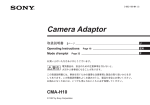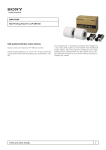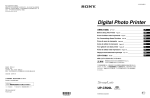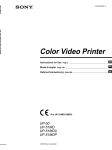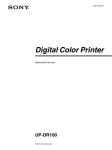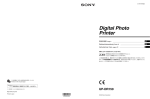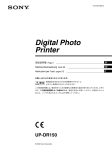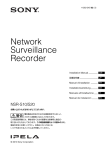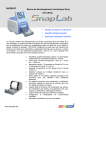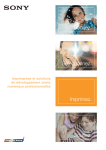Download 1 - ソニー製品情報
Transcript
4-198-876-01 (1) Digital Photo Printer ご使用になる前に ________________ JP Before Using This Printer __________ GB Avant d’utiliser cette imprimante ___ FR Vor Verwendung dieses Druckers __ DE UP-DR250 Prima di usare la stampante _______ IT Antes de utilizar la impresora ______ ES お買い上げいただきありがとうございます。 電気製品は安全のための注意事項を守らないと、 火災や人身事故になることがあります。 このご使用になる前にには、事故を防ぐための重要な注意事項と製品の取り扱いかたを示して います。このご使用になる前にをよくお読みのうえ、製品を安全にお使いください。お読みに なったあとは、いつでも見られるところに必ず保管してください。 Printed in Japan © 2010 Sony Corporation 日本語 安全のために 本機は正しく使用すれば事故が起きないように、安全には充分配慮して設計され ています。しかし、間違った使いかたをすると、火災や感電などにより死亡や大 警告表示の意味 けがなど人身事故につながることがあり、危険です。 事故を防ぐために次のことを必ずお守りください。 取扱説明書および製品では、次の ような表示をしています。表示の 安全のための注意事項を守る 内容をよく理解してから本文をお 読みください。 4 ∼ 6 ページの注意事項をよくお読みください。製品全般の安全上の注意事項が 記されています。 故障したら使わない すぐに、お買い上げ店またはソニーのサービス窓口にご連絡ください。 この表示の注意事項を守らないと、 火災・感電などにより死亡や大け がなどの人身事故につながること があります。 万一、異常が起きたら • 煙が出たら • 異常な音、においがしたら • 内部に水、異物が入ったら • 製品を落としたり、キャビネットを破損したときは m a 電源を切ります。 b 電源コードや接続ケーブルを抜きます。 c お買い上げ店またはソニーのサービス窓口までご相談ください。 この表示の注意事項を守らないと、 感電やその他の事故によりけがを したり周辺の物品に損害を与えた りすることがあります。 注意を促す記号 行為を禁止する記号 行為を指示する記号 2 目次 警告 ........................................................................ 4 注意 ........................................................................ 5 CD-ROM マニュアルの使いかた..............................7 準備......................................................................7 取扱説明書を読むには.........................................7 パソコンと接続する ..................................................7 パソコンにプリンタードライバーをインストール する ................................................................7 接続する ..............................................................7 プリント紙・インクリボンを取り付ける..................8 プリント紙・インクリボンを取り付ける ............8 スクラップボックスを取り付ける.....................11 排紙トレイを取り付ける ...................................11 パソコンからプリントする .....................................12 主な仕様 ..................................................................13 JP 目次 3 油煙、湯気、湿気、ほこりの 多い場所では設置・使用しない 上記のような場所に設置すると火災や感 電の原因となります。 取扱説明書に記されている使用条件以外 の環境での使用は、火災や感電の原因と なります。 水にぬれる場所で使用しない 電源コードを傷つけない 水ぬれすると、漏電による感電発火の原 因となることがあります。 電源コードを傷つけると、火災や感電の 原因となることがあります。 • 設置時に、製品と壁やラック、棚など の間に、はさみ込まない。 • 電源コードを加工したり、傷つけたり しない。 • 重いものをのせたり、引っ張ったりし ない。 • 熱器具に近づけたり、加熱したりしな い。 • 電源コードを抜くときは、必ずプラグ をもって抜く。 万一、電源コードが傷んだら、お買い上 げ店またはソニーのサービス窓口に交換 をご依頼ください。 内部に水や異物を入れない 水や異物が入ると火災や感電の原因とな ることがあります。 万一、水や異物が入ったときは、すぐに 電源を切り、電源コードや接続コードを 抜いて、お買い上げ店またはソニーの サービス窓口にご相談ください。 分解や改造をしない 分解や改造をすると、火災や感電、けが の原因となることがあります。 内部の点検や修理は、お買い上げ店また はソニーのサービス窓口にご依頼くださ い。 4 警告 表示された電源電圧で使用す る 製品の表示と異なる電源電圧で使用する と、火災や感電の原因となります。 日本国内では 100 V でお使いください。 お手入れの際は、電源を切る 電源を接続したままお手入れをすると、 感電の原因となることがあります。 2 人以上で運搬する 本機は重量物ですので、1 人で運搬する と腰を痛めたり、けがをすることがあり ます。 ぬれた手で電源プラグをさわ らない コード類は正しく配置する ぬれた手で電源プラグを抜き差しする と、感電の原因となることがあります。 電源コードや接続ケーブルは、足に引っ かけると本機の落下や転倒などによりけ がの原因となることがあります。 充分注意して接続・配置してください。 付属の電源コードを使用する 付属の電源コードを使わないと、火災や 感電の原因となることがあります。 前扉の開閉の際に手や指をは さまない 前扉を開閉するときに手や指をはさみ、 けがの原因となることがあります。 安全アースを接続する 安全アースを接続しないと、感電の原因 となることがあります。 次の方法でアースを接続してください。 • 電源コンセントが 3 極の場合 付属の電源コードを使用することで安 全アースが接続されます。 • 電源コンセントが 2 極の場合 付属の 3 極 t2 極変換プラグを使用 し、変換プラグから出ている緑色の アース線を建物に備えられているアー ス端子に接続してください。 安全アースを取りつけることができない 場合は、お買い上げ店またはソニーの プリント直後サーマルヘッド に触れない プリント直後は、サーマルヘッドが熱く なっている場合があり、触れるとやけど の原因となることがあります。 プリンター内部に手を入れな い リボン交換時に開口部から手を無理に奥 に入れると、内部の突起や可動部によっ てけがをするおそれがあります。 サービス窓口にご相談ください。 製品の上に乗らない、重いも のを乗せない 倒れたり、落ちたり、壊れたりして、け がの原因となることがあります。 電源コードのプラグおよびコ ネクターは突き当たるまで差 し込む 真っ直ぐに突き当たるまでさし込まない と、火災や感電の原因となります。 注意 5 プリント紙排出口をのぞかな い プリント紙排出口からプリントされたプ リント紙が排出されます。のぞきこむと 排出されたプリント紙にあたり失明やけ がの原因となることがあります。 プリント紙の排出口はのぞかないでくだ さい。 通気孔をふさがない 通気孔をふさぐと内部に熱がこもり、火 災や故障の原因となることがあります。 風通しをよくするために次の項目をお守 りください。 • 壁から 10 cm 以上離して設置する。 • 密閉された狭い場所に押し込めない。 • 毛足の長い敷物(じゅうたんや布団な ど)の上に設置しない。 • 布などで包まない。 • あお向けや横倒し、逆さまにしない。 不安定な場所に設置しない ぐらついた台の上や傾いたところに設置 すると、倒れたり落ちたりしてけがの原 因となることがあります。また、設置・ 取り付け場所の強度を充分にお確かめく ださい。 プリント紙は縦置きにする 横に置くと回転して落下し、けがの原因 となることがあります。 排紙トレイは、人通りの妨げ になる場所には設置しない 設置された排紙トレイが通路に飛び出し ていると、通行人がぶつかってけがをす るおそれがあります。 6 注意 CD-ROM マニュアルの 使いかた 付属の CD-ROM には UP-DR250 の取扱説明書が記録され ています(日本語、英語、フランス語、ドイツ語、イタリ ア語、スペイン語) 。この取扱説明書は PDF (Portable Document Format) ファイルで作成されています。 準備 付属の CD-ROM に収納されているオペレーションマニュア ルを使用するためには、以下のソフトウェアがコンピュー ターにインストールされている必要があります。 • Adobe Reader 6.0 以上 メモ Adobe Reader がインストールされていない場合は、下記 URL よりダウンロードできます。 http://www.adobe.com/jp/ Adobe および Adobe Reader は、Adobe Systems Incorporated(アドビシステムズ社)の商標です。 取扱説明書を読むには パソコンと接続する USB ケーブル(付属)で本機とパソコンを接続し、電源 コードも接続します。接続機器の取扱説明書も併せてご覧 ください。 パソコンにプリンタードライバーをイ ンストールする パソコンと本機を接続する前に、付属のプリンタードライ バーをパソコンにインストールする必要があります。 インストールのしかたについては、付属の CD-ROM に収録 されているインストールガイド、および「Readme」をお読 みください。 接続する ご注意 • パソコンの説明書も併せてご覧ください。 • ケーブルのコネクターは最後までしっかり差し込んでく ださい。 • 付属のプリンタードライバーは、ネットワーク経由での 使用には対応しておりません。 • ハブを使用した USB 接続をする場合は、動作を保証いた しません。 CD-ROM に収納されている取扱説明書を読むには、次のよ うにします。 1 2 本機 CD-ROM を、CD-ROM ドライブに入れます。 Instructions For Use フォルダ内の、読みたい言語の取 扱説明書を選択します。 メモ Adobe Reader のバージョンによって、ファイルが正しく表 示されないことがあります。正しく表示されない場合は、 「準備」の項の URL より最新のソフトウェアをダウンロー ドしてください。 (USB)端子へ -AC IN 端子へ 電源コード(付属) 電源コンセントへ ご注意 USB ケーブル(付属) CD-ROM が破損または紛失したため、新しい CD-ROM を ご希望の場合は、お買い上げ店、または業務用製品ご相談 窓口のご案内(付属)にあるソニーのご相談窓口にご依頼 ください。(有料) パソコン CD-ROM マニュアルの使いかた / パソコンと接続する 7 電源について 電源コンセントが 2 芯の場合は、付属の 3 極 t 2 極変換プ ラグをご使用ください。 3極 t 2 極変換プラグをご使用になる場合のご注意 プリント紙・インクリボ ンを取り付ける アースの接続は、必ず電源プラグをコンセントへ接続する前 に行ってください。アースの接続をはずす場合は、必ず電源 ここでは、パソコンとの接続が終了し、実際のプリントを 始める前の準備として、プリント紙およびインクリボンの プラグを電源コンセントから抜いてから行ってください。 取り付けについて説明します。 USB ケーブルと電源コードを固定するには USB ケーブルと電源コードは、誤って引っ張っても抜けな いように、プリンターに接続した後で以下のようにケーブ ルクランプで固定してください。 ご注意 • プリント紙を置くときは、下図のように縱置きにしてく ださい。横に置くと回転して落下し、けがの原因となる ことがあります。 USB コードの固定: ケーブルクランプを USB コードに巻き付けてから、図のよ うに締めて固定します。 • プリント紙は重いので両手でしっかりお持ちください。 落したりするとけがの原因となることがあります。 電源コードの固定: ケーブルクランプを電源コードに巻き付けてから、図のよ うに締めて固定します。 両手でしっかり持つ。 プリント紙・インクリボンを取り付け る 初めて本機をお使いになる場合は、まずプリント紙および インクリボンを取り付けてください。 プリント紙・インクリボンを取り付ける前に 本機の電源が入っているか確認してください。 入っていない場合は、電源を入れてください。 電源が入っていないと、プリント紙・インクリボンの取り 付け終了後、自動給紙が正しく行われない場合があります。 プリント紙の取り付け ご注意 ペーパードアやドア開口部の突起に、手や洋服がはさまれ たり、引っ掛かったりしないようにしてください。 8 プリント紙・インクリボンを取り付ける 1 ペーパードアレバーを押し下げた後、ペーパードアを カチッと音がするまで手前に引いて開ける。 4 使用するプリント紙の紙幅に合わせて、ペーパーアダ プターを着脱する。 紙幅 127 mm(5 インチ)のプリントパック 2UPCR253 シリーズおよび 2UPC-R255 シリーズの場合 左側にペーパーアダプター(青)を、右側にペーパーアダ プター(ピンク)を取り付けて使用します。(工場出荷時は ペーパーアダプターが取り付けられています。) 2 ペーパーコアを取り出す。 青 ピンク 上部のつめがロックするまで矢印部分を押して取り付けま す。 紙幅 152 mm(6 インチ)のプリントパック 2UPCR254 シリーズおよび 2UPC-R256 シリーズの場合 ペーパーアダプター(青)とペーパーアダプター(ピンク) を取りはずします。 3 プリント紙にペーパーコアを差し込む。 ペーパーコアは左右の形が同じです。どちら側から差 し込んでも使用できます。 ご注意 取りはずしたペーパーアダプターはなくさないように 保管してください。 プリント紙・インクリボンを取り付ける 9 5 プリント紙を取り付ける。 7 ペーパードアの中央部をカチッと音がするまで押して 閉める。 プリント紙の中央にあるシールの矢印が、奥を向くよ うに入れます。 ご注意 ペーパーコアは、プリント紙から外れないように、両 端を押さえながら、取り付けてください。 6 10 インクリボンの取り付け 1 リボンドアを手前に引いて開ける。 2 リボントレイを取り出す。 プリント紙に付いているシールをゆっくりはがす。 プリント紙・インクリボンを取り付ける 3 インクリボンの白のスプールを黒のスプールから引き 抜く。 スクラップボックスを取り付ける プリント画とプリント画の間には余白ができます。プリン トするとこの余白が切り取られ、このボックスの中にたま ります。たまった紙片は早めに取り除いてください。 4 リボンがゆるまないように巻きほどき、リボントレイ に取り付ける。 排紙トレイを取り付ける プリントすると、プリント画が排出され、排紙トレイにた まります。 1 排紙トレイを取り付ける。 図のように白のスプールを手前側に、黒のスプールを 奥側に取り付けてください。 5 リボントレイの中央を持って、本機に挿入する。 排紙トレイアダプターを取り付ける 6 リボンドアを閉める。 排紙トレイからプリント画がはみ出すのを防ぎます。 プリント画の反りが、図のようになっている場合にお使い ください。 プリント紙・インクリボンを取り付ける 11 プリント画のサイズや反りの大きさによって、排紙ストッ パーの位置を調整してください。 位置は 4 段階に調節できます。 パソコンからプリントす る 液晶ディスプレイ 1 排紙ストッパーの調整例 1 本機とパソコンの電源を入れる。 数秒後、液晶ディスプレイに次のメッセージが表示さ れます。READY 表示が出ている間は、いつでもプリ ントできます。 プリント画の反りが大きい場合は、排紙ストッパーの位置 を上に調節します。 現在使用しているプリントパック インクリボンの残量が表示される。 2 パソコンから本機に画像データを送り、プリントを開 始する。 詳しくは、プリンタードライバーソフトウェアの説明 書をご覧ください。 A 画像データが送られてくると、次のメッセージが表 示されます。 12 パソコンからプリントする B パソコンからプリント開始の命令が送られ、プリン トが始まり、メッセージが表示されます。 主な仕様 プリントされる枚数 プリント過程により、色表示が変わります。 プリント開始:YELLOW t MAGENTA t CYAN t LAMI t プリント終了 電源 AC 100 V 50/60 Hz 消費電流 動作温度 最大 5 A 10 ℃∼ 35 ℃ 動作湿度 最大外形寸法 20% ∼ 80%(結露なきこと) 約 280 × 356 × 451 mm (最大突起含まず) 約 280 × 356 × 459 mm (最大突起含む) C プリント終了後、排紙口からプリント画が出てきま す。 プリント時間は、画像サイズ、インクリボン、およ びプリント紙により異なります。 プリントが終わると、液晶ディスプレイは READY 表示に戻ります。 質量 (幅/高さ/奥行き) 約 17 kg(本体のみ) プリント方式 昇華熱転写型 プリント解像度 330dpi プリント階調 YMC 各色 8 ビット(256 階調)処理 最大プリントサイズ 2UPC-R253 シリーズ: 89 × 127 mm ± 2 mm(L サイズ) 2UPC-R254 シリーズ: 102 × 152 mm ± 2 mm(KG(はがき) サイズ) 49 × 152 mm ± 2 mm (5 × 15cm サ イズ) 2UPC-R255 シリーズ: 127 × 178 mm ± 2 mm(2L サイズ) 127 × 127 mm ± 2 mm(13 × 13cm サイズ) 89 × 127 mm ± 2 mm(L サイズ) 2UPC-R256 シリーズ: 152 × 203 mm ± 2 mm(15 × 20cm サイズ) 152 × 178 mm ± 2 mm(15 × 18cm サイズ) 102 × 152 mm ± 2 mm(KG(はがき) サイズ) プリント画素数 2UPC-R253 シリーズ: 1,210 × 1,728 ドット(L サイズ) 2UPC-R254 シリーズ: 1,382 × 2,048 ドット(KG(はがき) サイズ) 691 × 2,048 ドット(5 × 15cm サイ ズ) 2UPC-R255 シリーズ: 1,728 × 2,380 ドット(2L サイズ) 1,728 × 1,728 ドット(13 × 13cm サイ ズ) 1,210 × 1,728 ドット(L サイズ) 2UPC- R256 シリーズ: 2,048 × 2,724 ドット(15 × 20cm サイ ズ) 主な仕様 13 2,048 × 2,380 ドット(15 × 18cm サイ 別売り品 ズ) 1,382 × 2,048 ドット(KG(はがき) サイズ) 使用インクリボン/プリント紙 (ただし、左右上下各およそ 2.5 mm はプ リントされません) プリント時間(ラミネートパターンが光沢の場合) 2UPC-R253 シリーズ: 約 8 秒(L サイズ) 2UPC-R254 シリーズ: ラミネートカラープリントパック 2UPC-R253 シリーズ 2UPC-R254 シリーズ 2UPC-R255 シリーズ 2UPC-R256 シリーズ 本機の仕様および外観は、改良のため予告なく変更するこ とがありますが、ご了承ください。 約 8 秒(KG(はがき)サイズ) 2UPC-R255 シリーズ: 約 12.5 秒(2L サイズ) 2UPC-R256 シリーズ: 約 14.5 秒(15 × 20cm サイズ) (ご使用になる条件によっては、プリント 時間が異なる場合があります。) プリント時間(ラミネートパターンがマットの場合) 2UPC-R253 シリーズ: 約 13.5 秒(L サイズ) 2UPC-R254 シリーズ: 約 14 秒(KG(はがき)サイズ) 2UPC-R255 シリーズ: 約 21.5 秒(2L サイズ) 2UPC-R256 シリーズ: 約 25 秒(15 × 20cm サイズ) (ご使用になる条件によっては、プリント 入力端子 時間が異なる場合があります。) AC IN(電源入力用) USB ポート(デバイス) Hi-Speed USB(USB2.0 準拠) スプールメモリ 1 画面分 付属品 排紙トレイ(1) 排紙トレイアダプター(1) スクラップボックス(1) クリーニングリボン(1) リボントレイ(1) ペーパーコア(1) ペーパーアダプター(青) (1) ペーパーアダプター(ピンク) (1) 電源コード(1) USB ケーブル(1-790-081-71(Sony) )(1) CD-ROM(1) 3 極 t2 極変換プラグ (1) ソフトウェアライセンス契約書(1) ご使用になる前に(1) 保証書(1) 注意 付属の電源コードは本機の専用品です。 他の機器には使用できません。 14 主な仕様 本機は「高調波電流規格 JIS C 61000-3-2 適合品」です。 この装置は、クラス A 情報技術装置です。この装置を 家庭環境で使用すると電波妨害を引き起こすことがあり ます。この場合には使用者は適切な対策を講ずるよう要 求されることがあります。 VCCI-A • お使いになる前に、必ず動作確認を行ってください。 本機や付属のソフトウエア、記録メディア、外部スト レージなどを使用中、万一これらの不具合により正常 に動作しなかった場合のプリント結果や記録データの 補償については、ご容赦ください。 • 故障その他に伴う営業上の機会損失等は保証期間中お よび保証期間経過後にかかわらず、補償はいたしかね ますのでご了承ください。 English Owner’s Record The model and serial numbers are located at the rear. Record these number in the space provided below. Refer to these numbers whenever you call upon your Sony dealer regarding this product. Model No. Serial No. WARNING To reduce the risk of fire or electric shock, do not expose this apparatus to rain or moisture. To avoid electrical shock, do not open the cabinet. Refer servicing to qualified personnel only. All interface cables used to connect peripherals must be shielded in order to comply with the limits for a digital device pursuant to Subpart B of Part 15 of FCC Rules. Warning on power connection Use a proper power cord for your local power supply. 1. Use the approved Power Cord (3-core mains lead) / Appliance Connector / Plug with earthing-contacts that conforms to the safety regulations of each country if applicable. 2. Use the Power Cord (3-core mains lead) / Appliance Connector /Plug conforming to the proper ratings (Voltage, Ampere). If you have questions on the use of the above Power Cord/ Appliance Connector/Plug, please consult a qualified service personnel. THIS APPARATUS MUST BE EARTHED. For the customers in Europe To disconnect the main power, unplug the AC IN connector. This symbol is intended to alert the user to the presence of important operating and maintenance (servicing) instructions in the literature accompanying the appliance. Risk of injury Do not touch the inside. Hot surface Thermal Print Head becomes a high temperature. For the customers in the U.S.A. This equipment has been tested and found to comply with the limits for a Class A digital device, pursuant to Part 15 of the FCC Rules. These limits are designed to provide reasonable protection against harmful interference when the equipment is operated in a commercial environment. This equipment generates, uses, and can radiate radio frequency energy and, if not installed and used in accordance with the instruction manual, may cause harmful interference to radio communications. Operation of this equipment in a residential area is likely to cause harmful interference in which case the user will be required to correct the interference at his own expense. The manufacturer of this product is Sony Corporation, 17-1 Konan, Minato-ku, Tokyo, Japan. The Authorized Representative for EMC and product safety is Sony Deutschland GmbH, Hedelfinger Strasse 61, 70327 Stuttgart, Germany. For any service or guarantee matters please refer to the addresses given in separate service or guarantee documents. This apparatus shall not be used in the residential area. For the customers in Europe, Australia and New Zealand WARNING This is a Class A product. In a domestic environment, this product may cause radio interference in which case the user may be required to take adequate measures. GB For kundene i Norge Dette utstyret kan kobles til et IT-strømfordelingssystem. You are cautioned that any changes or modifications not expressly approved in this manual could void your authority to operate this equipment. 15 Table of Contents Using the CD-ROM Manual ......................17 Preparations ............................................... 17 Reading the CD-ROM Manual .................. 17 Connections ..............................................17 Installing the Printer Driver ....................... 17 USB Port Connection ................................ 17 Loading the Paper Roll and Ink Ribbon ................................................18 Loading the Paper Roll and Ink Ribbon .... 18 Attaching the Scrap Receptacle ................. 21 Attaching the Output Tray ......................... 21 Printing from the Computer ....................22 Specifications ...........................................23 16 Table of Contents Using the CD-ROM Manual The supplied CD-ROM includes manuals for this printer (in Japanese, English, French, German, Italian, and Spanish). The copies of these manuals are created in PDF (Portable Document Format). Preparations The following program must be installed on your computer in order to use the operation manuals contained on the CDROM disc. • Adobe Reader Version 6.0 or higher Connections After connecting a USB cable (supplied) to the printer and the computer, connect the power cord. For details about the printer connection, refer to the manuals for the computer or other peripheral devices. Installing the Printer Driver Before connecting the printer to the computer, install the printer driver provided with the printer. For details on installation, refer to the installation guide and the Readme file on the supplied CD-ROM. USB Port Connection Memo If Adobe Reader is not installed, you can download it from the following URL: http://www.adobe.com/ Adobe and Adobe Reader are trademarks of Adobe Systems Incorporated in the United States and/or other countries. Reading the CD-ROM Manual Notes • Follow the connection procedures described in the computer manual. • Make sure that the interface cable is connected securely at both ends. • The printer drive software provided with the printer is not suitable for using the printer connected to a network. • Operation of the printer is not guaranteed for connection to a USB hub. To read the manual on the CD-ROM, proceed as follows. 1 UP-DR250 Insert the CD-ROM disc in your CD-ROM drive. The manuals are saved in the Instructions For Use folder. 2 Select and click the manual that you want to read. Memo The files may not be displayed properly, depending on the version of Adobe Reader. In such a case, install the latest version you can download from the URL mentioned in “Preparations” above. to to - AC IN connector (USB) connector AC power cord (not supplied) to wall outlet Note USB cable (supplied) If you lose the CD-ROM disc or you cannot read it for some reason, you can purchase a new CD-ROM disc. Contact your nearest Sony service representative. Computer Using the CD-ROM Manual / Connections 17 Securing the USB cable and power cord To prevent disconnection of the USB cable and power cord from accidental pulling, be sure to secure the cables with the cable clamps when connecting them to the printer. To secure the USB cable Wrap the cable clamp around the USB cable, and fasten it securely as shown. Loading the Paper Roll and Ink Ribbon This section describes how to load the paper roll and ink ribbon in the preparation to start printing, after connecting the computer. Notes • When setting the paper roll down, place it vertically as shown. If you place the paper roll horizontally, the paper may roll around and fall. This may cause an injury. To secure the power cord Wrap the cable clamp around the power cord, and fasten it securely as shown. • Hold the paper roll with both hands so that you do not drop it, because it is heavy. Dropping may result in an injury. Hold the paper roll with both hands. Loading the Paper Roll and Ink Ribbon When you use the unit for the first time, load the paper roll and ink ribbon. Before loading the paper roll and ink ribbon Confirm that the unit is powered on. If not, turn the power on. Otherwise, the automatic paper feeding may not be done correctly after loading of the paper roll and ink ribbon is completed. 18 Loading the Paper Roll and Ink Ribbon To load the paper roll 3 Insert the paper core into the paper roll. The two sides of the paper core are the same shape. You can insert either side. Note Be careful that your fingers and clothing are not caught in the paper door or on the protuberance in the opening of the door. 1 Press and lower the paper door lever, hold the paper door at the center portion, and pull the door forward until it locks into the open position. 4 Depending on the width of your paper roll, attach or remove the paper adapters. Paper with 127-mm (5-inch) width: 2UPC-R253 series and 2UPC-R255 series Printing Pack Attach the blue paper adapter to the left side of the unit, and the pink paper adapter to the right side. (When the factory is shipped, the paper adapter is attached.) 2 Remove the paper core. blue pink Press the portions indicated by the arrows until the tabs at the top lock into place. Loading the Paper Roll and Ink Ribbon 19 Paper with 152-mm (6-inch) width: 2UPC-R254 series and 2UPC-R256 series Printing Pack Remove the blue and pink paper adapters from the unit. 6 Remove the seal affixed to the paper roll. 7 Close the paper door, and press the center of the door until it clicks into place. Note Store removed paper adapters in a safe place. 5 Load the paper roll. Be sure to load the paper roll with the arrow on the seal pointing inside the printer. To load the ink ribbon 1 Note To prevent the paper roll from sliding off, hold both sides of the paper core when loading it into the unit. 20 Loading the Paper Roll and Ink Ribbon Pull the ribbon door toward you to open it. 2 Remove the ribbon tray. 6 3 Detach the white spool of the ink ribbon from the black spool. Attaching the Scrap Receptacle Close the ribbon door. When printing, a margin of empty space is left between each printout. These excess portions are cut off and dropped into the scrap receptacle. Remove scraps from the receptacle as soon as possible. 4 Gently unravel the ribbon without loosening it, and place it in the ribbon tray. Attaching the Output Tray When printing, printouts are ejected from the printer and collect in the output tray. 1 Attach the output tray to the printer. Place the white spool in the front holder and the black spool in the rear holder as shown. 5 Hold the center of the ribbon tray, and load it into the unit. Loading the Paper Roll and Ink Ribbon 21 Attaching the Output Tray Adapter Printing from the Computer LCD 1 The output tray adapter prevents printouts from sticking out of the output tray. Use the adapter when printouts curl as shown. Adjust the position of the output stopper according to printout size and the amount of curling in printouts. There are four positions to which to adjust. 1 Turn on the printer and computer. After a few seconds, the following message should appear on the LCD. While READY is being displayed on the LCD, the printer is ready to print. Output stopper adjustment example Printing pack currently used Displays the remaining amount of ink ribbon, whichever is less. 2 Send the image data from the computer to be printed. The printer starts printing. For details, refer to the instructions for the printer driver included on the CD-ROM disc supplied. If there is a large amount of curling in the printouts, set the output stopper to a higher position. 22 Printing from the Computer A While the printer is receiving the image data, the following message should appear. B The printer starts printing the transferred image data as soon as the print command is sent from the computer. The following message should appear. Number of pages to be printed The color indication changes as the color printing procedes: StarttYELLOWtMAGENTAtCYANtLAMIt Finsih. C After printing is finished, the printed paper is ejected from the output slot. The printing time depends on the image size, ink ribbon and the paper. Once printing has been completed, READY appears on the LCD again. Specifications Power requirements 100 to 240 V AC, 50/60 Hz Input current 5 to 2.5 A max. (while printing) Operating temperature range 10 to 35 °C Operating humidity range 20 to 80% (no condensation) External dimensions Approx. 280 × 356 × 451 mm (WHD) (11 1/8 × 14 1/8 × 17 7/8 inches) (excluding the maximum projecting parts) Approx. 280 × 356 × 459 mm (WHD) (11 1/8 × 14 1/8 × 18 1/8 inches) (including the maximum projecting parts) Mass Approx. 17 kg (37.48 lb) (printer only) Printing system Dye sublimation thermal transfer Resolution 330 dpi Gradation 8 bits (256 levels) each for Yellow, Magenta, Cyan Picture size 2UPC-R253 series: 89 × 127 mm ±2 mm (3.5 × 5 inches ±3/32 inches) 2UPC-R254 series: 102 × 152 mm ±2 mm (4 × 6 inches ±3/32 inches) 49 × 152 mm ±2 mm (2 × 6 inches ±3/32 inches) 2UPC-R255 series: 127 × 178 mm ±2 mm (5 × 7 inches ±3/32 inches) 127 × 127 mm ±2 mm (5 × 5 inches ±3/32 inches) 89 × 127 mm ±2 mm (3.5 × 5 inches ±3/32 inches) 2UPC-R256 series: 152 × 203 mm ±2 mm (6 × 8 inches ±3/32 inches) 152 × 178 mm ±2 mm (6 × 7 inches ±3/32 inches) 102 × 152 mm ±2 mm (4 × 6 inches ±3/32 inches) Printable pixels 2UPC-R253 series: 1,210 × 1,728 dots (3.5 × 5 inches) 2UPC-R254 series: 1,382 × 2,048 dots (4 × 6 inches) 691 × 2,048 dots (2 × 6 inches) 2UPC-R255 series: 1,728 × 2,380 dots (5 × 7 inches) 1,728 × 1,728 dots (5 × 5 inches) 1,210 × 1,728 dots (3.5 × 5 inches) Specifications 23 2UPC- R256 series: 2,048 × 2,724 dots (6 × 8 inches) 2,048 × 2,380 dots (6 × 7 inches) 1,382 × 2,048 dots (4 × 6 inches) (The top and bottom and right and left portions will not be printed by about 2.5 mm.) Printing time (for glossy lamination) 2UPC-R253 series: Approx. 8 sec. (3.5 × 5 inches) 2UPC-R254 series: Approx. 8 sec. (4 × 6 inches) 2UPC-R255 series: Approx. 12.5 sec. (5 × 7 inches) 2UPC-R256 series: Approx. 14.5 sec. (6 × 8 inches) (Printing time may vary depending on the conditions of use.) Printing time (for matte lamination) 2UPC-R253 series: Approx. 13.5 sec. (3.5 × 5 inches) 2UPC-R254 series: Approx. 14 sec. (4 × 6 inches) 2UPC-R255 series: Approx. 21.5 sec. (5 × 7 inches) 2UPC-R256 series: Approx. 25 sec. (6 × 8 inches) (Printing time may vary depending on the conditions of use.) Input connector AC IN (for power) USB function port Hi-Speed USB (USB2.0) Spool memory For additional one picture Accessories supplied Output tray (1) Output tray adapter (1) Scrap receptacle (1) Cleaning ribbon (1) Ribbon tray (1) Paper core (1) Paper adapter (blue) (1) Paper adapter (pink) (1) USB cable (1-790-081-71(Sony)) (1) CD-ROM (1) Software License Agreement (1) Before Using This Printer (1) Warranty Card (1) Optional accessories Self-Laminating Color Printing Pack 2UPC-R253 series 2UPC-R254 series 2UPC-R255 series 2UPC-R256 series 24 Specifications Design and specifications are subject to change without notice. Notes • Always verify that the unit is operating properly before use. SONY WILL NOT BE LIABLE FOR DAMAGES OF ANY KIND INCLUDING, BUT NOT LIMITED TO, COMPENSATION OR REIMBURSEMENT ON ACCOUNT OF FAILURE TO PRINT CONTENT OF ANY TYPE OR LOSS OF DATA DUE TO FAILURE OF THIS UNIT OR ITS PRINTING MEDIA, ASSOCIATED SOFTWARE, EXTERNAL STORAGE, OR OTHER EXTERNAL DEVICE. • SONY WILL NOT BE LIABLE FOR DAMAGES OF ANY KIND INCLUDING, BUT NOT LIMITED TO, COMPENSATION OR REIMBURSEMENT ON ACCOUNT OF THE LOSS OF PRESENT OR PROSPECTIVE PROFITS DUE TO FAILURE OF THIS UNIT, EITHER DURING THE WARRANTY PERIOD OR AFTER EXPIRATION OF THE WARRANTY, OR FOR ANY OTHER REASON WHATSOEVER. Français AVERTISSEMENT Afin de réduire les risques d’incendie ou d’électrocution, ne pas exposer cet appareil à la pluie ou à l’humidité. Pour prévenir tout risque d’électrocution, ne pas ouvrir le boîtier. Confier l’entretien de cet appareil exclusivement à un personnel qualifié. CET APPAREIL DOIT ÉTRE RELIÉ À LA TERRE. Pour déconnecter l’alimentation principale, débranchez le connecteur AC IN. Ce symbole est une alerte pour l’utilisateur de la présence d’importantes instructions de fonctionnement et de maintenance (réparation) dans le document accompagnant l’appareil. Pour les clients en Europe Le fabricant de ce produit est Sony Corporation, 1-7-1 Konan, Minato-ku, Tokyo, Japon. Le représentant autorisé pour EMC et la sécurité des produits est Sony Deutschland GmbH, Hedelfinger Strasse 61, 70327 Stuttgart, Allemagne. Pour toute question concernant le service ou la garantie, veuillez consulter les adresses indiquées dans les documents de service ou de garantie séparés. Ne pas utiliser cet appareil dans une zone résidentielle. Pour les clients en Europe, Australie et Nouvelle-Zélande AVERTISSEMENT Il s’agit d’un produit de Classe A. Dans un environnement domestique, cet appareil peut provoquer des interférences radio, dans ce cas l’utilisateur peut être amené à prendre des mesures appropriées. Risque de blessure Ne rien toucher à l’intérieur. Surface chaude La tête d’impression thermique devient très chaude. Avertissement sur le connecteur d’alimentation Utiliser un cordon d’alimentation approprié à votre tension d’alimentation secteur locale. 1. Utiliser un cordon d’alimentation approuvé (conducteur d’alimentation 3 âmes)/connecteur d’appareil/prise avec contacts de mise à la terre conforme aux règles de sécurité de chaque pays si applicable. 2. Utiliser un cordon d’alimentation approuvé (conducteur d’alimentation 3 âmes)/connecteur d’appareil/prise conforme aux valeurs nominales (tension, ampérage) correctes. FR Pour toute question concernant l’utilisation du cordon d’alimentation/connecteur/fiche ci-dessus, veuillez consulter un personnel de service après-vente qualifié. 25 Table des matières Utilisation du manuel du CD-ROM ..........27 Préparatifs .................................................. 27 Lecture du manuel sur le CD-ROM ........... 27 Connexions ...............................................27 Installation du pilote d’imprimante ........... 27 Connexion du port USB ............................. 27 Chargement du rouleau de papier et du ruban encreur ....................................28 Chargement du rouleau de papier et du ruban encreur .............................................. 28 Fixation du réceptacle à déchets ................ 31 Fixation du plateau à papier ....................... 31 Impression à partir de l’ordinateur .........33 Spécifications ...........................................34 26 Table des matières Utilisation du manuel du CD-ROM Le CD-ROM fourni inclut les manuels pour cette imprimante (en japonais, anglais, français, allemand, italien et espagnol). Ces manuels sont créés au format PDF (Portable Document Format). Préparatifs Le programme suivant doit être installé sur l’ordinateur pour pouvoir utiliser les manuels d’utilisation contenus sur le CD-ROM. • Adobe Reader Version 6.0 ou supérieure Connexions Après avoir raccordé un câble USB (fourni) à l’imprimante et à l’ordinateur, raccordez le cordon d’alimentation. Pour les détails sur la connexion de l’imprimante, reportez-vous aux manuels de l’ordinateur ou tout autre périphérique. Installation du pilote d’imprimante Avant de raccorder l’imprimante à l’ordinateur, installez le pilote fourni avec l’imprimante. Pour les détails sur l’installation, consultez le guide d’installation et le fichier Readme du CD-ROM fourni. Connexion du port USB memo Si Adobe Reader n’est pas installé, vous pouvez le télécharger à l’adresse Web suivante : http://www.adobe.com/ Adobe et Adobe Reader sont des marques commerciales de Adobe Systems Incorporated aux Etats-Unis et/ou dans d’autres pays. Lecture du manuel sur le CD-ROM Remarques • Suivez les procédures de connexion décrites dans le manuel de l’ordinateur. • Vérifiez que le câble d’interface est bien raccordé aux deux extrémités. • Le logiciel du pilote fourni avec l’imprimante ne convient pas à l’utilisation de l’imprimante connectée à un réseau. • Le fonctionnement de l’imprimante n’est pas garanti avec une connexion à un hub USB. Procédez de la façon suivante pour lire le manuel sur le CD-ROM. 1 UP-DR250 Introduisez le CD-ROM dans votre lecteur de CD-ROM. Les manuels sont enregistrés dans le dossier Instructions For Use. 2 Sélectionnez et cliquez sur le manuel que vous voulez consulter. memo Il se peut que les fichiers ne s’affichent pas correctement, selon la version d’Adobe Reader que vous utilisez. Si c’est le cas, installez la dernière version que vous pouvez télécharger de l’URL fournie dans la section « Préparatifs » ci-dessus. to à - un connecteur AC IN Connecteur (USB) Cordon d’alimentation CA (non fourni) Câble USB (fourni) A la prise murale Remarque Si vous perdez le CD-ROM ou si vous ne pouvez pas le lire, vous pouvez acheter un nouveau disque CD-ROM. Contactez le technicien de service Sony le plus proche. Ordinateur Utilisation du manuel du CD-ROM / Connexions 27 Sécuriser le câble USB et le cordon d’alimentation Pour éviter de débrancher accidentellement le câble USB et le cordon d’alimentation, attachez les câbles avec les agrafes prévues lors du branchement à l’imprimante. Pour sécuriser le câble USB Enroulez l’agrafe autour du câble USB et serrez-la tel qu’indiqué. Chargement du rouleau de papier et du ruban encreur Cette section décrit comment charger le rouleau de papier et le ruban encreur pour préparer l’impression après avoir raccordé l’imprimante. Remarques • Lors du réglage du rouleau de papier vers le bas, placezle verticalement tel qu’indiqué. Si vous placez le rouleau de papier horizontalement, il risque de rouler et de tomber. Ceci risque de provoquer des blessures. Pour sécuriser le cordon d’alimentation Enroulez l’agrafe autour du cordon d’alimentation et serrez-la tel qu’indiqué. • Maintenez le rouleau de papier avec les deux mains pour ne pas le faire tomber car il est lourd. Ceci risque de provoquer des blessures. Tenez le rouleau de papier avec les deux mains. Chargement du rouleau de papier et du ruban encreur Si vous utilisez l’imprimante pour la première fois, chargez le ruban d’encre et le rouleau de papier. Avant de charger le rouleau de papier et le ruban encreur Vérifiez que l’imprimante est sous tension. Dans le cas contraire, mettez-la sous tension. Sinon le chargement autopatique du papier ne se fera ps correctement après le chargement du rouleau de papier et du ruban encreur. 28 Chargement du rouleau de papier et du ruban encreur Pour charger le rouleau de papier 3 Remarque Les deux bouts du mandarin de papier ont la même forme. Vous pouvez l’insérer par n’importe quel bout. Faites attention de ne pas coincer vos doigts et vos vêtements dans le couvercle du papier ou dans la protubérance à l’ouverture du couvercle. 1 Appuyez et baissez le levier du couvercle de papier, tenez le couvercle au centre et tirez-le vers l’avant jusqu’à ce qu’il s’encliquète en position ouverte. 4 2 Insérez le mandarin de papier dans le rouleau de papier. Retirez le mandarin de papier de l’imprimante. Fixez ou retirez les adaptateurs de papier en fonction de la largeur du rouleau de papier. Papier de largeur de 127 mm (5 pouces) : Pack d’impression série 2UPC-R253 et série 2UPC-R255 Attachez l’adaptateur de papier bleue au côté gauche de l’imprimante et le rose au côté droit. (Au départ d’usine, l’adaptateur de papier est fixé.) bleue rose Appuyez sur les parties indiquées par des flèches jusqu’à ce que les crochets au dessus s’encliquètent en place. Chargement du rouleau de papier et du ruban encreur 29 Papier de largeur de 152 mm (6 pouces) : Pack d’impression série 2UPC-R254 et série 2UPC-R256 Retirez les adaptateurs bleue et rose de l’imprimante. 6 Retirez le cachet fixé sur le rouleau de papier. 7 Fermez le couvercle du papier et appuyez au centre jusqu’à ce qu’il s’encliquète en place. Remarque Rangez les adaptateurs de papier retirés dans un endroit sûr. 5 Chargez le rouleau de papier dans l’imprimante. Faites attention à charger le rouleau de papier avec la flèche sur le cachet dirigée vers l’intérieur de l’imprimante. Pour charger le ruban encreur 1 Remarque Pour empêcher le rouleau de papier de glisser, tenez les deux côtés du mandarin lors du chargement dans l’imprimante. 30 Chargement du rouleau de papier et du ruban encreur Tirez le couvercle du ruban vers vous pour l’ouvrir. 2 Retirez le plateau du ruban. 6 3 Détachez la bobine blanche du ruban encreur de la bobine noire. Fixation du réceptacle à déchets Fermez le couvercle du ruban. Lors de l’impression, des marges d’espace sont laissées entre les impressions. Ces marges sont coupées pendant l’impression et évacuées dans le réceptacle à déchets. Retirez dès que possible les déchets du réceptacle. 4 Vous devez défaire doucement le ruban encreur sans le dérouler et placez-le dans le plateau du ruban. Fixation du plateau à papier Les impressions sonrt éjectées de l’imprimante dans le plateau à papier. 1 Fixez le plateau à papier à l’imprimante. Placez la bobine blanche dans le support avant et la bobine noire dans le support arrière tel qu’indiqué. 5 Tenez le centre du plateau du ruban et chargez-le dans l’imprimante. Chargement du rouleau de papier et du ruban encreur 31 Fixation de l’adaptateur du plateau à papier L’adaptateur du plateau à papier permettent d’empêcher les impressions de se coller à la sortie dans le plateau. Uilisez l’adaptateur lorsque les impressions sont ondulées comme indiqué. Réglez la position de l’arrêtoir de sortie en fonction du format d’impression et du nombre d’ondulations dans les impressions. Il existe quatre positions de réglage. Exemple de réglage de l’arrêtoir de sortie 32 Chargement du rouleau de papier et du ruban encreur S’il y a beaucoup d’ondulations dans les impressions, réglez l’arrêtoir de sortie sur une position supérieure. Impression à partir de l’ordinateur B L’imprimante commence à imprimer les données d’image transférées dès que la commande d’impression est envoyée à partir de l’ordinateur. Le message suivant doit apparaître. Nombre de pages à imprimer LCD 1 L’indication de couleur change avec le processus d’impression : DébuttYELLOWtMAGENTAtCYANtLAMI tFin. C A la fin de l’impression, le papier imprimé est éjecté à partir de la fente de sortie. La durée d’impression dépend de la taille de l’image, du ruban encreur et du papier. Une fois l’impression terminée, READY apparaît de nouveau sur le LCD. 1 Mettez l’imprimante et l’ordinateur sous tension. Quelques secondes plus tard, le message suivant doit apparaître sur le LCD. Lorsque READY s’affiche sur le LCD, l’imprimante est prête pour l’impression. Pack d’impression en cours d’utilisation Affiche la quantité restante de ruban encreur qui est moindre. 2 Envoyez les données d’image à imprimer à partir de l’ordinateur. L’imprimante commence l’impression. Pour les détails, reportez-vous aux instructions du pilote d’imprimante inclues dans le CD-ROM fourni. A Lorsque l’imprimante est en cours de réception des données d’image, le message suivant doit apparaître. Impression à partir de l’ordinateur 33 Spécifications Alimentation 100 à 240 V CA, 50/60 Hz Courant d’entrée 5 à 2,5 A max. (lors de l’impression) Température de fonctionnement 10 à 35 °C Humidité de fonctionnement 20 à 80% (sans condensation) Dimensions externes Env. 280 × 356 × 451 mm (LHP) (11 1/8 × 14 1/8 × 17 7/8 pouces) (parties en saillie exclues) Env. 280 × 356 × 459 mm (LHP) (11 1/8 × 14 1/8 × 18 1/8 pouces) (parties en saillie comprises) Poids Env. 17 kg (37,48 li) (imprimante seulement) Système d’impression Transfert thermique par sublimation Résolution 330 ppp Gradations 8 bits (256 niveaux) pour le jaune, magenta et cyan Taille de l’image Série 2UPC-R253 : 89 × 127 mm ±2 mm (3,5 × 5 pouces ±3/32 pouces) Série 2UPC-R254 : 102 × 152 mm ±2 mm (4 × 6 pouces ±3/32 pouces) 49 × 152 mm ±2 mm (2 × 6 pouces ±3/32 pouces) Série 2UPC-R255 : 127 × 178 mm ±2 mm (5 × 7 pouces ±3/32 pouces) 127 × 127 mm ±2 mm (5 × 5 pouces ±3/32 pouces) 89 × 127 mm ±2 mm (3,5 × 5 pouces ±3/32 pouces) Série 2UPC-R256 : 152 × 203 mm ±2 mm (6 × 8 pouces ±3/32 pouces) 152 × 178 mm ±2 mm (6 × 7 pouces ±3/32 pouces) 102 × 152 mm ±2 mm (4 × 6 pouces ±3/32 pouces) Pixels imprimables Série 2UPC-R253 : 1 210 × 1 728 points (89 × 127 mm) Série 2UPC-R254 : 1 382 × 2 048 points (102 × 152 mm) 691 × 2 048 points (49 × 152 mm) 34 Spécifications Série 2UPC-R255 : 1 728 × 2 380 points (127 × 178 mm) 1 728 × 1 728 points (127 × 127 mm) 1 210 × 1 728 points (89 × 127 mm) Série 2UPC- R256 : 2 048 × 2 724 points (152 × 203 mm) 2 048 × 2 380 points (152 × 178 mm) 1 382 × 2 048 points (102 × 152 mm) (Les portions de haut, bas, droite et gauche ne seront pas imprimées sur environ 2,5 mm.) Durée d’impression (pour pelliculage brillant) Série 2UPC-R253 : Env. 8 sec. (89 × 127 mm) Série 2UPC-R254 : Env. 8 sec. (102 × 152 mm) Série 2UPC-R255 : Env. 12,5 sec. (127 × 178 mm) Série 2UPC-R256 : Env. 14,5 sec. (152 × 203 mm) (La durée d’impression varie en fonction des conditions d’utilisation.) Durée d’impression (pour pelliculage mat) Série 2UPC-R253 : Env. 13,5 sec. (89 × 127 mm) Série 2UPC-R254 : Env. 14 sec. (102 × 152 mm) Série 2UPC-R255 : Env. 21,5 sec. (127 × 178 mm) Série 2UPC-R256 : Env. 25 sec. (152 × 203 mm) (La durée d’impression varie en function des conditions d’utilisation.) Connecteur d’entrée AC IN (pour l’alimentation) Port de fonction USB Hi-Speed USB (USB2.0) Mémoire de mise en attente Pour une image supplémentaire Accessoires fournis Plateau à papier (1) Adaptateur du plateau à papier (1) Réceptacle à déchets (1) Ruban de nettoyage (1) Plateau du ruban (1) Mandarin à papier (1) Adaptateur de papier (bleue) (1) Adaptateur de papier (rose) (1) Câble USB (1-790-081-71(Sony)) (1) CD-ROM (1) Accord de license de logiciel (1) Avant d’utiliser cette imprimante (1) Carte de garantie (1) Accessoires optionnels Pack d’impression Self-Laminating Color Printing Pack Série 2UPC-R253 Série 2UPC-R254 Série 2UPC-R255 Série 2UPC-R256 Le design et les spécifications sont sujets à des modifications sans préavis. Remarques • Vérifiez toujours que l’appareil fonctionne correctement avant utilisation. SONY NE PEUT ETRE TENUE RESPONSABLE DE TOUT DOMMAGE, DE QUELQUE NATURE QUE CE SOIT, Y COMPRIS MAIS SANS LIMITATION, LA COMPENSATION OU LE REMBOURSEMENT S’IL S’AVERE IMPOSSIBLE D’IMPRIMER DES DONNEES OU SI DES DONNEES SONT PERDUES SUITE A UN DYSFONCTIONNEMENT DE CET APPAREIL OU DU MATERIEL D’IMPRESSION, DU LOGICIEL ASSOCIE, DU SUPPORT DE STOCKAGE EXTERNE OU DE TOUT AUTRE PERIPHERIQUE EXTERNE. • SONY NE PEUT ETRE TENUE RESPONSABLE DE TOUT DOMMAGE, DE QUELQUE NATURE QUE CE SOIT, Y COMPRIS MAIS SANS LIMITATION, LA COMPENSATION OU LE REMBOURSEMENT SUITE A LA PERTE DES BENEFICES PRESENTS ET A VENIR RESULTANT D’UN DYSFONCTIONNEMENT DE CET APPAREIL NI PENDANT LA PERIODE DE GARANTIE OU UNE FOIS LE DELAI DE GARANTIE EXPIRE OU POUR TOUTE AUTRE RAISON QUE CE SOIT. Spécifications 35 Deutsch Warnung Um die Gefahr von Bränden oder elektrischen Schlägen zu verringern, darf dieses Gerät nicht Regen oder Feuchtigkeit ausgesetzt werden. Um einen elektrischen Schlag zu vermeiden, darf das Gehäuse nicht geöffnet werden. Überlassen Sie Wartungsarbeiten stets nur qualifiziertem Fachpersonal. DIESES GERÄT MUSS GEERDET WERDEN. Um die Stromversorgung zu beenden, ziehen Sie den AC IN-Anschluss (Netzanschluss) ab. Dieses Symbol weist auf wichtige Anleitungen zu Betrieb und Wartung des Gerätes in der Begleitdokumentation hin. Verletzungsgefahr Nicht hineinfassen. Heiße Oberfläche Der Thermokopf erhitzt sich während des Betriebs stark. Warnhinweis zum Netzanschluss Verwenden Sie das für die Stromversorgung in Ihrem Land geeignete Netzkabel. 1. Verwenden Sie ein geprüftes Netzkabel (3-adriges Stromkabel)/einen geprüften Geräteanschluss/einen geprüften Stecker mit Schutzkontakten entsprechend den Sicherheitsvorschriften, die im betreffenden Land gelten. 2. Verwenden Sie ein Netzkabel (3-adriges Stromkabel)/ einen Geräteanschluss/einen Stecker mit den geeigneten Anschlusswerten (Volt, Ampere). Wenn Sie Fragen zur Verwendung von Netzkabel/ Geräteanschluss/Stecker haben, wenden Sie sich bitte an qualifiziertes Kundendienstpersonal. 36 Für Kunden in Europa Der Hersteller dieses Produkts ist Sony Corporation, 1-7-1 Konan, Minato-ku, Tokyo, Japan. Der autorisierte Repräsentant für EMV und Produktsicherheit ist Sony Deutschland GmbH, Hedelfinger Strasse 61, 70327 Stuttgart, Deutschland. Bei jeglichen Angelegenheiten in Bezug auf Kundendienst oder Garantie wenden Sie sich bitte an die in den separaten Kundendienst- oder Garantiedokumenten aufgeführten Anschriften. Dieser Apparat darf nicht im Wohnbereich verwendet werden. Für Kunden in Europa, Australien und Neuseeland WARNUNG Dies ist eine Einrichtung, welche die Funk-Entstörung nach Klasse A besitzt. Diese Einrichtung kann im Wohnbereich Funkstörungen verursachen; in diesem Fall kann vom Betreiber verlangt werden, angemessene Maßnahmen durchzuführen und dafür aufzukommen. Inhaltsverzeichnis Verwendung des Handbuchs auf CD-ROM ..............................................38 Vorbereitungen .......................................... 38 Betrachten der Bedienungsanleitung auf CD-ROM .......................................... 38 Anschlüsse ...............................................38 Installation des Druckertreibers ................. 38 Verbindung des USB-Anschlusses ............ 38 Einlegen von Papierrolle und Farbband ............................................39 Einlegen von Papierrolle und Farbband ... 39 Anbringen des Verschnittbehälters ............ 42 Anbringen des Ausgabefachs .................... 42 Drucken mit dem Computer ....................43 Spezifikationen .........................................44 DE Inhaltsverzeichnis 37 Verwendung des Handbuchs auf CD-ROM Die mitgelieferte CD-ROM enthält die Handbücher für diesen Drucker (in Japanisch, Englisch, Französisch, Deutsch, Italienisch und Spanisch). Die Exemplare dieser Handbücher wurden im PDF-Format (Portable Document Format) erstellt. Vorbereitungen Um die auf der CD-ROM enthaltenen Benutzerhandbücher verwenden zu können, muss das folgende Programm auf dem Computer installiert werden. • Adobe Reader, Version 6.0 oder höher Anmerkung Wenn der Adobe Reader nicht installiert ist, können Sie ihn von folgender URL herunterladen: http://www.adobe.com/ Adobe und Adobe Reader sind eingetragene Warenzeichen der Adobe Systems Incorporated in den USA und/oder anderen Ländern. Betrachten der Bedienungsanleitung auf CD-ROM Gehen Sie zum Lesen des Handbuchs auf der CD-ROM folgendermaßen vor. 1 Legen Sie die CD-ROM in das CD-ROM-Laufwerk ein. Die Handbücher sind im Verzeichnis „Instructions For Use“ (Bedienungsanleitung) gespeichert. 2 Wählen Sie das gewünschte Handbuch aus und klicken Sie darauf. Anmerkung Je nach Version des Adobe Reader werden die Dateien eventuell nicht ordnungsgemäß angezeigt. Installieren Sie in diesem Fall die neueste Version, die Sie von der in „Vorbereitungen“ erwähnten URL herunterladen können. Hinweis Wenn Sie die CD-ROM verlieren oder nicht lesen können, können Sie eine neue CD-ROM erwerben. Wenden Sie sich an eine nahe gelegene Servicevertretung von Sony. 38 Verwendung des Handbuchs auf CD-ROM / Anschlüsse Anschlüsse Stecken Sie das Netzkabel ein, nachdem Sie Computer und Drucker mit Hilfe des beiliegenden USB-Kabels verbunden haben. Einzelheiten zum Anschließen des Druckers siehe Bedienungsanleitung des Computers und anderer Peripheriegeräte. Installation des Druckertreibers Bevor Sie den Drucker an den Computer anschließen, installieren Sie zunächst den mit dem Drucker bereitgestellten Druckertreiber. Informationen zur Installation erhalten Sie im Installationshandbuch und in der Readme-Datei auf der mitgelieferten CD-ROM. Verbindung des USB-Anschlusses Hinweise • Gehen Sie gemäß den in der ComputerBedienungsanleitung beschriebenen Anweisungen zum Anschließen vor. • Stellen Sie sicher, dass das Schnittstellenkabel an beiden Enden richtig angeschlossen ist. • Die mit dem Drucker mitgelieferte Druckertreibersoftware ist nicht für den Gebrauch des Druckers in einem Netzwerk geeignet. • Es ist nicht gewährleistet, dass der Drucker beim Anschluss an einen USB-Hub funktioniert. Einlegen von Papierrolle und Farbband UP-DR250 Dieser Abschnitt beschreibt das Einlegen von Papierrolle und Farbband vor Druckbeginn und nachdem der Drucker angeschlossen wurde. zum Anschluss - (Netzanschluss) zum Anschluss (USB) Hinweise Netzkabel (nicht im Lieferumfang enthalten) USB-Kabel (im Lieferumfang enthalten) zur Steckdose Behandlung von Papierrolle und Farbband • Wenn Sie die Papierrolle absetzen, stellen Sie sie wie in der Abbildung gezeigt vertikal ab. Wenn Sie die Papierrolle horizontal ablegen, kann sie herumrollen und herunterfallen. Dadurch kann es zu Verletzungen kommen. Computer Sichern des USB-Kabels und des Netzkabels Um zu verhindern, dass das USB-Kabel und das Netzkabel versehentlich herausgezogen werden, sichern Sie die Kabel beim Anschluss an den Drucker mit den beiliegenden Kabelklemmen. • Halten Sie die Papierrolle mit beiden Händen, sodass sie nicht herunterfallen kann. Die Papierrolle ist schwer. Beim Fallenlassen kann es zu Verletzungen kommen. Sichern des USB-Kabels Wickeln Sie die Kabelklemme um das USB-Kabel, und befestigen Sie sie wie in der Abbildung gezeigt. Halten Sie die Papierrolle mit beiden Händen. Sichern des Netzkabels Wickeln Sie die Kabelklemme um das Netzkabel, und befestigen Sie sie wie in der Abbildung gezeigt. Einlegen von Papierrolle und Farbband Legen Sie bei erstmaliger Verwendung des Druckers die Papierrolle und das Farbband ein. Vor dem Einlegen von Papierrolle und Farbband Stellen Sie sicher, dass der Drucker eingeschaltet ist. (Drucker ggf. einschalten.) Andernfalls funktioniert der automatische Papiereinzug nach dem Einlegen von Papierrolle und Farbband möglicherweise nicht korrekt. Einlegen von Papierrolle und Farbband 39 Einlegen der Papierrolle 3 Die zwei Seiten des Papier-Rollenkerns haben dieselbe Form. Sie können den Kern mit jeder Seite einsetzen. Hinweis Achten Sie darauf, sich nicht die Finger an der Papierfachabdeckung oder am Vorsprung der Öffnung der Klappe einzuklemmen bzw. mit der Kleidung daran hängen bleiben. 1 Stecken Sie den Rollenkern in die Papierrolle. Drücken Sie den Verschlusshebel der Papierfachabdeckung herunter, halten Sie die Papierfachabdeckung in der Mitte fest, und ziehen Sie die Papierfachabdeckung nach vorn, bis sie in der offenen Position einrastet. 4 Ob die Papieradapter verwendet werden müssen, hängt von der Breite der Papierrolle ab. Papier mit einer Breite von 127 mm (5 Zoll): Drucksatz Serie 2UPC-R253 und Serie 2UPC-R255 Bringen Sie an der linken Seite des Druckers den blauen und an der rechten Seite den rosafarbenen Papieradapter an. (Beim Versand ist der Papieradapter am Gerät befestigt.) 2 Nehmen Sie den Rollenkern aus dem Drucker heraus. blau rosa Drücken Sie auf die mit den Pfeilen gekennzeichneten Stellen, so dass die Zungen im oberen Teil der Adapter einrasten. 40 Einlegen von Papierrolle und Farbband Papier mit einer Breite von 152 mm (6 Zoll): Drucksatz Serie 2UPC-R254 und Serie 2UPC-R256 Entfernen Sie den blauen und den rosafarbenen Papierhalter vom Drucker. 6 Entfernen Sie das Siegel von der Papierrolle. 7 Schließen Sie die Papierfachabdeckung, und drücken Sie gegen die Mitte der Papierfachabdeckung, bis diese hörbar einrastet. Hinweis Lagern Sie den abgenommenen Papieradapter an einem sicheren Ort. 5 Legen Sie die Papierrolle in den Drucker ein. Legen Sie die Papierrolle so ein, dass der Pfeil auf dem Siegel in den Drucker zeigt. Einlegen des Farbbandes 1 Öffnen Sie durch Ziehen die Farbbandkassettenabdeckung. Hinweis Um zu ein Abrutschen der Papierrolle verhindern, halten Sie den Papier-Rollenkern an beiden Seiten, wenn Sie ihn in den Drucker einlegen. Einlegen von Papierrolle und Farbband 41 2 Entfernen Sie den Farbbandhalter. 6 3 Trennen Sie die weiße Spule des Farbbandes von der schwarzen Spule. Anbringen des Verschnittbehälters Schließen Sie die Farbbandkassettenabdeckung. Beim Drucken verbleibt zwischen den einzelnen Ausdrucken ein leerer Abstand. Diese Bereiche werden ausgeschnitten und fallen in den Verschnittbehälter. Entnehmen Sie die Papierreste so bald wie möglich aus dem Papierfach. 4 Wickeln Sie das Farbband vorsichtig ab, ohne es zu lockern, und setzen Sie es in den Farbbandhalter. Anbringen des Ausgabefachs Beim Drucken werden die Ausdrucke aus dem Drucker ausgeworfen und im Ausgabefach gesammelt. 1 Setzen Sie wie in der Abbildung die schwarze Spule in den hinteren Halter und die weiße Spule in den vorderen Halter ein. 5 42 Halten Sie den Farbbandhalter in der Mitte, und setzen Sie ihn in den Drucker ein. Einlegen von Papierrolle und Farbband Bringen Sie das Ausgabefach am Drucker an. Anbringen des Ausgabefachadapters Drucken mit dem Computer LCD-Anzeige 1 Der Ausgabefachadapter verhindert, dass Ausdrucke aus dem Ausgabefach herausragen. Verwenden Sie Adapter, wenn sich Ausdrucke wie in der Abbildung gezeigt wellen. Stellen Sie die Position des Ausgabefachanschlags nach der Größe des Ausdrucks und danach ein, wie sehr sich die Ausdrucke wellen. Vier Einstellungspositionen stehen zur Verfügung. 1 Schalten Sie Drucker und Computer ein. Nach einigen Sekunden muss die folgende Meldung auf dem LCD angezeigt werden. Wird auf dem LCD READY angezeigt, ist der Drucker einsatzbereit. Zurzeit verwendeter Drucksatz Beispiel für die Einstellung des Ausgabefachanschlags Zeigt die Restmenge an Papier oder Farbband an, je nachdem, was eher verbraucht ist. 2 Schicken Sie die zu druckenden Bilddaten vom Computer ab. Der Drucker beginnt mit dem Druckvorgang. Einzelheiten sind den Anweisungen zum Druckertreiber auf der mitgelieferten CD-ROM zu entnehmen. A Während der Drucker die Bilddaten empfängt, muss folgende Meldung angezeigt werden. Wenn sich die Ausdrucke stark wellen, stellen Sie den Ausgabefachanschlag in eine höhere Position. Drucken mit dem Computer 43 B Der Drucker beginnt den Ausdruck der übertragenen Bilddaten, sobald der Druckbefehl vom Computer abgeschickt wird. Folgende Meldung muss angezeigt werden. Anzahl der zu druckenden Seiten Die Farbanzeige ändert sich entsprechend dem Druckfortschritt des Farbdruckes wie folgt: StarttYELLOWtMAGENTAtCYANtLAMIt Ende. C Nach Abschluss des Druckvorganges wird das bedruckte Papier über den Ausgabeschlitz ausgegeben. Die Druckzeit hängt von Druckformat, Farbband und Papier ab. Sobald der Druckvorgang abgeschlossen ist, wird auf dem LCD-Bildschirm wieder die Meldung READY angezeigt. 44 Spezifikationen Spezifikationen Stromversorgung 100 bis 240 V AC, 50/60 Hz Stromaufnahme max. 5 bis 2,5 A (beim Drucken) Betriebstemperaturbereich 10 bis 35 °C Luftfeuchtigkeitsbereich im Betrieb 20 bis 80% (nicht kondensierend) Außenabmessungen ca. 280 × 356 × 451 mm (B×H×T) (11 1/8 × 14 1/8 × 17 7/8 Zoll) (ohne herausragende Teile) ca. 280 × 356 × 459 mm (B×H×T) (11 1/8 × 14 1/8 × 18 1/8 Zoll) (einschließlich herausragende Teile) Masse ca. 17 kg (37,48 lb) (nur Drucker) Drucksystem Farbsublimations-Thermodruck Auflösung 330 dpi Farbabstufung Je 8 Bit (256 Stufen) für Gelb, Magenta und Zyan Bildformat Serie 2UPC-R253: 89 × 127 mm ±2 mm (3,5 × 5 Zoll ±3/32 Zoll) Serie 2UPC-R254: 102 × 152 mm ±2 mm (4 × 6 Zoll ±3/32 Zoll) 49 × 152 mm ±2 mm (2 × 6 Zoll ±3/32 Zoll) Serie 2UPC-R255: 127 × 178 mm ±2 mm (5 × 7 Zoll ±3/32 Zoll) 127 × 127 mm ±2 mm (5 × 5 Zoll ±3/32 Zoll) 89 × 127 mm ±2 mm (3,5 × 5 Zoll ±3/32 Zoll) Serie 2UPC-R256: 152 × 203 mm ±2 mm (6 × 8 Zoll ±3/32 Zoll) 152 × 178 mm ±2 mm (6 × 7 Zoll ±3/32 Zoll) 102 × 152 mm ±2 mm (4 × 6 Zoll ±3/32 Zoll) Druckbare Pixel Serie 2UPC-R253: 1.210 × 1.728 Punkte (89 × 127 mm) Serie 2UPC-R254: 1.382 × 2.048 Punkte (102 × 152 mm) 691 × 2.048 Punkte (49 × 152 mm) Serie 2UPC-R255: 1.728 × 2.380 Punkte (127 × 178 mm) 1.728 × 1.728 Punkte (127 × 127 mm) 1.210 × 1.728 Punkte (89 × 127 mm) Serie 2UPC- R256: 2.048 × 2.724 Punkte (152 × 203 mm) 2.048 × 2.380 Punkte (152 × 178 mm) 1.382 × 2.048 Punkte (102 × 152 mm) (die Bereiche ringsum werden um ca. 2,5 mm gekürzt.) Druckzeit (für glänzende Laminierung) Serie 2UPC-R253: ca. 8 s (89 × 127 mm) Serie 2UPC-R254: ca. 8 s (102 × 152 mm) Serie 2UPC-R255: ca. 12,5 s (127 × 178 mm) Serie 2UPC-R256: ca. 14,5 s (152 × 203 mm) (Die Druckzeit kann je nach den Nutzungsbedingungen variieren.) Druckzeit (für matte Laminierung) Serie 2UPC-R253: ca. 13,5 s (89 × 127 mm) Serie 2UPC-R254: ca. 14 s (102 × 152 mm) Serie 2UPC-R255: ca. 21,5 s (127 × 178 mm) Serie 2UPC-R256: ca. 25 s (152 × 203 mm) (Die Druckzeit kann je nach den Nutzungsbedingungen variieren.) Netzanschlussbuchse AC IN (für die Stromversorgung) USB-Anschluss (Gerät) Highspeed-USB (USB 2.0) Spool-Speicher Für ein zusätzliches Bild Mitgeliefertes Zubehör Ausgabefach (1) Ausgabefachadapter (1) Verschnittbehälter (1) Reinigungsband (1) Farbbandhalter (1) Papier-Rollenkern (1) Papieradapter (blau) (1) Papieradapter (rosa) (1) USB-Kabel (1-790-081-71(Sony)) (1) CD-ROM (1) Softwarelizenzvertrag (1) Vor Verwendung dieses Druckers (1) Garantiekarte (1) Design und technische Daten können ohne Vorankündigung geändert werden. Hinweise • Vergewissern Sie sich bitte vor dem Gebrauch, dass das Gerät einwandfrei funktioniert. SONY LEISTET KEINERLEI SCHADENERSATZ, WEDER IN FORM VON ABFINDUNGEN ODER ENTSCHÄDIGUNGEN NOCH IN ANDERER WEISE, WENN ES AUFGRUND VON FEHLFUNKTIONEN AN DIESEM GERÄT, DEN ENTSPRECHENDEN DRUCKMEDIEN, DER ZUGEHÖRIGEN SOFTWARE, DEN EXTERNEN SPEICHERMEDIEN ODER ANDEREN EXTERNEN GERÄTEN ZU FEHLERN BEIM DRUCKEN VON INHALTEN ODER ZU DATENVERLUSTEN KOMMT. • SONY LEISTET WÄHREND ODER NACH ABLAUF DES GARANTIEZEITRAUMS KEINERLEI SCHADENERSATZ FÜR FEHLFUNKTIONEN AN DIESEM GERÄT, WEDER IN FORM VON ABFINDUNGEN NOCH VON ENTSCHÄDIGUNGEN FÜR ENTGANGENEN JETZIGEN ODER ZU ERWARTENDEN GEWINN NOCH IN ANDERER WEISE ODER AUS ANDEREN GRÜNDEN. Optionales Zubehör Selbstlaminierender Farbdrucksatz Serie 2UPC-R253 Serie 2UPC-R254 Serie 2UPC-R255 Serie 2UPC-R256 Spezifikationen 45 Italiano AVVERTENZA Per ridurre il rischio di incendi o scosse elettriche, non esporre questo apparato alla pioggia o all’umidità. Per eventuali riparazioni, rivolgersi esclusivamente a personale qualificato. QUESTO APPARECCHIO DEVE ESSERE MESSO A TERRA. Per disalimentare l’apparecchio, estrarre il connettore AC IN. Questo simbolo ha lo scopo di segnalare all’utente la presenza di importanti istruzioni relative all’uso e alla manutenzione nella documentazione che accompagna il prodotto. Pericolo di danni personali Non inserire le mani all’interno. Superficie ad elevata temperatura La testina di stampa termica può raggiungere temperature molto elevate. Avvertenza sul collegamento dell’alimentazione Utilizzare un cavo di alimentazione appropriato per l’alimentazione locale. 1. Utilizzare un cavo di alimentazione (a 3 anime)/ connettore per l’apparecchio/spina con terminali di messa a terra approvati che siano conformi alle normative sulla sicurezza in vigore in ogni paese, se applicabili. 2. Utilizzare un cavo di alimentazione (a 3 anime)/ connettore per l’apparecchio/spina conformi alla rete elettrica (voltaggio, ampere). In caso di domande relative all’uso del cavo di alimentazione/connettore per l’apparecchio/spina di cui sopra, consultare personale qualificato. 46 Per i clienti in Europa Il fabbricante di questo prodotto è la Sony Corporation, 17-1 Konan, Minato-ku, Tokyo, Giappone. La rappresentanza autorizzata per EMC e la sicurezza dei prodotti è la Sony Deutschland GmbH, Hedelfinger Strasse 61, 70327 Stoccarda, Germania. Per qualsiasi questione riguardante l’assistenza o la garanzia, si prega di rivolgersi agli indirizzi riportati nei documenti sull’assistenza o sulla garanzia a parte. L’apparecchio non deve essere utilizzato in aree residenziali. Per i clienti in Europa, Australia e Nuova Zelanda AVVERTENZA Questo è un apparecchio di classe A e come tale, in un ambiente domestico, può causare interferenze radio. È necessario quindi che l’utilizzatore adotti gli accorgimenti adeguati. Indice Utilización del manual del CD-ROM ........48 Preparativos ............................................... 48 Lectura del manual del CD-ROM .............. 48 Collegamenti .............................................48 Installazione del driver stampante ............. 48 Collegamento porta USB ........................... 48 Caricamento della carta e del nastro di inchiostro ...........................................49 Caricamento del rullo carta e del nastro inchiostro .......................................... 49 Montaggio del cassettino rifili ................... 52 Montaggio del vassoio di uscita ................ 52 Stampa dal computer ...............................53 Caratteristiche tecniche ...........................54 IT Indice 47 Utilización del manual del CD-ROM El CD-ROM suministrado incluye manuales para esta impresora (en japonés, inglés, francés, alemán, italiano y español). Las copias de estos manuales están creadas en formato PDF (Portable Document Format). Preparativos Es necesario instalar el siguiente programa en el ordenador para poder utilizar los manuales de instrucciones incluidos en el CD-ROM. • Adobe Reader Version 6.0 o superior Collegamenti Collegare il cavo di alimentazione solo dopo il collegamento del cavo USB in dotazione alla stampante e al computer. Per informazioni sul collegamento della stampante, consultare i manuali del computer o delle altre periferiche. Installazione del driver stampante Prima di procedere con il collegamento della stampante al computer, installare il driver stampante fornito con la stampante stessa. Per ulteriori informazioni sull’installazione, fare riferimento al guida di installazione e al file Readme presenti sul CD-ROM fornito. Recordatorio Si no tiene instalado el progamma Adobe Reader, puede descargarlo en la dirección siguiente: http://www.adobe.com/ Collegamento porta USB Adobe y Adobe Reader son marcas comerciales de Adobe Systems Incorporated en Estados Unidos y/o en otros países. • Seguire le procedure di collegamento descritte nel manuale del computer. • Accertarsi che il cavo di interfaccia sia collegato saldamente a entrambe le estremità. • Il software fornito con la stampante non consente il collegamento della stampante in rete. • Il funzionamento della stampante non è garantito in caso di collegamento a un hub USB. Lectura del manual del CD-ROM Para ver el manual del CD-ROM, proceda del modo siguiente. 1 Note Introduzca el CD-ROM en la unidad de CD-ROM. UP-DR250 Los manuales están guardados en la carpeta Instructions For Use. 2 Seleccione el manual que desee leer y haga clic sobre él. Recordatorio Es posible que los archivos no se vean bien, dependiendo de la versión de Adobe Reader. En tal caso, instale la última versión que podrá descargar de la URL indicada anteriormente en “Preparativos”. Nota Si ha perdido el CD-ROM o no lo puede utilizar por cualquier razón, contacte con el servicio de asistencia técnica Sony más cercano para adquirir uno nuevo. Al connettore Al connettore - AC IN Cavo di alimentazione AC (non fornito) Cavo USB (in dotazione) Alla presa di corrente Computer 48 Utilización del manual del CD-ROM / Collegamenti (USB) Fissaggio del cavo USB e del cavo di alimentazione Per evitare lo scollegamento accidentale del cavo USB e del cavo di alimentazione, si raccomanda di assicurare i cavi mediante gli appositi fermacavi, quando sono collegati alla stampante. Fissaggio del cavetto USB Avvolgere il fermacavo intorno al cavetto USB e fissarlo saldamente come illustrato. Caricamento della carta e del nastro di inchiostro Questa sezione descrive le modalità di caricamento del rullo carta e del nastro inchiostro prima di iniziare a stampare, dopo aver collegato la stampante. Note • Appoggiare sempre il rullo carta solo verticalmente, come illustrato in figura. Se il rullo viene posizionato orizzontalmente, la carta potrebbe srotolarsi e cadere, causando danni alle persone. Fissaggio del cavo di alimentazione Avvolgere il fermacavo intorno al cavo di alimentazione e fissarlo saldamente come illustrato. • Il rullo è pesante e deve essere afferrato con entrambe le mani, facendo attenzione a non lasciarlo cadere. L’eventuale caduta potrebbe causare danni alle persone. Afferrare il rullo carta con entrambe le mani. Caricamento del rullo carta e del nastro inchiostro Per poter utilizzare la stampante per la prima volta, è necessario caricare il rullo di carta e il nastro di inchiostro. Prima di caricare il rullo carta e il nastro inchiostro Assicurarsi che la stampante sia accesa. Se non è accesa, accenderla. In caso contrario, potrebbero verificarsi problemi nell’alimentazione automatica della carta al termine del caricamento del rullo carta e del nastro inchiostro. Caricamento della carta e del nastro di inchiostro 49 Caricamento del rullo carta 3 Inserire il mandrino nel rullo carta. Le due estremità del mandrino carta sono identiche. È possibile inserire una qualsiasi delle due estremità. Nota Durante l’apertura dello sportello, assicurarsi che dita e indumenti non rimangano impigliati nello sportello carta o nelle parti sporgenti. 1 Premere e abbassare la levetta sportello carta quindi, afferrando lo sportello carta nella sua posizione centrale, tirarlo in avanti fino ad ottenere il blocco nella posizione aperta. 4 A seconda della larghezza del rullo carta, montare o rimuovere gli adattatori carta. Carta con larghezza di 127 mm: Pacchetti di stampa serie 2UPC-R253 e serie 2UPC-R255 Montare l’adattatore carta di colore blu sul lato sinistro della stampante e l’adattatore carta di colore rosa sul lato destro. (L’adattatore carta è montato al momento della spedizione dalla fabbrica.) 2 Rimuovere il mandrino carta dalla stampante. blu rosa Premere i punti indicati dalle frecce fino al blocco in posizione delle linguette superiori. 50 Caricamento della carta e del nastro di inchiostro Carta con larghezza di 152 mm: Pacchetti di stampa serie 2UPC-R254 e serie 2UPC-R256 Rimuovere gli adattatori carta blue e rosa dalla stampante. 6 Rimuovere il sigillo di protezione del rullo carta. 7 Chiudere lo sportello carta, premendone la parte centrale fino a percepire il clic di chiusura. Nota Conservare gli adattatori carta in un luogo sicuro. 5 Caricare il rullo carta nella stampante. Assicurarsi sempre di caricare sempre il rullo carta con la freccia sul sigillo diretta verso l’interno della stampante. Caricamento del nastro inchiostro 1 Tirare verso di sé lo sportello nastro per aprirlo. Nota Per evitare la possibile caduta del rullo, afferrarlo sempre con entrambe le mani durante il caricamento nella stampante. Caricamento della carta e del nastro di inchiostro 51 2 Rimuovere il vassoio portanastro. 6 3 Staccare il rocchetto bianco del nastro inchiostro dal rocchetto nero. Montaggio del cassettino rifili Chiudere lo sportello nastro. La stampante lascia un margine vuoto fra una stampa e l’altra. Questi margini sono quindi tagliati e cadono nel cassettino rifili. È necessario svuotare il cassettino rifili frequentemente. 4 Svolgere con cautela una lunghezza sufficiente di nastro, senza allentarlo, e collocarlo nel vassoio. Montaggio del vassoio di uscita Dopo l’espulsione dalla stampante, le stampe si raccolgono nel vassoio di uscita. 1 Collocare il rocchetto bianco in quello anteriore e il rocchetto nero nel portarocchetto posteriore, come illustrato in figura. 5 52 Afferrando il vassoio portanastro nella parte centrale, caricarlo nella stampante. Caricamento della carta e del nastro di inchiostro Montare il vassoio di uscita sulla stampante. Montaggio dell’adattatore del vassoio di uscita Stampa dal computer LCD 1 L’adattatore permette di evitare che le stampe prodotte fuoriescano dal vassoio di uscita. Si consiglia di utilizzare l’adattatore quando le stampe prodotte appaiono curvate. Regolare la posizione del fermo carta secondo il formato di stampa e il grado di curvatura delle stampe. Sono previste quattro posizioni diverse. 1 Accendere la stampante e il computer. Dopo alcuni secondi, comparirà il seguente messaggio sul display LCD. Quando viene visualizzato il messaggio READY, la stampante è pronta a stampare. Pacchetto di stampa attualmente in uso Visualizza la quantità di nastro di inchiostro rimanente. Esempio di regolazione del fermo carta 2 Inviare dal computer i dati di immagine da stampare. La stampante inizia a stampare. Per ulteriori informazioni, consultare le istruzioni per il driver stampante incluse sul CD-ROM in dotazione. A Durante la ricezione dei dati di immagine da parte della stampante, compare il seguente messaggio. Qualora le stampe appaiano particolarmente curvate, collocare il fermo carta su di una posizione superiore. Stampa dal computer 53 B La stampante inizia a stampare i dati di immagine trasferiti non appena il comando di stampa viene inviato dal computer. Dovrebbe apparire il seguente messaggio. Numero di pagine da stampare L’indicazione del colore cambia a seconda della fase di stampa: IniziotYELLOWtMAGENTAtCYANtLAMIt Fine. C Al termine, la stampa viene espulsa dall’apertura di uscita. Il tempo di stampa dipende dalla dimensione dell’immagine, dal nastro inchiostro e dalla carta utilizzati. Al termine della stampa, il display LCD visualizza nuovamente il messaggio READY. 54 Caratteristiche tecniche Caratteristiche tecniche Alimentazione Da 100 Vca a 240 Vca, 50/60 Hz Assorbimento di corrente Da 5 a 2,5 A max. (durante la stampa) Temperatura di esercizio Da 10 °C a 35 °C Umidità di esercizio Da 20% a 80% (senza condensa) Dimensioni esterne Circa 280 × 356 × 451 mm (L × A × P) (11 1/8 × 14 1/8 × 17 7/8 pollici) (escluse parti sporgenti max) Circa 280 × 356 × 459 mm (L × A × P) (11 1/8 × 14 1/8 × 18 1/8 pollici) (incluse parti sporgenti max) Massa Circa 17 kg (37,48 lb) (solo stampante) Sistema di stampa Trasferimento termico a sublimazione del colore Risoluzione 330 dpi Gradazioni 8 bit (256 livelli) ciascuno per giallo, magenta e ciano Dimensioni immagine Serie 2UPC-R253: 89 × 127 mm ±2 mm (3,5 × 5 pollici ±3/32 pollici) Serie 2UPC-R254: 102 × 152 mm ±2 mm (4 × 6 pollici ±3/32 pollici) 49 × 152 mm ±2 mm (2 × 6 pollici ±3/32 pollici) Serie 2UPC-R255: 127 × 178 mm ±2 mm (5 × 7 pollici ±3/32 pollici) 127 × 127 mm ±2 mm (5 × 5 pollici ±3/32 pollici) 89 × 127 mm ±2 mm (3,5 × 5 pollici ±3/32 pollici) Serie 2UPC-R256: 152 × 203 mm ±2 mm (6 × 8 pollici ±3/32 pollici) 152 × 178 mm ±2 mm (6 × 7 pollici ±3/32 pollici) 102 × 152 mm ±2 mm (4 × 6 pollici ±3/32 pollici) Pixel stampabili Serie 2UPC-R253: 1.210 × 1.728 punti (89 × 127 mm) Serie 2UPC-R254: 1.382 × 2.048 punti (102 × 152 mm) 691 × 2.048 punti (49 × 152 mm) Serie 2UPC-R255: 1.728 × 2.380 punti (127 × 178 mm) 1.728 × 1.728 punti (127 × 127 mm) 1.210 × 1.728 punti (89 × 127 mm) Serie 2UPC- R256: 2.048 × 2.724 punti (152 × 203 mm) 2.048 × 2.380 punti (152 × 178 mm) 1.382 × 2.048 punti (102 × 152 mm) (non verranno stampati circa 2,5 mm dei margini superiore, inferiore, destro e sinistro.) Tempi di stampa (per laminazione lucida) Serie 2UPC-R253: Circa 8 sec. (89 × 127 mm) Serie 2UPC-R254: Circa 8 sec. (102 × 152 mm) Serie 2UPC-R255: Circa 12,5 sec. (127 × 178 mm) Serie 2UPC-R256: Circa 14,5 sec. (152 × 203 mm) (I tempi di stampa potranno variare a seconda delle condizioni di utilizzo.) Tempo di stampa (per laminazione opaca) Serie 2UPC-R253: Circa 13,5 sec. (89 × 127 mm) Serie 2UPC-R254: Circa 14 sec. (102 × 152 mm) Serie 2UPC-R255: Circa 21,5 sec. (127 × 178 mm) Serie 2UPC-R256: Circa 25 sec. (152 × 203 mm) (I tempi di stampa potranno variare a seconda delle condizioni di utilizzo.) Connettore di ingresso AC IN (alimentazione) Porta funzione USB High-speed USB (USB2.0) Memoria di spool Per una immagine aggiuntiva Accessori in dotazione Vassoio di uscita (1) Adattatore vassoio di uscita (1) Cassettino rifili (1) Nastro di pulizia (1) Vassoio portanastro (1) Mandrino carta (1) Adattatore carta (blu) (1) Adattatore carta (rosa) (1) Cavetto USB (1-790-081-71(Sony)) (1) CD-ROM (1) Contratto di licenza software (1) Prima di usare la stampante (1) Scheda di garanzia (1) Accessori opzionali Pacchetto di stampa colore autolaminante Serie 2UPC-R253 Serie 2UPC-R254 Serie 2UPC-R255 Serie 2UPC-R256 Disegno e caratteristiche tecniche soggetti a modifiche senza preavviso. Note • Prima dell’uso, verificare sempre che l’apparecchio funzioni correttamente. SONY NON POTRÀ ESSERE RITENUTA RESPONSABILE PER DANNI DI ALCUN TIPO, INCLUSI, MA NON LIMITATAMENTE A, COMPENSI O RIMBORSI IN SEGUITO ALLA MANCATA STAMPA DI QUALSIASI TIPO DI CONTENUTO O ALLA PERDITA DI DATI DOVUTA A ERRORI DELL’APPARECCHIO O DEI RELATIVI SUPPORTI DI STAMPA, DEL SOFTWARE ASSOCIATO, DELLE PERIFERICHE DI ARCHIVIAZIONE ESTERNE O DI ALTRE PERIFERICHE ESTERNE. • SONY NON POTRÀ ESSERE RITENUTA RESPONSABILE PER DANNI DI ALCUN GENERE, INCLUSI, MA NON LIMITATAMENTE A, COMPENSI O RIMBORSI IN SEGUITO ALLA PERDITA DI PROFITTI ATTUALI O FUTURI A CAUSA DEL MANCATO FUNZIONAMENTO DEL PRESENTE APPARECCHIO, DURANTE IL PERIODO COPERTO DA GARANZIA O IN SEGUITO ALLA SCADENZA DELLA STESSA, NÉ PER NESSUN’ALTRA RAGIONE. Caratteristiche tecniche 55 Español ADVERTENCIA Para reducir el riesgo de electrocución, no exponga este aparato a la lluvia ni a la humedad. Para evitar descargas eléctricas, no abra la unidad. En caso de avería, solicite el servicio de personal cualificado únicamente. ESTE APARATO DEBE CONECTARSE A TIERRA. Para desconectar la alimentación principal, desenchufe el conector AC IN. Este símbolo tiene la función de advertir al usuario de la presencia de importantes instrucciones operativas y de mantenimiento en el folleto que acompaña al aparato. Riesgo de lesiones No coloque sus manos dentro. Superficie caliente El cabezal de impresión térmico alcanza una temperatura muy elevada. Advertencia al conectar la alimentación Utilice un cable de alimentación adecuado para la fuente de alimentación disponible. 1. Utilice el cable de alimentación (3 conductores eléctricos), el conector de dispositivos y el enchufe con contactos de puesta a tierra aprobados que cumplen con las normas de seguridad de cada país, si existen. 2. Utilice el cable de alimentación (3 conductores eléctricos), el conector de dispositivos y el enchufe que cumplen los valores nominales adecuados (voltaje, amperios). Si tiene alguna pregunta acerca del uso del cable de alimentación, el conector de dispositivos o el enchufe, póngase en contacto con el personal de servicio cualificado. 56 Para los clientes de Europa El fabricante de este producto es Sony Corporation, con dirección en 1-7-1 Konan, Minato-ku, Tokio, Japón. El Representante autorizado para EMC y seguridad del producto es Sony Deutschland GmbH, Hedelfinger Strasse 61, 70327 Stuttgart, Alemania. Para asuntos relacionados con el servicio y la garantía, consulte las direcciones entregadas por separado para los documentos de servicio o garantía. Este dispositivo no debe utilizarse en zonas residenciales. Para los clientes de Europa, Australia y Nueva Zelanda ADVERTENCIA Éste es un producto de clase A. En un ambiente doméstico, este producto puede causar interferencias radioeléctricas, en cuyo caso el usuario puede tener que tomar las medidas adecuadas. Contenido Utilizzo del Manuale del CD-ROM ...........58 Operazioni preliminari ............................... 58 Lettura del manuale su CD-ROM .............. 58 Conexiones ...............................................58 Instalación del controlador de impresora ... 58 Conexión a Puerto USB ............................. 58 Inserción del rollo de papel y de la cinta de tinta .....................................................59 Inserción del rollo de papel y de la cinta de tinta ................................................... 59 Acoplamiento del depósito de recortes de papel ................................................. 62 Acoplamiento de la bandeja de salida ....... 62 Impresión desde el ordenador ................63 Especificaciones ......................................64 ES Contenido 57 Utilizzo del Manuale del CD-ROM Il CD-ROM fornito contiene i manuali per questa stampante (in giapponese, inglese, francese, tedesco, italiano e spagnolo). Le copie di questi manuali sono create in formato PDF (Portable Document Format). Operazioni preliminari Per poter utilizzare i manuali d’uso contenuti nel CD-ROM, sul computer deve essere installato il seguente programma. • Adobe Reader Version 6.0 o superiore Attenzione Se Adobe Reader non fosse installato, è possibile scaricarlo dal seguente URL: http://www.adobe.com/ Conexiones Después de conectar un cable USB (suministrado) a la impresora y al ordenador, conecte el cable de alimentación. Para más información sobre la conexión de la impresora, remítase a los manuales del ordenador o de otros periféricos. Instalación del controlador de impresora Antes de conectar la impresora al ordenador, instale el controlador de impresora suministrado con esta. Para obtener más detalles sobre la instalación, consulte la guía de instalación y el archivo Readme del CD-ROM suministrado. Conexión a Puerto USB Notas Adobe e Adobe Reader sono marchi di fabbrica registrati di Adobe Systems Incorporated negli Stati Uniti e/o altri paesi. Lettura del manuale su CD-ROM Per leggere il manuale sul CD-ROM, attenersi alla procedura indicata di seguito. 1 Inserire il CD-ROM nell’apposita unità. I manuali si trovano nella cartella Instructions For Use. 2 Selezionare e fare clic sul manuale che si desidera leggere. Attenzione I file potrebbero non essere visualizzati correttamente, secondo la versione di Adobe Reader. In tal caso, installare l’ultima versione che è possibile scaricare dall’URL menzionato in “Operazioni preliminari” sopra. Nota Se si perdesse il CD-ROM o se, per qualsiasi ragione, questo non fosse più utilizzabile, è possibile acquistarne uno nuovo. Contattare il rivenditore Sony locale. 58 Utilizzo del Manuale del CD-ROM / Conexiones • Siga los procedimientos de conexión descritos en el manual del ordenador. • Asegúrese de que el cable de la interfaz está bien conectado en ambos extremos. • El software de controlador de impresora que se proporciona con ésta no es adecuado para su uso con la impresora conectada a una red. • El funcionamiento de la impresora no se garantiza para la conexión a un distribuidor USB. Inserción del rollo de papel y de la cinta de tinta UP-DR250 Esta sección describe cómo cargar el rollo de papel y la cinta de tinta durante los preparativos previos al inicio de la impresión, tras conectar la impresora. Notas a a - conector C/A conector (USB) Cable de alimentación C/A (no suministrado) • Coloque el rollo de papel verticalmente. Si coloca el rollo de papel horizontalmente, puede que ruede y se caiga. Esto puede provocar lesiones. Cable USB (suministrado) a la toma de corriente Ordenador Asegurar el cable USB y el cable de alimentación • Sujete el rollo de papel con las dos manos para no dejarlo caer, ya que es pesado. Si se le cae puede producirle lesiones. Para evitar la desconexión del cable USB y del cable de alimentación por posibles tirones, asegúrese de fijar los cables con las fijaciones de cable cuando se conecte a la impresora. Para fijar el cable USB Enrosque la fijación de cable alrededor del cable USB y sujételo firmemente como se muestra. Sujete el rollo de papel con las dos manos. Inserción del rollo de papel y de la cinta de tinta Cuando utilice la impresora por primera vez, cargue el rollo de papel y la cinta de tinta. Para fijar el cable de alimentación Enrosque la fijación de cable alrededor del cable de alimentación y sujételo firmemente como se muestra. Antes de cargar el rollo de papel y la cinta de tinta Asegúrese de que la impresora está encendida. Si no lo está, enciéndala. De lo contrario, puede que la alimentación automática del papel no funcione correctamente tras cargar el rollo de papel y la cinta de tinta. Inserción del rollo de papel y de la cinta de tinta 59 Cargar el rollo de papel 3 Inserte el carrete en el rollo de papel. Los dos lados del carrete tienen la misma forma. Puede insertarlo por cualquier lado. Nota Tenga cuidado de no pillarse los dedos o la ropa con la compuerta delantera o el saliente de la misma. 1 Presione y baje la palanca de bloqueo de la compuerta delantera, sosténgala la compuerta en la parte central y tire de ella hacia usted para abrir la compuerta. 4 2 Dependiendo del ancho de su rollo de papel, acople o quite los adaptadores de papel. Papel de 127 mm de ancho: serie 2UPC-R253 y serie 2UPC-R255 Printing Pack Acople el adaptador de papel azul al lado izquierdo de la impresora y el adaptador de papel rosa al lado derecho. (El adaptador de papel se incluye cuando se envía de fábrica.) Saque el carrete de la impresora. azul rosa Presione las partes indicadas por las flechas hasta que las lengüetas de la parte superior encajen. 60 Inserción del rollo de papel y de la cinta de tinta Papel de 152 mm de ancho: serie 2UPC-R254 y serie 2UPC-R256 Printing Pack Quite los adaptadores de papel azul y rosa de la impresora. 6 Quite el sello fijado al rollo de papel. 7 Cierre la compuerta delantera y presione el centro de la compuerta hasta que se oiga un clic. Nota Guarde los adaptadores de papel extraídos en un sitio seguro. 5 Inserción del rollo de papel en la impresora. Asegúrese de cargar el rollo de papel con la flecha en el punto de sello dentro de la impresora. Inserción de la cinta de tinta 1 Empuje la compuerta de la cinta hacia usted para abrirla. Nota Para evitar que el rollo de papel se caiga, sujete ambos lados del carrete cuando lo inserte en la impresora. Inserción del rollo de papel y de la cinta de tinta 61 2 Extraiga la bandeja de cinta. 3 Quite el carrete blanco de la cinta rosa del carrete negro. 6 Cierre la compuerta de la cinta. Acoplamiento del depósito de recortes de papel Al imprimir, queda un margen entre las páginas impresas de espacio vacío. Estas partes sobrantes de los márgenes se cortan y caen en el depósito de recortes de papel. Retire los recortes de papel del depósito lo antes posible. 4 Desenrosque con cuidado la cinta sin soltarla y colóquela en la bandeja de cinta. Acoplamiento de la bandeja de salida Al imprimir, las páginas impresas se expulsan de la impresora y se recogen en la bandeja de salida. 1 Coloque el carrete blanco en la carcasa delantera y el carrete negro en la carcasa de la parte trasera como se muestra. 5 62 Sujete el centro de la bandeja de cinta e insértela en la impresora. Inserción del rollo de papel y de la cinta de tinta Acople la bandeja de salida a la impresora. Acoplamiento del adaptador de la bandeja de salida Impresión desde el ordenador Pantalla LCD 1 El adaptador de la bandeja de salida evita que las páginas impresas se salgan de la bandeja de salida. Use el adaptador cuando las páginas impresas se enrollen como se muestra. Ajuste la posición del tope de salida según el tamaño y el grado de combado de las páginas impresas. Hay cuatro posiciones de ajuste. 1 Encienda la impresora y el ordenador. Después de unos segundos, deberá aparecer el siguiente mensaje en la pantalla LCD. Cuando aparezca READY en la pantalla LCD, significa que la impresora está lista para imprimir. Ejemplo de ajuste del tope de salida Paquete de impresión actualmente en uso Muestra la cantidad de cinta de tinta restante, lo que sea menor. 2 Envíe desde el ordenador los datos de imágenes que se van a imprimir. La impresora comienza a imprimir. Para más información, remítase a las instrucciones del controlador de la impresora incluidas en el CD-ROM suministrado. Si el grado de combado de las páginas impresas es elevado, fije el tope de salida a la posición superior. A Mientras que la impresora esté recibiendo los datos de imágenes, deberá aparecer el siguiente mensaje. Impresión desde el ordenador 63 B La impresora comienza a imprimir los datos de imágenes transferidos tan pronto como se envían desde el ordenador. Deberá aparecer el mensaje siguiente. Número de páginas que se van a imprimir La indicación de color cambia cuando comienza la impresión de cada color: PrincipiotYELLOWtMAGENTAtCYANtLAMI tFin. C Una vez que ha finalizado la impresión, el papel impreso sale por la ranura de salida. El tiempo de impresión depende del tamaño de la imagen, la cinta de tinta y del papel. Cuando haya finalizado la impresión, aparecerá READY de nuevo en la pantalla LCD. 64 Especificaciones Especificaciones Requisitos de alimentación 100 a 240 V AC, 50/60 Hz Alimentación de entrada 5 a 2,5 A máx. (durante la impresión) Gama de temperatura de funcionamiento 10 a 35 °C Gama de humedad de funcionamiento 20 a 80% (sin condensación) Dimensiones exteriores Aprox. 280 × 356 × 451 mm (ancho × alto × fondo) (11 1/8 × 14 1/8 × 17 7/8 pulgadas) (excluyendo las partes que más sobresalen) Aprox. 280 × 356 × 459 mm (ancho × alto × fondo) (11 1/8 × 14 1/8 × 18 1/8 pulgadas) (incluyendo las partes que más sobresalen) Masa Aprox. 17 kg (37,48 lb) (impresora solamente) Sistema de impresión Transferencia térmica de sublimación de tinta Resolución 330 ppp Gradación 8 bits (256 niveles) cada unidad para los cartuchos de color amarillo, magenta o cian Tamaño de imagen Serie 2UPC-R253: 89 × 127 mm ±2 mm (3,5 × 5 pulgadas ±3/32 pulgadas) Serie 2UPC-R254: 102 × 152 mm ±2 mm (4 × 6 pulgadas ±3/32 pulgadas) 49 × 152 mm ±2 mm (2 × 6 pulgadas ±3/32 pulgadas) Serie 2UPC-R255: 127 × 178 mm ±2 mm (5 × 7 pulgadas ±3/32 pulgadas) 127 × 127 mm ±2 mm (5 × 5 pulgadas ±3/32 pulgadas) 89 × 127 mm ±2 mm (3,5 × 5 pulgadas ±3/32 pulgadas) Serie 2UPC-R256: 152 × 203 mm ±2 mm (6 × 8 pulgadas ±3/32 pulgadas) 152 × 178 mm ±2 mm (6 × 7 pulgadas ±3/32 pulgadas) 102 × 152 mm ±2 mm (4 × 6 pulgadas ±3/32 pulgadas) Píxeles de impresión Serie 2UPC-R253: 1.210 × 1.728 puntos (89 × 127 mm) Serie 2UPC-R254: 1.382 × 2.048 puntos (102 × 152 mm) 691 × 2.048 puntos (49 × 152 mm) Serie 2UPC-R255: 1.728 × 2.380 puntos (127 × 178 mm) 1.728 × 1.728 puntos (127 × 127 mm) 1.210 × 1.728 puntos (89 × 127 mm) Serie 2UPC- R256: 2.048 × 2.724 puntos (152 × 203 mm) 2.048 × 2.380 puntos (152 × 178 mm) 1.382 × 2.048 puntos (102 × 152 mm) (Las partes superior e inferior y derecha e izquierda no se imprimirán por unos 2,5 mm.) Tiempo de impresión (para laminado satinado) Serie 2UPC-R253: aprox. 8 s (89 × 127 mm) Serie 2UPC-R254: aprox. 8 s (102 × 152 mm) Serie 2UPC-R255: aprox. 12,5 s (127 × 178 mm) Serie 2UPC-R256: aprox. 14,5 s (152 × 203 mm) (El tiempo de impresión varía en función de las condiciones de uso.) Tiempo de impresión (para laminado mate) Serie 2UPC-R253: aprox. 13,5 s (89 × 127 mm) Serie 2UPC-R254: aprox. 14 s (102 × 152 mm) Serie 2UPC-R255: aprox. 21,5 s (127 × 178 mm) Serie 2UPC-R256: aprox. 25 s (152 × 203 mm) (El tiempo de impresión varía en function de las condiciones de uso.) Conector de entrada AC IN (para alimentación) Puerto de funciones USB Hi-Speed USB (USB 2.0) Memoria de cola de impresión Para una imagen adicional Accesorios suministrados Bandeja de papel (1) Soportes de papel (1) Depósito de recortes de papel (1) Cinta de limpieza (1) Bandeja de la cinta (1) Carrete (1) Adaptador de papel (azul) (1) Adaptador de papel (rosa) (1) Cable USB (1-790-081-71(Sony)) (1) CD-ROM (1) Licencia de software (1) Antes de utilizar la impresora (1) Tarjeta de garantía (1) Accesorios opcionales Self-Laminating Color Printing Pack Serie 2UPC-R253 Serie 2UPC-R254 Serie 2UPC-R255 Serie 2UPC-R256 El diseño y las especificaciones están sujetos a cambios sin previo aviso. Notas • Compruebe siempre que la unidad funciona correctamente antes de utilizarla. SONY DECLINA TODA RESPONSABILIDAD POR LOS DAÑOS DE CUALQUIER TIPO INCLUIDOS, SIN LIMITACIÓN, LA COMPENSACIÓN O EL REEMBOLSO POR ERRORES DE IMPRESIÓN DE CONTENIDO DE NINGÚN TIPO O LA PÉRDIDA DE DATOS DEBIDA A UN ERROR DE ESTA UNIDAD O DEL SOPORTE DE IMPRESIÓN, DEL SOFTWARE ASOCIADO, DEL SOPORTE DE ALMACENAMIENTO EXTERNO O DE OTRO DISPOSITIVO EXTERNO. • SONY DECLINA TODA RESPONSABILIDAD POR LOS DAÑOS DE CUALQUIER TIPO INCLUIDOS, SIN LIMITACIÓN, LA COMPENSACIÓN O EL REEMBOLSO POR LA PÉRDIDA DE BENEFICIOS PRESENTES O FUTUROS DEBIDO A UN ERROR DE ESTA UNIDAD, YA SEA DURANTE EL PERÍODO DE GARANTÍA O DESPUÉS DEL VENCIMIENTO DE DICHO PERÍODO, O POR MOTIVOS DE CUALQUIER OTRA ÍNDOLE. Especificaciones 65