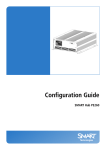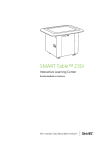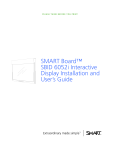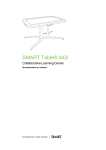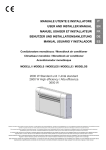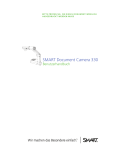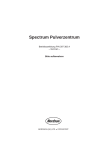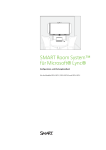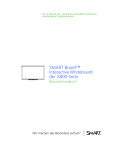Download SMART Board interactive display model 8070i installation guide
Transcript
SMART Board™ Interactive Display Model 8070i Installation Guide Trademark Notice SMART Board, SMART Notebook, SMART Meeting Pro, smarttech and the SMART logo are trademarks of SMART Technologies ULC in the U.S. and/or other countries. Windows is either a registered trademark or trademark of Microsoft Corporation in the U.S. and/or other countries. Mac and Macintosh are trademarks of Apple Inc., registered in the U.S. and other countries. All other third-party product and company names may be the trademarks of their respective owners. FCC warning This equipment has been tested and found to comply with the limits for a Class A digital device, pursuant to Part 15 of the FCC Rules. These limits are designed to provide reasonable protection against harmful interference when the equipment is operated in a commercial environment. This equipment generates, uses and can radiate radio frequency energy and, if not installed and used in accordance with the manufacturer’s instructions, may cause harmful interference to radio communications. Operation of this equipment in a residential area is likely to cause harmful interference in which case the user will be required to correct the interference at his own expense Patent list US5448263; US6141000; US6320597; US6326954; US6337681; US6421042; US6563491; US6674424; US6741267; US6747636; US6760009; US6803906; US6829372; US6919880; US6947032; US6954197; US6972401; US7151533; US7184030; US7236162; US7289113; US7342574; US7379622; US7411575; US7499033; US7532206; US7619617; US7626577; US7643006; US7692625; CA2058219; CA2252302; CA2386094; CA2453873; EP1297488; EP1739528; ES2279823; JP4033582; JP4052498; JP4057200; ZL0181236.0; DE60124549 Other patents pending; Copyright Notice © 201 SMART Technologies ULC. All rights reserved. No part of this publication may be reproduced, transmitted, transcribed, stored in a retrieval system or translated into any language in any form by any means without the prior written consent of SMART Technologies ULC. Information in this manual is subject to change without notice and does not represent a commitment on the part of SMART. /2010 Contents Installing your interactive display Components of your interactive display Wall-mounting your interactive display Installing the interactive display speakers Cabling instructions for the interactive display Connecting to power and your room computer Installing a guest laptop connection Connecting external equipment to the bottom terminal panel Turning on and turning off your interactive display Installing SMART software Hardware environmental compliance Waste Electrical and Electronic Equipment regulations (WEEE directive) Restriction of Certain Hazardous Substances (RoHS directive) Batteries Packaging Covered electronic devices China’s Electronic Information Products regulations U.S. Consumer Product Safety Improvement Act California Air Resources Board – Airborne Toxic Control Measure Restriction of Certain Chemicals (REACH directive) Customer support Online information and support Training Technical support Shipping and repair status General inquiries Warranty Registration i | 99-01112-2 A0 1 1 2 5 5 6 7 9 11 11 14 14 14 14 15 15 15 15 15 16 18 18 18 18 18 19 19 19 IN ST A L L IN G YOU R IN T ER A C T IVE D ISPL A Y Installing your interactive display Components of your interactive display The following images identify the components of your interactive display. Front view Back view 1 | 99-01112-2 A0 IN ST A L L IN G YOU R IN T ER A C T IVE D ISPL A Y Wall-mounting your interactive display Use a team of trained, professional installers equipped with a lifting device to install your interactive display. W WARNING l Improper installation can result in personal injury or product damage. l Your interactive display weighs 262 lb. (119 kg). Refer to local building codes to ensure your installation area can support this weight. C C A U TI ON Do not allow the weight of your interactive display to rest on the color select module or the bottom bezel because they are not designed to support product weight. Attach other components while your interactive display is either still in its packaging or suspended from a lifting device to prevent the weight of your interactive display from damaging the color select module. I I MPOR TA N T Save all product packaging so that it is available if you need to transport your interactive display. If your original packaging is not available, you can purchase new product packaging from your authorized SMART reseller. Important mounting considerations for trained installers Consider the following when mounting your interactive display on a wall: l Plan your workflow to include cabling because some cable attachment points might not be accessible post-installation. I I MPOR TA N T Speakers must be attached and speaker wires connected to your interactive display before it is wall-mounted. See Installing the interactive display speakers on page 5. l To wall-mount this interactive display, you require a standard VESA® 400 mm × 400 mm mounting plate, not included. 2 | 99-01112-2 A0 IN ST A L L IN G YOU R IN T ER A C T IVE D ISPL A Y l Attach the included M12 eyebolts and washers to assist in mounting. W WARNING o In order to aid in mounting or carrying, a lifting device must be used in conjunction with the M12 attachable eyebolts. Do not attempt to mount or carry the display using your own strength because the display may fall and cause personal injury. o Use VESA-approved mounting hardware. Remove the M12 eyebolts after installation. l Inspect the installation location to ensure that it can support the weight of your interactive display. l Use M8 screws to fasten the wall bracket. The length of the screws must be 14-15 mm plus the thickness of the bracket and the washer. If using screws longer than 14-15 mm, ensure sufficient depth. l Recommended fasten force is 1125-1375 N·cm l Refer to the instructions included with the mounting equipment for more detailed information. Selecting the mounting location Consider the following when you select a location for your interactive display: l The wall must be strong enough to support your interactive display and the mounting accessories. Your interactive display weighs 262 lb. (119 kg). l Do not install your interactive display in a location where a door or gate can hit it. l Do not install your interactive display in an area where it will be subjected to strong vibrations or dust. l Do not install your interactive display near where the main power supply enters the building. 3 | 99-01112-2 A0 IN ST A L L IN G YOU R IN T ER A C T IVE D ISPL A Y l Do not install your interactive display where people can easily grab and hang onto it or the mounting apparatus. l Ensure adequate ventilation or provide air conditioning around your interactive display so that heat can flow away from the unit and mounting apparatus. l When mounting your interactive display in a recessed area, such as in a wall, leave at least 4" (10 cm) of space between your interactive display and the recess walls to ensure proper ventilation. Choosing the mounting height for your interactive display Consider the heights of your users when choosing the mounting height for your interactive display. 4 | 99-01112-2 A0 IN ST A L L IN G YOU R IN T ER A C T IVE D ISPL A Y Installing the interactive display speakers Your interactive display comes with two 15 W speakers. I I MPOR TA N T Install the speakers on your interactive display before installing the interactive display on the wall. Install the speakers while the interactive display is either still in its product packaging or suspended from a lifting device. Audio connection diagram g To connect the speakers 1. Attach the supplied speakers to the side of the interactive display with the included screws. 2. Connect the speaker wires to the speaker connectors found on the right side of the back of your interactive display. Cabling instructions for the interactive display Your interactive display must be connected to a computer and a power source. The installed computer connections consist of: l A room computer connected to both the USB #1 and the VGA connector. This is the default computer for the interactive display. 5 | 99-01112-2 A0 IN ST A L L IN G YOU R IN T ER A C T IVE D ISPL A Y l A guest laptop cable bundle connected to the USB2 and RGB/HV connectors. The cabling can be installed running to a remote location, such as a conference table. This cabling is optional. A wire bundle of these two connectors is not included with your interactive display, but available from your authorized SMART reseller. Refer to the interactive display specifications document for ordering information. You can switch inputs between your room computer and the guest laptop connection with the input button in the front control panel or with the input button on the infrared remote control. Connecting to power and your room computer Your room computer is the default computer for your interactive display. Connect a VGA cable and a USB cable from this computer to the VGA connector and #1 USB connector on your interactive display. Room computer connection diagram g To connect your interactive display to power and your room computer 1. Connect the included VGA cable from your computer to the VGA connector on the terminal panel. 6 | 99-01112-2 A0 IN ST A L L IN G YOU R IN T ER A C T IVE D ISPL A Y I I MPOR TA N T Your room computer must be connected to your interactive display with a VGA cable. If you connect to it with another video input, you will not have touch control. 2. Connect the included USB cable from the USB #1 connector on the inside connection panel of the interactive display to a USB 2.0 connector on the computer. I I MPOR TA N T Do not connect you room computer to the USB #2 connector on the interactive display. If you do, you will not have touch control for the room computer. 3. Connect the included power cable from the AC IN connector on the interactive display bottom terminal panel to the AC power outlet. 4. Connect the power cable from your computer to the wall outlet. 5. Press the main power switch on the bottom terminal panel to the on position, and then press the power button on the front control panel.. 6. Using the infrared remote control or the input button input source to VGA. on the front control panel, set the 7. Turn on your computer. Installing a guest laptop connection You can install cabling from the interactive display that will enable you to connect a laptop to your interactive display. When you change the input source on the interactive display, you will have touch control over the laptop's desktop. N N OTE You do not require a laptop to install this cabling. You require a USB cable and a VGA to RGB/HV cable to install the guest laptop connection. A wire bundle that includes these two connectors is available from your authorized SMART reseller. Refer to the interactive display specifications document for ordering information. W WARNING Ensure that any cables extending across the floor to your SMART product are properly bundled and marked to avoid a trip hazard. 7 | 99-01112-2 A0 IN ST A L L IN G YOU R IN T ER A C T IVE D ISPL A Y Guest laptop connection diagram g To install a guest laptop connection location T TIP A wire bundle that includes a USB cable and an RGB/HV to VGA cable is available from your authorized SMART reseller. Refer to the interactive display specifications document for ordering information. 1. Connect a USB cable to the USB #2 receptacle on the inside connection panel of the interactive display, and then run the cable to the laptop location, such as beside the interactive display or on a conference table. 2. Connect a 5-BNC to VGA video cable to the RGBHV interactive display bottom terminal panel, and then run the VGA end of the cable to the remote connection location as above. 3. Bundle and cover the cables as appropriate to avoid a trip hazard.. 8 | 99-01112-2 A0 IN ST A L L IN G YOU R IN T ER A C T IVE D ISPL A Y N N OTE When using a guest laptop, connecting your laptop to a power outlet is optional. g To connect a laptop to the guest laptop connection location 1. Connect the USB cable to a USB connector on the laptop. 2. Connect the VGA cable connector to the laptop. 3. Turn on the laptop. 4. Press the RGB/HV button on the infrared remote control OR Use the input button on the front control panel to change input source to RGB/HV. g To return to using the room computer Press the VGA button on the infrared remote control. OR Use the input button on the front control panel to change the input source to VGA. Connecting external equipment to the bottom terminal panel The interactive display terminal panels enable you to connect external equipment to your interactive display. 9 | 99-01112-2 A0 IN ST A L L IN G YOU R IN T ER A C T IVE D ISPL A Y Bottom terminal panel g To connect external equipment 1. Turn off your interactive display with the power button on the front control panel. 2. Ensure your external equipment is connected to its power source and is turned off. 3. Connect your interactive display to your external equipment using approved cables. 4. Press the power button on the front control panel. 5. Turn on your external equipment. C C A U TI ON The bottom terminal panel has an AC power outlet for a SMART product that is not yet released. To prevent damage to your interactive display, do not connect other items to this power outlet. 10 | 99-01112-2 A0 IN ST A L L IN G YOU R IN T ER A C T IVE D ISPL A Y Turning on and turning off your interactive display g To turn on your interactive display 1. Turn on your computer. 2. Press the main power switch on the bottom terminal panel to turn on your interactive display. 3. Press the power button on the front control panel. Your computer’s logon screen or desktop appears on your interactive display. g To turn off the interactive display 1. Shut down your computer. 2. Turn off your interactive display with the infrared remote. OR Press the power button N on the front control panel. N OTE You can turn off the main power switch on the bottom terminal panel if it is accessible. However, this is not recommended because the next user may not know this has occurred, and will unsuccessfully attempt to turn on the interactive display with the infrared remote control or the power button on the front control panel. Installing SMART software To use your interactive display, you need to install SMART software on the computer connected to the interactive display. SMART software includes: l SMART Product Drivers, which enable touch interactivity and digital ink l SMART Notebook™ collaborative learning software OR SMART Meeting Pro™ software 11 | 99-01112-2 A0 IN ST A L L IN G YOU R IN T ER A C T IVE D ISPL A Y Installing SMART Notebook software on your computer The SMART Notebook software CD includes two components: l SMART Product Drivers l SMART Notebook software I I MPOR TA N T You should have an Internet connection during installation so that your can get a software activation key and download software updates. For a complete list of SMART Notebook software system requirements, see the SMART Notebook software release notes (smarttech.com/kb/126571). g To install SMART Notebook software and SMART Product Drivers 1. Place the included installation CD in your computer’s CD tray. The installation wizard appears. 2. Follow the on-screen instructions. You will be prompted to enter your product activation key. You must register your interactive display online using the serial number found underneath its color selection module. 3. Click the SMART Board icon in the notification area (Windows® operating systems) or the Dock (Mac operating system software), and then select Check for Updates. The SMART Product Update screen appears. 4. Follow the on-screen instructions to update your SMART Notebook software and SMART Product Drivers to their most recent versions. Installing SMART Meeting Pro software on your computer The SMART Meeting Pro software download includes two components: l SMART Product Drivers l SMART Meeting Pro software This software requires a computer with a Windows operating system. For a complete list of SMART Meeting Pro software system requirements, see the SMART Meeting Pro software release notes (smarttech.com/kb/141332). I I MPOR TA N T Your product packaging includes an activation key for SMART Meeting Pro software. Please retain this activation key for your records. 12 | 99-01112-2 A0 IN ST A L L IN G YOU R IN T ER A C T IVE D ISPL A Y g To download SMART Meeting Pro software 1. Go to www.smarttech.com/downloads. 2. Click the SMART Meeting Pro software link. 3. Click Download. 4. Follow the on-screen instructions to save the executable file to your desktop. g To install SMART Meeting Pro software and SMART Product Drivers 1. Double-click the executable file. 2. Follow the on-screen instructions. You'll be prompted to enter your product activation key. 3. Click the SMART Meeting Pro Icon for Updates. in the notification area , and then select Check The SMART Product Update window appears. 4. Follow the on--screen instructions to update your SMART Meeting Pro software and SMART Product Drivers to their latest versions. I I MPOR TA N T Your activation key is included in your product packaging. Using your interactive display Once you have installed SMART software on your computer, you have touch control for the computer desktop that is displayed on the interactive display screen. You can open files, move icons, write in digital ink using the included pens and erase digital ink using the included eraser. If you are unable to complete these actions, see the SMART Board 8070i Interactive Display User's Guide for more troubleshooting information. 13 | 99-01112-2 A0 | 99-01112-21 A0 Appendix A Hardware environmental compliance SMART Technologies supports global efforts to ensure that electronic equipment is manufactured, sold and disposed of in a safe and environmentally friendly manner. Waste Electrical and Electronic Equipment regulations (WEEE directive) Waste Electrical and Electronic Equipment regulations apply to all electrical and electronic equipment sold within the European Union. When you dispose of any electrical or electronic equipment, including SMART Technologies products, we strongly encourage you to properly recycle the electronic product when it has reached end of its life. If you require further information, please contact your reseller or SMART Technologies for information on which recycling agency to contact. Restriction of Certain Hazardous Substances (RoHS directive) This product meets the requirements of the European Union’s Restriction of Certain Hazardous Substances (RoHS) directive 2002/95/EC. Consequently, this product also complies with other regulations that have arisen in various geographical areas, and that reference the European Union’s RoHS directive. Batteries Batteries are regulated in many countries. Check with your reseller to find out how to recycle used batteries. 1 | 99-01112-2 A0 APPENDIX A Hardware environmental compliance There are special regulations that must be met when shipping a product that has a lithium ion battery packaged with the product or shipping a lithium ion battery. When returning a SMART Technologies product which contains a lithium ion battery or returning a lithium ion battery, call SMART Technologies RMA for information on these special shipping regulations: l 1.866.518.6791, Option 4 (U.S./Canada) l 1.403.228.5940 (all other countries) Packaging Many countries have regulations restricting the use of certain heavy metals in product packaging. The packaging used by SMART Technologies to ship products complies with applicable packaging laws. Covered electronic devices Many U.S. states classify monitors as covered electronic devices and regulate their disposal. Applicable SMART Technologies products meet the requirements of the covered electronic devices regulations. China’s Electronic Information Products regulations China regulates products that are classified as EIP (Electronic Information Products). SMART Technologies products fall under this classification and meet the requirements for China’s EIP regulations. U.S. Consumer Product Safety Improvement Act The United States has enacted the Consumer Product Safety Improvement Act which limits the lead (Pb) content in products used by children. SMART Technologies is committed to complying with this initiative. California Air Resources Board – Airborne Toxic Control Measure California has enacted a law to restrict the emissions of formaldehyde from composite wood products. The SMART Technologies products that contain composite wood products are compliant to this regulation. 1 | 99-01112-2 A0 APPENDIX A Hardware environmental compliance Restriction of Certain Chemicals (REACH directive) The European Union has enacted the REACH directive which restricts the use of certain chemicals in products. SMART Technologies is committed to complying with this initiative. 1 | 99-01112-2 A0 | 99-01112-21 A0 Appendix B Customer support Online information and support Visit www.smarttech.com/support to view and download user’s guides, how-to and troubleshooting articles, software and more. Training Visit www.smarttech.com/trainingcenter for training materials and information about our training services. Technical support If you experience difficulty with your SMART product, please contact your local reseller before contacting SMART Support. Your local reseller can resolve most issues without delay. N N OTE To locate your local reseller, visit www.smarttech.com/wheretobuy. All SMART products include online, telephone, fax and e-mail support: Online www.smarttech.com/contactsupport Telephone +1.403.228.5940 or Toll Free 1.866.518.6791 (U.S./Canada) (Monday to Friday, 5 a.m. – 6 p.m. Mountain Time) Fax +1.403.806.1256 E-mail [email protected] Shipping and repair status Contact SMART’s Return of Merchandise Authorization (RMA) group, Option 4, +1.866.518.6791, for shipping damage, missing part and repair status issues. 1 | 99-01112-2 A0 APPENDIX B Customer support General inquiries Address SMART Technologies 3636 Research Road NW Calgary, AB T2L 1Y1 CANADA Switchboard +1.403.228.5940 or Toll Free 1.866.518.6791 (U.S./Canada) Fax +1.403.228.2500 E-mail [email protected] Warranty Product warranty is governed by the terms and conditions of SMART’s “Limited Equipment Warranty” that shipped with the SMART product at the time of purchase. Registration To help us serve you, register online at www.smarttech.com/registration. 20 | 99-01112-2 A0 SMART Board™ 8070i Interactive Display Installationshandbuch Wir machen das Besondere einfach Markenhinweis SMART Board, SMART Notebook, SMART Meeting Pro, smarttech und das SMART-Logo sind Marken oder eingetragene Marken von SMART Technologies ULC in den USA und/oder in anderen Ländern. HDMI ist eine Marke oder eine eingetragene Marke von HDMI Licensing LLC. Alle Produkt- und Firmennamen von Dritten können Marken ihrer jeweiligen Inhaber sein. FCC-Warnhinweis Dieses Gerät wurde geprüft und für konform mit den Grenzwerten für Digitalgeräte der Klasse A, gemäß Teil 15 der FCC-Bestimmungen, befunden. Diese Grenzwerte haben den Zweck, einen hinreichenden Schutz gegen schädigende Störungen bei Betrieb des Geräts in Wohnumgebungen zu gewähren. Dieses Gerät erzeugt, verwendet und strahlt Hochfrequenzenergie ab. Wird das Gerät nicht entsprechend den Herstelleranweisungen installiert und bedient, kann es ! " # " $% auf eigene Kosten zu beheben. Patentverzeichnis US5448263; US6141000; US6320597; US6326954; US6337681; US6421042; US6563491; US6674424; US6741267; US6747636; US6760009; US6803906; US6829372; US6919880; US6947032; US6954197; US6972401; US7151533; US7184030; US7236162; US7289113; US7342574; US7379622; US7411575; US7499033; US7532206; US7619617; US7626577; US7643006; US7692625; CA2058219; CA2252302; CA2386094; CA2453873; EP1297488; EP1739528; ES2279823; JP4033582; JP4052498; JP4057200; ZL0181236.0 und DE60124549; Weitere Patente sind angemeldet. Copyright-Hinweis © 201 SMART Technologies ULC. Alle Rechte vorbehalten. Kein Teil dieser Veröffentlichung darf ohne die vorherige schriftliche Genehmigung von SMART Technologies ULC reproduziert, übertragen, transkribiert, in einem Datenbanksystem gespeichert oder in eine Fremdsprache übersetzt werden. Informationen in diesem Handbuch können ohne Vorankündigung & $'()*. /201 Inhalt Installieren Ihres interactive display Komponenten Ihres interactive display Wandmontage Ihres interactive display Installieren der interactive display-Lautsprecher Anschlussanweisungen für das interactive display Anschluss an die Stromversorgung und Ihren Raumcomputer Herstellen einer Gästelaptop-Verbindung Anschließen von externen Geräten am unteren Anschlussfeld Ein- und Ausschalten Ihresinteractive displays Installieren der SMART-Software Compliance der Hardware-Umgebung Richtlinien für die Entsorgung von Elektro- und Elektronik-Altgeräten (WEEE-Richtlinie) Einschränkungen für bestimmte gesundheitsgefährdende Stoffe (RoHS-Richtlinie) Batterien Verpackung Gekapselte Elektrogeräte Chinas Vorschriften für Electronic Information Products (China RoHS) U.S.Consumer Product Safety Improvement Act California Air Resources Board – AirborneToxic Control Measure Einschränkungen für bestimmte Chemikalien (REACH-Richtlinie) Kundendienst Online-Informationen und -Unterstützung Schulung Technische Unterstützung Versand- und Reparaturstatus Allgemeine Anfragen Garantie Registrierung i | 99-01112-21 A0 1 1 2 5 5 6 7 9 11 11 15 15 15 15 16 16 16 16 16 17 19 19 19 19 19 20 20 20 INST AL L IEREN IHRES INT ERACT IVE DISPL AY Installieren Ihres interactive display Komponenten Ihres interactive display Die folgenden Bilder zeigen die Komponenten Ihres interaktiven Displays. Vorderansicht Rückansicht 1 | 99-01112-21 A0 INST AL L IEREN IHRES INT ERACT IVE DISPL AY Wandmontage Ihres interactive display Lassen Sie Ihr interactive display von einem Team aus geschulten, fachkundigen Installateuren mit einer Hebevorrichtung installieren. W WARNUNG l Bei einer unsachgemäßen Montage kann es zu Verletzungen oder Beschädigungen des Produkts kommen. l Ihr interactive display wiegt 119 kg (262 lb.). Prüfen Sie anhand der lokalen Bauordnung, ob der Montagebereich dieses Gewicht halten kann. C ACHTUNG Lassen Sie das Gewicht des interactive displays nicht auf dem Farbauswahlmodul oder auf dem unteren Rahmen ruhen, da diese nicht für das Tragen des Produktgewichts konzipiert sind. Bringen Sie andere Komponenten an, während sich das interactive display entweder noch in der Verpackung befindet, oder während es von einer Hebevorrichtung herabhängt, um zu vermeiden, dass das Farbauswahlmodul durch das Gewicht des interactive displays beschädigt wird. I WICHTIG Bewahren Sie die komplette Produktverpackung auf, sodass sie verfügbar ist, wenn Sie Ihr interactive display transportieren müssen. Falls Sie die Originalverpackung nicht zur Hand ist, können Sie eine neue Produktverpackung direkt bei Ihrem autorisierten SMART-Fachhändler beziehen. Wichtige Montagehinweise für geschulte Installateure Beachten Sie bei der Wandmontage des interactive display Folgendes: l Planen Sie Ihren Workflow einschließlich der Verkabelung, da einige Kabelanschlusspunkte nach der Montage möglicherweise nicht mehr zugänglich sind. I WICHTIG Die Lautsprecher und die Lautsprecherkabel müssen vor der Wandmontage des interactive displays angebracht werden. Nähere Angaben erhalten Sie unter Installieren der interactive display-Lautsprecher. l Zur Wandmontage dieses interactive displays benötigen Sie eine Standard-VESA® 400 mm × 400 mm-Montageplatte. Diese ist nicht im Lieferumfang enthalten. 2 | 99-01112-21 A0 INST AL L IEREN IHRES INT ERACT IVE DISPL AY l Bringen Sie die mitgelieferten M12-Ringschrauben und Unterlegscheiben zur Erleichterung der Montage an. W WARNUNG o Als Hilfe bei der Montage oder beim Tragen muss eine Hebevorrichtung mit den montierbaren M12-Ringschrauben verwendet werden. Versuchen Sie nicht, das Display nur mit eigener Körperkraft zu montieren oder zu tragen, da es herunterfallen und Verletzungen verursachen kann. o Verwenden Sie ausschließlich von VESA genehmigte Montageelemente. Entfernen Sie die M12-Ringschrauben nach der Montage wieder. l Kontrollieren Sie den Montageort, um sicherzustellen, dass er das Gewicht Ihres interactive displays tragen kann. l Befestigen Sie die Wandhalterung mit M8-Schrauben. Die Länge der Schrauben muss 14 bis 15 mm + die Dicke der Halterung und der Unterlegscheibe sein. Stellen Sie für die Schrauben (die länger als 14 bis 15 mm sind) eine ausreichende Wandtiefe sicher. l Die empfohlene Montagekraft ist 1125-1375 Ncm. l Detailliertere Angaben erhalten Sie in der Anleitung, die im Lieferumfang der Montagewerkzeuge enthalten ist. Auswählen des Montageortes Beachten Sie bei der Auswahl des Montageortes für Ihr interactive display Folgendes: l Die Wand muss stark genug sein, um das interactive display und die Montageelemente zu halten. Ihr interactive display wiegt 119 kg (262 lb.). l Montieren Sie das interactive display nicht an einem Ort, wo es von einer Tür oder einem Tor getroffen werden kann. l Montieren Sie das interactive display nicht an einem Ort, wo es starken Vibrationen oder Staub ausgesetzt ist. 3 | 99-01112-21 A0 INST AL L IEREN IHRES INT ERACT IVE DISPL AY l Montieren Sie das interactive display nicht an einem Ort, wo die Hauptstromversorgung in das Gebäude erfolgt. l Montieren Sie das interactive display nicht an einem Ort, an dem es die Menschen leicht fassen und sich an das Display bzw. an die Halterungen hängen können. l Gewährleisten Sie eine ausreichende Belüftung oder sorgen Sie um das interactive display für eine ausreichende Klimatisierung, sodass die Wärme vom Gerät und von den Halterungen abgeführt werden kann. l Lassen Sie bei der Montage des interactive displays in einer Aussparung, wie in einer Wand, wenigstens 10 cm (4") Freiraum zwischen dem interactive display und der Aussparungswand frei, um eine ordnungsgemäße Belüftung zu gewährleisten. Auswählen der Montagehöhe für das interactive display Bedenken Sie bei der Auswahl der Montagehöhe für das interactive display die Größe der Benutzer. 4 | 99-01112-21 A0 INST AL L IEREN IHRES INT ERACT IVE DISPL AY Installieren der interactive displayLautsprecher Ihr interactive display wird mit zwei 15-W-Lautsprechern geliefert. I WICHTIG Installieren Sie die Lautsprecher an Ihrem interactive display, bevor Sie das interactive display an der Wand montieren. Installieren Sie die Lautsprecher, während sich das interactive display noch in der Produktverpackung befindet oder während es von einer Hebevorrichtung hängt. Audio-Schaltplan g So schließen Sie die Lautsprecher an: 1. Bringen Sie die im Lieferumfang enthaltenen Lautsprecher mit den mitgelieferten Schrauben seitlich am interactive display an. 2. Verbinden Sie die Lautsprecherkabel mit den Lautsprecheranschlüssen auf der rechten Seite der interactive display-Rückwand. Anschlussanweisungen für das interactive display Ihr interactive display muss an einem Computer und an einer Stromquelle angeschlossen sein. Die installierten Computeranschlüsse umfassen: 5 | 99-01112-21 A0 INST AL L IEREN IHRES INT ERACT IVE DISPL AY l Einen Raumcomputer, der sowohl am USB 1- als auch am VGA-Anschluss angeschlossen ist.Dies ist der Standardcomputer für das interactive display. l Ein Gästelaptop-Leitungsbündel, das am USB2- und am RGB/HV-Anschluss angeschlossen ist. Die Verkabelung kann so verlegt werden, dass es zu einem remoten Standort, wie beispielsweise einem Konferenztisch führt. Diese Verkabelung ist optional. Ein Leitungsbündel dieser beiden Anschlüsse ist nicht im Lieferumfang Ihres interactive displays enthalten, jedoch bei Ihrem autorisierten SMART-Händler erhältlich. Die Bestellinformationen finden Sie im Dokument mit den technischen Daten des interactive displays. Sie können die die Eingänge zwischen Ihrem Raumcomputer und dem Gästelaptop-Anschluss mit dem Eingang an der vorderen Systemsteuerung oder mit der Eingangstaste an der InfrarotFernbedienung umschalten. Anschluss an die Stromversorgung und Ihren Raumcomputer Ihr Raumcomputer ist der Standardcomputer für Ihr interactive display. Schließen Sie ein VGAKabel und ein USB-Kabel von diesem Computer am VGA-Anschluss und am USB 1-Anschluss Ihres interactive displays an. Schaltplan für den Raumcomputer 6 | 99-01112-21 A0 INST AL L IEREN IHRES INT ERACT IVE DISPL AY g So schließen Sie Ihr interactive display an der Stromversorgung und an Ihrem Raumcomputer an: 1. Schließen Sie das mitgelieferte VGA-Kabel mit der einen Seite an Ihrem Computer und mit der anderen Seite am VGA-Anschluss des Anschlussfeldes an. I WICHTIG Ihr Raumcomputer muss mit einem VGA-Kabel an Ihrem interactive display angeschlossen sein. Wenn Sie ihn über einen anderen Videoeingang anschließen, verfügen Sie nicht über die Berührungssteuerung. 2. Schließen Sie das mitgelieferte USB-Kabel mit dem einen Ende am USB 1-Anschluss am inneren Anschlussfeld des interactive displays und mit dem anderen Ende an einem USB 2.0-Anschluss am Computer an. I WICHTIG Schließen Sie Ihren Raumcomputer nicht am USB 2-Anschluss des interactive displays an. Andernfalls verfügen Sie nicht über die Berührungssteuerung für den Raumcomputer. 3. Schließen Sie das mitgelieferte Netzkabel vom AC IN-Anschluss am unteren Anschlussfeld des interactive displays am Netzausgang an. 4. Schließen Sie das Netzkabel von Ihrem Computer an der Netzsteckdose an. 5. Stellen Sie den Hauptschalter am unteren Anschlussfeld in die Position ON (Ein). Drücken Sie dann die Netztaste an der vorderen Systemsteuerung. 6. Stellen Sie die Eingangsquelle mit der Infrarot-Fernbedienung oder der Eingangstaste an der vorderen Systemsteuerung auf VGA ein. 7. Schalten Sie Ihren Computer ein. Herstellen einer Gästelaptop-Verbindung Sie können Kabel mit dem interactive display verbinden, mit denen Sie einen Laptop am interactive display anschließen können. Wenn Sie die Eingangsquelle am interactive display ändern, haben Sie die Berührungssteuerung über den Desktop des Laptops. N HINWEIS Sie benötigen für den Anschluss dieser Kabel keinen Laptop. Sie benötigen nur ein USB-Kabel und ein Kabel VGA-an-RGB/HV zur Herstellung der Gastelaptop-Verbindung. Ein Kabelstrang, der diese beiden Steckverbinder umfasst, ist bei Ihrem autorisierten Fachhändler erhältlich. Die Bestellinformationen finden Sie im Dokument mit den technischen Daten des interactive displays. 7 | 99-01112-21 A0 INST AL L IEREN IHRES INT ERACT IVE DISPL AY W WARNUNG Stellen Sie sicher, dass die Kabel, die am Boden zu Ihrem SMART-Produkt verlegt sind, ordnungsgemäß gebündelt sind, um einen Sturz zu vermeiden. Gästelaptop-Schaltdiagramm g So stellen Sie eine Gästelaptop-Verbindung her: T TIPP Ein Leitungsbündel mit einem USB-Kabel und einem Kabel RGB/HV-an-VGA ist bei Ihrem autorisierten SMART-Fachhändler erhältlich. Die Bestellinformationen finden Sie im Dokument mit den technischen Daten des interactive displays. 8 | 99-01112-21 A0 INST AL L IEREN IHRES INT ERACT IVE DISPL AY 1. Schließen Sie ein USB-Kabel am USB 2-Anschluss am inneren Anschlussfeld des interactive displays an und führen Sie das Kabel dann zum Laptop-Standort, wie beispielsweise neben dem interactive display oder an einem Konferenztisch. 2. Schließen Sie ein 5-BNC-an-VGA-Videokabel am unteren RGB/HV-Anschlussfeld des interactive displays an und verlegen Sie das VGA-Kabelende dann zum remoten Anschlussort, wie oben beschrieben. 3. Fassen Sie die Kabel entsprechend zusammen, um eine Sturzgefahr zu vermeiden. N HINWEIS Bei Verwendung eines Gästelaptops ist der Anschluss Ihres Laptops an einem Netzausgang optional. g So schließen Sie ein Laptop am Gästelaptop-Anschluss an: 1. Schließen Sie das USB-Kabel am USB-Anschluss des Laptops an. 2. Schließen Sie den VGA-Kabelstecker am Laptop an. 3. Schalten Sie das Laptop an. 4. Drücken Sie die Taste RGB/HV an der Infrarot-Fernbedienung . ODER Verwenden Sie die Eingangstaste an der vorderen Systemsteuerung, um die Eingangsquelle in RGB/HV zu ändern. g So kehren Sie zur Verwendung des Raumcomputers zurück: Drücken Sie die VGA-Taste an der Infrarot-Fernbedienung. ODER Verwenden Sie die Eingangstaste in VGA zu ändern. an der vorderen Systemsteuerung, um die Eingangsquelle Anschließen von externen Geräten am unteren Anschlussfeld Mit den interactive display-Anschlussfeldern können Sie externe Geräte an Ihr interactive display anschließen. 9 | 99-01112-21 A0 INST AL L IEREN IHRES INT ERACT IVE DISPL AY Unteres Anschlussfeld g So schließen Sie externe Geräte an: 1. Schalten Sie Ihr interactive display mit der Netztaste aus. an der vorderen Systemsteuerung 2. Stellen Sie sicher, dass Ihr externes Gerät an seiner Stromversorgung angeschlossen und ausgeschaltet ist. 3. Schließen Sie Ihr interactive display mit zulässigen Kabeln an Ihrem externen Gerät an. 4. Drücken Sie die Netztaste an der vorderen Systemsteuerung. 5. Schalten Sie Ihr externes Gerät ein. 10 | 99-01112-21 A0 INST AL L IEREN IHRES INT ERACT IVE DISPL AY C ACHTUNG Das untere Anschlussfeld verfügt über einen Netzausgang für ein SMART-Produkt, das noch nicht auf dem Markt ist. Schließen Sie an diesem Netzausgang keine anderen Geräte an, um Schäden an Ihrem interactive display zu vermeiden. Ein- und Ausschalten Ihresinteractive displays g So schalten Sie Ihrinteractive display ein: 1. Schalten Sie Ihren Computer ein. 2. Drücken Sie den Hauptschalter am unteren Anschlussfeld, um Ihr interactive display einzuschalten. 3. Drücken Sie die Netztaste an der vorderen Systemsteuerung. Der Anmeldungsbildschirm oder Desktop Ihres Computers wird an Ihrem interactive display eingeblendet. g So schalten Sie folgendes Gerät aus: interactive display 1. Fahren Sie Ihren Computer herunter: 2. Schalten Sie Ihr interactive display mit der Infrarot-Fernbedienung aus. ODER Drücken Sie die Netztaste N an der vorderen Systemsteuerung. HINWEIS Sie können das Gerät mit dem Hauptschalter am unteren Anschlussfeld ausschalten, wenn dieser zugänglich ist. Dies wird jedoch nicht empfohlen, weil der nächste Benutzer davon möglicherweise keine Kenntnis hat und somit vergebens versucht, das interaktive Display mit der Infrarot-Fernbedienung oder der Netztaste Systemsteuerung einzuschalten. an der vorderen Installieren der SMART-Software Zur Verwendung Ihres interactive displays müssen Sie die SMART-Software auf dem Computer installieren, der am interactive display angeschlossen ist. Die SMART-Software umfasst: 11 | 99-01112-21 A0 INST AL L IEREN IHRES INT ERACT IVE DISPL AY l SMART-Produkttreiber, die Berührungsinteraktivität und digitale Tinte ermöglichen l SMART Notebook™ collaborative learning software ODER SMART Meeting Pro™ software Installieren von SMART Notebook software auf Ihrem Computer Die SMART Notebook software-CD umfasst zwei Komponenten: l SMART-Produkttreiber l SMART Notebook software I WICHTIG Sie sollten während der Installation über eine Internetverbindung verfügen, sodass Sie einen Softwareaktivierungsschlüssel abrufen und Software-Updates herunterladen können. Eine umfassende Liste der SMART Notebook software-Systemvoraussetzungen finden Sie in den SMART Notebook software-Versionshinweisen (smarttech.com/kb/126571). g So installieren Sie SMART Notebook software und die SMART-Produkttreiber: 1. Legen Sie die im Lieferumfang enthaltene CD in das CD-Laufwerk Ihres Computers ein. Der Installationsassistent wird aufgerufen. 2. Befolgen Sie die Anweisungen am Bildschirm. Sie werden aufgefordert, Ihren Produktaktivierungsschlüssel einzugeben. Sie müssen Ihr interactive display online mit der Seriennummer, die Sie unter dessen Farbauswahlmodul finden, registrieren lassen. 3. Drücken Sie im Benachrichtigungsbereich auf das SymbolSMART Board (Windows®-Betriebssysteme) oder den Dock (Mac-Betriebssystem-Software) und wählen Sie dann Nach Updates suchen. Der Bildschirm SMART-Produktupdate wird aufgerufen. 4. Beachten Sie die Anweisungen am Bildschirm, um SMART Notebook software und die SMART-Produkttreiber auf die aktuellsten Versionen zu aktualisieren. Installieren von SMART Meeting Pro software auf Ihrem Computer Der SMART Meeting Pro software-Download umfasst zwei Komponenten: l SMART-Produkttreiber l SMART Meeting Pro software Für diese Software ist ein Computer mit einem Windows-Betriebssystem erforderlich. Eine umfassende Liste der SMART Meeting Pro software-Systemvoraussetzungen finden Sie in den SMART Meeting Pro software-Versionshinweisen (smarttech.com/kb/141332). 12 | 99-01112-21 A0 INST AL L IEREN IHRES INT ERACT IVE DISPL AY I WICHTIG Ihre Produktverpackung enthält einen Aktivierungsschlüssel für SMART Meeting Pro software. Bitte nehmen Sie diesen Aktivierungsschlüssel zu Ihren Unterlagen. g So laden Sie herunter: SMART Meeting Pro software 1. Gehen Sie zu www.smarttech.com/downloads. 2. Klicken Sie auf den SMART Meeting Pro software-Link. 3. Klicken Sie auf Herunterladen. 4. Befolgen Sie die Anweisungen am Bildschirm, um die ausführbare Datei auf Ihrem Desktop zu speichern. g So installieren Sie SMART Meeting Pro software und die SMART-Produkttreiber: 1. Doppelklicken Sie auf die ausführbare Datei. 2. Befolgen Sie die Anweisungen am Bildschirm. Sie werden aufgefordert, Ihren Produktaktivierungsschlüssel einzugeben. 3. Klicken Sie im Benachrichtigungsbereich auf das Symbol SMART Meeting Pro wählen Sie dann Nach Updates suchen. und Das Fenster SMART-Produktupdate wird geöffnet. 4. Beachten Sie die Anweisungen am Bildschirm, um SMART Meeting Pro software und die SMART-Produkttreiber auf die aktuellsten Versionen zu aktualisieren. I WICHTIG Ihr Aktivierungsschlüssel befindet sich in Ihrer Produktverpackung. Verwenden Ihres interactive display Nachdem Sie die SMART-Software auf Ihrem Computer installiert haben, verfügen Sie über die Berührungssteuerung für den Computer-Desktop, der auf dem interactive display-Bildschirm angezeigt wird. Sie können Dateien öffnen, Symbole verschieben, mit den mitgelieferten Stiften in digitaler Tinte schreiben und mit dem mitgelieferten Schwamm das Geschriebene wieder auswischen. Wenn Sie diese Aktionen nicht durchführen können, erhalten Sie weitere Informationen zur Fehlerbehebung im Benutzerhandbuch zum SMART Board 8070i Interactive Display. 13 | 99-01112-21 A0 Anhang A Compliance der HardwareUmgebung SMART Technologies unterstützt die globalen Bemühungen zur sicheren und umweltfreundlichen Herstellung, Vertrieb und Entsorgung von Elektrogeräten. Richtlinien für die Entsorgung von Elektro- und Elektronik-Altgeräten (WEEE-Richtlinie) Für alle in der Europäischen Union verkauften Elektro- und Elektronikgeräte gelten Richtlinien für die Entsorgung. Zur Entsorgung von elektrischen oder elektronischen Geräten empfehlen wir Ihnen, elektronische Altgeräte umweltgerecht wiederzuverwerten. Dies gilt auch für SMART Technologies-Produkte. Weitere Informationen bezüglich der zu kontaktierenden Sammelstelle erhalten Sie bei Ihrem Fachhändler oder SMART Technologies. Einschränkungen für bestimmte gesundheitsgefährdende Stoffe (RoHSRichtlinie) Dieses Produkt erfüllt die Anforderung der EU-Richtlinie 2002/95/EG zur Beschränkung der Verwendung bestimmter gesundheitsgefährdender Stoffe in Elektro- und Elektronikgeräten (RoHS-Richtlinie). Entsprechend erfüllt das Produkt weitere Richtlinien anderer geografischer Regionen, die sich an der RoHS-Richtlinie der Europäischen Union orientieren. Batterien Batterien unterliegen in vielen Ländern Regelungen. Fragen Sie Ihren Fachhändler, wie gebrauchte Batterien zu recyceln sind. Es gibt spezielle Bestimmungen, die beim Versand eines Produkts, bei dem eine Lithium-IonenBatterie mitgeliefert wird, bzw. die beim Versand einer Lithium-Ionen-Batterie beachtet und erfüllt werden müssen. Wenn Sie ein SMART Technologies-Produkt, das eine Lithium-Ionen-Batterie 15 | 99-01112-21 A0 ANHANG A Compliance der Hardware-Umgebung enthält, oder nur eine Lithium-Ionen-Batterie zurücksenden wollen, wenden Sie sich an das SMART Technologies RMA-Team, um Informationen zu diesen speziellen Versandbestimmungen zu erhalten: l 1 866 518 6791, Option 4 (USA/Kanada) l 1 403 228 5940 (alle anderen Länder) Verpackung In vielen Ländern existieren Richtlinien, die die Verwendung bestimmter Schwermetalle in Produktverpackungen einschränken. Die von SMART Technologies verwendeten Verpackungen für den Produktversand erfüllen die geltenden Verpackungsgesetze. Gekapselte Elektrogeräte Viele US-Bundesstaaten klassifizieren Monitore als gekapselte Elektrogeräte und reglementieren deren Entsorgung. Die in Frage kommenden SMART Technologies-Produkte erfüllen die Anforderungen in Bezug auf die Richtlinien für gekapselte Elektrogeräte. Chinas Vorschriften für Electronic Information Products (China RoHS) China reglementiert Produkte, die als EIP (Electronic Information Products) klassifiziert sind.SMART Technologies fallen unter diese Klassifizierung und erfüllen die Vorgaben der EIPRichtlinien in China. U.S.Consumer Product Safety Improvement Act Die USA haben den Consumer Product Safety Improvement Act erlassen, der den Bleigehalt (Pb) in Produkten limitiert. SMART Technologies erfüllt diese Vorgaben. California Air Resources Board – AirborneToxic Control Measure Kalifornien hat ein Gesetz erlassen, das die Emissionswerte von Formaldehyd von Holzverbundprodukten begrenzt. Die SMART Technologies-Produkte, die Holzverbundprodukte enthalten, erfüllen diese Bestimmung. 16 | 99-01112-21 A0 ANHANG A Compliance der Hardware-Umgebung Einschränkungen für bestimmte Chemikalien (REACH-Richtlinie) Die Europäische Union hat die REACH-Richtlinie erlassen, die die Verwendung bestimmter Chemikalien in Produkten einschränkt. SMART Technologies erfüllt diese Richtlinie. 17 | 99-01112-21 A0 Anhang B Kundendienst Online-Informationen und -Unterstützung Besuchen Sie www.smarttech.com/support, um sich die Benutzerhandbücher, Anleitungen und Problembehandlungen, Software uvm. anzusehen und herunterzuladen. Schulung Schulungsmaterialien und Informationen zu unseren Schulungsangeboten finden Sie unter www.smarttech.com/trainingcenter. Technische Unterstützung Wenn Sie Schwierigkeiten mit Ihrem SMART-Produkt haben, wenden Sie sich bitte an Ihren örtlichen Fachhändler, bevor Sie sich an den SMART Support wenden. Ihr örtlicher Fachhändler kann die meisten Probleme ohne Verzögerung beheben. N HINWEIS Ihren örtlichen Fachhändler finden Sie auf www.smarttech.com/wheretobuy. Im Lieferumfang aller SMART-Produkte ist eine kostenlose technische Unterstützung per Online, Telefon, Fax und E-Mail enthalten. Online www.smarttech.com/contactsupport Telefon +1-403-228-5940 oder gebührenfrei +1-866-518-6791 (USA/Kanada) (Montags bis Freitags, 5:00 Uhr – 18:00 Uhr. Mountain Time) Fax +1.403.806.1256 E-Mail [email protected] Versand- und Reparaturstatus Kontaktieren Sie das RMA-Team (Return of Merchandise Authorization) von SMART, Option 4, +1-866-518-6791, bei Versandschäden, fehlenden Teilen und Fragen zum Reparaturstatus. 19 | 99-01112-21 A0 ANHANG B Kundendienst Allgemeine Anfragen Adresse SMART Technologies 3636 Research Road NW Calgary, AB T2L 1Y1 KANADA Hauptzentrale +1-403-228-5940 oder gebührenfrei +1-866-518-6791 (USA/Kanada) Fax +1.403.228.2500 E-Mail [email protected] Garantie Die Garantie für dieses Produkt unterliegt den Bestimmungen und Bedingungen in der "Eingeschränkten Gerätegarantie" von SMART, die zum Zeitpunkt des Kaufs für das SMARTProdukt gültig war. Registrierung Damit wir noch besser auf Ihre Bedürfnisse und Wünsche eingehen können, registrieren Sie sich bitte online unter www.smarttech.com/registration. 20 | 99-01112-21 A0 SMART Board™ 8070i Pantalla interactiva Guía de instalación Lo extraordinario hecho simple Aviso de marcas SMART Board, SMART Notebook, SMART Meeting Pro, el logotipo de SMART y smarttech son marcas comerciales de SMART Technologies ULC en los EE.UU. y en otros países. HDMI es una marca comercial o marca registrada de HDMI Licensing LLC. Los nombres de empresas y productos de terceros pueden ser marcas comerciales de sus respectivas empresas. Advertencia de la FCC Este equipo ha sido sometido a pruebas y se ha determinado que cumple con los límites establecidos para un dispositivo digital Clase A, de conformidad con el Apartado 15 de las Reglas de la FCC. Estos límites están diseñados para proporcionar una protección razonable contra interferencias dañinas cuando el equipo funciona en un entorno comercial. Este equipo genera, usa y puede radiar energía de radiofrecuencia y, si no se instala ni se usa de acuerdo con las instrucciones, puede causar interferencias dañinas para las comunicaciones por radio. El uso de este equipo en un área residencial puede provocar interferencias dañinas, en cuyo caso el usuario tendrá que corregir la interferencia a su costo. Listado de patentes US5448263; US6141000; US6320597; US6326954; US6337681; US6421042; US6563491; US6674424; US6741267; US6747636; US6760009; US6803906; US6829372; US6919880; US6947032; US6954197; US6972401; US7151533; US7184030; US7236162; US7289113; US7342574; US7379622; US7411575; US7499033; US7532206; US7619617; US7626577; US7643006; US7692625; CA2058219; CA2252302; CA2386094; CA2453873; EP1297488; EP1739528; ES2279823; JP4033582; JP4052498; JP4057200; ZL0181236.0\ DE60124549 2tras patentes en trámite. Aviso de copyright © 201 SMART Technologies ULC. Todos los derechos reservados. Ninguna parte de esta publicación se puede reproducir, trasmitir, transcribir o almacenar en un sistema de recuperación, ni traducirse a ningún idioma, de ninguna forma y por ningún medio, sin el consentimiento previo expresado por escrito de SMART Technologies ULC. La información suministrada en /201 Contenido Instalación de la pantalla interactiva Componentes de la pantalla interactiva Montaje en la pared de la pantalla interactiva Instalación de los altavoces de la pantalla interactiva Instrucciones de cableado para la pantalla interactiva Conexión al suministro eléctrico y al ordenador de la sala Instalación de un ordenador portátil externo Conexión de equipos externos al panel de terminales inferior Encendido y apagado de la pantalla interactiva Instalación del software de SMART Cumplimiento de requisitos ambientales del hardware Directiva sobre residuos de aparatos eléctricos y electrónicos (Directiva WEEE) Restricción sobre ciertas sustancias peligrosas (Directiva RoHS) Pilas Embalaje Dispositivos electrónicos cubiertos Reglamentaciones sobre productos electrónicos de informática de China Ley de mejora de la seguridad de productos para consumidores de EE. UU. California Air Resource Board – Medición del control desustancias tóxicas en el aire Restricción de ciertos productos químicos (directiva REACH) Asistencia al cliente Información y asistencia técnica en línea Formación Asistencia técnica Estado de envíos y reparaciones Preguntas generales Garantía Registro i | 99-01112-21 A0 1 1 2 5 5 6 7 9 11 11 15 15 15 15 16 16 16 16 16 17 19 19 19 19 19 20 20 20 IN ST A L A C IÓN D E L A PANT AL L A INT ERACT IVA Instalación de la pantalla interactiva Componentes de la pantalla interactiva Las siguientes imágenes identifican los componentes de su pantalla interactiva. Vista frontal Vista posterior 1 | 99-01112-21 A0 IN ST A L A C IÓN D E L A PANT AL L A INT ERACT IVA Montaje en la pared de la pantalla interactiva Para instalar la pantalla interactiva recurra a un equipo de instaladores profesionales debidamente capacitados y equipados con un dispositivo para alzarla. W ADVERTENCIA l Una instalación inapropiada puede provocar lesiones personales o daños al producto. l La pantalla interactiva pesa 119 kg (262 libras). Consulte los códigos de edificación locales para asegurarse de que el área en que se dispone a instalarla pueda resistir este peso. C PR EC A U C I ÓN No permita que el peso de la pantalla interactiva descanse sobre el módulo de selección de colores ni el bisel inferior ya que no fueron diseñados para soportar el peso del producto. Conecte los demás componentes mientras la pantalla interactiva está aún en el embalaje o suspendida del dispositivo para alzarla para impedir que el peso de la pantalla interactiva dañe el módulo de selección de colores. I I MPOR TA N TE Conserve el material de embalaje para los casos en que deba transportar la pantalla interactiva. Si no dispone del material de embalaje original, puede solicitarlo y adquirirlo de su distribuidor autorizado de SMART. Consideraciones de montaje importantes para instaladores capacitados Tenga en cuenta lo siguiente al montar la pantalla interactiva en una pared: l Planifique el paso de cableado en las tareas de instalación ya que el acceso a ciertos puntos de conexión de cables puede resultar imposible una vez instalado el producto. I I MPOR TA N TE Los altavoces deben estar acoplados y sus cables conectados antes de montar la pantalla interactiva en la pared. l Para montar la pantalla interactiva en la pared, se necesita una plaqueta de montaje estándar VESA® de 400 mm × 400 mm, que no se suministra. 2 | 99-01112-21 A0 IN ST A L A C IÓN D E L A l PANT AL L A INT ERACT IVA Utilice tornillos con cabezal M12 y las arandelas como ayuda para el montaje. W ADVERTENCIA o A modo de ayuda para el montaje o el transporte, se debe usar un dispositivo para alzar el producto y tornillos con cabezal M12 suministrados. No intente montar ni transportar la pantalla recurriendo a su propia fuerza porque la pantalla podría caerse y provocarle lesiones. o Utilice herrajes de montaje aprobados por VESA. Retire los tornillos con cabezal M12 una vez instalada la pantalla. l Inspeccione el lugar de instalación para asegurarse de que pueda soportar el peso de la pantalla interactiva. l Utilice los tornillos M8 para sujetar el soporte para montaje en la pared. Los tornillos deben tener una longitud de 14 a 15 mm y el grosor del soporte y la arandela. Si se utilizan tornillos más largos, asegúrese de que la pared tenga profundidad adecuada. l La fuerza de sujeción recomendada es de 1125 a 1375 N cm. l Consulte las instrucciones suministradas con el equipo de montaje para obtener información más detallada. Selección de lugar de montaje Tenga en cuenta lo siguiente al seleccionar la ubicación de montaje de la pantalla interactiva: l La pared debe ser lo suficientemente fuerte como para soportar el peso de la pantalla interactiva y los accesorios de montaje. La pantalla interactiva pesa 119 kg (262 libras). l No instale la pantalla interactiva en una ubicación en que una puerta o portón puedan golpearla. l No instale la pantalla interactiva en un área en que esté expuesta a vibraciones fuertes ni a gran cantidad de polvo. l No instale la pantalla interactiva cerca del punto de entrada del suministro eléctrico principal al edificio. 3 | 99-01112-21 A0 IN ST A L A C IÓN D E L A l PANT AL L A INT ERACT IVA No instale la pantalla interactiva en un lugar en que las personas puedan agarrarla y colgarse fácilmente de ella o de los accesorios de montaje. l Asegúrese de que tenga ventilación adecuada o de contar con aire acondicionado en las inmediaciones de la pantalla interactiva para que el calor no afecte a la unidad ni a los accesorios de montaje. l Al montar la pantalla interactiva en un área hundida o cavidad de la pared, deje al menos 10 cm (4 pulgadas) de espacio entre la pantalla interactiva y las paredes de la cavidad para asegurar una correcta ventilación. Elección de la altura de montaje de la pantalla interactiva Tenga en cuenta la altura de los usuarios para determinar la altura de montaje de la pantalla interactiva. 4 | 99-01112-21 A0 IN ST A L A C IÓN D E L A PANT AL L A INT ERACT IVA Instalación de los altavoces de la pantalla interactiva La pantalla interactiva viene con dos altavoces de 15 W. I I MPOR TA N TE Instale los altavoces en su pantalla interactiva antes de instalar la pantalla interactiva en la pared. Instale los altavoces mientras la pantalla interactiva esté aún en el embalaje o suspendida del dispositivo para alzarla. Diagrama de conexión de audio g Para conectar los altavoces 1. Acople los altavoces suministrados al costado de la pantalla interactiva con los tornillos suministrados. 2. Conecte los cables de los altavoces a los conectores que se encuentran en la esquina derecha de la parte posterior de su pantalla interactiva. Instrucciones de cableado para la pantalla interactiva La pantalla interactiva debe estar conectada a un ordenador y a una fuente de suministro eléctrico. Las conexiones del ordenador instalado consisten en: 5 | 99-01112-21 A0 IN ST A L A C IÓN D E L A l PANT AL L A INT ERACT IVA Un ordenador de la sala conectado al conector USB Nº 1 y al conector VGA.Éste es el ordenador predeterminado para la pantalla interactiva. l Un mazo de cables de un ordenador portátil externo conectado al conector USB Nº 2 y a los conectores RGB/HV. El cableado puede estar instalado y tendido hacia una ubicación remota, como por ejemplo, una mesa para conferencias. Este cableado es opcional. El mazo de cables de estos dos conectores no se suministra con la pantalla interactiva, pero lo puede solicitar y adquirir a su distribuidor autorizado de SMART. Consulte el documento de especificaciones de la pantalla interactiva para hallar la información para pedidos. Puede cambiar de entrada entre la conexión del ordenador de la sala y el ordenador portátil externo mediante el botón de entrada del panel de control frontal o el botón de entrada del control remoto infrarrojo. Conexión al suministro eléctrico y al ordenador de la sala El ordenador de la sala es el predeterminado para su pantalla interactiva. Conecte un cable VGA y un cable USB desde este ordenador al conector VGA y al conector USB Nº 1 de la pantalla interactiva. Diagrama de conexión del ordenador de la sala 6 | 99-01112-21 A0 IN ST A L A C IÓN D E L A PANT AL L A INT ERACT IVA g Para conectar la pantalla interactiva al suministro eléctrico y al ordenador de la sala 1. Conecte el cable VGA suministrado desde su ordenador al conector VGA del panel de terminales. I I MPOR TA N TE El ordenador de la sala debe estar conectado a la pantalla interactiva mediante un cable VGA. Si lo conecta a otra entrada de vídeo, no tendrá control táctil. 2. Conecte el cable USB suministrado desde el conector USB Nº 1 de la parte interna del panel de conexiones de la pantalla interactiva a un conector USB 2.0 del ordenador. I I MPOR TA N TE No conecte el ordenador de la sala al conector USB Nº 2 de la pantalla interactiva. Si lo hace, no tendrá control táctil para el ordenador de la sala. 3. Conecte el cable de alimentación suministrado desde el conector de entrada AC IN del panel de terminales inferior de la pantalla interactiva a una toma de corriente eléctrica de CA. 4. Conecte el cable de alimentación del ordenador a una toma de corriente de la pared. 5. Presione el interruptor de encendido principal del panel de terminales inferior y llévelo a la posición de encendido y, a continuación, presione el botón de encendido control frontal. 6. Con el control remoto infrarrojo o el botón de entrada establezca la fuente de entrada en VGA. del panel de del panel de control frontal, 7. Encienda el ordenador. Instalación de un ordenador portátil externo Puede instalar cables desde la pantalla interactiva que le permitirán conectar un ordenador portátil a su pantalla interactiva. Cuando cambia la fuente de entrada de la pantalla interactiva tendrá control táctil sobre el escritorio del ordenador portátil. N N OTA No es necesario un ordenador portátil para instalar estos cables. Para instalar la conexión del ordenador portátil se necesita un cable USB y un cable VGA a RGB/HV. Se puede solicitar y adquirir un mazo de cables que incluye estos conectores a un revendedor autorizado de SMART.Consulte el documento de especificaciones de la pantalla interactiva para hallar la información para pedidos. 7 | 99-01112-21 A0 IN ST A L A C IÓN D E L A W PANT AL L A INT ERACT IVA ADVERTENCIA Asegúrese de que los cables del producto SMART, tendidos sobre el suelo, estén bien atados y señalizados para evitar el riesgo de que alguien tropiece. Diagrama de conexión de un ordenador portátil externo g Para instalar una ubicación de ordenador portátil externo T C ON S E JO Puede solicitar y adquirir un mazo de cables que incluye un cable USB y otro RGB/VH a VGA a su distribuidor autorizado de SMART.Consulte el documento de especificaciones de la pantalla interactiva para hallar la información para pedidos. 8 | 99-01112-21 A0 IN ST A L A C IÓN D E L A PANT AL L A INT ERACT IVA 1. Conecte un cable USB al enchufe USB Nº 2 del panel de conexión interno de la pantalla interactiva y, a continuación, extienda el cable hasta la ubicación del ordenador portátil, como por ejemplo, junto a la pantalla interactiva o sobre una mesa para conferencias. 2. Conecte un cable de vídeo 5-BNC a VGA al panel terminal inferior RGB/HV de la pantalla interactiva y, a continuación, tienda el extremo VGA del cable a la ubicación de la conexión remota. 3. Acomode y cubra los cables según sea necesario para evitar que alguien se tropiece con ellos. N N OTA Cuando se usa un ordenador portátil externo, la conexión a una toma de corriente eléctrica es opcional. g Para conectar un ordenador portátil a la ubicación del ordenador portátil externo 1. Conecte el cable USB a un enchufe USB del ordenador portátil. 2. Conecte el conector del cable VGA al ordenador portátil. 3. Encienda el ordenador. 4. Presione el botón RGB/HV en el control remoto infrarrojo. O bien Utilice el botón de entrada entrada a RGB/HV. en el panel de control frontal para cambiar la fuente de g Para volver a utilizar el ordenador de la sala Presione el botón VGA en el control remoto infrarrojo. O bien Utilice el botón de entrada VGA. en el panel de control frontal para cambiar la fuente de entrada a Conexión de equipos externos al panel de terminales inferior Los paneles de terminales de la pantalla interactiva le permiten conectar equipos externos a la pantalla interactiva. 9 | 99-01112-21 A0 IN ST A L A C IÓN D E L A PANT AL L A INT ERACT IVA Panel de terminales inferior g Para conectar un equipo externo 1. Apague la pantalla interactiva con el botón de encendido del panel de control frontal. 2. Asegúrese de que el equipo externo esté conectado a su fuente de suministro eléctrico y apagado. 3. Conecte la pantalla interactiva al equipo externo utilizando cables aprobados. 4. Presione el botón de encendido en el panel de control frontal. 5. Encienda el equipo externo. C PR EC A U C I ÓN El panel de terminales inferior tiene una toma de corriente eléctrica de CA para un producto SMART que aún no ha salido a la venta. Para impedir daños a su pantalla interactiva, no 10 | 99-01112-21 A0 IN ST A L A C IÓN D E L A PANT AL L A INT ERACT IVA conecte otros elementos a esta toma de corriente. Encendido y apagado de la pantalla interactiva g Para encender la pantalla interactiva 1. Encienda el ordenador. 2. Presione el interruptor de encendido principal en el panel de terminales inferior para encender la pantalla interactiva. 3. Presione el botón de encendido en el panel de control frontal. Aparece la pantalla de inicio de sesión o el escritorio del ordenador en la pantalla interactiva. g Para apagar la pantalla interactiva 1. Apague el ordenador. 2. Apague la pantalla interactiva con el control remoto infrarrojo. O bien Presione el botón de encendido N en el panel de control frontal. N OTA Si fuera posible acceder a él, puede apagar el interruptor de encendido principal que se encuentra en el panel de terminales inferior. Sin embargo, no se recomienda hacerlo porque el próximo usuario puede no saber que está apagado e intentará encender la pantalla interactiva con el control remoto o el botón de encendido frontal y no podrá hacerlo. del panel de control Instalación del software de SMART Para usar la pantalla interactiva, es necesario instalar el software de SMART en el ordenador conectado a la pantalla interactiva. El software de SMART incluye: l Los Controladores para productos SMART que activan la interactividad táctil y la tinta digital l Software de aprendizaje colaborativo SMART Notebook™ O bien Software SMART Meeting Pro™ 11 | 99-01112-21 A0 IN ST A L A C IÓN D E L A PANT AL L A INT ERACT IVA Instalación de Software SMART Notebook en el ordenador El CD de Software SMART Notebook incluye dos componentes: l Controladores para productos SMART l Software SMART Notebook I I MPOR TA N TE Es necesario tener conexión a Internet durante la instalación para obtener una clave de activación del software y descargar las actualizaciones. Para obtener una lista completa de los requisitos del sistema de Software SMART Notebook, consulte las notas de la versión de Software SMART Notebook (smarttech.com/kb/126571). g Para instalar Software SMART Notebook y los Controladores para productos SMART 1. Coloque el CD de instalación que se incluye con el producto en la bandeja para CD del ordenador. Aparece el asistente de instalación. 2. Siga las instrucciones que aparecen en pantalla. Se le solicitará que ingrese la clave de activación del producto. Debe registrar su pantalla interactiva en línea utilizando el número de serie que aparece debajo del módulo de selección colores. 3. Haga clic en el iconoSMART Board del área de notificación (sistemas operativos Windows®) o del Dock (software de sistema operativo Mac) y, a continuación, seleccione Buscar actualizaciones. Aparece el cuadro diálogo Actualización del producto SMART. 4. Siga las instrucciones que aparecen en pantalla para actualizar el software Software SMART Notebook y los controladores de productos SMART a sus versiones más actualizadas. Instalación de Software SMART Meeting Pro en el ordenador La descarga de Software SMART Meeting Pro incluye dos componentes: l Controladores para productos SMART l Software SMART Meeting Pro Este software necesita un ordenador con el sistema operativo Windows.Para obtener una lista completa de los requisitos del sistema de Software SMART Meeting Pro, consulte las notas de la versión de Software SMART Meeting Pro (smarttech.com/kb/141332). 12 | 99-01112-21 A0 IN ST A L A C IÓN D E L A I PANT AL L A INT ERACT IVA I MPOR TA N TE El paquete del producto incluye una clave de activación para Software SMART Meeting Pro. Guarde esta clave de activación en sus registros. g Para descargar Software SMART Meeting Pro 1. Vaya a www.smarttech.com/downloads. 2. Haga clic en el vínculo Software SMART Meeting Pro. 3. Haga clic en Descargar. 4. Siga las instrucciones que aparecen en pantalla para guardar el archivo ejecutable en el escritorio. g Para instalar Software SMART Meeting Pro y los Controladores para productos SMART 1. Haga doble clic en el archivo ejecutable. 2. Siga las instrucciones que aparecen en pantalla. Se le solicitará que ingrese la clave de activación del producto. 3. en el área de notificación y, a Presione el icono de SMART Meeting Pro continuación, seleccione Buscar actualizaciones. Aparece la ventana Actualización del producto SMART. 4. Siga las instrucciones que aparecen en pantalla para actualizar el software Software SMART Meeting Pro y los Controladores para productos SMART a sus versiones más actualizadas. I I MPOR TA N TE La clave de activación se incluye en el embalaje del producto. Uso de la pantalla interactiva Una vez instalado el software de SMART en el ordenador, usted tendrá control táctil sobre el ordenador de escritorio que se muestra en la pantalla de la pantalla interactiva. Podrá abrir archivos, mover iconos, escribir con tinta digital utilizando los rotuladores suministrados y borrar la tinta digital con el borrador suministrado. Si no puede realizar estas acciones, consulte las instrucciones de solución de problemas de la Guía del usuario de la pantalla interactiva SMART Board 8070i. 13 | 99-01112-21 A0 Apéndice A Cumplimiento de requisitos ambientales del hardware SMART Technologies apoya los esfuerzos internacionales para asegurar que los equipos electrónicos se fabriquen, vendan y desechen de forma segura y sin agresiones para el medio ambiente. Directiva sobre residuos de aparatos eléctricos y electrónicos (Directiva WEEE) Rigen disposiciones sobre el desecho de equipos eléctricos y electrónicos para todos los equipos eléctricos y electrónicos que se venden en la Unión Europea. Para desechar cualquier tipo de aparato eléctrico o electrónico, entre ellos los productos de SMART Technologies, le recomendamos que lo recicle de forma adecuada una vez que haya llegado al fin de su vida útil. Si necesita más información, le recomendamos que se ponga en contacto con su distribuidor autorizado o con SMART Technologies para averiguar a qué agencia de reciclaje debe llamar. Restricción sobre ciertas sustancias peligrosas (Directiva RoHS) Este producto cumple con los requisitos de la Restricción sobre ciertas sustancias peligrosas de la Unión Europea (RoHS), Directiva 2002/95/EC. Por lo tanto, también cumple con otras reglamentaciones que han surgido en diversas áreas geográficas y que hacen referencia a la Directiva RoHS de la Unión Europea. Pilas En muchos países, existen reglamentaciones respecto de las pilas. Consulte con su distribuidor para averiguar cómo reciclar las pilas usadas. Existen reglamentaciones especiales que se deben cumplir cuando se envía un producto que contiene una pila de ion litio o cuando se envía una pila de ion litio.Si tiene que devolver a SMART Technologies un producto que contiene una pila de ion litio o una pila de ion litio sola, 15 | 99-01112-21 A0 APÉNDICE A Cumplimiento de requisitos ambientales del hardware llame al departamento de devoluciones RMA de SMART Technologies para solicitar información sobre estas reglamentaciones de envío especiales: l 1.866.518.6791, Opción 4 (EE.UU./Canadá) l 1.403.228.5940 (todos los demás países) Embalaje Muchos países cuentan con reglamentaciones que restringen el uso de ciertos metales pesados en el embalaje de productos. El embalaje que utiliza SMART Technologies para el envío de sus productos cumple con las reglamentaciones de embalaje aplicables. Dispositivos electrónicos cubiertos Muchos estados de los estados Unidos clasifican los monitores como Dispositivos electrónicos cubiertos y reglamentan su desecho. Los productos SMART Technologies aplicables cumplen los requisitos de las regulaciones sobre dispositivos electrónicos cubiertos. Reglamentaciones sobre productos electrónicos de informática de China China cuenta con reglamentaciones para los productos clasificados como EIP (Productos electrónicos informáticos). Los productos SMART Technologies están comprendidos dentro de esta clasificación y adhieren a las reglamentaciones sobre EIP de China. Ley de mejora de la seguridad de productos para consumidores de EE. UU. Estados Unidos ha aprobado la Ley de mejora de la seguridad de productos para consumidores, que limita el contenido en plomo (Pb) en los productos destinados al uso infantil SMART Technologies se compromete a cumplir con esta iniciativa. California Air Resource Board – Medición del control desustancias tóxicas en el aire California ha puesto en vigor una ley para reducir las emisiones de formaldehídos de compuestos de madera.Los productos de SMART Technologies que contienen compuestos de madera cumplen con esta reglamentación. 16 | 99-01112-21 A0 APÉNDICE A Cumplimiento de requisitos ambientales del hardware Restricción de ciertos productos químicos (directiva REACH) La Unión Europea ha aprobado la directiva REACH, que restringe el uso de ciertas sustancias químicas en productos. SMART Technologies se compromete a cumplir esta iniciativa. 17 | 99-01112-21 A0 Apéndice B Asistencia al cliente Información y asistencia técnica en línea Visite www.smarttech.com/support para ver y descargar guías del usuario, artículos con instrucciones y de solución de problemas, software y más. Formación Visite www.smarttech.com/trainingcenter para obtener material de formación e información sobre nuestros servicios de formación. Asistencia técnica Si tiene alguna dificultad con su producto SMART, póngase en contacto con su distribuidor local antes de llamar a la Asistencia técnica de SMART. Su distribuidor local puede resolver la mayoría de los problemas rápidamente. N N OTA Para localizar a su distribuidor local, visite www.smarttech.com/wheretobuy. Se ofrece asistencia en línea, por teléfono, fax y correo electrónico para todos los productos SMART: En línea www.smarttech.com/contactsupport Teléfono +1.403.228.5940 o Llamada gratuita 1.866.518.6791 (Canadá/EE.UU.) (Lunes a viernes, 5 a.m. – 6 p.m. Horario de la montaña) Fax +1.403.806.1256 Correo electrónico [email protected] Estado de envíos y reparaciones Póngase en contacto con el grupo de RMA (Return of Merchandise Authorization) de SMART, Opción 4, +1.866.518.6791, por problemas de daños durante el envío, piezas que falten y estado de las reparaciones. 19 | 99-01112-21 A0 APÉNDICE B Asistencia al cliente Preguntas generales Dirección SMART Technologies 3636 Research Road NW Calgary, AB T2L 1Y1 CANADÁ Central telefónica +1.403.228.5940 o Llamada gratuita 1.866.518.6791 (Canadá/EE.UU.) Fax +1.403.228.2500 Correo electrónico [email protected] Garantía La garantía del producto se rige por los términos y condiciones de la "Garantía de equipo limitada" de SMART enviada con el producto SMART en el momento de la compra. Registro Para ayudarnos a prestarle un servicio mejor, regístrese en línea en www.smarttech.com/registration. 20 | 99-01112-21 A0 SMART Board™ 8070i Écran interactif Guide d’installation Extraordinaire, très simplement Avis relatif aux marques de commerce SMART Board, SMART Notebook, SMART Meeting Pro, smarttech et le logo SMART sont des marques de commerce de SMART Technologies ULC aux États-Unis et/ou dans d’autres pays. HDMI est une marque de commerce ou une marque déposée de HDMI Licensing LLC. Tous les autres noms de produits et de sociétés tiers peuvent être des marques de commerce appartenant à leurs détenteurs respectifs. Avertissement FCC Cet équipement a été testé et considéré conforme aux limitations des périphériques numériques de classe A, en vertu de la partie 15 des règlements FCC. Ces limites sont conçues pour fournir une protection raisonnable contre les interférences préjudiciables lorsque l’équipement fonctionne dans un environnement commercial. Cet équipement génère, utilise et peut émettre de l’énergie radioélectrique et, s’il n’est pas installé et utilisé conformément aux instructions du fabricant, peut provoquer des interférences préjudiciables avec les communications radio. L’utilisation de cet équipement dans une zone résidentielle peut provoquer des interférences préjudiciables, auquel cas l’utilisateur pourra se voir forcé de corriger ces interférences à ses frais. Liste des brevets US5448263 ; US6141000 ; US6320597 ; US6326954 ; US6337681 ; US6421042 ; US6563491 ; US6674424 ; US6741267 ; US6747636 ; US6760009 ; US6803906 ; US6829372 ; US6919880 ; US6947032 ; US6954197 ; US6972401 ; US7151533 ; US7184030 ; US7236162 ; US7289113 ; US7342574 ; US7379622 ; US7411575 ; US7499033 ; US7532206 ; US7619617 ; US7626577 ; US7643006 ; US7692625 ; CA2058219 ; CA2252302 ; CA2386094 ; CA2453873 ; EP1297488 ; EP1739528 ; ES2279823 ; JP4033582 ; JP4052498 ; JP4057200 ; ZL0181236.0 HW DE60124549Autres brevets en instance. Avis de droit d’auteur © 201 SMART Technologies ULC. Tous droits réservés. Aucune partie de cette publication ne peut être reproduite, transmise, transcrite ou stockée dans un système de récupération de données ou traduite dans quelque langue, à quelque !"#!$ %&%# 1/201 Sommaire Installer votre d'écran interactif Composants de votre d'écran interactif Fixer au mur votre d'écran interactif Installer les enceintes d'écran interactif Instructions de câblage pour l' d'écran interactif Branchement à l'alimentation et à l'ordinateur de votre salle Installer une connexion pour ordinateur portable supplémentaire Connecter un équipement externe au panneau à bornes inférieur Allumer et éteindre votre d'écran interactif Installer le logiciel SMART Normes environnementales matérielles 1 1 2 5 5 6 7 9 11 11 15 Règlements pour les déchets d'équipements électriques et électroniques (directive DEEE) Limitation de l'utilisation de certaines substances dangereuses (directive RoHS) Piles Emballage Appareils électroniques couverts Règlements de la Chine sur les produits d'information électroniques Consumer Product Safety Improvement Act des États-Unis California Air Resources Board – Mesure de contrôle des substances toxiques 15 15 15 16 16 16 16 aéroportées Limitation de l'utilisation de certains agents chimiques (directive REACH) 16 17 Assistance clientèle Informations et assistance en ligne Formation Assistance technique Expédition et état de réparation Questions d'ordre général Garantie Enregistrement i | 99-01112-21 A0 19 19 19 19 19 20 20 20 IN ST A L L ER VOT R E D ' ÉC R A N IN T ER A C T IF Installer votre d'écran interactif Composants de votre d'écran interactif Les images suivantes montrent les composants de votre écran interactif. Vue avant Vue arrière 1 | 99-01112-21 A0 IN ST A L L ER VOT R E D ' ÉC R A N IN T ER A C T IF Fixer au mur votre d'écran interactif Installez votre d'écran interactif avec l'aide d'une équipe d'installateurs professionnels expérimentés équipés d'un dispositif de levage. W AVERTISSEMENT l Si l'installation est mal réalisée, vous risquez de vous blesser ou d'endommager le produit. l Votre d'écran interactif pèse 119 kg (262 lb.). Consultez les codes de construction locaux pour vous assurer que la zone d'installation peut supporter cette charge. C A TTEN TI ON Ne laissez pas le poids de votre d'écran interactif reposer sur le module de sélection des couleurs ni sur le bord inférieur, car ces parties ne sont pas conçues pour supporter le poids du produit. Fixez les autres composants pendant que votre d'écran interactif se trouve toujours dans son emballage ou qu'il est accroché à un dispositif de levage afin d'empêcher le poids de votre d'écran interactif d'endommager le module de sélection des couleurs. I I MPOR TA N T Conservez tous les emballages du produit afin de les réutiliser au cas où vous devriez transporter votre d'écran interactif. Si perdez votre emballage d'origine, vous pouvez en acheter un nouveau auprès de votre revendeur SMART agréé. Considérations importantes sur la fixation pour les installateurs expérimentés N'oubliez pas les éléments suivants lorsque vous fixez votre d'écran interactif à un mur : l Prévoyez à l'avance votre travail afin d'inclure le câblage, car il se peut que certains points de branchement des câbles ne soient plus accessibles après l'installation. I I MPOR TA N T Les enceintes doivent être fixées et leurs câbles branchés à votre d'écran interactif avant qu'il soit fixé au mur. l Pour fixer cet d'écran interactif au mur, vous avez besoin d'une plaque de fixation VESA® standard 400 mm × 400 mm, qui n'est pas incluse. 2 | 99-01112-21 A0 IN ST A L L ER VOT R E D ' ÉC R A N IN T ER A C T IF l Utilisez les rondelles et les anneaux M12 inclus pour vous aider lors de la fixation. W AVERTISSEMENT o Pour faciliter la fixation ou le transport, vous devez utiliser un dispositif de levage en association avec les anneaux M12. N'essayez pas de fixer ou de transporter l'écran à l'aide de votre force seule, car l'écran risque de tomber et de vous blesser. o Utilisez des équipements de fixation approuvés par VESA®. Retirez les anneaux M12 une fois l'installation terminée. l Inspectez l'emplacement de l'installation afin de vous assurer qu'il peut supporter le poids de votre d'écran interactif. l Utilisez des vis M8 pour fixer le support mural. La longueur des vis doit être de 14-15 mm en plus de l'épaisseur du support et de la rondelle. Si vous utilisez des vis dont la longueur dépasse 14-15 mm, veillez à ce que la profondeur soit suffisante. l La force de serrage recommandée est de 1125-1375 N·cm l Consultez les instructions incluses avec l'équipement de fixation pour obtenir des informations plus détaillées. Sélectionner l'emplacement de fixation N'oubliez pas les éléments suivants lorsque vous sélectionnez un emplacement pour votre d'écran interactif : l Le mur doit être suffisamment résistant pour supporter votre d'écran interactif et les accessoires de fixation. Votre d'écran interactif pèse 119 kg (262 lb.). l N'installez pas votre d'écran interactif à un endroit où une porte peut venir le frapper. l N'installez pas votre d'écran interactif à un endroit où il subira de fortes vibrations ou sera exposé à la poussière. l N'installez pas votre d'écran interactif à proximité de l'endroit où l'alimentation électrique principale entre dans le bâtiment. 3 | 99-01112-21 A0 IN ST A L L ER VOT R E D ' ÉC R A N IN T ER A C T IF l N'installez pas votre d'écran interactif à un endroit où les gens peuvent facilement s'y agripper et s'y suspendre, à lui ou au matériel de fixation. l Veillez à ce que votre d'écran interactif bénéficie d'une ventilation ou d'un air conditionné approprié, de manière à ce que la chaleur puisse se diffuser loin de l'unité et du matériel de fixation. l Lorsque vous fixez votre d'écran interactif dans un endroit renfoncé, comme dans un mur, laissez un espace d'au moins 10 cm (4") entre votre d'écran interactif et les parois du renfoncement pour garantir une bonne ventilation. Choisir la hauteur de fixation de votre d'écran interactif Prenez en compte la taille de vos utilisateurs lorsque vous choisissez la hauteur de fixation de votre d'écran interactif. 4 | 99-01112-21 A0 IN ST A L L ER VOT R E D ' ÉC R A N IN T ER A C T IF Installer les enceintes d'écran interactif Votre d'écran interactif est livré avec deux enceintes 15 W. I I MPOR TA N T Installez les enceintes sur votre d'écran interactif avant d'installer l'd'écran interactif au mur. Installez les enceintes pendant que l'd'écran interactif se trouve encore dans son emballage ou accroché à un dispositif de levage. Diagramme des branchements audio g Pour brancher les enceintes 1. Fixez les enceintes fournies sur le côté de l'd'écran interactif à l'aide des vis incluses. 2. Branchez les câbles des enceintes aux ports des enceintes qui se trouvent à l'arrière de votre d'écran interactif, sur le côté droit. Instructions de câblage pour l' d'écran interactif Votre d'écran interactif doit être branché à un ordinateur et à une source d'alimentation. Les connexions fixes de l'ordinateur se composent de : l Un ordinateur de la salle branché aux ports USB n°1 et VGA. Il s'agit de l'ordinateur par défaut pour l'd'écran interactif. 5 | 99-01112-21 A0 IN ST A L L ER VOT R E D ' ÉC R A N IN T ER A C T IF l Un faisceau de câbles pour ordinateur portable supplémentaire branchés aux ports USB n°2 et RVB/HV. Vous pouvez faire courir les câbles jusqu'à un emplacement distant, comme une table de conférence. Ce câblage est facultatif. Le faisceau de câbles destiné à ces deux ports n'est pas inclus avec votre d'écran interactif, mais vous pourrez vous le procurer auprès de votre revendeur SMART agréé. Consultez le document des caractéristiques de l'd'écran interactif pour savoir comment les commander. Vous pouvez basculer entre les entrées de l'ordinateur de la salle et l'ordinateur portable supplémentaire grâce au bouton d'entrée qui se trouve dans le panneau de contrôle avant ou grâce au bouton d'entrée de la télécommande infrarouge. Branchement à l'alimentation et à l'ordinateur de votre salle L'ordinateur de votre salle est l'ordinateur par défaut de votre d'écran interactif. Branchez un câble VGA et un câble USB allant de cet ordinateur jusqu'au port VGA et au port USB n°1 de votre d'écran interactif. Diagramme des branchements de l'ordinateur de la salle 6 | 99-01112-21 A0 IN ST A L L ER VOT R E D ' ÉC R A N IN T ER A C T IF g Pour brancher votre d'écran interactif à l'alimentation et à l'ordinateur de votre salle 1. Branchez le câble VGA inclus entre votre ordinateur et le port VGA du panneau à bornes. I I MPOR TA N T L'ordinateur de votre salle doit être branché à votre d'écran interactif avec un câble VGA. Si vous le branchez avec une autre entrée vidéo, vous ne bénéficierez pas du contrôle tactile. 2. Branchez le câble USB inclus entre le port USB n°1 du panneau de connexion intérieur de l'd'écran interactif et un port USB 2.0 de l'ordinateur. I I MPOR TA N T Ne branchez pas l'ordinateur de votre salle au port USB n°2 de l'd'écran interactif. Autrement, vous ne bénéficierez pas du contrôle tactile pour l'ordinateur de la salle. 3. Branchez le câble d'alimentation inclus entre le port d'entrée CA du panneau à bornes inférieur de l'd'écran interactif et la prise de courant CA. 4. Branchez le câble d'alimentation de votre ordinateur à la prise murale. 5. Appuyez sur l'interrupteur principal du panneau à bornes inférieur pour le mettre en position marche, puis appuyez sur le bouton d'alimentation du panneau de contrôle avant. 6. À l'aide de la télécommande infrarouge ou du bouton d'entrée avant, paramétrez la source d'entrée sur VGA. du panneau de contrôle 7. Allumez votre ordinateur. Installer une connexion pour ordinateur portable supplémentaire Vous pouvez installer des câbles à partir de l'd'écran interactif qui vous permettront de brancher un ordinateur portable à votre d'écran interactif. Lorsque vous modifierez la source d'entrée de ld'écran interactif, vous bénéficierez du contrôle tactile sur l'ordinateur portable. N R EMA R QU E Vous n'avez pas besoin d'ordinateur portable pour installer ces câbles. Vous avez besoin d'un câble USB et d'un câble VGA à RVB/HV pour installer la connexion de l'ordinateur portable supplémentaire. Vous trouverez chez votre revendeur SMART agréé un faisceau de câbles qui inclut ces deux connecteurs. Consultez le document des caractéristiques de l'd'écran interactif pour savoir comment les commander. 7 | 99-01112-21 A0 IN ST A L L ER VOT R E D ' ÉC R A N IN T ER A C T IF W AVERTISSEMENT Veillez à ce que les câbles au sol de votre produit SMART soient correctement regroupés et marqués afin d'empêcher tout risque de chute. Diagramme de la connexion pour ordinateur portable supplémentaire g Pour installer un emplacement de connexion pour ordinateur portable supplémentaire T C ON SEI L Vous trouverez auprès de votre revendeur SMART agréé un faisceau de câbles comprenant un câble USB et un câble RVB/HV à VGA. Consultez le document des caractéristiques de l'd'écran interactif pour savoir comment les commander. 8 | 99-01112-21 A0 IN ST A L L ER VOT R E D ' ÉC R A N IN T ER A C T IF 1. Branchez un câble USB au port USB n°2 du panneau de connexion intérieur de l'd'écran interactif, puis tirez le câble jusqu'à l'ordinateur portable, par exemple à côté de l'd'écran interactif ou sur une table de conférence. 2. Branchez un câble vidéo 5-BNC à VGA au panneau à bornes inférieur de l'd'écran interactif RVB/HV, puis tirez l'embout VGA du câble jusqu'à l'emplacement de la connexion, comme ci-dessus. 3. Regroupez et recouvrez les câbles afin d'éviter tout risque de chute. N R EMA R QU E Si vous utilisez un ordinateur portable supplémentaire, vous pouvez aussi le brancher à une prise de courant. g Pour connecter un ordinateur portable à l'emplacement pour ordinateur portable supplémentaire 1. Branchez le câble USB au port USB de l'ordinateur portable. 2. Branchez l'embout du câble VGA à l'ordinateur portable. 3. Allumez l'ordinateur portable. 4. Appuyez sur le bouton RVB/HV de la télécommande infrarouge OU Utilisez le bouton d'entrée sur RVB/HV. du panneau de contrôle avant pour régler la source d'entrée g Pour retourner à l'ordinateur de la salle Appuyez sur le bouton VGA de la télécommande infrarouge. OU Utilisez le bouton d'entrée VGA. du panneau de contrôle avant pour régler la source d'entrée sur Connecter un équipement externe au panneau à bornes inférieur Les panneaux à bornes de l'd'écran interactif vous permettent de connecter des équipements externes à votre d'écran interactif. 9 | 99-01112-21 A0 IN ST A L L ER VOT R E D ' ÉC R A N IN T ER A C T IF Panneau à bornes inférieur g Pour connecter un équipement externe 1. Éteignez votre d'écran interactif avec le bouton d'alimentation contrôle avant. situé sur le panneau de 2. Assurez-vous que l'équipement externe est branché à sa source d'alimentation et qu'il est éteint. 3. Branchez votre d'écran interactif à votre équipement externe à l'aide des câbles appropriés. 4. Appuyez sur le bouton d'alimentation 5. Allumez votre équipement externe. 10 | 99-01112-21 A0 situé sur le panneau de contrôle avant. IN ST A L L ER VOT R E D ' ÉC R A N IN T ER A C T IF C A TTEN TI ON Le panneau à bornes inférieur dispose d'une prise CA pour un produit SMART non encore commercialisé. Afin d'éviter d'endommager votre d'écran interactif, ne branchez pas d'autres éléments à cette prise. Allumer et éteindre votre d'écran interactif g Pour allumer votre d'écran interactif 1. Allumez votre ordinateur. 2. Appuyez sur l'interrupteur principal se trouvant sur le panneau à bornes inférieur pour allumer votre d'écran interactif. 3. Appuyez sur le bouton d'alimentation situé sur le panneau de contrôle avant. L'écran d'accueil de votre ordinateur s'affiche sur votre d'écran interactif. g Pour éteindre l' d'écran interactif 1. Arrêtez votre ordinateur. 2. Éteignez votre d'écran interactif avec la télécommande infrarouge. OU Appuyez sur le bouton d'alimentation N situé sur le panneau de contrôle avant. R EMA R QU E Vous pouvez mettre en position arrêt l'interrupteur principal du panneau à bornes inférieur s'il est accessible. Ce n'est toutefois pas recommandé, car il se peut que le prochain utilisateur ne soit pas au courant et tente en vain d'allumer l'écran interactif avec la télécommande infrarouge ou le bouton d'alimentation du panneau de contrôle avant. Installer le logiciel SMART Pour utiliser votre d'écran interactif, vous devez installer le logiciel SMART sur l'ordinateur connecté à l'd'écran interactif. Le logiciel SMART comprend : l Les pilotes de produit SMART, qui permettent l'interactivité tactile et l'encre numérique l Logiciel d'apprentissage collaboratif SMART Notebook™ OU Logiciel SMART Meeting Pro™ 11 | 99-01112-21 A0 IN ST A L L ER VOT R E D ' ÉC R A N IN T ER A C T IF Installer Logiciel SMART Notebook sur votre ordinateur Le CD Logiciel SMART Notebook inclut deux composants : l Les pilotes de produit SMART l Logiciel SMART Notebook I I MPOR TA N T Vous devez disposer d'une connexion Internet pendant l'installation afin de recevoir une clé d'activation logicielle et de télécharger les mises à jour logicielles. Pour une liste complète des configurations système Logiciel SMART Notebook, consultez les notes de mise à jour Logiciel SMART Notebook (smarttech.com/kb/126571). g Pour installer Logiciel SMART Notebook et les pilotes de produit SMART 1. Placez le CD d'installation inclus dans le lecteur de CD de votre ordinateur. L'assistant d'installation apparaît. 2. Suivez les instructions qui s'affichent à l'écran. Vous serez invité à saisir la clé d'activation de votre produit. Vous devez enregistrer votre d'écran interactif en ligne à l'aide du numéro de série que vous trouverez sous son module de sélection des couleurs. 3. Cliquez sur l'icôneSMART Board dans la zone de notification (système d'exploitation Windows®) ou le Dock (système d'exploitation Mac), puis sélectionnez Vérifier les mises à jour. L'écran de mise à jour des produits SMART apparaît. 4. Suivez les instructions à l'écran pour mettre à jour votre Logiciel SMART Notebook et les pilotes de produit SMART afin qu'ils soient à la version la plus récente. Installer Logiciel SMART Meeting Pro sur votre ordinateur Le téléchargement Logiciel SMART Meeting Pro inclut deux composants : l Les pilotes de produit SMART l Logiciel SMART Meeting Pro Ce logiciel nécessite un ordinateur équipé d'un système d'exploitation Windows. Pour une liste complète des configurations système Logiciel SMART Meeting Pro, consultez les notes de mise à jour Logiciel SMART Meeting Pro (smarttech.com/kb/141332). I I MPOR TA N T Votre produit inclut une clé d'activation pour Logiciel SMART Meeting Pro. Veuillez conserver cette clé d'activation dans vos archives. 12 | 99-01112-21 A0 IN ST A L L ER VOT R E D ' ÉC R A N IN T ER A C T IF g Pour télécharger Logiciel SMART Meeting Pro 1. Rendez-vous sur www.smarttech.com/downloads. 2. Cliquez sur le lien Logiciel SMART Meeting Pro. 3. Cliquez sur Télécharger. 4. Suivez les instructions à l'écran pour enregistrer le fichier exécutable sur votre bureau. g Pour installer Logiciel SMART Meeting Pro et les pilotes de produit SMART 1. Double-cliquez sur le fichier exécutable. 2. Suivez les instructions qui s'affichent à l'écran. Vous serez invité à saisir la clé d'activation de votre produit. 3. Cliquez sur l'icône SMART Meeting Pro sélectionnez Vérifier les mises à jour. dans la zone de notification, puis La fenêtre de mise à jour des produits SMART apparaît. 4. Suivez les instructions à l'écran pour mettre à jour votre Logiciel SMART Meeting Pro et les pilotes de produit SMART afin qu'ils soient à la version la plus récente. I I MPOR TA N T Votre clé d'activation est incluse dans votre produit. Utiliser votre d'écran interactif Une fois que vous aurez installé le logiciel SMART sur votre ordinateur, vous bénéficierez du contrôle tactile pour le bureau de l'ordinateur qui s'affiche sur l'd'écran interactif. Vous pourrez ouvrir des fichiers, déplacer des icônes, écrire à l'encre numérique à l'aide des crayons inclus et effacer l'encre numérique avec l'effaceur inclus. Si vous ne parvenez pas à effectuer ces opérations, consultez le guide d'utilisation de l'écran interactif SMART Board 8070i pour plus d'informations de dépannage. 13 | 99-01112-21 A0 Annexe A Normes environnementales matérielles SMART Technologies participe aux efforts internationaux visant à s'assurer que les appareils électroniques sont fabriqués, vendus et mis au rebut de façon à respecter l'environnement. Règlements pour les déchets d'équipements électriques et électroniques (directive DEEE) Les règlements pour les déchets d'équipements électriques et électroniques s'appliquent à tous les équipements électriques et électroniques vendus dans l'Union européenne. Lorsque vous mettez au rebut des équipements électriques ou électroniques, y compris des produits SMART Technologies, nous vous encourageons vivement à recycler les produits électroniques lorsqu'ils arrivent en fin de vie. Si vous avez besoin d'informations supplémentaires, veuillez contacter votre revendeur ou SMART Technologies pour savoir quelle agence de recyclage contacter. Limitation de l'utilisation de certaines substances dangereuses (directive RoHS) Ce produit est conforme aux limitations de l'Union européenne concernant l'utilisation de certaines substances dangereuses (directive RoHS) 2002/95/EC. Par conséquent, ce produit respecte également les autres règlements qui ont été mis en place dans diverses zones géographiques et qui se réfèrent à la directive RoHS de l'Union européenne. Piles Les piles sont règlementées dans de nombreux pays. Vérifiez auprès de votre revendeur pour savoir comment recycler les piles usagées. Il faut respecter des règlements spéciaux lors de l'expédition d'un produit contenant dans son emballage des piles lithium-ion ou lors de l'expédition de piles lithium-ion. Lorsque vous renvoyez un produit SMART Technologies contenant une pile lithium-ion ou que vous renvoyez une pile 15 | 99-01112-21 A0 ANNEXE A Normes environnementales matérielles lithium-ion, appelez le RMA de SMART Technologies pour obtenir des informations sur ces règlements d'expédition spéciaux : l 1.866.518.6791, poste 4 (États-Unis/Canada) l 1.403.228.5940 (tous les autres pays) Emballage De nombreux pays disposent de règlements limitant l'utilisation de certains métaux lourds dans les emballages produit. L'emballage utilisé par SMART Technologies pour expédier ses produits respecte les lois en vigueur sur les emballages. Appareils électroniques couverts De nombreux États américains classent les moniteurs comme des appareils électroniques couverts et règlementent leur mise au rebut. Les produits SMART Technologies concernés respectent les exigences des règlements sur les appareils électroniques couverts. Règlements de la Chine sur les produits d'information électroniques La Chine règlemente les produits classés comme des EIP (produits d'information électroniques). Les produits SMART Technologies sont concernés par cette classification et respectent les exigences des règlements EIP chinois. Consumer Product Safety Improvement Act des États-Unis Les États-Unis ont adopté la Consumer Product Safety Improvement Act qui limite la présence de plomb (Pb) dans les produits utilisés par des enfants. SMART Technologies s'engage à se conformer à cette initiative. California Air Resources Board – Mesure de contrôle des substances toxiques aéroportées La Californie a adopté une loi afin de limiter les émissions de formaldéhydes issus des produits à base de bois. Les produits SMART Technologies contenant des produits à base de bois respectent ce règlement. 16 | 99-01112-21 A0 ANNEXE A Normes environnementales matérielles Limitation de l'utilisation de certains agents chimiques (directive REACH) L'Union européenne a adopté la directive REACH visant à limiter l'utilisation de certains agents chimiques dans les produits. SMART Technologies s'engage à se conformer à cette initiative. 17 | 99-01112-21 A0 Annexe B Assistance clientèle Informations et assistance en ligne Rendez-vous sur www.smarttech.com/support pour consulter et télécharger des guides d'utilisation, des articles pratiques et de dépannage, des logiciels et bien plus encore. Formation Rendez-vous sur www.smarttech.com/trainingcenter pour obtenir des documents de formation et des informations concernant nos services de formation. Assistance technique Si vous rencontrez des difficultés avec votre produit SMART, veuillez contacter votre revendeur local avant de contacter l'assistance SMART. Votre revendeur local pourra rapidement résoudre la plupart des problèmes. N R EMA R QU E Pour trouver votre revendeur local, rendez-vous sur www.smarttech.com/wheretobuy. Tous les produits SMART incluent une assistance en ligne, par téléphone, par fax et par e-mail : En ligne www.smarttech.com/contactsupport Téléphone +1.403.228.5940 ou Numéro gratuit 1.866.518.6791 (États-Unis/Canada) (du lundi au vendredi, de 5h à 18h. Heures des Rocheuses) Fax +1.403.806.1256 E-mail [email protected] Expédition et état de réparation Contactez le groupe des autorisations de retour (RMA) de SMARTSMART, poste 4, +1.866.518.6791, en cas de dégâts à l'expédition, de pièces manquantes et de problèmes concernant l'état de réparation. 19 | 99-01112-21 A0 ANNEXE B Assistance clientèle Questions d'ordre général Adresse SMART Technologies 3636 Research Road NW Calgary, AB T2L 1Y1 CANADA Standard +1.403.228.5940 ou numéro gratuit 1.866.518.6791 (États-Unis/Canada) Fax +1.403.228.2500 E-mail [email protected] Garantie La garantie du produit est soumise aux conditions générales de la "Garantie limitée sur l'équipement" de SMART envoyée avec le produit SMART au moment de l'achat. Enregistrement Pour nous aider à mieux vous servir, enregistrez-vous en ligne à l'adresse www.smarttech.com/registration. 20 | 99-01112-21 A0 Toll Free 1.866.518.6791 (U.S./Canada) or +1.403.228.5940 www.smarttech.com