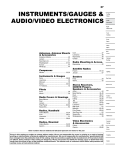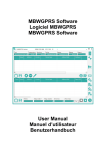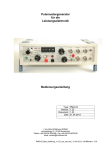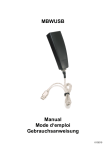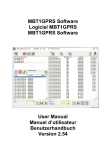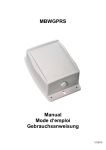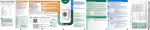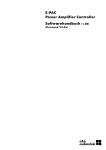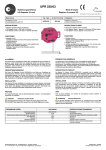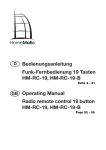Download MBT1USB Software Logiciel MBT1USB MBT1USB Software User
Transcript
MBT1USB Software Logiciel MBT1USB MBT1USB Software User Manual Manuel d’utilisateur Benutzerhandbuch Version 1.17 © Michael Rac GmbH / Ansbach / Germany / 2008...2012 The name MBT1USB, the MBT1USB software and this manual are protected by copyright laws. Copying, translating, transferring to other media like microfiches and other electromagnetic or optical storage media without the written permission of the Michael Rac GmbH is prohibited. Trademarks or registered trademarks may be used throughout this manual. Even if it is not shown explicitly, they are protected by copyright laws and belong to their respective owners. The MBT1USB software and the accompanying documentation were developed with great precision and tested extensively for being free of errors. However, it might be possible that undetected errors appear. The Michael Rac GmbH is not liable for any incidental, indirect or consequential damages whatsoever regarding the MBT1USB software and this manual, the use of these products or the inability to use these products (including but not limited to, damages for loss of business profits, business interruption, loss of business information or any other pecuniary losses). The Michael Rac GmbH’s entire liability is limited to the price paid for this product. Michael Rac GmbH Sonnenfeld 29 91522 Ansbach GERMANY Email: [email protected] © Michael Rac GmbH / Ansbach / Allemagne / 2008...2012 Le nom MBT1USB, le logiciel MBT1USB et ce manuel sont protégés par des lois de copyright. Copier, traduire, transférer à des autres médias ou à des autres moyens de stockage électroniques ou optiques sans permission écrite de la société Michael Rac GmbH est interdit. Des marques déposées peuvent être utilisées dans tout ce manuel. Même si on ne l’indique pas explicitement, elles sont protégées par des lois de copyright et appartiennent à leurs propriétaires respectifs. Le MBT1USB, le logiciel MBT1USB et ce manuel ont été développés avec grande précision et ils ont été testés intensivement pour exclure toute erreur. Néanmoins, il pourrait être possible que des erreurs non détectées apparaissent. Dans toute la mesure permise par la réglementation applicable, la société Michael Rac GmbH ne sera en aucun cas responsable des préjudices directs, indirects ou consécutifs, qui résulteraient de l’utilisation ou de l’impossibilité d’utiliser ce produit (comprenant, mais non limité aux pertes de bénéfices, interruptions d’activité, pertes d’informations commerciales ou autres pertes pécuniaires). En toute hypothèse, la responsabilité totale de la société Michael Rac GmbH sera limitée au montant effectivement payé pour ce logiciel. Michael Rac GmbH Sonnenfeld 29 91522 Ansbach ALLEMAGNE Courriel: [email protected] © Michael Rac GmbH / Ansbach / Deutschland / 2008...2012 Der Name MBT1USB, die MBT1USB Software und dieses Handbuch sind urheberrechtlich geschützt. Jede Verwertung ist ohne Zustimmung des Herausgebers unzulässig. Das gilt insbesondere für Vervielfältigungen, Übersetzungen, Mikroverfilmungen und die Einspeicherung und Verarbeitung in elektronischen Systemen. In diesem Handbuch werden eingetragene Warenzeichen, Handelsnamen und Gebrauchsnamen verwendet. Auch wenn diese nicht als solche gekennzeichnet sind, gelten die entsprechenden Schutzbestimmungen. Das MBT1USB, die MBT1USB Software und die vorliegende Dokumentation wurden mit Sorgfalt entwickelt und auf ihre Fehlerfreiheit getestet. Dennoch ist es möglich, dass nicht erkannte Fehler auftreten. Die Michael Rac GmbH übernimmt keine Haftung für Schäden oder Folgeschäden, die im Zusammenhang mit diesem Produkt, bei der Benutzung dieses Produkts oder durch die Fehlbedienung dieses Produkts entstanden sind. Uneingeschränkt eingeschlossen sind dabei Betriebsunterbrechungen, Produktionsunterbrechungen, Personenschäden, Verlust von Daten oder Informationen oder jedwedem anderen finanziellen Verlust. Generell ist die Haftung auf den Betrag beschränkt, der für dieses Produkt bezahlt worden ist. Michael Rac GmbH Sonnenfeld 29 91522 Ansbach DEUTSCHLAND Email: [email protected] 2 MBT1USB Table of Contents English version 6 MBT1USB Software User Manual (English) Introduction System Requirements Installation Installation of the MBT1USB Software Installation of the MBT1USB USB Hardware Driver Note for the Developer Starting up the MBT1USB Software Elements of the MBT1USB software The Main List Settings Firmware Update Frequency Fine Tuning Sending Radio Telegrams Radio Telegram Coding / Decoding Developing own Software 6 6 7 7 7 7 8 8 11 13 16 18 20 21 23 24 Table des matières Version Française 26 Manuel d’utilisateur du logiciel MBT1USB (Français) Introduction Configuration requis Installation Installation du logiciel MBT1USB Installation du pilote USB du MBT1USB Notice pour le développeur Lancement du logiciel MBT1USB Eléments du logiciel MBT1USB La liste principale Réglage Mise à jour de progiciel Réglage fin de la fréquence Transmettre trames radio Codage / décodage des télégrammes radio Développer son propre logiciel MBT1USB 26 26 27 27 27 27 28 28 31 33 36 39 40 41 43 44 3 Inhalt Deutsche Version 46 Benutzerhandbuch MBT1USB Software (Deutsch) Einführung Systemvoraussetzungen Installation Installation der MBT1USB Software Installation des MBT1USB USB Gerätetreibers Hinweis für Entwickler Start der MBT1USB Software Bedienelemente der MBT1USB Software Die Hauptliste Einstellungen Firmware Update Feineinstellung der Empfängerfrequenz Funktelegramme senden Funktelegramm Kodierung / Dekodierung Entwicklung eigener Software 4 MBT1USB 46 46 47 47 47 47 48 48 51 53 56 59 60 61 63 64 MBT1USB 5 MBT1USB Software User Manual (English) Introduction The MBT1USB is a radio receiver for M-Bus Mode T1 resource meters with USB interface. It is used for mobile reading and meter testing purposes. The MBT1USB device comes with Windows software but also with a function library for self written meter reading software. 6 MBT1USB System Requirements Before installing the MBT1USB software, please check if your PC complies with the minimum requirements: • • • • • Windows XP or Windows Vista operating system (updated to the latest version) 1 GHz processor 1 GB memory 20 MB free hard disk space 1 free USB port Installation IMPORTANT: Before connecting the MBT1USB to the USB port of your PC, you have to install the MBT1USB software. Installation of the MBT1USB Software The installation file MBT1USB_Setup.exe has to be started on your PC. While installing the software the USB hardware driver for the MBT1USB is also copied to your hard disk. The standard installation path: C:\Program Files\MBT1USB should be used, if possible. If there is already a former version of the software installed, you have to remove this version prior to installing the current version. Installation of the MBT1USB USB Hardware Driver During the installation of the MBT1USB Software the necessary USB hardware driver is also pre-installed. By connecting an MBT1USB device to one of the USB ports of your PC using the attached cable, the USB driver is configured. If the device is connected the first time to a specific USB port the configuration process may take several seconds to complete. If the hardware installation wizard appears, follow the on screen advices and select the option for automatic driver software installation. MBT1USB 7 Note for the Developer The USB driver information file is called DRV_02.inf. It is sufficient to reference this file during the USB hardware driver installation to install the MBT1USB driver. The file DRV_02.inf is also available directly from the installation CD root directory. Starting up the MBT1USB Software The MBT1USB software is started up by double-clicking on the program icon on your desktop or by selecting its entry at the Windows start menu: Having installed the software for the first time, the following dialog for selecting the program language appears (English, French or German). Note: You may change the language afterwards on the settings dialog. The software recognizes automatically if a MBT1USB is connected to one of the USB ports of your PC or if it is disconnected. If there is no MBT1USB connected and the software is started, the window below appears: 8 MBT1USB The software detects automatically the connection of a MBT1USB device and signals this by printing its serial number in the program header line. Additionally, the button for starting the radio reception is unblocked: You may now directly click on the “start radio reception button” (green arrow). If there are radio meter in the vicinity of the MTB1USB and the MTB1USB is able to decode the telegrams, it shows the received radio telegrams in the main list on the window. MBT1USB 9 10 MBT1USB Elements of the MBT1USB software The main program elements are shown beneath: This button starts the continuous radio reception of all M-Bus T1 mode meters in the vicinity of the MBT1USB. This button is only enabled if there is currently no radio reception running and if a MBT1USB device is connected. If not, it is disabled (grayed). This button stops the continuous radio reception of all M-Bus T1 mode meters in the vicinity of the MBT1USB. This button is only enabled if the radio reception is currently running. If not, it is disabled (grayed). It is possible to preset a time period for receiving radio telegram (between 1 minute and 12 hours). If the start button is pressed the reception is automatically stopped when the time period has run out. The lower field shows the remaining seconds. If you do not want to use a time period but continuous reception select: . This button invokes the program settings dialog which is described in detail later. This button invokes the frequency fine tuning dialog for the receiver which is described in detail later. This button invokes radio telegram coding / decoding dialog which is described in detail later. Is used to select the MBT1USB (automatic detection) or the COM port for an MBT1BLUE. For the MBT1USB it should always be set as shown. MBT1USB 11 It is possible to filter the output of the list in respect to the manufacture code of the received telegrams (entry field on the left hand side) or to the address of the received telegrams (entry field on the right hand side). If e.g. a "1" is entered at the address field, only received telegrams with an address field starting with "1" are shown in the list. Clear both filter entry fields to show the complete list. Current time shows the current PC time. Shows the number of different radio meters received during the radio reception. Shows the total number of radio telegrams received during the radio reception. This button copies the contents of the main list to the Windows clipboard. You may then paste the contents e.g. into Excel®. This button saves the contents of the main list in a tabulator divided text file. This type of file may be imported e.g. by Excel®. This button closes the program. If the radio reception is running this button is disabled (grayed) and it is not possible to terminate the program. Stop the radio reception before terminating the program. 12 MBT1USB The Main List The main list is used to display the received radio telegrams in six different modes: This buttons selects the user defined list of the received radio telegrams. It is a subset of the detail list ( user has selected the columns to show. see below) where the This button invokes the user defined list setting dialog: By selecting the appropriate columns the user may define its own list. This buttons selects the detail list of the received radio telegrams. The radio telegrams are interpreted and the values of the different telegram fields are shown. This buttons selects the hexadecimal list of the received radio telegrams. The radio telegrams are shown in their hexadecimal form without any interpretation (except the manufacturer and the radio meter address). MBT1USB 13 This buttons selects the continuous list of all radio telegrams received (whether detail list or hexadecimal list). Each radio telegram received is added to the end of the list. This buttons selects the sorted list of the radio telegrams received (whether detail list or hexadecimal list). Each radio meter address has got one entry and the entry is overwritten every time a newer radio telegram arrives (the row “Count” gives the number of receptions). The different columns of the main list are explained in detail beneath: Detailed list: 14 MBT1USB Reception time Date and time of the reception of the radio telegram Manufacturer Manufacturer code of the radio telegram Address Address field of the radio telegram Signal Received radio signal strength indicator (0% ...100%) Count Received telegram counter, in sorted list mode it shows the number of reception of one specific radio meter. Generation The generation field of the radio telegram (if available) Medium The medium field of the radio telegram (if available) CI field The CI field of the radio telegram Transm. The transmission counter field of the radio telegram (if available) Status The status field of the radio telegram (if available) Signature The signature field of the radio telegram (if available) Value 1 to Value 15 The transmitted meter counts. A maximum of 15 values are decoded and listed. The meter counts are always recalculated to base units, that is, a meter count e.g. in liter is recalculated to m3. Unit 1 to Unit 15 The physical unit of the transmitted meter counts. Hexadecimal list: Reception time Date and time of the reception of the radio telegram Manufacturer Manufacturer code of the radio telegram Address Address field of the radio telegram Signal Received radio signal strength indicator (0% ...100%) MBT1USB 15 Count Received telegram counter, in sorted list mode it shows the number of reception of one specific radio meter. Telegram The received radio telegram in hexadecimal form. If the original radio telegram was enciphered and the software was able to decipher it, the deciphered telegram is shown. If the software was not able to decipher the telegram, the original enciphered radio telegram is shown. Settings The settings dialog is invoked by pressing the appropriate button. The settings button is only enabled if the radio reception is stopped. Deciphering keys The user may set 3 different deciphering keys for 64 bit and 128 bit, respectively. If a received radio telegram is enciphered the software tries automatically to decipher it using all the deciphering keys one after another. The 64 bit keys are used for a manufacturer specific enciphering scheme, the 128 bit keys for the AES128 enciphering scheme. The deciphering keys are stored to the Windows registry to preserve the setting after the program is terminated. However, the Windows registry entries are enciphered using AES128 enciphering, therefore, it is not possible to read them from the registry. 16 MBT1USB Notes for AES128 enciphering: • The signature of the radio telegram must contain 0x05 in the high byte. • The high nibble of the low byte of the signature must contain the number of enciphered 16 byte blocks (e.g. 0x0530 -> AES128 enciphering with 3 x 16 byte blocks) • The AES128 enciphering is verified by checking the two first bytes after the signature field. These two bytes must contain 0x2F, 0x2F (M-Bus idle filler) to recognize a successful deciphering. • The AES128 enciphering uses cipher block chaining with the following initial vector: 8 bytes of the address (from manufacturer field to address field) + 8 times the transmission counter Language Address Interpretation The program language may be set to English, French or German The program is able to decode the address field of a radio telegram in different ways. The automatic setting tries to decide automatically which address field representation is used. However, in some cases this may not work. Therefore, it is possible to force the address field interpretation to one of the following schemes: 4 byte address – 1 byte generation – 1 byte medium 1 byte generation – 1 byte medium – 4 byte address 6 bytes number (LSB first) SPDE [CNNCCNNNNN] (C=character, N= number) 6 bytes hexadecimal (LSB first) List autoscroll Not saved Warning Decimal Scrolls down the main list automatically with every received telegram. Displays a warning if the user starts a new radio reception without having saved the existing data. Whether to use a point “.” (e.g. 0.1234) or a comma “,” (e.g. 0,1234) as decimal divider. MBT1USB 17 Alternate Format This setting selects the radio capturing device used with the MBT1USB software: MBT1USB <Standard>: MBT1USB devices 1.005 or below BTREC AM8425-MB MBT1USB Long telegrams: MBT1USB devices 1.006 or above The default setting is MBT1USB Long telegrams, however, MBT1USB devices with firmware version 1.005 or lower are not able to communicate if this options is selected. Use MBT1USB <Standard> or update the firmware of the MBT1USB. Firmware Update If a later version than the current version of the firmware in the MBT1USB is available, the MBT1USB may be updated. For the firmware update process the MBT1USB must be connected to the USB port of the PC. The firmware update control button is located at the settings dialog: Using the control button Firmware update the MBT1USB is placed in update mode. After approximately 1 second the software shows the message that the USB connection to the MBT1USB must be disconnected for 4 seconds and then reconnected again: 18 MBT1USB Having done the disconnect / reconnect process, the start of the firmware update has to be confirmed with OK. The process itself takes about 5 seconds and at the end the disconnect / reconnect message appears again. After disconnecting the MBT1USB from the USB and reconnecting it again the firmware update has finished. The user may verify the update of the firmware version by leaving the settings dialog, disconnecting the MBT1USB and reconnecting it again to refresh the headline of the program with the current firmware version. MBT1USB 19 Frequency Fine Tuning The frequency fine tuning dialog is invoked by pressing the appropriate button. The frequency fine tuning button is only enabled if the radio reception is stopped. The user has got the possibility to fine tune the center receiving frequency of the MBT1USB to adapt it to specific reception conditions (meters with large deviation from the center frequency) or to optimize the reception at a specific site. To do so the MBT1USB is scanning all frequencies around the center frequency and counts the number or received radio telegrams. It is assumed that the frequency with most telegrams received is also the best frequency to use. The accuracy depends on the duration of the reception for each frequency (20 seconds to 180 seconds). It is recommended to use 60 seconds or longer reception durations. Clicking on the button Start after having selected the test duration from the list starts the frequency fine tuning process. After the test the resulting frequency parameter is shown in the respective entry field. The user must save the parameter by clicking on OK; the parameter is not automatically saved after the test. It is also possible to enter an arbitrary frequency parameter, however, with a wrong frequency parameter the radio reception is no longer working. If you have by mistake programmed a wrong frequency parameter, try the standard frequency parameter 6120 or start a frequency fine tuning. 20 MBT1USB Sending Radio Telegrams Using bidirectional radio devices (version number 2.x and above) it is also possible to send radio telegrams to specific radio meters. This function does not work for devices with version number 1.x. Sending Mode Currently only wM-Bus Mode T2 is supported. Sending Option Once / given address: Always / given address: Once / any address: Always / any address: Once / immediately: If a radio telegram from the given address is received the radio telegram is sent once. If a radio telegram from the given address is received the radio telegram is always sent. If a radio telegram from any address is received the radio telegram is sent once. If a radio telegram from any address is received the radio telegram is always sent. The radio telegram is sent once immediately. Chiprate [chip/s] The sending chip rate in chip/s. MBT1USB 21 Receiver address The address bytes field of the device which is to receive the radio telegram. The address byte field contains 8 bytes from manufacture code to device type. Instead of entering the address field manually it is also possible to double-click on the list of received devices if the list shows the radio telegram in hexadecimal format: Telegram to send The radio telegram in hexadecimal format. The telegram must neither contain the preamble nor the synchronization word of the radio telegram. The Manchester coding for wM-Bus mode T2 is automatically done. Depending on the CRC options (see below) the CRC field must be entered also or they are calculated automatically by the software. No CRC No CRC bytes are added to the telegram CRC wM-Bus format A CRC bytes according to wM-Bus format A are added CRC wM-Bus format B CRC bytes according to wM-Bus format B are added 22 MBT1USB Radio Telegram Coding / Decoding Especially for developers there is a dialog for 3 of 6 coding and decoding an M-Bus Mode T1 radio telegram. It is possible to enter a radio telegram in binary form in the upper window. On leaving the window (using e.g. the TAB-key) the lower window will show the 3 of 6 coded version of the radio telegram. Equally well a 3 of 6 coded radio telegram may be entered in the lower window and the upper window will show the radio telegram in byte form. MBT1USB 23 Developing own Software Using the accompanying function library it is possible to develop own software using the MBT1USB device. The only file needed is MBT1ReceiverLib.dll. If the functions of MBT1ReceiverLib.dll are used in conjunction with the MBT1USB device, the file MBT1ReceiverLib.dll and the USB hardware driver information file MBT1USB.inf may be distributed royalty free with your own software. The MBT1ReceiverLib.dll is a COM module and has to be registered on the target PC system, which is done by the Windows regsrv32.exe utility: regsrv32 MBT1ReceiverLib.dll After registration the functions encapsulated in MBT1ReceiverLib.dll may be used by invoking the COM module. The interface of the module is called: MBT1ReceiverLib.MBT1Receiver.1 IID: 9DF0B13A-8587-4C44-B584-BE209D51D647 CLSID: D4B4EC90-052B-422C-B8D3-F36197C7FC23 Please consult the Excel® macro example on the installation CD on how to read the MBT1USB device: MBT1ReceiverLib_ExcelMacroExample.txt 24 MBT1USB MBT1USB 25 Manuel d’utilisateur du logiciel MBT1USB (Français) Introduction Le MBT1USB est un récepteur radio pour des compteurs M-Bus Mode T1 avec interface USB. Il est utilisé pour des relevés mobiles et pour effectuer des essaies des compteurs radio. Le MBT1USB est livré avec un logiciel Windows et aussi avec une bibliothèque de fonction pour écrire vos propres logiciels de relevé. 26 MBT1USB Configuration requis Pour l’installation et l’utilisation de ce logiciel assurez-vous que votre ordinateur répond au moins aux critères de la configuration minimale : • • • • • Windows XP ou Windows Vista (avec les derniers Service Pack disponible) Processeur cadencé à au moins 1 GHz 1 Go de mémoire principale (RAM) 20 Mo d’espace libre sur le disque dur Interface USB Installation IMPORTANT: Il faut impérativement installer ce logiciel avant de connecter le MBT1USB à une interface USB de votre ordinateur. Installation du logiciel MBT1USB Il faut lancer le programme d’installation MBT1USB_Setup.exe sur votre ordinateur. Avec l’installation du logiciel le pilote USB du MBT1USB est aussi transmis sur votre disque dur. C’est conseillé de ne pas changer le répertoire d’installation standard : C:\Program Files\MBT1USB S’il y a encore une version précédente de ce logiciel sur votre ordinateur il est indispensable de le supprimer avant l’installation de la version actuelle. Installation du pilote USB du MBT1USB Pendant l'installation du logiciel MBT1USB le pilote USB est préinstallé. En branchant un MBT1USB sur un port USB de l'ordinateur pour la première fois, la configuration du pilote USB est finalisée. Dépendant de la puissance de l'ordinateur ce processus dure quelques secondes. Si la recherche de pilote automatique de Windows apparaît, il faut suivre les instruction données sur l'écran et choisir l'installation automatique du pilote. MBT1USB 27 Notice pour le développeur Le fichier avec les informations pour le pilote USB s’appelle DRV_02.inf. Il suffit de référencer ce fichier pendant l’exécution de l‘assistent de la recherche d’appareils pour correctement installer le pilote USB du MBT1USB. Le fichier DRV_02.inf se trouve aussi dans le répertoire principal de CD. Lancement du logiciel MBT1USB Le logiciel MBT1USB est lancé par double-clique sur le symbole de programme sur votre bureau ou par clique sur le menu Démarrer > Programmes > MBT1USB. Seulement au premier lancement après l’installation le dialogue avec le choix de langues (Français, Anglais, ou Allemand) apparaît : Note: Vous pouvez changer la langue du logiciel en utilisant l’option respective du dialogue de réglage. Le logiciel détecte automatiquement la présence ou absence d’un MBT1USB sur l’interface USB. S’il n’y a pas de MBT1USB connecté et le logiciel est démarré, l’affichage ci-dessous apparaît : 28 MBT1USB Le logiciel détecte automatiquement la connexion d’un MBT1USB et il le signale par l’affichage du numéro de série et de la version du progiciel dans le titre de la fenêtre. En plus, le bouton pour lancer la réception radio est débloqué : Maintenant vous pouvez directement cliquer sur le bouton Lancer la réception (flèche verte). S’il y a des compteurs radio dans le rayon de réception du MBT1USB et si le MBT1USB est capable d’interpréter les télégrammes radio, ils sont affichés dans la liste principale de la fenêtre : MBT1USB 29 30 MBT1USB Eléments du logiciel MBT1USB Les éléments d’utilisation du logiciel sont montrés ci-dessous : Ce bouton lance la réception radio en continue de tous les compteurs radio de type M-Bus Mode T1 dans le rayon de réception du MBT1USB. Ce bouton n’est que débloqué s’il y a un MBT1USB connecté et si la réception n’est pas encore lancé. Dans le cas contraire le bouton est bloqué (gris). Ce bouton arrête la réception radio en continue de tous les compteurs radio de type M-Bus Mode T1 dans le rayon de réception du MBT1USB. Ce bouton n’est que débloqué si la réception est en cours. Dans le cas contraire il est bloqué (gris). C'est possible de régler un délai pour la réception des télégrammes radio (entre 1 minute et 12 heures). Si le bouton de lancement de réception est appuyé, la réception s'arrête automatiquement quand le délai est éculé. La zone en bas montre les secondes restants. Si vous ne voulez pas utiliser un délai de réception, choisissez : . Ce bouton ouvre le dialogue de réglage qui est décrit en détail plus tard. Ce bouton ouvre le dialogue de réglage fin de la fréquence qui est décrit en détail plus tard. Ce bouton ouvre le dialogue de codage / décodage des télégrammes radio qui est décrit en détail plus tard. Cette liste est utilisée pour choisir le type d’appareil connecté. Pour un MBT1USB il faut choisir l’option montré (détection automatique). MBT1USB 31 C'est possible de filtrer les liste des télégrammes radio selon les codes de fabricant (zone d'entrée à gauche) et les adresses (zone d'entrée à droite) des télégrammes radio reçus. Si p.ex. la zone d'entrée de l'adresse contient le chiffre 1, uniquement les télégrammes radio avec une adresse qui commence avec 1 sont affichées. Il faut effacer les deux zones d'entrées pour afficher la liste des télégrammes radio reçus au complet. L'heur actuelle de l'ordinateur est affichée. Affichage du nombre des compteurs radio différentes reçus pendent une réception radio. Affichage du nombre des télégrammes radio reçus pendent une réception radio. Ce bouton fait une copie du contenu de la liste principale dans le presse-papier de Windows. Vous pouvez après coller le contenu du presse-papier p.ex. dans un tableau Excel®. Ce bouton enregistre le contenu de la liste principale dans un fichier. Ce type de ficher peut être importé dans un tableau Excel®. Ce bouton ferme le logiciel. Si la réception radio en continue est en cours, ce bouton est bloqué (gris) et ce n’est pas possible de fermer le logiciel. Il faut arrêter la réception radio avant de fermer le logiciel. 32 MBT1USB La liste principale La liste principale montre les télégrammes radio captés en six modes différents : Ce bouton choisi l'affichage de la liste définie par l'utilisateur. Cette liste consiste d'une partie de la liste détaillée ( l'utilisateur a sélectionné les colons a montrés. voir ci-dessous) ou Ce bouton affiche le dialogue pour régler l'apparence de la liste définie par l'utilisateur: En cochant les colons à affichés l'utilisateur défini l'apparence de sa liste. Ce bouton choisi l’affichage de la liste détaillée des télégrammes radio. Les télégrammes radio sont interprétés et les valeurs des cadres différentes des télégrammes sont affichées. Ce bouton choisi l’affichage de la liste hexadécimal. Les télégrammes radio sont affichés sans interprétation en format hexadécimal (exceptions : code fabricant et adresse de compteur). MBT1USB 33 Ce bouton choisi l’affichage continue de tous les télégrammes radio reçus (soit en détail, soit en format hexadécimal). Chaque télégramme radio reçu est ajouté à la fin de la liste. Ce bouton choisi l’affichage classée de tous les télégrammes radio reçus (soit en détail, soit en format hexadécimal). Chaque compteur radio n’a qu’une seule entrée dans la liste et c’est toujours le dernier télégramme reçu d’un compteur qui est affiché (le colon « Nombre » montre le nombre des télégrammes reçus d’un compteur). Les colons différents de la liste sont expliqués en détail ci-dessous : Liste détaillée : 34 MBT1USB Heure de réception Date et heure de réception du télégramme radio Fabricant Code de fabricant du télégramme radio Adresse Cadre d’adresse du télégramme radio Signal Indication de puissance du signal radio (0% ...100%) Nombre Compteur des télégrammes radio reçus ; en mode liste classée ce colon montre le nombre de télégrammes reçus par le compteur respectif. Génération Le cadre de génération du télégramme radio (si disponible) Energie Le cadre d’énergie du télégramme radio (si disponible) Cadre CI Le cadre CI du télégramme radio Transm. Le cadre de compteur de transmission du télégramme radio (si disponible) Statut Le cadre de statut du télégramme radio (si disponible) Signature Le cadre de signature du télégramme radio (si disponible) Valeur 1 á Valeur 15 Unité 1 à Unité 15 Les niveaux de compteur transmis. Au maximum les premiers 15 niveaux d’un télégramme radio sont affichés. Les niveaux sont toujours recalculés aux unités de base, p.ex. si le niveau en origine est en litre le logiciel affiche le niveau en m3. Les unités physiques respectives des niveaux de compteur. Liste hexadécimale : MBT1USB 35 Heure de réception Date et heure de réception du télégramme radio Fabricant Code de fabricant du télégramme radio Adresse Cadre d’adresse du télégramme radio Signal Indication de puissance du signal radio (0% ...100%) Nombre Compteur des télégrammes radio reçus ; en mode liste classée ce colon montre le nombre de télégrammes reçus par le compteur respectif. Trame Le télégramme radio reçus en format hexadécimal. Si le télégramme d’origine était crypté et le logiciel était capable de le décrypter, le télégramme décrypté est affiché. Si le logiciel n’était pas capable de décrypter le télégramme, le télégramme crypté d’origine est affiché. Réglage Ce bouton ouvre le dialogue de réglage. Il est bloqué (gris) pendant la réception radio. Clefs de décryptage L’utilisateur peut remplir 3 clefs de décryptage 64 bit différentes et 3 clefs de décryptage 128 bit différentes. Si un télégramme 36 MBT1USB radio crypté est reçu le logiciel essaie automatiquement de le décrypter en utilisant toutes les clefs de décryptage disponibles, une après l’autre. Les clefs 64 bit sont utilisées pour un algorithme de décryptage spécifique au fabricant et les clefs 128 bit sont utilisées pour l’algorithme de décryptage AES128. Les clefs sont enregistrées dans les registres Windows pour que l’utilisateur ne soit pas obligé de les remplir chaque fois le logiciel est lancé. Cependant, les entrées dans les registres Windows sont aussi cryptées en utilisant l’algorithme de cryptage AES128, pour qu’il ne soit pas possible de les lire des registres Windows. Notes pour le cryptage AES128 : • Le cadre de signature du télégramme doit contenir 0x05 dans l’octet de poids le plus élevé. • Le nibble de poids le plus élevé d’octet de poids le moins élevé doit contenir le nombre de blocs de 16 octets crypté du télégramme (p.ex. 0x0530 -> cryptage AES128 avec 3 x 16 octets blocs). • Le décryptage AES128 est vérifié par les premier deux octets après le cadre de signature. Ces deux octets doivent contenir 0x2F, 0x2F pour signaliser un décryptage correct. • L’AES128 utilise en plus l’algorithme de cipher block chaining avec le vecteur initial suivant : 8 octets de cadre d’adresse (du code de fabricant au dernier octet d’adresse) + 8 fois le cadre de compteur de transmission du télégramme. Langue Interprétation d’adresse L’utilisateur peut choisir l’Anglais, le Français ou l’Allemand comme langue du logiciel Le logiciel est capable d’interpréter le cadre d’adresse des télégrammes radio en quelques façons différentes. L’option auto essaie de trouver automatiquement la façon correcte pour l’interprétation. Cependant, il est possible que l’algorithme automatique échoue. Pour cette raison l’utilisateur peut aussi choisir entre les options manuelles ci-dessous : 4 octets adresse – 1 octet génération – 1 octet medium 1 octet génération – 1 octet medium – 4 octets adresse Numéro 6 octets (octet de poids le moins élevé au début) SPDE [CNNCCNNNNN] (C=caractère, N= chiffre) 6 octets hexadécimaux (octet de poids le moins élevé au début) MBT1USB 37 Liste avance auto. Avertissement enreg. Décimale Avance la liste principale automatiquement avec chaque télégramme reçu, pour que toujours le dernier télégramme reçu soit visible. Affiche un avertissement si l’utilisateur est en train de lancer une autres réception radio sans avoir enregistrer les données existante. L’utilisateur peut choisir entre l’affichage de nombre avec un point « . » (p.ex. 0.1234) ou avec un virgule « , » (p.ex. 0,1234). Format alternative L'utilisateur sélectionne avec cette option quel dispositif de réception radio est connecté: MBT1USB <Standard>: MBT1USB version 1.005 ou inférieur BTREC AM8425-MB MBT1USB Télégrammes longs: MBT1USB version 1.006 ou supérieur MBT1USB Télégrammes longs est réglée comme option par défaut, cependant, les MBT1USB avec un progiciel version 1.005 ou inférieur ne sont pas capable de communiquer si cette option est choisie. Sélectionner MBT1USB <Standard> ou effectuer une mise à jour du progiciel du MBT1USB. 38 MBT1USB Mise à jour de progiciel Si une version de progiciel du MBT1USB plus récente est disponible, c’est possible de le mettre à jour. Pour une mise à jour le MBT1USB doit être branché sur l’interface USB de l’ordinateur. La fonction de mise à jour est disponible sur le dialogue de réglage du MBT1USB : Le bouton Mise à jour lance la mise à jour. Après environ 1 seconde le message ci-dessous apparaît. Maintenant il faut couper la connexion USB avec le MBT1USB, attendre environ 4 secondes et rebrancher le câble USB du MBT1USB : Après on appuie sur OK et la mise à jour commence. La durée est environ 5 secondes et une autre fois le message à couper et à rebrancher la connexion USB est affiché. Le processus de mise à jour est maintenant terminé. Pour vérifier la mise á jour du progiciel il faut fermer le dialogue de réglage, couper la connexion USB avec le MBT1USB et rebrancher le MBT1USB pour actualiser le titre de la fenêtre principale du logiciel avec le numéro de série d’appareil et la version du progiciel. MBT1USB 39 Réglage fin de la fréquence Ce bouton ouvre le dialogue de réglage fin de la fréquence. Ce dialogue n’est que disponible si la réception radio est arrêtée. C’est possible d’effectuer un réglage fin de la fréquence du récepteur dans le MBT1USB pour l’adapter aux conditions spécifiques (compteurs radio avec une très grande déviation de fréquence de la fréquence centrale) ou pour l’optimiser pour la réception à un site spécifique. Le MBT1USB cherche les fréquences autour de la fréquence centrale et il compte les nombre des télégrammes reçus pour chaque fréquence. Il est assumé, que la fréquence avec le plus grand nombre de télégrammes reçus est la meilleure fréquence. L’exactitude du résultat dépend de la durée de réception pour chaque fréquence (20 secondes à 180 secondes). C’est conseillé d’utiliser une réception de 60 seconds ou plus longtemps. Le bouton Lancer commence le processus du réglage fin de la fréquence. Après l’essaie le paramètre de fréquence optimal est affiché et peut être enregistré dans le MBT1USB en utilisant le bouton OK. Le paramètre de fréquence optimal n’est pas enregistré automatiquement après l’essaie. C’est aussi possible d’entrer un paramètre de fréquence arbitraire, cependant, avec un paramètre de fréquence incorrect le MBT1USB ne capte plus rien. Si, par erreur, un paramètre de fréquence incorrect était enregistré, il faut soit essayer le paramètre standard 6120, soit lancer le processus du réglage fin de la fréquence. 40 MBT1USB Transmettre trames radio En utilisant une appareil radio bidirectionnel (version 2.x et supérieur) c'est également possible d'envoyer des trames radio aux compteurs spécifiques. Cette fonctionne n'est pas disponible avec les appareils radio de la version 1.x. Mode d'émission En ce moment seulement le wM-Bus Mode T2 est disponible. Option d'émission Une fois / adresse saisie : Si une trame radio du compteur avec l'adresse saisie est reçue la trame radio est envoyée une fois. Toujours / adresse saisie : Si une trame radio du compteur avec l'adresse saisie est reçue la trame radio est toujours envoyée. Une fois / adresse égale : Si une trame radio de n'importe quelle compteur est reçue la trame radio est envoyée une fois. Toujours / adresse égale : Si une trame radio de n'importe quelle compteur est reçue la trame radio est toujours envoyée. Une fois / tout de suite : La trame radio est envoyée une fois tout de suite. Chiprate [chip/s] La vitesse de transmission des données en chip/s. MBT1USB 41 Adresse de récepteur Les octets de l'adresse du compteur radio à lequel il faut envoyer la trame radio. L'adresse contient 8 octets (du code de fabricant au type d'appareil). En lieu de saisir les octets d'adresse manuellement on peut aussi double-cliquer sur la liste des trames radio reçue si la liste montre les trames radio en format hexadécimal : Trame à envoyer La trame radio en format hexadécimal. La trame ne doit contenir ni préambule radio ni mot de synchronisation radio. Le codage Manchester pour wM-Bus mode T2 est fait automatiquement en envoyant la trame radio. Dépendant de l'option CRC (ci-dessous) il faut ajouter les octets CRC manuellement où elles sont calculées automatiquement par le logiciel. Pas de CRC Il n'y a pas de CRC ajouter CRC wM-Bus format A Les octets CRC selon wM-Bus format A sont ajoutées CRC wM-Bus format B Les octets CRC selon wM-Bus format B sont ajoutées 42 MBT1USB Codage / décodage des télégrammes radio Ce dialogue de codage / décodage 3 sur 6 d’un télégramme M-Bus Mode T1 est disponible spécialement pour les développeurs. Il est possible d’entrer un télégramme radio en format binaire dans la zone d’entrée supérieure. En sortant la zone d’entrée supérieure (par la touche TAB) la zone d’entrée inférieure affiche le télégramme en format 3 sur 6. Egalement un télégramme radio en format 3 sur 6 entré dans la zone d’entrée inférieure est traduit en format binaire dans la zone d’entrée supérieure. MBT1USB 43 Développer son propre logiciel Avec la bibliothèque de fonction sur le CD d’installation il est possible de développer son propre logiciel de relevé pour le MBT1USB. On a seulement besoin du fichier MBT1ReceiverLib.dll. Si la bibliothèque de fonction MBT1ReceiverLib.dll est utilisée avec l’appareil MBT1USB, le fichier MBT1ReceiverLib.dll est le pilote USB MBT1USB.inf peuvent être distribués sans frais de licence avec votre propre logiciel. Avant l’utilisation il faut registrer le module COM MBT1ReceiverLib.dll sur l’ordinateur de destination en utilisant l’outil de Windows regsrv32.exe : regsrv32 MBT1ReceiverLib.dll Ayant registré le module, les fonctions dans la bibliothèque MBT1ReceiverLib.dll sont disponible en invoquant le module COM. L’interface du module s’appelle : MBT1ReceiverLib.MBT1Receiver.1 IID: 9DF0B13A-8587-4C44-B584-BE209D51D647 CLSID: D4B4EC90-052B-422C-B8D3-F36197C7FC23 Veuillez consulter la macro Excel® sur le CD d’installation pour savoir plus sur l’utilisation des fonctions : MBT1ReceiverLib_ExcelMacroExample.txt 44 MBT1USB MBT1USB 45 Benutzerhandbuch MBT1USB Software (Deutsch) Einführung Der MBT1USB ist ein Funkempfänger für M-Bus Mode T1 Verbrauchszähler mit USB Schnittstelle. Er wird für mobile Zählerauslesung und Zählertestanwendungen verwendet. Der MBT1USB wird zum einen mit einer Windows Software ausgeliefert, zum anderen gibt es eine Funktionsbibliothek für selbst geschriebene Software. 46 MBT1USB Systemvoraussetzungen Zur Installation und Benutzung der MBT1USB Software ist ein PC Rechner mit folgender Mindestausstattung erforderlich: • • • • • Windows XP oder Windows Vista Betriebssystem (auf den jeweils neuesten Stand gebracht) 1 GHz Prozessor 1 GB Speicher 20 MB freier Festplattenplatz 1 freier USB Port Installation WICHTIG: Bevor das MBT1USB Gerät an einem USB Port des PC angeschlossen wird, muss die MBT1USB Software installiert worden sein. Installation der MBT1USB Software Die Installationsdatei MBT1USB_Setup.exe muss auf dem Ziel PC ausgeführt werden. Dabei wird auch der USB Gerätetreiber für das MBT1USB überspielt. Der automatisch vorgeschlagene Standardinstallationspfad: C:\Programme\MBT1USB sollte nach Möglichkeit benutzt werden. Falls sich auf Ihrem PC bereits eine ältere Version der MBT1USB Software befindet, so muss diese vor Installation der aktuellen Version deinstalliert werden. Installation des MBT1USB USB Gerätetreibers Während der Installation der MB1USB Software wird auch der notwendige USB Hardware Treiber vorinstalliert. Beim Anstecken des MBT1USB an einen USB Port des PC wird der Treiber konfiguriert. Beim ersten Anstecken an einen USB Port kann dieser Vorgang einige Sekunden dauern. Wenn die automatische Geräteerkennung von Windows starten sollte, so ist den Anweisungen auf dem Bildschirm zu folgen und vor allen Dingen die automatische Treiber Software Installation auszuwählen. MBT1USB 47 Hinweis für Entwickler Die USB Gerätetreiberinformationen für Windows heißen DRV_02.inf. Es ist ausreichend diese Gerätetreiberinformationsdatei bei der Ausführung des Windows Assistenten für neue Hardware anzugeben um den USB Treiber zu installieren. Die Datei DRV_02.inf kann auch vom Hauptverzeichnis der CD aus installiert werden. Start der MBT1USB Software Die MBT1USB Software wird durch Doppelklick auf das Programmsymbol auf dem Windows Desktop oder durch Auswahl des entsprechenden Eintrags im Windows Startmenü gestartet: Nach der Erstinstallation der Software erscheint der Dialog zur Auswahl der Programmsprache (Deutsch, Englisch oder Französisch). Hinweis: Sie können Einstellungen ändern. die Programmsprache danach jederzeit im Dialog Die Software erkennt automatisch wenn ein MBT1USB an einen USB Port des PC angeschlossen oder wieder abgezogen wird. Wenn kein MBT1USB angeschlossen ist und die Software gestartet wird, dann erscheint folgendes Bild: 48 MBT1USB Wird dann ein MBT1USB an einen USB Port des PC angeschlossen, erkennt dies die Software automatisch und zeigt dies durch die Seriennummer und Firmwareversion des MBT1USB in der Kopfzeile des Programms an. Zusätzlich wird der Bedienknopf zum Starten einer Auslesung freigeschaltet: Sie können nun direkt auf den Bedienknopf Empfang starten (grüner Pfeil) drücken. Wenn sich Funkverbrauchszähler in der Reichweite des MBT1USB befinden und wenn die Software in der Lage ist diese zu dekodieren, dann werden sie in der Hauptliste des Programms angezeigt. MBT1USB 49 50 MBT1USB Bedienelemente der MBT1USB Software Die Hauptbedienelemente sind unten gezeigt: Dieser Bedienknopf startet den fortlaufenden Funkempfang aller M-Bus Mode T1 Verbrauchszähler in Reichweite des MBT1USB. Dieser Bedienknopf ist nur dann freigegeben wenn augenblicklich keine Funkauslesung läuft und wenn ein MBT1USB Gerät verbunden ist. Wenn dies nicht der Fall ist, ist der Bedienknopf gesperrt (grau). Dieser Bedienknopf stoppt den Funkempfang und ist nur dann freigegeben wenn augenblicklich eine Funkauslesung läuft und ein MBT1USB Gerät verbunden ist; ansonsten ist er gesperrt (grau). Es ist möglich den Empfang von Funktelegrammen auf eine bestimmte Zeitspanne zu begrenzen (zwischen 1 Minute und 12 Stunden). Wenn der Startknopf zur Auslesung gedrückt wurde, beendet sich der Funkempfang automatisch, wenn die angegebene Zeitspanne abgelaufen ist. Das untere Feld zeigt die noch verbleibenden Sekunden an. Wenn die Benutzung einer bestimmten Zeitspanne für den Funkempfang nicht gewünscht ist, kann Funkempfang ausgewählt werden. für den unbegrenzten Dieser Bedienknopf startet den Einstellungen Dialog, welcher später genauer beschrieben wird. Dieser Bedienknopf startet den Feineinstellung der Frequenz Dialog, welcher später genauer beschrieben wird. Dieser Bedienknopf startet den Funktelegramm Kodierung Dekodierung Dialog, welcher später genauer beschrieben wird. / Diese Auswahlliste wird benutzt um entweder den MBT1USB (automatische Detektion) oder die serielle COM Schnittstelle für einen MBT1USB 51 MBT1BLUE auszuwählen. Für den MBT1USB sollte die Einstellung immer wie oben gezeigt sein. Es ist möglich die Listen mit den empfangenen Funktelegrammen nach Herstellercode (linkes Eingabefeld) und Adresse des Funktelegramms (rechtes Eingabefeld) zu filtern. Wenn z.B. im Eingabefeld für die Adresse die Ziffer 1 eingegeben wird, werden nur die Funktelegramme in den Listen angezeigt, deren Adresse mit 1 beginnt. Wenn beide Eingabefelder leer sind, wird die komplette Liste aller empfangenen Funktelegramme angezeigt. Zeigt die aktuelle PC Zeit an. Zeigt die Anzahl der unterschiedlichen Geräte, welche bisher bei der Auslesung empfangen wurden. Zeigt die Anzahl der empfangenen Funktelegramme, welche bisher bei der Auslesung empfangen wurden. Dieser Bedienknopf kopiert den Inhalt der Hauptliste in die Windows Zwischenablage. Sie können den Inhalt dann z.B. in eine Excel® Tabelle einfügen. Dieser Bedienknopf speichert den Inhalt der Hauptliste in einer Textdatei (Tabulator getrennte Spalten). Dieser Dateityp kann z.B. von Excel® wieder eingelesen werden. Dieser Bedienknopf beendet das Programm. Wenn der Funkempfang läuft ist dieser Bedienknopf gesperrt (grau) und es ist nicht möglich das Programm zu beenden. Beenden Sie den Funkempfang um das Programm zu beenden. 52 MBT1USB Die Hauptliste Die Hauptliste wird zur Anzeige der empfangenen Funktelegramme benutzt. Die Anzeige kann in sechs verschiedenen Ansichten erfolgen: Mit diesem Bedienknopf wird die Anzeige der benutzerdefinierten Liste ausgewählt. Die benutzerdefinierte Liste ist eine Untermenge der Detailliste ( siehe unten) wo nur vom Benutzer ausgewählte Spalten angezeigt werden. Dieser Bedienknopf ruft den Dialog zur Einstellung der benutzerdefinierten Liste auf: Durch Auswählen der gewünschten Spalten stellt sich der Benutzer seine eigene Liste zusammen. Dieser Bedienknopf wählt die detaillierte Anzeige der Funktelegramme aus. Die Funktelegramme werden, so weit möglich, interpretiert und die verschiedenen Telegrammfelder werden wie im Bild unten angezeigt. Dieser Bedienknopf wählt die hexadezimale Liste der empfangenen Funktelegramme. Die Funktelegramme werden in ihrer hexadezimalen MBT1USB 53 Form ohne Interpretation angezeigt Herstellerkennung und der Funkadresse). (mit Ausnahme der Dieser Bedienknopf wählt die fortlaufende Liste der empfangenen Funktelegramme (interpretiert oder hexadezimal). Jedes empfangene Funktelegramm wird an das Ende der Liste angefügt. Dieser Bedienknopf wählt die sortierte Liste der empfangenen Funktelegramme (interpretiert oder hexadezimal). Jeder empfangene Funkzähler hat nur einen Eintrag in der Liste und der Eintrag wird bei Empfang eines neuen Telegramms des betreffenden Funkzählers überschrieben (die Spalte Anzahl zeigt die Anzahl der Funkempfänge). Die verschiedenen Spalten der Hauptliste sind hier im Detail erklärt: Detaillierte Liste: 54 MBT1USB Empfangszeit Datum und Uhrzeit des Empfangs des Funktelegramms Hersteller Herstellerkennung des Funktelegramms Adresse Adressfeld des Funktelegramms Signal Empfangssignalstärke (0% ...100%) Anzahl Funktelegrammzähler, zeigt in der sortierten Liste die Anzahl der empfangenen Funktelegramme eines bestimmten Funkzählers an. Generation Das Generationsfeld des Funktelegramms (sofern vorhanden) Medium Das Mediumfeld des Funktelegramms (sofern vorhanden) CI Feld Das CI Feld des Funktelegramms Übertr. Der Übertragungszähler im Funktelegramm (sofern vorhanden) Status Das Statusfeld des Funktelegramms (sofern vorhanden) Signatur Das Signaturfeld des Funktelegramms (sofern vorhanden) Wert 1 bis Wert 15 Die übertragenen Zählerwerte. Maximal werden die ersten 15 Zählerwerte eines Funktelegramms angezeigt. Die Zählerwerte werden immer auf Basiseinheiten zurückgerechnet, d.h. Zählerwerte in Liter werden auf m3 umgerechnet Einheit 1 bis Einheit 15 Die physikalische Einheit der übertragenen Zählerwerte Hexadezimale Liste: Empfangszeit Datum und Uhrzeit des Empfangs des Funktelegramms Hersteller Herstellerkennung des Funktelegramms MBT1USB 55 Adresse Adressfeld des Funktelegramms Signal Empfangssignalstärke (0% ...100%) Anzahl Funktelegrammzähler, zeigt in der sortierten Liste die Anzahl der empfangenen Funktelegramme eines bestimmten Funkzählers an. Telegramm Das empfangene Funktelegramm in hexadezimaler Form. Wenn das ursprüngliche Telegramm verschlüsselt war und die Software in der Lage war das Telegramm zu entschlüsseln, dann wird die entschlüsselte Form gezeigt. Wenn die Software nicht in der Lage war das Telegramm zu entschlüsseln, dann steht hier das Telegramm in der ursprünglichen, verschlüsselten Form. Einstellungen Der Dialog mit den Programmeinstellungen wird durch diesen Bedienknopf aufgerufen. Dieser Bedienknopf ist nur dann freigegeben, wenn kein Funkempfang läuft. Funkschlüssel 56 Der Benutzer kann hier 3 verschiedene Funkschlüssel jeweils mit 64 und 128 Bit eingeben. Wenn ein verschlüsseltes Funktelegramm empfangen wird, probiert die Software eine Entschlüsselung mit allen vorhandenen Schlüsseln. Die 64 Bit Schlüssel werden für einen herstellerspezifischen MBT1USB Verschlüsselungsalgorithmus benutzt, die 128 Bit Schlüssel für den AES128 Algorithmus. Die Funkschlüssel werden in der Windows Registry gespeichert, damit der Benutzer diese nicht bei jedem Programmstart neu eingeben muss. Sie werden dort allerdings in AES128 verschlüsselter Form abgelegt, so dass man sie nicht aus der Registry lesen kann. Hinweise für die AES128 Verschlüsselung: • Die Signatur muss im höherwertigen Byte 0x05 enthalten. • Das höherwertige Nibble des niederwertigen Bytes der Signatur muss die Anzahl der verschlüsselten 16 Bytes Blöcke enthalten (z.B. 0x0530 -> AES128 Verschlüsselung mit 3 x 16 Byte Blöcke) • Die AES128 Verschlüsselung wird durch Kontrolle der ersten beiden verschlüsselten Bytes verifiziert. Diese beiden Bytes müssen daher immer 0x2F, 0x2F (M-Bus Füllbyte) sein, damit die Entschlüsselung erfolgreich ist. • Die AES128 Verschlüsselung benutzt Cipher Block Chaining mit dem folgenden Initialvektor: 8 Bytes der Adresse (von Herstellerkennung bis Ende Adressfeld) + 8-mal den Übertragungszähler des Funktelegramms. Sprache Als Programmsprache kann Englisch, Französisch oder Deutsch gewählt werden. Adressinterpretation Das Programm ist in der Lage das Adressfeld der Funktelegramme unterschiedlich zu interpretieren. Die automatische Einstellung versucht dabei automatisch die richtige Interpretation herauszufinden und sollte die Standardeinstellung sein. Allerdings kann es sein, dass die automatische Einstellung bei manchen Funktelegrammen nicht funktioniert. Daher ist es auch möglich die Adressfeldinterpretation manuell vorzugeben: 4 Byte Adresse – 1 Byte Generation – 1 Byte Medium 1 Byte Generation – 1 Byte Medium – 4 Byte Adresse 6 Byte Zahl (LSB first) SPDE [CNNCCNNNNN] (C=Buchstabe, N= Ziffer) 6 Bytes hexadezimal (LSB first) Listen Auto Scroll Rollt die Hauptliste beim Funkempfang automatisch mit jedem neuen Eintrag nach unten, damit die zuletzt empfangenen Funktelegramme sichtbar sind. MBT1USB 57 Speichern Warnung Dezimal Alternatives Format Zeigt eine Warnmeldung, wenn der Funkempfang gestartet werden soll, ohne dass die in der Hauptliste vorhandenen Daten gespeichert wurden. Auswahl, ob ein Punkt “.” (z.B. 0.1234) oder ein Komma “,” (z.B. 0,1234) als Dezimalzeichen verwendet werden soll. Der Benutzer kann hier auswählen, welcher Funkempfänger angeschlossen ist: MBT1USB <Standard>: MBT1USB 1.005 oder niedriger BTREC AM8425-MB MBT1USB Lange Telegramme: MBT1USB 1.006 oder höher Als Standard ist MBT1USB Lange Telegramme ausgewählt. MBT1USB Geräte mit Firmware Version 1.005 oder niedriger funktionieren mit dieser Option allerdings nicht. In diesem Falls ist die Option MBT1USB <Standard> auszuwählen oder ein Firmware Update des MBT1UBS durchzuführen. 58 MBT1USB Firmware Update Wenn eine neuere Firmware als die aktuell im MBT1USB laufende vorhanden ist, kann der MBT1USB auf den neuesten Stand gebracht werden. Für das Firmware Update muss der MBT1USB mit dem PC über die USB Schnittstelle verbunden sein. Der Firmware Update befindet sich im Einstellungsdialog: Mit dem Bedienknopf Firmware update wird der MBT1USB in den Update Modus gebracht. Nach ca. 1 Sekunde erscheint der Hinweis, dass die USB Verbindung getrennt werden soll, um sie nach ca. 4 Sekunden wieder herzustellen: Nachdem dies geschehen ist und mit OK bestätigt wurde, läuft die Aktualisierung der Firmware in ca. 5 Sekunden durch und am Ende erscheint wieder die Meldung, dass die USB Verbindung getrennt und in ca. 4 Sekunden wieder gesteckt werden soll. Die Aktualisierung der Firmware ist damit abgeschlossen. Zur Kontrolle kann der Einstellungsdialog verlassen werden, der MBT1USB von der USB Schnittstelle abgezogen und wieder gesteckt werden, damit die Kopfzeile des Programms mit der Seriennummer und der Firmwareversion des Gerätes aktualisiert wird. MBT1USB 59 Feineinstellung der Empfängerfrequenz Der Dialog für die Frequenzfeineinstellung wird mit diesem Bedienknopf aufgerufen. Die Frequenzfeineinstellung ist nur dann verfügbar, wenn der Funkempfang nicht läuft. Der Benutzer hat die Möglichkeit die Empfangsfrequenz des MBT1USB fein einzuregeln um den Empfänger an besondere Umstände anzupassen (Verbrauchszähler mit großer Abweichung von der Mittenfrequenz) oder für eine bestimmte Installation zu optimieren. Dies wird dadurch erreicht, dass der MBT1USB alle Frequenzen um die Mittenfrequenz herum absucht und die Anzahl der empfangenen Funktelegramme für jede Frequenz zählt. Es wird angenommen, dass die Frequenz mit den meisten empfangenen Funktelegrammen auch die beste Frequenz ist. Die Genauigkeit hängt von der Empfangsdauer pro Frequenz ab (20 Sekunden bis 180 Sekunden). Es wird empfohlen eine Empfangsdauer pro Frequenz von 60 Sekunden oder länger zu verwenden. Mit dem Bedienknopf Start wird die Frequenzfeineinstellung gestartet. Am Ende des Prozess wird der ermittelte Frequenzparameter angezeigt und kann mit dem Bedienknopf OK gespeichert werden. Mit dem Bedienknopf Abbrechen wird der ermittelte Frequenzparameter verworfen und nicht im MBT1USB gespeichert. Es ist auch möglich einen beliebigen Frequenzparameter einzugeben, allerdings ist dann zu beachten, dass bei einem falschen Parameter der Funkempfang nicht mehr funktioniert. Wenn versehentlich ein falscher Parameter abgespeichert wurde, sollte man den Standard Parameter 6120 einstellen oder die Frequenzfeineinstellung starten. 60 MBT1USB Funktelegramme senden Wenn ein bidirektionaler Funktransceiver verwendet wird (Version 2.x und höher) können auch Funktelegramme an bestimmte Funkgeräte gesendet werden. Diese Funktion ist nicht verfügbar für Geräte mit Versionsnummer 1.x. Funkmodus Zur Zeit wird nur der wM-Bus Mode T2 unterstützt. Sendeoption Einmal / angegebene Adresse: Wenn ein Funktelegramm mit der angegebenen Empfängeradresse empfangen wurde, wird das Sendetelegramm einmal gesendet. Immer / angegebene Adresse: Wenn irgendein Funktelegramm empfangen wurde, wird das Sendetelegramm einmal gesendet. Einmal / beliebige Adresse: Wenn ein Funktelegramm mit der angegebenen Empfängeradresse empfangen wurde, wird das Sendetelegramm immer gesendet. Immer / beliebige Adresse: Wenn irgendein Funktelegramm empfangen wurde, wird das Sendetelegramm immer gesendet. MBT1USB 61 Einmal / sofort: Das Sendetelegramm einmal gesendet. wird sofort Chiprate [chip/s] Die Datenübertragungsrate in chip/s. Empfängeradresse Das Adressfeld des Funkgerätes, welches das Funktelegramm empfangen soll. Das Adressfeld enthält 8 Bytes (vom Herstellercode bis zum Gerätetyp). Man kann das Adressfeld sowohl manuell eingeben, wie auch durch Doppelklicken auf einen Eintrag in der Liste mit empfangenen Funktelegrammen automatisch übernehmen, sofern die Liste die Funktelegramme im hexadezimalen Format anzeigt. Sendetelegramm Das Funktelegramm im hexadezimalen Format. Das Funktelegramm darf weder Präambel noch Synchronisationswort enthalten. Das Funktelegramm wird automatisch für wM-Bus Modus T2 Manchester codiert gesendet. Abhängig von der CRC Einstellung (siehe unten) müssen eventuelle CRC Bytes manuell eingefügt sein oder werden automatisch vom Programm berechnet. Kein CRC Keine CRC Bytes werden zum Funktelegramm hinzugefügt CRC wM-Bus Format A CRC Bytes gemäß wM-Bus Format A werden hinzugefügt CRC wM-Bus Format B CRC Bytes gemäß wM-Bus Format B werden hinzugefügt 62 MBT1USB Funktelegramm Kodierung / Dekodierung In erster Linie für Entwickler ist der Dialog zur 3 aus 6 Kodierung und Dekodierung von M-Bus Mode T1 Funktelegrammen gedacht. Es ist möglich ein Funktelegramm in binärer Form im oberen Fenster einzugeben. Wenn das Fenster (z. B. mit der TAB-Taste) verlassen wird erscheint im unteren Fenster die 3 aus 6 kodierte Form des Telegramms. Gleichermaßen kann im unteren Fenster die 3 aus 6 kodierte Form eingegeben werden um dann im oberen Fenster die binäre Form zu erhalten. MBT1USB 63 Entwicklung eigener Software Mit Hilfe der beiliegenden Funktionsbibliothek können eigene Programme zur Auslesung des MBT1USB entwickelt werden. Die einzige Datei, die dabei benötigt wird, ist MBT1ReceiverLib.dll. Wenn die Funktionen der MBT1ReceiverLib.dll zusammen mit einem MBT1USB Gerät benutzt werden, dann dürfen die Dateien MBT1ReceiverLib.dll und MBT1USB.inf (USB Gerätetreiber) lizenzfrei mit der eigen entwickelten Software weitergegeben werden. Die MBT1ReceiverLib.dll ist ein COM Modul und muss auf dem Zielrechner registriert werden. Dies geschieht mit Hilfe des Windows Hilfsprogramms regsrv32.exe: regsrv32 MBT1ReceiverLib.dll Nach der Registrierung können die in MBT1ReceiverLib.dll eingebetteten Funktionen durch Aufruf des COM Moduls verwendet werden: Die Schnittstelle des COM Moduls heißt: MBT1ReceiverLib.MBT1Receiver.1 IID: 9DF0B13A-8587-4C44-B584-BE209D51D647 CLSID: D4B4EC90-052B-422C-B8D3-F36197C7FC23 Das Excel® Makro Beispiel auf der Installations-CD enthält weitere Informationen zu Verwendung der Funktionen zur Auslesung des MBT1USB: MBT1ReceiverLib_ExcelMacroExample.txt 64 MBT1USB MBT1USB 65