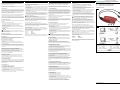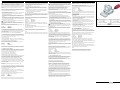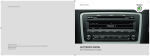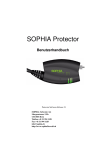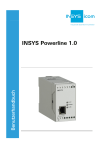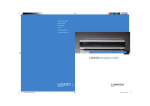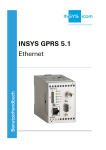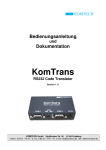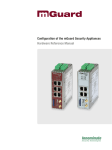Download Packungsbeilage mGuard smart2 /VPN
Transcript
ENGLISH Thank you for putting your trust in the mGuard product range by purchasing the mGuard smart² from Innominate. mGuard smart² is a compact firewall/router/VPN device from Innominate Security Technologies AG with low requirements on industrial hardening for portable and static protection of work places and environments near the production process. This package slip contains a brief description for setting up your mGuard smart² and contains important instructions for startup. 1. Safety notes To ensure correct operation and the safety of the environment and of personnel, the mGuard smart² must be installed, operated, and maintained correctly. Please use the mGuard smart² for its intended purpose as suited.These can be looked up in the relevant mGuard manual. The user manual as well as additional product information can be found in the download area of the Innominate website at www.innominate.de or www.innominate.com. Further technical information can also be found in the module-specific data sheet and on the Phoenix Contact website at www.download.phoenixcontact.de. Only connect the RJ45 Ethernet ports and the cable plug of the mGuard smart² to LAN installations. Some telecommunications connections also use RJ45 sockets and these may not be connected to the RJ45 connections of the mGuard smart². 2. Technical limit values The product is intended for use only within the technical limit values specified in the data sheets. ENGLISH 7. Installation: The mGuard smart² can be set up in three different ways: 7.1. Operation in "stealth mode" (default) Insert the mGuard smart² into an existing network connection as follows (A) before / (B) after: (Fig. 2) – Connect the Ethernet connector (5) of the mGuard smart² to the corresponding Ethernet network card of the device to be protected or a valid network connector of the internal network. – Connect the USB connector (6) of the mGuard smart² directly to the USB socket of the device to be protected or the optional available power supply (USB hubs are not suitable). – Connect the Ethernet socket (4) of the mGuard smart² with a suitable UTP cable (CAT5) to the external network/Internet. – After booting the mGuard smart² (approx. 30 seconds) and correct connection of all three connections, the status displays for the internal and external network (1, 3) light up green, the status display for the heartbeat (2) flashes green. Status displays (1, 3) that do not light up indicate a failure to connect to the internal or external network. If the status or diagnostics display do not light up, this is due to incorrect connection voltage at the USB connector . The mGuard smart² can now be safely configured via a locally connected computer in the internal network using a HTTPS-capable web browser (e.g., Mozilla Firefox, Google Chrome, Apple Safari, Microsoft Internet Explorer) . The HTTPS protocol is used for encryption and authentication of the communication between the mGuard smart² and the browser. Enter the following address into the browser: https://1.1.1.1/ The following limit values must be observed: – Do not go below or exceed the ambient temperature range of 0 - +40° C. – Do not go below or exceed the specified voltage supply range. – A maximum air humidity of 90% must not be exceeded and formation of condensation must be avoided. – The maximum switching voltage and the maximum current carrying capacity must not be exceeded. – The maximum input voltage and the maximum output current must not be exceeded. Warning: This is a Class A item of equipment. This equipment can cause radio interference in residential areas, and the operator may be required to take appropriate measures. Responsibility of the operator The operator must comply with all current national regulations with respect to operation, function testing, repairs and maintenance of electronic devices. Staff qualification The installation, startup and maintenance of the product may only be performed by qualified specialist staff. Specialist staff must read and understand this documentation and comply with instructions. Safety instructions for transporting The following instructions must be observed: - do not subject the product to humidity during transit. Pack the product accordingly. - pack the product in such a way that it is protected against shock during transit e.g., in padded packaging. Before installing, check the product for possible damage caused by inappropriate transport. Transport damage must be recorded in the shipping documents. All claims for damage must be made to the shipping company immediately and prior to installation. 3. Safety instructions for the electrical installation Electrical connection may only be performed according to circuit diagrams by authorized specialist staff. Observe the instructions on the electrical connection in order not to adversely effect the degree of electrical protection. Safe isolation of live circuits is only guaranteed if connected devices fulfill requirements specified by VDE 0106 T.101 (safe isolation). Additionally isolate or lay supply lines to live circuits separately. A connection to mGuard smart² is established. A security message indicating a possible invalid/not trusted certificate is displayed. This message results from the use of an mGuard certificate from Innominate that is not yet known to the browser but necessary for encryption of the communication. Confirm this message with: ´Accept this certificate always/temporarily´ (Firefox), ´Continue loading this website´ (Internet Explorer), ´Continue anyway´ (Chrome), or ´Continue´ (Safari). The Login form of mGuard smart² is displayed. (Fig. 3) Select ´Administration´ as access type and enter the default user name and password when using for the first time (case sensitive): User name: Password: Access type: admin mGuard Administration DEUTSCH Herzlichen Dank für Ihr Vertrauen in die mGuard Produktfamilie durch den Erwerb des mGuard smart² von Innominate. mGuard smart² ist eine kompakte Firewall/ Router/VPN-Appliance der Innominate Security Technologies AG für die portable und stationäre Absicherung von Arbeitsplätzen und produktionsnahen Umgebungen mit geringen Anforderungen an eine industrielle Härtung. Diese Packungsbeilage beinhaltet die Kurzbeschreibung zur Einrichtung Ihres mGuard smart² und enthält wichtige Hinweise zur Inbetriebnahme. 1. Sicherheitshinweise Um den ordnungsgemäßen Betrieb sicherzustellen und die Sicherheit der Umgebung und von Personen zu gewährleisten, muss der mGuard smart² richtig installiert, betrieben und gewartet werden. Bitte verwenden Sie den mGuard smart² ausschließlich auf die dafür vorgesehene Art und für geeignete Zwecke. Diese können im entsprechenden mGuard Handbuch nachgeschlagen werden. Das Benutzerhandbuch sowie weitere Produktinformationen finden Sie im Download-Bereich der Innominate Website unter www.innominate.de bzw. www.innominate.com. Weiterführende technische Informationen finden sich auch im modulspezifischen Datenblatt und der Phoenix Contact Website unter www.download.phoenixcontact.de. Schließen Sie die RJ45-Ethernet-Ports und Stecker des mGuard smart² nur an passende Netzwerk-Installationen an. Einige Fernmeldeanschlüsse verwenden ebenfalls RJ45-Buchsen; diese dürfen nicht mit den RJ45-Anschlüssen des mGuard smart² verbunden werden. 2. Technische Grenzwerte Das Produkt ist ausschließlich für die Verwendung innerhalb der in den Datenblättern angegebenen technischen Grenzwerte bestimmt. Folgende Grenzwerte sind einzuhalten: – Die Umgebungstemperaturgrenzen von 0 - +40° C dürfen nicht unter- bzw. überschritten werden. – Der Versorgungsspannungsbereich darf nicht unter- bzw. überschritten werden. – Die maximale Luftfeuchtigkeit von 90% darf nicht überschritten werden, Kondensatbildung muss vermieden werden. – Die maximale Schaltspannung und die maximale Schaltstrombelastung dürfen nicht überschritten werden. – Die maximale Eingangsspannung und der maximale Eingangsstrom dürfen nicht überschritten werden. Warnung: Dies ist eine Einrichtung der Klasse A. Diese Einrichtung kann im Wohnbereich Funkstörungen verursachen; in diesem Fall kann vom Betreiber verlangt werden, angemessene Maßnahmen durchzuführen. After successful login, the integrated mGuard configuration and administration interface is displayed. Now you can begin with the configuration of mGuard smart². Pflichten des Betreibers Der Betreiber muss grundsätzlich die in seinem Land geltenden nationalen Vorschriften bezüglich Betrieb, Funktionsprüfung, Reparatur und Wartung von elektronischen Geräten beachten. Qualifikation des Personals Die Installation, Inbetriebnahme und Wartung des Produkts darf nur durch ausgebildetes Fachpersonal erfolgen. Das Fachpersonal muss diese Dokumentation gelesen und verstanden haben und die Anweisungen befolgen. Innominate Security Technologies AG Rudower Chaussee 13 | 12489 Berlin | Deutschland | Tel. +49 30 921028-0 | Fax +49 30 921028-020 www.innominate.com DEUTSCH 7. Inbetriebnahme Der mGuard smart² kann auf drei unterschiedliche Vorgehensweisen in Betrieb genommen werden: DE 7.1. Geräte im "Stealth-Modus" in Betrieb nehmen (Standard) Den mGuard smart² wie folgt in eine bestehende Netzwerkverbindung zwischenschalten (A) voher / (B) nacher: (Abb. 2) – Verbinden Sie den Ethernet-Stecker (5) des mGuard smart² mit der entsprechenden Ethernet-Netzwerkkarte des Schützlings bzw. einem validen Netzwerk-Anschluss des internen Netzwerks. – Verbinden Sie den USB-Stecker (6) des mGuard smart² direkt mit einer USBBuchse des Schützlings oder mit dem optional erhältlichen Netzteil (USBVerteiler sind nicht geeignet). – Verbinden Sie die Ethernet-Buchse (4) des mGuard smart² mit einem geeigneten UTP-Kabel (CAT5) mit dem externen Netzwerk/Internet. – Nach dem Hochfahren des mGuard smart² (ca. 30 Sekunden) und korrektem Verbinden aller drei Anschlüsse, leuchten die Status-Anzeigen für das interne und externe Netzwerk (1, 3) grün, die Status-Anzeige für Heartbeat (2) blinkt grün. EN 2010-12-01 Einbauanweisung für den Elektroinstallateur Installation note for electrical personnel mGuard smart2 /VPN 6 Eine fehlende Konnektivität des internen oder externen Netzwerks wird durch die jeweils nicht leuchtende Status-Anzeige (1, 3) gemeldet. Sollte keine der Status- und Diagnose-Anzeigen leuchten, so fehlt die korrekte Anschlussspannung am USB-Stecker. Über einen lokal angeschlossenen Rechner (z.B. der Schützling) mit einem HTTPS-fähigen Web-Browser (z. B. Mozilla Firefox, Google Chrome, Apple Safari, Microsoft Internet Explorer) kann der mGuard smart² über das interne Netzwerk nun sicher konfiguriert werden. Das verwendete HTTPS-Protokoll wird zur Verschlüsselung und zur Authentifizierung der Kommunikation zwischen dem mGuard smart² und dem Browser verwendet. 5 4 1 Im Browser bitte die folgende Adresse eingeben: https://1.1.1.1/ 2 3 Abb./Fig. 1 Die Verbindung zum mGuard smart² wird hergestellt. Der Sicherheitshinweis wegen eines angeblich ungültigen/nicht vertrauenswürdigen Zertifikats wird angezeigt. Diese Meldung resultiert aus der Verwendung eines mGuard-eigenen Zertifikats von Innominate, welches dem Browser noch unbekannt, jedoch zur Verschlüsselung der Kommunikation zwingend notwendig ist. Quittieren Sie den Hinweis mit: ´Dieses Zertifikat immer/temporär akzeptieren´ (Firefox), ´Laden dieser Website fortsetzen´ (Internet Explorer), ´Trotzdem Fortfahren´ (Chrome), bzw. ´Fortfahren´ (Safari). Die Anmeldemaske des mGuard smart² erscheint. (Abb. 3) Wählen Sie die Zugangsart ´Administration´ und geben Sie bitte zum erstmaligen Anmelden den folgenden Default-Benutzernamen und -Passwort ein (Groß- / Kleinschreibung beachten): Benutzername: Passwort: Zugangsart: admin mGuard Administration Nach erfolgreicher Anmeldung wird die integrierte mGuard Konfigurations- und Administrations-oberfläche angezeigt. Nun können Sie mit der Konfiguration des mGuard smart² beginnen. Abb./Fig. 2 Sicherheitshinweise zum Transport Die folgenden Hinweise sind zu beachten: - Das Produkt darf während des Transports keiner Feuchtigkeit ausgesetzt werden. Das Produkt ist entsprechend zu verpacken. - Das Produkt bitte so verpacken, dass es vor Erschütterungen beim Transport geschützt ist, z.B. durch eine luftgepolsterte Verpackung. Das Produkt ist vor der Installation auf mögliche Beschädigungen überprüfen, die durch unsachgemäßen Transport entstanden sein könnten. Transportschäden müssen auf den Frachtpapieren festgehalten werden. Alle Schadensersatzansprüche sind unverzüglich und vor der Installation gegenüber dem Spediteur geltend zu machen. Abb./Fig. 3 3. Sicherheitshinweise zur elektrischen Installation 4. Warranty conditions The manufacturer is not liable for damages resulting from failure to use for not intended purpose, failure to observe this documentation, failure to deploy adequately qualified staff as well as unauthorized modification. The warranty conditions of the manufacturer expire. 5. Limitations on liability This brief description is intended to explain the content and processes described and undergoes regular checking. Because it is not possible to guarantee that the content and processes are correct in all respects, liability is excluded for all statements or estimates within. Please also be aware that technical data can be changed at any time. 6. Overview (Fig. 1) 1 2 3 4 Diagnostics/status display - internal network Diagnostics/status display - heartbeat Diagnostics/status display - external network RJ45 socket: network interface for connection to an external network/Internet; use an UTP cable (CAT 5); the cable is not supplied as standard 5 RJ45 connector: network interface for connection to computers or internal network to be protected 6 USB connectors for connection to a computer or power supply (not supplied as standard) for the power supply and serial console Der elektrische Anschluss darf nur von autorisiertem Fachpersonal gemäß den Elektroplänen vorgenommen werden. Bitte die Hinweise zum elektrischen Anschluss im Handbuch beachten, ansonsten kann die elektrische Schutzart beeinträchtigt werden. Die sichere Trennung von berührungsgefährlichen Stromkreisen ist nur gewährleistet, wenn die angeschlossenen Geräte die Anforderungen der VDE 0106 T.101 (Sichere Trennung) erfüllen. Für die sichere Trennung die Zuleitungen getrennt von berührungsgefährlichen Stromkreisen führen oder zusätzlich isolieren. 4. Gewährleistungsbestimmungen Eine nicht bestimmungsgemäße Verwendung, ein Nichtbeachten dieser Dokumentation, der Einsatz von nicht ausreichend qualifiziertem Personal sowie eigenmächtige Veränderungen schließen die Haftung des Herstellers für daraus resultierende Schäden aus. Die Gewährleistung des Herstellers erlischt. 5. Haftungsbeschränkung Diese Kurzbeschreibung soll die hierin beschriebenen Inhalte und Prozesse wiedergeben und wird regelmäßig überprüft. Da es jedoch nicht möglich ist sicherzustellen, dass die Inhalte und Prozesse in jeder Hinsicht richtig dargestellt sind, ist die Haftung für die hierin getroffenen Aussagen oder Einschätzungen ausgeschlossen. Bitte beachten Sie auch, dass technische Daten jederzeit geändert werden können. 6. Übersicht (Abb. 1) 1 2 3 4 Diagnose/Status-Anzeige - Internes Netz Diagnose/Status-Anzeige - Heartbeat Diagnose/Status-Anzeige - Externes Netz RJ45 Buchse: Netzwerkschnittstelle für den Anschluss an das externe Netzwerk/Internet; benutzen Sie ein UTP-Kabel (CAT 5); das Kabel ist nicht im Lieferumfang enthalten 5 RJ45 Stecker: Netzwerkschnittstelle für den Anschluss an den zu schützenden Rechner bzw. das zu schützende interne Netzwerk (Schützling) 6 USB-Stecker für den Anschluss an einen Rechner oder Netzteil (nicht im Lieferumfang enthalten) für die Stromversorgung und serielle Konsole © INNOMINATE 2010 8135_00 ENGLISH 7.2. Operate device via temporary management IP address (Fig. 4) If the the external mGuard smart² network interface (4) is not connected to a functioning network in initial startup mode, the address is https://1.1.1.1/ (see "Connect device in ´Stealth-Modus´) is not accessible. In this case, the mGuard smart² is accessible using the management IP address 192.168.1.1/24 via both the internal and the external network interface. An address conflict with the external network interface is not possible as long as a functioning network is not connected. This management IP address is normally nonpersistent. However, if the external network interface is connected after booting the mGuard smart² , the management IP address remains valid and an address conflict with an existing address in the external network is possible. Connect the mGuard smart² as follows: – Connect the Ethernet connector (5) of the mGuard smart² to the corresponding Ethernet network card of the configuration computer or a valid network connector of the internal network. – Connect the USB connector (6) of the mGuard smart² directly to the USB socket of the connector or the optional available power supply (USB hubs are not suitable). – After booting the mGuard smart² (approx. 30 seconds) and correct connection of all three connections, the status displays for the internal network (1) lights up green, the status display for the heartbeat (2) flashes green and the display for the external network (3) does not light up. If the status or diagnostics display do not light up, this is due to incorrect connection voltage at the USB connector . In order to access the mGuard smart² , the configuration computer must be adapted to the management IP address of the mGuard smart² (example Microsoft Windows XP): Set the following in the dialog window "Internet protocol (TCP/IP) attributes" of the relevant network interface of the configuration computer: ENGLISH 8. Error correction If connection to the mGuard smart² cannot be established, proceed as follows: – With the help of the diagnostics and status indicators, check that all connectors and connections are securely fixed and function correctly. – Remove the USB connector of the mGuard smart² and insert it directly into another USB socket. – Replace the network cable of the external network. – If possible, use other network connections of the internal or external network. – Deactivate a possible existing software firewall on your computer during configuration. – Deactivate existing antivirus software on your computer during configuration. – Use a different browser and make sure you enter ´https//´ instead of ´http//´. – Temporarily use a different computer for configuration. 8.1. Only in "stealth mode" In the case of a missing or faulty default gateway of the configuration computer, the mGuard smart² cannot be accessed via the https://1.1.1.1/ address. In this case, initialize the default gateway of the configuration computer as follows (example for Microsoft Windows XP): Determine the address of the default gateway of the relevant network interface of the configuration computer under "Internet protocol (TCP/IP) attributes" or if not possible, set as follows: IP address: Subnet mask: Default gateway: 192.168.1.10 255.255.255.0 192.168.1.2 Subsequently enter the following command under (menu: Start, All Programs, Accessories, input prompt) (if 192.168.1.2 is the detected or set IP address of the default gateway): arp -s 192.168.1.2 00-aa-aa-aa-aa-aa IP address: Subnet mask: Default gateway: 192.168.1.10 255.255.255.0 192.168.1.2 The mGuard smart² can now be safely configured via a locally connected computer using a HTTPS-capable web browser (e.g., Mozilla Firefox, Google Chrome, Apple Safari, Microsoft Internet Explorer) . The HTTPS protocol is used for encryption and authentication of the communication between the mGuard smart² and the browser. Enter the following address into the web browser: https://192.168.1.1/ A connection to mGuard smart² is established. A security message indicating a possible invalid/not trusted certificate is displayed. This message results from the use of an mGuard certificate from Innominate that is not yet known to the browser but necessary for encryption of the communication. Confirm this message with: ´Accept this certificate always/temporarily´ (Firefox), ´Continue loading this website´ (Internet Explorer), ´Continue anyway´ (Chrome), or ´Continue´ (Safari). The Login form of mGuard smart² is displayed. (Fig. 5) Select ´Administration´ as access type and enter the default user name and password when using for the first time (case sensitive): User name: Password: Access type: admin mGuard Administration After successful login, the integrated mGuard configuration and administration interface is displayed. Now you can begin with the configuration of mGuard smart². 7.3. Startup of the device via BootP In initial startup mode, the mGuard smart² additionally starts a BootP client in the internal network interface (5). The BootP-Client is compatible to the BootP servers ´IPassign´ from Phoenix Contact as well as ´DHCPD´ under Linux. An english version of the software can be downloaded for free at: The mGuard smart² can now be accessed under the address https://1.1.1.1/ via the internal network interface. After configuring the mGuard smart², reset the default gateway. Restart the configuration or enter the following command into the input prompt: arp -d Depending on the configuration of the mGuard, it may then be necessary to adapt the network interface of the locally connected computer or network accordingly. DEUTSCH 7.2. Geräte über temporäre Management IP-Adresse in Betrieb nehmen (Abb. 4) Wenn im Erstinbetriebnahme-Modus die externe Netzwerkschnittstelle (4) des mGuard smart² nicht an ein funktionierendes Netzwerk angeschlossen wird, so ist das Gerät unter der Adresse https://1.1.1.1/ (siehe „Gerät im ´Stealth-Modus´ anschließen“) nicht erreichbar. Der mGuard smart² wird in diesem Fall automatisch über die Management IPAdresse 192.168.1.1/24 sowohl über die interne als auch externe Netzwerkschnittstelle erreichbar. Ein Adressenkonflikt an der externen Netzwerkschnittstelle ist nicht möglich, solange diese nicht an ein funktionierendes Netzwerk angeschlossen wird. Diese Management IP-Adresse ist normalerweise nicht persistent. Wird nach dem Hochfahren des mGuard smart² jedoch die externe Netzwerkschnittstelle nachträglich verbunden, bleibt die Management IP-Adresse bestehen und ein Adressenkonflikt mit bereits bestehenden Adressen im externen Netzwerk wäre möglich. Sollte keine der Status- und Diagnose-Anzeigen leuchten, so fehlt die korrekte Anschlussspannung am USB-Stecker. Um den mGuard smart² erreichen zu können, muss der Konfigurationsrechner an die Management IP-Adresse des mGuard smart² angepasst werden (Beispiel Microsoft Windows XP): Im Dialogfeld „Eigenschaften von Internetprotokoll (TCP/IP)“ der betreffenden Netzwerkschnittstelle des Konfigurationsrechners die Einstellungen wie folgt setzen: IP-Adresse: Subnetzmaske: Standardgateway: 192.168.1.10 255.255.255.0 192.168.1.2 The Login form of the mGuard smart² appears (fig. 5). Select ´Administration´ as access type and enter the default user name and password when using for the first time (case sensitive): User name: Password: Access type: admin mGuard Administration After successful login, the integrated mGuard configuration and administration interface is displayed. Now you can begin with the configuration of mGuard smart². Nach erfolgreicher Anmeldung wird die integrierte mGuard Konfigurations- und Administrations-oberfläche angezeigt. Nun können Sie mit der Konfiguration des mGuard smart² beginnen. Falls keine Verbindung zum mGuard smart² hergestellt werden kann, gehen Sie bitte wie folgt vor: – Kontrollieren Sie alle Stecker und Anschlüsse auf korrekten Sitz und Funktion mit Hilfe der Diagnose- und Status-Anzeigen. – Ziehen Sie den USB-Stecker des mGuard smart² und verbinden Sie diesen direkt mit einer anderen USB-Buchse. – Tauschen Sie das Netzwerkkabel des externen Netzwerks aus. – Benutzen Sie wenn möglich andere Netzwerkanschlüsse am internen bzw. externen Netzwerk. – Deaktivieren Sie für die Dauer der Konfiguration eine mögliche bestehende Software-Firewall auf ihrem Rechner. – Deaktivieren Sie für die Dauer der Konfiguration eine mögliche bestehende Antivirus-Software auf ihrem Rechner. – Benutzen Sie einen anderen Browser und achten Sie auf die zwingende Verwendung der Syntax ´https//´ statt ´http//´. – Benutzen Sie zum Konfigurieren vorübergehend einen anderen Rechner. 8.1. Nur im "Stealth-Modus" Bei einem fehlenden oder fehlerhaften Standardgateway des Konfigurationsrechners kann über die Adresse https://1.1.1.1/ nicht auf den mGuard smart² zugegriffen werden. In diesem Fall ist das Standardgateway des Konfigurationsrechners wie folgt zu initialisieren (Beispiel für Microsoft Windows XP): Die Verbindung zum mGuard smart² wird hergestellt. Der Sicherheitshinweis wegen eines angeblich ungültigen/nicht vertrauenswürdigen Zertifikats wird angezeigt. Diese Meldung resultiert aus der Verwendung eines mGuard-eigenen Zertifikats von Innominate, welches dem Browser noch unbekannt, jedoch zur Verschlüsselung der Kommunikation zwingend notwendig ist. Anschließend in der Eingabeaufforderung (Menü: Start, Alle Programme, Zubehör, Eingabe-aufforderung) folgendes Kommando eingeben (sofern 192.168.1.2 die ermittelte oder festgelegte IP-Adresse des Standardgateways ist): Quittieren Sie den Hinweis mit: ´Dieses Zertifikat immer/temporär akzeptieren´ (Firefox), ´Laden dieser Website fortsetzen´ (Internet Explorer), ´Trotzdem Fortfahren´ (Chrome), bzw. ´Fortfahren´ (Safari). Über die interne Netzwerkschnittstelle kann jetzt auf den mGuard smart² unter der Adresse https://1.1.1.1/ zugegriffen werden. Die Anmeldemaske des mGuard smart² erscheint. (Abb. 5) Wählen Sie die Zugangsart ´Administration´ und geben Sie bitte zum erstmaligen Anmelden den folgenden Default-Benutzernamen und -Passwort ein (Groß- / Kleinschreibung beachten): Benutzername: Passwort: Zugangsart: admin mGuard Administration 7.3. Gerät per BootP in Betrieb nehmen Der mGuard smart² startet im Erstinbetriebnahme-Modus immer zusätzlich einen BootP-Client an der internen Netzwerkschnittstelle (5). Der BootP-Client ist kompatibel zu den BootP-Servern ´IPassign´ von Phoenix Contact sowie ´DHCPD´ unter Linux. Das englische Windows-Programm "IPassign" kann unter den folgenden Adressen kostenlos heruntergeladen werden: Confirm this message with: ´Accept this certificate always/temporarily´ (Firefox), ´Continue loading this website´ (Internet Explorer), ´Continue anyway´ (Chrome), or ´Continue´ (Safari). admin mGuard Administration Im Dialogfeld „Eigenschaften von Internetprotokoll (TCP/IP)“ der betreffenden Netzwerkschnittstelle des Konfigurationsrechners die Adresse des Standardgateways ermitteln oder, falls nicht vorhanden, wie folgt setzen: If an unconfigured mGuard smart² detects a BootP-Server after booting, the BootP protocol assigns an IP address, a network submask and an optional default gateway to the mGuard smart² for the internal network interface. These parameters are saved in the device which is accessible immediately. A connection to mGuard smart² is established. A security message indicating a possible invalid/not trusted certificate is displayed. This message results from the use of an mGuard certificate from Innominate that is not yet known to the browser but necessary for encryption of the communication. Benutzername: Passwort: Zugangsart: Über einen lokal angeschlossenen Rechner (z.B. der Schützling) mit einem HTTPS-fähigen Web-Browser (z. B. Mozilla Firefox, Google Chrome, Apple Safari, Microsoft Internet Explorer) kann der mGuard smart² nun sicher konfiguriert werden. Das verwendete HTTPS-Protokoll wird zur Verschlüsselung und zur Authentifizierung der Kommunikation zwischen dem mGuard smart² und dem Browser verwendet. Im Web-Browser die folgende Adresse eingeben: https://192.168.1.1/ Nach erfolgreicher Anmeldung wird die integrierte mGuard Konfigurations- und Administrations-oberfläche angezeigt. Nun können Sie mit der Konfiguration des mGuard smart² beginnen. Enter the address assigned by BootP into the web browser: e.g., https:// 192.168.1.1/ Die Anmeldemaske des mGuard smart² erscheint Wählen Sie die Zugangsart ´Administration´ und geben Sie bitte zum erstmaligen Anmelden den folgenden Default-Benutzernamen und -Passwort ein (Groß- / Kleinschreibung beachten): 8. Fehlerbehebung Den mGuard smart² folgendermaßen anschließen: – Verbinden Sie den Ethernet-Stecker (5) des mGuard smart² mit der entsprechenden Ethernet-Netzwerkkarte des Konfigurationsrechners bzw. einem validen Netzwerk-Anschluss des internen Netzwerks. – Verbinden Sie den USB-Stecker (6) des mGuard smart² direkt mit einer USBBuchse des Rechners oder mit dem optional erhältlichen Netzteil (USB-Verteiler sind nicht geeignet). – Nach dem Hochfahren des mGuard smart² (ca. 30 Sekunden) und korrektem Verbinden der beiden Anschlüsse, leuchten die Status-Anzeigen für das interne Netzwerk (1) grün, die Status-Anzeige für Heartbeat (2) blinkt grün, die Anzeige für das externe Netzwerk (3) bleibt dunkel. http://www.innominate.de >Downloads >Software http://www.innominate.com >Downloads >Software http://phoenixcontact.com/automation/32119_30373.htm The mGuard smart² can now be safely configured via a locally connected computer using a HTTPS-capable web browser (e.g., Mozilla Firefox, Google Chrome, Apple Safari, Microsoft Internet Explorer) . The HTTPS protocol is used for encryption and authentication of the communication between the mGuard smart² and the browser. DEUTSCH Quittieren Sie den Hinweis mit: ´Dieses Zertifikat immer/temporär akzeptieren´ (Firefox), ´Laden dieser Website fortsetzen´ (Internet Explorer), ´Trotzdem Fortfahren´ (Chrome), bzw. ´Fortfahren´ (Safari). http://www.innominate.de >Downloads >Software http://www.innominate.com >Downloads >Software http://phoenixcontact.com/automation/32119_30373.htm Erreicht ein nicht konfigurierter mGuard smart² nach dem Hochfahren einen BootP-Server, wird über das BootP-Protokoll dem mGuard smart² eine IPAdresse, eine Netzwerk-Maske und optional ein Standard-Gateway an der internen Netzwerkschnittstelle zugewiesen. Diese Parameter werden persistent im Gerät gespeichert, welches dann ab sofort darunter erreichbar ist. Über einen lokal angeschlossenen Rechner (z.B. der Schützling) mit einem HTTPS-fähigen Web-Browser (z. B. Mozilla Firefox, Google Chrome, Apple Safari, Microsoft Internet Explorer) kann der mGuard smart² nun sicher konfiguriert werden. Das verwendete HTTPS-Protokoll wird zur Verschlüsselung und zur Authentifizierung der Kommunikation zwischen dem mGuard smart² und dem Browser verwendet. Im Web-Browser die per BootP zugewiesene Adresse eingeben: z.B. https:// 192.168.1.1/ Die Verbindung zum mGuard smart² wird hergestellt. Der Sicherheitshinweis wegen eines angeblich ungültigen/nicht vertrauenswürdigen Zertifikats wird angezeigt. Diese Meldung resultiert aus der Verwendung eines mGuard-eigenen Zertifikats von Innominate, welches dem Browser noch unbekannt, jedoch zur Verschlüsselung der Kommunikation zwingend notwendig ist. IP-Adresse: Subnetzmaske: Standardgateway: 192.168.1.10 255.255.255.0 192.168.1.2 arp -s 192.168.1.2 00-aa-aa-aa-aa-aa Nach der Konfiguration des mGuard smart² stellen Sie das Standardgateway wieder zurück. Dazu entweder den Konfigurationsrechner neu starten oder in der Eingabeaufforderung folgendes Kommando eingeben: arp -d Je nachdem, wie Sie den mGuard smart² konfigurieren, müssen Sie gegebenenfalls anschließend die Netzwerkschnittstelle des lokal angeschlossenen Rechners bzw. Netzes entsprechend anpassen. Abb./Fig. 4 Abb./Fig. 5