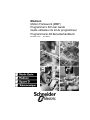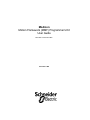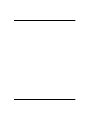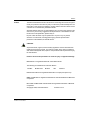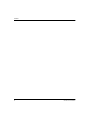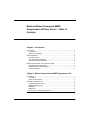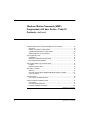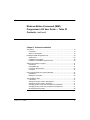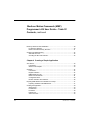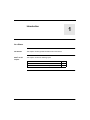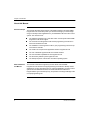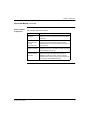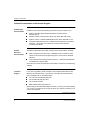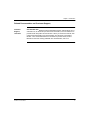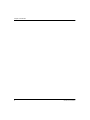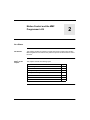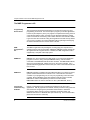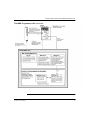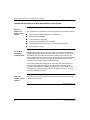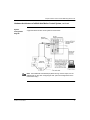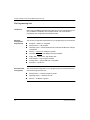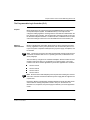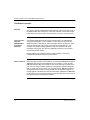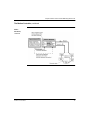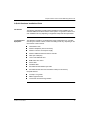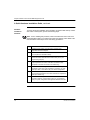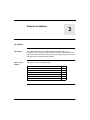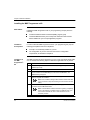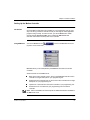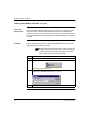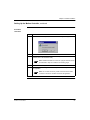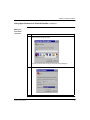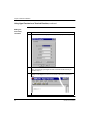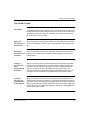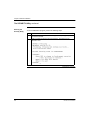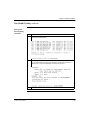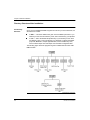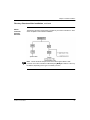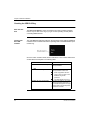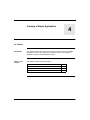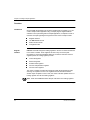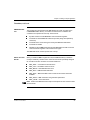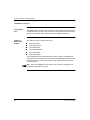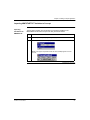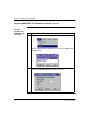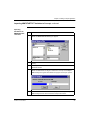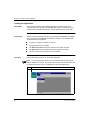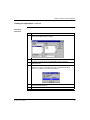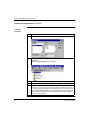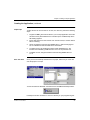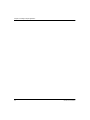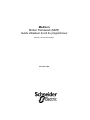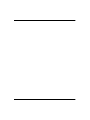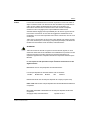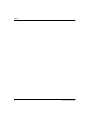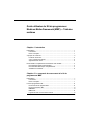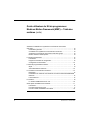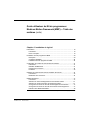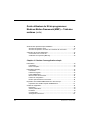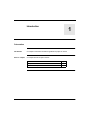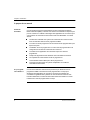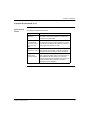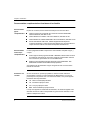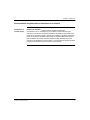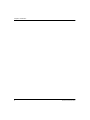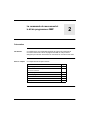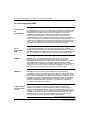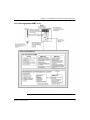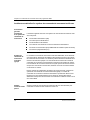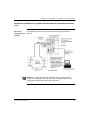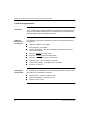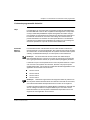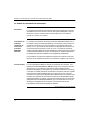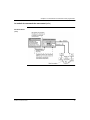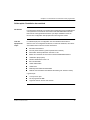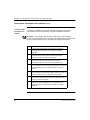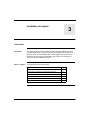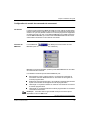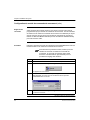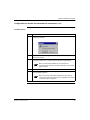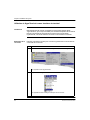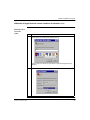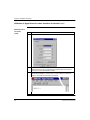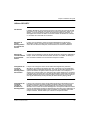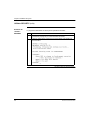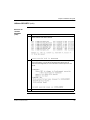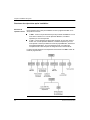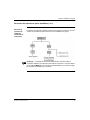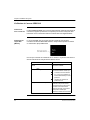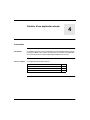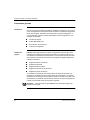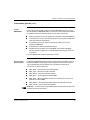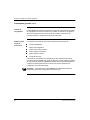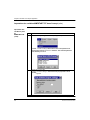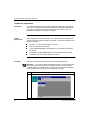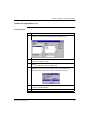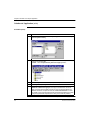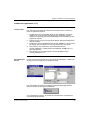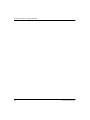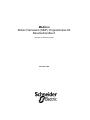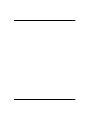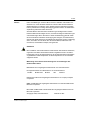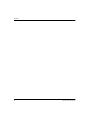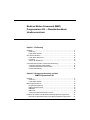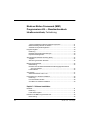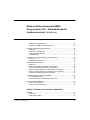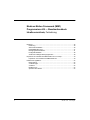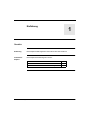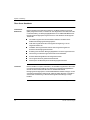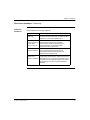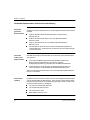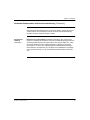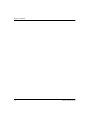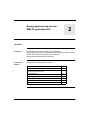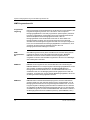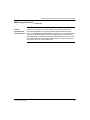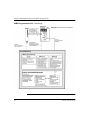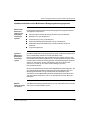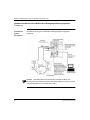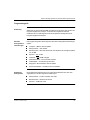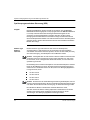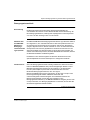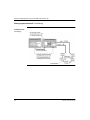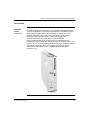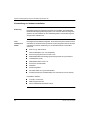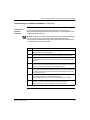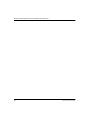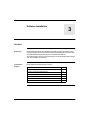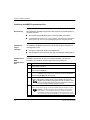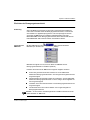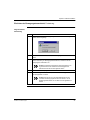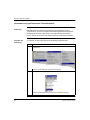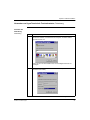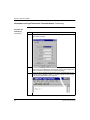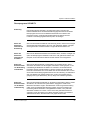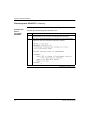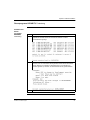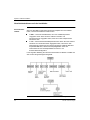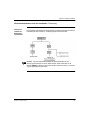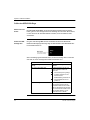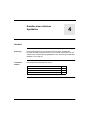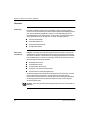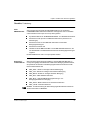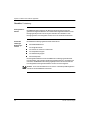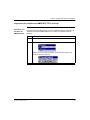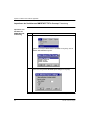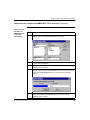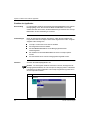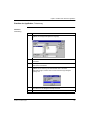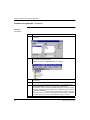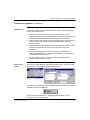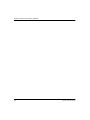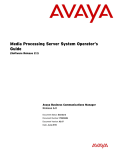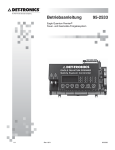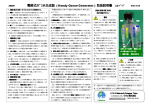Download Modicon Motion Framework (MMF) Programmer`s Kit User
Transcript
Modicon Motion Framework (MMF) Programmer’s Kit User Guide Guide utilisateur du kit du programmeur Programmierer-Kit Benutzerhandbuch 890 USE 119 00 First Edition Modicon Motion Framework (MMF) Programmer’s Kit User Guide 890 USE 119 00 First Edition November 1999 Preface Preface The data and illustrations found in this book are not binding. We reserve the right to modify our products in line with our policy of continuous product development. The information in this document is subject to change without notice and should not be construed as a commitment by Schneider Electric. Schneider Electric assumes no responsibility for any errors that may appear in this document. If you have any suggestions for improvements or amendments or have found errors in this publication, please notify us. No part of this document may be reproduced in any form or by any means, electronic or mechanical, including photocopying, without express written permission of the Publisher, Schneider Electric. CAUTION! All pertinent state, regional, and local safety regulations must be observed when installing and using this product. For reasons of safety and to assure compliance with documented system data, repairs to components should be performed only by the manufacturer. Failure to observe this precaution can result in injury or equipment damage. MODSOFT® is a registered trademark of Schneider Electric . The following are trademarks of Schneider Electric: Modbus Modbus Plus Modicon 984 Quantum DIGITAL® and DEC® are registered trademarks of Compaq Computer Corp. IBM® and IBM AT® are registered trademarks of International Business Machines Corporation. Microsoft® and MS-DOS® and Windows® are registered trademarks of Microsoft Corporation. ©Copyright 1999, Schneider Electric 890 USE 119 00 First Edition Printed in U.S.A. iii Preface iv 890 USE 119 00 First Edition Modicon Motion Framework (MMF) Programmer’s Kit User Guide — Table of Contents Chapter 1 Introduction At a Glance............................................................................................................. 1 Introduction ....................................................................................................... 1 What’s in this Chapter....................................................................................... 1 About this Manual................................................................................................... Document Scope .............................................................................................. Who Should Use this Manual............................................................................ How this Manual Is Organized.......................................................................... 2 2 2 3 Related Documentation and Customer Support..................................................... Related Paper Documentation.......................................................................... Related Electronic Documentation.................................................................... Customer Support............................................................................................. 4 4 4 4 Chapter 2 Motion Control and the MMF Programmer’s Kit At a Glance............................................................................................................. 7 Introduction ....................................................................................................... 7 What’s in this Chapter....................................................................................... 7 The MMF Programmer’s Kit ................................................................................... Programming Environment ............................................................................... MMF Programmer’s Kit ..................................................................................... MMFStart .......................................................................................................... MMFTools ......................................................................................................... UniLink Axis Commissioning Software ............................................................. 8 8 8 8 8 8 Continued on next page 890 USE 119 00 First Edition v Modicon Motion Framework (MMF) Programmer’s Kit User Guide— Table Of Contents, continued Hardware Architecture of a Multi-Axis Motion Control System ............................. 10 Overview ......................................................................................................... 10 Makeup of a Motion Control System............................................................... 10 Typical Multi-Axis Motion Control System....................................................... 10 Maximum Number of Axes Allowed ................................................................ 10 The Programming Unit ......................................................................................... Introduction ..................................................................................................... Minimum Configuration Requirements............................................................ Recommended Configuration ......................................................................... 12 12 12 12 The Programmable Logic Controller (PLC) .......................................................... 13 Purpose........................................................................................................... 13 Modicon Quantum PLCs................................................................................. 13 The Motion Controller ........................................................................................... What It Is......................................................................................................... Overview of the Quantum SERCOS Multi-Axis Motion Controller .................. How It Functions ............................................................................................. 14 14 14 14 The Servo Drive.................................................................................................... 16 The Lexium 17S SERCOS Drive .................................................................... 16 A Quick Hardware Installation Guide.................................................................... 17 Introduction ..................................................................................................... 17 List of Required Equipment............................................................................. 17 Hardware Installation Checklist....................................................................... 18 Continued on next page vi 890 USE 119 00 First Edition Modicon Motion Framework (MMF) Programmer’s Kit User Guide — Table Of Contents, continued Chapter 3 Software Installation At a Glance........................................................................................................... 19 Introduction ..................................................................................................... 19 What’s in this Chapter..................................................................................... 19 Installing the MMF Programmer’s Kit ................................................................... What It Does ................................................................................................... Installation Prerequisites................................................................................. Installation of the MMF Programmer’s Kit....................................................... 20 20 20 20 Setting Up the Motion Controller .......................................................................... Introduction ..................................................................................................... Using MMFTools............................................................................................. Connection Requirements .............................................................................. Procedure ....................................................................................................... 21 21 21 22 22 Using HyperTerminal as a Terminal Emulator...................................................... 24 Introduction ..................................................................................................... 24 Making the Connection ................................................................................... 24 The SECURITY Utility .......................................................................................... Introduction ..................................................................................................... Setting File Security Level to Development .................................................... Setting File Security Level to Production ........................................................ Changing Security Level from Development to Production ............................ Changing Security Level from Production to Development ............................ Running the Security Utility............................................................................. 27 27 27 27 27 27 28 Continued on next page 890 USE 119 00 First Edition vii Modicon Motion Framework (MMF) Programmer’s Kit User Guide— Table Of Contents, continued Directory Structures After Installation ................................................................... 30 PC Directory Structure .................................................................................... 30 Motion Controller Directory Structure.............................................................. 31 Checking the SERCOS Ring ................................................................................ 32 Start with One Axis ......................................................................................... 32 Checking the Run LED Indicator..................................................................... 32 Chapter 4 Creating a Simple Application At a Glance........................................................................................................... 33 Introduction ..................................................................................................... 33 What’s in this Chapter..................................................................................... 33 Overview............................................................................................................... Introduction ..................................................................................................... Register Interface............................................................................................ MMFSTART.TXT File ..................................................................................... Motion Function Blocks................................................................................... Configuration Files .......................................................................................... Number of Motion Axes Allowed..................................................................... 34 34 34 35 35 36 36 Importing MMFSTART.TXT Variables to Concept ............................................... 37 Importing Variables from MMFStart.txt ........................................................... 37 Creating the Application ....................................................................................... What It Does ................................................................................................... Preliminaries ................................................................................................... Procedure ....................................................................................................... Helpful Tips ..................................................................................................... Save Your Files............................................................................................... viii 890 USE 119 00 40 40 40 40 43 43 First Edition Introduction 1 At a Glance Introduction This chapter contains general information about the manual. What’s in this Chapter This chapter contains the following topics: Topic 890 USE 119 00 First Edition Page About this manual 2 Related Documentation and Customer Support 4 1 Chapter 1 Introduction About this Manual Document Scope This manual describes all the features of the Modicon Motion Framework (MMF) Programmer’s Kit and should provide you with the knowledge you need to begin using it to develop motion applications for your SERCOS multi-axis motion control system. The manual covers: z z z z z z z z Who Should Use this Manual The hardware architecture of a multi-axis motion control system that the MMF Programmer’s Kit would support The contents of the Programmer’s Kit and the programming environment in which it is intended to be used The installation of the Programmer’s Kit on your programming unit and set up of the motion controller The creation of a simple motion application with the Programmer’s Kit The use of Windows HyperTerminal as a terminal emulator. The communication capabilities of the Programmer’s Kit The file security offered by the Programmer’s Kit The startup sequence of the motion controller’s operating system This manual is intended to support anyone who will be uses the MMF Programmer’s Kit with the Concept programming environment to develop motion applications. You are expected to have an overall understanding of motion control systems and the SERCOS interface, be familiar with Modicon’s Quantum Programmable Logic Controllers (PLCs), and possess a working knowledge of the Concept programming tool. Continued on next page 2 890 USE 119 00 First Edition Chapter 1 Introduction About this Manual, continued How this Manual Is Organized 890 USE 119 00 First Edition This manual is organized as follows: Chapter Description Chapter 1 Introduction Presents an introduction to this manual—its scope, who should use it, how it is organized, and a listing of related publications. Chapter 2 Motion Control and the MMF Programmer’s Kit Describes the hardware makeup of a Modicon multi-axis motion control system, presents a quick hardware installation guide, and discusses the MMF Programmer’s Kit and its tools. Chapter 3 Software Installation Explains how to install the MMF Programmer’s Kit on the programming unit, set up the motion controller, and check out the SERCOS network ring. Chapter 4 Creating a Simple Application Reviews some basic concepts regarding the use of the MMF Programmer’s Kit, explains how to import the MMFStart.TXT file into Concept, and uses a sample application file to develop a simple move sequence in the PLC using the Concept MMFStart Library. 3 Chapter 1 Introduction Related Documentation and Customer Support Related Paper Documentation In addition to this manual, the following documents may prove helpful to you: z z z z Related Electronic Documentation Modicon Quantum SERCOS Multi-Axis Motion Controller Guide, 890 USE 116 00 Modicon Lexium 17D Series Servo Drive User Guide, 890 USE 120 00 Modicon Lexium 17S Series SERCOS Drive User Guide, 890 USE 121 00 International Standard IEC 61491, entitled Electrical Equipment of Industrial Machines – Serial Data Link for Real-Time Communication between Controllers and Drives The MMF Programmer’s Kit includes extensive online documentation, including: z z MMF Programmer’s Kit online help — MMFStart, motion controller function reference, advanced motion programming topics, overview of the SERCOS standard. Lexium SERCOS drive IDN parameter reference — SERCOS Standard IDNs and SERCOS Proprietary IDNs. Also refer to the online documentation for Schneider’s UniLink axis commissioning software. Customer Support If you have any problem, please consult the documentation listed above or MSWindows documentation first. If you still have a question and need assistance, help is available from our Schneider hotline: z z z z Tel: USA and Canada (800) 468-5342 Tel: International (978) 975-9557 Fax: All (978) 975-9301 BBS: Bulletin Board (978) 975-9779 When calling the Schneider 800 telephone number, you will get a recording asking you to enter a one-digit code for the type of service you request, provided you use a touch tone telephone. Continued on next page 4 890 USE 119 00 First Edition Chapter 1 Introduction Related Documentation and Customer Support, Customer Support, continued 890 USE 119 00 First Edition Visit Our Web Site: Please access the Schneider web site, www.modicon.com or schneider.com, for the most up-to-date motion information, such as resolutions to product issues and product announcements. When you access the web site, look under technical information, and choose Motion from the list of cross-product families. Then access Resolutions for resolutions to product issues, Product Manuals for the most recently published user documentation, and so on. 5 Chapter 1 Introduction 6 890 USE 119 00 First Edition Motion Control and the MMF Programmer’s Kit 2 At a Glance Introduction This chapter provides an overview of a multi-axis motion control system and the MMF Programmer’s Kit and how they interact to perform multi-axis motion control functions. What’s in this Chapter This chapter contains the following topics: Topic 890 USE 119 00 First Edition Page The MMF Programmer’s Kit 8 Hardware Architecture of a Multi-Axis Motion Control System 10 The Programming Unit 12 The Programmable Logic Controller (PLC) 13 The Motion Controller 14 The Servo Drive 16 A Quick Hardware Installation Guide 17 7 Chapter 2 Motion Control and the MMF Programmer’s Kit The MMF Programmer’s Kit Programming Environment The Programmer's Kit is designed primarily for use with the Concept IEC 1131 programming environment. You use Concept to program your motion applications in the PLC (see Chapter 4). Once your program is completed and running, the PLC communicates with the motion controller over the Quantum backplane, sending motion commands to and receiving motion status back from the controller. Ladder Logic users can also use this kit. Using the Programmer's Kit with Concept, allows you to focus on creating your motion application without spending time designing an interface between the PLC and the motion controller. MMF Programmer’s Kit The MMF Programmer's Kit (see diagram on facing page) is a complete set of software tools and user documentation. MMFStart, MMFTools and the UniLink are all supplied with the Programmer's Kit. In addition, the MMF Programmer's Kit is supported by a complete online help system. MMFStart MMFStart is a user programming tool that allows you to write motion application programs on the PLC, using Concept's MMFStart Library, and send motion commands to the SERCOS multi-axis motion controller. The MMFSTART.TSK file, which is the executable task, resides and runs on the motion controller. It is a special multi-tasking application that executes your motion commands that are sent from the PLC. MMFTools MMFTools provides a complete set of file utilities that allow you to back up, restore, upload, and download the entire contents of one or more files from the motion controller to your programming unit, or from your programming unit to the motion controller. During installation of the TSX Quantum multi-axis motion controller, MMFTools is used to install (Restore) the motion executive task file, MMFSTART.TSK to the motion controller’s C: drive. (See MMFStart, above.) UniLink Axis Commissioning Software UniLink is a Schneider’s axis commissioning software tool for servo drive applications. With its graphical user interface, UniLink provides an easy point-andclick method for configuring drive parameters that minimizes or eliminates programming tasks. UniLink is used to commission Schneider Lexium 17S SERCOS drive axes in a SERCOS fiber optic network ring. For more information, please see the UniLink's online help. Continued on next page 8 890 USE 119 00 First Edition Chapter 2 Motion Control and the MMF Programmer’s Kit The MMF Programmer’s Kit, continued Continued on next page 890 USE 119 00 First Edition 9 Chapter 2 Motion Control and the MMF Programmer’s Kit Hardware Architecture of a Multi-Axis Motion Control System Overview Makeup of a Motion Control System Typical MultiAxis Motion Control System The overall minimum architecture of a multi-axis motion control system consists of: z z z z z z A TSX Quantum programmable logic controller (PLC) A TSX Quantum backplane A TSX Quantum power supply A TSX Quantum multi-axis motion controller A fiber-optic SERCOS network ring of servo drives (network axes) A programming unit (PC) The SERCOS multi-axis motion controller, and the servo drives are networked together with fiber-optic cable to form the motion control system. The drives serve as individual axes on the fiber-optic network ring. Motion commands from the motion controller are sent to each servo axis on the ring. Actual motion information is received back from all axes on the ring. Each axis controls one servo motor, providing one axis of servo motion on the network ring. In the system configuration diagram show on the next page, which illustrates a typical multi-axis motion control system, a TSX Quantum multi-axis motion controller could be utilized to interface with the servo axis on the SERCOS fiber optic network ring. Each servo axis of motion comprises one Lexium 17S servo drive and one BPH series motor. Maximum Number of Axes Allowed Each TSX Quantum multi-axis motion controller can control a maximum of eight Lexium 17S servo drives. Continued on next page 10 890 USE 119 00 First Edition Chapter 2 Motion Control and the MMF Programmer’s Kit Hardware Architecture of a Multi-Axis Motion Control System, continued System Configuration Diagram A typical multi-axis motion control system is shown below. Note: Each SERCOS axis address (ID) within the ring must be unique; it is the address that you use when configuring the axis. (See Axis Configurations in the Unilink online help.) 890 USE 119 00 First Edition 11 Chapter 2 Motion Control and the MMF Programmer’s Kit The Programming Unit Introduction Before using the MMF Programmer’s Kit make sure you have a programming unit, (PC), available for installation of the supplied software. The recommended programming unit configurations are described below. Minimum Configuration Requirements The minimum configuration requirements for your programming unit are as follows: z z z z z z z z z Recommended Configuration Microprocessor — 486, 66 MHz Operating system — Microsoft Windows 95 or Windows 98. Minimum swap file of 20 Mbytes. Memory — minimum of 16 Mbytes or greater Hard disk — minimum of 20 Mbytes free space available Floppy disk — one 3.5 inch, high-density drive Video adapter — VGA or higher resolution Pointing device — Microsoft Mouse or compatible Serial port — at least one The recommended configuration for your programming unit is the above listed PC with the following enhancements: z z z 12 Computer — IBM PC or compatible Microprocessor — Pentium 100 Mhz or greater Operating system — Windows 95 or 98 Memory — 32 Mbytes or greater 890 USE 119 00 First Edition Chapter 2 Motion Control and the MMF Programmer’s Kit The Programmable Logic Controller (PLC) Purpose Motion applications are programmed using the MMFStart library functions in the Concept development system. The MMFStart library in Concept uses 200 contiguous holding registers to exchange motion commands and data between the PLC and the motion controller. This communication exchange normally occurs over the Quantum backplane interface. For advanced users, modifications can be made so that the exchange of data occurs over the Modbus Plus communication port. Modicon Quantum PLCs Modicon TSX Quantum Automation Series PLCs are CPUs containing executive memory, application memory, front panel LEDs, and communication ports. A PLC is part of a system comprised of itself (the CPU), a power supply, a backplane, and I/O modules. Note: The terms PLC and CPU are used interchangeably throughout this manual. It should be understood that a PLC is a special type of CPU, as described in the above paragraph. The PLC takes up a single slot in a Quantum backplane. Quantum offers four PLC models to select from when you are designing your motion system. The model numbers of the PLCs that are applicable to your motion application are as follows: z z z z 140 CPU 213 04 140 CPU 424 02 140 CPU 434 12 140 CPU 534 14 Note: Be aware of the total backplane power requirements resulting from the PLC and motion controller and select the Quantum power supply that will support those requirements. Review the Modicon TSX Quantum Hardware Reference Guide, 840 USE 100 00 and the Modicon Catalog & Specifier’s Guide to aid you in the selection of a Quantum PLC, backplane, and power supply that best fits your motion application needs. 890 USE 119 00 First Edition 13 Chapter 2 Motion Control and the MMF Programmer’s Kit The Motion Controller What It Is The motion controller coordinates the motion activities of the various servo axes on the SERCOS fiber optic network ring. It executes, transmits, and receives motion commands to and from the axes, at a cyclical rate of 1 to 4ms, over the network. Overview of the Quantum SERCOS MultiAxis Motion Controller The Quantum SERCOS multi-axis motion controller itself is an embedded PC, running Microsoft DOS 5.0. The controller’s memory areas and processor are designed to mirror a standard PC with the exception that the controller’s A: and C: drives are actually part of the memory and not physical drives like a PC. The controller also provides holding registers for easy communication with other automation components, such as PLCs, SERCOS servo drives, user-interface devices and operator devices. Details regarding the Quantum controller’s holding registers, and memory capacities are provided in Chapter 4 of this manual. How It Functions When the motion controller is first installed, you download the MMFStart executive (MMFStart.mbk) and all its associated files to the controller’s C: drive using the MMFTools Restore utility. (See Chapter 3.) This action makes the controller into a true multi-axis motion controller, capable of running motion application programs that you create with Concept 2.2 on your programming unit. MMFStart creates an interface between the motion controller and the PLC through 200 contiguous 4x holding registers. This allows the motion function blocks (available in the MMFStart Library) that you use in Concept to develop your motion application, which the PLC executes through the holding register interface. Continued on next page 14 890 USE 119 00 First Edition Chapter 2 Motion Control and the MMF Programmer’s Kit The Motion Controller, continued How it Functions, continued 890 USE 119 00 First Edition 15 Chapter 2 Motion Control and the MMF Programmer’s Kit The Servo Drive The Lexium 17S SERCOS Drive 16 The Modicon Lexium 17S SERCOS drive (shown below) is a three-phase, brushless DC servo amplifier, power supply, and high-performance SERCOS interface all housed in a single enclosure. Each drive serves as one axis in a SERCOS fiber-optic network ring. Via fiber-optic cables, each drive receives commanded motion instructions from a TSX Quantum Automation Series SERCOS controller, then transmits actual motion feedback back to the controller. The UniLink software tool is used to commission each Lexium drive. For complete information on the Lexium drives, please see the Lexium 17S Series SERCOS Drive User Guide, 890 USE 121 00. 890 USE 119 00 First Edition Chapter 2 Motion Control and the MMF Programmer’s Kit A Quick Hardware Installation Guide Introduction The following information provides general guidelines for the installation of your Schneider SERCOS multi-axis motion control system. It is general in nature, since each installation will vary depending on equipment setups and site requirements. List of Required Equipment The hardware required for an individual axis setup is listed below. For a multiple axis setup, the number of drives, motors and cabling would vary, depending on the total number of axes involved. z z z z z z z z z z z TSX Quantum PLC Quantum backplane (four-slot minimum) Quantum 140 CPS 114 00 power supply Quantum SERCOS multi-axis motion controller Fiber optic cable (two) Lexium 17S SERCOS drive BPM series servo motor Power cable Feedback cable Schneider RS-232 Modbus style cable Schneider RS-232 serial communications cable (for Lexium drive) Required software: z z z 890 USE 119 00 First Edition Concept 2.2 or greater MMF Programmer's Kit UniLink Axis Commissioning software 17 Chapter 2 Motion Control and the MMF Programmer’s Kit A Quick Hardware Installation Guide, continued Hardware Installation Checklist To ensure the proper installation of the hardware components that make up a multiaxis motion control system, perform the following steps. Note: Prior to initiating this procedure, make sure that all the Lexium 17S servo drives that will be used on your network ring have been properly tuned. Refer to the Unilink software online help for servo drive tuning procedures. Step 18 Action 1 Install the power supply, PLC and motion controller in the applicable Quantum backplane. 2 Check that the motion controller’s Bat Low LED indicator is not lit. If it is, replace the controller’s battery. 3 Connect an RS 232 Modbus cable between the Modbus Comm 2 port on the motion controller and a vacant comm port on your programming unit (PC). 4 Connect a SERCOS-compliant, fiber-optic cable from the Transmit (TX) receptacle on the motion controller to the Receive (RX) receptacle on the first servo drive in the network ring. 5 Interconnect the remaining servo drives in the network ring (TX receptacle on first drive to RX receptacle on next drive, etc.) with fiber-optic cable, in accordance with your network configuration. 6 Connect the TX receptacle on the last servo drive in the network ring to the RX respectable on the motion controller to complete the fiber-optic network ring. 7 Make all the necessary connections between servo drives, encoders, resolvers, power supplies, and so on, in accordance with your system configuration and applicable hardware manuals. 890 USE 119 00 First Edition Software Installation 3 At a Glance Introduction This chapter describes how to install the MMF Programmer’s Kit on your programming unit, set up the motion controller, and check the SERCOS network ring. It also describes the directory structures on your programming unit and motion controller after the software has been installed. What’s in this Chapter This chapter contains the following topics: Topic 890 USE 119 00 First Edition Page Installing the MMF Programmer’s Kit 20 Setting Up the Motion Controller 21 Using HyperTerminal as a Terminal Emulator 24 The Security Utility 27 Directory Structure After Installation 30 Checking the SERCOS Ring 32 19 Chapter 3 Software Installation Installing the MMF Programmer’s Kit What It Does Installing the MMF Programmer’s Kit on your programming unit (PC) does the following: z z Installation Prerequisites Loads the MMFStart Library into Concept and makes the motion function blocks available for your Concept application programs. In order to install the MMF Programmer’s Kit on your programming unit (PC) the following prerequisites must be accomplished: z z Installation of the MMF Programmer’s Kit Creates the Modicon Motion Framework (MMF) program group Concept 2.2 must already installed on your PC. The configuration of your PC must meet the minimum configuration requirements, as described in Chapter 2. The MMF Programmer’s Kit is supplied to you on 3.5-inch, high density floppy disks or a CD. Perform the following steps to install the Programmer’s Kit on your PC. Step Action 1 Insert MMF Programmer’s Kit disk 1 into drive A: (for floppy disks), or into the CD ROM drive (for a CD). 2 On the Windows desktop, click on Start and select Run from the file menu. 3 Select A:\setup (if you have floppy diskettes) or D:\ setup (if you have a CD) from the scroll box on the Run dialog box, and click on the OK button. The Welcome dialog will appear. 4 Click on the Next button and follow the instructions that appear in each of the dialogs to complete the installation. Note: Each installation dialog has Back and Next buttons that allow you to move back to the previous dialog or move forward to the next dialog. 5 When the installation is complete, a Setup Complete dialog appears and asks if you want to view the MMF Read Me file. Note: The Read Me file contains information regarding compatibility issues, new features, and release notes. The default is Yes. If you do not want to read the file, click on and remove the X in the checkbox provided. 20 890 USE 119 00 First Edition Chapter 3 Software Installation Setting Up the Motion Controller Introduction Once the MMF Programmer’s Kit is installed on your programming unit, the next step is to setup your motion controller so that you can begin to create application programs using Concept. In order to do this, you will use MMFTools to install (restore) the file: MMFSTART.MBK, which contains the MMFSTART.TSK executive and all other necessary files on the controller. Using MMFTools You use the MMFTools icon (a portion of it is shown below). to launch the MMFTools menu bar MMFTools allow you to install (Restore) the MMFStart executive to the motion Controller. Advanced users can use MMFTools to: z z z z Back up the entire contents of the C: drive on the SERCOS multi-axis motion controller to a single backup file on your programming unit. Restore the entire contents of the C: drive to the motion controller from a single backup file on your programming unit. Upload one or more files from the motion controller to your programming unit. Download one or more files from your programming unit to the motion controller. Note: Refer to the MMFTools online help file for additional selections available on the MMFTools menu. Continued on next page 890 USE 119 00 First Edition 21 Chapter 3 Software Installation Setting Up the Motion Controller, continued Connection Requirements Before running the following procedure, you must connect your programming unit (PC) to the motion controller. All file transfers to the motion controller happen through the serial port on your PC and the Comm 2 port on the motion controller. Use a standard Modbus serial cable (part number 990-NAA-263-20) to connect the two units. Procedure Perform the following procedure to download the MMFStart executive and all its associated files to the motion controller. Before initiating the following procedure, make sure that only a single servo drive is connected to the motion controller and has been properly tuned using Unilink. Refer to the Unilink online help for servo drive tuning procedures. Step Action 1 Open the MMF window on your PC desktop and click on the MMFTools icon. 2 Click on the Restore button. This will bring up the Restore menu 3 Use the Browse scroll bar to find the MMFSTART.MBK file. This file is normally located in the C:\MMF\MMFSTART directory on your PC. 4 Click on the Restore button to download MMFSTART.MBK to the controller. Continued on next page 22 890 USE 119 00 First Edition Chapter 3 Software Installation Setting Up the Motion Controller, continued Procedure, continued Step Action 5 When the restore is completed, the Restore finished dialog box will appear. 6 Click on the Yes button to restart the motion controller. 7 Select the Hyper Terminal from your Windows desktop, connect to the motion controller, and run the SECURITY utility. Note: Detailed information on how to set up Hyper Terminal, and run the SECURITY utility are included on the following pages. 8 Exit the SECURITY utility. 9 From the Hyper Terminal, type AMOS and then press the Enter key to launch the user application. Note: You can also use the key switch on the front of the motion controller to reboot the controller and launch the application. 890 USE 119 00 First Edition 23 Chapter 3 Software Installation Using HyperTerminal as a Terminal Emulator Introduction Microsoft Windows 95 provides a convenient terminal emulator called “HyperTerminal” which you can use to access the DOS command shell on your motion controller. In order to use HyperTerminal, you must first connect it to the controller. Making the Connection Perform the following procedure to connect the HyperTerminal to your motion controller. Step Action 1 At your Windows desktop, select Programs, Accessories, and HyperTerminal 2 Click on the Hypertrm.exe icon This will bring up the HyperTerminal screen. This will bring up the Connection Description dialog box Continued on next page 24 890 USE 119 00 First Edition Chapter 3 Software Installation Using HyperTerminal as a Terminal Emulator, continued Making the Connection, continued Step Action 3 Type in a name you want to use to identify the connection in the Name box and click on an icon to go with the name. Then click on the OK button to bring up the Phone Number dialog box. 4 Choose Direct to Com1 (or Com2) in the Connect using scroll box. Continued on next page 890 USE 119 00 First Edition 25 Chapter 3 Software Installation Using HyperTerminal as a Terminal Emulator, continued Making the Connection, continued 26 Step Action 5 Click on the OK button to bring up the COM1 (or COM2) Properties dialog box. 6 Make the selections in each of the scroll boxes as show above and click the OK button. This will bring up the Hyper Terminal screen with the title and icon you selected in step 3. 7 Hit the Return key on your PC keyboard and the blinking cursor should change to [M486]C:\> indicating that you are now connected to the motion controller’s C: drive. 890 USE 119 00 First Edition Chapter 3 Software Installation The SECURITY Utility Introduction The SECURITY utility program allows you to change and verify file security level on the multi-axis motion controller. With this utility, you can set the file security level to production or development and verify and display the current security for files on the C: drive of the motion controller. Setting File Security Level to Development When you set the file security level to development, SECURITY marks and seals all new or modified files, verifies the seal on all marked files, and unlocks all user files. Setting File Security Level to Production When you set the file security level to production, SECURITY marks, seals, and locks all new or modified files and verifies that all existing files are marked and sealed correctly. Changing Security Level from Development to Production When you change the security level from development to production, SECURITY locks all files on the target. Files are locked to prevent accidental editing of files. Production security requires that all files in the system are marked and sealed. Therefore, creating a new file or downloading an existing file on the motion controller without running SECURITY will prevent AMOS from starting, since the new files do not have a valid CRC (Cyclic Redundancy Check) seal or mark. Changing Security Level from Production to Development When you change the file security level from production to development, all nonsystem files are unlocked. This allows you to edit these files. Editing and program development should be performed under development level security. You may edit files and create applications during development without running SECURITY each time to seal the new or modified files. Modifying a file marks it, alerting AMOS that this file should not be verified. 890 USE 119 00 First Edition 27 Chapter 3 Software Installation The SECURITY Utility, continued Running the Security Utility To run the SECURITY program, perform the following steps: Step Action 1 Access the motion controller’s C: drive with HyperTerminal (see page 24) or some other terminal emulator. 2 At the C:\ prompt type security and hit the Enter key. This will bring up the SECURITY menu. Continued on next page 28 890 USE 119 00 First Edition Chapter 3 Software Installation The SECURITY Utility, continued Running the Security Utility, continued 890 USE 119 00 First Edition Step Action 3 At the Command: _ prompt, type S and the Enter key. This will display the existing files and their security status. 4 To change the security level, type dev at the Commands: prompt and hit the Enter key. This will cause the security level of the files to change from Production to Development, or vice-versa depending on which level you are at. 29 Chapter 3 Software Installation Directory Structures After Installation PC Directory Structure Once you have installed the MMF Programmer’s Kit onto your PC’s hard drive, two directories are created: z z C:\MMF — This is the default name given in the installation procedure. If you entered your own drive and directory name, look in the directory you specified. C:\APP — This is the default sample directory. If you entered your own drive and directory name, look in the directory you specified. It contains the default project file, MMF.WPJ, sample application files, and the subdirectory CFG, which contains sample axis and sample communication configuration files. The following figure shows the programming unit's subdirectories and files under MMF and APP. Continued on next page 30 890 USE 119 00 First Edition Chapter 3 Software Installation Directory Structures After Installation, continued Motion Controller Directory Structure The directory structure, shown below, is created in your motion controller’s C: drive at the completion of the software installation. Note: The file structure example shown in the above figure reflects a 486 processor in a motion controller as indicated by the [M486] C:\ notation. Yours may be different, depending on the type of controller you have. 890 USE 119 00 First Edition 31 Chapter 3 Software Installation Checking the SERCOS Ring Start with One Axis The MMFSTART.MBK file, which you loaded to the motion controller, assumes there is only one axis on the ring. Try to get one axis operating correctly before connecting additional axes. Checking the Run LED Indicator The green Run LED indicator located on the front panel of the Quantum SERCOS multi-axis motion controller indicates the operating state of the SERCOS fiber optic network ring. Once the motion controller starts, the Run LED will be in one of three states which are described and analyzed in the following table. If Then The Run LED remains steadily on The SERCOS ring has been correctly initialized. The Run LED is blinking The SERCOS ring has not been correctly initialized. Check that: Power is applied to the drive z z z The Run LED does not illuminate There is only one drive on the SERCOS ring for this procedure The drive address is set to 01 The motion controller is not running. Turn the key switch on the front of the controller 90 degrees to the right and then back to its vertical position to restart the controller. · 32 890 USE 119 00 First Edition Creating a Simple Application 4 At a Glance Introduction This chapter begins with a review of some basic concepts concerning the MMF Programmer’s Kit and Concept before proceeding to create a simple motion application using the Concept MMFStart Library. What’s in this Chapter This chapter contains the following topics: Topic 890 USE 119 00 First Edition Page Overview 34 Importing MMFSTART.TXT Variables to Concept 37 Creating the Application 40 33 Chapter 4 Creating a Simple Application Overview Introduction Once the MMF Programmer’s Kit has been installed (refer to Chapter 3) you can create a simple motion application using a sample program supplied with the software. Prior to proceeding with the sample application, it is helpful to review a few basic concepts regarding the Programmer’s Kit. These concepts include: z z z z Register Interface Register interface The MMFSTART.TXT file Motion function blocks Configuration files MMFStart uses 200 contiguous holding registers in the PLC to create the interface to the motion controller. These registers are fixed. They are used to pass information to, and receive feedback data from, the motion controller. These 4x registers (known as holding registers) contain: z z z z z Control bit registers Status bit registers Position status registers Function and parameter registers Function return registers The motion controller processes the exchange of data. No programming of this exchange is required in the PLC. The registers reserved for this are 401001 ... 401200. Upon completion of a PLC scan, the motion controller updates the PLC’s holding registers from its own holding registers. Note: Refer to the MMFStart Online Help for a list of the PLC holding registers. Continued on next page 34 890 USE 119 00 First Edition Chapter 4 Creating a Simple Application Overview, continued MMFSTART.TXT File The Programmer's Kit includes a file, MMFSTART.TXT, which is located in the C:\MMF\MMFSTART directory. It contains an extensive list of variables and constants to be imported into Concept. These include: z z z z z Symbolic names for all the MMFStart control and status registers Constants for all the MMFStart subroutine opcodes (along with explanatory comments) Constants for the motion axis types used by the MMFStart subroutines Constants for AxisIDs Variables for the 20 MMFControl bits and 20 MMFStatus bits that access the control and status registers of the 20 motion axis types. The MMFStart.txt file must be imported into Concept. Motion Function Blocks When you install the MMF Programmer’s Kit, the MMFStart library is added to Concept. This library contains seven motion function blocks specifically designed for use with the motion controller. The function blocks are: z z z z z z z MMF_INDX — Immediate incremental move MMF_JOG — Immediate continuous move MMF_MOVE— Immediate absolute move MMF_SUB — MMF standard subroutine MMF_BITS — Makes the MMF motion control bits and motion status bits available MMF_ESUB — MMF subroutine using extended parameters MMF _USUB — User subroutines Note: Refer to the MMFStart online help for a description of each of these motion function blocks. Continued on next page 890 USE 119 00 First Edition 35 Chapter 4 Creating a Simple Application Overview, continued Configuration Files The MMFStart task configures the motion system in accordance with the supplied configuration files. You must create, or edit, the configuration files for all the motion devices in your system. Each motion axis must be configured before use. Number of Motion Axes Allowed The multi-axis motion controller allows up to: z z z z z z Eight SercosAxes Four ImaginaryAxes Four RemoteAxes Four CoordinatedSets Four FollowerSets Eight CAM Profiles The configuration files are downloaded to the motion controller using MMFTools. Putting the motion controller in the run mode will cause MMFStart to assign IDs and configure each of the motion devices based on the configuration files that have been downloaded. Note: Refer to the MMFStart online help for a list of the axis configuration and CamProfile configuration file names. 36 890 USE 119 00 First Edition Chapter 4 Creating a Simple Application Importing MMFSTART.TXT Variables to Concept Importing Variables from MMFStart.txt The first step in setting up a new project is to import the variables in the MMFSTART.TXT file into Concept. To do this, proceed as follows: Step Action 1 Open Concept 2.2 on your programming unit (PC). 2 From the File menu, select New project. Result: A new project is opened and the file name (untitled) appears over the menu bar. Continued on next page 890 USE 119 00 First Edition 37 Chapter 4 Creating a Simple Application Importing MMFSTART.TXT Variables to Concept, continued Importing Variables from MMFSTART.TXT, continued Step Action 3 From the File menu select Import Result: The Select Source File Format dialog box appears with Variables: Text delimited selected. 4 Click on the OK button. Result: The Text delimited import settings dialog box appears. Continued on next page 38 890 USE 119 00 First Edition Chapter 4 Creating a Simple Application Importing MMFSTART.TXT Variables to Concept, continued Importing Variables from MMFSTART.TXT, continued 890 USE 119 00 First Edition Step Action 5 Click on the Space radio button and then click on the OK button Result: The Select Source File dialog box appears. 6 Use the scroll bars in the Folders: window to select the C:\mmf\mmfstart directory. 7 If necessary, use the scroll bars in the File name: window to select the MMFSTART.TXT file. 8 Click on the OK button. Result: The MMFSTART.TXT begins to download to Concept and the Import Status message box appears and indicates the progress of the import process. 9 Once the MMFSTART.TXT file is successfully imported to Concept, the Import Status message box will close and the main Concept menu returns. 39 Chapter 4 Creating a Simple Application Creating the Application What It Does The following procedure uses a sample application to create a simple move sequence in the PLC using the Concept MMF Start Library. It should help you to understand the interactions between the Concept libraries and the motion task. Preliminaries Before running the following procedure, you should have completed the installation of the Programmer’s Kit software as described in Chapter 3. The following tasks should have been accomplished: z z z z z Procedure Concept 2.2 or higher is installed on your PC. The Programmer’s Kit is installed. The MMFSTART.MBK file has been restored to the motion controller. The MMFSTART.TXT file variables have been imported to Concept. The servo drive has been properly tuned with UniLink. Perform the following steps to run the sample application. Note: To use the following procedure, you will need the motion function blocks that are available in Concept. Also please refer to the Concept documentation set for detailed information on PLC configuration and Concept programming. 40 Step Action 1 Close down Concept and select the Concept Converter Utility. 890 USE 119 00 First Edition Chapter 4 Creating a Simple Application Creating the Application, continued Procedure, continued Step Action 2 Select Import from the file menu. Result: The File open dialog box appears: 3 Use the scroll bars in the Folders: window to select the C:\APP directory 4 If necessary, use the scroll bars in the File name: window to select the SAMPLE.ASC file. 5 Click on the OK button. Result: The conversion of the SAMPLE.ASC file to a SAMPLE.PRJ file will commence as indicated by the conversion dialog box. 6 When the conversion is complete, click on the OK button, and close out the Concept Converter dialog box. 7 Open Concept on your desktop. Continued on next page 890 USE 119 00 First Edition 41 Chapter 4 Creating a Simple Application Creating the Application, continued Procedure, continued Step Action 8 Click Open in the File menu to open the Open File dialog box 9 Select the SAMPLE.PRJ file, which is located in the C:\APP directory and click on the OK button. Result: The Project Browser screen will appear: 10 Edit the PLC configuration to match the PLC that is installed. 11 Download the sample application and start the PLC. 12 Animate the SFC section machineSequence and use the Online Control Panel in Concept to reset the SFC to the Start block. (When the Initialize section turns on, the servo will enable and wait for the slideDemo to turn on. This can be forced with the Online Control Panel or turned on in the RDE. The servo should move with the profile described previously. Use the RDE template sample, available in C:\APP, to monitor positions.) Continued on next page 42 890 USE 119 00 First Edition Chapter 4 Creating a Simple Application Creating the Application, continued Helpful Tips Save Your Files To allow the PLC to control motion on an axis, at a minimum, perform the following steps: 1 Program the MMF_BITS function block in your Concept application so that the axis data can be passed between the controllers (PLC and SERCOS) via the 200 holding registers. 2. Ensure that all axes are clear of faults. If an axis has a fault, it must be cleared before continuing. 3. Set the ring MotionControl ALLOW_ENABLE bit to 1. Without changing this bit, an individual axis will not enable when commanded. 4. To enable an axis, set the MotionControl ALLOW_ENABLE bit to 1 and transition the CONTROL_ENABLE bit from 0 to 1 for the particular axis. 5. To disable an axis, change the MotionControl ALLOW_ENABLE bit from 1 to 0. Once you have successfully created and run a project, make sure you name and save the project in Concept. To save the Quantum SERCOS controller files use the MMFTools backup feature. to backup the motion controller’s C: drive to a directory on your programming unit. 890 USE 119 00 First Edition 43 Chapter 4 Creating a Simple Application 44 890 USE 119 00 First Edition Modicon Motion Framework (MMF) Guide utilisateur du kit du programmeur 890 USE 119 00 Première édition Novembre 1999 Préface Préface Les données et les illustrations de ce manuel ne peuvent en aucun cas revêtir un aspect contractuel. Nous nous réservons le droit de modifier nos produits dans le cadre de notre politique de développement continu de nos produits. Les informations contenues dans ce document sont à tout moment susceptibles d’évolution et elles n’engagent pas la responsabilité Schneider Electric. Schneider Electric dégage toute responsabilité pour des erreurs qui pourraient se trouver dans ce document. Si vous avez des suggestions d’amélioration ou de modification, ou si vous avez repéré des erreurs dans ce document, merci de nous en faire part. Toute copie ou reproduction de cet ouvrage, même partielle, par quelque procédé que ce soit, électronique ou mécanique, y compris les photocopies, est strictement interdite sans l’autorisation écrite de l’éditeur, Schneider Electric. ATTENTION! Toutes les normes de sécurité en vigueur au niveau national, régional, ou local doivent être observées lors de l’installation et de l’utilisation de ce produit. Pour des raisons de sécurité et pour être conforme aux données mentionnées, les réparations apportées aux composants doivent être uniquement effectuées par le fabricant. Le non-respect de cette précaution risque d’entraîner des blessures ou des dégâts matériels. MODSOFT® est une marque déposée de Schneider Electric . Les marques déposées de Schneider Electric sont les suivantes : Modbus Modbus Plus Modicon 984 Quantum DIGITAL® et DEC® sont des marques déposées de Compaq Computer Corp. IBM® et IBM AT® sont des marques déposées de International Business Machines Corporation. Microsoft®, MS-DOS® et Windows® sont des marques déposées de Microsoft Corporation. ©Copyright 1999, Schneider Electric 890 USE 119 00 Première édition Imprimé aux E .U. iii Préface iv 890 USE 120 00 Première édition Guide utilisateur du Kit du programmeur Modicon Motion Framework (MMF) — Table des matières Chapitre 1 Introduction Présentation ........................................................................................................... 1 Introduction ....................................................................................................... 1 Dans ce chapitre............................................................................................... 1 A propos de ce manuel........................................................................................... Portée du document.......................................................................................... A qui ce guide est-il destiné ? ........................................................................... Agencement du manuel.................................................................................... 2 2 2 3 Documentation complémentaire et Assistance à la clientèle ................................. Documentation papier complémentaire ............................................................ Documentation électronique complémentaire................................................... Assistance à la clientèle.................................................................................... 4 4 4 6 Chapitre 2 La commande de mouvement et le kit du programmeur MMF Présentation ........................................................................................................... 7 Introduction ....................................................................................................... 7 Dans ce chapitre............................................................................................... 7 Le kit du programmeur MMF .................................................................................. Environnement de programmation.................................................................... Kit du programmeur MMF ................................................................................. MMFStart .......................................................................................................... MMFTools ......................................................................................................... Logiciel de mise en service d'axe UniLink ........................................................ 8 8 8 8 8 8 Ce sujet continue sur la page suivante 890 USE 119 00 Première édition v Guide utilisateur du Kit du programmeur Modicon Motion Framework (MMF) — Table des matières (suite) Architecture matérielle d'un système de commande de mouvement multi-axes ............................................................................................................. Présentation générale..................................................................................... Constitution d'un système de commande de mouvement .............................. Système de commande de mouvement multi-axes typique ........................... Nombre maximum d'axes permis ................................................................... 10 10 10 10 10 L’unité de programmation..................................................................................... Introduction ..................................................................................................... Exigences minimales de configuration............................................................ Configuration recommandée........................................................................... 12 12 12 12 L'automate programmable industriel .................................................................... 13 Objet ............................................................................................................... 13 Automates Modicon Quantum ........................................................................ 13 Le module de commande de mouvement ............................................................ 14 Description ...................................................................................................... 14 Présentation du module de commande de mouvement multi-axes SERCOS® Quantum . ....................................................................................................... 14 Fonctionnement .............................................................................................. 14 Le variateur........................................................................................................... 16 Le variateur SERCOS® Lexium 17S .............................................................. 16 Guide rapide d'installation des matériels .............................................................. 17 Introduction ..................................................................................................... 17 Liste des équipements requis ......................................................................... 17 Liste de contrôle d'installation du matériel ...................................................... 18 Ce sujet continue sur la page suivante vi 890 USE 119 00 Première édition Guide utilisateur du Kit du programmeur Modicon Motion Framework (MMF) — Table des matières (suite) Chapitre 3 Installation du logiciel Présentation ......................................................................................................... 19 Introduction ..................................................................................................... 19 Dans ce chapitre ............................................................................................. 19 Installation du kit du programmeur MMF .............................................................. Description ...................................................................................................... Conditions préalables ..................................................................................... Installation du kit du programmeur MMF ........................................................ 20 20 20 20 Configuration du module de commande de mouvement...................................... 21 Introduction ..................................................................................................... 21 Utilisation de MMFTools ................................................................................. 21 Exigences de connexion ................................................................................. 22 Procédure ....................................................................................................... 22 Utilisation de HyperTerminal comme émulateur de terminal................................ 24 Introduction ..................................................................................................... 24 Réalisation de la connexion ............................................................................ 24 Utilitaire SECURITY ............................................................................................. 27 Introduction ..................................................................................................... 27 Sélection du niveau Développement de sécurité des fichiers......................... 27 Sélection du niveau Production de sécurité des fichiers................................. 27 Changement du niveau de sécurité de Développement à Production............ 27 Changement du niveau de sécurité de Production à Développement............ 27 Exécution de l'utilitaire SECURITY ................................................................. 28 Ce sujet continue sur la page suivante 890 USE 119 00 Première édition vii Guide utilisateur du Kit du programmeur Modicon Motion Framework (MMF) — Table des matières (suite) Structures des répertoires après installation ........................................................ 30 Structure du répertoire du PC ......................................................................... 30 Structure du répertoire du module de commande de mouvement.................. 31 Vérification de l'anneau SERCOS® ..................................................................... 32 Commencez avec un seul axe........................................................................ 32 Vérification du voyant Run [Marche] ............................................................... 32 Chapitre 4 Création d'une application simple Présentation ......................................................................................................... 33 Introduction ..................................................................................................... 33 Dans ce chapitre ............................................................................................. 33 Présentation générale .......................................................................................... Introduction ..................................................................................................... Interface de registre ........................................................................................ Fichier MMFSTART ........................................................................................ Blocs fonction de mouvement......................................................................... Fichiers de configuration................................................................................. Nombre permis d'axes de mouvement ........................................................... 34 34 34 35 35 36 36 Importation des variables MMFSTART.TXT dans Concept ................................. 37 Importation des variables à partir de MMFStart.txt ......................................... 37 Création de l’application ....................................................................................... Description ...................................................................................................... Actions préliminaires....................................................................................... Procédure ....................................................................................................... Conseils utiles................................................................................................. Sauvegardez vos fichiers................................................................................ viii 890 USE 119 00 40 40 40 40 43 43 Première édition Introduction 1 Présentation Introduction Ce chapitre contient des informations générales à propos du manuel. Dans ce chapitre Ce chapitre aborde les sujets suivants : Sujet Page A propos de ce manuel 2 Documentation complémentaire et Assistance à la clientèle 4 890 USE 119 00 Première édition 1 Chapitre 1 Introduction A propos de ce manuel Portée du document Ce manuel décrit toutes les caractéristiques du kit du programmeur Modicon Motion Framework (MMF), et devrait vous donner les connaissances requises pour pouvoir commencer à l'utiliser et développer des applications de mouvement pour votre système de commande de mouvement multi-axes SERCOS®. Le manuel aborde : z z z z z z z z A qui ce guide est-il destiné ? L'architecture matérielle d'un système de commande de mouvement multiaxes commandé à l'aide du Kit du programmeur MMF Le contenu du Kit du programmeur et l'environnement de programmation pour lequel il est prévu L'installation du Kit du programmeur sur votre unité de programmation et la configuration du module de commande de mouvement La création d'une application de mouvement simple avec le Kit du programmeur L'emploi de l'HyperTerminal de Windows comme émulateur de terminal. Les capacités de communication du Kit du programmeur La sécurité des fichiers offerte par le Kit du programmeur La séquence de lancement du système d'exploitation du module de commande de mouvement Ce manuel est destiné à aider toutes les personnes qui utiliseront le Kit du programmeur MMF et l'environnement de programmation Concept pour développer des applications de mouvement. Vous devrez posséder des connaissances générales des systèmes de commande de mouvement et de l'interface SERCOS®, connaître les automates Quantum de Modicon et savoir travailler avec l'outil de programmation Concept. Ce sujet continue sur la page suivante 2 890 USE 119 00 Première édition Chapitre 1 Introduction A propos de ce manuel (suite) Agencement du manuel Ce manuel est organisé comme suit : Chapitre Description Chapitre 1 Introduction Présente une introduction de ce manuel, sa portée, qui doit l'utiliser, comment il est organisé, et une liste des publications complémentaires. Chapitre 2 La commande de mouvement et le kit du programmeur MMF Décrit la composition des matériels d'un système de commande de mouvement multi-axes Modicon, propose un guide rapide d'installation des matériels, et aborde le kit du programmeur MMF et ses outils. Chapitre 3 Installation du logiciel Explique comment installer le kit du programmeur MMF dans l'unité de programmation, configurer le module de commande et vérifier le réseau en anneau SERCOS®. Chapitre 4 Création d'une application simple Considère quelques concepts élémentaires de l'emploi du kit du programmeur MMF, explique comment importer le fichier MMFStart.TXT dans Concept, et se sert d'un exemple d'application pour développer une séquence de mouvement simple dans l'automate en utilisant la bibliothèque Concept MMFStart. 890 USE 119 00 Première édition 3 Chapitre 1 Introduction Documentation complémentaire et Assistance à la clientèle Documentation papier complémentaire En plus de ce manuel, les documents suivants pourront vous être utiles : z z z z Documentation électronique complémentaire Guide du module de commande de mouvement multi-axes SERCOS® Quantum Modicon, 890 USE 116 00 Guide utilisateur du variateur 17D Lexium Modicon, 890 USE 120 00 Guide utilisateur du variateur SERCOS® 17S Lexium Modicon, 890 USE 121 00 Norme internationale CEI 61491, intitulée Équipement électrique des machines industrielles - Liaison de données sérielles pour communications en temps réel entre unités de commande et dispositifs d'entraînement Le kit du programmeur MMF comprend une documentation complète en ligne, y compris : z z Aide en ligne du kit du programmeur MMF - MMFStart, référence des fonctions du module de commande de mouvement, sujets de programmation avancée des mouvements, présentation de la norme SERCOS®. Référence des paramètres IDN des variateurs Lexium SERCOS® - IDN SERCOS® normalisés et IDN SERCOS® propriétaires. Voir également la documentation en ligne du logiciel de mise en service d'axe UniLink de Schneider. Assistance à la clientèle Si vous rencontrez un quelconque problème, veuillez consulter d’abord la documentation ci-dessus ou la documentation de MS-Windows. Si vous vous posez toujours une question et si vous avez besoin d’aide, vous pouvez appeler l'assistance technique Schneider : z z z z Tél : USA et Canada (800) 468-5342 Tél : International (978) 975-9557 Fax : Tous pays (978) 975-9301 BBS : Service télématique (978) 975-9779 Lorsque vous appelez le numéro 800 de Schneider, une bande enregistrée vous demande de saisir un chiffre correspondant au type de service souhaité, si vous utilisez un téléphone à touches. Ce sujet continue sur la page suivante 4 890 USE 119 00 Première édition Chapitre 1 Introduction Documentation complémentaire et Assistance à la clientèle Assistance à la clientèle (suite) Visitez notre site Web : Veuillez visiter le site Web de Schneider, www.modicon.com ou schneider.com, pour obtenir les informations les plus récentes concernant par exemple les résolutions de problèmes de produits et les annonces de nouveaux produits. Lorsque vous accédez au site Web, examinez la partie concernant les informations techniques, et choisissez Mouvement dans la liste des familles de produits. Accédez ensuite à la page Résolutions pour les résolutions des problèmes avec les produits, ou à la page Documentation produits pour les documentations les plus récentes, et ainsi de suite. 890 USE 119 00 Première édition 5 Chapitre 1 Introduction 6 890 USE 119 00 Première édition La commande de mouvement et le kit du programmeur MMF 2 Présentation Introduction Ce chapitre donne une présentation générale du système de commande de mouvement multi-axes et du kit du programmeur MMF, et la façon dont ils dialoguent pour exécuter des fonctions de commande de mouvement multi-axes. Dans ce chapitre Ce chapitre aborde les sujets suivants : Sujet Page Le kit du programmeur MMF 8 Architecture matérielle d'un système de commande de mouvement multi-axes 10 L'unité de programmation 12 L'automate programmable industriel 13 Le module de commande de mouvement 14 Le variateur 16 Guide rapide d'installation des matériels 17 890 USE 119 00 Première édition 7 Chapitre 2 La commande de mouvement et le kit du programmeur MMF Le kit du programmeur MMF Environnement de programmation Le kit du programmeur est conçu principalement pour être utilisé avec l'environnement de programmation Concept CEI 1131. Vous utilisez Concept pour programmer vos applications de mouvement dans l'automate (voir Chapitre 4). Lorsque votre programme est terminé et tourne, l'automate communique avec le module de commande de mouvement sur le fond de panier Quantum, transmettant des commandes de mouvement et recevant en retour l'état du mouvement à partir du module de commande. Les utilisateurs de logique à relais peuvent aussi utiliser ce kit. L'emploi du kit du programmeur avec Concept vous permet de vous concentrer sur la création de votre application de mouvement sans avoir à passer du temps à étudier une interface entre l'automate et le module de commande de mouvement. Kit du programmeur MMF Le kit du programmeur MMF (voir schéma page opposée) est un ensemble complet d'outils logiciels et de documentation destinée à l'utilisateur. Les utilitaires MMFStart, MMFTools et UniLink sont tous fournis avec le kit du programmeur. De plus, le kit du programmeur MMF contient un système complet d'aide en ligne. MMFStart MMFStart est un outil de programmation qui vous permet de créer des programmes de commande de mouvement sur l'automate à l'aide de la bibliothèque MMFStart de Concept, et d'envoyer des commandes de mouvement au module de commande de mouvement multi-axes SERCOS®. Le fichier MMFSTART.TSK, qui est la tâche exécutable, réside et tourne dans le module de commande de mouvement. C'est une application multitâches qui exécute les commandes de mouvement que vous envoyez à partir de l'automate. MMFTools MMFTools fournit un ensemble complet d'utilitaires vous permettant de sauvegarder, restaurer et transférer le contenu entier d'un ou de plusieurs fichiers du module de commande de mouvement à votre unité de programmation ou de votre unité de programmation au module de commande de mouvement. Pendant l'installation du module de commande de mouvement multi-axes TSX Quantum, MMFTools est utilisé pour installer (Restaurer) le fichier de tâche exécutable de mouvement, MMFSTART.TSK sur le disque C: du module de commande de mouvement. (Voir MMFStart, ci-dessus). Logiciel de mise en service d'axe UniLink UniLink est un outil logiciel Schneider de mise en service d'axe pour les applications de variateur. L'interface utilisateur graphique d’UniLink offre une méthode simple de sélection avec le curseur pour configurer les paramètres de variateur, ce qui minimise ou élimine certaines tâches de programmation. UniLink est utilisé pour mettre en service les axes du variateur SERCOS® 17S Lexium Schneider sur un réseau en anneau fibre optique SERCOS®. Pour plus de renseignements sur UniLink, consultez l’aide en ligne d’UniLink. Ce sujet continue sur la page suivante 8 890 USE 119 00 Première édition Chapitre 2 La commande de mouvement et le kit du programmeur Le kit du programmeur MMF (suite) Ce sujet continue sur la page suivante 890 USE 119 00 Première édition 9 Chapitre 2 La commande de mouvement et le kit du programmeur MMF Architecture matérielle d'un système de commande de mouvement multi-axes Présentation générale Constitution d'un système de commande de mouvement Système de commande de mouvement multi-axes typique L'architecture globale minimum d'un système de commande de mouvement multiaxes comprend : z z z z z z Un automate TSX Quantum (API) Un fond de panier TSX Quantum Une alimentation TSX Quantum Un module de commande de mouvement multi-axes TSX Quantum Un réseau en anneau fibre optique SERCOS® de variateurs (axes du réseau) Une unité de programmation (PC) Le module de commande de mouvement multi-axes SERCOS®, et les variateurs sont connectés en réseau par des câbles en fibre optique pour former le système de commande de mouvement. Les variateurs jouent le rôle d'axes individuels sur le réseau en anneau fibre optique. Les commandes de mouvement du module de commande de mouvement sont transmises à chaque axe de variateur du réseau. Les informations de mouvement réel sont renvoyées par tous les axes du réseau. Chaque axe commande un servomoteur, assurant un axe de mouvement asservi sur le réseau en anneau. Dans le schéma de configuration de système de la page suivante, qui illustre un système de commande de mouvement multi-axes typique, un module de commande de mouvement multi-axes TSX Quantum pourrait être utilisé comme interface avec l’axe d'asservissement sur le réseau en anneau fibre optique SERCOS®. Chaque axe de mouvement est constitué d'un variateur Lexium 17S et d'un moteur BPH. Nombre maximum d'axes permis Chaque module de commande de mouvement multi-axes TSX Quantum peut commander au maximum huit variateurs Lexium 17S. Ce sujet continue sur la page suivante 10 890 USE 119 00 Première édition Chapitre 2 La commande de mouvement et le kit du programmeur Architecture matérielle d'un système de commande de mouvement multi-axes (suite) Schéma de configuration du système Un système de commande de mouvement multi-axes typique est illustré cidessous. Remarque : Chaque adresse d'axe SERCOS® (ID) sur le réseau doit être unique, c'est l'adresse que vous utilisez lors de la configuration de l'axe. (Voir Configurations des axes dans l'aide en ligne d'UniLink). 890 USE 119 00 Première édition 11 Chapitre 2 La commande de mouvement et le kit du programmeur MMF L'unité de programmation Introduction Avant d'utiliser le kit du programmeur MMF, prévoyez une unité de programmation, (PC), pour l'installation du logiciel fourni. Les configurations recommandées pour l'unité de programmation sont décrites ci-dessous. Exigences minimales de configuration Les exigences minimales de configuration de votre unité de programmation sont les suivantes : z z z z z z z z z Configuration recommandée Microprocesseur - 486, 66MHz Système d'exploitation - Microsoft Windows 95 ou Windows 98. Fichier de copie minimum 20 Mo. Mémoire - minimum de 16 Mo ou plus Disque dur - minimum de 20 Mo d'espace libre Disquette - un lecteur 3,5 pouces, haute densité Adaptateur vidéo - VGA ou résolution supérieure Instrument de pointage - souris Microsoft ou compatible Port série - au moins un La configuration recommandée pour votre unité de programmation est le PC décrit plus haut avec les améliorations suivantes : z z z 12 Ordinateur - IBM PC ou compatible Microprocesseur - Pentium 100 MHz ou plus Système d'exploitation - Windows 95 ou 98 Mémoire - 32 Mo ou plus 890 USE 119 00 Première édition Chapitre 2 La commande de mouvement et le kit du programmeur L'automate programmable industriel Objet Les applications de mouvement sont programmées à l'aide de la bibliothèque de fonctions MMFStart contenue dans le système de développement Concept. Dans Concept, la bibliothèque MMFStart emploie 200 registres de maintien contigus pour échanger les commandes de mouvement et les données entre l'automate et le module de commande de mouvement. Cet échange de communications se produit normalement sur l'interface du fond de panier Quantum. Les utilisateurs confirmés peuvent apporter des modifications de manière à ce que l'échange de données se produise sur le port de communications Modbus Plus. Automates Modicon Quantum Les automates Modicon TSX Quantum sont des unités centrales contenant une mémoire exécutive, une mémoire applicative, des voyants en face avant et des ports de communication. Un automate fait partie d'un système contenant lui-même (l'unité centrale), une alimentation électrique, un fond de panier, et des modules E/S. Remarque : Les termes automate et unité centrale sont utilisés de façon interchangeable dans tout ce manuel. Il convient de comprendre qu'un automate est un type spécial d'unité centrale, tel que décrit dans le paragraphe précédent. L'automate occupe un seul emplacement sur le fond de panier Quantum. Lorsque vous concevez votre système de mouvement, Quantum vous propose quatre modèles d'automates. Les numéros de modèles des automates applicables à votre application de mouvement sont les suivants : z z z z 140 CPU 213 04 140 CPU 424 02 140 CPU 434 12 140 CPU 534 14 Remarque : Déterminez soigneusement les exigences totales de puissance du fond de panier résultant de l'automate et du module de commande de mouvement, et choisissez l'alimentation électrique Quantum en fonction de ces exigences. Consultez le Guide de référence du matériel Modicon TSX Quantum, 840 USE 100 00 et le Catalogue et Guide du concepteur Modicon pour vous aider à choisir l'automate Quantum, le fond de panier et l'alimentation répondant le mieux aux exigences de votre application de mouvement. 890 USE 119 00 Première édition 13 Chapitre 2 La commande de mouvement et le kit du programmeur MMF Le module de commande de mouvement Description Le module de commande de mouvement coordonne les activités de mouvement des différents axes sur le réseau en anneau fibre optique SERCOS®. Il exécute, transmet et reçoit les commandes de mouvement des axes, à une cadence cyclique de 1 à 4 ms, sur le réseau. Présentation du module de commande de mouvement multi-axes SERCOS® Quantum. Le module de commande de mouvement multi-axes SERCOS® Quantum est un PC intégré, tournant sous Microsoft-DOS 5.0. Les mémoires et le processeur du module de commande sont conçus pour refléter un PC standard sauf que les lecteurs A: et C: du module de commande font en fait partie de la mémoire et ne sont pas des lecteurs physiques comme sur un PC. Le module de commande contient aussi des registres de maintien facilitant les communications avec d'autres composants d'automatisation, tels que les automates, les variateurs SERCOS®, les équipements d'interface utilisateur et les équipements d'exploitation. Les informations concernant les registres de maintien du module de commande Quantum, et les capacités de mémoire, sont fournies au Chapitre 4 de ce manuel. Fonctionnement Lors de la première installation du module de commande de mouvement, vous téléchargez l'exécutable MMFStart (MMFStart.mbk) et tous ses fichiers associés dans le lecteur C: du module de commande à l'aide de l'utilitaire Restore [Restaurer] de MMFTools. (Voir Chapitre 3). Cette action transforme le module de commande en véritable module de commande de mouvement multi-axes, capable d'exécuter les programmes d'application de mouvement que vous créez avec Concept 2.2 sur votre unité de programmation. MMFStart crée une interface entre le module de commande de mouvement et l'automate par l'intermédiaire de 200 registres de maintien 4x contigus. Ceci permet aux blocs fonction de mouvement (disponibles dans la bibliothèque MMFStart) que vous utilisez dans Concept, de développer votre application de mouvement, que l'automate exécute par l'intermédiaire de l'interface des registres de maintien. Ce sujet continue sur la page suivante 14 890 USE 119 00 Première édition Chapitre 2 La commande de mouvement et le kit du programmeur Le module de commande de mouvement (suite) Fonctionnement (suite) 890 USE 119 00 Première édition 15 Chapitre 2 La commande de mouvement et le kit du programmeur MMF Le variateur Le variateur SERCOS® Lexium 17S 16 Le variateur SERCOS® Modicon Lexium 17S (illustré ci-dessous) est un amplificateur CC sans balai triphasé, une alimentation et une interface haute performance SERCOS®, le tout logé dans un seul coffret. Chaque variateur joue le rôle d'un axe sur le réseau en anneau fibre optique SERCOS®. Par l'intermédiaire de câble fibre optique, chaque variateur reçoit les commandes de mouvement envoyées par un module de commande SERCOS® TSX Quantum, puis transmet le retour de mouvement réel au module de commande. L'outil logiciel UniLink est utilisé pour mettre en service chaque axe de variateur Lexium. Pour des informations complètes sur les variateurs Lexium, veuillez consulter le Guide utilisateur du variateur SERCOS® Lexium 17S, 890 USE 121 00. 890 USE 119 00 Première édition Chapitre 2 La commande de mouvement et le kit du programmeur Guide rapide d'installation des matériels Introduction Les informations suivantes vous donnent des conseils généraux sur l'installation de votre système de commande de mouvement multi-axes SERCOS® Schneider. Elles sont de nature générale étant donné que chaque installation variera en fonction de la configuration des équipements et des exigences locales. Liste des équipements requis Le matériel requis pour la configuration d'un axe individuel est énuméré cidessous. Pour une configuration multi-axes, le nombre de variateurs, de moteurs et de câbles seront fonction du nombre total d'axes. z z z z z z z z z z z Automate TSX Quantum Fond de panier Quantum (quatre emplacements minimum) Alimentation électrique Quantum 140 CPS 114 00 Module de commande de mouvement multi-axes SERCOS® Quantum Câble fibre optique (deux) Variateur SERCOS® Lexium 17S Servo moteur BPM Câble d'alimentation Câble retour Câble style Schneider RS-232 Modbus Câble de communications série RS-232 Schneider (pour variateur Lexium) Logiciel requis : z z z 890 USE 119 00 Première édition Concept 2.2 ou plus Kit du programmeur MMF Logiciel de mise en service d'axe UniLink 17 Chapitre 2 La commande de mouvement et le kit du programmeur MMF Guide rapide d'installation des matériels (suite) Liste de contrôle d'installation du matériel Pour assurer l'installation correcte des matériels constituant un système de commande de mouvement multi-axes, exécutez les opérations suivantes. Remarque : Avant d'initier cette procédure, vérifiez que tous les variateurs Lexium 17S qui seront utilisés sur votre réseau ont bien été réglés. Consultez l'aide en ligne du logiciel UniLink pour les procédures de réglage des variateurs. Etape 18 Action 1 Installez l'alimentation électrique, l'automate et le module de commande de mouvement sur le fond de panier Quantum applicable. 2 Vérifiez que le voyant Bat Low [Batterie déchargée] du module de commande de mouvement n'est pas allumé. S'il est allumé, remplacer la batterie du module de commande. 3 Branchez un câble RS-232 Modbus entre le port Modbus Comm 2 du module de commande de mouvement et un port de communication libre sur votre unité de programmation (PC). 4 Branchez un câble fibre optique compatible SERCOS® entre la prise Transmission (TX) du module de commande de mouvement et la prise Réception (RX) du premier variateur du réseau en anneau. 5 Interconnectez les autres variateurs du réseau (prise TX du premier variateur à la prise RX du variateur suivant, etc.) avec un câble fibre optique, selon la configuration de votre réseau. 6 Connectez la prise TX du dernier variateur du réseau à la prise RX du module de commande de mouvement de manière à boucler le réseau en anneau fibre optique. 7 Réalisez toutes les connexions nécessaires entre les variateurs, codeurs, résolveurs, alimentations, etc., conformément à la configuration de votre système et aux manuels des matériels appropriés. 890 USE 119 00 Première édition Installation du logiciel 3 Présentation Introduction Ce chapitre explique comment installer le kit du programmeur MMF dans votre unité de programmation, configurer le module de commande de mouvement et vérifier le réseau en anneau SERCOS®. Il décrit également les structures des répertoires de votre unité de programmation et du module de commande de mouvement après l'installation du logiciel. Dans ce chapitre Ce chapitre aborde les sujets suivants : Sujet Installation du kit du programmeur MMF Page 20 Configuration du module de commande de mouvement 21 Utilisation de HyperTerminal comme émulateur de terminal 24 L'utilitaire Security [Sécurité] 27 Structure du répertoire après installation 30 Vérification de l'anneau SERCOS® 32 890 USE 119 00 Première édition 19 Chapitre 3 Installation du logiciel Installation du kit du programmeur MMF Description L'installation du kit du programmeur MMF sur votre unité de programmation (PC) exécute les tâches suivantes : z z Conditions préalables Chargement de la bibliothèque MMFStart dans Concept et mise à disposition des blocs fonction de mouvement à vos programmes d'application Concept. Pour pouvoir installer le kit du programmeur MMF sur votre unité de programmation (PC) les conditions préalables suivantes doivent être remplies : z z Installation du kit du programmeur MMF Création du groupe de programmes Modicon Motion Framework (MMF) Concept 2.2 doit déjà être installé sur votre PC. La configuration de votre PC doit satisfaire les exigences minimales de configuration, décrites au Chapitre 2. Le kit du programmeur MMF vous est fourni sur des disquettes haute densité de 3,5 pouces, ou sur un CD. Installez le kit du programmeur MMF sur votre PC en exécutant les opérations suivantes. Etape Action 1 Introduisez la disquette 1 du kit du programmeur MMF dans le lecteur A: (pour les disquettes), ou dans le lecteur de CD-ROM (pour un CD). 2 Sur le bureau Windows, cliquez sur Démarrer et sélectionnez Exécuter sur le menu. 3 Sélectionnez A:\setup (si vous utilisez des disquettes) ou D:\setup (si vous utilisez un CD) dans la zone déroulante de la boîte de dialogue Exécuter, et cliquez sur le bouton OK. Le dialogue Bienvenue apparaît. 4 Cliquez sur le bouton Next [Suivant] et suivez les instructions de chaque boîte de dialogue jusqu'à ce que l'installation soit terminée. Remarque : Chaque dialogue d'installation contient des boutons Back [Précédent] et Next [Suivant] qui vous permettent de revenir au dialogue précédent ou de passer au dialogue suivant. 5 Lorsque l'installation est terminée, le dialogue Setup Complete [Configuration Terminée] apparaît et vous demande si vous voulez afficher le fichier MMF Read Me. Remarque : Le fichier Read Me contient des informations sur les questions de compatibilité, les nouvelles caractéristiques et les notes de diffusion. La valeur par défaut est Yes [Oui]. Si vous ne désirez pas lire le fichier, cliquez sur le X de la case à cocher pour l'éliminer. 20 890 USE 119 00 Première édition Chapitre 3 Installation du logiciel Configuration du module de commande de mouvement Introduction Lorsque le kit du programmeur MMF est installé sur votre unité de programmation, la tâche suivante est de configurer votre module de commande de mouvement de manière à ce que vous puissiez commencer à créer des programmes d'application à l'aide de Concept. Pour cela, vous utiliserez MMFTools pour installer (restaurer) le fichier MMFSTART.MBK, qui contient l'exécutable MMFSTART.TSK et tous les autres fichiers nécessaires sur le module de commande. Utilisation de MMFTools L'icône MMFTools est utilisée pour lancer la barre de menu MMFTools (dont une section est illustrée ci-dessous). MMFTools vous permet d'installer (restaurer) l'exécutable MMFStart sur le module de commande de mouvement. Les utilisateurs confirmés peuvent utiliser MMFTools pour : z z z Sauvegarder le contenu entier du lecteur C: du module de commande de mouvement multi-axes SERCOS® dans un seul fichier de sauvegarde sur l'unité de programmation. Restaurer le contenu entier du lecteur C: du module de commande de mouvement à partir d'un seul fichier de sauvegarde sur l'unité de programmation. Télécharger un ou plusieurs fichiers du module de commande de mouvement à l'unité de programmation. z Télécharger un ou plusieurs fichiers de l'unité de programmation au module de commande de mouvement. Remarque : Consultez l'aide en ligne de MMFTools pour les autres options disponibles sur le menu MMFTools. Ce sujet continue sur la page suivante 890 USE 119 00 Première édition 21 Chapitre 3 Installation du logiciel Configuration du module de commande de mouvement (suite) Exigences de connexion Avant d'exécuter la procédure suivante, vous devrez connecter votre unité de programmation (PC) au module de commande de mouvement. Tous les transferts de fichiers vers le module de commande de mouvement sont effectués par le port série de votre PC et le port Comm 2 du module de commande de mouvement. Utilisez un câble série Modbus standard (numéro de référence 990-NAA-263-20) pour relier les deux unités. Procédure Exécutez la procédure suivante pour télécharger l'exécutable MMFStart et tous ses fichiers associés sur le module de commande de mouvement. Avant de lancer la procédure suivante, vérifiez qu'un seul variateur est connecté au module de commande de mouvement, et qu'il a été correctement réglé à l'aide d'UniLink. Consultez l'aide en ligne d'UniLink pour les procédures de réglage des variateurs. Etape Action 1 Ouvrez la fenêtre MMF sur le bureau de votre PC et cliquez sur l'icône MMFTools. 2 Cliquez sur le bouton Restore [Restaurer]. 3 Utilisez la barre de défilement Browse [Parcourir] pour trouver le fichier MMFSTART.MBK. Ce fichier se trouve normalement dans le répertoire C:\MMF\MMFSTART de votre PC. 4 Cliquez sur le bouton Restore [Restaurer] pour transférer MMFSTART.MBK sur le module de commande. Ceci appellera le menu Restore. Ce sujet continue sur la page suivante 22 890 USE 119 00 Première édition Chapitre 3 Installation du logiciel Configuration du module de commande de mouvement (suite) Procédure (suite) Etape Action 5 La boîte de dialogue Restore finished [Restauration terminée] apparaît lorsque l'opération est terminée. 6 Cliquez sur le bouton Yes [Oui] pour remettre le module de commande de mouvement en marche. 7 Sélectionnez HyperTerminal sur votre bureau Windows, connectez le module de commande de mouvement, et exécutez l'utilitaire SECURITY [SÉCURITÉ]. N.B. : Des informations détaillées sur la configuration du HyperTerminal et l'exécution de l'utilitaire SECURITY font l'objet des pages suivantes. 8 Quittez l'utilitaire SECURITY. 9 A partir de l'HyperTerminal, tapez AMOS et appuyez sur la touche Entrée pour lancer l'application utilisateur. N.B. : Vous pouvez aussi utiliser l'interrupteur à clé à l’avant du module de commande de mouvement pour réinitialiser le module de commande et lancer l'application. 890 USE 119 00 Première édition 23 Chapitre 3 Installation du logiciel Utilisation de HyperTerminal comme émulateur de terminal Introduction Microsoft Windows 95 contient un émulateur de terminal très pratique appelé "HyperTerminal", que vous pouvez utiliser pour accéder à l'interpréteur de commande DOS de votre module de commande de mouvement. Pour pouvoir utiliser HyperTerminal, vous devez d'abord le connecter à votre module de commande. Réalisation de la connexion Exécutez la procédure suivante pour connecter HyperTerminal à votre module de commande de mouvement. Etape Action 1 Sur votre bureau Windows, sélectionnez Programmes, Accessoires et HyperTerminal Ceci appellera l'écran HyperTerminal. 2 Cliquez sur l'icône Hypertrm.exe Ceci appellera la boîte de dialogue Description de la connexion Ce sujet continue sur la page suivante 24 890 USE 119 00 Première édition Chapitre 3 Installation du logiciel Utilisation de HyperTerminal comme émulateur de terminal (suite) Réalisation de la connexion (suite) Etape Action 3 Tapez le nom que vous souhaitez utiliser pour identifier la connexion dans la case Nom et cliquez sur une icône pour l'associer au nom. Cliquez ensuite sur le bouton OK pour afficher la boîte de dialogue Numéro de téléphone. 4 Choisissez Direct à Com1 (ou Com2) dans la zone déroulante Connecter par. Ce sujet continue sur la page suivante 890 USE 119 00 Première édition 25 Chapitre 3 Installation du logiciel Utilisation de HyperTerminal comme émulateur de terminal (suite) Réalisation de la connexion (suite) 26 Etape Action 5 Cliquez sur le bouton OK pour afficher la boîte de dialogue Propriétés COM1 (ou COM2). 6 Effectuez les sélections ci-dessus dans chacune des zones déroulantes et cliquez sur le bouton OK. Ceci affichera l'écran HyperTerminal avec le titre et l'icône que vous avez sélectionnés à l’étape 3. 7 Appuyez sur la touche Retour du clavier de votre PC et le curseur clignotant devrait devenir [M486]C:\>, indiquant que vous êtes maintenant connecté au lecteur C: du module de commande de mouvement. 890 USE 119 00 Première édition Chapitre 3 Installation du logiciel Utilitaire SECURITY Introduction L'utilitaire SECURITY vous permet de changer et de vérifier le niveau de sécurité des fichiers sur le module de commande de mouvement multi-axes. Grâce à cet utilitaire, vous pouvez définir le niveau de sécurité des fichiers à production ou développement et vérifier et afficher la sécurité actuelle des fichiers sur le lecteur C: du module de commande de mouvement. Sélection du niveau Développement de sécurité des fichiers Lorsque vous choisissez le niveau de sécurité Développement des fichiers, SECURITY marque et scelle tous les fichiers nouveaux ou modifiés, vérifie le sceau de tous les fichiers marqués, et déverrouille tous les fichiers utilisateur. Sélection du niveau Production de sécurité des fichiers Lorsque vous choisissez le niveau de sécurité Production des fichiers, SECURITY marque, scelle et verrouille tous les fichiers nouveaux ou modifiés, et vérifie que tous les fichiers existants sont correctement marqués et scellés. Changement du niveau de sécurité de Développement à Production Lorsque vous changez le niveau de sécurité de développement à production, SECURITY verrouille tous les fichiers de la cible. Les fichiers sont verrouillés pour empêcher l'édition accidentelle des fichiers. Le niveau de sécurité Production exige que tous les fichiers du système soient marqués et scellés. Par conséquent, la création d'un nouveau fichier ou le chargement d'un fichier existant sur le module de commande de mouvement sans avoir exécuté SECURITY empêchera le lancement de AMOS, étant donné que les nouveaux fichiers n'auront pas un sceau ou marque CRC (Cyclic Redundancy Check [Contrôle par Redondance Cyclique]) valide. Changement du niveau de sécurité de Production à Développement Lorsque vous changez le niveau de sécurité de production à développement, tous les fichiers autres que les fichiers système sont déverrouillés. Ceci vous permet d'éditer ces fichiers. L'édition et le développement d'un programme doivent être effectués sous le niveau de sécurité développement. Vous pouvez éditer des fichiers et créer des applications pendant le développement sans faire tourner SECURITY à chaque fois pour sceller les fichiers neufs ou modifiés. La modification d'un fichier marque ce dernier, alertant AMOS que ce fichier ne doit pas être vérifié. 890 USE 119 00 Première édition 27 Chapitre 3 Installation du logiciel Utilitaire SECURITY (suite) Exécution de l'utilitaire SECURITY Le programme SECURITY est lancé par les opérations suivantes : Etape Action 1 Accédez au lecteur C: du module de commande de mouvement avec HyperTerminal (voir page 24) ou un autre émulateur de terminal. 2 A l'invite C:\, tapez security et appuyez sur la touche Entrée. Ceci appellera le menu SECURITY. Ce sujet continue sur la page suivante 28 890 USE 119 00 Première édition Chapitre 3 Installation du logiciel Utilitaire SECURITY (suite) Exécution de l'utilitaire SECURITY (suite) Etape Action 3 A l'invite Command:_, tapez S et appuyez sur la touche Entrée. Ceci affichera les fichiers existants et leur état de sécurité. 4 Pour changer le niveau de sécurité, tapez dev à l'invite Commands: et appuyez sur la touche Entrée. Le niveau de sécurité des fichiers passera alors de Production à Développement, ou vice versa selon le niveau auquel vous vous trouvez. 890 USE 119 00 Première édition 29 Chapitre 3 Installation du logiciel Structures des répertoires après installation Structure du répertoire du PC Deux répertoires sont créés par l'installation du kit du programmeur MMF sur le disque dur de votre PC : z z C:\MMF - C'est le nom par défaut donné par la procédure d'installation. Si vous avez choisi un lecteur et un nom de répertoire différents, consultez le répertoire que vous avez spécifié. C:\APP - C'est le répertoire par défaut des exemples. Si vous avez choisi un lecteur et un nom de répertoire différents, consultez le répertoire que vous avez spécifié. Il contient par défaut un fichier de projet MMF.WPJ, des fichiers d'exemples d'applications, et le sous-répertoire CFG, qui contient des exemples d'axes et des exemples de configuration des communications. La figure suivante illustre les sous-répertoires et les fichiers sous MMF et APP de l'unité de programmation. Ce sujet continue sur la page suivante 30 890 USE 119 00 Première édition Chapitre 3 Installation du logiciel Structures des répertoires après installation (suite) Structure du répertoire du module de commande de mouvement La structure de répertoire, illustrée ci-dessous, est créée sur le lecteur C: de votre module de commande de mouvement à la fin de l'installation du logiciel. Remarque : L'exemple de structure de fichiers illustré ci-dessus reflète un processeur 486 dans un module de commande de mouvement, ce qui est indiqué par la notation [M486] C:\. Votre structure peut être différente, en fonction du type de module de commande que vous utilisé. 890 USE 119 00 Première édition 31 Chapitre 3 Installation du logiciel Vérification de l'anneau SERCOS® Commencez avec un seul axe Le fichier MMFSTART.MBK, que vous avez chargé dans le module de commande de mouvement, suppose que l'anneau ne comporte qu'un seul axe. Essayez de faire fonctionner un axe correctement avant de connecter des axes supplémentaires. Vérification du voyant Run [Marche] Le voyant vert Run, situé sur la face avant du module de commande de mouvement multi-axes SERCOS® Quantum, indique l'état d'opération du réseau en anneau fibre optique SERCOS®. Une fois que le module de commande est en marche, le voyant Run sera dans un des trois état décrits et analysés dans le tableau suivant. Si Alors Le voyant Run reste constamment allumé L'anneau SERCOS® a été correctement initialisé. Le voyant Run clignote L'anneau SERCOS® n'a pas été correctement initialisé. Vérifiez que : Le variateur est bien alimenté z z z Le voyant Run ne s'allume pas Il n'y a qu'un seul variateur sur l'anneau SERCOS® pour cette procédure L'adresse du variateur est positionnée à 01 Le module de commande de mouvement n'est pas en marche. Tournez l'interrupteur à clé à l’avant du module de commande de 90 degrés vers la droite, puis ramenezle à la position verticale pour redémarrer le module de commande. · 32 890 USE 119 00 Première édition Création d'une application simple 4 Présentation Introduction Ce chapitre commence par une présentation des concepts élémentaires du kit du programmeur MMF et de Concept, avant de passer à la création d'une application de mouvement simple en utilisant la bibliothèque MMFStart de Concept. Dans ce chapitre Ce chapitre aborde les sujets suivants : Sujet Page Présentation générale 34 Importation des variables MMFSTART.TXT dans Concept 37 Création de l'application 40 890 USE 119 00 Première édition 33 Chapitre 4 Création d’une simple application Présentation générale Introduction Une fois que le kit du programmeur MMF est installé (voir Chapitre 3), vous pouvez créer une application de mouvement simple en utilisant un exemple de programme fourni dans le logiciel. Cependant, avant de passer à l'exemple d'application, il convient d'étudier quelques concepts élémentaires du kit du programmeur. Ces concepts comprennent : z z z z Interface de registre Interface de registre Fichier MMFSTART.TXT Blocs fonction de mouvement Fichiers de configuration MMFStart utilise 200 registres de maintien contigus dans l'automate pour créer l'interface du module de commande de mouvement. Ces registres sont fixes. Ils sont utilisés pour transmettre les informations à, et recevoir les données de retour, du module de commande de mouvement. Ces registres 4x (appelés registres de maintien) contiennent : z z z z z Registres de bit de commande Registres de bit d'état Registres d'état de position Registres de fonction et de paramètre Registres de retour de fonction Le module de commande de mouvement assure l'échange des données. Ces échanges ne nécessitent aucune programmation dans l'automate. Les registres réservés pour cet échange sont les numéros 401001 à 401200. A la fin d'un cycle de l'automate, le module de commande de mouvement met à jour les registres de maintien de l'automate à partir de ses propres registres. Remarque : Consultez l'aide en ligne MMFStart pour la liste des registres de maintien de l'automate. Ce sujet continue sur la page suivante 34 890 USE 119 00 Première édition Chapitre 4 Création d’une simple application Présentation générale (suite) Fichier MMFSTART Le kit du programmeur MMF contient un fichier, MMFSTART.TXT, qui se trouve dans le répertoire C:\MMF\MMFSTART. Il contient une liste complète des variables et constantes devant être importées dans Concept. Elles comprennent : z z z z z Noms symboliques de tous les registres de commande et d'état de MMFStart Constantes pour tous les codes opératoires des sous-programmes MMFStart (avec des remarques explicatives) Constantes pour les types d'axes de mouvement utilisés par les sousprogrammes MMFStart. Constantes des numéros d'identification d'axes Variables pour les 20 bits de commande MMF, et les 20 bits d'état MMF donnant accès aux registres de commande et d'état des 20 types d'axes de mouvement. Le fichier MMFStart.txt doit être importé dans Concept. Blocs fonction de mouvement La bibliothèque MMFStart a été ajoutée à Concept pendant l'installation du kit du programmeur MMF. La bibliothèque contient sept blocs fonction de mouvement conçus spécialement pour être utilisés avec le module de commande de mouvement. Les blocs fonction sont : z z z z z z z MMF_INDX — Mouvement incrémental immédiat MMF_JOG — Mouvement continu immédiat MMF_MOVE— Mouvement absolu immédiat MMF_SUB — Sous-programme standard MMF MMF_BITS — Mise à disposition des bits de commande de mouvement et d'état de mouvement MMF MMF_ESUB — Sous-programme MMF utilisant des paramètres étendus MMF _USUB — Sous-programmes utilisateur Remarque : Consultez l'aide en ligne MMFStart pour la description de chacun de ces blocs fonction de mouvement. Ce sujet continue sur la page suivante 890 USE 119 00 Première édition 35 Chapitre 4 Création d’une simple application Présentation générale (suite) Fichiers de configuration La tâche MMFStart configure le système de mouvement conformément aux fichiers de configuration fournis. Vous devez créer, ou éditer, les fichiers de configuration de tous les équipements de mouvement de votre système. Chaque axe de mouvement doit être configuré avant de pouvoir être utilisé. Nombre permis d'axes de mouvement Le module de commande de mouvement multi-axes permet l'emploi de : z z z z z z Huit axes SERCOS® Quatre axes imaginaires Quatre axes à mesure externe Quatre groupes coordonnés Quatre groupes suiveurs Huit profils de came Les fichiers de configuration sont téléchargés sur le module de commande de mouvement à l'aide de MMFTools. Suite à la sélection du mode marche du module de commande de mouvement, MMFStart affectera des numéros d'identification et configurera chaque équipement de mouvement en fonction des fichiers de configuration qui ont été téléchargés. Remarque : Consultez l'aide en ligne MMFStart pour la liste des fichiers de configuration d'axes et de configuration de profil de came. 36 890 USE 119 00 Première édition Chapitre 4 Création d’une simple application Importation des variables MMFSTART.TXT dans Concept Importation des variables à partir de MMFStart.txt La première chose à faire lors de l'établissement d'un nouveau projet est d'importer les variables du fichier MMFSTART.TXT dans Concept. Pour cela, procédez comme suit : Etape Action 1 Ouvrez Concept 2.2 sur votre unité de programmation (PC). 2 Sur le menu File [Fichier], sélectionnez New project [Nouveau projet]. Résultat : Un nouveau projet est ouvert et le nom de fichier (untitled [sans titre]) apparaît sur la barre de menu. Ce sujet continue sur la page suivante 890 USE 119 00 Première édition 37 Chapitre 4 Création d’une simple application Importation des variables MMFSTART.TXT dans Concept (suite) Importation des variables à partir de MMFSTART.TXT (suite) Etape Action 3 Sur le menu File [Fichier], sélectionnez Import [Importer] Résultat : La boîte de dialogue Select Source File Format [Sélectionner Format Fichier Source] apparaît avec Variables: Text delimited [Variables: Texte délimité] sélectionné. 4 Cliquez sur le bouton OK. Résultat : La boîte de dialogue Text delimited import [Importation Texte délimité] apparaît. Ce sujet continue sur la page suivante 38 890 USE 119 00 Première édition Chapitre 4 Création d’une simple application Importation des variables MMFSTART.TXT dans Concept (suite) Importation des variables à partir de MMFSTART.TXT (suite) Etape Action 5 Cliquez sur la pastille Space [Espace], puis cliquez sur le bouton OK. Résultat : La boîte de dialogue Select Source File [Sélectionner Fichier Source] apparaît. 6 Utilisez les barres de défilement de la fenêtre Folders: [Dossiers:] pour sélectionner le répertoire C:\mmf\mmfstart. 7 Si nécessaire, utilisez les barres de défilement de la fenêtre File name: [Nom de fichier:] pour sélectionner le fichier MMFSTART.TXT. 8 Cliquez sur le bouton OK. Résultat : MMFSTART.TXT commence à se charger dans Concept et la boîte de message Import Status [État Importation] apparaît et indique l'avancement du processus d'importation. 9 Une fois que le fichier MMFSTART.TXT est correctement importé dans Concept, la boîte de message Import Status se ferme et le menu principal de Concept est de nouveau affiché. 890 USE 119 00 Première édition 39 Chapitre 4 Création d’une simple application Création de l'application Description La procédure suivante utilise un exemple d'application pour créer une séquence simple de mouvements dans l'automate à l'aide de la bibliothèque MMFStart de Concept. Il est destiné à vous aider à comprendre les interactions entre les bibliothèques Concept et la tâche de mouvement. Actions préliminaires Avant d'appliquer la procédure suivante, vous aurez dû terminer l'installation du logiciel du kit du programmeur décrite au Chapitre 3. Les tâches suivantes auront dû être accomplies : z z z z z Procédure Concept 2.2 ou plus doit est installé sur votre PC. Le kit du programmeur est installé. Le fichier MMFSTART.MBK a été restauré sur le module de commande de mouvement. Les variables du fichier MMFSTART.TXT ont été importées dans Concept. Le variateur a été correctement réglé avec UniLink. Exécutez les opérations suivantes pour lancer l'exemple d'application. Remarque : Pour pouvoir utiliser la procédure suivante, vous aurez besoin des blocs de fonction de mouvement qui sont disponibles dans Concept. Veuillez consulter également la documentation Concept pour des informations détaillées sur la configuration de l'automate et la programmation Concept. Etape Action 1 40 Fermez Concept et sélectionnez l'utilitaire Concept Converter [Convertisseur Concept]. 890 USE 119 00 Première édition Chapitre 4 Création d’une simple application Création de l'application (suite) Procédure (suite) Etape Action 2 Sélectionnez Import [Importer] sur le menu de fichier. Résultat : La boîte de dialogue File Open [Ouvrir fichier] apparaît. 3 Utilisez les barres de défilement de la fenêtre Folders: [Dossiers] pour sélectionner le répertoire C:\APP 4 Si nécessaire, utilisez les barres de défilement de la fenêtre File name: [Nom de fichier] pour sélectionner le fichier SAMPLE.ASC. 5 Cliquez sur le bouton OK. Résultat : La conversion du fichier SAMPLE.ASC en fichier SAMPLE.PRJ commencera comme indiqué dans la boîte de dialogue de conversion. 6 Lorsque la conversion est terminée, cliquez sur le bouton OK, et fermez la boîte de dialogue Concept Converter. 7 Ouvrez Concept sur votre bureau. Ce sujet continue sur la page suivante 890 USE 119 00 Première édition 41 Chapitre 4 Création d’une simple application Création de l'application (suite) Procédure (suite) Etape Action 8 Cliquez Open [Ouvrir] sur le menu File [Fichier] pour ouvrir la boîte de dialogue Open File [Ouvrir Fichier] 9 Sélectionnez le fichier SAMPLE.PRJ file, qui se trouve dans le répertoire C:\APP, et cliquez sur le bouton OK. Résultat : L'écran Project Browser [Parcourir Projet] apparaîtra : 10 Éditez la configuration de l'automate pour qu'elle corresponde à l'automate installé. 11 Téléchargez l'exemple d'application et démarrez l'automate. 12 Animez la section SFC machineSequence et utilisez le Online Control Panel [Tableau de commande en ligne] de Concept pour remettre le SFC au bloc de départ. (Lorsque la section Initialise est active, le servo sera activé et attendra que slideDemo soit activé. Ceci peut être forcé avec le Online Control Panel ou activé avec le RDE. Le servo devrait se déplacer selon le profil décrit précédemment. Utilisez l'exemple de gabarit RDE, disponible dans C:\APP, pour surveiller les positions). Ce sujet continue sur la page suivante 42 890 USE 119 00 Première édition Chapitre 4 Création d’une simple application Création de l'application (suite) Conseils utiles : Pour permettre à l'automate de contrôler le mouvement d'un axe, exécutez au moins les opérations suivantes : 1 2. 3. 4. 5. Sauvegardez vos fichiers Programmez le bloc fonction MMF_BITS de votre application Concept de manière à ce que les données d'axe puissent être transmises entre les modules de commande (automate et SERCOS®) par l'intermédiaire des 200 registres de maintien. Vérifiez que tous les axes sont exempts de défauts. Effacez tout défaut d'axe avant de continuer. Positionnez le bit CommandeMouvement ALLOW_ENABLE à 1. Si ce bit n'est pas changé, tout axe individuel ne sera pas activé lorsque commandé. Pour activer un axe, positionnez le bit CommandeMouvement ALLOW_ENABLE à 1 et faites passer le bit CONTROL_ENABLE de 0 à 1 pour l'axe particulier. Pour désactiver un axe, faites passer le bit CommandeMouvement ALLOW_ENABLE de 1 à 0. Lorsque vous avez créé et exécuté un projet da façon satisfaisante, n'oubliez pas de nommer et de sauvegarder le projet dans Concept. Pour sauvegarder les fichiers du module de commande SERCOS® Quantum, utilisez la fonction de sauvegarde de MMFTools pour sauvegarder le lecteur C: du module de commande dans un répertoire de votre unité de programmation. 890 USE 119 00 Première édition 43 Chapitre 4 Création d’une simple application 44 890 USE 119 00 Première édition Modicon Motion Framework (MMF) Programmierer-Kit Benutzerhandbuch 890 USE 119 00 Erste Ausgabe November 1999 Vorwort Vorwort Daten und Abbildungen in diesem Buch sind nicht verbindlich. Wir behalten uns das Recht vor, unsere Produkte im Rahmen unserer Politik der kontinuierlichen Weiterentwicklung zu verändern. Die in diesem Dokument enthaltenen Angaben können jederzeit ohne vorherige Ankündigung geändert werden und stellen keine Verpflichtung seitens Schneider Electric dar. Schneider Electric übernimmt keine Verantwortung für etwaige Fehler in diesem Dokument. Bitte benachrichtigen Sie uns, wenn Sie Vorschläge für Verbesserun-gen oder Erweiterungen haben oder Fehler in dieser Veröffentlichung gefunden haben. Ohne ausdrückliche schriftliche Genehmigung des Verlegers, Schneider Electric, darf kein Teil dieses Dokuments vervielfältigt oder übertragen werden, unabhängig davon, auf welche Art und Weise oder mit welchen Mitteln, elektronisch oder mechanisch, einschließlich Fotokopie, dies geschieht. VORSICHT! Beim Installieren und Einsatz dieses Produkts müssen alle relevanten staatlichen, regionalen und lokalen Sicherheitsvorschriften eingehalten werden. Aus Sicherheitsgründen und um die Übereinstimmung mit den dokumentierten Systemdaten zu gewährleisten sollten Reparaturen an den Kompententen nur vom Hersteller ausgeführt werden. Mißachtung dieser Sicherheitsvorkehrung kann zu Verletzungen oder Geräteschäden führen. MODSOFT® ist ein eingetragenes Warenzeichen von Schneider Electric. Die folgenden Namen sind Warenzeichen von Schneider Electric: Modbus Modbus Plus Modicon 984 Quantum DIGITAL® und DEC® sind eingetragene Warenzeichen von Compaq Computer Corporation. IBM® und IBM AT® sind eingetragene Warenzeichen von International Business Machines Corporation. Microsoft® und MS-DOS® und Windows® sind eingetragene Warenzeichen von Microsoft Corporation. ©Copyright 1999, Schneider Electric 890 USE 119 00 Erste Ausgabe Gedruckt in USA. v Vorwort vi 890 USE 120 00 Erste Ausgabe Modicon Motion Framework (MMF) Programmierer-Kit — Benutzerhandbuch Inhaltsverzeichnis Kapitel 1 Einführung Überblick............................................................................................................... 11 Einführung....................................................................................................... 11 Inhalt dieses Kapitels...................................................................................... 11 Über dieses Handbuch ......................................................................................... Inhalt dieses Dokuments................................................................................. Leserkreis ....................................................................................................... Aufbau des Handbuchs................................................................................... 12 12 12 13 Verwandte Dokumentation und Kundenunterstützung ......................................... Verwandte gedruckte Dokumentation............................................................. Verwandte elektronische Dokumentation ....................................................... Kundenunterstützung...................................................................................... 14 14 14 14 Kapitel 2 Bewegungssteuerung und das MMF-Programmierer-Kit Überblick............................................................................................................... 17 Einführung....................................................................................................... 17 Inhalt dieses Kapitels...................................................................................... 17 MMF-Programmierer-Kit....................................................................................... Programmierumgebung .................................................................................. MMF-Programmierer-Kit ................................................................................. MMFStart ........................................................................................................ MMFTools ....................................................................................................... Achsen-Inbetriebnahmesoftware UniLink ....................................................... 18 18 18 18 18 19 Hardware-Architektur eines Multiachsen-Bewegungssteuerungssystems ........... 21 Übersicht zur Zusammensetzung eines Bewegungssteuerungssystems....... 21 890 USE 119 00 Erste Ausgabe vii Modicon Motion Framework (MMF) Programmierer-Kit — Benutzerhandbuch Inhaltsverzeichnis, Fortsetzung Typisches Multiachsen-Bewegungssteuerungssystem .................................. 21 Maximal zulässige Anzahl von Achsen........................................................... 21 Schaubild zur Systemkonfiguration................................................................. 22 Programmiergerät................................................................................................. Einführung....................................................................................................... Minimale Konfigurationsanforderungen .......................................................... Empfohlene Konfiguration............................................................................... 23 23 23 23 Speicherprogrammierbare Steuerung (SPS)........................................................ 24 Aufgabe........................................................................................................... 24 SPS des Typs Modicon Quantum................................................................... 24 Bewegungssteuereinheit ...................................................................................... Beschreibung .................................................................................................. Überblick über die SERCOS®-Multiachsen-Bewegungssteuereinheit des Typs Quantum .................................................................................... Funktionsweise ............................................................................................... 25 25 25 25 Servoantrieb ......................................................................................................... 27 SERCOS®-Antrieb Lexium 17S ..................................................................... 27 Kurzanleitung zur Hardware-Installation............................................................... Einführung....................................................................................................... Liste erforderlicher Geräte .............................................................................. Checkliste zur Hardware-Installation .............................................................. 28 28 28 29 Kapitel 3 Software-Installation Überblick............................................................................................................... 31 Einführung....................................................................................................... 31 Inhalt dieses Kapitels ...................................................................................... 31 Installieren des MMF-Programmierer-Kits............................................................ 32 Beschreibung .................................................................................................. 32 viii 890 USE 119 00 Erste Ausgabe Modicon Motion Framework (MMF) Programmierer-Kit — Benutzerhandbuch Inhaltsverzeichnis, Fortsetzung Installationsvoraussetzungen.......................................................................... 32 Installation des MMF-Programmierer-Kits ...................................................... 32 Einrichten der Bewegungssteuereinheit ............................................................... Einführung....................................................................................................... Verwenden von MMFTools ............................................................................. Verbindungsanforderungen ............................................................................ Vorgehensweise ............................................................................................. 33 33 33 34 34 Verwenden von HyperTerminal als Terminalemulator ......................................... 36 Einführung....................................................................................................... 36 Herstellen der Verbindung .............................................................................. 36 Dienstprogramm SECURITY................................................................................ Einführung....................................................................................................... Setzen der Dateisicher-heitsstufe auf Entwicklung......................................... Setzen der Dateisicher-heitsstufe auf Produktion........................................... Ändern der Sicherheitsstufe von Entwicklung zu Produktion.......................... Ändern der Sicherheitsstufe von Produktion zu Entwicklung.......................... Ausführen des Dienstprogramms SECURITY ................................................ 39 39 39 39 39 39 40 Verzeichnisstrukturen nach der Installation.......................................................... 42 PC-Verzeichnisstruktur ................................................................................... 42 Verzeichnisstruktur der Bewegungssteuereinheit........................................... 43 Prüfen des SERCOS®-Rings ............................................................................... 44 Starten mit einer Achse................................................................................... 44 Prüfen der LED-Anzeige Run ......................................................................... 44 Kapitel 4 Erstellen einer einfachen Applikation Überblick............................................................................................................... 45 Einführung....................................................................................................... 45 Inhalt dieses Kapitels ...................................................................................... 45 890 USE 119 00 Erste Ausgabe ix Modicon Motion Framework (MMF) Programmierer-Kit — Benutzerhandbuch Inhaltsverzeichnis, Fortsetzung Übersicht .............................................................................................................. Einführung....................................................................................................... Steuerwortschnittstelle.................................................................................... Datei MMFSTART.TXT................................................................................... Bewegungsfunktionsblöcke ............................................................................ Konfigurationsdateien ..................................................................................... Anzahl der zulässigen Bewegungsachsen ..................................................... 46 46 46 47 47 48 48 Importieren der Variablen aus MMFSTART.TXT in Concept ............................... 49 Importieren von Variablen aus MMFSTART.TXT ........................................... 49 Erstellen der Applikation....................................................................................... Beschreibung .................................................................................................. Vorbereitungen ............................................................................................... Verfahren ........................................................................................................ Nützliche Tips: ................................................................................................ Speichern der Dateien .................................................................................... x 890 USE 119 00 52 52 52 52 55 55 Erste Ausgabe Einführung 1 Überblick Einführung Dieses Kapitel enthält allgemeine Informationen über das Handbuch. Inhalt dieses Kapitels Dieses Kapitel behandelt folgende Themen: Thema 890 USE 119 00 Erste Ausgabe Seite Über dieses Handbuch 12 Verwandte Dokumentation und Kundenunterstützung 14 11 Kapitel 1 Einführung Über dieses Handbuch Inhalt dieses Dokuments Dieses Handbuch beschreibt alle Funktionen des Modicon Motion Framework (MMF) Programmierer-Kits; es sollte Ihnen das nötige Wissen vermitteln, damit Sie mit der Entwicklung von Bewegungsapplikationen für Ihr SERCOS®-MultiachsenBewegungssteuerungssystem beginnen können. Das Handbuch deckt folgende Themen ab: z z z z z z z z Leserkreis Vom MMF-Programmierer-Kit unterstützte Hardware-Architektur eines Multiachsen-Bewegungssteuerungssystems Inhalt des Programmierer-Kits und Programmierumgebung, in der es eingesetzt werden soll Installation des Programmierer-Kits auf Ihrem Programmiergerät und Einrichten der Bewegungssteuereinheit Erstellung einer einfachen Bewegungsapplikation mit dem Programmierer-Kit Verwendung von Windows HyperTerminal als Terminalemulator Kommunikationsmöglichkeiten des Programmierer-Kits Vom Programmierer-Kit gebotene Dateisicherheit Startsequenz des Betriebssystems der Bewegungssteuereinheit Dieses Handbuch soll jeden unterstützen, der das MMF-Programmierer-Kit mit der Concept-Programmierumgebung zur Entwicklung von Bewegungsapplikationen einsetzt. Es wird erwartet, daß Sie über ein Globalverständnis der Bewegungssteuerungssysteme und der SERCOS®-Schnittstelle verfügen, mit den speicherprogrammierbaren Steuerungen (SPS) der Reihe Quantum von Modicon vertraut sind und Erfahrung im Einsatz des Programmierwerkzeugs Concept besitzen. Fortsetzung nächste Seite 12 890 USE 119 00 Erste Ausgabe Kapitel 1 Einführung Über dieses Handbuch, Fortsetzung Aufbau des Handbuchs Dieses Handbuch ist wie folgt aufgebaut: 890 USE 119 00 Erste Ausgabe Kapitel Beschreibung Kapitel 1 Einführung Bietet eine Einführung in dieses Handbuch: Sein Inhalt, wer dieses Handbuch lesen sollte, wie dieses Handbuch aufgebaut ist, verwandte Veröffentlichungen. Kapitel 2 Bewegungssteuerung und das MMFProgrammierer-Kit Beschreibt, wie sich die Hardware eines ModiconMultiachsen-Bewegungssteuerungssystems zusammensetzt, enthält eine Kurzanleitung zur Hardwareinstallation und erläutert das MMFProgrammierer-Kit und seine Tools. Kapitel 3 Software-Installation Erläutert die Installation des MMF-Programmierer-Kits auf einem Programmiergerät, die Einrichtung der Bewegungssteuereinheit sowie das Prüfen des SERCOS®-Kommunikationsrings. Kapitel 4 Erstellen einer einfachen Applikation Faßt grundlegende Konzepte zum Einsatz des MMFProgrammierer-Kits zusammen, erläutert den Import der Datei MMFStart.TXT in Concept und entwickelt anhand einer Datei mit einem Applikationsbeispiel eine einfache Bewegungsfolge in der SPS mit Hilfe der MMFStartBibliothek. 13 Kapitel 1 Einführung Verwandte Dokumentation und Kundenunterstützung Verwandte gedruckte Dokumentation Zusätzlich zu diesem Handbuch können sich die folgenden Dokumente als hilfreich erweisen: z z z z Verwandte elektronische Dokumentation Modicon Quantum SERCOS Multi-Axis Motion Controller Guide, 890 USE 116 00 Modicon Servoantrieb der Serie Lexium 17D Benutzerhandbuch, 890 USE 120 00 Modicon Servoantrieb Lexium 17S SERCOS Benutzerhandbuch, 890 USE 121 00 Die internationale Norm IEC 61491 mit dem Titel Electrical Equipment of Industrial Machines - Serial Data Link for Real-Time Communication Between Controls and Drives. Das MMF-Programmierer-Kit beinhaltet eine umfassende Online-Dokumentation; dazu gehören: z z Online-Hilfe des MMF-Programmierer-Kits: MMFStart, Referenz für Bewegungssteuerungsfunktionen, Hinweise für erweiterte Bewegungsprogrammierung, Überblick über den SERCOS®-Standard. Parameterreferenz der ID-Nummern für SERCOS®-Antriebe des Typs Lexium: Standard- und produktspezifische SERCOS®-ID-Nummern. Siehe auch die Online-Dokumentation für die Achsen-Betriebsabnahmesoftware UniLink von Schneider. Kundenunterstützung Konsultieren Sie bei Problemen immer zuerst die oben aufgeführte Dokumentation oder die Dokumentation für MS-Windows. Wenn Sie das Problem anhand dieser Hinweise nicht lösen können und Unterstützung benötigen, stehen wir Ihnen über unsere Schneider-Hotlines zur Verfügung: z z z z Tel: USA und Canada (800) 468-5342 Tel: International (978) 975-9557 Fax: Alle (978) 975-9301 BBS: Mailbox (978) 975-9779 Fortsetzung nächste Seite 14 890 USE 119 00 Erste Ausgabe Kapitel 1 Einführung Verwandte Dokumentation und Kundenunterstützung, Fortsetzung Wenn Sie die Kundendienstnummer von Schneider wählen, müssen Sie über Ihr Tonwahl-Telefon einen einstelligen Code für die Art der Kundendienstleistung eingeben, die Sie in Anspruch nehmen möchten. Kundenunterstützung, Fortsetzung Besuchen Sie unsere Website: Aktuellste Informationen über Lösungen für Probleme mit bestimmten Produkten und neue Produktankündigungen finden Sie auf der Schneider-Website unter www.modicon.com oder schneider.com. Wenn Sie unsere Website besuchen, wählen Sie Motion im Bereich für technische Informationen, um eine Liste mit diesbezüglichen Produktfamilien anzuzeigen. Gehen Sie dann zu Resolutions, um Lösungen für Produktprobleme anzuzeigen, oder zu Product Manuals, um die neueste Benutzerdokumentation einzusehen usw. 890 USE 119 00 Erste Ausgabe 15 Kapitel 1 Einführung 16 890 USE 119 00 Erste Ausgabe Bewegungssteuerung und das MMF-Programmierer-Kit 2 Überblick Einführung Dieses Kapitel liefert einen Überblick über ein MultiachsenBewegungssteuerungssystem und das MMF-Programmierer-Kit; weiterhin stellt es dar, wie diese beiden bei der Ausübung der MultiachsenBewegungssteuerungsfunktionen interagieren. Inhalt dieses Kapitels Dieses Kapitel behandelt folgende Themen: Thema 890 USE 119 00 Erste Ausgabe Seite MMF-Programmierer-Kit 18 Hardware-Architektur eines MultiachsenBewegungssteuerungssystems 21 Programmiergerät 23 Speicherprogrammierbare Steuerung (SPS) 24 Bewegungssteuereinheit 25 Servoantrieb 27 Kurzanleitung zur Hardware-Installation 28 17 Kapitel 2 Bewegungssteuerung und das MMF-Programmierer-Kit MMF-Programmierer-Kit Programmierumgebung Das Programmierer-Kit ist hauptsächlich für den Einsatz mit Concept bestimmt, der Programmierumgebung nach IEC 1131. Sie können unter Concept Ihre Bewegungsapplikationen in der SPS programmieren (siehe Kapitel 4). Sobald Ihr Programm fertiggestellt ist und ausgeführt wird, kommuniziert die SPS über die Quantum-Backplane mit der Bewegungssteuereinheit, indem sie Bewegungsbefehle an die Steuereinheit sendet und von dieser Daten zum Bewegungsstatus empfängt. Aber auch KOP-Anwender können dieses Kit einsetzen. Die Verwendung des Programmierer-Kits unter Concept ermöglicht es Ihnen, sich auf das Erstellen Ihrer Bewegungsapplikation zu konzentrieren, ohne viel Zeit für den Entwurf einer Schnittstelle zwischen SPS und Bewegungssteuereinheit aufbringen zu müssen. MMFProgrammiererKit Zum MMF-Programmierer-Kit (siehe Schaubild auf der nächsten Seite) gehören umfassende Software-Tools sowie die Benutzerdokumentation. MMFStart, MMFTools und UniLink werden zusammen mit dem Programmierer-Kit ausgeliefert. Außerdem wird das MMF-Programmierer-Kit durch ein vollständiges Online-Hilfesystem unterstützt. MMFStart MMFStart ist ein Programmier-Tool, mit dem Benutzer unter Verwendung der MMFStart-Bibliothek von Concept Programme für Bewegungsapplikationen auf der SPS schreiben und Bewegungsbefehle an die SERCOS®-MultiachsenBewegungssteuereinheit senden können. Die Datei MMFSTART.TSK, eine ausführbare Task, ist in der Bewegungssteuereinheit gespeichert und wird dort ausgeführt. Es handelt sich um eine spezielle Multitasking-Applikation, die die von der SPS gesendeten Bewegungsbefehle ausführt. MMFTools MMFTools liefert umfassende Datei-Dienstprogramme, mit deren Hilfe Sie den gesamten Inhalt einer oder mehrerer Dateien sichern, wiederherstellen, von der Bewegungssteuereinheit zu Ihrem Programmiergerät hochladen bzw. von Ihrem Programmiergerät zur Bewegungssteuereinheit herunterladen können. Während der Installation der Multiachsen-Bewegungssteuereinheit vom Typ TSX Quantum wird MMFTools genutzt, um die Exec-Datei MMFSTART.TSK auf dem Laufwerk C: der Bewegungssteuereinheit zu installieren (Restore). (Siehe MMFStart, oben.) Fortsetzung nächste Seite 18 890 USE 119 00 Erste Ausgabe Kapitel 2 Bewegungssteuerung und das MMF-Programmierer-Kit MMF-Programmierer-Kit, Fortsetzung AchsenInbetriebnahmesoftware UniLink UniLink ist ein Software-Tool von Schneider zur Achsenbetriebsabnahme in Servoantriebsapplikationen. Mit seiner grafischen Benutzeroberfläche stellt UniLink eine halbautomatische Methode zur Konfiguration von Antriebsparametern bereit, die Programmieraufgaben minimiert oder ganz erspart. UniLink wird zur Betriebsabnahme von Achsen eines Schneider-SERCOS®-Antriebs Lexium 17S in einem SERCOS®-LWL-Kommunikationsring verwendet. Weitere Informationen hierzu finden Sie in der UniLink-Online-Hilfe. Fortsetzung nächste Seite 890 USE 119 00 Erste Ausgabe 19 Kapitel 2 Bewegungssteuerung und das MMF-Programmierer-Kit MMF-Programmierer-Kit, Fortsetzung Fortsetzung nächste Seite 20 890 USE 119 00 Erste Ausgabe Kapitel 2 Bewegungssteuerung und das MMF-Programmierer-Kit Hardware-Architektur eines Multiachsen-Bewegungssteuerungssystems Übersicht zur Zusammensetzung eines Bewegungssteuerungssystems Die allgemeine Minimalarchitektur eines Bewegungssteuerungssystems besteht aus folgenden Komponenten: z z z z z z Typisches MultiachsenBewegungssteuerungssystem Speicherprogrammierbare Steuerung (SPS) des Typs TSX Quantum Backplane vom Typ TSX Quantum Stromversorgung vom Typ TSX Quantum Multiachsen-Bewegungssteuereinheit vom Typ TSX Quantum SERCOS®-LWL-Kommunikationsring aus Servoantrieben (Achsen im Netzwerk) Programmiergerät (PC) Die SERCOS®-Multiachsen-Bewegungssteuereinheit und die Servorantriebe sind über Lichtwellenleiter miteinander vernetzt und bilden so das Bewegungssteuerungssystem. Die Antriebe dienen als einzelne Achsen im LWLKommunikationsring. Bewegungsbefehle von der Bewegungssteuereinheit werden an jede einzelne Servoachse im Ring gesendet. Aktuelle Bewegungsinformationen werden von allen Achsen im Ring zurückgeführt. Jede Achse steuert einen Servomotor, und stellt so eine Achse mit Servobewegung auf dem Kommunikationsring dar. Bei der im Schaubild auf der nächsten Seite abgebildeten Systemkonfiguration, die ein typisches Multiachsen-Bewegungssteuerungssystem darstellt, könnte eine Bewegungssteuereinheit vom Typ TSX Quantum als Schnittstelle zu den Servoachsen auf dem SERCOS®-LWL-Kommunikationsring verwendet werden. Jede Servoachse umfaßt einen Lexium-17S-Servoantrieb und einen Motor der Reihe BPH. Maximal zulässige Anzahl von Achsen Jede Multiachsen-Bewegungssteuereinheit vom Typ TSX Quantum kann maximal acht Lexium-17S-Servoantriebe steuern. Fortsetzung nächste Seite 890 USE 119 00 Erste Ausgabe 21 Kapitel 2 Bewegungssteuerung und das MMF-Programmierer-Kit Hardware-Architektur eines Multiachsen-Bewegungssteuerungssystems, Fortsetzung Schaubild zur Systemkonfiguration Nachstehend ist ein typisches Multiachsen-Bewegungssteuerungssystem dargestellt. Hinweis: Jede SERCOS®-Achsenadresse (ID) innerhalb des Rings muß eindeutig sein; diese Adresse verwenden Sie beim Konfigurieren der Achse. (Siehe Achsenkonfigurationen in der Unilink-Online-Hilfe.) 22 890 USE 119 00 Erste Ausgabe Kapitel 2 Bewegungssteuerung und das MMF-Programmierer-Kit Programmiergerät Einführung Stellen Sie vor dem Einsatz des MMF-Programmierer-Kits sicher, daß Sie über ein Programmiergerät (PC) verfügen, auf dem Sie die mitgelieferte Software installieren können. Nachfolgend werden die empfohlenen Konfigurationen für Programmiergeräte beschrieben. Minimale Konfigurationsanforderungen Das Programmiergerät muß die folgenden minimalen Konfigurationsanforderungen erfüllen: z z z z z z z z z Empfohlene Konfiguration Computer – IBM PC oder kompatibel Mikroprozessor – 486, 66 MHz Betriebssystem – Microsoft Windows 95 oder Windows 98, Auslagerungsdatei min. 20 MB Speicher – min. 16 MB Festplatte – min. 20 MB verfügbar Diskettenlaufwerk – ein 3,5-Zoll-HD-Laufwerk Grafikadapter – VGA-Auflösung oder höher Zeigegerät – Microsoft-Maus oder kompatibel Serielle Schnittstelle – mindestens eine Schnittstelle Die empfohlene Konfiguration für Ihr Programmiergerät besteht aus dem oben aufgeführten PC mit den folgenden Erweiterungen: z z z 890 USE 119 00 Erste Ausgabe Mikroprozessor – Pentium 100 Mhz oder höher Betriebssystem – Windows 95 oder 98 Speicher – 32 MB oder mehr 23 Kapitel 2 Bewegungssteuerung und das MMF-Programmierer-Kit Speicherprogrammierbare Steuerung (SPS) Aufgabe Bewegungsapplikationen werden mit Hilfe der Funktionen aus der MMFStartBibliothek im Entwicklungssystem Concept programmiert. Die MMFStart-Bibliothek in Concept verwendet 200 zusammenhängende Zwischenregister für den Austausch von Bewegungsbefehlen und Daten zwischen der SPS und der Bewegungssteuereinheit. Diese Kommunikation erfolgt normalerweise über die Quantum-Backplane-Schnittstelle. Für erfahrene Benutzer kann dies dahingehend geändert werden, daß der Datenaustausch über die Kommunikationsschnittstelle Modbus Plus erfolgt. SPS des Typs Modicon Quantum Modicon-SPS des Typs TSX Quantum sind CPUs mit Arbeitsspeicher, Anwenderspeicher, LED-Anzeigen auf der Vorderseite und Kommunikationsschnittstellen. Eine SPS ist Teil eines Systems, das aus der SPS selbst (der CPU), einer Stromversorgung, einer Backplane und E/A-Modulen besteht. Hinweis: Die Begriffe SPS und CPU werden in diesem Handbuch nebeneinander verwendet und können ausgetauscht werden. Dabei sollte klar sein, daß es sich bei einer SPS, wie im vorhergehenden Absatz beschrieben, um eine CPU eines speziellen Typs handelt. Die SPS belegt einen einzelnen Steckplatz in einer Quantum-Backplane. Quantum bietet vier SPS-Modelle, aus denen Sie beim Entwurf Ihres Bewegungssystems wählen können. Die Modellnummern der SPS, die für Ihre Bewegungsapplikation in Frage kommen, lauten: z z z z 140 CPU 213 04 140 CPU 424 02 140 CPU 434 12 140 CPU 534 14 Hinweis: Beachten Sie die Gesamtleistungsanforderung der Backplane, die sich aus den Leistungsanforderungen der SPS und der Bewegungssteuereinheit ergibt, und wählen Sie eine Quantum-Stromversorgung, die diese Anforderungen erfüllt. Die Handbücher Modicon TSX Quantum Hardware Reference Guide, 840 USE 100 00 und Modicon Catalog & Specifier’s Guide helfen Ihnen bei der Auswahl einer Quantum-SPS, Backplane und Stromversorgung, die die Anforderungen Ihrer Bewegungsapplikation bestmöglich erfüllt. 24 890 USE 119 00 Erste Ausgabe Kapitel 2 Bewegungssteuerung und das MMF-Programmierer-Kit Bewegungssteuereinheit Beschreibung Die Bewegungssteuereinheit koordiniert die Bewegungsaktivitäten der verschiedenen Servoachsen auf dem SERCOS®-LWL-Kommunikationsring. Sie führt Bewegungsbefehle aus, überträgt und empfängt diese mit einer Zyklusrate von 1 bis 4 ms über den Ring zu bzw. von den Achsen. Überblick über die SERCOS®MultiachsenBewegungssteuereinheit des Typs Quantum Die SERCOS®-Multiachsen-Bewegungssteuereinheit des Typs Quantum selbst ist ein integrierter PC, der unter Microsoft DOS 5.0 läuft. Die Speicherbereiche und der Prozessor der Steuereinheit sind so konzipiert, daß sie einen Standard-PC spiegeln, abgesehen davon, daß die Laufwerke A: und C: der Steuereinheit Teile des Speichers sind und keine physikalischen Laufwerke wie bei einem PC. Die Steuereinheit bietet auch Zwischenregister für die einfache Kommunikation mit anderen Automationskomponenten, wie SPS, SERCOS®-Servoantrieben, Geräten der Benutzerschnittstelle und Bedienergeräten. Einzelheiten zu den Zwischenregistern der Quantum-Steuereinheit und den Speicherkapazitäten entnehmen Sie Kapitel 4 im vorliegenden Handbuch. Funktionsweise Wenn die Bewegungssteuereinheit erstmalig installiert wird, laden Sie die ExecDatei von MMFStart (MMFStart.mbk) und alle dazugehörigen Dateien mit dem MMFTools-Dienstprogramm Restore auf das Laufwerk C: der Steuereinheit herunter. (Siehe Kapitel 3.) Damit wird aus der Steuereinheit eine echte Multiachsen-Bewegungssteuereinheit, die in der Lage ist, Bewegungsapplikationsprogramme auszuführen, die Sie unter Concept 2.2 auf Ihrem Programmiergerät erstellen. MMFStart erstellt über 200 zusammenhängende 4x-Zwischenregister eine Schnittstelle zwischen der Bewegungssteuereinheit und der SPS. Dies ermöglicht es den Bewegungsfunktionsblöcken (in der MMFStart-Bibliothek verfügbar), die Sie unter Concept verwenden, Ihre Bewegungsapplikation zu entwickeln, die die SPS über die Zwischenregister-Schnittstelle ausführt. Fortsetzung nächste Seite 890 USE 119 00 Erste Ausgabe 25 Kapitel 2 Bewegungssteuerung und das MMF-Programmierer-Kit Bewegungssteuereinheit, Fortsetzung Funktionsweise, Fortsetzung 26 890 USE 119 00 Erste Ausgabe Kapitel 2 Bewegungssteuerung und das MMF-Programmierer-Kit Servoantrieb SERCOS®Antrieb Lexium 17S Der Modicon-SERCOS®-Antrieb Lexium 17S (nachstehend abgebildet) besteht aus einem dreiphasigen, bürstenlosen Servoverstärker, einem Netzteil und einer leistungsfähigen digitalen SERCOS®-Schnittstelle, die zusammen in einem Gehäuse untergebracht sind. Jeder Antrieb dient als eine Achse in einem SERCOS®-LWL-Kommunikationsring. Jeder Antrieb empfängt über Lichtwellenleiter Bewegungsanweisungen von einer SERCOS®Bewegungssteuereinheit des Typs TSX Quantum und überträgt dann die Rückmeldung über die tatsächliche Bewegung zurück an die Steuereinheit. Das Software-Tool UniLink wird zur Betriebsabnahme aller Lexium-Antriebe eingesetzt. Vollständige Informationen über Lexium-Antriebe entnehmen Sie bitte der Dokumentation Servoantrieb Lexium 17S SERCOS Benutzerhandbuch, 890 USE 121 00. 890 USE 119 00 Erste Ausgabe 27 Kapitel 2 Bewegungssteuerung und das MMF-Programmierer-Kit Kurzanleitung zur Hardware-Installation Einführung Nachfolgend finden Sie allgemeine Richtlinien zur Installation Ihres SERCOS®Multiachsen-Bewegungssteuerungssystems von Schneider. Diese sind allgemein gehalten, da jede Installation je nach Gerätekonfiguration und Anforderungen der Anlage anders ausfallen wird. Liste erforderlicher Geräte Nachfolgend ist die Hardware aufgeführt, die zur Einrichtung einer einzelnen Achse erforderlich ist. Bei der Einrichtung mehrerer Achsen hängt die Anzahl der Antriebe und Motoren sowie die Verkabelung von der Gesamtanzahl der verwendeten Achsen ab. z z z z z z z z z z z SPS vom Typ TSX Quantum Quantum-Backplane (min. vier Steckplätze) Stromversorgung Quantum 140 CPS 114 00 SERCOS®-Multiachsen-Bewegungssteuerungseinheit des Typs Quantum Lichtwellenleiter (zwei) SERCOS®-Antrieb Lexium 17S Servomotor der Reihe BPM Netzkabel Rückführungskabel Schneider-Kabel vom Typ RS-232-Modbus Serielles RS-232-Kommunikationskabel von Schneider (für Lexium-Antrieb) Erforderliche Software: z z z 28 Concept 2.2 oder höher MMF-Programmierer-Kit Achsen-Inbetriebnahmesoftware UniLink 890 USE 119 00 Erste Ausgabe Kapitel 2 Bewegungssteuerung und das MMF-Programmierer-Kit Kurzanleitung zur Hardware-Installation, Fortsetzung Checkliste zur HardwareInstallation Um die ordnungsgemäße Installation der Hardware-Komponenten, die ein Multiachsen-Bewegungssteuerungssystem ausmachen, zu gewährleisten, führen Sie die folgenden Schritte aus. Hinweis: Stellen Sie vor Beginn dieses Verfahrens sicher, daß alle Servoantriebe Lexium 17S, die auf dem Kommunikationsring eingesetzt werden sollen, ordnungsgemäß eingestellt worden sind. Siehe Online-Hilfe der Unilink-Software zum Einstellverfahren für Servoantriebe. Schritt 890 USE 119 00 Erste Ausgabe Maßnahme 1 Installieren Sie Stromversorgung, SPS und Bewegungssteuereinheit in der entsprechenden Quantum-Backplane. 2 Prüfen Sie, ob die LED-Anzeige Bat Low der Bewegungssteuereinheit leuchtet. Wenn das der Fall ist, ersetzen Sie die Batterie der Bewegungssteuereinheit. 3 Schließen Sie ein RS-232-Modbus-Kabel an den Modbus-COM2-Port auf der Bewegungssteuereinheit und einen freien COM-Port Ihres Programmiergeräts (PC) an. 4 Schließen Sie ein SERCOS®-kompatibles LWL-Kabel an die Steckerbuchse Transmit (TX) auf der Bewegungssteuereinheit und die Steckerbuchse Receive (RX) auf dem ersten Servoantrieb im Kommunikationsring an. 5 Verbinden Sie die restlichen Servoantriebe im Kommunikationsring entsprechend Ihrer Netzwerkkonfiguration mit Hilfe von LWL-Kabeln miteinander (TX-Steckerbuchse auf dem ersten Antrieb mit der RX-Steckerbuchse auf dem nächsten Antrieb, usw.). 6 Verbinden Sie die TX-Steckerbuchse auf dem letzten Servoantrieb im Kommunikationsring mit der RX-Steckerbuchse auf der Bewegungssteuereinheit, um den LWL-Kommunikationsring zu schließen. 7 Erstellen Sie alle erforderlichen Verbindungen zwischen Servoantrieben, Encodern, Resolvern, Stromversorgungen usw. entsprechend Ihrer Systemkonfiguration und den jeweiligen Hardware-Handbüchern. 29 Kapitel 2 Bewegungssteuerung und das MMF-Programmierer-Kit 30 890 USE 119 00 Erste Ausgabe Software-Installation 3 Überblick Einführung Dieses Kapitel beschreibt die Installation des MMF-Programmierer-Kits auf dem Programmiergerät, die Einrichtung der Bewegungssteuereinheit sowie das Prüfen des SERCOS®-Kommunikationsrings. Es beschreibt ebenfalls die Verzeichnisstruktur auf Ihrem Programmiergerät und der Bewegungssteuereinheit nach der Installation der Software. Inhalt dieses Kapitels Dieses Kapitel behandelt folgende Themen: Thema 890 USE 119 00 Erste Ausgabe Seite Installieren des MMF-Programmierer-Kits 32 Einrichten der Bewegungssteuereinheit 33 Verwenden von HyperTerminal als Terminalemulator 36 Dienstprogramm Security 39 Verzeichnisstruktur nach der Installation 42 Prüfen des SERCOS®-Rings 44 31 Kapitel 3 Software-Installation Installieren des MMF-Programmierer-Kits Beschreibung Beim Installieren des MMF-Programmierer-Kits auf Ihrem Programmiergerät (PC) geschieht folgendes: z z Installationsvoraussetzungen Installation des MMFProgrammiererKits 32 Die Programmgruppe Modicon Motion Framework (MMF) wird erstellt. D ie M M FS tart-B ibliothek w ird in C oncept geladen, und die B ew egungsfunktionsblöcke w erden für Ihre C oncept-A pplikationsprogram m e verfügbar gem acht. Die Installation des MMF-Programmierer-Kits auf Ihrem Programmiergerät (PC) setzt folgendes voraus: z z Concept 2.2 muß bereits auf dem PC installiert sein. Die Konfiguration des PC muß die minimalen Anforderungen erfüllen (Kap. 2). Das MMF-Programmierer-Kit wird auf 3,5-Zoll-HD-Disketten oder einer CD ausgeliefert. So installieren Sie das Programmierer-Kit auf Ihrem PC: Schritt Maßnahme 1 Legen Sie Diskette 1 des MMF-Programmierer-Kits in Laufwerk A: bzw. die CD in das CD-ROM-Laufwerk ein. 2 Klicken Sie auf dem Windows-Desktop auf Start, und wählen Sie aus dem Menü Datei die Option Ausführen. 3 Wählen Sie aus dem Pull-down-Listenfeld im Dialogfeld Ausführen entweder A:\setup ( Disketten) oder D:\ setup (CD), und klicken Sie auf die Schaltfläche OK. Das Dialogfeld Welcome wird angezeigt. 4 Klicken Sie auf die Schaltfläche Next, und folgen Sie den Anleitungen, die in den einzelnen Dialogfeldern angezeigt werden, um die Installation abzuschließen. Hinweis: Jedes Installations-Dialogfeld enthält die Schaltflächen Back und Next, mit deren Hilfe Sie zum vorherigen Dialogfeld zurückkehren bzw. zum nächsten Dialogfeld weitergehen können. 5 W enn die In stallation abgeschlo ssen ist, w ird e in D ialogfeld S etup C om plete ang ezeigt, un d S ie w erden gefragt, ob S ie die D atei M M F R ead M e anzeigen m öch ten. Hinweis: D iese R ead M e-D atei enth ält In form ationen zu K om patibilitätsp roblem en, neu en F unktio nen sow ie Versionshinw eise. S tandardeinstellung ist Yes. W enn S ie diese D ate i nicht anzeige n m öchten , klicken S ie a uf das en tsprechende K ontrollkästchen, um das X darin zu lösch en. 890 USE 119 00 Erste Ausgabe Kapitel 3 Software-Installation Einrichten der Bewegungssteuereinheit Einführung Wenn das MMF-Programmierer-Kit auf Ihrem Programmiergerät installiert ist, richten Sie im nächsten Schritt die Bewegungssteuereinheit ein, so daß Sie mit dem Erstellen von Applikationsprogrammen unter Concept beginnen können. Verwenden Sie MMFTools zum Installieren (Wiederherstellen) der Datei MMFSTART.MBK auf der Bewegungssteuereinheit; diese Datei enthält die ExecDatei MMFSTART.TSK sowie alle anderen erforderlichen Dateien. Verwenden von MMFTools Mit dem MMFTools-Symbol starten Sie die Menüleiste MMFTools (ein Teil davon ist nachstehend abgebildet). MMFTools ermöglicht es Ihnen, die Exec-Datei von MMFStart auf der Bewegungssteuereinheit zu installieren (Restore). Erfahrene Anwender können MMFTools für folgende Aufgaben einsetzen: z z z z Sichern des gesamten Inhalts des Laufwerks C: auf der SERCOS®Multiachsen-Bewegungssteuereinheit in eine einzige Sicherungsdatei auf dem Programmiergerät. Wiederherstellen des gesamten Inhalts des Laufwerks C: auf der SERCOS®Multiachsen-Bewegungssteuereinheit von einer einzigen Sicherungsdatei auf dem Programmiergerät. Hochladen einer oder mehrerer Dateien von der Bewegungssteuereinheit zum Programmiergerät. Herunterladen einer oder mehrerer Dateien vom Programmiergerät zur Bewegungssteuereinheit. Hinweis: Zu den weiteren Auswahlmöglichkeiten im MMFTools-Menü siehe die Online-Hilfedatei von MMFTools. F o rts e tzu n g n ä ch ste S e ite 890 USE 119 00 Erste Ausgabe 33 Kapitel 3 Software-Installation Einrichten der Bewegungssteuereinheit, Fortsetzung Verbindungsanforderungen Bevor Sie das folgende Verfahren ausführen, müssen Sie das Programmiergerät (PC) mit der Bewegungssteuerung verbinden. Alle Dateiübertragungen zur Bewegungssteuereinheit erfolgen über die serielle Schnittstelle auf dem PC und den COM2-Port auf der Bewegungssteuereinheit. Verwenden Sie ein serielles Standard-Modbus-Kabel (Teilenummer 990-NAA-263-20), um diese beiden Einheiten miteinander zu verbinden. Vorgehensweise So laden Sie die Exec-Datei von MMFStart und alle dazugehörigen Dateien zur Bewegungssteuereinheit herunter: Bevor Sie mit dem folgendem Verfahren beginnen, stellen Sie sicher, daß nur ein einziger Servoantrieb mit der Bewegungssteuereinheit verbunden und mit UniLink ordnungsgemäß eingestellt worden ist. Siehe Unilink-OnlineHilfe zum Einstellverfahren für Servoantriebe. Schritt Maßnahme 1 Öffnen Sie das MMF-Fenster auf Ihrem PC-Desktop, und klicken Sie auf das MMFTools-Symbol. 2 Klicken Sie auf die Schaltfläche Restore. Daraufhin wird das Menü Restore angezeigt. 3 Verwenden Sie die Schaltfläche Browse, um nach der Datei MMFSTART.MBK zu suchen. Diese Datei befindet sich normalerweise im Verzeichnis C:\MMF\MMFSTART auf Ihrem PC. 4 Klicken Sie auf die Schaltfläche Restore, um die Datei MMFSTART.MBK zur Steuereinheit herunterzuladen. F o rts e tzu n g n ä ch ste S e ite 34 890 USE 119 00 Erste Ausgabe Kapitel 3 Software-Installation Einrichten der Bewegungssteuereinheit, Fortsetzung Vorgehensweise, Fortsetzung Schritt Maßnahme 5 Wenn der Wiederherstellungvorgang abgeschlossen ist, wird das Dialogfeld Restore finished angezeigt. 6 Klicken Sie auf die Schaltfläche Yes, um die Bewegungssteuereinheit neu zu starten. 7 Wählen Sie auf dem Windows-Desktop die Anwendung HyperTerminal, stellen Sie eine Verbindung zur Bewegungssteuereinheit her, und führen Sie das Dienstprogramm SECURITY aus. Hinweis: Ausführliche Informationen über die Einrichtung von HyperTerminal und das Ausführen des Dienstprogramms SECURITY finden Sie auf den folgenden Seiten. 8 Beenden Sie das Dienstprogramm SECURITY. 9 Geben Sie in HyperTerminal AMOS ein, und drücken Sie die Eingabetaste, um die Benutzerapplikation zu starten. Hinweis: Sie können auch den Moduswählschalter auf der Frontseite der Bewegungssteuereinheit verwenden, um die Bewegungssteuereinheit neu zu starten und die Applikation zu starten. 890 USE 119 00 Erste Ausgabe 35 Kapitel 3 Software-Installation Verwenden von HyperTerminal als Terminalemulator Einführung Microsoft Windows 95 bietet einen praktischen Terminalemulator namens "HyperTerminal", den Sie zum Zugriff auf die DOS-Eingabeaufforderung auf der Bewegungssteuereinheit nutzen können. Um HyperTerminal verwenden zu können, müssen Sie zunächst eine Verbindung mit der Steuereinheit herstellen. Herstellen der Verbindung So verbinden Sie das HyperTerminal mit der Bewegungssteuereinheit: Schritt Maßnahme 1 Wählen Sie auf dem Windows-Desktop Programme, Zubehör und HyperTerminal. 2 Klicken Sie auf das Symbol Hypertrm.exe. Daraufhin wird der Bildschirm HyperTerminal angezeigt. Daraufhin wird das Dialogfeld Beschreibung der Verbindung angezeigt. F o rts e tzu n g n ä ch ste S e ite 36 890 USE 119 00 Erste Ausgabe Kapitel 3 Software-Installation Verwenden von HyperTerminal als Terminalemulator, Fortsetzung Herstellen der Verbindung, Fortsetzung Schritt 3 Maßnahme Geben Sie im Feld Name einen Namen ein, mit dem Sie die Verbindung kennzeichnen möchten, und klicken Sie auf ein Symbol, das diesem Namen zugeordnet werden soll. Klicken Sie dann auf die Schaltfläche OK, um das Dialogfeld Verbinden mit anzuzeigen. 4 Wählen Sie im Drop-down-Listenfeld Verbinden über die Option Direktverbindung über COM1 (oder COM2). F o rts e tzu n g n ä ch ste S e ite 890 USE 119 00 Erste Ausgabe 37 Kapitel 3 Software-Installation Verwenden von HyperTerminal als Terminalemulator, Fortsetzung Herstellen der Verbindung, Fortsetzung 38 Schritt Maßnahme 5 Klicken Sie auf die Schaltfläche OK, um das Dialogfeld Eigenschaften von COM1 (oder COM2) anzuzeigen. 6 Wählen Sie in jedem Drop-down-Listenfeld die oben abgebildeten Optionen, und klicken Sie auf die Schaltfläche OK. Daraufhin wird der HyperTerminal-Bildschirm mit dem in Schritt 3 ausgewählten Titel und Symbol angezeigt. 7 Drücken Sie die Eingabetaste auf der Tastatur des PC; daraufhin sollte sich der blinkende Cursor in [M486]C:\> ändern, um anzeigen, daß Sie mit dem Laufwerk C: der Bewegungssteuereinheit verbunden sind. 890 USE 119 00 Erste Ausgabe Kapitel 3 Software-Installation Dienstprogramm SECURITY Einführung Das Dienstprogramm SECURITY ermöglicht das Ändern und Prüfen der Dateisicherheitsstufe auf der Multiachsen-Bewegungssteuereinheit. Mit diesem Dienstprogramm können Sie die Dateisicherheitsstufe auf Produktion oder Entwicklung setzen und die aktuelle Sicherheitsstufe der Dateien auf dem Laufwerk C: der Bewegungssteuereinheit prüfen und anzeigen. Setzen der Dateisicherheitsstufe auf Entwicklung Wenn Sie die Dateisicherheitsstufe auf Entwicklung setzen, markiert und versiegelt das Dienstprogramm SECURITY alle neuen oder geänderten Dateien, überprüft das Siegel auf allen markierten Dateien und gibt alle Benutzerdateien frei. Setzen der Dateisicherheitsstufe auf Produktion Wenn Sie die Dateisicherheitsstufe auf Produktion setzen, markiert, versiegelt und sperrt das Dienstprogramm SECURITY alle neuen oder geänderten Dateien und überprüft, ob alle vorhandenen Dateien korrekt markiert und versiegelt sind. Ändern der Sicherheitsstufe von Entwicklung zu Produktion Wenn Sie die Sicherheitsstufe von Entwicklung zu Produktion ändern, sperrt SECURITY alle Dateien auf dem Zielgerät. Die Dateien werden gesperrt, um ein unbeabsichtigtes Bearbeiten der Dateien zu verhindern. Die Sicherheitsstufe Produktion erfordert, daß alle Dateien im System markiert und versiegelt sind. Daher führt das Erstellen einer neuen Datei oder das Herunterladen einer vorhandenen Datei auf die Bewegungssteuereinheit ohne die Ausführung von SECURITY dazu, daß AMOS nicht gestartet werden kann, da die neuen Dateien kein(e) gültige(s) CRC (Cyclic Redundancy Check) -Siegel oder -Markierung besitzen. Ändern der Sicherheitsstufe von Produktion zu Entwicklung Wenn Sie die Dateisicherheitsstufe von Produktion zu Entwicklung ändern, werden alle Dateien, mit Ausnahme der Systemdateien, freigegeben. Damit ist das Bearbeiten der Dateien möglich. Das Bearbeiten und die Programmentwicklung sollten in der Sicherheitsstufe Entwicklung erfolgen. Sie können während der Entwicklung Dateien bearbeiten und Applikationen erstellen, ohne jedes Mal SECURITY ausführen zu müssen, um die neuen oder geänderten Dateien zu versiegeln. Durch die Änderung einer Datei wird diese markiert, was wiederum AMOS darauf hinweist, daß diese Datei nicht geprüft werden sollte. 890 USE 119 00 Erste Ausgabe 39 Kapitel 3 Software-Installation Dienstprogramm SECURITY, Fortsetzung Ausführen des Dienstprogramms SECURITY So führen Sie das Dienstprogramm SECURITY aus: Schritt Maßnahme 1 Greifen Sie mit HyperTerminal (siehe Seite 24) oder einem anderen Terminalemulator auf das Laufwerk C: der Bewegungssteuereinheit zu. 2 Geben Sie an der Eingabeaufforderung C:\ "security" ein, und drücken Sie die Eingabetaste. Daraufhin wird das Menü SECURITY angezeigt. F o rts e tzu n g n ä ch ste S e ite 40 890 USE 119 00 Erste Ausgabe Kapitel 3 Software-Installation Dienstprogramm SECURITY, Fortsetzung Ausführen des Dienstprogramms SECURITY, Fortsetzung 890 USE 119 00 Erste Ausgabe Schritt Maßnahme 3 Geben Sie an der Eingabeaufforderung Command: _ "S" ein, und drücken Sie die Eingabetaste. Daraufhin werden die vorhandenen Dateien und deren Sicherheitsstatus angezeigt. 4 Um die Sicherheitsstufe zu ändern, geben Sie an der Eingabeaufforderung Command: "dev" ein und drücken die Eingabetaste. Damit wird die Sicherheitsstufe der Dateien von Produktion zu Entwicklung bzw. von Entwicklung zu Produktion geändert, je nachdem, auf welcher Stufe Sie sich gerade befinden. 41 Kapitel 3 Software-Installation Verzeichnisstrukturen nach der Installation PC-Verzeichnisstruktur Wenn Sie das MMF-Programmierer-Kit auf der Festplatte Ihres PC installiert haben, sind zwei Verzeichnisse erstellt worden: z z C:\MMF – Das ist der Standardname, der in der Installationsprozedur vorgegeben wurde. Wenn Sie einen anderen Laufwerks- und Verzeichnisnamen angegeben haben, sehen Sie in dem entsprechenden Verzeichnis nach. C:\APP – Dies ist das Standard-Beispielverzeichnis. Wenn Sie einen anderen Laufwerks- und Verzeichnisnamen angegeben haben, sehen Sie in dem entsprechenden Verzeichnis nach. Dieses Verzeichnis enthält die StandardProjektdatei MMF.WPJ, Dateien der Beispielapplikation sowie das Unterverzeichnis CFG mit Beispieldateien zur Achsen- und Kommunikationskonfiguration. In der folgenden Abbildung sind die Unterverzeichnisse und Dateien von MMF und APP auf dem Programmiergerät dargestellt. F o rts e tzu n g n ä ch ste S e ite 42 890 USE 119 00 Erste Ausgabe Kapitel 3 Software-Installation Verzeichnisstrukturen nach der Installation, Fortsetzung Verzeichnisstruktur der Bewegungssteuereinheit Die nachfolgend dargestellte Verzeichnisstruktur wird beim Abschluß der SoftwareInstallation auf dem Laufwerk C: der Bewegungssteuereinheit erstellt. Hinweis: Das oben dargestellte Beispiel gibt eine Dateistruktur für eine Bewegungssteuereinheit mit einem 486-Prozessor wieder, erkennbar an der Notation [M486] C:\. Bei Ihnen kann diese Struktur anders aussehen, je nach dem Typ der eingesetzten Steuereinheit. 890 USE 119 00 Erste Ausgabe 43 Kapitel 3 Software-Installation Prüfen des SERCOS®-Rings Starten mit einer Achse Die Datei MMFSTART.MBK, die Sie auf die Bewegungssteuereinheit geladen haben, geht von einer einzigen Achse auf dem Ring aus. Versuchen Sie zunächst, nur eine Achse in den korrekten Betrieb zu setzen, bevor Sie weitere Achsen anschließen. Prüfen der LEDAnzeige Run Die grüne LED-Anzeige Run auf der Vorderseite der Quantum-SERCOS®Multiachsen-Bewegungssteuerung zeigt den Betriebsstatus des SERCOS®-LWLKommunikationsrings an. Wenn die Bewegungssteuereinheit startet, ist die LED-Anzeige Run in einem der drei Stati, die in der nachfolgenden Tabelle beschrieben sind. Wenn Dann Die LED-Anzeige Run leuchtet ständig. Die LED-Anzeige Run blinkt. Der SERCOS®-Ring wurde korrekt initialisiert. Der SERCOS®-Ring wurde nicht korrekt initialisiert. Stellen Sie sicher, daß: am Antrieb Spannung anliegt, z z z für dieses Verfahren nur ein Antrieb auf dem SERCOS®Ring vorhanden ist, die Antriebsadresse auf 01 gesetzt ist. Die LED-Anzeige Run leuchtet nicht. Die Bewegungssteuereinheit ist nicht in Betrieb. Drehen Sie den Moduswählschalter auf der Vorderseite der Steuereinheit um 90 Grad nach rechts und dann wieder zurück in die vertikale Stellung, um die Steuereinheit neu zu starten. · 44 890 USE 119 00 Erste Ausgabe Erstellen einer einfachen Applikation 4 Überblick Einführung Dieses Kapitel beginnt mit einer Zusammenfassung einiger grundlegender Konzepte vom MMF-Programmierer-Kit und von Concept und fährt dann mit dem Erstellen einer einfachen Bewegungsapplikation unter Verwendung der MMFStartBibliothek von Concept fort. Inhalt dieses Kapitels Dieses Kapitel behandelt folgende Themen: Thema 890 USE 119 00 Erste Ausgabe Seite Übersicht 46 Importieren der Variablen aus MMFSTART.TXT in Concept 49 Erstellen der Applikation 52 45 Kapitel 4 Erstellen einer einfachen Applikation Übersicht Einführung Nachdem das MMF-Programmierer-Kit installiert worden ist (siehe Kapitel 3), können Sie unter Verwendung des mit der Software gelieferten Beispielprogramms eine einfache Bewegungsapplikation erstellen. Vor der Beschäftigung mit der Beispielapplikation ist es jedoch hilfreich, zunächst eine grundlegende Konzepte des Programmierer-Kits zu wiederholen. Zu diesen Konzepten gehören: z z z z Steuerwortschnittstelle Steuerwortschnittstelle Datei MMFSTART.TXT Bewegungsfunktionsblöcke Konfigurationsdateien MMFStart verwendet 200 zusammenhängende Zwischenregister in der SPS als Schnittstelle zu der Bewegungssteuereinheit. Diese Steuerwörter sind festgelegt. Sie werden verwendet, um Informationen zur Bewegungssteuereinheit zu senden und Feedback-Daten von dieser zu empfangen. Diese 4x-Steuerwörter (auch als Zwischenregister bezeichnet) umfassen: z z z z z Befehlsbit-Steuerwörter Statusbit-Steuerwörter Positionsstatus-Steuerwörter Funktions- und Parameter-Steuerwörter Steuerwörter für Funktionsrückgabewerte Die Bewegungssteuereinheit führt den Datenaustausch aus. Dazu ist in der SPS keine Programmierung erforderlich. Für diesen Zweck reserviert sind die Steuerwörter zwischen 401001 und 401200. Nach einem SPS-Zyklus aktualisiert die Bewegungssteuereinheit die Zwischenregister der SPS mit ihren eigenen Zwischenregisterwerten. Hinweis: Eine Liste der SPS-Zwischenregister finden Sie in der Online-Hilfe von MMFStart. F o rtse tz u n g n ä c h s te S e ite 46 890 USE 119 00 Erste Ausgabe Kapitel 4 Erstellen einer einfachen Applikation Überblick, Fortsetzung Datei MMFSTART.TXT Zum Programmierer-Kit gehört die Datei MMFSTART.TXT im Verzeichnis C:\MMF\MMFSTART. Diese Datei enthält eine umfangreiche Liste von Variablen und Konstanten für den Import in Concept. Dazu gehören: z z z z z Symbolische Namen für alle MMFStart-Befehlsbit- und -Statusbit-Steuerwörter Konstanten für alle opcodes von MMFStart-Subroutinen (zusammen mit Erläuterungen) Konstanten für die von den MMFStart-Subroutinen verwendeten Bewegungsachsentypen Konstanten für Achsen-IDs Variablen für die 20 MMFControlBits- und 20 MMFStatusBits-Strukturen, die auf die Befehlsbit- und Statusbit-Steuerwörter der 20 Bewegungsachsentypen zugreifen. Die Datei MMFStart.txt muß in Concept importiert werden. Bewegungsfunktionsblöcke Wenn Sie das Programmierer-Kit installieren, wird die MMFStart-Bibliothek zu Concept hinzugefügt. Diese Bibliothek enthält sieben Bewegungsfunktionsblöcke, die speziell für den Einsatz mit der Bewegungssteuereinheit entworfen wurden. Diese Funktionsblöcke sind: z z z z z z z MMF_INDX – Befehl zur sofortigen Inkrementalbewegung MMF_JOG – Befehl zur sofortigen kontinuierlichen Bewegung MMF_MOVE – Befehl zur sofortigen absoluten Bewegung MMF_SUB – MMF-Standard-Subroutine MMF_BITS – Stellt die MMF-Bewegungssteuerungs- und Bewegungsstatusbits zur Verfügung MMF_ESUB – MMF-Subroutine mit erweiterten Parametern MMF _USUB – Benutzersubroutinen Hinweis: Eine Beschreibung all dieser Bewegungsfunktionsblöcke entnehmen Sie der Online-Hilfe von MMFStart. F o rtse tz u n g n ä c h s te S e ite 890 USE 119 00 Erste Ausgabe 47 Kapitel 4 Erstellen einer einfachen Applikation Überblick, Fortsetzung Konfigurationsdateien Die MMFStart-Task konfiguriert das Bewegungssystem entsprechend den gelieferten Konfigurationsdateien. Sie müssen die Konfigurationsdateien für alle Bewegungskomponenten in Ihrem System erstellen bzw. bearbeiten. Jede Bewegungsachse muß konfiguriert werden, bevor sie verwendet werden kann. Anzahl der zulässigen Bewegungsachsen Die Multiachsen-Bewegungssteuereinheit erlaubt bis zu: z z z z z z Acht SERCOS®-Achsen Vier imaginäre Achsen Vier Achsen mit externem Positionswert Vier interpolierte Gruppen Vier Slaveachsengruppen Acht Nockenprofile Die Konfigurationsdateien werden mit MMFTools zur Bewegungssteuereinheit heruntergeladen. Das Versetzen der Bewegungssteuereinheit in den Modus Run führt dazu, daß MMFStart allen Bewegungskomponenten IDs auf der Basis der heruntergeladenen Konfigurationsdateien zuordnet und sie konfiguriert. Hinweis: Eine Liste der Dateinamen zur Achsen- und Nockenprofilkonfiguration entnehmen Sie der MMFStart-Online-Hilfe. 48 890 USE 119 00 Erste Ausgabe Kapitel 4 Erstellen einer einfachen Applikation Importieren der Variablen aus MMFSTART.TXT in Concept Importieren von Variablen aus MMFSTART.TXT Der erste Schritt beim Einrichten eines neuen Projekts besteht im Importieren der Variablen aus der Datei MMFSTART.TXT in Concept. So importieren Sie die Variablen: Schritt Maßnahme 1 Öffnen Sie Concept 2.2 auf Ihrem Programmiergerät (PC). 2 Wählen Sie aus dem Menü File die Option New project. Ergebnis: Ein neues Projekt wird geöffnet, und der Dateiname (untitled) wird oberhalb der Menüleiste angezeigt. F o rtse tz u n g n ä c h s te S e ite 890 USE 119 00 Erste Ausgabe 49 Kapitel 4 Erstellen einer einfachen Applikation Importieren der Variablen aus MMFSTART.TXT in Concept, Fortsetzung Importieren von Variablen aus MMFSTART.TXT, Fortsetzung Schritt Maßnahme 3 Wählen Sie aus dem Menü File die Option Import. Ergebnis: Das Dialogfeld Select Source File Format wird angezeigt, dabei ist Variables: Text delimited ausgewählt. 4 Klicken Sie auf die Schaltfläche OK. Ergebnis: Das Dialogfeld Text delimited import settings wird angezeigt. F o rtse tz u n g n ä c h s te S e ite 50 890 USE 119 00 Erste Ausgabe Kapitel 4 Erstellen einer einfachen Applikation Importieren der Variablen aus MMFSTART.TXT in Concept, Fortsetzung Importieren der Variablen aus MMFSTART.TXT in Concept, Fortsetzung 890 USE 119 00 Erste Ausgabe Schritt Maßnahme 5 Klicken Sie auf die Optionsschaltfläche Space und dann auf die Schaltfläche OK. Ergebnis: Das Dialogfeld Select Source File wird angezeigt. 6 Verwenden Sie die Bildlaufleisten im Feld Folders:, um das Verzeichnis C:\mmf\mmfstart auszuwählen. 7 Falls nötig, verwenden Sie die Bildlaufleisten im Feld File name:, um die Datei MMFSTART.TXT auszuwählen. 8 Klicken Sie auf die Schaltfläche OK. Ergebnis: Das Herunterladen von MMFSTART.TXT nach Concept beginnt, und im Nachrichtenfeld Import Status wird der Fortschritt des Importvorgangs angezeigt. 9 Wenn die Datei MMFSTART.TXT erfolgreich in Concept importiert worden ist, wird das Nachrichtenfeld Import Status geschlossen und das ConceptHauptmenü wieder angezeigt. 51 Kapitel 4 Erstellen einer einfachen Applikation Erstellen der Applikation Beschreibung Im nachfolgenden Verfahren wird anhand einer Beispielsapplikation eine einfache Bewegungsfolge in der SPS mit Hilfe der MMF Start-Bibliothek von Concept erstellt. Dies sollte Ihnen helfen, die Wechselbeziehungen zwischen den ConceptBibliotheken und dem Fahrauftrag zu verstehen. Vorbereitungen Bevor Sie das folgende Verfahren durchführen, sollten Sie die Installation des Programmierer-Kits wie in Kapitel 3 beschrieben abgeschlossen haben. Folgende Aufgaben sollten erledigt sein: z z z z z Verfahren Concept 2.2 oder höher ist auf dem PC installiert. Das Programmierer-Kit ist installiert. Die Datei MMFSTART.MBK ist auf der Bewegungssteuereinheit wiederhergestellt. Die Variablen aus der Datei MMFSTART.TXT sind in Concept importiert worden. Der Servoantrieb ist mit UniLink ordnungsgemäß eingestellt worden. So führen Sie die Beispielapplikation aus: Hinweis: Um das folgende Verfahren anwenden zu können, benötigen Sie die Bewegungsfunktionsblöcke, die unter Concept zur Verfügung stehen. Ausführliche Informationen zur SPS-Konfiguration und Concept-Programmierung finden Sie in der Concept-Dokumentation. Schritt 1 52 Maßnahme Schließen Sie Concept, und wählen Sie das Dienstprogramm Concept Converter. 890 USE 119 00 Erste Ausgabe Kapitel 4 Erstellen einer einfachen Applikation Erstellen der Applikation, Fortsetzung Verfahren, Fortsetzung Schritt Maßnahme 2 Wählen Sie aus dem Menü File die Option Import. Ergebnis: Das Dialogfeld File open wird angezeigt: 3 Verwenden Sie die Bildlaufleisten im Feld Folders:, um das Verzeichnis C:\APP auszuwählen. 4 Falls nötig, verwenden Sie die Bildlaufleisten im Feld File name:, um die Datei SAMPLE.ASC auszuwählen. 5 Klicken Sie auf die Schaltfläche OK. Ergebnis: Die Konvertierung der Datei SAMPLE.ASC in eine Datei SAMPLE.PRJ beginnt, wie dies auch durch das Konvertierungs-Dialogfeld angezeigt wird. 6 Wenn die Konvertierung abgeschlossen ist, klicken Sie auf die Schaltfläche OK, und schließen Sie das Dialogfeld Concept Converter. 7 Öffnen Sie Concept auf Ihrem Desktop. F o rtse tz u n g n ä c h s te S e ite 890 USE 119 00 Erste Ausgabe 53 Kapitel 4 Erstellen einer einfachen Applikation Erstellen der Applikation, Fortsetzung Verfahren, Fortsetzung Schritt Maßnahme 8 Klicken Sie im Menü File auf die Option Open, um das Dialogfeld Open File anzuzeigen. 9 Wählen Sie die Datei SAMPLE.PRJ, die sich im Verzeichnis C:\APP befindet, und klicken Sie auf die Schaltfläche OK. Ergebnis: Der Bildschirm Project Browser wird angezeigt: 10 Bearbeiten Sie die SPS-Konfiguration, so daß diese mit der installierten SPS übereinstimmt. 11 Laden Sie die Beispielapplikation herunter, und starten Sie die SPS. 12 Animieren Sie den SFC-Abschnitt machineSequence, und verwenden Sie das Online Control Panel in Concept, um den SFC auf den Start-Block zurückzusetzen. (Wenn der Abschnitt Initialize aktiviert wird, wird der Servomotor freigegeben; er wartet dann auf das Aktivieren von slideDemo. Dies kann mit Hilfe des Online Control Panel forciert oder im externen Monitor aktiviert werden. Der Servomotor sollte sich mit dem zuvor beschriebenen Profil bewegen. Verwenden Sie zur Überwachung der Position die RDE-Beispielvorlage aus C:\APP.) F o rtse tz u n g n ä c h s te S e ite 54 890 USE 119 00 Erste Ausgabe Kapitel 4 Erstellen einer einfachen Applikation Erstellen der Applikation, Fortsetzung Nützliche Tips: Speichern der Dateien Führen Sie mindestens die folgenden Schritte aus, damit die SPS die Bewegung an einer Achse steuern kann: 5. Programmieren Sie den MMF_BITS-Funktionsblock in Ihrer ConceptApplikation, so daß die Achsendaten zwischen den Steuereinheiten (SPS und SERCOS®) über die 200 Zwischenregister übergeben werden können. 6. Stellen Sie sicher, daß an keiner Achse Fehlerbedingungen vorliegen. Falls an einer Achse ein Fehler vorliegt, muß dieser gelöscht werden, bevor Sie fortfahren können. 7. Setzen Sie das ALLOW_ENABLE-Bit der Bewegungssteuereinheit auf 1. Wird dieses Bit nicht geändert, wird eine einzelne gesteuerte Achse nicht freigegeben. 8. Um eine Achse freizugeben, setzen Sie das ALLOW_ENABLE-Bit der Bewegungssteuereinheit auf 1 und ändern das CONTROL_ENABLE-Bit für diese bestimmte Achse von 0 auf 1. 9. Um eine Achse zu sperren, ändern Sie das ALLOW_ENABLE-Bit der Bewegungssteuereinheit von 1 auf 0. Wenn Sie ein Projekt erfolgreich erstellt und ausgeführt haben, versehen Sie das Projekt unter Concept mit einem Namen und speichern es. Zum Speichern der Dateien der Quantum-SERCOS®-Steuereinheit verwenden Sie die Backup-Funktion von MMFTools. Damit sichern Sie das Laufwerk C: der Bewegungssteuereinheit in einem Verzeichnis des Programmiergeräts. 890 USE 119 00 Erste Ausgabe 55 Kapitel 4 Erstellen einer einfachen Applikation 56 890 USE 119 00 Erste Ausgabe 31001650 Schneider Automation GmbH Steinheimer Strasse 117 D-63500 Seligenstadt Tel: (49) 6182 81-2584 Fax: (49) 6182 81-2860 Schneider Automation S.A. 245, Route des Lucioles-BP147 F-06903 Sophia-Antipolis Cedex Tel: (33) 92 96 20 00 Fax: (33) 93 65 37 15 Modicon, Square D and Telemecanique are PLC brand names from Schneider. These products are sold in the US by Square D; in Canada, Latin America, Europe, Africa, Asia/Pacific and Middle East by Schneider; in Germany by AEG Schneider Automation; in China and Persian Gulf by Schneider Automation; in South Africa by ASA Systems Automation; in Austria by Online. Schneider Electric, Inc. One High Street North Andover, MA 01845 Tel: (1) 978-794-0800 Fax: (1) 978-975-9400 0899 890 USE 119 00 © 1999 Schneider Electric Inc. All rights reserved.