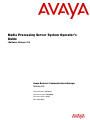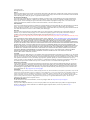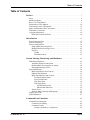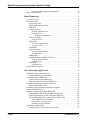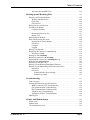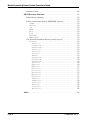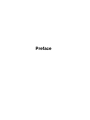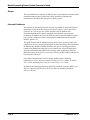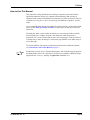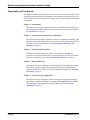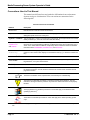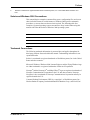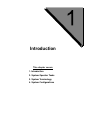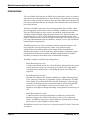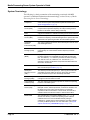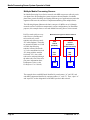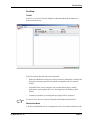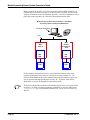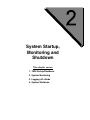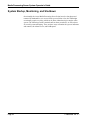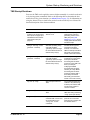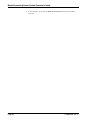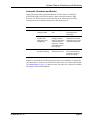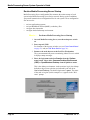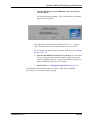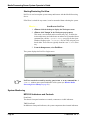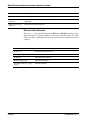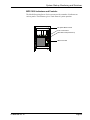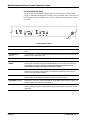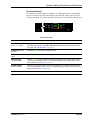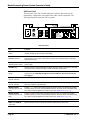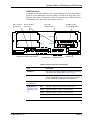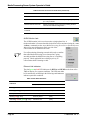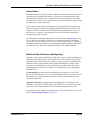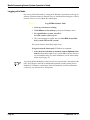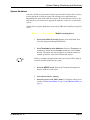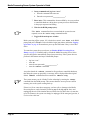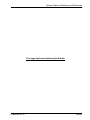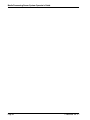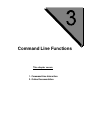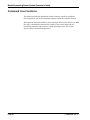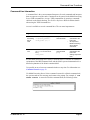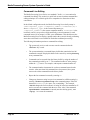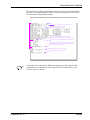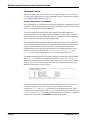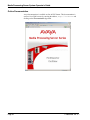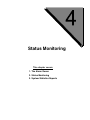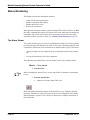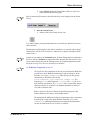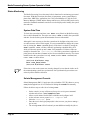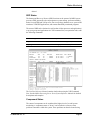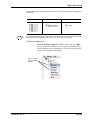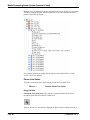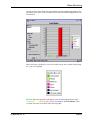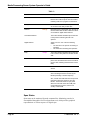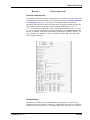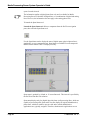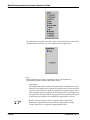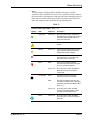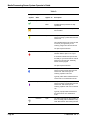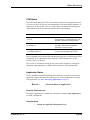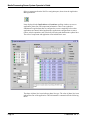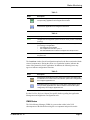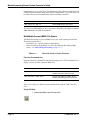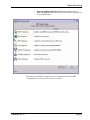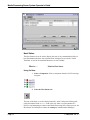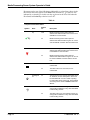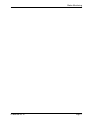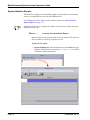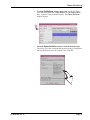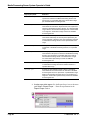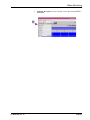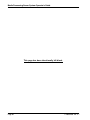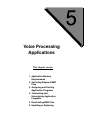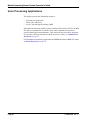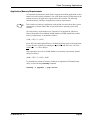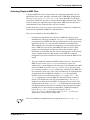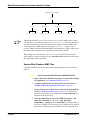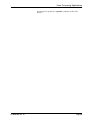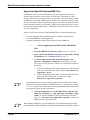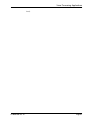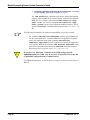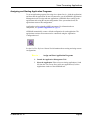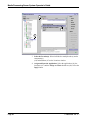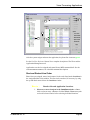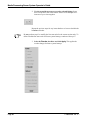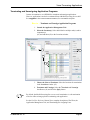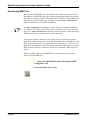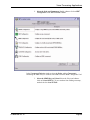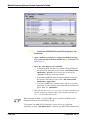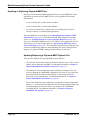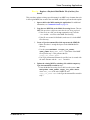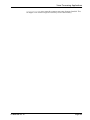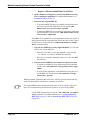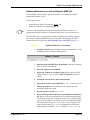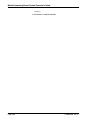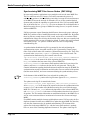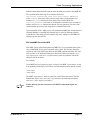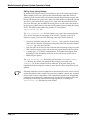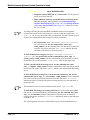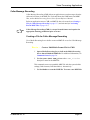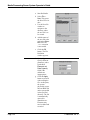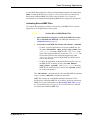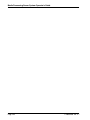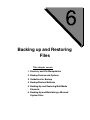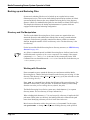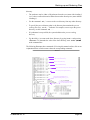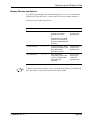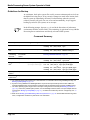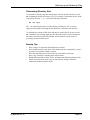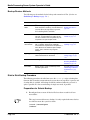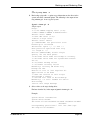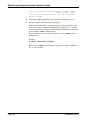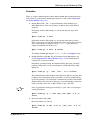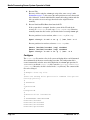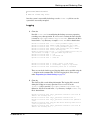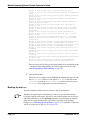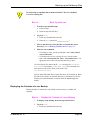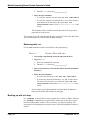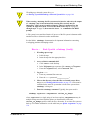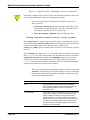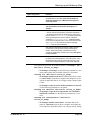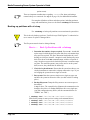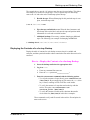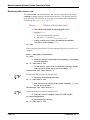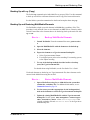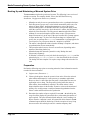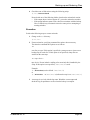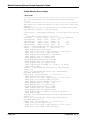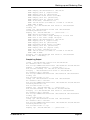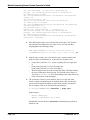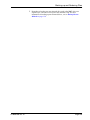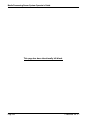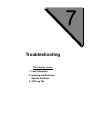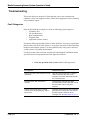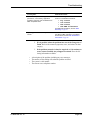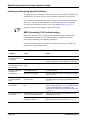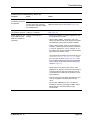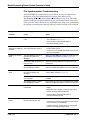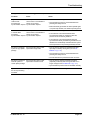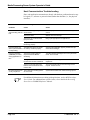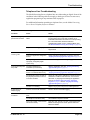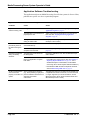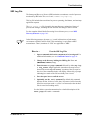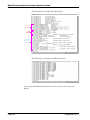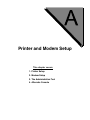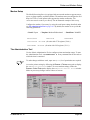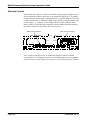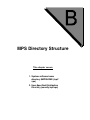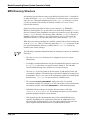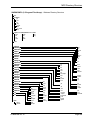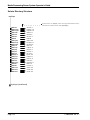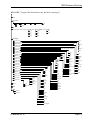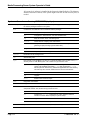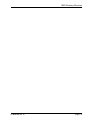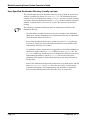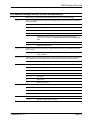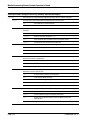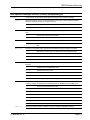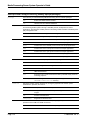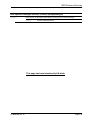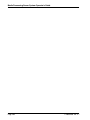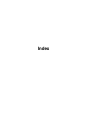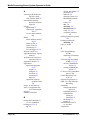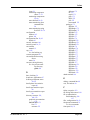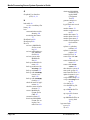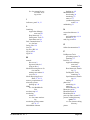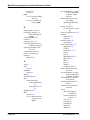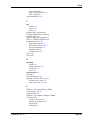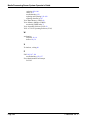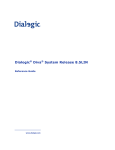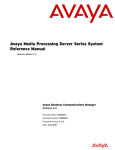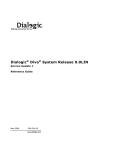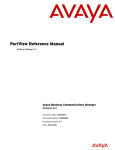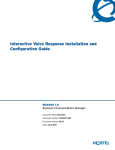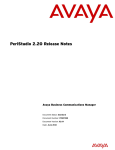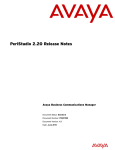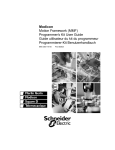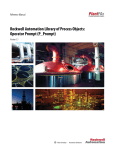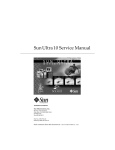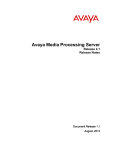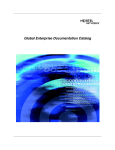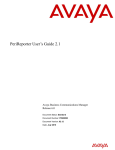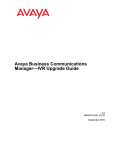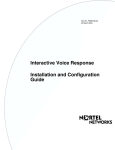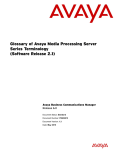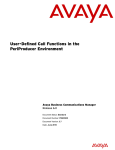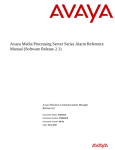Download Avaya Media Processing Server System User's Manual
Transcript
Media Processing Server System Operator’s
Guide
(Software Release 2.1)
Avaya Business Communications Manager
Release 6.0
Document Status: Standard
Document Number: P0602484
Document Version: 02.07
Date: June 2010
© 2010 Avaya Inc.
All Rights Reserved.
Notices
While reasonable efforts have been made to ensure that the information in this document is complete and accurate at the time of printing,
Avaya assumes no liability for any errors. Avaya reserves the right to make changes and corrections to the information in this document
without the obligation to notify any person or organization of such changes.
Documentation disclaimer
Avaya shall not be responsible for any modifications, additions, or deletions to the original published version of this documentation
unless such modifications, additions, or deletions were performed by Avaya. End User agree to indemnify and hold harmless Avaya,
Avaya’s agents, servants and employees against all claims, lawsuits, demands and judgments arising out of, or in connection with,
subsequent modifications, additions or deletions to this documentation, to the extent made by End User.
Link disclaimer
Avaya is not responsible for the contents or reliability of any linked Web sites referenced within this site or documentation(s) provided by
Avaya. Avaya is not responsible for the accuracy of any information, statement or content provided on these sites and does not
necessarily endorse the products, services, or information described or offered within them. Avaya does not guarantee that these links will
work all the time and has no control over the availability of the linked pages.
Warranty
Avaya provides a limited warranty on this product. Refer to your sales agreement to establish the terms of the limited warranty. In
addition, Avaya’s standard warranty language, as well as information regarding support for this product, while under warranty, is
available to Avaya customers and other parties through the Avaya Support Web site: http://www.avaya.com/support
Please note that if you acquired the product from an authorized reseller, the warranty is provided to you by said reseller and not by Avaya.
Licenses
THE SOFTWARE LICENSE TERMS AVAILABLE ON THE AVAYA WEBSITE, HTTP://SUPPORT.AVAYA.COM/LICENSEINFO/
ARE APPLICABLE TO ANYONE WHO DOWNLOADS, USES AND/OR INSTALLS AVAYA SOFTWARE, PURCHASED FROM
AVAYA INC., ANY AVAYA AFFILIATE, OR AN AUTHORIZED AVAYA RESELLER (AS APPLICABLE) UNDER A
COMMERCIAL AGREEMENT WITH AVAYA OR AN AUTHORIZED AVAYA RESELLER. UNLESS OTHERWISE AGREED TO
BY AVAYA IN WRITING, AVAYA DOES NOT EXTEND THIS LICENSE IF THE SOFTWARE WAS OBTAINED FROM ANYONE
OTHER THAN AVAYA, AN AVAYA AFFILIATE OR AN AVAYA AUTHORIZED RESELLER, AND AVAYA RESERVES THE
RIGHT TO TAKE LEGAL ACTION AGAINST YOU AND ANYONE ELSE USING OR SELLING THE SOFTWARE WITHOUT A
LICENSE. BY INSTALLING, DOWNLOADING OR USING THE SOFTWARE, OR AUTHORIZING OTHERS TO DO SO, YOU,
ON BEHALF OF YOURSELF AND THE ENTITY FOR WHOM YOU ARE INSTALLING, DOWNLOADING OR USING THE
SOFTWARE (HEREINAFTER REFERRED TO INTERCHANGEABLY AS "YOU" AND "END USER"), AGREE TO THESE
TERMS AND CONDITIONS AND CREATE A BINDING CONTRACT BETWEEN YOU AND AVAYA INC. OR THE
APPLICABLE AVAYA AFFILIATE ("AVAYA").
Copyright
Except where expressly stated otherwise, no use should be made of the Documentation(s) and Product(s) provided by Avaya. All content
in this documentation(s) and the product(s) provided by Avaya including the selection, arrangement and design of the content is owned
either by Avaya or its licensors and is protected by copyright and other intellectual property laws including the sui generis rights relating
to the protection of databases. You may not modify, copy, reproduce, republish, upload, post, transmit or distribute in any way any
content, in whole or in part, including any code and software. Unauthorized reproduction, transmission, dissemination, storage, and or
use without the express written consent of Avaya can be a criminal, as well as a civil offense under the applicable law.
Third Party Components
Certain software programs or portions thereof included in the Product may contain software distributed under third party agreements
("Third Party Components"), which may contain terms that expand or limit rights to use certain portions of the Product ("Third Party
Terms"). Information regarding distributed Linux OS source code (for those Products that have distributed the Linux OS source code),
and identifying the copyright holders of the Third Party Components and the Third Party Terms that apply to them is available on the
Avaya Support Web site: http://support.avaya.com/Copyright.
Trademarks
The trademarks, logos and service marks ("Marks") displayed in this site, the documentation(s) and product(s) provided by Avaya are the
registered or unregistered Marks of Avaya, its affiliates, or other third parties. Users are not permitted to use such Marks without prior
written consent from Avaya or such third party which may own the Mark. Nothing contained in this site, the documentation(s) and
product(s) should be construed as granting, by implication, estoppel, or otherwise, any license or right in and to the Marks without the
express written permission of Avaya or the applicable third party. Avaya is a registered trademark of Avaya Inc. All non-Avaya
trademarks are the property of their respective owners.
Downloading documents
For the most current versions of documentation, see the Avaya Support. Web site: http://www.avaya.com/support
Contact Avaya Support
Avaya provides a telephone number for you to use to report problems or to ask questions about your product. The support telephone
number is 1-800-242-2121 in the United States. For additional support telephone numbers, see the Avaya Web site: http://
www.avaya.com/support
Table of Contents
Table of Contents
Preface . . . . . . . . . . . . . . . . . . . . . . . . . . . . . . . . . . . . . . . . . . . . . . . . . . . . . . . . . . . 7
Scope . . . . . . . . . . . . . . . . . . . . . . . . . . . . . . . . . . . . . . . . . . . . . . . . . . . . . . . . . . 8
Intended Audience . . . . . . . . . . . . . . . . . . . . . . . . . . . . . . . . . . . . . . . . . . . . . . . . 8
How to Use This Manual . . . . . . . . . . . . . . . . . . . . . . . . . . . . . . . . . . . . . . . . . . . 9
Organization of This Manual . . . . . . . . . . . . . . . . . . . . . . . . . . . . . . . . . . . . . . . 10
Conventions Used in This Manual . . . . . . . . . . . . . . . . . . . . . . . . . . . . . . . . . . . 12
Solaris and Windows 2000 Conventions . . . . . . . . . . . . . . . . . . . . . . . . . . . . . . 13
Trademark Conventions . . . . . . . . . . . . . . . . . . . . . . . . . . . . . . . . . . . . . . . . . . . 13
Copyright Information . . . . . . . . . . . . . . . . . . . . . . . . . . . . . . . . . . . . . . . . . . . . 14
HylaFAX Facsimile Software . . . . . . . . . . . . . . . . . . . . . . . . . . . . . . . . . . . 14
Introduction . . . . . . . . . . . . . . . . . . . . . . . . . . . . . . . . . . . . . . . . . . . . . . . . . . . . . 15
System Operator Tasks . . . . . . . . . . . . . . . . . . . . . . . . . . . . . . . . . . . . . . . . . . .
System Terminology . . . . . . . . . . . . . . . . . . . . . . . . . . . . . . . . . . . . . . . . . . . . .
System Configurations . . . . . . . . . . . . . . . . . . . . . . . . . . . . . . . . . . . . . . . . . . . .
Single Media Processing Server . . . . . . . . . . . . . . . . . . . . . . . . . . . . . . . . .
Multiple Media Processing Servers . . . . . . . . . . . . . . . . . . . . . . . . . . . . . . .
PeriView . . . . . . . . . . . . . . . . . . . . . . . . . . . . . . . . . . . . . . . . . . . . . . . . . . .
Toolkit . . . . . . . . . . . . . . . . . . . . . . . . . . . . . . . . . . . . . . . . . . . . . . . . . .
Workstation Node . . . . . . . . . . . . . . . . . . . . . . . . . . . . . . . . . . . . . . . . .
17
18
19
19
20
21
21
21
System Startup, Monitoring and Shutdown . . . . . . . . . . . . . . . . . . . . . . 23
TMS Startup/Shutdown . . . . . . . . . . . . . . . . . . . . . . . . . . . . . . . . . . . . . . . . . . .
Automatic Shutdown and Restart . . . . . . . . . . . . . . . . . . . . . . . . . . . . . . . .
Routine Media Processing Server Startup . . . . . . . . . . . . . . . . . . . . . . . . . .
Starting/Restarting PeriView . . . . . . . . . . . . . . . . . . . . . . . . . . . . . . . . . . . .
System Monitoring . . . . . . . . . . . . . . . . . . . . . . . . . . . . . . . . . . . . . . . . . . . . . .
MPS 500 Indicators and Controls . . . . . . . . . . . . . . . . . . . . . . . . . . . . . . . .
Ethernet Hub Indicators . . . . . . . . . . . . . . . . . . . . . . . . . . . . . . . . . . . . . . .
MPS 1000 Indicators and Controls . . . . . . . . . . . . . . . . . . . . . . . . . . . . . . .
Fan Speed Monitor Panel . . . . . . . . . . . . . . . . . . . . . . . . . . . . . . . . . . .
Front Control Panel . . . . . . . . . . . . . . . . . . . . . . . . . . . . . . . . . . . . . . . .
VRC Rear Panel . . . . . . . . . . . . . . . . . . . . . . . . . . . . . . . . . . . . . . . . . .
TMS Front Panel . . . . . . . . . . . . . . . . . . . . . . . . . . . . . . . . . . . . . . . . . .
AUDIO Monitor Jack . . . . . . . . . . . . . . . . . . . . . . . . . . . . . . . . . . .
Ethernet Hub Indicators . . . . . . . . . . . . . . . . . . . . . . . . . . . . . . . . .
Alarm Viewer . . . . . . . . . . . . . . . . . . . . . . . . . . . . . . . . . . . . . . . . . . . . . . .
Statistics Data Collection and Reporting . . . . . . . . . . . . . . . . . . . . . . . . . .
Logging off a Node . . . . . . . . . . . . . . . . . . . . . . . . . . . . . . . . . . . . . . . . . . . . . .
System Shutdown . . . . . . . . . . . . . . . . . . . . . . . . . . . . . . . . . . . . . . . . . . . . . . .
25
27
28
30
30
30
32
33
34
35
36
37
38
38
39
39
40
41
Command Line Functions . . . . . . . . . . . . . . . . . . . . . . . . . . . . . . . . . . . . . . . 45
Command Line Interaction . . . . . . . . . . . . . . . . . . . . . . . . . . . . . . . . . . . . . . . .
Command Line Editing . . . . . . . . . . . . . . . . . . . . . . . . . . . . . . . . . . . . . . . .
Command Control . . . . . . . . . . . . . . . . . . . . . . . . . . . . . . . . . . . . . . . . . . . .
Issuing Commands to a Component . . . . . . . . . . . . . . . . . . . . . . . . . . .
# P0602484 Ver: 2.7
47
48
50
50
Page 3
Media Processing Server System Operator’s Guide
Foreground and Background Commands . . . . . . . . . . . . . . . . . . . . . . . 51
Online Documentation . . . . . . . . . . . . . . . . . . . . . . . . . . . . . . . . . . . . . . . . . . . . 52
Status Monitoring. . . . . . . . . . . . . . . . . . . . . . . . . . . . . . . . . . . . . . . . . . . . . . . . 53
The Alarm Viewer . . . . . . . . . . . . . . . . . . . . . . . . . . . . . . . . . . . . . . . . . . . . . . .
Status Monitoring . . . . . . . . . . . . . . . . . . . . . . . . . . . . . . . . . . . . . . . . . . . . . . .
System Date/Time . . . . . . . . . . . . . . . . . . . . . . . . . . . . . . . . . . . . . . . . . . . .
Solaris Management Console . . . . . . . . . . . . . . . . . . . . . . . . . . . . . . . . . . .
SRP Status . . . . . . . . . . . . . . . . . . . . . . . . . . . . . . . . . . . . . . . . . . . . . . . . . .
Component Status . . . . . . . . . . . . . . . . . . . . . . . . . . . . . . . . . . . . . . . . . . . .
From the Command Line . . . . . . . . . . . . . . . . . . . . . . . . . . . . . . . . . . .
Using PeriView . . . . . . . . . . . . . . . . . . . . . . . . . . . . . . . . . . . . . . . . . . .
To Monitor Components . . . . . . . . . . . . . . . . . . . . . . . . . . . . . . . . .
Phone Line Status . . . . . . . . . . . . . . . . . . . . . . . . . . . . . . . . . . . . . . . . . . . .
Using PeriView . . . . . . . . . . . . . . . . . . . . . . . . . . . . . . . . . . . . . . . . . . .
Span Status . . . . . . . . . . . . . . . . . . . . . . . . . . . . . . . . . . . . . . . . . . . . . . . . . .
From the Command Line . . . . . . . . . . . . . . . . . . . . . . . . . . . . . . . . . . .
Using PeriView . . . . . . . . . . . . . . . . . . . . . . . . . . . . . . . . . . . . . . . . . . .
CCM Status . . . . . . . . . . . . . . . . . . . . . . . . . . . . . . . . . . . . . . . . . . . . . . . . .
Application Status . . . . . . . . . . . . . . . . . . . . . . . . . . . . . . . . . . . . . . . . . . . .
From the Command Line . . . . . . . . . . . . . . . . . . . . . . . . . . . . . . . . . . .
Using PeriView . . . . . . . . . . . . . . . . . . . . . . . . . . . . . . . . . . . . . . . . . . .
VMM Status . . . . . . . . . . . . . . . . . . . . . . . . . . . . . . . . . . . . . . . . . . . . . . . . .
MultiMedia Format (MMF) File Status . . . . . . . . . . . . . . . . . . . . . . . . . . . .
From the Command Line . . . . . . . . . . . . . . . . . . . . . . . . . . . . . . . . . . .
Using PeriView . . . . . . . . . . . . . . . . . . . . . . . . . . . . . . . . . . . . . . . . . . .
Host Status . . . . . . . . . . . . . . . . . . . . . . . . . . . . . . . . . . . . . . . . . . . . . . . . . .
Using PeriView . . . . . . . . . . . . . . . . . . . . . . . . . . . . . . . . . . . . . . . . . . .
System Statistics Reports . . . . . . . . . . . . . . . . . . . . . . . . . . . . . . . . . . . . . . . . . .
54
56
56
56
57
57
58
58
59
60
60
62
63
63
69
69
69
69
71
72
72
72
74
74
78
Voice Processing Applications . . . . . . . . . . . . . . . . . . . . . . . . . . . . . . . . . . . . 83
Application Memory Requirements . . . . . . . . . . . . . . . . . . . . . . . . . . . . . . . . . . 85
Additional Memory Considerations . . . . . . . . . . . . . . . . . . . . . . . . . . . . . . . 86
Activating Playback MMF Files . . . . . . . . . . . . . . . . . . . . . . . . . . . . . . . . . . . . 87
System Wide Playback MMF Files . . . . . . . . . . . . . . . . . . . . . . . . . . . . . . . 88
Application-Specific Playback MMF Files . . . . . . . . . . . . . . . . . . . . . . . . . 90
Assigning and Starting Application Programs . . . . . . . . . . . . . . . . . . . . . . . . . . 93
Start and Restart Line Order . . . . . . . . . . . . . . . . . . . . . . . . . . . . . . . . . . . . 95
Terminating and Unassigning Application Programs . . . . . . . . . . . . . . . . . . . . 97
Deactivating MMF Files . . . . . . . . . . . . . . . . . . . . . . . . . . . . . . . . . . . . . . . . . . 98
Updating or Replacing Playback MMF Files . . . . . . . . . . . . . . . . . . . . . . . . . . 102
Updating/Replacing a Playback MMF Playback File . . . . . . . . . . . . . . . . 102
Updating Elements in an Active Playback MMF File . . . . . . . . . . . . . . . . 107
Synchronizing MMF Files Across Nodes (ZAP Utility) . . . . . . . . . . . . . 110
ZAP and MMF files on the MPS . . . . . . . . . . . . . . . . . . . . . . . . . . . . 111
ZAP by Proxy (Using Groups) . . . . . . . . . . . . . . . . . . . . . . . . . . . . . . 112
Updating a Specific Element . . . . . . . . . . . . . . . . . . . . . . . . . . . . . . . . 113
Caller Message Recording . . . . . . . . . . . . . . . . . . . . . . . . . . . . . . . . . . . . . . . . 117
Creating a File for Caller Message Recording . . . . . . . . . . . . . . . . . . . . . . 117
Page 4
# P0602484 Ver: 2.7
Table of Contents
Activating Record MMF Files . . . . . . . . . . . . . . . . . . . . . . . . . . . . . . . . . 119
Backing up and Restoring Files . . . . . . . . . . . . . . . . . . . . . . . . . . . . . . . . . 121
Directory and File Manipulation . . . . . . . . . . . . . . . . . . . . . . . . . . . . . . . . . . .
Working with Directories . . . . . . . . . . . . . . . . . . . . . . . . . . . . . . . . . . . . .
File Listing . . . . . . . . . . . . . . . . . . . . . . . . . . . . . . . . . . . . . . . . . . . . . . . .
File Removal . . . . . . . . . . . . . . . . . . . . . . . . . . . . . . . . . . . . . . . . . . . . . . .
Backup Devices and Options . . . . . . . . . . . . . . . . . . . . . . . . . . . . . . . . . . . . . .
Guidelines for Backup . . . . . . . . . . . . . . . . . . . . . . . . . . . . . . . . . . . . . . . . . . .
Command Summary . . . . . . . . . . . . . . . . . . . . . . . . . . . . . . . . . . . . . . . . .
..........................................................
Determining Directory Size . . . . . . . . . . . . . . . . . . . . . . . . . . . . . . . . . . .
Backup Tips . . . . . . . . . . . . . . . . . . . . . . . . . . . . . . . . . . . . . . . . . . . . . . . .
Backup/Restore Methods . . . . . . . . . . . . . . . . . . . . . . . . . . . . . . . . . . . . . . . . .
Disk to Disk Backup Procedure . . . . . . . . . . . . . . . . . . . . . . . . . . . . . . . . . . . .
Preparation for Solaris Backup . . . . . . . . . . . . . . . . . . . . . . . . . . . . . . . . .
Execution . . . . . . . . . . . . . . . . . . . . . . . . . . . . . . . . . . . . . . . . . . . . . . . . . .
Configure . . . . . . . . . . . . . . . . . . . . . . . . . . . . . . . . . . . . . . . . . . . . . . . . . .
Logging . . . . . . . . . . . . . . . . . . . . . . . . . . . . . . . . . . . . . . . . . . . . . . . . . . .
Backing Up with tar . . . . . . . . . . . . . . . . . . . . . . . . . . . . . . . . . . . . . . . . . . .
Displaying the Contents of a tar Backup . . . . . . . . . . . . . . . . . . . . . . . . . . .
Restoring with tar . . . . . . . . . . . . . . . . . . . . . . . . . . . . . . . . . . . . . . . . .
Backing up with ufsdump . . . . . . . . . . . . . . . . . . . . . . . . . . . . . . . . . . . . . . .
Backing up partitions with ufsdump . . . . . . . . . . . . . . . . . . . . . . . . . . . . . . .
Displaying the Contents of a ufsdump Backup . . . . . . . . . . . . . . . . . . . . . . .
Restoring with ufsrestore . . . . . . . . . . . . . . . . . . . . . . . . . . . . . . . . . . . .
Backing Up with cp (Copy) . . . . . . . . . . . . . . . . . . . . . . . . . . . . . . . . . . . . . .
Backing Up and Restoring MultiMedia Elements . . . . . . . . . . . . . . . . . . . . . .
Backing Up and Maintaining a Mirrored System Drive . . . . . . . . . . . . . . . . .
Preparation . . . . . . . . . . . . . . . . . . . . . . . . . . . . . . . . . . . . . . . . . . . . . . . .
Execution . . . . . . . . . . . . . . . . . . . . . . . . . . . . . . . . . . . . . . . . . . . . . . . . . .
Sample Mirrorbu Screen Output . . . . . . . . . . . . . . . . . . . . . . . . . . . . .
Sample Log Output . . . . . . . . . . . . . . . . . . . . . . . . . . . . . . . . . . . . . . .
122
122
124
124
125
126
126
126
127
127
128
128
128
131
132
133
134
135
136
136
140
141
142
143
143
144
144
145
146
147
Troubleshooting . . . . . . . . . . . . . . . . . . . . . . . . . . . . . . . . . . . . . . . . . . . . . . . . 151
Fault Categories . . . . . . . . . . . . . . . . . . . . . . . . . . . . . . . . . . . . . . . . . . . . . . . .
Isolating and Resolving Specific Problems . . . . . . . . . . . . . . . . . . . . . . . . . . .
MMF (Vocabulary) File Troubleshooting . . . . . . . . . . . . . . . . . . . . . . . . .
File Synchronization Troubleshooting . . . . . . . . . . . . . . . . . . . . . . . . . . . .
Host Communication Troubleshooting . . . . . . . . . . . . . . . . . . . . . . . . . . .
Telephone Line Troubleshooting . . . . . . . . . . . . . . . . . . . . . . . . . . . . . . .
Application Software Troubleshooting . . . . . . . . . . . . . . . . . . . . . . . . . . .
SRP Log File . . . . . . . . . . . . . . . . . . . . . . . . . . . . . . . . . . . . . . . . . . . . . . . . . .
152
154
154
156
158
159
160
161
Printer and Modem Setup . . . . . . . . . . . . . . . . . . . . . . . . . . . . . . . . . . . . . . 163
Printer Setup . . . . . . . . . . . . . . . . . . . . . . . . . . . . . . . . . . . . . . . . . . . . . . . . . . 164
Modem Setup . . . . . . . . . . . . . . . . . . . . . . . . . . . . . . . . . . . . . . . . . . . . . . . . . . 165
The Administration Tool . . . . . . . . . . . . . . . . . . . . . . . . . . . . . . . . . . . . . . . . . 165
# P0602484 Ver: 2.7
Page 5
Media Processing Server System Operator’s Guide
Alternate Console . . . . . . . . . . . . . . . . . . . . . . . . . . . . . . . . . . . . . . . . . . . . . . . 166
MPS Directory Structure . . . . . . . . . . . . . . . . . . . . . . . . . . . . . . . . . . . . . . . 167
Solaris Directory Structure . . . . . . . . . . . . . . . . . . . . . . . . . . . . . . . . . . . . . . . .
.............................................................
System software home directory $MPSHOME (/opt/vps) . . . . . . . . . . . . . . . .
common . . . . . . . . . . . . . . . . . . . . . . . . . . . . . . . . . . . . . . . . . . . . . . . . . . .
fmIcons . . . . . . . . . . . . . . . . . . . . . . . . . . . . . . . . . . . . . . . . . . . . . . . . . .
lib . . . . . . . . . . . . . . . . . . . . . . . . . . . . . . . . . . . . . . . . . . . . . . . . . . . . . .
mpsN . . . . . . . . . . . . . . . . . . . . . . . . . . . . . . . . . . . . . . . . . . . . . . . . . . . . .
pbin . . . . . . . . . . . . . . . . . . . . . . . . . . . . . . . . . . . . . . . . . . . . . . . . . . . . .
plib . . . . . . . . . . . . . . . . . . . . . . . . . . . . . . . . . . . . . . . . . . . . . . . . . . . . .
tmscommN . . . . . . . . . . . . . . . . . . . . . . . . . . . . . . . . . . . . . . . . . . . . . . . .
PERI<name> . . . . . . . . . . . . . . . . . . . . . . . . . . . . . . . . . . . . . . . . . . . . . .
User-Specified Distribution Directory (usually /opt/vps) . . . . . . . . . . . . . . . .
packages . . . . . . . . . . . . . . . . . . . . . . . . . . . . . . . . . . . . . . . . . . . . . . . .
aseX.X.X . . . . . . . . . . . . . . . . . . . . . . . . . . . . . . . . . . . . . . . . . . . . .
brdgeX.X.X . . . . . . . . . . . . . . . . . . . . . . . . . . . . . . . . . . . . . . . . . . .
cmpatX.X.X . . . . . . . . . . . . . . . . . . . . . . . . . . . . . . . . . . . . . . . . . . .
distX.X.X . . . . . . . . . . . . . . . . . . . . . . . . . . . . . . . . . . . . . . . . . . . .
docX.X.X . . . . . . . . . . . . . . . . . . . . . . . . . . . . . . . . . . . . . . . . . . . . .
fftX.X.X . . . . . . . . . . . . . . . . . . . . . . . . . . . . . . . . . . . . . . . . . . . . .
PERIfw . . . . . . . . . . . . . . . . . . . . . . . . . . . . . . . . . . . . . . . . . . . . . . .
globlX.X.X . . . . . . . . . . . . . . . . . . . . . . . . . . . . . . . . . . . . . . . . . . .
hostpX.X.X . . . . . . . . . . . . . . . . . . . . . . . . . . . . . . . . . . . . . . . . . . .
htmlsX.X.X . . . . . . . . . . . . . . . . . . . . . . . . . . . . . . . . . . . . . . . . . . .
jsbX.X.X . . . . . . . . . . . . . . . . . . . . . . . . . . . . . . . . . . . . . . . . . . . . .
mpsX.X.X . . . . . . . . . . . . . . . . . . . . . . . . . . . . . . . . . . . . . . . . . . . . .
pdpX.X.X . . . . . . . . . . . . . . . . . . . . . . . . . . . . . . . . . . . . . . . . . . . . .
perlX.X.X . . . . . . . . . . . . . . . . . . . . . . . . . . . . . . . . . . . . . . . . . . . .
plicX.X.X . . . . . . . . . . . . . . . . . . . . . . . . . . . . . . . . . . . . . . . . . . . .
pproX.X.X . . . . . . . . . . . . . . . . . . . . . . . . . . . . . . . . . . . . . . . . . . . .
prptX.X.X . . . . . . . . . . . . . . . . . . . . . . . . . . . . . . . . . . . . . . . . . . . .
pstuX.X.X . . . . . . . . . . . . . . . . . . . . . . . . . . . . . . . . . . . . . . . . . . . .
rdbX.X.X . . . . . . . . . . . . . . . . . . . . . . . . . . . . . . . . . . . . . . . . . . . . .
snmpX.X.X . . . . . . . . . . . . . . . . . . . . . . . . . . . . . . . . . . . . . . . . . . . .
tlktX.X.X . . . . . . . . . . . . . . . . . . . . . . . . . . . . . . . . . . . . . . . . . . . .
tmsX.X.X . . . . . . . . . . . . . . . . . . . . . . . . . . . . . . . . . . . . . . . . . . . . .
viewX.X.X . . . . . . . . . . . . . . . . . . . . . . . . . . . . . . . . . . . . . . . . . . . .
xmlcX.X.X . . . . . . . . . . . . . . . . . . . . . . . . . . . . . . . . . . . . . . . . . . . .
170
170
172
172
172
172
172
172
172
172
172
174
175
175
175
175
175
175
175
176
176
176
176
176
176
177
177
177
177
177
177
177
178
178
178
178
178
Index . . . . . . . . . . . . . . . . . . . . . . . . . . . . . . . . . . . . . . . . . . . . . . . . . . . . . . . . . . . 181
Page 6
# P0602484 Ver: 2.7
Preface
Media Processing Server System Operator’s Guide
Scope
The Avaya Media Processing Server (MPS) Series System Operator’s Guide provides
information and procedures related to the daily operation, monitoring, and
maintenance of the Media Processing Server Series system.
Intended Audience
The audience for this manual consists of people responsible for the monitoring and
maintenance of the Media Processing Server Series system. A user of this class is
referred to as a system operator. System operators must be familiar with
telecommunications and computer equipment, their functions, and associated
terminology. In addition, they must be familiar with site-specific telephone systems,
power systems, computer systems, and peripheral components such as terminals,
modems, printers, etc.
This guide assumes that the Media Processing Server Series system operators have
completed an on-site system briefing program as part of the initial system installation.
In addition, they should be familiar with other site-specific operating procedures
relating to the Media Processing Server Series that are due to specific application
functions performed by that platform and with any other equipment to which the
Media Processing Server Series is connected. This may include a PBX/ACD and/or a
host computer system, etc.
It is further assumed that the reader is already familiar with the following
publications: PeriView Reference Manual, PeriReporter User’s Guide, PeriStudio
User’s Guide, and Media Processing Server Developer User’s Guide.
In addition, the following publications should be consulted, as needed: MPS System
Reference Manual, MPS Telephony Reference Manual, and MPS COMMGR
Reference Manual.
Page 8
# P0602484 Ver: 2.7
Preface
How to Use This Manual
This manual uses many standard terms relating to computer system and software
application functions. However, it contains some terminology that can only be
explained in the context of the Media Processing Server system. Refer to the Glossary
of Media Processing Server Series Terminology for definitions of product- specific
terms.
It is recommended that initially, this manual be read at least once, from start to finish.
Later, use the Table of Contents and Index to locate topics of interest for reference
and review.
If reading the online version of this document, use cross-reference links to quickly
locate related topics. <LEFT> click once with the mouse while the pointer is
positioned over a cross-reference link to move to the target page. Click any Table of
Contents entry to move to that topic. Click on the page number of any Index entry to
access that page.
To become familiar with various specialized textual references within the manual see Conventions Used in This Manual on page 12.
Periphonics is part of Avaya. The name Periphonics, and variations thereof, appear in
this manual only where it is referred to in a product (As examples, a MPS Developer
application, the PERImps package, the perirev command, etc.).
# P0602484 Ver: 2.7
Page 9
Media Processing Server System Operator’s Guide
Organization of This Manual
This manual contains separate chapters that describe one or more related tasks for the
operation, monitoring, and basic maintenance of the Media Processing Server Series
system. References are also provided to outside sources of more detailed information
as applicable.
Chapter 1 - Introduction
This chapter discusses the general characteristics of the Media Processing Server
Series system and outlines general activities performed by that system’s operator.
See Introduction on page 16
Chapter 2 - System Startup, Monitoring and Shutdown
This chapter describes startup operation, system-level monitoring capabilities, and
shutdown commands. Included are an overview of system hardware and PeriView
activities relevant to such activities. See System Startup, Monitoring, and
Shutdown on page 24
Chapter 3 - Command Line Functions
This chapter describes interaction with the system from a command line
perspective. It also discusses the basics of using the PeriView VSH Tool and the
on-line documentation system. See Command Line Functions on page 46.
Chapter 4 - Status Monitoring
This chapter discusses monitoring of individual aspects of the Media Processing
Server Series system. Included are instructions on using and interpreting the
results of the PeriView Alarm Viewer and PeriReporter statistics tool. See Status
Monitoring on page 54
Chapter 5 - Voice Processing Applications
This chapter discusses application related prerequisites, assigning and starting
applications, activating vocabularies, working with MultiMedia Format (MMF)
files, and using Caller Message Recording (CMR). See Voice Processing
Applications on page 84
Page 10
# P0602484 Ver: 2.7
Preface
Chapter 6 - Backing up and Restoring Files
This chapter describes commands and procedures used for routine backup and
restore operations. See Backing up and Restoring Files on page 122.
Chapter 7 - Troubleshooting
This chapter discusses how to use various monitoring functions to identify
problems with system operation, their possible causes, and suggested remedial
actions. See Troubleshooting on page 152.
Chapter 8 - Printer and Modem Setup
This appendix covers setup and changes to the peripheral components of the
Media Processing Server Series system. See Printer and Modem Setup on page
164.
Chapter 9 - MPS Directory structure
This appendix shows the Media Processing Server Series file hierarchy and
explains the intended usage and functions of various directories and associated
files. See MPS Directory Structure on page 168.
# P0602484 Ver: 2.7
Page 11
Media Processing Server System Operator’s Guide
Conventions Used in This Manual
This manual uses different fonts and symbols to differentiate between document
elements and types of information. These conventions are summarized in the
following table.
Conventions Used in This Manual
Notation
Description
Normal text
Normal text font is used for most of the document.
important term
The Italics font is used to introduce new terms, to highlight meaningful words or phrases, or to
distinguish specific terms from nearby text.
system command This font indicates a system command and/or its arguments. Such keywords are to be entered
exactly as shown (i.e., users are not to fill in their own values).
command,
condition
and alarm
Command, Condition and Alarm references appear on the screen in magenta text and
reference the Command Reference Manual, the Media Processing Server Developer User’s
Guide, or the Alarm Reference Manual, respectively. Refer to these documents for detailed
information about Commands, Conditions, and Alarms.
file name /
directory
This font is used for highlighting the names of disk directories, files, and extensions for file
names. It is also used to show displays on text-based screens (e.g., to show the contents of a
file.)
on-screen field
This font is used for field labels, on-screen menu buttons, and action buttons.
<KEY NAME>
A term that appears within angled brackets denotes a terminal keyboard key, a telephone
keypad button, or a system mouse button.
Book Reference
This font indicates the names of other publications referenced within the document.
cross reference
A cross reference appears on the screen in blue text. Click on the cross reference to access
the referenced location. A cross reference that refers to a section name accesses the first
page of that section.
The Note icon identifies notes, important facts, and other keys to understanding.
!
The Caution icon identifies procedures or events that require special attention. The icon
indicates a warning that serious problems may arise if the stated instructions are improperly
followed.
The flying Window icon identifies procedures or events that apply to the Windows 2000
operating system only.a
The Solaris icon identifies procedures or events that apply to the Solaris operating system
only.b
a.
Windows 2000 and the flying Window logo are trademarks or registered trademarks of the Microsoft Corporation.
Page 12
# P0602484 Ver: 2.7
Preface
b.
Solaris is a trademark or registered trademark of Sun Microsystems, Inc. in the United States and other countries.
Solaris and Windows 2000 Conventions
This manual depicts examples (command line syntax, configuration files, and screen
shots) in Solaris format. In certain instances, Windows 2000-specific commands,
procedures, or screen shots are shown where required. The following table lists
examples of general operating system conventions to keep in mind when using this
manual with either the Solaris or Windows 2000 operating system.
Solaris
Windows 2000
Environment
$MPSHOME
%MPSHOME%
Paths
$MPSHOME/common/etc
%MPSHOME%\common\etc
Command
<command> &
start /b <command>
Trademark Conventions
The following trademark information is presented here and applies throughout for
third-party products discussed within this manual. Trademarking information is not
repeated hereafter.
Solaris is a trademark or registered trademark of Sun Microsystems, Inc. in the United
States and other countries.
Microsoft, Windows, Windows 2000, Internet Explorer, and the Flying Windows logo
are either trademarks or registered trademarks of Microsoft Corporation.
Netscape® and the Netscape N® and Ship's Wheel® logos are registered trademarks of
Netscape Communications Corporation in the U.S. and other countries. Netscape
Navigator is also a trademark of Netscape Communications Corporation and may be
registered outside the U.S.
Common Desktop Environment (CDE) is a copyright © of Sun Microsystems, Inc.,
Hewlett-Packard Company, International Business Machines Corp., and Novell, Inc.
# P0602484 Ver: 2.7
Page 13
Media Processing Server System Operator’s Guide
Copyright Information
HylaFAX Facsimile Software
Copyright (c) 1990-1996 Sam Leffler
Copyright (c) 1991-1996 Silicon Graphics, Inc.
HylaFAX is a trademark of Silicon Graphics, Inc.
Permission to use, copy, modify, distribute, and sell this software and its
documentation for any purpose is hereby granted without fee, provided that
(i) the above copyright notices and this permission notice appear in all copies of the
software and related documentation, and
(ii) the names of Sam Leffler and Silicon Graphics may not be used in any advertising
or publicity relating to the software without the specific, prior written permission of
Sam Leffler and Silicon Graphics.
THE SOFTWARE IS PROVIDED "AS-IS" AND WITHOUT WARRANTY OF
ANY KIND, EXPRESS, IMPLIED OR OTHERWISE, INCLUDING WITHOUT
LIMITATION, ANY WARRANTY OF MERCHANTABILITY OR FITNESS FOR
A PARTICULAR PURPOSE.
IN NO EVENT SHALL SAM LEFFLER OR SILICON GRAPHICS BE LIABLE
FOR ANY SPECIAL, INCIDENTAL, INDIRECT OR CONSEQUENTIAL
DAMAGES OF ANY KIND, OR ANY DAMAGES WHATSOEVER RESULTING
FROM LOSS OF USE, DATA OR PROFITS, WHETHER OR NOT ADVISED OF
THE POSSIBILITY OF DAMAGE, AND ON ANY THEORY OF LIABILITY,
ARISING OUT OF OR IN CONNECTION WITH THE USE OR PERFORMANCE
OF THIS SOFTWARE.
Page 14
# P0602484 Ver: 2.7
Introduction
This chapter covers:
1. Introduction
2. System Operator Tasks
3. System Terminology
4. System Configurations
Media Processing Server System Operator’s Guide
Introduction
The Avaya Media Processing Server (MPS) Series product lines consist of hardware
and software for performing Interactive Voice Response (IVR) and media processing
functions in call processing environments. More precisely, MPS systems integrate call
processing components with speech, telephony, data communications, and transaction
processing functions.
The heart of the MPS system is the Avaya Telephony Media Server (TMS), which
provides high phone port densities with user flexibility, scalability, and extensibility.
The basic TMS assembly provides resources for telephony media management
including switching/bridging, digital signal processing, voice and data memory, and
network interfaces. A variety of IVR applications are accommodated easily, from
simple information delivery services to complex multimedia (voice/fax/data/web) call
processing implementations with local databases, multiple services, and considerable
transaction processing functions.
The MPS supports a wide variety of telephony and host computer interfaces, and
easily integrates with equipment already in place at any data-processing/
communications environment. MPS systems employ industry standards and
distributed processing in an open architecture, allowing plug-in integration of future
technological developments. In addition, the MPS supports multiple LAN/WAN
interfaces, providing an environment ready for distributed computing.
The MPS is available in the following configurations:
•
Media Processing Server 100
A single rack-mounted unit for use with the Windows 2000 platform. The typical
system contains two spans, but can support up to eight. It has a single Digital
Communications Controller (DCC) card. Bridging outside of the TMS is not
supported.
•
Media Processing Server 500
The MPS 500 consists of one Telephony Media Server (TMS) which supports 8
T1/E1 spans (up to 240 ports) or comparable capacity VoIP channels. The MPS
500 is capable of providing full IVR functionality including fax, caller message
recording, conferencing, speech recognition and text-to-speech (using OSCAR
resource servers), SQL database access, host screen scrape access, CTI
integration, and supports building and running of an application to control a given
call
•
Media Processing Server 1000
A cabinet-enclosed, networked configuration, available only on the Solaris
platform. It supports four TMS units per chassis, with up to four chassis per
cabinet. The MPS can support up to ten thousand ports with the ability to bridge
between any two ports regardless of their location.
The MPS also includes a set of easy-to-use, objected-oriented, GUI tools. These tools
are used for:
Page 16
# P0602484 Ver: 2.7
Introduction
•
•
•
•
Application and vocabulary development
System configuration, control, and monitoring
Collecting and reporting of statistical data
Access to online documentation
The Media Processing Server Developer application development environment
provides a complete graphical medium for the entire application life cycle. It also
allows telephony-based applications to be ported over to Internet-based Web usage.
System Operator Tasks
The primary task of the MPS system operator is to ensure the smooth daily operation
of the system. System operator tasks include:
•
Keeping records and monitoring system usage and status
•
Backing up and restoring system, application, and MultiMedia Format (MMF)
vocabulary/fax files
•
Manipulating applications
•
Occasional shutting down and restarting of the system (in cases of power failure
or other system maintenance needs) if it fails to recover automatically
•
Performing speech/vocabulary updates (as required)
•
Performing initial problem analysis and service requests
•
Working with Certified Avaya service personnel or others during hardware
upgrade and maintenance
To accomplish these tasks, an understanding of the fundamentals of the MPS is
required. This includes knowing the terminology associated with the system and the
various configurations a system can have.
Certified Avaya field service engineers normally perform the initial site preparation
and system installation. The installation includes configuring appropriate system and
application-execution parameters.
# P0602484 Ver: 2.7
Page 17
Media Processing Server System Operator’s Guide
System Terminology
The following is a basic presentation of the terminology associated with MPS
systems. For additional information about terminology, see the Glossary of Media
Processing Server Series Terminology.
Page 18
Component
A unit within the system that performs a particular function (see
System Configurations on page 19).
Media Processing
Server (MPS)
An Interactive Voice Response system comprised of various
components that provides telephony and call processing services
between a call center and the calling community.
Node
A physical workstation in a Media Processing Server Series network.
Telephony Media
Server (TMS)
The main component within a MPS system. It provides most essential
functions for telephony and media management. It replaces the CPS1000 used in the previous generation VPS and VPS/is systems.
Application
Services
Environment (ASE)
The group of software processes used to develop and execute voice
and media applications.
Call Control
Manager (CCM)
The primary interface between applications and the VOS services. It
is the gateway for communication with the telephony hardware
platform.
MultiMedia Format
(MMF)
A proprietary format for storing and retrieving audio elements and/or
fax data in data files. A single MMF file is physically stored as two
files. The data file (.mmd extension) contains raw audio recordings,
such data for voice, fax, TDD tones, etc. The index file (.mmi
extension) contains the attributes and pointers that differentiate the
elements in the data file.
PeriView
The suite of tools designed to administer MPS network activity in a
GUI environment (see Toolkit on page 21)..
Startup and
Recovery Process
(SRP)
The software process that spawns (i.e., starts up) and monitors all
other MPS processes. SRP can also be used to stop and restart
these processes if they’ve been abnormally terminated.
Voice Memory
Manager (VMM)
A VOS software subcomponent that provides audio and media
management services within the VOS.
Voice Operating
Software (VOS)
The main software processes that provide the lower-level operating
functions of the MPS system.
Voice Processing
Series (VPS)
The predecessor product to the MPS. By design, a number of the
MPS path names, software processes, environment variables, and
file fields use the term VPS. This terminology is functionally
equivalent to MPS nomenclature. In other words, wherever file or
software names show the term VPS, it is relevant to the MPS.
$MPSHOME
The home directory environment variable, set to /opt/vps by
default. This directory contains the operating system software,
subdirectories for the various installed software packages
subdirectory, symbolic links to these packages, and other software
necessary for MPS operations. For more information, (see System
software home directory $MPSHOME (/opt/vps) on page 172).
# P0602484 Ver: 2.7
Introduction
System Configurations
A MPS system setup can be a single MPS or contain multiple networked MPS
systems. PeriView Workstations can be added, as needed, to allow monitoring of the
system from remote locations. The MPS also supports functions between systems with
different operating system releases.
Single Media Processing Server
A Media Processing Server node is the basic building
block of a MPS network. A single MPS component
consists of the TMS hardware, and ASE and VOS
software groups running on a Solaris node. (A node is a
physical workstation in the MPS network.)
The single MPS configuration is intended for
environments with low to moderately high call volumes.
This system is monitored directly by PeriView. Generated
statistics are available via PeriReporter.
MPS
Node A
(Solaris node)
MPS 1
ASE
VOS
TMS
Each workstation in a MPS network is identified by a node name. In the above
diagram, it is shown as “Node A.” Each MPS component is identified by a unique
component number. In the diagram, it is shown as “MPS 1.” A component number
must be unique across all nodes. The convention for naming MPS network
components is component_type.component_number/node_name. Thus, “mps.1/A” is
the designation of the MPS in this diagram,
# P0602484 Ver: 2.7
Page 19
Media Processing Server System Operator’s Guide
Multiple Media Processing Servers
In a Media Processing Server Series network, each MPS can process calls only on its
own phone lines. Networking the systems increases the total number of available
phone lines, permits flexibility in assigning different types of applications to particular
segments of the network, and allows component monitoring from multiple nodes.
The following diagram illustrates the basic concepts of a MPS network. Although
networks can have a different components in various configurations, for illustration
purposes, this example shows a two-node Media Processing Server Series network.
PeriView tools reside on every
node. However, PeriReporter
tools resides only on the
statistics node (shown as node
“B” in this diagram). The nodes
are networked (either on a LAN
or WAN) thus allowing
statistics collected from node
“A” to be consolidated on node
“B” (along with the statistics
from node “B”). Also, either
node can be monitored through
the other node’s PeriView tools.
(For more information about
PeriReporter Tools, see the
PeriReporter User’s Guide.)
Media Processing Server Series Network
MPS
Node A
(PeriView)
MPS
Node B
(PeriView &
PeriReporter Tools)
MPS 1
MPS 2
ASE
VOS
ASE
VOS
TMS
TMS
The example shows each MPS node identified by a node name (“A” and “B”) and
each MPS component identified by a unique number (“1” and “2”). Thus, “mps.1/A”
and “mps.2/B” are the designations of the MPS systems in this network.
Page 20
# P0602484 Ver: 2.7
Introduction
PeriView
Toolkit
PeriView is a suite of GUI tools designed to administer Media Processing Server
Series network activity.
PeriView performs the following various functions:
•
Defines the Media Processing Server Series network as a hierarchy of entities and
designate network perspectives from which to manipulate and view network
activity.
•
Launch PeriView tools to configure user accounts and privileges, manage
applications, monitor phone lines, view and log alarms, and monitor system
activity.
•
Customize operations by selecting and specifying PeriView properties.
See the PeriView Reference Manual for detailed information about PeriView.
Workstation Node
A PeriView Workstation node is a management resource for remote monitoring of the
# P0602484 Ver: 2.7
Page 21
Media Processing Server System Operator’s Guide
MPS systems in the network. A PeriView node does not have MPS components. It
contains only the software necessary to run the PeriView GUI tools, but none of the
software or hardware needed for telephony functions. A PeriView Workstation can be
physically located anywhere on a network with component-based nodes.
Media Processing Server Series Network — with Media
Processing Server and PeriView Workstation
PeriView Workstation
LAN
MPS
Node A
MPS
Node B
PeriReporter
Tools
MPS 1
MPS 2
ASE
VOS
ASE
VOS
TMS
TMS
In this example configuration, PeriView can be launched from any node in the
network. PeriReporter tools, however, can only be used only on node “B.” The
PeriView Workstation can be used to monitor both nodes, but statistics reports can
only be generated through PeriReporter on node “B.” If desired, the PeriView
Workstation could also be designated as the statistics node.
The PeriView Workstation node does not normally appear in the on-screen PeriView
workspace. To obtain a visual representation of this node, it has to be added to the
.xtrahostsrc file. For information about this file, see the PeriView Reference
Manual.
Page 22
# P0602484 Ver: 2.7
System Startup,
Monitoring and
Shutdown
This chapter covers:
1. TMS Startup/Shutdown
2. System Monitoring
3. Logging off a Node
4. System Shutdown
Media Processing Server System Operator’s Guide
System Startup, Monitoring, and Shutdown
Occasionally, the Avaya Media Processing Server Series has to be shut down and
restarted for maintenance or to recover from a power failure. Also, the TMS might
occasionally require recycling, which can be done without having to stop the entire
system. The following sections contain details on these procedures, as well as those
for overall system monitoring. There are three ways to monitor the system: indicators
and controls, the Alarm Viewer, and PeriReporter.
Page 24
# P0602484 Ver: 2.7
System Startup, Monitoring and Shutdown
TMS Startup/Shutdown
Power to the TMS can be applied or removed either manually via a switch on the unit
or by issuing system commands. Refer to the following table to determine the best
method to use in a given situation. (see Alarm Viewer on page 39).,for information on
using the Alarm Viewer as cited below and refer to the Alarm Reference Manual for
detailed description of the Alarm conditions.
# P0602484 Ver: 2.7
Command/Function
Use to...
Why?
TEST / ON / OFF switch
located on the Front Control
Panel (FCP, see page 18) or
Variable Resource Chassis
(VRC) Rear Panel (see
page 19).
Manually turn power to the
TMS on or off
Use when completely
shutting down system or
performing service on the
TMS (see (see System
Shutdown on page 41). and to
reapply power when finished
with these steps.
S20vps.startup start
(preferred command)
Start SRP (including VOS)
and TMS hardware
“gracefully” (that is, through
the most efficient means as
determined by Avaya)
Use after the stop option
(see below) has been
invoked, or to restart the
TMS if its startup terminated
abnormally (use the Alarm
Viewer to check for causes)
S20vps.startup stop
(preferred command)
Stop SRP (including VOS)
and TMS hardware
“gracefully” (that is, through
the most efficient means as
determined by Avaya)
Use when performing
maintenance on the system
that requires all Media
Processing Server Series
processes or the TMS to be
down (for example,
modifying the Media
Processing Server Series
network), or to stop Media
Processing Server Series
processes and the TMS if
their startup terminated
abnormally (use the Alarm
Viewer to check for causes)
srp vos.# -stop
Stop VOS processes and
TMS
Use if VOS processes have
crashed or recycled during
an attempt to load the TMS.
Use the Alarm Viewer to
check for causes.a
srp vos.# -start
Start VOS processes and
TMS
Use to start the VOS and
TMS after having issued the
-stop option (see above).1
srp vos.# -restart
Stop and then restart the
VOS and TMS. Can be used
as an alternative to the
-stop and -start
commands
Use for same reasons as the
previous two commands
when there is no need to see
the relevant alarms.1
Page 25
Media Processing Server System Operator’s Guide
a. In these examples, # represents the Media Processing Server with which the TMS is
associated.
Page 26
# P0602484 Ver: 2.7
System Startup, Monitoring and Shutdown
Automatic Shutdown and Restart
If the TMS Configuration and Alarm Daemon (TCAD) detects a CONFIG or
SHUTDOWN state when TMS is started, it shuts down and restarts the TMS
hardware. All VOS processes return to the stage in the startup sequence where
attempts are made to establish connections to the hardware ports.
State
Indication
Cause
Status
CONFIG
Another VOS is
loading the TMS
Severe configuration
error
Contact Certified Avaya
support personnel
immediately
VOS crashed/
recycled while
attempting a prior
configuration
Interruption of normal
loading processes
due to an unexpected
condition within the
system (i.e. software
or hardware fault, or
loss of power)
TMS is in an unknown
configuration since prior
commands may not have
completed successfully
TMS was stopped/
shut down manually
Operator issued a
command line order
Hardware is detected in
an unexpected state by
TCAD when system is
still up and running
SHUTDOWN
Alarms are generated after TCAD successful corrects error conditions to signify that
such actions have occurred. Use the PeriView Alarm Viewer to examine these alarms
(see Alarm Viewer on page 39).) and refer to the Alarm Reference Manual for detailed
description of the Alarm conditions.
# P0602484 Ver: 2.7
Page 27
Media Processing Server System Operator’s Guide
Routine Media Processing Server Startup
Media Processing Server configuration files automate the routine startup of each
system in the Media Processing Server Series network. During on-site installation,
Avaya staff customize these configuration files for each system. These configuration
files are used to:
•
•
•
•
activate application programs
activate MultiMedia Format (MMF) (vocabulary) files
configure host interaction
configure the default startup environment
How to ... Perform a Media Processing Server Startup
1. On each Media Processing Server, turn the main power switch
on.
2. Power up each TMS.
For locations of their power switches, see (see Front Control Panel
on page 35). and (see VRC Rear Panel on page 36)..
3. Return to the node that acts as the PeriView Workstation.
The system automatically starts a monitoring Alarm Viewer in which
it displays startup messages.
4. Enter the login name and select Session from the Options
menu button. Select either Common Desktop Environment
(CDE) or OpenWindows Desktop from the pulldown menu.
This is the desktop environment. At the next time log in, the desktop
defaults to the previous selection (as indicated by the red dot at
User’s Last Desktop). The default login name is peri. The name
of the node to log into (in this example MPS) appears in the “Welcome” prompt.
Page 28
# P0602484 Ver: 2.7
System Startup, Monitoring and Shutdown
5. Click the OK button (or press <RETURN>), then enter the password and repeat.
The default password is peri;). The selected desktop environment
should now be displayed.
The initial Alarm Viewer becomes iconified and a cmdtool window
opens. The menu buttons on this startup Alarm Viewer are inactive.
To view alarms after startup, launch a separate Alarm Viewer (see Alarm
Viewer on page 39)..
6. Wait for each Media Processing Server to boot up. Use the Alarm
Viewer to watch the system load vocabularies, start processes, and
initialize the TMS on each one. After several minutes, each unit generates a “Media Processing Server UP” alarm.
7. Start PeriView. (see Starting/Restarting PeriView on page 30)..
Configuration files load all the necessary software. After startup, the Media
Processing Server is ready for call processing.
# P0602484 Ver: 2.7
Page 29
Media Processing Server System Operator’s Guide
Starting/Restarting PeriView
PeriView is used to complete system startup and interact with the Media Processing
Server.
If PeriView is exited for any reason, it can be restarted without rebooting the system.
How to ...
Start/Restart PeriView
1. <RIGHT> click the desktop to display the Workspace menu.
2. <RIGHT> click *Avaya* in the Workspace pop-up menu.
This menu is user-defined and its contents may vary. To define the
items on this menu, and which ones can otherwise be launched from a
command line, edit the .openwin-menu-avaya file for the OpenWindows Desktop or the .dt/dtwmrc file for CDE, using any textbased editor. These files are typically found in a user’s /home directory.
3. From the Avaya menu, select PeriView....
The system displays the PeriView Login screen.
PeriView can also be started by entering periview & at any command line. A
cmdtool window opens upon initialization of the system (see Routine Media
Processing Server Startup on page 28).).
System Monitoring
MPS 500 Indicators and Controls
Front Panel
The chassis front panel contains no controls, connectors or visible indicators.
TMS Front Panel
In addition to front panel indicators, the system components have internal indicators
Page 30
# P0602484 Ver: 2.7
System Startup, Monitoring and Shutdown
useful for system maintenance and fault isolation. Located on the front panel of the
TMS are connections to a diagnostic console for troubleshooting, LED indicators for
TMS health checks, and the span input/output connector.
DCC VOIP Combination
Remote terminal connectors
1
2
3
DCC PLI Combination
4
Diagnostic
LEDs
RJ11 connector
(for handset)
RJ48M connector
(up to 8 digital spans)
Ethernet Hub
Status Indicators
Microswitches
Extractor (2)
TMS Front Panel Connectors and Indicators
Item
Description
AUDIO connector
RJ11 jack for connecting a telephone handset to audibly monitor an MPS 500 line.
CONSOLE connectors
RS232 (9-pin DIN) port for connecting a debug terminal. Used for boot ROM and
diagnostics.
LEDs 0 - 15
Provide diagnostic indications on startup.
Microswitches
Reserved for future enhancement.
HUB A LEDs
EXT Indicates condition on external port of HUB A.
SL2 Indicates condition on slot 2 port of HUB A.
SL1 Indicates condition on slot 1 port of HUB A.
MP Indicates condition on microprocessor port of HUB A.
COL Indicates errors or collisions in HUB A.
HUB B LEDs
EXT Indicates condition on external port of HUB B.
SL4 Indicates condition on slot 4 port of HUB B.
SL3 Indicates condition on slot 3 port of HUB B.
MP Indicates condition on microprocessor port of HUB B.
COL Indicates errors or collisions in HUB B.
DCC Front Panel
# P0602484 Ver: 2.7
Page 31
Media Processing Server System Operator’s Guide
Item
Description
Span connector
RJ48M 50-pin connector connects up to eight digital spans (T1 or E1) to PSTN.
Remote terminal
connector
RS232 (9-pin DIN) port for connecting a debug terminal. Used for boot ROM and
diagnostics.
Other connectors and
indicators
Reserved for future enhancement.
Ethernet Hub Indicators
The dual (green and red) LED indicators for HUB A and HUB B on the front of the
TMS can display five separate conditions of the item to which they apply. The LEDs
will be on steady, or blinking in the following combinations to indicate the respective
condition:
Page 32
Indicator/Control
Function
Steady green
Receive link pulse FIFO error
Blinking green (@~ 4Hz)
Transmit packet (N/A)
Steady red
Reversed polarity Collision
Blinking red (@~ 4Hz)
Receive packet (N/A)
Alternating red and green (@~
5Hz) P
artitioned out (N/A)
# P0602484 Ver: 2.7
System Startup, Monitoring and Shutdown
MPS 1000 Indicators and Controls
The Media Processing Server Series systems provide a number of indicators on
various panels. The indicators give a visual status of system operation.
Fan Speed Monitor Panel
Front Control Panel
VRC Rear Panel (behind unit)
MC
SS
SMC E
ESL
X
L
1PO
2L
TL
LX
43PO
TL
SLOT 4
SLOT 3
HUB BHUB A
14
12
1086420
SLOT 1
# P0602484 Ver: 2.7
SLOT 2
SLOT
POWER ON TEST POWER ONTEST
POWER ON TEST
NORMAL
NORMAL ON
NORMAL
ON
ON
MINOR ALARM
MINOR ALARM
MINOR ALARM
OFF
OFF
OFF
MAJOR ALARM
MAJOR ALARM
MAJOR ALARM
RESET
1
2
5
6
3
4
15
13
1197531
AUDIO
CONSOLE
TEST
ON
OFF
TMS Front Panel
Page 33
Media Processing Server System Operator’s Guide
Fan Speed Monitor Panel
This panel provides information and control for overall cabinet cooling. Normal
cooling is maintained automatically, but this can be overridden in the event of an over
temperature (overtemp) condition (i.e., a state in which a preset temperature limit is
exceeded).
(Fuse)
Fan Speed Monitor Panel
Indicator/Control
Function
OVER TEMP indicator
Illuminates if the cabinet exceeds the predetermined safe operating temperature of 35°C
(95°F).
FAULT/MAN HS
indicator
Illuminates when a cooling system fault has been detected and the fan has been switched to
MANUAL HIGH SPEED (see next).
FAN SPEED switch
Two-position switch used to set cooling fan speed for cabinet airflow.
MANUAL HIGH
SPEED
Use this setting when an overtemp condition is present and continued maximum cooling
effectiveness is required. Placing the FAN SPEED switch to this setting also causes the
FAULT/MAN HS indicator to illuminate. Caution should be exercised and service
immediately performed to alleviate the overtemp condition.
AUTO TEMP CNTRL
This setting is normally used to cool the cabinet enclosure. Fan speed is automatically
adjusted for the optimum cooling capacity. The actual fan speed when in this setting is
shown by the FAN SPEED indicators.
SYSTEM OK indicator
Illuminates when all predetermined cooling and temperature parameters have been met. An
OVER TEMP or FAULT/MAN HS condition causes this indicator to go out.
FAN SPEED indicators
Illuminates in conjunction with the FAN SPEED AUTO TEMP CNTRL setting to indicate the
actual fan speed. Indicators are self-explanatory.
Fuse
Replaceable fuse for cooling system over voltage protection. Replace with a 3 amp fast
5x20mm cartridge fuse only. Check system for cause if fuse is blown or call Avaya service
department.
Page 34
# P0602484 Ver: 2.7
System Startup, Monitoring and Shutdown
Front Control Panel
The cabinet front panel contains a standard 3.5 inch floppy disk drive, a 4mm DAT
tape drive, and an FCP (Front Control Panel) for each VRC in the system. The FCP
provides separate power controls and status indicators for each TMS (by chassis slot).
POWER ON
NORMAL
TEST
ON
OFF
SLOT
TEST
ON
MINOR ALARM
MAJOR ALARM
3
OFF
4
RESET
Front Control Panel
Indicator/Control
Function
TEST / ON / OFF switch
(slots 1, 2, 3, and 4)
Three-position rocker switch used to turn power to the TMS on or off, or to test the
associated power supply. (The TEST / ON / OFF switches for slots 5 and 6 are on the VRC
rear panel. (see VRC Rear Panel on page 36)..)
POWER ON indicator
(all slots)
Illuminates green when power is applied to TMS.
NORMAL indicator (all
slots)
Illuminates green when TMS is operating properly and there are no alarms or system faults.
MINOR ALARM
indicator (all slots)
Flashes yellow when a minor alarm is active, accompanied by an audible indication (beep).
To reset, press the RESET switch. Use as a troubleshooting aid by viewing alarms in the
Alarm Viewer (see Alarm Viewer on page 39)..
MAJOR ALARM
indicator (all slots)
Flashes red when a major alarm is active, accompanied by an audible indication (beep). To
reset, press the RESET switch. Use as a troubleshooting aid by viewing alarms in the Alarm
Viewer (see Alarm Viewer on page 39).).
RESET switch
Push-button switch for resetting visual and audible alarm indications.
# P0602484 Ver: 2.7
Page 35
Media Processing Server System Operator’s Guide
VRC Rear Panel
The rear panel of the VRC contains indicators, switches, and connectors for
maintenance, configuration, and connection to other system components. The
following illustration shows the VRC rear panel.
MC1 IN
MC1 OUT
MAJ ALARM MIN
EXT CLK A
NC C NO
NC C NO
EXTERNAL SENSORS
A
B
C
D
CSL
TEST
0
S5
ON
OFF
CHASSIS ID
5
SLOT
6
EXT CLK B
S6
ENET-A
NIC
PWR ON
NORMAL
MIN ALARM
MAJ ALARM
ENET-B
VRC Rear Panel
Item
Function
CHASSIS ID selector
switch
Used to assign the chassis number. Each chassis in the system is assigned a unique
number, starting at 0 and running consecutively.
EXT CLK A and EXT
CLK B connectors
BNC connectors used to obtain synchronization reference clocks for the CT bus from an
external source. The CT bus is the means by which voice and audio data is transmitted
throughout the TMS.
TEST / ON / OFF
switches (slots 5 and 6)
Three position rocker switch used to turn power to the slot on or off, or to test the associated
power supply.
ALARM relays
Used to connect to external indicators for major and minor alarms. Common (C), normally
closed (NC), and normally open (NO) contact connections are provided.
EXTERNAL SENSORS
relays
Can be used to connect to external sensors for system indication of up to four separate
events (A,B,C,D). CAUTION: Voltage and current limitations. Do not connect to line
level signals.
PWR ON indicators
(S5, S6, and NIC)
Illuminates green when power is applied to slot or NIC.
NORMAL indicators
(S5, S6, and NIC)
Illuminates green when the module in the associated slot or NIC is operating properly and
there are no alarms or system faults.
MINOR ALARM
indicators (S5, S6, and
NIC)
Flashes yellow when a minor alarm is active for the slot or NIC. Accompanied by audible
indication (beep). To reset, press the RESET switch on the FCP. Use as a troubleshooting
aid - alarms are promulgated to the Alarm Viewer (see Alarm Viewer on page 39).
MAJOR ALARM
indicators (S5, S6, and
NIC)
Flashes red when a major alarm is active for the slot or NIC. Accompanied by audible
indication (beep). To reset, press the RESET switch on the FCP. Use as a troubleshooting
aid - alarms are promulgated to the Alarm Viewer (see Alarm Viewer on page 39).
CSL connector
Console connector, reserved for future enhancement.
ENET A and ENET B
connectors
RJ45 connectors used to connect the dual rail chassis Ethernet to the LAN.
Page 36
# P0602484 Ver: 2.7
System Startup, Monitoring and Shutdown
TMS Front Panel
In addition to front panel indicators, the system components have internal indicators
useful for system maintenance and fault isolation. Located on the front panel of the
TMS are connections to a diagnostic console for troubleshooting, LED indicators for
TMS health checks, and the span input/output connector.
RJ11 connector
(for handset)
DCC Card
installed in slot 4
Remote terminal
connectors
AUDIOCONSOLE
(Reserved for future enhancement)
SLOT 1
SLOT 3
SLOT 2
SLOT 4
RJ48M connector
(up to 8 digital spans)
14 12 10 8 6 4 2 0
HUB B
HUB A
15 13 11 9 7 5 3 1
E S S M C
X L L P O
T 4 3
L
E S S M C
X L L P O
T 2 1
L
(Rotated View)
Ethernet Hub
Status Indicators
Extractor (2)
TMS Front Panel Connectors and Indicators
Item
Description
AUDIO jack
RJ11 jack for connecting a telephone handset for monitoring
a phone line. (see AUDIO Monitor Jack on page 38).
CONSOLE jack
RS232 (9-pin DIN) port for connecting a debug terminal.
Used for boot ROM and diagnostics (procedures which are
typically handled by certified Avaya Field Engineers).
LEDs 0 - 15 and
microswitches
Reserved for future enhancement.
HUB A/B LEDs
(see Ethernet Hub
Indicators on page
38).
# P0602484 Ver: 2.7
EXT
Indicates condition on external port of hub A or B.
SL1/2
Indicates condition on slot 1 or 2 port of hub A.
SL3/4
Indicates condition on slot 3 or 4 port of hub B.
MP
Indicates condition on microprocessor port of hub A or B.
COL
Indicates errors or collisions in hub A or B.
Page 37
Media Processing Server System Operator’s Guide
TMS Front Panel Connectors and Indicators (Continued):
Item
Description
DCC Front Panel
Span connector
RJ48M 50-pin connector connects up to eight digital spans
(T1 or E1) to PSTN.
Remote terminal connector
RS232 (9-pin DIN) port for connecting a debug terminal.
Used for boot ROM and diagnostics.
Other connectors and
indicators
Reserved for future enhancement.
AUDIO Monitor Jack
The AUDIO monitor jack is used to monitor a single phone line. A
telephone handset is connected and the desired line can be monitored using the ccm
listen command (see the Avaya Media Processing Server Series System Reference
Manual for more information). Only one side of the
conversation can be monitored at a time.
Use call monitoring (listening to actual calls) only to confirm
that caller/Media Processing Server interaction is going
smoothly and that the Media Processing Server is operating
properly. Check applicable laws relating to privacy of
conversations before listening to calls.
Ethernet Hub Indicators
The dual green and red LED indicators for HUB A and HUB B on the front of the
TMS can display five separate conditions. The LEDs can either
be lit continuously or blinking in the following combinations to
indicate a particular condition.
Ethernet Hub Status Indicators
Conditions
Indication
EXT, SLx, MP
COL
Steady green
Receive link pulse
FIFO error
Blinking green (@~ 4Hz)
Transmit packet
(N/A)
Steady red
Reversed polarity
Collision
Blinking red (@~ 4Hz)
Receive packet
(N/A)
Alternating red and green (@~ 5Hz)
Partitioned out
(N/A)
Page 38
# P0602484 Ver: 2.7
System Startup, Monitoring and Shutdown
Alarm Viewer
Media Processing Server Series software, applications, and components generate text
alarm messages to indicate their status or to alert users to possible problems. Each
component in the network stores its alarms in its default alarm log file. This allows
viewing of “live” alarms on any component as the system generates them and viewing
the alarm log file of any component.
Use the Alarm Viewer tool to monitor alarms. Filtering and Properties of alarm log
files can be applied using the corresponding buttons at the top of the Alarm Viewer
window or via the new daemon level filtering functions. Multiple alarm viewers, in
any form (live or logged), can be launched at one time. This allows comparisons
amongst components to be made.
For information on launching and using the Alarm Viewer (see Alarm Viewer on page
39). See the PeriView Reference Manual for a complete description of the Alarm
Viewer. See the Avaya Media Processing Server Series System Reference Manual for
information on the alarm daemons and corresponding filtering capabilities and refer to
the Alarm Reference Manual for detailed description of the Alarm conditions.
Statistics Data Collection and Reporting
Typically, a single node in a Media Processing Server Series network is designated to
collect and report statistical data. This statistical data can be used to monitor system
and application level functions and to interpret various performance parameters and
milestones (such as when and how calls are taken and handled or whether certain
systems have experienced down time). PeriReporter is installed and resides on the
node designated for statistics consolidation. Use PeriReporter to view and generate
statistics reports.
System statistics are collected from each Media Processing Server by its VSTAT
process. One VSTAT process exists for each Media Processing Server, and resides in
that component’s VOS subcomponent. System variables (used in defining system
reports) are predefined.
Application statistics are generated during an application’s execution cycle and
collected by each node’s VSUPD process. One VSUPD process exists for each node,
and resides in the GEN subcomponent of the common component on the node.
For details on how to configure report parameters, see the PeriReporter User’s Guide
and (see System Statistics Reports on page 78).
# P0602484 Ver: 2.7
Page 39
Media Processing Server System Operator’s Guide
Logging off a Node
One can log off a Solaris node by exiting the X-Windows environment. After log off,
software operations cannot be changed, however, the Media Processing Server Series
network continues to run without any manual input.
How to ...
Log Off/Back Onto a Node
1. Close any tools that are running.
2. Click <MENU> on the desktop to pull up the Workspace menu.
3. For OpenWindows systems, select Exit...
For CDE systems, select Log out...
4. The system prompts to confirm the exit. Select Exit on OpenWindows systems, OK on CDE systems.
The system returns to the desktop login screen.
To log back onto the Solaris node X-Windows environment:
5. Select the desired desktop environment from the Options menu
button of the desktop login screen, or click OK to return to the previous environment setup. (For more information, see the related subordinate steps on page 13).
Avaya ships Solaris Media Processing Server Series systems with a Sun station as the
node. OpenWindows and CDE are trademarked products presently used by Sun to
simulate an X-Windows environment. If the environment is not a Sun workstation,
events may vary from the above descriptions.
Page 40
# P0602484 Ver: 2.7
System Startup, Monitoring and Shutdown
System Shutdown
After the Certified Avaya personnel starts the system for the first time, there is rarely a
need to shut down or restart the system. Most changes to the applications and
MultiMedia files can be made while the system is in normal operation. However, the
MPS may have to be shut down to upgrade the hardware or software, or relocate the
system.
Use PeriView to stop the applications, then stop the TMS and Central Processing Unit
(CPU).
How to ...
Shut down the Media Processing Server
1. Select all the Media Processing Servers. Select the domain, then
select the Application Manager (APPMAN).
2. Select Terminate from the Action list. Select the Terminate (soft
terminate by default) and/or Unassign checkbox(es) in the Action
item list. This allows any calls in progress to terminate normally or
continue up until the value of the kill timer has expired.
Failure to terminate the applications softly can cause the IVR to hang up
on callers currently dialed into the system.
3. Select the APPLY button. Wait for the Terminate/Unassign Lines
Progress window to reach 100%.
4. Close all tools that are running.
5. Shut down power to the TMS systems. For locations of their power
switches, Front Control Panel on page 35 and VRC Rear Panel on
page 36
# P0602484 Ver: 2.7
Page 41
Media Processing Server System Operator’s Guide
6. In any command tool, log in as “root.”
a. From the command line enter su.
b. Enter the root password (____________).
7. Enter halt. This command has been modified by Avaya to perform
a controlled shutdown, taking down system processes and functions
in the proper sequence and timing.
8. Wait for the ROM prompt (ok>).
If the halt command has been executed and the system does not
respond, execute the halt.orig command instead.
9. Toggle off the main power switches.
Before powering off the system, if it is desired to restart it, enter boot at the ROM
prompt and press <ENTER>. Proceed with the login instructions outlined at Logging
off a Node on page 40. Remember to power up the TMS units if they’ve been shut
down.
To restart the system after power down, see Routine Media Processing Server
Startup on page 28. Normally and by default the Media Processing Server Series
system is designed to automatically boot when powered up. If the system does not
perform in this manner and stops at the ROM prompt:
•
•
•
•
log in as “root.”
enter su.
enter the root password (____________).
enter the reboot command.
Avaya has altered the reboot command to first perform a controlled shutdown,
then bring the system up gracefully. A message will be displayed that the original
Solaris reboot command has been renamed to reboot.orig.
The system memory can be “flushed” before rebooting by entering the reset
command from the ROM prompt. This ensures that there are no processes still in
memory prior to the system coming back up.
If there is a fire or some other emergency, and time allows, damage to the Media
Processing Server can be limited by following step 5. through step 9. above and
unplugging the unit. If the situation does not allow time for all the above (it can take
up to five minutes), the system can simply be unplugged. If the emergency persists, it
is wise to leave the area.
Page 42
# P0602484 Ver: 2.7
System Startup, Monitoring and Shutdown
This page has been intentionally left blank.
# P0602484 Ver: 2.7
Page 43
Media Processing Server System Operator’s Guide
Page 44
# P0602484 Ver: 2.7
Command Line Functions
This chapter covers:
1. Command Line Interaction
2. Online Documentation
Media Processing Server System Operator’s Guide
Command Line Functions
This chapter provides the information needed to interact with the Avaya Media
Processing Server, use the documentation package, and locate reference material.
Although most interaction with the system is through GUI tools like PeriView or MPS
Developer, command line interaction is needed to issue certain status and call
monitoring commands and to interact with the operating system. This section
describes these command tool operations.
Page 46
# P0602484 Ver: 2.7
Command Line Functions
Command Line Interaction
A command line is the system command interpreter. It reads commands and interprets
them as requests to execute tasks. Commands can be entered in the Media Processing
Server VSH command line. Access a VSH command line by opening a command/
shell tool on the Solaris desktop. The PeriView Reference Manual contains details
about using the VSH Command Line.
Access is available to several command lines. The two most important are:
Type
Default Prompt
Description
Use for:
Media
Processing
Server
shell
vsh#<component_type>.
<component_number>/
<node_name> {N} ->
Avaya
command shell
•
Command
Tool
<username>@node_name {N}
(or, if $HOME for user is not
set...)
node_name%
•
Solaris
command shell
(csh)
•
•
all Solaris
commands to the
local node
all component/
Media Processing
Server Series
commands
all Solaris
commands to the
local node
starting component
tools
See the Media Processing Server Series Command Reference Manual for a detailed
explanation of the MPS command shell, and the Solaris system documentation for a
detailed explanation of the Solaris command shell.
It is possible to move between command windows at any time. For information see
Command Control on page 50.
If a Media Processing Server Series command is entered in a Solaris command tool,
the system sends an error message and returns to the prompt. For example, if ccm
shake status is entered at a Solaris command shell, the following results:
# P0602484 Ver: 2.7
Page 47
Media Processing Server System Operator’s Guide
Command Line Editing
The Media Processing Server Series uses standard C-shell (csh) conventions for
command line editing. This section is a quick look at some common command line
editing techniques. See a Solaris guide for a comprehensive discussion of these
conventions.
In the default configuration mode, the Media Processing Server shell prompt is:
vsh#<component_type>.<component_number>/<nodename>{N}->
where <component_type> is the current component type,
<component_number> is the current component number, <nodename> is the
local node, and N is an up to three-digit number the system increments for each
command entered, if no prompt is visible, press <RETURN>. This should cause the
Media Processing Server to display a prompt (unless the system is already performing
some other action and is not available for immediate command processing).
The following information pertains to command line editing:
Page 48
•
The system only receives and executes console commands after the
<RETURN> key is used.
•
The system maintains a command history buffer that contains the last 100
commands executed. Display this buffer to the console by entering history
at any command line.
•
Commands can be executed from the history buffer by using the number of
the command preceded by an “!”. The command number is in the prompt
within the “{ }” braces. For example, !95 repeats command number 95.
•
The command number increments for each new command entered at the
console. After more than 100 commands have been entered, the system
removes the oldest command from the history buffer.
•
Repeat the last command executed by entering !!.
•
Change any character string in a previous command to a different string by
entering ^oldstring^newstring at the command prompt. If the last
character in newstring is a space, use a concluding ^. For example,
^24^25 changes the first occurrence of string 24 in the last command to 25
and re-executes the command with the new value. Also, if the command
cp<oldname> <newname> is entered (note the missing space), enter
^cp^cp ^ to correct the command.
# P0602484 Ver: 2.7
Command Line Functions
The following is a sample console interaction that uses the basic command editing
functions. If viewing this manual on-line, click on a description below to find out
more about the corresponding command.
Present working directory
Move to another directory (in this case /mmf)
List all files except hidden ones in the
present working directory (pwd)
}
Result of incorrectly spelled (hence unknown)
command, and correction using re-execution shortcut.
Lists up to the last 100 commands executed in the window.
Repeats and executes the specified numbered command (as
identified by the window {} display or history command
list) and returns the current result.
Repeats the previously entered command.
}
Prompt ready for command processing.
Commands can be entered in the Media Processing Server shell using the VSH
Command Line. For information about using the VSH Command Line, see the
PeriView Reference Manual.
# P0602484 Ver: 2.7
Page 49
Media Processing Server System Operator’s Guide
Command Control
Individual control can be exercised over each component in the network, as well as
over how each component executes the commands entered. Components are outlined
at see System Configurations on page 19..
Issuing Commands to a Component
Issue commands to any component in the network through the command line for that
component. The Media Processing Server shell command line may be accessed in one
of two ways: through the VSH Command Line.
To access the Media Processing Server shell from a Solaris shell, rsh to any
component node, then enter vsh and press <RETURN>. If this is done at a Media
Processing Server node, the shell prompt of the lowest numbered component displays.
Select the desired component to elicit its shell prompt.
The default Media Processing Server shell prompt indicates the current component
type and component number (that is, the component that is local to the node) as well
as the node from which the tool was launched. If more than one component is
configured for the node, the initial prompt displays the component with the lowest
number. For example, if the prompt is vsh#mps.109/is9509 {1} ->, then
mps.109 is the current component and is9509 is the name of the node.
The comp command identifies the currently configured components along with their
status. “Local” indicates the component is connected to this node. “Remote”
indicates the component is connected to another node in the network. See the Media
Processing Server Series System Reference Manual for a detailed discussion of the
Media Processing Server Series network.
All Solaris commands entered in a Media Processing Server shell are issued to the
local node regardless of the current component. For example, if the current
component is vas.1 and grouse is the name of the current node, but the VSH
Command Line was launched on node is9509, ls lists the files in the directory on
is9509, not on grouse. To identify the local node when connected to a component
remote to that node, enter the hostname command at the prompt.
Page 50
# P0602484 Ver: 2.7
Command Line Functions
Foreground and Background Commands
The Media Processing Server handles command execution like a standard operating
system. That is, the system executes commands in the order they are entered. When
entering standard commands, the Media Processing Server runs each command to
completion before it displays a prompt for the next command.
Commands can also be executed in the background by following the command with
“&”. In this mode, the Media Processing Server takes the input and begins processing,
but does not wait for the command to complete. Instead, it immediately displays a
prompt. For example, PeriView can be launched in the background and then another
command can be immediately issued.
# P0602484 Ver: 2.7
Page 51
Media Processing Server System Operator’s Guide
Online Documentation
Avaya documentation is available on-line in PDF format. This documentation is
accessed via a Web browser by entering the address, http://localhost and
clicking on the Documentation hyperlink.
Page 52
# P0602484 Ver: 2.7
Status Monitoring
This chapter covers:
1. The Alarm Viewer
2. Status Monitoring
3. System Statistics Reports
Media Processing Server System Operator’s Guide
Status Monitoring
This chapter provides the information needed to:
•
•
•
•
Audit overall system performance
Monitor component functionality
Monitor phone line events
Report system statistics
Although most interaction with the system is through GUI tools like PeriView or MPS
Developer, command line entries are needed to issue some status and call monitoring
commands. This section also describes these operations. For specifics concerning
interaction with the system as a whole, see Command Line Interaction on page 47..
The Alarm Viewer
The system software processes of the Avaya Media Processing Server Series generate
text alarm messages that indicate their status or alert users to possible problems. Each
component in the network stores its alarms in its default Alarm Log File. This allows:
•
viewing of alarms on any component as the system generates them (live alarms),
and
•
viewing of the alarm log file of any component.
The following steps explain how to use the Alarm Viewer tool to monitor alarms.
How to ...View Alarms
1. Start PeriView.
Before launching the Alarm Viewer, use the Alarm Filter to determine which alarms
to view.
2. Start the Alarm Filter.
a. <LEFT> click on the Alarm Filter icon.
Define the alarms that actually display in the Alarm Viewer by setting the filtering
properties. Alternatively, load a previously saved viewer configuration file (contains
filter definitions). See the PeriView Reference Manual for a complete description of
the Alarm Filter.
Page 54
# P0602484 Ver: 2.7
Status Monitoring
b. Select Choose Log in the Alarm Filter window to select user
defined Historical Alarm Log files.
Specific alarm log files must be selected before they can be displayed in the Alarm
Viewer.
3. Start the Alarm Viewer.
a. <LEFT> click on the Alarm Viewer icon.
Live alarms display as the generated alarms are received by the Alarm Viewer from
alarm daemons.
Default alarm log files display in the order in which they are selected in the Logged
Alarms Filter. See the PeriView Reference Manual for a complete description of the
Alarm Viewer.
Alarms are generated by the alarmd daemon. If alarm filtering has been instituted at
this level or that of alarmf (an intermediate filter daemon), the Alarm Viewer only
receives those alarms that pass the filtering criteria. For detailed information see the
Media Processing Server Series System Reference Manual.
see To Monitor Components on page 59.
The log file for each component can also be accessed from the Media Processing Server shell. Both the default log file and its backup are in the
directory $MPSHOME/common/log, where the files for the specific
components are identified in the format
alarm.component_type.component_number.log. The
default log is .log and its backup is .log.bak. The .log file is created when the system boots. The .log.bak file is created when the preconfigured file size is exceeded. Use standard commands or editors to
view and/or edit these files.
Refer to the Alarm Reference Manual for detailed description of the
Alarm conditions, error causes, and remedial actions.
The alarms that the Media Processing Server generates can be customized
by modifying records in the alarm database, located in $MPSHOME/
common/etc. Additional information concerning the alarm database
can also be found in the PeriView Reference Manual.
# P0602484 Ver: 2.7
Page 55
Media Processing Server System Operator’s Guide
Status Monitoring
The Media Processing Server has many built-in functions for monitoring system and
line status. With these functions, the status of components, spans, external host(s),
phone lines, MMF files, applications, the Call Control Manager (CCM), the Voice
Memory Manager (VMM), and the Startup and Recovery Process (SRP) can be easily
monitored. Standard commands can also be used to display and/or modify the system
date and time.
System Date/Time
To check the system date and time, enter date at any Solaris or Media Processing
Server shell command line. The super-user can use date to modify the system date
and time. See the Solaris system documentation for more information.
Although it is not necessary to alter the system date for daylight savings time, users
are often unaware of this. In this regard, it is not recommended to change the system
time by issuing the date command directly. If the time is set back by issuing the
date command, cron will have difficulty performing scheduled tasks, all of
which will become queued up until cron itself terminates. Evidence of this can
usually be detected in the /var/cron/log file. If the system time is adjusted to a
point prior to the start time of cron, its jobs are not rescheduled correctly. The correct
method to alter the system date is to stop cron, issue the date command, and
restart cron as shown below:
/etc/rc2.d/S75cron stop
date <new_date/time>
/etc/rc2.d/S75cron start
If the time or date on the system was recently changed, be sure that the clocks on all
the communicating systems are synchronized. Non-synchronized system times can
adversely affect statistics collection.
Solaris Management Console
Solaris Management (SMC) Console provides a scheduler GUI. This allows to set up
cron jobs through the use of a GUI instead of editing the crontabs file manually.
Follow the below steps to edit a list of existing crons:
•
•
•
•
•
•
Page 56
On the console, (as any valid user such as peri or root) open a command
window and execute: /usr/sadm/bin/smc
Allow several minutes for the SMC to initialize and configure itself.
At the welcome screen, expand “this computer” icon.
Select the “services” option.
Enter the user in the login prompt (this is the cron user you plan to manage—
peri or root)
The existing crons will be listed and you can add/delete/modify the jobs as
# P0602484 Ver: 2.7
Status Monitoring
desired.
SRP Status
The Startup and Recovery Process (SRP) functions as the parent of all MPS system
processes. SRP spawns the relevant programs at system startup, performs watchdog
duties for each TMS and VOS process, acts as a topology database server; spawns and
terminates VENGINE applications, and restarts abnormally terminated programs.
The status of SRP can be obtained (as well as that of other processes and applications)
or process groups and applications at a VSH command line (on a particular node) with
the following commands:
Command syntax
Report
srp -status
SRP status for the (specified) node
srp -gstatus
SRP group status for the specified node
The PeriView Reference Manual contains details about using the VSH Command
Line. See the Media Processing Server Series System Reference Manual for detailed
descriptions and examples.
Component Status
The status of components can be considered the highest level of overall system
monitoring. A component status of “down” can be indicative of more serious
problems somewhere within the system. These problems can then be located using
# P0602484 Ver: 2.7
Page 57
Media Processing Server System Operator’s Guide
more specific means (see the paragraphs that follow as well as the PeriView Reference
Manual.
How to ...
Monitor Component Status
From the Command Line
The most generalized means of checking overall component status is through use of
the VSH command line.
•
rsh to the node that contains the component(s) to be monitored (use the vsh
command to access the VSH command line).
•
Enter comp and press <RETURN>. This command identifies the currently
configured components along with their status.
Using PeriView
Components supported by PeriView include MPS, OSCAR, MTS, CCSS, CSS,
VAPI, RTR, SNTRY, DCS, CTXCOMM, and TMSCOMM (for an overview of these
components see the PeriView Reference Manual). The means of monitoring each
varies, however.
Basic information that applies to monitoring of all components in PeriView includes
interpretation of colors resident on component icons in relation to component state.
State is a representation of a PeriView tool attempting to contact some Media
Processing Server Series process. In the case of tree objects, PeriView tools
(Application Manager and Status tools) attempt to contact SRP (Startup and Recovery
Process). Until contact is confirmed, the state of the component is defined as
Unreachable, as no information is available. Unreachable components display as
black objects in the workspace (assuming the tree is expanded to display its
components). A component will be considered Unreachable for the window of time
that it takes to return a response to the tool requesting either initial contact or any
contact after contact is lost.
Components acknowledge contact with the tool on an individual basis. A component
is no longer considered Unreachable when it returns information to the tool about its
state, which will be either Up or Down according to SRP. Components in an Up state
(identified by SRP as RUNNING) display as green objects. Components in a Down
state (identified by SRP as anything other than RUNNING) display as red objects.
Page 58
# P0602484 Ver: 2.7
Status Monitoring
Components are represented by icons at the tree level. The following are examples of
these icons:
MPS
tmscomm
OSCAR
For complete information on how colors, icons, and states apply to PeriView, and for
further information regarding SRP, see the PeriView Reference Manual.
To Monitor Components
1. Select the Desired Component. <RIGHT> click on the icon
next to a component to display various properties. Properties are different depending on the component type selected. The following represents a list of properties for an MPS.
<RIGHT> click on
icon, then select
property.
# P0602484 Ver: 2.7
Page 59
Media Processing Server System Operator’s Guide
Multiple pieces of information about a component can also be displayed. For example,
selecting a components span, then the spans lines in use, then the lines attributes
produces the following output.
For complete information on this and other items concerning PeriView, see the
PeriView Reference Manual.
Phone Line Status
The status of the phone lines can be displayed with the Line Status tool.
How to ...
Monitor Phone Line Status
Using PeriView
Launch the Line Status tool. Select a node or component from the PeriView
navigation pane, then select the Line Status tool.
The Line Status tool, shown below, displays the physical state of phone lines for a
Page 60
# P0602484 Ver: 2.7
Status Monitoring
specific period of time. Phone line status indicates what is actually happening on the
line during a time period. The current phone line status for MPSs and applications can
be monitored.
Phone line status is defined by seven color coded activity states, which display along
the y-axis of each graph.
The Line Status tool quantifies and displays each the following phone line states:
Connected, Ready, Referral, Busy, Down, No Answer, and Unreachable. These
six phone line states are defined in the following table.
# P0602484 Ver: 2.7
Page 61
Media Processing Server System Operator’s Guide
Table 1:
Phone Line State
Color
Description
Connected
Green
The monitor detects ongoing interaction
between the or MPS’s phone lines and callers,
indicating calls are in progress on these lines.
Ready
Yellow
The monitor detects the or MPS’s phone lines
are in service and ready to take calls.
Referral
Orange
Detected activity is dependent upon the type of
referral method that has been instituted—either
a hook flash or digital referral method.
Hook Flash Referral
The monitor detects the MPS’s phone lines are
in the process of referring the call to an
operator.
Digital Referral
Activity can be in one of the two following
states:
•
The lines are in the process of referring to
operators.
•
The callers are interacting with operators
Busy
Purple
The monitor detects the MPS’s phone lines are
in an in-service-busy state and not able to take
calls.
Down
Red
The monitor is able to contact the or MPS’s
phone lines, but detects the lines are not able to
receive calls, indicating that these lines can be
faulty.
No Answer
Blue
The line is Idle and the state is set to no
answer.
Unreachable
Black
Phone line status has been queried for its state
and no message has been received by the
Monitor (basically, a missed response).
Also, it could mean that SRP did not respond to
information about the phone line from the
Monitor. The Monitor needs to query SRP
about how it should contact the CCM (Call
Control Manager) process, before it can
actually contact CCM.
Span Status
Span status can be monitored from the command line. Monitoring can also be
accomplished through the PeriView Span Status tool, which provides graphical
representations of various aspects of a digital span.
Page 62
# P0602484 Ver: 2.7
Status Monitoring
How to ...
Monitor Span Status
From the Command Line
To determine span status from the command line, first switch to the node on which the
component that contains the span(s) to be checked is located (see Issuing Commands
to a Component on page 50.). Next, enter the command dlt and select the
component that contains the span(s) from the list of configured components (this list
only displays if there is more than one local component other than common or
tmscomm configured on the node). After the node has connected to both tcad and
trip (two processes needed to develop the information), enter spanstatus <n>,
<n-n>, or <all>, where <n> is the number of the span in question, <n-n> is a
series of spans, and <all> is all spans configured on that node. The span status
report displays as follows:
Using PeriView
Span Status is available for each digital Media Processing Server defined for the
domain in the Activity Monitor’s workspace. A Span Status tool can be launched for a
single Media Processing Server or for multiple Media Processing Servers; a window
# P0602484 Ver: 2.7
Page 63
Media Processing Server System Operator’s Guide
opens for each selected.
The information applies to digital phone lines only and is available for Media
Processing Servers with either all digital lines, or a combination of digital and analog
lines. However, the information does not apply to the analog phone lines.
To launch the Span Status tool:
Launch the Span Status tool. Select a component from the PeriView navigation
pane, then select the Span Status tool.
Use the Span Status tool to display the state of digital spans (physical phone lines),
graphically, on a per component basis. Span Status is available for each component
defined for the domain. This is a display tool only.
Span status is updated, by default, at 15 second intervals. This interval is specified by
the PeriView Data Provider software.
Span status displays only for (digital) physical phone (call processing) lines, which are
capable of processing calls. Span status does not display for logical (administrative)
phone lines, which are unable to process calls and to which administrative
applications are, typically, assigned. Therefore, administrative applications are not
Page 64
# P0602484 Ver: 2.7
Status Monitoring
listed in the Applications scrolling window, unless they are assigned to physical lines,
which are digital.
The Span Status displays the component name and state; the name of the spans (A, B,
C, etc.) and their states; and the phone lines and applications that are associated with
each span.
Span dividers are lines that identify the boundaries between individual spans in the
Lines display area. When you position the cursor over a line, the phone line number
displays under the Lines display area.
The date and time of the last update of information to this window displays in the
lower left corner of the Component Span Status window.
The Component Span Status tool displays the following information.
•
Component:
The node name and component number of the component used to launch the
Component Span Status tool displays in the format nodename:comp_number.
In this example, is9501:101 (MPS 101 on node is9501) was used to
launch the tool. The current state of the component (Up, Down, Unreachable) is
identified by the color coded symbols defined in Key area of the window, labeled
States.
When you launch Component Spans status with a component configured only
with analog phone lines, the Span Status window indicates some information
about the component. However, the message in the Spans display area indicates
that no spans have been detected. In the following illustration, the Span Status tool
was launched with an analog MPS (is7501:1).
•
Spans:
Span information indicates the span state, span name, and phone line range
associated with the span. The current state of the span (Red Alarm, Purple Alarm,
Blue Alarm, Yellow Alarm, Unreachable, Up, Disabled, Unknown) is identified
by the color coded symbols defined in Key area of the window, labeled States.
•
Lines:
The Lines display area identifies information about the spans that are associated
with phone lines. Span dividers are the black lines that define the boundaries
between the individual spans. When the cursor is over an line, the line number
displays under the Lines display area.
The current phone line state is indicated by the color coded symbols defined in
Key area of the window and labeled States.
# P0602484 Ver: 2.7
Page 65
Media Processing Server System Operator’s Guide
The applications associated with a line (if any) are also identified by color coded
symbols defined in the Key area of the window, labeled Applications.
•
Key:
The Key display area is used to associate the color coded symbols for
Applications and States with the Span Status display.
•
Applications:
The Applications display scrolling window identifies all applications (if any)
that have been assigned to the component. Each application is associated with
a specific color. Each line to which an application is assigned displays with a
colored background, which matches one of the application colors displayed in
the Applications scrolling window. The application names and the phone lines
to which they are assigned can be identified by matching the color sets.
Because span status displays only for (digital) physical phone lines,
administrative applications are not listed in the Applications scrolling
window, unless they are assigned to (digital) physical lines.
Page 66
# P0602484 Ver: 2.7
Status Monitoring
•
States:
The States display scrolling window identifies the range of possible
component, Span, and Phone Line states. These symbols are used to indicate
the current state of the component, each span, and each of the digital, physical
phone lines associated with the spans in the Lines display area. Phone Line,
Span, and component states are defined in the following table.
Table 2:
Component Span Status States Sheet 1 of 2
Symbol
State
Applies To
Description
Connected
Phone Line
Phone line state in which interaction is
detected between the MPS’s phone lines
and callers, indicating that calls are in
process on these lines.
No Answer
Phone Line
The line is Idle and the state is set to no
answer.
Referral
Phone Line
Detected activity is dependent upon the
type of referral method that has been
instituted (hook flash or digital).
Busy
Phone Line
Phone line state in which the MPS’s
phone lines are in an in-service-busy
state and not able to take calls.
Down
MPS
One or more component-specific
processes have either been interrupted
or are not yet fully operational.
Phone Line
Phone line state in which the MPS’s or
MPS’s phone lines are not able to
receive calls.
Span
The state of the span is unknown
because the span is unreachable.
MPS
The state of the MPS is unknown. No
information is available. Once information
is available, the state of the MPS is either
Down or Up.
Phone Line
Phone line state in which the MPS
cannot be contacted therefore, phone
line state cannot be determined.
Phone Line
Phone line state in which the MPS’s
phone lines are in service and ready to
take calls.
Unreachable
Ready
# P0602484 Ver: 2.7
Page 67
Media Processing Server System Operator’s Guide
Table 2:
Component Span Status States Sheet 2 of 2
Symbol
State
Applies To
Description
Up
Span
The Span is in service.
MPS
All MPS-specific processes are fully
operational.
Disabled
Span
The span has been intentionally disabled
from the MPS.
Yellow Alarm
Span
The span is in a yellow alarm state. The
span is receiving a yellow alarm from the
remote end.
This indicates that the far end is not able
to receive your signal but you are
receiving a signal from the remote end.
The span requires attention.
Red Alarm
Span
The span is in a red alarm state, which
indicates that the span is out of sync.
A red alarm indicates the span has lost
the ability to synchronize with the remote
equipment. The span has, effectively,
lost the incoming signal.
The span requires attention.
Blue Alarm
Span
The span is in a blue alarm state. The
span is receiving a blue alarm from the
remote end. This means you are
receiving a pattern of all ones.
Typically, a blue alarm indicates that the
remote end is in a maintenance mode.
Purple Alarm
Span
The span is in a purple alarm state. The
span is receiving a purple alarm from the
remote end. This means you are
receiving a pattern of all ones on channel
16).
Typically, a purple alarm indicates that
the remote end is in a maintenance
mode.
Unknown
Page 68
Span
The state of the span is unrecognized. It
does not comply with the definition of any
other State listed in this scrolling window.
# P0602484 Ver: 2.7
Status Monitoring
CCM Status
The Call Control Manager (CCM) is the primary interface between applications and
VOS services and is the gateway for communication with the telephony hardware. A
status report for the system, a line, or a range of lines on a Media Processing Server
VSH command line can be obtained using the following commands:
Command syntax
Report
ccm status
ccm st
Overall CCM status for the system, including
process startup, work thread statuses, and
the state of each line CCM knows about.
ccm {phone:<line#>} status
c<line#> st
CCM status for the specified line, including
line states, CCM related configuration
parameters, and queue sizes.
ccm {phone:<line#-line#>} status
c<line#-line#> st
Replicates CCM line status reports as above
for each of the specified range of lines
These commands can be entered in the Media Processing Server shell using the VSH
Command Line. For information about using the VSH Command Line, see the
PeriView Reference Manual.
The version of CCM that is running on the system can be obtained by entering the
command ccm version in a Media Processing Server VSH command line.
Application Status
Use the APPMAN (Application Management) Status tool to check the status of any
application assigned to a Media Processing Server. For information about working
with applications, see Voice Processing Applications on page 84..
How to ...
Check the Status of Applications
From the Command Line
The status of applications is obtained by entering the command vmm appstatus
at a VSH command line.
Using PeriView
1. Launch the Application Management Tool.
# P0602484 Ver: 2.7
Page 69
Media Processing Server System Operator’s Guide
Select a component from the PeriView navigation pane, then select the Application
Management tool.
Icons displayed in the Applications and Locations scrolling windows are cues to
application, phone line, and component information. These icons symbolize:
administrative applications that are configured to execute completely before other
applications are started; linked applications; applications configured not to start at
reboot; coded components; and, coded call processing and administrative phone lines.
The color of component and application icons indicate their state.
The shape of phone line icons indicates phone line type. The color of phone line icons
indicate the state of the application. This information is summarized in the following
tables.
Page 70
# P0602484 Ver: 2.7
Status Monitoring
Table 3:
Shape
Description
Call Processing (Physical) Line; capable of processing calls.
Call processing applications are assigned to these lines.
Administrative (Logical) Line; incapable of processing calls.
Administrative applications are assigned to these lines.
Table 4:
Color
Description
Green
An application is assigned to a phone line and is in the process of executing
(running).
Blue
An application was assigned to a phone line but it is not currently executing
(not running). The application:
•
was assigned but not started,
•
has completed its execution cycle, or
•
has terminated but has not been un-assigned from the phone line.
Yellow
The phone line has been selected, but no application has been assigned to
the phone line.
The Locations window lists all configuration options for the lines associated with the
selected component(s). Placing the cursor over a particular location, indicates the
status of the parameters for the application. In addition, the following icons may
appear to indicate configuration selections.
Table 5:
Shape
Description
Administration applications that are configured to Wait for Exit display with
an initialization icon. Wait for Exit is an Execution option that is configured by
the Configure Application tool.
Applications that are configured not to restart during reboot display with a
blue (no restart) application icon. Start on Reboot is an Execution option
configured by the Configure Application tool.
See the PeriView Reference Manual for specific details regarding the Application
Management and Application Configuration tools.
VMM Status
The Voice Memory Manager (VMM) is a process that resides in the VOS
subcomponent of the Media Processing Server component and provides media
# P0602484 Ver: 2.7
Page 71
Media Processing Server System Operator’s Guide
management services for the VOS. The VMM status report indicates initialization and
connection states and static and dynamic thread configurations, if any. This report can
be obtained from a VSH command line with the following command:
Command syntax
Report
vmm status or vmm st
Overall VMM status for the system
The version of VMM running on the system can be obtained by entering the command
vmm version at a VSH command line.
MultiMedia Format (MMF) File Status
The Media Processing Server uses MMF files to store audio elements and fax data.
The audio elements can be:
• Vocabularies (i.e., spoken prompts in applications)
• Items recorded by an application (i.e., the Caller Message Recording [CMR]
feature - see Caller Message Recording on page 117.)
How to ...
Check the Status of Audio Elements
From the Command Line
Enter the following commands in a Media Processing Server VSH Command Line to
display a variety of status reports for MMF files.
Command syntax
Report
vmm mmfstatus
Status of all activated (loaded) MMF files,
including the system-wide record file
vmm refstatus <mmf_file>
Element play statistics for <mmf_file>,
including outstanding play/record requests
The PeriView Reference Manual contains details about using the VSH Command
Line.
Using PeriView
1. Launch the MPS Control Center Tool.
Page 72
# P0602484 Ver: 2.7
Status Monitoring
2. Select the MMF Configuration Tool. Double <LEFT> click on
MMF Configuration and select the desired Node and Component to
view the MMF status.
The status of the MMFs are displayed. For more information about the MMF
Configuration tool, see the PeriView Reference Manual.
# P0602484 Ver: 2.7
Page 73
Media Processing Server System Operator’s Guide
Host Status
The Host Status tool can be used to display the state of any communication link to a
host. Information about the state of phone lines configured to use a host’s Virtual
Terminals, as well as the terminals themselves is also available.
How to ...
Monitor Host Status
Using PeriView
1. Select a Component. Select a component from the PeriView navigation pane.
2. Select the Host Status tool.
The state of the hosts, as well as their (numerical) “name” and protocol being used,
can be determined in the Hosts: field of the tool. State is a representation of a
PeriView tool attempting to contact some Media Processing Server Series process: the
Host Status Tool attempts to contact the commgr (Communications Manager)
Page 74
# P0602484 Ver: 2.7
Status Monitoring
process.
# P0602484 Ver: 2.7
Page 75
Media Processing Server System Operator’s Guide
Host states can be one of the following as indicated by a colored icon, shown in the
table below and which appears in the State field shown above. VT states are also
indicated by a colored icon: in this case they are shown in the VTs: field when the
Host Status tool Index By: selection is set to VT.
Table 6:
Component Host Status States
Symbol
State
Applies
To
Up
Host
Media Processing Server Series protocol
software has determined that the remote host is
available for communication.
VT
Media Processing Server Series protocol
software has determined that a given VT can be
used to establish a session with the remote host.
Host
Media Processing Server Series protocol
software has determined that the remote host is
not available for communication.
VT
Media Processing Server Series protocol
software has determined that a given VT can not
be used to establish a session with the remote
host.
Host
The state of the host is not known, as it is
unreachable.
VT
The state of the VT is not known, as it is
unreachable.
Unassigned
VT
VT
The phone line is not currently associated with a
VT. However, at some other point in time it can
be associated with a VT as a result of pooling.
For information about pooling VTs, see the Media
Processing Server Series COMMGR Reference
Manual.
Unknown
Host
The state of the host is unrecognized. It does not
comply with the definition of any other state listed
in this scrolling window.
VT
The state of the VT is unrecognized. It does not
comply with the definition of any other state listed
in this scrolling window.
Down
Unreachable
Page 76
Description
# P0602484 Ver: 2.7
Status Monitoring
# P0602484 Ver: 2.7
Page 77
Media Processing Server System Operator’s Guide
System Statistics Reports
The Media Processing Server automatically gathers system statistics for monitoring
activity on a single MPS or across the entire MPS network.
Use PeriReporter Tools to display system statistics reports (see Generate System
Statistics Reports on page 78.)
PeriReporter Tools run on a single node within a network, but can collect and report
statistics network-wide.
How to ...
Generate System Statistics Reports
Statistics reports can be generated and viewed on demand. This report can
also be printed as a hard copy or printed to a file.
To generate the report:
1. Launch PeriReporter. Select PeriReporter from the Start menu on a
Windows 2000 platform or by entering PeriReporter on a UNIX
or Windows 2000 command line.
Page 78
# P0602484 Ver: 2.7
Status Monitoring
2. From the PeriReporter window, open a file. Use the File Open
icon or the menu path File—Open Report (use the Report Definition... option to select predefined reports). The Report Definition
window displays.
3. From the Report Definition window, select the desired report.
This can be one of the seven predefined system reports or a report that
has been defined and saved by someone else. Click OK.
# P0602484 Ver: 2.7
Page 79
Media Processing Server System Operator’s Guide
Report (File) Name
Definition
PhoneDetail.prd
Detail Phone Line Statistics Report. Phone line usage is
reported for selected or all Media Processing Servers and
phone lines, for a specified date range. Totals reflect usage
per individual Media Processing Server.
PhoneSum.prd
Summary Phone Line Statistics Report. Data is collectively
summarized for selected or all phone lines, then reported for
selected or all Media Processing Servers, for a specified date
range. Data for each Media Processing Server is summarized
on a single line. Totals reflect usage inclusive of all Media
Processing Servers.
PhoneAcc.prd
Accumulated Summary Phone Line Statistics Report. Data is
summarized collectively for the time period specified by the
user for selected or all phone lines, then reported for selected
or all Media Processing Servers for the specified date–time
range.
SpanDetail.prd
Detail Span Statistics Report. Data is reported for each span
on selected or all Media Processing Servers, for a specified
range.
SpanSum.prd
Summary Span Statistics Report. Data is collectively
summarized for all spans, for selected or all Media Processing
Servers, then reported for a specified date range. Data for
each Media Processing Server is summarized on a single
line. Totals reflect span activity inclusive of all Media
Processing Servers.
HostDetail.prd
Detail System Statistics Report. Data is reported for selected
or all Media Processing Servers and external hosts for a
specified date range.
HostSum.prd
Summary System Statistics Report. Data is cumulatively
summarized for each external host for selected or all Media
Processing Servers, then reported for a specified date range.
Data for each Media Processing Server is summarized on a
single line. Totals reflect system activity inclusive of all Media
Processing Servers.
4. Set the scope of the report. Use the Report Scope icon or the menu
path Setup—Report Scope... . Enter the requirements in the
Report Scope window.
Page 80
# P0602484 Ver: 2.7
Status Monitoring
5. Generate the report. Use the Generate icon or the menu path File—
Generate.
# P0602484 Ver: 2.7
Page 81
Media Processing Server System Operator’s Guide
This page has been intentionally left blank.
Page 82
# P0602484 Ver: 2.7
Voice Processing
Applications
This chapter covers:
1. Application Memory
Requirements
2. Activating Playback MMF
Files
3. Assigning and Starting
Application Programs
4. Terminating and
Unassigning Application
Programs
5. Deactivating MMF Files
6. Updating or Replacing
Media Processing Server System Operator’s Guide
Voice Processing Applications
This chapter provides the information needed to:
•
•
•
Start and stop applications
Work with vocabularies
Set up Caller Message Recording (CMR)
Although most interaction with the system is through GUI tools like PeriView or MPS
Developer, a command line is needed to issue some commands and to perform
system-related application maintenance. This section also describes these operations.
For specifics concerning interaction with the system as a whole, see Command Line
Interaction on page 47.
For information on monitoring application and MultiMedia Format (MMF) file status,
see Status Monitoring on page 56.
Page 84
# P0602484 Ver: 2.7
Voice Processing Applications
Application Memory Requirements
An important consideration to make before assigning and running applications is their
impact on overall system performance. One of the greater aspects of this impact is the
amount of memory an application requires during its execution. The following
formula accurately calculates an application’s memory requirements.
This formula only addresses application overhead and does not include other system
components or custom features that are part of the native operating system (OS)
software.
The total memory requirements to run N instances of an application, which uses
Indexed Sequential Access Method (ISAM) databases (ISAM significantly reduces
memory requirements), is calculated as follows:
(150K + WS) * N + (APP)
where WS is the total length in Kbytes of all Working Storage items in the application,
N is the Number of phone lines running the application, and APP is the size of the
APPlication .vex file in Kbytes.
If the application does not use ISAM databases, the memory requirements formula
changes as follows:
(200K + WS) * N + (APP) + 500K
To determine the amount of memory needed for an application’s Working Storage
(WS), use the following vexdump command:
vexdump -v appname | grep Values
# P0602484 Ver: 2.7
Page 85
Media Processing Server System Operator’s Guide
Additional Memory Considerations
If an application uses Shared Memory, the above memory requirements increase by
150K + total length of all shared memory items.
If an application uses Hashed Sequential Access Method (HSAM) databases, the
actual file size in bytes of each HSAM file must be added to the total size of the .vex
file. Adding memory to HSAM applications improves overall performance.
If an application executes the LINK command, the total length of all linked-to .vex
files which can be in memory simultaneously, must be added to the total size of the
.vex file.
Example:
An application with a 300K .vex file, running on 48 lines, not using ISAM and
linking to two different 100K size applications, with a total of 20K working storage
requires:
(200 + 20) * 48 + (300 + 100 + 100) + 500 = 12M
Use this worksheet as a guide to computing application memory requirements:
(If ISAM)
(
150K
~~~~+WS)
200K
(If no ISAM)
Page 86
(If HSAM)
*
#_of_lines_running_app
+ (.vex_file_size
(If no ISAM)
+ @ HSAM_files’_size
~~~~
+ @ linked-to_files’_size
)
+ 500K
(If LINK)
# P0602484 Ver: 2.7
Voice Processing Applications
Activating Playback MMF Files
A playback MMF file can be activated either for a particular application or for all
applications in the system. Normally, commands in the VMM-MMF configuration
file ($MPSHOME/mpsN/etc/vmm-mmf.cfg) activate the MMF files when the
system boots. MMF files can also be activated from the MPS command shell. This is
useful for testing new applications and configurations. MMF files activated from a
command shell are not reactivated if the system is restarted.
See the Media Processing Server Series System Reference Manual for configuration
details and an explanation of MMF files and hash tables.
There are two methods for activating MMF files:
•
For backward compatibility, the activation of MMF files during system
initialization is done by processing the vmm-mmf.cfg configuration file and
activating each listed MMF file in the specified manner (record, system-wide,
application-specific, etc). This activation method has several drawbacks.
When running with a secondary node backing up several non-homogeneous
nodes, VMM has to activate the same MMF files that were active on the
primary system. Keeping these files up to date on the secondary node is
difficult due to the fact that, the files can be located anywhere on the primary
system. Another drawback is that anytime a new MMF file is added, a
configuration file must be modified to ensure that on restart the MMF will be
loaded.
•
The newer method is introduced in MPS software release 2.1. It requires all
MMF files to be in the $MEDIAFILEHOME directory (or one of its
subdirectories—see the diagram on the next page). Upon initialization, VMM
activates all MMF files in the $MEDIAFILEHOME/mpsN directory. Each
mpsN directory contains a system subdirectory, which stores the MMF files
to be activated system-wide. There is also a subdirectory for each application
for application-specific MMF files. Both the system and application
directories have two subdirectories named record and default. The
record subdirectory stores the MMF file into which data is recorded by
default. (This should be the only file in that subdirectory.) The default
subdirectory contains the default MMF (for playing) if one is needed. This
eliminates the need for the vmm-mmf.cfg configuration file and provides a
well-defined location from which a secondary node can periodically update
its MMF files. To ensure backward compatibility, VMM still attempts to
process the vmm-mmf.cfg file after activating any files in
$MEDIAFILEHOME. The processing of the vmm-mmf.cfg file is not
supported for systems with secondary nodes.
The Nx1 redundancy configuration does not support the use of vmm-mmf.cfg.
# P0602484 Ver: 2.7
Page 87
Media Processing Server System Operator’s Guide
$MEDIAFILEHOME
mpsN
system
AppName1
AppName2
AppNameN
record default
record default
record default
record default
VMM loads all files in $MEDIAFILEHOME/mpsN/ and its subdirectories. In the
case that there is more than one file in the record/default directory, the last file
activated in the directory will be designated as the default record/play MMF. After
activating all files, VMM attempts to process the vmm-mmf.cfg file (if one is
present). VMM is informed about which MPS it is running on by TRIP, so that when a
secondary node is taking over for a primary, the correct file is loaded.
When adding a new file inside of $MEDIAFILEHOME, the file does not become
active until the system is restarted. Use the vmm mmfload command to activate the
file immediately without restarting.
System Wide Playback MMF Files
A playback MMF file can be activated such that all applications on the system can
access it.
How to ...Activate System-Wide Playback MultiMedia Files
1. Open a shell on the Media Processing Server that will be running
the applications. see Command Control on page 50..
2. Assign the applications to the desired lines and start them. see
Assigning and Starting Application Programs on page 93.
3. Change location (cd) to the directory where the desired MMF file
exists (see Working with Directories on page 122.). Alternatively,
the path to this location can be supplied in the vmm mmfload command shown in the next step.
4. Allow the applications to access the MMF file using the vmm
mmfload command. Use the syntax vmm mmfload
<mmfname>[,system], where <mmfname> is either the name of
the file to be loaded (if in its directory) or the path to the file. Special
permissions or privileges are not needed to use this command. (It is
Page 88
# P0602484 Ver: 2.7
Voice Processing Applications
not necessary to specify the “system” parameter as this is the
default.)
# P0602484 Ver: 2.7
Page 89
Media Processing Server System Operator’s Guide
Application-Specific Playback MMF Files
An MMF file can be activated such that only a specific application can access it.
Included in this procedure is the creation of a hash table. A hash table is a data
structure which resides in system memory (as opposed to voice data memory). When
the MMF file is activated, VMM enters the names of all vocabulary elements in that
file into a hash table. When an application references an element by name (instead of
referencing the element by index number), VMM uses the hashing scheme to locate
the recorded contents of that element. A hash table can function for the entire system
or just one application.
It takes several steps to activate a playback MMF file for a particular application:
•
•
•
create the hash table for the application (that is, initialize the application)
activate the MMF file for the application
assign the application to phone lines and start it (using APPMAN)
How to ...Activate Application-Specific Playback MultiMedia
Files
1. Place the MMF file in a directory under $MEDIAFILEHOME.
2. Open a shell on the Media Processing Server that will be running
the application. see Command Control on page 50.
3. Create the application-specific hash table using the vmm
appinit <appname> command. See the Media Processing
Server Series System Reference Manual for a detailed description of
hash tables.
a. To have the application look in the application-specific hash table
before the system hash table, use the syntax vmm hashfirst
<appname>,local
b. To have the application look in the system hash table before the
application-specific hash table, use the syntax vmm
hashfirst <appname>,system
System hash tables are used in relation to applications to contain such common
and frequently accessed elements as DTMF tones (dtmf) and numeric elements
(numset), and therefore reduce the size of the application hash table (large tables
can negatively impact system performance).
4. Allow the application to access the MMF file by using the vmm
mmfload command. Use vmm mmfload <mmfname>,<appname> to activate an MMF file in the application-specific hash
table. Use vmm mmfload <mmfname>,system to activate an
MMF file in the system hash table.
When loading an MMF for a specific application, if the application has not already
been initialized, VMM will initialize it using the default setting for hashfirst (which is
Page 90
# P0602484 Ver: 2.7
Voice Processing Applications
local).
# P0602484 Ver: 2.7
Page 91
Media Processing Server System Operator’s Guide
5. Assign the application to the desired lines and start it. see Assigning and Starting Application Programs on page 93.
The vmm hashfirst command can be used to change the hashfirst
sequence after an MMF file is activated (that is, without deactivating the
MMF file). For example, if the command vmm hashfirst <appname>,local was used, the command vmm hashfirst <appname>,system can be used to change the hashfirst sequence. For all
systems, hashfirst commands must be placed in the vmm-mmf.cfg
file.
The following information is for backward compatibility on non Nx1 systems:
The command vmm mmfload <mmfname> loads the specified MMF file
into the system hash table. To load the MMF into an application hash table,
specify the application name in the command vmm mmfload
<mmfname>,<appname>. In a development environment, the application
can be started, and then the command vmm mmfload <mmfname> can be
applied. In a production environment, the mmfload commands should be
placed in the file $MPSHOME/mpsN/etc/vmm-mmf.cfg.
!
Do not place any mmfload commands in the VMM configuration file
$MPSHOME/mpsN/etc/vmm.cfg. Be sure they are placed into the proper file
(VMM-MMF configuration file) as outlined above!
For additional information, see the Media Processing Server Series System Reference
Manual.
Page 92
# P0602484 Ver: 2.7
Voice Processing Applications
Assigning and Starting Application Programs
To run an application program, first assign it to a phone line (i.e., bind the application)
and then start the application. In most circumstances, use the APPMAN (Application
Management) tool to assign and start applications. APPMAN allows setting up the
applications and saving the current configuration. If the system shuts down, the
applications return to this configuration.
Applications can be assigned to MPS components. For information about
components, see System Configurations on page 19.
APPMAN automatically creates a default configuration for each application. The
applications run-time environment can be customized using the Application
Configuration tool.
See the PeriView Reference Manual for information about creating and using custom
configurations.
How to ...
Assign and Start Application Programs
1. Launch the Application Management Tool.
2. Select the Application. Either select an existing application (#1 and
#2) from the Tree Choose list or add a new application (#3) to the
Applications window of the APPMAN tool.
# P0602484 Ver: 2.7
Page 93
Media Processing Server System Operator’s Guide
2
3
1
3. Select the Location(s). Select individual or multiple node(s) and/or
component(s)
(#4) and add them (#5) to the Locations window.
4. Assign and Start the Application. Select the application (#6), the
location(s) (#7) and the Assign and Start checkboxes (#8). Select the
Apply button.
Page 94
# P0602484 Ver: 2.7
Voice Processing Applications
8
6
5
4
7
After the system assigns and starts the application, the phone line icons turn green.
See the PeriView Reference Manual for a complete description of PeriView and the
Application Management tool.
Applications can also be assigned and started from a MPS command shell. See the
Command Reference Manual, for a detailed command descriptions.
Start and Restart Line Order
Phone lines are assigned, started, and restarted, in the order listed under Locations in
the Assign/(Re)Start Lines window. This list can be reordered, if necessary, by using
the up and down arrows below the Locations window.
How to ...
Reorder Selected Application Locations
1. Select one or more locations in the Locations window. <LEFT>
click to select an entry. <RIGHT> click the Select—None menu path
to clear all selected entries before selecting individual locations.
# P0602484 Ver: 2.7
Page 95
Media Processing Server System Operator’s Guide
2. Use the up and down arrows to reorder selected listings. Items
move one position with each <LEFT> mouse click. Multiple selections move up or down together.
Repeat the previous steps for any items that have to be moved within the
Locations window.
Do not perform step #3 to modify the line start order for the current session only. To
define a default line start order for future system bootups, continue with step #3.
3. Select the Reorder checkbox and click Apply. This applies the
reorder changes for future system bootups.
Page 96
# P0602484 Ver: 2.7
Voice Processing Applications
Terminating and Unassigning Application Programs
In most circumstances, use APPMAN to terminate and unassign applications.
However, applications can also be terminated from a Media Processing Server shell.
See tappman in the Command Reference Manual, for command description.
How to ... Terminate and Unassign Application Programs
1. Launch the Application Management Tool.
2. Select the Location(s). Select individual or multiple node(s) and/or
component(s)
(#1) and add them (#2) to the Locations window.
1
4
2
3
3. Choose the Lines to Terminate. Select the locations for termination
in the Locations window (#3).
4. Terminate and Unassign. Select the Terminate and Unassign
checkboxes (#4) and click the Apply button.
By default, the Media Processing Server uses a soft termination. A soft termination
waits for callers to hang up before terminating each application.
See the PeriView Reference Manual for a complete description of PeriView, the
Application Management Tool, and Terminating/Un-Assigning Lines.
# P0602484 Ver: 2.7
Page 97
Media Processing Server System Operator’s Guide
Deactivating MMF Files
When activated, MPS MMF files (both playback and record) take up space in Voice
Data Memory (VDM). Since this space is limited, applications should be deactivated
when they are no longer required. VDM status can be obtained from the VMM Cache
Status Report, which is displayed by entering the command vmm cachestatus
either in an MPS shell or the VSH Command Line.
The vmm repconfig command can be used to display configuration information
for VDM (as well as how much VDM is in the system) however, it does not indicate
usage. The vmm cachestatus command is preferred because it shows how much
VDM is actually in use (as well as other useful information).
If an attempt is made to deactivate a file currently being accessed by one or more
applications, VMM does not deactivate the file immediately. Instead, VMM places the
file in a deactivation queue. If any application tries to make any new references to an
MMF file in the deactivation queue, the reference fails and VMM generates an alarm.
When all prior references to elements in the file have completed, VMM deactivates
the file.
While outstanding references to an MMF file are being satisfied, it is possible to
deactivate another MMF file.
How to ...Deactivate MultiMedia Format Files using the MMF
Configurator Tool
1. Launch the MPS Control Center.
Page 98
# P0602484 Ver: 2.7
Voice Processing Applications
2. Select the Node and Component. Double <LEFT> click on MMF
Configuration in the MPS Control Center.
In the Component Selector window, select the Node: and the Component:
containing the MMF file(s) to Unload. Select OK to start the MMF Configurator Tool.
3. Select the MMF file(s) to Unload. Select the file(s) and <LEFT>
click on Unload MMF(s). To prevent them from loading on startup,
uncheck the box Load At Start.
# P0602484 Ver: 2.7
Page 99
Media Processing Server System Operator’s Guide
How to ...Deactivate MultiMedia Format Files using the Command Line
1. Open a Media Processing Server shell on the Media Processing
Server that contains the unneeded MMF file, see Command Control on page 50.
2. Enter the vmm mmfunload command.
• To unload an MMF file that was available to all applications in
the system-wide hash table, use the syntax vmm mmfunload
<mmfname>,system (It is not necessary to specify the
“system” parameter as this is the default.)
• To unload the MMF file from a particular application (application-specific hash table), use the syntax vmm mmfunload
<mmfname>,<appname>
• To unload all MMF files available system wide or to a specific
application, use the applicable prior command and substitute the
option all for <mmfname>
3. Move the file out of $MEDIAFILEHOME or it will be activated next
time the system is (re)started. Also, remove its name from the vmmmmf.cfg file (if this file is used).
When unloading an MMF, if only the MMF name is specified, the MMF will be
unloaded from the system hash table by default.
To determine if an MMF has been deployed system-wide or for a particular
application, issue the vmm mmfstatus command in an MPS VSH command line.
Page 100
# P0602484 Ver: 2.7
Voice Processing Applications
The last two columns indicate system (Sys) or application (App) usage.
vsh.11@tms1000 {1} -> vmm mmfstatus
==================================================================
VMM: MMF Status Report
==================================================================
System-Wide Default MMF:
None
System-Wide Record MMF:
/mmf/peri/cmrdata
MMF Path
PERMS
/mmf/peri/dtmf
RDWR
/mmf/peri/cmrdata
RDWR
SCSI
EAP
ID Capacity
EAPs
Loaded
Space
Used
HWM
LWM
Sys
App
3
48
23
58%
90%
70%
Y
0
3
2048
0
99%
90%
70%
N
3
A “Y” under Sys denotes that the MMF is available system wide. An “N” indicates it
is not available system wide. A number under App indicates the number of
applications using that MMF. A zero (0) indicates it has not been loaded on an
application-specific basis.
If the MMF file is available for several applications and/or system wide, it must be
deactivated for each application and/or the entire system. That is, the file has to be
deactivated for each mmfload, mmfrec or mmfdefault command issued.
Use the vmm appremove <appname> command to remove an application from
the application hash table (this negates the effect of the vmm appinit command).
Any open application-specific MMF files are deactivated when the application is
removed. This command cannot be used in the vmm.cfg file.
See the Media Processing Server Series System Reference Manual for a detailed
description of hash tables. The PeriView Reference Manual contains details about
using the VSH Command Line.
# P0602484 Ver: 2.7
Page 101
Media Processing Server System Operator’s Guide
Updating or Replacing Playback MMF Files
During system initialization, MPS configuration files set up the MMF files used by
applications to produce speech. MMF files have to be updated in the following
circumstances:
•
a new vocabulary file on disk becomes available.
•
a new vocabulary file is created with PeriStudio.
•
one or more elements in the vocabulary have been updated (for example, a
message of the day or weather update application).
The entire MMF file can be updated (see Updating/Replacing a Playback MMF
Playback File on page 102.) or individual elements updated without interrupting
service (see Updating Elements in an Active Playback MMF File on page 107.)
Also, any or all identical MMFs across a LAN or WAN can be updated via the Zero
Administration for Prompts (ZAP) utility (see Synchronizing MMF Files Across
Nodes (ZAP Utility) on page 110.). This automated synchronization facility provides
a means of administering updates to and maintaining consistency among all active
instances of a particular MMF residing on different nodes of a network.
Updating/Replacing a Playback MMF Playback File
There are three methods for replacing MMF elements and files:
Page 102
•
The preferred on-line method ensures continuous customer service. This is used to
replace speech elements in the MMF. For additional information, see Replace a
Playback MultiMedia File (On-line) (Preferred) on page 103..
•
The alternative on-line method also ensures continuous customer service, but
involves changing the VMM-MMF configuration file (if used). The system may
page from disk (access data from the hard drive) some elements that were
previously in Voice Data Memory. For additional information, see Replace a
Playback MultiMedia File (On-line) on page 104.
•
The off-line method can cause applications to temporarily construct fragmented
phrases (i.e., for a brief time the application will not speak prompts located in the
file being updated), but does not involve any changes to the VMM-MMF
configuration files. For additional information, see Replace a Playback
MultiMedia File (Off-line) on page 106.
# P0602484 Ver: 2.7
Voice Processing Applications
How to ...Replace a Playback MultiMedia File (On-line) (Preferred)
This procedure updates existing speech elements in an MMF. Any elements that exist
in the original MMF, but are not in the new MMF, will still be present after the update.
1. Open a shell on the MPS running the application. For additional
information, see Command Control on page 50..
2. Copy the new MMF file to the Media Processing Server. The new
MMF file must have a different name than the one being replaced.
• If the file is on a disk, use the cp command to copy both the
.mmi and the .mmd files to the MMF files directory.
• If the file was created in PeriStudio, make sure it is in the MMF
files directory.
3. Create a Vgen incremental file which represents the MMF file.
• Make sure there is enough disk space in the MultiMedia file
directory.
• Use the syntax mmf2def1 -v<vgen_inc_name>
<mmf_name> where <mmf_name> is the name of the MMF
file copied in step 2. This generates the file
<vgen_inc_name>.def1.
• If no Vgen incremental filename is specified, one is created with
the same filename and the .def1 extension.
4. Update the existing MMF (vocabulary) file with the temporary
Vgen incremental file created in step 3.
• From the Media Processing Server shell, use the syntax vmm
mmfupdate <mmf_name>,<vgen_inc_name.def1>
where mmf_name is the active MMF file and
vgen_inc_name.def1 is the Vgen incremental file created in
step 3.
# P0602484 Ver: 2.7
Page 103
Media Processing Server System Operator’s Guide
How to ... Replace a Playback MultiMedia File (On-line)
1. Open a Media Processing Server shell on the Media Processing
Server running the application. For additional information, see
Command Control on page 50.
2. Copy the new MMF file into the $MEDIAFILEHOME directory on
the Media Processing Server. The new MMF file must have a different name than the one being replaced.
• If the file is on a disk, use the cp command to copy both the
.mmi and the .mmd files to the MMF files directory.
• If the file was created in PeriStudio, make sure it is in the MMF
files directory.
3. Activate the new MMF file.
• To add the new MMF file to an application specific hash table,
use the syntax vmm mmfload <newvocab>,<appname>
• To allow all applications on the Media Processing Server to use
the MMF file, use the syntax vmm mmfload <newvocab>,system
4. Deactivate the original MMF file.
• To unload an MMF file that was available to all applications on
the system (system wide hash table), use the syntax
vmm mmfunload <originalvocab>,system
• To unload the MMF file from a particular application (application
specific hash table), use the syntax vmm mmfunload <originalvocab>,<appname>
If the MMF file is available for several applications and/or system wide, it
must be deactivated for each application and/or the entire system. That is,
the file has to be deactivated for each mmfload, mmfrec or mmfdefault command issued.
Use the VSH command line to issue the vmm mmfload and mmfunload commands. For more information, see Activating Playback MMF
Files on page 87. and see Deactivating MMF Files on page 98. respectively.
5. Move the original file out of the $MEDIAFILEHOME directory.
6. If the VMM-MMF configuration file is being used, then edit the
file to reflect the new vocabulary name. Use a text editor to modify
and save $MPSHOME/mpsN/etc/vmm-mmf.cfg. Replace the
line containing the original MMF file with a line for the new MMF
file.
If the MMF files have elements with the same name, the application(s) continue to
access elements without corrupting concatenated phrases. However if the voice data
memory is limited, activating <newvocab> before deactivating
Page 104
# P0602484 Ver: 2.7
Voice Processing Applications
<originalvocab> may cause the system to page some elements from disk. This
can happen even when the original was entirely in voice data memory.
# P0602484 Ver: 2.7
Page 105
Media Processing Server System Operator’s Guide
How to ... Replace a Playback MultiMedia File (Off-line)
1. Open a Media Processing Server shell on the Media Processing
Server running the application. For additional information, see
Command Control on page 50.
2. Deactivate the original MMF file.
• To unload an MMF file that was available to all applications on
the system (system wide hash table), use the syntax vmm
mmfunload <originalvocab>,system
• To unload the MMF file from a particular application (application
specific hash table), use the syntax vmm mmfunload <originalvocab>,<appname>
If the MMF file is available for several applications and/or system wide, it
must be deactivated for each application and/or the entire system. That is,
the file has to be deactivated for each mmfload, mmfrec or mmfdefault command issued.
3. Copy the new MMF file over the original MMF file. Use the same
name as the original MMF file.
• If the file is on a disk, use the cp command to copy both the
.mmi and the .mmd files to the MMF files directory.
• If the file was created in PeriStudio, make sure it is in the MMF
files directory.
4. Activate the new MMF file (now named <originalvocab>).
• To add the new MMF file to an application specific hash table,
use the syntax vmm mmfload <originalvocab>,<appname>
• To allow all the applications on the Media Processing Server to
use the MMF file, use the syntax vmm mmfload <originalvocab>,system
With this method, applications that access the vocabulary generate alarms and may
speak corrupted phrases until the new vocabulary is activated.
The original MMF must be deactivated before the new file is activated. This frees
space in voice data memory and allows the system to use it for the new MMF.
Use the VSH command line to issue the vmm mmfload and mmfunload commands. For further information, see Activating Playback
MMF Files on page 87. and see Deactivating MMF Files on page 98.
respectively.
Page 106
# P0602484 Ver: 2.7
Voice Processing Applications
Updating Elements in an Active Playback MMF File
Use PeriStudio to add or modify specific elements in a vocabulary file without
interrupting customer service.
Use this procedure to:
•
•
update the audio data of the elements on-line, and
modify the elements data within the MMF file
Activities such as digitizing elements are processing-intensive; therefore, it is
suggested that such procedures be performed during times of low system activity.
The ZAP utility provides an automated means of updating and rectifying multiple
active copies of identical MMF files across a network without putting an undue
burden on network facilities (see ZAP and MMF files on the MPS on page 111.).
How to ...
Update Elements in a Vocabulary
1. Launch PeriStudio. Start PeriStudio from the command line or from
the Start menu on a Windows 2000 platform.
2. Open the playback MMF file to be modified. Since this vocabulary
is active, the file is Read-only.
3. Select the elements to be modified.
4. Export the elements to a temporary file (for the purposes of this
example, name it temp1). Specify MMF (PeriStudio) for the file
format.
5. Unload the current (active) file from PeriStudio.
6. Open the previously created MMF file (temp1 created in step 4.)
7. Modify the elements. New elements can be added or previous
recordings updated as needed.
8. Rename and save the file (e.g., temp2).
9. Export all of the elements that have been modified to a temporary
file. Specify VGEN Incremental for the file format and the appropriate encoding for the type of telephone interface (for a digital system,
select u-law encoding: for an analog system, select adpcm encoding).
The name chosen for step 4. (temp1) can be used or choose a new
name (recommended) (e.g., temp3) and append the VGEN Incremental filename extension (.def1, resulting in temp3.def1 for
# P0602484 Ver: 2.7
Page 107
Media Processing Server System Operator’s Guide
example).
10. Exit from or iconify PeriStudio.
Page 108
# P0602484 Ver: 2.7
Voice Processing Applications
11. Enter the following command from the Media Processing Server
shell:
vmm mmfupdate <MMF_filename>,<export_file.def1>
where:
• <MMF_filename> specifies the base name of the loaded (active) MMF file to be
updated, and
• <export_file.def1> specifies the name of the file that has the elements to be
incorporated into <MMF_filename>. This was the last file exported from
PeriStudio (in step 9.). The path name to the file has to be included if it is not in the
present working directory. In addition, the VGEN Incremental filename extension
(.def1) is required.
The process is now complete. All subsequent use of the file by applications will access
the updated recordings.
For an offline file, simply load it into PeriStudio and process it normally.
For details about using PeriStudio, see the PeriStudio User’s Guide.
# P0602484 Ver: 2.7
Page 109
Media Processing Server System Operator’s Guide
Synchronizing MMF Files Across Nodes (ZAP Utility)
In some configurations, applications across multiple nodes use the same MMF files.
The Zero Administration for Prompts (ZAP) utility automates the process of
administering updates to and maintaining consistency between all activated instances
of an MMF file across the network. It determines if a set of files contains identical
elements and provides the capability to synchronize the files. ZAP can modify MMF
files on all nodes list in a vpshosts file or in an alternate file; individual nodes or
Media Processing Servers; groups of Media Processing Servers; or specific elements
within an MMF file.
ZAP also generates reports illustrating the differences between the source and target
MMF files, and the results of modifications made to the target MMF files. By default
these log files are created whenever ZAP is used, and are never overwritten. While
administration of these files is left to the discretion of the user, this can eventually lead
to disk saturation if files are not off-loaded or deleted. To reduce this need for manual
intervention, use the -C option to combine these files into a corresponding
consolidated log file.
A synchronization distribution log file is generated by the node originating the
synchronization request. An update results log file is generated by remote (target)
nodes. Each of these nodes also contains a synchronization status log file. These files
are stored in the $MPSHOME/common/log directory of the reference node. The
synchronization distribution log file is named in the format
zap.distribute.refnode.mmf_name.selected_elements.MMDDCCYY
, where refnode is the name of the node originating the synchronization request,
mmf_name indicates the base name of the reference MMF file,
selected_elements is the name or EAP number(s) that have been selected for
updates, and MMDDCCYY indicates the date the file was generated. This log file
contains information regarding the distribution and completion status for all MMF file
synchronization requests, information on which nodes were not notified of the updates
(and the reason thereof), and errors encountered during the synchronization process.
If all elements within an MMF have been selected for updating, the
selected_elements portion of the log file name appears as ALL_ELEMENTS.
The update results log file is named in the format
zap.results.target_node.mps#.mmf_name.selected_elements,
where target_node is the name of the remote node where the synchronization has
occurred, mps# is the number of the Media Processing Server on which the target
MMF file is located, mmf_name indicates the base name of the reference MMF file,
and selected_elements is the name or EAP number(s) that have been selected
for updates. The file contains information on modifications made to the MMF file, as
well as errors encountered due to inconsistencies between the reference and target
MMFs.
If an MMF contains multiple elements with duplicate names, ZAP uses only the first
duplicate element from the source MMF file to update the target MMF file; therefore,
only this first element needs to be updated and maintained. The element which
appears first in the target MMF file (i.e. with the lowest EAP number) is updated;
however, none of the remaining duplicated elements is. The update results log file
Page 110
# P0602484 Ver: 2.7
Voice Processing Applications
indicates that multiple elements with the same encoding are present in the MMF file.
The synchronization status log file is named in the format
zap.status.refnode.mmf_name.selected_elements.MMDDCCYY,
where refnode is the name of the reference node where synchronization was
initiated, mmf_name indicates the base name of the reference MMF file,
selected_elements is the name or EAP number(s) that have been selected for
updates, and MMDDCCYY indicates the date the file was generated. The state of the
synchronization process for each target node is contained in this file.
Upon completion of the zap process, all synchronized MMF files contain identical
elements and data, even though the elements may be stored at different positions
within the file. This utility presently updates only active instances of the MMF file
identified by the reference file.
ZAP and MMF files on the MPS
In an MPS system, when ZAP updates any MMF file, it is required that there exists a
copy of that MMF file for each component in the system. The directory should be
created for each of the MPS components on the MMF partition and all the files, that
ZAP operates on, be duplicated under these directories. Make sure that the /opt/
vps/mpsN/etc/vmm-mmf.cfg files on the system are updated to reflect the
change in the file locations.
For example:
On an MPS 500 (with components mps1 and mps2), the MMF "myPrompts" needs
to be updated periodically by ZAP. Hence, the following directories must be created:
/mmf/mps1
/mmf/mps2
The MMF "myPrompts" must be copied into each of these directories. The files
$MPSHOME/mpsN/etc/vmm-mmf.cfg must have the following line added:
mmfload /mmf/mpsN/myPrompts
Ensure that any previous references to the MMF in vmm-mmf.cfg file are
removed
# P0602484 Ver: 2.7
Page 111
Media Processing Server System Operator’s Guide
ZAP by Proxy (Using Groups)
By default, ZAP connects from a local (reference) node to all remote (target) nodes.
Where multiple LANs exist, which in turn contain multiple nodes that need to be
updated by ZAP, network traffic can be further reduced and performance improved by
having ZAP function on a proxy basis. In this case ZAP updates one Media Processing
Server for a particular node in a group (LAN): each of the other Media Processing
Servers on this node, and one Media Processing Server on each of the other nodes in
the group, are updated remotely from this “locally updated” (proxy) Media Processing
Server. This functionality requires the presence of a user-defined
zap.networks.cfg file.
The zap.networks.cfg file must contain every node in the network since this
file is used to determine the topography of the network. Typically, each LAN is
defined as a group. In all cases, the following syntax rules must be followed:
•
•
•
•
•
Groups are defined by using the term [GROUP] on its own line. All nodes that
follow will be construed as belonging to that group until ZAP encounters another
[GROUP] tag or the end of the file.
Only one node can be listed per line, and each node can belong to only one group.
There can be no empty groups, and no node may appear ahead of the first group.
A pound sign (“#”) precedes commented data. This symbol must appear at the
beginning of a line (comments entire line) or have at least one space before it.
Blank lines are ignored.
The zap.networks.cfg file must be placed into the $MPSHOME/common/
etc directory. By default, only the Media Processing Servers listed in the
vpshosts file on the reference node are addressed. If any node in any group
contains Media Processing Servers that are not in this file, those components are not
updated.
If all target nodes have not been updated to use the latest ZAP release or have security
in place that does not allow remote ZAP sessions to complete correctly, the -L option
must be used to ensure compatibility. This command line option forces all applicable
components on all nodes to be updated directly from the local (reference) node, and
prevents any remote ZAP processes from occurring, thereby overriding any
zap.network.cfg files that have been defined
Page 112
# P0602484 Ver: 2.7
Voice Processing Applications
Updating a Specific Element
By default ZAP compares each target MMF with the designated MMF on the
reference node and transmits to each one those elements which are different. In
instances where the element that has changed is known, ZAP can be directed to update
only that element and ignore any other comparison of the file. This can increase
significantly to the speed at which ZAP functions.
The -e option is used to update a specific element. If specifying an element name
that contains spaces, it must be enclosed in quotes. To combine multiple element
updates in one command, define a plain text file list of elements, with one element per
line and no quotes, and use it with the -E option instead. However, never use the
-e and -E options together.
See the Media Processing Server Series System Reference Manual for details on as
well as advanced uses of ZAP.
# P0602484 Ver: 2.7
Page 113
Media Processing Server System Operator’s Guide
How to ...
zap a MultiMedia File
1. Designate a master MMF file as a reference file. This file can exist
on any node in the network.
2. Make additions, deletions, and modifications to this designated
file only, preferably using PeriStudio (see Updating/Replacing a
Playback MMF Playback File on page 102., see Updating Elements
in an Active Playback MMF File on page 107.), and/or the PeriStudio User’s Guide.
All changes affecting the particular MMF file must be made to the designated
reference file in order for the ZAP utility to be effective. ZAP also requires the /etc/
vpsrc.sh file on every node that will be synchronized. This file is usually present
as part of the standard Media Processing Server Series installation.
3. To ZAP all nodes in the $MPSHOME/common/etc/vpshosts
file on the host node, use the command line syntax zap
<mmf_name> from the command line of the host node on which the
reference file resides, and where <mmf_name> indicates the path
and name of the reference file noted in step 1.
To ZAP all Media Processing Servers in the $MPSHOME/common/etc/
vpshosts file of a specific node, use the command line syntax zap -n
<node_name> <mmf_name> from the command line of the host node on which
the reference file resides, and where <node_name> indicates the target node.
To ZAP a specific Media Processing Server, use the command line syntax
zap -v <mps#> <mmf_name> from the command line of the host node on which
the reference file resides, and where <mps#> indicates the desired Media Processing
Server.
To ZAP all Media Processing Servers in an alternate vpshosts file, use the
command line syntax zap -f <filename> <mmf_name> from the command
line of the host node on which the reference file resides, and where <filename>
indicates the name (if located in the present working directory) or path and name of
the alternate file.
The alternate file must be in the same format of the actual vpshosts file.
To ZAP MMF files using a pre-existing MAC file (file created from master MMF
and used as a reference throughout synchronization), use the command line syntax
zap -m <filename> from the command line of the host node on which the
reference file resides, and where <filename> indicates the name or path and name
of the MAC file.
The option/argument pairs above and that follow may be used in combination in a
Page 114
# P0602484 Ver: 2.7
Voice Processing Applications
single command. They may also be used in conjunction with the following:
Option
Description
-d <delay>
The delay interval (in minutes) for each retry attempt. The
minimum allowable value is 10 minutes (default is 30)
-r <retries>
Number of times to again attempt a synchronization if a
remote node fails to respond or MAC file cannot be
transmitted (default is 3)
-t <timespec>
Specifies the date and/or time that the sync should be
executed. The time is specified as one, two, or four digit
numbers (where one and two digit numbers are hours and
four digit numbers are hour and minute, separated by a
colon). The am/pm identifier can be appended to the time,
otherwise 24 hour time is assumed (i.e. 6:00 is 6am, 18:00 is
6pm). The date is optional and is specified as either the
month name and day number or the day of the week. The
current date is assumed if no date is specified
Examples:
-t 11pm
-t 5am Wednesday
-t 11:59pm march11
Generate alarms upon completion (whether successfully or
not) of synchronization of each Media Processing Server.
-A
How to ...
zap MultiMedia Files on a Proxy Basis
1. Designate a master MMF file as a reference file. This file can exist
on any node in the network.
2. Make additions, deletions, and modifications to this designated
file only, preferably using PeriStudio (see Updating/Replacing a
Playback MMF Playback File on page 102., see Updating Elements
in an Active Playback MMF File on page 107.), and/or the PeriStudio User’s Guide.
3. Define a zap.networks.cfg file (see ZAP by Proxy (Using
Groups) on page 112.).
4. Issue the zap <mmf_name> command from the command line
of the host node on which the reference file resides, and where
<mmf_name> indicates the path and name of the reference file noted
in step 1.
To ZAP all nodes in a specific group, use the command line syntax zap -G
<group_number> <mmf_name> from the command line of the host node on
which the reference file resides, and where <group_number> indicates the group
as defined in the zap.networks.cfg file and identified in ascending sequential
order starting at 1.
# P0602484 Ver: 2.7
Page 115
Media Processing Server System Operator’s Guide
How to ...
zap a Specific Element
1. Designate a master MMF file as a reference file. This file can exist
on any node in the network.
2. Make additions, deletions, and modifications to this designated
file only, preferably using PeriStudio (see Updating/Replacing a
Playback MMF Playback File on page 102., see Updating Elements
in an Active Playback MMF File on page 107.), and/or the PeriStudio User’s Guide.
3. Determine the element name or number that needs to be updated.
4. Issue the zap -e {@ <EAP_number> | <“Element
Name”>} <mmf_name> command from the command line of the
host node on which the reference file resides, and where
<mmf_name> indicates the path and name of the reference file noted
in step 1. If specifying an element name that contains spaces, it must
be enclosed in quotes.
To ZAP multiple specific elements in one command, issue zap -E
<filename> <mmf_name> from the command line of the host node on which the
reference file resides, and where <filename> indicates the name (if located in the
present working directory) or path and name of the plain text element list file.
Elements can be listed by EAP number preceded by the @ sign or by name. Do not use
quotes, even if there is a space in the name. Only one element must be listed per line.
!
Page 116
Do not use the upper case -E option with the lower case -e option: these two
must not be combined.
# P0602484 Ver: 2.7
Voice Processing Applications
Caller Message Recording
Caller Message Recording (CMR) allows an application to record messages from the
caller and save them in an MMF file. For details about the CMR feature and MMF
files, see the Media Processing Server Series System Reference Manual.
Before an application can use CMR, an MMF file has to be created (see Creating a
File for Caller Message Recording on page 117.) and activated (see Activating
Record MMF Files on page 119.).
Caller Message Recording (CMR) is a Avaya licensed feature and requires the
appropriate licensing permissions prior to its use!
Creating a File for Caller Message Recording
Use a Media Processing Server shell to create an MMF file to use for Caller Message
Recording.
How to ... Create a MultiMedia Format File for CMR
1. Open a Media Processing Server shell on the Media Processing
Server that will hold the MMF file. For additional information, see
Command Control on page 50..
2. Use the syntax mkmf <mmf_file> where <mmf_file> is a
descriptive name for the MMF file.
This command creates an expandable MMF file with the system default
settings (2048 elements, 2048 data blocks). Alternatively...
3. Use PeriStudio to create the MMF file. To create a new MMF file:
# P0602484 Ver: 2.7
Page 117
Media Processing Server System Operator’s Guide
a. Start PeriStudio.
b. Select File—
New. This opens
the New File window.
c. Use the New file
window to
navigate to the
directory where
the new file is to
be created.
d. Add the name of
the new file to the
path in the Selection field. The
.mmi extension
is not needed.
e. Click the OK
button. The File
Definition
window appears.
f.
Optionally,
specify different
parameter values
for the # of
Elements and
Data Capacity
fields if the
defaults are
inappropriate.
g. Click the Apply
button to proceed
with creating the
file. At this point,
the system
physically creates
the new MMF file
on the system disk
in the specified
directory. The file
is automatically
opened for
immediate use.
Elements may
now be added and
recorded.
Page 118
# P0602484 Ver: 2.7
Voice Processing Applications
See the Media Processing Server Series Command Reference Manual, for details about
mkmf. Consult the Media Processing Server Series System Reference Manual for
details about CMR and MMF files. Refer to the PeriStudio User’s Guide for
information on developing and manipulating MMF files in a graphical environment.
Activating Record MMF Files
Use a Media Processing Server shell to activate the record MMF file for a specific
application or for all applications on the system.
How to ...
Activate Record MultiMedia Files
1. Open a Media Processing Server shell on the Media Processing
Server that holds the MMF file. For additional information, see
Command Control on page 50..
2. Activate the record MMF file with the vmm mmfrec command.
• To allow a specific application to record into an MMF file, use
the syntax vmm mmfrec <mmf_file>,<app_name> where
<mmf_file> is an empty MMF file and <app_name> is the
name of the application that will record into <mmf_file>. The
file should be placed in the appropriate subdirectory under
$MEDIAFILEHOME. (Only a single MMF file should exist in
each record directory.)
• To allow all applications on the Media Processing Server to use
an MMF file for recording, use the syntax vmm mmfrec
<mmf_file>[,system] where <mmf_file> is an empty
MMF file. (It is not necessary to specify the “system” parameter as this is the default.)
The vmm mmfrec command activates the specified MMF file automatically. A separate mmfload command is not needed.
MMF files can take up a considerable amount of disk space. If it is
decided to use a different MMF file for recording, deactivate the unused
MMF file. For more information, see Deactivating MMF Files on page
98.. See the Media Processing Server Series System Reference Manual
for details about CMR and MMF files.
# P0602484 Ver: 2.7
Page 119
Media Processing Server System Operator’s Guide
Page 120
# P0602484 Ver: 2.7
Backing up and Restoring
Files
This chapter covers:
1. Directory and File Manipulation
2. Backup Devices and Options
3. Guidelines for Backup
4. Backup/Restore Methods
5. Backing Up and Restoring MultiMedia
Elements
6. Backing Up and Maintaining a Mirrored
System Drive
Media Processing Server System Operator’s Guide
Backing up and Restoring Files
System and vocabulary files have to be backed up on a regular basis to ensure
uninterrupted service. This section details backup options and procedures on Solaris
systems and briefly discusses the Avaya Media Processing Server Series directory
structure. (Refer to a standard Solaris guide for more details on Solaris/UNIX topics.)
This chapter also discusses the backup and maintenance of systems which are
equipped with an optional mirroring configuration.
Directory and File Manipulation
The files on the Media Processing Server Series system are organized into treestructured directories and subdirectories like the ones on many personal and mini
computers. Each directory generally contains files that are related to a common
function, though the number of files in a directory varies. The base directory is the
root directory.
For the layout of the Media Processing Server directory structure, see MPS Directory
Structure on page 168.
Any Solaris commands entered in a Media Processing Server shell are issued to the
local Solaris node regardless of the current component. For example, if the current
component is vas.1 and grouse is the name of the current node, but the VSH
Command Line was launched on node is9509, ls lists the files in the directory on
is9509, not on grouse.
Working with Directories
Enter commands to move around the directory tree and interact with the Media
Processing Server. Think of the logical location on the directory tree as being “in” that
directory. This directory is the present working directory (pwd), also referred to as the
current working directory.
Enter pwd at a command line to display the full name of the present directory. The
full name of the directory is the path name. It includes the directory names leading
from the root to the present working directory (that is, the path).
The Media Processing Server Series system uses a slash character (/) to separate
directory names. The root directory is always indicated as /.
When a leading slash character (“/”) is used to specify a directory, it implies the full
path name. When in the root directory, the leading slash can be omitted in the path
name when identifying a directory one level lower down in the tree.
Move between directories with a change directory (cd) command. Use the syntax
cd <pathname> to change from the present working directory to the specified
Page 122
# P0602484 Ver: 2.7
Backing up and Restoring Files
directory.
•
The pathname may be either a full pathname from the root (starts with a leading /
) or a relative name to directories further down on the directory tree (starts without
a leading /).
•
Use the command cd / to move to the root directory from any other directory.
•
To specify the parent directory (that is, the directory that contains the present
working directory), use the .. indicator. For example, to move up to the parent
directory, use the command cd .. .
•
If a pathname is not specified, the system defaults to the present working
directory.
•
Use the tilde (~) to return to the home directory by typing in cd ~ and pressing
<RETURN>. To determine the value of the home directory, enter echo $HOME
at the command line.
The following illustrates these commands. If viewing this manual on-line, click on an
explanation below to find out more about the corresponding command.
Present working directory
Move to the home directory
Move to the root directory
Move to another directory
Move one more directory down into the prior one
Move back up to the parent directory
List all files except hidden ones in
the present working directory (pwd)
List all files except hidden ones in
the pwd and include their details
List all files including hidden ones in the pwd
# P0602484 Ver: 2.7
Page 123
Media Processing Server System Operator’s Guide
File Listing
Use the list command (ls) to display a list of files in a directory. Modify the output of
ls by adding switches. Common ls commands are:
command
meaning
ls
lists all the files in the working directory,
except hidden files
ls -l
lists all the files in the directory with their
size, the time they were last modified, and
their file permissions
ls -a
lists all the files in the working directory,
including hidden files
See the illustration on page 99 for examples of these commands.
If a pathname is specified in the ls command, the system lists only the files in that
directory. In addition, the switches can be combined (i.e., ls -al).
File Removal
Use the remove command (rm) to remove an unnecessary file. Use the syntax
rm -i <filename>.
!
If files are removed, they cannot be recovered unless there is a backup copy.
!
Do not remove any directories without consulting the local Media Processing
Server Series support staff and application developers. Never remove any
system-level directories unless instructed to do so during system upgrades.
Other commands can be used to remove (empty) directories. However, all the
directories on the Media Processing Server are important to the system.
To remove a directory, use the command rmdir -i <directory_name>. To
remove a directory and all its files and subdirectories, use the command
rm -ir <directory_name>.
!
The -i switch shown above causes the system to provide a warning prompt
before removal of any directories or files. It is important to use this switch when
using the rm and rmdir commands; otherwise, the result may be the removal
of such files without prompting.
For more information about these options and possible scenarios, refer to the Solaris
documentation of these commands.
Page 124
# P0602484 Ver: 2.7
Backing up and Restoring Files
Backup Devices and Options
To perform routine backups, the Media Processing Server is delivered with a 4mm
Digital Audio Tape (DAT) drive, a remote DAT drive and a secondary hard drive.
Each device has a unique logical name:
Device
Name
Capacity
Used For
4mm DAT drive
/dev/rmt/0
12 GB (125 meters) - DDS3
(systems with an AXmP
application processor)
or
20 GB (150 meters) - DDS4
(systems with a SUN Blade,
SUN Fire and IBM application
processor).
weekly backup of
all system and
application files.
Remote DAT drive
/dev/rmt/0
20 GB (150 meters) - DDS4
(systems with SUN Fire, SUN
Netra, IBM’s (X335)
application processor).
weekly backup of
all system and
application files
Secondary drive
/dev/dsk
varies with system
configuration. (systems with
Sun Fire, Sun Netra, IBM’s
(X335) application
processor).
daily or weekly
backup of all
system and
application files.
Tapes have a write-protect feature, must be disabled for the media to store additional
data. For details, see the instructions included with the media.
# P0602484 Ver: 2.7
Page 125
Media Processing Server System Operator’s Guide
Guidelines for Backup
At a minimum, back up the system files weekly to ensure uninterrupted service from
the Media Processing Server. If any extensive changes are made in the interim, back
that file system up immediately afterward. Perform backups when the system is
relatively inactive (off-peak). For ease of use and accountability, Avaya suggests
backing up each slice (file system) on its own tape.
In the following passages, the term vps is used in the discussions of path names,
environment variables, and file fields. This terminology is equivalent to Avaya Media
Processing Server nomenclature and directly relevant to MPS systems.
Command Summary
To back up...
to...
change directory to...
use...
system files
tape
/opt
tar cvf /dev/rmt/0 /opt
ufsdump 0cf /dev/rmt/0 /opt1
MultiMedia
files
tape
/<mmfdirectory>
tar cvf /dev/rmt/0 /<mmfdirectory>
ufsdump 0cf /dev/rmt/0 <mmfdirectory>a
MultiMedia
(vocabulary)
elements
VGEN
incremental
format
user files
tape
/opt/home
tar cvf /dev/rmt/0 /opt/home
ufsdump 0cf /dev/rmt/0 /opt/home1
application
files b
tape
/opt/vps/mpsN/apps
/opt/vps/vasN/apps
tar cvf /dev/rmt/0 /opt/vps/mpsN/apps
tar cvf /dev/rmt/0 /opt/vps/vasN/apps
PeriStudio. For additional information, see Backing Up and
Restoring MultiMedia Elements on page 143.
or
ufsdump 0cf /dev/rmt/0 /opt/vps/mpsN/apps1
ufsdump 0cf /dev/rmt/0 /opt/vps/vasN/apps1
operating
system c
tape
/
ufsdump 0cf /dev/rmt/0 <file_sys_name>1
mirrored
system drived
tape
N/A
mirrorbu
a. The examples shown are for backup on a local machine. For information about using ufsdump remotely, see
Backing up with ufsdump on page 136..
b. Systems running database and CMR applications require more frequent backups of these files. CMR and
associated database files must be backed up together while the applications that use them are NOT running.
c. The entire operating system might not fit on one tape if using the tar command (see Backing Up with tar on
page 134.). If there is a potential space problem, use the ufsdump command, which can span multiple volumes
of media (see Backing up with ufsdump on page 136.). To determine if a directory will fit on a single tape, see on
page 126..
d. Refer to see Backing Up and Maintaining a Mirrored System Drive on page 144.and the MPS Disk Mirroring Installation, Configuration and Recovery manual for more information.
Page 126
# P0602484 Ver: 2.7
Backing up and Restoring Files
Determining Directory Size
To determine if a backup tape has enough space to hold a specific directory, use the
du command to display the directory’s size. For example, to determine the size of the
system files directory /opt, execute the following command:
du -ks /opt
The -k option displays the size of the directory in kilobytes; the -s option
suppresses the output from listing all individual files contained in the directory.
To determine the amount of disk space allocated to a particular file system, use the
df command. The resulting output provides the total amount of space in kilobytes,
the number of kilobytes used and available, and the amount of space used as a
percentage of total available space.
Backup Tips
•
•
•
•
•
•
# P0602484 Ver: 2.7
Keep a supply of sequenced and labeled tapes on hand.
Store backup media in a safe place. This media needs to be obtainable by service
personnel if restoration of data is required.
Write the date and names of files backed up on the label of each tape.
Keep a log of backups, including dates and file names.
Handle backup media carefully. Follow all instructions included with the media.
Enable write protection on the tapes or disks after the backup. Follow the
instructions included with the media.
Page 127
Media Processing Server System Operator’s Guide
Backup/Restore Methods
The following are the methods for the backup and restoration of files. (See the see
Guidelines for Backup on page 126..)
Method
Used For
For Information
disk to
disk
The clone.pl script to backup data
from one disk to another, on non-mirrored
systems where no tape drive is present,
and a backup disk is available.
See see Disk to Disk
Backup Procedure on
page 128.
tar
Transferring files to a tape or an internal drive.
Use tar to archive files to a single ‘tar’ file.
The tar command does not perform any file
compression or span multiple media.
See see Backing Up
with tar on page 134.
ufsdump
ufsrestore
Transferring files to a tape, internal drive or
disk, or diskette. Whereas the ufsdump
command does not perform file compression, it
does detect end of media and span multiple
copies. This is useful for very large file
backups.
See see Backing up with
ufsdump on page 136.
cp (copy)
Backing up individual files or file groups to
other internal drives or directories.
See see Backing Up
with cp (Copy) on page
143.
PeriStudio
Backing up select elements in MultiMedia files.
See see Backing Up and
Restoring MultiMedia
Elements on page 143.
mirrorbu
Backup script to create a full backup of the
mirrored system drive.
See see Backing Up and
Maintaining a Mirrored
System Drive on page
144.
Disk to Disk Backup Procedure
The following procedures describe how to use the clone.pl script to backup data
from one disk to another, on non-mirrored systems where no tape drive is present, and
a backup disk is available. All backups should be conducted when the system is as
quiet as possible. It is best to run backups in single-use mode, if possible.
Preparation for Solaris Backup
1. Reconfigure boot to ensure all device files have been created for all connected disks:
This step is not needed on every backup, it is only required when new devices
are added to ensure the system sees them.
# touch /reconfigure
# reboot
Page 128
# P0602484 Ver: 2.7
Backing up and Restoring Files
-orat the ok prompt: boot -r
2. Run backup script with -h option to get information on the drives in the
system and all the command options. The following is the output of running clone.pl -h on a typical system.
# perl clone.pl -h
Sample output
Usage:
-L # Set DEBUG Logging Level (1-4):
1-INFO 2-WARN 3-ERROR 4-INFO&Console.
Default level: ERROR
-D #Set DAT Level (1-2):
1-detail 2-high level.
Default level: detail
-p ’PARTITIONS’ Set partitions to be
backed up or recovered
Delimiters: space ',' ';' and '.'
Each partition specified from root,
i.e. begun w. '/'
Enclose [PARTITIONS] within single
quotes, not the back quote.
-d driveSet drive name for backup or recovery
-s driveSet drive name for system when booted
off CD
-b on/offSet backup on/off
-r on/offSet recovery on/off
Mandatory: recovery ON works only
backup set OFF
Restore to root or /usr requires all
applications to be down
-v #Get the version of this script
and perhaps a reboot.
-f fullSet full disk to be backed up
Mandatory: '-f full' needed for entire
disk backup
-hPrint this usage message
3. Select a drive as the target backup drive.
Find one from the list, in the output of perl clone.pl -h
Example:
System drives information:
System drive:c0t3d0.
The mount slices:c0t3d0s0 c0t3d0s6 c0t3d0s4 c0t3d0s7
c0t3d0s5.
Corresponding partitions:/ /usr /var /mmf /opt.
The swap slice:c0t3d0s1.
# P0602484 Ver: 2.7
Page 129
Media Processing Server System Operator’s Guide
All the potential backup drive(s):c0t0d0 c0t1d0
c0t2d0 c1t0d0 c1t3d0.
The possible backup drive(s) for 'dd' commands:
c0t1d0 c0t2d0
4. To perform a dd backup perform step 1 under Execution on page 131.
5. For tar backups, format the target backup drive.
Make sure the backup disk is partitioned equally or bigger than the system
disk, use the format command. Partitioning the backup drive is a ‘one time’
event, but whenever performing the tar backup the backup slices should be
cleared with the newfs command below.
For each formatted slice, except the swap slice, execute newfs to create a
mountable ufs.
Example:
# newfs /dev/rdsk/c0t0d0s0
Do not execute newfs on the backup swap slice, for example: c0t0d0s1 or
the ‘s2’ slice c0t0d0s2.
Page 130
# P0602484 Ver: 2.7
Backing up and Restoring Files
Execution
There are various command options when running clone.pl to backup data from
disk to disk. To get help on the clone.pl script refer to step 2 under Preparation
for Solaris Backup on page 128.
1. Backup Entire Disk – The ‘-f’ option determines which method to use,
either dd for drives of the same geometry or tar for drives with different
geometry.
Performing an entire disk backup on a system with only one target drive
available.
#perl clone.pl -f full
Performing an entire disk backup on a system with more than two drives.
There are two ways to specify the backup drive. Either specify the target drive
in the command line or configure it in the clone.cfg file. Below is a
sample command line for the first case.
#perl clone.pl -f full -d c0t1d0
To configure clone.pl using the clone.cfg file, see Configure below.
2. Backup Partitions using tar. For any backup not using dd complete step
5 under Preparation for Solaris Backup on page 128 for formatting and
creating a file system on partitions.
Performing a partition backup: the command below shows how to backup
partitions (using tar) /var /usr on backup drive:c0t0d0 with all the debug
options on.
#perl clone.pl -p ' /var
/usr ' -L 4 -d c0t0d
The command below will backup the entire disk using tar. It is an entire disk
backup because all partitions on the system drive are chosen. When backing
up the root partition ‘/’ the boot block is automatically installed. This method
of tar backup is the safest for backing up a system still running in multi-user
mode (system up), this is due to tar’s ability to copy “open files”.
It best to perform this backup process during a “quite” time as to not impact
system performance.
#perl clone.pl -p '/ /var /opt /usr /mmf' -L 4 -d
c0t0d
3. Recover Partitions using tar.
Recover partitions /var and /usr.
#perl clone.pl -b off -r on -p '/var /usr' -L 4 -d
c0t0d0
# P0602484 Ver: 2.7
Page 131
Media Processing Server System Operator’s Guide
4. Recover Files
Recovery of files using the clone.pl script is the same as step 3 under
Execution on page 131, this restores the entire partition to recover the needed
files. Otherwise, to obtain individual files mount the backup partition with the
files you wish to recover and copy them back to the original location
manually.
5. Recover Partitions/Files/Root when booted off CD
If the system drive is corrupted, boot the system off the CD and do the
recovery. If clone.cfg is saved, copy clone.cfg to /tmp. Otherwise,
manually mount the slices on the system drive before executing clone.pl.
Recover partitions /var /usr and root, when clone.cfg is in /tmp.
#perl clone.pl -b off -r on -p '/ /var /usr' -L 4
Recover partitions /usr and root, when no clone.cfg exists.
#mount /dev/dsk/c0t0d0s0 /tmp/ c0t0d0s0
#mount /dev/dsk/c0t0d0s6 /tmp/ c0t0d0s6
#perl clone.pl -b off -r on -p '/ /usr' -L 4
Configure
The clone.cfg file contains a list of all system and backup drives and all mounted
slices information of the most recent backup procedure. The configuration file is
created automatically after the successful completion of a clone.pl operation. If
$MPSHOME is set then the clone.cfg file is stored in /opt/vps/common/etc/
clone.cfg. Otherwise, the file is located in the /tmp directory. The content of this
file can be changed.
#
# Example clone.cfg file.
#
# Note the backup drive specified in command line options
has high priority.
#
# TYPEDRIVE
#
systemc0t0d0
#
backupc0t1d0
#
# Mounted slices information
#
# TYPEMOUNTED ONFILESYSTEM
mountedfs/c0t0d0s0
mountedfs/usrc0t0d0s6
mountedfs/varc0t0d0s4
mountedfs/optc0t0d0s5
Page 132
# P0602484 Ver: 2.7
Backing up and Restoring Files
mountedfs/mmf2c0t1d0s5
#
# End of clone.cfg file.
Once the system is successfully backed up, save the clone.cfg file in case the
system drive was totally corrupted.
Logging
1. Clone.dat
Data file clone.dat is created during the backup or recovery operation,
recording every clone operation. If $MPSHOME is set then the clone data file
is stored in /opt/vps/common/log/clone.dat. Otherwise, the file is
located in the /tmp directory. A sample clone.dat file is shown below.
Mon Mar 15 14:54:08 2004: ---------Start procedure logging --------Mon Mar 15 14:54:10 2004: OPTION -D DAT logging level set to HIGH
Mon Mar 15 14:56:53 2004: ---------Start procedure logging --------Mon Mar 15 14:56:55 2004: OPTION -D DAT logging level set to DETAIL
Mon Mar 15 14:56:55 2004: Current directory:/var
Mon Mar 15 14:56:55 2004: tar cvf - . 2>/opt/vps/common/log/tarc.out|(cd
/mnt/c0t1d0s4; tar xvfBp - >/opt/vps/common/log/tarx.out)
Mon Mar 15 15:00:54 2004: a ./ 0K
Mon Mar 15 15:00:54 2004: a ./lost+found/ 0K
Mon Mar 15 15:00:54 2004: a ./sadm/ 0K
.
.
.
Mon Mar 15 15:01:06 2004: x ./crash, 0 bytes, 0 tape blocks
Mon Mar 15 15:01:06 2004: x ./crash/tb020, 0 bytes, 0 tape blocks
Mon Mar 15 15:01:06 2004: Successfully tared /var to <c0t1d0s4>
There are two levels for this type of logging which can be specified using the
-D # option on the command line. To set the logging level, refer to step 2
under Preparation for Solaris Backup on page 128.
2. Clone.log
The clone.log file, records debug information. The logging file is created
during the backup or recovery operation. If $MPSHOME is set the
clone.log file is stored in /opt/vps/common/log/clone.log.
Otherwise, the file is located in the /tmp directory. A sample clone.log
file is shown below.
Mon Mar 15 14:56:55 2004: add_to_partitions: Partition </var> will be
added to the following list
Mon Mar 15 14:56:55 2004: add_to_partitions: Partition list <>
Mon Mar 15 14:56:55 2004: add_to_partitions: Partition list updated as
</var>
Mon Mar 15 14:56:55 2004: grep_dir: The direct directory under root is
</var> for partition </var>
Mon Mar 15 14:56:55 2004: add_to_partitions: Partition </var> will be
added to the following list
# P0602484 Ver: 2.7
Page 133
Media Processing Server System Operator’s Guide
Mon Mar 15 14:56:55 2004: add_to_partitions: Partition list <>
Mon Mar 15 14:56:55 2004: add_to_partitions: Partition list updated as
</var>
Mon Mar 15 14:56:55 2004: filter_partitions_input: Existing partitions
specified </var>!
Mon Mar 15 14:56:55 2004: filter_partitions_input: Valid partitions
under root </var>
Mon Mar 15 14:56:55 2004: grep_dir: The direct directory under root is
</var> for partition </var>
Mon Mar 15 14:56:55 2004: get_mount_sliceID: Slice <#4> found for
partition </var>
Mon Mar 15 14:56:55 2004: tar_nonrt_sli: Backup </var> on <c0t1d0s4>
Mon Mar 15 14:56:55 2004: do_mount: Successfully mounted c0t1d0s4 to /
mnt/c0t1d0s4
Mon Mar 15 14:56:55 2004: tar_nonrt_sli: Current directory:/var
Mon Mar 15 14:56:55 2004: tar_nonrt_sli: This will take a little bit
while to finish
Mon Mar 15 14:56:55 2004: crt_nonroot_arch: tar cvf - . 2>/opt/vps/
common/log/tarc.out|(cd /mnt/c0t1d0s4; tar xvfBp - >/opt/vps/common/
log/tarx.out)
Mon Mar 15 15:01:00 2004: wfiledat: Successfully saved operation file</
opt/vps/common/log/tarc.out> into /opt/vps/common/log/clone.dat.
Mon Mar 15 15:01:06 2004: wfiledat: Successfully saved operation file</
opt/vps/common/log/tarx.out> into /opt/vps/common/log/clone.dat.
Mon Mar 15 15:01:06 2004: crt_nonroot_arch: Successfully tared /var to
<c0t1d0s4>
Mon Mar 15 15:01:23 2004: do_umount: Successfully umount file system:/
mnt/c0t1d0s4
Mon Mar 15 15:01:23 2004: tar_nonrt_sli: Taring is done for </var> on
<c0t1d0s4>
Mon Mar 15 15:01:23 2004: main: Successfully backuped file system:c0t0d0
to c0t1d0. Done!
Mon Mar 15 15:01:23 2004: write_cfg: Created /opt/vps/common/etc/
clone.cfg containing backup/system drives and partitions's info.
There are four levels for this type of logging which can be specified using the
-L # option on the command line. To set the logging level, refer to step 2
under Preparation for Solaris Backup on page 128.
3. Saving Old Log Files
When the size of a log file exceeds 1000 KB, the clone.pl script saves the
file to file.date. If there is a file called file.date, then the current
file.date is renamed as file.date.old and the new file is saved as
file.date. New logging files are created for future use.
Backing Up with tar
The tar command combines and saves files to a tape or internal drive.
tar does not support multi-volume backups. If there is a need to make backups
beyond the capacity of the media, split the job into several backups (that is, back up
individual partitions) or use the ufsdump command. For information on using this
utility that does span multiple media (and which is especially useful for large
backups), see see Backing up with ufsdump on page 136. To determine if a directory
will fit on a single tape or disk, see see on page 126..
Page 134
# P0602484 Ver: 2.7
Backing up and Restoring Files
!
Do not backup to a medium that contains useful files. The tar command
overwrites existing files.
How to ...
Back Up with tar
1. To make a tape-based backup:
a. Label the tape.
b. Insert the tape into the drive.
2. Log in as root.
a. From any command line enter su.
b. Enter the root password (____________).
3. Move to the directory where the files are located (the source
directory). See see Working with Directories on page 122..
4. Enter the tar command.
• To backup to a tape, use the syntax tar cvf /dev/rmt/0
<sourcefiles>.
• To backup to the present working directory, use the syntax
tar cvf <archivefile.tar> <sourcefiles>. Use
cp to place the tar file in an alternate directory or drive.
Use a descriptive file name with the .tar extension for <archivefile.tar> (for example, oldvocabs.tar). This command combines and saves the source file(s) in the archive file
<archivefile.tar>.
Specify either individual files or entire directories to be backed up. Backups can also be made to an alternate directory or internal drive. See the
Solaris system documentation or details about the tar and cp commands.
Displaying the Contents of a tar Backup
Display the table of contents for each backup to ensure that it is readable and
complete.
How to ... Display the Contents of a tar Backup
1. To display a tape backup, insert the tape into the drive.
2. Log in as root.
a. From any command line enter su.
# P0602484 Ver: 2.7
Page 135
Media Processing Server System Operator’s Guide
b. Enter the root password (____________).
3. Enter the tar command.
• To verify the contents of a tape, enter tar tvf /dev/rmt/0.
• To verify the contents of an internal drive, move to the directory
that contains the tar file and use the syntax tar tvf
<archivefile.tar> where <archivefile.tar> is the
tar file.
This command verifies each file stored in the archive file and prints its
name and size to the screen.
The contents of a tar file in an alternate directory can also be verified. See the Solaris
system documentation for details about the tar command.
Restoring with tar
Use the tar command to restore selected files or the entire backup.
How to ...
Restore Files with tar
1. If restoring a tape backup, insert the tape into the drive.
2. Log in as root.
a. From any command line enter su.
b. Enter the root password (____________).
3. Move to the directory where the files will be located (destination
directory).
4. Enter the tar command.
• To restore files from a tape, enter tar xvf /dev/rmt/0.
• To restore files from an internal drive, use cp to place the tar
file in the destination directory and use the syntax tar xvf
<archivefile.tar> where <archivefile.tar> is the
tar file.
See the Solaris system documentation for details about the tar command, and for details and examples on using cp.
Backing up with ufsdump
Use ufsdump to transfer files to a tape, internal drive or disk, or diskette. Whereas
the ufsdump command does not perform file compression, it does detect end of
media and span multiple volumes. This is useful for very large file backups. The
systems provides prompting when a media source is full and an additional volume is
needed.
Page 136
# P0602484 Ver: 2.7
Backing up and Restoring Files
!
If backing up a mirrored system drive, see
see Backing Up and Maintaining a Mirrored System Drive on page 144.
!
When running ufsdump, the file system must be inactive, otherwise, the output
of ufsdump may be inconsistent and restoring files correctly may be
impossible. A file system is considered inactive when it is unmounted or the
system is in single-user mode. To access this mode, follow step 4. on page 24
through step 8. on page 25, then enter the boot -s command at the ROM
prompt.
A file system is not considered inactive if one tree of the file system is dormant while
another has files or directories under modification.
See the Solaris ufsdump documentation for important information concerning
overlapping partitions if dumping to disk.
How to ...
Back Up with ufsdump (locally)
1. If backing up to a tape:
a. Label the tape.
b. Insert the tape into the appropriate drive.
2. Access a Solaris command shell.
a. Click <MENU> on the desktop.
b. In the Workspace pop-up menu, click <MENU> on Programs.
c. From the Programs menu, select Command Tool... .
3. Log in as root.
a. From any command line enter su.
b. Enter the root password (____________).
4. Move to the directory where the files are located (source directory) (see see Working with Directories on page 122.) Files must be
contained in the same file system that is local to the system where
ufsdump is being run.
5. Enter the ufsdump command. Typically, the syntax used is:
ufsdump <options> <arguments> <files_to_dump>
where <options> is a single string of one-letter options, <arguments> may be
multiple strings associated with the options as determined by order, and
<files_to_dump> specifies either the files, directories, or an entire file system to
back up. For further information. see the table entry see Option <argument> on page
138.
# P0602484 Ver: 2.7
Page 137
Media Processing Server System Operator’s Guide
How to ...Back Up with ufsdump (across a network)
!
Performing a ufsdump across a network may cause network degradation. Check with
your network administrator first prior to attempting the backup.
Files can be backed from one machine in a network to a devices elsewhere in network.
1. Follow step 1. through step 4. Place the media into the drive of the
machine that will store the backups. Access the Command Tool on
the machine containing the files to be backed up.
2. Enter the ufsdump command, using the following syntax:
ufsdump <options>f <machine:device> <files_to_dump>
where <options> is a single string of one-letter options (of which f must be used
for network backup), <machine:device> represents the name of the machine and
the device ID on that machine where the files are to be dumped, and
<files_to_dump> specifies either the files, directories, or an entire file system to
back up.
Since ufsdump is normally run by root, the name of the local machine must appear
in the /.rhosts file of the remote machine. The f argument can also be specified as
user@machine:device, in which case ufsdump attempts to execute as the
specified user on the remote machine. In this case, the specified user must have a
.rhosts file on the remote machine, which allows the user invoking the command
from the local machine to access the remote machine.
There are several important options that should be considered when using
ufsdump. The following are not the only options, but can be considered
the most important from the standpoint of backing up Media Processing
Server Series-related information:
Page 138
Option <argument>
Definition
0-9
Dump level of files. This can be used for comparative
purposes during multiple or incremental dumps. A level 0
dump copies the entire file system to the dump file
destination media.
a <filename>
Archive file. Creates a dump table of contents in the backup
(archive) file, the name of which must be specified. This
table of contents can later be used by ufsrestore to
determine whether or not a file or directory exists on the
backup. If this option is not used, ufsrestore can still read
the contents of the backup directly from the media rather
than the archive file. It is highly suggested that only Field
Engineers use ufsrestore.
# P0602484 Ver: 2.7
Backing up and Restoring Files
Option <argument>
Definition
c
Cartridge. Sets the defaults for cartridge tapes instead of the
standard half-inch reel. This option should always be
used when backing up to a Media Processing Server
Series tape drive!
D
Diskette. Dump to diskette. This option is case sensitive
and should always be used when backing up to a
diskette!
f <filename>
Dump file. Specifies a file to dump to, instead of /dev/rmt/
0: the file name must be specified. If the file is specified as “”, the backup is dumped to the terminal. If the name of the
file is of the form machine:device, the dump is performed
at the specified machine over the network. If the file is
specified as user@machine:device, ufsdump attempts
to execute as the specified user on the remote machine. See
step 2. on page 110, for important information regarding
.rhosts files and network backups.
S
Size estimate. Determines the amount of space in bytes
needed for the backup without actually performing the
transfer. Allows the operator to determine how many
volumes of media will be needed for the dump. This option
is case sensitive!
v
Verify. After each tape or diskette is written, the contents of
the media are verified against the source file system. If any
discrepancies are found, the system will prompt for a new
media and the dump/verification process will be repeated.
If no options are provided, the default definition of ufsdump is 9uf /
dev/rmt/0 <files_to_dump>.
• To backup to a local tape, use the following command as a minimum (other options may be added at the user’s discretion):
ufsdump 0cf /dev/rmt/0 <files_to_dump>
• To backup to another local device, substitute that device name
for /dev/rmt/0 in the above example, and change the device
options as applicable (that is, for a floppy backup, change option
c to D).
• To backup to a tape device on another machine in a network,
use the following command as a minimum:
ufsdump 0cf <machine:/dev/rmt/0> <files_to_dump>
• To backup to a tape device as a particular user on another
machine in a network, use the following command as a minimum:
ufsdump 0cf <user@machine:/dev/rmt/0>
<files_to_dump>
• To backup to another remote device, substitute that device
name for /dev/rmt/0 in the above examples, and change the
device options as applicable (that is, for a floppy backup, change
# P0602484 Ver: 2.7
Page 139
Media Processing Server System Operator’s Guide
option c to D).
There are important considerations regarding .rhosts files when performing a
remote backup over a network. See step 2. on page 110, for additional information.
For complete definitions of these and other options, including pertinent
usage and ramifications, please see the Solaris ufsdump documentation.
Backing up partitions with ufsdump
Use ufsdump to backup all partitions on a non-mirrored system drive.
!
This is the only backup type that a “Certified Avaya Field Engineer” is authorized to
use to restore or replace a damaged drive.
The filesystem must be inactive during ufsdump.
How to ...
Back Up Partitions with ufsdump
1. Determine the number of tapes required. Execute df -k and add
up the usage for all the displayed system disk slices, to determine how
may tapes are required. The space allocation listed under the “used”
heading are in kbytes when the -k option is used. Backup all system
disk slices shown in the df command output, with the exception of
swap. Swap does not need to be backed up because it contains temporary data. The mmf filesystem(s) may or may not be on the system
disk, however, they should also be backed up.
2. Check for keyboard/mouse. Ensure that the system has either a console/keyboard/mouse connected or a laptop connected to “ttya” if you
are bringing the system down to single user mode.
3. Boot system. Boot the system as single user or login as super user
and have the system in an inactive state. (no calls or disk I/O taking
place.)
4. Backup filesystems. Dump the filesystems to one or more tapes as
determined
in step 1. above. The example below illustrates the commands used to
dump the four slices of a standard MPS boot drive on a single tape,
your disk configuration may differ: (All the commands below use
“ZEROs” not “OHs” )
# ufsdump 0ucf /dev/rmt/0n /dev/rdsk/c0t3d0s0
(Wait for the prompt to return prior to issuing each command below)
# ufsdump 0ucf /dev/rmt/0n /dev/rdsk/c0t3d0s4
# ufsdump 0ucf /dev/rmt/0n /dev/rdsk/c0t3d0s5
# ufsdump 0ucf /dev/rmt/0n /dev/rdsk/c0t3d0s6
Page 140
# P0602484 Ver: 2.7
Backing up and Restoring Files
The example above uses the “n” option to stop the tape from rewinding. This allows
each dump to be stacked on a single tape. To use a separate tape for each dump,
remove the “n” and at the end of each dump replace the tape.
5. Rewind the tape. When all dumping for this particular tape is complete, rewind the tape with:
# mt -f /dev/rmt/0 rew
6. Eject the tape and label the cover. Write the date, hostname, and
slice dump order on the label, and store the tape and partition table
information in a safe and accessible location.
7. Additional backups. If necessary, continue dumping to additional
tapes. The following is an example for dumping an MMFdisk:
# ufsdump 0ucf /dev/rmt/0 /dev/rdsk/c0t0d0s1
Displaying the Contents of a ufsdump Backup
Display the table of contents for each backup to ensure that it is readable and
complete, and that a particular media volume contains the files and/or directories to be
extracted.
How to ...Display the Contents of a ufsdump Backup
1. Insert the backup media into the appropriate drive.
2. Log in as root.
a. From any command line enter su.
b. Enter the root password (____________).
3. Enter the ufsrestore command with the following options:
• To verify the contents of a tape directly, enter ufsrestore tf
/dev/rmt/0. By not supplying any file names, the root directory is listed, resulting in a list of all files on the media.
• To verify the contents of a tape that was backed up with the
archive file option, enter ufsrestore taf
<archive_file> /dev/rmt/0
• To verify the contents of other media, substitute that media
device name for /dev/rmt/0 in the above examples.
These commands verify each file stored in the archive file and prints its
name to the screen.
# P0602484 Ver: 2.7
Page 141
Media Processing Server System Operator’s Guide
Restoring with ufsrestore
The ufsrestore command loads files, that were previously backed up with the
ufsdump command, from tape into the current directory. The directory must be a
stable filesystem. The following is an example of restoring an entire ufsdump file
from a dump tape (/dev/rmt/0) to /opt.
How to ...
Restore with ufsrestore
1. Insert the backup media into the appropriate drive.
2. Log in as root.
a. From any command line enter su.
b. Enter the root password (____________).
3. Change to the directory where the ufsdump file should be
restored to, in this example, /opt.
cd /opt
If the system was booted from a CD, then mount the disk slice to restore to, for
example:
mount /dev/dsk/c0t3d0s5/mnt
cd /mnt
4. Make sure the tape is positioned at the beginning, so it can skip to
the desired location.
mt -f /dev/rmt/0 rew
5. To determine if /opt is in the 3rd dump file on the tape, list the
table of contents on the tape to see if it resembles, /opt.
ufsrestore tfs /dev/rmt/0n 3
The norewind flag is required on the tape device.
6. Rewind to the beginning of the tape.
mt -f /dev/rmt/0 rew
7. Run ufsrestore, starting at the 3rd file (assuming /opt was
the 3rd file on the tape).
ufsrestore rfs /dev/rmt/0n 3
The norewind flag is required on the tape device.
8. When the restore is complete, remove the following file:
rm restoresymtable
9. Rewind and eject the tape.
mt -f /dev/rmt/0 rew
Page 142
# P0602484 Ver: 2.7
Backing up and Restoring Files
Backing Up with cp (Copy)
The Solaris cp command copies individual files or groups of files. Use this command
to back up crucial files to alternate directories and to copy files between directories.
See the Solaris system documentation for details and examples about using cp.
Backing Up and Restoring MultiMedia Elements
Use PeriStudio to back up crucial elements in MultiMedia (vocabulary) files. This
procedure is only efficient if one or two elements in an MMF file are extensive and/or
critical. If more than a few elements have to be backed up, back up the entire file with
cp or tar.
How to ...
Back up MultiMedia Elements
1. Launch PeriStudio. From the command line enter: peristudio
&
2. Open the MultiMedia file with the elements to be backed up.
3. Select the elements.
4. Export the elements to a Vgen incremental backup file.
a. Select Vgen incremental format.
b. For a digital system, select u-law encoding. For an analog system,
select adpcm encoding.
5. Use any of the backup methods described earlier to back up
(store) the Vgen incremental file.
For details about using PeriStudio, see the PeriStudio User’s Guide.
If selected elements are backed up to a Vgen incremental file, these elements can be
restored in the Media Processing Server shell.
How to ...
Restore MultiMedia Elements
1. Open a Media Processing Server 1000 shell on the system that
contains the vocabulary file. For additional information, see see
Command Control on page 50.
2. Use the restore procedure appropriate for the backup method
used on the elements to restore the Vgen incremental backup file.
3. Update the existing MultiMedia file with the Vgen incremental
backup file. Use the syntax vmm mmfupdate <existingvocab>,<backfile.def1> where <existingvocab> is the
existing vocabulary file and <backfile.def1> is the Vgen incremental backup file.
# P0602484 Ver: 2.7
Page 143
Media Processing Server System Operator’s Guide
Backing Up and Maintaining a Mirrored System Drive
The mirrorbu script backs up mirrored systems. The following is an overview of
mirrorbu execution. For complete details, refer to the MPS Disk Mirroring
Installation, Configuration and Recovery manual.
•
•
•
•
•
•
•
Mirrorbu can only be run on systems that have active, synchronized mirrors.
Each filesystem (except root) is write-locked momentarily while one of its
mirrors is taken offline. Anything that attempts to write to the locked
filesystem hangs until it is unlocked, therefore, run mirrorbu during a time
when the system is least active. Once the mirror is offline, the filesystem is
unlocked (write allowable). The filesystem is not mirrored while offline.
ufsdump is executed to dump the offline mirror to tape. Filesystems are
dumped consecutively to the tape. If the tape becomes full, a prompt appears
to insert another tape. To place each filesystem dump on a separate tape,
specify the -o option on the mirrorbu command line. A prompt appears for
a new tape for every filesystem when the -o option is specified.
The mirror is brought back online when the ufsdump is complete, and mirror
resynchronization occurs automatically.
This procedure takes between 1 hour to several hours, depending on the
amount of data being backed up.
Mirrorbu dumps the mirrored system drive only. Backup the mmf
filesystem(s) separately.
If mirrorbu is invoked by a cron job, check the cron log in /var/log and the
mirrorbu log in /etc/mirrorBUdata. Also check mail for the root user.
The backup will not complete if it requires a tape change when invoked via
cron.
Preparation
Perform the following steps prior to executing mirrorbu. Some information must be
recorded for later restoration.
1. Login as root. (Execute su - ).
2. Choose a backup time when the system is least active. Since the mirror is
taken offline and dumped, it is not necessary to terminate applications.
However, there is a time when the filesystem is locked that can cause an
application write to hang. The filesystem is locked while the mirror is
taken offline, then immediately unlocked. The offline mirror is then
dumped and the mirror is taken online. Extensive writes to the unmirrored
primary slice could generate a small performance degradation when the
mirror is taken online and forced to synchronize.
3. Determine the number of tapes required. Execute df -k and add up the
usage for all the displayed system disk slices, to determine the number of
tapes required. The space allocation listed under the “used” heading is in
kbytes when the -k option is used. All system disk slices shown in the df
command output should be backed up, with the exception of swap. Swap
does not need to be backed up because it contains temporary data.
Page 144
# P0602484 Ver: 2.7
Backing up and Restoring Files
4. Check the state of disk mirrors using the following script.
# /etc/mirrorcheck
Proceed with one of the following bullets, based on the mirrorcheck results:
• If the output shows “mirrors appear ok”, proceed to mirrorbu execution.
• If the output indicates states not ok, then do not continue with the backup.
Have Certified Avaya Personnel correct the states prior to attempting to
running mirrorbu.
Execution
Perform the following steps to execute mirrorbu.
1. Change to the etc directory:
# cd /etc
2. Execute mirrorbu, specifying command line options when necessary.
The mirrorbu command line options are as follows:
-o
one slice per tape. If this option is specified, a prompt occurs to insert a new
backup tape for each slice. If this option is not specified, dump files are
stacked on the same tape.
-t <tape-device>
tape device. Do not include a trailing n for norewind; this is handled by the
script. If this option is not specified, /dev/rmt/0 is used.
Example:
# ./mirrorbu(uses the default /dev/rmt/0)
or
# ./mirrorbu -t /dev/rmt/1(indicates the tape is on /dev/rmt/1)
3. A message is received with the log name. Watch the screen output and
check the log for problems or errors when the backup is complete.
# P0602484 Ver: 2.7
Page 145
Media Processing Server System Operator’s Guide
Sample Mirrorbu Screen Output
# mirrorbu
=====================================================================
The log for this backup is /etc/mirrorBUdata/mirrorbu.out04100217:04:41
=====================================================================
This script will backup filesystems by taking the mirror offline and
dumping it.
Redundancy will be lost for the duration of the backup and regained
when the mirror resynchs - after the backup.
note the size of /dev/md/dsk filesystems, you may require more than one
tape.
Filesystems will be dumped in this order:
Filesystem
kbytes
used
avail
capacity Mounted on
/dev/md/dsk/d0
481067
51671
381290
12%
/
/dev/md/dsk/d4
770187
9018
722660
2%
/var
/dev/md/dsk/d5
3843668 528061 3123424 15%
/opt
/dev/md/dsk/d6
1488162 723320 705316
51%
/usr
taking / /dev/md/dsk/d20 offline from /dev/md/dsk/d0
Dumping / /dev/md/rdsk/d20.......please wait......
DUMP: Writing 63 Kilobyte records
DUMP: Date of this level 0 dump: Wed Apr 10 17:04:48 2002
DUMP: Date of last level 0 dump: the epoch
DUMP: Dumping /dev/md/rdsk/d20 to /dev/rmt/0n.
DUMP: Mapping (Pass I) [regular files]
DUMP: Mapping (Pass II) [directories]
DUMP: Estimated 109936 blocks (53.68MB).
DUMP: Dumping (Pass III) [directories]
DUMP: Dumping (Pass IV) [regular files]
DUMP: 109870 blocks (53.65MB) on 1 volume at 731 KB/sec
DUMP: DUMP IS DONE
bringing / /dev/md/dsk/d20 back online to /dev/md/dsk/d0
Locking /var
taking /var /dev/md/dsk/d24 offline from /dev/md/dsk/d4
unlocking unmirrored /var
Dumping /var /dev/md/rdsk/d24.......please wait......
DUMP: Writing 63 Kilobyte records
DUMP: Date of this level 0 dump: Wed Apr 10 17:06:09 2002
DUMP: Date of last level 0 dump: the epoch
DUMP: Dumping /dev/md/rdsk/d24 to /dev/rmt/0n.
DUMP: Mapping (Pass I) [regular files]
DUMP: Mapping (Pass II) [directories]
DUMP: Estimated 25432 blocks (12.42MB).
DUMP: Dumping (Pass III) [directories]
DUMP: Dumping (Pass IV) [regular files]
DUMP: 25324 blocks (12.37MB) on 1 volume at 913 KB/sec
DUMP: DUMP IS DONE
bringing /var /dev/md/dsk/d24 back online to /dev/md/dsk/d4
Locking /opt
taking /opt /dev/md/dsk/d25 offline from /dev/md/dsk/d5
unlocking unmirrored /opt
Dumping /opt /dev/md/rdsk/d25.......please wait......
DUMP: Writing 63 Kilobyte records
DUMP: Date of this level 0 dump: Wed Apr 10 17:06:30 2002
DUMP: Date of last level 0 dump: the epoch
Page 146
# P0602484 Ver: 2.7
Backing up and Restoring Files
DUMP: Dumping /dev/md/rdsk/d25 to /dev/rmt/0n.
DUMP: Mapping (Pass I) [regular files]
DUMP: Mapping (Pass II) [directories]
DUMP: Estimated 1057522 blocks (516.37MB).
DUMP: Dumping (Pass III) [directories]
DUMP: Dumping (Pass IV) [regular files]
DUMP: 82.28% done, finished in 0:02
DUMP: 1057390 blocks (516.30MB) on 1 volume at 747 KB/sec
DUMP: DUMP IS DONE
bringing /opt /dev/md/dsk/d25 back online to /dev/md/dsk/d5
Locking /usr
taking /usr /dev/md/dsk/d26 offline from /dev/md/dsk/d6
unlocking unmirrored /usr
Dumping /usr /dev/md/rdsk/d26.......please wait......
DUMP: Writing 63 Kilobyte records
DUMP: Date of this level 0 dump: Wed Apr 10 17:18:32 2002
DUMP: Date of last level 0 dump: the epoch
DUMP: Dumping /dev/md/rdsk/d26 to /dev/rmt/0n.
DUMP: Mapping (Pass I) [regular files]
DUMP: Mapping (Pass II) [directories]
DUMP: Estimated 1497140 blocks (731.03MB).
DUMP: Dumping (Pass III) [directories]
DUMP: Dumping (Pass IV) [regular files]
DUMP: 51.17% done, finished in 0:09
DUMP: 1497130 blocks (731.02MB) on 1 volume at 637 KB/sec
DUMP: DUMP IS DONE
bringing /usr /dev/md/dsk/d26 back online to /dev/md/dsk/d6
Backup done....rewinding.....
Sample Log Output
taking / /dev/md/dsk/d20 offline from /dev/md/dsk/d0
d0: submirror d20 is offlined
Did /usr/opt/SUNWmd/sbin/metaoffline /dev/md/dsk/d0 /dev/md/dsk/d20
Dumping / /dev/md/rdsk/d20.......please wait......
Did /usr/sbin/ufsdump 0cf /dev/rmt/0n /dev/md/rdsk/d20
bringing / /dev/md/dsk/d20 back online to /dev/md/dsk/d0
d0: submirror d20 is onlined
Did /usr/opt/SUNWmd/sbin/metaonline /dev/md/dsk/d0 /dev/md/dsk/d20
Locking /var
Did /usr/sbin/lockfs -w /var
taking /var /dev/md/dsk/d24 offline from /dev/md/dsk/d4
d4: submirror d24 is offlined
Did /usr/opt/SUNWmd/sbin/metaoffline /dev/md/dsk/d4 /dev/md/dsk/d24
unlocking unmirrored /var
Did /usr/sbin/lockfs -u /var
Dumping /var /dev/md/rdsk/d24.......please wait......
Did /usr/sbin/ufsdump 0cf /dev/rmt/0n /dev/md/rdsk/d24
bringing /var /dev/md/dsk/d24 back online to /dev/md/dsk/d4
d4: submirror d24 is onlined
Did /usr/opt/SUNWmd/sbin/metaonline /dev/md/dsk/d4 /dev/md/dsk/d24
Locking /opt
Did /usr/sbin/lockfs -w /opt
taking /opt /dev/md/dsk/d25 offline from /dev/md/dsk/d5
d5: submirror d25 is offlined
Did /usr/opt/SUNWmd/sbin/metaoffline /dev/md/dsk/d5 /dev/md/dsk/d25
unlocking unmirrored /opt
Did /usr/sbin/lockfs -u /opt
Dumping /opt /dev/md/rdsk/d25.......please wait......
# P0602484 Ver: 2.7
Page 147
Media Processing Server System Operator’s Guide
Did /usr/sbin/ufsdump 0cf /dev/rmt/0n /dev/md/rdsk/d25
bringing /opt /dev/md/dsk/d25 back online to /dev/md/dsk/d5
d5: submirror d25 is onlined
Did /usr/opt/SUNWmd/sbin/metaonline /dev/md/dsk/d5 /dev/md/dsk/d25
Locking /usr
Did /usr/sbin/lockfs -w /usr
taking /usr /dev/md/dsk/d26 offline from /dev/md/dsk/d6
d6: submirror d26 is offlined
Did /usr/opt/SUNWmd/sbin/metaoffline /dev/md/dsk/d6 /dev/md/dsk/d26
unlocking unmirrored /usr
Did /usr/sbin/lockfs -u /usr
Dumping /usr /dev/md/rdsk/d26.......please wait......
Did /usr/sbin/ufsdump 0cf /dev/rmt/0n /dev/md/rdsk/d26
bringing /usr /dev/md/dsk/d26 back online to /dev/md/dsk/d6
d6: submirror d26 is onlined
Did /usr/opt/SUNWmd/sbin/metaonline /dev/md/dsk/d6 /dev/md/dsk/d26
Backup done....rewinding.....
4. If the following message is received, then the current tape is full. Eject the
tape (and label according to the next step), insert a new tape and then
respond yes to the following prompt:
DUMP: NEEDS ATTENTION: Is the new volume (#2) mounted on
`SYSTEMNAME:/dev/rmt/0n' and ready to go?: ("yes" or "no") yes
5. After the tape rewinds, eject it and write the date, sequence number, and
number of tapes in this backup set, on the label. For example, write:
•
•
•
[today’s date] mirrorbu 1 of 1 (when everything fits on a single tape).
or
[today’s date] mirrorbu 1 of 2 (on first tape) and
[today’s date] mirrorbu 2 of 2 (on second tape).
Write the filesystem order on the external tape label. This helps identify
the correct filenumber when restoring. The mirrorbu screen output, as
well as the mirrorbu.out file corresponding to this dump, shows the
order of filesystems on the dumptape.
6. The system drive backup is now complete, however, it may take some
time to complete synchronizing the re-attached mirrors. Do not reboot the
system and do not perform another system backup until the synchronization is complete. This can be checked with the command:
# /usr/opt/SUNWmd/sbin/metastat | grep sync
Sample output:
State: Resyncing
Resync in progress: 33 % done
Intermittently execute the above metastat command until grep finds no
match for sync.
Page 148
# P0602484 Ver: 2.7
Backing up and Restoring Files
7. Remember to backup any non-mirrored drive such as the MMF drive on a
separate tape, since this is not a part of the mirrorbu script. For more
information on backing up non-mirrored drives, see see Backup/Restore
Methods on page 128.
# P0602484 Ver: 2.7
Page 149
Media Processing Server System Operator’s Guide
This page has been intentionally left blank.
Page 150
# P0602484 Ver: 2.7
Troubleshooting
This chapter covers:
1. Fault Categories
2. Isolating and Resolving
Specific Problems
3. SRP Log File
Media Processing Server System Operator’s Guide
Troubleshooting
This section discusses categories of faults that may occur, some common fault
conditions, causes, and suggested actions. Follow these suggestions before contacting
Avaya technical support.
Fault Categories
Faults on the Media Processing Server fit in the following general categories:
• Vocabulary files
• File synchronization
• Host communication
• Telephone lines
• Application software related
Perform the following checklist actions to isolate problems. If necessary, supplement
this procedure with site-specific actions to verify proper operation of other connecting
telephone and computer systems. Use these guidelines only in the proper context of
overall system-level problem determination.
Use this procedure after Avaya has completed the initial/upgrade installation and the
system has been in an operational state with application software.
1. Verify the operation of the system with the following actions:
Page 152
To verify that...
Perform this action...
System console is active and able to accept
commands
Move the mouse pointer into a command
window and press <RETURN> on the
keyboard. The system should respond with
the command prompt.
System answers calls and performs
normally
Call the system and make sure that it
processes calls normally. Make both normal
and error-laden calls to verify all the
functions.
System is processing calls in a normal
manner and is not generating any alarms
due to errors
Check the Alarm Viewer for alarm messages
generated by incoming calls. Also examine
the alarm log file to check for recent
messages. see The Alarm Viewer on page 54.
# P0602484 Ver: 2.7
Troubleshooting
To verify that...
Perform this action...
Status of startup and recovery processes,
phone lines, voice memory, application
programs, host lines, and vocabularies are
within acceptable limits
Issue the following status commands and
check for normal/abnormal results:
•
•
•
•
srp
ccm
vmm
vmm
status
status
status
MMF filestatus
For additional information, see see Status
Monitoring on page 56..
Operating parameters for the system are
normal
Check the front and rear panel indicators on
the cabinet, TMS, and VRC. For locations
and functions, see see MPS 500 Indicators
and Controls on page 30..
2. If it is possible, isolate the problems into one of the Categories of
Faults. Refer to the common symptoms, cause, and actions for that
category.
3. If the problem cannot be isolated or repaired, or if it continues to
occur, contact Certified Avaya Support Personnel. Have the following information available:
•
•
•
•
# P0602484 Ver: 2.7
A description of the problem, including any error messages.
The number of lines taking calls when the problem occurred.
The system’s serial number.
The remote access telephone number.
Page 153
Media Processing Server System Operator’s Guide
Isolating and Resolving Specific Problems
This guide discusses commonly occurring problems across a variety of systems and
configurations. Therefore, it may or may not address problems at a specific site.
Try to isolate the problem into one of the Categories of Faults. Referring directly to
that section. Always check the Alarm Viewer and Alarm Log files for pertinent
messages when using these sections (see see The Alarm Viewer on page 54.).
Analyze the causes in the order they appear in the tables.
MMF (Vocabulary) File Troubleshooting
Refer to the PeriStudio User’s Guide for a detailed description of creating and
troubleshooting vocabularies. The following addresses problems activating,
deactivating, monitoring, and updating vocabularies.
Some problems that appear to be related to vocabulary files may be related to the
application or system configuration.
Vocabulary Files Troubleshooting: Sheet 1 of 2
Condition
Cause
Action
An MMF file
(vocabulary) file cannot
be activated
Invalid MMF file name.
Verify the file name.
File is corrupted.
Run mfck -f or MMF should be restored from the
backup or copied from another MPS with a valid copy
An MMF file
(vocabulary) file cannot
be deactivated
Invalid application or MMF file
name.
Verify the application and file names.
There is no output for
the status of a
vocabulary file
Invalid MMF file name.
Verify the file name.
MMF file is not activated.
Activate the MMF file (see see Activating Playback MMF
Files on page 87.).
The application speaks
incorrect vocabulary
items
Hash table contains elements with
the same name.
Edit the vocabulary file or create an application-specific
hash table (see see Activating Playback MMF Files on
page 87.).
Online updates cannot
be performed
The MMF file was opened readonly.
First, deactivate the MultiMedia (vocabulary) file (see
see Deactivating MMF Files on page 98.). Make sure it is
not open in MPS Developer or PeriStudio. Then,
activate the file (see see Activating Playback MMF Files
on page 87.).
New elements cannot
be recorded
The MMF file is static and does not
contain enough available space.
Delete unused elements from the MMF file. See the
PeriStudio User’s Guide.
The MMF file is dynamic, but the
file system is 98% full.
Delete unnecessary files from the file system where the
MMF file resides (see see File Removal on page 124.).
Page 154
# P0602484 Ver: 2.7
Troubleshooting
Vocabulary Files Troubleshooting: Sheet 2 of 2
Condition
Cause
Action
An MMF file
(vocabulary) file cannot
be expanded
The MMF file is static.
A static MMF file cannot be expanded.
There is not enough disk space on
the file system. After expansion,
the file system must have at least
2% available space.
Delete unnecessary files from the file system where the
MMF file resides (see see File Removal on page 124.).
The application does
not speak the elements
The elements have not been
loaded (i.e., activated).
Activate the MMF file (see see Activating Playback MMF
Files on page 87.).
All the elements do not
fit into VDM when the
MMF file is loaded (i.e.,
(activated)
There is not enough voice
memory.
• Remove any elements not used by applications. See
the PeriStudio User’s Guide.
• Set the vmm loadall command to off. This
allows only elements with a lock flag set to be loaded
into VDM (limits total number of elements loaded).
• Set the vmm preload option to accommodate the
loadall command (see previous bullet). If loadall
is off, set preload to all. If loadall is on,
the number of seconds to preload into VDM should be
kept small if this condition occurs.
The preload and loadall commands are set in the
$MPSHOME/mpsN/etc/vmm-mmf.cfg file (see
the note under see SRP Log File on page 161.). If this
file is modified, VMM must be stopped and restarted
for the changes to take effect (see see TMS Startup/
Shutdown on page 25.).
• Adjust system voice memory size. Use the vmm
pagesize <n_kbytes> command to set the size of
a single segment of VDM. The smaller the size, the
more efficient use of VDM, but the greater the use of
system memory.
• Lock the most commonly spoken elements into voice
memory and page the remaining elements from
cache.
• Use the vmm vdmmaxlock <n%> command to
stipulate the maximum percentage of VDM to use for
locked elements. The default (50%) is highly
recommended.
# P0602484 Ver: 2.7
Page 155
Media Processing Server System Operator’s Guide
File Synchronization Troubleshooting
Automated MMF file synchronization is provided for all active, designated files
through use of the Zero Administration for Prompts (ZAP) utility (see see
Synchronizing MMF Files Across Nodes (ZAP Utility) on page 110.). This utility
generates faults and exception conditions as part of its function. While some causes
can be general in nature and not directly attributable to the utility itself, understanding
the situation surrounding them can help alleviate possible repetition of the condition.
File Synchronization Troubleshooting ( Sheet 1 of 2)
Condition
Cause
Cannot connect to VMM VMM is not running on the target
node.
Action
• Be sure VMM is up and running on subject node (see
see VMM Status on page 71.).
• Synchronization is rescheduled based on
preconfigured delay interval.
Multiple instances of
ZAP running on MMF files that are
VMM have the MMF file shared between MPS systems
activated
• zap should not be run on MMF files that are shared
between MPS systems.
Update of an element
failed
The target MMF file was not online when the update was
attempted.
Make sure target MMF file is active for update (see see
MultiMedia Format (MMF) File Status on page 72.).
VMM has the MMF file opened in a
read-only state.
Make sure the target MMF file has appropriate write
permissions.
See Multiple instances of VMM
have the MMF file activated.
Don’t activate the same copy of the MMF file for multiple
instances of VMM. Use different copies of the MMF file.
The target MMF file was not online when the deletion was
attempted.
Make sure target MMF file is active (see see MultiMedia
Format (MMF) File Status on page 72.).
VMM has the MMF file opened in a
read-only state.
Make sure the target MMF file has write permission
available.
See Multiple instances of VMM
have the MMF file activated
Don’t activate the same copy of the MMF file for multiple
instances of VMM. Use different copies of the MMF file.
Remote node is not active or is
unreachable.
• Synchronization fails after prescribed number of
retries.
Deletion of an element
failed
Remote node is down
• If zap is to run on an MMF, each MPS must have it’s
own copy of the MMF
• Make sure node is properly configured and running
(see the PeriView Reference Manual).
• Synchronization is rescheduled based on
preconfigured delay interval.
Network connection is
broken
Connectivity between the host and
remote nodes has been lost.
• Resolve network connectivity issue.
• File transfers previously interrupted are retransmitted
once connection is re-established.
• If transfer times-out, synchronization is rescheduled
based on preconfigured delay interval.
Page 156
# P0602484 Ver: 2.7
Troubleshooting
File Synchronization Troubleshooting ( Sheet 2 of 2)
Condition
Cause
Action
Target node reboots or
crashes while
processing the
synchronization request
An exceptional condition that
causes crash or necessitates a
reboot occurs during
synchronization request.
• Resolve node issues to get back online.
• Synchronization process is rescheduled based on
preconfigured delay interval.
• Elements already processed are either updated again
or, if previously deleted, have delete requests ignored.
Reference node reboots
or crashes while
processing
synchronization request
An exceptional condition that
causes crash or necessitates a
reboot occurs during
synchronization request.
• Resolve node issues to get back on-line.
• If the reference node crashes/reboots while
synchronization facility is creating the MAC file,
process has to be manually restarted.
• If the reference node crashes/reboots while the
synchronization facility is distributing the MAC file, the
distribution is automatically restarted after the system
is back up based on the preconfigured delay interval.
No space on target file
system to copy update
package
Not enough file system or disk
space left on target node.
• Free up space by deleting unneeded/unused files,
especially vocabulary and log files (see see File
Removal on page 124.).
• Synchronization process is rescheduled based on
preconfigured delay interval.
• Process fails after the prescribed number of retries.
No space on reference
node file system to
create update package
Not enough file system or disk
space left on reference node.
• Free up space by deleting needed/unused files
(especially vocabulary files and log files that are no
longer used) (see see File Removal on page 124.).
• Synchronization process must be reinstated manually.
Synchronization failed
due to retry limit being
exceeded.
# P0602484 Ver: 2.7
Any of the above.
Selectively synchronize the target node.
Page 157
Media Processing Server System Operator’s Guide
Host Communication Troubleshooting
Since each application communicates directly with the host, problems that arise may
be logical (i.e., software or protocol related) rather than absolute (i.e., the physical
interface).
Host Communication Troubleshooting
Condition
Cause
MPS is not
The host link is physically
communicating with the disconnected.
host
The host is down.
Action
Check all physical connections. Make sure they are
secure.
Wait for the host to start up.
The host is up, but all terminals
(LUs) are down.
Bring up all appropriate host applications.
The protocol software is not
functioning properly.
Call for maintenance service.
The application does not handle
Host went down and
came up but the MPS is the host-up condition properly.
not responding
Verify that the application properly handles host up/
down status messages.
Host error message
(COMMGR) occurred
during application run
time
The host is sending delayed
responses that the MPS is
discarding.
The MPS discards messages sent in 24-byte header
mode. This is normal.
The application code contains
incorrect host access commands.
Verify and correct the application host access
sequences.
There is not enough delay time
between the host send and host
receive calls.
Two send requests without an intervening receive
request causes an error.
The modem and clocking options
are not correct.
Synchronize the MPS and modem clocking options.
Excessive missed polls
or retry sequences
For additional information on working with applications, see the MPS Developer
User’s Guide. For additional host-specific issues, refer to the Media Processing
Server Series COMMGR Reference Manual.
Page 158
# P0602484 Ver: 2.7
Troubleshooting
Telephone Line Troubleshooting
The Media Processing Server telephone lines are either analog or digital. Some of the
conditions in the following table do not apply to both types of lines. In some cases,
application program logic may terminate calls in progress.
For additional information pertaining to telephone lines, see the Media Processing
Server Series Telephony Reference Manual.
Telephone Line Troubleshooting
Condition
Cause
A phone line or group of A CCM software module has
phone lines are down
failed.
Line does not answer
incoming calls
Action
It is possible (but unlikely) that one CCM process exists
for each phone line. In this case, the failure of an
individual CCM leads to the same for its corresponding
line. The CCM module should be restarted
automatically by SRP. If it isn’t, restart the MPS. (See
see Routine Media Processing Server Startup on page 28..)
A span is not working properly.
Contact the local Media Processing Server Series
support staff.
The phone line is not connected.
Check the phone line connection.
There is no application assigned to
the line.
Assign and start an application on the line. (See see
Assigning and Starting Application Programs on page 93..)
The signalling protocol is
improperly configured (digital
system only).
Check the configuration of the signaling protocol.
Incoming line stays in a The active application is
busy state
terminated (or not started).
Start the application. (See see Assigning and Starting
Application Programs on page 93.)
There is no application assigned to
the line. The default state is busy.
Assign and start an application on the line. (see see
Assigning and Starting Application Programs on page 93..
The application keeps the state of
the physical phone line in the notin-service condition.
Check the coding of the application to determine how it
handles the condition of the line when not in service.
Otherwise, try stopping and restarting the application
(see see Terminating and Unassigning Application
Programs on page 97. and see Assigning and Starting
Application Programs on page 93.).
The line is not working.
Replace the physical component containing the line.
System does not
display logging
There is no active call on the line.
Call in to the line and restart logging.
Call cannot be
monitored
There are no active calls on the
lines.
Call in to the line (wait for an active call).
The telephone handset is faulty.
Use a different telephone handset.
The ccm listen command was
not issued correctly.
Issue the ccm listen in/out command. See the
Media Processing Server Series System Reference
Manual for details.
# P0602484 Ver: 2.7
Page 159
Media Processing Server System Operator’s Guide
Application Software Troubleshooting
The application software on Media Processing Server Series systems is diverse. Often,
problems are specific to a site or a particular program.
Application Software Related Troubleshooting
Condition
Cause
Action
Application does not
answer incoming calls
The application is not started.
Start the application. See see Assigning and Starting
Application Programs on page 93..
The application is not attached to a
physical phone line.
Attach call-processing applications to physical phone
lines. See see Assigning and Starting Application
Programs on page 93..
The application does not contain
coding to answer calls.
Add proper code to application. (See the MPS
Developer User’s Guide.)
The MMF file is not loaded into
Voice Data Memory.
See see Activating Playback MMF Files on page 87..
Some vocabulary elements are
corrupted or do not exist.
See see Updating or Replacing Playback MMF Files on
page 102..
The application code references
the wrong items.
Review the application code. See the MPS Developer
User’s Guide.
There are two like-named MMF
files in the application or system
hash table.
• Edit the MMF files so that all elements in the same
hash table have unique names. (See see Updating or
Replacing Playback MMF Files on page 102.. For a
detailed description of hash tables, see the Media
Processing Server Series System Reference Manual.)
Caller is disconnected
prematurely either at
the start or during the
call
Application speaks the
wrong vocabulary
elements
• Deactivate the MMF file with the duplicate elements.
See see Deactivating MMF Files on page 98..
An MPS 2.0 application
does not execute
properly on an MPS 1.0
system
Page 160
Some commands and functions
(e.g., those pertaining to plm) from
previous software releases are not
supported in the MPS
environment.
The application has to be recoded to accommodate new
comparable commands or functions, or to remove those
no longer supported. (For more information, see the
Media Processing Server Series Transition Guide and
MPS Developer User’s Guide.)
# P0602484 Ver: 2.7
Troubleshooting
SRP Log File
The Startup and Recovery Process (SRP) maintains a continuous record of processes
monitored by SRP in the file $MPSHOME/common/log/srp.log.
This log file includes dates and times for process spawning, fatal alarms, and start/stop
application requests
The srp_state.log file, located in the same directory, maintains a history of
process state changes, including the date and time the change in state occurred.
For the complete Solaris Media Processing Server directory tree, see see MPS
Directory Structure on page 168..
In the following passages, the term vps is used in discussions of path names,
environment variables, and file fields. This terminology is equivalent to MPS
nomenclature. That is, mentions of “VPS” are applicable to “MPS.”
How to ...
View the SRP Log Files
1. Open a command shell on the component to be investigated. For
additional information, see see Command Control on page 50..
2. Change to the directory holding the SRP log file. Enter cd
$MPSHOME/common/log.
3. Enter the more or page command followed by either srp.log
or srp_state.log as applicable (an underscore must be used
between the words srp and state). A portion of the file equal to
the size of the command window will display, followed by a prompt
indicating how much of the file has already been viewed.
4. Press the space bar to scroll the screen.
5. Optionally, use the tail command. By default, this command
displays the last 10 lines of a file: thus, it becomes useful when only
the most recent input to the srp files is of interest (the data in these
files is sorted in ascending order).
See the Solaris system documentation for a detailed description of the
more, page, and tail commands.
# P0602484 Ver: 2.7
Page 161
Media Processing Server System Operator’s Guide
The following is an example of the SRP log file:
Process
Spawning
Fatal
Alarms
Start/Stop
Application
Requests
The following is an example of an SRP state log file:
For more general information about these two files, see the PeriView Reference
Manual.
Page 162
# P0602484 Ver: 2.7
Printer and Modem Setup
This chapter covers:
1. Printer Setup
2. Modem Setup
3. The Administration Tool
4. Alternate Console
Media Processing Server System Operator’s Guide
Printer and Modem Setup
This appendix describes the hookup and default configuration of the printer, the
modem, and an alternate console. Certified Avaya Field Engineers initially set up the
Media Processing Server and peripherals. Refer to this appendix if there is a need to
alter the initial setup.
Printer Setup
Attach the printer to the parallel port on the back of the SPARC station mounted in the
MPS. Alternatively, a serial splitter cable is included for modem use. If the printer is
capable of using a serial connection, it can be attached to serial port A of the cable.
Otherwise, use the parallel port as usual (the end connectors of the splitter cable are
labeled A and B). Access these ports through the removable back panel. Power the
printer by plugging it in to the system power bar.
Serial Splitter Cable View
Parallel
Port
Use serial port A
only for suitably
configured printers
or
for “dumb” terminal
Modem
ONLY to
Serial
Port B
Rear view of application processor
showing serial splitter cable (typical)
The MPS comes preconfigured to support a laser printer. Configure the printer, if
necessary, by using the printer management settings in accordance with the
instructions at see The Administration Tool on page 165..
Page 164
# P0602484 Ver: 2.7
Printer and Modem Setup
Modem Setup
The Media Processing Server is equipped with an external modem to support remote
access, software updates, and fault isolation. The modem comes preconfigured to 28.8
Kbps on TTYB. A serial splitter cable supports the modem connection. This
connection must be made to port B only! For an illustrated example of this set-up.
Configure the modem, if necessary, by using the serial ports settings described under
see The Administration Tool on page 165.. By default, the modem is set up with the
following parameters:
• Detail: Expert
BAUD=38400
• Template: Modem-Bidirectional
PARITY=N
• Baud Rate: 38400EH
WORDLEN=8
DIAL=PULSE....ON HOOK (for units with 57 S-registers (V6.0) )
DIAL=HUNT....ON HOOK (for units with 38 S-registers (V1.1) )
The Administration Tool
Use the Solaris Administration Tool to configure printer and modem setups. To start
the Administration Tool, enter admintool & at any command line for the node to
which the item is connected.
To make changes with these tools, super-user (root) level permissions are required.
Access the printer settings by following the Browse—Printers menu path to display
the Admintool:Printers window. To access modem settings, follow the
Browse—Serial Ports path to display the Admintool:Serial Ports window.
Make any necessary changes in these subsets of screens.
# P0602484 Ver: 2.7
Page 165
Media Processing Server System Operator’s Guide
Alternate Console
If the system does not have a console, an alternate console (“dumb” terminal) can be
used to monitor the Solaris system only, or to monitor the TMS or DCC. To monitor
the Solaris portion of the system, simply attach a PC or ASCII terminal to TTYA with
a NULL modem cable. To monitor the TMS or DCC, attach a serial port adapter cable
(a cable with a tip connector on one end and a NULL modem connector on the
other) or DB25 to 8-pin DIN cable with NULL modem adapter from the terminal to
the console connector of the TMS or DCC (shown below).
TMS console connector
DCC console connector
SLOT 2
AUDIOCONSOLE
SLOT 4
14 12 10 8 6 4 2 0
HUB B
HUB A
15 13 11 9 7 5 3 1
E S S M C
X L L P O
T 4 3
L
E S S M C
X L L P O
T 2 1
L
A PC or laptop computer can also be connected using these cables. For details
concerning the use, configuration, and types of monitoring that can be accomplished
with these set-ups, see the Media Processing Server Series System Reference Manual.
Page 166
# P0602484 Ver: 2.7
MPS Directory Structure
This chapter covers:
1. System software home
directory $MPSHOME (/opt/
vps)
2. User-Specified Distribution
Directory (usually /opt/vps)
Media Processing Server System Operator’s Guide
MPS Directory Structure
All operating system software for the Avaya Media Processing Server is installed in
or under the directory /opt/vps. This directory is referred to as the system software
home directory. During the installation process, the /opt/vps directory is created
(if it doesn’t already exist) and the environment variable $MPSHOME is set to
reference this directory.
Each Avaya software package for major system functions (e.g., PERIstudio,
PERIview, licensing files, etc.) is stored in its own subdirectory under the packages
directory. During software installation, the option is presented to specify the location
of the packages directory. The directory under which the packages directory is
installed is referred to as the user-specified distribution directory. By default, the
distribution directory is set to the same path as the system directory, /opt/vps.
When the Avaya software packages are installed, symbolic links to their locations are
set up in /opt/vps. That is, if a directory other than /opt/vps is chosen to be the
user-specified distribution directory, symbolic links in /opt/vps identify the
location of the various packages.
The following is important information about the naming conventions for installation
directories:
Page 168
•
The value of $MPSHOME should never be changed by any user or system
administrator.
•
It is highly recommended that the user-specified distribution directory remain set
to /opt/vps, unless there is a specific reason to change it. This can make
external troubleshooting easier, should it ever become necessary.
•
The term vps is used frequently in the discussions of path and file names, and
environment variables. This terminology is equivalent to Media Processing Server
nomenclature. That is, $MPSHOME is the environment variable for referencing the
home directory, /opt/vps, for system software on MPS systems.
•
The command echo $<VARIABLE> displays the value of a specified
environment variable. For example, to see the value of the system software home
environment variable, enter echo $MPSHOME at a VSH command prompt.
•
Individual software packages are stored in directory names of the form
<name>X.X.X or <name>X.XX. This naming convention is used to identify
particular packages and their version numbers.
•
This appendix provides documentation only of the essential MPS directory
structure. Depending on site requirements, there may be additional or fewer
directories than are presented here. Also, the order in which the directories are
shown might be different than on the site’s installed MPS system(s).
# P0602484 Ver: 2.7
MPS Directory Structure
%MPSHOME% (C:\Program Files\Avaya) - Windows Directory Structure
bin
common
etc
tms
log
dlog
include
stats
vps_sched
zap
mpsN and/or tmscommN and/or cssN
etc
apps
apps
log
etc
etc
log
log
stats
stats
nutc
PERIase
PERIbrdge
PERIcmpat
PERIcti
PERIctitk
PERIdist
PERIdoc
PERIfw
PERIglobl
PERIhostp
PERIhtmls
PERIjsb
PERImps
PERIpdp
PERIperl
PERIplic
PERIppro
PERIprpt
PERIpstu
PERIrdb
PERIsnmp
PERItlkt
PERItms
PERIview
PERIvxml
PERIxmlc
sip
ss7
web
htdocs
docfiles
# P0602484 Ver: 2.7
copy
etc
include
link
log
shmem
stats
etc
lib
ca
etc
ssl
com
docs
etc
etc-sample
misc
sample
etc
misc
comps
lib
treeplugins
config
etc
oscar
samples
lib
samples
icons
pprs
sample
cas
dpnss
h323
q931
cfg
etc
images
lib
misc
site-cfg
etc
include
misc
etc
etc
conv
info
icons48
sample
postinstalls
icons
images
reports
tools
folders
icons
pprs
samples
apache
dist-bin
etc
log
etc
include
misc
sample
etc
misc
iexToolkit
Page 169
Media Processing Server System Operator’s Guide
Solaris Directory Structure
/o pt /v p s
S ym b ol ic l in ks i n / o p t/ vp s p oi nt t o t he t arge t d is tri but io n di re cto ry
(th a t refe re n ce s ub di re cto rie s un de r pa c ka g e s ).
P E R Ia s e
P E R Ib rd ge
P E R Ic m pa t
P E R Ic ti tk
P E R I di s t
P E R Id oc
P E R Ifw
P E R Ig lo bl
P E R Ih os tp
P E R Ih tm ls
P E R Ij s b
P E R Im ps
P E R Ipd p
P E R Ip e rl
P E R Ip li c
P E R Ip pr o
P E R Ip rp t
P E R Ips tu
P E R Ir db
P E R Is n m p
P E R Itl k t
P E R Itm s
P E R Iv i e w
P E R Iv x m l
P E R Ix m l c
a s e X .X . X
b rd g e X . X .X
c m p a tX . X .X
c tit kX . X .X
d ist X .X . X
d o c X .X . X
P E R I fw
g lo b lX . X .X
h o s tp X . X .X
h tm lsX . X .X
jsb X . X .X
m ps X .X . X
p d p X .X . X
p e rlX .X . X
p lic X .X . X
p p ro X . X .X
p rp t X .X . X
p st u X .X . X
rd b X . X .X
s n m p X . X .X
tlk tX . X .X
t m s X .X . X
v ie w X . X .X
vx m lX . X .X
xm lcX . X .X
/o p t/v ps ( c o nt in ue d)
Page 170
# P0602484 Ver: 2.7
MPS Directory Structure
M P S H O M E [ T a r g e t D i s t r i b u ti o n d i r e c t o r y (d e f a u l t i s / o p t / v p s ) ]
b in
co m m on
e tc
tm s
lo g
d lo g
i n c lu d e
s ta ts
v p s _ s ch e d
zap
li b
c o m p o n e n t d ir e c to r ie s [ m p s N a n d /o r t m
ap ps
etc
lo g
s ta ts
packag es
a s e X . X .X
b r d g e X .X . X
c m p a tX . X .X
c t itk X .X . X
d is t X .X . X
d o c X . X .X
P E R I fw
g lo b lX .X . X
h o s t p X .X . X
h tm ls X . X .X
js b X . X .X
m p s X .X . X
p d p X .X . X
p e r lX .X . X
p lic X . X .X
p p r o X .X . X
p r p tX . X .X
p s tu X . X .X
r d b X .X . X
s n m p X . X .X
tlk tX . X .X
tm s X . X .X
v ie w X . X .X
v x m lX .X . X
x m lc X .X . X
p b in
w eb
lib
w e b (l i n k to /o p t/v p s/w e b )
e tc
b in
l ib
b in
l ib
lib
s a m p le s
p l ib
h td o c s
d o c fi le s
# P0602484 Ver: 2.7
s c o m m N a n d /o r c s s N ]
apps
e tc
e tc
lo g
lo g
st a ts
c o n fi g
etc
oscar
s a m p le s
cache
e tc
m is c
cas
dpnss
h323
q931
s ip
s s7
c fg
e tc
im a g e s
l ib
m is c
s i te -c fg
com ps
e tc
lib
tr e e p l u g i n s
e tc
in c l u d e
m is c
lo g
e tc
li b
b in
li b
co n v
in fo
ic o n s 4 8
sa m p le
ca
e tc
ss l
b in
l ib
e tc
in c l u d e
m is c
sa m p le
e tc
m is c
i e xT o o l k it
com
docs
e tc
e tc- s a m p l e
m is c
copy
e tc
i n cl u d e
l in k
lo g
shm em
sta t s
e tc
fo l d e rs
ic o n s
p p rs
sa m p le
doc
a p a ch e
d is t- b in
e tc
lo g
b in
co n f
e tc
lib
la u n c h
s ta ts
im a g e s
r e p o r ts
Page 171
Media Processing Server System Operator’s Guide
All system-level software is installed in the directories identified below. The directory
structure must not be altered, or the system might not be able to find necessary files, as
needed.
System software home directory $MPSHOME (/opt/vps)
$MPSHOME (/opt/vps) System directory containing subdirectories for the operating system files and symbolic links to
the various packages installed on the system.
bin
Contains the executable files for the installed software packages.
common
Files available for use by all MPS systems.
etc
Configuration, administration, and alarm database files.
log
SRP, file transfer, alarm, and ZAP log files.
include
Header files for compiling user call functions.
stats
Binary files for statistics collection and data files created by statisticsgathering scripts (including logs and status files).
vps_sched
Scheduling files.
zap
Temporary files used during ZAP execution.
fmIcons
Information for file manager icons.
lib
Shared library files.
mpsN
Files specific to a single MPS. The value of N indicates the MPS system number. One mpsN
directory exists on each MPS system. The number zero (0) cannot be used.
apps
Working directory for application files. When an application is started,
copies of its VENGINE executable (*.vex) and configuration (*.acfg)
files are placed in this directory. SRP starts applications from this directory.
This directory also contains subdirectories for shared user libraries.
etc
Configuration and administration files.
log
Log files.
stats
Statistics files and shell scripts.
pbin
Diagnostics executables.
plib
Diagnostic libraries.
tmscommN
Files for bridging between and within MPS components. The value of N indicates the tmscomm
component number. The number zero (0) cannot be used.
PERI<name>
Page 172
apps
Library subdirectory. Not used at the present time.
etc
Contains the vos.cfg configuration file, which starts the Network
Interface Controller Daemon (NCD) at system startup.
log
Log files.
stats
Statistics files and shell scripts.
Symbolic links to the subdirectories under the packages directory.
# P0602484 Ver: 2.7
MPS Directory Structure
# P0602484 Ver: 2.7
Page 173
Media Processing Server System Operator’s Guide
User-Specified Distribution Directory (usually /opt/vps)
The particular path used as the distribution directory is set up when the system-level
software is installed. By default, it is set to /opt/vps. The distribution directory
contains a lower-level subdirectory named packages. All Avaya software packages
are stored in their own subdirectories under packages. When a particular package is
installed, a symbolic link in $MPSHOME is set up by the system to reference that
package.
The following is important information about the subdirectories and files in the
distribution directory:
Page 174
•
The information provided here discusses only the essentials of the distribution
subdirectory structure. Depending on site requirements, there may be additional or
fewer directories than are shown here.
•
Some of the distribution subdirectories contain a lower-level log subdirectory.
Log files are used by the system internally and should never be modified with
command line functions or text editors.
•
If a particular software package has been upgraded since its initial installation, its
subdirectory might contain a patches subdirectory and patchlog file. The
patches subdirectory contains lower-level subdirectories and files necessary for
implementing the patch(es), and the patchlog file lists the results of the
installation of the patch(es). Patches and patch logs are not discussed further in
this appendix.
•
Some of the distribution subdirectories contain lower-level subdirectories with the
names pimages, pbin, and plib. These files are used by Certified Avaya
personnel for diagnostics and troubleshooting, and should not be modified by
users or system administrators unless directed to do so by Avaya staff.
# P0602484 Ver: 2.7
MPS Directory Structure
User-Specified Packages Directory (usually /opt/vps/packages)
packages
aseX.X.X
brdgeX.X.X
Home directory for all installed Avaya Media Processing Server software packages.
Files for the Application Services Environment (ASE) software. ASE is the runtime environment
for MPS Developer.
copy
Stubs for statistics folders (*src, VSUPD documents).
etc
Sample configuration and administration files.
include
Files for user CALL functions (*.h).
link
Sample .vex and .ppr files.
log
PeriReporter log files containing information about applications and
collected system statistics. These files should never be modified by the
user.
shmem
Shared memory files (for file-based shared memory, if any).
stats
Application statistics files.
Software for the tmscomm component. It supports bridging functions of the Media Processing
Server system.
etc
cmpatX.X.X
Shared libraries for PeriView operations that ensure compatibility between previous generation
VPS/is software and current MPS systems. This package is required on all MPS systems.
lib
distX.X.X
docX.X.X
fftX.X.X
Shared library files.
Directories and files for the Apache Web server.
apache
MPS configured Web server files.
bin
Default executable files.
conf
Default configuration files.
dist-bin
Perl scripts.
etc
Shell scripts.
log
Web server log files.
Directories and files that support online documentation for the MPS.
web
Location of documentation support files.
htdocs
HTML intro pages to access the library of manuals or to start PeriView.
docfiles
Location of manuals in pdf format.
Field factory test scripts that test the MPS and OSCAR components.
fftests
# P0602484 Ver: 2.7
Original version of the vos.cfg file. This is copied to tmscommN/etc
during installation.
Directory of field factory test scripts.
Page 175
Media Processing Server System Operator’s Guide
User-Specified Packages Directory (usually /opt/vps/packages)
packages
PERIfw
globlX.X.X
hostpX.X.X
htmlsX.X.X
jsbX.X.X
mpsX.X.X
Page 176
Home directory for all installed Avaya Media Processing Server software packages.
A system library that enables platform-independent process execution.
bin
Executable file for PeriFrameWork.
lib
Libraries for PeriFrameWork.
Globally accessed directories and files, including libraries and binaries used by all other
packages.
etc
Configuration files that are copied to $MPSHOME/common.
include
Files for user CALL functions (*.h).
misc
Alarm database files and SRP environment variable scripts.
sample
Sample alarm files created through alarm API.
Directories, files, and protocol software for communicating with host computers.
etc
Host protocol configuration files and character sets.
misc
Reserved for future use.
iexToolkit
IEX MPS Developer tool kit files.
Directories and files for the HTML Service daemon, which are used to retrieve files from the
Web and serve them to applications.
ca
Contains security certificates.
etc
HTMLS Daemon configuration files.
ssl
Contains Secure Socket Layer (SSL) certificates and keys.
Directories and files for the Java Services Bridge, which allows applications written in MPS
Developer to access Java services.
com
Sub-directories containing Java class files.
docs
Java Services Bridge manuals.
etc
Java Services Bridge configuration files.
etc-sample
Additional configuration files.
misc
Sample applications utilizing the Java Services Bridge.
Directories and files used by MPS processes and utilities.
etc
Configuration and administration files.
images
Current software images not assigned to PeriView.
misc
Startup and miscellaneous files required for MPS functions and
administration.
pimages
Diagnostic images.
# P0602484 Ver: 2.7
MPS Directory Structure
User-Specified Packages Directory (usually /opt/vps/packages)
packages
pdpX.X.X
perlX.X.X
plicX.X.X
Home directory for all installed Avaya Media Processing Server software packages.
Directories and files used by the PeriView Data Provider, which collects statistics and alarm
data from nodes/components in a PeriView network.
etc
Configuration files for PERIpdp.
lib
Libraries for PERIpdp.
Directories and files used to integrate the Perl programming language into the Avaya software
suite.
bin
Perl runtime environment executable.
lib
Libraries and scripts for PERIperl.
Directories containing files for licensing MPS software packages.
etc
pproX.X.X
prptX.X.X
pstuX.X.X
rdbX.X.X
# P0602484 Ver: 2.7
Default location for the license file. Also contains the license package log
file.
Tool kit and configuration files, and directories for MPS Developer processes and utilities.
conv
Files used to convert apps from different versions of MPS Developer.
info
User interface object help text files.
icons48
Application-specific icons.
sample
Sample MPS Developer application files.
Directories and files used by PeriReporter, which is the statistics reporting and management
interface.
etc
Configuration and administration files.
images
Graphics files used in tools.
lib
PeriReporter shared libraries.
reports
Standard system report files.
stats
Statistics-gathering scripts and log files.
Directories and files used by PeriStudio processes and utilities. PeriStudio is the GUI tool used
to create, manage, and edit speech vocabularies stored in MultiMedia Format (MMF) files.
bin
Solaris executable binaries and files.
lib
PeriStudio shared libraries.
bin
Solaris executable binaries and files.
etc
Shell scripts used to set environment variables and paths.
lib
Shared libraries used by this package.
log
Web transaction logs.
misc
Relay server configuration directories and files.
Directories and files used by PeriRDB, which is the Relational Data Base manager.
Page 177
Media Processing Server System Operator’s Guide
User-Specified Packages Directory (usually /opt/vps/packages)
packages
snmpX.X.X
tlktX.X.X
tmsX.X.X
viewX.X.X
xmlcX.X.X
Home directory for all installed Avaya Media Processing Server software packages.
bin
Solaris executable binaries and files.
lib
Libraries used for individual databases.
Directories and files used by PeriSNMP processes and utilities. PeriSNMP allows the control
and monitoring of MPS systems through a standard protocol, development of custom
applications, and integration of MPS products into existing TCP/IP networks controlled by thirdparty management tools.
etc
Stores MIB and configuration files during installation.
misc
Stores SNMP agent startup files during installation.
Contains directories and files for Protocol Tool kits used by MPS Developer applications.
cas
Contains files for the CAS protocol tool kit and sample applications.
dpnss
Contains files for the DPNSS protocol tool kit and sample applications.
h323
Contains files for the h323 protocol tool kit and sample applications.
q931
Contains files for the q931 protocol tool kit and sample applications.
sip
Contains files for the SIP protocol tool kit and sample applications.
ss7
Contains files for the SS7 protocol tool kit and sample applications.
Directories and files used by the Telephony Media Server (TMS) processes and utilities.
bin
Solaris executable binaries and files, and image files.
cfg
Protocol configuration and image definition files.
etc
TMS data files.
lib
TMS shared libraries.
misc
Keyboard macro scripts and other files used by Certified Avaya personnel
for testing purposes.
site-cfg
Protocol configuration files and TMS system configuration files copied to the
$MPSHOME/common/etc/tms directory.
Directories and files used by PeriView, for running the graphical tools used for system
administration, operation, and control.
comps
Component JAR (Java ARchive) files.
etc
Configuration files and subdirectory containing current software tools
images.
lib
PeriView shared libraries.
treeplugins
Plugin files for PeriView tools.
Directories and files used by the Extensible Markup Language (XML) call function, which
provides access to XML and HTML documents.
lib
Page 178
Contains libraries for the PERIxmlc package.
# P0602484 Ver: 2.7
MPS Directory Structure
User-Specified Packages Directory (usually /opt/vps/packages)
packages
Home directory for all installed Avaya Media Processing Server software packages.
samples
Contains sample applications.
This page has been intentionally left blank.
# P0602484 Ver: 2.7
Page 179
Media Processing Server System Operator’s Guide
Page 180
# P0602484 Ver: 2.7
Index
Media Processing Server System Operator’s Guide
A
accessing a Media Processing Server shell
from a Solaris shell 50
accumulated summary
phone line statistics
report 80
activate
applications 93
system wide vocabulary
files 87
see also status monitoring
alarms
alarm database, modifying 55
alarm log file 54
alarm viewer 54
customizing 55
live and logged 39, 54
alternate console 166
application memory requirements 85
Application Services Environment (ASE) 19
application statistics 39
applications
application programs
93–97
activate 93
configure 93
deactivate 97
reordering 95
status 69
application software
troubleshooting
160
arrows, up and down 96
ASE. see Application Services Environment
assign 93
audience, intended 8
B
background commands 51
see also commands
backing up 125–143
cp 143
Page 182
devices and options 125
guidelines 126
methods 128
mirrored systems 144
MultiMedia elements
143
restore 136
tar 134
ufsdump 136
ufsrestore 142
verify 135, 141
vocabulary elements
143
backing up mirrored systems
144
backing up partitions
ufsdump 140
bind. see assign
C
Call Control Manager
(CCM)
monitoring CCM status
69
Caller Message Recording
(CMR) 117–119
activate a MultiMedia
file for 119
creating a MultiMedia
file for 117
CCM. see Call Control Manager (CCM)
Central Processing Unit
(CPU) 41
checking for problems 54
CMR. see Caller Message
Recording
commands
background and foreground 51
command control 50
command line
editing 48
interaction 47
file listing 124
issuing 50
communication link 74
see also host
components
# P0602484 Ver: 2.1.1
Index
icons 59
monitoring component
status 57–76
monitoring components
59–60
states defined 58–59
status monitoring from
command line
58
status monitoring using
PeriView 58–76
configuration
modem 165
printer 164
configuration files 28, 93
default 93
console, alternate 166
controls, panel 30, 33
conventions
manual 12
copy 143
see also backing up
current component 50
current Media Processing
Server
status 50
current working directory
See also present working directory
(pwd) 122
D
date, checking 56
deactivate, applications 97
defining component states
58–59
detail phone line statistics
report 80
detail span statistics report
80
detail system statistics report
80
directory structure 122,
168–178
graphical representation
170
$MPSHOME 172
bin 172
common 172
# P0602484 Ver: 2.1.1
fmIcons 172
lib 172
mpsN 172
pbin 172
PERI 172
plib 172
tmscommN 172
packages 175
PERIase 175
PERIbrdge 175
PERIcmpat 175
PERIdist 175
PERIdoc 175
PERIfft 175
PERIfw 176
PERIglobl 176
PERIhostp 176
PERIhtmls 176
PERIjsb 176
PERImps 176
PERIpdp 177
PERIperl 177
PERIplic 177
PERIppro 177
PERIprpt 177
PERIpstu 177
PERIrdb 177
PERIsnmp 178
PERItlkt 178
PERItms 178
PERIview 178
PERIxmlc 178
dumb terminal 166
E
editing, command line 48
exit, X-windows 40
F
faults, categories 152
file listing and removal 124
file synchronization
troubleshooting 156–
157
files, configuration 28, 93
foreground commands 51
see also commands
front panel 30, 33
Page 183
Media Processing Server System Operator’s Guide
G
Graphical User Interface
(GUI) 18, 21
H
hash table 90
see also vocabulary files
history 48
host
communication troubleshooting 158
monitoring host status
74
HostDetail.prd 80
HostSum.prd 80
How To
activate a MultiMedia
file for recording 119
activate application-specific MultiMedia files 90
activate system wide
MultiMedia
files 88
back up multimedia elements 143
back up partitions with
ufsdump 140
back up with tar 135
back up with ufsdump
(across a network) 138
back up with ufsdump
(locally) 137
check the status of applications 69
check the status of audio
elements 72
create a MultiMedia
Format file for
CMR 117
customize alarms 55
deactivate MultiMedia
Format files using the Command Line 100
Page 184
deactivate MultiMedia
Format files using the MMF
Configurator
Tool 98
generate statistics reports 78
log off/back onto a node
40
monitor alarms 54
monitor component status 58
monitor host status 74
monitor phone lines 60
monitor span status 63
reorder selected application locations
95
replace a vocabulary
(offline) 106
replace a vocabulary
(online) 104
restart PeriView 30
restore files with tar
136
restore multimedia elements 143
restore with ufsrestore 142
shut down the system 41
start up the system 28
start/restart PeriView 30
update elements in a vocabulary 107
verify a tar backup 135
verify a ufsdump backup 141
view alarms 54
view the SRP log file
161
zap a MultiMedia File
114
zap a specific element
116
zap MultiMedia Files on
a proxy basis
115
hypertext links
types of 9
use of 9
# P0602484 Ver: 2.1.1
Index
See also manual: hypertext links in, using on line
I
indicators, panel 30, 33
L
launching
Application Management tool 69
Host Status tool 74
PeriReporter Tools 78
Span Status tool 64
link, communication 74
see also host
listing, files 124
local 50
log files, SRP 161
log on/off 40
logoff 40
M
manual
how to use 9
hypertext links in 9
using on line 9
Media Processing Server Series network
naming conventions 19
overview 16
Media Processing Server
Shell 47, 50–51
memory requirements 85
mirrored systems
backing up 144
MMF
See also MultiMedia
files
modem setup 165
monitoring
alarms 54
see also status monitoring
monitoring system parameters 30, 33
MultiMedia elements
# P0602484 Ver: 2.1.1
backing up 143
MultiMedia files
deactivating 98
monitoring 72
status of 72
synchronizing across
nodes 110
multitasking 51
N
network architecture 18
node
and workstation 18, 19
defined 18, 19
node, log on/off 40
O
Online documentation 52
P
PeriReporter Tools
generating reports 78
launching 78
PeriView 21
Application Management tool,
launching 69
Host Status tool, launching 74
PeriReporter Tools,
launching 78
Span Status tool, launching 64
starting 30
phone line
monitoring 60
status 60
troubleshooting 159
PhoneAcc.prd 80
PhoneDetail.prd 80
PhoneSum.prd 80
power-up state, normal 35
present working directory
(pwd) 122
see also current working
directory
printer
Page 185
Media Processing Server System Operator’s Guide
default 164
setup 164
pwd
see also current working
directory
see present working directory (pwd)
R
rebooting the system 42
recording a message. see
Caller Message Recording
rectifying MMFs 107
remote 50
removing, files 124
reordering applications’ assignment/starting 95
replacing vocabulary files
102–109
restarting the system 42
restore. see backing up
restoring
methods 128
S
scope 8
shell
types 47
shutdown
system 41
SMC 56
SpanDetail.prd 80
spans
status monitoring
from command line
63
using PeriView 63–
69
SpanSum.prd 80
SRP
log files 161
see also Startup and Recovery Process
(SRP)
Page 186
start applications. see applications, application
programs, assign
and start
Startup and Recovery Process (SRP)
monitoring SRP status
57
startup, system 28
see also PeriView, starting
states of components 58–59
statistics
application 39
system 39
statistics reports 78
generating 78
status monitoring 56–77
applications 69
CCM 69
components 57–76
date 56
host 74
MultiMedia files 72
phone line 60
SRP 57
time 56
VMM 71
vocabulary files 72
status, Media Processing
Server 50
stop applications. see applications, application
programs, terminate
summary phone line statistics report 80
summary span statistics report 80
summary system statistics
report 80
system
date, checkingtime,
checking 56
generate statistics reports for 78
overview 16
rebooting 42
restarting 42
startup 28
statistics 39
# P0602484 Ver: 2.1.1
Index
system shutdown 41
tasks for system operator 17
time, checking 56
system monitoring 30, 33
T
tar
backup 134
restore 136
verify 135
telephone line. see phone line
Telephony Media Server (TMS) 19
terminal, dumb 166
terminate, application programs 97
TMS. see Telephony Media Server
troubleshooting 152–160
application software 160
file synchronization 156–157
host communication 158
telephone line 159
vocabulary files 154
TTYA 166
TTYB 166
U
ufsdump
backup 136
backup partitions 140
options for 138
verify 141
ufsrestore 142
unassign 97
up and down arrows 96
updating vocabulary files 102–109
elements, one or more 107
replace entire file 102–106
V
VDM. see Voice Data Memory (VDM)
verify, backup 135, 141
viewing, alarms 54
VMM. see Voice Memory Manager (VMM)
vocabulary files
activate system wide 87
backing up elements in 143
deactivate 98
monitoring 72
# P0602484 Ver: 2.7
Page 187
Media Processing Server System Operator’s Guide
replacing 102–106
status of 72
troubleshooting 154
updating and replacing 102–109
updating elements in 107
Voice Data Memory (VDM) 98
Voice Memory Manager (VMM)
monitoring VMM status 71
Voice Operating Software (VOS) 19
VOS. see Voice Operating Software (VOS)
W
workstation
and node 18, 19
defined 18, 19
X
X-windows, exiting 40
Z
ZAP 102, 107, 110
troubleshooting 156–157
Zero Administration for Prompts
SeeZAP
Page 188
# P0602484 Ver: 2.7