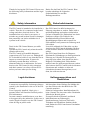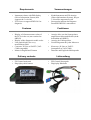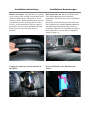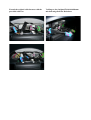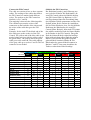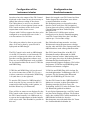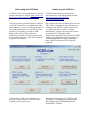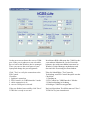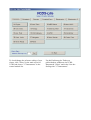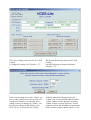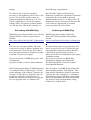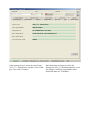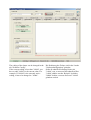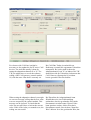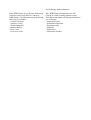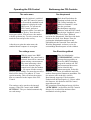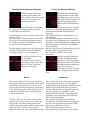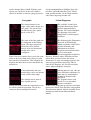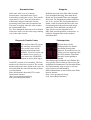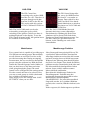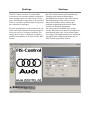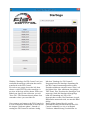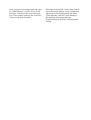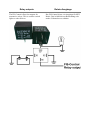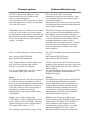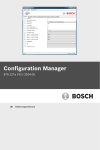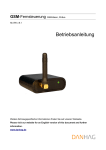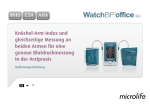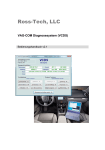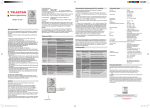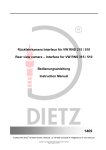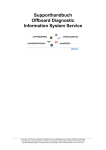Download User`s Manual Benutzerhandbuch
Transcript
User's Manual Benutzerhandbuch (Version 2012-03-21) Thanks for buying the FIS-Control. Please note the following safety informations and the legal disclaimer. Danke für den Kauf des FIS-Controls. Bitte beachte unbedingt die folgenden Sicherheitshinweise und den Haftungsausschluss. Safety information Sicherheitshinweise The FIS-Control is intended to be installed in a vehicle. Therefore it is connected to the board voltage and other electrical devices. The installation has to be done by an expert. A mistake may result in short circuits or damages that potentially can lead to misbehavior of systems in the vehicle. Das FIS-Control ist dafür bestimmt, ins Fahrzeug eingebaut zu werden. Dabei wird es mit Bordspannung und anderen elektrischen Geräten verbunden. Der Einbau darf nur durch Fachleute erfolgen. Ein Fehler bei der Installation kann zu Kurzschlüssen und Beschädigungen führen und eventuell ein Fehlverhalten von Systemen im Fahrzeug nach sich ziehen. Lasse dich während der Fahrt nicht von den Anzeigen des FIS-Controls ablenken. Bediene es nur, wenn die aktuelle Verkehrssituation es zulässt. Das FIS-Control baut über die DiagnoseSchnittstelle Verbindungen zu Steuergeräten im Fahrzeug auf. Obwohl die Steuergeräte so ausgelegt sein sollten, dass durch eine aktive Diagnose-Verbindung kein Fehlverhalten auftritt, kann dies nicht ausgeschlossen werden. Also benutze das FIS-Control nicht in riskanten Situationen und verbinde es nicht mit sicherheitsrelevanten Steuergeräten, es sei denn, du weißt was du tust. Don't let the FIS-Control distract you while driving. Operate the FIS-Control only when the traffic situation allows this. The FIS-Control will establish diagnosisconnections to ECUs in your car. Although all ECUs should be built in a way, that this has no impact to normal operation, it can not be absolutely certain that there will be no abnormal behavior or malfunction. So better don't use the FIS-Control in risky situations and don't connect it to safety relevant ECUs unless you know what you are doing. Legal disclaimer Haftungsausschluss und Rechtliches I assume no responsibility for damages that are caused by the installation or the use of the FISControl. Even if properly installed, I don't give a guaranty that it will function flawlessly under all circumstances. In some countries modifications to a car have to be approved by the authorities. In this case it can be illegal to install or use the FIS-Control when driving on public roads. Ich übernehme keine Haftung für Schäden die aus dem Einbau oder dem Betrieb des FISControls entstehen. Selbst bei fachgerechter Installation kann ich keine Garantie für einen unter allen Umständen fehlerfreien Betrieb geben. Eventuell erlischt in deinem Land durch Modifikationen am Fahrzeug die Straßenzulassung. In diesem Fall ist die Teilnahme am öffentlichen Straßenverkehr nach Einbau des FIS-Control unter Umständen unzulässig. Requirements • • Instrument cluster with DIS-display (Driver Information System) that supports the 3-wire-bus ECUs have to support KWP1281 for diagnosis. Voraussetzungen • • Features • • • • • Display of all measurement values of the ECUs in the car (not restricted to OBD II) Display of the diagnostic trouble codes Line graph-display for every measurement value Converter "K-Line to UART" (VAGCOM compatible) Menus in English and German Funktionen • • • • • Delivery contents • • FIS-Control main unit Plug'n'play cable harness Kombiinstrument mit FIS-Anzeige (Fahrer-Informations-System), das per 3-Leiter-Bus angesteuert wird Steuergeräte müssen das DiagnoseProtokoll KWP1281 unterstützen Anzeige aller von den Steuergeräten angebotenen Messwertblöcken (nicht beschränkt auf OBD II) Anzeige der Fehlerspeicher Linien-Diagramm für jeden Messwert Konverter „K-Line zu UART“ (kompatibel zu VAG-COM) Deutsche und Englische Menüsprache Lieferumfang • • FIS-Control Steuergerät Plug'n'play Kabelsatz Installation instructions Installations-Anweisungen Remove the cluster. Typically there is a plastic cover on top of the steering console than can be removed without tools. The cluster is fixed with two screws. Before pulling out the cluster, you should cover the steering console with a towel to avoid scratching it with the edges of the cluster. If you have an adjustable steering wheel, move it out of the way as far as possible. Baue den Tacho aus. Dazu ist üblicherweise eine Verkleidung über dem Lenkstock abzuhebeln. Der Tacho ist mit zwei Schrauben befestigt. Bevor man den Tacho herauszieht, sollte man den Lenkstock mit einem Handtuch abdecken, um ihn nicht mit den Kanten des Tachos zu zerkratzen. Wenn du ein verstellbares Lenkrad hast, dann stelle es so ein, dass es möglichst wenig im Weg ist. Unplug the connectors on the backside of the cluster. Trenne die Kabel an der Rückseite des Tachos. Extend the original cable harness with the provided cable set. Verlängere den Original-Tachokabelbaum mit dem mitgelieferten Kabelsatz. Connect the FIS-Control. The cable set consists of two or three separate cables. The endings of the cables that lead to the FIS-Control are marked with different colors. The sockets on the FIS-Control are labelled (A, B, C and D). The mapping is shown in the following table. The columns represent the colors of the connectors on the backside of the cluster and the colors of the cable that go to the FISControl. Example: for the Audi TT the black end of the blue cable goes to the socket A of the FISControl. The yellow end of the blue cable is not needed (don't mix it up with the yellow end of the green cable). The yellow end of the green cable goes to the socket B. The cable endings of the gray cable go to socket C and D. The red connector is not needed. Cluster FIS-Control Blue connector Schließe das FIS-Control an. Der Kabelsatz besteht je nach Fahrzeug aus zwei oder drei Kabeln. Die Kabelenden, die zum FIS-Control gehen sind farblich kodiert. Am FIS-Control sind vier Buchsen (A, B, C und D) gekennzeichnet.Die Zuordnung kann der folgenden Tabelle entnommen werden. Die Spalten stehen für die Farben der Anschlüsse auf der Tacho-Rückseite, bzw. für die farbliche Kodierung der Kabelenden, die zum FISControl gehen. Beispiel: beim Audi TT kommt das schwarz markierte Ende des blauen Kabels in die Buchse A des FIS-Controls. Das gelbe Ende des blauen Kabels wird nicht benötigt (bitte nicht mit dem gelben Ende des grünen Kabels verwechseln). Das gelbe Ende des grünen Kabels kommt in Buchse B. Die Kabelenden des grauen Kabels kommen in Buchse C und D. Vom roten Anschluss des Tachos werden keine Kabel benötigt. Green connector Gray connector Red connector black yellow black yellow red black red black red Audi A3/S3 (1998 - 1999) A B - - - - - C D Audi A3/S3 (>2000) A - - B - C D - - Audi A4/S4 (1998 - 1999) A B - - - - - C D Audi A4/S4/RS4 (>2000) A - - B - C D - - Audi A6 (<1999) A B - - - - - C D Audi A6 (>2000) A - - B - C D - - Audi TT A - - B - C D - - VW Golf (<2002) A B C - - - - - D VW Golf (>2002) A B C - D - - - - VW Passat (<2001) A B C - - - - - D VW Passat (>2001) A B C - D - - - - VW T4 A B C - - - - - D VW Sharan (>2000) A B C - D - - - - Seat Alhambra (>2000) A B C - D - - - - Skoda Superb A B C - D - - - - Configuration of the instrument cluster In order to have the output of the FIS-Control displayed on the cluster it may be necessary to change the software coding of the cluster. The coding has to be set in a way that the cluster is aware of a navigation system (as the FIS-Control emulates such a device) that outputs data on the cluster screen. Clusters with CAN-bus support also have to be configured to accept the data sent via the 3wire-bus and not via CAN-bus. Konfiguration des Kombiinstruments Damit die Ausgabe vom FIS-Control auf dem Tacho dargestellt werden kann, muss dieser eventuell umkodiert werden. Die Kodierung muss so eingestellt werden, dass der Tacho weiß, dass ein NavigationsSystem (denn als solches verhält sich das FISControl) Daten auf dem Tacho-Display darstellen will. Bei Tachos mit CAN-Bus muss zudem konfiguriert sein, dass die Datenübertragung vom FIS-Control nicht über den CAN-Bus, sondern per 3-Leiter-Bus erfolgt. The coding can either be done at your repair shop. Or it can be done by yourself with a laptop and an OBD-dongle. Das Umkodieren kann entweder von einer Werkstatt mit einem Diagnosetester erledigt werden, oder mit Hilfe eines Laptops und eines OBD-Interfaces auch selbst gemacht werden. The FIS-Control can be used as OBD-dongle via its RS-232 interface or via bluetooth. All you need is a laptop with either one of these interfaces and the appropriate software tool. There are two OBD diagonstic tools available for free download that can be used: VCDS-lite and WBH-Diag. Das FIS-Control kann über seine RS-232Schnittstelle und per Bluetooth als OBDInterface benutzt werden. Man benötigt also nur ein Laptop, das eines der beiden genannten Schnittstellen bereitstellt und eine entsprechende Diagnose-Software. Die beiden Programme VCDS-lite und WBH-Diag sind kostenlos im Internet verfügbar. VCDS-lite and WBH-Diag 0.89 can be used for a wired connection via RS-232. To use a wireless connection via bluetooth, WBH-Diag 1.00 (and above) is the right tool. VCDS-lite und WBH-Diag 0.89 sind nur für eine kabelgebundene Verbindung per RS-232 geeignet. Für die Nutzung über Bluetooth eignet sich WBH-Diag ab Version 1.00. To start the FIS-Control in "OBD-interface"mode, keep the Up-key pressed (for RS-232 connection) while turning on the ignition, or hold the Down-key (for bluetooth). Um das FIS-Control in den "OBD-Interface"Modus zu versetzen ist beim Einschalten der Zündung entweder die Hoch-Taste (für Verbindung via RS-232) oder die Runter-Taste (für Bluetooth) gedrückt zu halten. There will be no status screen displayed by the FIS-Control on the cluster screen. To check if the FIS-Control actually is in OBD-mode, try to operate the boardcomputer with the buttons of the wiper stalk. This shouldn't be possible in this case. Es wird keine Statusanzeige vom FIS-Control auf dem Tacho-Display erfolgen. Ein Zeichen dafür, dass sich das FIS-Control tatsächlich im OBD-Modus befindet ist, dass der Bordcomputer nun nicht mehr über die Tasten des Lenkstockhebels bedienbar ist. Soft coding with VCDS-lite Kodierung mit VCDS-lite VCDS-lite can be downloaded for free directly from the developer's website: http://www.rosstech.com/vcds-lite/download/index.html VCDS-lite kann kostenlos direkt beim Hersteller Ross-Tech runtergeladen werden: http://www.ross-tech.com/vcdslite/download/index.html Only use a battery powered laptop to connect to the FIS-Control. Use a straight serial cable and connect to a "real" serial port if possible. If your laptop doesn't have a serial RS-232 port anymore, you might try a serial-to-USB adaptor. But some of them will cause connection problems or will not work at all. I have positive experience with devices that are using the FTDI chipset. Das Laptop sollte nur im Akkubetrieb mit dem FIS-Control verbunden werden. Idealerweise verbindet man das FIS-Control mittles eines 1:1-Kabels mit einer "echten" seriellen Schnittstelle. Verfügt das Laptop über keinen seriellen RS-232-Anschluss mehr, funktionieren prinzipiell auch Seriell-auf-USBAdapter. Allerdings kommt es mit einigen zu Verbindungsproblemen. Gute Erfahrungen habe ich mit Geräten mit FTDI-Chipsatz gemacht. After starting VCDS-lite you first have to perform a connection test. Click the button "Option" on the main screen. Nach dem ersten Start von VCDS-lite wird zunächst ein Verbindungstest durchgeführt. Dazu wählt man im Hauptbildschirm die Schaltfläche "Options". On the next screen choose the correct COMport. If the port is unkown or not selectable, have a look at the Windows device manager. There you can see the serial ports of your laptop and change the port assignment. Im nächsten Bild wählt man den COM-Port der verwendeten Schnittstelle. Ist der Port nicht bekannt, oder nicht auswählbar kann man im Windows Geräte-Manager nachschauen und dort auch die Zuweisung des Ports ändern. Click "Test" to verify the connection to the FIS-Control. Checklist: 1. Ignition is turned on 2. FIS-Control is in "OBD-interface"-mode 3. cable connection is ok 4. correct COM port is selected Über die Schaltfläche "Test" kann die Verbindung zum FIS-Control überprüft werden. Checkliste: 1. Zündung an 2. FIS-Control im "OBD-Interface"-Modus 3. Kabelverbindung in Ordnung 4. Richtiger COM-Port ausgewählt If the test finished successfully, click "Save". VCDS-lite is ready to use now. Nach erfolgreichem Test klickt man auf "Save". VCDS-lite ist jetzt einsatzbereit. To check/change the software coding of your cluster, click "Select" in the main screen of VCDS and choose "17-Instruments" in the control module list. Um die Kodierung des Tachos zu prüfen/ändern, wählt man im VCDSHauptmenü "Select" und in der Liste der Steuergeräte "17-Instruments". The currect coding is shown in the box "Soft. Coding". To change the coding, click "Recode – 07". Die aktuelle Kodierung steht im Feld "Soft. Coding". Um die Kodierung zu ändern wählt man "Recode – 07". If the current coding is less than "16000", you have to add "16000" to the current value. For example: If "00044" is the currently active coding, it has to be changed to "16044". You don't need to change the WorkShop Code. Click "Do It!" to accept the new coding Sollte die aktuelle Kodierung kleiner als "16000" sein, so muss auf den aktuellen Wert "16000" addiert werden. Beispiel: Ist bisher "00044" kodiert, so muss dieser auf "16044" geändert werden. Der WorkShop Code braucht nicht verändert werden. Mittels "Do It!" wird settings. die Kodierung vorgenommen. For clusters with CAN-bus it might be necessary to also update the list of active CAN devices. For Audi this usually is done by setting the adaptation channel 62 to "0". For VW you might have to recode the software coding of the CAN-gateway (control module 19) with the same value that is currently set. Bei CAN-Bus Tachos ist zusätzlich zur Kodierung eventuell die sogenannte Verbauliste anzupassen. Bei vielen Audi ist dazu der Adaptionskanal 62 auf "0" zu ändern. Bei VW aktualisiert sich die Verbauliste, indem man das CAN-Gateway (Steuergerät 19) mit dem bereits gesetzten Wert neu kodiert. Soft coding with WBH-Diag Kodierung mit WBH-Diag WBH-Diag can be donwloaded for free directly from the website of the developer Florian Schäffer: http://www.blafusel.de/obd/obd2_wbhdiag.htm l WBH-Diag kann kostenlos direkt beim Entwickler Florian Schäffer runtergeladen werden: http://www.blafusel.de/obd/obd2_wbhdiag.htm l There are two versions available. The older version 0.89 is (like VCDS-lite) intended for a wired connection. Therefore the FIS-Control has to be connected woth a straight serial cable to the RS-232 port of yur laptop. Von der Software gibt es zwei Versionen. Die ältere Version 0.89 ist wie VCDS-lite für eine kabelgebundene Diagnose gedacht. Das FISControl muss also mit einem seriellen 1:1Kabel mit der RS-232-Schnittstelle des Laptops verbunden werden. Die neueren Versionen von WBH-Diag funktionieren dagegen über Bluetooth. Die Bedienung beider Versionen ist dabei weitestgehend identisch. The newer versions of WBH-Diag can be used via bluetooth. Operation of both versions is almost identical. Hint: In the program folder of WBH-Diag there is a config file called "wbh-diag.ini". You can set the language of the software: "Sprache=de" German) or "Sprache=en" (English). Also it is possible to define the COM port here. To disable the advertisment message that pops up on every program start, set "Splash=nein". Info: Im Ordner von WBH-Diag befindet sich die Konfigurationsdatei "wbh-diag.ini". Dort kann man die Sprache der Software einstellen: "Sprache=de" oder "Sprache=en". Außerdem lässt sich der richtige COM-Port voreinstellen. Auf Wunsch kann man die Werbeeinblendung, die sonst bei jedem Programmstart erfolgt, deaktivieren: "Splash=nein". After starting the tool, select the control unit "023 (17) – Instruments" and the correct COM port. Now click "Connect". Nach dem Start der Software sollte das Steuergerät "023 (17) Kombiinstrument" sowie der richtige COM-Port ausgewählt werden. Nun klickt man auf "Verbinden". The coding of the cluster can be changed in the tab "Software Config". If the current coding is less than "16000", you have to add "16000" to the current value. For example: If "00044" is the currently active coding, it has to be changed to "16044". Die Kodierung des Tachos wird in der Lasche "Softwarekonfiguration" geändert. Sollte die aktuelle Kodierung kleiner als "16000" sein, so muss auf den aktuellen Wert "16000" addiert werden. Beispiel: Ist bisher "00044" kodiert, so muss dieser auf "16044" geändert werden. For clusters with CAN-bus it might be necessary to also update the list of active CAN devices. For Audi this usually is done by setting the adaptation channel 62 to "0". For VW you might have to recode the software coding of the CAN-gateway (control module 19) with the same value that is currently set. Bei CAN-Bus Tachos ist zusätzlich zur Kodierung eventuell die sogenannte Verbauliste anzupassen. Bei vielen Audi ist dazu der Adaptionskanal 62 auf "0" zu ändern. Bei VW aktualisiert sich die Verbauliste, indem man das CAN-Gateway (Steuergerät 19) mit dem bereits gesetzten Wert neu kodiert. When setting the adaptation channel you might see an error message, telling that the new value was not accepted by the control module. This message can be ignored. To check that the value was accepted, have a look at the current value. If this is the value you wanted to set, the coding was successful. Bei Einstellen des Adaptionskanals kann fälschlicherweise eine Fehlermeldung auftauchen, dass der gewünschte Wert nicht übernommen werden konnte. Dieser Fehler kann ignoriert werden. Ob der Wert doch übernommen wurde, lässt sich am "aktuellen Wert" ablesen. Ist es der gewünschte Wert, hat die Kodierung doch funktioniert. Hint: WBH-Diag 0.89 can be used without any restriction when using the FIS-Control as OBD-dongle. Via bluetooth only the following functions are available: - Control Unit Data - Software Config - Channel Adaption - Measure Blocks - Error Codes - Clear error codes Info: WBH-Diag 0.89 kann über das FISControl in vollem Umfang genutzt werden. Über Bluetooth stehen nur folgende Funktionen zur Verfügung: - Steuergeräte-Infos - Softwarekonfiguration - Kanalanpassung - Meßwerte - Fehlercodes - Fehlercodes löschen Operating the FIS-Control Bedienung des FIS-Controls The main menu Das Hauptmenü After the ignition is switched on, the FIS-Control is inactive at first and the standard boardcomputer is displayed on the DIS screen. To activate the FIS-Control, perform a longpress (about 2 seconds) on the up-key. Now the main menu gets visible. You can move the marker with the up/down-key. To select a menu item, mark the item and press the set-key. Nach dem Einschalten der Zündung befindet sich das FIS-Control zunächst im inaktiven Zustand. Es wird also der gewohnte Bordcomputer angezeigt. Aktiviert wird das FIS-Control durch einen Langdruck (etwa 2 Sekunden) auf die Hoch-Taste. Dadurch erscheint das Hauptmenü. Nun lässt sich durch Drücken der Hoch- bzw. Runter-Taste der gewünschte Menüpunkt markieren und schließlich mit der Auswahl-Taste aufrufen. Wird das Hauptmenü verlassen, so ist der serienmäßige Bordcomputer wieder sichtbar. After the user quits the main menu, the standard board-computer is seen again. The settings menu Das Einstellungs-Menü With the menu item “ECU ADDRESS” the control unit is selected, that will be connected when starting a measurement. The most interesting values will come from the engine control unit. It has the number 1. Of course all other control units are also available. For most (but not all) a label will be shown. The address “0” has a special meaning. This will select the sensors that are connected to the inputs of the FISControl. Über den Menüpunkt „STEUERGERÄT“ wird das Steuergerät ausgewählt, zu dem eine OBD-Verbindung hergestellt werden soll. Die interessantesten Messwerte liefert sicherlich das Motorsteuergerät. Es hat die Nummer 1. Es lassen sich natürlich auch alle anderen Steuergeräte-Nummern auswählen. Für die meisten (aber nicht alle) wird die Bezeichnung angezeigt. Eine besondere Funktion hat das Steuergerät „0“. Dieses wählt die Sensoren, die direkt an das FIS-Control angeschlossen sind. Die gemachten Einstellungen lassen sich über „SPEICHERN“ im Speicher des FIS-Controls ablegen. Sie werden beim nächsten Start automatisch wieder geladen. The settings can be stored to the internal memory of the FIS-Control with “SAVE SETTINGS”. They are loaded automatically on each startup. Reading the measurement blocks After the setup is done, the reading can be started. The FIS-Control will connect to the chosen ECU and show one measurement block. In the first line of the display the current ECU-number and the currently selected block are indicated. Each measurement block consists of up to four separate values. The values are refreshed between 2 and 5 times per second. The actual speed depends on the ECU and the number of transmitted values in the current measurement block. With the up/down-button you can skip through all of the 255 possible measurement blocks Selecting of block „0“ is not supported. To end the measuring, press the set-button. In the following screen you can either go back to the main menu, or select a value for showing a line graph. Lesen der Messwertblöcke Nachdem alle Einstellungen vorgenommen wurden, kann das Auslesen gestartet werden. Das FIS-Control verbindet sich zum Steuergerät und zeigt danach einen Messwertblock an. In der obersten Zeile wird die Nummer des aktuellen Steuergerätes und der momentan ausgewählte Messwertblock angezeigt. Jeder Messwertblock besteht aus bis zu vier Einzelwerten. Die Aktualisierungsrate der Messwerte liegt zwischen 2 und 5 Messungen pro Sekunde. Die tatsächliche Geschwindigkeit ist abhängig vom Steuergerät und der Anzahl der übermittelten Werte pro Block. Mit der Hoch-/Runter-Taste kann durch die 255 möglichen Blöcke geblättert werden. Die Auswahl von Block „0“ ist nicht unterstützt. Mit der Auswahl-Taste lässt sich die laufende Messung beenden. Auf dem folgenden Bildschirm kann man entweder ins Hauptmenü zurückkehren, oder einen Messwert auswählen, der dann in einem Linien-Diagramm gezeichnet wird. Boost Ladedruck The control units in VAG cars typically don't measure the actual boost pressure, but the MAP (manifold abolute pressure). To get the boost pressure like normal boost gauges are showing it, the ambient pressure (about 1 Bar) has to be substracted from the MAP reading. The FISControl can do this. VAG-typisch erfasst das Motorsteuergerät den Turbo-Ladedruck nicht so, wie ihn übliche Ladedruckanzeigen darstellen. Stattdessen wird der MAP-Wert (manifold abolute pressure), also der Absolutdruck im Saugrohr gemessen. Um den Ladedruck zu erhalten ist vom Absolutdruck der aktuelle Umgebungsdruck (ungefähr 1 Bar) abzuziehen. Dies kann das FIS-Control übernehmen. Dazu ist im Einstellungsmenü der Punkt "Ladedruck" zu wählen. Dort kann eingestellt werden, von welchem Steuergerät der MAPWert kommt (üblicherweise vom Motorsteuergerät) und in welchem Messwertblock er sich befindet. Die Anzeige Therefore there is the option "boost" in the settings menu. You can select the control unit that provides the MAP reading (usually the engine control unit) and in which measurement group the value is found. The pressure is displayed in the unit "mbar" by default, but this can be changed here to BAR. With the scale option you can choose if the value shall be shown as absolute or relative (gauge) pressure. Line graph The measurements of one single value can be shown in a line graph. The speed of the measurement is once again given by the ECU. The scale of the line graph can be configured in the settingsmenu. The upper and lower limits have to be defined always. Also two horizontal marker lines can be configured. Hint: If the lower marker line is set to the same value as the lower limit, this will give a solid line instead of a dotted one. This is helpful for displays that don't show a lower borderline by themselves. If not both marker lines are needed, they can be set outside of the visible value range. The settings can be done in four separate presets. During the measurement the wanted preset can be selected with the up-button. The set-key returns to the measuring-block-mode. erfolgt standardmäßig in Millibar, lässt sich aber hier auf BAR umstellen. Über "Skala" kann gewählt werden, ob der Druck absolut oder relativ angezeigt werden soll. Linien-Diagramm Der zeitliche Verlauf eines einzelnen Messwertes kann grafisch mitprotokolliert werden. Die Geschwindigkeit der Messung wird wieder maßgeblich vom Steuergerät bestimmt. Die Skalierung des Diagramms lässt sich im EinstellungsMenü vornehmen. Dabei lässt sich der Maximal- und Minimalwert der Skala vorgeben und zudem noch bis zu zwei horizontale Orientierungslinien definieren. Hinweis: Wenn die untere Hilfslinie auf den selben Wert gesetzt wird wie der untere Skalenwert, so wird eine durchgezogene Linie statt einer gestrichelten angezeigt. Das ist sinnvoll bei Displays, die von sich aus keine untere Abgrenzungslinie anzeigen. Möchte man nur eine, oder gar keine Hilfslinie einblenden, so kann man sie außerhalb des sichtbaren Wertebereichs platzieren. Die Vorgaben lassen sich jeweils in vier getrennten Presets vornehmen. Während das Diagramm gezeichnet wird, kann man mit der Hoch-Taste durch die eingestellten Wertebereiche blättern. Mit der Auswahl-Taste kommt man zurück zum MesswertblockModus. Stopwatch timer In the max-/min-view of a running measurement a stopwatch timer can be activated by pressing the set-key. This sets the stopwatch to „0.00“. Now the stopwatch is aimed and is triggered when the current measuring value passes the first marker line. The timer is stopped when the value reaches the second marker line. Tip: Even though the timer has to be activated in the max-/min-view, the timer keeps running even in the other screens. Diagnostic Trouble Codes This will read the DTCs from the currently selected ECU. The trouble codes will be displayed in hexadecimal notation. Up to four errors can be shown on one screen, so you can use the UP/DOWNbuttons to select other pages. Each DTC consists of two numbers. The first number tells, what error occurred. The second number adds some more details to the error. An asterisk behind the code tells that the problem was intermittent. More informations about the DTCs can be found on the internet (http://www.gerritspeek.nl/vagcom_foutcodeslijst-du.html). Stoppuhr Befindet man sich in der Max-/Min-Ansicht einer laufenden Messung, kann man durch Druck auf die Auswahl-Taste eine Stoppuhr aktivieren. Die Stoppuhr wird dabei zunächst auf „0.00“ gesetzt. Die Zeit beginnt dann zu laufen, wenn der aktuelle Messwert die erste Orientierungslinie überschreitet und stoppt, sobald die zweite Hilfslinie erreicht wird. Tipp: Auch wenn die Stoppuhr in der Max-/Min-Ansicht gestartet werden muss, so bleibt die Stoppuhr auch in den anderen Ansichten aktiv. Fehlerspeicher Hiermit lässt sich der Fehlerspeicher des aktuell gewählten Steuergerätes auslesen. Es werden bis zu vier Fehler pro Seite angezeigt. Mit der Hoch-/Runter-Taste kann durch die Seiten geblättert werden. Jeder Fehlercode besteht aus zwei Zahlen. Die erste gibt den Fehler selbst an. Die zweite gibt zusätzliche Informationen. Ein Sternchen hinter der Fehlernummer zeigt an, dass es sich um einen zeitweisen Fehler handelt. Mehr Informationen zu den Fehlercodes findet man im Internet (http://www.gerritspeek.nl/vagcom_foutcodeslijst-du.html). VAG-COM VAG-COM The FIS-Control has everything to be used as OBDInterface for a PC. Therefore it can pass-through serial data from the UART to the K-Line. This works with old versions of VAG-COM and VCDS-Lite. Das FIS-Control bringt alles mit, um es als OBD-Interface für einen PC verwenden zu können. Dazu schleift es den UART auf die K-Line durch. Somit funktioniert es mit alten Versionen von VAG-COM und VCDS-Lite. Info: The VAG-COM-mode can be also Info: Der VAG-COM-Modus lässt sich activated by pressing the up-key while alternativ aktivieren, wenn während des switching on the ignition. In this case there is Einschaltens der Zündung die Hoch-Taste nothing displayed on the display. To use the gehalten wird. In diesem Fall findet keine FIS-Control in normal mode, the ignition has to Anzeige auf dem Kombiinstrument statt. Um be switched off and on again. das FIS-Control wie gewohnt nutzen zu können, ist die Zündung aus- und wieder einzuschalten. Mask feature Maskierungs-Funktion Every control unit is capable of providing up to 256 different measuring groups. But normally not all of them are used and even less really provide interesting data. During an ongoing measurement, the user can browse through the groups using the up/down-key.With the mask feature the unwanted groups can be hidden, so that you don't have to skip them each time when going though the groups.The mask feature can be configured in the settings menu. First the control unit has to be selected. Now you can set each group as visible (checkmark set) or hidden (checkmark unset). Don't forget to save the settings with “SAVE SETTINGS” when you are done. Jedes Steuergerät kann prinzipiell bis zu 256 verschiedene Messwertblöcke bereitstellen. Allerdings sind davon meist nicht alle benutzt und noch weniger davon wirklich interessant. Während einer Messung kann durch Drücken der Hoch- bzw. Runter-Taste durch die Blöcke geblättert werden. Damit dabei nicht jedes mal alle Messwertblöcke durchgeklickt werden müssen, lassen sich die uninteressanten Messwertblöcke ausblenden. Dazu dient die Maskierungs-Funktion im Einstellungsmenü. Zunächst muss das gewünschte Steuergerät ausgewählt werden. Nun kann über den Menüpunkt „MASKIERUNG“ für jeden Messwertblock eingestellt werden, ob er sichtbar (Häkchen gesetzt) oder versteckt (Häkchen entfernt) sein soll. Nicht vergessen, die Änderungen zu speichern. Startlogo Startlogo The FIS-Control can show a customizable welcome screen when the ignition is turned on. In the settings menu you can pick one of nine logos. But first these logos have to be provided. There is a windows tool that allows to generate the collection of startlogos. Das FIS-Control kann beim Einschalten der Zündung einen benutzerdefinierbaren Startbildschirm anzeigen. Dazu lässt sich im Einstellungsmenü eines von bis zu neun Motiven auswählen. Diese müssen aber zunächst zusammengestellt werden. Dazu existiert ein Windows-Programm. Als erstes müssen die Bilder aber erzeugt werden. Man kann sich entweder Vorlagen aus dem Internet laden, oder z.B. mit Paint selbst eines malen. Die Bilder müssen eine Auflösung von 64x88 oder 64x48 Pixeln haben und im TIFF-Format gespeichert werden. First the startlogos have to be created. You can either load some templates from the internet or draw your own, for example with Paint. The images have to have a resolution of 64x88 or 64x48 pixels and have to be stored in the TIFF format. With the "Startlogo for FIS-Control" tool you can build the startlogo-collection that can be transferred to the FIS-Control. First select one empty slot on the left, then choose a valid TIFF file with a startlogo. A preview of the logo will be shown. When you added your logos to the collection, you can "Save file". The filename doesn't matter. Just remember where you saved the file. Now connect you laptop to the FIS-Control via a serial connection or bluetooth as described in the chapter "Software update". Instead of starting the FIS-Control in software loadig Mit dem "Startlogo for FIS-Control"Programm kann die Startlogo-Sammlung für das FIS-Control zusammengestellt werden. Zunächst wählt man einen der neun "Slots" auf der linken Seite. Nun wählt man eine gültige TIFF-Datei. Eine Vorschau des Startlogos wird angezeigt. Sind alle Startlogos hinzugefügt kann die Sammlung mit "Save file" abgespeichert werden. Der Dateiname ist egal, Hauptsache man merkt sich, wo man die Datei ablegt. Nun wird das Laptop über die serielle Schnittstelle oder per Bluetooth mit den FISControl verbunden, so wie es im Kapitel "Software-Aktualisierung" beschrieben ist. mode, just go to the settings menu and select the "Flash Memory" options. Select "Load Startlogo" and choose the used connection type. Then send the startlogo file to the FISControl using HyperTerminal. Allerdings wird das FIS-Control dann nicht in den Softwarelade-Modus versetzt. Stattdessen wählt man im Einstellungsmenü den Punkt "Flash Speicher" und dort "Lade Startlogo". Die Startlogo-Datei kann dann mit HyperTerminal an das FIS-Control gesendet werden. External sensors Externe Sensoren The FIS-Control offers inputs for several sensors. Das FIS-Control bietet Eingänge für verschiedene Sensoren. The connector block has the following layout: • 5 volts (output to supply the sensors) • GND (ground for the sensors) • Sensor 1 (analog input, 0-5 volts) • Sensor 2 (analog input, 0-5 volts) • Sensor 3 (analog input, 0-5 volts) • Sensor 4 (analog input, 0-5 volts) • Sensor 5 (analog input, 0-5 volts) • Sensor 6 (analog input, 0-5 volts) • Sensor 7 (analog input, 0-5 volts) • Sensor 8 (digital input) • EGT1+ (positive input for the first EGT sensor) • EGT1- (negative input for the first EGT sensor) • EGT2+ (positive input for the second EGT sensor) • EGT2- (negative input for the second EGT sensor) Der Anschlussblock hat die folgende Belegung: • 5 Volt (zur Versorgung der Sensoren) • GND (Masse für die Sensoren) • Sensor 1 (Analog-Eingang, 0-5 Volt) • Sensor 2 (Analog-Eingang, 0-5 Volt) • Sensor 3 (Analog-Eingang, 0-5 Volt) • Sensor 4 (Analog-Eingang, 0-5 Volt) • Sensor 5 (Analog-Eingang, 0-5 Volt) • Sensor 6 (Analog-Eingang, 0-5 Volt) • Sensor 7 (Analog-Eingang, 0-5 Volt) • Sensor 8 (Digital-Eingang) • EGT1+ (positiver Eingang für den ersten Abgastemperatur-Sensor) • EGT1- (negativer Eingang für den ersten Abgastemperatur-Sensor) • EGT2+ (positiver Eingang für den zweiten Abgastemperatur-Sensor) • EGT2- (negativer Eingang für den zweiten Abgastemperatur-Sensor) Example for connecting a sensor for oiltemperature A typical sensor for oil-temperatur (like the VAG “1H0 919 563”) changes its resistance according to the measured temperature. To measure resistances with the FIS-Control there is one additional part needed: a measurement resistor (I suggest precision resistors with a tolerance of 0.1%). Together with the resistance of the sensor this forms a so called voltage divider. Here is how it looks like for the 1H0 919 563: Beispiel zum Anschluss eines Öltemperatur-Sensors Typischerweise haben Öltemperatur-Sensoren (wie der VAG “1H0 919 563”) einen Widerstand, der sich in Abhängigkeit zur gemessenen Temperatur ändert. Um mit dem FIS-Control Widerstände erfassen zu können, ist ein zusätzliches Bauteil notwendig: ein Messwiderstand (ich empfehle PräzisionsWiderstände mit einer Toleranz von 0,1%). Zusammen mit dem Widerstand des Sensors entsteht dadurch ein sogenannter Spannungsteiler. So sieht es für den 1H0 919 563 aus: Example for connecting a sensor for oilpressure Beispiel zum Anschluss eines ÖldruckSensors Example for connecting the Zeitronix Zt-3 AFR sensor Beispiel zum Anschluss des Zeitronix Zt-3 Breitband-Lambdasensors Relay outputs The FIS-Control offers four outputs for automotive relays. This is useful to switch lights or other devices. Relais-Ausgänge Das FIS-Control bietet vier Ausgänge für KFZRelais. Das ist hilfreich um Beleuchtung oder andere Verbraucher zu schalten. Firmware updates Software-Aktualisierung The FIS-Control can be updated to newer firmware that offers new features or has improvements and bugfixes. You may either use the serial port or a wireless bluetooth connection to transfer the firmwarefile to the FIS-Control. Die Software des FIS-Controls kann aktualisiert werden. Die neue Software kann neue Funktionen bieten oder Verbesserungen und Fehlerkorrekturen. Man kann das FIS-Control entweder mit einem seriellen Kabel oder kabellos per Bluetooth mit einem Laptop verbinden. WARNING: Only use a battery powered laptop in the car. If you would use a power adapter, two different grounds would be connected. The ground of the car and the ground of the power outlet. This could result in a high equalizing current... avoid this. WICHTIG: Notebook im Auto nur per Akku oder zur Not am Zigarettenanzünder betreiben. Beim Betrieb mit dem normalen Netzteil an einer 230V-Steckdose würde man nämlich zwei (eventuell deutlich) unterschiedliche Massen zusammenschalten, die Masse von der Steckdose mit der Karosserie-Masse. Da kann dann für einen kurzen Moment ein ziemlich großer Ausgleichsstrom fließen... das sollte man vermeiden. There is a video tutorial for software loading: Eine Video-Anleitung zum Softwareladen gibt es hier: http://youtu.be/jW1F5ZEpewQ http://youtu.be/JDC2zlA0mSw http://youtu.be/jW1F5ZEpewQ http://youtu.be/JDC2zlA0mSw If the firmware shall be loaded via the serial port, you'll need a laptop with a RS232interface or an USB-serial-adaptor. Use a 9-pin straight cable. The also available null-modem cables don't work here. Soll die Software über die serielle Schnittstelle geladen werden, benötigt man einen Laptop mit RS232-Schnittstelle oder mit einem USB-aufSeriell-Adapter. Als Anschlusskabel ist ein 9-poliges 1:1-Kabel geeignet. Sogenannte Nullmodem-Kabel funktionieren nicht. Step 1: To update the firmware, the FIS-Control has to be started in software loading mode. This is done by press and holding the set-button of the wiper stalk while the ignition is switched on. If the FIS-Control is in the correct mode, it shouldn't be possible to control the boardcomputer of the cluster with the wiper stalk buttons. Schritt 1: Zum Aktualisieren der Firmware muss das FISControl im Softwarelade-Modus gestartet werden. Dazu hält man die Auswahltaste am Lenkstockhebel gedrückt, während man die Zündung einschaltet. Befindet sich das FISControl jetzt im richtigen Modus, dürfte der Bordcomputer nicht mehr auf Tastendrücke vom Lenkstockhebel reagieren. Step 2 (only needed for bluetooth): Let the laptop search for bluetooth devices in range. A device "FIS-CONTROL" should be found. Pair the FIS-Control with the laptop. The needed PIN number is "1234". Schritt 2 (nur notwendig bei Bluetooth): Suche mit dem Laptop nach Bluetooth-Geräten in Reichweite. Das Gerät "FIS-CONTROL" sollte gefunden werden. Kopple das FISControl mit dem Laptop. Dazu ist eine PINNummer einzugeben. Sie lautet: "1234". Nun sollte das Betriebsystem der Bluetooth- The operating system should assign a COM- port to the new connection. Verbindung einen COM-Port zuweisen. Step 3: Start HyperTerminal (this tool comes with Windows XP: Start -> Programs -> Accessories -> Communications ) or an other terminal tool, like TeraTerm or ZOC. Choose the correct COM port. If you are using the serial interface, do the following settings: Schritt 3: Starte das HyperTerminal (bei Windows XP vorinstalliert: Start -> Programme -> Zubehör -> Kommunikation) oder ein anderes TerminalProgramm, wie z.B. TeraTerm oder ZOC. Wähle den richtigen COM-Port. Bei Nutzung der seriellen Schnittstelle ist zudem folgendes einzustellen: Bits pro Sekunde: 115200 Datenbits: 8 Parität: Keine Stoppbits: 1 Flusssteuerung: Keine Bei funktionierender Verbindung sollte jetzt im Sekundentakt der Buchstabe "C" im Fenster des Terminal-Programms erscheinen. Bits per second: 115200 Data bits: 8 Parity: None Stop bits: 1 Flow control: None If the connection is established successfully, you should see the character "C" printed to the terminal windows about every second. Step 4: Now the firmware can be transferred to the FIS-Control. Select "Transfer" -> "Send File" in the menu bar of HyperTerminal. Now choose the firmware file and the set the transfer protocoll to "Xmodem". Now "Send". The transfer should take no longer than 5 minutes. If the transfer is successful, HyperTerminal just closes the transfer window. This means that everything was ok. Step 5: Switch the ignition off and on again. In the "ABOUT" menu of the FIS-Control you can see the date of the active firmware version. This should match to the software you just loaded. Schritt 4. Nun kann die Firmware an das FIS-Control gesendet werden. Im Hyperterminal wählt man dazu in der Menüleiste "Übertragung" -> "Datei senden". Nun kann die Firmware-Datei ausgewählt werden. Als Protokoll ist "Xmodem" zu wählen. Nun "Senden". Die Übertragung sollte nich länger als 5 Minuten dauern. Ist die Übertragung erfolgreich, schließt sich beim HyperTerminal das Übertragungsfenster einfach wieder. Das ist ein Zeichen dafür, dass alles geklappt hat. Schritt 5: Zündung aus und wieder einschalten. Im "ÜBER"-Menü vom FIS-Control kann man sich das Datum der aufgespieltzen Firmware anschauen. Dort sollte jetzt das Datum der neuen Firmware stehen.