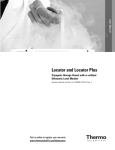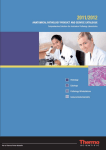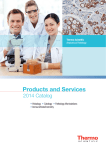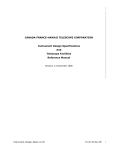Download Benchtop Freeze-Thaw System
Transcript
User Manual | Benutzerhandbuch | Mode d’emploi Benchtop Freeze-Thaw System 85034-538-54 Table of Contents English page 2 Deutsch Seite 29 Introduction CryoVessel Celsius® References 3 3 3 3 Safety General Precautions Heat Transfer Fluid CryoPilot A CryoMixer Jr. 3 3 4 4 4 System Components CryoPilot A Computer CryoWedge Module CryoCassette S3 Module Celsius®-Paks CryoMixer Jr. CryoHose CryoWrap Data Acquisition Device 4 4 4 5 5 6 6 6 6 6 6 System Installation Tools|Equipment Required for Installation System Component Inventory Selecting a Location CryoWedge and CryoHose Installation S3 Module and CryoHose Installation CryoPilot A Setup Heat Transfer Fluid Fill CryoMixer Jr. Setup Computer Setup Data Acquisition Setup 7 Français page 57 2 7 7 7 CryoPilot Software Overview System Requirements Components Installation User Interface Getting Started Program Flow Reviewing Data Using the Chart Exporting Data Printing Profiles Data Files Diagnostics|Troubleshooting 21 CFR Part 11 11 11 11 12 12 13 17 17 17 18 18 18 18 20 21 22 System Operation Preparing for a Run Running a Profile Removing Frozen Celsius®-Paks from the S3 Module Dispensing Thawed Samples from the S3 Module 23 23 25 25 25 System Maintenance Cleaning Changing the Heat Transfer Fluid 26 26 Appendix Information and Instructions on Disposal and Repairs 27 Contact Information 27 26 7 8 9 9 10 10 11 27 Introduction Sartorius Stedim Biotech offers scalable freeze-thaw solutions using patented technologies for the handling, storage, and transport of biopharmaceuticals, including tools for process development, pilot scale operation, and commercial scale production. The benchtop system configurations are designed to reproduce the controlled freezethaw processes that occur in the large–volume, production-scale Celsius® and CryoVessel processes. CryoVessel is a stainless steel product line, and Celsius® is a single-use product line. Both systems use the CryoPilot A chiller and CryoMixer Jr. shaker. CryoVessel The bench-scale system for CryoVessel is called the CryoWedge. The CryoWedge module duplicates a small section of the CryoVessel by matching the heat exchange surface geometry, freeze path length, and material of construction. Product volume requirements for feasibility studies can be further reduced by the use of the CryoCassette. These are 30 mL and 100 mL stainless steel containers that can be fitted into the CryoWedge in polymeric sleeves. Celsius® The bench-scale system for Celsius® is called the S3 Module; S3 stands for Scale-down, and Stability Studies. The S3 Module models the FT16 and FT100 Freeze-Thaw Modules by matching the freeze path length. The Celsius® S3 Freeze-Thaw system produces similar freeze-thaw times allowing for scalable freeze-thaw tests and stability studies. Safety References Refer to the following documents for more information about the components of your benchtop freeze-thaw system: – Huber Unistat 705 Operating Instructions – Huber Unistat 705 Electrical Schematics – Dow Syltherm HF Product Information – Dow Syltherm HF Material Safety Data Sheet (MSDS) – DuPont Suva 507 Material Safety Data Sheet (MSDS) – DuPont Suva 23 Material Safety Data Sheet (MSDS) Carefully follow all instructions to prevent serious injury or death to personnel and damage to equipment. Any use of the system components in applications for which they were not intended voids the units’ warranties and releases Sartorius Stedim Biotech from any and all liability. The following symbols indicate important information: Warning: Potentially hazardous situations that, if not avoided, could result in death or serious injury. Caution: Potential for minor personnel safety hazards or of potential damage to equipment or property. Note: Information that is important but not safety-related. General Precautions Ensure that company safety policies are followed at all times. Disconnect power and follow proper lock-out|tag-out procedures when performing maintenance inside system components. Do not stretch the CryoHoses in order to attach them to the chiller or the application. Instead, move the chiller or application in order to arrange the hoses in a relaxed position. Allow adequate slack to prevent kinks. System components are heavy. Follow proper lifting and rigging techniques. 3 System Components Heat Transfer Fluid The system uses Dow Syltherm HF silicone heat transfer fluid (HTF). Do not use any other heat transfer fluid. CryoPilot A The CryoPilot A is a recirculating chiller that controls the temperature of a heat transfer fluid (HTF) to a temperature setpoint. There are several hazards associated with use of HTF: A cascade refrigeration system cools the HTF when its actual temperature is above the temperature setpoint. The main components of the refrigeration system are a high temperature compressor, a low temperature compressor, a condenser, an automated expansion valve and an evaporator. The refrigerants used in the high and low stages are R23 and R507, respectively. The refrigerant condenser is air-cooled. – Temperatures as low as –75°C and as high as 250°C can cause severe injury to skin, eyes, and other soft tissue. Use appropriate personal protective equipment when working with HTF or near exposed hot or cold equipment surfaces. – Syltherm HF has a closed-cup flash point of 63°C (145°F) per ASTM D92. According to NFPA and OSHA, it is classified as a Class IIIA combustible liquid. Follow proper handling and storage procedures. – Syltherm HF has a low surface tension and it can be difficult to avoid spills when filling or draining the system. Once spilled it is extremely slippery. Use absorbent material such as polypropylene pads to keep the bench and floor free of spilled HTF. – Waste HTF and absorbent must be disposed of as hazardous waste. Refer to the product information and MSDS for more information. CryoPilot A Only qualified personnel may service the refrigeration equipment. The CryoPilot A uses R-507 and R-23, which are hydrofluorocarbon (HFC) refrigerants. These refrigerants are subject to environmental regulations and must not be vented to the atmosphere. Refer to the MSDS for more information. CryoMixer Jr. During operation, keep hands clear of the top cover plate. Do not exceed the maximum recommended agitation speed listed in the System Installation section. 4 A pair of electrical resistance heaters heats the HTF when its actual temperature is below the temperature setpoint. A 1500W large heater is used for large temperature changes and a 100W fine heater is used for small temperature changes. This dual heater arrangement provides for precise control of HTF supply temperature. A variable speed pump circulates the HTF through the evaporator, the heaters and the external application. For CryoWedge applications, the HTF flows through the jacket and the core heat exchanger area. For S3 Module applications, the HTF flows through the walls adjacent to the Celsius®-Pak clamps. An expansion reservoir simplifies priming the system and allows for HTF expansion and contraction. The CryoPilot A is microprocessor controlled. The controller user interface has several pushbuttons, a rotary encoder, an LCD display with touch screen, and a system diagram with status LEDs. The following are key specifications for the CryoPilot A: – Electrical Power Supply Note: The CryoPilot A is delivered without a plug. Due to the variation in local electrical receptacles, the customer must supply the plug. – North America: 208 VAC, 60 Hz, 1~, 20 A – Europe: 230 VAC, 50 Hz, 1~, 15.6 A – Fluid Temperature Range: –75°C to 250°C – Dimensions W x D x H: 425 + 400 + 720 mm (16.7” + 15.7” + 28.3”) – Weight: 90 kg (198 lbs) Computer The CryoPilot A is controlled and monitored using CryoPilot software on a computer. The CryoPilot software controls and monitors the benchtop system components including chiller, mixer, and thermocouples. See the section entitled CryoPilot Software for minimum system requirements and additional information. Computers purchased from Sartorius Stedim Biotech as part of a benchtop system have the following specifications: – Laptop form factor – Operating System: Microsoft Windows 7 Professional, 32-bit – Microsoft Word and Excel – Adobe Acrobat – CryoPilot software pre-installed CryoWedge Module CryoWedge module names correspond to the volume of production scale CryoVessels. For example, a CryoWedge 125 (20”) is meant to simulate a 125L CryoVessel. – Working Volume: 350 – 4000 mL, depending on the size of the CryoWedge. – Materials of Construction: Body: 316L stainless steel Gaskets: silicone Cover: transparent polycarbonate CryoCassette The CryoCassette minimizes the amount of product used within the CryoWedge. The CryoWedge can then be filled with buffer while the CryoCassette is filled with product. The design of the CryoCassette maintains the freezing and thawing characteristics of the CryoWedge to ensure scalability to the production CryoVessels. The CryoCassette also serves as a scalable stability container. S3 Module The S3 Module freeze-Thaw Module provides the capability to model Celsius® FT100 and FT16 systems with as little as 20 mL of product. The configuration of the heat transfer surfaces within the module provide the same bi-directional heat flux as seen in the FT100 system utilizing frame and Celsius®-Pak designs. – Connections: HTF in, HTF out with quick-disconnect couplings – Weight, Empty: – CryoWedge 20 (12”): 15 kg (32 lbs) – CryoWedge 125 (20”): 21 kg (46 lbs) – CryoWedge 300 (30”): 44 kg (97 lbs) – CryoWedge 300 (34”): 49 kg (108 lbs) – Size Equivalence: – CryoWedge 20 (12”): CryoVessel 20 L – 40 L – CryoWedge 125 (20”): CryoVessel 60 L – 150 L – CryoWedge 300 (30”): CryoVessel 200 L – 300 L – CryoWedge 300 (34”): CryoVessel 300 L Figure 1: Stainless Steel CryoCassettes – Working Volume: 10 – 100 mL, depending on the size of the cassette. – Available in 30mL and 100mL sizes. Materials of Construction: – Body: 316L stainless steel – Boat: polypropylene (30 mL) or polyethylene (100 mL). – Sterilization: Customer autoclavable. – Finish: 10μ-in Ra, EP Figure 2: S3 Freeze-Thaw Module – Capacity: 1 – 10 product samples – Working volume: 20 mL to 1 L, depending on size of Celsius®-Paks – Materials of construction: – Shell: 302-304 stainless steel Shell – Base: 6061-T6 aluminum – Shell frame cover: 5052 aluminum – End plates: Rigid PVC foam sheet – Internal shell insulation: Silicone foam rubber – HTF connection end cover: Delrin – Cover: Transparent PVC – HTF piping maximum design pressure: 4.1 barg (60 psig) – Connections: HTF in, HTF out with installed quick-disconnect couplings; drain – Weight: Approximately 18 kg (40 lbs) 5 Celsius®-Paks All Celsius®-Paks, regardless of size, have the same material of construction and the same freeze and thaw path length as shown in Figure 3. Since Celsius®-Paks are single-use, the need for cleaning is eliminated. CryoMixer Jr. The CryoMixer Jr. is a reciprocating mixer that is positioned below the CryoWedge or S3 Module in order to ensure homogeneity of the thawed product. The reciprocating motion starts automatically when activated by the CryoPilot software. The CryoMixer Jr. is used for both CryoWedge and S3 Module agitation applications. Figure 3: Comparison Between 30 mL and 16.6 L Celsius®-Paks – Available in 30 mL and 100 mL sizes – Ready to use, single-use collapsible container Figure 4: CryoMixer Jr. – Pre-sterilized (25–45 kGy gamma radiation) – RF sealing compatible – Designed to allow for sterile temperature measurement – Celsius®-Paks overwrap pouches are available. The use of an overwrap is recommended when conducting studies at higher temperatures (room temperature and above). – 30 mL and 100 mL Celsius®-Pak Materials of construction: – Product contact layer: EVAM (ethylene vinyl acetate copolymer, monomaterial) – Gas and moisture barrier layer: EVA/EVOH/EVA – External robust, handling layer: EVA – Fill and drain ports: EVA – Extension tubing: C-Flex® – Luerlock®: Polycarbonate or Polypropylene (C-Flex® option) – Double barb elbow or union: Polypropylene (C-Flex® option) – Thermowell: Pt-cured silicone 6 Specifications: – Stroke: 1” (25mm), reciprocating – Electrical Power Supply: – North America: 115 V, 60 Hz, 1~ – Europe: 230 V, 50 Hz, 1~ – Dimensions W + D + H: 505 + 585 + 120 mm (20” + 23” + 5”) – Weight: 24 kg (52 lbs) CryoHose All systems use two CryoHoses for the supply and return of HTF from the CryoPilot A unit. These hoses are stainless steel with surrounding insulation. CryoWrap CryoWrap is a neoprene sleeve that, when wrapped around CryoHose connections, prevents frost build up during CryoWedge or S3 module freezing. Data Acquisition Device The data acquisition device is compact module used to digitize thermocouple signals for monitoring by the computer. The data acquisition device has a breakout cable with receptacles for up to 16 T-type thermocouples. System Installation – – – – – – – – – – – – – – – – – – – – – – The following tools are needed to set up the Benchtop Freeze-Thaw System: Assortment of cross head and flat head screw drivers Vise grip wrench with a minimum 6” (15 cm) handle Assortment of box or crescent wrenches Absorbent material such as polypropylene pads for cleaning up any spilled HTF Multimeter suitable for measurement of supply voltage System Component Inventory When all the equipment containers are unpacked, confirm that the following parts are available for installation: CryoPilot A CryoWedge or S3 Module CryoMixer Jr. (2) CryoHoses (4) CryoWraps T-Type thermocouples (up to 10 depending on system) USB to CryoMixer Jr. cable Computer with CryoPilot Software National Instruments USB-9213 data acquisition device USB to Unistat cable Dow Syltherm HF heat transfer fluid (~19 L or 5 gallons) Safety Siphon CryoWedge insulated cover (CryoWedge only) Three CryoCassettes (CryoWedge only) (10) Celsius®-Paks (S3 Module only) (10) Thermocouple holders (S3 Module only) Clamp release tool (S3 Module only) 188cm. (ref) 8cm. min clearance S3 Module or CryoWedge CryoPilot A 71cm. Tools|Equipment Required for Installation Selecting a Location Install the system on dry, level surface such as a lab bench or table that supports a total weight of ~400 lbs (~180 kg). The space required for a typical benchtop system is approximately 188 cm (74”) wide by 76cm (30”) deep. See Figure 5 for proper arrangement and required clearance. The CryoPilot A is air-cooled and requires adequate ventilation. Since the CryoMixer Jr. oscillates back and forth, avoid use of wheeled carts. 15cm. min clearance This chapter will guide you through the setup of the benchtop system. 46cm. min Laptop computer Data acquisition device CryoMixer Jr. Required depth 76cm. (ref) Figure 5: Space Requirements CryoWedge and CryoHose Installation Caution: Do not stretch or kink the CryoHoses in order to attach them to the CryoWedge. This may cause leaking. Allow adequate slack. Caution: Apply adequate counter torque when tightening the CryoPilot A union fittings in order to avoid damage to the piping inside. – Place the CryoWedge in the insulated cover provided, making sure that the heat transfer fluid (HTF) inlet and outlet connections are exposed. – Place the insulated CryoWedge on top of the CryoMixer Jr. Position the CryoWedge such that the motion of the CryoMixer Jr. will allow for mixing along the length of a CryoCassette or from the point of the CryoWedge (equivalent to the position of the core heat exchanger of a CryoVessel) to the outer wall (equivalent to the position of the jacket of a CryoVessel). – Slide two CryoWraps onto each hose. Note: The quick disconnects are factory assembled onto the adapters and hoses. If it becomes necessary to break and then remake connections having tapered threaded fittings, use a thread sealant such as Loctite 567. 7 _” sanitary flange* M16x1 union M24x1.5 union Mx1 union16 Adapter CryoWedge CryoPilot A Adapter* Male 3/8” quick disconnect Adapter Female 3/8” quick disconnect Insulated hose 1.5 m Figure 6: CryoHose Installation for CryoWedge – Connect the port labeled “Thermofluid out” on the CryoPilot A to the inlet port of the CryoWedge as shown in Figure 6. The inlet port on the CryoWedge is on the outer wall, which is equivalent to the position of the jacket on a CryoVessel. – Connect the port labeled “Thermofluid in” on the CryoPilot A to the outlet port of the CryoWedge as shown in Figure 6. The outlet port on the CryoWedge is at the point, which is equivalent to the position of the core heat exchanger on a CryoVessel. – Verify that all hoses are connected properly. S3 Module and CryoHose Installation Caution: Do not stretch or kink the CryoHoses in order to attach them to the S3 Module. This may cause leaking. Allow adequate slack. Caution: Apply adequate counter torque when tightening the CryoPilot A union fittings in order to avoid damage to the piping inside. – Place the S3 Module on top of the CryoMixer Jr. as shown in Figure 7 so that the motion of the CryoMixer Jr. will allow for mixing along the length of a Celsius®-Pak. – Secure the S3 Module to the CryoMixer Jr. plate by tightening the four mounting knobs at the bottom of the module. 8 Figure 7: S3 Module Positioning – Slide two CryoWraps onto each hose. Note: The quick disconnects are factory assembled onto the S3 and hoses. If it becomes necessary to break and then remake connections having tapered threaded fittings, use a thread sealant such as Loctite 567. M16x1 union Adapter M24x1.5 union M16x1 union S3 Module CryoPilot A Adapter Male 3/8” quick disconnect Female 3/8” quick disconnect Insulated hose 1.5 m Heat Transfer Fluid Fill It is recommended that about 19 L (5 gallons) of HTF are on hand for the setup of the benchtop system. Dow Syltherm HF is used as a heat transfer fluid because of its low freezing point and low viscosity over a wide temperature range. For additional information, refer to the Dow Syltherm HF Material Safety Data Sheet. Note: Dow Syltherm HF is the only approved heat transfer fluid for use in this system. – Ensure that the drain valve is closed by turning clockwise to the vertical position and closing the lower sealing screw on the side of the CryoPilot A as shown in Figure 10. Figure 8: CryoHose Installation for S3 Module – Connect the port labeled “Thermofluid out” on the CryoPilot A to the inlet port of the S3 Module. The inlet port is the lower of the two quick-disconnect ports on the S3. – Connect the port labeled “Thermofluid in” on the CryoPilot A to the outlet port of the S3 Module. The outlet port is the upper of the two quick-disconnect ports on the S3. – Verify that all hoses are connected properly. Figure 9: CryoPilot A Main Power Switch CryoPilot A Setup Warning: All wiring should be performed by a qualified electrician. – Ensure that the main CryoPilot A power switch is in the “OFF” or “0” position. The switch is red and yellow and is located on the back of the CryoPilot A as shown in Figure 9. – Have a qualified electrician install a plug (not provided) on the power cord of the CryoPilot A. The plug must match the receptacle and must be rated for the line voltage and current. Refer to System ComponentsSystem ComponentsSystem Components on page 3 for electrical supply specifications. – Plug the CryoPilot A unit into the electrical supply. – Turn the main CryoPilot A power switch to the “ON” position. – Verify that all LEDs light momentarily, and that the rectangular LCD display is illuminated. If not, verify that power is available to the CryoPilot A unit. If power is available to the CryoPilot A unit, but the controller does not come on, please contact Customer Service (see p. 27). 9 – Turn the speed knob to the fully counterclockwise (0 RPM) position. HTF Drain Valve – Turn the manual operation knob to the “I” position. Main drain port sealing screw HTF Drain Valve Sight glass Drain sealing screw HTF Drain Valve Figure 10: CryoPilot A HTF Drain Valve and Sealing Screws – Remove the fill port cap located on top of the CryoPilot A, behind the sight glass. – Slowly turn the speed knob in the clockwise direction until the proper RPM is achieved and record displayed RPM as read on the LCD display on the CryoMixer Jr. The standard settings are listed below: – CW20 and CW125 CryoWedges: 45 RPM – CW300 (30”) and CW300 (34”) CryoWedges: 35 RPM – S3 Module: 120 RPM – Elevate the container of Syltherm HF above the CryoPilot A. – Insert the tube end of the Safety Siphon into the CryoPilot A and the valve end into the container of Syltherm HF. Submerge the red valve end in the Syltherm HF and wiggle it up and down to start the siphon. To stop the flow of HTF, lift the red valve end out of the Syltherm HF. Fill the CryoPilot A unit to the 2L mark on the sight glass. – Start a manual air purge (press Start, Start air purge, 30s interval, OK). Add more HTF as needed so that the sight glass level stabilizes at 2L. Note: Mixer speed settings may vary according to customer product characterization. Contact Sartorius Stedim Biotech to discuss variations from the above recommendations. – Place the Manual | Automatic switch on the back of the CryoMixer Jr. to the automatic position (up). – Verify that there are no leaks in the hose connections. – Stop the pump (press Stop, Air purge off). – Secure the CryoWraps over the exposed metal surfaces at each end of the two hoses. Computer Setup – Plug the computer and display into the electrical supply. It is recommended that you use a surge protector (not included). CryoMixer Jr. Setup – Plug the CryoMixer Jr. into the electrical supply. – Set the manual operation knob on the front of the CryoMixer Jr. to the “O” position. – Place the Manual|Automatic switch on the back of the CryoMixer Jr. to the manual position (down) as shown in Figure 11. – Turn on the computer and display. Answer the questions in the Windows “first boot” setup dialogs. It may be necessary to obtain some information from your Information Technology (IT) department. Caution: Computers supplied by Sartorius Stedim Biotech do not have antivirus software installed. It is recommended that you install antivirus software according to your company’s policy. Data Acquisition Setup – Connect the National Instruments USB-9213 to the computer with a USB cable. – Connect one end of the USB to CryoMixer Jr. cable to the receptacle at the rear of the CryoMixer Jr. Plug the other end into a USB port on the computer. Figure 11: Rear of CryoMixer Jr. 10 CryoPilot Software – For S3 Modules, plug the bundle of male thermocouple connectors extending from the S3 Module into the thermocouple breakout cable. Plug connector 1 into receptacle 1, connector 2 into receptacle 2, and so on. Plug the Celsius®-Pak thermocouples into the receptacle strip located within the S3 hood enclosure area. Overview The benchtop system is controlled and monitored by CryoPilot software, which is a graphical application for computers with Microsoft Windows. The CryoPilot software provides users with flexible execution of freeze and thaw operations. The following diagram illustrates the relationships between system components. The CryoPilot software interfaces with the CryoPilot A chiller and the CryoMixer Jr. shaker via USB, and with up to 16 thermocouples through a National Instruments data acquisition device. – Connect one end of the USB to Unistat cable to a USB port on the computer and the other end to the serial port on the underside of the ComBox as shown in Figure 12. The ComBox is located at the rear of the CryoPilot A. Figure 12: CryoPilot A Serial Port Figure 13: CryoPilot System System Requirements CryoPilot software is factory-installed on computers ordered from Sartorius Stedim Biotech as part of a benchtop system. Alternately it is available on CD-ROM for systems that meet the following requirements: – Operating System: Microsoft Windows XP Professional, 32-bit or Microsoft Windows 7 Professional, 32-bit. – Data Acquisition Device: National Instruments USB-9213. National Instruments PCI-4351, USB-4350 (discontinued), and DAQCard-4350 (discontinued) are only supported on Windows XP. CryoPilot software is packaged with an installer that will automatically install the CryoPilot software and all required third-party drivers on your computer. You must have administrative privileges to install CryoPilot. 11 Components By default, CryoPilot software is installed in C:\Program Files\Sartorius Stedim Biotech\CryoPilot 5. This will hereafter be called the installation directory. The following is a description of the files and folders contained in the installation directory: Component Profiles/ Description Directory for standard profile files supplied with CryoPilot . BouncyCastle.Crypto.dll Support library CryoPilot.chm Help file CryoPilot.exe The executable for CryoPilot software. Shortcuts to this file are placed on the desktop and in the Start menu. CryoPilot.exe.config Settings file ICSharpCode.SharpZipLib.dll Support library libftdi.dll Support library log4net.dll Support library NationalInstruments.Common.dll Support library NationalInstruments.Common.Native.dll Support library NationalInstruments.DAQmx.dll Support library NPlot.dll Support library unins000.dat Uninstaller support file unins000.exe Uninstaller In addition to the files in the installation directory, the CryoPilot installer creates a folder named CryoPilot in each user’s My Documents folder. This will hereafter be called the user directory. The following is a description of the files and folders contained in the user directory: Component Data/ Custom Profiles/ Description Default directory for data files saved by users. Users may opt to store files elsewhere on the omputer or on a network drive. Default directory for custom profiles saved by users. Users may opt to store files elsewhere on the computer or on a network drive. Files that are subject to change but common to all users are stored in C:\Documents and Settings\All Users\Application Data\Sartorius Stedim Biotech\CryoPilot 5 on Windows XP and in C:\ProgramData\Sartorius Stedim Biotech\CryoPilot 5 on Windows 7. Component log.txt settings.xml Description File used for troubleshooting software Settings file The CryoPilot installer also installs several additional libraries: Microsoft .NET Framework 2.0, National Instruments NI-DAQmx, and USB drivers. The installer also provides optional installation of National Instruments Traditional NI-DAQ (Legacy) for support of legacy data acquisition devices including PCI-4351, USB-4350, and DAQCard-4350. 12 Installation To install CryoPilot software, insert the CD-ROM and double-click on setup.exe. Setup requires administrative privileges; contact your system administrator if you do not have sufficient privileges. The default settings are generally adequate. If you are using legacy hardware such as National Instruments PCI-4351, USB-4350, or DAQCard-4350, be sure to check the box "Support for PCMCIA4350, USB-4350, PCI-4351". During the setup process you will be prompted twice about installation of unsigned drivers. Be sure to accept the dialogs and continue. Once the setup process is complete, you will be prompted to restart your computer. It is critical that the computer be configured so that it does not suspend or power down while a freeze|thaw process is running. For Windows 7, go to Control Panel > System and Security > Power Options. Select High performance profile. Click Change plan settings, then Change advanced power settings. Set Hard disk > Turn off hard disk after to 0 (never). Set USB settings > USB selective suspend setting to Disabled. Click OK, then close the Control Panel window. For Windows XP, go to the Control Panel > Power Options. Select the Presentation power scheme. Click OK, then close the Control Panel window. User Interface Main Window The main window is the primary screen used in the CryoPilot software. This window contains menu items to interact with the program, a chart to graphically display process data, and a legend to select the traces to display on the chart. 1 2 3 6 7 8 9 5 4 Figure 14: Main Window ID 1 2 3 4 5 6 7 8 9 Control Title bar Menu bar Toolbar Status bar Chart Elapsed time indicator HTF Setpoint legend item HTF Supply legend item Product N legend item Description Displays the name of the application and the name of the current data file, if any Contains menus for performing common tasks Contains buttons for performing common tasks Shows the status of the equipment as Online or Offline Displays a plot of temperature vs. elapsed time Shows how much time has elapsed since the process started Displays the heat transfer fluid (HTF) setpoint Displays the actual HTF temperature Displays the temperature of the Nth type T thermocouple. Up to 14 thermocouples may be monitored, depending on hardware. 13 Start Process Dialog The Start Process dialog prompts the user for information that will be used during the process. 1 2 4 3 5 6 8 7 9 10 11 Figure 15: Start Process Dialog 14 ID 1 2 Control Chart title Data filename 3 4 Data filename selector Profile type selector 5 Application selector 6 Process selector 7 8 9 10 11 Profile filename Profile filename selector Description OK button Cancel button Description The title shown at the top of the chart. The default is “Temperature vs. Elapsed Time”. The complete file name where data for this process will be saved. The default is [User Directory]\Data\[date code].cpd, where [date code] is a numeric string composed of year, month, day, hour, minute, second. Opens a dialog to select a folder and filename where the data for this process will be saved. Gives three options: None, for no profile; Standard, for a Sartorius Stedim Biotech – supplied standard profile, or Custom, for a user-supplied profile. Gives four options when Standard profile type is selected: – S3 30mL – for S3 systems with ten 30mL Celsius®-Paks – S3 100mL – for S3 systems with ten 100mL Celsius®-Paks – CryoWedge 30” – CryoWedge 34” Gives three options when Standard profile type is selected: – Freeze – performs freeze only – Thaw – performs thaw only – Freeze and Thaw – performs freeze followed by thaw The complete file name where the custom profile can be found Opens a dialog to select a folder and filename where the custom profile can be found. A field for entry of additional information about the process. Accepts the information, closes the dialog, and starts the process. Ignores the information and closes the dialog without starting the process. Options Dialog CryoPilot software may be configured using the CryoPilot Configuration dialog. From the main window, select the Tools > Options menu item. 7 1 2 3 4 5 6 Figure 16: Options Dialog – Certificate Tab ID 1 Control Certificates list 2 Create button 3 4 View button Manage button 5 6 7 OK button Cancel button Hardware tab Description Displays a list of available digital certificates. For each certificate the list shows who issued the certificate, to whom the certificate was issued, the friendly name, and the expiration date. Creates a new self-signed certificate and installs it in the Trusted Root Certification Authorities folder. Views additional details for the selected certificate. Opens the Microsoft Management Console for additional certificate management tasks such as certificate renewal and deletion. Accepts the changes and closes the dialog. Discards the changes and closes the dialog. Switches to the hardware tab. 15 Figure 17: Options Dialog – Hardware Tab ID 1 16 2 Control Data acquisition device selector Chiller selector 3 4 COM port selector Shaker selector 5 6 7 OK button Cancel button Certificates tab Description The “None” option configures the application for no data acquisition. If a compatible National Instruments data acquisition device is detected, it will be automatically selected. Selecting the “None” option configures the application for no chiller. Selecting the “Huber Unistat” option configures the application to collect data from a Huber chiller equipped with a Unistat controller, such as a CryoPilot A. Shows a list of available serial (COM) ports. The “None” option configures the application for no shaker. If a USB to CryoMixer Jr. cable is detected, it will be automatically selected. Accepts the changes and closes the dialog. Discards the changes and closes the dialog. Switches to the Certificates tab. Getting Started Before a profile can be started the software must be configured. Make sure that the data acquisition device (DAQ) and chiller are connected and powered up. Then select the Tools > Options menu item to display the Options dialog. Selecting a Digital Certificate First, a digital certificate must be selected. CryoPilot uses a digital certificate to guarantee the authenticity and integrity of saved data files. The Certificates tab shows a list of available certificates. It is ideal to use a certificate issued by a trusted certification authority (CA). If your information technology (IT) organization already has a digital certificate infrastructure established then they may be able to provide a certificate for use with CryoPilot. Program Flow When CryoPilot software is launched, a splash screen appears briefly and then the main window is displayed. At this point the software is idle and will not do anything until the user starts a process. To start a process, select the Process > Start menu item or click the Start Process button on the toolbar. The Start Process dialog will be displayed. Once the user clicks OK, the software attempts to connect to the data acquisition device, the shaker, and the chiller, if configured. If any of these devices is configured but not connected then the user is prompted to check connections and retry or cancel. In the event that you do not have a certificate to use with CryoPilot, you can create what is known as a self-signed certificate. “Self-signed” means that the person who creates the certificate also vouches for its legitimacy. For Click the Create button, and then click the Yes button on the dialog that appears. The newly created certificate will be shown in the list of available certificates. Once a process is started, the temperature chart and the legend are reconfigured to display the appropriate plots, communications are established with the chiller, and the data acquisition device (DAQ) is initialized. Once initialization is complete, the initialization message disappears and first set of data points is plotted. Subsequent data points are displayed at the sampling interval, which is fixed at 15 seconds. Configuring Hardware Next, the hardware must be selected. The Hardware tab contains settings for common hardware configurations. The most common arrangement consists of a data acquisition device (DAQ), a chiller, and a shaker. In most cases the hardware will be detected automatically. When configured to use a chiller, the CryoPilot software uses a serial link to send commands to and receive responses from the chiller. If you will not be running any processes and will only be using CryoPilot to review data files, then select “None” for all Data Acquisition, Chiller, and Shaker. To save the options, click OK. During a process, the connection status is displayed in the lower left corner of the main window. A green “Online” message indicates a good connection with the data acquisition device and the chiller. A red “Offline” message indicates that something is wrong with the connection. The Stop Process button ends data acquisition and turns off the chiller and mixer. The user may then review the data. The data file must be closed before the user can start another process. Reviewing Data CryoPilot can open and display files saved in CryoPilot 4 and CryoPilot 5. Note that files created by CryoPilot 4 are supported for review purposes only. All new data files are saved in CryoPilot 5 format so that data integrity and authenticity can be verified via digital signature. Only one data file can be open at a time. To open a data file, do one of the following: – Click the Open button on the toolbar – Open the File menu and click Open – Use the keyboard shortcut Ctrl+O Using the Open Data File dialog, select the file you wish to open. Be sure to select the type of file in the "Files of type" dropdown. CryoPilot 5 uses digital signatures to prove that the data has not been modified since it was originally saved. If the integrity and authenticity of the data file cannot be verified by means of a digital signature then you will be notified and prompted to continue or cancel. There are two common cases where this notification will appear: – When opening a CryoPilot 4 data file. CryoPilot 4 files do not contain a digital signature. – If the certificate used to sign the data file is not trusted. Once the data file is loaded, the chart will be populated with the data from the data file, and the data on the chart can be explored just as if the data was coming from a live process. By right-clicking on the chart and clicking on the Review item, you can scroll right and left on the chart and verify the values for each trace at a given point in time. As the review line is scrolled right or left, the legend is updated to show the timestamp and trace values for that point in time. 17 Using the Chart The chart is a graphical display of temperature vs. elapsed time for a run. Elapsed time is displayed on the X axis in units of hours and temperature is displayed on the Y axis in units of degrees C. A legend is provided to identify and show the current value for each plot. Panning and Zooming By default, chart scales are automatically adjusted to fit the available data. This auto-scaling feature may be turned on or off using the Auto Sscale item X and Autoscale Y options on the pop-up menu obtained by right-clicking on the chart. Figure 18: Chart Pop-up Menu The scale extents can be changed directly by dragging the X and Y axes. The chart display can be panned by dragging the chart with the left mouse button held down. When changing scale or panning the chart, Auto Scale will be turned off. Double-click the chart to turn Auto Scale back on. Legend The legend identifies each of the plots on the chart. Each plot has a legend item showing its name, color, units, and current value. To hide a plot, double-click its legend item; it will appear dimmed. To show the plot, double-click the legend item again. This can be useful when trying to look at data files with many plots lying on top of each other. Exporting Data CryoPilot provides two different methods to export data. It can export an image of the current chart view or it can export raw data for viewing in a spreadsheet application. Export Chart To export the chart, select the Edit > Copy > Chart menu item. The chart is copied to the Windows clipboard as a bitmap image. The chart may be pasted to other applications by selecting Edit>Paste or pressing Ctrl+V. This option is useful where a quick snapshot of the data is needed, for example in a slide presentation. Use the Copy>Data option if the data must be further analyzed. Export Data To export the data, select the Edit > Copy > Data menu item. The raw data is copied to the Windows clipboard in tab-delimited format. The data may be pasted to spreadsheet applications such as Microsoft Excel or OpenOffice Calc by selecting the destination cell and selecting Edit>Paste or pressing Ctrl+V. Printing CryoPilot can create a report for the open data file. The report is a snapshot of the current chart view including the title and legend. The report may be previewed onscreen or sent to a printer. If you have a PDF print driver such as Adobe Acrobat installed on your computer, you can save the report to a PDF file on disk. To print a report, do one of the following: – Click the Print button on the toolbar – Open the File menu and click Print – Use the keyboard shortcut Ctrl+P. Review Mode Review mode allows the user to review data at any point during the process. Review mode is turned on and off using the pop-up menu shown in Figure 18. When in review mode, a vertical line is displayed on the chart, and the elapsed time and legend items display values that correspond to that location on the chart. 18 The Print dialog will appear, prompting you to select the destination printer and the number of copies. Other settings such as margins and paper size may be set in Page Setup. Click OK to send the report to the selected printer. Profiles CryoPilot software controls the chiller and the mixer by following a profile. A profile is a recipe with instructions to change the chiller temperature setpoint and the mixer mode setpoint (on|off) as a function of time. CryoPilot software is supplied with a set of standard profiles that are suitable for many S3 Module and CryoWedge applications. It may be necessary to create a new profile to suit a specific application. When designing a new profile, there are several factors to consider: – Which operations are to be performed – freeze, thaw, or both? – Are multiple freeze and thaw cycles required? – What is the initial temperature of the material to be frozen or thawed? If this is variable, an equilibration step at the beginning of the profile can improve reproducibility. – Should the equipment remain running or turn off after the freeze or thaw is complete? Adjustment of the freeze and thaw rates is performed empirically. If a lower endpoint is desired for a freeze, it may be necessary to increase the duration of the final setpoint or reduce the the temperature adjusted. When trying to thaw quickly without overshoot, use a high temperature setpoint for a short duration and then lower the temperature setpoint before the target temperature is exceeded. Profile Editing Profiles may be created and edited manually with text editors (e.g. Microsoft Notepad) or spreadsheet programs (e.g. Microsoft Excel). When using a text editor, always use the tab key to separate columns; do not use the space key. For a new line, use the Return or Enter key after entering the status for the Mixer. Figure 19: A profile in Microsoft Notepad. If you use a standard profile as a starting point, be sure to save it with a new file name and then make changes. Last Step Behavior By default, once the CryoPilot software executes the last step of a profile it will leave the chiller and mixer as-is until the user stops the profile by pressing the STOP button. In some cases it is useful to turn the chiller and mixer off at a certain elapsed time. This is down by placing a TURN CHILLER OFF instruction after the STOP instruction. Note that this cannot be done using the CryoPilot profile editor; it must be done manually with a text editor or spreadsheet application. For example, the following profile will turn the chiller and mixer off at 311 minutes: 0 310.00 STOP 311.00 –40 –60 OFF OFF TURN CHILLER OFF The TURN CHILLER OFF instruction will be visible in the CryoPilot profile editor, but will have no temperature associated with it. File Format Profiles are stored on disk as tab-delimited data files. The character encoding is ASCII and the file format is case-insensitive. All lines found before the START token are a description of the file. This means that the description cannot contain the word “start”. Between the START token and the optional STOP token, each line represents a step in the profile. The start time identifies when the step should start; it has units of elapsed minutes and is expressed in decimal notation. The start time of the first step must be 0, and start times for successive steps must increase monotonically. Note that the start time for each step references the profile start time, so three 30-minute steps would have start times of 0, 30, and 60. The chiller setpoint has units of °C and is expressed in decimal notation. If a STOP token is present, the next line may be a TURN CHILLER OFF token. The following syntax is used to describe the file format: \n Newline character, here defined as CRLF \s Zero or more whitespace characters \t Tab character <variable>Variable element [FOO] Optional element OFF|ON Enumerated value, element must be one or the other ... Indicates repeating structure Format: [<description>\n] START\s\n <start time>\t<chiller setpoint>\t<mixer = OFF|ON>\n . . . [STOP\n [<start time>\tTURN CHILLER OFF]] Example (implied \n): This is a test profile with three steps. START 0 –20 OFF 30 –60 ON 200 10 OFF 19 Data Files During a run, the CryoPilot software monitors the benchtop system components and records key process values in a data file on the computer. CryoPilot 5 software can open data files created by CryoPilot 4 as well as data files created by CryoPilot 5. However, all new data files saved by CryoPilot 5 will be saved in CryoPilot 5 format. This data file contains the following process values: – Chiller heat transfer fluid temperature setpoint and actual heat transfer fluid temperature – Chiller mode setpoint (On|Off) – Mixer mode setpoint (On|Off) – Temperature measured by up to 14 Type T thermocouples By default, CryoPilot 5 data files have a .cpd file extension. A CryoPilot data file is a ZIP file containing two files: – data.txt, which is a tab-delimited data file – data.txt.p7s, which is a digital signature in PCKS#7 format. Spreadsheet programs such as Microsoft Excel can import the tabdelimited data file, but it is easier to transfer the data using the File > Copy > Data menu item. Do not attempt to open the data file for a run in progress as the spreadsheet application may lock the file, thus preventing the CryoPilot software from writing additional data. File Format The data.txt file and the results of the File > Copy > Data command both contain tab-delimited text. The character encoding is ASCII and the file format is case-insensitive. The first line must contain the creator and version as specified below. All temperature values have units of °C. The following syntax is used to describe the file format: \n Newline character, here defined as CRLF \s Zero or more whitespace characters \t Tab character <variable> Variable element [FOO] Optional element OFF|ON Enumerated value, element must be one or the other ... Indicates repeating structure Note that times are specified as Universal Coordinated Time (UCT), which may differ from local time depending on your time zone. Where no data is available, the file will contain the symbol “NaN” (Not a Number). Format: CryoPilot 5.0\n METADATA\n Title\t<title>\n Process Start\t<timestamp format=yyyy-MM-dd HH:mm:ssZ>\n Computer\t<computer name>\n User\t<user name>\n Description\t<description>\n START\n Date/Time(UTC)\tElapsed Time(h)\tChiller Status\tHTF Supply Temperature Setpoint(C)\tHTF Supply Temperature(C)\tMixer Status\tProduct Temperature 1(C)\tProduct Temperature 2(C)\t...Product Temperature n(C)\n <timestamp format=yyyy-MM-dd HH:mm:ssZ>\t<elapsedhours format=0.000000>\t<chiller = Off|On|Unknown>\t<value format=0.0>\t<value format=0.0>\t<mixer = Off|On|Unknown>\t<value format= 0.0>\t<value format= 0.0>\t...<value format=0.0>\n . . . . . 20 Example with four thermocouples (implied \n): CryoPilot 5.0 METADATA Title Temperature vs. Elapsed Time Process Start 2009-03-03 21:49:22Z Computer DEMO_LAPTOP User DEMO_LAPTOP\Administrator Description START Date/Time(UTC) Elapsed Time(h) Chiller Status HTF Supply Temperature Setpoint(C) HTF Supply Temperature(C) Mixer Status Product 1 Temperature(C) Product 2 Temperature(C) Product 3 Temperature(C) Product 4 Temperature(C) 2009-03-03 21:49:31Z 0.002500 On 0.0 21.0 On 22.8 25.4 NaN NaN 2009-03-03 21:49:46Z 0.006667 On 0.0 20.7 On 22.8 25.3 NaN NaN 2009-03-03 21:50:01Z 0.010833 On 0.0 20.3 On 22.8 25.3 NaN NaN 2009-03-03 21:50:16Z 0.015000 On 0.0 20.0 On 22.8 25.2 NaN NaN Data Acquisition Device|Thermocouples The following are common errors related to the data acquisition hardware or the thermocouples: – A sensor does not respond to changes in temperature as the other sensors do. Should one of the above occur, the following hints may be helpful: – Verify that the sensor in question is plugged in to the proper receptacle in the thermocouple breakout cable attached to the data acquisition device. Diagnostics|Troubleshooting Error and status messages are displayed in the message area at the lower right hand corner of the main window. This section describes common errors and what may be done in response. – Be sure that each sensor is properly located and secured. A small error in location can cause large deviations compared to other sensors. Chiller In the event of problems with the chiller, the following steps may be helpful: – Check connections between the computer and the data acquisition device. – Check both ends of the cable between the computer and the chiller. – Check the chiller’s error log. For more information, refer to the Huber Unistat 705 Operating Instructions. – A sensor may be damaged. Check the sensor with a calibrated reader (e.g. Fluke 725) capable of measuring Type T thermocouples. – Check that the chiller communication settings are configured properly. The CryoPilot A should be set to use baud rate 9600 and protocol RS-232. For more information, refer to the Huber Unistat 705 Operation Instructions. – As a last resort, exit the CryoPilot software, cycle power to the chiller, and restart the CryoPilot software. Try to ascertain the cause of the problem before starting another run. Make sure that the settings in the Options dialog are correct. If a power failure occurs during a run the chiller may get disconnected or the data from the chiller may be corrupted. The presence of NaN (not a number) in the temperature fields of the data file is another indication of a chiller error. Shaker If the shaker does not move when it should, the following may be helpful: – Check the cable between the computer and the shaker. – Verify that the mode switch at the rear of the mixer is in the Auto position. – Verify that the speed setting is correct. 21 21 CFR Part 11 CryoPilot 5 software has been designed to facilitate compliance with the requirements of 21 CFR Part 11. Digital signatures are used to prove that the authenticity and integrity of CryoPilot 5 data files, even on open (i.e. untrusted) systems. The terms “digital signature” and “electronic signature” should not be confused. A digital signature is a cryptographic method, whereas an electronic signature is an electronic equivalent of a handwritten signature with legal implications. References to electronic signatures in 21 CFR Part 11 do not apply to the digital signatures used in CryoPilot 5 data files. Some general notes about implementation: – CryoPilot 5 relies on the operating system for account management, authentication, and authorization functions. – The digital signature algorithm used by CryoPilot 5 is SHA-1 with RSA; it is written in PKCS#7 format. – The file system is treated as an untrusted system. – When a process is stopped, the data file is closed and cannot be opened again for modification. Any alteration of the data by other means, whether accidental or malicious, will be detected by the digital signature mechanism. – Once data is exported from CryoPilot (e.g. to a spreadsheet), its authenticity and integrity can no longer be ensured. 22 System Operation Preparing for a Run CryoWedge To prepare the CryoWedge for use: – Remove the upper half of the CryoWedge insulated cover. – Remove the wing nuts holding the transparent cover and set aside. – Remove the transparent cover. Fill the CryoWedge with the test solution using a graduated cylinder. Standard volumes for each size CryoWedge are as follows: CryoWedge Size CW20 (12 inch) CW125 (20 inch) CW300 (30 inch) CW300 (34 inch) Volume (mL) 350 650 3000 4000 – Replace the transparent cover. – Replace the wing nuts and tighten them hand tight. Do not overtorque or strip the threads. – Replace the upper half of the CryoWedge insulated cover. – Ensure that the CryoMixer Jr. cable is plugged into the CryoMixer Jr. and the computer. – Ensure that at least six thermocouples are plugged into the data acquisition device, starting with position 1. – Place five of the thermocouples through the pre-drilled holes in the transparent cover. Secure the thermocouples ?” below the surface of the test solution using plastic spacers or cut pieces of silicon tubing. – Place the remaining thermocouple on the top of the transparent cover as a reference temperature at the outer surface of the CryoWedge. – Record the number and position of each thermocouple for later reference. S3 Module Celsius®-Paks are delivered presterilized by gamma irradiation. They are supplied with female Luer fittings and caps on 2 fill|drain ports. A variant with C-Flex tubing extensions is also available for sterile filling. All Celsius®-Paks have a closed silicone/EVA thermowell for insertion of a thermocouple probe. Use a syringe or peristaltic pump to fill Celsius®-Paks with sample or buffer through one of the fill|empty ports. Connect the syringe or pump via a male Luer® fitting or welded with the optional C-Flex line. Fill Celsius®-Paks with a maximum volume of 30 mL for the 30 mL Celsius®-Pak or 100 mL for the 100 mL Celsius®-Pak. In order to obtain consistent results, always load the S3 Module with the same number of Celsius®Paks. Ensure that each Celsius®-Pak is filled to the same volume. The thermocouple should be placed at the same depth every time. Caution: Do not overfill Celsius®-Paks or purge all air from the top of the Celsius®-Paks as this will cause sample and ice expansion into port tubing. The standard freeze profiles provided with the CryoPilot software are designed for 10 Celsius®-Paks, either 30 or 100 mL, filled to nominal volume. Place thermocouples at a minimum depth of 1 cm below the liquid surface of Celsius®-Paks. Blank Celsius®-Paks should be filled with sample buffer. Do not use deionized water in blanks as it typically supercools. If you use fewer than 10 Celsius®-Paks, the freeze completes more rapidly and the profile does not transfer directly to a larger scale. Step by step procedure for Celsius®Pak prep, filling and loading: – Prepare sample and|or buffer for filling Celsius®-Paks. Close the fill tube with the supplied Luer® cap or pinch clamp. Wipe any excess moisture from all surfaces inside the S3 Module, prior to starting a freeze. Celsius®-Paks are held in the S3 Module by a spring clamp mechanism that holds the Celsius®-Pak and acts as an active heat transfer surface. Perform the following steps for loading the S3 Module: Attach thermocouple holder to Celsius®-Pak by aligning the female Luer lock on thermocouple holder with the male Luer lock on the top of the thermowell. After fastening the Luer lock to the thermowell, note that the front of the thermocouple holder should face the same direction as the front label of the Celsius®-Pak. – Insert label in label holder at the bottom of Celsius®-Pak. A label with dimensions of ~2 + 5 cm fits entirely within the label holder. It is recommended to use waterproof material and ink for the label. Do not write on the Celsius®-Paks as the solvents used in the ink may penetrate the Celsius®-Pak and contaminate the product. Figure 20: Thermocouple Holder Attached to Celsius®-Pak 23 – Measure 1 cm from the end of the thermocouple and place a mark at this point for placement of thermocouple within the Celsius®-Pak. – Slowly unscrew the thermocouple locking collar, taking care to collect the two small o-rings within the locking collar. Place the locking collar and two o-rings over the end of the thermocouple and screw down the locking nut just far enough to ensure that it will not fall off the thermocouple holder. – Lower the thermocouple into thermowell. Never push hard enough to pierce through the end of the thermowell. For accurate thermal monitoring, always place the thermocouples 1 cm below the surface of the liquid in the Celsius®-Pak by ensuring that the mark on the thermocouple meets the liquid surface. Figure 23: Thermocouple Holder and Celsius®-Pak Installation Figure 22: Opening the Pinch Clamp Mechanism – While pressing the clamp release tool down, Slide each of the sides of the Celsius®-Pak down between a black block and a stainless steel pinch block of the clamping mechanism. Position the top of the Celsius®-Pak so it is even with the top of the stationary black metal bar of the clamp mechanism. Note that the Celsius®-Pak must face left in order to fit properly into the S3 Module. – Withdraw the clamp release tool. The Celsius®-Pak will be held tightly on each side between two metal blocks, one black and one stainless steel. Connect the male thermocouple plugs to the corresponding thermocouple receptacle strip. Figure 21: Thermocouple 1 cm below Liquid Level Surface Tighten the locking collar to secure the thermocouple in place within the thermowell. Stand facing the left side of the S3 Module; insert a Celsius®-Pak between the clamp mechanisms, starting at slot 10; the slot furthest from the HTF supply and return. Open the mechanism by placing the clamp release tool over the 2 guide pegs on the 2 stainless steel pinch blocks for the slot and pressing down. 24 Figure 24: Celsius®-Pak Placement and Thermocouple Connection – Repeat this procedure from slot 9 to 1. Figure contains a diagram of the final placement of all Celsius®-Paks and thermocouples. Note: For reproducibility, load the S3 Module with the same number of Celsius®-Paks, fill each Celsius®-Pak with the same amount of sample or buffer and place the thermocouples in the thermowells 1 cm below the surface of the liquid. All freeze profiles developed at Sartorius Stedim Biotech perform correctly only with a fully loaded system (10 Celsius®-Paks). For that reason, results achieved with the freeze profiles provided with the installation software are directly scalable to 16.6 Liters. Changing the number of Celsius®-Paks affects the scalability of these profiles. – Diagram the position and number of each thermocouple in a lab notebook or in accordance with company policy. – Close and lock the cover of the S3 Module. Thermocouple Receptacle Strip Filled Celsius-Pak Slot Position HTF Inlet HTF Outlet Figure 25: Thermocouple and Celsius®-Pak placement in S3 Module. Running a Profile Note: When thawing with the S3 Module, ensure that the 4 S3 Module mounting knobs are tight and that the module is held securely on the CryoMixer Jr. plate. Caution: Never exceed a value of 120 RPM for the CryoMixer Jr. – Double click the CryoPilot software icon to initialize the CryoPilot Software. – Remove the thermocouples from the Celsius®-Paks. If a thermocouple does not readily pull out, gently twist until it pulls free. Remove the thermocouple holder from each slot. If condensation builds up on the surfaces of the clamps, it forms an ‘ice bond’ between the thermocouple holders and the black metal cooling blocks. This makes removal of the thermocouple holders nearly impossible. Wipe excess moisture from all surfaces prior to starting a freeze. – Remove the frozen Celsius®-Paks from the S3 Module using the clamp release tool to slide the Celsius®-Paks up and out. Place in an insulated transport container. – In the freezer, store frozen Celsius®Paks in a protective container at the desired temperature. If performing stability tests or formulation studies, it is best to use a controlled freezer with thermal monitoring. Dispensing Thawed Samples from the S3 Module – Remove thermocouples and thermocouples holders. – Select the Process > Start menu item to display the Start Process dialog. – Provide a file name for the data file where time and temperature data will be stored for the new process. – Select the Standard profile type and select your application and desired operation (freeze, thaw, or freeze and thaw). Alternately, select a custom profile. – Click the OK button to start the process. – Verify that the chiller responds to the commands from the software. The status indicator in the lower left hand corner should read “Online”. There will be a 2-5 minute delay before the compressor starts and temperature regulation commences. – Allow the profile to run to the end of the programmed time. – Select the Process > Stop menu item to stop the process. Removing Frozen Celsius®-Paks from the S3 Module In some cases it is desirable to remove Celsius®-Paks from the S3 Module while they are still frozen. – Remove the thawed Celsius®-Paks from the S3 Module. – Invert each Celsius®-Pak three times to ensure uniform product mixture. – Remove desired amount of sample from Celsius®-Pak via the unused fill|empty port. This can be done by syringe, pump, or gravity drain. – Discard used Celsius®-Paks. Since Celsius®s-Paks are sometimes deformed during freezing and thawing, upon reuse they do not fit as well between the clamping mechanisms. This can cause prolonged freezing and thawing due to poor heat transfer. Remove the transparent top cover of the S3 Module. Note: If the unit is left open for an extended period of time while maintained at low temperature, frost builds up on the clamps, Celsius®-Paks and thermocouple holders making Celsius®-Pak removal difficult. Once the unit is open, quickly remove the frozen Celsius®-Paks and then replace the hood. 25 System Maintenance Maintenance may be performed by the end-user or by Sartorius Stedim Biotech. Contact the Sartorius Stedim Biotech Service Department to establish a Preventive Maintenance Contract. In the event of a problem, first check the error code section of the Huber Unistat 705 Operating Instructions. If you are unable to remedy the situation, call Customer Service (see p. 27). Cleaning Exposed equipment surfaces are generally compatible with spray and wipe with isopropyl alcohol. Stainless steel surfaces may optionally be cleaned with stainless steel polish. The internal cabinet of the S3 contains many parts made of anodized aluminum which is incompatible with basic solutions such as sodium hydroxide (NaOH) or oxidizers. These materials should not be used for cleaning the internal cabinet. Rather, isopropyl alcohol or other non oxidizing cleaning solutions are recommended if cleaning is necessary. Changing the Heat Transfer Fluid Change the heat transfer fluid if it becomes visibly contaminated with water or particulate, or if you notice a decline in heat transfer efficiency (i.e. when the unit does not reach or maintain set point temperature). Always change out the entire amount of HTF. If there is no improvement in heat transfer efficiency after changing the HTF, call Customer Service (see p. 27). 26 To change the HTF, use the following procedure: – Verify that the system HTF drain valve located on the front of the unit is closed. The slot in the screw cap is vertically aligned when closed. See Figure 10: CryoPilot A HTF Drain Valve and Sealing Screws, p. 10. – Remove the sealing screw in the protruding stainless tube on the left side of the unit and connect a piece of flexible tubing over the end of tube. Attach securely with a hose clamp. – Put the far end of the tubing in a container that will hold at least 12 L (3 gallons) of HTF. – Open the HTF drain valve by turning counter-clockwise until the slot is horizontally aligned. – If possible, attempt to lift CryoWedge or S? module to drain residual HTF from the application module back down into the CryoPilot A. – When HTF stops flowing, close the HTF drain valve, remove the tubing from the sealing screw tube, and replace the sealing screw. – Fill the CryoPilot A system with new HTF according to the procedure in Heat Transfer Fluid Fill on p. 9. Information and Instructions on Disposal and Repairs Packaging that is no longer required must be disposed of at the local waste disposal facility. The packaging is made of environmentally friendly materials that can be used as secondary raw materials. The equipment, including accessories and batteries, does not belong in your regular household waste. EU legislation requires its Member States to collect electrical and electronic equipment and dispose of it separately from other unsorted municipal waste with the aim of recycling it. In Germany and many other countries, Sartorius AG takes care of the return and legally compliant disposal of its electrical and electronic equipment on its own. These products may not be placed with the household waste or brought to collection centers run by local public disposal operations – not even by small commercial operators. In countries that are not members of the European Economic Area (EEA) or where no Sartorius affiliates, subsidiaries, dealer, or distributors are located, please contact your local authorities or a commercial disposal operator. Contact Information 24 Hour Customer Service +1.866.424.5600 (toll free North America only) +1.707.747.5614 (outside North America) Prior to disposal and|or scrapping of the equipment, any batteries should be removed and disposed of in local collection boxes. Sartorius AG, its affiliates, subsidiaries, dealers, and distributors will not take back equipment contaminated with hazardous materials (ABC contamination) – either for repair or disposal. Please refer to the accompanying manual or visit our Internet website (www.sartorius.com) for comprehensive information that includes our service addresses to contact if you plan to send your equipment in for repairs or proper disposal. For disposal in Germany and in the other Member States of the European Economic Area (EEA), please contact our service technicians on location or our Service Center in Goettingen, Germany: Sartorius AG Service Center Weender Landstrasse 94-108 37075 Goettingen, Germany 27 28 Inhalt Einleitung CryoVessel Celsius® Referenzen 30 30 30 30 Sicherheit Allgemeine Vorsichtsmaßnahmen Wärmeträgermedium CryoPilot A CryoMixer Jr. 30 30 31 31 31 System Components CryoPilot A Computer CryoWedge-Modul CryoCassette S3 Modul Celsius®-Paks CryoMixer Jr. CryoHose CryoWrap Datenerfassungsgerät 31 31 31 32 32 33 33 33 33 33 33 Systeminstallation Für die Installation benötigte Werkzeuge | Geräte Lieferumfang Auswahl eines Standorts Installation von CryoWedge und CryoHose S3-Modul- und CryoHoseInstallation Konfiguration des CryoPilot A Befüllung mit Wärmeträgermedium Konfiguration des CryoMixer Jr. Computerkonfiguration Konfiguration der Datenerfassung 34 34 34 34 34 35 36 36 37 37 CryoPilot-Software Übersicht Systemvoraussetzungen Komponenten Installation Benutzeroberfläche Erste Schritte Programmablauf Überprüfung der Daten Verwendung des Diagramms Datenexport Drucken Profile Dateien Diagnostik | Fehlersuche 21 CFR, Teil 11 38 38 38 39 39 40 44 44 44 45 45 45 45 47 48 49 Systembetrieb Vorbereitung auf einen Durchgang Ausführung eines Profils Entnahme der gefrorenen Celsius®-Paks aus dem S3-Modul Lösen von aufgetauten Proben aus dem S3-Modul 50 Systemwartung Reinigung Wechsel des Wärmeträgermediums 53 53 50 52 52 52 53 Anhang 54 Informationen und Anweisungen zur Entsorgung und Reparatur 54 Kontaktdaten 54 37 29 Einleitung Sartorius Stedim Biotech bietet skalierbare Gefrier-Auftaulösungen unter Verwendung patentierter Technologien zur Handhabung, Lagerung und Beförderung von Biopharmazeutika, einschließlich der Instrumente für die Prozessentwicklung, der Durchführung im Pilotumfang und der kommerziellen Produktion. Die Konfigurationen des Benchtop-Systems sind für die Reproduktion der kontrollierten Gefrier-Auftauprozesse, die bei großvolumigen Celsius®- und CryoVessel-Prozessen in einer Produktionsumgebung auftreten, konzipiert. CryoVessel ist eine Produktreihe aus Edelstahl; Celsius® ist eine Produktreihe für den Einmalgebrauch. Beide Systeme nutzen den Kühler CryoPilot A und den Schüttler CryoMixer Jr. CryoVessel Das Benchtop-System für CryoVessel heißt CryoWedge. Das CryoWedge-Modul bildet durch den Abgleich der Wärmeübertragungsfläche des Gefrierweges und des Konstruktionsmaterials einen kleinen CryoVessel-Bereich ab. Die Produktionsvolumenanforderungen für Machbarkeitsstudien lassen sich durch die Verwendung der CryoCassette weiter reduzieren. Dabei handelt es sich um Edelstahlbehälter mit einem Fassungsvermögen von 30 ml und 100 ml, die sich in Polymermanschetten in den CryoWedge einsetzen lassen. Celsius® Das Benchtop-System für Celsius® ist das S3-Modul; S3 steht für „Scale-down“ (Abwärtsskalieren) und Stabilitätsstudien. Das S3Modul modelliert die Gefrier-Auftau-Module FT16 und FT100 durch den Abgleich des Gefrierweges. Das Gefrier-Auftau-System Celsius® S3 generiert ähnliche Gefrier-AuftauZeiten und ermöglicht somit skalierbare Gefrier-Auftau-Tests und Stabilitätsstudien. Sicherheit – Elektrische Schaltpläne für den Huber Unistat 705 Beachten Sie sorgfältig alle Anweisungen, um schwere Verletzungen der Mitarbeiter, ggf. sogar mit Todesfolge und Schäden an den Geräten zu vermeiden. Durch jegliche Nutzung der Systemkomponenten in nicht bestimmungsgemäßen Anwendungen erlöschen die Garantien der Geräte. In einem solchen Fall übernimmt Sartorius Stedim Biotech keine Haftung. – Produktinformationen zu Dow Syltherm HF Die folgenden Symbole zeigen wichtige Informationen an: – Materialsicherheitsdatenblatt (MSDS) zum Dow Syltherm HF Achtung: Potenziell gefährliche Situationen, die, wenn sie nicht vermieden werden, zum Tod führen oder schwere Verletzungen nach sich ziehen können. Referenzen Weitere Informationen zu den Komponenten Ihres BenchtopGefrier-Auftausystems finden Sie in den folgenden Dokumenten: – Gebrauchsanweisung für den Huber Unistat 705 – Materialsicherheitsdatenblatt (MSDS) zum DuPont Suva 507 – Materialsicherheitsdatenblatt (MSDS) zum DuPont Suva 23 Vorsicht: Potenzielle geringere Sicherheitsrisiken für die Mitarbeiter oder potenzielle Schäden an Geräten oder Eigentum. Hinweis: Wichtige, jedoch nicht sicherheitsbezogene Informationen. Allgemeine Vorsichtsmaßnahmen Stellen Sie sicher, dass die unternehmenseigenen Sicherheitsrichtlinien jederzeit befolgt werden. Bei der Durchführung von Wartungsarbeiten schalten Sie das Gerät aus und beachten Sie in den Systemkomponenten die korrekten Einschaltsicherungs- | Abschaltverfahren. Dehnen Sie die CryoHoses nicht, um sie am Kühler oder an der Anlage anschließen zu können. Bewegen Sie statt dessen den Kühler oder die Anlage, um die Schläuche im ungestrafften Zustand anbringen zu können. Sorgen Sie für ein ausreichendes Spiel, um Abknickungen zu vermeiden. Die Systemkomponenten sind schwer. Beachten Sie die korrekten Hebeund Montageverfahren. 30 Systemkomponenten Das Wärmeträgermedium Das System nutzt das Dow Syltherm HF-Silikon-Wärmeträgermedium (HTF – heat transfer fluid). Verwenden Sie kein anderes Wärmeträgermedium. Mit der Anwendung von HTF sind eine Reihe von Risiken verbunden: – Temperaturen von bis zu -75 °C und 250 °C können schwere Verletzungen der Haut, der Augen und an anderem Weichgewebe verursachen. Tragen Sie bei der Arbeit mit HTF oder in der Nähe von heißen oder kalten Geräteoberflächen geeignete persönliche Schutzkleidung. – Syltherm HF hat einen „ClosedCup“-Flammpunkt (bei geschlossenem Tiegel) von 63 °C gemäß ASTM D92. Es ist gemäß NFPA und OSHA als brennbare Flüssigkeit der Klasse IIIA definiert. Befolgen Sie die korrekten Verfahren zur Handhabung und Lagerung. – Syltherm HF hat eine geringe Oberflächenspannung und es kann sich als schwierig erweisen, Spritzer beim Befüllen oder Ablassen des Systems zu vermeiden. Verspritzte | verschüttete Flüssigkeit ist äußerst rutschig. Verwenden Sie ein absorbierendes Material, wie Polypropylen-Pads, um Tisch und Boden frei von verspritztem | verschüttetem HTF zu halten. – HTF-Abfallstoffe und Absorptionsmittel müssen als Sondermüll entsorgt werden. Weitere Informationen finden Sie in den Produktinformationen und MSDS. CryoPilot A Die Kühlgeräte dürfen nur von qualifizierten Fachkräften gewartet werden. Der CryoPilot A nutzt den teilhalogenierten Fluorkohlenwasserstoff (Hydrofluorocarbonat) (H-FKW) R-507 und R-23 als Kältemittel. Diese Kältemittel unterliegen Umweltschutzvorschriften und dürfen nicht in die Atmosphäre abgelassen werden. Weitere Informationen finden Sie in den MSDS. CryoPilot A Der CryoPilot A ist ein Umwälzkühler, der die Temperatur eines Wärmeträgermediums (HTF) auf einen Temperatursollwert regelt. Das Kaskadenkühl-System kühlt das HTF, wenn die Isttemperatur über dem Temperatursollwert liegt. Die Hauptkomponenten des Kühlsystems sind ein Hochtemperaturkompressor, ein Niedertemperaturkompressor, ein Kondensator, ein automatisches Ausdehnungsventil und ein Verdampfer. Die in den hohen und niedrigen Stufen verwendeten Kältemittel sind jeweils R23 und R507. Der Kältemittelkondensator ist luftgekühlt. Ein Paar elektrische Widerstandsheizelemente heizen das HTF auf, wenn die Ist-Temperatur unter dem Temperatursollwert liegt. Ein großes 1500-W-Heizelement wird für große Temperaturänderungen eingesetzt, ein kleines 100-W-Heizelement für kleine Temperaturänderungen. Diese Doppelinstallation der Heizelemente liefert eine präzise Regelung der HTF-Versorgungstemperatur. Eine drehzahlveränderliche Pumpe zirkuliert das HTF durch Verdampfer, Heizelemente und durch die externe Anlage. Bei CryoWedge-Anlagen fließt das HTF durch den Mantelund den inneren Wärmeaustauschbereich. Bei S3-Modul-Anlagen fließt das HTF durch die Wände neben den Celsius®-Pak-Klemmen. Ein Ausdehnungsbehälter vereinfacht das Befüllen des Systems und ermöglicht die Expansion und die Kontraktion des HTF. Der CryoPilot A ist mikroprozessorgesteuert. Die Controller-Benutzeroberfläche verfügt über eine Reihe von Druckknöpfen, einen Sollwertgeber für die Drehzahl, eine LCDAnzeige mit Touchscreen sowie ein Netzschema mit Status-LEDs. Nachfolgend finden Sie die Hauptspezifikationen des CryoPilot A: – Stromversorgung Hinweis: Der CryoPilot A wird ohne Stecker geliefert. Auf Grund der Variationen bei den lokalen Steckdosen muss der Kunde den Stecker konfektionieren. – Nordamerika: 208 VAC, 60 Hz, 1~, 20 A – Europa: 230 VAC, 50 Hz, 1~, 15,6 A – Fluid-Temperaturbereich: -75 °C bis 250 °C – Maße B + T + H: 425 + 400 + 720 mm – Gewicht: 90 kg Computer Der CryoPilot A wird mithilfe der CryoPilot-Software auf einem Computer gesteuert und kontrolliert. Die CryoPilot-Software steuert und kontrolliert die BenchtopSystemkomponenten, einschließlich Kühler, Mischer und Thermoelementen. Angaben zu den Mindestsystemvoraussetzungen und zusätzliche Informationen erhalten Sie im Abschnitt CryoPilot-Software. Computer, die von Sartorius Stedim Biotech als Teil eines BenchtopSystems gekauft wurden, haben folgende technische Daten: – Laptop-Formfaktor – Betriebssystem: Microsoft Windows 7 Professional, 32-Bit – Microsoft Word und Excel – Adobe Acrobat – Vorinstallierte CryoPilot-Software CryoMixer Jr. Halten Sie Ihre Hände während des Betriebs fern von der oberen Abdeckplatte. Überschreiten Sie nicht die im Abschnitt Systeminstallation empfohlene Höchstgeschwindigkeit des Mixers. 31 CryoWedge-Modul Die CryoWedge-Modulnamen entsprechen dem Volumen von Produktions-CryoVessel-Einheiten. Ein CryoWedge 125 simuliert beispielsweise ein 125-l-CryoVessel. – Betriebsvolumen: 350 – 4000 ml, je nach CryoWedge-Größe. – Konstruktionsmaterialien: Gehäuse: 316 L Edelstahl Dichtungen: Silikon Abdeckung: transparentes Polycarbonat CryoCassette Die CryoCassette minimiert die Menge an verwendetem Produkt im CryoWedge. Der CryoWedge kann dann mit Pufferlösung gefüllt werden, während die CryoCassette mit Produkt gefüllt wird. Durch die Konstruktion der CryoCassette werden die Gefrier- und Auftaueigenschaften der CryoWedge-Einheit bewahrt, um eine Skalierbarkeit gegenüber den Produktions-CryoVessel-Einheiten zu gewährleisten. Die CryoCassette dient zudem als Behälter mit einer skalierbaren Stabilität. S3-Modul Das Gefrier-Auftau-Modul S3Modul liefert die Möglichkeit der Modellierung von Celsius® FT100und FT16-Systemen mit nur 20 ml Produkt. Die Konfiguration der Wärmeaustauschflächen innerhalb des Moduls bietet denselben bidirektionalen Wärmefluss wie beim FT100-System, wenn Rahmen- und Celsius®-Paks verwendet werden. – Anschlüsse: HTF-Eingang, HTFAusgang mit Schnellkupplungen – Gewicht, leer: – CryoWedge 20 (12"): 15 kg – CryoWedge 125 (20"): 21 kg – CryoWedge 300 (30"): 44 kg – CryoWedge 300 (34"): 49 kg – Größenäquivalent: – CryoWedge 20 (12"): CryoVessel 20 l – 40 l – CryoWedge 125 (20"): CryoVessel 60 l – 150 l – CryoWedge 300 (30"): CryoVessel 200 l – 300 l – CryoWedge 300 (34"): CryoVessel 300 l Abbildung 1: CryoCassette-Einheiten aus Edelstahl – Betriebsvolumen: 10 – 100 ml, je nach Kassettengröße. – Erhältlich in den Größen 30 ml und 100 ml. Konstruktionsmaterialien: – Gehäuse: 316 L Edelstahl – Schiffchen: Polypropylen (30 ml) oder Polyethylen (100 ml). – Sterilisierung: Vom Kunden autoklavierbar. – Oberfläche: 10μ-in Ra, EP Abbildung 2: S3-Gefrier-AuftauModul – Kapazität: 1 – 10 Produktproben – Betriebsvolumen: 20 ml bis 1 l, je nach Größe der Celsius®-Paks – Konstruktionsmaterialien: – Mantel: 302-304 Edelstahlmantel – Sockel: 6061-T6 Aluminium – Mantelrahmenabdeckung: 5052 Aluminium – Abschlussplatten: Starre PVCSchaumplatte – Mantelinnenisolierung: Silikonschaumstoff – Abschlussabdeckung für den HTF-Anschluss: Delrin – Abdeckung: Transparentes PVC – Max. Betriebsdruck der HTF-Leitungen: 4,1 barg – Anschlüsse: HTF-Eingang, HTF-Ausgang mit Schnellkupplungen; Ablass – Gewicht: Etwa 18 kg 32 Celsius®-Paks Alle Celsius®-Paks haben ungeachtet ihrer Größe dasselbe Konstruktionsmaterial und dieselbe Gefrier- und Abtauwegstecke, wie in Abbildung 3 dargestellt. Da Celsius®-Paks Artikel für den Einmalgebrauch sind, entfällt die Notwendigkeit einer Reinigung. CryoMixer Jr. Der CryoMixer Jr. ist ein Hubkolbenmischer, der unter dem CryoWedge oder dem S3-Modul aufgestellt wird, um so die Homogenität des aufgetauten Produkts zu gewährleisten. Die Hubkolbenbewegung beginnt automatisch bei Aktivierung der CryoPilot-Software. Der CryoMixer Jr. wird sowohl für Agitationsanlagen des CryoWedges als auch des S3-Moduls verwendet. Abbildung 3: Vergleich zwischen den Celsius®Paks mit einem Fassungsvermögen von 30 ml und 16,6 l – Erhältlich in den Größen 30 ml und 100 ml Abbildung 4: CryoMixer Jr. – Gebrauchsfertiger faltbarer Behälter für den Einmalgebrauch – Vorsterilisiert (Gammastrahlung von 25 – 45 kGy) – Kompatibel mit der RF-Dichtung – Sterile Temperaturmessung möglich – Es sind Celsius®-Paks-Überziehbeutel erhältlich. Die Verwendung eines Überziehbeutels wird für Studien bei höheren Temperaturen (Raumtemperatur und höher) empfohlen. – 30 ml und 100 ml Celsius®-PakKonstruktionsmaterialien: – Produkt-Kontaktschicht: EVAM (Ethylenvinylacetatcopolymer, Monomaterial) – Gas- und Feuchtigkeitsbarriereschicht: EVA/EVOH/EVA – Externe robuste Handhabungsschicht: EVA – Füll- und Ablassanschlüsse: EVA – Verlängerungsleitungen: C-Flex® – Luerlock®: Polycarbonat oder Polypropylen (optional C-Flex®) – Doppeltüllen-Winkel- oder Anschlussstück: Polypropylen (optional C-Flex®) – Schutzrohr: Pt-gehärtetes Silikon Technische Daten: – Hub: 25 mm, reziprok – Stromversorgung: – Nordamerika: 115 V, 60 Hz, 1~ – Europa: 230 V, 50 Hz, 1~ – Maße B + T + H: 505 + 585 + 120 mm – Gewicht: 24 kg CryoHose Alle Systeme nutzen zwei CryoHoses für die Zufuhr und Rückleitung des HTF von der CryoPilot A-Einheit. Diese Leitungen bestehen aus Edelstahl mit einem Isolationsmantel. CryoWrap CryoWrap ist eine Neoprenmanschette, die um die CryoHose-Anschlüsse gewickelt wird. Sie verhindert, dass sich beim Einfriervorgang des CryoWedges oder S3-Moduls eine Eisschicht an den Anschlüssen bildet. Datenerfassungsgerät Das Datenerfassungsgerät ist ein kompaktes Modul zur Digitalisierung von Thermoelementsignalen für die Überwachung durch den Computer. Das Datenerfassungsgerät verfügt über eine Kabelpeitsche mit Anschlüssen für bis zu 16 Thermoelementen vom T-Typ. 33 Systeminstallation – – – – – – – – – – – – – – – – – – – – – – Folgende Werkzeuge werden für die Einrichtung des Benchtop-GefrierAuftau-Systems benötigt: Verschiedene Schraubendreher für Kreuzschlitz- und Senkkopfschrauben Eine Klemmzange mit einem Griff von wenigstens 15 cm Verschiedene Ring- oder Rollgabelschlüssel Absorptionsmaterial, wie Polypropylen-Pads zum Aufwischen von verschüttetem | verspritztem HTF Ein zum Messen der Versorgungsspannung geeignetes Multimeter Lieferumfang Stellen Sie nach dem Auspacken aller Komponenten aus den Verpackungen sicher, dass die folgenden Komponenten für die Installation vorhanden sind: CryoPilot A CryoWedge oder S3-Modul CryoMixer Jr. (2) CryoHoses (4) CryoWraps Thermoelemente vom Typ T (je nach System bis zu 10 Stück) Kabel, USB an CryoMixer Jr. Computer mit CryoPilot-Software Datenerfassungsgerät, National Instruments USB-9213 Kabel, USB an Unistat Wärmeträgermedium Dow Syltherm HF (~19 l) Sicherheitssiphon Isolierte CryoWedge-Abdeckung (nur CryoWedge) Drei CryoCassette-Einheiten (nur CryoWedge) (10) Celsius®-Paks (S3-Modul) (10) Thermoelement-Halter (nur S3-Modul) Klemmenwerkzeugschlüssel (nur S3-Modul) 188 cm (Ref.) Freiraum von mindestens 8 cm S3-Modul oder CryoWedge 71 cm. Für die Installation benötigte Werkzeuge | Geräte Auswahl eines Standorts Stellen Sie das System auf einer trockenen, ebenen Oberfläche, wie einem Labortisch oder einem Tisch, der ein Gesamtgewicht von ~180 kg trägt, auf. Ein typisches Benchtop-System benötigt etwa eine Standfläche von 188 cm Breite und 76 cm Tiefe. Die ordnungsgemäße Aufstellung und die benötigten Freiräume sind in Abbildung 5 dargestellt. Der CryoPilot A ist luftgekühlt und benötigt eine ausreichende Belüftung. Stellen Sie das Gerät nicht auf Wagen mit Rädern auf, da der CryoMixer Jr. vor und zurück schwingt. Freiraum von mindestens 15 cm Dieses Kapitel führt Sie durch die Konfiguration des BenchtopSystems. CryoPilot A Laptop Computer Anschlusskasten Mind. 46 cm CryoMixer Jr. Erforderliche Tiefe von 76 cm (Ref.) Abbildung 5: Platzbedarf Montage von CryoWedge und CryoHose (Schlauchverbindung für Wärmeträgermedium HTF) Vorsicht: Dehnen Sie die CryoHoses nicht und knicken Sie sie nicht ab, um sie am CryoWedge anzuschließen. Dies kann zu Leckagen führen. Lassen Sie ausreichend Spiel. Vorsicht: Halten Sie beim Anziehen der CryoPilot A-Verbindungselemente mit einem geeigneten Gegendrehmoment gegen, um Schäden an der Leitungsinnenseite zu vermeiden. – Ummanteln Sie den CryoWedge mit der im Lieferumfang enthaltenen Isolierabdeckung. Stellen Sie sicher, dass die Ein- und Auslassanschlüsse für das Wärmetransferfluid (HTF) freiliegen. – Platzieren Sie den isolierten CryoWedge auf den CryoMixer Jr. Richten Sie den CryoWedge so aus, dass die Bewegung des CryoMixer Jr. das Mischen entlang der gesamten CryoCassette-Länge oder ab dem Punkt des CryoWedges (entspricht der Position des inneren CryoVessel-Wärmeaustauschers) bis zur Außenwand (entspricht der Position des CryoVessel-Mantels) gestattet. – Schieben Sie über jede Leitung zwei CryoWraps. Hinweis: Die Schnellkupplungen sind werkseitig an den Adaptern und Leitungen vormontiert. Wenn es erforderlich ist, Verbindungen zu lösen und neu anzuschließen mit konischen Gewinden, verwenden Sie ein Gewindedichtmittel, wie beispielsweise Loctite 567. 34 _”Sanitärflansch* Anschlussstück M16x1 Adapter Anschlussstück M24x1,5 M16X1 Anschlussstück 16 CryoWedge CryoPilot A Adapter* Adapter 3/8"-Schnellkupplung (Stecker) 3/8"-Schnellkupplung (Buchse) Isolierter Schlauch, 1,5 m Abbildung 6: Montage der Schlauchverbindung CryoHose für den CryoWedge – Verbinden Sie den Anschluss „Thermofluid out“ (HTF-Auslass) am CryoPilot A mit dem Einlassanschluss am CryoWedge, wie in der Abbildung 6 dargestellt. Der Einlassanschluss am CryoWedge befindet sich an der Außenwand, dies entspricht der Position des CryoVessel-Mantels. – Verbinden Sie den Anschluss „Thermofluid in“ (HTF-Einlass) am CryoPilot A mit dem Auslassanschluss am CryoWedge, wie in der Abbildung 6 dargestellt. Der Auslassanschluss am CryoWedge befindet sich an einem Punkt, der der Position des inneren CryoVessel-Wärmeaustauschers entspricht. – Stellen Sie sicher, dass alle Leitungen korrekt angeschlossen sind. Montage des S3-Moduls Abbildung 7: Positionierung des S3-Moduls – Schieben Sie über jede Leitung zwei CryoWraps. Hinweis: Die Schnellkupplungen sind werkseitig am S3 und an den Leitungen vormontiert. Wenn es erforderlich ist, Verbindungen mit konischen Gewindeverbindungsstücken zu lösen und neu anzuschließen, verwenden Sie ein Gewindedichtmittel, wie beispielsweise Loctite 567. Vorsicht: Dehnen Sie die CryoHoses nicht und knicken Sie sie nicht ab, um sie am S3-Modul anzuschließen. Dies kann zu Leckagen führen. Lassen Sie ausreichend Spiel. Vorsicht: Halten Sie beim Anziehen der CryoPilot A-Verbindungselemente mit einem geeigneten Gegendrehmoment gegen, um Schäden an der Leitungsinnenseite zu vermeiden. – Stellen Sie das S3-Modul auf den CryoMixer Jr., wie in der Abbildung 7 dargestellt, sodass die Bewegung des CryoMixer Jr. ein Mischen entlang der gesamten Celsius®Pak-Länge ermöglicht. – Fixieren Sie das S3-Modul an der CryoMixer Jr.-Platte. Ziehen Sie dazu die vier Montageknöpfe unten am Modul an. 35 Anschlussstück M24x1,5 Anschlussstück M16x1 M16X1 Anschlussstück 16 Adapter S3 -Modul CryoPilot A Adapter 3/8"-Schnellkupplung (Stecker) 3/8"-Schnellkupplung (Buchse) Isolierter Schlauch, 1,5 m Abbildung 8: CryoHose-Montage am S3-Modul – Stellen Sie sicher, dass alle Leitungen korrekt angeschlossen sind. Konfiguration des CryoPilot A Achtung: Alle Verdrahtungen und Verkabelungen sollten von einem fachkundigen Elektriker vorgenommen werden. – Stellen Sie sicher, dass der CryoPilot A-Hauptnetzschalter in der Stellung „OFF“ (Aus) oder „0“ steht. Der Schalter ist rot-gelb und befindet sich auf der Rückseite des CryoPilot A, wie in Abbildung 9 dargestellt. Abbildung 9: CryoPilot A-Hauptnetzschalter – Lassen Sie sich von einem fachkundigen Elektriker einen Stecker (nicht im Lieferumfang enthalten) am Netzkabel des CryoPilot A konfektionieren. Der Stecker muss zur Steckdose passen und auf die Netzspannung und den Netzstrom ausgelegt sein. Die technischen Angaben zur Stromversorgung finden Sie im Abschnitt Systemkomponenten auf Seite 3. – Schließen Sie die CryoPilot A-Einheit an der Stromversorgung an. – Drehen Sie den CryoPilot A-Hauptnetzschalter in die Stellung „ON“ (Ein). – Stellen Sie sicher, dass alle LEDs kurz aufleuchten und dass die rechteckige LCD-Display aufleuchtet. Ist dies nicht der Fall, stellen Sie sicher, dass die CryoPilot A-Einheit mit Strom versorgt wird. Wird die CryoPilot A-Einheit mit Strom versorgt, der Controller wird jedoch nicht aktiviert, wenden Sie sich an den Kundendienst (siehe Seite 54). 36 Hinweis: Dow Syltherm HF ist das einzige zulässige Wärmeträgermedium, das in diesem System verwendet werden darf. – Stellen Sie sicher, dass das Ablassventil geschlossen ist (drehen Sie es im Uhrzeigersinn in die senkrechte Stellung und verschließen Sie die untere Dichtschraube seitlich am CryoPilot A, wie in Abbildung 10 dargestellt). – Verbinden Sie den Anschluss „Thermofluid out“ (ThermofluidAuslass) am CryoPilot A mit dem Einlassanschluss des S3-Moduls. Bei dem Einlassanschluss handelt es sich um den unteren der beiden Schnellkupplungsanschlüsse am S3. – Verbinden Sie den Anschluss „Thermofluid in“ (ThermofluidEinlass) am CryoPilot A mit dem Auslassanschluss des S3-Moduls. Bei dem Auslassanschluss handelt es sich um den oberen der beiden Schnellkupplungsanschlüsse am S3. Befüllung mit Wärmeträgermedium HTF Es wird empfohlen, für die Konfiguration des Benchtop-Systems etwa 19 l HTF bereit zu halten. Als Wärmeträgermedium wird auf Grund seines niedrigen Gefrierpunktes und der geringen Viskosität über einen großen Temperaturbereich Dow Syltherm HF verwendet. Weitere Informationen finden Sie auf dem Materialsicherheitsdatenblatt (MSDS) zu Dow Syltherm HF. – Drehen Sie den Drehzahlknopf bis zum Anschlag entgegen dem Uhrzeigersinn (0 U/Min.). HTF-Ablassventil – Drehen Sie den Handbetriebschalter in die Stellung „I“. Hauptablass-HTF Ablass-Dichtschraube Sichtscheibe Ablauf, Dichtschraube Abbildung 10: HTF-Ablassventil und Dichtschrauben des CryoPilot A – Entfernen Sie die Einfüllkappe oben auf dem CryoPilot A, hinter der Sichtscheibe. – Heben Sie den Behälter mit Syltherm HF über die Höhe des CryoPilot A an. – Führen Sie das Schlauchende der Handpumpe in den CryoPilot A und das Ventilende in den Syltherm HF-Behälter ein. Tauchen Sie das rote Ventilende ins Syltherm HF ein und bewegen Sie es auf und ab, um die Handpumpe zu aktivieren. Um das HTF-Befüllen zu stoppen, heben Sie das rote Ventilende aus dem Syltherm HF. Befüllen Sie die CryoPilot A-Einheit bis zur 2-l-Markierung des Schauglases. – Starten Sie eine manuelle Luftspülung (drücken Sie „Start“, „Start Air Purge“ (Luftspülung starten), „30s interval“ (30-s-Intervall), „OK“). Geben Sie je nach Bedarf mehr HTF zu, bis sich das Schauglasniveau bei 2 l stabilisiert. – Stellen Sie sicher, dass in den Leitungsanschlüssen keine Leckagen vorhanden sind. – Stoppen Sie die Pumpe (drücken Sie „Stop“ (Stopp), „Air Purge Off“ (Luftspülung aus)). – Fixieren Sie die CryoWraps über den freiliegenden Metallflächen am Ende der beiden Leitungen. Konfiguration des CryoMixer Jr. – Schließen Sie den CryoMixer Jr. an die Stromversorgung an. – Stellen Sie den Handbetriebsschalter an der Vorderseite des CryoMixer Jr. in die Stellung „O“. – Stellen Sie den Schalter „Manual | Automatic“ (Manuell | Automatisch) auf der Rückseite des CryoMixer Jr., wie in Abbildung 11 dargestellt, in die manuelle Stellung (nach unten). – Drehen Sie den Geschwindigkeitsknopf langsam im Uhrzeigersinn, bis die korrekte Drehzahl erreicht ist. Protokollieren Sie die angezeigte Drehzahl gemäß der LCD-Anzeige am CryoMixer Jr. Nachfolgend ist die Standardkonfiguration aufgeführt: – Die CryoWedges CW20 und CW125: 45 U/Min. – Die CryoWedges CW300 (30") und CW300 (34"): 35 U/Min. – S3-Modul: 120 U/Min. Hinweis: Die Einstellungen der Mischerdrehzahl können je nach kundenspezifischer Produktcharakterisierung variieren. Wenden Sie sich zur Besprechung von Abweichungen von den oben aufgeführten Empfehlungen an Sartorius Stedim Biotech. – Stellen Sie den Schalter „Manual| Automatic“ (Manuell|Automatisch) auf der Rückseite des CryoMixer Jr., wie in Abbildung 11 dargestellt, in die automatische Stellung (nach oben). Computerkonfiguration – Schließen Sie den Computer und das Display an der Stromversorgung an. Es wird empfohlen, einen Überspannungsschutz (nicht im Lieferumfang enthalten) zu verwenden. – Schalten Sie Computer und Display ein. Beantworten Sie die Fragen in den Windows-Konfigurationsdialogfeldern zur „ersten Inbetriebnahme“. Möglicherweise müssen Sie dazu einige Daten bei Ihrer IT-Abteilung erfragen. Vorsicht: Auf Computern von Sartorius Stedim Biotech ist keine Virenschutzsoftware installiert. Es wird empfohlen, eine Virenschutzsoftware gemäß den Richtlinien Ihres Unternehmens zu installieren. Konfiguration der Datenerfassung - Schließen Sie den National Instruments USB-9213 über ein USB-Kabel am Computer an. Abbildung 11: Rückseite des CryoMixer Jr. – Schließen Sie das USB-Kabel des CryoMixer Jr. mit dem einen Ende an der Buchse auf der Rückseite des CryoMixer Jr. an. Schließen Sie das andere Ende an einem USBAnschluss am Computer an. 37 CryoPilot-Software – Bei S3-Modulen schließen Sie das Bündel aus Thermoelementsteckern, die vom S3-Modul kommen, an der Kabelpeitsche des Thermoelements an. Schließen Sie den Stecker 1 an die Buchse 1, den Stecker 2 an die Buchse 2 usw. an. Schließen Sie die Celsius®-Pak-Thermoelemente an der Sammelleiste im Haubenabdeckungsbereich des S3Moduls an. Überblick Das Benchtop-System wird von der CryoPilot-Software, einer grafischen Anwendung für Computer mit dem Betriebssystem Microsoft Windows, gesteuert und kontrolliert. Die CryoPilot-Software bietet den Benutzern die flexible Ausführung von Gefrier- und Auftauvorgängen. Im folgenden Diagramm wird die Beziehung zwischen den Systemkomponenten dargestellt. Die CryoPilot-Software wird über USB mit dem CryoPilot A-Kühler und dem Schüttler CryoMixer Jr. sowie über ein National Instruments-Datenerfassungsgerät mit bis zu 16 Thermoelementen verbunden. – Schließen Sie, wie in Abbildung 12 dargestellt, ein Ende des Kabels, USB an Unistat, an einem USBAnschluss des Computers und das andere Ende an der seriellen Schnittstelle unterhalb der ComBox an. Die ComBox befindet sich auf der Rückseite des CryoPilot A. Abbildung 13: CryoPilot-System Abbildung 12: Serielle Schnittstelle des CryoPilot A Mindestsystemvoraussetzungen Die CryoPilot-Software ist werkseitig als Teil eines Benchtop-Systems auf den bei Sartorius Stedim Biotech bestellten Computern installiert. Alternativ ist sie für Systeme, die folgende Voraussetzungen erfüllen, auf CD-ROM erhältlich: – Betriebssystem: Microsoft Windows XP Professional, 32-Bit oder Microsoft Windows 7 Professional, 32-Bit. – Datenerfassungsgerät: National Instruments USB-9213. National Instruments PCI-4351, USB-4350 (eingestellt) und DAQCard-4350 (eingestellt) werden nur unter Windows XP unterstützt. Die CryoPilot-Software ist mit einem Installationsprogramm ausgestattet, das die CryoPilot-Software und alle erforderlichen Treiber von Drittanbietern auf Ihrem Computer installiert. Zur Installation von CryoPilot müssen Sie über Administratorrechte verfügen. 38 Komponenten Die CryoPilot-Software wird standardmäßig in C:\Programme\Sartorius Stedim Biotech\CryoPilot 5 installiert – nachfolgend als Installationsverzeichnis bezeichnet. Nachfolgend finden Sie eine Beschreibung der Dateien und Ordner im Installationsverzeichnis: Komponente Profiles (Profile)/ Beschreibung Verzeichnis für die Standardprofildateien von CryoPilot. BouncyCastle.Crypto.dll Support-Bibliothek CryoPilot.chm Hilfedatei CryoPilot.exe Die ausführbare Datei für die CryoPilotSoftware. Die Verknüpfungen zu dieser Datei werden auf dem Desktop platziert und im Startmenü verankert. CryoPilot.exe.config Konfigurationsdatei ICSharpCode.SharpZipLib.dll Support-Bibliothek libftdi.dll Support-Bibliothek log4net.dll Support-Bibliothek NationalInstruments.Common.dll Support-Bibliothek NationalInstruments.Common.Native.dll Support-Bibliothek NationalInstruments.DAQmx.dll Support-Bibliothek NPlot.dll Support-Bibliothek unins000.dat Deinstallations-Hilfedatei unins000.exe Deinstallationsprogramm Zusätzlich zu den Dateien im Installationsverzeichnis erstellt das CryoPilot-Installationsprogramm einen Ordner „CryoPilot“ im Ordner „Meine Dokumente“ eines jeden Benutzers. Dieser wird nachfolgend als Benutzerverzeichnis bezeichnet. Nachfolgend finden Sie eine Beschreibung der Dateien und Ordner im Benutzerverzeichnis: Komponente Data/ (Daten) Custom Profiles/ (Benutzerdefinierte Profile) Beschreibung Standardverzeichnis für die von den Benutzern gespeicherten Dateien. Die Benutzer können Dateien auch an einem anderen Speicherort auf dem Computer oder auf einem Netzwerklaufwerk speichern. Standardverzeichnis für die von den Benutzern gespeicherten benutzerdefinierten Profile. Die Benutzer können Dateien auch an einem anderen Speicherort auf dem Computer oder auf einem Netzwerklaufwerk speichern. Dateien, die geändert werden können, die jedoch für alle Benutzer verfügbar sind, sind unter Windows XP in C:\Dokumente und Einstellungen\Alle Benutzer\Anwendungsdaten\Sartorius Stedim Biotech\CryoPilot 5 und unter Windows 7 unter C:\Programme\Sartorius Stedim Biotech\CryoPilot 5 gespeichert Komponente log.txt settings.xml Beschreibung Datei, die zur Fehlerbehebung der Software verwendet wird Konfigurationsdatei Das CryoPilot-Installationsprogramm installiert ferner mehrere zusätzliche Bibliotheken: Microsoft .NET Framework 2.0, National Instruments NI-DAQmx und USB-Treiber. Zudem ermöglicht das Installationsprogramm die Installation von National Instruments Traditional NI-DAQ (Legacy) zur Unterstützung von Legacydaten-Erfassungsgeräten, u. a. PCI-4351, USB-4350 und DAQCard-4350. Installation Legen Sie zum Installieren der CryoPilot-Software die CD-ROM ein, und doppelklicken Sie auf „setup.exe“. Für die Installation sind Administratorrechte erforderlich. Wenden Sie sich an den Systemadministrator, wenn Sie nicht über die erforderlichen Rechte verfügen. Die Standardeinstellungen können normalerweise übernommen werden. Wählen Sie „Support for PCMCIA-4350, USB-4350, PCI-4351“ aus, wenn Sie Legacyhardware wie National Instruments PCI-4351, USB-4350 oder DAQCard-4350 verwenden. Während des Installationsvorgangs werden Sie zweimal zur Installation von unsignierten Treibern aufgefordert. Bestätigen Sie die Installation, und setzen Sie den Vorgang fort. Wenn der Installationsvorgang abgeschlossen ist, werden Sie zum Neustart des Computers aufgefordert. Es ist wichtig, dass der Computer konfiguriert wird, damit er nicht angehalten oder heruntergefahren wird, während ein Gefrier-|Auftauprozess ausgeführt wird. Windows 7: Rufen Sie „Systemsteuerung > System und Sicherheit > Energieoptionen“ auf. Wählen Sie „Höchstleistung“ aus. Klicken Sie auf „Energiesparplaneinstellungen ändern“, und klicken Sie dann auf „Erweiterte Energieeinstellungen ändern“. Legen Sie unter „Festplatte“ die Option „Festplatte ausschalten nach“ auf „Nie“ fest. Legen Sie unter „USB-Einstellungen“ die Option „Einstellung für selektives USB-Energiesparen“ auf „Deaktiviert“ fest. Klicken Sie auf „OK“, und schließen Sie dann die Systemsteuerung. Windows XP: Rufen Sie „Systemsteuerung > Energieoptionen“ auf. Wählen Sie das Energieschema „Präsentation“ aus. Klicken Sie auf „OK“, und schließen Sie dann die Systemsteuerung. 39 Benutzeroberfläche Hauptfenster Das Hauptfenster ist der von der CryoPilot-Software hauptsächlich verwendete Bildschirm. Dieses Fenster umfasst Menüoptionen zur Interaktion mit dem Programm, ein Diagramm zur grafischen Anzeige von Prozessdaten sowie eine Legende zur Auswahl der Kurven, die im Diagramm angezeigt werden sollen. 1 2 3 6 7 8 9 5 4 Abbildung 14: Hauptfenster ID 1 2 3 4 5 6 7 8 9 40 Steuerung Titelleiste Menüleiste Symbolleiste Statusleiste Diagramm Anzeige der abgelaufenen Zeit Legendenpunkt HTF-Sollwert Legendenpunkt HTF-Zufuhr Legendenpunkt Produkt N Beschreibung Zeigt den Namen der Anwendung und den Namen der aktuellen Datei an, sofern zutreffend. Enthält Menüs zur Durchführung allgemeiner Aufgaben. Enthält Schaltflächen zur Durchführung allgemeiner Aufgaben. Zeigt den Status der Geräte an, entweder Online oder Offline. Zeigt eine Grafik der Temperatur in Relation zur abgelaufenen Zeit an. Zeigt an, wie viel Zeit seit Prozessbeginn vergangen ist. Zeigt den Sollwert des Wärmeträgermediums (HTF) an. Zeigt die HTF-Isttemperatur an. Zeigt die Temperatur des N. Typ T-Temperatursensors an. Je nach Hardware können bis zu 14 Temperatursensoren überwacht werden. Das Dialogfeld „Start Process“ (Prozess starten) Das Dialogfeld „Start Process“ (Prozess starten) fordert den Benutzer zur Eingabe von Informationen auf, die während des Prozesses verwendet werden. 1 2 4 3 5 6 8 7 9 10 11 Abbildung 15: Das Dialogfeld „Start Process“ (Prozess starten) ID 1 2 3 4 5 6 7 8 9 10 11 Steuerung Beschreibung Chart Title (Diagrammtitel) Titel, der oben im Diagramm angezeigt wird. Der Standard ist „Temperature vs. Elapsed Time“ (Temp-Zeit-Diagramm). Data Filename (Dateiname) Der vollständige Dateiname, unter dem die Daten für diesen Prozess gespeichert werden. Der Standard ist [User Directory]\Data\[date code].cpd, wobei [date code] (Datencode) eine numerische Zeichenfolge bestehend aus Jahr, Monat, Tag, Stunde, Minute und Sekunde ist. Wahlschalter „Data Öffnet ein Dialogfeld zur Auswahl eines Ordners und eines Dateinamens, in dem bzw. unter dem Filename“ (Dateiname) die Daten für diesen Prozess gespeichert werden. Wahlschalter Profile Type Bietet drei Optionen: None (Kein) - für kein Profil; Standard - für ein von Sartorius Stedim (Profiltyp) Biotech bereitgestelltes Standardprofil; oder Custom (Benutzerdefiniert) - für ein vom Benutzer erstelltes Profil. Wahlschalter „Application“ Bietet vier Optionen, wenn der Profiltyp „Standard“ ausgewählt ist: (Anwendung) – S3 30 ml – für S3-Modulsysteme mit zehn 30-ml-Celsius®-Paks – S3 100 ml – für S3-Modulsysteme mit zehn 100-ml-Celsius®-Paks – CryoWedge 30" – CryoWedge 34" Wahlschalter „Process“ Bietet drei Optionen, wenn der Profiltyp „Standard“ ausgewählt ist: (Prozess) – Freeze (Einfrieren) – führt die Aktion „Nur einfrieren“ aus – Thaw (Auftauen) – führt die Aktion „Nur auftauen“ aus – Freeze and Thaw (Einfrieren und Auftauen) – führt die Aktion „Einfrieren“ gefolgt von der Aktion „Auftauen“ aus Profile Filename Der vollständige Dateiname, unter dem das benutzerdefinierte Profil zu finden ist. (Profildateiname) Wahlschalter Öffnet ein Dialogfeld zur Auswahl eines Ordners und eines Dateinamens, in dem bzw. unter dem „Profile Filenname“ das benutzerdefinierte Profil zu finden ist. (Profildateinamen) Description (Beschreibung) Ein Feld zur Eingabe zusätzlicher Informationen zum Prozess. Die Schaltfläche „OK“ Übernimmt die Daten, schließt das Dialogfeld und startet den Prozess. Die Schaltfläche „Cancel“ Verwirft die Daten und schließt das Dialogfeld, ohne den Prozess zu starten. (Abbrechen) 41 Das Dialogfeld „Options“ (Optionen) Die CryoPilot-Software kann mithilfe des Dialogfelds „CryoPilot Configuration“ (CryoPilot-Konfiguration) konfiguriert werden. Wählen Sie im Hauptfenster die Menüoption „Tools“ (Extras) > „Options“ (Optionen). 7 1 2 3 4 5 6 Abbildung 16: Dialogfeld „Options“ (Optionen) – Registerkarte „Zertifikat“ ID 1 Steuerung Zertifikatsliste 2 Schaltfläche „Create“ (Erstellen) Schaltfläche „View“ (Ansicht) Schaltfläche „Manage“ (Verwalten) Schaltfläche „OK“ Schaltfläche „Cancel“ (Abbrechen) Registerkarte „Hardware“ 3 4 5 6 7 42 Beschreibung Zeigt eine Liste mit verfügbaren digitalen Zertifikaten an. Für jedes Zertifikat zeigt die Liste an, wer das Zertifikat ausgestellt hat, an wen das Zertifikat ausgestellt wurde, den Anzeigenamen sowie das Gültigkeitsdatum. Erstellt ein selbst unterzeichnetes Zertifikat und installiert es im Ordner „Trusted Root Certification Authorities“ (Vertrauenswürdige Stammzertifizierungsstellen“). Zeigt weitere Einzelheiten für das ausgewählte Zertifikat an. Öffnet die Microsoft Management Console für weitere Zertifikatsverwaltungsaufgaben, wie das Erneuern und Löschen von Zertifikaten. Übernimmt die Änderungen und schließt das Dialogfeld. Verwirft die Änderungen und schließt das Dialogfeld. Wechselt zur Registerkarte „Hardware“. Abbildung 17: Dialogfeld „Options“ (Optionen) – Registerkarte „Hardware“ ID 1 2 3 4 5 6 7 Steuerung Wahlschalter „Data Acquisition Device“ (Datenerfassungsgerät) Wahlschalter „Chiller“ (Kühler) Wahlschalter „COM Port“ (COM-Anschluss) Wahlschalter „Shaker“ (Schüttler) Schaltfläche „OK“ Schaltfläche „Cancel“ (Abbrechen) Registerkarte „Certificates“ (Zertifikate) Beschreibung Die Option „None“ (Kein) konfiguriert die Anwendung auf „No Data Acquisition“ (Keine Datenerfassung). Wenn ein kompatibles National Instruments-Datenerfassungsgerät erkannt wird, wird es automatisch ausgewählt. Durch Auswahl der Option „None“ (Kein) wird die Anwendung auf „Kein Kühler“ konfiguriert. Durch die Auswahl der Option „Huber Unistat“ wird die Anwendung auf die Datenerfassung von einem Huber-Kühler mit einem Unistat-Controller, wie einem CryoPilot A, konfiguriert. Zeigt eine Liste der verfügbaren seriellen (COM-)Anschlüsse. Die Option „None“ (Kein) konfiguriert die Anwendung auf „No Shaker“ (Kein Schüttler). Wenn ein Kabel, USB an CryoMixer, erkannt wird, wird es automatisch ausgewählt. Übernimmt die Änderungen und schließt das Dialogfeld. Verwirft die Änderungen und schließt das Dialogfeld. Wechselt zur Registerkarte „Certificates“ (Zertifikate). 43 Erste Schritte Bevor ein Profil gestartet werden kann, muss die Software konfiguriert werden. Stellen Sie sicher, dass das Datenerfassungsgerät (DAQ) und der Kühler angeschlossen und hochgefahren sind. Wählen Sie dann die Menüoption „Tools“ (Extras) > „Options“ (Optionen), um das Dialogfeld „Options“ (Optionen) aufzurufen. Auswahl eines digitalen Zertifikats Zunächst muss ein digitales Zertifikat ausgewählt werden. CryoPilot verwendet ein digitales Zertifikat zur Gewährleistung der Authentizität und Integrität der gespeicherten Dateien. Die Registerkarte „Certificates“ zeigt eine Liste der verfügbaren Zertifikate. Optimal ist die Verwendung eines von einer vertrauenswürdigen Zertifizierungsbehörde (Certification Authority, CA) ausgestellten Zertifikats. Wenn Ihre IT-Organisation bereits eine digitale Zertifikatinfrastruktur etabliert hat, kann sie möglicherweise ein Zertifikat für die Nutzung mit CryoPilot bereitstellen. Wenn Sie kein Zertifikat für die Nutzung mit CryoPilot haben, können Sie sich ein so genanntes „SelfSigned“-Zertifikat ausstellen. „SelfSigned“ bedeutet, dass die Person, die das Zertifikat ausstellt, auch für dessen Legitimität bürgt. Klicken Sie auf die Schaltfläche „Create“ (Erstellen) und dann im daraufhin eingeblendeten Dialogfeld auf die Schaltfläche „Yes“ (Ja). Das neu ausgestellte Zertifikat wird in der Liste der verfügbaren Zertifikate angezeigt. Konfiguration der Hardware Als Nächstes muss die Hardware ausgewählt werden. Die Registerkarte „Hardware“ enthält Einstellungen für die allgemeinen Hardwarekonfigurationen. Die gängigste Kombination umfasst sowohl ein Datenerfassungsgerät (DAQ), einen Kühler als auch einen Schüttler. In den meisten Fällen wird die Hardware automatisch erkannt. Wenn Sie keine Prozesse ausführen und CryoPilot nur zur Darstellung von Dateien verwenden, wählen Sie in allen Feldern, „Data Acquisition“ (Datenerfassung), „Chiller“ (Kühler) und „Shaker“ (Schüttler) die Option „None“ (Kein). Zum Speichern der Optionen klicken Sie auf „OK“. 44 Programmfluss Nach dem Starten der CryoPilotSoftware wird kurzzeitig ein Ladebildschirm (Splash Screen) eingeblendet, dann wird das Hauptfenster angezeigt. An diesem Punkt ist die Software untätig und bleibt auch in diesem Status, bis der Benutzer einen Prozess startet. Zum Starten eines Prozesses wählen Sie die Menüoption „Process“ (Prozess) > „Start“ (Starten) oder klicken Sie in der Symbolleiste auf die Schaltfläche „Start Process“ (Prozess starten). Das Dialogfeld „Start Process“ (Prozess starten) wird angezeigt. Nachdem der Benutzer auf „OK“ geklickt hat, versucht die Software, eine Verbindung zum Datenerfassungsgerät, zum Schüttler und zum Kühler herzustellen, sofern konfiguriert. Wenn eines dieser Geräte konfiguriert, jedoch nicht angeschlossen ist, wird der Benutzer aufgefordert, die Anschlüsse zu überprüfen und den Vorgang erneut auszuführen oder abzubrechen. Wenn ein Prozess gestartet wurde, werden das Temperaturdiagramm und die Legende neu auf die Darstellung der entsprechenden Kurven konfiguriert, mit dem Kühler werden Kommunikationen eingeleitet und das Datenerfassungsgerät (DAQ) wird initialisiert. Wenn die Initialisierung abgeschlossen ist, verschwindet die Initialisierungsmeldung und der erste Satz Datenpunkte wird angezeigt. Die nachfolgenden Datenpunkte werden in demselben Sampling-Intervall - einem festen Intervall von 15 Sekunden - angezeigt. Bei einer Konfiguration zur Verwendung eines Kühlers nutzt die CryoPilot-Software die serielle Schnittstelle zum Versenden und Empfangen von Befehlen an den bzw. vom Kühler. Während eines Prozesses wird der Verbindungsstatus in der unteren linken Ecke des Hauptfensters angezeigt. Eine grüne „Online“-Meldung zeigt an, dass eine gute Verbindung zwischen dem Datenerfassungsgerät und dem Kühler besteht. Eine rote „Offline“-Meldung zeigt eine fehlerhafte Verbindung zwischen Datenerfassungsgerät und Kühler an. Mit der Schaltfläche „Stop Process“ (Prozess stoppen) wird die Datenerfassung beendet und der Kühler und der Mischer werden deaktiviert. Der Benutzer kann sich die Daten dann anzeigen lassen. Bevor der Benutzer einen anderen Prozess starten kann, muss die Datenanzeige geschlossen sein. – – – – – Darstellung von Daten CryoPilot kann in CryoPilot 4 und CryoPilot 5 gespeicherte Dateien öffnen und darstellen. Beachten Sie, dass mit CryoPilot 4 erstellte Dateien nur zu Darstellungszwecken unterstützt werden. Alle neuen Dateien werden im CryoPilot 5-Format gespeichert, sodass sich die Datenintegrität und -authentizität über die digitale Signatur verifizieren lässt. Es kann jeweils nur eine Datei geöffnet sein. Zum Öffnen einer Datei gehen Sie folgendermaßen vor: Klicken Sie in der Symbolleiste auf die Schaltfläche „Open“ (Öffnen) Öffnen Sie das Menü „File“ (Datei) und klicken Sie auf „Open“ (Öffnen) Verwenden Sie das Tastenkürzel Ctrl+O (Strg+O) Wählen Sie im Dialogfeld „Open Data File“ (Datei öffnen) die Datei, die geöffnet werden soll. Wählen Sie den Dateityp aus der Dropdown-Liste „Files of type“ (Dateien vom Typ) aus. CryoPilot 5 nutzt digitale Signaturen als Nachweis, dass die Daten seit der ursprünglichen Speicherung nicht mehr modifiziert wurden. Lassen sich die Integrität und Authentizität der Datei nicht anhand einer digitalen Signatur verifizieren, werden Sie darüber informiert. Sie müssen dann wählen, ob Sie fortfahren oder den Vorgang abbrechen wollen. Es gibt zwei gängige Fälle, wann diese Meldung angezeigt wird: Beim Öffnen einer CryoPilot 4Datei. CryoPilot 4-Dateien umfassen keine digitale Signatur. Wenn das zur Signierung der Datei verwendete Zertifikat nicht vertrauenswürdig ist. Nachdem die Datei geladen ist, wird das Diagramm mit den Daten der Datei gefüllt. Die Daten im Diagramm können so ausgewertet werden, als kämen sie aus einem Live-Prozess. Wenn Sie mit der rechten Maustaste auf das Diagramm klicken und dann auf die Option „Review“ (Darstellen) klicken, können Sie im Diagramm nach links und rechts scrollen und die Werte für jede Kurve zu einem beliebigen Zeitpunkt verifizieren. Wenn die Darstellungslinie nach rechts oder links gescrollt wird, wird die Legende aktualisiert und zeigt somit den Zeitstempel und die Kurvenwerte für den jeweiligen Zeitpunkt an. Verwendung des Diagramms Das Diagramm ist eine grafische Darstellung der Temperatur-Zeit-Kurve zur verstrichenen Zeit für einen Zyklus (Durchgang). Die verstrichene Zeit wird auf der X-Achse in der Einheit Stunden angezeigt; die Temperatur wird auf der Y-Achse in der Einheit Grad Celsius angezeigt. Es ist eine Legende zur Identifizierung und Darstellung des aktuellen Wertes für jede Kurve vorhanden. Verschieben und Zoomen Standardmäßig werden die Diagrammskalen automatisch an die verfügbaren Daten angepasst. Diese automatische Skalierfunktion lässt sich mithilfe der Optionen „Autoscale X“ (X automatisch skalieren) und „Autoscale Y“ (Y automatisch skalieren) aus dem Pop-up Menü aktivieren bzw. deaktivieren. Das Pop-up Menü wird durch klicken der rechten Maustaste auf das Diagramm aufgerufen. Abbildung 18: Kontextmenü „Chart“ (Diagramm) Die Skalenbreite lässt sich direkt durch das Ziehen der X- und Y-Achsen ändern. Die Diagrammanzeige lässt sich durch Ziehen des Diagramms mit der gedrückten linken Maustaste verschieben. Beim Ändern oder Verschieben der Skala wird die Funktion „Auto Scale“ (Automatisch skalieren) deaktiviert. Doppelklicken Sie auf das Diagramm, um die Funktion „Auto Scale“ (Automatisch skalieren) zu reaktivieren. Legende Die Legende identifiziert jede der Kurven im Diagramm. Jede Kurve verfügt über eine Legendenoption mit Name, Farbe, Einheiten und dem aktuellen Wert. Zum Ausblenden einer Kurve doppelklicken Sie auf ihre Legendenoption; diese wird dann gedimmt dargestellt. Zum Anzeigen der Kurve doppelklicken Sie erneut auf die Legendenoption. Dies kann hilfreich sein, wenn Dateien mit vielen Plots, die einander überlagern, betrachtet werden sollen. „Review Mode“ - Darstellungsmodus Im Darstellungsmodus kann der Benutzer die Daten an einem beliebigen Punkt während des Prozesses darstellen und prüfen. Der Darstellungsmodus wird über das in Abbildung 19 dargestellte Popup-Menü aktiviert bzw. deaktiviert. Im Darstel- lungsmodus wird eine vertikale Linie im Diagramm dargestellt und die abgelaufene Zeit und die Legenden zeigen die Werte an, die dieser Diagrammposition entsprechen. Datenexport CryoPilot bietet zwei verschiedene Methoden zum Exportieren von Daten. Es kann ein Bild der aktuellen Diagrammansicht exportiert werden oder es können die Rohdaten zur Darstellung in einer Tabellenkalkulationsanwendung exportiert werden. Diagrammexport Zum Exportieren des Diagramms wählen Sie die Menüoption „Edit“ (Bearbeiten) > „Copy“ (Kopieren) > „Chart“ (Diagramm). Das Diagramm wird als Bitmap-Bild in die Zwischenablage von Windows kopiert. Das Diagramm kann durch die Auswahl von Edit (Bearbeiten) > Paste (Einfügen) oder durch Drücken des Tastenkürzels „Ctrl+V“ (Strg+V) in andere Anwendungen eingefügt werden. Diese Option ist hilfreich, wenn eine Momentaufnahme der Daten benötigt wird, beispielsweise in einer Folienpräsentation. Verwenden Sie die Option Copy (Kopieren) > Data (Daten), wenn die Daten weiter analysiert werden sollen. Datenexport Zum Exportieren von Daten wählen Sie die Menüoption „Edit“ (Bearbeiten) > „Copy“ (Kopieren) > „Data“ (Daten). Die Rohdaten werden in einem tabulatorgetrennten Format in die Zwischenablage von Windows kopiert. Die Daten lassen sich durch Auswahl der Zielzelle und Wahl der Option Edit (Bearbeiten) > Paste (Einfügen) oder Drücken des Tastenkürzels „Ctrl+V“ (Strg+V) in Tabellenkalkulationsanwendungen wie Microsoft Excel oder OpenOffice Calc einfügen. Drucken CryoPilot kann für die geöffnete Datei einen Bericht erstellen. Der Bericht ist eine Momentaufnahme der aktuellen Diagrammansicht, einschließlich Titel und Legende. Der Bericht kann in einer Vorschau am Bildschirm angezeigt oder an einen Drucker gesendet werden. Wenn Sie einen PDF-Druckertreiber wie Adobe Acrobat auf Ihrem Computer installiert haben, können Sie den Bericht als PDF-Datei auf der Festplatte speichern. Zum Drucken eines Berichts nutzen Sie eine der folgenden Möglichkeiten: – Klicken Sie in der Symbolleiste auf die Schaltfläche „Print“ (Drucken) – Öffnen Sie das Menü „File“ (Datei) und klicken Sie auf „Print“ (Drucken) – Verwenden Sie das Tastenkürzel Ctrl+P (Strg+P) – – – – Das Dialogfeld „Print“ (Drucken) wird aufgerufen. Darin werden Sie aufgefordert, den Zieldrucker und die Anzahl der Druckexemplare auszuwählen. Andere Einstellungen, wie Ränder („Margins“) und Papierformat („Paper Size“) können unter „Page Setup“ (Seite einrichten) konfiguriert werden. Klicken Sie auf OK, um den Bericht an den ausgewählten Drucker zu senden. Profile Die CryoPilot-Software steuert den Kühler und den Mischer nach der Vorgabe durch das Profil. Ein Profil ist ein Rezept mit Anweisungen zur Änderung des Kühler-Temperatursollwerts und des MischermodusSollwerts (ein | aus) als Funktion der Zeit. Die CryoPilot-Software verfügt über einen Satz Standardprofile, die für viele S3-Modul- und CryoWedgeAnwendungen geeignet sind. Möglicherweise muss für eine bestimmte Anwendung ein neues Profil erstellt werden. Bei der Erstellung eines neuen Profils müssen einige Faktoren berücksichtigt werden: Welche Aktionen sollen ausgeführt werden – Einfrieren, Auftauen oder beides? Sind mehrere Einfrier- und Auftauzyklen erforderlich? Wie ist die Anfangstemperatur des einzufrierenden oder aufzutauenden Materials? Wenn diese variabel ist, kann ein Äquilibrierungsschritt zum Start des Profils die Reproduzierbarkeit verbessern. Sollen die Geräte nach Abschluss des Einfrier- | Auftauvorgangs weiterhin laufen? Die Einstellung der Gefrier- und Auftauraten erfolgt empirisch. Wenn ein tieferer Endpunkt für einen Gefriervorgang gewünscht wird, ist es ggf. erforderlich, die Dauer des endgültigen Sollwertes zu erhöhen oder die eingestellte Temperatur zu verringern. Verwenden Sie zum schnellen Auftauen ohne Überschreiten der Zieltemperatur („Overshoot“) einen hohen Temperatursollwert für eine kurze Dauer und senken Sie den Temperatursollwert dann ab, bevor die Zieltemperatur überschritten wird. Profilbearbeitung Profile lassen sich manuell mit Texteditoren (z. B. Microsoft Notepad) oder Tabellenkalkulationsprogrammen (z. B. Microsoft Excel) erstellen und bearbeiten. Verwenden Sie bei Verwendung eines Texteditors stets die Tabulatortaste zum Trennen der Spalten, nicht die Leertaste. Verwenden Sie nach der Eingabe des Mischerstatus für eine neue Zeile die Return- oder Eingabe- 45 taste (Enter). Abbildung 19: Ein Profil in Microsoft Notepad Wenn Sie ein Standardprofil als Ausgangsprofil verwenden wollen, speichern Sie es unter einem neuen Dateinamen und nehmen erst dann Änderungen vor. Anlagenstatus nach dem letzten Schritt Nachdem die CryoPilot-Software den letzten Schritt eines Profils ausgeführt hat, lässt sie Kühler und Mischer standardmäßig im Istzustand, bis der Benutzer das Profil durch Drücken der Taste „STOP“ (Stopp) stoppt. In einigen Fällen ist es hilfreich, Kühler und Mischer nach einiger Zeit zu deaktivieren. Dazu wird nach der Anweisung „STOP“ (Stopp) eine Anweisung „TURN CHILLER OFF“ (Kühler deaktivieren) gesetzt. Beachten Sie, dass dies nicht mit dem CryoPilotProfileditor erfolgen kann; es muss manuell mit einem Texteditor oder einer Tabellenkalkulationsanwendung vorgenommen werden. Das folgende Profil schaltet den Kühler und den Mischer beispielsweise nach 311 Minuten aus: 0 310.00 STOP 311.00 –40 –60 OFF OFF TURN CHILLER OFF Die Anweisung „TURN CHILLER OFF“ (Kühler ausschalten) ist im CryoPilot-Profileditor sichtbar, es ist ihr jedoch keine Temperatur zugewiesen. 46 Dateiformat Profile werden als tabulatorgetrennte Dateien auf der Festplatte gespeichert. Die Zeichenverschlüsselung ist ASCII und beim Dateiformat wird nicht zwischen Groß- und Kleinschreibung unterschieden. Alle Zeilen, die vor dem Eintrag „START“ stehen, sind eine Beschreibung der Datei. Das bedeutet, dass die Beschreibung den Begriff „Start“ nicht enthalten darf. Zwischen dem Eintrag „START“ und dem optionalen Eintrag „STOP“ (Stopp) stellt jede Zeile einen Schritt im Profil dar. Die Startzeit identifiziert, wann der Schritt beginnen soll; sie wird in der Einheit Minuten (abgelaufende Minuten) angegeben und wird als Dezimalwert ausgedrückt. Die Startzeit des ersten Schrittes muss 0 sein; die Startzeiten nachfolgender Schritte muss sich monotonisch erhöhen. Zu beachten ist, dass sich die Startzeit für jeden Schritt auf die Profilstartzeit bezieht. Drei 30-Minuten-Schritte hätten als Startzeiten 0, 30 und 60. Der Kühlersollwert wird in der Einheit °C und als Dezimalwert ausgedrückt. Wenn ein Eintrag „STOP“ (Stopp) vorhanden ist, kann die nächste Zeile ein Eintrag „TURN CHILLER OFF“ (Kühler ausschalten) sein. Die folgende Syntax wird zur Beschreibung des Dateiformats verwendet: \n Zeichen für eine neue Zeile, hier als CRLF definiert \s Null oder mehr Whitespace-Zeichen \t Tabulatorzeichen <variable> Variables Element [FOO] Optionales Element OFF|ON Aufzählungswert, das Element muss eins von beiden sein ... Zeigt eine Wiederholungsstruktur an Format: [<description>\n] START\s\n <start time>\t<chiller setpoint>\t<mixer = OFF|ON>\n . . . [STOP\n [<start time>\tTURN CHILLER OFF]] Beispiel (implizierte \n): Dies ist ein Testprofil bestehend aus drei Schritten: START 0 –20 OFF 30 –60 ON 200 10 OFF Dateien Während eines Zyklus | Vorgangs überwacht die CryoPilot-Software die Komponenten des BenchtopSystems und erfasst die Hauptprozesswerte in einer Datei auf dem Computer. Die CryoPilot 5-Software kann Dateien öffnen, die mit CryoPilot 4 erstellt wurden, sowie Dateien, die mit CryoPilot 5 erstellt wurden. Alle neuen Dateien, die mit CryoPilot 5 gespeichert werden, werden jedoch im CryoPilot 5-Format gespeichert. Die Datei enthält folgende Prozesswerte: – Den Temperatursollwert und die Isttemperatur des Wärmeübertragungsmediums für das KühlerWärmeübertragungsmedium – Den Kühlermodus (On | Off (Ein | Aus)) – Den Mischermodus (On | Off (Ein | Aus)) – Die Temperatur von bis zu 14 Typ T Temperatursensoren Standardmäßig haben CryoPilot 5Dateien die Dateierweiterung .cpd. Eine CryoPilot-Datei ist eine ZIPDatei, die zwei Dateien enthält: – data.txt, eine tabulatorgetrennte Datei – data.txt.p7s, eine digitale Signatur im PKCS7-Format Tabellenkalkulationsprogramme wie Microsoft Excel können die tabulatorgetrennte Datei importieren, es ist jedoch einfacher, die Daten mit der Menüoption „File“ (Datei) > „Copy“ (Kopieren) > „Data“ (Daten) zu übertragen. Versuchen Sie nicht, die Datei für einen laufenden Zyklus | Vorgang zu öffnen, da die Tabellenkalkulationsanwendung die Datei schließen und somit verhindern kann, dass die CryoPilot-Software weitere Daten in die Datei schreibt. Dateiformat Die Datei data.txt und die Ergebnisse des Befehls File (Datei) > Copy (Kopieren) > Data (Daten) enthalten beide tabulatorgetrennten Text. Die Zeichenverschlüsselung ist ASCII und beim Dateiformat wird nicht zwischen Groß- und Kleinschreibung unterschieden. Die erste Zeile muss, wie nachfolgend dargestellt, den Ersteller und die Version enthalten. Alle Temperaturwerte sind in der Einheit °C angegeben. Die folgende Syntax wird zur Beschreibung des Dateiformats verwendet: \n Zeichen für eine neue Zeile, hier als CRLF definiert \s Null oder mehr Whitespace-Zeichen \t Tabulatorzeichen <variable> Variables Element [FOO] Optionales Element OFF|ON Aufzählungswert, das Element muss eins von beiden sein ... Zeigt eine Wiederholungsstruktur an Beachten Sie, dass die Zeiten als UCT (Universal Coordinated Time) angegeben sind; diese kann sich je nach Ihrer Zeitzone von der Lokalzeit unterscheiden. Wenn keine Daten verfügbar sind, enthält die Datei das Symbol „NaN“ (Not a Number; Keine Zahl). Format: CryoPilot 5.0\n METADATA\n Title\t<title>\n Process Start\t<timestamp format=yyyy-MM-dd HH:mm:ssZ>\n Computer\t<computer name>\n User\t<user name>\n Description\t<description>\n START\n Date/Time(UTC)\tElapsed Time(h)\tChiller Status\tHTF Supply Temperature Setpoint(C)\tHTF Supply Temperature(C)\tMixer Status\tProduct Temperature 1(C)\tProduct Temperature 2(C)\t...Product Temperature n(C)\n <timestamp format=yyyy-MM-dd HH:mm:ssZ>\t<elapsedhours format=0.000000>\t<chiller = Off|On|Unknown>\t<value format=0.0>\t<value format=0.0>\t<mixer = Off|On|Unknown>\t<value format= 0.0>\t<value format= 0.0>\t...<value format=0.0>\n . . . . . 47 Beispiel mit vier Temperatursensoren (implizierte \n): CryoPilot 5.0 METADATA Title Temperature vs. Elapsed Time Process Start 2009-03-03 21:49:31Z Computer DEMO_LAPTOP User DEMO_LAPTOP\Administrator Description START Date/Time(UTC) Elapsed Time(h) Chiller Status HTF Supply Temperature Setpoint(C) HTF Supply Temperature(C) Mixer Status Product 1 Temperature(C) Product 2 Temperature(C) Product 3 Temperature(C) Product 4 Temperature(C) 2009-03-03 21:49:31Z 0.002500 On 0.0 21.0 On 22.8 25.4 NaN NaN 2009-03-03 21:49:46Z 0.006667 On 0.0 20.7 On 22.8 25.3 NaN NaN 2009-03-03 21:50:01Z 0.010833 On 0.0 20.3 On 22.8 25.3 NaN NaN 2009-03-03 21:50:16Z 0.015000 On 0.0 20.0 On 22.8 25.2 NaN NaN Diagnostik | Fehlersuche Fehler- und Statusmeldungen werden im Meldungsbereich in der unteren rechten Ecke des Hauptfensters angezeigt. Dieser Abschnitt beschreibt gängige Fehler und mögliche Gegenmaßnahmen. Kühler Bei Problemen mit dem Kühler können folgende Schritte hilfreich sein: Datenerfassungsgerät | Temperatursensoren Nachfolgend finden Sie gängige Fehler der Datenerfassungshardware oder der Temperatursensoren: – Ein Sensor reagiert nicht auf Temperaturänderungen, wie es die anderen Sensoren tun. Wenn das oben genannte Problem auftritt, können folgende Maßnahmen möglicherweise Abhilfe schaffen: – Stellen Sie sicher, dass der fragliche Sensor an der korrekten Buchse an der Kabelpeitsche des Thermoelements, die mit dem Datenerfassungsgerät verbunden ist, angeschlossen ist. – Stellen Sie sicher, dass jeder Sensor korrekt positioniert und fixiert ist. Ein kleiner Positionsfehler kann im Vergleich mit anderen Sensoren zu großen Abweichungen führen. – Überprüfen Sie beide Enden des seriellen Kabels zwischen Computer und Kühler. – Überprüfen Sie das Fehlerprotokoll des Kühlers. Weitere Informationen finden Sie in der Gebrauchsanweisung zum Huber Unistat 705. – Stellen Sie sicher, dass die Kommunikationseinstellungen des Kühlers korrekt konfiguriert sind. Der CryoPilot A sollte für die Nutzung der Baud-Rate (Übertragungsgeschwindigkeit) 9600 und des Protokolls RS-232 konfiguriert sein. Weitere Informationen finden Sie in der Gebrauchsanweisung zum Huber Unistat 705. – Als letzte Maßnahme beenden Sie die CryoPilot-Software, schalten den Kühler aus und wieder ein und starten die CryoPilot-Software neu. Versuchen Sie, die Ursache für das Problem herauszufinden, bevor Sie einen weiteren Zyklus | Vorgang starten. Stellen Sie sicher, dass die Einstellungen im Dialogfeld „Options“ (Optionen) korrekt sind. Wenn es während eines Zyklus | Vorgangs zu einem Stromausfall kommt, kann der Kühler von der Netzversorgung getrennt werden oder die Daten des Kühlers können beschädigt werden. Das Vorhandensein von NaN (Not a Number; Keine Zahl) in den Temperaturfeldern der Datei ist ein weiteres Anzeichen für einen Kühlerfehler. Schüttler Wenn sich der Schüttler nicht bewegt, wenn er es sollte, können folgende Maßnahmen Abhilfe schaffen: – Überprüfen Sie das Kabel zwischen Computer und Schüttler. – Stellen Sie sicher, dass der Modusschalter auf der Mischerrückseite in der Stellung „Auto“ steht. – Stellen Sie sicher, dass die Hubzahleinstellung korrekt ist. 48 – Überprüfen Sie die Verbindungen und Anschlüsse zwischen dem Computer und dem Datenerfassungsgerät. – Möglicherweise ist ein Sensor beschädigt. Überprüfen Sie den Sensor mit einem kalibrierten Messgerät (z. B. Fluke 725), mit dem sich Thermoelemente vom Typ T messen lassen. 21 CFR, Teil 11 Die CryoPilot 5-Software wurde in Anlehnung an die Anforderungen des Kodex 21 CFR, Teil 11 entwickelt. Für den Nachweis der Authentizität und der Integrität von CryoPilot 5Dateien, selbst bei offenen (d. h. nicht vertrauenswürdigen) Systemen, werden digitale Signaturen verwendet. Die Begriffe „digitale Signatur“ und „elektronische Signatur“ sollten nicht verwechselt werden. Eine digitale Signatur ist ein Verschlüsselungsverfahren, wohingegen eine elektronische Signatur das elektronische Äquivalent einer handgeschriebenen Signatur mit rechtlichen Implikationen ist. Die Verweise auf elektronische Signaturen im Kodex 21 CFR, Teil 11 gelten nicht für die digitalen Signaturen, die in CryoPilot 5-Dateien verwendet werden. Einige allgemeine Hinweise zur Implementierung: – CryoPilot 5 nutzt die Kontoverwaltungs-, Authentifizierungs- und Autorisierungsfunktionen des jeweiligen Betriebssystems. – Der von CryoPilot 5 verwendete digitale Signaturalgorithmus ist SHA-1 mit RSA; geschrieben im PKCS#7-Format. – Das Dateisystem wird als nicht vertrauenswürdiges System behandelt. – Wenn ein Prozess gestoppt wird, wird die Datei geschlossen und sie lässt sich nicht mehr öffnen und ändern. Jede Veränderung der Daten durch andere Mittel, ungeachtet dessen, ob diese versehentlich oder vorsätzlich erfolgt, wird vom digitalen Signaturmechanismus erkannt. – Wenn die Daten aus CryoPilot (beispielsweise in eine Tabelle) exportiert werden, kann ihre Authentizität und Integrität nicht mehr länger gewährleistet werden. 49 Systembetrieb Vorbereitung für einen Zyklus CryoWedge So bereiten Sie den CryoWedge vor: – Entfernen Sie die obere Hälfte der isolierten CryoWedge-Abdeckung. – Entfernen Sie die Flügelmuttern, mit denen die transparente Abdeckung fixiert ist, und legen Sie sie zur Seite. – Entfernen Sie die transparente Abdeckung. Befüllen Sie den CryoWedge mithilfe eines Messzylinders mit der Testlösung. Die Standardvolumen für die jeweiligen CryoWedge-Größen sind wie folgt: CryoWedge-Größe CW20 (12") CW125 (20") CW300 (30") CW300 (34") Volumen (ml) 350 650 3000 4000 – Setzen Sie die transparente Abdeckung wieder auf. – Bringen Sie die Flügelmuttern wieder an und ziehen Sie sie von Hand an. Ziehen Sie sie nicht zu stark an und überdrehen Sie die Gewinde nicht. – Setzen Sie die obere Hälfte der isolierten CryoWedge-Abdeckung wieder auf. – Stellen Sie sicher, dass das Kabel des CryoMixer Jr. am CryoMixer Jr. und am Computer angeschlossen ist. – Stellen Sie sicher, dass wenigstens sechs Thermoelemente auf der Rückseite des Datenerfassungsgeräts angeschlossen sind, beginnend mit der Position 1. – Setzen Sie fünf der Temperatursensoren durch die vorgebohrten Löcher in die transparente Abdeckung ein. Fixieren Sie die Temperatursensoren mit Kunststoffabstandshaltern oder mit abgetrennten Silikonrohrmaterialstücken unterhalb der Testlösungsoberfläche. – Platzieren Sie den sechsten Temperatursensor als Referenztemperatur an den Außenflächen des CryoWedges oben auf die transparente Abdeckung. – Dokumentieren Sie die Nummer und die Position eines jeden Temperatursensoren zur späteren Bezugnahme. 50 S3-Modul Celsius®-Paks werden durch Gammastrahlung vorsterilisiert geliefert. Sie verfügen über Luer-Anschlussbuchsen und Kappen an 2 Befüll- | Ablassanschlüssen. Auch eine Ausführung mit C-Flex-Rohrverlängerungselementen ist für ein steriles Befüllen erhältlich. Alle Celsius®Paks verfügen über ein geschlossenes Silikon- | EVA-Schutzrohr zur Einführung einer Temperatursonde. Um einheitliche Ergebnisse zu erhalten, bestücken Sie das S3Modul stets mit derselben Anzahl an Celsius®-Paks. Stellen Sie sicher, dass jedes Celsius®-Pak auf dasselbe Volumen befüllt ist. Der Temperatursensor sollte jedes Mal in derselben Tiefe platziert werden. Die Standard-Gefrierprofile, die die CryoPilot-Software bietet, sind auf 10 Celsius®-Paks mit einem Fassungsvermögen von entweder 30 oder 100 ml ausgelegt, die auf das Nennvolumen befüllt sind. Platzieren Sie die Temperatursensoren in einer Mindesttiefe von 1 cm unter der Flüssigkeitsoberfläche der Celsius®-Paks. Leere Celsius®-Paks sollten mit Musterpuffer befüllt werden. Verwenden Sie in den ansonsten leeren Füllkörpern kein entionisiertes Wasser, da dieses üblicherweise unterkühlt wird. Wenn Sie weniger als 10 Celsius®Paks verwenden, erfolgt das Gefrieren schneller und das Profil lässt sich nicht direkt auf größere Einheiten | Mengen übertragen. Schritt-für-Schritt-Verfahren zur Vorbereitung, Befüllung und Bestückung der Celsius®-Paks: – Bereiten Sie die Probe und | oder den Puffer für das Befüllen der Celsius®-Paks vor. – Schieben Sie das Etikett in den Etikettenhalter unten am Celsius®Pak. Ein Etikett mit den Maßen ~2 + 5 cm passt vollständig in den Etikettenhalter. Es wird empfohlen, wasserfestes Material und wasserfeste Tinte für die Etikettbeschriftung zu verwenden. Schreiben Sie nicht auf die Celsius®-Paks, da die in der Tinte verwendeten Lösungsmittel das Celsius®-Pak penetrieren und das Produkt kontaminieren können. Verwenden Sie zum Befüllen der Celsius®-Paks mit der Probe oder dem Puffer durch einen der Befüllungs- | Ablassanschlüsse eine Spritze oder eine Peristaltikpumpe. Schließen Sie die Spritze oder Pumpe über einen Luer®-Anschlussnippel oder per Schweißverbindung an der optionalen C-Flex-Leitung an. Befüllen Sie die Celsius®-Paks mit einem maximalen Volumen von 30 ml (30-ml-Celsius®-Pak) oder 100 ml (100-ml-Celsius®-Pak). Vorsicht: Befüllen Sie die Celsius®-Paks nicht zu sehr und entfernen Sie nicht jegliche Luft im oberen Teil des Celsius®-Paks, da dies eine Ausdehnung von Probe und Eis in die Anschlussleitungen bewirkt. Verschließen Sie die Füllleitung mit der im Lieferumfang enthaltenen Luer®-Kappe oder einer Klemme. Wischen Sie vor einem Gefriervorgang überschüssige Feuchtigkeit von allen Oberflächen im S3-Modul ab. Celsius®-Paks werden über einen Federklemmenmechanismus im S3Modul gehalten. Dieser fungiert als aktive Wärmeleitungsoberfläche. Führen Sie die folgenden Schritte zur Bestückung des S3-Moduls durch: Befestigen Sie den Temperatursensorhalter am Celsius®-Pak. Dazu richten Sie die Luer-LockAnschlussbuchse am Temperatursensorhalter mit dem Luer-LockAnschlussnippel oben an der Thermometerhülse aus. Nach der Befestigung des Luer-Locks an die Thermometerhülse muss die Vorderseite des Temperatursensorhalters in dieselbe Richtung zeigen wie das vordere Etikett des Celsius®-Paks. Abbildung 20: Am Celsius®-Pak befestigter Thermoelementhalter – Messen Sie 1 cm vom Ende des Temperatursensors ab und setzen Sie an dieser Stelle eine Markierung für die Platzierung des Temperatursensors im Celsius®-Pak. – Schrauben Sie die Sicherungsmanschette des Temperatursensors langsam ab. Achten Sie dabei darauf, die beiden kleinen O-Ringe aus der Sicherungsmanschette einzusammeln. Schieben Sie die Sicherungsmanschette und die beiden O-Ringe über das Ende des Temperatursensors und drehen Sie die Sicherungsmutter gerade so weit herunter, dass sie nicht vom Temperatursensorhalter abfällt. – Führen Sie den Temperatursensor in die Thermometerhülse ein. Drücken Sie nie so stark, dass der Sensor durch das Ende der Hülse hindurchdrückt. Für eine präzise Wärmeüberwachung platzieren Sie die Temperatursensoren stets 1 cm unter der Oberfläche der Flüssigkeit im Celsius®-Pak. Dies erreichen Sie, wenn die Markierung am Temperatursensor mit der Flüssigkeitsoberfläche übereinstimmt. Abbildung 23: Montage des Thermoelementhalters und des Celsius®-Paks Abbildung 22: Öffnung des Klemmmechanismus – Schieben Sie beim Herunterdrücken des Klemmenwerkzeugschlüssels jede Seite des Celsius®-Pak zwischen einem schwarzen Block und einem Edelstahl-Klemmblock des Klemmmechanismus hinunter. Richten Sie die Oberseite des Celsius®-Paks so aus, dass es bündig mit der Oberseite der schwarzen Metallstange des Klemmmechanismus abschließt. Beachten Sie, dass das Celsius®-Pak nach links weisen muss, um korrekt in das S3-Modul eingesetzt werden zu können. – Ziehen Sie den Klemmenwerkzeugschlüssel zurück. Das Celsius®-Pak wird auf jeder Seite fest zwischen zwei Metallblöcken gehalten – einem schwarzen und einem aus Edelstahl. Schließen Sie die Temperatursensorenstecker an der entsprechenden Temperatursensoren-Anschlussleiste an. Abbildung 21: Thermoelement 1 cm unter der Flüssigkeitsoberfläche Ziehen Sie die Sicherungsmanschette an, um den Temperatursensor in der Hülse zu fixieren. Stellen Sie sich mit Blick auf die linke Seite des S3-Moduls. Setzen Sie ein Celsius®-Pak in den Klemmmechanismus ein, beginnen Sie hierbei am Steckplatz 10; dem Steckplatz, der sich am weitesten von der HTF-Zu- und Rückleitung entfernt befindet. Öffnen Sie die Klemmen, indem Sie den Klemmenwerkzeugschlüssel über die 2 Führungsstifte an den 2 EdelstahlKlemmblöcken des Steckplatzes führen und es dann nach unten drücken. Abbildung 24: Platzierung der Celsius®-Paks und Anschluss der Thermoelemente – Wiederholen Sie diesen Vorgang von Steckplatz 9 bis Steckplatz 1. Die Abbildung zeigt ein Diagramm mit der endgültigen Platzierung aller Celsius®-Paks und Temperatursensoren. Hinweis: Bestücken Sie das S3-Modul aus Gründen der Reproduzierbarkeit stets mit derselben Anzahl an Celsius®-Paks, befüllen Sie jedes Celsius®-Pak stets mit derselben Menge an Probe oder Puffer und platzieren Sie die Temperatursensoren in den Temperaturfühlerhülsen jeweils 1 cm unter der Flüssigkeitsoberfläche. Alle bei Sartorius Stedim Biotech entwickelten Gefrierprofile lassen sich nur mit einem vollständig bestückten System (10 Celsius®-Paks) korrekt ausführen. Daher sind Ergebnisse, die mit den Gefrierprofilen der Installationssoftware gewonnen werden, direkt auf 16,6 Liter skalierbar. Eine Änderung der Anzahl an Celsius®-Paks beeinträchtigt die Skalierbarkeit dieser Profile. 51 – Vermerken Sie die Position und die Nummer eines jeden Temperatursensors in einem Labornotizbuch bzw. gemäß der Unternehmensrichtlinie. – Schließen und verriegeln Sie die Abdeckung des S3-Moduls. Temperatursensor-Anschlussleiste Steckplatzposition des befüllten Celsius-Paks HTF-Einlass HTF-Auslass Abbildung 25: Platzierung der Heizelemente und Celsius®-Paks im S3-Modul Ausführung eines Profils Hinweis: Stellen Sie beim Abtauen mit dem S3-Modul sicher, dass die 4 Montageknöpfe des S3-Moduls fest angezogen sind und dass das Modul fest auf der CryoMixer Jr.Platte fixiert ist. Vorsicht: Überschreiten Sie beim CryoMixer Jr. nie den Wert von 120 U/Min. – Doppelklicken Sie zur Initialisierung der CryoPilot-Software auf das CryoPilot-Softwaresymbol. – Wählen Sie zum Aufrufen des Dialogfeldes „Start Process“ (Prozess starten) die Menüoption „Process“ (Prozess) > „Start“. – Geben Sie der Datei, in der die Zeit und die Temperaturdaten für den neuen Prozess gespeichert werden, einen Namen. – Wählen Sie den Standard-Profiltyp sowie Ihre Anwendung und Ihre gewünschte Aktion aus (Gefrieren, Abtauen oder Gefrieren und Abtauen). Wählen Sie alternativ ein benutzerdefiniertes Profil aus. – Entnehmen Sie die Temperatursensoren aus den Celsius®-Paks. Wenn sich ein Temperatursensor nicht leicht herausziehen lässt, drehen Sie ihn vorsichtig, bis er sich löst. Entfernen Sie den Temperatursensorhalter aus jedem Steckplatz. Wenn sich Kondensation auf den Klemmenoberflächen niederschlägt, bildet sich eine „Eisbrücke“ zwischen den Temperatursensorhaltern und den Kühlblöcken aus schwarzem Metall. Dadurch wird eine Entnahme der Temperatursensorhalter fast unmöglich. Wischen Sie vor Beginn eines Gefriervorgangs die überschüssige Feuchtigkeit von allen Oberflächen ab. – Entnehmen Sie die gefrorenen Celsius®-Paks mithilfe des Klemmenwerkzeugschlüssels aus dem S3Modul, indem Sie die Celsius®-Paks nach oben herausschieben. Legen Sie sie in einen isolierten Transportbehälter. – Lagern Sie die gefrorenen Celsius®Paks im Gefrierschrank in einem Schutzbehälter bei Solltemperatur. Wenn Sie Stabilitätsprüfungen oder Rezepturstudien durchführen, ist die Verwendung eines geregelten Gefrierschranks mit Wärmeüberwachung die optimale Lösung. Lösen von aufgetauten Proben aus dem S3-Modul – Entnehmen Sie die Temperatursensoren und die Temperatursensorhalter. – Entnehmen Sie die aufgetauten Celsius®-Paks aus dem S3-Modul. – Klicken Sie auf die Schaltfläche „OK“ um den Prozess zu starten. – Stellen Sie sicher, dass das Kühlaggregat auf die Software-Befehle reagiert. Die Statusanzeige in der unteren linken Ecke sollte „Online“ zeigen. Bevor der Kompressor startet und die Temperaturregelung aktiviert wird, kommt es zu einer 2- bis 5-minütigen Verzögerung. – Lassen Sie das Profil bis zum Ende der programmierten Dauer durchlaufen. – Wählen Sie die Menüoption „Process“ (Prozess) > „Stop“ (Stopp), um den Prozess zu stoppen. Entnahme der gefrorenen Celsius®-Paks aus dem S3-Modul In einigen Fällen ist es wünschenswert, Celsius®-Paks im gefrorenen Zustand aus dem S3-Modul zu entnehmen. Entfernen Sie die transparente Abdeckung des S3-Moduls. 52 Hinweis: Wenn das Gerät über einen längeren Zeitraum bei kalten Temperaturen offen gelassen wird, bildet sich Reif auf den Klemmen, den Celsius®-Paks und den Temperatursensorhaltern, wodurch eine Entnahme der Celsius®-Paks erschwert wird. Entnehmen Sie die gefrorenen Celsius®-Paks schnell, sobald das Gerät geöffnet ist, und setzen Sie die Abdeckung dann wieder auf. – Drehen Sie jedes Celsius®-Pak drei Mal um, um ein homogenes Produktgemisch zu gewährleisten. – Entnehmen Sie die gewünschte Probenmenge aus dem Celsius®Pak. Verwenden Sie dazu den bisher nicht verwendeten Befüllungs- | Ablassanschluss. Die Entnahme kann mithilfe einer Spritze, einer Pumpe oder durch Ablassen per Schwerkraft erfolgen. – Entsorgen Sie gebrauchte Celsius®Paks. Die Celsius®s-Paks verformen sich während des Gefrier- und Auftauvorgangs gelegentlich und lassen sich dann beim Wiederverwenden nicht gut in den Klemmmechanismus einspannen. Dies kann eine schlechte Wärmeleitung bedingen und zu einer längeren Gefrier- und Auftaudauer führen. Systemwartung Die Wartung kann vom Endbenutzer oder von Sartorius Stedim Biotech vorgenommen werden. Wenden Sie sich zur Einrichtung eines Präventiven Wartungsvertrages an die Service-Abteilung von Sartorius Stedim Biotech. Wenn ein Problem auftritt, lesen Sie bitte zunächst den Abschnitt zu den Fehlercodes in der Gebrauchsanweisung zum Huber Unistat 705. Wenn Sie das Problem nicht beheben können, wenden Sie sich an den Kundendienst (siehe Seite 27). Reinigung Freiliegende Geräteoberflächen können generell mit Isopropylalkohol eingesprüht und abgewischt werden. Edelstahloberflächen können optional mit einer Edelstahlpolitur gereinigt werden. Der Schrankinnenraum des S3Moduls enthält viele Komponenten aus eloxiertem Aluminium, die nicht mit basischen Lösungen wie Natronlauge (NaOH) oder Oxidationsmitteln kompatibel sind. Diese Stoffe sollten nicht für eine Reinigung des Schrankinnenraums verwendet werden. Statt dessen werden Isopropylalkohol oder andere nicht oxidierende Reinigungslösungen empfohlen, wenn eine Reinigung erforderlich ist. Wechsel des Wärmeträgermediums HTF Wechseln Sie das Wärmeträgermedium HTF, wenn es sichtbar durch Wasser oder Partikel kontaminiert ist oder wenn Sie einen Abfall der Wärmeübertragungsleistung feststellen (d. h. wenn das Gerät die Sollwerttemperatur nicht mehr erreicht oder halten kann). Wechseln Sie stets die gesamte HTF-Menge. Wenn nach dem HTF-Wechsel keine Verbesserung der Wärmeübertragungsleistung festgestellt wird, wenden Sie sich an den Kundendienst (siehe Seite 27). Gehen Sie zum Wechsel des HTF folgendermaßen vor: – Stellen Sie sicher, dass das HTFAblassventil des Systems an der Gerätevorderseite geschlossen ist. Der Schlitz im Schraubdeckel ist im geschlossenen Zustand vertikal ausgerichtet. Siehe Abbildung 10. HTF-Ablassventil und Dichtschrauben des CryoPilot A, S. 37. – Entfernen Sie die Dichtschraube der vorstehenden Edelstahlleitung links am Gerät und schließen Sie einen Flexischlauch am Leitungsende an. Fixieren Sie ihn fest mit einer Schlauchschelle. – Hängen Sie das entfernte Leitungsende in einen Behälter, der wenigstens 12 l HTF fasst. – Öffnen Sie das HTF-Ablassventil, indem Sie es entgegen dem Uhrzeigersinn drehen, bis der Schlitz horizontal ausgerichtet ist. – Versuchen Sie nach Möglichkeit, den CryoWedge oder das S3-Modul anzuheben, um restliches HTF aus dem Anlagenmodul zurück in den CryoPilot A fließen zu lassen. – Wenn kein HTF mehr fließt, schließen Sie das HTF-Ablassventil, entfernen den Schlauch von der Dichtschrauben-Leitung und bringen die Dichtschraube wieder an. – Befüllen Sie das CryoPilot A-System gemäß dem auf Seite 36 unter „Befüllung mit Wärmetransferfluid“ beschriebenen Verfahren mit neuem HTF. 53 Informationen und Anweisungen zur Entsorgung und Reparatur Wird die Verpackung nicht mehr benötigt, ist diese der örtlichen Müllentsorgung zuzuführen. Die Verpackung besteht aus umweltfreundlichen Materialien, die als Sekundärrohstoffe dienen können. Das Gerät inklusive Zubehör und Batterien gehört nicht in den Hausmüll. Die EU-Gesetzgebung fordert in ihren Mitgliedsstaaten, elektrische und elektronische Geräte vom unsortierten Siedlungsabfall getrennt zu erfassen, um sie anschließend wiederzuverwerten. In Deutschland und einigen anderen Ländern führt die Sartorius AG die Rücknahme und gesetzeskonforme Entsorgung ihrer elektrischen und elektronischen Produkte selbst durch. Diese Produkte dürfen nicht – auch nicht von Kleingewerbetreibenden – in den Hausmüll oder an Sammelstellen der örtlichen öffentlichen Entsorgungsbetriebe abgegeben werden. Hinsichtlich der Entsorgung wenden Sie sich daher in Deutschland wie auch in den Mitgliedsstaaten des Europäischen Wirtschaftsraumes bitte an unsere Service-Mitarbeiter vor Ort oder an unsere Service-Zentrale in Göttingen: Sartorius AG Service Center Weender Landstraße 94-108 37075 Göttingen, Deutschland 54 In Ländern, die keine Mitglieder des Europäischen Wirtschaftsraumes sind oder in denen es keine Sartorius-Filialen gibt, sprechen Sie bitte die örtlichen Behörden oder Ihr Entsorgungsunternehmen an. Kontaktdaten Sartorius Stedim Biotech GmbH August-Spindler-Strasse 11 37079 Göttingen, Deutschland Vor der Entsorgung bzw. Verschrottung des Gerätes sollten die Batterien entfernt und einer Sammelstelle übergeben werden. www.sartorius-stedim.com Mit gefährlichen Stoffen kontaminierte Geräte (ABC-Kontamination) werden weder zur Reparatur noch zur Entsorgung zurückgenommen. Ausführliche Informationen mit Service-Adressen zur Reparaturannahme oder Entsorgung Ihres Gerätes können Sie auf unserer Internetseite (www.sartorius.com) finden oder über den Sartorius Service anfordern. Telefon +49.551.308.0 Fax +49.551.308.3289 55 56 Table des matières Introduction CryoVessel Celsius® Références 58 58 58 58 Sécurité Précautions générales Fluide caloporteur CryoPilot A CryoMixer Jr. 58 58 59 59 59 Composants du système CryoPilot A Ordinateur Module CryoWedge CryoCassette Module S3 Celsius®-Paks CryoMixer Jr. CryoHose CryoWrap Système d'acquisition des données 59 59 59 60 60 61 61 61 61 61 Installation du système Outils|équipement nécessaires pour l'installation Inventaire des composants du système Choix du lieu d'installation Installation de CryoWedge et de CryoHose Installation du module S3 et de CryoHose Installation de CryoPilot A Remplissage du fluide caloporteur Installation de CryoMixer Jr. Installation de l'ordinateur Installation du système d'acquisition de données 62 61 62 62 62 62 63 64 Logiciel CryoPilot Description générale Configuration requise Composants Installation Interface utilisateur Mise en service Déroulement du programme Examen des données Utilisation du graphique Export des données Impression Profils Fichiers de données Diagnostics|Dépistage des erreurs 21 CFR Part 11 66 66 66 67 67 68 72 72 72 73 73 73 73 75 Fonctionnement du système Préparation d'un processus Fonctionnement d'un profil Enlever les Celsius®-Packs congelés du module S3 Retrait d'échantillons décongelés du module S3 78 78 80 Maintenance du système Nettoyage Changement du fluide caloporteur 81 81 76 77 80 80 81 Appendice Instructions d'élimination des déchets et de réparation 82 Contact 82 82 64 65 65 65 57 Introduction Sartorius Stedim Biotech propose des solutions de congélation| décongélation basées sur des technologies brevetées pour la manipulation, le stockage et le transport de produits biopharmaceutiques, ainsi que des outils pour le développement de processus, garantissant un changement lineaire de l'échelle laboratoire à l'échelle commerciale. Les configurations du système de laboratoire sont conçues pour reproduire les processus de congélation|décongélation contrôlés qui sont effectués en production dans les processus de grand volume Celsius® et CryoVessel. CryoVessel est une gamme de produit en acier inoxydable et Celsius® est une ligne de produit à usage unique. Ces deux systèmes utilisent le refroidisseur CryoPilot A et le mélangeur CryoMixer Jr. CryoVessel Le système correspondant à CryoVessel à l'échelle du laboratoire s'appelle CryoWedge. Le module CryoWedge reproduit une petite partie du CryoVessel en faisant correspondre la géométrie de la surface d'échange thermique, la longueur du trajet de congélation et la matière de la construction. Pour réaliser des études de faisabilité, il est possible de réduire encore davantage les exigences en matière de volume du produit en utilisant une CryoCassette. Il s'agit de récipients de 30 mL et de 100 mL en acier inoxydable qui peuvent être installés dans le CryoWedge dans des gaines en polymère. Celsius® Le système correspondant à Celsius® à l'échelle du laboratoire est le module S3 ; S3 signifie « Scaledown » (réduction d'échelle) et « Stability Studies » (études de stabilité). Le module S3 permet 'imiter les modules de congélation| décongélation FT16 et FT100 en faisant correspondre la longueur du trajet de congélation. Le système de congélation|décongélation Celsius® S3 offre des temps de congélation| décongélation identiques en permettant des tests de congélation| décongélation permettant des changements d'echelle lineaires et des études de stabilité. 58 Sécurité Références Veuillez consulter les documents suivants pour obtenir davantage de renseignements sur les composants de votre système de congélation| décongélation pour laboratoire : – Manuel d'utilisation Huber Unistat 705 – Schémas électriques Huber Unistat 705 – Informations sur le produit Dow Syltherm HF – Fiche technique sur la sécurité des substances (FTSS) Dow Syltherm HF – Fiche technique sur la sécurité des substances (FTSS) DuPont Suva 507 – Fiche technique sur la sécurité des substances (FTSS) DuPont Suva 23 Suivez scrupuleusement toutes les instructions de ce manuel afin d'éviter tout risque de blessure grave ou de mort pour le personnel et de dommage pour l'équipement. Toute utilisation des composants du système dans des applications pour lesquelles ils ne sont pas prévus annule la garantie de l'appareil et retire toute responsabilité à Sartorius Stedim Biotech. Les symboles suivants signalent des informations importantes : Danger : Situations potentiellement dangereuses qui, si elles ne sont pas évitées, peuvent entraîner la mort ou de graves blessures. Attention : Risques potentiels mineurs pour la sécurité du personnel ou de dommages potentiels pour l'équipement ou les biens. Remarque : Information importante mais ne concernant pas la sécurité. Précautions générales Assurez-vous de respecter en permanence les règles de sécurité en vigueur dans l'entreprise. Coupez l'alimentation électrique et suivez les procédures appropriées de Lock-Out|Tag-Out lorsque vous effectuez des opérations de maintenance à l'intérieur des composants du système. Ne tirez pas sur les CryoHoses pour les fixer au refroidisseur ou à l'application. Il est préférable de déplacer le refroidisseur ou l'application afin que les tuyaux ne soient pas tendus. Laissez du mou pour éviter que les tuyaux ne soient coudés. Les composants du système sont lourds. Respectez les techniques de levage et de manipulation adéquates. Composants du système Fluide caloporteur Le système fonctionne avec du fluide caloporteur silicone Dow Syltherm HF. N'utilisez pas un autre type de fluide caloporteur. L'utilisation de fluide caloporteur comporte plusieurs risques : – Des températures de –75°C et de 250°C peuvent entraîner des blessures graves sur la peau, les yeux et d'autres tissus mous. Utilisez des équipements de protection individuelle adaptés lorsque vous travaillez avec du fluide caloporteur ou que vous êtes exposé de près aux surfaces chaudes ou froides du système. – Syltherm HF a un point d'inflammation en vase clos de 63°C conformément à ASTM D92. Conformément à NFPA et OSHA, il est classifié en tant que liquide combustible de la classe IIIA. Veuillez respecter les procédures de manipulation et de stockage appropriées. – Syltherm HF a une faible tension superficielle et peut etre facilement en renverser lors du remplissage du systeme le système. Une fois renversé, le fluide est extrêmement glissant. Utilisez des matières absorbantes tels que des serviettes en polypropylène pour essuyer le fluide caloporteur éventuellement renversé sur la paillasse et le sol. – Le fluide caloporteur usagé et les matières absorbantes doivent être éliminés en tant que déchets dangereux. Pour plus de renseignements, veuillez vous reporter aux informations sur le produit et à la FTSS. CryoPilot A Seuls des membres du personnel qualifiés sont autorisés à entretenir le système de réfrigération. Le CryoPilot A utilise les réfrigérants hydrofluorocarbones (HFC) R-507 et R23. Ces réfrigérants sont sujets à des réglementations environnementales et ne doivent pas s'évacuer dans l'atmosphère. Pour plus de renseignements, veuillez vous reporter aux FTSS. CryoMixer Jr. Pendant le fonctionnement, gardez les mains éloignées de la plaque supérieure. Ne dépassez pas la vitesse d'agitation maximale recommandée qui est indiquée dans la partie « Installation du système ». CryoPilot A Le CryoPilot A est un refroidisseur à recirculation qui règle la température d'un fluide caloporteur en fonction d'une valeur de consigne. Un système de réfrigération en cascade refroidit le fluide caloporteur quand sa température réelle est supérieure à la température de consigne. Le système de réfrigération est principalement composé d'un compresseur de température élevée, d'un compresseur de basse température, d'un condenseur, d'un détendeur automatisé et d'un évaporateur. Les réfrigérants utilisés au cours des stades élevés et faibles sont respectivement R23 et R507. Le condenseur réfrigérant est refroidi à l'air. Deux radiateurs à résistance électrique chauffent le fluide caloporteur quand sa température réelle est inférieure à la température de consigne. Un grand radiateur de 1500 W est utilisé pour de grandes variations de température et un plus petit radiateur de 100 W est utilisé pour de petites variations. Ce double dispositif de chauffage permet de régler avec précision la température de l'alimentation en fluide caloporteur. Une pompe à vitesse variable fait circuler le fluide caloporteur à travers l'évaporateur, les radiateurs et l'application externe. Pour des applications CryoWedge, le fluide caloporteur s'écoule à travers la jaquette et l'échangeur de chaleur central. Pour des applications du module S3, le fluide caloporteur s'écoule à travers les parois adjacentes aux systemes de gestion fluidique Celsius®-Pak. Un réservoir d'expansion simplifie l'amorçage du système et permet au fluide caloporteur de se dilater et de se contracter. Principales caractéristiques du CryoPilot A : – Alimentation électrique Remarque : Le CryoPilot A est fourni sans fiche. En raison des différents types de prises de courant utilisés selon les pays, le client doit se procurer lui-même la fiche. – Amérique du Nord : 208 VAC, 60 Hz, 1~, 20 A – Europe : 230 VAC, 50 Hz, 1~, 15,6 A – Gamme de température du fluide : –75°C à 250°C – Dimensions L + l + h : 425 + 400 + 720 mm – Poids : 90 kg Ordinateur Le CryoPilot A est commandé et contrôlé par le logiciel CryoPilot installé sur un ordinateur. Le logiciel CryoPilot commande et contrôle les composants du système de laboratoire, y compris le refroidisseur a recirculation, le mélangeur et les thermocouples. Reportez-vous à la partie intitulée « Logiciel CryoPilot » pour connaître les exigences minimales du système et obtenir des renseignements supplémentaires. Les ordinateurs achetés chez Sartorius Stedim Biotech en tant qu'élément d'un système de laboratoire ont les spécifications suivantes : – Facteur de forme ordinateur portable – Système d'exploitation : Microsoft Windows 7 Professional, 32 bits – Microsoft Word et Excel – Adobe Acrobat Le CryoPilot A est commandé par microprocesseur. L'interface utilisateur du contrôleur est dotée de plusieurs boutons poussoirs, d'un codeur rotatif, d'un écran LCD tactile et d'un schéma de système avec des LED d'état. – Logiciel CryoPilot préinstallé 59 Module CryoWedge Le nom des modules CryoWedge correspond au volume des CryoVessels utilisés à l'échelle de la production. Par exemple, un CryoWedge 125 est destiné à simuler un CryoVessel de 125 L. – Volume de travail : 350 – 4 000 mL, en fonction de la taille du CryoWedge. – Matériaux de construction : Corps : acier inoxydable AISI 316L Joints : silicone Couvercle : polycarbonate transparent CryoCassette La CryoCassette diminue la quantité de produit utilisé à l'intérieur du CryoWedge. Le CryoWedge peut alors être rempli de tampon tandis que la CryoCassette est remplie de produit. La conception de la CryoCassette conserve les caractéristiques de congélation et de décongélation du CryoWedge afin d'assurer le changement d'echelle lineaire vers les CryoVessels utilisés en la production. La CryoCassette sert également pour des etudes de stabilite. Module S3 Le module S3 de congélation| décongélation permet de reproduire les processus obtenus avec les systèmes Celsius® FT100 et FT16 avec seulement 20 mL de produit. La configuration des surfaces de transfert de la chaleur à l'intérieur du module fournit le même flux de chaleur bidirectionnel que dans le système FT100 en utilisant des Celsius®-Pak de matiere identique. – Connexions : HTF in (entrée du fluide caloporteur), HTF out (sortie du fluide) avec déconnexion rapide – Poids, vide : – CryoWedge 20 : 15 kg – CryoWedge 125 : 21 kg – CryoWedge 300 : 44 kg – CryoWedge 300 : 49 kg – Equivalence des tailles : – CryoWedge 20 : CryoVessel 20 L – 40 L – CryoWedge 125 : CryoVessel 60 L – 150 L – CryoWedge 300 : CryoVessel 200 L – 300 L – CryoWedge 300 : CryoVessel 300 L Photo 1 : CryoCassettes en acier inoxydable – Volume de travail : 10 – 4 000 mL, en fonction de la taille de la cassette. Photo 2 : Module de congélation|décongélation S3 – Disponible en 30 mL et 100 mL. Matériaux de construction : – Corps : acier inoxydable AISI 316L – Nacelle : polypropylène (30 mL) ou polyéthylène (100 mL). – Capacité : 1 – 10 échantillons de produit – Stérilisation : autoclavable par le client. – Matériaux de construction : – Boitier : acier inoxydable AISI 302-304 – Socle : aluminium 6061-T6 – Revêtement du châssis du boitier : aluminium 5052 – Plaques d'extrémité : plaque en mousse PVC rigide – Isolation intérieure du boitier : caoutchouc mousse en silicone – Cache de la connexion de fluide caloporteur : Delrin – Couvercle : PVC transparent – Finition : 10μ-in Ra, EP – Volume de travail : 20 mL à 1 L, en fonction de la taille des Celsius®Paks – Pression de calcul maximum de la tuyauterie de fluide caloporteur : 4,1 bar – Connexions : HTF in (entrée du fluide caloporteur), HTF out (sortie du fluide) avec connecteur rapide installée ; purge 60 – Poids : environ 18 kg Celsius®-Paks Tous les Celsius®-Paks, quelle que soit leur taille, sont construits avec le même matériau et ont la même longueur de trajet de congélation et de décongélation que celle représentée sur la photo 3. Les Celsius®-Paks étant des produits à usage unique, il n'est pas nécessaire de les nettoyer. CryoMixer Jr. Le CryoMixer Jr. est un mélangeur à mouvement alternatif qui est placé sous le CryoWedge ou le module S3 afin d'assurer l'homogénéité du produit décongelé. Le mouvement alternatif démarre automatiquement dès que le logiciel CryoPilot active le CryoMixer Jr. Le CryoMixer Jr. est utilisé pour des applications d'agitation du CryoWedge et du module S3. Photo 3 : Comparaison entre les Celsius®-Paks 30 mL et 16,6 L – Disponibles en 30 mL et 100 mL – Prêts à l'emploi et à usage unique Photo 4 : CryoMixer Jr. – Pré-stérilisés (rayons Gamma 25–45 kGy) – Compatibles avec soudeuse a radio-frequence (RF) – Conçus pour permettre une mesure stérile de la température – Des surpoches pour Celsius®-Paks sont disponibles. Il est recommandé d'enutiliser dans le cadre d'études de stabilite effectuées à (température ambiante et supérieure). – Matériaux de construction des Celsius®-Pak de 30 ml et 100 ml : – Couche de contact avec le produit : copolymère d'éthylène et d'acétate de vinyle (monomatière) – Couche barrière au gaz et à l'humidité : EVA/EVOH/EVA – Couche de manipulation externe robuste : EVA – Raccords de remplissage et de vidange : EVA – Tube d'extension : C-Flex® – Luerlock® : polycarbonate ou polypropylène (option C-Flex®) – Coude ou raccord double olive : polypropylène (option C-Flex®) – Doigt de gant permettant la mesure de temperature : EVA Caractéristiques : – Course : 25 mm, alternative – Alimentation électrique : – Amérique du Nord : 115 V, 60 Hz, 1~ – Europe : 230 V, 50 Hz, 1~ – Dimensions L + l + h : 505 + 585 + 120 mm – Poids : 24 kg CryoHose Tous les systèmes utilisent deux tuyaux CryoHoses pour l'alimentation et le retour de fluide caloporteur de l'unité CryoPilot A. Ces tuyaux sont en acier inoxydable avec une protection isolante. CryoWrap CryoWrap est une gaine en néoprène qui, lorsqu'elle est enroulée autour des connexions CryoHose, évite la formation de gel pendant la congélation de CryoWedge ou du module S3. Système d’acquisition des données Le système d’acquisition des données est un module compact qui sert à numériser les signaux de thermocouples pour permettre un contrôle par l’ordinateur. Le système d’acquisition des données est doté d’un câble avec des prises pour jusqu’à 16 thermocouples de type T. 61 Installation du système – – – – – – – – – – – – – – – – – – – – – – Les outils suivants sont nécessaires pour installer le système de congélation|décongélation : Différents tournevis pour vis cruciformes et à tête plate Pince étau avec une poignée d'au minimum 15 cm Différentes clés polygonales ou à molette Matière absorbante telle que des serviettes en polypropylène pour essuyer le fluide caloporteur renversé Multimètre adapté pour mesurer la tension d'alimentation Inventaire des composants du système Quand tous les composants du système sont déballés, assurez-vous que les éléments suivants sont disponibles pour l'installation : CryoPilot A CryoWedge ou module S3 CryoMixer Jr. (2) CryoHoses (4) CryoWraps Thermocouples de type T (jusqu'à 10 selon le système) USB vers câble CryoMixer Jr. Ordinateur avec le logiciel CryoPilot Système d’acquisition des données National Instruments USB-9213 USB vers câble Unistat Fluide caloporteur Dow Syltherm HF (env. 19 l) Siphon de sécurité Protection isolante de CryoWedge (seulement CryoWedge) Trois CryoCassettes (seulement CryoWedge) (10) Celsius®-Paks (seulement avec module S3) (10) Supports de thermocouples (seulement avec module S3) Outil de desserrage de bride (seulement avec module S3) 188 cm (réf) Espace libre min. de 8 cm 3 Module S ou CryoWedge CryoPilot A Ordinatuer portable 71 cm. Outils|équipement nécessaires pour l'installation Choix du lieu d'installation Installez le système sur une surface plane et sèche telle qu'une paillasse ou une table de laboratoire capable de supporter un poids total d'environ 180 kg. Un système sur paillasse typique nécessite de disposer d'un espace d'environ 188 cm de largeur et 76 cm de profondeur. Voir le schéma 5 pour la disposition convenable et l'espace libre nécessaire. Le CryoPilot A est refroidi à l'air et nécessite une ventilation adaptée. Etant donné que le CryoMixer Jr. oscille vers l'avant et vers l'arrière, évitez d'utiliser des chariots mobiles. Espace libre min. de 15 cm Ce chapitre est destiné à vous guider pour l'installation du système. 46 cm min. Boîtier de connexion CryoMixer Jr. Profondeur nécessaire 76 cm (réf) Schéma 5 : Espace nécessaire Installation du CryoWedge et du CryoHose Attention : Ne tirez pas ou ne pliez pas les CryoHoses pour les fixer au CryoWedge. Cela peut provoquer des fuites. Laissez du jeu. Attention : Pour éviter d'endommager l'intérieur de la tuyauterie, appliquez un couple antagoniste adéquat lorsque vous serrez les raccords unions CryoPilot A. – Placez le CryoWedge dans la protection isolante fournie en vous assurant que les raccords d'entrée et de sortie du fluide caloporteur ne sont pas recouverts. – Placez le CryoWedge isolé sur le CryoMixer Jr. Positionnez le CryoWedge de manière à ce que le mouvement du CryoMixer Jr. permette de mélanger sur la longueur d'une CryoCassette ou bien de l'emplacement du CryoWedge (équivalent à la position de l'échangeur de chaleur central d'un CryoVessel) vers la paroi extérieure (équivalent à la position de la jaquette d'un CryoVessel). – Enfilez deux CryoWraps sur chaque tuyau. Remarque : Les raccords rapides sont assemblés en usine sur les adaptateurs et sur les tuyaux. S'il s'avère nécessaire de défaire et ensuite de refaire les connexions en taillant des raccords filetés en biseau, utilisez un produit d'étanchéité pour filetage tel que du Loctite 567. 62 _”raccord sanitaire* Raccord M16x1 Raccord M24x1,5 Raccord 16 Mx1 Adaptateur CryoWedge CryoPilot A Port sortie Port entrée Adapter* Adaptateur Raccord rapide mâle 3/8” Raccord rapide femelle 3/8” Tuyau isolant de 1,5 m Schéma 6 : Installation du CryoHose pour CryoWedge – Connectez le raccord « Thermofluid out » du CryoPilot A au raccord d'entrée du CryoWedge comme indiqué sur le schéma 6. Le raccord d'entrée du CryoWedge se trouve sur la paroi extérieure qui équivaut à la position de la jaquette sur un CryoVessel. – Connectez le raccord « Thermofluid in » du CryoPilot A au raccord de sortie du CryoWedge comme indiqué sur le schéma 6. Le raccord de sortie du CryoWedge se trouve à l'endroit qui équivaut à l'échangeur de chaleur central sur un CryoVessel. – Vérifiez que tous les tuyaux sont parfaitement raccordés. Installation du module S3 et du CryoHose Boutons de montage Photo 7 : Positionnement du module S3 – Enfilez deux CryoWraps sur chaque tuyau. Remarque : Les raccords rapides sont assemblés en usine sur le S3 et sur les tuyaux. S'il s'avère nécessaire de défaire et ensuite de refaire les connexions en taillant des raccords filetés en biseau, utilisez un produit d'étanchéité pour filetage tel que du Loctite 567. Attention : Ne tirez pas ou ne pliez pas les CryoHoses pour les fixer au module S3. Cela peut provoquer des fuites. Laissez du jeu. Attention : Pour éviter d'endommager l'intérieur de la tuyauterie, appliquez un couple antagoniste adéquat lorsque vous serrez les raccords unions CryoPilot A. – Placez le module S3 sur le CryoMixer Jr. comme indiqué sur la photo 7 de manière à ce que le mouvement du CryoMixer Jr. permette de mélanger sur la longueur d'un Celsius®-Pak. – Fixez le module S3 à la plaque du CryoMixer Jr. en serrant les quatre boutons de montage dans le bas du module. 63 Raccord M16x1 Adaptateur Raccord M24x1,5 Raccord 16 Mx1 Module S 3 CryoPilot A Adaptateur Raccord rapide mâle 3/8” Raccord rapide femelle 3/8” Tuyau isolant de 1,5 m Schéma 8 : Installation de CryoHose pour le module S3 – Connectez le raccord « Thermofluid in » du CryoPilot A au raccord de sortie du module S3. Le S3 est équipé de 2 raccords rapides, le raccord de sortie est celui qui se trouve en haut. Photo 9 : Interrupteur principal de CryoPilot A Installation de CryoPilot A Danger : Toutes les installations électriques doivent être réalisées par un électricien qualifié. – Assurez-vous que l'interrupteur principal de CryoPilot A est sur la position « OFF » ou « 0 ». L'interrupteur est rouge et jaune et se trouve à l'arrière de CryoPilot A comme indiqué sur la photo 9. – Un électricien qualifié doit installer une fiche (non fournie) sur le cordon d'alimentation de CryoPilot A. La fiche doit correspondre au boîtier et doit être adaptée à la tension et à l'intensité de votre réseau. Reportez-vous au chapitre « Composants du système » page 59 pour connaître les caractéristiques de l'alimentation électrique. – Connectez l'unité CryoPilot A à l'alimentation électrique. – Mettez l'interrupteur principal de CryoPilot A sur la position « ON ». – Vérifiez que tous les voyants s'allument brièvement et que l'écran LCD rectangulaire est allumé. Si ce n'est pas le cas, vérifiez que l'unité CryoPilot A est bien alimentée en courant. Si l'unité CryoPilot A est alimentée en courant, mais que le contrôleur n'est pas sous tension, veuillez contacter le service aprèsvente (voir page 82). 64 Remarque : Dow Syltherm HF est le seul fluide caloporteur autorisé à être utilisé dans ce système. – Fermez la vanne de vidange en la tournant dans le sens des aiguilles d'une montre pour qu'elle soit en position verticale et en fermant la vis d'étanchéité du bas située sur le côté de CryoPilot A comme indiqué sur la photo 10. – Connectez le raccord « Thermofluid out » du CryoPilot A au raccord d'entrée du module S3. Le S3 est équipé de 2 raccords rapides, le raccord d'entrée est celui qui se trouve en bas. – Vérifiez que tous les tubes sont parfaitement raccordés. Remplissage du fluide caloporteur Il est recommandé de disposer d'environ 19 L de fluide caloporteur pour effectuer l'installation du système. Dow Syltherm HF est utilisé comme fluide caloporteur en raison de son point de congélation peu élevé et de sa faible viscosité sur une large gamme de température. Pour plus d'informations, veuillez vous reporter à la Fiche Technique sur la Sécurité des Substances Dow Syltherm HF. Vanne de vidange du fluide caloporteur Vis d'étanchéité du raccord de vidange principal Vanne de purge du fluide caloporteur Vitre du regard Vis d'étanchéité de lavidange Vanne de purge du fluide caloporteur Figure 10 : Vanne de vidange du fluide caloporteur et vis d'étanchéité de CryoPilot A – Enlevez le bouchon du reservoir de remplissage de remplissage placé dans le haut du CryoPilot A. – Elevez le bidon de Syltherm HF au-dessus du CryoPilot A. – Insérez l'extrémité du tuyau du siphon de sécurité dans le CryoPilot A et l'extrémité de la vanne dans le bidon de Syltherm HF. Immergez l'extrémité de la vanne rouge dans le Syltherm HF et remuez-la de haut en bas pour démarrer le siphon. Pour arrêter le flux de fluide caloporteur, sortez l'extrémité de la vanne rouge du Syltherm HF. Remplissez l'unité CryoPilot A jusqu'à ce que vous atteigniez la marque de 2 l inscrite sur la vitre du regard. – Démarrez une purge d'air manuelle (appuyez sur Start, Start air purge, 30s interval, OK). Ajoutez encore du fluide caloporteur jusqu'à ce que le niveau sur la vitre du reservoir se stabilise sur 2 l. – Vérifiez qu'il n'y a pas de fuites au niveau des raccordements de tuyaux. – Arrêtez la pompe (appuyez sur Stop, Air purge off). – Fixez les CryoWraps au-dessus des surfaces métalliques découvertes à chaque extrémité des deux tuyaux. Installation de CryoMixer Jr. – Connectez le CryoMixer Jr. à l'alimentation électrique. – Mettez le bouton de commande manuelle placé sur la face avant du CryoMixer Jr. dans la position « O ». – Mettez le commutateur Manuel|Automatique qui se trouve à l'arrière du CryoMixer Jr. dans la position manuelle (en bas) comme indiqué sur la photo 11. – Tournez le bouton de réglage de la vitesse complètement dans le sens inverse des aiguilles d'une montre (0 t/min.). – Tournez le bouton de commande manuelle sur la position « I ». – Tournez doucement le bouton de réglage de la vitesse dans le sens des aiguilles d'une montre jusqu'à ce que vous atteigniez le nombre de tours|minute correct, et enregistrez la vitesse de rotation affichée sur l'écran LCD du CryoMixer Jr. Les réglages standard sont les suivants : – CryoWedges CW20 et CW125 : 45 t/min. – CryoWedges CW300 (30”) et CW300 (34”) : 35 t/min. – Module S3 : 120 t/min. Remarque : Les réglages de la vitesse du mélangeur peuvent varier en fonction des caractéristiques du produit du client. Veuillez contacter Sartorius Stedim Biotech si vous souhaitez effectuer des modifications par rapport aux recommandations indiquées ci-dessus. – Mettez le commutateur Manuel | Automatique qui se trouve à l'arrière du CryoMixer Jr. dans la position automatique (en haut). Installation de l'ordinateur – Connectez l'ordinateur et l'écran à l'alimentation électrique. Il est recommandé d'utiliser une protection contre les surtensions (non fournie). – Mettez l'ordinateur et l'écran sous tension. Répondez aux questions du dialogue d'installation Windows. Il peut s'avérer nécessaire de demander certaines informations auprès du service informatique de votre entreprise. Attention : Aucun programme antivirus n'est installé sur les ordinateurs livrés par Sartorius Stedim Biotech. Il est recommandé d'installer un programme antivirus conformément aux directives de votre société. Installation du système d’acquisition de données – Connectez le National Instruments USB-9213 à l’ordinateur avec un câble USB. Photo 11 : Face arrière du CryoMixer Jr. – Connectez une des extrémités du câble USB vers le CryoMixer Jr. à la prise située à l’arrière du CryoMixer Jr. Branchez l’autre extrémité à un port USB de l’ordinateur. 65 Logiciel CryoPilot – Pour les modules S3, branchez les connecteurs de thermocouples mâles du module S3 au câble de thermocouples. Branchez le connecteur 1 dans la fiche 1, le connecteur 2 dans la fiche 2, et ainsi de suite. Branchez les thermocouples Celsius®-Pak dans la réglette de fiches située à l'intérieur du boîtier du capot de S3. Description générale Le système de laboratoire est commandé et contrôlé par le logiciel CryoPilot qui est une application graphique conçue pour des ordinateurs équipés de Microsoft Windows. Le logiciel CryoPilot permet aux utilisateurs d'effectuer avec souplesse les opérations de congélation et de décongélation. Le schéma ci-dessous illustre la manière dont les composants du système sont reliés entre eux. Le logiciel CryoPilot a une interface avec le refroidisseur CryoPilot A et le mélangeur CryoMixer Jr. via un USB et avec jusqu’à 16 thermocouples par l’intermédiaire d’un système d’acquisition des données National Instruments. – Connectez l’une des extrémités du câble USB vers Unistat à un port USB de l’ordinateur et l’autre extrémité au port série placé sous la ComBox comme indiqué sur la photo 12. La ComBox est située à l’arrière du CryoPilot A. Photo 12 : Port série de CryoPilot A Schéma 13 : Système CryoPilot Configuration requise Le logiciel CryoPilot est installé en usine sur les ordinateurs commandés auprès de Sartorius Stedim Biotech en tant que composant d'un système de laboratoire. Il est également disponible sur CD-ROM pour les systèmes qui répondent aux exigences suivantes : – Système d'exploitation : Microsoft Windows XP Professional, 32 bits ou Microsoft Windows 7 Professional, 32 bits. – Système d'acquisition des données : National Instruments USB-9213. National Instruments PCI-4351, USB-4350 (discontinu) et DAQCard-4350 (discontinu) peuvent être utilisés uniquement sur Windows XP. Le logiciel CryoPilot est livré avec un programme qui installe automatiquement le logiciel CryoPilot et tous les pilotes tiers requis sur votre ordinateur. Vous devez avoir les droits administratifs pour installer CryoPilot. 66 Composants Le logiciel CryoPilot est installé par défaut dans C:\Programmes\Sartorius Stedim Biotech\CryoPilot 5 que nous allons désormais appeler « répertoire d'installation » dans la suite de ce manuel. Vous trouverez ci-dessous une description des fichiers et des dossiers que contient le répertoire d'installation : Composant Profiles/ Description Répertoire des fichiers profils standard fournis avec CryoPilot. BouncyCastle.Crypto.dll Bibliothèque de support CryoPilot.chm Fichier d'aide CryoPilot.exe Fichier exécutable pour le logiciel CryoPilot. Les raccourcis vers ce fichier se trouvent sur le bureau et dans le menu de démarrage. CryoPilot.exe.config Fichier de réglages ICSharpCode.SharpZipLib.dll Bibliothèque de support libftdi.dll Bibliothèque de support log4net.dll Bibliothèque de support NationalInstruments.Common.dll Bibliothèque de support NationalInstruments.Common.Native.dll Bibliothèque de support NationalInstruments.DAQmx.dll Bibliothèque de support NPlot.dll Bibliothèque de support unins000.dat Fichier de support du programme de désinstallation unins000.exe Programme de désinstallation En plus des fichiers dans le répertoire d'installation, le programme d'installation CryoPilot crée un dossier appelé CryoPilot dans le dossier Mes documents de chaque utilisateur. Désormais, nous appellerons ce dossier « répertoire utilisateur ». Vous trouverez ci-dessous une description des fichiers et des dossiers que contient le répertoire utilisateur : Composant Data/ Custom Profiles/ Description Répertoire par défaut pour les fichiers sauvegardés par les utilisateurs. Les utilisateurs peuvent choisir de sauvegarder les fichiers ailleurs sur l'ordinateur ou sur un lecteur de réseau. Répertoire par défaut pour les profils personnalisés sauvegardés par les utilisateurs. Les utilisateurs peuvent choisir de sauvegarder les fichiers ailleurs sur l'ordinateur ou sur un lecteur de réseau. Les fichiers qui sont sujets à des modifications mais qui sont communs à tous les utilisateurs sont enregistrés dans C:\Documents and Settings\All Users\Application Data\Sartorius Stedim Biotech\CryoPilot 5 sur Windows XP et dans C:\ProgramData\ Sartorius Stedim Biotech\CryoPilot 5 sur Windows 7. Composant log.txt settings.xml Description Fichier utilisé pour le logiciel de dépannage Fichier de réglages Installation Pour installer le logiciel CryoPilot, insérez le CD-ROM et double-cliquez sur setup.exe. L’installation exige de disposer de droits d’administrateur. Contactez l’administrateur de votre système si vous n’avez pas de droits suffisants. En général, les réglages par défaut sont adaptés. Si vous utilisez un matériel ancien tel que National Instruments PCI-4351, USB-4350 ou DAQCard-4350, n’oubliez pas de cocher « Support for PCMCIA4350, USB-4350, PCI-4351 ». Pendant la procédure d’installation, on vous demandera deux fois d’installer des pilotes non signés. Acceptez les dialogues et continuez. Une fois que la procédure d’installation est terminée, on vous demande de redémarrer votre ordinateur. Il est important que l’ordinateur soit configuré de manière à ne pas s’arrêter ou se mettre hors tension pendant un processus de congélation|décongélation. Pour Windows 7, allez dans le Panneau de configuration > Système et sécurité > Options d’alimentation. Sélectionnez le mode « Performances élevées ». Cliquez sur « Modifier les paramètres du mode », puis sur « Modifier les paramètres d’alimentation avancés ». Réglez « Disque dur > Arrêter le disque dur après » sur 0 (jamais). Réglez « Paramètres USB > Paramètre de la suspension sélective USB » sur « Désactivé ». Cliquez sur OK, puis fermez la fenêtre du Panneau de configuration. Pour Windows XP, allez dans le Panneau de configuration > Options d’alimentation. Sélectionnez le schéma d’alimentation « Présentation ». Cliquez sur OK, puis fermez la fenêtre du Panneau de configuration. Le programme d’installation CryoPilot installe également plusieurs bibliothèques supplémentaires : Microsoft .NET Framework 2.0, National Instruments NI-DAQmx et des pilotes USB. Le programme d’installation permet également l’installation optionnelle de National Instruments Traditional NI-DAQ (Legacy) pour le support de systèmes d’acquisition des données anciennes y compris PCI-4351, USB-4350 et DAQCard-4350. 67 Interface utilisateur Fenêtre principale La fenêtre principale est l'écran primaire utilisé dans le logiciel CryoPilot. Elle contient les options du menu qui permettent d'interagir avec le programme, un graphique pour afficher les données du processus et une légende pour sélectionner les courbes à représenter sur le graphique. 1 2 3 6 7 8 9 5 4 Illustration 14 : Fenêtre principale ID 1 2 3 4 5 6 7 8 9 68 Commande Barre de titre Barre de menu Barre d'outils Barre d'état Graphique Compteur de temps écoulé Légende « HTF Setpoint » Légende « HTF Supply » Légende du produit x Description Affiche le nom de l'application et le nom du fichier actuel, s'il y en a un. Contient les menus permettant d'effectuer les tâches courantes. Contient les boutons permettant d'effectuer les tâches courantes. Indique si l'équipement est en ligne ou hors ligne. Affiche une courbe de température par rapport au temps écoulé. Indique combien de temps s'est écoulé depuis que le processus a été démarré. Affiche la valeur de consigne du fluide caloporteur. Affiche la température réelle du fluide caloporteur. Affiche la température du thermocouple de type T n° x. Selon le matériel, il est possible de contrôler jusqu'à 14 thermocouples. Dialogue Start Process Le dialogue Start Process (démarrer le processus) demande à l'utilisateur d'entrer des informations qui seront utilisées au cours du processus. 1 2 4 3 5 6 8 7 9 10 11 Illustration 15 : Dialogue Start Process ID 1 2 3 4 5 6 7 8 9 10 11 Commande Chart title Description Titre indiqué au-dessus du graphique. Le titre par défaut est « Temperature vs. Elapsed Time » (Température vs Temps écoulé). Data filename Nom complet du fichier où les données de ce processus seront enregistrées. Le nom par défaut est [Répertoire utilisateur]\Data\[code date].cpd, [code date] étant une chaîne numérique comprenant l'année, le mois, le jour, les heures, les minutes et les secondes. Bouton de sélection du Ouvre un dialogue pour sélectionner un dossier et un nom de fichier où les données de ce nom du fichier processus seront enregistrées. Sélecteur du type de profil Trois options sont disponibles : None pour aucun profil, Standard pour un profil standard fourni par Sartorius Stedim Biotech ou Custom pour un profil fourni par l'utilisateur. Liste déroulante Propose quatre options si le profil Standard a été sélectionné : Application – S3 30ml : pour les systèmes S3 avec dix Celsius®-Paks de 30 ml – S3 100ml : pour les systèmes S3 avec dix Celsius®-Paks de 100 ml – CryoWedge 30” – CryoWedge 34” Liste déroulante Process Propose trois options si le profil Standard a été sélectionné : – Freeze : pour effectuer uniquement une congélation – Thaw : pour effectuer uniquement une décongélation – Freeze and Thaw : pour effectuer une congélation suivie d'une décongélation Nom de fichier du profil Nom complet du fichier où se trouve le profil Custom. Bouton de sélection du Ouvre un dialogue pour sélectionner un dossier et un nom de fichier où se trouve le profil nom de fichier du profil Custom. Description Zone pour entrer des informations supplémentaires sur le processus. Bouton OK Pour accepter les informations, fermer la fenetre de dialogue et démarrer le processus. Bouton Cancel Pour ignorer les informations et fermer la fenetre de dialogue sans démarrer le processus. 69 Dialogue Options Le logiciel CryoPilot peut être configuré à l'aide du dialogue de configuration CryoPilot. Dans la fenêtre principale, sélectionnez l'option du menu Tools (Outils) > Options. 7 1 2 3 4 5 6 Illustration 16 : Dialogue Options – Onglet Certificates 70 ID 1 Commande Liste des certificats 2 Bouton Create 3 4 Bouton View Bouton Manage 5 6 7 Bouton OK Bouton Cancel Onglet Hardware Description Pour afficher une liste de certificats numériques disponibles. Pour chaque certificat, la liste indique qui a délivré le certificat, à qui il a été délivré, le nom convivial et la date d’expiration. Pour créer un nouveau certificat auto-signé et l’installe dans le dossier Trusted Root Certification Authorities. Pour afficher des détails supplémentaires pour le certificat sélectionné. Pour ouvrir Microsoft Management Console pour des tâches supplémentaires de gestion des certificats telles que le renouvellement et la suppression de certificats. Pour accepter les modifications et fermer le dialogue. Pour refuser les modifications et fermer le dialogue. Pour afficher l’onglet Hardware. Illustration 17 : Dialogue Options – Onglet Hardware ID 1 2 3 4 5 6 7 Commande Champ de sélection du système d'acquisition de données (Data Acquisition) Champ de sélection du refroidissement (Chiller) Champ de sélection port COM Champ de sélection Shaker (mélangeur) Bouton OK Bouton Cancel Onglet Certificates Description L'option « None » (Aucun) ne configure l'application pour aucun système d'acquisition de données. Si un système d’acquisition de données National Instruments compatible est détecté, il sera automatiquement sélectionné. L'option « None » (Aucun) ne configure l'application pour aucun refroidisseur. Si vous sélectionnez l'option « Huber Unistat », l'application sera configurée pour collecter les données d'un refroidisseur Huber équipé d'un contrôleur Unistat, tel qu'un CryoPilot A. Pour afficher une liste de ports (COM) série disponibles. L'option « None » (Aucun) ne configure l'application pour aucun mélangeur. Si un USB vers le câble CryoMixer Jr. est détecté, il sera automatiquement sélectionné. Pour accepter les modifications et fermer le dialogue. Pour refuser les modifications et fermer le dialogue. Pour afficher l'onglet Certificates. 71 Mise en service Avant de pouvoir démarrer un profil, vous devez configurer le logiciel. Assurez-vous que le système d'acquisition de données (DAQ) et le refroidisseur sont connectés et sous tension. Ensuite, sélectionnez l'option du menu Tools (Outils) > Options pour afficher le dialogue Options. Sélection d'un certificat numérique Tout d'abord, vous devez sélectionner un certificat numérique. CryoPilot utilise un certificat numérique pour garantir l'authenticité et l'intégrité des fichiers enregistrés. L'onglet Certificates contient une liste de certificats disponibles. Il est recommandé d'utiliser un certificat délivré par une autorité de certification (AC) reconnue. Si le service informatique de votre entreprise a déjà établi une infrastructure de certificat numérique, il peut être en mesure de fournir un certificat à utiliser avec CryoPilot. Au cas où vous n'auriez pas de certificat à utiliser avec CryoPilot, vous pouvez créer ce que l'on appelle un certificat autosigné. « Autosigné » signifie que la personne qui crée le certificat se porte également garante de sa légitimité. Pour cela, cliquez sur le bouton « Create », puis sur le bouton « Yes » dans le dialogue qui apparaît. Le certificat nouvellement créé apparaîtra dans la liste des certificats disponibles. Configuration du matériel Vous devez ensuite sélectionner le matériel. L'onglet Hardware (Matériel) contient les réglages pour les configurations courantes du matériel. La structure la plus courante consiste en un système d'acquisition de données (DAQ), en un refroidisseur et en un mélangeur. Dans la plupart des cas, le matériel sera détecté automatiquement. Si vous ne voulez pas démarrer de processus, mais seulement utiliser CryoPilot pour revoir des fichiers, sélectionnez « None » (Aucun) pour l’acquisition des données, le refroidisseur et le mélangeur. Pour enregistrer les options, cliquez sur OK. 72 Déroulement du programme Quand le logiciel CryoPilot est lancé, l'écran initial apparaît brièvement, puis la fenêtre principale s'affiche. A ce stade, le logiciel est en attente et ne va rien faire jusqu'à ce que l'utilisateur démarre un processus. Pour démarrer un processus, sélectionnez l'option du menu Process > Start ou cliquez sur le bouton de démarrage d'un processus (Start Process) dans la barre d'outils. La boîte de dialogue Start Process apparaît. Une fois que l’utilisateur a cliqué sur OK, le logiciel essaie de se connecter au système d'acquisition de données, au mélangeur et au refroidisseur, s'ils sont configurés. Si l’un des systèmes est configuré mais qu’il n’est pas connecté, un message demande à l’utilisateur de vérifier les connexions et de réessayer ou bien d‘annuler. Une fois qu'un processus est démarré, le graphique de température et la légende sont reconfigurés pour afficher les courbes appropriées ; la communication est établie avec le refroidisseur et le système d'acquisition de données (DAQ) est initialisé. Une fois que l'initialisation est terminée, le message d'initialisation disparaît et un premier groupe de points de données est tracé. Les points de données suivants sont affichés en fonction de l'intervalle d'échantillonnage fixé à 15 secondes. Examen des données CryoPilot peut ouvrir et afficher des fichiers enregistrés dans CryoPilot 4 et CryoPilot 5. Notez que les fichiers créés par CryoPilot 4 peuvent être utilisés uniquement à des fins d'examen. Tous les nouveaux fichiers sont enregistrés au format CryoPilot 5 de manière à ce que l'intégrité et l'authenticité des données puissent être vérifiées à l'aide de la signature numérique. Il est possible de n'ouvrir qu'un seul fichier à la fois. Pour ouvrir un fichier, procédez de l'une des façons suivantes : – Cliquez sur le bouton Ouvrir dans la barre d'outils – Ouvrez le menu File et cliquez sur Open – Utilisez le raccourci clavier Ctrl+O Si vous utilisez le dialogue Open Data File (Ouvrir un fichier), sélectionnez le fichier que vous voulez ouvrir. Assurez-vous de sélectionner le type de fichier dans la liste déroulante « Files of type » (Type de fichiers). CryoPilot 5 utilise des signatures numériques pour attester que les données n'ont pas été modifiées depuis qu'elles ont été enregistrées à l'origine. Si l'intégrité et l'authenticité du fichier ne peuvent pas être vérifiées au moyen d'une signature numérique, un message vous le signale et vous demande de continuer ou d'annuler. Ce message apparaît principalement dans deux cas : Quand l’utilisation du refroidisseur est configurée, le logiciel CryoPilot utilise un lien série pour envoyer des commandes au refroidisseur et pour en recevoir des réponses. – Quand on ouvre un fichier CryoPilot 4. Les fichiers CryoPilot 4 ne contiennent pas de signature numérique. Pendant un processus, l'état de connexion est affiché dans le coin inférieur gauche de la fenêtre principale. Un message vert « Online » indique que la connexion avec le système d'acquisition de données et le refroidisseur est correcte. Un message rouge « Offline » indique qu'il y a un problème de connexion. Une fois que le fichier est chargé, les données qu'il contient sont envoyées au graphique où elles peuvent être étudiées exactement comme si elles provenaient à l'instant d'un processus en cours. Le bouton Stop Process arrête l'acquisition de données et éteint le refroidisseur et le mélangeur. L'utilisateur peut alors revoir les données. Le fichier de données doit être fermé pour que l'utilisateur puisse démarrer un autre processus. – Si le certificat utilisé pour le fichier n'est pas fiable. En cliquant sur le graphique avec le bouton droit de la souris et en cliquant sur l'option Review, vous pouvez faire défiler le graphique vers la droite et vers la gauche et vérifier les valeurs pour chaque courbe à un point précis dans le temps. Quand la ligne d'examen défile vers la droite ou vers la gauche, la légende est mise à jour pour montrer l'horodatage et les valeurs de courbe pour ce point dans le temps. Utilisation du graphique Le graphique permet d'afficher la température d'un processus par rapport au temps écoulé. Le temps écoulé est affiché en heures sur l'axe X et la température en degrés Celsius sur l'axe Y. Une légende permet d'identifier et d'afficher la valeur actuelle pour chaque courbe. Panoramique et zoom L'échelle est ajustée automatiquement par défaut pour adapter le graphique aux données disponibles. Cette fonction d'ajustage automatique de l'échelle peut être activée ou désactivée à l'aide des options « Auto Scale X » et « Auto Scale Y » dans le menu pop-up qui apparaît lorsque l'on clique sur le graphique avec le bouton droit de la souris. Illustration 18 : Menu pop-up du graphique Il est possible de modifier l'échelle directement en tirant les axes X et Y. Pour afficher le graphique en panoramique, tirez-le tout en maintenant le bouton gauche de la souris enfoncé. Quand on change l'échelle ou qu'on affiche le graphique en panoramique, Auto Scale (échelle automatique) est désactivé. Double-cliquez sur le graphique pour réactiver Auto Scale. Légende La légende identifie chacune des courbes sur le graphique. Chaque courbe a sa propre légende indiquant son nom, sa couleur, ses unités et la valeur actuelle. Pour cacher une courbe, double-cliquez sur sa légende et elle apparaîtra estompée. Pour afficher la courbe, double-cliquez à nouveau sur la légende. Cela peut être utile quand on essaie de regarder des fichiers avec beaucoup de courbes superposées. Mode Review Le mode Review permet à l'utilisateur de revoir les données à n'importe quel stade du processus. Le mode Review peut être activé et désactivé dans le menu pop-up représenté sur la figure 19. Quand on est en mode Review, une ligne verticale est affichée sur le graphique et le temps écoulé et les légendes affichent les valeurs qui correspondent à cet endroit sur le graphique. Export des données CryoPilot permet d'exporter des données de deux manières différentes. Il peut exporter une image de la représentation actuelle du graphique ou exporter des données brutes pour les afficher dans des tableurs. Export du graphique Pour exporter le graphique, sélectionnez l'option du menu Edit > Copy > Chart. Le graphique est copié dans le presse-papiers Windows comme image bitmap. Le graphique peut être collé dans d'autres applications en sélectionnant Edit > Paste ou en appuyant sur Ctrl+V. Cette option est utile lorsque l'on a besoin rapidement d'un instantané des données, par exemple dans une présentation avec des diapositives. Utilisez l'option Copy > Data pour analyser davantage les données. Export des données Pour exporter les données, sélectionnez l'option du menu Edit > Copy > Data. Les donnés brutes sont copiées dans le presse-papiers Windows au format délimité par les tabulations. Il est possible de coller les donnés dans des tableurs tels que Microsoft Excel ou OpenOffice Calc en sélectionnant la cellule de destination et en sélectionnant Edit > Paste ou en appuyant sur Ctrl+V. Impression CryoPilot peut créer un rapport pour le fichier ouvert. Le rapport est un instantané de la représentation actuelle du graphique y compris du titre et de la légende. Le rapport peut être affiché sur l'écran sous la forme d'un aperçu ou être envoyé à une imprimante. Si un pilote d'impression PDF tel qu'Adobe Acrobat est installé sur votre ordinateur, vous pouvez enregistrer le rapport au format PDF sur un disque. Pour imprimer un rapport, procédez de l'une des façons suivantes : – Cliquez sur le bouton Impression dans la barre d'outils – Ouvrez le menu File et cliquez sur Print – Utilisez le raccourci clavier Ctrl+P Le dialogue Print (Impression) apparaît et vous demande de sélectionner l'imprimante de destination et le nombre de copies. D'autres réglages tels que les marges et le format du papier peuvent être effectués dans Page Setup. Cliquez sur OK pour envoyer le rapport à l'imprimante sélectionnée. Profils Le logiciel CryoPilot commande le refroidisseur et le mélangeur en suivant un profil. Un profil est une recette qui contient des instructions servant à modifier la température de consigne du refroidisseur et le mode de consigne du mélangeur (marche|arrêt) selon une fonction de temps. Le logiciel CryoPilot est fourni avec un ensemble de profils standard qui sont adaptés à de nombreuses applications avec le module S3 et le CryoWedge. Il peut s'avérer nécessaire de créer un nouveau profil adapté à une application spécifique. Lors de la création d'un nouveau profil, il faut tenir compte de plusieurs facteurs : – Quelles opérations veut-on effectuer : congélation, décongélation ou les deux ? – Des cycles multiples de congélation et de décongélation sont-ils nécessaires ? – Quelle est la température initiale de la matière à congeler ou à décongeler ? Si elle est variable, une étape d'équilibrage au début du profil peut améliorer la reproductibilité. – Le système doit-il rester en marche ou s'arrêter une fois que la congélation ou la décongélation est terminée ? Les taux de congélation et de décongélation sont ajustés de manière empirique. Si on souhaite avoir une valeur de consigne plus basse pour une congélation, il peut être nécessaire d'augmenter la durée de la valeur de consigne finale ou de réduire la température ajustée. Si vous essayez de décongeler rapidement sans dépassement, utilisez une température de consigne élevée pour une courte durée et ensuite diminuez la température de consigne avant que la température cible ne soit dépassée. Edition d'un profil Les profils peuvent être créés et édités manuellement avec des éditeurs de texte (par ex. Microsoft Notepad) ou des tableurs (par ex. Microsoft Excel). Quand vous utilisez un éditeur de texte, utilisez toujours la touche de tabulation pour séparer les colonnes ; n'utilisez pas la touche espace. Pour une nouvelle ligne, utilisez la touche Retour ou Entrée après avoir entré l'état du mélangeur. 73 Illustration 19 : Un profil dans Microsoft Notepad. Si vous utilisez un profil standard comme point de départ, assurezvous de l'enregistrer sous un nouveau nom de fichier et ensuite d'effectuer les modifications. Comportement de la dernière étape Par défaut, une fois que le logiciel CryoPilot exécute la dernière étape d'un profil, il laisse le refroidisseur et le mélangeur tels quels jusqu'à ce que l'utilisateur arrête le profil en cliquant sur le bouton STOP. Dans certains cas, il est utile d'éteindre le refroidisseur et le mélangeur au bout d'un certain temps. Cela est possible en plaçant une instruction TURN CHILLER OFF (Arrêter le refroidisseur) après l'instruction STOP. Notez que cela n'est pas possible à l'aide de l'éditeur de profil CryoPilot, mais doit être effectué manuellement avec un éditeur de texte ou un tableur. Par exemple, le profil suivant va arrêter le refroidisseur et le mélangeur à 311 minutes : 0 310.00 STOP 311.00 –40 –60 OFF OFF TURN CHILLER OFF L'instruction TURN CHILLER OFF (Arrêter le refroidisseur) est visible dans l'éditeur de profil CryoPilot, mais aucune température n'y est associée. 74 Format des fichiers Les profils sont sauvegardés sur disque comme fichiers délimités par les tabulations. L'encodage des caractères est ASCII et le format du fichier ne fait pas la distinction entre les majuscules et les minuscules. Toutes les lignes trouvées avant le signe START sont une description du fichier. Cela signifie que la description ne peut pas contenir le mot « start ». Entre le signe START et le signe STOP optionnel, chaque ligne représente une étape dans le profil. L'heure de démarrage indique quand l'étape doit démarrer ; elle a des unités en minutes écoulées et est exprimée en décimales. L'heure de démarrage de l'étape doit être 0 et les heures de démarrage des étapes successives doivent augmenter de manière constante. Notez que l'heure de démarrage pour chaque étape fait référence à l'heure de démarrage du profil si bien qu'une étape de 30 minutes doit avoir les heures de démarrage 0, 30 et 60. La valeur de consigne du refroidisseur est indiquée en degrés Celsius et elle est exprimée en décimales. Si un signe STOP est présent, la ligne suivante peut être un signe TURN CHILLER OFF (Arrêter le refroidisseur). La syntaxe suivante est utilisée pour décrire le format du fichier : \n Caractère de nouvelle ligne, défini comme CRLF \s Zéro ou plus de caractères blancs \t Caractère de tabulation <variable> Elément variable [FOO] Elément optionnel OFF|ON Valeur énumérée, élément doit être l'un ou l'autre ... Indique une structure qui se répète Format : [<description>\n] START\s\n <start time>\t<chiller setpoint>\t<mixer = OFF|ON>\n . . . [STOP\n [<start time>\tTURN CHILLER OFF]] Exemple (\n implicite) : Il s'agit d'un profil de test avec trois étapes. START 0 –20 OFF 30 –60 ON 200 10 OFF Fichiers de données Pendant un processus, le logiciel CryoPilot contrôle les composants du système et enregistre les valeurs importantes dans un fichier sur l'ordinateur. Le logiciel CryoPilot 5 peut ouvrir des fichiers créés par CryoPilot 4 ou des fichiers créés par CryoPilot 5. Toutefois, tous les nouveaux fichiers enregistrés par CryoPilot 5 sont enregistrés au format CryoPilot 5. Le fichier contient les valeurs de processus suivantes : – Température de consigne du fluide caloporteur du refroidisseur et température réelle du fluide caloporteur – Valeur de consigne du mode du refroidisseur (marche|arrêt) – Valeur de consigne du mode du mélangeur (marche|arrêt) – Jusqu'à 14 température mesurée par thermocouples de type T L'extension par défaut des fichiers CryoPilot 5 est .cpd. Un fichier CryoPilot est un fichier ZIP contenant deux fichiers : – data.txt qui est un fichier délimité par les tabulations – data.txt.p7s qui est une signature numérique au format PCKS#7. Des tableurs tels que Microsoft Excel peuvent importer le fichier délimité par les tabulations, mais il est plus facile de transférer les données en utilisant l'option du menu File > Copy > Data. N'essayez pas d'ouvrir le fichier pour un processus en cours car le tableur peut condamner le fichier pour empêcher le logiciel CryoPilot d'écrire des données supplémentaires. Format des fichiers Le fichier data.txt et les résultats de la commande File > Copy > Data contiennent tous les deux un texte délimité par les tabulations. L'encodage des caractères est ASCII et le format du fichier ne fait pas la distinction entre les majuscules et les minuscules. La première ligne doit contenir le créateur et la version comme spécifié ci-dessous. Toutes les valeurs de température sont indiquées en degrés Celsius. La syntaxe suivante est utilisée pour décrire le format du fichier : \n Caractère de nouvelle ligne, défini comme CRLF \s Zéro ou plus de caractères blancs \t Caractère de tabulation <variable> Elément variable [FOO] Elément optionnel OFF|ON Valeur énumérée, élément doit être l'un ou l'autre ... Indique une structure qui se répète Notez que les heures sont spécifiées comme Universal Coordinated Time (UCT) qui peut différer de l'heure locale en fonction de votre fuseau horaire. Là où aucune donnée n'est disponible, le fichier contient le symbole « NaN » (Not a Number). Format : CryoPilot 5.0\n METADATA\n Title\t<title>\n Process Start\t<timestamp format=yyyy-MM-dd HH:mm:ssZ>\n Computer\t<computer name>\n User\t<user name>\n Description\t<description>\n START\n Date/Time(UTC)\tElapsed Time(h)\tChiller Status\tHTF Supply Temperature Setpoint(C)\tHTF Supply Temperature(C)\tMixer Status\tProduct Temperature 1(C)\tProduct Temperature 2(C)\t...Product Temperature n(C)\n <timestamp format=yyyy-MM-dd HH:mm:ssZ>\t<elapsedhours format=0.000000>\t<chiller = Off|On|Unknown>\t<value format=0.0>\t<value format=0.0>\t<mixer = Off|On|Unknown>\t<value format= 0.0>\t<value format= 0.0>\t...<value format=0.0>\n . . . . . 75 Exemple avec quatre thermocouples (\n implicite) : CryoPilot 5.0 METADATA Titre Température vs temps écoulé Démarrage du processus 2009-03-03 21:49:22Z Ordinateur DEMO_LAPTOP Utilisateur DEMO_LAPTOP\Administrator Description DEMARRAGE Date/Heure(UTC) Temps écoulé(h) Etat du refroidisseur Température de consigne de l'alimentation en fluide caloporteur(C) Température de l'alimentation en fluide caloporteur(C) Etat du mélangeur Température (C) produit 1 Température (C) produit 2 Température (C) produit 3 Température (C) produit 4 2009-03-03 21:49:31Z 0.002500 On 0.0 21.0 On 22.8 25.4 NaN NaN 2009-03-03 21:49:46Z 0.006667 On 0.0 20.7 On 22.8 25.3 NaN NaN 2009-03-03 21:50:01Z 0.010833 On 0.0 20.3 On 22.8 25.3 NaN NaN 2009-03-03 21:50:16Z 0.015000 On 0.0 20.0 On 22.8 25.2 NaN NaN – Un capteur ne répond pas aux changements de température comme les autres capteurs. Si cela se produit, procédez de la manière suivante : – Vérifiez que le capteur en question est connecté à la bonne fiche du câble de thermocouples raccordé au système d’acquisition des données. Diagnostics / Dépistage des erreurs Des messages d'erreur et d'état sont affichés dans la zone de message en bas à droite de la fenêtre principale. Cette partie décrit les erreurs courantes et ce que l'on peut faire pour y remédier. – Assurez-vous que chaque capteur est placé et fixé correctement. Une petite erreur dans l'emplacement peut entraîner de grands écarts par rapport aux autres capteurs. Refroidisseur Si un problème se produit au niveau du refroidisseur, procédez de la manière suivante : – Vérifiez les connexions entre l’ordinateur et le système d’acquisition des données. – Vérifiez les deux extrémités du câble entre l'ordinateur et le refroidisseur. – Vérifiez le journal des erreurs du refroidisseur. Pour plus de détails, consultez le mode d'emploi Huber Unistat 705. – Vérifiez que les réglages de communication du refroidisseur sont correctement configurés. Le CryoPilot A devrait être réglé de manière à utiliser une vitesse de transmission de 9 600 bauds et le protocole RS232. Pour plus de détails, consultez le mode d'emploi Huber Unistat 705. – En dernier recours, quittez le programme CryoPilot, éteignez puis rallumez le refroidisseur et redémarrez le programme CryoPilot. Essayez de déterminer l'origine du problème avant de redémarrer un autre processus. Assurez-vous que les réglages effectués dans le dialogue Options sont corrects. Si une coupure de courant se produit pendant un processus, il se peut que le refroidisseur se déconnecte ou que les données provenant du refroidisseur soient endommagées. La présence de NaN (not a number) dans les zones de température du fichier indique également une erreur au niveau du refroidisseur. Mélangeur Si le mélangeur ne fonctionne pas comme il devrait, procédez de la manière suivante : – Vérifiez le câble entre l’ordinateur et le mélangeur. – Vérifiez que le commutateur de mode situé à l'arrière du mélangeur est en position Auto. – Vérifiez que la vitesse est correctement réglée. 76 Système d'acquisition de données | Thermocouples Les erreurs suivantes sont des erreurs courantes concernant le système d'acquisition de données ou les thermocouples : – Il se peut qu'un capteur soit endommagé. Vérifiez le capteur avec un calibrateur de process (par ex. Fluke 725) capable de mesurer des thermocouples de type T. 21 CFR Part 11 Le logiciel CryoPilot 5 est conçu pour faciliter la conformité avec les exigences de 21 CFR Part 11. Les signatures numériques sont utilisées pour prouver l'authenticité et l'intégrité des fichiers de CryoPilot 5, même sur des systèmes ouverts (c'est-à-dire non fiables). Il ne faut pas confondre les termes « signature numérique » et « signature électronique ». Une signature numérique est une méthode cryptographique tandis qu'une signature électronique est l'équivalent électronique d'une signature manuscrite avec des implications légales. Les références aux signatures électroniques dans 21 CFR Part 11 ne s'appliquent pas aux signatures numériques utilisées dans les fichiers de CryoPilot 5. Quelques remarques générales concernant la mise en oeuvre : – CryoPilot 5 repose sur le système d'exploitation pour des fonctions de gestion des comptes, d'authentification et d'autorisation. – L'algorithme de signature numérique utilisé par CryoPilot 5 est SHA-1 avec RSA ; il est écrit au format PKCS#7. – Le système de fichiers est traité comme un système non fiable. – Quand un processus est arrêté, le fichier est fermé et ne peut pas être rouvert pour effectuer des modifications. Toute modification des données par d'autres moyens, qu'elle soit accidentelle ou intentionnelle, est détectée par le mécanisme de signature numérique. – Une fois que les données ont été exportées hors du CryoPilot (par ex. vers un tableur), leur authenticité et leur intégrité ne peuvent plus être assurées. 77 Fonctionnement du système Préparation d'un processus CryoWedge Pour préparer le CryoWedge : – Enlevez la moitié supérieure de la protection isolante du CryoWedge. – Enlevez les écrous-papillons qui maintiennent le couvercle transparent et mettez-les de côté. – Enlevez le couvercle transparent. Remplissez le CryoWedge avec la solution de test à l'aide d'une éprouvette graduée. Les volumes standard pour chaque taille de CryoWedge sont les suivants : Taille du CryoWedge CW20 (12 pouces) CW125 (20 pouces) CW300 (30 pouces) CW300 (34 pouces) Volume (mL) 350 650 3000 4000 – Remettez le couvercle transparent. – Remettez les écrous-papillons et serrez-les à la main. Ne serrez pas trop les filetages ou ne les laissez pas apparents. – Remettez la moitié supérieure de la protection isolante du CryoWedge. – Assurez-vous que le câble du CryoMixer Jr. est connecté au CryoMixer Jr. et à l’ordinateur. – Assurez-vous qu'au moins six thermocouples sont connectés au système d’acquisition des données, en partant de la position 1. – Placez cinq des thermocouples à travers les trous pré-percés dans le couvercle transparent. Fixez les thermocouples sous la surface de la solution de test à l'aide de pièces d'écartement en plastique ou de morceaux de tube en silicone. – Placez le thermocouple restant en haut du couvercle transparent pour qu'il serve de température de référence à la surface extérieure du CryoWedge. – Pour votre information, notez le numéro et la position de chaque thermocouple. 78 Module S3 Les Celsius®-Paks sont livrés préstérilisés aux rayons Gamma. Ils sont fournis avec des raccords Luer femelles et des capuchons sur 2 raccords de remplissage|de vidange. Une variante avec des rallonges de tube c-Flex® est également disponible pour effectuer un remplissage stérile. Tous les Celsius®-Paks sont dotés d'un capteur thermométrique fermé en silicone|EVA pour insérer une sonde de température.. Pour obtenir des résultats réguliers, chargez toujours le module S3 avec le même nombre de Celsius®-Paks. Assurez-vous que chaque Celsius®Pak contient le même volume. Le thermocouple doit être placé à chaque fois à la même profondeur. Les profils de congélation standard fournis avec le logiciel CryoPilot sont conçus pour 10 Celsius®-Paks, soit de 30 ou de 100 mL, remplis jusqu'au volume nominal. Placez des thermocouples à au moins un 1 cm de profondeur sous la surface du liquide des Celsius®-Paks. Les Celsius®-Paks vides doivent être remplis de tampon échantillon. N'utilisez pas d'eau désionisée dans des Celsius®-Paks vides car elle surrefroidit. Si vous utilisez moins de 10 Celsius®-Paks, la congélation est plus rapide et le profil ne transfère pas directement à une plus grande échelle. Différentes étapes de la procédure destinée à préparer, remplir et charger le Celsius®-Pak : – Préparez l'échantillon et|ou le tampon pour remplir les Celsius®-Paks. Utilisez une seringue ou une pompe péristaltique pour remplir les Celsius®-Paks d'échantillon ou de tampon par un des raccords de remplissage|vidange. Raccordez la seringue ou la pompe à la ligne optionnelle C-Flex via un raccord Luer® mâle ou en les soudant. Remplissez les Celsius®-Paks de 30 ml avec au maximum 30 ml et les Celsius®-Paks de 100 ml avec au maximum 100 ml. Attention : Ne remplissez pas trop les Celsius®Paks ou videz tout l'air par le haut des Celsius®-Paks car il provoquera une expansion du liquide et de la glace dans le tuyau du raccord. Fermez le tube de remplissage avec le bouchon Luer® fourni ou avec un collier de serrage. Avant de commencer la congélation, essuyez l'humidité de toutes les surfaces se trouvant à l'intérieur du module S3. Les Celsius®-Paks sont maintenus dans le module S3 par un mécanisme de pince à ressort qui sert de surface active de transfert de la chaleur. Effectuez les étapes suivantes pour charger le module S3 : Fixez le support de thermocouple au Celsius®-Pak en alignant le raccord Luer lock® femelle placé sur le support de thermocouple avec le raccord Luer lock® mâle se trouvant en haut du capteur thermométrique. Après avoir serré le raccord Luer lock® au capteur thermométrique, notez que l'avant du support de thermocouple doit se trouver dans la même direction que l'étiquette avant du Celsius®-Pak. – Insérez une étiquette dans le support à étiquette dans le bas du Celsius®-Pak. Une étiquette mesurant environ 2 + 5 cm passe entièrement dans le support. Il est recommandé d'utiliser une étiquette et de l'encre résistant à l'eau. N'écrivez pas sur les Celsius®-Paks car les solvants utilisés dans l'encre peuvent pénétrer dans le Celsius®-Pak et contaminer le produit. Photo 20 : Support de thermocouple fixé au Celsius®-Pak – Mesurez 1 cm à partir de l'extrémité du thermocouple et faites une marque à cet endroit pour placer le thermocouple dans le Celsius®-Pak. – Dévissez doucement le circlip du thermocouple en veillant à conserver les deux petits joints toriques qui se trouvent dans le circlip. Placez le circlip et deux joints toriques sur l'extrémité du thermocouple et vissez l'écrou de sécurité juste assez pour l'empêcher de tomber du support du thermocouple. – Abaissez le thermocouple dans le capteur thermométrique. Ne poussez jamais trop fort pour ne pas transpercer l'extrémité du capteur thermométrique. Pour un contrôle thermique précis, mettez toujours les thermocouples à 1 cm sous la surface du liquide dans le Celsius®Pak en vous assurant que la marque sur le thermocouple correspond à la surface du liquide. Photo 23 : Installation du support de thermocouple et de Celsius®-Pak Photo 22 : Ouverture du mécanisme de la pince de serrage – Tout en appuyant sur l'outil de déclenchement de la pince, glissez chaque côté du Celsius®-Pak vers le bas entre un bloc noir et un bloc de serrage en acier inoxydable du mécanisme de serrage. Placez le haut du Celsius®-Pak de manière à ce qu'il soit au même niveau que la partie supérieure de la barre fixe en métal noir du mécanisme de la pince. Notez que le Celsius®-Pak doit être tourné vers la gauche pour passer correctement dans le module S3. – Retirez l'outil de déclenchement de la pince. Le Celsius®-Pak est maintenu fermement de chaque côté entre deux blocs en métal, l'un noir et l'autre en acier inoxydable. Connectez les fiches mâles du thermocouple à la réglette de fiches pour thermocouples correspondante. Photo 21 : Thermocouple à 1 cm sous la surface du liquide Serrez le circlip pour maintenir le thermocouple en place à l'intérieur du capteur thermométrique. Placez-vous à gauche du module S3 ; insérez un Celsius®-Pak entre les mécanismes de pinces en commençant par l'emplacement 10, l'emplacement le plus éloigné de l'alimentation et du renvoi en fluide caloporteur. Ouvrez le mécanisme en mettant l'outil de déclenchement de la pince au-dessus des 2 chevilles de guidage sur les 2 blocs de serrage en acier inoxydable pour l'emplacement et en appuyant dessus. Photo 24 : Mise en place du Celsius®-Pak et connexion du thermocouple – Recommencez cette procédure pour les emplacements 9 à 1. La schéma 26 présente l'emplacement final de tous les Celsius®-Paks et de tous les thermocouples. Remarque : Pour assurer la reproductibilité, chargez le module S3 avec le même nombre de Celsius®-Paks, remplissez chaque Celsius®-Pak avec la même quantité d'échantillon ou de tampon et placez les thermocouples dans les capteurs thermométriques à 1 cm sous la surface du liquide. Tous les profils de congélation développés par Sartorius Stedim Biotech ne fonctionnent correctement que si le système est entièrement chargé (10 Celsius®-Paks). Les résultats obtenus permettent un changement d'echelle lineaire vers 16,6 litres. Si l'on change le nombre de Celsius®-Paks, la linearite du changement d'echelle de ces profils s'en trouve affectée. 79 – Dessinez un schéma avec la position et le numéro de chaque thermocouple dans un carnet de laboratoire ou en conformité avec les réglementations de votre entreprise. – Fermez et verrouillez le couvercle du module S3. Réglette de fiches de thermocouples Emplacement des Celsius-Paks remplis Entrée de fluide caloporteur Sortie de fluide caloporteur Illustration 25 : Emplacement des thermocouples et des Celsius®-Paks dans le module S3. – Enlevez les thermocouples des Celsius®-Paks. Si un thermocouple ne s'enlève pas facilement, tordezle doucement jusqu'à ce qu'il se détache. Enlevez le support de thermocouple de chaque emplacement. Si de la condensation se forme à la surface des pinces, elle forme une « adhérence en glace » entre les supports de thermocouples et les blocs de refroidissement en métal noir. Il est alors pratiquement impossible de retirer les supports de thermocouples. Essuyez l'humidité sur toutes les surfaces avant de commencer une congélation. – Enlevez les Celsius®-Paks congelés du module S3 à l'aide de l'outil de déclenchement de la pince pour remonter et sortir les Celsius®-Paks. Placez-les dans un récipient de transport isolant. Fonctionnement d'un profil Remarque : Lorsque vous décongelez avec le module S3, assurez-vous que les 4 boutons de montage du module S3 sont serrés et que le module est maintenu de manière sûre sur la plaque du CryoMixer Jr. Attention : Ne dépassez jamais une valeur de 120 t/min. pour le CryoMixer Jr. – Double-cliquez sur l'icône du logiciel CryoPilot pour initialiser le logiciel CryoPilot. – Conservez les Celsius®-Paks congelés dans un récipient de protection placé dans un congélateur à la température souhaitée. Si vous réalisez des tests de stabilité ou des études de formulation, il est préférable d'utiliser un congélateur commandé avec un contrôle thermique. Retrait d'échantillons décongelés du module S3 – Sélectionnez l'option du menu Process > Start pour afficher le dialogue Start Process. – Donnez un nom au fichier où les données de l'heure et de la température du nouveau processus seront enregistrées. – Sélectionnez le type de profil Standard et sélectionnez votre application et l'opération souhaitée (congélation, décongélation ou congélation et décongélation). Ou bien sélectionnez un profil personnalisé. – Cliquez sur le bouton OK pour démarrer le processus. – Vérifiez que le refroidisseur répond aux commandes du logiciel. « Online » doit être affiché en bas à gauche de l'écran. Un délai de 2 à 5 minutes est nécessaire avant que le compresseur ne démarre et que le réglage de température ne commence. – Laissez le profil fonctionner jusqu'à la fin du temps programmé. – Enlevez les thermocouples et les supports de thermocouples. – Enlevez les Celsius®-Paks décongelés du module S3. – Retournez chaque Celsius®-Pak trois fois pour mélanger le produit de manière uniforme. – Soutirez la quantité souhaitée d'échantillon du Celsius®-Pak par le raccord de remplissage|de vidange inutilisé. Vous pouvez utiliser une seringue, une pompe ou une évacuation par gravité. – Sélectionnez l'option du menu Process > Stop pour arrêter le processus. Enlever des Celsius®-Paks congelés du module S3 Dans certains cas, il est souhaitable d'enlever les Celsius®-Paks du module S3 alors qu'ils sont encore congelés. Enlevez le couvercle transparent du module S3. Remarque : Si l'appareil reste ouvert pendant une période prolongée pendant qu'il est maintenu à faible température, du gel se forme sur les pinces, les Celsius®-Paks et les supports de thermocouples et il est difficile d'enlever les Celsius®-Paks. Une fois que l'appareil est ouvert, enlevez rapidement les Celsius®-Paks congelés et remettez le capot en place. 80 – Jetez les Celsius®-Paks usagés. Comme les Celsius®-Paks sont parfois déformés pendant la congélation et la décongélation, ils ne s'adaptent pas aussi bien entre les mécanismes de serrage si on les réutilise. Cela peut provoquer une congélation et une décongélation prolongées en raison de la faiblesse du transfert thermique. Maintenance du système Les opérations de maintenance peuvent être effectuées par l'utilisateur final ou par Sartorius Stedim Biotech. Contactez le service aprèsvente de Sartorius Stedim Biotech pour établir un contrat de maintenance préventive. En cas de problème, consultez tout d'abord le chapitre sur les codes d'erreur qui se trouve dans le mode d'emploi Huber Unistat 705. Si vous ne pouvez pas remédier au problème, appelez le service client (voir page 82). Nettoyage Les surfaces exposées du système sont généralement compatibles avec des sprays et des lingettes contenant de l'alcool isopropylique. Les surfaces en acier inoxydable peuvent être nettoyées avec un produit à polir l'inox. Le compartiment interne du S3 contient plusieurs parties en aluminium anodisé qui est incompatible avec des solutions basiques telles que l'hydroxyde de sodium (NaOH) ou les oxydants. Ces matières ne doivent pas être utilisées pour nettoyer le compartiment interne. S'il est nécessaire de nettoyer le compartiment interne, il est plutôt recommandé d'utiliser de l'alcool isopropylique ou d'autres solutions de nettoyage non-oxydantes. Changement du fluide caloporteur Changez le fluide caloporteur si vous voyez qu'il est contaminé par de l'eau ou des particules ou si vous constatez une baisse d'efficacité du transfert de chaleur (c'est-à-dire quand l'appareil n'atteint pas la température de consigne ou n'y reste pas). Changez toujours tout le fluide caloporteur. Si l'efficacité du transfert de chaleur ne s'améliore pas après que vous avez changé le fluide caloporteur, contactez le service clientèle (voir page 82). Pour changer le fluide caloporteur, suivez la procédure suivante : – Vérifiez que la vanne de purge du fluide caloporteur du système située sur l'avant de l'appareil est fermée. La fente du capuchon de la vis est verticale quand la vanne de purge est fermée. Voir Photo 10 : Vanne de purge du fluide caloporteur et vis d'étanchéité de CryoPilot A, p. 65. – Enlevez la vis d'étanchéité dans le tuyau inoxydable proéminent placé sur le côté gauche de l'appareil et connectez un morceau de tuyau flexible sur l'extrémité du tuyau. Fixez-le fermement avec un collier de serrage pour tuyau. – Mettez l'autre extrémité du tuyau dans un bidon qui contient au moins 12 l de fluide caloporteur. – Ouvrez la vanne de purge du fluide caloporteur en la tournant dans le sens inverse des aiguilles d'une montre jusqu'à ce que la fente soit horizontale. – Si possible, essayez de soulever le CryoWedge ou le module S3 pour vider le reste de fluide caloporteur du module d'application relié au CryoPilot A. – Quand le fluide caloporteur ne s'écoule plus, fermez la vanne de purge du fluide caloporteur, enlevez le tuyau flexible du tuyau de la vis d'étanchéité et replacez la vis d'étanchéité. – Remplissez le système CryoPilot A avec du nouveau fluide caloporteur en suivant la procédure expliquée dans le chapitre « Remplissage de fluide caloporteur » à la page 64. 81 Instructions d'élimination des déchets et de réparation Si vous n'avez plus besoin de l'emballage de votre appareil, veuillez l'apporter au service local de retraitement des déchets. Cet emballage se compose entièrement de matériaux écologiques pouvant être recyclés. L'appareil, y compris les accessoires, les piles et les batteries, ne doit pas être jeté dans les ordures ménagères normales. La législation de l'Union européenne prescrit aux Etats membres de collecter les équipements électriques et électroniques séparément des déchets municipaux non triés afin de permettre ensuite de les récupérer, de les valoriser et de les recycler. En Allemagne et dans quelques autres pays, la société Sartorius AG se charge elle-même de reprendre et d'éliminer ses équipements électriques et électroniques conformément à la loi. Ces appareils ne doivent pas être jetés (même par de petites entreprises) dans les ordures ménagères ni apportés dans les points de collecte des services locaux d'élimination des déchets. Pour obtenir de plus amples renseignements sur l'élimination des déchets, veuillez vous adresser en Allemagne, tout comme dans les Etats membres de l'Espace Economique Européen, à notre responsable local du service après-vente ou à notre centre de service aprèsvente à Goettingen en Allemagne : Sartorius AG Service Center Weender Landstrasse 94-108 37075 Goettingen, Allemagne 82 Dans les pays qui ne font pas partie de l'Espace Economique Européen ou dans lesquels Sartorius n'est représenté par aucune filiale, succursale, ni aucun revendeur ou distributeur, veuillez vous adresser aux autorités locales ou à une entreprise d'élimination des déchets. Les piles, batteries et accumulateurs rechargeables ou non doivent être enlevés avant de jeter l'appareil ou de le mettre au rebut et ils doivent être jetés dans les boîtes de collecte locales prévues à cet effet. Les appareils contaminés par des substances dangereuses (contaminations NBC) ne sont pas repris par Sartorius AG, ses filiales, ses succursales ni par ses revendeurs pour être réparés ou éliminés. Veuillez visiter notre site Internet (www.sartorius.com) pour obtenir davantage de renseignements ainsi que les adresses des centres de service après-vente à contacter si vous envisagez le renvoi en réparation, l'élimination ou le recyclage de votre appareil. Contact Sartorius Stedim Biotech S.A. ZI Les Paluds Avenue de Jouques – BP 1051 13781 Aubagne Cedex Telefon +33.442.845600 Fax +33.442.845619 83 Sartorius Stedim Biotech GmbH August-Spindler-Strasse 11 37079 Goettingen, Germany Phone +49.551.308.0 Fax +49.551.308.3289 www.sartorius-stedim.com Copyright by Sartorius Stedim Biotech GmbH, Goettingen, Germany. All rights reserved. No part of this publication may be reprinted or translated in any form or by any means without the prior written permission of Sartorius Stedim Biotech GmbH. The status of the information, specifications and illustrations in this manual is indicated by the date given below. Sartorius Stedim Biotech GmbH reserves the right to make changes to the technology, features, specifications and design of the equipment without notice. Status: August 2011, Sartorius Stedim Biotech GmbH, Goettingen, Germany Printed in Germany on paper that has been bleached without any use of chlorine W/Benchtop Freeze-Thaw System Publication No.: S--6004-t11084 Ver. 08 | 2011