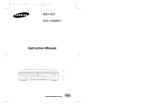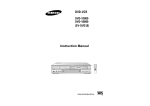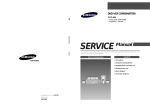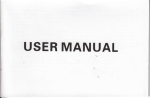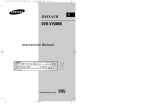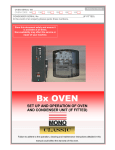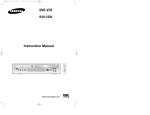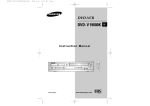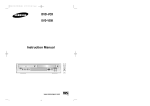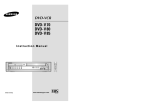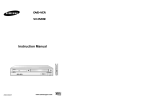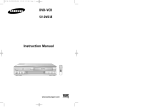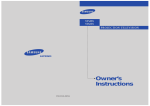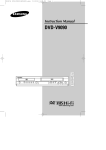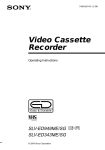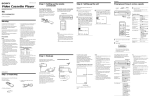Download Samsung DVD-V5000K User Manual
Transcript
01744A DVD-V7000K_XSG-GB1 11/21/02 10:41 AM Page 1 DVD-VCR DVD-V7000K DVD-V5000K Instruction Manual STANDBY/ON OPEN/CLOSE TRK- AUTO TRK+ 2 3 ZOOM DISPLAY SHUTTLE 5 4 6 MODE REPEAT 7 8 CLOCK/ COUNTER 9 STEP CLEAR 3D SOUND S.FIT F.ADV 0 DVD ANGLE TV VIEW VCR + KARAOKE VOLUME ECHO - OPEN/CLOSE EJECT REC DISC MENU SETUP /ENTER REC STOP SELECT COPY VOLUME KEY CONTROL STANDBY/ON TITLE PLAY REW F.F ECHO MIC1 MIC2 www.samsungvcr.com SUBTITLE KARAOKE SEARCH AUDIO MARK RETURN PAL PAL NTSC 01744A DVD-V7000K_XSG-GB1 11/21/02 10:41 AM Page 2 Contents GB ◆ FOREWORD ■ Safety Instructions ......................................................................................... 4 ◆ DVD-VCR OVERVIEWS ■ ■ ■ ■ ■ Front View of the DVD-VCR .......................................................................... Rear View of the DVD-VCR........................................................................... Infrared Remote Control ................................................................................ Display Indicators .......................................................................................... Accessories ................................................................................................... 5 5 6 7 7 ◆ CONNECTING YOUR DVD-VCR ■ ■ ■ ■ ■ Deciding How to Connect DVD-VCR............................................................. Connecting DVD-VCR to the TV using the RCA Cable................................. Connecting the Audio Output Cable .............................................................. Deck Control Keys......................................................................................... Copying from DVD to VCR ............................................................................ 8 9 9 10 11 ◆ SETTING UP YOUR DVD-VCR ■ ■ ■ Inserting Batteries in the Remote Control...................................................... Setting the Date and Time............................................................................. Displaying/Hiding On-Screen Information ..................................................... 12 12 13 ◆ RECORDING ■ ■ ■ ■ ■ ■ Selecting the Cassette Type.......................................................................... Selecting the Recording Speed (DVD-V7000K only) .................................... Protecting a Recorded Cassette.................................................................... Connecting an RCA Audio/Video Input Cable ............................................... Recording from Another VCR or Camcorder................................................. Recording a Programme with Automatic Stop............................................... 13 14 14 15 16 16 ◆ PLAYING BACK ■ ■ ■ ■ ■ Playing a Cassette......................................................................................... Adjusting Picture Alignment Manually ........................................................... Intelligent Picture Control .............................................................................. Selecting the Colour Mode ............................................................................ Selecting the Audio Output Mode.................................................................. 17 17 18 18 19 ◆ SEARCHING FOR A SEQUENCE ■ ■ ■ ■ ■ ■ Playing a Cassette in Slow Motion ................................................................ Playing a Sequence Frame by Frame ........................................................... Playing a Sequence at Variable Speeds ....................................................... Auto Repeat Play........................................................................................... Interval Repeat Play ...................................................................................... Using the Tape Counter ................................................................................ 20 21 21 22 22 23 ◆ KARAOKE FEATURES ■ ■ ■ Using the KARAOKE Function (VCR) ........................................................... SCORE Function (VCR) ................................................................................ KARAOKE SEARCH Function (VCR) ........................................................... 24 24 24 ◆ OTHER FUNCTIONS AND USEFUL RECOMMENDATIONS ■ 2 Auto Power Off .............................................................................................. 25 01744A DVD-V7000K_XSG-GB1 11/21/02 10:41 AM Page 3 Contents (cont.) GB ◆ DVD FUNCTIONS ■ ■ ■ ■ ■ ■ ■ ■ ■ ■ ■ ■ ■ ■ ■ ■ ■ ■ ■ ■ Disc Type and Characteristics....................................................................... Choosing a Connection ................................................................................. Playing a Disc................................................................................................ Using the Search & Skip Functions ............................................................... Using the Display Function (DVD)................................................................. Using the Display Function (CD/VCD)........................................................... Repeat Play ................................................................................................... Program Play (DVD/VCD/CD) ....................................................................... Random Playback (DVD/VCD/CD)................................................................ Using the Disc View Function (Track View VCD) .......................................... Using the Disc View Function (Index View VCD) .......................................... Selecting the Audio Language (Using the AUDIO button)............................. Selecting the Subtitle Language (Using the SUBTITLE button) .................... Changing the Camera Angle ......................................................................... Using the Mark Function (DVD/VCD) ............................................................ Recalling a Marked Scene............................................................................. Clearing a Mark ............................................................................................. Using the Zoom (DVD/VCD).......................................................................... 3D Sound Function........................................................................................ S.FIT PLAY.................................................................................................... 26 27 28 29 30 30 31 32 32 33 33 34 34 35 36 36 36 37 37 38 ◆ KARAOKE FUNCTIONS ■ ■ ■ ■ ■ ■ ■ ■ Beginning Karaoke Functions........................................................................ Key Control.................................................................................................... Reserving a Song .......................................................................................... Cancellation of reservation ............................................................................ Vocal Fader ................................................................................................... Guide Melody ................................................................................................ Score Function .............................................................................................. Types of Karaoke disc ................................................................................... 38 38 39 39 40 40 40 40 ◆ DVD FUNCTIONS Using the Setup Menu ................................................................................... Setting Up the Language Features................................................................ Using the Disc Menu Language .................................................................... Setting Up the AUDIO Language Features ................................................... Using the Subtitle Language ......................................................................... Setting Up the Parental Control..................................................................... Setting Up the Audio Options ........................................................................ Setting Up the Display Options...................................................................... 41 42 42 43 43 44 45 46 ◆ Technical Specifications ....................................................................................... 47 ■ ■ ■ ■ ■ ■ ■ ■ ◆ SOLVING PROBLEMS ■ ■ Problems and Solutions (VCR)...................................................................... Troubleshooting Guide (DVD) ....................................................................... 48 49 Symbols 1 1 ☛ ➢ Press/push Hold down Important Note 1 = Step number 3 01744A DVD-V7000K_XSG-GB1 11/21/02 10:41 AM Page 4 Safety Instructions GB The following illustrations represent precautions. The lightning bolt is a warning sign alerting you to dangerous voltage inside the product. DO NOT OPEN THE DVD-VCR. Refer to service personnel. 10% 75% 40°C H H 5°C Do NOT expose the DVD-VCR to extreme temperature conditions (below 5°C and above 40°C) or to extreme humidity conditions (less than 10% and more than 75%). Do NOT expose the DVD-VCR to direct sunlight. Do NOT expose the DVD-VCR to any liquids. Do NOT place any objects on the DVD-VCR or remote control. During a storm and/or lightning, unplug the DVD-VCR from the mains socket and aerial. If the remote control is not used for a long period of time, remove the batteries and store it in a cool, dry place. THIS DEVICE IS NOT FOR USE IN INDUSTRIAL ENVIRONMENTS 4 01744A DVD-V7000K_XSG-GB1 11/21/02 10:41 AM Page 5 Front View of the DVD-VCR GB STANDBY/ON BUTTON VIDEO CASSETTE COMPARTMENT OPEN/CLOSE BUTTON DVD DECK EJECT BUTTON OPEN/CLOSE REC STOP EJECT COPY SELECT VOLUME KEY CONTROL STANDBY/ON PLAY REW RECORD BUTTON REW /SKIP BACK BUTTON PLAY/PAUSE BUTTON MIC1 ECHO F.F STOP BUTTON COPY BUTTON MIC JACK ECHO BUTTON DVD/VCR SELECT BUTTON F.F /SKIP NEXT BUTTON MIC2 VOLUME BUTTON KEY CONTROL BUTTON Rear View of the DVD-VCR RCA AUDIO L, R IN/OUT SOCKETS COMPONENT VIDEO OUT SOCKETS DVD & VCR LINE IN LINE OUT R DVD Only AUDIO OUT COMPONENT AUDIO L VIDEO OUT R Y VIDEO VIDEO INPUT/OUTPUT SOCKETS Pr OPTICAL DIGITAL AUDIO OUT L Pb AUDIO LINE OUT SOCKETS DIGITAL AUDIO OUT SOCKET (OPTICAL) 5 01744A DVD-V7000K_XSG-GB1 11/21/02 10:41 AM Page 6 Infrared Remote Control GB 1 2 3 4 5 6 7 8 9 10 11 12 13 14 15 16 17 18 19 20 21 22 23 24 25 26 27 28 29 30 31 32 33 34 35 STANDBY/ON AUTO TRACKING/TRACKING +/ZOOM/SPEED (DVD-V7000K only) SHUTTLE <</>> MODE/REPEAT STEP/F.ADV 3D SOUND DVD ANGLE MIC VOL REWIND/SKIP BACK STOP RECORD UP LEFT SETUP/ENTER TITLE/KARAOKE SEARCH << SUBTITLE/KARAOKE SEARCH >> OPEN/CLOSE DISPLAY 0-9 CLOCK/COUNTER CLEAR S.FIT VCR TV VIEW KARAOKE ECHO VOL FAST-FORWARD/SKIP NEXT DISC MENU PLAY/PAUSE RIGHT DOWN MARK AUDIO/RETURN ➢ STANDBY/ON OPEN/CLOSE 19 1 TRK- 2 3 4 5 6 7 AUTO TRK+ 2 3 ZOOM DISPLAY SHUTTLE SPEED 4 5 7 8 6 MODE REPEAT CLOCK/ COUNTER 9 STEP CLEAR 3D SOUND S.FIT F.ADV 0 DVD TV VIEW VCR 8 ANGLE 9 + 28 29 DISC MENU 30 31 32 SETUP /ENTER 33 16 TITLE SUBTITLE KARAOKE SEARCH AUDIO MARK RETURN 18 Function Buttons: ◆ TV VIEW : Output selection key. Select the output that you want to see. ◆ DVD : Remote key active for DVD operation. If you press DVD button, the DVD is ligthining. It means DVD mode. ex) If you press ❿ll (PLAY) key, the DVD will be play. ◆ VCR : Remote key active for VCR operation. If you press VCR button, the VCR is ligthining. It means VCR mode. ex) If you press ❿ll (PLAY) key, the VCR tape will be play. ◆ DISC MENU : Use for DISC menu of DVD. ◆ SETUP : Use for SETUP menu of DVD or VCR. 6 25 26 27 ECHO REC 15 17 23 24 KARAOKE VOLUME - 10 11 12 13 14 20 21 22 34 35 01744A DVD-V7000K_XSG-GB1 11/21/02 10:41 AM Page 7 Display Indicators GB 1 2 3 4 5 TITLE 8 9 6 7 COPY CHAP STEREO 10 11 1 The DVD Deck is active 2 The status of the DVD deck is graphically displayed 3 The number to the right of the “TITLE” symbol is the current title number 4 The time, counter position, time remaining or current deck status is displayed 5 The status of the VCR deck is graphically displayed 6 REC mode 7 The VCR Deck is active 8 3D Sound is active 9 A DVD with a DTS soundtrack is loaded 10 The number to the right of the “CHAP” symbol is the current title number 12 13 11 The STEREO track of a VHS tape is playing 12 A Timer Recording is programmed or in progess. 13 DVD to VHS copy is in progress Accessories You have just purchased a SAMSUNG Video Cassette Recorder (DVD-VCR). Together with your DVD-VCR, you will find the following accessories in the box. REMOTE CONTROL & BATTERIES AUDIO & VIDEO CABLE OWNER’S INSTRUCTIONS ST AN DB Y/O N TR K- ZO OM AU TO MO DE SH UT TLE TR K+ 3 5 7 3D SO UN D 8 S.F IT VIE W + VO LU ME DIS PL AY 6 COCLO UN CK TER/ 9 0 TV AN GL E OPE N/CL OSE 2 4 RE PE AT ST EP F.A DV DV D CL EA R VC R - EC HO RE C DIS C SET /EN UP TER KA RA OK E ME NU TITL E KAR AOK E SEA RCH SUB TITL E AUD IO RET URN MAR K 7 01744A DVD-V7000K_XSG-GB1 11/21/02 10:41 AM Page 8 Deciding How to Connect DVD-VCR GB You must take into account various factors when connecting audio or video systems: ◆ Types of connectors available on your systems ◆ Systems connected permanently to the DVD-VCR (satellite receiver for example) or temporarily (camcorder for example) Your DVD-VCR is equipped with the following connectors. Connector Location Type Audio input Rear Audio RCA In ◆ LINE Audio in Audio RCA Out ◆ LINE Audio out RCA In ◆ LINE Video in RCA Out ◆ LINE Video out Optical Out ◆ Digital Audio out (DVD only) Audio output VIDEO input Rear VIDEO output Digital AUDIO output ☛ Rear Direction Recommended Use Whenever you connect an audio or video system to your DVD-VCR, ensure that all elements are switched off. Refer to the documentation supplied with your equipment for detailed connection instructions and associated safety precautions. 8 01744A DVD-V7000K_XSG-GB1 11/21/02 10:41 AM Page 9 Connecting DVD-VCR to the TV using the RCA Cable GB TV DVD & VCR LINE IN LINE OUT R DVD Only AUDIO OUT COMPONENT AUDIO L 1 VIDEO OUT R Y VIDEO Pr OPTICAL DIGITAL AUDIO OUT L Pb RCA Cable You can connect your DVD-VCR to the television using the RCA cable if the appropriate input is available on the television. You thus: ◆ Obtain better quality sound and pictures ◆ Simplify the setting up procedure of your DVD-VCR ☛ ◆ Make sure that both the television and the DVD-VCR are switched off before connecting the cables. 1 Connect one end of the RCA cable to the LINE OUT on the rear of the DVD-VCR. 2 Plug the other end into the appropriate connector on the television. Connecting the Audio Output Cable You can connect your DVD-VCR to a Hi-Fi system. Example: You wish to take advantage of the quality of your Hi-Fi stereo system when watching a programme or recording via your DVD-VCR. ☛ ◆ Make sure that both the television and the DVD-VCR are switched off before connecting the cables. DVD & VCR LINE IN LINE OUT 1 R D AUDIO OUT COMPONENT AUDIO L 1 Plug the audio output cable into the audio connectors on the rear of your DVD-VCR. ➢ 2 R Y VIDEO 1 L Respect the colour coding of the left and right channels. Plug the other end of the audio cable into the appropriate input connectors on your Hi-Fi stereo system. 9 01744A DVD-V7000K_XSG-GB1 11/21/02 10:41 AM Page 10 Deck Control Keys GB The DVD-VCR uses one set of controls to operate both decks. The following keys are helpful in successfully controlling each deck. STANDBY/ON STANDBY/ON REC 1 TRK- STANDBY/ON Button Press the STANDBY/ON button on the remote control or front panel to turn on the DVD-VCR. 2 DVD Button Press the DVD button on the remote control when you want to control the DVD deck. ◆ The DVD indicator will light on the Front Panel Display to show that the DVD deck is selected. 3 VCR Button Press the VCR button on remote control when you want to control the VCR deck. ◆ The VCR indicator will light on the Front Panel Display to show that VHS deck is selected. 4 DVD-VCR Toggle Press the SELECT button on the front panel to toggle control between the DVD deck and the VCR deck. 5 The TV VIEW Key Press the TV-VIEW button on the remote control to toggle control between the DVD and VCR. A 1 REW 1 ZOOM SH 4 7 8 9 STEP CLEAR 3D SOUND S.FIT F.ADV 0 DVD TV VIEW VCR 2 3 + ANGLE KARAOKE VOLUME ECHO OPEN/CLOSE STOP PLAY ➢ F.F 4 3D SOUND S.FIT F.ADV 0 DVD ANGLE ➢ SELECT TV VIEW VCR 5 + KARAOKE VOLUME ECHO - 10 TV-V IEW function cannot work at the search,still and copy mode. Before using the VCR operation of 9~25 pages, press the VCR button on the remote control to select VCR mode. Before using the DVD operation of 26~46 pages, press the TV VIEW button on the remote control to select and watch DVD. 01744A DVD-V7000K_XSG-GB1 11/21/02 10:41 AM Page 11 Copying from DVD to VCR GB The DVD-VCR allows you to copy the contents of a DVD to a VHS tape with a press of the COPY button. If the DVD you are attempting to copy is copy protected, you will not be able to copy the disc. It is not permitted to copy Macrovision® encoded DVDs. OPEN/CLOSE REC STOP EJECT COPY SELECT VOLUME KEY CONTROL STANDBY/ON PLAY 1 Insert Disc Insert the disc you wish to copy in the DVD deck and close the drawer. 2 Insert VHS Tape Insert a blank VHS videotape into the VCR deck. 3 Copy the DVD to VHS Tape Press the COPY button on the DVD-VCR front panel. ◆ The DVD will go into Play mode and the VCR will go into Record mode. ◆ If the DVD disc menu appears, you may need to press the PLAY button manually to begin copying. 4 ECHO F.F REW MIC1 MIC2 1 OPEN/CLOSE REC STOP EJECT COPY SELECT VOLUME KEY CONTROL STANDBY/ON PLAY REW ECHO F.F MIC1 MIC2 2 Stop the Copy Process When the DVD is finished playing, press the VCR button on the remote control and then press the STOP button to end the copy. ◆ You must stop the Copy process manually when the DVD movie ends or the DVD may replay and record over and over again. ☛ COPY For NTSC DVD or VCD copy VOLUME 3 ◆ Before starting the copy process, set the Quasi PAL to off in Display option of DVD SETUP MENU (see page 46) ◆ If Quasi PAL is ON, the copy process can not active DVD TV VIEW ECHO VCR ◆ The copy is only active PAL tape system ANGLE KEY MIC1 4 + KARAOKE VOLUME ECHO - 4 REC 11 DISC MENU 01744A DVD-V7000K_XSG-GB2 11/21/02 10:43 AM Page 12 Inserting Batteries in the Remote Control GB You must insert or replace the batteries in the remote control when you: ◆ Purchase the DVD-VCR ◆ Find that the remote control is no longer working correctly 1 1 Push the tab in the direction of the arrow to release the battery compartment cover on the rear of the remote control. 2 Insert two AA, R6 or equivalent batteries, taking care to respect the polarities: ◆ + on the battery with + on the remote control ◆ – on the battery with – on the remote control 3 Replace the cover by aligning it with the base of the remote control and pushing it back into place. ➢ Do not mix different battery types (manganese and alkaline for example). Setting the Date and Time You must set the date and time when: ◆ You purchase the DVD-VCR ◆ The power supply remains off for more than 60 seconds ☛ CLOCK SET ➛!!❿!! ENTER 12:00 END:RETURN 1/JAN/2001 MON ➛❿!!!!!!!!!!!$❷ 1 Press SETUP on the remote control. Result: The programming menu is displayed. 2 Press the corresponding ➛ or ❿ buttons to select the CLOCK SET option. 3 Press the ENTER button to select this option. The CLOCK SET menu is displayed. Result: 4 Press ➛ or ❿ to select the hour, minutes, day, month and year. Result: The option selected flashes. 5 Press the $ or ❷ buttons to increase or decrease the value. The day of the week is displayed automatically. Result: ➢ END:RETURN 6 12 ◆ Do not forget to reset the time when you change clocks from winter to summer time and vice versa. You can hold the $ or ❷ buttons down to scroll more quickly through the values. On completion, press RETURN twice to exit the menu. 01744A DVD-V7000K_XSG-GB2 11/21/02 10:43 AM Page 13 Displaying/Hiding On-Screen Information GB Your DVD-VCR displays most information both on the DVD-VCR and the television. You can choose to display or hide this information on the television screen. 1 Press SETUP on the remote control. Result: The programming menu is displayed. 2 Press the corresponding ➛ or ❿ buttons to select the USER SET option. 3 Press the ENTER button to select this option. Result: The USER SET menu is displayed. 4 Press the corresponding selected. 5 To... Press ➛ or ❿, until... Display on-screen information ON is displayed. Hide on-screen information OFF is displayed. $ or ❷ buttons, until the OSD option is USER SET ➛!!❿!! END:RETURN OSD TAPE SELECT COLOUR SYSTEM IPC $ ❷ 6 ENTER ❿ :ON :E180 :AUTO :ON END:RETURN On completion, press RETURN twice to exit the menu. Selecting the Cassette Type If you wish to use the tape counter to display the time remaining on a cassette, you must indicate the type of cassette inserted. 1 Press SETUP on the remote control. Result: The programming menu is displayed. 2 Press the corresponding ➛ or ❿ buttons to select the USER SET option. 3 Press the ENTER button to select this option. 4 Press the corresponding SELECT option is selected. 5 Press the ➛ or ❿ buttons as many times as required, until the correct cassette length is displayed. USER SET ➛!!❿!! E180 E 300 6 $ ENTER END:RETURN or ❷ buttons, until the TAPE E240 E260 OSD TAPE SELECT COLOUR SYSTEM IPC :ON :E180 :AUTO :ON Press RETURN twice to exit the menu. $ ❷ ❿ END:RETURN 13 01744A DVD-V7000K_XSG-GB2 11/21/02 10:43 AM Page 14 Selecting the Recording Speed ★(DVD-V7000K Only) GB You can record a cassette at two different speeds: ◆ SP (Standard Play) Type Recording Time (in SP) E-180 180 mins. or 3 hours E-240 240 mins. or 4 hours E-260 260 mins. or 4 hours and 20 mins. E-300 300 mins. or 5 hours TRK- AUTO TRK+ 2 3 ZOOM ◆ LP (Long Play) In Long Play modes: ◆ Each cassette lasts twice as long ◆ The recording is of a slightly lower quality To record a cassette... Press the SPEED button on the remote control, until... In standard play mode In long play mode SP is displayed. LP is displayed. DISPLAY SHUTTLE SPEED 4 5 7 8 6 MODE REPEAT CLOCK/ COUNTER 9 STEP CLEAR 3D SOUND S.FIT F ADV Protecting a Recorded Cassette Video cassettes have a safety tab to prevent accidental erasure. When this tab has been removed, you cannot record on the tape. 1 14 1 If you wish to protect a cassette, break off the tab using a small screwdriver. 2 To re-record over a protected cassette (safety tab broken), cover the hole with adhesive tape. 01744A DVD-V7000K_XSG-GB2 11/21/02 10:43 AM Page 15 Connecting an RCA Audio/Video Input Cable GB You can connect other audio/video equipment to your DVD-VCR using audio/video cables if the appropriate outputs are available on the equipment chosen. R DVD AUDIO OUT COMPONENT AUDIO Examples: ◆ You wish to copy a video cassette with the help of a second VCR (see page 16). ◆ You wish to play back and/or copy pictures taken with a camcorder (see page 16). ☛ L VIDE R Y VIDEO L 1 ◆ Make sure that both the television and the VCR are switched off before connecting the cables. DVD & VCR 1 2 3 Connect one end of the RCA video cable into the VIDEO socket on the Rear of the VCR. Plug the other end of the video cable into the appropriate output connector on the other system (VCR or camcorder). LINE OUT 3 R AUDIO OUT COM AUDIO L R VIDEO Connect one end of the RCA audio cable into the AUDIO sockets on the Rear of the VCR. ➢ 4 LINE IN 3 L Take care to respect the colour coding of the left and right channels. Plug the other end of the audio cable into the appropriate output connectors on the other system (VCR, camcorder or Hi-Fi sound system). 15 01744A DVD-V7000K_XSG-GB2 11/21/02 10:43 AM Page 16 Recording from Another VCR or Camcorder GB You can copy a cassette to your DVD-VCR from another video source, such as another VCR or a camcorder. ☛ OPEN/CLOSE REC STOP EJECT COPY SELECT VOLUME It is an infringement of copyright laws to copy prerecorded cassettes or to re-record them in any form without the permission of the owners of the corresponding copyright. KEY CONTROL STANDBY/ON PLAY ECHO F.F REW REC MIC1 MIC2 6 5 1 Connect the DVD-VCR, from which the cassette is to be copied, to the appropriate RCA audio and video input connectors on the rear of your DVD-VCR, as indicated on page 8. 2 Insert a blank cassette in your DVD-VCR. 3 Insert the pre-recorded cassette in the other video source (VCR or camcorder). 4 Start playing back the cassette to be copied. 5 Hold REC (●) down for a while to start recording on your DVD-VCR. 6 When you have finished recording, press ■ on both VCR and DVD-VCR. Recording a Programme with Automatic Stop This function enables you to record up to nine hours (LP) of programmes. Your DVD-VCR stops automatically after the requested length of time. OPEN/CLOSE REC STOP EJECT COPY SELECT VOLUME KEY CONTROL STANDBY/ON PLAY REW ECHO F.F MIC1 MIC2 1 Switch on the television. 2 Insert the cassette on which the programme is to be recorded, with the window visible and the safety tab intact or the opening covered with adhesive tape. Result: The DVD-VCR is switched on automatically. 3 Select the recording speed by pressing the SPEED button as many times as required.★(DVD-V7000K only) 4 Hold the REC button ( ●) down for a while to start recording. The record indicator appears on the television screen Result: and DVD-VCRP display. 5 Press the REC button ( ●) several times to increase the recording time in: ◆ 30-minute intervals up to four hours ◆ 1-hour intervals up to nine hours (LP) The length is displayed on the television displays. The Result: selected programme is recorded for the length of time requested. At the end of that time, the DVD-VCP stops recording automatically. 6 If you wish to cancel the recording before the end, press STANDBY/ON. 3 TRK- AUTO 2 REC ZOOM SHUTTLE SPEED 4 3 5 7 8 4 MODE REPEAT SETUP /ENTER STEP 3D SOUND LENGTH 2:30 SET LENGTH : PRESS REC ● ☛ 16 If the end of the tape is reached while recording: ◆ The recording stops 01744A DVD-V7000K_XSG-GB2 11/21/02 10:43 AM Page 17 Playing a Cassette GB This function allows you to play back any pre-recorded cassette. 1 Switch on both the television and your DVD-VCR. 2 Insert the video cassette to be played. If the safety tab on the cassette is intact, press ❿ll. Otherwise, the cassette is played automatically. ➢ 3 When a cassette is loaded, the tape position is optimized automatically to reduce disturbance (Digital Auto Tracking). When playing a cassette, if the end of the tape is reached, the cassette is rewound automatically. To... Then press... Stop the playback ■ (STOP). Eject the cassette 2 3 REC DISC MENU SETUP /ENTER (EJECT). EJECT 3 Y VOLUME KEY CONTROL MIC1 ECHO MIC2 Adjusting Picture Alignment Manually The Picture Adjustment feature allows you to adjust the alignment manually to obtain the best possible picture. TRK- When noise bars or streaks appear during playback, adjust alignment manually by pressing the TRK (+ or -) buttons until the picture is clear and stable. AUTO TRK+ 2 3 ZOOM DISPLAY SHUTTLE 4 5 6 7 8 9 MODE Result: ◆ The tracking bar appears. ◆ The image is adjusted. ◆ The tracking bar disappears when you release the button. REPEAT STEP CLOCK/ COUNTER CLEAR 3D SOUND S.FIT 17 01744A DVD-V7000K_XSG-GB2 11/21/02 10:43 AM Page 18 Intelligent Picture Control GB The Intelligent Picture Control Feature allows you to adjust the sharpness of the image automatically, according to your own preferences. OSD TAPE SELECT COLOUR SYSTEM IPC ❿ $ ❷ ** :ON :E180 :AUTO :ON END:RETURN PICTURE IPC : During playback, press the SETUP button on the remote control. The programming menu is displayed. Result: 2 Press the corresponding ➛ or ❿ buttons to select the USER SET option. 3 Press the ENTER button to select this option. Result: The USER SET menu is displayed. 4 Press the corresponding $ or ❷ buttons, until the IPC option is selected. 5 Press the ❿!button to select the IPC (intelligent picture control) option. ➢ ** OFF SOFTEN SHARPEN --------*----➛❿ 1 ON/OFF:❷ When intelligent picture control mode is ON, the sharpness of the image is adjusted automatically. 6 To adjust the sharpness manually, press the ❷ button to turn the IPC mode OFF. 7 Press the ➛ or ❿ buttons until the picture is displayed according to your preferences. ➢ 8 If you do not press a button within ten seconds, the PICTURE menu disappears automatically. On completion, press the RETURN button again. Selecting the Colour Mode Before recording or playing back a cassette, you can select the required system standard. Otherwise, the system automatically selects the reception standard when you select AUTO. ➢ ◆ USER SET ➛!!❿!! ENTER END:RETURN OSD TAPE SELECT COLOUR SYSTEM IPC $ ❷ ◆ ❿ :ON :E180 :AUTO :ON END:RETURN 18 When playing back a cassette, the standard is automatically selected by the DVD-VCR. When you playback an NTSC-recorded tape on this DVDVCR make a setting on the colour system according to your TV. If your TV is a PAL system only TV, set NTPB. If your TV is Multi System TV (NTSC 4.43 compatible), set NT4.43 and you can record NT4.43. 1 Press SETUP on the remote control. Result: The programming menu is displayed. 2 Press the corresponding ➛ or ❿ buttons to select the USER SET option. 3 Press the ENTER button to select this option. Result: The USER SET menu is displayed. 4 Press the corresponding $ or SYSTEM option is selected. 5 Press the ❿ button to select AUTO ➝ PAL ➝ MESECAM ➝ B/W. AUTO When playing back a cassette, the system standard is automatically selected by the DVD-VCR. B/W Black and White 6 On completion, press RETURN twice to exit the menu. ❷ buttons, until the COLOUR 01744A DVD-V7000K_XSG-GB2 11/21/02 10:43 AM Page 19 Selecting the Audio Output Mode GB You can select the mode in which the sound is reproduced on the loudspeakers and AV outputs. The following options are available. Option Description TITLE SUBTITLE AUDIO KARAOKE SEARCH L Used to listen to the sound on the left Hi-Fi channel. R Used to listen to the sound on the right Hi-Fi channel. MIX Used to listen to the mixed sound of the Hi-Fi and normal channels. MONO Used to listen to the sound on the normal mono channel. LR Used to listen to Hi-Fi stereo sound on the left and right channels. ➢ When playing back tapes recorded in Hi-Fi, the sound switches to Hi-Fi after five seconds of Mono. L MARK RETURN R LR MIX MONO To select the sound mode, simply press the AUDIO button on the remote control until the required option is displayed. 19 01744A DVD-V7000K_XSG-GB2 11/21/02 10:43 AM Page 20 Playing a Cassette in Slow Motion GB You can play a cassette in slow motion. ➢ REC 1 DISC MENU 1 Press: ◆ 1 ◆ TRK- AUTO TRK+ 2 3 ZOOM 2 DISPLAY SHUTTLE 2 4 5 7 8 6 MODE REPEAT 2 CLOCK/ COUNTER 9 STEP CLEAR 3D SOUND S.FIT 20 ❿ll to start playing the cassette ❿ll button one more time to make STILL mode. ◆ ❿❿ to start SLOW mode. ❿❿ or ➛➛ button as many times as required to decrease or ◆ increase the speed respectively To return to the normal speed, press the ❿ll button twice. ◆ SETUP /ENTER No sound is heard when playing back a cassette in slow motion. When playing back in slow motion, picture interference may occur. Press the TRK (+ or -) buttons to minimize this effect. ☛ When you have been using the Slow Motion function for more than about five minutes, the DVD-VCR will automatically play to protect the: ◆ Cassette ◆ Video heads 01744A DVD-V7000K_XSG-GB2 11/21/02 10:43 AM Page 21 Playing a Sequence Frame by Frame GB You can: ◆ Stop the cassette at a given frame (image) ◆ Advance one frame at a time ➢ No sound is heard when playing back frame by frame. REC DISC MENU 1 1 Press: ◆ ◆ ◆ 2 ❿ll to start playing the cassette ❿ll to stop the tape at a given frame STEP F.ADV ( F.ADV SETUP /ENTER ) to advance frame by frame To return to normal playback, press ❿ll. REPEAT ☛ ➢ 7 8 9 STEP When you have been using the Frame-by-Frame function for more than about five minutes, the DVD-VCR will automatically play to protect the cassette and video heads. Vertical stability: When playing back frame by frame, interference may be seen on the screen. Press the TRK ( , 3 ) buttons to minimize this effect. TRK- CLEAR 3D SOUND F.ADV S.FIT 0 1 DVD TV VIEW VCR + ANGLE KARAOKE TRK+ Playing a Sequence at Variable Speeds You can vary the playback speed using the Shuttle function (up to nine times the normal speed). You wish to analyze a sportsperson’s technique, Example: movement by movement. No sound is heard when playing a sequence at variable speeds. Press: ◆ ◆ ◆ 2 TRK+ 2 3 DISPLAY SHUTTLE 5 4 REPEAT 7 1 8 3D SOUND F.ADV ❿ll during playback 0 Each time you press a SHUTTLE button, the speed is changed as shown in the following illustration. STILL SLOW MOTION X1/10 SLOW MOTION X1/5 PLAY PLAY X3 PLAY X7 1 PLAY X9 21 CLOCK/ COUNTER 9 CLEAR S.FIT SHUTTLE (<<) to play the cassette backwards SHUTTLE (>>) to play the cassette forwards REVERSE REVERSE REVERSE PLAY PLAY PLAY X9 X7 X3 6 MODE STEP 1 AUTO ZOOM The Shuttle function is available on the Remote control ➢ TRK- 01744A DVD-V7000K_XSG-GB2 11/21/02 10:43 AM Page 22 Auto Repeat Play GB You can set repeat play to repeat the tape continuously from beginning to end. EASY OPERATION ➛!!❿!! ENTER END:RETURN AUTO POWER OFF :OFF REPEAT PLAY :OFF NO. OF INTERVAL REPEAT : 5 $ ❷ ❿ 1 Press SETUP on the remote control. Result: The programming menu is displayed. 2 Press the corresponding ➛ or ❿ buttons to select the EASY OPERATION option. 3 Press the ENTER button to select this option. Result: The EASY OPERATION menu is displayed. 4 Press the corresponding PLAY option is selected. 5 To... Press ➛ or ❿, until... Repeat play ON is displayed. Do not wish to repeat play OFF is displayed. $ or ❷ buttons, until the REPEAT END:RETURN 6 On completion, press RETURN twice to exit the menu. Interval Repeat Play You can set Interval Repeat Play so that the cassette is repeated a number of times according to a specified set interval. 1 Press SETUP on the remote control. Result: The programming menu is displayed. 2 Press the corresponding ➛ or ❿ buttons to select the EASY OPERATION option. 3 Press the ENTER button to select this option. Result: The EASY OPERATION menu is displayed. 4 Press the corresponding $ or ❷ buttons, until the NO. OF INTERVAL REPEAT option is selected. 5 To... Press ❿, until... Interval Repeat Play 5, 10, 15 is displayed. (choose an interval repeat of 5, 10 or 15 times) Cancel Interval Repeat Play OFF is displayed. EASY OPERATION ➛!!❿!! ENTER END:RETURN AUTO POWER OFF :OFF REPEAT PLAY :OFF NO. OF INTERVAL REPEAT : 5 $ ❷ ❿ END:RETURN 22 6 On completion, press RETURN twice to exit the menu. 7 To select Interval Repeat Play during playback, press the REPEAT button at the desired start point. Result: “INTERVAL REPEAT SETTING” is displayed. Press the REPEAT button one more time at the desired end point. Result: The tape is automatically rewound to the start point. “INTERVAL REPEAT” is displayed. 01744A DVD-V7000K_XSG-GB2 11/21/02 10:43 AM Page 23 Using the Tape Counter GB The tape counter: ◆ Indicates the elapsed time in the play and record modes (hours, minutes and seconds) ◆ Is reset when a cassette is inserted in the DVD-VCR ◆ Allows you to find the beginning of a sequence easily ☛ If the remaining time is to be calculated correctly, you must indicate the type of cassette being used. 0:00:00 1 Insert a cassette in your DVD-VCR. 2 To set the tape counter to zero at the beginning of a sequence: ◆ Press DISPLAY twice to display the counter ◆ Press CLEAR when you want to set the tape counter to zero TRK 3 When you are ready, ◆ Start playback or Recording ◆ Press the ■ button ◆ To fast-forward or rewind to the sequence at which the counter was set to zero, press I➛➛ or ❿❿I . ➢ AUTO TRK+ 2 3 OM DISPLAY SHUTTLE 4 5 7 8 6 DE EAT 2 9 EP CLEAR 3D SOUND DV CLOCK/ COUNTER S.FIT 2 0 Some DVD-VCR information, such as the counter, can be displayed on the television screen (unless you have deactivated the OSD mode; refer to page 13). Press DISPLAY: ◆ Once to display the current function, date, time and counter ◆ Twice to display the counter only ◆ Three times to display the time remaining on the cassette ◆ Four times to clear the display 23 01744A DVD-V7000K_XSG-GB2 11/21/02 10:43 AM Page 24 Using the KARAOKE Function (VCR) GB DVD TV VIEW 1 Press the STANDBY/ON button and insert KARAOKE tape. 2 Connect Mic into MIC1 or MIC2 jack. Then the KARAOKE mode is transferred “ON” mode. ◆ Disconnect the Mic makes the KARAOKE mode transfer to “OFF” mode automatically. ◆ Press the KARAOKE button on the remote control. Press the ➛ or ❿ button to select KARAOKE mode “ON”. 3 To adjust the Mic volume and ECHO level, press the VOLUME and ECHO $ or ❷ keys. 4 To sing with accompaniment. VCR 2 + ANGLE KARAOKE VOLUME ECHO - 3 3 SCORE Function (VCR) KARAOKE :ON :ON ➛❿ 1 Press the KARAOKE button on the remote control. 2 Press the corresponding mode. 3 Press the ➛ or ❿ buttons to select the SCORE mode “ON”. 4 Score will pop up whenever a song is completed. ❿ SCORE $ or ❷ buttons to select the SCORE KARAOKE SEARCH Function (VCR) TITLE 4 SUBTITLE KARAOKE SEARCH AUDIO RETURN 4 24 MARK 1 Press the STANDBY/ON button and insert KARAOKE tape. 2 Press the KARAOKE button to turn the KARAOKE mode ON. 3 Press ❿ll to start playing the cassette. 4 When you want the next song during playing a song, press the KARAOKE SEARCH ❿❿ or KARAOKE SEARCH ➛➛ buttons on the remote control. 01744A DVD-V7000K_XSG-GB2 11/21/02 10:43 AM Page 25 Auto Power Off GB The Auto Power Off feature automatically turns off your DVD-VCR if no signal is received and you do not press any button for the selected time. 1 Press SETUP on the remote control. Result: The programming menu is displayed. 2 Press the corresponding ➛ or ❿ buttons to select the EASY OPERATION option. 3 Press the ENTER button to select this option. Result: The EASY OPERATION menu is displayed. 4 Press the corresponding $ or ❷ buttons, until the AUTO POWER OFF option is selected. 5 Press the ❿ button, until you select the time of Auto Power off interval. OFF 6 2HOUR EASY OPERATION ➛!!❿!! ENTER END:RETURN AUTO POWER OFF :OFF REPEAT PLAY :OFF NO. OF INTERVAL REPEAT : 5 3HOUR On completion, press RETURN twice to exit the menu. $ ❷ ❿ END:RETURN 25 01744A DVD-V7000K_XSG-GB2 11/21/02 10:43 AM Page 26 Disc Type and Characteristics GB This DVD player is capable of playing the following types of discs with the corresponding logos : Disc Types (Logos) Max. Playing Time Characteristics Single-sided 240 min. Double-sided 480 min. Single-sided 80 min. Double-sided 160 min. • DVD contains excellent sound and video due to Dolby Digital and MPEG-2 system. • Various screen and audio functions can be easily selected through the on-screen menu. Recording Disc Size Types DVD 12 Cm Audio + Video 8 Cm VIDEO-CD 12 Cm Audio + Video AUDIO-CD 74 min. • Video with CD sound, VHS quality & MPEG-1 compression technology. 8 Cm 20 min. 12 Cm 74 min. 8 Cm 20 min. Audio • An LP is recorded as an analog signal with more distortion. CD is recorded as a Digital Signal with better audio quality, less distortion and less deterioration of audio quality over time. * DO NOT play CD-ROM, CD-I and DVD-ROM in this player! (CDGs play audio only, not graphics.) Disc Markings PAL ~ • Playback Region Number • PAL colour system in U.K, France, Germany, etc. STEREO • Dolby Digital disc • Stereo disc DIGITAL SOUND • Digital Audio disc • DTS disc Playback Region Number Both the DVD player and the discs are coded by region. These regional codes must match in order for the disc to play. If the codes do not match, the disc will not play. The Region Number for this player is described on the rear panel of the player. 26 01744A DVD-V7000K_XSG-GB3 11/21/02 10:44 AM Page 27 Choosing a Connection GB The following show examples of connections commonly used to connect the DVD-VCR player with a TV and other components. It is only available for DVD. The VCR out can not watch by this connection. Connection to an Audio System Connection Component Video Jack Dolby Digital Decoder Digital Audio Input Jack TV OPTICAL Component Cable COMPONENT VIDEO OUT DIGITAL AUDIO OUT OPTICAL Digital Audio out Jack Component Video Jacks 27 01744A DVD-V7000K_XSG-GB3 11/21/02 10:44 AM Page 28 Playing a Disc GB Before Playback : ◆ Turn on a TV and press the TV/VIDEO button to select video mode. ◆ Turn on your Audio System and select AUX, CD or DVD. ◆ Refer to your AUDIO User’s Manual. STANDBY/ON OPEN/CLOSE TRK- AUTO TRK+ 2 3 ZOOM 1,3 DISPLAY 1 Press the OPEN/CLOSE button. The STANDBY indicator light goes out and the tray opens. 2 Place a disc gently into the tray with the disc’s label facing up. 3 Press the ❿ll (PLAY/PAUSE) button or OPEN/CLOSE button to close the disc tray. SHUTTLE 5 6 VOLUME ECHO 4 ☛ When RESUME function : you stop disc play, the player remembers where you - REC stopped, so when you press PLAY again, it will pick up where you left off (unless the disc is removed, the STOP button is pressed twice or the player is unplugged.). DISC MENU 3 ➢ SETUP ➢ - REC Stopping Playback. Press the STOP button during playback. 2 Removing Disc. Press the OPEN/CLOSE button. 3 Pausing Playback. Press the ❿ll (PLAY/PAUSE) button on the remote during playback. ◆ Screen stops, no sound. ◆ To resume again, press ❿ll (PLAY/PAUSE) button once again. 4 Step Motion Playback (Except CD) Press the STEP button on the remote during pausing playback. ◆ Each time the button is pressed, a new frame will appear. ◆ No sound is heard during STEP mode. ◆ Press ❿ll (PLAY/PAUSE) to resume normal playback. (You can only perform step motion playback in the forward direction.) 5 Slow Motion Playback (Except CD) Press the ❿❿ button on the remote during PAUSE or STEP mode. ◆ By pressing the ❿❿ button, you can select slow motion playback for 1/2, 1/4 or 1/8 of normal speed. ◆ No sound is heard during slow mode. ◆ Press ❿ll (PLAY/PAUSE) to resume normal playback. ◆ When playing, the reverse slow motion playback will not work. 3 SETUP /ENTER REC Before using the DVD operation, press the TV VIEW button on the remote control to watch and select DVD. 1 DISC MENU 1 ◆ If the player is left for 5 minutes in pause mode, it will stop. ◆ This icon indicates an invalid button press. DISC MENU 5 5 SETUP /ENTER 28 01744A DVD-V7000K_XSG-GB3 11/21/02 10:44 AM Page 29 Using the Search & Skip Functions GB During playback, you can search quickly through a chapter or track or use the skip function to jump to the next selection. 1 During playback, press the ❿❿ or ➛➛ button on the remote. ◆ Press the ❿❿ or ➛➛ button on the remote and press again to search at a faster speed(2X/4X/8X/16X/32X/128X normal speed, in order) on the DVD. ◆ Press the ❿❿ or ➛➛ button on the remote and press again to search at a faster speed(2X/4X/8X/normal speed in order) on VCD and CD. ◆ To return to normal speed playback, press the ❿ll (PLAY/PAUSE) button. During playback, press the ❿❿I (NEXT SKIP) or I➛➛ (BACK SKIP) button. ◆ When playing a DVD, if you press the ❿❿I (NEXT SKIP) button, it moves to next chapter. If you press the I➛➛ (BACK SKIP) button, it moves to the beginning of the chapter. One more press makes it move to the beginning of the previous chapter. ◆ When playing a VCD 2.0 in MENU OFF mode, a VCD 1.1 or a CD, if you press the ❿❿I (NEXT SKIP) button, it moves to next track. If you press the I➛➛ (BACK SKIP) button, it moves to the the beginning of the track. One more press makes it move to the beginning of the previous track. ◆ If a track exceeds 15 minutes when playing a VCD and you press the ❿❿I (NEXT SKIP) button, it moves forward 5 minutes. If you press the BACK SKIP button, it moves backward 5 minutes. ◆ When playing a VCD 2.0 in the MENU MODE or Track View function, if you press the ❿❿I (NEXT SKIP) button, it moves to the next MENU or the next Track View display. If you press the I➛➛ (BACK SKIP) button, it moves to the previous MENU or the previous Track View display. (See page 33.) 2 ➢ ➢ REC DISC MENU 1 1 SETUP /ENTER VOLUME ECHO - 2 REC DISC MENU ◆ When in search mode (8X/16X/32X) on a DVD or high-speed playback on a VCD, no sound will be heard. ◆ When 2X SCAN AUDIO is set to ON in the SETUP MENU, no sound will be heard on discs which are recorded with LPCM, DTS or MPEG-2. ◆ Depending on the disc, audio may not be heard when a disc is in 2X playback mode. DVD 2X, 4X, 8X, 16X, 32X, 128X VCD 4X, 8X CD 2X, 4X, 8X 29 2 01744A DVD-V7000K_XSG-GB3 11/21/02 10:44 AM Page 30 Using the Display Function (DVD) GB DVD T:01 ENG 5.1 CH 1 During playback, press the DISPLAY button on the remote. - Current title, chapter number and elapsed time will be displayed. ◆ Use the ➛, ❿ button to select a title or a chapter number. Use the $, ❷ button or Number buttons to enter a different title or chapter number, then press the ENTER button. ◆ To enter the time from which you want to start, use the ➛, ❿ button to select, then use the Number buttons to enter the time. Then press the ENTER button. 2 Press the DISPLAY button on the remote twice. - Current audio, subtitle and volume control will appear. - To make the screen disappear, press the DISPLAY button again. C:04 0:06:54 ENG ON Using the Display Function (CD/VCD) 1 CD T:01 0:06:54 During playback, press the DISPLAY button on the remote. - Current track number, elapsed time and volume control will be displayed. ◆ Use the ➛, ❿ button to select a track. Use the $, ❷ button or Number buttons to enter a different track number, then press the ENTER button. ◆ To enter the time from which you want to start, use the ➛, ❿ button to select, then use the Number buttons to enter the time. Press the ENTER button. - To make the screen disappear, press the DISPLAY button again. ➢ What is a Chapter? Each Title on a DVD can be divided into chapters (similar to tracks on an audio CD). What is a Title? A DVD may contain several different titles. For example, if a disc contains four different movies, each might be considered a title. 30 01744A DVD-V7000K_XSG-GB3 11/21/02 10:44 AM Page 31 Repeat Play GB Repeat the current track, chapter, title, a chosen section (A-B), or all of the disc (VCD/CD only). When Playing a DVD : 1 2 Playback, press the REPEAT button on the remote. Repeat screen appears. Select Chapter, Title or A-B using the ➛, ❿ button. - A-B Repeat ◆ Press the REPEAT button. Select A-B on screen with the ➛, ❿ button. Or press the A-B button on the remote. ◆ Press ENTER at the point where you want the repeat play to start (A). The B is automatically highlighted. ◆ Press ENTER at the point where you want the repeat play to stop (B). ◆ The A-B Repeat that you set plays until you turn Repeat off. 3 Press ENTER. 4 To return to normal playback press REPEAT again, then press the ➛, ❿ button to select Off and press ENTER. ➢ ◆ DVD repeats playback by chapter or title, CD and VCD repeat playback by disc or track. ◆ Depending on the disc, the Repeat function may not work. ◆ If the title or track is completed before marking the end (B), the end of title or track becomes B automatically. ◆ When in VCD 2.0 mode (MENU ON mode), this function does not work. 2 3 ZOOM DISPLAY SHUTTLE 4 5 71 8 6 MODE REPEAT CLOCK/ COUNTER 9 STEP CLEAR 3D SOUND S.FIT F.ADV 0 DVD TV VIEW VCR DVD Off Chapter Title A-B VCD/CD Off Track Disc 31 A-B 01744A DVD-V7000K_XSG-GB3 11/21/02 10:44 AM Page 32 Program Play (DVD/VCD/CD) GB DVD 1 Press the MODE button. 2 Use the ➛, ❿ button to select PROGRAM. Press the ENTER button. 3 Use the ➛, ❿ button to select the first chapter (or track) to add to the program. Press the ENTER button. The selection numbers appear in the Program Order box. 4 Press the ❿ll (PLAY/PAUSE) button. The disc will be played back in programmed order. PROGRAM 01 Chap. (T:01) Program Order 01 -- -- --- -- -- --- -- -- --- -- -- --- -- -- -- 01 02 03 04 05 06 07 08 09 RETURN CLEAR ENTER PLAY VCD/CD PROGRAM 01 Track Program Order 01 -- -- --- -- -- --- -- -- --- -- -- --- -- -- -- 01 02 03 04 05 06 07 08 09 RETURN CLEAR ENTER PLAY Random Playback (DVD/VCD/CD) 2 3 ZOOM DISPLA SHUTTLE 4 5 71 8 6 MODE REPEAT CLOCK COUNTE 9 STEP CLEAR 3D SOUND F.ADV S.FIT 0 DVD TV VIEW 32 VCR 1 Press the MODE button. 2 Use the ➛, ❿ button to select RANDOM. Press the ENTER button. The disc will be played back in random order. ➢ ◆ Depending on the disc, the Program and Random Playback function may not work. ◆ When in VCD 2.0 mode (MENU ON mode), these functions do not work. ◆ To resume normal playback, press the CLEAR button. 01744A DVD-V7000K_XSG-GB3 11/21/02 10:44 AM Page 33 Using the Disc View Function (Track View VCD) GB Displays the beginning view of each track and the track number. 1 During playback, press the TITLE button. 2 Press the $ , ❷ button to select TRACK VIEW. Press the ENTER button. 3 Select the desired view by pressing the $, ❷ or ➛, ❿ buttons. 4 Press the ENTER button. ENTER Disc View 1 Track View 2 Index View TRACK VIEW 01 02 03 04 05 06 07 08 09 01 02 03 04 05 06 07 08 09 (example) Using the Disc View Function (Index View VCD) Displays the equally divided 9 views of the current playing track. 1 During playback, press the TITLE button. 2 Press $ , ❷ button to select INDEX VIEW. Press the ENTER button. 3 Select the desired view by pressing $, ❷ or ➛, ❿ buttons. 4 Press the ENTER button. ➢ ◆ In stop mode on VCD, press the TITLE button and the TRACK VIEW will be displayed. ◆ When pressing the TITLE button with a DVD; the disc’s TITLE MENU function comes up. A disc must have at least two titles for the TITLE MENU function to work. ◆ When pressing the TITLE button with a CD; the unit enters the INTRO mode. INTRO lets you listen to the beginning of each track for about 10 seconds. INDEX VIEW (example) TITLE SUBTITLE KARAOKE SEARCH 1 33 AUDIO RETURN MARK 01744A DVD-V7000K_XSG-GB3 11/21/02 10:44 AM Page 34 Selecting the Audio Language (Using the AUDIO button) GB You can select a desired language quickly and easily with the AUDIO button. TITLE SUBTITLE AUDIO MARK RETURN KARAOKE SEARCH 1 1 Press the AUDIO button. 2 Use the $, ❷ button to select the desired language on a DVD. - The audio and subtitle languages are represented by abbreviations. 3 Use the $, ❷ button to select STEREO, R CHANNEL or L CHANNEL. (On VCD/CD) ENG DOLBY DIGITAL 5.1CH STEREO Selecting the Subtitle Language (Using the SUBTITLE button) You can select a desired subtitle quickly and easily with the SUBTITLE button. TITLE SUBTITLE AUDIO 1 ENG ENG MARK 1 Press the SUBTITLE button. 2 Use the $, ❷ button to select the desired subtitle language. 3 Use the ➛, ❿ button to determine whether or not the subtitle will be displayed. - Initially, the subtitling will not appear on screen. - The audio and subtitle languages are represented by abbreviations. RETURN KARAOKE SEARCH Off On 34 ➢ ◆ This function depends on what languages are encoded on the disc and may not work with all DVDs. ◆ A DVD disc can contain up to 32 subtitle languages. 01744A DVD-V7000K_XSG-GB3 11/21/02 10:44 AM Page 35 Changing the Camera Angle GB When a DVD contains multiple angles of a particular scene, you can select the Angle function. Using the ANGLE button : Check to see if an ‘ANGLE ( )’ mark is present at the upper right hand corner of the screen. 1 When an ‘ANGLE’ mark is shown, press the ANGLE button. 2 Use the $ , ❷ button to select the desired screen angle. Then press the ENTER button. 3 To turn off the display, press the ANGLE button again. 4/4 (example) ANGLE + KARAOKE VOLUME ECHO 1- REC DISC MENU 35 01744A DVD-V7000K_XSG-GB3 11/21/02 10:44 AM Page 36 Using the Mark Function (DVD/VCD) GB The Mark function lets you select parts of a DVD or VCD (MENU OFF mode) so that you can quickly find the section at a later time. --- ENTER 1 During playback, press the MARK button on the remote. A marker will be displayed. 2 Use the ➛, ❿!button to move to the desired bookmark icon. 3 When you reach the scene you want to mark, press the ENTER button. The icon will change to a number (1, 2, or 3). 4 Press the MARK button to turn off the display. Recalling a Marked Scene 1-- PLAY 1 During playback, press the MARK button on the remote. 2 Use the ➛, ❿!!button to select a marked scene. 3 Press the ❿ll (PLAY/PAUSE) button to skip to the marked scene. 1 During playback, press the MARK button on the remote. 2 Use the ➛, ❿!button to select the bookmark number you want to delete. 3 Press the CLEAR button to delete a bookmark number. Press the MARK button to turn off display. CLEAR Clearing a Mark TITLE SUBTITLE AUDIO MARK RETURN KARAOKE SEARCH 1 ➢ 36 ◆ Up to three scenes may be marked at the same time. ◆ When in VCD 2.0 mode (MENU ON mode), this function does not work. ◆ Depending on the disc, the Bookmark function may not work. 01744A DVD-V7000K_XSG-GB3 11/21/02 10:44 AM Page 37 Using the Zoom (DVD/VCD) GB 1 During playback or pause mode, press the ZOOM button on the remote. A square will be displayed on screen. 2 Use the $ , ❷ or ➛, ❿!button to select the part of the screen you want to zoom. TRK- AUTO TRK+ 2 3 ZOOM DISPLAY SHUTTLE 3 Press the ENTER button. - During DVD playback, press ENTER to zoom in 2X/4X/2X/normal in order. - During VCD playback, press ENTER to zoom in 2X/normal in order. MODE REPEAT 41 5 7 8 CLEAR 3D SOUND S.FIT F.ADV 1 During playback, press the 3D SOUND ( 3D ) button. The 3D SOUND mark will be displayed on screen. (Be sure the DOLBY DIGITAL OUT or MPEG-2 DIGITAL OUT are set to PCM.) 2 Press the $, ❷!button to turn the 3D Sound feature on or off. ➢ 3D CLOCK/ COUNTER 9 STEP 0 3D Sound Function The simulated surround effect (SPATIALIZER N-2-2) depends on the disc contents. If you connect the unit to your stereo system, you can enhance sound quality and produce a greater surround effect. This feature is useful when you are using the DVD player with a two channel stereo through the analog outputs. (Discs which are recorded with LPCM or DTS will not work. When the DOLBY DIGITAL OUT or MPEG-2 DIGITAL OUT are set to BITSTREAM in the SETUP MENU, the 3D Sound function will not work.) 6 Off ◆ 3D Sound is possible only on discs recorded using DOLBY SURROUND or DOLBY DIGITAL. However, some of these discs do not contain rear channel sound signals. ◆ Depending on the disc, the Zoom and 3D Sound function may not work. 37 01744A DVD-V7000K_XSG-GB4 11/21/02 10:45 AM Page 38 S.FIT PLAY GB 1 Press S.FIT button on remote control. - Allows you to eliminate the black bars in the top and bottom of the screen when a movie is playing in the Widescreen format (16:9). - Screen Fit will not work when the Zoom mode is active. (you can not remove the black bars on the screen) However, Zoom mode will work when Screen Fit is active. ➢ ◆ Various aspect ratios are available only in multiple screen format discs. ◆ This function does not work when a DVD has been recorded in a multi-camera angle format. ◆ On some DVDs, the black bars cannot be eliminated due to their aspect ratio. Beginning Karaoke Functions KARAOKE : on KEYCON REQUEST 1 Connect the Mixed Audio Out terminals with the TV or AMP. 2 Press the power button. 3 Connect Mic into Mic 1 or Mic 2 jack. Then the karaoke mode is transferred to ON mode. - To disconnect the Mic makes the karaoke mode transfer to OFF mode automatically. 1 Pressing the KARAOKE button makes the karaoke ON mode. 2 Select the “KEYCON” using the LEFT/RIGHT buttons. 3 By use of the LEFT/RIGHT buttons, change to the desired tone. - : To let 7 scales down by half scale. - : Original scale. - # : To let 7 scales up by half scale. Key Control KARAOKE : on KEYCON REQUEST ❙❙❙❙❙❙❙❙❙❙❙❙❙ ➢ ◆ Key control function is not applied to the Mic output. ◆ Key control function can not work at the VCR 38 01744A DVD-V7000K_XSG-GB4 11/21/02 10:45 AM Page 39 Reserving a Song GB It is the function to reserve the desired song in advance by use of Karaoke function. 1 Playback the Karaoke Disc containing the wanted songs. KARAOKE : on 2 After pushing the KARAOKE button of the remote transfer to the KARAOKE ON mode using the UP/DOWN buttons. 3 Select the “REQUEST” using the LEFT/RIGHT buttons. 4 Input the number (Track No.) of the desired song into the flickering part(--). - You can reserve up to 10 songs. 5 When you want the next reserved song during playing a song, press the ❿❿I button. KEYCON REQUEST REQUEST 03 02 -- -- -- -- Cancellation of reservation 1 Cancel by pressing the CLEAR button of the remote. - The last reserved song will be erased first. 2 Continuous piessing of the CLEAR button can cancel the next reserved song. 3 If the reservation is required again, input the song number in the flickering part. ➢ ◆ Request function is available only when the Karaoke mode is “ON”. ◆ When using “❿❿I ” button, it can not work at the last song. ◆ When using Request function, the “DISPLAY” and “REPEAT” function does not work. 39 -- -- -- -- 01744A DVD-V7000K_XSG-GB4 11/21/02 10:45 AM Page 40 Vocal Fader Pressing the KARAOKE button twice displays the following in Karaoke ON mode: GB - The function to make the music only sound by cancelling vocal when playing a Karaoke disc. : off ➛ ❿ VOCAL FADER GUIDE MELODY : off SCORE : off VOCAL FADER V1 ↓ V2 V1 +V2 OFF ↓ ↓ ↓ Remark CH1. Vocal Cancel CH2. Vocal Cancel CH1, CH2. Vocal Cancel Vocal Fader Off - In VCD, CVD or CD, you can select only the ON or OFF. Guide Melody ◆ ◆ To guide melody through xylophone and piano help you sing easily. This function works only on the DVD Karaoke disc on which the guide melody is recorded. Score Function Press KARAOKE button twice to turn the Score Mode On. ◆ Score will pop up whenever a song is completed. Types of Karaoke disc ◆ DVD Karaoke Disc Channel 1 CH 2 CH 3 CH 4 CH 5 CH ◆ CVD, L R M V1 V2 2 CH 2 CH 5CH. DVD 2CH. DVD Left stereo music Left stereo music + Vocal Right stereo music Right stereo music + Vocal Guide melody Vocal track Vocal track - VCD Karaoke Disc Channel 1 CH 1 CH Karaoke -Channel Karaoke CVD VCD, CD -Channel CH1 LEFT Left stereo music+Vocal Left stereo music CH1 RIGHT Right stereo music+Vocal Right stereo music + Vocal CH2 LEFT Left stereo music CH2 RIGHT Right stereo music - CAUTIONS: Make sure to turn the KARAOKE MODE to OFF to play a movie disc or play in a general mode. If you play a movie disc with the KARAORE ON , a score will show up every time when a chapter is over. 40 01744A DVD-V7000K_XSG-GB4 11/21/02 10:45 AM Page 41 Using the Setup Menu GB The Setup menu lets you customize your DVD player by allowing you to select various language preferences, set up a parental level, even adjust the player to the type of television screen you have. 1 With no disc playing, press the SETUP button on the remote. PLAYER MENU ➀ DISC MENU ➁ ➃ Setup of the Subtitle Language (See page 43) Use the Subtitle preference menu to select the language the disc’s subtitles are to be displayed in. PARENTAL ➄ Setup of the Parental Level (See page 44) Allows users to set the level necessary to prevent children from viewing unsuitable movies such as those with violence, adult subject matter, etc. AUDIO OPTIONS ➅ ENTER RETURN Setup of the Audio Options (See page 45) Setup of the Display Options (See page 46) Use to select which type of screen you want to watch and several display options. ➆ 2 Use the features. 3 Press the ENTER button to access the sub features. To make the setup screen disappear after setting up, press the RETURN button again. ➢ English English English Automatic Unlocked Setup of the Audio Language (See page 43) Use the Audio preference menu to select the soundtrack language. SUBTITLE DISPLAY OPTIONS Player Menu Disc Menu Audio Subtitle Parental Audio Options Display Options Setup of the Menu Language (See page 42) Use the Menu preference menu to select the language you want a DVD’s disc menu to be displayed in. ➂ AUDIO Setup of the Display. Language (See page 42) Use the Player preference menu to select the language for the player’s on-screen displays. SETUP MENU 1 2 3 4 5 6 7 $,❷ button on the remote to access the different Depending on the disc, some Setup Menu selections may not work. 41 01744A DVD-V7000K_XSG-GB4 11/21/02 10:45 AM Page 42 Setting Up the Language Features GB e.g Setting up in ENGLISH. SETUP MENU 1 2 3 4 5 6 7 Player Menu Disc Menu Audio Subtitle Parental Audio Options Display Options English English English AUTOMATIC UNLOCKED ENTER RETURN If you set the player menu, disc menu, audio and subtitle language in advance, it will come up automatically every time you watch a movie. Using the Player Menu : 1 With no disc playing, press the SETUP button. 2 Use the $, ❷ button to select the PLAYER MENU. 3 Press the ENTER button. 4 Use the $, ❷ button to select ‘ENGLISH’. 5 Press the ENTER button. - ENGLISH is selected and the screen returns to SETUP MENU. - To make the SETUP MENU disappear, press the RETURN button. Using the Disc Menu Language This function changes the language only for the text on the disc menu screens. e.g Setting up in ENGLISH. DISC MENU LANGUAGE 1 2 3 4 5 6 7 English Francais Deutsch Español Italiano Nederlands Others ENTER RETURN 42 1 With no disc playing, press the SETUP button. 2 Use the $, ❷ button to select DISC MENU. 3 Press the ENTER button. 4 Use the $, ❷ button to select ‘ENGLISH’. - Select “OTHERS” if the language you want is not listed. 5 Press the ENTER button. - ENGLISH is selected and the screen returns to SETUP MENU. 01744A DVD-V7000K_XSG-GB4 11/21/02 10:45 AM Page 43 Setting Up the AUDIO Language Features GB Using the Audio Language : 1 With no disc playing, press the SETUP button. 2 Press the $, ❷ button to move to AUDIO. 3 Press the ENTER button. 4 Press the $, ❷ button to select ‘ENGLISH’ . - Select “ORIGINAL” if you want the default soundtrack language to be the original language the disc is recorded in. - Select “OTHERS” if the language you want is not listed. 5 Press the ENTER button. - ENGLISH is selected and the screen returns to SETUP MENU. AUDIO LANGUAGE 1 2 3 4 5 6 7 8 English Français Deutsch Español Italiano Nederlands Original Others ENTER RETURN Using the Subtitle Language 1 With no disc playing, press the SETUP button. 2 Use the $, ❷ button to select SUBTITLE. 3 Press the ENTER button. 4 Use the $, ❷ button to select ‘ENGLISH’. - Select “AUTOMATIC” if you want the subtitle language to be the same as the language selected as the audio preference. - Select “OTHERS” if the language you want is not listed. Some discs may not contain the language you select as your initial language; in that case the disc will use its original language setting. 5 SUBTITLE LANGUAGE 1 2 3 4 5 6 7 8 Automatic English Français Deutsch Español Italiano Nederlands Others ENTER RETURN Press the ENTER button. - ENGLISH is selected and the screen returns to SETUP MENU. ➢ ◆ If the selected language is not recorded on the disc, the original pre-recorded language is selected. ◆ How to make the SETUP MENU disappear or return to menu screen during set up; Press RETURN button. 43 01744A DVD-V7000K_XSG-GB4 11/21/02 10:46 AM Page 44 Setting Up the Parental Control GB PARENTAL CONTROL 1 Use Password No ENTER RETURN The Parental Control function works in conjunction with DVDs that have been assigned a rating - which helps you control the types of DVDs that your family watches. There are up to 8 rating levels on a disc. 1 With no disc playing, press SETUP. The Setup Menu screen appears. 2 Use $, ❷ to select Parental. Press ENTER. The Parental Control screen appears. 3 Use ➛, ❿ to select Yes if you want to use a password. Press ENTER. The Enter Password screen appears. 4 Enter your password. The Re-enter Password screen appears to confirm the password. Enter your password again. The Parental Control screen appears. 5 About the Rating Level ; The Rating Level will work only when Use Password is set to Yes. To unlock the player, use ➛, ❿! to select No. Use $, ❷ to select Rating level. Press ENTER. - Use $, ❷ to select the level(e.g. Level 6) and press ENTER. The disc that contains Level 7 will now not play. - To cancel the rating level, use ➛, ❿ to select No in Use Password. 6 About the Change Password ; - Use $, ❷ to select Change Password. The Change Password screen appears. - Enter your new password. Re-enter the new password again. CREATE PASSWORD Enter Password ____ PRESS 0 - 9 RETURN PARENTAL CONTROL 1 2 3 Use Password Rating Level Change Password Yes 1 ENTER RETURN ➢ e.g Setting up in LEVEL 6 RATING LEVEL Level 8 Adult Level 7 Level 6 Level 5 Level 4 Level 3 Level 2 Level 1 Kids Safe ENTER RETURN 44 ◆ How to make the SETUP MENU disappear or return to menu screen during set up; Press RETURN button. ◆ If you have forgotten your password, see Forgot Password in the Troubleshooting Guide. 01744A DVD-V7000K_XSG-GB4 11/21/02 10:46 AM Page 45 Setting Up the Audio Options GB 1 With no disc playing, press the SETUP button. 2 Use the $ , ❷ button to select AUDIO OPTIONS. Then press the ENTER button. AUDIO OPTIONS 3 Use the $, ❷ button to select the desired item. Then press the ➛, ❿ button. 1 Dolby Digital Out PCM 2 MPEG-2 Digital Out PCM 3 DTS Off 4 Dynamic Compression On 5 2X Scan Audio On RETURN ❶ DOLBY DIGITAL OUT / ❷ MPEG-2 DIGITAL OUT 1 2 PCM : Converts to PCM(2CH) 48kHz/16Bit audio. Select PCM when using the Analog Audio Outputs. BITSTREAM : Converts to Dolby Digital BITSTREAM - 5.1CH (in case of MPEG-2, 7.1CH). Select BITSTREAM when using the Digital Audio Output. NOTE : Be sure to select the correct Digital Output or no audio will be heard. ❸ DTS 1 2 ON : Outputs DTS BITSTREAM via digital output only. Select DTS when connecting to a DTS DECODER. OFF : Doesn’t output digital signal. ❹ DYNAMIC COMPRESSION 1 2 ON : To select dynamic compression. OFF : To select the standard range. ❺ 2X SCAN AUDIO 1 2 ➢ ON : Turns 2X audio on. OFF : Turns 2X audio off. Though 2X SCAN AUDIO is ON in the SETUP MENU, no sound will be heard on discs which are recorded with LPCM, DTS or MPEG-2. ◆ How to make the SETUP MENU disappear or return to menu screen during set up; Press RETURN button. ◆ Certain audio features of this product manufactured under a license from Desper Products, Inc. Spatializer® and circle-in-square device are trademarks owned by Desper Products, Inc. ◆ Manufactured under license from Dolby Laboratories. “Dolby” and the double-D symbol are trademarks of Dolby Laboratories. Confidential unpublished works. ©1992-1997 Dolby Laboratories Inc. All rights reserved. ◆ “DTS” and “DTS Digital Out” are trademarks of Digital Theater Systems, Inc. 45 01744A DVD-V7000K_XSG-GB4 11/21/02 10:46 AM Page 46 Setting Up the Display Options GB DISPLAY OPTIONS 1 2 3 4 5 TV Aspect Still Mode Screen Messages Black Level Quasi-PAL 4:3 L-Box Auto On Off Off 1 With no disc playing, press the SETUP button. 2 Use the $ , ❷ button to select DISPLAY OPTIONS. Then press the ENTER button. 3 Use the $, ❷ button to select the desired item. Then press the ➛, ❿ button. ENTER RETURN ❶ TV ASPECT 1 2 3 4:3 LETTER BOX : Select when you want to see the total 16:9 ratio screen DVD supplies, even though you have a TV with a 4:3 ratio screen. Black bars will appear at the top and bottom of the screen. 4:3 PAN-SCAN : Select this for conventional size TVs when you want to see the central portion of the 16:9 screen. (Extreme left and right side of movie picture will be cut off.) 16:9 WIDE : You can view the full 16:9 picture on your widescreen TV. ❷ STILL MODE 1 2 3 FIELD : Select this feature when the screen shakes in the AUTO mode. FRAME : Select this feature when you want to see small letters more clearly in the AUTO mode. AUTO : When selecting AUTO, FIELD/FRAME mode will be automatically converted. ❸ SCREEN MESSAGES Use to turn on-screen messages on or off. ❹ BLACK LEVEL Adjusts the brightness of the screen. ❺ QUASI-PAL Depending on a disc, you can play a NTSC DVD disc by Quasi-PAL mode. ➢ 46 ◆ How to make the SETUP MENU disappear or return to menu screen during set up; Press RETURN button. 01744A DVD-V7000K_XSG-GB4 11/21/02 10:46 AM Page 47 Technical Specifications GB General Rated voltage AC100 - 240V, 50/60Hz Power consumption 21Watts Weight 5.6Kg Size 430mm X 357mm X 100mm Operating ambient temperature +5°C ~ +35°C Installation conditions Operation position : Horizontal, Relative humidity : Below 75% Input Output Video input (Rear) RCA jack : 1.0Vp-p (unbalanced) 75Ω Audio input (Rear) RCA jack : -8dBm, 47Kohm unbalanced Audio (DVD, VCR) 2 Stereo Audio outputs, -8dBm, 1.5KΩ Audio (DVD only) Digital audio out (OPTICAL) Video (DVD, VCR) 1 Composite video out, 75Ω, 1Vpp Video (DVD only) 1 Component video output, 75Ω Y=1.0Vpp, Pb=0.7Vpp, Pr=0.7Vpp VCR DVD Tape format VHS type video tape, Color system PAL/MESECAM/NT3.58/NT4.43/NTSC PB on PAL TV Video S/N Above 43dB (standard recording) Resolution Above 240 lines (standard recording) Audio S/N Above 68dB (Hi-Fi), 39dB (Mono) Audio frequency characteristics 20Hz - 20KHz (Hi-Fi) Disc DVD, CD (12cm), CD (8cm), VIDEO-CD (12cm) Audio S/N 110dB Audio dynamic range 96dB 47 01744A DVD-V7000K_XSG-GB4 11/21/02 10:46 AM Page 48 Problems and Solutions (VCR) GB Before contacting the Samsung after-sales service, perform the following simple checks. Problem No power Explanation/Solution ◆ ◆ Check that the power plug is connected to a wall outlet. Have you pressed the STANDBY/ON button? You cannot insert a video cassette ◆ A video cassette can only be inserted with the window side up and the safety tab facing you. No playback picture or the picture is distorted ◆ Check to see if you are using a prerecorded tape. Noise bars or streaks on playback ◆ Press the TRK (+ or -) buttons to minimize this effect. When the ❿II button is pressed during playback, the still picture has severe “noise bars” streaks ◆ A still picture may have “noise bars”, depending on the condition of the tape. Press the TRK (+ or -) buttons during SLOW motion to minimize this effect. Video Head Cleaning ◆ If poor pictures appear on a variety of cassettes, the video heads may need cleaning. This is not a common problem and unless it appears, the heads should not be cleaned. When cleaning the video heads, read all instructions provided with the head cleaning cassette. Incorrect head cleaning can permanently damage the video heads. If you are unable to solve the problem after reading the above instructions, note: ◆ The model and serial number on the rear of your DVD-VCR ◆ The warranty information ◆ A clear description of the problem Then contact your nearest SAMSUNG after-sales service. 48 01744A DVD-V7000K_XSG-GB4 11/21/02 10:46 AM Page 49 Troubleshooting Guide (DVD) GB Before requesting service (troubleshooting) Problem Disc does not play. Action Page ◆ ◆ ◆ Ensure that the disc is installed with the label side facing up. Check the region number of the DVD. This player cannot play CD-ROMs, DVD-ROMs, etc. Insert a DVD, a VIDEO-CD or a CD. P26 ◆ The features or action cannot be completed at this time because: 1. The DVD’s software restricts it. 2. The DVD’s software doesn’t support the feature (e.g., angles). 3. The feature is not available at the moment. 4. You’ve requested a title or chapter number or search time that is out of range. The icon appears on screen. Some of the functions selected in the Setup Menu may not work properly if the disc is not encoded with the corresponding function. P29-32 P34-37 Playback mode differs from the Setup Menu selection. ◆ The screen ratio cannot be changed. ◆ No audio. ◆ Make sure you have selected the correct Digital Output in the Audio Options Menu. P45 ◆ Press power on from a cold start with no disc in the unit. Press the ❿❿ and ❿ buttons simultaneously on the front panel for five seconds. Press the SETUP button on the remote control to select the Parental Mode. The Parental Mode is now unlocked as indicated on the display. Press the DOWN button to select Parental. Press ENTER and the Create Password display will appear. You can now set your rating level and change your password to a new number. P44 The Screen Ratio is fixed on your DVDs. P46 Forgot password ◆ If you experience other problems. P46-47 ◆ Go to the contents and find the section of the instruction book that contains the explanations regarding the current problem, and follow the procedure once again. If the problem still cannot be solved, please contact your nearest authorized service center. 49 01744A DVD-V7000K_XSG-GB4 11/21/02 10:46 AM Page 50 THIS APPLIANCE IS DISTRIBUTED BY ELECTRONICS www.samsungvcr.com AC68-01744A (02)