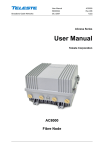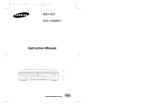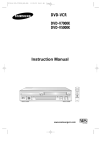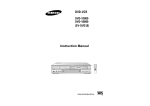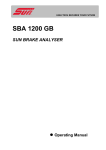Download Sony SLV-GA59ME SG User's Manual
Transcript
Operations 3-090-245-11 (1) GB Video Cassette Player Operating Instructions PAL NTSC Step 2 : Setting up the remote commander Inserting the batteries Using the remote commander Insert two R6 (size AA) batteries by matching the + and – on the batteries to the diagram inside the battery compartment. To operate the unit, point at the remote sensor on Remote sensor on the unit. Insert the negative (–) end first, then push in and down until the positive (+) end clicks into position. SLV-GA59ME/SG © 2004 Sony Corporation Step 4 : Setting up the unit To prevent fire or shock hazard, do not expose the unit to rain or moisture. To avoid electrical shock, do not open the cabinet. Refer servicing to qualified personnel only. To prevent fire or shock hazard, do not place objects filled with liquids, such as vases, on the apparatus. The mains lead must only be changed at a qualified service shop. Precautions Safety • This unit operates on 110 – 240 V AC, 50/60 Hz. Check that the unit’s operating voltage is identical with your local power supply. • If anything falls into the cabinet, unplug the unit and have it checked by qualified personnel before operating it any further. • The unit is not disconnected from the mains as long as it is connected to the mains, even if the unit itself has been turned off. • Unplug the unit from the mains if you do not intend to use it for an extended period of time. To disconnect the lead, pull it out by the plug, never by the lead. Installing • Do not install this equipment in a confined space such as a book or similar unit. • Allow adequate air circulation to prevent internal heat buildup. • Do not place the unit on surfaces (rugs, blankets, etc.) or near materials (curtains, draperies) that may block the ventilation slots. • Do not install the unit near heat sources such as radiators or air ducts, or in a place subject to direct sunlight, excessive dust, mechanical vibration or shock. • Do not install the unit in an inclined position. It is designed to be operated in a horizontal position only. • Keep the unit and cassettes away from equipment with strong magnets, such as microwave ovens or large loudspeakers. • Do not place heavy objects on the unit. • If the unit is brought directly from a cold to a warm location, moisture may condense inside the unit and cause damage to the video head and tape. When you first install the unit, or when you move it from a cold to a warm location, wait for about four hours before operating the unit. Before using the unit for the first time, set up the unit. 1 Remote sensor 2 Warning Connect the mains lead to the mains. Turn on your TV and the unit. Tune the TV to channel 32 (the initial RF channel for this unit). Refer to your TV manual for TV tuning instructions. 3 M FF H PLAY m REW Press H PLAY. Playback options z REC X PAUSE x STOP DISPLAY To Do this Stop play Press x STOP. Pause play Press X PAUSE. Resume play after pause Press X PAUSE or H PLAY. Fast-forward the tape Press M FF during stop. Rewind the tape Press m REW during stop. View the picture during fastforward or rewind During fast-forward, hold M FF down. During rewind, hold m REW down. Play at high speed • During playback, briefly press M FF or m REW. • During playback, hold down M FF or m REW. When you release the button, normal playback resumes. Eject the tape Press A EJECT on the unit. Resume normal playback Press H PLAY. M FF Notes • With normal use, the batteries should last about three to six months. • If you do not use the remote commander for an extended period of time, remove the batteries to avoid possible damage from battery leakage. • Do not use a new battery together with an old one. • Do not use different types of batteries together. Caution Television programs, films, video tapes, and other materials may be copyrighted. Unauthorized recording of such material may be contrary to the provisions of the copyright laws. Also, use of this recorder with cable television transmission may require authorization from the cable television transmitter and/or program owner. 3 When the tape reaches the end, it will rewind automatically. Press MENU, then press v/V/b/B to highlight LANGUAGE SET and press OK. Press b/B to highlight the desired language, ENGLISH or ARABIC, then press OK. X PAUSE H PLAY x STOP m REW 1 Turn on your TV and set it to the video channel. 2 Insert a tape. Compatible colour/TV systems Color system Recording Playback PAL MESECAM NTSC 4.43 NTSC 3.58 The unit turns on, and starts playing automatically if you insert a tape with its safety tab removed. PAL MESECAM NTSC 4.43 NTSC 3.58 Recording of video sources based on other colour systems cannot be guaranteed. • To play back tapes recorded with the PAL and MESECAM colour systems, you need a TV or colour monitor compatible with these systems. • Tapes recorded with the NTSC colour system can be played back on this unit using a TV or a colour monitor for the PAL colour system. To set the colour system Step 3 : Hookups Connect the unit to your TV using the audio/video cable as shown below to watch video pictures on your TV. If the playback picture has no colour, or streaks appear during playback, set COLOUR SYSTEM in the USER SET menu to conform to the system that the tape was recored in (see “Changing menu options”). (Normally set the option to AUTO.) Connecting the aerial This unit To view the tape status on the screen Press DISPLAY. The following information appears on the TV screen. AERIAL IN Getting Started AERIAL OUT Audio/video cable (not supplied) Step : 1 Unpacking Connect the aerial to your unit and TV as shown on the right to watch TV programmes and video pictures on your TV. Check that you have received the following items with the unit: • 75-Ohm coaxial cable with F-type connectors In addition, if your TV has audio/video (A/V) input jacks, we recommend you connect the unit to your TV using an audio/ video cable (not supplied) to get a better picture and sound. to mains Time counter Aerial cable (supplied) Notes • The sound is muted during playback at various speeds and pause. • You can eject a tape even when the power is off. When you press Z EJECT, the unit turns on automatically. After ejecting the tape, the unit turns off again. • The counter resets to “0:00:00” whenever a tape is inserted. • The counter stops counting when it comes to a portion with no recording. • If a tape has portions recorded in both PAL and NTSC systems, the time counter reading will not be correct. This is due to the difference between the counting cycles of the two color systems. • If antenna hookup is used, the following will occur while playing a PAL or MESECAMrecorded tape: – the picture is black and white. – the sound is distorted (noisy sound). • Streaks or snow cannot be eliminated completely in the various playback operations. • On screen symbols may shake while playing or searching at various speeds. Using Playback Dial on the VCR With Playback Dial, you can operate the following playback options. Playback Dial To Do this Resume play after pause Press H PLAY. Fast-forward the tape Quickly turn and release Playback Dial to the right (M FF) during stop. Rewind the tape Quickly turn and release Playback Dial to the left (m REW) during stop. View the picture during fastforward or rewind During fast-forward, turn and hold Playback Dial to the right (M FF). During rewind, turn and hold Playback Dial to the left (m REW). Play at high speed • During playback, quickly turn and release Playback Dial to the right (M FF) or left (m REW). The tape continues to play at high speed. • During playback, turn and hold Playback Dial to the right (M FF) or left (m REW). When you release Playback Dial, normal playback resumes. : Signal flow Remaining time • R6 (Size AA) batteries A EJECT If the picture does not appear clearly on the TV, press MENU, then press v/V/ b/B to highlight INSTALLATION and press OK. Then press v/V to highlight VCR OUTPUT CH and press B. Select the RF channel by pressing the b/B buttons. Then, tune the TV to the new RF channel so that a clear picture appears. TV • Remote commander Playing/searching at various speeds To turn the display off, press DISPLAY again. Tip • Adjust the picture using the TRACKING +/– buttons on the VCR if: - Streaks appear while playing in slow motion. - Bands appear at the top or bottom while pausing. - The picture shakes while pausing. To set tracking to the centre position, press both buttons (+/–) at the same time. Notes • The sound is muted during these operations. • In the LP mode, noise may appear or there may be no colour. • If the playback mode mark does not appear on the TV screen, press DISPLAY. • The picture may show noise when playing at high speed in reverse. • Do not turn Playback Dial forcibly. It may damage Playback Dial. 2 During playback, press MENU, then press v/V/b/B to highlight USER SET and press OK. Press v/V to highlight ASC, then press B. To start editing, press the X PAUSE buttons on both units at the same time. 2 3 Set this option to Press the x STOP buttons on both units. OSD • ON to display the menu on the TV screen. • OFF to disappear the menu from the TV screen. TAPE SELECT • E180 to use an E-180 or shorter type tape. • E240 to use an E-240 type tape. • E260 to use an E-260 type tape. • E300 to use an E-300 type tape. Press DISPLAY. The white bar indicates the approximate length of the tape recording. 2 3 Press REC SPEED to select the tape speed (SP or LP for the PAL color system, and SP or EP for the NTSC color system). LP provides a recording time twice as long as SP. EP provides a recording time three times as long as SP. However, SP produces better picture quality. Insert a source tape with its safety tab removed into the other (playback) VCR. Search for the point to start playback and set it to playback pause. Remaining tape length To turn the display off, press DISPLAY again. To save a recording To prevent accidental erasure, break off the safety tab as illustrated. To record on a tape again, cover the tab hole with adhesive tape. After you have started recording in the normal way, you can have the unit stop recording automatically after a specified duration. LINE IN Other VCR (Player) 1 While recording, press z REC. Recording duration time appears on the TV screen. 2 0:30 4:30 : Signal flow The tape counter decreases minute by minute to 0:00, then the unit stops recording and turns off automatically. Auto head cleaner The unit incorporates an auto head cleaner which cleans the video heads when a tape is loaded or unloaded. When the heads are not sufficiently clean, even after a tape has been loaded/ unloaded several times, use a video head cleaning cassette. Symptoms caused by contaminated video heads • Normal picture • Rough picture • Unclear picture initial contamination • No picture (or black & white screen appears) terminal System General Color system PAL, MESECAM, NTSC 3.58, NTSC 4.43 G, K, I Tape speed SP: PAL 23.39 mm/s NTSC 33.35 mm/s LP: PAL 11.70 mm/s NTSC 16.67 mm/s (playback only) EP: NTSC 11.12 mm/s Maximum playback time 10 hrs. in LP mode (with E300 tape) Fast-forward and rewind time Approx. 1 min. (with E180 tape) Power requirements 110 – 240 V AC, 50/60 Hz Power consumption 10 W Operating temperature 5 °C to 40 °C Storage temperature –20 °C to 60 °C Dimensions including projecting parts and controls Approx. 360 × 95 × 245 mm (w/h/d) Mass Approx. 2.8 kg Tuner section Remote commander (1) R6 (Size AA) batteries (2) 75-ohm coaxial cable with F-type connectors (1) To view the duration time The ?/1 ON/STANDBY switch does not function. • Connect the mains lead to the mains securely. The power is turned on but the unit does not operate. • Moisture condensation has occurred. Turn the power off, unplug the mains lead and leave the unit to dry or over three hours. The playback picture does not appear on the TV screen. • Make sure the TV is set to the video channel. If you are using a monitor, set it to video input. The picture is not clear. • Adjust the tracking with the TRACKING +/– buttons. • The video heads are dirty (see “Symptoms caused by contaminated video heads”). Clean the video heads using a Sony video head cleaning cassette. If a Sony cleaning cassette is not available in your area, have the heads cleaned at your nearest Sony service facility (a standard service charge will be required). Do not use a commercially available liquid type cleaning cassette, as it may damage the video heads. • The video heads may have to be replaced. Consult your local Sony service facility for more information. To stop the unit while recording, press x STOP. 9:00 • Clean the cabinet, panel, and controls with a dry soft cloth, or a soft cloth slightly moistened with a mild detergent solution. Do not use any type of solvent, such as alcohol or benzine. If you have any questions or problems not covered below, please consult your nearest Sony service facility. The picture has no colour. • The COLOUR SYSTEM option in the USER SET menu is set to the wrong position. Set the option to conform to the system that the tape was recorded in. The picture rolls vertically during picture search. • Adjust the vertical hold control on the TV or monitor. The picture has no sound. • The tape is defective. • If you made A/V connections, check the audio cable connection. • If you made connections using the aerial cable only, make sure the TV system is set correctly for your area. The recorded picture has no colour or unusual colour. • Set COLOUR SYSTEM in the USER SET menu according to your local colour system. The tape starts playing as soon as it is inserted. • The safety tab has been removed. To record on this tape, cover the tab hole. The tape is ejected when you press z REC. • Check that the safety tab has not been removed. Nothing happens when you press z REC. • Make sure the tape is not at its end. 5:00 Normal recording The unit needs to be cleaned. Specifications 4:00 0:30 • The recording condition of the tape is very poor and tracking cannot be adjusted. Troubleshooting In LP (EP) mode Each press advances the time as shown below. 1:00 The tracking meter does not appear on the TV screen. TV system Remedy To stop recording • Make sure you are pointing the remote commander at the remote sensor on the unit. • Replace all the batteries in the remote commander with new ones if they are weak. • ON to automatically adjust the sharpness of the picture. Symptom Press z REC repeatedly and the unit returns to the normal recording mode. The remote commander does not function. Additional information To cancel the duration 4:00 • Check that a tape is not already in the tape compartment. • AUTO to select the colour system automatically. • PAL to use the tape recorded in the PAL colour system. • MESECAM to use the tape recorded in the MESECAM colour system. • B/W to use the tape recorded in black and white. Press z REC repeatedly to set a new duration time. Press DISPLAY. The following information appears on the TV screen. A tape cannot be inserted. • OFF to manually adjust the sharpness of the picture. duration time. In SP mode Each press advances the time in increments of 30 minutes. Normal recording Audio/video cable (not supplied) ASC Press z REC repeatedly to set the 1:00 LINE OUT To extend the duration Remedy • NTPB to play back an NTSC-recorded tape on PAL TV. Tips • To edit more precisely, press the X PAUSE buttons on the units to release pause. • To cut out unwanted scenes while editing, press X PAUSE on this unit when an unwanted scene begins. When that scene ends, press X PAUSE again to resume recording. Connections necessary to record on this unit Symptom When using the tape recorded NTSC colour signals: • NT3.58 to use the tape recorded in the NTSC 3.58 colour system. • NT4.43 to use the tape recorded in the NTSC 4.43 colour system. Safety tab Setting the recording duration time This unit (Recorder) Press B to change the setting, then press OK. COLOUR SYSTEM Editing with another unit Notes • Make sure you connect the plugs to jacks of the same color. • If you connect this unit to both the LINE IN and LINE OUT jacks of the other VCR, select the input correctly to prevent a humming noise. • Make sure you set the CONNECT LINE-1 switch to OTHERS. Press v/V to select the option. Insert a tape with its safety tab in place into this (recording) unit. Search for the point to start recording and press X PAUSE. Press MENU to return to the original screen. Tip • Use Sony’s commercially available connecting cable. If the other VCR has the AUDIO L and R jacks, use a Sony connecting cable (3-phono to 2-phono). Initial settings are indicated in bold print. Menu option Before you start editing Tracking meter 4 Menu choices To check the remaining tape length z REC X PAUSE 1 Press v/V to set ASC to ON or OFF. • ON: Picture sharpness is automatically adjusted. • OFF: Adjust the picture sharpness manually. To soften the picture, press b. To sharpen the picture, press B. Press MENU, then press v/V/b/B to highlight USER SET and press OK. To stop editing • Turn on your TV and set it to the video channel. 3 1 USER SET You can automatically adjust the sharpness of the picture. 1 5 Power During playback, press TRACKING +/– to display the tracking meter. The distortion should disappear as you press one of the two buttons. To resume automatic tracking adjustments, eject the tape and re-insert it. recording pause. Changing menu options Playback Although the unit automatically adjusts the tracking when playing a tape, distortion may occur if the recording is in poor condition. In this case, manually adjust the tracking. Adjusting the picture sharpness (Auto Sharpness Control) You can make a copy of a tape using this unit for recording or playback. The unit cannot record TV programs directly since it does not have a TV tuner. Press z REC on this unit to set it to Recording Adjusting the tracking 4 Others Editing (when recording on this unit) Adjusting the picture RF output signal UHF channels 21 to 69 (G/K/I) Aerial out 75-ohm asymmetrical aerial socket Inputs and outputs Supplied accessories Design and specifications are subject to change without notice. LINE IN VIDEO IN, phono jack (1) Input signal: 1 Vp-p, 75 ohms, unbalanced, sync negative AUDIO IN, phono jack (1) Input level: 327 mVrms Input impedance: more than 47 kilohms LINE OUT VIDEO OUT, phono jack (1) Output signal: 1 Vp-p, 75 ohms, unbalanced, sync negative AUDIO OUT, phono jack (1) Standard output: 327 mVrms Load impedance: 47 kilohms Output impedance: less than 10 kilohms Sony Corporation Printed in Indonesia AC68-02101X