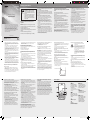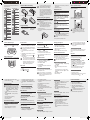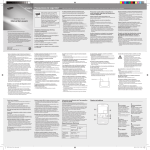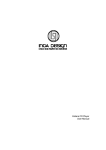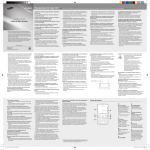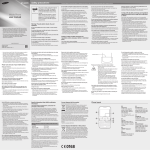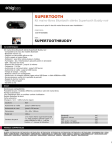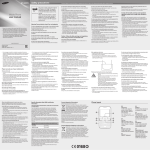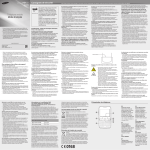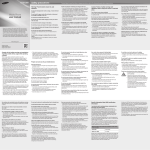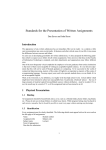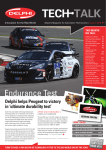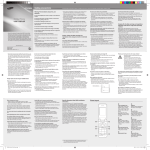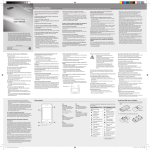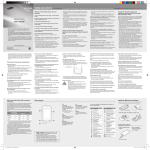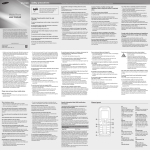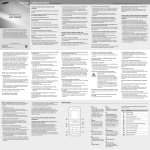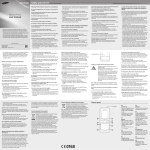Download Samsung GT-S3570 User Manual
Transcript
GT-S3570 Mobile Phone user manual Safety precautions www.sar-tick.com This product meets applicable national SAR limits of 1.6 W/kg. The specific maximum SAR values can be found in the SAR information section of this manual. When carrying the product or using it while worn on your body, maintain a distance of 1.5 cm from the body to ensure compliance with RF exposure requirements. Warning: Prevent electric shock, fire, and explosion • Some of the contents in this manual may differ from your phone depending on the software of the phone or your service provider. • Third party services may be terminated or interrupted at any time, and Samsung makes no representation or warranty that any content or service will remain available for any period of time. • This product includes certain free/open source software. The exact terms of the licenses, disclaimers, acknowledgements and notices are available on the Samsung's website opensource.samsung.com. Do not use damaged power cords or plugs, or loose electrical sockets Do not touch the power cord with wet hands, or disconnect the charger by pulling on the cord Do not bend or damage the power cord Do not use your device while charging or touch your device with wet hands Do not short-circuit the charger or the battery Do not drop or cause an impact to the charger or the battery To prevent injury to yourself and others or damage to your device, read all of the following information before using your device. Do not charge the battery with chargers that are not approved by the manufacturer Do not use your device during a thunderstorm Your device may malfunction and your risk of electric shock is increased. Do not handle a damaged or leaking Lithium Ion (Li-Ion) battery For safe disposal of your Li-Ion batteries, contact your nearest authorized service center. Handle and dispose of batteries and chargers with care • Use only Samsung-approved batteries and chargers specifically designed for your device. Incompatible batteries and chargers can cause serious injuries or damage to your device. • Never dispose of batteries or devices in a fire. Follow all local regulations when disposing of used batteries or devices. • Never place batteries or devices on or in heating devices, such as microwave ovens, stoves, or radiators. Batteries may explode when overheated. • Never crush or puncture the battery. Avoid exposing the battery to high external pressure, which can lead to an internal short circuit and overheating. Protect the device, batteries, and chargers from damage • Avoid exposing your device and batteries to very cold or very hot temperatures. • Extreme temperatures can cause the deformation of the device and reduce the charging capacity and life of your device and batteries. • Prevent batteries from contacting metal objects, as this can create a connection between the + and – terminals of your batteries and lead to temporary or permanent battery damage. • Never use a damaged charger or battery. Caution: Follow all safety warnings and regulations when using your device in restricted areas Turn off your device where prohibited Comply with all regulations that restrict the use of a mobile device in a particular area. Do not use your device near other electronic devices Most electronic devices use radio frequency signals. Your device may interfere with other electronic devices. Do not use your device near a pacemaker • Avoid using your device within a 15 cm range of a pacemaker if possible, as your device can interfere with the pacemaker. • If you must use your device, keep it at least 15 cm away from the pacemaker. • To minimise the possible interference with a pacemaker, use your device on the opposite side of your body from the pacemaker. Do not use your device in a hospital or near medical equipment that can be interfered with by radio frequency If you personally use any medical equipment, contact the manufacturer of the equipment to ensure the safety of your equipment from radio frequency. If you are using a hearing aid, contact the manufacturer for information about radio interference Some hearing aids may be interfered with by the radio frequency of your device. Contact the manufacturer to ensure the safety of your hearing aid. Turn off the device in potentially explosive environments • Turn off your device in potentially explosive environments instead of removing the battery. • Always comply with regulations, instructions and signs in potentially explosive environments. • Do not use your device at refueling points (service stations), near fuels or chemicals, and at blasting areas. • Do not store or carry flammable liquids, gases, or explosive materials in the same compartment as the device, its parts, or accessories. Turn off your device when in an aircraft Using your device in an aircraft is illegal. Your device may interfere with the electronic navigation instruments of the aircraft. Electronic devices in a motor vehicle may malfunction due to the radio frequency of your device Electronic devices in your car may malfunction due to radio frequency of your device. Contact the manufacturer for more information. Comply with all safety warnings and regulations regarding mobile device usage while operating a vehicle While driving, safely operating the vehicle is your first responsibility. Never use your mobile device while driving, if it is prohibited by law. For your safety and the safety of others, practice good common sense and remember the following tips: • Get to know your device and its convenience features, such as speed dial and redial. These features help you reduce the time needed to place or receive calls on your mobile device. www.samsung.com Printed in Korea GH68-37361A English (LTN). 07/2012. Rev. 1.0 • Position your device within easy reach. Be able to access your wireless device without removing your eyes from the road. If you receive an incoming call at an inconvenient time, let your voice mail answer it for you. • Suspend calls in heavy traffic or hazardous weather conditions. Rain, sleet, snow, ice, and heavy traffic can be hazardous. • Do not take notes or look up phone numbers. Jotting down a “to do” list or flipping through your address book takes attention away from your primary responsibility of driving safely. • Dial sensibly and assess the traffic. Place calls when you are not moving or before pulling into traffic. Try to plan calls when your car will be stationary. • Do not engage in stressful or emotional conversations that may be distracting. Make people you are talking with aware you are driving and suspend conversations that have the potential to divert your attention from the road. • Use your device to call for help. Dial a local emergency number in the case of fire, traffic accident, or medical emergencies. • Use your device to help others in emergencies. If you see an auto accident, a crime in progress, or a serious emergency where lives are in danger, call a local emergency number. • Call roadside assistance or a special, non-emergency assistance number when necessary. If you see a broken-down vehicle posing no serious hazard, a broken traffic signal, a minor traffic accident where no one appears injured, or a vehicle you know to be stolen, call roadside assistance or another special, non-emergency number. Proper care and use of your mobile device Keep your device dry • Humidity and all types of liquids may damage device parts or electronic circuits. • Do not turn on your device if it is wet. If your device is already on, turn it off and remove the battery immediately (if the device will not turn off or you cannot remove the battery, leave it as-is). Then, dry the device with a towel and take it to a service center. Do not paint or put stickers on your device Paint and stickers can clog moving parts and prevent proper operation. If you are allergic to paint or metal parts of the product, you may experience itching, eczema, or swelling of the skin. When this happens, stop using the product and consult your physician. When cleaning your device: • Wipe your device or charger with a towel or an eraser. • Clean the terminals of the battery with a cotton ball or a towel. • Do not use chemicals or detergents. Do not use the device if the screen is cracked or broken Broken glass or acrylic could cause injury to your hands and face. Take the device to a Samsung Service Center to have it repaired. Do not use the device for anything other than its intended use Avoid disturbing others when using the device in public Do not allow children to use your device Your device is not a toy. Do not allow children to play with it as they could hurt themselves and others, damage the device, or make calls that increase your charges. Install mobile devices and equipment with caution • Ensure that any mobile devices or related equipment installed in your vehicle are securely mounted. • Avoid placing your device and accessories near or in an air bag deployment area. Improperly installed wireless equipment can cause serious injury when air bags inflate rapidly. Allow only qualified personnel to service your device Allowing unqualified personnel to service your device may result in damage to your device and will void your manufacturer’s warranty. S3570_UM_LTN_Eng.indd 1 • Liquids will change the color of the label that indicates water damage inside the device. Water damage to your device can void your manufacturer’s warranty. Do not use or store your device in areas with high concentrations of dust or airborne materials Dust or foreign materials can cause your device to malfunction and may result in fire or electric shock. Do not store your device on slopes If your device falls, it can be damaged. Do not store your device in very hot or very cold areas. It is recommended to use your device at temperatures from 5 °C to 35 °C • Your device can explode if left inside a closed vehicle, as the internal temperature can reach up to 80 °C. • Do not expose your device to direct sunlight for extended periods of time (on the dashboard of a car, for example). • Store the battery at temperatures from 0 °C to 45 °C. Do not store your device with such metal objects as coins, keys and necklaces • Your device may become deformed or malfunction. • If the battery terminals are in contact with metal objects, it may cause a fire. Do not store your device near magnetic fields • Your device may malfunction or the battery may discharge from exposure to magnetic fields. • Magnetic stripe cards, including credit cards, phone cards, passbooks, and boarding passes, may be damaged by magnetic fields. • Do not use carrying cases or accessories with magnetic closures or allow your device to come in contact with magnetic fields for extended periods of time. Handle SIM cards or memory cards with care • Do not remove a card while the device is transferring or accessing information, as this could result in loss of data and/or damage to the card or device. • Protect cards from strong shocks, static electricity, and electrical noise from other devices. • Do not touch gold-colored contacts or terminals with your fingers or metal objects. If dirty, wipe the card with a soft cloth. Ensure access to emergency services Emergency calls from your device may not be possible in some areas or circumstances. Before travelling in remote or undeveloped areas, plan an alternative method of contacting emergency services personnel. Keep your personal and important data safe • While using your device, be sure to back up important data. Samsung is not responsible for data loss. • When disposing of your device, back up all data and then reset your device to prevent misuse of your personal information. • Carefully read the permissions screen when downloading applications. Be particularly cautious with applications that have access to many functions or to a significant amount of your personal information. • Check your accounts regularly for unauthorized or suspicious use. If you find any sign of misuse of your personal information, contact your service provider to delete or change your account information. • In the event your device is lost or stolen, change the passwords on your accounts to protect your personal information. • Avoid using applications from unknown sources and lock your device with a pattern, password, or PIN. Do not distribute copyright-protected material Do not store your device near or in heaters, microwaves, hot cooking equipment, or high pressure containers • The battery may leak. • Your device may overheat and cause a fire. Do not drop your device or cause impacts to your device • The screen of your device may be damaged. • If bent or deformed, your device may be damaged or parts may malfunction. Do not use your device or applications for a while if the device is overheated Prolonged exposure of your skin to an overheated device may cause low temperature burn symptoms, such as red spots and pigmentation. If your device has a camera flash or light, do not use a flash close to the eyes of people or pets Using a flash close to the eyes may cause temporary loss of vision or damage to the eyes. Use caution when exposed to flashing lights • While using your device, leave some lights on in the room and do not hold the screen too close to your eyes. • Seizures or blackouts can occur when you are exposed to flashing lights while watching videos or playing Flash-based games for extended periods. If you feel any discomfort, stop using the device immediately. Reduce the risk of repetitive motion injuries When you repetitively perform actions, such as pressing keys, drawing characters on a touch screen with your fingers, or playing games, you may experience occasional discomfort in your hands, neck, shoulders, or other parts of your body. When using your device for extended periods, hold the device with a relaxed grip, press the keys lightly, and take frequent breaks. If you continue to have discomfort during or after such use, stop use and see a physician. Specific Absorption Rate (SAR) certification information Your device conforms to U.S. Federal Communications Commission (FCC) standards that limit human exposure to radio frequency (RF) energy emitted by radio and telecommunications equipment. These standards prevent the sale of mobile devices that exceed a maximum exposure level (known as the Specific Absorption Rate, or SAR) of 1.6 W/kg. The highest SAR values for this model device as reported to the FCC are Head: 0.903 W/kg, Body: 0.781 W/kg. In normal use, the actual SAR is likely to be much lower, as the device has been designed to emit only the RF energy necessary to transmit a signal to the nearest base station. By automatically emitting lower levels when possible, your device reduces your overall exposure to RF energy. The FCC has granted an Equipment Authorization for this model device based on the compliance of all reported SAR levels with the FCC RF exposure guidelines. The authorization can be found on the FCC Office of Engineering and Technology website at www.fcc.gov/oet/ea (search for grantee code A3L and product code GTS3572) Ensure maximum battery and charger life • Avoid charging batteries for more than a week, as overcharging may shorten battery life. • Over time, unused batteries will discharge and must be recharged before use. • Disconnect chargers from power sources when not in use. • Use batteries only for their intended purposes. Protect your hearing and ears when using a headset • Excessive exposure to loud sounds can cause hearing damage. • Exposure to loud sounds while driving may distract your attention and cause an accident. • Always turn the volume down before plugging the earphones into an audio source and use only the minimum volume setting necessary to hear your conversation or music. • In dry environments, static electricity can build up in the headset. Avoid using headsets in dry environments or touch a metal object to discharge static electricity before connecting a headset to the device. Use manufacturer-approved batteries, chargers, accessories and supplies • Using generic batteries or chargers may shorten the life of your device or cause the device to malfunction. • Samsung cannot be responsible for the user’s safety when using accessories or supplies that are not approved by Samsung. Do not bite or suck on the device or the battery • Doing so may damage the device or cause explosion. • If children use the device, make sure that they use the device properly. Do not insert the device or supplied accessories into the eyes, ears, or mouth Doing so may cause suffocation or serious injuries. When speaking on the device: • Hold the device upright, as you would with a traditional phone. • Speak directly into the mouthpiece. • Do not touch the device’s internal antenna. Doing so may result in reduced call quality or cause the device to emit unintended levels of radio frequency (RF) energy. Use caution when using the device while walking or moving • Always be aware of your surroundings to avoid injury to yourself or others. • Make sure the headset cable does not become entangled in your arms or on nearby objects. Do not carry your device in your back pockets or around your waist You can be injured or damage the device if you fall. Do not disassemble, modify, or repair your device • Any changes or modifications to your device can void your manufacturer’s warranty. For service, take your device to a Samsung Service Center. • Do not disassemble or puncture the battery, as this can cause explosion or fire. Internal antenna Phone layout 1 1 2 3 4 5 6 7 Volume key In Idle mode, adjust the phone’s volume; Make a fake call (down); Send an SOS message See “Make fake calls” See “Activate and send SOS message” 5 Power/End key Turn the phone on and off (press and hold); End a call; In Menu mode, cancel input and return to Idle mode 6 2 ChatON key In Idle mode, access ChatON to use global mobile communication service. 3 Optical track pad Scroll through menu options (drag); In Idle mode, access Menu mode (press); In Menu mode, select the highlighted menu option or confirm an input (press) Dial Key Make or answer a call; In Idle mode, retrieve recently dialed, missed, or received numbers QWERTY keyboard 4 Soft keys Perform actions indicated at the bottom of the display 7 Do not distribute copyright-protected material that you have recorded to others without the permission of the content owners. Doing this may violate copyright laws. The manufacturer is not liable for any legal issues caused by the user’s illegal use of copyrighted material. 2012-07-20 오전 11:51:27 Your phone displays the following status indicators on the top of the screen: Icon Description • Do not remove the battery from the phone before unplugging the travel adapter first. Otherwise, the phone may be damaged. • To save energy, unplug the travel adapter when not in use. The travel adapter does not have a power switch, so you must unplug the travel adapter from the electrical socket when not in use to avoid wasting power. The device should remain close to the electrical socket while charging. 1. Remove the back cover and insert the SIM card. Icon Description No signal New multimedia message (MMS) Signal strength New email message Network searching GPRS network connected New configuration message EDGE network connected SIM Card Back cover 2. Insert the battery and replace the back cover. New push message Call in progress Browsing the web New voice mail message Connecting to secured web page Wi-Fi AP connected Roaming (outside of normal service area) Open Wi-Fi APs available Your phone accepts microSD™ or microSDHC™ memory cards up to 32 GB (depending on memory card manufacturer and type). Battery 2. When charging is finished, unplug the travel adapter. Battery power level Bluetooth activated • Formatting the memory card on a PC may cause incompatibility with your phone. Format the memory card only on the phone. • Frequent writing and erasing of data will shorten the life span of memory cards. Charge the battery 1. Plug a travel adapter into the multifunction jack. Silent profile activated No SIM card 1. Remove the back cover. 2. Insert a memory card with the gold-colored contacts facing down. Memory card inserted To AC power outlet New text message (SMS) To select the highlighted menu option or confirm an input, press the track pad. Instructional icons Note: notes, usage tips, or additional information Followed by: the order of options or menus you must select to perform a step; for example: In Menu mode, select Messages → Create message (represents Messages, followed by Create message) → [ ] Square brackets: phone keys; for example: [ ] (represents the Power/End key) < > Angled brackets: soft keys that control different functions at each screen; for example: <Save> (represents the Save soft key) To scroll through menu options, drag your finger up, down, left or right on the track pad. If you leave your device under direct sunlight for an extended period of time, it may cause the trackpad to malfunction or freeze. Try to use your device in a shady place out of direct sunlight. Turn your phone on or off To turn your phone on, Memory card If the battery remains fully discharged or removed from the device, the time and date will be reset. To turn your phone off, repeat step 1 above. Lock or unlock the keys Access menus Answer a call Change your ringtone • In Idle mode, press and hold [ • In Idle mode, press and hold [ the keys. To access your phone’s menus, 1. When a call comes in, press [ ]. 2. To end the call, press [ ]. 1. In Menu mode, select Settings → Profiles. 2. Scroll to the profile you are using. 3. Press <Edit> → Voice call ringtone. 4. Select a memory location (if necessary). 5. Select a ringtone. To switch to another profile, select it from the list. ] to lock the keys. ] to lock or unlock 1. In Idle mode, press <Menu> to access Menu mode. You may need to press the optical track pad to access Menu mode depending on your region or service provider. 2. Use the optical track pad to scroll to a menu or option. 3. Press Select or the optical track pad to confirm the highlighted option. 4. Press <Back> to move up one level; Press [ ] to return to Idle mode. Alt Switch to Silent mode In Idle mode, press and hold [ your phone. Use the optical track pad 1. Press and hold [ ]. 2. Enter your PIN and press <Confirm> (if necessary). Current time 10:00 3. Push the memory card in the memory card slot until it locks in place. 4. Replace the back cover. Insert a memory card (optional) Normal profile activated Call diverting activated Alarm activated Install the SIM card and battery ] to mute or unmute Alt • When you access a menu requiring the PIN2, you must enter the PIN2 supplied by the SIM card. For details, contact your service provider. • Samsung is not responsible for any loss of passwords or private information or other damages caused by illegal software. Call a recently dialed number 1. In Idle mode, press [ ] to display a list of recent numbers. 2. Scroll left or right to select a call type. 3. Scroll up or down to select a number or name. 4. Press the track pad to view details of the call or [ ] to dial the number. Adjust the volume To adjust the volume of the ringtone In Menu mode, select Settings → Profiles. Scroll to the profile you are using. Press <Edit> → Volume. Scroll to Call alert. Scroll left or right to adjust the volume level and press <Save>. Make a call 1. 2. 3. 4. 5. 1. In Idle mode, enter an area code and a phone number. 2. Press [ ] to dial the number. 3. To end the call, press [ ]. While a call is in progress, press the Volume key up or down to adjust the volume. To adjust the volume of voice during a call In noisy environments, you may have difficulty hearing the calls while using the speakerphone feature. For better audio performance, use the normal phone mode. • To insert a space between characters, press [ • To start a new line, press [ ]. ]. Add a new contact The memory location to save new contacts may be preset depending on your service provider. To change the memory location, in Menu mode, select Contacts → <Options> → Settings → Save new contacts to → a memory location → <Save> 1. In Idle mode, enter a phone number and press <Save>. 2. Select Create contact → a memory location (if necessary). 3. Select a number type (if necessary). 4. Enter contact information. 5. Press the track pad. Send and view messages To send a text message or multimedia message 1. In Menu mode, select Messages → Create message. 2. Enter a recipient number and scroll down. 3. Enter the message text. See “Enter text.” For sending as a text message, skip to step 5. For attaching multimedia, continue with step 4. 4. Press <Options> → Add multimedia and add an item. 5. Press the track pad to send the message. To view a text or multimedia messages 1. In Menu mode, select Messages → Inbox. 2. Select a text or multimedia message. Make fake calls You can simulate an incoming call when you want to get out of meetings or unwanted conversations. To activate the fake call feature In Menu mode, select Settings → Call → Fake call → Fake call hot key → On. To make a fake call In Idle mode, press and hold the Volume down key. Activate and send an SOS message In an emergency, you can send SOS messages to your family or friends for help. To activate the SOS message 1. In Menu mode, select Messages → Settings → SOS messages → Sending options. 2. Press <Change> to select On. 3. Scroll down and press the track pad to open the recipient list. 4. Press <Search> to open your contact list. 5. Select a contact. 6. Select a number (if necessary). 7. Press the track pad to save the recipients. 8. Scroll down and set the number of times to repeat the SOS message. 9. Press <Back> → <Yes>. To send an SOS message 1. With the keys locked, press either end of the volume key four times to send an SOS message to preset numbers. The phone switches to SOS mode and sends the preset SOS message. 2. To exit SOS mode, press [ ]. Use the camera To capture photos 1. In menu mode, select Camera to turn on the camera. 2. Aim the lens at the subject and make any adjustments. 3. Press the track pad to take a photo. The photo is saved automatically. Use the smart home screen The smart home screen allows you to access your favorite applications and contacts and view upcoming events or tasks. You can customize the smart home screen to fit your preferences and needs. When you are using the smart home screen, the track pad does not work as shortcuts. To add items to the smart home screen 1. In Menu mode, select Settings → Display and light → Smart home. 2. Press <Edit>. 3. Select the items to display on the smart home screen. For the shortcuts tool bar, you can add or delete the shortcuts as desired. Press <Options> → Edit shortcuts. 4. Press <Options> → Save. 5. Press the track pad. To record videos 1. In Menu mode, select Camera to turn on the camera. 2. Press <Options> → Camcorder to switch to Recording mode. 3. Aim the lens at the subject and make any adjustments. 4. Press the track pad to start recording. 5. Press <Stop> to stop recording. The video is saved automatically. To view videos In Menu mode, select My files → Videos → a video file. You can change the idle screen to another style. In Menu mode, select Settings → Display and light → Smart home and scroll left or right to a style you want. To access the smart home items Drag on the track pad to scroll through the items on the smart home screen and press the track pad to select an item. Enter text Press appropriate alphanumeric keys to enter characters, numbers, and symbols. To enter characters on the upper half of the keys, press [ ]. To change the text input mode • Press <Options> → Writing options → Writing language to change the input language. • Press <Options> → Writing options → Deactivate Auto capitalisation to turn automatic capitalising off. • Press [ ] and [ ] at the same time to open the symbol panel. • Press an appropriate alphanumeric key until the character you want appears on the display. To use other features for text input • To move the cursor, scroll left or right. • To change case, press [ ] • To delete characters one by one, press [ words quickly, press and hold [ ]. ]. To delete Listen to the FM radio 1. 2. 3. 4. Plug a headset into the phone. In Menu mode, select FM radio. Press the track pad to start the FM radio. Press <Yes> to start automatic tuning. The radio scans and saves available stations automatically. The first time you turn on the FM radio, you will be prompted to start automatic tuning. 5. Control the FM radio using the track pad. Use the ChatON ChatON is a global mobile communication service that enables you to have better relationships with your buddies and groups of buddies. 1. In Idle mode, press [ ] to turn on the ChatON. 2. The Disclaimer will show when you run the application. Press <Accept>. 3. Enter country code and phone number. 4. Verification code will be sent to you by text. Enter code. Visit www.ChatON.com for more information about ChatON. To view photos In Menu mode, select My files → Images → a photo file. S3570_UM_LTN_Eng.indd 2 2012-07-20 오전 11:51:28