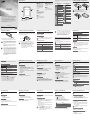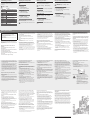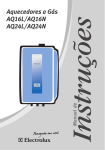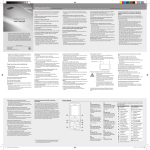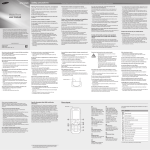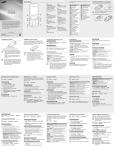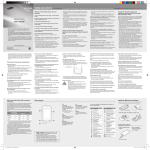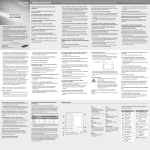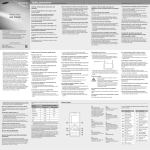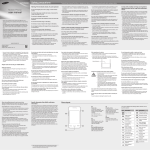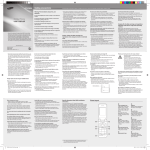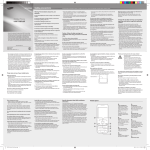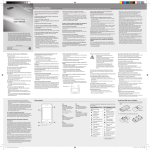Download Samsung GT-C3260 User Manual(open)
Transcript
Device layout Your device displays the following status indicators on the top of the screen: 1 GT-C3260 user guide 4 1 Volume key From the Home Screen, adjust the phone’s volume; Make a fake call (down); Send an SOS message See “Making fake calls” See “Using the SOS message” 2 1. Remove the back cover and insert the SIM card. 4 Keypad lock key From the Home Screen, lock or unlock the keypad (press and hold) Icon 2 5 3 Icon 5 Normal profile activated Signal strength Network searching GPRS network connected 10:00 Back cover Silent profile activated Bluetooth feature activated Battery power level Alarm activated Current time Music playback in progress 2. Insert the battery and replace the back cover. Music playback paused Call diverting activated New text message (SMS) Battery FM radio on New multimedia message (MMS) Roaming (outside of normal service area) New voicemail message Memory card inserted SIM card Do not bend or twist the back cover excessively. Doing so may damage the cover. Browsing the web EDGE network connected Call in progress Back key In Menu mode, cancel an input and return to the Home Screen Description SOS message feature activated No signal 3 • Some of the contents in this guide may differ from your device depending on the software of the device or your service provider. • Third party services may be terminated or interrupted at any time, and Samsung makes no representation or warranty that any content or service will remain available for any period of time. • This product includes certain free/open source software. The exact terms of the licenses, disclaimers, acknowledgements and notices are available on the Samsung’s website opensource.samsung.com. Description No SIM card Power key Turn the device on or off (press and hold); End a call Dial Key Make or answer a call; From the Home Screen, retrieve recently dialed, missed, or received numbers Installing the SIM card and battery New push message www.samsung.com Printed in Korea GH68-37402J English (LTN). 09/2012. Rev.1.0 Charging the battery Installing a memory card (optional) Your device accepts memory cards with maximum capacities of 32 GB. Depending on the memory card manufacturer and type, some memory cards may not be compatible with your device. Turning your device on or off • When you access a menu requiring the PIN2, you must enter the PIN2 supplied by the SIM card. For details, contact your service provider. • Samsung is not responsible for any loss of passwords or private information or other damage caused by illegal software. Turn your device on Press and hold [ ], then enter your PIN and press <Done>, if necessary. Turn your device off Press and hold [ To AC power outlet 1. Plug a charger into the multipurpose jack. 2. Unplug the charger when charging is complete. • Use only Samsung-approved chargers and cables. Unauthorized chargers or cables can cause batteries to explode or damage your device. • Do not remove the battery from the device before unplugging the charger to prevent damage. • To save energy, unplug the charger when not in use. The charger does not have a power switch, so you must unplug the charger from the electrical socket when not in use to avoid wasting power. The device should remain close to the electrical socket while charging. • While the device is charging, the touch screen may not function due to an unstable power supply. If this happens, unplug the charger from the device. Symbol mode Select an appropriate virtual key to enter a symbol. Other features for text input Tap Move the cursor. Tap Delete a character one by one. Tap and hold Delete characters quickly. Tap 1 Enter punctuation marks. Tap Change to uppercase. Tap twice to type all words in uppercase. Making or answering a call • To make a call, tap Keypad, enter a phone number and ]. press [ ]. • To end a call, press [ ] to select a • To call a recently dialed number, press [ ] again to dial the number. number, and press [ • To make a call using the phonebook, tap Menu ]. → Contacts, select a contact and press [ ]. • To answer an incoming call, press [ Memory card Insert the memory card as shown in the drawing. • Formatting the memory card on a PC might cause incompatibility with your device. Format the memory card only on the device. • Frequent writing and erasing of data will shorten the lifespan of memory cards. • Do not use sharp tools to remove the memory card from the device. ]. If the battery is fully discharged or removed from the device, the time and date will be reset. Accessing menus Using the touch screen and a stylus Your device’s touch screen lets you easily select items or perform functions. Learn basic actions to use the touch screen with a stylus. Do not use sharp tools to avoid scratching the touch screen. To access your devices’ menus or options, Drag on the touch screen Scroll left or right to a menu screen. Tap Launch a menu or an application. Menu Open the Menu screen. [ ] Return to previous screen. [ ] Close menu or application and return to the Home Screen. Tap Touch the screen once to select or launch a menu, option, or application. Tap and hold Tap an item and hold for more than 2 seconds. Drag Tap and hold an item, then drag it to move. Entering text Change the text input mode Tap EN Change input language. Tap T9 Switch between T9 and ABC mode. Depending on your region, you might be able to access an input mode for your specific language. Tap 123 or sym Switch to Number or Symbol mode. T9 mode 1. Select the appropriate virtual keys to enter an entire word. to insert 2. When the word displays correctly, tap a space. If the correct word does not display, select to select an alternate word. ABC mode Select an appropriate virtual key until the character you want appears on the display. Number mode Select an appropriate virtual key to enter a number. Sending and viewing messages Menu → Messages Send a message 1. Tap Create message. 2. Tap the recipients field → an option and select a contact or enter a number manually. 3. Select the text input field and enter a text message, tap Done. See “Entering text”. 4. To attach files with the message, tap Add media and select files. 5. Tap Send. View a message Tap Inbox and select a message to read. Managing your contacts Save your data such as names, phone numbers and personal information in the device memory, SIM card, or the memory card. Menu → Contacts Add a new contact 1. Tap Create → a memory location (if necessary). 2. Select a number type (if necessary) 3. Enter contact information and tap Save. Edit a contact 1. Select a contact and tap Edit. 2. Edit items and tap Done. 3. Tap Save. Delete a contact Select a contact and tap More → Delete. You can change the memory location by tapping Menu → Contacts → Settings → Save new contacts to and selecting a memory location. Using the camera Listening to music Menu → Camera Take a photo Menu → Music Keys 1. Rotate the device anti-clockwise to landscape view. 2. Aim the lens at the subject and make any adjustments by tapping . 3. Tap to take a photo. Photos are saved automatically. Record a video 1. Tap to switch to camcorder. 2. Rotate the device anti-clockwise to landscape view. 3. Aim the lens at the subject and make any adjustments by tapping . 4. Tap to start recording. to end recording. Videos are saved 5. Tap automatically. View photos and videos From the Home Screen, tap Menu → My files → Images or Videos and select an item to view. Function Play, pause, or resume a music. / Skip backward (press); Scan backward in a file (press and hold). Skip forward (press); Scan forward in a file (press and hold). Browsing the web Menu → Internet When you access Internet for the first time, you might be prompt to create an Internet profile. Navigate web pages Keys ] [ Function Return to the previous page. Open browser options. Bookmark your favorite web page 1. Tap → Add. 2. Enter details and tap Save. Using the alarm Menu → Alarms Set a new alarm 1. Tap Create. 2. Enter details and tap Save. Stop an alarm When an alarm rings, • Tap and hold Stop to stop the alarm. • Tap and hold Snooze to silence the alarm for the snooze period. Deactivate an alarm Select the dot next to the alarm you want to deactivate. Managing your calendar Menu → Calendar Create an event 1. Tap Create and select an event type. 2. Enter details of the event and tap Save. View events Select a date to view. To change the calendar view, tap View by → Month or Week or Day. Using widgets Use widgets to perform specific tasks for applications such as contacts, calendar, memo, and many more. Launch a widget From the Home Screen, scroll left or right to a panel and select a widget. Organize your widgets 1. From the Home Screen, tap at the top left corner of the screen. 2. Read the widget disclaimer and tap I agree (if necessary) 3. Scroll left or right on the widget toolbar to find the widget you want to use. 4. Tap and hold a widget and drag the widget to the . idle screen, tap • Some widgets require connection to web services. Selecting a web-based widget might incur additional charges. • Available widgets might vary, depending on your region or service provider. Listening to the FM radio Using the Bluetooth feature Menu → FM radio Activate the FM radio 1. Plug a headset into the device. to turn on the FM radio. 2. Tap 3. Tap Yes to start automatic tuning. You will be asked to start automatic tuning when accessing the FM radio for the first time. 4. Control the FM radio using the following keys: Keys Function Turn the FM radio on or off. / Fine-tune the frequency. Add a radio station to the favorites list 1. Plug a headset into the device and select a station. 2. Tap to add the station to the favorites list. Menu → Applications → Bluetooth Turn on the Bluetooth feature 1. Tap Settings → Bluetooth to turn on. 2. Set My phone’s visibility to allow other devices to search your device and tap Save. Find and pair with other Bluetooth devices 1. 2. 3. 4. Tap Search to find other Bluetooth devices. Select a device. Tap Yes to match the PIN between the devices. When the other device accepts the connection, pairing is complete. You might have to enter a PIN, depending on the device. Turn off the Bluetooth feature Tap Settings → Bluetooth to turn off. Send data using the Bluetooth feature 1. Select items to send from one of your device’s applications. 2. Tap Send via → Bluetooth. Customizing your device Settings control how applications and functions operate. Change them to customize the device. Appearances, sound profiles, call actions and many more can be customized. Menu → Settings Menu Description Sound profiles Change alert type, ringtone, volume, etc. Display Alter wallpaper, theme, font, brightness, etc. Time and date Change time and date of the device. Phone Change device language, etc. Call Set auto reject, answering mode, call forwarding, fake call, etc. Backup manager Back up or restore your data. Security Set locks or change passwords. PC connections Set connection settings with a PC. Network Change network profiles settings. Memory Clear memory, manage the memory card, or set default memory location. Reset Reset the device. Adjusting the sound profiles Menu → Settings → Sound profiles Change the ringtone 1. Select a profile. 2. Tap Voice call ringtone. 3. Choose a ringtone and tap Set. Change the message alert tone 1. Select a profile. 2. Tap Message alert type. 3. Choose a tone and tap Save. Adjust the volume of the ringtone 1. Select a profile. 2. Tap Volume → Call alert. 3. Adjust the volume and tap Save. Adjust the volume of voice during a call While a call is in progress, press the Volume key up or down to adjust the volume. To switch to another profile, select it from the list. Backing up your data Using the SOS message feature Back up your data, such as contacts, messages, calendar, and tasks to your memory card. To use this feature, a memory card must be installed. Send an SOS message to your family or friends in an emergency. Menu → Messages → Settings → SOS messages Menu → Settings → Backup manager Back up your data Tap Backup, select items to back up and tap Backup. Restore your data Tap Restore, select items to restore and tap Restore. Making fake calls Menu → Settings → Call → Fake call Activate the SOS message feature 1. 2. 3. 4. Tap Sending options → Sending SOS to turn on. Enter recipient and tap Save. Set the number of times to repeat the message. Tap the Back key → Yes. Send an SOS message 1. With the touch screen and keys locked, press the Volume key four times to send an SOS message to preset numbers. 2. To exit SOS mode, press [ ]. Activate the fake call feature 1. Tap Fake call hot key to turn on. 2. Tap Name or number change caller name or number (if necessary). Make a fake call From the Home screen, press and hold the Volume key down. Safety precautions Trademarks • SAMSUNG and the SAMSUNG logo are registered trademarks of Samsung Electronics. • Bluetooth® is a registered trademark of the Bluetooth SIG, Inc. worldwide. • All other trademarks and copyrights are the property of their respective owners. This safety information contains content for mobile devices. Some content may be not applicable to your device. To prevent injury to yourself and others or damage to your device, read the safety information about your device before using the device. Warning: Prevent electric shock, fire, and explosion Do not use damaged power cords or plugs, or loose electrical sockets Do not touch the power cord with wet hands, or disconnect the charger by pulling on the cord Do not drop or cause an impact to the charger or the battery Do not charge the battery with chargers that are not approved by the manufacturer Do not use your device during a thunderstorm Your device may malfunction and your risk of electric shock is increased. Do not handle a damaged or leaking Lithium Ion (Li-Ion) battery For safe disposal of your Li-Ion batteries, contact your nearest authorized service center. Handle and dispose of batteries and chargers with care • Use only Samsung-approved batteries and chargers specifically designed for your device. Incompatible batteries and chargers can cause serious injuries or damage to your device. • Never dispose of batteries or devices in a fire. Follow all local regulations when disposing of used batteries or devices. • Never place batteries or devices on or in heating devices, such as microwave ovens, stoves, or radiators. Batteries may explode when overheated. • Never crush or puncture the battery. Avoid exposing the battery to high external pressure, which can lead to an internal short circuit and overheating. Protect the device, batteries, and chargers from damage • Avoid exposing your device and batteries to very cold or very hot temperatures. • Extreme temperatures can cause the deformation of the device and reduce the charging capacity and life of your device and batteries. • Prevent batteries from contacting metal objects, as this can create a connection between the + and – terminals of your batteries and lead to temporary or permanent battery damage. • Never use a damaged charger or battery. Caution: Follow all safety warnings and regulations when using your device in restricted areas Do not use your device near other electronic devices Most electronic devices use radio frequency signals. Your device may interfere with other electronic devices. Do not use your device near a pacemaker • Avoid using your device within a 15 cm range of a pacemaker, if possible, as your device can interfere with the pacemaker. • To minimize possible interference with a pacemaker, use your device only on the side of your body that is opposite the pacemaker. Do not use your device in a hospital or near medical equipment that can be interfered with by radio frequency If you use medical equipment, contact the equipment manufacturer before using your device to determine whether or not the equipment will be affected by radio frequencies emitted by the device. Your device may interfere with automotive equipment Electronic devices in your car may malfunction, due to radio interference from your device. Contact the manufacturer for more information. If you are using a hearing aid, contact the manufacturer for information about radio interference The radio frequency emitted by your device may interfere with some hearing aids. Before using your device, contact the manufacturer to determine whether or not your hearing aid will be affected by radio frequencies emitted by the device. Comply with all safety warnings and regulations regarding mobile device usage while operating a vehicle Turn off the device in potentially explosive environments • Turn off your device in potentially explosive environments instead of removing the battery. • Always comply with regulations, instructions and signs in potentially explosive environments. • Do not use your device at refueling points (petrol stations), near fuels or chemicals, or in blasting areas. • Do not store or carry flammable liquids, gases, or explosive materials in the same compartment as the device, its parts, or accessories. Turn off your device when in an aircraft Your device may interfere with the aircraft’s electronic navigation instruments. Do not bend or damage the power cord Do not use your device while charging or touch your device with wet hands While driving, safely operating the vehicle is your first responsibility. Never use your mobile device while driving, if it is prohibited by law. For your safety and the safety of others, use your common sense and remember the following tips: • Get to know your device and its convenience features, such as speed dial and redial. These features help you reduce the time needed to place or receive calls on your mobile device. • Position your device within easy reach. Make sure you can access your wireless device without taking your eyes off the road. If you receive an incoming call at an inconvenient time, let your voicemail answer it for you. • Suspend calls in heavy traffic or hazardous weather conditions. Rain, sleet, snow, ice, and heavy traffic can be hazardous. • Do not take notes or look up phone numbers. Jotting down a “to do” list or flipping through your address book takes attention away from your primary responsibility of driving safely. • Dial sensibly and assess the traffic. Place calls when you are not moving or before pulling into traffic. Try to plan calls when your car will be stationary. Do not short-circuit the charger or the battery • Do not engage in stressful or emotional conversations that may be distracting. Make the person you are talking to aware that you are driving and suspend conversations that could potentially divert your attention from the road. • Use your device to call for help. Dial a local emergency number in the case of fire, traffic accidents, or medical emergencies. • Use your device to help others in emergencies. If you see a car accident, a crime in progress, or a serious emergency where lives are in danger, call a local emergency number. • Call roadside assistance or a special, non-emergency assistance number when necessary. If you see a broken-down vehicle posing no serious hazard, a broken traffic signal, a minor traffic accident where no one appears injured, or a vehicle that you know to be stolen, call a number that is designated for reporting these types of situations. Proper care and use of your mobile device Keep your device dry • Humidity and liquids may damage the parts or electronic circuits in your device. • Do not turn on your device if it is wet. If your device is already on, turn it off and remove the battery immediately (if the device will not turn off or you cannot remove the battery, leave it as-is). Then, dry the device with a towel and take it to a service center. • Liquids will change the color of the label that indicates water damage inside the device. Water damage to your device can void your manufacturer’s warranty. Use caution when using the device while walking or moving • Always be aware of your surroundings to avoid injury to yourself or others. • Make sure the headset cable does not become entangled in your arms or on nearby objects. Do not carry your device in your back pockets or around your waist You could be injured or damage the device if you fall. Do not disassemble, modify, or repair your device • Any changes or modifications to your device can void your manufacturer’s warranty. If your device needs servicing, take your device to a Samsung Service Center. • Do not disassemble or puncture the battery, as this can cause explosion or fire. Do not paint or put stickers on your device Paint and stickers can clog moving parts and prevent proper operation. If you are allergic to paint or metal parts of the device, you may experience itching, eczema, or swelling of the skin. When this happens, stop using the device and consult your physician. When cleaning your device: • Wipe your device or charger with a towel or an eraser. • Clean the battery terminals with a cotton ball or a towel. • Do not use chemicals or detergents. Do not use or store your device in areas with high concentrations of dust or airborne materials Dust or foreign materials can cause your device to malfunction and may result in fire or electric shock. Do not store your device near or in heaters, microwaves, hot cooking equipment, or high pressure containers • The battery may leak. • Your device may overheat and cause a fire. Store your device only on flat surfaces If your device falls, it may be damaged. Do not drop your device or cause impacts to your device • The screen of your device may be damaged. • If bent or deformed, your device may be damaged or parts may malfunction. Do not store your device in very hot or very cold areas. It is recommended to use your device at temperatures from 5 °C to 35 °C • Your device can explode if left inside a closed vehicle, as the internal temperature can reach up to 80 °C. • Do not expose your device to direct sunlight for extended periods of time (on the dashboard of a car, for example). • Store the battery at temperatures from 0 °C to 45 °C. Do not store your device with metal objects, such as coins, keys, and necklaces • Your device may be scratched or may malfunction. • If the battery terminals come into contact with metal objects,this may cause a fire. Do not store your device near magnetic fields • Your device may malfunction or the battery may discharge from exposure to magnetic fields. • Magnetic stripe cards, including credit cards, phone cards, passbooks, and boarding passes, may be damaged by magnetic fields. • Do not use carrying cases or accessories with magnetic closures or allow your device to come into contact with magnetic fields for extended periods of time. Do not use the device if the screen is cracked or broken Broken glass or acrylic could cause injury to your hands and face. Take the device to a Samsung Service Center to have it repaired. Do not use the device for anything other than its intended use Avoid disturbing others when using the device in public Do not allow children to use your device Your device is not a toy. Do not allow children to play with it as they could hurt themselves and others or damage the device. Install mobile devices and equipment with caution • Ensure that any mobile devices or related equipment installed in your vehicle are securely mounted. • Avoid placing your device and accessories near or in an airbag deployment area. Improperly installed wireless equipment can cause serious injury when airbags inflate rapidly. Allow only qualified personnel to service your device Allowing unqualified personnel to service your device may result in damage to your device and will void your manufacturer’s warranty. Handle SIM cards or memory cards with care • Do not remove a card while the device is transferring or accessing information, as this could result in loss of data and/or damage to the card or device. • Protect cards from strong shocks, static electricity, and electrical noise from other devices. • Do not touch gold-colored contacts or terminals with your fingers or metal objects. If dirty, wipe the card with a soft cloth. Do not use your device or applications for a while if the device is overheated Prolonged exposure of your skin to an overheated device may cause low temperature burn symptoms, such as red spots and pigmentation. If your device has a camera flash or light, do not use a flash close to the eyes of people or pets Using a flash close to the eyes may cause temporary loss of vision or damage to the eyes. Use caution when exposed to flashing lights • While using your device, leave some lights on in the room and do not hold the screen too close to your eyes. • Seizures or blackouts can occur when you are exposed to flashing lights while watching videos or playing Flash-based games for extended periods. If you feel any discomfort, stop using the device immediately. Ensure access to emergency services Emergency calls from your device may not be possible in some areas or circumstances. Before traveling in remote or undeveloped areas, plan an alternative method of contacting emergency services personnel. Keep your personal and important data safe • While using your device, be sure to back up important data. Samsung is not responsible for the loss of any data. • When disposing of your device, back up all data and then reset your device to prevent misuse of your personal information. • Carefully read the permissions screen when downloading applications. Be particularly cautious with applications that have access to many functions or to a significant amount of your personal information. • Check your accounts regularly for unapproved or suspicious use. If you find any sign of misuse of your personal information, contact your service provider to delete or change your account information. • In the event your device is lost or stolen, change the passwords on your accounts to protect your personal information. • Avoid using applications from unknown sources and lock your device with a pattern, password, or PIN. Reduce the risk of repetitive motion injuries When you repetitively perform actions, such as pressing keys, drawing characters on a touch screen with your fingers, or playing games, you may experience occasional discomfort in your hands, neck, shoulders, or other parts of your body. When using your device for extended periods, hold the device with a relaxed grip, press the keys lightly, and take frequent breaks. If you continue to have discomfort during or after such use, stop using the device and consult a physician. Ensure maximum battery and charger life • Avoid charging batteries for more than a week, as overcharging may shorten battery life. • Over time, unused batteries will discharge and must be recharged before use. • Disconnect chargers from power sources when not in use. • Use batteries only for their intended purposes. Do not insert the device or supplied accessories into the eyes, ears, or mouth Doing so may cause suffocation or serious injuries. When using the device: • Hold the device upright, as you would with a traditional phone. • Speak directly into the microphone. • Do not touch the device’s internal antenna. Doing so may result in reduced call quality or cause the device to emit unintended levels of radio frequency (RF) energy. Internal antenna Use manufacturer-approved batteries, chargers, accessories and supplies • Using generic battery or charger may shorten the life of your device or cause the device to malfunction. • Samsung cannot be responsible for the user’s safety when using accessories or supplies that are not approved by Samsung. Do not bite or suck the device or the battery • Doing so may damage the device or cause explosion. • If children use the device, make sure that they use the device properly. Specific Absorption Rate (SAR) certification information Your device conforms to U.S. Federal Communications Commission (FCC) standards that limit human exposure to radio frequency (RF) energy emitted by radio and telecommunications equipment. These standards prevent the sale of mobile devices that exceed a maximum exposure level (known as the Specific Absorption Rate, or SAR) of 1.6 W/kg. The highest SAR values for this model device as reported to the FCC are Head: 0.974 W/kg, Body1: 0.516 W/kg. In normal use, the actual SAR is likely to be much lower, as the device has been designed to emit only the RF energy necessary to transmit a signal to the nearest base station. By automatically emitting lower levels when possible, your device reduces your overall exposure to RF energy. The FCC has granted an Equipment Authorization for this model device based on the compliance of all reported SAR levels with the FCC RF exposure guidelines. The authorization can be found on the FCC Office of Engineering and Technology website at www.fcc.gov/ oet/ea (search for grantee code A3L and product code GTC3260) Do not distribute copyright-protected material Do not distribute copyright-protected material without the permission of the content owners. Doing this may violate copyright laws. The manufacturer is not liable for any legal issues caused by the user’s illegal use of copyrighted material. 1. When used with accessories that contain no metal and provide at least 1.5 cm separation between the device (including the antenna, whether extended or retracted) and the wearer’s body. Protect your hearing and ears when using a headset • Excessive exposure to loud sounds can cause hearing damage. • Exposure to loud sounds while driving may distract your attention and cause an accident. • Always turn the volume down before plugging the earphones into an audio source and use only the minimum volume setting necessary to hear your conversation or music. • In dry environments, static electricity can build up in the headset. Avoid using headsets in dry environments or touch a metal object to discharge static electricity before connecting a headset to the device.