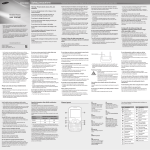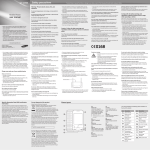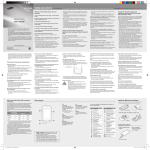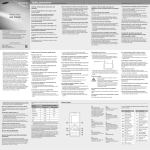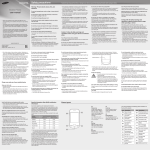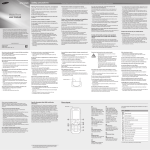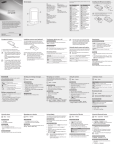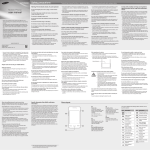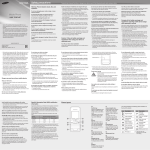Download Samsung GT-C3500L User Manual(LTN)
Transcript
GT-C3500 Safety precautions To prevent injury to yourself and others or damage to your device, read all of the following information before using your device. Warning: Prevent electric shock, fire, and explosion Do not use damaged power cords or plugs, or loose electrical sockets Mobile Phone user manual Do not touch the power cord with wet hands, or disconnect the charger by pulling on the cord Do not bend or damage the power cord Do not use your device while charging or touch your device with wet hands Do not use your device during a thunderstorm Your device may malfunction and your risk of electric shock is increased. Protect the device, batteries, and chargers from damage • Avoid exposing your device and batteries to very cold or very hot temperatures. • Extreme temperatures can cause the deformation of the device and reduce the charging capacity and life of your device and batteries. • Prevent batteries from contacting metal objects, as this can create a connection between the + and – terminals of your batteries and lead to temporary or permanent battery damage. • Never use a damaged charger or battery. Do not handle a damaged or leaking Lithium Ion (Li-Ion) battery For safe disposal of your Li-Ion batteries, contact your nearest authorized service center. Caution: Follow all safety warnings and regulations when using your device in restricted areas Do not short-circuit the charger or the battery • Some of the contents in this manual may differ from your phone depending on the software of the phone or your service provider. • Visit the Samsung website to view the Samsung Mobile function guide in Adobe Acrobat (.pdf) format. The function guide contains common topics about applications and features that appear in many different models of Samsung mobile phones. • This product includes certain free/open source software.The exact terms of the licenses, disclaimers, acknowledgements and notices are available on the Samsung's website opensource.samsung.com. www.samsungmobile.com Do not drop or cause an impact to the charger or the battery Do not charge the battery with chargers that are not approved by the manufacturer Turn off your device where prohibited Comply with all regulations that restrict the use of a mobile device in a particular area. Printed in Korea GH68-32975A English (LTN). 12/2010. Rev. 1.0 • Let the person you are speaking with know you are driving. Suspend calls in heavy traffic or hazardous weather conditions. Rain, sleet, snow, ice, and heavy traffic can be hazardous. • Do not take notes or look up phone numbers. Jotting down a “to do” list or flipping through your address book takes attention away from your primary responsibility of driving safely. • Dial sensibly and assess the traffic. Place calls when you are not moving or before pulling into traffic. Try to plan calls when your car will be stationary. If you need to make a call, dial only a few numbers, check the road and your mirrors, then continue. • Do not engage in stressful or emotional conversations that may be distracting. Make people you are talking with aware you are driving and suspend conversations that have the potential to divert your attention from the road. • Use your device to call for help. Dial a local emergency number in the case of fire, traffic accident, or medical emergencies. • Use your device to help others in emergencies. If you see an auto accident, a crime in progress, or a serious emergency where lives are in danger, call a local emergency number. • Call roadside assistance or a special, non-emergency assistance number when necessary. If you see a broken-down vehicle posing no serious hazard, a broken traffic signal, a minor traffic accident where no one appears injured, or a vehicle you know to be stolen, call roadside assistance or another special, non-emergency number. Proper care and use of your mobile device Keep your device dry • Humidity and all types of liquids may damage device parts or electronic circuits. • When wet, remove the battery without turning on your device. Dry your device with a towel and take it to a service center. Install mobile devices and equipment with caution • Ensure that any mobile devices or related equipment installed in your vehicle are securely mounted. • Avoid placing your device and accessories near or in an air bag deployment area. Improperly installed wireless equipment can cause serious injury when air bags inflate rapidly. Allow only qualified personnel to service your device Allowing unqualified personnel to service your device may result in damage to your device and will void your manufacturer’s warranty. Handle SIM cards or memory cards with care • Do not remove a card while the device is transferring or accessing information, as this could result in loss of data and/ or damage to the card or device. • Protect cards from strong shocks, static electricity, and electrical noise from other devices. • Do not touch gold-colored contacts or terminals with your fingers or metal objects. If dirty, wipe the card with a soft cloth. Ensure access to emergency services Emergency calls from your device may not be possible in some areas or circumstances. Before travelling in remote or undeveloped areas, plan an alternate method of contacting emergency services personnel. Be sure to back up important data Samsung is not responsible for data loss. Handle and dispose of batteries and chargers with care • Use only Samsung-approved batteries and chargers specifically designed for your device. Incompatible batteries and chargers can cause serious injuries or damage to your device. • Never dispose of batteries or devices in a fire. Follow all local regulations when disposing of used batteries or devices. • Never place batteries or devices on or in heating devices, such as microwave ovens, stoves, or radiators. Batteries may explode when overheated. • Never crush or puncture the battery. Avoid exposing the battery to high external pressure, which can lead to an internal short circuit and overheating. • Liquids will change the colour of the label that indicates water damage inside the device. Water damage to your device can void your manufacturer’s warranty. Do not use or store your device in dusty, dirty areas Dust can cause your device to malfunction. Do not store your device on slopes If your device falls, it can be damaged. Do not store your device in hot or cold areas. Use your device at -20 °C to 50 °C • Your device can explode if left inside a closed vehicle, as the inside temperature can reach up to 80 °C. • Do not expose your device to direct sunlight for extended periods of time (such as on the dashboard of a car). • Store the battery at 0 °C to 40 °C. Do not store your device with such metal objects as coins, keys and necklaces • Your device may become deformed or malfunction. • If the battery terminals are in contact with metal objects, it may cause a fire. Do not store your device near magnetic fields • Your device may malfunction or the battery may discharge from exposure to magnetic fields. • Magnetic stripe cards, including credit cards, phone cards, passbooks, and boarding passes, may be damaged by magnetic fields. • Do not use carrying cases or accessories with magnetic closures or allow your device to come in contact with magnetic fields for extended periods of time. Specific Absorption Rate (SAR) certification information Do not store your device near or in heaters, microwaves, hot cooking equipment, or high pressure containers • The battery may leak. • Your device may overheat and cause a fire. Do not drop your device or cause impacts to your device • The screen of your device may be damaged. • If bent or deformed, your device may be damaged or parts may malfunction. Specific Absorption Rate (W/kg) Held to ear Worn on body1 GSM850 0.37 0.71 GSM1900 0.44 0.73 Ensure maximum battery and charger life • Avoid charging batteries for more than a week, as overcharging may shorten battery life. • Over time, unused batteries will discharge and must be recharged before use. • Disconnect chargers from power sources when not in use. • Use batteries only for their intended purposes. Do not use your device near a pacemaker • Avoid using your device within a 15 cm range of a pacemaker if possible, as your device can interfere with the pacemaker. • If you must use your device, keep at least 15 cm away from the pacemaker. • To minimize the possible interference with a pacemaker, use your device on the opposite side of your body from the pacemaker. Turn off your device when in an aircraft Using your device in an aircraft is illegal. Your device may interfere with the electronic navigation instruments of the aircraft. Do not use your device in a hospital or near medical equipment that can be interfered with by radio frequency If you personally use any medical equipment, contact the manufacturer of the equipment to ensure the safety of your equipment from radio frequency. If you are using a hearing aid, contact the manufacturer for information about radio interference Some hearing aids may be interfered with by the radio frequency of your device. Contact the manufacturer to ensure the safety of your hearing aid. Turn off the device in potentially explosive environments • Turn off your device in potentially explosive environments instead of removing the battery. • Always comply with regulations, instructions and signs in potentially explosive environments. • Do not use your device at refuelling points (service stations), near fuels or chemicals, and at blasting areas. When speaking on the device: • Hold the device upright, as you would with a traditional phone. • Speak directly into the mouthpiece. • Avoid contact with your device’s internal antenna. Touching the antenna may reduce the call quality or cause the device to transmit more radio frequency than necessary. Internal antenna • Hold the device with a relaxed grip, press the keys lightly, use special features that reduce the number of keys you have to press (such as templates and predictive text), and take frequent breaks. Use manufacturer-approved batteries, chargers, accessories and supplies • Using generic batteries or chargers may shorten the life of your device or cause the device to malfunction. • Samsung cannot be responsible for the user’s safety when using accessories or supplies that are not approved by Samsung. Protect your hearing • Excessive exposure to loud sounds can cause hearing damage. • Exposure to loud sounds while driving may distract your attention and cause an accident. • Always turn the volume down before plugging the earphones into an audio source and use only the minimum volume setting necessary to hear your conversation or music. Do not bite or suck on the device or the battery • Doing so may damage the device or cause explosion. • If children use the device, make sure that they use the device properly. Use caution when using the device while walking or moving Always be aware of your surroundings to avoid injury to yourself or others. Electronic devices in a motor vehicle may malfunction due to the radio frequency of your device Electronic devices in your car may malfunction due to radio frequency of your device. Contact the manufacturer for more information. Comply with all safety warnings and regulations regarding mobile device usage while operating a vehicle While driving, safely operating the vehicle is your first responsibility. Never use your mobile device while driving, if it is prohibited by law. For your safety and the safety of others, practice good common sense and remember the following tips: • Use a hands-free device. • Get to know your device and its convenience features, such as speed dial and redial. These features help you reduce the time needed to place or receive calls on your mobile device. • Position your device within easy reach. Be able to access your wireless device without removing your eyes from the road. If you receive an incoming call at an inconvenient time, let your voice mail answer it for you. Do not carry your device in your back pockets or around your waist You can be injured or damage the device if you fall. Do not disassemble, modify, or repair your device • Any changes or modifications to your device can void your manufacturer’s warranty. For service, take your device to a Samsung Service Center. • Do not disassemble or puncture the battery, as this can cause explosion or fire. Do not paint or put stickers on your device Paint and stickers can clog moving parts and prevent proper operation. If you are allergic to paint or metal parts of the product, you may experience itching, eczema, or swelling of the skin. When this happens, stop using the product and consult your physician. When cleaning your device: • Wipe your device or charger with a towel or a rubber. • Clean the terminals of the battery with a cotton ball or a towel. • Do not use chemicals or detergents. Do not use the device if the screen is cracked or broken Broken glass or acrylic could cause injury to your hands and face. Take the device to a Samsung Service Center to have it repaired. Do not use the device for anything other than its intended use Avoid disturbing others when using the device in public Do not allow children to use your device Your device is not a toy. Do not allow children to play with it as they could hurt themselves and others, damage the device, or make calls that increase your charges. Phone layout 1 6 1 Volume key Adjust the phone's volume; Make a fake call (down); Send an SOS message ► "Make fake calls" ► "Activate and send an SOS message" 2 QWERTY keyboard 3 2 1. When used with accessories that contain no metal and provide at least 1.5 cm separation between the phone (including the antenna, whether extended or retracted) and the wearer's body. In normal use, the actual SAR is likely to be much lower, as the phone has been designed to emit only the RF energy necessary to transmit a signal to the nearest base station. By automatically emitting lower levels when possible, your phone reduces your overall exposure to RF energy. The FCC has granted an Equipment Authorization for this model phone based on the compliance of all reported SAR levels with the FCC RF exposure guidelines. The authorization can be found on the FCC Office of Engineering and Technology website at http://www.fcc.gov/oet/ea (search for grantee code A3L and product code GTC3500). • Do not store or carry flammable liquids, gases, or explosive materials in the same compartment as the device, its parts, or accessories. Do not use a flash close to the eyes of people or animals Using a flash close to the eyes may cause temporary loss of vision or damage to the eyes. Your phone conforms to U.S. Federal Communications Commission (FCC) standards that limit human exposure to radio frequency (RF) energy emitted by radio and telecommunications equipment. These standards prevent the sale of mobile phones that exceed a maximum exposure level (known as the Specific Absorption Rate, or SAR) of 1.6 W/kg. During testing, the maximum SAR values recorded for this model were: Network Frequency Do not use your device near other electronic devices Most electronic devices use radio frequency signals. Your device may interfere with other electronic devices. 3 4 5 7 8 9 6 Lock key Lock or unlock the touch screen and keys (press and hold) 7 SNS key Access community websites or instant messengers 8 Music key Access the music library. Message key Open a message composer screen 4 9 Dial key Make or answer a call; In Idle mode, retrieve recently dialed, missed, or received numbers 5 Back key In Menu mode, return to the previous level Power/End key Turn the phone on or off (press and hold); End a call; In Menu mode, cancel input and return to Idle mode Your phone displays the following status indicators on the top of the screen: Icon Description Signal strength GPRS network connected Icon Description Roaming (outside of normal service area) Bluetooth activated EDGE network connected New text message (SMS) Call in progress New multimedia message (MMS) Call diverting activated New email message SOS message feature activated New voice mail message Alarm activated Memory card inserted Connecting to secured web page Normal profile activated FM radio on Silent profile activated Music playback in progress Music playback paused Battery power level Install the SIM card and battery Insert a memory card (optional) 1.Remove the back cover and insert the SIM card. Your phone accepts microSD™ or microSDHC™ memory cards up to 8 GB (depending on memory card manufacturer and type). SIM card Back cover 2.Insert the battery and replace the back cover. Note: notes, usage tips, or additional information • Formatting the memory card on a PC may cause incompatibility with your phone. Format the memory card only on the phone. • Frequent writing and erasing of data will shorten the lifespan of memory cards. 2.Insert a memory card with the gold-colored contacts facing down. Battery Followed by: the order of options or menus you must select to perform a step; for example: In Menu mode, select Messages → Create message (represents Messages, followed by Create message) → [ 1.Remove the back cover. ] Square brackets: phone keys; for example: [ (represents the Power/End key) ] Turn your phone on or off To turn your phone on, 1.Press and hold [ Charge the battery 1.Plug the supplied travel adapter. Instructional icons 2.When charging is finished, unplug the travel adapter. ]. 2.Enter your PIN and select Done (if necessary). Memory card Use the touch screen Access menus Learn basic actions to use the touch screen. To access your phone's menus, To avoid scratching the touch screen, do not use sharp tools. For the optimal use of the touch screen, remove the protection film before using your phone. • Tap: Touch once with your finger to select or launch a menu, option, or application. 1.In Idle mode, select Menu to access Menu mode. 2.Scroll left or right to a main menu screen. 3.Select a menu or application. 4.Press [ ] to move up one level; Press [ return to Idle mode. • When you access a menu requiring the PIN2, you must enter the PIN2 supplied with the SIM card. For details, contact your service provider. • Samsung is not responsible for any loss of passwords or private information or other damages caused by illegal software. • Tap and hold: Tap and hold your finger on an item to open a pop-up option list. • Drag: Tap and drag your finger up, down, left, or right to move to items on lists. • Drag and drop: Tap and hold your finger on an item, and then drag your finger to move the item. ] to Make a call 1.In Idle mode, select Keypad and enter an area code and a phone number. To turn your phone off, repeat step 1 above. 3.Push the memory card in the memory card slot until it locks in place. 2.Press [ ] to dial the number. 3.To end the call, press [ 4.Replace the back cover. ]. Answer a call 1.When a call comes in, press [ To AC power outlet 2.To end the call, press [ ]. ]. Do not remove the battery before removing the travel adapter. Doing this may cause damage to the phone. Adjust the volume Change your ringtone To open a widget To adjust the volume of the ringtone 1.In Menu mode, select Settings → Sound profiles. 1.In Menu mode, select Settings → Sound profiles. 2.Select the profile you are using. 1.In Idle mode, scroll left or right to a panel of the idle screen. 2.Select the profile you are using. If you are using the silent or offline profile, you are not allowed to adjust the volume of the ringtone. 3.Select Volume → Call alert. 4.Scroll left or right to adjust the volume level and select Save. To adjust the volume of the touch tone In Idle mode, press the Volume key to adjust the volume. If you are using the silent or offline profile, you are not allowed to change the ringtone. To organize your widget You can organize each panel of the idle screen with your favorite widgets. 3.Select Voice call ringtone. 4.Select a memory location (if necessary). 5.Select a ringtone and select Set. To switch to another profile, select it from the list. 1.In Menu mode, select Settings → Display → Widgets. 1.In Idle mode, press [ numbers. 1.In Menu mode, select Settings → Display → Shortcuts. 2.Select a shortcut. ] to dial. Use widgets Learn to use widgets on the idle screen. Available widgets may vary depending on your region or service provider. 3.Select a menu to assign to the shortcut and select Save. Enter text To change the text input mode • Select EN to change the input language. • Select to switch between T9 and ABC modes. turns green in T9 mode. 7.Select Send to send the message. To view text or multimedia messages 1.In Menu mode, select Messages → Inbox. 2.Select a text or multimedia message. Make fake calls Number mode Press an appropriate alphanumeric key to enter a number. Symbol mode Press an appropriate alphanumeric key to enter a symbol. • To move the cursor, select and then the virtual navigation key. • To delete characters one by one, select . • To enter special characters, select [1]. 1.In Idle mode, select Keypad and enter a phone number. 2.Select . 3.Select a memory location (if necessary). 4.Select Create contact → a number type (if necessary). 5.Enter contact information. 6.Select Save to add the contact to memory. Send and view messages To send a text or multimedia message 1.In Menu mode, select Messages → Create message. 2.Select the recipient field → Enter manually. 3.Enter a recipient number and select Done. 4.Select Tap to add text. Activate the mobile tracker Activate and send an SOS message Use the camera Listen to the FM radio When someone inserts a new SIM card in your phone, the mobile tracker feature will automatically send the contact number to two recipients to help you locate and recover your phone. To activate the mobile tracker, In an emergency, you can send SOS messages to your family or friends for help. To capture photos 1.Plug the supplied headset into the phone. 1.In Menu mode, select Camera to turn on the camera. 2.In Menu mode, select FM radio. To activate the SOS message 1.In Menu mode, select Settings → Security → Mobile tracker. 1.In Menu mode, select Messages → Settings → SOS messages → Sending options. 2.Rotate the phone counter-clockwise to landscape view. 2.Enter your password and select OK. 2.Select Sending SOS to activate the SOS messaging feature. The first time you access Mobile tracker, you will be prompted to create and confirm a password. 3.Select Mobile tracker to turn on the mobile tracker. To activate the fake call feature 4.Select Recipients → Add recipients → Contacts. You can also enter a phone number including a country code (with +) in the recipient list. Skip to step 7. In Menu mode, select Settings → Call → Fake call → Fake call hot key. 6.Select contacts → Add. You can simulate an incoming call when you want to get out of meetings or unwanted conversations. 2.When the word displays correctly, select to insert a space. If the correct word does not display, select to select an alternate word. To set menus on the shortcut widget While a call is in progress, press the Volume key to adjust the volume. 6.Select Add media and add an item. 1.Press appropriate alphanumeric keys to enter an entire word. Call a recently dialed number 3.Select the number you want and press [ The memory location to save new contacts may be preset depending on your service provider. To change the memory location, in Menu mode, select Contacts → More → Settings → Save new contacts to → a memory location. T9 mode Press an appropriate alphanumeric key until the character you want appears on the display. ] to display a list of recent Add a new contact to change case. ABC mode 2.Scroll left or right to a call type. 5.Enter your message text and select Done. ► See "Enter text." For sending as a text message, skip to step 7. For attaching multimedia, continue with step 6. • Select 2.Select a widget for each screen and select Save. To adjust the volume of voice during a call In noisy environments, you may have difficulty hearing the calls while using the speakerphone feature. For better audio performance, use the normal phone mode. 2.Select a widget to activate on the idle screen. • Select 123 or sym to switch to Number or Symbol mode. 5.Select Multiple. To make a fake call 7.When you are finished setting the recipients, select Save. In Idle mode, press and hold the Volume key down. 8.Select the sender input field. 3.Select Recipients → Add recipients → Contacts. You can also enter a phone number including a country code (with +) in the recipient list. Skip to step 6. 4.Select Multiple. 5.Select contacts → Add. 6.When you are finished setting the recipients, select Save to save the recipients. 7.Select Repeats, set the number of times to repeat the SOS message, and select Save. 8.Press [ ] → Yes. 3.Aim the lens at the subject and make any adjustments. To view photos In Menu mode, select My files → Images → a photo file. to start the FM radio. 4.Select Yes to srart automatic tuning. The radio scans and saves available stations automatically. 4.Select to take a photo. The photo is saved automatically. The first time you turn on the FM radio, you will be prompted to start automatic tuning. 5.Control the FM radio using the following icons and keys: Icon/Key Function To capture videos / Turn the FM radio on or off 1.In Menu mode, select Camera to turn on the camera. / Tune a radio station; Select a saved radio station (tap and hold) 2.Rotate the phone counter-clockwise to landscape view. 3.Select to switch to Recording mode. 4.Aim the lens at the subject and make any adjustments. 9.Enter a sender’s name and select Done. To send an SOS message 5.Select 10.Select Save → Accept. 1.With the touch screen and the keys locked, press the Volume key four times to send an SOS message to preset numbers. 6.Select to stop recording. The video is saved automatically. 2.To exit SOS mode, press and hold [ ]. 3.Select to start recording. To view videos In Menu mode, select My files → Videos → a video file. Access the favorites list / Volume Change the sound output to headset or phone's speaker Adjust the volume • Listening to the FM radio without a headset may reduce battery charge more quickly. • When the current radio signal is weak, plug in the supplied headset.