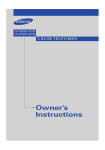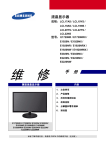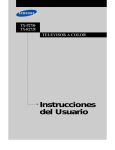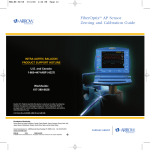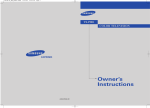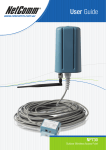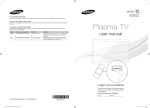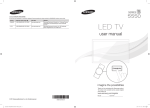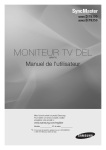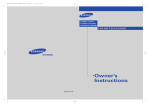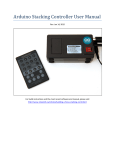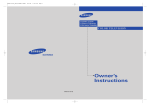Download Samsung TX-P2730 User Manual
Transcript
TX-P3235/TX-P2734 TX-P2730/TX-P2728 COLOR TELEVISION Owner’s Instructions Important Warranty Information Regarding Television Format Viewing Standard screen format televisions (4:3, the aspect ratio of the screen width to height) are primarily designed to view standard format full-motion video. The images displayed on them should primarily be in the standard 4:3 ratio format and constantly moving. Displaying stationary graphics and images on screen, such as the dark top and bottom letterbox bars (wide screen pictures), should be limited to no more than 15% of the total television viewing per week. Wide screen format televisions (16:9, the aspect ratio of the screen width to height) are primarily designed to view wide screen format full-motion video. The images displayed on them should primarily be in the wide screen 16:9 ratio format, or expanded to fill the screen if your model offers this feature, and constantly moving. Displaying stationary graphics and images on screen, such as the dark side-bars on non-expanded standard format television video and programming, should be limited to no more than 15% of the total television viewing per week. Additionally, viewing other stationary images and text such as stock market reports, video game displays, station logos, web sites or computer graphics and patterns, should be limited as described above for all televisions. Displaying any stationary images that exceed the above guidelines can cause uneven aging of picture tubes (CRTs) that leave subtle, but permanent burned-in ghost images in the television picture. To avoid this, vary the programming and images, and primarily display full screen moving images, not stationary patterns or dark bars. On television models that offer picture sizing features, use these controls to view the different formats as a full screen picture. Be careful in the selection and duration of television formats used for viewing. Uneven CRT aging as a result of format selection and use, as well as other burned-in images, is not covered by your Samsung limited warranty. 2 CONTENTS Chapter 1: Your New TV . . . . . . . . . . . . . . . . 5 List of Features . . . . . . . . . . . . . . . . . . . . . . . . . . . . . . . . . . . . . . . . . . . 5 Accessories . . . . . . . . . . . . . . . . . . . . . . . . . . . . . . . . . . . . . . . . . . . . . . 5 Familiarizing Yourself with The TV . . . . . . . . . . . . . . . . . . . . . . . . . . . . 6 Front Panel Buttons . . . . . . . . . . . . . . . . . . . . . . . . . . . . . . . . 6 Side Panel Jacks . . . . . . . . . . . . . . . . . . . . . . . . . . . . . . . . . . . 7 Rear Panel Jacks . . . . . . . . . . . . . . . . . . . . . . . . . . . . . . . . . . . 8 Remote Control. . . . . . . . . . . . . . . . . . . . . . . . . . . . . . . . . . . . 9 Chapter 2: Installation . . . . . . . . . . . . . . . . . 11 Connecting VHF and UHF Antennas . . . . . . . . . . . . . . . . . . . . . . . . . 11 Antennas with 300-ohm Flat Twin Leads . . . . . . . . . . . . . . . 11 Antennas with 75-ohm Round Leads . . . . . . . . . . . . . . . . . . 12 Separate VHF and UHF Antennas . . . . . . . . . . . . . . . . . . . . . 12 Connecting Cable TV . . . . . . . . . . . . . . . . . . . . . . . . . . . . . . . . . . . . . 12 Cable without a Cable Box . . . . . . . . . . . . . . . . . . . . . . . . . . 12 Connecting to a Cable Box that Descrambles All Channels . . 13 Connecting to a Cable Box that Descrambles Some Channels 13 Connecting a VCR. . . . . . . . . . . . . . . . . . . . . . . . . . . . . . . . . . . . . . . . 15 Connecting an S-VHS VCR . . . . . . . . . . . . . . . . . . . . . . . . . . 16 Connecting a Second VCR to Record from the TV. . . . . . . . . 17 Connecting a DVD Player . . . . . . . . . . . . . . . . . . . . . . . . . . . . . . . . . . 17 Connecting a Camcorder. . . . . . . . . . . . . . . . . . . . . . . . . . . . . . . . . . . 18 Installing Batteries in the Remote Control . . . . . . . . . . . . . . . . . . . . . . 19 Chapter 3: Operation . . . . . . . . . . . . . . . . . . 20 Turning the TV On and Off . . . . . . . . . . . . . . . . . . . . . . . . . . . . . . . . . 20 Plug & Play Feature . . . . . . . . . . . . . . . . . . . . . . . . . . . . . . . . . . . . . . 20 Viewing the Menus and On-Screen Displays . . . . . . . . . . . . . . . . . . . . 22 Viewing the Menus . . . . . . . . . . . . . . . . . . . . . . . . . . . . . . . . 22 Viewing the Display . . . . . . . . . . . . . . . . . . . . . . . . . . . . . . . 22 Selecting a Menu Language . . . . . . . . . . . . . . . . . . . . . . . . . . . . . . . . . 23 Memorizing the Channels . . . . . . . . . . . . . . . . . . . . . . . . . . . . . . . . . . 24 Selecting the Video Signal-source . . . . . . . . . . . . . . . . . . . . . 24 Storing Channels in Memory (Automatic Method) . . . . . . . . 25 Adding and Erasing Channels (Manual Method). . . . . . . . . . 26 Changing Channels . . . . . . . . . . . . . . . . . . . . . . . . . . . . . . . . . . . . . . . 27 Using the Channel Buttons . . . . . . . . . . . . . . . . . . . . . . . . . . 27 Directly Accessing Channels . . . . . . . . . . . . . . . . . . . . . . . . . 27 Using the PRE-CH Button to select the Previous Channel . . . 27 Channel Scan . . . . . . . . . . . . . . . . . . . . . . . . . . . . . . . . . . . . 27 Labeling the Channels. . . . . . . . . . . . . . . . . . . . . . . . . . . . . . . . . . . . . 28 Setting the Clock. . . . . . . . . . . . . . . . . . . . . . . . . . . . . . . . . . . . . . . . . 29 Customizing the Picture . . . . . . . . . . . . . . . . . . . . . . . . . . . . . . . . . . . 32 Using Automatic Picture Settings . . . . . . . . . . . . . . . . . . . . . . . . . . . . 33 Adjusting the Volume . . . . . . . . . . . . . . . . . . . . . . . . . . . . . . . . . . . . . 34 Using the Mute Button . . . . . . . . . . . . . . . . . . . . . . . . . . . . . 34 Customizing the Sound. . . . . . . . . . . . . . . . . . . . . . . . . . . . . . . . . . . . 35 Using Automatic Sound Settings . . . . . . . . . . . . . . . . . . . . . . . . . . . . . 36 Viewing an External Signal Source . . . . . . . . . . . . . . . . . . . . . . . . . . . 37 Setting the Signal Source. . . . . . . . . . . . . . . . . . . . . . . . . . . . 37 Assigning Names to External input mode . . . . . . . . . . . . . . . 38 3 CONTENTS Chapter 4: Special Features . . . . . . . . . . . . . 39 Changing the Color Tone . . . . . . . . . . . . . . . . . . . . . . . . . . . . . . . . . . 39 Changing the Screen Size . . . . . . . . . . . . . . . . . . . . . . . . . . . . . . . . . . 40 Digital Noise Reduction . . . . . . . . . . . . . . . . . . . . . . . . . . . . . . . . . . . 41 Tilt . . . . . . . . . . . . . . . . . . . . . . . . . . . . . . . . . . . . . . . . . . . . . . . . . . . 42 Using the R.Surf Feature . . . . . . . . . . . . . . . . . . . . . . . . . . . . . . . . . . . 43 Choosing a Multi-Channel Sound (MTS) Soundtrack . . . . . . . . . . . . . 44 Extra sound settings (Auto Volume, Turbo Sound or Pseudo Stereo) . . 45 Setting the On/Off Timer. . . . . . . . . . . . . . . . . . . . . . . . . . . . . . . . . . . 46 Setting the Sleep Timer . . . . . . . . . . . . . . . . . . . . . . . . . . . . . . . . . . . . 47 Setting the Preferred Volume Level . . . . . . . . . . . . . . . . . . . . . . . . . . . 48 Using the V-Chip. . . . . . . . . . . . . . . . . . . . . . . . . . . . . . . . . . . . . . . . . 49 Viewing Closed Captions . . . . . . . . . . . . . . . . . . . . . . . . . . . . . . . . . . 56 Setting the Blue Screen Mode . . . . . . . . . . . . . . . . . . . . . . . . . . . . . . . 57 Setting The On/Off Melody . . . . . . . . . . . . . . . . . . . . . . . . . . . . . . . . . 58 Viewing the Demonstration. . . . . . . . . . . . . . . . . . . . . . . . . . . . . . . . . 59 Customizing Your Remote Control . . . . . . . . . . . . . . . . . . . . . . . . . . . 60 Setting Up Your Remote Control to Operate Your VCR (Cable box or DVD player) . . . . . . . . . . . . . . . . . . . . . . . . . . . . . . . . . . . . 60 Chapter 5: Troubleshooting . . . . . . . . . . . . . 61 Identifying Problems . . . . . . . . . . . . . . . . . . . . . . . . . . . . . . . . . . . . . . 61 Appendix . . . . . . . . . . . . . . . . . . . . . . . . . . . . 62 Cleaning and Maintaining Your TV . . . . . . . . . . . . . . . . . . . . . . . . . . . 62 Using Your TV in Another Country . . . . . . . . . . . . . . . . . . . . . . . . . . . 62 Specifications . . . . . . . . . . . . . . . . . . . . . . . . . . . . . . . . . . . . . . . . . . . 62 4 Y Op UR NEW TV Cha ter One YOUR NEW TV List of Features Your TV was designed with the latest technology. This TV is a high-performance unit that includes the following special features: • Full Flat Screen • Easy-to-use remote control • Easy-to-use on-screen menu system • Automatic timer to turn the TV on and off • Adjustable picture and sound settings that can be stored in the TV’s memory • Automatic channel tuning for up to 181 channels • A special filter to reduce or eliminate reception problems • A built-in multi-channel sound decoder for stereo and bilingual listening • Built-in, dual channel speakers • A special sleep timer • V-Chip function Accessories Once you have unpacked your TV, check to make sure that you have all the parts shown here. If any piece is missing or broken, call your dealer. Remote Control(AA59-00325B)/ AAA Batteries(4301-000121) Owner’s Instructions/ Safety Guide Manual Warranty Card; 2EA/ Registration Card 5 YOUR NEW TV Familiarizing Yourself with The TV Front Panel Buttons The buttons on the front panel control your TV’s basic features, including the on-screen menu. To use the more advanced features, you must use the remote control. TX-P3235 TX-P2734 TX-P2730 TX-P2728 Œ MENU ˆ TIMER indicator Press to see an on-screen menu of your TV's features. ´ VOL – and + Press to increase or decrease the volume. Also used to select items on the on-screen menu. ˇ CH (▼) and CH (▲) Press to change channels. Also press to highlight various items on the on-screen menu. ¨ Remote Control Sensor Aim the remote control towards this spot on the TV. 6 When the TV is turned on, the TIMER indicator blinks five times. This indicator illuminates when the TIMER mode is set to the “On” position after setting the clock and either the On timer or Off timer, with the remote control. Even if the power is turned off, this indicator stays lit. (Clock must be set before using this function.) Ø POWER Press to turn the TV on and off. YOUR NEW TV Side Panel Jacks You can use the side panel jacks to connect an A/V component that is used only occasionally, such as a camcorder or video game. (For information on connecting equipment, see page 18.) TX-P3235 TX-P2734 Œ AUDIO INPUT jacks Used to connect the audio signals from a camcorder or video game. ´ VIDEO INPUT jack Used to connect a video signal from a camcorder or video game. TX-P2730/TX-P2728 ˇ SUPER VIDEO INPUT jack S-Video signal from an S-VHS VCR or DVD player. Note: In S-Video mode, Audio Output depends what kind of audio input source is connected to the side audio input jacks (AV2). ¨ HEADPHONE Connect a set of external headphones to this jack for private listening. 7 YOUR NEW TV Rear Panel Jacks Use the rear panel jacks to connect an A/V component that will be connected continuously, such as a VCR or a DVD player. Because there are two sets of input jacks, you can connect two different A/V components (i.e., a VCR and a DVD, 2 VCRs, etc.) For more information on connecting equipment, see pages 11 – 17. Œ VIDEO INPUT jack Video signals from VCRs, DVD players and similar devices. ´ AUDIO INPUTS (INPUT1 and 2)/DVD AUDIO INPUTS (INPUT 2) Audio signals from VCRs, DVD players and similar devices. Use these jacks to connect the audio signals from a DVD player when using the DVD video input jacks. When not using the DVD jacks, these audio jacks function as audio for Video 2 or S-VIDEO. ˇ AUDIO-VIDEO MONITOR OUTPUT jacks These audio-video signals are identical to A/V signals being displayed on the big screen. (Typically used as the input signals for a recording VCR.) 8 ¨ SUPER VIDEO INPUT jack S-Video signal from an S-VHS VCR or DVD player. Note: In S-Video mode, Audio Output depends what kind of audio input source is connected to the side audio input jacks (AV2). ˆ COMPONENT VIDEO INPUT jacks Connect video from a DVD player. Note: Only black and white signals are output from a monitor in DVD mode. Ø VHF/UHF Connect to an antenna or to a cable TV system. YOUR NEW TV Remote Control You can use the remote control up to about 23 feet from the TV. When using the remote, always point it directly at the TV. You can also use your remote control to operate your Set-Top Box, VCR, DVD and cable box. See page 60 for details. Œ POWER Ô MODE Turns the TV on and off. ´ S.MODE Adjust the TV sound by selecting one of the preset factory settings (or select your personal, customized sound settings). ˇ P.MODE Adjust the TV picture by selecting one of the preset factory settings (or select your personal, customized picture settings). ¨ Number buttons Press to select channels directly on the TV. +100 Press to select channels over 100. For example, to select channel 121, press “+100,” then press “2” and “1.” ˆ VOL -, VOL + Press to increase or decrease the volume. Ø MUTE Press to temporarily cut off the sound. ∏ SLEEP Press to select a preset time interval for automatic shutoff. ” MENU Displays the main on-screen menu. ’ P.SIZE Press to change the screen size. Your choices are Normal, Zoom. Selects a target device to be controlled by the Samsung remote control (i.e., TV, Set Top Box, VCR, Cable box, or DVD). PRE-CH Tunes to the previous channel. Ò TV/VIDEO Press to display all of the available video sources (i.e., Antenna/Cable, VCR). Ú CH and CH (Channel Up/Down) Press CH channels. or CH to change Æ INFO Press to see the time, channel, etc., on-screen. ı EXIT Press to exit the menu. ˜ Up,Down,Left, Right (▲,▼,œ,√)/ ENTER Press to select highlight up, down, left, or right. While using the onscreen menus, press ENTER to activate (or change) a particular item. ¯ TURBO Press to turn the TURBO sound On or Off. ˘ MTS (Multichannel Television Stereo) Press to choose stereo, mono or Separate Audio Program (SAP broadcast). ˝ R.SURF Press the R.SURF button to automatically return to a preferred channel after a user-preset time delay. 9 YOUR NEW TV Remote Control ¿ CH. SCAN Not available. ¸ VCR(DVD, DVR or STB) Controls REW (Rewind) Press to rewind a tape in your VCR(DVD, DVR or STB). STOP Press this button to stop a tape during play, record, rewind or fast forward. If the button is pressed during Full-Automatic play, the function will be can-celled. PLAY/PAUSE Press the PLAY/PAUSE button to play back prerecorded tapes or pause the tape. FF Press to fast forward the tape in your VCR(DVD, DVR or STB). ˛ SET Use this button when you are setting up your remote control to operate your Set Top Box, VCR, Cable box or DVD. 10 ◊ PIP Controls Not available. ± RESET If your remote control is not functioning properly, take out the batteries and press the reset button for about 2~3 seconds. Re-insert the batteries and try using the remote control again. N C h aI NpS TAt LeL ATr I OTw o I N S TA L L AT I O N Connecting VHF and UHF Antennas If your antenna has a set of leads that look like this, see “Antennas with 300-ohm Flat Twin Leads” below. If your antenna has one lead that looks like this, see “Antennas with 75-ohm Round Leads” on next page. If you have two antennas, see “Separate VHF and UHF Antennas” on next page. Antennas with 300-ohm Flat Twin Leads If you are using an off-air antenna (such as a roof antenna or “rabbit ears”) that has 300-ohm twin flat leads, follow the directions below. 1 Place the wires from the twin leads under the screws on the 300-75 ohm adaptor (not supplied). Use a screwdriver to tighten the screws. 2 Plug the adaptor into the VHF/UHF terminal on the bottom of the back panel. 11 I N S TA L L AT I O N Antennas with 75-ohm Round Leads 1 Plug the antenna lead into the VHF/UHF terminal on the bottom of the back panel. Separate VHF and UHF Antennas If you have two separate antennas for your TV (one VHF and one UHF), you must combine the two antenna signals before connecting the antennas to the TV. This procedure requires an optional combiner-adaptor (available at most electronics shops). 1 Connect both antenna leads to the combiner. 2 Plug the combiner into the VHF/UHF terminal on the bottom of the rear panel. Connecting Cable TV To connect to a cable TV system, follow the instructions below. Cable without a Cable Box Plug the incoming cable into the VHF/UHF antenna terminal on back of the TV. 12 Because this TV is cable-ready, you do not need a cable box to view unscrambled cable channels. ▼ 1 I N S TA L L AT I O N Connecting to a Cable Box that Descrambles All Channels ▼ This terminal might be labeled “ANT OUT”, “VHF OUT” or simply, “OUT”. 1 Find the cable that is connected to the ANTENNA OUT terminal on your cable box. 2 Connect the other end of this cable to the VHF/UHF antenna terminal on the back of the TV. Connecting to a Cable Box that Descrambles Some Channels If your cable box descrambles only some channels (such as premium channels), follow the instructions below. You will need a two-way splitter, an RF (A/B) switch, and four lengths of coaxial cable. (These items are available at most electronics stores.) ▼ This terminal might be labeled “ANT IN”, “VHF IN” or simply, “IN”. 1 Find and disconnect the cable that is connected to the ANTENNA IN terminal on your cable box. 2 Connect this cable to a two-way splitter. Incoming Cable Splitter 3 Connect a coaxial cable between an OUTPUT terminal on the splitter and the IN terminal on the cable box. Incoming Cable Splitter Cable Box 13 I N S TA L L AT I O N 4 Connect a coaxial cable between the ANTENNA OUT terminal on the cable box and the B–IN terminal on the RF(A/B) switch. Incoming Cable Splitter RF (A/B) Switch Cable Box 5 Connect another cable between the other OUT terminal on the splitter and the A–IN terminal on the RF (A/B) switch. Incoming Cable Splitter RF (A/B) Switch Cable Box 6 Connect the last coaxial cable between the OUT terminal on the RF (A/B) switch and the VHF/UHF terminal on the rear of the TV. Incoming Cable Splitter Cable Box RF (A/B) Switch TV Rear After you’ve made this connection, set the A/B switch to the “A” position for normal viewing. Set the A/B switch to the “B” position to view scrambled channels. (When you set the A/B switch to “B”, you will need to tune your TV to the cable box’s output channel, which is usually channel 3 or 4.) 14 I N S TA L L AT I O N Connecting a VCR These instructions assume that you have already connected your TV to an antenna or a cable TV system (according to the instructions on pages 11-14). Skip step 1 if you have not yet connected to an antenna or a cable system. 1 Unplug the cable or antenna from the back of the TV. 2 Connect the cable or antenna to the ANTENNA IN terminal on the back of the VCR. VCR Rear Panel Incoming Cable or Antenna 3 Connect a coaxial cable between the ANTENNA OUT terminal on the VCR and the antenna terminal on the TV. VCR Rear Panel TV Rear Panel Coaxial Cable A coaxial cable is usually included with a VCR. (If not, check your local electronics store). 4 Connect a set of audio cables between the AUDIO OUT jacks on the VCR and the AUDIO jacks on the TV. TV Rear Panel VCR Rear Panel Audio Cable 5 Connect a video cable between the VIDEO OUT jack on the VCR and the VIDEO jack on the TV. TV Rear Panel VCR Rear Panel Video Cable Follow the instructions in “Viewing an External Signal Source” to view your VCR tape. 15 I N S TA L L AT I O N Connecting an S-VHS VCR Your Samsung TV can be connected to an S-Video signal from an S-VHS VCR. (This connection delivers a better picture as compared to a standard VHS VCR.) 1 To begin, follow steps 1–3 in the previous section to connect the antenna or cable to your VCR and your TV. VCR Rear Panel TV Rear Panel Coaxial Cable 2 Connect a set of audio cables between the AUDIO OUT jacks on the VCR and the 2 AUDIO INPUT jacks on the TV. TV Rear Panel VCR Rear Panel Audio Cable Make sure the jacks you are using are underneath the number “2.” 3 Connect an S-video cable between the S-VIDEO OUT jack on the VCR and the S-VIDEO INPUT jack on the TV. TV Rear Panel VCR Rear Panel Video Cable An S-video cable is usually included with an S-VHS VCR. (If not, check your local electronics store.) 16 I N S TA L L AT I O N Connecting a Second VCR to Record from the TV Your TV can send out signals of its picture and sound to be recorded by a second VCR. To do this, connect your second VCR as follows: 1 TV Rear Panel VCR Input Panel Connect a set of audio cables between the AUDIO OUT jacks on the TV and the AUDIO IN jacks on the VCR. Audio Cable (The VCR input jacks might be either on the front or on back of the VCR.) 2 Connect a video cable between the VIDEO OUT jack on the TV and the VIDEO IN jack on the VCR. TV Rear Panel VCR Input Panel Video Cable Refer to your VCR’s instructions for more information about how to record using this kind of connection. Connecting a DVD Player The rear panel jacks on your TV make it easy to connect a DVD player to your TV. 1 Connect a set of audio cables between the AUDIO INPUT 2 jacks on the TV and the AUDIO OUT jacks on the DVD player. 2 Connect a video cable between the COMPONENT INPUT (Y, Pb, Pr) jacks on the TV and the COMPONENT VIDEO OUT (Y, Pb, Pr) jacks on the DVD player. TV Rear Panel DVD Player Rear Panel Audio Cable TV Rear Panel DVD Player Rear Panel Video Cable Note: For an explanation of Component video, see your DVD player's owner's manual. 17 I N S TA L L AT I O N Connecting a Camcorder The side panel jacks on your TV make it easy to connect a camcorder to your TV. They allow you to view the camcorder tapes without using a VCR. (Also see “Viewing an External Signal Source” on page 37) 1 Locate the A/V output jacks on the camcorder. They are usually found on the side or back of the camcorder. 2 Connect an audio cable between the AUDIO OUTPUT jack on the camcorder and the AUDIO terminals on the side of the TV. 3 Connect a video cable between the VIDEO OUTPUT jack on the camcorder and the VIDEO terminal on the side of the TV. Camcorder Output Jacks TV Side Panel Camcorder Output Jacks Audio Cable Y-Connector TV Side Panel Camcorder Output Jacks Video Cable The audio-video cables shown here are usually included with a Camcorder. (If not, check your local electronics store.) If your camcorder is stereo, you need to connect a set of two cables. Note: This figure shows the Standard connector-jack panel. The actual configuration for your TV may be different. 18 I N S TA L L AT I O N Installing Batteries in the Remote Control 1 Slide the cover out completely. Install two AAA size batteries. Replace the cover. Remove the batteries and store them in a cool, dry place if you won’t be using the remote control for a long time. ▼ 3 Make sure to match the “+” and “–” ends of the batteries with the diagram inside the compartment. ▼ 2 The remote control can be used up to about 23 feet from the TV. (Assuming typical TV usage, the batteries last for about one year.) 19 C h a pOtP EeR AT r I OTN h r e e O P E R AT I O N Turning the TV On and Off Press the POWER button on the remote control. You can also use the POWER button on the front panel. Plug & Play Feature When the TV is initially powered On, five basic customer settings proceed automatically and subsequently: Setting the language, Video signal source, Ant. input check, Auto program and Clock. 1 Press the POWER button on the remote control. The message “Plug & Play” is displayed. It flickers for a little while and then the “Language” menu is automatically displayed. Plug & Play 2 Press the œ or √ button to select the desired language. Setup ▲ More Language : English Blue Screen : On Melody : On Demonstration Adjust √ √ √ Skip 3 Press the MENU button then the “Ant Input check” is automatically displayed. Make sure that the antenna is connected to the TV. Press the ENTER button and then the “Channel” menu is automatically displayed. Ant Input check Auto Program 4 Press the œ or √ button to select signal source (Air, STD, HRC, IRC). Channel Auto Program Add/Delete : Deleted Air/CATV : Air Name : ---- Adjust 20 Skip √ √ Skip O P E R AT I O N 5 Press the MENU button and then the “Auto Program” is automatically displayed. Auto Program Air 3 Start Enter Skip 6 Press the ENTER button to start “Auto Program” or press the MENU button to return. (refer to “Auto program” on page 25.) The TV will begin memorizing all of the available channels. Auto Program Air 7 Stop Enter 7 Press the ENTER button and then press the œ or √ button to move the hour or minute. Set the hour or minute by pressing the ▲ or ▼ button. (refer to “Setting the Clock” on page 30.) Skip Time Clock - - : - - am On Timer - - : - - am Off Timer - - : - - am Sleep Timer : Off On Timer Volume : Move Enter Off Off 10 Return 8 When you have finished, press the MENU button. The message “Enjoy your watching..” is displayed. Enjoy your watching.. 9 If you want to reset this feature (1)Press the MENU button. (2)Press the ▲ or ▼ button to select the “Setup”, then press the ENTER button. (3)Press the ▲ or ▼ button to select “Plug & Play”, then press the ENTER button. The message “Plug & Play” is displayed. Setup √ √ √ √ Time Plug & Play V-Chip Caption ▼ More Move Enter Return Note: Plug & Play feature doesn’t work when in the AV mode. 21 O P E R AT I O N Viewing the Menus and On-Screen Displays Viewing the Menus The on-screen menus disappear from the screen after two minutes. ▼ 1 Input With the power on, press the MENU button. √ √ Source List : TV Edit Name The main menu appears on the screen. Its left side has five icons: Input, Picture, Sound, Channel and Setup. Move Enter Exit You can also use the MENU, CH and VOL buttons on the control panel of the TV to make selections. ▼ 2 Use the ▲ and ▼ buttons to highlight one of the 5 icons. Then press the ENTER button to access the icon’s sub-menu. 3 Press the EXIT button to exit. Viewing the Display The display identifies the current channel and the status of certain audio-video settings. ▼ The on-screen displays disappear after ten seconds. 1 Press the INFO button. Air Signal The on-screen display shows any or all of the following: Active channel, the channel label, signal, picture mode, sound mode, MTS and the current time. 22 10 : Mono Picture : Dynamic Sound : Custom MTS : Stereo 12 : 00 am O P E R AT I O N Selecting a Menu Language 1 Press the MENU button to display the menu. Press the ▲ or ▼ button to select “Setup”, then press the ENTER button. Setup √ √ √ √ Time Plug & Play V-Chip Caption ▼ More Move Enter 2 Press the ▲ or ▼ button to select “Language”, then press the ENTER button. Setup ▲ More Language : English Blue Screen : On Melody : On Demonstration Move 3 Press the œ or √ button to select the appropriate language: “English”, “Español” or “Français”. Press the EXIT button to exit. Return √ √ √ Adjust Return Configuración ▲ Más Idioma : Español Pantalla Azul : Enc. Melodía : Enc. Demostración Mover Ajustar √ √ √ Regresar 23 O P E R AT I O N Memorizing the Channels Your TV can memorize and store all of the available channels for both “off-air” (antenna) and cable channels. After the available channels are memorized, use the CH and CH buttons to scan through the channels. This eliminates the need to change channels by entering the channel digits. There are three steps for memorizing channels: selecting a broadcast source, memorizing the channels (automatic) and adding and deleting channels (manual). Selecting the Video Signal-source Before your television can begin memorizing the available channels, you must specify the type of signal source that is connected to the TV (i.e., an antenna or a cable system). 1 Press the MENU button to display the menu. Press the ▲ or ▼ button to select “Channel”, then press the ENTER button Channel Auto Program Add/Delete : Deleted Air/CATV : Air Name : ---- Move Enter 2 Press the ▲ or ▼ button to select “Air/CATV”, then press the ENTER button Return Channel Auto Program Add/Delete : Deleted Air/CATV : Air Name : ---- Move Adjust 3 Repeatedly press the œ or √ button to cycle through these choices: “Air” (antenna) “STD”, “HRC” or “IRC” (all cable TV) √ √ √ √ Return Channel Auto Program Add/Delete : Deleted Air/CATV : STD Name : ---- Move Adjust √ √ Return Press the EXIT button to exit. Note: STD, HRC and IRC identify various types of cable TV systems. Contact your local cable company to identify the type of cable system that exists in your particular area. At this point the signal source has been selected. Proceed to “Storing Channels in Memory” (next page). 24 O P E R AT I O N Storing Channels in Memory (Automatic Method) 1 First, select the correct signal source (Air, STD, HRC, IRC). See steps 1~3 on previous page. Channel Move Adjust 2 Press the ▲ or ▼ button to select “Auto Program” and then press the ENTER button. The “Auto Program” is automatically displayed. √ √ Auto Program Add/Delete : Deleted Air/CATV : Air Name : ---- Return Channel √ √ Auto Program Add/Delete : Deleted Air/CATV : Air Name : ---- Move Enter Return ▼ The TV automatically cycles through all of the available channels and stores them in memory. This takes about one to two minutes. 3 Press the ENTER button to start "Auto Program". The TV will begin memorizing all of the available channels. After all the available channels are stored, the Channel menu reappears. Press the MENU button to skip and press the ENTER button to stop. Auto Program Air 3 Start Enter Return Auto Program Air 5 Stop Enter Return 25 O P E R AT I O N Adding and Erasing Channels (Manual Method) First, press the CH or CH button or the number buttons to select the channel you want to add or delete. 1 Press the MENU button to display the menu. Press the ▲ or ▼ button to select “Channel”, then press the ENTER button. Channel Auto Program Add/Delete : Deleted Air/CATV : Air Name : ---- Move Enter 2 Press the ▲ or ▼ button to select “Add/Delete”, then press the ENTER button. Auto Program Add/Delete : Deleted Air/CATV : Air Name : ---- Enter 3 Press the EXIT button to exit. 26 Return Channel Move Press the ▲ or ▼ button to select “Added” or “Deleted” then press the ENTER button. √ √ √ √ Return Channel Auto Program Deleted Add/Delete : Deleted Added Air/CATV : Air Name : ---- Move Enter √ Return O P E R AT I O N Changing Channels Using the Channel Buttons 1 Press the CH or CH button to change channels. When you press CH or CH , the TV changes channels in sequence. You will see all the channels that the TV has memorized. (The TV must have memorized at least three channels.) You will not see channels that were either erased or not memorized. Directly Accessing Channels Use the number buttons to quickly tune to any channel. 1 Press the number buttons to go directly to a channel. For example, to select channel 27, press “2” then “7”. The TV will change channels when you press the second number. When you use the number buttons, you can directly select channels that were either erased or not memorized. To select a channel over 100, press the +100 button. (For channel 122, press “+100” then “2” then “2”.) To change to single-digit channels (0–9) faster, press “0” before the single digit. (For channel “4” press “0” then “4”.) Using the PRE-CH Button to select the Previous Channel Press the PRE-CH button. The TV will switch to the last channel viewed. To quickly switch between two channels that are far apart, tune to one channel, then use the number button to select the second channel. Then, use the PRE-CH button to quickly alternate between them. ▼ 1 Channel Scan 1 Press the CH.SCAN button. The TV automatically scan all of the channels it has memorized. 27 O P E R AT I O N Labeling the Channels Use this feature to assign an easy-to-remember label to any channel (i.e., “CBS”, “ESPN”, “PBS2”, CNN1”, etc.) A label consists of four fields, where each field is a letter, a number, “*”, or a blank. When the INFO button is pressed, the channel label will appear next to the channel number. 1 Press the CH or CH button to tune to the channel that will be labeled. Air 11 Press the MENU button to display the menu. Press the ▲ or ▼ button to select “Channel”, then press the ENTER button. Channel Auto Program Add/Delete : Deleted Air/CATV : Air Name : ---- Move Enter 3 Press the ▲ or ▼ button to select “Name”. Press the ENTER button to begin labeling. The left-most field will be highlight. (Each label has four fields. See top paragraph.) Channel Move Enter 28 Return Auto Program Add/Delete : Deleted Air/CATV : Air Name : P--- Adjust 5 Press the EXIT button to exit. √ √ Channel Move Press the √ button to switch to the next field, which will be highlight. Select a second letter or digit using the ▲ or ▼ button, as above. Repeat the process to select the last two digits. √ √ Return Auto Program Add/Delete : Deleted Air/CATV : Air Name : ---- 4 Press the ▲ or ▼ button to select a letter, a number, “*” or a blank. (Pressing ▲ or ▼ button results in this sequence: A, B,...Z, *, blank, 0, 1, ...9). Note: You cannot select “Name” in the AV mode. ▼ 2 √ √ Return Channel Auto Program Add/Delete : Deleted Air/CATV : Air Name : PBS2 Move Adjust √ √ Return O P E R AT I O N Setting the Clock Setting the clock is necessary in order to use the various timer features of the TV. Also, you can check the time while watching the TV. (Just press the INFO button.) Option 1: Setting the Clock Manually 1 Press the MENU button to display the menu. Press the … or † button to select “Setup”, then press the ENTER button. Setup Move 2 Press the … or † button to select “Time”, then press the ENTER button. Press the ENTER button to select “Clock”. Press the ENTER button to select “Clock Mode”. Press the … or † button to select “Manual”, then press the ENTER button. Enter Return Time √ Clock - - : - - am On Timer - - : - - am Off Off Timer - - : - - am Off Sleep Timer : Off On Timer Volume : 10 Move 3 √ √ √ √ Time Plug & Play V-Chip Caption ▼ More Enter Return Clock Clock Mode Clock Set Move : Manual Manual - Auto - : - - am Enter √ Return When selecting the hours, be sure to select the proper time of day (am or pm). ▼ 4 Press the … or † button to select “Clock Set”, then press the ENTER button. Press the œ or √ button to move to “Hour” or “Minute”. Set the clock you want by pressing the … or † button, then press the ENTER button. Clock Clock Mode Clock Set Move √ : Manual 09 : 30 am Adjust Return You can change the hours by pressing the ▲ or ▼ button repeatedly (or by holding down either of these buttons). The current time will appear every time you press the INFO button. Press the EXIT button to exit. 29 O P E R AT I O N Option 2: Setting the Clock Automatically The Clock can be set automatically if you are receiving a digital signal. 1 Press the MENU button to display the menu. Press the … or † button to select “Setup”, then press the ENTER button. Setup √ √ √ √ Time Plug & Play V-Chip Caption ▼ More Move Enter Return 2 Press the … or † button to select “Time”, then press the ENTER button. Press the ENTER button to select “Clock”. Time Clock - - : - - am On Timer - - : - - am Off Timer - - : - - am Sleep Timer : Off On Timer Volume : Move Enter √ Off Off 10 Return Certain broadcasts may not transmit the correct time. In this case, set the time manually. ▼ 3 Press the ENTER button to select “Clock Mode”. Press the … or † button to select “Auto”, then press the ENTER button. Clock Clock Mode Clock Set Move 4 Press the … or † button to select “PBS Channel”, then press the ENTER button. Press the œ or √ button to select your local PBS channel, then press the ENTER button. : Manual Manual - Auto - : - - am Enter √ Return Clock Clock Mode PBS Channel Time Zone DST Move : : : : Auto Air ATL. No Adjust √ 3 √ √ Return continued... 30 O P E R AT I O N The set time can be changed according to the broadcasting station and signal when you set up auto time. If there is a difference between the real time and set time, please set up manual time. ▼ 5 Clock Press the … or † button to select “Time Zone”, then press the ENTER button. Press the … or † button to select the time zone for your local area, then press the ENTER button. • ATL. EAST CEN. MTN. PAC. ALAS. HAW. Clock Mode PBS Channel Time Zone DST : : : : Auto Air ATL. ATL. EAST CEN. No MTN. √ 3 √ √ PAC. ALAS. HAW. Move Enter Return : Atlantic : Eastern : Central : Mountain : Pacific : Alaska : Hawaii 6 Press the … or † button to select “DST” (Daylight Saving Time), then press the ENTER button. Press the … or † button to select “Yes” or “No”, then press the ENTER button. Clock Clock Mode PBS Channel Time Zone DST Move : : : : Enter Auto Air ATL. No No Yes √ 3 √ Return Press the EXIT button to exit. 31 O P E R AT I O N Customizing the Picture You can use the on-screen menus to change the Contrast, Brightness, Sharpness, Color, Tint and according to personal preference. (Alternatively, you can use one of the “Automatic” settings. See next page.) 1 Press the MENU button to display the menu. Press the … or † button to select “Picture”, then press the ENTER button. Picture Mode Custom Color Tone Size ▼ More Move : Normal : Normal Enter 2 Press the … or † button to select “Custom”, then press the ENTER button. (The words Contrast, Brightness, Sharpness, Color and Tint will appear on the screen.) Return Picture Mode Custom Color Tone Size ▼ More Move √ √ √ √ : Custom : Normal : Normal Enter 3 Press the ▲ or ▼ button to select a particular item, then press the ENTER button. √ √ √ √ : Dynamic Return Custom Contrast Brightness Sharpness Color Tint Move : 100 : 45 : 75 : 53 : G 55 R 45 Enter Return ▼ After adjusting an item, the gauge will automatically disappear (after about 10 seconds). 4 Press the œ or √ button to increase or decrease the value of a particular item. For example, if you select “Brightness”, pressing the √ button increases it. Press the EXIT button to exit. 32 Brightness Move 55 Adjust Return O P E R AT I O N Using Automatic Picture Settings Your TV has three automatic picture settings (“Dynamic”, “Standard” and “Movie” ) that are preset at the factory. You can activate either Dynamic, Standard, Movie or Custom by pressing the P.MODE button (or by making a selection from the menu). Or, you can select “Custom” which automatically recalls your personalized picture settings. 1 Picture Press the MENU button to display the menu. Press the ▲ or ▼ button to select “Picture”, then press the ENTER button. Mode Custom Color Tone Size ▼ More Move : Dynamic : Normal : Normal Enter 2 √ √ √ √ Return Picture Press the ENTER button again. Press the ▲ or ▼ button to select the “Dynamic”, “Standard” “Movie” or “Custom” picture setting, then press the ENTER button. Mode Custom Color Tone Size ▼ More Move Dynamic : Custom Standard Movie : Normal Custom : Normal Enter Return Press the EXIT button to exit. • • • • Choose Dynamic for viewing the TV during the day or when there is brightlight in the room. Choose Standard for the standard factory settings. Choose Movie when viewing the movie. Choose Custom if you want to adjust the settings according to personal preference (see “Customizing the Picture”, page 33). 33 O P E R AT I O N Adjusting the Volume Press the VOL + or – VOL – button to increase or decrease the volume. Using the MUTE Button At any time, you can temporarily cut off the sound using the MUTE button. 1 Press the MUTE button and the sound cuts off. The word “Mute” will appear in the lower-left corner of the screen. Mute 2 To turn mute off, press the MUTE button to again, or simply press either the VOL + or VOL – button. 34 O P E R AT I O N Customizing the Sound You can use the on-screen menus to adjust the bass, treble and balance according to individual preference. (Alternatively, you can use one of the “automatic” settings. See next page.) 1 Press the MENU button to display the menu. Press the ▲ or ▼ button to select the “Sound”, then press the ENTER button. Sound Move Enter 2 Press the ▲ or ▼ button to select “Custom”, then press the ENTER button. Return Sound √ √ √ √ Mode : Custom Custom MTS : Stereo Auto Volume : Off ▼ More Move Enter 3 Press the ▲ or ▼ button to select a particular item, then press the ENTER button. √ √ √ √ Mode : Custom Custom MTS : Stereo Auto Volume : Off ▼ More Return Custom Bass Treble Balance Move : 50 : 50 : L 50 R 50 Enter Return 4 Press the œ or √ button to increase or decrease the value of a particular item. For example, if you select “Treble”, pressing the √ button increases it. Treble Move 55 Adjust Return Press the EXIT button to exit. 35 O P E R AT I O N Using Automatic Sound Settings Your TV has four automatic sound settings (“Standard”, “Music”, “Movie” and “Speech”) that are preset at the factory. You can activate either Standard, Music, Movie or Speech by pressing the S.MODE button (or by making a selection from the menu). Or, you can select “Custom”, which automatically recalls your personalized sound settings. 1 Sound Press the MENU button to display the menu. Press the ▲ or ▼ button to select the “Sound”, then press the ENTER button. Mode : Custom Custom MTS : Stereo Auto Volume : Off ▼ More Move Enter 2 √ √ √ √ Return Sound Press the ENTER button again. Press the ▲ or ▼ button repeatedly to select the “Standard”, “Music” “Movie”, “Speech” or “Custom” sound settings, then press the ENTER button. Mode : Standard Custom Music Custom Movie MTS : Speech Mono Auto Volume : Custom Off ▼ More Move Enter Return Press the EXIT button to exit. • • • • • 36 Choose Standard for the standard factory settings. Choose Music when watching music videos or concerts. Choose Movies when watching movies. Choose Speech when watching a show that is mostly dialogue (i.e., news). Choose Custom to recall your personalized settings. (see “Customizing the Sound”, page 35). O P E R AT I O N Viewing an External Signal Source Use the remote control to switch between viewing signals from connected equipment, such as VCRs, DVD, Set-Top Box and the TV source (broadcast or cable). Setting the Signal Source Press the MENU button to display menu, then press the ENTER button. Input √ √ Source List : TV Edit Name Move Enter 2 Press the ENTER button again. Press the ▲ or ▼ button to select signal source, then press the ENTER button. Quick way to access the external signal source: Just press the “TV/VIDEO” button on the remote control. ▼ 1 Return Source List TV AV1 AV2 S-Video Component Move ------------Enter Return AV 1 37 O P E R AT I O N Assigning Names to External input mode 1 Press the MENU button to display menu, then press the ENTER button. Input √ √ Source List : TV Edit Name Move Enter Return 2 Press the ▲ or ▼ button to select the “Edit Name”, then press the ENTER button. Input Move Enter 3 Press the ▲ or ▼ button to select the Source List, then press the ENTER button. : : : : Press the EXIT button to exit. 38 √ √ √ √ ------------- Enter 4 Set other signal sources (AV2, S-Video, Component) using the same method as listed above. Return Edit Name AV1 AV2 S-Video Component Move Press the ▲ or ▼ button to select external device (VCR, DVD, Cable STB, Sat. STB, AV Recv., DVD Recv., Game, Camcorder, DVD Combo), then press the ENTER button. √ √ Source List : AV1 Edit Name Return Edit Name AV1 AV2 S-Video Component : : : : ---- -VCR ---DVD --Cable STB -Sat. - -STB AV Recv. -DVD - -Recv. - √ √ √ √ Game Camcorder DVD Combo Move AV 1 VCR Enter Return C I A L F E AT U R E S C hSaP Ep ter Four S P E C I A L F E AT U R E S Changing the Color Tone 1 Press the MENU button to display the menu. Press the ▲ or ▼ button to select the “Picture”, then press the ENTER button. Picture Mode Custom Color Tone Size ▼ More Move : Dynamic : Normal : Normal Enter Return 2 Press the ▲ or ▼ button to select “Color Tone”, then press the ENTER button. Picture Mode Custom Color Tone Size ▼ More Move : Dynamic : Normal : Normal Enter Press the EXIT button to exit. √ √ √ √ Return 3 Press the ▲ or ▼ button to select “Cool2”, “Cool1”, ”Normal”, “Warm1” or “Warm2” according to personal preference, then press the ENTER button. √ √ √ √ Picture Mode Custom Color Tone Size ▼ More Move : Dynamic : : Cool2 Normal Color1 Normal Normal √ √ √ Warm1 Warm2 Enter Return 39 S P E C I A L F E AT U R E S Changing the Screen Size Quick way to access the Screen size: Just press the P.SIZE button on the remote control. ▼ 1 Picture Press the MENU button to display the menu. Press the ▲ or ▼ button to select the “Picture”, then press the ENTER button. Mode Custom Color Tone Size ▼ More Move : Custom : Normal : Normal Enter √ √ √ √ Return 2 Picture Press the ▲ or ▼ button to select “Size”, then press the ENTER button. Mode Custom Color Tone Size ▼ More Move : Custom : Normal : Normal Enter √ √ √ √ Return 3 Picture Press the ▲ or ▼ button to select “Normal” or “Zoom”, then press the ENTER button. Press the EXIT button to exit. Normal Mode Custom Color Tone Size ▼ More Move : Custom : Normal Normal : Normal √ √ √ Zoom Enter Return Zoom • Normal (4:3) : Sets the picture to 4:3 normal mode. • Zoom : Magnifies the size of the picture on screen. 40 S P E C I A L F E AT U R E S Digital Noise Reduction If the broadcast signal received by your TV is weak, you can activate the Digital Noise Reduction feature to help reduce any static and ghosting that may appear on the screen. 1 Press the MENU button to display the menu. Press the ▲ or ▼ button to select the “Picture”, then press the ENTER button. Picture Mode Custom Color Tone Size ▼ More Move : Custom : Normal : Normal Enter 2 Press the ▲ or ▼ button to select “Digital NR”, then press the ENTER button. √ √ √ √ Return Picture ▲ More Digital NR Tilt Move : Off : 0 Enter √ Return Pressing the ▲ or ▼ button will alternate between “On” and “Off”. ▼ 3 Press the ▲ or ▼ button to select “On”, then press the ENTER button. Picture ▲ More Digital NR Tilt Off : Off : 0On Press the EXIT button to exit. Move Enter Return 41 S P E C I A L F E AT U R E S Tilt Due to the Earth’s magnetic field there may be same minor image tilt depending on the TV’s location. When this occurs, follow the steps below. 1 Press the MENU button to display the menu. Press the ▲ or ▼ button to select the “Picture”, then press the ENTER button. Picture Mode Custom Color Tone Size ▼ More Move : Dynamic : Normal : Normal Enter 2 Press the ▲ or ▼ button to select “Tilt”. Return Picture ▲ More Digital NR Tilt Move : Off : 0 Adjust 3 Press the œ or √ button to adjust the Tilt. √ √ √ √ √ Return Picture ▲ More Digital NR Tilt : Off : 2 √ Press the EXIT button to exit. Move 42 Adjust Return S P E C I A L F E AT U R E S Using the R.Surf Feature This feature allows you to set the TV to return to a particular channel after a certain amount of time. For example, you may be watching a channel when commercials start. You can set the R.Surf to “5 minutes”, then switch channels. After minutes, the TV will return to the original channel. To use the R.Surf feature: 1 While you are watching the channel to which you want to return, press the R.SURF button. The on-screen display will read “Surf off”. Surf Off 2 Press the R.SURF button again to set the timer in thirty second intervals, up to five minutes. Surf 0: 30 3 The time you set will begin counting down on the screen. When the time runs out, the TV will return to the channel you were watching when you set the timer. 43 S P E C I A L F E AT U R E S Choosing a Multi-Channel Sound (MTS) Soundtrack Depending on the particular program being broadcast, you can listen to Stereo, Mono, or a Separate Audio Program. (SAP audio is usually a foreign-language translation. Sometimes SAP has unrelated information like news or weather.) Quick way to access the MTS: Just press the “MTS” button on the remote control. ▼ 1 Sound Press the MENU button to display the menu. Press the ▲ or ▼ button to select the “Sound”, then press the ENTER button. Mode : Custom Custom MTS : Stereo Auto Volume : Off ▼ More Move Enter 2 Press the ▲ or ▼ button to select the “MTS”, then press the ENTER button. √ √ √ √ Return Sound Mode : Custom Custom MTS : Stereo Auto Volume : Off ▼ More Move Enter √ √ √ √ Return The text at the bottom of the menu tells you if the incoming audio is Mono, Stereo or SAP. ▼ 3 Sound Press the ▲ or ▼ button to select “Mono”, “Stereo” or “SAP”, then press the ENTER button. Press the EXIT button to exit. • • • 44 Mode : Custom Custom MTS : Mono Mono Auto Volume : Stereo Off SAP ▼ More Move Enter √ √ √ Return Choose Mono for channels that are broadcasting in mono, or if you are having difficulty receiving a stereo signal. Choose Stereo for channels that are broadcasting in stereo. Choose SAP to listen to the Separate Audio Program, which is usually a foreign-language translation. S P E C I A L F E AT U R E S Extra Sound Settings (Auto Volume, Turbo Sound or Pseudo Stereo) The following sound settings can be adjusted to suit your personal preferences • Auto Volume Each broadcasting station has its own signal conditions, which can make it necessary to adjust the volume every time the channel is changed. “Auto volume” lets you automatically adjust the volume of the desired channel by lowering the sound out put when the modulation signal is high or by raising the sound output when the modulation signal is low. • Turbo Sound Turbo sound emphasizes the bass and treble frequencies to add fullness to the sound. You can select the turbo sound by simply pressing the “TURBO” button on the remote control. • Pseudo Stereo “Pseudo Stereo” converts a monaural sound signal into two identical left and right channels. Once the “Pseudo Stereo” is set to “On” or “Off”, the setting applies to the sound effects such as “Standard”, “Music”, “Movie” and “Speech”. 1 Press the MENU button to display the menu. Press the ▼ button to select the “Sound”, then press the ENTER button. Sound Mode : Custom Custom MTS : Mono Auto Volume : Off ▼ More Move Enter 2 Press the ▲ or ▼ button to select the required item (Auto Volume, Turbo Sound, Pseudo Stereo), then press the ENTER button. Sound Enter 3 Press the EXIT button to exit. Return Mode : Custom Custom MTS : Mono Auto Volume : Off Off On ▼ More Move Press the ▲ or ▼ button to select “On”, then press the ENTER button. √ √ √ √ √ √ √ Return Sound Mode : Custom Custom MTS : Mono Auto Volume : Off Off On ▼ More Move Enter √ √ √ Return 45 S P E C I A L F E AT U R E S Setting the On/Off Timer Before using the timer, you must set the TV’s clock. (See “Setting the Clock” on page 30). ▼ 1 Press the MENU button to display the menu. Press the ▲ or ▼ button to select the “Setup”, then press the ENTER button. Setup √ √ √ √ Time Plug & Play V-Chip Caption ▼ More Move Enter 2 Press the ENTER button to select “Time”. Enter 3 Press the ▲ or ▼ button repeatedly to select the appropriate hours (i.e., the hour when the TV will turn on.) Press the ▲ or ▼ button to select the appropriate minutes. √ Off Off 10 Return Time Clock 09: 30am On Timer 06: 00am Off Timer - - : - - am Sleep Timer : Off On Timer Volume : Move Adjust 4 Press the √ button to select the minutes. (The minutes digits will be highlighted.) Return Time Clock 09: 30am On Timer 06: 00am Off Timer - - : - - am Sleep Timer : Off On Timer Volume : Move Press the ▲ or ▼ button to select the “On Timer”, then press the ENTER button. When any of the timers are set, the “Timer” LED will illuminate (front panel of TV.) √ Off Off 10 Return Time Clock 09: 30am On Timer 06: 30am Off Time - - : - - am Sleep Timer : Off On Time Volume : Move Adjust √ Off Off 10 Return To deactivate the “On time,” select “Off” during this step. ▼ 5 Press the √ button to select “On” or “Off”. 46 Time Clock 09: 30am On Timer 06: 30am Off Timer - - : - - am Sleep Timer : Off On Timer Volume : Press the ▲ or ▼ button to turn the on-timer “On”. (Repeatedly pressing the ▲ or ▼ button will Move alternate between “On” and “Off”.) When finished, press the MENU button. Adjust √ On Off 10 Return S P E C I A L F E AT U R E S To set the Off Timer, press the ▲ or ▼ button to select “Off Time”. Press the ENTER button and set the hours and minutes. (Follow the same procedure as in steps 3~5 above.) Absent Power Off When you set the timer “On”, your television will eventually be turned off, if you do not operate any controls during the 3 hours after the TV is turned on by timer. This function is available in only the timer “On” mode and will prevent a leakage accident or overheating, caused by your TV left on for a long time due to the timer “On” (when you are away on holiday, for example). ▼ 6 Time Clock 09: 30am On Timer 06: 30am Off Timer - - : - - am Sleep Timer : Off On Timer Volume : Move Adjust √ On Off 10 Return When finished setting the timer, press the EXIT button to exit. Setting the Sleep Timer The sleep timer automatically shuts off the TV after a preset time (from 30 to 180 minutes). ▼ After about 5 seconds, the sleep display will disappear from the screen, and the time interval will be set. 1 Press the SLEEP button on the remote control. 2 Press the SLEEP button repeatedly until the appropriate time interval appears (any of the preset values from “Off” to “180”). Sleep Timer : 30 47 S P E C I A L F E AT U R E S Setting the Preferred Volume Level The preferred volume can be set for when the timer automatically turns on the TV. 1 Press the MENU button to display the menu. Press the ▲ or ▼ button to select the “Setup”, then press the ENTER button. Setup √ √ √ √ Time Plug & Play V-Chip Caption ▼ More Move Enter 2 Press the ENTER button to select “Time”. Time Clock 09: 30am On Timer 06: 30am Off Timer 12: 00pm Sleep Timer : Off On Timer Volume : Move Enter 3 Press the ▲ or ▼ button to select “On Timer Volume”. Press the œ or √ button to adjust volume level. Press the EXIT button to exit. 48 Return √ On On 10 Return Time Clock 09: 30am On Timer 06: 30am Off Timer 12: 00pm Sleep Timer : Off On Timer Volume : Move Adjust √ On On 15 Return S P E C I A L F E AT U R E S Using the V-Chip The V-Chip feature automatically locks out programming that is deemed inappropriate for children. The user must first enter a PIN (personal ID number) before any of the V-Chip restrictions can be set up or changed. Note : When the V-chip feature is active, channel-auto program features do not function. Setting Up Your Personal ID Number (PIN) 1 Press the MENU button to display the menu. Press the ▲ or ▼ button to select the “Setup”, then press the ENTER button. Setup √ √ √ √ Time Plug & Play V-Chip Caption ▼ More Move Enter Return 2 Press the ▲ or ▼ button to select the “V-Chip”, then press the ENTER button. Enter PIN Enter PIN :---- The “Enter PIN” screen will appear. Enter your 4-digit PIN number, Note: The default PIN number for a new TV set is “0-0-0-0”. <USA> 3 After entering a valid PIN number, the “V-Chip” screen will appear. Press the ▲ or ▼ button and select “Change PIN.” <Canada> V-Chip V-Chip Lock : No TV Parental Guidelines MPAA Rating Change PIN Move Enter V-Chip ▲ More Canadian French Change PIN √ √ √ Return Move Enter √ √ Return Note: If you forget the PIN, press the remote-control keys in the following sequence, which resets the pin to 0-0-0-0: POWER OFF ➜ MUTE ➜ 8 ➜ 2 ➜ 4 ➜ POWER ON. ▼ 4 While the “Change pin” field is selected, press the ENTER button. The Change pin screen will appear. Choose any 4-digits for your PIN and enter them. Change PIN Enter New PIN :---- Confirm New PIN Confirm New PIN :---- As soon as the 4 digits are entered, the “Confirm new pin” screen appears. Re-enter the same 4 digits. When the Confirm screen disappears, your PIN has been memorized. Press the EXIT button to exit. 49 S P E C I A L F E AT U R E S How to Enable/Disable the V-Chip 1 Press the MENU button to display the menu. Press the ▲ or ▼ button to select the “Setup”, then press the ENTER button. Setup √ √ √ √ Time Plug & Play V-Chip Caption ▼ More Move Enter Return 2 Press the ▲ or ▼ button to select the “V-Chip”, then press the ENTER button. Enter PIN Enter PIN :---- The “Enter PIN” screen will appear. Enter your 4-digit PIN number, <USA> 3 To enable the V-Chip feature, press the √ button so that the “V-Chip Lock” field is Yes. (Pressing the √ button will alternate between Yes and No.) <Canada> V-Chip V-Chip Lock : Yes TV Parental Guidelines MPAA Rating Change PIN Move √ √ √ Enter Return V-Chip V-Chip Lock : Yes TV Parental Guidelines MPAA Rating Canadian English ▼ More Move Enter √ √ √ Return How to Set up Restrictions Using the “TV guidelines” First, set up a personal identification number (PIN), and enable the V-Chip. (See previous section.) Parental restrictions can be set up using either of two methods: The TV guidelines or the MPAA rating. 1 Press the MENU button to display the menu. Press the ▲ or ▼ button to select the “Setup”, then press the ENTER button. Setup √ √ √ √ Time Plug & Play V-Chip Caption ▼ More Move Enter Return 2 Press the ▲ or ▼ button to select the “V-Chip”, then press the ENTER button. 50 The “Enter PIN” screen will appear. Enter your 4-digit PIN number, Enter PIN Enter PIN :---- S P E C I A L F E AT U R E S <USA> 3 Press the ▲ or ▼ button to select the “TV Parental Guidelines”, then press the ENTER button. <Canada> V-Chip V-Chip Lock : Yes TV Parental Guidelines MPAA Rating Change PIN Move Enter V-Chip V-Chip Lock : Yes TV Parental Guidelines MPAA Rating Canadian English ▼ More √ √ √ Return Move Enter √ √ √ Return Note: These categories consist of two separate groups: TV-Y and TV-Y7 (young children through age 7), and TV-G through TV-MA (everybody else). ▼ 4 The “TV Parental Guidelines” screen will appear. Press the ▲, ▼ buttons to select one of the six agebased categories: TV-Y Young children TV-Y7 Children 7 and over ----------------------------------TV-G General audience TV-PG Parent Guidance TV-14 Viewers 14 and over TV-MA Mature audience TV Parental guidelines TV-Y TV-Y7 All FV √ U √ U U TV-G TV-PG TV-14 TV-MA √ √ √ √ B: Blocked Move U U U U V S L D U U U U U U U U U U U U: Unblocked Enter Return The restrictions for these two groups work independently: If a household includes very young children as well as young adults, the TV guidelines must be set up separately for each age group. (See next step.) 5 At this point, one of the TV-Ratings is selected. Press the ENTER button: Depending on your existing setup, a letter “U” or “B” will be selected. (U= Unblocked, B= Blocked) While the “U” or ”B” is red, press the ▲ or ▼ button to block or unblock the category. Press the MENU button once to save the TV Parental Guidelines. A TV-Rating will be selected, and no letters will be selected. To exit this screen, press the MENU button again. To select a different TV-Rating, press the ▲ or ▼ button and then repeat the process. Note 1: The TV-Y7, TV-PG, TV-14 and TV-MA have additional options. See the next step to change any of the following sub-ratings: FV: Fantasy violence D: Dialog L: Adult language S: Sexual situation V: Violence Note 2: The V-Chip will automatically block certain categories that are “more restrictive.” For example, if you block “TV-Y” category, then TV-Y7 will automatically be blocked. Similarly, if you block the TV-G category, then all the categories in the “young adult” group will be blocked (TV-G, TV-PG, TV-14 and TV-MA). The sub-ratings (D, L, S, V) work together similarly. (See next section.) continued... 51 S P E C I A L F E AT U R E S 6 How to set the FV, D, L, S and V sub-ratings: First, select one of these TV-Ratings: TV-Y7, TV-PG, TV-14 or TV-MA (See Step 4, on previous page). Next, while the TV-Rating is selected , repeatedly press the √ button. This will cycle through the available subratings (FV,L, S, D or V). A letter (“U” or “B”) will be displayed for each sub-rating. While the “U” or “B” is selected, press the ▲ or ▼ button to change the sub-rating. Press the MENU button once to save the TV Parental Guidelines. A TV-Rating will be selected, and no letters will be selected. To exit this screen, press the MENU button again. To select a different TV-Rating, press the ▲ or ▼ button and then repeat the process. Note: The V-chip will automatically block certain categories that are “More restrictive”. For example, if you block “L” sub-rating in TV-PG, then the “L” sub-ratings in TV-14 and TV-MA will automatically be blocked. 7 Press the EXIT button to clear all the screens. (Or proceed to the next section, and set up additional restrictions based on the MPAA codes). How to Set up Restrictions using the MPAA Ratings: G, PG, PG13, R, NC-17, X The MPAA rating system uses the Motion Picture Association of America (MPAA) system, and its main application is for movies. (Eventually, movie videocassettes will be encoded with MPAA ratings.) When the V-Chip lock is on, the TV will automatically block any programs that are coded with objectionable ratings (either MPAA or TV-Ratings). 1 Press the MENU button to display the menu. Press the ▲ or ▼ button to select the “Setup”, then press the ENTER button. Setup √ √ √ √ Time Plug & Play V-Chip Caption ▼ More Move Enter Return 2 Press the ▲ or ▼ button to select the “V-Chip”, then press the ENTER button. The “Enter PIN” screen will appear. Enter your 4-digit PIN number, 52 Enter PIN Enter PIN :---- S P E C I A L F E AT U R E S <USA> 3 Press the ▲ or ▼ button to select the “MPAA Rating”, then press the ENTER button. <Canada> V-Chip V-Chip Lock : Yes TV Parental Guidelines MPAA Rating Change PIN Move Enter V-Chip V-Chip Lock : Yes TV Parental Guidelines MPAA Rating Canadian English ▼ More √ √ √ Return Move Enter √ √ √ Return ▼ Note: The V-Chip will automatically block any category that is “more restrictive.” For example, if you block the “PG-13” category, then “R,” “NC17,” and “X” will automatically be blocked also. 4 MPAA Rating The “MPAA Rating” screen will appear. Repeatedly press the ▲ or ▼ button to select a particular MPAA category. Pressing the ▲ or ▼ button will cycle through the MPAA categories: G PG PG-13 R NC-17 X NR B/U U U U U U U U √ √ √ √ √ √ √ B: Blocked U: Unblocked Move G General audience (no restrictions). PG Parental guidance suggested. PG-13 PG-13 (Parents strongly cautioned). R R (Restricted. Children under 17 should be accompanied by an adult). NC-17 No children under age 17. X X (Adults only). NR Not rated. Enter Return While a particular category is selected, press ENTER to activate it. A letter (“U” or “B”) will be selected. Press the ▲ or ▼ button to select “U” or ”B”. Press the EXIT button to save the settings and to clear all screens. How to Set up Restrictions Using the Canadian English 1 Press the MENU button to display the menu. Press the ▲ or ▼ button to select the “Setup”, then press the ENTER button. Setup √ √ √ √ Time Plug & Play V-Chip Caption ▼ More Move Enter Return 2 Press the ▲ or ▼ button to select the “V-Chip”, then press the ENTER button. Enter PIN Enter PIN :---- The “Enter PIN” screen will appear. Enter your 4-digit PIN number, 53 continued... S P E C I A L F E AT U R E S 3 V-Chip Press the ▲ or ▼ button to select the “Canadian English”, then press the ENTER button. V-Chip Lock : Yes TV Parental Guidelines MPAA Rating Canadian English ▼ More Move Enter 4 C C8+ G PG Return Canadian English The “Canadian English” screen will appear. Repeatedly press the ▲ or ▼ button to select a particular Canadian English category. Pressing the ▲ or ▼ button will cycle through the Canadian English categories: E √ √ √ E C C8+ G PG 14+ 18+ B/U U U U U U U U √ √ √ √ √ √ √ B: Blocked Move U: Unblocked Enter Exempt programming includes...news, sports, documentaries and other information programming, talk shows, music videos, and variety programming. Programming intended for children under age 8. Programming generally considered acceptable for children 8 years and over to watch on their own. General programming, suitable for all audiences. Parental Guidance. Return 14+ 18+ Programming contains themes or content which may not be suitable for viewers under the age of 14. Adult programming. While a particular category is selected, press ENTER to activate it. A letter (“U” or “B”) will be selected. Press the ▲ or ▼ button to select “U” or ”B”. Press the EXIT button to save the settings and to clear all screens. How to Set up Restrictions Using the Canadian French 1 Press the MENU button to display the menu. Press the ▲ or ▼ button to select the “Setup”, then press the ENTER button. Setup √ √ √ √ Time Plug & Play V-Chip Caption ▼ More Move Enter Return 2 Press the ▲ or ▼ button to select the “V-Chip”, then press the ENTER button. The “Enter PIN” screen will appear. Enter your 4-digit PIN number, 54 Enter PIN Enter PIN :---- S P E C I A L F E AT U R E S 3 V-Chip Press the ▲ or ▼ button to select the “Canadian French”, then press the ENTER button. ▲ More Canadian French Change PIN Move Enter 4 G Return Canadian French The “Canadian French” screen will appear. Repeatedly press the ▲ or ▼ button to select a particular Canadian French category. Pressing the ▲ or ▼ button will cycle through the Canadian French categories: E √ √ E G 8 13 16 18 ans+ ans+ ans+ ans+ √ B/U U √ √ √ √ √ U U U U U B: Blocked Move U: Unblocked Enter Exempt programming includes...news, sports, documentaries and other information programming, talk shows, music videos, and variety programming. General. 8 ans+ 8+ General-Not recommended for young children. 13 ans+ Programming may not be suitable for children under the age of 13. Return 16 ans+ Programming is not suitable for children under the age of 16. 18 ans+ Programming restricted to adults. While a particular category is selected, press ENTER to activate it. A letter (“U” or “B”) will be selected. Press the ▲ or ▼ button to select “U” or ”B”. Press the EXIT button to save the settings and to clear all screens. How to Reset the TV after the V-Chip Blocks a Channel (“Emergency Escape”) If the TV is tuned to a restricted channel, the V-Chip will block it. The screen will go blank and the following message will appear: “Excessive rating.” To resume normal viewing, tune to a different channel using the number buttons. Under certain conditions (depending on the rating of the local TV programs) the V-Chip might lock out all the channels. In this case, use the V-Chip function for an “emergency escape”: Press the MENU button to display the menu. Press the ▲ or ▼ button to select the “Setup” menu and press the ENTER button. Press the ▲ or ▼ button to select the “V-Chip” menu and press the ENTER button. Enter your PIN number, and press the √ button to temporarily disable the V-Chip Lock. 55 S P E C I A L F E AT U R E S Viewing Closed Captions Your TV decodes and displays the closed captions that are broadcast with certain TV shows. These captions are usually subtitles for the hearing impaired or foreign-language translations. All VCRs record the closed caption signal from television programs, so home-recorded video tapes also provide closed captions. Most pre-recorded commercial video tapes provide closed captions as well. Check for the closed caption symbol in your television schedule and on the tape’s packaging: . 1 Press the MENU button to display the menu. Press the ▲ or ▼ button to select the “Setup”, then press the ENTER button. Setup √ √ √ √ Time Plug & Play V-Chip Caption ▼ More Move Enter 2 Press the ▲ or ▼ button to select the “Caption”, then press the ENTER button. Return Setup √ √ √ √ Time Plug & Play V-Chip Caption ▼ More Move Enter Return Misspellings and unusual characters sometimes occur during closed caption transmissions, especially those of live events. There may be a small delay before captions appear when you change channels. These are not malfunctions of the TV. ▼ 3 Press the ENTER button, then press the ▲ or ▼ button to turn closed captioning “On” or “Off”. Press the ENTER button. Caption Caption Mode Channels Field Move : : : : Off Off On Caption 1 1 Enter √ √ √ Return In “Caption” mode, captions appear at the bottom of the screen, and they usually cover only a small portion of the picture. ▼ 4 Press the ▲ or ▼ button to select “Mode”, then press the ENTER button. Press the ▲ or ▼ button to select “Caption” or “Text”, then press the ENTER button. Caption Caption Mode Channels Field Move : : : : Enter Off Caption Caption 1Text 1 √ √ Return Depending on the particular broadcast, it might be necessary to make changes to “Channels” and “Field”: Use the ▲, ▼, œ and √ buttons to make the changes. (Follow the same procedure as in steps 3~4 above.) Press the EXIT button to exit. 56 Different channels and fields display different information: Field 2 carries additional information that supplements the information in Field 1. (For example, Channel 1 may have subtitles in English, while Channel 2 has subtitles in Spanish.) ▼ 5 In “Text” mode, information unrelated to the program, such as news or weather, is displayed. Text often covers a large portion of the screen. S P E C I A L F E AT U R E S Setting the Blue Screen Mode If no signal is being received or the signal is very weak, a blue screen automatically replaces the noisy picture background. If you wish to continue viewing the poor picture, you must set the “Blue screen” mode to “Off”. 1 Press the MENU button to display the menu. Press the ▲ or ▼ button to select the “Setup”, then press the ENTER button. Setup √ √ √ √ Time Plug & Play V-Chip Caption ▼ More Move Enter 2 Press the ▲ or ▼ button to select "Blue Screen", then press the ENTER button. Return Setup ▲ More Language : English Blue Screen : On Melody : On Demonstration Move Enter √ √ √ Return Pressing the ▲ or ▼ button will alternate between “On” and “Off”. ▼ 3 Press the ▲ or ▼ button to select Blue Screen “On”, then press the ENTER button. Press the EXIT button to exit. Setup ▲ More Language : English Blue Screen : On Off On Melody : On Demonstration Move Enter √ √ Return 57 S P E C I A L F E AT U R E S Setting The On/Off Melody You can hear clear a melody sound when the TV is powered on or Off. 1 Press the MENU button to display the menu. Press the ▲ or ▼ button to select the “Setup”, then press the ENTER button. Setup √ √ √ √ Time Plug & Play V-Chip Caption ▼ More Move Enter Return 2 Press the ▲ or ▼ button to select “Melody”, then press the ENTER button. Setup ▲ More Language : English Blue Screen : On Melody : On Demonstration Move Enter Return 3 Press the ▲ or ▼ button to select “On”, then press the ENTER button. Press the EXIT button to exit. Setup ▲ More Language : Blue Screen Melody : Demonstration Move 58 √ √ √ Enter English : On On Off √ On √ Return S P E C I A L F E AT U R E S Viewing the Demonstration To become familiar with the various menus provided by your television, you can view the in built demonstration. 1 Press the MENU button to display the menu. Press the ▲ or ▼ button to select the “Setup”, then press the ENTER button. Setup √ √ √ √ Time Plug & Play V-Chip Caption ▼ More Move Enter 2 Press the ▲ or ▼ button to select “Demonstration”, then press the ENTER button. Setup ▲ More Language : English Blue Screen : On Melody : On Demonstration Move Enter 3 Each of the menu options is displayed in turn. When you wish to stop the demonstration, press any button on the remote control. Return √ √ √ Return Input √ √ Source List : AV1 Edit Name Move Enter Exit Press the EXIT button to exit. 59 S P E C I A L F E AT U R E S Customizing Your Remote Control Your TV comes equipped with a universal remote control. In addition to controlling the TV, the universal remote control can also operate a Set-Top Box, VCR, Cable box and DVD (even if your VCR, Cable box and DVD are made by manufacturers other than Samsung). • The remote control might not be compatible with all VCRs, DVD players and Cable boxes. Setting Up Your Remote Control to Operate Your VCR (Cable box or DVD player) 1 Turn off your VCR (Cable box or DVD player). 2 Press the MODE button and make sure that the VCR (CABLE or DVD) LED is illuminated. œ The remote control has five modes: TV, STB, VCR, CABLE and DVD. 3 On your Samsung remote control, press the SET button. 4 Enter 3 digits of the VCR (Cable box or DVD player) code listed on next page for your brand of VCR (Cable box or DVD player). 5 Press the POWER button on the remote control. Your VCR (Cable box or DVD player) should turn on. If your VCR (Cable box or DVD player) turns on, your remote control is now set correctly. œ Make sure you enter 3 digits of the code, even if the first digit is a “0”. (If more than one code listed, try the first one.) œ If your VCR (Cable box or DVD player) does not turn on, repeat steps 2, 3, and 4, but try one of the other codes listed for the brand of your particular VCR (Cable box or DVD player). 6 Once your remote control is set up, press the MODE button any time you want to use the remote to operate your VCR (Cable box or DVD player). • When your remote is in the TV mode, the VCR (or DVD player) control buttons (REW, STOP, PLAY/PAUSE and FF) will still operate your VCR (or DVD player). • When your remote control is in the VCR (CABLE or DVD) mode, the volume buttons still control your TV’s volume 60 S P E C I A L F E AT U R E S Remote Control Codes VCR Codes 000 001 002 Samsung 018 003 004 005 Daewoo Daewoo, LG(Goldstar) 008 009 JC Penny RCA 061 Candle, Citizen, Portland Totevision 038 Magnavox, Marantz, Philco, 062 Canon, Curtis Mathes, Broksonic, Emerson 021 Craig, Fisher, Radio Shack, 039 Philips, Sylvania General Electric, JC Penny, JC Penny, JCL, Kenwood, Magnavox, Panasonic, Philco, Marantz, NEC, Tatung, Teac Radio Shack, Realistic, Sylvania Logik, Multitech, Shintom 063 RCA Daewoo Daewoo, Emerson, Samsung, 041 General Electric, Multitech, 064 Shintom Curtis Mathes, Dimensia, Scott, Toshiba Samsung 065 Magnavox, Philco, Sylvania 022 Colortyme, Curtis Mathes, DB, 042 Pioneer 066 Emerson RCA LG(Goldstar), Harman Kardon, 043 Emerson 067 Fisher Bell & Howell, Fisher, JC Penny, JC Penny, JCL, Kenwood, 044 Hitachi, JC Penny, Pentax, RCA, 069 LG(Goldstar) JCL, Kenwood, Marantz, NEC, Marantz, NEC Sears 070 Marantz, NEC 023 024 Aiwa, Curtis Mathes, Dynatech, 045 Hitachi 071 Emerson Sanyo, Sears, Tandy Emerson, Funai, Hitachi, Lloyd, 046 RCA 073 Curtis Mathes, NEC Hitachi, JC Penny, Pentax, LXI, MTC, Multitech, Radio Shack, 047 Sony 074 Emerson Pioneer, RCA, Sears, Toshiba Realistic, Signature, Sylvania, 048 Sharp 076 Curtis Mathes, Emerson, TMK Admiral, Optimus, Radio Shack, Symphonic, Tandy, Teac, Teknika 050 Emerson, Scott 077 Emerson, Scott Audio Dynamics, DB, JC Penny, 051 Emerson, Samsung 078 RCA, Teac Candle, Citizen, Craig, JCL, Kenwood, Marantz, NEC, 052 Fisher, Radio Shack, Realistic, 079 Emerson Curtis Mathes, General Electric, Pioneer, Sansui Sears 082 KLH Realistic, Sharp 017 Pioneer 060 040 Quartz, Radio Shack, Realistic, 016 059 Radio Shack, Realistic, Sharp Audio Dynamics, Candle, Citizen, General Electric, PROSCAN, 015 Electrohome, Emerson, 037 Realistic, Sanyo, Sears 007 014 036 Realistic, Sears, Toshiko, Teknika, 019 006 011 Candle, Citizen, Emerson, LG(Goldstar), Radio Shack, LG(Goldstar) 025 Go Video, JC Penny, MTC, 026 Akai, Shintom, Sony 053 Portland, Quasar 084 Panasonic Multitech, RCA, Samsung, 027 Fisher, Sears 054 Candle, Citizen, Daewoo, 085 Daewoo Totevision 028 Fisher, Radio Shack, Realistic, Portland, Sharp 086 Panasonic Candle, Citizen, Curtis Mathes, 088 Admiral 055 Sears, Toshiba Canon, Curtis Mathes, Emerson, General Electric, 029 Emerson Instant Replay, JC Penny, 030 Teknika JCL, Magnavox, Marantz, 031 Akai, Samsung 056 Emerson Panasonic, Philco, Philips, 032 Akai, Emerson 057 Fisher, Sears, Toshiba Quasar, Radio Shack, Realistic, 035 Shintom, Sony 058 Emerson, Scott, Toshiba LG(Goldstar), JCL, Kenwood, Marantz, NEC, Pentex Research+ RCA, Sylvania, Technics, Teknika Cable Box Codes Eastern International, Hamlin, 038 GI, Jerrold 057 Regal 039 Unika 058 021 Hamlin, Regal 040 Magnavox, Philips, Unika, 059 DeaRyung 022 Zenith Viewstar 060 DongKuk 023 GI, Jerrold Magnavox, Philips, Regency, 063 Tocom 005 DaeHan 024 Oak, Osk Sigma Viewstar 065 Zenith 006 LG(Goldstar) 025 Tocom 042 Hamlin 066 Stargate 2000 007 Saewoo 026 Pioneer 044 GI, Jerrold 067 Sylvania, Texscan 008 RCA 027 Magnavox, Philips, Viewstar 045 Hitachi, Macom 069 Panasonic, Zenith 010 Regency 028 Pioneer 046 Oak 070 Jerrold 011 Hamlin, Panasonic, Regal, 029 Magnavox, Philips, Tocom, 047 Panasonic 071 Viewstar 048 Magnavox, Philips, Viewstar 072 Samsung 049 Magnavox, Philips, Unika, 073 Jerrold Viewstar 074 RCA 050 Zenith 075 000 Samsung 001 Nawoo 002 TaePyungYang 003 004 020 Samsung 041 012 GI, Hamlin, Jerrold 030 013 GI, Jerrold 031 015 Anvision, Cable Star, Eagle, 032 016 Magnavox, Philips, Randtek, 033 051 Hitachi, Macom 076 Viewstar 034 Magnavox, Philips, Viewstar 052 Pioneer, Samsung, Warner Amex 077 017 NSC 035 RCA, Panasonic, Sprucer 054 General Instrument, Hitachi, 019 Sylvania, Texscan 036 037 GI, Jerrold Magnavox, Philips, Viewstar Tocom Universal Samsung GI Jerrold, Signature, Starcom 056 Hamlin DVD Codes 000 Samsung 003 JVC 006 Panasonic 001 LG(Goldstar) 004 Sony 007 Philips 002 Toshiba 005 Sharp 008 PROSCAN, RCA 009 Curtis Mathes 61 P E C I A L F E AT U R E S C hSa pter Five TROUBLESHOOTING If the TV seems to have a problem, first try this list of possible problems and solutions. If none of these troubleshooting tips apply, then call your nearest service center. Identifying Problems 62 Problem Possible Solution Poor picture Try another channel. Adjust the antenna. Check all wire connections. Poor sound quality. Try another channel. Adjust the antenna. No picture or sound. Try another channel. Press the TV/VIDEO button. Make sure the TV is plugged in. Check the antenna connections. No color, wrong colors or tints. Make sure the program is broadcast in color. Adjust the picture settings. If the set is moved or turned in a different direction, the power should be OFF for at least 30 minutes. Picture rolls vertically. Adjust the antenna. Check all wire connections. The TV operates erratically Unplug the TV for 30 seconds, then try operating it again. The TV won’t turn on. Make sure the wall outlet is working. MEMO APPENDIX Cleaning and Maintaining Your TV With proper care, your TV unit will give you many years of service. Please follow these guidelines to get the maximum performance from your TV. Placement • Do not place the TV near extremely hot, cold, humid or dusty places. • Do not place the TV near appliances with electric motors that create magnetic fields, such as vacuum cleaners. • Keep the ventilation openings clear; do not place the TV on a soft surface, such as cloth or paper. • Place the TV in a vertical position only. Liquids • Do not handle liquids near or on the TV. Liquids that spill into it can cause serious damage. Cabinet • Never open the cabinet or touch the parts inside. • Wipe your TV with a clean, dry cloth. Never use water, cleaning fluids, wax, or chemicals. • Do not put heavy objects on top of the cabinet. Temperature • If your TV is suddenly moved from a cold to a warm place, unplug the power cord, and allow at least two hours for moisture that may have formed inside the unit to dry completely. Using Your TV in Another Country If you plan to take your TV with you to a foreign country, please be aware of the different television systems that are in use around the world. A TV designed for one system may not work properly with another system due to differences in the TV channel frequencies. Specifications Model TX-P3235 TX-P2734 TX-P2730 TX-P2728 Voltage AC120 V AC120 V AC120 V AC120 V Frequency of Operation 60 Hz 60 Hz 60 Hz 60 Hz Power Consumption 160 Watts 150 Watts 150 Watts 150 Watts Dimensions 910 X 585 X 690/ 730 X 485 X 575/ 806 X 493 X598/ 766 X 558 X 586/ (mm/inches) 35.83 X 23.03 X 27.17 28.74 X 19.09 X 22.64 31.73 X 19.41 X 23.54 30.16 X 21.97 X 23.07 Weight (Kg/ lbs) 68/149.92 43.5/95.90 44/97.00 41/ 90.39 63 1-800-SAMSUNG (1-800-726-7864) U.S.A Samsung Electronics America Service Division 400 Valley Road, Suite 201 Mount Arlington, NJ 07856 www.samsungusa.com CANADA Samsung Electronics Canada Inc. Samsung Customer Care 7037 Financial Drive Mississauga, Ontario L5N 6R3 www.samsung.ca AA68-03283A-00