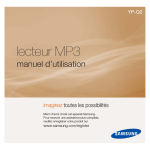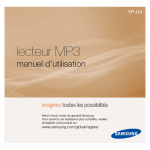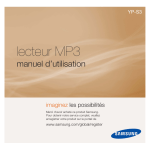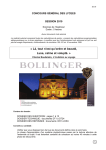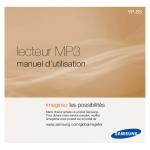Download Samsung YP-U4QR Manual de Usuario
Transcript
YP-U4 Reproductor MP3 manual del usuario imagine las posibilidades Gracias por adquirir este producto Samsung. Para recibir un servicio más completo, registre su producto en www.samsung.com/global/register Para prevenir cualquier mal funcionamiento y/o evitar daños, lea detalladamente este manual de instrucciones antes de conectar y operar este aparato. Conserve el manual para referencias futuras. (méxico sólo) funciones del nuevo reproductor MP3 Atractivo. Inteligente. Fiable. Y diversión por doquier. El nuevo reproductor MP3 es todo esto y mucho más. Su diseño compacto ocupa el mínimo espacio en el bolsillo y su tecnología de vanguardia le ofrece un sonido potente. Le encantará su nuevo reproductor MP3, mientras hace ejercicio, descarga sus canciones favoritas o escucha la radio FM. Utilícelo y se preguntará cómo ha podido vivir sin él. INTERFAZ DE USO SENCILLO MAYOR TIEMPO DE REPRODUCCIÓN Y MENOR TIEMPO DE DESCARGA. El reproductor MP3 es un producto con Una batería totalmente cargada puede USB integrado que no necesita cable USB, reproducir hasta 16 horas de música. que ofrece la velocidad de transferencia de datos rápida y un medio práctico de recarga. Tiempos de descarga más cortos. Debido a su capacidad USB 2.0, el reproductor es LIBERTAD DE SELECCIÓN DE SUS mucho más rápido que los modelos que FAVORITOS CON EL REPRODUCTOR MP3. tienen USB 1.1. Puede crear listas de reproducción con su música favorita. EXPANSIÓN Y COMPATIBILIDAD Con el nuevo reproductor, no está limitado a archivos MP3. El reproductor admite los formatos MP3, WMA y OGG. NAVEGACIÓN TÁCTIL Puede tocar el panel táctil para desplazarse por los menús. MARAVILLA ACÚSTICA El nuevo reproductor MP3 tiene integrado DNSe™ (Digital Natural Sound engine), la única tecnología de sonido de Samsung™ creada para ofrecer un sonido más potente y profundo para una experiencia de audición inigualable. DONDE FORMA Y FUNCIÓN CONVERGEN Elegante, atractivo, y también fácil de sujetar y utilizar. Información de seguridad Significado de los iconos y signos de este manual: ADEVERTENCIA Significa que existe riesgo de muerte o daños personales serios. PRECAUCIÓN Significa que existe riesgo potencial de lesiones personales o daños materiales. PRECAUCIÓN Para reducir el riesgo de incendio, explosión, descarga eléctrica o daños personales al utilizar el Reproductor MP3, siga estas precauciones básicas de seguridad: NOTA Significa sugerencias o páginas de referencia que pueden resultar de utilidad para utilizar el reproductor. NO intentar. NO desensamblar. NO tocar. Siga las directrices explícitamente. Desconecte el enchufe de alimentación de la toma de corriente. Llame al centro de servicio técnico para obtener ayuda. Estos signos de advertencia se incluyen aquí para evitar daños personales en usted y en otras personas. Sígalos explícitamente. Después de leer esta sección, guárdelo en un lugar seguro para referencia futura. Información de seguridad Este manual describe la forma de utilizar correctamente el nuevo reproductor mp3. Léalo detenidamente para evitar daños en el reproductor y lesiones personales. Preste especial atención a las siguientes advertencias serias: PROTÉJASE No desmonte, repare ni modifique esta unidad por sí mismo. PRECAUCIÓN No moje ni sumerja la unidad en agua. Si el producto se moja, no lo encienda ya que podría producirse una descarga eléctrica. En su lugar, póngase en contacto con el Centro de atención al cliente más cercano de Samsung. No utilice el producto cuando haya tormentas eléctricas. De lo contrario, causará una avería o existe riesgo de descarga eléctrica. PRECAUCIÓN No utilice los audífonos mientras pasea en bicicleta, o conduce un automóvil o una moto. Puede sufrir un accidente serio, además de estar prohibido por ley en algunos países. El uso de los audífonos mientras camina o corre por la carretera, en concreto en pasos de peatones, puede generar situaciones peligrosas de accidente. Por su seguridad, cerciórese de que el cable de los audífonos no estorbe el movimiento de los brazos ni de otros objetos mientras hace ejercicio o camina. Tenga cuidado al utilizar el reproductor con el enchufe USB extraído. El enchufe de la conexión USB afilada puede causarle daños. ADEVERTENCIA No coloque la unidad en áreas húmedas, con polvo o con hollín, ya que estos entornos podrían provocar un incendio o una descarga eléctrica. PROTÉJASE ADEVERTENCIA El uso de audífonos o de cascos durante un tiempo prolongado puede causar serias lesiones en el oído. Si está expuesto a un sonido superior a los 85db durante un tiempo prolongado, sus oídos pueden verse afectados adversamente. Cuanto más alto sea el sonido, más daños se producirán en el oído (una conversación normal se realiza entre 50 y 60 db y el ruido de la carretera es aproximadamente 80 db). Se recomienda encarecidamente fijar el volumen en un nivel medio (el nivel medio es generalmente menos de 2/3 del máximo). Si siente que los oídos le pitan, baje el volumen o deje de utilizar los audífonos o los cascos. PROTEJA SU REPRODUCTOR MP3 No deje el reproductor en áreas con una temperatura superior a 35°C (95°F), como una sauna o dentro de un coche estacionado. No someta el reproductor a impactos fuertes por caídas. No ponga objetos pesados encima del reproductor. Evite la entrada de partículas extrañas o polvo en la unidad. No coloque el producto cerca de objetos magnéticos. Asegúrese de hacer copia de seguridad de datos importantes. Samsung no se hace responsable de la pérdida de datos. Utilice únicamente los accesorios suministrados o aprobados por Samsung. PRECAUCIÓN PRECAUCIÓN NOTA No pulverice agua sobre la unidad. Nunca limpie la unidad con sustancias químicas como benceno o disolvente, ya que podría incendiarse, causar descargas eléctricas o deteriorar la superficie. No seguir estas instrucciones podría llevar a sufrir lesiones físicas o daños en el reproductor. Al imprimir este manual de usuario, recomendamos imprimirlo en color y marcar “Ajustar a la página” en la opción de impresión para una mejor visualización. Índice CONCEPTOS BÁSICOS 9 9 10 13 14 15 16 16 17 17 18 18 19 20 20 23 26 27 28 30 31 33 SAMSUNG MEDIA STUDIO 34 34 35 36 39 40 Componentes Reproductor MP3 Pantallas Utilización del botón táctil Carga de la batería Cuidado de la batería Encendido y apagado Reproducción de música Control de volumen Desactivación de los botones Exploración de archivos utilizando “File Browser” (Buscador Archivo) Supresión de archivos con “File Browser” (Buscador Archivo) Cambio de ajustes y preferencias Ajustes de música Ajustes de radio FM Ajustes de sonido Ajustes de pantalla Configuración de Idioma Ajustes de fecha/hora Ajustes del sistema Reincialización del sistema Requisitos de la PC Instalación de Samsung Media Studio Transferencia de archivos al reproductor con Media Studio de Samsung Utilización de un disco extraíble Desconexión de la PC Índice AUDICIÓN DE MÚSICA 41 42 41 43 43 43 43 43 44 44 45 46 47 48 49 49 50 50 Audición por categoría Retorno a la pantalla de reproducción actual Pausing Búsqueda dentro de una pista Reproducción desde el principio de la pista actual Reproducción de la pista anterior Reproducción de la pista siguiente Creación de una lista de reproducción utilizando Media Studio de Samsung Creación de una lista de reproducción Adición de archivos de música a una lista de reproducción creada Transferencia de una lista de reproducción al reproductor con Media Studio Creación de una lista de reproducción en el reproductor MP3 Reproducción de una lista de reproducción Eliminación de un archivo de la lista de reproducción Eliminación de todos los archivos de la lista de reproducción Función personalizada del botón User (usuario) Para fijar el Modo del Botón User (Usuario) Índice MÁS QUE MÚSICA 54 SOLUCIÓN DE PROBLEMAS 54 54 55 56 56 56 57 57 58 58 59 63 63 64 Audición de la radio FM Para utilizar la función de silencio Búsqueda de emisoras de fm Para cambiar al modo predefinido Para cambiar al modo manual Memorización de emisoras en la memoria de presintonías Para escuchar emisoras predefinidas Supresión de una presintonía Para grabar una emisión de radio FM Para detener la grabación Utilización de los datacast Grabación de voz Para realizar una grabación de voz Para detener la grabación de voz 65 Solución de problemas 68 69 70 Estructura del menú Especificaciones del producto Licencia 65 APÉNDICE 68 conceptos básicos COMPONENTES El nuevo reproductor mp3 incluye estos accesorios. Si echa de menos alguno de estos componentes, póngase en contacto con el Centro de atención al cliente de Samsung más cercano. Reproductor Audífonos CD de instalación Es posible que los accesorios de la caja tengan un aspecto diferente al que se muestra. conceptos básicos _ 9 REPRODUCTOR MP3 Audífonos La etiqueta “L” es para el oído izquierdo y “R” para el oído derecho. También sirve como antena para la radio FM del reproductor MP3. Toma de conexión de audífonos Interruptor de bloqueo Deslice en la dirección de la flecha para bloquear las funciones de botones. Botón de grabación / User (Usuario) Se presiona para establecer la repetición de sección, DNSe, velocidad de reproducción, modo de reproducción. Se mantiene presionado para iniciar/detener la radio FM o la grabación de voz. Botón de Encendido y Reproducir / Pausa Se mantiene presionado para encender y apagar. Se presiona para reproducir/hacer una pausa. Luz LED 10 _ conceptos básicos REPRODUCTOR MP3 (Cont.) Estos botones son botones ‘sensibles al tacto’. Pantalla Botón izquierdo del explorador de archivos Se toca para ir a la pista/menú anterior o reproducir la pista actual desde el principio. Se mantiene presionado brevemente para rastrear rápidamente pistas. Botón Reproducir / Pausa, Selección Se toca para seleccionar la reproducción/pausa y función y para ir a la pantalla siguiente. Botón Bajar volumen Se toca para bajar el volumen o ir a un elemento/ menú inferior. Botón derecho del explorador de archivos Se toca para ir a la pista/menú siguiente. Se mantiene presionado brevemente para rastrear rápidamente pistas. Botón Subir volumen Se toca para subir el volumen o ir a un elemento/ menú superior. Botón Atrás Se toca para ir a la pantalla anterior. Se mantiene presionado brevemente para ir a la pantalla del menú principal. conceptos básicos _ 11 REPRODUCTOR MP3 (Cont.) Orificio del cordón para el cuello Orificio de reinicialización Si se produce un fallo en el reproductor, presione el orificio de reinicialización con un objeto con punta para reinicializar el sistema. Micrófono Conector USB Interruptor USB Introduce y extrae el enchufe USB. 12 _ conceptos básicos PANTALLAS Música 1 Indicador de modo de reproducción 2 Estado de la batería 3 3 Indicador de DNSe / Velocidad de reproducción 4 4 Indicador de tiempo de reproducción 5 Indicador de la pista actual en reproducción / número total de pistas 6 Indicador de reproducción/ pausa, búsqueda 7 Título de música 8 Barra de estado de reproducción 1 Estado de la batería 2 Indicador de frecuencia de corriente (MHz) 3 Indicador de modo Radio 4 Indicador de manual/presintonía 5 Indicador de localización de frecuencia 5 1 6 2 7 Rising Sun 8 Radio FM 3 1 4 2 5 NOTA Las imágenes de pantalla son únicamente ilustrativas. Es posible que difieran de la pantalla real. conceptos básicos _ 13 UTILIZACIÓN DEL BOTÓN TÁCTIL Toque el botón táctil con la yema del dedo. NOTA Para evitar daños en el botón táctil, no utilice ningún objeto que no sea sus dedos para interactuar con ella. No toque el botón táctil si no tiene limpios los dedos. No toque el botón táctil con guantes. Es posible que el botón táctil no funcione si utiliza las uñas o instrumentos como un bolígrafo. 14 _ conceptos básicos CARGA DE LA BATERÍA Cárguelo antes de utilizar el reproductor por primera vez y cuando no lo haya utilizado durante tiempo prolongado. La batería del reproductor MP3 se cargará totalmente en 4 horas, aunque el tiempo de recarga varía dependiendo del entorno de la PC. Pantalla USB connected (USB conectado) - Cargando - Carga completa 2 La dirección de inserción del puerto USB puede diferir dependiendo de la PC. Compruebe la dirección del conector USB del reproductor antes de insertarlo. 1 1. Deslice el interruptor [ ]. Se muestra el conector USB. 2. Inserte el conector USB en el puerto USB ( la figura. ) de la PC como se muestra en conceptos básicos _ 15 CUIDADO DE LA BATERÍA La batería durará más tiempo si sigue estas instrucciones sencillas para cuidado y almacenamiento del reproductor. • Recargue la batería dentro del rango de temperatura de 5°C~35°C (40°F~95°F). • No la sobrecargue (más de 12 horas). Una carga o descarga excesivas puede acortar la vida de la batería. • Con el tiempo, la vida de la batería se acorta de forma natural. NOTA Si está cargando el reproductor mientras está conectado a una computadora portátil, asegúrese de que la batería del portátil esté también totalmente cargada o de que el portátil esté enchufado a su fuente de alimentación. ENCENDIDO Y APAGADO Encendido Mantenga presionado el botón [ ]. Rising Sun ҏLa unidad se enciende. Apagado Mantenga presionado el botón [ ]. Se apaga la unidad. NOTA El reproductor mp3 se apagará automáticamente si no se presiona ninguno de los botones durante un período de tiempo específico en el modo de pausa. El ajuste de fábrica de <Auto Power Off> (Apag. autom.) es 1 minuto, pero puede cambiar el tiempo de duración. Consulte la página 32 para más información. 16 _ conceptos básicos REPRODUCCIÓN DE MÚSICA Cargue los archivos de música en el nuevo reproductor mp3 utilizando Media Studio de Samsung. Más información sobre Media Studio en la página 36. 1. Mantenga presionado [ menú principal. ] para ir a la pantalla del Music 2. Toque el botón [Izquierda, Derecha] para seleccionar <Music> (Música) y toque [ ]. Aparece la lista <Music> (Música). 3. Utilice el botón [Arriba, Abajo] y [ un archivo de música que desee. Now Playing ] para seleccionar Artists 4. Toque [ ] para reproducir el archivo de música seleccionado. Comienza a reproducirse el archivo de música. Toque [ NOTA Albums Songs Rising Sun ] para ir a la pantalla anterior. Mantenga presionado [ ] para ir a la pantalla del menú principal. CONTROL DE VOLUMEN Toque el botón [Arriba, Abajo]. Aparecerá el icono de control de volumen. El rango del volumen se encuentra entre 00 y 30. Toque el botón [Arriba] para subir el volumen y toque el botón [Abajo] para bajarlo. conceptos básicos _ 17 DESACTIVACIÓN DE LOS BOTONES La función de bloqueo desactiva el resto de botones del reproductor mp3, de forma que si accidentalmente toca uno, la música, por ejemplo, no se interrumpirá. 1. Deslice el interruptor [ ] en la dirección de la flecha para activar la función de bloqueo. 2. Deslice el interruptor [ ] en la dirección opuesta de la flecha para liberar la función de bloqueo. EXPLORACIÓN DE ARCHIVOS UTILIZANDO “FILE BROWSER” (BUSCADOR ARCHIVO) Busque fácilmente archivos utilizando la función “File Browser” (Buscador Archivo). 1. Mantenga presionado [ menú principal. ] para ir a la pantalla del File Browser 2. Toque el botón [Izquierda, Derecha] para seleccionar <File Browser> (Buscador Archivo) y toque [ ]. Aparece la lista de carpetas de <File Browser> (Buscador Archivo) que contiene “Music, Playlists, Datacasts, Recorded Files” (Música, Listas de repr., Datacasts, Archivos grabados). 3. Toque el botón [Arriba, Abajo] para seleccionar la carpeta que desee. 4. Toque [ Toque [ Music Playlists Datacasts Recorded Files ] para que aparezca la lista de archivos en la carpeta seleccionada. ] para ir a la pantalla anterior. 5. Toque el botón [Arriba, Abajo] para seleccionar el archivo que desee. 6. Toque [ ]. Se iniciará la reproducción del archivo. 18 _ conceptos básicos SUPRESIÓN DE ARCHIVOS CON “FILE BROWSER” (BUSCADOR ARCHIVO) 1. Mantenga presionado [ menú principal. ] para ir a la pantalla del 2. Toque el botón [Izquierda, Derecha] para seleccionar <File Browser> (Buscador Archivo) y toque [ ]. Aparece la lista de carpetas <File Browser> (Buscador Archivo). Music Playlists Datacasts Recorded Files Music Space.mp3 Rising Sun.mp3 3. Toque el botón [Arriba, Abajo] para seleccionar la carpeta que desee y toque [ ]. 4. Toque el botón [Arriba, Abajo] para seleccionar el archivo que desee borrar y presione el botón [ ]. Add to Playlist 5. Toque el botón [Arriba, Abajo] para seleccionar <Delete File> (Borrar archivo) y toque [ ]. Delete from Playl... Delete File Aparecerá la ventana de confirmación. 6. Toque el botón [Izquierda, Derecha] para seleccionar <Yes> (Sí) y toque [ ]. Se borrará el archivo. Una vez borrados los archivos, no es posible recuperarlos. PRECAUCIÓN El archivo en reproducción no se borrará. NOTA conceptos básicos _ 19 CAMBIO DE AJUSTES Y PREFERENCIAS El reproductor mp3 viene con ajustes y preferencias definidos de fábrica, pero puede cambiar estos valores predefinidos para personalizar verdaderamente el reproductor. NOTA Toque [ ] para ir a la pantalla anterior. Mantenga presionado [ ] para ir a la pantalla del menú principal. Ajustes de música 1. Mantenga presionado [ del menú principal. ] para ir a la pantalla 2. Toque el botón [Izquierda, Derecha] para seleccionar <Settings> (Config.) y toque [ ]. Music FM Radio User Button Mode Sound Aparece el menú <Settings> (Config.). 3. Toque el botón [Arriba, Abajo] para seleccionar <Music> (Música) y toque [ ]. Aparece el menú <Music> (Música). 4. Utilice el botón [Arriba, Abajo] y [ definir funciones. ] para Sound Effect DNSe Play Mode Play Speed Toque el botón [Arriba, Abajo] para subir o bajar a través del menú actual. Toque [ NOTA ] para desplazarse al elemento siguiente o seleccionar el menú. Si se abre la pantalla <Settings> (Config.) y no presiona ningún botón durante 1 minuto, se perderán los ajustes no guardados y el reproductor volverá a la pantalla anterior. ¿Qué es DNSe? Digital Natural Sound Engine (DNSe) es una función de efecto de sonido para reproductores MP3 desarrollados por Samsung. Proporciona diversos ajustes de sonido para mejorar el tipo de música que esté escuchando. 20 _ conceptos básicos CAMBIO DE AJUSTES Y PREFERENCIAS (Cont.) Opciones de los ajustes de Música Sound Effect (Efecto de sonido): Puede establecer el modo de calle, la claridad y el ecualizador maestro. <Street Mode> (Modo Calle): Permite oír música al aire libre claramente filtrando algunos ruidos de la calle. Seleccione <Off> (No) u <On> (Encendido). <Clarity> (Claridad): Puede disfrutar de un sonido más clara con mayor calidad. Seleccione entre <0-2>. <Master EQ> (Ecualizador maestro): Puede optimizar los ajustes de sonido. Toque el botón [Izquierda, Derecha] para seleccionar la frecuencia que desee ajustar. Toque el botón [Arriba, Abajo] para ajustar el nivel de frecuencia seleccionado y toque [ ]. DNSe: Permite seleccionar el sonido correcto para cada género musical. Seleccione entre <Normal>, <Studio> (Estudio), <Rock>, <Classical> (Clásica), <Jazz>, <Ballad> (Balada), <Club>, <R&B>, <Dance> (Baile), <Concert Hall> (Sala Concierto) y <User> (Usuario). Puede también establecer <EQ> (Ecualizador) y <3D & BASS> (3D y GRAVES) en el modo DNSe cuando haya seleccionado <User> (Usuario). Consulte la página 22. Play Mode (Modo de repr.): Seleccione el modo de reproducción como los ajustes de repetición. Seleccione <Normal>, <Repeat> (Repetir), <Repeat One> (Repetir uno) o <Shuffle> (Aleatorio). Play Speed (Vel. repr.): Ajusta la velocidad de reproducción de los archivos de música/ grabación. Seleccione entre <x0.7>, <x0.8>, <x0.9>, <x1.0(Normal)>, <x1.1>, <x1.2> o <x1.3>.(Cuanto más alto sea el número, más rápida será la velocidad.) Skip Interval (Intervalo de salto): Puede avanzar rápidamente en un archivo a intervalos diferentes. Salte una pista completa o salte varios segundos de una vez. Seleccione entre <1 Song> (1 canción), <5sec> (5seg.), <10sec> (10seg.), <30sec> (30seg.) y <1 min>. Tag (Etiqueta): Puede seleccionarla para mostrar la información de pista de un archivo de música que contiene la etiqueta ID3. Seleccione <Off> (No) u <On> (Encendido). NOTA Si el archivo se ha desarrollado con una velocidad de bits variable (VBR) o es un archivo Ogg, es posible que la longitud real del intervalo de salto no sea exactamente la que seleccione. La velocidad de reproducción ajustada puede diferir de la velocidad actual, dependiendo del archivo. ¿Qué es una etiqueta ID3? Es información relativa al archivo anexa a un MP3, como el título, el artista, el álbum, el año, el género y un campo de comentarios. conceptos básicos _ 21 CAMBIO DE AJUSTES Y PREFERENCIAS (Cont.) Para configurar Digital Natural Sound engine (DNSe) (Cont.) <EQ> (Ecualizador) Puede ajustar las frecuencias individuales para ajustar el sonido a su preferencia. 1 Toque el botón [Arriba, Abajo] en el menú DNSe para EQ seleccionar <User> (Usuario) y toque el botón [Derecha]. 3D & BASS 2. Toque el botón [Arriba, Abajo] para seleccionar <EQ> (Ecualizador) y toque [ ]. Aparece la pantalla de ajuste de <EQ> (Ecualizador). 3. Toque el botón [Izquierda, derecha] para seleccionar la frecuencia que desea ajustar y toque el botón [Arriba, Abajo] para ajustar el nivel de frecuencia seleccionado. Puede seleccionar entre –10 y +10 para el nivel de frecuencia seleccionado. 4. Toque [ ]. Aparecerá la ventana de confirmación. 5. Toque el botón [Izquierda, Derecha] para seleccionar <Yes> (Sí) y toque [ ]. El ajuste queda realizado. <3D & BASS> (3D y Graves) Puede definir el sonido 3D surround y el nivel de refuerzo de graves. 1. Toque el botón [Arriba, Abajo] en el menú DNSe para EQ seleccionar <User> (Usuario) y toque el botón [Derecha]. 3D & BASS 2. Toque el botón [Arriba, Abajo] para seleccionar <3D & BASS> (3D y GRAVES) y toque [ ]. Aparece la pantalla de ajuste de <3D & BASS> (3D y GRAVES). 3. Toque el botón [Izquierda, Derecha] para seleccionar <3D> o <Bass> (Graves) y toque el botón [Arriba, Abajo]. Puede seleccionar un nivel <3D> entre 0 y 4, y <Bass> (Graves) entre 0 y 4. 4. Toque [ ]. Aparecerá la ventana de confirmación. 5. Toque el botón [Izquierda, Derecha] para seleccionar <Yes> (Sí) y toque [ El ajuste queda realizado. 22 _ conceptos básicos ]. CAMBIO DE AJUSTES Y PREFERENCIAS (Cont.) Ajustes de radio FM Puede definir automáticamente las frecuencias de radio FM y también seleccionar el modo de Radio FM, el área de recepción FM y la sensibilidad. 1. Mantenga presionado [ del menú principal. ] para ir a la pantalla 2. Toque el botón [Izquierda, Derecha] para seleccionar <Settings> (Config.) y toque [ ]. Music FM Radio User Button Mode Sound Aparece el menú <Settings> (Config.). 3. Toque el botón [Arriba, Abajo] para seleccionar Mode <FM Radio> (Radio FM) y toque [ ]. Auto Preset Aparece el menú <FM Radio> (Radio FM). 4. Utilice el botón [Arriba, Abajo] y [ definir funciones. ] para FM Region FM Sensitivity conceptos básicos _ 23 CAMBIO DE AJUSTES Y PREFERENCIAS (Cont.) Opciones de ajustes de FM Radio (Radio FM) Mode (Modo): Puede cambiar al modo Manual o Predefinir. Seleccione <Manual> o <Preset> (Predefinir). Si no se define ninguna frecuencia predefinida, el reproductor cambiará al modo Predefinir. Auto Preset (Mem. autom.): Busca automáticamente las frecuencias disponibles. Consulte la página 25. FM Region (Región de FM): Puede cambiar el ajuste de un área de FM al preparar viajes al extranjero. Seleccione entre <Korea/US> (Corea / EE.UU.), <Japan> (Japón) y <Other Countries> (Otros Países). FM Sensitivity (Sensibilidad FM): Para recibir más o menos frecuencias de radio FM, ajuste <FM Sensitivity> (Sensibilidad FM). Seleccione entre <Low> (Baja), <Middle> (Medio) y <High> (Alta). Si selecciona <High> (Alta), se recibirá el mayor número de frecuencias. NOTA Las frecuencias de radio anteriormente memorizadas se borrarán cuando cambie la <FM Region> (Región de FM) del reproductor. ҏLa región de FM puede borrarse o cambiarse de acuerdo con la región de destino del reproductor. ҏRango de frecuencia por región - Korea/US (Corea / EE.UU.): busca frecuencias de FM en incrementos de 100 kHz entre 87,5 MHz y 108.00 MHz. - Japan (Japón): busca frecuencias de FM en incrementos de 100 kHz entre 76.0 MHz y 108.00 MHz. - Other Countries (Otros países): busca frecuencias de FM en incrementos de 50 kHz entre 87.50 MHz y 108.00 MHz. 24 _ conceptos básicos CAMBIO DE AJUSTES Y PREFERENCIAS (Cont.) Para definir Auto Preset (Mem. autom.) Puede predefinir hasta 30 emisoras en la memoria del reproductor MP3 y volver a ellos con la pulsación de un solo botón. Deje que el reproductor MP3 busque y almacene emisoras automáticamente. Automático - almacena automáticamente todas las emisoras que recibe el reproductor. 1. Toque el botón [Arriba, Abajo] en el menú de ajuste de radio FM para seleccionar <Auto Preset> (Mem. autom.) y toque [ ]. Aparecerá la ventana de confirmación de Auto Preset (Mem. autom.). Mode Auto Preset FM Region FM Sensitivity 2. Toque el botón [Izquierda, Derecha] para seleccionar <Yes> (Sí) y toque [ ]. Se definen automáticamente hasta 30 frecuencias. Una vez completados los ajustes, toque el botón [Izquierda, Derecha] para seleccionar la frecuencia predefinida que desee en modo Predefinir. Para cancelar Auto Preset (Mem. autom.) Para cancelar la memoria automática, presione cualquier botón durante el proceso. El ajuste de preajuste se cancela y sólo se memorizan las frecuencias configuradas. NOTA Conecte siempre los audífonos al reproductor al buscar o ajustar frecuencias. Los audífonos sirven como antenas para la recepción de radio FM. En áreas de baja recepción, es posible que el reproductor no encuentre una frecuencia disponible. Es posible que vuelva a reiniciar las emisoras memorizadas si va a escuchar el reproductor MP3 en una ciudad diferente. Para borrar las emisoras predefinidas y memorizar nuevas, repita simplemente el proceso. conceptos básicos _ 25 CAMBIO DE AJUSTES Y PREFERENCIAS (Cont.) Ajustes de sonido Puede establecer el sonido de pitido y el límite de volumen. 1. Mantenga presionado [ del menú principal. ] para ir a la pantalla 2. Toque el botón [Izquierda, Derecha] para seleccionar <Settings> (Config.) y toque [ ]. Music FM Radio User Button Mode Sound Aparece el menú <Settings> (Config.). 3. Toque el botón [Arriba, Abajo] para seleccionar <Sound> (Sonido) y toque [ ]. Beep Sound Volume Limit Aparece el menú <Sound> (Sonido). 4. Utilice el botón [Arriba, Abajo] y [ definir funciones. ] para Opciones de configuración de Sonido Beep Sound (Sonido de pitido): Activa y desactiva el sonido del pitido en la utilización de botones. Seleccione entre <Off> (No) y <On> (Encendido). Volume Limit (Límite de volumen): Puede evitar daños en el oído ajustando el límite del volumen al utilizar los parlantes. <On> (Encendido) limitará el nivel de volumen máximo a 15. El nivel de volumen máximo cuando el límite se define en <Off> (No) es 30. Incluso aunque seleccione <Off> (No), el volumen se definirá en 15 para evitar daños en el oído cuando vuelva a encender el reproductor. 26 _ conceptos básicos CAMBIO DE AJUSTES Y PREFERENCIAS (Cont.) Ajustes de pantalla Cambia el tiempo de apagado de la pantalla, el protector de pantalla y el efecto de luz de fondo de LED. 1. Mantenga presionado [ del menú principal. ] para ir a la pantalla 2. Toque el botón [Izquierda, Derecha] para seleccionar <Settings> (Config.) y toque [ ]. Display Language Date/Time Set System Aparece el menú <Settings> (Config.). 3. Toque el botón [Arriba, Abajo] para seleccionar <Display> (Pantalla) y toque [ Aparece el menú <Display> (Pantalla). 4. Utilice el botón [Arriba, Abajo] y [ definir funciones. ]. Display Off Screen Saver LED Effect ] para Opciones de configuración de Display Display Off (Visual. desactivada): Si no se toca ningún botón en el tiempo definido entre las opciones que se incluyen a continuación, se apagará automáticamente la pantalla. Seleccione <15 sec> (15 seg.), <30 sec> (30 seg.), <1min>, <3min>, <5min> o <Always On> (Siempre activado). Presione cualquier botón para volver a encender la pantalla. Screen Saver (Protector de pantalla): Puede definir una imagen como protector de pantalla. Seleccione la imagen del protector de pantalla en <Random> (Aleatoria), la hora actual o las tres imágenes y seleccione el tiempo de espera entre <15sec> (15 seg.), <30sec> (30 seg.), <1min>, <3min>, <5min> y <Off> (No). Si no se toca ningún botón en el tiempo definido entre las opciones mostradas, el reproductor mostrará la imagen del protector de pantalla. LED Effect (Efecto de LED): Seleccione el efecto de fondo de luz del LED. Seleccione <Off> (No), <Button> (Botón) (se enciende si se presiona un botón), <Random> (Aleatoria) o <Always on> (Siempre activado). conceptos básicos _ 27 CAMBIO DE AJUSTES Y PREFERENCIAS (Cont.) Configuración de Idioma Los menús del nuevo reproductor mp3 pueden ajustarse para verse en una de los múltiples idiomas. Puede cambiar fácilmente el idioma que prefiera. 1. Mantenga presionado [ del menú principal. ] para ir a la pantalla 2. Toque el botón [Izquierda, Derecha] para seleccionar <Settings> (Config.) y toque [ ]. Display Language Date/Time Set System Aparece el menú <Settings> (Config.). 3. Toque el botón [Arriba, Abajo] para seleccionar <Language> (Idioma) y toque [ Aparece el menú <Language> (Idioma). 4. Utilice el botón [Arriba, Abajo] y [ definir funciones. 28 _ conceptos básicos ] para Menu ]. ID3 Tag CAMBIO DE AJUSTES Y PREFERENCIAS (Cont.) Opciones de configuración de Idioma Menu (Menú): Ajusta el idioma del menú. Seleccione entre <English>, <한국어>, <Français>, <Deutsch>, <Italiano>, <日本語>, <Ё᭛ㅔԧ>, <Ё᭛㐕储>, <Español>, <Ɋɭɫɫɤɢɣ>, <Magyar>, <Nederlands>, <Polski>, <Português>, <Svenska>, <ѳъѕ>, <ýeština>, <ƧnjnjLjǎNJNjƽ>, <Türkçe>, <Norsk>, <Dansk>, <Suomi>, <Español (Sudamérica)>, <Português (Brasil)>, <Indonesia>, <TiӃng ViӋt>, <Bulgarian>, <Română>, <ɍɤɪɚʀɧɫɶɤɚ>, <Slovenšþina> o <Slovenský>. ID3 Tag (Etiqueta ID3): Permite ajustar el idioma en el que aparecerá la información y el texto de la pista. Seleccione entre <English>, <Korean>, <French>, <German>, <Italian>, <Japanese>, <Chinese(S)>, <Chinese(T)>, <Spanish>, <Russian>, <Hungarian>, <Dutch>, <Polish>, <Portuguese>, <Swedish>, <Thai>, <Finnish>, <Danish>, <Norwegian>, <Afrikaans>, <Basque>, <Catalan>, <Czech>, <Estonian>, <Greek>, <Hrvatski>, <Icelandic>, <Rumanian>, <Slovak>, <Slovene> <Turkish> o <Vietnamese>. Es posible cambiar o añadir los idiomas admitidos. NOTA ¿Qué es una etiqueta ID3? Es información relativa al archivo anexa a un MP3, como el título, el artista, el álbum, el año, el género y un campo de comentarios. conceptos básicos _ 29 CAMBIO DE AJUSTES Y PREFERENCIAS (Cont.) Ajustes de fecha/hora Fijar la hora permitirá en la unida estampar la fecha y hora correctas en los archivos grabados. 1. Mantenga presionado [ del menú principal. ] para ir a la pantalla 2. Toque el botón [Izquierda, Derecha] para seleccionar <Settings> (Config.) y toque [ ]. Display Language Date/Time Set System Aparece el menú <Settings> (Config.). 3. Toque el botón [Arriba, Abajo] para seleccionar <Date/Time Set> (Configurar fecha/hora) y toque [ ]. Date Time Aparece el menú <Date/Time Set> (Configurar fecha/hora). 4. Utilice el botón [Arriba, Abajo] y [ ] para definir funciones. Opciones de ajuste de fecha/hora Date (Fecha): Puede fijar la fecha actual. Toque [Izquierda, Derecha] para ir a <Year, Month, Date> (Año, Mes, Fecha) y toque [Arriba, Abajo] para ajustar cada opción. Time (Hora): Puede fijar la hora actual. Toque [Izquierda, Derecha] para ir a <Hour, Min, AM/PM> (Hora, Min, AM/PM) y toque [Arriba, Abajo] para ajustar cada opción. 30 _ conceptos básicos CAMBIO DE AJUSTES Y PREFERENCIAS (Cont.) Ajustes del sistema Elija los ajustes de espera, modo de inicio, apagado automático, ajustes predeterminados que sean los más adecuados. 1. Mantenga presionado [ del menú principal. ] para ir a la pantalla 2. Toque el botón [Izquierda, Derecha] para seleccionar <Settings> (Config.) y toque [ ]. Display Language Date/Time Set System Aparece el menú <Settings> (Config.). 3. Toque el botón [Arriba, Abajo] para seleccionar <System> (Sistema) y toque [ Aparece el menú <System> (Sistema). 4. Utilice el botón [Arriba, Abajo] y [ definir funciones. ]. Sleep Auto Power Off Library Update Default Set ] para conceptos básicos _ 31 CAMBIO DE AJUSTES Y PREFERENCIAS (Cont.) Opciones de configuración de Sistema Sleep (Desconexión): Apaga automáticamente tras el tiempo predefinido. Seleccione <Off> (No), <15min>, <30min>, <60min>, <90min> o <120min>. Auto Power Off (Apag. autom.): Apaga automáticamente cuando no se utiliza ningún botón tras el tiempo predefinido en el modo de pausa. Seleccione entre <15sec> (15seg.), <30sec> (30seg.), <1min>, <3min>, <5min> o <Always On> (Siempre activado). Library Update (Actual. biblioteca): El reproductor actualizará automáticamente la biblioteca cuando extraiga el conector USB. No obstante, si la actualización de la biblioteca no se realiza correctamente, actualícela manualmente. Toque el botón [Izquierda, Derecha] para seleccionar <Yes> (Sí) y toque [ ]. Default Set (Ajuste predet.): Cambia todos los ajustes a los valores predeterminados. Seleccione <Yes> (Sí) o <No>. <Yes> (Sí) inicializa todos los ajustes a los valores predeterminados. <No> anula los ajustes predeterminados. Format (Formato): Da formato a la memoria interna. Seleccione <Yes> (Sí) o <No>. Si selecciona <Yes> (Sí) se formateará la memoria interna y se borrarán todos los archivos del reproductor. Si selecciona <No> no se formatea la memoria interna. compruebe antes de formatear. About (Acerca de): Comprueba la versión de firmware y la capacidad de la memoria. <Firmware Version> (Versión de Firmware) muestra la versión actual del firmware. <Used> (Utilizado) indica el uso, <Available> (Disponible) indica la capacidad restante y <Total> indica la capacidad total de la memoria. NOTA Información sobre la memoria incorporada 1 GB = 1.000.000.000 bytes: la capacidad de formato real puede ser inferior ya que el firmware interno utiliza una parte de la memoria. 32 _ conceptos básicos REINCIALIZACIÓN DEL SISTEMA Si el reproductor mp3 no se enciende, no reproduce música o la computadora no lo reconoce al conectarlo, tendrá que reinicializar el sistema. Presione el orificio Reset en la parte posterior del reproductor con un objeto punzante como un clip. El sistema se inicializará. Los ajustes y los archivos no se verán afectados. conceptos básicos _ 33 samsung media studio Media Studio de Samsung es la aplicación de software fácil de utilizar que ayuda a organizar los archivos de la PC. Con los archivos ya almacenados y organizados en Media Studio, puede transferirlos rápidamente al mp3 sin buscar el archivo correcto en todo el disco duro. REQUISITOS DE LA PC El sistema de la PC debe cumplir las siguientes especificaciones mínimas para poder instalar y ejecutar Media Studio: • Pentium 500 MHz o superior • Puerto USB 2.0 • Windows 2000/XP/Vista • DirectX 9.0 o superior • 100 MB de espacio libre en el disco duro • Unidad de CD Rom (2X o superior) • Windows Media Player 9.0 o superior • Resolución 1024 X 768 o superior • Internet Explorer 6.0 o superior • 512 MB de memoria RAM o más 34 _ samsung media studio INSTALACIÓN DE SAMSUNG MEDIA STUDIO PRECAUCIÓN Asegúrese de ejecutar el instalador de <Media Studio> en la cuenta de administrador de la PC. De lo contrario, <Media Studio> no se instalará. Para buscar la cuenta del administrador, consulte el manual del usuario de la PC. 1. Inserte el CD de instalación que se facilita con el reproductor en la unidad de CD-ROM de la computadora. 2. Haga clic en <Install now>. Siga las instrucciones para iniciar la instalación. Se inicia la instalación de <Media Studio> y se crea un icono en el escritorio una vez completada la instalación. PRECAUCIÓN Tenga cuidado al insertar el Cd de instalación en la unidad de CD-ROM con orientación vertical. samsung media studio _ 35 TRANSFERENCIA DE ARCHIVOS AL REPRODUCTOR CON MEDIA STUDIO DE SAMSUNG <Media Studio> permite seleccionar y organizar los archivos y carpetas antes de transferirlos al reproductor. Esto facilitará y acelerará la exploración de archivos en el reproductor mp3. La transferencia de archivos de <Media Studio> es el medio más sencillo de pasar los archivos de la PC al reproductor mp3. 2 La dirección de inserción del puerto USB puede diferir dependiendo de la PC. Compruebe la dirección del conector USB del reproductor antes de insertarlo. 1 1. Deslice el interruptor [ ]. Se muestra el conector USB. 2. Inserte el conector USB en el puerto USB ( la figura. ) de la PC como se muestra en En la pantalla del reproductor aparece <USB connected> (USB conectado). <Media Studio> se iniciará automáticamente cuando se conecte el reproductor a la PC. de Si no se inicia automáticamente el programa, haga doble clic en el icono <Media Studio> del escritorio. Inserción del conector USB Expulsión del conector USB Deslice el interruptor [ USB del reproductor. ] para expulsar el conector 2 Inserción del conector USB Presione el conector USB en el reproductor mientras ]. desliza el interruptor [ Asegúrese de mantener deslizado el interruptor [ ] cuando introduzca el conector USB en el reproductor. Si no lo PRECAUCIÓN hace, podría dañar el reproductor. 36 _ samsung media studio 1 TRANSFERENCIA DE ARCHIVOS AL REPRODUCTOR CON SAMSUNG MEDIA STUDIO (Cont.) 3. Haga clic en el icono Haga clic en . 3 para ver la lista de música. YP-U4 [YP-U4] > Music 4. Haga clic en <Add File> en la parte inferior de <Media Studio>. 4 Aparecerá la ventana <Open>. 5. Seleccione los archivos que va a añadir y haga clic en <Open>. Los archivos se añaden a la lista del lado izquierdo de la pantalla de <Media Studio>. 5 6. Seleccione el archivo que va a transferir en la lista del lado izquierdo. YP-U4 [YP-U4] > Music 6 7. Haga clic en el icono . El archivo seleccionado se transfiere al reproductor. 7 samsung media studio _ 37 TRANSFERENCIA DE ARCHIVOS AL REPRODUCTOR CON SAMSUNG MEDIA STUDIO (Cont.) PRECAUCIÓN No desconecte el conector USB durante la transferencia de archivos. Desconectar durante la transferencia podría dañar el reproductor o la PC. Conecte el reproductor a la computadora directamente más en vez de hacerlo a través del concentrador USB para evitar una conexión inestable. Durante la conexión se desactivan todas las funciones. NOTA Si conecta el conector USB a la PC y la carga de la batería del reproductor es baja, el reproductor se cargará durante varios minutos antes de conectarse a la PC. Utilice FAT 32 para el sistema de archivos al formatear el reproductor en la PC. En Windows Vista, haga clic en Restore device defaults (Restaurar valores por omisión de dispositivo) y formatee. Media Studio de Samsung cuenta con una función de ayuda minuciosa. Si no puede encontrar la respuesta a su pregunta sobre Media Studio, haga clic en <MENU> ĺ <Help> ĺ <Help> en la parte superior del programa <Media Studio>. La tecnología de reconocimiento de música y los datos relacionados los facilita Gracenote y Gracenote CDDB® Music Recognition ServiceSM. CDDB es una marca registrada de Gracenote. El logotipo de Gracenote, el logotipo de Gracenote CDDB y el logotipo de Powered by Gracenote CDDB son marcas comerciales de Gracenote. Music Recognition Service y MRS son marcas de servicio de Gracenote. 38 _ samsung media studio UTILIZACIÓN DE UN DISCO EXTRAÍBLE Puede utilizar el reproductor como dispositivo de almacenamiento extraíble. Antes de empezar - Conecte el reproductor a la PC. 1. Abra los archivos/carpetas que va a transferir desde la PC. 2. Abra <My Computer> (Mi PC) <U4> en el escritorio. 3. Seleccione los archivos/carpetas que va a transferir desde la PC y arrástrelos hasta una carpeta que elija en el <U4>. Se transfieren al reproductor los archivos y carpetas seleccionados. PRECAUCIÓN Aparecerá el mensaje de transferencia de archivo durante la carga o descarga. La desconexión del enchufe USB mientras aparece el mensaje puede causar averías en el reproductor. El orden de los archivos de música que aparece en la PC puede diferir del orden de reproducción en el reproductor. ҏSi transfiere un archivo DRM (archivo cargado) al disco extraíble, no se reproducirá el archivo. NOTA ¿Qué es DRM? DRM (Digital Rights Management) es una tecnología y servicio para evitar el uso ilegal de contenido digital y proteger los beneficios y derechos de los propietarios del copyright. Los archivos DRM son archivos de música cargados con la tecnología de protección de copia ilegal de música MP3 adquirida legalmente. samsung media studio _ 39 DESCONEXIÓN DE LA PC Siga los pasos que se incluyen a continuación para evitar daños en el reproductor y en datos al desconectar de la PC. 1. Coloque el cursor del ratón sobre el icono de la barra de herramientas situado en la esquina inferior derecha del escritorio y haga clic en el botón de ratón izquierdo. 1 2. Haga clic en el mensaje <Safely Remove USB Mass Storage Device Drive> (Extracción segura de la unidad del dispositivo de almacenamiento en masa USB). 3. Desconecte el reproductor de la PC. PRECAUCIÓN 2 No desconecte el reproductor de la PC durante la transferencia de archivos. Esto puede causar daños en los datos y en el reproductor. ҏNo puede retirar el reproductor mientras se estén reproduciendo en la PC los archivos del reproductor. Pruebe de nuevo una vez que finalice la reproducción. 40 _ samsung media studio audición de música NOTA Antes de empezar - Conecte los audífonos, encienda el reproductor y compruebe la batería. Toque [ ] para ir a la pantalla anterior. Mantenga presionado [ ] para ir a la pantalla del menú principal. AUDICIÓN POR CATEGORÍA 2 3 Now Playing Music 1. Mantenga presionado [ Artists Albums Songs 4 Rising Sun ] para ir a la pantalla del menú principal. 2. Toque el botón [Izquierda, Derecha] para seleccionar <Music> (Música) y toque [ ]. Aparece la lista <Music> (Música). 3. Toque el botón [Arriba, Abajo] para seleccionar la lista que desee y toque [ ]. Aparecen los archivos de música. 4. Toque el botón [Arriba, Abajo] para seleccionar el archivo que va a reproducir y toque [ ]. Se iniciará la reproducción de la música. audición de música _ 41 AUDICIÓN POR CATEGORÍA (Cont.) Lista de música La información del archivo incluido el nombre del artista, el nombre del álbum, el título y el género de música aparecerán de acuerdo con la información de la etiqueta ID3 del archivo de música correspondiente. Un archivo sin una etiqueta ID3 aparece como [Unknown] (Desconocido). Now Playing (Reproduciendo): Reproduce el archivo reproducido recientemente o va a la pantalla de reproducción del archivo actual. Artists (Artistas): Para reproducir por artista Albums (Álbumes): Para reproducir por álbum Songs (Canciones): Para reproducir en orden numérico o alfabético Genres (Géneros): Para reproducir por género Playlists (Listas de repr.): Para reproducir por lista de reproducción. Recently Added (Recién añadidos): El reproductor muestra la lista de archivos, ordenados por fecha de transferencia. Recorded Files (Archivos grabados): Muestra todos los archivos grabados. Music Browser (Explorador de música): Muestra todos los archivos de música almacenados en la carpeta de música. NOTA Los archivos de música MP3, Ogg y WMA son compatibles con el reproductor. Los archivos MP1 o MP2 que únicamente tienen su extensión cambiada a MP3 puede que no funcionen en el reproductor. ¿Qué es una etiqueta ID3? Es información relativa al archivo anexa a un MP3, como el título, el artista, el álbum, el año, el género y un campo de comentarios. RETORNO A LA PANTALLA DE REPRODUCCIÓN ACTUAL Puede volver a la pantalla de reproducción actual en cualquier momento mientras utiliza otras funciones. 1. Mantenga presionado [ ] para ir a la pantalla del menú principal. Music 2. Toque el botón [Izquierda, Derecha] para seleccionar <Music> (Música) y mantenga presionado [ ]. El reproductor vuelve a la pantalla de reproducción actual. 42 _ audición de música PAUSING 1. Presione el botón [ ] mientras se reproduce la música. Se interrumpirá la reproducción de la música. 2. Presione de nuevo el botón [ ]. La música se reproducirá desde el punto en el que se detuvo. BÚSQUEDA DENTRO DE UNA PISTA 1. Mantenga presionado brevemente el botón [Izquierda, Derecha] mientras se reproduce la pista seleccionada. Busca hasta el principio o el final de la pista. 2. Libere el botón en el punto que desea comenzar. Comienza la reproducción desde el punto en el que se libera el botón. REPRODUCCIÓN DESDE EL PRINCIPIO DE LA PISTA ACTUAL Toque el botón [Izquierda] una vez que hayan transcurrido 3 segundos de reproducción desde el principio de la pista. La pista actual comienza a reproducirse desde el principio. REPRODUCCIÓN DE LA PISTA ANTERIOR Toque el botón [Izquierda] antes de que hayan transcurrido 3 segundos de reproducción desde el principio de la pista. Toque el botón [Izquierda] dos veces una vez que hayan transcurrido 3 segundos de reproducción desde el principio de la pista. Se iniciará la reproducción de la pista anterior. REPRODUCCIÓN DE LA PISTA SIGUIENTE Toque el botón [Derecha]. Se iniciará la reproducción de la pista siguiente. PRECAUCIÓN Al reproducir los archivos con velocidad de bits variable (VBR), es posible que no se reproduzca la pista anterior si toca el botón [Izquierda] antes de que transcurran 3 segundos. audición de música _ 43 CREACIÓN DE UNA LISTA DE REPRODUCCIÓN UTILIZANDO MEDIA STUDIO DE SAMSUNG Con <Media Studio>, puede crear su propia recopilación o lista de reproducción de archivos de audio. Antes de empezar - Conecte el reproductor a la PC. Debe tener instalado Media Studio en la PC. Creación de una lista de reproducción YP-U4 1 OK [YP-U4] > Music 3 2 1. Haga clic en <Playlists>en la parte superior de <Media Studio>. Aparecerá la ventana <Playlists>(Listas de repr). 2. Haga clic en <New Playlists> en la parte inferior. Aparecerá la ventana <Create Playlists>. 3. Escriba el título de la lista de reproducción y haga clic en [OK]. Se creará una nueva lista de reproducción y se almacenará en la sección <Playlists> (Listas de repr). de <Media Studio>. 44 _ audición de música CREACIÓN DE UNA LISTA DE REPRODUCCIÓN UTILIZANDO MEDIA STUDIO DE SAMSUNG (Cont.) Adición de archivos de música a una lista de reproducción creada 1 YP-U4 4 2 5 3 1. Haga clic en <My PC> en la parte superior de <Media Studio>. Aparece la ventana <My PC>. 2. Haga clic en <Playlists> en la esquina derecha de la ventana. Aparecerá la ventana <Playlists>((Listas de repr).). 3. Haga doble clic en una lista de reproducción en la ventana derecha. 4. Seleccione los archivos que desea transferir en la ventana <My PC>. 5. Haga clic en . Los archivos seleccionados se añadirán a la lista de reproducción. audición de música _ 45 CREACIÓN DE UNA LISTA DE REPRODUCCIÓN UTILIZANDO MEDIA STUDIO DE SAMSUNG (Cont.) Transferencia de una lista de reproducción al reproductor con Media Studio YP-U4 1 2 [YP-U4] > Music 3 1. Haga clic en <Playlists> en la parte superior de <Media Studio>. Aparecerá la ventana <Playlists>((Listas de repr). 2. Seleccione una lista de reproducción en la sección <Playslists>. 3. Haga clic en . La lista de reproducción seleccionada se transferirá al reproductor en <Music> (Música) ĺ <Playlists> (Listas de repr). NOTA El reproductor puede reproducir hasta 400 archivos de música para cada lista de reproducción. 46 _ audición de música CREACIÓN DE UNA LISTA DE REPRODUCCIÓN EN EL REPRODUCTOR MP3 Si ya ha descargado archivos al reproductor mp3, puede crear una lista de reproducción de “Favorites” (Favoritos) sin necesidad de Media Studio ni de la PC. 1. Mantenga presionado [ principal. ] para ir a la pantalla del menú Add to Playlist 2. Toque el botón [Izquierda, Derecha] para seleccionar <File Browser> (Buscador Archivo) y toque [ ]. 3. Toque el botón [Arriba, Abajo] para seleccionar <Music> (Música) y toque [ ]. Aparece el archivo o archivos de música. 4. Toque el botón [Arriba, Abajo] para seleccionar el archivo que va a añadir a la lista de reproducción y presione el botón [ ]. Delete from Playl... Delete File Playlist 1 Playlist 2 Playlist 3 Playlist 4 Aparece el menú Playlists (Listas de repr.). 5. Toque el botón [Arriba, Abajo] para seleccionar <Add to Playlist> (Añadir a lista repr.) y toque [ ]. Aparece de <Playlist 1> (Lista repr. 1) a <Playlist 5> (Lista repr. 5). 6. Toque el botón [Arriba, Abajo] para seleccionar el número de la lista de reproducción en la que va a añadir la lista de reproducción y toque [ ]. Los archivos seleccionados se añadirán a la lista. Puede comprobar la lista de reproducción en <Music> (Música) ĺ <Playlists> (Listas de repr.) ĺ <Playlist 1> (Lista repr. 1) a <Playlist 5> (Lista repr. 5) en el menú principal. NOTA Puede añadir hasta 400 archivos de música en cada lista de reproducción (<Playlist 1> (Lista repr. 1) a <Playlist 5> (Lista repr. 5)). audición de música _ 47 REPRODUCCIÓN DE UNA LISTA DE REPRODUCCIÓN 1. Mantenga presionado [ principal. ] para ir a la pantalla del menú 2. Toque el botón [Izquierda, Derecha] para seleccionar <Music> (Música) y toque [ ]. Aparece la lista <Music> (Música). 3. Toque el botón [Arriba, Abajo] para seleccionar <Playlists> (Listas de repr.) y toque [ ]. Aparecen las listas de reproducción. Genres Playlists Recently Added Recorded Files Playlist 1 Playlist 2 Playlist 3 Playlist 4 4. Toque el botón [Arriba, Abajo] para seleccionar la lista de reproducción que elija y toque [ ]. Aparecen los archivos de música almacenados en la lista de reproducción. Si no se encuentra ninguna lista de reproducción, aparecerá en pantalla el mensaje <No File> (No hay archivos). 5. Toque el botón [Arriba, Abajo] para seleccionar el archivo de música que va a reproducir y toque [ ]. Se iniciará la reproducción del archivo de música. NOTA Consulte de la página 44 a la 46 para ver cómo transferir la lista de reproducción con <Media Studio>. 48 _ audición de música ELIMINACIÓN DE UN ARCHIVO DE LA LISTA DE REPRODUCCIÓN 1. Mantenga presionado [ ] para ir a la pantalla del menú principal. 2. Toque el botón [Izquierda, Derecha] para seleccionar <Music> (Música) y toque [ ]. Playlist 1 Playlist 2 Playlist 3 Playlist 4 Aparece la lista <Music> (Música). 3. Toque el botón [Arriba, Abajo] para seleccionar <Playlists> (Listas de repr.) y toque [ ]. Aparecen las listas de reproducción. Add to Playlist Delete from Playlist Delete All from P... 4. Toque el botón [Arriba, Abajo] para seleccionar la lista de reproducción que elija y toque [ ]. Aparecen los archivos de música almacenados en la lista de reproducción. 5. Toque el botón [Arriba, Abajo] para seleccionar el archivo que va a borrar de la lista de reproducción y presione el botón [ ]. Aparece el menú <Playlist> (Lista de repr.). 6. Toque el botón [Arriba, Abajo] para seleccionar <Delete from Playlist> (Borrar de lista repr.) y toque [ ]. Aparecerá la ventana de confirmación de eliminación. 7. Toque el botón [Izquierda, Derecha] para seleccionar <Yes> (Sí) y toque [ ]. El archivo seleccionado se borra de la lista de reproducción. ELIMINACIÓN DE TODOS LOS ARCHIVOS DE LA LISTA DE REPRODUCCIÓN Siga los pasos del 1 al 4 anteriores. 5. Presione el botón [ ]. Aparece el menú Playlist (Lista de reproducción). 6. Toque el botón [Arriba, Abajo] para seleccionar <Delete All from Playlist> (Borrar todo de lista repr) y toque [ ]. Add to Playlist Delete from Playl... Delete All from Play Aparecerá la ventana de confirmación de eliminación. 7. Toque el botón [Izquierda, Derecha] para seleccionar <Yes> (Sí) y toque [ ]. Se borran todos los archivos de la lista de reproducción. audición de música _ 49 FUNCIÓN PERSONALIZADA DEL BOTÓN USER (USUARIO) Puede definir el botón para controlar uno de los cuatro modos que se enumeran a continuación. Después de definirlo, puede acceder al modo directamente con el botón . Para fijar el Modo del Botón User (Usuario) Utilice el botón de modo. 1. Mantenga presionado [ del menú principal. durante la reproducción para cambio sencillo ] para ir a la pantalla 2. Toque el botón [Izquierda, Derecha] para seleccionar <Settings> (Config.) y toque [ ]. Music FM Radio User Button Mode Sound Aparece el menú <Settings> (Config.). 3. Toque el botón [Arriba, Abajo] para seleccionar <User Button Mode> (Modo Botón usuario) y toque [ ]. Aparece el menú <User Button Mode> (Modo Botón Usuario). Repeat A-B DNSe Play Speed Play Mode 4. Toque el botón [Arriba, Abajo] para seleccionar el modo de botón de usuario que desee y toque [ ]. Opciones del modo de botón de usuario Repeat A-B (Repetir A-B): Ajusta la repetición de sección. DNSe: Permite seleccionar un efecto de sonido apropiado para la música. Play Speed (Vel. repr.): Ajusta la velocidad de reproducción entre rápida y lenta. Play Mode (Modo de repr.): Selecciona el modo de repetición de reproducción. NOTA El ajuste por omisión (de fábrica) del modo de botón de usuario se define en <Repeat A-B> (Repetir A-B). 50 _ audición de música FUNCIÓN PERSONALIZADA DEL BOTÓN USER (USUARIO) (Cont.) Para fijar la repetición de sección Esta función permite escuchar de forma repetida partes específicas de una pista. Resulta de utilidad para estudiar un idioma. 1. Fije el modo del botón User en <Repeat A-B> (Repetir A-B) y reproduzca el archivo que desee. 2. Presione el botón [ sección que desee repetir. Rising Sun ] al principio de la Se define el punto inicial y la marca < > aparecerá en la barra de estado de reproducción. Rising Sun 3. Presione el botón [ ] de nuevo para fijar el final de la sección que desea repetir. La marca < > aparecerá en la barra de estado de reproducción y la sección especificada se empezará a reproducir de forma repetida. Para cancelar la repetición de sección Presione de nuevo el botón [ sección. ] durante la repetición de Se cancelará la repetición de sección. NOTA La repetición de sección se cancelará automáticamente en el siguiente caso. Se fija el punto inicial de la repetición de sección pero el punto final no se fija hasta que finalice la pista actual. No es posible especificar el punto final en menos de 3 segundos tras el inicio de la repetición de sección. audición de música _ 51 FUNCIÓN PERSONALIZADA DEL BOTÓN USER (USUARIO) (Cont.) Para utilizar el botón DNSe Permite seleccionar el sonido correcto para cada género musical. 1. Fije el modo de botón de usuario en <DNSe> y reproduzca el archivo que desee. Rising Sun ] para seleccionar 2. Presione el botón [ el DNSe que desee. El modo DNSe cambia en el orden que se indica a continuación cada vez que se presiona el botón: (Normal) ĺ (Estudio) ĺ (Rock) ĺ (Clásica) ĺ (Jazz) ĺ (Balada) ĺ (Club) ĺ (R&B) ĺ (Baile) ĺ (Sala Concierto) ĺ (Usuario). ¿Qué es DNSe? Digital Natural Sound Engine (DNSe) es una función de efecto de sonido NOTA para reproductores MP3 desarrollados por Samsung. Proporciona diversos ajustes de sonido para mejorar el tipo de música que esté escuchando. Para utilizar el botón de velocidad de reproducción Acelere o ralentice la música favorita ajustando la velocidad de reproducción. 1. Fije el modo de botón de usuario en <Play Speed> (Vel. repr.) y reproduzca el archivo que Rising Sun desee. 2. Presione el botón [ ] para seleccionar la velocidad de reproducción que desee. La velocidad de reproducción cambia en el orden que se indica a continuación cada vez que se presiona el botón: <NOR(Normal)>, <X 1.1>, <X 1.2>, <X 1.3>, <X 0.7>, <X 0.8>, <X 0.9>. Cuanto más alto sea el número, más rápida será la velocidad. La velocidad de reproducción ajustada puede diferir de la velocidad actual, dependiendo del archivo. NOTA 52 _ audición de música FUNCIÓN PERSONALIZADA DEL BOTÓN USER (USUARIO) (Cont.) Para utilizar el botón del modo de reproducción Seleccione el modo de reproducción como los ajustes de repetición. 1. Fije el modo de botón de usuario en <Play Mode> (Modo de repr.) y reproduzca el archivo Rising Sun que desee. ] para seleccionar 2. Presione el botón [ el modo de reproducción que desee. El modo de reproducción cambia en el orden que se indica a continuación cada vez que se presiona el botón: (Normal) (Repetir) (Repetir uno) (Aleatorio). Opciones del modo de reproducción : Reproduce todos los archivos de la lista de música actual en orden. : Repite la reproducción de todos los archivos de la lista de música actual. : Repite la reproducción de un archivo. : Repite la reproducción de todos los archivos de la lista de música actual de forma aleatoria. audición de música _ 53 más que música Con el reproductor mp3 disfrutará de mucho más que música. Puede escuchar la radio FM, utilizar Datacasts y grabar voz. El reproductor mp3 le pone todas estas prestaciones en su mano. AUDICIÓN DE LA RADIO FM NOTA Antes de empezar - Conecte los audífonos, encienda el reproductor y compruebe la batería. Toque [ ] para ir a la pantalla anterior. Mantenga presionado [ ] para ir a la pantalla del menú principal. 1. Mantenga presionado [ menú principal. ] para ir a la pantalla del FM Radio 2. Toque el botón [Izquierda, Derecha] para seleccionar <FM Radio> (Radio FM) y toque [ ]. Se iniciará la recepción de la radio FM. Para utilizar la función de silencio 1. Presione el botón [ ] mientras escucha la radio FM. Se silencia el sonido. 2. Vuelva a presionar el botón [ NOTA ] para reanudar la audición. Conecte siempre los audífonos al reproductor al buscar o ajustar frecuencias. Los audífonos sirven como antenas para la recepción de radio FM. En áreas de baja recepción, es posible que el reproductor no encuentre una frecuencia disponible. 54 _ más que música AUDICIÓN DE LA RADIO FM (Cont.) Búsqueda de emisoras de fm 1. Mantenga presionado el botón [Izquierda, Derecha] y suéltelo en modo manual. La búsqueda se detendrá en la frecuencia más cercana al punto en el que se soltó el botón. Searching O bien 1. Toque el botón [Izquierda, Derecha] para progresar a través de las frecuencias una a una en modo manual. Se mueve entre frecuencias siempre que se presione el botón. más que música _ 55 AUDICIÓN DE LA RADIO FM (Cont.) Para cambiar al modo predefinido Seleccione este modo para buscar a través de las presintonías de FM de una en una. Mantenga presionado [ ] en Modo Manual. Aparecerá en pantalla <PRESET> (Predefinir). Si no se define ninguna frecuencia de presintonía, el reproductor cambiará al modo Preselección. NOTA Para cambiar al modo manual Seleccione este modo para buscar manualmente a través de la banda FM de una en una frecuencia. Mantenga presionado [ ] en modo Predefinir. Aparecerá en pantalla <MANUAL>. Memorización de emisoras en la memoria de presintonías Puede almacenar hasta 30 emisoras en la memoria del reproductor MP3 y volver a ellos con la pulsación de un solo número. Haga que el reproductor MP3 elija únicamente las emisoras que desea utilizando el proceso manual, o bien busque y memorice automáticamente las emisoras locales. Manual - elija únicamente las emisoras que desea memorizar 1. Toque el botón [Izquierda, Derecha] para seleccionar la frecuencia que configurar en modo manual y presione el botón [ ]. La frecuencia seleccionada se añadirá a la lista de preselecciones. Si se ha definido la misma frecuencia, se deshabilita el ajuste. Para rastrear automáticamente la frecuencia de una presintonía, consulte la página 25. 56 _ más que música NOTA AUDICIÓN DE LA RADIO FM (Cont.) Para escuchar emisoras predefinidas En modo Predefinido, toque el botón [Izquierda, Derecha] para desplazarse por las emisoras predefinidas. Puede escuchar la frecuencia de radio memorizada. Supresión de una presintonía Siga los pasos que se incluyen a continuación para borrar frecuencias mientras se escucha radio FM. 1. En el modo Predefinir, toque el botón [Izquierda, Derecha] para buscar la frecuencia que desea borrar y presione el botón [ ]. Delete? Aparecerá la ventana de confirmación de borrado. 2. Toque el botón [Izquierda, Derecha] para seleccionar <Yes> (Sí) y toque [ ]. Se borrará la frecuencia seleccionada. Si no va a borrar el número de preselección, seleccione <No>. 3. Para borrar otras frecuencias predefinidas, siga los pasos 1 y 2 anteriores. más que música _ 57 AUDICIÓN DE LA RADIO FM (Cont.) Para grabar una emisión de radio FM Puede grabar un programa de radio FM en cualquier momento al mismo tiempo que escucha la radio. 1. Toque el botón [Izquierda, Derecha] para seleccionar la frecuencia que grabar en la pantalla de Radio FM y mantenga presionado ]. el botón [ Se inicia la grabación. Presione el botón [ ] para detener temporalmente la grabación. NOTA Para detener la grabación 1. Mantenga presionado el botón [ durante la grabación. ] Playback recorded file? Aparece un mensaje preguntando si desea escuchar el archivo que acaba de grabar. 2. Toque el botón [Izquierda, Derecha] para seleccionar <Yes> (Sí) y toque [ ]. Si se selecciona <Yes> (Sí) reproducirá el archivo grabado. Si s selecciona <No> no reproducirá el archivo grabado. El archivo grabado se almacena en <File Browser> (Buscador Archivo) ĺ <Recorded Files> (Archivos grabados) ĺ <FM Radio> (Radio FM). Cada archivo de grabación de Radio FM puede tener una duración de 5 horas. Puede almacenar un máximo de 999 archivos en la grabación de la radio FM. Puede realizar una grabación de hasta 31 horas aproximadamente. (basándose en 128 Kbps, 2 GB) El nombre del archivo de grabación se especificará automáticamente, por ejemplo, como “FM_YYMMDD_XXX.mp3”. “FM” indica que se trata de una grabación de radio FM, “YYMMDD” indica la fecha de grabación y “XXX” es el número del archivo de grabación. 58 _ más que música NOTA UTILIZACIÓN DE LOS DATACAST Con <Media Studio>, puede transferir al reproductor para su entretenimiento un archivo y la información del blog registrados en RSS. NOTA ¿Qué es RSS? RSS viene del inglés Rich Site Summary o Really Simple Syndication. Es un sistema de transmisión de datos basado en xml utilizado para proporcionar información a los usuarios sobre los sitios Web actualizados frecuentemente como noticias y blogs de una forma más sencilla y práctica. ¿Qué es Datacasts? Puede recibir automáticamente información actualizada sin tener que visitar las noticias, blogs y sitios UCC que visite frecuentemente. Antes de empezar - Debe tener instalado Media Studio en la PC. Consulte la página 35. Registro de un canal Puede crear un nuevo canal registrando los sitios Web o las páginas Web compatibles con RSS. 1. Haga clic en <Subscribe> en la parte inferior de <Datacasts> en <Media Studio>. 2. Introduzca una dirección en <URL> y haga clic en <ŹNext>. 2 2 Cuando copie una dirección Web y haga clic en <Subscribe>, la dirección copiada aparecerá automáticamente en <URL>. Aparece la ventana de confirmación del ajuste si la dirección Web es compatible con RSS. 3. Haga clic en <OK>. Se registra el canal que desee. Aparece el icono NOTA en Datacasts para el canal registrado. Consulte <Datacasts> de <Media Studio> para obtener instrucciones detalladas. más que música _ 59 UTILIZACIÓN DE LOS DATACAST (Cont.) Creación de un nuevo grupo de canales Puede crear un nuevo grupo para gestionar los canales por categoría. 1. Haga clic en <New Group> en la parte inferior de <Datacasts> en <Media Studio> 2. Introduzca un nuevo grupo y una descripción y haga clic en <OK>. 2 Transferencia de un datacast desde <Media Studio> Antes de empezar - Conecte el reproductor a la PC. Debe tener instalado Media Studio en la PC. Consulte la página 35. 1. <Media Studio> se iniciará automáticamente cuando se conecte el reproductor a la PC. YP-U4 2 Si no se inicia automáticamente el programa, haga doble clic en de <Media Studio> el icono del escritorio. 2. Haga clic en <Datacasts> en la parte superior de <Media Studio>. 3 Aparece la lista de canales del grupo Datacasts. 3. Haga clic en el canal del grupo que desee. 60 _ más que música [YP-U4] > Music UTILIZACIÓN DE LOS DATACAST (Cont.) Transferencia de un datacast desde <Media Studio> (Cont.) 4. Haga clic en el canal que desee. YP-U4 [YP-U4] > Music 4 5. Seleccione el Post que desea transferir. YP-U4 [YP-U4] > Music 6. Haga clic en el icono . El Post del canal seleccionado se transferirá al reproductor en <File Browser> (Buscador Archivo) ĺ <Datacasts>. 5 Haga clic en NOTA 6 la parte superior de <Media Studio> para ir a la pantalla anterior. En <Datacasts> de <Media Studio>, si el Post tiene un anexo (archivo de música), puede descargar el anexo en el reproductor. Sin embargo, hay veces que el anexo no se descarga, dependiendo de la política del sitio Web aplicable. más que música _ 61 UTILIZACIÓN DE LOS DATACAST (Cont.) Visualización de Datacasts En el reproductor puede disfrutar de los archivos de música transferidos en <Datacasts>. Antes de empezar - transfiera el Post del canal que desea al reproductor utilizando <Media Studio>. Consulte de la página 59 a la 61. NOTA Toque [ ] para ir a la pantalla anterior. Mantenga presionado [ ] para ir a la pantalla del menú principal. 1. Mantenga presionado [ ] para ir a la pantalla del menú principal. 2. Toque el botón [Izquierda, Derecha] para seleccionar <Datacasts> y toque [ ]. Datacasts Aparece la lista de <Datacasts>. Si no se encuentra ningún datacast, aparecerá en pantalla el mensaje <No File> (No hay archivos). 3. Toque el botón [Arriba, Abajo] para seleccionar la lista de canales que desee y toque [ ]. My Channel 1 My Channel 2 My Channel 3 My Channel 4 Aparecen los archivos de música. 4. Toque el botón [Arriba, Abajo] para seleccionar el archivo que desee y toque [ ]. Comienza a reproducirse el archivo de música seleccionado. 62 _ más que música GRABACIÓN DE VOZ Con el reproductor mp3 puede grabar su propia voz, discursos, conferencias y otros sonidos exteriores. Para realizar una grabación de voz Método 1 Puede realizar una grabación de voz en cualquier momento mientras utiliza otras funciones. ]. Mantenga presionado el botón [ La grabación de voz se iniciará tan pronto como aparezca el nombre de archivo. La grabación de radio FM se iniciará mientras escucha la emisión de FM. NOTA Método 2 1. Mantenga presionado [ ] para ir a la pantalla del menú principal. 2. Toque el botón [Izquierda, Derecha] para seleccionar <Voice REC> (Grabar voz) y toque [ ]. 3. Toque [ Voice REC ]. La grabación de voz se iniciará tan pronto como aparezca el nombre de archivo. Presione el botón [ ] para detener temporalmente la grabación. NOTA más que música _ 63 VOICE RECORDING (Continued) Para detener la grabación de voz 1. Mantenga presionado el botón [ cuando quiera detener la grabación. Aparece un mensaje preguntando si desea escuchar el archivo que acaba de grabar. ] Playback recorded file? 2. Toque el botón [Izquierda, Derecha] para seleccionar <Yes> (Sí) o <No> y toque [ ]. Si se selecciona <Yes> (Sí) reproducirá el archivo grabado. Si s selecciona <No> no reproducirá el archivo grabado. PRECAUCIÓN No coloque el micrófono demasiado cerca ni demasiado lejos de la boca, ya que puede empobrecer la grabación. La grabación de voz no se realiza correctamente cuando la batería está baja. NOTA El archivo grabado se almacena en <File Browser> (Buscador Archivo) ĺ <Recorded Files> (Archivos grabados) ĺ <Voice> (Voz). Cada archivo de grabación de voz puede tener una duración de 5 horas. Puede almacenar un máximo de 999 archivos en la grabación de voz. Puede realizar una grabación de hasta 42 horas aproximadamente. (basado en 96 Kbps, 2 GB) El nombre del archivo de grabación se especificará automáticamente, por ejemplo, como “VCE_YYMMDD_XXX.mp3”. “VCE” significa grabación de voz, “YYMMDD” indica la fecha de grabación y “XXX” es el número del archivo de grabación. 64 _ más que música solución de problemas Si tiene un problema con el nuevo reproductor mp3, busque la solución en esta lista. Si el problema persiste, póngase en contacto con el centro de servicio de atención al cliente de Samsung más cercano. PROBLEMA SOLUCIÓN • No se encenderá la unidad si la batería está totalmente descargada. Recargue la batería y No se enciende a unidad. encienda la unidad de nuevo. • Presione el orificio Reset. Los botones no funcionan. • Compruebe si el interruptor está en la dirección de la posición de la flecha. • Compruebe si ha presionado el botón derecho y púlselo de nuevo. • Presione el orificio Reset. • Si se selecciona <Display Off> (Visual. desactivada) en <Settings> (Config.) ĺ <Display> (Pantalla), la pantalla LCD se apagará. Toque La pantalla no se enciende. cualquier botón y verá si se apaga. • Es posible que la pantalla no esté visible por la luz directa del sol. solución de problemas _ 65 PROBLEMA SOLUCIÓN Se apaga la unidad. • La unidad se apaga si la batería está totalmente descargada. Recargue la batería. • Si se selecciona <Auto Power Off> (Apag. autom.) en <Settings> (Config.) ĺ <System> (Sistema), se apagará la unidad con el reproductor en modo de pausa. Encienda el reproductor. La vida de la batería difiere de lo especificado en el manual. • El tiempo de la batería puede variar dependiendo del modo de sonido y de los ajustes de la pantalla. • La duración de la batería puede verse acortada si se deja el reproductor durante períodos prolongados bajo temperaturas bajas o altas. Funcionamiento erróneo del programa Media Studio • Compruebe si la PC cumple los requisitos básicos del sistema. Se desactiva la conexión a la PC. • Compruebe si el conector USB está correctamente conectado e inténtelo de nuevo. • Presione <Start>(Inicio) en la barra de herramientas de la PC para ejecutar Windows Update. Seleccione las actualizaciones clave y los Service Packs y actualice todos. Reinicie la PC y vuelva a conectar. El reproductor no reproduce. • Compruebe si el archivo disponible se ha guardado en memoria. • Compruebe si el archivo de música está dañado. • Compruebe si hay carga suficiente en la batería. 66 _ solución de problemas PROBLEMA SOLUCIÓN La carga de archivos no funciona. • Compruebe si el conector USB está correctamente conectado. Vuelva a conectarlo en caso necesario. • ҏCompruebe si la memoria está llena. • Presione el orificio Reset. Faltan archivos o datos. • Compruebe si el conector USB se ha desconectado durante la transmisión de archivos o datos. Si esto ha sucedido, puede causar serios daños no sólo en los archivos/datos sino también en la unidad. Tiene que poner un cuidado especial ya que Samsung no se hace responsable de la pérdida de datos. Visualización anormal del tiempo de reproducción durante la reproducción. • Compruebe si el archivo está en formato VBR (velocidad en bits variable). Visualización anormal del nombre de archivo. • Vaya a <Settings> (Config.) ĺ ҏ<Language> (Idioma) ĺ <ID3 Tag> (Etiqueta ID3) en la pantalla del menú principal, defina el idioma apropiado y actualice manualmente la biblioteca. El producto está caliente. • La recarga puede generar calor. Esto no tiene ningún efecto en la vida ni en las funciones del producto. La velocidad de transferencia de archivos es demasiado lenta. • Si ha dado formato al reproductor en Windows 2000, puede demorarse la transferencia de archivos. Formatee el reproductor en Windows XP o Vista e inténtelo de nuevo. • Si está ejecutando varios programas en la PC incluido Media Studio, la velocidad de transferencia de archivos será lenta. Salga de programas que no necesite e intente la transferencia de nuevo. solución de problemas _ 67 apéndice ESTRUCTURA DEL MENÚ A continuación se incluye la organización de menús y funciones del nuevo reproductor mp3. Pantalla de selección de menú Music FM Radio Datacasts Voice REC File Browser Settings Music FM Radio User Button Mode Sound Display Language Date/Time Set System Sound Effect Mode Repeat A-B Beep Sound Display Off Menu Date Sleep DNSe Auto Preset DNSe Volume Limit Screen Saver ID3 Tag Time Auto Power Off Play Mode FM Region Play Speed Play Speed FM Sensitivity Play Mode LED Effect Library Update Default set Skip Interval Format Tag About 68 _ apéndice ESPECIFICACIONES DEL PRODUCTO Nombre del modelo YP-U4 Calificación 3,7V de CC/ 500mA Alimentación de batería interna 300 mAh / 3,7 V de CC MPEG1/2/2.5 Layer3(8kbps ~ 320kbps, 8kHz ~ 48kHz) WMA(48kbps ~ 192kbps, 8kHz ~ 48kHz), Ogg(Q0~Q10) Compatibilidad de archivos Número de carpetas/archivos admitidos Salida de audífonos Rango de frecuencia de salida Relación de señal a ruido Tiempo de reproducción Rango de temperatura de funcionamiento Funda Peso Dimensiones (An. x Al. x P.) Frecuencia de FM Radio FM Carpeta: máx. 1000 / Archivo: máx. 3000 20mW / Canal (basado en 16ȍ) 40Hz~20kHz 90 dB con 20kHz LPF (basado en 1kHz 0 dB) Máximo de 16 horas de reproducción de música (con: MP3 128 kbps, Volumen: 15, Modo Normal, Pantalla apagada) -5~35°C (23~95°F) Plástico 27,5 g 27 X 83 X 13 mm 87,5~108,0MHz Relación de señal a 55 dB ruido FM FM T.H.D 1% Sensibilidad de FM utilizable 38dB El contenido de este manual está sujeto a cambio para su mejora sin aviso previo. apéndice _ 69 LICENCIA La unidad del reproductor que incluye este manual del usuario se suministra con licencia y bajo derechos de propiedad intelectual de terceros. Esta licencia está limitada al uso no comercial privado de consumidores que sean usuarios finales para contenido con licencia. No se otorga ningún derecho para uso comercial. La licencia no cubre a ningún reproductor del producto que no sea ésta y la licencia no se extiende a ningún reproductor del producto o proceso sin licencia en conformidad con el ISO/IEC 11172-3 o ISO/IEC 13818-3 utilizada o vencida en combinación con este reproductor del producto. La licencia solo cubre el uso de este reproductor para codificar y/o descodificar archivos de audio en conformidad con el ISO/IEC 11172-3 o ISO/IEC 13818-3. No se otorga ningún derecho bajo esta licencia para características o funciones del producto que no estén conformes con el ISO/IEC 11172-3 o ISO/IEC 13818-3. 70 _ apéndice DECLARACIÓN PÚBLICA REQUERIDA SOBRE EL SOFTWARE CON LICENCIA DE GPL/LGPL UTILIZADO EN ESTE PRODUCTO Los siguientes ejecutables GPL y bibliotecas LGPL se utilizan en este producto y están sujetos a los Acuerdos de licencia de GPL/LGPL incluidos como parte de esta documentación. El código fuente de estos ejecutables y bibliotecas puede obtenerse mediante el envío de un mensaje de correo electrónico a [email protected]. GPL EXECUTABLES: - Linux Kernel, Busybox LGPL LIBRARIES - uClibc, SDL GNU GENERAL PUBLIC LICENSE Version 2, June 1991 surrender the rights. These restrictions translate to certain responsibilities for you if you distribute copies of the software, or if you modify it. Copyright (C) 1989, 1991 Free Software Foundation, Inc. 51 Franklin Street, Fifth Floor, Boston, MA 02110-1301, USA For example, if you distribute copies of such a program, Everyone is permitted to copy and distribute verbatim copies whether gratis or for a fee, you must give the recipients all the rights that you have. You must make sure that they, too, of this license document, but changing it is not allowed. receive or can get the source code. And you must show Preamble them these terms so they know their rights. The licenses for most software are designed to take away your freedom to share and change it. By contrast, the GNU General Public License is intended to guarantee your freedom to share and change free software--to make sure the software is free for all its users. This General Public License applies to most of the Free Software Foundation’s software and to any other program whose authors commit to using it. (Some other Free Software Foundation software is covered by the GNU Lesser General Public License instead.) You can apply it to your programs, too. When we speak of free software, we are referring to freedom, not price. Our General Public Licenses are designed to make sure that you have the freedom to distribute copies of free software (and charge for this service if you wish), that you receive source code or can get it if you want it, that you can change the software or use pieces of it in new free programs; and that you know you can do these things. We protect your rights with two steps: (1) copyright the software, and (2) offer you this license which gives you legal permission to copy, distribute and/or modify the software. Also, for each author’s protection and ours, we want to make certain that everyone understands that there is no warranty for this free software. If the software is modified by someone else and passed on, we want its recipients to know that what they have is not the original, so that any problems introduced by others will not reflect on the original authors’ reputations. Finally, any free program is threatened constantly by software patents. We wish to avoid the danger that redistributors of a free program will individually obtain patent licenses, in effect making the program proprietary. To prevent this, we have made it clear that any patent must be licensed for everyone’s free use or not licensed at all. The precise terms and conditions for copying, distribution To protect your rights, we need to make restrictions that and modification follow. forbid anyone to deny you these rights or to ask you to TERMS AND CONDITIONS FOR COPYING, DISTRIBUTION AND MODIFICATION 0. This License applies to any program or other work which contains a notice placed by the copyright holder saying it may be distributed under the terms of this General Public License. The “Program”, below, refers to any such program or work, and a “work based on the Program” means either the Program or any derivative work under copyright law: that is to say, a work containing the Program or a portion of it, either verbatim or with modifications and/or translated into another language. (Hereinafter, translation is included without limitation in the term “modification”.) Each licensee is addressed as “you”. that in whole or in part contains or is derived from the Program or any part thereof, to be licensed as a whole at no charge to all third parties under the terms of this License. c) If the modified program normally reads commands interactively when run, you must cause it, when started running for such interactive use in the most ordinary way, to print or display an announcement including an appropriate copyright notice and a notice that there is no warranty (or else, saying that you provide a warranty) and that users may redistribute the program under these conditions, and telling the user how to view a copy of this License. (Exception: if the Program itself is interactive but does not normally print such an announcement, your work based on the Program is not required to print an announcement.) Activities other than copying, distribution and modification are not covered by this License; they are outside its scope. The act of running the Program is not restricted, and the output from the Program is covered only if its contents constitute a work based on the Program (independent of having been These requirements apply to the modified work as a whole. made by running the Program). Whether that is true depends If identifiable sections of that work are not derived from the Program, and can be reasonably considered independent and on what the Program does. separate works in themselves, then this License, and its terms, 1. You may copy and distribute verbatim copies of the Program’s do not apply to those sections when you distribute them as source code as you receive it, in any medium, provided that separate works. But when you distribute the same sections as you conspicuously and appropriately publish on each copy part of a whole which is a work based on the Program, the an appropriate copyright notice and disclaimer of warranty; distribution of the whole must be on the terms of this License, keep intact all the notices that refer to this License and to the whose permissions for other licensees extend to the entire absence of any warranty; and give any other recipients of the whole, and thus to each and every part regardless of who Program a copy of this License along with the Program. wrote it. You may charge a fee for the physical act of transferring a Thus, it is not the intent of this section to claim rights or copy, and you may at your option offer warranty protection in contest your rights to work written entirely by you; rather, exchange for a fee. the intent is to exercise the right to control the distribution of 2. You may modify your copy or copies of the Program or any portion of it, thus forming a work based on the Program, and copy and distribute such modifications or work under the terms of Section 1 above, provided that you also meet all of these conditions: derivative or collective works based on the Program. In addition, mere aggregation of another work not based on the Program with the Program (or with a work based on the Program) on a volume of a storage or distribution medium does not bring the other work under the scope of this License. a) You must cause the modified files to carry prominent 3. You may copy and distribute the Program (or a work based notices stating that you changed the files and the date on it, under Section 2) in object code or executable form of any change. under the terms of Sections 1 and 2 above provided that you b) You must cause any work that you distribute or publish, also do one of the following: a) Accompany it with the complete corresponding machine- terminated so long as such parties remain in full compliance. readable source code, which must be distributed under the terms of Sections 1 and 2 above on a medium 5. You are not required to accept this License, since you have not signed it. However, nothing else grants you permission customarily used for software interchange; or, to modify or distribute the Program or its derivative works. b) Accompany it with a written offer, valid for at least three These actions are prohibited by law if you do not accept years, to give any third party, for a charge no more than this License. Therefore, by modifying or distributing the your cost of physically performing source distribution, a Program (or any work based on the Program), you indicate complete machine-readable copy of the corresponding your acceptance of this License to do so, and all its terms source code, to be distributed under the terms of and conditions for copying, distributing or modifying the Sections 1 and 2 above on a medium customarily used Program or works based on it. for software interchange; or, 6. Each time you redistribute the Program (or any work c) Accompany it with the information you received as to based on the Program), the recipient automatically receives the offer to distribute corresponding source code. (This a license from the original licensor to copy, distribute or alternative is allowed only for noncommercial distribution modify the Program subject to these terms and conditions. and only if you received the program in object code You may not impose any further restrictions on the recipients’ or executable form with such an offer, in accord with exercise of the rights granted herein. You are not responsible Subsection b above.) for enforcing compliance by third parties to this License. The source code for a work means the preferred form of the work for making modifications to it. For an executable work, complete source code means all the source code for all modules it contains, plus any associated interface definition files, plus the scripts used to control compilation and installation of the executable. However, as a special exception, the source code distributed need not include anything that is normally distributed (in either source or binary form) with the major components (compiler, kernel, and so on) of the operating system on which the executable runs, unless that component itself accompanies the executable. 7. If, as a consequence of a court judgment or allegation of patent infringement or for any other reason (not limited to patent issues), conditions are imposed on you (whether by court order, agreement or otherwise) that contradict the conditions of this License, they do not excuse you from the conditions of this License. If you cannot distribute so as to satisfy simultaneously your obligations under this License and any other pertinent obligations, then as a consequence you may not distribute the Program at all. For example, if a patent license would not permit royalty-free redistribution of the Program by all those who receive copies directly or indirectly through you, then the only way you could satisfy If distribution of executable or object code is made by offering both it and this License would be to refrain entirely from access to copy from a designated place, then offering distribution of the Program. equivalent access to copy the source code from the same place counts as distribution of the source code, even though If any portion of this section is held invalid or unenforceable third parties are not compelled to copy the source along with under any particular circumstance, the balance of the section is intended to apply and the section as a whole is the object code. intended to apply in other circumstances. 4. You may not copy, modify, sublicense, or distribute the Program except as expressly provided under this License. Any It is not the purpose of this section to induce you to infringe any attempt otherwise to copy, modify, sublicense or distribute the patents or other property right claims or to contest validity of Program is void, and will automatically terminate your rights any such claims; this section has the sole purpose of protecting under this License. However, parties who have received copies, the integrity of the free software distribution system, which is or rights, from you under this License will not have their licenses implemented by public license practices. Many people have made generous contributions to the wide range of software distributed through that system in reliance on consistent application of that system; it is up to the author/donor to decide if he or she is willing to distribute software through any other system and a licensee cannot impose that choice. This section is intended to make thoroughly clear what is believed to be a consequence of the rest of this License. 8. If the distribution and/or use of the Program is restricted in certain countries either by patents or by copyrighted interfaces, the original copyright holder who places the Program under this License may add an explicit geographical distribution limitation excluding those countries, so that distribution is permitted only in or among countries not thus excluded. In such case, this License incorporates the limitation as if written in the body of this License. 9. The Free Software Foundation may publish revised and/or new versions of the General Public License from time to time. Such new versions will be similar in spirit to the present version, but may differ in detail to address new problems or concerns. Each version is given a distinguishing version number. If the Program specifies a version number of this License which applies to it and “any later version”, you have the option of following the terms and conditions either of that version or of any later version published by the Free Software Foundation. If the Program does not specify a version number of this License, you may choose any version ever published by the Free Software Foundation. 10. If you wish to incorporate parts of the Program into other free programs whose distribution conditions are different, write to the author to ask for permission. For software which is copyrighted by the Free Software Foundation, write to the Free Software Foundation; we sometimes make exceptions for this. Our decision will be guided by the two goals of preserving the free status of all derivatives of our free software and of promoting the sharing and reuse of software generally. NO WARRANTY 11. BECAUSE THE PROGRAM IS LICENSED FREE OF CHARGE, THERE IS NO WARRANTY FOR THE PROGRAM, TO THE EXTENT PERMITTED BY APPLICABLE LAW. EXCEPT WHEN OTHERWISE STATED IN WRITING THE COPYRIGHT HOLDERS AND/OR OTHER PARTIES PROVIDE THE PROGRAM “AS IS” WITHOUT WARRANTY OF ANY KIND, EITHER EXPRESSED OR IMPLIED, INCLUDING, BUT NOT LIMITED TO, THE IMPLIED WARRANTIES OF MERCHANTABILITY AND FITNESS FOR A PARTICULAR PURPOSE. THE ENTIRE RISK AS TO THE QUALITY AND PERFORMANCE OF THE PROGRAM IS WITH YOU. SHOULD THE PROGRAM PROVE DEFECTIVE, YOU ASSUME THE COST OF ALL NECESSARY SERVICING, REPAIR OR CORRECTION. 12. IN NO EVENT UNLESS REQUIRED BY APPLICABLE LAW OR AGREED TO IN WRITING WILL ANY COPYRIGHT HOLDER, OR ANY OTHER PARTY WHO MAY MODIFY AND/OR REDISTRIBUTE THE PROGRAM AS PERMITTED ABOVE, BE LIABLE TO YOU FOR DAMAGES, INCLUDING ANY GENERAL, SPECIAL, INCIDENTAL OR CONSEQUENTIAL DAMAGES ARISING OUT OF THE USE OR INABILITY TO USE THE PROGRAM (INCLUDING BUT NOT LIMITED TO LOSS OF DATA OR DATA BEING RENDERED INACCURATE OR LOSSES SUSTAINED BY YOU OR THIRD PARTIES OR A FAILURE OF THE PROGRAM TO OPERATE WITH ANY OTHER PROGRAMS), EVEN IF SUCH HOLDER OR OTHER PARTY HAS BEEN ADVISED OF THE POSSIBILITY OF SUCH DAMAGES. END OF TERMS AND CONDITIONS How to Apply These Terms to Your New Programs If you develop a new program, and you want it to be of the greatest possible use to the public, the best way to achieve this is to make it free software which everyone can redistribute and change under these terms. To do so, attach the following notices to the program. It is safest to attach them to the start of each source file to most effectively convey the exclusion of warranty; and each file should have at least the “copyright” line and a pointer to where the full notice is found. one line to give the program’s name and an idea of what it does. Copyright (C) yyyy name of author This program is free software; you can redistribute it and/ or modify it under the terms of the GNU General Public License as published by the Free Software Foundation; either version 2 of the License, or (at your option) any later version. subroutine library, you may consider it more useful to permit linking proprietary applications with the library. If this is what you want to do, use the GNU Lesser General Public License instead of this License. This program is distributed in the hope that it will be GNU LESSER GENERAL PUBLIC LICENSE useful, but WITHOUT ANY WARRANTY; without Version 2.1, February 1999 even the implied warranty of MERCHANTABILITY or Copyright (C) 1991, 1999 Free Software Foundation, Inc. FITNESS FOR A PARTICULAR PURPOSE. See the 51 Franklin Street, Fifth Floor, Boston, MA 02110-1301 USA GNU General Public License for more details. Everyone is permitted to copy and distribute verbatim copies You should have received a copy of the GNU General of this license document, but changing it is not allowed. Public License along with this program; if not, write to the Free Software Foundation, Inc., 51 Franklin Street, Fifth Floor, Boston, MA 02110-1301, USA. [This is the first released version of the Lesser GPL. It Also add information on how to contact you by electronic also counts as the successor of the GNU Library Public License, version 2, hence the version number 2.1.] and paper mail. If the program is interactive, make it output a short notice like this when it starts in an interactive mode: Preamble Gnomovision version 69, Copyright (C) year name of author The licenses for most software are designed to take away Gnomovision comes with ABSOLUTELY NO WARRANTY; your freedom to share and change it. By contrast, the GNU for details type `show w’. This is free software, and you General Public Licenses are intended to guarantee your are welcome to redistribute it under certain conditions; freedom to share and change free software--to make sure type `show c’ for details. the software is free for all its users. The hypothetical commands `show w’ and `show c’ should show the appropriate parts of the General Public License. Of course, the commands you use may be called something other than `show w’ and `show c’; they could even be mouse-clicks or menu items--whatever suits your program. This license, the Lesser General Public License, applies to some specially designated software packages--typically libraries--of the Free Software Foundation and other authors who decide to use it. You can use it too, but we suggest you first think carefully about whether this license or the ordinary You should also get your employer (if you work as a programmer) General Public License is the better strategy to use in any or your school, if any, to sign a “copyright disclaimer” for the particular case, based on the explanations below. program, if necessary. Here is a sample; alter the names: When we speak of free software, we are referring to freedom Yoyodyne, Inc., hereby disclaims all copyright interest in the program `Gnomovision’ (which makes passes at compilers) written by James Hacker. signature of Ty Coon, 1 April 1989 Ty Coon, President of Vice of use, not price. Our General Public Licenses are designed to make sure that you have the freedom to distribute copies of free software (and charge for this service if you wish); that you receive source code or can get it if you want it; that you can change the software and use pieces of it in new free programs; and that you are informed that you can do these things. This General Public License does not permit incorporating To protect your rights, we need to make restrictions that your program into proprietary programs. If your program is a forbid distributors to deny you these rights or to ask you to surrender these rights. These restrictions translate to certain We call this license the “Lesser” General Public License responsibilities for you if you distribute copies of the library because it does Less to protect the user’s freedom than the or if you modify it. ordinary General Public License. It also provides other free For example, if you distribute copies of the library, whether software developers Less of an advantage over competing gratis or for a fee, you must give the recipients all the rights non-free programs. These disadvantages are the reason we that we gave you. You must make sure that they, too, use the ordinary General Public License for many libraries. receive or can get the source code. If you link other code However, the Lesser license provides advantages in certain with the library, you must provide complete object files to the special circumstances. recipients, so that they can relink them with the library after For example, on rare occasions, there may be a special need making changes to the library and recompiling it. And you to encourage the widest possible use of a certain library, so that it becomes a de-facto standard. To achieve this, nonmust show them these terms so they know their rights. We protect your rights with a two-step method: (1) we copyright free programs must be allowed to use the library. A more the library, and (2) we offer you this license, which gives you frequent case is that a free library does the same job as legal permission to copy, distribute and/or modify the library. widely used non-free libraries. In this case, there is little to gain by limiting the free library to free software only, so we To protect each distributor, we want to make it very clear that use the Lesser General Public License. there is no warranty for the free library. Also, if the library is modified by someone else and passed on, the recipients In other cases, permission to use a particular library in nonshould know that what they have is not the original version, free programs enables a greater number of people to use a so that the original author’s reputation will not be affected by large body of free software. For example, permission to use the GNU C Library in non-free programs enables many more problems that might be introduced by others. people to use the whole GNU operating system, as well as Finally, software patents pose a constant threat to the existence its variant, the GNU/Linux operating system. of any free program. We wish to make sure that a company Although the Lesser General Public License is Less cannot effectively restrict the users of a free program by protective of the users’ freedom, it does ensure that the user obtaining a restrictive license from a patent holder. Therefore, of a program that is linked with the Library has the freedom we insist that any patent license obtained for a version of the and the wherewithal to run that program using a modified library must be consistent with the full freedom of use specified version of the Library. in this license. The precise terms and conditions for copying, distribution and Most GNU software, including some libraries, is covered by the modification follow. Pay close attention to the difference between ordinary GNU General Public License. This license, the GNU a “work based on the library” and a “work that uses the library”. Lesser General Public License, applies to certain designated The former contains code derived from the library, whereas the libraries, and is quite different from the ordinary General Public latter must be combined with the library in order to run. License. We use this license for certain libraries in order to permit linking those libraries into non-free programs. TERMS AND CONDITIONS FOR COPYING, DISTRIBUTION AND MODIFICATION When a program is linked with a library, whether statically or using a shared library, the combination of the two is legally 0. This License Agreement applies to any software library or speaking a combined work, a derivative of the original library. other program which contains a notice placed by the copyright The ordinary General Public License therefore permits holder or other authorized party saying it may be distributed such linking only if the entire combination fits its criteria of under the terms of this Lesser General Public License (also freedom. The Lesser General Public License permits more called “this License”). Each licensee is addressed as “you”. lax criteria for linking other code with the library. A “library” means a collection of software functions and/ or data prepared so as to be conveniently linked with application programs (which use some of those functions and data) to form executables. The “Library”, below, refers to any such software library or work which has been distributed under these terms. A “work based on the Library” means either the Library or any derivative work under copyright law: that is to say, a work containing the Library or a portion of it, either verbatim or with modifications and/or translated straightforwardly into another language. (Hereinafter, translation is included without limitation in the term “modification”.) “Source code” for a work means the preferred form of the work for making modifications to it. For a library, complete source code means all the source code for all modules it contains, plus any associated interface definition files, plus the scripts used to control compilation and installation of the library. a) The modified work must itself be a software library. •b) You must cause the files modified to carry prominent notices stating that you changed the files and the date of any change. c) You must cause the whole of the work to be licensed at no charge to all third parties under the terms of this License. d) If a facility in the modified Library refers to a function or a table of data to be supplied by an application program that uses the facility, other than as an argument passed when the facility is invoked, then you must make a good faith effort to ensure that, in the event an application does not supply such function or table, the facility still operates, and performs whatever part of its purpose remains meaningful. (For example, a function in a library to compute square roots Activities other than copying, distribution and modification are has a purpose that is entirely well-defined independent of not covered by this License; they are outside its scope. The the application. Therefore, Subsection 2d requires that any act of running a program using the Library is not restricted, application-supplied function or table used by this function and output from such a program is covered only if its contents must be optional: if the application does not supply it, the constitute a work based on the Library (independent of the square root function must still compute square roots.) use of the Library in a tool for writing it). Whether that is true depends on what the Library does and what the program that These requirements apply to the modified work as a whole. If uses the Library does. identifiable sections of that work are not derived from the Library, 1. You may copy and distribute verbatim copies of the Library’s and can be reasonably considered independent and separate complete source code as you receive it, in any medium, works in themselves, then this License, and its terms, do not provided that you conspicuously and appropriately publish on apply to those sections when you distribute them as separate each copy an appropriate copyright notice and disclaimer of works. But when you distribute the same sections as part of warranty; keep intact all the notices that refer to this License a whole which is a work based on the Library, the distribution and to the absence of any warranty; and distribute a copy of of the whole must be on the terms of this License, whose permissions for other licensees extend to the entire whole, and this License along with the Library. thus to each and every part regardless of who wrote it. You may charge a fee for the physical act of transferring a copy, and you may at your option offer warranty protection in Thus, it is not the intent of this section to claim rights or contest your rights to work written entirely by you; rather, exchange for a fee. the intent is to exercise the right to control the distribution of 2. You may modify your copy or copies of the Library or any derivative or collective works based on the Library. portion of it, thus forming a work based on the Library, and copy and distribute such modifications or work under the In addition, mere aggregation of another work not based terms of Section 1 above, provided that you also meet all on the Library with the Library (or with a work based on the Library) on a volume of a storage or distribution medium does of these conditions: not bring the other work under the scope of this License. 3. You may opt to apply the terms of the ordinary GNU General Public License instead of this License to a given copy of the Library. To do this, you must alter all the notices that refer to this License, so that they refer to the ordinary GNU General Public License, version 2, instead of to this License. (If a newer version than version 2 of the ordinary GNU General Public License has appeared, then you can specify that version instead if you wish.) Do not make any other change in these notices. header file that is part of the Library, the object code for the work may be a derivative work of the Library even though the source code is not. Whether this is true is especially significant if the work can be linked without the Library, or if the work is itself a library. The threshold for this to be true is not precisely defined by law. If such an object file uses only numerical parameters, data structure layouts and accessors, and small macros and small inline functions (ten lines or less in length), then the use of the Once this change is made in a given copy, it is irreversible object file is unrestricted, regardless of whether it is legally a for that copy, so the ordinary GNU General Public License derivative work. (Executables containing this object code plus applies to all subsequent copies and derivative works made portions of the Library will still fall under Section 6.) from that copy. Otherwise, if the work is a derivative of the Library, you may This option is useful when you wish to copy part of the code distribute the object code for the work under the terms of of the Library into a program that is not a library. Section 6. Any executables containing that work also fall 4. You may copy and distribute the Library (or a portion or under Section 6, whether or not they are linked directly with derivative of it, under Section 2) in object code or executable the Library itself. 6. As an exception to the Sections above, you may also combine or link a “work that uses the Library” with the Library to produce a work containing portions of the Library, and distribute that work under terms of your choice, provided that the terms permit modification of the work for the customer’s If distribution of object code is made by offering access to own use and reverse engineering for debugging such copy from a designated place, then offering equivalent access modifications. to copy the source code from the same place satisfies the You must give prominent notice with each copy of the work requirement to distribute the source code, even though third that the Library is used in it and that the Library and its use parties are not compelled to copy the source along with the are covered by this License. You must supply a copy of this object code. License. If the work during execution displays copyright 5. A program that contains no derivative of any portion of notices, you must include the copyright notice for the Library the Library, but is designed to work with the Library by being among them, as well as a reference directing the user to the compiled or linked with it, is called a “work that uses the Library”. copy of this License. Also, you must do one of these things: form under the terms of Sections 1 and 2 above provided that you accompany it with the complete corresponding machinereadable source code, which must be distributed under the terms of Sections 1 and 2 above on a medium customarily used for software interchange. Such a work, in isolation, is not a derivative work of the Library, and therefore falls outside the scope of this License. However, linking a “work that uses the Library” with the Library creates an executable that is a derivative of the Library (because it contains portions of the Library), rather than a “work that uses the library”. The executable is therefore covered by this License. Section 6 states terms for distribution of such executables. When a “work that uses the Library” uses material from a a) Accompany the work with the complete corresponding machine-readable source code for the Library including whatever changes were used in the work (which must be distributed under Sections 1 and 2 above); and, if the work is an executable linked with the Library, with the complete machine-readable “work that uses the Library”, as object code and/or source code, so that the user can modify the Library and then relink to produce a modified executable containing the modified Library. (It is understood that the user who changes the contents of definitions files in the Library will not necessarily be able to recompile the application to use the modified definitions.) a) Accompany the combined library with a copy of the same work based on the Library, uncombined with any other library facilities. This must be distributed under the terms of the Sections above. b) Use a suitable shared library mechanism for linking with b) Give prominent notice with the combined library of the the Library. A suitable mechanism is one that (1) uses at fact that part of it is a work based on the Library, and run time a copy of the library already present on the user’s explaining where to find the accompanying uncombined computer system, rather than copying library functions form of the same work. into the executable, and (2) will operate properly with a 8. You may not copy, modify, sublicense, link with, or distribute modified version of the library, if the user installs one, as the Library except as expressly provided under this License. long as the modified version is interface-compatible with Any attempt otherwise to copy, modify, sublicense, link the version that the work was made with. with, or distribute the Library is void, and will automatically c) Accompany the work with a written offer, valid for at terminate your rights under this License. However, parties least three years, to give the same user the materials who have received copies, or rights, from you under this specified in Subsection 6a, above, for a charge no more License will not have their licenses terminated so long as such parties remain in full compliance. than the cost of performing this distribution. d) If distribution of the work is made by offering access to copy from a designated place, offer equivalent access to copy the above specified materials from the same place. e) Verify that the user has already received a copy of these materials or that you have already sent this user a copy. 9. You are not required to accept this License, since you have not signed it. However, nothing else grants you permission to modify or distribute the Library or its derivative works. These actions are prohibited by law if you do not accept this License. Therefore, by modifying or distributing the Library (or any work based on the Library), you indicate your acceptance of this For an executable, the required form of the “work that uses the License to do so, and all its terms and conditions for copying, Library” must include any data and utility programs needed distributing or modifying the Library or works based on it. for reproducing the executable from it. However, as a special exception, the materials to be distributed need not include 10. Each time you redistribute the Library (or any work anything that is normally distributed (in either source or binary based on the Library), the recipient automatically receives a form) with the major components (compiler, kernel, and so license from the original licensor to copy, distribute, link with on) of the operating system on which the executable runs, or modify the Library subject to these terms and conditions. You may not impose any further restrictions on the recipients’ unless that component itself accompanies the executable. exercise of the rights granted herein. You are not responsible It may happen that this requirement contradicts the license for enforcing compliance by third parties with this License. restrictions of other proprietary libraries that do not normally accompany the operating system. Such a contradiction 11. If, as a consequence of a court judgment or allegation of means you cannot use both them and the Library together in patent infringement or for any other reason (not limited to patent issues), conditions are imposed on you (whether by court order, an executable that you distribute. agreement or otherwise) that contradict the conditions of this 7. You may place library facilities that are a work based on License, they do not excuse you from the conditions of this the Library side-by-side in a single library together with other License. If you cannot distribute so as to satisfy simultaneously library facilities not covered by this License, and distribute such your obligations under this License and any other pertinent a combined library, provided that the separate distribution of the obligations, then as a consequence you may not distribute the work based on the Library and of the other library facilities is Library at all. For example, if a patent license would not permit otherwise permitted, and provided that you do these two things: royalty-free redistribution of the Library by all those who receive copies directly or indirectly through you, then the only way you could satisfy both it and this License would be to refrain entirely from distribution of the Library. 14. If you wish to incorporate parts of the Library into other free programs whose distribution conditions are incompatible with these, write to the author to ask for permission. For software which is copyrighted by the Free Software Foundation, write to If any portion of this section is held invalid or unenforceable the Free Software Foundation; we sometimes make exceptions under any particular circumstance, the balance of the section for this. Our decision will be guided by the two goals of is intended to apply, and the section as a whole is intended to preserving the free status of all derivatives of our free software and of promoting the sharing and reuse of software generally. apply in other circumstances. NO WARRANTY It is not the purpose of this section to induce you to infringe any patents or other property right claims or to contest validity of 15. BECAUSE THE LIBRARY IS LICENSED FREE OF any such claims; this section has the sole purpose of protecting CHARGE, THERE IS NO WARRANTY FOR THE LIBRARY, TO the integrity of the free software distribution system which is THE EXTENT PERMITTED BY APPLICABLE LAW. EXCEPT implemented by public license practices. Many people have WHEN OTHERWISE STATED IN WRITING THE COPYRIGHT made generous contributions to the wide range of software HOLDERS AND/OR OTHER PARTIES PROVIDE THE LIBRARY distributed through that system in reliance on consistent “AS IS” WITHOUT WARRANTY OF ANY KIND, EITHER application of that system; it is up to the author/donor to decide EXPRESSED OR IMPLIED, INCLUDING, BUT NOT LIMITED if he or she is willing to distribute software through any other TO, THE IMPLIED WARRANTIES OF MERCHANTABILITY AND FITNESS FOR A PARTICULAR PURPOSE. THE ENTIRE system and a licensee cannot impose that choice. RISK AS TO THE QUALITY AND PERFORMANCE OF THE This section is intended to make thoroughly clear what is LIBRARY IS WITH YOU. SHOULD THE LIBRARY PROVE believed to be a consequence of the rest of this License. DEFECTIVE, YOU ASSUME THE COST OF ALL NECESSARY 12. If the distribution and/or use of the Library is restricted in SERVICING, REPAIR OR CORRECTION. certain countries either by patents or by copyrighted interfaces, 16. IN NO EVENT UNLESS REQUIRED BY APPLICABLE the original copyright holder who places the Library under this LAW OR AGREED TO IN WRITING WILL ANY COPYRIGHT License may add an explicit geographical distribution limitation HOLDER, OR ANY OTHER PARTY WHO MAY MODIFY AND/ excluding those countries, so that distribution is permitted only OR REDISTRIBUTE THE LIBRARY AS PERMITTED ABOVE, in or among countries not thus excluded. In such case, this BE LIABLE TO YOU FOR DAMAGES, INCLUDING ANY License incorporates the limitation as if written in the body of GENERAL, SPECIAL, INCIDENTAL OR CONSEQUENTIAL this License. DAMAGES ARISING OUT OF THE USE OR INABILITY TO USE THE LIBRARY (INCLUDING BUT NOT LIMITED TO LOSS OF DATA OR DATA BEING RENDERED INACCURATE OR LOSSES SUSTAINED BY YOU OR THIRD PARTIES OR A FAILURE OF THE LIBRARY TO OPERATE WITH ANY OTHER SOFTWARE), EVEN IF SUCH HOLDER OR OTHER PARTY HAS BEEN ADVISED OF THE POSSIBILITY OF Each version is given a distinguishing version number. If the SUCH DAMAGES. Library specifies a version number of this License which applies to it and “any later version”, you have the option of following the END OF TERMS AND CONDITIONS terms and conditions either of that version or of any later version published by the Free Software Foundation. If the Library does How to Apply These Terms to Your New Libraries not specify a license version number, you may choose any If you develop a new library, and you want it to be of the version ever published by the Free Software Foundation. greatest possible use to the public, we recommend making 13. The Free Software Foundation may publish revised and/ or new versions of the Lesser General Public License from time to time. Such new versions will be similar in spirit to the present version, but may differ in detail to address new problems or concerns. it free software that everyone can redistribute and change. You can do so by permitting redistribution under these terms (or, alternatively, under the terms of the ordinary General Public License). To apply these terms, attach the following notices to the library. It is safest to attach them to the start of each source file to most effectively convey the exclusion of warranty; and each file should have at least the “copyright” line and a pointer to where the full notice is found. one line to give the library’s name and an idea of what it does. Copyright (C) year name of author This library is free software; you can redistribute it and/or modify it under the terms of the GNU Lesser General Public License as published by the Free Software Foundation; either version 2.1 of the License, or (at your option) any later version. This library is distributed in the hope that it will be useful, but WITHOUT ANY WARRANTY; without even the implied warranty of MERCHANTABILITY or FITNESS FOR A PARTICULAR PURPOSE. See the GNU Lesser General Public License for more details. You should have received a copy of the GNU Lesser General Public License along with this library; if not, write to the Free Software Foundation, Inc., 51 Franklin Street, Fifth Floor, Boston, MA 02110-1301 USA Also add information on how to contact you by electronic and paper mail. You should also get your employer (if you work as a programmer) or your school, if any, to sign a “copyright disclaimer” for the library, if necessary. Here is a sample; alter the names: Yoyodyne, Inc., hereby disclaims all copyright interest in the library `Frob’ (a library for tweaking knobs) written by James Random Hacker. signature of Ty Coon, 1 April 1990 Ty Coon, President of Vice - MÉXICO SÓLO AV. PRESIDENTE MASARIK No. 111 INT. 701 Col. Chapultepec Morales, DELEGACION MIGUEL HIDALGO C.P. 11570, MEXICO, DISTRITO FEDERAL Tel:01(55) 5747.5100/01.800.726.7864 Fax:01(55) 5747.5202/01.800.849.1743 REV.0.0
This document in other languages
- español: Samsung YP-U4QR