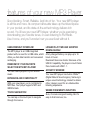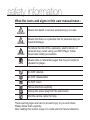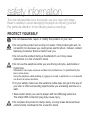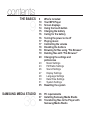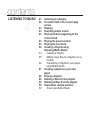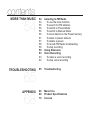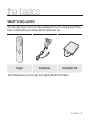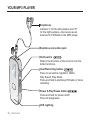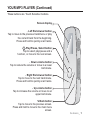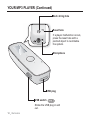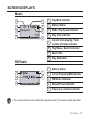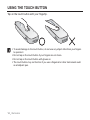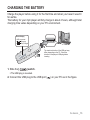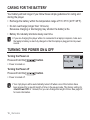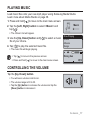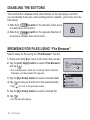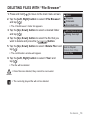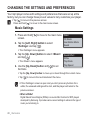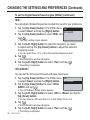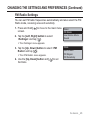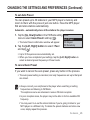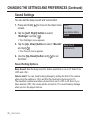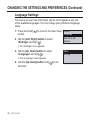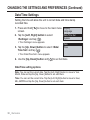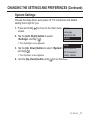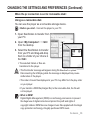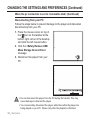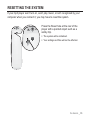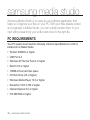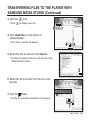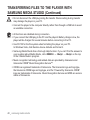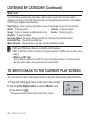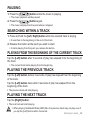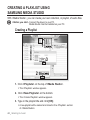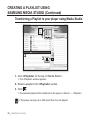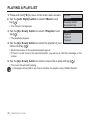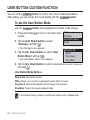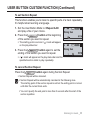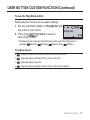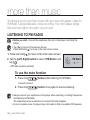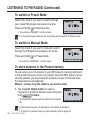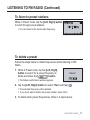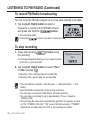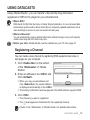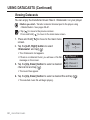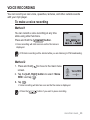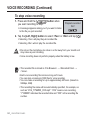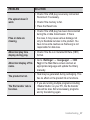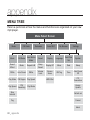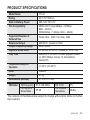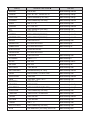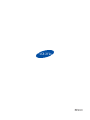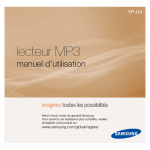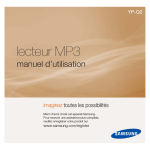Download Samsung X series YP-U4JAR
Transcript
YP-U4 MP3 Player user manual imagine the possibilities Thank you for purchasing this Samsung product. To receive a more complete service, please register your product at www.samsung.com/global/register features of your new MP3 Player Good looking. Smart. Reliable. And lots of fun. Your new MP3 player is all this and more. Its compact silhouette takes up the tiniest space in your pocket, and its state-of-the-art technology delivers rich sound. You’ll love your new MP3 player, whether you’re exercising, downloading your favorite tunes, or even listening to FM Radio. Use it once, and you’ll wonder how you ever lived without it. USER-FRIENDLY INTERFACE! LONGER PLAY TIME AND SHORTER DOWNLOADING! The MP3 player is an USB-integrated product with no need for a USB cable, which A fully charged battery can play up to 16 offers you fast data transfer and convenient hours of music. recharging. Download times are shorter. Because of its USB 2.0 capability, the player is much faster FREEDOM OF YOUR FAVORITE than models with USB 1.1. SELECTION WITH MP3 PLAYER! ACOUSTIC WONDER You can create playlists of your favorite Your new MP3 player has built-in DNSe™ music. (Digital Natural Sound engine), Samsung’s EXPANSION AND COMPATIBILITY unique sound technology created to deliver richer, deeper sound for an unbelievable With your new player, you’re not limited to listening experience. MP3 files. Your player supports MP3 and WMA formats. WHERE FORM MEETS FUNCTION TOUCH NAVIGATION! You can tap on the touch pad to navigate through the menus. Sure, it’s sleek and good-looking. But it’s easy to hold and use, too. safety information What the icons and signs in this user manual mean : Means that death or serious personal injury is a risk. WARNING CAUTION Means that there is a potential risk for personal injury or material damage. CAUTION To reduce the risk of fire, explosion, electric shock, or personal injury when using your MP3 Player, follow these basic safety precautions: NOTE Means hints or referential pages that may be helpful to operate the player. Do NOT attempt. Do NOT disassemble. Do NOT touch. Follow directions explicitly. Unplug the power plug from the wall socket. Call the service center for help. These warning signs are here to prevent injury to you and others. Please follow them explicitly. After reading this section, keep it in a safe place for future reference. safety information This manual describes how to properly use your new mp3 player. Read it carefully to avoid damaging the player and injuring yourself. Pay particular attention to the following serious warnings: PROTECT YOURSELF Do not disassemble, repair, or modify this product on your own. CAUTION Do not get the product wet or drop it in water. If the product gets wet, do not switch it on because you could get an electric shock. Instead, contact Samsung Customer Service Center near you. Do not use the product during a thunderstorm, as it may cause malfunction or a risk of electric shock. CAUTION Do not use the earphone while you are driving a bicycle, automobile or motorcycle. Otherwise it can cause a serious accident and, furthermore, it is prohibited by the law in some areas. Using the earphone while walking or jogging on a road, in particular, on a crosswalk can lead to a serious accident. For your safety, make sure the earphone cable does not get in the way of your arm or other surrounding objects while you are taking exercise or a walk. Take caution when you use the player with the USB plug pulled out. The sharp USB connection plug may cause injury. WARNING Do not place the product in damp, dusty, or sooty areas because these environments could lead to fire or electric shock. PROTECT YOURSELF WARNING Using earphones or headphones for an extended time may cause serious damage to your hearing. If you are exposed to sound louder than 85db for an extended time, you may adversely affect your hearing. The louder the sound is, the more seriously damaged your hearing may be (an ordinary conversation is between 50 to 60db and road noise is approximately 80db). You are strongly advised to set the volume level to medium (the medium level is usually less than 2/3 of the maximum). If you feel a ringing in the ear(s), lower the volume or stop using the earphones or headphones. PROTECT YOUR MP3 PLAYER Do not leave the player in temperatures above 95°F (35°C), such as a sauna or a parked car. Do not cause excessive impact on the player by dropping it. Do not place heavy objects on top of the player. Prevent any foreign particles or dust from entering into the product. Do not place the product near magnetic objects. Be sure to backup important data. Samsung is not responsible for data loss. Use only accessories provided by or approved by Samsung. CAUTION CAUTION NOTE Do not spray water on the product. Never clean the product with chemical substances such as benzene or thinner, as it may cause fire, electric shock or deteriorate the surface. Failure to follow these instructions may lead to physical injuries or damage to the player. When printing this user manual, we recommend that you print in color and check “Fit to Page” in the print option for better viewing. contents THE BASICS 9 9 10 13 14 15 16 16 17 17 18 18 19 20 20 23 26 27 28 30 31 35 SAMSUNG MEDIA STUDIO 36 36 37 38 What’s included Your MP3 Player Screen displays Using the touch button Charging the battery Caring for the battery Turning the power on & off Playing music Controlling the volume Disabling the buttons Browsing for files using “File Browser” Deleting files with “File Browser” Changing the settings and preferences Music Settings FM Radio Settings Sound Settings Display Settings Language Settings Date/Time Settings System Settings Resetting the system PC requirements Installing Samsung Media Studio Transferring files to the Player with Samsung Media Studio contents LISTENING TO MUSIC 41 41 42 43 43 43 43 43 44 44 45 46 47 48 49 49 50 50 Listening by category To switch back to the current play screen Pausing Searching within a track Playing from the beginning of the current track Playing the previous track Playing the next track Creating a Playlist using Samsung Media Studio Creating a Playlist Adding music files to a Playlist you’ve created Transferring a Playlist to your player using Media Studio Creating a playlist on your mp3 player Playing a playlist Deleting a file from the playlist Deleting all files from the playlist User button custom function To set User Button Mode contents MORE THAN MUSIC 54 TROUBLESHOOTING 54 54 55 56 56 56 57 57 58 58 59 63 63 64 Listening to FM Radio To use the mute function To search for FM stations To switch to Preset Mode To switch to Manual Mode To store stations in the Preset memory To listen to preset stations To delete a preset To record FM Radio broadcasting To stop recording Using Datacasts Voice Recording To make a voice recording To stop voice recording 65 Troubleshooting 68 69 70 Menu Tree Product Specifications License 65 APPENDIX 68 the basics WHAT’S INCLUDED Your new mp3 player comes with these accessories. If you’re missing any of these items, contact Samsung Customer Service center near you. Player Earphones Installation CD The accessories in your box may look slightly different than these. the basics _ 9 YOUR MP3 PLAYER Earphones Labeled “L” for the left earpiece and “R” for the right earpiece. Also serves as an antenna for FM Radio in the MP3 player. Earphone connection jack Hold switch Slide in the direction of the arrow to lock the button functions. User/Recording button Press to set section repetition, DNSe, Play Speed, Play Mode. Press and hold to start/stop FM radio or Voice recording. Power & Play/Pause button Press and hold for power on/off. Press for play/pause. LED Lighting 10 _ the basics YOUR MP3 PLAYER (Continued) These buttons are ‘Touch Sensitive’ buttons. Screen display Left file browser button Tap to move to the previous track/menu or play the current track from the beginning. Press and hold to quickly scan tracks. Play/Pause, Select button Tap to select play/pause and a function, or move to the next screen. Down volume button Tap to reduce the volume or move to a lower item/menu. Right file browser button Tap to move to the next track/menu. Press and hold to quickly scan tracks. Up volume button Tap to increase the volume or move to an upper item/menu. Back button Tap to move to the previous screen. Press and hold to move to the main menu screen. the basics _ 11 YOUR MP3 PLAYER (Continued) Neck string hole Reset hole If a player malfunction occurs, press the reset hole with a pointed object to re-initialize the system. Microphone USB plug USB switch Slides the USB plug in and out. 12 _ the basics SCREEN DISPLAYS Music 5 6 7 1 Play Mode Indicator 2 2 Battery Status 3 3 DNSe, Play Speed Indicator 4 Play Time Indicator 5 Current track playing / Total number of tracks Indicator 6 Play/Pause, Search Indicator 7 Music Title 8 Play Status Bar 1 Battery Status 2 Current Frequency(MHz) Indicator 3 FM Radio Indicator 4 Manual/Preset Indicator 5 Frequency Location Indicator 1 Rising Sun 8 4 FM Radio 3 1 4 2 5 The screen pictures are for illustration purposes only. The actual screen may differ. NOTE the basics _ 13 USING THE TOUCH BUTTON Tap on the touch button with your fingertip. NOTE To avoid damage to the touch button, do not use any object other than your fingers to operate it. Do not tap on the touch button if your fingers are not clean. Do not tap on the touch button with gloves on. The touch button may not function if you use a fingernail or other instruments such as a ballpoint pen. 14 _ the basics CHARGING THE BATTERY Charge the player before using it for the first time and when you haven’t used it for awhile. The battery for your mp3 player will fully charge in about 4 hours, although total charging time varies depending on your PC environment. Screen Display USB connected - Charging - Fully Charged 2 1 1. Slide the [ The insertion direction of the USB port may differ, depending on the PC. Check the direction of the player’s USB plug before inserting. ] switch. The USB plug is revealed. 2. Connect the USB plug to the USB port ( ) on your PC as in the figure. the basics _ 15 CARING FOR THE BATTERY Your battery will last longer if you follow these simple guidelines for caring and storing the player. • Recharge the battery within the temperature range of 5°C~35°C (40°F~95°F). • Do not overcharge (longer than 12 hours). Excessive charging or discharging may shorten the battery’s life. • Battery life naturally shortens slowly over time. NOTE If you are charging the player while it is connected to a laptop computer, make sure the laptop’s battery is also fully charged or that the laptop is plugged into its power source. TURNING THE POWER ON & OFF Turning the Power on Press and hold the [ ] button. Rising Sun Power is turned on. Turning the Power off Press and hold the [ ] button. Power is turned off. NOTE Your mp3 player will be automatically turned off when none of the buttons have been pressed for a specific length of time in the pause mode. The factory setting for <Auto Power Off> is 1 minute, but you can change this length of time. See page 32 for more information. 16 _ the basics PLAYING MUSIC Load music files onto your new mp3 player using Samsung Media Studio. Learn more about Media Studio on page 38. 1. Press and hold [ ] to move to the main menu screen. Music 2. Tap the [Left, Right] button to select <Music> and tap [ ]. The <Music> list will appear. 3. Use the [Up, Down] button and [ file of your choice. 4. Tap [ ] to select a music ] to play the selected music file. Now Playing Artists Albums Songs The music file will begin playing. Tap [ NOTE ] to move to the previous screen. Press and hold [ Rising Sun ] to move to the main menu screen. CONTROLLING THE VOLUME Tap the [Up, Down] button. You will see a volume control icon. The volume range is 00 to 30. Tap the [Up] button to increase the volume and tap the [Down] button to decrease it. the basics _ 17 DISABLING THE BUTTONS The hold function disables all the other buttons on the mp3 player, so that if you accidentally bump one, while working out for example, your music won’t be interrupted. 1. Slide the [ ] switch in the direction of the arrow to enable the Lock function 2. Slide the [ ] switch in the opposite direction of the arrow to release the Lock function. BROWSING FOR FILES USING “File Browser” Search easily for files using the “File Browser” function. 1. Press and hold [ ] to move to the main menu screen. 2. Tap the [Left, Right] button to select <File Browser> and tap [ ]. The <File Browser> folder list containing “Music, Playlists, Datacasts, and Recorded Files” appears. 3. Tap the [Up, Down] button to select a desired folder. 4. Tap [ Tap [ ] to bring up the file list in the selected folder. ] to move to the previous screen. 5. Tap the [Up, Down] button to select a desired file. 6. Tap [ ]. The file will start playing. 18 _ the basics File Browser Music Playlists Datacasts Recorded Files DELETING FILES WITH “File Browser” 1. Press and hold [ ] to move to the main menu screen. 2. Tap the [Left, Right] button to select <File Browser> and tap [ ]. The <File Browser> folder list appears. 3. Tap the [Up, Down] button to select a desired folder and tap [ ]. Music Playlists Datacasts Recorded Files Music Space.mp3 Rising Sun.mp3 4. Tap the [Up, Down] button to select the file that you want to delete and press the [ ] button. 5. Tap the [Up, Down] button to select <Delete File> and tap [ ]. The confirmation window will appear. Add to Playlist Delete from Playl... Delete File 6. Tap the [Left, Right] button to select <Yes> and tap [ ]. The file will be deleted Once files are deleted, they cannot be recovered. CAUTION The currently played file will not be deleted. NOTE the basics _ 19 CHANGING THE SETTINGS AND PREFERENCES Your mp3 player comes with settings and preferences that were set up at the factory, but you can change these pre-set values to truly customize your player. NOTE Tap [ ] to move to the previous screen. Press and hold [ ] to move to the main menu screen. Music Settings 1. Press and hold [ screen. ] to move to the main menu Music 2. Tap the [Left, Right] button to select <Settings> and tap [ ]. FM Radio User Button Mode Sound The <Settings> menu appears. 3. Tap the [Up, Down] button to select <Music> and tap [ ]. The <Music> menu appears. 4. Use the [Up, Down] button and [ functions. ] to set Sound Effect DNSe Play Mode Play Speed Tap the [Up, Down] button to move up or down through the current menu. Tap [ NOTE ] to move to the next item/select the menu. If the <Settings> screen is open and you don’t press any buttons for a while, the unsaved settings will be lost, and the player will return to the previous screen. What is DNSe? Digital Natural Sound Engine (DNSe) is a sound effect function for MP3 players developed by Samsung. It provides various sound settings to enhance the type of music you’re listening to. 20 _ the basics CHANGING THE SETTINGS AND PREFERENCES (Continued) Music setting options Sound Effect: You can set the street mode, clarity and master EQ. <Street Mode> : Allows you to hear the music outdoors clearly by filtering out some of the street noise. Select either <Off> or <On>. <Clarity> : You can enjoy clearer sound with improved quality. Select from <0 - 2>. <Master EQ> : You can optimize sound settings. Tap the [Left, Right] button to select the frequency you want to adjust. Tap the [Up, Down] button to adjust the selected frequency’s level and then tap [ ]. DNSe: Select the right sound for each music genre. Select from <Normal>, <Studio>, <Rock>, <Classical>, <Jazz>, <Ballad>, <Club>, <R&B>, <Dance>, <Concert Hall>, and <User>. You can also set <EQ> and <3D & BASS> in the DNSe mode when you have selected <User>. See page 22. Play Mode: Select playback mode such as repeat settings. Select from <Normal>, <Repeat>, <Repeat One>, and <Shuffle>. Play Speed: Adjust the playback speed of music/recording files. Select <x0.7>, <x0.8>, <x0.9>, <x1.0(Normal)>, <x1.1>, <x1.2>, or <x1.3>. (The higher the number is, the faster the playback speed is.) Skip Interval: You can fast forward through a file at various intervals. Skip a whole track or skip several seconds at a time. Select from <1 Song>, <5sec>, <10sec>, <30sec> and <1min>. Tag: You can select to display the track information for a music file containing ID3 Tag. Select either <Off> or <On>. NOTE If the file was developed with a variable bit rate(VBR), the actual length of the skip interval may not be exactly what you select. The adjusted play speed may differ from the actual speed, depending on the file. What is ID3 Tag? This is what is attached to an MP3 to carry information relevant to the file, such as the title, artist, album, year, genre and a comment field. the basics _ 21 CHANGING THE SETTINGS AND PREFERENCES (Continued) To set the Digital Natural Sound engine (DNSe) (Continued) <EQ> You can adjust individual frequencies to adjust the sound to your preference. 1 Tap the [Up, Down] button in the DNSe menu EQ to select <User> and tap the [Right] button. 3D & BASS 2. Tap the [Up, Down] button to select <EQ> and tap [ ]. The <EQ> setting screen appears. 3. Tap the [Left, Right] button to select the frequency you want to adjust and tap the [Up, Down] button to adjust the selected frequency’s level. You can select from –10 to +10 for the selected frequency’s level. 4. Tap [ ]. The confirmation window will appear. 5. Tap the [Left, Right] button to select <Yes> and tap [ ]. The setting is completed. <3D & BASS> You can set the 3D surround sound and bass boost level. 1. Tap the [Up, Down] button in the DNSe menu EQ to select <User> and tap the [Right] button. 3D & BASS 2. Tap the [Up, Down] button to select <3D & BASS> and tap [ ]. The <3D & Bass> setting screen appears. 3. Tap the [Left, Right] button to select <3D> or <Bass> and tap the [Up, Down] button. You can select a <3D> level from 0 to 4, and <Bass> from 0 to 4. 4. Tap [ ]. The confirmation window will appear. 5. Tap the [Left, Right] button to select <Yes> and tap [ The setting is completed. 22 _ the basics ]. CHANGING THE SETTINGS AND PREFERENCES (Continued) FM Radio Settings You can set FM radio frequencies automatically and also select the FM Radio mode, receiving area and sensitivity. 1. Press and hold [ screen. ] to move to the main menu Music 2. Tap the [Left, Right] button to select <Settings> and tap [ ]. FM Radio User Button Mode Sound The <Settings> menu appears. 3. Tap the [Up, Down] button to select <FM Radio> and tap [ ]. The <FM Radio> menu appears. 4. Use the [Up, Down] button and [ functions. ] to set Mode Auto Preset FM Region FM Sensitivity the basics _ 23 CHANGING THE SETTINGS AND PREFERENCES (Continued) FM Radio setting options Mode: You can switch to Manual or Preset mode. Select either <Manual> or <Preset>. If no preset frequencies are set, the player will not switch to Preset mode. Auto Preset: Automatically scans for available frequencies. See page 25. FM Region: You can change an FM area setting in preparation for overseas travel. Select from <Korea/US>, <Japan>, and <Other Countries>. FM Sensitivity: To receive more or fewer FM radio frequencies, adjust the <FM Sensitivity>. Select either <Low>, <Middle>, and <High>. If you select <High>, the more frequencies can be received. NOTE Your previously stored radio frequencies will be deleted when you change the <FM Region> on your player. FM region can be deleted or changed according to the target region of the player. Frequency range by region - Korea/US: Search for FM frequencies in 100 kHz increments between 87.5 MHz~108.0 MHz. - Japan: Search for FM frequencies in 100 kHz increments between 76.0 MHz~108.0 MHz. - Other Countries: Search for FM frequencies in 50 kHz increments between 87.50 MHz~108.00 MHz. 24 _ the basics CHANGING THE SETTINGS AND PREFERENCES (Continued) To set Auto Preset You can preset up to 30 stations in your MP3 player’s memory and return to them with the press of just one button. Have the MP3 player find and store stations automatically. Automatic – automatically store all the stations the player receives 1. Tap the [Up, Down] button in the FM Radio setting Mode menu to select <Auto Preset> and tap [ ]. Auto Preset The Auto Preset confirmation window will appear. 2. Tap the [Left, Right] button to select <Yes> and tap [ ]. FM Region FM Sensitivity Up to 30 frequencies are automatically set. When you have completed your settings, tap the [Left, Right] button to select a desired preset frequency in Preset mode. To cancel Auto Preset If you want to cancel the auto preset, press any button in the process. The auto preset setting is canceled, and only frequencies set up to that point are stored. NOTE Always connect your earphones to the player when searching or setting frequencies and listening to FM Radio. The earphones serve as antennas to receive FM radio reception. In poor reception areas, the player may not be able to find an available FM frequency. You may want to re-set the stored stations if you’re going to listen to your MP3 player in a different city. To delete the preset stations and store new ones, simply repeat the process. the basics _ 25 CHANGING THE SETTINGS AND PREFERENCES (Continued) Sound Settings You can set the beep sound and volume limit. 1. Press and hold [ screen. ] to move to the main menu Music 2. Tap the [Left, Right] button to select <Settings> and tap [ ]. FM Radio User Button Mode Sound The <Settings> menu appears. 3. Tap the [Up, Down] button to select <Sound> and tap [ ]. Beep Sound Volume Limit The <Sound> menu appears. 4. Use the [Up, Down] button and [ functions. ] to set Sound Setting Options Beep Sound: Sets the beep sound for button operations to on or off. Select from <Off> and <On>. Volume Limit: You can avoid hearing damage by setting the limit of the volume when using the earphone. <On> will limit the maximum volume level to 15. The maximum volume level when volume limit is set to <Off> is 30. Even if you have selected <Off>, the volume will be set back to 15 to avoid hearing damage when you turn the player back on. 26 _ the basics CHANGING THE SETTINGS AND PREFERENCES (Continued) Display Settings Change the display off time, the screen saver and LED backlight effect. 1. Press and hold [ screen. ] to move to the main menu Display 2. Tap the [Left, Right] button to select <Settings> and tap [ ]. Language Date/Time Set System The <Settings> menu appears. 3. Tap the [Up, Down] button to select <Display> Display Off and tap [ ]. Screen Saver The <Display> menu appears. 4. Use the [Up, Down] button and [ functions. LED Effect ] to set Display Setting Options Display Off: If no button is tapped within the time shown below, the screen display will automatically be turned off. Select either <15sec>, <30sec>, <1min>, <3min>, <5min>, or <Always On>. Press any button to turn the display back on. Screen Saver: You can set an image to use as a screen saver. Select the screen saver image from <Random>, the current time or the three images and select the wait time from <15sec>, <30sec>, <1min>, <3min>, <5min> and <Off>. If no button is tapped within the time shown above, the player will display the screen saver image. LED Effect: Select LED backlight effect. Select either <Off>, <Button> (turns on when a button is pressed), <Random> or <Always on>. the basics _ 27 CHANGING THE SETTINGS AND PREFERENCES (Continued) Language Settings The menus on your new mp3 player can be set to appear in any one of the available languages. You can change your preference language easily. 1. Press and hold [ screen. ] to move to the main menu Display 2. Tap the [Left, Right] button to select <Settings> and tap [ ]. Language Date/Time Set System The <Settings> menu appears. 3. Tap the [Up, Down] button to select <Language> and tap [ ]. Menu ID3 Tag The <Language> menu appears. 4. Use the [Up, Down] button and [ functions. 28 _ the basics ] to set CHANGING THE SETTINGS AND PREFERENCES (Continued) Language setting options Menu: Set the menu language. Select <English>, <한국어>, <Français>, <Deutsch>, <Italiano>, <日本語>, <Ё᭛ㅔԧ>, <Ё᭛㐕储>, <Español>, <Ɋɭɫɫɤɢɣ>, <Magyar>, <Nederlands>, <Polski>, <Português>, <Svenska>, <ѳъѕ>, <ýeština>, <ƧnjnjLjǎNJNjƽ>, <Türkçe>, <Norsk>, <Dansk>, <Suomi>, <Español (Sudamérica)>, <Português (Brasil)>, <Indonesia>, <TiӃng ViӋt>, <Bulgarian>, <Română>, <ɍɤɪɚʀɧɫɶɤɚ>, <Slovenšþina> or <Slovenský>. ID3 Tag: Set the language in which the track information will appear. Select from <English>, <Korean>, <French>, <German>, <Italian>, <Japanese>, <Chinese(S)>, <Chinese(T)>, <Spanish>, <Russian>, <Hungarian>, <Dutch>, <Polish>, <Portuguese>, <Swedish>, <Thai>, <Finnish>, <Danish>, <Norwegian>, <Afrikaans>, <Basque>, <Catalan>, <Czech>, <Estonian>, <Greek>, <Hrvatski>, <Icelandic>, <Rumanian>, <Slovak>, <Slovene> <Turkish> and <Vietnamese>. The supported languages can be changed or added. NOTE What is ID3 Tag? This is what is attached to an MP3 to carry information relevant to the file, such as the title, artist, album, year, genre and a comment field. the basics _ 29 CHANGING THE SETTINGS AND PREFERENCES (Continued) Date/Time Settings Setting the time will allow the unit to correct date and time stamp recorded files. 1. Press and hold [ screen. ] to move to the main menu Display 2. Tap the [Left, Right] button to select <Settings> and tap [ ]. The <Settings> menu appears. 3. Tap the [Up, Down] button to select <Date/ Time Set> and tap [ ]. Language Date/Time Set System Date Time The <Date/Time Set> menu appears. 4. Use the [Up, Down] button and [ ] to set functions. Date/Time setting options Date: You can set the current date. Tap the [Left, Right] button to move to Year, Month, Date and tap the [Up, Down] button to set each item. Time: You can set the current time. Tap the [Left, Right] button to move to Hour, Min, AM/PM and tap the [Up, Down] button to set each item. 30 _ the basics CHANGING THE SETTINGS AND PREFERENCES (Continued) System Settings Choose the sleep timer, auto power off, PC connection and default setting that’s right for you. 1. Press and hold [ screen. ] to move to the main menu Display 2. Tap the [Left, Right] button to select <Settings> and tap [ ]. The <Settings> menu appears. Language Date/Time Set System Sleep 3. Tap the [Up, Down] button to select <System> Auto Power Off and tap [ ]. PC Connection The <System> menu appears. 4. Use the [Up, Down] button and [ Library Update ] to set functions. the basics _ 31 CHANGING THE SETTINGS AND PREFERENCES (Continued) System setting options Sleep: Turns off power automatically after the preset time. Select either <Off>, <15 min>, <30 min>, <60 min>, <90 min>, or <120 min>. Auto Power Off: Automatically turns power off when there is no button operation after the preset time in the pause mode. Select either <15sec>, <30sec>, <1min>, <3min>, <5min> or <Always On>. PC Connection: You can set USB connection to the PC to either <Removable Disk> or <MTP>. The default (factory) setting of PC connection is set to <MTP>. Selecting <Removable Disk> will use the player as a removable storage device. See page 33. Library Update: The player will automatically update the library when you disconnect the USB plug. However, if the library update does not work properly, please update it manually. Tap the [Left, Right] button to select <Yes> and tap [ ]. Default Set: Returns all settings to the default value. Select either <Yes> or <No>. <Yes> initializes all settings to default. <No> cancels default settings. Format : Formats the internal memory. Select either <Yes> or <No>. Selecting <Yes> will format the internal memory and delete all files on the player. Selecting <No> does not format the internal memory. Check before formatting it. About: Checks the firmware version and memory capacity. <Firmware Version> displays the current firmware version. <Used> indicates the usage, <Available> indicates the remaining capacity and <Total> indicates the total memory capacity. NOTE Regarding the Built-In Memory 1GB=1,000,000,000 bytes : actual formatted capacity may be less as the internal firmware uses a portion of the memory. 32 _ the basics CHANGING THE SETTINGS AND PREFERENCES (Continued) When the pc connection is set to <removable disk> Using as a removable disk You can use the player as a removable storage device. Before you start - Connect the player to your PC. 1. Open files/folders to transfer from your PC. 2. Open <My Computer> <U4> from the desktop. 3. Select the files/folders to transfer from your PC and drag-and-drop them to a folder of your choice in the <U4>. The selected folders or files are transferred to the player. CAUTION The file transfer message will appear during file download or upload. Disconnecting the USB plug while the message is displayed may cause malfunction of the player. The order of music files displayed in your PC may differ from the play order on your player. If you transfer a DRM file(charged file) to the removable disk, the file will not be played. NOTE What is DRM? Digital Rights Management (DRM) is a technology and service to prevent the illegal use of digital contents and protect the profit and rights of copyright holders. DRM files are charged music files applied with the illegal copy protection technology of legally purchased MP3 music. the basics _ 33 CHANGING THE SETTINGS AND PREFERENCES (Continued) When the pc connection is set to <removable disk> (Continued) Disconnecting from your PC Follow the steps below to prevent damage to the player and data when disconnecting from your PC. 1. Place the mouse cursor on top of icon on the taskbar at the the bottom right corner of the desktop and click the left mouse button. 2. Click the <Safely Remove USB Mass Storage Device Drive> message. 1 3. Disconnect the player from your PC. 2 CAUTION Do not disconnect the player from the PC during file transfer. This may cause damage to data and the player. You cannot safely disconnect the player while files within the player are being played on your PC. Please retry after file playback is finished. 34 _ the basics RESETTING THE SYSTEM If your mp3 player won’t turn on, won’t play music, or isn’t recognized by your computer when you connect it, you may have to reset the system. Press the Reset hole at the rear of the player with a pointed object such as a safety clip. The system will be initialized. Your settings and files will not be affected. the basics _ 35 samsung media studio Samsung Media Studio is an easy-to-use software application that helps you organize your files on your PC. With your files already sorted and organized in Media Studio, you can quickly transfer them to your mp3 without searching your entire hard drive for the right file. PC REQUIREMENTS Your PC system must meet the following minimum specifications in order to install and run Media Studio: • Pentium 500MHz or higher • USB Port 2.0 • Windows XP Service Pack 2 or higher • DirectX 9.0 or higher • 100MB of free hard disc space • CD Rom Drive (2X or higher) • Windows Media Player 10.0 or higher • Resolution 1024 X 768 or higher • Internet Explorer 6.0 or higher • 512 MB RAM or higher 36 _ samsung media studio INSTALLING SAMSUNG MEDIA STUDIO CAUTION Ensure that you run the <Media Studio> installer in your PC’s administrator account. Otherwise, <Media Studio> will not be installed. To find the administrator account, please refer to your PC’s user manual. 1. Insert the Installation CD provided with the player into the CD-ROM drive of your computer. 2. Click <Install now>. Follow the instruction to start installation. <Media Studio> installation starts and then creates an installation is complete. icon on your desktop when Use care when inserting the Installation CD into a vertically oriented CD-ROM drive. CAUTION samsung media studio _ 37 TRANSFERRING FILES TO THE PLAYER WITH SAMSUNG MEDIA STUDIO <Media Studio> enables you to select and organize files and folders before transferring them to your player. This will make scanning files on your mp3 player easier and faster. <Media Studio> file transfer is the easiest way to get files from your PC to your mp3 player. 2 1 1. Slide the [ The insertion direction of the USB port may differ, depending on the PC. Check the direction of the player’s USB plug before inserting. ] switch. The USB plug is revealed. 2. Connect the USB plug to the USB port ( ) on your PC as in the figure. <USB connected> appears on the screen display of the player. <Media Studio> will automatically start when the player is connected to your PC. If the program does not start automatically, double click the <Media Studio> icon the desktop. Ejecting the USB Plug Slide the [ player. Inserting the USB Plug ] switch to eject the USB plug from the 2 Inserting the USB Plug Push the USB plug back into the player while sliding the [ ] switch. Be sure to slide and hold the [ ] switch when you CAUTION push the USB plug into the player. Otherwise, the player may be damaged. 38 _ samsung media studio 1 on TRANSFERRING FILES TO THE PLAYER WITH SAMSUNG MEDIA STUDIO (Continued) 3. Click the Click icon. to display music list. 3 YP-U4[MTP] [YP-U4[MTP]] > M... 4. Click <Add File> on the bottom of <Media Studio>. The <Open> window will appear. 4 5. Select the files to add and click <Open>. The files are added to the list on the left side of the <Media Studio> Screen. 5 6. Select the file to transfer from the list on the left side. YP-U4[MTP] [YP-U4[MTP]] > M... 7. Click the icon. 6 The file you selected is transferred to the player. 7 samsung media studio _ 39 TRANSFERRING FILES TO THE PLAYER WITH SAMSUNG MEDIA STUDIO (Continued) CAUTION Do not disconnect the USB plug during file transfer. Disconnecting during transfer may damage the player or your PC. Connect the player to the computer directly rather than through a USB hub to avoid an unstable connection. All functions are disabled during connection. NOTE If you connect the USB plug to the PC and the player’s Battery charge is low, the player will be charged for several minutes before connecting to the PC. Use FAT 32 for the file system when formatting the player on your PC. In Windows Vista, click Restore device defaults and format it. Samsung Media Studio has a thorough Help function. If you can’t find the answer to your question about Media Studio, click <MENU> ĺ <Help> ĺ <Help> on the top of the <Media Studio> program. Music recognition technology and related data are provided by Gracenote and Gracenote CDDB® Music Recognition ServiceSM. CDDB is a registered trademark of Gracenote. The Gracenote logo and logotype, the Gracenote CDDB logo and logotype, and the “Powered by Gracenote CDDB” logo are trademarks of Gracenote. Music Recognition Service and MRS are service marks of Gracenote. 40 _ samsung media studio listening to music Before you start - Connect the earphones, then turn on the player, and check the battery. NOTE Tap [ ] to move to the previous screen. Press and hold [ ] to move to the main menu screen. LISTENING BY CATEGORY 2 3 Now Playing Music 1. Press and hold [ Artists Albums Songs 4 Rising Sun ] to move to the main menu screen. 2. Tap the [Left, Right] button to select <Music> and tap [ ]. The <Music> list appears. 3. Tap the [Up, Down] button to select the desired list and tap [ ]. The music files appear. 4. Tap the [Up, Down] button to select the file to play and tap [ ]. The music will start playing. listening to music _ 41 LISTENING BY CATEGORY (Continued) Music List File information including the artist name, album name, music title and genre will be displayed according to the ID3 Tag information on the appropriate music file. A file without an ID3 Tag is displayed as [Unknown]. Now Playing : Plays a recently played file or moves to the playback screen of the current file. Artists : To play by artist Albums : To play by album Songs : To play in numeric or alphabetical order Genres : To play by genre Playlists : To play by Playlist. Recently Added: The player displays the file list, sorted by the transferred date. Recorded Files : Shows all recorded files. Music Browser : Shows all the music files stored in the Music Folder. NOTE MP3 and WMA music files are compatible with the player. MP1 or MP2 files which only have a changed extension to MP3 may not play on the player. What is an ID3 Tag? This is what is attached to an MP3 to carry information relevant to the file such as the title, artist, album, year, genre and a comment field. TO SWITCH BACK TO THE CURRENT PLAY SCREEN You can return to the current play screen at any time while using other functions. 1. Press and hold [ ] to move to the main menu screen. 2. Tap the [Left, Right] button to select <Music> and press and hold [ ]. The player switches back to the current play screen. 42 _ listening to music Music PAUSING 1. Press the [ ] button while the music is playing. The music playback will be paused. 2. Press the [ ] button again. The music will play from the point where it stopped. SEARCHING WITHIN A TRACK 1. Press and hold the [Left, Right] button while the selected track is playing. It searches to the beginning or the end of the track. 2. Release the button at the point you wish to start. It starts playing from the point you release the button. PLAYING FROM THE BEGINNING OF THE CURRENT TRACK Tap the [Left] button after 3 seconds of play has elapsed from the beginning of the track. The current track starts playing from the beginning. PLAYING THE PREVIOUS TRACK Tap the [Left] button before 3 seconds of play has elapsed from the beginning of the track. Tap the [Left] button twice after 3 seconds of play has elapsed from the beginning of the track. The previous track will start playing. PLAYING THE NEXT TRACK Tap the [Right] button. The next track will start playing. CAUTION When playing Variable Bit Rate (VBR) files, the previous track may not play even if you tap the [Left] button within 3 seconds. listening to music _ 43 CREATING A PLAYLIST USING SAMSUNG MEDIA STUDIO With <Media Studio>, you can create your own collection, or playlist, of audio files. Before you start - Connect the player to your PC. Media Studio must be installed on your PC. Creating a Playlist YP-U4[MTP] 1 OK [YP-U4[MTP]]... 3 2 1. Click <Playlists> on the top of <Media Studio>. The <Playlists> window appears. 2. Click <New Playlists> on the bottom. The <Create Playlists> window appears. 3. Type in the playlist title and click [OK]. A new playlist will be named and stored in the <Playlists> section of <Media Studio>. 44 _ listening to music CREATING A PLAYLIST USING SAMSUNG MEDIA STUDIO (Continued) Adding music files to a Playlist you’ve created 1 YP-U4[MTP] 4 2 5 3 1. Click <My PC> on the top of <Media Studio>. The <My PC> window appears. 2. Click <Playlists> in the right corner of the window. The <Playlists> window appears. 3. Double click on a playlist in the right window. 4. Select files that you want to transfer in the <My PC> window. 5. Click . The selected files will be added to the playlist. listening to music _ 45 CREATING A PLAYLIST USING SAMSUNG MEDIA STUDIO (Continued) Transferring a Playlist to your player using Media Studio YP-U4[MTP] 1 2 [YP-U4[MTP]]... 3 1. Click <Playlists> on the top of <Media Studio>. The <Playlists> window appears. 2. Select a playlist in the <Playlists> section. 3. Click . The selected playlist will be transferred to the player in <Music> ĺ <Playlists>. The player can play up to 400 music files for each playlist. NOTE 46 _ listening to music CREATING A PLAYLIST ON YOUR MP3 PLAYER If you’ve already downloaded files to your mp3 player, you can create a “Favorites” playlist without Media Studio or your PC. 1. Press and hold [ ] to move to the main menu screen. 2. Tap the [Left, Right] button to select <File Browser> and tap [ ]. 3. Tap the [Up, Down] button to select <Music> and tap [ ]. The music file(s) appear. 4. Tap the [Up, Down] button to select a file to add to the playlist list and press the [ ] button. Add to Playlist Delete from Playl... Delete File Playlist 1 Playlist 2 Playlist 3 Playlist 4 The Playlist menu appears. 5. Tap the [Up, Down] button to select <Add to Playlist> and tap [ ]. <Playlist 1> to <Playlist 5> appears. 6. Tap the [Up, Down] button to select a playlist number to add the selected file and tap [ ]. The selected file will be added to the playlist. You can check the playlist in <Music> ĺ <Playlists> ĺ <Playlist 1> to <Playlist 5> in the main menu. You can add up to 400 music files to each playlist (<Playlist 1> to <Playlist 5>). NOTE listening to music _ 47 PLAYING A PLAYLIST 1. Press and hold [ ] to move to the main menu screen. 2. Tap the [Left, Right] button to select <Music> and tap [ ]. The <Music> list appears. 3. Tap the [Up, Down] button to select <Playlists> and tap [ ]. The playlist(s) appear. 4. Tap the [Up, Down] button to select the playlist of your choice and tap [ ]. Genres Playlists Recently Added Recorded Files Playlist 1 Playlist 2 Playlist 3 Playlist 4 Music files stored in the selected playlist appear. If there is no file found in the selected playlist, you will see a <No file> message on the screen. 5. Tap the [Up, Down] button to select a music file to play and tap [ ]. The music file will start playing. See pages 44 and 46 to see how to transfer the playlist using <Media Studio>. NOTE 48 _ listening to music DELETING A FILE FROM THE PLAYLIST 1. Press and hold [ ] to move to the main menu screen. 2. Tap the [Left, Right] button to select <Music> and tap [ ]. The <Music> list appears. 3. Tap the [Up, Down] button to select <Playlists> and tap [ ]. The playlist(s) appear. 4. Tap the [Up, Down] button to select the playlist of your choice and tap [ ]. Playlist 1 Playlist 2 Playlist 3 Playlist 4 Add to Playlist Delete from Playlist Delete All from P... Music files stored in the selected playlist appear. 5. Tap the [Up, Down] button to select a file to delete from the playlist and press the [ ] button. The Playlist menu appears. 6. Tap the [Up, Down] button to select <Delete from Playlist> and tap [ ]. The delete confirmation window appears. 7. Tap the [Left, Right] button to select <Yes> and tap [ ]. The selected file is deleted from the playlist. DELETING ALL FILES FROM THE PLAYLIST Follow the steps 1-4 above. ] button. 5. Press the [ The Playlist menu appears. 6. Tap the [Up, Down] button to select <Delete All from Playlist> and tap [ ]. Add to Playlist Delete from Playl... Delete All from Play The delete confirmation window appears. 7. Tap the [Left, Right] button to select <Yes> and tap [ ]. All files are deleted from the playlist. listening to music _ 49 USER BUTTON CUSTOM FUNCTION You can set the button to control one of four modes listed below. After setting, you can access the mode directly with the button. To set the User Button Mode Use the button during playback for simple mode change. 1. Press and hold [ screen. ] to move to the main menu Music 2. Tap the [Left, Right] button to select <Settings> and tap [ ]. The <Settings> menu appears. 3. Tap the [Up, Down] button to select <User Button Mode> and tap [ ]. The <User Button Mode> menu appears. FM Radio User Button Mode Sound Repeat A-B DNSe Play Speed Play Mode 4. Tap the [Up, Down] button to select a desired user button mode and and tap [ ]. User Button Mode Options Repeat A-B: Sets section repeat. DNSe: Allows you to select an appropriate sound effect for music. Play Speed: Adjusts the playback speed between fast and slow. Play Mode: Selects the repeat playback mode. The default (factory) setting of user button mode is set to <Repeat A-B>. NOTE 50 _ listening to music USER BUTTON CUSTOM FUNCTION (Continued) To set Section Repeat This function enables you to listen to specific parts of a track repeatedly. It’s helpful when learning a language. 1. Set the User Button Mode to <Repeat A-B> and play a file of your choice. Rising Sun ] button at the beginning 2. Press the [ of the section you want to repeat. The starting point is set and < > mark will appear on the play status bar. 3. Press the [ ] button again to set the ending of the section you want to repeat. Rising Sun < > mark will appear on the play status bar and the specified section starts to play repeatedly. To cancel Section Repeat Press the [ ] button again during Section Repeat. Section Repeat will be canceled. NOTE Section Repeat will be automatically canceled in the following case. The starting point of the section repeat is set but the ending point is not set until after the current track ends. You can’t specify the end point in less than 3 seconds after the start of the section repetition. listening to music _ 51 USER BUTTON CUSTOM FUNCTION (Continued) To use the DNSe button Select the right sound for each music genre. 1. Set the User Button Mode to <DNSe> and play a file of your choice. Rising Sun ] button to select a 2. Press the [ desired DNSe. DNSe mode changes in the following order each time the button is pressed (Normal)ґ ĺ (Studio)ґ ĺ (Rock)ґ ĺ (Classical) ґĺ (Jazz)ґ ĺ (Ballad)ґ ĺ (Club)ґ ґĺ (R&B)ґ ĺ (Dance)ґ ĺ (Concert Hall) ĺ (User). NOTE What is DNSe? Digital Natural Sound Engine (DNSe) is a sound effect function for MP3 players developed by Samsung. It provides various sound settings to enhance the type of music you’re listening to. To use the Play Speed button Speed up or slow down your favorite music by adjusting the play speed. 1. Set the User Button Mode to <Play Speed> and play a file of your choice. 2. Press the [ ] button to select a desired play speed. Rising Sun Playback speed changes in the following order each time the button is pressed <NOR(Normal)>, <X 1.1>, <X 1.2>, <X 1.3>, <X 0.7>, <X 0.8>, <X 0.9>. The higher the number is, the faster the speed is. NOTE The adjusted play speed may differ from the actual speed, depending on the file. 52 _ listening to music USER BUTTON CUSTOM FUNCTION (Continued) To use the Play Mode button Select playback mode such as repeat settings. 1. Set the User Button Mode to <Play Mode> and play a file of your choice. Rising Sun ] button to select a 2. Press the [ desired play mode. Playback mode changes in the following order each time the button is (Normal)ґ (Repeat)ґ (Repeat One) (Shuffle). pressed Play Mode Options : Plays all files of the current music list in order one time. : Repeats playing all files of the current music list. : Repeats playing one file. : Repeats playing all files of the current music list at random. listening to music _ 53 more than music You’ll enjoy much more than music with your new mp3 player. Listen to FM Radio, Using Datacasts, Voice recording. Your mp3 player brings this and more right to the palm of your hand. LISTENING TO FM RADIO Before you start - Connect the earphones, then turn on the player, and check the battery. NOTE Tap [ ] to move to the previous screen. Press and hold [ ] to move to the main menu screen. 1. Press and hold [ ] to move to the main menu screen. 2. Tap the [Left, Right] button to select <FM Radio> and tap [ ]. FM Radio FM radio reception will start. To use the mute function 1. Press the [ ] button while listening to FM Radio. Sound is muted. 2. Press the [ NOTE ] button once again to resume listening. Always connect your earphones to the player when searching or setting frequencies and listening to FM Radio. The earphones serve as antennas to receive FM radio reception. In poor reception areas, the player may not be able to find an available FM frequency. 54 _ more than music LISTENING TO FM RADIO (Continued) To search for FM stations 1. Press and hold the [Left, Right] button and then release in Manual mode. The search will stop at the frequency nearest from the point the button is released. Searching OR, 1. Tap the [Left, Right] button to progress through the frequencies one by one in Manual mode. Moves to frequencies whenever the button is pressed. more than music _ 55 LISTENING TO FM RADIO (Continued) To switch to Preset Mode Select this mode if you want to search through your saved FM presets one preset at a time. Press and hold [ ] in Manual mode. You will see <PRESET> on the screen. If no preset frequencies are set, the player will not switch to Preset mode. NOTE To switch to Manual Mode Select this mode if you want to manually search through the FM band one frequency at a time. Press and hold [ ] in Preset mode. You will see <MANUAL> on the screen. To store stations in the Preset memory You can store up to 30 stations in your MP3 player’s memory and return to them with the press of just one number. Have the MP3 player choose only the stations you want using the manual process, or find and store the local stations automatically. Manual - choose only the stations you want to store 1. Tap the [Left, Right] button to select a frequency to preset in Manual mode and press the [ ] button. The selected frequency will be added to the preset list. If the same frequency is already set, the setting is disabled. To scan for a preset frequency automatically, refer to page 25. 56 _ more than music NOTE LISTENING TO FM RADIO (Continued) To listen to preset stations While in Preset mode, tap the [Left, Right] button to scroll through preset stations. You can listen to the stored radio frequency. To delete a preset Follow the steps below to delete frequencies while listening to FM Radio. 1. While in Preset mode, tap the [Left, Right] button to search for a preset frequency to delete and press the [ ] button. Delete? The Delete confirmation window appears. 2. Tap the [Left, Right] button to select <Yes> and tap [ ]. The selected frequency will be deleted. If you don’t want to delete the preset number, select <No>. 3. To delete other preset frequencies, follow 1-2 steps above. more than music _ 57 LISTENING TO FM RADIO (Continued) To record FM Radio broadcasting You can record an FM radio program at any time while listening to the radio. 1. Tap the [Left, Right] button to select a frequency to record in the FM Radio screen ] button. and press and hold the [ The recording starts. Press the [ ] button if you want to pause recording. NOTE To stop recording 1. Press and hold the [ ] button during the recording. A message appears asking you if you want to listen Playback recorded file? to the file you just recorded. 2. Tap the [Left, Right] button to select <Yes> or <No> and tap [ ]. Selecting <Yes> will play the just recorded file. Selecting <No> will not play the recorded file. NOTE The recorded file is stored in <File Browser> ĺ <Recorded Files> ĺ <FM Radio>. Each FM Radio recording file can be as long as 5 hours. You can store a maximum of 999 files for FM radio recording. You can make a recording for up to approximately 31 hours. (based on 128Kbps, 2GB) The recording file name will be automatically specified, for example, as such as “FM_YYMMDD_XXX.mp3”. “FM” means FM radio recording, “YYMMDD” indicates the recorded date and “XXX” is the recording file number. 58 _ more than music USING DATACASTS Using <Media Studio>, you can transfer a file and the blog information registered on RSS to the player for your entertainment. NOTE What is RSS? RSS stands for Rich Site Summary or Really Simple Syndication. It is an xml-based data transmission system used to deliver information on frequently updated web sites such as news and blogs to users in a more convenient and easy way. What are Datacasts? You can automatically receive updated information without having to visit your frequently visited news, blog and UCC sites every time. Before you start - Media Studio must be installed on your PC. See page 37. Registering a Channel You can create a new channel by registering RSS-supported web sites or web pages on your computer. 1. Click <Subscribe> on the bottom of the <Datacasts> of <Media Studio>. 2. Enter an address in the <URL> and Click <ŹNext>. 2 When you copy a web address and click <Subscribe>, the copied address is displayed automatically in the <URL>. The setting confirmation window appears if the Web address supports RSS. 3. Click <OK>. The channel you want is registered. The icon appears in Datacasts for the registered channel. Refer to the <Datacasts> of <Media Studio> for detailed instructions. NOTE more than music _ 59 USING DATACASTS (Continued) Creating a New Channel Group You can create a new group to manage channels by the category. 1. Click <New Group> on the bottom of <Datacasts> of <Media Studio>. 2. Type in a group name and description and click <OK>. 2 Transferring a Datacast from <Media Studio> Before you start - Connect the player to your PC. Media Studio must be installed on your PC. See page 37. 1. <Media Studio> will automatically start when the player is connected to your PC. YP-U4[MTP] 2 If the program does not start automatically, double click the icon on the <Media Studio> desktop. 2. Click <Datacasts> on the top of <Media Studio>. Datacasts group channel list appears. 3. Click a desired group channel. 60 _ more than music 3 [YP-U4[MTP]] > M.. USING DATACASTS (Continued) Transferring a Datacast from <Media Studio> (continued) 4. Click a desired channel. YP-U4[MTP] [YP-U4[MTP]] > M.. 4 5. Select the post you want to transfer. 6. Click the [YP-U4[MTP]] > M.. icon. The Post of the selected channel will be transferred to the player in <File Browser> ĺ <Datacasts>. NOTE YP-U4[MTP] 5 6 on the top of <Media Studio> to move to the previous screen. Click In <Datacasts> of <Media Studio>, if the post has the attachment(music file), you can download the attachment to the player. However, there may be times the attachment will not download, depending on the policy of the applicable website. more than music _ 61 USING DATACASTS (Continued) Viewing Datacasts You can enjoy the transferred music files in <Datacasts> on your player. Before you start - Transfer a desired channel post to the player using <Media Studio>. See pages 59~61. NOTE Tap [ ] to move to the previous screen. Press and hold [ ] to move to the main menu screen. 1. Press and hold [ ] to move to the main menu screen. 2. Tap the [Left, Right] button to select <Datacasts> and tap [ ]. Datacasts The <Datacasts> list appears. If there is no datacast found, you will see a <No file> message on the screen. 3. Tap the [Up, Down] button to select a desired channel list and tap [ ]. My Channel 1 My Channel 2 My Channel 3 My Channel 4 The music files appear. 4. Tap the [Up, Down] button to select a desired file and tap [ The selected music file will begin playing. 62 _ more than music ]. VOICE RECORDING You can record your own voice, speeches, lectures, and other outside sounds with your mp3 player. To make a voice recording Method 1 You can record a voice recording at any time while using other functions. ] button. Press and hold the [ Voice recording will start as soon as the file name is displayed. FM radio recording will be started while you are listening to FM broadcasting. NOTE Method 2 1. Press and hold [ ] to move to the main menu screen. 2. Tap the [Left, Right] button to select <Voice REC> and tap [ ]. 3. Tap [ Voice REC ]. Voice recording will start as soon as the file name is displayed. Press the [ ] button if you want to pause recording. NOTE more than music _ 63 VOICE RECORDING (Continued) To stop voice recording 1. Press and hold the [ you want recording to stop. ] button when A message appears asking you if you want to listen to the file you just recorded. Playback recorded file? 2. Tap the [Left, Right] button to select <Yes> or <No> and tap [ ]. Selecting <Yes> will play the just recorded file. Selecting <No> will not play the recorded file. CAUTION Do not put the microphone too close to or far away from your mouth as it may cause a poor recording. Voice recording does not perform properly when the battery is low. NOTE The recorded file is stored in <File Browser> ĺ <Recorded Files> ĺ <Voice>. Each voice recording file can be as long as 5 hours. You can store a maximum of 999 files for voice recording. You can make a recording for up to approximately 42 hours. (based on 96Kbps, 2GB) The recording file name will be automatically specified, for example, as such as “VCE_YYMMDD_XXX.mp3”. “VCE” means voice recording, “YYMMDD” indicates the recorded date and “XXX” is the recording file number. 64 _ more than music troubleshooting If you have a problem with your new mp3 player, check for a solution in this list. If the problem persists, contact Samsung Customer Service Center near you. PROBLEM SOLUTION Power will not turn on. • Power will not turn on if the battery is completely drained. Recharge the battery and turn the power on again. • Press the Reset hole. Buttons do not work. • Check if the switch is in the direction of the arrow position. • Check if you pressed the right button, then press again. • Press the Reset hole. The screen will not turn on. • If <Display Off> is selected from <Settings> ĺ <Display>, the screen display can be turned off. Tap any button and see if it turns on. • The screen may not be visible under direct sunlight. troubleshooting _ 65 PROBLEM SOLUTION Power is turning off. • The power is automatically turned off when the battery is completely drained. Recharge the battery. • If <Auto Power Off> is selected from <Settings> ĺ <System>, the Power will be turned off when the player is in Pause mode. Turn on the Player. Battery life differs from what is stated in the manual. • The battery life can vary depending on the sound mode and display setting. • Battery life may be shortened when the player is left for extended periods in low or high temperatures. Media Studio Program malfunction. • Check if your PC meets the basic system requirements. • Check the USB plug if it’s correctly connected and try again. Connection to your PC is disabled. Player isn’t playing. 66 _ troubleshooting • Press <Start> on the toolbar of your PC to run Windows Update. Select Key Updates and Service Packs, then update all. Reboot your PC and reconnect. • Check if the available file has been saved in the memory of the player. • Check if the music file is damaged. • Check if there is enough battery power. PROBLEM File upload doesn’t work. SOLUTION • Check if the USB plug is securely connected. Reconnect if necessary. • Check if the memory is full. • Press the Reset hole. Files or data are missing. • Check if the USB plug has been disconnected during file or data transmission. If this is the case, it may cause serious damage not only to files/data but also to the product. You have to be extra cautious as Samsung is not responsible for data loss. Abnormal play time display during play. • Check if the file is in Variable Bit Rate (VBR) format. Abnormal display of file name. • Go to <Settings> ĺ <Language> ĺ <ID3 Tag> in the Main Menu screen and set an appropriate language and update the library manually. The product is hot. • Heat may be generated during recharging. This has no effect on the product life or functions. The file transfer rate is too slow. • If you are running multiple programs including <Media Studio> on your PC, the file transfer rate will be slow. Exit unnecessary programs and try transferring again. troubleshooting _ 67 appendix MENU TREE Here’s a quick look at how the menus and functions are organized on your new mp3 player. Menu Select Screen Music FM Radio Datacasts Voice REC File Browser Settings Music FM Radio User Button Mode Sound Display Language Date/Time Set System Sound Effect Mode Repeat A-B Beep Sound Display Off Menu Date Sleep DNSe Auto Preset DNSe Volume Limit Screen Saver ID3 Tag Time Auto Power Off Play Mode FM Region Play Speed Play Speed FM Sensitivity Play Mode LED Effect PC Connection Library Update Skip Interval Default set Tag Format About 68 _ appendix PRODUCT SPECIFICATIONS Model Name YP-U4 Rating DC 3.7V/ 500mA Built-in Battery Power 300 mAh/ DC 3.7V MPEG1/2/2.5 Layer3(8kbps ~ 320kbps, 8kHz ~ 48kHz) WMA(48kbps ~ 192kbps, 8kHz ~ 48kHz) File Compatibility Supported Number of Folders/Files Earphone Output Output Frequency Range Signal to Noise Ratio Play Time Temperature Range for Operation Case Weight Dimensions (WxHxD) FM Radio FM Frequency FM Signal to Noise Ratio Folder: Max. 1000 / File: Max. 3000 20mW/Ch. (based on 16ȍ) 40Hz~20kHz 90 dB with 20 kHz LPF(based on 1kHz 0 dB) Maximum of 16 hours for music playback (based on: MP3 128kbps, Volume: 15, Normal Mode, Display Off) -5~35°C (23~95°F) Plastics 27.5g 27 X 83 X 13 mm 87.5~108.0MHz 55 dB FM T.H.D FM Useable Sensitiivity 1% 38dB The contents of this Manual are subject to change without prior notice for further improvement. appendix _ 69 LICENSE The product player accompanying this user manual is licensed under certain intellectual property rights of certain third parties. This license is limited to private non-commercial use by end-user consumers for licensed contents. No rights are granted for commercial use. The license does not cover any product player other than this product player and the license does not extend to any unlicensed product player or process conforming to ISO/IEC 11172-3 or ISO/IEC 13818-3 used or sold in combination with this product player. The license only covers the use of this product player to encode and/or decode audio files conforming to the ISO/IEC 11172-3 or ISO/IEC 13818-3. No rights are granted under this license for product features or functions that do not conform to the ISO/IEC 11172-3 or ISO/IEC 13818-3. 70 _ appendix CONTACT SAMSUNG WORLD WIDE If you have any questions or comments relating to Samsung products, please contact the SAMSUNG customer care center. Country CANADA MEXICO U.S.A ARGENTINE BRAZIL CHILE NICARAGUA HONDURAS COSTA RICA ECUADOR EL SALVADOR GUATEMALA JAMAICA PANAMA PUERTO RICO REP. DOMINICA TRINIDAD & TOBAGO VENEZUELA COLOMBIA BELGIUM CZECH REPUBLIC DENMARK FINLAND Customer Care Center 1-800-SAMSUNG(726-7864) 01-800-SAMSUNG(726-7864) 1-800-SAMSUNG(726-7864) 0800-333-3733 0800-124-421 , 4004-0000 800-SAMSUNG(726-7864) 00-1800-5077267 800-7919267 0-800-507-7267 1-800-10-7267 800-6225 1-800-299-0013 1-800-234-7267 800-7267 1-800-682-3180 1-800-751-2676 1-800-SAMSUNG(726-7864) 0-800-100-5303 01-8000112112 0032 (0)2 201 24 18 844 000 844 70 70 19 70 030-6227 515 FRANCE 3260 SAMSUNG ( 0,15/Min), 08 25 08 65 65 ( 0,15/Min) GERMANY HUNGARY ITALIA LUXEMBURG NETHERLANDS 01805 - SAMSUNG(726-7864) ( 06-80-SAMSUNG(726-7864) 800-SAMSUNG(726-7864) 0035 (0)2 261 03 710 0900-SAMSUNG(726-7864) ( Web Site www.samsung.com/ca www.samsung.com www.samsung.com www.samsung.com/ar www.samsung.com www.samsung.com/cl www.samsung.com/latin www.samsung.com/latin www.samsung.com/latin www.samsung.com/latin www.samsung.com/latin www.samsung.com/latin www.samsung.com/latin www.samsung.com/latin www.samsung.com/latin www.samsung.com/latin www.samsung.com.co www.samsung.com/be www.samsung.com/cz www.samsung.com/dk www.samsung.com/fi www.samsung.com 0,14/Min) 0,10/Min) www.samsung.com www.samsung.com www.samsung.com www.samsung.com/be www.samsung.com/nl Country NORWAY POLAND PORTUGAL SLOVAKIA SPAIN SWEDEN U.K EIRE AUSTRIA SWITZERLAND RUSSIA KAZAHSTAN UZBEKISTAN KYRGYZSTAN TADJIKISTAN UKRAINE LITHUANIA LATVIA ESTONIA AUSTRALIA NEW ZEALAND CHINA HONG KONG INDIA INDONESIA MALAYSIA PHILIPPINES SINGAPORE THAILAND TAIWAN VIETNAM TURKEY SOUTH AFRICA U.A.E Customer Care Center 815-56 480 0 801 801 881 , 022-607-93-33 80820-SAMSUNG(726-7864) 0800-SAMSUNG(726-7864) 902 10 11 30 0771-400 200 0845 SAMSUNG (7267864) 0818 717 100 0800-SAMSUNG(726-7864) 0800-SAMSUNG(726-7864) 8-800-555-55-55 8-10-800-500-55-500 8-10-800-500-55-500 00-800-500-55-500 8-10-800-500-55-500 8-800-502-0000 8-800-77777 800-7267 800-7267 1300 362 603 0800SAMSUNG(726-7864) 800-810-5858 , 010-6475 1880 3698-4698 3030 8282 , 1800 110011 0800-112-8888 1800-88-9999 1800-10-SAMSUNG(726-7864) 1800-SAMSUNG(726-7864) 1800-29-3232 , 02-689-3232 0800-329-999 1 800 588 889 444 77 11 0860-SAMSUNG(726-7864 ) 800-SAMSUNG (726-7864), 8000-4726 Web Site www.samsung.com/no www.samsung.com/pl www.samsung.com/pt www.samsung.com/sk www.samsung.com www.samsung.com/se www.samsung.com www.samsung.com/ie www.samsung.com/at www.samsung.com/ch www.samsung.com www.samsung.kz www.samsung.uz www.samsung.com www.samsung.lt www.samsung.com/lv www.samsung.ee www.samsung.com www.samsung.com/nz www.samsung.com www.samsung.com/hk www.samsung.com www.samsung.com www.samsung.com/my www.samsung.com/ph www.samsung.com www.samsung.com www.samsung.com/tw www.samsung.com www.samsung.com www.samsung.com www.samsung.com REQUIRED PUBLIC STATEMENT FOR GPL/LGPL LICENSED SOFTWARE USED IN THIS PRODUCT The following GPL executables and LGPL libraries are used in this product and are subject to the GPL/LGPL License Agreements included as part of this documentation Source code for these executables and libraries can be obtained via e-mail request to [email protected] GPL EXECUTABLES: - Linux Kernel, Busybox LGPL LIBRARIES - uClibc, SDL GNU GENERAL PUBLIC LICENSE Version 2, June 1991 surrender the rights. These restrictions translate to certain responsibilities for you if you distribute copies of the software, or if you modify it. Copyright (C) 1989, 1991 Free Software Foundation, Inc. 51 Franklin Street, Fifth Floor, Boston, MA 02110-1301, USA For example, if you distribute copies of such a program, Everyone is permitted to copy and distribute verbatim copies whether gratis or for a fee, you must give the recipients all the rights that you have. You must make sure that they, too, of this license document, but changing it is not allowed. receive or can get the source code. And you must show Preamble them these terms so they know their rights. The licenses for most software are designed to take away your freedom to share and change it. By contrast, the GNU General Public License is intended to guarantee your freedom to share and change free software--to make sure the software is free for all its users. This General Public License applies to most of the Free Software Foundation’s software and to any other program whose authors commit to using it. (Some other Free Software Foundation software is covered by the GNU Lesser General Public License instead.) You can apply it to your programs, too. When we speak of free software, we are referring to freedom, not price. Our General Public Licenses are designed to make sure that you have the freedom to distribute copies of free software (and charge for this service if you wish), that you receive source code or can get it if you want it, that you can change the software or use pieces of it in new free programs; and that you know you can do these things. We protect your rights with two steps: (1) copyright the software, and (2) offer you this license which gives you legal permission to copy, distribute and/or modify the software. Also, for each author’s protection and ours, we want to make certain that everyone understands that there is no warranty for this free software. If the software is modified by someone else and passed on, we want its recipients to know that what they have is not the original, so that any problems introduced by others will not reflect on the original authors’ reputations. Finally, any free program is threatened constantly by software patents. We wish to avoid the danger that redistributors of a free program will individually obtain patent licenses, in effect making the program proprietary. To prevent this, we have made it clear that any patent must be licensed for everyone’s free use or not licensed at all. The precise terms and conditions for copying, distribution To protect your rights, we need to make restrictions that and modification follow. forbid anyone to deny you these rights or to ask you to TERMS AND CONDITIONS FOR COPYING, DISTRIBUTION AND MODIFICATION 0. This License applies to any program or other work which contains a notice placed by the copyright holder saying it may be distributed under the terms of this General Public License. The “Program”, below, refers to any such program or work, and a “work based on the Program” means either the Program or any derivative work under copyright law: that is to say, a work containing the Program or a portion of it, either verbatim or with modifications and/or translated into another language. (Hereinafter, translation is included without limitation in the term “modification”.) Each licensee is addressed as “you”. that in whole or in part contains or is derived from the Program or any part thereof, to be licensed as a whole at no charge to all third parties under the terms of this License. c) If the modified program normally reads commands interactively when run, you must cause it, when started running for such interactive use in the most ordinary way, to print or display an announcement including an appropriate copyright notice and a notice that there is no warranty (or else, saying that you provide a warranty) and that users may redistribute the program under these conditions, and telling the user how to view a copy of this License. (Exception: if the Program itself is interactive but does not normally print such an announcement, your work based on the Program is not required to print an announcement.) Activities other than copying, distribution and modification are not covered by this License; they are outside its scope. The act of running the Program is not restricted, and the output from the Program is covered only if its contents constitute a work based on the Program (independent of having been These requirements apply to the modified work as a whole. made by running the Program). Whether that is true depends If identifiable sections of that work are not derived from the Program, and can be reasonably considered independent and on what the Program does. separate works in themselves, then this License, and its terms, 1. You may copy and distribute verbatim copies of the Program’s do not apply to those sections when you distribute them as source code as you receive it, in any medium, provided that separate works. But when you distribute the same sections as you conspicuously and appropriately publish on each copy part of a whole which is a work based on the Program, the an appropriate copyright notice and disclaimer of warranty; distribution of the whole must be on the terms of this License, keep intact all the notices that refer to this License and to the whose permissions for other licensees extend to the entire absence of any warranty; and give any other recipients of the whole, and thus to each and every part regardless of who Program a copy of this License along with the Program. wrote it. You may charge a fee for the physical act of transferring a Thus, it is not the intent of this section to claim rights or copy, and you may at your option offer warranty protection in contest your rights to work written entirely by you; rather, exchange for a fee. the intent is to exercise the right to control the distribution of 2. You may modify your copy or copies of the Program or any portion of it, thus forming a work based on the Program, and copy and distribute such modifications or work under the terms of Section 1 above, provided that you also meet all of these conditions: derivative or collective works based on the Program. In addition, mere aggregation of another work not based on the Program with the Program (or with a work based on the Program) on a volume of a storage or distribution medium does not bring the other work under the scope of this License. a) You must cause the modified files to carry prominent 3. You may copy and distribute the Program (or a work based notices stating that you changed the files and the date on it, under Section 2) in object code or executable form of any change. under the terms of Sections 1 and 2 above provided that you b) You must cause any work that you distribute or publish, also do one of the following: a) Accompany it with the complete corresponding machine- terminated so long as such parties remain in full compliance. readable source code, which must be distributed under the terms of Sections 1 and 2 above on a medium 5. You are not required to accept this License, since you have not signed it. However, nothing else grants you permission customarily used for software interchange; or, to modify or distribute the Program or its derivative works. b) Accompany it with a written offer, valid for at least three These actions are prohibited by law if you do not accept years, to give any third party, for a charge no more than this License. Therefore, by modifying or distributing the your cost of physically performing source distribution, a Program (or any work based on the Program), you indicate complete machine-readable copy of the corresponding your acceptance of this License to do so, and all its terms source code, to be distributed under the terms of and conditions for copying, distributing or modifying the Sections 1 and 2 above on a medium customarily used Program or works based on it. for software interchange; or, 6. Each time you redistribute the Program (or any work c) Accompany it with the information you received as to based on the Program), the recipient automatically receives the offer to distribute corresponding source code. (This a license from the original licensor to copy, distribute or alternative is allowed only for noncommercial distribution modify the Program subject to these terms and conditions. and only if you received the program in object code You may not impose any further restrictions on the recipients’ or executable form with such an offer, in accord with exercise of the rights granted herein. You are not responsible Subsection b above.) for enforcing compliance by third parties to this License. The source code for a work means the preferred form of the work for making modifications to it. For an executable work, complete source code means all the source code for all modules it contains, plus any associated interface definition files, plus the scripts used to control compilation and installation of the executable. However, as a special exception, the source code distributed need not include anything that is normally distributed (in either source or binary form) with the major components (compiler, kernel, and so on) of the operating system on which the executable runs, unless that component itself accompanies the executable. 7. If, as a consequence of a court judgment or allegation of patent infringement or for any other reason (not limited to patent issues), conditions are imposed on you (whether by court order, agreement or otherwise) that contradict the conditions of this License, they do not excuse you from the conditions of this License. If you cannot distribute so as to satisfy simultaneously your obligations under this License and any other pertinent obligations, then as a consequence you may not distribute the Program at all. For example, if a patent license would not permit royalty-free redistribution of the Program by all those who receive copies directly or indirectly through you, then the only way you could satisfy If distribution of executable or object code is made by offering both it and this License would be to refrain entirely from access to copy from a designated place, then offering distribution of the Program. equivalent access to copy the source code from the same place counts as distribution of the source code, even though If any portion of this section is held invalid or unenforceable third parties are not compelled to copy the source along with under any particular circumstance, the balance of the the object code. section is intended to apply and the section as a whole is intended to apply in other circumstances. 4. You may not copy, modify, sublicense, or distribute the Program except as expressly provided under this License. Any It is not the purpose of this section to induce you to infringe any attempt otherwise to copy, modify, sublicense or distribute the patents or other property right claims or to contest validity of Program is void, and will automatically terminate your rights any such claims; this section has the sole purpose of protecting under this License. However, parties who have received copies, the integrity of the free software distribution system, which is or rights, from you under this License will not have their licenses implemented by public license practices. Many people have made generous contributions to the wide range of software distributed through that system in reliance on consistent application of that system; it is up to the author/donor to decide if he or she is willing to distribute software through any other system and a licensee cannot impose that choice. This section is intended to make thoroughly clear what is believed to be a consequence of the rest of this License. 8. If the distribution and/or use of the Program is restricted in certain countries either by patents or by copyrighted interfaces, the original copyright holder who places the Program under this License may add an explicit geographical distribution limitation excluding those countries, so that distribution is permitted only in or among countries not thus excluded. In such case, this License incorporates the limitation as if written in the body of this License. 9. The Free Software Foundation may publish revised and/or new versions of the General Public License from time to time. Such new versions will be similar in spirit to the present version, but may differ in detail to address new problems or concerns. Each version is given a distinguishing version number. If the Program specifies a version number of this License which applies to it and “any later version”, you have the option of following the terms and conditions either of that version or of any later version published by the Free Software Foundation. If the Program does not specify a version number of this License, you may choose any version ever published by the Free Software Foundation. 10. If you wish to incorporate parts of the Program into other free programs whose distribution conditions are different, write to the author to ask for permission. For software which is copyrighted by the Free Software Foundation, write to the Free Software Foundation; we sometimes make exceptions for this. Our decision will be guided by the two goals of preserving the free status of all derivatives of our free software and of promoting the sharing and reuse of software generally. NO WARRANTY 11. BECAUSE THE PROGRAM IS LICENSED FREE OF CHARGE, THERE IS NO WARRANTY FOR THE PROGRAM, TO THE EXTENT PERMITTED BY APPLICABLE LAW. EXCEPT WHEN OTHERWISE STATED IN WRITING THE COPYRIGHT HOLDERS AND/OR OTHER PARTIES PROVIDE THE PROGRAM “AS IS” WITHOUT WARRANTY OF ANY KIND, EITHER EXPRESSED OR IMPLIED, INCLUDING, BUT NOT LIMITED TO, THE IMPLIED WARRANTIES OF MERCHANTABILITY AND FITNESS FOR A PARTICULAR PURPOSE. THE ENTIRE RISK AS TO THE QUALITY AND PERFORMANCE OF THE PROGRAM IS WITH YOU. SHOULD THE PROGRAM PROVE DEFECTIVE, YOU ASSUME THE COST OF ALL NECESSARY SERVICING, REPAIR OR CORRECTION. 12. IN NO EVENT UNLESS REQUIRED BY APPLICABLE LAW OR AGREED TO IN WRITING WILL ANY COPYRIGHT HOLDER, OR ANY OTHER PARTY WHO MAY MODIFY AND/OR REDISTRIBUTE THE PROGRAM AS PERMITTED ABOVE, BE LIABLE TO YOU FOR DAMAGES, INCLUDING ANY GENERAL, SPECIAL, INCIDENTAL OR CONSEQUENTIAL DAMAGES ARISING OUT OF THE USE OR INABILITY TO USE THE PROGRAM (INCLUDING BUT NOT LIMITED TO LOSS OF DATA OR DATA BEING RENDERED INACCURATE OR LOSSES SUSTAINED BY YOU OR THIRD PARTIES OR A FAILURE OF THE PROGRAM TO OPERATE WITH ANY OTHER PROGRAMS), EVEN IF SUCH HOLDER OR OTHER PARTY HAS BEEN ADVISED OF THE POSSIBILITY OF SUCH DAMAGES. END OF TERMS AND CONDITIONS How to Apply These Terms to Your New Programs If you develop a new program, and you want it to be of the greatest possible use to the public, the best way to achieve this is to make it free software which everyone can redistribute and change under these terms. To do so, attach the following notices to the program. It is safest to attach them to the start of each source file to most effectively convey the exclusion of warranty; and each file should have at least the “copyright” line and a pointer to where the full notice is found. one line to give the program’s name and an idea of what it does. Copyright (C) yyyy name of author This program is free software; you can redistribute it and/ or modify it under the terms of the GNU General Public License as published by the Free Software Foundation; either version 2 of the License, or (at your option) any later version. subroutine library, you may consider it more useful to permit linking proprietary applications with the library. If this is what you want to do, use the GNU Lesser General Public License instead of this License. This program is distributed in the hope that it will be GNU LESSER GENERAL PUBLIC LICENSE useful, but WITHOUT ANY WARRANTY; without Version 2.1, February 1999 even the implied warranty of MERCHANTABILITY or Copyright (C) 1991, 1999 Free Software Foundation, Inc. FITNESS FOR A PARTICULAR PURPOSE. See the 51 Franklin Street, Fifth Floor, Boston, MA 02110-1301 USA GNU General Public License for more details. Everyone is permitted to copy and distribute verbatim copies You should have received a copy of the GNU General of this license document, but changing it is not allowed. Public License along with this program; if not, write to the Free Software Foundation, Inc., 51 Franklin Street, Fifth Floor, Boston, MA 02110-1301, USA. [This is the first released version of the Lesser GPL. It Also add information on how to contact you by electronic also counts as the successor of the GNU Library Public License, version 2, hence the version number 2.1.] and paper mail. If the program is interactive, make it output a short notice like this when it starts in an interactive mode: Preamble Gnomovision version 69, Copyright (C) year name of author The licenses for most software are designed to take away Gnomovision comes with ABSOLUTELY NO WARRANTY; your freedom to share and change it. By contrast, the GNU for details type `show w’. This is free software, and you General Public Licenses are intended to guarantee your are welcome to redistribute it under certain conditions; freedom to share and change free software--to make sure type `show c’ for details. the software is free for all its users. The hypothetical commands `show w’ and `show c’ should show the appropriate parts of the General Public License. Of course, the commands you use may be called something other than `show w’ and `show c’; they could even be mouse-clicks or menu items--whatever suits your program. This license, the Lesser General Public License, applies to some specially designated software packages--typically libraries--of the Free Software Foundation and other authors who decide to use it. You can use it too, but we suggest you first think carefully about whether this license or the ordinary You should also get your employer (if you work as a programmer) General Public License is the better strategy to use in any or your school, if any, to sign a “copyright disclaimer” for the particular case, based on the explanations below. program, if necessary. Here is a sample; alter the names: When we speak of free software, we are referring to freedom Yoyodyne, Inc., hereby disclaims all copyright interest in the program `Gnomovision’ (which makes passes at compilers) written by James Hacker. signature of Ty Coon, 1 April 1989 Ty Coon, President of Vice of use, not price. Our General Public Licenses are designed to make sure that you have the freedom to distribute copies of free software (and charge for this service if you wish); that you receive source code or can get it if you want it; that you can change the software and use pieces of it in new free programs; and that you are informed that you can do these things. This General Public License does not permit incorporating To protect your rights, we need to make restrictions that your program into proprietary programs. If your program is a forbid distributors to deny you these rights or to ask you to surrender these rights. These restrictions translate to certain We call this license the “Lesser” General Public License responsibilities for you if you distribute copies of the library because it does Less to protect the user’s freedom than the or if you modify it. ordinary General Public License. It also provides other free For example, if you distribute copies of the library, whether software developers Less of an advantage over competing gratis or for a fee, you must give the recipients all the rights non-free programs. These disadvantages are the reason we that we gave you. You must make sure that they, too, use the ordinary General Public License for many libraries. receive or can get the source code. If you link other code However, the Lesser license provides advantages in certain with the library, you must provide complete object files to the special circumstances. recipients, so that they can relink them with the library after For example, on rare occasions, there may be a special need making changes to the library and recompiling it. And you to encourage the widest possible use of a certain library, so that it becomes a de-facto standard. To achieve this, nonmust show them these terms so they know their rights. We protect your rights with a two-step method: (1) we copyright free programs must be allowed to use the library. A more the library, and (2) we offer you this license, which gives you frequent case is that a free library does the same job as legal permission to copy, distribute and/or modify the library. widely used non-free libraries. In this case, there is little to gain by limiting the free library to free software only, so we To protect each distributor, we want to make it very clear that use the Lesser General Public License. there is no warranty for the free library. Also, if the library is modified by someone else and passed on, the recipients In other cases, permission to use a particular library in nonshould know that what they have is not the original version, free programs enables a greater number of people to use a so that the original author’s reputation will not be affected by large body of free software. For example, permission to use the GNU C Library in non-free programs enables many more problems that might be introduced by others. people to use the whole GNU operating system, as well as Finally, software patents pose a constant threat to the existence its variant, the GNU/Linux operating system. of any free program. We wish to make sure that a company Although the Lesser General Public License is Less cannot effectively restrict the users of a free program by protective of the users’ freedom, it does ensure that the user obtaining a restrictive license from a patent holder. Therefore, of a program that is linked with the Library has the freedom we insist that any patent license obtained for a version of the and the wherewithal to run that program using a modified library must be consistent with the full freedom of use specified version of the Library. in this license. The precise terms and conditions for copying, distribution and Most GNU software, including some libraries, is covered by the modification follow. Pay close attention to the difference between ordinary GNU General Public License. This license, the GNU a “work based on the library” and a “work that uses the library”. Lesser General Public License, applies to certain designated The former contains code derived from the library, whereas the libraries, and is quite different from the ordinary General Public latter must be combined with the library in order to run. License. We use this license for certain libraries in order to permit linking those libraries into non-free programs. TERMS AND CONDITIONS FOR COPYING, DISTRIBUTION AND MODIFICATION When a program is linked with a library, whether statically or using a shared library, the combination of the two is legally 0. This License Agreement applies to any software library or speaking a combined work, a derivative of the original library. other program which contains a notice placed by the copyright The ordinary General Public License therefore permits holder or other authorized party saying it may be distributed such linking only if the entire combination fits its criteria of under the terms of this Lesser General Public License (also freedom. The Lesser General Public License permits more called “this License”). Each licensee is addressed as “you”. lax criteria for linking other code with the library. A “library” means a collection of software functions and/ or data prepared so as to be conveniently linked with application programs (which use some of those functions and data) to form executables. The “Library”, below, refers to any such software library or work which has been distributed under these terms. A “work based on the Library” means either the Library or any derivative work under copyright law: that is to say, a work containing the Library or a portion of it, either verbatim or with modifications and/or translated straightforwardly into another language. (Hereinafter, translation is included without limitation in the term “modification”.) “Source code” for a work means the preferred form of the work for making modifications to it. For a library, complete source code means all the source code for all modules it contains, plus any associated interface definition files, plus the scripts used to control compilation and installation of the library. a) The modified work must itself be a software library. •b) You must cause the files modified to carry prominent notices stating that you changed the files and the date of any change. c) You must cause the whole of the work to be licensed at no charge to all third parties under the terms of this License. d) If a facility in the modified Library refers to a function or a table of data to be supplied by an application program that uses the facility, other than as an argument passed when the facility is invoked, then you must make a good faith effort to ensure that, in the event an application does not supply such function or table, the facility still operates, and performs whatever part of its purpose remains meaningful. (For example, a function in a library to compute square roots Activities other than copying, distribution and modification are has a purpose that is entirely well-defined independent of not covered by this License; they are outside its scope. The the application. Therefore, Subsection 2d requires that any act of running a program using the Library is not restricted, application-supplied function or table used by this function and output from such a program is covered only if its contents must be optional: if the application does not supply it, the constitute a work based on the Library (independent of the square root function must still compute square roots.) use of the Library in a tool for writing it). Whether that is true depends on what the Library does and what the program that These requirements apply to the modified work as a whole. If uses the Library does. identifiable sections of that work are not derived from the Library, 1. You may copy and distribute verbatim copies of the Library’s and can be reasonably considered independent and separate complete source code as you receive it, in any medium, works in themselves, then this License, and its terms, do not provided that you conspicuously and appropriately publish on apply to those sections when you distribute them as separate each copy an appropriate copyright notice and disclaimer of works. But when you distribute the same sections as part of warranty; keep intact all the notices that refer to this License a whole which is a work based on the Library, the distribution and to the absence of any warranty; and distribute a copy of of the whole must be on the terms of this License, whose permissions for other licensees extend to the entire whole, and this License along with the Library. thus to each and every part regardless of who wrote it. You may charge a fee for the physical act of transferring a copy, and you may at your option offer warranty protection in Thus, it is not the intent of this section to claim rights or contest your rights to work written entirely by you; rather, exchange for a fee. the intent is to exercise the right to control the distribution of 2. You may modify your copy or copies of the Library or any derivative or collective works based on the Library. portion of it, thus forming a work based on the Library, and copy and distribute such modifications or work under the In addition, mere aggregation of another work not based terms of Section 1 above, provided that you also meet all on the Library with the Library (or with a work based on the Library) on a volume of a storage or distribution medium does of these conditions: not bring the other work under the scope of this License. 3. You may opt to apply the terms of the ordinary GNU General Public License instead of this License to a given copy of the Library. To do this, you must alter all the notices that refer to this License, so that they refer to the ordinary GNU General Public License, version 2, instead of to this License. (If a newer version than version 2 of the ordinary GNU General Public License has appeared, then you can specify that version instead if you wish.) Do not make any other change in these notices. header file that is part of the Library, the object code for the work may be a derivative work of the Library even though the source code is not. Whether this is true is especially significant if the work can be linked without the Library, or if the work is itself a library. The threshold for this to be true is not precisely defined by law. If such an object file uses only numerical parameters, data structure layouts and accessors, and small macros and small inline functions (ten lines or less in length), then the use of the Once this change is made in a given copy, it is irreversible object file is unrestricted, regardless of whether it is legally a for that copy, so the ordinary GNU General Public License derivative work. (Executables containing this object code plus applies to all subsequent copies and derivative works made portions of the Library will still fall under Section 6.) from that copy. Otherwise, if the work is a derivative of the Library, you may This option is useful when you wish to copy part of the code distribute the object code for the work under the terms of of the Library into a program that is not a library. Section 6. Any executables containing that work also fall 4. You may copy and distribute the Library (or a portion or under Section 6, whether or not they are linked directly with derivative of it, under Section 2) in object code or executable the Library itself. 6. As an exception to the Sections above, you may also combine or link a “work that uses the Library” with the Library to produce a work containing portions of the Library, and distribute that work under terms of your choice, provided that the terms permit modification of the work for the customer’s If distribution of object code is made by offering access to own use and reverse engineering for debugging such copy from a designated place, then offering equivalent access modifications. to copy the source code from the same place satisfies the You must give prominent notice with each copy of the work requirement to distribute the source code, even though third that the Library is used in it and that the Library and its use parties are not compelled to copy the source along with the are covered by this License. You must supply a copy of this object code. License. If the work during execution displays copyright 5. A program that contains no derivative of any portion of notices, you must include the copyright notice for the Library the Library, but is designed to work with the Library by being among them, as well as a reference directing the user to the compiled or linked with it, is called a “work that uses the Library”. copy of this License. Also, you must do one of these things: form under the terms of Sections 1 and 2 above provided that you accompany it with the complete corresponding machinereadable source code, which must be distributed under the terms of Sections 1 and 2 above on a medium customarily used for software interchange. Such a work, in isolation, is not a derivative work of the Library, and therefore falls outside the scope of this License. However, linking a “work that uses the Library” with the Library creates an executable that is a derivative of the Library (because it contains portions of the Library), rather than a “work that uses the library”. The executable is therefore covered by this License. Section 6 states terms for distribution of such executables. When a “work that uses the Library” uses material from a a) Accompany the work with the complete corresponding machine-readable source code for the Library including whatever changes were used in the work (which must be distributed under Sections 1 and 2 above); and, if the work is an executable linked with the Library, with the complete machine-readable “work that uses the Library”, as object code and/or source code, so that the user can modify the Library and then relink to produce a modified executable containing the modified Library. (It is understood that the user who changes the contents of definitions files in the Library will not necessarily be able to recompile the application to use the modified definitions.) a) Accompany the combined library with a copy of the same work based on the Library, uncombined with any other library facilities. This must be distributed under the terms of the Sections above. b) Use a suitable shared library mechanism for linking with b) Give prominent notice with the combined library of the the Library. A suitable mechanism is one that (1) uses at fact that part of it is a work based on the Library, and run time a copy of the library already present on the user’s explaining where to find the accompanying uncombined computer system, rather than copying library functions form of the same work. into the executable, and (2) will operate properly with a 8. You may not copy, modify, sublicense, link with, or distribute modified version of the library, if the user installs one, as the Library except as expressly provided under this License. long as the modified version is interface-compatible with Any attempt otherwise to copy, modify, sublicense, link the version that the work was made with. with, or distribute the Library is void, and will automatically c) Accompany the work with a written offer, valid for at terminate your rights under this License. However, parties least three years, to give the same user the materials who have received copies, or rights, from you under this specified in Subsection 6a, above, for a charge no more License will not have their licenses terminated so long as such parties remain in full compliance. than the cost of performing this distribution. d) If distribution of the work is made by offering access to copy from a designated place, offer equivalent access to copy the above specified materials from the same place. e) Verify that the user has already received a copy of these materials or that you have already sent this user a copy. 9. You are not required to accept this License, since you have not signed it. However, nothing else grants you permission to modify or distribute the Library or its derivative works. These actions are prohibited by law if you do not accept this License. Therefore, by modifying or distributing the Library (or any work based on the Library), you indicate your acceptance of this For an executable, the required form of the “work that uses the License to do so, and all its terms and conditions for copying, Library” must include any data and utility programs needed distributing or modifying the Library or works based on it. for reproducing the executable from it. However, as a special exception, the materials to be distributed need not include 10. Each time you redistribute the Library (or any work anything that is normally distributed (in either source or binary based on the Library), the recipient automatically receives a form) with the major components (compiler, kernel, and so license from the original licensor to copy, distribute, link with on) of the operating system on which the executable runs, or modify the Library subject to these terms and conditions. You may not impose any further restrictions on the recipients’ unless that component itself accompanies the executable. exercise of the rights granted herein. You are not responsible It may happen that this requirement contradicts the license for enforcing compliance by third parties with this License. restrictions of other proprietary libraries that do not normally accompany the operating system. Such a contradiction 11. If, as a consequence of a court judgment or allegation of means you cannot use both them and the Library together in patent infringement or for any other reason (not limited to patent issues), conditions are imposed on you (whether by court order, an executable that you distribute. agreement or otherwise) that contradict the conditions of this 7. You may place library facilities that are a work based on License, they do not excuse you from the conditions of this the Library side-by-side in a single library together with other License. If you cannot distribute so as to satisfy simultaneously library facilities not covered by this License, and distribute such your obligations under this License and any other pertinent a combined library, provided that the separate distribution of the obligations, then as a consequence you may not distribute the work based on the Library and of the other library facilities is Library at all. For example, if a patent license would not permit otherwise permitted, and provided that you do these two things: royalty-free redistribution of the Library by all those who receive copies directly or indirectly through you, then the only way you could satisfy both it and this License would be to refrain entirely from distribution of the Library. 14. If you wish to incorporate parts of the Library into other free programs whose distribution conditions are incompatible with these, write to the author to ask for permission. For software which is copyrighted by the Free Software Foundation, write to If any portion of this section is held invalid or unenforceable the Free Software Foundation; we sometimes make exceptions under any particular circumstance, the balance of the section for this. Our decision will be guided by the two goals of is intended to apply, and the section as a whole is intended to preserving the free status of all derivatives of our free software and of promoting the sharing and reuse of software generally. apply in other circumstances. NO WARRANTY It is not the purpose of this section to induce you to infringe any patents or other property right claims or to contest validity of 15. BECAUSE THE LIBRARY IS LICENSED FREE OF any such claims; this section has the sole purpose of protecting CHARGE, THERE IS NO WARRANTY FOR THE LIBRARY, TO the integrity of the free software distribution system which is THE EXTENT PERMITTED BY APPLICABLE LAW. EXCEPT implemented by public license practices. Many people have WHEN OTHERWISE STATED IN WRITING THE COPYRIGHT made generous contributions to the wide range of software HOLDERS AND/OR OTHER PARTIES PROVIDE THE LIBRARY distributed through that system in reliance on consistent “AS IS” WITHOUT WARRANTY OF ANY KIND, EITHER application of that system; it is up to the author/donor to decide EXPRESSED OR IMPLIED, INCLUDING, BUT NOT LIMITED if he or she is willing to distribute software through any other TO, THE IMPLIED WARRANTIES OF MERCHANTABILITY AND FITNESS FOR A PARTICULAR PURPOSE. THE ENTIRE system and a licensee cannot impose that choice. RISK AS TO THE QUALITY AND PERFORMANCE OF THE This section is intended to make thoroughly clear what is LIBRARY IS WITH YOU. SHOULD THE LIBRARY PROVE believed to be a consequence of the rest of this License. DEFECTIVE, YOU ASSUME THE COST OF ALL NECESSARY 12. If the distribution and/or use of the Library is restricted in SERVICING, REPAIR OR CORRECTION. certain countries either by patents or by copyrighted interfaces, 16. IN NO EVENT UNLESS REQUIRED BY APPLICABLE the original copyright holder who places the Library under this LAW OR AGREED TO IN WRITING WILL ANY COPYRIGHT License may add an explicit geographical distribution limitation HOLDER, OR ANY OTHER PARTY WHO MAY MODIFY AND/ excluding those countries, so that distribution is permitted only OR REDISTRIBUTE THE LIBRARY AS PERMITTED ABOVE, in or among countries not thus excluded. In such case, this BE LIABLE TO YOU FOR DAMAGES, INCLUDING ANY License incorporates the limitation as if written in the body of GENERAL, SPECIAL, INCIDENTAL OR CONSEQUENTIAL this License. DAMAGES ARISING OUT OF THE USE OR INABILITY TO USE THE LIBRARY (INCLUDING BUT NOT LIMITED TO LOSS OF DATA OR DATA BEING RENDERED INACCURATE OR LOSSES SUSTAINED BY YOU OR THIRD PARTIES OR A FAILURE OF THE LIBRARY TO OPERATE WITH ANY OTHER SOFTWARE), EVEN IF SUCH HOLDER OR OTHER PARTY HAS BEEN ADVISED OF THE POSSIBILITY OF Each version is given a distinguishing version number. If the SUCH DAMAGES. Library specifies a version number of this License which applies to it and “any later version”, you have the option of following the END OF TERMS AND CONDITIONS terms and conditions either of that version or of any later version published by the Free Software Foundation. If the Library does How to Apply These Terms to Your New Libraries not specify a license version number, you may choose any If you develop a new library, and you want it to be of the version ever published by the Free Software Foundation. greatest possible use to the public, we recommend making 13. The Free Software Foundation may publish revised and/ or new versions of the Lesser General Public License from time to time. Such new versions will be similar in spirit to the present version, but may differ in detail to address new problems or concerns. it free software that everyone can redistribute and change. You can do so by permitting redistribution under these terms (or, alternatively, under the terms of the ordinary General Public License). To apply these terms, attach the following notices to the library. It is safest to attach them to the start of each source file to most effectively convey the exclusion of warranty; and each file should have at least the “copyright” line and a pointer to where the full notice is found. one line to give the library’s name and an idea of what it does. Copyright (C) year name of author This library is free software; you can redistribute it and/or modify it under the terms of the GNU Lesser General Public License as published by the Free Software Foundation; either version 2.1 of the License, or (at your option) any later version. This library is distributed in the hope that it will be useful, but WITHOUT ANY WARRANTY; without even the implied warranty of MERCHANTABILITY or FITNESS FOR A PARTICULAR PURPOSE. See the GNU Lesser General Public License for more details. You should have received a copy of the GNU Lesser General Public License along with this library; if not, write to the Free Software Foundation, Inc., 51 Franklin Street, Fifth Floor, Boston, MA 02110-1301 USA Also add information on how to contact you by electronic and paper mail. You should also get your employer (if you work as a programmer) or your school, if any, to sign a “copyright disclaimer” for the library, if necessary. Here is a sample; alter the names: Yoyodyne, Inc., hereby disclaims all copyright interest in the library `Frob’ (a library for tweaking knobs) written by James Random Hacker. signature of Ty Coon, 1 April 1990 Ty Coon, President of Vice REV.0.0