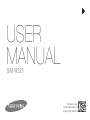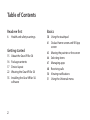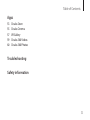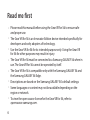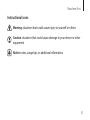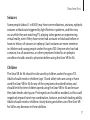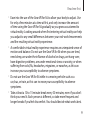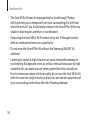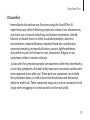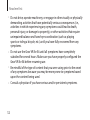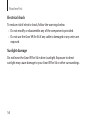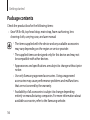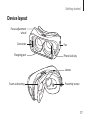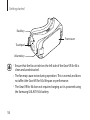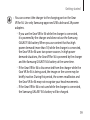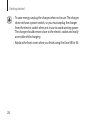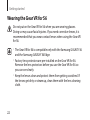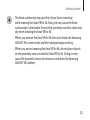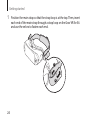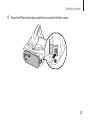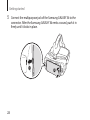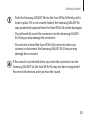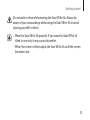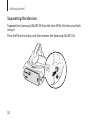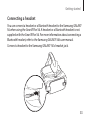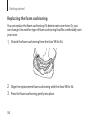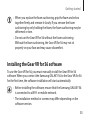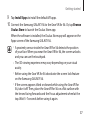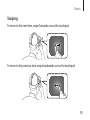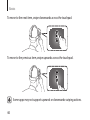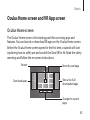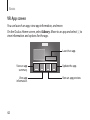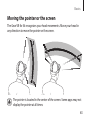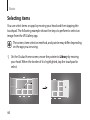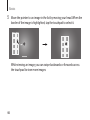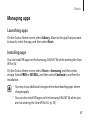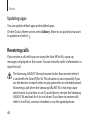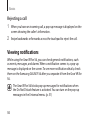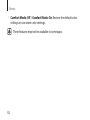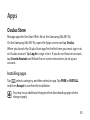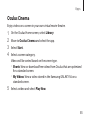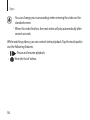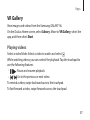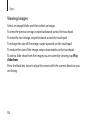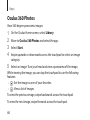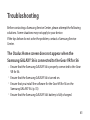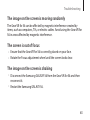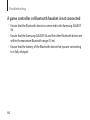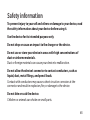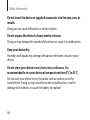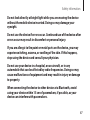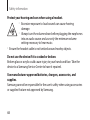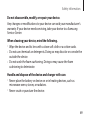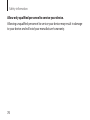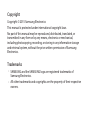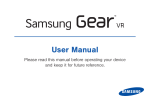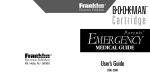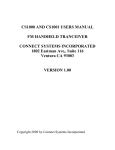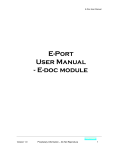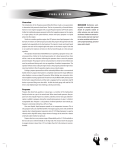Download Samsung Gear VR2 Manual de Usuario
Transcript
www.samsung.com USER MANUAL SM-R321 Printed in Korea GH68-44065A Rev.1.0 English (LTN). 06/2015 Table of Contents Read me first Basics 6 38 Using the touchpad 41 Oculus Home screen and VR App screen 43 Moving the pointer or the screen 44 Selecting items 47 Managing apps 48 Receiving calls 50 Viewing notifications 51 Using the Universal menu Health and safety warnings Getting started 15 16 17 22 35 2 About the Gear VR for S6 Package contents Device layout Wearing the Gear VR for S6 Installing the Gear VR for S6 software Table of Contents Apps 53 55 57 59 60 Oculus Store Oculus Cinema VR Gallery Oculus 360 Videos Oculus 360 Photos Troubleshooting Safety information 3 Read me first • Please read this manual before using the Gear VR for S6 to ensure safe and proper use. • The Gear VR for S6 is an Innovator Edition device intended specifically for developers and early adopters of technology. • Use the Gear VR for S6 for its intended purpose only. Using the Gear VR for S6 for other purposes may result in injury. • The Gear VR for S6 must be connected to a Samsung GALAXY S6 when in use. The Gear VR for S6 cannot be operated by itself. • The Gear VR for S6 is compatible only with the Samsung GALAXY S6 and the Samsung GALAXY S6 Edge. • Descriptions are based on the Samsung GALAXY S6's default settings. • Some languages or content may not be available depending on the region or network. • To view the open source license for the Gear VR for S6, refer to opensource.samsung.com. 4 Read me first Instructional icons Warning: situations that could cause injury to yourself or others Caution: situations that could cause damage to your device or other equipment Notice: notes, usage tips, or additional information 5 Read me first Health and safety warnings • Please ensure that all users of the Gear VR for S6 read the warnings below carefully before using the Gear VR for S6 to reduce the risk of personal injury, discomfort or property damage. • These health and safety warnings are periodically updated for accuracy and completeness. Check oculus.com/warnings for the latest version. Before using the Gear VR for S6 • Read and follow all setup and operating instructions provided with the Gear VR for S6. • The Gear VR for S6 should be adjusted for each individual user, and calibrated by using the configuration software (if available) before starting a virtual reality experience. Failure to follow this instruction may increase the risk of discomfort. • We recommend consulting a physician before using the Gear VR for S6 if you are pregnant, elderly, have pre-existing binocular vision abnormalities or psychiatric disorders, or suffer from a heart condition or other serious medical condition. 6 Read me first Seizures Some people (about 1 in 4000) may have severe dizziness, seizures, epileptic seizures or blackouts triggered by light flashes or patterns, and this may occur while they are watching TV, playing video games or experiencing virtual reality, even if they have never had a seizure or blackout before or have no history of seizures or epilepsy. Such seizures are more common in children and young people under the age of 20. Anyone who has had a seizure, loss of awareness, or other symptoms linked to an epileptic condition should consult a physician before using the Gear VR for S6. Children The Gear VR for S6 should not be used by children under the age of 13. Adults should monitor children (age 13 and older) who are using or have used the Gear VR for S6 for any of the symptoms described below, and should limit the time children spend using the Gear VR for S6 and ensure they take breaks during use. Prolonged use should be avoided, as this could negatively impact hand-eye coordination, balance, and multi-tasking ability. Adults should monitor children closely during and after use of the Gear VR for S6 for any decrease in these abilities. 7 Read me first General instructions and precautions You should always follow these instructions and observe these precautions while using the Gear VR for S6 to reduce the risk of injury or discomfort. Use only in a safe environment • The Gear VR for S6 produces an immersive virtual reality experience that distracts you from and blocks your view of your actual surroundings. For the safest experience, always remain seated when using the Gear VR for S6. Take special care to ensure that you are not near other people, objects, stairs, balconies, windows, furniture, or other items that you can bump into or knock down when using, or immediately after using, the Gear VR for S6. Do not handle sharp or otherwise dangerous objects while using the Gear VR for S6. Never wear the Gear VR for S6 in situations that require attention, such as walking, bicycling, or driving. • Make sure the Gear VR for S6 is level and secured comfortably on your head, and that you see a single, clear image. 8 Read me first • Ease into the use of the Gear VR for S6 to allow your body to adjust. Use for only a few minutes at a time at first, and only increase the amount of time using the Gear VR for S6 gradually as you grow accustomed to virtual reality. Looking around when first entering virtual reality can help you adjust to any small differences between your real-world movements and the resulting virtual reality experience. • A comfortable virtual reality experience requires an unimpaired sense of motion and balance. Do not use the Gear VR for S6 when you are tired, need sleep, are under the influence of alcohol or drugs, are hung-over, have digestive problems, are under emotional stress or anxiety, or when suffering from cold, flu, headaches, migraines, or earaches, as this can increase your susceptibility to adverse symptoms. • Do not use the Gear VR for S6 while in a moving vehicle such as a car, bus, or train, as this can increase your susceptibility to adverse symptoms. • Take at least a 10 to 15 minute break every 30 minutes, even if you don’t think you need it. Each person is different, so take more frequent and longer breaks if you feel discomfort. You should decide what works best. 9 Read me first • The Gear VR for S6 may be equipped with a “passthrough” feature which permits you to temporarily see your surroundings for brief real world interaction. You should always remove the Gear VR for S6 for any situation that requires attention or coordination. • Stop using the Gear VR for S6 if it seems to be hot. Prolonged contact with an overheated device can cause burns. • Do not wear the Gear VR for S6 without the Samsung GALAXY S6 attached. • Listening to sound at high volumes can cause irreparable damage to your hearing. Background noise, as well as continued exposure to high volume levels, can make sounds seem quieter than they actually are. Due to immersive nature of virtual reality, do not use the Gear VR for S6 with the sound at a high volume so that you can maintain awareness of your surroundings and reduce the risk of hearing damage. 10 Read me first Discomfort • Immediately discontinue use if anyone using the Gear VR for S6 experiences any of the following symptoms: seizures, loss of awareness, eye strain, eye or muscle twitching, involuntary movements, altered, blurred, or double vision or other visual abnormalities, dizziness, disorientation, impaired balance, impaired hand-eye coordination, excessive sweating, increased salivation, nausea, lightheadedness, discomfort or pain in the head or eyes, drowsiness, fatigue, or any symptoms similar to motion sickness. • Just as with the symptoms people can experience after they disembark a cruise ship, symptoms of virtual reality exposure can persist and become more apparent hours after use. These post-use symptoms can include the symptoms above, as well as excessive drowsiness and decreased ability to multi-task. These symptoms may put you at an increased risk of injury when engaging in normal activities in the real world. 11 Read me first • Do not drive, operate machinery, or engage in other visually or physically demanding activities that have potentially serious consequences (i.e., activities in which experiencing any symptoms could lead to death, personal injury, or damage to property), or other activities that require unimpaired balance and hand-eye coordination (such as playing sports or riding a bicycle, etc.) until you have fully recovered from any symptoms. • Do not use the Gear VR for S6 until all symptoms have completely subsided for several hours. Make sure you have properly configured the Gear VR for S6 before resuming use. • Be mindful of the type of content that you were using prior to the onset of any symptoms because you may be more prone to symptoms based upon the content being used. • Consult a physician if you have serious and/or persistent symptoms. 12 Read me first Repetitive stress injury Prolonged use of the Gear VR for S6 and input devices (e.g. controllers) can make your muscles, joints or skin hurt. If any part of your body becomes tired or sore while playing, or if you feel symptoms such as tingling, numbness, burning or stiffness, stop and rest for several hours before playing again. If you continue to have any of the above symptoms or other discomfort during or after play, stop using the Gear VR for S6 and consult a physician. Radio frequency interference The Gear VR for S6 can emit radio waves that can affect the operation of nearby electronics, including cardiac pacemakers. If you have a pacemaker or other implanted medical device, do not use the Gear VR for S6 without first consulting your physician or the manufacturer of your medical device. 13 Read me first Electrical shock To reduce risk of electric shock, follow the warnings below. • Do not modify or disassemble any of the components provided. • Do not use the Gear VR for S6 if any cable is damaged or any wires are exposed. Sunlight damage Do not leave the Gear VR for S6 in direct sunlight. Exposure to direct sunlight may cause damage to your Gear VR for S6 or other surroundings. 14 Getting started About the Gear VR for S6 The Samsung Gear VR Innovator Edition for S6 (also referred to as Gear VR for S6) is a head-mounted, virtual reality device that provides an immersive experience for a wide range of users. When you connect a Samsung GALAXY S6 to the Gear VR for S6, you can enjoy 2D or 3D content and play games by launching apps on the Samsung GALAXY S6. Use the Gear VR for S6 with the Samsung GALAXY S6 and connect it to other devices, such as a game controller or a Bluetooth headset. 15 Getting started Package contents Check the product box for the following items: • Gear VR for S6, top head strap, main strap, foam cushioning, lens cleaning cloth, carrying case, and user manual • The items supplied with the device and any available accessories may vary depending on the region or service provider. • The supplied items are designed only for this device and may not be compatible with other devices. • Appearances and specifications are subject to change without prior notice. • Use only Samsung-approved accessories. Using unapproved accessories may cause performance problems and malfunctions that are not covered by the warranty. • Availability of all accessories is subject to change depending entirely on manufacturing companies. For more information about available accessories, refer to the Samsung website. 16 Getting started Device layout Focus adjustment wheel Connector Charging port Fan Phone lock key Lenses Foam cushioning Proximity sensor 17 Getting started Back key Front cover Touchpad Volume key • Ensure that the fan air inlet on the left side of the Gear VR for S6 is clean and unobstructed. • The fan may cause noise during operation. This is normal and does not affect the Gear VR for S6's lifespan or performance. • The Gear VR for S6 does not require charging as it is powered using the Samsung GALAXY S6’s battery. 18 Getting started • You can connect the charger to the charging port on the Gear VR for S6. Use only Samsung-approved USB cables and 2A power adapters. –– If you use the Gear VR for S6 while the charger is connected, it is powered by the charger and does not use the Samsung GALAXY S6’s battery. When you use content that has high power demand (more than 1A) while the charger is connected, the Gear VR for S6 uses two power sources. In high power demand situations, the Gear VR for S6 is powered by the charger and the Samsung GALAXY S6’s battery at the same time. –– If the Gear VR for S6 is disconnected from the charger while the Gear VR for S6 is being used, the image on the screen may be briefly inactive. During this period, the screen recalibrates and the Gear VR for S6 may not recognize your head movements. –– If the Gear VR for S6 is not used while the charger is connected, the Samsung GALAXY S6’s battery will be charged. 19 Getting started • To save energy, unplug the charger when not in use. The charger does not have a power switch, so you must unplug the charger from the electric socket when not in use to avoid wasting power. The charger should remain close to the electric socket and easily accessible while charging. • Replace the front cover when you finish using the Gear VR for S6. 20 Getting started Keys Key Back Volume Phone lock Focus adjustment wheel Function • Press to return to the previous screen. • Press and hold to open the Universal menu. You can view the status of the Gear VR for S6 and configure settings. • Press to adjust the Gear VR for S6 volume. • Press to separate the Samsung GALAXY S6 from the Gear VR for S6. • Rotate to focus by adjusting the distance between the Samsung GALAXY S6 and the Gear VR for S6’s lenses. 21 Getting started Wearing the Gear VR for S6 Do not put on the Gear VR for S6 when you are wearing glasses. Doing so may cause facial injuries. If you need corrective lenses, it is recommended that you wear contact lenses when using the Gear VR for S6. • The Gear VR for S6 is compatible only with the Samsung GALAXY S6 and the Samsung GALAXY S6 Edge. • Factory lens protectors are pre-installed on the Gear VR for S6. Remove the lens protectors before you use the Gear VR for S6 so you can see clearly. • Keep the lenses clean and protect them from getting scratched. If the lenses get dirty or steam up, clean them with the lens cleaning cloth. 22 Getting started • The foam cushioning may get dirty if your face is sweating while wearing the Gear VR for S6. Doing so may cause the foam cushioning to deteriorate. Ensure that you keep your face clean and dry when wearing the Gear VR for S6. • When you remove the Gear VR for S6 from your head, the Samsung GALAXY S6's screen locks and the touchpad stops working. • When you are not wearing the Gear VR for S6, do not place objects on the proximity sensor inside the Gear VR for S6. Doing so may cause the proximity sensor to remain on and drain the Samsung GALAXY S6's battery. 23 Getting started 1 Position the main strap so that the strap loop is at the top. Then, insert each end of the main strap through a strap loop on the Gear VR for S6 and use the velcro to fasten each end. 1 2 24 Getting started 2 Attach the hook to the top of the Gear VR for S6’s front frame and pull it upwards until it locks in place. 25 Getting started 3 Slide the end of the top head strap through the strap loop on the main strap and use the velcro to fasten it. 2 1 26 Getting started 4 Press the Phone lock key, and then remove the front cover. 2 1 27 Getting started 5 Connect the multipurpose jack of the Samsung GALAXY S6 to the connector. After the Samsung GALAXY S6 emits a sound, push it in firmly until it locks in place. 1 28 2 Getting started • Push the Samsung GALAXY S6 into the Gear VR for S6 firmly until it locks in place. If it is not securely locked, the Samsung GALAXY S6 may accidentally separate from the Gear VR for S6 and be damaged. • Do not forcefully insert the connector into the Samsung GALAXY S6. Doing so may damage the connector. • Do not twist or bend the Gear VR for S6’s connector when you connect or disconnect the Samsung GALAXY S6. Doing so may damage the connector. If the sound is not emitted when you insert the connector into the Samsung GALAXY S6, the Gear VR for S6 may not have recognized it. Reconnect the devices until you hear the sound. 29 Getting started 6 Secure the Gear VR for S6 to your head with the straps and place it comfortably over your face. 7 Adjust the length of the top head strap and the main strap. 30 Getting started Do not walk or drive while wearing the Gear VR for S6. Always be aware of your surroundings while using the Gear VR for S6 to avoid injuring yourself or others. • Wear the Gear VR for S6 properly. If you wear the Gear VR for S6 tilted to one side, it may cause discomfort. • When the screen is tilted, adjust the Gear VR for S6 until the screen becomes clear. 31 Getting started Separating the devices Separate the Samsung GALAXY S6 from the Gear VR for S6 when you finish using it. Press the Phone lock key, and then remove the Samsung GALAXY S6. 2 32 1 Getting started Connecting a headset You can connect a headset or a Bluetooth headset to the Samsung GALAXY S6 when using the Gear VR for S6. A headset or a Bluetooth headset is not supplied with the Gear VR for S6. For more information about connecting a Bluetooth headset, refer to the Samsung GALAXY S6’s user manual. Connect a headset to the Samsung GALAXY S6's headset jack. 33 Getting started Replacing the foam cushioning You can replace the foam cushioning if it deteriorates over time. Or, you can change it to another type of foam cushioning that fits comfortably over your nose. 1 Detach the foam cushioning from the Gear VR for S6. 2 3 Align the replacement foam cushioning with the Gear VR for S6. 34 Press the foam cushioning gently into place. Getting started • When you replace the foam cushioning, grip the foam and velcro together firmly and remove it slowly. If you remove the foam cushioning by only holding the foam, the foam cushioning may be deformed or torn. • Do not use the Gear VR for S6 without the foam cushioning. Without the foam cushioning, the Gear VR for S6 may not sit properly on your face and may cause discomfort. Installing the Gear VR for S6 software To use the Gear VR for S6, you must manually install the Gear VR for S6 software. When you connect the Samsung GALAXY S6 to the Gear VR for S6 for the first time, the software installation will start automatically. • Before installing the software, ensure that the Samsung GALAXY S6 is connected to a Wi-Fi or mobile network. • The installation method or screens may differ depending on the software version. 35 Getting started 1 2 Connect the Samsung GALAXY S6 to the Gear VR for S6. 3 4 Tap Next. 5 6 7 Read the health and safety warnings and tap Confirm. 8 36 When a voice prompt requests you to separate the Samsung GALAXY S6 from the Gear VR for S6, remove the Samsung GALAXY S6. Then, perform steps 3–10 on the Samsung GALAXY S6. Read and agree to the terms and conditions in the End User License Agreement (EULA) and tap Next. Tap Install. Select a language and tap Continue → Continue. You can change the language later. (p. 54) Tap Create Account and follow the on-screen instructions to create an Oculus account. If you already have an Oculus account, tap Log In and sign in to it. Getting started 9 Tap Install Apps to install the default VR apps. 10 Connect the Samsung GALAXY S6 to the Gear VR for S6. Or, tap Browse Oculus Store to launch the Oculus Store app. When the software is installed, the Oculus Store app will appear on the Apps screen of the Samsung GALAXY S6. • A proximity sensor inside the Gear VR for S6 detects the position of your face. When you wear the Gear VR for S6, the screen unlocks and you can use the touchpad. • The 3D viewing experience may vary depending on your visual acuity. • Before using the Gear VR for S6 deactivate the screen lock feature on the Samsung GALAXY S6. • If the screen appears tilted or skewed while using the Gear VR for S6, take it off. Then, place the Gear VR for S6 on a flat surface with the lenses facing forwards and the Focus adjustment wheel at the top. Wait 5–7 seconds before using it again. 37 Basics Using the touchpad The touchpad is located on the right side of the Gear VR for S6. Use the touchpad to select items or to control the Gear VR for S6. When you are not wearing the Gear VR for S6, the touchpad does not work. Tapping To select a menu item, tap the touchpad with a finger. 38 Basics Swiping To move to the next item, swipe forwards across the touchpad. To move to the previous item, swipe backwards across the touchpad. 39 Basics To move to the next item, swipe downwards across the touchpad. To move to the previous item, swipe upwards across the touchpad. Some apps may not support upwards or downwards swiping actions. 40 Basics Oculus Home screen and VR App screen Oculus Home screen The Oculus Home screen is the starting point for accessing apps and features. You can launch or download VR apps on the Oculus Home screen. Before the Oculus Home screen opens for the first time, a tutorial will start explaining how to safely use and control the Gear VR for S6. Read the safety warnings and follow the on-screen instructions. Pointer Recently used apps Download apps. View a list of all downloaded apps. Change the current page. 41 Basics VR App screen You can launch an app, view app information, and more. On the Oculus Home screen, select Library. Move to an app and select view information and options for the app. to Launch an app. 42 View an app summary. Update the app. View app information. View an app preview. Basics Moving the pointer or the screen The Gear VR for S6 recognizes your head movements. Move your head in any direction to move the pointer or the screen. The pointer is located in the center of the screen. Some apps may not display the pointer at all times. 43 Basics Selecting items You can select items or apps by moving your head and then tapping the touchpad. The following example shows the steps to perform to select an image from the VR Gallery app. The screen, item selection method, and pointer may differ depending on the app you are using. 1 44 On the Oculus Home screen, move the pointer to Library by moving your head. When the border of it is highlighted, tap the touchpad to select. Basics 2 Move the pointer to VR Gallery by moving your head, and then tap the touchpad to select it. 3 Move the pointer to Start by moving your head, and then tap the touchpad again to launch the app. 4 Move the pointer to a folder in the list by moving your head. When the border of the folder is highlighted, tap the touchpad to select it. 45 Basics 5 Move the pointer to an image in the list by moving your head. When the border of the image is highlighted, tap the touchpad to select it. While viewing an image, you can swipe backwards or forwards across the touchpad to view more images. 46 Basics Managing apps Launching apps On the Oculus Home screen, select Library. Move to the app that you want to launch, select the app, and then select Start. Installing apps You can install VR apps on the Samsung GALAXY S6 while wearing the Gear VR for S6. On the Oculus Home screen, select Store or Samsung, and then select an app. Select FREE or INSTALL, and then select Continue to confirm the installation. • You may incur additional charges when downloading apps where charges apply. • You can also install VR apps on the Samsung GALAXY S6 when you are not wearing the Gear VR for S6. (p. 53) 47 Basics Updating apps You can update default apps and installed apps. On the Oculus Home screen, select Library. Move to an app that you want to update and select . Receiving calls If you receive a call while you are using the Gear VR for S6, a pop-up message is displayed on the screen. You can view the caller's information or reject the call. The Samsung GALAXY S6 may become hotter than normal when it is used with the Gear VR for S6. This situation occurs especially if you use the devices to watch video or play games for an extended period. Answering a call when the Samsung GALAXY S6 is hot may cause minor burns to your face or ear. To avoid burns, remove the Samsung GALAXY S6 and wait for it to cool down. If you have to answer calls while it is still hot, connect a headset or use the speakerphone. 48 Basics • You cannot answer calls while using the Gear VR for S6. To answer a call, separate the Samsung GALAXY S6 from the Gear VR for S6 and answer the call. • The Gear VR for S6 blocks pop-up messages for incoming calls when the Do Not Disturb feature is activated. You can turn on the pop-up messages in the Universal menu. (p. 51) Answering a call 1 When you have an incoming call, a pop-up message is displayed on the screen showing the caller's information. 2 3 4 Take off the Gear VR for S6. Separate the Samsung GALAXY S6 from the Gear VR for S6. Answer the call on the Samsung GALAXY S6. When you answer a call, the currently running VR app will be closed. 49 Basics Rejecting a call 1 When you have an incoming call, a pop-up message is displayed on the screen showing the caller's information. 2 Swipe backwards or forwards across the touchpad to reject the call. Viewing notifications While using the Gear VR for S6, you can check general notifications, such as events, messages, and alarms. When a notification comes in, a pop-up message is displayed on the screen. To see more notification details, check them on the Samsung GALAXY S6 after you separate it from the Gear VR for S6. The Gear VR for S6 blocks pop-up messages for notifications when the Do Not Disturb feature is activated. You can turn on the pop-up messages in the Universal menu. (p. 51) 50 Basics Using the Universal menu You can use the Universal menu to configure settings for the Gear VR for S6. Also, you can view the current time, remaining battery power, and more. Press and hold the Back key to open the Universal menu. To return to the previous screen, press the Back key. • Oculus Home: Return to the Oculus Home screen. • Pass-through Camera: Off / Pass-through Camera: On: Activate or deactivate the Samsung GALAXY S6's rear camera to see outside the Gear VR for S6. • Reorient: Align the screen with the current direction you are facing. • Do Not Disturb: Off / Do Not Disturb: On: Set the Gear VR for S6 to turn pop-up messages on or off for incoming calls and notifications. • Brightness: Adjust the brightness. 51 Basics • Comfort Mode: Off / Comfort Mode: On: Restore the default color settings or use warm color settings. These features may not be available in some apps. 52 Apps Oculus Store Manage apps for the Gear VR for S6 on the Samsung GALAXY S6. On the Samsung GALAXY S6, open the Apps screen and tap Oculus. When you launch the Oculus Store app for the first time, you must sign in to an Oculus account. Tap Log In to sign in to it. If you do not have an account, tap Create Account and follow the on-screen instructions to set up an account. Installing apps Tap , select a category, and then select an app. Tap FREE or INSTALL, and then Accept to confirm the installation. You may incur additional charges when downloading apps where charges apply. 53 Apps Uninstalling apps → Library. Swipe to the left or right to select a category, move to Tap the app you want to uninstall, and then tap UNINSTALL. → If an app is accidentally uninstalled, you can reinstall it. Tap Library, swipe to the left or right to select a category, move to the app that you want to reinstall, and then tap INSTALL. Setting the language To change the language, tap a language. → Settings → Language, and then select The selected language is only applied to the Oculus Store app and the Gear VR for S6, not to the language displayed on the Samsung GALAXY S6. 54 Apps Oculus Cinema Enjoy videos on a screen in your own virtual movie theatre. 1 2 3 4 On the Oculus Home screen, select Library. 5 Select a video and select Play Now. Move to Oculus Cinema and select the app. Select Start. Select a screen category. Videos will be sorted based on the screen type. • Shorts: View or download free videos from Oculus that are optimized for a standard screen. • My Videos: View a video stored in the Samsung GALAXY S6 on a standard screen. 55 Apps • You can change your surroundings when viewing the video on the standard screen. • When the video finishes, the next video will play automatically after several seconds. While watching videos, you can control video playback. Tap the touchpad to use the following features: • / : Pause and resume playback. • : View the list of videos. 56 Apps VR Gallery View images and videos from the Samsung GALAXY S6. On the Oculus Home screen, select Library. Move to VR Gallery, select the app, and then select Start. Playing videos Select a video folder. Select a video to watch and select . While watching videos, you can control the playback. Tap the touchpad to use the following features: • / : Pause and resume playback. • / : Go to the previous or next video. To rewind a video, swipe backwards across the touchpad. To fast-forward a video, swipe forwards across the touchpad. 57 Apps Viewing images Select an image folder and then select an image. To view the previous image, swipe backwards across the touchpad. To view the next image, swipe forwards across the touchpad. To enlarge the size of the image, swipe upwards on the touchpad. To reduce the size of the image, swipe downwards on the touchpad. To start a slide show from the image you are currently viewing, tap Play slideshow. Press the Back key twice to align the screen with the current direction you are facing. 58 Apps Oculus 360 Videos View 360 degree panoramic videos. 1 2 3 4 On the Oculus Home screen, select Library. Move to Oculus 360 Videos and select the app. Select Start. Select a video. Turn your head and view a panorama of the video. While viewing the video, you can tap the touchpad to use the following features: • : View a list of videos. • : Restart the current video. 59 Apps Oculus 360 Photos View 360 degree panoramic images. 1 2 3 4 On the Oculus Home screen, select Library. Move to Oculus 360 Photos and select the app. Select Start. Swipe upwards or downwards across the touchpad to select an image category. 5 Select an image. Turn your head and view a panorama of the image. While viewing the image, you can tap the touchpad to use the following features: • : Set the image as one of your favorites. • : View a list of images. To view the previous image, swipe backwards across the touchpad. To view the next image, swipe forwards across the touchpad. 60 Troubleshooting Before contacting a Samsung Service Center, please attempt the following solutions. Some situations may not apply to your device. If the tips below do not solve the problem, contact a Samsung Service Center. The Oculus Home screen does not appear when the Samsung GALAXY S6 is connected to the Gear VR for S6 • Ensure that the Samsung GALAXY S6 is properly connected to the Gear VR for S6. • Ensure that the Samsung GALAXY S6 is turned on. • Ensure that you install the software for the Gear VR for S6 on the Samsung GALAXY S6. (p. 35) • Ensure that the Samsung GALAXY S6’s battery is fully charged. 61 Troubleshooting The Samsung GALAXY S6 is hot to the touch When using apps that require a higher amount of power than normal or when using apps on your device for an extended period, the Samsung GALAXY S6 may feel hot to the touch. When the Gear VR for S6 detects a high temperature, a message appears on the screen warning you to stop wearing the Gear VR for S6 and to wait for it to cool down. Stop using the Gear VR for S6 until the Samsung GALAXY S6 cools down, and then resume use. This is normal and should not affect the Samsung GALAXY S6's lifespan or performance. The image on the screen looks tilted or skewed Remove the Gear VR for S6 and place it on a flat surface with the lenses facing forwards and the Focus adjustment wheel at the top. Wait 5–7 seconds before using it again. 62 Troubleshooting The image on the screen is moving randomly The Gear VR for S6 can be affected by magnetic interference created by items, such as computers, TVs, or electric cables. Avoid using the Gear VR for S6 in areas affected by magnetic interference. The screen is out of focus • Ensure that the Gear VR for S6 is correctly placed on your face. • Rotate the Focus adjustment wheel until the screen looks clear. The image on the screen is shaking • Disconnect the Samsung GALAXY S6 from the Gear VR for S6 and then reconnect it. • Restart the Samsung GALAXY S6. 63 Troubleshooting A game controller or Bluetooth headset is not connected • Ensure that the Bluetooth device is connected to the Samsung GALAXY S6. • Ensure that the Samsung GALAXY S6 and the other Bluetooth device are within the maximum Bluetooth range (10 m). • Ensure that the battery of the Bluetooth device that you are connecting to is fully charged. 64 Safety information To prevent injury to yourself and others or damage to your device, read the safety information about your device before using it. Use the device for its intended purpose only. Do not drop or cause an impact to the charger or the device. Do not use or store your device in areas with high concentrations of dust or airborne materials. Dust or foreign materials can cause your device to malfunction. Do not allow the device’s connector to contact conductors, such as liquid, dust, metal filings, and pencil leads. Contact with conductors may cause a short circuit or corrosion at the connector and result in explosion, fire, or damage to the device. Do not bite or suck the device. Children or animals can choke on small parts. 65 Safety information Do not insert the device or supplied accessories into the eyes, ears, or mouth. Doing so may cause suffocation or serious injuries. Do not expose the device to heavy smoke or fumes. Doing so may damage the outside of the device or cause it to malfunction. Keep your device dry. Humidity and liquids may damage the parts or electronic circuits in your device. Do not store your device in very hot or very cold areas. It is recommended to use your device at temperatures from 5°C to 35°C. Do not store your device in very hot areas such as inside a car in the summertime. Doing so may cause the screen to malfunction, result in damage to the device, or cause the battery to explode. 66 Safety information Do not look directly at bright light while you are wearing the device without the mobile device inserted. Doing so may damage your eyesight. Do not use the device if errors occur. Continued use of the device after errors occur may result in discomfort or personal injury. If you are allergic to the paint or metal parts on the device, you may experience itching, eczema, or swelling of the skin. If this happens, stop using the device and consult your physician. Do not use your device in a hospital, on an aircraft, or in any automobile that can be affected by radio frequencies. Doing so may cause malfunctions of equipment and may result in injury or damage to property. When connecting the device to other devices via Bluetooth, avoid using your device within 15 cm of pacemakers, if possible, as your device can interfere with pacemakers. 67 Safety information Protect your hearing and ears when using a headset. • Excessive exposure to loud sounds can cause hearing damage. • Always turn the volume down before plugging the earphones into an audio source and use only the minimum volume setting necessary to hear music. • Ensure the headset cable is not twisted around nearby objects. Do not use the device if it is cracked or broken. Broken glass or acrylic could cause injury to your hands and face. Take the device to a Samsung Service Center to have it repaired. Use manufacturer-approved batteries, chargers, accessories, and supplies. Samsung cannot be responsible for the user’s safety when using accessories or supplies that are not approved by Samsung. 68 Safety information Do not disassemble, modify, or repair your device. Any changes or modifications to your device can void your manufacturer’s warranty. If your device needs servicing, take your device to a Samsung Service Center. When cleaning your device, mind the following. • Wipe the device and its lens with a clean soft cloth or a cotton swab. • Do not use chemicals or detergents. Doing so may discolor or corrode the outside the device. • Do not wash the foam cushioning. Doing so may cause the foam cushioning to deteriorate. Handle and dispose of the device and charger with care. • Never place the battery or device on or in heating devices, such as microwave ovens, stoves, or radiators. • Never crush or puncture the device. 69 Safety information Allow only qualified personnel to service your device. Allowing unqualified personnel to service your device may result in damage to your device and will void your manufacturer’s warranty. 70 Copyright Copyright © 2015 Samsung Electronics This manual is protected under international copyright laws. No part of this manual may be reproduced, distributed, translated, or transmitted in any form or by any means, electronic or mechanical, including photocopying, recording, or storing in any information storage and retrieval system, without the prior written permission of Samsung Electronics. Trademarks • SAMSUNG and the SAMSUNG logo are registered trademarks of Samsung Electronics. • All other trademarks and copyrights are the property of their respective owners.