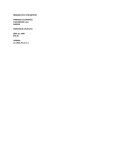Download Samsung DVD-P171 Kullanıcı Klavuzu
Transcript
DVD Oynatıcı
DVD Player
DVD-P171
.XUXOXP
'LVN
8\JXQoDO×üPDJHULOLPLQL|ùUHQPHNLoLQR\QDW×
'LVNL\]H\LQH]DUDUYHUHELOHFHNSODNWHP
F×Q×]×QDUNDV×QGD\HUDODQHWLNHWHEDN×Q×]
L]OHPHVSUH\OHULEHQ]HQLQFHOWLFLYH\DEDüND
2\QDW×F×Q×]×\HWHUOLPLNWDUGDKDYDODQG×UPD
XoXFXo|]FOHUOHWHPL]OHPH\LQL]
GHOLùLRODQELUNDELQH\HUOHüWLULQL]aFP
'LVNLQVLQ\DOOHULQRNXQGXùX\]H\LQH
+DYDGRODü×P×LOHLOJLOLSDUoDODU×Q]HULQGHNL
GRNXQPD\×Q×].HQDUODU×QGDQYH\DELUNHQDU×
KDYDODQG×UPDGHOLNOHULQLNDSDWPD\×Q×]
YHRUWDV×QGDNLGHOLùLQGHQWXWXQX]
'LVNWHSVLVLQLHOOHLWPH\LQL]
.LULQD]LNoHVLOLQL]GLVNL$6/$EH]LLOHULJHUL
&LKD]ODU×ELUELUL]HULQH\×üPD\×Q×]
KDUHNHWHWWLUHUHNWHPL]OHPH\LQL]
2\QDW×F×\×WDü×PDGDQ|QFHKLoELUSDUoDQ×Q
Do×NoDO×ü×UGXUXPGD
dHYUHVHO%LOJL
%DüNDFLKD]ODU×EXR\QDW×F×\DEDùODPDGDQ
%XUQGHNXOODQ×ODQSLOoHYUH\H]DUDUO×NLP\
|QFHDo×NoDO×ü×UGXUXPGDROPDG×NODU×QGDQ
DVDOODULoHUPHNWHGLU
HPLQROXQX]
%X\]GHQSLOOHULE|OJHQL]GHNL\DVDODUD
.XOODQ×PGDQVRQUDGLVNLo×NDUW×S
X\JXQüHNLOGHo|SHDW×Q×]
R\QDW×F×\×NDSDW×Q×]R\QDW×F×\×X]XQVUHOL
NXOODQPD\DFDNVDQ×]EXQD|]HOOLNOHGLNNDW
HGLQL]
%XNXOODQPDN×ODYX]XQDVDKLSRODQFLKD]ED]×
*YHQOLüLQL],oLQ
oQFüDK×VODU×QELUWDN×PPONKDNODU×
%XUQGHOD]HUWHNQRORMLVLNXOODQ×OPDNWDG×U
*YHQOLüLQL],oLQ
DOW×QGDOLVDQVODQP×üW×U%XOLVDQV×QOLVDQVO×LoHULüLQ
.×ODYX]GDEHOLUWLOHQOHUGHQEDüNDNRQWUROOHULQ
%XUQGHOD]HUWHNQRORMLVLNXOODQ×OPDNWDG×U
|]HOWLFDULROPD\DQDPDoODNXOODQPDV×
D\DUODU×QYH\DLüOHPSHUIRUPDQVODU×Q×Q
.×ODYX]GDEHOLUWLOHQOHUGHQEDüNDNRQWUROOHULQ
NXOODQ×OPDV×WHKOLNHOLUDG\DV\RQ\D\×O×P×QD
LoLQVRQNXOODQ×F×ODU×V×Q×UODU7LFDULNXOODQ×PKDNN×
D\DUODU×QYH\DLüOHPSHUIRUPDQVODU×Q×Q
QHGHQRODELOLU
\RNWXU6|]NRQXVXOLVDQVEXUQ
NXOODQ×OPDV×WHKOLNHOLUDG\DV\RQ\D\×O×P×QD
.DSDNODU×Do×SR\QDW×F×\×WDPLUHWPH\H
QHGHQRODELOLU
G×ü×QGDNLKHUKDQJLELUUQNDSVDPD]YHOLVDQVEX
oDO×üPD\×Q7HNQLNVHUYLVLoLQX]PDQSHUVRQ
UQOHELUOLNWHNXOODQ×ODQYH\DVDW×ODQ
.DSDNODU×Do×SR\QDW×F×\×WDPLUHWPH\H
HOHEDüYXUXQ
oDO×üPD\×Q7HNQLNVHUYLVLoLQX]PDQSHUVRQ
,62285YH\D,62285
HX\DQ
÷
.DSDNODU×Do×SR\QDW×F×\×WDPLUHWPH\H
Elektrik fiúi cihaz ba lantısını kesmek
için
Elektrik
fiúk
i cihaz
HOHEDüYXUXQ
OLVDQVODQPDP×üKHUKDQJLELUUQYH\D
oDO×üPD\×Q7HNQLNVHUYLVLoLQX]PDQSHUVRQ
kullanıma
müsait
durumda
bulunmalıdır.
için
yüzden
her zaman
fiúikullanılır,
cihaz ÷babu
lantısını
kesmek
için kullanıma müs
HOHEDüYXUXQ
r. müsait
ma
durumda bulunmalıdır.
LüOHPLoLQJHoHUOLGHùLOGLU/LVDQVVDGHFHEXUQQ
,62285YH\D
'LNNDW
'LNNDW
,62285
HX\DQVHVGRV\DODU×Q×NRGODPDN
2\QDW×F×Q×]HQGVWUL\HOGHùLOHYNXOODQ×P×QD
2\QDW×F×Q×]HQGVWUL\HOGHùLOHYNXOODQ×P×QD
YH\DNRGXQXo|]PHNLoLQNXOODQ×P×Q×
\|QHOLNWDVDU×PODQP×üW×U%XUQ\DOQ×]FD
\|QHOLNWDVDU×PODQP×üW×U%XUQ\DOQ×]FD
NLüLVHODPDoO×NXOODQ×Q×]
NDSVDU,62285YH\D,62285
H
NLüLVHODPDoO×NXOODQ×Q×]
X\PD\DQUQ|]HOOLNOHULYHLüOHYOHU
2\QDW×F×Q×Q]HULQHLoLV×Y×\ODGROXKHU
2\QDW×F×Q×Q]HULQHLoLV×Y×\ODGROXKHU
Cihaza sıvı damlatılmamalı veya dö
KDQJLELUNDSYH\DNoNPHWDOQHVQHOHU
LoLQEXOLVDQVDOW×QGDELUKDNLGGLDHGLOHPH]
dolu
nesneler
cihaz
yakınında
bulundu
KDQJLELUNDSYH\DNoNPHWDOQHVQHOHU
veya NR\PD\×Q×]
dökülmemelidir;
ayrıca,
vazoveya
gibi
sıvıyla
Cihaza
sıvı damlatılmamalı
dö
NR\PD\×Q×]
nda veya
bulundurulmamalıdır.
dolu
nesneler
cihaz
yakınında
bulundu
dökülmemelidir; ayrı
$\G×QODWPDYH\DGXUJXQHOHNWULNJLELG×ü
nda$\G×QODWPDYH\DGXUJXQHOHNWULNJLELG×ü
bulundurulmamalıdır.
NR\PD\×Q×]
'ú..$7%8.,/$98='$%(/ú57ú/(1/(5'(1
HWNLOHUEXR\QDW×F×Q×QQRUPDOoDO×üPDV×Q×
HWNLOHUEXR\QDW×F×Q×QQRUPDOoDO×üPDV×Q×
%$û.$.21752//(5ú1$<$5/$5,19(<$
HWNLOHU%XGXUXPGD32:(5GüPHVLQH
$\G×QODWPDYH\DGXUJXQHOHNWULNJLELG×ü
HWNLOHU%XGXUXPGD32:(5GüPHVLQH
EDVDUDNR\QDW×F×\×NDSDW×SDo×QYH\DILüLQL
HWNLOHUEXR\QDW×F×Q×QQRUPDOoDO×üPDV×Q×
úû/(0/(5,1.8//$1,/0$6,7(+/ú.(/ú
EDVDUDNR\QDW×F×\×NDSDW×SDo×QYH\DILüLQL
oHNLSWHNUDUWDN×Q2\QDW×F×QRUPDORODUDN
HWNLOHU%XGXUXPGD32:(5GüPHVLQH
5$'<$6<21<$<,/,0,1$1('(12/$%ú/ú5
oHNLSWHNUDUWDN×Q2\QDW×F×QRUPDORODUDN
oDO×üDFDNW×U
EDVDUDNR\QDW×F×\×NDSDW×SDo×QYH\DILüLQL
oDO×üDFDNW×U
oHNLSWHNUDUWDN×Q2\QDW×F×QRUPDORODUDN
6×FDNO×NWDNLDQLGHùLüLPOHUGHQ|WU
6×FDNO×NWDNLDQLGHùLüLPOHUGHQ|WU
oDO×üDFDNW×U
R\QDW×F×Q×QLoLQGHQHPOHQPHGXUXPXPH\
R\QDW×F×Q×QLoLQGHQHPOHQPHGXUXPXPH\
GDQDJHOGLùLQGHR\QDW×F×G]JQRODUDN
6×FDNO×NWDNLDQLGHùLüLPOHUGHQ|WU
GDQDJHOGLùLQGHR\QDW×F×G]JQRODUDN
oDO×üPD\DELOLU
R\QDW×F×Q×QLoLQGHQHPOHQPHGXUXPXPH\
oDO×üPD\DELOLU
GDQDJHOGLùLQGHR\QDW×F×G]JQRODUDN
%XGXUXPGDR\QDW×F×LoLQGHNLQHPNXUX\DQD
YHR\QDW×F×oDO×ü×UGXUXPDJHOHQHGHNRGD
%XGXUXPGDR\QDW×F×LoLQGHNLQHPNXUX\DQD
oDO×üPD\DELOLU
YHR\QDW×F×oDO×ü×UGXUXPDJHOHQHGHNRGD
V×FDNO×ü×QGDWXWXQX]
%XGXUXPGDR\QDW×F×LoLQGHNLQHPNXUX\DQD
V×FDNO×ü×QGDWXWXQX]
YHR\QDW×F×oDO×ü×UGXUXPDJHOHQHGHNRGD
V×FDNO×ü×QGDWXWXQX]
2
$NVHVXDUODU
8]DNWDQ
8]DNWDQ.XPDQGD
.XPDQGD
3LOOHUL$$$7LSL
.XOODQ×P
9LGHR$XGLR
.×ODYX]X
.DEORVX
3LOOHULQ8]DNWDQ.XPDQGD\D
<HUOHüWLULOPHVL
8]DNWDQNXPDQGDQ×QDUNDV×QGDNLSLO\XYDV×Q×Q
NDSDü×Q×NDOG×U×Q
úNLDGHW$$$WLSLSLOL\XYD\D\HUOHüWLULQ.XWXSODU×Q
úNLDGHW$$$WLSLSLOL\XYD\D\HUOHüWLULQ.XWXSODU×Q
YHGRùUXüHNLOGH\HUOHüWLULOGLùLQGHQHPLQROXQ
3LO\XYDV×Q×QNDSDü×Q×WHNUDU\HULQH\HUOHüWLULQ
8]DNWDQNXPDQGDG]JQ
oDO×üP×\RUVD
3LOOHULQNXWEXQXNRQWUROHGLQL].XUX3LO
3LOOHULQDN×SDNPDG×ü×Q×NRQWUROHGLQL]
8]DNWDQNXPDQGDQ×QVHQVRUXQXQHQJHOOHQLS
HQJHOOHQPHGLùLQLNRQWUROHGLQL]
<DN×QODUGDKHUKDQJLELUIORUHVDQ×ü×ü×ROXS
ROPDG×ü×Q×NRQWUROHGLQL]
gQOHPOHU %DüODPDGDQgQFH
.XUXOXP
*HQHOg]HOOLNOHU 'LVN7LSLYH.DUDNWHULVWLNOHUL
7DQ×PODPD 8]DNWDQ.XPDQGD7XUX %LU%DüODQW×6HoPHN
7HPHO)RQNVL\RQODU
%LU'LVNLQ2\QDW×OPDV× 4
$UDPDYH$WODPD)RQNVL\RQODU×Q×Q.XOODQ×P× 5
(NUDQ)RQNVL\RQXQXQ.XOODQ×P× 5
7
)RQNVL\RQ0HQVQQ.XOODQ×P×
'LVNYH%DüO×N0HQVQQ.XOODQ×P×
6
2\QDW×P×7HNUDUODPD 6
2\QDW×P×<DYDü 7
úOHUL)RQNVL\RQODU
2\QDW×P×<DYDü 8
*|UQW2UDQ×Q×Q$\DUODQPDV×(=9LHZ7
úOHUL)RQNVL\RQODU
6HV,oLQ'LO6HoLPL 18
$OW\D]×,oLQ'LO6HoLPL 18
.DPHUD$o×V×Q×Q'HùLüWLULOPHVL19
$OW\D]×,oLQ'LO6HoLPL
$QO×N7HNUDU2\QDW×P$WODPD)RQNVL\RQXQXQ
.DPHUD$o×V×Q×Q'HùLüWLULOPHVL0
.XOODQ×P×19
$QO×N7HNUDU2\QDW×P$WODPD)RQNVL\RQXQXQ
19
,üDUHWOHPH)RQNVL\RQXQXQ.XOODQ×P×
.XOODQ×P×
=RRP)RQNVL\RQXQXQ.XOODQ×P×20
,üDUHWOHPH)RQNVL\RQXQXQ.XOODQ×P× 03:0$-3(*03(*&'$XGLR,oLQ.OLS
=RRP)RQNVL\RQXQXQ.XOODQ×P×1
0HQV20
03:0$-3(*03(*&'$XGLR,oLQ.OLS
20
.ODV|U6HoLPL
0HQV
03:0$&'$XGLRdDOPD1
.ODV|U6HoLPL 03(*2\QDW×P1
03:0$&'$XGLRdDOPD
5HVLP&'
VLQLQ2\QDW×P×2
03(*2\QDW×P
5HVPHWPH+'-3(*LoLQ&'EDQWWDQoDOPDV×
5HVLP&'
VLQLQ2\QDW×P×3
$\DU0HQVQ'HùLüWLUPHN
5HVPHWPH+'-3(*LoLQ&'EDQWWDQoDOPDV×
$\DU0HQVQQ.XOODQ×P×3
$\DU0HQVQ'HùLüWLUPHN
$\DU0HQVQ'HùLüWLUPHN
'LO6HoHQHNOHULQLQ$\DUODQPDV×4
$\DU0HQVQQ.XOODQ×P×
$\DU0HQVQQ.XOODQ×P×
6HV6HoHQHNOHULQLQ$\DUODQPDV×
5
'LO6HoHQHNOHULQLQ$\DUODQPDV×
'LO6HoHQHNOHULQLQ$\DUODQPDV×
(NUDQ6HoHQHNOHULQLQ$\DUODQPDV×
6
6HV6HoHQHNOHULQLQ$\DUODQPDV×
6HV6HoHQHNOHULQLQ$\DUODQPDV×
(EHYH\Q.RQWUROQQ$\DUODQPDV×
(NUDQ6HoHQHNOHULQLQ$\DUODQPDV×
27
(EHYH\Q.RQWUROQQ$\DUODQPDV×
(NUDQ6HoHQHNOHULQLQ$\DUODQPDV×
%DüYXUX
(EHYH\Q.RQWUROQQ$\DUODQPDV×28
(EHYH\Q.RQWUROQQ$\DUODQPDV×2 8
<D]×O×P<NVHOWPH
%DüYXUX
%DüYXUX
$U×]D*LGHUPH29
<D]×O×P<NVHOWPH
<D]×O×P<NVHOWPH
0
7HNQLNg]HOOLNOHU
$U×]D*LGHUPH
$U×]D*LGHUPH
1
7HNQLNg]HOOLNOHU
7HNQLNg]HOOLNOHU 3
Turkish
*HQHOg]HOOLNOHU
0XKWHüHP6HV
'ROE\/DERUDWXDUODU×WDUDI×QGDQJHOLüWLULOPLüELU
WHNQRORMLRODQ'ROE\'LJLWDONULVWDOQHWOLùLQGHELU
VHVVDùODU
(NUDQ
+HPQRUPDOKHPGHJHQLüHNUDQJ|UQWOHU
L]OHQHELOLU
$ü×UdHNLP
gQHPOLELUVDKQH\DYDüODW×ODUDNVH\UHGLOHELOLU
(EHYH\Q.RQWURO'9'
dRFXNODU×QüLGGHWHULüNLQOHUH|]HOYE
]DUDUO×ILOPOHULL]OHPHVLQLHQJHOOHPHNLoLQ
NXOODQ×F×ODU×QJHUHNOLVHYL\H\LD\DUODPDODU×Q×VDùODU
dHüLWOL(NUDQ0HQV,üOHYOHUL
)LOPOHULL]OHUNHQIDUNO×GLOOHUL6HV$OW\D]×
YHHNUDQDo×ODU×Q×VHoHELOLUVLQL]
3URJUHVLI7DUDPD
3URJUHVLIWDUDPDJHOHQHNVHODUDO×NO×LQWHUODFHG
J|UQWQQWDUDPDoL]JLOHULQLLNLNDWDUWW×UDUDN
JHOLüPLüELUJ|UQW\DUDW×U
(=9,(:'9'
*|UQWQQ79
QL]LQHNUDQIRUPDW×QDYH\D
X\PDV×LoLQD\DUODPD\DSDELOPH\LVDùODU
'LMLWDO)RWRùUDI*|VWHULPL-3(*
'LMLWDOIRWRüUDIODU×Q×]×WHOHYL]\RQGDQL]OH\HELOLUVLQL]
7HNUDU
5(3($7WXüXQDEDVDUDNELUüDUN×YH\D
ILOPLWHNUDUODWDELOLUVLQL]
03:0$
03:0$GRV\DODU×QGDQROXüDQGLVNOHULoDODELOLU
VLQL]
$QO×N7HNUDU2\QDW×P
,QVWDQW5HSOD\'9'
%LUILOPGHRDQHNUDQGDNLJ|UQWQQVDQL\H
|QFHVLQLWHNUDUR\QDWPDNLoLQNXOODQ×O×U
$QO×N$WODWPD,QVWDQW6NLS'9'
VDQL\HLOHULDWODPD\×VDùODU
03(*
DYLGRV\DV×QGDNL03(*IRUPDWODU×Q×R\QDWDELOLU
VLQL]
4
1RW
%XR\QDW×F×\DX\JXQROPD\DQGLVNOHU
'9'520
'9'5$0
&'520
&'9
&',
&9'
&'*
OHUVDGHFHVHVoDODUJ|UQW\RNWXU
2\QDWDELOPHND\×WNRüXOODU×QDEDüO×RODELOLU
'9'55
&'5:
'9'5:5:9PRGX
'LVNWLSLYH\DND\×WNRüXOODU×QDEDüO×RODUDN
QLWHED]×&'5&'5:YH'9'5GLVNOHULoD
DPD\DELOLU
.23<$.2580$
dRüX'9'GLVNNRS\DNRUXPDO×G×U
%XQHGHQOH'9'R\QDW×F×Q×]×ELU9&5
DGHùLO
GRùUXGDQWHOHYL]\RQXQX]DEDüODPDO×V×Q×]
9&5
DEDüODUVDQ×]NRS\DNRUXPDO×
'9'GLVNOHUGHQDO×QDQJ|UQWER]XNRODFDNW×U
%XUQNRS\DNRUXPDWHNQRORMLVLLoHUPHNWHGLU
6|]NRQXVXWHNQRORMLED]×$%'SDWHQWOHULYH
0DFURYLVLRQûLUNHWLLOHGLùHUKDNVDKLSOHULQHDLW
PONL\HWKDNODU×WDUDI×QGDQNRUXQPDNWDG×U
%XNRS\DNRUXPDWHNQRORMLVLQLQNXOODQ×P×
0DFURYLVLRQûLUNHWLWDUDI×QGDQ\HWNLOHQGLULOLUYH
0DFURYLVLRQûLUNHWLWDUDI×QGDQ\HWNLYHULOPHGLùL
VUHFH\DOQ×]FDHYYHGLùHUV×Q×UO×NXOODQ×PODULoLQ
GLU7HUVLPKHQGLVOLNYH\DSDUoDODU×QD\U×OPDV×
\DVDNODQP×üW×U
352*5(6,)7$5$0$d,.,ü/$5,
S
<h.6(.7$1,0/,7(/(9ú=<21/$5,1+'79
+(36ú%8h5h1/(7$02/$5$.8<80/8
'(û,/',59(*g5h17h'(3$5$=ú7/(5
2/8û0$6,1$<2/$d$%,/,5/(5
352*5(6,)7$5$0$*g5h17h352%/(0/(5ú
2/0$6,'858081'$%$ø/$17,1,=,
67$1'$5''(),1,7,21
d,.,ü,1$*(7ú50(1ú=
7$96ú<(('ú/ú5%8S02'(/'9'
2<1$7,&,ú/(79
1ú=ú18<808+$..,1'$
6258/$5,1,=9$56$/h7)(16$0681*
0hû7(5,6(59ú60(5.(=ú1(%$û985818=
'LVN7LSLYH.DUDNWHULVWLNOHUL
%X'9'R\QDW×F×LOJLOLORJRODU×\ODELUOLNWHVXQXODQDüDü×GDNLGLVNWLSOHULQLR\QDWDELOLU
'9'
9,'(2&'
.D\×W7U
6HV
*|UQW
6HV
*|UQW
$8',2&'
'LVN(EDG× 0DNV2\QDWPD6UHVL
&P
7HNWDUDIO×GN
dLIWWDUDIO×GN
&P
7HNWDUDIO×GN
dLIWWDUDIO×GN
&P
GN
&P
GN
&P
GN
&P
GN
6HV
.DUDNWHULVWLNOHUL
'ROE\'LJLWDOYH03(*VLVWHPHJ|UH
'9'NXVXUVX]VHVYHJ|UQWLoHULU
dHüLWOLHNUDQYHVHVIRQNVL\RQODU×
HNUDQVWPHQ]HULQGHQNROD\O×NOD
VHoLOHELOLU
&'VHVLOHJ|UQW9+6NDOLWHVLYH
03(*V×N×üW×UPDWHNQRORMLVL
'DKDL\LELUVHVNDOLWHVLLOH&'ELU'LMLWDO
6LQ\DORODUDNND\GHGLOLU]DPDQLoLQGH
GDKDD]ER]XOPDYHGDKDD]GHW
QDV\RQDXùUDU
'LVN,üDUHWOHUL
%|OJH1XPDUDV×
a
3$/
2\QDWPD%|OJH1XPDUDV×
3$/<D\×Q6LVWHPLúQJLOWHUH$OPDQ\D7UNL\H
'ROE\'LJLWDO'LVN
67(5(2
',*,7$/
6281'
6WHUHR'LVN
'9'R\QDW×F×YHGLVNOHUE|OJHOHUHJ|UH
NRGODQP×üW×U'LVNLR\QDWPDNLoLQEXE|OJHVHO
NRGODUDX\JXQROPDV×JHUHNPHNWHGLU(ùHU
NRGODUX\JXQGHùLOVHGLVNLR\QDWDPD]V×Q×]%X
R\QDW×F×Q×QE|OJHQXPDUDV×R\QDW×F×Q×QDUND
SDQHOLQGH\HUDOPDNWDG×U
'LJLWDO$XGLR'LVN
'76'LVN
03'LVN
%LUVHIHUGHVDGHFHWHNELUGLVN
\HUOHüWLUHELOLUVLQL]úNL\DGDGDKDID]ODGLVNLQ
ELUOLNWH\HUOHüLULOHUHNR\QDW×OPDV×QDL]LQYHULO
PH]YHEX'9'R\QDW×F×\D]DUDUYHUHELOLU
'LY;6HUWLILNDV\RQX
'LY;'LY;R\QD\O×G×U
úOJLOLORJRODU'LY;1HWZRUNV
,QFILUPDV×Q×QWLFDUL
PDUNDODU×G×UYHOLVDQVDOW×QGD
NXOODQ×OPDNWDG×U
5
Turkish
'LVN7LSOHUL/RJRODU
DVD-P171_AND 1
3/22/07
5:36 PM
Page 6
7DQ×PODPD
Description
gQ3DQHO.RQWUROOHUL
Front Panel Controls
55
11 22
1.
STANDBY/ON (
) %(./(0($d0$
When STANDBY/ON is pressed on, the indicator goes
hQLWHLONILüHWDN×OG×ü×QGDJ|VWHUJH×ü×ü×\DQDU%(./(0(
out and the player is turned on.
$d0$GüPHVLQHEDV×OG×ü×QGDJ|VWHUJH×ü×ü×V|QHUYH
R\QDW×F×Do×O×U
2. STANDBY indicator
3.
4.
When the unit is first plugged in, this indicator lights.
'ú6.7(36ú6ú
'LVNLEXUD\D\HUOHüWLULQ
DISC TRAY
'ú6.7(36ú6ú
Place the disc here.
'LVNLEXUD\D\HUOHüWLULQ
OPEN/CLOSE (
)
$d0$.$3$0$
tray.
Press to open and close the disc
'LVNWHSVLVLQLDoPDNNDSDWPDNLoLQEXWXüDEDV×Q
33
44
66 77 88 66
5. DISPLAY
(.5$1
Operation indicators are displayed here.
2SHUDV\RQJ|VWHUJHOHULEXUDGDJ|UQWOHQLU
6. SKIP (
/
) SEARCH
6 $7/$0$ /
$5$0$
Allow you to search forward/backward through
%LUVDKQH\DGDP]LNWHLOHULDWODPDNLoLQNXOODQ×Q
a disc. Use to skip the title, chapter or track.
'85'850$
7.
STOP (
)
'LVNLR\QDWPD\×GXUGXUXU
Stops disc play.
8.
PLAY/PAUSE (
)
$OYNATMA/DURAKLATMA
(
)
Beginoynatmaya
or pause disc
play.
Diski
ba•lar
ya da oynatm duraklatr.
Front Panel Display
gQ3DQHO(NUDQ×
Total playing time/Displays various messages concerning operations such as PLAY,
STOP, LOAD ...
nodSC: No disc loaded.
2<1$70$3/$<'85'850$6723
OPEn:
The disc tray is open.
<h./(0(/2$'JLELoHüLWOLRSHUDV\RQODUDDLWPHVDMODU×J|UQWOHU
LOAd:
Player is loading disc information.
',6.<RNQRG6&+HUKDQJLELUGLVN\NOGHùLO
$d,.23(Q'LVNWHSVLVLDo×N
<h./(0(/2$G2\QDW×F×GLVNELOJLVLQL\NO\RU
6
6
DVD-P171_AND 1
3/22/07
5:36 PM
Page 7
2
3
3 3 4 4
2
$UND3DQHO
$UND3DQHO
1
3
2
Turkish
$UND3DQHO
Rear
Panel
$UND3DQHO
$UND3DQHO
$UND3DQHO
22 1 2 33 3
2
3
4
5 6
Turkish
Turkish
Turkish
Turkish
Turkish
Turkish
English
Turkish
6.$57%$ø/$17,6,
9ú'(
6(6
79VNDUWJLULüMDN×QDEDüOD\×Q
7HOHY
7HOHYL
EDüOD
6.$57%$ø/$17,6,
9ú'(2d,.,ü,%$ø/$17,6,
NDEO
6(6d,.,ü,%$ø/$17,/$5,
'ú-ú7$/6(6d,.,ü,%$ø/$17,/$5,
2
79VNDUWJLULüMDN×QDEDüOD\×Q
7HOHYL]\RQXQJ|UQWJLULüLQHEDùODPDNLoLQELUJ|UQW
7HOHYL]\RQXQX]XQYH\D$9DO×F×Q×]×QVHVJLULüOHULQH
$UND3DQHO
8\JXQELU'ROE\'LJLWDODO×F×\DEDüODQW×\DSPDNLoLQ
3
$\DU
9ú'(
EDüOD\×Q×]
NDEORVXNXOODQ×Q×]
.20
RSWLNYH\DNRDNVL\HOGLMLWDONDEORNXOODQ×Q×]
7HOHY
'ú-ú7$/6(6d,.,ü,%$ø/$17,/$5,
2
3
'ROE\'LJLWDO03(*YH\D'76NRGo|]FLoHUHQ
8\JXQELU'ROE\'LJLWDODO×F×\DEDüODQW×\DSPDNLoLQ
$\DUODUPHQVQGHNLJ|UQWo×N×ü×LoLQ69,'(2
9ú'(2d,.,ü,%$ø/$17,6,
NDE
2
4
5
6
69,
1
21 1 4 211 2 5 6
22 544 5
55 66
ELU$9DPSOLILNDW|UHEDüODQW×\DSPDNLoLQ
$\D
.2032=ú7VHoLOPLüROPDO×G×U
RSWLNYH\DNRDNVL\HOGLMLWDONDEORNXOODQ×Q×]
7HOHYL]\RQXQJ|UQWJLULüLQHEDùODPDNLoLQELUJ|UQW
'DK
2
4
5
6
1
RSWLNYH\DNRDNVL\HOGLMLWDONDEORNXOODQ×Q×]
NDEORVXNXOODQ×Q×]
'ROE\'LJLWDO03(*YH\D'76NRGo|]FLoHUHQ
.20
69,'(2d,.,ü,%$ø/$17,6,
WHOH
ELU$9DPSOLILNDW|UHEDüODQW×\DSPDNLoLQ
AUDIO
6.$57%$ø/$17,6,
9ú'(2d,.,ü,%$ø/$17,6,
$\DUODUPHQVQGHNLJ|UQWo×N×ü×LoLQ69,'(2
.20321(179ú'(2d,.,ü,
COMPONENT
6(6d,.,ü,%$ø/$17,/$5,
9ú'(2d,.,ü,%$ø/$17,6,
9ú'(2d,.,ü,%$ø/$17,6,
'DKD\NVHNELUJ|UQWNDOLWHVLLoLQEXo×N×ü×
6.$57%$ø/$17,6,
9ú'(2d,.,ü,%$ø/$17,6,
OUT JACKS
4.
VIDEO OUT JACKS
6.$57%$ø/$17,6,
6(6d,.,ü,%$ø/$17,/$5,
6(6d,.,ü,%$ø/$17,/$5,
LoLQ
69,
1.
6.$57%$ø/$17,6,
9ú'(2d,.,ü,%$ø/$17,6,
RSWLNYH\DNRDNVL\HOGLMLWDONDEORNXOODQ×Q×]
6(6d,.,ü,%$ø/$17,/$5,
6(6d,.,ü,%$ø/$17,/$5,
79VNDUWJLULüMDN×QDEDüOD\×Q
7HOHYL]\RQXQJ|UQWJLULüLQHEDùODPDNLoLQELUJ|UQW
7HOHYL]\RQXQX]XQYH\D$9DO×F×Q×]×QVHVJLULüOHULQH
.2032=ú7VHoLOPLüROPDO×G×U
7HOHYL]\RQXQJ|UQWJLULüLQHEDùODPDNLoLQELUJ|UQW
9ú'(2d,.,ü,%$ø/$17,6,
6.$57%$ø/$17,6,
-79VNDUWJLULüMDN×QDEDüOD\×Q
79VNDUWJLULüMDN×QDEDüOD\×Q
WHOHYL]\RQXQX]GDNL69LGHRJLULüLQHEDùODPDN
7HOHYL]\RQXQX]XQYH\D$9DO×F×Q×]×QVHVJLULüOHULQH
6(6d,.,ü,%$ø/$17,/$5,
7HOHYL]\RQXQJ|UQWJLULüLQHEDùODPDNLoLQELUJ|UQW
Connect
to
the
Audio
input
jacks
of
your
television
or
Use
these jacks if you have a TV with Component
7HOHYL]\RQXQJ|UQWJLULüLQHEDùODPDNLoLQELUJ|UQW
$\
7HOHYL]\RQXQX]XQYH\D$9DO×F×Q×]×QVHVJLULüOHULQH
7HOHYL]\RQXQX]XQYH\D$9DO×F×Q×]×QVHVJLULüOHULQH
79VNDUWJLULüMDN×QDEDüOD\×Q
%$ø/$17,/$5,
'D
7HOHYL]\RQXQJ|UQWJLULüLQHEDùODPDNLoLQELUJ|UQW
7HOHYL]\RQXQX]XQYH\D$9DO×F×Q×]×QVHVJLULüOHULQH
EDüOD\×Q×]
NDEORVXNXOODQ×Q×]
NDEORVXNXOODQ×Q×]
.20321(179ú'(2d,.,ü,
7HOHYL]\RQXQJ|UQWJLULüLQHEDùODPDNLoLQELUJ|UQW
EDüOD\×Q×]
7HOHYL]\RQXQX]XQYH\D$9DO×F×Q×]×QVHVJLULüOHULQH
EDüOD\×Q×]
EDüOD\×Q×]
LoLQ69LGHRNDEORVXNXOODQ×Q
NDEORVXNXOODQ×Q×]
audio/video
receiver.
Video
in jacks. These jacks provide PR, PB and Y
NDEORVXNXOODQ×Q×]
.2
79VNDUWJLULüMDN×QDEDüOD\×Q
'ú-ú7$/6(6d,.,ü,%$ø/$17,/$5,
7HOHYL]\RQXQX]GDNRPSRQHQWJ|UQWJLULüOHULYDUVD
69,'(2d,.,ü,%$ø/$17,6,
EDüOD\×Q×]
WHO
17,/$5,
NDEORVXNXOODQ×Q×]
'ú-ú7$/6(6d,.,ü,%$ø/$17,/$5,
'ú-ú7$/6(6d,.,ü,%$ø/$17,/$5,
'ú-ú7$/6(6d,.,ü,%$ø/$17,/$5,
$\DUODUPHQVQGHNLJ|UQWo×N×ü×LoLQ69,'(2
EDüOD\×Q×]
NDEORVXNXOODQ×Q×]
8\JXQELU'ROE\'LJLWDODO×F×\DEDüODQW×\DSPDNLoLQ
$\DUODUPHQVQGHNLJ|UQWo×N×ü×LoLQ69,'(2
$\DUODUPHQVQGHNLJ|UQWo×N×ü×LoLQ69,'(2
'DKD\NVHNELUJ|UQWNDOLWHVLLoLQEXo×N×ü×
9ú'(2d,.,ü,%$ø/$17,6,
VIDEO
OUT JACK
video.
$\DUODUPHQVQGHNLJ|UQWo×N×ü×LoLQ69,'(2
$\DUODUPHQVQGHNLJ|UQWo×N×ü×LoLQ69,'(2
EXEDüODQW×ODU×NXOODQ×Q×]%XQODU353%YH<YLGHR
DSPDNLoLQ
%$ø/$17,/$5,
'ú-ú7$/6(6d,.,ü,%$ø/$17,/$5,
2.
9ú'(2d,.,ü,%$ø/$17,6,
8\JXQELU'ROE\'LJLWDODO×F×\DEDüODQW×\DSPDNLoLQ
8\JXQELU'ROE\'LJLWDODO×F×\DEDüODQW×\DSPDNLoLQ
9ú'(2d,.,ü,%$ø/$17,6,
9ú'(2d,.,ü,%$ø/$17,6,
LoLQ
$\DUODUPHQVQGHNLJ|UQWo×N×ü×LoLQ69,'(2
+'0
2
4
5
6
8\JXQELU'ROE\'LJLWDODO×F×\DEDüODQW×\DSPDNLoLQ
$\DUODUPHQVQGHNLJ|UQWo×N×ü×LoLQ69,'(2
9ú'(2d,.,ü,%$ø/$17,6,
1
RSWLNYH\DNRDNVL\HOGLMLWDONDEORNXOODQ×Q×]
.2032=ú7VHoLOPLüROPDO×G×U
.2032=ú7VHoLOPLüROPDO×G×U
7HOHYL]\RQXQJ|UQWJLULüLQHEDùODPDNLoLQELUJ|UQW
- Use
a video cable to connect to the Video input jack
- LoHULU
If.2032=ú7VHoLOPLüROPDO×G×U
P-SCAN Video Output is selected in Setup Menu,
.2032=ú7VHoLOPLüROPDO×G×U
]
8\JXQELU'ROE\'LJLWDODO×F×\DEDüODQW×\DSPDNLoLQ
7HOHYL]\RQXQX]GDNRPSRQHQWJ|UQWJLULüOHULYDUVD
.2032=ú7VHoLOPLüROPDO×G×U
9ú'(2d,.,ü,%$ø/$17,6,
RSWLNYH\DNRDNVL\HOGLMLWDONDEORNXOODQ×Q×]
RSWLNYH\DNRDNVL\HOGLMLWDONDEORNXOODQ×Q×]
7HOHYL]\RQXQJ|UQWJLULüLQHEDùODPDNLoLQELUJ|UQW
WHOHYL]\RQXQX]GDNL69LGHRJLULüLQHEDùODPDN
7HOHYL]\RQXQJ|UQWJLULüLQHEDùODPDNLoLQELUJ|UQW
7HOHYL]\RQXQJ|UQWJLULüLQHEDùODPDNLoLQELUJ|UQW
.2032=ú7VHoLOPLüROPDO×G×U
$\
%X
RSWLNYH\DNRDNVL\HOGLMLWDONDEORNXOODQ×Q×]
7HOHYL]\RQXQJ|UQWJLULüLQHEDùODPDNLoLQELUJ|UQW
2
4
5
6
1
'ROE\'LJLWDO03(*YH\D'76NRGo|]FLoHUHQ
$\DUODUPHQVQGH.20321(1736&$1
.2032=ú7VHoLOPLüROPDO×G×U
FLoHUHQ
EXEDüODQW×ODU×NXOODQ×Q×]%XQODU353%YH<YLGHR
RSWLNYH\DNRDNVL\HOGLMLWDONDEORNXOODQ×Q×]
NDEORVXNXOODQ×Q×]
'ROE\'LJLWDO03(*YH\D'76NRGo|]FLoHUHQ
on
your television.
progressive
scan mode will work.
'ROE\'LJLWDO03(*YH\D'76NRGo|]FLoHUHQ
7HOHYL]\RQXQJ|UQWJLULüLQHEDùODPDNLoLQELUJ|UQW
69,'(2d,.,ü,%$ø/$17,6,
NDEORVXNXOODQ×Q×]
LoLQ69LGHRNDEORVXNXOODQ×Q
MDN
NDEORVXNXOODQ×Q×]
NDEORVXNXOODQ×Q×]
.2
'ROE\'LJLWDO03(*YH\D'76NRGo|]FLoHUHQ
69,'(2d,.,ü,%$ø/$17,6,
+'0,d,.,ü%$ø/$17,6,
69,'(2d,.,ü,%$ø/$17,6,
69,'(2d,.,ü,%$ø/$17,6,
NDEORVXNXOODQ×Q×]
ELU$9DPSOLILNDW|UHEDüODQW×\DSPDNLoLQ
J|UQWo×N×ü×VHoLOLUVHJHOLüPLüSURJUHVLIWDUDPD
69,'(2d,.,ü,%$ø/$17,6,
LoHULU
'ROE\'LJLWDO03(*YH\D'76NRGo|]FLoHUHQ
ELU$9DPSOLILNDW|UHEDüODQW×\DSPDNLoLQ
ELU$9DPSOLILNDW|UHEDüODQW×\DSPDNLoLQ
-%XMDN×HQL\LJ|UQWLoLQWHOHYL]\RQXQX]GDNL+'0,
If$\DUODUPHQVQGHNLJ|UQWo×N×ü×LoLQ69,'(2
I-SCAN
Video Output is selected in Setup Menu,
NDEORVXNXOODQ×Q×]
(ùH
'DKD\NVHNELUJ|UQWNDOLWHVLLoLQEXo×N×ü×
$\DUODUPHQVQGHNLJ|UQWo×N×ü×LoLQ69,'(2
ELU$9DPSOLILNDW|UHEDüODQW×\DSPDNLoLQ
$\DUODUPHQVQGHNLJ|UQWo×N×ü×LoLQ69,'(2
$\DUODUPHQVQGHNLJ|UQWo×N×ü×LoLQ69,'(2
$\DUODUPHQVQGHNLJ|UQWo×N×ü×LoLQ69,'(2
6.$57%$ø/$17,6,
69,'(2d,.,ü,%$ø/$17,6,
9ú'(2d,.,ü,%$ø/$17,6,
'DKD\NVHNELUJ|UQWNDOLWHVLLoLQEXo×N×ü×
6(6d,.,ü,%$ø/$17,/$5,
'DKD\NVHNELUJ|UQWNDOLWHVLLoLQEXo×N×ü×
'DKD\NVHNELUJ|UQWNDOLWHVLLoLQEXo×N×ü×
RSWLNYH\DNRDNVL\HOGLMLWDONDEORNXOODQ×Q×]
PRGXoDO×üDFDNW×U
$\DUODUPHQVQGHNLJ|UQWo×N×ü×LoLQ69,'(2
'DKD\NVHNELUJ|UQWNDOLWHVLLoLQEXo×N×ü×
]
$\DUODUPHQVQGH.20321(1736&$1
ELU$9DPSOLILNDW|UHEDüODQW×\DSPDNLoLQ
RSWLNYH\DNRDNVL\HOGLMLWDONDEORNXOODQ×Q×]
.2032=ú7VHoLOPLüROPDO×G×U
3.
DIGITAL
AUDIO OUT JACKS
interlaced
scan mode will work.
EDü
$\DUODUPHQVQGHNLJ|UQWo×N×ü×LoLQ69,'(2
RSWLNYH\DNRDNVL\HOGLMLWDONDEORNXOODQ×Q×]
RSWLNYH\DNRDNVL\HOGLMLWDONDEORNXOODQ×Q×]
79VNDUWJLULüMDN×QDEDüOD\×Q
WHOHYL]\RQXQX]GDNL69LGHRJLULüLQHEDùODPDN
MDN×QDEDùODPDNLoLQ+'0,NDEORVXQXNXOODQ×Q
.2032=ú7VHoLOPLüROPDO×G×U
.2032=ú7VHoLOPLüROPDO×G×U
.2032=ú7VHoLOPLüROPDO×G×U
.2032=ú7VHoLOPLüROPDO×G×U
7HOHYL]\RQXQJ|UQWJLULüLQHEDùODPDNLoLQELUJ|UQW
'DKD\NVHNELUJ|UQWNDOLWHVLLoLQEXo×N×ü×
7HOHYL]\RQXQX]XQYH\D$9DO×F×Q×]×QVHVJLULüOHULQH
6.$57%$ø/$17,6,
9ú'(2d,.,ü,%$ø/$17,6,
WHOHYL]\RQXQX]GDNL69LGHRJLULüLQHEDùODPDN
WHOHYL]\RQXQX]GDNL69LGHRJLULüLQHEDùODPDN
WHOHYL]\RQXQX]GDNL69LGHRJLULüLQHEDùODPDN
6(6d,.,ü,%$ø/$17,/$5,
$\DUODUPHQVQGHNRPSRQHQW,6&$1J|UQW
.2032=ú7VHoLOPLüROPDO×G×U
J|UQWo×N×ü×VHoLOLUVHJHOLüPLüSURJUHVLIWDUDPD
RSWLNYH\DNRDNVL\HOGLMLWDONDEORNXOODQ×Q×]
WHOHYL]\RQXQX]GDNL69LGHRJLULüLQHEDùODPDN
1
LoLQ
- Use
.20321(179ú'(2d,.,ü,
either
an
optical
or
coaxial
digital
cable
to
con5.
SCART
JACK
(ùHU+'0,NDEORVX+'0,X\XPOXELU79
\H
.2032=ú7VHoLOPLüROPDO×G×U
LoLQ69LGHRNDEORVXNXOODQ×Q
EDüOD\×Q×]
.20321(179ú'(2d,.,ü,
.20321(179ú'(2d,.,ü,
NDEORVXNXOODQ×Q×]
79VNDUWJLULüMDN×QDEDüOD\×Q
WHOHYL]\RQXQX]GDNL69LGHRJLULüLQHEDùODPDN
7HOHYL]\RQXQX]XQYH\D$9DO×F×Q×]×QVHVJLULüOHULQH
7HOHYL]\RQXQJ|UQWJLULüLQHEDùODPDNLoLQELUJ|UQW
69,'(2d,.,ü,%$ø/$17,6,
LoLQ69LGHRNDEORVXNXOODQ×Q
LoLQ69LGHRNDEORVXNXOODQ×Q
o×N×ü×VHoLOLUVHDUDO×NO×LQWHUODFHGWDUDPDPRGX
LoLQ69LGHRNDEORVXNXOODQ×Q
.20321(179ú'(2d,.,ü,
'ú-ú7$/6(6d,.,ü,%$ø/$17,/$5,
PRGXoDO×üDFDNW×U
69,'(2d,.,ü,%$ø/$17,6,
69,'(2d,.,ü,%$ø/$17,6,
69,'(2d,.,ü,%$ø/$17,6,
LoLQ69LGHRNDEORVXNXOODQ×Q
input jack.
9LG
$\DUODUPHQVQGHNLJ|UQWo×N×ü×LoLQ69,'(2
69,'(2d,.,ü,%$ø/$17,6,
-EDüODQ×UVD+'0,RWRPDWLNRODUDN\DNODü×NVDQL\H
Connect
to a TV scart
nect
to a compatible Dolby Digital receiver.
$\DUODUPHQVQGHNLJ|UQWo×N×ü×LoLQ69,'(2
.20321(179ú'(2d,.,ü,
$\DUODUPHQVQGHNLJ|UQWo×N×ü×LoLQ69,'(2
LoLQ69LGHRNDEORVXNXOODQ×Q
EDüOD\×Q×]
oDO×üDFDNW×U
NDEORVXNXOODQ×Q×]
%$ø/$17,/$5,
'DKD\NVHNELUJ|UQWNDOLWHVLLoLQEXo×N×ü×
$\DUODUPHQVQGHNLJ|UQWo×N×ü×LoLQ69,'(2
$\DUODUPHQVQGHNLJ|UQWo×N×ü×LoLQ69,'(2
8\JXQELU'ROE\'LJLWDODO×F×\DEDüODQW×\DSPDNLoLQ
$\DUODUPHQVQGHNRPSRQHQW,6&$1J|UQW
9ú'(2d,.,ü,%$ø/$17,6,
69,'(2d,.,ü,%$ø/$17,6,
%$ø/$17,/$5,
'DKD\NVHNELUJ|UQWNDOLWHVLLoLQEXo×N×ü×
%$ø/$17,/$5,
$\DUODUPHQVQGHNLJ|UQWo×N×ü×LoLQ69,'(2
'DKD\NVHNELUJ|UQWNDOLWHVLLoLQEXo×N×ü×
LoLQGHo×N×üDODFDNW×U
'DKD\NVHNELUJ|UQWNDOLWHVLLoLQEXo×N×ü×
'ú-ú7$/6(6d,.,ü,%$ø/$17,/$5,
LVWL
%$ø/$17,/$5,
'DKD\NVHNELUJ|UQWNDOLWHVLLoLQEXo×N×ü×
- Use either an optical or coaxial digital cable to con.2032=ú7VHoLOPLüROPDO×G×U
.2032=ú7VHoLOPLüROPDO×G×U
7HOHYL]\RQXQX]GDNRPSRQHQWJ|UQWJLULüOHULYDUVD
$\DUODUPHQVQGHNLJ|UQWo×N×ü×LoLQ69,'(2
RSWLNYH\DNRDNVL\HOGLMLWDONDEORNXOODQ×Q×]
$\DUODUPHQVQGHNLJ|UQWo×N×ü×LoLQ69,'(2
.2032=ú7VHoLOPLüROPDO×G×U
o×N×ü×VHoLOLUVHDUDO×NO×LQWHUODFHGWDUDPDPRGX
WHOHYL]\RQXQX]GDNL69LGHRJLULüLQHEDùODPDN
.2032=ú7VHoLOPLüROPDO×G×U
.2032=ú7VHoLOPLüROPDO×G×U
OHULYDUVD
%$ø/$17,/$5,
7HOHYL]\RQXQJ|UQWJLULüLQHEDùODPDNLoLQELUJ|UQW
6.$57%$ø/$17,6,
'DKD\NVHNELUJ|UQWNDOLWHVLLoLQEXo×N×ü×
7HOHYL]\RQXQX]GDNRPSRQHQWJ|UQWJLULüOHULYDUVD
7HOHYL]\RQXQX]GDNRPSRQHQWJ|UQWJLULüOHULYDUVD
8\JXQELU'ROE\'LJLWDODO×F×\DEDüODQW×\DSPDNLoLQ
9ú'(2d,.,ü,%$ø/$17,6,
WHOHYL]\RQXQX]GDNL69LGHRJLULüLQHEDùODPDN
9ú'(
6(6
WHOHYL]\RQXQX]GDNL69LGHRJLULüLQHEDùODPDN
WHOHYL]\RQXQX]GDNL69LGHRJLULüLQHEDùODPDN
.2032=ú7VHoLOPLüROPDO×G×U
6(6d,.,ü,%$ø/$17,/$5,
9LGHR69LGHR\DGDNRPSRQHQWo×N×üNXOODQPDN
7HOHYL]\RQXQX]GDNRPSRQHQWJ|UQWJLULüOHULYDUVD
WHOHYL]\RQXQX]GDNL69LGHRJLULüLQHEDùODPDN
nect
to
an
A/V
Amplifier
that
contains
a
Dolby
Digital,
EXEDüODQW×ODU×NXOODQ×Q×]%XQODU353%YH<YLGHR
'ROE\'LJLWDO03(*YH\D'76NRGo|]FLoHUHQ
.2032=ú7VHoLOPLüROPDO×G×U
oDO×üDFDNW×U
.2032=ú7VHoLOPLüROPDO×G×U
H<YLGHR
7HOHYL]\RQXQX]XQYH\D$9DO×F×Q×]×QVHVJLULüOHULQH
79VNDUWJLULüMDN×QDEDüOD\×Q
7HOHYL]\RQXQX]GDNRPSRQHQWJ|UQWJLULüOHULYDUVD
LoLQ69LGHRNDEORVXNXOODQ×Q
EXEDüODQW×ODU×NXOODQ×Q×]%XQODU353%YH<YLGHR
EXEDüODQW×ODU×NXOODQ×Q×]%XQODU353%YH<YLGHR
RSWLNYH\DNRDNVL\HOGLMLWDONDEORNXOODQ×Q×]
7HOHY
NDEORVXNXOODQ×Q×]
7HOHYL]
WHOHYL]\RQXQX]GDNL69LGHRJLULüLQHEDùODPDN
+'0,d,.,ü%$ø/$17,6,
7HOHYL]\RQXQJ|UQWJLULüLQHEDùODPDNLoLQELUJ|UQW
LoLQ69LGHRNDEORVXNXOODQ×Q
LoLQ69LGHRNDEORVXNXOODQ×Q
LoLQ69LGHRNDEORVXNXOODQ×Q
69,'(2d,.,ü,%$ø/$17,6,
LVWL\RUVDQ×]NDEORVXQXo××NDUW×Q
EXEDüODQW×ODU×NXOODQ×Q×]%XQODU353%YH<YLGHR
+'0,d,.,ü%$ø/$17,6,
+'0,d,.,ü%$ø/$17,6,
LoLQ69LGHRNDEORVXNXOODQ×Q
MPEG2
LoHULU or DTS decoder.
+'0,d,.,ü%$ø/$17,6,
+'0,d,.,ü%$ø/$17,6,
ELU$9DPSOLILNDW|UHEDüODQW×\DSPDNLoLQ
EXEDüODQW×ODU×NXOODQ×Q×]%XQODU353%YH<YLGHR
LoHULU
LoHULU
'ROE\'LJLWDO03(*YH\D'76NRGo|]FLoHUHQ
EDüOD\
$\DUODUPHQVQGHNLJ|UQWo×N×ü×LoLQ69,'(2
%XMDN×HQL\LJ|UQWLoLQWHOHYL]\RQXQX]GDNL+'0,
NDEOR
$\DUODUPHQVQGHNLJ|UQWo×N×ü×LoLQ69,'(2
LoLQ69LGHRNDEORVXNXOODQ×Q
EDüOD\×Q×]
NDEORVXNXOODQ×Q×]
LoHULU
$\DUODUPHQVQGHNLJ|UQWo×N×ü×LoLQ69,'(2
$\DUODUPHQVQGHNLJ|UQWo×N×ü×LoLQ69,'(2
'DKD\NVHNELUJ|UQWNDOLWHVLLoLQEXo×N×ü×
%XMDN×HQL\LJ|UQWLoLQWHOHYL]\RQXQX]GDNL+'0,
$\DUODUPHQVQGHNLJ|UQWo×N×ü×LoLQ69,'(2
6(6d,.,ü,%$ø/$17,/$5,
+'0,d,.,ü%$ø/$17,6,
%XMDN×HQL\LJ|UQWLoLQWHOHYL]\RQXQX]GDNL+'0,
%XMDN×HQL\LJ|UQWLoLQWHOHYL]\RQXQX]GDNL+'0,
69,'(2d,.,ü,%$ø/$17,6,
'ú-ú7$/6(6d,.,ü,%$ø/$17,/$5,
$\DUODUPHQVQGH.20321(1736&$1
$\DUODUPHQVQGHNLJ|UQWo×N×ü×LoLQ69,'(2
%XMDN×HQL\LJ|UQWLoLQWHOHYL]\RQXQX]GDNL+'0,
RSWLNYH\DNRDNVL\HOGLMLWDONDEORNXOODQ×Q×]
1
LoHULU
$\DUODUPHQVQGH.20321(1736&$1
$\DUODUPHQVQGH.20321(1736&$1
ELU$9DPSOLILNDW|UHEDüODQW×\DSPDNLoLQ
MDN×QDEDùODPDNLoLQ+'0,NDEORVXQXNXOODQ×Q
.2032=ú7VHoLOPLüROPDO×G×U
$\DUO
.2032=ú7VHoLOPLüROPDO×G×U
$\DUODUPHQVQGHNLJ|UQWo×N×ü×LoLQ69,'(2
$\DUODUPHQVQGH.20321(1736&$1
MDN×QDEDùODPDNLoLQ+'0,NDEORVXQXNXOODQ×Q
7HOHYL]\RQXQX]XQYH\D$9DO×F×Q×]×QVHVJLULüOHULQH
%XMDN×HQL\LJ|UQWLoLQWHOHYL]\RQXQX]GDNL+'0,
$\DUODUPHQVQGHNLJ|UQWo×N×ü×LoLQ69,'(2
.2032=ú7VHoLOPLüROPDO×G×U
MDN×QDEDùODPDNLoLQ+'0,NDEORVXQXNXOODQ×Q
MDN×QDEDùODPDNLoLQ+'0,NDEORVXQXNXOODQ×Q
.2032=ú7VHoLOPLüROPDO×G×U
.2032=ú7VHoLOPLüROPDO×G×U
WHOHYL]\RQXQX]GDNL69LGHRJLULüLQHEDùODPDN
8\JXQELU'ROE\'LJLWDODO×F×\DEDüODQW×\DSPDNLoLQ
9ú'(
'DKD\NVHNELUJ|UQWNDOLWHVLLoLQEXo×N×ü×
J|UQWo×N×ü×VHoLOLUVHJHOLüPLüSURJUHVLIWDUDPD
MDN×QDEDùODPDNLoLQ+'0,NDEORVXQXNXOODQ×Q
.2032=ú7VHoLOPLüROPDO×G×U
WDUDPD
$\DUODUPHQVQGH.20321(1736&$1
J|UQWo×N×ü×VHoLOLUVHJHOLüPLüSURJUHVLIWDUDPD
J|UQWo×N×ü×VHoLOLUVHJHOLüPLüSURJUHVLIWDUDPD
RSWLNYH\DNRDNVL\HOGLMLWDONDEORNXOODQ×Q×]
(ùHU+'0,NDEORVX+'0,X\XPOXELU79
\H
J|UQWo×N×ü×VHoLOLUVHJHOLüPLüSURJUHVLIWDUDPD
.20321(179ú'(2d,.,ü,
(ùHU+'0,NDEORVX+'0,X\XPOXELU79
\H
.20
EDüOD\×Q×]
MDN×QDEDùODPDNLoLQ+'0,NDEORVXQXNXOODQ×Q
.2032=ú7VHoLOPLüROPDO×G×U
(ùHU+'0,NDEORVX+'0,X\XPOXELU79
\H
(ùHU+'0,NDEORVX+'0,X\XPOXELU79
\H
RSWLNYH\DNRDNVL\HOGLMLWDONDEORNXOODQ×Q×]
.2032=ú7VHoLOPLüROPDO×G×U
7HOHY
WHOHYL]\RQXQX]GDNL69LGHRJLULüLQHEDùODPDN
PRGXoDO×üDFDNW×U
(ùHU+'0,NDEORVX+'0,X\XPOXELU79
\H
LoLQ69LGHRNDEORVXNXOODQ×Q
69,'(2d,.,ü,%$ø/$17,6,
J|UQWo×N×ü×VHoLOLUVHJHOLüPLüSURJUHVLIWDUDPD
PRGXoDO×üDFDNW×U
PRGXoDO×üDFDNW×U
EDüODQ×UVD+'0,RWRPDWLNRODUDN\DNODü×NVDQL\H
1RW
PRGXoDO×üDFDNW×U
EDüODQ×UVD+'0,RWRPDWLNRODUDN\DNODü×NVDQL\H
(ùHU+'0,NDEORVX+'0,X\XPOXELU79
\H
EDüODQ×UVD+'0,RWRPDWLNRODUDN\DNODü×NVDQL\H
EDüODQ×UVD+'0,RWRPDWLNRODUDN\DNODü×NVDQL\H
'ROE\'LJLWDO03(*YH\D'76NRGo|]FLoHUHQ
.20321(179ú'(2d,.,ü,
$\DUODUPHQVQGHNLJ|UQWo×N×ü×LoLQ69,'(2
$\DUODUPHQVQGHNRPSRQHQW,6&$1J|UQW
NDEOR
EDüODQ×UVD+'0,RWRPDWLNRODUDN\DNODü×NVDQL\H
LoLQ69LGHRNDEORVXNXOODQ×Q
%$ø/$17,/$5,
|UQW
69,'
PRGXoDO×üDFDNW×U
'DKD\NVHNELUJ|UQWNDOLWHVLLoLQEXo×N×ü×
$\DUODUPHQVQGHNRPSRQHQW,6&$1J|UQW
$\DUODUPHQVQGHNRPSRQHQW,6&$1J|UQW
69,'(2d,.,ü,%$ø/$17,6,
LoLQGHo×N×üDODFDNW×U
$\DUODUPHQVQGHNRPSRQHQW,6&$1J|UQW
LoLQGHo×N×üDODFDNW×U
EDüODQ×UVD+'0,RWRPDWLNRODUDN\DNODü×NVDQL\H
LoLQGHo×N×üDODFDNW×U
LoLQGHo×N×üDODFDNW×U
ELU$9DPSOLILNDW|UHEDüODQW×\DSPDNLoLQ
79
QL]LQSURJUHVLIWDUDPD\×36&$1GHVWHNOH\LSGHVWHNOHPHG
o×N×ü×VHoLOLUVHDUDO×NO×LQWHUODFHGWDUDPDPRGX
LoLQGHo×N×üDODFDNW×U
.2032=ú7VHoLOPLüROPDO×G×U
$\DU
7HOHYL]\RQXQX]GDNRPSRQHQWJ|UQWJLULüOHULYDUVD
$\DUODUPHQVQGHNLJ|UQWo×N×ü×LoLQ69,'(2
PRGX
$\DUODUPHQVQGHNRPSRQHQW,6&$1J|UQW
o×N×ü×VHoLOLUVHDUDO×NO×LQWHUODFHGWDUDPDPRGX
o×N×ü×VHoLOLUVHDUDO×NO×LQWHUODFHGWDUDPDPRGX
'DK
WHOHYL]\RQXQX]GDNL69LGHRJLULüLQHEDùODPDN
%$ø/$17,/$5,
9LGHR69LGHR\DGDNRPSRQHQWo×N×üNXOODQPDN
'DKD\NVHNELUJ|UQWNDOLWHVLLoLQEXo×N×ü×
o×N×ü×VHoLOLUVHDUDO×NO×LQWHUODFHGWDUDPDPRGX
1RW
9LGHR69LGHR\DGDNRPSRQHQWo×N×üNXOODQPDN
LoLQGHo×N×üDODFDNW×U
9LGHR69LGHR\DGDNRPSRQHQWo×N×üNXOODQPDN
9LGHR69LGHR\DGDNRPSRQHQWo×N×üNXOODQPDN
RSWLNYH\DNRDNVL\HOGLMLWDONDEORNXOODQ×Q×]
WHOHYL]\RQXQX]XQNXOODQPDN×ODYX]XQDEDN×Q×]3URJUHVLIWDUDP
oDO×üDFDNW×U
9LGHR69LGHR\DGDNRPSRQHQWo×N×üNXOODQPDN
EXEDüODQW×ODU×NXOODQ×Q×]%XQODU353%YH<YLGHR
o×N×ü×VHoLOLUVHDUDO×NO×LQWHUODFHGWDUDPDPRGX
.20
oDO×üDFDNW×U
oDO×üDFDNW×U
.2032=ú7VHoLOPLüROPDO×G×U
7HOHYL]\RQXQX]GDNRPSRQHQWJ|UQWJLULüOHULYDUVD
LVWL\RUVDQ×]NDEORVXQXo××NDUW×Q
WHOH
LoLQ69LGHRNDEORVXNXOODQ×Q
WHOHYL]\RQXQX]GDNL69LGHRJLULüLQHEDùODPDN
oDO×üDFDNW×U
+'0,d,.,ü%$ø/$17,6,
LVWL\RUVDQ×]NDEORVXQXo××NDUW×Q
9LGHR69LGHR\DGDNRPSRQHQWo×N×üNXOODQPDN
LVWL\RUVDQ×]NDEORVXQXo××NDUW×Q
LVWL\RUVDQ×]NDEORVXQXo××NDUW×Q
LoLQGH79
QL]LQPHQVLVWHPLQGHNLSURJUHVLIWDUDPDD\DUODU×N×
LVWL\RUVDQ×]NDEORVXQXo××NDUW×Q
Note
79
QL]LQSURJUHVLIWDUDPD\×36&$1GHVWHNOH\LSGHVWHNOHPHGLùLQL|üUHQPHNLoLQWHOHYL]\RQXQX]XQ
LoHULU
oDO×üDFDNW×U
.20321(179ú'(2d,.,ü,
EXEDüODQW×ODU×NXOODQ×Q×]%XQODU353%YH<YLGHR
6(6d,.,ü,%$ø/$17,/$5,
$\DUODUPHQVQGHNLJ|UQWo×N×ü×LoLQ69,'(2
%XMDN×HQL\LJ|UQWLoLQWHOHYL]\RQXQX]GDNL+'0,
LVWL\RUVDQ×]NDEORVXQXo××NDUW×Q
LoLQ69LGHRNDEORVXNXOODQ×Q
LoLQ
69,'
6(6d,.,ü,%$ø/$17,/$5,
6(6d,.,ü,%$ø/$17,/$5,
+'0,d,.,ü%$ø/$17,6,
$\DUODUPHQVQGH+'0,.20321(1736&$1J|UQWo
-WHOHYL]\RQXQX]XQNXOODQPDN×ODYX]XQDEDN×Q×]3URJUHVLIWDUDPDGHVWHNOHQL\RUVD79.XOODQ×P.×ODYX]X
6(6d,.,ü,%$ø/$17,/$5,
$\DUODUPHQVQGH.20321(1736&$1
(ùHU'9'R\QDW×F×\XNDU×GDNLIRUPDWODUODX\XPOXROPD\DQELU
LoHULU
Consult
your
TV
User’s
Manual
to
find
out
if
your
TV
supports
Progressive
Scan.
7HOHYL]\RQXQX]XQYH\D$9DO×F×Q×]×QVHVJLULüOHULQH
MDN×QDEDùODPDNLoLQ+'0,NDEORVXQXNXOODQ×Q
$\D
.2032=ú7VHoLOPLüROPDO×G×U
JLULüOHULQH
LoLQGH79
QL]LQPHQVLVWHPLQGHNLSURJUHVLIWDUDPDD\DUODU×N×VP×QDEDN×Q×]
6(6d,.,ü,%$ø/$17,/$5,
$\DUODUPHQVQGHNLJ|UQWo×N×ü×LoLQ69,'(2
7HOHYL]\RQXQX]XQYH\D$9DO×F×Q×]×QVHVJLULüOHULQH
7HOHYL]\RQXQX]XQYH\D$9DO×F×Q×]×QVHVJLULüOHULQH
%XMDN×HQL\LJ|UQWLoLQWHOHYL]\RQXQX]GDNL+'0,
%$ø/$17,/$5,
'DK
oDO×üPD]
7HOHYL]\RQXQX]XQYH\D$9DO×F×Q×]×QVHVJLULüOHULQH
J|UQWo×N×ü×VHoLOLUVHJHOLüPLüSURJUHVLIWDUDPD
ROPD\DELOLU
$\DUODUPHQVQGH.20321(1736&$1
EDüOD\×Q×]Scan is supported, follow the TV User’s7HOHYL]\RQXQX]GDNRPSRQHQWJ|UQWJLULüOHULYDUVD
(ùHU+'0,NDEORVX+'0,X\XPOXELU79
\H
If
Progressive
Manual
regarding Progressive Scan settings in
.2
7HOHYL]\RQXQX]XQYH\D$9DO×F×Q×]×QVHVJLULüOHULQH
EDüOD\×Q×]
EDüOD\×Q×]
MDN×QDEDùODPDNLoLQ+'0,NDEORVXQXNXOODQ×Q
.2032=ú7VHoLOPLüROPDO×G×U
WHOH
EDüOD\×Q×]
$\DUODUPHQVQGH+'0,.20321(1736&$1J|UQWo×N×ü×VHoLOL\VH9LGHRYH69LGHRo×N×üODU×
PRGXoDO×üDFDNW×U
J|UQWo×N×ü×VHoLOLUVHJHOLüPLüSURJUHVLIWDUDPD
(ùHU'9'R\QDW×F×\XNDU×GDNLIRUPDWODUODX\XPOXROPD\DQELU79\DGDHNUDQDEDüODQ×UVDJ|UQWo×N×ü×
EDüODQ×UVD+'0,RWRPDWLNRODUDN\DNODü×NVDQL\H
$\DUODUPHQVQQNXOODQ×P×\ODLOJLOLGDKDID]ODELOJLLoLQ27VD
EDüOD\×Q×]
(ùHU+'0,NDEORVX+'0,X\XPOXELU79
\H
EXEDüODQW×ODU×NXOODQ×Q×]%XQODU353%YH<YLGHR
the
TV’s menu system.
oDO×üPD]
LoLQ
$\DUODUPHQVQGHNRPSRQHQW,6&$1J|UQW
+'0
ROPD\DELOLU
PRGXoDO×üDFDNW×U
LoLQGHo×N×üDODFDNW×U
LoHULUEDüODQ×UVD+'0,RWRPDWLNRODUDN\DNODü×NVDQL\H
GLU
- $\DUODUPHQVQGHNRPSRQHQW,6&$1J|UQW
See
pages
27
to
get
more
information
on
how
to
use
the
setup
menu.
o×N×ü×VHoLOLUVHDUDO×NO×LQWHUODFHGWDUDPDPRGX
$\D
%XM
1RW
6GHR69LGHR\DGDNRPSRQHQWo×N×üNXOODQPDN
1RW
1RW
$\DUODUPHQVQQNXOODQ×P×\ODLOJLOLGDKDID]ODELOJLLoLQ
26VD\IDODUDEDN×Q×]
$\DUODUPHQVQGH.20321(1736&$1
1RW
oDO×üDFDNW×U
(ùHU LoLQGHo×N×üDODFDNW×U
'9' R\QDW×F× \XNDU×GDNL IRUPDWODUOD X\XPOX ROPD\DQ
ELU
MDN×
.2
o×N×ü×VHoLOLUVHDUDO×NO×LQWHUODFHGWDUDPDPRGX
LVWL\RUVDQ×]NDEORVXQXo××NDUW×Q
1RW
9LGHR69LGHR\DGDNRPSRQHQWo×N×üNXOODQPDN
J|UQWo×N×ü×VHoLOLUVHJHOLüPLüSURJUHVLIWDUDPD
79
QL]LQSURJUHVLIWDUDPD\×36&$1GHVWHNOH\LSGHVWHNOHPHGLùLQL|üUHQPHNLoLQWHOHYL]\RQXQX]XQ
GLU
1GHVWHNOH\LSGHVWHNOHPHGLùLQL|üUHQPHNLoLQWHOHYL]\RQXQX]XQ
79
QL]LQSURJUHVLIWDUDPD\×36&$1GHVWHNOH\LSGHVWHNOHPHGLùLQL|üUHQPHNLoLQWHOHYL]\RQXQX]XQ
79
QL]LQSURJUHVLIWDUDPD\×36&$1GHVWHNOH\LSGHVWHNOHPHGLùLQL|üUHQPHNLoLQWHOHYL]\RQXQX]XQ
(ùH
oDO×üDFDNW×U
6(6d,.,ü,%$ø/$17,/$5,
79
QL]LQSURJUHVLIWDUDPD\×36&$1GHVWHNOH\LSGHVWHNOHPHGLùLQL|üUHQPHNLoLQWHOHYL]\RQXQX]XQ
LVWL\RUVDQ×]NDEORVXQXo××NDUW×Q
PRGXoDO×üDFDNW×U
WHOHYL]\RQXQX]XQNXOODQPDN×ODYX]XQDEDN×Q×]3URJUHVLIWDUDPDGHVWHNOHQL\RUVD79.XOODQ×P.×ODYX]X
QDEDN×Q×]3URJUHVLIWDUDPDGHVWHNOHQL\RUVD79.XOODQ×P.×ODYX]X
WHOHYL]\RQXQX]XQNXOODQPDN×ODYX]XQDEDN×Q×]3URJUHVLIWDUDPDGHVWHNOHQL\RUVD79.XOODQ×P.×ODYX]X
WHOHYL]\RQXQX]XQNXOODQPDN×ODYX]XQDEDN×Q×]3URJUHVLIWDUDPDGHVWHNOHQL\RUVD79.XOODQ×P.×ODYX]X
79
QL]LQSURJUHVLIWDUDPD\×36&$1GHVWHNOH\LSGHVWHNOHPHGLùLQL|üUHQPHNLoLQWHOHYL]\RQXQX]XQ
EDü
(ùHU
'9' R\QDW×F× \XNDU×GDNL IRUPDWODUOD X\XPOX ROPD\DQ ELU 79 \D GD HNUDQD EDüODQ×UVD J|UQW o×N×ü×
WHOHYL]\RQXQX]XQNXOODQPDN×ODYX]XQDEDN×Q×]3URJUHVLIWDUDPDGHVWHNOHQL\RUVD79.XOODQ×P.×ODYX]X
7HOHYL]\RQXQX]XQYH\D$9DO×F×Q×]×QVHVJLULüOHULQH
$\DUODUPHQVQGHNRPSRQHQW,6&$1J|UQW
LoLQGH79
QL]LQPHQVLVWHPLQGHNLSURJUHVLIWDUDPDD\DUODU×N×VP×QDEDN×Q×]
6(6d,.,ü,%$ø/$17,/$5,
URJUHVLIWDUDPDD\DUODU×N×VP×QDEDN×Q×]
LoLQGH79
QL]LQPHQVLVWHPLQGHNLSURJUHVLIWDUDPDD\DUODU×N×VP×QDEDN×Q×]
LoLQGH79
QL]LQPHQVLVWHPLQGHNLSURJUHVLIWDUDPDD\DUODU×N×VP×QDEDN×Q×]
WHOHYL]\RQXQX]XQNXOODQPDN×ODYX]XQDEDN×Q×]3URJUHVLIWDUDPDGHVWHNOHQL\RUVD79.XOODQ×P.×ODYX]X
LoLQG
LoLQGH79
QL]LQPHQVLVWHPLQGHNLSURJUHVLIWDUDPDD\DUODU×N×VP×QDEDN×Q×]
EDüOD\×Q×]
o×N×ü×VHoLOLUVHDUDO×NO×LQWHUODFHGWDUDPDPRGX
7HOHYL]\RQXQX]XQYH\D$9DO×F×Q×]×QVHVJLULüOHULQH
LoLQGH79
QL]LQPHQVLVWHPLQGHNLSURJUHVLIWDUDPDD\DUODU×N×VP×QDEDN×Q×]
1(1736&$1J|UQWo×N×ü×VHoLOL\VH9LGHRYH69LGHRo×N×üODU×
9LGH
$\DUODUPHQVQGH+'0,.20321(1736&$1J|UQWo×N×ü×VHoLOL\VH9LGHRYH69LGHRo×N×üODU×
$\DUODUPHQVQGH+'0,.20321(1736&$1J|UQWo×N×ü×VHoLOL\VH9LGHRYH69LGHRo×N×üODU×
(ùHU'9'R\QDW×F×\XNDU×GDNLIRUPDWODUODX\XPOXROPD\DQELU79\DGDHNUDQDEDüODQ×UVDJ|UQWo×N×ü×
WODUODX\XPOXROPD\DQELU79\DGDHNUDQDEDüODQ×UVDJ|UQWo×N×ü×
$\DUODUPHQVQGH+'0,.20321(1736&$1J|UQWo×N×ü×VHoLOL\VH9LGHRYH69LGHRo×N×üODU×
(ùHU'9'R\QDW×F×\XNDU×GDNLIRUPDWODUODX\XPOXROPD\DQELU79\DGDHNUDQDEDüODQ×UVDJ|UQWo×N×ü×
oDO×üDFDNW×U
oDO×üPD]
EDüOD\×Q×]
(ùHU'9'R\QDW×F×\XNDU×GDNLIRUPDWODUODX\XPOXROPD\DQELU79\DGDHNUDQDEDüODQ×UVDJ|UQWo×N×ü×
ROPD\DELOLU
$\DUODUPHQVQGH+'0,.20321(1736&$1J|UQWo×N×ü×VHoLOL\VH9LGHRYH69LGHRo×N×üODU×
LVWL\
oDO×üPD]
ROPD\DELOLU
oDO×üPD]
(ùHU'9'R\QDW×F×\XNDU×GDNLIRUPDWODUODX\XPOXROPD\DQELU79\DGDHNUDQDEDüODQ×UVDJ|UQWo×N×ü×
ROPD\DELOLU
oDO×üPD]
6(6d,.,ü,%$ø/$17,/$5,
ROPD\DELOLU
1RW
$\DUODUPHQVQQNXOODQ×P×\ODLOJLOLGDKDID]ODELOJLLoLQ27VD\IDODUDEDN×Q×]
GDKDID]ODELOJLLoLQ27VD\IDODUDEDN×Q×]
$\DUODUPHQVQQNXOODQ×P×\ODLOJLOLGDKDID]ODELOJLLoLQ27VD\IDODUDEDN×Q×]
$\DUODUPHQVQQNXOODQ×P×\ODLOJLOLGDKDID]ODELOJLLoLQ27VD\IDODUDEDN×Q×]
7HOHYL]\RQXQX]XQYH\D$9DO×F×Q×]×QVHVJLULüOHULQH
1RWGLU
$\DUODUPHQVQQNXOODQ×P×\ODLOJLOLGDKDID]ODELOJLLoLQ27VD\IDODUDEDN×Q×]
79
QL]LQSURJUHVLIWDUDPD\×36&$1GHVWHNOH\LSGHVWHNOHPHGLùLQL|üUHQPHNLoLQWHOHYL]\RQXQX]XQ
GLU
EDüOD\×Q×]
7
GLU
GLU
(ùHU
'9'
R\QDW×F×
\XNDU×GDNL
IRUPDWODUOD
X\XPOX ROPD\DQ
ELU 79
\D GD HNUDQD
EDüODQ×UVD J|UQW
o×N×ü×
79
QL]LQSURJUHVLIWDUDPD\×36&$1GHVWHNOH\LSGHVWHNOHPHGLùLQL|üUHQPHNLoLQWHOHYL]\RQXQX]XQ
WODUOD X\XPOX ROPD\DQWHOHYL]\RQXQX]XQNXOODQPDN×ODYX]XQDEDN×Q×]3URJUHVLIWDUDPDGHVWHNOHQL\RUVD79.XOODQ×P.×ODYX]X
ELU79
\D GD
HNUDQD
EDüODQ×UVD
J|UQW
o×N×ü×
(ùHU
'9'
R\QDW×F×
\XNDU×GDNL
IRUPDWODUOD
X\XPOX
(ùHU
'9'
R\QDW×F×
\XNDU×GDNL
IRUPDWODUOD
X\XPOX ROPD\DQ
ROPD\DQ ELU
ELU 79
79 \D
\D GD
GD HNUDQD
HNUDQD EDüODQ×UVD
EDüODQ×UVD J|UQW
J|UQW o×N×ü×
o×N×ü×
LoLQGH79
QL]LQPHQVLVWHPLQGHNLSURJUHVLIWDUDPDD\DUODU×N×VP×QDEDN×Q×]
(ùHU WHOHYL]\RQXQX]XQNXOODQPDN×ODYX]XQDEDN×Q×]3URJUHVLIWDUDPDGHVWHNOHQL\RUVD79.XOODQ×P.×ODYX]X
'9' R\QDW×F× \XNDU×GDNL IRUPDWODUOD X\XPOX ROPD\DQ ELU 79 \D GD HNUDQD EDüODQ×UVD J|UQW o×N×ü×
LoLQGH79
QL]LQPHQVLVWHPLQGHNLSURJUHVLIWDUDPDD\DUODU×N×VP×QDEDN×Q×]
1RW
$\DUODUPHQVQGH+'0,.20321(1736&$1J|UQWo×N×ü×VHoLOL\VH9LGHRYH69LGHRo×N×üODU×
(ùHU'9'R\QDW×F×\XNDU×GDNLIRUPDWODUODX\XPOXROPD\DQELU79\DGDHNUDQDEDüODQ×UVDJ|UQWo×N×ü×
oDO×üPD]
ROPD\DELOLU
$\DUODUPHQVQGH+'0,.20321(1736&$1J|UQWo×N×ü×VHoLOL\VH9LGHRYH69LGHRo×N×üODU×
(ùHU'9'R\QDW×F×\XNDU×GDNLIRUPDWODUODX\XPOXROPD\DQELU79\DGDHNUDQDEDüODQ×UVDJ|UQWo×N×ü×
79
QL]LQSURJUHVLIWDUDPD\×36&$1GHVWHNOH\LSGHVWHNOHPHG
oDO×üPD]
ROPD\DELOLU
WHOHYL]\RQXQX]XQNXOODQPDN×ODYX]XQDEDN×Q×]3URJUHVLIWDUDP
$\DUODUPHQVQQNXOODQ×P×\ODLOJLOLGDKDID]ODELOJLLoLQ27VD\IDODUDEDN×Q×]
LoLQGH79
QL]LQPHQVLVWHPLQGHNLSURJUHVLIWDUDPDD\DUODU×N×V
GLU $\DUODUPHQVQQNXOODQ×P×\ODLOJLOLGDKDID]ODELOJLLoLQ27VD\IDODUDEDN×Q×]
7
77 77
$\DUODUPHQVQGH+'0,.20321(1736&$1J|UQWo×
(ùHU'9'R\QDW×F×\XNDU×GDNLIRUPDWODUODX\XPOXROPD\DQELU7
GLU R\QDW×F× \XNDU×GDNL IRUPDWODUOD X\XPOX ROPD\DQELU
(ùHU '9'
79 \D GD HNUDQD EDüODQ×UVD J|UQW o×N×ü×
7
oDO×üPD]
ROPD\DELOLU
(ùHU '9' R\QDW×F× \XNDU×GDNL IRUPDWODUOD X\XPOX ROPD\DQ ELU 79 \D GD HNUDQD EDüODQ×UVD J|UQW o×N×ü×
$\DUODUPHQVQQNXOODQ×P×\ODLOJLOLGDKDID]ODELOJLLoLQ27VD
GLU
(ùHU '9' R\QDW×F× \XNDU×GDNL IRUPDWODUOD X\XPOX ROPD\DQ ELU 7
8]DNWDQ.XPDQGD7XUX
1
14
15
2
3
4
5
6
7
8
'85'850$7XüX
0(1h'üPHVL
'9'R\QDW×F×Q×QPHQVQDoDU
*,5,ü¥'üPHOHUL
%XGüPHJHoLüDQDKWDU×RODUDNoDO×ü×U
16
17
18
19
(=9,(:7XüX
*|UQWQQ79
QL]LQHNUDQIRUPDW×QDYH\D
X\PDV×LoLQD\DUODPD\DSDELOPH\LVDùODU
'ú6.0(1h7XüX
'LVNPHQVQHNUDQDJHWLULU
$/7<$=,7XüX
6(67XüX
'LVNWHNLoHüLWOLVHVIRQNVL\RQODU×QDHULüPHNLoLQEXWXüX
NXOODQ×Q
=2207XüX
'9'J|UQWVQE\WU
9
10
11
12
13
$7/$0$7XüODU×
%DüO×N%|OP\DGD3DUoDDWODPDNLoLQNXOODQDELOLUVLQL] 20
21
22
23
$d0$.$3$0$'üPHVL
'LVNWHSVLVLQLDoPDN\DGDNDSDPDNLoLQ
.$'(0(67(37XüX
2\QDW×P×ELUVHIHUGHELUNDUHLOHUOHWLU
$1/,.$7/$0$7XüX
2\QDW×P×VDQL\HLOHUL\HDWODW×U
2<1$70$'85$./$70$7XüX
'LVNR\QDWPD\×%DüODW×U\DGD'XUDNODW×U
*(5ú'g10(7XüX
%LU|QFHNLPHQ\HJHULG|QHU
%ú/*ú7XüX
*HoHUOLGLVNPRGXQXJ|UQWOHU
'9'*hd'üPHVL
*FDoDU\DGDNDSDW×U
180$5$7XüODU×
9,'(26(/7XüX
9LGHRo×N×üIRUPDW×Q×VHoHU
$5$0$7XüODU×
'LVNWHLOHUL\DGDJHULDUDPD\DSPDQ×]DL]LQYHULU
$1/,.7(.5$52<1$7,07XüX
%LUILOPGHRDQHNUDQGDNLJ|UQWQQVDQL\H|QFHVLQL
WHNUDUR\QDWPDNLoLQNXOODQ×O×U
8
&$1&(/7XüX
(NUDQGDQPHQOHUL\DGDGXUXPJ|VWHUJHOHULQLVLOPHNLoLQ
NXOODQ×Q
+'0,6(/7XüX
A-B +'0,\DGD'9,d×N×üo|]QUOND\DU×
"
7(.5$57XüX
%LUEDüO×NE|OPSDUoD\DGDGLVNLWHNUDUR\QDWPDQ×]D
L]LQYHULU
DVD-P171_AND 1
3/22/07
5:36 PM
Page 9
CONNECTIONS
Choosing
a Connection
%LU%DüODQW×6HoPHN
$üDü×GD'9'R\QDW×F×\×ELU79YHEDüNDFLKD]ODUDEDùODPDNLoLQ\D\J×QRODUDNNXOODQ×ODQEDüODQW×|UQHNOHUL
The
following shows examples of connections commonly used to connect the DVD player with a TV and
J|VWHULOPHNWHGLU
other
components.
'9'2\QDW×F×\×%DùODPDGDQgQFH
Before
Connecting the DVD Player
+HUKDQJLELUNDEORQXQEDüODQPDV×YH\DV|NOPHVLQGHQ|QFH'9'R\QDW×F×\×79YHGLùHUELOHüHQOHUL
- Always
turn off the DVD player, TV, and other components before you connect or disconnect any cables.
GDLPDNDSDW×Q
- Refer to the user’s manual of the additional components you are connecting for more information on those
%DüODG×ü×Q×]LOkYHFLKD]ODU|UQELU79YHRQODU×QEHOLUOLELOHüHQOHUL\OHLOJLOLGDKDID]ODELOJLLoLQEX
particular components.
FLKD]ODU×QNXOODQ×PN×ODYX]XQDEDN×Q×]
Connecting to a TV (SCART)
79%DüODQW×V×6.$57
- Using the SCART, connect the SCART (EXT) terminal on the rear of the DVD Player to the SCART (IN)
terminal
6.$57
×NXOODQDUDN'9'R\QDW×F×Q×QDUNDV×QGDNL6.$57(;7WHUPLQDOLQL79
QL]LQ6.$57,1WHUPLQD
of your TV.
OLQHEDüOD\×Q
- If your TV is not equipped with a SCART you can select one of the following alternative connections:
(ùHU79
QL]GH6.$57WHUPLQDOL\RNVDDüDü×GDNLDOWHUQDWLIEDüODQW×ODUGDQELULVLQLVHoHELOLUVLQL]
Connecting to a TV (VIDEO CVBS)
79%DüODQW×V×9LGHR
1
Using
video/audio cables, connect the VIDEO
$9NDEORODU×Q×NXOODQDUDN'9'R\QDW×F×Q×QDUNDV×QGDNL
(yellow)/AUDIO
(red and white) OUT terminals on the rear
9,'(2VDU×$8',2N×UP×]×YHEH\D]287WHUPLQDOOHULQL
of79
QL]LQ9,'(2VDU×$8',2N×UP×]×YHEH\D],1
the DVD player to the VIDEO (yellow)/AUDIO (red and
white)
IN terminals of TV.
WHUPLQDOOHULQHEDüOD\×Q×]
2
Turn
on the DVD player and TV.
'9'R\QDW×F×\×YH79
\LoDO×üW×U×Q×]
25
BEYAZ
KIRMIZI
Audio
Kablosu
KIRMIZI
BEYAZ
-0
SARI
5('
Video Kablosu
SARI
:+,7(
$XGLR
YA DA
<(//2:
#!)%!1! 01
5('
:+,7(
Audio #23=@CE
*)!
<(//2:
Video #23=@CE
3
Press
the input selector on your TV remote control until the
'9'R\QDW×F×GDQJHOHQJ|UQWVLQ\DOL79HNUDQ×QGD
Video
signal from the DVD player appears on the TV
EHOLUHQHGHN79
QL]LQX]DNWDQNXPDQGDV×]HULQGHNLJLULü
screen.
VHoLFL\HEDV×Q×]
1RW
Note
6HVNDEORVXJoNDEORVXQDoRN\DN×QVDSDUD]LWROXüDELOLU
- Noise
may be generated if the audio cable is too close to the power cable.
%LUDPSOLILNDW|UEDùODPDNLVWHUVHQL]OWIHQDPSOLILNDW|UEDüODQW×V×VD\IDV×QDEDN×Q×]VD\ID23
7HUPLQDOOHULQVD\×V×YH\HUOHüLPL79
\HJ|UHGHùLüLNOLNJ|VWHUHELOLU
- If you want to connect to an Amplifier, please refer to the Amplifier connection page. (See pages 13 to 14)
/WIHQ79
QL]LQNXOODQ×PN×ODYX]XQDEDN×Q×]
- The number and position of terminals can vary depending on your TV set.
Please
79
GHVDGHFHELUDGHWVHVJLULüWHUPLQDOLYDUVDRQX'9'R\QDW×F×Q×]×Q>$8',2287@>VRO@EH\D]
refer to the user's manual of the TV.
WHUPLQDOLQHEDüOD\×Q×]
- If there is one audio input terminal on the TV, connect it to the [AUDIO OUT][left] (white) terminal of the
'9'R\QDW×F×6723PRGXQGDLNHQ\DGDR\QDW×F×GDGLVN\RNNHQ9,'(26(/9,'(26(d,0WXüXQD
DVD
player.
EDVDUVDQ×]9LGHRd×N×üPRGXWDNLSHGHQG]HQGHGHùLüLU
,6&$1 - 36&$1 - 6CART5*%
- Please do not connect Scart and Component Video (Y, Pb, Pr) output simultaneously, as they may interfere and degrade both video output quality.
99
English
Turkish
DVD-P171_AND 1
3/22/07
5:36 PM
Page 10
79%DüODQW×V×,QWHUODFH
Connection to a TV (Interlace)
.RPSRQHQWJ|UQWNDEORODU×\OD79
QL]H\DS×ODQEDüODQW×
<NVHNNDOLWHOLYHWDPUHQNOLJ|UQWOHULVHYHFHNVLQL].RPSRQHQWYLGHRDo×NYHQHWELUJ|UQWLoLQUHVPL
VL\DKYHEH\D]<PDYL3%YHN×UP×]×35VLQ\DOOHUHD\×U×U6HVVLQ\DOOHULVHVo×N×ü×]HULQGHQYHULOLU
- Connecting to your TV using Component video cables.
- You will enjoy high quality and accurate color reproduction images. Component video separates the picture element into black and white(Y), blue(PB), red(PR) signals to present clear and clean images. (Audio
signals are delivered through the audio output.)
.RPSRQHQWJ|UQWNDEORODU×UQOHEHUDEHUJHOPH]
NXOODQDUDN'9'R\QDW×F×Q×QDUNDV×QGDNL&20321(17
9,'(2287WHUPLQDOOHULQL79
QL]LQ&20321(17,1WHUPL
Using component video cables (not included), connect the
QDOOHULQHEDüOD\×Q×]
COMPONENT VIDEO OUT terminal on the rear of the
1
DVD player to the COMPONENT IN terminal of TV.
KIRMIZI
5('
6HVNDEORODU×Q×NXOODQDUDN'9'R\QDW×F×Q×QDUNDV×QGDNL
$8',2N×UP×]×YHEH\D]287WHUPLQDOOHULQL79
QL]LQ
$8',2N×UP×]×YHEH\D],1WHUPLQDOOHULQHEDüOD\×Q×]
Using the audio cables, connect the AUDIO (red and
'9'R\QDW×F×\×YH79
\LoDO×üW×U×Q×]
white) OUT terminals on the rear of the DVD player to the
2
#!)%!1!
AUDIO (red and white) IN terminals of TV. Turn on the
DVD player and TV.
KIRMIZI
%-P
MAVI
YEÞÝL
*5((1
0QP$
BEYAZ
Audio Kablosu
'9'R\QDW×F×GDQJHOHQNRPSRQHQWVLQ\DOL79HNUDQ×QGD
EHOLUHQHGHN79
QL]LQX]DNWDQNXPDQGDV×]HULQGHNLJLULü
VHoLFL\HEDV×Q×]
Press the input selector on your TV remote control until the
KIRMIZI
3
Component signal from the DVD player appears on the TV
screen.
%/8(
5(' BEYAZ
#!)%!1!
:+,7(
KIRMIZI
01
MAVI
YEÞÝL
Komponent Kablosu
(dahil deðil)
Audio #23=@CE
$XGLR&DEOH
#!)%!1!
5('
#!)%!1!
01
:+,7(
5('
%-P
%/8(
0QP$
*5((1
#@>A@?6?D#23=@CE
529:=56S:=
&RPSRQHQWFDEOH
QRWLQFOXGHG
(NUDQD\DUODU×P|QVQGHJ|UQWo×N×ü×Q×.20321(17
,6&$1RODUDND\DUOD\×Q×]26VD\IDODUDEDN×Q×]
9LGHRd×N×üPRGXQXGHùLüWLUPHNLoLQ9,'(26(/WXüXQX
Set the Video Output to I-SCAN in the Display Setup
NXOODQDELOLUVLQL]EDN×Q×]6D\ID9
menu. (See pages 27)
4
1RW
%LUDPSOLILNDW|UEDùODPDNLVWHUVHQL]OWIHQDPSOLILNDW|UEDüODQW×V×VD\IDV×QDEDN×Q×]VD\ID23
79
QL]LQNRPSRQHQWWHUPLQDOLUHWLFLILUPD\DEDüO×RODUDN353%<\HULQH5<%<<YH\D&U&E<
LOHJ|VWHULOHELOLU7HUPLQDOOHULQVD\×V×YH\HUOHüLPL79
\HJ|UHGHùLüLNOLNJ|VWHUHELOLU/WIHQ79
QL]LQNXO
ODQPDN×ODYX]XQDEDN×Q×]
10
10
DVD-P171_AND 1
3/22/07
5:36 PM
Page 11
79%DüODQW×V×3URJUHVLI
Connection to a TV (Progressive)
.RPSRQHQWJ|UQWNDEORODU×UQOHEHUDEHUJHOPH]
1
NXOODQDUDN'9'R\QDW×F×Q×QDUNDV×QGDNL&20321(17
6HVNDEORODU×Q×NXOODQDUDN'9'R\QDW×F×Q×QDUNDV×QGDNL
2
$8',2N×UP×]×YHEH\D]287WHUPLQDOOHULQL79
QL]LQ
5('
#!)%!1!
Using the audio cables, connect the AUDIO (red and
$8',2N×UP×]×YHEH\D],1WHUPLQDOOHULQHEDüOD\×Q×]
white) OUT terminals on the rear of the DVD player to the
'9'R\QDW×F×\×YH79
\LoDO×üW×U×Q×]
AUDIO (red and white) IN terminals of TV. Turn on the
DVD player and TV.
'9'R\QDW×F×GDQJHOHQNRPSRQHQWVLQ\DOL79HNUDQ×QGD
EHOLUHQHGHN79
QL]LQX]DNWDQNXPDQGDV×]HULQGHNLJLULü
VHoLFL\HEDV×Q×]
Press the input selector on your TV remote control until the
Component signal from the DVD player appears on the TV
screen.
%/8(
KIRMIZI
KIRMIZI
MAVI
%-P
Turkish
English
Using component video cables (not included), connect the
9,'(2287WHUPLQDOOHULQL79
QL]LQ&20321(17,1WHUPL
COMPONENT VIDEO OUT terminal on the rear of the
QDOOHULQHEDüOD\×Q×]
DVD player to the COMPONENT IN terminal of TV.
*5((1
YEÞÝL
0QP$
BEYAZ
5('
Audio
Kablosu :+,7(
3
KIRMIZI
BEYAZ
#!)%!1!
5('
:+,7(
#!)%!1!
KIRMIZI
01
MAVI
YEÞÝL
Audio #23=@CE
$XGLR&DEOH
&RPSRQHQWFDEOH
#!)%!1!
5('
01
Komponent Kablosu
(dahil deðil)
0QP$
%-P *5((1
%/8(
#@>A@?6?D#23=@CE
QRWLQFOXGHG
529:=56S:=
(NUDQD\DUODU×PHQVQGHJ|UQWo×N×ü×Q×
&20321(1736&$1RODUDND\DUOD\×Q×]26VD\
IDODUDEDN×Q×]
Set the Video Output to P-SCAN in the Display Setup
9LGHRd×N×üPRGXQXGHùLüWLUPHNLoLQ9,'(26(/WXüXQX
menu. (See pages 27)
NXOODQDELOLUVLQL]EDN×Q×]6D\ID9
4
3URJUHVLIYLGHRo×N×ü×Q×J|UPHNLoLQ
79
QL]LQSURJUHVLIWDUDPD\×GHVWHNOH\LSGHVWHNOHPHGLùLQL|üUHQPHNLoLQWHOHYL]\RQXQX]XQNXO
To
see the progressive video output,
ODQPDN×ODYX]XQDEDN×Q×]3URJUHVLIWDUDPDGHVWHNOHQL\RUVD79.XOODQ×P.×ODYX]XLoLQGH
79
QL]LQPHQVLVWHPLQGHNLSURJUHVLIWDUDPDD\DUODU×N×VP×QDEDN×Q×]
-You
Consult
TVsupporting
User’s Manual
to find out
need ayour
TV set
the progressive
scanif your TV supports Progressive Scan. If Progressive
<XNDU×GDUHVPHGLOHQEDüODQW×\|QWHPL79
QL]HEDüO×RODUDNIDUNO×RODELOLU
Scan isfunction.
supported,
follow
TV up
User’s
Manual regarding Progressive Scan settings in the TV’s
input
And you
havethe
to set
the TV
menu system.
- Depending on your TV, the connection method may differ from the illustration above.
1RW
3URJUHVLI7DUDPDQHGLU"
Note
3URJUHVLIWDUDPDLQWHUODFHo×N×ü×QLNLNDW×NDGDUWDUDPDoL]JLVLQHVDKLSWLU
3URJUHVLIWDUDPD\|QWHPLGDKDL\LYHQHWUHVLPVDùODU
- What is "Progressive Scan"?
Progressive scan has twice as many scanning lines as the interlace output method has. Progressive
scanning method can provide better and clearer picture quality.
11
11
DVD-P171_AND 1
3/22/07
5:36 PM
Page 12
Connection to an Audio System (2 Channel Amplifier)
6HV6LVWHPL%DüODQW×V×.DQDOO×$PSOLILNDW|U
1
Using
the audio cables, connect the AUDIO (red and
white)
OUT terminals on the rear of the DVD player to the
6HVNDEORODU×Q×NXOODQDUDN'9'R\QDW×F×Q×QDUNDV×QGDNL
AUDIO
(red and white) IN terminals of the Amplifier.
$8',2N×UP×]×YHEH\D]287WHUPLQDOOHULQLDPSOL
ILNDW|UQ$8',2N×UP×]×YHEH\D],1WHUPLQDOOHULQH
EDüOD\×Q×]
2
Using the video signal cable(s), connect the VIDEO or
*|UQWVLQ\DOLNDEORODU×Q×NXOODQDUDN'9'R\QDW×F×Q×Q
COMPONENT
OUT terminals on the rear of the DVD playerDUNDV×QGDNL9,'(2&20321(17
to the VIDEO or COMPONENT IN terminal of your TV as
WHUPLQDOOHULQLWHOHYL]\RQXQX]XQ9,'(2
described
on pages 9 to 12.
&20321(17WHUPLQDOLQHVD\ID92
GH
DQODW×OG×ü×üHNLOGHEDüOD\×Q×]
KIRMIZI
3
Turn
on the DVD player, TV, and Amplifier.
5('
#!)%!1!
KIRMIZI
'9'R\QDW×F×79YHDPSOLILNDW|UoDO×üW×U×Q×]
Audio:+,7(
Kablosu
01
BEYAZ
$XGLR&DEOH
Audio #23=@CE
5('
#!)%!1!
4
the input select button of the Amplifier to select
Press
BEYAZ
:+,7(
01
&KDQQHOVWHUHRDPS
'9'R\QDW×F×GDQVHVGX\PDNDPDF×\ODKDULFLJLULüLH[WHU
external
input in order to hear sound from the DVD player.
QDOLQSXWVHoPHNLoLQDPSOLILNDW|UQJLULüVHoLPLWXüXQD
Refer
to your Amplifier's user manual to set the Amplifier's
EDV×Q×]$PSOLILNDW|UQVHVJLULüLQLD\DUODPDNLoLQDPSOLIL
audio
input.
NDW|UQ]QNXOODQPDN×ODYX]XQDEDN×Q×]
1RW
Note
$PSOLILNDW|UDoW×ü×Q×]GDOWIHQVHVLN×V×Q×]$QLGHQRUWD\Do×NDQ\NVHNVHVNXODNODU×Q×]DYH
- Please turn the volume down when you turn on the Amplifier. Sudden loud sound may cause
KRSDUO|UOHUH]DUDUYHUHELOLU
damage to the speakers and your ears.
0HQHNUDQ×QGDNLVHVLOWIHQDPSOLILNDW|UHJ|UHD\DUOD\×Q×]25VD\IDODUDEDN×Q×]
- Please set the audio in the menu screen according to the Amplifier. (See pages 26)
7HUPLQDOOHULQ\HUOHüLPLDPSOLILNDW|UHEDüO×RODUDNGHùLüHELOLU
- The position of terminals can vary depending on the Amplifier.
/WIHQDPSOLILNDW|UQ]QNXOODQPDN×ODYX]XQDEDN×Q×]
Please refer to the user's manual of the Amplifier.
12
12
DVD-P171_AND 1
3/22/07
5:36 PM
Page 13
6HV6LVWHPL%DüODQW×V×'ROE\'LJLWDO03(*YH\D'76$PSOLILNDW|U
Connection to an Audio System (Dolby digital, MPEG2 or DTS Amplifier)
1
%LURSWLNNDEORNXOODQ×\RUVDQ×]RSWLNNDEORUQOHEHUDEHU
English
Turkish
IfJHOPH]'9'R\QDW×F×Q×QDUNDV×QGDNL',*,7$/$8',2
using a coaxial cable (not included), connect the DIGITAL
AUDIO OUT (COAXIAL) terminal on the rear of the
287237,&$/WHUPLQDOLQLDPSOLILNDW|UQ',*,7$/
DVD
player to the DIGITAL AUDIO IN (COAXIAL) termi$8',2,1237,&$/WHUPLQDOLQHEDüOD\×Q×]
nal
of
the Amplifier.
.RDNVL\HONDEORNXOODQ×P×GXUXPXQGDUQOHEHUDEHUJHO
PH]'9'R\QDW×F×Q×QDUNDV×QGDNL',*,7$/$8',2287
&2$;,$/WHUPLQDOLQLDPSOLILNDW|UQ',*,7$/$8',2,1
&2$;,$/WHUPLQDOLQHEDüOD\×Q×]
2
Using the video signal cable(s), connect the VIDEO or
COMPONENT OUT terminals on the rear of the DVD play*|UQWVLQ\DOLNDEORODU×Q×NXOODQDUDN'9'R\QDW×F×Q×Q
er to the VIDEO or COMPONENT IN terminal of your TV
DUNDV×QGDNL9,'(2&20321(17
as described on pages 9 to 12
IN WHUPLQDOOHULQL79
QL]LQ9,'(2YH\D
&20321(17'9,,1WHUPLQDOLQHVD\ID9 - 12
GH
DQODW×OG×ü×üHNLOGHEDüOD\×Q×]
3
Turn
on the DVD player, TV, and Amplifier.
'9'R\QDW×F×79YHDPSOLILNDW|UoDO×üW×U×Q×]
RU
2SWLFDO&DEOH
Optical Cable #23=@CE
&RD[LDO&DEOH
Coaxial Kablosu
QRWLQFOXGHG
Coaxial #23=@CE
529:=56S:=
529:=56S:=
Dolby digital ya da
Dolby digital
DTS /amp
'ROE\GLJLWDORU
DTS amp
'76DPS
4
the input select button of the Amplifier to select
Press
'9'R\QDW×F×GDQVHVGX\PDNDPDF×\ODKDULFLJLULüL
external
input in order to hear sound from the DVD player.
VHoPHNLoLQDPSOLILNDW|UQJLULüVHoLPLWXüXQDEDV×Q×]
Refer
to your Amplifier's user manual to set the Amplifier's
$PSOLILNDW|UQVHVJLULüLQLD\DUODPDNLoLQDPSOLIL
audio
input.
NDW|UQ]QNXOODQPDN×ODYX]XQDEDN×Q×]
1RW
Note
'9'R\QDW×F×YH'76DPSOLILNDW|UEDüODQW×V×\DSW×ü×Q×]GDYH'76GLVNoDOPDNLVWHGLùLQL]GHD\DU
ODUPHQVQGH'76
\LRQDo×NNRQXPXQDJHWLULQL]2IINRQXPXQGDVHVGX\XOPD\DFDNW×UYH\D
- JUOWORODFDNW×U
When you connect the DVD player to DTS Amplifier and play a DTS disc, set the DTS to On in
Audio Setup menu. If it is set to Off, sound doesn't come out or there will be a big noise.
$PSOLILNDW|UDoW×ü×Q×]GDOWIHQVHVLN×V×Q×]$QLGHQRUWD\Do×NDQ\NVHNVHVNXODNODU×Q×]DYH
- KRSDUO|UOHUH]DUDUYHUHELOLU
Please turn the volume down when you turn on the Amplifier. Sudden loud sound may cause
damage to the speakers and your ears.
0HQHNUDQ×QGDNLVHVLOWIHQDPSOLILNDW|UHJ|UHD\DUOD\×Q×]25VD\IDODUDEDN×Q×]
-7HUPLQDOOHULQ\HUOHüLPLDPSOLILNDW|UHEDüO×RODUDNGHùLüHELOLU
Please set the audio in the menu screen according to the Amplifier. (See pages 26)
/WIHQDPSOLILNDW|UQ]QNXOODQPDN×ODYX]XQDEDN×Q×]
- The position of terminals can vary depending on the Amplifier.
2SWLNNDEOR\XRSWLNNDEORUQOHEHUDEHUJHOPH]NXOODQPDGDQ|QFHOWIHQWR]DNDUü×NRUXPDN×O×I×Q×
Please refer to the user's manual of the Amplifier.
o×NDU×Q×]YHNXOODQPDG×ü×Q×]]DPDQODUGDNDEOR\XN×O×I×QGDPXKDID]DHGLQL]
- Please remove the dust cover before using the optical cable (not included) and put the cover on the cable
again when it's not used.
13
13
2\QDWPDV×UDV×QGD6723
Bir Diskin Oynatilmasi
79
QL]LDo×QYHWHOHYL]\RQXQX]DNWDQ
NXPDQGDV×QGDNLGRùUXJ|UQWJLULüLQHD\DUOD\×Q
+DULFLELUVHVVLVWHPLEDüODG×\VDQ×]VHV
VLVWHPLQL]LDo×QYHGRùUXVHVJLULüLQHD\DUOD\×Q
2\QDW×F×\×ILüHWDNW×NWDQVRQUDLONGHID'9'JoGüPHVLQH
2\QDW×F×\×ILüHWDNW×NWDQVRQUDLONGHID'9'JoGüPHVLQH
EDVW×ü×Q×]GD,I\RXZDQWWRVHOHFWDODQJXDJHSUHVVD
EDVW×ü×Q×]GD,I\RXZDQWWRVHOHFWDODQJXDJHSUHVVD
180%(5EXWWRQGLOVHoLPLLoLQQXPDUDWXüXQDEDV×Q×]
180%(5EXWWRQGLOVHoLPLLoLQQXPDUDWXüXQDEDV×Q×]
HNUDQ×Q×J|UHFHNVLQL]%XHNUDQ\DOQ×]FDR\QDW×F×\×LONGHID
HNUDQ×Q×J|UHFHNVLQL]%XHNUDQ\DOQ×]FDR\QDW×F×\×LONGHID
ILüHWDNW×ü×Q×]]DPDQRUWD\Do×NDFDNW×U
ILüHWDNW×ü×Q×]]DPDQRUWD\Do×NDFDNW×U
2\QDW×F×\×ILüHWDNW×NWDQVRQUDLONGHID'9'JoGüPHVLQH
%DüODWPDHNUDQ×QGDGLOVHoLPL\DS×OPD]VD'9'R\QDW×F×\×
%DüODWPDHNUDQ×QGDGLOVHoLPL\DS×OPD]VD'9'R\QDW×F×\×
EDVW×ü×Q×]GD,I\RXZDQWWRVHOHFWDODQJXDJHSUHVVD
Do×SNDSDWW×ü×Q×]KHU]DPDQLoLQD\DUODUGHùLüHELOLU6RQXoWD
Do×SNDSDWW×ü×Q×]KHU]DPDQLoLQD\DUODUGHùLüHELOLU6RQXoWD
180%(5EXWWRQGLOVHoLPLLoLQQXPDUDWXüXQDEDV×Q×]
LVWHGLùLQL]GLOLVHoWLüLQL]GHQHPLQROXQX]
LVWHGLùLQL]GLOLVHoWLüLQL]GHQHPLQROXQX]
HNUDQ×Q×J|UHFHNVLQL]%XHNUDQ\DOQ×]FDR\QDW×F×\×LONGHID
0HQGLOLQLVHoWLNWHQVRQUDGLOHUVHQL]QLWHGHGLVN\RN
0HQGLOLQLVHoWLNWHQVRQUDGLOHUVHQL]QLWHGHGLVN\RN
ILüHWDNW×ü×Q×]]DPDQRUWD\Do×NDFDNW×U
NHQQLWHQLQ|QSDQHOLQGHNL
WXüXQDVDQL\HGHQ
NHQQLWHQLQ|QSDQHOLQGHNL WXüXQDVDQL\HGHQ
%DüODWPDHNUDQ×QGDGLOVHoLPL\DS×OPD]VD'9'R\QDW×F×\×
X]XQELUVUHEDVDUDNEXVHoLPLGHùLüWLUHELOLUVLQL]
X]XQELUVUHEDVDUDNEXVHoLPLGHùLüWLUHELOLUVLQL]
Do×SNDSDWW×ü×Q×]KHU]DPDQLoLQD\DUODUGHùLüHELOLU6RQXoWD
%XLüOHPL\DSW×NWDQVRQUDWHUFLKHWWLùLQL]GLOL\HQLGHQ
%XLüOHPL\DSW×NWDQVRQUDWHUFLKHWWLùLQL]GLOL\HQLGHQ
LVWHGLùLQL]GLOLVHoWLüLQL]GHQHPLQROXQX]
D\DUOD\DELOHFHùLQL]6(/(&70(18/$1*8$*(SHQFHUHVL
D\DUOD\DELOHFHùLQL]6(/(&70(18/$1*8$*(SHQFHUHVL
0HQGLOLQLVHoWLNWHQVRQUDGLOHUVHQL]QLWHGHGLVN\RN
HNUDQGDWHNUDUEHOLUHFHNWLU
HNUDQGDWHNUDUEHOLUHFHNWLU
WXüXQDVDQL\HGHQ
NHQQLWHQLQ|QSDQHOLQGHNL
X]XQELUVUHEDVDUDNEXVHoLPLGHùLüWLUHELOLUVLQL]
3UHVV IRU(QJOLVK
3UHVV IRU(QJOLVK
%XLüOHPL\DSW×NWDQVRQUDWHUFLKHWWLùLQL]GLOL\HQLGHQ
7RXFKH SRXU)UDQoDLV
7RXFKH SRXU)UDQoDLV
D\DUOD\DELOHFHùLQL]6(/(&70(18/$1*8$*(SHQFHUHVL
'UFNHQ6LH IU'HXWVFK
'UFNHQ6LH IU'HXWVFK
HNUDQGDWHNUDUEHOLUHFHNWLU
3XOVDU SDUD(VSDxRO
3XOVDU SDUD(VSDxRO
3UHPHUH
3UHPHUH
'UXNRS
'UXNRS
3UHVV
SHU,WDOLDQR
SHU,WDOLDQR
YRRU1HGHUODQGV
YRRU1HGHUODQGV
IRU(QJOLVK
7RXFKH SRXU)UDQoDLV
'UFNHQ6LH IU'HXWVFK
WXüXQDEDV×Q
'LVNLd×NDUWPDN
23(1&/26( WXüXQDEDV×Q
2\QDW×P×'XUDNODWPDN
3/$<3$86(WXüXQD EDV×Q\DGDR\QDWPD
V×UDV×QGDX]DNWDQNXPDQGDGDNL67(3WXüXQDEDV×Q
(NUDQGXUXUVHVGX\XOPD]
.DOG×ù×\HUGHQGHYDPLoLQ3/$<3$86( WXüXQD
ELUNH]EDV×Q
.DGHPHOL2\QDW×P&'+DULo
X]DNWDQNXPDQGDGDNL67(3WXüXQDEDV×Q
67(3PRGXV×UDV×QGDVHVGX\XOPD]
1RUPDOR\QDW×PDGHYDPHWPHNLoLQ3/$<3$86(
WXüXQDEDV×Q
6DGHFHLOHUL\|QGHNDGHPHOLR\QDW×P\DSDELOLUVLQL]
$ü×UdHNLP2\QDW×P
3$86(\DGD67(3PRGXQGDLNHQQRUPDOR\QDW×P
K×]×Q×QYH
VLRODUDNVHoLP\DSPDNLoLQ
6($5&+ WXüXQDEDV×QYHEDV×O×WXWXQ
<DYDüDü×UoHNLPPRGXQGDVHVGX\XOPD]
1RUPDOR\QDW×PDGHYDPHWPHNLoLQ3/$<3$86(
WXüXQDEDV×Q
1RW
2\QDW×F×NXOODQ×F×GDQKHUKDQJLELULüOHP
J|UPHGHQVWRSPRGXQGDELUGDNLNDGDQID]OD
NDO×UVDHNUDQNRUX\XFXGHYUH\HJLUHFHNWLU
'LVNLQ]HULQGHNLHWLNHW\XNDU×EDNDFDNüHNLOGHGLVNL
'LVNLQ]HULQGHNLHWLNHW\XNDU×EDNDFDNüHNLOGHGLVNL
dDOPD\DGHYDPHWPHNLoLQ 3/$<3$86(
2\QDWPD
QD]LNoHWHSVL\H\HUOHüWLULQ
QD]LNoHWHSVL\H\HUOHüWLULQ
WXüXQDEDV×Q×]
$d0$.$3$0$WXüXQD EDV×Q%(./(0(J|
PLAY/PAUSE \DGDOPEN/CLOSE
2\QDW×F×EDüO×ROGXùXGXUXP
WXüODU×QDEDVDUDNGLVNWHSVLVLQLNDSDW×Q'LVNL
ODUG×ü×QGDVWRSPRGXQGDGDNLNDGDQID]OD
GXUGXUGXùXQX]GDR\QDW×F×QHUHGHGXUXOGXùXQXKDW×UOD\DFDN
WXüXQDWHNUDUEDVW×ü×Q×]GDE×UDNW×ü×Q×] NDO×UVDQLWHRWRPDWLNRODUDNNDSDW×ODFDNW×U
YH3/$<3$86(
2WRPDWLN*o.HVPH,üOHYL
\HUGHQR\QDWPD\DGHYDPHGHFHNWLU
(ùHUR\QDW×F×GDNLNDNDGDUGXUDNODWPD
GXUGXUGXùXQX]GDR\QDW×F×QHUHGHGXUXOGXùXQXKDW×UOD\DFDN 3$86(PRGXQGDNDO×UVDGXUDFDNW×U
%X LNRQJHoHUVL]ELUWXüDEDV×OG×ü×Q×J|VWHULU
2\QDWPD
2\QDWPD
3XOVDU SDUD(VSDxRO
3UHPHUH SHU,WDOLDQR
OPEN/CLOSE WXüXQD EDV×Q%(./(0(J|
EDV×Q%(./(0(J|
'UXNRS YRRU1HGHUODQGV
JHVLQLQ×ü×ü×V|QHFHNYHGLVNWHSVLVLDo×ODFDNW×U
JHVLQLQ×ü×ü×V|QHFHNYHGLVNWHSVLVLDo×ODFDNW×U
14
2\QDW×QV×UDV×QGDELUE|OP\DGDSDUoDGDK×]O×ELUüHNLOGH
DUDPD\DSDELOLUVLQL]YHELUVRQUDNLVHoLPHJHoPHNLoLQDWODPD
IRQNVL\RQXQXNXOODQDELOLUVLQL]
%LU%|OP\DGD3DUoDGD$UDPD
<DSPDN
2\QDWPDLüOHPLV×UDV×QGD
X]DNWDQNXPDQGD6($5&+
ID]ODEDV×Q
'9'
;;;;
9&'
;;
&'
;;;
YH\D
WXüODU×QDVDQL\HGHQ
1RW
%XIRQNVL\RQLoLQLüDUHWOHQPLüK×]JHUoHN
R\QDW×PK×]×QGDQIDUNO×RODELOLU
$UDPDPRGXHVQDV×QGDVHVGX\XOPD]
&'+DULo
3DUoDODU×$WODPDN
2\QDWPDV×UDV×QGD6.,3 YH\D WXüXQDEDV×Q
%LU'9'R\QDW×UNHQ6.,3 WXüXQDEDVDUVDQ×]
ELUVRQUDNLE|OPHJHoLü\DS×O×U(ùHUGLùHU\|QGH
6.,3 WXüXQDEDVDUVDQ×]E|OPQEDü×QD
JLGLOLU%LUNH]GDKDEDVDUVDQ×]ELU|QFHNLE|OPQ
EDü×QDJLGLOLU
0HQNDSDO×NRQXPXQGDELU9&'\DGD9&'
\DGD&'R\QDW×\RUVDQ×]6.,3 WXüXQD
EDVW×ü×Q×]GDELUVRQUDNLSDUoD\DJLGLOLU(ùHUGLùHU
\|QGH6.,3 WXüXQDEDVDUVDQ×]SDUoDQ×Q
EDü×QDJLGLOLU%LUNH]GDKDEDVDUVDQ×]ELU|QFHNL
SDUoDQ×QEDü×QDJLGLOLU
%LU9&'R\QDW×UNHQSDUoDGDNLND\×DüP×üVH
WXüXQDEDV×QEXVL]LGDNLNDLOHULJ|WUHFHNWLU
(ùHU WXüXQDEDVDUVDQ×]GDNLNDJHULJLGHU
VLQL]
1RW
9&'R\QDW×O×UNHQ0HQ.DSDO×2IIPRGXQGD
LVHEXIRQNVL\RQoDO×ü×U
(NUDQ)RQNVL\RQXQXQ
.XOODQ×P×
%LU'9'9&'03(*2\QDW×UNHQ
2\QDWPDHVQDV×QGDX]DNWDQNXPDQGDQ×]GDNL,1)2
WXüXQDEDV×Q
0(18WXüXQDEDVDUDNIRQNVL\RQPHQVQGHNL
,QIR
\XVHoHELOLUVLQL]
,VWHGLüLQL]PDGGH\LVHoPHNLoLQWXüXQDEDV×Q
9&'R\QDW×UNHQVDGHFH0HQ.DSDO×2IIPRGXQ
GDLVHIRQNVL\RQoDO×ü×U
Turkish
$UDPDYH$WODPD
)RQNVL\RQODU×Q×Q.XOODQ×P×
,VWHGLüLQL]D\DU×\DSPDNLoLQ¥WXüODU×QDEDV×Q
YHVRQUD(17(5GüPHVLQHEDV×Q
%DüO×NYHE|OPOHUHGRùUXGDQHULüHELOPHNLoLQ\D
GDLVWHGLùLQL]]DPDQGDQR\QDW×P×EDüODWDELOPHN
LoLQX]DNWDQNXPDQGD]HULQGHNLQXPDUDWXüODU×Q×
NXOODQDELOLUVLQL]
(NUDQJ|UQWVQ\RNHWPHNLoLQWHNUDUCANCELWXüXQD
EDV×Q
1RW
7LWOH
&KDSWHU
7LPH
$XGLR
6XEWLWOH
%LUGLVNWHELUGHQID]ODEDüO×NROGXùXQGDLVWH
QHQEDüO×ü×R\QDWPDNLoLQ
gUQHüLQELU'9'
GHELUGHQID]ODILOPYDUVD
KHUELUILOPWDQ×PODQDFDNW×U
dRüX'9'GLVNE|OPOHUKkOLQGHND\GHGLOLU
EXVD\HGH|]HOELUE|OPoDEXFDNEXODELO
LUVLQL]VHVVCDND\×WO×SDUoDODUDEHQ]HU
ELUüHNLOGH
úVWHQHQGDNLNDGDQILOPLR\QDWPDLPNkQ×
)LOPLQEDüOD\DFDü×]DPDQ×JLUPHQL]JHUHNLU
=DPDQDUDPDLüOHYLED]×GLVNOHUGH
oDO×üPD\DELOLU
)LOPP]LüLQLQGLOLQLJ|VWHULUgUQHNWHNLILOP
P]LüLúQJLOL]FHNDQDOoDO×QPDNWDG×U
%LU'9'GLVNHQoRNVHNL]IDUNO×ILOPP]LüL
LoHUHELOLU
'LVNWHEXOXQDQDOW\D]×GLOVHoHQHNOHULQL
J|VWHULU$OW\D]×GLOOHULQLVHoHELOLUYH\DDOW\D]×\×
HNUDQGDJ|VWHUPH\HELOLUVLQL]
%LU'9'GLVNWHHQoRNIDUNO×DOW\D]×ROD
ELOLU
* østenen
Bookmark
veya
Angle
iúlevine
ulaúmak
içiniçin
* østenen
Bookmark
veya
Angle
iúlevine
ulaúmak
'LY;
Shortcut
* østenen
Bookmark
veyaveya
AngleAngle
iúlevine
ulaúmak
için
DVD
diskleri
resimler
daha
fazla
Angle
içerir.
* østenen
Bookmark
iúlevine
ulaúmak
için
*BazBaz
DVD
diskleri
resimler
için
daha
fazla
Angle
iúlevi
içerir.
'RV\DgOoVELUEDüO×ü×Qo|]QUOüLOH
**østenen
Bookmark
veya
Angleiçin
iúlevine
ulaúmak
içiniúlevi
* *østenen
Bookmark
veya
Angle
iúlevine
ulaúmak
Baz
DVD
diskleri
resimler
için
daha
fazlafazla
Angle
iúlevi
içerir.
iúlevi
DVD
veya
VCD’deki
bir bir
parçay
veya
bölümü
kolak
* Baz
DVD
diskleri
resimler
için daha
Angle
iúlevi
içerir.
*Bookmark
Bookmark
iúlevi
DVD
veya
VCD’deki
parçay
bölümü
*DODNDO×G×U%\NGRV\DODU\NVHNo|]QUON
østenen
Bookmark
veya
Angle
iúlevine
ulaúmak
içinveya
**için
Baz
DVD
diskleri
resimler
için
daha
fazla
Angle
iúlevi
içerir.
* * Baz
diskleri
resimler
daha
fazla
Angle
iúlevi
içerir.
Bookmark
iúleviiúlevi
DVD DVD
veyaiçin
VCD’deki
bir parçay
veya
bölümü
kolay
ve
hzl
bulmanz
GDVDGkolay
(Menu
Off).
* DVD
Bookmark
veya
VCD’deki
bir*sa÷lar
parçay
veya
bölümü
veVCD’deki
hzl
sa÷lar
(Menu
Off).
*WHJ|UQWOHQLUd|]QUONGüNROGXùXQGD
Baz
DVD
diskleri
resimler
için bulmanz
daha
Angle
içerir.
Bookmark
iúlevi
veya
bir fazla
parçay
veyaiúlevi
bölümü
kolay
* sa÷lar
Bookmark
iúlevi
veya
bölümü
hzl
bulmanz
GOff).Gveya VCD’deki bir parçay
(Menu
Off).DVD
sa÷lar
(Menu
*RWRPDWLN|OoPOHPH\DS×O×U%|\OHFHE\N
Bookmark
iúlevi
DVD
veya
VCD’deki bir parçay veya bölümü k
G ve
sa÷lar
(Menu
Off).kolay
sa÷lar (Menu Off).G
HNUDQGDL]OH\HELOLUVLQL]
sa÷lar
(Menu Off).G
15
DVD-P171_AND
DVD-P171_AND 1
1
3/22/07
3/22/07
5:36
5:36 PM
PM
Page
Page 16
16
Using
the
'LVNYH%DüO×N0HQVQQ
Using
the Disc
Disc and
and Title
Title
.XOODQ×P×
Menu
Menu
Using
the Disc
Disc Menu
Menu
'LVN0HQVQQ.XOODQ×P×
Using
the
1.
During the
the playback
playback of
of aa DVD
DVD disc,
disc, press
press the
the MENU
MENU button
button
%LU'9'GLVNLR\QDW×UNHQX]DNWDQNXPDQGD]HULQGHNL
1.
During
on the
the remote
remote control.
control.
0(18WXüXQDEDV×Q
on
2.
Press the
the �/�
�/� buttons
buttons to
to select
select Disc
Disc Menu,
Menu, then
then press
press the
the
'LVF0HQX
\VHoPHNLoLQWXüODU×QDEDV×QDUG×QGDQ
2.
Press
� or
or ENTER
ENTER button.
button.
WXüXQD\DGD(17(5GüPHVLQHEDV×Q
�
Press ENTER key
Press
ENTER key
3UHVV(17(5NH\
for Disc Menu
for
Disc Menu
IRU'LVF0HQX
Repeat
Play
)RQNVL\RQ0HQVQQ
2\QDW×P×7HNUDUODPD
Repeat
Play
.XOODQ×P×
Repeat the
the current
current track,
track, chapter,
chapter, title,
title, a
a chosen
chosen
0HYFXWSDUoD\×E|OPEDüO×ü×VHoLOPLüELUE|OJH\L
Repeat
)RQNVL\RQ0HQVQQ.XOODQ×P×
section (A-B),
(A-B), or
or all
all of
of the
the disc.
disc.
$%\DGDGLVNLQWDPDP×Q×WHNUDUOD\DELOLUVLQL]
section
'9'9&'
When playing
playing a
a DVD/VCD
DVD/VCD
When
%LU'9'9&'2\QDW×UNHQ
1. Press
Press the
the REPEAT
REPEAT button
button on
on the
the remote
remote control.
control.
2\QDWPDHVQDV×QGD0(18WXüXQDEDV×Q
1.
Repeat screen
screen appears.
appears.
8]DNWDQNXPDQGD]HULQGHNL5(3($7WXüXQDEDV×Q
Repeat
)XQFWLRQ
×VHoPHNLoLQWXüODU×QDEDV×QDUG×QGDQ
7HNUDUODPDHNUDQ×J|UQHFHNWLU
2.
Press
the
�/�
buttons to
to select
select Chapter,
Chapter, Title
Title or
or A-B,
A-B,
WXüXQD\DGD(17(5
DEDV×Q
2. Press the �/� buttons
then press
press the
the ENTER
ENTER button.
button.
%|OP%DüO×N\DGD$%
\LVHoPHNLoLQ¥WXüXQD
,QIR%DN×Q×]6D\ID6
then
=RRP%DN×Q×]6D\ID1
DVD repeats
repeats play
play by
by chapter
chapter or
or title,
title, VCD
VCD repeat
repeat play
play
EDV×QDUG×QGDQ(17(5GüPHVLQHEDV×Q
-- DVD
%RRNPDUN%DN×Q×]6D\ID0WR1
by disc
disc or
or track.
track.
'9'R\QDW×P×E|OP\DGDEDüO×NRODUDNWHNUDUODU9&'
by
5HSHDW%DN×Q×]6D\ID7WR8
Chapter (( ):
): repeats
repeats the
the chapter
chapter that
that is
is playing.
playing.
R\QDW×P×GLVN\DGDSDUoDRODUDNWHNUDUODU
-- Chapter
(=9LHZ%DN×Q×]6D\ID8WR1
Title (( ):
): repeats
repeats the
the
title that
that is
is playing.
playing.
R\QD\DQE|OPWHNUDUHGHU
&KDSWHU%|OP
-- Title
title
$QJOH%DN×Q×]6D\ID0
Disc (( ):
): repeats
repeats
the disc
disc that
that is
is playing.
playing.
R\QD\DQEDüO×ü×WHNUDUHGHU
7LWOH%DüO×N
-- Disc
the
Track (( ):
): repeats
repeats
the track
track that
that is
is,QIR
playing.
R\QD\DQGLVNLWHNUDUHGHU
'LVF'LVN
-- Track
the
playing.
=RRPyou select.
A-B: repeats
repeats a
a segment
segment
of the
the disc
disc that
that
R\QD\DQSDUoD\×WHNUDUHGHU
7UDFN3DUoD
-- A-B:
of
you select.
%RRNPDUN
$%GLVN]HULQGHVHoPLüROGXùXQX]VHJPHQWLWHNUDU
5HSHDW
DVD
DVD
(=9LHZ
HGHU
$QJOH01 A - B
Off
01
DVD Off 01 01 A - B
T
T
7
(QWHU
5HWXUQ
0HQX
Note
1RW
Note
Depending
on a
a disc,
disc, the
the Disc
Disc Menu
Menu may
may not
not
'LVNHEDüO×RODUDN'LVN0HQVoDO×üPD\DELOLU
-- Depending
on
work.
work.
8]DNWDQNXPDQGDQ×Q]HULQGHNL',6&0(18
You
can also
also use
use the
the Disc
Disc Menu,
Menu, using
using the
the
WXüXQDEDVDUDNGD'LVN0HQVQNXOODQDELOLU
-- You
can
DISC
MENU button
button on
on the
the remote
remote control.
control.
VLQL] MENU
DISC
When
playing VCD2.0,
VCD2.0, this
this function
function works
works only
only
9&'
GH',6&0(18WXüXQDEDVDUDN
-- When
playing
when
the menu
menu is
is off.
off. Select
Select Menu
Menu Off
Off by
by
0HQX2IINRQXPXQXVHoLQ
when
the
pressing the
the DISC
DISC MENU
MENU button.
button.
pressing
Using
the Title
Title Menu
Menu
%DüO×N0HQVQQ.XOODQ×P×
Using
the
1.
During the
the playback
playback of
of aa DVD
DVD disc,
disc, press
press the
the MENU
MENU button
button
%LU'9'GLVNLR\QDW×UNHQX]DNWDQNXPDQGD]HULQGHNL
1.
During
on the
the remote
remote control.
control.
0(18WXüXQDEDV×Q
on
2.
Press the
the �/�
�/� buttons
buttons to
to select
select Title
Title Menu,
Menu, then
then press
press the
the
7LWOH0HQX
\VHoPHNLoLQWXüODU×QDEDV×QDUG×QGDQ
2.
Press
� or
or ENTER
ENTER button.
button.
WXüXQD\DGD(17(5GüPHVLQHEDV×Q
�
Press
ENTER key
3UHVV(17(5NH\
Press ENTER key
for
Title Menu
IRU7LWOH0HQX
for Title Menu
(QWHU
5HWXUQ
ENTER REPEAT
ENTER REPEAT
T
T
(QWHU
Off Chapter Title
5HWXUQ
%HüIRQNVL\RQGDQELULVLQLVHoPHNLoLQWXüXQD
VCD
VCD
EDV×Q$UG×QGDQIRQNVL\RQDHULüPHNLoLQWXüXQD\D
01
01 A - B
VCD Off
GD(17(5
DEDV×Q
Off
01
01 A - B
%XIRQNVL\RQODUDX]DNWDQNXPDQGD]HULQGHNLLOJLOL
2II
$%
Off Track
Disc
A-B
WXüODU×NXOODQDUDNGRùUXGDQGDXODüDELOLUVLQL]
T
ENTER REPEAT
ENTER REPEAT
D
T
D
$%7HNUDUODPD)RQNVL\RQXQXQ.XOODQ×P×
17
8]DNWDQNXPDQGD]HULQGH5(3($7 A-BWXüXQDEDV×Q
27HNUDUR\QDW×P×QEDüODPDV×Q×LVWHGLùLQL]QRNWDGD
$%\DGDGLVNLQWDPDP×
(17(5WXüXQDEDV×Q$
37HNUDUR\QDW×P×QGXUPDV×Q×LVWHGLùLQL]QRNWDGD
(17(5WXüXQDEDV×Q%
7HNUDUODPDHNUDQ×J|UQHFHNWLU
1RUPDOR\QDW×PDJHULG|QPHNLoLQ&/($5WXüXQD
EDV×Q
%|OP%DüO×N\DGD$%
\LVHoPHNLoLQ¥WXüXQD
DVD
DVD
Off
01
01 A - B
DVD/VCD
Off
01
01 A - B
R\QD\DQE|OPWHNUDUHGHU
Repeat
AR\QD\DQEDüO×ü×WHNUDUHGHU
'LVF'LVN R\QD\DQGLVNLWHNUDUHGHU
VCD
VCD
R\QD\DQSDUoD\×WHNUDUHGHU
ENTER REPEAT
ENTER REPEAT
T
T
1RW
Note
Note
'LVNHEDüO×RODUDN%DüO×N0HQVoDO×üPD\DELOLU
-- Depending
Depending on
on a
a disc,
disc, the
the Title
Title Menu
Menu may
may not
not
%DüO×N0HQVVDGHFHGLVNWHHQD]LNLEDüO×N
work.
work.
YDULVHJ|UQWOHQLU
Title Menu
Menu will
will only
only be
be displayed
displayed ifif there
there are
are at
at
-- Title
least two
two titles
titles in
in the
the disc.
disc.
least
0HQX
A-B
7
OffA-B 01
Repeat
Off
01
T
T
HGHU
D
D
01 A - B
01 A - B
ENTER REPEAT
ENTER REPEAT
$%
(17(5 5(3($7
'9'
2II
7
9&'
2II
16
16
16
7
'
$%
(17(5 5(3($7
$%7HNUDUODPD)RQNVL\RQXQXQ.XOODQ×P×
1RW
8]DNWDQNXPDQGD]HULQGH5(3($7WXüXQDEDV×Q
'LVNHEDüO×RODUDN7HNUDUODPDIRQNVL\RQX
$%
\LVHoPHNLoLQ¥WXüODU×QDEDV×Q
oDO×üPD\DELOLU
7HNUDUR\QDW×P×QEDüODPDV×Q×LVWHGLùLQL]QRNWDGD
9&'R\QDW×UNHQVDGHFH0HQ.DSDO×2II
(17(5WXüXQDEDV×Q$%RWRPDWLNRODUDNL
PRGXQGDLVHEXIRQNVL\RQoDO×ü×U
1RUPDOR\QDW×PDJHULG|QPHNLoLQWHNUDU5(3($7WXüXQD
%X|]HOOLNVSRUGDQVoDO×QDQP]LNDOHWOHULJLEL
EDV×QDUG×QGDQ¥WXüXQDEDVDUDN2II
XVHoLQYH
LoHULüHVDKLSVDKQHOHUL\DYDüoHNLPGHWHNUDU
(17(5GüPHVLQHEDV×Q
R\QDWPDQ×]DL]LQYHULU%|\OHFHEXQODU×GDKD
'9'
\DN×QGDQL]OH\HUHN]HULQGHoDO×üPD\DSDELOLUVLQL]
2II
$%
(17(5 5(3($7
7
%LU'9'2\QDW×UNHQ
WXüXQDEDV×Q
2\QDW×PHVQDV×QGD3/$<3$86(
9&'
2II
$%
3$86(\DGD67(3PRGXQGDLNHQQRUPDOR\QDW×PK×]×Q×Q
YH
VLRODUDNVHoLP\DSPDNLoLQ6($5&+ WXüXQDEDV×QYHEDV×O×WXWXQ
7
'
(17(5 5(3($7
*|UQW2UDQ×Q×Q
$\DUODQPDV×(=9LHZ
Turkish
üDUHWOHQHFHNWLU
7HNUDUR\QDW×P×QGXUPDV×Q×LVWHGLùLQL]QRNWDGD
(17(5WXüXQDEDV×Q%
1RUPDOR\QDW×PDJHULG|QPHNLoLQ&/($5WXüXQD
EDV×Q
2\QDW×P×<DYDü
*|UQW2UDQ×Q×.XOODQDUDN
2\QDWPD'9'
(=9,(:WXüXQDEDV×Q
7XüDWHNUDUWHNUDUEDV×OG×ü×]DPDQHNUDQER\XWX
GHùLüLU
(NUDQ]RRPPRGX(NUDQ$\DUPHQVQGHNLHNUDQD\DUODU×QD
EDüO×RODUDNGHùLüLNOLNJ|VWHUHELOLU
(=9,(:WXüXQXQGRùUXVDùODPDNLoLQHNUDQD\DUODU×
PHQVQGHGRùUXHNUDQRUDQ×Q×D\DUODPDQ×]JHUHNLU
27VD\IDODUDEDN×Q×]
4:3 Letter Box
(=9,(:
1RW
'LVNHEDüO×RODUDN7HNUDUODPDIRQNVL\RQX
9&'R\QDW×UNHQVDGHFH0HQ.DSDO×2II
PRGXQGDLVHEXIRQNVL\RQoDO×ü×U
79.XOODQ×\RUVDQ×]
LoHULüHVDKLSVDKQHOHUL\DYDüoHNLPGHWHNUDU
R\QDWPDQ×]DL]LQYHULU%|\OHFHEXQODU×GDKD
%LU'9'2\QDW×UNHQ
2\QDW×PHVQDV×QGD3/$<3$86(
WXüXQDEDV×Q
YH
VLRODUDNVHoLP\DSPDNLoLQ6($5&+
IRUPDW×QGDNLGLVNOHULoLQ
NORMAL WIDE
:,'(6&5((1
'9'LoHULüLQLRUDQ×QGDJ|VWHULU
'9'LoHULüLQLRUDQ×QGDJ|VWHULU
6&5((1),7
6&5((1),7
(NUDQ×QVWYHDOWN×V×PODU×NHVLOLUHNUDQRUDQ×QD
VDKLSELUGLVNR\QDWW×ü×Q×]GDHNUDQ×QVWYHDOW×QGDNLVL\DK
(NUDQ×QVWYHDOWN×V×PODU×NHVLOLUHNUDQRUDQ×QD
VDKLSELUGLVNR\QDWW×ü×Q×]GDHNUDQ×QVWYHDOW×QGDNLVL\DK
EDQWODUJ|]NPH\HFHNWLU5HVLPGLNH\RODUDNJHULOPLü
EDQWODUJ|]NPH\HFHNWLU5HVLPGLNH\RODUDNJHULOPLü
J|UQHFHNWLU'LVNLQWLSLQHEDüO×RODUDNVL\DKEDQWODU
J|UQHFHNWLU'LVNLQWLSLQHEDüO×RODUDNVL\DKEDQWODU
WDPDPHQND\EROPD\DELOLU
WDPDPHQND\EROPD\DELOLU
=220),7
=220),7
(NUDQ×QVWDOW×VDü×YHVROXNHVLOLUYHHNUDQ×QPHUNH]
N×VP×JHQLüOHU
(NUDQ×QVWDOW×VDü×YHVROXNHVLOLUYHHNUDQ×QPHUNH]
PHUNH]N×VP×JHQLüOHU
PHUNH]N×VP×JHQLüOHU
9HUWLFDO)LW
IRUPDW×QGDNLGLVNOHULoLQ
RUDQO×ELU'9'79
GHR\QDW×OG×ü×]DPDQ
UHVPLQ\DWD\RODUDNJHULOPLüJ|UQPHVLQL|QOHPHNLoLQ
1RUPDO:LGH
HNUDQ×QVDü×QGDYHVROXQGDVL\DKEDQWODURUWD\Do×NDFDNW×U
'9'LoHULüLQLRUDQ×QGDJ|VWHULU5HVLP\DWD\RODUDN
JHULOPLJ|UQHFHNWLU
IRUPDW×QGDNLGLVNOHULoLQ
NORMAL SCREEN
(NUDQ×QVWYHDOWN×V×PODU×NHVLOLUYHWDPHNUDQJ|UQU
'9'LoHULüLQLRUDQ×QGDJ|VWHULU5HVLP\DWD\RODUDN
JHULOPLJ|UQHFHNWLU
5HVLPGLNH\RODUDNJHULOPLüJ|UQHFHNWLU
6&5((1),7
(NUDQ×QVWYHDOWN×V×PODU×NHVLOLUYHWDPHNUDQJ|UQU
N×VP×JHQLüOHU
5HVLPGLNH\RODUDNJHULOPLüJ|UQHFHNWLU
9HUWLFDO)LW
=220),7
RUDQO×ELU'9'79
GHR\QDW×OG×ü×]DPDQ
(NUDQ×QVWDOW×VDü×YHVROXNHVLOLUYHHNUDQ×QPHUNH]
UHVPLQ\DWD\RODUDNJHULOPLüJ|UQPHVLQL|QOHPHNLoLQ
N×VP×JHQLüOHU
HNUDQ×QVDü×QGDYHVROXQGDVL\DKEDQWODURUWD\Do×NDFDNW×U
9HUWLFDO)LW
17
79.XOODQ×\RUVDQ×]
IRUPDW×QGDNLGLVNOHULoLQ
/HWWHU%R[
'9'LoHULùLQLRUDQ×QGDJ|VWHULU
(NUDQ×QVWQGHYHDOW×QGDVL\DKEDQWODUJ|UQHFHNWLU
3DQ6FDQ
(NUDQ×QVDùYHVRON×V×PODU×NHVLOLUYHIRUPDW×QGDNL
HNUDQ×QPHUNH]LN×VP×J|VWHULOLU
6&5((1),7
(NUDQ×QVWYHDOWN×V×PODU×NHVLOLUYHWDPHNUDQJ|UQU
5HVLPGLNH\RODUDNJHULOPLüJ|UQHFHNWLU
=220),7
(NUDQ×QVWDOW×VDù×YHVROXNHVLOLUYHHNUDQ×QPHUNH]
N×VP×JHQLüOHU
IRUPDW×QGDNLGLVNOHULoLQ
NROMAL SCREEN
'9'LoHULùLQLHNUDQIRUPDW×QGDJ|VWHULU
6&5((1),7
(NUDQ×QVWYHDOWN×V×PODU×NHVLOLUYHWDPHNUDQJ|UQU
5HVLPGLNH\RODUDNJHULOPLüJ|UQHFHNWLU
=220),7
(NUDQ×QVWDOW×VDù×YHVROXNHVLOLUYHHNUDQ×QPHUNH]
N×VP×JHQLüOHU
6HV,oLQ'LO6HoLPL
$OW\D]×,oLQ'LO6HoLPL
68%7,7/($/7<$=,WXüXLOHLVWHGLùLQL]
DOW\D]×GLOLQLK×]O×YHNROD\ELUüHNLOGHVHoHELO
LUVLQL]
68%7,7/(7XüXQXQ.XOODQ×P×'9'
03(*
68%7,7/(WXüXQDEDV×Q7XüDKHUEDV×ù×Q×]GD
DOW\D]×VHoHQHùLQL]GHùLüHFHNWLU
$OW\D]×GLOOHULN×VDOWPDODUOD
DVD
J|VWHULPHNWHGLU
Eng
<]H\VHOVXEWLWOHVHoHQHüL
EHQ]HPH\HFHNEDüO×ROPD
'LY;GLVNL
2II
< > Off
<>
1RW
'LVNLQWLSLQHEDùO×RODUDNEXLüOHYIDUNO×üHNLOGH
oDO×ùDELOLU
1RW
%XIRQNVL\RQGLVNHNRGODQP×ùVHVGLOL
VHoHQHNOHULQHEDùO×G×UYHoDO×ùPD\DELOLU
%LU'9'GLVNPDNVLPXPDGHWGLOVHoHQHùL
LoHULU
%LUGLVNLKHUR\QDWW×ù×Q×]GDD\Q×VHVGLOLQLQJHO
HVLLoLQ
6D\ID4GHNL´6HV'LOLQLQ.XOODQ×P×µE|OPQH
EDN×Q×]
MPEG4
$8',26(6WXüXLOHLVWHGLùLQL]VHVGLOLQLK×]O×YH
NROD\ELUüHNLOGHVHoHELOLUVLQL]
$8',27XüXQXQ.XOODQ×P×'9'
9&'03(*
$8',2WXüXQDEDV×Q7XüDKHUEDV×ù×Q×]GDVHV
VHoHQHùLQL]GHùLüHFHNWLU DVD
+HUELUGLON×VDOWPDODUOD
LIDGHHGLOLU
ENG DOLBY DIGITAL 2 CH
<>
VCD
9&'oDODUNHQ\RXFDQ
Stereo
6WHUHRLeft\DGDRight
DUDV×QGDQVHoLP\DSD
ELOLUVLQL]
03(*]HULQGH
MPEG4
PCM 1/2
LVWHGLùLQL]VHVLVHoPHN
LoLQ AUDIO WXüXQDEDV×Q
DUG×QGDQ(17(5
GùPHVLQHEDV×Q
< >
$8',2LNRQXQXLoLQ&$1&(/\DGD5(7851WXüXQD
EDV×Q
18
68%7,7/(WXüXQDEDV×Q
7XüDKHUEDV×ù×Q×]GD
DOW\D]×VHoHQHùLQL]
GHùLüHFHNWLU
MPEG4
1/5
<>
68%7,7/(LNRQXQXVLOPHNLoLQ&$1&(/\DGD
5(7851WXüXQDEDV×Q
1RW
'9'
OHUHEDùO×RODUDNLVWHGLùLQL]DOW\D]×\×
'LVN0HQVQGHGHùLüWLUHELOLUVLQL]
',6&0(18WXüXQDEDV×Q×]
%XIRQNVL\RQGLVNHNRGODQP×ùDOW\D]×VHoHQHN
OHULQHEDùO×G×UYHoDO×ùPD\DELOLU
%LU'9'GLVNPDNVLPXPDGHWDOW\D]×GLOL
VHoHQHùLLoHULU
%LU'9'
\LKHUR\QDWW×ù×Q×]GDD\Q×DOW\D]×
GLOLQLQJHOPHVLLoLQ
6D\ID4
GDNL´$OW\D]×'LOLQLQ.XOODQ×P×µE|OPQH
EDN×Q×]
.DPHUD$o×V×Q×Q
'HùLüWLULOPHVL
'9'EHOLUOLELUVDKQHLoLQoRNOXDo×LoHUL\RUVD
$1*/($d,IRQNVL\RQXQXNXOODQDELOLUVLQL]
$1*/(7XüXQXQ.XOODQ×P×'9'
(ùHUGLVNoRNOXNDPHUDDo×V×LoHUL\RUVDHNUDQGD
$1*/(J|UQWOHQHFHNWLU
2\QDW×PHVQDV×QGDX]DNWDQNXPDQGD]HULQGHNL
0(18WXüXQDEDV×Q
)XQFWLRQ
×VHoPHNLoLQWXùODU×QDEDV×QDUG×QGDQ
WXüXQD\DGD(17(5GùPHVLQHEDV×Q
%RRNPDUN
×VHoPHNLoLQWXùODU×QDEDV×QDUG×QGDQ
WXüXQD\DGD(17(5GùPHVLQHEDV×Q
%X|]HOOLN'9'\DGD9&'
QLQ0HQX2IIPRGXQGD
E|OPOHULQLLüDUHWOHPHQL]HL]LQYHULU
%|\OHFHRQODU×GDKDVRQUDNLELU]DPDQGDNROD\O×NOD
EXODELOLUVLQL]
,ùDUHWOHPH%RRNPDUN
)RQNVL\RQXQXQ.XOODQ×P×'9'
9&'
2\QDW×PHVQDV×QGDX]DNWDQNXPDQGD]HULQGHNL
%22.0$5.WXüXQDEDV×Q
)XQFWLRQ
×VHoPHNLoLQWXùODU×QDEDV×QDUG×QGDQ
WXüXQD\DGD(17(5GùPHVLQHEDV×Q
,QIR
,QIR
=RRP
=RRP
%RRNPDUN
%RRNPDUN
5HSHDW
5HSHDW
(=9LHZ
%DV×Q¥GüPHOHPHYH\DVHQVD\×GüPHOH\HQ\DUDU
(=9LHZ
NXWXODPDVHOHFWX]DNNRQWURODU]XODPDG×Do×
$QJOH
(QWHU
5HWXUQ
(QWHU
5HWXUQ
0HQX
0HQX
%DV×Q¥GüPHOHPHYH\DVHQVD\×GüPHOH\HQ\DUDU
NXWXODPDVHOHFWX]DNNRQWURODU]XODPDG×Do×
1RW
(ùHUGLVNVDGHFHWHNELUDo×\DVDKLSVHEX
|]HOOLNoDO×ùPD\DFDNW×U*HQHOGHD]VD\×GD
GLVNEX|]HOOLùHVDKLSWLU
1RW
'LVNHEDùO×RODUDNEXIRQNVL\RQODUoDO×ùPD\D
(ùHUGLVNVDGHFHWHNELUDo×\DVDKLSVHEX
ELOLU
|]HOOLNoDO×ùPD\DFDNW×U*HQHOGHD]VD\×GD
GLVNEX|]HOOLùHVDKLSWLU
$QO×N7HNUDU2\QDW×P
'LVNHEDùO×RODUDNEXIRQNVL\RQODUoDO×ùPD\D
$WODPD)RQNVL\RQXQXQ
ELOLU
.XOODQ×P×
$QO×N7HNUDU2\QDW×P
$QO×N7HNUDU2\QDW×P
$WODPD)RQNVL\RQXQXQ
)RQNVL\RQXQXQ.XOODQ×P'9'
.XOODQ×P×
%LUVDKQH\LNDo×UG×ù×Q×]GDEXIRQNVL\RQXNXOODQDUDN
RQXWHNUDUL]OH\HELOLUVLQL]
$QO×N7HNUDU2\QDW×P
,167$175(3/$<WXüXQDEDV×Q0HYFXWVDKQH\DNODù×N
)RQNVL\RQXQXQ.XOODQ×P'9'
VDQL\HNDGDUJHULJLGHFHNYHRUDGDQWHNUDUR\QDWPD\D
%LUVDKQH\LNDo×UG×ù×Q×]GDEXIRQNVL\RQXNXOODQDUDN
EDùOD\DFDNW×U
RQXWHNUDUL]OH\HELOLUVLQL]
$QO×N$WODPD)RQNVL\RQXQXQ
,167$175(3/$<WXüXQDEDV×Q0HYFXWVDKQH\DNODù×N
.XOODQ×P×'9'
VDQL\HNDGDUJHULJLGHFHNYHRUDGDQWHNUDUR\QDWPD\D
2\QDW×PHVQDV×QGDPHYFXWVDKQHQLQVDQL\H
EDùOD\DFDNW×U
NDGDULOHULVLQHDWODPDNLVWHGLùLQL]GHEXIRQNVL\RQX
$QO×N$WODPD)RQNVL\RQXQXQ
NXOODQ×Q
.XOODQ×P×'9'
,167$176.,3WXüXQDEDV×Q
2\QDW×PHVQDV×QGDPHYFXWVDKQHQLQVDQL\H
2\QDW×PVDQL\HNDGDULOHULJLGHFHNWLU
NDGDULOHULVLQHDWODPDNLVWHGLùLQL]GHEXIRQNVL\RQX
1RW
NXOODQ×Q
,167$176.,3WXüXQDEDV×Q
'LVNHEDùO×RODUDNEXIRQNVL\RQODUoDO×ùPD\DELOLU
2\QDW×PVDQL\HNDGDULOHULJLGHFHNWLU
201RW
$QJOH
'LVNHEDùO×RODUDNEXIRQNVL\RQODUoDO×ùPD\DELOLU
%RRNPDUN
×VHoPHNLoLQWXùODU×QDEDV×QDUG×QGDQ
%RRNPDUN
×VHoPHNLoLQWXùODU×QDEDV×QDUG×QGDQ
WXüXQD\DGD(17(5GùPHVLQHEDV×Q
WXüXQD\DGD(17(5GùPHVLQHEDV×Q
,ùDUHWOHPHNLVWHGLùLQL]VDKQH\HHULüWLùLQL]GH
(17(5WXüXQDEDV×Q%LUVHIHUGHVDKQHLüDUHWOHQHELOLU
< >
,ùDUHWOHPHNLVWHGLùLQL]VDKQH\HHULüWLùLQL]GH
(17(5WXüXQDEDV×Q%LUVHIHUGHVDKQHLüDUHWOHQHELOLU
CLEAR
1RW
9&'R\QDW×UNHQEXIRQNVL\RQVDGHFH0HQ
.DSDO×2IIPRGXQGDLNHQoDO×ù×U
'LVNHEDùO×RODUDN,ùDUHWOHPH%RRNPDUN
1RW
IRQNVL\RQXoDO×ùPD\DELOLU
9&'R\QDW×UNHQEXIRQNVL\RQVDGHFH0HQ
.DSDO×2IIPRGXQGDLNHQoDO×ù×U
,ùDUHWOHQPLù%LU6DKQHQLQ
'LVNHEDùO×RODUDN,ùDUHWOHPH%RRNPDUN
dDùU×OPDV×
IRQNVL\RQXoDO×ùPD\DELOLU
a,ONDG×PODU×üXQD\Q×LoLQSDJHV1199
,ùDUHWOHQPLùELUVDKQH\LVHoPHNLoLQ¥WXüXQDEDV×Q
,ùDUHWOHQPLù%LU6DKQHQLQ
dDùU×OPDV×
a,ONDG×PODU×üXQD\Q×LoLQSDJHV - < >
,ùDUHWOHQPLùELUVDKQH\LVHoPHNLoLQ¥WXüXQDEDV×Q
CLEAR
3/$<3$86(WXüXQD
EDVDUDNLüDUHWOHQPLü
VDKQH\HJHoLù\DS×Q
%LU,ùDUHWLQ6LOLQPHVL
3/$<3$86(WXüXQD
EDVDUDNLüDUHWOHQPLü
VDKQH\HJHoLù\DS×Q
a,ONDG×PODU×üXQD\Q×LoLQSDJHV0
%LU,ùDUHWLQ6LOLQPHVL
¥WXùODU×QDEDVDUDNVLOPHNLVWHGLùLQL]LüDUHW
QXPDUDV×Q×VHoLQ
a,ONDG×PODU×üXQD\Q×LoLQSDJHV0
¥WXùODU×QDEDVDUDNVLOPHNLVWHGLùLQL]LüDUHW
QXPDUDV×Q×VHoLQ
19
Turkish
)RQNVL\RQXQXQ
.XOODQ×P×
DVD-P171_AND 2
3/22/07
5:37 PM
Page 20
5. Press the CANCEL button to delete a bookmark number.
,ùDUHWQXPDUDV×Q×VLOPHNLoLQ&$1&(/WXüXQDEDV×Q
r.
2II1RUPDOoDOPD
7UDFN0HYFXWSDUoD\×WHNUDUHGHU
2DQGDoDODQGRV\DQ×QLVPL
- : MP3 file icon.
)ROGHU0HYFXWNODV|UWHNUDUHGHU
1 2 3
0HYFXWoDOPDVUHVL
< >
5DQGRP'LVNWHNLGRV\DODUUDVWJHOH
: WMA file icon.
- ELUG]HQGHoDO×Q×U
0HYFXWdDOPD0RGXDGHWPRGYDUG×U Using the Zoom Function
: JPEG
file icon
=RRP)RQNVL\RQXQXQ
%XQODU5(3($7WXüXQDEDV×ODUDNV×UD\OD
03GRV\DLNRQX
&'$XGLRGRV\DLNRQX
Using
the Zoom Function
.XOODQ×P×
VHoLOHELOLU
(DVD/VCD)
- : :0$GRV\DLNRQX
AVI file icon.
WXùODU×QDEDVDUDNE\WPHNLVWHGLùLQL]
=RRP)RQNVL\RQXQXQ.XOODQ×P×
'RV\DLNRQX
2II1RUPDOoDOPD
1.'9'9&'
During play or pause mode, press the MENU button on the
7UDFN0HYFXWSDUoD\×WHNUDUHGHU
remote control.
:-3(*GRV\DLNRQX
CD Audio file icon.
- dDO×ùDQ'RV\DLNRQX
)ROGHU0HYFXWNODV|UWHNUDUHGHU
2.3OD\\DGD3DXVHPRGXQGDLNHQX]DNWDNXPDQGD
Press the �/� or �/� buttons to select the part of the
;;;1RUPDOV×UDV×QGD]RRPLüOHPL\DSDELOLUVLQL]
]HULQGHNL0(18WXüXQDEDV×Q
WXüXQD\DGD(17(5GùPHVLQHEDV×Q
5DQGRP'LVNWHNLGRV\DODUUDVWJHOH
screen you want to zoom in on. Press the ENTER button.
-
:$9,GRV\DLNRQX
Folder icon.
WXùODU×QDEDVDUDN)XQFWLRQ
×VHoLQDUG×QGDQ
\DGD¥WXùODU×QDEDVDUDNE\WPHNLVWHGLùLQL]
ELUG]HQGHoDO×Q×U
- During DVD play, press ENTER to zoom in
WXüXQD\DGD(17(5GùPHVLQHEDV×Q
HNUDQE|OJHVLQLVHoLQ(17(5GùPHVLQHEDV×Q
2X/4X/2X/Normal in order.
- :03GRV\DLNRQX
Current Folder icon.
WXùODU×QDEDVDUDN=RRP
XVHoLQDUG×QGDQ
'9'R\QDW×PHVQDV×QGD(17(5GùPHVLQHEDVDUDN
&'$XGLRGRV\DLNRQX
- During VCD play, press ENTER to zoom in
.ODV|U6HoLPL
WXüXQD\DGD(17(5GùPHVLQHEDV×Q
2X/4X/2X/Normal
;;;1RUPDOV×UDV×QGD]RRPLüOHPL\DSDELOLUVLQL]
in order.
\DGD¥WXùODU×QDEDVDUDNE\WPHNLVWHGLùLQL]
9&'R\QDW×QHVQDV×QGD(17(5GùPHVLQHEDVDUDN
:0$GRV\DLNRQX
'RV\DLNRQX
.ODV|UOHUVDGHFH6WRSPRGXQGDLNHQVHoLOHELOLU
HNUDQE|OJHVLQLVHoLQ(17(5GùPHVLQHEDV×Q
;;;1RUPDOV×UDV×QGD]RRPLüOHPL\DSDELOLUVLQL]
Folder
Selection dDO×ùDQ'RV\DLNRQX
'9'R\QDW×PHVQDV×QGD(17(5GùPHVLQHEDVDUDN $QD.ODV|U6HoPHN
-3(*GRV\DLNRQX
$QDNODV|UHJLWPHNLoLQ5(7851WXüXQDEDV×Q\DGD
;;;1RUPDOV×UDV×QGD]RRPLüOHPL\DSDELOLUVLQL]
The
folder
can
be
selected
in Stop or Play mode.
9&'R\QDW×QHVQDV×QGD(17(5GùPHVLQHEDVDUDN
WXùODU×QDEDVDUDN´µVHoLQYHDQDNODV|UHJLWPHNLoLQ
$9,GRV\DLNRQX
(17(5WXüXQDEDV×Q
2,3
To
select
the
Parent
Folder
;;;1RUPDOV×UDV×QGD]RRPLüOHPL\DSDELOLUVLQL]
%331
Press the RETURN button to go to parent folder, or press the
33/1'5/
(ü.ODV|U6HoPHN
+4+'7
�/� buttons to select “..” and press ENTER to go to the
.ODV|U6HoLPL
,VWHGLùLQL]NODV|UVHoPHNLoLQWXùODU×QDEDV×Q
%".+:
parent
folder.
2-0+
DUG×QGDQ(17(5WXüXQDEDV×Q
Clips Menu for MP3/WMA/
CANCEL
CLEAR
03:0$-3(*03(*
%331
JPEG/
MPEG4/CD Audio
33/1'5/
&'$XGLR,oLQ.OLS0HQV
+4+'7
CD Audio or discs with MP3/WMA/JPEG
%".+: contain
2,3
(QWHU
5HWXUQ
0HQX
.ODV|UOHUVDGHFH6WRSPRGXQGDLNHQVHoLOHELOLU
- $OW.ODV|U6HoPHN
To select the Peer Folder
$QD.ODV|U6HoPHN
Press the �/� buttons to select the desired folder, then
,VWHGLùLQL]NODV|UVHoPHNLoLQWXùODU×QDEDV×Q
$QDNODV|UHJLWPHNLoLQ5(7851WXüXQDEDV×Q\DGD
press ENTER.
DUG×QGDQ(17(5WXüXQDEDV×Q
WXùODU×QDEDVDUDN´µVHoLQYHDQDNODV|UHJLWPHNLoLQ
03:0$-3(*03(*GLVNOHULDùDù×GDJ|VWHULOGLùL
individual
songs and/or pictures that 2-0+
can be orga(17(5WXüXQDEDV×Q
JLELNODV|UOHUGHRUJDQL]HHGLOPLüùDUN×ODUYHYH\D
nized
into folders as shown below. They are similar
03:0$-3(*03(*
- To select the Sub-Folder
UHVLPOHULoHULU%LOJLVD\DU×Q×]GDIDUNO×NODV|UOHUHGRV\D
to
how you use your computer to put files into differ5RRW�/� buttons to select the desired folder,
Press the
(ü.ODV|U6HoPHN
\HUOHüWLUPHLüOHPL\OHD\Q×G×U
ent
folders.
then press ENTER.
,VWHGLùLQL]NODV|UVHoPHNLoLQWXùODU×QDEDV×Q
(QWHU
5HWXUQ
0HQX
&'$XGLR,oLQ.OLS0HQV
Stop
Stop
Off Off
:0$
DUG×QGDQ(17(5WXüXQDEDV×Q
Open
the disc tray.
03:0$-3(*03(*GLVNOHULDùDù×GDJ|VWHULOGLùL
R oo t -3(*
'LVNWHSVLVLQLDo×Q
03:0$-3(*03(*
Place
the disc on the tray.
$OW.ODV|U6HoPHN
7HSVL\HELUGLVN\HUOHüWLULQ
3DUHQW)ROGHU
03
Close
the tray.
WMA
&'$XGLR,oLQ.OLS0HQV
,VWHGLùLQL]NODV|UVHoPHNLoLQWXùODU×QDEDV×Q
UHVLPOHULoHULU%LOJLVD\DU×Q×]GDIDUNO×NODV|UOHUHGRV\D
'LVNWHSVLVLQLNDSDW×Q
tray closes and this
The
DUG×QGDQ(17(5WXüXQDEDV×Q
&XUUHQW)ROGHU
JPE G 086,&
7HSVLNDSDQDFDNYH\DQGDNL
03:0$-3(*03(*GLVNOHULDùDù×GDJ|VWHULOGLùL
screen
displays.
Enter
Return
Menu
HNUDQJ|UQWOHQHFHNWLU
JLELNODV|UOHUGHRUJDQL]HHGLOPLüùDUN×ODUYHYH\D
03:0$-3(*03(*
00:00:00
WMA�
JPEG�
MP3
UHVLPOHULoHULU%LOJLVD\DU×Q×]GDIDUNO×NODV|UOHUHGRV\D
&'$XGLR,oLQ.OLS0HQV
- \HUOHüWLUPHLüOHPL\OHD\Q×G×U
: Name of currently playing file.
2DQGDoDODQGRV\DQ×QLVPL
03:0$-3(*03(*GLVNOHULDùDù×GDJ|VWHULOGLùL
Off
: Current Playback Time. Stop
- JLELNODV|UOHUGHRUJDQL]HHGLOPLüùDUN×ODUYHYH\D
0HYFXWoDOPDVUHVL
'LVNWHSVLVLQLDo×Q
: Current Playback Mode : There are four
- UHVLPOHULoHULU%LOJLVD\DU×Q×]GDIDUNO×NODV|UOHUHGRV\D
7HSVL\HELUGLVN\HUOHüWLULQ
\HUOHüWLUPHLüOHPL\OHD\Q×G×U
00:00:00
WMA�
JPEG�
MP3
modes. They can be selected in order by
0HYFXWdDOPD0RGXDGHWPRGYDUG×U
'LVNWHSVLVLQLNDSDW×Q
Stop
Off
pressing the REPEAT button.
%XQODU5(3($7WXüXQDEDV×ODUDNV×UD\OD
7HSVLNDSDQDFDNYH\DQGDNL
Enter
Return
Menu
'LVNWHSVLVLQLDo×Q
HNUDQJ|UQWOHQHFHNWLU
- Off: Normal Playback
VHoLOHELOLU
7HSVL\HELUGLVN\HUOHüWLULQ
- Track: Repeats the current track.
'LVNWHSVLVLQLNDSDW×Q
- Folder: Repeats the current folder
7HSVLNDSDQDFDNYH\DQGDNL
- Random: Files in the disc will
in Menu
Enter be played
Return
HNUDQJ|UQWOHQHFHNWLU
random order.
00:00:00
WMA�
JPEG�
MP3
20
20
MP3
Pare nt Fo l de r
VW
6XE)ROGHUV
5RRW
:0$
-3(*
MQG
USIC
Cu rren t F ol d er
621*),/(
1 st
3DUHQW)ROGHU 3HHU)ROGHUV
03
621*),/(
2 nd
086,&
Sub -Fo l ders
&XUUHQW)ROGHU
621*),/(
VW
S ONG F ILE 1
QG
03(*),/(6
S ONG F ILE 2
6XE)ROGHUV
Pe er F ol de rs
621*),/(
621*),/(
SONG
F ILE 3
621*),/(
MP EG4 F ILES
03(*),/(6
3HHU)ROGHUV
3/22/07
5:37 PM
Page 21
DVD-P171_AND 2
3/22/07
5:37 PM
Page 21
MP3/WMA/CD
Audio
03:0$&'$XGLRdDOPD
Playback
'LVNWHSVLVLQLDo×Q7HSVL\HELUGLVN\HUOHüWLULQ'LVNWHS
MP3/WMA/CD Audio
VLVLQLNDSDW×Q
1.
Open the disc tray. Place the disc on the tray. Close the tray.
Playback
- Only one kind of file is played back when a disc or a
1.
Open
thecontains
disc tray.both
Place
the and
disc WMA
on thefiles.
tray. Close the tray.
WXùODU×QDEDVDUDNELUùDUN×GRV\DV×VHoLQ
folder
MP3
- Onlythe
one�/�
kind or
of �/�
file is buttons
played back
when
a disc
ùDUN×GRV\DV×Q×oDOPD\DEDüODPDNLoLQ(17(5
2.
Press
to select
a song
file.or a
folderENTER
contains
both MP3
and of
WMA
files. file.
GùPHVLQHEDV×Q
Press
to begin
playback
the song
2. Press the �/� or �/� buttons to select a song file.
Play
Press ENTER to begin playback of the song file. Off
3OD\
2II
% H F D X V H <R X
7
Play Off
% H F D X V H <R X
&DFWXV
6DG'D\X
:RQGHUIXO
(QWHU
5HWXUQ
5(3($7
5HSHDW
7HNUDU5DVWJHOHdDOPD
Repeat/Random
playback
dDOPDPRGXQXGHùLüWLUPHNLoLQ5(3($7WXüXQDEDV×Q
Press
the REPEAT button to playback
change the playback mode. There
Repeat/Random
PRGYDUG×U2II7UDFN)ROGHUYH5DQGRP
are
four modes, such as Off, Track, Folder and Random.
Press
the REPEAT
button to change the playback mode. There
-2II1RUPDOoDOPD
Off: Normal
Playback
are
four Repeats
modes, such
as Off,song
Track,
-7UDFN0HYFXWùDUN×GRV\DV×Q×WHNUDUHGHU
Track:
the current
file.Folder and Random.
-)ROGHU0HYFXWNODV|ULoLQGHNLD\Q×GRV\DX]DQW×V×QDVDKLS
Off:
Normal
Playback
Folder:
Repeats
the song files which have the same
-ùDUN×GRV\DODU×Q×WHUNUDUHGHU
Track:
Repeats
current
song file.
extension
in thethe
current
folder.
-5DQGRP$\Q×GRV\DX]DQW×V×QDVDKLSùDUN×GRV\DODU×
Folder:
Repeats
the song
have extension
the same will be
Random:
Song files
whichfiles
havewhich
the same
in the current
extension
UDVWJHOHELUG]HQGHoDO×Q×U
played
in random
order. folder.
- Random: Song files which have the same extension will be
1RUPDOoDOPDLüOHPLQHGHYDPHWPHNLoLQ&$1&(/WXüXQD
in random
order.press the CANCEL button.
Toplayed
resume
normal play,
EDV×Q
To
resumeMP3/WMA
normal play, pressfile
the CANCEL button.
&'503:0$'RV\DV×
CD-R
CD-R
filefiles on CD-R, please refer
&'5]HULQH03YH\D:0$GRV\DODU×ND\GHWWLùLQL]
When
youMP3/WMA
record MP3 or WMA
-:0$GRV\DODU×ND\GHWWLùLQL]GHGHNRPSUHV\RQDNWDU×P
Use a decompression transfer rate of at least 64Kbps
K×]×HQD].ESVROPDO×G×U
when recording WMA files.
-:0$GRV\DODU×V|]NRQXVXROGXùXQGDVHVNDOLWHVLVHoWLùLQL]
Use
a decompression
rate ofdepends
at leaston
64Kbps
Sound
quality with WMAtransfer
files basically
the rate of
NRPSUHV\RQGHNRPSUHV\RQRUDQ×QDEDùO×G×U
when
recording WMA files. you choose.
compression/decompression
6HV&'
VLLoLQDQDORJGLMLWDO|UQHNOHPH\DQL:0$
Sound
withsound
WMA requires
files basically
depends onsampling
the rate of
Gettingquality
CD audio
an analog/digital
IRUPDW×QDG|QùWUPHK×]×JHUHNLU%XK×]HQD].ESV
GLU
compression/decompression
youformat,
choose.
rate, that is conversion to WMA
of at least 64Kbps
YH.ESV
\HGHNo×NDU$QFDNGHNRPSUHV\RQK×]ODU×
Getting
CD192Kbps.
audio sound
requiresfiles
an analog/digital
sampling
and up to
Conversely,
with decompression
.ESV
QLQ]HULQGHYH\D.ESV
QLQDOW×QGDRODQGRV\DODU
rate,
is conversion
to WMA
format,will
of not
at least
64Kbps
ratesthat
below
64Kbps or over
192Kbps
be played
G]JQüHNLOGHoDO×QDPD]
and
up to 192Kbps. Conversely, files with decompression
properly.
rates
below
64Kbps or copyright
over 192Kbps
will notMP3
be played
-.RS\DNRUXPDO×03GRV\DODU×Q×ND\GHWPH\HoDO×ùPD\×Q
Do not
try recording
protected
files.
*YHQFHDOW×QDDO×QP×ùED]×GRV\DODU\DVDG×ù×NRS\DODPD\×
properly.
Certain "secured" files are encrypted and code protected to -|QOHPHNLoLQüLIUHOHQPLüYHNRGNRUXPDO×GXUXPGDG×U%X
Do
not try
recording
files. types:
prevent
illegal
copying.copyright
These filesprotected
are of theMP3
following
TM
GRV\DODUùXQODUG×U:LQGRZV0HGLD700LFURVRIW
XQND\×WO×
Certain
"secured"
are encrypted
and of
code
protected
(registered
trade mark
Microsoft
Inc)toand
Windows
Media files
TM
PDUNDV×YH6'0,706'0,
\DDLWND\×WO×PDUND%XWLS
prevent
illegal copying.
areSDMI
of theFoundation).
following types:
tradeThese
mark files
of The
You
SDMI (registered
TM
GRV\DODU×NRS\DOD\DPD]V×Q×]
trade mark of Microsoft Inc) and
Windows
Media
cannot copy
such (registered
files.
TM
(registered trade mark of The SDMI Foundation). You
SDMI
-gQHPOL
Important:
<XNDU×GDNL|QHULOHU'9'R\QDW×F×Q×Q03
cannot
copyrecommendations
such files.
The above
cannot be taken as a
-ND\×WODU×Q×oDODFDù×Q×QJDUDQWLVLYH\DVHVNDOLWHVLQLQJYHQFHVL
Important:
guarantee that the DVD player will play MP3 recordings, or as
RODUDNGùQOHPH]%LOLQPHOLGLUNL&'5]HULQH03
The
above recommendations
be taken
a certain
an assurance
of sound quality.cannot
You should
noteasthat
GRV\DV×ND\GHWPHNLoLQNXOODQ×ODQED]×WHNQRORMLYH\|QWHPOHU
guarantee
thatand
themethods
DVD player
will play
MP3 recordings,
or as
technologies
for MP3
file recording
on CD-Rs
EXGRV\DODU×Q'9'R\QDW×F×Q×]GDHQL\LüHNLOGHoDO×QPDV×Q×
an
assurance
of playback
sound quality.
Youfiles
should
note DVD
that certain
prevent
optimal
of these
on your
player
HQJHOOHUED]×GXUXPODUGDD]DOP×ùVHVNDOLWHVLYHED]HQGH
technologies
and methods
forinMP3
filecases,
recording
on CD-Rs
(degraded sound
quality and
some
inability
of the
R\QDW×F×Q×QGRV\DODU×RNX\DPDPDV×JLEL
prevent
playback
player tooptimal
read the
files). of these files on your DVD player
(degraded
sound
and inofsome
cases,
of the
-%XQLWHGLVNEDù×QDHQoRNGRV\DYHNODV|UoDO
This unit can
playquality
a maximum
500 files
andinability
500 folders
DELOLU
player
to read the files).
per disc.
- This unit can play a maximum of 500 files and 500 folders
per
disc.
MPEG4
Playback
03(*2\QDW×P
MPEG4
Playback
MPEG4
Play
Function
03(*2\QDW×P)RQNVL\RQX
AVI
files are used to contain the audio and video data. Only
$9,GRV\DODU×KHPVHVKHPGHJ|UQWYHULVLQLLoHULUOHU
MPEG4
Play Function
6DGHFH´DYLµX]DQW×V×QDVDKLS$9,IRUPDW×QGDNL
AVI format files with the “.avi” extensions can be played.
AVI files are used to contain the audio and video data. Only
GRV\DODUR\QDW×ODELOLU
1.
Open the disc tray. Place the disc on the tray.
]DPDQOWIHQDùDù×GD\D]×ODQODU×GLNNDWHDO×Q×]
to
the following.
AVI
format
When
MP3
or should
WMA files
on CD-R,
please
refer
-03YH\D:0$GRV\DODU×Q×],62YH\D-2/,(7IRU
Your you
MP3record
or WMA
files
be ISO
9660 or
JOLIET
'LVNWHSVLVLQLDo×Q7HSVL\HELUGLVN\HUOHüWLULQ'LVNWHS
Close
the files
tray. with the “.avi” extensions can be played.
1.
Open
the
tray.
Place buttons
the disc to
onselect
the tray.
to
the following.
PDWO×ROPDO×G×U
format.
�/�
or �/�
an avi file
2.
Press the disc
VLVLQLNDSDW×Q
-,62IRUPDW×YH-ROLHW03YH\D:0$GRV\DODU×
Your
MP3 format
or WMA
should
beWMA
ISO 9660
or JOLIET
ISO 9660
andfiles
Joliet
MP3 or
files are
Close
the tray.and then press ENTER button.
(DivX/XiviD)
\DGD¥WXùODU×QDEDVDUDNELUDYLGRV\DV×
format.
0LFURVRIW
XQ'26YH:LQGRZ
VXYH$SSOH
×Q0DF
×
compatible with Microsoft's DOS and Windows, and with
select an avi file
2. Press the �/� or �/� buttons to
Stop
Off
'LY;;YL'VHoLQDUG×QGDQ(17(5GùPHVLQHEDV×Q
ISO
9660
format
Joliet
or WMA
files
are
LOHX\XPOXGXU%XHQoRNNXOODQ×ODQIRUPDWW×U
Apple's
Mac.
Thisand
format
is MP3
the most
widely
used.
(DivX/XiviD) and then press ENTER button.
compatible
with your
Microsoft's
andfiles,
Windows,
with 8
-03YH\D:0$GRV\DODU×Q×]DLVLPYHULUNHQNDUDNWHUL
When naming
MP3 orDOS
WMA
do notand
exceed
Stop
Off
Apple's
Mac. and
Thisenter
format“.mp3,
is the .wma”
most widely
used.
DùPD\×QYHGRV\DX]DQW×V×RODUDNPSZPD\D]×Q
characters,
as the
file extension.
-*HQHOLVLPIRUPDW×,VLPPSYH\D,VLPZPD,VPL
When
naming
your MP3
or WMAorfiles,
do notWhen
exceed 8
General
name format
: Title.mp3.
Title.wma.
characters,
and title,
enter
“.mp3,
as use
the 8file
extension.
\D]G×ù×Q×]]DPDQYH\DGDKDD]NDUDNWHUNXOODQ×QL
composing your
make
sure.wma”
that you
characters
or
General
name
format in
: Title.mp3.
Title.wma.
When
VLPGHERüOXNODUE×UDNPD\×QYH?
LoHUHQ|]HONDUDN
less, have
no spaces
the name,orand
avoid the
use of
composing
your title,
make sure
that you use 8 characters or
WHUOHUNXOODQPDNWDQNDo×Q×Q
special characters
including:
(.,/,\,=,+).
+28
Repeat playback
27+5
+7852
less,
no spaces in transfer
the name,rate
andofavoid
the use
-03GRV\DODU×ND\GHGHUNHQGHNRPSUHV\RQDNWDU×P
Use ahave
decompression
at least
128 of
Kbps
special
characters
including:
(.,/,\,=,+).
K×]×Q×]HQD].ESVROPDO×G×U
when recording MP3 files.
Press
the REPEAT
button to change playback mode. There are
Repeat
playback
2\QDW×P×7HNUDUODPD
-03GRV\DODU×V|]NRQXVXROGXùXQGDVHVNDOLWHVLVHoWLùLQL]
Use
a decompression
rate of
at leaston128
Sound
quality with MP3 transfer
files basically
depends
theKbps
rate of
4 modes, such as Off, Folder, Title an A-B (a distance between
when
recording
MP3
files.
NRPSUHV\RQGHNRPSUHV\RQRUDQ×QDEDùO×G×U6HV&'
VLLoLQ
compression/decompression you choose. Getting CD audio
two points appointed by user)
Press
the REPEAT button to change playback mode. There are
2\QDW×PPRGXQXGHùLüWLUPHNLoLQ5(3($7GùPHVLQHEDV×Q4
Sound
quality with
MP3 files basically
depends
DQDORJGLMLWDO|UQHNOHPH\DQL03IRUPDW×QDG|QùWUPHK×]×
sound requires
an analog/digital
sampling
rate, on
thatthe
is rate of
Folder
files Title
whichanhave
same extension
4-PRGYDUG×U2II.DSDO×)ROGHU.ODV|UYH7LWOH%DùO×N
modes,: repeats
such as the
Off,AVI
Folder,
A-B the
(a distance
between
compression/decompression
you
choose.
Getting
CD
audio
JHUHNLU%XK×]HQD].ESV
GLUYH.ESV
\HGHNo×NDU
conversion to MP3 format, of at least 128 Kbps and up to 160
two
pointsinappointed
byfolder.
user)
the current
)ROGHU.ODV|U0HYFXWNODV|ULoLQGHNLD\Q×X]DQW×\DVDKLS
sound
requires an
analog/digital
$QFDN.ESVYH\DGDKD\NVHNK×]ODU×QVHoLOPHVL
Kbps. However,
choosing
higher sampling
rates, likerate,
192 that
Kbpsis or more,
--$9,GRV\DODU×Q×WHNUDUODU
Folder
: repeats
AVIthat
files
have the same extension
Title : repeats
thethe
title
is which
playing.
conversion
to MP3
format,
of quality.
at leastConversely,
128 Kbps and
to 160
QDGLUHQGDKDL\LELUVHVNDOLWHVLYHULUgWH\DQGDQGHNRP
only rarely give
better
sound
filesupwith
in theacurrent
folder.
A-B
:
repeats
segment
of
the
file
that
you select.
7LWOH%DùO×NdDODQEDùO×ù×WHNUDUODU
Kbps.
However, rates
choosing
higher
rates,will
likenot
192beKbps
or more,
SUHV\RQK×]ODU×.ESV
QLQDOW×QGDRODQGRV\DODULVHG]JQ
decompression
below
128 Kbps
played
- Title : repeats the title that is playing.
$%GLVN]HULQGHVHoPLüROGXùXQX]VHJPHQWLWHNUDU
only
rarely
give
better
sound
quality.
Conversely,
files
with
üHNLOGHoDO×QDPD]
properly.
: repeats a segment of the file that you select.
- A-B
HGHU
decompression rates below 128 Kbps will not be played
2121
properly.
734
,,
'&*.9;(
'&*.9;(
'&*.9;64
'
&*.9;
21
English
English
Turkish
DVD-P171_AND 2
03(*)RQNVL\RQXQ7DQ×P×
)RQNVL\RQ
5HVLP&'
VLQLQ2\QDW×P×
7DQ×P×
%DüYXUX6D\IDV×
$WODPD 2\QDW×PHVQDV×QGDYH\D
YH\D WXüXQDEDV×QGDNLND
LOHUL\DGDJHULJLGLOLU
2\QDW×PHVQDV×QGD6($5&+
6HDUFK
YH\DWXüXQDEDV×QGDKD
YH\D K×]O×DUDPDLoLQWHNUDU6($5&+
WXüXQDEDV×Q%|\OHFH$9,
GRV\DV×QGDGDKDK×]O×DUDPD
\DSDELOLUVLQL];;;
<DYDüdHNLP $9,GRV\DV×QGDGDKDGùN
2\QDW×P K×]GDDUDPD\DSPDQ×]×
VDùODU;;;
67(3WXüXQDKHU
$G×P$G×P
EDVW×ù×Q×]GDL\HQLELUNDUH
2\QDW×P
J|UQWOHQLU
=220
6×UD\OD;;;1RUPDO
,VWHGLùLQL]NODV|UVHoLQ
WXùODU×QDEDVDUDNNOLSOHUPHQVLoLQGHELUUHVLP
GRV\DV×VHoLQYHDUG×QGDQ(17(5GùPHVLQHEDV×Q
0HQ\HNUDQDJHWLUPHNLoLQ,1)2WXüXQDEDV×QDUG×QGDQ
(17(5GùPHVLQHEDV×Q
34
34
30
%XIRQNVL\RQODU03(*GRV\DV×QDEDùO×RODUDN
oDO×ùPD\DELOLU
1RW
.OLSOHUPHQVQHG|QPHNLoLQ6723WXüXQDEDV×Q
%LU.RGDN3LFWXUH&'R\QDW×UNHQQLWHIRWRùUDIODU×
GRùUXGDQJ|UQWOHUNOLSPHQ\RNWXU
'|QGUPH×
(17(5GùPHVLQHKHUEDVW×ù×Q×]GDUHVLP
VDDW\|QQGHGHUHFHG|QHFHNWLU
&'5$9,'RV\DV×
%XFLKD]$9,GRV\DIRUPDW×QGDDùDù×GDEHOLUWLOHQYLGHR
V×N×ùW×UPDIRUPDWODU×Q×R\QDWDELOLU
'LY;LoHULùL
'LY;LoHULùL03(*6LPSOH3URILOHWDEDQO×
'LY;LoHULùL03(*EDVLWSURILODUW×oLIW\|QONDUHOHU
JLELLODYH|]HOOLNOHU4SHOYH*0&GHGHVWHNOHQLU
;YL'03(*X\XPOXLoHULNOHU
%XFLKD]DùDù×GDNLPDNVLPXPGHùHUOHUHNDGDUWPo|]QU
ONOHULGHVWHNOHU
'LY;'LY;;YL'
9HUL\ROXK×]×LQLSo×NDELOLU
&LKD]\NVHNYHUL
\ROXK×]×QGDNLE|OPOHUL
o|]HUNHQDWODPD\DSDELOLU
YHYHUL\ROXK×]×QRUPDOH
G|QGùQGHWHNUDUo|]PH
LüOHPLQHGHYDPHGHU
'LY;
[#ISV
[#ISV
0DNVYHUL\ROXK×]×
0ESV
1RW
3&
GHROXüWXUXOPXüED]×03(*GRV\DODU×
R\QDW×ODPD\DELOLU
%XQXQQHGHQLWHNQLN|]HOOLNOHULQVWQGHNL&RGHF
7LSL9HUVL\RQYH<NVHNo|]QUOùQGHVWHNOHQ
PHPHVLGLU
%XQXQQHGHQLWHNQLN|]HOOLNOHULQVWQGHNL&RGHF
7LSL9HUVL\RQYH<NVHNo|]QUOùQGHVWHNOHQ
PHPHVLGLU
22
=RRP
WXùODU×QDEDVDUDNE\WPHNHNUDQE|OPQ
VHoLQ
(17(5GùPHVLQHEDV×Q(17(5GùPHVLQHKHU
EDVW×ù×Q×]GDUHVLP;RUDQ×QDNDGDUE\\HFHNWLU;
6OD\W*|VWHULP
hQLWHVOD\WJ|VWHULPPRGXQDJHoHU
6OD\WJ|VWHULPLQHEDüODPDGDQ|QFHUHVLPDUDO×NODU×PXWODND
D\DUODQPDO×G×U
5HVLPOHUVDQL\HOLNDUDO×NODUODRWRPDWLNRODUDN
GHùLüHFHNWLU
5HVLPOHUVDQL\HOLNDUDO×NODUODRWRPDWLNRODUDN
GHùLüHFHNWLU
5HVLPOHUVDQL\HOLNDUDO×NODUODRWRPDWLNRODUDN
GHùLüHFHNWLU
1RW
'RV\DE\NOùQHEDùO×RODUDNKHUELUUHVLP
DUDV×QGDNLVUHD\DUODQDQDUDO×NVUHVLQGHQIDUNO×RODELOLU
(ùHUKHUKDQJLELUWXüDEDV×OPD]VDVOD\WJ|V
WHULVL\DNODù×NVDQL\HLoLQGHEDùOD\DFDNW×U
3/22/07
5:37 PM
Page 23
CD-R JPEG Disc
&'5-3(*'LVNOHU
03-3(*EDQWWDQoDOPDV×
- Only
files with the “.jpg” and “.JPG” extensions can be played.
6HQELUDUNDSODQODP]LùLNXOODQDQ-3(*R\QD\DELOLUVLQ
6DGHFHMSJYH-3*X]DQW×O×GRV\DODUR\QDW×ODELOLU
- If the disc is not closed, it will take longer to start playing and
'LVNVRQODQG×U×OPDP×ùVDoDOPD\DEDüODPDNGDKDID]OD
not
all of the recorded files may be played.
%DVLQGùPHOHPH%LU03VHoPHNGùPHOHUPHQ
YDNLWDODFDNW×UND\GHGLOHQGRV\DODU×QWPoDO×QDPD\DELOLU
NOLSVOHULQLoLQGHW|USOHPHYHVRQUDEDVLQHQWHUGù
- Only
CD-R discs with JPEG files in ISO 9660 or Joliet format
<DOQ×]FD,62\DGD-ROLHWIRUPDW×QGDNL-3(*GRV\DO×
PHOHPH
can
be played.
&'5GLVNOHUR\QDW×ODELOLU
%DVLQGùPHOHPHELU-3(*VHoPHNPHQNOLSVOHULQ
- The
name of the JPEG file may not be longer than 8
-3(*GRV\DV×Q×QDG×NDUDNWHUGHQX]XQROPDPDO×G×UYH
LoLQGHW|USOHPHYHVRQUDEDVLQHQWHUGùPHOHPH
characters and should contain no blank spaces or special
ERüOXNYH\D|]HONDUDNWHUOHULoHUPHPHOLGLU %DV×QVWRSVHQEDQWWDQoDOPD\×GXUGXUPDNLVWH\LQFH
characters (. / = +).
GùPHOHPH
<DOQ×]FDDUG×ù×N\D]×OP×ùoRNRWXUXPOXELUGLVN
- Only a consecutively written multi-session disc can be played.
oDO×QDELOLUdRNRWXUXPOXELUGLVNWHERüELUE|OPYDUVD
If1RW
there is a blank segment in the multi-session disc, the disc
GLVNVDGHFHERüE|OPHGHNoDO×QDELOLU
can
be played only up to the blank segment.
$\Q×GLVNGHROPDNYDU
7HNELU&']HULQHHQID]ODUHVLPND\GHGLOHELOLU
- A maximum of 3000 images can be stored on a single CD.
.RGDN3LFWXUH&'
OHUWDYVL\HHGLOLU
- Kodak Picture CDs are recommended.
&'5-3(*'LVNOHU
%LU.RGDN3LFWXUH&'
VLR\QDW×OG×ù×QGDVDGHFHUHVLP
- When playing a Kodak Picture CD, only the JPEG files in the
NODV|UQGHNL-3(*GRV\DODUJ|VWHULOHELOLU
pictures folder can be played.
6DGHFHMSJYH-3*X]DQW×O×GRV\DODUR\QDW×ODELOLU
.RGDN3LFWXUH&'5HVLPNODV|UQGHNL-3(*GRV\DODU
- Kodak Picture CD: The JPEG files in the pictures folder can
'LVNVRQODQG×U×OPDP×ùVDoDOPD\DEDüODPDNGDKDID]OD
RWRPDWLNRODUDNJ|VWHULOPH\HEDüOD\DELOLU
be played automatically.
YDNLWDODFDNW×UND\GHGLOHQGRV\DODU×QWPoDO×QDPD\DELOLU
.RQLFD3LFWXUH&'5HVLPGRV\DV×J|UPHNLoLQNOLSOHU
- Konica Picture CD: If you want to see the Picture, select the
<DOQ×]FD,62\DGD-ROLHWIRUPDW×QGDNL-3(*GRV\DO×
P|QVQGH-3(*GRV\DODU×Q×VHoLQL]
JPEG files in the clips menu.
&'5GLVNOHUR\QDW×ODELOLU
)XML3LFWXUH&'5HVLPGRV\DV×J|UPHNLoLQNOLSOHU
- Fuji Picture CD: If you want to see the Picture, select the
-3(*GRV\DV×Q×QDG×NDUDNWHUGHQX]XQROPDPDO×G×UYH
P|QVQGH-3(*GRV\DODU×Q×VHoLQL]
JPEG files in the clips menu.
ERüOXNYH\D|]HONDUDNWHUOHULoHUPHPHOLGLU
4663LFWXUH&'hQLWH4663LFWXUH&'R\QDWDPD\DELOLU
- QSS Picture CD: The unit may not play QSS Picture CD.
<DOQ×]FDDUG×ù×N\D]×OP×ùoRNRWXUXPOXELUGLVN
%LUGLVNWHNLGRV\DODU×QVD\×V×
LQ]HULQGH\VH\DOQ×]FD
- If the number of files in 1 Disc is over 500, only 500 JPEG
oDO×QDELOLUdRNRWXUXPOXELUGLVNWHERüELUE|OPYDUVD
-3(*GRV\DV×J|VWHULOHELOLU
files can be played.
GLVNVDGHFHERüE|OPHGHNoDO×QDELOLU
%LUGLVNWHNLNODV|UOHULQVD\×V×
Q]HULQGH\VH\DOQ×]FD
- If the number of folders in 1 Disc is over 500, only JPEG
7HNELU&']HULQHHQID]ODUHVLPND\GHGLOHELOLU
NODV|UGHNL-3(*GRV\DODU×J|VWHULOHELOLU
files in 500 folders can be played
.RGDN3LFWXUH&'
OHUWDYVL\HHGLOLU
%LU.RGDN3LFWXUH&'
VLR\QDW×OG×ù×QGDVDGHFHUHVLP
NODV|UQGHNL-3(*GRV\DODUJ|VWHULOHELOLU
.RGDN3LFWXUH&'5HVLPNODV|UQGHNL-3(*GRV\DODU
RWRPDWLNRODUDNJ|VWHULOPH\HEDüOD\DELOLU
.RQLFD3LFWXUH&'5HVLPGRV\DV×J|UPHNLoLQNOLSOHU
P|QVQGH-3(*GRV\DODU×Q×VHoLQL]
)XML3LFWXUH&'5HVLPGRV\DV×J|UPHNLoLQNOLSOHU
P|QVQGH-3(*GRV\DODU×Q×VHoLQL]
4663LFWXUH&'hQLWH4663LFWXUH&'R\QDWDPD\DELOLU
%LUGLVNWHNLGRV\DODU×QVD\×V×
LQ]HULQGH\VH\DOQ×]FD
-3(*GRV\DV×J|VWHULOHELOLU
%LUGLVNWHNLNODV|UOHULQVD\×V×
Q]HULQGH\VH\DOQ×]FD
NODV|UGHNL-3(*GRV\DODU×J|VWHULOHELOLU
CHANGING SETUP
MENU
Using
the Setup Menu
$\DU0HQVQQ.XOODQ×P×
The
Setup menu lets you customize your DVD player by
$\DU0HQVoHùLWOLGLOOHUVHoHUHNHEHYH\QVHYL\HVL
allowing
you to select various language preferences, set up
D\DUOD\DUDNYHKDWWDR\QDW×F×Q×]×HYLQL]GHNLWHOHYL]\RQXQ
aHNUDQWLSLQHIRUPDW×QDJ|UHD\DUOD\DUDN'9'R\QDW×F×\×
parental level, even adjust the player to the type of
television
screen you have.
NLüLVHOOHüWLUPHQL]HRODQDNWDQ×U
1.hQLWH6WRSPRGXQGDLNHQX]DNWDQNXPDQGDQ×]GDNL0(18
With the unit in Stop mode, press the MENU button on the
remote control. Use the �/� buttons to select Setup, then
WXüXQDEDV×QWXùODU×QDEDVDUDN6HWXS
×VHoLQ
press the � or ENTER button.
DUG×QGDQWXüXQD\DGD(17(5GùPHVLQHEDV×Q
Language Setup
®
Audio Setup
®
Display Setup
®
Parental Setup :
®
DivX(R) Registration
®
Language Setup:
Setup of the Language.
❶./DQJXDJH
Setup'LO$\DU×'LOLD\DUODU
Audio Setup
: Setup of the Audio Options.
❷.$XGLR
Setup6HV$\DU×6HVVHoHQHNOHULQLD\DUODU
Display Setup(NUDQ$\DU×(NUDQVHoHQHNOHULQLD\DUODUÚ]OH
Setup : Setup of the Display Options. Use to
❸.'LVSOD\
select which type of screen you want to
PHNLVWHGLùLQL]HNUDQWLSLQLYHGLùHUHNUDQ
watch and several display options.
VHoHQHNOHULQLVHoPHNLoLQNXOODQ×Q
Parental Setup
: Setup of the Parental Level. Allows
❹.3DUHQWDO
Setup(EHYH\Q$\DU×(EHYH\Q6HYL\HVLQLD\DUODU
users to set the level necessary to
dRFXNODU×QüLGGHWYH\HWLüNLQOHUH\|QHOLN
prevent children from viewing unsuitable
PDWHU\DOLoHUHQX\JXQROPD\DQILOPOHULL]OHPHPHVLLoLQ
movies such as those with violence,
NXOODQ×F×ODU×QVHYL\HD\DUODPDV×QDL]LQYHULU
adult subject matter, etc.
. 'LY;5 Registration.D\×W%XR\QDW×F×\×'LY;59LGHR2Q
❺ 'HPDQGIRUPDW×QGDND\GHWPHNLoLQOWIHQ.D\×W
Divx(R) Registration : Please use the Registration code
to register this player with the
.RGX
QXNXOODQ×Q'HWD\O×ELOJLLoLQZZZGLY[FRPYRG
DGUHVLQHJLGLQ
DivX(R) Video On Demand
format. To learn more go to
www.divx.com/vod.
WXùODU×QDEDVDUDNIDUNO×|]HOOLNOHUHHULüHELOLUVLQL]
2.WXüXQD\DGD(17(5GùPHVLQHEDVDUDNDOW|]HOOLNOHUH
Press the �/� buttons to access the different features.
Press the � or ENTER button to access the sub features.
HULüHELOLUVLQL]
3.$\DUODPDLüOHPLQGHQVRQUD$\DUHNUDQ×Q×\RNHWPHNLoLQ
To make the setup screen disappear after setting up, press
the MENU button again.
WHNUDU0(18WXüXQDEDV×Q
Note
1RW
Depending
on the disc, some Setup Menu
'LVNHEDùO×RODUDNED]×$\DU0HQVVHoHQHNOHUL
selections
may not work.
oDO×ùPD\DELOLU
23
23
English
Turkish
DVD-P171_AND 2
DVD-P171_AND 2
3/22/07
5:37 PM
Page 24
Setting
Setting Up
Up the
the Language
Language
Setting
Up
the Language
'LO6HoHQHNOHULQLQ
Features
Features
Features
$\DUODQPDV×
If you set the player menu, disc menu, audio and subtitle
Using
Usingthe
theAudio
AudioLanguage
Language
6HV'LOL.XOODQ×P×
1.1.With
Withthe
theunit
unitininStop
Stopmode,
mode,press
pressthe
theMENU
MENUbutton.
button.
buttons
totoselect
Setup,
then
press
the �
2.2.
Press
hQLWH6WRSPRGXQGDLNHQ0(18WXüXQDEDV×Q
�/�
buttons
select
Setup,
then
press
Pressthe
the�/�
/�
buttons
to
select
Setup,
then
press the
the �
�
If you set the player menu, disc menu, audio and subtitle
/� buttons to select Setup, then press the �
ororENTER
button.
WXùODU×QDEDVDUDN6HWXS
×VHoLQDUG×QGDQWXüXQD
ENTER
button.
If
you
set
the
player
menu,
disc
menu,
audio
and
subtitle
or
ENTER
button.
language
languageininadvance,
advance,they
theywill
willcome
comeup
upautomatically
automaticallyevery
every 3.\DGD(17(5GùPHVLQHEDV×Q
2\QDW×F×PHQVGLVNPHQVVHVYHDOW\D]×GLOLQLVRQUDNL
or ENTER
button.
buttons totoselect
Language Setup,
then
Press
the �/�
�/� buttons
buttons to select
select Language
Language Setup,
Setup, then
then
3. Press
Press the
the �/�
language
in advance, they will come up automatically every 3.
time
timeyou
youwatch
watchaamovie.
movie.
�/�
buttons
to select Language Setup, then
3.
Press
the
NXOODQ×PODULoLQD\DUODG×\VDQ×]KHUILOPL]OH\LüLQL]GHEXQODU
�
ororENTER
button.
press
the
WXùODU×QDEDVDUDN/DQJXDJH6HWXS
×VHoLQDUG×QGDQ
�
ENTER
button.
press
the
�
or
ENTER
button.
press
the
time you watch a movie.
� orbuttons
ENTER
press
�/�
to button.
select Audio,
then press
the �
4.4.
Press
thethe
RWRPDWLNRODUDNJHOHFHNWLU
WXüXQD\DGD(17(5GùPHVLQHEDV×Q
�/� buttons
buttons to
to select
select Audio,
Audio, then
then press
press the
the �
�
4. Press
Press the
the �/�
Using
Usingthe
thePlayer
PlayerMenu
MenuLanguage
Language
�/� buttons to select Audio, then press the �
4.
thebutton.
ororPress
ENTER
WXùODU×QDEDVDUDN$XGLR
\XVHoLQDUG×QGDQ
Using the Player Menu Language
or ENTER
ENTER button.
button.
2\QDW×F×0HQ'LOLQLQ.XOODQ×P×
or ENTER
button.
buttons to select the desired language, then
5.5.
Press
the �/�
1.1.With
WXüXQD\DGD(17(5GùPHVLQHEDV×Q
Withthe
theunit
unitininStop
Stopmode,
mode,press
pressthe
theMENU
MENUbutton.
button.
�/� buttons to select the desired language, then
5. Press
Press the
the �/�
�/�
buttons
to select the desired language, then
5.
Press
the
Withthe
the�/�
unit inbuttons
Stop mode,
press
the MENU
button.
�
ororENTER
button.
press
the
totoselect
Setup,
then
press
the
�
2.
Press
WXùODU×QDEDVDUDNLVWHGLùLQL]GLOLVHoLQDUG×QGDQ
�
ENTER
button.
press
the
�/�
buttons
select
Setup,
then
press
the
�
2.1.
Press
the
hQLWH6WRSPRGXQGDLNHQ0(18WXüXQDEDV×Q
/� buttons to select Setup, then press the �
� or ENTER
button.
press
the
�/� buttons to select Setup, then press the �
2.
Press
thebutton.
- -Select
“Original”
ififyou
want
or
ENTER
WXüXQD\DGD(17(5GùPHVLQHEDV×Q
Select
“Original”
you
wantthe
thedefault
defaultsoundtrack
soundtrack
or
ENTER
button.
WXùODU×QDEDVDUDN6HWXS
×VHoLQDUG×QGDQWXüXQD
or ENTER button.
-language
Select “Original”
iforiginal
you want
the default
soundtrack
or ENTER
button.
language
totobe
the
language
the
disc
�/�
buttons
totoselect
Language
Setup,
then
3.
Press
the
6HVGLOLQLQGLVNLQND\GHGLOGLùLRULMLQDOGLOGHROPDV×Q×
be
the
original
language
the
discisis
�/�
buttons
select
Language
Setup,
then
3.
Press
the
\DGD(17(5GùPHVLQHEDV×Q
3. Press the �/� buttons to select Language Setup, then
language
to be the original language the disc is
�/�
buttons
to select Language Setup, then
3.
Press
the
recorded
in.
�
or
ENTER
button.
press
the
LVWL\RUVDQ×]´2ULJLQDOµVHoHQHùLQLVHoLQ
recorded
in.
�
or
ENTER
button.
press
the
WXùODU×QDEDVDUDN/DQJXDJH6HWXS
×VHoLQDUG×QGDQ
press the � or ENTER button.
recorded
in. language
� orbuttons
ENTER
press
- -IfIfthe
�/�
to button.
select Player
Menu, then
press
4.
Press
thethe
6HoWLùLQL]GLOGLVNWHND\×WO×GHùLOVHRULMLQDO|QFHGHQ
theselected
selected
languageisisnot
notrecorded
recordedon
onthe
thedisc,
disc,the
the
4.
WXüXQD\DGD(17(5GùPHVLQHEDV×Q
�/� buttons
buttons to
to select
select Player
Player Menu,
Menu, then
then press
press
4. Press
Press the
the �/�
-original
If the pre-recorded
selected
language
is notisisrecorded
on the disc, the
�/�button.
buttons
to select Player Menu, then press
4.
Press
the
original
language
selected.
�
or
ENTER
the
ND\GHGLOPLüGLOVHoLOHFHNWLU
pre-recorded
language
selected.
�
or
ENTER
button.
the
WXùODU×QDEDVDUDN3OD\HU0HQX
\VHoLQDUG×QGDQ
the � or ENTER button.
original
pre-recorded
language
selected.
ENTER
button.
the �
- -The
language
isisselected
and
returns
buttons
to select
the desired
language,
5.
Press
theor�/�
'LOVHoLOGLùLQGHHNUDQ'LO$\DU0HQVQHJHULG|QHFHNWLU
The
language
selected
andthe
theisscreen
screen
returnstoto
5.
WXüXQD\DGD(17(5GùPHVLQHEDV×Q
�/� buttons
buttons to
to select
select the
the desired
desired language,
language,
5. Press
Press the
the �/�
-Language
The language
ismenu.
selected and the screen returns to
�/�
buttons
to button.
select
the desired language,
5.
Press
thethe
Language
Setup
�
or
ENTER
then
press
$\DUPHQVQHNUDQGDQNDOG×UPDNLoLQ0(18
Setup
menu.
�
or
ENTER
button.
then
press
the
WXùODU×QDEDVDUDNLVWHGLùLQL]GLOLVHoLQDUG×QGDQ
then press the � or ENTER button.
menu.
or ENTER
thenlanguage
press theis�selected
- -To
make
setup
- -The
andbutton.
the screen
WXüXQDEDV×Q
ToLanguage
makethe
theSetup
setupmenu
menudisappear,
disappear,press
pressthe
the
WXüXQD\DGD(17(5GùPHVLQHEDV×Q
- The
The language
language is
is selected
selected and
and the
the screen
screen
-MENU
To make
the setup menu disappear, press the
- returns
The language
is selected
and
the screen
MENU
button.
returns
to
Language
Setup
menu.
button.
to
Language
Setup
menu.
'LOVHoLOHFHNYHHNUDQ'LO$\DU0HQVQHJHULG|QHFHNWLU
returns to Language Setup menu.
LANGUAGE SETUP
MENU button.
returns
to setup
Language
menu.press the
- -To
make the
menuSetup
disappear,
MENU
$\DUPHQVQHNUDQGDQNDOG×UPDNLoLQ0(18WXüXQD
- To
To make
make the
the setup
setup menu
menu disappear,
disappear, press
press the
the MENU
MENU
-button.
To make the setup menu disappear, press the MENU
button.
EDV×Q
button.
LANGUAGE SETUP
button.
DivX(R)
DivX(R)
'LVN0HQ'LOLQLQ.XOODQ×P×
Using the Disc Menu Language
Using the Disc Menu Language
%XIRQNVL\RQVDGHFHGLVNPHQHNUDQ×QGDNLPHWLQGLOLQL
This function changes the text language only on the disc
GHùLüWLULU
This function changes the text language only on the disc
menu screens.
hQLWH6WRSPRGXQGDLNHQ0(18WXüXQDEDV×Q
menu screens.
WXùODU×QDEDVDUDN6HWXS
×VHoLQDUG×QGDQ
1. With the unit in Stop mode, press the MENU button.
1. With the unit
inbuttons
Stop mode,
press
the MENU
button.
/�
to select
Setup,
then press
the �
/�
buttons
WXüXQD\DGD(17(5GùPHVLQHEDV×Q
buttons to
to select
select Setup,
Setup, then
then press
press the
the �
�
2. Press the �/�
�/� buttons to select Setup, then press the �
2.
thebutton.
ororPress
ENTER
WXùODU×QDEDVDUDN/DQJXDJH6HWXS
×VHoLQ/DQJXDJH
or ENTER
ENTER button.
button.
or ENTER
button.
buttons totoselect
Language Setup,
then
3.
Press
the �/�
3.
6HWXS
×VHoLQDUG×QGDQWXüXQD\DGD(17(5
�/� buttons
buttons to select
select Language
Language Setup,
Setup, then
then
3. Press
Press the
the �/�
buttons
to select Language Setup, then
3.
Press
��/�
or ENTER
button.
press
thethe
press
GùPHVLQHEDV×Q
� or
or ENTER
ENTER button.
button.
press the
the �
� orbuttons
ENTERtoto
button.
press
select Disc
Menu, then
press
4.
Press
thethe�/�
4.
WXùODU×QDEDVDUDN'LVF0HQX
\VHoLQDUG×QGDQ
�/� buttons
buttons to select
select Disc
Disc Menu,
Menu, then
then press
press
4. Press
Press the
the �/�
�/�button.
buttons to select Disc Menu, then press
4.
Press
the
� oror
ENTER
the
the
WXüXQD\DGD(17(5GùPHVLQHEDV×Q
� or ENTER
ENTER button.
button.
the �
ENTER
button.
the �
buttons
to select
the desired
language,
5.
Press
theor�/�
5.
WXùODU×QDEDVDUDNLVWHGLùLQL]GLOLVHoLQDUG×QGDQ
�/� buttons
buttons to
to select
select the
the desired
desired language,
language,
5. Press
Press the
the �/�
�/�
buttons
to button.
select the desired language,
5.
Press
thethe
� or
ENTER
then
press
then
WXüXQD\DGD(17(5GùPHVLQHEDV×Q
� or
or ENTER
ENTER button.
button.
then press
press the
the �
� or ENTER
button.
the language
- -Ifthen
the press
selected
is not
recorded on
the disc,
6HoWLùLQL]GLOGLVNWHND\×WO×GHùLOVHRULMLQDO|QFHGHQ
- IfIf the
the selected
selected language
language is
is not
not recorded
recorded on
on the
the disc,
disc,
-the
If original
the selected
languagelanguage
is not recorded
on the disc,
the
pre-recorded
is selected.
ND\GHGLOPLüGLOVHoLOHFHNWLU
the original
original pre-recorded
pre-recorded language
language is
is selected.
selected.
thelanguage
original pre-recorded
language
is selected.
- -The
is selected
and
the screen
returns toto
'LOVHoLOGLùLQGHHNUDQ'LO$\DU0HQVQHJHULG|QHFHNWLU
- The
The language
language is
is selected
selected and
and the
the screen
screen returns
returns to
-Language
The language
selected and the screen returns to
Language
Setup ismenu.
$\DUPHQVQHNUDQGDQNDOG×UPDNLoLQ0(18WXüXQD
Language Setup
Setup menu.
menu.
Language
Setup
menu.disappear,
- -To
make the
setup menu
press the
MENU
EDV×Q
- To
To make
make the
the setup
setup menu
menu disappear,
disappear, press
press the
the MENU
MENU
-button.
To make the setup menu disappear, press the MENU
button.
button.
LANGUAGE
SETUP
button.
Using the Subtitle Language
$OW\D]×'LOLQLQ.XOODQ×P×
1. With the unit
inbuttons
Stop mode,
press
the MENU
button.
/�
to select
Setup,
then press
the �
hQLWH6WRSPRGXQGDLNHQ0(18WXüXQDEDV×Q
/�
/� buttons
buttons to
to select
select Setup,
Setup, then
then press
press the
the �
�
�/� buttons to select Setup, then press the �
2.orENTER
Press
the
or
button.
WXùODU×QDEDVDUDN6HWXS
×VHoLQDUG×QGDQWXüXQD
ENTER
button.
or ENTER button.
or ENTER
button.
buttons totoselect
Language Setup,
then
3.3.
Press
the �/�
\DGD(17(5GùPHVLQHEDV×Q
�/� buttons
buttons to select
select Language
Language Setup,
Setup, then
then
3. Press
Press the
the �/�
�/�
buttons
to select Language Setup, then
3.press
Press
the
�
ororENTER
button.
press
the
WXùODU×QDEDVDUDN/DQJXDJH6HWXS
×VHoLQDUG×QGDQ
�
ENTER
button.
the
press the � or ENTER button.
� orbuttons
ENTERtoto
button.
pressthe
the�/�
select Subtitle,
then press
the �
4.4.
Press
WXüXQD\DGD(17(5GùPHVLQHEDV×Q
�/� buttons
buttons to select
select Subtitle,
Subtitle, then
then press
press the
the �
�
4. Press
Press the
the �/�
�/� buttons to select Subtitle, then press the �
4.orENTER
Press
the
or
button.
WXùODU×QDEDVDUDN6XEWLWOH
×VHoLQDUG×QGDQ
ENTER
button.
or ENTER button.
or ENTER
button.
buttons to select the desired language,
5.5.
Press
the �/�
WXüXQD\DGD(17(5GùPHVLQHEDV×Q
�/� buttons to select the desired language,
5. Press
Press the
the �/�
�/�
5.then
Press
thethe
�
then
press
WXùODU×QDEDVDUDNLVWHGLùLQL]GLOLVHoLQDUG×QGDQ
�ororENTER
ENTERbutton.
button.
press
the
- -Select
WXüXQD\DGD(17(5GùPHVLQHEDV×Q
Select“Automatic”
“Automatic”ififyou
youwant
wantthe
thesubtitle
subtitle language
languagetoto
be
6HVGLOLRODUDNVHoLOHQGLOOHD\Q×DOW\D]×GLOLQLLVWL\RUVDQ×]
bethe
thesame
sameas
asthe
thelanguage
languageselected
selectedas
asthe
theaudio
audio
language.
$XWRPDWLFVHoHQHùLQLVHoLQ
language.
- - Some
%D]×GLVNOHUVL]LQLONROUDNVHoWLùLQL]GLOLLoHUPL\RURODELOLU
Somediscs
discsmay
maynot
notcontain
containthe
thelanguage
languageyou
youselect
selectas
as
your
%XGXUXPGDGLVNNHQGLRULMLQDOGLOD\DUODU×Q×ONXO
yourinitial
initiallanguage;
language;ininthat
thatcase
casethe
thedisc
discwill
willuse
useits
its
original
ODQDFDNW×U
originallanguage
languagesetting.
setting.
- -The
'LOVHoLOGLNWHQVRQUDHNUDQD\DUPHQVQHJHULG|QHU
Thelanguage
languageisisselected
selectedand
andthe
thescreen
screenreturns
returnstoto
setup
$\DUPHQVQHNUDQGDQNDOG×UPDNLoLQ0(18
setupmenu.
menu.
- -To
WXüXQDEDV×Q
Tomake
makethe
thesetup
setupmenu
menudisappear,
disappear,press
pressthe
theMENU
MENU
button.
button.
LANGUAGE SETUP
DivX(R) Subtit
DivX(R)
2424
❶ Dolby Digital Out
- PCM : Converts to PCM(2CH) audio.
1. With the the
unit inDivX
Stop mode,
press the MENU
button.
Using
Subtitle
Language
- Bitstream
: Outputs
❶
Dolby Digital
Out Dolby Digital or DTS via the digital
output.
Select Bitstream
- PCM : Converts to PCM(2CH)
audio.when connecting to a
Dolby Digital
orDigital
DTS Decoder.
-.Dolby
Bitstream
:
Outputs
Dolby
or DTS via the digital
'LJLWDOOut (Dolby Digital d×N×ù×)
Note
output.
Select
Bitstream
when connecting to a
3&03&0NDQDOVHVHG|QùWUU
• There is Dolby
no analog
audio
output
when you play a DTS
Digital
or DTS
Decoder.
%LWVWUHDP'LMLWDOo×N×ùWDQ'ROE\'LJLWDOVHVo×N×ù×
sound disc.
YHULU'ROE\'LJLWDOo|]F\HEDùODQW×
Note
2. Press the �/� buttons to select Setup, then press the �
ENTER
button.
1. or
With
the unit
in Stop mode, press the MENU button.
�/� buttons
3. Press
Press the
the �/�
buttons to
to select
select Setup,
Language
then�
2.
thenSetup,
press the
'YL;$OW\D]×'LOLQLQ.XOODQ×P×
press
the �
or ENTER button.
or
ENTER
button.
hQLWH6WRSPRGXQGDLNHQ0(18WXüXQDEDV×Q
�/� buttons
4. Press
Press the
the �/�
buttons to
to select
select Language
DivX Subtitle,
thenthen
press
3.
Setup,
WXùODU×QDEDVDUDN6HWXS
×VHoLQDUG×QGDQ
the
�
or
ENTER
button.
press the � or ENTER button.
WXüXQD\DGD(17(5GùPHVLQHEDV×Q
�/� buttons
5. Press
Press the
the �/�
buttons to
to select
select DivX
the desired
language,
WXùODU×QDEDVDUDN/DQJXDJH6HWXS
×VHoLQDUG×QGDQ
4.
Subtitle,
then press
then
press
the � orbutton.
ENTER button.
WXüXQD\DGD(17(5GùPHVLQHEDV×Q
the �
or ENTER
WXùODU×QDEDVDUDN'YL;6XEWLWOH
×VHoLQDUG×QGDQ
- The the
language
is selected
and the
the desired
screen returns
to �/� buttons
5. Press
to select
language,
WXüXQD\DGD(17(5GùPHVLQHEDV×Q
Language
Setup
menu.
then press the � or ENTER button.
WXùODU×QDEDVDUDNLVWHGLùLQL]GLOLVHoLQDUG×QGDQ
To make
the setup
menu disappear,
pressreturns
the to
-- The
language
is selected
and the screen
WXüXQD\DGD(17(5GùPHVLQHEDV×Q
MENU button.
Language
Setup menu.
'LOVHoLOGLNWHQVRQUDHNUDQD\DUPHQVQHJHULG|QHU
- To make the setup menu disappear, press the
$\DUPHQVQHNUDQGDQNDOG×UPDNLoLQ0(18
MENU button.
WXüXQDEDV×Q
LANGUAGE SETUP
Player Menu
Disc Menu
Audio
Subtitle
DivX(R) Subtit
Setup
Enter
Return
: English
√ Latin1
Latin2
Turkish
Latin3
Cyrillic1
Cyrillic2
Menu
Setting Up the Audio
6HV6HoHQHNOHULQLQ
Options
$\DUODQPDV×
6HVVHoHQHNOHULNXOODQPDNWDROGXùXQX]VHV
Audio Options allows you to setup the audio device
VLVWHPLQHEDùO×RODUDNVHVD\J×WODU×Q×D\DUODPDQ×]D
and sound status settings depending on the audio
YHVHVGXUXPX\ODLOJLOLD\DUODPDODU\DSPDQ×]DROD
system in use.
QDNWDQ×U
/� buttons to select Setup, then press the �
hQLWH6WRSPRGXQGDLNHQ0(18WXüXQDEDV×Q
ENTER
button.
1. or
With
the unit
in Stop mode, press the MENU button.
WXùODU×QDEDVDUDN6HWXS
×VHoLQDUG×QGDQ
�/� buttons
3. Press
Press the
the �/�
buttons to
to select
select Setup,
Audio Setup,
thenthe
press
2.
then press
�
WXüXQD\DGD(17(5GùPHVLQHEDV×Q
the
�
or
ENTER
button.
WXùODU×QDEDVDUDN$XGLR6HWXS
×VHoLQDUG×QGDQ
or ENTER button.
WXüXQD\DGD(17(5GùPHVLQHEDV×Q
�/� buttons
4. Press
Press the
the �/�
buttons to
to select
select Audio
the desired
item,
3.
Setup,
thenthen
press
WXùODU×QDEDVDUDNLVWHGLùLQL]PDGGH\LVHoLQ
press
� or ENTER
the
� the
or ENTER
button.button.
DUG×QGDQWXüXQD\DGD(17(5GùPHVLQHEDV×Q
4. Press the �/� buttons to select the desired item, then
press the � or ENTER button.
Language Setup
/DQJXDJH6HWXS
Audio Setup
$XGLR6HWXS
Display Setup
'LVSOD\6HWXS
Parental Setup
Language
Setup:
3DUHQWDO6HWXS
DivX(R)
Registration
Audio
Setup
'LY;55HJLVWUDWLRQ 6HWXS Display Setup
�
�
�
�
�
�
�
�
(QWHU
5HWXUQ
Parental
Setup
:
�
0HQX
�
DivX(R) Registration
AUDIO SETUP
$8',26(783
Dolby'LJLWDO2XW
Digital Out
Dolby
MPEG-2 Digital Out
03(*'LJLWDO2XW
: PCM
3&0
: PCM
3&0
DTS
: Off
DTS
: Off
'76
AUDIO2II
SETUP
Dynamic Compression 2Q
: On
'\QDPLF&RPSUHVVLRQ
Dolby Digital Out
: PCM
PCM Down Sampling 2Q
: On
3&0'RZQ6DPSOLQJ
MPEG-2 Digital Out
: PCM
6HWXS
❷ •MPEG-2
Out audio output when you play a DTS
\DSW×ù×Q×]GD%LWVWUHDP
×VHoLQ
There isDigital
no analog
- PCM
: Converts
PCM(2CH)
sound
disc. toOut
.03(*Digital
(MPEG-2audio.
'LMLWDOd×N×ù×)
3&03&0NDQDOVHVHG|QùWUU
- Bitstream
: Converts
❷
MPEG-2 Digital
Out to MPEG-2 Digital Bitstream (5.1CH
%LWVWUHDP03(*GLMLWDO%LWVWUHDP
DNDQDOYH\D
or 8CH).
Select Bitstream
-NDQDOG|QùWUU'LMLWDOVHVo×N×ù×
PCM : Converts
to PCM(2CH)
audio. when using the
Digital Audio
Output. Digital Bitstream (5.1CH
-NXOODQG×ù×Q×]GD%LWVWUHDP
×VHoLQ
Bitstream : Converts
to MPEG-2
.'76
❸ DTS
or 8CH). Select Bitstream when using the
'76NRGo|]F\HEDùODQW×\DSW×ù×Q×]GD2QXVHoLQ
Select On when
connecting
to a DTS Decoder.
Digital
Audio Output.
2II'LMLWDOVLQ\DOo×N×ù×YHUPH]
-❸Off
:
Doesn’t
output
digital
signal.
2Q'LMLWDOo×N×ù]HULQGHQ'76%LWVWUHDPVHV
DTS
o×N×ù×YHULU
- On : Outputs
Bitstream
digital
output.
Select
On whenDTS
connecting
to via
a DTS
Decoder.
1RW
❹Off
Dynamic
Compression
-ù'76VHVGLVNLoDOG×ù×Q×]GDDQDORJVHVo×N×ù×\RN
: Doesn’t
output digital signal.
- On
On :: Outputs
To selectDTS
dynamic
compression.
-WXU
Bitstream
via digital output.
.'LQDPLN6×N×ùW×UPD'\QDPLF&RPSUHVVLRQ
-❹Off
:
To
select
the
standard
range.
Dynamic Compression
2Q'LQDPLNV×N×ùW×UPDLüOHYLQLoDO×ùW×U×U
❺On
PCM
-2II6WDQGDUWDUDO×ù×VHoHU
: ToDown
selectSampling
dynamic compression.
- Off
On :: To
Select
thisthe
when
the Amplifier
-.3&0$ùDù×gUQHNOHPH3&0'RZQ6DPSOLQJ
select
standard
range. connected to the player
not 96KHz
compatible. In this case, the 96KHz
2Q2\QDW×F×\DEDùODQDQDPSOLILNDW|U.+]X\XPOX
❺
PCMisDown
Sampling
GHùLOVHEXQXVHoLQ%|\OHELUGXUXPGD.+]
signals
will
be
convertedconnected
to 48KHZ.to the player
-VLQ\DOOHU.+]
HLQGLUJHQHFHNWLU
On : Select this whendown
the Amplifier
- Off2II2\QDW×F×\DEDùODQDQDPSOLILNDW|U.+]X\XPOX
: Select
this when
the Amplifier
connected
the player
is not 96KHz
compatible.
In this
case, theto96KHz
LVHEXQXVHoLQ%|\OHELUGXUXPGDWPVLQ\DOOHU
is 96KHz
In this case,
all signals will be
signals
willcompatible.
be down converted
to 48KHZ.
GHùLüLNOLùHXùUDPDGDQo×NDFDNW×U
outputthis
without
- Off : Select
whenany
thechanges.
Amplifier connected to the player
1RW is 96KHz
compatible.
In this case,
all signals
will be
3&0$ùDù×gUQHNOHPH2IIGXUXPXQGDROVD
output
without
any
changes.
ELOH %D]×GLVNOHUGLMLWDOo×N×ùODUGDQ\DOQ×]FD
Note
:
LQGLUJHQPLüVHVo×N×ù×YHUHFHNOHUGLU
Even when PCM Down sampling is Off
$\DUPHQVQHNUDQGDQNDOG×UPDNLoLQ
Note
:
• Some
discs will only output down sampled
0(18WXüXQDEDV×Q
Evenaudio
whenthrough
PCM Down
sampling
is Off
the digital
outputs.
• Some discs will only output down sampled
• To make the Setup menu disappear, press the
audio
MENUthrough
button. the digital outputs.
'ROE\/DERUDWXDUODU×
QGDQDO×QDQOLVDQVDOW×QGD
UHWLOPLùWLU'ROE\YHoLIW'VLPJHVL
• To make the Setup menu disappear, press the
'ROE\/DERUDWXDUODU×
Q×QWLFDULPDUNDV×G×U
MENU button.
'76YH'76'LJLWDO2XWLVH'LJLWDO7KHDWHU
Manufactured
under license from Dolby
6\VWHPV
LQWLFDULPDUNDV×G×U
Laboratories. “Dolby” and the double-D symbol
are trademarksunder
of Dolby
Laboratories.
Manufactured
license
from Dolby
Laboratories.
“Dolby”
and
theare
double-D
symbol
“DTS” and “DTS
Digital
Out”
trademarks
of
are
trademarks
of Dolby Laboratories.
Digital
Theater Systems,
Inc.
“DTS” and “DTS Digital Out” are trademarks of
Digital Theater Systems, Inc.
Dynamic
Compression
: On
(QWHU
5HWXUQ
0HQX
PCM Down Sampling
: On
25
25
25
Turkish
English
Using the DivX Subtitle Language
DVD-P171_AND 2
3/22/07
5:37 PM
Page 26
DVD-P171_AND 2
3/22/07
5:37 PM
Page 26
Setting Up the Display
DVD-P171_AND
2 3/22/07
PM Page 26
Options
(NUDQ6HoHQHNOHULQLQ
Setting
Up the5:37
Display
$\DUODQPDV×
Display
options enable you to set various video functions of
Options
the
player.
Setting
Up the Display
(NUDQVHoHQHNOHULR\QDW×F×Q×]×QoHùLWOLYLGHRIRQNVL\RQODU×Q×
Display options enable you to set various video functions of
1.
With
the
unit
in
Stop
mode, press the MENU button.
Options
D\DUODPDQ×]DRODQDNWDQ×U
the
player.
2. Press the �/� buttons to select Setup, then press the �
1.hQLWH6WRSPRGXQGDLNHQ0(18WXüXQDEDV×Q
With
the
unit
in
Stop
mode,
the MENU
button.
Display
options
enable
youthe
topress
set various
video
functions of
or ENTER
button.
Setting
Up
Display
WXùODU×QDEDVDUDN6HWXS
×VHoLQDUG×QGDQWXüXQD
press
thepress
�
2.
the
the
player.
�/� buttons
buttons to
to select
select Setup,
Displaythen
Setup,
then
3. Press
Press
the �/�
\DGD(17(5GùPHVLQHEDV×Q
Options
or
button. button.
�
ENTER
theENTER
1.WXùODU×QDEDVDUDN'LVSOD\6HWXS
×VHoLQDUG×QGDQ
With
theorunit
in Stop mode, press the MENU button.
�/�
buttons
to select
Display
Setup,
then
press
3.
Press
the
�/�
buttons
select
the desired
item,
then
4.Press
Pressthe
the�/�
buttons
tototo
select
then
press
the �of
2.
Display
options
enable
you
set Setup,
various
video
functions
WXüXQD\DGDWXüXQD\DGD(17(5GùPHVLQHEDV×Q
�the
or ENTER
button.button.
the
�
or
ENTER
press
orplayer.
ENTER button.
the
4.WXùODU×QDEDVDUDNLVWHGLùLQL]PDGGH\LVHoLQ
Press the �/� buttons to select the desired item, then
3.DUG×QGDQWXüXQD\DGD(17(5GùPHVLQHEDV×Q
Press the �/� buttons to select Display Setup, then press
� in
or Stop
ENTER
button.
pressthe
theunit
1. With
mode,
press the MENU button.
the � or ENTER button.
Language Setup
then press the ��
2. Press the �/� buttons to select Setup,
item, then �
4. Press the �/� buttons to select the desired
Audio Setup
or ENTER button.
/DQJXDJH6HWXS
press the � or ENTER button.
�
Language
Setup
Display Setup
Setup, then press
3. Press the �/� buttons to select Display
$XGLR6HWXS
�
Audio
Setup
Parental
Setup :
the � or ENTER button.
'LVSOD\6HWXS
�
Display
DivX(R) Setup
Registration
item,
then
4. Press the �/� buttons to select the desired
3DUHQWDO6HWXS
�
Language
Setup
�
Parental Setup :
'LY;55HJLVWUDWLRQ
�
Audio
Setup
Setup
press the � or ENTER button. 6HWXS DivX(R) Registration �
❺ TV System
- NTSC : In case of using NTSC disc
System (<D\×Q6LVWHPL)
❺4.TV
79System
If your :TV
has
PAL-Video
-•176&176&GLVNNXOODQ×O×UNHQ
NTSC
In system
case ofonly
using
NTSC
disc input, you
must choose “PAL”. When you choose “PAL”,
79VLVWHPLQL]GHVDGHFH3$/9LGHRJLULüLYDUVD3$/×
• IfInterlace
your TVoutput
system
only has
PAL-Video
input, you
System
format
is PAL
60 Hz output.
❺ TV
VHoPHOLVLQL]3$/×VHoWLùLQL]]DPDQ,QWHUODFHo×N×ù
must
choose
“PAL”.
When
you choose
“PAL”,
- NTSC
: In case
of using
NTSC
disc
IRUPDW×3$/+]o×N×ùW×U
• IfInterlace
your TVoutput
system
only is
has
NTSC,
you
format
PAL
60 Hzinput
output.
79VLVWHPLQL]VDGHFH176&
\HVDKLSVH176&\L
• Ifmust
your choose
TV system
only”.has PAL-Video input, you
“NTSC
VHoPHOLVLQL]
• must
IfSystem
your
TV system
hasyou
NTSC,
input
you
choose
“PAL”.only
When
choose
“PAL”,
❺ TV
- PAL
In case “NTSC
of using”.PAL disc
must: choose
Interlace
is NTSC
PAL 60disc
Hz output.
-3$/3$/GLVNNXOODQ\UNHQVHoLOLU
NTSC
: Inoutput
case format
of using
• PAL
If your
TV system
only PAL
has disc
NTSC-Video input,
: In
of using
••-79VLVWHPLQL]GHVDGHFH176&9LGHRJLULüLYDUVD
IfIf your
TV
system
only has
NTSC, input you
your
TVcase
you
must
choose “NTSC”. PAL-Video input, you
176&\LVHoPHOLVLQL]
“NTSC
”. hasyou
must
choose
“PAL”.only
When
choose “PAL”,
• must
If
yourchoose
TV system
NTSC-Video
input,
• If
your
TVoutput
system
only is
has PAL
input, you must
Interlace
you
choose
“NTSC”.
-79VLVWHPLQL]GHVDGHFH3$/JLULüLYDUVD3$/L
PAL
:must
In case
of format
using
PALPAL
disc60 Hz output.
VHoPHOLVLQL]
choose “PAL ”.
your TV
TV system
system only
only has
has NTSC-Video
NTSC,
input
you
PAL input,
you
must
••'*"*+%"&"/*"'!")"2"-)*
IfIf your
input,
DISPLAY SETUP
must
choose
“NTSC
”.
choose
“PAL
”. “NTSC”.
you
must
choose
."*8%$"*"&"/
TV Aspect
: 4:3 L-Box
Still Mode
Auto
SETUP
: In
of using
disc
•- '*"*+%"&"/*!")"2"-)*
IfPAL
your
TVcase
system
only PAL
has PAL
input,DISPLAY
you:: On
must
Screen Messages
"*8%$"*"&"/
TV Aspect
: 4:3 L-Box
choose
“PAL
”.
Black Level
:input,
Off
• If your TV system only has NTSC-Video
Still Mode
: Auto
TV System
NTSC
you must choose “NTSC”.
SETUP
√ PAL
Video Output DISPLAY
Black Level
TV Aspect
: Off
: 4:3 L-Box
choose “PAL ”.
❶ TV Aspect
Black Level
: Off
TV System
NTSC
Setup : you �
Depending on a type of televisionParental
you have,
Video Output
DISPLAY
SETUP
➏
√ PAL
Video Output
NTSC
.
79Aspect
(TV
(NUDQ2UDQ×)
�
Language
Setup
�
DivX(R)
Registration
❶ TV
Aspect
may
want to adjust the screen setting (aspect ratio).
Select Video Output.
7HOHYL]\RQXQX]XQWLSLQHEDùO×RODUDNHNUDQD\DUODU×Q×
Setup
�
Audio
Setup
Depending on a type of television you have, you
➏ Video Output
- 4:3want
Letter
Box : Select
when
you want
G]HQOHPHNLVWH\HELOLUVLQL]HNUDQRUDQ×
Display
Setup to see�
Screen Messages
: On
may
to adjust
the screen
setting
(aspect
ratio).
Select
Video Output.
and S-Video
Out.
Black Level
: Off
�
Parental Setup :
the
total
16:9
ratio
screen
DVD
❶ TV
Aspect
/HWWHU%R[79
QL]LQHNUDQRUDQ×ROGXùXKkOGH
TV System
NTSC
S-Video
:
Select
when
you
want
to
use
Video
- supplies,
4:3
Letter
Box
:
Select
when
you
want
to
see
�
DivX(R)
Registration
Depending
on
a
type
of
television
you
have,
you
even though you have a TV with a 4:3 ➏5.Video
Output
-ViI-SCAN
:
Select
when
you
want
to
use
√ PAL
IRUPDW×QGD'9'L]OHPHNLVWHGLùLQL]GHEXD\DU×
Video
Output
$$$
dand
eo OS-Video
utput ( Out.
)
the
total
ratio
DVD
may
want
to16:9
adjust
thescreen
screen
setting
(aspect
Select
Video Output.
ratio
screen.
Black
bars
will
appear
at theratio).
top
Component
Interlace (625i/525i) Out.
VHoLQL]OHPHNLVWHGLùLQL]GHEXD\DU×VHoLQ(NUDQ×Q
!4;#;2;&;*8"&
supplies,
even
though
you have a TV with a 4:3
I-SCAN
Select
when
you
want
totouse
use
VWQGHYHDOW×QGDVL\DKEDQWODUEHOLUHFHNWLU
and
bottom
of the
screen.
--- S-Video
P-SCAN:: :Select
Selectwhen
whenyou
youwant
wantto
useVideo
- 4:3
Letter
Box
: Select
when you want to see
❶ TV
Aspect
ratio
screen. Black bars will appear at the top
Component
(625i/525i)
Out. Out.
and
S-Video Interlace
Out.
Component
Progressive
(625p/525p)
the
total
16:9
ratio
screen
DVD
-3DQ&6FDQ*HOHQHNVHOER\XWWDNLELU79
GH
4:3
Pan&Scan
:
Select
this
for
conventional
Depending
on
a
type
of
television
you
have,
you
Output
➏ Video
and
bottom
of
the
screen.
- I-SCAN
P-SCAN
:$'%('&&+&+)$
Select
whenyou
youwant
wanttotouse
use
HNUDQ×QPHUNH]SDUoDV×Q×J|UPHNLVWHGLùLQL]GHEX
supplies,
though
youtohave
TV
withratio).
apor4:3
!"!
: Select
size
TVstoeven
when
you
see a
the
central
-Select
when
may
want
adjust
the want
screen
setting
(aspect
Video
Output.
- SCART-RGB
Output
: Select
when you
want to
Component Interlace
Progressive
(625p/525p)
D\DU×VHoLQ)LOPLQHQVDùYHHQVROWDUDIODU×NHVLO
- ratio
4:3
Pan&Scan
: screen.
Select
for
conventional
"8;#;2;#,$$&%#"*+"3"&"/
screen.
Black
barsthis
will
appear
at and
the top
Component
(625i/525i)
Out. Out.
tion
of
the
16:9
(Extreme
left
right
- /%&,&,*8"&
S-Video
: Select
use Scart
Out. when you want to use Video
- size
4:3 Letter
Box :you
Select
when
youthe
want
to see
HFHNWLU
TVs
when
want
to
see
central
porand
of the
screen.
sidebottom
of movie
picture
will be
cut off.)
SCART-RGB
Output
when
you want to
-- P-SCAN
: Select
when: Select
you want
to use
and S-Video
Out.
the
16:9
ratio
screen
DVD
tiontotal
of the
16:9
screen.
(Extreme
left and right
Yes/No
$'%('&&+)'!)*"
!"!
:LGH*HQLüHNUDQ79
QL]GHHNUDQ×WDP
•use
If the
selection (625p/525p)
in the DisplayOut.
Setup
Component
Progressive
Scart
Out.
-- 4:3
Pan&Scan
:
Select
this
for
conventional
16:9
Wide
:
You
can
view
the
full
16:9
supplies,
even
though
you
have
a
TV
with
a
4:3
- (8;#;2;#,$$&%#"*+"3"&"/
I-SCAN
: Select
you
want10
toseconds,
use
IRUPDW×QDRUDQO×RODUDNL]OH\HELOLUVLQL]
side
of movie picture will be cut off.)
sub Menu
is notwhen
made
within
the
size
TVs
when
you
want
to
see
the
central
porpicture
on
your
wide
screen
TV.
ratio screen. Black bars will appear at the top
Interlace
Out.
/%&,&,*8"&
•Component
If the Yes/No
selection
in the
Display
- SCART-RGB
Output
: (625i/525i)
Select
when
you Setup
want to
screen
returns
to
the
previous
menu.
- tion
16:9
Wide
:
You
can
view
the
full
16:9
of
the
16:9
screen.
(Extreme
left
and
right
and bottom of the screen.
subScart
Menu
is notwhen
madeyou
within
10toseconds,
the
use
-'#)&.)$);$+%&:*:&
*&"."8"&
P-SCAN
: Out.
Select
want
use
DISPLAY SETUP
SETUP
picture
on your
wide will
screen
TV.off.) DISPLAY
side
of movie
picture
be cut
-+.;)*8"%".(;$%/*#)&
DISPLAY SETUP
Component Progressive (625p/525p) Out.
TV Aspect
Aspect
TV
√ 4:3 L-Box
")9&#"%&:.!)"9&)
Screen16:9
Message
4:3P Scan
- 16:9
: You you
can want
view to
thesee
full
size Wide
TVs when
the
central
por¥ 16:9
16:9 Wide
Wide
Black Level
Display Setup
(QWHU
Enter
5HWXUQ
Return
Screen Messages
0HQX
Menu
Enter
(QWHU
Aspect Ratio��
: 16:9 Wide
TV System
Still Mode
√ 4:3
Letter Box
: PAL
4:3
Pan&Scan
Video Output
: SCART-RGB
side of movie picture will be cut
off.)
16:9 Wide
Screen
MessageDISPLAY
SETUP
Setup Black Level
: Off
- 16:9 Wide : You can view the TVfull
16:9 √ 4:3: Letter
TVAspect
System
PAL Box
Still
Mode
4:3: Pan&Scan
Video
Output
SCART)
picture on your wide screen TV.
16:9 Wide
Screen Message
❷ Still Mode
Black Level
: Off
DISPLAY SETUP
System
: PAL
These options will help preventTVpicture
shake
in
Output
: SCART)
TV Aspect
Mode and display small textVideo
❷ Still
still mode
clearer. √ 4:3 Letter Box
Still Mode
Enter
Enter
Return
Return
Menu
Menu
27+5
+7852
+28
- Auto
: When selecting Auto, Field/Frame mode
Mode
❷ Still
- Frame
: Select this feature when you want to
will beoptions
automatically
converted.picture shake in
These
will help
see small
letters
moreprevent
clearly in the Auto mode.
2. Screen
Messages
(ENUDQ0HVDMODU×)
mode
and display
smallwhen
text
clearer.
-(NUDQLOHWLOHUL|]HOOLùLQLDo×SNDSDWPDNLoLQNXOODQ×O×U
Frame
: Select
this
feature
when
want to
-still
Field
: Select
this
feature
theyou
screen
Messages
❸ Screen
see Level
small
letters
clearly
in the Automode
mode.
shakes
in the
Automore
mode.
Auto
:
When
selecting
Auto,
Field/Frame
3. -Black
Use to turn on-screen messages On or Off.
176&
NXOODQ×O×UNHQ
will beMessages
automatically
converted.
❸ Screen
-#)&;&()$#$;3;&;.)$)8)-.#(+;)
Frame
:176&
SelectGLVN
this
feature
when you want to
Black
Level
)'!)*"
%'"#&8$;2%/
❹ Use
tosmall
on-screen
messages
On
or
Off.mode.
see
letters
clearly
in the
the screen
Auto
-Adjusts
Field
:turn
Select
thismore
feature
when
the
brightness
of the
screen.(On
or Off) It
shakes
in
the
Auto
mode.
Black
Level
❹
Screen
Messages
❸ does not function in Progressive mode.
the
brightness
of thewhen
screen.(On
or Off)
Use
to turn
on-screen
messages
On
or want
Off.
-Adjusts
Frame
: Select
this feature
you
to It
26 does
not
function
inmore
Progressive
mode.
see
small
letters
clearly
in
the
Auto
mode.
❹26Black Level
Adjusts Messages
the brightness of the screen.(On or Off) It
26Screen
❸
does
notturn
function
in Progressive
Use to
on-screen
messagesmode.
On or Off.
26
❹ Black Level
Adjusts the brightness of the screen.(On or Off) It
does not function in Progressive mode.
Return
5HWXUQ
Menu
0HQX
#,*-,+"+1 &0 + KOMPONENT (P-SCAN)
use
Scart
Out.
SCART
/$
Black Level
Still Mode
: Auto
TV System
- SCART*Q\@\] SCARTQ\@\]@IAA6CB6@
√ I-SCAN
>GH:9>Y>C>M9:
Screen Messages
: On
Video Output
P-SCAN
Black
Level
7ICIG:X>C
TV System
√ I-SCAN
Video Output
P-SCAN
DISPLAY SETUP
4:3 Pan&Scan
16:9 Wide
- Auto : When selecting Auto, Field/Frame
mode
Black Level
: Off
TV System
: PAL
❷ Still Mode
Video Output
: SCART)
These options will help prevent picture shake in
- Field : Select this feature when the screen
still mode and display small text clearer.
Screen Message
: On
�
TV Aspect
: 4:3 L-Box
Screen Messages
: On
Black Level
TV System
Video Output
I-SCAN
P-SCAN
√ SCART-RGB
Setup
Enter
(QWHU
Return
5HWXUQ
Menu
0HQX
= $
• Consult
your TV User’s Manual to find
"!
out if your TV supports Progressive Scan. If
$$$
#
Progressive Scan is supported, follow the TV
$
User’s Manual regarding Progressive Scan
$"
settings in the TV’s menu system.
= !$$$$$
• If
"##
Video Output is set incorrectly, the screen
may be blocked.
Setting
Up
the
Parental
Setting
Up
the
Parental
Setting
Up
(EHYH\Q.RQWUROQQ
Setting
Up the
the Parental
Parental
(EHYH\Q.RQWUROQQ
Control
Control
Control
$\DUODQPDV×
Control
$\DUODQPDV×
The Parental Control function works in conjunction
To
make
the
setup
menu
disappear,
press
the
MENU
To
make
the
setup
menu
disappear,
press
the
MENU
To
$\DUPHQVQHNUDQGDQNDOG×UPDNLoLQ0(18WXüXQD
To
make
the
setup
menu
disappear,
press
the
MENU
Tomake
makethe
thesetup
setupmenu
menudisappear,
disappear,press
pressthe
theMENU
MENU
button.
For
example,
if
you
select
up
to
Level
6,
discs
$\DUPHQVQHNUDQGDQNDOG×UPDNLoLQ0(18WXüXQD
button.
For
example,
you
select
up
to
Level
6,
discs
button.
EDV×QgUQHùLQ6HYL\H
\DNDGDUVHoHUVHQL]6HYL\H
button.
For
example,
you
select
up
to
Level
6,
discs
button.For
Forexample,
example,ififififyou
youselect
selectup
upto
toLevel
Level6,
6,discs
discs
that
contain
Level
7,8
will
not
play.
EDV×QgUQHùLQ6HYL\H
\DNDGDUVHoHUVHQL]6HYL\H
that
contain
Level
7,8
will
not
play.
that
contain
Level
7,8
will
not
play.
RODQGLVNOHUoDO×ùPD\DFDNW×U
that
thatcontain
containLevel
Level7,8
7,8will
willnot
notplay.
play.
RODQGLVNOHUoDO×ùPD\DFDNW×U
1.
With
the
unit
in
Stop
mode,
press
the
MENU
button.
1.
unit
in
mode,
press
button.
1.
With
the
unit
in
Stop
mode,
press
the
MENU
button.
hQLWH6WRSPRGXQGDLNHQ0(18WXüXQDEDV×Q
1.With
Withthe
the
unit
inStop
Stop
mode,
pressthe
theMENU
MENU
button.
�/�
buttons
to
select
Setup,
then
press
the
�
2.
Press
the
WXùODU×QDEDVDUDN6HWXS
×VHoLQDUG×QGDQWXüXQD
�/�
buttons
to
select
Setup,
then
press
the
�
2.
Press
the
�/�
buttons
to
select
Setup,
then
press
2.
the
�/�
buttons
to
select
Setup,
then
press
the
�
2.
Press
the
WXùODU×QDEDVDUDN6HWXS
×VHoLQDUG×QGDQWXüXQD
�/�
buttons
to
select
Setup,
then
pressthe
the�
�
2.Press
Press
the
or
ENTER
button.
\DGD(17(5GùPHVLQHEDV×Q
or
ENTER
button.
or
ENTER
button.
or
ENTER
button.
or\DGD(17(5GùPHVLQHEDV×Q
ENTER button.
or
ENTER
button.
WXüXQD\DGD(17(5GùPHVLQHEDV×Q
or
ENTER
button.
or
or
ENTER
button.
orENTER
ENTERbutton.
button.
WXüXQD\DGD(17(5GùPHVLQHEDV×Q
The
Parental
Control
function
works
in
conjunction
The
Control
function
works
conjunction
The
Parental
Control
function
works
in
conjunction
(EHYH\Q.RQWUROIRQNVL\RQXV×Q×IODQG×U×OP×ù
TheParental
Parental
Control
function
worksin
inrating,
conjunction
with
DVDs
that
have
been
assigned
which
(EHYH\Q.RQWUROIRQNVL\RQXV×Q×IODQG×U×OP×ù
with
DVDs
that
have
been
assigned
rating,
which
with
DVDs
that
been
aaaaarating,
which
Changing
the
Password
with
DVDs
that
have
been
assigned
rating,
which
with
DVDs
thathave
have
beenassigned
assigned
rating,
which
'9'
OHUOHEWQOHùLNELUoDO×ùPD\UWU%XVD\HGH
Changing
the
Password
Changing
helps
you
control
the
types
of
DVDs
that
your
family
Changing
the
Password
Changingthe
thePassword
Password
helps
you
control
the
types
of
DVDs
that
your
family
helps
you
control
the
types
of
DVDs
that
your
family
'9'
OHUOHEWQOHùLNELUoDO×ùPD\UWU%XVD\HGH
3DUROD\×'HùLüWLUPHN
helps
control
the
types
of
that
your
family
helpsyou
youThere
control
the
types
ofDVDs
DVDs
thaton
your
family
DLOHQL]LQL]OH\HELOHFHùL'9'
OHULNRQWUROHGHELOLUVLQL]
watches.
are
up
to
8
rating
levels
a
disc.
3DUROD\×'HùLüWLUPHN
watches.
There
are
up
to
8
rating
levels
on
a
disc.
watches.
There
are
up
to
888rating
levels
on
aaadisc.
DLOHQL]LQL]OH\HELOHFHùL'9'
OHULNRQWUROHGHELOLUVLQL]
watches.
There
are
up
to
rating
levels
on
disc.
watches.
There
are
up
to
rating
levels
on
disc.
%LUGLVNWHV×Q×IODQG×UPDVHYL\HVLYDUG×U
Setting
Up
the
Rating
Level
1.
With
the
unit
in
Stop
mode,
press
the
MENU
button.
hQLWH6WRSPRGXQGDLNHQ0(18WXüXQDEDV×Q
%LUGLVNWHV×Q×IODQG×UPDVHYL\HVLYDUG×U
Setting
Up
the
Rating
Level
1.
With
the
unit
in
Stop
mode,
press
the
MENU
button.
Setting
Rating
1.
Setting
Up
the
Rating
Level
1.
With
the
unit
in
Stop
mode,
press
the
MENU
button.
SettingUp
Upthe
the
RatingLevel
Level
1.With
Withthe
theunit
unitin
inStop
Stopmode,
mode,press
pressthe
theMENU
MENUbutton.
button.
hQLWH6WRSPRGXQGDLNHQ0(18WXüXQDEDV×Q
6iniflandirma
Seviyelerinin
Ayarlanmasi 2.
�/�
buttons
to
select
Setup,
then
press
the
�
2.
Press
the
WXùODU×QDEDVDUDN6HWXS
×VHoLQDUG×QGDQ
�/�
buttons
to
select
Setup,
then
press
the
�
2.
Press
the
�/�
buttons
to
select
Setup,
then
press
Press
the
�/�
buttons
totoselect
Setup,
then
press
the
�
2.2.WXùODU×QDEDVDUDN6HWXS
×VHoLQDUG×QGDQ
Press
the
6iniflandirma
Seviyelerinin
Ayarlanmasi
�/�
buttons
select
Setup,
then
pressthe
the�
�
Press
the
1.
With
the
unit
in
Stop
mode,
press
the
MENU
button.
or ENTER button.
hQLWH6WRSPRGXQGDLNHQ0(18WXüXQDEDV×Q
�
Language Setup
Setup
�
Language
�
Language
Setup
/DQJXDJH6HWXS
�
Language
Setup
�
Language
Setup
�
Language
Setup
�
Language
Setup
�
Audio
Setup
�
Audio
Setup
/DQJXDJH6HWXS
�
Audio
Setup
$XGLR6HWXS
�
Audio
Setup
�
Audio
�
Audio
Setup
�
AudioSetup
Setup
�
Display
Setup
�
Display
Setup
$XGLR6HWXS
�
Display
Setup
'LVSOD\6HWXS
�
Display
Setup
��
Display
Display
Setup
DisplaySetup
Setup ::
��
Parental
�
Parental
Setup
'LVSOD\6HWXS
�
Parental
Setup:::
3DUHQWDO6HWXS
Parental
Setup
�
�
Parental
Setup
�
Parental
Setup
�
Parental
Setup ::
�
DivX(R)
Registration
�
DivX(R)
Registration
3DUHQWDO6HWXS
�
DivX(R)
Registration
'LY;55HJLVWUDWLRQ
�
Registration
SetupDivX(R)
�
�
DivX(R)
Registration
6HWXS DivX(R)
�
DivX(R)Registration
Registration
Setup 'LY;55HJLVWUDWLRQ
6HWXS
(QWHU
Enter
5HWXUQ
Return
0HQX
Menu
Return
5HWXUQ
Menu
0HQX
3. Press the �/� buttons to select Parental Setup, then
�/�
3.
Press
the
buttons
to
select
Parental
Setup,
then
WXüXQDEDVDUDN3DUHQWDO6HWXS
×VHoLQVRQUD
3.
buttons
�/�
3.
Press
the
buttons
to
select
Parental
Setup,
then
�/�
3.Press
Pressthe
the�/�
buttonsto
toselect
selectParental
ParentalSetup,
Setup,then
then
�
or
ENTER
button.
press
the
WXüXQDEDVDUDN3DUHQWDO6HWXS
×VHoLQVRQUD
�
or
ENTER
button.
press
the
WXüXQD\DGD(17(5GùPHVLQHEDV×Q
�
or
ENTER
button.
press
the
�
or
ENTER
button.
press
the
press the � or ENTER button.
WXüXQD\DGD(17(5GùPHVLQHEDV×Q
(QWHU
Enter
�
Language Setup
Setup
�
Language
�
Language
Setup
�
Language
Setup
/DQJXDJH6HWXS
�
Language
Setup
�
Language
Setup
�
Language
Setup
�
Audio
Setup
�
Audio
Setup
/DQJXDJH6HWXS
�
Audio
Setup
�
Audio
Setup
$XGLR6HWXS
�
Audio
Setup
�
Audio
Setup
�
Audio
Setup
�
Display
Setup
�
Display
Setup
$XGLR6HWXS
�
Display
Setup
�
Display
Setup
'LVSOD\6HWXS
��
Display
Setup
Display
Setup
�
Display
Setup
�
Parental
:
�
Parental
Setup :
'LVSOD\6HWXS
�
Parental
Setup:::
Parental
Setup
3DUHQWDO6HWXS
�
�
Parental
Setup
�
Parental
Setup
:
�
Parental
Setup
:
�
DivX(R)
Registration
�
DivX(R)
Registration
3DUHQWDO6HWXS
�
DivX(R)
Registration
�
Registration
'LY;55HJLVWUDWLRQ
Setup DivX(R)
�
DivX(R)
�
Registration
�
DivX(R)Registration
Registration
6HWXS DivX(R)
Setup 'LY;55HJLVWUDWLRQ
6HWXS
(QWHU
Enter
5HWXUQ
Return
0HQX
Menu
Return
Menu
Enter
4. Press the �/� buttons to select Rating Level,
then
press
�/�
4.
Press
the
buttons
to
select
Rating
Level,
then
press
�/�
4.
the
to
WXùODU×QDEDVDUDN5DWLQJ/HYHO
×VHoLQVRQUD
�/�
4.
Press
the
buttons
to
select
Rating
Level,
then
press
�/�buttons
4.Press
Press
the
buttons
toselect
selectRating
RatingLevel,
Level,then
thenpress
press
�
or
ENTER
button.
the
WXùODU×QDEDVDUDN5DWLQJ/HYHO
×VHoLQVRQUD
�
or
ENTER
button.
the
the
WXüXQD\DGD(17(5GùPHVLQHEDV×Q
�
or
ENTER
button.
the
�or
orENTER
ENTERbutton.
button.
the�
WXüXQD\DGD(17(5GùPHVLQHEDV×Q
PARENTAL SETUP
SETUP
PARENTAL
(QWHU
5HWXUQ
0HQX
PARENTALSETUP
SETUP
PARENTAL
3$5(17$/6(783
PARENTAL
SETUP
Rating Level
LevelPARENTAL
Kids SETUP
Safe
PARENTAL
SETUP
Rating
:: Kids
Safe
RatingLevel
Level
KidsSafe
Safe
Rating
:::Kids
3$5(17$/6(783
Rating
5DWLQJ/HYHO.LGV6DIH
Rating
Level
:Kids
Safe
RatingLevel
Level
: Kids
KidsSafe
Safe
Change
Password
Change
Password
5DWLQJ/HYHO.LGV6DIH
Change
Password
Change
Password
Change
Password
&KDQJH3DVVZRUG
Change
Change Password
Password
&KDQJH3DVVZRUG
Setup
6HWXS
Setup
6HWXS
(QWHU
Enter
5.
Enter
your
password.
3DURODQ×]×JLULQ
5.
Enter
your
password.
5.
Enter
your
5.
your
password.
5.3DURODQ×]×JLULQ
Enter
yourpassword.
password.
-Enter
By
default,
password
is set to 0000.
Yeni
pDURODQ×]×JLULQ
0000
By
default,
password
is
set
to
0000.
---By
default,
password
is
By
default,
password
is
set
to
0000.
By
default,
password
isset
setto
to0000.
0000.
- Yeni pDURODQ×]×JLULQ
0000
(QWHU
Enter
5HWXUQ
Return
5HWXUQ
Return
0HQX
Menu
(QWHU
Enter
(QWHU
Enter
5HWXUQ
Return
0HQX
Menu
5HWXUQ
Return
0HQX
Menu
PARENTAL SETUP
SETUP
PARENTAL
PARENTALSETUP
SETUP
PARENTAL
PARENTAL
3$5(17$/6(783
PARENTAL
SETUP
PARENTALSETUP
SETUP
Rating Level
Level
Rating
√
Kids
Safe
√
Kids
Safe
RatingLevel
Level 3$5(17$/6(783
Rating
√
Kids
Safe
Rating
Level
Change
Passwor
√
Kids
Safe
Level
2 Safe
Change
Passwor
Rating
Level
RatingLevel
Level .LGV6DIH
Rating
: Kids
Kids
√ √√Kids
Safe
Level
2
5DWLQJ/HYHO
5DWLQJ/HYHO
Safe
Kids
Safe
Change
Passwor
Change
Passwor
¥
.LGV6DIH
Level
Level
223
Level
32
Change
Passwor
Level
Level
Change
Passwor
Change
Passwor
Rating
Level
: Kids
Safe
5DWLQJ/HYHO
.LGV6DIH
Level
Level
5DWLQJ/HYHO
&KDQJH3DVVZRU
Level
/HYHO
322
Level
334
¥ .LGV6DIH
Level
4
Level
Level
Level
Level
4544
Level
Level
Level
/HYHO
Level
556
/HYHO
Level
65
Level
Level
Level
5
Level
Level
/HYHO
Level
665
/HYHO
Level
Level
Level6 66
/HYHO
/HYHO
/HYHO
Level
3
Level
&KDQJH3DVVZRU Level
/HYHO
Level
4543
/HYHO
Level
Enter
(QWHU
Enter
(QWHU
28
Enter
(QWHU
(QWHU
Return
5HWXUQ
Return
5HWXUQ
Menu
0HQX
Menu
0HQX
Return
5HWXUQ
5HWXUQ
Menu
0HQX
0HQX
�
Language
Setup
�
Language
Setup
/DQJXDJH6HWXS
�
LanguageSetup
Setup
�
Language
�
Language
Setup
/DQJXDJH6HWXS
�
Language
Setup
�
Language
Setup
�
Audio
Setup
�
Audio
Setup
$XGLR6HWXS
�
Audio
Setup
�
Audio
Setup
��
Audio
Setup
$XGLR6HWXS
Audio
Setup
�
Audio
Setup
�
Display
Setup
�
Display
Setup
'LVSOD\6HWXS
�
Display
Setup
�
Display
Setup
��
Display
Setup
'LVSOD\6HWXS
Display
Setup
�
Display
Setup ::
�
Parental
Parental
Setup
3DUHQWDO6HWXS
�
�
Parental
Setup
:
�
Parental
Setup
:
��
Parental
Setup
�
3DUHQWDO6HWXS
Parental
Setup
Parental
Setup: ::
�
DivX(R)
Registration
�
Registration
'LY;55HJLVWUDWLRQ
Setup DivX(R)
�
DivX(R)
Registration
�
Registration
6HWXS DivX(R)
��
DivX(R)
Registration
'LY;55HJLVWUDWLRQ
Registration
�
DivX(R)
Registration
SetupDivX(R)
6HWXS
(QWHU
Enter
(QWHU
Enter
5HWXUQ
Return
5HWXUQ
Return
0HQX
Menu
0HQX
Menu
�/� button to select Change Password, then
4.
Press
the
�/�
4.
Press
the
button
to
select
Change
Password,
then
WXüXQDEDVDUDN&KDQJH3DVVZRUG
VHoLQDUG×QGDQ
4.
�/�
4.
Press
the
button
to
select
Change
Password,
then
�/�button
4.Press
Pressthe
the�/�
buttonto
toselect
selectChange
ChangePassword,
Password,then
then
WXüXQDEDVDUDN&KDQJH3DVVZRUG
VHoLQDUG×QGDQ
�
or
ENTER
button.
Enter
your
new
password
press
the
�
or
ENTER
button.
Enter
your
new
password
press
the
WXüXQD\DGD(17(5GùPHVLQHEDV×Q<HQLSDURODQ×]×
�
press
the
or
ENTER
button.
Enter
your
new
password
press
�or
orENTER
ENTERbutton.
button.Enter
Enteryour
yournew
newpassword
password
pressthe
the�
WXüXQD\DGD(17(5GùPHVLQHEDV×Q<HQLSDURODQ×]×
again.
again.
JLULQ<HQLSDURODQ×]×WHNUDUJLULQ
again.
again.
again.
JLULQ<HQLSDURODQ×]×WHNUDUJLULQ
PARENTAL SETUP
SETUP
PARENTAL
3$5(17$/6(783
PARENTAL
SETUP
PARENTAL
SETUP
PARENTAL
SETUP
PARENTAL
PARENTAL
SETUP
Rating Level
Level
:KidsSETUP
Safe
3$5(17$/6(783
Rating
:Kids
Safe
5DWLQJ/HYHO
Rating
Level .LGV6DIH
:KidsSafe
Safe
Rating
Level
:Kids
Rating
Level
:Kids
Safe
Rating
Level
:Kids
Safe
Rating
Level
:Kids
Safe
Change
Password
5DWLQJ/HYHO
.LGV6DIH
Change
Password
&KDQJH3DVVZRUG
ChangePassword
Password
Change
Change
Password
Change
Password
Change
Password
&KDQJH3DVVZRUG
Setup
6HWXS
Setup
6HWXS
(QWHU
Enter
(QWHU
Enter
5HWXUQ
Return
5HWXUQ
Return
0HQX
Menu
0HQX
Menu
PARENTAL
SETUP
3$5(17$/6(783
PARENTAL
SETUP
PARENTAL SETUP
SETUP
PARENTAL
PARENTAL
SETUP
3$5(17$/6(783
Rating
Level
:Kids
Safe
PARENTAL
SETUP
5DWLQJ/HYHO
.LGV6DIH
PARENTAL
SETUP
Rating
Level
:Kids
Safe
Rating
Level
:Kids
Safe
Rating
Level
:Kids
Safe
Rating
Level
:Kids
Safe
5DWLQJ/HYHO
.LGV6DIH
Rating
Level
:Kids
Safe
Rating
Level
:Kids
Safe
Change
Password
&KDQJH3DVVZRUG
Change
Password
Change
Password
Change
Password
Change
Password
&KDQJH3DVVZRUG
Change
Password
Change
Password
Enter
Password
Enter
Password
(QWHU3DVVZRUG
EnterPassword
Password
Enter
Enter
Password
(QWHU3DVVZRUG
Enter
Password
Enter
Password
Setup
6HWXS
Setup
6HWXS
Enter
(QWHU
Enter
(QWHU
�/�
6.
Press
the
buttons
to
select
the
Rating
Level
you
want,
WXùODU×QDEDVDUDNLVWHGLùLQL]V×Q×IODQG×UPDVHYL\HVL
�/�
6.
Press
the
buttons
to
select
the
Rating
Level
you
want,
6.
the
buttons
to
the
�/�
6.
Press
the
buttons
to
select
the
Rating
Level
you
want,
�/�
6.Press
Presspress
the�/�
buttons
toselect
select
theRating
RatingLevel
Levelyou
youwant,
want,
WXùODU×QDEDVDUDNLVWHGLùLQL]V×Q×IODQG×UPDVHYL\HVL
�
or
ENTER
button.
then
the
QLVHoLQYHDUG×QGDQWXüXQD\DGD(17(5GùPHVLQH
�
or
ENTER
button.
then
press
the
�
or
ENTER
button.
then
press
the
�
or
ENTER
button.
then
press
the
�Kids
or ENTER
button.
thenSetting
press the
QLVHoLQYHDUG×QGDQWXüXQD\DGD(17(5GùPHVLQH
e.g)
up
in
Safe.
EDV×Q
e.g)
Setting
up
in
Kids
Safe.
e.g)
e.g)
Setting
up
in
Kids
Safe.
e.g)Setting
Settingup
upin
inKids
KidsSafe.
Safe.
EDV×Q
Setup
6HWXS
Setup
6HWXS
6HWXS
Return
Menu
Enter
�/�
3.
Press
the
buttons
to
select
Parental
Setup,
then
�/�
3.
Press
the
buttons
to
select
Parental
Setup,
then
3.
buttons
Parental
Setup,
�/�
3.
Press
the
buttons
to
select
Parental
Setup,
then
�/�
3.Press
Pressthe
the�/�
buttonsto
toselect
select
Parental
Setup,then
then
�
or ENTER
button.
The
Enter Password
screen
press
the
WXüXQDEDVDUDN3DUHQWDO6HWXS
×VHoLQVRQUD
�
or
ENTER
button.
The
Enter
Password
screen
press
the
press
�
ororENTER
ENTER
button.
The
Enter
Password
screen
press
the
�or
ENTERbutton.
button.The
TheEnter
EnterPassword
Passwordscreen
screen
pressthe
the�
WXüXQDEDVDUDN3DUHQWDO6HWXS
×VHoLQVRQUD
appears.
Enter
your
password.
WXüXQD\DGD(17(5GùPHVLQHEDV×Q
appears.
Enter
your
password.
appears.
appears.
Enter
your
password.
appears.Enter
Enteryour
yourpassword.
password.
WXüXQD\DGD(17(5GùPHVLQHEDV×Q
0HQX
Menu
PARENTAL SETUP
SETUP
PARENTAL
PARENTAL
SETUP
3$5(17$/6(783
PARENTAL
SETUP
PARENTAL
SETUP
Rating Level
LevelPARENTAL
KidsSETUP
Safe
PARENTAL
SETUP
Rating
:: Kids
Safe
3$5(17$/6(783
Rating
Level
:
Kids
Safe
5DWLQJ/HYHO.LGV6DIH
Rating
Level
:
Kids
Safe
Rating
: :Kids
Rating
Level
Safe
RatingLevel
Level
: Kids
KidsSafe
Safe
Change
Password
Change
Password
5DWLQJ/HYHO.LGV6DIH
Change
Password
&KDQJH3DVVZRUG
Change
Password
Change
Change
Password
ChangePassword
Password
&KDQJH3DVVZRUG
Enter Password
Password
Enter
EnterPassword
Password
Enter
(QWHU3DVVZRUG
Enter
Enter
Password
EnterPassword
Password
(QWHU3DVVZRUG
Setup
6HWXS
Setup
6HWXS
�
Language Setup
Setup
�
Language
�
LanguageSetup
Setup
�
Language
�
Language
Setup
/DQJXDJH6HWXS
�
Language
Setup
�
Language
Setup
�
Audio
Setup
�
Audio
Setup
�
Audio
Setup
�
Audio
Setup
/DQJXDJH6HWXS
�
Audio
Setup
$XGLR6HWXS
�
Audio
�
Audio Setup
Setup
�
Display
Setup
�
Display
Setup
�
Display
Setup
�
Display
Setup
$XGLR6HWXS
�
Display
Setup
'LVSOD\6HWXS
�
Display
Setup
�
Display Setup
Setup ::
�
Parental
�
Parental
�
Parental
Setup:::
�
Parental
Setup
'LVSOD\6HWXS
�
Parental
Setup
3DUHQWDO6HWXS
�
Parental
Setup
�
Parental
Setup ::
�
�
DivX(R)
Registration
DivX(R)
Registration
�
DivX(R)
Registration
�
DivX(R)
Registration
3DUHQWDO6HWXS
�
Registration
Setup DivX(R)
'LY;55HJLVWUDWLRQ
�
DivX(R)
�
DivX(R) Registration
Registration
6HWXS
Setup 'LY;55HJLVWUDWLRQ
English
English
English
English
Turkish
English
DVD-P171_AND
2 3/22/07
5:37
PM
Page
27
DVD-P171_AND
3/22/07
5:37
PM
Page
27
DVD-P171_AND
DVD-P171_AND
3/22/07
5:37
PM
Page
27
DVD-P171_AND 2222 3/22/07
3/22/07 5:37
5:37 PM
PM Page
Page 27
27
Return
5HWXUQ
Return
5HWXUQ
Menu
0HQX
Menu
0HQX
3$5(17$/6(783
PARENTAL SETUP
SETUP
PARENTAL
3$5(17$/6(783
PARENTAL
SETUP
PARENTAL
SETUP
5DWLQJ/HYHO
.LGV6DIH
PARENTAL
PARENTAL
SETUP
Rating Level
Level
:KidsSETUP
Safe
PARENTAL
SETUP
Rating
:Kids
Safe
5DWLQJ/HYHO
.LGV6DIH
RatingLevel
Level
:KidsSafe
Safe
Rating
:Kids
Rating
Level
:Kids
&KDQJH3DVVZRUG
Rating
Level
:Kids
Safe
Rating Password
Level
:KidsSafe
Safe
Change
Change
Password
&KDQJH3DVVZRUG
Change
Password
Change
Password
Change
Password
Change
Password
Change
Password
(QWHU1HZ3DVVZRUG
Enter
New
Password
Enter New Password
(QWHU1HZ3DVVZRUG
Enter
New
Password
Enter
New Password
Enter
Enter
New
Password
EnterNew
NewPassword
Password
Setup
6HWXS
Setup
6HWXS
(QWHU
Enter
(QWHU
Enter
5HWXUQ
Return
5HWXUQ
Return
0HQX
Menu
0HQX
Menu
1RW
Note
1RW
Note
Note
(ùHUSDURODQ×]×XQXWXUVDQ×]$U×]D*LGHUPH
Note
Note
If
you
have
forgotten
your
password,
see
(ùHUSDURODQ×]×XQXWXUVDQ×]$U×]D*LGHUPH
you
have
forgotten
your
password,
see
IfIfIf.×ODYX]XQGDNL´3DUROD8QXWPDµE|OPQHEDN×Q×]
you
forgotten
your
password,
have
forgotten
your
password,
see
Ifyou
youhave
have
forgotten
yourTroubleshooting
password,see
see Guide.
“Forgot
Password”
in
the
.×ODYX]XQGDNL´3DUROD8QXWPDµE|OPQHEDN×Q×]
“Forgot
Password”
in
the
Troubleshooting
Guide.
“Forgot
Password”
in
the
Troubleshooting
“Forgot
Password”
in
the
Troubleshooting
Guide.
“Forgot Password” in the TroubleshootingGuide.
Guide.
27
27
<D]×O×P<NVHOWPH
<D]×O×P<NVHOWPH
*LULü
Lütfen güncelleme işleminden önce aşağıdaki bil*LULü
6DPVXQJEXFLKD]×QSHUIRUPDQV×Q×HQVRQJHOLüPHOHUH
gileri okuyun.
J|UHDUWW×UPDNLoLQ6DPVXQJLQWHUQHWVLWHVL]HULQGHQ
6DPVXQJEXFLKD]×QSHUIRUPDQV×Q×HQVRQJHOLüPHOHUH
ZZZVDPVXQJFRPV×NV×N\D]×O×P\NVHOWPHGHVWHùL
J|UHDUWW×UPDNLoLQ6DPVXQJLQWHUQHWVLWHVL]HULQGHQ
Aşağıdaki durumlar güncelleme işlemini kesinVXQDFDNW×U
ZZZVDPVXQJFRPV×NV×N\D]×O×P\NVHOWPHGHVWHùL
tiye uğratabilir ve DVD-VCR cihazınızda
VXQDFDNW×U
g]HOOLNOH\HQL03(*FRGHF]HULQHJHOLüPHOHU
kalıcı hasara neden olabilir.
GHYDPHWWùLQGHQEXDNWDU×ODFDNW×U+HPNXOODQG×ù×Q×]
• Güç kablosunun sökülmesi.
g]HOOLNOH\HQL03(*FRGHF]HULQHJHOLüPHOHU
• Elektrik kesintisi.
\NVHOWPH\D]×O×P×QDEDùO×JHOLüPHOHUKHPGH\N
GHYDPHWWùLQGHQEXDNWDU×ODFDNW×U+HPNXOODQG×ù×Q×]
• Disklerde kirlenme veya çizikler.
VHOWPH|QFHVLQGH'9'R\QDW×F×Q×]GDPHYFXW\D]×O×PD
\NVHOWPH\D]×O×P×QDEDùO×JHOLüPHOHUKHPGH\N
• İşlem sırasında tepsi kapağının açılması.
EDùO×JHOLüPHOHU\DS×ODFDNW×U
VHOWPH|QFHVLQGH'9'R\QDW×F×Q×]GDPHYFXW\D]×O×PD
EDùO×JHOLüPHOHU\DS×ODFDNW×U
%LU<NVHOWPH'LVNL1DV×O<DS×O×U
Oynatma sadece İngilizce Altyazıyı destekler.
%LU<NVHOWPH'LVNL1DV×O<DS×O×U
Herhangi bir sorunuz veya sorununuz olursa,
lütfen hiç çekinmeden en yakın SAMSUNG
<HQLGRV\D\×6DPVXQJLQWHUQHWVLWHVLQGHNL'RZQORDG
Servis Merkezine ve acentesine danışın.
&HQWHU]HULQGHQLQGLUPHOLVLQL]ZZZVDPVXQJFRP
<HQLGRV\D\×6DPVXQJLQWHUQHWVLWHVLQGHNL'RZQORDG
%LOJLVD\U×Q×]GDNL&'5:
\LNXOODQDUDNGRV\D\×GLVNH\D]×Q
&HQWHU]HULQGHQLQGLUPHOLVLQL]ZZZVDPVXQJFRP
Güncelleme diski oluşturulması
%LOJLVD\U×Q×]GDNL&'5:
\LNXOODQDUDNGRV\D\×GLVNH\D]×Q
İndirdiğiniz dosyayı aşağıdaki ayarları kullanarak boş
1RW
bir
CD’ye yazın.
'RV\D6LVWHPL&'520,626HYL\HVL
1RW
.DUDNWHU6HWL,62
'RV\D6LVWHPL&'520,626HYL\HVL
güncelleme dosyasını Samsung İnter1 Yazılım
6RQODQG×UPDWHNRWXUXP
.DUDNWHU6HWL,62
Sitesinden
net
'ùNK×]GD\D]×Q
6RQODQG×UPDWHNRWXUXP
(http://www.samsung.com/Support/Product
'ùNK×]GD\D]×Q
Support/Download/index. aspx) indirin.
<NVHOWPH3URVHGU
Arka taraftaki DVD-VCR Model adını kontrol
<NVHOWPH3URVHGU
ettikten sonra, Search Your Model/Name
'LVNWHSVLVLQLDo×Q'LVNLWHSVL\H\HUOHüWLULQ'LVNWHSVLVLQL
penceresini kullanarak uygun dosyayı indirin.
NDSDW×Q<D]×O×P\NVHOWPHHNUDQ×J|UQWOHQHFHNWLU
'LVNWHSVLVLQLDo×Q'LVNLWHSVL\H\HUOHüWLULQ'LVNWHSVLVLQL
Bilgisayarınızın CD-R sürücüsü ile dosyayı
2NDSDW×Q<D]×O×P\NVHOWPHHNUDQ×J|UQWOHQHFHNWLU
diske yazın.
Yazılım güncellemesi dosya adı: NP7CAS.rom
Lütfen dosya adını değiştirmeyin.
Dosya adını değiştirirseniz, DVD-VCR güncelleme CD’sini tanımayacaktır.
Not
• Tavsiye Edilen Uygulama Programı
<D]×O×P<NVHOWPH
- Nero Burning / Easy CD Creator..
vb.
HNUDQGDJ|UQWOHQHFHNWLU
<D]×O×P<NVHOWPH
• Seçenek
- Çoklu Oturum; Tek OturumHNUDQGDJ|UQWOHQHFHNWLU
- CD kapatma veya Sonlandırılmış CD
¥WXùODU×QDEDVDUDN7RWDO
×VHoLQDUG×QGDQ(17(5
GùPHVLQHEDV×Q
¥WXùODU×QDEDVDUDN7RWDO
×VHoLQDUG×QGDQ(17(5
GùPHVLQHEDV×Q
2 Ekranın sol üst tarafında
mesajı görünecektir.
READING
<D]×O×P<NVHOWPH%DüODU
<D]×O×P<NVHOWPH%DüODU
<D]PDLüOHPLQLQRUWDV×QGDGLVNWHSVLVLRWRPDWLN
RODUDNDo×ODFDNW×U'LVNLDOG×NWDQVRQUDOWIHQ
<D]PDLüOHPLQLQRUWDV×QGDGLVNWHSVLVLRWRPDWLN
\DNODù×NGDNLNDNDGDUEHNOH\LQL]
Ürün bilgisi yükseltme sırasında sırayla
RODUDNDo×ODFDNW×U'LVNLDOG×NWDQVRQUDOWIHQ
ERASE
(ùHUFLKD]EDùDU×O×ELUüHNLOGHJQFHOOHQGLLVHGLVN
ve WRITE yaklaşık 30 saniye boyun\DNODù×NGDNLNDNDGDUEHNOH\LQL]
WHSVLVLNDSDQG×NWDQVRQUDFLKD]RWRPDWLNRODUDN
ca
(ùHUFLKD]EDùDU×O×ELUüHNLOGHJQFHOOHQGLLVHGLVN
aynı konumda görünür.
NDSDQDFDNYHDo×ODFDNW×U&LKD]Do×OG×ù×QGDEX
WHSVLVLNDSDQG×NWDQVRQUDFLKD]RWRPDWLNRODUDN
HNUDQJ|UQHFHNWLU
ERASE
NDSDQDFDNYHDo×ODFDNW×U&LKD]Do×OG×ù×QGDEX
,VWHGLùLQL]GLOLVHoPHNLoLQQXPDUDWXùODU×QDEDV×Q
RETR 00
HNUDQJ|UQHFHNWLU
,VWHGLùLQL]GLOLVHoPHNLoLQQXPDUDWXùODU×QDEDV×Q
3
3UHVV IRU(QJOLVK
7RXFKH SRXU)UDQoDLV
'UFNHQ6LH
3UHVV IU'HXWVFK
IRU(QJOLVK
7RXFKH
SDUD(VSDxRO
SRXU)UDQoDLV
3XOVDU SHU,WDOLDQR
IU'HXWVFK
'UFNHQ6LH
3UHPHUH 3XOVDU YRRU1HGHUODQGV
SDUD(VSDxRO
'UXNRS
3UHPHUH SHU,WDOLDQR
'UXNRS YRRU1HGHUODQGV
4 Yükseltme başarıyla tamamlanırsa DONE
yazısı ekrana gelecektir.
1RWDONE
RETR 00
1RW
(ùHU´6HOHFW0HQX/DQJXDJHµJ|UQPH]LVH
OWIHQ´6DPVXQJ6HUYLV0HUNH]LµLOHWHPDVDJHoLQ
(ùHU´6HOHFW0HQX/DQJXDJHµJ|UQPH]LVH
<NVHOWPHLüOHPLV×UDV×QGDKHUKDQJLELUWXüD
OWIHQ´6DPVXQJ6HUYLV0HUNH]LµLOHWHPDVDJHoLQ
EDVPD\×QJoNDEORVXQXo×NDUWPD\×Q
<NVHOWPHLüOHPLV×UDV×QGDKHUKDQJLELUWXüD
EDVPD\×QJoNDEORVXQXo×NDUWPD\×Q
<NVHOWPHSURVHGUGHùLüHELOLUOWIHQLQWHU
QHWVLWHVLQHEDüYXUXQZZZVDPVXQJFRP
<NVHOWPHSURVHGUGHùLüHELOLUOWIHQLQWHU
5 Yükseltme
tamamlandığında, cihazın
QHWVLWHVLQHEDüYXUXQZZZVDPVXQJFRP
elektriğini kesmeniz ve cihaz açıldığında
OPEN/CLOSE düğmesini kullanarak yükseltme diskini çıkarmanız gerekir.
6 Ürün bilgisi yükseltme tamamlanmıştır.
Oynatıcınızı açıp DivX filmlerin tadını çıkartın.
Code Ver
Servo Ver
: XXXXXXXXX
: XXXXXXXXX
Güncelleme prosedürü
1 Yazılım güncellemesini içeren güncelleme
CD’sini takın. Güncelleme CD’sinin yüklenmesi yaklaşık 10 saniye sürecektir.
28
• Yukarıdaki gibi yeni bir sürümü kontrol
etmek için, bir tepsi açtıktan sonra
düğmesine basın.
29
29
$U×]D*LGHUPH
6HUYLVHEDüYXUPDGDQ|QFHOWIHQDùDù×GDNLOHULNRQWUROHGLQL]
8]DNWDQNXPDQGD
oDO×ùP×\RU
'LVNoDO×ùP×\RU
NDQDOVHV
ROXùWXUXODP×\RU
(NUDQGDLNRQX
EHOLUL\RU
6D\ID
<DS×ODFDN,ùOHP
8]DNWDQNXPDQGDQ×QSLOOHULQLNRQWUROHGLQ
'HùLüWLULOPHOHULJHUHNHELOLU
8]DNWDQNXPDQGD\×PHWUHGHQID]ODROPD\DQELUPHVDIHGHGHQH\LQ
3LOOHULo×NDUW×QYHX]DNWDQNXPDQGD\×V×I×UODPDNLoLQNXPDQGDQ×QLoLQGHNL
PLNURLüOHPFL\LWNHWPHNDPDF×\ODELU\DGDGDKDoRNWXüXELUNDoGDNLND
ER\XQFDEDV×O×WXWXQ3LOOHUL\HUOHüWLULQYHX]DNWDQNXPDQGD\×WHNUDUoDO×ùW×UPD\×
GHQH\LQ
'LVNLQHWLNHWOL\]VWWHNDODFDNüHNLOGH\HUOHüWLULOGLùLQGHQHPLQROXQ
'9'
QLQE|OJHQXPDUDV×Q×NRQWUROHGLQL]
NDQDOVHVLoLQDùDù×GDNLùDUWODU×QVDùODQPDV×JHUHNLU
'9'R\QDW×F×X\JXQDPSOLILNDW|UHEDùODQPDO×G×U
'LVNNDQDOVHVLOHND\GHGLOPLüROPDO×G×U
dDO×QDQGLVNLQG×ù×QGDFKLüDUHWLROXSROPDG×ù×Q×NRQWUROHGLQL]
6HVVLVWHPLQL]LQEDùO×ROGXùXQGDQYHG]JQoDO×ùW×ù×QGDQHPLQROXQ
$<$5PHQVQGHVHVo×N×ù×%LWVWUHDPRODUDNP×D\DUODQP×ù"
g]HOOLNOHUYH\DLüOHYJHUoHNOHùWLULOHPL\RUoQN
'9'
QLQ\D]×O×P×R|]HOOLùLYH\DLüOHYLN×V×WO×\RU
'9'
QLQ\D]×O×P×R|]HOOLùLGHVWHNOHPL\RU|UQDo×ODU
g]HOOLNRDQLoLQNXOODQ×ODELOLUGXUXPGDGHùLO
$ODQ×QG×ù×QGDNDODQELUEDùO×NE|OPQXPDUDV×YH\DDUDPDVUHVLLVWHGLQL]
'LVNPHQVJ|UQP\RU
'LVNLQELUPHQVROXSROPDG×ù×Q×NRQWUROHGLQ
2\QDWPDPRGXD\DU
PHQVVHoHQHNOHULQGHQ
IDUNO×
(NUDQRUDQ×
GHùLüWLULOHPL\RU
$\DUPHQVQGHVHoLOHQED]×LüOHYOHUGLVNRLüOHYLOHNRGODQPDP×ùVD
oDO×ùDPD\DELOLU
6HV\RN
6HVVHoHQHNOHULPHQVQGHGRùUXGLMLWDOo×N×ù×VHoWLùLQL]GHQHPLQROXQ
(NUDQEORNHROPXü
hQLWHGHGLVN\RNNHQVDQL\HER\XQFDWXüXQDEDV×Q×]
7PD\DUODUIDEULNDo×N×ùD\DUODU×QDJHULG|QHFHNWLU
(NUDQRUDQ×'9'
OHULQL]GHNLOHUHJ|UHVDELWOHQPLüWLU
3DURODXQXWPD
hQLWHGHGLVN\RNNHQVDQL\HER\XQFDWXüXQDEDV×Q×]
3DUROD\×GDLoHUHQWPD\DUODUIDEULNDo×N×ùD\DUODU×QDJHULG|QHFHNWLU6RQ
GHUHFHJHUHNOLROPDG×NoDEXQXNXOODQPD\×Q
%DüNDVRUXQODUYDUVD
,oLQGHNLOHUN×VP×QDJLGLQL]YHNXOODQPDN×ODYX]XQGDRVRUXQODLOJLOLDo×NODPDODU
LoHUHQE|OPEXOXSLüOHPOHULWHNUDUWDNLSHGLQL]
6RUXQKDODo|]OHPL\RUVDOWIHQHQ\DN×Q\HWNLOLVHUYLVPHUNH]LQHEDüYXUXQX]
*|UQWSDUD]LWOLYH\D
ER]XN
'LVNLQNLUOLYH\DoL]LNROXSROPDG×ù×QDEDN×Q×]
'LVNLWHPL]OH\LQL]
6
Turkish
3UREOHP
6
623
65
63a27
66
65
64
627
6
29
7HNQLNg]HOOLNOHU
*o*HUHNVLQLPOHUL
7HNQLNg]HOOLNOHU
*HQHO
*HQHO
'LVN
'LVN
*o7NHWLPL
*o*HUHNVLQLPOHUL
$ù×UO×N
*o7NHWLPL
(EDW
$ù×UO×N
dDO×ùPD6×FDNO×ù×
(EDW
dDO×ùPD1HP2UDQ×
d×N×ù×
'9'
&'&P
',*,7$/9(56$7,/(',6&
&203$&7',6&
<DNODù×NdDOPD6UHVL
2NXPD+×]×aPVQ
7HN7DUDIO×7HN.DWPDQ'LVNGN
0DNVLPXPdDOPD6UHVLGN
&'&P
&'&P
&203$&7',6&
&203$&7',6&
2NXPD+×]×aPVQ
2NXPD+×]×aPVQ
0DNVLPXPdDOPD6UHVLGN
0DNVLPXPdDOPD6UHVLGN
2NXPD+×]×aPVQ
0DNVLPXPdDOPD6UHVLGN
0DNVLPXPdDOPD6UHVLGN9LGHR$XGLR
.RPSR]LW9LGHR
9&'&P
2NXPD+×]×aPVQ
NDQDO9SS\N
0DNVLPXPdDOPD6UHVLGN9LGHR$XGLR
5.×UP×]×9SS\N
6.$57-DN×
.RPSRQHQW9LGHR
6.$57-DN×
69LGHR
6HVd×N×ù×
7HN7DUDIO×7HN.DWPDQ'LVNGN
2NXPD+×]×aPVQ
&'&P
9&'&P
&203$&7',6&
.RPSRQHQW9LGHR
69LGHR
6HVd×N×ù×
17.J
&WR&
PP:;7PP';37PP+
WR
&WR&
2NXPD+×]×aPVQ
WR
<DNODù×NdDOPD6UHVL
6.$57-DN×
d×N×ù×
9LGHR
:
$&9+]
17.J
:
PP:;7PP';37PP+
dDO×ùPD6×FDNO×ù×
'9'
dDO×ùPD1HP2UDQ×
',*,7$/9(56$7,/(',6&
.RPSR]LW9LGHR
9LGHR
$&9+]
.$1$/
6.$57-DN×
)UHNDQV&HYDE×
.$1$/
612UDQ×
)UHNDQV&HYDE×
'LQDPLN$UDO×N
612UDQ×
7RSODP+DUPRQLN%R]XOPD
'LQDPLN$UDO×N
7RSODP+DUPRQLN%R]XOPD
NDQDO9SS\N
*<HüLO9SS\N
%0DYL9SS\N
5.×UP×]×9SS\N
.RPSR]LW9LGHR9SS\N
*<HüLO9SS\N
/XPLQDQFH6LQ\DOL9SS\N
%0DYL9SS\N
5HQN6LQ\DOLO9SS\N
.RPSR]LW9LGHR9SS\N
/XPLQDQFH6LQ\DOL9SS\N
<9SS\N
5HQN6LQ\DOLO9SS\N
3U9SS\N
3E9SS\N
<9SS\N
3U9SS\N
/XPLQDQFH6LQ\DO9SS\N
3E9SS\N
&KURPLQDQFH6LQ\DOL9SS\N
/XPLQDQFH6LQ\DO9SS\N
.DQDO6RO/6Dù5
&KURPLQDQFH6LQ\DOL9SS\N
6RO/6Dù5
.DQDO6RO/6Dù5
N+]gUQHNOHPH+]N+]
6RO/6Dù5
N+]gUQHNOHPH+]N+]
N+]gUQHNOHPH+]N+]
G%
N+]gUQHNOHPH+]N+]
G%
G%
G%
ÚWLEDUL|]HOOLN
6DPVXQJ(OHFWURQLFV&R/WGKDEHUYHUPHNVL]LQWHNQLN|]HOOLNOHUGHGHùLüLNOLN\DSPDKDNN×Q×
ÚWLEDUL|]HOOLN
VDNO×WXWDU
$ù×UO×NYHHEDW\DNODù×NGHùHUOHURODUDNYHULOPLüWLU
6DPVXQJ(OHFWURQLFV&R/WGKDEHUYHUPHNVL]LQWHNQLN|]HOOLNOHUGHGHùLüLNOLN\DSPDKDNN×Q×
VDNO×WXWDU
$ù×UO×NYHHEDW\DNODù×NGHùHUOHURODUDNYHULOPLüWLU
31
30
Contact SAMSUNG WORLD WIDE
If you have any questions or comments relating to Samsung products, please contact the SAMSUNG
customer care centre.
Region
:=?380=4.,
Latin America
,?4980=4.,
Country
Country
CANADA
MEXICO
U.S.A)!
ARGE&$
NTINE
Customer Care Center
Customer Care Center 1-800-SAMSUNG (7267864)
$$&
01-800-SAMSUNG
(7267864)
$$&
1-800-SAMSUNG
(7267864)
0800-33
$$&
3-3733
0800-124-421
# % BRAZIL
4004-0000
#+
CHILE
800-726-7864
(SAMSUNG)
$$&
COSTA RICA
0-800-507-7267
!$% #
ECUADOR
1-800-10-7267
EL SA&!#
LVADOR
800-622
5
GUAT
EM$'!#
ALA
1-800-2
99-0013
JAMA&%
ICA
1-800-2
34-7267
PANA
MA
800-726
7
PUER"
TO R
ICO
1-800-6
82-3180
REP. D"&#%!#!
OMINICA
1-800-7
51-2676
TRINI#"!
DAD & TOBAG
O
1-800-7
267-864
VENE%#
ZUEL%!!
A
0-800-1
00-5303
COLO'
MBIA
01-8000
112112
+&
BELGIUM
02 201 2418
&
844 000 844
+#"&
CZECH
REPUBLIC
#
DENM#
ARK # *
& #*
FRANCE
%
@=:;0
Europe
$
CIS
>4,",.414.
GERMANY
&)&#
HUNGARY
ITALIA %# $
!#(*
LUXEMBURG
"! NETHERLANDS
"!#%&
NO R W
AY
POLA$!'
ND
PORT$"
UGAL
SLOVAKIA
$(
SPAIN
&
SWEDEN
U.K #&$$
Repu&#
blic of Ir
eland
Switz&$%#
erland
RUSS
IA KAZA!
HSTA!
N
UZBEKISTAN
UKRAIN
E
LITHUANIA
LAT VIA ! $
ESTO"
NI A
AUST*$
RALIA
""" $
CHINA
HONG
NG
$KO"!#
INDIA% INDO%(
NESIA
JAPAN
c
MALA'%
YSIA $!&%#
4//70,>?1=4.,PHILIPPINES
&
SINGAPORE
THAILAND
Middle East & Africa
TAIWAN
VIETNAM
SOUTH AFRICA
U.A.E
38 322 8
F49
87
F
49
3260 SAMSUNG
or
08 25 08 65 65 (€ 0,15/Min)
01805 - 121213 (€ 0,14/Min)
06-80-SAMSUNG
(7267864)
F
49
800-SAMSUNG
(7267864)
0032 (0)2 201 24 18
0900 20
200 88 (€ 0,10/Min)
231 627
22
0 801 80
1 881
80 8 200
128
0800-SAMSUNG
(726786)
902 10 11 30
08 585 367 87
0870 SAMSUNG
(7267864)
0818 71
7 100
0800-72
67864
8-800-2
00-0400
8-800-0
80-1188
8-800-1
20-0400
8-800-5
0 2 - 0 00 0
8-800-77777
800-726
7
800-726
7
1300 362 603
$$&
800-810-5858,
010-6475 1880
3698 - 4
$$&
698
3030 8282
1800 110011
0800-11
2-8888
0120-327-527
1800-88
-9999
$$&
1800-10-SAMSUNG
(7267864) $$&
1800-SAMSUNG
(7267864)
1800-29-3232
02-689-3232
0800-329-999
1 800 588 889
0860 7267864 (SAMSUNG)
800SAMSUNG (7267864)
8000-4726
Web Site
Web Site
www.samsung.com/ca
BBB>,8>@92.:8.,
www.samsung.com/mx
BBB>,8>@92.:88C
www.samsung.com
wBBB>,8>@92.:8
ww.samsung.com/ar
BBB>,8>@92.:8,=
www.samsung.com/br
BBB>,8>@92.:8-=
English
Region
North America
www.samsung.com/cl
BBB>,8>@92.:8.7
www.samsung.com/latin
BBB>,8>@92.:87,?49
www.samsung.com/latin
wBBB>,8>@92.:87,?49
ww.samsung.com/latin
wBBB>,8>@92.:87,?49
ww.samsung.com/latin
wBBB>,8>@92.:87,?49
ww.samsung.com/latin
wBBB>,8>@92.:87,?49
ww.samsung.com/latin
wBBB>,8>@92.:87,?49
ww.samsung.com/latin
wBBB>,8>@92.:87,?49
ww.samsung.com/latin
wBBB>,8>@92.:87,?49
ww.samsung.com/latin
wBBB>,8>@92.:87,?49
ww.samsung.com/latin
wBBB>,8>@92.:87,?49
ww.samsung.com.co
www.samsung.com/be
BBB>,8>@92.:8-0
BBB>,8>@92.:8.E
www.samsung.com/cz
BBB>,8>@92.:8/6
BBB>,8>@92.:814
wBBB>,8>@92.:81=
ww.samsung.com/dk
BBB>,8>@92/0
BBB>,8>@92.:83@
www.samsung.com/fr
BBB>,8>@92.:84?
www.samsung.de
BBB>,8>@927@
www.samsung.com/hu
BBB>,8>@92.:897
www.samsung.com/it
BBB>,8>@92.:89:
www.samsung.lu
BBB>,8>@92.:8;7
www.samsung.com/nl
wBBB>,8>@92.:8;?
ww.samsung.com/no
wBBB>,8>@92.:8>6
ww.samsung.com/pl
wBBB>,8>@92.:80>
ww.samsung.com/pt
www.samsung.com/sk
BBB>,8>@92.:8>0
www.samsung.com/es
BBB>,8>@92.:8@6
www.samsung.com/se
BBB>,8>@92=@
www.samsung.com/uk
wBBB>,8>@92.:8@=
ww.samsung.com/uk
wBBB>,8>@92.:8,@
ww.samsung.com/ch
wBBB>,8>@92.:8.9
ww.samsung.ru
wBBB>,8>@92.:836
ww.samsung.kz
www.samsung.uz
wBBB>,8>@92.:849
ww.samsung.com/ur
www.samsung.lt
wBBB>,8>@92.:84/
ww.samsung.com/lv/index.htm
wBBB>,8>@92.:85;
ww.samsung.ee
BBB>,8>@92.:88D
www.samsung.com/au
BBB>,8>@92.:8;3
www.samsung.com.cn
wBBB>,8>@92.:8>2
ww.samsung.com/hk
www.samsung.com/in
BBB>,8>@92.:8?3
wBBB>,8>@92.:8?B
ww.samsung.com/id
www.samsung.com/jp
wBBB>,8>@92.:8A9
ww.samsung.com/my
BBB>,8>@92.:8E,
www.samsung.com/ph
BBB>,8>@92.:880,
www.samsung.com/sg
www.samsung.com/th
www.samsung.com/tw
www.samsung.com/vn
www.samsung.com/za
www.samsung.com/mea
33
PRECAUTIONS
1. Setting up
- Refer to the identification label located on
the rear of your player for its proper operating voltage.
4. Disc
- Install your player in a cabinet with adequate ventilation holes. (7~10cm) Do not
block ventilation holes on any of the components for air circulation.
- Do not clean disc using record-cleaning
sprays, benzene, thinner, or other volatile
solvents that may cause damage to the disc
surface.
- Do not push the disc tray in by hand.
- Do not stack components.
- Do not touch the disc’s signal surface. Hold
by the edges or by one edge and the hole
in the center.
- Be sure to turn all components off before
moving the player.
- Wipe the dirt away gently; never wipe a
cloth back and forth over the disc.
- Before connecting other components to this
player, be sure to turn them off.
5. Environmental info
- Be sure to remove the disc and turn off the
player after use, especially if you are not
going to use it for a long time.
- The battery used in this product contains
chemicals that are harmful to the environ
ment.
- The mains plug is used as a disconnect
device and shall stay readly operable.
- So, dispose of batteries in the proper man
ner, according to federal, state, and local
regulations.
2. For your safety
- This product utilizes a laser. Use of controls
or adjustments or performance of procedures other than those specified herein may
result in hazardous radiation exposure.
- Do not open covers and do not repair yourself. Refer servicing to qualified personal.
3. Caution
- Your player is not intended for industrial use
but for domestic purposes. Use of this product is for personal use only.
- Apparatus shall not be exposed to dripping
or splashing and no objects filled with liquids, such as vases, shall be placed on the
apparatus.
- Exterior influences such as lightning and
static electricity can affect normal operation
of this player. If this occurs, turn the player
off and on again with the POWER button, or
disconnect and then reconnect the AC
power cord to the AC power outlet. The
player will operate normally.
- When condensation forms inside the player
due to sharp changes in temperature, the
player may not operate correctly. If this
occurs, leave the player at room tempera-
2
ture until the inside of the player becomes
dry and operational.
The product unit accompanying this user manual is
licensed under certain intellectual property rights of
certain third parties. This license is limited to private
non-commercial use by end-user consumers for
licensed contents. No rights are granted for
commercial use. The license does not cover any
product unit other than this product unit and the
license does not extend to any unlicensed product
unit or process conforming to ISO/OUR 11172-3 or
ISO/OUR 13818-3 used or sold in combination with
this product unit. The license only covers the use of
this product unit to encode and/or decode audio files
conforming to the ISO/OUR 11172-3 or ISO/OUR
13818-3. No rights are granted under this license for
product features or functions that do not conform to
the ISO/OUR 11172-3 or ISO/OUR 13818-3.
CAUTION: USE OF ANY CONTROLS,
ADJUSTMENTS, OR PROCEDURES OTHER
THAN SPECIFIED HEREIN MAY RESULT IN
HAZARDOUS RADIATION EXPOSURE.
BEFORE YOU
STAR T
-
User’s Manual
Batteries for Remote
Control (AAA Size)
Video/Audio
Cable
Install Batteries in the Remote control
1. Open the battery cover on the back of the remote
control.
2. Insert two AAA batteries.
Make sure that the
polarities (+ and -) are aligned correctly.
3. Replace the battery cover.
If remote control doesn’t operate
properly:
- Check the polarity + - of the batteries (Dry-Cell)
- Check if the batteries are drained.
- Check if remote control sensor is blocked by
obstacles.
- Check if there is any fluorescent lighting nearby.
Setup
General Features . . . . . . . . . . . . . . . . . . . . . . . . . . 4
Disc Type and Characteristics . . . . . . . . . . . . . . . . 5
Description . . . . . . . . . . . . . . . . . . . . . . . . . . . . . . . 6
Tour of the Remote Control . . . . . . . . . . . . . . . . . . 8
Connections
Choosing a Connection . . . . . . . . . . . . . . . . . . . . . 9
Basic Functions
Playing a Disc . . . . . . . . . . . . . . . . . . . . . . . . . . . 14
Using the Search and Skip Functions . . . . . . . . . 15
Using the Display Function . . . . . . . . . . . . . . . . . 15
Using the Disc and Title Menu . . . . . . . . . . . . . . 16
Repeat Play . . . . . . . . . . . . . . . . . . . . . . . . . . . . . 16
Slow Play . . . . . . . . . . . . . . . . . . . . . . . . . . . . . . . 17
Advanced Functions
Adjusting the Aspect Ratio (EZ View) . . . . . . . . . 17
Selecting the Audio Language . . . . . . . . . . . . . . . 18
Selecting the Subtitle Language. . . . . . . . . . . . . . 18
Changing the Camera Angle . . . . . . . . . . . . . . . . 19
Using the Instant Replay/Skip Function . . . . . . . . 19
Using the Bookmark Function . . . . . . . . . . . . . . . 19
Using the Zoom Function . . . . . . . . . . . . . . . . . . . 20
Clips Menu for MP3/WMA/JPEG/MPEG4/
CD Audio . . . . . . . . . . . . . . . . . . . . . . . . . . . . . . . 20
Folder Selection . . . . . . . . . . . . . . . . . . . . . . . . . . 20
MP3/WMA/CD Audio Playback. . . . . . . . . . . . . . . 21
MPEG4 Playback . . . . . . . . . . . . . . . . . . . . . . . . . 21
Picture CD Playback. . . . . . . . . . . . . . . . . . . . . . . 22
Changing Setup Menu
Using the Setup Menu . . . . . . . . . . . . . . . . . . . . . 23
Setting Up the Language Features . . . . . . . . . . . 24
Setting Up the Audio Options . . . . . . . . . . . . . . . . 25
Setting Up the Display Options . . . . . . . . . . . . . . 26
Setting Up the Parental Control . . . . . . . . . . . . . . 27
Reference
Firmware upgrade . . . . . . . . . . . . . . . . . . . . . . . . 28
Troubleshooting . . . . . . . . . . . . . . . . . . . . . . . . . . 29
Specifications . . . . . . . . . . . . . . . . . . . . . . . . . . . . 30
3
English
Precautions. . . . . . . . . . . . . . . . . . . . . . . . . . . . . . . 2
Before you start . . . . . . . . . . . . . . . . . . . . . . . . . . . 3
Accessories
Remote Control
TABLE OF
CONTENTS
SETUP
General Features
Excellent Sound
Dolby Digital, a technology developed by Dolby
Laboratories, provides crystal clear sound reproduction.
Screen
Both regular and widescreen(16:9) pictures can be
viewed.
Slow Motion
An important scene can be viewed in slow motion.
Parental Control (DVD)
The parental control allows users to set the level
necessary to prohibit children from viewing harmful
movies such as those with violence, adult subject
matter, etc.
Various On-Screen Menu Functions
You can select various languages (Audio/Subtitle)
and screen angles while enjoying movies.
Progressive Scan
Progressive scanning creates an improved picture
with double the scan lines of a conventional interlaced picture.
EZ VIEW (DVD)
Easy View enables picture adjustment to match
your TV's screen size (16:9 or 4:3).
Digital Photo Viewer (JPEG)
You can view Digital Photos on your TV.
Repeat
You can repeat a song or movie simply by pressing
the REPEAT button.
MP3/WMA
This unit can play discs created from MP3/WMA
files.
Instant Replay (DVD)
This function is used to replay the previous 10
seconds of a movie from the current position.
Instant Skip (DVD)
This function skips playback ahead 10 seconds
MPEG4
This unit can play MPEG4 formats within an avi file.
4
Note
- Discs which cannot be played with this
player.
• DVD-ROM
• DVD-RAM
• CD-ROM
• CDV
• CDI
• CVD
• CDGs play audio only, not graphics.
- Ability to play back may depend on recording
conditions.
• DVD-R, +R
• CD-RW
• DVD+RW, -RW (V mode)
- The unit may not play certain CD-R, CD-RW
and DVD-R due to the disc type or recording
conditions.
COPY PROTECTION
Many DVD discs are encoded with copy protection.
Because of this, you should only connect your DVD
player directly to your TV, not to a VCR. Connecting
to a VCR results in a distorted picture from copyprotected DVD discs.
This product incorporates copyright protection
technology that is protected by methods claims of
certain U.S. patents and other intellectual property
rights owned by Macrovision Corporation and other
rights owners. Use of this copyright protection technology must be auzthorized by Macrovision
Corporation, and is intended for home and other
limited viewing uses only unless otherwise authorized by Macrovision Corporation. Reverse engineering or disassembly is prohibited.
PROGRESSIVE SCAN OUTPUTS
(525p)
“CONSUMERS SHOULD NOTE THAT NOT ALL
HIGH DEFINITION TELEVISION SETS ARE FULLY
COMPATIBLE WITH THIS PRODUCT AND MAY
CAUSE ARTIFACTS TO BE DISPLAYED IN THE
PICTURE, IN CASE OF 525 PROGRESSIVE
SCAN PICTURE PROBLEMS, IT IS RECOMMENDED THAT THE USER SWITCH THE CONNECTION TO THE ‘STANDARD DEFINITION’ OUTPUT. IF THERE ARE QUESTIONS
REGARDING YOUR TV SET COMPATIBILITY
WITH THIS MODEL 525 DVD PLAYER, PLEASE
CONTACT SAMSUNG'S CUSTOMER SERVICE
CENTER.”
Disc Type and Characteristics
This DVD player is capable of playing the following types of discs with the corresponding logos:
Recording Types
DVD
Audio
+
Video
VIDEO-CD
Audio
+
Video
AUDIO-CD
Disc Size
Max. Playing Time
Characteristics
12 Cm
Single-sided 240 min.
Double-sided 480 min.
- DVD contains excellent sound and
video due to Dolby Digital and MPEG2 system.
8 Cm
Single-sided 80 min.
Double-sided 160 min.
- Various screen and audio functions
can be easily selected through the onscreen menu.
12 Cm
74 min.
- Video with CD sound, VHS quality &
MPEG-1 compression technology.
8 Cm
20 min.
12 Cm
74 min.
8 Cm
20 min.
Audio
- CD is recorded as a Digital Signal
with better audio quality, less distortion and less deterioration of audio
quality over time.
Disc Markings
Region Number
~
PAL
Play Region Number
PAL broadcast system in U.K, France,
Germany, etc.
Dolby Digital disc
STEREO
DIGITAL
SOUND
Stereo disc
Digital Audio disc
Both the DVD player and the discs are coded
by region. These regional codes must match in
order for the disc to play. If the codes do not
match, the disc will not play.
The Region Number for this player is
described on the rear panel of the player.
DTS disc
MP3 disc
You must only insert one DVD disc at a time.
Inserting two or more discs will not allow to
play them back and it may cause damage to
the DVD player.
DivX Certification
DivX, DivX Certified,
and associated logos are trademarks of
DivXNetworks, Inc and are used under
license
5
English
Disc Types (Logos)
Description
Front Panel Controls
5
1
1.
2
STANDBY/ON (
)
5.
out and the player is turned on.
6.
STANDBY indicator
OPEN/CLOSE (
6
DISPLAY
SKIP (
/
) SEARCH
STOP (
)
Stops disc play.
Place the disc here.
4.
8
a disc. Use to skip the title, chapter or track.
7.
DISC TRAY
7
Allow you to search forward/backward through
When the unit is first plugged in, this indicator lights.
3.
6
Operation indicators are displayed here.
When STANDBY/ON is pressed on, the indicator goes
2.
4
3
)
Press to open and close the disc tray.
8.
PLAY/PAUSE (
)
Begin or pause disc play.
Front Panel Display
Total playing time/Displays various messages concerning operations such as PLAY,
STOP, LOAD ...
nodSC: No disc loaded.
OPEn: The disc tray is open.
LOAd: Player is loading disc information.
6
Rear Panel
4
English
3
1
1.
2.
3.
2
AUDIO OUT JACKS
- Connect to the Audio input jacks of your television or
audio/video receiver.
VIDEO OUT JACK
- Use a video cable to connect to the Video input jack
on your television.
DIGITAL AUDIO OUT JACKS
- Use either an coaxial digital cable to connect to a
compatible Dolby Digital receiver.
- Use either an coaxial digital cable to connect to an
A/V Amplifier that contains a Dolby Digital, MPEG2 or
DTS decoder.
5
4.
5.
COMPONENT VIDEO OUT JACKS
- Use these jacks if you have a TV with Component
Video in jacks. These jacks provide PR, PB and Y
video.
- If P-SCAN Video Output is selected in Setup Menu,
progressive scan mode will work.
- If I-SCAN Video Output is selected in Setup Menu,
interlaced scan mode will work.
SCART JACK
- Connect to a TV scart input jack.
Note
- Consult your TV User’s Manual to find out if your TV supports Progressive Scan.
If Progressive Scan is supported, follow the TV User’s Manual regarding Progressive Scan settings in
the TV’s menu system.
- See pages 26 to get more information on how to use the setup menu.
7
Tour of the Remote Control
14
15
1
2
16
3
4
5
6
7
8
17
18
19
5.
INSTANT REPLAY Button
This function is used to replay the previous 10 seconds
of a movie from the current position.
6.
SKIP Buttons (
)
/
Use to skip the title, chapter or track.
7.
STOP Button (
8.
MENU Button
Brings up the DVD player’s menu.
9.
π/†,√/® Buttons
ENTER/π
This button functions as a toggle switch.
)
10. EZ VIEW Button
The aspect ratio of a picture can easily be adjusted
according to the screen size of your TV (16:9 or 4:3).
11. DISC MENU Button
Brings up the Disc menu.
12. SUBTITLE Button
13. AUDIO Button
Use this button to access various audio functions on a disc.
9
14. ZOOM Button
Enlarge DVD Picture
10
11
20
21
12
13
22
23
15. OPEN/CLOSE (
) Button
To open and close the disc tray.
16. STEP Button
Advances play one frame at a time.
17. INSTANT SKIP Button
This function skips playback ahead 10 seconds.
18. PLAY/PAUSE Button (
Begin/Pause disc play.
19. RETURN Button
Returns to a previous menu.
)
20. INFO Button
Displays the current disc mode.
1.
DVD POWER Button
Turns the power on or off.
2.
NUMBER Buttons
21. CANCEL Button
Use to remove menus or status displays from the
screen.
22. REPEAT A-B Button
Allows you to repeat A-B disc.
3.
VIDEO SEL. Button
Selects video output formats
23. REPEAT Button
Allows you to repeat play a title, chapter, track, or disc.
4.
SEARCH Buttos (
)
/
Allow you to search forward/backward through a disc.
8
CONNECTIONS
The following shows examples of connections commonly used to connect the DVD player with a TV and
other components.
Before Connecting the DVD Player
- Always turn off the DVD player, TV, and other components before you connect or disconnect any cables.
- Refer to the user’s manual of the additional components you are connecting for more information on those
particular components.
Connecting to a TV (SCART)
- Using the SCART, connect the SCART (EXT) terminal on the rear of the DVD Player to the SCART (IN)
terminal of your TV.
- If your TV is not equipped with a SCART you can select one of the following alternative connections:
Connecting to a TV (VIDEO CVBS)
1
Using video/audio cables, connect the VIDEO
(yellow)/AUDIO (red and white) OUT terminals on the rear
of the DVD player to the VIDEO (yellow)/AUDIO (red and
white) IN terminals of TV.
2
Turn on the DVD player and TV.
RED
WHITE
YELLOW
Audio
Cable
Video
Cable
RED
SCART
Cable
WHITE YELLOW
3
Press the input selector on your TV remote control until the
Video signal from the DVD player appears on the TV
screen.
Note
- Noise may be generated if the audio cable is too close to the power cable.
- If you want to connect to an Amplifier, please refer to the Amplifier connection page. (See pages 12 to 13)
- The number and position of terminals can vary depending on your TV set.
Please refer to the user's manual of the TV.
- If there is one audio input terminal on the TV, connect it to the [AUDIO OUT][left] (white) terminal of the
DVD player.
- Please do not connect Scart and Component Video (Y, Pb, Pr) output simultaneously, as they may interfere and degrade both video output quality.
9
English
Choosing a Connection
Connection to a TV (Interlace)
- Connecting to your TV using Component video cables.
- You will enjoy high quality and accurate color reproduction images. Component video separates the picture element into black and white(Y), blue(PB), red(PR) signals to present clear and clean images. (Audio
signals are delivered through the audio output.)
1
Using component video cables (not included), connect the
COMPONENT VIDEO OUT terminal on the rear of the
DVD player to the COMPONENT IN terminal of TV.
RED
BLUE
GREEN
2
Using the audio cables, connect the AUDIO (red and
white) OUT terminals on the rear of the DVD player to the
AUDIO (red and white) IN terminals of TV. Turn on the
DVD player and TV.
3
Audio Cable
RED
WHITE
RED
BLUE
GREEN
Component cable
(not included)
Press the input selector on your TV remote control until the
Component signal from the DVD player appears on the TV
screen.
4
Set the Video Output to I-SCAN in the Display Setup
menu. (See pages 26)
Note
- If you want to connect to an Amplifier, please refer to the Amplifier connection page. (See pages 12 to 13)
- The component terminal of TV can be marked by “R-Y, B-Y, Y” or “Cr, Cb, Y” instead of “PR, PB, Y”
depending on the manufacturer. The number and position of terminals can vary depending on the TV set.
Please refer to the user's manual of the TV.
10
Connection to a TV (Progressive)
1
RED
BLUE
English
Using component video cables (not included), connect the
COMPONENT VIDEO OUT terminal on the rear of the
DVD player to the COMPONENT IN terminal of TV.
GREEN
2
Using the audio cables, connect the AUDIO (red and
white) OUT terminals on the rear of the DVD player to the
AUDIO (red and white) IN terminals of TV. Turn on the
DVD player and TV.
3
WHITE
RED
Audio Cable
RED
WHITE
Component cable
(not included)
RED
BLUE
GREEN
Press the input selector on your TV remote control until the
Component signal from the DVD player appears on the TV
screen.
4
Set the Video Output to P-SCAN in the Display Setup
menu. (See pages 26)
To see the progressive video output,
-You
Consult
TVsupporting
User’s Manual
to find out
need ayour
TV set
the progressive
scanif your TV supports Progressive Scan. If Progressive
Scan isfunction.
supported,
follow
TV up
User’s
Manual regarding Progressive Scan settings in the TV’s
input
And you
havethe
to set
the TV
menu system.
- Depending on your TV, the connection method may differ from the illustration above.
Note
- What is "Progressive Scan"?
Progressive scan has twice as many scanning lines as the interlace output method has. Progressive
scanning method can provide better and clearer picture quality.
11
Connection to an Audio System (2 Channel Amplifier)
1
Using the audio cables, connect the AUDIO (red and
white) OUT terminals on the rear of the DVD player to the
AUDIO (red and white) IN terminals of the Amplifier.
2
Using the video signal cable(s), connect the VIDEO or
COMPONENT OUT terminals on the rear of the DVD player to the VIDEO or COMPONENT IN terminal of your TV as
described on pages 9 to 11.
RED
WHITE
3
Audio Cable
Turn on the DVD player, TV, and Amplifier.
RED
WHITE
4
Press the input select button of the Amplifier to select
external input in order to hear sound from the DVD player.
Refer to your Amplifier's user manual to set the Amplifier's
audio input.
Note
- Please turn the volume down when you turn on the Amplifier. Sudden loud sound may cause
damage to the speakers and your ears.
- Please set the audio in the menu screen according to the Amplifier. (See pages 25)
- The position of terminals can vary depending on the Amplifier.
Please refer to the user's manual of the Amplifier.
12
Connection to an Audio System (Dolby digital, MPEG2 or DTS Amplifier)
1
English
If using a coaxial cable (not included), connect the DIGITAL AUDIO OUT (COAXIAL) terminal on the rear of the
DVD player to the DIGITAL AUDIO IN (COAXIAL) terminal of the Amplifier.
2
Using the video signal cable(s), connect the VIDEO or
COMPONENT OUT terminals on the rear of the DVD player to the VIDEO or COMPONENT IN terminal of your TV
as described on pages 9 to 11.
Coaxial Cable
(not included)
3
Turn on the DVD player, TV, and Amplifier.
4
Press the input select button of the Amplifier to select
external input in order to hear sound from the DVD player.
Refer to your Amplifier's user manual to set the Amplifier's
audio input.
Note
- When you connect the DVD player to DTS Amplifier and play a DTS disc, set the DTS to On in
Audio Setup menu. If it is set to Off, sound doesn't come out or there will be a big noise.
- Please turn the volume down when you turn on the Amplifier. Sudden loud sound may cause
damage to the speakers and your ears.
- Please set the audio in the menu screen according to the Amplifier. (See pages 25)
- The position of terminals can vary depending on the Amplifier.
Please refer to the user's manual of the Amplifier.
13
BASIC FUNCTIONS
4. Stopping Play
Press the STOP (
Playing a Disc
Before Play
- Turn on your TV and set it to the correct Video
Input by pressing TV/VIDEO button on the TV
remote control.
- If you connected an external Audio System, turn
on your Audio System and set it to the correct
Audio Input.
After plugging in the player, the first time you press the DVD
POWER button, this screen comes up: If you want to select
a language, press a NUMBER button. (This screen will only
appear when you plug in the player for the first time.)
If the language for the startup screen is not set, the settings
may change whenever you turn the power on or off.
Therefore, make sure that you select the language you want
to use.
Once you select a menu language, you can change it by
pressing the
button on the front panel of the unit for
more than 5 seconds with no disc in the unit. Then the
SELECT MENU LANGUAGE window appears again where
you can reset your preferred language.
Press
1
for English
Touche
2
pour Français
Drücken Sie
3
für Deutsch
Pulsar
4
para Español
Premere
5
per Italiano
Druk op
6
voor Nederlands
Playback
1. Press the OPEN/CLOSE ( ) button. The STANDBY
indicator light goes out and the tray opens.
2. Place a disc gently into the tray with the disc’s label facing
up.
3. Press the PLAY/PAUSE ( ) button or OPEN/ CLOSE
( ) button to close the disc tray.
- When you stop disc play, the player remembers
where you stopped, so when you press
PLAY/PAUSE ( ) button again, it will pick up where
you left off.
14
) button during play.
5. Removing Disc
Press the OPEN/CLOSE (
) button.
6. Pausing Play
Press the PLAY/PAUSE ( ) or STEP button on the
remote control during play.
- Screen stops, no sound.
To resume, press the PLAY/PAUSE ( )
button once again.
7. Step Motion Play (Except CD)
Press the STEP button on the remote control during play.
- Each time the button is pressed, a new frame will
appear.
- No sound is heard during STEP mode.
- Press the PLAY/PAUSE ( ) button to resume
normal play.
- You can only perform step motion play in the
forward direction.
8. Slow Motion Play
Press the SEARCH ( / ) button to choose the play
speed between 1/8, 1/4 and 1/2 of normal during PAUSE
or STEP mode.
- No sound is heard during slow mode.
- Press the PLAY/PAUSE ( ) button to resume
normal play.
Note
- If the player is left in the stop mode for more
than one minute without any user interaction, a
screen saver will be activated. Press the
PLAY/PAUSE ( ) button to resume normal play.
- If the player is left in the stop mode for more than
about 30 minutes, the power will automatically
shut off.(Automatic Power-Off Function)
- If the player is left for about 5 minutes in pause
mode, it will stop.
- This (
) icon indicates an invalid button press.
During play, you can search quickly through a chapter or
track, and use the skip function to jump to the next selection.
DVD
2X, 4X, 64X, 128X
VCD
4X, 8X
CD
2X, 4X, 8X
When Playing a DVD/VCD/MPEG4
1. During play, press the INFO button on the remote control.
2. Press the π/† buttons to select the desired item.
- When playing VCD2.0, this function works only when
the menu is off. Select Menu Off by pressing the DISC
MENU button.
Searching through a Chapter or
Track
During play, press the SEARCH (
or
remote control for more than 1 second.
Using the Display Function
) button on the
3. Press the √/® buttons to make the desired setup and then
press the ENTER button.
- You may use the number buttons of the remote control
to directly access a title, chapter or to start the play
back from a desired time.
Note
- The speed marked in this function may be
different from the actual playback speed.
- No sound is hearing during search mode
(Except CD).
4. To make the screen disappear, press the CANCEL button
again.
Note
Skipping Tracks
During play, press the SKIP (
or
Title
) button.
- When playing a DVD, if you press the SKIP (
) button, it
moves to the next chapter. If you press the SKIP (
)
button, it moves to the beginning of the chapter. One more
Chapter
press makes it move to the beginning of the previous
chapter.
- When playing a VCD 2.0 in Menu Off mode, or a VCD 1.1
or a CD, if you press the SKIP (
Time
) button, it moves to
the next track. If you press the SKIP (
) button, it moves
to the beginning of the track. One more press makes it
move to the beginning of the previous track.
Audio
- If a track exceeds 15 minutes when playing a VCD and
you press the
If you press the
button, it moves forward 5minutes.
button, it moves backward 5 minutes.
Note
When playing VCD2.0, this function works only
when the menu is off. Select Menu Off by pressing
the DISC MENU button.
Subtitle
Shortcut
To access the desired title when there is
more than one in the disc. For example, if
there is more than one movie on a DVD,
each movie will be identified.
Most DVD discs are recorded in chapters so
that you can quickly find a specific passage
(similar to tracks on a VCD).
Allows playback of the film from a desired
time. You must enter the starting time as a
reference.The time search function does not
operate on some disc.
Refers to the language of the film soundtrack.
In the example, the soundtrack is played in
English 5.1CH. A DVD disc can have up to
eight different soundtracks.
Refers to the subtitle languages available in
the disc. You will be able to choose the
subtitle languages or, if you prefer, turn them
off from the screen. A DVD disc can have up
to 32 different subtitles.
To access the desired Bookmark or Angle
function.
Some DVD discs are have more angle function from any picture.
Bookmark function make you easily and
quickly to find a track or chapter from DVD
or VCD ( Menu Off).
15
English
Using the Search and Skip
Functions
Using the Disc and Title
Menu
Using the Disc Menu
1. During the playback of a DVD disc, press the MENU button
on the remote control.
2. Press the π/† buttons to select Disc Menu, then press the
® or ENTER button.
Press ENTER key
for Disc Menu
Repeat Play
Repeat the current track, chapter, title, a chosen
section (A-B), or all of the disc.
When playing a DVD/VCD
1. Press the REPEAT button on the remote control.
Repeat screen appears.
2. Press the √/® buttons to select Chapter, Title or A-B,
then press the ENTER button.
- DVD repeats play by chapter or title, VCD repeat play
by disc or track.
- Chapter : repeats the chapter that is playing.
- Title : repeats the title that is playing.
- Disc : repeats the disc that is playing.
- Track : repeats the track that is playing.
- A-B: repeats a segment of the disc that you select.
Note
- Depending on a disc, the Disc Menu may not
work.
- You can also use the Disc Menu, using the
DISC MENU button on the remote control.
- When playing VCD2.0, this function works only
when the menu is off. Select Menu Off by
pressing the DISC MENU button.
DVD
Off Chapter Title
A-B
VCD
Off Track Disc
A-B
Using the A-B Repeat function
Using the Title Menu
1. During the playback of a DVD disc, press the MENU button
on the remote control.
2. Press the π/† buttons to select Title Menu, then press the
® or ENTER button.
1. Press the REPEAT A-B button at the point where you
want repeat play to start (A).
2. Press the REPEAT A-B button at the point where you
want the repeat play to stop (B).
- To return to normal play, press the CANCEL button.
Press ENTER key
for Title Menu
DVD/VCD
Repeat A-
Repeat A-B
Note
- Depending on a disc, the Title Menu may not
work.
- Title Menu will only be displayed if there are at
least two titles in the disc.
16
the menu is off. Select Menu Off by pressing the DISC
MENU button.
Adjusting the Aspect Ratio
(EZ View)
To play back using aspect ratio
(DVD)
Slow Play
This feature allows you slowly to repeat scenes containing sports, dancing, musical instruments being
played etc., so you can study them more closely.
When playing a DVD
1. During play, press the PLAY/PAUSE (
ADVANCED
FUNCTIONS
) button.
2. Press the SEARCH (
) button to choose the play
/
speed between 1/8, 1/4 and 1/2 of normal during PAUSE or
STEP mode.
Press the EZ VIEW button.
- The screen size changes when the button is pressed
repeatedly.
- The screen zoom mode operates differently depending on the
screen setting in the Display Setup menu.
- To ensure correct operation of the EZ VIEW button, you
should set the correct aspect ratio in the Display Setup
menu. (See pages 26).
4:3 Letter box
EZ VIEW
If you are using a 16:9 TV
For 16:9 aspect ratio discs
- NORMAL WIDE
Displays the content of the DVD title in 16:9 aspect ratio.
- SCREEN FIT
The top and bottom portions of the screen are cut off.
When playing a 2.35:1 aspect ratio disc, the black bars at
the top and bottom of the screen will disappear. The picture
will look vertically stretched. (Depending on a type of disc,
the black bars may not disappear completely.)
- ZOOM FIT
The top, bottom, left and right of the screen are cut off and
the central portion of the screen is enlarge
- VERTICAL FIT
When a 4:3 DVD is viewed on a 16:9 TV, black bars will
appear at the left and right of the screen in order to prevent
the picture from looking horizontally stretched.
For 4:3 aspect ratio discs
- NORMAL SCREEN
Displays the content of the DVD title in 16:9 aspect ratio.
The picture will look horizontally stretched.
- SCREEN FIT
The top and bottom portions of the screen are cut off and
the full screen appears.
The picture will look vertically stretched.
- ZOOM FIT
The top, bottom, left and right portions of the screen are
cut off and the central portion of the screen is enlarged.
17
English
Note
- A-B REPEAT allows you to set point (B) directly
after point (A) has been set.
- Depending on a disc, the Repeat function may
not work.
- When playing VCD2.0, this function works only when
If you are using a 4:3 TV
For 16:9 aspect ratio discs
- 4:3 Letter Box
Displays the content of the DVD title in 16:9 aspect ratio. The
black bars will appear at the top and bottom of the screen.
- 4:3 Pan Scan
The left and right portions of the screen are cut off and the
central portion of the 16:9 screen is displayed.
- SCREEN FIT
The top and bottom portions of the screen are cut off and a
full screen appears. The picture will look vertically stretched.
- ZOOM FIT
The top, bottom, left and right of the screen are cut off and
the central portion of the screen is enlarged.
For 4:3 aspect ratio discs
- NORMAL SCREEN
Displays the content of the DVD title in 4:3 aspect ratio.
- SCREEN FIT
The top and bottom portions of the screen are cut off and the
full screen appears. The picture will look vertically stretched.
- ZOOM FIT
The top, bottom, left and right portions of the screen are cut
off and the central portion of the screen is enlarged.
2. To remove the AUDIO icon, press the CANCEL or RETURN
button.
Note
- This function depends on audio languages are
encoded on the disc and may not work.
- A DVD disc can contain up to 8 audio languages.
- To have the same audio language come up
whenever you play a DVD;
Refer to “Using the Audio Language” on page 24.
Selecting the Subtitle
Language
You can select a desired subtitle quickly and
easily with the SUBTITLE button.
Using the SUBTITLE button
(DVD/MPEG4)
<>
1. Press the SUBTITLE button. The subtitle languages are
represented by abbreviations.
The subtitle changes when DVD
the button √/® is pressed.
< > Off
Eng
Note
This function may behave differently depending on
the type of disc.
MPEG4
Subtitle Selection
Selecting the Audio
Language
External Subtitle option
will appear, depends on
the DivX disc.
External Subtitle Off
readme.TXT
Non standard fonts are not supported
You can select a desired audio language quickly and
easily with the AUDIO button.
Using the AUDIO button
(DVD/VCD/MPEG4)
1. Press the AUDIO button. The Audio changes when the
button is √/® pressed.
DVD
The audio languages are
5.1CH
represented by
abbreviations.
When playing a VCD you
can select among Stereo,
Right or Left.
Press Audio button at
remocon √/® to select
the desired Audio on
MPEG4.
18
VCD
Stereo
MPEG4
PCM 1/2
< >
Enter
Press SUBTITLE button at
remocon √/® to select
the desired subtitle language on a MPEG4 then
press the ENTER .
Return
Menu
MPEG4
1/5
<>
2. To remove the SUBTITLE icon, press the CANCEL or
RETURN button.
Note
- You have to change the desired subtitle in the
Disc Menu, according to discs. Press the DISC
MENU button.
- This function depends on what subtitles are
encoded on the disc and may not work on all DVDs.
- A DVD disc can contain up to 32 subtitle
languages.
- To have the same subtitle language come up
whenever you play a DVD; Refer to “Using the
Subtitle Language” on page 24.
Using the Bookmark
Function
When a DVD contains multiple angles of a particular
scene, you can use the ANGLE function.
Using the ANGLE button (DVD)
If the disc contains multiple angles, the ANGLE
appears on the screen.
This feature lets you bookmark sections of a DVD or
VCD (Menu Off mode) so you can quickly find them
at a later time.
Using the Bookmark Function
(DVD/VCD)
1. During play, press the MENU button on the remote control.
2. Press the π/† buttons to select Function, then press the
® or ENTER button.
3. Press the π/† buttons to select Angle, then press the
® or ENTER button.
1. During play, press the INFO button on the remote control.
2. Press the π/† buttons to select Shortcut.
DVD
VCD
4. Press the √/® buttons or you can use the number buttons
on the remote control to select the desired angle.
4/6
Note
- If the disc has only one angle, this feature won’t
work. Currently, very few discs have this feature.
- Depending on the disc, these functions may not
work.
Using the Instant
Replay/Skip Function
Using the Instant Replay function
(DVD)
If you miss a scene, you can see it again using this
function.
If you press the INSTANT REPLAY button, the current scene
moves backward about 10 seconds, and plays back.
Using the Instant Skip function
(DVD)
Use this function to skip playback about 10 seconds
ahead of the current scene.
Press the INSTANT SKIP button.
- Playback will skip ahead 10 seconds.
Note
Depending on the disc, these functions may not
work.
3. Press the π/† buttons to select Bookmark, then press the
® or ENTER button.
4. When you reach the scene you want to mark, press the
ENTER button. Up to three scenes may be marked at a time.
1 - -
< >
CLEAR
Note
- When VCD 2.0 is in Menu Off mode only, this
function works. Select Menu Off by pressing
the DISC MENU button.
- Depending on a disc, the Bookmark function
may not work.
Recalling a Marked Scene
1~3. The first 1~3 steps are the same as those for “Using the
Bookmark Function” on page 19.
4. Press the √/® buttons to select a marked scene.
1 2 -
5. Press the PLAY/PAUSE (
scene.
< >
CLEAR
) button to skip to the marked
Clearing a Bookmark
1~3. The first 1~3 steps are the same as those for “Using the
Bookmark Function” on page 19.
4. Press the √/® buttons to select the bookmark number you
want to delete.
19
English
Changing the Camera
Angle
5. Press the CANCEL button to delete a bookmark number.
1 2 3
< >
CLEAR
Using the Zoom Function
Using the Zoom Function
(DVD/VCD)
1. During play or pause mode, press the MENU button on the
remote control.
2. Press the π/† or √/® buttons to select the part of the
screen you want to zoom in on. Press the ENTER button.
- During DVD play, press ENTER to zoom in
2X/4X/2X/Normal in order.
- During VCD play, press ENTER to zoom in
2X/4X/2X/Normal in order.
-
: MP3 file icon.
-
: WMA file icon.
-
: JPEG file icon
-
: AVI file icon.
-
: CD Audio file icon.
-
: Folder icon.
-
: Current Folder icon.
Folder Selection
The folder can be selected in Stop.
Clips Menu for MP3/WMA/
JPEG/ MPEG4/CD Audio
CD Audio or discs with MP3/WMA/JPEG contain
individual songs and/or pictures that can be organized into folders as shown below. They are similar
to how you use your computer to put files into different folders.
Stop
- To select the Parent Folder
Press the RETURN button to go to parent folder, or press the
π/†
† buttons to select “..” and press ENTER to go to the
parent folder.
- To select the Peer Folder
† buttons to select the desired folder, then
Press the π/†
press ENTER.
- To select the Sub-Folder
† buttons to select the desired folder,
Press the π/†
then press ENTER.
Off
Open the disc tray.
Place the disc on the tray.
Close the tray.
The tray closes and this
screen displays.
Root
WMA
JPEG
Parent Folder
MP3
-
: Name of currently playing file.
-
: Current Playback Time.
-
: Current Playback Mode : There are four
MUSIC
Current Folder
1st
Sub-Folders
2nd
modes. They can be selected in order by
SONG FILE 1
pressing the REPEAT button.
- Off: Normal Playback
- Track: Repeats the current track.
Peer Folders
SONG FILE 2
SONG FILE 3
- Folder: Repeats the current folder
- Random: Files in the disc will be played in
random order.
20
MPEG4 FILES
1. Open the disc tray. Place the disc on the tray. Close the tray.
- Only one kind of file is played back when a disc or a
folder contains both MP3 and WMA files.
† or √/®
® buttons to select a song file.
2. Press the π/†
Press ENTER to begin playback of the song file.
Play
Off
Repeat/Random playback
Press the REPEAT button to change the playback mode. There
are four modes, such as Off, Track, Folder and Random.
- Off: Normal Playback
- Track: Repeats the current song file.
- Folder: Repeats the song files which have the same
extension in the current folder.
- Random: Song files which have the same extension will be
played in random order.
To resume normal play, press the CANCEL button.
CD-R MP3/WMA file
When you record MP3 or WMA files on CD-R, please refer
to the following.
- Your MP3 or WMA files should be ISO 9660 or JOLIET
format.
ISO 9660 format and Joliet MP3 or WMA files are
compatible with Microsoft's DOS and Windows, and with
Apple's Mac. This format is the most widely used.
- When naming your MP3 or WMA files, do not exceed 8
characters, and enter “.mp3, .wma” as the file extension.
General name format : Title.mp3. or Title.wma. When
composing your title, make sure that you use 8 characters or
less, have no spaces in the name, and avoid the use of
special characters including: (.,/,\,=,+).
- Use a decompression transfer rate of at least 128 Kbps
when recording MP3 files.
Sound quality with MP3 files basically depends on the rate of
compression/decompression you choose. Getting CD audio
sound requires an analog/digital sampling rate, that is
conversion to MP3 format, of at least 128 Kbps and up to 160
Kbps. However, choosing higher rates, like 192 Kbps or more,
only rarely give better sound quality. Conversely, files with
decompression rates below 128 Kbps will not be played
properly.
- Use a decompression transfer rate of at least 64Kbps
when recording WMA files.
Sound quality with WMA files basically depends on the rate of
compression/decompression you choose.
Getting CD audio sound requires an analog/digital sampling
rate, that is conversion to WMA format, of at least 64Kbps
and up to 192Kbps. Conversely, files with decompression
rates below 64Kbps or over 192Kbps will not be played
properly.
- Do not try recording copyright protected MP3 files.
Certain "secured" files are encrypted and code protected to
prevent illegal copying. These files are of the following types:
TM
Windows Media (registered trade mark of Microsoft Inc) and
TM
SDMI (registered trade mark of The SDMI Foundation). You
cannot copy such files.
- Important:
The above recommendations cannot be taken as a
guarantee that the DVD player will play MP3 recordings, or as
an assurance of sound quality. You should note that certain
technologies and methods for MP3 file recording on CD-Rs
prevent optimal playback of these files on your DVD player
(degraded sound quality and in some cases, inability of the
player to read the files).
- This unit can play a maximum of 500 files and 500 folders
per disc.
MPEG4 Playback
MPEG4 Play Function
AVI files are used to contain the audio and video data. Only
AVI format files with the “.avi” extensions can be played.
1. Open the disc tray. Place the disc on the tray.
Close the tray.
† or √/®
® buttons to select an avi file
2. Press the π/†
(DivX/XiviD) and then press ENTER button.
Stop
Off
Repeat playback
Press the REPEAT button to change playback mode. There are
4 modes, such as Off, Folder, Title an A-B (a distance between
two points appointed by user)
- Folder : repeats the AVI files which have the same extension
in the current folder.
- Title : repeats the title that is playing.
- A-B : repeats a segment of the file that you select.
21
English
MP3/WMA/CD Audio
Playback
MPEG4 Function Description
Function
Picture CD Playback
Description
Reference page
During play, press the
or
button, it moves forward
or backward 5 minutes.
During play, press the SEARCH
(
or
) button and press
Search
again to search at a faster
(
or
) speed. Allows you to search
at a faster speed in an AVI
file. (2X, 4X, 8X)
Allows you to search at a
Slow Motion slower speed in an AVI file.
Play
(1/8X, 1/4X, 1/2X)
Each time the STEP button
Step Motion is pressed, a new frame will
Play
appear.
(
Skip
or
ZOOM
)
2X/4X/2X/Normal in order
-
1. Select the desired folder.
† buttons to select a Picture file in the clips
2. Press the π/†
menu and then press the ENTER button.
3. Press the INFO button on the remote control to select the
menu you want to view and then press the ENTER button.
-
P 14
Note
- Press the STOP button to return to the clips menu.
- When playing a Kodak Picture CD, the unit
displays the Photo directly, not the clips menu.
P 14
P 20
- These functions may not work depending on MPEG4
file.
Rotation
CD-R AVI file
Zoom
This unit can play the following video compression formats
within the AVI file format:
- DivX 3.11 contents
- DivX 4 contents (Based on MPEG-4 Simple Profile)
- DivX 5 contents (MPEG-4 simple profile plus additional
features such as bi-directional frames. Qpel and GMC are
also supported.)
- XviD MPEG-4 compliant Contents.
† buttons to select the part of the
: Press the π/†
screen you want to zoom in on.
Press the ENTER button. Each time the ENTER button is pressed, the picture is enlarged up to 2X.
Slide Show
: Each time the ENTER button is pressed, the
picture rotates 90 degrees clockwise.
•
: The unit enters slide show mode.
• Before beginning the Slide Show, the picture interval must
be set.
This unit supports all resolutions up to maximum below.
DivX3.11 & DivX4 & XviD
DivX5
Bitrate may fluctuate:
Device may skip decoding
the high bitrate portions
and begin decoding again
when Bitrate returns to
normal.
720 x 480 @30fps
720 x 576 @25fps
: Maximum bitrate : 4Mbps
Note
• Some MPEG-4 files created on a personal computer
may not be play back. That is why Codec Type,
Version and Higher resolution over specification is
not supported.
• This unit supports CD-R/RW written in MPEG4 in
accordance with the “ISO9660 format”.
22
•
: When this icon is selected and ENTER is
pressed, the pictures change automatically
with about a 6 second interval.
•
: The pictures change automatically with
about a 12 second interval.
•
: The pictures change automatically with
about a 18 second interval.
Timer :
Note
- Depending on a file size, the amount of time between
each picture may be different from the manual.
- If you don’t press any button, the slide show will
start automatically in about 10 seconds by default.
CD-R JPEG Disc
CHANGING SETUP
MENU
Using the Setup Menu
The Setup menu lets you customize your DVD player by
allowing you to select various language preferences, set up
a parental level, even adjust the player to the type of
television screen you have.
1. With the unit in Stop mode, press the MENU button on the
† buttons to select Setup, then
remote control. Use the π/†
press the ® or ENTER button.
Setup
Language Setup
®
Audio Setup
®
Display Setup
®
Parental Setup :
®
DivX(R) Registration
Enter
Return
®
Menu
❶ Language Setup: Setup of the Language.
❷ Audio Setup : Setup of the Audio Options.
❸ Display Setup : Setup of the Display Options. Use to
select which type of screen you want to
watch and several display options.
❹ Parental Setup : Setup of the Parental Level. Allows
users to set the level necessary to
prevent children from viewing unsuitable
movies such as those with violence,
adult subject matter, etc.
❺ Divx(R) Registration : Please use the Registration code
to register this player with the
DivX(R) Video On Demand
format. To learn more go to
www.divx.com/vod.
† buttons to access the different features.
2. Press the π/†
Press the ® or ENTER button to access the sub features.
3. To make the setup screen disappear after setting up, press
the MENU button again.
Note
Depending on the disc, some Setup Menu
selections may not work.
23
English
- Only files with the “.jpg” and “.JPG” extensions can be played.
- If the disc is not closed, it will take longer to start playing and
not all of the recorded files may be played.
- Only CD-R discs with JPEG files in ISO 9660 or Joliet format
can be played.
- The name of the JPEG file may not be longer than 8
characters and should contain no blank spaces or special
characters (. / = +).
- Only a consecutively written multi-session disc can be played.
If there is a blank segment in the multi-session disc, the disc
can be played only up to the blank segment.
- A maximum of 500 images can be stored on a single CD.
- Kodak Picture CDs are recommended.
- When playing a Kodak Picture CD, only the JPEG files in the
pictures folder can be played.
- Kodak Picture CD: The JPEG files in the pictures folder can
be played automatically.
- Konica Picture CD: If you want to see the Picture, select the
JPEG files in the clips menu.
- Fuji Picture CD: If you want to see the Picture, select the
JPEG files in the clips menu.
- QSS Picture CD: The unit may not play QSS Picture CD.
- If the number of files in 1 Disc is over 500, only 500 JPEG
files can be played.
- If the number of folders in 1 Disc is over 500, only JPEG
files in 500 folders can be played
Setting Up the Language
Features
If you set the player menu, disc menu, audio and subtitle
language in advance, they will come up automatically every
time you watch a movie.
Using the Player Menu Language
1. With the unit in Stop mode, press the MENU button.
† buttons to select Setup, then press the ®
2. Press the π/†
or ENTER button.
† buttons to select Language Setup, then
3. Press the π/†
press the ® or ENTER button.
† buttons to select Player Menu, then press
4. Press the π/†
the ® or ENTER button.
† buttons to select the desired language,
5. Press the π/†
then press the ® or ENTER button.
- The language is selected and the screen
returns to Language Setup menu.
- To make the setup menu disappear, press the MENU
button.
Using the Audio Language
1. With the unit in Stop mode, press the MENU button.
† buttons to select Setup, then press the ®
2. Press the π/†
or ENTER button.
† buttons to select Language Setup, then
3. Press the π/†
press the ® or ENTER button.
† buttons to select Audio, then press the ®
4. Press the π/†
or ENTER button.
† buttons to select the desired language, then
5. Press the π/†
press the ® or ENTER button.
- Select “Original” if you want the default soundtrack
language to be the original language the disc is
recorded in.
- If the selected language is not recorded on the disc, the
original pre-recorded language is selected.
- The language is selected and the screen returns to
Language Setup menu.
- To make the setup menu disappear, press the
MENU button.
LANGUAGE SETUP
LANGUAGE SETUP
DivX(R)
DivX(R)
Using the Subtitle Language
Using the Disc Menu Language
This function changes the text language only on the disc
menu screens.
1. With the unit in Stop mode, press the MENU button.
† buttons to select Setup, then press the ®
2. Press the π/†
or ENTER button.
† buttons to select Language Setup, then
3. Press the π/†
press the ® or ENTER button.
† buttons to select Disc Menu, then press
4. Press the π/†
the ® or ENTER button.
† buttons to select the desired language,
5. Press the π/†
then press the ® or ENTER button.
- If the selected language is not recorded on the disc,
the original pre-recorded language is selected.
- The language is selected and the screen returns to
Language Setup menu.
- To make the setup menu disappear, press the MENU
button.
1. With the unit in Stop mode, press the MENU button.
† buttons to select Setup, then press the ®
2. Press the π/†
or ENTER button.
† buttons to select Language Setup, then
3. Press the π/†
press the ® or ENTER button.
† buttons to select Subtitle, then press the ®
4. Press the π/†
or ENTER button.
† buttons to select the desired language,
5. Press the π/†
then press the ® or ENTER button.
- Select “Automatic” if you want the subtitle language to
be the same as the language selected as the audio
language.
- Some discs may not contain the language you select as
your initial language; in that case the disc will use its
original language setting.
- The language is selected and the screen returns to
setup menu.
- To make the setup menu disappear, press the MENU
button.
LANGUAGE SETUP
LANGUAGE SETUP
DivX(R) Subtit
DivX(R)
24
Using the DivX Subtitle Language
❶ Dolby Digital Out
- PCM : Converts to PCM(2CH) audio.
1. With the unit in Stop mode, press the MENU button.
- Bitstream : Outputs Dolby Digital or DTS via the digital
† buttons to select Setup, then press the ®
2. Press the π/†
output. Select Bitstream when connecting to a
Dolby Digital or DTS Decoder.
or ENTER button.
† buttons to select Language Setup, then
3. Press the π/†
Note
• There is no analog audio output when you play a DTS
sound disc.
❷ MPEG-2 Digital Out
the ® or ENTER button.
† buttons to select the desired language,
5. Press the π/†
- PCM : Converts to PCM(2CH) audio.
- Bitstream : Converts to MPEG-2 Digital Bitstream (5.1CH
then press the ® or ENTER button.
or 8CH). Select Bitstream when using the
- The language is selected and the screen returns to
Digital Audio Output.
Language Setup menu.
❸ DTS
- To make the setup menu disappear, press the
Select On when connecting to a DTS Decoder.
MENU button.
CONFIGURACIÓN IDIOMA
Menu del Lectore : Español
π
Menu del Disc
√ Latin 1
Latin 2
Turkish
Latin 3
Cyrillic 1
Cyrillic 2
Audio
Subtitulos
DivX (R)Subtit
Setup
Return
- On : Outputs DTS Bitstream via digital output.
❹ Dynamic Compression
- On : To select dynamic compression.
- Off : To select the standard range.
†
Enter
- Off : Doesn’t output digital signal.
❺ PCM Down Sampling
Menu
- On : Select this when the Amplifier connected to the player
Setting Up the Audio
Options
is not 96KHz compatible. In this case, the 96KHz
signals will be down converted to 48KHZ.
- Off : Select this when the Amplifier connected to the player
Audio Options allows you to setup the audio device
and sound status settings depending on the audio
system in use.
1. With the unit in Stop mode, press the MENU button.
† buttons to select Setup, then press the ®
2. Press the π/†
or ENTER button.
† buttons to select Audio Setup, then press
3. Press the π/†
the ® or ENTER button.
is 96KHz compatible. In this case, all signals will be
output without any changes.
Note :
Even when PCM Down sampling is Off
• Some discs will only output down sampled
audio through the digital outputs.
† buttons to select the desired item, then
4. Press the π/†
• To make the Setup menu disappear, press the
MENU button.
press the ® or ENTER button.
Language Setup
®
Audio Setup
®
Display Setup
®
Parental Setup :
®
DivX(R) Registration
®
AUDIO SETUP
Dolby Digital Out
: PCM
MPEG-2 Digital Out
: PCM
DTS
: Off
Manufactured under license from Dolby
Laboratories. “Dolby” and the double-D symbol
are trademarks of Dolby Laboratories.
“DTS” and “DTS Digital Out” are trademarks of
Digital Theater Systems, Inc.
Dynamic Compression : On
PCM Down Sampling
: On
25
English
press the ® or ENTER button.
† buttons to select DivX Subtitle, then press
4. Press the π/†
❹ TV System
- NTSC : In case of using NTSC disc
Setting Up the Display
Options
Display options enable you to set various video functions of
the player.
1. With the unit in Stop mode, press the MENU button.
† buttons to select Setup, then press the ®
2. Press the π/†
or ENTER button.
† buttons to select Display Setup, then press
3. Press the π/†
the ® or ENTER button.
† buttons to select the desired item, then
4. Press the π/†
press the ® or ENTER button.
• If your TV system only has PAL-Video input, you
must choose “PAL”. When you choose “PAL”,
Interlace output format is PAL 60 Hz output.
• If your TV system only has NTSC, input you
must choose “NTSC ”.
- PAL : In case of using PAL disc
• If your TV system only has NTSC-Video input,
you must choose “NTSC”.
• If your TV system only has PAL input, you must
choose “PAL ”.
DISPLAY SETUP
Language Setup
®
Audio Setup
®
TV Aspect
: 4:3 L-Box
Display Setup
®
Screen Messages
: On
Parental Setup :
®
Black Level
: Off
TV System
NTSC
√ PAL
DivX(R) Registration
®
❶ TV Aspect
Depending on a type of television you have, you
may want to adjust the screen setting (aspect ratio).
- 4:3 Letter Box : Select when you want to see
the total 16:9 ratio screen DVD
supplies, even though you have a TV with a 4:3
ratio screen. Black bars will appear at the top
and bottom of the screen.
- 4:3 Pan&Scan : Select this for conventional
size TVs when you want to see the central portion of the 16:9 screen. (Extreme left and right
side of movie picture will be cut off.)
- 16:9 Wide : You can view the full 16:9
picture on your wide screen TV.
Black Level
√ 4:3 L-Box
4:3 P Scan
16:9 Wide
TV System
: PAL
Video Output
: SCART-RGB
Screen Message
❷ Screen Messages
Use to turn on-screen messages On or Off.
❸ Black Level
Adjusts the brightness of the screen.(On or Off) It
does not function in Progressive mode.
26
❺ Video Output
Select Video Output.
- I-SCAN : Select when you want to use
Component Interlace (525i) Out.
- P-SCAN : Select when you want to use
Component Progressive (525p) Out.
- SCART-RGB Output : Select when you want to
use Scart Out.
• If the Yes/No selection in the Display Setup
sub Menu is not made within 10 seconds, the
screen returns to the previous menu.
DISPLAY SETUP
DISPLAY SETUP
TV Aspect
Video Output
TV Aspect
Screen Messages
: 4:3 L-Box
: On
Black Level
: Off
TV System
√ I-SCAN
P-SCAN
SCART-RGB
Video Output
• Consult your TV User’s Manual to find
out if your TV supports Progressive Scan. If
Progressive Scan is supported, follow the TV
User’s Manual regarding Progressive Scan
settings in the TV’s menu system.
• If Video Output is set incorrectly, the screen
may be blocked.
Setting Up the Parental
Control
To make the setup menu disappear, press the MENU
button. For example, if you select up to Level 6, discs
that contain Level 7,8 will not play.
Setting Up the Rating Level
1. With the unit in Stop mode, press the MENU button.
† buttons to select Setup, then press the ®
2. Press the π/†
or ENTER button.
Changing the Password
1. With the unit in Stop mode, press the MENU button.
† buttons to select Setup, then press the ®
2. Press the π/†
or ENTER button.
Language Setup
®
Audio Setup
®
Language Setup
®
Display Setup
®
Audio Setup
®
Parental Setup :
®
Display Setup
®
DivX(R) Registration
®
Parental Setup :
®
DivX(R) Registration
®
† buttons to select Parental Setup, then
3. Press the π/†
press the ® or ENTER button. The Enter Password screen
appears. Enter your password.
† buttons to select Parental Setup, then
3. Press the π/†
press the ® or ENTER button.
Language Setup
®
Audio Setup
®
Display Setup
®
Parental Setup :
®
DivX(R) Registration
®
† buttons to select Rating Level, then press
4. Press the π/†
the ® or ENTER button.
PARENTAL SETUP
Rating Level
Language Setup
®
Audio Setup
®
Display Setup
®
Parental Setup :
®
DivX(R) Registration
®
† button to select Change Password, then
4. Press the π/†
press the ® or ENTER button. Enter your new password
again.
PARENTAL SETUP
: Kids Safe
Rating Level
Change Password
:Kids Safe
Change Password
5. Enter your password.
- By default, password is set to 0000.
PARENTAL SETUP
Rating Level
:Kids Safe
PARENTAL SETUP
Rating Level
Change Password
: Kids Safe
Change Password
Enter Password
Enter Password
Setup
Enter
Setup
Enter
Return
Return
Menu
Menu
PARENTAL SETUP
† buttons to select the Rating Level you want,
6. Press the π/†
then press the ® or ENTER button.
e.g) Setting up in Kids Safe.
PARENTAL SETUP
Rating Level
√ Kids Safe
Change Passwor
Level 2
Level
Level
Level
Level
3
4
5
6
Rating Level
:Kids Safe
Change Password
Enter New Password
Setup
Enter
Return
Menu
Note
If you have forgotten your password, see
“Forgot Password” in the Troubleshooting Guide.
27
English
The Parental Control function works in conjunction
with DVDs that have been assigned a rating, which
helps you control the types of DVDs that your family
watches. There are up to 8 rating levels on a disc.
REFERENCE
Firmware upgrade
Please read the below information before update
procedure.
2. READING appears at the left upper side of the
screen.
READING
Introduction
The following events may interrupt the update
procedure and may result in permanent
damage to DVD-Player
• Unplugging the power cord.
• Power outage.
• Dirt or Scratch in the discs.
• Open a tray door during processing.
Playback can only support English Subtitle.
If you have any question or any problem, please
feel free to contact your nearest SAMSUNG
Service Center and agency.
How to make an upgrade disc
Write the downloaded file onto a blank CD-R disc,
using the following settings.
3 ERASE and WRITE appears in turn at the
same location for about 30 sec during firmware
update
ERASE
RETR 00
4.It will be displayed DONE if the update is com
pleted successfully.
1.Download the software update file from the
Samsung Internet Site
(http://www.samsung.com) After checking your
DVD-Player Model name on the rear, download a file using the Search Your Model/Name
window
2. Write the file to disc using CD-R driver of your
computer.Software update file name:
NP7CA.rom Please do not change the file
name. If you change the file name, DVD-VCR
do not recognize the update CD-R.
DONE
RETR 00
5.If the unit was succesfully updated, the unit will
turn offeject the update disc by using the
OPEN/CLOSE button once the unit turns on.
6.Firmware update is ended. Turn on your player
Code Ver :xxxxx
Note
Servo Ver:xxxxx
• Recommended Application Program
- Nero Burning / Easy CD Creator.. etc
• Option
- Multisession; No Multisession
- CD close or Finalized CD
Update procedure
1. Insert the update CD-R disc with the software
update. It takes about 10 seconds to load the
update disc.
28
In order to check new version like the upper,
press the INFO button after opening a tray.
Note
- The display can be changed depend on its
version and without any notice.
Troubleshooting
Before requesting service (troubleshooting), please check the following.
Page
No operations can be
performed with the
remote control.
• Check the batteries in the remote control.
They may need replacing.
• Operate the remote control at a distance of no more than 20 feet.
• Remove batteries and hold down one or more buttons for several minutes to drain
the microprocessor inside the remote control to reset it. Reinstall batteries and try
to operate the remote control again.
P3
Disc does not play.
• Ensure that the disc is installed with the label side facing up.
• Check the region number of the DVD.
P5
5.1 channel sound is
not being reproduced.
The
icon appears
on screen.
• 5.1 channel sound is reproduced only when the following conditions are met. :
1) The DVD player is connected with the proper Amplifier
2) The disc is recorded with 5.1 channel sound.
• Check whether the disc being played has the “5.1 ch” mark on the outside.
• Check if your audio system is connected and working properly.
• In a SETUP Menu, is the Audio Output set to Bitstream?
• The features or action cannot be completed at this time because:
1. The DVD’s software restricts it.
2. The DVD’s software doesn’t support the feature (e.g., angles).
3. The feature is not available at the moment.
4. You’ve requested a title or chapter number or search time that is out of range.
English
Action
Problem
P12-13
P25
Disc Menu doesn’t appear. • Check if the disc has a Menu.
Play mode differs from the
Setup Menu selection.
• Some of the functions selected in the Setup Menu may not work properly if the
disc is not encoded with the corresponding function.
The screen ratio
cannot be changed.
• The Screen Ratio is fixed on your DVDs.
No audio.
• Make sure you have selected the correct Digital Output in the Audio Options
Menu.
The screen is blocked
Forgot password
If you experience
other problems.
The picture is noisy or
distorted
• Press the
button (in front panel) for more than 5 seconds under no disc
inside. All settings will revert to the factory settings.
• Press the
button (in front panel ) for more than 5 seconds
under no disc inside. All settings including the password will
revert to the factory
settings. Don't use this unless absolutely necessary.
P23~27
P26
P25
P14
P27
• Go to the contents and find the section of the instruction book that contains the
explanations regarding the current problem, and follow the procedure once again.
• If the problem still cannot be solved, please contact your nearest authorized service center.
• Make sure that the disc is not dirty or scratched.
• Clean the disc.
P2
29
Specifications
General
Power Requirements
AC 110-240 V, 60/50 Hz
Power Consumption
9W
Weight
Dimensions
1.7 Kg
430mm (W) X 207mm (D) X 37mm (H)
Operating Temperature Range
+5°C to +35°C
Operating Humidity Range
10 % to 75 %
DVD
(DIGITAL VERSATILE DISC)
Reading Speed : 3.49 ~ 4.06 m/sec.
Approx. Play Time
(Single Sided, Single Layer Disc) : 135 min.
CD : 12Cm
Disc
(COMPACT DISC)
CD : 8Cm
(COMPACT DISC)
VCD : 12Cm
Reading Speed : 4.8 ~ 5.6 m/sec.
Maximum Play Time : 74 min.
Reading Speed : 4.8 ~ 5.6 m/sec.
Maximum Play Time : 20 min.
Reading Speed : 4.8 ~ 5.6 m/sec.
Maximum Play Time : 74 min. (Video + Audio)
Composite Video
1 channel : 1.0 Vp-p (75 Ω load)
R(Red) : 0.7 Vp-p (75 Ω load)
SCART Jack
G(Green) : 0.7 Vp-p (75 Ω load)
B(Blue) : 0.7 Vp-p (75 Ω load)
Composite Video : 1.0 Vp-p (75 Ω load)
Luminance Signal : 1.0 Vp-p (75 Ω load)
Video
Color Signal : 0.3 Vp-p (75 Ω load)
Output
Y : 1.0 Vp-p (75 Ω load)
Component Video
Pr : 0.70 Vp-p (75 Ω load)
Pb : 0.70 Vp-p (75 Ω load)
SCART Jack
2 Channel
*Frequency Response
Audio
Output
2 Channel : L(1/L), R(2/R)
L(1/L), R(2/R)
48 kHz Sampling : 4 Hz to 22 kHz
96 kHz Sampling : 4 Hz to 44 kHz
*S/N Ratio
110 dB
*Dynamic Range
100 dB
*Total Harmonic Distortion
0.004 %
*: Nominal specification
- Samsung Electronics Co., Ltd reserves the right to change the specifications with out notice.
- Weight and dimensions are approximate.
30
North America
Country
CANADA
MEXICO
U.S.A
ARGENTINE
BRAZIL
Latin America
CHILE
COSTA RICA
ECUADOR
EL SALVADOR
GUATEMALA
JAMAICA
PANAMA
PUERTO RICO
REP. DOMINICA
TRINIDAD & TOBAGO
VENEZUELA
COLOMBIA
BELGIUM
Customer Care Center
1-800-SAMSUNG (7267864)
01-800-SAMSUNG (7267864)
1-800-SAMSUNG (7267864)
0800-333-3733
0800-124-421
4004-0000
800-726-7864 (SAMSUNG)
0-800-507-7267
1-800-10-7267
800-6225
1-800-299-0013
1-800-234-7267
800-7267
1-800-682-3180
1-800-751-2676
1-800-7267-864
0-800-100-5303
01-8000112112
02 201 2418
844 000 844
CZECH REPUBLIC
DENMARK
FRANCE
GERMANY
HUNGARY
ITALIA
LUXEMBURG
NETHERLANDS
NORWAY
POLAND
PORTUGAL
SLOVAKIA
SPAIN
SWEDEN
U.K
Republic of Ireland
Switzerland
RUSSIA
KAZAHSTAN
UZBEKISTAN
UKRAI NE
LITHUANIA
LAT VIA
ESTONIA
AUSTRALIA
CHINA
HONG KONG
Europe
CIS
INDIA
c
INDONESIA
JAPAN
MALAYSIA
PHILIPPINES
SINGAPORE
THAILAND
TAIWAN
VIETNAM
SOUTH AFRICA
Middle East & Africa
U.A.E
Web Site
www.samsung.com/ca
www.samsung.com/mx
www.samsung.com
www.samsung.com/ar
www.samsung.com/br
English
Region
www.samsung.com/cl
www.samsung.com/latin
www.samsung.com/latin
www.samsung.com/latin
www.samsung.com/latin
www.samsung.com/latin
www.samsung.com/latin
www.samsung.com/latin
www.samsung.com/latin
www.samsung.com/latin
www.samsung.com/latin
www.samsung.com.co
www.samsung.com/be
www.samsung.com/cz
38 322 887
3260 SAMSUNG or
08 25 08 65 65 (€ 0,15/Min)
01805 - 121213 (€ 0,14/Min)
06-80-SAMSUNG (7267864)
800-SAMSUNG (7267864)
0032 (0)2 201 24 18
0900 20 200 88 (€ 0,10/Min)
231 627 22
0 801 801 881
80 8 200 128
0800-SAMSUNG (726786)
902 10 11 30
08 585 367 87
0870 SAMSUNG (7267864)
0818 717 100
0800-7267864
8-800-200-0400
8-800-080-1188
8-800-120-0400
8-800-502-0000
8-800-77777
800-7267
800-7267
1300 362 603
800-810-5858, 010-6475 1880
3698 - 4698
3030 8282
1800 110011
0800-112-8888
0120-327-527
1800-88-9999
1800-10-SAMSUNG (7267864)
1800-SAMSUNG (7267864)
1800-29-3232
02-689-3232
0800-329-999
1 800 588 889
0860 7267864 (SAMSUNG)
800SAMSUNG (7267864)
8000-4726
www.samsung.com/dk
www.samsung.com/fr
www.samsung.de
www.samsung.com/hu
www.samsung.com/it
www.samsung.lu
www.samsung.com/nl
www.samsung.com/no
www.samsung.com/pl
www.samsung.com/pt
www.samsung.com/sk
www.samsung.com/es
www.samsung.com/se
www.samsung.com/uk
www.samsung.com/uk
www.samsung.com/ch
www.samsung.ru
www.samsung.kz
www.samsung.uz
www.samsung.com/ur
www.samsung.lt
www.samsung.com/lv/index.htm
www.samsung.ee
www.samsung.com/au
www.samsung.com.cn
www.samsung.com/hk
www.samsung.com/in
www.samsung.com/id
www.samsung.com/jp
www.samsung.com/my
www.samsung.com/ph
www.samsung.com/sg
www.samsung.com/th
www.samsung.com/tw
www.samsung.com/vn
www.samsung.com/za
www.samsung.com/mea
31
Memo
32
English
Memo
33
Memo
34
$W¯T×P×P&QþTWĨGMKNFG#VÆNOCUÆ
'NGMVTKM'NGMVTQPKM%KJC\#VÆþÆ
#XTWRC$KTNKþKXGC[TÆVQRNCOCIGTGMVKTGP#XTWRC×NMGNGTKPFGW[IWNCPÆT
¯T×P×PMWVWUWPWP[CFCICTCPVKUKPKP×\GTKPFGIÑT×PGPDWUGODQNDW×T×P×PIGPGNDGNGFK[G
ÁÑRN×MNGTKPGCVÆNOCOCUÆIGTGMVKþKPKIÑUVGTKT-QPVTQNU×\ÁÑRCVÆOÆUQPWEWPFCQNWĩCDKNGEGMÁGXTG
XGKPUCPUCþNÆþÆPC[ÑPGNKMQNCUÆQNWOUW\GVMGPNGTKC\CNVOCMKÁKPDWPWFKþGTÁÑRNGTFGPC[TÆVWVWP
XGFQþCNMC[PCMNCTÆMQTWOCMKÁKPIGTKFÑP×ĩV×T×P
'XMWNNCPÆEÆNCTÆKÁKP7NCĩCDKNGEGþKPK\FÑP×ĩ×OXGVQRNCOCUKUVGONGTKJCMMÆPFCFGVC[NÆDKNIKKÁKP
N×VHGPCVÆMNCTNCKNIKNKMWTWOC[CFC×T×P×UCVÆPCNFÆþÆPÆ\[GVMKNKHKTOC[CDCĩXWTWPW\
ćĩUCJKRNGTKKÁKP¯T×PUCþNC[ÆEÆPÆ\CDCĩXWTWPXGUCVÆPCNOCUÑ\NGĩOGUKPFGMKĩCTVNCTÆMQPVTQNGFKP
$W×T×PFKþGTÁÑRXGCVÆMNCTNCMCTÆĩVÆTÆNOCOCNÆFÆT
AK68-01384C