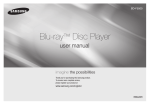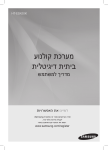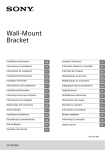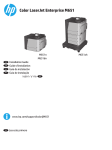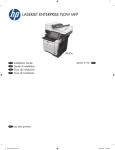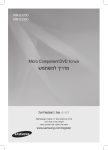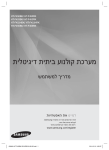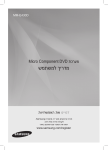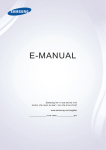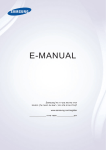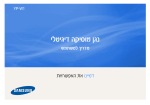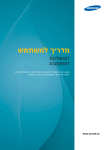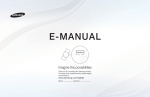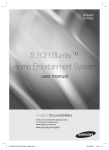Download Samsung נגן BLU RAY H5500 מדריך למשתמש
Transcript
BD-H5500 Blu-ray™ Disc Player user manual imagine the possibilities Thank you for purchasing this Samsung product. To receive more complete service, please register your product at www.samsung.com/register ENGLISH Safety Information Warning TO REDUCE THE RISK OF ELECTRIC SHOCK, DO NOT REMOVE THE COVER (OR BACK). NO USER-SERVICEABLE PARTS ARE INSIDE. REFER SERVICING TO QUALIFIED SERVICE PERSONNEL. CAUTION RISK OF ELECTRIC SHOCK DO NOT OPEN This symbol indicates "dangerous voltage" inside the product that presents a risk of electric shock or personal injury. CAUTION: TO REDUCE THE RISK OF ELECTRIC SHOCK, DO NOT REMOVE COVER (OR BACK). NO USER SERVICEABLE PARTS INSIDE. REFER SERVICING TO QUALIFIED SERVICE PERSONNEL. Do not install this equipment in a confined space such as a bookcase or similar unit. WARNING To prevent damage which may result in fire or electric shock hazard, do not expose this appliance to rain or moisture. CAUTION Blu-ray Disc Player USES AN INVISIBLE LASER BEAM WHICH CAN CAUSE HAZARDOUS RADIATION EXPOSURE IF DIRECTED. BE SURE TO OPERATE Blu-ray Disc Player CORRECTLY AS INSTRUCTED. CAUTION THIS PRODUCT UTILIZES A LASER. USE OF CONTROLS OR ADJUSTMENTS OR PERFORMANCE OF PROCEDURES OTHER THAN THOSE SPECIFIED HEREIN MAY RESULT IN HAZARDOUS RADIATION EXPOSURE. DO NOT OPEN COVERS 2 This symbol indicates important instructions accompanying the product. AND DO NOT REPAIR YOURSELF. REFER SERVICING TO QUALIFIED PERSONNEL. This product satisfies CE regulations when shielded cables and connectors are used to connect the unit to other equipment. To prevent electromagnetic interference with electric appliances, such as radios and televisions, use shielded cables and connectors for connections. IMPORTANT NOTE The mains lead on this equipment is supplied with a molded plug incorporating a fuse. The value of the fuse is indicated on the pin face of the plug. If it requires replacing, a fuse approved to BS1362 of the same rating must be used. Never use the plug with the fuse cover omitted if the cover is detachable. If a replacement fuse cover is required, it must be of the same colour as the pin face of the plug. Replacement covers are available from your dealer. If the fitted plug is not suitable for the power points in your house or the cable is not long enough to reach a power point, you should obtain a suitable safety approved extension lead or consult your dealer for assistance. However, if there is no alternative to cutting off the plug, remove the fuse and then safely dispose of the plug. Do not connect the plug to a mains jack, as there is a risk of shock hazard from the bared flexible cord. To disconnect the apparatus from the mains, the plug must be pulled out from the mains socket, therefore the mains plug shall be readily operable. The product unit accompanying this user manual is licenced under certain intellectual property rights of certain third parties. CLASS 1 LASER product This Compact Disc player is classified as a CLASS 1 LASER product. Use of controls, adjustments or performance of procedures other than those specified herein may result in hazardous radiation exposure. CAUTION : • CLASS 3B VISIBLE AND INVISIBLE LASER RADIATION WHEN OPEN. AVOID EXPOSURE TO THE BEAM (IEC 60825-1) • THIS product UTILIZES A LASER. USE OF CONTROLS OR ADJUSTMENTS OR PERFORMANCE OF PROCEDURES OTHER THAN THOSE SPECIFIED HEREIN MAY RESULT IN HAZARDOUS RADIATION EXPOSURE. DO NOT OPEN COVER AND DO NOT REPAIR YOURSELF. REFER SERVICING TO QUALIFIED PERSONNEL. CLASS 1 KLASSE 1 LUOKAN 1 KLASS 1 PRODUCTO LASER PRODUCT LASER PRODUKT LASER LAITE LASER APPARAT LÁSER CLASE 1 Precautions Important Safety Instructions Read these operating instructions carefully before using the unit. Follow all the safety instructions listed below. Keep these operating instructions handy for future reference. 1. Read these instructions. 2. Keep these instructions. 3. Heed all warnings. 4. Follow all instructions. 5. Do not use this apparatus near water. 6. Clean only with a dry cloth. 7. Do not block any ventilation openings. Install in accordance with the manufacturer's instructions. 8. Do not install near any heat sources such as radiators, heat registers, stoves, or other apparatus (including AV receivers) that produce heat. 9. Do not defeat the safety purpose of the polarized or grounding-type plug. A polarized plug has two blades with one wider than the other. A grounding type plug has two blades and a third grounding prong. The wide blade or the third prong are provided for your safety. If the provided plug does not fit into your outlet, consult an electrician for replacement of the obsolete outlet. 10.Protect the power cord from being walked on or pinched particularly at plugs, convenience receptacles, and the point where it exits the apparatus. 11.Only use attachments/accessories specified by the manufacturer. 12.Use only with the cart, stand, tripod, bracket, or table specified by the manufacturer, or sold with the apparatus. When a cart is used, use caution when moving the cart/apparatus combination to avoid injury from tip-over. 13.Unplug this apparatus during lightning storms or when unused for long periods of time. 14.Refer all servicing to qualified service personnel. Servicing is required when the apparatus has been damaged in any way, such as when the power-supply cord or plug is damaged, liquid has been spilled or objects have fallen into the apparatus, the apparatus has been exposed to rain or moisture, does not operate normally, or has been dropped. Disc Storage & Management • Holding Discs -- Fingerprints or scratches on a disc may reduce sound and picture quality or cause skipping -- Avoid touching the surface of a disc where data has been recorded. -- Hold the disc by the edges so that fingerprints will not get on the surface. -- Do not stick paper or tape on the disc. • Cleaning Discs -- If you get fingerprints or dirt on a disc, clean it with a mild detergent diluted in water and wipe with a soft cloth. -- When cleaning, wipe gently from the inside to the outside of the disc. • Disc Storage `` Do not keep in direct sunlight. `` Keep in a cool ventilated area. `` Keep in a clean protection jacket and store vertically. Handling Cautions • Do not expose this apparatus to dripping or splashing. Do not put objects filled with liquids, such as vases on the apparatus. • To turn this apparatus off completely, you must pull the power plug out of the wall socket. Consequently, the power plug must be easily and readily accessible at all times. • Do not plug multiple electric devices into the same wall socket. Overloading a socket can cause it to overheat, resulting in a fire • Before connecting other components to this player, be sure to turn them off. • If you move your player suddenly from a cold place to a warm place, condensation may occur on the operating parts and lens and cause abnormal disc playback. If this occurs, unplug the player, wait for two hours, and then connect the plug to the power outlet. Then, insert the disc, and try to play back again. • If the product makes an abnormal noise or produces a burning smell or smoke, turn off the power switch immediately and disconnect the power plug from the wall outlet. Then, contact the nearest customer service centre for technical assistance. Do not use the product. Using the product as it is may cause a fire or an electric shock. Using the 3D function IMPORTANT HEALTH AND SAFETY INFORMATION FOR 3D PICTURES. Read and understand the following safety information before using the 3D function. • Some viewers may experience discomfort while viewing 3D TV such as dizziness, nausea, and headaches. If you experience any such symptom, stop viewing 3D TV, remove the 3D Active Glasses, and rest. • Watching 3D images for an extended period of time may cause eye strain. If you feel eye strain, stop viewing 3D TV, remove your 3D Active Glasses, and rest. • A responsible adult should frequently check on children who are using the 3D function. If there are any reports of tired eyes, headaches, dizziness, or nausea, have the child stop viewing 3D TV and rest. • Do not use the 3D Active Glasses for other purposes (Such as general eyeglasses, sunglasses, protective goggles, etc.). • Do not use the 3D function or 3D Active Glasses while walking or moving around. Using the 3D function or 3D Active Glasses while moving around may cause you to bump into objects, trip, and/or fall, and cause serious injury. • If you want to enjoy 3D content, connect a 3D device (3D compliant AV receiver or TV) to the player's HDMI OUT port using a high-speed HDMI cable. Put on 3D glasses before playing the 3D content. • The player outputs 3D signals only through HDMI cable connected to the HDMI OUT port. • As the video resolution in 3D play mode is fixed according to the resolution of the original 3D video, you can not change the resolution to your preference. • Some functions such as BD Wise, screen size adjustment, and resolution adjustment may not operate properly in 3D play mode. • You must use a high-speed HDMI cable for proper output of the 3D signal. • Stay at least three times the width of the screen from the TV when watching 3D images. For example, if you have a 46-inch screen, stay 138 inches (11.5 feet) from the screen. • Place the 3D video screen at eye level for the best 3D picture. • When the player is connected to some 3D devices, the 3D effect may not function properly. • This player does not convert 2D content into 3D. • "Blu-ray 3D" and "Blu-ray 3D" logo are trademarks of the Blu-ray Disc Association. Copyright © 2014 Samsung Electronics Co.,Ltd. All rights reserved; No part or whole of this user's manual may be reproduced or copied without the prior written permission of Samsung Electronics Co.,Ltd. 3 Contents Safety Information System Settings......................................... 13 Precautions.................................................. 2 Security Settings........................................ 14 Warning........................................................ 2 Disc Storage & Management........................ 3 Handling Cautions........................................ 3 Using the 3D function................................... 3 Copyright..................................................... 3 Getting Started Before using the User Manual....................... 4 Logos of Discs the player can play............... 5 Accessories.................................................. 6 Front Panel................................................... 7 Rear Panel.................................................... 7 Remote Control............................................ 7 Connections Connecting to a TV....................................... 8 Connecting to an Audio System................... 8 Connecting to a Network Router.................. 9 Settings The Initial Settings Procedure....................... 9 Menu Navigation........................................... 9 Accessing the Settings Menu..................... 10 Display Settings.......................................... 10 Audio Settings............................................ 11 Network Settings........................................ 12 4 Language Settings...................................... 14 General Settings......................................... 14 Getting Started Before using the User Manual Disc Types and Contents your player can play Media Support Settings........................................ 14 Media Play Playing a Commercially Recorded Disc....... 15 VIDEO Playing Files on a USB Device.................... 15 Playing a Disc with User Recorded Content...................................................... 16 Playing Content Located on Your PC or DLNA Device through the Blu-ray Disc Player....................................... 16 MUSIC Controlling Video Playback......................... 17 Controlling Music Playback......................... 17 Playing Photo Contents.............................. 19 Appendix Troubleshooting.......................................... 19 Specifications............................................. 21 PHOTO ✎✎ NOTES Disc Type Blu-ray Disc 3D Blu-ray Disc DVD-VIDEO DVD-RW DVD-R DVD+RW DVD+R CD-RW/-R, DVD-RW/-R, BD-RE/-R CD-RW/-R, DVD-RW/-R, BD-RE/-R Details BD-ROM or BD-RE/-R recorded in the BD-RE format. DVD-VIDEO, recorded DVD+RW/DVD-RW(V)/DVD-R/+R that have been recorded and finalized, or a USB storage media containing DivX, MKV or MP4 contents. Music recorded on CD-RW/-R, DVD-RW/-R, BD-RE/-R or a USB storage media containing MP3 or WMA contents. Photos recorded on CD-RW/-R, DVD-RW/-R, BD-RE/-R or a USB storage media containing JPEG contents. `` `` `` `` The player may not play certain CD-RW/-R and DVD-R because of the disc type or recording conditions. If a DVD-RW/-R has not been recorded properly in DVD video format, it will not be playable. Your player will not play content that has been recorded on a DVD-R at a bit-rate that exceeds 10 Mbps. Your player will not play content that has been recorded on a BD-R or USB device at a bit rate that exceeds 25 Mbps. `` Playback may not work for some types of discs, or when you use specific functions, such as angle change and aspect ratio adjustment. Information about the discs is written in detail on the disc box. Please refer to this if necessary. `` When you play a BD-J title, loading may take longer than a normal title or some functions may perform slowly. Disc types your player cannot play • HD DVD • DVD-ROM/PD/ MV, etc • DVD-RAM • Super Audio CD (except CD layer) • DVD-RW (VR mode) • 3.9 GB DVD-R for Authoring. • CVD/CD-ROM/CDV/ CD-G/CD-I/LD (CD-Gs play audio only, not graphics.) Region Code Both players and discs are coded by region. These regional codes must match for a disc to play. If the codes do not match, the disc will not play. The Region Number for this player is displayed on the rear panel of the player. Disc Type Region Code Blu-ray Disc b a c DVDVIDEO 1 2 3 4 5 6 Area North America, Central America, South America, Korea, Japan, Taiwan, Hong Kong and South East Asia. Europe, Greenland, French territories, Middle East, Africa, Australia and New Zealand. India, China, Russia, Central and South Asia. The U.S., U.S. territories and Canada Europe, Japan, the Middle East, Egypt, Africa, Greenland Taiwan, Korea, the Philippines, Indonesia, Hong Kong Mexico, South America, Central America, Australia, New Zealand, Pacific Islands, Caribbean Russia, Eastern Europe, India, North Korea, Mongolia China Logos of Discs the player can play Blu-ray Disc BD-LIVE 3D Blu-ray Disc DivX PAL broadcast System in U.K., France, Germany, etc. Supported File Formats Notes on the USB connection • Your player supports USB storage media, MP3 players, digital cameras, and USB card readers. • The player does not support folder or file names longer than 128 characters. • Some USB/External HDD/digital camera devices may not be compatible with the player. • Your player supports the FAT16, FAT32, and NTFS file systems. • Connect USB devices directly to the player’s USB port. Connecting through a USB cable may cause compatibility problems. • Inserting more than one memory device into a multi-card reader may cause the reader to operate improperly. • The player does not support the PTP protocol. • Do not disconnect a USB device during a "loading" process. • The bigger the image resolution, the longer the image takes to display. • This player cannot play MP3 files with DRM (Digital Rights Management) downloaded from commercial sites. • Your player only supports video with a frame rate under 30fps (frames per second). • Your player only supports USB Mass Storage Class (MSC) devices such as thumb drives and USB HDD. (HUB is not supported.) • Certain USB HDD Devices, multi-card readers and thumb drives may not be compatible with this player. • If some USB devices require excessive power, they may be limited by the circuit safety device. • If playback from a USB HDD is unstable, provide additional power by plugging the HDD into a wall socket. If the problem continues, contact the USB HDD manufacturer. • SAMSUNG is not responsible for any data file damage or data loss. • Your player does not support NTFS compressed files, sparse files, or encrypted files. • You can repair or format a USB device on your Desktop PC. (MS-Windows OS only) Video File Support File Extension *.avi Container AVI Video Codec Audio Codec DivX 3.11/4/5/6 MP3 Dolby Digital DTS WMA PCM MP4v3 H.264 BP/MP/HP *.mkv MKV *.wmv WMV (wmv9) *.mp4 MP4 *.mpg *.mpeg VC-1 AP H.264 BP/MP/HP VC-1 AP VC-1 SM MP4 (mp4v) H.264 BP/MP/HP MPEG1 PS MPEG2 H.264 BP/MP/HP MP3 Dolby Digital DTS WMA AAC MP1, 2 Dolby Digital DTS Resolution 1920x1080 1920x1080 1920x1080 1920x1080 1920x1080 1920x1080 1920x1080 1920x1080 1920x1080 1920x1080 1920x1080 5 •• Limitations -- Even when a file is encoded by a supported codec listed above, the file might not be played if its content has a problem. -- Normal playback is not guaranteed if the file’s container information is wrong or the file itself is corrupted. -- Files having a higher Bit rate/frame rate than standard may stutter during sound/video playback. -- The Seek (skip) function is not available if the file’s index table is damaged. •• Video decoder -- Supports up to H.264 Level 4.1 and AVCHD -- Does not support H.264 FMO/ASO/RS and VC1 SP/MP/AP L4 -- MPEG4 SP, ASP : Below 1280 x 720 : 60 frames max Above 1280 x 720 : 30 frames max -- Does not support GMC 2 or higher File Extension *.jpg *.jpeg *.jpe Type Resolution JPEG 15360x8640 *.png PNG 15360x8640 AVCHD (Advanced Video Codec High Definition) •• Audio decoder -- Supports WMA 7, 8, 9 and STD -- Does not support WMA sampling rate of 22050Hz mono. -- AAC: Max sampling rate: 96Khz (8, 11, 12, 16, 22,24, 32,44.1, 48, 64, 88.2, 96) Max bit rate: 320kbps Picture File Support Supported DivX subtitle file formats • This player can play back AVCHD format discs. These discs are normally recorded and used in camcorders. • The AVCHD format is a high definition digital video camera format. • The MPEG-4 AVC/H.264 format compresses images with greater efficiency than the conventional image compressing format. • Some AVCHD discs use the "x.v.Color" format. This player can play back AVCHD discs that use "x.v.Color" format. • "x.v.Color" is a trademark of Sony Corporation. • "AVCHD" and the AVCHD logo are trademarks of Matsushita Electronic Industrial Co., Ltd. and Sony Corporation. ✎✎ NOTES *.ttxt, *.smi, *.srt, *.sub, *.txt ✎✎ NOTES `` Playback of some DivX, MKV or MP4 file may not be supported depending on their video resolution and frame rate. Music File Support File Extension Container Audio Codec Support Range *.mp3 MP3 MP3 - *.wma WMA WMA * Sampling rates (in kHz) - 8, 11, 16, 22, 32, 44.1, 48 * Bit rates - All bit-rates from 5kbps to 355kbps `` Some AVCHD format discs may not play, depending on the recording condition. AVCHD format discs need to be finalized. `` "x.v.Color" offers a wider colour range than normal DVD camcorder discs. Accessories Check for the supplied accessories shown below. AUDIO BONUS VIEW HDMI Cable 6 Batteries for Remote Control (AAA Size) User Manual HOME REPEAT A-B REPEAT SUBTITLE FULL SCREEN Remote Control Front Panel PLAY/PAUSE BUTTON Remote Control Tour of the Remote Control STOP BUTTON Turn the player on and off. OPEN/CLOSE BUTTON Turn the TV on and off. After setup, allows you to set the input source on your TV. TV volume adjustment. Press to open and close the disc tray. POWER BUTTON Press numeric buttons to operate options. Use to enter the popup menu/title menu. Use to enter the disc menu. Press to search a disc backwards or forwards. Press to pause a disc. Press to skip backwards or forwards. DISC TRAY REMOTE CONTROL SENSOR USB HOST ✎✎ NOTES `` When the player displays the Blu-ray Disc menu, you cannot start the movie by pressing the Play button on the player or the remote. To play the movie, you must select Play Movie or Start in the disc menu, and then press the v button. `` You can perform software upgrades using the USB Host jack with a USB flash memory stick only. Rear Panel Press to stop a disc. Press to play a disc. Use to access various audio functions on a disc (Blu-ray Disc/DVD). AUDIO HOME SUBTITLE Press to use Tools menu. Press to exit the menu. Return to the previous menu. BONUS VIEW REPEAT A-B REPEAT Allows you to repeat A-B disc. Installing batteries !! HDMI OUT LAN DIGITAL AUDIO OUT ✎✎ NOTES Press to switch the Blu-ray Disc/DVD's subtitle language. Use to display the playback information. Use to select menu items and change menu values. These buttons are used both for menus on the player and also several Blu-ray Disc functions. Press to use bonusview function. Press to move to the home menu. `` If the remote does not operate properly: • Check the polarity (+/–) of the batteries. FULL SCREEN Press to see the full screen on a TV. During the bluray disc/DVDs playback, this button does not operate. Allows you to repeat a title, chapter, track or disc. • Check if the batteries are drained. • Check if the remote sensor is blocked by obstacles. • Check if there is any fluorescent lighting nearby. CAUTION `` Dispose of batteries according to local environmental regulations. Do not put them in the household trash `` Do not dispose of batteries in a fire. `` Do not short circuit, disassemble or overheat the batteries. `` Danger of explosion if battery is incorrectly replaced. Replace only with the same or equivalent type. 7 Connections Connecting to an Audio System Connecting to a TV Connect an HDMI cable from the HDMI OUT jack on the back of the product to the HDMI IN jack on your TV. -- Do not connect the power cord to the wall outlet until you have made all the other connections. -- When you change the connections, turn off all devices before you start. You can connect the Blu-ray player to an audio system using one of the methods illustrated below. -- Do not connect the power cord to the wall outlet until you have made all the other connections. -- When you change the connections, turn off all devices before you start. Method 1 Connecting to an HDMI supported AV receiver • Connect an HDMI cable from the HDMI OUT jack on the back of the product to the HDMI IN jack on your receiver. • Best quality (Recommended) Method 2 Connecting to an AV receiver with Dolby Digital or a DTS decoder Audio Video • Using a digital Coaxial cable (not supplied), connect the Coaxial Digital Audio Out jack on the product to the Digital Coaxial In jack of the receiver. • Good quality • You will hear sound only through the front two speakers with Digital Output set to PCM. ✎✎ NOTES `` If you use an HDMI-to-DVI cable to connect to your display device, you must also connect the Digital Audio Out on the player to an audio system to hear audio. `` An HDMI cable outputs digital video and audio, so you don't need to connect an audio cable. `` Depending on your TV, certain HDMI output resolutions may not work. Please refer to the user manual of your TV. `` When you connect the player to your TV using the HDMI cable or to a new TV, and then turn it on for the first time, the player automatically sets the HDMI output resolution to the highest supported by the TV. `` A long HDMI cable may cause screen noise. If this occurs, set HDMI Deep Colour to Off in the menu. `` To view video in the HDMI 720p, 1080i, or 1080p output mode, you must use a High speed HDMI cable. `` HDMI outputs only a pure digital signal to the TV. If your TV does not support HDCP (High-bandwidth Digital Content Protection), random noise appears on the screen. 8 Method 1 Audio Method 2 Audio Connecting to a Network Router You can connect your player to your network router using one of the methods illustrated below. To use the DLNA network functionality, you must connect your PC to your network as shown in the illustrations. Wired Network Or Broadband modem (with integrated router) Broadband service Router Broadband modem ✎✎ NOTES Broadband service `` Internet access to Samsung's software update server may not be allowed, depending on the router you use or your ISP's policy. For more information, contact your ISP (Internet Service Provider). `` DSL users, please use a router to make a network connection. Settings The Initial Settings Procedure • The Home screen will not appear if you do not configure the initial settings. • The OSD (On Screen Display) may change in this player after you upgrade the software version. • The access steps may differ depending on the menu you selected. • After the initial settings process is complete, the panel buttons and remote control can be operated. After you have connected the player to your TV, turn on the TV and player. When you turn on the player the first time, the player's Initial Settings screen appears on the TV. The Initial Setting procedure lets you set the On Screen Display (OSD) and menu languages, the aspect ratio (screen size), the network type, and connect the player to your network. ✎✎ NOTES `` The Home menu will not appear if you do not configure the initial settings except as noted below. `` If you press the BLUE (D) button during network setup, you can access the Home menu even if the network setup is not completed yet. `` When you return to the Home menu, the full screen mode is cancelled automatically. `` If you want to display the Initial Setting screen again to make changes, press the @ button on the top panel of the player for more than 5 seconds with no disc inserted. This resets the player to its default settings. `` After the initial settings process is complete. you can operate the HDMI-CEC function. `` If you want to use the Anynet+(HDMI-CEC) function to aid in the initial set up process, please follow the instructions below. 1) Connect the player to an Anynet+(HDMICEC) compliant Samsung TV using HDMI Cable. 2) Set the Anynet+(HDMI-CEC) feature to On in both the TV and the player. 3) Set the TV to the Initial Settings Procedure. `` If you leave the player in the stop mode for more than 5 minutes without using it, a screen saver will appear on your TV. If the player is left in the screen saver mode for more than 25 minutes, the power will automatically turn off. Menu Navigation AUDIO HOME SUBTITLE 1 3 2 4 BONUS 2 3 4 REPEAT REPEAT FULL HOME Button : Press to move to the Home menu. VIEW 1 A-B SCREEN RETURN Button : Return to the previous menu. v (Enter) / DIRECTION Button : Move the cursor or select an item. Activate the currently selected item. Confirm a setting. EXIT Button : Press to exit the current menu. 9 Accessing the Settings Menu • Home Menu 5 1 Play disc Photos Videos Music 2 6 No disc 7 App 1 App 2 App 3 App 4 App 5 More Change Device Settings 3 4 8 1 Selects Videos. 2 Selects Music. 3 Selects Settings. 4 Selects Change Device. 5 Selects Photos. 6 Selects Play disc. 7 Selects applications. 8 Selects More applications. ✎✎ NOTES `` The Videos, Photos, and Music options require that you have an appropriate disc inserted into the player or a USB flash device attached to the player. 10 To access the Settings menu and sub-menus, follow these steps: 1. Press the POWER button. The Home Menu appears. 2. Press the ▲▼◄► buttons to select Settings, and then press the v button. 3. Press the ▲▼ buttons to select the desired submenu, and then press the v button. 4. Press the ▲▼ buttons to select the desired item, and then press the v button. 5. Press the EXIT button to exit the menu. ✎✎ NOTES `` The access steps may differ depending on the menu you selected. The OSD (On Screen Display) may change in this player after you upgrade the software version. Display Settings You can configure various display options such as the TV Aspect Ratio, Resolution, etc. 3D Settings Select whether to play a Blu-ray Disc with 3D contents in 3D Mode. ✎✎ NOTES `` For some 3D discs, to stop a movie during 3D playback, press the 5 button once. The movie stops and the 3D mode option is de-activated. To change a 3D option selection when you are playing a 3D movie, press the 5 button once. The Blu-ray menu appears. Press the 5 button again, then select 3D Settings in the Blu-ray menu. `` Depending on the content and the position of the picture on your TV screen, you may see vertical black bars on the left side, right side, or both sides. TV Aspect Ratio Depending on the type of television you have, you may want to adjust the screen size setting. ✎✎ NOTES `` Depending on the disc type, some aspect ratios may not be available. `` If you select an aspect ratio and option which is different than the aspect ratio of your TV screen, the picture might appear to be distorted. BD Wise (Samsung TVs only) BD Wise is Samsung’s latest inter-connectivity feature. When you connect a Samsung player and a Samsung TV with BD Wise to each other via HDMI, and BD Wise is on in both the player and TV, the player outputs video at the video resolution and frame rate of the Blu-ray Disc/ DVDs. ✎✎ NOTES `` When BD Wise is on, the Resolution setting automatically defaults to BD Wise and BD Wise appears in the Resolution menu. `` If the player is connected to a device that does not support BD Wise, you cannot use the BD Wise function. `` For proper operation of BD Wise, set the BD Wise menu of both the player and the TV to On. Resolution Lets you set the output resolution of the HDMI video signal to Auto, 1080p, 1080i, 720p or 576p/480p. The number indicates the number of lines of video per frame. The i and p indicate interlaced and progressive scan, respectively. The more lines, the higher the quality. Resolution according to the output mode • Blu-ray Disc/E-contents/Digital Contents playback HDMI / connected Output Setup BD Wise Auto 1080p@60F (Movie Frame : Off) HDMI Mode Blu-ray Disc Resolution of Blu-ray Disc E-contents/ Digital contents 1080p Max. Resolution Max. Resolution of TV input of TV input 1080p@60F 1080p@60F Movie Frame : Auto (24 fps) 1080p@24F 1080p@24F 1080i 720p 1080i 1080i 576p/480p 720p 576p/480p 576p/480p 720p • DVD playback Output Setup BD Wise HDMI / connected HDMI Mode 576i/480i Auto Max. Resolution of TV input 1080i 1080i 1080p 720p 576p/480p ✎✎ NOTES 1080p 720p 576p/480p `` If the TV you connected to the player does not support Movie Frame or the resolution you selected, the message "If no pictures are shown after selecting ‘Yes’, please wait for 15 seconds to return to the previous resolution. Do you want to change the resolution?" appears. If you select Yes, the TV’s screen will go blank for 15 seconds, and then the resolution will revert to the previous resolution automatically. `` If the screen stays blank after you have changed the resolution, remove all discs, and then press and hold the @ button on the top of the player for more than 5 seconds. All settings are restored to the factory default. Follow the steps on the previous page to access each mode and select the Display Setup that your TV will support. `` When the factory default settings are restored, all stored user BD data is deleted. `` The Blu-ray Disc must have the 24 frame feature for the player to use the Movie Frame (24 fps) mode. Movie Frame (24 fps) Setting the Movie Frame (24 fps) feature to Auto allows you to adjust the player’s HDMI output to 24 frames per second for improved picture quality. You can enjoy the Movie Frame (24 fps) feature only on a TV supporting this frame rate. You can select Movie Frame only when the player is in the HDMI 1080p output resolution modes. HDMI Colour Format Lets you set the colour space format for HDMI output to match the capabilities of the connected device (TV, monitor, etc). Digital Output Selection Setup Connection PCM Audio Stream on Blu-ray Disc HDMI Deep Colour Lets you output video from the HDMI OUT jack with Deep Colour. Deep Colour provides more accurate colour reproduction with greater colour depth. Progressive Mode Audio Stream on DVD Lets you improve picture quality when viewing DVDs. Audio Settings Digital Output Lets you select the digital audio output format that is suitable for your TV or AV Receiver. For more details, please refer to the Digital Output Selection table. Definition for Blu-ray Disc Bitstream (Unprocessed) PCM HDMI Receiver Coaxial Up to 7.1ch PCM 2ch HDMI Receiver Coaxial PCM PCM 2ch Bitstream (Re-encoded DTS) Bitstream (Re-encoded Dolby D) HDMI supported HDMI Receiver or AV receiver or Coaxial Coaxial Re-encoded DTS Re-encoded Dolby Digital * Re-encoded Dolby Digital * Dolby Digital PCM 2ch PCM 2ch Dolby Digital Dolby Digital Re-encoded DTS Dolby Digital Plus PCM 2ch PCM 2ch Dolby Digital Plus Dolby Digital Re-encoded DTS Dolby TrueHD PCM 2ch PCM 2ch Dolby TrueHD Dolby Digital Re-encoded DTS DTS PCM 2ch PCM 2ch DTS DTS Re-encoded DTS DTS-HD High Resolution Audio PCM 2ch PCM 2ch DTS Re-encoded DTS Re-encoded Dolby Digital * DTS-HD Master Audio DTS-HD High Resolution Audio Re-encoded Dolby Digital * PCM 2ch PCM 2ch DTS Re-encoded DTS Re-encoded Dolby Digital * PCM Dolby Digital DTS Any PCM 2ch PCM 2ch PCM 2ch PCM 2ch PCM 2ch PCM 2ch DTS-HD Master Audio PCM 2ch Dolby Digital DTS PCM 2ch Dolby Digital DTS Outputs only main feature Decodes main feature audio stream so that your audio and BONUSVIEW AV receiver can decode the audio stream together audio bitstream. into PCM audio and add You will not hear BONUSVIEW Navigation Sound Effects. audio and Navigation Sound Effects. PCM 2ch Re-encoded Dolby Digital * Re-encoded Dolby Digital * PCM 2ch Dolby Digital Dolby Digital Decodes main feature audio and BONUSVIEW audio stream together into PCM audio and add Navigation Sound Effects, then re-encodes the PCM audio into DTS bitstream Decodes main feature audio and BONUSVIEW audio stream together into PCM audio and add Navigation Sound Effects, then reencodes the PCM audio into Dolby Digital bitstream DTS DTS ** If Source Stream is 2ch, "Re-encoded Dolby D" Settings are not applied. Blu-ray Discs may include three audio streams : -- Main Feature Audio : The audio soundtrack of the main feature. -- BONUSVIEW audio : An additional soundtrack such as the director or actor’s commentary. -- Navigation Sound Effects : When you choose a menu navigation selection, a Navigation Sound Effect may sound. Navigation Sound Effects are different on each Blu-ray Disc. 11 ✎✎ NOTES `` Be sure to select the correct Digital Output or you will hear no sound or just loud noise. `` If the HDMI device (AV receiver, TV) is not compatible with compressed formats (Dolby Digital, DTS), the audio signal outputs as PCM. `` Regular DVDs do not have BONUSVIEW audio and Navigation Sound Effects. `` Some Blu-ray Discs do not have BONUSVIEW audio and Navigation Sound Effects. `` If you play MPEG audio soundtracks, the audio signal outputs as PCM regardless of your Digital Output selections (PCM or Bitstream). `` If your TV is not compatible with compressed multi-channel formats (Dolby Digital, DTS), the player may output PCM 2ch downmixed audio even though you selected Bitstream (either Reencoded or Unprocessed) in the setup menu. `` If your TV is not compatible with PCM sampling rates over 48kHz, the player may output 48kHz downsampled PCM audio even though you set PCM Downsampling to Off. PCM Downsampling Lets you choose to have 96KHz PCM signals downsampled to 48KHz before they are outputted to an amplifier. Choose On if your amplifier or receiver is not compatible with a 96KHz signal. Dynamic Range Control Lets you apply dynamic range control to Dolby Digital, Dolby Digital Plus, and Dolby True HD audio. • Auto : Automatically controls the dynamic range of Dolby TrueHD audio, based on information in the Dolby TrueHD soundtrack. Also turns dynamic range control on for Dolby Digital and Dolby Digital Plus. • Off : Leaves the dynamic range uncompressed, letting you hear the original sound. • On : Turns dynamic range control on for all three Dolby formats. Quieter sounds are made louder and the volume of loud sounds is reduced. Downmixing Mode Lets you select the multi-channel downmix method that is compatible with your stereo system. You can choose to have the player downmix to normal stereo or to surround compatible stereo. Network Settings Please contact your ISP to find out if your IP address is static or dynamic. If it is dynamic - and most are - we recommend using the Auto procedure for network setup. This is easiest and will work in the majority of cases. If it is static, you must use the manual set up procedure. Network setup directions start below. ✎✎ NOTES `` This unit can only be connected to a Network via a wired connection. 12 Wired Network Settings 1. In the Home menu, press the ▲▼ ◄► buttons to select Settings, and then press the v button. 2. Press the ▲▼ buttons to select Network, and then press the v button. 3. Press the ▲▼ buttons to select Wired Network Settings, and then press the v button. The Wired Network Settings screen appears. Settings Wired Network Settings Display Audio Internet Protocol Setup Network System Language IP Address Subnet Mask Gateway DNS Security General Support DNS Server : Auto : 0 0 0 0 : 0 0 0 0 : 0 : Auto : 0 0 0 0 0 \ 0 0 > Move " Select ' Return 4. In the Internet Protocol Setup field, select Auto if it is not selected. (Press v select Auto, and then press v.) 5. The Auto Function acquires and fills in the values for IP Address, Subnet Mask, etc., automatically. ✎✎ NOTES `` This process can take up to five minutes. 6. After the Network Function has acquired the network values, press the RETURN button. 7. Select Network Test, and then press v to ensure the player has connected to your network. 8. When the Network Test is complete, press the RETURN twice to return to the Main Menu. 9. If the Network Function does not acquire the network values, go to the directions for Manual Setup. Manual Network Settings Before you start manual network setup, you need the network setting values. To enter the Network Settings into your player, follow these steps: 1. In the Home menu, press the ▲▼ ◄► buttons to select Settings, and then press the v button. 2. Press the ▲▼ buttons to select Network, and then press the v button. 3. Press the ▲▼ buttons to select Wired Network Settings, and then press the v button. The Wired Network Settings screen appears. 4. Select the Internet Protocol Setup field, and then press the v button. 5. Press the ▲▼ buttons to select Manual, and then press the v button. 6. Press the ▼ button to go to the first entry field (IP Address). 7. Use the number buttons on your remote to enter numbers. 8. When done with each field, use the ► button to move to the next field. You can also use the other arrow buttons to move up, down, and back. 9. Enter the IP Address, Subnet Mask, and Gateway values in the same way. 10.Press the ▼ button to go to DNS. 11.Press the ▼ button to go to the first DNS entry field. 12.Enter the numbers as above. 13.Press the RETURN button on your remote. 14.Run a Network Test to ensure the player has connected to your network. Network Test Use this menu item to check whether your network connection is working or not. Network Status Use to check whether a connection to a network and the Internet has been established. Device Name Device Name function allows you to change player's name by selecting from device name list box. BD-Live Internet Connection Set to allow or prohibit an Internet connection when you use the BD-LIVE service. • Allow (All) : The Internet connection is allowed for all BD-LIVE contents. • Allow (Valid Only) : The Internet connection is allowed only for BD-LIVE contents containing a valid certificate. • Prohibit : No Internet connection is allowed for any BD-LIVE content. ✎✎ NOTES Using BD-LIVE™ Once the player is connected to the network, you can enjoy various movie-related service contents using a BD-LIVE compliant disc. 1. Attach a USB memory stick to the USB jack on the front of the player, and then check its remaining memory. The memory device must have at least 1GB of free space to accommodate the BD-LIVE services. 2. Insert a Blu-ray Disc that supports BD-LIVE. 3. Select an item from various BD-LIVE service contents provided by the disc manufacturer. ✎✎ NOTES `` The way you use BD-LIVE and the provided contents may differ, depending on the disc manufacturer. The DLNA Function DLNA lets you play music, video, and photo files located in your PC or NAS on the player. To use DLNA with your player, you must connect the player to your network. (See page 12-13). To use DLNA with your PC, you must install DLNA software on your PC. If you have NAS, you can use DLNA without any additional software. To download DLNA software 1. Go to Samsung.com 2. Click Support, enter your player’s product number in the field that appears, and then click Product. 3. On the next screen, click Get downloads under Downloads. 4. Click Software on the next page. 5. Click the icon in the DLNA line under File to start the download. System Settings Initial Settings By using the Initial Settings function, you can set the language, Network Settings, etc. For more information about the Initial Settings function, refer to the Initial Settings section of this user manual (See page 9). Quick Start You can turn on the power quickly by decreasing the boot time. ✎✎ NOTES `` If this function is set to On, Standby power consumption will be increased. Anynet+ (HDMI-CEC) Anynet+ is a convenient function that offers linked operations with other Samsung players that have the Anynet+ feature. To operate this function, connect this player to an Anynet+ Samsung TV with an HDMI cable. With Anynet+ on, you can operate this player using a Samsung TV remote control and start disc playback simply by pressing the PLAY ( ) button on the TV’s remote control. For more information, please see the TV user manual. ✎✎ NOTES `` This function is not available if the HDMI cable does not support CEC. `` If your Samsung TV has an Anynet+ logo, then it supports the Anynet+ function. `` Depending on your TV, certain HDMI output resolutions may not work. Please refer to the user manual of your TV. `` After the product was turned off, disconnecting and connecting the power cable turns it on automatically. At the moment, it automatically turns off in about 15 seconds for reestablishing Anynet+ connection. `` For some TV products, if connected to this product with Anynet+ function, turning the TV on may display a warning popup message saying no connection was found. Still, Anynet+ connection is properly established and available to use. `` What is a valid certificate? When the player uses BD-LIVE to send the disc data and a request to the server to certify the disc, the server uses the transmitted data to check if the disc is valid and sends the certificate back to the player. `` The Internet connection may be restricted while you are using BD-LIVE contents. 13 BD Data Management Enables you to manage the downloaded contents you accessed through a Blu-ray disc that supports the BD-LIVE service and stored on a flash drive. You can check the device’s information including the storage size, delete the BD data, or change the Flash memory device. ✎✎ NOTES `` In the external memory mode, disc playback may be stopped if you disconnect the USB device in the middle of playback. `` Your player supports the FAT16, FAT32, and NTFS file systems. We recommend you use USB devices that support USB 2.0 protocol with 4 MB/sec or faster read/write speed. `` The Resume Play function may not work after you format the storage device. `` The total memory available to BD Data Management may differ, depending on the conditions. DivX® Video On Demand View DivX® VOD Registration Codes to purchase and play DivX® VOD contents. Language Settings You can select the language you prefer for the On-Screen menu, disc menu, audio, and subtitles. ✎✎ NOTES `` The selected language will only appear if it is supported on the disc. Security Settings The default security PIN is 0000. Enter the default PIN to access the security function if you haven't created your own PIN. After you have accessed the security function for the first time, change the PIN using the Change PIN function. BD Parental Rating Prevents playback of Blu-ray Discs with specific age ratings unless the 4 digit PIN is entered. DVD Parental Rating This function works in conjunction with DVDs that have been assigned an age rating or numeric rating that indicates the maturity level of the content. These numbers help you control the types of DVDs that your family can watch. Select the rating level you want to set. For example, if you select Level 6, discs rated above 6 - Level 7 and 8 - will not play. A larger number indicates more mature content. Change PIN Change the 4-digit password used to access security functions. If you forget your password 1. Remove any discs. 2. Press and hold the @ button on the top panel for 5 seconds or more. All settings will revert to the factory settings. ✎✎ NOTES `` When the factory default settings are restored, all the user stored BD data will be deleted. General Settings Time Zone Lets you specify the time zone that is applicable to your area. Support Settings Software Upgrade The Software Upgrade menu allows you to upgrade the player’s software for performance improvements or additional services. By Online To upgrade By Online, follow these steps: 1. In the player’s menu, go to Settings > Support > Software Upgrade. 2. Select By Online, and then press the v button. The Connecting to Server message appears. 3. A popup message will appear if an update is available. 4. If you select Yes, download process started. (Never turn the player on during an upgrade.) 5. When the update is completed, the player will restart automatically. ✎✎ NOTES `` The upgrade is complete when the player turns off, and then turns on again by itself. `` Never turn the player off or back on manually during the update process. `` Samsung Electronics takes no legal responsibility for player malfunction caused by an unstable Internet connection or consumer negligence during a software upgrade. `` No disc should be in the product when you upgrade the software By Online. 14 By USB To upgrade by USB, follow these steps: 1. Visit www.samsung.com/bluraysupport. 2. Download the latest USB software upgrade zip archive to your computer. 3. Unzip the zip archive to your computer. You should have a single RUF file with the same name as the zip file. 4. Copy the RUF file to a USB flash drive. 5. Make sure there is no disc in the player, and then insert the USB flash drive into the USB port of the player. 6. In the player’s menu, go to Settings > Support > Software Upgrade. 7. Select By USB. ✎✎ NOTES `` No disc should be in the product when you upgrade the software using the USB Host jack. `` When the software upgrade is done, check the software details in the software Upgrade menu. `` Do not turn off the player during the software upgrade. It may cause the player to malfunction. `` Software upgrades using the USB Host jack must be performed with a USB flash memory stick only. Auto Upgrade Notification If you have connected the player to your network, and then set Auto Upgrade Notification on, the player automatically notifies you when a new software version is available for the player. To set Auto Upgrade Notification on, follow these steps: 1. Select Auto Upgrade Notification, and then press the v button. 2. Use the ▲▼ buttons to select On, and then press the v button. If there is a new software version available, the player notifies you with a popup message. 1. To upgrade the firmware, select Yes in the Pop-up. The player turns off automatically, then restarts, and begins the download. (Never turn the player on or off manually during an upgrade.) 2. The update progress popup appears. 3. When the update is completed, the player will restart automatically. ✎✎ NOTES `` The upgrade is complete when the player turns off, and then turns on again by itself. `` Never turn the player off or on manually during the update process. `` Samsung Electronics takes no legal responsibility for player malfunction caused by an unstable Internet connection or consumer negligence during software upgrade. Contact Samsung Provides contact information for assistance with your player. Terms of Service Agreement Lets you view the general disclaimer regarding third party contents and services. Reset Returns all settings to their factory defaults except for the network settings. Media Play Playing a Commercially Recorded Disc 1. Press the 8 button to open the disc tray. 2. Place a disc gently into the disc tray with the disc's label facing up. 3. Press the 8 button to close the disc tray. Playback starts automatically. Playing Files on a USB Device There are two methods you can use to play or view multimedia files located on a USB device through your player. Method 1 1. Turn the player on. 2. Connect the USB device to the USB port on the front panel of the player. The New Device Connected pop-up appears. Play disc Photos Videos New device connected. Photos Music 123 Videos No disc Music 3. Use the ▲▼ buttons to select Photos, Videos or Music, and then press the v button. The Photos, Videos & Music screen appears listing the content of the device. Depending on how the contents is arranged, you will see either folders, individual files, or both. ✎✎ NOTES `` Even though the player will display folders for all content types, it will only display files of the Content Type you selected in Step 3. For example, if you selected music, you will only be able to see music files. You can change this selection by returning to the Photos, Videos & Music screen and going to Step 3 in Method 2 below. 4. If necessary, use the ▲▼◄► buttons to select a folder, and then press the v button. 5. Select a file to view or play, and then press the v button. 6. Press the RETURN button to exit a folder or the EXIT button to return to the Home screen. 7. Go to pages 17~19 for instructions that explain how to control playback of videos, music, and pictures on a USB device. > Move " Enter ' Return App 1 App 2 App 3 App 4 App 5 More Change Device Settings ✎✎ NOTES `` If the pop-up does not appear, go to Method 2. 15 Method 2 1. Turn the player on. 2. Connect the USB device to the USB port on the front panel of the player. Select Change Device and then press the ▲▼ button to select USB. Press the v button. Play disc Photos Videos Music Change Device No Disc 123 a No disc App 1 App 2 App 3 App 4 App 5 More Close Change Device Settings 3. Use the ▲▼◄► buttons to select Photos, Videos or Music on the Home screen, and then press the v button. The Photos, Videos & Music screen appears listing the content of the device. Depending on how the contents is arranged, you will see either folders, individual files, or both. ✎✎ NOTES `` Even though the player will display folders for all content types, it will only display files of the Content Type you selected in Step 3. For example, if you selected music, you will only be able to see music files. You can change this selection by returning to the Photos, Videos & Music screen and repeating Step 3. 4. If necessary, use the ▲▼◄► buttons to select a folder, and then press the v button. 5. Use the ▲▼◄► buttons to select a file to view or play, and then press the v button. 16 6. Press the RETURN button to exit a folder or the EXIT button to return to Home screen. 7. Go to pages 17~19 for instructions that explain how to control playback of videos, music, and pictures on a USB device. ✎✎ NOTES `` If you insert a disc when playing a USB device, the device mode changes to "Disc" automatically. Playing a Disc with User Recorded Content You can play multimedia files you have recorded on Blu-ray, DVD, or CD discs. 1. Place a user recorded disc into the disc tray with the disc’s label facing up, and then close the tray. 2. Use the ◄► buttons to select the type of content you want to view or play Videos, Photos, or Music - and then press the v button. ✎✎ NOTES `` Even though the player will display folders for all content types, it will only display files of the Content Type you selected in Step 2. For example, if you selected music, you will only be able to see music files. You can change this selection by returning to the Home screen and repeating Step 2. 3. A screen appears listing the contents of the disc. Depending on how the contents are arranged, you will see either folders, individual files, or both. 4. If necessary, use the ▲▼◄►buttons to select a folder, and then press the v button. 5. Use the ◄►▲▼ buttons to select a file to view or play, and then press the v button. 6. Press the RETURN button one or more times to exit a current screen, exit a folder, or to return to the Home screen. Press the EXIT button to return directly to the Home Screen. 7. Go to pages 17~19 for instructions that explain how to control playback of videos, music, and pictures on a disc. Playing Content Located on Your PC or DLNA Device through the Blu-ray Disc Player PC Blu-ray Disc Player Play back PC's files DLNA Connection 1. Connect the Blu-ray Disc Player, your PC, and/or your DLNA compatible device to the same network. 2. Follow the directions in the DLNA software Installation/Instruction manual to set up devices and files for playing or viewing. 3. Select Change Device on the player's Home screen, and then press the v button. In the list of DLNA connected devices that appears, select your PC or other DLNA compatible device, and then press the v button. 4. Use the ◄► buttons to select the type of content you want to view or play Videos, Photos, or Music - and then press the v button. ✎✎ NOTES `` Even though the player will display folders for all content types, it will only display files of the Content Type you selected in Step 4. For example, if you selected music, you will only be able to see music files. You can change this selection by returning to the Home screen and repeating Step 4. 5. A screen appears listing the contents of the disc. Depending on how the contents are arranged, you will see either folders, individual files, or both. 6. If necessary, use the ▲▼◄►buttons to select a folder, and then press the v button. 7. Use the ◄►▲▼ buttons to select a file to view or play, and then press the v button. 8. Press the RETURN button one or more times to exit a current screen, exit a folder, or to return to the Home screen. Press the EXIT button to return directly to the Home Screen. 9. Go to pages 17~19 for instructions that explain how to control playback of videos, music, and pictures on a disc. Controlling Video Playback You can control the playback of video content located on a Blu-ray disc, DVD, CD, USB device, or your computer. Depending on the media, some of the functions described in this manual may not be available. During Blu-ray or DVD disc playback, the Full screen button does not operate. Buttons on the Remote Control used for Video Playback 2 AUDIO HOME SUBTITLE Playback related buttons The player does not play sound in Search, Slow or Step mode. • To return to normal speed playback, press the 6 button. 5 button 7 button Fast Motion Play Step Motion Play Skip Motion Play In pause mode, press the 4 button. Each time you press the 4 button, the playback speed will change. In pause mode, press the 7 button. Each time you press the 7 button, a new frame appears. During playback, press the 1 or 2 button. Each time you press the 1 or 2 button, the disc moves to the previous or next chapter or file. Using the disc menu, title menu, 1 6 button Slow Motion Play BONUS REPEAT REPEAT FULL Starts playback. VIEW A-B popup menu, and title list DISC MENU button TITLE MENU button POPUP MENU button During playback, press this button to start the disc menu function. During playback, press this button to start the title menu function. During playback, press this button to start the popup menu function. Controlling Music Playback You can control the playback of music located on a Blu-ray disc, DVD, CD, USB device, or your computer. Buttons on the Remote Control used for Music Playback Pauses playback. During playback, press the 3 or 4 button. Each time you press the 3 or 4 button, the playback speed will change. 1. During Playlist playback, press the TOOLS button. 4 1 AUDIO HOME SUBTITLE 5 6 NUMBER buttons (Audio CD (CD-DA) only) : During Playlist playback, press the desired track number. The selected track is played. 2 Skip : During playback, press the 1 or 2 button to move to the previous or next file of the playlist. 3 5 button : Stops a track. 4 5 6 00:08 / 05:57 TRACK 004 TRACK 005 TRACK 006 2 BONUS VIEW REPEAT A-B REPEAT FULL SCREEN 1/6 \05:57 04:27 > Move < Adjust ' Return TRACK 003 1 3 Playlist Tools TRACK 001 Repeat Mode ? Off Rip TRACK 002 TRACK 001 + SCREEN Stops playback. Repeat an Audio CD (CD-DA)/ MP3 CD " Pause c Select 04:07 03:41 03:17 03:35 Tools ' Return 2. Press the ◄► buttons to select Track, All, Shuffle, or Off. 3. Press the v button. Songs are played in the order in which they were recorded. Off ( ) Track The current song is repeated. )Shuffle Shuffle plays songs in random order. ( ( ) All All songs are repeated. Fast Play (Audio CD (CD-DA) only) During playback, press the 3 or 4 button. Each time you press the 3 or 4 button, the playback speed will change. Pause : Pauses a track. 6 button : Plays the currently selected track. 17 Playlist 1. To move to the Music List, press the 5 or RETURN button. The Music List screen appears. Music 1/2 Page TRACK 001 TRACK 001 TRACK 002 02:38 02:38 TRACK 003 TRACK 004 02:38 02:38 TRACK 006 TRACK 005 02:38 02:38 TRACK 008 TRACK 007 02:38 02:38 TRACK 010 TRACK 009 02:38 02:38 CD a Change Device c Select Tools ( ) Jump to Page ' Return 2. Press the ▲▼◄► buttons to move to a desired track, and then press the YELLOW (C) button. A check appears on the track. Repeat this procedure to select additional tracks. 3. To remove a track from the list, move to the track, and then press the YELLOW (C) button again. The check on the track is cancelled. 4. When done, press the v button. The tracks you selected are displayed on the right side of the screen. The player plays the first track. 5. To change the play list, press the @ button or RETURN button to return to the Music List. Repeat Steps 2, 3, and 4. 6. To cancel the play list and return to the Home screen, press the RETURN or EXIT button. ✎✎ NOTES `` You can create a playlist with up to 99 tracks on Audio CDs (CD-DA). `` If you remove all the tracks from a play list and then press the v button, the player lists and plays all the tracks on the disc. Ripping Lets you copy audio files contents from data Disc to USB/HDD device. 1. Open the disc tray. Place the audio (CDDA) disc on the tray, and close the tray. Insert a USB device into the USB jack on the front of the product. 2. In Stop mode, press the ▲▼◄► buttons to move to a desired track, and then press the YELLOW (C) button. A check appears on the track. Repeat this procedure to select additional tracks. 3. To remove a track from the list, move to the track, and then press the YELLOW (C) button again. The check on the track is cancelled. 4. When done, press the TOOLS button and then select the Rip using the ▲▼ buttons. and then press the v button. The Rip pop-up appears. 5. Use the ▲▼ buttons to select the device to store the ripped files, and then press the v button. ✎✎ NOTES `` Do not disconnect the device while ripping is in progress. 18 6. If you want to cancel ripping, press the v button and then select Yes. Select No to continue ripping. 7. When ripping is complete, the "Ripping completed." message appears. Press the v button to go back to the Playback screen. ✎✎ NOTES `` This function may not be supported by some discs. `` On the Ripping screen, you can also choose Select All and Deselect All. -- Use Select All to select all tracks. This cancels your individual track selections. -- Use Deselect All to deselect all selected tracks at once. Disc Copy to USB Lets you copy video/photo/music contents from data Disc to USB/HDD device. 1. Open the disc tray. Place the data disc on the tray, and close the tray. Insert a USB device into the USB jack on the front of the product. The new device pop-up appears. 2. Press the ▲ button, and then press the ◄► buttons to select Blu-ray, DVD or CD. 3. Use the ▲▼ buttons to select Photos, Videos or Music, and then press the v button. The Photos, Videos & Music screen appears listing the content of the device. Depending on how the contents is arranged, you will see either folders, individual files, or both. ✎✎ NOTES `` Even though the player will display folders for all content types, it will only display files of the Content Type you selected in Step 3. For example, if you selected music, you will only be able to see music files. You can change this selection by returning to the Photos, Videos & Music screen and repeating Step 3. 4. With the Playback screen displayed, use the ▲▼◄► buttons to select the Videos, Photos, or Music, and then press the YELLOW (C) button. A check appears to the left of the desired item. 5. Repeat Step 4 to select and check additional desired item. 6. To remove the desired item from the list, press the YELLOW (C) button again. The check on the desired item is removed. 7. When done, press the TOOLS button and then select the Copy to USB using the ▲▼ buttons. and then press the v button. The Copy to USB pop-up appears. 8. Use the ▲▼ buttons to select the device to store the copied files, and then press the v button. ✎✎ NOTES `` Do not disconnect the device while copying is in progress. 9. If you want to cancel copying, press the v button and then select Yes. Select No to continue copying. 10.When copying is complete, the "Copying completed." message appears. Press the v button to go back to the Playback screen. ✎✎ NOTES `` This function may not be supported by some discs. `` On the Copying screen, you can also choose Select All and Deselect All. -- Use Select All to select all item. This cancels your individual item selections. -- Use Deselect All to deselect all selected item at once. Playing Photo Contents You can control the playback of photo content located on a Blu-ray disc, DVD, CD, USB device, or your computer. Using the Tools Menu During playback, press the TOOLS button. Start Slide Show/ Select to start or stop the slide Stop Slide Show show. Slide Show Speed Select to set a slide show's speed. Background Music Select to listen to music while viewing a slide show. Zoom Select to enlarge the current picture. (Enlarge up to 4 times) Rotate Select to rotate the picture. (This will rotate the picture either clockwise or counter clockwise.) Information Shows the picture information. ✎✎ NOTES `` Depending on the disc or storage device, the Tools menu may differ. `` To enable the background music function, the photo file must be in the same storage media as the music file. However, the sound quality can be affected by the bit rate of the MP3 file, the size of the photo, and the encoding method. `` You can't enlarge the subtitle and PG graphic in the full screen mode. Appendix Troubleshooting Before requesting service, please try the following solutions. PROBLEM SOLUTION No operation can be performed with the remote control. • Check the batteries in the remote control. They may need replacing. • Operate the remote control at a distance of no more than 6.1m from the player. • Remove batteries and hold down one or more buttons for several minutes to drain the microprocessor inside the remote control to reset it. Reinstall batteries and try to operate the remote control again. Disc does not play. • Ensure that the disc is installed with the label side facing up. • Check the region number of the Blu-ray Disc/DVD. Disc Menu does not appear. • Ensure that the disc has disc menus. The prohibition message appears on the screen. • This message appears when an invalid button is pressed. • The Blu-ray Disc/DVD’s software doesn’t support the feature (e.g., angles). • You’ve requested a title or chapter number or search time that is out of range. Play mode differs from the Setup Menu selection. • Some of the functions selected in the Setup Menu may not work properly if the disc is not encoded with the corresponding function. The screen ratio cannot be changed. • The Screen Ratio is fixed on your Blu-ray Disc/DVD. • This is not a problem with the player. No audio. • Make sure you have selected the correct Digital Output in the Audio Options Menu. The screen is blank. • If the HDMI output is set to a resolution your TV cannot support (for example, 1080p), you may not see a picture on your TV. • Press the @ button (on top panel) for more than 5 seconds with no disc inside. All settings will revert to the factory settings. • When the factory default settings are restored, all stored user BD data is deleted. 19 PROBLEM SOLUTION PROBLEM SOLUTION Forgot password • Press the @ button (on top panel) for more than 5 seconds with no disc inside. All settings including the password will revert to the factory settings. Don’t use this unless absolutely necessary. • When the factory default settings are restored, all stored user BD data is deleted. I cannot connect to the BDLIVE server. The picture is noisy or distorted • Make sure that the disc is not dirty or scratched. • Clean the disc. No HDMI output. • Check the connection between the TV and the HDMI jack of the player. • Check if your TV supports 576p/480p, 720p, 1080i, or 1080p HDMI input resolutions. • Check whether the network connection is working or not by using the Network Status menu. • Check whether the USB memory device is connected to the player. • The memory device must have at least 1GB of free space to accommodate the BD-LIVE service. You can check the available size in BD Data Management. • Check whether the BD-LIVE Internet Connection menu is set to Allow(All). • If all above fails, contact the contents provider or update the player to the latest firmware. When using the BD-LIVE service, an error occurs. • The memory device must have at least 1GB of free space to accommodate the BD-LIVE service. You can check the available size in BD Data Management. Abnormal HDMI output screen. • If random noise appears on the screen, it means that TV does not support HDCP (High-bandwidth Digital Content Protection). If you experience other problems. • Go to the contents and find the section of the user manual that contains the explanations regarding the current problem, and follow the procedure once again. • If the problem still cannot be solved, please contact your nearest Samsung authorised service centre. DLNA function I can see folders shared through DLNA, but I cannot see the files. • DLNA shows only files corresponding to the Image, Music, and Movie categories. Files that do not correspond to these categories are not displayed. Video is played intermittently. • Check if the network is stable. • Check if the network cable is properly connected and if the network is overloaded. DLNA connection between Player and PC is unstable. • The IP address under the same subnetwork should be unique. If they are not, IP interference can cause this phenomenon. • Check if you have a firewall enabled. If so, disable the firewall function. 20 BD-LIVE ✎✎ NOTES `` When the factory default settings are restored, all stored user BD data is deleted. Repairs If you contact us to repair your player, an administration fee may be charged if either: 1. An engineer is called out to your home at your request and there is no defect in the product. 2. You bring the unit to a repair centre and there is no defect in the product. We will provide you with the amount of the administration fee before we make a home visit or begin any work on your player. We recommend you read this manually thoroughly, search for a solution on line at www. samsung.com, or contact Samsung Customer Care before seeking to repair your player. Specifications General USB HDMI Audio Output Network ----- Weight 1.2 Kg Dimensions 360 (W) X 196 (D) X 39 (H) mm Operating Temperature Range +5°C to +35°C Operating Humidity Range 10 % to 75 % Type A USB 2.0 DC output 5V 0.5A Max. Video 2D : 1080p, 1080i, 720p, 576p/480p 3D : 1080p, 720p Audio PCM, Bitstream Digital Audio Output Coaxial Ethernet 100BASE - TX Terminal Network speeds equal to or below 10Mbps are not supported. Design and specifications are subject to change without prior notice. For the power supply and power consumption, refer to the label attached to the player. Weight and dimensions are approximate. Compliance and Compatibility Notice NOT ALL discs are compatible • Subject to the restrictions described below and those noted throughout this Manual, including the Disc Type and Characteristics section of this user manual, disc types that can be played are: pre-recorded commercial BD-ROM, DVD-VIDEO, and Audio CD (CD-DA) discs; BD-RE/-R, DVD-RW/-R discs; and CD-RW/-R discs. • Discs other than those listed above cannot be and are not intended to be played by this player. Some of the discs listed above may not play due to one or more reasons provided below. • Samsung cannot assure that this player will play every disc bearing the BD-ROM, BD-RE/-R, DVD-VIDEO, DVD-RW/-R, DVD+RW/+R and CD-RW/-R logos, and this player may not respond to all operating commands or operate all features of every disc. These and other disc compatibility and player operation issues with new and existing format discs are possible because: -- Blu-ray is a new and evolving format and this player may not operate all features of Bluray Discs because some features may be optional, additional features may have been added to the Blu-ray Disc format after the production of this player, and certain available features may be subject to delayed availability; -- not all new and existing disc format versions are supported by this player; -- new and existing disc formats may be revised, changed, updated, improved and/or supplemented; -- some discs are produced in a manner that allows specific or limited operation or restricts features during playback; -- some discs bearing the BD-ROM, BD-RE/-R, DVD-VIDEO, DVD-RW/-R, DVD+RW/+R and CD-RW/-R logos may still be non-standardized discs; -- some discs may not be played depending on their physical state or recording conditions; -- problems and errors can occur during the creation of Blu-ray Disc or DVD software and/or the manufacture of discs; -- this player operates differently than a standard DVD player or other AV equipment; and/or -- for reasons noted throughout this user manual and for other reason(s) discovered and posted by SAMSUNG customer care centre. • If you encounter disc compatibility or player operation problems, please contact SAMSUNG customer care centre. You may also contact SAMSUNG customer care centre for possible updates on this player. • For additional information on playback restrictions and disc compatibility, refer to the Precautions, Before Reading the user manual, Disc Types and Characteristics, and Before Playing sections of this user manual. 21 • For Blu-ray Disc Player progressive scan output : CONSUMERS SHOULD NOTE THAT NOT ALL HIGH DEFINITION TELEVISION SETS ARE FULLY COMPATIBLE WITH THIS product AND MAY CAUSE ARTIFACTS TO BE DISPLAYED IN THE PICTURE. IN CASE OF PROGRESSIVE SCAN PICTURE PROBLEMS, IT IS RECOMMENDED THAT THE USER SWITCH THE CONNECTION TO THE ‘STANDARD DEFINITION’ OUTPUT. IF THERE ARE QUESTIONS REGARDING OUR TV SET COMPATIBILITY WITH THIS product, PLEASE CONTACT OUR CUSTOMER SERVICE CENTER. Copy Protection • Because AACS (Advanced Access Content System) is approved as the content protection system for the Blu-ray Disc format, similar to use of CSS (Content Scramble System) for the DVD format, certain restrictions are imposed on playback, analogue signal output, etc., of AACS protected contents. The operation of this product and restrictions on this product may vary depending on your time of purchase as those restrictions may be adopted and/or changed by AACS after the production of this product. Furthermore, BD-ROM Mark and BD+ are additionally used as content protection systems for the Blu-ray Disc format, which imposes certain restrictions including playback restrictions for BD-ROM Mark and/or BD+ protected contents. To obtain additional information on AACS, BD-ROM Mark, BD+, or this product, please contact SAMSUNG customer care centre. • Many Blu-ray Disc/DVDs are encoded with copy protection. Because of this, you should only connect your Player directly to your TV, not to a VCR. Connecting to a VCR results in a distorted picture from copy-protected Blu-ray Disc/DVDs. • Under the U.S. Copyright laws and Copyright laws of other countries, unauthorised recording, use, display, distribution, or revision of television programs, videotapes, Blu-ray Discs, DVDs, and other materials may subject you to civil and/or criminal liability. • Cinavia Notice : This product uses Cinavia technology to limit the use of unauthorised copies of some commercially-produced film and videos and their soundtracks. When a prohibited use of an unauthorised copy is detected, a message will be displayed and playback or copying will be interrupted. More information about Cinavia technology is provided at the Cinavia Online Consumer Information Centre at http://www.cinavia.com. To request additional information about Cinavia by mail, send a postcard with your mailing address to: Cinavia Consumer Information Centre, P.O. Box 86851, San Diego CA, 92138, USA. This product incorporates proprietary technology under licence from Verance Corporation and is protected by U.S. Patent 7,369,677 and other U.S. and worldwide patents issued and pending as well as copyright and trade secret protection for certain aspects of such technology. Cinavia is a trademark of Verance Corporation. Copyright 2004-2013 Verance Corporation. All rights reserved by Verance. Reverse engineering or disassembly is prohibited. 22 Network Service Disclaimer All content and services accessible through this device belong to third parties and are protected by copyright, patent, trademark and/or other intellectual property laws. Such content and services are provided solely for your personal noncommercial use. You may not use any content or services in a manner that has not been authorised by the content owner or service provider. Without limiting the foregoing, unless expressly authorised by the applicable content owner or service provider, you may not modify, copy, republish, upload, post, transmit, translate, sell, create derivative works, exploit, or distribute in any manner or medium any content or services displayed through this device. THIRD PARTY CONTENT AND SERVICES ARE PROVIDED "AS IS." SAMSUNG DOES NOT WARRANT CONTENT OR SERVICES SO PROVIDED, EITHER EXPRESSLY OR IMPLIEDLY, FOR ANY PURPOSE. SAMSUNG EXPRESSLY DISCLAIMS ANY IMPLIED WARRANTIES, INCLUDING BUT NOT LIMITED TO, WARRANTIES OF MERCHANTABILITY OR FITNESS FOR A PARTICULAR PURPOSE. SAMSUNG DOES NOT GUARANTEE THE ACCURACY, VALIDITY, TIMELINESS, LEGALITY, OR COMPLETENESS OF ANY CONTENT OR SERVICE MADE AVAILABLE THROUGH THIS DEVICE AND UNDER NO CIRCUMSTANCES, INCLUDING NEGLIGENCE, SHALL SAMSUNG BE LIABLE, WHETHER IN CONTRACT OR TORT, FOR ANY DIRECT, INDIRECT, INCIDENTAL, SPECIAL OR CONSEQUENTIAL DAMAGES, ATTORNEY FEES, EXPENSES, OR ANY OTHER DAMAGES ARISING OUT OF, OR IN CONNECTION WITH, ANY INFORMATION CONTAINED IN, OR AS A RESULT OF THE USE OF ANY CONTENT OR SERVICE BY YOU OR ANY THIRD PARTY, EVEN IF ADVISED OF THE POSSIBILITY OF SUCH DAMAGES. Third party services may be terminated or interrupted at any time, and Samsung makes no representation or warranty that any content or service will remain available for any period of time. Content and services are transmitted by third parties by means of networks and transmission facilities over which Samsung has no control. Without limiting the generality of this disclaimer, Samsung expressly disclaims any responsibility or liability for any interruption or suspension of any content or service made available through this device. Samsung is neither responsible nor liable for customer service related to the content and services. Any question or request for service relating to the content or services should be made directly to the respective content and service providers. Licence • Oracle and Java are registered trademarks of Oracle and/or its affiliates. Other names may be trademarks of their respective owners. • Manufactured under licence from Dolby Laboratories. Dolby and the double-D symbol are trademarks of Dolby Laboratories. • For DTS patents, see http://patents.dts.com. Manufactured under license from DTS Licensing Limited. DTS, the Symbol, & DTS and the Symbol together are registered trademarks, and DTS 2.0+Digital Out is a trademark of DTS, Inc. © DTS, Inc. All Rights Reserved. • Open Source Licence Notice -- In the case of using open source software, Open Source Licences are available on the product menu. 2.0+Digital Out • DivX -- ABOUT DIVX VIDEO: DivX® is a digital video format created by DivX, LLC, a subsidiary of Rovi Corporation. This is an official DivX Certified® device that has passed rigorous testing to verify that i plays DivX video. Visit divx.com for more information and software tools to convert your files into DivX videos. -- ABOUT DIVX VIDEO-ON-DEMAND: This DivX Certified® device must be registered in order to play purchased DivX Video-on-Demand (VOD) movies. To obtain your registration code, locate the DivX VOD section in your device setup menu. Go to vod.divx.com for more information on how to complete your registration. -- DivX Certified® to play DivX® video up to HD 1080p, including premium content. DivX®, DivX Certified® and associated logos are trademarks of Rovi Corporation or its subsidiaries and are used under licence. Covered by one or more of the following U.S. patents : 7,295,673; 7,460,668; 7,515,710; 7,519,274. • Blu-ray Disc™, Blu-ray™ and the logos are trademarks of the Blu-ray Disc Association. • DLNA®, the DLNA Logo and DLNA CERTIFIED® are trademarks, service marks, or certification marks of the Digital Living Network Alliance. • The terms HDMI and HDMI High-Definition Multimedia Interface, and the HDMI Logo are trademarks or registered trademarks of HDMI Licensing LLC in the United States and other countries. 23 Contact SAMSUNG WORLD WIDE If you have any questions or comments relating to Samsung products, please contact the SAMSUNG customer care centre. Area ` Asia Pacific AUSTRALIA NEW ZEALAND CHINA HONG KONG INDIA INDONESIA JAPAN MALAYSIA PHILIPPINES SINGAPORE THAILAND TAIWAN VIETNAM ` MENA U.A.E OMAN KUWAIT BAHRAIN QATAR EGYPT Contact Centre 1300 362 603 0800 SAMSUNG (0800 726 786) 400-810-5858 (852) 3698 4698 1800 3000 8282 - Toll Free 1800 266 8282 - Toll Free 30308282 - Non Toll Free 0800112888 021-56997777 0120-327-527 1800-88-9999 1-800-10-7267864 [PLDT] 1-800-8-7267864 [Globe landline and Mobile] 02-4222111 [Other landline] 1800-SAMSUNG(726-7864) 0-2689-3232, 1800-29-3232 0800-32-9999 1800 588 889 800-SAMSUNG (726-7864) 800-SAMSUNG(726-7864) 183-2255 (183-CALL) 8000-4726 800-2255 (800-CALL) 08000-726786 16580 Web Site www.samsung.com/au/support www.samsung.com/nz/support www.samsung.com/cn/support www.samsung.com/hk/support (Chinese) www.samsung.com/hk_en/support (English) www.samsung.com/in/support www.samsung.com/id/support www.samsung.com/jp/support www.samsung.com/my/support www.samsung.com/ph/support www.samsung.com/sg/support www.samsung.com/th/support www.samsung.com/tw/support www.samsung.com/vn/support www.samsung.com/ae/support (English) www.samsung.com/ae_ar/support (Arabic) www.samsung.com/eg/support Area ALGERIA PAKISTAN TUNISIA JORDAN SYRIA IRAN MOROCCO SAUDI ARABIA TURKEY ` Africa NIGERIA Ghana Cote D’ Ivoire SENEGAL CAMEROON KENYA UGANDA TANZANIA RWANDA BURUNDI DRC SUDAN SOUTH AFRICA BOTSWANA NAMIBIA ZAMBIA MOZAMBIQUE Contact Centre 021 36 11 00 0800-Samsung (72678) 80-1000-12 0800-22273 06 5777444 18252273 021-8255 080 100 2255 920021230 444 77 11 0800-726-7864 0800-10077 0302-200077 8000 0077 800-00-0077 7095-0077 0800 545 545 0800 300 300 0685 88 99 00 9999 200 499999 1969 0860 SAMSUNG (726 7864) 8007260000 08 197 267 864 0211 350370 847267864 / 827267864 Web Site www.samsung.com/n_africa/support www.samsung.com/pk/support www.samsung.com/n_africa/support www.samsung.com/Levant/support (English) www.samsung.com/Levant/support (English) www.samsung.com/iran/support www.samsung.com/n_africa/support www.samsung.com/sa/support www.samsung.com/sa_en/support (English) www.samsung.com/tr/support www.samsung.com/africa_en/support www.samsung.com/africa_fr/support www.samsung.com/support www.samsung.com/support BD-H5500 נגן תקליטורי ™Blu-ray מדריך למשתמש דמיינו את האפשרויות תודה שרכשתם מוצר זה מתוצרת .Samsung לקבלת שירות מלא יותר ,רשמו את המוצר שברשותכם באתר www.samsung.com/register AK68-02437A-00 AK68-02437A-00 AK68-02111A-02 עברית מידע בטיחותי אזהרה לצמצום הסיכון להתחשמלות ,אין להוריד את המכסה (או הדופן האחורית). המכשיר אינו כולל חלקים שניתנים לתיקון על-ידי המשתמש .לתיקון ושירות ,פנו לטכנאי שירות מוסמך. זהירות סכנת התחשמלות אין לפתוח סמל זה מציין “מתח מסוכן” שקיים בתוך המוצר ועלול לגרום להתחשמלות או לפציעה. זהירות :לצמצום הסיכון להתחשמלות ,אין להוריד את המכסה (או הדופן האחורית) המכשיר אינו כולל חלקים שניתנים לתיקון על-ידי המשתמש. לתיקון ושירות ,פנו לטכנאי שירות מוסמך. אין להתקין מכשיר זה בתוך מרחב סגור כגון ארון ספרים או פריט דומה. אזהרה למניעת נזק שעלול לגרום לשריפה או להתחשמלות, אין לחשוף מכשיר זה לגשם או ללחות. זהירות בנגן תקליטורי ה Blu-ray-נעשה שימוש בקרן לייזר בלתי נראית ,שכיוונה על אנשים עלול לחשוף אותם לקרינה מסוכנת .הקפידו להפעיל את נגן תקליטורי הBlu-ray- כהלכה ובהתאם להוראות. זהירות במוצר זה נעשה שימוש בלייזר .שימוש בבקרים, התאמות או ביצוע הליכים פרט לאלה המפורטים בחוברת זו עלולים לחשוף אתכם לקרינה מסוכנת .אין לפתוח מכסים ואין לבצע תיקונים בכוחות עצמכם .לתיקון ושירות ,פנו לטכנאי מוסמך. מוצר זה עומד בדרישות של תקנות CEבעת שימוש 2 סמל זה מציין הוראות חשובות הנלוות למוצר. במחברים וכבלים מסוככים לחיבור המכשיר למכשירים אחרים .למניעת הפרעות אלקטרומגנטיות ממכשירי חשמל כגון מכשירי רדיו וטלוויזיה ,יש להשתמש בכבלים ומחברים מסוככים לחיבורים. הערה חשובה כבל החשמל במכשיר זה מצויד בתקע יצוק המכיל נתיך. הערך הנקוב של הנתיך מצוין בדופן הפינים של התקע. אם יש צורך להחליף אותו ,יש להשתמש בנתיך מאושר ל BS1362-באותו ערך נקוב. אם מכסה הנתיך ניתן להסרה ,אין להשתמש בתקע כאשר המכסה מוסר .אם צריך להחליף את מכסה הנתיך ,על המכסה החלופי להיות בצבע זהה לדופן הפינים של התקע .ניתן לרכוש מכסים חלופיים מספק המוצר. אם התקע המסופק אינו מתאים לשקעי החשמל בביתכם ,או אם אורך הכבל אינו מספיק כדי להגיע לשקע חשמל ,יש לרכוש כבל מאריך מתאים שעומד בתקני הבטיחות או לפנות לספק המוצר לקבלת עזרה. אם אין ברירה אלא לחתוך את התקע ,הסירו את הנתיך ולאחר מכן חתכו את התקע באופן בטוח .אין לחבר את התקע לשקע חשמל מכיוון שקיימת סכנת התחשמלות מהכבל הגמיש החשוף. כדי לנתק את המכשיר מהחשמל ,יש לשלוף את התקע משקע החשמל ,לכן על שקע החשמל להיות זמין לשימוש בכל עת. המכשיר המצורף למדריך זה הוא בעל רישיון קניין רוחני של גורמי צד שלישי מסוימים. מוצר לייזר מדרג 1 נגן תקליטורים זה מסווג כמוצר לייזר מדרג .1 שימוש בפקדים וביצוע שינויים או פעולות פרט לאלה המפורטים בחוברת זו עלולים לחשוף אתכם לקרינה מסוכנת. זהירות : •קרינה נראית ובלתי נראית מדרג 3Bכשהמוצר פתוח .יש להימנע מחשיפה לקרן ()IEC 60825-1 •במוצר זה נעשה שימוש בלייזר .שימוש בפקדים וביצוע שינויים או פעולות פרט לאלה המפורטים בחוברת זו עלולים לחשוף אתכם לקרינה מסוכנת. אין לפתוח את המכסה ואין לבצע תיקונים בכוחות עצמכם .לתיקון ושירות ,פנו לטכנאי מוסמך. LASER PRODUCT LASER PRODUKT LASER LAITE LASER APPARAT LÁSER CLASE 1 CLASS 1 KLASSE 1 LUOKAN 1 KLASS 1 PRODUCTO הוראות בטיחות הוראות בטיחות חשובות יש לקרוא הוראות הפעלה אלה בעיון לפני השימוש במוצר .יש להישמע לכל הוראות הבטיחות המפורטות להלן. שמרו על הוראות שימוש אלה במקום נגיש לעיון בעתיד. 1 .1קראו הוראות אלה. 2 .2קראו הוראות אלה. 3 .3השמעו לכל האזהרות. 4 .4מלאו אחר כל ההוראות. 5 .5אין להשתמש במכשיר זה ליד מים. 6 .6יש לנקות במטלית יבשה בלבד. 7 .7אין לחסום את פתחי האוורור .יש להתקין בהתאם להוראות היצרן. 8 .8אין להתקין ליד מקורות חום כגון רדיאטורים, מפזרי חום ,תנורים או מכשירים אחרים (כולל מקלטי )AVהפולטים חום. 9 .9אין להתעלם מהחשיבות הבטיחותית של תקעים מקוטבים או מוארקים .תקע מקוטב כולל שני פינים ,כאשר אחד רחב יותר מהשני. תקע מקוטב כולל כולל שני פינים ופין שלישי המשמש להארקה .הפין הרחב או הפין השלישי נוספו למטרת בטיחות .אם התקע שסופק אינו מתאים לשקע שבביתכם ,יש להיוועץ בחשמלאי לגבי החלפת השקע המיושן. 1010יש להקפיד שלא ידרכו על כבל החשמל ולא יצבטו אותו ,במיוחד בקרבת תקעים ושקעים ובנקודת יציאתו מהמכשיר. 1111יש להשתמש רק בחיבורים/אביזרים שצוינו על-ידי היצרן. 1212יש להשתמש רק עם מעמד ,חצובה ,משענת או שולחן שצוינו על-ידי היצרן או שנמכרים עם המכשיר .כאשר משתמשים בשולחן על גלגלים ,יש להיזהר בעת הזזת השולחן כשהמכשיר עליו .המכשיר עלול ליפול ולגרום לפציעות. 1313נתקו מכשיר זה מהחשמל בעת סופת ברקים או אם אין בכוונתכם להשתמש בו למשך תקופה ממושכת. 1414לכל תיקון או שירות ,פנו לטכנאי שירות מוסמך. תיקון נדרש אם המכשיר ניזוק באופן כלשהו, לדוגמה ,כאשר כבל החשמל או התקע ניזוק, אם נשפך נוזל או נפלו עצמים לתוך המכשיר, אם המכשיר נחשף לגשם או ללחות ,אם פעולת המכשיר אינה תקינה או אם המכשיר נפל. אחסון תקליטורים וניהולם •אחיזת תקליטורים -טביעות אצבעות ושריטות עלהתקליטור עשויים להפחית את איכות השמע והתמונה או לגרום לקפיצות. -הימנעו מלגעת במשטח התקליטור שבוהתבצעה הכתיבה. -אחזו את התקליטור בקצותיו כך שלא תותירועליו טביעות אצבעות. -אין להדביק נייר או נייר דבק על התקליטור. •ניקוי תקליטורים -אם הותרתם טביעות אצבעותאו לכלוך על גבי התקליטור, נקו אותו באמצעות חומר ניקוי עדין מדולל במים ונגבו באמצעות מטלית רכה. -בעת הניקוי ,נגבו בעדינותמפנים התקליטור כלפי חוץ. •אחסון תקליטורים ▪▪ ▪▪ ▪▪ אין להניח את התקליטורים תחת שמש ישירה. שמרו את התקליטורים במקום קריר ומאוורר. שמרו את התקליטורים באריזת מגן נקייה ואחסנו במאונך. אזהרות בנוגע לטיפול בתקליטורים •אין לחשוף את המכשיר לטפטוף או להתזה של נוזלים .אין להניח על המכשיר כלים מלאים בנוזלים ,כגון אגרטלים. •לכיבוי מוחלט של המכשיר ,יש להוציא את התקע שלו משקע החשמל .לכן ,על התקע להיות זמין ונגיש בכל זמן. •אין לחבר מספר מכשירים חשמליים לאותו השקע. עומס על השקע עשוי לגרום לחימום יתר של המכשירים ולגרום לשריפה. •לפני חיבור רכיבים נוספים לנגן זה ,ודא שכיבית אותם. •העברת הנגן מסביבה קרה לסביבה חמה באופן פתאומי עלולה לגרום להיווצרות של עיבוי על החלקים הפעילים ועל העדשה ולשבש את הפעלת התקליטורים .במקרה כזה ,נתק את הנגן ,המתן שעתיים וחבר את התקע לשקע החשמל .לאחר מכן ,יש להכניס את התקליטור ולנסות להפעיל אותו פעם נוספת. •אם המכשיר פולט רעשים חריגים או אם עולה ממנו עשן או ריח של שריפה ,כבה את מתג ההפעלה באופן מיידי ונתק את המכשיר משקע החשמל .לאחר מכן ,פנה למוקד שירות הלקוחות הקרוב לקבלת סיוע טכני .אין להשתמש במוצר. המשך שימוש במכשיר במצב כזה עלול לגרום להתחשמלות או לשריפה. שימוש בפונקציית התלת-ממד מידע בריאותי ובטיחותי חשוב בנוגע לשידורי תלת-ממד. יש לקרוא ולהבין את הוראות הבטיחות הבאות לפני שתשתמשו בפונקציית התלת-ממד. •אנשים מסויימים עשויים לחוות אי-נוחות בזמן צפייה בתכני תלת-ממד .תחושה זו עשויה לכלול סחרחורות, בחילה וכאבי ראש. אם אתם חווים סימפטום אחד או יותר ,יש להפסיק את הצפייה בתכני התלת-ממד ,להסיר את משקפיה-3D Active ,ולנוח מעט. •צפייה בתכני תלת-ממד במשך פרקי זמן ארוכים עלולה לגרום לעייפות בעיניים .אם אתם חושים עייפות בעיניים, יש להפסיק את הצפייה בתכני התלת-ממד ,להסיר את משקפיה-3D Active ,ולנוח מעט. •על מבוגר אחראי לפקח על ילדים הצופים בתכני תלת- ממד לעיתים קרובות. אם קיימות תלונות על עייפות בעיניים ,כאבי ראש, סחרחורות או בחילה ,יש להפסיק את הצפייה בתכני התלת-ממד ולומר לילד לנוח. •אין להשתמש במשקפי ה- 3D Activeלמטרות אחרות (כדוגמת משקפיים ,משקפי שמש ,משקפי מגן וכו'). •עליך להשתמש בכבל HDMIבמהירות גבוהה כדי לקבל פלט תקין של אות ה-.3D •יש לשבת במרחק השווה לשלוש פעמים רוחב המסך לפחות בזמן צפייה בתכני תלת-ממד .לדוגמה ,אם יש לכם מסך בגודל 46אינץ' ,עליכם לשבת במרחק של 138אינץ' (כ 350-ס"מ) מהטלוויזיה. •יש לקבוע את מסך התלת-ממד בגובה העיניים לקבלת תמונת תלת-ממד מיטבית. •אם הנגן מחובר למספר מכשירי תלת-ממד ,אפקט התלת-ממד עשוי שלא לפעול כהלכה. •נגן זה לא ממיר תמונה דו-ממדית לתמונה תלת-ממדית. •הסמלים " "Blu-ray 3Dו "Blu-ray 3D"-הם סימנים מסחריים של .Blu-ray Disc Association זכויות יוצרים ©2014 Samsung Electronics Co.,Ltd. כל הזכויות שמורות .אין לשכפל או להעתיק מדריך זה או חלק ממנו ללא הרשאה בכתב מראש מחברת. .Samsung Electronics Co.,Ltd •אין להשתמש בפונקציית התלת-ממד או במשקפי ה-3D Activeבזמן הליכה או תנועה כלשהי .שימוש בפונקציית התלת-ממד או במשקפי ה- 3D Activeבזמן תנועה עשוי לגרום לכם להיתקל בחפצים ,למעוד ו/או ליפול ,ובכך להביא לפציעות חמורות. •כדי להפעיל תכני תלת-ממד ,חברו התקן תלת-ממד (מקלט AVאו טלוויזיה התומכים בתלת-ממד) ליציאת ה HDMI OUT-של הנגן באמצעות כבל high-speed .HDMIהרכיבו את משקפי התלת-ממד לפני צפייה בשידורי תלת-ממד. •הנגן משדר אותות תלת-ממד בלבד באמצעות כבל HDMIהמחובר ליציאת .HDMI OUT •רזולוציית הווידאו במצב הפעלה של תלת-ממד נקבעת בהתאם לרזולוציה של שידורי התלת-ממד המקורי ,אין באפשרותך לשנות את הרזולוציה לפי רצונך. •ייתכן שחלק מהפונקציות ,כגון BD Wiseאו הגדרת גודל המסך או הרזולוציה ,לא יפעלו במצב הפעלה של תכני תלת-ממד. 3 תוכן העניינים מידע בטיחותי אזהרה 2......................................................... הוראות בטיחות2................................................ אחסון תקליטורים וניהולם3..................................... אזהרות בנוגע לטיפול בתקליטורים 3.......................... שימוש בפונקציית התלת-ממד3................................ זכויות יוצרים 3................................................... תחילת העבודה לפני השימוש במדריך למשתמש 4...................... סמלי תקליטורים הניתנים להפעלה בנגן זה 5................. אביזרים 6........................................................ הלוח הקדמי 7................................................... הלוח האחורי7................................................... שלט רחוק7...................................................... חיבורים חיבור לטלוויזיה 8................................................ חיבור למערכת שמע 8.......................................... חיבור לנתב רשת 9.............................................. הגדרות תהליך קביעת ההגדרות הראשוני9..................... ניווט בתפריטים 9........................................... כניסה לתפריט הגדרות 10................................ תצוגה 10....................................................... שמע11......................................................... רשת12......................................................... 4 מערכת13...................................................... שפה14......................................................... אבטחה 14..................................................... כללי14.......................................................... תמיכה 14...................................................... תחילת העבודה לפני השימוש במדריך למשתמש סוגי תקליטורים ותכנים שהנגן יכול להפעיל מדיה הפעלת מדיה הפעלת תקליטור שהוקלט באופן מסחרי15................ הפעלת קבצים המופיעים על גבי התקן 15.......... USB הפעלת תקליטור המכיל תוכן שהוקלט על ידי המשתמש 16.................................................. הפעלת תוכן הנמצא על גבי המחשב או על גבי התקן DLNAבאמצעות נגן ה16............................................. Blu-ray- שליטה בהפעלת וידאו17................................... שליטה בהפעלת מוסיקה 17............................... הפעלת תוכן תמונות19..................................... נספח איתור תקלות19.............................................. מפרט 21....................................................... וידאו מוזיקה תמונות סוג התקליטור פרטים תקליטור Blu-Ray BD-ROMאו BD-RE/-Rשהוקלט בתבנית BD-RE תקליטור 3D Blu-Ray DVD-VIDEO DVD-RW DVD-R DVD+RW DVD+R CD-RW/-R, DVD-RW/-R, BD-RE/-R CD-RW/-R, DVD-RW/-R, BD-RE/-R DVD+RW/DVD-RW)V(/DVD-R+R ,DVD-VIDEOמוקלטים שהוקלטו וגובשו סופית ,או אמצעי אחסון מסוג USBהמכילה תכני .MP4 ,MKV ,DivX מוזיקה שהוקלטה על גבי CD-RW/-R, DVD-RW/-R, BD-RE/-Rאו אמצעי אחסון מסוג USBהמכיל תכנים מסוג MP3או .WMA תמונות שנשמרו על גבי CD-RW/-R, DVD-RW/-R, BD-RE/-Rאו אמצעי אחסון מסוג USBהמכיל תכנים מסוג .JPEG הערה ייתכן שהנגן לא יפעיל תקליטורי CD-RW/-Rו DVD-R-מסוימים בגלל סוג התקליטור או תנאי ההקלטה. לא ניתן יהיה להפעיל תקליטור DVD-RW/-Rשלא הוקלט כראוי בפורמט DVDוידאו. הנגן שלכם לא יפעיל תכנים שהוקלטו על גבי תקליטורי DVD-Rבקצב סיביות גדול מ- 10מגה-ביט לשנייה. הנגן שלכם לא יפעיל תכנים שהוקלטו על גבי תקליטורי BD-Rאו התקן USBבקצב סיביות העולה על 30מגה-סיביות בשנייה. ייתכן שלא ניתן יהיה להפעיל סוגים מסוימים של תקליטורים או שלא ניתן יהיה להפעיל תקליטורים בעת ביצוע פעולות מסוימות ,כגון שינוי זווית או כיוון יחס גובה-רוחב .מידע אודות התקליטורים מפורט על-גבי אריזת התקליטור .עיינו בו במקרה הצורך. בעת הפעלת כותר מסוג ,BD-Jייתכן שהטעינה תהיה ממושכת יותר מהרגיל או שביצוע חלק מהפונקציות יהיה איטי יותר. ✎✎ סוגי תקליטורים שהנגן לא יכול להפעיל •HD DVD •DVD-ROMPD/,MV/ וכו הלאה •DVD-RAM •Super Audio CD (למעט תקליטורים בעלי שכבת )CD •DVD-RW (מצב )VR •CVD/CD-ROM/CDV/ CD-G/CD-I/LD (תקליטורי CD-Gמנגנים שמע בלבד ,לא גרפיקה). •תקליטורי DVD-R בנפח 3.9 GB לעריכה. קוד אזורי הן הנגן והן התקליטורים מקודדים לפי אזור. סמלי תקליטורים הניתנים להפעלה בנגן זה •נגן זה תומך בוידאו בקצב פריימים נמוך מ- 30פריימים לשנייה בלבד (תמונות לשנייה). על קודים אזוריים אלה להיות תואמים כדי שניתן יהיה להפעיל את התקליטור .במקרה שהקודים אינם מתאימים ,לא ניתן יהיה להפעיל את התקליטור. מספר האזור של נגן זה מוצג בלוח האחורי שלו. סוג התקליטור קוד אזור תקליטור Blu-ray b DVDVIDEO a c אזור הודו ,סין ,רוסיה ,מרכז אסיה ודרום אסיה. 2 אירופה ,יפן,המזרח התיכון,מצרים, 3 טייוואן ,קוריאה,הפיליפינים, 6 BD-LIVE תקליטור Blu-ray לארצות הברית וקנדה דרום אפריקה ,גרינלנד אינדונזיה ,הונג קונג מקסיקו ,דרום אמריקה ,מרכז אמריקה ,אוסטרליה ,ניו זילנד איי האוקיינוס השקט ,האיים הקריביים רוסיה ,מזרח אירופה ,הודו,רוב אפריקה ,קוריאה הצפונית ,מונגוליה סין •התקן USBהדורש הספק רב מדי עשוי להיות מוגבל על ידי מתקן אבטחת המעגלים. •במקרה שהפעלתו של כונן דיסק קשיח USBאינה יציבה ,ספק לו הספק נוסף על ידי חיבורו של הכונן אל השקע בקיר. במידה שהבעיה נמשכת ,יש לפנות אל יצרן כונן הדיסק הקשיח .USB • SAMSUNGאינה אחראית לכל נזק לקובצי נתונים או לאבדן נתונים. DivX תקליטור 3D Blu-ray אירופה ,גרינלנד,שטחים השייכים 1 5 •התקני כונני דיסק קשיח ,USBקוראי כרטיסים וכונני אצבע מסוימים עשויים לא להתאים לנגן זה. לצרפת ,המזרח התיכון ,אפריקה, אוסטרליה וניו זילנד. ארצות הברית ,שטחים השייכים 4 •נגן זה תומך רק בהתקני USBשל מחלקת אחסון גבוה ( )MSCכגון כונני אצבע וכונני דיסק קשיח ( .USBאין תמיכה ב.)HUB- צפון אמריקה,מרכז אמריקה, דרום אמריקה,קוריאה ,יפן,טייוואן, הונג קונג ודרום מזרח אסיה. •ככל שהרזולוציה של התמונה גדולה יותר ,כך זמן ההמתנה עד לתצוגת התמונה יהיה ארוך יותר. •לא ניתן להפעיל באמצעות נגן זה קובצי MP3עם ( DRMניהול זכויות דיגיטלי) אשר הורדו מאתר מסחרי. •נגן זה אינו תומך בקבצים דחוסים ,NTSFקבצים לא מלאים או קבצים מקודדים. •באפשרותך לתקן או לאתחל התקן USBבאמצעות המחשב השולחני שלך( .מערכת הפעלה MS-Windowsבלבד). תמיכה בקובצי וידאו מערכת השידור PALבבריטניה ,צרפת ,גרמניה ,וכו'. תבניות קבצים נתמכות הערות אודות חיבור USB •נגן זה תומך באמצעי אחסון מסוג ,USBבנגני ,MP3 במצלמות דיגיטליות ובקוראי כרטיסי זיכרון מסוג .USB •נגן זה אינו תומך בתיקיות ובקבצים ששמם חורג מ-128 תווים. •ייתכן שהתקן USBמסויםHDD/חיצוני/מצלמה דיגיטלית מסוימת לא יהיו תואמים למוצר. •נגן זה תומך במערכות קובצי FAT16 FAT32 ,ו.NTFS- •יש לחבר התקני USBישירות לכניסת ה USB-של הנגן. חיבור דרך כבל אחר עלול ליצור בעיות בתאימות .USB •ייתכן שהכנסה של מעל להתקן זיכרון אחד לקורא כרטיסים מרובים תגרום לקורא הכרטיסים לפעול באופן לא תקין. •נגן זה אינו תומך בפרוטוקול .PTP •אין לנתק התקן USBבזמן תהליך "טעינה". סיומת קובץ גורם מכיל Codecוידאו *.avi AVI MP4v3 DivX 3.11/4/5/6 H.264 BP/MP/HP *.mkv MKV *.wmv )WMV (wmv9 *.mp4 *.mpg *.mpeg MP4 VC-1 H.264 BP/MP/HP VC-1 AP VC-1 SM )MP4 (mp4v H.264 BP/MP/HP MPEG1 PS MPEG2 H.264 BP/MP/HP Codecשמע MP3 Dolby Digital DTS WMA PCM MP3 Dolby Digital DTS WMA AAC MP1, 2 Dolby Digital DTS רזולוציה 1920x1080 1920x1080 1920x1080 1920x1080 1920x1080 1920x1080 1920x1080 1920x1080 1920x1080 1920x1080 1920x1080 5 •הגבלות - גם אם הקובץ מקודד באמצעות Codecנתמך המוזכר לעיל ,ייתכן שהוא עדיין לא יפעל אם התוכן שלו פגום.הפעלה תקינה של הקובץ אינה מובטחת אם פרטי הגורם המכיל שלו שגויים או אם הקובץ עצמו פגום.הפעלת שמע/וידאו בקבצים שקצב הסיביות/קצב הפריימים שלהם גבוה עלולה להיתקע.-פונקציית החיפוש (דילוג) אינה זמינה אם טבלת האינדקס של הקובץ פגומה. תמיכה בקובצי תמונה - •מפענח אודיו תומך בתבניות קובצי כותרות של DivX •ניתן להפעיל תקליטורים בפורמט AVCHDבאמצעות נגן זה .תקליטורים מסוג זה בדרך כלל מוקלטים ומשמשים במצלמות וידאו. •הפורמט AVCHDהוא פורמט של מצלמות וידאו דיגיטליות בהפרדה גבוהה. •באפשרות הפורמט MPEG-4 AVC/H.264לדחוס תמונות ביעילות רבה יותר בהשוואה לפורמט הרגיל של דחיסת תמונות. •תקליטורי AVCHDמסוימים עושים שימוש בפורמט " ."x.v.Colorנגן זה יכול להפעיל תקליטורי AVCHD שעושים שימוש בפורמט "."x.v.Color •“ ”x.v.Colorהוא סמל מסחרי של חברת .Sony Corporation • “ ”AVCHDוהלוגו של AVCHDהם סמלים מסחריים שלMatsushita Electronic Industrial Co., Ltd. ושל .Sony Corporation ✎✎ *.ttxt، *.smi، *.srt، *.sub، *.txt הערה ייתכן שתקליטורים מסוימים בפורמט AVCHDלא יפעלו ,תלוי בתנאי ההקלטה. יש לחתום תקליטורים בפורמט .AVCHD הערה ייתכן שלא תהיה תמיכה בהפעלת קובצי DivX, MKVאו MP4מסוימים ,בהתאם לרזולוציית הווידאו וקצב הצגת התמונות שלהם. תמיכה בקובצי מוזיקה 6 *.png PNG 15360x8640 Codec)AVCHDוידאו מתקדם בהבחנה גבוהה( -תומך ב,WMA 7- 9 ,8ובSTD- -אינו תומך בקצב דגימת WMAשל 22050Hzמונו. :AAC-קצב דגימה מקסימלי ( 64Khz 64 :קצב )8, 11, 11, 14, 11,12, 11,22.1, 28, 42, 88.1,סיביות מקסימלי.320kbps : ✎✎ JPEG 15360x8640 סיומת קובץ •מפענח וידאו תומך בעד H.264דרגה 4.1בAVCHD-אינו תומך ב ,H.264 FMO/ASO/RS-בVC1 SP/MP/AP L4-SP, MPEG4: ASP ,ומטה :1280 x 720עד 60פריימים מעל :1280 x 720עד 30פריימים -אין תמיכה ב GMC 2-ומעלה *.jpg *.jpeg *.jpe סוג רזולוציה סיומת קובץ גורם מכיל Codecשמע טווח התמיכה *.mp3 MP3 MP3 - *.wma WMA WMA *קצב דגימה (בקילו-הרץ) ,32 ,22 ,16 ,11 ,8 - 48 ,44.1 * קצבי סיביות -כל קצבי הסיביות טווח בין5kbps ל-355kbps אביזרים בדקו אם האביזרים שלהלן מצורפים למוצר. SUBTITLE FULL SCREEN כבל HDMI סוללות לשלט הרחוק (גודל )AAA מדריך למשתמש HOME REPEAT AUDIO REPEAT A-B BONUS VIEW שלט רחוק לחצן 'הפעל/השהה' הלוח הקדמי שלט רחוק סקירת השלט הרחוק לחצן 'עצור' לחצן פתיחה/סגירה להפעלה וכיבוי של המוצר להפעלה וכיבוי של הטלוויזיה לאחר ההגדרה ,מאפשר לקבוע את מקור הקלט בטלוויזיה לחץ כדי לפתוח ולסגור את מגש התקליטורים לכיוון עוצמת הקול של הטלוויזיה לחצן הפעלה לחצו על לחצני הספרות לתפעול האפשרויות השתמשו בלחצן זה לכניסה לתפריט המוקפץ/תפריט הכותר השתמשו בלחצן זה לכניסה לתפריט התקליטור לחצו למעבר קדימה או אחורה בין רצועות/פרקים לחצו לחיפוש קדימה או אחורה יציאת USB לחצו לעצירת תקליטור לחצו להשהיית תקליטור חיישן שלט רחוק לחצו למעבר לתפריט הבית מגש תקליטורים הערה כאשר הנגן מציג את תפריט תקליטור ה ,Blu-ray-אין באפשרותכם להפעיל את הסרט על ידי לחיצה על לחצן "הפעל" בנגן או בשלט. להפעלת הסרט ,עליכם לבחור ב( Play Movie-נגן סרט) או ב( Start-התחל) בתפריט התקליטור ,ולאחר מכן ללחוץ על לחצן .v ✎✎ AUDIO השתמשו בלחצן זה לגישה לפונקציות שמע שונות בתקליטור ).(Blu-ray/DVD לחצו לשינוי שפת הכתוביות של תקליטור DVD-Blu-ray/ה השתמשו בלחצן זה להצגת פרטי ההפעלה במהלך הפעלת תקליטור /DVDBlu-ray ניתן לבצע שדרוגי תוכנה דרך יציאת USBבאמצעות כונן הבזק מסוג USBבלבד. הלוח האחורי SUBTITLE HOME לחצו להפעלת תקליטור לחצו לשימוש בתפריט הכלים השתמשו לבחירת פריטי תפריטים ולשינוי ערכי תפריטים לחצו ליציאה מהתפריט לחץ לחץ לשימוש בפונקציית המסך המלא. במהלך הפעלת תקליטורי ,Blu-ray/DVDלחצן זה אינו פעיל מאפשר חזרה על כותר ,פרק ,רצועה או תקליטור לחזרה לתפריט הקודם FULL SCREEN REPEAT REPEAT A-B לחצנים אלה משמשים הן לתפריטים בנגן למספר פונקציות של תקליטורי Blu-ray BONUS VIEW לחצו לשימוש בפונקציית הBonusview- רצועה או תקליטור A-B התקנת סוללות •בדקו אם חיישן השלט הרחוק חסום. •בדקו אם יש בקרבת מקום תאורת פלואורסצנט. זהירות השליכו את הסוללות בהתאם לתקנות איכות הסביבה המקומיות .אין להשליך את הסוללות לפח האשפה הביתי. אין להשליך סוללות לאש אין לנתק את המעגלים בסוללות ,לפרק אותן או לחמם אותן יתר על המידה. קיימת סכנת התפוצצות אם הסוללה מוחלפת באופן שגוי. החלף את הסוללה באותו סוג או בסוג שווה ערך בלבד. ! ! ✎✎ DIGITAL AUDIO OUT LAN HDMI OUT הערה אם פעולת השלט אינה תקינה: •בדקו את הקוטביות –/+של הסוללות. •בדקו אם הסוללות התרוקנו. 7 חיבורים חיבור לטלוויזיה חבר כבל HDMIמשקע יציאת ה HDMI-שבגב המוצר לשקע כניסת ה HDMI-של הטלוויזיה. -אין לחבר את כבל החשמל אל השקע בקיר טרם השלמת כל החיבורים האחרים.- -בעת החלפת החיבורים ,יש לכבות תחילה את כל המכשירים. חיבור למערכת שמע באפשרותך לחבר את נגן ה Blu-ray-אל מערכת שמע באמצעות אחת מהשיטות המתוארות להלן. -אין לחבר את כבל החשמל אל השקע בקיר טרם השלמת כל החיבורים האחרים.- -בעת החלפת החיבורים ,יש לכבות תחילה את כל המכשירים. שיטה 1חיבור למקלט AVנתמך HDMI •חבר כבל HDMIמשקע יציאת ה HDMI-שבגב המוצר לשקע כניסת ה HDMI-שעל המקלט. •איכות מירבית (מומלץ). שיטה 2חיבור אל מקלט AVעם Dolby Digitalאו עם מפענח DTS עמש ואדיו ✎✎ הערה אם אתם משתמשים בכבל HDMI-to-DVIלחיבור התקן התצוגה שלכם ,עליכם גם לחבר את יציאת ה Digital Audio Out-של הנגן למערכת שמע כדי לשמוע קול. כבל HDMIמעביר וידאו ושמע דיגיטלי ,כך שאין צורך לחבר כבל שמע. בהתאם לטלוויזיה שברשותכם ,ייתכן שרזולוציות פלט HDMIמסוימות לא יפעלו .עיינו במדריך של הטלוויזיה שברשותכם. בעת חיבור הנגן אל הטלוויזיה שלך באמצעות כבל ה HDMI-או אל טלוויזיה חדשה והדלקתה בפעם הראשונה ,מגדיר הנגן באופן אוטומטי את רזולוציית פלט ה HDMI-כגבוהה ביותר הנתמכת על ידי הטלוויזיה. כבל HDMIארוך עלול לגרום להפרעות במסך .במקרה כזה ,העבירו את HDMI Deep Colourלמצב כבוי בתפריט. כדי לצפות בוידאו במצב הפלט ,HDMI 720p ,1080i ,1080pיש להשתמש בכבל HDMIבמהירות גבוהה. HDMIמפיק אות דיגיטלי טהור בלבד עבור הטלוויזיה. אם הטלוויזיה שברשותכם אינה תומכת בHDCP-( ,)High-bandwidth Digital Content Protectionרעש אקראי יופיע על המסך. 8 •בעזרת כבל קואקסיאלי (אינו מסופק) ,חבר את שקע יציאת ה Coaxial Digital Audio-שעל המוצר אל שקע כניסת ה Digital Coaxial-של המקלט. •איכות טובה. •צלילים ישמעו משני הרמקולים הקדמיים בלבד כאשר הפלט הדיגיטלי מוגדר כ.PCM- שיטה 2 עמש שיטה 1 עמש חיבור לנתב רשת באפשרותך לחבר את הנגן אל נתב הרשת שלך באמצעות אחת מהשיטות המתוארות להלן. כדי להשתמש באפשרויות רשת ,DLNAיש לחבר את המחשב אל הרשת כפי שמתואר באיורים. רשת קוויות הגדרות אם ברצונכם להשתמש בפונקציה)Anynet+(HDMI-CEC ,פעלו לפי ההוראות להלן. תהליך קביעת ההגדרות הראשוני )1חברו את הנגן לטלוויזיית סמסונג תואמת nynet+(HDMI-CEC) Aבאמצעות כבל .HDMI •תפריט הבית לא יופיע ללא קביעת ההגדרות הראשוניות. •התצוגה שעל-גבי המסך עשויה להשתנות בנגן זה לאחר שדרוג גרסת התוכנה. )2הפעילו את תכונתAnynet+(HDMI-CEC) בנגן ובטלוויזיה. •שלבי הגישה עשויים להשתנות בהתאם לתפריט שנבחר. שירות פס רחב •ניתן להפעיל את פונקציית ה ،-ניתן להשתמש בלחצני לוח הבקרה ובשלט רחוק. מודם פס-רחב (עם נתב משולב) וא נתב שירות פס רחב מודם פס רחב הערה ייתכן שלא תותר גישה לשרת עדכון התוכנה של ,Samsungבהסתמך על הנתב שבשימוש או על מדיניות ספק שירותי האינטרנט שלכם .לקבלת מידע נוסף ,פנו לספק שירותי האינטרנט. משתמשי ,DSLאנא השתמשו בנתב כדי ליצור חיבור רשת. אם ההגן נשאר במצב עצירה למשך יותר מ- 5דקות ללא שימוש ,יופיע בטלוויזיה שומר מסך .אם הנגן נשאר במצב שומר מסך למשך יותר מ- 25דקות ,הוא ייכבה באופן אוטומטי. לאחר חיבור הנגן לטלוויזיה ,הפעל את הטלוויזיה ואת הנגן .בעת ההפעלה הראשונה של הנגן ,מסך ההגדרות הראשוניות של הנגן יופיע על גבי הטלוויזיה .תהליך קביעת ההגדרות הראשוניות מאפשר לך להגדיר את שפות התצוגה על גבי המסך ( )OSDוהתפריטים ,את יחס הגובה-רוחב (גודל מסך) ,את סוג הרשת ובנוסף מאפשר לחבר את הנגן לרשת שלך. ניווט בתפריטים SUBTITLE ✎ ✎הערה AUDIO HOME תפריט הבית לא יופיע אם לא קבעתם את ההגדרות הראשוניות פרט למה שמפורט להלן. אם תלחצו על הלחצן הכחול ( )Dבמהלך הגדרת הרשת ,תוכלו לגשת לתפריט הבית גם אם הגדרת הרשת טרם הושלמה. כשתחזרו לתפריט הבית ,מצב המסך המלא יתבטל באופן אוטומטי. אם ברצונכם להציג שוב את מסך ההגדרות ההתחלתיות כדי לבצע שינויים ,לחצו על הלחצן עצור @ בלוח הקדמי של המוצר והחזיקו אותו לחוץ למשך יותר מ- 5שניות כאשר אין בפנים תקליטור .הנגן יאופס אל הגדרות ברירת המחדל שלו. ✎✎ )3אפסו את הטלוויזיה להליך ההגדרות ההתחלתיות. לאחר סיום תהליך הטעינה של המוצר ,ניתן להפעיל את פונקציית ה.HDMI-CEC - 1 3 2 4 FULL 1 2 3 4 REPEAT REPEAT BONUS הלחצן : MENUלחצו למעבר לתפריט הבית. SCREEN A-B VIEW הלחצן : RETURNלחזרה לתפריט הקודם. הלחצן /E (ENTER) vלחצני כיוון: להזזת הסמן או לבחירת פריט. להפעלת הפריט המסומן. לאישור הגדרה. הלחצן : EXITלחצו ליציאה מהתפריט הנוכחי. 9 כניסה לתפריט הגדרות •תפריט הבית 5 1 Music Videos Play disc Photos 2 6 No disc 3 4 Settings Change Device More App 5 App 4 App 3 App 2 App 1 7 8 בחרו באפשרות .Videos 1 בחרו באפשרות .Music 2 בחרו באפשרות .Settings 3 בחרו באפשרות .Change Device 4 בחרו באפשרות .Photos 5 כדי לגשת לתפריטי הגדרות ולתפריטי משנה של הגדרות ,בצעו את השלבים הבאים: 1 .1לחצו על הלחצן .POWER תפריט הבית יופיע. 2 .2לחצו על הלחצנים ▲▼►◄ לבחירת ,Settingsולאחר מכן לחצו על הלחצן .v 3 .3לחצו על הלחצנים ▲▼ לבחירת תפריט המשנה הרצוי ,ולאחר מכן לחצו על הלחצן .v 4 .4לחצו על הלחצנים ▲▼ לבחירת הפריט הרצוי, ולאחר מכן לחצו על הלחצן .v 5 .5לחץ על כפתור EXITליציאה מהתפריט. ✎ ✎הערה שלבי הגישה עשויים להשתנות בהתאם לתפריט שנבחר .התצוגה שעל-גבי המסך עשויה להשתנות בנגן זה לאחר שדרוג גרסת התוכנה. בחרו באפשרות .Play disc 6 בוחר יישומים. 7 בחר עוד יישומים. 8 ✎ ✎הערה לצורך צפייה בסרטוני וידאו ובתמונות והשמעת מוזיקה יש להכניס לנגן את התקליטור המתאים או לחבר לנגן התקן .USB תצוגה ניתן להגדיר אפשרויות תצוגה שונות כגון יחס הגובה- רוחב של הטלוויזיה ,הרזולוציה וכדומה. הגדרות תלת-ממד בחרו אם להפעיל תקליטור Blu-rayעם תוכן תלת-ממד במצב תלת-ממד. ✎ ✎הערה עבור תקליטורי תלת-ממד מסויימים ,לעצירת הסרט בזמן הפעלה במצב תלת-ממד יש ללחוץ על לחצן 5פעם אחת .הסרט יעצור ואפשרות תלת-ממד נכבית .לשינוי אפשרות תלת-ממד בזמן הפעלת סרט תלת-ממד ,לחצו על הלחצן 5פעם אחת .תפריט ה Blu-ray-מופיע לחצו על הלחצן .5פעם נוספת ,ולאחר מכן בחרו ב( 3D Settings-הגדרות תלת-ממד)מתפריט .Blu-ray 10 בהתאם לתוכן המוצג ולמיקום התמונה במסך הטלוויזיה, ייתכן שפסים שחורים יופיע בצדי המסך. יחס גובה-רוחב בטלוויזיה בהתאם לסוג הטלוויזיה שברשותכם ,ייתכן שתרצו להתאים את הגדרת גודל המסך. ✎ ✎הערה בהתאם לסוג התקליטור ,ייתכן שיחסי גובה-רוחב מסוימים לא יהיו זמינים. אם תבחרו יחס גובה-רוחב השונה מיחס הגובה-רוחב של מסך הטלוויזיה ,ייתכן שהתמונה תהיה מעוותת. BD Wise(נגני Samsungבלבד) BD Wiseהוא מאפיין הקישוריות ההדדית החדש של .Samsung כאשר אתם מחברים יחד נגן וטלוויזיה מתוצרת Samsungבאמצעות טכנולוגיית BD Wiseדרך כבל ,HDMIוכאשר האפשרות BD Wiseמופעלת בנגן ובטלוויזיה ,פלט השידור של הנגן זהה לזה של תקליטור ה Blu-ray/DVD-מבחינת הרזולוציה וקצב הפריימים. ✎ ✎הערה כאשר BD Wiseמופעל ,הגדרות הרזולוציה עוברות ל BD Wise-כברירת מחדל ,ו BD Wise-מופיע בתפריט הרזולוציה. אם הנגן שברשותכם מחובר להתקן שאינו תומך בBD- ,Wiseלא תוכלו להשתמש בפונקציה .BD Wise להפעלה תקינה של ה ,BD Wise-הגדירו את תפריט BD Wiseשל הנגן וכן את תפריט BD Wiseשל הטלוויזיה ל.On- רזולוציה •מגיר את רזולוציית הפלט של אות הוידאו HDMIלאוטומטי 720p, 1080i, 1080p,או .576p/480p המספר מייצג את מספר שורות הוידאו לכל פריים. האותיות iו p-מציינות שזירה וסריקה מתקדמת, בהתאמה .באופן כללי ,ככל שמספר הקווים גבוה יותר ,איכות התמונה גבוהה יותר. רזולוציה לפי מצב הפלט •הפעלת תקליטורי /Blu-rayתכנים אלקטרוניים/ תכנים דיגיטליים הגדרה פלט BD Wise אוטומטי 1080p@60F (תמונה בםרט )Off : תמונה בםרט : (24 fps) AUTO 1080i 720p 576p/480p / HDMIמחובר מצב HDMI תכנים אלקטרוניים/ תקליטור Blu-ray תכנים דיגיטליים רזולוציית תקליטור הBlu-ray- רזולוציה מקסימלית של קלט הטלוויזיה 1080p@60F 1080p רזולוציה מקסימלית של קלט הטלוויזיה 1080p@60F 1080p@24F 1080p@24F 1080i 1080i 576p/480p 576p/480p 720p 720p •הפעלת DVD פלט הגדרה BD Wise אוטומטי 1080p 1080i 720p 576p/480p ✎ ✎הערה / HDMIמחובר מצב HDMI 576i/480i רזולוציה מקסימלית של קלט הטלוויזיה 1080p 1080i 720p 576p/480p אם הטלוויזיה המחוברת לא תומכת בMovie Frame- או ברזולוציה שנבחרה ,תוצג ההודעה הבאהIf" : no pictures are shown after selecting ‘Yes’, please wait for 15 seconds to return to the previous resolution. Do you want to change the .”?resolution אם תבחר ב ,Yes-מסך מסך הטלוויזיה יהיה ריק למשך 15שניות ,ואז הרזולוציה תחזור באופן אוטומטי לערך הקודם. אם המסך נותר ריק לאחר שינוי הרזולוציה ,הוציאו את כל התקליטורים ,ולאחר מכן לחצו על הלחצן עצו @ בחלק הקדמי של הנגן והחזיקו אותו לחוץ במשך יותר מ 5-שניות .כל ההגדרות ישוחזרו להגדרות ברירת המחדל של היצרן .פעלו לפי ההוראות המפורטות בעמוד הקודם כדי לגשת לכל מצב ולבחור את Display ( Setupהגדרת תצוגה) שהטלוויזיה תתמוך בה. שחזור הגדרות ברירת המחדל של היצרן גורם למחיקת כל נתוני ה BD-של המשתמש. על תקליטור ה Blu-ray-להיות בעל מאפיין של 24פריימים על מנת שיתאפשר שימוש במצב Movie Frame(.)24 fps קצב פריימים של סרט ()24 fps הגדרת האפשרות Movie Frame (24 fps)sלAuto- מאפשרת לכם להגדיר את פלט ה HDMI-של הנגן ל24- פריימים לשנייה לאיכות תמונה טובה יותר. באפשרותכם ליהנות מאפשרות Movie Frame (24 fps)s בטלוויזיה התומכת בקצב פריימים זה בלבד .באפשרותכם לבחור ב Movie Frame-רק כשהנגן מוגדר למצב רזולוציית פלט .HDMI 1080p בחירת היציאה הדיגיטלית הגדרה מאפשר להגדיר את פורמט טווח הצבעים עבור פלט ה ,HDMI-כך שיצאין ליכולות ההתקן המחובר (טלוויזיה ,מסך מחשב וכו'). צבעים עמוקים של HDMI הזרמת שמע בתקליטור Blu-ray מאפשר לכם לקבל פלט וידאו עם תכונות צבע עמוק דרך שקע ה .HDMI OUT-צבע עמוק מאפשר שכפול צבע מדוייק יותר עם עומק צבע גדול יותר. מצב הפעלה רציפה הגדרה המשפרת את איכות התמונה בעת הצגת תקליטורי .DVD שמע פלט שמע דיגיטלי מאפשר לך לבחור את תבנית פלט השמע המתאימה לטלוויזיה או למקלט ה AV-שלך .לפרטים נוספים، לפרטים נוספים ,יש לעיין בטבלת בחירת היציאה הדיגיטלית. PCM מקלט HDMI קוקסיאלי HDMIטלקמ קוקסיאלי וא מקלט HDMI קוקסיאלי PCM עד 7.1ch PCM 2ch PCM PCM 2ch מחדש DTSמקודד חיבור פורמט צבע של HDMI Dolby Digital PCM 2ch PCM 2ch Dolby Digital Dolby Digital מחדש DTSמקודד Dolby Digital Plus PCM 2ch PCM 2ch Dolby Digital Plus Dolby Digital מחדש DTSמקודד Dolby TrueHD PCM 2ch Dolby Digital Dolby TrueHD PCM 2ch מחדש DTSמקודד הגדרה של תקליטור Blu-ray מקלט AV תומך HDMI או קוקסיאלי מחדש* Dolby Digital מקודד מחדש* Dolby Digital מקודד מחדש* Dolby Digital מקודד מחדש* Dolby Digital מקודד DTS PCM 2ch PCM 2ch DTS DTS מחדש DTSמקודד -DTS HD High Resolution Audio PCM 2ch PCM 2ch -DTS HD High Resolution Audio מחדש* Dolby Digital מקודד DTS מחדש DTSמקודד מחדש* Dolby Digital מקודד PCM 2ch DTS-HD PCM 2ch Master Audio DTS מחדש DTSמקודד PCM 2ch PCM 2ch מחדש* Dolby Digital מקודד DTS-HD Master Audio הזרמת שמע בתקליטור DVD Bitstream )(Unprocessed Bitstream )(Re-encoded DTS Bitstream )(Re-encoded Dolby D PCM Dolby Digital DTS כל PCM 2ch PCM 2ch PCM 2ch PCM 2ch PCM 2ch DTS PCM 2ch PCM 2ch Dolby Digital Dolby Digital DTS Dolby Digital DTS PCM 2ch Dolby Digital DTS מפענח זרמי שמע מפענח זרמי שמע של של המאפיין הראשי המאפיין הראשי וזרמי מפיק את זרם השמע של וזרמי שמע של המאפיין הראשי בלבד ,כך שמע של BONUSVIEW מפענח זרמי שמע של המאפיין שבאפשרות מקלט ה AV-לפענח אל שמע PCMומוסיף BONUSVIEWאל שמע הראשי וזרמי שמע של PCMומוסיף אפקטי את זרם הסיביות של השמע .אפקטי צליל של ניווט, BONUSVIEWאל שמע PCM צליל של ניווט ,ולאחר ולאחר מכן מקודד לא ניתן יהיה לשמוע שמע מכן מקודד מחדש את מחדש את שמע ומוסיף אפקטי שמע של ניווט BONUSVIEW .או אפקטי שמע שמע ה PCM-לזרם ה PCM-לזרם סיביות של ניווט. סיביות .Dolby digital .DTS * אם זרם המקור הוא דו-ערוצי או מונו ,ההגדרה " "Re-encoded Dolby Dלא מופעלת. ייתכן שתקליטורי Blu-rayיכללו שלושה זרמי שמע: -שמע של המאפיין הראשי :רצועת השמע של המאפיין הראשי. -שמע :BONUSVIEWרצועת שמע נוספת כגון פרשנות של הבמאי או של השחקן. -אפקטי צליל של ניווט :אם בחרת בניווט בתפריט ,ייתכן שיישמעו אפקטי צליל של ניווט .אפקטי צליל שלניווט משתנים מתקליטור Blu-rayאחד למשנהו. 11 ✎ ✎הערה הקפידו לבחור את היציאה הדיגיטלית המתאימה, אחרת לא תשמעו צליל או שתשמעו רעש בעוצמה גבוהה. אם התקן ה( HDMI-מקלט ,AVטלוויזיה) אינו תואם לפורמטים הדחוסים (,Dolby Digital ,)DTSאות השמע מופק כ.PCM- תקליטורי DVDרגילים אינם כוללים שמע BONUSVIEWו-אפקטי שמע של ניווט. תקליטורי Blu-rayמסוימים אינם כוללים שמע BONUSVIEWו-אפקטי שמע של ניווט. אם אתם מפעילים רצועות שמע של שמע ,MPEG אות השמע מפיק PCMללא קשר לבחירה של היציאה הדיגיטלית ( PCMאו זרם סיביות). אם הטלוויזיה שברשותכם אינה תואמת לפורמטים דחוסים מרובי ערוצים (Dolby Digital ,)DTS ,ייתכן שהנגן יפיק שמע PCM 2chשמספר הערוצים שלו הורד אף על פי שבחרתם ב-זרם סיביות (קידוד מחדש או לא מעובד) בתפריט ההגדרות. אם הטלוויזיה שברשותכם אינה תואמת לקובצי דגימה של PCMשהם מעבר ל- 48קילו-הרץ ,ייתכן שהמוצר יפיק שמע PCMשל 48קילו-הרץ שהדגימה שלו הופחתה אף על פי שהגדרתם את הורדת קצב הדגימה של PCMל.Off- הורדת קצב הדגימה של PCM מאפשר לך לבחור כי אותות PCMשל 96קילו-הרץ ירדו לדגימה של 48קילו-הרץ לפני שהם נשלחים למגבר .בחר בהפ Onבמידה שהמגבר או המקלט שלך אינם תואמים לאות של 96קילו-הרץ. בקרת טווח דינאמי מאפשר להפעיל בקרת טווח דינמי עבור שמע מסוג Dolby Digital Dolby Digital Plus ,וDolby True- .HD • : Autoשולט בטווח הדינמי של שמע Dolby TrueHDבאופן אוטומטי ,בהסתמך על מידע שנמצא בפס הקול של .Dolby TrueHDכמו כן מפעיל בקרת טווח דינמי עבור Dolby Digital ו.Dolby Digital Plus- • : Offמותיר את הטווח הדינמי ללא דחיסה ומאפשר לך לשמוע את הצליל המקורי. 1 .1בתפריט הבית לחצו על הלחצנים ►◄▲▼ לבחירת ,Settingsולאחר מכן לחצו על הלחצן . v 2 .2לחצו על הלחצנים ▲▼ לבחירת ,Network ולאחר מכן לחצו על הלחצן .v 3 .3לחצו על הלחצנים ▲▼ לבחירת Wired ,Network Settingsולאחר מכן לחצו על הלחצן .vמסך הגדרות רשת קװיות יופיע. • : Onמפעיל בקרת טווח דינמי עבור כל שלושת תבניות .Dolbyצלילים שקטים יותר מוגברים והעצמה של צלילים רמים יותר מונמכת. \ מאפשר לך לבחור את שיטת ההתאמה הרב ערוצית התואמת למערכת הסטריאו שלך .באפשרותך לבחור כי הנגן יתאים לסטריאו רגיל או לסטריאו תואם סראונד. רשת צרו קשר עם ספק שירותי האינטרנט שלכם כדי לברר אם כתובת ה IP-שלכם סטטית או דינמית. אם הכתובת דינמית ,אנו ממליצים לבצע התקנה אוטומטית. אם כתובת ה IP-שלכם סטטית ,עליכם לבצע הגדרה ידנית לחיבורים הקוויים והאלחוטיים. כיווני התקנת רשת מתחילים מתחת. ✎ ✎הערה Settings Wired Network Settings : Auto 0 0 0 : 0 0 0 0 : 0 0 0 מצב הורדת מספר ערוצים תוכלו לחבר יחידה זו לרשת רק באמצעות חיבור קווי. 12 הגדרות רשת קוויות 0 0 0 0 Display Audio Internet Protocol Setup : 0 : Auto : 0 IP Address Network Subnet Mask Gateway Language DNS DNS Server > Move " Select ' Return .4 System Security General Support 4בשדה ، Internet Protocol Setupבחרו את האפשרות Autoבמידה והיא טרם נבחרה( .לחצו על vבחרו Autoואז לחצו על .)v 5 .5הפונקציה האוטומטית משיגה ומזינה את הערכים עבור IP Addressو Subnet Mask וכדומה ,באופן אוטומטי. ✎ ✎הערה ▪▪ תהליך זה עשוי לארוך עד כ 5-דקות. 6 .6לאחר שפונקציית הרשת רכשה את ערכי הרשת ,לחצו על הלחצן .RETURN 7 .7בחרו Network Testבדיקת רשת ואז הקישו vכדי לוודא שהנגן התחבר לרשת. 8 .8לאחר שתסתיים בדיקת הרשת ,לחצו פעמיים על RETURNחזרה כדי לחזור אל התפריט הראשי. .9 9אם פונקציית הרשת לא הצליחה לרכוש את ערכי הרשת ,או שבחרתם באפשרות הגדרה ,עיינו בהנחיות להגדרה ידנית. הגדרת רשת ידנית לפני התחלת ההגדרה הידנית של הרשת ,השיגו את ערכי ההגדרות של הרשת כדי להזין את הגדרות הרשת לנגן ,פעלו לפי ההוראות הבאות: 1 .1בתפריט הבית לחצו על הלחצנים ►◄▲▼ לבחירת ,Settingsולאחר מכן לחצו על הלחצן . v 2 .2לחצו על הלחצנים ▲▼ לבחירת ,Network ולאחר מכן לחצו על הלחצן .v 3 .3לחצו על הלחצנים ▲▼ לבחירת Wired ,Network Settingsולאחר מכן לחצו על הלחצן .vמסך הגדרות רשת קװיות יופיע. 4 .4במםך Internet Protocol Setupלחצו על הלחצך .v 5 .5לחצו על הלחצנים ▲▼ לבחירת ,Manual ולאחר מכן לחצו על הלחצן .v 6 .6לחצו על הלחצן ▼למעבר לשדה ההזנה הראשון (.)IP Address 7 .7השתמשו בלחצני הספרות שעל-גבי השלט הרחוק כדי להזין את הספרות. 8 .8לאחר שסיימתם עם כל שדה ,לחצו על ► למעבר לשדה הבא. באפשרותכם להשתמש גם במקשי החיצים כדי לזוז מעלה ,מטה וחזרה. 9 .9הזינו את הערכים IP Address, Subnet ,Maskולאחר Gateway 1010לחצו על הלחצן ▼ כדי לעבור לאפשרות DNS 1111לחצו על הלחצן ▼ כדי לעבור לשדה ההזנה הראשון של .DNS 1212הזינו את המספרים כמתואר לעיל. 1313לחצו על הלחצן RETURNשבשלט הרחוק. 1414בצעו בדיקת רשת כדי לוודא שהמוצר התחבר בהצלחה לרשת שלכם. בדיקת הרשת השתמשו בתפריט זה כדי לחבר את הרשת הקווית או כדי לבדוק אם חיבור הרשת שלכם פועל כראו מצב רשת שימוש בBD-LIVE™- מרגע שהנגן מחובר לרשת ,באפשרותכם ליהנות ממגוון תכנים של שירותי סרטים באמצעות תקליטור תואם .BD-LIVE 1 .1חברו כונן זכרון הבזק מסוג USBלחיבור ה USB-הממוקם באחד מצדי הנגן ,ולאחר מכן בדקו את נפח הזיכרון הזמין שנותר בו .על-מנת לאפשר שימוש בשירותי ,BD-LIVEעל התקן הזיכרון להכיל לפחות 1GBשל שטח פנוי. בדקו אם החיבור לרשת ולאינטרנט בוצע בהצלחה. 2 .2הכניסו תקליטור Blu-rayשתומך ב.BD-LIVE- הפונקציה 'שם התקן' מאפשרת לך לשנות את שם הנגן על-ידי בחירה מתיבת הרשימה של שמות ההתקנים. ✎ ✎הערה שם התקן חיבור לאינטרנט של BD-Live אפשרו או בטלו חיבור לאינטרנט בעת שימוש בשירות .BD-LIVE •) : Allow (Allהחיבור לאינטרנט יתאפשר עבור כל תכני .BD-LIVE •) : Allow (Valid Onlyהחיבור לאינטרנט יתאפשר רק עבור תכני BD-LIVEבעלי אישור תקף. • : Prohibitהחיבור לאינטרנט יתאפשר עבור כל תכני .BD-LIVE ✎ ✎הערה מהו "אישור תקף" כאשר הנגן נעזר בשירות BD-LIVEכדי לשלוח את נתוני התקליטור ובקשה לאישור התקליטור על-ידי השרת ,השרת בודק את חוקיותו של התקליטור באמצעות הנתונים שנשלחו אליו ושולח אישור חזרה לנגן. 3 .3בחרו פריט ממגוון התכנים של שירותי BD- LIVEשייצרן התקליטור סיפק. אופן השימוש שלכם ב BD-LIVE-ובתכנים שסופקו עשוי להשתנות בהתאם לייצרן התקליטור. שימוש בפונקציה DLNA כדי להוריד את תוכנת DLNA .1 .2 1בקרו באתר .www.samsung.com 2לחצו על 'תמיכה' ,הזינו את מספר הדגם של הנגן בשדה 'חפש תמיכה במוצר, ':ולאחר מכן לחצו על 'הצג את כל התוצאות'. .3 3במסך שייפתח ,לחצו על 'תוכנה' בצד שמאל של המסך. .5 5לחצו על הסמל תחת DLNAכדי להתחיל בהורדה. .4 4בעמוד הבא ,לחצו על' תוכנה. מערכת הגדרות ראשוניות שימוש בהגדרות הראשוניות מאפשר לכם להגדיר שפה ,הגדרות רשת וכדומה. לקבלת מידע נוסף אודות פונקציית הגדרות ראשוניות ,עיינו בסעיף "הגדרות ראשוניות" במדריך זה( .ראו עמודים .)9 פונקציית DLNAמאפשרת לכם להפעיל קובצי מוזיקה ווידאו ולהציג תמונות המאוחסנות במחשב אישי ,בטלפון נייד תומך DLNAאו בהתקן NAS (אחסון על גבי הרשת). הפהפעלה מהירה כדי להשתמש בפונקציית ,DLNAעליכם לחבר את הנגן לרשת (ראו עמודים .)12-13 כדי להשתמש ב DLNA-במחשב האישי ,עליכם להתקין את תוכנת DLNAבמחשב שברשותכם. ✎ ✎הערה אם ברשותכם טלפון נייד תומך DLNAאו התקן ( NASאחסון על גבי הרשת) ,לא תזדקקו להתקנת תוכנות נוספות כדי להשתמש בפונקציית .DLNA מאפשר לך להגדיר את הנגן להפעלה מהירה על ידי הפחתת זמן הטעינה. כאשר פונקציה זו במצב ,Onתגבר צריכת החשמל במצב המתנה. )Anynet+(HDMI-CEC Anynet+מהווה פונקציה נוחה המציעה פעולות מקושרות עם נגנים אחרים של Samsungעם המאפיין .Anynet+ על מנת להפעיל פונקציה זו ,חברו את הנגן לטלוויזיה של Samsungעם כבל .HDMI לאחר הפעלת +Anynetניתן להפעיל את הנגן באמצעות שלט רחוק של טלוויזיית Samsungולהפעיל תקליטור על-ידי לחיצה על הלחצן הפעל ( ) הנמצא בשלט הרחוק של הטלוויזיה. לקבלת מידע נוסף ,עיינו במדריך של הטלוויזיה. ✎ ✎הערה פונקציה זו אינה זמינה אם כבל ה HDMI-לא תומך ב.CEC- אם בטלוויזיית Samsungשברשותכם קיים הסמל ,+Anynetמשמעות הדבר היא שהיא תומכת בפונקציית .Anynet+ בהתאם לטלוויזיה שברשותכם ,ייתכן שרזולוציות פלט HDMIמסוימות לא יפעלו. עיינו במדריך של הטלוויזיה שברשותכם. לאחר הכיבוי ,הוצאת כבל החשמל מהתקע והחזרתו לתקע תפעיל את המכשיר באופן אוטומטי.כרגע ,הוא נכבה באופן אוטומטי לאחר 13שניות לצורך החזרת חיבור ה.+Anynet - בדגמי טלוויזיות מסוימים ,אם תבחרו לחבר מכשיר זה באמצעות פונקציית , +Anynetהטלוויזיה עשויה לעלות הודעת שגיאה שלפיה לא נמצא חיבור .אך חיבור ה +Anynet -מחובר כיאות וזמין לשימוש. ייתכן שתחול הגבלה על חיבור האינטרנט בעת השימוש בתכני .BD-LIVE 13 ניהול נתוני BD מאפשר לכם לנהל את התוכן שהורדתם מתקליטורי Blu-rayלתמיכה בשירות .BD-LIVE באפשרותכם לצפות במידע -כולל נפח אחסון, למחוק נתוני BDאו לשנות את התקן זכרון ההבזק. ✎ ✎הערה במצב זיכרון חיצוני ,ניתוק התקן ה USB-במהלך ההפעלת התקליטור עלול לגרום להפסקת ההפעלה. נגן זה תומך במערכות קובצי FAT16 FAT32 ,ו.NTFS- מומלץ להשתמש בהתקני USBהתומכים בפרוטוקול USB 2.0ובעלי מהירות קריאה/כתיבה של 4 MB לשנייה ומעלה. ייתכן שפונקציית המשך הפעלה לא תפעל לאחר ביצוע פירמוט להתקן האחסון. ייתכן שיהיו שינויים בנפח הזמין ל-ניהול נתוני ,BD בהתאם לתנאים. ודאו ® DivXלפידרישה Dעל מנת לרכוש צפו בקוד הרישום ivX® VOD ולהפעיל תוכן .DivX® VOD שפה באפשרותכם לבחור בשפה המועדפת עליכם עבור תפריט הבית ,תפריט התקליטור וכן הלאה. ✎ ✎הערה השפה שנבחרה תופיע רק אם היא נתמכת בתקליטור. אבטחה קוד PINברירת המחדל הוא .0000הזן את קוד PIN ברירת המחדל כדי לגשת לפונקציית האבטחה אם טרם יצרת קוד PINמשלך .לאחר שתיגש לפונקציית האבטחה בפעם הראשונה ,שנה את קוד הPIN- באמצעות פונקציית שינוי קוד ה.PIN- באפשרותכם להגדיר את אזור הזמן המתאים לאזורכם. דירוג הורים של BD מונע הפעלת תקליטורי Blu-rayבעלי דירוג שווה או גדול מדירוג גיל מסוים ללא הזנה של קוד האבטחה. דירוג הורים של DVD פונקציה זו פועלת בסנכרון עם תקליטורי Blu- /ray DVDבעלי דירוג גיל או דירוג מספרי המצביע על קבוצת הגיל שיכולה לצפות בתוכן זה .מספרים אלו מסייעים לכם לשלוט בסוגי תקליטורי ה–Blu- /ray DVDשבהם יכולים בני המשפחה לצפות. בחרו בדירוג הגיל שיוגדר עבור פונקציית דירוג، לדוגמה ,אם תבחרו בדרגה ,6המוצר יפעיל תקליטורים שדירוגם 6ומטה ,ולא יפעיל תקליטורים שדירוגם 7או .8 מספר גבוה יותר מצביע על קבוצת גיל בוגרת יותר. שינוי PIN שדרוג תוכנה תמיכה תפריט שדרוג תכונה מאפשר לכם לשדרג את גירסת התוכנה בנגן לצורך שיפורי ביצועים או שירותים נוספים. By Online לשדרוג באמצעות ,By Onlineפעלו לפי השלבים הבאים: 1 .1בתפריט הנגן ,עברו לSettings > Support >- .Software Upgrade 2 .2בחרו ב ,By Online -ולאחר מכן לחצו על הלחצן .vההודעה "Connecting to "Serverתופיע. .3 3הודעה מוקפצת תופיע אם קיים עדכון זמין כלשהו. יש לשנות את הסיסמה בעלת 4התווים כדי לגשת לפונקציות האבטחה. .4 אם שכחתם את הסיסמה 5 .5לאחר שהושלם העדכון ,הנגן יאותחל באופן אוטומטי. 1 .1הוציאו את התקליטור. 4אם תבחרו באפשרות , Yesתהליך ההורדה יחל) . אין לכבות את הנגן במהלך שדרוג). ✎ ✎הערה 2 .2לחצו על הלחצן @ בלוח הקדמי והשאירו אותו לחוץ למשך 5שניות או יותר. כל ההגדרות יחזרו להיות הגדרות היצרן. השדרוג יסתיים לאחר שהנגן כבה ומופעל מחדש באופן אוטומטי. שחזור הגדרות ברירת המחדל של היצרן גורם למחיקת כל נתוני ה BD-המאוחסנים של המשתמש. Samsung Electronicsלא תיקח על עצמה כל אחריות משפטית על כל תקלה בנגן שנגרמה עקב חיבור לא יציב לאינטרנט או עקב רשלנות מצד המשתמש במהלך שדרוג התוכנה. ✎ ✎הערה 14 אזור הזמן כללי אין לכבות או להפעיל את הנגן במהלך תהליך העדכון. ודאו כי לא הוכנס למוצר תקליטור בזמן שדרוג התוכנה באמצעות .by online By USB לשדרוג באמצעות ,USBפעלו לפי השלבים הבאים: 1 .1היכנסו לכתובת www.samsung.com/ .bluraysupport 2 .2הורידו את קובץ ה zip-העדכני ביותר המכיל את קובץ שדרוג תוכנה באמצעות חיבור USB 3 .3חלצו את הקובצים למחשב .יש לוודא כי קיימת תיקייה אחת בעלת שם זהה לקובץ הzip- 4 .4העתיקו את הקובץ לכונן הבזק מסוג USB .5 .6 5ודאו כי לא הוכנס תקליטור למוצר ,ולאחר מכן חברו את כונן ההבזק לשקע ה USB-בנגן. 6בתפריט הנגן ,עברו לSettings > Support >- .Software Upgrade 7 .7בחרו באפשרות By USB ✎ ✎הערה ודאו כי לא הוכנס למוצר תקליטור בזמן שדרוג התוכנה באמצעות חיבור ה USB-המארח. עם תום שדרוג התוכנה ,בדקו את פרטי התוכנה בתפריט שדרוג התוכנה. אין לכבות את הנגן במהלך עדכון התוכנה .הדבר עשוי לגרום לנגן לפעול באופן לא תקין. אם אתם מבצעים שדרוג תוכנה דרך יציאת ה ,USB-יש לעשות זאת באמצעות כונן הבזק מסוג USBבלבד. הודעת שדרוג אוטומטית במידה וחיברתם את הנגן לרשת ולאחר מכן הפעלתם הודעת שדרוג אוטומטית Auto Upgrade Notification הודעת שדרוג אוטומטית תקבלו הודעה אוטומטית כאשר תהיה גרסת תוכנה חדשה עבור הנגן כדי להפעיל הודעת שדרוג אוטומטית ,פעלו לפי השלבים הבאים :ה 1 .1בחרו ,Auto Upgrade Notificationהודעת שדרוג אוטומטית .v 2 .2השתמשו בלחצנים ▲▼ לבחירת ,Onהפעלה ולאחר מכן לחצו על הלחצן .v אם קיימת גירסת תוכנה חדשה ,תופיע הודעה מוקפצת מהמוצר אודות עדכון זה 1 .1כדי לשדרג את הקושחה ,בחרו באפשרות .Yesהמוצר ייכבה באופן אוטומטי לפני ההפעלה מחדש. (אין להפעיל את הנגן במהלך השדרוג) 2 .2תופיע הודעה מוקפצת אודות התקדמות העדכון. 3 .3לאחר שהושלם העדכון ,הנגן יאותחל באופן אוטומטי. ✎ ✎הערה השדרוג יסתיים לאחר שהנגן כבה ומופעל מחדש באופן אוטומטי. פנײה לSamsung- יש לספק פרטים ליצירת קשר לקבלת סיוע בתפעול הנגן. תנאי הסכם השירות מאפשר לך להציג את ההצהרה הכללית בנוגע לתוכן של צד שלישי ושירותים. איפוס כל ההגדרות יחזרו להגדרות ברירת המחדל פרט להגדרות הרשת והגדרות. הפעלת מדיה הפעלת תקליטור שהוקלט באופן מסחרי 1 .1לחץ על הלחצן 8כדי לפתוח את מגש התקליטור. 2 .2דחוף בעדינות תקליטור אל תוך המגש כאשר תווית התקליטור פונה כלפי מעלה. 3 .3לחץ על הלחצן 8כדי לסגור את מגש התקליטור .ההפעלה מתחילה באופן אוטומטי. הפעלת קבצים המופיעים על גבי התקן USB קיימות שתי שיטות שבהן תוכל להשתמש כדי להפעיל או להציג קובצי מולטימדיה הנמצאים על גבי התקן USBבאמצעות הנגן שלך. שיטה 1 1 .1הדלק את הנגן. 2 .2חבר את התקן ה USB-אל שקע הUSB- שבלוח הקדמי של הנגן .המסך המוקפץ חובר התקן חדש יופיע. Music אין לכבות או להפעיל את הנגן במהלך תהליך העדכון. Samsung Electronicsלא תיקח על עצמה כל אחריות משפטית על כל תקלה בנגן שנגרמה עקב חיבור לא יציב לאינטרנט או עקב רשלנות מצד המשתמש במהלך שדרוג התוכנה. Videos Play disc Photos New device connected. 123 3 .3השתמש בלחצנים ▲▼ כדי לבחור באפשרות ,Videos , Photosאו Musicולאחר מכן לחץ על הלחצן .vהמסך תמונות ,וידאו ומוזיקה יופיע ויציג את התוכן של ההתקן. בהתאם לאופן שבו מאורגן התוכן ,תראה תיקיות ,קבצים בודדים או שניהם. ✎✎ הערה למרות שהנגן יציג תיקיות עבור כל סוגי התוכן ,הוא יציג קבצים רק מסוג התוכן שבחרת בשלב .3לדוגמה ,אם בחרת מוזיקה ,תוכל לראות רק קובצי מוזיקה .תוכלו לשנות בחירה זו על-ידי חזרה למסך תמונות ,וידאו ומוזיקה ומעבר לשלב 2בשיטה 3להלן. 4 .4במידת הצורך ,השתמש בלחצנים ▲▼►◄ כדי לבחור בתיקייה ,ולאחר מכן לחץ על הלחצן .v 5 .5בחר בקובץ שברצונך להפעיל או להציג ,ולאחר מכן לחץ על הלחצן .v 6 .6לחץ על הלחצן RETURNכדי לצאת מתיקייה או לחץ על הלחצן EXITלחזרה למסך הבית. 7 .7עבור לעמודים 17-19לקבלת הוראות המסבירות כיצד לשלוט אחר הפעלה של סרטוני וידאו ,מוזיקה ותמונות המאוחסנים על גבי התקן .USB Photos Videos No disc Music > Move " Enter ' Return Settings Change Device More App 5 App 4 App 3 App 2 App 1 ✎ ✎הערה במקרה שהמסך המוקפץ אינו מופיע ,עבור לשיטה .2 15 שיטה 2 6 .6לחץ על הלחצן RETURNכדי לצאת מתיקייה או לחץ על הלחצן EXITלחזרה למסך הבית. 1 .1הדלק את הנגן. 2 .2חבר את התקן ה USB-אל שקע הUSB- שבלוח הקדמי של הנגן .בחר Change ,Deviceולאחר מכן לחץ על הלחצן ▼▲ כדי לבחור .USBולאחר מכן לחץ על הלחצן . v Videos Music Change Device Play disc Photos No Disc 123 a Settings Close Change Device More App 5 App 4 No disc App 3 App 2 App 1 3 .3השתמש בלחצנים ►◄▼▲ כדי לבחור ,Videos , Photosאו Musicבמסך הבית, ולאחר מכן לחץ על הלחצן .vהמסך תמונות, וידאו ומוזיקה יופיע ויציג את התוכן של ההתקן. בהתאם לאופן שבו מאורגן התוכן ,תראה תיקיות ,קבצים בודדים או שניהם. ✎✎ הערה למרות שהנגן יציג תיקיות עבור כל סוגי התוכן ,הוא יציג קבצים רק מסוג התוכן שבחרת בשלב .3לדוגמה, אם בחרת מוזיקה ,תוכל לראות רק קובצי מוזיקה. באפשרותכם לשנות בחירה זו על-ידי חזרה למסך תמונות ,וידאו ומוזיקה וחזרה על שלב .3 4 .4במידת הצורך ,השתמש בלחצנים ▲▼►◄ כדי לבחור בתיקייה ,ולאחר מכן לחץ על הלחצן .v 5 .5השתמש בלחצנים ▲▼►◄ כדי לבחור בקובץ שברצונך להפעיל או להציג ,ולאחר מכן לחץ על הלחצן .v 16 7 .7עבור לעמודים 17-19לקבלת הוראות המסבירות כיצד לשלוט אחר הפעלה של סרטוני וידאו ,מוזיקה ותמונות המאוחסנים על גבי התקן .USB ✎✎ הערה אם תכניס תקליטור בזמן הפעלת התקן ,USBישתנה מצב ההתקן ל"תקליטור" באופן אוטומטי. הפעלת תקליטור המכיל תוכן שהוקלט על ידי המשתמש באפשרותך להפעיל קובצי מולטימדיה שהקלטת על גבי .תקלי DVD ,Blu-rayאו .CD 1 .1הכנס תקליטור שהוקלט על ידי משתמש למגש התקליטורים כאשר תוויתו פונה כלפי מעלה, ולאחר מכן סגור את המגש. 2 .2השתמש בלחצנים ►◄ כדי לבחור בסוג התוכןשברצונך להציג או להפעיל -וידאו, תמונות או מוזיקה -ולאחר מכן לחץ על הלחצן .v ✎ ✎הערה אף על פי שהנגן יציג תיקיות עבור כל סוגי התכנים ,הוא יציג רק את סוגי התכנים שנבחרו בשלב . 2לדוגמה, אם תבחר במוזיקה ,יהיה באפשרותך לראות רק קובצי מוזיקה .באפשרותכם לשנות בחירה זו באמצעות חזרה למסך הבית וחזרה על שלב .2 3 .3מוצג מסך המפרט את תוכנו של ההתקן. בהתאם לאופן שבו מאורגן התוכן ,יוצגו תיקיות, קבצים בודדים או שניהם. 4 .4במידת הצורך ,השתמש בלחצנים ►◄▼▲ כדי לבחור בתיקייה ,ולאחר מכן לחץ על הלחצן .v 5 .5השתמש בלחצנים►◄▼▲ כדי לבחור בקובץש ברצונך להפעיל או להציג ,ולאחר מכן לחץ על הלחצן . v 6 .6לחצו על לחצן RETURNפעם אחת או יותר על מנת לצאת מהמסך הנוכחי ,לצאת מתוך תיקייה ,או לחזור למסך הבית .לחצו על לחצן EXITעל מנת לחזור ישירות למסך הבית. 7 .7עבור לעמודים 17-19לקבלת הוראות המסבירות כיצד לשלוט אחר הפעלה של סרטוני וידאו ,מוזיקה ותמונות המאוחסנים על גבי תקליטור. הפעלת תוכן הנמצא על גבי המחשב הפעלת תוכן הנמצא על גבי המחשב או על גבי התקן DLNAבאמצעות נגן הBlu-ray- נגן תקליטורי הפעלת קובצי מחשב מחשב אישי Blu-ray חיבור DLNA 1 .1חבר את נגן ה ,Blu-ray-את המחשב ו/או את ההתקן תואם DLNAשלך אל אותה רשת. 2 .2פעל על פי ההוראות שבמדריך ההתקנה/ המדריך למשתמש של DLNAכדי להגדיר התקנים וקבצים להפעלה ולצפייה. 3 .3בחר Change Deviceבמסך הבית של הנגן ,ולאחר מכן לחץ על הלחצן .v ברשימה של התקני DLNAמחוברים שתופיע, בחר את המחשב שלך או התקן תואם DLNA אחר ולאחר מכן לחץ על הלחצן .v 4 .4השתמש בלחצנים ►◄ כדי לבחור בסוג התוכןשברצונך להציג או להפעיל Videos, - Photosאו - Musicולאחר מכן לחץ על הלחצן .v ✎✎ הערה אף על פי שהנגן יציג תיקיות עבור כל סוגי התכנים ,הוא יציג רק את סוגי התכנים שנבחרו בשלב . 4לדוגמה, אם תבחר במוזיקה ,יהיה באפשרותך לראות רק קובצי מוזיקה .באפשרותכם לשנות בחירה זו באמצעות חזרה למסך הבית וחזרה על שלב .4 5 .5מוצג מסך המפרט את תוכנו של ההתקן. בהתאם לאופן שבו מאורגן התוכן ,יוצגו תיקיות, קבצים בודדים או שניהם. 6 .6במידת הצורך ,השתמש בלחצנים ►◄▼▲ כדי לבחור בתיקייה ,ולאחר מכן לחץ על הלחצן .v 7 .7השתמש בלחצנים►◄▼▲ כדי לבחור בקובץש ברצונך להפעיל או להציג ,ולאחר מכן לחץ על הלחצן . v 8 .8לחצו על לחצן RETURNפעם אחת או יותר על מנת לצאת מהמסך הנוכחי ,לצאת מתוך תיקייה ,או לחזור למסך הבית .לחצו על לחצן EXITעל מנת לחזור ישירות למסך הבית. 9 .9עבור לעמודים 17-19לקבלת הוראות המסבירות כיצד לשלוט אחר הפעלה של סרטוני וידאו ,מוזיקה ותמונות המאוחסנים על גבי תקליטור. שליטה בהפעלת וידאו באפשרותך לשלוט בהפעלת תכני וידאו הנמצאים על גבי תקליטור ,CD, DVD ,Blu-rayהתקן נייד USBאו מחשב .בהתאם לתקליטור או לתכנים, חלק מהפונקציות המתוארות במדריך זה עשויות לא להיות זמינות. במהלך הפעלת לחצן זה אינו פעיל Blu-ray/DVD תקליטורי. לחצנים על גבי השלט רחוק המשמשים להפעלת וידאו הפעלה בהילוך איטי במצב השהיה ,לחץ על הלחצן 4 בכל פעם שתלחץ על הלחצן ،4 תשתנה מהירות ההפעלה הפעלה פריים אחר פריים במצב השהיה ,לחץ על הלחצן 7 בכל פעם שתלחץ על הלחצן ،7 תופיע מסגרת חדשה הפעלה בדילוג 2 1 SUBTITLE AUDIO HOME לחצנים הקשורים להפעלה הנגן אינו משמיע קול במצב "חיפוש"" ,איטי" או "צעדים". •כדי לחזור למהירות הפעלה רגילה ,לחץ על הלחצן .6 FULL SCREEN REPEAT REPEAT A-B BONUS VIEW הלחצן 6 הפעלת התקליטור הלחצן 5 עצירת ההפעלה הלחצן 7 השהיית ההפעלה. הפעלה בהילוך מהיר במהלך ההפעלה ,לחץ על הלחצן. 3או 4 בכל פעם שתלחץ על הלחצן 3או ،4תשתנה מהירות ההפעלה במהלך ההפעלה ,לחץ על הלחצן 1או 2 באפשרותך לשלוט על הפעלת תכני מוזיקה הנמצאים על גבי תקליטורי DVD, CD, Blurayהתקן נייד USBאו מחשב. לחצנים על גבי השלט הרחוק המשמשים להשמעת מוזיקה Playlist Tools TRACK 001 1/6 \05:57 Off ? 04:27 1 TRACK 005 03:17 4 2 SUBTITLE HOME 3 לחצני מספרים )תקליטור שמע ) (CD-DAבלבד( רפסמ לע ץחל ,העמשה תמישר תלעפה ךלהמב : היוצרה העוצרה תעמשומ תרחבנה העוצרה במהלך ההפעלה ,לחץ על לחצן זה הלחצן TITLE MENUכדי להפעיל את פונקציית תפריט הכותר 1 במהלך ההפעלה ,לחץ על לחצן זה הלחצן POPUP MENUכדי להפעיל את פונקציית התפריט המוקפץ 2 דילוג :במהלך ההשמעה ,לחצו על הלחצנים 1 או 2כדי לעבור לעמוד הקודם או הבא של רשימת ההשמעה 3 הלחצן : 5עצירת רצועה FULL SCREEN REPEAT REPEAT A-B BONUS VIEW השמעה מהירה )תקליטור שמע ) (CD-DAבלבד( 4 5 6 00:08 / 05:57 + TRACK 006 03:35 AUDIO Repeat Mode Rip TRACK 002 TRACK 004 Tools ' Return 5 6 TRACK 001 > Move < Adjust ' Return TRACK 003 03:41 ،2ינוע הדיסק אל הפרק או הקובץ הקודם או הבא במהלך ההפעלה ,לחץ על לחצן זה כדי להפעיל את פונקציית תפריט התקליטור 1 .1במהלך הפעלת רשימת השמעה ,לחץ על הלחצן .TOOLS 04:07 בכל פעם שתלחץ על הלחצן 1או השימוש בתפריט התקליטור ,תפריט הכותר, התפריט המוקפץ ,ורשימת הכותרים. הלחצן DISC MENU שליטה בהפעלת מוזיקה הפעלה חוזרת של תקליטור שמע (MP3/)CD-DA " Pause c Select CD 2 .2לחץ על הלחצנים ►◄ כדי לבחור באפשרות ,Shuffle, All, Trackאו .Off 3 .3לחץ על הלחצן .v Off )Track )All )Shuffle השירים מושמעים בסדר בו הוקלטו ( חזרה על השיר הנוכחי ( חזרה על כל השירים אפשרות ההפעלה האקראית משמיעה ( שירים בסדר אקראי במהלך ההפעלה ,לחץ על הלחצן 3או 4. בכל פעם שתלחץ על הלחצן 3או ,4 תשתנה מהירות ההפעלה השהה :השהית רצועה הלחצן : 6הפעלת הרצועה שנבחרה 17 רשימת הפעלה ✎ ✎הערה ניתן ליצור בתקליטור שמע ( )CD-DAרשימת השמעה שכוללת עד 99רצועות. 1 .1כדי להעביר את רשימת המוסיקה ,לחץ על הלחצן 5או .RETURN מסך רשימת המוסיקה יופיע. לחצן על לוחצים ואז ההשמעה רשימת מתוך הרצועות כל את מסירים אתם אם ،vהרצועות כל את ומנגן מציג הנגן הנמצאות על גבי התקליטור. Music TRACK 001 1/2 Page TRACK 002 02:38 02:38 TRACK 004 TRACK 003 02:38 02:38 TRACK 006 במאפשר לך להעתיק תוכן של קובצי שמע מדיסק נתונים להתקן .USB/HDD TRACK 005 02:38 02:38 TRACK 008 TRACK 007 02:38 02:38 TRACK 010 TRACK 009 02:38 Tools ( ) Jump to Page ' Return העתקה מתקליטור TRACK 001 02:38 c Select a Change Device CD 2 .2לחצו על הלחצנים ▲▼►◄ כדי לעבור לרצועה המבוקשת ,ולאחר מכן לחץ על הלחצן הצהוב ( .)Cהרצועה תסומן. חזור על תהליך זה כדי לבחור רצועות נוספות. 3 .3כדי להסיר רצועה מהרשימה ,עבור אל הרצועה, ולאחר מכן לחץ על הלחצן הצהוב (.)C סימון הרצועה יבוטל. 4 .4בסיום ,לחץ על הלחצן . vהרצועות שתבחר יוצגו בצד הימני של המסך .הנגן משמיע את הרצועה הראשונה. 5 .5לחצן על לחצו ,ההשמעה רשימת לשינוי .RETURNהמוזיקה לרשימת לחזור מנת על 3,2שלבים על חזרו .4- 6 .6לחצן על לחצו ,הבית למסך ולחזרה ההשמעה רשימת לביטול RETURNלחצן על או .EXIT 18 1 .1פתח את מגירת הדיסקים .הנח את דיסק האודיו ( )CDDAבמגירה ,וסגור את המגירה. הכנס התקן USBאל שקע ה USB-שבצדו הקדמי של המכשיר. 2 .2במצב 'עצירה' ,לחץ על הלחצנים ▲▼►◄ כדי לעבור לרצועה הרצויה ,ולאחר מכן לחץ על הלחצן הצהוב ( .)Cהרצועה תסומן. חזור על תהליך זה כדי לבחור רצועות נוספות. 3 .3כדי להסיר רצועה מהרשימה ,עבור אל הרצועה, ולאחר מכן לחץ על הלחצן הצהוב (.)C סימון הרצועה יבוטל. 4 .4בסיום ,לחץ על הלחצן TOOLSולאחר מכן השתמש בלחצנים ▲▼ כדי לבחור באפשרות .Ripולאחר מכן לחץ על הלחצן .vהחלון המוקפץ Ripיופיע. 5 .5השתמש בלחצנים ▲▼ כדי לבחור את ההתקן שבו ברצונך לאחסן את הקבצים המועתקים, ולאחר מכן לחץ על הלחצן .v ✎ ✎הערה אין לנתק את ההתקן במהלך תהליך ההעתקה. 6 .6אם ברצונך לבטל את ההעתקה ,לחץ על הלחצן vולאחר מכן בחר .Yesבחר Noלהמשך ההעתקה. 7 .7בסיום ההעתקה ,תופיע ההודעה "Ripping .".completedלחץ על הלחצן vלחזרה למסך השמעה. ✎✎ הערה ייתכן שתקליטורים מסוימים אינם תומכים בפונקציה זו. במסך העתקה ,תוכל לבחור גם באפשרות Select All ו.Desellect All- -השתמש באפשרות Select Allכדי לבחור את כלהרצועות .אפשרות זו תבטל את הבחירה ברצועות בודדות. -השתמש באפשרות Desellect Allכדי לבטל בפעםאחת את בחירת כל הרצועות. העתק ל USB-מדיסק מאפשר לך להעתיק תוכן וידאו/תמונות/מוסיקה מדיסק נתונים להתקן .USB/HDD 1 .1פתח את מגירת הדיסקים .הנח את הדיסק במגירה ,וסגור את המגירה. הכנס התקן USBאל שקע ה USB-שבצדו הקדמי של המכשיר .החלון המוקפץ של ההתקן החדש יופיע. 2 .2לחץ על הלחצן ▲ ,ולאחר מכן לחץ על הלחצנים ►◄ כדי לבחור DVD ,Blu-ray או .CD 3 .3השתמש בלחצנים ▲▼ כדי לבחור באפשרות ,Videos , Photosאו Musicולאחר מכן לחץ על הלחצן .vהמסך תמונות ,וידאו ומוזיקה יופיע ויציג את התוכן של ההתקן. בהתאם לאופן שבו מאורגן התוכן ,תראה תיקיות ,קבצים בודדים או שניהם. ✎✎ הערה למרות שהנגן יציג תיקיות עבור כל סוגי התוכן ,הוא יציג קבצים רק מסוג התוכן שבחרת בשלב .3לדוגמה, אם בחרת מוזיקה ,תוכל לראות רק קובצי מוזיקה. באפשרותכם לשנות בחירה זו על-ידי חזרה למסך תמונות ,וידאו ומוזיקה וחזרה על שלב .3 4 .4כאשר המסך כדי לבחור את ▲▼►◄ כדי לבחור באפשרות ,Videos , Photosאו .Musicולאחר מכן לחץ על הלחצן הצהוב (.)C סימן אישור יופיע משמאל לפריט הרצוי. 5 .5חזור על שלב 4כדי לבחור ולסמן פריטים רצויים נוספים. 6 .6כדי להסיר מהרשימה את הפריט הרצוי ,לחץ שוב על הצהוב ( )Cסימון הפריט הרצוי יוסר. סימון הפריט הרצוי יוסר. 7 .7בסיום ,לחץ על הלחצן TOOLSולאחר מכן השתמש בלחצנים Copy to USBכדי לבחור באפשרות ▲▼ .ולאחר מכן לחץ על הלחצן .vהעתק ל USB-החלון המוקפץ יופיע. 8 .8השתמש בלחצנים ▲▼ כדי לבחור את ההתקן שעליו יישמרו הקבצים המועתקים ,ולאחר מכן לחת על הלחצן .v ✎ ✎הערה אין לנתק את ההתקן במהלך תהליך ההעתקה. 9 .9אם אתה רוצה לבטל את ההעתקה ,לחץ על הלחצן vולאחר מכן בחר .Yesבחר No להמשך ההעתקה. 1010בסיום ההעתקה ,תופיע ההודעה "Copying .".completedלחץ על הלחצן vלחזרה למסך השמעה. ✎✎ הערה ייתכן שתקליטורים מסוימים אינם תומכים בפונקציה זו. במסך העתקה ,תוכל לבחור גם באפשרות Select All ו.Desellect All- השתמש באפשרות Select Allכדי לבחור את כלהרצועות .אפשרות זו תבטל את הבחירה ברצועות בודדות. השתמש באפשרות Desellect Allכדי לבטל בפעםאחת את בחירת כל הרצועות. הפעלת תוכן תמונות באפשרותך להפעיל תכני תמונות הנמצאים על גבי DVD, CD, Blurayהתקן נייד USBאו מחשב. השימוש בתפריט הכלים ✎ ✎הערה תפריט הכלים עשוי להשתנות בהתאם לתקליטור או להתקן האחסון. להפעלת פונקציית מוזיקת הרקע ,יש לאחסן את קובץ התמונה באותו אמצעי אחסון של קובץ המוזיקה. עם זאת ,ייתכן שאיכות השמע תושפע מקצת הסיביות של קובץ ה ,MP3-מגודל התמונה ומשיטת הקידוד. אין אפשרות להגדיל את הכתוביות ואת גרפיקת הPG- במצב של מסך מלא. נספח איתור תקלות בטרם תפנו לקבלת שירות ,אנא נסו את הפתרונות הבאים. בעיה לא ניתן לבצע פעולות באמצעות השלט הרחוק. •בדקו את הסוללות בשלט הרחוק .ייתכן שיש צורך להחליפן. •הפעילו את השלט הרחוק ממרחק שאינו עולה על 6.1מטרים מהנגן. •הוציאו את הסוללות ולחצו על אחד מהלחצנים או יותר על-מנת לרוקן ולאפס את המיקרו-מעבד שבתוך השלט הרחוק .הכניסו שוב את הסוללות לתוך השלט הרחוק ונסו להפעילו. התקליטור אינו מופעל. •ודאו שהתקליטור מונח כשהצד עם התווית פונה כלפי מעלה. •تבדקו את הקוד האזורי של תקליטור ה.Blu-ray Disc/DVD - תפריט התקליטור אינו מופיע. •ודאו שבתקליטור קיימים תפריטי תקליטור. הודעת האיסור מופיעה על-גבי המסך. •הודעה זו מופיעה אם לוחצים על לחצן לא חוקי. •תוכנת תקליטור ה-Blu-ray DVD/אינה תומכת במאפיין (לדוגמא זוויות). •ביקשתם מספר של כותר או של פרק או זמן חיפוש הנמצאים מחוץ לטווח. מצב הפעלה שונה מהבחירה של תפריט ההגדרות. •ייתכן שחלק מהפונקציות שנבחרו בתפריט ההגדרות לא יפעלו כראוי אם התקליטור אינו בעל הקידוד התאום לפונקציה. לא ניתן לשנות את יחס המסך. •יחס המסך קבוע בתקליטורי ה.Blu-ray Disc/DVD - •לא מדובר בתקלה בנגן. אין שמע. •ודאו שבחרתם ביציאת השמע הדיגיטלית המתאימה מתוך תפריט אפשרויות השמע. המסך ריק. •אם הפלט מסוג HDMIמוגדר לרזולוציה שאינה נתמכת על-ידי מכשיר הטלוויזיה (לדוגמא ,)1080pייתכן שלא תופיעה תמונה על-גבי מסך הטלוויזיה •לחץ על הלחצן @ (על הלוח הקדמי) למשך יותר מ 5-שניות כאשר אין תקליטור בפנים .כל ההגדרות יחזרו להיות הגדרות היצרן. •שחזור הגדרות ברירת המחדל של היצרן גורם למחיקת כל נתוני הBD- המאוחסנים של המשתמש. במהלך ההפעלה ,לחץ על הלחצן .TOOLS Start Slide Show/בחר כדי להתחיל את מצגת השקופיות או Stop Slide Showלהפסיק אותה Slide Show Speed Background Music Zoom Rotate Information בחר באפשרות זו כדי לקבוע את המהירות של מצגת שקופיות בחר כדי להאזין למוסיקה בזמן צפייה במצגת שקופיות בחר כדי להגדיל את התמונה הנוכחית. (התמונה מוגדלת עד פי 4)4 בחר כדי לסובב את התמונה( .התמונה תסתובב בכיוון השעון או נגד כיוון )השעון הצג מידע אודות התמונה פתרון 19 פתרון בעיה שכחתי את הPIN- •לחץ על הלחצן @ (על הלוח הקדמי) למשך יותר מ 5-שניות כאשר אין תקליטור בפנים .כל ההגדרות ,כולל הסיסמה ,יחזרו להגדרות היצרן. אין להשתמש באפשרות זו אלא במקרי חירום. •שחזור הגדרות ברירת המחדל של היצרן גורם למחיקת כל נתוני הBD- המאוחסנים של המשתמשم. התמונה אינה ברורה או שהתמונה מעוותת. •ודאו שהתקליטור לא מלוכלך או שרוט. אין פלט HDMI •בדקו את החיבור שבין מכשיר הטלוויזיה לבין שקע ה HDMI-של הנגן. מסך פלט HDMIלא תקין. •אם מופיע רעש אקראי על-גבי המסך ,פירוש הדבר הוא שהטלוויזיה אינה תומכת בפרוטוקול ( HDCPHigh-bandwidth Digital Content )Protection במקרה שאתם נתקלים בבעיות נוספות. •גשו לתוכן העניינים ומצאו את הפרק במדריך למשתמש הכולל את ההסברים הנוגעים לבעיה הנוכחית ,ובצעו שוב את התהליך. •אם הבעיה עדיין לא נפתרה ,צרו קשר עם מרכז השירות המורשה של Samsungבאזור מגוריכם. ניתן לראות שיתוף קבצים דרך DLNAאך לא ניתן לראות את הקבצים עצמם. • DLNAמציג רק קבצי וידאו ,תמונות ומוסיקה .סוגי קבצים אחרים אינם מוצגים. הוידאו פועל לסירוגין. •בדקו אם הרשת פועלת באופן יציב. •בדקו אם כבל הרשת מחובר כראוי ואם אין עומס יתר ברשת. חיבור ה DLNA-בין הנגן למחשב אינו יציב. •כתובות IPתחת אותה רשת משנה חייבות להיות ייחודיות. אם היא אינה ייחודית ,ייתכן שהפרעת IPגורמת לבעיה. •בדוק אם קיימת חומת אש מופעלת. במקרה זה ,הפוך את פונקצית חומת האש ללא זמינה. פונקצית DLNA 20 בעיה BD-LIVE לא ניתן להתחבר אל שרת .BD-LIVE •בדקו אם חיבור הרשת תקין באמצעות פונקציית מצב הרשת. •בדקו אם התקן זיכרון USBמחובר לנגן. •על-מנת לאפשר שימוש בשירות ,BD-LIVEעל התקן הזכרון להכיל לפחות 1GBשל שטח פנוי. באפשרותכם לבדוק את נפח השטח הפנוי באמצעות הפונקציה BD Data ).Management •בדקו אם האפשרות "חיבור לאינטרנט של "BD-LIVEמוגדרת במצב "אפשר(הכל)". •אם כל המצוין לעיל לא פתר את הבעיה ,צרו קשר עם ספק התוכן או התקינו את עדכון הקושחה האחרון בנגן. בעת שימוש בשירות ,BD-LIVEמתרחשת שגיאה. •על-מנת לאפשר שימוש בשירות ,BD-LIVEעל התקן הזכרון להכיל לפחות 1GBשל שטח פנוי. באפשרותכם לבדוק את נפח השטח הפנוי באמצעות הפונקציה BD Data Management. •נקו את התקליטור •בדוק אם מכשיר הטלוויזיה שלך תומך ברזולוציות קלט HDMIבגדלים 576p/480p720p ,1080i , או .1080p פתרון ✎ ✎הערה שחזור הגדרות ברירת המחדל של היצרן גורם למחיקת כל נתוני ה BD-המאוחסנים של המשתמש. תיקונים אם ברצונכם ליצור עמנו קשר על מנת לתקן את הנגן שברצונכם ,ייתכן שנגבה מכם תשלום במקרים הבאים: 1 .1לבקשתכם ,טכנאי נקרא לביתכם אך לא מצא כל תקלה במוצר. 2 .2הבאתם את הנגן למעבדת שירות ולא התגלתה בו כל תקלה. אנו נודיע לך על סכום דמי הרישום בטרם נערוך ביקור בית או נתחיל את העבודה על הנגן שלך. אנו ממליצים לקרוא מדריך זה ביסודיות ,לחפש פתרון ברשת בכתובת ,www.samsung.comאו לפנות לשרות הלקוחות של Samsungטרם פניה לתיקון הנגן שלך. הודעה בנושא תאימות מפרט כללי USB HDMI פלט שמע רשת - משקל 1.2ק"ג ממדים ) 360ר( × ) 196ע( × ) 39ג( מ"מ טווח הטמפרטורה בפעולה +5מעלות צלזיוס עד +35מעלות צלזיוס טווח אחוזי הלחות בפעולה 10 %עד 75 % Aסוג USB 2.0 הספק DC 5וולט 0.5מרבי וידיאו 1080p, 1080i, 720p, 576p/480p : 2D 1080p, 720p : 3D שמע זרם סיביות PCM, פלט שמע דיגיטלי קוקסיאלי Ethernet מסוף 100BASE-TX מהירויות רשת שוות או נמוכות מ 10-מגה סיביות לשנייה אינן נתמכות.עיצוב והמפרט הטכני כפופים לשינויים ללא הודעה מראש.לקבלת מידע אודות אספקה וצריכת הכוח ,עיינו בתווית המוצמדת לנגן.-המשקל והמידות המצוינים הם משוערים .הגנה מפני העתקה לא כל התקליטורים תואמים. •בכפוף להגבלות המתוארות להלן ולאלו המצוינות לאורך מדריך זה ,כולל בחלק "סוגי ומאפייני תקליטורים" שבמדריך למשתמש זה ,סוגי התקליטורים שניתן להפעילם הם,BD-ROM : DVD-VIDEOוAUDIO CD- ( )CD-DAמסחריים מוקלטים מראש; ,BD-RE/-R DVD-RW/-Rו.CD-RW/-R- •נגן זה אינו מיועד ו/או מסוגל להפעיל תקליטורים פרט לאלה המצוינים לעיל .כמו כן ,ייתכן שמספר סוגי תקליטורים מהמצוינים לעיל לא יפעלו בשל אחד או יותר מהסיבות המצוינות להלן. •חברת Samsungאינה יכולה להבטיח שנגן זה יפעיל כל תקליטור הנושא את הסמלים BD-ROM, BD-RE/-RDVD-VIDEO ,DVD-RW/-R ,DVD+RW/+R , ו– ,CD-RW/-Rוייתכן שנגן זה לא יגיב לכל פקודות ההפעלה או שלא יפעיל את כל המאפיינים של כל תקליטור .סוגיות אלו ואחרות הנוגעות לתאימות תקליטורים ולהפעלת הנגן ,בנוגע לתקליטורים בעלי פורמט קיים או חדש ,ייתכנו בשל הגורמים הבאים: -הפורמט Blu-rayהוא פורמט חדש ומתפתח ולכן ייתכן שנגן זה לא יוכל להפעיל את כל המאפיינים של תקליטוריה Blu-ray-שכן ייתכן שמספר מאפיינים מסויימים הם אופציונליים ,נוספו לפורמט תקליטורי Blu-rayלאחר ייצור נגן זה או שזמינותם מושהית נכון לעכשיו; -נגן זה אינו תומך בכל הגרסאות הפורמטים של התקליטורים; -ייתכן שבפורמטים קייימים או חדשים של תקליטורים יבוצעו תיקונים ,שינויים ,עדכונים ,שיפורים ו/או תוספות. -ישנם תקליטורים המיוצרים באופן שמאפשר תפעול ומאפיינים ספציפיים או מוגבלים בזמן הפעלה. -ייתכן שתקליטורים מסויימים הנושאים את סמלי BD-ROMBD-RE/-R ,DVD-VIDEO ,DVD-RW/-R ,, DVD+RW/+Rו CD-RW/-R-עדיין אינם תקליטורים בעלי תקן ; -ישנם תקליטורים שלא ניתן להפעילם בשל מצבם הפיזי או בשל איכות ההקלטה ירודה; -ייתכנו פגמים הנובעים מתהליך יצירת תקליטורי ה ,Blu-ray -תוכנת ה DVD-ו/או ייצור התקליטורים; , -אופן פעולתו של נגן זה שונה מפעולתם של מכשירי DVDסטנדרטיים או ציוד AVאחר; ו/או -בשל הסיבות שצוינו לאורך מדריך למשתמש זה ובשל סיבות אחרות שנתגלו ופורסמו על-ידי מרכז שירות הלקוחותשל .SAMSUNG •אם נתקלתם בבעיות הנוגעות לתאימות תקליטורים או להפעלת הנגן ,אנא צרו קשר עם מרכז שירות הלקוחות של .SAMSUNG כמו כן ,באפשרותכם ליצור קשר עם מרכז שירות הלקוחות של Samsungלקבלת מידע אודות עדכונים אפשריים לנגן זה. •לקבלת מידע נוסף אודות הגבלות הפעלה ותאימות תקליטורים ,עיין בפרקים "הוראות הבטיחות"" ,לפני השימוש במדריך למשתמש"" ,סוגי ומאפייני תקליטורים" ו"טרם הפעלה" שבמדריך זה. 21 •עבור פלט סריקה מתקדמת של נגן : Blu-rayעל המשתמשים לשים לב לכך שלא כל מכשירי הטלוויזיה בהבחנה גבוהה הם בעלי תאימות מלאה למוצר זה ועלולים לגרום להצגת עצמים על גבי התמונה .במקרה של הפרעות בתמונת הסריקה המתקדמת ,מומלץ למשתמש להחליף את החיבור לזה של פלט ההבחנה הסטנדרטי .אם יש לכם שאלות אודות תאימות הטלוויזיה שלנו עם מוצר זה ,אנא צרו קשר עם מרכז שירות הלקוחות שלנו. הגנה מפני העתקה •בשל העובדה שתקן ( AACSמערכת תוכן לזמינות מתקדמת) הוא מערכת הגנת התוכן המאושרת לפורמט תקליטורי ה - Blu-ray-בדומה לתקן ( CSSמערכת ערבול תוכן) עבור פורמטים של תקליטורים - DVDחלות הגבלות מסוימות על ההפעלה ,פלט האות האנלוגי וכו' של תכנים המוגנים בתקן .AACS הפעלתו של מוצר זה וההגבלות שחלות עליו עשויים להשתנות בהתאם למועד הרכישה שכן ייתכן שהגבלות אלו יאומצו ו/או ישונו על-ידי AACSלאחר ייצורו של מוצר זה .בנוסף ,הסימן BD-ROM ו BD+-משמשים גם כמערכות הגנת תוכן לפורמט תקליטורי ,Blu-rayוהם מחילים הגבלות מסוימות הכוללות הגבלות הפעלה לתוכן המוגן תחת הסימנים BD-ROMו/או .BD+לקבלת מידע נוסף אודות תקן ,AACSהסימן ,BD-ROM +BDאו אודות מוצר זה ,אנא צרו קשר עם מרכז שירות הלקוחות של .SAMSUNG •תקליטורי Blu-ray/DVDרבים מוצפנים להגנה מפני העתקה .בשל עובדה זו ,יש לחבר את הנגן ישירות למכשיר הטלוויזיה ולא למכשיר ה .VCR-חיבור המכשיר ישירות ל VCR-יגרום לתמונה מעוותת בעת ההפעלה של תקליטורי Blu-ray DVD/המכילים הגנה מפני העתקה. •בהתאם לחוק זכויות יוצרים של ארה"ב וחוקי זכויות יוצרים של מדינות אחרות ,הקלטה ,שימוש ,הצגה, הפצה או שינוי של תוכניות טלוויזיה ,קלטות וידאו ,תקליטורי ,Blu-rayתקליטורי ,DVDוחומרים אחרים עלולים לגרור תביעה פלילית או אזרחית כנגדכם. •הודעה בנוגע ל : Cinavia-מוצר זה משתמש בטכנולוגית Cinaviaכדי להגביל את השימוש בהעתקים בלתי חוקיים של סרטים בהפקה מסחרית ופסי הקול שלהם .כאשר יזוהה שימוש אסור בעותק בלתי חוקי ,תוצג על כך הודעה וכל הפעלה או העתקה יופסקו. מידע נוסף אודות טכנולוגית Cinaviaניתן למצוא במרכז המידע המקוון לצרכן של Cinaviaבכתובת .http://www.cinavia.comלקבלת מידע נוסף אודות Cinaviaבדואר ,שלח גלויה עם כתובתך אל: .Cinavia Consumer Information Centre, P.O.Box 86851, San Diego, CA, 92138, USA מוצר זה משלב טכנולוגיה קניינית תחת רישיון מטעם תאגיד Veranceוהוא מוגן על ידי פטנט אמריקאי 7,369,677ופטנטים אמריקאים ועולמיים אחרים שהתקבלו או שהם עומדים ותלויים ,כמו גם על ידי הגנה על זכויות יוצרים וסודות מסחריים עבור הבטים מסוימים של טכנולוגיה כזו Cinavia .הוא סמל מסחרי של תאגיד .Veranceזכויות יוצרים 2013 - 2004תאגיד .Veranceכל הזכויות שמורות ל .Verance-חל איסור לבצע הנדסה לאחור או פירוק המוצר. 22 כתב ויתור אחריות על שירותי רשת כל התוכן והשירותים שניתן לגשת אליהם באמצעות התקן זה שייכים לגורמים חיצוניים ומוגנים על-ידי חוקי זכויות יוצרים ,רישום פטנטים ,רישום סימנים מסחריים ו/או על-ידי חוקי קניין רוחני אחרים .תוכן ושירותים אלו מסופקים לכם אך ורק לשימושכם האישי והלא מסחרי .חל איסור להשתמש בתוכן או בשירותים בכל אופן שלא אושר על-ידי בעלי התוכן או ספקי השירות .מבלי להגביל את הנאמר לעיל, אלא אם קיים אישור של בעלי התוכן או של נותני השירות הרלוונטיים ,חל איסור לשנות ,להעתיק, לפרסם ,להעביר ,לשדר ,לתרגם ,למכור ,ליצור יצירות נגזרות ,לנצל או להפיץ בשום צורה או מדיום, כל תוכן או שירות המוצג באמצעות מכשיר זה. תוכן ושירותי צד שלישי מסופקים "כפי שהם" Samsung .אינה נושאת באחריות לתוכן או לשירותים שמסופקים ,במפורש או במובלע ,לשם כל מטרה שהיא Samsung .במפורש אינה מקבלת כל אחריות משתמעת ,לרבות אך לא מוגבל לכל אחריות של סחירות או של התאמה למטרה מסוימת. Samsungאינה ערבה לדיוק ,תוקף ,דייקנות ,חוקיות או שלמות של תוכן או של שירותים כלשהם הנגישים באמצעות מכשיר זה ובשום תנאי ,כולל רשלנות ,תהיה Samsungאחראית ,בין אם מתוקף חוזה או מתוקף דיני נזיקין ,נזקים ישירים ,עקיפים ,משניים ,מיוחדים או תוצאתיים; שכר טרחה עורך- דין ,עלויות או כל נזק אחר כנובע מתוך או בהקשר לכל מידע הכלול בשימוש של כל תוכן או שירות או כתוצאה מהשימוש בכל תוכן או שירות הנעשים על ידיכם או על-ידי גוף שלישי ,גם אם ניתנה אזהרה לגבי אפשרות של נזקים כאלו. ייתכן שכל שירות מגורם צד שלישי יובא לכלל סיום או יופסק בטרם עת ,וחברת Samsungאינה מייצגת או נושאת באחריות לכך שתכנים או שירותים ישארו זמינים לתקופת זמן כזו או אחרת .תוכן ושירותים מסופקים באמצעות גורמי צד שלישי באמצעות ציוד רשתות ושידור שעליהם אין לחברת Samsungכל שליטה .מבלי להגביל את כלליותו של כתב הויתור הנוכחי Samsung ,במפורש מוותרת על כל אחריות או חבות בנוגע להפרעה או השהייה של כל תוכן או שירות המסופקים על-ידי צד שלישי באמצעות מכשיר זה. Samsungאינה אחראית או נושאת בחבות לשירות ללקוח הקשור לתוכן או לשירות .יש להפנות כל שאלה או דרישה לשירות הנוגעים לתוכן או לשירותים ישירות לספקי התוכן או השירות המתאימים. רישיון • Oracleו Java-הם סימנים מסחריים רשומים של חברת Oracleו/או חברות מסונפות אליה .שמות נוספים עשויים להוות סימנים מסחריים השייכים לבעליהם החוקיים. •מיוצר תחת רישיון Dolby .Dolby Labortoriesוסמל ה D-הכפול הם סימנים מסחריים רשום של .Dolby Laboratories •הודעת רשיון קוד פתוח •עבור פטנטים של ,DTSראה .http://patents.dts.comמיוצר תחת רישיון מאת DTS Licensing Limited. DTSהסמל .DTS Licensing Limited, & ,והסמל ביחד הם סימנים מסחריים רשומים, ו DTS 2.0+Digital Out-הוא סימן רשום של DTS, Inc. © DTS, Inc.כל הזכויות שמורות. - -במקרה של שימוש ביישומי קוד פתוח ,רשיונות קוד פתוח זמינים בתפריט המוצר. 2.0+Digital Out •™Blu-ray Disc Blu-ray™ ,וסמלים הקשורים הם סימנים מסחריים של איגוד Blu-ray Disc .Association •DivX -אודות וידאוDIVX®: DivX הוא פורמט וידאו דיגיטלי שנוצר על-ידי ,DivX, LLCחברת בת של .Rovi Corporationזהו התקן בעל אישור רשמי ®DivX Certified שעבר ב sיקות קפדניות על-מנת לאמת שהוא מקרין וידאו .DivXבקר באתר divx.comכדי לקבל פרטים נוספים וכלי תוכנה להמרת הקבצים שלך לווידאו בפורמט .DivX -אודות :DIVX VIDEO-ON-DEMANDיש לרשום מכשיר זה הנושא את האישור על מנת להפעיל סרטיםבווידאו על-פי דרישה ( )VODבפורמט .DivXלקבלת קוד הרישום ,אתר את החלק הנוגע ל-DivX VOD בתפריט ההגדרות של המכשיר .עבור לאתר vod.divx.comלקבלת מידע נוסף אודות אופן השלמת הרישום. -מוצר DivX Certified®להפעלת וידאו DivX®עד 1080פיקסלים באיכות ,HDלרבות תוכן משופר. Dוסמלים דומים הם סימנים מסחריים של DivX, Inc.ונמצאים בשימוש ברישיון. ivX Certified® ,DivX® מוצר זה רשום תחת אחד מהפטנטים האמריקאים הבאים או יותר;7,515,710 ;7,460,668 ;7,295,673 : .7,519,274 •המונחים HDMIו ,HDMI High-Definition Multimedia Interface-כמו גם לוגו HDMIהם סימנים מסחריים או סימנים רשומים של חברת HDMI Licensing LLCבארצות הברית ובמדינות אחרות. DLNAלוגי ו DLNA-و DLNA CERTIFIEDשל הסמכה סימני או שירות ® • ® סימני ,מסחרײם סימנים הנם .Digital Living Network Alliance SAMSUNG WORLD WIDE צרו קשר עם .SAMSUNG אנא צרו קשר עם מרכז שירות הלקוחות של,Samsung אם יש לכם שאלות או הערות הנוגעות למוצרי Area ALGERIA PAKISTAN TUNISIA JORDAN SYRIA IRAN MOROCCO SAUDI ARABIA TURKEY ` Africa NIGERIA Ghana Cote D’ Ivoire SENEGAL CAMEROON KENYA UGANDA TANZANIA RWANDA BURUNDI DRC SUDAN SOUTH AFRICA BOTSWANA NAMIBIA ZAMBIA MOZAMBIQUE Contact Centre 021 36 11 00 0800-Samsung (72678) 80-1000-12 0800-22273 06 5777444 18252273 021-8255 080 100 2255 920021230 444 77 11 0800-726-7864 0800-10077 0302-200077 8000 0077 800-00-0077 7095-0077 0800 545 545 0800 300 300 0685 88 99 00 9999 200 499999 1969 0860 SAMSUNG (726 7864) 8007260000 08 197 267 864 0211 350370 847267864 / 827267864 Web Site www.samsung.com/n_africa/support www.samsung.com/pk/support www.samsung.com/n_africa/support www.samsung.com/Levant/support (English) www.samsung.com/Levant/support (English) www.samsung.com/iran/support www.samsung.com/n_africa/support www.samsung.com/sa/support www.samsung.com/sa_en/support (English) www.samsung.com/tr/support www.samsung.com/africa_en/support www.samsung.com/africa_fr/support Area ` Asia Pacific AUSTRALIA NEW ZEALAND CHINA HONG KONG INDIA INDONESIA JAPAN MALAYSIA PHILIPPINES SINGAPORE THAILAND www.samsung.com/support www.samsung.com/support TAIWAN VIETNAM ` MENA U.A.E OMAN KUWAIT BAHRAIN QATAR EGYPT Contact Centre 1300 362 603 0800 SAMSUNG (0800 726 786) 400-810-5858 (852) 3698 4698 1800 3000 8282 - Toll Free 1800 266 8282 - Toll Free 30308282 - Non Toll Free 0800112888 021-56997777 0120-327-527 1800-88-9999 1-800-10-7267864 [PLDT] 1-800-8-7267864 [Globe landline and Mobile] 02-4222111 [Other landline] 1800-SAMSUNG(726-7864) 0-2689-3232, 1800-29-3232 0800-32-9999 1800 588 889 800-SAMSUNG (726-7864) 800-SAMSUNG(726-7864) 183-2255 (183-CALL) 8000-4726 800-2255 (800-CALL) 08000-726786 16580 Web Site www.samsung.com/au/support www.samsung.com/nz/support www.samsung.com/cn/support www.samsung.com/hk/support (Chinese) www.samsung.com/hk_en/support (English) www.samsung.com/in/support www.samsung.com/id/support www.samsung.com/jp/support www.samsung.com/my/support www.samsung.com/ph/support www.samsung.com/sg/support www.samsung.com/th/support www.samsung.com/tw/support www.samsung.com/vn/support www.samsung.com/ae/support (English) www.samsung.com/ae_ar/support (Arabic) www.samsung.com/eg/support