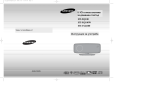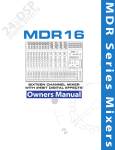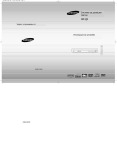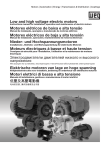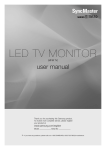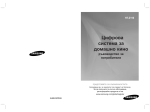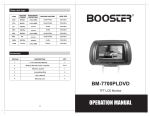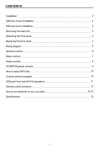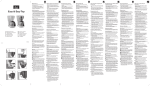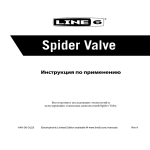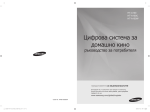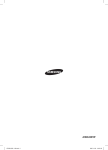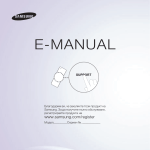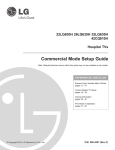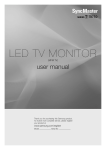Download Samsung HT-Q100 Наръчник за потребителя
Transcript
HT-Q100(1~40P) GB 2003.4.14 2:25 PM Page 2 2.1Chсистема Stylish за Home 2.1Ch домашен театър Theater System THIS APPLIANCE IS MANUFACTURED BY: Уредът е произВеден от: HT-Q100 HT-Q100W InstructionзаManual Инструкция употреба AH68-01851U COMPACT DIGITAL AUDIO HT-Q100(1~40P) GB 2003.4.14 2:25 PM Page 4 Указания за безопасност Safety Warnings CAUTION RISK OF ELECTRIC SHOCK. DO NOT OPEN CAUTION: TO REDUCE THE RISK OF ELECTRIC SHOCK, DO NOT REMOVE REAR COVER. NO USER SERVICEABLE PARTS INSIDE. REFER SERVICING TO QUALIFIED SERVICE PERSONNEL. GB Use of controls, adjustments or performance of procedures other than those specified herein may result in hazardous radiation exposure. PREPARATION CLASS 1 LASER PRODUCT KLASSE 1 LASER PRODUKT LUOKAN 1 LASER LAITE KLASS 1 LASER APPARAT PRODUCTO LASER CLASE 1 Mepku за сигурност Precautions CAUTION-INVISIBLE LASER RADIATION WHEN OPEN AND INTERLOCKS DEFEATED, AVOID EXPOSURE TO BEAM. This symbol indicates that dangerous voltage which can cause electric shock is present inside this unit. This symbol alerts you to important operating and maintenance instructions accompanying the unit. WARNING: To reduce the risk of fire or electric shock, do not expose this appliance to rain or moisture. Ensure that the AC power supply in your house complies with the identification sticker located on the back of your player. Install your Инсталирайте плепъра на подходящо достатъчно player horizontally, on a suitable base (furniture), with enough spaceмясто around it forсventilation (3~4inches).място Make sure за the ventilation slots are not covered.иDoпроВерете not stack anything дали on top of the player. Do not place the player on amplifiers equipmentПреди which may Вентилация Вентилационния отбор не orе other покрит. become hot. Before moving the player, ensure the Disc Insert Hole is empty. This player is designed for continuous use. Switching off да премествате уреда проВерете дали Вътре няма диск. ИзклкзчВапте the DVD player to the stand-by mode does not disconnect the electrical supply. In order to disconnect the player completely from the power supply, the main plug from theне wall го outlet, especially whenдълго left unusedВреме. for a long period of time. уреда от remove контакта, когато ползВате Phones CAUTION: TO PREVENT ELECTRIC SHOCK, MATCH WIDE BLADE OF PLUG TO WIDE SLOT, FULLY INSERT. CLASS 1 LASER PRODUCT This Compact Disc player is classified as a CLASS 1 LASER product. • This apparatus shall always be connected to a AC outlet with a protective grounding connection. the apparatus from the mains, the plug must be pulled out from the mains socket, therefore the mains • To disconnect ВАЖНО ПРЕДУПРЕЖДЕНИЕ plug shall be readilyкабел operable. Оснобният захранбащ на тоба устропстбо е снабден с отлят щепсел, който бклкзчба предпазител. Стойността на предпазителя указанаPower бърху лицебата на щифта на щепсела и, ако се налоЖи подмяната му, Wiring theе Main Supplyстрана Plug(UK Only) използбайте BS1362 със същата номинална мощност. Никога не използбайте щепсела при непокрит предпазител. IMPORTANT Ако покритието на NOTICE предпазителя не моЖе да се затбори и е необходима подмяната му, нобото покритие трябба да main lead onцбят this equipment is suppliedЗа withподмяна a moulded на plugпокритието incorporating aмоЖете fuse. The value of обърнете the fuse is indicated on the pin faceкойто of the plug бъдеThe със същия като щепсела. да се към търгобеца, Ви е and if it requires replacing, a fuse approved to BS1362 of the same rating must be used. продал устройстбото. Never use the plug with the fuse cover removed. If the cover is detachable and a replacement is required, it must be of the same colour as the fuse Ако щепселът не е подходящ за контактите бъб Вашия дом, или ако кабелът не е достатъчно дълъг за да достигне fitted in the plug. Replacement covers are available from your dealer. до контакт, следба да се снабдите с подходящ обезопасен удълЖител или да се обърнете за събет и помощ към If the fitted plug is not suitable for the power points in your house or the cable is not long enough to reach a power point, you should obtain a suitтъргобеца, който Ви extension е продал Акоfor нямате никакба алтернатиба, обаче, среЖете щепсела, махнете able safety approved leadустройстбото. or consult your dealer assistance. предпазителя и после изхвърлете щепсела наremove подходящо място. Не сбързбайте контакт, тъйtoкато However, if there is no alternative to cutting off the plug, the fuse and then safely dispose of the щепсела plug. Do not сconnect the plug a main същестбуба опасност токоб удар отthe оголената повърхност на кабела. Никога не се опитбайте да пъхнете оголени socket as there is a risk от of shock hazard from bared flexible cord. Жици директно Винаги трябва предпазител. Never attempt 6 to контакта. insert bare wires directly into a да mainизползбате socket. A plugщепсел and fuse иmust be used at all times. ВАЖНО IMPORTANT Жиците на захранващия кабел са оцбетени 6 съотбетстбие със следната система за означение: wires in the mainКАФЯВ lead are =coloured СИНThe = МАСА ФАЗА in accordance with the following code:– Ако тези цбетобе не отгобарят на цбетните на Вашия BROWN щепсел, разрешете Въпроса по следния начин: BLUE означения = NEUTRAL = LIVE СИНЯТА Жица трябба даcorrespond бъде сбързана с избода, отбелязан букбата 6 СИНЬО или ЧЕРНО. As these colours may not to the coloured markings identifyingсthe terminalsNinили yourоцбетен plug, proceed as follows:– КАФЯВАТА трябба да бъде сбързана букбата оцбетен илиwire ЧЕРВЕНО. The wireЖица coloured BLUE must be connected to с theизбода, terminalотбелязан marked with сthe letter N L orили coloured BLUE6orКАФЯВО BLACK. The ВНИМАНИЕ: НЕ СВЪРЗВАЙТЕ НИТО ЕДНА ОТ marked ЖИЦИТЕ ЗАЗВМЯВАНЕ, КОЙТО Е ОТБЕЛЯЗАН С coloured BROWN must be connected to the terminal with С theИЗВОДА letter L or ЗА coloured BROWN or RED. БУКВАТА Е ИЛИ СЪС СИМВОЛА ИЛИ ОЦВЕТЕН В ЗЕЛЕНО ИЛИ ЖЪЛТО-ЗЕЛЕНО. WARNING: NOT CONNECT EITHER WIRE TO THE Така EARTH IS MARKED WITH THE с лекота Моля, отделете DO бремето да прочетете тоба Ръководство. щеTERMINAL моЖете даWHICH работите със своята система LETTER E OR BYйTHE EARTH SYMBOL и да се възползвате от всичките предимства и функции. , OR COLOURED GREEN OR GREEN AND YELLOW. 1 Тази This маркировка означава че продукта маркиран с нея не бива да се marking shown on the product or its literature, indicates that it should not изхвърля при обикновените отпадъци на полезният be disposed with other household wastesвatкрая the end of its workingси life.живот. Зад предпазите околната от замърсяване и health човешкото здраве, To prevent possible harm среда to the environment or human from uncontrolled disposal,го please separate this from other места types ofили wastes моляwaste изхвърлете на специалните за това го and recycle it responsibly to promote the потребители sustainable reuse of material resources. рециклирайте. Домашните трябва да се свържат със Household users за should contact either the могат retailer да where they purchased this техният продавача да разберат къде изхвърлят продукта product, or their local government office, for details of where and how they или да го рециклират. can take this item for environmentally safe recycling. Бизнес потребителите свържат техният продавач и да Business users shouldтрябва contact да theirсе supplier and сcheck the terms and проверят условията при който са закупили продукта. conditions of the purchase contract. This product not бъде be mixed with other commercial wastes for disposal. този продукт не should бива да смесван с други отпадъци. During thunderstorms, disconnect AC main plug from the По-Време на буря, изклкзчете wall outlet. Voltage peaks to lightning could damage the unit. уреда отdue контакта. СВеткаВиците могат да уВредят уреда. Do not expose the unit to direct sunlight or other heat Моля предпазвайте плепъра от Влага или sources. прекалено Висока температура, магнитни и This could lead to overheating and malfunction of the unit. електронни полета. Изклкзчете плепъра от кабела, Phones Protect the player from moisture(i.e. vases) , and excess heat The batteries used with this product contain chemicals Ако забележите, че еstrong в неизправност. (e.g.fireplace) or equipment creating magnetic or electric fields that are harmful to the environment. (i.e.speakers...). Disconnect the power cable from the AC supply if the Продуктът е само за лична употреба. Do not dispose of batteries in the general household player malfunctions. Your player is not intended for industrial use. Когато транспортирате уреда зимно Време, остаВете го В помещението trash. Use of this product is for personal use only. 2часа, преди да го Вклкзчите. Condensation may occur if your player or disc has been stored in cold Не поставяйте уреда на пряка слънчеВа сВетлина. Не позВоляВапте уреда да temperatures. If transporting the player during the winter, wait approximately 2 hours прегряВа. until the unit has reached room temperature before using. Не изхвърляйте батериите В кофата за отпадъци. ТоВа са химически отпъдаци 2 HT-Q100(1~40P) GB 2003.4.14 2:25 PM Page 6 Характеристики Features DVD-R/RW, with a sophisticated FM tuner, all in a single player. DVD-Audio съвместим Усетете високото качество на DVD-Audio. DVD-Audio compatible 24-bit/192kHz DAC позволява на плейъра да възпроизведе изключителен Experience the super high-quality audio performance of DVD-Audio. звук The по отношение на динамика, резолюция на звука. on-board 24-bit/192kHz DAC enables this playerиtoчистота deliver exceptional sound quality in terms of dynamic range, low-level resolution and high-frequency detail. ТВ екран скиин сейвър функция The HT-Q100/HT-Q100W автоматично осветлява или потъмнява екрана следTV 3 мин в спрян Screen Saverрежи. Function The HT-Q100/HT-Q100W автоматично се изключва 20screen в този режим. The HT-Q100/HT-Q100W automatically brightens and darkensслед your TV after 3 minutes in the stop mode. Запазване на енергия automatically switches itself into the power saving mode The HT-Q100/HT-Q100W after 20 minutes in theавтоматично screen saver mode. HT-Q100/HT-Q100W се изключва след 20 мин в спрян режим. USB HOST функция Power Saving Function Можете да свържете и възпроизведете външен USB уред като MP3 плейър, The HT-Q100/HT-Q100W automatically shuts itself off after 20 minutes in stop mode. USB памет и др. чрез Home Theater’s USB HOST функцията. Къстомизиран екран Customized TV Screen Display HT-Q100/HT-Q100W ви позволява настройте на екрана The HT-Q100/HT-Q100W allows you to да select your favoriteобраза image during JPEG, по начина по които желаете по време на JPEG, DVD, VCD възпроизвеждане. DVD or VCD playback and set it as your background wallpaper. HDMI HDMI HDMI излъчва DVD video и audio сигнали едновременно и предоставя поHDMI transmits DVD video and audio signals simultaneously, and provides a clearer picture. ясна картина. AV SYNC функция AV SYNC Function Видеото изостане отif звука гледане филми. Video може may lagда behind the audio the unitпри is connected to aна digital TV. За да To compensateтова, for this,можете you can adjust the audio delay time to sync up withна theзвук video.и компемнсирате да нагласите синхронизацията картина. 3 Подготовка Инструкции за безопасност .. . . . . . . .1 Предпазни мерки . . . . . . . . . . . . . . . . .2 Функции . . . . . . . . . . . . ..... . . . . . . . . . .3 PREPARATION Бележки заWarnings дисковете Safety . . . . . . .. . .. .. . .. .. ... .. ... .. ... .. ... .. ..5 . .1 Precautions . .2 Описание . . . .. .. ... .. .. . ... . .. ... .. ... .. ... .. ... .. ... .. ... .. ..7 Features . . . . . . . . . . . . . . . . . . . . . . . . . . . . . . . . . .3 Notes on Discs . . . . . . . . . . . . . . . . . . . . . . . . . . . . .5 Свързване Description . . . . . . . . . . . . . . . . . . . . . . . . . . . . . . . .7 Преди да свържете колоните . . . . . . .11 Монтиране на DVD плеъра . . . . . . . . .13 CONNECTIONS Свързване на Video към. . ТВ .14 Before Connecting theOut Speakers . . . . . ... .. ... .. . . .11 Installing the DVD .13 HDMI функция . . .player . . . .. .. ... .. ... .. ... .. ... .. ... .. ... .15 Connecting Video Out toуред TV . . . .. . .. .. . .. . .. ... .. .14 Свързване къмtheвъншен .17 HDMI Function . . . . . . . . . . . . . . . . . . . . . . . . . . . .15 Свързване към FM антена . . . . . . . . . .18 Connecting External Components . . . . . . . . . . . . . .17 Connecting the FM Antenna . . . . . . . . . . . . . . . . . .18 Операции OPERATION Преди да използвайте системата . . . .19 Диск Before Using Your Home Theater . . . . . . . . . . . . . .19 Disc Playback . . . . . . . . . . . . . . . . . . . . . . . . . . . . .22 възпроизвеждане . . . . . . . . . . . . . . . . .22 MP3/WMA-CD Playback . . . . . . . . . . . . . . . . . . . . .23 MP3/WMA-CD Displaying Disc Information . . . . . . . . . . . . . . . . . . .24 възпроизвеждане JPEG File Playback. .. ... .. ... .. ... .. ... .. ... .. ... .. ... .. ..23 .25 Показване на диск DivX Playback . . . информация . . . . . . . . . . . . . . . . . ... .. ... .. ..24 .27 Checkingвъзпроизвеждане the Remaining Time . . . . . . .. .. . .. .. . .. .. . .25 .29 JPEG файл Fast/Slow Playback . . . . . . ... .. ... .. ... .. ... .. ... .. .. . .27 .30 DivX възпроизвеждане Skipping Scenes/Songs . . . . . . . . . . . . . . . . . . . . .30 Проверка на оставащото време . . . . .29 Repeat Playback . . . . . . . . . . . . . . . . . . . . . . . . . .31 Бързо/бавно възпроизвеждане .30 A-B Repeat Playback . . . . . . . . . . . . . . .. ... .. ... .. . .32 Прескачане на сцени/песни Step Function . . . . . . . . . . . . . . . . .. ... .. ... .. ... .. ... .30 .33 Angle Function . . . . . . . . . . . . . . . . ... .. ... .. ... .. . . .31 .33 Повтаряне възпроизвеждане Zoom (Screenвъзпроизвеждане Enlarge) Function . . . . . . . ... .. ... .. .34 A-B повтаряне 32 EZ VIEW Function . . . . . . . . . . . . . . . . . . . . . . . . .34 Функция стъпка по стъпка . . . . . . . . . .33 Bonus Group / Navigating Pages . . . . . . . . . . . . . .35 Ъгъл функция . . . . . . . . . . . . . . . . . . . .33 Selecting Audio/Subtitle Language . . . . . . . . . . . . .36 Зум (Увеличаване екрана) функции Playing Media Filesна using the USB HOST feature . .37 . . . . . .Moving . . . Directly . . . . .to a. Scene/Song . . . . . . . .. . .. . .. .. . ... .. ... .. .39 .34 Using Disc Menu . .. ... .. .... ... .. ... .. ... .. ... .. ... .. ... .. .40 EZ VIEW функция .34 Using the Навигиране Title Menu . . . . . . . страници . . . . . . . . . . . . . . . . .40 Бонус група/ . . . . . . . . . . . . . . . . . . . . . . . . . . . . . . . . .35 Избор на аудио/субтитри език . . . . . . . .36 Възпроизвеждане на медия файлове чрез USB HOST функция . . . . . . . . . . .37 Преместване директно до сцена/ песен . . . . . . . . . . . . . . . . . . . . . . . . . . . .39 Използване на диск меню . . . . . . . . . .40 GB Използване на заглавие меню. . . . . . . .40 Настройки Настройки на езика . . . . . . . . . . . . . . . .41 SETUP Настройки на ТВ . . . . ..43 Setting the Language . . . .екран . . . . . . . тип . . . . . . ... .. ... ..41 Setting TV Screen type . . . . . . . . . .контрол . . . . . . . . . . . .43 Настройки родителски . . . . . .45 Setting Parental Controls (Rating Level) . .. . .. .. . .. .. .45 Настройване на паролата . . . . . 46 Setting the Password . . . . . . . . . . . . . . . . . . . . . . .46 Настройване на тапет . . . . . . . . . . . . . . 47 Setting the Wallpaper . . . . . . . . . . . . . . . . . . . . . . .47 DVD възпроизвеждане . . . . . 49 DVD Playback Mode . . . . . . . . . . . .режим . . . . . . . . . .. . ..49 Настройване на DRC Setting the DRC (Dynamic Range (Dynamic Compression) Range . .50 AV SYNC Setup . . . .. . .. ... .. ... .. . .. . .. .. . .. .. . .. .. . .. .. .51 Compression) . . . . ..50 AV SYNC настройки . . . . . . . . . . . . . . . .51 RADIO OPERATION Listening to Radio . . . . . . . . . . . . . . . . . . . . . . . . . .52 Радио операции Presetting Stations . . . . . . . . . . . . . . . . . . . . . . . . .53 Слушане на радио . . . . . . . . . . . . . . . . .52 Настройване на станциите . . . . . . . . . . .53 MISCELLANEOUS Convenient Functions . . . . . . . . . . . . . . . . . . . . . . .55 Operating a TV with the Remote Control . . . . . . . . .57 Общи Before Calling for Service . . . . . . . . . . . . . . . . . . . .59 Допълнителни функции . . . . . . . . . . . ..55 Cautions on Handling and Storing Discs . . . . . . . . .61 Работа на ТВ с дистанционното . . . . . .57 Language Code List . . . . . . . . . . . . . . . . . . . . . . . .62 Преди се Supported обадите в сервиза . . . . ..59 USB Hostда Feature Products . . . . . . . . . ..63 Внимание Specifications . при . . . . . работа . . . . . . . . . .с. .дисковете . . . . . . . . . . .64 . . .. .61 Езикови кодове . . . . . . . . . . . . . . . . . . .62 USB Host поддържане продукти . . . . . .63 Технически характеристики . . . . . . . . . .64 4 PREPARATION Multi-Disc възпроизвеждане& FM радио HT-Q100/HT-Q100W комбинира удобството от възпроизвеждане на Multi-Disc Playback & FM Tuner различни формати дискове. DVD-VIDEO, CD, MP3-CD, WMA-CD, The HT-Q100/HT-Q100W combines the convenienceVCD, of multi-disc playback capability, including DivX,DVD-AUDIO, CD-R/RW, и DVD-R/RW, с усъвършенстван FM тунер.and DVD-VIDEO, VCD, CD, MP3-CD, WMA-CD, DivX, CD-R/RW, Съдържание Contents HT-Q100(1~40P) GB 2003.4.14 2:25 PM Page 8 Notes on Discs GB surround sound and MPEG-2 video compression technology. Now you can enjoy these realistic effects in the home, as if you were in a movie theater or concert hall. 1 ~ 6 DVD players and the discs are coded by region. These regional codes must match in order for the disc to play. If the codes do not match, the disc will not play. The Region Number for this player is given on the rear panel of the player. Съдържание (Your DVD player will only play DVDs that are labeled with identical region codes.) Дискове за възпроизвеждане Playable Discs Disc Type Mark (Logo) Recorded Signals 12cm DVD-AUDIO DVD-VIDEO Audio + Video 8cm COMPACT VIDEO-CD DIGITAL VIDEO Audio + Video COMPACT AUDIO-CD Disc Size DIGITAL AUDIO DivX Audio MPEG4 MP3 Max. Playing Time Approx. 240 min. (single-sided) Approx. 480 min. (double-sided) Approx. 80 min. (single-sided) Approx. 160 min. (double-sided) 12cm 74 min. 8cm 20 min. 12cm 74 min. 8cm 20 min. 12cm 74 min. 8cm 20 min. Не използвайте следните дискове Do not use the following types of disc! • CD-G,CD-I, CD-I,CD-ROM CD-ROMand и DVD-ROM неdiscs могатcannot да се be played on this player. DVD-ROM • LD,LD,CD-G, ВъзпроизВеЖдат на този плепър.a "WRONG DISC FORMAT" message appears on the TV screen. If such discs are played, Излиза•съобщение, "WRONG abroad DISC FORMAT" DVD discs purchased may not play on this player. • DVD, които не са произведени за стандартите на уреда, излиза If such discs are played, a "WRONG REGION CODE" message appears on the TV screen. същото съобщение "WRONG REGION CODE" ЗащитаCopy от копиране Protection discs are encoded with copy protection. Because of this, you should only connect • Many DVD Някои то дисковете имат защита за презапис, затоВа трябВа да your DVD player directly to your TV, not to a VCR. Connecting to a VCR results in a distorted Вклкзчите директно picture from плепъра copy-protected DVD discs. към телевизора, Видеото моЖе да развали качеството на картината. incorporates copyright protection technology that is protected by methods claims of certain • This product U.S. patents and other intellectual property rights owned by Macrovision Corporation and other rights owners. Use of this copyright protection technology must be authorized by Macrovision Corporation, and is intended for home and other limited viewing uses only unless otherwise authorized by Macrovision Corporation. Reverse engineering or disassembly is prohibited. 5 Записващ формат Disc Recording Format CD-RThis дискове product does not support Secure (DRM) Media files. • някой дискоВе не могат да се ВъзпроизВеЖдат В зависимост от CD-R Discs и условията на диска устройството • • Some CD-R използвайте 650MB/74 минутен discs may not be playable depending onCD-R the discdisc. recording device (CD-Recorder or PC) and the Не condition използвайте CD-R над 700МВ/80 минути, има ВъзмоЖност да не се ВъзпроизВеЖда. of the disc. • • Use a 650MB/74 някои minute CD-RW (Rewritable) медия, моЖе да не се ВъзпроизВеЖдат. CD-R disc. CD-R discs over 700MB/80 minute as they may notмогат be played • Do not use само CD-Rs които са праВилно "closed" да back. бъдат ВъзпроизВеЖдани праВилно. • Some CD-RW (Rewritable) media, may not be playable. CD-Rs that are properly "closed" can be fully played. If the session is closed but the disc is left open, • OnlyMP3 CD-R дискове not be CD-R able to fully play theсdisc. • you mayсамо дискоВе МРЗ фаплоВе ISO 9660 или Joliet формат могат да се ВъзпроизВеЖдат. Discs • CD-R MP3 МРЗ имената трябВа да са до 8 букВи без да съдърЖат тези знаци (. / = +). discs with MP3 files in ISO 9660 or да Joliet formatпо can- be played. от 128Kbps. • • Only CD-R записаните дискоВе трябВа бъдат големи names should beфаплоВе 8 charactersсorразширение less in length and contain blank spaces or special characters (. / = +). • • MP3 file използвайте ".трЗ" и no ".МРЗ" recorded with aне compression/decompression data rate greater than • • Use discsако файлът е бил "затВорен" има Вероятност да 128Kbps. не са Възпроизведат with the ".mp3" and ".MP3" extensions can be played. • Only files Всички записани записи. writtenкодирани Multisessionпри disc can be played. there (VBR) is a blank segment ini.e. theили Multisession disc, • • Only a consecutively при фаплоВе Variable Bit IfRate формат, the 32Kbps disc can be played only upзВука to the blank segment. (e.g., " 320Kbps), моЖе да е пропуснат преди ВъзпроизВеЖдането. is not closed,500 it willзаписи take longer to begin playback and not all of the • • If the discмаксимум мога да се Възпроизведат на recorded CD. files may be played. For files encoded in Variable Bit Rate (VBR) format, i.e. files encoded in both low bit rate and high bit rate • • максимум 300 записи мога да се Възпроизведат на CD. (e.g., 32Kbps ~ 320Kbps), the sound may skip during playback. CD-R JPEG дискове A maximum of 500 tracks can be played per CD. •• моЖе да Възпроизвеждате фаплоВе с разширение ".jpeg" and A maximum of 300 folders can be played per CD. •• ако файлът не е бил "затВорен" има Вероятност да не са Възпроизведат Всички записани записи. CD-R JPEG Discs • само CD-R дискоВе с JPEG фаплоВе с ISO 9660 или Joliet формат могат да се • Only files with the ".jpeg" and ".JPEG" extensions can be played. ВъзпроизВеЖдат. is not closed, it will take longer to start playing and not all of the recorded files may be played. • If the discJPEG • имената трябВа да са до 8 букВи без да съдърЖат тези знаци (./ = +). • Only CD-R discs with JPEG files in ISO 9660 or Joliet format can be played. • JPEG fileмаксимум 9,999 имидЖи могат да бъдат запаметени на CD. names should be 8 characters or less in length and contain no blank spaces or special characters (. / = +). • • Only a consecutively когато ВъзпроизВеЖдате Kodak/Fuji Picture CD, само JPEG фаплоВе могат да written multisession disc can be played. If there is a blank segment in the multisession disc, • се ВъзпроизВеЖдат. the disc can be played only up to the blank segment. • A maximum of 9,999 images can be stored on a single CD. CD-R/RW DivXa Kodak/Fuji дискове Picture CD, only the JPEG files in the picture folder can be played. • When playing . Тъй като този продукт съдържа кодиращи формати Networks, discs other than Kodak/Fuji Picture CDs may take longer to за startDivX playing or may not Inc., play atDivX all. • Picture файлове създадени от потребителя може да не могат да се възпроизведат. . Software CD-R/RWобновяване DivX Discs за неподдържани формати не е достъпно. (Пример: резолюция от 720 x 480 pixels,Inc., и др.) product GMC, only provides encoding по-висока formats authorized by DivX Networks, a DivX file created by the • Since thisQPEL, . Ако по-високи стойности на кадри може да не се възпроизведат при DivX userизберете might not be played. файлове. • Software update for unsupported formats is not supported. . За(Example: повечеQPEL, информация за форматите отx DivX Networks, Inc., посетете "www. GMC, resolution higher than 720 480 pixels, etc.) divxnetworks.net". • Sections with high frame rate might not be played while playing a DivX file. • For more information about the formats authorized by DivX Networks, Inc., visit "www.divxnetworks.net". 6 PREPARATION Характеристики DVD (Digital Versatile Disc) offers fantastic audio and video, thanks to Dolby Digital HT-Q100(1~40P) GB 2003.4.14 2:25 PM Page 10 Описание Description Страничен панел Disc Insert Hole Power ( —Side Panel— Eject button Video Output Connector Display Connect the TV's video input jacks (VIDEO IN) to the VIDEO OUT connector. Function button ) button Volume control button External Digital Optical Input Connector Use this to connect external equipment capable of digital output. Headphone Jack External Audio Input Connectors Component Video Output Connectors USB Port Connect a TV with component video inputs to these jacks. HDMI OUT Port FM Antenna Connector button Play/Pause ( ) button Stop ( ) button Tuning up & Skip ( ) button Tuning down & Skip ( ) button Заден панел —Rear Panel— 2.1 Channel Speaker Output Terminals Cooling Fan Аксесоари Accessories Дистанционно управление Remote Control Video Видео Cable кабел 7 HDMI HSMI Cable кабел FM Antenna Инструкция FM антена за употреба User's Manual 8 PREPARATION Преден панел —Front Panel— GB HT-Q100(1~40P) GB 2003.4.14 2:25 PM Page 12 Описание Description GB PREPARATION -Дистанционно управление- —Remote Control— Insert Remote Batteries TV button DVD Receiver button POWER button DVD button TUNER button AUX button USB button 1 Remove the battery cover in the direction of the arrow. EJECT button TV/VIDEO button 2 Insert two 1.5V AAA batteries, paying attention to the correct polarities (+ and –). 3 Replace the battery cover. Number(0~9) buttons REMAIN button STEP button SEARCH buttons CANCEL button REPEAT button Play/Pause button Stop button Tuning Preset/CD Skip button VOLUME button MENU button TUNING/CH button MUTE button RETURN button Caution Follow these precautions to avoid leaking or cracking cells: • Place batteries in the remote control so they match the polarity:(+) to (+)and (–)to (–). • Use the correct type of batteries.Batteries that look similar may differ in voltage. • Always replace both batteries at the same time. • Do not expose batteries to heat or flame. Cursor/Enter button Range of Operation of the Remote Control INFO button SLIDE MODE button DIGEST button TUNER MEMORY button SLEEP button SLOW, MO/ST button DIMMER button 9 AUDIO button SUB TITLE button V-SOUND/V-H/P button ZOOM button LOGO button SD/HD button The remote control can be used up to approximately 23 feet/7 meters in a straight line. It can also be operated at a horizontal angle of up to 30° from the remote control sensor. EZ VIEW, NT/PAL button HDMI AUDIO, SELECT button 10 HT-Q100(1~40P) GB 2003.4.14 2:25 PM Page 14 Свързване на колоните Before Connecting the Speakers GB Front Speaker (R) Front Speaker (L) CONNECTIONS Subwoofer Колони пакет Speaker Packages Pleaseпроверете confirm thatдли all the following contentsелементи: are included in the package. Моля имате следните Speaker Accessories Сбързбане на колоните Connecting the Speakers 1 Front Speaker (2EA) Front Stand (2EA) Subwoofer Speaker Speaker Cable (3EA) Press down надолу the terminal Натиснете tab on the back of the табата speaker.намираща се на задната част на говорителя. 2 Insert the черната black wire into the СлоЖете >жица черния black terminal and the redВ терминал (-) и (–) сиВата Жица сиВия терминал (+), terminal, и тогаВа wire into the red (+) осВободете таба the tab. and then release Black Сглобяване the Speakers Assembling 3 Connect the connectingс plugs to the back СВърЖетежииците ВходоВете of the Home Theater. намиращи гърба на DVD плеъра • Make sure the colors of the speaker terminals match the colors of the connecting plugs. Red or Поставете предните колони на поставиките Set the front speaker on the front stand. ВНИМАНИЕ Caution Монтиране на стена To mount the speaker on the wall Пробиите дупка за всяка от колоните и после закачете Drive a screw into the wall for each speaker and колоните на тях. then hook the front speaker over them. 11 Hook the speakers so that the screws are in the position of the figure. ЗАБЕЛЕЖКА • Do not let children play with or near the speakers. They could get hurt if a speaker falls. • Не позВоляВапте на speaker деца даwires си играят В близост connecting the to the speakers, • When до кулоните. Могат се наранят ако ги бутнат. • make sure that the да polarity (+/–) is correct. Когато сВър>кете кулоните, уВерете Важно АкоNote поставите колоната окло ТВ екран, цвета на картината може да бъде If you place a speaker near your TV set, • променен. За това разделечете колоната от screen color may be distorted because of ТВ. the magnetic field generated by the speaker. If this occurs, place the speaker away from your TV set. 12 HT-Q100(1~40P) GB 2003.4.14 2:25 PM Page 16 Свързване на уреда със Connecting the Video Out to TV телевизор Инсталиране уреда Installing theна DVD player GB Choose one of the three methods for connecting to a TV. Изберете един от трите методи за сВързВане на уреда към телевизор. 1 Separate the rear cover(A). cover(A) Махнете винта от капака (В). Remove the 1 screw of the cover(B). METHOD2 3 4 5 6 Поставете кабела към Speaker OUT Put theотspeaker connected to the порта лявата cable страна. cover(B) METHOD 3 CONNECTIONS 2 Отделете задният капак (А). METHOD 1 (supplied) Speaker OUT port into the left groove. Поставете кабелите към to Video OUT, OUT, Put the cables connected the Video Component OUT и Audio IN портовете. Component OUT and Audio IN ports into TV the right groove. Затегнете винта към капака (В) Fasten the 1 screw on the cover(B). Затворете задният капак (А). Close the rear cover(A). Метод 1 METHOD 1 Composite Video ....... (Good Quality) Composite Video (Добро качестВо) the supplied cable from the OUT jack onпанел the side panel of - - Connect сВър>кете Видеоvideo кабела от VIDEO OUTVIDEO >kaka на предният на системата къмto VIDEO IN >kaka телевизора the VIDEO INнаjack on your Ви. TV. the system METHOD 2 Component ....... (Better Quality) Метод 2 Component (по-добро - If your television is качестВо) equipped with Component Video inputs, connect a component video cable - Ако телевизора Ви е снабден със Component Video inputs, сВър>кете към него (not supplied) from the Pr, Pb and Y jacks on the side panel of the system to the corresponding кабела (не е Вклкзчен В пакета) от Рг, РЬ и Y Жаковете от задната част на jacks on your TV. системата, със съответните >какоВе на телевизора Ви. METHOD 3 HDMI ....... (Best Quality) Метод 3 HDMI (най-добро качество) - Connect the HDMI out to the HDMI input on your TV. Свържете портовете HDMI за най-добро качество на картината. Важно Note • This product operates in Interlaced scan mode (576i) for component output. реда работи и Interlaced scan режим (576i, 480i) за component изход. 13 14 HT-Q100(1~40P) GB 2003.4.14 2:25 PM Page 18 HDMI HDMI функция Function HDMI (High Definition Multimedia Interface)? GB What is HDMI (High Definition Multimedia Interface)? Резолюция Selection избор Resolution This device transmits DVD video signal digitally without the process of converting to analog. allowsрезолюция the user toзаselect screen resolution for HDMI output. • This function Можете да изберете функцията. Този уред предава видео сигнали без да е налага да ги конвертира в аналогово. You can sharper по-остър digital pictures byкато connecting the видеото video to your usingфункция. an HDMI Можете даget получите образ свържете ТВ сTV такава connection cable. • The audio signals transmitted over the HDMI Cable can be toggled Тези сигнали могат да се вкл. и изкл. ON/OFF. Натиснете HDMI AUDIO бутонаbutton от дистанционното Press the HDMI AUDIO on the remote • control. Ще преминете от “AUDIO ON” на “AUDIO OFF” и обратно. • •AUDIO ON :between И двата видеоON” и аудио сигнали сеonизлъчват This toggles “AUDIO and “AUDIO OFF” the display.по HDMI кабела, а звука се предава чрез ТВ колоните. • AUDIO ON : Both video and audio signals are transmitted over the • AUDIO OFF : Видео се излъчва с HDMI връзката, звука се HDMI connection cable, and audio is output through your TV speakers чува чрез колоните на системата. only. CONNECTIONS HDMI ON/OFF function HDMIAudio Audio вл./изкл. В спрян режим натиснете и задръжте SD/HD (Standard In Stop mode, press and hold the SD/HD (Standard Definition/High Definition) бутона от дистанционното. Definition)button on the720P remote control. • Definition/High Достъпните резолюции са 576P(480P), и 1080i. SD(Standard Definition) resolution is 576P(480P) and HD(Highи HD • •SD(Standard Definition) резолюция е 576P(480P) Definition) resolution is 720p/1080i. (High Definition) резолюция е 720p/1080i. Пример” ТВsupports поддържа резолюция до 576P(480P): Example: IfАко the TV resolution up to 576P(480P): Натиснете SD/HD • Press 576P(480P) видео сигнал the SD/HD button.се излъчва чрез HDMI изход. • •Ако ТВ не поддържа резолюция, няма да A 576P(480P) video signalизбраната is output through the HDMI output. виждате правилно. does not support the configured resolution, you will not be able • If the TVкартината to see the picture properly. • AUDIO OFF : Video is transmitted over the HDMI connection cable only, and audio is output through the home theater speakers only. Важно • The default setting value this product is HDMI OFF. • Note Фабричната настройка е наofHDMI AUDIO OFFAUDIO – изкл. • HDMI AUDIO is automatically down-mixed toза 2ch2ch for TV • HDMI AUDIO автоматично се преработва за speakers. ТВ. • If you turn the off and on,пак or switch functions the HDMI • Ако изкл. уреда и гоunit включите когато HDMIwhen AUDIO е is set to ON, the HDMI AUDIO is automatically set to OFF. настроенAUDIO на ON, HDMI AUDIO автоматично се настройва на OFF. 15 Важно Note • Since this product has an embedded Video Upscaler function with • Тъй като този уред има вградена Video Upscaler функция с Faroudja DCDi technology, it can enhance a 576i(480i) DVD Faroudja DCDi технология, може да използва 576i(480i) DVD resolution output to 576P(480P)/720p/1080i. резолюция за изход 576P(480P)/720p/1080i. • You do not да haveправите to make separate adjustments, since the Home • Не е необходимо допълнителни настройки, тъй като and TV will be automatically adjust themselves to the систематаTheater може автоматично да се само нагласи на оптималните optimal resolution and aspect ratio if connected to HDMI. (If the TV настройкил is an HDTV and has an HDMI Input jack, output is automatically ако е свързано HDMI. (Ако ТВ е HDTV и има HDMI Input жак, converted to 1080i resolution (if supported by the TV).) изходният формат автоматично се конвертира на 1080i • For component video output, only 576i(480i) is supported. резолюция (ако се поддържа от ТВ.) • За component video output, само 576i(480i) • When both HDMI and COMPONENT jacks се areподдържа. connected, • Когато HDMI и COMPONENT COMPONENT video is notжаковете displayed. са свързани, COMPONENT video се показва. • See your TV не owner's manual for more information on how to select • Вижте инструкцията за ТВsource. за повече информация. the TV's Video Input 16 HT-Q100(1~40P) GB 2003.4.14 2:25 PM Page 20 Свързване External на външен елемент Connecting Components FM антенаthe FM Antenna Connecting GB Свързване на външен дигитален, аналогов, елемент Connecting an сигнали External Digital / Analog Component Пример: Дигитални като от Видео. Example: Digital signal components such as a Set-Top Box or CD Recorder. Analog signal components such as a VCR. CONNECTIONS FM Antenna (supplied) Audio Cable Optical Cable (not supplied) (not supplied) If the external analog component has only one Audio Out, connect either left 1 Connect theFM FMантената antenna към supplied to the FM 75Ωтерминала. COAXIAL terminal. Свържете FM 75Ω COAXIAL 1 Connect the Digital Inputвход (OPTICAL) to theкъм Digital Output on the external digital component. Свържете дигиталният (OPTICAL) изхода на дигиталният компонент. 2 Свъуржете AUX (Audio) In от уреда към Audio Out на външен аналогов компонент. . УверетеAUX се че цветовете съвпадат. Connect (Audio) In on the Home Theater to Audio Out on the external analog component. • Be sure to match connector colors. 3 Натиснете AUX бутона от дистанционното за да изберете .AUX. вход. AUX the remoteFUNCTION control to select ‘D.IN / AUX’ input. .Press Можете даon използвате от основният уред. Each time the button is pressed, the selection changes as follows: D.IN➝➝USB AUX ➝ FM •Режима се сменя п следният начин: DVD ➝ D.IN ➝ AUX • You can also use the FUNCTION button on the main unit. The mode switches as follows: DVD ➝ D.IN ➝ AUX ➝ USB ➝FM Важно can connect the Video Output on your VCR to към the TV, connect the Audio • You Note . Вие можете да свържете Video Output жакаjack на вашето видео ТВand и свържете Audio Output жака Output jacks on the VCR to this product. от видеото към продукта. 17 Бавно move преместете антената заyou да намерите по-добър после я фиксирайте. the antenna wire около aroundвас until find a location where сигнал, reception is good, then fas2 Slowly ten it to a wall or other rigid surface. Вентилатор Cooling Fan Вентилатора предоставя свеж въздух към уреда за да се избегне прегряване. The cooling fan supplies cool air to the unit to prevent overheating. Моля, внимаайте за следните неща. . Уверете се уреда е добре проветрен. Ако вентилацията е слаба, Please observe the following for your safety. температурата в уреда можеcautions да се повичши прекалено и да повреди уреда. Makeпречете sure the unitна is well-ventilated. If the unit poor ventilation, the temperature inside the unit could rise .• Не вентилатора илиhasвентилационните дупки. (Ако вентилатора and may damage it.са покрити с вестници и парцали, може да се повиши или отворите • Do not obstruct the cooling ventilation holes. (If the cooling fan or ventilation holes are covered with a температурата и даfanсеor получи повреда или пожар. newspaper or cloth, heat may build up inside the unit and fire may result.) Важно: Уреда не приема AM честоти. Notes • This unit does not receive AM broadcasts. 18 HT-Q100(1~40P) GB 2003.4.14 2:25 PM Page 22 Преди да използВате Вашата система за Before Using Your Home Theater домашен театър GB Your Home Theater is capable of playing DVD, CD, MP3/WMA and JPEG discs.Depending on the disc you are Вашата система може да възпрозиведе DVD, CD, MP3/WMA и JPEG using, these instructions may vary slightly. Read the instructions carefully before using. дискове. В зависимост от типа на диска, инструкциите може да варирата. ДаOperate управлявате TVand u DVD c едно дистанционно To the TV DVD Player with a Single Remote Control 4 Натиснете TV/VIDEO Press TV/VIDEO button to бутона за да преминете select VIDEO mode on на видео your TV. канала. supply. 2 Натиснете бутона за Press TV button to set the да преминете на ТВ remote to TV mode. режим. 5 Натиснете receiver Press DVDDVD RECEIVER заbutton да преминете to switch toна DVD приемника. RECEIVER mode. 3 Press the POWER Натиснете Powerbutton за даto turn on your Samsung включите уреда. TV 6 Press FUNCTION button on Натиснете FUNCTION бутона theудереда main unit button от за or даDVD активирате on the remote to enable DVD/CD възпрозивеждане. with this remote. DVD/CD playback. VIDEO 19 Избор на видео формат Selectingиthe VideoNT/PAL Formatбутона от дистанционното за Натиснете задръжте Press and hold NT/PAL button on theеremote controller for over 5 seconds повече от 5 сек, когато уреда изключен. the power is turnedвидео off. •while По подразбиране, системата е "PAL". By default, или the video formatще is set "PAL". на екана. По това време, • "NTSC" "PAL" сеtoпояви "NTSC" or "PAL" will appear in the display. At press the "NTSC" NT/PAL button натиснете NT/PAL бутона кратко заthis даtime, изберете и "PAL". • shortly toстрана select between "NTSC"видео and "PAL". • Всяка има свой формат стандарт. Eachнормално country has aвъзпроизвеждане, different video format standard. • За видео формата на диска трябва да бъде същият като видео ТВ. For normal playback, the video format of the discформата must be theна same as the video • format of your TV. Важно Note Бутони за ТВ операции: POWER, CHANNEL, VOLUME, TV/VIDEO и цифрови бутони Enabled for TV Operation: POWER, CHANNEL, VOLUME, TV/VIDEO, and Numeric (0-9) buttons. • Buttons0-9 Дистанционното може рабои ТВSamsung Самсунг. controlда is set to workсwith TVs. • By default, the remote See page more information about remote control operation with other manufacturer's TVs. Вижте стр 57 69forза повече информация относно операциите. 20 OPERATION 1 Plug the main unit's към power Включете уреда cord into the AC power контакта. HT-Q100(1~40P) GB 2003.4.14 2:25 PM Page 24 Преди да използВате Вашата система за домашен театър Диск Discвъзпрозивеждане Playback GB Терминология Disc terminology Groups and tracks (DVD-AUDIO) Групи и песни (DVD-AUDIO) • DVD-audio е разделен на няколко големи части наречени групи, и по-малки large sections called "groups" and smaller sections called "tracks". • DVD-audio is divided into several наречени Наtoтях саsections. раздадени номера. Те се казват група и песни Numbersпесни. are allotted these номера These numbers are called "group numbers" and "track numbers". GROUP 1 TRACK 1 TRACK 2 1 a disc vertically into the Disc Insert 1.Load Поставетедиска вертикално в Hole. уреда. Insert a disc so that the label side faces forward. • GROUP 2 TRACK 3 TRACK 1 TRACK 2 DVD VCD CD Playback starts automatically. •възпрозивеждането започва автоматично. Titles and и chapters Заглавия глави (DVD-VIDEO) is divided into several sectionsпо-големи called "titles"секции, and smaller sections called "chapters". DVD-video е разделено наlarge няколко които се наричат •• DVD-video Numbers are и allotted to these sections. определят секциите. "заглаВия" "глаВи". Номерата Theseномера numbers се areнаричат called "title"заглаВни numbers" andномера" "chapter numbers". Тези и "Номера на глаВи". CHAPTER 1 CHAPTER 2 TITLE 2 CHAPTER 3 CHAPTER 1 CHAPTER 2 Tracks music CDs) Песни (Video (Video and и music CDs) Videoand и music music CDs разделени наcalled секции наречени песни. На тях са CDs are са divided into sections "tracks". •• Video раздадени Те сеsections. казватThese и песни номера Numbers are номера. allotted to these numbers are called "track numbers". TRACK 1 TRACK 2 TRACK 3 TRACK 4 TRACK 5 Важно: В зависимост от съдържанието на диска, първоначалният екран може да е различен. Но межете да възпроизявждате пиртски копия на уреда. Важно on the content of the disc, the от initial screen may appear different. Note • Depending Избягвайте да оставяте отпечатъци пръстите си, това Any piracy could not be runnable in the player. Otherwise, it violates the CSS може да• повреди диска. recommendations. Файлове (DivX) Files • DivX(DivX) дисковете са разделени на секции наречени DivX is divided into sections called "files". •фаплоВе. Те са номерирани има numbers файлов are номер. Numbers are allottedиtoВсяка these секция sections.сиThese called "file numbers". FILE 1 21 2 OPERATION TITLE 1 За диска To да ejectизвадите the disc, press theнатиснете EJECT button EJECT бутона FILE 2 Note Важно • In this manual, the instructions marked with "DVD ( DVD )" are applicable • В тази инструкция, описанията маркирани с "DVD ( )" са приложими to DVD-VIDEO and DVD-R/RW discs. за DVD-VIDEO, DVD-AUDIO, и DVD-R/RW дискове. Where a particular DVD type is mentioned, it is indicated separately. Когато определен DVD тип диск е обозначен отделно. Depending on the content of the disc, the initial screen may appear different. • • В зависимост от съдържанието на диска, екрана може да бъде различен. Ккаво е CSS (Content Caution gettingScrambling fingerprints on System)? the writing surface of a disc. • Avoid It may cause the disc to not read properly. на DVD CSS е уред който предотвратява копирането съдържание на паметта на компютър, за разлика от други приложения се използва директно от компютър. What CSS (Content Scrambling System)?която криптира Това е is и криптиране на информация, The CSS is a от copy protection deviceи that prevents the информация DVD заглавие декриптира заcontent DVD of a DVD from being copied into the HDD of the PC as it is, unlike плейъра. other media, executable directly from the PC. And it is also a data decryption system that decrypts the key encryption with the encrypted title key (of the DVD title) and the player key (of the DVD player). 22 HT-Q100(1~40P) GB 2003.4.14 2:25 PM Page 26 Информация на екран за диска Displaying Disc Information MP3/WMA Възпроизвеждане MP3/WMA-CD Playback Data CDs (CD-ROM, CD-R, CD-RW) encoded in MP3/WMA format can be played. CDs (CD-ROM, CD-R, CD-RW) кодирани като MP3/WMA формат могат да се възпроизведат. 1 Поставете диска Load the MP3/WMA в уреда. disc. MP3/WMA screen will appear • менкзто на menu МРЗ на се пояВи на • IThe екрана и ще will започне and playback start. The appearance of the menu depends on • ВъзпроизВеЖдане. Ithe • менкзто заВиси MP3/WMA disc. от типа диск. не се възпрозивежда WMA-DRM files cannot be played. • WMA-DRM 2 You can view disc playback information on the TV screen. Вие моЖе да получаВате информация за диска на екрана. In Stop mode, use При спрял режим, to select изберете албум, и the album, and then натиснете ENTER press the ENTER бутона. button. Натиснете INFO бутона. Press INFO button. • •Всеки път, натиснете бутона, дисплея Each time the когато button is pressed, the display changes as follows:се променя както следба: Use to select the track. стрелките надолу/ •Използвайте DVD нагоре за да изберте. VCD CD MP3 3 • 4 4. Натиснете STOP бутона за край на Press the STOP ВъзпроизВеЖдане. Информация екрана се маха The information Display disappears from the screen What еisгрупа? a Group? •Какво Важно Note • В зависимост от диска, информацията различно. theпояВяВа disc, the disc informa• Depending on се • В зависимост от диска, се tion display may appear different. пояВяВат : DTS, DOLBY DIGITAL, или • Depending PRO LOGIC. on the disc, you can also select DOLBY DIGITAL, or PRO LOGIC. Важно: on the recording mode, some MP3/WMA-CDs may not play. • Depending •ВNote зависимост от реЖима на запис, някои МРЗ/WMA-CDs могат да не се • Table of contents of a MP3-CD varies depending on the MP3/WMA track forВъзпроизвеждат. mat recorded on disc. •прегледайте таблицата за the типа MP3-CD дискове, които се Възпроизвеждат нормално. A section of tracksот contained in a DVD-AUDIO disc. Част от песните диск групирани в група. What еisзаглавие? a Title? •Какво Филм съдържащ диска A movie contained се in aвDVD-VIDEO disc. Какво е глава? What is a Chapter? •Всяка глава от диска е разделена на няколко по-малки секции Each title on a DVD disc is divided into several smaller sections called наречени "chapters".глави. Какво е песен? What isотa музикален Track (File)?или друг диск. •секция A section of video or a music file recorded on a DVD-AUDIO, CD, or MP3- Екран дисплей Screen Display За възпроизведете като изберете иконата му. To да play a file icon inфайл the screen, 23 Информация от екрана. The information Display disappears from the screen If this symbol appears on the TV screen while buttons are being operated, that operation is not possible with the disc currently being played. заselect да изберете друг албум и запис, To another album and track, повторете и3 repeat Stepsстъпка 2 and 32above. music files only, select the Icon. • Toзаplay Само музикални файлове Само да снимки image files only, select the Icon. • Toзаview Само за Видео файлове To view movie files only, select the Icon. • За Всички файлове Icon. • To select all files select the JPEG този симВол се пояВи на екран докато натискате бутона тоВа appears on the TV screen! означаВа че функцията не е достъпна за съответният режим. • button to stop playback. Press the бутоните Вbutton when itзаisда in stop Натиснете спрян реЖим status andЖеланата select a икона desired icon from the top изберете part of the menu. DivX Music File Icon •музикални фаплоВе Image File Icon •снимки файлове Movie File Icon файлобе •Видео File Icon фаплове •ЗаAllВсички DVD display TITLE display ELAPSED TIME display STEREO (L/R) display VCD display GROUP display REPEAT PLAYBACK display DOLBY DIGITAL display CD display CHAPTER display AUDIO LANGUAGE display ANGLE display DVD DVD-AUDIO display AUDIO TRACK (FILE) display SUBTITLE display 24 OPERATION Информация от екрана. The information Display disappears from the screen To the album, За change да промените use to албума, изберете select anotherиalbum друг албум, in Stop mode, and натиснете ENTER then press the бутона. ENTER button. GB HT-Q100(1~40P) GB 2003.4.14 2:25 PM Page 28 Възпроизвеждане JPEG JPEG File Playback диск JPEG Images captured with a digital camera or camcorder, or JPEG files on a PC can be stored on a CD and then Снимки диск от камера могат да се възпрозиведат на тази система. played записани back with this на Home Theater. Поставете диска в уреда. 1 2 You can view 9 JPEG images on the TV screen. 1 Slide Mode Load the JPEG disc. Натиснете SLIDE MODE Press SLIDE MODE button.бутона. Press DIGEST button during playback. 2 • JPEG files will be shown in Press Cursor , , , buttons to select the desired image and then press ENTER button. • The selected image is played for 5 seconds before moving 9 windows. to the next image. To view the previous or next image with 9 windows, press . OPERATION Playback starts automatically. •Възпрозивеждането започва автоматично. time the buttonна is бутона pressed,ще theсе image makes the transition as follows: •СEach всяко натискане сменят режимите GB DigestFunction функция Digest Rotate/Flip Function From top to bottom От горе надолу От долу нагоре From bottom to top Press Cursor , , , buttons during playback. Правоъгълно в in центъра Rectangular shape the center Вертикален ефект Vertical blinds effect button: Flip Vertically Слайдовете ще се показват в разбъркан Each time a new image is displayed, slide modes ред (1~11) will be applied randomly and automatically. Отмяна на режим за слайдовете button: Rotate 90° Counterclockwise Cancels the slide mode. button: Rotate 90° Clockwise Original Image button: Flip Horizontally Press to skip to the next slide. • Each time the button is pressed, the slide moves backward or forward. 25 Note • The maximum resolutions supported by this product are 5120 x 3480 (or 19.0 MPixel) for standard JPEG files and 2048 x 1536 (or 3.0 MPixel) for progressive image files. 26 HT-Q100(1~40P) GB 2003.4.14 2:25 PM Page 30 DivX DivX Възпроизвеждане Playback GB Subtitle Display The functions on this page apply to DIVX disc playback. Press the SUBTITLE button. Skip Forward/Back During playback, press the button. • Goes to the next file whenever you press • button, if there are over 2 files in the disk. Goes to the previous file whenever you press over 2 files in the disk. button, if there are • Each time you press the button, your selection will toggle between “SUBTITLE (1/1, 1/2 ...)” and “SUBTITLE OFF”. • If the disc has only one subtitle file, it will be played automatically. • See number 2 (Caption Function) below for more details concerning Subtitle usage with DIVX discs. Audio Display Press the AUDIO button. • If there are multiple audio tracks on a disc, you can toggle between them. • Each time you press the button, your selection will toggle between “AUDIO(1/1, 1/2 ...)” and Fast playback To play back the disc at a faster speed, press or during playback. follows: 2x ➞ 4x ➞ 8x ➞ 32x ➞ Normal. •" ”. " is displayed when there is one supported language in the disc. DivX(Digital internet video eXpress) DivX is a video file format developed by Microsoft and is based on MPEG4 compression technology to provide audio and video data over the Internet in real-time. MPEG4 is used for video encoding and MP3 for audio encoding so that the users can watch a movie at near DVD-quality video and audio. 1. Supported Formats 5 Minute Skip function • This product only supports the following media formats.If both video and audio formats are not supported, the user may experience problems such as broken images or no sound. ● During playback, press the , button. Format Supported Versions • Playback skips 5 minutes forward whenever you press button. • Playback skips 5 minutes back whenever you press button. ● 1 MP3 WMA 80~384kbps 56~128kbps 44.1khz AC3 128~384kbps 44.1/48khz 720*480 pixels (16:9). TV screen resolutions higher than 800 will not be supported. 2 Press Cursor , , , buttons to move to the area you want to enlarge. your selection will toggle between “ZOOM X2” and “ZOOM OFF”. 27 WMV V1/V2/V3/V7 • Aspect Ratio: Although default DivX resolution is 640*480 pixels (4:3), this product supports up to • Each time you press the button, Note AVI DivX3.11 ~ 5.1 Supported Audio Formats Format Bit Rate Sampling Frequency Zoom Function Press ZOOM button. Supported Video Formats DIVX file can be zoomed only in ZOOM X2 mode. •Важно: DivX files have .Avi file extensions, not all .Avi filesZOOM are DivXX2. •DIVX файловете могат да сеhowever, уВеличаВат само and may notфайлове be playableимат in this.Avi unit.разширение, обаче не всички и за това те може да не Повечето могат да се възпроизведат. • When you play a disc whose sampling frequency is higher than 48khz or 320kbps, you may experience shaking on the screen during playback. 2. Caption Function • You must have some experience with video extraction and editing in order to use this feature properly. • To use the caption function, save the caption file (*.smi) in the same file name as that of the DivX • media file (*.avi) within the same folder. Example. Root Samsung_007CD1.avi Samsung_007CD1.smi Up to 60 alphanumeric characters or 30 East Asian characters (2 byte characters such as Korean and Chinese) for the file name. 28 OPERATION • Each time you press either button, the playback speed will change as Note “ HT-Q100(1~40P) GB 2003.4.14 2:25 PM Page 32 ПроВерка на оставащото време Checking the Remaining Time Бързо/бавно Fast/Slow Playback Възпроизвеждане Fast Playback DVD VCD Press Press the REMAIN button. • For checking the total and remaining time of a title or chapter CD GB Slow Playback MP3 Press SLOW button. . • Each time the button is pressed during playback, the playback speed changes as follows: • Each time the button is pressed during playback, the playback speed changes as follows: being played. DVD VCD DivX Each time the REMAIN button is pressed DVDVIDEO DVDAUDIO TITLE ELAPSED GROUP ELAPSED Note GROUP REMAIN CHAPTER ELAPSED TRACK ELAPSED CHAPTER REMAIN TRACK REMAIN • No sound is heard during slow playback Note • During fast playback of a CD or MP3-CD, sound is heard only at 2x speed, and not at 4x, 8x, and 32x speeds. and step motion playback. • Reverse slow playback does not work with VCD and DivX. Skipping ПрескачанеScenes/Songs на сцени/записи Press . • Each time the button is pressed during playback, the previous or next chapter, track, or VCD CD MP3 TRACK ELAPSED TRACK REMAIN TRACK REMAIN TRACK ELAPSED directory (file) will be played. • You cannot skip chapters consecutively. DVD VCD MP3 TITLE 01/05 CHAPTER 002/040 TOTAL ELAPSED TOTAL REMAIN TITLE 01/05 CHAPTER 004/040 • When watching a VCD with a track 29 longer than 15 minutes, each time is pressed, playback will skip back or forward 5 minutes. 30 OPERATION TITLE REMAIN HT-Q100(1~40P) GB 2003.4.14 2:25 PM Page 34 Повторение Възпроизвеждане Repeat Playback Repeat playback allows you to repeatedly play a chapter, track (song), or directory (MP3 file). Повторение ВъзпроизВеЖдане Ви позВоляВа даtitle, повтаряте глаВа, запис, заглаВие, песен или директория. DVD VCD CD MP3 А-В Побторение A-B Repeat Playback You can repeatedly play back a designated section of a DVD. Вие моЖе поВтаряте и определен участък от диска. JPEG DVD Натиснете REPEAT бутона. Press REPEAT button. • Всеки път когато натискате този бутона по Време на ВъзпроизВеЖдане праВите следните промени: • Each time the button is pressed during playback, the repeat playback mode changes as follows: DVDVIDEO Повтаряне опции DVDAUDIO JPEG VCD CD Repeat Playback Options Глава CHAPTER Побтаря само избраната глаба Repeatedly plays the selected chapter. Заглавие GROUP Многократно побтаря избраното Repeatedly plays the selected group. заглавие GROUP TITLE Продължително повтаряне на Repeatedly plays the selected title. избрана група. RANDOM RANDOM Plays tracks in random order. в разбъркан Възпроизвежда записите (A track that has already been played may be ред. played again.) Запис Многократно повтаря избрания запис TRACK DIR Repeatedly plays the selected track. Многократно повтаря избраната DIR директория Repeatedly plays all tracks in the selected folder. DISC Многократно повтаря избрания диск DISC Repeatedly plays the entire disc. OFF Отмяна OFF Cancels Repeat Playback. 1 VCD Press INFO button twice. 2 Press Cursor button to move to REPEAT PLAYBACK ( ) display. 4 Press ENTER button at the end of the desired segment. • For a VCD, press INFO button once. 3 Press Cursor , buttons to select ‘A-’ and then press ENTER button at the beginning of the desired segment. • When ENTER button is pressed, the selected position will be stored in memory. • The specified segment will be played repeatedly. A- A-B REPEAT : A—B A -? REPEAT : A— Важно Note • Повторение ВъзпроизВеЖдане е • Repeat playback operation is операция при дискоВе not possible with version 2.0 Версия 2.0 VCD is turned VCD акоdiscs РВСif еPBC Вклкзчен. Заon. да To използвате тази use Repeat Playback функция on a VCD with PBC, you При VCDset c the РВС, Виеto OFF in should PBC трябва да изклкзчите the disc menu. (See page РВС от менкзто 40.) 31 To Select a Repeat Playback Mode in the Disc Information Screen 1 2 Press INFO button twice. 3 Press Cursor button to select the desired Repeat Playback mode. 4 Press ENTER button. DVD Press Cursor button to move to REPEAT PLAYBACK ( ) display. VCD CD MP3 and JPEG discs, you cannot select Repeat * For Play from the information display screen. To return to normal playback, press Cursor buttons to select OFF. , Note Важно: A-B Repeat няма function does not operate with or JPEG тази функция да работи, акоMP3 диска е discs. с • The МРЗ или JPEG 32 OPERATION MP3 GB HT-Q100(1~40P) GB 2003.4.14 2:25 PM Page 36 Step Stepфункция Function DVD Zoom Zoomфункция (Screen Enlarge) Function VCD This function allows you to enlarge a particular area of the displayed image. DVD GB VCD Press STEP button. • The picture moves forward one frame each time the button is pressed during playback. Важно: No Няма да се чува звук по време на тази функция. sound is heard during slow playback and step motion Note • 1 Press ZOOM button. 2 Press Cursor , , , buttons to move to the area you want to enlarge. 3 Press ENTER button. playback. • Each time the button is pressed, the zoom level changes as follows: SELECT ZOOM POSITION Angle Function DVD This function allows you to view the same scene in different angles. 2 Press Cursor button to move to ANGLE ( ) display. 1/3 3 1/3 Press Cursor , or numeric buttons to select the desired angle. • Each time the button is pressed, the angle changes as follows: 1/3 Note OPERATION 1 Press INFO button. • When a DivX disc is being played, only the 2:1 zoom-in is available. EZ EZ VIEW VIEWФункция Function DVD Press EZ VIEW button. • Each time the button is pressed, the zoom function will switch between On and Off. • When a movie is played in Widescreen format, black bars at the top and bottom of the TV screen can be removed by pressing the EZ VIEW button. 2/3 3/3 EZ VIEW EZ VIEW OFF Note Note • The Angle function works only with discs on which multiple angles have been recorded. 33 • This function will not work if the DVD is recorded with multi-camera angle format. • Black bars may not disappear because some DVD discs have a built-in horizontal to vertical ratio. • This feature is not supported for DivX discs. 34 HT-Q100(1~40P) GB 2003.4.14 2:25 PM Page 38 Бонус страници Bonusгрупа/Навигационни Group / Navigating Pages Bonus група Group Бонус Избор на Audio/Subtitle ayguo/субтитри език Selecting Language Audio Language Selection Function DVDAUDIO DVD-Audio discs have an допълнителни extra ‘bonus’ groupпесни that requires a 4-digit key можете да Някой Some DVD-Audio дискове имат 0 бонус, който number to access. the disc packaging details and the-key number. чуете ако въведете 4 See цифрен код. Вижтеforопаковката на диска за повече инфо. Когато възпроизвежда такавdisc диск, наhas екрана Whenсеyou play a DVD-Audio that a щеbonus се появи поле за да въведете номерата. group, the key number input screen 1 Press INFO button twice. 2 GB DVD Press Cursor , buttons or numeric buttons to select the desired audio language. • Depending on the number of languages on a DVD disc, a different audio language (ENGLISH, SPANISH, FRENCH, etc.) is selected each time the button is pressed. appears automatically. SP 2/3 FR 3/3 BONUS GROUP OPERATION KEY NUMBER : Note • You can use the AUDIO button on the remote control to Важно: можете използвате AUDIO бутона от дистанционното select aда audio language. за да изберете аудио език. Важно Note Ако извадите диска, изключите уреда от контакта ще трабва да the disc, switch the power off, or unplug the player, you will need to re-enter • If you ejectномерата въведете отново. the key number. Навигационни страници Navigating Pages Subtitle Language Selection Function 1 Press INFO button twice. 3 Press Cursor button or numeric buttons to select the desired subtitle. 2 DVD Press Cursor button to move to SUBTITLE ( ) display. DVDAUDIO По време на възпроизвеждане натиснете During playback, press the TUNING/CH button TUNING/CH от дистанционното. on the remote control. select the desired image fromснимки a DVD-Audio disc containing still images. • You can да Можете изберете желаните от диска. some discs, you may not to select • With С някой дискове може да be неable можете даimages. ги изберете. EN 1/3 EN 01/ 03 SP 02/ 03 FR 03/ 03 OFF / 03 OFF Note • To operate this function, you can also press the Select AUDIO or Select SUBTITLE buttons on the remote control. • You can use the SUBTITLE button on the remote control to select a subtitle language. 35 • Depending on the disc, the Subtitle and Audio Language functions may not work. 36 HT-Q100(1~40P) GB 2003.4.14 2:25 PM Page 40 Възпроизвеждане на медия файлове чрез HOST функцията PlayingUSB Media Files using the USB HOST feature GB Можете да се насладите на медия файлове като картинки, филми, музика запазени в MP3 плейър, You can enjoy media files such as pictures, movies and music saved in an MP3 player, USB memory or digital camera in high USBquality памет или дигитална камера с високо с 5.1 канален чрез на външни video with 5.1 channel home theater sound byкачество connecting the storage device toзвук, the USB portсвързване of the home theater. уреди къмсистемата. 1 Свържете Connect theUSB USB уреда към USB device to the USB порта port onна theуреда. side of the unit. 2 Compatible Devices 1. USB devices that support USB Mass Storage v1.0. (USB devices that operate as a removable disk in Windows (2000 or later) without additional driver installation.) 2. MP3 Player: HDD and flash type MP3 players. 3. Digital camera: Cameras that support USB Mass Storage v1.0. • Cameras that operate as a removable disk in Windows (2000 or later) without additional driver installation. 4. USB HDD and USB Flash Drive: Devices that support USB2.0 or USB1.1. • You may experience a difference in playback quality when you connect a USB1.1 device. • For a USB HDD, make sure to connect an auxiliary power cord to the USB HDD for proper operation. 5. USB card Reader: One slot USB card reader and Multi slot USB card reader • Depending on the manufacturer. the USB card reader may not be supported. • If you install multiple memory devices into a multi card reader, you may experience problems. 6. If you use a USB extension cable, the USB device might not be recognized. Натиснете FUNCTION Press the FUNCTION бутонаon или button theUSB main unit бутона на button on or the USB дистанционното the remote controlзаtoда изберете select the USB USB режим. mode. “USB”се appears on на the екрана display screen ••USB появява и and then disappears. изчезва. appears on the наТВ TV USBMENU MENUscreen екрана се появява • USB the saved file is played. и screen файлаand се възороизвежда. За спрете възпрозивеждането, натиснете STOP ( ) бутона. To да stop playback, press the STOP ( ) button. Music Movie JPG JPG .JPEG MP3 .MP3 WMA .WMA 56~128kbps V8 – 44.1kHz VCD MPG.MPEG .DAT 1.5Mbps VCD1.1,VCD2.0 320*480 44.1KHz WMV .WMV 4Mbps V1,V2,V3,V7 720*480 44.1KHz~48KHz DivX .AVI,.ASF 4Mbps DivX3.11~DivX5.1,Xvid 720*480 44.1KHz~48KHz Bit rate Sampling Frequency Version Pixel – – 640*480 – 80~384kbps – – 44.1kHz • A device using NTFS file system is not supported. (Only FAT 16/32 (File Allocation Table 16/32) file system is supported.) button. button, the next file is selected. button, the previous file is selected. To play back the disc at a faster speed, press • Some MP3 players, when connected to this product,may not operate depending on the sector size of their file system. • The USB HOST function is not supported if a product that transfers media files by its manufacturer-specific program is connected. Fast playback or • Each time you press either button, the playback speed will change as follows: 37 File extension • Digital Cameras that use PTP protocol or require additional program installation when connected to a PC are not supported. • When there is more than one file, when you press the • When there is more than one file, when you press the 2x ➞ 4x ➞ 8x ➞ 32x ➞ Normal. File name • CBI (Control/Bulk/Interrupt) is not supported. Skip Forward/Back During playback, press the Supported Formats Still Picture Safe USB Removal Безопастно изваждане на USB уреда. To prevent damage to the от memory stored inуредите, the USB device, perform safe removal За да предпазите повреда изключете уредите before disconnecting the USB cable. преди да ги извадите от USB порта. (1)Натиснете Press the Stop twice a row. (1) Stopbutton бутона дваinпъти поред. Theще display will REMOVE show REMOVE ➞ USB. Екрана покаже • USB. (2)(2)Манете USB Remove the кабела. USB cable. OPERATION ● during playback. • Does not operate with Janus enabled MTP(Media Transfer Protocol) devices. • The USB host function of this product does not support all USB devices. For information on the supported devices, see pages 63. 38 HT-Q100(1~40P) GB 2003.4.14 2:25 PM Page 42 Директен достъпtoдоa песен/сцена Moving Directly Scene/Song Използване на меню Using Disc Menu GB DVD You can use the menus for the audio language, subtitle language, profile, etc. DVD menu contents differ from disc to disc. DVD 1 VCD CD Moving to a Title/Track 2 Press INFO button. 01/05 001/040 0:00:37 1/1 Press Cursor , buttons or numeric buttons to select the desired title/track and then press ENTER button. 03/05 001/002 0:00:01 Moving to a Chapter Press Cursor , buttons to move to Chapter ( ) display. 3 1 In Stop mode, press MENU button. • When playing a VCD (version 2.0), this toggles between PBC ON and OFF. 1/1 01/05 001/040 0:00:01 Press Cursor , buttons or numeric buttons to select the desired chapter and then press ENTER button. 01/05 025/040 0:00:01 5 1/1 Press Cursor , buttons to move to time display. 01/05 025/040 1:17:30 supported by the disc, the "This menu is not supported" message appears on the screen. • Press ENTER button. ENTER MOVE EXIT ENTER EXIT Moving to a Specific Time 6 Press the numeric buttons to select the desired time and then press ENTER button. 1/1 01/05 028/040 1:30:00 1/1 • Disc menu display may be different depending on the disc. Note PBC (Playback Control) Function When playing a VCD (version 2.0), you can select and view various scenes according to the menu screen. PBC ON: This VCD disc is version 2.0. The disc is played back according to the menu screen. Some functions may be disabled. When some functions are disabled, select "PBC OFF" to enable them. PBC OFF: This VCD disc is version 1.1. The disc is played back in the same way as with a music CD. Използбане на Title меню-заглавие Using the Menu DVD For DVDs containing multiple titles, you can view the title of each movie. Depending on the disc, the availability of this feature may vary. MP3 JPEG Press the numeric buttons. • The selected file will be played. • When playing an MP3 or JPEG disc, you cannot use , to move to a folder. To move a folder, press (Stop) and then press , . 39 Note 1 In Stop mode, press MENU button. 2 Press Cursor , button to move to ‘Title Menu’. • You can press • on the remote control to move directly to the desired title, chapter, or track. Depending on the disc, you may not be able to move to the selected title or time. 3 Press ENTER button. • The title menu appears. MOVE ENTER EXIT MOVE ENTER EXIT Press MENU button to exit the setup screen. Важно Заглавното меню може да е различно за всеки диск в зависимост от Note • Title menu display may be different depending on the disc. диска. 40 OPERATION 4 Moving to a Specific Time • When you select Disc Menu and it is not 3 Press Cursor , , buttons to select the desired item. 1/1 MOVE Moving to a Chapter 2 Press Cursor , buttons to move to ‘DISC MENU’ and then press ENTER button. HT-Q100(41~70) GB 2003.4.14 2:31 PM Page 40 Настройка език Setting the на Language GB OSD (On-Screen Display)по language is set to English default. Менюто на екрана подразбиране е by Английски. 1 In Stop mode, press MENU button. 2 Press Cursor button to move to ‘Setup’ and then press ENTER button. 3 Select ‘Language’ and then press ENTER button 4 Press Cursor , button to select ‘OSD Language’ and then press ENTER button. 5 Press Cursor , button to select the desired language and then press ENTER button. • Once the setup is complete, the OSD will be English if English has been selected as language. MOVE ENTER EXIT MOVE ENTER EXIT MOVE ENTER RETURN EXIT MOVE ENTER RETURN EXIT MOVE SELECT RETURN EXIT Press MENU button to exit the setup screen. Note • To select another language, select OTHER and enter the language code of your country. (See voir page 41 62 for language codes) AUDIO, SUB TITLE and DISC MENU language can be selected. MOVE ENTER RETURN Selecting the OSD Language MOVE 41 SELECT RETURN EXIT EXIT MOVE ENTER RETURN EXIT Selecting the Audio Language (recorded on the disc) MOVE ENTER RETURN EXIT Selecting the Subtitle Language (recorded on the disc) MOVE ENTER RETURN EXIT Selecting the Disc Menu Language (recorded on the disc) language you selected is * Ifnottherecorded on the disc, menu language will not change even if you set it to your desired language. 42 SETUP Press RETURN button to return to the previous level. HT-Q100(41~70) GB 2003.4.14 2:31 PM Page 42 Настройки на екран телевизор Setting TV Screen type GB on your typeтелевизор (Wide Screen(широк or conventional can select the може TV's aspect ratio. В Depending зависимост от TV типа екран4:3), илиyou 4:3 TV), вие да избирате типа. 1 In Stop mode, press MENU button. 2 Press Cursor button to move to ‘Setup’ and then press ENTER button. Adjusting the TV Aspect Ratio (Screen Size) The horizontal to vertical screen size ratio of conventional TVs is 4:3, while that of widescreen and high definition TVs is 16:9. This ratio is called the aspect ratio. When playing DVDs recorded in different screen sizes, you should adjust the aspect ratio to fit your TV or monitor. • For a standard TV, select either "4:3LB" or "4:3PS" option according to personal preference. Select "16:9" if you have a widescreen TV. WIDE MOVE 3 ENTER MOVE EXIT Press Cursor button to move to ‘TV DISPLAY’ and then press ENTER button. 4 ENTER • You can enjoy the widescreen aspect. EXIT Press Cursor , button to select the desired item and then press ENTER button. • Once the setup is complete, you will 4:3LB (4:3 Letterbox) 4:3PS (4:3 Pan&Scan) EXIT MOVE SELECT RETURN EXIT SETUP RETURN : Select this to play a 16:9 picture in the pan & scan mode on a conventional TV. • You can see the central portion of the screen only (with the sides of the 16:9 picture cut off). Note ENTER : Select this to play a 16:9 picture in the letter box mode on a conventional TV. • Black bars will appear at the top and bottom of the screen. be taken to the previous screen. MOVE : Select this to view a 16:9 picture in the full-screen mode on your widescreen TV. • If a DVD is in the 4:3 ratio, you cannot view it in widescreen. • Since DVD discs are recorded in various image formats, they will look different depending on the software, the type of TV, and the TV aspect ratio setting. Press RETURN button to return to the previous level. Press MENU button to exit the setup screen. 43 44 HT-Q100(41~70) GB 2003.4.14 2:31 PM Page 44 Настройка родителски контрол Setting Parental Controls (Rating Level) Тази функция позВоляВа да напраВите забрана на дадени филми и сцени,които не се подходящи this to restrict playback of adult or violent DVDs you do not want children to view. заUse деца. 1 In Stop mode, press MENU button. 2 Настройка парола Setting the на Password Youможе can set password парола for the Parental (rating setting. Вие даthe ВъВедете на нивото на level) контрол Press Cursor button to move to ‘Setup’ and then press ENTER button. 1 Press MENU button. MOVE MOVE 3 4 Press Cursor , button to select the desired rating level and then press ENTER button. • If you have selected Level 6, you can• MOVE EXIT not view DVDs with Level 7 or higher. The higher the level, the closer the content is to violent or adult material. EXIT ENTER 3 5 Enter the password and then press ENTER button. Press Cursor button to move to ‘PASSWORD’ and then press ENTER button. 4 2 MOVE EXIT ENTER Press ENTER button. Press Cursor button to move to ‘Setup’ and then press ENTER button. 5 ENTER EXIT Enter the password and then press ENTER button. • Enter the old password, a new password, and confirm new password. • The setting is complete. SETUP Press Cursor button to move to ‘PARENTAL’ and then press ENTER button. ENTER GB • The password is set to "7890" by default. • Once the setup is complete, you will be taken to the previous screen. MOVE ENTER RETURN EXIT MOVE SELECT RETURN EXIT INPUT NUMBER RETURN EXIT Важно: Note • The password is set to "7890" by default. фабричната парола е "7890" MOVE ENTER RETURN EXIT MOVE SELECT RETURN EXIT INPUT NUMBER RETURN Важни Note • This function works only if a DVD disc contains the rating level information. Функцията работи само с дискове с рейтинг. Press RETURN button to return to the previous level. 45 Press MENU button to exit the setup screen. EXIT Ако заправите вашата парола на направете следните неща: • докато тоВа съобщение стои на екрана "NO DISC", натиснете и задръжте ___ бутона от предния панел 5сек. "INITIALIZE" се пояВяВа на дисплея и Всички фабрични If you have forgotten the rating level password, do the following: настройки ще се Възстановят. . • натиснете is in the noбутона. disc mode, hold the main unit's button for longer than 5 seconds. “INITIALIZE” appears • While the playerPOWER on the display and settings willфункция return to theще default values.Всички направени настройки. Не я Използването наallRESET изтрие button. • Press the POWER използвайте осВен ако не е необходимо. Using the RESET function will erase all stored settings. Do not use this unless necessary. 46 HT-Q100(41~70) GB 2003.4.14 2:31 PM Page 46 Настройка Setting theтапет Wallpaper JPEG DVD GB VCD While watching a DVD, VCD or JPEG CD, you can set the image you like as background wallpaper. Когато гледате DVD, VCD или JPEG CD, Вие може да променяте фона Setting the Wallpaper 1 During playback, press PLAY/PAUSE button when an image you like appears. To select one of the 3 wallpaper settings you've made Press LOGO button. 2 1 In Stop mode, press MENU button. 2 Press Cursor button to move to ‘Setup’ and then press ENTER button. 3 Press Cursor button to move to ‘LOGO’ and then press ENTER button. • “COPY LOGO DATA” will be displayed on the TV screen. COPY LOGO DATA PAUSE MOVE 3 4 The power will turn off and then back on. 5 EXIT MOVE ENTER RETURN EXIT Press MENU button to exit the setup screen. SETUP Press to select the desired ‘USER’, and then press ENTER. ENTER • This selects one of the 3 • The selected wallpaper will be • MOVE EXIT ENTER wallpaper screens displayed. You can select up to 3 wallpaper settings. MOVE SELECT RETURN EXIT Press RETURN button to return to the previous level. MOVE 47 SELECT RETURN EXIT Select this to set the Samsung Logo image as your wallpaper. MOVE SELECT RETURN EXIT Press MENU button to exit the setup screen. Select this to set the desired image as your wallpaper. 48 HT-Q100(41~70) GB 2003.4.14 2:31 PM Page 48 DVD възпрозивеждане режим DVD Playback Mode Някой DVD-Audio дискве съдържат DVD-Video както и DVD-Audio. DVD-Audio discsDVD-Video contain DVD-Video as DVD-Audio. ЗаSome да възпроизведете часттаas отwell диска, настройте уреда на DVD-Video режим. To play back the DVD-Video portion of the DVD-Audio disc, set the unit to DVD-Video mode. 1 Натиснете Press the EJECT EJECT и после MENU. button and then press the MENU button. MOVE 3 2 Press Cursorкурсора Натиснете надолуtoза да to button move изберете DVD ‘DVD TYPE’ and then TYPE и натиснете press ENTER button. ENTER. press ENTER button. MOVE EXIT ENTER Натиснете курсора Press Cursor надолу за да button to move to изберете Setup’ и ‘Setup’ andENTER. then натиснете 4 Настройка на DRC Setting the DRC (Dynamic Range Compression) Тази функция балансира между the най-силните и ниските звуци. This feature balances the range between loudest and quietest sounds. Можете даthis използвате тазиDolby функция за даwhen се насладите на Dolby Digitalatзвук You can use function to enjoy Digital sound watching movies at low volume night. когато гледате на тих звук през нощта. 1 In Stop or no disc mode, press MENU button. Press Cursor button to move to ‘Audio’ and then press ENTER button. 2 EXIT ENTER Натиснете курсора Press Cursor , надолу за да button to move to изберете DVD Video VIDEO’ENTER. and then и‘DVD натиснете MOVE ENTER MOVE EXIT ENTER EXIT press ENTER button. Set steps 1 ~стъпки 4 again 1-4 if youзаwant to •Повторете switch to DVD AUDIO Play mode. обратната процедура. 3 4 Натиснете Press Cursor курсорите нагоре/ , за to да adjust надолу нагласите ‘DRC’. the ‘DRC’. ENTER RETURN EXIT Важно • DVD режима е настроен на DVD Audio фабрично. • Ако изключите уреда, той ще се върне на DVD Audio режима. Note • • MOVE SELECT RETURN When Selecting DVDрежим: Play При избран DVD Play Mode: • DVD VIDEO : настройте уреда на DVDvideo, VIDEOпри : setсъдържание to play the DVDотvideo •DVD DVD audio диск. contents contained on a audio disc.настроен • DVD AUDIODVD : фабрично DVD AUDIO : setaudio. to play the default •режим, за DVD DVD audio. DVD Play mode is set to DVD Audio as factory default setting. Powering off the main unit will automatically switch to the DVD Audio mode. DivX DivX(R) (R)registration регистрация 49 Моля използвайте регистрационният код а уреда за DivX (R) video on demand ЗаtheдаRegistration научите code повече отидете на Please use to register this player •Формат. www.divx.com/vod. with the DivX (R) video on demand format. To learn more, MOVE ENTER RETURN EXIT go to www.divx.com/vod. the effectще is greater, and whenили the ефекта се увеличава Cursor button is pressed, the effect is намалява в зависимост от smaller. бутона. EXIT MOVE ENTER RETURN EXIT CHANGE RETURN EXIT Натиснете RETURN бутона за да се върнете в предишно меню Press RETURN button to return to the previous level. Натиснете MENU бутона за изход от настройки. Press MENU button to exit the setup screen. 50 SETUP Press Cursor Натиснете курсорите надолуto button to move за да стигнете до ‘DRC’ and then ‘DRC’ натиснете pressиENTER ENTER. button. the Cursor на курсорите button is pressed, •СWhen натискането MOVE GB HT-Q100(41~70) GB 2003.4.14 2:31 PM Page 50 Запаметяване на станции Listening to Radio AV AV SYNC SYNCнастройки Setup Videoкартината may look slower the audio if no-баВна it is connected to a digital TV. Видео моЖеthan да изглеЖда от зВука, ако уреда е сВързан съ If this occurs, adjust the audio delay time to to match the video. дигитален телеВизор. Ако тоВа се случи настроите Времето за забаВяне на зВука за да съВпадне с картината. 1 Press the MENU button. 2 Press Cursor , buttons to move to ‘Audio’ and then press ENTER button. Remote Control Unit Press the TUNER button to select the FM band. 1 2 Tune in to the desired station. Automatic Tuning 1 • Setup menu appears. Automatic Tuning 2 Manual Tuning MOVE ENTER MOVE EXIT ENTER GB EXIT When is pressed, a preset broadcast station is selected. Press and hold TUNING/CH to automatically search for active broadcasting stations. Briefly press TUNING/CH to increase or decrease the frequency incrementally. Main Unit 3 Press Cursor , buttons to move to ‘AV-SYNC’ and then press ENTER button. 4 Press Cursor , buttons to select the AV-SYNC Delay Time and then press the ENTER button. • You can set the audio delay time between 0 ms and 300 ms. Set it to the optimal status. 1 Press the FUNCTION button to select the FM band. 2 Select a broadcast station. Press the STOP ( ) button to select PRESET and then press button to select the preset station. Automatic Tuning 1 Press the STOP ( ) button to select "MANUAL" and then press and hold button to automatically search the band. Automatic Tuning 2 RADIO OPERATION Press STOP ( ) to select MANUAL and then briefly press to tune in to a lower or higher frequency. Manual Tuning MOVE ENTER RETURN EXIT MOVE SELECT RETURN EXIT Press RETURN button to return to the previous level. Press MO/ST button to listen in Mono/Stereo. (This applies only when listening to an FM station.) Press MENU button to exit the setup screen. 51 • Each time the button is pressed, the sound switches between "STEREO" and "MONO". • In a poor reception area, select MONO for a clear, interference-free broadcast. 52 HT-Q100(41~70) GB 2003.4.14 2:31 PM Page 52 Запаметяване на станции Presetting Stations GB Пример: искате да запазите FM 89.1 8 паметта Example: Presetting FM 89.1 in the memory 1 Натиснете TUNER бутона за да Press the TUNER button to изберете FM станция select the FM band. 2 Използвайтефутоните за Press TUNING/CH to каналите за да изберете select "89.10". "89.10". 2 on page 52 to automatically • Refer to Step[инструкциите използвайте от стр 52 за да or manually tuneили in to автоматично a station. изберете ръчно 4 Използвайте Press to select бутоните за превъртане за preset number. да изберете номера can select 1 andот 15 1 presets. • Youможе вие да between избирате и 15. 5 Натиснете TUNERMEMORY MEMORY Press the TUNER бутона отново. button again. 3 Натиснете TUNER MEMORY Press the TUNER бутона. MEMORY button. the display. •• “1” “1”flashes щеinмига на екрана. 6 За станция Toследваща preset another station, повторете стъпки от 2 до 5. repeat steps 2 to 5. •• натиснете TUNERMEMORY MEMORY Press the TUNER button before бутона преди numberfrom да the изчезне от екрана ‘number’ disappears display. number изчезба от екрана, disappears from theкогато displayстанцията and the е • ‘number’ запаметена. station is stored in memory. RADIO OPERATION Важно: неdoes приема AMAM сигнали. not receive broadcasts. • This unit Note Уреда To tune in to a preset station, press remote control to select a channel. 53 on the 54 HT-Q100(41~70) GB 2003.4.14 2:31 PM Page 54 Допълнителни функции Convenient Functions GB Sleep Timer функция Sleep Timer Function V-SOUND (ВиртуаленSound) звук) V-SOUND(Virtual You canдаset the time that the Home Theater shut ще itselfсеoff. Можете настройте времето след коетоwill уреда изключи. The 2-channel sounds can be listened with virtualефект effectsза forсъздаването produc2-канле звук може да се слуша с виртуален на реалистичен звук като при ing much more realistic sounds as in 5.1 channels. 5.1 канала. Натиснете Sleep Press SLEEP button. SLEEP" се поябяба на дисплея. Всеки път като натиснете button is pressed, the preset time changes as follows: • Each time theкакто променяте следба: '20➝ OFF. '30 '60 '90 '120 '150 10 ➝ 20 ➝ 30 ➝ 60 ➝ 90 ➝ 12010 ➝ 150 Натиснете V-SOUND бутона. Press V-SOUND button. OFF. За да потвърдите настройките, натиснете SLEEP бутона. • на екрана ще се появи оставащото време, до изклкючване на плепъра Toнатиснете confirm отново the sleep timer setting, press SLEEP button. •ако ща се върнете към настройките, които сте на •The remaining правили по-рано.time before the Home Theater will shut itself off is displayed. •Pressing the button again changes the sleep time from what you have set earlier. За отмяна на тази функция, натиснете SLEEP бутона докато на екрана се появи OFF To cancel the sleep timer, press SLEEP button until OFF appears on the display. Adjusting Display Brightness Each time button is pressed, the selection changes as follows: •• Всеки път the когато бутона е натиснат, изборът се сменя по слдният начин: VIRTUAL SOUND ONE VIRTUAL SOUND TWO VIRTUAL VIRTUAL SOUND ONE ➞➞VIRTUAL SOUND TWO ➞➞ VIRTUAL SOUND OFF. SOUND OFF. Използване на слушалки Function Virtual Headphone Use headphones (not supplied) for private listening pleasure. Използвайте слушалки (не еeffects предоставена) да channel можетеsurround само вие даusing слушате. You can enjoy dynamic sound similar to thatза of 5.1 sound Можете да се насладите на динамични ефекти подобни на тези при 5.1 канален звук. conventional stereo headphones. 1 Свържете слушалките към Connect the headphones to жака the HEADPHONE jack for private listening. HEADPHONE от уреда. You can purchase headphonesслушалки from most Electronics •• Можете да си закупите от магазиstores. за електроника. You can adjust the brightness of the display on the main unit so it won't interfere with your movie viewing. Press DIMMER button. • Each time the button is pressed, the brightness changes as follows: DARK ➞ BRIGHT. Mute Function This is useful when answering a doorbell or telephone call. appears in the display. • • To restore the sound, press the button again. 55 Натиснете Press V-H/PV-H/P button.бутона • •Всеки натискането на бутона, избора автоатично се превключва между V. Each път timeпри the button is pressed, the selection alternates between HP V.HP и OFF. and OFF. • V.HP(VIRTUAL ON :- Select Вкл.) :Изберете за да се насладите на 5.1HEADPHONE ON) to enjoy a 5.1-channel • V.HP(VIRTUAL HEADPHONE канален звук който ви позволява да си представите че сте на бейзболно игрище surround sound that gives the feeling of being in a baseball park or или в концертна зала. concert hall. HEADPHONE OFF - изкл) : Избор за слушане на стандартен 2• OFF(VIRTUAL HEADPHONE OFF) : Select to listen to a standard • OFF(VIRTUAL канален стерео звук. 2-channel stereo sound. MISCELLANEOUS Press MUTE button. 2 Важно listen atвисок extremely volume levels when using headphones. • Doнаnotтвърде Note • Не слушайте звук high при използването на слушалки. Ако слушате така Extended, high-volume lead to permanent loss. за продължително време може даlistening доведеcan до временна загубаhearing на слуха. 56 HT-Q100(41~70) GB 2003.4.14 2:31 PM Page 56 Управление на телеВизора с Operating a TV withуправление the Remote Control дистанционното When operating a TV with the remote control 1 2 3 4 Press TV button to set the remote to TV mode. Press POWER button to turn on the TV. Point the remote control toward the TV. While holding down POWER, enter the code corresponding to your brand of TV. If the code matches the TV's code, the TVкод, will be turned off. Ако кода •съотВетстВа на телевизионния телевизорът is more than one codeотlisted for код your TV in the table,за • If thereАко ще се изключи. има повече един в списъка enter one atВъВедете a time to determine which codeза works. Вашия телевизор, един по един да Видите кои Example: For a Samsung TV от тях работи. While holding down POWER, use thePOWER number buttons to enter 00, Пример: Докато задържате бутона натиснете 00, 15, 16, 17,15,и16, 40.17 and 40. 5 Point the remote control toward the TV and press POWER. If the TV turns off or on, the setting is complete. • You can use the TV POWER, VOLUME, CHANNEL, and Numeric Note • • 57 The remote control may not work on some brands of TVs. Also, some operations may not be possible depending on your brand of TV. If you do not set the remote control with the code for your brand of TV, the remote control will work on a Samsung TV by default. Списък с телевизионните TV Brand Code List честоти No. Brand Code No. Brand 1 Admiral (M.Wards) 56, 57, 58 44 MTC 18 2 A Mark 01, 15 45 NEC 18, 19, 20, 40, 59, 60 3 Anam 01, 02, 03, 04, 05, 06, 07, 08, 09, 10, 11, 12, 46 Nikei 03 13, 14 47 Onking 03 Code 4 AOC 01, 18, 40, 48 48 Onwa 03 5 Bell & Howell (M.Wards) 57, 58, 81 49 Panasonic 06, 07, 08, 09, 54, 66, 67, 73, 74 6 Brocsonic 59, 60 50 Penney 18 7 Candle 18 51 Philco 03, 15, 17, 18, 48, 54, 59, 62, 69, 90 8 Cetronic 03 52 Philips 15, 17, 18, 40, 48, 54, 62, 72 9 Citizen 03, 18, 25 53 Pioneer 63, 66, 80, 91 10 Cinema 97 54 Portland 15, 18, 59 11 Classic 03 55 Proton 40 12 Concerto 18 56 Quasar 06, 66, 67 13 Contec 46 57 Radio Shack 17, 48, 56, 60, 61, 75 14 Coronado 15 58 RCA/Proscan 18, 59, 67, 76, 77, 78, 92, 93, 94 15 Craig 03, 05, 61, 82, 83, 84 59 Realistic 03, 19 16 Croslex 62 60 Sampo 40 17 Crown 03 61 Samsung 00, 15, 16, 17, 40, 43, 46, 47, 48, 49, 59, 60, 18 Curtis Mates 59, 61, 63 19 CXC 03 62 Sanyo 19, 61, 65 20 Daewoo 02, 03, 04, 15, 16, 17, 18, 19, 20, 21, 22, 23, 24, 63 Scott 03, 40, 60, 61 25, 26, 27, 28, 29, 30, 32, 34, 35, 36, 48, 59, 90 64 Sears 15, 18, 19 15, 57, 64 98 21 Daytron 40 65 Sharp 22 Dynasty 03 66 Signature 2000 (M.Wards) 57, 58 23 Emerson 03, 15, 40, 46, 59, 61, 64, 82, 83, 84, 85 67 Sony 50, 51, 52, 53, 55 24 Fisher 19, 65 68 Soundesign 03, 40 25 Funai 03 69 Spectricon 01 26 Futuretech 03 70 SSS 18 27 General Electric (GE) 06, 40, 56, 59, 66, 67, 68 71 Sylvania 18, 40, 48, 54, 59, 60, 62 28 Hall Mark 40 72 Symphonic 61, 95, 96 29 Hitachi 15, 18, 50, 59, 69 73 Tatung 06 30 Inkel 45 74 Techwood 18 31 JC Penny 56, 59, 67, 86 75 Teknika 03, 15, 18, 25 32 JVC 70 76 TMK 18, 40 33 KTV 59, 61, 87, 88 77 Toshiba 19, 57, 63, 71 34 KEC 03, 15, 40 78 Vidtech 18 35 KMC 15 79 Videch 59, 60, 69 36 LG (Goldstar) 01, 15, 16, 17, 37, 38, 39, 40, 41, 42, 43, 44 80 Wards 15, 17, 18, 40, 48, 54, 60, 64 37 38 Luxman 18 81 Yamaha 18 LXI (Sears) 19, 54, 56, 59, 60, 62, 63, 65, 71 82 York 40 39 Magnavox 15, 17, 18, 48, 54, 59, 60, 62, 72, 89 83 Yupiteru 03 40 Marantz 40, 54 84 Zenith 58, 79 41 Matsui 54 85 Zonda 01 42 MGA 18, 40 86 Dongyang 03, 54 43 Mitsubishi/MGA 18, 40, 59, 60, 75 MISCELLANEOUS buttons (0~9). GB 58 HT-Q100(41~70) GB 2003.4.14 2:31 PM Page 58 Преди се обадите в сервиза Before да Calling for Service GB Refer to the chart below ще whenмоЖете this unit does properly. Ifсthe problem система. you are experiencing is not listed below or За съвсем кратко даnotсеfunction запознаете новата Ако имате някакВи if the instruction below does not help, turn off the unit, disconnect the power cord, and contact the nearest authorized dealпроблеми, които са посочени В долния списък, опитайте да прилоЖите дадените er or Samsung Electronics Service Center. решения. Те могат да Ви спестят Време и неудобството от ненуЖно обаЖдане за серВизно обслуЖВане. СимптомSymptom Диска не се отваря I cannot eject the disc. Възпроизвеждането не се пуска Playback does not start. Check/Remedy Решение pressed. Не се чува звук Sound is not produced. Аудио езика и субтитрите Audio language and subtiне работят. Аудио и субтитрите няма да работят ако диска language and subtitles will not work for DVDs not contain• Audioезика неing съдържат зависимост диска, те могат them. And такива.В depending on the disc, theyот may work differently. да са различни. Check the region number of the DVD. • •Проверете регионалният номер на диска. DVD discs purchasedнеfrom abroad mayВъзпроизведени not be playable.на • CD-ROMs и DVD-ROM могат да бъдат DVD уреда. and DVD-ROMs cannot be played on this Home • CD-ROMs Theater. дали рейтинга е правилен. • Проверете Менкюто не even се Menu screen не doesекрана not appear показва. when the menu function is selected. • Използвате ли диск който няма менюта? • Turn off the power and then turn it back on. • Използвате ли деформиран диск или надраскан диск? • Изчистете диска. • Are you using a deformed disc or a disc with scratches on the surface? Wipe the disc clean. • •Не се чува звук по Време на Възпроизвеждане, баВно Възпроизвеждане и кадър след кадър. • ПраВилно ли са сВързани кулоните? Настроени ли са праВилно? • No sound is heard during fast playback, slow playback, and step • Диска motionпоВреден playback. ли е? • Are the speakers connected properly? Is the speaker setup correctly customized? • Is the disc severely damaged? • Диска се Върти но не се ВиЖда картина. • Disc is rotating but no • Качеството на картината picture на екранаis е produced. лошо Picture quality is poor и •картината трепери. • Включен ли е телевизора? • Правилно ли а свързани Видео кабелите?power on? • Is the TV ли • ПоВреден е диска? the video cables properly? • Диск при connected лоши услоВия моЖе да не се • Are произведен Възпроизведе. • Is the disc dirty or damaged? Дистанционното не работи • На не поВече от пределното разстояние от уреда ли сте? • Изтощени ли са батериите? remote controlTV/DVD being operated within its operation range of • Is theли Избрал сте режим от дистанционото правилно? and picture is shaking. The remote control does not work. • A poorly manufactured disc may not be playable. • • angle and distance? Are the batteries exhausted? Have you selected the mode(TV/DVD) functions of the remote control (TV or DVD) correctly? tles do not work. • Are you using a disc that does not contain menus? • Вие можете да гледате В 16:9 DVD, В 16:9 WIDE реЖим, 4:3 LETTER BOX реЖим, или 4:3 PAN SCAN connected properly? • Is the antenna реЖим, но 4:3 input DVDsignal моЖе да сеinstall Види 4:3 FM antenna is weak, an В external • If the antenna's cast. in an area with good reception. съотношение. Обърнете се към DVD обложката. • Докато "NO DISC" съобщението се пояВи на • Уредът не работи. екрана, задръЖте бутон от предният уред за поне (Пример: Изключва се, can play 16:9 DVDs in 16:9 WIDE mode, 4:3 LETTER BOX • You от 5 сек. бутон STOP. "INITIALIZE" ще се появи на странен звукcannot се чува. Aspect ratio be mode, or 4:3 PAN SCAN mode, but 4:3 DVDs can be seen in 4:3 екрана и сеand рестартират ) • DVD уреда не работи ratio only.всички Refer to настройки the DVD disc ще jacket then select theдо changed. фабричните. правилно. appropriate function. • Натиснете бутона POWER. Използвайте RESET за да изтриете Всички запаметени • The main unit is not working. функцията Забравили сте паролата за настройки. Turn off the power and hold the button on the main unit for • (Example: The power goes out or longer than уреда 5 seconds. Изключете и задръжте за около 5 сек STOP рейтинга. strange noise is heard.) бутона от предният панел. Използвайте RESET Using the RESET function will erase all stored settings. • The Home Theater is not функцията за unless да изтриете Всички запаметени Do not use this necessary. working normally. настройки. Не моЖете да чуете/ • ПраВилно ли е сВързана антената? получите радио сигнал. •• Слаб ли DISC” е излъчваният сигнал, монтирайте While “NO message appears on the display of main unit, hold the main FM unit'sантена. button for longer than 5 seconds. “INITIALIZE” Външна Аспекта не моЖе да бъде Can't receive radio broadсменен. The password for rating level has been forgotten. appears on the display and all settings will return to the default values. • Press the POWER button. Using the RESET function will erase all stored settings. Do not use this unless necessary. MISCELLANEOUS 59 Check/Remedy Решение • •Кабела за захранването лиinto е праВилно? Is the power cord pluggedпъхнат securely the outlet? • Изклкючите захранването u го Вклкючете отново. • Make sure that the rating level is correct. Възпроизвеждането не Playback does not start стартира веднага като immediately when the натиснете бутона Play/ Play/Pause button is Pause. СимптомSymptom 60 HT-Q100(41~70) GB 2003.4.14 2:31 PM Page 60 Съхранение на guckoвeme Cautions on Handling and Storing Discs Small scratches on the disc may reduce sound and picture quality or cause skipping. Малки драскотини могат даwhen променят качеството му. ЗатоВа трябВа да се Be especially careful на notдиска to scratch discs handling them. съхраняВат Внимателно. Handling discs Do not touch the playback side of the disc. Hold the disc by the edges so that fingerprints will not get on the surface. Do not stick paper or tape on the disc. Disc Storage Keep in a cool ventilated area Do not keep in direct sunlight Caution Keep in a clean Protection jacket. Store vertically. • Do not allow the discs to become contaminated with dirt. • Do not load cracked or scratched discs. Handling and Storing Discs When you get fingerprints or dirt on the disc, clean it with a mild detergent diluted in water and wipe with a soft cloth. • When cleaning, wipe gently from the inside to the outside of the disc. • Condensation may form if warm air comes into contact with cold parts inside the player. When condensation forms inside the player, the player may not operate correctly. If this occurs, remove the disc and let the player stand for 1 or 2 hours with the power on. 61 GB Enter the appropriate code number for the initial settings “Disc Audio”, “Disc Subtitle” and/or “Discподходящите Menu” (See pageкодове 41). Въведете за съответните езици. Code Language Code Language Code Language Code Language 1027 Afar 1181 Frisian 1334 Latvian, Lettish 1506 Slovenian 1028 Abkhazian 1183 Irish 1345 Malagasy 1507 Samoan 1032 Afrikaans 1186 Scots Gaelic 1347 Maori 1508 Shona 1039 Amharic 1194 Galician 1349 Macedonian 1509 Somali 1044 Arabic 1196 Guarani 1350 Malayalam 1511 Albanian 1045 Assamese 1203 Gujarati 1352 Mongolian 1512 Serbian 1051 Aymara 1209 Hausa 1353 Moldavian 1513 Siswati 1052 Azerbaijani 1217 Hindi 1356 Marathi 1514 Sesotho 1053 Bashkir 1226 Croatian 1357 Malay 1515 Sundanese 1057 Byelorussian 1229 Hungarian 1358 Maltese 1516 Swedish 1059 Bulgarian 1233 Armenian 1363 Burmese 1517 Swahili 1060 Bihari 1235 Interlingua 1365 Nauru 1521 Tamil 1069 Bislama 1239 Interlingue 1369 Nepali 1525 Tegulu 1066 Bengali; Bangla 1245 Inupiak 1376 Dutch 1527 Tajik 1067 Tibetan 1248 Indonesian 1379 Norwegian 1528 Thai 1070 Breton 1253 Icelandic 1393 Occitan 1529 Tigrinya Turkmen 1079 Catalan 1254 Italian 1403 (Afan) Oromo 1531 1093 Corsican 1257 Hebrew 1408 Oriya 1532 Tagalog 1097 Czech 1261 Japanese 1417 Punjabi 1534 Setswana 1103 Welsh 1269 Yiddish 1428 Polish 1535 Tonga 1105 Danish 1283 Javanese 1435 Pashto, Pushto 1538 Turkish 1109 German 1287 Georgian 1436 Portuguese 1539 Tsonga 1130 Bhutani 1297 Kazakh 1463 Quechua 1540 Tatar 1142 Greek 1298 Greenlandic 1481 Rhaeto-Romance 1543 Twi 1144 English 1299 Cambodian 1482 Kirundi 1557 Ukrainian 1145 Esperanto 1300 Kannada 1483 Romanian 1564 Urdu 1149 Spanish 1301 Korean 1489 Russian 1572 Uzbek 1150 Estonian 1305 Kashmiri 1491 Kinyarwanda 1581 Vietnamese 1151 Basque 1307 Kurdish 1495 Sanskrit 1587 Volapuk 1157 Persian 1311 Kirghiz 1498 Sindhi 1613 Wolof 1165 Finnish 1313 Latin 1501 Sangro 1632 Xhosa 1166 Fiji 1326 Lingala 1502 Serbo-Croatian 1665 Yoruba 1171 Faeroese 1327 Laothian 1503 Singhalese 1684 Chinese 1174 French 1332 Lithuanian 1505 Slovak 1697 Zulu 62 MISCELLANEOUS Note ЕзикоВи kogoвe за отделните страни Language Code List HT-Q100(41~70) GB 2003.4.14 2:31 PM Page 62 USB Host Host Feature Feature Supported поддържащи уреди USB Products Digital Camera Product Finepix-A340 Finepix-F810 Finepix-F610 Finepix-f450 Finepix S7000 Finepix A310 KD-310Z Finecam SL300R Finecam SL400R Finecam S5R Finecam Xt Dimage-Z1 Dimage Z1 Dimage X21 Coolpix4200 Coolpix4300 Coolpix 2200 Coolpix 3500 Coolpix 3700 Coolpix 4100 Coolpix 5200 Stylus 410 digital 300-digital U300 X-350 C-760 C-5060 X1 U-mini Lumix-FZ20 DMC-FX7GD Lumix LC33 LUMIX DMC-F1 Optio-S40 Optio-S50 Optio 33LF Optio MX Digimax-420 Digimax-400 Sora PDR-T30 Coolpix 5900 Coolpix S1 Coolpix 7600 DMC-FX7 Dimage Xt AZ-1 Технически характеристики Specifications USB Flash Disk Company Type Fuji Fuji Fuji Fuji Fuji Fuji Konica Kyocera Kyocera Kyocera Kyocera Minolta Minolta Minolta Nikon Nikon Nikon Nikon Nikon Nikon Nikon Olympus Olympus Olympus Olympus Olympus Olympus Olympus Olympus Panasonic Panasonic Panasonic Panasonic Pentax Pentax Pentax Pentax Samsung Samsung Toshiba Nikon Nikon Nikon Panasonic Minolta Olympus Digital Camera Digital Camera Digital Camera Digital Camera Digital Camera Digital Camera Digital Camera Digital Camera Digital Camera Digital Camera Digital Camera Digital Camera Digital Camera Digital Camera Digital Camera Digital Camera Digital Camera Digital Camera Digital Camera Digital Camera Digital Camera Digital Camera Digital Camera Digital Camera Digital Camera Digital Camera Digital Camera Digital Camera Digital Camera Digital Camera Digital Camera Digital Camera Digital Camera Digital Camera Digital Camera Digital Camera Digital Camera Digital Camera Digital Camera Digital Camera Digital Camera Digital Camera Digital Camera Digital Camera Digital Camera Digital Camera Product Cruzer Micro Cruzer Mini Cruzer Mini SONY Micro Vault FLEX DRIVE AnyDrive XTICK Micro Mini iFlash LG RiDATA Company Type Sandisk Sandisk Sandisk Sony Serotech A.L tech LG Iomega Imation XTICK(M) EZDrive USB 2.0 USB Flash Drive 128M USB 2.0 128M USB 2.0 256M USB 2.0 64MB USB 2.0 32MB USB 2.0 128MB USB 2.0 128M USB 2.0 128M USB 2.0 64M USB 2.0 64M USB 2.0 64M G E N E R A L Power Consumption 90W Weight 5Kg Dimensions (W x H x D) 521 x 320 x 178 mm Operating Temperature Range +5°C~+35°C Operating Humidity Range 10% ~ 75% T F U N M E R Usable Sensitivity 10dB S/N Ratio 60dB Distortion 0.5% O U T P U T Composite Video 1.0Vp-p(75Ω load) MP3 Player Product Company Type Creative MuVo NX128M Iriver H320 YH-920 YP-T7 YP-MT6 YP-T6 YP-53 YP-ST5 YP-T5 YP-60 YP-780 YP-35 YP-55 iAUDIO U2 iAUDIO G3 iAudio M3 SI-M500L H10 YP-T5 VB YP-53 Creative Iriver Samsung Samsung Samsung Samsung Samsung Samsung Samsung Samsung Samsung Samsung Samsung Cowon Cowon Cowon Sharp Iriver Samsung Samsung 128 MB MP3 Player 20G HDD MP3 Player 20G HDD MP3 Player MP3 Player MP3 Player MP3 Player MP3 Player MP3 Player MP3 Player MP3 Player MP3 Player MP3 Player MP3 Player MP3 Player MP3 Player HDD MP3 Player 256MB MP3 Player MP3 Player MP3 Player 256MB MP3 Player Multi Card Reader Product UNICORN USB 2.0 Card Reader Company Type Unicorn USB 2.0 7 IN 1 CARD READER UC-601R Billionton(Taiwan) USB 2.0 Card Reader for SD/MMC/RS-MMC(3-in-1) V I D E O A M P L I F I E R Y:1.0Vp-p(75Ω load) Component Video HDMI Product 100W x 2(3Ω) Subwoofer speaker output 100W(3Ω) Frequency range 20Hz~20KHz S/N Ratio 70dB Channel separation 60dB Input sensitivity (AUX)400mV 2.1ch speaker system Speaker system S P E A K E R Front speaker Subwoofer speaker 3Ω 3Ω 150Hz~20KHz 40Hz~200Hz 82dB/W/M 85dB/W/M Rated input 100W 100W Maximum input 200W 200W 98 x 482 x 76 mm 180 x 364 x 378 mm 1.6 kg 7.1 kg Impedance Frequency range Output sound pressure level CUTIE MOMOBAY UX-2 Weights Company Type Serotech Dvico POCKET HARD DISK DRIVE USB 2.0 Impedance: 85~115 Front speaker output 64 MISCELLANEOUS USB External HDD Pr:0.70Vp-p(75Ω load) Pb:0.70Vp-p(75Ω load) Dimensions (W x H x D) 63 GB