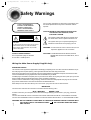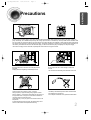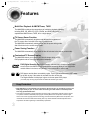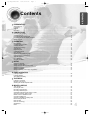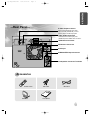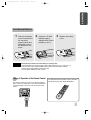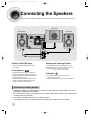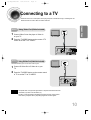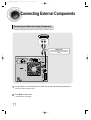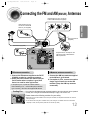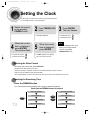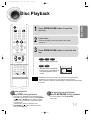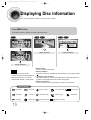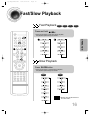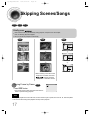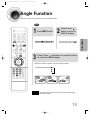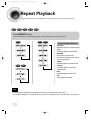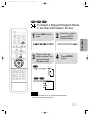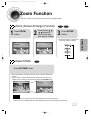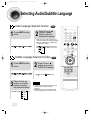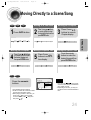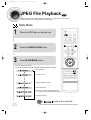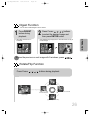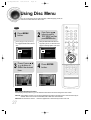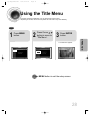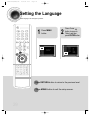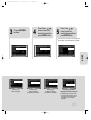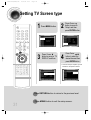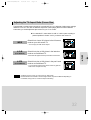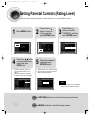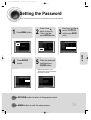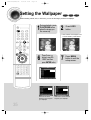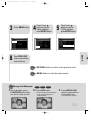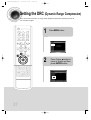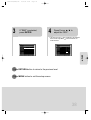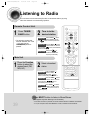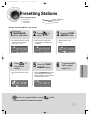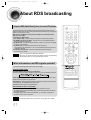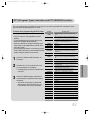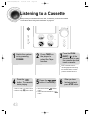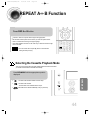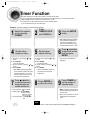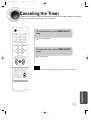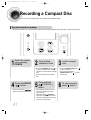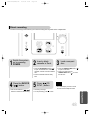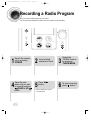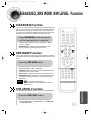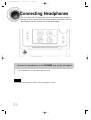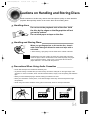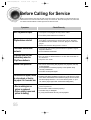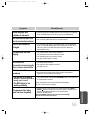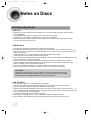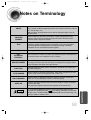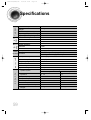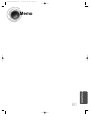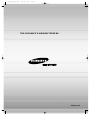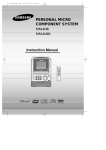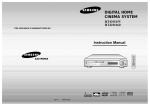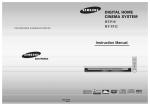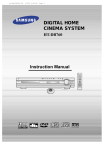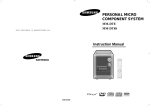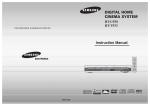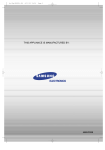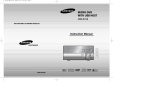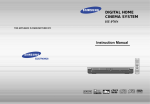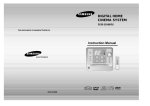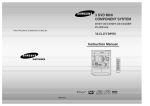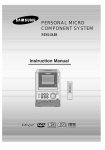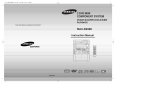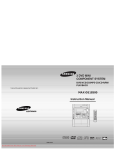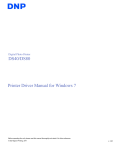Download Samsung MM-DS80 Наръчник за потребителя
Transcript
1p~28p(DS80)-GB 10/4/04 9:50 Page 3 DIGITAL HOME CINEMA SYSTEM MM-DS80 Instruction Manual COMPACT VIDEO DIGITAL AUDIO COMPACT DIGITAL VIDEO 1p~28p(DS80)-GB 10/4/04 9:50 Page 4 Safety Warnings CLASS 1 LASER PRODUCT KLASSE 1 LASER PRODUKT LUOKAN 1 LASER LAITE KLASS 1 LASER APPARAT PRODUCTO LASER CLASE 1 CAUTION RISK OF ELECTRIC SHOCK. DO NOT OPEN CAUTION: TO REDUCE THE RISK OF ELECTRIC SHOCK, DO NOT REMOVE REAR COVER. NO USER SERVICEABLE PARTS INSIDE. REFER SERVICING TO QUALIFIED SERVICE PERSONNEL. CLASS 1 LASER PRODUCT This Compact Disc player is classified as a CLASS 1 LASER product. Use of controls, adjustments or performance of procedures other than those specified herein may result in hazardous radiation exposure. CAUTION-INVISIBLE LASER RADIATION WHEN OPEN AND INTERLOCKS DEFEATED, AVOID EXPOSURE TO BEAM. This symbol indicates that dangerous voltage which can cause electric shock is present inside this unit. This symbol alerts you to important operating and maintenance instructions accompanying the unit. WARNING: To reduce the risk of fire or electric shock, do not expose this appliance to rain or moisture. CAUTION: TO PREVENT ELECTRIC SHOCK, MATCH WIDE BLADE OF PLUG TO WIDE SLOT, FULLY INSERT. Wiring the Main Power Supply Plug(UK Only) IMPORTANT NOTICE The main lead on this equipment is supplied with a moulded plug incorporating a fuse. The value of the fuse is indicated on the pin face of the plug and if it requires replacing, a fuse approved to BS1362 of the same rating must be used. Never use the plug with the fuse cover removed. If the cover is detachable and a replacement is required, it must be of the same colour as the fuse fitted in the plug. Replacement covers are available from your dealer. If the fitted plug is not suitable for the power points in your house or the cable is not long enough to reach a power point, you should obtain a suitable safety approved extension lead or consult your dealer for assistance. However, if there is no alternative to cutting off the plug, remove the fuse and then safely dispose of the plug. Do not connect the plug to a main socket as there is a risk of shock hazard from the bared flexible cord. Never attempt to insert bare wires directly into a main socket. A plug and fuse must be used at all times. IMPORTANT The wires in the main lead are coloured in accordance with the following code:– BLUE = NEUTRAL BROWN = LIVE As these colours may not correspond to the coloured markings identifying the terminals in your plug, proceed as follows:– The wire coloured BLUE must be connected to the terminal marked with the letter N or coloured BLUE or BLACK. The wire coloured BROWN must be connected to the terminal marked with the letter L or coloured BROWN or RED. WARNING: DO NOT CONNECT EITHER WIRE TO THE EARTH TERMINAL WHICH IS MARKED WITH THE LETTER E OR BY THE EARTH SYMBOL , OR COLOURED GREEN OR GREEN AND YELLOW. 1 1p~28p(DS80)-GB 10/4/04 9:50 Page 5 PREPARATION Precautions Ensure that the AC power supply in your house complies with the identification sticker located on the back of your player. Install your player horizontally, on a suitable base (furniture), with enough space around it for ventilation (3~4inches). Make sure the ventilation slots are not covered. Do not stack anything on top of the player. Do not place the player on amplifiers or other equipment which may become hot. Before moving the player, ensure the disc tray is empty. This player is designed for continuous use. Switching off the DVD player to the stand-by mode does not disconnect the electrical supply. In order to disconnect the player completely from the power supply, remove the main plug from the wall outlet, especially when left unused for a long period of time. During thunderstorms, disconnect AC main plug from the wall outlet. Voltage peaks due to lightning could damage the unit. Do not expose the unit to direct sunlight or other heat sources. This could lead to overheating and malfunction of the unit. Phones Protect the player from moisture(i.e. vases) , and excess heat(e.g.fireplace) or equipment creating strong magnetic or electric fields (i.e.speakers...). Disconnect the power cable from the AC supply if the player malfunctions. Your player is not intended for industrial use. Use of this product is for personal use only. Condensation may occur if your player or disc have been stored in cold temperatures. If transporting the player during the winter, wait approximately 2 hours until the unit has reached room temperature before using. The battery used with this product contain chemicals that are harmful to the environment. Do not dispose of batteries in the general household trash. 2 1p~28p(DS80)-GB 10/4/04 9:50 Page 6 Features Multi-Disc Playback & AM/FM Tuner, TAPE The MM-DS80 combines the convenience of multi-disc playback capability, including DVD, CD, MP3-CD, CD-R, CD-RW, and DVD-R/RW, with a sophisticated AM/FM tuner, TAPE, all in a single player. TV Screen Saver Function The MM-DS80 automatically brightens and darkens the brightness of the TV screen after 2 minutes in the stop or pause mode. The MM-DS80 automatically switches itself into the power saving mode after 20 minutes in the screen saver mode. Power Saving Function The MM-DS80 automatically shuts itself off after 20 minutes in the stop or pause mode. Customized TV Screen Display The MM-DS80 allows you to select your favorite image during JPEG, DVD playback and set it as your background wallpaper. DVD (Digital Versatile Disc) offers fantastic audio and video, thanks to Dolby Digital VIDEO 1 ~ 6 surround sound and MPEG-2 video compression technology. Now you can enjoy these realistic effects in the home, as if you were in a movie theater or concert hall. DVD players and the discs are coded by region. These regional codes must match in order for the disc to play. If the codes do not match, the disc will not play. The Region Number for this player is given on the rear panel of the player. (Your DVD player will only play DVDs that are labeled with identical region codes.) Copy Protection • Many DVD discs are encoded with copy protection. Because of this, you should only connect your • 3 DVD player directly to your TV, not to a VCR. Connecting to a VCR results in a distorted picture from copy-protected DVD discs. This product incorporates copyright protection technology that is protected by methods claims of certain U.S. patents and other intellectual property rights owned by Macrovision Corporation and other rights owners. Use of this copyright protection technology must be authorized by Macrovision Corporation, and is intended for home and other limited viewing uses only unless otherwise authorized by Macrovision Corporation. Reverse engineering or disassembly is prohibited. 1p~28p(DS80)-GB 10/4/04 9:50 Page 7 PREPARATION Contents PREPARATION Safety Warnings..................................................................................................................................................................1 Precautions .........................................................................................................................................................................2 Features..............................................................................................................................................................................3 Description ..........................................................................................................................................................................5 CONNECTIONS Connecting the Speakers....................................................................................................................................................9 Connecting to a TV .............................................................................................................................................................10 Connecting External Components ......................................................................................................................................11 Connecting the FM and AM(MW) Antennas .......................................................................................................................12 Setting the Clock.................................................................................................................................................................13 OPERATION Disc Playback .....................................................................................................................................................................14 Displaying Disc Information ................................................................................................................................................15 Fast/Slow Playback.............................................................................................................................................................16 Skipping Scenes/Songs ......................................................................................................................................................17 Angle Function ....................................................................................................................................................................18 Repeat Playback.................................................................................................................................................................19 A-B Repeat Playback..........................................................................................................................................................21 Zoom Function ....................................................................................................................................................................22 Selecting Audio/Subtitle Language .....................................................................................................................................23 Moving Directly to a Scene/Song........................................................................................................................................24 JPEG File Playback ............................................................................................................................................................25 Using Disc Menu.................................................................................................................................................................27 Using the Title Menu ...........................................................................................................................................................28 SETUP Setting the Language..........................................................................................................................................................29 Setting TV Screen type .......................................................................................................................................................31 Setting Parental Controls (Rating Level).............................................................................................................................33 Setting the Password ..........................................................................................................................................................34 Setting the Wallpaper..........................................................................................................................................................35 Setting the DRC (Dynamic Range Compression)...............................................................................................................37 RADIO OPERATION Listening to Radio ...............................................................................................................................................................39 Presetting Stations..............................................................................................................................................................40 About RDS broadcasting ....................................................................................................................................................41 TAPE DECK Listening to a Cassette .......................................................................................................................................................43 REPEAT A↔B Function .....................................................................................................................................................44 Selecting the Cassette Playback Mode ..............................................................................................................................44 MISCELLANEOUS Timer Function ....................................................................................................................................................................45 Canceling the Timer............................................................................................................................................................46 Recording a Compact Disc .................................................................................................................................................47 Recording a Radio Program ...............................................................................................................................................49 S.BASS/EQ, SRS WOW, S/W LEVEL Function ...............................................................................................................50 Sleep Timer Function / Mute Function ................................................................................................................................51 DEMO Function / DIMMER Function ..................................................................................................................................52 Connecting Headphones ....................................................................................................................................................53 Cautions on Handling and Storing Discs ............................................................................................................................54 Before Calling for Service ...................................................................................................................................................55 Notes on Discs....................................................................................................................................................................57 Notes on Terminology.........................................................................................................................................................58 Specifications......................................................................................................................................................................59 Memo ..................................................................................................................................................................................60 4 1p~28p(DS80)-GB 10/4/04 9:50 Page 8 Description —Front Panel— Push Eject (Cassette Door OPEN/CLOSE) Function button Power ( ) button Volume control DEMO/DIMMER button AUX button REV.MODE button SRS WOW button S/W LEVEL button CD Door OPEN/CLOSE button CD SYNC. / REC/PAUSE button TUNING MODE/ STOP button Disc Tray Headphone Jack Connector Tuning Up & Skip ( ) buttons Tuning Down & Skip ( ) buttons MP3 indicator DVD indicator TAPE indicator VIDEO CD indicator Radio Antenna indicator TIMER indicator disc indicator System Status Display DOLBY DIGITAL indicator LPCM indicator CD Synchro indicator PROGRAM indicator REC indicator A↔B indicator 5 kHz MHz RADIO FREQUENCY indicator ROCK indicator CLASSIC indicator POP indicator SRS WOW indicator REPEAT indicator 1p~28p(DS80)-GB 10/4/04 9:50 Page 9 PREPARATION —Rear Panel— S-Video Output Connector If the TV is equipped with an S-Video input connector (S-VIDEO IN), connect it to the player's S-Video output jack. Video Output Connector Connect the TV's video input jacks (VIDEO IN) to the VIDEO OUT connector. AM Antenna Connector FM Antenna Connector AUX-Input WOOFER S P E A K E R S SUBWOOFER Output Connector L R Loudspeaker Connector Terminals Accessories E LOS N/C OPE EZ R ME DIM DVD SUB /EQ DSP X AU W SLO /ST MO AIN REM ER TUN D BAN W VIE L C/PA NTS P STE E TITL EAT REP ING TUN II PL DE MO E LUM VO RETURN MENU II PL ECT EFF INFO MUTE ER ENT P SLEE TEST O LOG M ZOO EST DIG ER TUN ORY MEM EDIT CEL CAN DE E MO SLID ND SOU E TON Remote Control AM Antenna Video Cable FM Antenna User's Manual 6 1p~28p(DS80)-GB 10/4/04 9:50 Page 10 Description —Remote Control— DVD POWER button SLEEP button OPEN/CLOSE button REMAIN button DVD button TAPE button TUNER BAND button AUX button STEP button ZOOM button SUB TITLE button SLOW, MO/ST button REPEAT button Play/Pause button Stop button Tuning Preset/CD Skip button SRS WOW button TUNING button MENU button RETURN button S.BASS/EQ button VOLUME button INFO button MUTE button Direction/Enter button Number(0~9) buttons REPEAT A<–> B button LOGO button EZ VIEW, NTSC/PAL button 7 SUBWOOFER LEVEL button SLIDE MODE button DIGEST button TIMER ON/OFF button TIMER/CLOCK button CANCEL button TUNER MEMORY button 1p~28p(DS80)-GB 10/4/04 9:50 Page 11 PREPARATION Insert Remote Batteries 1 Remove the battery cover on the back of the remote by pressing down and sliding the cover in the direction of the arrow. Caution 2 Insert two 1.5V AAA batteries, paying attention to the correct polarities (+ and –). 3 Replace the battery cover. Follow these precautions to avoid leaking or cracking cells: • Place batteries in the remote control so they match the polarity:(+) to (+)and (–)to (–). • Use the correct type of batteries.Batteries that look similar may differ in voltage. • Always replace both batteries at the same time. • Do not expose batteries to heat or flame. Range of Operation of the Remote Control The remote control can be used up to approximately 23 feet/7 meters in a straight line. It can also be operated at a horizontal angle of up to 30° from the remote control sensor. To open the remote control cover, push the top of the cover, then slide downward. 8 1p~28p(DS80)-GB 10/4/04 9:50 Page 12 Connecting the Speakers Before moving or installing the product, be sure to turn off the power and disconnect the power cord. Subwoofer Left Speaker Right Speaker WOOFER S P E A K E R S Red Red Black S P E A K E R S Position of the DVD Player • Place it on a stand or cabinet shelf, or under the TV stand. Front Speakers L R • Place these speakers in front of your listening • • L R position, facing inwards (about 45°) toward you. Place the speakers so that their tweeters will be at the same height as your ear. Align the front face of the front speakers with the front face of the center speaker or place them slightly in front of the center speakers. Black L R Selecting the Listening Position The listening position should be located about 2.5 to 3 times the distance of the TV's screen size away from the TV. Example: For 32" TVs 2~2.4m (6~8feet) For 55" TVs 3.5~4m (11~13feet) Subwoofer SW • The position of the subwoofer is not so critical. Place it anywhere you like. • Usually, it is placed by a corner near the front speakers. Directions in Installing Speaker • Installation in a place near heating apparatus, under direct lay of light or with high humidity may cause performance degradation of the speaker. • Do not install on the wall or on a high place of pole or other unstable place to prevent any safety accident caused by falling of the speaker. • Do not take the speaker apart from TV or computer monitor. The speaker near the TV or computer monitor may influence the quality of the screen display. 9 1p~28p(DS80)-GB 10/4/04 9:50 Page 13 Connecting to a TV Please be sure to turn off the power and unplug the power cord before moving or installing this unit. Please choose one of two video connection methods. Using Video Out (Cable Included) 1 Connect Video Out on the player to Video In on your TV. 2 Press the TV/VIDEO button on the remote of TV control to set the TV to "VIDEO". Method 2 CONNECTIONS Method 1 Using S-Video Out (Cable Not Included) Use this method if your TV has an S-Video In jack. 1 Connect S-Video Out to S-Video In on your TV. 2 Press the TV/VIDEO button on the remote control of TV to set the TV to "S-VIDEO". Note • Composite Video: A single video signal that is a composite of the black-and-white information (Y) and the color information (C). • S-Video: A video transmission standard that provides a sharper, brighter picture than ordinary composite video by separating brightness and color signals. 10 1p~28p(DS80)-GB 10/4/04 9:50 Page 14 Connecting External Components Connecting an External Analog Component Example: Analog signal components such as a VCR, Camcorder, and TV. R L Audio Cable If the external analog component has only one Audio Out, connect either left or right. 1 Connect Audio In on the DVD player to Audio Out on the external analog component. 2 Press AUX to select AUX. • Be sure to match connector colors. • ‘AUX’ appears in the display. 11 1p~28p(DS80)-GB 10/4/04 9:50 Page 15 Connecting the FM and AM(MW/LW) Antennas If AM reception is poor, connect an outdoor AM antenna(not supplied). CONNECTIONS If FM reception is poor, connect an outdoor FM antenna (not supplied). AM Loop Antenna (supplied) FM Antenna (supplied) Snap the tabs on the loop into the slots of the base to assemble the AM loop antenna. WOOFER S P E A K E R S FM antenna connection 1. Connect the FM antenna supplied to the FM 75Ω COAXIAL terminal as a temporary measure. 2. Slowly move the antenna wire around until you find a location where reception is good, then fasten it to a wall or other rigid surface. • If reception is poor, connect an outdoor antenna. Before attaching a 75Ω coaxial cable (with a standard type connector), disconnect the supplied FM antenna. L R AM(MW/LW) antenna connection 1. Connect the AM loop antenna supplied to the AM and terminals. 2. If reception is poor, connect an outdoor single vinyl-covered wire to the AM terminal. (Keep the AM loop antenna connected). The cooling fan dissipates the heat generated inside the unit so that the unit can be operated normally. The cooling fan is activated automatically to supply cool air to the unit. Cooling Fan Please observe the following cautions for your safety. • Make sure the unit is well-ventilated. If the unit has poor ventilation, the temperature inside the unit could rise and may damage it. WOOFER • Do not obstruct the cooling fan or ventilation holes. (If the cooling fan or ventilation holes are covered with a S P E A K E L newspaper or cloth, heat may build up inside the unit and fire may result.) 12 1p~28p(DS80)-GB 10/4/04 9:50 Page 16 Setting the Clock For each step, you have a few seconds to set the required options. If you exceed this time, you must start again. 1 Switch the system on by pressing POWER button. 2 Press TIMER/CLOCK twice. • CLOCK is displayed. 4 When the correct hour is displayed, press ENTER. The minutes flash. • Increase the minutes : • Decrease the minutes : 3 Press ENTER. The hour flashes. • Increase the hours : • Decrease the hours : Note 5 When the correct time is displayed, press ENTER. • You can display the time, even when you are using another function, by pressing TIMER/CLOCK once. • "TIMER" appears in the display. • The current time is now set. Selecting the Video Format Turn off the main unit and then press NTSC/PAL. • By default, the video format is set to "PAL". • Each time the button is pressed, the video format switches between "NTSC" and "PAL". • Each country has a different video format standard. • For normal playback, the video format of the disc must be the same as the video format of your TV. Checking the Remaining Time Press the REMAIN button. • For checking the total and remaining time of a title or chapter being played. Each time the REMAIN button is pressed TITLE ELAPSED TITLE REMAIN DVD CHAPTER ELAPSED 13 CHAPTER REMAIN TRACK ELAPSED VCD CD TRACK REMAIN TOTAL ELAPSED TOTAL REMAIN 1p~28p(DS80)-GB 10/4/04 9:50 Page 17 Disc Playback 2 Load a disc. 3 CONNECTIONS 1 Press OPEN/CLOSE button to open the disc tray. • Place a disc gently into the tray with the disc’s label facing up. Press OPEN/CLOSE button to close the disc tray. DVD VCD CD • Playback starts automatically. MP3 JPEG • Playback starts automatically. • If the TV is on, a list of MP3s on DVD RECEIVER SMART NAVI Something like you Back for good Love of my life More than words I need you My love Uptown girl the CD will appear on the TV screen. Note • Depending on the content of the disc, the initial screen may appear different. • Depending on the recording mode, some MP3-CDs cannot be played. • Table of contents of a MP3-CD varies depending on the MP3 track format recorded on the disc. To stop playback, press STOP during playback. To temporarily pause playback, press PLAY/PAUSE during playback. • If pressed once, “PRESS PLAY” is displayed and the • To resume playback, press PLAY/PAUSE • stop position will be stored in memory. If PLAY/PAUSE ( ) button or ENTER button is pressed, playback resumes from the stop position. (This function works only with DVDs.) If pressed twice, “STOP” is displayed, and if PLAY/PAUSE ( ) button is pressed, playback starts from the beginning. button again. 14 1p~28p(DS80)-GB 10/4/04 9:50 Page 18 Displaying Disc Information You can view playback information on the disc on the TV screen. Press INFO button. • Each time the button is pressed, the display changes as follows: DVD VCD CD MP3 JPEG DVD RECEIVER SMART NAVI Something like you Back for good Love of my life More than words Display disappears Display disappears Display disappears • What is a Title? A movie contained in a DVD disc. Note • What is a Chapter? Each title on a DVD disc is divided into several smaller sections called "chapters". • Depending on the disc, the disc information display may appear different. • Depending on the disc, you can also • select DOLBY DIGITAL, or PRO LOGIC. appears on the TV screen! If this symbol appears on the TV screen while buttons are being operated, that operation is not possible with the disc currently being played. • What is a Track (File)? A section of video or a music file recorded on a VCD, CD, or MP3-CD. Screen Display DVD display MP3 CD display TRACK (FILE) display AUDIO LANGUAGE display DOLBY DIGITAL display VCD display TITLE display ELAPSED TIME display SUBTITLE display ANGLE display CD display CHAPTER display REPEAT PLAYBACK display STEREO (L/R) display 15 1p~28p(DS80)-GB 10/4/04 9:50 Page 19 Fast/Slow Playback Fast Playback Press and hold DVD VCD CD MP3 . • Each time the button is held down during playback, the playback speed changes as follows: OPERATION Slow Playback Press SLOW button. • Each time the button is pressed during playback, the playback speed changes as follows: DVD VCD Note • Reverse slow playback does not work with VCDs. 16 1p~28p(DS80)-GB 10/4/04 9:50 Page 20 Skipping Scenes/Songs DVD VCD MP3 Briefly press . • Each time the button is pressed briefly during playback, the previous or next chapter, track, or directory (file) will be played. • But, you cannot skip chapters consecutively. DVD VCD MP3 TITLE 01/05 CHAPTER 002/040 DVD RECEIVER SMART NAVI Something like you Back for good Love of my life More than words I need you My love Uptown girl DVD RECEIVER SMART NAVI Something like you Back for good Love of my life More than words I need you My love Uptown girl TITLE 01/05 CHAPTER 004/040 DVD RECEIVER SMART NAVI Something like you Back for good Love of my life More than words I need you My love Uptown girl • When watching a VCD with a track longer than 15 minutes, each time is pressed, playback will skip back or forward 5 minutes. Playing Frame by Frame DVD Press STEP button. • The picture moves forward one frame each time the button is pressed during playback. Note • During fast playback of a CD or MP3-CD, sound is heard only at 2x speed, and not at 4x, 8x, and 32x speeds. • No sound is heard during slow playback and step motion playback. 17 1p~28p(DS80)-GB 10/4/04 9:50 Page 21 Angle Function This function allows you to view the same scene in different angles. DVD 1 Press INFO button. 2 Press Cursor button to move to ANGLE display. 3 1/3 Press Cursor , buttons or numeric buttons to select the desired angle. • Each time the button is pressed, the angle changes as follows: 1/3 2/3 3/3 Note • The Angle function works only with discs on which multiple angles have been recorded. 18 OPERATION 1/3 1p~28p(DS80)-GB 10/4/04 9:50 Page 22 Repeat Playback Repeat playback allows you to repeatedly play a chapter, title, track (song), or directory (MP3 file). DVD VCD CD MP3 JPEG Press REPEAT button. • Each time the button is pressed during playback, the repeat playback mode changes as follows: DVD MP3 JPEG Repeat Playback Options CHAPTER Repeatedly plays the selected chapter. TITLE Repeatedly plays the selected title. RANDOM Plays tracks in random order. (A track that has already been played may be played again.) TRACK Repeatedly plays the selected track. VCD CD FOLDER Repeatedly plays all tracks in the selected folder. DISC Repeatedly plays the entire disc. OFF Cancels Repeat Playback. Note • Repeat playback operation is not possible with version 2.0 VCD discs if PBC is turned on. To use Repeat Playback on a VCD with PBC, you should set the PBC to OFF in the disc menu. (See page 27.) 19 1p~28p(DS80)-GB 10/4/04 9:50 Page 23 DVD VCD CD To Select a Repeat Playback Mode in the Disc Information Screen 2 3 Press Cursor button to select the desired Repeat Playback mode. 4 Press Cursor button to move to REPEAT PLAYBACK display. OPERATION 1 Press INFO button twice. Press ENTER button. DVD VCD CD Note • For MP3 and JPEG discs, you cannot select Repeat Play from the information display screen. 20 1p~28p(DS80)-GB 10/4/04 9:50 Page 24 A-B Repeat Playback DVD 1 VCD CD Press REP. A↔B at the beginning of the section you want to repeat. REPEAT : A– 2 Press REP. A↔B at the end of the section. REPEAT : A–B To cancel AB Repeat Playback, press REP. A↔B to select "REPEAT PLAYBACK: CANCEL". REPEAT : CANCEL Note • A–B Repeat Playback does not work on MP3 and JPEG discs. • To select AB Repeat Playback from the information display screen, press REP. A↔B. 21 1p~28p(DS80)-GB 10/4/04 9:50 Page 25 Zoom Function This function allows you to enlarge a particular area of the displayed image. Zoom (Screen Enlarge) Function 1 Press ZOOM button. 2 Press Cursor , , , buttons to move to the area you want to enlarge. DVD 3 VCD Press ENTER button. zoom level changes as follows: ENTER SELECT Aspect Ratio DVD Press EZ VIEW button. • Each time the button is pressed, the zoom function will switch between On and Off. • When a movie is played in Widescreen format, black bars at the top and bottom of the TV screen can be removed by pressing the EZ VIEW button. EZ VIEW SCREEN FIT OFF EZ VIEW OFF Note • This function will not work if the DVD is recorded with multi-camera angle format. • Black bars may not disappear because some DVD discs have a built-in horizontal to vertical ratio. 22 OPERATION • Each time the button is pressed, the 1p~28p(DS80)-GB 10/4/04 9:51 Page 26 Selecting Audio/Subtitle Language Audio Language Selection Function 1 2 Press INFO button twice. DVD Press Cursor , buttons or numeric buttons to select the desired audio language. • Depending on the number of languages on a DVD disc, a different audio language (KOREAN, ENGLISH, JAPANESE, etc.) is selected each time the button is pressed. EN 2/3 JA 3/3 Subtitle Language Selection Function 1 Press INFO button twice. 3 Press Cursor button or numeric buttons to select the desired subtitle. 2 KO 01/ 03 EN 02/ 03 JA 03/ 03 OFF / 03 23 OFF Press Cursor button to move to SUBTITLE display. Note • You can use the SUBTITLE button on the • KO 1/3 DVD remote control to select a subtitle language. Depending on the disc, the Subtitle and Audio Language functions may not work. 1p~28p(DS80)-GB 10/4/04 9:51 Page 27 Moving Directly to a Scene/Song DVD 1 VCD CD Moving to a Title/Track Press INFO button. 001/040 0:00:37 1/1 Moving to a Chapter 4 Press Cursor , buttons or numeric buttons to select the desired chapter and then press ENTER button. 01/05 MP3 025/040 0:00:01 Press Cursor , buttons or numeric buttons to select the desired title/track and then press ENTER button. 001/002 03/05 0:00:01 1/1 Moving to a Specific Time 5 1/1 3 01/05 025/040 1:17:30 001/040 0:00:01 1/1 Moving to a Specific Time Press Cursor , buttons to move to time display. 01/05 Press Cursor , buttons to move to Chapter display. 6 Press the numeric buttons to select the desired time and then press ENTER button. 01/05 1/1 028/040 1:30:00 1/1 JPEG Press the numeric buttons. DVD RECEIVER Move • The selected file will be played. • An MP3 or JPEG disc cannot be moved Note SELECT 03 Select SMART NAVI Something like you Back for good Love of my life More than words I need you My love Uptown girl • You can press Stop • on the remote control to move directly to the desired title, chapter, or track. Depending on the disc, you may not be able to move to the selected title or time. from the disc information screen. • When playing an MP3 or JPG disc, you cannot use , to move a folder. To move a folder, press (Stop) and then press , . 24 OPERATION 01/05 2 Moving to a Chapter 1p~28p(DS80)-GB 10/4/04 9:51 Page 28 JPEG File Playback JPEG Images captured with a digital camera or camcorder, or JPEG files on a PC can be stored on a CD and then played back with this DVD player. Slide Mode 1 Place the JPEG disc on the disc tray. 2 Press the OPEN/CLOSE button. • Playback starts automatically. • Each image is shown for 5 seconds before another image is displayed. 3 Press SLIDE MODE button. • Playback starts automatically. • Each time the button is pressed, the image makes the transition as follows: From top to bottom From bottom to top Rectangular shape in the center Vertical curtain shape Each time a new image is displayed, slide modes (1~11) will be randomly and automatically be applied. Cancels the slide mode. 25 Press to skip to the next slide. • Each time the button is pressed, the slide moves backward or forward. 1p~28p(DS80)-GB 10/4/04 9:51 Page 29 Digest Function You can view 9 JPEG images on the TV screen. 1 Press DIGEST button during playback. 2 • The selected image is played for 5 seconds before moving to 9 windows. the next image. To view the previous or next image with 9 windows, press . Rotate/Flip Function Press Cursor , , , buttons during playback. button: Flip Vertically button: Rotate 90° Counterclockwise button: Rotate 90° Clockwise Original Image button: Flip Horizontally 26 OPERATION • JPEG files will be shown in Press Cursor , , , buttons to select the desired image and then press ENTER button. 1p~28p(DS80)-GB 10/4/04 9:51 Page 30 Using Disc Menu You can use the menus for the audio language, subtitle language, profile, etc. DVD menu contents differ from disc to disc. DVD 1 Press MENU button. • When playing a VCD (version 2.), this toggles between PBC ON and OFF. 3 Press Cursor , , , buttons to select the desired item. 2 Press Cursor , buttons to move to ‘DISC MENU’ and then press ENTER button. • When you select the disc menu that is not supported by the disc, the "This menu is not supported" message appears on the screen. 4 Press ENTER button. Note PBC (Playback Control) Function When playing a VCD (version 2.0), you can select and view various scenes according to the menu screen. PBC ON: This VCD disc is version 2.0. The disc is played back according to the menu screen. Some functions may be disabled. When some functions are disabled, select "PBC OFF" to enable them. PBC OFF: This VCD disc is version 1.1. The disc is played back in the same way as with a music CD. 27 1p~28p(DS80)-GB 10/4/04 9:51 Page 31 Using the Title Menu For DVDs containing multiple titles, you can view the title of each movie. Depending on the disc, this function may either not work at all or may work differently. DVD 1 Press MENU button. 2 Press Cursor , button to move to ‘Title Menu’. 3 Press ENTER button. Press MENU button to exit the setup screen. 28 OPERATION • The title menu appears. 29P~60P(DS80)-GB 10/4/04 9:37 Page 30 Setting the Language OSD language is set to English by default. 1 Press MENU button. 2 Press Cursor button to move to ‘Setup’ and then press ENTER button. Press RETURN button to return to the previous level. Press MENU button to exit the setup screen. 29 29P~60P(DS80)-GB 3 10/4/04 9:37 Press ENTER button. Page 31 4 Press Cursor , button to select the desired item and then press ENTER button. 5 Press Cursor , button to select the desired language and then press ENTER button. • Once the setup is complete, if the language was set to English, OSD will be displayed in English. SETUP Selecting the OSD Language Selecting the Audio Language (recorded on the disc) Selecting the Subtitle Language (recorded on the disc) Selecting the Disc Menu Language (recorded on the disc) language you selected is * Ifnottherecorded on the disc, menu language will not change even if you set it to your desired language. 30 29P~60P(DS80)-GB 10/4/04 9:37 Page 32 Setting TV Screen type 1 3 Press MENU button. Press Cursor button to move to ‘TV DISPLAY’ and then 2 Press Cursor button to move to ‘Setup’ and then press ENTER button. 4 Press Cursor , button to select the desired item and then press ENTER button. • Once the setup is complete, you will be taken to the previous screen. Press RETURN button to return to the previous level. Press MENU button to exit the setup screen. 31 29P~60P(DS80)-GB 10/4/04 9:37 Page 33 Adjusting the TV Aspect Ratio (Screen Size) The horizontal to vertical screen size ratio of conventional TVs is 4:3, while that of wide screen and high definition TVs is 16:9. This ratio is called the aspect ratio. When playing DVDs recorded in different screen size, you should adjust the aspect ratio to fit your TV or monitor. ✱ For a standard TV, select either "4:3LB" or "4:3PS" option according to personal preference. Select "16:9" if you have a wide screen TV. WIDE : Select this to view a 16:9 picture in the full-screen mode on your wide screen TV. • You can enjoy the wide screen aspect. 4:3LB (4:3 Letterbox) : Select this to play a 16:9 picture in the letter box mode on a conventional TV. 4:3PS (4:3 Pan&Scan) SETUP • Black bars will appear at the top and bottom of the screen. : Select this to play a 16:9 picture in the pan & scan mode on a conventional TV. • You can see the central portion of the screen only (with the sides of the 16:9 picture cut off). Note • If a DVD is in the 4:3 ratio, you cannot view it in wide screen. • Since DVD discs are recorded in various image formats, they will look different depending on the software, the type of TV, and the TV aspect ratio setting. 32 29P~60P(DS80)-GB 10/4/04 9:37 Page 34 Setting Parental Controls (Rating Level) Use this to restrict playback of adult or violent DVDs you do not want children to view. 1 Press MENU button. 4 Press Cursor , button to select the desired rating level and then press ENTER button. • If you have selected Level 6, you • cannot view DVDs with Level 7 or higher. The higher the level, the closer the content is to violent or adult material. 2 Press Cursor button to move to ‘Setup’ and then press ENTER button. 5 Enter the password and then press ENTER button. 3 Press Cursor button to move to ‘PARENTAL’ and then press ENTER button. • The password is set to "7890" by default. • Once the setup is complete, you will be taken to the previous screen. Note • This function works only if a DVD disc contains the rating level information. Press RETURN button to return to the previous level. 33 Press MENU button to exit the setup screen. 29P~60P(DS80)-GB 10/4/04 9:38 Page 35 Setting the Password You can set the password for the Parental (rating level) setting. 1 Press ENTER button. 2 5 Enter the password and then press ENTER button. 3 Press Cursor button to move to ‘PASSWORD’ and then press ENTER button. SETUP 4 Press MENU button. Press Cursor button to move to ‘Setup’ and then press ENTER button. • Enter the old password, a new password, and confirm new password. • The setting is complete. Press RETURN button to return to the previous level. Press MENU button to exit the setup screen. 34 29P~60P(DS80)-GB 10/4/04 9:38 Page 36 Setting the Wallpaper JPEG DVD VCD While watching a DVD, VCD, or JPEG CD, you can set the image you like as a wallpaper. 1 During playback, press PLAY/PAUSE button when the image you like comes up. 2 Press LOGO button. • "LOGO COPYING" will be displayed on the TV screen followed by "LOGO COPIED". LOGO COPYING PAUSE PAUSE 6 Press Cursor button to move to ‘USER’ and then press ENTER button. Select this to set the Samsung Logo image as your wallpaper. 35 7 Press MENU button to exit the setup screen. Select this to set the desired image as your wallpaper. 29P~60P(DS80)-GB 10/4/04 9:38 8 Press OPEN/CLOSE button to open and then close the disc tray. 4 Press Cursor button to move to ‘Setup’ and then press ENTER button. 5 Press Cursor button to move to ‘LOGO’ and then press ENTER button. SETUP 3 Press MENU button. Page 37 Press RETURN button to return to the previous level. Press MENU button to exit the setup screen. To Change the Wallpaper 1 During playback, press PLAY/PAUSE button when you see an image you like. JPEG 2 DVD VCD Press LOGO button. • "LOGO COPYING" will be displayed on the TV screen followed by "LOGO COPIED". 3 Press OPEN/CLOSE button to open and then close the disc tray. • The wallpaper is changed. LOGO COPYING PAUSE PAUSE 36 29P~60P(DS80)-GB 10/4/04 9:38 Page 38 Setting the DRC (Dynamic Range Compression) You can use this function to enjoy Dolby Digital sound when watching movies at low volume at night. 1 2 37 Press MENU button. Press Cursor button to move to ‘Audio’ and then press ENTER button. 29P~60P(DS80)-GB 3 10/4/04 9:38 Page 39 If “DRC” is selected, press ENTER. 4 Press Cursor , adjust the ‘DRC’. to • The longer the Cursor button is held down, the greater the effect, and the longer Cursor button is held down, the smaller the effect. SETUP Press RETURN button to return to the previous level. Press MENU button to exit the setup screen. 38 29P~60P(DS80)-GB 10/4/04 9:38 Page 40 Listening to Radio You can listen to the chosen band (FM, MW, LW broadcast stations) by using either the automatic or manual tuning operation. Remote Control Unit 1 2 Press TUNER/ BAND button. Tune in to the desired station. Press the STOP ( ) button to select PRESET and then button to select the preset station. Automatic Tuning 1 • The selection toggles back and forth between "FM ➝ MW ➝ LW" each time the TUNER(BAND) button is pressed. press Press the STOP ( ) button to select "MANUAL" and then press and hold button to automatically search the band. Automatic Tuning 2 Manual Tuning Briefly press to increase or decrease the frequency incrementally. Main Unit 1 Press the Function button to select the desired band (FM, MW, LW). 2 Select a broadcast station. Press the STOP ( ) button to select PRESET and then press button to select the preset station. Automatic Tuning 1 Press the STOP ( ) button to select "AUTO" and then press and hold button to automatically search the band. Automatic Tuning 2 STOP ( ) to select Manual Tuning Press MANUAL and then briefly press to tune in to a lower or higher frequency. Press MO/ST button to listen in Mono/Stereo. (This applies only when listening to an FM station.) 39 • Each time the button is pressed, the sound switches between "STEREO" and "MONO". • In a poor reception area, select MONO for a clear, interference-free broadcast. 29P~60P(DS80)-GB 10/4/04 9:38 Page 41 Presetting Stations You can store up to: • FM • AM(MW) • LW 15 FM stations 8 MW stations 7 LW stations Frequency Modulation Medium Wave Long Wave Example: Presetting FM 89.1 in the memory 1 Press the TUNER(BAND) button and select • Each time the button is pressed, the band switches between "FM ➝ MW ➝ LW". 2 Press to select "89.10". • Refer to Step 2 on page 39 to automatically or manually tune in to a station. kHz MHz • You can select between 1 and • “PROG” flashes in the display. kHz MHz 5 Press the TUNER MEMORY button. kHz MHz 6 To preset another station, repeat steps 2 to 5. • Press the TUNER MEMORY button before ‘PROG’ disappears from the display. 15. • ‘PROG’ disappears from the display and the station is stored in memory. kHz MHz To tune in to a preset station, press remote control to select a channel. kHz MHz on the 40 RADIO OPERATION 4 Press to select preset number. 3 Press the TUNER MEMORY button. 29P~60P(DS80)-GB 10/4/04 9:38 Page 42 About RDS broadcasting Using the RDS (Radio Data System) to receive FM stations RDS allows FM stations to send an additional signal along with their regular program signals. For example,the stations send their station names,as well as information about what type of program they broadcast, such as sports or music,etc. When tuned to an FM station which provides the RDS service,the RDS indicator lights up on the display. • Description on RDS function 1. PTY (Program Type) : Displays the type of programme currently being broadcast 2. PS NAME (Program Service Name) : Indicates the name of broadcasting station and is composed of 8 characters. 3. RT (Radio Text) : Decodes the text broadcast by a station (if any) and is composed of maximum 64 characters. 4. CT (Clock Time) : Decodes the real time clock from the FM frequency. • Some stations may not transmit PTY, RT or CT information therefore this may not be displayed in all cases. 5. TA (Traffic Announcement) : When this symbol flashes it shows that the traffic announcement is in progress. Note • RDS is not available for MW/LW broadcasts. • RDS may not operate correctly if the station tuned is not transmitting RDS signal properly or if the signal strength is weak. What information can RDS signals provide? You can see the RDS signals the station sends on the display. TO show the RDS signals Press RDS DISPLAY while listening to an FM station. Each time you press the button, the display change to show you the following information: PS (Program Service) :While searching,"PS"appears and then the station names will be displayed."NO PS" appears if no signal is sent. RT(RadioText) : while searching,"RT"appears and then text messages the station sends will be displayed. "NO RT"appears if no signal is sent. Frequency : station frequency (non-RDS service) About characters shown in the display When the display shows PS,or RT signals,the following characters are used. • The display window cannot differentiate upper case and lower case letters and always uses upper case letters. • The display window cannot show accented letters, “A,” for instance, may stand for accented “A’s” like “À, Â, Ä, Á, Åand Ã.” Note 41 • If searching finishes at once,“PS”,and “RT” will not appear on the display. 29P~60P(DS80)-GB 10/4/04 9:38 Page 43 PTY (Program Type) indication and PTY-SEARCH function One of the advantages of the RDS service is that you can locate a particular kind of program from the preset channels by specifying the PTY codes. To search for a program using the PTY codes Before you start, remember... • The PTY Search is only applicable to preset • • • stations. To stop searching any time during the process, press PTY SEARCH while searching. There is a time limit in doing the following steps. If the setting is cancelled before you finish, start from step 1 again. When pressing the buttons on the primary remote control, make sure that you have selected the FM station using the primary remote control. 1 3 Press the PTY-or PTY+until the PTY code you want appears on the display. • The display gives you the PTY codes described to the right. Press PTY SEARCH again, while the PTY code selected in the previous step is still on the display. • The center unit searches 15 preset FM stations,stops when it finds the one you have selected, and tunes in that station. NEWS AFFAIRS INFO SPORT EDUCATE DRAMA Program Type • News including an announced opinion and report • Several matters including a current incident, documentary, discussion and analysis. • Information including weights and measures, returns and forecast, matters interesting the customer, medical information, etc. • Sports • Education • Drama-Radio serial, etc. CULTURE • Culture-National or local culture including the religious problem, social science, language, theater,etc. SCIENCE • Natural science and technology VARIED • Others-Speech, amusing program (quiz, game), interview, comedy and satirical play, etc. POP M • Pop music ROCK M • Rock music M.O.R.M • Current contemporary music considered to be “easy listening.” LIGHT M • Light classical music- Classical music and instrumental and chorus music CLASSICS • Heavy classical music-Orchestra music, symphony, chamber music and opera OTHER M • Other music - Jazz, R&B country music WEATHER • Weather FINANCE • Finance CHILDREN SOCIAL • Children’s programmes • Social affairs RELIGION • Religion PHONE IN • Phone in TRAVEL • Travel LEISURE • Leisure JAZZ • Jazz Music COUNTRY • Country Music NATION M • National Music OLDIES • Oldies Music FOLK M • Folk Music DOCUMENT TEST • Documentary • Test 42 RADIO OPERATION 2 Press PTY SEARCH while listening to an FM station. Display 29P~60P(DS80)-GB 10/4/04 9:38 Page 44 Listening to a Cassette Always treat your cassettes with care; refer, if necessary, to the section entitled “Precautions When Using Audio Cassettes” on page 54. 1 Switch the system on by pressing POWER. 2 Press TAPE on the player to select the Tape function. 3 Press the PUSH EJECT ( ) of the cassette deck to open the cassette door and insert a cassette. • Insert a cassette with the recording/playback side facing the cassette holder, and then push the cassette door shut. 4 Press the button. The cassette starts playing. • Side A : Tape ( • Side B : Tape ( 43 ) button once. ) button twice. 5 Press the , button if necessary. • Rewind the cassette • / DOWN button. Fast-forward the cassette UP / button. 6 When you have finished playback, press STOP button. 29P~60P(DS80)-GB 10/4/04 9:38 Page 45 REPEAT A↔B Function Press REP. A↔B button. • Use this to listen to a specific section again during playback. • Set the start and end points of the section you want to repeat 3 times. • This is a useful when learning a foreign language. • The TAPE REPEAT function can be used only on sections that are longer than 7 seconds. Note • You cannot set the end point (B) within 7 seconds after setting the start point (A). Selecting the Cassette Playback Mode Your micro component system has three cassette playback modes which enable you to listen to both sides of a cassette automatically. Press REV.MODE until the appropriate symbol is displayed. : One side of the selected cassette and then stops. • : One side of the cassette. The other side of the cassette and then stops. • : Both sides of the cassette indefinitely until you press stop. TAPE DECK • 44 29P~60P(DS80)-GB 10/4/04 9:38 Page 46 Timer Function • The timer enables you to switch the system on or off at specific times. • If you no longer want the system to be switched on or off automatically, you must cancel the timer. • Before setting the timer, check that the current time is correct. • For each step, you have a few seconds to set the required options. If you exceed this time, you must start again. Example: You wish to wake up to music every morning. 1 Switch the system on by pressing POWER. 2 Press TIMER/CLOCK until TIMER is 3 Press the ENTER button. • ON TIME is displayed (instead of the equalizer symbols) for a few seconds, followed by any switch-on time already set; you can set the timer switch-on time. 4 Set the timer switch-on time. a. Set the hour by pressing or button. b. Press ENTER. • The minutes flash. c. Set the minutes by pressing or button. d. Press ENTER. • OFF TIME is displayed (instead of the equalizer symbols) for a few seconds, followed by any switchoff time already set; you can now set the timer switch-off time. 7 Press or button to select the source to be played when the system switches on. 5 a. Set the hour by pressing or button. b. Press ENTER. • The minutes flash. c. Set the minutes by pressing or button. d. Press ENTER. • VOL 10 is displayed, where 10 corresponds to the volume already set. 8 b Select a preset station by pressing Tuning or . CD (compact disc) : Load a compact disc. 45 Press ENTER to confirm the timer. 6 Press or button to adjust the volume level and press ENTER. • The source to be selected is displayed. 9 • • TAPE (cassette) : Insert a cassette tape. • TUNER (radio) : a Press ENTER. • Set the timer switch-off time. • Press POWER to set the system to standby mode. is displayed to the top right of the time, indicating that the timer has been set. The system will switch on and off automatically at the required times. Note • If the timer switch on and off times are identical, the word ERROR is displayed. 29P~60P(DS80)-GB 10/4/04 9:38 Page 47 Canceling the Timer After having set the timer, it will start automatically as shown by the TIMER indication on the display. If you no longer wish to use the timer, you must cancel it. To cancel the timer, press TIMER ON/OFF once. • is no longer displayed. To resume the timer, press TIMER ON/OFF again. • is displayed again. Note • You can cancel the timer while the power is on or while the player is in standby. MISCELLANEOUS 46 29P~60P(DS80)-GB 10/4/04 9:38 Page 48 Recording a Compact Disc You can record a compact disc on a cassette in two different ways: Synchronised recording This feature enables you to synchronize the start of the recording with the start of the disc or track of your choice. 1 Switch the system on by pressing POWER. 2 Insert a blank cassette in Deck. • Press the PUSH/EJECT button ( • 4 Press the DVD/CD ( ) button. • Use the CD selection ( , ) buttons to select the desired song. 5 Press and hold (CD SYNC.) button. • When stopped, press the button to • 47 ) to open the cassette door, insert a cassette, and then close the cassette door. Insert the cassette with the safety tabs. start the recording from the first piece of music. Press and hold (CD SYNC.) button during the playback of CD to start the recording from the first part of the music being played. 3 Load a compact disc. • Press the OPEN/CLOSE button ( • to open the CD door. Insert a CD and press the OPEN/CLOSE button ( ) to close the CD door. 6 To stop recording, press button. ) 29P~60P(DS80)-GB 10/4/04 9:38 Page 49 Direct recording The direct recording mode enables you to start recording with any track on the compact disc. 1 Switch the system on by pressing POWER. 2 Insert a blank cassette in Deck. • Press the PUSH/EJECT button ( • 4 Press the DVD/CD ( ) button. • Use the CD selection ( 5 Press (CD SYNC.) button. • Recording will begin. • To stop recording, press • Press the OPEN/CLOSE button ( • ) to open the CD door. Insert a CD and press the OPEN/CLOSE button ( ) to close the CD door. Note • The cassette tape you want to record on must have the safety tabs intact. button. 48 MISCELLANEOUS , ) buttons to select the desired song. ) to open the cassette door, insert a cassette, and then close the cassette door. Insert the cassette with the safety tabs. 3 Load a compact disc. 29P~60P(DS80)-GB 10/4/04 9:38 Page 50 Recording a Radio Program You can record a radio program of your choice. You do not need to adjust the volume, as it has no effect on the recording. 1 Switch the system on by pressing POWER. 4 Select the radio station that you wish to record by pressing /DOWN or UP/ button . 49 2 Insert a blank cassette in Deck. 3 Select the TUNER function by pressing TUNER/BAND. 5 Press button. 6 To stop recording, press button. • REC is displayed in red and recording starts. 29P~60P(DS80)-GB 10/4/04 9:38 Page 51 S.BASS/EQ, SRS WOW, S/W LEVEL Function S.BASS/EQ Function Your micro component system is equipped with a preset equalizer that allows you to choose the most appropriate balance between treble and bass frequencies, according to the type of music you are listening to. The function of Power Sound amplifies bass and improves high key or bass twice as much for you to appreciate powerful real sound. Press S.BASS/EQ on the front panel until the required option is selected. • Press the button repeatedly to select “CLASSISC ➝ ROCK • ➝ POP ➝ S.BASS”. S.BASS Function : S.Bass function emphasizes the bass sound to produce the effect of explosion or booms. SRS WOW Function You can enjoy realistic surround sound by using the SRS and TruBass sound field functions and the SRS WOW function that enhances sound clarity. Press the SRS WOW button. • Each time the button is pressed, the selection changes as • • • follows: TRU BASS ➝ SRS ➝ SRS WOW. TruBASS Function : Enhances the bass and low frequencies to produce deep and rich bass sounds. SRS Function : Provides the surround sound that fills the room. SRS WOW Function : Provides the surround sound effects with enhanced sound field depth and bass, through speakers and headphones. Note is a trademark of SRS Labs, Inc. • • WOW technology is incorporated under license from SRS Labs, Inc. S/W LEVEL Function Press the S/W LEVEL button. • Each time the button is pressed, the selection changes as follows: SUBWOOFER 1 ➝ SUBWOOFER 2 ➝ SUBWOOFER 3 ➝ SUBWOOFER OFF. 50 MISCELLANEOUS You can adjust the subwoofer level to match your listening preference. 29P~60P(DS80)-GB 10/4/04 9:38 Page 52 Sleep Timer Function / Mute Function Sleep Timer Function You can set the time that the DVD player will shut itself off. Press SLEEP button. • Each time the button is pressed, the selection changes as follows: 90 MIN ➝ 60 MIN ➝ 45 MIN ➝ 30 MIN ➝ 15 MIN ➝ OFF. kHz MHz To confirm the sleep timer setting, press SLEEP button. •The remaining time before the DVD player will shut itself off is displayed. •Pressing the button again changes the sleep time from what you have set earlier. To cancel the sleep timer, press SLEEP button until OFF appears on the display. Mute Function This is useful when answering a doorbell or telephone call. Press MUTE button. • ‘MUTE ON’ appears in the display. • To turn off mute, press the button again. kHz MHz 51 29P~60P(DS80)-GB 10/4/04 9:38 Page 53 DEMO Function / DIMMER Function DEMO Function DIMMER Function You can view the various functions available on your system. You can adjust the brightness of the display on the main unit so it won't interfere with your movie viewing. Press and hold DEMO/DIMMER button. • The various functions available are listed in turn on the • display. All these functions are described in detail in this booklet. For instructions on how to use them, refer to the appropriate sections. Press DEMO/DIMMER button. • Each time the button is press, the brightness changes as follows: DIMMER ON(Dim) ➞ DIMMER OFF(Bright). 52 MISCELLANEOUS To cancel this function, press DEMO/DIMMER again. 29P~60P(DS80)-GB 10/4/04 9:38 Page 54 Connecting Headphones You can connect a set of headphones to your micro component system so that you can listen to music or radio programmers without disturbing other people in the room. The earphones must have a 3.5ø jack or an appropriate adapter. Connect the headphones to the PHONES jack on the front panel. • The loudspeakers are no longer used to output the sound. Note • Prolonged use of headphones at a high volume may damage your hearing. 53 29P~60P(DS80)-GB 10/4/04 9:38 Page 55 Cautions on Handling and Storing Discs Small scratches on the disc may reduce sound and picture quality or cause breaks in playback. Be especially careful not to scratch discs when handling them. Handling discs Do not touch the playback side of the disc. Hold the disc by the edges so that fingerprints will not get on the surface. Do not stick paper or tape on the disc. Handling and Storing Discs When you get fingerprints or dirt on the disc, clean it with a mild detergent diluted in water and wipe with a soft cloth. • When cleaning, wipe gently from the inside to the outside of the disc. Note • Condensation may form if warm air comes into contact with cold parts inside the player. When condensation forms inside the player, the player may not operate correctly. If this occurs, remove the disc and let the player stand for 1 or 2 hours with the power on. Precautions When Using Audio Cassettes • Check that the tape in the cassette is sufficiently taut. • To prevent erasing a cassette that you wish to keep, remove the safety tab on the upper edge of the cassette. To record a cassette, where the tab has been broken, simply cover the opening with adhesive tape. When you have finished playing a cassette, always put it back in its case. • • Store your cassettes in a clean place, out of direct sunlight, where they will not be exposed to high temperatures. • Avoid using 120-minute cassettes as they place unnecessary strain on the tape mechanism. MISCELLANEOUS 54 29P~60P(DS80)-GB 10/4/04 9:38 Page 56 Before Calling for Service Refer to the chart below when this unit does not function properly. If the problem you are experiencing is not listed below or if the instruction below does not help, turn off the unit, disconnect the power cord, and contact the nearest authorized dealer or Samsung Electronics Service Center. Symptom Disc tray does not open. Playback does not start. Check/Remedy • Is the power cord plugged securely into the outlet? • Turn off the power and then turn it back on. • Is the region code of the disc "2" or "ALL"? DVD discs purchased from abroad may not be playable. • CD-ROMs and DVD-ROMs cannot be played on this DVD • The remote control does not work. Playback does not start immediately when the Play/Pause button is Sound is not produced. player. Make sure that the rating level is correct. • Is the remote control being operated within its operation range of angle and distance? • Are the batteries exhausted? • Are you using a deformed disc or a disc with scratches on the surface? • Wipe the disc clean. • No sound is heard during fast playback, slow playback, and step motion playback. • Are the speakers connected properly? Is the speaker setup correctly customized? • Is the disc severely damaged? Picture does not appear, sound is not produced, or the disc tray opens 2 to 5 seconds later. • Was the DVD player suddenly moved from a cold place to a warm • Disc is rotating but no picture is produced. • Picture quality is poor and picture is shaking. • Is the TV power on? • Are the video cables connected properly? • Is the disc dirty or damaged? • A poorly manufactured disc may not be playable. 55 one? When condensation forms inside the player, remove the disc and let the player stand for 1 or 2 hours with the power on. (You can use the player again after condensation disappears.) 29P~60P(DS80)-GB 10/4/04 9:38 Page 57 Symptom Audio language and subtitles do not work. Menu screen does not appear even when the menu function is selected. Check/Remedy • Audio language and subtitles will not work for DVDs not containing them. And depending on the disc, they may work differently. • Are you using a disc that does not contain menus? Aspect ratio cannot be changed. • You can play 16:9 DVDs in 16:9 WIDE mode, 4:3 LETTER BOX The tape does not start playing • The TAPE function has not been selected. • The cassette has not been inserted correctly. • The cassette player has not been closed. • The tape is either slack or broken. The volume falls off The cassette is not erased correctly There is excessive wow and flutter • The audio heads are dirty. • The rollers or drive capstans are dirty. • The tape is worn. Can't receive radio broadcast. • Is the antenna connected properly? • If the antenna's input signal is weak, install an external FM • The main unit is not working. (Example: The power goes out or strange noise is heard.) • The DVD player is not working normally. antenna in an area with good reception. • Turn off the power and hold the SRS WOW button on the main unit for longer than 5 seconds. Using the RESET function will erase all stored settings. Do not use this unless necessary. • While the player is in the stop mode, hold the main unit's TUNING MODE/ button for longer than 5 seconds. “INITIAL” appears on the display and all settings will return to the default values. • Press the POWER button. Using the RESET function will erase all stored settings. Do not use this unless necessary. 56 MISCELLANEOUS The password for rating level has been forgotten. mode, or 4:3 PAN SCAN mode, but 4:3 DVDs can be seen in 4:3 ratio only. Refer to the DVD disc jacket and then select the appropriate function. 29P~60P(DS80)-GB 10/4/04 9:38 Page 58 Notes on Discs Disc Recording Format CD-R Discs • Depending on the disc recording device (CD-Recorder or PC ) and the condition of the disc, some CD-R discs may not be playable. • Use a 650MB/74 minute CD-R. Avoid CD-R media, as they may not be playable. • If possible, do not use CD-RW (Rewritable) media, as they may not be playable. • Only the CD-Rs that are properly "closed" can be fully played. If the session is closed but the disc is left open, you may not be able to fully play the disc. CD-R MP3 Discs • Only CD-R discs with MP3 files in ISO 9660 or Joliet format can be played. • MP3 file names should be 8 characters or less in length and contain no blank spaces or special characters (. / = +). • If the name of a file is in Korean, the name will be displayed on the TV screen in Korean and * will be shown in the display of the main unit. • Use discs recorded with a compression/decompression data rate greater than 128Kbps. • Only files with the ".mp3" and ".MP3" extensions can be played. • Only a consecutively written Multisession disc can be played. If there is a blank segment in the Multisession disc, the disc can be played only up to the blank segment. • If the disc is not closed, it will take longer to begin playback and not all of the recorded files may be played. • For files encoded in Variable Bit Rate (VBR) format, i.e. files encoded in both low bit rate and high bit rate (e.g., 32Kbps ~ 320Kbps), the sound may skip during playback. • If more than 500 tracks are recorded on a single CD, a maximum of 500 tracks can be played. • If more than 300 folders are recorded on a single CD, a maximum of 300 folders can be played. What is MP3? MP3 is short for MPEG-1 Audio Layer 3 and MPEG is an acronym for Moving Pictures Experts Group. MP3 is a file format with compression ratio of 1:12 (128 Kbps*) That is, you can use MP3 format to record about 12 times the usual amount of data on a regular CD. CD-R JPEG Discs • Only files with the ".jpeg" and ".JPEG" extensions can be played. • If the disc is not closed, it will take longer to start playing and not all of the recorded files may be played. • Only CD-R discs with JPEG files in ISO 9660 or Joliet format can be played. • JPEG file names should be 8 characters or less in length and contain no blank spaces or special characters (. / = +). • Only a consecutively written multisession disc can be played. If there is a blank segment in the multisession disc, the disc can be played only up to the blank segment. • A maximum of 9,999 images can be stored on a single CD. • When playing a Kodak/Fuji Picture CD, only the JPEG files in the picture folder can be played. • Picture discs other than Kodak/Fuji Picture CDs may take longer to start playing or may not play at all. 57 29P~60P(DS80)-GB 10/4/04 9:38 Page 59 Notes on Terminology ANGLE CHAPTER NUMBER DVD PCM Recorded onto some DVD discs are scenes which have been simultaneously shot from a number of different angles (the same scene is shot from the front, from the left , from the right , etc.). With such discs, the Angle button can be used to change the angle of view for specific scenes. These numbers are recorded on DVD discs. A Title is subdivided into many sections, each of which is numbered, and specific parts of the video can be searched quickly using these numbers. A high-density optical disc on which high-quality pictures and sound have been recorded by means of digital signals. Incorporating a new video compression technology (MPEG-2) and high-density recording technology, a DVD disc comprises two 0.6 mm thick discs bonded together. An acronym for Pulse Code Modulation - another name for digital audio. PBC (PLAYBACK CONTROL) This is recorded on a video CD (version 2.0). Selected scenes or information can be chosen from the menu displayed on the TV monitor. REGION NUMBER Both the DVD player and DVD discs are encoded with a region number. If the region number on the DVD disc does not correspond to the region number of the DVD player, the player cannot play the disc. SUBTITLES Translated appearing at the bottom of the screen. A DVD disc can contain up to 32 subtitle languages. TITLE NUMBER These numbers are recorded on DVD discs. When a disc contains two or more movies, these movies are numbered as Title 1, Title 2, etc. TRACK NUMBER VIDEO CD These numbers are assigned to the tracks which are recorded on video and audio CDs. They enable specific tracks to be located quickly. Contains recordings of pictures and sound whose quality is roughly comparable to that of video tape. This player also supports video CDs with playback control (version 2.0). 58 MISCELLANEOUS 5.1 (or 6) Channel Digital Surround sound reproduced from DVDs and LDs recorded as a digital signals (with disc marking). With better sound quality, dynamic range, and directionality than traditional Dolby surround technology, you can enjoy dynamic, realistic sound. 29P~60P(DS80)-GB 10/4/04 9:38 Page 60 Specifications G E N E R A L T F U M N E T MW U / N LW E R Power Consumption Weight Dimensions (W x H x D) Operating Temperature Range Operating Humidity Range Usable Sensitivity S/N Ratio Distortion Usable Sensitivity S/N Ratio Distortion Composite Video VIDEO OUTPUT S-VIDEO A M P L I F I E R Loudspeaker output Subwoofer speaker output Frequency range S/N Ratio Channel separation Input sensitivity Speaker system S P E A K E R Impedance Frequency range Output sound pressure level Rated input Maximum input Dimensions (W x H x D) Weights 59 77W 5.5Kg 194 x 172 x 347 mm +5°C~+35°C 10%~75% 3dB 60dB 1.0% 56dB 40dB 2% 1.0Vp-p(75Ω load) Luminance signal : 1.0Vp-p(75Ω load) Color Signal : 0.286Vp-p(75Ω load) 2X25W(6Ω) 50W(3Ω) 20Hz~20kHz 75dB 50dB (AUX)500mV 2.1ch speaker system Loudspeaker 6Ω x 2 75Hz~20kHz 84dB/W/M 25W 50W 161 x 272 x 198 mm 2.8 Kg Subwoofer speaker 3Ω 60Hz~250Hz 84dB/W/M 50W 100W 202 x 171 x 282 mm 2.9 Kg 29P~60P(DS80)-GB 10/4/04 9:38 Page 61 Memo MISCELLANEOUS 60 1p~28p(DS80)-GB 10/4/04 9:50 Page 2 THIS APPLIANCE IS MANUFACTURED BY: AH68-01379B