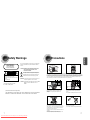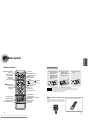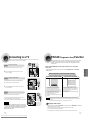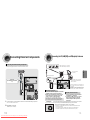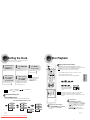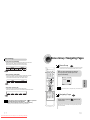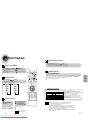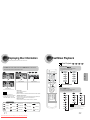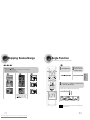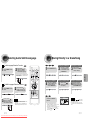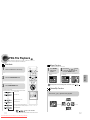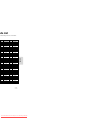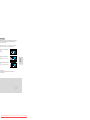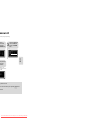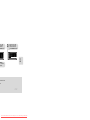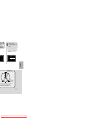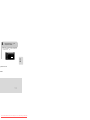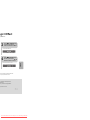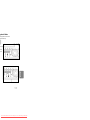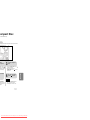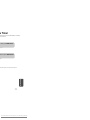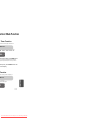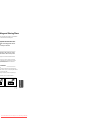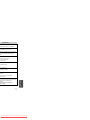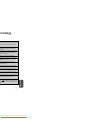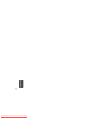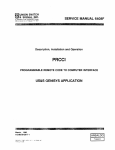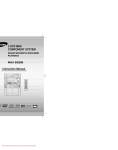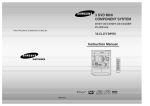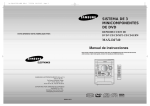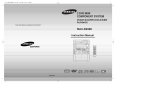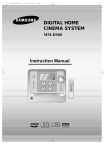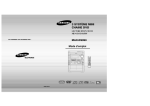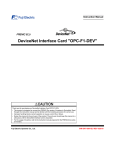Download Samsung MAX-DS18500 Instruction manual
Transcript
3 DVD MINI COMPONENT SYSTEM DVD/VCD/CD/MP3-CD/CD-R/RW PLAYBACK THIS APPLIANCE IS MANUFACTURED BY: MAX-DS18500 Instruction Manual SLEEP OPEN/CLOSE DIMMER DISC SKIP ZOOM REPEAT REMAIN TUNER TAPE SLOW SUB TITLE AUX BAND TUNING VOLUME INFO MENU MU TE URN RET ENTER TEST TONE SOUND EDIT P.SCAN TIMER/CLOCK CANCEL TIMER ON/OFF EZ/VIEW AH59-01379B COMPACT DIGITAL AUDIO AH68-01607E Downloaded From Disc-Player.com Samsung Manuals COMPACT DIGITAL VIDEO NTSC/PAL DIGEST LOGO SLIDE MODE CLASS 1 LASER PRODUCT KLASSE 1 LASER PRODUCT LUOKAN 1 LASER LAITE KLASS 1 LASER APPARAT PRODUCTO LASER CLASE 1 CAUTION RISK OF ELECTRIC SHOCK. DO NOT OPEN CAUTION: TO REDUCE THE RISK OF ELECTRIC SHOCK, DO NOT REMOVE REAR COVER. NO USER SERVICEABLE PARTS INSIDE. REFER SERVICING TO QUALIFIED SERVICE PERSONNEL. CLASS 1 LASER PRODUCT This Compact Disc player is classified as a CLASS 1 LASER product. Precautions PREPARATION Safety Warnings Use of controls, adjustments or performance of procedures other than those specified herein may result in hazardous radiation exposure. CAUTION-INVISIBLE LASER RADIATION WHEN OPEN AND INTERLOCKS DEFEATED, AVOID EXPOSURE TO BEAM. This symbol indicates that dangerous voltage which can cause electric shock is present inside this unit. This symbol alerts you to important operating and maintenance instructions accompanying the unit. Ensure that the AC power supply in your house complies with the identification sticker located on the back of your player. Install your player horizontally, on a suitable base (furniture), with enough space around it for ventilation (3~4inches). Make sure the ventilation slots are not covered. Do not stack anything on top of the player. Do not place the player on amplifiers or other equipment which may become hot. Before moving the player, ensure the disc tray is empty. This player is designed for continuous use. Switching off the DVD player to the stand-by mode does not disconnect the electrical supply. In order to disconnect the player completely from the power supply, remove the main plug from the wall outlet, especially when left unused for a long period of time. WARNING: To reduce the risk of fire or electric shock, do not expose this appliance to rain or moisture. CAUTION: TO PREVENT ELECTRIC SHOCK, MATCH WIDE BLADE OF PLUG TO WIDE SLOT, FULLY INSERT. (Saudi Arabian Standards Organisation) THIS APPLIANCE IS FITTED WITH 220V SASO APPROVED PLUG.THE CUSTOMER IS ENTITLED TO A FREE SASO APPROVED 127V PLUG FROM THE LOCAL DEALER. During thunderstorms, disconnect AC main plug from the wall outlet. Voltage peaks due to lightning could damage the unit. Do not expose the unit to direct sunlight or other heat sources. This could lead to overheating and malfunction of the unit. Phones 1 Downloaded From Disc-Player.com Samsung Manuals Protect the player from moisture(i.e. vases) , and excess heat(e.g.fireplace) or equipment creating strong magnetic or electric fields (i.e.speakers...). Disconnect the power cable from the AC supply if the player malfunctions. Your player is not intended for industrial use. Use of this product is for personal use only. Condensation may occur if your player or disc have been stored in cold temperatures. If transporting the player during the winter, wait approximately 2 hours until the unit has reached room temperature before using. The battery used with this product contain chemicals that are harmful to the environment. Do not dispose of batteries in the general household trash. 2 PREPARATION Contents Features PREPARATION Multi-Disc Playback & AM/FM Tuner, TAPE The MAX-DS18500combines the convenience of multi-disc playback capability, including DVD-VEDIO, DVD-AUDIO,CD, MP3-CD, CD-R, CDRW,VCD,DivX,JPEG and DVD-R/RW, with a sophisticated AM/FM tuner, TAPE, all in a single player. TV Screen Saver Function The MAX-DS18500 automatically brightens and darkens the brightness of the TV screen after 3 minutes in the stop mode. The MAX-DS18500 automatically switches itself into the power saving mode after 20 minutes in the screen saver mode. Power Saving Function The MAX-DS18500 automatically shuts itself off after 20 minutes in the stop mode. Customized TV Screen Display The MAX-DS18500 allows you to select your favorite image during JPEG, VCD/DVD playback and set it as your background wallpaper. DVD (Digital Versatile Disc) offers fantastic audio and video, thanks to Dolby Digital VIDEO 1 ~ 6 surround sound and MPEG-2 video compression technology. Now you can enjoy these realistic effects in the home, as if you were in a movie theater or concert hall. DVD players and the discs are coded by region. These regional codes must match in order for the disc to play. If the codes do not match, the disc will not play. The Region Number for this player is given on the rear panel of the player. (Your DVD player will only play DVDs that are labeled with identical region codes.) Safety Warnings ............................................................................................................................................................................................1 Precautions....................................................................................................................................................................................................2 Features.........................................................................................................................................................................................................3 Description.....................................................................................................................................................................................................5 CONNECTIONS Connecting the Speakers ..............................................................................................................................................................................9 Connecting to a TV ........................................................................................................................................................................................11 P.SCAN(Progressive Scan) Function ............................................................................................................................................................12 Connecting External Components .................................................................................................................................................................13 Connecting the FM,AM and SW(option) Antennas........................................................................................................................................14 Setting the Clock............................................................................................................................................................................................15 OPERATION Disc Playback ................................................................................................................................................................................................16 Bonus Group/Navigating pages ...................................................................................................................................................................18 DivX Playback................................................................................................................................................................................................19 Displaying Disc Information ...........................................................................................................................................................................21 Fast/Slow Playback .......................................................................................................................................................................................22 Skipping Scenes/Songs.................................................................................................................................................................................23 Angle Function...............................................................................................................................................................................................24 Repeat Playback............................................................................................................................................................................................25 A-B Repeat playback ....................................................................................................................................................................................27 Zoom Function...............................................................................................................................................................................................28 Selecting Audio/Subtitle Language................................................................................................................................................................29 Moving Directly to a Scene/Song...................................................................................................................................................................30 JPEG File Playback .......................................................................................................................................................................................31 Using Disc Menu............................................................................................................................................................................................33 Using the Title Menu......................................................................................................................................................................................34 SETUP Setting the Language.....................................................................................................................................................................................35 Setting TV Screen type..................................................................................................................................................................................37 Setting Parental Controls (Rating Level) .......................................................................................................................................................39 Setting the Password.....................................................................................................................................................................................40 Setting the Wallpaper ....................................................................................................................................................................................41 DVD Playback Mode .....................................................................................................................................................................................43 AV SYNC Setup ............................................................................................................................................................................................44 Setting the Speaker Mode ............................................................................................................................................................................45 Setting the Test Tone ...................................................................................................................................................................................46 Setting the Delay time ...................................................................................................................................................................................47 Setting the Audio Quality ..............................................................................................................................................................................49 Setting the DRC (Dynamic Range Compression) .........................................................................................................................................51 Dolby Pro Logic I I Mode ..............................................................................................................................................................................53 Dolby Pro Logic I I Effect ..............................................................................................................................................................................54 RADIO OPERATION Copy Protection Listening to Radio ..........................................................................................................................................................................................55 Presetting Stations.........................................................................................................................................................................................56 TAPE DECK • Many DVD discs are encoded with copy protection. Because of this, you should only connect your • DVD player directly to your TV, not to a VCR. Connecting to a VCR results in a distorted picture from copy-protected DVD discs. This product incorporates copyright protection technology that is protected by methods claims of certain U.S. patents and other intellectual property rights owned by Macrovision Corporation and other rights owners. Use of this copyright protection technology must be authorized by Macrovision Corporation, and is intended for home and other limited viewing uses only unless otherwise authorized by Macrovision Corporation. Reverse engineering or disassembly is prohibited. 3 Downloaded From Disc-Player.com Samsung Manuals Listening to a Cassette ..................................................................................................................................................................................57 MISCELLANEOUS Recording a Compact Disc ............................................................................................................................................................................60 Recording a Radio Program ..........................................................................................................................................................................62 Timer Function...............................................................................................................................................................................................63 Canceling the Timer.......................................................................................................................................................................................64 P.SOUND/SOUND MODE Function .............................................................................................................................................................65 Sleep Timer Function / Mute Function...........................................................................................................................................................66 DEMO Function / DIMMER Function/ECO Function ....................................................................................................................................67 MAXX BASS LEVEL Function/SUB WOOFER LEVEL Function ..................................................................................................................68 Connecting Headphones/Microphone(option) ...............................................................................................................................................69 Cautions on Handling and Storing Discs .......................................................................................................................................................70 Before Calling for Service ..............................................................................................................................................................................71 Notes on Discs...............................................................................................................................................................................................73 Notes on Terminology....................................................................................................................................................................................74 Specifications.................................................................................................................................................................................................75 4 PREPARATION Description —Front Panel— 36 35 34 32 31 33 —Rear Panel— 1. SW Antenna Connector (Option) 30 2. 3. 4. 5. 6. 29 1 2 28 3 4 5 6 7 8 1 2 3 4 27 9 10 11 Connect a TV with component vide input jacks to these jacks. 26 25 5 24 6 22 7 11 10 9 13 1415161718 19 20 21 1. Connect the TV's video input jacks (VIDEO IN) to the VIDEO OUT connector. 10. 19. 20. 21. 22. 23. 24. 25. 26. 27. 28. 29. 30. 31. 32. 33. 34. 35. 36. Tape Normal Speed Dubbing Record/Pause (PAL/NTSC) Multi Jog Cassette Deck 2 Enter Headphone Jack Connector MAXX Bass Loop Dance Sound Mode Volume Power Sound Compact Disc Compartment Open/Close Disc Change Disc Selection buttons Demo/Dimmer Function Selection buttons Window Display 5 Downloaded From Disc-Player.com Samsung Manuals S-Video Output Connector If the TV is equipped with an S-Video input connector (S-VIDEO IN), connect it to the player's S-Video output jack. 11. AUX-In 8 Accessories OPEN/CL OSE DISC SLEEP SKIP DIMMER ZOOM REPEAT SLOW REMAIN TUNER BAND TAPE SUB TITLE AUX VOLUME TUNING MENU MUTE ENTER TEST TIMER/CLO TONE SOUND CK TIMER RETURN Search Function buttons Tuning Mode or Stop button STANDBY/ON/ECO Timer/Clock Timer On/Off Sleep FM Mono/Stereo Echo MIC Level MIC1,MIC2 Audio Tuner Memory Cassette Deck 1 CD Repeat Display Tape 1/2 Tape Counter Reset Tape Reverse Mode CD Synchro Recording 9. Video Output Connector INFO 2. 3. 4. 5. 6. 7. 8. 9. 10. 11. 12. 13. 14. 15. 16. 17. 18. 7. Voltage Selector (Option) 8. Component Video Output Connectors 23 12 AM Antenna Connectors FM Antenna Connector LINE OUT Sub woofer Control Jack 5.1 Channel Speaker Output Terminals EDIT ON/OFF AH59-01379B EZ/VIEW NTSC/PAL CANCEL P.SCAN DIGEST LOGO SLIDE MODE Remote Control Video Cable Audio Cable AM Antenna FM Antenna User's Manual 6 PREPARATION Description —Remote Control— Insert Remote Batteries 1 ZOOM button POWER STANDBY/ON button SLEEP button OPEN/CLOSE button DIMMER/DEMO button SLOW,MONO/ST button SUB TITLE button REMAIN (TAPE 1/2) DISC SKIP button REPEAT button TUNER button TAPE PLAY button AUX button Play/Pause button Remove the battery cover on the back of the remote by pressing down and sliding the cover in the direction of the arrow. 2 Insert two 1.5V AAA batteries, paying attention to the correct polarities (+ and –). 3 Replace the battery cover. Stop button Tuning Preset/CD/TAPE Skip button PL II MODE button PL II EFFECT button TUNING button VOLUME button MENU button INFO button RETURN button MUTE button Direction/Enter button TEST TONE Number(0~9) buttons TIMER/CLOCK button TIMER ON/OFF button EZ VIEW, NTSC/PAL button TEST TONE button SOUND EDIT button TUNER MEMORY / P.SCAN button DIGEST button SLIDE MODE button CANCEL button LOGO button 7 Downloaded From Disc-Player.com Samsung Manuals Caution Follow these precautions to avoid leaking or cracking cells: • Place batteries in the remote control so they match the polarity:(+) to (+)and (–)to (–). • Use the correct type of batteries.Batteries that look similar may differ in voltage. • Always replace both batteries at the same time. • Do not expose batteries to heat or flame. Range of Operation of the Remote Control The remote control can be used up to approximately 23 feet/7 meters in a straight line. It can also be operated at a horizontal angle of up to 30° from the remote control sensor. To open the remote control cover, push the top of the cover, then slide downward. 8 Connecting the Speakers CONNECTIONS Before moving or installing the product, be sure to turn off the power and disconnect the power cord. Front Speaker (R) L Front Speaker (L) R C L R Subwoofer SW Center Speaker Green RS LS SW Violet C Gray Blue White Red RS Position of the DVD Player • Place it on a stand or cabinet shelf, or under the TV stand. Front Speakers L R • Place these speakers in front of your listening position, facing inwards (about 45°) toward you. • Place the speakers so that their tweeters will be at • the same height as your ear. Align the front face of the front speakers with the front face of the center speaker or place them slightly in front of the center speakers. LS Selecting the Listening Position The listening position should be located about 2.5 to 3 times the distance of the TV's screen size away from the TV. Example: For 32" TVs 2~2.4m (6~8feet) For 55" TVs 3.5~4m (11~13feet) Rear Speaker (R) Rear Speaker (L) Back of the Main Unit Connect the connecting jacks to the back of the DVD player. Rear Speakers LS RS • Place these speakers behind your listening position. • If there isn't enough room, place these speakers to face each other. • Place them about 60 to 90cm (2 to 3feet) above your ear, facing • Make sure the colors of the speaker terminals match the colors of the connecting jacks. slightly downward. the front and center speakers, the rear speakers are used * Unlike to handle mainly sound effects and sound will not come from Center Speaker C • It is best to install it at the same height as the front speakers. • You can also install it directly over or under the TV. them all the time. Subwoofer SW • The position of the subwoofer is not so critical. Place it anywhere you like. • Usually, it is placed by a corner near the front speakers. 9 Downloaded From Disc-Player.com Samsung Manuals 10 Connecting to a TV P.SCAN (Progressive Scan) Function Please be sure to turn off the power and unplug the power cord before moving or installing this unit. Please choose one of three video connection methods. Method 1 Unlike regular Interlace Scan, in which two fields of picture information alternate to create the entire picture (odd scan lines, then even scan lines), Progressive Scan uses one field of information (all lines displayed in one pass) to create a clear and detailed picture without visible scan lines. Using Video Out (Good Quality) Connect Video Out on the player to Video In on your TV. 2 Press the TV/VIDEO button on the remote of TV control to set the TV to "VIDEO". Press and hold P.SCAN button on the remote controller for over 5 seconds in STOP mode. • Pressing and holding the button for over 5 seconds will select "Progressive Scan" and "Interlace Supplied Scan" repetitively. What is Progressive (or Non-Interlaced) Scanning? Method 2 Interlaced Scan (1 FRAME = 2 FIELDS) Progressive Scan (FULL FRAME) Using S-Video Out (Better Quality ) Use this method if your TV has an S-Video In jack. 1 Connect S-Video Out to S-Video In on your TV. 2 Press the TV/VIDEO button on the remote control of TV to set the TV to "S-VIDEO". oN Method 3 Use this method if your TV have Pr,Pb and Y jacks. COMPONENT IN If you television is equipped with Component Video inputs,connect a component video cable from the Pr,Pb and Y jacks on the back panel of the system to the corresponding jacks on your television. Note • Composite Video: A single video signal that is a composite of the black-and-white information (Y) and the color information (C). • S-Video: A video transmission standard that provides a sharper, brighter picture than ordinary composite video by separating brightness and color signals. 11 Downloaded From Disc-Player.com Samsung Manuals The progressive scanning method scans one full frame of video consecutively down the screen, line by line. An entire image is drawn at one time, as opposed to the interlaced scanning process by which a video image is drawn in a series of passes. The progressive scanning method is desirable for dealing with moving objects. • This function works only on TVs equipped with component video inputs (Y, Pr, Pb) that support Progressive Video. (It does not work on TVs with conventional component inputs, i.e., non-progressive scan TVs.) oN Note In interlaced-scan video, a frame consists of two interlaced fields (odd and even), where each field contains every other horizontal line in the frame. The odd field of alternating lines is displayed first, and then the even field is displayed to fill in the alternating gaps left by the odd field to form a single frame. One frame, displayed every 1/30th of a second, contains two interfaced fields, thus a total of 60 fields are displayed every 1/60th of a second. The interlaced scanning method is intended for capturing a still object. • Depending on the brand and model of your TV, this function may not work. Selecting the Video Format Turn off the main unit and then press NTSC/PAL on the Remote Control or REC/PAUSE on the Main Unit. • By default, the video format is set to "PAL". • Each time the button is pressed, the video format switches between "NTSC" and "PAL". • Each country has a different video format standard. • For normal playback, the video format of the disc must be the same as the video format of your TV. 12 CONNECTIONS 1 Connecting the FM, AM(MW) and SW(option) Antennas Connecting External Components Connecting an External Analog Component If AM reception is poor, connect an outdoor AM antenna(not supplied). Example: Analog signal components such as a VCR, Camcorder, and TV. CONNECTIONS AM Loop Antenna (supplied) FM Antenna (supplied) Audio Cable Snap the tabs on the loop into the slots of the base to assemble the AM loop antenna. If the external analog component has only one Audio Out, connect either left or right. Spread the SW aerial out and attach the ends to a wall, in the position providing the best reception. If reception is poor (e.g. distance from transmitter too great, walls blocking the radio waves, etc.), install an outdoor aerial. FM antenna connection 1. Connect the FM antenna supplied to the FM 75Ω COAXIAL terminal as a temporary measure. 2. Slowly move the antenna wire around until you find a location where reception is good, then fasten it to a wall or other rigid surface. L R • If reception is poor, connect an outdoor antenna. Before attaching a 75Ω coaxial cable (with a standard type connector), disconnect the supplied FM antenna. 1 Connect Audio In on the DVD player to Audio Out on the external analog component. 2 Press AUX to select AUX. Cooling Fan • Be sure to match connector colors. AM (MW) antenna connection 1. Connect the AM loop antenna supplied to the AM and terminals. 2. If reception is poor, connect an outdoor single vinyl-covered wire to the AM terminal. (Keep the AM loop antenna connected). The cooling fan dissipates the heat generated inside the unit so that the unit can be operated normally. The cooling fan is activated automatically to supply cool air to the unit. Please observe the following cautions for your safety. • Make sure the unit is well-ventilated. If the unit has poor ventilation, the temperature inside the unit • ‘AUX’ appears in the display. could rise and may damage it. • Do not obstruct the cooling fan or ventilation holes. (If the cooling fan or ventilation holes are covered with a newspaper or cloth, heat may build up inside the unit and fire may result.) L R + - 14 + - Downloaded From Disc-Player.com Samsung Manuals + R L + - 13 R L Setting the Clock Disc Playback For each step, you have a few seconds to set the required options. If you exceed this time, you must start again. 1 2 Switch the system on by pressing POWER button. Press TIMER/CLOCK twice. • CLOCK is displayed. 3 Selecting a CD in the Disc changer Press ENTER. The hour flashes. The CD function is automatically selected when Disc Skip is pushed. To select a specific disc, press the corresponding DISC (1, 2, 3) button on the front panel or DISC SKIP on the remote control, until the required disc indicator flashes. Result: All the discs will be played in turn, starting with the one selected. • Increase the hours : • Decrease the hours : • If you use the DISC (1, 2, 3) function when listening to the radio or to a tape, the 4 When the correct hour is displayed, press ENTER. The minutes flash. 5 When the correct time is displayed, press ENTER. • Increase the minutes : • "TIMER" appears in the display. • Decrease the minutes : • The current time is now set. • You can display the time, even when you are using another function, by pressing TIMER/CLOCK once. DVD DVDAUDIO VCD CD OPERATION system switches automatically to the CD mode. • If the disc selected is not loaded, the next disc is played automatically. Note • Playback starts automatically. MP3 JPEG DivX • Playback starts automatically. • If the TV is on, a list of MP3s on Note •You can also use Multi-Jog or instead of , buttons in step 3,4. the CD will appear on the TV screen. button on the panel front Note Checking the Remaining Time • Depending on the content of the disc, the initial screen may appear different. • Depending on the recording mode, some MP3-CDs cannot be played. • Table of contents of a MP3-CD varies depending on the MP3 track format recorded on the disc. Press the REMAIN button. • For checking the total and remaining time of a title or chapter being played. To stop playback, press STOP during playback. Each time the REMAIN button is pressed TITLE ELAPSED • If pressed once, “PRESS PLAY” is displayed and the TRACK ELAPSED GROUP ELAPSED DVD TITLE REMAIN CHAPTER ELAPSED CHAPTER REMAIN VCD CD DVDAUDIO TRACK REMAIN TOTAL ELAPSED MP3 GROUP REMAIN TRACK ELAPSED TOTAL REMAIN TRACK ELAPSED TRACK REMAIN To temporarily pause playback, press PLAY/PAUSE during playback. • To resume playback, press PLAY/PAUSE button again. • stop position will be stored in memory. If PLAY/PAUSE ( ) button or ENTER button is pressed, playback resumes from the stop position. (This function works only with DVDs.) If pressed twice, “STOP” is displayed, and if PLAY/PAUSE ( ) button is pressed, playback starts from the beginning. TRACK REMAIN 15 Downloaded From Disc-Player.com Samsung Manuals 16 Bonus Group / Navigating Pages Disc terminology Groups and tracks (DVD-AUDIO) • DVD-audios are divided into several large sections called "groups" and smaller sections called "tracks". Numbers are allotted to these sections. These numbers are called "group numbers" and "track numbers". Bonus Group DVDAUDIO Some DVD-Audio discs have an extra ‘bonus’ group that requires a 4-digit key number to access. See the disc packaging for details and the-key number. When you play a DVD-Audio disc that has a bonus group, the key number input screen appears automatically. Titles and chapters (DVD-VIDEO) • DVD-videos are divided into several large sections called "titles" and smaller sections called "chapters". Numbers are allotted to these sections. These numbers are called "title numbers" and "chapter numbers". Tracks (Video and music CDs) Note • Video and music CDs are divided into sections called "tracks". Numbers are allotted to these sections. These numbers are called "track numbers". • If you eject the disc, switch the power off, or unplug the player, you will need to re-enter the key number. Navigating Pages Note • In this manual, the instructions marked with "DVD ( DVD )" are applicable to DVD-VIDEO, DVD-AUDIO, and DVD-R/RW discs. Where a particular DVD type is mentioned, it is indicated separately. • OPERATION KEY NUMBER : Depending on the content of the disc, the initial screen may appear different. During playback, press the remote control. DVDAUDIO button on the • You can select the desired image from a DVD-Audio disc containing still images. • With some discs, you may not be able to select images depending on how the disc was manufactured. 17 Downloaded From Disc-Player.com Samsung Manuals 18 DivX Playback 5 Minute Skip function During playback, press the During playback, press the button. button. button. button. • Go to the next file whenever you press • , • Go to the screen about 5 minutes after whenever you press • Go to the screen about 5 minutes earlier whenever you press Skip Forward/Back button, if there are over 2 files in the disk. Go to the previous file whenever you press 2 files in the disk. Subtitle Display button, if there are over Press the SUBTITLE button. Press and hold button. • Each time the button is held down during playback, the playback speed changes as follows: DivX Feature Table DivX Supported Avi files are used to contain the audio and video data; these must be stored on CD in the ISO 9660 format. SPEC VIDEO Compatibility DivX3.11 WMV WMV V1/V2/V3/V7 AUDIO Compatibility MP3 CBR : 80kbps~384kbps AC3 CBR : 128kbps~384kbps WMA CBR : 56kbps~128kbps Zoom Function 1 Press ZOOM button. MPEGs containing DivX can be divided into Video and Audio. • Video compatibility : All versions of DivX later than 3.11 (including the latest 5.1) are supported. In addition, XviD is supported. For WMV, V1, V2, V3, and V7 formats are possible. The initial resolution is 720X480 and may support up to 720X576 . • Audio compatibility : MP3s encoded at bitrates from 80kbps to 384kbps, AC3s from 128kbps to 384kbps, and WMAs from 56kbps to 128kbps are supported. • In addition, for subtitles, this unit will support Text format (SMI). 2 Press Cursor , , , buttons to move to the area you want to enlarge. • Each time you press the button, your selection will toggle between “ZOOM X2” and “ZOOM OFF”. Note • When playing the DivX disk, you can play the file with extension of AVI only. • Among the available DivX audio formats, DTS Audio is not supported. • WMV V8 is not supported for WMV files. • When burning a subtitle file to a CD-ROM with your PC, be sure to burn it as an SMI file. • Divx Disc does not playing when its sampling frequency is lower than 32KHz. • Some of the discs recorded in DivX or XviD depending on the way of recording could be played back not correctly or couldn’t be played back at all. • MP3 file support: MPEG1 LAYER3 (BITRATE : 128KBPS~320KBPS , SAMPLING FREQ.: Note 19 Up to the latest VERSION • DivX files can be played in Zoom X2 mode only. Downloaded From Disc-Player.com Samsung Manuals 32K/44.1K/48KHz) . 20 OPERATION • Each time you press the button, your selection will toggle between “SUBTITLE ON” and “SUBTITLE OFF”. • If the disc has only one subtitle file, it will be played automatically. • Up to 8 subtitle languages are supported. Fast playback Displaying Disc Information Fast/Slow Playback You can view playback information on the disc on the TV screen. Fast Playback Press INFO button on the remote control or Press DISPLAY button on the main set . • Each time the button is pressed, the display changes as follows: DVD VCD Press and hold DVD VCD CD MP3 . • Each time the button is held down during playback, the playback speed changes as follows: CD MP3 JPEG DivX OPERATION Display disappears Display disappears Slow Playback Press SLOW button. Display disappears • Each time the button is pressed during playback, • Note the playback speed changes as follows: What is a Title? A movie contained in a DVD disc. DVD • What is a Chapter? information display may appear different. • Depending on the disc, you can also VCD DivX Each title on a DVD disc is divided into several smaller sections called "chapters". • Depending on the disc, the disc • select DOLBY DIGITAL, or PRO LOGIC. appears on the TV screen! If this symbol appears on the TV screen while buttons are being operated, that operation is not possible with the disc currently being played. • What is a Track (File)? A section of video or a music file recorded on a VCD, CD, or MP3-CD. Screen Display DVD display MP3 CD display VCD display TRACK (FILE) display DOLBY DIGITAL display TITLE display SUBTITLE display ANGLE display REPEAT PLAYBACK display CHAPTER display GROUP display Note • Reverse slow playback does not work with VCDs and DivX. TRACK (FILE) display CD display DVD DVD-AUDIO display AUDIO AUDIO LANGUAGE display STEREO (L/R) display 21 Downloaded From Disc-Player.com Samsung Manuals DivX display • During fast playback of a CD or MP3-CD, sound is heard only at 2x speed, and not at 4x, 8x, and 32x speeds. • No sound is heard during slow playback and step motion playback. 22 Skipping Scenes/Songs Angle Function This function allows you to view the same scene in different angles. DVD VCD DVD MP3 Briefly press . • Each time the button is pressed briefly during playback, the previous or next chapter, track, or directory (file) will be played. 1 Press INFO button. 2 3 Press Cursor , buttons or numeric buttons to select the desired angle. Press Cursor button to move to ANGLE display. • But, you cannot skip chapters consecutively. VCD MP3 OPERATION DVD TITLE 01/05 CHAPTER 002/040 • Each time the button is pressed, the angle changes as follows: TITLE 01/05 CHAPTER 004/040 • When watching a VCD with a track longer than 15 minutes, each time is pressed, playback will skip back or forward 5 minutes. Note 23 Downloaded From Disc-Player.com Samsung Manuals • The Angle function works only with discs on which multiple angles have been recorded. 24 Repeat Playback Repeat playback allows you to repeatedly play a chapter, title, track (song), or directory (MP3 file). DVD DVD VCD CD MP3 CD To Select a Repeat Playback Mode in the Disc Information Screen JPEG Press REPEAT button. • Each time the button is pressed during playback, the repeat playback mode changes as follows: DVD VCD MP3 JPEG Repeat Playback Options Press INFO button twice . 2 Press Cursor button to move to REPEAT PLAYBACK display. •For a VCD or CD,Press INFO button once. TITLE Repeatedly plays the selected title. RANDOM Plays tracks in random order. (A track that has already been played may be played again.) 3 TRACK Repeatedly plays the selected track. VCD CD DIR Repeatedly plays all tracks in the selected folder. Press Cursor button to select the desired Repeat Playback mode. 4 Press ENTER button. DVD DISC Repeatedly plays the entire disc. OFF Cancels Repeat Playback. VCD CD Note • Repeat playback operation is not possible with version 2.0 VCD discs if PBC is turned on. Note To use Repeat Playback on a VCD with PBC, you should set the PBC to OFF in the disc menu. (See page 33.) • For MP3 and JPEG discs, you cannot select Repeat Play from the information display screen. • For VCD Version 2.0 discs, you can select Repeat Play in PBC off mode. 25 Downloaded From Disc-Player.com Samsung Manuals 26 OPERATION CHAPTER Repeatedly plays the selected chapter. 1 A↔B Repeat Playback Zoom Function This function allows you to enlarge a particular area of the displayed image. DVD 1 VCD CD Press INFO button twice. Zoom (Screen Enlarge) Function 2 Press Cursor button to move to REPEAT PLAYBACK ( ) display. 1 Press ZOOM button. 2 Press Cursor , , , buttons to move to the area you want to enlarge. • For a VCD or CD, press INFO DVD 3 VCD Press ENTER button. • Each time the button is pressed, the button once. zoom level changes as follows: 3 Press Cursor , buttons to select ‘A-’ and then press ENTER button at the beginning of the desired segment. • When ENTER button is pressed, the selected position will be stored in memory. 4 OPERATION SELECT ZOOM POSITION Press ENTER button at the end of the desired segment. • The specified segment will be played repeatedly. Aspect Ratio DVD Press EZ VIEW button. • Each time the button is pressed, the zoom function will switch between On and Off. • When a movie is played in Wide screen format, black bars at the top and bottom of the TV screen can be removed by pressing the EZ VIEW button. To return to normal playback, press Cursor to select OFF. , buttons EZ VIEW EZ VIEW OFF Note • The A-B Repeat function will not work on an MP3 or JPEG disc. Note • This function will not work if the DVD is recorded with multi-camera angle format. • Black bars may not disappear because some DVD discs have a built-in horizontal to vertical ratio. 27 Downloaded From Disc-Player.com Samsung Manuals 28 Selecting Audio Subtitle Language Audio Language Selection Function 1 Press INFO button twice. 2 DVD Press Cursor , buttons or numeric buttons to select the desired audio language. Moving Directly to a Scene/Song DVD 1 VCD CD Moving to a Title/Track Press INFO button. 2 Moving to a Chapter Press Cursor , buttons or numeric buttons to select the desired title/track and then press ENTER button. 3 Press Cursor , buttons to move to Chapter display. • Depending on the number of languages on a 01/05 001/040 0:00:37 1/1 Moving to a Chapter Subtitle Language Selection Function 1 Press INFO button twice. 2 DVD 4 Press Cursor button to move to SUBTITLE display. 01/05 MP3 3 Press Cursor button or numeric buttons to select the desired subtitle. Note • You can use the SUBTITLE button on the remote control to select a subtitle language. • Depending on the disc, the Subtitle and Audio Language functions may not work. Press Cursor , buttons or numeric buttons to select the desired chapter and then press ENTER button. 025/040 0:00:01 03/05 001/002 0:00:01 1/1 Moving to a Specific Time 5 1/1 01/05 025/040 1:17:30 0:00:01 1/1 Moving to a Specific Time Press Cursor , buttons to move to time display. 01/05 001/040 6 Press the numeric buttons to select the desired time and then press ENTER button. 01/05 1/1 028/040 1:30:00 1/1 JPEG Press the numeric buttons. • The selected file will be played. • An MP3 or JPEG disc cannot be moved Note • You can press • on the remote control to move directly to the desired title, chapter, or track. Depending on the disc, you may not be able to move to the selected title or time. from the disc information screen. • When playing an MP3 or JEPG disc, you cannot use , to move a folder. To move a folder, press (Stop) and then press , . 29 Downloaded From Disc-Player.com Samsung Manuals 30 OPERATION DVD disc, a different audio language (ENGLISH, SPAIN,JAPANESE, etc.) is selected each time the button is pressed. JPEG File Playback JPEG Images captured with a digital camera or camcorder, or JPEG files on a PC can be stored on a CD and then played back with this DVD player. Slide Mode Digest Function You can view 9 JPEG images on the TV screen. 1 1 Place the JPEG disc on the disc tray. Press DIGEST button during playback. 2 • JPEG files will be shown in • The selected image is played for 5 seconds before moving to 9 windows. Press the OPEN/CLOSE button. • Playback starts automatically. • Each image is shown for 5 seconds before another image is displayed. 3 the next image. OPERATION 2 Press Cursor , , , buttons to select the desired image and then press ENTER button. To view the previous or next image with 9 windows, press . Press SLIDE MODE button. • Playback starts automatically. • Each time the button is pressed, the image makes the transition as follows: Rotate/Flip Function From top to bottom Press Cursor , , , buttons during playback. From bottom to top Rectangular shape in the center button: Flip Vertically Vertical curtain shape Each time a new image is displayed, slide modes (1~11) will be randomly and automatically be applied. Cancels the slide mode. Press 31 button: Rotate 90° Counterclockwise button: Rotate 90° Clockwise Original Image to skip to the next slide. • Each time the button is pressed, the slide moves backward or forward. Downloaded From Disc-Player.com Samsung Manuals button: Flip Horizontally 32 Using Disc Menu Using the Title Menu You can use the menus for the audio language, subtitle language, profile, etc. DVD menu contents differ from disc to disc. For DVDs containing multiple titles, you can view the title of each movie. Depending on the disc, this function may either not work at all or may work differently. DVD 1 In stop mode,Press MENU button. • When playing a VCD (version 2.0), this toggles between PBC ON and OFF. 2 Press Cursor , buttons to move to ‘DISC MENU’ and then press ENTER button. 1 In stop mode Press MENU button. 2 Press Cursor , button to move to ‘Title Menu’. • When you select the disc menu that is not Press ENTER button. • The title menu appears. supported by the disc, the "This menu is not supported" message appears on the screen. 4 3 OPERATION 3 Press Cursor , , , buttons to select the desired item. DVD Press ENTER button. Press MENU button to exit the setup screen. Note PBC (Playback Control) Function When playing a VCD (version 2.0), you can select and view various scenes according to the menu screen. PBC ON: This VCD disc is version 2.0. The disc is played back according to the menu screen. Some functions may be disabled. When some functions are disabled, select "PBC OFF" to enable them. PBC OFF: This VCD disc is version 1.1. The disc is played back in the same way as with a music CD. 33 Downloaded From Disc-Player.com Samsung Manuals 34 ode List he initial settings “Disc Audio”, “Disc Subtitle” Language Code Language 1334 Latvian, Lettish 1506 Slovenian 1345 Malagasy 1507 Samoan 1347 Maori 1508 Shona 1349 Macedonian 1509 Somali 1350 Malayalam 1511 Albanian 1352 Mongolian 1512 Serbian 1353 Moldavian 1513 Siswati 1356 Marathi 1514 Sesotho 1357 Malay 1515 Sundanese 1358 Maltese 1516 Swedish 1363 Burmese 1517 Swahili 1365 Nauru 1521 Tamil 1369 Nepali 1525 Tegulu 1376 Dutch 1527 Tajik 1379 Norwegian 1528 Thai 1393 Occitan 1529 Tigrinya Turkmen 1403 (Afan) Oromo 1531 1408 Oriya 1532 Tagalog 1417 Punjabi 1534 Setswana 1428 Polish 1535 1435 Pashto, Pushto 1538 Turkish 1436 Portuguese 1539 Tsonga Tatar SETUP Code Tonga 1463 Quechua 1540 1481 Rhaeto-Romance 1543 Twi 1482 Kirundi 1557 Ukrainian 1483 Romanian 1564 Urdu 1489 Russian 1572 Uzbek 1491 Kinyarwanda 1581 Vietnamese 1495 Sanskrit 1587 Volapuk 1498 Sindhi 1613 Wolof 1501 Sangro 1632 Xhosa 1502 Serbo-Croatian 1665 Yoruba 1503 Singhalese 1684 Chinese 1505 Slovak 1697 Zulu 36 Downloaded From Disc-Player.com Samsung Manuals reen Size) ntional TVs is 4:3, while that of wide screen and high ratio. When playing DVDs recorded in different your TV or monitor. elect either "4:3LB" or "4:3PS" option according to Select "16:9" if you have a wide screen TV. picture in the full-screen n TV. n aspect. picture in the letter box TV. SETUP op and bottom of the screen. picture in the pan & scan TV. n of the screen only (with the ff). t in wide screen. age formats, they will look different depending on ect ratio setting. 38 Downloaded From Disc-Player.com Samsung Manuals assword rental (rating level) setting. Cursor to move to ’ and then ENTER button. 3 Press Cursor button to move to ‘PASSWORD’ and then press ENTER button. SETUP the password hen press R button. password, a new d confirm new password. complete. e previous level. error numeric when you inputting password. screen. 40 Downloaded From Disc-Player.com Samsung Manuals rsor move to nd then TER button. 3 Press Cursor button to move to ‘LOGO’ and then press ENTER button. SETUP MENU o exit the creen. evious level. en. 42 Downloaded From Disc-Player.com Samsung Manuals tup if it is connected with digital TV. udio to optimal status to fit the video. 2 Press Cursor , buttons to move to ‘Audio’ and then press ENTER button. • 'Audio' menu appears. SETUP 4 Press Cursor , buttons to select the Delay Time of AV-SYNC and then press the ENTER button. • You can set the audio delay time between 0 ms and 300 ms. Set it to the optimal status. o the previous level. tup screen. 44 Downloaded From Disc-Player.com Samsung Manuals Test Tone r connections and to adjust the speaker levels. Cursor o move to and then NTER button. 3 Press Cursor button to move to ‘TEST TONE’ and then press ENTER button. • The test tone will be sent to L ➝ C ➝ R ➝ RS ➝ LS ➝ SW in that order. If the ENTER button is pressed again at this time, the test tone will stop. SETUP revious level. reen. Continues to next page L: Front Speaker (L) R: Front Speaker (R) C: Center Speaker LS: Rear Speaker (L) SW: Subwoofer RS: Rear Speaker (R) ulti-Channel Pro Logic Mode Start 46 Downloaded From Disc-Player.com Samsung Manuals sor , , ons to move ired nd then TER button. 5 Press Cursor , to set the Delay time. • You can set the delay time for C between 00 and 05mSEC and for LS and RS between 00 and 15mSEC. SETUP Ideal CENTER SPEAKER placement Ideal SPEAKER placement It is desirable to place all speakers within this circle. Df: The distance from FRONT SPEAKER Dc: The distance from CENTER SPEAKER Ds: The distance from SPEAKER 48 Downloaded From Disc-Player.com Samsung Manuals EDIT button Speaker Balance Adjusting Center Speaker Level s SOUND button and press Cursor . Press SOUND EDIT button and then press Cursor , . RDS RT ST TUNED 3 TITLE kHz MHz CHAP PRGM RDS RT ST TUNED kHz MHz oofer Speaker Level SETUP SOUND button and press Cursor . RDS RT ST TUNED kHz –6dB. quieter as you get closer to -6dB. 50 Downloaded From Disc-Player.com Samsung Manuals 4 Press Cursor , adjust the ‘DRC’. to • The Cursor button is pressed, the greater the effect, and the Cursor button is pressed, the smaller the effect. SETUP e previous level. screen. 52 Downloaded From Disc-Player.com Samsung Manuals ogic II Effect gic MUSIC mode. 2 Press PL II EFFECT button and then press Cursor , buttons to select the mode. • You can select either 0 or 1. TITLE PBC CHAP PRGM RDS RT TA ST CMX 4 TUNED kHz MHz MPEG Press PL II EFFECT button and then press Cursor , buttons to select the mode. DSP TITLE PBC CHAP PRGM RDS RT TA CMX MPEG ST TUNED kHz MHz SETUP • You can select between 0 and 6. or more channels, multi-channel mode will be Pro Logic II) button does not work. e to include the surround speakers for wall imaging. r only. The front left and right speakers P) from the front or rear. 54 Downloaded From Disc-Player.com Samsung Manuals tations 3 to 9.10". Press the TUNER MEMORY button. • “PROGRAM” flashes in the 2 on page 41 ly or manually ation. display. PROGRAM kHz kHz MHz MHz 6 TUNER button. MORY button before pears from the display. pears from the display d in memory. RADIO OPERATION To preset another station, repeat steps 2 to 5. Note kHz MHz • When listening AM/SW , (Dolby Pro Logic II) button does not work. on the 56 Downloaded From Disc-Player.com Samsung Manuals ayback Mode sette playback modes which tte automatically. . e en stops. stops. til you TAPE DECK 58 Downloaded From Disc-Player.com Samsung Manuals Compact Disc e in two different ways: cording with the start of the disc or track of your choice lank n Tape 2. ECT button ( ) e door, insert a close the cassette with the safety ss the button to rom the first SYNCHRO ayback of CD to rom the first part played. Load a compact disc. • Press the OPEN/CLOSE button ( ) to open the CD door. • Insert a CD and press the OPEN/CLOSE button ( the CD door. 6 ) to close To stop recording, press button. TAPE DECK SYNCHRO 3 Note •You can use CD/SYNCHRO button only in CD Playback Mode. •In Recoding,DPL II doesn’t work. 60 Downloaded From Disc-Player.com Samsung Manuals Radio Program hoice. t has no effect on the recording. 3 Select the TUNER function by pressing TUNER/BAND. EC/PAUSE) 6 To stop recording, press button. in red and Note • In Recoding,DPL II doesn’t work. MISCELLANEOUS blank e in Deck 2. 62 Downloaded From Disc-Player.com Samsung Manuals e Timer utomatically as shown by the TIMER indication on the display. you must cancel it. he timer, press TIMER ON/OFF displayed. the timer, press TIMER ON/OFF again. e timer while the power is on or while the player is in standby. MISCELLANEOUS 64 Downloaded From Disc-Player.com Samsung Manuals nction / Mute Function p Timer Function t the time that the DVD player will shut itself off. EEP button. utton is pressed, the selection changes as follows: MIN ➝ 45 MIN ➝ 30 MIN ➝ 15 MIN ➝ OFF. kHz MHz sleep timer setting, press SLEEP button. e before the DVD player will shut itself off is displayed. on again changes the sleep time from what you have set sleep timer, press SLEEP button until on the display. Function when answering a doorbell or telephone call. TE button. MISCELLANEOUS s in the display. press the button again. kHz MHz 66 Downloaded From Disc-Player.com Samsung Manuals L Function/SUB WOOFER ction fundamental ,which creates the sensation of ated series of harmonics designed to simulate undamental pitch. These harmonics extend the 2 octaves below the physical speaker cutoff sed power consumption.MAXX BASS function ects. 2 You can select the level of low tones you desire. ction OFER OUT SYSTEM CONTROL Jack. MISCELLANEOUS 2 Turn the SUB WOOFER LEVEL knob to adjust the sub woofer volume. 68 Downloaded From Disc-Player.com Samsung Manuals dling and Storing Discs uce sound and picture quality or cause breaks in o scratch discs when handling them. e playback side of the disc. Hold dges so that fingerprints will not ce. er or tape on the disc. gerprints or dirt on the disc, clean it ent diluted in water and wipe with a gently from the inside to the outside of the disc. m if warm air comes into contact with cold parts n condensation forms inside the player, the player tly. If this occurs, remove the disc and let the hours with the power on. o Cassettes aut. ep, remove the safety tab on the upper edge of the been broken, simply cover the opening with adhesive s put it back in its case. sunlight, where they will not be exposed to high nnecessary strain on the tape mechanism. MISCELLANEOUS 70 Downloaded From Disc-Player.com Samsung Manuals Check/Remedy and subtitles will not work for DVDs not containing ending on the disc, they may work differently. disc that does not contain menus? 6:9 DVDs in 16:9 WIDE mode, 4:3 LETTER BOX AN SCAN mode, but 4:3 DVDs can be seen in 4:3 r to the DVD disc jacket and then select the ction. tion has not been selected. as not been inserted correctly. ayer has not been closed. er slack or broken. s are dirty. rive capstans are dirty. n. connected properly? input signal is weak, install an external FM rea with good reception. wer and hold the P.Sound button on the main unit 5 seconds. T function will erase all stored settings. nless necessary. MISCELLANEOUS is in “NO DISC” mode, hold the main unit's TUNING n for longer than 5 seconds. “INITIAL” appears on the ettings will return to the default values. ER button. function will erase all stored settings. nless necessary. 72 Downloaded From Disc-Player.com Samsung Manuals rminology iscs are scenes which have been simultaneously shot ngles (the same scene is shot from the front, from the utton can be used to change the angle of view for d on DVD discs. A Title is subdivided into many umbered, and specific parts of the video can be e numbers. n which high-quality pictures and sound have been signals. Incorporating a new video compression gh-density recording technology, a DVD disc discs bonded together. Modulation - another name for digital audio. CD (version 2.0). Selected scenes or information can splayed on the TV monitor. VD discs are encoded with a region number. DVD disc does not correspond to the region number r cannot play the disc. bottom of the screen. A DVD disc can contain up to d on DVD discs. When a disc contains two or more umbered as Title 1, Title 2, etc. d to the tracks which are recorded on video and cific tracks to be located quickly. res and sound whose quality is roughly comparable deo CDs with playback control (version 2.0). MISCELLANEOUS rround sound reproduced from DVDs and LDs (with disc marking). With better sound quality, nality than traditional Dolby surround technology, you sound. 74 Downloaded From Disc-Player.com Samsung Manuals MISCELLANEOUS 76 Downloaded From Disc-Player.com Samsung Manuals