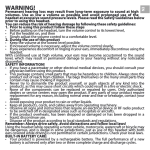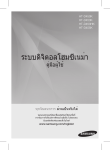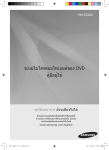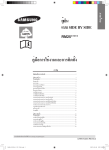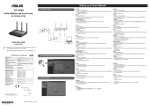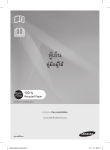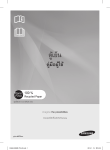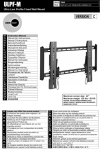Download Samsung YP-U4AB คู่มือการใช้งาน
Transcript
YP-U4 เครื่องเล่น MP3 คู่มือผู้ใช้ จินตนาการถึงความเป็นไปได้ ขอบคุณที่ท่านเลือกซื้อผลิตภัณฑ์ Samsung นี้ หากต้องการขอรับบริการที่สมบูรณ์ โปรดลงทะเบียน ผลิตภัณฑ์ของท่านที่ www.samsung.com/global/register คุณสมบัติของเครื่องเล่น MP3 ตัวใหม่ของคุณ รูปทรงสวยงาม ฟังก์ชั่นอัจฉริยะ เชื่อถือได้และรองรับความบันเทิงมากมาย ครบครันด้วยเครื่องเล่น MP3 ตัวใหม่ของคุณและคุณสมบัติพิเศษอีกมากมา ย รูปทรงที่กะทัดรัดทำให้ประหยัดพื้นที่ในกระเป๋าของคุณ บวกกับคุณภาพเ สียงระดับมืออาชีพด้วยเทคโนโลยีที่ล้ำสมัย คุณจะต้องรู้สึกประทับใจกับเครื่ องเล่น MP3 เครื่องใหม่รุ่นนี้ที่สามารถพกพาไปได้ทุกที่ไม่ว่าขณะออกกำลัง กาย ดาวน์โหลดเพลงโปรด หรือรับฟังวิทยุ FM ประสบการณ์ความบันเทิงที่เมื่อได้สัมผัสแล้วจะรู้สึกประทับใจไม่รู้ลืม ข้อมูลด้านความปลอดภัย อินเทอร์เฟซที่ใช้งานได้ง่าย! เครื่องเล่น MP3 รุ่นนี้รองรับการเชื่อมต่อแบบ USB โดยไม่ต้องใช้สาย ทำให้สามารถถ่ายโอนข้อมูลแ ละประจุไฟเครื่องได้อย่างรวดเร็ว เลือกรายการโปรดได้อย่างอิสระผ่านเครื่องเ ล่น MP3! คุณสามารถสร้างรายการเพลงสำหรับเพลงที่คุณ โปรดปราน ประสบการณ์ที่ไม่จำกัดและการรองรับการใช้ งานที่หลากหลาย ด้วยเครื่องเล่นตัวใหม่ คุณไม่เพียงแต่สามารถเปิด เล่นไฟล์ MP3 เครื่องเล่นรุ่นนี้รองรับทั้งไฟล์ MP3, WMA และ Ogg แสดงรายการด้วยระบบสัมผัส! เพียงแตะที่ปุ่มสัมผัส คุณก็สามารถเรียกดูเมนูต่าง ๆ ที่ต้องการได้ เวลาในการเปิดเล่นที่นานขึ้น ระยะเวลาการดา วน์โหลดที่น้อยลง! แบตเตอรี่ที่ประจุไฟจนเต็มสามารถเปิดเล่นเพลงไ ด้สูงสุด 16 ชั่วโม เวลาในการดาวน์โหลดที่สั้นลง เนื่องจากใช้การเชื่ อมต่อแบบ USB 2.0 เครื่องเล่นจึงถ่ายโอนข้อมูลไ ด้เร็วกว่ารุ่นที่ใช้การเชื่อมต่อแบบ USB 1.1 มาก ประสบการณ์เสียงสุดประทับใจ เครื่องเล่น MP3 ตัวใหม่นี้มีชิ้นส่วน DNSe™ (Digital Natural Sound) ในตัวซึ่งเป็นเทคโน โลยีระบบเสียงลิขสิทธิ์เฉพาะจาก Samsung ที่ออกแบบขึ้นทำให้ให้ได้เสียงที่เต็มอิ่มและเกิดมิ ติจนคุณแทบไม่อยากเชื่อหูของตนเอง รูปทรงที่ลงตัวกับฟังก์ชั่นการใช้งาน รูปทรงโฉบเฉี่ยวสวยงาม โดยยังคงง่ายต่อการพก พาและใช้งานในเวลาเดียวกัน ข้อมูลด้านความปลอดภัย ไอคอนและสัญลักษณ์ที่ปรากฏในคู่มือผู้ใช้เล่มนี้ WARNING CAUTION CAUTION NOTE อาจทำให้เกิดการบาดเจ็บหรือเสียชีวิตได้ อาจทำให้เกิดการบาดเจ็บหรืออุปกรณ์เสียหายได้ เพื่อลดความเสี่ยงจากการเกิดเพลิงไหม้ การจุดปะทุ ไฟฟ้าช็อต หรือการบาดเจ็บขณะใช้เครื่องเล่น MP3 ควรปฏิบัติตามคำแนะน ำเบื้องต้นเพื่อความปลอดภัยนี้ ข้อมูลคำแนะนำหรือข้อมูลอ้างอิงที่เป็นประโยชน์ในการใช้เครื่ องเล่น ห้ามใช้ผิดวิธี ห้ามถอดประกอบ ห้ามแตะ ปฏิบัติตามคำแนะนำอย่างเคร่งครัด ถอดสายไฟจากปลั๊กไฟ รับบริการจากศูนย์ให้บริการ สัญลักษณ์เตือนเหล่านี้มีไว้เพื่อป้องกันการบาดเจ็บที่อาจเกิดขึ้นกับคุณและผู้อื่น กรุณาปฏิบัติตามคำแนะนำอย่างเคร่งครัด หลังจากอ่านเนื้อหาในส่วนนี้ กรุณาเก็บคู่มือไว้ในที่ปลอดภัยเพื่อไว้ใช้อ้างอิงใน อนาคต ข้อมูลด้านความปลอดภัย คู่มือฉบับนี้ระบุวิธีการใช้งานเครื่องเล่น MP3 อย่างถูกต้อง กรุณาอ่านทำความเข้าใจเพื่อป้องกันการทำให้เครื่องเล่นเสียหายหรือการบาดเจ็บ สังเกตคำเตือนต่อไปนี้อย่างเคร่งครัด เพื่อเป็นการป้องกันตัวเอง ห้ามถอดประกอบ ซ่อมแซม หรือปรับแต่งเครื่องเล่นด้วยตัวเอง CAUTION ห้ามทำให้อุปกรณ์เปียกหรือตกน้ำ หากอุปกรณ์เปียกน้ำ ห้ามเปิดใช้เนื่องจากอาจเ กิดไฟฟ้าช็อตได้ จากนั้นติดต่อศูนย์บริการลูกค้า Samsung ที่อยู่ใกล้บ้านคุณ ห้ามใช้อุปกรณ์นี้ขณะที่กำลังมีฝนฟ้าคะนอง ไม่เช่นนั้นอาจจะทำให้ เครื่องขัดข้องหรือเสี่ยงที่จะเกิดไฟฟ้าช็อต ห้ามใช้หูฟังขณะขับขี่จักรยาน รถยนต์หรือมอเตอร์ไซค์ อาจทำให้เกิดอุบัติเหตุ นอกจากนี้กฎหมายบังแห่งยังระบุห้ามไว้ การใช้หูฟังขณะเดินหรือจ้อกกิ้งบนถนน หรือบนทางเท้าอาจทำให้เกิดอุบัติเหตุร้ายแรงได้ CAUTION เพื่อความปลอดภัย ควรตรวจสอบว่าสายของชุดหูฟังไม่ได้พันแขนหรือวัตถุรอบตัว ขณะออกกำลังหรือเดินอยู่ ระมัดระวังขณะใช้งานเครื่องเล่นโดยดึงหัวต่อ USB ออก ปลั๊กต่อ USB ที่แหลมคมอาจทำให้เกิดการบาดเจ็บได้ ห้ามวางผลิตภัณฑ์ในที่ชื้น มีฝุ่นหรือมีคราบเขม่าเนื่องจากสภาพแวดล้อมดังกล่าวอ าจทำให้เกิดเพลิงไหม้หรือไฟฟ้าช็อตได้ WARNING เพื่อเป็นการป้องกันตัวเอง WARNING การใช้ชุดหูฟังหรือครอบหูเป็นเวลานานอาจทำให้ระบบการได้ยินเสียหายอย่างรุน แรงได้ ในกรณีที่รับฟังเสียงมากกว่า 85db เป็นเวลานาน ระบบการได้ยินของคุณจะได้รับผลเสียไปด้ว ย ยิ่งระดับเสียงสูง ระบบการได้ยินจะยิ่งได้รับผลกระทบ (การพูดคุยตามปกติมีระดับเสียงอยู่ที่ 50 ถึง 60db ในขณะที่ระดับเสียงตามท้องถนนอยู่ที่ประมาณ 80 db) ขอแนะนำให้ตั้งค่าระดับเสียงไว้ปานกลาง (ระดับเสียงปานกลางคือต่ำกว่า 2/3 ของระดับเสียงสูงสุด) ในกรณีที่เกิดอาการหูลั่น ให้ลดระดับเสียงหรือหยุดใช้งานชุดหูฟังและครอบหู การดูแลเครื่องเล่น MP3 ของคุณ ห้ามทิ้งเครื่องเล่นไว้ในที่อุณหภูมิเกินกว่า 95°F (35°C) เช่นในห้องซาวน่าหรือใน ที่จอดรถ อย่าให้เครื่องเกิดการกระแทกอย่างรุนแรง เช่น ทำตก อย่าวางของที่มีน้ำหนักมากไว้ด้านบนเครื่องเล่น ระวังอย่าให้สิ่งแปลกปลอมหรือฝุ่นผงเข้าไปในเครื่อง อย่าวางเครื่องไว้ใกล้แม่เหล็ก ควรสำรองข้อมูลที่สำคัญไว้เสมอ Samsung ไม่รับผิดชอบต่อการสูญหายของข้อ มูล ใช้เฉพาะอุปกรณ์เสริมที่ Samsung จัดไว้ให้เท่านั้น CAUTION อย่าให้เครื่องโดนละอองน้ำ ห้ามทำความสะอาดผลิตภัณฑ์โดยใช้สารเคมี เช่น เบนซินหรือทินเนอร์ เนื่องจากอาจทำให้เกิดเพลิงไหม้ ไฟฟ้าช็อต หรือทำให้พื้นผิ วของเครื่องเล่นเสียหายได้ CAUTION หากไม่ทำตามคำแนะนำเหล่านี้ อาจส่งผลให้เกิดการบาดเจ็บหรือเครื่องเล่นเสียห ายได้ NOTE ขณะจัดพิมพ์คู่มือผู้ใช้เล่มนี้ ขอแนะนำให้จัดพิมพ์แบบสีและทำเครื่องหมายตัวเลือ กการพิมพ์ที่ “Fit to Page” เพื่อให้ได้การแสดงผลที่ดีกว่า สารบัญ ข้อมูลเบื้องต้น 9 9 10 13 14 15 16 16 17 17 18 18 19 20 20 23 26 27 28 30 31 33 SAMSUNG MEDIA STUDIO 34 34 35 36 39 40 อุปกรณ์ที่จัดมาให้ เครื่องเล่น MP3 หน้าจอแสดงผล การใช้ปุ่มสัมผัส การชาร์จแบตเตอรี่ การดูแลแบตเตอร การเปิด/ปิดเครื่อง การเปิดเล่นเพลง การปรับระดับเสียง การปิดฟังก์ชั่นใช้งานปุ่ม การขอดูไฟล์โดยใช้ "FILE BROWSER" (ไฟล์บราวเซอร์) การลบไฟล์ด้วย "FILE BROWSER" (ไฟล์บราวเซอร์) การเปลี่ยนค่าปรับตั้งและค่าตัวเลือก การตั้งค่าเพลง การตั้งค่าวิทยุ FM การตั้งค่าเสียง การตั้งค่าการแสดงผล การตั้งค่าภาษา การตั้งค่าวันที่/เวลา การตั้งค่าระบบ การรีเซ็ตเครื่อง ส่วนประกอบของเครื่องพีซ การติดตั้ง Samsung Media Studio การถ่ายโอนไฟล์เข้าเครื่องเล่นด้วย Samsung Media Studio การใช้งานเป็นดิสก์ต่อพ่วง ปลดการเชื่อมต่อจากเครื่องพีซ สารบัญ รับฟังเพลง 41 41 42 43 43 43 43 43 44 44 45 46 47 48 49 49 50 50 ฟังเพลงตามประเภท กลับเข้าสู่หน้าจอเปิดเล่นปัจจุบัน การหยุดชั่วคราว การค้นหาจากในแทร็ค เปิดเล่นตั้งแต่เริ่มต้นของแทร็คปัจจุบัน การเล่นแทร็คก่อนหน้า การเล่นแทร็คถัดไป การสร้างเพลย์ลิสต์ โดยใช้ Samsung Media Studio การสร้างเพลย์ลิสต การเพิ่มไฟล์เพลงเข้าไปในเพลย์ลิสต์ที่ท่า นสร้าง การถ่ายโอนเพลย์ลิสต์ ไปยังเครื่องเล่นขอ งท่านโดยใช้ Media Studio การสร้างเพลย์ลิสต์บนเครื่องเล่น MP3 ของท่าน เปิดเล่นเพลย์ลส ิ ต การลบไฟล์ออกจากเพลย์ลิสต การลบไฟล์ทั้งหมดออกจากเพลย์ลิสต ฟังก์ชั่นกำหนดค่าปุ่มโดยผู้ใช้ ตั้งค่าโหมดปุ่มใช้งานสำหรับผู้ใช้ สารบัญ มากกว่าแค่เสียงเพลง 56 57 57 58 58 59 63 63 64 รับฟังวิทยุ FM การใช้งานรูปแบบเสียงเงียบ ค้นหาสถานีวิทยุ FM การเฃ้าส่โหมดการปรับหาคลื่นความถี่วิทยเ อฟเอมโดยอัตโนมัต การเฃ้าส่โหมดการปรับหาคลื่นความถี่วิทยเ อฟเอมด้วยตนเอง บันทึกสถานีในหน่วยความจำอัตโนมัต รับฟังสถานีจากหน่วยความจำ ลบหน่วยความจำอัตโนมัต การบันทึกรายการออกอากาศจากสถานีวิทยุ FM วิธีหยุดบันทึก การใช้ดาต้าคาสท การบันทึกเสียง วิธีบันทึกเสียง วิธีหยุดการบันทึกเสียง การแก้ไขปัญหา 65 65 การแก้ไขปัญหา ภาคผนวก 68 69 70 โครงสร้างเมน ข้อมูลทางเทคนิคเกี่ยวกับผลิตภัณฑ์ การอนุญาตสิทธ 54 68 54 54 55 56 56 ข้อมูลเบื้องต้น อุปกรณ์ที่จัดมาให้ เครื่องเล่น MP3 ของคุณจัดจำหน่ายพร้อมกับอุปกรณ์เสริมสำหรับใช้ร่วมกัน หากอุปกรณ์ร ายการใดเหล่านี้ขาดหายไป กรุณาติดต่อกับศูนย์ให้บริการลูกค้าของ Samsung เครื่องเล่น ชุดหูฟัง แผ่นซีดีติดตั้งโปรแกรม อุปกรณ์เสริมที่จัดมาให้ในกล่องอาจแตกต่างไปจากที่แสดงเล็กน้อย ข้อมูลเบื้องต้น _ 9 เครื่องเล่น MP3 ชุดหูฟัง เครื่องหมาย “L” สำหรับหูฟังด้านซ้าย “R” สำหรับหูฟังด้านขวา นอกจากนี้ยังทำหน้าที่เป็นเ สาอากาศวิทยุ FM สำหรับเครื่องเล่น MP3 ด้วย หัวต่อชุดหูฟัง สวิตช์สำหรับล็อค เลื่อนตามทิศทางของลูกศรเพื่อล็อคฟังก์ชันต่างๆ ของปุ่ม ปุ่ม User/บันทึกข้อมูล แตะเพื่อตั้งค่าการทวนซ้ำส่วนใดส่วนหนึ่ง DNSe, Play Speed (ความเร็วในการเล่น) Play Mode (โหมดเล่น) กดค้างไว้เพื่อเริ่มต้น/หยุดวิทยุ FM หรือการบันทึกเสียง ปุ่มเปิดเครื่อง เล่น/หยุดชั่วคราว กดค้างไว้เพื่อเปิด/ปิดเครื่อง กดเพื่อเล่น/พักเล่น ไฟ LED 10 _ ข้อมูลเบื้องต้น เครื่องเล่น MP3 (ต่อ) ปุ่มเหล่านี้เป็นปุ่มที่ ‘ไวต่อการสัมผัส’ หน้าจอแสดงผล ปุ่มเรียกค้นไฟล์ไปทางซ้าย แตะเพื่อเลื่อนไปยังเมนู/แทร็คก่อนหน้า หรือเล่นแทร็ คปัจจุบันจากตำแหน่งเริ่มต้น กดค้างไว้ชั่วขณะเพื่อสแกนแทร็คต่างๆอย่างรวดเร็ว ปุ่ม เล่น/หยุดชั่วคราว, เลือก แตะเพื่อเลือกเล่น/หยุดชั่วคราวและฟังก์ชันการทำงา น เลื่อนไปยังหน้าจอถัดไป ปุ่มลดระดับเสียง แตะเพื่อลดระดับเสียงหรือเลื่อนรายการ/เมนูลง ปุ่มเรียกค้นไฟล์ไปทางขวา แตะเพื่อเลื่อนไปยังเมนู/แทร็คถัดไป กดค้างไว้ชั่วขณ ะเพื่อสแกนแทร็คต่างๆอย่างรวดเร็ว ปุ่มเพิ่มระดับเสียง แตะเพื่อเพิ่มระดับเสียงหรือเลื่อนรายการ/ เมนูขึ้นข้างบน ปุ่มย้อนกลับ แตะเพื่อเลื่อนไปยังหน้าจอก่อนหน้า กดค้างไว้ชั่วขณ ะเพื่อเลื่อนไปยังหน้าจอเมนูหลัก ข้อมูลเบื้องต้น _ 11 เครื่องเล่น MP3 (ต่อ) รูห้อยสายคล้องคอ ช่องรีเซ็ต หากเครื่องเล่นทำงานผิดปกติ ให้ก ดช่องรีเซ็ตด้วยวัตถุปลายแหลมเพื่ อเริ่มการทำงานของระบบใหม่อีกค รั้ง เมื่อระบบรีเซ็ตเสร็จสิ้น จะแสดง สัญญาณไฟสีเขียว ไมโครโฟน ปลั๊กต่อ USB สวิตช์ USB เลื่อนหัวต่อ USB เข้าและออก 12 _ ข้อมูลเบื้องต้น หน้าจอแสดงผล เพลง 5 6 7 Rising Sun 8 1 1 เครื่องหมายของโหมดเล่น 2 2 สถานะแบตเตอร 3 DNse, สัญลักษณ์ความเร็วการ เปิดเล่น 4 สัญลักษณ์เวลาในการเล่น 5 ไฟสัญญาณแสดงจำนวนของแท ร็คที่กำลังเล่นปัจจุบัน / รวม 6 เล่น/หยุดชั่วคราว, สัญลักษณ์การค้นหา 7 ชื่อเพลง 8 แถบสถานะการเล่น 1 สถานะแบตเตอร 2 สัญลักษณ์ความถีป ่ จ ั จุบน ั (MHz) 3 สัญลักษณ์สถานี FM 4 สัญลักษณ์ระบุตั้งค่าเอง/ ค่าอัตโนมัติ 5 สัญลักษณ์ระบุความถี่สัญญาณ 3 4 วิทยุ FM 3 1 4 2 5 ภาพบนหน้าจอมีไว้เพื่อการสาธิตเท่านั้น หน้าจอจริงอาจแตกต่างไปจากนี้ NOTE ข้อมูลเบื้องต้น _ 13 การใช้ปุ่มสัมผัส แตะที่ปุ่มสัมผัสโดยใช้นิ้วมือ NOTE เพื่อหลีกเลี่ยงความเสียหายต่อปุ่มสัมผัส อย่าใช้วัตถุใดๆ นอกเหนือจากนิ้วมือของคุณเพื่อควบ คุมการทำงานของเครื่องเล่น ห้ามแตะที่ปุ่มสัมผัสหากนิ้วมือไม่สะอาด ห้ามแตะที่ปุ่มสัมผัสขณะสวมถุงมือ ปุ่มสัมผัสอาจไม่ทำงานหากคุณใช้เล็บมือหรืออุปกรณ์อื่นๆ เช่น ปากกาลูกลื่น 14 _ ข้อมูลเบื้องต้น การชาร์จแบตเตอรี่ ควรประจุไฟก่อนใช้งานเครื่องเล่นเป็นครั้งแรก หรือในกรณีที่ไม่ได้ใช้งานเป็นเวลานาน แบตเตอรี่สำหรับเครื่องเล่น mp3 ของท่านจะชาร์จประจุจนเต็มโดยใช้เวลาประมาณ 4 ชั่วโมง แม้ว่าเวลาในการชาร์จโดยรวมจะขึ้นอยู่กับสภาพแวดล้อมของคอมพิวเตอร์ของท่ านก็ตาม หน้าจอแสดงผล USB Connected (เชื่อมต่อ USB) - กำลังชาร์จ - ชาร์จเต็ม 2 1 1. เลื่อนสวิตช [ ทิศทางการเสียบพอร์ต USB อาจแตกต่างกัน ไปขึ้นอยู่กับเครื่องพีซี ตรวจสอบหัวต่อ USB ของเครื่องเพื่อสังเกตทิศทางการเชื่อมต่อ ]. จะมองเห็นหัวต่อ USB 2. ต่อหัวต่อ USB เข้ากับพอร์ต USB ( ) ที่เครื่องพีซีตามภาพ ข้อมูลเบื้องต้น _ 15 การดูแลแบตเตอรี่ แบตเตอรี่ของคุณจะมีอายุการใช้งานที่ยาวนานขึ้นถ้าคุณทำตามคำแนะนำง่ายๆ เหล่านี้ว่า ด้วยเรื่องการดูแลรักษาและจัดเก็บเครื่องเล่น ชาร์จซ้ำแบตเตอรี่ภายในช่วงของอุณหภูมิ 5°C~35°C (40°F~95°F) ห้ามชาร์จไฟเกิน (นานกว่า 12 ชั่วโมง) การชาร์จไฟเกินหรือการถ่ายประจุอาจทำให้อายุการใช้งานแบตเตอรี่ลดลง อายุการใช้งานของแบตเตอรี่มักจะสั้นลงไปตามอายุการใช้งาน NOTE หากคุณประจุไฟเครื่องเล่นขณะเชื่อมต่อกับเครื่องโน้ตบุ๊ก ควรตรวจสอบว่าแบตเตอรี่ของเครื่อง โน้ตบุ๊กมีประจุไฟเต็มอยู่ หรือเครื่องต่อเข้ากับแหล่งจ่ายไฟ การเปิด/ปิดเครื่อง การเปิดเครื่อง กดปุ่ม [ ] ค้างไว้ เครื่องเปิดทำงาน การปิดเครื่อง กดปุ่ม [ Rising Sun ] ค้างไว้ เครื่องดับ NOTE เครื่องเล่น MP3 ของคุณจะปิดการทำงานโดยอัตโนมัติในกรณีที่ไม่มีการกดปุ่มใช้งานตามเวล าที่กำหนดในโหมดหยุดชั่วคราว ค่าจากโรงงานสำหรับฟังก์ชั่น <Auto Power Off> คือ 1 นาที โดยคุณสามารถปรับแก้ได้ ดูข้อมูลเพิ่มเติมจากหน้า 32 16 _ ข้อมูลเบื้องต้น การเปิดเล่นเพลง โหลดไฟล์เพลงลงเครื่องเล่น MP3 ด้วย Samsung Media Studio ดูข้อมูลเพิ่มเติมเกี่ยวกับ Media Studio ในหน้า 36 1. กด [ ] ค้างไว้เพื่อเลื่อนไปที่หน้าจอเมนูหลัก 2. แตะปุ่ม [ซ้าย, ขวา] เพื่อเลือก <Music> (เพลง) และแตะ [ ]. Music คำว่า <Music> (เพลง) จะปรากฏขึ้น 3. ใช้ปุ่ม [ขึ้น, ลง] และ [ องคุณ 4. แตะ [ ] เพื่อเลือกไฟล์เพลงจากตัวเลือกข Now Playing ] เพื่อเล่นไฟล์เพลงที่เลือก เครื่องจะเริ่มเล่นไฟล์เพลง แตะ [ NOTE กด [ ] เพื่อเลื่อนไปยังหน้าจอก่อนหน้า Artists Albums Songs Rising Sun ] ค้างไว้เพื่อเลื่อนไปที่หน้าจอเมนูหลัก การปรับระดับเสียง แตะปุ่ม [ขึ้น, ลง] ไอคอนควบคุมระดับเสียงจะปรากฏขึ้น ช่วงของระดับเสียงจะถูกตั้งค่าไว้ระหว่าง 00 ถึง 30 แตะปุ่ม [ขึ้น] เพื่อเพิ่มระดับความดังของเสียงและแตะปุ่ม [ลง] เพื่อลดระดับความดังของเสียง ข้อมูลเบื้องต้น _ 17 การปิดฟังก์ชั่นใช้งานปุ่ม ฟังก์ชั่นพักการใช้งานเป็นการปิดการใช้งานของปุ่มอื่น ๆ ทั้งหมดในเครื่องเล่น MP3 เพื่อว่าในกรณีที่เครื่องกระแทกไปมาขณะออกกำลังกาย การเปิดเล่นเพลงจะไม่หยุดชะงัก เนื่องจากฟังก์ชั่นอื่นถูกใช้งาน 1. เลื่อนสวิตช์ [ งานฟังก์ชันล็อค ] ไปตามทิศทางของลูกศรเพื่อเปิดใช้ ] ไปตามทิศทางตรงกันข้ามของลูกศร 2. เลื่อนสวิตช์ [ เพื่อปล่อยฟังก์ชันล็อค การขอดูไฟล์โดยใช้ "FILE BROWSER" (ไฟล์เบราเซอร์) คณสามารถค้นหาไฟล์ได้อย่างง่ายดายโดยการใช้ฟังก์ชั่น “ File Browser” (ไฟล์บราวเซอร์) 1. กด [ ] ค้างไว้เพื่อเลื่อนไปที่หน้าจอเมนูหลัก 2. แตะปุ่ม [ซ้าย, ขวา] เพื่อเลือก <File Browser> (ไฟล์เบราเซอร์) และแตะ [ ]. รายการโฟลเดอร์ <File Browser> (ไฟล์เบราเซอร์) มี “Music (เพลง), Playlists (รายการเพลง), Datacasts (ดาต้าคาสต์) และ Recorded Files (ไฟล์ที่บันทึก)” แสดงอยู่ 3. แตะปุ่ม [ขึ้น, ลง] เพื่อเลือกโฟลเดอร์ที่ต้องการ 4. แตะ [ แตะ [ ] เพื่อแสดงรายการไฟล์ในโฟลเดอร์ที่เลือก ] เพื่อเลื่อนไปยังหน้าจอก่อนหน้า 5. แตะปุ่ม [ขึ้น, ลง] เพื่อเลือกไฟล์ที่ต้องการ 6. แตะ [ ]. เครื่องจะเริ่มเล่นไฟล์ 18 _ ข้อมูลเบื้องต้น File Browser Music Playlists Datacasts Recorded Files การลบไฟล์ด้วย "FILE BROWSER"(ไฟล์บราวเซอร์) 1. กด [ ] ค้างไว้เพื่อเลื่อนไปที่หน้าจอเมนูหลัก Music Playlists Datacasts Recorded Files 2. แตะปุ่ม [ซ้าย, ขวา] เพื่อเลือก <File Browser> (ไฟล์เบราเซอร์) และแตะ [ ]. รายการในโฟลเดอร์ <File Browser>(ไฟล์เบราเซอร์) จะแสดงขึ้น 3. แตะปุ่ม [ขึ้น, ลง] เพื่อเลือกโฟลเดอร์ที่ต้องการ และแตะ [ ]. 4. แตะปุ่ม [ขึ้น, ลง] เพื่อเลือกไฟล์ที่คุณต้องการลบและกดปุ่ม [ ]. 5. แตะปุ่ม [ขึ้น, ลง] เพื่อเลือก <Delete File> (ลบไฟล์) และแตะ [ ]. หน้าต่างยืนยันจะปรากฎขึ้น 6. แตะปุ่ม [ซ้าย, ขวา] เพื่อเลือก <Yes> (ใช่) และแตะ [ ]. Music Space.mp3 Rising Sun.mp3 Add to Playlist Delete from Playl... Delete File ไฟล์จะถูกลบ เมื่อลบไฟล์แล้ว จะไม่สามารถกู้คืนไฟล์กลับมาได้อีก CAUTION ไฟล์ที่เล่นอยู่ในปัจจุบันจะไม่ถูกลบ NOTE ข้อมูลเบื้องต้น _ 19 การเปลี่ยนค่าปรับตั้งและค่าตัวเลือก เครื่องเล่น MP3 รุ่นนี้มีค่าปรับตั้งและตัวเลือกอัตโนมัติที่ปรับไว้จากโรงงาน โดยคุณสามาร ถแก้ไขค่าอัตโนมัติเหล่านี้เป็นค่าที่คุณต้องการสำหรับเครื่องเล่นได NOTE แตะ [ ] เพื่อเลื่อนไปยังหน้าจอก่อนหน้า กด [ ] ค้างไว้เพื่อเลื่อนไปที่หน้าจอเมนูหลัก การตั้งค่าเพลง 1. กด [ ] ค้างไว้เพื่อเลื่อนไปที่หน้าจอเมนูหลัก 2. แตะปุ่ม [ซ้าย, ขวา] เพื่อเลือก <Settings> (การตั้งค่า) และแตะ [ ]. เมนู <Settings> (การตั้งค่า) จะปรากฏขึ้น Music FM Radio User Button Mode Sound 3. แตะปุ่ม [ขึ้น, ลง] เพื่อเลือก <Music> (เพลง) และแตะ [ ]. Sound Effect DNSe Play Mode ] เพื่อตั้งค่าฟังก์ชันการทำ Play Speed เมนู <Music> (เพลง) จะปรากฏขึ้น 4. ใช้ปุ่ม [ขึ้น, ลง] และ [ งาน แตะปุ่ม [ขึ้น, ลง] เพื่อเลื่อนเมนูปัจจุบันขึ้นหรือลง แตะ [ NOTE ] เพื่อเลื่อนไปยังรายการถัดไป/เลือกเมน ถ้าหน้าจอ <Settings> (การตั้งค่า) เปิดขึ้นมาและคุณไม่ได้กดปุ่มใดภายในระยะเว ลาหนึ่ง การตั้งค่าที่ยังไม่ได้บันทึกจะหายไป และเครื่องเล่นจะกลับไปที่หน้าจอก่อ นหน้านี้ DNSe คืออะไร ? Digital Natural Sound Engine (DNSe) คือฟังก์ชั่นเอฟเฟกต์เสียงสำหรับเครื่องเล่ น MP3 ที่พัฒนาขึ้นโดย Samsung โดยสามารถรองรับเอฟเฟกต์เสียงระบบสเตอริโอ ซึ่งจะมีการตั้งค่าเสียงที่หลากหลายเพื่อปรับปรุงประเภทของดนตรีที่ท่านกำลังฟัง 20 _ ข้อมูลเบื้องต้น การเปลี่ยนค่าปรับตั้งและค่าตัวเลือก (ต่อ) ตัวเลือกการตั้งค่าเล่นเพลง Sound Effect (เอฟเฟ็กต์เสียง): คุณอาจตั้งโหมดถนน ความชัดเจนและ EQ หลัก <Street Mode> (โหมดสตรีท) : ช่วยให้ท่านได้ยินเสียงเพลงเมื่ออยู่ข้างนอกได้อย่าง ชัดเจนด้วยการกรองเสียงรบกวนตามท้องถนนภายนอกออกไป เลือกตัวเลือก <Off>(ปิด) หรือ <On>(เปิด) <Clarity> (ความชัด) : ท่านสามารถเพลิดเพลินกับเสียงที่คมชัดกว่าด้วยคุณภาพที่ดีขึ้น เลือกค่าจาก <0-2> <Master EQ> (EQ หลัก) : ท่านสามารถตั้งค่าเสียงอย่างเหมาะสมได แตะปุ่ม [ซ้าย, ขวา] เพื่อเลือกความถี่ที่คุณต้องการปรับค่า แตะปุ่ม [ขึ้น, ลง] เพื่อปรับระดับความถี่ที่เลือก และแตะที่ [ ]. DNSe: เลือกเสียงที่เหมาะสมกับเพลงแต่ละประเภท เลือกจาก <Normal> (ปกติ), <Studio> (สตูดิโอ), <Rock> (ร็อค), <Classical> (คลาสสิก), <Jazz> (แจ๊ส), <Ballad> (แบลลาด), <Club> (คลับ), <R&B>, <Dance> (แดนซ์), <Concert Hall> (โถงคอนเสิร์ต), and <User> (ผู้ใช้). คุณยังสามารถตั้ง <EQ> และ <3D & BASS> (3D & เบส) ในโหมด DNSe เมื่อคุณเลือก <User> (ผู้ใช้) ดูหน้า 22. Play Mode (โหมดเล่น): เลือกโหมดเปิดเล่นต่าง ๆ เช่น เล่นซ้ำ เลือกค่าได้ระหว่าง <Normal>(ปกติ) <Repeat> (เล่นซ้ำ) <Repeat One> (เล่นซ้ำหนึ่งเพลง) และ <Shuffle> (สุ่ม) Play Speed (ความเร็วในการเล่น): ปรับความเร็วในการเปิดเล่นของไฟล์เพลง/ ไฟล์การบันทึก เลือกค่าระหว่าง <x0.7> <x0.8> <x0.9> <x1.0 (ปกติ)> <x1.1> <x1.2> หรือ <x1.3> (ค่าที่สูงกว่าคือความเร็วในการเปิดเล่นที่มากกว่า) Skip Interval (ช่วงการข้าม): ท่านสามารถเลื่อนไฟล์ไปข้างหน้าอย่างรวดเร็วได้ที่ตำแหน่ง ต่างๆ ข้ามแทร็คทั้งหมด หรือข้ามเป็นเวลาหลายวินาที เลือกตัวเลือกจาก <1 Song> (1 เพลง), <5sec> (5 วินาที), <10sec> (10 วินาท)ี, <30sec> (30 วินาที) และ <1min> (1 น.). Tag (ป้าย): คุณสามารถเลือกแสดงข้อมูลแทร็คสำหรับไฟล์เพลงที่มีแท็ก ID3 เลือกเป็น <Off> (ปิด) หรือ <On> (เปิด). NOTE ถ้าพัฒนาไฟล์ดังกล่าวด้วย Variable Bit Rate (VBR) หรือไฟล์ Ogg ความยาวที่แท้ จริงของช่วงการข้ามอาจไม่ตรงกับที่คุณเลือก ความเร็วในการเปิดเล่นที่ปรับแก้อาจแตกต่างไปจากความเร็วที่แท้จริง ขึ้นอยู่กับไฟล์ ID3 Tag คืออะไร หมายถึงข้อมูลที่แนบกับไฟล์ MP3 เพื่อแสดงผลข้อมูลเกี่ยวกับไฟล์ เช่น ชื่อเพลง ศิลปิน อัลบั้ม ปี ประเภทเพลง และความเห็นเพิ่มเติม ข้อมูลเบื้องต้น _ 21 การเปลี่ยนค่าปรับตั้งและค่าตัวเลือก (ต่อ) การกำหนด Digital Natural Sound engine (DNSe) (ต่อ) <EQ> ท่านสามารถปรับความถี่ของเสียงเฉพาะให้เป็นค่าที่ท่านต้องการได้ 1. แตะปุ่ม [ขึ้น, ลง] ในเมนู DNSe เพื่อเลือก EQ <User> (ผู้ใช้) และแตะปุ่ม [ขวา] 3D & BASS 2. แตะปุ่ม [ขึ้น, ลง] เพื่อเลือก <EQ> และแตะ [ ]. หน้าจอการตั้งค่า <EQ> จะปรากฏขึ้น 3. แตะปุ่ม [ซ้าย, ขวา] เพื่อเลือกความถี่ที่คุณต้องการ ปรับค่าและแตะปุ่ม [ขึ้น, ลง] เพื่อปรับระดับความถี่ที่เลือก ท่านสามารถเลือกค่าได้ตั้งแต่ <-10 ~ +10> สำหรับระดับของความถี่ที่เลือก 4. แตะท [ ]. หน้าต่างยืนยันจะปรากฎขึ้น 5. แตะปุ่ม [ซ้าย, ขวา] เพื่อเลือก <Yes> (ใช่) และแตะ [ การตั้งค่าเสร็จสมบูรณ์ ]. <3D & BASS> (3D & เบส) ท่านสามารถตั้งค่าเสียงแบบดังรอบทิศทาง 3D และตั้งระดับความหนักแน่นของ เบสได 1. แตะปุ่ม [ขึ้น, ลง] ในเมนู DNSe เพื่อเลือก EQ <User> (ผู้ใช้) และแตะปุ่ม [ขวา] 3D & BASS 2. แตะปุ่ม [ขึ้น, ลง] เพื่อเลือก <3D & BASS> (3D & เบส) และแตะ [ ]. หน้าจอการตั้งค่า <3D & BASS>(3D & เบส) จะปรากฏขึ้น 3. แตะปุ่ม [ซ้าย, ขวา] เพื่อเลือก <3D> หรือ <BASS> (เบส) และแตะปุ่ม [ขึ้น, ลง] ท่านสามารถเลือกระดับของ <3D> ได้ตั้งแต่ 0 ถึง 4 และ <Bass>(เบส) ได้ตั้งแต่ 0 ถึง 4 4. แตะท [ ]. หน้าต่างยืนยันจะปรากฎขึ้น 5. แตะปุ่ม [ซ้าย, ขวา] เพื่อเลือก <Yes> (ใช่) และแตะ [ การตั้งค่าเสร็จสมบูรณ์ 22 _ ข้อมูลเบื้องต้น ]. การเปลี่ยนค่าปรับตั้งและค่าตัวเลือก (ต่อ) การตั้งค่าวิทยุ FM คุณสามารถตั้งค่าความถี่สัญญาณ FM ได้อัตโนมัติ หรือเลือกพื้นที่รับสัญญาณแล ะความไวสัญญาณ FM ที่ต้องการได้ 1. กด [ ] ค้างไว้เพื่อเลื่อนไปที่หน้าจอเมนูหลัก 2. แตะปุ่ม [ซ้าย, ขวา] เพื่อเลือก <Settings> (การตั้งค่า) และแตะ [ ]. เมนู <Settings> (การตั้งค่า) จะปรากฏขึ้น Music FM Radio User Button Mode Sound 3. แตะปุ่ม [ขึ้น, ลง] เพื่อเลือก <FM Radio> (วิทยุ FM) และแตะ [ ]. Mode Auto Preset FM Region ] เพื่อตั้งค่าฟังก์ชันการทำ FM Sensitivity เมนู <FM Radio> (วิทยุ FM) จะปรากฏขึ้น 4. ใช้ปุ่ม [ขึ้น, ลง] และ [ งาน ข้อมูลเบื้องต้น _ 23 การเปลี่ยนค่าปรับตั้งและค่าตัวเลือก (ต่อ) ตัวเลือกการตั้งค่าวิทยุ FM Mode (โหมด): คุณสามารถสลับไปที่โหมด Manual (ตั้งเอง) หรือ Preset (ค่าตั้งล่วงหน้า) เลือก <Manual> (ตั้งเอง) หรือ <Preset> (ค่าตั้งล่วงหน้า) ถ้าไม่ได้ตั้งคว ามถี่ล่วงหน้าใดๆ ไว้ เครื่องเล่นจะไม่สลับไปที่โหมด Preset (ค่าตั้งล่วงหน้า) Auto Preset (ใช้ค่าที่ตั้งล่วงหน้าอัตโนมัติ): สแกนหาความถี่ที่นำมาใช้ได้โดยอัตโนมัติ ดูหน้า 25 FM Region (เขต FM) : คุณสามารถแก้ไขค่าพื้นที่สัญญาณ FM เพื่อเตรียมพร้อมสำหรั บการเดินทางไปต่างประเทศได้ เลือกระหว่าง <Korea/US> (เกาหลี/สหรัฐฯ) <Japan> (ญี่ปุ่น) หรือ <Other Countries> (ประเทศอื่นๆ) FM Sensitivity (ความไวคลื่น FM) : เปิดการรับสัญญาณความถี่วิทยุ FM ให้มากขึ้นหรื อน้อยลงโดยปรับค่าที่ <FM Sensitivity> (ความไวคลื่น FM) เลือกระหว่าง <Low> (ต่ำ) <Middle> (กลาง) และ <High> (สูง) ในกรณีที่เลือก <High> (สูง) จะสามารถรับสัญญา ณความถี่ได้มากขึ้น NOTE ความถี่สัญญาณวิทยุที่บันทึกไว้ก่อนหน้าจะถูกลบทิ้งเมื่อแก้ไขค่า <FM Region> (เขต FM) จากเครื่องเล่น ค่าพื้นที่สัญญาณ FM สามารถลบทิ้งหรือแก้ไขได้ตามพื้นที่ที่จะเปิดเล่นเครื่องเล่น ช่วงความถี่ตามภูมิภาค - Korea/US(เกาหลี/สหรัฐฯ): ค้นหาสัญญาณความถี่ FM เพิ่มทีละ 100 kHz ระหว่าง 87.5 MHz~108.0 MHz - Japan(ญี่ปุ่น): ค้นหาสัญญาณความถี่ FM เพิ่มทีละ 100 kHz ระหว่าง 76.5 MHz~108.0 MHz - Other Countries(ประเทศอื่นๆ): ค้นหาสัญญาณความถี่ FM เพิ่มทีละ 50 kHz ระห ว่าง 87.50 MHz~108.00 MHz 24 _ ข้อมูลเบื้องต้น การเปลี่ยนค่าปรับตั้งและค่าตัวเลือก (ต่อ) ตั้งค่า Auto Preset คุณสามารถตั้งค่าสถานีล่วงหน้าได้ถึง 30 สถานีไว้ภายในหน่วยความจำเครื่องเล่ น MP3 ของคุณและกลับไปที่สถานีเหล่านี้ด้วยการกดแค่ปุ่มๆ เดียว ให้เครื่องเล่น MP3 ค้นหาและจัดเก็บสถานีโดยอัตโนมัติ Automatic – จัดเก็บสถานีทั้งหมดที่เครื่องเล่นรับค่าความถี่ได้โดยอัตโนมัต 1. แตะปุ่ม [ขึ้น, ลง] ในเมนูการตั้งค่าวิทยุ FM เพื่อเลือก <Auto Preset> (ใช้ค่าที่ตั้งล่วงหน้าอัตโนมัติ) และแตะ [ ]. หน้าต่างยืนยันใช้ค่าที่ตั้งล่วงหน้าอัตโนมัติจะปรากฏขึ้น Mode Auto Preset FM Region FM Sensitivity 2. แตะปุ่ม [ซ้าย, ขวา] เพื่อเลือก <Yes> (ใช่) และแตะ [ ]. คุณสามารถตั้งค่าความถี่ไม่เกิน 30 ความถี่ได้โดยอัตโนมัติ เมื่อทำการตั้งค่าของคุณเสร็จแล้ว ให้แตะปุ่ม [ซ้าย, ขวา] เพื่อเลือกความถี่ที่ตั้งค่าไ ว้ล่วงหน้าที่ต้องการในโหมด Preset (ค่าตั้งล่วงหน้า) ยกเลิกค่า Auto Preset หากต้องการยกเลิกฟังก์ชั่นค้นหาอัตโนมัติ ให้กดปุ่มใดก็ได้ระหว่างการทำงาน การค้นหาอัตโนมัติจะถูกยกเลิก โดยความถี่ที่ตั้งค่าไว้จนถึงเวลาดังกล่าวจะถูกบันทึ กไว้ NOTE เชื่อมต่อหูฟังเข้ากับเครื่องเล่นทุกครั้งเมื่อค้นหาหรือตั้งค่าความถี่ ชุดหูฟังใช้เป็นเสาอากาศรับสัญญาณวิทยุ FM ในพื้นที่ที่สัญญาณอ่อน เครื่องเล่นอาจไม่สามารถค้นหาช่องสัญญาณความถี่ FM ได คุณอาจต้องรีเซ็ตสถานีที่บันทึกไว้หากต้องการรับฟังเพลงจากเครื่อง MP3 ในพื้นที่อื่น ลบสถานีอัตโนมัติและจัดเก็บรายการใหม่โดยทำซ้ำขั้นตอนข้างต้น ข้อมูลเบื้องต้น _ 25 การเปลี่ยนค่าปรับตั้งและค่าตัวเลือก (ต่อ) การตั้งค่าเสียง คุณสามารถตั้งเสียงบี๊ปและระดับความดังของเสียง 1. กด [ ] ค้างไว้เพื่อเลื่อนไปที่หน้าจอเมนูหลัก 2. แตะปุ่ม [ซ้าย, ขวา] เพื่อเลือก <Settings> (การตั้งค่า) และแตะ [ ]. Music FM Radio User Button Mode Sound เมนู <Settings>(การตั้งค่า) จะปรากฏขึ้น 3. แตะปุ่ม [ขึ้น, ลง] เพื่อเลือก <Sound> (เสียง) และแตะ [ ]. เมนู <Sound>(เสียง) จะปรากฏขึ้น 4. ใช้ปุ่ม[ขึ้น, ลง] และ [ งาน Beep Sound Volume Limit ] เพื่อตั้งค่าฟังก์ชันการทำ ตัวเลือกการตั้งค่าเสียง Beep Sound (เสียงบี๊ป) : ตั้งเสียงสัญญาณการทำงานของปุ่มเป็นเปิดหรือปิด เลือกระหว่าง <Off>(ปิด) หรือ <On>(เปิด). Volume Limit (จำกัดระดับเสียง): คุณสามารถหลีกเลี่ยงเสียงดังที่อาจมีผลต่อการได้ยิ นด้วยการตั้งค่าระดับความดังของเสียงเมื่อใช้หูฟัง <On> (เปิด) จะจำกัดความดังสูงสุดขอ งเสียงไว้ไม่เกิน 15 แต่ระดับความดังสุดของเสียงเมื่อ <Off> (ปิด) การตั้งค่าระดับความดัง ของเสียงคือ 30 แม้ว่าท่านเลือกตัวเลือก <Off>(ปิด) ไว้ก็ตาม ระดับเสียงจะถูกตั้งค่ากลับไปที่ 15 เพื่อหลีกเ ลี่ยงความบกพร่องต่อการฟังเมื่อท่านเปิดเครื่องเล่น 26 _ ข้อมูลเบื้องต้น การเปลี่ยนค่าปรับตั้งและค่าตัวเลือก (ต่อ) การตั้งค่าการแสดงผล เปลี่ยนเวลาปิดหน้าจอ ภาพพักหน้าจอและเอฟเฟ็กต์ไฟหลัง LED 1. กด [ ] ค้างไว้เพื่อเลื่อนไปที่หน้าจอเมนูหลัก 2. แตะปุ่ม [ซ้าย, ขวา] เพื่อเลือก <Settings> (การตั้งค่า) และแตะ [ ]. Display Language Date/Time Set System เมนู <Settings>(การตั้งค่า) จะปรากฏขึ้น 3. แตะปุ่ม [ขึ้น, ลง] เพื่อเลือก <Display> (หน้าจอ) Display Off และแตะ [ ]. เมน <Display>(หน้าจอ) จะปรากฏขึ้น 4. ใช้ปุ่ม [ขึ้น, ลง] และ [ งาน Screen Saver LED Effect ] เพื่อตั้งค่าฟังก์ชันการทำ ตัวเลือกการตั้งค่าการแสดงผล Display Off (ปิดหน้าจอ) : หากไม่มีการแตะปุ่มภายในระยะเวลาที่แสดงด้านล่าง หน้าจอสัมผัสจะถูกปิดโดยอัตโนมัติ เลือกตัวเลือกจาก <15sec>(15 วินาที), <30sec>(30 วินาที), <1min>(1 น.), <3min>(3 น.), <5min>(5 น.) และ <Always On>(เปิดตลอด) กดปุ่มใดๆก็ได้เพื่อเปิดหน้าจอ. กดปุ่มใดก็ได้เพื่อเปิดใช้งานอีกครั้ง Screen Saver (สกรีนเซฟเวอร์): คุณสามารถตั้งภาพที่จะใช้เป็นภาพพักหน้าจอ เลือกภ าพสำหรับภาพพักหน้าจอจาก <Random> (สุ่ม) เวลาปัจจุบันหรือภาพสามภาพและเลือกเ วลารอจาก <15sec> (15 วินาที), <30sec> (30 วินาที), <1min> (1 นาที), <3min> (3 นาที), <5min> (5 นาที) และ <Off> (ปิด) ถ้าไม่ได้แตะปุ่มใดภายในเวลาที่ปรากฏข้างต้น เครื่องเล่นจะแสดงภาพสำหรับภาพพักหน้าจอ LED Effect (เอฟเฟ็กต์ LED): เลือกเอฟเฟกต์ไฟพื้นหลัง LED เลือกระหว่าง <Off> (ปิด), <Button> (ปุ่ม) (ติดเมื่อกดปุ่ม), <Random> (สุ่ม) หรือ <Always on> (เปิดตลอด) ข้อมูลเบื้องต้น _ 27 การเปลี่ยนค่าปรับตั้งและค่าตัวเลือก (ต่อ) การตั้งค่าภาษา เมนูบนเครื่องเล่น mp3 ของท่านสามารถถูกกำหนดค่าเพื่อให้แสดงเป็นภาษาใดภ าษาหนึ่งในหลายๆภาษาได้ ท่านสามารถเปลี่ยนแปลงภาษาที่ต้องการของท่านไ ด้อย่างง่ายดาย 1. กด [ ] ค้างไว้เพื่อเลื่อนไปที่หน้าจอเมนูหลัก 2. แตะปุ่ม [ซ้าย, ขวา] เพื่อเลือก <Settings> (การตั้งค่า) และแตะ [ ]. เมนู <Settings>(การตั้งค่า) จะปรากฏขึ้น 3. แตะปุ่ม [ขึ้น, ลง] เพื่อเลือก <Language> (ภาษา) และแตะ [ ]. เมนู <Language>(ภาษา) จะปรากฏขึ้น 4. ใช้ปุ่ม [ขึ้น, ลง] และ [ งาน 28 _ ข้อมูลเบื้องต้น ] เพื่อตั้งค่าฟังก์ชันการทำ Display Language Date/Time Set System Menu ID3 Tag การเปลี่ยนค่าปรับตั้งและค่าตัวเลือก (ต่อ) ตัวเลือกการตั้งค่าภาษา Menu (เมนู): กำหนดภาษาเมน เลือกระหว่าง <English>, <한국어>, <Français>, <Deutsch>, <Italiano>, <日本語>, <中文(简体)>, <中文(繁體)>, <Español>, <Русский>, <Magyar>, <Nederlands>, <Polski>, <Português>, <Svenska>, <ไทย>, <Čeština>, <Ελληνικά>, <Türkçe>, <Norsk>, <Dansk>, <Suomi>, <Español (Sudamérica)>, <Português (Brasil)>, <Indonesia>, <Tiếng Việt>, <Bulgarian>, <Română>, <Українська>, <Slovenščina> หรือ <Slovenský>. ID3 Tag (ข้อมูล ID3): ตั้งค่าภาษาสำหรับแสดงผลข้อมูลแทร็ค เลือกระหว่าง <English>, <Korean>, <French>, <German>, <Italian>, <Japanese>, <Chinese(S)>, <Chinese(T)>, <Spanish>, <Russian>, <Hungarian>, <Dutch>, <Polish>, <Portuguese>, <Swedish>, <Thai>, <Finnish>, <Danish>, <Norwegian>, <Afrikaans>, <Basque>, <Catalan>, <Czech>, <Estonian>, <Greek>, <Hrvatski>, <Icelandic>, <Rumanian>, <Slovak>, <Slovene> <Turkish> หรือ <Vietnamese>. ภาษาที่รองรับสามารถปรับเปลี่ยนหรือเพิ่มเข้ามาได้ NOTE ID3 Tag คืออะไร หมายถึงข้อมูลที่แนบกับไฟล์ MP3 เพื่อแสดงผลข้อมูลเกี่ยวกับไฟล์ เช่น ชื่อเพลง ศิลปิน อัลบั้ม ปี ประเภทเพลง และความเห็นเพิ่มเติม ข้อมูลเบื้องต้น _ 29 การเปลี่ยนค่าปรับตั้งและค่าตัวเลือก (ต่อ) การตั้งค่าวันที่/เวลา การตั้งค่าเวลาจะช่วยให้ตัวเครื่องแก้ไขวันที่และเวลาที่ลงไว้บนไฟล์ที่บันทึก 1. กด [ ] ค้างไว้เพื่อเลื่อนไปที่หน้าจอเมนูหลัก 2. แตะปุ่ม [ซ้าย, ขวา] เพื่อเลือก <Settings> (การตั้งค่า) และแตะ [ ]. เมนู <Settings>(การตั้งค่า) จะปรากฏขึ้น 3. แตะปุ่ม [ขึ้น, ลง] เพื่อเลือก <Date/Time Set> (ตั้งวันที่/เวลา) และแตะ [ ]. Display Language Date/Time Set System Date Time เมนู <Date/Time Set> (ตั้งวันที่/เวลา) จะปรากฏขึ้น 4. ใช้ปุ่ม [ขึ้น, ลง] และ [ งาน ] เพื่อตั้งค่าฟังก์ชันการทำ ตัวเลือกการตั้งค่าวันที่/เวลา Date (วันที่): คุณสามารถตั้งวันที่ปัจจุบัน แตะปุ่ม [ซ้าย, ขวา] เพื่อเลื่อนไปยัง Year (ปี), Month (เดือน), Date (วันที่) และแตะปุ่ม [ขึ้น, ลง] เพื่อตั้งค่าแต่ละรายการ Time (เวลา): คุณสามารถตั้งเวลาปัจจุบัน แตะปุ่ม [ซ้าย, ขวา] เพื่อเลื่อนไปยัง Hour (ชั่วโมง), Min (นาที), AM/PM และแตะปุ่ม [ขึ้น, ลง] เพื่อตั้งค่าแต่ละรายการ 30 _ ข้อมูลเบื้องต้น การเปลี่ยนค่าปรับตั้งและค่าตัวเลือก (ต่อ) การตั้งค่าระบบ เลือกการตั้งค่า sleep timer, start mode, auto power off, การตั้งค่ามาตรฐาน ที่เหมาะสมสำหรับท่าน 1. กด [ ] ค้างไว้เพื่อเลื่อนไปที่หน้าจอเมนูหลัก 2. แตะปุ่ม [ซ้าย, ขวา] เพื่อเลือก <Settings> (การตั้งค่า) และแตะ [ ]. เมนู <Settings>(การตั้งค่า) จะปรากฏขึ้น Display Language Date/Time Set System 3. แตะปุ่ม [ขึ้น, ลง] เพื่อเลือก <System> (ระบบ) และแตะ [ ]. Sleep Auto Power Off Library Update ] เพื่อตั้งค่าฟังก์ชันการทำ Default Set เมนู <System> (ระบบ) จะปรากฏขึ้น 4. ใช้ปุ่ม [ขึ้น, ลง] และ [ งาน ข้อมูลเบื้องต้น _ 31 การเปลี่ยนค่าปรับตั้งและค่าตัวเลือก (ต่อ) ตัวเลือกการตั้งค่าระบบ Sleep (หลับ) : ปิดเครื่องอัตโนมัติตามเวลาที่กำหนด เลือกระหว่าง <Off>(ปิด) <15 min >(15 น.) <30 min>(30 น.) <60 min>(60 น.) <90 min>(90 น.) หรือ <120 min>(120 น.) Auto Power Off (ปิดเครื่องอัตโนมัติ) : ปิดเครื่องอัตโนมัติเมื่อไม่มีการทำงานตามช่ วงเวลาที่กำหนดในโหมดหยุดชั่วคราว เลือกระหว่าง <15sec>(15 วินาที), <30sec>(30 วินาที), <1min>(1 น.), <3min>(3 น.), <5min>(5 น.) หรือ <Always On> (เปิดตลอด). Library Update (อัพเดตคลัง [DB]): เครื่องเล่นจะอัพเดตคลังโดยอัตโนมัติเมื่อคุณถอด ปลั๊ก USB อย่างไรก็ดี ถ้าอัพเดตคลังไม่เหมาะสม โปรดอัพเดตด้วยตัวคุณเอง แตะปุ่ม [ซ้าย, ขวา] เพื่อเลือก <Yes> (ใช่) และแตะ [ ]. Default Set (ตั้งค่าเริ่มต้น) : คืนค่าเป็นค่าเริ่มต้นทั้งหมด เลือกระหว่าง <Yes>(ใช่) หรือ <No>(ไม่) <Yes>(ใช่) ใช้เพื่อปรับค่าทั้งหมดเป็นค่าเริ่มต้น <No>(ไม่) ใช้เพื่อยกเลิกค่ าเริ่มต้น Format (ฟอร์แมต) : ฟอร์แมตหน่วยความจำเครื่อง เลือกระหว่าง <Yes>(ใช่) หรือ <No>(ไม่) เลือก <Yes>(ใช่) เพื่อฟอร์แมตหน่วยความจำเครื่อง และลบไฟล์ทั้งหมดในเค รื่องเล่น เลือก <No>(ไม่) เพื่อแจ้งไม่ฟอร์แมตหน่วยความจำเครื่อง About (เกี่ยวกับ) : ตรวจสอบเวอร์ชันของเฟิร์มแวร์และความจุของหน่วยความจำ ข้อความ <Firmware Version>(รุ่นเฟิร์มแวร์) จะแสดงรุ่นของเฟิร์มแวร์ปัจจุบัน <Used>(ใช้แล้ว) แสดงการใช้, <Available>(ใช้ได้) แสดงความจุคงเหลือ และ <Total>(รวม) แสดงความจุของหน่วยความจำรวม NOTE เกี่ยวกับหน่วยความจำในเครื่อง 1GB=1,000,000,000 ไบต์ : ความจุหลังการฟอร์แมตที่แท้จริงอาจน้อยกว่า เนื่องจากเฟิร์มแวร์ต้องใช้หน่วยความจำร่วมด้วย 32 _ ข้อมูลเบื้องต้น การรีเซ็ตเครื่อง หากเครื่องเล่น MP3 เปิดไม่ติด หรือไม่เปิดเล่นเพลง หรือคอมพิวเตอร์ค้นหาอุปกรณ์ไม่พ บเมื่อทำการเชื่อมต่อ อาจจำเป็นต้องทำการรีเซ็ตเครื่อง กดปุ่ม Reset ที่ด้านหลังตัวเครี่องด้วยวัตถปลาย แหลม เช่น เขมกลัด ระบบจะเริ่มการทำงานใหม่ ค่าปรับตั้งและไฟล์ต่าง ๆ จะไม่ได้รับผลกระทบใด ๆ ข้อมูลเบื้องต้น _ 33 samsung media studio Samsung Media Studio คือแอพพลิเคชั่นซอฟต์แวร์ที่ช่วยในการจัดการไ ฟล์ในเครื่องพีซีของคุณ ไฟล์ที่จัดเรียงด้วย Media Studio ช่วยให้คุณสามา รถทำการถ่ายโอนข้อมูลไปยังเครื่องเล่น MP3 ได้โดยไม่ต้องค้นหาฮาร์ดดิส ก์ทั้งหมดเพื่อเข้าถึงไฟล์ที่ต้องการ ส่วนประกอบของเครื่องพีซี เครื่องพีซีของคุณจะต้องมีส่วนประกอบขั้นต่ำตามที่กำหนดเพื่อติดตั้งและใช้งาน Media Studio • Pentium 500MHz หรือเร็วกว่า • พอร์ต USB 2.0 • Windows 2000/XP/Vista • DirectX 9.0 หรือสูงกว่า • พื้นที่ว่างฮาร์ดดิสก์ 100MB • ไดร์ฟซีดีรอม (2X หรือเร็วกว่า) • Windows Media Player 9.0 หรือสูงกว่า • ความละเอียดภาพ 1024 X 768 หรือสูงกว่า • Internet Explorer 6.0 หรือสูงกว่า • 512 MB RAM หรือสูงกว่า 34 _ samsung media studio การติดตั้ง SAMSUNG MEDIA STUDIO CAUTION ตรวจดูว่ามีการเรียกใช้ตัวติดตั้ง <Media Studio> จากบัญชีผู้ดูแลระบบเครื่องพีซี ไม่เช่นนั้นจะไม่สามารถติดตั้ง <Media Studio> ได้ ค้นหาบัญชีผู้ดูแลระบบได้จากคู่มือเครื่อ งพีซีของคุณ 1. ใส่แผ่นซีดีการติดตั้งที่มาพร้อมกับเครื่องเล่นลงในได รฟ์ซีดีรอมคอมพิวเตอร์ของคุณ. 2. คลิก <Install now> (ติดตั้งตอนนี้) ทำตามคำแนะนำเพื่อเริ่มต้นการติดตั้ง การติดตั้ง <Media Studio> จะเริ่มขึ้น จากนั้นไอคน งเสร็จสิ้น ที่เดสก์ทอปจะปรากฏขึ้นหลังจากติดตั้ ควรใช้ความระมัดระวังขณะใส่แผ่นในแนวตั้งเพื่อโหลดโปรแกรมหรือนำแผ่นซีดีติดตั้งออก CAUTION samsung media studio _ 35 การถ่ายโอนไฟล์เข้าเครื่องเล่นด้วย SAMSUNG MEDIA STUDIO <Media Studio> ช่วยให้คุณสามารถเลือกและจัดเรียงไฟล์หรือโฟลเดอร์ก่อนการถ่ายโ อนลงในเครื่องเล่น ทำให้การสแกนไฟล์ในเครื่องเล่น MP3 ทำได้สะดวกและรวดเร็วขึ้น <Media Studio> การถ่ายโอนไฟล์ คือ วิธีที่ง่ายที่สุดเพื่อส่งไฟล์จากคอมพิวเตอร์พีซีไป ยังเครื่องเล่น mp3 ของท่าน 2 ทิศทางการเสียบพอร์ต USB อาจแตกต่างกันไปขึ้นอยู่กับเครื่องพี ซีตรวจสอบหัวต่อ USB ของเครื่องเพื่อสังเกตทิศทางการเชื่อมต่อ 1 1. เลื่อนสวิตช์ [ ]. จะมองเห็นหัวต่อ USB 2. ต่อหัวต่อ USB เข้ากับพอร์ต USB ( ) ที่เครื่องพีซีตามภาพ คำว่า <USB Connected> (เชื่อมต่อ USB) จะปรากฏขึ้นที่หน้าจอของเครื่องเล่น <Media Studio> จะเริ่มการทำงานอัตโนมัติเมื่อต่อเครื่องเล่นเข้ากับเครื่องพีซี ในกรณีที่โปรแกรมไม่ทำงานอัตโนมัติ ให้ดับเบิลคลิกที่ไอคอน <Media Studio> จากเดสก์ทอป นำหัวต่อ USB ออก เลื่อนสวิตช์ [ ออกจากเครื่องเล่น เสียบหัวต่อ USB ] เพื่อนำหัวต่อ USB 2 เสียบหัวต่อ USB ดันหัวต่อ USB เข้าไปในเครื่องเล่นขณะเลื่อนสวิตช์ [ ] เลื่อนและกดปุ่ม [ ] ค้างไว้เมื่อท่านเสียบสาย USB เข้าไปในเครื่อง มิเช่นนั้นเครื่องอาจชำรุดได้ CAUTION 36 _ samsung media studio 1 การถ่ายโอนไฟล์เข้าเครื่องเล่นด้วย SAMSUNG MEDIA STUDIO (ต่อ) 3. คลิกที่ไอคอน คลิกที่ 3 เพื่อแสดงรายการเพลง YP-U4 [YP-U4] > Music 4. คลิกk <Add file> (เพิ่มไฟล์) ที่ด้านล่างของ <Media Studio> (มีเดียสตูดิโอ) หน้าต่าง <Open> (เปิด) จะปรากฏขึ้น 4 5. เลือกไฟล์ที่ต้องการจากนั้นคลิก <Open> (เปิด) ไฟล์จะถูกเพิ่มเข้าในรายการทางด้านซ้ายของหน้าจอ <Media Studio> (มีเดียสตูดิโอ) 5 6. เลือกไฟล์ที่จะถ่ายโอนจากรายการทางด้านซ้าย YP-U4 [YP-U4] > Music 7. คลิกที่ไอคอน ไฟล์ที่คุณเลือกจะถูกโอนเข้าเครื่องเล่น 6 7 samsung media studio _ 37 การถ่ายโอนไฟล์เข้าเครื่องเล่นด้วย SAMSUNG MEDIA STUDIO (ต่อ) CAUTION ห้ามถอดหัวต่อ USB ระหว่างถ่ายโอนไฟล์ การถอดหัวต่อระหว่างถ่ายโอนข้อมูลอาจทำให้เครื่ องเล่นหรือพีซีเสียหายได้ ต่อเครื่องเล่นเข้ากับคอมพิวเตอร์โดยตรง แทนการใช้ฮับ USB เพื่อป้องกันการเชื่อมต่อที่ไม่เส ถียร ฟังก์ชั่นทั้งหมดจะปิดการทำงานระหว่างเชื่อมต่อ NOTE ในกรณีที่ต่อหัวต่อ USB เข้ากับพีซีขณะแบตเตอรี่อ่อน เครื่องเล่นอาจต้องใช้เวลาประจุไฟอยู่ห ลายนาทีก่อนสามารถเชื่อมต่อกับเครื่องพีซีได้ ใช้ FAT 32 สำหรับระบบไฟล์เมื่อฟอร์แมตเครื่องเล่นบนคอมพิวเตอร์ของคุณ ใน Windows Vista ให้คลิก Restore device defaults (คืนค่าเริ่มต้นของอุปกรณ์) และฟอร์แมตอุปกรณ์นั้น Samsung Media Studio จัดมาพร้อมกับฟังชั่นวิธีใช้โดยละเอียด หากคุณไม่ได้ข้อมูลที่ต้อง การในการใช้งาน Media Studio กรุณาคลิกที่ <MENU>(เมนู) → <Help> → <Help> ด้านบนของโปรแกรม <Media Studio> เทคโนโลยีตรวจหาเพลงและข้อมูลที่เกี่ยวข้องจัดหาโดย Gracenote และ Gracenote CDDB® Music Recognition ServicesSM CDDB เป็นเครื่องหมายการค้าจดทะเบียนของ Gracenote โลโก้และสัญลักษณ์ Gracenote โ ลโกและสัญลักษณ์ Gracenote CDDB และโลโก้ “Powered by Gracenote CDDB” เป็นเครื่ องหมายการค้าของ Gracenote Music Recognition Service และ MRS เป็นบริการพิเศษจาก Gracenote 38 _ samsung media studio การใช้งานเป็นดิสก์ต่อพ่วง คุณสามารถตั้งค่าเครื่องเล่นเป็นอุปกรณ์เก็บข้อมูลแบบต่อพ่วงได้ ก่อนเริ่มใช้งาน - ให้ต่อเครื่องเล่นเข้ากับพีซี 1. เปิดไฟล์/โฟลเดอร์ที่จะถ่ายโอนจากเครื่องพีซี 2. เปิด <My Computer> (คอมพิวเตอร์ของฉัน) <U4> จากเดสก์ทอป 3. เลือกไฟล์/โฟลเดอร์ที่จะถ่ายโอนจากเครื่องพีซี จากนั้นลากและวางรายการลงในโฟลเดอร์ที่ต้อ งการจาก <U4> โฟลเดอร์หรือไฟล์ที่เลือกจะถูกถ่ายโอนลงเครื่อง เล่น CAUTION ข้อความแจ้งการโอนไฟล์จะปรากฏขึ้นขณะดาวน์โหลดหรืออัพโหลดไฟล์ การถอดหัวต่อ USB ขณะข้อความนี้แสดงผลอาจทำให้เครื่องเล่นทำงานผิดพลาดได้ ลำดับของไฟล์เพลงที่แสดงใน Windows Explorer อาจแตกต่างไปจากลำดับการเปิดเล่นที่ ตัวเครื่อง ในกรณีที่โอนไฟล์ DRM (ไฟล์ที่ต้องจัดซื้อ) ลงในดิสก์ต่อพ่วง ไฟล์จะไม่สามารถเปิดเล่นได้ NOTE DRM คืออะไร Digital Rights Management (DRM) คือเทคโนโลยีและบริการพิเศษเพื่อป้องกันการใช้งาน ข้อมูลดิจิตอลอย่างผิดกฎหมายและเป็นการป้องกันผลประโยชน์และลิขสิทธิ์ของผู้เป็นเจ้าของ DRM ไฟล์เพลงที่ต้องจัดซื้อ โดยอยู่ภายใต้เทคโนโลยีป้องกันการทำสำเนาผิดกฎหมายสำหรับสื่อ บันเทิง MP3 samsung media studio _ 39 ปลดการเชื่อมต่อจากเครื่องพีซี ทำตามขั้นตอนต่อไปนี้เพื่อป้องกันความเสียหายต่อเครื่องเล่นและข้อมูลเมื่อตัดการเชื่อมต่อจากเครื่อ งพีซี 1. เลื่อนเคอร์เซอร์เมาส์ไปที่ด้านบนของไอคอน จากแทสก์บาร์ที่มุมด้านขวาล่างของเดสก์ทอป จากนั้นคลิกปุ่มเมาส์ด้านซ้าย 1 2. คลิกที่ <Safely Remove USB Mass Storage Device Drive> (นำอุปกรณ์จัดเก็บข้อมูล USB ออกจากไดรฟ์ได้อ ย่างปลอดภัย) 3. ปลดสายเครื่องเล่นจากพีซี CAUTION 2 ห้ามปลดการเชื่อมต่อเครื่องเล่นจากเครื่องพีซีระหว่างถ่ายโอนไฟล์ เนื่องจากข้อมูลและเครื่อง เล่นอาจเสียหายได้ ห้ามนำเครื่องเล่นออกระหว่างไฟล์ในเครื่องเล่นถูกเปิดเล่นจากเครื่องพีซีอยู่ กรุณาลองใหม่อีก ครั้งหลังจากเปิดเล่นไฟล์เสร็จสิ้น 40 _ samsung media studio รับฟังเพลง ก่อนเริ่มใช้งาน - ต่อชุดหูฟัง จากนั้นเปิดเครื่องเล่นและตรวจสอบประจุแบตเตอร NOTE แตะ [ ] เพื่อเลื่อนไปยังหน้าจอก่อนหน้า กด [ ] ค้างไว้เพื่อเลื่อนไปที่หน้าจอเมนูหลัก ฟังเพลงตามประเภท 2 3 Now Playing Music 1. กด [ 4 Artists Albums Songs Rising Sun ] ค้างไว้เพื่อเลื่อนไปที่หน้าจอเมนูหลัก 2.แตะปุ่ม [ซ้าย, ขวา] เพื่อเลือก <Music> (เพลง) และแตะ [ ]. คำว่า <Music>(เพลง) จะปรากฏขึ้น 3. แตะปุ่ม [ขึ้น, ลง] เพื่อเลือกรายการที่ต้องการและแตะ [ ]. ไฟล์เพลงจะปรากฏขึ้น 4. แตะปุ่ม [ขึ้น, ลง] เพื่อเลือกไฟล์ที่จะเล่นและแตะ [ ]. เพลงจะเริ่มเปิดเล่น รับฟังเพลง _ 41 ฟังเพลงตามประเภท (ต่อ) รายการเพลง ข้อมูลไฟล์ซึ่งรวมถึงชื่อศิลปิน, ชื่ออัลบั้ม, ชื่อเพลง และประเภทดนตรีจะปรากฏขึ้นตามข้อมูล ID3 Tag บนไฟล์เพลงที่ถูกต้อง ไฟล์ที่ไม่มี ID3 TAG จะแสดงผลเป็น [Unknown]. Now Playing (กำลังเล่น) : เล่นไฟล์ที่เล่นปัจจุบันล่าสุดหรือย้ายไปที่หน้าจอการเล่นของไฟล์ปัจจุบัน Artists (ศิลปิน) : เพื่อเล่นเพลงตามศิลปิน Albums (อัลบั้ม) : เพื่อเล่นเพลงตามอัลบั้ม Songs (เพลง) : เพื่อเล่นเพลงตามลำดับหมายเลขหรือตัวอักษร Genres (ชนิด) : เพื่อเล่นเพลงตามประเภท Playlists (รายการเพลง) : เพื่อเล่นเพลงตามเพลย์ลิสต์ Recently Added (เพิ่มไว้เมื่อเร็วๆ นี้): เครื่องเล่นจะแสดงรายการไฟล์ที่เรียงตามวันที่ถ่ายโอน Recorded Files (ไฟล์ที่บันทึก) : แสดงไฟล์ที่บันทึกทั้งหมด Music Browser (เบราเซอร์เพลง) : แสดงไฟล์เพลงทั้งหมดที่จัดเก็บอยู่ในโฟลเดอร์ Music NOTE ไฟล์เพลง MP3, WMA และ Ogg สามารถเล่นกับเครื่องเล่นนี้ได้ ไฟล์ MP1 หรือ MP2 ที่เปลี่ยนนามสกุลเป็น MP3 อาจไม่สามารถเปิดเล่นจากเครื่องเล่นได ID3 Tag คืออะไร? คือสิ่งที่แนบมากับ MP3 เพื่อแสดงข้อมูลที่เกี่ยวข้องกับไฟล์ เช่น ชื่อ ศิลปิน อัลบั้ม ปี ประเภท และข้อคิดเห็น กลับเข้าสู่หน้าจอเปิดเล่นปัจจุบัน คุณสามารถย้อนกลับไปที่หน้าจอเปิดเล่นในปัจจุบันได้ทุกเมื่อขณะใช้งานฟังก์ชั่นอื่น 1. กด [ ] ค้างไว้เพื่อเลื่อนไปที่หน้าจอเมนูหลัก 2. แตะปุ่ม [ซ้าย, ขวา] เพื่อเลือก <Music> (เพลง) และกด [ ] ค้างไว้. เครื่องเล่นจะกลับไปที่หน้าจอเปิดเล่นปัจจุบัน 42 _ รับฟังเพลง Music การหยุดชั่วคราว 1. กดปุ่ม [ ] ขณะเปิดเล่นเพลง การเปิดเล่นเพลงจะหยุดลงชั่วคราว 2. กดปุ่ม [ ] อีกครั้ง เพลงจะเปิดเล่นจากจุดที่หยุดค้างไว้ การค้นหาจากในแทร็ค 1. กดปุ่ม [ซ้าย, ขวา] ค้างไว้ขณะที่แทร็คที่ถูกเลือกกำลังเล่นอยู่ เครื่องจะทำการค้นหาจุดเริ่มต้นและส่วนท้ายของแทร็ค 2. ปล่อยปุ่มเมื่อถึงจุดที่ต้องการเริ่มต้น เครื่องจะเริ่มเปิดเล่นจากจุดที่คุณปล่อยมือออก เปิดเล่นตั้งแต่เริ่มต้นของแทร็คปัจจุบัน แตะปุ่ม [ซ้าย] หลังจากการเล่นผ่านไป 3 วินาทีนับจากจุดเริ่มต้นของแทร็ค แทร็คปัจจุบันจะเริ่มเปิดเล่นตั้งแต่เริ่มต้นใหม่ การเล่นแทร็คก่อนหน้า แตะปุ่ม [ซ้าย] ก่อนการเล่นผ่านไป 3 วินาทีนับจากจุดเริ่มต้นของแทร็ค แตะปุ่ม [ซ้าย] สองครั้งหลังจากการเล่นผ่านไป 3 วินาทีนับจากจุดเริ่มต้นของแทร็ค แทร็คก่อนหน้าจะเริ่มเปิดเล่น การเล่นแทร็คถัดไป แตะปุ่ม [ขวา] แทร็คต่อไปจะเริ่มเปิดเล่น CAUTION ขณะที่กำลังเล่นไฟล์ Variable Bit Rate (VBR) แทร็คก่อนหน้านี้อาจจะไม่เปิดเล่นแม้ว่าคุณแ ตะปุ่ม [ซ้าย] ภายใน 3 วินาที รับฟังเพลง _ 43 การสร้างเพลย์ลิสต์ โดยใช้ SAMSUNG MEDIA STUDIO ด้วย <Media Studio> ท่านสามารถสร้างคอลเลคชั่น หรือเพลย์ลิสต์ของไฟล์ออดิโอขอ งท่านเองได ก่อนเริ่มใช้งาน - ให้ต่อเครื่องเล่นเข้ากับพีซี. ต้องทำการติดตั้ง Media Studio ในเครื่องพีซ การสร้างเพลย์ลิสต์ YP-U4 1 OK [YP-U4] > Music 3 2 1. คลิก <Playlists> (รายการเพลง) ที่ด้านบนของ <Media Studio> หน้าต่าง <Playlists>(รายการเพลง) จะปรากฏขึ้น 2. คลิกที่ <New Playlists> (รายการเพลงใหม่) ที่ด้านล่าง หน้าต่าง <Create Playlists> จะปรากฏขึ้น 3. พิมพ์ชื่อเพลย์ลิสต์และคลิก [OK] (โอเค) เพลย์ลิสต์ใหม่จะถูกตั้งชื่อและจัดเก็บในส่วน <Playlists>(รายการเพลง) ของ <Media Studio>. 44 _ รับฟังเพลง การสร้างเพลย์ลิสต์ โดยใช้ SAMSUNG MEDIA STUDIO (ต่อ) การเพิ่มไฟล์เพลงเข้าไปในเพลย์ลิสต์ที่ท่านสร้าง 1 YP-U4 4 2 5 3 1. คลิกที่ <My PC> (คอมพิวเตอร์ของฉัน) ด้านบนของ <Media Studio> หน้าต่าง <My PC> จะปรากฏขึ้น 2. คลิก <Playlists>(รายการเพลง) ที่มุมซ้ายของหน้าต่าง หน้าต่าง <Playlists>(รายการเพลง) จะปรากฏขึ้น 3. ดับเบิลคลิกที่รายการเพลงในหน้าต่างด้านขวา 4. เลือกไฟล์ที่ต้องการถ่ายโอนในหน้าต่าง <My PC> (คอมพิวเตอร์ของฉัน) 5. คลิก ไฟล์ที่เลือกจะถูกเพิ่มเข้าไปในเพลย์ลิสต์ รับฟังเพลง _ 45 การสร้างเพลย์ลิสต์ โดยใช้ SAMSUNG MEDIA STUDIO (ต่อ) การถ่ายโอนเพลย์ลิสต์ ไปยังเครื่องเล่นของท่านโดยใช้ Media Studio YP-U4 1 2 [YP-U4] > Music 3 1. คลิก <Playlists>(รายการเพลง) ที่ด้านบนของ <Media Studio> หน้าต่าง <Playlists>(รายการเพลง) จะปรากฏขึ้น 2. เลือกเพลย์ลิสต์ซึ่งอยู่ในส่วน <Playlists>(รายการเพลง) 3. คลิก . รายการเพลงที่เลือกจะถูกถ่ายโอนไปยังเครื่องเล่นใน <Music>(เพลงี) → <Playlists>(รายการเพลง) เครื่องเล่นสามารถเล่นไฟล์เพลงได้ถึง 400 ไฟล์ในแต่ละรายการเพลง NOTE 46 _ รับฟังเพลง การสร้างเพลย์ลิสต์บนเครื่องเล่น MP3 ของท่าน หากท่านดาวน์โหลดไฟล์เข้ามายังเครื่องเล่น mp3 ของท่านแล้ว ท่านสามารถสร้างเพลย์ ลิสต์ "รายการโปรด" ได้โดยไม่ต้องใช้ Media Studio หรือคอมพิวเตอร์พีซีของท่าน 1. กด [ ] ค้างไว้เพื่อเลื่อนไปที่หน้าจอเมนูหลัก 2. แตะปุ่ม [ซ้าย, ขวา] เพื่อเลือก <File Browser> (ไฟล์เบราเซอร์) และแตะ [ ]. Add to Playlist Delete from Playl... Delete File 3. แตะปุ่ม [ขึ้น, ลง] เพื่อเลือก <Music> (เพลง) และแตะ [ ]. Playlist Playlist Playlist 4. แตะปุ่ม [ขึ้น, ลง] เพื่อเลือกไฟล์ที่จะเพิ่มเข้าไปในรายการเพล Playlist ไฟล์เพลงจะปรากฏขึ้น งและกดปุ่ม [ ]. 1 2 3 4 เมนู Playlist จะปรากฏขึ้น 5. แตะปุ่ม [ขึ้น, ลง] เพื่อเลือก <Add to Playlist> (เพิ่มไปที่รายการเพลง) และแตะ [ ]. <Playlist 1>(รายการเพลง 1) ถึง <Playlist 5>(รายการเพลง 5) จะปรากฏขึ้น 6. แตะปุ่ม [ขึ้น, ลง] เพื่อเลือกหมายเลขรายการเพลงที่จะเพิ่มไฟล์ที่เลือกและแตะ [ ]. ไฟล์ที่เลือกจะถูกเพิ่มเข้าไปในเพลย์ลิสต์ ท่านสามารถตรวจสอบเพลย์ลิสต์ได้ใน <Music>(เพลง) → <Playlists>(รายการเพลง) → <Playlist 1>(รายการเพลง 1) ถึง <Playlist 5>(รายการเพลง 5) ในเมนูหลัก NOTE คุณสามารถเพิ่มไฟล์เพลงได้ถึง 400 ไฟล์ลงในแต่ละรายการเพลง (<Playlist 1> (รายการเพลง 1) ถึง <Playlist 5> (รายการเพลง 5)) รับฟังเพลง _ 47 เปิดเล่นเพลย์ลิสต 1. กด [ ] ค้างไว้เพื่อเลื่อนไปที่หน้าจอเมนูหลัก 2. แตะปุ่ม [ซ้าย, ขวา] เพื่อเลือก <Music> (เพลง) และแตะ [ ]. คำว่า <Music>(เพลงี) จะปรากฏขึ้น 3. แตะปุ่ม [ขึ้น, ลง] เพื่อเลือก <Playlists> (รายการเพลง) และแตะ [ ]. เพลย์ลิสต์จะปรากฏขึ้น 4. แตะปุ่ม [ขึ้น, ลง] เพื่อเลือกรายการเพลงจากตัวเลือกของคุณ และแตะ [ ]. Genres Playlists Recently Added Recorded Files Playlist Playlist Playlist Playlist ไฟล์เพลงที่จัดเก็บอยู่ในเพลย์ลิสต์ที่เลือกจะปรากฏขึ้น ในกรณีที่ไม่พบเพลย์ลิสต์ ข้อความ <No file>(ไม่มีไฟล์)จะปรากฏขึ้นที่หน้าจอ 5. แตะปุ่ม [ขึ้น, ลง] เพื่อเลือกไฟล์เพลงที่จะเล่นและแตะ [ เครื่องจะเริ่มเล่นไฟล์เพลง NOTE โปรดดูหน้าที่ 44 และ 46 เพื่อดูวิธีถ่ายโอนเพลย์ลิสต์โดยใช้ <Media Studio> 48 _ รับฟังเพลง ]. 1 2 3 4 การลบไฟล์ออกจากเพลย์ลิสต์ 1. กด [ ] ค้างไว้เพื่อเลื่อนไปที่หน้าจอเมนูหลัก 2. แตะปุ่ม [ซ้าย, ขวา] เพื่อเลือก <Music> (เพลง) และแตะ [ Playlist 1 ]. Playlist 2 Playlist 3 Playlist 4 คำว่า <Music>(เพลง) จะปรากฏขึ้น 3. แตะปุ่ม [ขึ้น, ลง] เพื่อเลือก <Playlists> (รายการเพลง) และแตะ [ ]. Add to Playlist Delete from Playlist 4. แตะปุ่ม [ขึ้น, ลง] เพื่อเลือกรายการเพลงจากตัวเลือกของคุณ Delete All from P... เพลย์ลิสต์จะปรากฏขึ้น และแตะ [ ]. ไฟล์เพลงที่จัดเก็บอยู่ในเพลย์ลิสต์ที่เลือกจะปรากฏขึ้น 5. แตะปุ่ม [ขึ้น, ลง] เพื่อเลือกไฟล์ที่จะลบออกจากรายการเพลงและกดปุ่ม [ เมนู Playlist จะปรากฏขึ้น ] 6. แตะปุ่ม [ขึ้น, ลง] เพื่อเลือก <Delete from Playlist> (ลบจากรายการเพลง) และแตะ [ ]. หน้าต่างยืนยันการลบจะปรากฏขึ้น 7. แตะปุ่ม [ซ้าย, ขวา] เพื่อเลือก <Yes> (ใช่) และแตะ [ ]. ไฟล์ที่เลือกจะถูกลบออกจากเพลย์ลิสต์ การลบไฟล์ทั้งหมดออกจากเพลย์ลิสต์ ปฏิบัติตามขั้นตอนที่ 1-4 ข้างต้น 5. กดปุ่ม [ ]. Add to Playlist Delete from Playl... 6. แตะปุ่ม [ขึ้น, ลง] เพื่อเลือก <Delete All from Playlist> Delete All from Play เมนู Playlist จะปรากฏขึ้น (ลบทั้งหมดจากรายการเพลง) และแตะ [ ]. หน้าต่างยืนยันการลบจะปรากฏขึ้น 7. แตะปุ่ม [ซ้าย, ขวา] เพื่อเลือก <Yes> (ใช่) และแตะ [ ]. ไฟล์ทั้งหมดจะถูกลบออกจากเพลย์ลิสต์ รับฟังเพลง _ 49 ฟังก์ชั่นกำหนดค่าปุ่มโดยผู้ใช้ คุณสามารถตั้งค่าปุ่ม เพื่อควบคุมโหมดการใช้งานสี่โหมดต่อไปนี้ หลังจากตั้งค่า คุณจะสามารถเข้าถึงโหมดได้ทันทีโดยใช้ปุ่ม ตั้งค่าโหมดปุ่มใช้งานสำหรับผู้ใช้ ใช้งานปุ่ม 1. กด [ ระหว่างเปิดเล่นเพื่อการเปลี่ยนโหมดอย่างง่ายดาย ] ค้างไว้เพื่อเลื่อนไปที่หน้าจอเมนูหลัก 2. แตะปุ่ม [ซ้าย, ขวา] เพื่อเลือก <Settings> (การตั้งค่า) และแตะ [ ]. เมนู <Settings> (การตั้งค่า) จะปรากฏขึ้น 3. แตะปุ่ม [ขึ้น, ลง] เพื่อเลือก <User Button Mode> (โหมดปุ่มผู้ใช้) และแตะ [ ]. เมนู <User Button Mode> (โหมดปุ่มผู้ใช้) จะปรากฏขึ้น 4. แตะปุ่ม [ขึ้น, ลง] เพื่อเลือกโหมดปุ่มผู้ใช้ที่ต้องการ และแตะ [ ]. Music FM Radio User Button Mode Sound Repeat A-B DNSe Play Speed Play Mode ตัวเลือกโหมดปุ่มผู้ใช้ Repeat A-B (เล่นซ้ำ A-B) : กำหนดค่าการเล่นซ้ำตามเนื้อหา DNse : ใช้เพื่อเลือกเอฟเฟกต์เสียงที่ต้องการสำหรับเพลง Play Speed (ความเร็วในการเล่น) : ปรับความเร็วในการเปิดเล่นระหว่างช้าและเร็ว Play Mode (โหมดเล่น) : เลือกโหมดเปิดเล่นซ้ำ NOTE การตั้งค่าเริ่มต้น (จากโรงงาน) ของโหมดปุ่มผู้ใช้จะถูกตั้งเป็น <Repeat A-B> (เล่นซ้ำ A-B) 50 _ รับฟังเพลง ฟังก์ชั่นกำหนดค่าปุ่มโดยผู้ใช้ (ต่อ) วิธีการตั้งค่าการเล่นซ้ำเฉพาะส่วนเนื้อหาที่ต้องการ ฟังก์ชั่นนี้ใช้เพื่อรับฟังส่วนของข้อมูลที่ต้องการซ้ำ ๆ กัน แนะนำในกรณีที่เป็นกา รเรียนภาษา 1. ตั้งค่า User Button Mode เป็น <Repeat A-B> (เล่นซ้ำ A-B) จากนั้นเปิดเล่นไฟล์ที่ต้องการ 2. กดปุ่ม [ องการเล่นซ้ำ ] ที่ตอนเริ่มต้นของส่วนเนื้อหาที่ต้ Rising Sun จุดเริ่มต้นจะถูกกำหนดและเครื่องหมาย < > จะปรากฏบนแถบสถานะการเล่น 3. กดปุ่ม [ ] อีกครั้งเพื่อตั้งค่าจุดสิ้นสุดของส่ Rising Sun วนเนื้อหาที่ต้องการเปิดเล่นซ้ำ เครื่องหมาย < >จะปรากฏบนแถบสถานะการเล่นและส่ว นที่ระบุไว้จะเริ่มต้นเล่นซ้ำไปซ้ำมา ยกเลิกการเล่นซ้ำเฉพาะส่วนเนื้อหาที่ต้องการ กดปุ่ม [ ] อีกครั้งระหว่างการเปิดเล่นเนื้อหาซ้ำ การเปิดเล่นเนื้อหาซ้ำจะถูกยกเลิก NOTE การเปิดเล่นเนื้อหาซ้ำจะถูกยกเลิกโดยอัตโนมัติในกรณีต่อไปนี้ จุดเริ่มต้นของส่วนเนื้อหาเปิดเล่นซ้ำถูกบันทึกไว้ แต่ไม่ได้บันทึกจุดสิ้นสุดจนกระทั่ง จบแทร็คที่เปิดเล่นอยู่ คุณไม่สามารถระบุจุดสิ้นสุดในเวลาน้อยกว่า 3 วินาทีหลังจากเริ่มต้นการเล่นซ้ำส่วน หนึ่งๆ แล้วได้ รับฟังเพลง _ 51 ฟังก์ชั่นกำหนดค่าปุ่มโดยผู้ใช้ (ต่อ) การใช้ปุ่ม DNse เลือกเสียงที่ต้องตามประเภทเพลงที่เปิดเล่น 1. ตั้งโหมดปุ่มผู้ใช้เป็น <DNSe> และเล่นไฟล์ที่คุณเลือก 2. กดปุ่ม [ ] เพื่อเลือก DNSe ที่ต้องการ Rising Sun โหมด DNSe จะเปลี่ยนไปตามลำดับต่อไปนี้ทุกครั้งที่กดปุ่ม (ปกติ) → (สตูดิโอ) → (ร็อค) → (คลาสสิก) → (แจ๊ส) → (แบลลาด) → (คลับ) → (R&B) → (แดนซ์) → (โถงคอนเสิร์ต) → (ผู้ใช้). NOTE DNSe คืออะไร ? Digital Natural Sound Engine (DNSe) คือฟังก์ชั่นเอฟเฟกต์เสียงสำหรับเครื่องเล่ น MP3 ที่พัฒนาขึ้นโดย Samsung โดยสามารถรองรับเอฟเฟกต์เสียงระบบสเตอริโอ ซึ่งจะมีการตั้งค่าเสียงที่หลากหลายเพื่อปรับปรุงประเภทของดนตรีที่ท่านกำลังฟัง การใช้งานปุ่มควบคุมความเร็วในการเล่น เพิ่มหรือลดความเร็วการเล่นดนตรีโปรดของท่านด้วยการปรับค่าความเร็วในการเล่น 1. ตั้งโหมดปุ่มผู้ใช้เป็น <Play Speed> (ความเร็วในการเล่น) และเล่นไฟล์ที่คุณเลือก Rising Sun ] เพื่อเลือกความเร็วในการเล่นที่ต้ 2. กดปุ่ม [ องการ ความเร็วในการเปิดเล่นจะเปลี่ยนไปตามลำดับทุกครั้งที่กดปุ่ม <NOR(ปกติ)>, <X 1.1>, <X 1.2>, <X 1.3>, <X 0.7>, <X 0.8>, <X 0.9>. ตัวเลขยิ่งมากหมายถึงความเร็วเพิ่มขึ้น ความเร็วในการเล่นที่ปรับค่าอาจแตกต่างจากความเร็วจริง ขึ้นอยู่กับไฟล NOTE 52 _ รับฟังเพลง ฟังก์ชั่นกำหนดค่าปุ่มโดยผู้ใช้ (ต่อ) การใช้งานปุ่มโหมดการเล่น เลือกโหมดการเล่น เช่น การตั้งค่าเล่นซ้ำ 1. ตั้งโหมดปุ่มผู้ใช้เป็น <Play Mode> (โหมดเล่น) และเล่นไฟล์ที่คุณเลือก 2. กดปุ่ม [ ] เพื่อเลือกโหมดเล่นที่ต้องการ Rising Sun โหมดการเปิดเล่นจะเปลี่ยนไปตามลำดับทุกครั้งที่กดปุ่ม (ปกติ) (เล่นซ้ำ) (เล่นซ้ำหนึ่งเพลง) (สุ่ม). ตัวเลือกโหมดเล่น : เล่นทุกไฟล์ที่อยู่ในรายการเพลงปัจจุบันของคุณตามลำดับ : เล่นทุกไฟล์ที่อยู่ในรายการเพลงปัจจุบันของคุณซ้ำใหม่ : เล่นซ้ำทีละไฟล์ : เล่นทุกไฟล์ที่อยู่ในรายการเพลงปัจจุบันของคุณซ้ำใหม่แบบสุ่มเล่น รับฟังเพลง _ 53 มากกว่าแค่เสียงเพลง คุณจะเพลิดเพลินได้มากกว่ากับเพลงเมื่อใช้เครื่องเล่น mp3 ใหม่ของคุณ ฟังวิทยุ FM การใช้ดาต้าคาสต์ การบันทึกเสียง เครื่องเล่น mp3 ช่วยให้ทุก สรรพสิ่งเหล่านี้อยู่ในมือคุณ รับฟังวิทยุ FM ก่อนเริ่มใช้งาน - ต่อชุดหูฟัง จากนั้นเปิดเครื่องเล่นและตรวจสอบประจุแบตเตอร NOTE แตะ [ ] เพื่อเลื่อนไปยังหน้าจอก่อนหน้า กด [ ] ค้างไว้เพื่อเลื่อนไปที่หน้าจอเมนูหลัก 1. กด [ ] ค้างไว้เพื่อเลื่อนไปที่หน้าจอเมนูหลัก 2. แตะปุ่ม [ซ้าย, ขวา] เพื่อเลือก <FM Radio> (วิทยุ FM) และแตะ [ ]. FM Radio การรับสัญญาณวิทยุ FM จะเริ่มต้นขึ้น การใช้งานรูปแบบเสียงเงียบ 1. กดปุ่ม [ ] ในขณะที่ฟังวิทยุ FM เครื่องเล่นจะปิดเสียงลง 2. กดปุ่ม [ NOTE ] หนึ่งครั้งเพื่อกลับมาฟังต่อ เชื่อมต่อหูฟังเข้ากับเครื่องเล่นทุกครั้งเมื่อค้นหาหรือตั้งค่าความถี่ ชุดหูฟังใช้เป็นเสาอากาศรับสัญญาณวิทยุ FM ในพื้นที่ที่สัญญาณอ่อน เครื่องเล่นอาจไม่สามารถค้นหาช่องสัญญาณความถี่ FM ได 54 _ มากกว่าแค่เสียงเพลง รับฟังวิทยุ FM (ต่อ) ค้นหาสถานีวิทยุ FM 1. กดปุ่ม [ซ้าย, ขวา] ค้างไว้ แล้วปล่อยในโหมดกำหนดเอง การค้นหาจะหยุดลงเมื่อถึงความถี่ที่ใกล้เคียงกับจุดที่ปล่อย มือจากปุ่มมากที่สุด Searching หรือ 1. แตะปุ่ม [ซ้าย, ขวา] เพื่อเลื่อนค่าความถี่ไปข้างหน้ าทีละหนึ่งค่าในโหมดกำหนดเอง เลื่อนไปที่ความถี่ต่างๆเมื่อกดไอคอน มากกว่าแค่เสียงเพลง _ 55 รับฟังวิทยุ FM (ต่อ) การเฃ้าส่โหมดการปรับหาคลื่นความถี่วิทยเอฟเอมโดยอัตโนมัต เลือกรูปแบบนี้หากคุณต้องการปรับหาคลื่นความถี่วิทยุเอฟเอ็มโดยอัตโนมัติ กด [ ] ค้างไว้ในโหมดกำหนดเอง คณจะพบ <PRESET> (ค่าตั้งล่วงหน้า) บนหน้าจอ หากไม่ได้ตั้งความถี่ล่วงหน้าไว้ คุณจะเห็นคำว่า เครื่องเล่นจะไม่สลับไปที่โหมดล่วงหน้า NOTE การเฃ้าส่โหมดการปรับหาคลื่นความถี่วิทยเอฟเอมด้วยตนเอง เลือกรูปแบบนี้หากคุณต้องการปรับหาคลื่นความถี่วิทยุเอ ฟเอ็มด้วยตนเอง กด [ ] ค้างไว้ในโหมดตั้งค่าล่วงหน้า คณจะพบ <MANUAL> (ตั้งเอง) บนหน้าจอ บันทึกสถานีในหน่วยความจำอัตโนมัต ท่านสามารถจัดเก็บสถานีเอาไว้ในหน่วยความจำของเครื่องเล่น MP3 ได้สูงสุดไม่ เกิน 30 สถานี และฟังรายการจากสถานีเหล่านั้นได้ด้วยการกดหมายเลขเพียงหม ายเลขเดียว เครื่องเล่น MP3 จะเลือกเฉพาะสถานีที่ท่านต้องการโดยเลือกแบบเม นนวล หรือค้นหา และจัดเก็บสถานีท้องถิ่นโดยอัตโนมัติ ตั้งเอง - เลือกเฉพาะสถานีที่ท่านต้องการจัดเก็บ 1. แตะปุ่ม [ซ้าย, ขวา] เพื่อเลือกความถี่ที่จะตั้งไว้ล่วง หน้าในโหมดกำหนดเองและกดปุ่ม [ ]. ความถี่ที่เลือกจะถูกเพิ่มลงในรายการค่าตั้งล่วงหน้า NOTE หากมีความถี่เดียวกันถูกกำหนดไว้แล้ว จะไม่สามารถใช้ การตั้งค่าได้ สแกนช่องสัญญาณอัตโนมัติเพื่อการบันทึกโดยทำตามขั้นตอนในหน้า 25. 56 _ มากกว่าแค่เสียงเพลง รับฟังวิทยุ FM (ต่อ) รับฟังสถานีจากหน่วยความจำ ขณะที่อยู่ในโหมดตั้งค่าล่วงหน้า ให้แตะปุ่ม [ซ้าย, ขวา] เพื่อเลื่อนดูสถานีที่กำหนดไว้ล่วงหน้า ท่านสามารถฟังเพลงจากคลื่นความถี่วิทยุที่จัดเก็บไว้ได ลบหน่วยความจำอัตโนมัต ทำตามขั้นตอนต่อไปนี้เพื่อลบความถี่ขณะรับฟังวิทยุ FM 1. ขณะอยู่ในโหมดตั้งค่าล่วงหน้า ให้แตะปุ่ม [ซ้าย, ขวา] เพื่อค้นหาความถี่ที่ตั้งไว้ล่วงหน้าที่จะลบและกด ปุ่ม [ ]. Delete? หน้าต่างยืนยันการลบจะปรากฏขึ้น 2. แตะปุ่ม [ซ้าย, ขวา] เพื่อเลือก <Yes> (ใช่) และแตะ [ ]. ความถี่ที่เลือกจะถูกลบ ถ้าคุณไม่ต้องการลบตัวเลขที่ตั้งไว้ล่วงหน้า ให้เลือก <No> (ไม่) 3. ลบความถี่อื่นๆ ที่ตั้งไว้ล่วงหน้าได้โดยทำตามขั้นตอนที่ 1-2 ข้างต้น มากกว่าแค่เสียงเพลง _ 57 รับฟังวิทยุ FM (ต่อ) การบันทึกรายการออกอากาศจากสถานีวิทยุ FM ท่านสามารถบันทึกรายการออกอากาศจากสถานีวิทยุ FM เมื่อใดก็ได้ขณะกำลัง ฟังวิทยุ 1. แตะปุ่ม [ซ้าย, ขวา] เพื่อเลือกความถี่ที่จะบันทึกใน ] ค้างไว้. หน้าจอวิทยุ FM และกดปุ่ม [ การบันทึกจะเริ่มต้นขึ้น กดปุ่ม [ ] ถ้าคุณต้องการพักการบันทึกไว้ก่อน NOTE วิธีหยุดบันทึก 1. กดปุ่ม [ ] ค้างไว้ในขณะที่บันทึก ข้อความจะปรากฏขึ้นเพื่อถามว่าท่านต้องการฟังไฟล์ที่ท่า นเพิ่งจะบันทึกหรือไม่ 2. แตะปุ่ม [ซ้าย, ขวา] เพื่อเลือก <Yes> (ใช่) หรือ <No> (ไม่) และแตะ [ ]. Playback recorded file? การเลือก <Yes>(ใช่) จะเล่นไฟล์ที่เพิ่งจะบันทึกนั้น การเลือก <No>(ไม่) จะไม่เล่นไฟล์ที่เพิ่งจะบันทึกนั้น NOTE ไฟล์ที่บันทึกจะถูกจัดเก็บอยู่ใน <File Browser> (ไฟล์เบราเซอร์) → <Recorded Files>(ไฟล์ที่บันทึก) → <FM Radio>(วิทยุ FM) ไฟล์บันทึกวิทยุ FM แต่ละไฟล์บันทึกได้นานสูงสุด 5 ชั่วโมง คุณสามารถจัดเก็บไฟล์เพื่อใช้บันทึกวิทยุ FM ได้สูงสุด 999 ไฟล์ คุณสามารถทำการบันทึกได้สูงสุดประมาณ 31 ชั่วโมง (ขึ้นอยู่กับขนาด 128Kbps, 2GB) ชื่อไฟล์การบันทึกจะถูกระบุให้เองโดยอัตโนมัติ ตัวอย่างเช่น “FM_YYMMDD_XXX. mp3” “FM” หมายถึงการบันทึกวิทยุ FM “YYMMDD” แสดงวันที่บันทึกและ “XXX” คือหมายเลขไฟล์การบันทึก 58 _ มากกว่าแค่เสียงเพลง การใช้ดาต้าคาสท์ เมื่อใช้ <Media Studio> (มีเดียสตูดิโอ) คุณสามารถถ่ายโอนไฟล์และข้อมูลบล็อกที่ลงท ะเบียนบน RSS ไปยังเครื่องเล่นเพื่อความบันเทิงของคุณเอง NOTE RSS คืออะไร? RSS ย่อมาจาก Rich Site Summary หรือ Really Simple Syndication ซึ่งหมายถึงระบบการรับส่ง ข้อมูลรูปแบบ xml-based ที่ถูกนำมาใช้เพื่อส่งข้อมูลบนเว็บไซต์ที่มีการอัพเดตข้อมูลบ่อยครั้ง เช่น ข่าวและบล็อกไปยังผู้ใช้ด้วยวิธีที่สะดวกและง่ายกว่า ดาต้าคาสท์คืออะไร? ท่านสามารถรับข้อมูลที่อัพเดตได้โดยอัตโนมัติโดยไม่ต้องเข้าไปที่เว็บไซต์ข่าว บล็อก และ UCC ที่ใช้ งานบ่อยครั้งทุกครั้ง ก่อนที่ท่านจะเริ่มต้นใช้งาน - ต้องติดตั้ง Media Studio บนคอมพิวเตอร์พีซีของท่าน โปรดดูหน้าที่ 35. การลงทะเบียนช่องสัญญาณ ท่านสามารถสร้างช่องสัญญาณใหม่ได้โดยการลงทะเบียนเว็บไซต์หรือเว็บเพจที่สนับ สนุน RSS 1. คลิก <Subscribe>(สมัครสมาชิก) ที่ด้านล่างของ ที่ด้านล่างของ <Datacasts> (ดาต้าคาสต์) ของ <Media Studio> 2 2. ป้อนแอดเดรสลงใน <URL> และคลิก <►Next>. 2 มื่อท่านคัดลอกเว็บแอดเดรสและคลิกที่ <Subscribe>(สมัครสมาชิก) แอดเดรสที่ถูกคัดลอกจะปรากฏขึ้นใน <URL> โดยอัตโนมัติ หน้าต่างยืนยันการตั้งค่าจะปรากฏขึ้นหากเว็บแอดเดรสนั้นสนับสนุน RSS 3. คลิกที่ <OK>(ตกลง) ช่องสัญญาณที่ท่านต้องการจะได้รับการลงทะเบียน ไอคอน NOTE จะปรากฏขึ้นในดาต้าคาสท์สำหรับช่องสัญญาณที่ลงทะเบียน โปรดดูที่ <Datacasts> (ดาต้าคาสต์) ของ <Media Studio> (มีเดียสตูดิโอ) หากต้องการค ำแนะนำโดยละเอียด มากกว่าแค่เสียงเพลง _ 59 การใช้ดาต้าคาสท์ (ต่อ) การสร้างกลุ่มช่องสัญญาณใหม ท่านสามารถสร้างกลุ่มใหม่เพื่อจัดการกับช่องสัญญาณตามประเภทได้ 1. คลิก <New Group>(กลุ่มใหม่) ที่ด้านล่างของ <Datacasts>(ดาต้าคาสท์) ของ <Media Studio> 2 2. พิมพ์ชื่อกลุ่มและคำอธิบาย และคลิก <OK>(ตกลง) การถ่ายโอนดาต้าคาสท์จาก <Media Studio> ก่อนที่ท่านจะเริ่มต้นใช้งาน - เชื่อมต่อเครื่องเล่นเข้ากับคอมพิวเตอร์พีซีของท่าน ต้องติดตั้ง Media Studio บนคอมพิวเตอร์พีซีของท่าน โปรดดูหน้าที่ 35. 1. <Media Studio> จะเริ่มทำงา นโดยอัตโนมัติเมื่อเชื่อมต่อเครื่อง เล่นเข้ากับคอมพิวเตอร์พีซีของท่า น YP-U4 2 หากโปรแกรมไม่เริ่มต้นทำงานโดย อัตโนมัติ ให้ดับเบิลคลิกที่ไอคอน นเดสก์ทอป <Media Studio> 2. คลิก <Datacasts>(ดาต้าคาสท์) ที่ด้านบนของ <Media Studio> รายการช่องสัญญาณของกลุ่มดาต้าคา สท์จะปรากฏขึ้น 3. คลิกช่องสัญญาณกลุ่มที่ต้องการ 60 _ มากกว่าแค่เสียงเพลง 3 [YP-U4] > Music การใช้ดาต้าคาสท์ (ต่อ) การถ่ายโอนดาต้าคาสท์จาก <Media Studio> 4. คลิกช่องสัญญาณที่ต้องการ YP-U4 [YP-U4] > Music 4 5. เลือกรายการที่ท่านต้องการถ่ายโ อน YP-U4 [YP-U4] > Music 6. คลิกไอคอน . รายการชื่อของช่องสัญญาณที่เลือ กจะถูกถ่ายโอนไปยังเครื่องเล่นใน <File Browser>(ไฟล์เบราเซอร์) → <Datacasts>(ดาต้าคาสต์) NOTE 5 6 ที่ด้านบนของ <Media Studio> เพื่อเลื่อนไปยังหน้าจอก่อนหน้า คลิก ใน <Datacasts> (ดาต้าคาสต์) ของ <Media Studio> (มีเดียสตูดิโอ) ถ้าโพสต์มีสิ่งที่แนบ (ไฟล์เพลง) คุณสามารถดาวน์โหลดสิ่งที่แนบมาไว้ที่เครื่องเล่น แต่อาจมีบางครั้งที่สิ่งที่แนบจะไม่ดาวน์โหลดแต่ทั้งนี้จะขึ้นอยู่กับนโยบายของเว็บไซต์ที่นำมา ใช้ในขณะนั้น มากกว่าแค่เสียงเพลง _ 61 การใช้ดาต้าคาสท์ (ต่อ) การดูดาต้าคาสท์ คุณสามารถเพลิดเพลินกับไฟล์เพลงที่ถ่ายโอนมาไว้ใน <Datacasts> (ดาต้าคาสต์) บนเครื่องเล่นของคุณ ก่อนเริ่มใช้งาน - ถ่ายโอนรายการช่องสัญญาณที่ต้องการไปยังเครื่องเล่นของท่านโ ดยใช้ <Media Studio> โปรดดูหน้าท 59~61. NOTE แตะ [ ] เพื่อเลื่อนไปยังหน้าจอก่อนหน้า กด [ ] ค้างไว้เพื่อเลื่อนไปที่หน้าจอเมนูหลัก 1. กด [ ] ค้างไว้เพื่อเลื่อนไปที่หน้าจอเมนูหลัก 2. แตะปุ่ม [ซ้าย, ขวา] เพื่อเลือก <Datacasts> (ดาต้าคาสต์) และแตะ [ ]. Datacasts คำว่า <Datacasts> (ดาต้าคาสต์) จะปรากฏขึ้น ถ้าไม่พบดาต้าคาสต์ คุณจะเห็นข้อความ <No file> (ไม่มีไฟล์) บนหน้าจอ 3. แตะปุ่ม [ขึ้น, ลง] เพื่อเลือกรายการช่องสัญญาณที่ ต้องการและแตะ [ ]. ไฟล์เพลงจะปรากฏขึ้น 4. แตะปุ่ม [ขึ้น, ลง] เพื่อเลือกไฟล์ที่ต้องการและแตะ [ ไฟล์เพลงที่เลือกจะเริ่มเปิดเล่น 62 _ มากกว่าแค่เสียงเพลง My My My My ]. Channel Channel Channel Channel 1 2 3 4 การบันทึกเสียง คุณสามารถบันทึกเสียงของคุณเอง รวมถึง คำพูด คำบรรยายและเสียงจากภายนอกแบบอื่ นๆ ด้วยเครื่องเล่น mp3 ของคุณ วิธีบันทึกเสียง วิธีที่ 1 คุณสามารถบันทึกเสียงได้ทุกเมื่อขณะเปิดใช้ฟังก์ชั่นอื่น ] ค้างไว้ กดปุ่ม [ การบันทึกเสียงจะเริ่มขึ้นทันทีที่ปรากฏชื่อไฟล์ NOTE การบันทึกวิทยุ FM จะเริ่มต้นขึ้นในขณะที่คุณกำลังฟังวิทยุ FM วิธีที่ 2 1. กด [ ] ค้างไว้เพื่อเลื่อนไปที่หน้าจอเมนูหลัก 2. แตะปุ่ม [ซ้าย, ขวา] เพื่อเลือก <Voice REC> (บันทึกเสียง) และแตะ [ ]. 3. แตะ [ Voice REC ]. การบันทึกเสียงจะเริ่มขึ้นทันทีที่ปรากฏชื่อไฟล์ กดปุ่ม [ ] ถ้าคุณต้องการพักการบันทึกไว้ก่อน NOTE มากกว่าแค่เสียงเพลง _ 63 การบันทึกเสียง (ต่อ) วิธีหยุดการบันทึกเสียง 1. กดปุ่ม [ ] ค้างไว้เมื่อคุณต้องการหยุดก ารบันทึก ข้อความจะปรากฏขึ้นเพื่อถามว่าท่านต้องการฟังไฟล์ที่ท่า Playback recorded file? นเพิ่งจะบันทึกหรือไม่ 2. แตะปุ่ม [ซ้าย, ขวา] เพื่อเลือก <Yes> (ใช่) หรือ <No> (ไม่) และแตะ [ ]. การเลือก <Yes>(ใช่) จะเล่นไฟล์ที่เพิ่งจะบันทึกนั้น การเลือก <No>(ไม่) จะไม่เล่นไฟล์ที่เพิ่งจะบันทึกนั้น CAUTION ห้ามวางไมโครโฟนใกล้หรือห่างจากปากมากเกินไปเพราะอาจทำให้ได้คุณภาพการ บันทึกเสียงที่ไม่ดีนัก อาจบันทึกเสียงได้ไม่เหมาะสมถ้าแบตเตอรี่อ่อน NOTE ไฟล์ที่บันทึกจะถูกจัดเก็บอยู่ใน <File Browser> (ไฟล์เบราเซอร์) → <Recorded Files>(ไฟล์ที่บันทึก) → <Voice> (เสียง). ไฟล์บันทึกเสียงแต่ละไฟล์บันทึกได้นานสูงสุด 5 ชั่วโมง คุณสามารถจัดเก็บไฟล์เพื่อใช้บันทึกเสียงได้สูงสุด 999 ไฟล์ คุณสามารถทำการบันทึกได้สูงสุดประมาณ 42 ชั่วโมง (ขึ้นอยู่กับขนาด 96Kbps, 2GB) ชื่อไฟล์การบันทึกจะถูกระบุให้เองโดยอัตโนมัติ ตัวอย่างเช่น “VCE_YYMMDD_XXX. mp3” “VCE” หมายถึงการบันทึกเสียง “YYMMDD” แสดงวันที่บันทึกและ “XXX” คือหมายเลขไฟล์การบันทึก 64 _ มากกว่าแค่เสียงเพลง การแก้ไขปัญหา ในกรณีที่เกิดปัญหากับเครื่องเล่น MP3 ของคุณ กรุณาตรวจสอบวิธีแก้ไขปั ญหาเบื้องต้นต่อไปนี้ หากยังมีปัญหาอยู่ กรุณาติดต่อศูนย์ให้บริการลูกค้า Samsung ใกล้บ้านคุณ ปัญหา แนวทางแก้ไข เครื่องเปิดไม่ติด • ไม่สามารถเปิดเครื่องได้หากแบตเตอรี่ถ่ายประจุออก จนหมด ประจุไฟแบตเตอรี่และเปิดเครื่องใหม่อีกครั้ง • กดปุ่มที่ซ่อง Reset ปุ่มไม่ทำงาน • ตรวจสอบว่าสวิตช อยู่ในทิศทางของลูกศร หรือไม่ • ตรวจสอบว่ากดปุ่มถูกต้อง จากนั้นลองใหม่อีกครั้ง • กดปุ่มที่ซ่อง Reset หน้าจอไม่ติด • เมื่อตัวเลือก <Display Off>(ปิดหน้าจอ) ถูกเลือกจาก <Settings>(การตัง้ ค่า) → <Display>(หน้าจอ) จอสั มผัสจะปิดลงแตะปุ่มใดๆก็ได้และดูว่าหน้าจอเปิดขึ้นหรื อไม่ • มองไม่เห็นหน้าจอภายใต้แสงอาทิตย์ การแก้ไขปัญหา _ 65 ปัญหา แนวทางแก้ไข • เครื่องจะดับอัตโนมัติหลังจากแบตเตอรี่ถ่ายประจุจน หมด ประจุไฟแบตเตอรี่ใหม เครื่องดับ อายุการใช้งานแบตเตอรี่ไ ม่เท่ากับที่ระบุในคู่มือ • หากตัวเลือก <Auto Power Off>(ปิดเครื่องอัต โนมัติ) ถูกเลือกจาก <Settings>(การตั้งค่า)→ <System>(ระบบ) เครื่องเล่นจะปิดเมื่ออยู่ในโหมด หยุดชั่วคราว เปิดเครื่องเล่น • อายุการใช้งานของแบตเตอรี่อาจแตกต่างไปจากนี้ขึ้ นอยู่กับโหมดเสียงและค่าการแสดงผล • อายุการใช้งานแบตเตอรี่อาจสั้นลงในกรณีที่วางเครื่อ งเล่นทิ้งไว้ในที่อุณหภูมิต่ำหรือสูงเป็นเวลานาน โปรแกรม Media Studio ทำงานผิดพลาด • ตรวจสอบว่าอุปกรณ์ในเครื่องพีซีเป็นไปตามข้อกำหน ด การเชื่อมต่อกับเครื่องพีซี จะไม่สามารถทำได้ • ตรวจสอบหัวต่อ USB ว่าเชื่อมต่อถูกต้อง จากนั้นลองใหม่อีกครั้ง • กดปุ่ม <Start> ที่ทูลบาร์จากเครื่องพีซีเพื่อเรีย กใช้ Windows Update เลือก Key Updates และ Service Packs จากนั้นทำการอัพเดตทั้งหมด รีบู๊ตเค รื่องและเชื่อมต่อใหม • ตรวจสอบว่าไฟล์ทต ่ี อ ้ งการบันทึกอยูใ่ นหน่วยความจำ เครื่องไม่เปิดเล่นข้อมูล • ตรวจสอบว่าไฟล์เพลงเสียหายหรือไม่ • ตรวจสอบว่าประจุไฟแบตเตอรี่เพียงพอ 66 _ การแก้ไขปัญหา ปัญหา แนวทางแก้ไข ไม่สามารถอัพโหลดไฟล์ได้ • ตรวจสอบว่าหัวต่อ USB ต่อแน่นดี เชื่อมต่อใหม่ในก รณีที่จำเป็น • ตรวจสอบว่าหน่วยความจำเต็มหรือไม่ • กดปุ่มที่ซ่อง Reset ไฟล์หรือข้อมูลหายไป • ตรวจสอบว่าหัวต่อ USB หลุดระหว่างโอนไฟล์หรือข้ อมูลหรือไม่ ในกรณีนี้ อาจทำให้ไฟล์/ข้อมูลเสียหาย รวมทั้งตัวเครื่องเองด้วย ควรใช้ความระมัดระวังเป็นพิ เศษ เนื่องจาก Samsung ไม่รับผิดชอบต่อการสูญหา ยของข้อมูล ส่วนแสดงเวลาเปิดเล่นผิด ปกติระหว่างเปิดเล่น • ตรวจสอบว่าไฟล์มีอัตราบิตแปรผัน (VBR) หรือไม่ การแสดงชื่อไฟล์ที่ผิดปก ติ • ไปที่ี <Settings(การตั้งค่า)> → <Language(ภาษา)> <ID3 Tag> ในหน้าจอเมนูหลักและตั้งภาษาที่เหม าะสมและอัพเดตคลังด้วยตนเอง เครื่องร้อน • ความร้อนอาจเกิดขึ้นระหว่างการประจุไฟ ซึ่งไม่มีผล ต่ออายุการใช้งานและฟังก์ชั่นของผลิตภัณฑ อัตราการถ่ายโอนไฟล์ช้า มาก • หากคุณได้ฟอร์แมทเครื่อ่งเล่นบนเครื่อมพิวเตอร์ ระบบ Windows 2000 การถายโอนไฟล์จะช้าลง ให้ฟอร์แมทเครื่อีกครั้ง จัดรูปแบบเครื่องเล่นบน Windows XP หรือ Vista และลองอีกครั้ง • ในกรณีที่เรียกใช้งานโปรแกรมหลายตัวร่วมกับ <Media Studio> จากเครื่องพีซี การถ่ายโอนไฟล์อ าจเป็นไปได้ช้า ออกจากโปรแกรมที่ไม่ใช้งานและลอ งถ่ายโอนข้อมูลใหม่อีกครั้ง การแก้ไขปัญหา _ 67 ภาคผนวก โครงสร้างเมนู ต่อไปนี้เป็นข้อมูลย่อโครงสร้างเมนูและฟังก์ชั่นใช้งานของเครื่อง MP3 หน้าจอเลือกเมนู Music FM Radio Datacasts Voice REC File Browser Settings Language Date/Time Set System Repeat A-B Beep Sound Display Off Menu Date Sleep Volume Limit ID3 Tag Time Auto Power Off User Button Mode Music FM Radio Sound Effect Mode DNSe Auto Preset DNSe Play Mode FM Region Play Speed Play Speed FM Sensitivity Play Mode Sound Display Screen Saver LED Effect Library Update Default set Skip Interval Format Tag About 68 _ ภาคผนวก ข้อมูลทางเทคนิคเกี่ยวกับผลิตภัณฑ์ ชื่อรุ่น YP-U4 กำลังไฟฟ้า DC 3.7V/ 500mA กำลังไฟแบตเตอรี่เครื่อง 300 mAh/ DC 3.7V ไฟล์ที่รองรับ MPEG1/2/2.5 Layer3(8kbps ~ 320kbps, 8kHz ~ 48kHz) WMA(48kbps ~ 192kbps, 8kHz ~ 48kHz), Ogg(Q0~Q10) จำนวนโฟลเดอร์/ไฟล์ที่รองรับ โฟลเดอร์: สูงสุด 1000 โฟลเดอร์ / ไฟล์: สูงสุด 3000 ไฟล์ ช่องต่อหูฟัง 20mW/Ch. (เป็นไปตามความถี่ 16Ω) ช่วงความถี่สัญญาณขาออก 40Hz~20kHz อัตราส่วนสัญญาณเสียงและสัญญ าณรบกวน 90 dB ด้วยความถี่ 20 KHz LPF (เป็นไปตามความถี่ 1 kHz 0 dB) เวลาเปิดเล่น เปิดเล่นเพลงได้สูงสุด 16 ชั่วโมง (ขึ้นอยู่กับขนาด: MP3 128kbps, ความดังของเสียง: 15, โหมดปกติ, ปิดหน้าจอ) ช่วงอุณหภูมิในการทำงาน -5~35°C (23~95°F) เคส พลาสติก น้ำหนัก 27.5 ก. ขนาด (WxHxD) วิทยุ FM 27 X 83 X 13 มม. ความถี่สัญญาณ FM 87.5~108.0MHz อัตราส่วนสัญญาณ เสียงและสัญญาณร 55 dB บกวน FM FM T.H.D 1% ความไวสัญญาณ 38dBμ FM เนื้อหาในคู่มือนี้อาจมีการเปลี่ยนแปลงโดยไม่ต้องแจ้งให้ทราบล่วงหน้า เพื่อการปรับปรุง ข้อมูลเพิ่มเติม ภาคผนวก _ 69 การอนุญาตสิทธิ์ เครื่องเล่นที่จัดมาให้พร้อมกับคู่มือฉบับนี้ให้อนุญาตสิทธิ์ภายใต้สิทธิ์ในทรัพย์สินทางปัญญ าของผู้เป็นเจ้าของ การอนุญาตสิทธิ์จำกัดเฉพาะการใช้งานส่วนตัวที่ไม่ใช่การค้า สำหรับผู้ บริโภคที่เป็นผู้ใช้ปลายทางของเนื้อหาภายใต้ลิขสิทธิ์ ไม่มีการให้สิทธิ์เพื่อการใช้งานในเชิงพาณิชย์ การอนุญาตสิทธิ์นี้ไม่ครอบคลุมเครื่องเล่นอื่นนอกเหนือไปจากเครื่องเล่นนี้ และไม่ครอบ คลุมผลิตภัณฑ์เครื่องเล่นที่ไม่ได้รับอนุญาต รวมทั้งกระบวนการใด ๆ ภายใต้ข้อกำหนด ISO/IEC 11172-3 หรือ ISO/IEC 13818-3 สำหรับการใช้หรือจำหน่ายร่วมกับเครือ ่ งเล่นนี้ การอนุญาตสิทธิ์นี้ครอบคลุมการใช้เครื่องเล่นเพื่อเข้ารหัสและ/หรือถอดรหัสไฟล์ออดิโอต ามข้อกำหนด ISO/IEC 11172-3 หรือ ISO/IEC 13818-3 ไม่มีการให้สิทธิ์ภายใต้การอนุ ญาตนี้สำหรับคุณสมบัติหรือการใช้งานของผลิตภัณฑ์ที่ไม่เป็นไปตามข้อกำหนด ISO/IEC 11172-3 หรือ ISO/IEC 13818-3 70 _ ภาคผนวก เงื่อนไขทั่วไปที่กำหนดสำหรับซอฟต์แวร์ GPL/LGPL ที่ได้รับอนุญาตสำหรับใช้ในผลิตภัณฑ์นี้ ไฟล์โปรแกรม GPL และไลบรารี GPL ต่อไปนี้นำมาใช้ในผลิตภัณฑ์นี้และขึ้นอยู่กับข้อตกล งการอนุญาตให้สิทธิ์ของ GPL/LGPL ที่รวมเป็นส่วนหนึ่งของเอกสารประกอบนี้ ส่วนรหั สต้นทางสำหรับไฟล์โปรแกรมและไลบรารีเหล่านี้ คุณสามารถขอรับได้โดยส่งอีเมลถึง [email protected] GPL EXECUTABLES: - Linux Kernel, Busybox LGPL LIBRARIES - uClibc, SDL GNU GENERAL PUBLIC LICENSE Version 2, June 1991 surrender the rights. These restrictions translate to certain responsibilities for you if you distribute copies of the software, or if you modify it. Copyright (C) 1989, 1991 Free Software Foundation, Inc. 51 Franklin Street, Fifth Floor, Boston, MA 02110-1301, USA For example, if you distribute copies of such a program, Everyone is permitted to copy and distribute verbatim copies whether gratis or for a fee, you must give the recipients all the rights that you have. You must make sure that they, of this license document, but changing it is not allowed. too, receive or can get the source code. And you must show Preamble them these terms so they know their rights. The licenses for most software are designed to take away your freedom to share and change it. By contrast, the GNU General Public License is intended to guarantee your freedom to share and change free software--to make sure the software is free for all its users. This General Public License applies to most of the Free Software Foundation’s software and to any other program whose authors commit to using it. (Some other Free Software Foundation software is covered by the GNU Lesser General Public License instead.) You can apply it to your programs, too. We protect your rights with two steps: (1) copyright the software, and (2) offer you this license which gives you legal permission to copy, distribute and/or modify the software. Also, for each author’s protection and ours, we want to make certain that everyone understands that there is no warranty for this free software. If the software is modified by someone else and passed on, we want its recipients to know that what they have is not the original, so that any problems introduced by others will not reflect on the When we speak of free software, we are referring to original authors’ reputations. freedom, not price. Our General Public Licenses are designed to make sure that you have the freedom to distribute copies Finally, any free program is threatened constantly by software of free software (and charge for this service if you wish), patents. We wish to avoid the danger that redistributors of that you receive source code or can get it if you want it, a free program will individually obtain patent licenses, in that you can change the software or use pieces of it in new effect making the program proprietary. To prevent this, we free programs; and that you know you can do these things. have made it clear that any patent must be licensed for everyone’s free use or not licensed at all. To protect your rights, we need to make restrictions that The precise terms and conditions for copying, distribution forbid anyone to deny you these rights or to ask you to and modification follow. TERMS AND CONDITIONS FOR COPYING, DISTRIBUTION AND MODIFICATION 0. This License applies to any program or other work which contains a notice placed by the copyright holder saying it may be distributed under the terms of this General Public License. The “Program”, below, refers to any such program or work, and a “work based on the Program” means either the Program or any derivative work under copyright law: that is to say, a work containing the Program or a portion of it, either verbatim or with modifications and/or translated into another language. (Hereinafter, translation is included without limitation in the term “modification”.) Each licensee is addressed as “you”. publish, that in whole or in part contains or is derived from the Program or any part thereof, to be licensed as a whole at no charge to all third parties under the terms of this License. c) If the modified program normally reads commands interactively when run, you must cause it, when started running for such interactive use in the most ordinary way, to print or display an announcement including an appropriate copyright notice and a notice that there is no warranty (or else, saying that you provide a warranty) and that users may redistribute the program under these conditions, and telling the user how to view a copy of this License. (Exception: if the Program itself is interactive but does not normally print such an announcement, your work based on the Program is not required to print an announcement.) Activities other than copying, distribution and modification are not covered by this License; they are outside its scope. The act of running the Program is not restricted, and the output from the Program is covered only if its contents constitute a work based on the Program (independent of These requirements apply to the modified work as a whole. having been made by running the Program). Whether that is If identifiable sections of that work are not derived from the Program, and can be reasonably considered independent and true depends on what the Program does. separate works in themselves, then this License, and its terms, 1. You may copy and distribute verbatim copies of the Program’s do not apply to those sections when you distribute them as source code as you receive it, in any medium, provided that separate works. But when you distribute the same sections you conspicuously and appropriately publish on each copy as part of a whole which is a work based on the Program, an appropriate copyright notice and disclaimer of warranty; the distribution of the whole must be on the terms of this keep intact all the notices that refer to this License and to the License, whose permissions for other licensees extend to the absence of any warranty; and give any other recipients of the entire whole, and thus to each and every part regardless of Program a copy of this License along with the Program. who wrote it. You may charge a fee for the physical act of transferring a Thus, it is not the intent of this section to claim rights or copy, and you may at your option offer warranty protection contest your rights to work written entirely by you; rather, in exchange for a fee. the intent is to exercise the right to control the distribution of 2. You may modify your copy or copies of the Program or any portion of it, thus forming a work based on the Program, and copy and distribute such modifications or work under the terms of Section 1 above, provided that you also meet all of these conditions: derivative or collective works based on the Program. In addition, mere aggregation of another work not based on the Program with the Program (or with a work based on the Program) on a volume of a storage or distribution medium does not bring the other work under the scope of this License. a) You must cause the modified files to carry prominent 3. You may copy and distribute the Program (or a work based notices stating that you changed the files and the on it, under Section 2) in object code or executable form date of any change. under the terms of Sections 1 and 2 above provided that you b) You must cause any work that you distribute or also do one of the following: a) Accompany it with the complete corresponding machine-readable source code, which must be distributed under the terms of Sections 1 and 2 above on a medium customarily used for software interchange; or, b) Accompany it with a written offer, valid for at least three years, to give any third party, for a charge no more than your cost of physically performing source distribution, a complete machine-readable copy of the corresponding source code, to be distributed under the terms of Sections 1 and 2 above on a medium customarily used for software interchange; or, c) Accompany it with the information you received as to the offer to distribute corresponding source code. (This alternative is allowed only for noncommercial distribution and only if you received the program in object code or executable form with such an offer, in accord with Subsection b above.) The source code for a work means the preferred form of the work for making modifications to it. For an executable work, complete source code means all the source code for all modules it contains, plus any associated interface definition files, plus the scripts used to control compilation and installation of the executable. However, as a special exception, the source code distributed need not include anything that is normally distributed (in either source or binary form) with the major components (compiler, kernel, and so on) of the operating system on which the executable runs, unless that component itself accompanies the executable. or rights, from you under this License will not have their licenses terminated so long as such parties remain in full compliance. 5. You are not required to accept this License, since you have not signed it. However, nothing else grants you permission to modify or distribute the Program or its derivative works. These actions are prohibited by law if you do not accept this License. Therefore, by modifying or distributing the Program (or any work based on the Program), you indicate your acceptance of this License to do so, and all its terms and conditions for copying, distributing or modifying the Program or works based on it. 6. Each time you redistribute the Program (or any work based on the Program), the recipient automatically receives a license from the original licensor to copy, distribute or modify the Program subject to these terms and conditions. You may not impose any further restrictions on the recipients’ exercise of the rights granted herein. You are not responsible for enforcing compliance by third parties to this License. 7. If, as a consequence of a court judgment or allegation of patent infringement or for any other reason (not limited to patent issues), conditions are imposed on you (whether by court order, agreement or otherwise) that contradict the conditions of this License, they do not excuse you from the conditions of this License. If you cannot distribute so as to satisfy simultaneously your obligations under this License and any other pertinent obligations, then as a consequence you may not distribute the Program at all. For example, if a patent license would not permit royalty-free redistribution of the Program by all those who receive copies directly or indirectly through you, then the only way you could satisfy If distribution of executable or object code is made by both it and this License would be to refrain entirely from offering access to copy from a designated place, then offering distribution of the Program. equivalent access to copy the source code from the same place counts as distribution of the source code, even though If any portion of this section is held invalid or unenforceable third parties are not compelled to copy the source along with under any particular circumstance, the balance of the section is intended to apply and the section as a whole is the object code. intended to apply in other circumstances. 4. You may not copy, modify, sublicense, or distribute the Program except as expressly provided under this License. Any It is not the purpose of this section to induce you to infringe any attempt otherwise to copy, modify, sublicense or distribute the patents or other property right claims or to contest validity of Program is void, and will automatically terminate your rights any such claims; this section has the sole purpose of protecting under this License. However, parties who have received copies, the integrity of the free software distribution system, which is implemented by public license practices. Many people have made generous contributions to the wide range of software distributed through that system in reliance on consistent application of that system; it is up to the author/donor to decide if he or she is willing to distribute software through any other system and a licensee cannot impose that choice. EXTENT PERMITTED BY APPLICABLE LAW. EXCEPT WHEN OTHERWISE STATED IN WRITING THE COPYRIGHT HOLDERS AND/OR OTHER PARTIES PROVIDE THE PROGRAM “AS IS” WITHOUT WARRANTY OF ANY KIND, EITHER EXPRESSED OR IMPLIED, INCLUDING, BUT NOT LIMITED TO, THE IMPLIED WARRANTIES OF MERCHANTABILITY AND FITNESS FOR This section is intended to make thoroughly clear what is A PARTICULAR PURPOSE. THE ENTIRE RISK AS TO THE believed to be a consequence of the rest of this License. QUALITY AND PERFORMANCE OF THE PROGRAM IS WITH YOU. SHOULD THE PROGRAM PROVE DEFECTIVE, YOU 8. If the distribution and/or use of the Program is restricted ASSUME THE COST OF ALL NECESSARY SERVICING, REPAIR in certain countries either by patents or by copyrighted OR CORRECTION. interfaces, the original copyright holder who places the Program under this License may add an explicit geographical 12. IN NO EVENT UNLESS REQUIRED BY APPLICABLE distribution limitation excluding those countries, so that LAW OR AGREED TO IN WRITING WILL ANY COPYRIGHT distribution is permitted only in or among countries not HOLDER, OR ANY OTHER PARTY WHO MAY MODIFY AND/OR thus excluded. In such case, this License incorporates the REDISTRIBUTE THE PROGRAM AS PERMITTED ABOVE, BE LIABLE TO YOU FOR DAMAGES, INCLUDING ANY GENERAL, limitation as if written in the body of this License. SPECIAL, INCIDENTAL OR CONSEQUENTIAL DAMAGES 9. The Free Software Foundation may publish revised and/ ARISING OUT OF THE USE OR INABILITY TO USE THE or new versions of the General Public License from time PROGRAM (INCLUDING BUT NOT LIMITED TO LOSS OF to time. Such new versions will be similar in spirit to the DATA OR DATA BEING RENDERED INACCURATE OR LOSSES present version, but may differ in detail to address new SUSTAINED BY YOU OR THIRD PARTIES OR A FAILURE OF problems or concerns. THE PROGRAM TO OPERATE WITH ANY OTHER PROGRAMS), Each version is given a distinguishing version number. If the EVEN IF SUCH HOLDER OR OTHER PARTY HAS BEEN Program specifies a version number of this License which ADVISED OF THE POSSIBILITY OF SUCH DAMAGES. applies to it and “any later version”, you have the option END OF TERMS AND CONDITIONS of following the terms and conditions either of that version or of any later version published by the Free Software How to Apply These Terms to Your New Programs Foundation. If the Program does not specify a version number of this License, you may choose any version ever If you develop a new program, and you want it to be of the greatest possible use to the public, the best way to published by the Free Software Foundation. achieve this is to make it free software which everyone can 10. If you wish to incorporate parts of the Program into other redistribute and change under these terms. free programs whose distribution conditions are different, write to the author to ask for permission. For software which To do so, attach the following notices to the program. It is is copyrighted by the Free Software Foundation, write to the safest to attach them to the start of each source file to most Free Software Foundation; we sometimes make exceptions for effectively convey the exclusion of warranty; and each file this. Our decision will be guided by the two goals of preserving should have at least the “copyright” line and a pointer to the free status of all derivatives of our free software and of where the full notice is found. promoting the sharing and reuse of software generally. NO WARRANTY 11. BECAUSE THE PROGRAM IS LICENSED FREE OF CHARGE, THERE IS NO WARRANTY FOR THE PROGRAM, TO THE one line to give the program’s name and an idea of what it does. Copyright (C) yyyy name of author This program is free software; you can redistribute it and/or modify it under the terms of the GNU General permit linking proprietary applications with the library. If this Public License as published by the Free Software is what you want to do, use the GNU Lesser General Public Foundation; either version 2 of the License, or (at your License instead of this License. option) any later version. This program is distributed in the hope that it will be GNU LESSER GENERAL PUBLIC LICENSE useful, but WITHOUT ANY WARRANTY; without even the Version 2.1, February 1999 implied warranty of MERCHANTABILITY or FITNESS FOR A PARTICULAR PURPOSE. See the GNU General Public Copyright (C) 1991, 1999 Free Software Foundation, Inc. 51 Franklin Street, Fifth Floor, Boston, MA 02110-1301 USA License for more details. Everyone is permitted to copy and distribute verbatim copies You should have received a copy of the GNU General of this license document, but changing it is not allowed. Public License along with this program; if not, write to the Free Software Foundation, Inc., 51 Franklin Street, Fifth Floor, Boston, MA 02110-1301, USA. [This is the first released version of the Lesser GPL. It also Also add information on how to contact you by electronic counts as the successor of the GNU Library Public License, version 2, hence the version number 2.1.] and paper mail. If the program is interactive, make it output a short notice like this when it starts in an interactive mode: Preamble Gnomovision version 69, Copyright (C) year name of author The licenses for most software are designed to take away Gnomovision comes with ABSOLUTELY NO WARRANTY; your freedom to share and change it. By contrast, the GNU for details type `show w’. This is free software, and you General Public Licenses are intended to guarantee your are welcome to redistribute it under certain conditions; freedom to share and change free software--to make sure type `show c’ for details. the software is free for all its users. The hypothetical commands `show w’ and `show c’ should show the appropriate parts of the General Public License. Of course, the commands you use may be called something other than `show w’ and `show c’; they could even be mouse-clicks or menu items--whatever suits your program. This license, the Lesser General Public License, applies to some specially designated software packages--typically libraries--of the Free Software Foundation and other authors who decide to use it. You can use it too, but we suggest you first think carefully about whether this license or the You should also get your employer (if you work as a programmer) ordinary General Public License is the better strategy to use or your school, if any, to sign a “copyright disclaimer” for the in any particular case, based on the explanations below. program, if necessary. Here is a sample; alter the names: When we speak of free software, we are referring to freedom of use, not price. Our General Public Licenses are designed to make sure that you have the freedom to distribute copies of free software (and charge for this service if you wish); that you receive source code or can get it if you want it; that you can change the software and use pieces of it in new free programs; and that you are informed that you can do these This General Public License does not permit incorporating things. your program into proprietary programs. If your program To protect your rights, we need to make restrictions that is a subroutine library, you may consider it more useful to forbid distributors to deny you these rights or to ask you to Yoyodyne, Inc., hereby disclaims all copyright interest in the program `Gnomovision’ (which makes passes at compilers) written by James Hacker. signature of Ty Coon, 1 April 1989 Ty Coon, President of Vice surrender these rights. These restrictions translate to certain freedom. The Lesser General Public License permits more lax responsibilities for you if you distribute copies of the library criteria for linking other code with the library. We call this license the “Lesser” General Public License because or if you modify it. For example, if you distribute copies of the library, whether it does Less to protect the user’s freedom than the ordinary gratis or for a fee, you must give the recipients all the General Public License. It also provides other free software rights that we gave you. You must make sure that they, developers Less of an advantage over competing non-free too, receive or can get the source code. If you link other programs. These disadvantages are the reason we use the code with the library, you must provide complete object ordinary General Public License for many libraries. However, files to the recipients, so that they can relink them with the the Lesser license provides advantages in certain special library after making changes to the library and recompiling circumstances. it. And you must show them these terms so they know their For example, on rare occasions, there may be a special need to encourage the widest possible use of a certain library, so rights. We protect your rights with a two-step method: (1) we that it becomes a de-facto standard. To achieve this, noncopyright the library, and (2) we offer you this license, which free programs must be allowed to use the library. A more gives you legal permission to copy, distribute and/or modify frequent case is that a free library does the same job as widely used non-free libraries. In this case, there is little to the library. gain by limiting the free library to free software only, so we To protect each distributor, we want to make it very clear that use the Lesser General Public License. there is no warranty for the free library. Also, if the library is modified by someone else and passed on, the recipients In other cases, permission to use a particular library in nonshould know that what they have is not the original version, free programs enables a greater number of people to use a so that the original author’s reputation will not be affected by large body of free software. For example, permission to use the GNU C Library in non-free programs enables many more problems that might be introduced by others. people to use the whole GNU operating system, as well as its Finally, software patents pose a constant threat to the existence variant, the GNU/Linux operating system. of any free program. We wish to make sure that a company Although the Lesser General Public License is Less protective cannot effectively restrict the users of a free program by of the users’ freedom, it does ensure that the user of a obtaining a restrictive license from a patent holder. Therefore, program that is linked with the Library has the freedom and we insist that any patent license obtained for a version of the the wherewithal to run that program using a modified version library must be consistent with the full freedom of use specified of the Library. in this license. The precise terms and conditions for copying, distribution and Most GNU software, including some libraries, is covered by the modification follow. Pay close attention to the difference between ordinary GNU General Public License. This license, the GNU a “work based on the library” and a “work that uses the library”. Lesser General Public License, applies to certain designated The former contains code derived from the library, whereas the libraries, and is quite different from the ordinary General Public latter must be combined with the library in order to run. License. We use this license for certain libraries in order to permit linking those libraries into non-free programs. TERMS AND CONDITIONS FOR COPYING, DISTRIBUTION AND MODIFICATION When a program is linked with a library, whether statically or using a shared library, the combination of the two is legally 0. This License Agreement applies to any software library or speaking a combined work, a derivative of the original other program which contains a notice placed by the copyright library. The ordinary General Public License therefore permits holder or other authorized party saying it may be distributed such linking only if the entire combination fits its criteria of under the terms of this Lesser General Public License (also called “this License”). Each licensee is addressed as “you”. A “library” means a collection of software functions and/ or data prepared so as to be conveniently linked with application programs (which use some of those functions and data) to form executables. The “Library”, below, refers to any such software library or work which has been distributed under these terms. A “work based on the Library” means either the Library or any derivative work under copyright law: that is to say, a work containing the Library or a portion of it, either verbatim or with modifications and/or translated straightforwardly into another language. (Hereinafter, translation is included without limitation in the term “modification”.) “Source code” for a work means the preferred form of the work for making modifications to it. For a library, complete source code means all the source code for all modules it contains, plus any associated interface definition files, plus the scripts used to control compilation and installation of the library. Activities other than copying, distribution and modification are not covered by this License; they are outside its scope. The act of running a program using the Library is not restricted, and output from such a program is covered only if its contents constitute a work based on the Library (independent of the use of the Library in a tool for writing it). Whether that is true depends on what the Library does and what the program that uses the Library does. 1. You may copy and distribute verbatim copies of the Library’s complete source code as you receive it, in any medium, provided that you conspicuously and appropriately publish on each copy an appropriate copyright notice and disclaimer of warranty; keep intact all the notices that refer to this License and to the absence of any warranty; and distribute a copy of this License along with the Library. You may charge a fee for the physical act of transferring a copy, and you may at your option offer warranty protection in exchange for a fee. 2. You may modify your copy or copies of the Library or any portion of it, thus forming a work based on the Library, and copy and distribute such modifications or work under the terms of Section 1 above, provided that you also meet all of these conditions: a) The modified work must itself be a software library. •b) You must cause the files modified to carry prominent notices stating that you changed the files and the date of any change. c) You must cause the whole of the work to be licensed at no charge to all third parties under the terms of this License. d) If a facility in the modified Library refers to a function or a table of data to be supplied by an application program that uses the facility, other than as an argument passed when the facility is invoked, then you must make a good faith effort to ensure that, in the event an application does not supply such function or table, the facility still operates, and performs whatever part of its purpose remains meaningful. (For example, a function in a library to compute square roots has a purpose that is entirely well-defined independent of the application. Therefore, Subsection 2d requires that any application-supplied function or table used by this function must be optional: if the application does not supply it, the square root function must still compute square roots.) These requirements apply to the modified work as a whole. If identifiable sections of that work are not derived from the Library, and can be reasonably considered independent and separate works in themselves, then this License, and its terms, do not apply to those sections when you distribute them as separate works. But when you distribute the same sections as part of a whole which is a work based on the Library, the distribution of the whole must be on the terms of this License, whose permissions for other licensees extend to the entire whole, and thus to each and every part regardless of who wrote it. Thus, it is not the intent of this section to claim rights or contest your rights to work written entirely by you; rather, the intent is to exercise the right to control the distribution of derivative or collective works based on the Library. In addition, mere aggregation of another work not based on the Library with the Library (or with a work based on the Library) on a volume of a storage or distribution medium does not bring the other work under the scope of this License. 3. You may opt to apply the terms of the ordinary GNU General Public License instead of this License to a given copy of the Library. To do this, you must alter all the notices that refer to this License, so that they refer to the ordinary GNU General Public License, version 2, instead of to this License. (If a newer version than version 2 of the ordinary GNU General Public License has appeared, then you can specify that version instead if you wish.) Do not make any other change in these notices. Once this change is made in a given copy, it is irreversible for that copy, so the ordinary GNU General Public License applies to all subsequent copies and derivative works made from that copy. When a “work that uses the Library” uses material from a header file that is part of the Library, the object code for the work may be a derivative work of the Library even though the source code is not. Whether this is true is especially significant if the work can be linked without the Library, or if the work is itself a library. The threshold for this to be true is not precisely defined by law. If such an object file uses only numerical parameters, data structure layouts and accessors, and small macros and small inline functions (ten lines or less in length), then the use of the object file is unrestricted, regardless of whether it is legally a derivative work. (Executables containing this object code plus portions of the Library will still fall under Section 6.) This option is useful when you wish to copy part of the code Otherwise, if the work is a derivative of the Library, you may of the Library into a program that is not a library. distribute the object code for the work under the terms of 4. You may copy and distribute the Library (or a portion or Section 6. Any executables containing that work also fall derivative of it, under Section 2) in object code or executable under Section 6, whether or not they are linked directly with form under the terms of Sections 1 and 2 above provided the Library itself. 6. As an exception to the Sections above, you may also combine or link a “work that uses the Library” with the Library to produce a work containing portions of the Library, and distribute that work under terms of your choice, If distribution of object code is made by offering access to provided that the terms permit modification of the work for the customer’s own use and reverse engineering for copy from a designated place, then offering equivalent access to copy the source code from the same place satisfies the debugging such modifications. requirement to distribute the source code, even though third You must give prominent notice with each copy of the work parties are not compelled to copy the source along with the that the Library is used in it and that the Library and its object code. use are covered by this License. You must supply a copy of 5. A program that contains no derivative of any portion of this License. If the work during execution displays copyright the Library, but is designed to work with the Library by being notices, you must include the copyright notice for the Library compiled or linked with it, is called a “work that uses the among them, as well as a reference directing the user to the Library”. Such a work, in isolation, is not a derivative work copy of this License. Also, you must do one of these things: that you accompany it with the complete corresponding machine-readable source code, which must be distributed under the terms of Sections 1 and 2 above on a medium customarily used for software interchange. of the Library, and therefore falls outside the scope of this License. However, linking a “work that uses the Library” with the Library creates an executable that is a derivative of the Library (because it contains portions of the Library), rather than a “work that uses the library”. The executable is therefore covered by this License. Section 6 states terms for distribution of such executables. a) Accompany the work with the complete corresponding machine-readable source code for the Library including whatever changes were used in the work (which must be distributed under Sections 1 and 2 above); and, if the work is an executable linked with the Library, with the complete machine-readable “work that uses the Library”, as object code and/or source code, so that the user can modify the Library and then relink to produce a modified executable containing the modified Library. (It is understood that the user who changes the contents of definitions files in the Library will not necessarily be able to recompile the application to use the modified definitions.) a combined library, provided that the separate distribution of the work based on the Library and of the other library facilities is otherwise permitted, and provided that you do these two things: a) Accompany the combined library with a copy of the same work based on the Library, uncombined with any b) Use a suitable shared library mechanism for linking other library facilities. This must be distributed under with the Library. A suitable mechanism is one that (1) the terms of the Sections above. uses at run time a copy of the library already present on the user’s computer system, rather than copying b) Give prominent notice with the combined library of library functions into the executable, and (2) will operate the fact that part of it is a work based on the Library, properly with a modified version of the library, if the user and explaining where to find the accompanying installs one, as long as the modified version is interfaceuncombined form of the same work. compatible with the version that the work was made 8. You may not copy, modify, sublicense, link with, or with. distribute the Library except as expressly provided under c) Accompany the work with a written offer, valid for at this License. Any attempt otherwise to copy, modify, least three years, to give the same user the materials sublicense, link with, or distribute the Library is void, and specified in Subsection 6a, above, for a charge no more will automatically terminate your rights under this License. than the cost of performing this distribution. However, parties who have received copies, or rights, from d) If distribution of the work is made by offering access to you under this License will not have their licenses terminated copy from a designated place, offer equivalent access to so long as such parties remain in full compliance. copy the above specified materials from the same place. 9. You are not required to accept this License, since you have e) Verify that the user has already received a copy of these not signed it. However, nothing else grants you permission materials or that you have already sent this user a copy. to modify or distribute the Library or its derivative works. For an executable, the required form of the “work that uses These actions are prohibited by law if you do not accept this the Library” must include any data and utility programs License. Therefore, by modifying or distributing the Library (or needed for reproducing the executable from it. However, any work based on the Library), you indicate your acceptance as a special exception, the materials to be distributed need of this License to do so, and all its terms and conditions for not include anything that is normally distributed (in either copying, distributing or modifying the Library or works based source or binary form) with the major components (compiler, on it. kernel, and so on) of the operating system on which the 10. Each time you redistribute the Library (or any work executable runs, unless that component itself accompanies based on the Library), the recipient automatically receives the executable. a license from the original licensor to copy, distribute, It may happen that this requirement contradicts the license link with or modify the Library subject to these terms and restrictions of other proprietary libraries that do not normally conditions. You may not impose any further restrictions on accompany the operating system. Such a contradiction the recipients’ exercise of the rights granted herein. You are means you cannot use both them and the Library together in not responsible for enforcing compliance by third parties with this License. an executable that you distribute. 7. You may place library facilities that are a work based on 11. If, as a consequence of a court judgment or allegation of the Library side-by-side in a single library together with other patent infringement or for any other reason (not limited to library facilities not covered by this License, and distribute such patent issues), conditions are imposed on you (whether by court order, agreement or otherwise) that contradict the conditions of this License, they do not excuse you from the conditions of this License. If you cannot distribute so as to satisfy simultaneously your obligations under this License and any other pertinent obligations, then as a consequence you may not distribute the Library at all. For example, if a patent license would not permit royalty-free redistribution of the Library by all those who receive copies directly or indirectly through you, then the only way you could satisfy both it and this License would be to refrain entirely from distribution of the Library. If any portion of this section is held invalid or unenforceable under any particular circumstance, the balance of the section is intended to apply, and the section as a whole is intended to apply in other circumstances. It is not the purpose of this section to induce you to infringe any patents or other property right claims or to contest validity of any such claims; this section has the sole purpose of protecting the integrity of the free software distribution system which is implemented by public license practices. Many people have made generous contributions to the wide range of software distributed through that system in reliance on consistent application of that system; it is up to the author/donor to decide if he or she is willing to distribute software through any other system and a licensee cannot impose that choice. the Library specifies a version number of this License which applies to it and “any later version”, you have the option of following the terms and conditions either of that version or of any later version published by the Free Software Foundation. If the Library does not specify a license version number, you may choose any version ever published by the Free Software Foundation. 14. If you wish to incorporate parts of the Library into other free programs whose distribution conditions are incompatible with these, write to the author to ask for permission. For software which is copyrighted by the Free Software Foundation, write to the Free Software Foundation; we sometimes make exceptions for this. Our decision will be guided by the two goals of preserving the free status of all derivatives of our free software and of promoting the sharing and reuse of software generally. NO WARRANTY 15. BECAUSE THE LIBRARY IS LICENSED FREE OF CHARGE, THERE IS NO WARRANTY FOR THE LIBRARY, TO THE EXTENT PERMITTED BY APPLICABLE LAW. EXCEPT WHEN OTHERWISE STATED IN WRITING THE COPYRIGHT HOLDERS AND/OR OTHER PARTIES PROVIDE THE LIBRARY “AS IS” WITHOUT WARRANTY OF ANY KIND, EITHER EXPRESSED OR IMPLIED, INCLUDING, BUT NOT LIMITED TO, THE IMPLIED WARRANTIES OF MERCHANTABILITY AND FITNESS FOR A PARTICULAR This section is intended to make thoroughly clear what is PURPOSE. THE ENTIRE RISK AS TO THE QUALITY AND PERFORMANCE OF THE LIBRARY IS WITH YOU. SHOULD THE believed to be a consequence of the rest of this License. LIBRARY PROVE DEFECTIVE, YOU ASSUME THE COST OF ALL 12. If the distribution and/or use of the Library is restricted NECESSARY SERVICING, REPAIR OR CORRECTION. in certain countries either by patents or by copyrighted interfaces, the original copyright holder who places the 16. IN NO EVENT UNLESS REQUIRED BY APPLICABLE LAW OR Library under this License may add an explicit geographical AGREED TO IN WRITING WILL ANY COPYRIGHT HOLDER, OR distribution limitation excluding those countries, so that ANY OTHER PARTY WHO MAY MODIFY AND/OR REDISTRIBUTE distribution is permitted only in or among countries not thus THE LIBRARY AS PERMITTED ABOVE, BE LIABLE TO YOU FOR excluded. In such case, this License incorporates the limitation DAMAGES, INCLUDING ANY GENERAL, SPECIAL, INCIDENTAL OR CONSEQUENTIAL DAMAGES ARISING OUT OF THE USE as if written in the body of this License. OR INABILITY TO USE THE LIBRARY (INCLUDING BUT NOT 13. The Free Software Foundation may publish revised and/or LIMITED TO LOSS OF DATA OR DATA BEING RENDERED new versions of the Lesser General Public License from time to INACCURATE OR LOSSES SUSTAINED BY YOU OR THIRD time. Such new versions will be similar in spirit to the present PARTIES OR A FAILURE OF THE LIBRARY TO OPERATE WITH version, but may differ in detail to address new problems or ANY OTHER SOFTWARE), EVEN IF SUCH HOLDER OR OTHER concerns. PARTY HAS BEEN ADVISED OF THE POSSIBILITY OF SUCH Each version is given a distinguishing version number. If DAMAGES. REV.0.0