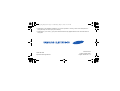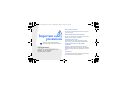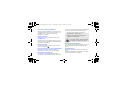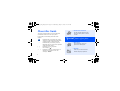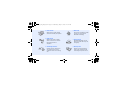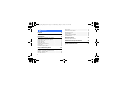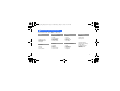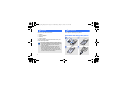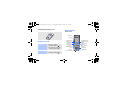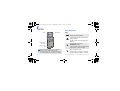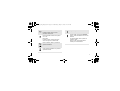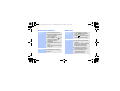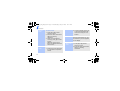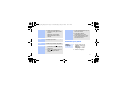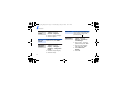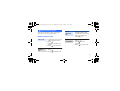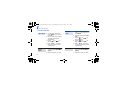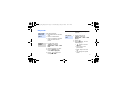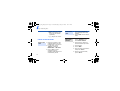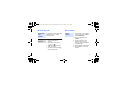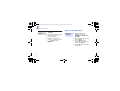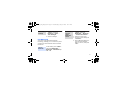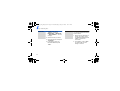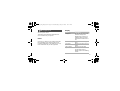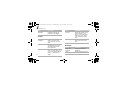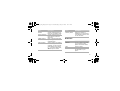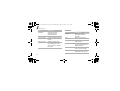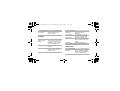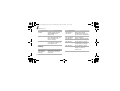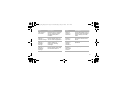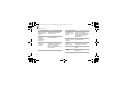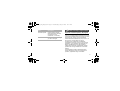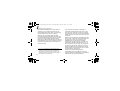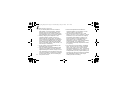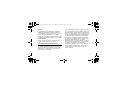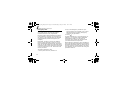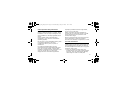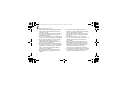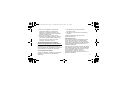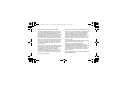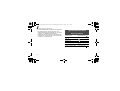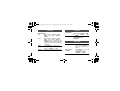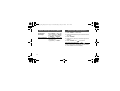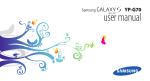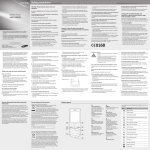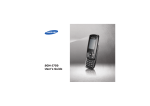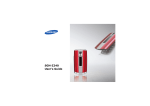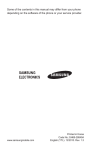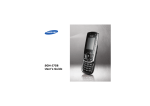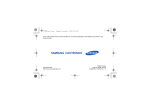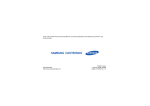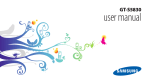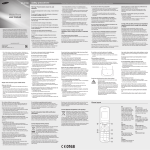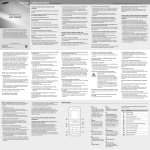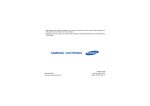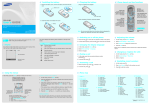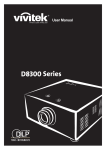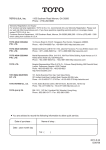Download Samsung SCH-F679 User Manual
Transcript
F679_Thai_Eng.book Page 1 Wednesday, May 2, 2007 10:11 AM * Depending on the software installed or your service provider or country, some of the descriptions in this guide may not match your phone exactly. * Depending on your country, your phone and accessories may appear different from the illustrations in this guide. World Wide Web http://www.samsungmobile.com Printed in Korea Code No.:GH68-14434A English. 05/2007. Rev. 1.0 F679_Thai_Eng.book Page 2 Wednesday, May 2, 2007 10:11 AM SCH-F679 User’s Guide F679_Thai_Eng.book Page 3 Wednesday, May 2, 2007 10:11 AM Drive safely at all times Do not use a hand-held phone while driving. Park your vehicle first. Important safety precautions Failure to comply with the following precautions may be dangerous or illegal. Copyright information Bluetooth® is a registered trademark of the Bluetooth SIG, Inc. worldwide. Bluetooth QD ID: B012652 Switch off the phone when refuelling Do not use the phone at a refuelling point (service station) or near fuels or chemicals. Switch off in an aircraft Wireless phones can cause interference. Using them in an aircraft is both illegal and dangerous. Switch off the phone near all medical equipment Hospitals or health care facilities may be using equipment that could be sensitive to external radio frequency energy. Follow any regulations or rules in force. Interference All wireless phones may be subject to interference, which could affect their performance. F679_Thai_Eng.book Page 1 Wednesday, May 2, 2007 10:11 AM Be aware of special regulations Meet any special regulations in force in any area and always switch off your phone whenever it is forbidden to use it, or when it may cause interference or danger. Water resistance Use of any unauthorised accessories could damage you and your phone and may be dangerous. • The phone could explode if the battery is replaced with an incorrect type. • Dispose of used batteries according to the manufacturer’s instructions. Your phone is not water-resistant. Keep it dry. Sensible use Use only in the normal position (held to the ear). Avoid unnecessary contact with the antenna when the phone is switched on. Emergency calls At very high volumes, prolonged listening to a headset can damage your hearing. Use of authorised software Key in the emergency number for your present location, then press . Use only Samsung-authorised software. The use of any unauthorised software could damage your phone. Keep your phone away from small children Qualified service Keep the phone and all its parts, including accessories, out of the reach of small children. Accessories and batteries Use only Samsung-approved batteries and accessories, such as headsets and PC data cables. Only qualified service personnel may repair your phone. For more detailed safety information, see "Health and safety information" on page 31. 1 F679_Thai_Eng.book Page 2 Wednesday, May 2, 2007 10:11 AM About this Guide This User’s Guide provides you with condensed information about how to use your phone. In this guide, the following instruction icons appear: Indicates that you need to pay careful attention to the subsequent information regarding safety or phone features. Indicates that you need to press the Navigation keys to scroll to the specified option and then select it. → [ < 2 ] > Indicates a key on the phone. For example, [ ] Indicates a soft key, whose function is displays on the phone screen. For example, <Menu> • Camera and camcorder Use the camera module on your phone to take a photo or record a video. Special features of your phone • MP3 player Play music files using your phone as an MP3 player. • FM radio Listen to your favourite radio stations anytime, anywhere. F679_Thai_Eng.book Page 3 Wednesday, May 2, 2007 10:11 AM • Photo studio Add a frame or apply special effects to decorate your photos. • Flight mode Switch your phone to Flight mode to use its non-wireless functions while on an aeroplane. • Answering machine Record a caller’s message on your phone when you are unable to answer an incoming call. • Bluetooth Connect to a headset or handsfree car kit using wireless Bluetooth technology. • SOS message Send SOS messages to your family or friends for help in an emergency. • Memory disk Access an external memory card to copy files directly by connecting the phone to a PC. 3 F679_Thai_Eng.book Page 4 Wednesday, May 2, 2007 10:11 AM Contents Unpack 6 Make sure you have each item Get started 6 First steps to operating your phone Assemble and charge the phone ..................... 6 Power on or off.............................................. 7 Phone layout ................................................. 7 Keys and icons .............................................. 8 Access menu functions .................................. 11 Enter text .................................................... 11 Customise your phone ................................... 13 Step outside the phone 15 Begin with call functions, camera, music player, web browser, and other special features Make or answer calls ..................................... 15 Use the camera ............................................ 16 4 Play music................................................... Listen to the FM radio ................................... Browse the web ........................................... Use Contacts ............................................... Send or view messages ................................. Use Bluetooth .............................................. 17 18 19 20 21 21 Menu functions 23 All menu options listed Health and safety information 31 Quick Reference Card 44 F679_Thai_Eng.book Page 5 Wednesday, May 2, 2007 10:11 AM Overview of menu functions To access Menu mode, press <Menu> in Idle mode. 1 Hutch 2 Display 1 2 3 4 5 Wallpaper Main menu style Font color Dial number style Backlight 3 Sounds 1 2 3 4 5 Ringtone Alert tone Others Volume Hourly chime 4 Messages 6 Contacts 8 Contents box 1 2 3 4 5 6 7 1 2 3 4 5 6 7 1 2 3 4 Write new message Inbox Outbox Draft messages SPAM settings SOS message Memory status Search Add Groups Speed dial Business card Call log My number 5 Multimedia 7 Organizer 1 2 3 4 5 6 7 1 2 3 4 5 6 7 Camera MP3 FM radio Bluetooth Game Voice functions Connect to PC Wake-up call/Alarms Scheduler Memo Calculator Unit converter World clock Stopwatch Melodies Images Photo album Memory info 9 Settings 1 2 3 4 5 6 7 8 Call settings Application settings Shortcut settings Password/Lock settings Input method /Language Domains preset Reset 10 5 F679_Thai_Eng.book Page 6 Wednesday, May 2, 2007 10:11 AM Unpack Make sure you have each item • Phone • Travel Adapter • Battery • User’s Guide You can obtain various accessories from your local Samsung dealer. • The items supplied with your phone and the accessories available at your Samsung dealer may vary, depending on your country or service provider. • Use the purchased accessories with only Samsung-authorised devices. The use of these accessories with other devices could cause problems and any repair costs would not be covered by the warranty. 6 Get started First steps to operating your phone Assemble and charge the phone F679_Thai_Eng.book Page 7 Wednesday, May 2, 2007 10:11 AM Phone layout Removing the battery cover Front view Earpiece Display Power on or off Switch on 1. Open the phone. 2. Press and hold [ ]. 3. If necessary, enter the PIN and press <Ok>. Switch off 1. Open the phone. 2. Press and hold [ Headset jack Web access/ Confirm key Left soft key Volume keys Dial key Navigation keys (Up/Down/Left/ Right) Right soft key Power/ Menu exit key Alphanumeric keys Delete/ Cancel key Special function keys Mouthpiece ]. 7 F679_Thai_Eng.book Page 8 Wednesday, May 2, 2007 10:11 AM Get started Keys and icons Rear view Mirror Camera lens Keys Perform the function indicated on the bottom line of the display. In Idle mode, access your favourite menus directly. In Menu mode, scroll through menu options. Camera/Voice memo key Memory card slot When you close the phone, the keypad lock feature locks the exposed keys to avoid accidental key presses. To unlock the keypad, press and hold any key and then press <Yes>. 8 In Idle mode, access the HutchHome menu. In Menu mode, select the highlighted menu option or confirm input. Make or answer a call. In Idle mode, retrieve the numbers recently dialled, missed, or received. F679_Thai_Eng.book Page 9 Wednesday, May 2, 2007 10:11 AM Delete characters from the display. In Menu mode, return to the previous menu level. Press and hold to switch the phone on or off. End a call. In Menu mode, cancel input and return the phone to Idle mode. Enter numbers, letters, and some special characters. Adjust the phone volume. In Idle mode, access the Camera menu; press and hold to turn on the camera. In Camera mode, take a photo or record a video. During a call, press and hold to record your conversation. Enter special characters or perform special functions. 9 F679_Thai_Eng.book Page 10 Wednesday, May 2, 2007 10:11 AM Get started Icons The following icons may appear on the top line of the screen to indicate your phone’s status. Signal strength Roaming network Call in progress Out of your service area or Flight mode SOS message feature active Transferring data in 1X network Call restriction on Lock mode Alarm set Bluetooth active 10 New message Web alert Ringer • • • • • • type setting : Ringer only : Vibration : Silent : Vibrate and ringer : Vibrate then ringer : Increasing SSR mode Silent mode Answering machine feature active Memory card inserted Battery power level Current time F679_Thai_Eng.book Page 11 Wednesday, May 2, 2007 10:11 AM Enter text Access menu functions Select an option 1. Press a desired soft key. 2. Press the Navigation keys to move to the next or previous option. 3. Press <Select> or [ confirm the function displayed or option highlighted. • In the text entry screen, press <Mode> and select the mode you want. • Press [ ] to quickly switch between the input modes. Matrix mode To enter a word: ] to 4. Press [C] to move up one level. Press [ ] to return to Idle mode. Use menu numbers Change the text input mode Press the number key corresponding to the option you want. 1. Press a key on the number keypad. The pop-up window appears showing the characters assigned to the keypad. 2. Press [Up] or [Down] to select alternative pinyins. 3. Press the number key corresponding to the character you want. 11 F679_Thai_Eng.book Page 12 Wednesday, May 2, 2007 10:11 AM Get started Thai T9 mode To enter a word: 2. Enter the whole word before editing or deleting characters. 3. When the word displays correctly, press [1] to insert a space. Otherwise, press [Up] or [Down] to display alternative word choices. Thai MT mode 12 2. To enter a phrase, press [1] to insert the delimeter and continue entering the next strokes. 1. Press [2] to [9] to start entering a word. To enter a word: 1. Press the keys corresponding to a character’s component strokes. ABC mode To enter a word: Press the appropriate key until the character you want appears on the display. English Word (T9) mode To enter a word: 1. Press [2] to [9] to start entering a word. 2. Enter the whole word before editing or deleting characters. F679_Thai_Eng.book Page 13 Wednesday, May 2, 2007 10:11 AM 3. When the word displays correctly, press [1] to insert a space. Otherwise, press [0] to display alternative word choices. Number mode Press the keys corresponding to the digits you want. Symbol mode Press the corresponding number key to select a symbol. Other operations • Press and hold [ ] to enter punctuation marks or special characters. • Press [ ] to change case in ABC and English Word modes. • Press the Navigation keys to move the cursor. • Press [C] to delete characters one by one. • Press and hold [C] to clear the characters on the left side of the cursor. Customise your phone Display language 1. In Idle mode, press <Menu> and select Settings → / Language. 2. Select a language. 13 F679_Thai_Eng.book Page 14 Wednesday, May 2, 2007 10:11 AM Get started Call ringer melody 1. In Idle mode, press <Menu> and select Sounds → Ringtone. Silent mode 2. Select a ringtone category. 3. Select a ringtone. Phone lock Key tone volume Idle mode wallpaper In Idle mode, press [ / ] to adjust the key tone volume. 1. In Idle mode, press <Menu> and select Settings → Password/ Lock settings. 2. Enter a new 4- to 8-digit password and press <Ok>. 1. In Idle mode, press <Menu> and select Display → Wallpaper → Stand-by → Background image. 4. Select Select lock method. 2. Select an image category. 5. Select On. 3. Select an image. 14 You can switch the phone to Silent mode to avoid disturbing other people. In Idle mode, press and hold [ ]. 3. Enter the new password again and press <Ok>. F679_Thai_Eng.book Page 15 Wednesday, May 2, 2007 10:11 AM Step outside the phone Begin with call functions, camera, music player, web browser, and other special features Make a three-way call Make or answer calls Make a call 1. In Idle mode, enter an area code and phone number. 2. Press [ ]. Press [ / ] to adjust the volume. 3. Press [ Answer a call ] to end the call. Record a conversation 1. During a call, press [ ] and make another call. The first call is put on hold. 2. Press [ ] to begin the three-way call. 1. During a call, press and hold [ ]. 2. Press [ ] to stop recording. 3. Press [ ] to end the call. 1. When the phone rings, press [ ]. 2. Press [ ] to end the call. 15 F679_Thai_Eng.book Page 16 Wednesday, May 2, 2007 10:11 AM Step outside the phone Use the camera Take a photo 1. In Idle mode, press and hold [ ] to turn on the camera. Record a video 2. Press [1] and select Video cam. 2. Aim the lens at the subject and make any desired adjustments. 3. Press [ ] or [ take a photo. ] to 1. In Idle mode, press [ and select My album → gallery. ] 2. Select the photo you want. 16 3. Press < > or [ start recording. ] to 4. Press < > or [ stop recording. ] to 5. Press <Save>. The phone returns to Camcorder mode automatically. 4. Press <Save>. The phone returns to Capture mode automatically. View a photo 1. In Idle mode, press and hold [ ] to turn on the camera. View a video 1. In Idle mode, press [ and select My album → gallery. 2. Select the video you want. ] F679_Thai_Eng.book Page 17 Wednesday, May 2, 2007 10:11 AM Play music Copy music files to the phone Create a playlist Use these methods: • Download from the wireless web. • Receive via Bluetooth. • Copy to a memory card and insert the card into the phone. 1. In Idle mode, press <Menu> and select Multimedia → MP3 → MP3 files. 2. Select the folder you want. 3. Press <Options> and select Add to play list. 4. Press [ ] to select files and press <Add>. 5. Press <Play> to begin playback. Play music files 1. In Idle mode, press <Menu> and select Multimedia → MP3 → MP3 player. 2. Press [ ]. 3. During playback, use the following keys: • : pause or resume playback. • Left: return to the previous file. • Right: skip to the next file. • Up: change the repeat mode. 17 F679_Thai_Eng.book Page 18 Wednesday, May 2, 2007 10:11 AM Step outside the phone • Down: open the playlist. • A-B: set a section in a file to play the section repeatedly. • / : adjust the volume. Listen to the FM radio Listen to the radio 18 1. Plug the connecter of the supplied headset into the headset jack on the phone. 2. In Idle mode, press <Menu> and select Multimedia → FM radio. 3. Press <Yes> to start automatic tunning. Available radio stations are automatically saved. Listen to the radio Store radio stations 4. Press [Up] or [Down] to scroll through other radio stations. 5. Press <OFF> to turn off the radio. 1. From the radio screen, press <Options> and select Save channel. 2. Press [Left] or [Right] to select the station you want. 3. Press [Down]. 4. Press <Edit>. 5. Enter the title of the station and press <Save>. 6. When you have finished, press <Save>. F679_Thai_Eng.book Page 19 Wednesday, May 2, 2007 10:11 AM Browse the web Launch the web browser Navigate the web In Idle mode, press [ ]. The homepage of your service provider opens. • To scroll through browser items, press [Up] or [Down]. • To select an item, press < > or [ ]. • To return to the previous page, press [C]. • To return to the homepage, press and hold [C]. Use Contacts Add a contact 1. In Idle mode, enter a phone number and press <Save>. 2. Select New entry. 3. Enter a name and press <Next>. 4. To add a contact to the phone’s memory, press [Left] or [Right] and select a number type. 5. Specify contact information. 6. Press <Save> to save the contact. 19 F679_Thai_Eng.book Page 20 Wednesday, May 2, 2007 10:11 AM Step outside the phone Find a contact 1. In Idle mode, press <Search>. 2. Enter the first few letters of the name you want. 3. Select a contact. 4. Scroll to a number and press [ ] to dial, or press [ ] to edit contact information. Send or view messages Send a text message 1. In Idle mode, press <Menu> and select Messages → Write new message. 2. Enter the message text and press <Next>. 3. Press <Next> again. 4. Enter destination numbers and press <Select>. 5. Press <Send> to send the message. 20 F679_Thai_Eng.book Page 21 Wednesday, May 2, 2007 10:11 AM View a text message 1. In Idle mode, press <Menu> and select Messages → Inbox → Text messages. 2. Select a message. Use Bluetooth Your phone is equipped with Bluetooth technology, enabling you to connect the phone wirelessly to other Bluetooth devices and talk hands-free. Turn on Bluetooth Search for and pair with a Bluetooth device 1. In Idle mode, press <Menu> and select Multimedia → Bluetooth → Search new devices. 2. Select the device type. 3. Scroll to a device and press <Connect>. 4. Enter a Bluetooth PIN or the other device’s Bluetooth PIN, if it has one, and press <Ok>. In Idle mode, press <Menu> and select Multimedia → Bluetooth → Bluetooth on/ off → On. 21 F679_Thai_Eng.book Page 22 Wednesday, May 2, 2007 10:11 AM Step outside the phone Send data 1. In Idle mode, press <Menu> and select Multimedia → Bluetooth → Data transfer → an item category. 2. Select the item you want. 3. Scroll to a device and press <Connect>. 4. If necessary, enter the Bluetooth PIN and press <OK>. 22 Receive data To receive data via Bluetooth, your phone’s Bluetooth feature must be active. 1. When a device attempts to access your phone, enter the Bluetooth PIN and press <OK> to permit the connection. 2. If necessary, press <Yes> to confirm that you are willing to receive. F679_Thai_Eng.book Page 23 Wednesday, May 2, 2007 10:11 AM Menu functions Display All menu options listed Menu Description This section provides brief explanations of menu functions on your phone. Wallpaper Set up the idle screen and select an image to be displayed for incoming or outgoing calls, and when the phone is switched on or off. Main menu style Select the menu display style. Font color Select a font colour for the menu. Dial number style Select a font size and colour for the numbers. You can also select a display style for the dialling screen. Hutch Connect your phone to the network and load the homepage of the wireless web service provider. Depending on the UIM card you use, some submenus may not be supported. 23 F679_Thai_Eng.book Page 24 Wednesday, May 2, 2007 10:11 AM Menu functions Menu Description Menu Description Backlight Customise settings for backlight of the display. Volume Adjust the volume for the various sounds on the phone, such as ringtones, main menu tone, slider tone, and power on/off tone. Hourly chime Set the phone to sound an alert every hour on the hour. Sounds Menu Description Ringtone Select a ringtone and ringer type for incoming calls. Alert tone Set up audible alerts at a specified time to inform you that certain things have happened. Others 24 Set the phone to sound when you press a key, turn it on or off, open/close the phone, or access Menu mode. Messages Menu Description Write new message Create and send text messages. Inbox Access messages that you have received. F679_Thai_Eng.book Page 25 Wednesday, May 2, 2007 10:11 AM Menu Description Menu Description Outbox Access messages that you have sent or failed to send. Memory status Draft messages Access messages that you have saved to send at a later time. Check the number of messages you have stored in the phone’s memory and on the UIM card. SPAM settings Block unwanted messages by setting up the SPAM message filters. SOS message Specify options for sending and receiving an SOS message. You can send an SOS message by pressing [ / ] 4 times in Idle mode, with the phone closed. Multimedia Menu Description Camera Use the camera embedded in your phone to take photos and record videos. MP3 Listen to music. FM radio Listen to music or news via the FM radio on your phone. 25 F679_Thai_Eng.book Page 26 Wednesday, May 2, 2007 10:11 AM Menu functions 26 Menu Description Bluetooth Connect the phone wirelessly to other Bluetooth devices. Game Play game. Voice functions Use the answering machine feature or record voice memos. Connect to PC Access a memory card from your PC. This menu is only available when you insert a memory card into the phone. Contacts Menu Description Search Search for contact information stored in Contacts. Add Add a new contact to Contacts. Groups Organise your contacts in caller groups. Speed dial Assign a speed dial number for your most frequently dialled numbers. Business card Create a name card and send it to other people. Call log Check the time record for calls made and received. F679_Thai_Eng.book Page 27 Wednesday, May 2, 2007 10:11 AM Menu Description Menu Description My number View and change your phone number. Calculator Perform arithmetic functions. Unit converter Do conversions, such as length and temperature. World clock Set your local time zone and find out the current time in another part of the world. Stopwatch Measure elapsed time. Organizer Menu Description Wake-up call/ Alarms Set a wake-up call to wake you up in the morning or an alarm to alert you to an event at a specific time. Scheduler Keep track of your schedule. Memo Make memos for things that are important and manage them. Contents box Menu Description Melodies Access melodies and MP3 files you have downloaded from the wireless web. 27 F679_Thai_Eng.book Page 28 Wednesday, May 2, 2007 10:11 AM Menu functions Menu Description Menu Description Images Access images you have downloaded from the wireless web. Call settings → Call reject Make a list of phone numbers from which you do not want to accept calls. Photo album Access photos you have taken and video clips you have recorded in the phone’s memory. Call settings → Int’l call prefix Set international call service numbers. Call settings → Flight mode Switch to Flight mode and change the time setting. Call settings → Call forwarding Set the phone to reroute incoming calls to a phone number that you specify. Call settings → Call waiting Set the phone to inform you when someone is calling you while on another call. Memory info View memory information in the phone’s memory or on a memory card. Settings 28 Menu Description Call settings → Receive/End settings Select how to answer an incoming call, or how to end a call. F679_Thai_Eng.book Page 29 Wednesday, May 2, 2007 10:11 AM Menu Description Menu Description Call settings → Area code Find and retrieve area and country codes to quickly and easily dial phone numbers. Shortcut settings → Shortcuts Use the Navigation keys as shortcuts to access specific menus directly from Idle mode. Application settings → Camera settings Change the default settings for the options when you use the camera application. Shortcut settings → My menu Set up a menu of your own using your favorite menu items. Application settings → Message settings Customise the settings of various options for receiving or sending messages. Password/Lock settings → Change password Change your phone password. Application settings → Bluetooth Settings Change the default settings for the options when using the Bluetooth feature. Password/Lock settings → Select lock method Lock your phone. 29 F679_Thai_Eng.book Page 30 Wednesday, May 2, 2007 10:11 AM Menu functions 30 Menu Description Menu Description Password/Lock settings → Call Lock Restrict all outgoing and incoming calls. Password/Lock settings → Voice privacy Password/Lock settings → Outgoing international restriction Restrict outgoing international calls. Use an encrypted high security line so that people cannot eavesdrop on your conversation, or use a standard line. Password/Lock settings → Card settings Access the security options for the UIM card. Password/Lock settings → Emergency number Store three emergency numbers or edit them. You can dial these numbers, even if your phone is locked or all outgoing calls are restricted. Password/Lock settings → Mobile tracker Set the phone to send the preset tracking message to your family or friends. Input method Select a default text input mode. /Language Select a language for the display text. F679_Thai_Eng.book Page 31 Wednesday, May 2, 2007 10:11 AM Menu Description Domains preset Change default domain name extensions and add new domain name extensions, if necessary. Reset Reset the phone’s settings you have changed. Health and safety information Exposure to radio frequency (RF) signals Your wireless phone is a radio transmitter and receiver. It is designed and manufactured not to exceed the emission limits for exposure to radio frequency (RF) energy set by the Federal Communications Commission (FCC) of the U.S. Government. These limits are part of comprehensive guidelines and establish permitted levels of RF energy for the general population. The guidelines are based on the safety standards that were developed by independent scientific organizations through periodic and through evaluation of scientific studies. The standards include a substantial safety margin designed to assure the safety of all persons, regardless of age and health. 31 F679_Thai_Eng.book Page 32 Wednesday, May 2, 2007 10:11 AM Health and safety information The exposure standard for wireless phones employs a unit of measurement known as Specific Absorption Rate (SAR). The SAR limit recommended by the FCC is 1.6W/kg.1 SAR tests are conducted using standard operating positions specified by the FCC with the phone transmitting at its highest certified power level in all tested frequency bands. Although the SAR is determined at the highest certified power level, the actual SAR level of the phone while operating can be well below the maximum value. 1. In the U.S. and Canada, the SAR limit for mobile phones used by the public is 1.6 watts/kg (W/kg) averaged over one gram of tissue. The standard incorporates a substantial margin of safety to give additional protection for the public and to account for any variations in measurements. 32 This is because the phone is designed to operate at multiple power levels so as to use only the power required to reach the network. In general, the closer you are to a wireless base station antenna, the lower the power output of the phone. Before a new model phone is available for sale to the public, it must be tested and certified to the FCC that it does not exceed the limit established by the government-adopted requirement for safe exposure. The tests are performed in positions and locations (e.g., at the ear and worn on the body) as required by the FCC for each model. While there may be differences between the SAR levels of various phones and at various positions, they all meet the government requirement. The FCC has granted an Equipment Authorization for this model phone with all reported SAR levels evaluated as in compliance with the FCC RF exposure guidelines. F679_Thai_Eng.book Page 33 Wednesday, May 2, 2007 10:11 AM SAR information on this model phone is on file with the FCC and can be found under the Display Grant section of http://www.fcc.gov/ oet/fccid after searching on FCC ID printed in the label on the phone. For body operation For body worn operation, this model phone has been tested and meets the FCC RF exposure guidelines when used with a Samsung-supplied or approved accessory designated for this product or when used with and accessory that contains no metal and that positions the handset a minimum from the body. The minimum distance for this model phone is written in the FCC certification information from the body. None compliance with the above conditions may violate FCC RF exposure guidelines. For more Information concerning exposure to radio frequency signals, see the following websites: Federal Communications Commission (FCC) http://www.fcc.gov Cellular Telecommunications Industry Association (CTIA): http://www.wow-com.com U.S.Food and Drug Administration (FDA) http://www.fda.gov/cdrh/consumer World Health Organization (WHO) http://www.who.int/peh-emf/en Precautions when using batteries • Never use any charger or battery that is damaged in any way. • Use the battery only for its intended purpose. 33 F679_Thai_Eng.book Page 34 Wednesday, May 2, 2007 10:11 AM Health and safety information • If you use the phone near the network’s base station, it uses less power; talk and standby time are greatly affected by the signal strength on the cellular network and the parameters set by the network operator. • Battery charging time depends on the remaining battery charge, the type of battery and the charger used. The battery can be charged and discharged hundreds of times, but it will gradually wear out. When the operation time (talk time and standby time) is noticeably shorter than normal, it is time to buy a new battery. • If left unused, a fully charged battery will discharge itself over time. • Use only Samsung-approved batteries and recharge your battery only with Samsungapproved chargers. When a charger is not in use, disconnect it from the power source. Do not leave the battery connected to a charger for more than a week, since overcharging may shorten its life. 34 • Extreme temperatures will affect the charging capacity of your battery: it may require cooling or warming first. • Do not leave the battery in hot or cold places, such as in a car in summer or winter conditions, as you will reduce the capacity and lifetime of the battery. Always try to keep the battery at room temperature. A phone with a hot or cold battery may temporarily not work, even when the battery is fully charged. Li-ion batteries are particularly affected by temperatures below 0 °C (32 °F). • Do not short-circuit the battery. Accidental short- circuiting can occur when a metallic object (coin, clip or pen) causes a direct connection between the + and – terminals of the battery (metal strips on the battery), for example when you carry a spare battery in a pocket or bag. Short-circuiting the terminals may damage the battery or the object causing the short-circuiting. F679_Thai_Eng.book Page 35 Wednesday, May 2, 2007 10:11 AM • Dispose of used batteries in accordance with local regulations. Always recycle. Do not dispose of batteries in a fire. Road safety Your wireless phone gives you the powerful ability to communicate by voice, almost anywhere, anytime. But an important responsibility accompanies the benefits of wireless phones, one that every user must uphold. When driving a car, driving is your first responsibility. When using your wireless phone behind the wheel of a car, make sure that you are following the special regulations in a given area or country. Operating environment Remember to follow any special regulations in force in any area and always switch your phone off whenever it is forbidden to use it, or when it may cause interference or danger. When connecting the phone or any accessory to another device, read its user’s guide for detailed safety instructions. Do not connect incompatible products. As with other mobile radio transmitting equipment, users are advised that for the satisfactory operation of the equipment and for the safety of personnel, it is recommended that the equipment should only be used in the normal operating position (held to your ear with the antenna pointing over your shoulder). Electronic devices Most modern electronic equipment is shielded from radio frequency (RF) signals. However, certain electronic equipment may not be shielded against the RF signals from your wireless phone. Consult the manufacturer to discuss alternatives. 35 F679_Thai_Eng.book Page 36 Wednesday, May 2, 2007 10:11 AM Health and safety information 36 Pacemakers Hearing aids Pacemaker manufacturers recommend that a minimum distance of 15 cm (6 inches) be maintained between a wireless phone and a pacemaker to avoid potential interference with the pacemaker. These recommendations are consistent with the independent research and recommendations of Wireless Technology Research. Persons with pacemakers: • should always keep the phone more than 15 cm (6 inches) from their pacemaker when the phone is switched on • should not carry the phone in a breast pocket • should use the ear opposite the pacemaker to minimize potential interference If you have any reason to suspect that interference is taking place, switch your phone off immediately. Some digital wireless phones may interfere with some hearing aids. In the event of such interference, you may wish to consult your hearing aid manufacturer to discuss alternatives. Other medical devices If you use any other personal medical devices, consult the manufacturer of your device to determine if it is adequately shielded from external RF energy. Your physician may be able to assist you in obtaining this information. Switch your phone off in health care facilities when any regulations posted in these areas instruct you to do so. Hospitals or health care facilities may be using equipment that could be sensitive to external RF energy. F679_Thai_Eng.book Page 37 Wednesday, May 2, 2007 10:11 AM Vehicles RF signals may affect improperly installed or inadequately shielded electronic systems in motor vehicles. Check with the manufacturer or its representative regarding your vehicle. You should also consult the manufacturer of any equipment that has been added to your vehicle. Posted facilities Switch your phone off in any facility where posted notices require you to do so. Potentially explosive environments Switch your phone off when in any area with a potentially explosive atmosphere and obey all signs and instructions. Sparks in such areas could cause an explosion or fire resulting in bodily injury or even death. Users are advised to switch the phone off while at a refueling point (service station). Users are reminded of the need to observe restrictions on the use of radio equipment in fuel depots (fuel storage and distribution areas), chemical plants or where blasting operations are in progress. Areas with a potentially explosive atmosphere are often but not always clearly marked. They include the areas below deck on boats, chemical transfer or storage facilities, vehicles using liquefied petroleum gas (such as propane or butane), areas where the air contains chemicals or particles, such as grain, dust or metal powders, and any other area where you would normally be advised to turn off your vehicle engine. 37 F679_Thai_Eng.book Page 38 Wednesday, May 2, 2007 10:11 AM Health and safety information Emergency calls This phone, like any wireless phone, operates using radio signals, wireless and landline networks as well as user-programmed functions, which cannot guarantee connection in all conditions. Therefore, you should never rely solely on any wireless phone for essential communications (medical emergencies, for example). Remember, to make or receive any calls the phone must be switched on and in a service area with adequate signal strength. Emergency calls may not be possible on all wireless phone networks or when certain network services and/ or phone features are in use. Check with local service providers. To make an emergency call: 1. If the phone is not on, switch it on. 38 2. Key in the emergency number for your present location (for example, 191 or other official emergency number). Emergency numbers vary by location. 3. Press [ ]. If certain features are in use (call barring, for example), you may first need to deactivate those features before you can make an emergency call. Consult this document and your local cellular service provider. When making an emergency call, remember to give all the necessary information as accurately as possible. Remember that your phone may be the only means of communication at the scene of an accident; do not cut off the call until given permission to do so. F679_Thai_Eng.book Page 39 Wednesday, May 2, 2007 10:11 AM Other important safety information Only qualified personnel should service the phone or install the phone in a vehicle. Faulty installation or service may be dangerous and may invalidate any warranty applicable to the device. Check regularly that all wireless phone equipment in your vehicle is mounted and operating properly. Do not store or carry flammable liquids, gases or explosive materials in the same compartment as the phone, its parts or accessories. For vehicles equipped with an air bag, remember that an air bag inflates with great force. Do not place objects, including both installed or portable wireless equipment in the area over the air bag or in the air bag deployment area. If wireless equipment is improperly installed and the air bag inflates, serious injury could result. Switch your phone off before boarding an aircraft. The use of wireless phones in aircraft may be dangerous to the operation of the aircraft, and is illegal. Failure to observe these instructions may lead to the suspension or denial of telephone services to the offender, or legal action, or both. Care and maintenance Your phone is a product of superior design and craftsmanship and should be treated with care. The suggestions below will help you fulfill any warranty obligations and allow you to enjoy this product for many years. • Keep your phone and all its parts and accessories out of the reach of small children and pets. They may inadvertently damage these things or choke on small parts. 39 F679_Thai_Eng.book Page 40 Wednesday, May 2, 2007 10:11 AM Health and safety information • Keep the phone dry. Precipitation, humidity, and liquids contain minerals that corrode electronic circuits. • Do not use the phone with a wet hand. Doing so may cause an electric shock to you or damage to the phone. • Do not use or store the phone in dusty, dirty areas, as its moving parts may be damaged. • Do not store the phone in hot areas. High temperatures can shorten the life of electronic devices, damage batteries, and warp or melt certain plastics. • Do not store the phone in cold areas. When the phone warms up to its normal operating temperature, moisture can form inside the phone, which may damage the phone’s electronic circuit boards. • Do not drop, knock, or shake the phone. Rough handling can break internal circuit boards. 40 • Do not use harsh chemicals, cleaning solvents, or strong detergents to clean the phone. Wipe it with a soft cloth. • Do not paint the phone. Paint can clog the device’s moving parts and prevent proper operation. • Do not put the phone in or on heating devices, such as a microwave oven, stove, or radiator. The phone may explode when overheated. • When the phone or battery gets wet, the label indicating water damage inside the phone changes colour. In this case, phone repairs are no longer guaranteed by the manufacturer's warranty, even if the warranty for your phone has not expired. • If your phone has a flash or light, do not use it too close to the eyes of people or animals. This may cause damage to their eyes. F679_Thai_Eng.book Page 41 Wednesday, May 2, 2007 10:11 AM • Use only the supplied or an approved replacement antenna. Unauthorised antennas or modified accessories may damage the phone and violate regulations governing radio devices. • If the phone, battery, charger, or any accessory is not working properly, take it to your nearest qualified service facility. The personnel there will assist you, and if necessary, arrange for service. Acknowledging Special Precautions and the FCC and Industry Canada Notice Cautions Modifications not expressly approved by the party responsible for compliance could void the user's authority to operate the equipment. FCC Compliance information This device complies with Part 15 of FCC Rules. Operation is subject to the following two conditions: 1. This device may not cause harmful interference, and 2. This device must accept any interference received. Including interference that may cause undesired operation. Information to user This equipment has been tested and found to comply with the limits for a Class B digital device, pursuant to part 15 of the FCC Rules. These limits are designed to provide reasonable protection against harmful interference in a residential installation. This equipment generates, uses and can radiate radio frequency energy and, if not installed and used in accordance with the instructions, may cause harmful interference to radio communications. However, there is no guarantee that interference will not occur in a particular installation. 41 F679_Thai_Eng.book Page 42 Wednesday, May 2, 2007 10:11 AM Health and safety information If this equipment does cause harmful interference to radio or television reception, which can be determined by turning the equipment off and on, the user is encouraged to try to correct the interference by one or more of the following measures: • Reorient or relocate the receiving antenna. • Increase the separation between the equipment and receiver. • Connect the equipment into an outlet on a circuit different from that to which the receiver is connected. • Consult the dealer or an experienced radio/ TV technician for help. Appendix A: CERTIFICATION INFORMATION (SAR) THIS MODEL PHONE MEETS THE GOVERNMENT’S REQUIREMENTS FOR EXPOSURE TO RADIO WAVES. 42 Your wireless phone is a radio transmitter and receiver. It is designed and manufactured not to exceed the emission limits for exposure to radio frequency (RF) energy set by the Federal Communications Commission of the U.S. Government. These limits are part of comprehensive guidelines and establish permitted levels of RF energy for the general population. The guidelines are based on safety standards that were developed by independent scientific organizations through periodic and thorough evaluation of scientific studies. The standards include a substantial safety margin designed to assure the safety of all persons, regardless of age and health. The exposure standard for wireless mobile phones employs a unit of measurement known as the Specific Absorption Rate (SAR). The SAR limit set by the FCC is 1.6 W/kg. F679_Thai_Eng.book Page 43 Wednesday, May 2, 2007 10:11 AM SAR Tests are conducted using standard operating positions accepted by the FCC with the phone transmitting at its highest certified power level in all tested frequency bands. Although the SAR is determined at the highest certified power level, the actual SAR level of the phone while operating can be well below the maximum value. This is because the phone is designed to operate at multiple power levels so as to use only the power required to reach the network. In general, the closer you are to a wireless base station antenna, the lower the power output. Before a new model phone is available for sale to the public, it must be tested and certified to the FCC that it does not exceed the limit established by the government-adopted requirement for safe exposure. The tests are performed in positions and locations (e.g., at the ear and worn on the body) as required by the FCC for each model. The highest SAR values for this model phone as reported to the FCC are Head: 1.57W/Kg, Bodyworn: 0.347W/Kg. Body-worn operations are restricted to Samsung-supplied, approved or none Samsung designated accessories that have no metal and must provide at least 1.5cm separation between the device, including its antenna whether extended or retracted, and the user’s body. None compliance to the above restrictions may violate FCC RF exposure guidelines. The FCC has granted an Equipment Authorization for this model phone with all reported SAR levels evaluated as in compliance with the FCC RF exposure guidelines. SAR information on this model phone is on file with the FCC and can be found under the Display Grant section of http://www.fcc.gov/oet/fccid after searching on FCC ID A3LSCHF679 43 F679_Thai_Eng.book Page 44 Wednesday, May 2, 2007 10:11 AM Health and safety information In the United States and Canada, the SAR limit for mobile phones used by the public is xx watts/kilogram(W/kg) averaged over one gram of tissue. The standard incorporates a substantial margin of safety to give additional protection for the public and to account for any variations in measurements. 44 Quick Reference Card Basic operations Switch on/off Press and hold [ Make call Phone number + [ End call [ ] Receive call [ ] Adjust earpiece volume [ / ] during a call Redial the last call Press and hold [ Switch to Silent mode Press and hold [ ] ] ] ] F679_Thai_Eng.book Page 45 Wednesday, May 2, 2007 10:11 AM Contacts Save number UIM Phone Enter number + <Save> + New entry + Enter name + <Next> + <Save> Enter number + <Save> + New entry + Enter name + <Next> + Phone(Storage) + Navigation(Type) + Select + Up/Down(Group/Ringer/ Birthday/E-mail1,2/URL/ETC/Picture) + <Save> Find entry Press <Search> + Enter name, number, or e-mail address + [Up/ Down] + <Select> or [ ] Speed dial Press the first digit key(s) and hold the last digit. Camera Take photo Press and hold [ or [ View photo ]+ [ ] ] + <Save> Press [ ] + My album + gallery + A photo + <Expand> FM radio Listen to radio Connect a headset to the phone + Press <Menu> + [5] + [3] + <Yes> + [Up/ Down] Store radio stations Press <Menu> + [5] + [3] + [Left/Right] + <Options> + Save channel + <Save> 45 F679_Thai_Eng.book Page 46 Wednesday, May 2, 2007 10:11 AM Short message service (SMS) Create new messages Press <Menu> + [4] + [1] + Enter message + <Next> twice + Enter phone number + <Select> + <Send> View messages Press <Menu> + [4] + [2] + Message box + [Up/Down] + <View> Access the menu function 1. Press <Menu> in Idle mode. 2. Press the Navigation keys to reach the menu you want. 3. Press <Select>. 4. Press [Up] or [Down] to scroll through menu options. ] to confirm. 5. Press <Select> or [ Each of the two soft keys ( and ) performs the function indicated by the text above it, on the bottom line on the display. 46