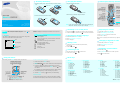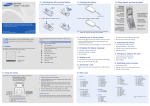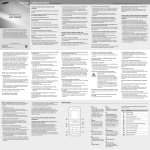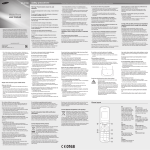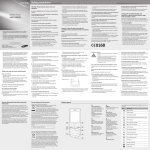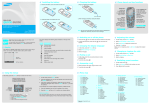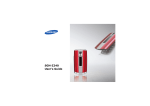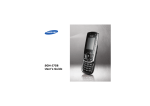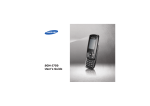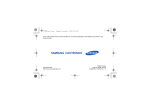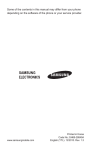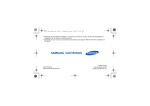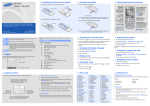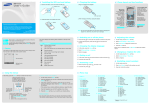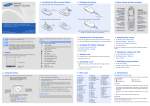Download Samsung SGH-X100 User Manual
Transcript
Installing the battery 1. Remove the battery cover, remove the battery and insert the SIM card. Charging the battery Phone layout and key functions 1. Plug the supplied travel adapter. Battery cover Soft keys Perform functions indicated by the text above the key. Confirm key In Idle mode, access the WAP browser menu. Select the highlighted option or confirm input in a menu. 4-way navigation keys In Menu mode, scroll through menu options. In Idle mode, access your favourite menus directly. To AC wall outlet Dial key Make and answer a call. In Idle mode, retrieve the most recent calls. Cancel/Clear key Delete characters from the display. Return the display to the previous menu level. 2. When charging is finished, unplug the adapter. SGH-X168 2. Install the battery and reattach the cover. User‘s GUIDE Battery This guide explains how to set up your phone and gives a quick overview of the main functions of the phone. Silent mode key Printed in Korea Code No.: GH68-10840A English. 05/2006. Rev.1.0 World Wide Web http://www.samsungmobile.com Disable all sounds on the phone, when pressed and held mode. To exit, press and hold this key again. in Idle Your phone displays the following status indicators on the top of the screen: Icon Display Description Out of your service area; you cannot make or receive calls 2. Select Phone settings → Language. Call diverting feature active New SMS message or voicemail New MMS message Menu Phonebook Alarm set Soft key function indicators 2. To switch off the phone, press and hold 1. In Idle mode, press the Menu soft key. Silent mode or the call ringer set to Vibration Text and graphics for more than one second to switch on the phone. Call in progress Roaming network Icons 1. Press and hold for more than two seconds. Changing the display language Received signal strength Your phone is in Idle mode when you are not on a call or using a menu. You must be in Idle mode to dial a phone number. 3. Select a language. Battery power level 4. Press the OK soft key. 2. Select Sound settings → Ring tone. 3. Select a ringtone. Redialling recent numbers 1. In Idle mode, press to answer a call. . . 2. Press Up or Down to scroll to the number you want. 3. Press to dial the number. Menu map In Idle mode, press the Menu soft key to enter the main menu. Labels at the bottom corners of the display show the current soft key functions. Press the left soft key ( ) or right soft key ( ) to perform the function indicated. To select or modify a menu or feature: 2. Press the Navigation keys to reach a desired menu and then press the Select soft key or . If the selected menu contains additional submenus, repeat this step. To exit the menu without changing the menu settings, press this key. Use the 4-way navigation keys ( as shortcuts to access your favourite menus. In Idle mode, press the Menu soft key. Select Phone settings → Short cut. Select a key. Select a menu to be assigned to the key. 1. SIM AT * 1. In Idle mode, press the Menu soft key. 3. If the menu contains any submenus, locate the one you want by to enter pressing the Navigation keys. Press the Select soft key or the submenu. 1. 2. 3. 4. 3. Press Up or Down to adjust the volume level. . 1. When the phone rings, press Using the menus 2. Select Sound settings → Ring volume. 1. In Idle mode, press the Menu soft key. 1. In Idle mode, enter the area code and phone number, and press . 2. To end the call, press 1. In Idle mode, press the Menu soft key. Changing a ringtone for calls Making a call 2. To end the call, press Adjusting the volume While a call is in progress, press the Volume key to adjust the earpiece volume. Answering a call To return to the previous menu level, press the soft key or c. Alphanumeric keys Note: Do not remove the battery from the phone without unplugging the adapter first. Otherwise, the phone may be damaged. Switching on or off the phone Silent mode Power/End key Turn the phone on or off when pressed and held. Also end a call. ) 4. Press the Navigation keys to find the setting of your choice. 5. Press the Select soft key or to confirm your chosen setting. Shortcut numbers You can quickly access the menu you want by using shortcut numbers. The shortcut number displays in front of the menu name in Menu mode. 2. Call records 2.1 2.2 2.3 2.4 2.5 2.6 Missed calls Received calls Dialled calls Delete all Call time Call cost * 3. Network services 3.1 3.2 3.3 3.4 3.5 3.6 Call diverting Call barring Call waiting Network selection Caller ID Closed user group 4. Sound settings 4.1 4.2 4.3 4.4 4.5 4.6 4.7 4.8 Ring tone Ring volume Alert type Keypad tone Message tone Alert on call Folder tone Extra tones 5. Messages 5.1 Text messages 5.2 Multimedia messages 5.3 Push messages 6. Funbox 6.1 6.2 6.3 6.4 6.5 6.6 6.7 WAP browser Fun club Games Sounds Images Delete all Memory status 7. Organiser 7.1 7.2 7.3 7.4 7.5 7.6 7.7 Alarm Calendar Time & Date Calculator To do list Voice memo Currency exchange 8. Phonebook 8.1 8.2 8.3 8.4 8.5 8.6 8.7 8.8 Search New entry Group search Edit group Speed dial Delete all Memory status SDN * 9. Phone settings 9.1 9.2 9.3 9.4 9.5 9.6 9.7 9.8 Display settings Greeting message Own number Language Security Extra settings Short cut Reset settings * Shows only if supported by your SIM card. Entering text Changing the text input mode Sending an SMS message Chines stroke mode Number mode 1. Press the keys that corresponds to a character’s component strokes. Press the keys corresponding to the digits you want. Example: To enter “ ”, press 5 for and 3 for . 1. In Idle mode, press the Menu soft key. Symbolic mode 2. Select Messages → Text messages → Write new. • Chinese T stroke 2. If you cannot find the character you want, press Up or Down to scroll through the word choices. Press the number keys corresponding to the symbol you want. You can press Up or Down to display more symbols. 3. Enter the message text. • Chinese S stroke • Quick english 3. Press the number key corresponding to the character. • English • Number My words mode • Symbolic • My words Quick english mode You can set up a list of phrases you use frequently in order to quickly enter characters. • Add templates: add text templates. To add a phrase: • Add emoticon: add emoticons. In a text input field, press the right soft key and select the input mode you want: • Pinyin Depending on the selected language, the available input modes vary. To get help information on each input mode, select Help. Pinyin mode 1. Press the keys corresponding the phonetic spelling, pinyin, referring to the letters printed on the keys. Example: To enter “ ”, press 6 and 4 to enter “ni.” 2. Press Left or Right to select alternative pinyins for the keys you pressed. 3. If you cannot find the character you want, press Up or Down to scroll through the word choices. 4. Press 1 or to activate the character selection field. 5. Press the number key corresponding to the character you want. Quick feature reference This section provides brief explanations of features on your phone. Feature Description Select Use the SIM service Use a variety of additional services offered by your service provider. Menu > SIM AT View recent calls View the most recent calls you have dialled, received, or missed. Menu > Call records > Missed calls, Received calls, Dialled calls 1. Press keys 2 to 9 to start entering a word. Press each key only once for one letter. The word you are entering appears on the display. It may change with each keypress. Finish entering the word before editing or deleting any keystrokes. 4. Press the Options soft key and add items using the following options: • Add phonebook: add Phonebook entries. 1. Select Add Word. • Add bookmark: add bookmark items. 2. Enter the phrase you want and press OK. Example: To enter “Hello” in T9 mode, press 4, 3, 5, 5, and 6. 3. Enter the name for the phrase in English mode and press OK. If the word is not correct, press 0 to display alternative word choices for the keys that you have pressed. To insert an added phrase, select it from the My Words list. 2. When the word displays correctly, insert a space after it by pressing . English mode Press the keys labelled with the letter you want once for the first letter, twice for the second letter, and so on. For example, press 2 three times to enter the letter “C” and 5 two times to enter the letter “K.” • Add objects: add sounds, images, or animated images. 5. Press the Options and select Send only, Save and send, or Save only. 6. If you select Save and send or Save only, select a memory location. Tips for entering text 7. Enter a destination number and then press the Options soft key and select Send message. • To move the cursor, press Left or Right. • To delete letters one by one, press C. To delete all of the letters, press and hold C. • To insert a space between letters, press . • To change case in Quick English or English mode, press . • To enter punctuation marks in Quick English or English mode, press 1. Feature Description Select Feature Description Select Feature Description Select Select keypad tone Select a tone which sounds when you press a key. Menu > Sound settings > Keypad tone Message templates Preset templates of frequently used messages or emoticons. Push message Select the alert ringtone for incoming SMS, MMS, and broadcast messages. Menu > Sound settings > Message tone Change the settings for the service, and access or delete push messages. Menu > Messages > Push messages Message tone Menu > Messages > Text messages or Multimedia messages > Templates or Emoticon templates Web browser Launch the web browser. Menu > Funbox > WAP browser Alert on call Set the phone to alert you when you receive a new message or when the time for an alarm comes during a call. Menu > Sound settings > Alert on call Fun club Access the Samsung Fun Club. Menu > Funbox > Fun club Select the tone that the phone sounds when you open or close the phone. Menu > Sound settings > Folder tone Access media files Access games, sound files, images in your phone’s memory. Menu > Funbox > Games, Sounds, Images Delete all media files Delete games, sound files, images in each media box, or all media files at once. Menu > Funbox > Delete all Memory status Check the amount of memory in use for game, sound and image. Menu > Funbox > Memory status Alarm Set an alarm to sound at a specific time. Menu > Organiser > Alarm Calendar Keep track of daily or monthly schedules. Menu > Organiser > Calendar Time and date Set the current time and date manually. Menu > Organiser > Time & Date Calculator Perform basic arithmetic functions. Menu > Organiser > Calculator Task list Create a list of tasks and assign a deadline to each task. Menu > Organiser > To do list Folder tone Delete recent calls Delete the call records in each call type, or all records at once. Menu > Call records > Delete all Call time display View the duration of recent calls you have dialled and received. Also reset the time counter. Menu > Call records > Call time Extra tones Set additional tones for the phone. Menu > Sound settings > Extra tones Call cost display View the cost of your calls. Menu > Call records > Call cost Read SMS or MMS messages Read received, sent, or saved messages. Network services Access network services offered by your service provider. Menu > Network services Menu > Messages > Text messages or Multimedia messages > Inbox, Outbox, or Draft Select ringtone and volume Select a ringtone for incoming calls, or a volume level. Menu > Sound settings > Ring tone or Ring volume Send SMS or MMS messages Create and send messages to other mobile phones. Alert type Select an alert type for the call ringer. Menu > Sound settings > Alert type Menu > Messages > Text messages or Multimedia messages > Write new Messaging options Set options for using messaging services. Menu > Messages > Text messages or Multimedia messages > Settings Delete messages Delete messages in each message box. Menu > Messages > Text messages or Multimedia messages > Delete all Message memory status Check memory information for messages. Menu > Messages > Text messages or Multimedia messages > Memory status Voicemail Access your voicemail server and listen to messages on the network. Menu > Messages > Text messages > Voice mail Broadcast message Change settings for the service and access broadcast messages. Menu > Messages > Text messages > Broadcast MMS profile Select or configure a connection profile to be used for MMS. Menu > Messages > Multimedia messages > MMS profile Important safety precautions Feature Description Select Feature Description Select Voice memo Record voice memos and listen them. Menu > Organiser > Voice memo Do currency conversions. Menu > Organiser > Currency exchange Access the list of service numbers assigned by your service provider. Menu > Phonebook > SDN Currency converter SDN (Service Dialling Numbers) Find a contact Search for contacts in Phonebook. Menu > Phonebook > Search Display settings Change settings for the display and backlight. Menu > Phone settings > Display settings Add a new contact Add a new contact to Phonebook. Menu > Phonebook > New entry Greeting message Enter the greeting message to be displayed when the phone is switched on. Menu > Phone settings > Greeting message Search group Search for Phonebook contacts in caller groups. Menu > Phonebook > Group search Check your phone numbers or assign a name to them. Menu > Phone settings > Own number Change properties of a caller group Select a ringtone for incoming calls and messages from members of a group. Also change the group name. Menu >Phonebook > Edit group Check your own phone numbers Display language Select a language to be used for the display text. Menu > Phone settings > Language Security Speed dial Assign speed dial numbers (2 to 9) for eight of your most frequently dialled numbers. Menu > Phonebook > Speed dial Protect the phone against unauthorised use. Menu > Phone settings > Security Extra settings Set the automatic redialling feature or the answering method. Menu > Phone settings > Extra settings Special regulations Follow any special regulations in force in any area and always switch off your phone whenever it is forbidden to use it. Delete Phonebook entries Delete all Phonebook contacts stored in the phone’s memory, on the SIM card, or both. Menu > Phonebook > Delete all Menu shortcuts Set the Navigation keys as shortcuts to access your favourite menus directly. Menu > Phone settings > Short cut Water resistance Your phone is not water-resistant. Keep it dry. Phonebook memory status View the total number of Phonebook contacts in the phone’s memory or on the SIM card. Menu >Phonebook > Memory status Reset the phone to the factory default settings. Menu > Phone settings > Reset settings Sensible use Use only in the normal position (held to the ear). Avoid unnecessary contact with the antenna when the phone is switched on. Reset the phone Read these guidelines before using your wireless phone. Failure to comply with them may be dangerous or illegal. Drive safely at all times Do not use a hand-held phone while driving; park the vehicle first. Switching off when refueling Do not use the phone at a refueling point (service station) or near fuels or chemicals. Switching off in an aircraft Wireless phones can cause interference. Using them in an aircraft is both illegal and dangerous. Switching off near all medical equipment Hospitals and health care facilities may be using equipment that could be sensitive to external RF energy. Follow any regulations or rules in force. Interference All wireless phones may be subject to interference, which could affect their performance. Emergency calls Key in the emergency number for your present location, then press end the call until given permission to do so. Small children and your phone Keep the phone and all its parts including accessories out of reach of small children. Accessories and batteries Use only Samsung-approved accessories and batteries. Use of any unauthorized accessories could damage your phone and may be dangerous. Use only Samsung-approved batteries and recharge your battery only with Samsung-approved chargers. Qualified service Only qualified service personnel may repair your phone. CAUTION Risk of explosion if a battery is replaced by an incorrect type. Dispose used batteries according to the instructions. SAR information Your wireless phone is a radio transmitter and receiver. It is designed and manufactured not to exceed the emission limits for exposure to radio frequency (RF) energy set by the European Union (EU) Council. These limits are part of comprehensive guidelines and establish permitted levels of RF energy for the general population. The guidelines are based on the safety standards that were developed by independent scientific organizations through periodic and through evaluation of scientific studies. . Do not The standards include a substantial safety margin designed to assure the safety of all persons, regardless of age and health. The exposure standard for wireless phones employs a unit of measurement known as Specific Absorption Rate (SAR). The SAR limit set by the EU Council is 2.0 W/ kg.