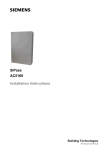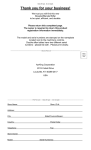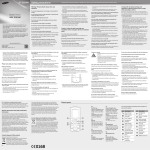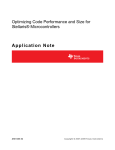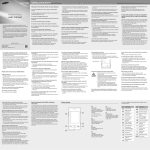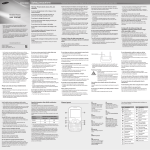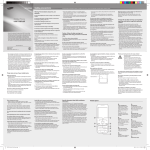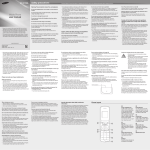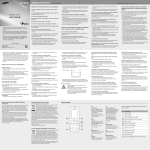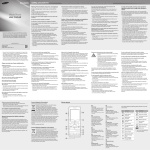Download Samsung SCH-B219 User Manual
Transcript
Safety precautions Warning: Prevent electric shock, fire, and explosions Mobile Phone user manual Do not use damaged power cords or plugs, or loose electrical sockets Do not touch the power cord with wet hands, or disconnect the charger by pulling on the cord Do not bend or damage the power cord SCH-B219 CDMA • Some of the contents in this manual may differ from your phone depending on the software of the phone or your service provider. • Third party services may be terminated or interrupted at any time, and Samsung makes no representation or warranty that any content or service will remain available for any period of time. • This product includes certain free/open source software. The exact terms of the licences, disclaimers, acknowledgements and notices are available on Samsung's website opensource.samsung.com. www.samsung.com Printed in China GH68-35152A English (IND). 09/2011. Rev. 1.1 • Do not take notes or look up phone numbers. Jotting down a “to do” list or flipping through your address book takes attention away from your primary responsibility of driving safely. • Dial sensibly and assess the traffic. Place calls when you are not moving or before pulling into traffic. Try to plan calls when your car will be stationary. If you need to make a call, dial only a few numbers, check the road and your mirrors, then continue. • Do not engage in stressful or emotional conversations that may be distracting. Make people you are talking with aware you are driving and suspend conversations that have the potential to divert your attention from the road. • Use your device to call for help. Dial a local emergency number in the case of fire, traffic accident, or medical emergencies. • Use your device to help others in emergencies. If you see an auto accident, a crime in progress, or a serious emergency where lives are in danger, call a local emergency number. • Call roadside assistance or a special, non-emergency assistance number when necessary. If you see a broken-down vehicle posing no serious hazard, a broken traffic signal, a minor traffic accident where no one appears injured, or a vehicle you know to be stolen, call roadside assistance or another special, non-emergency number. Proper care and use of your mobile device Keep your device dry • Humidity and all types of liquids may damage device parts or electronic circuits. • When wet, remove the battery without turning on your device. Dry your device with a towel and take it to a service centre. • Liquids will change the colour of the label that indicates water damage inside the device. Water damage to your device can void your manufacturer’s warranty. Do not use your device while charging or touch your device with wet hands Do not short-circuit the charger or the battery Do not drop or cause an impact to the charger or the battery Do not charge the battery with chargers that are not approved by the manufacturer Do not use your device during a thunderstorm Your device may malfunction and your risk of electric shock is increased. Do not handle a damaged or leaking Lithium Ion (Li-Ion) battery For safe disposal of your Li-Ion batteries, contact your nearest authorised service centre. Handle and dispose of batteries and chargers with care • Use only Samsung-approved batteries and chargers specifically designed for your device. Incompatible batteries and chargers can cause serious injuries or damage to your device. Do not use or store your device in dusty, dirty areas Dust can cause your device to malfunction. Do not store your device on slopes If your device falls, it can be damaged. Do not store your device in hot or cold areas. Use your device at -20 °C to 50 °C • Your device can explode if left inside a closed vehicle, as the inside temperature can reach up to 80 °C. • Do not expose your device to direct sunlight for extended periods of time (such as on the dashboard of a car). • Store the battery at 0 °C to 40 °C. Do not store your device with such metal objects as coins, keys and necklaces • Your device may become deformed or malfunction. • If the battery terminals are in contact with metal objects, it may cause a fire. Do not store your device near magnetic fields • Your device may malfunction or the battery may discharge from exposure to magnetic fields. • Magnetic stripe cards, including credit cards, phone cards, passbooks, and boarding passes, may be damaged by magnetic fields. • Do not use carrying cases or accessories with magnetic closures or allow your device to come in contact with magnetic fields for extended periods of time. Do not distribute copyright-protected material Do not distribute copyright-protected material that you have recorded to others without the permission of the content owners. Doing this may violate copyright laws. The manufacturer is not liable for any legal issues caused by the user’s illegal use of copyrighted material. Allow only qualified personnel to service your device Allowing unqualified personnel to service your device may result in damage to your device and will void your manufacturer’s warranty. Specific Absorption Rate (SAR) certification information Ensure access to emergency services Emergency calls from your device may not be possible in some areas or circumstances. Before travelling in remote or undeveloped areas, plan an alternate method of contacting emergency services personnel. Be sure to back up important data Samsung is not responsible for data loss. • Never dispose of batteries or devices in a fire. Follow all local regulations when disposing of used batteries or devices. • Never place batteries or devices on or in heating devices, such as microwave ovens, stoves, or radiators. Batteries may explode when overheated. • Never crush or puncture the battery. Avoid exposing the battery to high external pressure, which can lead to an internal short circuit and overheating. Do not use your device near a pacemaker • Avoid using your device within a 15 cm range of a pacemaker if possible, as your device can interfere with the pacemaker. • If you must use your device, keep at least 15 cm away from the pacemaker. • To minimise the possible interference with a pacemaker, use your device on the opposite side of your body from the pacemaker. Protect the device, batteries, and chargers from damage • Avoid exposing your device and batteries to very cold or very hot temperatures. • Extreme temperatures can cause the deformation of the device and reduce the charging capacity and life of your device and batteries. • Prevent batteries from contacting metal objects, as this can create a connection between the + and – terminals of your batteries and lead to temporary or permanent battery damage. • Never use a damaged charger or battery. Do not use your device in a hospital or near medical equipment that can be interfered with by radio frequency If you personally use any medical equipment, contact the manufacturer of the equipment to ensure the safety of your equipment from radio frequency. Caution: Follow all safety warnings and regulations when using your device in restricted areas Turn off the device in potentially explosive environments • Turn off your device in potentially explosive environments instead of removing the battery. • Always comply with regulations, instructions and signs in potentially explosive environments. • Do not use your device at refuelling points (service stations), near fuels or chemicals, and at blasting areas. • Do not store or carry flammable liquids, gases, or explosive materials in the same compartment as the device, its parts, or accessories. Turn off your device where prohibited Comply with all regulations that restrict the use of a mobile device in a particular area. Do not use your device near other electronic devices Most electronic devices use radio frequency signals. Your device may interfere with other electronic devices. Do not drop your device or cause impacts to your device • The screen of your device may be damaged. • If bent or deformed, your device may be damaged or parts may malfunction. Ensure maximum battery and charger life • Avoid charging batteries for more than a week, as overcharging may shorten battery life. • Over time, unused batteries will discharge and must be recharged before use. • Disconnect chargers from power sources when not in use. • Use batteries only for their intended purposes. Use manufacturer-approved batteries, chargers, accessories and supplies • Using generic batteries or chargers may shorten the life of your device or cause the device to malfunction. • Samsung cannot be responsible for the user’s safety when using accessories or supplies that are not approved by Samsung. Do not bite or suck on the device or the battery • Doing so may damage the device or cause explosion. • If children use the device, make sure that they use the device properly. When speaking on the device: • Hold the device upright, as you would with a traditional phone. • Speak directly into the mouthpiece. Do not store your device near or in heaters, microwaves, hot cooking equipment, or high pressure containers • The battery may leak. • Your device may overheat and cause a fire. Install mobile devices and equipment with caution • Ensure that any mobile devices or related equipment installed in your vehicle are securely mounted. • Avoid placing your device and accessories near or in an air bag deployment area. Improperly installed wireless equipment can cause serious injury when air bags inflate rapidly. Handle UIM cards with care • Do not remove a card while the device is transferring or accessing information, as this could result in loss of data and/ or damage to the card or device. • Protect cards from strong shocks, static electricity, and electrical noise from other devices. • Do not touch gold-coloured contacts or terminals with your fingers or metal objects. If dirty, wipe the card with a soft cloth. To prevent injury to yourself and others or damage to your device, read all of the following information before using your device. Your device conforms to European Union (EU) standards that limit human exposure to radio frequency (RF) energy emitted by radio and telecommunications equipment. These standards prevent the sale of mobile devices that exceed a maximum exposure level (known as the Specific Absorption Rate, or SAR) of 2.0 W/kg. In normal use, the actual SAR is likely to be much lower, as the device has been designed to emit only the RF energy necessary to transmit a signal to the nearest base station. By automatically emitting lower levels when possible, your device reduces your overall exposure to RF energy. For more information about the SAR and related EU standards, visit Samsung website. If you are using a hearing aid, contact the manufacturer for information about radio interference Some hearing aids may be interfered with by the radio frequency of your device. Contact the manufacturer to ensure the safety of your hearing aid. • Avoid contact with your device’s internal antenna. Touching the antenna may reduce the call quality or cause the device to transmit more radio frequency than necessary. Internal antenna • Hold the device with a relaxed grip, press the keys lightly, use special features that reduce the number of keys you have to press (such as templates and predictive text), and take frequent breaks. Protect your hearing • Excessive exposure to loud sounds can cause hearing damage. • Exposure to loud sounds while driving may distract your attention and cause an accident. • Always turn the volume down before plugging the earphones into an audio source and use only the minimum volume setting necessary to hear your conversation or music. Use caution when using the device while walking or moving Always be aware of your surroundings to avoid injury to yourself or others. Do not carry your device in your back pockets or around your waist You can be injured or damage the device if you fall. Turn off your device when in an aircraft Using your device in an aircraft is illegal. Your device may interfere with the electronic navigation instruments of the aircraft. Electronic devices in a motor vehicle may malfunction due to the radio frequency of your device Electronic devices in your car may malfunction due to radio frequency of your device. Contact the manufacturer for more information. Comply with all safety warnings and regulations regarding mobile device usage while operating a vehicle While driving, safely operating the vehicle is your first responsibility. Never use your mobile device while driving, if it is prohibited by law. For your safety and the safety of others, practice good common sense and remember the following tips: • Use a hands-free device. • Get to know your device and its convenience features, such as speed dial and redial. These features help you reduce the time needed to place or receive calls on your mobile device. • Position your device within easy reach. Be able to access your wireless device without removing your eyes from the road. If you receive an incoming call at an inconvenient time, let your voice mail answer it for you. • Let the person you are speaking with know you are driving. Suspend calls in heavy traffic or hazardous weather conditions. Rain, sleet, snow, ice, and heavy traffic can be hazardous. Do not disassemble, modify, or repair your device • Any changes or modifications to your device can void your manufacturer’s warranty. For service, take your device to a Samsung Service Centre. • Do not disassemble or puncture the battery, as this can cause explosion or fire. Do not paint or put stickers on your device Paint and stickers can clog moving parts and prevent proper operation. If you are allergic to paint or metal parts of the product, you may experience itching, eczema, or swelling of the skin. When this happens, stop using the product and consult your physician. When cleaning your device: • Wipe your device or charger with a towel or a rubber. • Clean the terminals of the battery with a cotton ball or a towel. • Do not use chemicals or detergents. Do not use the device if the screen is cracked or broken Broken glass or acrylic could cause injury to your hands and face. Take the device to a Samsung Service Centre to have it repaired. Do not use the device for anything other than its intended use Avoid disturbing others when using the device in public Do not allow children to use your device Your device is not a toy. Do not allow children to play with it as they could hurt themselves and others, damage the device, or make calls that increase your charges. Phone layout 1 4-way navigation key Scroll through menu options; In Idle mode, access user-defined menus (left/right/up/down) Depending on your service provider, pre-defined menus may differ 1 2 5 6 7 3 4 8 2 Dial key Make or answer a call; In Idle mode, retrieve recently dialled, missed, or received numbers 3 Alphanumeric keys 4 Lock key In Idle mode, lock or unlock the keypad (press and hold) 5 Softkeys Perform actions indicated at the bottom of the display 6 Power/End key Turn the phone on and off (press and hold); End a call; In Menu mode, cancel input and return to Idle mode 7 Confirm key Select the highlighted menu option or confirm an input Depending on your service provider or region, the key may perform differently 8 Silent profile key In ldle mode, activate or deactivate the silent profile (press and hold) Your phone displays the following status indicators on the top of the screen: Icon Description No signal Signal strength Call in progress SOS message feature activated Roaming (outside of normal service area) Alarm activated New text message New voice mail message Normal profile activated Silent profile activated Battery power level Install the UIM card and battery • Do not remove the battery before removing the travel adapter. Doing this may cause damage to the phone. • To save energy, unplug the travel adapter when not in use. The travel adapter does not have a power switch, so you must unplug the travel adapter from the outlet to interrupt the power supply. The travel adapter should remain close to the socket when in use. 1.Remove the back cover and insert the UIM card. UIM card Back cover 2.Insert the battery and replace the back cover. Instructional icons Note: notes, usage tips, or additional information Followed by: the order of options or menus you must select to perform a step; for example: In Menu mode, select Messages → Create message (represents Messages, followed by Create message) Battery → Charge the battery 1.Plug a travel adapter. 2.When charging is finished, unplug the travel adapter. [ ] Square brackets: phone keys; for example: ] (represents the Power/End key) [ < > Angled brackets: softkeys that control different functions at each screen; for example: <Select> (represents the Select softkey) Turn your phone on or off Make a call To adjust the volume of voice during a call To turn your phone on, 1.In Idle mode, enter an area code and a phone number. While a call is in progress, press the Navigation key up or down to adjust the volume. 1.Press and hold [ ]. 2.Press [ 2.Enter your PIN and press <OK> (if necessary). To turn your phone off, repeat step 1 above. Access menus Answer a call 1.In Idle mode, press <Menu> to access Menu mode. 2.Use the Navigation key to scroll to a menu or option. 3.Press <Select>, <Save>, or the Confirm key to confirm the highlighted option. 4.Press <Back> to move up one level; Press [ return to Idle mode. ] to • Samsung is not responsible for any loss of password or private information or other damages caused by illegal software. • When you access Security, you will be prompted to enter your password and press <OK>. Number mode To change the text input mode Press an appropriate alphanumeric key to enter a number. Press an appropriate alphanumeric key until the character you want appears on the display. T9 mode 1.Press appropriate alphanumeric keys to enter an entire word. 2.When the word displays correctly, press [0] to insert a space. If the correct word does not display, press the Navigation key up or down to select an alternate word. 4.Press <Options> → Add recipients → Contacts list to open your contact list. You can also enter phone numbers including a country code (with +) in the recipient list. Skip to step 6. 5.Select a contact. 6.When you are finished selecting contacts, press the Confirm key to save the recipients. 7.Scroll down and set the number of times to repeat the SOS message. 8.Press <Save> → <Yes>. To send an SOS message 1.With the keys locked, press [ ] four times to send an SOS message to preset numbers. The phone switches to SOS mode and sends the preset SOS message. 2.To exit SOS mode, press [ ]. ]. ]. Adjust the volume To adjust the volume of the ringtone 3.Press <Options> → Edit. 1.In Menu mode, select Settings → Security. 5.Press the Confirm key to add the contact to memory. 2.Enter your phone password (4 digits) and press <OK>. Add a new contact The memory location to save new contacts may be preset depending on your service provider. To change the memory location, in Menu mode, select Phonebook → Management → Save new contact to → a memory location. 1.In Menu mode, select Messages → Create message. 2.Enter a recipient number and scroll down. 3.Enter your message text. See "Enter text." 3.Select Mobile tracker → Settings. 4.Enter a new 8-digit password for the mobile tracker and press the Confirm key. 5.Enter the new password again and press the Confirm key. 6.Scroll left or right to On. 4.Press the Confirm key to send the message. 7.Scroll down and press the Confirm key to open the recipient list. To view text messages 8.Press <Options> → Contacts list to open your contact list. 1.In Menu mode, select Messages → Inbox. 2.Select a text message. 2.Select Hindi. 13.Press <Options> → Save to open the agreement page. 4.Enter contact information. To send a text message 1.In Menu mode, select Settings → Phone → Language. 11.Press <Options> → Save to save the recipients. 3.Select a number type (if necessary). Send and view messages Change the language of the phone to Hindi Activate the mobile tracker Press an appropriate alphanumeric key to enter a symbol. To use other features for text input If you are using the silent or offline profile, you are not allowed to change the ringtone. 4.Select a ringtone category → a ringtone. If you are using the silent or offline profile, you are not allowed to adjust the volume of the ringtone. Symbol mode • To move the cursor, press the Navigation key. • To delete characters one by one, press <Clear>. To delete the characters on the left side of the cursor, press and hold <Clear>. • To insert a space between characters, press [0]. • To enter punctuation marks, press [1]. 2.Scroll to the profile you are using. 3.Press <Options> → Edit → Call ringtone. When someone inserts a new UIM card in your phone, the mobile tracker feature will automatically send the contact number to specified recipients to help you locate and recover your phone. 2.Select Create contact → a memory location (if necessary). 1.In Menu mode, select Settings → Profiles. 2.Scroll to the phone profile you are using. 5.Scroll to Call alert. 1.In Idle mode, enter a phone number and press <Options>. Change your ringtone 1.In Menu mode, select Settings → Profiles. 6.Scroll left or right to adjust the volume level and press <Save>. Enter text ABC mode 2.To end the call, press [ 4.Select Volume. To AC power outlet • Press and hold [ ] to switch between T9 and ABC modes. • Press [ ] to change case or switch to Number mode. • Press [ ] to switch to Symbol mode. • Press and hold [ ] to select an input mode or change the input language. ]. 1.When a call comes in, press [ To access your phone's menus, In noisy environments, you may have difficulty hearing the calls while using the speakerphone feature. For better audio performance, use the normal phone mode. ] to dial the number. 3.To end the call, press [ 12.Scroll down and enter the sender's name. 14.Press <Accept>. • By setting the options in Access remote phone, you can get contacts of the remote phone, delete data on the remote phone, forward calls to another phone, or get location information. You can also lock or unlock the remote phone. • To change the password for the mobile tracker, select Change password. Activate and send an SOS message In an emergency, you can send SOS messages to your family or friends for help. To activate the SOS message 9.Select a contact. 1.In Menu mode, select Messages → Settings → SOS messages → Sending options. 10.Select a number (if necessary). 2.Scroll left or right to On. 3.Select Recipients to open the recipient list. Use Dive-In Set and use alarms Record and play voice memos Manage your calendar To use the Dive-In service To set a new alarm To record a voice memo To create an event You can use this service to download various kinds of ringtones, wallpapers, or games offered by your service provider. In Menu mode, select Dive-In → T WORLD or Tata Apps Store. 1.In Menu mode, select Alarms. 1.In Menu mode, select Applications → Voice recorder. 1.In Menu mode, select Calendar. 2.Press the Confirm key to start recording. 3.Enter the details of the event. To use the SMS Service You can use a variety of additional services offered by your service provider. This menu is available only when you use a UTK UIM card that provides additional services. In Menu mode, select Dive-In → SMS Services. 2.Select an empty alarm location. 3.Set alarm details. 4.Press <Save>, or press <Options> → Save. To stop an alarm When the alarm sounds, • Press <OK> or the Confirm key to stop an alarm. • Press <Snooze> to silence the alarm for the snooze period. To deactivate an alarm 1.In Menu mode, select Alarms. 2.Select the alarm you want to deactivate. 3.Scroll left or right to Off. 4.Press <Save>. 3.Speak your memo into the microphone. 4.When you are finished speaking, press <Stop> → <Options> → Save. To play a voice memo 1.From the voice recorder screen, press <Options> → Go to My voice clips. 2.Select a file. 2.Press <Options> → Create → an event type. 4.Press <Save>, or press <Options> → Save. To view events 1.In Menu mode, select Calendar. 2.Select a date on the calendar. 3.Select an event to view its details.