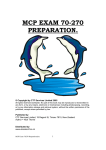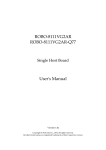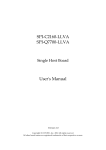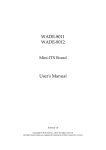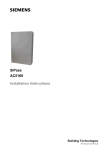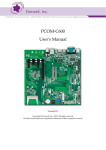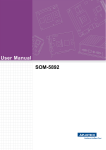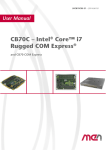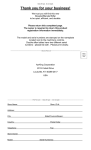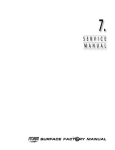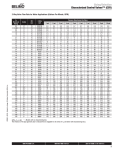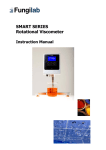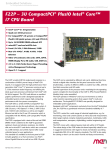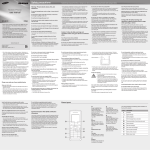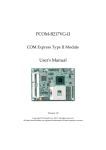Download PCOM-B219VG-VI-ECC User`s Manual
Transcript
PCOM-B219VG-VI-ECC COM Express Type VI with ECC Module User's Manual Version 1.0 Copyright © Portwell, Inc., 2012. All rights reserved. All other brand names are registered trademarks of their respective owners . Table of Contents How to Use This Manual………………………………………………………………..1 Chapter 1 System Overview .......................................................................................................... 2 1.1 Introduction ...........................................................................................................2 1.2 Check List...............................................................................................................2 1.3 Product Specification............................................................................................3 1.4 Mechanical Drawing.............................................................................................4 1.5 System Architecture..............................................................................................5 Chapter 2 Hardware Configuration............................................................................................... 6 2.1 Connector Allocation............................................................................................6 2.2 Jumper Setting…………………………………………………………………..10 Chapter 3 System Installation ..................................................................................................... 12 3.1 3.2 3.3 3.3.1 3.3.2 3.3.3 3.3.4 3.4 3.5 3.6 Install PCOM-B219VG with a Carrier Board PCOM-C600...............12 Main Memory ..........................................................................................16 Installing the Module upon the Carrier Board then into the Chassis17 Chipset Component Driver ...........................................................17 Intel® Integrated Graphics Controller.........................................17 Gigabit Ethernet Controller ...........................................................18 Audio Controller.............................................................................18 Clear CMOS Operation ..........................................................................18 WDT Function .........................................................................................19 GPIO..........................................................................................................20 Chapter 4 BIOS Setup Information ............................................................................................. 23 2.2 Entering Setup -- Launch System Setup ..........................................................23 2.3 Main ......................................................................................................................24 2.4 System Setup Utility ...........................................................................................25 4.4 Configuration ......................................................................................................26 4.5 Security ..........................................................................................................48 4.6 Boot ............................................................................................................48 Chapter 5 Troubleshooting ......................................................................................................... 51 5.1 5.2 5.3 Hardware Quick Installation.................................................................51 BIOS Setting .............................................................................................52 FAQ ...........................................................................................................53 Preface How to Use This Manual The manual describes how to configure your PCOM-B219VG-VI-ECC to meet various operating requirements. It is divided into five chapters, with each chapter addressing a basic concept and operation of this COM Express Module. Chapter 1 : System Overview. Presents what you have in the box and give you an overview of the product specifications and basic system architecture for this model of single board computer. Chapter 2 : Hardware Configuration. Shows the definition and location of Jumpers and Connectors that you can easily configure your system. Chapter 3 : System Installation. Describes how to properly mount the CPU, main memory to get a safe installation and provides a programming guide of Watch Dog Timer function. Chapter 4 : BIOS Setup Information. Specifies the meaning of each setup parameters, how to get advanced BIOS performance and update new BIOS. Chapter 5 : Troubleshooting. This chapter will primarily focus on system integration issues, in terms of BIOS setting, and OS diagnostics. The content of this manual and EC declaration document is subject to change without prior notice. These changes will be incorporated in new editions of the document. Portwell may make supplement or change in the products described in this document at any time. Updates to this manual, technical clarification, and answers to frequently asked questions will be shown on the following web site: http://www.portwell.com.tw 1 System Overview Chapter 1 System Overview 1.1 Introduction COM Express Type 6, have not holds by PICMG (PCI Industrial Computer Manufacturer Group) yet but they will defines new industrial computer platform in “Module board” and “Carrier board” architecture. The “Module board” equipped processor or its socket, chipset, memory or memory socket and single Ethernet controller on it. The On-The-Shelf Module board allows users to create their own Carrier board easily and quickly since most critical parts are ready on Module board. COM Express Module board offers expansion interfaces such as PCI Express, PCI, SATA, IDE, LPC, LVDS, HDMI, DP, DVI, and Audio etc. that could support variety functions depending on Carrier board design. The Carrier board was customized design to fit in different mechanical requirements. In the meanwhile, its variety functions were also customized to meet the application. Compares to the platform that designed from nothing, COM Express architecture platform only needs to develop Carrier board. Users could keep their know-how which related to their core competence in the Carrier board. PCOM-B219VG-VI-ECC is Type VI COM Express Module board with ECC support equipped Intel Ivy Bridge BGA processor (Core i7-3615QE/ i7-3612QE/ i7-3555LE/ i7-3517UE/ Core i5-3610ME/i3-3120ME/ i3-3217UE processor on-board), two DDR3 SO-DIMM sockets, one Gigabit Ethernet controller on it to provide expansion interfaces – PCI Express (x16 / x1), Three Multiple display ports (supports SDVO/HDMI/DP/DVI), SATA and so on. 1.2 Check List The PCOM-B219VG-VI-ECC series package should cover the following basic items One PCOM-B219VG-VI-ECC module board If any of these items is damaged or missing, please contact your vendor and keep all packing materials for future replacement and maintenance. 2 System Overview 1.3 Product Specification Main processor - Intel® Core i7-3615QE Core i7-3612QE Core i7-3555LE Core i7-3517UE Core i5-3610ME Core i3-3120ME Core i3-3217UE (6M Cache, 2.30GHz) (6M Cache, 2.10GHz) (4M Cache, 2.50GHz) (4M Cache, 1.70GHz) (3M Cache, 2.70GHz) (3M Cache, 2.40GHz) (3M Cache, 1.60GHz) - DMI x4 Link: 5GT/s (Full-Duplex) BIOS Phoenix UEFI BIOS in SPI ROM with 4MB Flash ROM with easy upgrade function ACPI, DMI, Green function and Plug and Play Compatible Main Memory Two SO-DIMM sockets support dual channel ECC DDR3 1333/1600 up to 32GB (PCOM-B219VG-VI-ECC support ECC memory only) L2 Cache Memory Build-in processor Chipset Intel QM77 chipset Expansion Interfaces - PCI Express One PCI Express x16 link Seven PCI Express x1 link - LVDS Resolution up to 1920x1200 18bpp / 24bpp - SDVO (Serial Digital Video Output) One SDVO port is supported (multiplex pins with HDMI/DP at Port B) - VGA Up to 2560 x 1600 mode support - Ethernet Intel 82579LM Gigabit Ethernet controller is equipped - SATA Interface Support Two SATA 3.0 ports, two SATA 2.0 ports - USB Interface Support eight USB 2.0 ports, four of eight USB2.0 ports support USB3.0 3 System Overview Outline Dimension (L X W): 95mm (3.74”) X 95mm (3.74”) Operating Temperature: i7-3517UE, i3-3217UE: -40 ~ 85° C i7-3615QE, i7-3612QE, i7-3555LE, i5-3610ME, i3-3120ME: 0 ~ 60° C Storage Temperature: -40°C ~ 85°C Relative Humidity: 5% ~ 95%, non-condensing 1.4 Mechanical Drawing 4 System Overview 1.5 System Architecture 5 Hardware Configuration Chapter 2 Hardware Configuration This chapter indicates connectors’ Pin Assignment. J1 J2 J3 J4 2.1 Connector Allocation Connector Function List Connector Function J1 DDR3 channel A connector. J2 DDR3 channel B connector. J3 COM Express connector raw C and D J4 COM Express connector raw A and B Remark Pin Assignment of Connectors J4 J3 Row A Pin No Signal Description Row B Pin No Signal Description Row C Pin No Signal Description Row D Pin No Signal Description A1 GND (FIXED) B1 GND (FIXED) C1 GND (FIXED) D1 GND (FIXED) A2 GBE0_MDI3- B2 GBE0_ACT# C2 GND GND A3 GBE0_MDI3+ B3 LPC_FRAME C3 # USB0_SSRX- D3 USB0_SSTX- LPC_AD0 C4 USB0_SSRX+ D4 USB0_SSTX+ LPC_AD1 C5 GND GND LPC_AD2 C6 USB1_SSRX- D6 A4 A5 A6 GBE0_LINK1 B4 00# GBE0_LINK1 B5 000# GBE0_MDI2- B6 6 D2 D5 USB1_SSTX- Hardware Configuration A7 GBE0_MDI2+ B7 LPC_AD3 A8 GBE0_LINK# B8 A9 USB1_SSRX+ D7 USB1_SSTX+ LPC_DRQ0# C8 GND GND GBE0_MDI1- B9 LPC_DRQ1# C9 USB2_SSRX- D9 USB2_SSTX- A10 GBE0_MDI1+ B10 LPC_PCLK C10 USB2_SSRX+ D10 USB2_SSTX+ A11 GND (FIXED) B11 GND (FIXED) C11 GND (FIXED) D11 GND (FIXED) A12 GBE0_MDI0- B12 PWRBTN# C12 USB3_SSRX- D12 USB3_SSTX- A13 GBE0_MDI0+ B13 SMB_CLK C13 USB3_SSRX+ D13 USB3_SSTX+ A14 GBE0_CTREF B14 SMB_DAT C14 GND GND A15 SUS_S3# B15 SMB_ALERT C15 # DP1_LANE6 D15 A16 SATA0_TX+ B16 SATA1_TX+ C16 DP1_LANE6 D16 # DP1_CTRLCL K_AUX DP1_CTRLD ATA_AUX# A17 SATA0_TX- B17 SATA1_TX- C17 NC D17 NC A18 SUS_S4# B18 SUS_STAT# C18 NC D18 NC A19 SATA0_RX+ B19 SATA1_RX+ C19 PCIE_RX6+ D19 PCIE_TX6+ A20 SATA0_RX- SATA1_RX- PCIE_RX6- D20 PCIE_TX6- A21 GND (FIXED) B21 GND (FIXED) C21 GND (FIXED) D21 GND (FIXED) A22 SATA2_TX+ B22 SATA3_TX+ C22 NC D22 NC A23 SATA2_TX- B23 SATA3_TX- C23 NC D23 NC A24 SUS_S5# B24 PWROK C24 DP1_HDP D24 NC A25 SATA2_RX+ B25 SATA3_RX+ C25 DP1_LANE4 D25 NC A26 SATA2_RX- B26 SATA3_RX- C26 DP1_LANE4 D26 # DP1_LANE0 A27 BATLOW# B27 WDT C27 NC D27 DP1_LANE0 # A28 ATA_ACT# B28 HDA_SDIN2 C28 NC D28 NC A29 HDA_SYNC B29 HDA_SDIN1 C29 DP1_LANE5 D29 DP1_LANE1 A30 HDA_RST# B30 HDA_SDIN0 C30 DP1_LANE5 D30 # DP1_LANE1 # A31 GND (FIXED) B31 GND (FIXED) C31 GND (FIXED) D31 GND (FIXED) A32 A33 B20 HDA_BITCL B32 K HDA_SDOU B33 T B34 C7 C20 SPKR C32 I2C_CLK C33 I2C_DAT C34 A34 BIOS_DIS0# A35 THRMTRIP# B35 THRM# C35 A36 USB6- B36 USB7- C36 A37 USB6+ B37 USB7+ C37 A38 USB_6_7_OC B38 # A39 USB4- A40 USB4+ D8 D14 DP2_CTRLCL D32 K_AUX DP2_CTRLD D33 ATA_AUX# DP2_AUX_SE D34 L DP1_LANE2 # DP1_AUX_SE L NC NC D35 DP1_LANE2 DP1_LANE3 # USB_4_5_OC C38 # DP3_CTRLCL D36 K_AUX DP3_CTRLD D37 ATA_AUX# DP3_AUX_SE D38 L B39 USB5- C39 DP3_LANE0 D39 DP2_LANE0 B40 USB5+ C40 DP3_LANE0 D40 DP2_LANE0 7 DP1_LANE3 NC Hardware Configuration # # A41 GND (FIXED) B41 GND (FIXED) C41 GND (FIXED) D41 GND (FIXED) A42 USB2- B42 USB3- C42 DP3_LANE1 D42 DP2_LANE1 A43 USB2+ B43 USB3+ C43 DP3_LANE1 D43 # DP2_LANE1 # A44 USB_2_3_OC B44 # USB_0_1_OC C44 # DP3_HPD D44 DP2_HPD A45 USB0- B45 USB1- C45 NC D45 NC A46 USB0+ B46 USB1+ C46 DP3_LANE2 D46 DP2_LANE2 A47 VCC_RTC B47 EXCD1_PERS C47 T# EXCD1_CPPE C48 # DP3_LANE2 D47 # DP2_LANE2 # NC NC SYS_RST# C49 DP3_LANE3 D49 DP2_LANE3 A48 A49 EXCD0_PERS B48 T# EXCD0_CPPE B49 # D48 A50 LPC_SERIRQ B50 CB_RESET# C50 DP3_LANE3 D50 # DP2_LANE3 # A51 GND (FIXED) B51 GND (FIXED) C51 GND (FIXED) D51 GND (FIXED) A52 PCIE_TX5+ B52 PCIE_RX5+ C52 PEG_RX0+ D52 PEG_TX0+ A53 PCIE_TX5- B53 PCIE_RX5- C53 PEG_RX0- D53 PEG_TX0- A54 GPI0 B54 GPO1 C54 NC D54 PEG_LANE_ RV# A55 PCIE_TX4+ B55 PCIE_RX4+ C55 PEG_RX1+ D55 PEG_TX1+ A56 PCIE_TX4- B56 PCIE_RX4- C56 PEG_RX1- D56 PEG_TX1- A57 GND B57 GPO2 C57 NC D57 NC A58 PCIE_TX3+ B58 PCIE_RX3+ C58 PEG_RX2+ D58 PEG_TX2+ A59 PCIE_TX3- B59 PCIE_RX3- C59 PEG_RX2- D59 PEG_TX2- A60 GND (FIXED) B60 GND (FIXED) C60 GND (FIXED) D60 GND (FIXED) A61 PCIE_TX2+ B61 PCIE_RX2+ C61 PEG_RX3+ D61 PEG_TX3+ A62 PCIE_TX2- B62 PCIE_RX2- C62 PEG_RX3- D62 PEG_TX3- A63 GPI1 B63 GPO3 C63 NC D63 NC A64 PCIE_TX1+ B64 PCIE_RX1+ C64 NC D64 NC A65 PCIE_TX1- B65 PCIE_RX1- C65 PEG_RX4+ D65 PEG_TX4+ A66 GND B66 WAKE0# C66 PEG_RX4- D66 PEG_TX4- A67 GPI2 B67 WAKE1# C67 NC D67 GND A68 PCIE_TX0+ B68 PCIE_RX0+ C68 PEG_RX5+ D68 PEG_TX5+ A69 PCIE_TX0- B69 PCIE_RX0- C69 PEG_RX5- D69 PEG_TX5- A70 GND (FIXED) B70 GND (FIXED) C70 GND (FIXED) D70 GND (FIXED) A71 LVDS_A0+ B71 LVDS_B0+ C71 PEG_RX6+ D71 PEG_TX6+ A72 LVDS_A0- B72 LVDS_B0- C72 PEG_RX6- D72 PEG_TX6- A73 LVDS_A1+ B73 LVDS_B1+ C73 GND D73 GND A74 LVDS_A1- B74 LVDS_B1- C74 PEG_RX7+ D74 PEG_TX7+ 8 Hardware Configuration A75 LVDS_A2+ B75 LVDS_B2+ C75 PEG_RX7- D75 PEG_TX7- A76 LVDS_A2- B76 LVDS_B2- C76 GND D76 GND A77 LVDS_VDDE B77 N LVDS_B3+ C77 NC D77 NC A78 LVDS_A3+ B78 LVDS_B3- C78 PEG_RX8+ D78 PEG_TX8+ A79 LVDS_A3- B79 LVDS_BKLT_ C79 EN PEG_RX8- D79 PEG_TX8- A80 GND (FIXED) B80 GND (FIXED) C80 GND (FIXED) D80 GND (FIXED) A81 LVDS_CLKA B81 + LVDS_CLKB C81 + PEG_RX9+ D81 PEG_TX9+ A82 LVDS_CLKA- B82 LVDS_CLKB- C82 PEG_RX9- D82 PEG_TX9- A83 LVDS_I2CCK B83 LVDS_BKLT_ C83 CTRL NC D83 NC A84 LVDS_I2CDA B84 T VCC_5V_SBY C84 GND D84 GND A85 GPI3 B85 VCC_5V_SBY C85 PEG_RX10+ D85 PEG_TX10+ A86 NC B86 VCC_5V_SBY C86 PEG_RX10- D86 PEG_TX10- A87 NC B87 VCC_5V_SBY C87 GND D87 GND BIOS_DIS1# C88 PEG_RX11+ D88 PEG_TX11+ VGA_RED C89 PEG_RX11- D89 PEG_TX11- A88 A89 PCIE0_CK_R B88 EF+ PCIE0_CK_R B89 EF- A90 GND (FIXED) B90 GND (FIXED) C90 GND (FIXED) D90 GND (FIXED) A91 SPI_POWER B91 VGA_GRN C91 PEG_RX12+ D91 PEG_TX12+ A92 SPI_MISO B92 VGA_BLU C92 PEG_RX12- D92 PEG_TX12- A93 GPO0 B93 VGA_HSYNC C93 GND D93 GND A94 SPI_CLK B94 VGA_VSYNC C94 PEG_RX13+ D94 PEG_TX13+ A95 SPI_MOSI B95 PEG_RX13- D95 PEG_TX13- A96 NC B96 GND D96 GND A97 TYPE10# B97 SPI_CS# C97 NC D97 NC A98 SER0_TX B98 NC C98 PEG_RX14+ D98 PEG_TX14+ A99 SER0_RX B99 NC C99 PEG_RX14- D99 PEG_TX14- A100 GND (FIXED) B100 A101 SER1_TX B101 A102 SER1_RX B102 A103 LID# B103 SLEEP# A104 VCC_12V B104 A105 VCC_12V A106 VGA_DDC_C C95 LK VGA_DDC_D C96 AT GND (FIXED) C100 GND (FIXED) D100 GND (FIXED) PEG_RX15+ D101 PEG_TX15+ PEG_RX15- D102 PEG_TX15- C103 GND D103 GND VCC_12V C104 VCC_12V D104 VCC_12V B105 VCC_12V C105 VCC_12V D105 VCC_12V VCC_12V B106 VCC_12V C106 VCC_12V D106 VCC_12V A107 VCC_12V B107 VCC_12V C107 VCC_12V D107 VCC_12V A108 VCC_12V B108 VCC_12V C108 VCC_12V D108 VCC_12V FAN_PWNO C101 UT FAN_TACHI C102 N 9 Hardware Configuration A109 VCC_12V B109 A110 GND (FIXED) B110 VCC_12V C109 GND (FIXED) C110 VCC_12V D109 GND (FIXED) D110 2.2 Jumper Setting U9/U14/U15 CPU/PCH/EC J1, J2 DDR3 SO-DIMM Memory Socket U18 SPI Socket (BIOS) U20 SPI Socket (EC) J3, J4 COM-Express Interface Connector SW1 (HW Strapping) ON Pin 1-8 (CFG5) Pin 2-7 (CFG6) 11: (Default) x16 10: x8, x8 01: Reserved 00: x8, x4, x4 Pin 3-6 (ATX_DETECT) AT Mode ATX Mode Pin 4-5 (BIOS_DISABLE#) Enable Disable OFF 10 VCC_12V GND (FIXED) Hardware Configuration PCOM-B219VG Connection Location Top Bottom 11 System Installation Chapter 3 System Installation This chapter provides you with instructions to set up your system. The additional information is enclosed to help you set up onboard PCI device and handle Watch Dog Timer (WDT) and operation of GPIO in software programming. 3.1 Install PCOM-B219VG with a Carrier Board PCOM-C600 Place PCOM-C600 in a flat surface and screw on the four (4) cooper pillars. Do the same with PCOM-B219 and Make Sure the Memory DDR3 SO-DIMM Module is ECC 12 System Installation Insert the ECC DDR3 SO-DIMM Memory Module in the right direction and make sure be well installed. Then mount the PCOM-B219VG onto PCOM-C600 13 System Installation Make sure that row connector is well installed Then screw on the four (4) cooper pillars to fix the PCOM-B219VG 14 System Installation Install the indicate cooler of PCOM-B219VG upon the module Then screw on the four (4) screws to fix the PCOM-B219VG Cooler 15 System Installation Make sure the cooler Power Pin and ATX Power 20 Pin Connector are well installed 3.2 Main Memory PCOM-B219VG provide 2 x 204 pin DIMM sockets (Dual Channel) which supports Dual channel 1066/1333 DDR3-SO-DIMM as main memory, ECC (Error Checking 16 System Installation and Correcting). The maximum memory can be up to 16GB. Memory clock and related settings can be detected by BIOS via SPD interface. For system compatibility and stability, do not use memory module without brand. Memory configuration can be set to either one double-sided DIMM in one DIMM socket or two single-sided DIMM in both sockets. Beware of the connection and lock integrity from memory module to socket. Inserting improperly it will affect the system reliability. Before locking, make sure that all modules have been fully inserted into the card slots. Note: To insure the system stability, please do not change any of DRAM parameters in BIOS setup to modify system the performance without acquired technical information. 3.3 Installing the Module upon the Carrier Board then into the Chassis To install your PCOM-B219VG into standard chassis or proprietary environment, please perform the following: Step 1: Install well the PCOM-B219VG upon the Carrier Board, Cooler in its correct position. Step 2: Check all jumpers setting on proper position. Step 3: Place the Carrier Board into the chassis and screw with the correct place. Step 4: Attach cables to existing peripheral devices and secure it WARNING Please ensure that SBC is properly inserted and fixed by mechanism. Note: Please refer to section 3.3.1 to 3.3.4 to install INF/VGA/LAN/Audio drivers. 3.3.1 Chipset Component Driver PCOM-B219VG uses Intel Ivy Bridge QM77 chipset. It’s a new chipset that some old operating systems might not be able to recognize. To overcome this compatibility issue, for Windows Operating Systems such as Windows XP, please install its INF before any of other Drivers are installed. You can find very easily this chipset component driver in PCOM-B219VG CD-title. 3.3.2 Intel® Integrated Graphics Controller 17 System Installation PCOM-B219VG uses Intel® PCH integrated graphic chipset to gain an outstanding graphic performance. PCOM-B219VG supports DVI-D, HDMI dual display. This combination makes PCOM-B219VG be an excellent piece of multimedia hardware. There are three native displays support: Display Port CH A (2560 x 1600, 60Hz) / Display Port CH B (1920 x 1200, 60Hz) / Other Ports (HDMI/1920 x1200, 60Hz). Drivers Support Please find the Graphic drivers in the PCOM-B219VG CD-title. Drivers support, Windows XP/Win7. 3.3.3 Gigabit Ethernet Controller PCOM-B219VG itself is a Module Card, the Ethernet port will support one autonegotiating 10/100/1000 Base-T Ethernet interface to the Carrier Drivers Support Please find Intel 82579LM and 82574L LAN drivers in /Ethernet directory of PCOMB219VG CD-title. The drivers support Windows XP/Win7. 3.3.4 Audio Controller Please find ALC886 (High Definition Audio driver) form PCOM-B219VG CD-title. The drivers support Windows XP/Win7. 3.4 Clear CMOS Operation The following table indicates how to enable/disable Clear CMOS Function hardware circuit by putting jumpers at proper position. As we know PCOM-B219VG is a Module Card, we are taking an example with Portwell evaluative Carrier PCOMC600. 3.4.1: CLEAR CMOS JP20: CMOS Setting Jumper Setting Describe *1-2 Default 2-3 Clean CMOS 18 System Installation 3.5 WDT Function B219 Module WDT from EC C600 Carrier WDT to Header (When WDRST switch on and produce a high pulse will PM_SYSRST# pull low let system reset) 19 System Installation 3.6 GPIO B219 Module GPIO from EC 20 System Installation C600 Carrier GPIO to Header, 21 System Installation 22 BIOS Setup Information Chapter 4 BIOS Setup Information PCOM-B219VG uses phoenix BIOS structure stored in Flash ROM. These BIOS has a built-in Setup program that allows users to modify the basic system configuration easily. This type of information is stored in CMOS RAM so that it is retained during power-off periods. When system is turned on, PCOM-B219VG communicates with peripheral devices on the carrier board and checks its hardware resources against the configuration information stored in the CMOS memory. If any error is detected, or the CMOS parameters need to be initially defined, the diagnostic program will prompt the user to enter the SETUP program. Some errors are significant enough to abort the start up. 2.2 Entering Setup -- Launch System Setup Power on the computer and the system will start POST (Power On Self Test) process. When the message below appears on the screen, press <F2> key will enter BIOS setup screen. Press <F2> to enter SETUP If the message disappears before responding and still wish to enter Setup, please restart the system by turning it OFF and On or pressing the RESET button. It can be also restarted by pressing <Ctrl>, <Alt>, and <Delete> keys on keyboard simultaneously. 23 BIOS Setup Information 2.3 Main Use this menu for basic system configurations, such as time, date etc. Build Time, Processor Brand Name, and Processor Speed, Install Memory, etc These items show the firmware and memory specifications of your system. Read only. Build Time The BIOS Release Date. Processor Brand Name / Processor Speed This value will change depend of different CPUs. And please make sure the Processor that you’ll install will be compatible with PCOM-B219VG User’s Manual System Date The date format is <Day>, <Month> <Date> <Year>. Use [+] or [-] to configure system Date. System Time The time format is <Hour> <Minute> <Second>. Use [+] or [-] to configure system Time. Access Level Read only. 24 BIOS Setup Information 2.4 System Setup Utility To enter the system setup utility, press <F2> on either the main keyboard or Console Redirection host computer’s keyboard during POST. Table 1 Lists the available menus in the system setup utility. Each menu is equivalent to a functional group and consists of all correlated BIOS settings. Table 1. System Setup Utility menus Menu Main Configuration Security Boot Save & Exit Usage Display a summary of the system and configure the system date and time. Configure the system interfaces, system management, power management, thermal management, and other system characteristics. Configure user authentication requirements. Configure boot device priority settings. Save changes and exit the system setup utility, or restore default settings. 25 BIOS Setup Information 4.4 Configuration Use this menu to set up the items of special enhanced features. Boot Configuration It is not necessary to make any change just take the default value. 26 BIOS Setup Information BIOS Item NumLock Quick Boot Usage -ON ★ Default -OFF -Disabled ★ Default -Enabled Diagnostic Splash Screen -Disabled ★ Default -Enabled Diagnostic Summary Screen -Disabled ★ Default -Enabled Allow Hot key in S4 resume -Disabled ★ Default -Enabled UEFI Boot -Disabled -Enabled ★ Default Item-Specific Help Selects Power-on state for Numlock Enable / Disable quick boot Enable / Disable diagnostic splash screen always display during boot Enable / Disable display the diagnostic summary screen during boot Enable / Disable hotkey detection when system resuming from Hibernate State Enable the UEFI boot PCI/PCIE Configuration It is not necessary to make any change just take the default value. 27 BIOS Setup Information BIOS Item Usage -Disabled ★ Default -Enabled SERR# Generation Item-Specific Help Read only PCH PCI Express Configuration It is not necessary to make any change just take the default value. BIOS Item PCH PCI Configuration Usage Item-Specific Help -Disabled -L0s -L0sL1 -Auto ★ Default Change the control of active state Power management on both NB side of the DMI Link Express DMI Link ASPM Control 28 BIOS Setup Information PCI Express Root Port 1/5/6/7/8 (Only take Port 1 as an example) It is not necessary to make any change just take the default value. BIOS Item PCI Express Root Port 1 PCIe Speed ASPM HOT PLUG Usage -Disabled -Enabled ★ Default -Auto ★ Default -Gen1 -Gen2 -Disabled -L0S -L1 -L0S And L1 -Auto ★ Default -Disabled ★ Default -Enabled URR -Disabled ★ Default -Enabled FER -Disabled ★ Default -Enabled 29 Item-Specific Help Control PCI Express root port Select PCIe Speed to Gen1 or Gen2 Control PCIe Active State Power Management setting PCI Express Hot Plug Enabled/Disabled PCI Express Unsupported Request Reporting Enable/Disable PCI Express Device Fatal Error Reporting BIOS Setup Information NFER -Disabled ★ Default -Enabled CER -Disabled ★ Default -Enabled SEFE -Disabled ★ Default -Enabled SENFE -Disabled ★ Default -Enabled SECE -Disabled ★ Default -Enabled PME Interrupt PME SCI -Disabled ★ Default -Enabled -Disabled -Enabled ★ Default Enable/Disable PCI Express Device NonFatal Error Reporting Enable/Disable PCI Express Device Correctable Error Reporting Enable/Disable Root PCI Express System Error on fatal Error Enable/Disable Root PCI Express System Error on Non-Fatal Error Enable/Disable Root PCI Express System Error on Correctable Error Enable/Disable Root PCI Express PME Interrupt Enable/Disable PCI Express PME SCI Enable/Disable Power Control Configuration It is not necessary to make any change just take the default value. 30 BIOS Setup Information 31 BIOS Setup Information BIOS Item Enable Hinernation ACPI Usage -Disabled ★ Default -Enabled -S3 ★ Default -S1 -Power Off ★ Default -Power On -Last State SLP_S4 Assertion stretch -Disabled ★ Default Enable -Enabled Restore AC power loss Wake system with Fixed -Disabled ★ Default Time -Enabled Wake up by Ring -Disabled ★ Default -Enabled Item-Specific Help Enable or Disable Hibernate Function Select the highest ACPI sleep state when the SUSPEND button is pressed Select AC Power state when power is re-applied after a power failure N/A Enable or disable System wake on alarm event. When enabled, System will wake on the hr:min:sec specified N/A CPU Configuration It is not necessary to make any change just take the default value. 32 BIOS Setup Information Here you’ll see the Max Processor Speed/Processor Cores/Intel HT technology then you can adjust if you want to “disabled” the Hyper-threading. 33 BIOS Setup Information BIOS Item Usage Item-Specific Help Hyper-threading -Disabled -Enabled ★ Default Enabled for Windows XP / Linux and Disabled for other OS Active Processor Cores Limit CPUID Maximum -All ★ Default -1 -2 -3 -Disabled ★ Default -Enabled Select the number of physical cores to enable in each processor package Disabled for Windows XP Execute disable Bit -Disabled -Enabled ★ Default Enabled Execute Disabled functionality. Also known as Data Execution Prevention (DEP) EIST -Disabled -Enabled ★ Default N/A VT-x -Disabled -Enabled ★ Default When enabled, a VWM can utilize the additional hardware capabilities provided by Vanderpool Technology Local x2APIC -Disabled ★ Default -Enabled N/A 34 BIOS Setup Information LAN Configuration 35 BIOS Setup Information BIOS Item Intel 82579LMGbe LAN Wake on LAN LAN Boot ROM Usage -Disabled -Enabled ★ Default -Disabled -Enabled ★ Default -Disabled -Enabled ★ Default 36 Item-Specific Help Enabled/Disabled Intel 82579 Gbe LAN Enabled/Disabled Wake on LAN Function Control LAN Boot ROM (PXE) function BIOS Setup Information Chipset Configuration 37 BIOS Setup Information BIOS Item VT-d Usage -Disabled ★ Default -Enabled Item-Specific Help Enabled/Disabled VT-d function on MCH NB PCIe Configuration (Config NB PCI Express Setting) BIOS Item NB PCIe Configuration Usage Item-Specific Help BIOS Item Usage -Disabled ★ Default -Enabled -Disabled -Auto ★ Default -ASPM L0s -ASPM L1 -ASPM L0sL1 Item-Specific Help Always Enable PEG PEG ASPM 38 To Enable the PEG Slot Control ASPM Support for the PEG Device BIOS Setup Information Memory Configuration (Memory Configuration Parameters) BIOS Item Memory frequency Memory ECC Support Usage -Auto ★ Default -1067 -1333 -1600 -1867 -2133 -Disabled ★ Default 39 Item-Specific Help Maximum Memory Frequency Selections in MHz Enable/Disable memory ECC support BIOS Setup Information Graphic Configuration BIOS Item Primary Display Internal Graphics Aperture DVMT Pre-Allocated Usage -Auto ★ Default -IGFX -PEG -PCI -Auto ★ Default -Disabled -Enabled -128MB -256MB ★ Default -512MB -0M -32M -64M ★ Default -96M -128M -160M -192M 40 Item-Specific Help Select which of IGFX/PEG/PCI Graphics should be Primary Display or select Secondary Display for switchable Graphics Keep IGD Enabled based on the setup options Select the Aperture Size Select DVMT 5.0 PreAllocated (Fixed) Graphics Memory size used by the internal Graphics Device BIOS Setup Information -224M -256M -288M -320M -352M -384M -416M -448M -480M -512M DVMT Total Gfx Mem -128MB -256MB ★ Default -MAX Select DVMT5.0 Total Graphics Memory size used by the Internal Graphics Device IGD – Boot Type -VBIOS Default ★ Default -CRT -DVI -LVDS -ADD2-DVI -DP/HDMI Select the Video Device activated during POST. This has no effect if external graphics are present SATA Configuration Determines how SATA controller (s) operates. 41 BIOS Setup Information BIOS Item SATA Controller(s) Usage -Enabled ★ Default -Disabled Launch Storage OpROM -Disabled ★ Default -Enabled SATA Mode -Disabled -IDE ★ Default -AHCI -RAID USB Configuration Configure USB controller and other advanced setting. 42 Item-Specific Help Determines how SATA controller (s) operate Enable or Disable Boot Option for Legacy Mass Storage Devices with Option ROM Determines how SATA controller (s) operate BIOS Setup Information BIOS Item Usage Legacy USB support -Enabled ★ Default -Disabled PCH USB Configuration -Disabled ★ Default -USB Ports per-Port -Enabled Disable ME Configuration Configure Management Engine Technology Parameters. 43 Item-Specific Help Enables Legacy USB support. AUTO option disables legacy support if no USB devices are connected. DISABLE option will keep USB devices available only for EFI applications. Control each of the USB ports disabling BIOS Setup Information BIOS Item Intel (R) ME Super Usage Enabled Item-Specific Help Read only IO Configuration 44 BIOS Setup Information Configure Super IO BIOS Item Serial Port 1 Watch Dog Timer Usage -Disable -3F8/IRQ4 ★ Default -Disable ★ Default -15 secs -30 secs -1 min -2 mins -3 mins Hardware Monitor Provide on board sensor reading information. 45 Item-Specific Help Setting Serial Port 1 IRQ Setting Watch Dog Timer BIOS Setup Information BIOS Item Usage Item-Specific Help SYS_TEMP 【 ℃ 】 VCC_+12V 【 ℃ 】 VCC_+1.5V 【 ℃ 】 VCC_+5VSB 【 ℃ 】 N/A Read only -Disable ★ Default -Enable -Disable ★ Default -Enable Disable / Enable SmartFan1 Disable / Enable SmartFan2 SmartFan1 SmartFan2 46 BIOS Setup Information Serial Port Console Configuration Configure console redirection on serial port. BIOS Item Usage Serial Port 1 Console Redirection -Disabled ★ Default -Enabled BIOS Item Console Redirection Setting Usage Item-Specific Help -VT100 -VT100+ -VT-UTF8 -ANSI ★ Default Control Console Redirection enable/disable Terminal Type Bits per second -9600 -19200 -57600 -115200 ★ Default Flow Control -None ★ Default -Hardware RTS/CTS 47 Item-Specific Help Control Console Redirection enable/disable Select serial port transmission speed. The speed must be matched on the other side. Long or noisy lines may require lower speeds None – No flow control RTS/CTS – Hardware BIOS Setup Information -Software Xon/Xoff 4.5 Security Set or clear the Supervisor account’s password. 4.6 Boot Boot Priority Order: Please adjust the order depend of your needs. 48 flow control XON/XOFF – Software flow control BIOS Setup Information 4.7 Exit Equal to F10, save all changes of all menu, then exit setup configure driver. Finally resets the system automatically. 49 BIOS Setup Information 50 Troubleshooting Chapter 5 Troubleshooting This chapter provides a few useful tips to quickly get PCOM-B219VG running with success. As basic hardware installation has been addressed in Chapter 2, this chapter will primarily focus on system integration issues, in terms of BIOS setting, and OS diagnostics. 5.1 Hardware Quick Installation ATX Power Setting Unlike other Single board computer, PCOM-B219VG supports ATX only. Therefore, there is no other setting that really needs to be set up. However, there are only two connectors that must be connected—J26 (Cooler Power Pin Power Pin) & 20 pins ATX Power Connector. Serial ATA Hard Disk Setting for IDE/AHCI (Reference from PCOM-C600) Unlike IDE bus, each Serial ATA channel can only connect to one SATA hard disk at a time; there are total two connectors, J28 & J30 two ports on-board (those 2 Masters in Non-AHCI mode), these two support 6Gb, J10 will be an e-SATA which support 3Gb / another MiniPCIe support a mSATA feature support 3Gb, because SATA hard disk doesn’t require setting up Master and Slave, which can reduce mistake of hardware installation. All you need to operate IDE and AHCI application for system, please follow up setting guide in BIOS programming (Table 5-1); Furthermore, you can consult chapter 4.3 Advanced “SATA Configuration” part of the” SATA Mode”. Table. 5-1 SATA Mode setting guide System BIOS Main Menu Configuration SATA Configuration …….………… [Press enter] SATA Mode…… [IDE Mode/AHCI Mode] 51 Troubleshooting 5.2 BIOS Setting It is assumed that users have correctly adopted modules and connected all the devices cables required before turning on ATX power. 204-pin DDR3 SO-DIMM Memory, keyboard, mouse, SATA hard disk, VGA connector, device power cables, ATX accessories are good examples that deserve attention. With no assurance of properly and correctly accommodating these modules and devices, it is very possible to encounter system failures that result in malfunction of any device. To make sure that you have a successful start with PCOM-B219VG, it is recommended, when going with the boot-up sequence, to hit “F2” key and enter the BIOS setup menu to tune up a stable BIOS configuration so that you can wake up your system far well. Loading the default optimal setting When prompted with the main setup menu, please scroll down to “Restore Defaults”, press “Enter” and select “Yes” to load in default optimal BIOS setup. This will force your BIOS setting back to the initial factory configuration. It is recommended to do this so you can be sure the system is running with the BIOS setting that Portwell has highly endorsed. As a matter of fact, users can load the default BIOS setting any time when system appears to be unstable in boot up sequence. Improper Disable Operation There are too many occasions where users disable a certain device/feature in one application through BIOS setting. These variables may not be set back to the original values when needed. These devices/features will certainly fail to be detected. When the above conditions happen, it is strongly recommended to check the BIOS settings. Make sure certain items are set as they should be. These include the Serial Port1/ Serial Port 2 ports, USB ports, external cache, on-board VGA and Ethernet. It is also very common that users would like to disable a certain device/port to release IRQ resource. A few good examples are Disable Serial Port1 to release IRQ #4 Disable Serial Port2 to release IRQ #3 Etc… 52 Troubleshooting A quick review of the basic IRQ mapping is given below for your reference. It is then very easy to find out which IRQ resource is ready for additional peripherals. If IRQ resource is not enough, please disable some devices listed above to release further IRQ numbers. 5.3 FAQ Symptom: SBC keeps beeping, and no screen has shown. Solution: In fact, each beep sound represents different definition of error message. Please refer to table as following: Beep sounds One long beep with one short beeps One long beep constantly One long beep with two short beeps Beep rapidly Meaning DRAM error Action Change DRAM or reinstall it DRAM error Monitor or Display Card error Power error warning Change DRAM or reinstall it Please check Monitor connector whether it inserts properly Please check Power mode setting Information & Support Question: I forget my password of system BIOS, what am I supposed to do? Answer: You can simply short 2-3 pins on JP20 to clean your password. Question: How to update the BIOS file of the PCOM-B219VG? Answer: 1. Please visit web site of the Portwell download center as below hyperlink and register an account. http://www.portwell.com.tw/support/newmember.php 2. Input your User name and password to log in the download center. 3. Select the “Search download” to input the keyword “PCOMB219VG”. 4. Find the “BIOS “page to download the ROM file and flash utility. 5. Execute the zip file to root of the bootable USB pen drive. 6. Insert your bootable USB pen drive in carrier board and power-on. 7. Input the “AFUDOS XXXXX.ROM -p -b -n” to start to update BIOS. (“XXXXX” is the file name of the ROM file.) 53 Troubleshooting 8. Switch “Off” the Power Supply when you finished the update process. 9. To short the JP9 jumper from 1-2 short to 2-3 short 5 seconds then set back to 1-2 short. (Clear CMOS) 10. Switch “ON” the Power Supply then press the “del” key to BIOS to load “Restore Defaults” and then select “Save Changes and Exit” option. Note: Please visit our technical web site at http://www.portwell.com.tw For additional technical information, which is not covered in this manual, you can mail to [email protected] or you can also send mail to our sales, they will be very delighted to forward them to us. 54 Troubleshooting System Memory Address Map Each On-board device in the system is assigned a set of memory addresses, which also can be identical of the device. The following table lists the system memory address used for your reference. Memory Area Size 0000-003F 0040-004F 0050-006F 1K 0.3K 0.5K 0070-0E2E 0E2F-0F6B 0F6C-9BFF First Meg 9C00-9D3F Description Interrupt Area BIOS Data Area System Data 54K DOS 5K Program Area 562K 【Available】 】 -- Conventional memory end at 624K -5K Extended BIOS Area 9D40-9FFF A000-AFFF B000-B7FF B800-BFFF 11K 64K 32K 32K Unused VGA Graphics Unused VGA Text C000-CD7F CD80-EFFF F000-FFFF 54K 138K 64K Video ROM Unused System ROM HMA 64K First 64K Extended 55 Troubleshooting Interrupt Request Lines (IRQ) Peripheral devices can use interrupt request lines to notify CPU for the service required. The following table shows the IRQ used by the devices on board. Interrupt Request Lines IRQ IRQ# Current Use Default Use IRQ 0 System ROM System Timer IRQ 1 System ROM Keyboard Event IRQ 2 【Unassigned】 】 Usable IRQ IRQ 3 System ROM COM2 IRQ 4 System ROM COM1 IRQ 5 【Unassigned】 】 Usable IRQ IRQ 6 System ROM Diskette Event IRQ 7 【Unassigned】 】 Usable IRQ IRQ 8 System ROM Real-Time Clock IRQ 9 【Unassigned】 】 Usable IRQ IRQ 10 【Unassigned】 】 Usable IRQ IRQ 11 Video ROM Usable IRQ IRQ 12 System ROM IBM Mouse Event IRQ 13 System ROM Coprocessor Error IRQ 14 System ROM Hard Disk Event IRQ 15 【Unassigned】 】 Usable IRQ 56