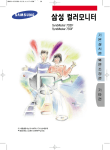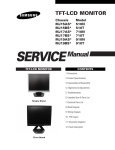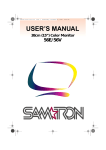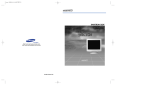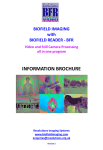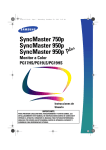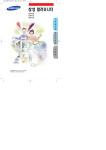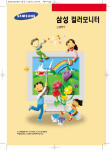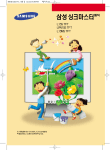Transcript
"suononysul
uonejejsu| JeALg 94) 0) Bulpioooe 18ALNp JOJUOLI SU) |NeySUJ
peyoddns aq
иво иоцочту (Эаа VSIA) Aeid % Bnid
aU} JI 98s 0} [enueW pled 0apIA OUI ses
"suononysul
uonejejsuj JOAUQ 84} 0) Buipioooe JOAUp Jojuow ay) [su]
влелир JONUOLI eU) pejjejsul NOÁ GAEH
Red ® End “oyuouw pazubosaiun,
“Puno Jopuow (90d vSHA)
speas jeu) obessew E SI aioy)
Jenueu p.eo ospia ey) 0) Bulliajal AQ pied oapiA ay) Jog
¿Áledo.d yes ueaq peo ospiA su) seH
‘sbumes ‘Aejdsiq ‘Joued |0UO 8U4) JE Mo SJOJ09 su) eS
007/dX SMOPUIM 104
jes Useg siojo9 SMOPUIM eU) eAeH
«Аней
"pied oapiA
ay) BuiBueys Joye pabueyo arey
$1000 и99.0$ BY] "UDBIOS OUI UO
UMOUS SJOJO9 9) ÁJUO ele alSUL
ora 0} Jonpoid wo;
Jap Aew uonnjosal Jad Aouanbauy winwixew ay] )
‘sepoyy Buiwi] jese1d pue ¡enueu pJeo
OSpIA ay} 0} Buluejes Aq Apedoid Aouenbes; ou Isnipy
usym pejsnipe Aadoid Aousnbay ay; s|
¿nuew
ey) uo Bui Áejdsig ey} Gupjoeuo
"ueeJos eu)
uo seBeu| ou Nq BupyuIq si q31
"sonpo.d oaneufeu Áue wo) ÁBEMEe JOJUOLI OUI desy
-Ssneñeg, e WoLed pue gsO oy} Jog
ZJojuow ay} Jesu aim
eBEyos UBIY e 10 Jeyeeds “1ejdepe ue se
yons sjonpoud oneufew Áue eleU) aly
"peuojsip Áyemed si ueeJos eU|
"pJe9 OSPIA eu) JO Aouenbeu pue uonnjoses ous snÍpy
¿1oN
10 uopnjosal ayy peisnipe noA элен
zJojluowl ayy uo Aouanbaly
"pajsnipe aq jouues
(SO 10 so) 10 JNO s| UsaJOS OU]
"ISO eu} o) Buweyss Aq uopisod isnipeay "sjeubis pied ospiA ay) JO
ajoÆo au} 0; enp peougjequn aq UED L88108 OUI
‘рлео оерм eux Je Aouenbeu pue uonnjoses ay} ISnipy
Jo uopnjosas ay} pajsnipe nok элен
éJoyuou ayy 0 Aouanbaly
‘aso su) Buisn ezis pue uopisod abe usalos Jsnipy
влелир
ay} Jo pies оерм эц) ребиецо по/ элен
‘peouejequn aW098q
sey Ájueppns usselos ey]
‘lenuew pled 0apiA OU) 0) Bulliejel Ág pleo oapila эц 195
¿ Áledo1d yes useg pleo oepia eU) seH
“Je)nduoo sy) Joogey
¿ suoneo| ¡dde ueamjeq Useljo
e 0} anp Jo welboud ев Buruuni Jaye
эбиед5з ешо290 51002 иее:05 ец) элен
J0|S $ Ul payesul Áln; si раво оери 84} EINS SHEN
"uonosuLO9 ajgeo ¡PUBIS sU) yDU9
¢ Jaded sueydojeo
e UBnoJU) UseJOS ay} je Bupjoo| 1 se
10102 euO Ajuo Buikejdsip uee19s ay) Si
“oxjyMm pue Xjogq }snf 10
sloj09 eBue.)s smoUS LselOS Y |
"pueoq ulew sejndulos au JO peo ospiA e) Yim Le|go.d e si alsu) JI aeJgla JO eyeuys 0) Jeadde osje ueo eBeu| usajos ay]
-abeyjon Aiddns moj oy anp Aep jo awn
Jepnomed e 1e eje1gia JO eyeUs 0) Jeedde ueo eBewl uesjos OUL
¿ ejgeis eBeyos ey si
‘реуэцечбеш
биодз е эзваю eo Je) BulyÁLE шод Кеме Jojuow au) SAON
вАдлеэи элм эбедол
UBIY e 10 Jeyeeds '1ejdepe jemod e se
yons sjonpoud onsubew Aue alay) aly
зониощ ou} JO Aouenbeu pue
UONNnjoses WNnuIXeu ay) speeaxs peo OSpIA OU} MOI; ¡PUBIS SUL
(018 ‘()ZHze ‘ZH£p Auenbes jeoien :
epou еоэвре) SPO SoBe Ul SIH
J1e0s 0) UOIEINÔYUOI JOYUOU OÙ} HOOUD
‘Bunyeys
si Leejos ay) LO efe ey]
"useJos 94] UO BEL sU) elojsel pue Jojuow ay)
эзелдов о} эспош эц элош 10 рлеод/эЭ» al) uo Aa e sseld
‘эрош JOARS JOMO( Ul sI JONUOLI eU |
¿sIenejui puooes | je
Bupjuilg Jojuow sy} uo JOJEOIpUI JaMOd
ay} s| "usalos ay) uo abew ou s| alsy]
“ejpuey ÁNedo.d ueo Jojuouw ou; 18U) Aouenbess
pue uonnjosal wnwixew ey) jSApy “ejpuey Áuedoid иво
JONUOUI 8U) Je) Áouenbey pue uonnjoses wnunew ey) speeoxe
pJes ospia ey) wo; ¡eubIs ey) USYUM abessaw $14} 995 иво ПОД
¿ UselJos sU) LO, à [Æ] , 89S ПОХ иво
'Jejeap 1noÁ 10 Jejueo soles e
JOeuos ‘Ieodde jou seop (чево ишбо| эц)) чеелю$ [ети 8U) | :2)ON
09pIA ay} Jo Aouanbauy ayy abueyo veu]
pue (0007/dX SMOPUIM on Jo} pou sjes ayy) apou ageoidde aux
ul Jeynduoo ey) 1004 'sieedde (ueeJos LIDO eU) LeeJOS ¡ENIUI OU) Y
"uses aq Ue YaIUM “(USSIOS
uo] 9U)) usaJOS |epul BY} 99s O0}
Jeindwod ay} Joogal ‘uo si Jamod OUI 4]
"uonosuLo9 ejgeo JeUbIS SU] HOOUI
¿ useJOS By чо ‚г, д „ 995 ПОЛ иво
"Arddns % иопоэиисд р102 19мМой 84} XI8Y9
¢Apadoid pejosuuos pios jemod ou; S|
JOYUOUI OU} UO UIN} JOUVES |
"uS@19S AU) LO eÑeLII ON
S0NOU JOUd 3NOYM eBueyo 0) y3efgns ele suoljeoydads pue uBISag :2)ON
-sBumos ejeulejje jDejes 0) SOUSIM
Jesn ey) ssejun ‘Ajjzonewoine pesco1d |jIM
uolje|jelsul Jojuow ‘saseo jsow uj ‘sbuipes
Jojluow pue suopipuod Bunelado jseq sy)
episo.d ¡¡M suejsÁs 1ejnduos pue JONUOW
OU] JO UONOBISIU| "WOISAS ejgIeduoo Áeld
Y Bn|d Áue uo peljejsul aq ued JOUVON SIYL
Keld bn|d
Buisuspuoo-uou *% G6 ~ % SG ANPIWNH
sbeioig
(9,67 - 0.02") AELL + dot" 8IMesSdweL
Buisuapuog-uou ‘% 08 ~ % 0) ÁPILINH
Gunesedo
(9,07 - 9.0) 4.701 - 47€ Sinjesaduial
suonelepisuog JEJUOLLIONAUF
uonnjos
SJUJOd 49949
wo;dwuAs
‘1е|вэр зпо/ 198102
‘BOUB]SISSE peou op noÁ y “jjesinoÁ suejgo.d Áue Ápaues ueo noÁ j| ses 0) LONOes SIY) UI LONELLJOJUL SU уоецо ‘еоумес 10} Бине2 210/98
PERSONAL COMPUTERS
ISO 9001-2000 CERTIFIED
USER'S HANDBOOK
1 7"
/N ca Caution
Bunoouysejgno.¡
*Wh itor case or surface of the CDT, wipe with a slightly
moistened, softfabric.
Do not clean monitor with water. Use a water-diluted mild detergent
of hol
{Some Detergents contain significant amount of alcol
|-based solvents,
Which can damage (Color Change) or crack the monitor case.
The antiglare/anti-static Dilute the detergent (1:10 ratio) with water before
using
* Set the DPMS to "Power Saving" mode when the monitor is notin use.
When sing a screen saver, be sure to configure an image or text that
"floats"o
You should avoid Internal (fluorescent substance) damage so that if an
after image happens, you have configured a small sized image that is
stationary on the screen.
Connecting Your Monitor
* Rear of Monitor
Rear of Computer
Rear of Macintosh
Adapter for Macintosh
{Not included)
=
Connect the power cord of your monitor to the power port on the back
of the monitor. Plugt the power cord of the monitor into a power outlet.
dVNS 4} pueq Jou oq »
sdajs Buixiq4 pues
Jenuew p107 JeMOd Assy pueig
wll
Bis) JUSI9M JON
(pues VIM) ww s'SIYX 07b XZIy | (HXAXM) SUoISUEWIG
MSL wnwixep
MOL WNWIUA
uondunsuog JaMmOd
(2H € F ZH 05/09) ‘SL OVA ¥9Z ~ 06 Ájddns 1amod
(wnuXe) ZHA OL 12019 19х14
pajwiun s10j09 Áejdsig
aenjefiu Jo sanisod ‘Jsao| | | 'UÁS A/H ejezedas [eubig ous
%SF SUYO G/ Je aaysod ddA z'o Bojeuy ‘go [eubig osplA
uopiuyeq |eubig Indu
2. onnectth computer 's video port.
3. If you are using a Macintosh computer, connect the cable to a
Macintosh adapter, and set the pins on your adapter (Adapter not
included).
A patibl puter d PE dapt
4. Turn on your computer and monitor. If your monitor displays an
image, installation is complete.
Power Saver Adjust Your Monitor
This monitor has a built-in power management system called Power -
Saver. This system saves energy by switching your monitor into a low- Note : Please use <& or < buttons to get desired settings
po! it has not been used for rt toftime. The
monitor automatically returns to normal operation when you move the OSD Description
computer's mouse or press a key on the keyboard. For energy
conservation, turn your monitor OFF when it is not needed, or when
leaving it unattended for long periods. The Power Saver system
operates with a VESA DPMS compliant video card installed in your Xx Adjust the Brightness
computer. U ft y your computer to setup this ГУ
feature.
State Normal Operation Power-off mode Adjust the Contrast.
EPA/ ENERGY 2000
Power Indicator Green Green, Blinking
; 70W (Normal)
Power Consumption 75W (Maximum) Less than 1W
This monitor is EPA ENERGY STAR compliant and
ENERGY2000 compliant when used with a computer
equipped with VESA DPMS functionality.
PCS Industries Ltd.
Plot 110,
Himalaya Industrial Estate, Amli,
Silvassa D&H - 396230
P/No. : BH68-00583H-01
H "Moire" pattern can appear on your screen,
horizontal moire adjustments.
V "Moire" pattern can appear on your screen,
= looking like a series of concentric circles or
rcs. To eliminate this pattern, use the
vertical moire adjustments.
looking like a series of concentric circles or
arcs. To eliminate this pattern, use the
The Degauss feature will remove color
impurities caused by magnetic fields.
@
Use the recall feature to reset these monitor
settings to their original level: Position, Size,
Pincushion, oid, Parallelogram,
Pinbalance, Rotation. H-Moire and V-Moire.
Note: If you have selected "Yes", all settings
listed above will be reset. All other settings
will remain the same.
©
ZH 08} ~ 0§ [EOE
ZHY 07 - 06 [EJUOZLIOH
UONLZIUOJYIUAÄS
Wu y 7 EZ [е2/9/\
wu ¥zie [EJUOZLIOH
Kejdsiq eanoy
5эип 220) ‘500 082) | UONNJOSSYy LUNWINEW
xo uu a 10 aude 0105: poy 20 users
(IE)UOZMOH) WWEZ'Q Чена 190
эе1690 06 ajbuy uonayag
(ejgemela uiog op) asenbs Ing (wogk).L) adAL
egny Æejdsig
J0YUO/A 10/09 2} JonpoJd
suoneolÏIeds
Self-Test Feature Check
Your monitor provides | a self test feature that allows you to check
whether JOLT o itor k
1. your computer
1 4h tha hank nfth +
2.
3. Tumon the monitor.
Ifyour monitor у, llowing Pr
Failure of any of the boxes to appear indicates a problem with your
monitor. This box also appears during normal “operation if the video
damaged.
. Turn off your monitor and reconnect the video cable; then turn ON
both your computer and the monitor. If your monitor screen
jure, check your video
controller and computer system; your monitor is functioning
properly.
Warning Messages
A
Ifth ara arr ry ari bh +6
hh La ma hal L Hi 1 |
+ + + +
indicator LED is
te th t the monitor is out f
|
=
sillon. The message may ind
J >
Environment
The location and the position of the monitor may influence the quality and
other features ofthe monitor.
If there are any woofer Speakers near the monitor, unplug and
relocate the woofer to another ro
=
2. Remove a electronic devices. such as radios, fans, clocks and
telephon
3. Degauss the monitorifany devices were removed from the area.
Adjust Your Monitor
Note : Please use > or buttons to get desired settings
OSD Description
Color temperature is a measure of the
dk ‘warmth’ of the image colors. The colour
range are 6500 to 9300K
Used to adjust the monitor color
setting. (Red)
E
E
E
sRGB
Used to adjust the monitor color
setting. (Green)
Used to adjust the monitor color
setting. (Blue)
When sRGB mode is selected, Color Temp.
is 6500K. The Brightness & Contrast can
not be varied.
Adjust Your Monitor
OSD
O
Description
You can see the frequency (user control
mode) used by the user, the polarity of the
operational signals, the default frequency
(default mode) set when you buy the
monitor and the resolution level.
ote: These screens do not allow any
changes to the settings, they are for
information only.
JONUON YM Buixid puejs pue Buyoedun
‘sjuswisnipe axyew
о} чодпа ++ Э$п иен) рие |одчо2
ay) sjeande о} иодпа =) ayy ysnd
“pajuBILLBIY si |юдчод pelinbal
a4} UsUM 'UONNO +/- Buisn jonuco >
e jpajes UBD NOA “UseJos AU) LO SI
Aejdsıp NIN BY} SIUM "VORN =)
ay} sseld “aso ou; Aejdsig oL
(aso) Áejdsiq uee1S-UO
os >
dooce MY
"punosByoeq pue punoibaioy O
useamjaq Jsenuoo ay} sisnipy 1SWULNO9 +
‘sseu1yBuq x}
puno1Bbyjoeq eu; sisnipy SSIN1HOIHE
uondussaq Jonu uo9|
* Kljeonewoine 1eeddesip [JIM
U88J9$ J01JU07 © pares 89 [IA Bunes juouno ayx ‘apeu jou si juounsnipe
1 snipe 03 suoynq ++ eu; esn pue UoNoun; eux 10ejeS :GSO ey} Aeldsip
0) peeu eu) nom “smorjoj se pejsnípe eq ueo ]Se:7U05 pue sseujuBug
uoyng sseooy 19911
User Controls
Monitor Set
1 Exitbutton —: Use this button to Exit the active menu or the OSD
2,3 Adjustbutton : These buttons allow you to highlight and adjust
ems in the men
4, Menubutton : Use this button to open the OSD and activate a
highlighted menu item.
Useful Tips
O Amonitor recreates visual signals received from the PC. Therefore,
if there is trouble with the PC or the video card, this can cause the
monitor to become blank, have poor coloring, noise, Sync. Out of
Range, etc. In this case, first check the source of the problem, and then
viGe Cellier Or your dealer.
O Judging the monitor's working condition
If there is no image on the screen or an " [:]?" message comes up,
disconnect the cable from the computer while the monitor is still
poweredon.
olf there i is a message coming up on the screen or if the screen goes
white, tt
o In this case, check the computerfor trouble.
O BestResolution Condition.
o For17" Monitor:1024x768
Adjust Your Monitor
Note : Please use <& or <= buttons to get desired settings
OSD Description
Follow these instructions to change the
horizontal position of the monitor's
entire display
Follow these instructions to change the
vertical position of the monitor's entire
display.
Follow these instructions to change the
horizontal size of the monitor's entire
display.
Follow these instructions to change the
vertical size of the monitor's entire
display.
Adjust the pincushion setting when the
sides of the display are bowed in or
bowed out
58006
Adjust the pinbalance setting when the
sides of the display are bowed towards
the left or right.
=
Ny
Adjust the trapezoid setting when the top
or bottom of the display is too large or small.
Adjust the parallelogram setting when the
display is leaning left or right.
Adjust the rotation setting \ when the entire
display is titled left or right
SIND