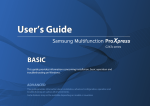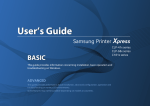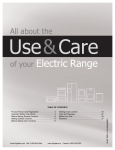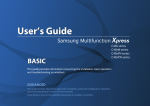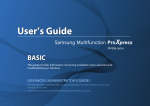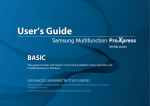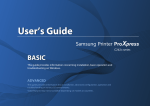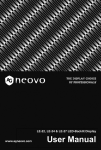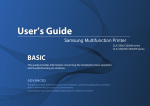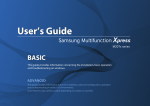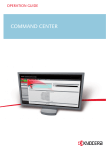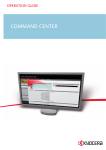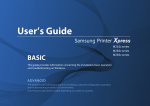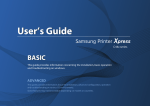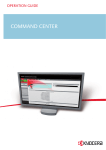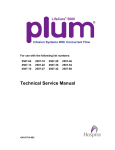Download Samsung SL-C2680FX User Manual
Transcript
User’s Guide
Thank you for purchasing a Samsung product.
This guide provides information concerning installation, operation and
troubleshooting on various operating system.
1. Introduction
3. Using a Network-Connected
Machine
Key benefits
8
Features by model
10
Network environment
40
Useful to know
12
Accessing network setup
41
About this user’s guide
13
Network settings (TCP/IP)
42
Safety information
14
Setting IP address
44
Machine overview
20
Installing driver over the network
48
Control panel overview
23
Wireless network setup (Optional)
55
Turning on the machine
24
Understanding the LEDs
25
Display screen and useful button
28
Understanding the pop-up keyboard
32
2. Software Installation
4. Media and Tray
Preparing originals
64
Loading originals
65
Selecting print media
68
Loading paper in the tray
69
Installing the driver
34
Printing on special media
73
Reinstalling the driver
37
Setting the paper size and type
78
Output location
79
2
5. Printing
7. Scanning
Printer driver features
81
Understanding the scan methods
126
Basic printing
82
Scanning and sending through email
127
Opening printing preferences
84
Scanning and sending via SMB/FTP
131
Using special print features
92
Scanning and sending to your computer
136
Using direct printing utility
100
Scanning and sending to USB/shared folder 137
Changing the default print settings
102
Changing the scan feature settings
139
Setting your machine as a default machine
103
Using a programs setting
143
Printing to a file (PRN)
104
Scanning with TWAIN-enabled software
144
Mac printing
105
Scanning with Samsung Easy Document Creator 145
Linux printing
107
MAC scanning
146
Unix printing
108
Linux scanning
147
6. Copying
8. Faxing
Understanding the copy screen
111
Preparing to fax
149
Basic copying
113
Sending a fax from your computer
150
Quick copying
115
Understanding the fax screen
152
ID card copying
116
Sending a fax
154
Using special copy features
118
Receiving a fax
161
Using a program’s setting
123
Adjusting the document settings
163
3
Printing a fax report
166
Using a programs setting
167
9. Setting up an Address Book
M
11. Using SmarThru Workflow, Shared
Folder, Stored Document, and USB
About SmarThru Workflow
202
Setting up an address book from the control panel 171
Understanding the SmarThru Workflow screen 203
Setting up an address book from SyncThru™ Web
Service
175
Workform Creation Screen
204
Understanding the Shared Folder screen
205
Using the Shared Folder
206
10. Using the Machine via Mobile Device
Understanding the Stored Document screen 207
Saving documents in the Stored Document
208
Understanding the USB screen
209
About USB memory device
210
197
Printing from a USB memory device
211
Samsung Cloud Print
198
Scanning to a USB memory device
213
Google Cloud Print™
199
Using the NFC feature (Optional)
184
Supported Mobile Apps
194
Mopria™
195
AirPrint
12. Menu Overview and Advanced
Features
Menu overview
216
Machine setup
221
4
13. Useful Tools
Accessing management tools
246
SyncThru™ Web Service
247
Easy Capture Manager
253
Samsung AnyWeb Print
254
Easy Eco Driver
255
Using Samsung Easy Document Creator
256
Using Samsung Printer Center
257
Using Samsung Easy Printer Manager
260
Using Samsung Printer Status
262
Using Samsung Printer Experience
264
14. Maintenance
Ordering supplies and accessories
271
Available consumables
272
Available accessories
273
Available maintenance parts
274
Storing the toner cartridge
275
Redistributing toner
277
Replacing the toner cartridge
279
Replacing the waste toner container
282
Installing accessories
284
Monitoring the supplies life
288
Cleaning the machine
289
Tips for moving & storing the machine
294
15. Troubleshooting
Tips for avoiding paper jams
296
Clearing paper jams
297
Understanding display messages
311
Paper feeding problems
316
Power and cable connecting problems
317
Printing problems
318
Printing quality problems
321
Copying problems
329
Scanning problems
330
Faxing problems
332
Operating system problems
334
5
16. Appendix
Specifications
339
Regulatory information
348
Copyright
361
6
1. Introduction
These are the main components of your machine:
This chapter includes:
• Key benefits
8
• Features by model
10
• Useful to know
12
• About this user’s guide
13
• Safety information
14
• Machine overview
20
• Control panel overview
23
• Turning on the machine
24
• Understanding the LEDs
25
• Display screen and useful button
28
• Understanding the pop-up keyboard
32
Key benefits
Environmentally friendly
Convenience
• To save toner and paper, this machine supports Eco feature (see "Eco tab"
on page 88).
• You can print on the go from your smartphone or computer using Samsung
Cloud Print apps (see "Samsung Cloud Print" on page 198).
• You can print on the go from your smartphone or computer using Google
Cloud Print™ enabled apps (see "Google Cloud Print™" on page 199).
• Easy Capture Manager allows you to easily edit and print whatever you
captured using the Print Screen key on the keyboard (see "Easy Capture
Manager" on page 253).
• Samsung Easy Printer Manager and Printing Status is a program that
monitors and informs you of the machine’s status and allows you to
customize the machine’s settings (see "Using Samsung Printer Status" on
page 262 or "Using Samsung Easy Printer Manager" on page 260).
• Samsung Easy Document Creator is an application to help users scan,
compile, and save documents in multiple formats, including .epub format.
These documents can be shared via social networking sites or fax (see
"Using Samsung Easy Document Creator" on page 256).
• AnyWeb Print helps you screen-capture, preview, scrap, and print the
screen of Windows Internet Explorer more easily than when you use the
ordinary program (see "Samsung AnyWeb Print" on page 254).
• Smart Update allows you to check for the latest software and install the
latest version during the printer driver installation process. This is available
only for Windows.
• If you have Internet access, you can get help, support application, machine
drivers, manuals, and order information from the Samsung website,
www.samsung.com > find your product > Support or Downloads.
• To save paper, you can print multiple pages on one single sheet of paper
(see "Printing multiple pages on one sheet of paper" on page 92).
• To save paper, you can print on both sides of the paper (double-sided
printing) (see "Printing on both sides of the paper" on page 94).
• To save electricity, this machine automatically conserves electricity by
substantially reducing power consumption when not in use.
• We recommend using recycled paper for saving energy.
Fast high resolution printing
• You can print with a resolution of up to 9,600 x 600 dpi effective output (600
x 600 x 4 bit).
• Fast, on-demand printing.
-
For single-side printing, up to 26 ppm (A4) or up to 27 ppm (Letter).
Key benefits
Wide range of functionality and application support
• Supports various paper sizes (see "Print media specifications" on page 341).
• Print watermark: You can customize your documents with words, such as
“Confidential” (see "Using watermarks" on page 96).
• You can print in various operating systems (see "System requirements" on
page 345).
• Your machine is equipped with a USB interface and/or a network interface.
Support XOA applications
The machine supports XOA custom applications.
• Regarding the XOA custom applications, please contact your XOA custom
application provider.
Features by model
Some features and optional goods may not be available depending on
model or country.
Operating System
Operating System
Software
Samsung Printer Center
●
Samsung Easy
Scan to PC Settings
Printer Manager
Fax to PC Settings
●
C268x series
Windows
●
Mac
●
Linux
●
Unix
●
C268x series
Advanced Setting
●
●
Samsung Printer Status
●
Samsung AnyWeb Printa
●
Samsung Easy Document Creator
●
Easy Capture Manager
●
Samsung Eco Driver Packb
●
Software
Samsung Stylish Driver Packc
●
You can install the printer driver and software when you insert the software
CD into your CD-ROM drive. For windows, select the printer driver and
software in the Select Software to Install window.
SyncThru™ Web Service
●
Fax
Samsung Network PC
Fax
●
Scan
Scan driver
●
(●: Included, Blank: Not available)
Software
C268x series
PCL printer driver
●
PS printer drivera
●
XPS printer drivera
●
Direct Printing Utilitya
●
a. Download the software from the Samsung website and install it: (http://
www.samsung.com > find your product > Support or Downloads). Before installing,
check whether your computer’s OS support the software.
b. To use the Easy Eco Driver features, the Eco Driver Pack must be installed.
c. The printer driver includes a user interface that is optimized for touchscreens. To use
this UI, click Samsung Printer Center > Device Options and then select Stylish User
Interface (see "Using Samsung Printer Center" on page 257).
(●: Supported, Blank: Not supported)
Features by model
Variety feature
Features
Hi-Speed USB 2.0
Network Interface Ethernet 10/100/1000 Base TX
wired LAN
Network Interface 802.11b/g/n wireless LANa
NFC (Near Field Communication)
Google Cloud Print™
Samsung Cloud Print
AirPrint
Mopria
Eco printing
Duplex (2-sided) printing
USB memory interface
Memory module
Optional tray (Tray2)
Mass Storage Device
Document
Feeder
Dual Scan Document Feeder
(DSDF)
Automatic Document Feeder (ADF)
C268x series
●
●
○
○
●
●
●
●
●
●
●
○
○
●b
●
a. Depending on your country, wireless LAN card may not be available. For some
countries, only 802.11 b/g can be applied. Contact your local Samsung dealer or the
retailer where you bought your machine.
b. The machine is equipped with 4GB of SD (secure digital) card.
(●: Supported, ○: Optional, Blank: Not supported)
Useful to know
The machine does not print.
A paper jam has occurred.
• Open the print queue list and remove the document from the
list (see "Canceling a print job" on page 83).
• Open and close the cover (see "Front view" on page 21).
• Remove the driver and install it again (see "Installing the driver"
on page 34).
• Select your machine as your default machine in your Windows
(see "Setting your machine as a default machine" on page 103).
• Check the instructions on removing jammed paper in this
manual and troubleshoot accordingly (see "Clearing paper
jams" on page 297).
Printouts are blurry.
Where can I purchase accessories or supplies?
• The toner level might be low or uneven. Shake the toner
cartridge (see "Redistributing toner" on page 277).
• Inquire at a Samsung distributor or your retailer.
• Try a different print resolution setting (see "Opening printing
preferences" on page 84).
• Visit www.samsung.com/supplies. Select your country/region
to view product service information.
The status LED flashes or remains constantly on.
• Replace the toner cartridge (see "Replacing the toner cartridge"
on page 279).
Where can I download the machine’s driver?
• Turn the product off and on again.
• Check the meanings of LED indications in this manual and
troubleshoot accordingly (see "Understanding the LEDs" on
page 25).
• You can get help, support application, machine drivers,
manuals, and order information from the Samsung website,
www.samsung.com > find your product > Support or
Downloads.
About this user’s guide
This user's guide provides information for your basic understanding of the
machine as well as detailed steps to explain machine usage.
•
Do not discard this manual and keep it for future reference.
•
Read the safety information before using the machine.
•
If you have a problem using the machine, refer to the troubleshooting
chapter.
•
2
General icons
Icon
Text
Warning
Terms used in this user’s guide are explained in the glossary chapter.
•
All illustrations in this user’s guide may differ from your machine depending
on its options or model you purchased.
•
The screenshots/some menus in this user’s guide may differ from your
machine depending on the machine’s firmware/driver version.
•
The procedures in this user’s guide are mainly based on Windows 7.
Caution
Note
Description
Used to alert users to the possibility of personal injury.
Gives users information to protect the machine from
possible mechanical damage or malfunction.
Provides additional information or detailed
specification of the machine function and feature.
1
Conventions
Some terms in this guide are used interchangeably, as below:
•
Document is synonymous with original.
•
Paper is synonymous with media, or print media.
•
Machine refers to printer or MFP.
1. Introduction
13
Safety information
These warnings and precautions are included to prevent injury to you and
others, and to prevent any potential damage to your machine. Be sure to read
and understand all of these instructions before using the machine. After reading
this section, keep it in a safe place for future reference.
4
Operating environment
Warning
3
Important safety symbols
Do not use if the power cord is damaged or if the electrical outlet is
not grounded.
Explanation of all icons and signs used in this chapter
Warning
Hazards or unsafe practices that may result in severe
personal injury or death.
Caution
Hazards or unsafe practices that may result in minor
personal injury or property damage.
Do not attempt.
This could result in electric shock or fire.
Do not place anything on top of the machine (water, small metal or
heavy objects, candles, lit cigarettes, etc.).
This could result in electric shock or fire.
• If the machine gets overheated, it releases smoke, makes strange
noises, or generates an odd odor, immediately turn off the power
switch and unplug the machine.
• The user should be able to access the power outlet in case of
emergencies that might require the user to pull the plug out.
This could result in electric shock or fire.
Do not bend, or place heavy objects on the power cord.
Stepping on or allowing the power cord to be crushed by a heavy
object could result in electric shock or fire.
Do not remove the plug by pulling on the cord; do not handle the
plug with wet hands.
This could result in electric shock or fire.
1. Introduction
14
Safety information
5
Caution
During an electrical storm or for a period of non-operation,
remove the power plug from the electrical outlet.
Operating method
Caution
This could result in electric shock or fire.
Be careful, the paper output area is hot.
Do not forcefully pull the paper out during printing.
Burns could occur.
It can cause damage to the machine.
If the machine has been dropped, or if the cabinet appears
damaged, unplug the machine from all interface connections and
request assistance from qualified service personnel.
Be careful not to put your hand between the machine and paper
tray.
Otherwise, this could result in electric shock or fire.
You may get injured.
If the machine does not operate properly after these instructions
have been followed, unplug the machine from all interface
connections and request assistance from qualified service
personnel.
Be careful when replacing paper or removing jammed paper.
Otherwise, this could result in electric shock or fire.
If the plug does not easily enter the electrical outlet, do not
attempt to force it in.
Call an electrician to change the electrical outlet, or this could
result in electric shock.
Do not allow pets to chew on the AC power, telephone or PC
interface cords.
New paper has sharp edges and can cause painful cuts.
When printing large quantities, the bottom part of the paper
output area may get hot. Do not allow children to touch.
Burns can occur.
When removing jammed paper, do not use tweezers or sharp metal
objects.
It can damage the machine.
Do not allow too many papers to stack up in the paper output tray.
It can damage the machine.
This could result in electric shock or fire and/or injury to your pet.
1. Introduction
15
Safety information
Do not block or push objects into the ventilation opening.
This could result in elevated component temperatures which can
cause damage or fire.
Use of controls or adjustments or performance of procedures other
than those specified herein may result in hazardous radiation
exposure.
This machine's power reception device is the power cord.
To switch off the power supply, remove the power cord from the
electrical outlet.
Place the machine in the environment where it meets the
operating temperature and humidity specification.
Do not use the machine when it is below freezing temperature or
has recently been moved from a location below freezing
temperature. Doing so may damage the machine. Only operate the
machine when the internal temperature of the machine is within
the operating temperature and humidity specifications.
Otherwise, quality problems can occur and cause damage to the
machine.
See "General specifications" on page 339.
6
Installation / Moving
Warning
Do not place the machine in an area with dust, humidity, or water
leaks.
This could result in electric shock or fire.
1. Introduction
16
Safety information
Do not place the machine on an unstable surface.
Caution
The machine could fall, causing injury or machine damage.
Before moving the machine, turn the power off and disconnect all
cords. The information below are only suggestions based on the
units weight.
If you have a medical condition that prevents you from lifting, do
not lift the machine. Ask for help, and always use the appropriate
amount of people to lift the device safety.
Then lift the machine:
•
If the machine weighs under 20 kg (44.09 lbs), lift with 1 person.
•
If the machine weighs 20 kg (44.09 lbs) - 40kg (88.18 lbs), lift
with 2 people.
•
If the machine weighs more than 40 kg (88.18 lbs), lift with 4 or
more people.
The machine could fall, causing injury or machine damage.
Choose a flat surface with enough space for ventilation to place
the machine. Also consider the space required to open the cover
and trays.
Use only No.26 AWGa or larger, telephone line cord, if necessary.
Otherwise, it can cause damage to the machine.
Make sure you plug the power cord into a grounded electrical
outlet.
Otherwise, this could result in electric shock or fire.
Use the power cord supplied with your machine for safe
operation. If you are using a cord which is longer than 2 meters (6
feet) with a 110V machine, then the gauge should be 16 AWG or
larger.
Otherwise, it can cause damage to the machine, and could result
in electric shock or fire.
Do not put a cover over the machine or place it in an airtight
location, such as a closet.
If the machine is not well-ventilated, this could result in fire.
Do not overload wall outlets and extension cords.
The place should be well-ventilated and be far from direct light,
heat, and humidity.
This can diminish performance, and could result in electric shock
or fire.
When using the machine for a long period of time or printing a
large number of pages in a non-ventilated space, it could pollute
the air and be harmful to your health. Place the machine in a wellventilated space or open a window to circulate the air periodically.
The machine should be connected to
the power level which is specified on the label.
If you are unsure and want to check the power level you are using,
contact the electrical utility company.
a. AWG: American Wire Gauge
1. Introduction
17
Safety information
7
Keep the power cable and the contact surface of the plug clean
from dust or water.
Maintenance / Checking
Otherwise, this could result in electric shock or fire.
• Do not remove any covers or guards that are fastened with
screws.
Caution
• Fuser units should only be repaired by a certified service
technician. Repair by non-certified technicians could result in
fire or electric shock.
Unplug this product from the wall outlet before cleaning the
inside of the machine. Do not clean the machine with benzene,
paint thinner or alcohol; do not spray water directly into the
machine.
• The machine should only be repaired by a Samsung service
technician.
This could result in electric shock or fire.
8
When you are working inside the machine replacing
consumables or cleaning the inside, do not operate the machine.
Supply usage
You could get injured.
Keep cleaning consumables away from children.
Caution
Children could get hurt.
Do not disassemble, repair or rebuild the machine by yourself.
Do not disassemble the toner cartridge.
It can damage the machine. Call a certified technician when the
machine needs repairing.
Toner dust can be dangerous if inhaled or ingested.
To clean and operate the machine, strictly follow the user's guide
provided with the machine.
Do not burn any of the consumables such as toner cartridge or
fuser unit.
Otherwise, you could damage the machine.
This could cause an explosion or uncontrollable fire.
1. Introduction
18
Safety information
When storing consumables such as toner cartridges, keep them
away from children.
Toner dust can be dangerous if inhaled or ingested.
Using recycled consumables, such as toner, can cause damage to
the machine.
In case of damage due to the use of recycled consumables, a
service fee will be charged.
For consumables that contain toner dust (toner cartridge, waste
toner bottle, imaging unit, etc.) follow the instructions below.
• When disposing of the consumables, follow the instructions
for disposal. Refer to the reseller for disposal instructions.
• Do not wash the consumables.
• For a waste toner bottle, do not reuse it after emptying the
bottle.
If you do not follow the instructions above, it may cause machine
malfunction and environmental pollution. The warranty does
not cover damages caused by a user's carelessness.
When toner gets on your clothing, do not use hot water to wash
it.
Hot water sets toner into fabric. Use cold water.
When changing the toner cartridge or removing jammed paper,
be careful not to let toner dust touch your body or clothes.
Toner dust can be dangerous if inhaled or ingested.
1. Introduction
19
Machine overview
9
Components
The actual component may differ from the illustration below. Some components may change depending on the circumstances.
Machine
Quick installation guide
Power cord
Software CDa
Misc. accessoriesb
a. The software CD contains the print drivers, user’s guide, and software applications.
b. Miscellaneous accessories included with your machine may vary by country of purchase and specific model.
1. Introduction
20
Machine overview
10
Front view
14 15
1
1
Dual scan document feeder cover
12
2
Dual scan document feeder width
guides
13
3
Dual scan document feeder input
tray
14
4
Dual scan document feeder
output tray
15
5
Push-release of front cover
16
Scanner lid
6
Control panel
17
Scanner glass
18
Paper width guides on a multipurpose tray
2
3
4
16
17
5
6
18
7
7
8
9
13
12 11 10
Control board cover
19
20
21
Multi-purpose tray
USB memory port
Output support tray
Output tray
8
Front cover
19
Multi-purpose support tray
9
Tray 1
20
Toner cartridge
10
Optional traya
21
Toner cartridge handle
11
Push-release of multi-purpose tray
a. This is an optional feature.
1. Introduction
21
Machine overview
11
Rear view
8
9
7
6
1
Waster toner container
2
Rear cover
3
Rear cover handle
4
Power receptacle
5
Power-switch
6
USB port
7
Network port
8
Telephone line socket (LINE)
9
Extension telephone socket (EXT.)
5
4
1
1
3
2
1. Introduction
22
Control panel overview
12
6
Control panel
1
2
3
4
5
6
7
8
9
10
15
1
2
3
4
5
14
13
12
11
Shows the current machine status and prompts during an
Display screen
operation. You can set menus easily using the display
screen.
Shows the jobs currently running, queued jobs,
Job Status
completed jobs, current error code or secured jobs.
Shows the amount of paper used (see "Counter button"
Counter
on page 29).
Dials numbers and enters alphanumeric characters. You
Numeric keypad can also enter the number value for document copies or
other options.
Turn on Eco mode. Turn on the Eco mode to reduce toner
Eco
consumption and paper usage when pc-printing and
copying only (see "Eco button" on page 29).
Turns the power on or off. When the blue LED is on, the
machine is powered on and you can use it. To turn the
Power / Wake Up machine off, press and hole this button for at least 3
seconds. Press Yes when the confirmation window
appears.
7 Clear
Deletes characters in the edit area.
8 Interrupt
Stops a job in operation for urgent copying.
9
Stops an operation at any time. The pop-up window
Stop
appears on the screen showing the current job that the
user can stop or resume.
10 Start
Starts a job.
11
Redials the recently sent fax number or received caller ID
Redial/Pause
in ready mode, or inserts a pause (-) into a fax number in
edit mode.
12 Log out
Allows user to log in or log out.
13
When you press this button, you can hear a dial tone.
On Hook Dial
Then enter a fax number. It is similar to making a call
using a speaker phone.
14 Reset
Resets the current machine setup.
15
Shows the status of your machine (see "Understanding
Status LED
the LEDs" on page 25).
When you use the display screen, use your finger only. The screen may be
damaged with a sharp pen or anything else.
1. Introduction
23
Turning on the machine
Keep in mind that you should use the power cord supplied with the machine. Otherwise, it can cause damage or fire to the machine.
1
Connect the machine to the electricity supply first.
Turn the switch on if the machine has a power switch.
3
2
2
1
Power is turned on automatically.
You can also turn the machine on pressing the
(Power / Wake Up).
• Some parts inside of the machine may be hot when power is on, or after printing. Be careful not to burn yourself when working inside the machine.
• Do not disassemble the machine when it is turned on or plugged in. Doing so may give you an electric shock.
• If you turn the machine off directly using the power switch, it could cause the hard disk problem in the machine.
1. Introduction
24
Understanding the LEDs
The color of the status LED indicates the machine's current status.
• Some LEDs may not be available depending on model or country (see "Control panel overview" on page 23).
• To resolve the error, look at the error message and its instructions from the troubleshooting part (see "Troubleshooting" on page 295).
• You also can resolve the error with the guideline from the computers’ Samsung Printer Status program window (see "Using Samsung Printer Status" on page 262).
• If the problem persists, call a service representative.
13
Status LED
The color of the status LED indicates the machine's current status.
Status
Off
Description
• The machine is off-line.
• The machine is in power saver mode. When data is received, or any button is pressed, it switches to on-line automatically.
Blue
On
The machine is on-line and can be used.
Blinking
Fax
The machine is sending or receiving faxes.
Copy
The machine is copying documents.
Scan
The machine is scanning documents.
Print
• When the status LED slowly blinks, the machine is receiving data from the computer.
• When the status LED blinks rapidly, the machine is printing data.
1. Introduction
25
Understanding the LEDs
Status
Orange
On
Description
• The imaging unit is at the end of its lifespan. Remove the old imaging unit and install a new one.
• The toner cartridge lifea is totally empty. Remove the old toner cartridge and install a new one.
• A paper jam has occurred (see "Clearing paper jams" on page 297).
• The door is open. Close the door.
• There is no paper in the tray. Load paper in the tray (see "Loading paper in the tray" on page 69).
• The machine has stopped due to a major error. Check the display message (see "Understanding display messages" on page 311).
• The waste toner container is not installed in the machine, or the waste toner container is full (see "Replacing the waste toner container" on
page 282).
Blinking
• A minor error has occurred and the machine is waiting for the error to be cleared. Check the display message (see "Understanding display
messages" on page 311). When the problem is cleared, the machine resumes its original task.
• The toner cartridge lifea, imaging unit, or waste toner container is near the end of its life. Order a new toner cartridge, imaging unit, or waste
toner container. You can temporarily improve print quality by redistributing the toner.
a. Estimated cartridge life means the expected or estimated toner cartridge life, which indicates the average capacity of print-outs and is designed pursuant to ISO/IEC 19798. The number of pages
may be affected by operating environment, printing interval, media type, and media size. Some amount of toner may remain in the cartridge even when the orange LED is on and the printer stops
printing.
Check the message on the display screen. Follow the instructions in the message or refer to the troubleshooting chapter (see "Understanding display messages" on
page 311). If the problem persists, call for service.
1. Introduction
26
Understanding the LEDs
14
Power LED
The color of the status LED indicates the machine's current status.
Status
Off
Blue
Description
The machine is off-line.
On
• The machine is on-line and can be used.
• The machine is in power save mode. When data is received, or any screen is pressed, it switches to on-line automatically.
Check the message on the display screen. Follow the instructions in the message or refer to the troubleshooting chapter (see "Understanding display messages" on
page 311). If the problem persists, call for service.
1. Introduction
27
Display screen and useful button
15
Display screen
The display screen on the control panel allows user-friendly operation of the
machine. Once you press the home icon ( ) on the screen, it shows the display
screen. The display screen image in this user’s guide may differ from your
machine depending on its options or models.
• To switch to the next display screen, press the right arrow or drag your
finger across the display screen .
• Depending on the authentication setting, the machine’s users have to
enter an ID and a password. In this case, the machine can only be used by
an authorized user who has registered an ID and a password on the
machine. Contact the machine’s administrator.
•
Copy: Enters the Copy menu (see "Copying" on page 110).
•
Fax: Enters the Fax menu (see "Faxing" on page 148).
•
Stored Document: Enters the Stored Document menu (see
"Understanding the Stored Document screen" on page 207).
•
Shared Folder: Enters the Shared Folder menu (see "Understanding the
Shared Folder screen" on page 205).
•
Scan to Email: Enters the Scan to Email menu (see "Scanning and sending
through email" on page 127).
•
Scan to Server: Enters the Scan to Server menu (see "Scanning and
sending via SMB/FTP" on page 131).
•
Scan to PC: Enters the Scan to PC menu (see "Scanning and sending
through email" on page 127).
•
Scan to Shared Folder: Enters the Scan to Shared Folder menu (see
"Understanding the Shared Folder screen" on page 205).
•
Quick Copy: Enters the Quick Copy menu (see "Quick copying" on page
115).
1. Introduction
28
Display screen and useful button
•
ID Copy: Enters the ID Copy menu (see "ID card copying" on page 116).
•
USB: Enters the USB menu. When a USB memory device is inserted into the
USB memory port on your machine, USB is activated on the display screen
(see "Understanding the USB screen" on page 209).
•
•
Scan to USB: Enters the Scan to USB menu. When a USB memory device is
inserted into the USB memory port on your machine, Scan to USB is
activated on the display screen (see "Scanning and sending to USB/shared
folder" on page 137).
Machine Setup: You can browse current machine settings or change
machine values (see "Machine setup" on page 221).
When you select Device, you can see the number of impressions by device. An
impression typically refers to a single side of a sheet and not a one-sided print.
•
Total Usage: Displays the total number of impressions.
•
Send Usage: Displays the number of images sent via email, server, etc.
•
Fax Send Usage(PSTN): Displays the number of sent faxes.
When you select User, you can see the number of usage, limit, and remaining
usage by each user.
17
Eco button
Some menus are only configured by an administrator or an authorized user
who has an ID and password registered on the machine by an administrator.
When the machine requests, enter the ID and password.
•
•
The eco feature allows you to save print resources and leads you to eco-friendly
printing. When you press the Eco button, the machine turns eco mode on or off.
If the eco mode is on, you can see the eco image (
) on some features. Some
options in the features are not available to use in the eco mode.
Samsung Cloud: In order to use this menu, Samsung Cloud Prnter should
be registered. For more information, contact your local Samsung dealer or
the retailer where you purchased your machine.
• Only administrators have permission for Eco Settings in Machine Setup
(see "Eco Settings" on page 237)
SmarThru WorkFlow: In order to use this menu, SmarThru WorkFlow
should be installed. For more information, contact your local Samsung
dealer or the retailer where you purchased your machine.
• If the machine requests a password for eco mode, you need to enter the
password. Contact your administrator.
• The Eco button is activated only for Copy, Quick Copy menus.
16
Counter button
Status
When you press the Counter button on the control panel, You can see the
number of impressions.
Off
Green
Description
The machine is not in Eco mode.
On
The machine is in Eco mode.
1. Introduction
29
Display screen and useful button
Completed Job
18
Job Status button
Displays the list of completed jobs.
When you press the Job Status button, the screen lists the currently running,
queued, and completed jobs.
Current Job
Displays the list of jobs in progress and pending.
Pressing the job name shows more detailed information.
•
No: Gives the order of jobs.
•
Job Type: Displays type of the job, such as print, copy, fax, etc.
•
Job Name: Displays the name of the job.
•
User: Displays the name of the job owner.
•
Status: Displays the status of each completed job.
Pressing the job name shows more detailed information.
•
No: Gives the order of jobs.
•
Job Type: Displays type of the job, such as print, copy, fax, etc.
•
Job Name: Displays the name of the job.
•
User: Displays the name of the job owner.
•
Status: Displays the current status of each job.
•
Promote: Promotes a selected job from the list when many jobs are queued.
The selected job cannot be promoted in front of a job in progress.
You cannot use the Promote button depending on the state of the job.
•
Displays the list of secured jobs the user has set in the printer driver (see "Print
Mode" on page 90). You need to enter the ID and Password set in the printer
driver.
•
No: Gives the order of jobs.
•
Job Type: Displays type of the job.
•
Job Name: Displays the name of the job.
•
User: Displays the name of the job owner.
•
Detail: Displays detailed information of the selected job. You can also
change the number of copies by pressing Change Settings.
•
Edit: Changes the Job Name of the selected job.
•
Delete: Removes the selected job from the list.
•
Print: Prints the selected job from the list.
•
Close: Closes the job status window.
Job Hold: Holds a selected job from the list.
You cannot use the Job Hold button depending on the state of the job.
•
Secured Job
Delete: Removes a selected job from the list.
1. Introduction
30
Display screen and useful button
Active Notice
Displays any error messages and codes that have occurred.
•
No: Gives the order of messages.
•
Machine Status Message: Displays the error messages for the current
errors in the machine.
•
Error Code: Displays the error message's code.
•
Detail: Displays detailed information of the selected job.
•
Close: Closes the job status window.
19
Interrupt button
When you press Interrupt (
), the machine goes into interrupt mode, which
means it stops the current printing job for an urgent copy job. When the urgent
copy job is completed, the previous printing job continues.
Status
Off
Green
Description
The machine is not in interrupt printing mode.
On
The machine is in interrupt printing mode.
1. Introduction
31
Understanding the pop-up keyboard
You can enter alphabet characters, numbers, or special symbols using the popup keyboard on the display screen. This keyboard is the same as a normal
keyboard for easy usability.
Touch the input area where you need to enter characters, then the keyboard
pops up on the screen. The keyboard is the default showing the lowercase
letters.
1. Introduction
32
2. Software Installation
This chapter gives you step-by-step instructions for installing the machine driver. Read this chapter
carefully to use different installation methods.
This chapter includes:
• Installing the driver
34
• Reinstalling the driver
37
Installing the driver
A locally connected machine is a machine directly attached to your computer
using a USB cable. If your machine is attached to a network, skip the following
steps below and go on to installing a network connected machine’s driver (see
"Installing driver over the network" on page 48).
• The installation window in this User’s Guide may differ depending on the
machine and interface in use.
1
Windows
1
Make sure that the machine is connected to your computer and
powered on.
2
Insert the supplied software CD into your CD-ROM drive.
• Only use a USB cable no longer than 3 meters (118 inches).
If the installation window does not appear, click Start > All programs >
Accessories > Run.
X:\Setup.exe replacing “X” with the letter, which represents your CDROM drive and click OK.
•
For Windows 8,
If the installation window does not appear, from Charms, select
Search > Apps and search for Run. Type in X:\Setup.exe, replacing
“X” with the letter that represents your CD-ROM drive and click OK.
If “Tap to choose what happens with this disc.” pop-up window
appears, click the window and select Run Setup.exe.
3
Review and accept the installation agreements in the installation
window, and then click Next.
2. Software Installation
34
Installing the driver
4
5
Select USB on the Printer Connection Type screen, and then click Next.
3
Connect the computer and the machine with a USB cable.
The driver is automatically installed from the Windows Update.
Follow the instructions in the installation window.
2
From the Windows 8 Start Screen
Mac
• The V4 driver is automatically downloaded from the Windows Update if
your computer is connected to the Internet. If not, you can manually
download the V4 driver from Samsung website, www.samsung.com >
find your product > Support or downloads.
• You can download Samsung Printer Experience app from the Windows
Store. You need have a Microsoft account to use the Windows Store.
1 From Charms, select Search.
2 Click Store.
3 Search and click Samsung Printer Experience.
4 Click Install.
• If you install the driver using the supplied software CD, V4 driver is not
installed. If you want to use the V4 driver in the Desktop screen, you can
download from the Samsung website, www.samsung.com >find your
product > Support or downloads.
• If you want to install Samsung’s printer management tools, you need to
install them using the supplied software CD.
1
Make sure that your computer is connected to the Internet and powered
on.
2
Make sure that the machine is powered on.
1
Make sure that the machine is connected to your computer and
powered on.
2
3
4
5
6
Insert the supplied software CD into your CD-ROM drive.
Select the CD-ROM volume that appears on Finder.
Double-click the Install Software icon.
Read the license agreement and check installation agreement button.
Click Next and then follow the instructions in the installation window.
3
Linux
You need to download Linux software packages from the Samsung website to
install the printer software (http://www.samsung.com > find your product >
Support or Downloads).
2. Software Installation
35
Installing the driver
Installing the Unified Linux Driver
You must log in as a super user (root) to install the machine software. If you
are not a super user, ask your system administrator.
1
Make sure that the machine is connected to your computer and
powered on.
2
3
Copy Unified Linux Driver package to your system.
4
5
6
Extract the package.
7
8
Proceed with installation.
9
10
11
Open Terminal program and go to the folder that you copied the
package to.
Move to uld folder.
Execute "./install.sh" command (If you're not logged in as root, execute
the command with "sudo" as "sudo ./install.sh")
When installation finished, launch printing utility(Go to System >
Administration > Printing or execute "system-config-printer"
command in Terminal program).
Click Add button.
Select your printer.
Click Forward button and add it to your system.
2. Software Installation
36
Reinstalling the driver
If the printer driver does not work properly, follow the steps below to reinstall
the driver.
4
Insert the software CD into your CD-ROM drive and install the driver
again (see "Installing the driver" on page 34).
4
Windows
1
Make sure that the machine is connected to your computer and
powered on.
2
From the Start menu, select Programs or All Programs > Samsung
Printers > Uninstall Samsung Printer Software.
•
For Windows 8,
1 From Charms, select Search > Apps.
From the Windows 8 Start Screen
1
Make sure that the machine is connected to your computer and
powered on.
2
Click on the Uninstall Samsung Printer Software tile in the Start
screen.
3
Follow the instructions in the window.
2 Search and click Control Panel.
3 Click Programs and Features.
4 Right-click the driver you want to uninstall and select Uninstall.
5 Follow the instructions in the window.
3
Follow the instructions in the installation window.
• If you cannot find a Samsung Printer Software tile, uninstall from the
desktop screen mode.
• If you want to uninstall Samsung’s printer management tools, from the
Start screen, right-click the app > Uninstall > right-click the program
you want to delete > Uninstall and follow the instruction in the window.
2. Software Installation
37
Reinstalling the driver
5
6
Mac
If the printer driver does not work properly, uninstall the driver and reinstall it.
1
2
3
4
5
Open the Applications folder > Samsung > Printer Software
Uninstaller.
To uninstall printer software, click Continue.
Check the program you want to delete and click Uninstall.
Enter the password and click OK.
Linux
If the printer driver does not work properly, uninstall the driver and reinstall it.
Open Terminal program.
1
2
3
Move to uld folder extracted from Unified Linux Driver package.
4
Proceed with uninstallation.
Execute "./uninstall.sh" command (If you're not logged in as root,
execute the command with "sudo" as "sudo ./uninstall.sh")
After the uninstallation is finished, click Close.
If a machine has already been added, delete it from the Print Setup Utility
or Print & Fax.
2. Software Installation
38
3. Using a NetworkConnected Machine
This chapter gives you step-by-step instructions for setting up the network environment before using the machine. You
need to be familiar with the terms used for setting up the network environment. Refer to the glossary for terms you do
not understand ("Glossary" on page 370).
• Network environment
40
• Accessing network setup
41
• Network settings (TCP/IP)
42
• Setting IP address
44
• Installing driver over the network
48
• Wireless network setup (Optional)
55
Network environment
You can use network after connecting network cable to a corresponding port on
your machine.
You need to set up the network protocols on the machine to use it as your
network machine. You can set up the basic network settings through the
machine's control panel.
Items
Wireless security a
Specifications
• Authentication: Open System, Shared Key, WPA
Personal, WPA2 Personal (PSK)
• Encryption: WEP64, WEP128, TKIP, AES
a. Optional device
The following table shows the network environments supported by the
machine:
Items
Network interface
Specifications
• Ethernet 10/100/1000 Base-TX Wired Lan
• 802.11b/g/n Wireless LAN a
Network operating
system
• Windows® XP Service Pack 3, Windows Server®
2003, Windows Vista®, Windows® 7/8, Windows
Server® 2008 R2
• Various Linux OS
• Mac OS X 10.6 -10.10
• UNIX OS
Network protocols
• TCP/IPv4
• DHCP, BOOTP
• DNS, WINS, Bonjour, SLP, UPnP
• Standard TCP/IP Printing (RAW), LPR, IPP, WSD
• SNMPv 1/2/3, HTTP, IPSec
• TCP/IPv6 (DHCP, DNS, RAW, LPR, SNMPv 1/2/3,
HTTP, IPSec)
3. Using a Network-Connected Machine
40
Accessing network setup
1
2
3
Make sure that the ethernet cable is connected to your machine.
Press Machine Setup > Network Settings from the display screen.
Select the option you want. If the option is available for only the
administrator, the following screen appears.
Enter the ID, Password, and Domain using the pop-up keyboard which
appears when you press each field.
• Enter the ID and password you first set when you turned on the machine:
Initial Settings (see "Initial settings" on page 238).
• You can also use the Recent Users button to find the recently used ID
and Domain List button to find the domain from the list stored in the
machine.
• When you log-in, you can see the ID of the logged in user on the display.
4
Press OK.
3. Using a Network-Connected Machine
41
Network settings (TCP/IP)
When you connect your machine to a network, you must first configure the TCP/
IP settings for the machine. The settings shown below are the basic settings
required for using your machine as a network machine. You can set TCP/IP, DNS
server, TCP/IPv6, Ethernet, and IP address allocation methods.
Press Machine Setup > Network Settings > TCP/IP > TCP/IPv4 from the
display screen.
You can also use this feature from the SyncThru™ Web Service. Open the
Web browser from your networked computer and type the IP address of
your machine (see "Settings tab" on page 249).
1
Ethernet
You can set ethernet settings.
IP Setting
Press Machine Setup > Network Settings > Ethernet from the display screen.
You can choose the method for allocating IP addresses.
You can also use this feature from the SyncThru™ Web Service. Open the
Web browser from your networked computer and type the IP address of
your machine (see "Settings tab" on page 249).
•
Ethernet: You can enable/disable ethernet port.
•
Speed Rate: Choose the speed rate of ethernet.
•
MAC Address: Shows the Mac address of the machine.
•
Static: Select to enter IP address/Subnet Mask/ Gateway Address manually.
•
BOOTP: IP address/Subnet Mask/ Gateway Address are automatically
allocated by the BOOTP Server.
•
DHCP: IP address/Subnet Mask/ Gateway Address are automatically
allocated by the DHCP Server.
DNS Configuration
You can configure the DNS server.
2
TCP/IP Protocol
You can set IPv4 settings.
•
Host Name: Enter the host name. You can enter up to 63 characters. Default
name is “SEC[MAC address]”.
•
Domain Name: Enter the domain name. You can enter up to 128 characters.
•
Primary DNS Server: Enter the address of the DNS server you want to use primarily.
3. Using a Network-Connected Machine
42
Network settings (TCP/IP)
•
Secondary DNS Server: Enter the address of the DNS server you want to use as an
alternative.
•
Dynamic DNS Registration: If you want to use, check the checkbox(es) of dynamic
DNS registration. If this option is checked, the machine registers its host name and
domain name to configured DNS servers dynamically. Also, if this option is checked
and DHCP is selected, DHCP FQDN options are automatically disabled.
WINS (Windows Internet Name Service)
You can configure the WINS server. WINS is used in the Windows operating
system. Select this option.
Display IP address
You can set the machine to display the IP address on the Notification Bar. If you
select this option the IP address will show on the Notification Bar.
3. Using a Network-Connected Machine
43
Setting IP address
When you connect your machine to a network, you must first configure the TCP/
IP settings for the machine. The settings shown below are the basic settings
required for using your machine as a network machine. You can set TCP/IP, DNS
server, TCP/IPv6, Ethernet, and IP address allocation methods.
3
IPv4 configuration
• If your device does not support a network connection, it will not be able
to use this feature (see "Rear view" on page 22).
• You can also set the TCP/IPv4 from control panel.
1
Download the software from the Samsung website then unpack and
install it: (http://www.samsung.com > find your product > Support or
Downloads).
2
3
4
5
Follow the instructions in the installation window.
6
Click the
icon (third from left) in the SetIP window to open the TCP/
IP configuration window.
7
Enter the machine’s new information into the configuration window. In
a corporate intranet, you may need to have this information assigned by
a network manager before proceeding.
• TCP/IPv6 is not supported by this program.
Turn on the machine.
From the Windows Start menu, select All Programs > Samsung
Printers > SetIP > SetIP.
Find the machine’s MAC address from the Network Configuration Report
(see "Other settings" on page 227) and enter it without the colons. For
example, 00:15:99:29:51:A8 becomes 0015992951A8.
First, you have to set up an IP address for network printing and managements.
In most cases a new IP address will be automatically assigned by a DHCP
(Dynamic Host Configuration Protocol) server located on the network.
IPv4 configuration using SetIP (Windows)
Connect your machine to the network with a network cable.
8
Click Apply, and then click OK. The machine will automatically print the
Network Configuration Report. Confirm that all the settings are
correct.
Before using the SetIP program, disable the computer firewall from Control
Panel > Security Center > Windows Firewall.
The following instructions may differ for your model.
3. Using a Network-Connected Machine
44
Setting IP address
IPv4 configuration using SetIP (Mac)
IPv4 configuration using SetIP (Linux)
Before using the SetIP program, disable the computer firewall from System
Preferences > Security (or Security & Privacy) > Firewall.
Before using the SetIP program, disable the computer firewall from System
Preferences or Administrator.
1
Download the software from the Samsung website then unpack and
install it: (http://www.samsung.com > find your product > Support or
Downloads).
2
3
4
Turn on the machine.
5
Enter the machine’s new information into the configuration window. In
a corporate intranet, you may need to have this information assigned by
a network manager before proceeding.
Run downloaded SetIP application
Click the
icon (third from left) in the SetIP window to open the TCP/
IP configuration window.
The following instructions may vary from your model or operating systems.
1
2
Download the SetIP program from the Samsung web site and extract it.
3
4
Click to open the TCP/IP configuration window.
Click Apply, and then click OK. The machine will automatically print the
Network Configuration Report. Confirm that all the settings are
correct.
Enter the machine’s new information into the configuration window. In
a corporate intranet, you may need to have this information assigned by
a network manager before proceeding.
Find the machine’s MAC address from the Network Configuration Report
(see "Other settings" on page 227) and enter it without the colons. For
example, 00:15:99:29:51:A8 becomes 0015992951A8.
Find the machine’s MAC address from the Network Configuration Report
(see "Other settings" on page 227) and enter it without the colons. For
example, 00:15:99:29:51:A8 becomes 0015992951A8.
6
Double-click the SetIPApplet.html file in cdroot/Linux/noarch/
at_opt/share/utils folder.
5
The machine will automatically print the Network Configuration
Report.
3. Using a Network-Connected Machine
45
Setting IP address
DHCPv6 address configuration
4
IPv6 configuration
IPv6 is supported properly only in Windows Vista or higher.
From the control panel
Activating IPv6
Accessing menus may differ from model to model (see "Menu overview" on
page 216).
1
Press Machine Setup > Network Settings > TCP/IP > TCP/IPv6 from
the display screen.
2
3
Press the radio button in the display screen to activate the option.
If you have a DHCPv6 server on your network, you can set one of the following
options for default dynamic host configuration.
1
Press Machine Setup > Network Settings > TCP/IP > TCP/IPv6 from
the display screen.
2
3
Press DHCPv6 Configuration.
Select the required value you want.
•
Always Enable DHCP : Always use DHCPv6 regardless of router
request.
•
Never use DHCP: Never use DHCPv6 regardless of router request.
•
Use DHCP as directed by a router Use DHCPv6 only when
requested by a router.
Turn the machine off and turn it on again.
When you install the printer driver, do not configure both IPv4 and IPv6. We
recommend to configure either IPv4 or IPv6.
3. Using a Network-Connected Machine
46
Setting IP address
From the SyncThru™ Web Service
• You can also set the DHCPv6.
• To manually set the IPv6 address:
Check the Manual Address check box. Then, the Address/Prefix text
box is activated. Enter the rest of the address
(e.g.,:3FFE:10:88:194::AAAA. “A” is the hexadecimal 0 through 9, A
through F).
Activating IPv6
1
Access a web browser, such as Internet Explorer, from Windows. Enter
the machine IP address (http://xxx.xxx.xxx.xxx) in the address field and
press the Enter key or click Go.
2
Type in the ID and Password.
Use the same login ID, Password, Domain as when logging in from the
machine (see "Log-in" on page 221.)
If you want to create a new user or change the password, see "Security tab"
on page 250.
3
4
5
6
7
IPv6 address configuration
1
Start a web browser, such as Internet Explorer, that supports IPv6
addressing as a URL.
2
Select one of the IPv6 addresses (Link-local Address, Stateless
Address, Stateful Address, Manual Address) from Network
Configuration Report (see "Other settings" on page 227).
When the SyncThru™ Web Service window opens, move the mouse
cursor over the Settings of the top menu bar and then click Network
Settings.
Click TCP/IPv6 on the left pane of the website.
Check the IPv6 Protocol check box to activate IPv6.
3
•
Link-local Address: Self-configured local IPv6 address (Address
starts with FE80).
•
Stateless Address: Automatically configured IPv6 address by a
network router.
•
Stateful Address: IPv6 address configured by a DHCPv6 server.
•
Manual Address: Manually configured IPv6 address by a user.
Enter the IPv6 addresses (e.g.,: http://[FE80::215:99FF:FE66:7701]).
Click the Apply button.
Turn the machine off and turn it on again.
Address must be enclosed in '[ ]' brackets.
3. Using a Network-Connected Machine
47
Installing driver over the network
You must install the printer driver software for printing. The software includes
drivers, applications, and other support programs.
Make sure that the network setup for your machine is completed. All
applications should be closed on your computer before beginning installation.
5
Windows
1
Make sure that the machine is connected to the network and powered
on. Also, your machine’s IP address should have been set.
2
Insert the supplied software CD into your CD-ROM drive.
If the installation window does not appear, click Start > All programs >
Accessories > Run.
X:\Setup.exe replacing “X” with the letter, which represents your CDROM drive and click OK.
•
For Windows 8,
If the installation window does not appear, from Charms, select
Search > Apps and search for Run. Type in X:\Setup.exe, replacing
“X” with the letter that represents your CD-ROM drive and click OK.
If “Tap to choose what happens with this disc.” pop-up window
appears, click the window and select Run Setup.exe.
3
Review and accept the installation agreements in the installation
window. Then, click Next.
3. Using a Network-Connected Machine
48
Installing driver over the network
4
Select Network on the Printer Connection Type screen. Then, click
Next.
1
Make sure that the machine is connected to the network and powered
on. Also, your machine’s IP address should have been set.
5
Follow the instructions in the installation window.
2
3
From Charms, select Settings > Change PC settings > Devices.
From the Windows 8 Start Screen
• The V4 driver is automatically downloaded from the Windows Update if
your computer is connected to the Internet. If not, you can manually
download the V4 driver from Samsung website, www.samsung.com >
find your product > Support or downloads.
• You can download Samsung Printer Experience app from the Windows
Store. You need have a Microsoft account to use the Windows Store.
a From Charms, select Search.
b Click Store.
c Search and click Samsung Printer Experience.
d Click Install.
• If you install the driver using the supplied software CD, V4 driver is not
installed. If you want to use the V4 driver in the Desktop screen, you can
download from the Samsung website, www.samsung.com >find your
product > Support or downloads.
• If you want to install Samsung’s printer management tools, you need to
install them using the supplied software CD.
Click Add a device.
Discovered machines will be shown on the screen.
4
Click the model name or host name you wish to use.
You can print a Network Configuration Report from the machine’s control
panel that will show the current machine’s host name.
5
The driver is automatically installed from the Windows Update.
Silent installation Mode
Silent installation mode is an installation method that does not require any user
intervention. Once you start the installation, the machine driver and software
are automatically installed on your computer. You can start the silent installation
by typing /s or /S in the command window.
Command-line Parameters
Following table shows commands that can be used in the command window.
3. Using a Network-Connected Machine
49
Installing driver over the network
Following command-line are effective and operated when command is
used with /s or /S. But /h, /H or /? are exceptional commands that can be
operated solely.
Command- line
/s or
/S
Definition
Starts silent installation.
Description
Installs machine drivers
without prompting any UIs or
user intervention.
Command- line
/p”<port name>” or
/P”<port name>”
Definition
Specifies printer port.
Description
Printer port name can be
specified as IP address,
hostname, USB local port
name, IEEE1284 port name or
network path.
Network Port will
be created by use
of Standard TCP/IP
For example:
Port monitor. For
local port, this port • /p”xxx.xxx.xxx.xxx” in
where, “xxx.xxx.xxx.xxx”
must exist on
means IP address for
system before
network printer. /
being specified by
p”USB001”, /P”LPT1:”, /
command.
p”hostname”
• /
p"\\computer_name\shar
ed_printer" or
"\\xxx.xxx.xxx.xxx\shared_
printer" in where,
"\\computer_name\share
d_printer" or
"\\xxx.xxx.xxx.xxx\shared_
printer" means the
network path to the
printer by entering two
slashes, the computer
name or local IP address of
the PC sharing the printer,
and then the share name
of the printer.
3. Using a Network-Connected Machine
50
Installing driver over the network
Command- line
/a”<dest_path>” or
/A”<dest_path>”
Definition
Specifies destination path
for installation.
The destination
path should be a
fully qualified
path.
/n”<Printer name>”
or
/N”<Printer name>”
/nd or
/ND
Specifies printer name.
Printer instance shall be
created as specified
printer name.
Commands not to set the
installed driver as a default
machine driver.
Description
Since machine drivers should
be installed on the OS
specific location, this
command applies to only
application software.
With this parameter, you can
add printer instances as your
wishes.
It indicates installed machine
driver will not be the default
machine driver on your
system if there are one or
more printer drivers installed.
If there is no installed
machine driver on your
system, then this option
won’t be applied because
Windows OS will set installed
printer driver as a default
machine driver.
Command- line
/x or
Definition
Uses existing machine
driver files to create
printer instance if it is
already installed.
Description
This command provides a
way to install a printer
/X
instance that uses installed
printer driver files without
installing an additional
driver.
/up”<printer
Removes only specified
This command provides a
name>” or
printer instance and not
way to remove only specified
the
driver
files.
printer instance from your
/UP”<printer
system without effecting
name>”
other printer drivers. It will
not remove printer driver
files from your system.
/d or
Uninstalls all device
This command will remove all
drivers and applications
installed device drivers and
/D
from your system.
application software from
your system.
/v”<share name>” or Shares installed machine
It will install all supported
and add other available
Windows OS platform’s
/V”<share name>”
platform drivers for Point machine drivers to system
& Print.
and share it with specified
<share name> for point and
print.
/o or
Opens Printers and Faxes This command will open
folder after installation.
Printers and Faxes folder
/O
after the silent installation.
/h, /H or /?
Shows Command-line Usage.
3. Using a Network-Connected Machine
51
Installing driver over the network
6
7
Mac
1
Make sure that the machine is connected to your computer and
powered on.
2
3
4
5
6
7
8
9
Insert the supplied software CD into your CD-ROM drive.
Linux
You need to download Linux software packages from the Samsung website to
install the printer software (http://www.samsung.com > find your product >
Support or Downloads).
1
Make sure that the machine is connected to your network and powered
on. Also, your machine’s IP address should have been set.
2
3
Copy Unified Linux Driver package to your system.
Select the CD-ROM volume that appears on Finder.
Double-click the Install Software icon.
Read the license agreement and check installation agreement button.
Click Next.
Select Network on the printer connection type screen.
Click Next.
Follow the instructions in the installation window.
Open Terminal program and go to the folder that you copied the
package to.
4
5
6
Extract the package.
Move to uld folder.
Execute ” ./install.sh“ command (If you are not logged in as root,
execute the command with “sudo” as “sudo ./install.sh”).
7
8
9
10
11
Proceed with installation.
When installation finished, launch Printing utility (Go to System >
Administration > Printing or execute “system-config-printer“
command in Terminal program).
Click Add button.
Select AppSocket/HP JetDirect and enter your machine’s IP address.
Click Forward button and add it to your system.
3. Using a Network-Connected Machine
52
Installing driver over the network
8
UNIX
• Make sure your machine supports the UNIX operating system before
installing the UNIX printer driver (see "Operating System" on page 10).
See administration guide of your UNIX OS for details.
4
For example, on IBM AIX, use the following commands.
• The commands are marked with “”, when typing the commands, do not
type “”.
• Some features and optional goods may not be available depending on
model or country (see "Operating System" on page 10).
“gzip -d < enter the package name | tar xf -”
5
6
The installation procedure is common for all variants of UNIX OS mentioned.
1
From the Samsung website, download and unpack the UNIX Printer
Driver package to your computer.
2
Acquire root privileges.
the unpacked directory.
Run the install script.
“./install –i”
To use the UNIX printer driver, you have to install the UNIX printer driver
package first, then setup the printer. You can download the UNIX printer driver
package from the Samsung website (http://www.samsung.com > find your
product > Support or Downloads).
Installing the UNIX printer driver package
Unpack the UNIX printer driver package.
install is the installer script file which is used to install or uninstall the
UNIX Printer Driver package.
Use “chmod 755 install” command to give the permission to the
installer script.
7
8
Execute the “. /install –c” command to verify installation results.
Run “installprinter” from the command line. This will bring up the Add
Printer Wizard window. Setup the printer in this window referring to
the following procedures.
“su -”
3
Copy the appropriate driver archive to the target UNIX computer.
3. Using a Network-Connected Machine
53
Installing driver over the network
Setting up the printer
On some UNIX OS, for example on Solaris 10, just added printers may not be
enabled and/or may not accept jobs. In this case run the following two
commands on the root terminal:
“accept <printer_name>”
“enable <printer_name>”
Uninstalling the printer driver package
The utility should be used to delete the printer installed in the system.
a Run “uninstallprinter” command from the terminal.
It will open the Uninstall Printer Wizard.
The installed printers are listed in the drop-down list.
b Select the printer to be deleted.
c Click Delete to delete the printer from the system.
d Execute the “. /install –d” command to uninstall the whole package.
e To verify removal results, execute the “. /install –c” command.
To re-install it, use the command “. /install –i” to reinstall the binaries.
To add the printer to your UNIX system, run ‘installprinter’ from the command
line. This will bring up the Add Printer Wizard window. Setup the printer in this
window according to the following steps:
1
2
3
Type the name of the printer.
4
5
6
Specify any printer description in the Description field. This is optional.
7
8
9
10
11
12
Select the appropriate printer model from the model list.
Enter any description corresponding to the type of the printer in the
Type field. This is optional.
Specify the printer location in the Location field.
Type the IP address or DNS name of the printer in the Device textbox for
network-connected printers. On IBM AIX with jetdirect Queue type,
only the DNS name is possible-numeric IP address is not allowed.
Queue type shows the connection as lpd or jetdirect in the
corresponding list box. Additionally, usb type is available on Sun Solaris
OS.
Select Copies to set the number of copies.
Check the Collate option to receive copies already sorted.
Check the Reverse Order option to receive copies in the reverse order.
Check the Make Default option to set this printer as default.
Click OK to add the printer.
3. Using a Network-Connected Machine
54
Wireless network setup (Optional)
9
• If you want to add wireless feature to the machine, check the option lists
and contact the purchasing point to order (see "Available accessories" on
page 273). When you purchase a Wireless/NFC kit (Wireless LAN Option),
install the kit by following the steps described in the Wireless Kit
(Wireless LAN Option) Guide which is enclosed in the kit. After installing
the Wireless Kit (Wireless LAN Option), set the machine to use this
feature.
• Make sure your machine supports wireless networking. Wireless
networking may not be available depending on the model (see "Features
by model" on page 10).
Wireless networks require higher security, so when an access point is first set up,
a network name (SSID), the type of security used, and a Network Password are
created for the network. Ask your network administrator about this information
before proceeding with the machine installation.
Introducing wireless set up methods
You can set wireless settings either from the machine or the computer. Choose
the setting method from the below table.
• Some wireless network installation types may not be available
depending on the model or country.
• It is strongly recommended that you set the password on Access Points.
If you do not set the password on Access Points, they might be exposed
to illegal access from unknown machines including PCs, smart phones
and printers. Refer to the Access Point user' guide for password settings.
Set up method
With Access
Point
Connecting method
Description & Reference
From the computer
See "Using a network cable" on page
58.
From the machine’s
control panel
See "Using the WPS Settings menu" on
page 56.
See "Using the Wi-Fi Networks" on
page 58.
Wi-Fi Direct setup
See "Setting the Wi-Fi Direct for mobile
printing" on page 60.
3. Using a Network-Connected Machine
55
Wireless network setup (Optional)
Choosing your type
10
Using the WPS Settings menu
There are two methods available to connect your machine to a wireless network.
If your machine and access point (or wireless router) support Wi-Fi Protected
Setup™ (WPS), then you can easily configure the wireless network settings
through the WPS Settings menu without the need for a computer.
• If you want to use the wireless network using the infrastructure mode,
make sure that the network cable is disconnected from the machine.
Using the WPS (PBC) button or entering the PIN from the computer to
connect to the access point (or wireless router) varies depending on the
access point (or wireless router) you are using. Refer to the user's guide
of the access point (or wireless router) you are using.
•
The Push Button Configuration (PBC) method allows you to connect your
machine to a wireless network by pressing both the WPS Settings menu on
the control panel of your machine and the WPS (PBC) button on a Wi-Fi
Protected Setup™ WPS-enabled access point (or wireless router)
respectively.
•
The Personal Identification Number (PIN) method helps you connect your
machine to a wireless network by entering the supplied PIN information on
a Wi-Fi Protected Setup™ WPS-enabled access point (or wireless router).
• When using the WPS button to set the wireless network, security settings
may change. To prevent this, lock the WPS option for the current wireless
security settings. The option name may differ depending on the access
point (or wireless router) you are using.
Items to prepare
•
Check if the access point (or wireless router) supports Wi-Fi Protected
Setup™ (WPS).
•
Check if your machine supports Wi-Fi Protected Setup™ (WPS).
•
Networked computer (PIN mode only)
3. Using a Network-Connected Machine
56
Wireless network setup (Optional)
Connecting WPS
Connecting in PIN mode
Factory default in your machine is PBC mode, which is recommended for a
typical wireless network environment.
Type in the ID and Password.
Use the same login ID, Password, Domain as when logging in from the
machine (see "Log-in" on page 221.) If you want to create a new user or
change the password, see "Security tab" on page 250.
Connecting in PBC mode
Type in the ID and Password.
Use the same login ID, Password, Domain as when logging in from the
machine (see "Log-in" on page 221.) If you want to create a new user or
change the password, see "Security tab" on page 250.
1
2
3
4
5
6
Press Machine Setup > Network Settings from the display screen.
Press Wi-Fi.
1
2
3
4
5
Press the WPS (PBC) button on the access point (or wireless router).
Press Wi-Fi.
Press WPS > PIN.
Press Start.
The eight-digit PIN appears on the display.
You need to enter the eight-digit PIN within two minutes on the
computer that is connected to the access point (or wireless router).
Press WPS > PBC.
Press Start.
Press Machine Setup > Network Settings from the display screen.
6
Follow the instruction on the display screen.
The messages are displayed on the display screen
Follow the instruction on the display screen.
The messages are displayed on the display screen
3. Using a Network-Connected Machine
57
Wireless network setup (Optional)
11
12
Using the Wi-Fi Networks
Using a network cable
Before starting, you will need to know the network name (SSID) of your wireless
network and the network key if it is encrypted. This information was set when
the access point (or wireless router) was installed. If you do not know about your
wireless environment, please ask the person who set up your network.
Type in the ID and Password.
Use the same login ID, Password, Domain as when logging in from the
machine (see "Log-in" on page 221.) If you want to create a new user or
change the password, see "Security tab" on page 250.
1
2
3
4
See your network administrator, or the person that set up your wireless
network, for information about your network configuration.
Your machine is a network compatible machine. To enable your machine to work with
your network, you will need to perform some configuration procedures.
Items to prepare
•
Access point
•
Network-connected computer
•
Software CD that was provided with your machine
•
A machine installed with a wireless network interface
Press Wi-Fi Settings.
•
Network cable
The machine will display a list of available networks from which to
choose. After a network is chosen then printer will prompt for the
corresponding security key.
Printing a network configuration report
Press Machine Setup > Network Settings from the display screen.
Select the Wi-Fi network option you want.
You can identify the network settings of your machine by printing a network
configuration report.
See "Other settings" on page 227.
3. Using a Network-Connected Machine
58
Wireless network setup (Optional)
IP setting using SetIP Program (Windows)
This program is used to manually set the network IP address of your machine
using its MAC address to communicate with the machine. The MAC address is
the hardware serial number of the network interface and can be found in the
Network Configuration Report.
1
Check whether or not the network cable is connected to the machine. If
not, connect the machine with a standard network cable.
2
Start a web browser such as Internet Explorer, Safari, or Firefox and enter
your machine’s new IP address in the browser window.
For example,
See "Network settings (TCP/IP)" on page 42.
Configuring the machine’s wireless network
Before starting you will need to know the network name (SSID) of your wireless
network and the network key if it is encrypted. This information was set when
the access point (or wireless router) was installed. If you do not know about your
wireless environment, please ask the person who set up your network.
3
4
Before starting wireless parameter configuration, check the cable connection
status.
Type in the ID and Password.
Use the same login ID, Password, Domain as when logging in from the
machine (see "Log-in" on page 221.)
If you want to create a new user or change the password, see "Security tab"
on page 250.
To configure wireless parameters, you can use SyncThru™ Web Service.
Using SyncThru™ Web Service
Click Login on the upper right of the SyncThru™ Web Service website.
5
When the SyncThru™ Web Service window opens, click Network
Settings.
6
7
Click Wi-Fi > Wizard.
Select the one Network Name(SSID) in the list.
3. Using a Network-Connected Machine
59
Wireless network setup (Optional)
8
Click Next.
If you want to create a new user or change the password, see "Security tab"
on page 250.
If the wireless security setting window appears, enter the registered
password (network password) and click Next.
9
The confirmation window appears, please check your wireless setup. If
the setup is right, click Apply.
13
Turning the Wi-Fi network on/off
1
Check whether the network cable is connected to the machine. If not,
connect the machine with a standard network cable.
5
When the SyncThru™ Web Service window opens, click Network
Settings.
6
7
Click Wi-Fi.
You can turn the Wi-Fi network on/off.
14
Setting the Wi-Fi Direct for mobile printing
2
Start a web browser such as Internet Explorer, Safari, or Firefox and enter
your machine’s new IP address in the browser window.
For example,
3
4
Click Login on the upper right of the SyncThru™ Web Service website.
Wi-Fi Direct is a secure and easy-to-use peer-to-peer connection between a WiFi Direct-enabled printer and mobile device.
With Wi-Fi Direct, you can connect your printer to a Wi-Fi Direct network while
concurrently connecting to an access point. You can also use a wired network
and a Wi-Fi Direct network simultaneously so multiple users can access and print
documents both from Wi-Fi Direct and from a wired network.
Type in the ID and Password.
Use the same login ID, Password, Domain as when logging in from the
machine (see "Log-in" on page 221.)
3. Using a Network-Connected Machine
60
Wireless network setup (Optional)
• You cannot connect your mobile device to the internet through the
printer’s Wi-Fi Direct.
• The supported protocol list may differ from your model, Wi-Fi Direct networks do
NOT support IPv6, network filtering, IPSec, WINS, and SLP services.
• The maximum number of devices that can be connected via Wi-Fi Direct is 4.
5
Enable Wi-Fi Direct.
From the network-connected computer
If your printer is using a network cable or a wireless access point, you can enable
and configure Wi-Fi Direct from SyncThru™ Web Service.
1
Access SyncThru™ Web Service and select Settings > Network
Settings > Wi-Fi > Wi-Fi Direct™.
2
Enable Wi-Fi Direct™ and set other options.
Setting up Wi-Fi Direct
You can enable Wi-Fi Direct feature by one of the following methods.
From the machine
1
2
Press Machine Setup > Network Settings from the display screen.
Type in the ID and Password.
Use the same login ID, Password, Domain as when logging in from the
machine (see "Log-in" on page 221.)
If you want to create a new user or change the password, see "Security tab"
on page 250.
3
4
Press Wi-Fi.
Setting up the mobile device
•
After setting up Wi-Fi Direct from the printer, refer to the user manual of the
mobile device you are using to set its Wi-Fi Direct.
•
After setting up Wi-Fi Direct, you need to download the mobile printing
application (For example: Samsung Mobile printer) to print from your
smartphone.
• When you have found the printer you want to connect to from your
mobile device, select the printer and the printer's LED will blink. Press the
option you want when the Wi-Fi connection confirmed window appears
from the display screen and it will be connected to your mobile device.
•
If your mobile device does not support Wi-Fi Direct, you need to enter
the "Network Key" of a printer.
Tap Wi-Fi Direct.
3. Using a Network-Connected Machine
61
Wireless network setup (Optional)
•
15
Troubleshooting for wireless network
If problems occur while using the machine on a network, check the following:
•
•
•
•
Check the machine's IP address. Reinstall the machine driver and change the
settings to connect to the machine on the network. Due to the
characteristics of DHCP, the allocated IP address could change if the
machine is not used for a long time or if the access point has been reset.
Register the product's MAC address when you configure the DHCP server on
the access point (or wireless router). Then you can always use the IP address
that is set with the MAC address. You can identify the Mac address of your
machine by printing a network configuration report.
For information on the access point (or wireless router), refer to its own
user's guide.
•
Your computer, access point (or wireless router), or machine may not be
turned on.
Check the wireless environment. You might not be able to connect to the
network in the infrastructure environment where you need to type in a
user's information before connecting to the access point (or wireless router).
•
Check the wireless reception around the machine. If the router is far from
the machine or there is an obstacle, you might have difficulty receiving the
signal.
This machine only supports IEEE 802.11 b/g/n and Wi-Fi. Other wireless
communication types (e.g., Bluetooth) are not supported.
•
The machine is within the range of the wireless network.
•
The machine is located away from obstacles that could block the wireless
signal.
Cycle the power for the access point (or wireless router), machine, and
computer. Sometimes cycling the power can recover network
communication.
Remove any large metal objects between the access point (or wireless
router) and the machine.
Check whether firewall software (V3 or Norton) is blocking the
communication.
If the computer and the machine are connected on the same network and it
cannot be found when searching, firewall software might be blocking the
communication. Refer to the user's guide for the software to turn it off and
try searching for the machine again.
•
Check whether the machine's IP address is allocated correctly. You can
check the IP address by printing the network configuration report.
•
Check whether the access point (or wireless router) has a configured
security (password). If it has a password, refer to the access point (or wireless
router) administrator.
Make sure the machine and wireless access point (or wireless router) are not
separated by poles, walls, or support columns containing metal or concrete.
•
The machine is located away from other electronic devices that may
interfere with the wireless signal.
Many devices can interfere with the wireless signal, including a microwave
oven and some Bluetooth devices.
•
Whenever the configuration of your access point (or wireless router)
changes, you must do the product's wireless network setup again.
•
The maximum number of devices that can be connected via Wi-Fi Direct is 4.
3. Using a Network-Connected Machine
62
4. Media and Tray
This chapter provides information on how to load originals and print media into your machine.
This chapter includes:
• Preparing originals
64
• Loading originals
65
• Selecting print media
68
• Loading paper in the tray
69
• Printing on special media
73
• Setting the paper size and type
78
• Output location
79
Preparing originals
•
Do not load paper smaller than 76 x 127mm (3.0 x 5.0 inches) or larger than
216 x 356 mm (8.5 x 14 inches).
•
Do not attempt to load the following s of paper, in order to prevent paper
jam, low print quality and machine damage.
-
Carbon-paper or carbon-backed paper
-
Coated paper
-
Onion skin or thin paper
-
Wrinkled or creased paper
-
Curled or rolled paper
-
Torn paper
•
Remove all staples and paper clips before loading.
•
Make sure any glue, ink, or correction fluid on the paper is completely dry
before loading.
•
Do not load originals that include different sizes or weights of paper.
•
Do not load booklets, pamphlets, transparencies, or documents with other
unusual characteristics.
4. Media and Tray
64
Loading originals
You can use the scanner glass or the document feeder to load an original for
copying, scanning, and sending a fax.
1
Lift and open the scanner lid.
Illustrations on this user’s guide may differ from your machine depending
on its options or models. Check your machine type (see "Front view" on
page 21).
1
On the scanner glass
Using the scanner glass, you can copy or scan originals. You can get the best
scan quality, especially for colored or gray-scaled images. Make sure that no
originals are in the document feeder. If an original is detected in the document
feeder, the machine gives it priority over the original on the scanner glass.
4. Media and Tray
65
Loading originals
2
Place the original face down on the scanner glass. Align it with the
registration guide at the top left corner of the glass.
• Be careful not to break the scanner glass. You may get hurt.
• Do not put hands while closing the scanner lid. The scanner lid may fall
on your hands and get hurt.
• Do not look into the light from inside of the scanner while copying or
scanning. It is harmful to eyes.
2
In the document feeder
Using the Dual Scan Document Feeder (DSDF), you can load up to 50 sheets of
paper (80 g/m2, 21 lbs bond) for one job.
3
Close the scanner lid.
1
Flex or fan the edge of the paper stack to separate the pages before
loading originals.
• Leaving the scanner lid open while copying may affect copy quality and
toner consumption.
• Dust on the scanner glass may cause black spots on the printout. Always
keep it clean (see "Cleaning the machine" on page 289).
• If you are copying a page from a book or magazine, lift the scanner lid
until its hinges are caught by the stopper and then close the lid. If the
book or magazine is thicker than 30 mm, start copying with the scanner
lid open.
4. Media and Tray
66
Loading originals
2
Load the original face up into the document feeder input tray. Make sure
that the bottom of the original stack matches the paper size marked on
the document input tray.
3
Adjust the document feeder width guides to the paper size.
Dust on the document feeder glass may cause black lines on the printout.
Always keep the glass clean (see "Cleaning the machine" on page 289).
4. Media and Tray
67
Selecting print media
You can print on a variety of print media, such as plain paper, envelopes, labels,
and transparencies. Always use print media that meet the guidelines for use
with your machine.
• Some print media may meet all of the guidelines in this user’s guide and
still not produce satisfactory results. This may be the result of the sheets
characteristics, improper handling, unacceptable temperature and
humidity levels, or other variables over which cannot be controlled.
3
Guidelines for select the print media
Print media that does not meet the guidelines outlined in this user’s guide may
cause the following problems:
•
Poor print quality
•
Increased paper jams
•
Premature wear on the machine.
Properties, such as weight, composition, grain, and moisture content, are
important factors that affect the machine’s performance and the output quality.
When you choose print materials, consider the following:
•
The type, size, and weight of the print media for your machine are described
in print media specifications (see "Print media specifications" on page 341).
•
Desired outcome: The print media you choose should be appropriate for
your project.
•
Brightness: Some print media are whiter than others and produce sharper,
more vibrant images.
•
Surface smoothness: The smoothness of the print media affects how crisp
the printing looks on the paper.
• Before purchasing large quantities of print media, ensure that it meets
the requirements specified in this user’s guide.
• Using print media that does not meet these specifications may cause
problems or require repairs. Such repairs are not covered by Samsung’s
warranty or service agreements.
• The amount of paper put into the tray may differ according to media
type used (see "Print media specifications" on page 341).
• Make sure not to use the inkjet photo paper with this machine. It could
cause damage to the machine.
• Using flammable print media can cause a fire.
• Use designated print media (see "Print media specifications" on page
341).
The use of flammable media or foreign materials left in the printer may lead
to overheating of the unit and, in rare cases may cause a fire.
The amount of paper put into the tray may differ according to media type used
(see "Print media specifications" on page 341).
4. Media and Tray
68
Loading paper in the tray
4
Tray overview
For Legal-sized paper
Push button as shown and pull out the tray.
To change the size, you need to adjust the paper guides.
2
1
1
2
3
1 Tray extend lever
LGL
2 Paper length guide
3 Paper width guide
Illustrations on this user’s guide may differ from your machine depending on its
options or models. Check your machine type (see "Tray overview" on page 69).
If you do not adjust the guide, it may cause paper registration, image skew,
or jamming of the paper.
4. Media and Tray
69
Loading paper in the tray
5
Tray 1 / optional tray
1
3
Flex or fan the edge of the paper stack to separate the pages before
loading papers.
4
After inserting paper into the tray, squeeze the paper width guides and
paper length guide.
Pull out the paper tray.
2
2
Squeeze and the paper width guide and paper length lever to locate
them in the correct paper size slot marked at the bottom of the tray to
adjust to the size (see "Tray overview" on page 69).
1
1 Paper length guide
2 Paper width guide
4. Media and Tray
70
Loading paper in the tray
6
• Do not push the paper width guide too far causing the media to warp.
When you print a document, set the paper type and size for tray (see
"Setting the paper size and type" on page 78).
• If you do not adjust the paper width guide, it may cause paper jams.
6
Multi-purpose tray
• Do not use a paper with a leading-edge curl, it may cause a paper jam or
the paper can be wrinkled.
The multi-purpose tray can hold special sizes and types of print material, such as
postcards, note cards, and envelopes (see "Print media specifications" on page
341).
Tips on using the multi-purpose tray
5
•
Load only one type, size and weight of print media at a time in the multipurpose tray.
•
To prevent paper jams, do not add paper while printing when there is still
paper in the multi-purpose tray. This also applies to other types of print
media.
•
Always load the specified print media only to avoid paper jams and print
quality problems (see "Print media specifications" on page 341).
•
Flatten any curl on postcards, envelopes, and labels before loading them
into the multi-purpose tray.
Insert the tray back into the machine.
4. Media and Tray
71
Loading paper in the tray
1
Press the push-release of multi-purpose tray and it down to open.
2
Load the paper.
3
Squeeze the multi-purpose tray paper width guides and adjust them to
the width of the paper. Do not force them too much, or the paper will
bent resulting in a paper jam or skew.
• When printing the special media, you must follow the loading guideline
(See "Printing on special media" on page 73).
• When papers overlap when printing using Multi-purpose tray, open tray
1 and remove overlapping papers then try printing again.
4
When you print a document, set the paper type and size for tray (see
"Setting the paper size and type" on page 78).
4. Media and Tray
72
Printing on special media
The paper setting in the machine and driver should match to print without
a paper mismatch error.
• You change the paper setting set in the machine from Samsung Easy
Printer Manager program or SyncThru™ Web Service.
- If you machine is connected to the local, you can set the machine’s setting
from Samsung Easy Printer Manager > Advanced Setting > Device
Settings (see "Using Samsung Easy Printer Manager" on page 260).
- If your machine is connected to the network, you can set the
machine’s setting from SyncThru™ Web Service > Settings tab >
Machine Settings (see "SyncThru™ Web Service" on page 247).
• You can set it using Machine Setup > Tray Settings > Settings > select
the tray you want > Paper Size or Paper Type button on the control
panel.
To see paper weights for each sheet, refer to "Print media specifications" on
page 341.
Types
Tray 1
Optional tray
Multi-purpose tray
Plain
●
●
●
Thick
●
●
●
Thicker
●
Thin
●
●
●
Bond
●
●
●
Types
Tray 1
Optional tray
Multi-purpose tray
Color
●
●
CardStock
●
Labels
●
●
Transparency
●
●
Envelope
●
●
Preprinted
●
●
Cotton
●
●
Recycled
●
●
●
Archive
●
●
●
Letterhead
●
●
●
Punched
●
●
●
Glossy Photo
●
●
●
●
●
(●: Supported, Blank: Not supported)
●
4. Media and Tray
73
Printing on special media
7
Envelope
•
Do not use damaged or poorly made envelopes.
•
Be sure the seam at both ends of the envelope extends all the way to the
corner of the envelope.
Printing successfully on envelopes depends upon the quality of the envelopes.
To print an envelope, place it as shown in the following figure.
1
2
•
When selecting envelopes, consider the following factors:
-
Weight: should not exceed 90 g/m2 otherwise, jams may occur.
-
Construction: should lie flat with less than 6 mm curl and should not
contain air.
-
Condition: should not be wrinkled, nicked, nor damaged.
-
Temperature: should resist the heat and pressure of the machine
during operation.
•
Use only well-constructed envelopes with sharp and well-creased folds.
•
Do not use stamped envelopes.
•
Do not use envelopes with clasps, snaps, windows, coated lining, selfadhesive seals, or other synthetic materials.
Acceptable
Unacceptable
•
Envelopes with a peel-off adhesive strip or with more than one flap that
folds over to seal must use adhesives compatible with the machine’s fusing
temperature for 0.1 second about 170 °C (338 °F). The extra flaps and strips
might cause wrinkling, creasing, or jams, and may even damage the fuser.
•
For the best print quality, position margins no closer than 15 mm from the
edges of the envelope.
•
Avoid printing over the area where the envelope’s seams meet.
4. Media and Tray
74
Printing on special media
8
Transparency
• Prints made on transparency film with this printer are not compatible
with overhead projectors and may appear as a black and white image if
projected.
• Prints made on transparency film with this machine are not compatible
with overhead projectors and may appear as a black and white image if
projected.
•
To avoid smudging caused by fingerprints, handle them carefully.
•
To avoid fading, do not expose printed transparencies to prolonged
sunlight.
•
Ensure that transparencies are not wrinkled, curled, or have any torn edges.
•
Do not use transparencies that separate from the backing sheet.
•
To prevent transparencies from sticking to each other, do not let the printed
sheets stack up as they are being printed out.
•
Recommended media: Transparency for a color laser printer by Xerox, such
as 3R 91331(A4), 3R 2780 (Letter).
To avoid damaging the machine, use only transparencies designed for use in
laser printers.
•
Must withstand the machine’s fusing temperature.
•
Place them on a flat surface after removing them from the machine.
•
Do not leave unused transparencies in the paper tray for long. Dust and dirt
may accumulate on them, resulting in spotty printing.
4. Media and Tray
75
Printing on special media
9
•
Make sure that there is no exposed adhesive material between labels.
Exposed areas can cause labels to peel off during printing, which can cause
paper jams. Exposed adhesive can also cause damage to machine
components.
•
Do not run a sheet of labels through the machine more than once. The
adhesive backing is designed for only a single pass through the machine.
•
Do not use labels that are separating from the backing sheet or are wrinkled,
bubbled, or otherwise damaged.
Labels
To avoid damaging the machine, use only labels designed for use in laser
printers.
10
Card stock/ Custom-sized paper
•
When selecting labels, consider the following factors:
-
Adhesives: Should be stable at your machine’s fusing temperature
about 170 °C (338 °F).
-
Arrangement: Only use labels with no exposed backing between them.
Labels can peel off sheets that have spaces between the labels, causing
serious jams.
-
Curl: Must lie flat with no more than 13 mm of curl in any direction.
-
Condition: Do not use labels with wrinkles, bubbles, or other
indications of separation.
•
In the software application, set the margins to at least 6.4 mm (0.25 inches)
away from the edges of the material.
4. Media and Tray
76
Printing on special media
11
12
Preprinted paper
When loading preprinted paper, the printed side should be facing up with an
uncurled edge at the front. If you experience problems with paper feeding, turn
the paper around. Note that print quality is not guaranteed.
•
Must be printed with heat-resistant ink that will not melt, vaporize, or
release hazardous emissions when subjected to the machine’s fusing
temperature for 0.1 second (about 170 °C (338 °F)).
•
Preprinted paper ink must be non-flammable and should not adversely
affect machine rollers.
•
Before you load preprinted paper, verify that the ink on the paper is dry.
During the fusing process, wet ink can come off preprinted paper, reducing
print quality.
Glossy Photo
Recommended media: Glossy paper (A4/Letter) for this machine by HP
Professional Laser Paper 150.
4. Media and Tray
77
Setting the paper size and type
After loading paper in the paper tray, set the paper size and type using the
display screen. For computer printing, select the paper size and type in the
application program you use on your computer (see "Opening printing
preferences" on page 84).
If there is no required size paper or you need to use custom size paper, press
the Custom Size Button to set the paper size. You can also set and save the
custom size using Custom Size. You can select the custom size whenever
you need it.
The paper setting in the machine and driver should match to print without
a paper mismatch error.
• You change the paper setting set in the machine from Samsung Easy
Printer Manager program or SyncThru™ Web Service.
- If you machine is connected to the local, you can set the machine’s
setting from Samsung Easy Printer Manager > Advanced Setting
> Device Settings (see "Using Samsung Easy Printer Manager" on
page 260).
- If your machine is connected to the network, you can set the
machine’s setting from SyncThru™ Web Service > Settings tab >
Machine Settings (see "SyncThru™ Web Service" on page 247).
• You can set it using Machine Setup > Tray Settings > Settings > select
the tray you want > Paper Size or Paper Type button on the control
panel.
3
Press
to save the selection.
14
Setting the paper type
1
Press Machine Setup > Tray Settings > Settings > select the tray you
want from the display screen.
2
3
Press Paper Type and select the paper type.
Press
to save the selection.
13
Setting the paper size
1
Press Machine Setup > Tray Settings > Settings > select the tray you
want from the display screen.
2
Press Paper Size and select the paper size.
4. Media and Tray
78
Output location
The surface of the center tray may become hot if you print a large number
of pages at once. Make sure that you do not touch the surface, and do not
allow children near it.
The machine sends output to the output tray by default. The printed pages stack
on the output support, and the output support will help the printed pages to
align. Open the output support.
4. Media and Tray
79
5. Printing
This chapter explains common printing tasks.
This chapter includes:
• Printer driver features
81
• Basic printing
82
• Opening printing preferences
84
• Using special print features
92
• Using direct printing utility
100
• Changing the default print settings
102
• Setting your machine as a default machine
103
• Printing to a file (PRN)
104
• Mac printing
105
• Linux printing
107
• Unix printing
108
Printer driver features
Feature
• The procedures in this chapter are mainly based on Windows 7.
• Check the operating systems that are compatible with your machine (see
"System requirements" on page 345).
Different source for
first page
Cover page options
Raster compression
Your printer drivers support the following standard features:
•
Paper orientation, size, source, and media type selection
•
Number of copies
Output options
Watermark
Overlay
You can also use various special printing features. The following table shows a
general overview of features supported by your printer drivers:
Some models or operating system may not support the certain feature(s) in
the following table.
Feature
Machine quality
option
Poster printing
Multiple pages per
sheet
Booklet printing
Fit to page printing
Reduce and enlarge
printing
PCL/PSab/XPSbc
Windows
●
Mac
●
PSb
Linux
●
Unix
●
●
●
●
●
●
●
●
●
●
●
●
●
Double-sided
printing (duplex)
PCL/PSab/XPSbc
Windows
●
●
●
(PCL only)
●
●
●
(PCL only)
●
PSb
Linux
Unix
●
●
●
●
●
●
●
●
●
●
Mac
●
a. The PostScript driver is recommended for best print image quality from PostScript-based
applications such as Acrobat Reader®, Adobe Illustrator®, Adobe Photoshop®, etc.
b. Download the software from the Samsung website and install it: (http://www.samsung.com
> find your product > Support or Downloads). Before installing, check whether your
computer’s OS support the software.
c. XPS printer driver can be installed only on Windows Vista OS or higher.
(●: Supported, Blank: Not supported)
5. Printing
81
Basic printing
• Mac printing (see "Mac printing" on page 105).
3
Select your machine from the Select Printer list.
• Linux printing (see "Linux printing" on page 107).
• UNIX printing (see "Unix printing" on page 108).
The following Printing Preferences window is for Notepad in Windows 7. Your
Printing Preferences window may differ, depending on your operating system
or the application you are using.
1
2
Open the document you want to print.
Select Print from the File menu.
The basic print settings including the number of copies and print range
are selected within the Print window.
To take advantage of the printer features provided by your printer driver,
click Properties or Preferences in the application’s Print window to
change the print setting (see "Opening printing preferences" on page 84).
4
To start the print job, click OK or Print in the Print window.
5. Printing
82
Basic printing
1
Canceling a print job
If the print job is waiting in the print queue or print spooler, cancel the job as
follows:
•
You can access this window by simply double-clicking the machine icon (
in the Windows task bar.
•
You can also cancel the current job by pressing
)
(Stop) button on the
control panel.
5. Printing
83
Opening printing preferences
When you select an option in Printing Preferences, you may see a warning
mark,
, or
. An exclamation mark (
The screenshot may differ depending on model.
) means you can select that
certain option but it is not recommended, and ( ) mark means you cannot
select that option due to the machine’s setting or environment.
1
2
3
4
Open the document you want to print.
Select Print from the File menu.
Select your printer driver from the Select Printer list.
Click Properties or Preferences.
• You can apply Eco features to save paper and toner before printing (see
"Easy Eco Driver" on page 255).
• You can check the machine’s current status pressing the Printer Status
button (see "Using Samsung Printer Status" on page 262).
• The printer driver includes a user interface that is optimized for
touchscreens. To use this UI, click Samsung Printer Center > Device
Options and then select Stylish User Interface (see "Using Samsung
Printer Center" on page 257).
5. Printing
84
Opening printing preferences
2
3
Favorites tab
Listed items help you choose pre-defined settings.
The screenshot may differ depending on model.
Basic tab
Basic tab to set various printing options.
Orientation
This option allows you to select the direction in which information is printed on
a page.
Layout Options
This option allows you to select various ways to layout your document.
•
Single Page Per Side: This option is a basic layout option. This option allows
you to print a page on one side of a paper.
•
Multiple Pages Per Side: See "Printing multiple pages on one sheet of
paper" on page 92.
•
Poster Printing: See "Printing posters" on page 93.
•
Booklet Printing: See "Printing booklets" on page 93.
•
Page Border: This option allows you to print your document on which
border line is. This option is not available for Poster Printing and Booklet
Printing.
5. Printing
85
Opening printing preferences
Double-Sided Printing
Paper Options
This option allows you to print on both sides of paper (see "Printing on both
sides of the paper" on page 94).
•
Original Size: This option allows you to set the actual paper size of the
originals.
•
Output Size: This option allows you to scale your print job to any selected
paper size regardless of the originals size (see "Fitting your document to a
selected paper size" on page 95).
4
Paper tab
Use the Paper tab options to set the basic paper handling specifications.
Copies
This option allows you to choose the number of copies to be printed. You can
select 1 to 9999 copies.
Percentage: This option allows you to change the size of a page’s
contents to appear larger or smaller on the printed page by typing in a
percentage you want (see "Change the size by percentage of your
document" on page 95).
•
Source: Make sure that Source is set to the corresponding paper tray. Use
MP Tray when printing on special materials, such as envelopes and
transparencies.
•
Type: This option allows you to set the type of paper to be loaded in the tray.
This will let you get the best quality printout. If not, the desired print quality
may not be achieved.
•
Special Page: This option is allows you to make special pages such as
covers. You can add, delete or update the special page settings to the list.
This option is available only when you use the PCL printer driver.
5. Printing
86
Opening printing preferences
Font/Text
5
Graphics tab
Select Clear Text to print text darker than on a normal document.
Use the Graphic tab options to adjust the print quality for your specific printing
needs.
Check All Text Black to print in solid black, regardless of the color it appears on
the screen.
Document Type
Toner Save
This option allows you to specify the type of document being printed. The
default value for this option is Standard. Click the Advanced button for more
detailed options.
The Toner Save setting allows the user to save printing toner when printing a
draft version of a document. Select Off to print in normal mode and select On to
print with less toner applied to the page.
You can choose the following Advanced options:
6
•
•
Quality: The higher sharper the clarity of printed characters and graphics.
The higher setting also may increase the time it takes to print a document.
Graphic Controller: It allows user to emphasize edges of texts and fine lines
for improving readability and align each color channel registration in color
printing mode.
Advanced tab
Use the Advanced tab to set various printing options.
Watermark
Color Mode
See "Using watermarks" on page 96.
This option allows you to specify whether to print documents in color or
grayscale. Click the Advanced button for more detailed options.
Overlay
See "Using overlay" on page 97.
5. Printing
87
Opening printing preferences
Output options
Job Accounting
•
This option allows you to print with the given permission.
Print Order: This options allows you to set the sequence in which the pages
will print. Print Odd Pages and Print Even Pages are available only when you
use the PCL printer driver.
•
Skip Blank Pages: This option allows you to specify not to print blank pages
in the original data.
•
Manual Margin: This option allows you to specify binding margin. Binding
margin adjusts binding position. This option is not available when you use the
PS printer driver.
•
User permission: If you check this option, only users with user permission
can start a print job.
•
Group permission: If you check this option, only groups with group
permission can start a print job.
• Click the question mark(
) from the upper-right corner of the window
and click on any option you want to know about.
• Administrators can enable job accounting and configure permissions in
the control panel or SyncThru™ Web Service. For the detailed
information about them, refer to the Administrator’s Guide.
If you click Reset, settings in the Advanced option returns to the default
setting.
7
Security
Encrypts printing data first, and transmits it to the machine. This feature protects
the printing information to prevent your data from being comprised on your
network. Job Encryption feature is enabled only when the hard drive is
installed. The hard drive is used to decrypt the printing data.
Eco tab
The Eco tab allows you to save print resources and lead you to eco-friendly
printing. When you select Eco Printing, you can see the eco image (
)on
some options. Also, Some options are not available to use in the eco mode.
5. Printing
88
Opening printing preferences
Eco Options
•
Printer Default: If you select this option, this feature is determined by the
setting you’ve made on the control panel of the machine.
•
None: Disables this option.
•
Eco Printing: To activate Eco mode, select Double-Sided Printing, Layout,
Color Mode, Skip Blank Pages, and Toner Save. You want to use in eco
mode to save on paper and toner usage. As long as you do not change the
options from the other tabs, the document will be printed out as a set in the
Eco mode with the selections you have chosen.
•
Password: If the administrator sets On-Forced in Default Eco Mode for this
machine, the eco mode is always set by this machine’s eco setting, while the
Eco Options in the printer driver are disabled. If you need to change the
print settings, click Password and enter the password or contact your
administrator.
Result Simulator
Result Simulator shows the result of reduced emission of carbon dioxide, used
electricity, and the amount of saved paper in accordance with the settings you
selected.
• The results are calculated on the basis that the total number of printed
paper is one hundred without a blank page when the eco mode is
disabled.
• Referred to the calculation coefficient about CO2, energy and paper from
IEA(International Energy Agency), the index of Ministry of Internal Affairs
and Communication of Japan and www.remanufacturing.org.uk. Each
model has a different index.
• The power consumption in printing mode refers to the average printing
power consumption in this machine.
• The actual saved or reduced amount may differ depending on the
operating system used, computing performance, application software,
connection method, media type, media size, job complexity, etc.
8
Samsung tab
Use the Samsung tab to display the copyright and the version number of the
driver. If your computer is connected to the Internet, you can have access to
services.
5. Printing
89
Opening printing preferences
9
• Job Name: This option is used when you need to find a stored file using
the control panel.
Print Mode
• User ID: This option is used when you need to find a stored file using the
control panel. The user name automatically appears as the user name
that you use to log on Windows.
This option allows you to choose how to print or save the printing file by using
the HDD in your machine. The default Print Mode is Normal which is for
printing without storing the printing file on the HDD. You can also use this
option in other tabs.
•
•
• Enter Password: If the Property of the stored documents you selected
is Secured, you have to enter the password for the stored document.
This option is used for loading a stored file using the control panel.
Normal: This mode prints without storing your document in the optional
memory.
• Confirm Password: Re-enter the password to confirm it.
Proof: This mode is useful when you print more than one copy. You can
print one copy first to check, then print the rest of the copies later.
10
•
Confidential: This mode is used for printing confidential documents. You
need to enter a password to print.
•
Store: Select this setting to save a document in the mass storage device
without printing.
•
Store and Print: This mode is used when printing and storing document at
the same time.
•
Spool: This option can be useful when handling large amounts of data. If
you select this setting, the printer spools the document into the mass
storage device and then prints it from the mass storage device queue,
decreasing the computer’s work load.
•
Print Schedule: Select this setting to print the document at a specified time.
Using a favorite setting
The Favorites option, which is visible on each preferences tab except for the
Favorites tab and Samsung tab, allows you to save the current preferences for
future use.
To save a Favorites item, follow these steps:
5. Printing
90
Opening printing preferences
1
2
Change the settings as needed on each tab.
Enter a name for the item in the Favorites input box.
11
Using help
Click the option you want to know on the Printing Preferences window and
press F1 on your keyboard.
3
4
5
Click Save.
Enter name and description, and then select the desired icon.
Click OK. When you save Favorites, all current driver settings are saved.
To use a saved setting, select it in the Favorites tab. The machine is now set
to print according to the settings you have selected.
To delete saved settings, select it in the Favorites tab and click Delete.
5. Printing
91
Using special print features
Special print features include:
•
"Printing multiple pages on one sheet of paper" on page 92.
•
"Printing posters" on page 93.
•
"Printing booklets" on page 93.
•
"Printing on both sides of the paper" on page 94.
•
"Change the size by percentage of your document" on page 95.
•
"Fitting your document to a selected paper size" on page 95.
•
"Using watermarks" on page 96.
•
"Using overlay" on page 97.
12
Printing multiple pages on one sheet of paper
1
To change the print settings from your software application, access
Printing Preferences (see "Opening printing preferences" on page 84).
2
Click the Basic tab, select Multiple Pages per Side in the Type dropdown list.
3
4
Select Page Border to print a border around each page on the sheet.
5
6
7
Select the page order from the Page Order drop-down list, if necessary.
Select the number of pages you want to print per sheet
(2, 4, 6, 9, or 16) in the Pages per Side drop-down list.
Click the Paper tab, select the Original size, Source, and Type.
Click OK or Print until you exit the Print window.
You can select the number of pages to print on a single sheet of paper. To print
more than one page per sheet, the pages will be reduced in size and arranged in
the order you specify. You can print up to 16 pages on one sheet.
5. Printing
92
Using special print features
13
14
Printing posters
This feature allows you to print a single-page document onto 4, 9, or 16 sheets
of paper, for the purpose of pasting the sheets together to form one poster-size
document.
Printing booklets
This feature prints your document on both sides of a paper and arranges the
pages so that the paper can be folded in half after printing to produce a booklet.
8
1
2
3
4
To change the print settings from your software application, access
Printing Preferences (see "Opening printing preferences" on page 84).
Click the Basic tab, select Poster Printing in the Type drop-down list.
Select the page layout you want.
Select the Poster Overlap value. Specify Poster Overlap in millimeters
or inches by selecting the radio button on the upper right of Basic tab to
make it easier to paste the sheets together.
9
1
To change the print settings from your software application, access the
Printing Preferences (see "Opening printing preferences" on page 84).
2
Click the Basic tab, select Booklet Printing from the Type drop-down
list.
3
4
Click the Advanced button. Then select the option you want.
Click the Paper tab, select the Original size, Source, and Type.
The Booklet Printing option is not available for all paper sizes. In order to
find out the available paper size for this feature, select the available paper
size in the Original size option on the Paper tab.
5
6
7
If you select an unavailable paper size, this option can be automatically
canceled. Select only available paper. (paper without
or mark).
Click the Paper tab, select the Original size, Source, and Type.
Click OK or Print until you exit the Print window.
You can complete the poster by pasting the sheets together.
5
Click OK or Print until you exit the Print window.
5. Printing
93
Using special print features
15
•
Long Edge: This option is the conventional layout used in
bookbinding.
•
Short Edge: This option is the conventional layout used in calendars.
•
Reverse Double-Sided Printing: Check this option to reverse the
print order when duplex printing.
Printing on both sides of the paper
You can print on both sides of a paper; duplex. Before printing, decide how you
want your document oriented.
Do not print on both sides of the special media, such as labels, envelopes,
or thick paper to print on both sides of paper. It may cause a paper jam or
damage the machine.
1
To change the print settings from your software application, access
Printing Preferences (see "Opening printing preferences" on page 84).
2
3
Click the Basic tab.
From the Double-Sided Printing section, select the binding option you
want.
•
Printer Default: If you select this option, this feature is determined
by the setting you’ve made on the control panel of the machine. This
option is available only when you use the PCL printer driver.
•
None: Disables this feature.
4
5
Click the Paper tab, select the Original size, Source, and Type.
Click OK or Print until you exit the Print window.
5. Printing
94
Using special print features
16
17
Change the size by percentage of your document
You can change the size of a document to appear larger or smaller on the
printed page by typing in a percentage you want.
1
To change the print settings from your software application, access
Printing Preferences (see "Opening printing preferences" on page 84).
2
3
4
Click the Paper tab.
This printer feature allows you to scale your print job to any selected paper size
regardless of the document size. This option can be useful when you want to
check fine details on a small document.
1
To change the print settings from your software application, access
Printing Preferences (see "Opening printing preferences" on page 84).
2
3
4
5
6
Click the Paper tab.
Select actual paper size of the originals from the Original Size.
Enter the scaling rate in the Percentage input box.
You can also click the up/down arrows to select the scaling rate.
You cannot use this feature when you select a size of paper from the Output
Size.
5
6
Fitting your document to a selected paper size
Select the Source and Type.
Select actual paper size of the originals from the Original Size.
Select the size of paper to be printed in the tray from the Output Size.
Select the Source and Type.
Click OK or Print until you exit the Print window.
Click OK or Print until you exit the Print window.
5. Printing
95
Using special print features
Using an existing watermark
18
Using watermarks
The watermark option allows you to print text over an existing document. For
example, you use it when you want to have large gray letters reading “DRAFT”
or “CONFIDENTIAL” printed diagonally across the first page or all pages of a
document.
1
To change the print settings from your software application, access
Printing Preferences (see "Opening printing preferences" on page 84).
2
Click the Advanced tab, and select the desired watermark from the
Watermark drop-down list.
3
Click OK or Print until you exit the print window.
Creating a watermark
There are several predefined watermarks that come with the machine. They can
be modified, or you can add new ones to the list.
• Header: You can add the selected text to the Top left, Top center, or Top
right.
• Footer: You can add the selected text to the Bottom left, Bottom center,
or Bottom right.
1
To change the print settings from your software application, access
Printing Preferences (see "Opening printing preferences" on page 84).
2
From the Advanced tab, select Edit... from the Watermark drop-down
list.
3
Enter a text message in the Watermark Message box. You can enter up
to 256 characters.
When the First Page Only box is checked, the watermark prints on the
first page only.
4
Select watermark options.
You can select the font name, style, size, and shade from the Font
Attributes section, as well as set the angle of the watermark from the
Watermark Alignment and Angle section.
5. Printing
96
Using special print features
5
6
Click Add to add a new watermark to the Current Watermarks list.
Deleting a watermark
When you finish editing, click OK or Print until you exit the Print
window.
To stop printing the watermark, select None from the Watermark drop-down
list.
Editing a watermark
1
To change the print settings from your software application, access
Printing Preferences (see "Opening printing preferences" on page 84).
2
Click the Advanced tab, select Edit... from the Watermark drop-down
list.
3
Select the watermark you want to edit from the Current Watermarks list
and change the watermark message and options.
4
5
Click Update to save the changes.
1
To change the print settings from your software application, access
Printing Preferences (see "Opening printing preferences" on page 84).
2
Click the Advanced tab, select Edit... from the Watermark drop-down
list.
3
Select the watermark you want to delete from the Current Watermarks
list and click Delete.
4
Click OK or Print until you exit the Print window.
19
Using overlay
This option is available only when you use the PCL printer driver.
Click OK or Print until you exit the Print window.
5. Printing
97
Using special print features
What is an overlay?
An overlay is text and/or images stored on the computer hard drive (HDD) as a
special file format that can be printed on any document. Overlays are often used
to take the place of letterhead paper. Rather than using preprinted letterhead,
you can create an overlay containing exactly the same information that is
currently on your letterhead. To print a letter with your company’s letterhead,
you do not need to load preprinted letterhead paper in the machine just print
the letterhead overlay on your document.
3
Click the Advanced tab, and select Create from the Overlay drop-down
list.
4
In the Save As window, type a name up to eight characters in the File
name box. Select the destination path, if necessary (The default is
C:\Formover).
5
6
Click Save.
Click OK or Print until you exit the Print window.
When a confirming message window appears, click Yes.
7
The overlay document size must be the same as the document you print
with the overlay. Do not create an overlay with a watermark.
Creating a new page overlay
To use a page overlay, you must create a new page overlay containing your logo
or image.
1
Create or open a document containing text or an image for use in a new
page overlay. Position the items exactly as you wish them to appear
when printed as an overlay.
2
To save the document as an overlay, access Printing Preferences (see
"Opening printing preferences" on page 84).
The file is not printed. Instead, it is stored on your computer hard disk
drive.
Using a page overlay
After an overlay has been created, it is ready to be printed with your document.
To print an overlay with a document:
1
2
Create or open the document you want to print.
To change the print settings from your software application, access
Printing Preferences (see "Opening printing preferences" on page 84).
5. Printing
98
Using special print features
3
4
5
Click the Advanced tab.
Deleting a page overlay
Select the Print Overlay from the Overlay drop-down list.
You can delete page overlays that you no longer use.
If the overlay file you want does not appear in the Overlay File 1 or
Overlay File 2 drop-down list, select Load from the Overlay List. Select
the overlay file you want to use.
If you have stored the overlay file you want to use in an external source,
you can also load the file when you access the Load window.
1
2
3
If necessary, check Confirm Page Overlay When Printing box. If this
box is checked, a message window appears each time you submit a
document for printing, asking you to confirm your wish to print an
overlay on your document.
Select the Print Overlay from the Overlay drop-down list.
Select the overlay you want to delete from the Overlay List box.
If the overlay file you want does not appear in the Overlay List, select
Load from the Overlay List. Select the overlay file you want to delete.
After you select the file, click Open. The file appears in the Overlay List
box and is available for printing. Select the overlay from the Overlay List
box.
6
In the Printing Preferences window, click the Advanced tab.
4
5
6
Click Delete.
When a confirming message window appears, click Yes.
Click OK or Print until you exit the Print window.
If this box is not checked and an overlay has been selected, the overlay
automatically prints with your document.
7
Click OK or Print until you exit the Print window.
The selected overlay prints on your document.
The resolution of the overlay document must be the same as that of the
document you will print with the overlay.
5. Printing
99
Using direct printing utility
This chapter explains how to use Direct Printing Utility to print PDF files without
open the files.
• You cannot print PDF files that are restricted. Deactivate the printing
restriction feature and retry printing.
• You cannot print PDF files that are restricted by a password. Deactivate
the password feature, and retry printing.
• Whether or not a PDF file can be printed using the Direct Printing Utility
program depends on how the PDF file was created.
21
Printing
There are several ways you can print using the Direct Printing Utility.
From the Direct Printing Utility window
1
• The Direct Printing Utility program supports PDF version 1.7 and below.
For higher versions, you must open the file to print it.
20
What is Direct Printing Utility?
Direct Printing Utility is a program that sends a PDF file directly to your machine
to print without having to open the file. It sends data through the Windows
spooler using the port of the printer driver. It only supports PDF format.
To install this program:
Download the software from the Samsung website then unpack and install it:
(http://www.samsung.com > find your product > Support or Downloads).
From the Start menu select Programs or All Programs.
•
For Windows 8, from Charms, select Search > Apps.
2
3
Find Samsung Printers > Direct Printing Utility.
4
Select the file you wish to print and click Open.
Select your machine from the Select Printer drop-down list and click
Browse.
The file is added in the Select Files section.
5
6
Customize the machine settings for your needs.
Click Print. The selected PDF file is sent to the machine.
5. Printing
100
Using direct printing utility
22
Using the right-click menu
1
Right-click on the PDF file you wish to print and select Direct Printing.
The Direct Printing Utility window appears with the PDF file is added.
2
3
4
Select the machine you wish to use.
Customize the machine settings for your needs.
Click Print. The selected PDF file is sent to the machine.
5. Printing
101
Changing the default print settings
Most Windows applications will override settings you specify in the printer
driver. Change all print settings available in the software application first,
and change any remaining settings using the printer driver.
1
Click the Windows Start menu.
•
2
3
4
5
6
Change the settings on each tab.
Click OK.
If you want to change the settings for each print job, change it in Printing
Preferences.
For Windows 8, from the Charms, select Search > Settings.
For Windows® XP Service Pack 3/Server 2003, select Printer and Faxes.
•
For Windows Server 2008/Vista, select Control Panel > Hardware
and Sound > Printers.
•
For Windows 7/8, select Control Panel > Devices and Printers.
•
For Windows Server 2008 R2, select Control Panel > Hardware >
Devices and Printers.
Right-click on your machine.
For Windows Windows® XP Service Pack 3/Server 2003/Server 2008/Vista,
select Printing Preferences.
For Windows 7/8 or Windows Server 2008 R2, from context menus, select
Printing preferences.
If Printing preferences has a ►, you can select other printer drivers
connected to the selected printer.
5. Printing
102
Setting your machine as a default machine
1
Click the Windows Start menu.
•
2
3
4
For Windows 8, from the Charms, select Search > Settings.
For Windows Windows® XP Service Pack 3/Server 2003, select Printer
and Faxes.
•
For Windows Server 2008/Vista, select Control Panel > Hardware
and Sound > Printers.
•
For Windows 7/8, select Control Panel > Devices and Printers.
•
For Windows Server 2008 R2, select Control Panel > Hardware >
Devices and Printers.
Select your machine.
Right-click your machine and select Set as Default Printer.
For Windows 7 or Windows Server 2008 R2, if Set as default printer has a
►, you can select other printer drivers connected to the selected printer.
5. Printing
103
Printing to a file (PRN)
You will sometimes need to save the print data as a file.
To create a file:
1
Check the Print to file box at the Print window.
2
3
Click Print.
If you type in only the file name, the file is automatically saved in My
Documents, Documents and Settings or Users. The saved folder may
differ, depending on your operating system or the application you are
using.
Type in the destination path and the file name, and then click OK.
For example c:\Temp\file name.
5. Printing
104
Mac printing
24
Changing printer settings
Some features may not be available depending on models or options. It
means that the features are not supported.
You can use advanced printing features when using your machine.
23
Printing a document
When you print with a Mac, you need to check the printer driver settings in each
application you use. Follow the steps below to print from a Mac:
Open an application and select Print from the File menu. The machine name,
which appears in the printer properties window, may differ depending on the
machine in use. Except for the name, the composition of the printer properties
window is similar to the following.
25
1
2
Open the document to print.
3
Choose your paper size, orientation, scaling, other options, and make
sure that your machine is selected. Click OK.
4
5
6
Open the File menu and click Print.
Open the File menu and click Page Setup (Document Setup in some
applications).
Printing multiple pages on one sheet
You can print more than one page on a single sheet of paper. This feature
provides a cost-effective way to print draft copies.
1
2
Open an application, and select Print from the File menu.
3
4
Select the other options to use.
Choose the number of copies and indicate which pages to print.
Click Print.
Select Layout from the drop-down list under Orientation. In the Pages
per Sheet drop-down list, select the number of pages you want to print
on one sheet of paper.
Click Print.
The machine prints the selected number of pages to print on one sheet
of paper.
5. Printing
105
Mac printing
26
If you print more than 2 copies, the first copy and the second copy might
print on the same sheet of paper. Avoid printing on both sides of paper
when you are printing more than 1 copy.
Printing on both sides of the paper
Some features may not be available depending on models or options. It
means that the features are not supported (see "Variety feature" on page
11).
27
Using help
Before printing in the duplex mode, decide on which edge you will be binding
your finished document. The binding options are, as follows:
•
Long-Edge Binding: This option is the conventional layout used in book
binding.
•
Short-Edge Binding: This option is the type often used with calendars.
1
2
3
4
5
Click the question mark on the bottom-left corner of the window and click on
the topic you want to know about. A pop-up window appears with information
about that option's feature, which is provided from the driver.
From your Mac application, select Print from the File menu.
Select Layout from the drop-down list under Orientation.
Select a binding orientation from the Two-Sided option.
Select the other options to use.
Click Print and the machine prints on both sides of the paper.
5. Printing
106
Linux printing
Some features may not be available depending on models or options. It
means that the features are not supported.
Automatic/manual duplex printing may not be available depending on
models. You can alternatively use the lpr printing system or other
applications for odd-even printing (see "Features by model" on page 10).
28
29
Printing from applications
There are a lot of Linux applications that allow you to print using Common UNIX
Printing System (CUPS). You can print on your machine from any such
application.
Printing files
You can print text, image, pdf files on your machine using the standard
CUPS directly from the command line interface. The CUPS lp or lpr utility allows
you to do that. You can print these files by using below command format.
"lp -d <printer name> -o <option> <file name>"
1
2
Open the document to print.
Please refer to lp or lpr man page on your system for more details.
Open the File menu and click Page Setup (Print Setup for some
30
applications).
Configuring Printer Properties
3
Choose your paper size, orientation, and make
sure that your machine is selected. Click Apply.
4
5
6
7
8
You can change the default printing options or connection type with Printing
utility supplied by o/s.
Open the File menu and click Print.
Select your machine to print.
1
Launch Printing utility(Go to System > Administration > Printing
menu or execute "system-config-printer" command in Terminal
program).
2
3
4
Select your printer and double-click it.
Choose the number of copies and indicate which pages to print.
Change other printing options in each tab, if necessary.
Click Print.
Change default printing options or connection type.
Click Apply button.
5. Printing
107
Unix printing
32
Some features may not be available depending on models or options. It
means that the features are not supported (see "Features by model" on
page 10).
31
Proceeding the print job
After installing the printer, choose any of the image, text, or PS files to print.
1
The UNIX printer driver Print Job Manager in which the user can select various
print options in printer Properties.
The following hot keys may also be used: “H” for Help, “O” for OK, “A” for Apply,
and “C” for Cancel.
General tab
•
Paper Size: Set the paper size as A4, Letter, or other paper sizes, according
to your requirements.
•
Paper Type: Choose the type of the paper. Options available in the list box
are Printer Default, Plain, and Thick.
This will open the UNIX Printer Driver Print Job Manager in which the
user can select various print options.
•
Paper Source: Select from which tray the paper is used. By default, it is Auto
Selection.
Select a printer that has been already added.
•
Orientation: Select the direction in which information is printed on a page.
Select the printing options from the window such as Page Selection.
•
Duplex: Print on both sides of paper to save paper.
Execute “printui <file_name_to_print>” command.
For example, if you are printing “document1”
printui document1
2
3
4
Changing the machine settings
Select how many copies are needed in Number of Copies.
Automatic/manual duplex printing may not be available depending on
models. You can alternatively use the lpr printing system or other
applications for odd-even printing.
To take advantage of the printer features provided by your printer driver,
press Properties.
5
Press OK to start the print job.
•
Multiple pages: Print several pages on one side of the paper.
•
Page Border: Choose any of the border styles (e.g., Single-line hairline,
Double-line hairline)
5. Printing
108
Unix printing
Image tab
In this tab, you can change the brightness, resolution, or image position of your
document.
Text tab
Set the character margin, line space, or the columns of the actual print output.
Margins tab
•
Use Margins: Set the margins for the document. By default, margins are not
enabled. The user can change the margin settings by changing the values in
the respective fields. Set by default, these values depend on the page size
selected.
•
Unit: Change the units to points, inches, or centimeters.
Printer-Specific Settings tab
Select various options in the JCL and General frames to customize various
settings. These options are specific to the printer and depend on the PPD file.
5. Printing
109
6. Copying
This chapter gives you step-by-step instructions for copying documents.
This chapter includes:
• Understanding the copy screen
111
• Basic copying
113
• Quick copying
115
• ID card copying
116
• Using special copy features
118
• Using a program’s setting
123
Understanding the copy screen
When you press Copy from the display screen, the Copy screen appears which
has several tabs and lots of copying options. All the options are grouped by
features so that you can configure your selections easily.
If a different screen is displayed, press (
1
Basic tab
) to go to the home display screen.
•
Copies: Enters the number of copies.
•
Paper Source: Selects the paper source tray.
•
Reduce/Enlarge: Reduces or enlarges the size of a copied image.
•
Duplex: Sets the machine to print copies on both sides of the paper.
•
Color Mode: Selects a color mode for making copies.
•
Output: Sets the machine’s various output options .
•
Darkness: Adjusts the brightness level to make a copy for easier reading,
when the original contains faint markings and dark images.
•
Programs: Allows you to save the current settings for future use (see "Using
a program’s setting" on page 123).
6. Copying
111
Understanding the copy screen
2
3
Advanced tab
•
•
•
•
•
•
•
•
•
Image tab
Original Size: Selects the actual paper size of the originals.
Original Orientation: Selects the orientation of the originals.
•
Original Type: Improves the copy quality by selecting the original’s type for
the current copy job.
ID Copy: Prints 2-sided originals on one sheet of paper. This feature is helpful for
copying a small-sized item, such as a business card (see "ID card copying" on page 116).
N-Up: Prints 2 or more original images, reduced to fit onto one sheet of paper.
Booklet: Allows you to create booklets.
Book Copy: Allows you to copy the left or/and right pages of book on separate
output paper.
Watermark: Allows you to print a watermark on printouts.
Stamp: Allows you to print with some information such as date and time.
Build Job: After the scanning is finished, the Scan More Pages window appears
to ask if you want to scan another page. If you select Yes, then you can scan
another page in the current job. If you select No, then the scanning process is
completed and the remainder of the job is performed.
•
Adjust Background: Prints an image with a lighter background.
•
Erase Backside Image: Prevents copying the original’s image shown
through on the backside.
•
Erase Edge: Allows you to erase spots, drill holes, fold creases and staple marks
along any of the four edges of a document.
6. Copying
112
Basic copying
This is the normal and usual procedure for copying your originals.
1
Press Copy from the display screen.
3
Adjust the settings for each copy such as Paper Source, Reduce/
Enlarge, Duplex and more in the Basic tab.
4
Set the copy features in the Advanced or Image tabs, if necessary (see
"Using special copy features" on page 118).
5
Enter the number of copies using the numeric keypad on the control
panel, if necessary.
6
Press
(Start) from the control panel to begin copying.
• To cancel the current copy job, press
2
Place the originals face up in the DSDF or place a single original face
down on the scanner glass and close the DSDF (see "Loading originals"
on page 65).
(Stop) on the control panel.
• You can delete current and pending jobs using Job Status on the control
panel. Select the job you want to cancel and press Delete (see "Job
Status button" on page 30).
6. Copying
113
Basic copying
4
Copying originals of different sizes
2
Place the different sized originals face up in the DSDF. When you place
them in the DSDF, align and gently push them to the center side of the
DSDF width guide.
3
Press the Advanced tab > Original Size > Mixed Size from the display
screen.
This feature allows you to copy originals of different sizes at once.
If you want to copy different sized originals at once, select Mixed Size under
the Original Size option. Otherwise, it could cause original- document
jams.
1
Press Copy from the display screen.
• Mixed Size is activated when the originals are placed in the DSDF.
• When using the Mixed Size option, the machine can detect only the
length of the originals and print them on A4 (LTR) or Legal size paper.
4
Adjust the settings for each copy such as Paper Source, Duplex and
more in the Basic tab.
5
Set the copy features in the Advanced or Image tab, if necessary (see
"Using special copy features" on page 118).
6
Enter the number of copies using the numeric keypad on the control
panel, if necessary.
7
Press
(Start) from the control panel to begin copying.
6. Copying
114
Quick copying
The Quick Copy menu allows you to quickly set copy options without having to
move to a lower level menu or another tab. But, this menu does not provide all
copy options. If you need to use other copy options, use the copy options in the
Copy menu (see "Using special copy features" on page 118).
1
2
Place the originals face up in the DSDF or place a single original face
down on the scanner glass and close the DSDF (see "Loading originals"
on page 65).
3
Adjust the settings for each copy such as Reduce/Enlarge, Duplex/NUp, Output, Paper Source, etc.
Press Quick Copy from the display screen.
You can set the default Quick Copy options from Machine Setup >
Application Setting > Copy Settings from the display screen. Set the most
frequently used settings.
4
Enter the number of copies using the numeric keypad on the control
panel, if necessary.
5
Press
(Start) from the control panel to begin copying.
6. Copying
115
ID card copying
The machine prints one side of the original on the upper half of the paper and
the other side on the lower half without reducing the size of the original.
5
Place the front side of an original facing down on the scanner glass as
shown below, and close the DSDF.
This feature is helpful for copying a small-sized item, such as a business card.
When you place an original on the scanner glass, leave a little space
between the edge of the scanner glass and the original. Otherwise, part of
original may not be printed.
• This copy feature is available only when you place originals on the
scanner glass.
• The size of the 2-sided originals should be smaller than A5, if not, some
of it won’t be copied.
1
Press Copy from the display screen.
2
3
4
Press the Advanced tab > ID Copy from the display screen.
Select a tray in Paper Source.
6
7
Press
(Start) on the control panel. Then the machine starts scanning.
Turn the original over and place it on the scanner glass as shown below,
and then close the DSDF.
Follow the steps on the display screen.
6. Copying
116
ID card copying
When you place an original on the scanner glass, leave a little space
between the edge of the scanner glass and the original. Otherwise, part of
original may not be printed.
8
Press
(Start) on the control panel to begin copying.
• If the original is larger than the printable area, some portions may not be
printed.
• If you do not press the
copied.
(Start) button, only the front side will be
• If you press the
(Stop) button, the machine cancels the copy job and
returns to ready mode.
6. Copying
117
Using special copy features
On the Basic, Advanced, or Image tab of the Copy screen, you can select
specific copy features.
4
5
Press the Basic, Advanced, or Image tab from the display screen.
Press the appropriate option.
Some menus may not appear in the display depending on options or
models.
To change the menu options:
1
Item
Paper Source
Press Copy from the display screen.
Description
Paper Source sets the tray containing the paper to be
used for printing. The machine prints the scanned
image on the paper in the selected tray. You can see the
icons that show paper sizes and the remaining amount
of paper in each tray.
• Collated: Printouts in sets to match the sequence of
originals.
Reduce/Enlarge
• Uncollated: Printouts sorted into stacks of
individual pages.
2
3
Place the originals face up in the DSDF or place a single original face
down on the scanner glass and close the DSDF (see "Loading originals"
on page 65).
If you want to customize the copy settings including reduce/enlarge,
darkness, original type, and more from the display screen.
Output
You can select the copy output options you want.
Darkness
You can adjust the degree of darkness using the left/
right arrows. This feature allows dark images to be
printed into lighter images, or light images into darker
images.
6. Copying
118
Using special copy features
Item
Description
Item
You can set the machine to print copies on both sides of
paper.
Description
You can adjust the degree of darkness using the left/
right arrows. This feature allows dark images to be
printed into lighter images, or light images into darker
images.
• 1 -> 1 Sided: Scans one side of an original and prints
it on one side of the paper.
• 1 -> 2 Sided
Color Mode
• Auto: Select this setting to automatically detect
whether the scanned document is in color or black
and white, and then select an appropriate color
setting.
• Full Color: Select this setting to print the same as the
original image color.
• 2 -> 1 Sided
• B/W: Select this setting to print the copy in black and
white, regardless whether the scanned document is
in color or in black and white.
Duplex
• 2 -> 2 Sided
Original Size
Copies can be produced after specifying the document
scanning size if the document size cannot be detected
automatically or if you wish to specify a certain
document size.
If an original is placed on the scanner glass and
you press 1 -> 2 Sided, 2 -> 1 Sided or 2 -> 2
Sided, the message Do you want to scan
another page? appears after the first page is
copied. Load another original and press Yes.
When you finish, press No on this window.
6. Copying
119
Using special copy features
Item
Description
Item
When copying double-sided documents or making
double-sided copies or combined copies, specify the
document orientation; otherwise, the copies may not
be printed in the correct page order or correct front and
back page arrangement.
Original Orientation
• Upright Images: Select this setting for an original
document loaded with the top toward the back of
the machine.
• Sideways Images: Select this setting for an original
document loaded into the DSDF with the top of the
original document toward the left side of the
machine or an original document placed on the
scanner glass with the top of the original document
toward the right side of the machine.
Description
Reduces the size of the original images and prints 2 or 9
pages onto one sheet of paper.
N-Up
• Off: Copies an original onto one sheet of paper.
• 2UP - 9UP: Copies corresponding numbers of
separate originals to one page.
ID copy
Prints 2-sided originals on one sheet of paper. This
feature is helpful for copying a small-sized item, such as
a business card (see "ID card copying" on page 116).
The original type setting is used to improve copy
quality by selecting document types for current copy
jobs.
• Text: Use for originals containing mostly text.
Original Type
• Text/Photo: Use for originals containing text mixed
with photographs.
• Photo: Use when the originals are photographs.
• Magazine: Use when the origianls are magazines.
6. Copying
120
Using special copy features
Item
Booklet
Description
Item
Description
The machine will also reduce and correctly adjust the
position of each image to fit on the selected paper.
This feature allows you to copy an entire book. If the
book is too thick, lift the cover until its hinges are
caught by the stopper and then close the cover. If the
book or magazine is thicker than 30 mm, start copying
with the cover open.
• Off: Disables this feature.
• Off: Disables this feature.
• 1 Sided Original: Copies from one side of the
original to one page of a booklet.
• Left Page: Prints only the left page of the book.
The machine automatically prints on one or both sides
of the paper, which are then folded to produce a
booklet with all the pages in the correct sequence.
• Right Page: Prints only the right page of the book.
Book Copy
• Both Pages (From Left): Prints both facing pages
from the left page.
• Both Pages (From Right): Prints both facing pages
from the right page.
• 2 Sided Original Book: Copies each side of an
original to one page of a booklet.
• Book Center & Edge Erase: Erases shadows of a
binding or book edge from the center and side
edges of copies.
This copy feature is available only when you
place originals on the scanner glass.
• 2 Sided Original Calendar: Copies each side of an
original to one page of a booklet. The second side of
each original is rotated 180 degrees so the text will
be upright in the booklet.
6. Copying
121
Using special copy features
Item
Stamp
Description
You can apply the stamp feature.
• IP Address: This option allows you to print a IP
Address on the printouts.
• ID: This option allows you to print a user ID on the
printouts.
• Device information: This option allows you to print
a device information on the printouts.
• Comment: This option allows you to print your
comment on the printouts.
Item
Prints an image without its background. This copy
feature removes the background color and can be
helpful when copying an original containing color in
the background, such as a newspaper or a catalog.
• Off: Disables this feature.
Adjust Background
• Auto: Optimizes the background.
• Enhance: The higher the number is, the more vivid
the background.
• Time & Date: This option allows you to print time
and date stamps on the printouts.
Watermark
Description
• Erase: The higher the number is, the lighter the
background.
The watermark option allows you to print text over an
existing document. For example, you use it when you
want to have large gray letters reading “DRAFT” or
“CONFIDENTIAL” printed diagonally across the first
page or all pages of a document.
Allows you to erase spots, drill holes, fold creases and
staple marks along any of the four edges of a document.
Erase Edge
• Off: Disables this feature.
Build Job
After the scanning is finished, the Scan More Pages
window appears to ask if you want to scan another page. If
you select Yes, then you can scan another page in the
current job. If you select No, then the scanning process is
completed and the remainder of the job is performed.
• Border Erase: Erases the certain amount of the edge
of the printout.
• Hole Punch Erase: Erases the marks of bookbinding
holes.
Erase Backside Image
When the original is thin and backside images show
through, you can use this feature to remove the
backside images.
6. Copying
122
Using a program’s setting
This option allows you to save the current settings for future use. You can also
use the previous settings from the last job.
5
Saving Programs
1
6
7
8
Press Programs.
Press Save.
Press Program Name input area. The pop-up keyboard appears.
Enter the program name you want. Press Done.
Press Copy from the display screen.
You can see the values of set Programs by scrolling up or down and check
the values using the up/down arrows.
9
2
Adjust the settings for each copy such as Paper Source, Duplex and
more in the Basic tab.
3
Set the copy features in the Advanced or Image tabs, if necessary (see
"Using special copy features" on page 118).
4
5
Press the Basic tab or Back.
Press Save. When the confirmation window appears, the settings you set
are saved.
Enter the number of copies using the numeric keypad on the control
panel, if necessary.
6. Copying
123
Using a program’s setting
6
Loading Programs
1
Press Copy from the display screen.
2
Place the originals face up in the DSDF or place a single original face
down on the scanner glass and close the DSDF (see "Loading originals"
on page 65).
3
4
5
Press Programs > Load.
Press a program name you want to use on the list.
Press Apply.
The machine is now set to copy according to the setting you selected.
6
Press
(Start) from the control panel to begin copying.
6. Copying
124
7. Scanning
Scanning with your machine lets you turn pictures and text into digital files that can be stored on your computer.
This chapter includes:
•
•
•
•
•
Understanding the scan methods
Scanning and sending through email
Scanning and sending via SMB/FTP
Scanning and sending to your computer
Scanning and sending to USB/shared folder
126
127
131
136
137
•
•
•
•
•
Changing the scan feature settings
Using a programs setting
Scanning with TWAIN-enabled software
Scanning with Samsung Easy Document Creator
MAC scanning
139
143
144
145
146
• Linux scanning
147
The maximum resolution that can be achieved depends upon various factors, including
computer speed, available disk space, memory, the size of the image being scanned, and bit
depth settings. Thus, depending on your system and what you are scanning, you may not be
able to scan at certain resolutions, especially using enhanced resolution.
Understanding the scan methods
To use the scanning feature, press Scan to Email, Scan to USB, Scan to Server,
Scan to PC, or Scan to Shared Folder on the display screen.
If a different screen is displayed, press (
) to go to the home display screen.
•
Scan to Email: Scans and sends scanned output to the destination by e-mail
(see "Scanning and sending through email" on page 127).
•
Scan to Server: Scans and sends scanned output to the destination with
SMB or FTP (see "Scanning and sending via SMB/FTP" on page 131).
•
Scan to PC: Scans and sends scanned output to a computer (see "Scanning
and sending to your computer" on page 136).
•
Scan to Shared Folder: Scans and stores scanned output in the shared
folder.
•
Scan to USB: Scans and stores scanned output onto a USB memory device
(see "Scanning and sending to USB/shared folder" on page 137).
If you want to use this feature, you need to insert a USB memory device into
the USB memory port on your machine.
7. Scanning
126
Scanning and sending through email
You can scan originals and send the scanned image to several destinations from
the machine by email.
To scan and send an image as an email attachment, you need to set up
network parameters, SMTP settings and Scan to Email settings using the
control panel or SyncThru™ Web Service.
•
Send To Me: Press the Advanced tab > Email Settings, then type the
sender’s email address. Clcik the checkbox on the right to send to yourself.
•
Input Address: Tap the screen to add recipient’s email addresses.
•
File Name: Makes the file name for the file to be sent.
•
File Format: Select the file format before you proceed with the scanning
job.
•
Resolution: Selects scanning resolution value.
•
Darkness: Adjusts the degree of darkness of scanned output.
•
Address Book((
)Favorite, All, ABC): Inputs the recipient's address by
pressing stored addresses. You can save frequently used email addresses
using the control panel or SyncThru™ Web Service (see "Setting up an
address book from the control panel" on page 171 or "Setting up an address
book from SyncThru™ Web Service" on page 175).
•
Recent: Shows the latest email addresses used. Also, you can choose email
addresses instead of pressing the pop-up keyboard (see "Resending to the
last email address" on page 129).
•
Programs: Allows you to save the current settings for future use (see "Using
a programs setting" on page 143).
1
Understanding the Scan to Email screen
Press Scan to Email in the display screen.
Basic tab
7. Scanning
127
Scanning and sending through email
Advanced tab
Image tab
You can move to the next or previous page using the up/down arrows located
at the bottom left.
•
Original Size: Selects the size of originals.
•
Original Orientation: Selects the orientation of the originals.
•
Email Settings: Enter the information including From, Subject and
Message.
•
Duplex: For originals that are scaned on both sides.
•
Build Job: After the scanning is finished, the Scan More Pages window
appears to ask if you want to scan another page. If you select Yes, then you
can scan another page in the current job. If you select No, then the scanning
process is completed and the remainder of the job is performed.
•
Original Type: Selects whether the original is text, photo, etc.
•
Color Mode: Adjusts the color options of scanned output.
•
Adjust Background: Erase the background to some extent by adjusting
density or brightness.
•
Erase Backside Image: Prevents scanning the other side’s image shown
through the original paper.
7. Scanning
128
Scanning and sending through email
Output tab
•
Quality: Adjusts the display quality of the scanned output.
•
File Format: Selects the file format for the file to be sent.
3
4
Set the scan features in the Advanced, Image, or Output tabs.
5
6
Press To’s input area and Recent.
Press the Basic tab.
2
Resending to the last email address
To resend to the last used email address:
1
Place the originals face up in the DSDF or place a single original face
down on the scanner glass and close the DSDF (see "Loading originals"
on page 65).
2
Press Scan to Email from the display screen.
Press the email address which you want to re-send. Then press OK.
7. Scanning
129
Scanning and sending through email
• Add to Address: Allows you to add an email address in the Recent
results to the Address Book.
• Delete: Allows you to delete an email address in the Recent results. Press
the email address you want to delete. Then press Delete.
7
8
1
Press Machine Setup > Application Settings > Scan to Email Settings
from the display screen.
2
Press the appropriate option in Print Confirmation Report.
•
Always: Always prints a confirmation report whether an email
transmission is successfully completed or not.
Set the scan quality by Duplex and Resolution.
•
Never: Never prints a confirmation report.
Press the
•
On Errors Only: Prints a confirmation report only when an email
transmission is not successful.
(Start) button to scan and send the file.
If an original is placed on the scanner glass, the machine shows the
window asking if you want to place another page. Load another original
and press Yes. When you finish, press No on this window.
3
Press
to go back to the previous screen.
3
Printing an email confirmation report
You can set the machine to print a report whether an email transmission is
successfully completed or not.
If a report contains characters or fonts that the machine does not support,
Unknown could be printed instead of the characters/fonts in the report.
7. Scanning
130
Scanning and sending via SMB/FTP
You can scan an image and send it to a total of three destinations via SMB or FTP.
•
Recent: Shows the latest email addresses used. Also, you can choose email
addresses instead of pressing the pop-up keyboard (see "Resending to the
last email address" on page 129).
To scan and send an image to a server, you need to set up network
parameters using the control panel or SyncThru™ Web Service.
•
Resolution: Selects scanning resolution value.
•
Darkness: Adjusts the degree of darkness of scanned output.
•
Address Book((
)Favorite, All, ABC): Inputs the recipient's address by
pressing stored addresses. You can save frequently used email addresses
using the control panel or SyncThru™ Web Service (see "Setting up an
address book from the control panel" on page 171 or "Setting up an address
book from SyncThru™ Web Service" on page 175).
•
Programs: Allows you to save the current settings for future use (see "Using
a programs setting" on page 143).
4
Understanding the Scan to Server screen
Press Scan to Server in the display screen.
Basic tab
•
File Name: Makes the file name for the file to be sent.
7. Scanning
131
Scanning and sending via SMB/FTP
Advanced tab
Image tab
You can move to the next or previous page using the up/down arrows located
at the bottom left.
•
Original Size: Selects the size of originals.
•
Original Orientation: Selects the orientation of the originals.
•
Duplex: For originals that are scaned on both sides.
•
Build Job: After the scanning is finished, the Scan More Pages window
appears to ask if you want to scan another page. If you select Yes, then you
can scan another page in the current job. If you select No, then the scanning
process is completed and the remainder of the job is performed.
•
Original Type: Selects whether the original is text, photo, etc..
•
Color Mode: Adjusts the color options of scanned output.
•
Adjust Background: Erase the background to some extent by adjusting
density or brightness.
•
Erase Backside Image: Prevents scanning the other side’s image shown
through the original paper.
7. Scanning
132
Scanning and sending via SMB/FTP
Output tab
•
Quality: Adjusts the display quality of the scanned output.
•
File Format: Selects the file format of the scanned output.
3
Set the scan features in the Advanced, Image, or Output tabs (see
"Changing the scan feature settings" on page 139).
4
Press the Basic tab.
5
Scanning and sending to an SMB/FTP server
You can select up to three destinations using SMB, or FTP servers.
1
Place the originals face up in the DSDF or place a single original face
down on the scanner glass and close the DSDF (see "Loading originals"
on page 65).
2
Press Scan to Server from the display screen
7. Scanning
133
Scanning and sending via SMB/FTP
5
6
7
Press the server name input area, you can enter a recipient’s server
address manually. You cannot enter an address in the second field
before entering an address in the first field.
6
You can also use Address Book to enter the addresses easily (see
"Setting up an Address Book" on page 170).
To resend a file to the server address last sent to:
Set the scan quality by Duplex and Resolution.
Press
(Start) on the control panel.
The machine begins scanning and then sends the scanned image to the
specified server.
Resending to the last server address
1
Place the originals face up in the DSDF or place a single original face down on the
scanner glass and close the DSDF (see "Loading originals" on page 65).
2
Press Scan to Server from the display screen.
3
Set the scan features in the Advanced, Image, or Output tabs.
If an original is placed on the scanner glass, the machine shows the
window asking if you want to place another page. Load another original
and press Yes. When you finish, press No on this window.
• To cancel the current scan job, press
(Stop) on the control panel. Or
you can delete current and pending jobs using Job Status on the control
panel. Select the job you want to cancel and press Delete (see "Job
Status button" on page 30).
• While the machine is sending a scanned data, you cannot use the
machine to copy or to send a fax.
7. Scanning
134
Scanning and sending via SMB/FTP
4
Press the Basic tab.
5
6
Press Recent.
Press the server address to which you want to resend. Then press OK.
• Add to Address: Allows you to add a server address in the Recent results
to the Address Book.
• Delete: Allows you to delete a server address in the Recent results. Press
the server address you want to delete. Then press Delete.
7
8
Set the scan quality by Duplex and Resolution.
Press the
(Start) button to scan and send the file.
If an original is placed on the scanner glass, the machine shows the
window asking if you want to place another page. Load another original
and press Yes. When you finish, press No on this window.
7. Scanning
135
Scanning and sending to your computer
This option allows you to scan an image on the machine and send it out to your
network-connected computer.
4
Select your computer name and press OK. If the machine requests a
password, enter the password using the numeric keypad on the control
panel.
5
Press the application program you want and press Select.
7
For a network connected machine
Make sure the scanner driver is installed on your computer.
1
Make sure that your machine and the computer are connected to a
network.
2
Place the originals face up in the DSDF or place a single original face
down on the scanner glass and close the DSDF (see "Loading originals"
on page 65).
3
Default setting is My Documents.
6
7
Set the scan quality with Duplex and Resolution in the Basic tab.
8
9
Set the color mode in the Image tab.
Press Scan to PC from the display screen.
Set the size of original in the Advanced tab. If you are not sure of the
original size, select Auto.
Set the file format in which the image is to be saved in the Output tab.
File Format activates only when you select the application program as My
Documents.
10
Press
(Start) from the control panel to begin scanning.
Scanned image is saved in the computer’s My Documents > My Pictures >
Samsung folder.
7. Scanning
136
Scanning and sending to USB/shared folder
You can scan a document and save the scanned image onto USB memory
device/shared folder. When you scan a document, the machine uses the default
settings, such as for resolution. You can also customize your own scan settings
(see "Changing the scan feature settings" on page 139).
•
Build Job: After the scanning is finished, the Scan More Pages window
appears to ask if you want to scan another page. If you select Yes, then you
can scan another page in the current job. If you select No, then the scanning
process is completed and the remainder of the job is performed.
8
Image tab
Understanding the Scan to USB screen
Press Scan to USB or Scan to Shared Folder in the display screen.
Basic tab
•
File Name: Makes a file name to store the scan data.
•
File Format: Select the file format before you proceed with the scanning
job.
•
Resolution: Selects the scanning resolution value.
•
Darkness: Adjusts the degree of darkness of scanned output.
Advanced tab
•
Duplex: For originals that are scaned on both sides.
•
Original Size: Selects the size of originals.
•
Original Orientation: Selects the orientation of the originals.
You can move to next or previous pages using the up/down arrows located at
the bottom left.
•
Original Type: Selects whether the original is text, photo, etc..
•
Color Mode: Adjusts the color options of scanned output.
•
Adjust Background: Erase the background to some extent by adjusting
density or brightness.
•
Erase Backside Image: Prevents scanning the other side’s image shown
through the original paper.
Output tab
•
Quality: Adjusts the display quality of the scanned output.
•
File Format: Selects the file format of the scan output.
•
Filing Policy: Automatically renames or overwrites when the USB memory
device has a file with same name.
7. Scanning
137
Scanning and sending to USB/shared folder
9
Scanning to a USB /shared folder
9
Press the
(Start) button to scan and store the file.
If an original is placed on the scanner glass, the machine shows the
window asking if you want to place another page. Load another original
and press Yes. When you finish, press No on this window.
To use Scan to USB feature: Insert a USB memory device into the USB
memory port on your machine.
1
Place the originals face up in the DSDF or place a single original face
down on the scanner glass and close the DSDF (see "Loading originals"
on page 65).
2
3
4
Press Scan to USB or Scan to Shared Folder from the display screen.
5
6
7
8
Press the Basic tab.
Select a folder for storing the scanned image. If you do not select a folder,
the scanned image is stored in root directory.
Press the File Name input area. The pop-up keyboard appears.
Enter a file name to store the scan data. Press Done.
Set the File format, Resolution and Darkness.
Set the scan features in the Advanced, Image, or Output tabs , if
necessary (see "Changing the scan feature settings" on page 139).
7. Scanning
138
Changing the scan feature settings
This section explains how to adjust the document settings for each scan job,
such as resolution, duplex, original size, type, color mode, darkness, and more.
The settings you change will be maintained for a certain time, but after that
period, the options will be reset to default values.
Some menus may not appear in the display depending on options or
models.
3
If you want to customize the scan settings including reduce/enlarge,
darkness, original type, and more from the display screen.
4
Press the Basic, Advanced, Image, or Output tab from the display
screen.
5
Press the appropriate option.
Item
To change the menu options:
1
Description
Original Size
Sets the image size.
Original Orientation
• Upright Images: Select this setting for an original
document loaded with the top toward the back of
the machine.
Press Scan to Email from the display screen.
• Sideways Images: Select this setting for an original
document loaded into the DSDF with the top of the
original document toward the left side of the
machine or an original document placed on the
scanner glass with the top of the original document
toward the right side of the machine.
The original type setting is used to improve the scan
quality by selecting the document type for the current
scanning job.
Original Type
2
Place the originals face up in the DSDF or place a single original face
down on the scanner glass and close the DSDF (see "Loading originals"
on page 65).
• Text: Use for originals containing mostly text.
• Text/Photo: Use for originals with mixed text and
photographs.
• Photo: Use when originals are photographs.
7. Scanning
139
Changing the scan feature settings
Item
Description
Item
• 1 Sided: For originals that are scaned on one side
only.
You can adjust document resolution.
Resolution
Press the resolution and choose the values. The higher
value you select, the clearer the result, but the scanning
time may take longer.
• 2 Sided, Book: For originals that are scaned on both
sides.
• 2 Sided, Calendar: For originals that are scaned on
both sides, but the back is rotated 180 degrees.
You can select the color options of scan outputs.
• Color: Uses color to display an image: 24 bits per
pixel, 8 bits for each RGB, is used for 1 pixel.
Duplex
If an original is placed on the scanner glass, the
machine shows the window asking to place
another page. Load another original and press
Yes. When you finish, select No for this option.
• Gray: Uses the black gradation to display an image:
8 bits per pixel.
Color Mode
• Mono: Displays an image in black and white. 1 bit
per pixel.
Description
Darkness
Adjusts the brightness level to scan.
You can choose the policy for generating file names
before you proceed with the scan job through the USB
memory device. If the USB memory device already has
the same name entered, you can rename or overwrite it.
Filing Policy
• Change Name: If the USB memory device already
has the same name when you enter a new file name,
the file will be saved as a different file name that is
automatically generated.
• Cancel: Does not send the scanned file if a file with
same name is already on the server.
• Overwrite: The sent file overwrites the existing file.
7. Scanning
140
Changing the scan feature settings
Item
File Format
Description
• JPEG: Scans originals in JPEG format.
• PDF: Scans originals in PDF format. You can open
the file with the Adobe Acrobat Reader.
- Multi Page: If you want several originals to be
scanned as one file, press Multi Page.
- Searchable: The machine detects text in the
scanned image and creates a searchable PDF for
text searching. Press this button and select a
language that is used in the scanned image. Press
OK.
- Compact: You can compress originals to create a
small-sized file, press Compact. This compression
method is different from the normal PDF format.
Some data parts can be lost during compression.
- Add Digital Signature: You can insert a digital
signature in the PDF with a certificate.
Only an administrator can manage the digital
certificate on Digital Signature in PDF from
SyncThru™ Web Service.
- PDF Encryption: Sets the encrypts PDF files.
• TIFF: Scans originals in TIFF (Tagged Image File
Format). If you want several originals to be scanned
as one file, press Multi Page.
• XPS: Scans originals in XPS (XML Paper
Specification). If you want several originals to be
scanned as one file, press Multi Page.
Item
Adjust Background
Description
Adjust the background to some extent by adjusting
density or brightness. You can lighten, or delete the
dark background of colored paper or newspaper to be
scanned.
When you use this option, Erase Backside
Image in the Image tab are inactivated.
• Off: Disables this feature.
• Auto: Automatically adjusts background brightness.
• Enhance: Darkens the background. Use the left/
right arrows to toggle the values.
• Erase: Lightens the background. Use the left/right
arrows to toggle the values.
Erase Backside Image
This feature prevents scanning the other side’s image
shown through the original paper
• Off: Turns this option off.
• Erase: Lightens the background. Use the left/right
arrow’s to toggle the values.
7. Scanning
141
Changing the scan feature settings
Item
Quality
Description
You can use this option to produce a high-quality
document. The higher quality you select, the larger file
size you get.
• Best: Produces a high-quality image, but the file size
will be larger.
• Normal: Both the image quality and file size will be
between Best and Draft.
• Draft: Produces a low-quality image, but the file size
will be smaller.
7. Scanning
142
Using a programs setting
This option allows you to save the current settings for future use. You can also
use the previous settings from the last job.
8
You can check the settings again. If everything is fine, press Add to
home to make a shortcut on the main screen, Save to save current
settings, or Cancel to quit without saving.
10
11
Saving
1
Press Scan to Email, Scan to Server , Scan to Shared Folder or Scan to
USB from the display screen.
2
Set scan features in the Advanced, Image, or Output tabs (see
"Changing the scan feature settings" on page 139).
3
4
5
6
Press the Basic tab.
Loading
1
Press Scan to Email, Scan to Server or Scan to USB from the display
screen.
2
3
Press Programs > Load.
The machine is now set to scan according to the selected setting.
Set the scan quality by Duplex and Resolution.
Press Programs > Save.
Press a previous setting you want to use.
4
Press Add to home to make shortcut in main screen, Delete to delete
the current setting or Apply to use the selected setting.
Press Program Name input area. The pop-up keyboard appears.
Enter the program name you want. Then press OK.
You can see the values of set Programs by scrolling up or down and check
the values using the up/down arrows.
7
Press Save.
7. Scanning
143
Scanning with TWAIN-enabled software
If you want to scan documents using other software, you will need to use
TWAIN-compliant software, such as Adobe Photoshop.
Follow the steps below to scan with TWAIN-compliant software:
1
Make sure that the machine is connected to your computer and
powered on.
2
Place the originals face up in the DSDF or place a single original face
down on the scanner glass and close the DSDF (see "Loading originals"
on page 65).
3
4
5
Open an application, such as Adobe Photoshop.
Open the TWAIN window and set the scan options.
Scan and save your scanned images.
7. Scanning
144
Scanning with Samsung Easy Document Creator
Samsung Easy Document Creator is an application to help users scan, compile,
and save documents in multiple formats, including .epub format.
• Available for Windows and Mac OS users only.
• Windows® XP Service Pack 3 or higher and Internet Explorer 6.0 or higher
is the minimum requirement for Samsung Easy Document Creator.
• Samsung Easy Document Creator is installed automatically when you
install the machine software (see "Using Samsung Easy Document
Creator" on page 256).
6
Click Scan to scan a final image or Prescan to get another preview
image.
7
8
9
Pressck Send.
Press the option you want.
Press OK.
Click the Help (
) button from the window, and then click on any option
you want to know about.
1
Place the originals face up in the DSDF or place a single original face
down on the scanner glass and close the DSDF (see "Loading originals"
on page 65).
2
From the Start menu select Programs or All Programs > Samsung
Printers.
For Mac, open the Applications folder > Samsung folder > Samsung
Easy Document Creator.
3
4
5
Click Samsung Easy Document Creator.
Click Scan from the home screen.
Select the type of scanning or a favorites and then make adjustments to
the image (Options).
7. Scanning
145
MAC scanning
You can scan documents using Image Capture program. MAC OS X offers
Image Capture program.
12
Scanning with network
1
2
Make sure that your machine is connected to a network.
3
4
5
6
Open the Applications folder and run Image Capture.
Place the originals face up in the DSDF or place a single original face
down on the scanner glass and close the DSDF (see "Loading originals"
on page 65)..
Select your device below SHARED.
Set the scan options on this program.
Scan and save your scanned image.
• If scanning does not operate in Image Capture, update Mac OS to the latest
version.
• For more information, refer to the Image Capture’s help.
• You can also scan using TWAIN-compliant software, such as Adobe Photoshop.
• You can scan using Samsung Easy Document Creator software. Open the
Applications folder > Samsung folder > Samsung Easy Document Creator.
7. Scanning
146
Linux scanning
13
Scanning
1
Make sure that the machine is connected to your computer and
powered on.
2
Launch a scan application such as xsane or simple-scan(If it's not
installed, please install it manually to use scan features. For example, you
may use "yum install xsane" for rpm package systems and "apt-get install
xsane" for deb package systems to install xsane).
3
4
Select your device from the list and set the scan options to apply.
Click the Scan button.
7. Scanning
147
8. Faxing
This guide gives you information about using your machine as a fax machine.
This chapter includes:
• Preparing to fax
149
• Sending a fax from your computer
150
• Understanding the fax screen
152
• Sending a fax
154
• Receiving a fax
161
• Adjusting the document settings
163
• Printing a fax report
166
• Using a programs setting
167
Preparing to fax
Before you send or receive a fax, you need to connect the supplied phone line
cord to the wall jack. Refer to the Qiuck Installation Guide for how to make a
connection. The method of making a telephone connection varies from one
country to another.
• You cannot use this machine as a fax through the internet phone line. For
more information ask the internet service provider.
• We recommend you to use traditional analog phone services (PSTN:
public switched telephone network) when connecting telephone lines
to use Fax. If you use other Internet services (DSL, ISDN, VolP), you can
improve the connection quality by using the Micro-filter. The Micro-filter
eliminates unnecessary noise signals and improves connection quality or
Internet quality. Since the DSL Micro-filter is not provided with the
machine, contact your Internet Service provider for use on DSL Microfilter.
1 Line port
2 Micro filter
3 DSL modem / Telephone line
8. Faxing
149
Sending a fax from your computer
You can send a fax from your computer without going to the machine. Make
sure that your machine and the computer are connected to the same network.
2
Checking the sent fax list (Windows)
You can check the sent fax list from your computer.
1
Sending a fax (Windows)
From the Start menu, click Programs or All Programs > Samsung Printers>
Fax Transmission History. Then, the window appears with the list of faxes sent.
To send a fax from your computer, the Samsung Network PC Fax program
must be installed. This program is installed when you install the printer driver.
For more information about Fax Transmission History, click the Help (
button.
)
For more information about Samsung Network PC Fax, click Help.
3
1
2
Open the document to be sent.
Sending a fax (MAC)
Select Print from the File menu.
The Print window will be displayed. It may look slightly different
depending on your application.
To send a fax from your computer, the Fax Utilities program must be installed.
This program is installed when you install the printer driver.
Depending on the OS version, the following steps will be different.
3
4
5
6
Select Samsung Network PC Fax from the Print window
Click Print or OK.
Enter the recipient’s fax number and set the options if necessary.
Click Send.
1
2
3
4
Open the document to be sent.
Select Print from the File menu.
Select your printer from the drop-down list in Printer.
Choose the number of copies and pages.
8. Faxing
150
Sending a fax from your computer
5
6
Choose your paper size, orientation, and scale.
7
8
If necessary, enter the access code in the Dialing Prefix input area.
Enter the recipients’ fax number into To’s input area. You can also use
Addresses pressing
button, if you have stored frequently used fax
numbers.
If necessary, you can send the fax with a cover page: check Use Cover
Page.
Enter the subject and message of the fax job.
9
10
Click Fax.
The Fax icon (
) appears on your MAC dock. Click the icon.
You can see the status of the fax job. You can also delete, hold, resume,
and pause the fax job.
8. Faxing
151
Understanding the fax screen
To use the fax feature, press Fax on the display screen.
If a different screen is displayed, press (
4
Basic tab
) to go to the home display screen.
•
Fax number input area: Enter the recipient's fax number using the numeric
keypad on the control panel. If you configured the Address book, press Address
Book (see "Setting up an address book from the control panel" on page 171 or
"Setting up an address book from SyncThru™ Web Service" on page 175).
•
Resolution: Adjusts the resolution options.
•
Darkness: Adjusts the degree of darkness of scanned output
•
Address Book((
)Favorite, All, ABC): Inputs the recipient's address by
pressing stored addresses. You can save frequently used email addresses
using the control panel or SyncThru™ Web Service (see "Setting up an
address book from the control panel" on page 171 or "Setting up an address
book from SyncThru™ Web Service" on page 175).
•
Programs: Allows you to save the current settings for future use (see "Using
a programs setting" on page 167).
8. Faxing
152
Understanding the fax screen
5
6
Advanced tab
•
Original Size: Selects the size of the original.
•
Duplex: Selects whether the machine sends faxes one side of the original or
both sides of the original.
•
Original Orientation: Selects the orientation of the originals.
•
Delay Send: Sets the machine to send a fax at a later time without your
intervention (see "Delaying a fax transmission" on page 159).
•
Build Job: After the scanning is finished, the Scan More Pages window
appears to ask if you want to scan another page. If you select Yes, then you
can scan another page in the current job. If you select No, then the scanning
process is completed and the remainder of the job is performed.
Image tab
•
Original Type: Enhances the fax quality based on the type of the original
document being scanned.
8. Faxing
153
Sending a fax
This part explains how to send a fax and the special methods of transmission.
8
Sending a fax
When you place the originals, you can use either the DSDF or the scanner
glass. If the originals are placed on both the DSDF and the scanner glass, the
machine will read the originals on the DSDF first, because it has higher
priority in scanning.
1
This machine automatically reduces the original document to fit the paper
size of the recipient’s fax. For example, the origianl document size is A3sized paper and the paper loaded on recipient’s fax is A4-sized paper, the
original paper get reduced to be fit to A4-sized paper.
7
Setting the fax header
In some countries, you are required by law to indicate your fax number on any
fax you send.
1
Press Machine Setup > Application Settings > Fax Settings >
Machine ID & Fax No. from the display screen.
2
3
Press a fax line if your machine has multiple fax lines.
Place the originals face up in the DSDF or place a single original face
down on the scanner glass and close the DSDF (see "Loading originals"
on page 65).
2
Press Fax from the display screen.
3
Adjust the document settings in the Advanced or Image tab (see
"Adjusting the document settings" on page 163).
Press the ID Name input area. The pop-up keyboard appears.
Enter your name or the company name. Press OK.
4
Press the Fax Number input area.
Enter your fax number using the numeric keypad on the control panel.
5
Press OK to save the information.
8. Faxing
154
Sending a fax
4
Press the Basic tab.
• You can send a fax directly from your computer (see "Sending a fax from
your computer" on page 150).
• When you want to cancel a fax job, press
(Stop) on the control panel
before the machine starts transmission, or press the Job Status button
on the control panel, and select the job you want to delete, then press
Delete (see "Job Status button" on page 30).
• If an original is placed on the scanner glass, the machine shows the
window asking if you want to place another page. Load another original
and press Yes. When you finish, press No on this window.
• While the machine is sending a fax, you cannot send an email at the same
time.
5
6
Select Resolution.
9
When the cursor is blinking in the input line, enter the fax number using
the numeric keypad on the control panel, or use Address Book from the
display screen, if you have stored frequently used fax numbers.
• You can send a fax to up to 10 destinations at once.
Sending a fax using speed dial numbers
When you are prompted to enter a destination number while sending a fax,
enter the speed dial number you set previously (see "Setting up an Address
Book" on page 170).
• To insert a pause, press Pause at the appropriate place while entering
the fax number. “-” appears on the display at the corresponding location.
7
Press
(Start) on the control panel. The machine starts to scan and
send a fax to the destinations.
8. Faxing
155
Sending a fax
1
Place the originals face up in the DSDF or place a single original face
down on the scanner glass and close the DSDF (see "Loading originals"
on page 65).
2
Press Fax from the display screen.
3
4
Press the Basic tab.
5
6
Select Resolution.
Adjust the document settings in the Advanced or Image tab (see
"Adjusting the document settings" on page 163).
7
When the cursor is blinking in the input line:
•
For a one-digit (0-9) speed dial number, press and hold the
corresponding digit button using the numeric keypad on the control
panel.
•
For a two- or three-digit speed dial number, press the first digit
button(s) and then hold down the last digit button using the
numeric keypad on the control panel.
Press
(Start) on the control panel.
The machine starts to scan and send a fax to the destination.
8. Faxing
156
Sending a fax
10
Sending a fax manually using On Hook
4
Press the Basic tab.
5
6
7
Select Resolution.
8
Press
(Start) when you hear a high-pitched fax signal from the
remote fax machine.
This method is sending a fax using On Hook in the Basic tab.
When you use Delay Send, Quick Start Fax and Priority Send in the
Advanced tab, you cannot send a fax using On Hook.
1
2
3
Place the originals face up in the DSDF or place a single original face
down on the scanner glass and close the DSDF (see "Loading originals"
on page 65).
Press Fax from the display screen.
Press On Hook on the display screen.
When you hear the dial tone, enter a fax number using the numeric
keypad on the control panel.
Adjust the document settings in the Advanced or Image tab (see
"Adjusting the document settings" on page 163).
8. Faxing
157
Sending a fax
11
Resending Automatically
When the line you have dialed is busy or there is no answer when you send a fax,
the machine automatically redials the number.
1
Place the originals face up in the DSDF or place a single original face
down on the scanner glass and close the DSDF (see "Loading originals"
on page 65).
2
Press Fax from the display screen.
3
Adjust the document settings in the Advanced or Image tab (see
"Adjusting the document settings" on page 163).
To change the time interval between redials and/or the number of redial
attempts, follow the steps below:
1
Press Machine Setup > Application Settings > Fax Settings > Redial
from the display screen.
2
3
4
Press a fax line if your machine has multiple fax lines.
Set the Redial Term(min) option using the up/down arrows.
Set the Redial Times option using the up/down arrows.
12
Redialing the last number
Recent: Shows the last 10 fax numbers dialed. Also, you can choose fax numbers
instead of pressing the number key.
8. Faxing
158
Sending a fax
4
Press the Basic tab.
13
Delaying a fax transmission
You can set your machine to send a fax at a later time when you will not be
present.
• When you use this option, Quick Start Fax and Priority Send in the
Advanced tab are inactivated.
• When you use this option, you cannot send a fax using the On Hook
button on the display screen.
5
6
7
Select Resolution.
1
Place the originals face up in the DSDF or place a single original face
down on the scanner glass and close the DSDF (see "Loading originals"
on page 65).
2
Press Fax from the display screen.
Press Recent.
Press the fax number you want to redial. Then press OK.
• Add to Address: Allows you to add a fax number in the Recent results to
Address Book.
• Delete: Allows you to delete a fax number in the Recent results. Press
the fax number you want to delete. Then press Delete.
8
Press
(Start) on the control panel. The machine starts to scan and
send a fax to destinations.
8. Faxing
159
Sending a fax
3
Adjust the document settings in the Advanced or Image tab (see
"Adjusting the document settings" on page 163).
4
Press the Basic tab.
9
Set the delay sending time.
You can set the delay sending time to be greater than 15 minutes later than
the current time. For example, if it is 1:00, then you can set the time starting
to be 1:15. If the set time is incorrect, a warning message will appear when
the machine resets it to the current time.
10
Press
(Start) on the control panel. The machine starts to store the
scanned original data into memory.
To cancel delaying a fax, press Off before sending is activated.
5
6
Select Resolution.
7
8
Press the Advanced tab > Delay Send .
When the cursor is blinking in the input line, enter the fax number using
the numeric keypad on the control panel. Or use Address Book from the
display screen, if you have stored frequently used fax numbers.
Press the Job Name input area. Then the pop-up keyboard appears.
Enter the job name you want. Press Done.
If you do not enter a job name, the machine assigns the job name as 'Fax
Job Send'.
8. Faxing
160
Receiving a fax
This part explains how to receive a fax and the special receiving methods
available.
15
Receiving manually in Telephone mode
You can receive a fax call by pressing Fax > On Hook and then pressing
14
Changing the receive modes
Your machine is preset to the Fax mode at the factory. When you receive a fax,
the machine answers the call on a specified number of rings and automatically
receives the fax. However, if you want to change the receive mode to another
mode, follow the steps below:
1
Press Machine Setup > Application Settings > Fax Settings > Fax
Initial Settings from the display screen.
2
3
4
Press a fax line if your machine has multiple fax lines.
5
(Start) when you hear a fax tone from the remote machine. The machine
begins receiving a fax.
16
Receiving in secure receiving mode
You may need to prevent your received faxes from being accessed by
unauthorized people. You can turn on secure receiving mode to restrict printing
of received faxes when the machine is unattended. In secure receiving mode, all
incoming faxes go into memory.
Press Receive Mode.
Press the appropriate option.
•
Telephone: Receives a fax by pressing Fax > On Hook and then
(Start).
•
Fax: Answers an incoming fax call and immediately goes into the fax
reception mode.
•
Answering Machine/Fax: Is for when an answering machine is
attached to your machine. Your machine answers an incoming call,
and the caller can leave a message on the answering machine. If the
fax machine senses a fax tone on the line, the machine automatically
switches to Fax mode to receive the fax.
Press OK to save the information.
1
Press Machine Setup > Application Settings > Fax Settings > Secure
Receive from the display screen.
The Secure Receive mode can only be configured by an authorized user
who has registered an ID and a password on the machine. When the
machine requests, enter the ID and password.
2
3
Press a fax line if your machine has multiple fax lines.
Press On to active this feature.
8. Faxing
161
Receiving a fax
When the machine receives a fax in this mode, Print will be activated. If you
want to print the secured faxes, press Print. All secured faxes will be printed
out.
1
Press Machine Setup > Application Settings > Fax Settings >
Received Fax Printing > Duplex from the display screen.
2
Press the appropriate option.
•
Off: Prints on only one side of the paper.
4
If you want incoming faxes to go into memory always, press Whole Day.
Otherwise, go to the next step.
•
Long Edge: Prints on both sides of the paper; however, the binding
will be the long edge.
5
6
Set Start Time by pressing the + and - buttons. Press OK.
•
Short Edge: Prints on both sides of the paper; however, the binding
will be the short edge.
7
Press End Time, and set the specific end time using the up/down or left/
right arrows. Then press OK.
Press OK from the display screen.
3
Press OK.
18
Receiving faxes in memory
To deactivate the Secure Receive feature, press Off. In this case, the
received fax will be printed out.
17
Since your machine is a multi-tasking device, it can receive faxes while you are
making copies or printing. If you receive a fax while you are copying or printing,
your machine stores incoming faxes in its memory. Then, as soon as you finish
copying or printing, the machine automatically prints the fax.
Printing received faxes on both sides of the paper
Set this duplex feature to save paper. When the machine prints the received fax
data, it prints them on both sides of the paper.
8. Faxing
162
Adjusting the document settings
Before sending a fax, you can adjust the document settings, such as resolution,
darkness, duplex and so on.
• Some menus may not appear in the display depending on options or
models.
• The document setting herein is for the current job only. If you want to
change the default settings on document settings, refer to Machine
Setup > Application Settings > Fax Settings > Default Value.
4
5
Press the Basic, Advanced, or Image tab from the display screen.
Press the appropriate option.
Item
Darkness
Description
Adjusts the brightness level to scan an original that is
easier to read, when the original contains faint
markings and dark images.
To change the menu options:
1
Press Fax from the display screen.
2
Place the originals face up in the DSDF or place a single original face
down on the scanner glass and close the DSDF (see "Loading originals"
on page 65).
3
If you want to customize the copy settings including reduce/enlarge,
darkness, original type, and more from the display screen.
8. Faxing
163
Adjusting the document settings
Item
Description
The default document settings produce good results
when using typical text-based originals. However, if you
send originals that are of poor quality, or contain
photographs, you can adjust the resolution to produce
a higher quality fax.
Item
• Text: For originals with text or line art.
Original Type
• Standard: Usually recommended for originals with
text. This option will reduce the transmission time.
• Fine: Recommended for the originals containing
small characters, thin lines, or text that was printed
using a dot-matrix machine.
Resolution
• Super Fine: Recommended for originals containing
fine detail. This option is enabled only if the
receiving machine also supports Super Fine
resolution.
• Ultra Fine: Recommended for originals containing
extremely fine detail. This option is enabled only if
the receiving machine also supports Ultra Fine
resolution.
Description
Enhances the fax quality based on the type of the
original document being scanned.
Original Size
Original Orientation
• Text/Photo: For originals with both text and
photographs together.
• Photo: For originals that are a continuous tone
photograph.
A fax can be sent after specifying the original document
size if the original document size cannot be detected
automatically or if you wish to specify a certain
document size.
• Upright Images: Select this setting for an original
document loaded with the top toward the back of
the machine.
• Sideways Images: Select this setting for an original
document loaded into the DSDF with the top of the
original document toward the left side of the
machine or an original document placed on the
scanner glass with the top of the original document
toward the right side of the machine.
When your machine is set to the Super Fine or
Ultra Fine resolution and the fax machine with
which you are communicating does not
support the Super Fine or Ultra Fine
resolution, the machine transmits using the
highest resolution mode supported by the
other fax machine.
8. Faxing
164
Adjusting the document settings
Item
Description
This function is especially intended for two-sided
originals. You can select whether the machine sends
the fax on one side or both sides of the paper.
• 1 Sided: For originals that are printed on one side
only.
• 2 Sided, Book: For originals that are printed on both
sides.
Duplex
• 2 Sided, Calendar: For originals that are printed on
both sides, but the back is rotated 180 degrees.
To use 2 Sided, Book and 2 Sided, Calendar,
load the originals on the DSDF. If the machine
cannot detect the original on the DSDF, it
automatically changes the option to 1 Sided.
Build Job
Delay Send
After the scanning is finished, the Scan More Pages
window appears to ask if you want to scan another
page. If you select Yes, then you can scan another page
in the current job. If you select No, then the scanning
process is completed and the remainder of the job is
performed.
Sets the machine to send a fax at a later time without
your intervention (see "Delaying a fax transmission" on
page 159).
8. Faxing
165
Printing a fax report
You can set the machine to print a report whether a fax transmission and
reception is successfully completed or not.
If a report contains characters or fonts that the machine do not support,
Unknown could be printed instead of the characters/fonts in the report.
1
Press Machine Setup > Application Settings > Fax Settings > Report
from the display screen.
2
3
Press Fax Send Confirmation from the display screen.
4
Press the appropriate option.
•
Off: Disables this feature.
•
On: Activates this feature.
•
On-Error: Prints a report only when a transmission fails.
Press
to go back to the previous screen.
8. Faxing
166
Using a programs setting
This option allows you to save the current settings for future use. You can also
use the previous settings from the previous job.
3
Press the Basic tab.
4
5
6
Select Resolution.
19
Saving Programs
1
Press Fax from the display screen.
Press Programs.
Press Program Name input area. The pop-up keyboard appears.
Enter the program name you want. Then press OK.
2
Adjust the document settings in the Advanced or Image tab (see
"Adjusting the document settings" on page 163).
You can see the values of set Programs by scrolling up or down and check
the values using the up/down arrows.
7
Press Save. When the confirmation window appears, the settings you set
are saved. Click Go to List or Close.
8. Faxing
167
Using a programs setting
20
Using Programs
1
Place the originals face up in the DSDF or place a single original face
down on the scanner glass and close the DSDF (see "Loading originals"
on page 65).
2
Press Fax from the display screen.
7
Press Yes when the confirmation window appears.
The machine is now set to fax according to the selected setting.
8
Press
(Start) on the control panel. The machine starts scanning and
sending a fax to destinations.
• When you want to cancel a fax job, press
(Stop) on the control panel
before the machine starts transmission or press the Job Status button
on the control panel, and select the job you want to delete, then press
Delete.
• If an original is placed on the scanner glass, the machine shows the
window asking if you want to place another page. Load another original
and press Yes. When you finish, press No on this window.
• While the machine is sending a fax, you cannot send an email at the same
time.
3
When the cursor is blinking in the input line, enter the fax number using
the numeric keypad on the control panel, or use Address Book from the
display screen, if you have stored frequently used fax numbers.
4
5
6
Press Programs > List.
Press a program name in the list that you want to use.
Press OK.
8. Faxing
168
Using a programs setting
21
Managing Programs
1
Press Fax from the display screen.
2
3
Press Programs > List.
4
Press the appropriate option.
•
Select All: Selects all programs.
•
Detail: Displays detailed information of selected program.
•
Edit: Changes a name of selected program.
•
Delete: Removes the selected programs.
Press Cancel for return to the Basic tab.
8. Faxing
169
9. Setting up an Address
Book
This guide gives you guidelines for the address book.
This chapter includes:
• Setting up an address book from the control panel 171
• Setting up an address book from SyncThru™ Web
Service
175
Setting up an address book from the control panel
You can save frequently used fax numbers, e-mail addresses, SMB server
addresses, and FTP server addresses in your machine.
•
Individual: Stores up to 500 recipients’ information.
•
Group: Makes groups when you frequently send the same document to
several destinations. You can register up to 500 recipients in a group. Entries
stored here will be available for selection within the sending list on the Basic
tab of Fax, Scan to Email or Scan to Server. Sending Group can be also
setup comprising of many Individual entries.
Speed Dial No. is the number representing a recipient’s information: you
can use the numeric keypad on the control panel.
4
Press the Fax No. input area and enter the fax number using the numeric
keypad on the control panel.
• Inserting a pause: with some telephone systems, you must dial an access
code (9, for example) and listen for a second dial tone. In such cases, you
must insert a pause in the telephone number.
You cannot register a group as you register an individual in a group.
5
6
1
Storing Individual address (Fax, Email)
Press the Email input area. Then enter the email address of the recipient.
Press the OK to save the information.
2
1
Press Machine Setup > Application Settings > Address Book > New
from the display screen
2
Press the Name input area. Then enter the name of the recipient.
1
Press Machine Setup > Application Settings > Address Book > New >
SMB or FTP >
(individual) icon from the display screen.
Check the
(favorite) icon for addresses you often use. You can easily find
them from the search results.
2
Press the Name input area. Then enter the name of the individual.
3
Speed Dial No. is automatically filled with the first free number.
Storing Individual addresses (SMB, FTP)
Check the
(favorite) icon for addresses you often use. You can easily find
them from the search results.
9. Setting up an Address Book
171
Setting up an address book from the control panel
3
Press IP Address or Host tab, then press the IP Address or Host input
area. Then enter the server address in dotted decimal notation or a host
name.
4
5
Press the Port No. input area. Then enter the server port number.
Press the User Name input area. Then enter the user name.
• In case of SMB or FTP, if you want the server to permit access for
unauthorized persons. Press the Anonymous box. This box is unchecked
by default. If you checked the Anonymous box, go to step 7.
6
7
Press the User Domain input area. Then enter the domain name.
Press the Path input area. Then enter the name of file folder where the
sent files are to be stored.
Example: /FileFolder/
9
11
Select the Filing Policy option you want using the arrow. If the server
has a file with the same name already, the file will get processed by
following the file policy you selected.
•
Change Name: The sent file is saved as a different file name that is
automatically generated.
•
Cancel: Does not save the sent file.
•
Overwrite: The sent file overwrites the existing file.
Select the Folder Creation option you want.
•
Press the Password input area. Then enter the password.
If the SMB server you entered is not registered on any domain, leave it blank
or enter the computer name of the SMB server.
8
10
Press the File Name input area. Enter the name of the sent file.
Use Login Name: If you select this option the machine creates a subfolder in the file folder you selected. The sub-folder is named using
the user name entered in step 5.
If the file folder has a sub-folder with the same name already, the machine
does not create a sub-folder.
•
Folder Creation Cycle: You can set the cycle of sub-folder creation.
The machine create a sub-folder according to this option set.
If the file folder has a sub-folder with the same name already, the machine
does not creates a sub-folder.
-
Every Day: A sub-folder is created every day. The sub-folder
name format is YYYY-MM-DD (e.g. 2015-01-01).
9. Setting up an Address Book
172
Setting up an address book from the control panel
•
Every Month: A sub-folder is created every month. The subfolder name format is YYYY-MM (e.g. 2015-01).
If you want to delete an individual address, select the checkbox for the
address you want to delete and press Delete.
Every Year: A sub-folder is created every year. The sub-folder
name format is YYYY (e.g. 2015).
Create Folder For Multiple Files: If you select this option and
scanned multiple files, the machine creates a sub-folder in the file
folder you selected, and the sent files will be stored in the sub-folder.
If all folder creation options are enabled at the same time, the sent file(s) will
be stored as shown below.
3
Press the input area you want to change. Then change the contents
using the pop-up keyboard, or numeric keypad on the control panel. If
you use the pop-up keyboard.
4
Press the OK to save the information.
4
• When a single scanned file is sent:
\\folder\user name\2015-01-01\DOC.jpg
• When multiple scanned files are sent:
\\folder\user name\2015-01-01\DOCJPEG\DOC000.jpg
\\folder\user name\2015-01-01\DOCJPEG\DOC001.jpg
\\folder\user name\2015-01-01\DOCJPEG\DOC002.jpg
12
Press OK to save the information.
Storing group address
1
Press Machine Setup > Application Settings > Address Book > New >
(group) icon from the display screen.
2
3
Press the Group Name input area. Then enter the group name.
Press the Add Member. Select the checkbox for the individual address
to include and press the icon.
3
If you are not sure of the name, you can use the Input Address area. Enter
Editing individual address
1
Press Machine Setup > Application Setting > Address Book from the
display screen.
2
Press the name of the individual you want to edit. Press Edit.
the first few letters or just press the
(search) icon. The machine shows
the individual list. Select the checkbox you want include an individual
address and press the
4
icon.
Press OK to save the information
9. Setting up an Address Book
173
Setting up an address book from the control panel
5
6
Editing group address
1
Press Machine Setup > Application Settings > Address Book from the
display screen.
2
Press the name of group you want to edit. Press Edit.
If you want to delete an group address, select the checkbox you want to
delete and press Delete.
3
4
Press the Group Name input area. Change the group name.
Press the Add Member. Select the checkbox for the individual address
to include and press the icon.
Searching the address book for an entry
You can search the addresses that are currently stored in the address book.
1
Press Machine Setup > Application Setting > Address Book > upper’s
left button from the display screen.
2
Press the specific category you want.
You can find addresses in a specific category such as All, Individual,
Group.
3
The machine shows the search results.
If you are not sure of the name, you can use the Input Address area. Enter
the first few letters or just press the
(search) icon.
If you are not sure of the name, you can use the Input Address area. Enter
the first few letters or just press the
(search) icon. The machine shows
the individual list. Select the checkbox you want include an individual
address and press the
icon.
5
If you want to delete an individual address, select the checkbox you want
to delete and press Delete.. The name of the individual will be deleted
from the group.
6
Press OK to save the information
9. Setting up an Address Book
174
Setting up an address book from SyncThru™ Web Service
You can store addresses conveniently from a networked computer using
SyncThru™ Web Service. Only users registered in the machine can store
addresses through login SyncThru™ Web Service.
7
Storing on your local machine
5
Enter the ID and password, and select a domain you log into the
machine.
6
7
8
Click Address Book > Individual.
This method means that you store addresses on your machine’s hard drive. You
can add addresses, as well as group them in particular categories.
Enter your machine’s IP address as the URL in a browser.
Press Enter or click Go to access the SyncThru™ Web Service shows.
If necessary, you can change the language in the upper corner of SyncThru™
Web Service.
4
• Check Favorite for addresses you often use. You can easily find them
from the search results.
Turn your networked computer on and open the web browser.
(Example, http://123.123.123.123)
3
Enter the name to be added, and select the speed dial number in
General.
• Speed No. is the number representing a recipient’s information, you can
use the numeric keypad on the control panel.
Adding addresses in Individual Address Book
1
2
Click Add.
Click Login.
9
10
11
Enter the email address in E-mail.
12
Enter the server address in decimal notation or a host name in SMB
Server Address.
13
14
Enter the server port number in SMB Server Port.
Enter the fax number in Fax.
Check the enable SMB box in Add SMB. You can enter the SMB
information after checking this checkbox.
Enter the login name in Login Name.
9. Setting up an Address Book
175
Setting up an address book from SyncThru™ Web Service
•
In case of SMB or FTP, if you want the server to permit access for
unauthorized persons. Press the Anonymous box. This box is unchecked by
default. If you checked the Anonymous box, go to step 18.
Create new folder every: You can set the cycle of sub-folder creation. The
machine creates a sub-folder according to this option set.
If the file folder has a sub-folder with the same name already, the machine
does not create a sub-folder.
15
16
Enter the password in Password, and re-enter the password in Confirm
Password.
•
Enter the scan file folder for storing scanned images in Path.
Example: /sharedFolder/
18
Day: A sub-folder is created every day. The sub-folder name
format is YYYY-MM-DD (e.g. 2015-01-01).
-
Month: A sub-folder is created every month. The sub-folder
name format is YYYY-MM (e.g. 2015-01).
-
Year: A sub-folder is created every year. The sub-folder name
format is YYYY (e.g. 2015).
Enter the domain name in Domain.
If the SMB server you entered is not registered on any domain, leave it blank
or enter the computer name of the SMB server.
17
-
Create new folder only if scan output consist of several files: If
you select this option and scanned multiple files, the machine
creates a sub-folder in the file folder you selected, and the sent files
will be stored in the sub-folder.
Select the Scan folder creating policy option you want.
•
Create new folder using login name: If you select this option, the
machine creates a sub-folder in the file folder you selected. The subfolder is named using the user name you entered in step 15.
If the file folder has a sub-folder with the same name already, the machine
does not create a sub-folder.
If all folder creation options are enabled at the same time, the sent file(s) will
be stored as below.
• When single scanned file is sent:
\\folder\user name\2015-01-01\DOC.jpg
• When multiple scanned files are sent:
\\folder\user name\2015-01-01\DOCJPEG\DOC000.jpg
\\folder\user name\2015-01-01\DOCJPEG\DOC001.jpg
\\folder\user name\2015-01-01\DOCJPEG\DOC002.jpg
9. Setting up an Address Book
176
Setting up an address book from SyncThru™ Web Service
19
20
21
22
23
Select the policy for generating file name in Filing Policy. If the server
has a file with the same file name already, the file will get processed by
following the file policy you selected.
•
Change Name: The sent file is saved as a different file name that is
automatically generated.
•
Cancel: Does not save the sent file.
•
Overwrite: The sent file overwrites the existing file.
Enter the file name in File Name, which is to be stored in the server.
Click Test to check the server’s information,.
Enter FTP server information almost same as you do for SMB.
Click Apply.
Press Undo to delete the information you entered. If you press Cancel, the
Add window is closed.
3
Press Enter or click Go to access SyncThru™ Web Service.
If necessary, you can change the language in the upper right corner of the
SyncThru™ Web Service.
4
5
6
7
8
9
Click Login.
Enter the ID and password, and select a domain to log into the machine.
Click Address Book > Individual.
Check an address you want to edit and press Edit.
Change the address information.
Click Apply.
Press Undo to delete the information you entered. If you press Cancel, the
Edit window is closed.
Editing addresses in an Individual Address Book
1
2
Turn your networked computer on and open a web browser.
Enter your machine’s IP address as the URL in a browser.
(Example, http://123.123.123.123)
9. Setting up an Address Book
177
Setting up an address book from SyncThru™ Web Service
Deleting addresses in an Individual Address Book
1
2
Turn your networked computer on and open a web browser.
Enter your machine’s IP address as the URL in a browser.
Searching addresses in an Individual Address Book
1
2
(Example, http://123.123.123.123)
3
Press Enter or click Go to access SyncThru™ Web Service.
Click Login.
Enter the ID and password, and select a domain to log into the machine.
Click Address Book > Individual.
Enter your machine’s IP address as the URL in a browser.
(Example, http://123.123.123.123)
3
If necessary, you can change the language in the upper right corner of the
SyncThru™ Web Service.
4
5
6
7
Turn your networked computer on and open the web browser.
Press Enter or click Go to access SyncThru™ Web Service.
If necessary, you can change the language in the upper right corner of the
SyncThru™ Web Service.
4
5
6
Click Login.
Enter the ID and password, and select a domain to log into the machine.
Click Address Book > Individual.
Check an address you want to delete and click Delete.
You can change the arrangement by clicking each column header. For
example, clicking Speed No., you can see the addresses in the order of
speed dial number. If you click Speed No. again, you can see them in the
reversed order.
If you select the column headers’ checkbox, all addresses are checked.
Click OK when the confirmation window appears.
7
Enter the name for which you want to search in the search input area.
9. Setting up an Address Book
178
Setting up an address book from SyncThru™ Web Service
You can find addresses in a specific category such as Fax Number, E-mail,
SMB, etc.
3
If necessary, you can change the language in the upper right corner of the
SyncThru™ Web Service.
For example, if you want to find the fax number, click drop down list next to
the
8
and select Fax Number.
Click the
. Then the search result appears.
You can find addresses in a specific category such as Fax Number, E-mail,
SMB, etc.
For example, if you want to see the addresses which are included fax
number, click drop down list below LDAP and select Fax Number.
Importing an Individual Address Book
You can import an address book file from a server or computer. The file should
have the file extension ‘csv’. Also you can import addresses from a LDAP server.
Before importing the addresses to your machine, an LDAP server administrator
should store the addresses.
1
2
Press Enter or click Go to access the SyncThru™ Web Service shows.
Turn your networked computer on and open a web browser.
Enter your machine’s IP address as the URL in a browser.
(Example, http://123.123.123.123)
4
5
6
7
8
Click Login.
9
Click Import > OK.
Enter the ID and password, and select a domain to log into the machine.
Click Address Book > Individual.
Select Import from the Task drop down list.
Select URL or Desktop, and enter the address or folder name where the
file is stored.
Exporting an Individual Address Book
You can export an address book file to your computer for backup of the file or to
another Samsung machine.
1
2
Turn your networked computer on and open a web browser.
Enter your machine’s IP address as the URL in a browser.
(Example, http://123.123.123.123)
9. Setting up an Address Book
179
Setting up an address book from SyncThru™ Web Service
3
Press Enter or click Go to access SyncThru™ Web Service.
If necessary, you can change the language in the upper right corner of the
SyncThru™ Web Service.
If necessary, you can change the language in the upper right corner of the
SyncThru™ Web Service.
4
5
6
7
8
Click Login.
Enter the ID and password, and select a domain to log into the machine.
Click Address Book > Individual.
Select Export from the Task drop down list.
Click Export. Then the address book file is stored in your computer.
Grouping addresses in Groups Address Book
1
2
4
5
6
7
8
9
10
Click Login.
Enter the ID and password, and select a domain to log into the machine.
Click AddressBook.
Click Groups.
Click Add Group.
Enter the group name to be added in Group Name.
Check Add individual(s) after this group is created.
If you do not want to add individual addresses to the group address you
made, skip this step. You can add individual addresses next time by pressing
Group Details.
Turn your networked computer on and open a web browser.
Enter your machine’s IP address as the URL in a browser.
(Example, http://123.123.123.123)
3
Press Enter or click Go to access SyncThru™ Web Service.
11
12
Click Apply.
Check the addresses you want to add to Group Address Book from
Individual Address Book.
9. Setting up an Address Book
180
Setting up an address book from SyncThru™ Web Service
13
14
Click the arrow in the middle. The selected addresses are added to
Group Address Book.
Click Apply.
9
10
Turn your networked computer on and open a web browser.
Enter your machine’s IP address as the URL in a browser.
(Example, http://123.123.123.123)
3
Click Apply.
Press Undo to delete the information you entered. If you press Cancel, the
Edit window closes.
Editing Group addresses in Groups Address Book
1
2
Change the group address information.
Press Enter or click Go to access the SyncThru™ Web Service shows.
Deleting Group addresses in a Groups Address Book
1
2
Turn your networked computer on and open a web browser.
Enter your machine’s IP address as the URL in a browser.
(Example, http://123.123.123.123)
If necessary, you can change the language in the upper right corner of the
SyncThru™ Web Service.
4
5
6
7
8
3
Press Enter or click Go to access SyncThru™ Web Service.
If necessary, you can change the language in the upper right corner of the
SyncThru™ Web Service.
Click Login.
Enter the ID and password, and select a domain to log into the machine.
Click AddressBook.
Click Groups.
Check the group address you want to edit and press Edit Group.
4
5
6
Click Login.
Enter the ID and password, and select a domain to log into the machine.
Click AddressBook.
9. Setting up an Address Book
181
Setting up an address book from SyncThru™ Web Service
7
8
9
Click Groups.
Check the group addresses you want to delete.
7
8
Click Groups.
Press the group address you want to see. Press Group Details.
Click Delete Group.
Click OK when the confirmation window appears.
Checking Group Addresses
• You can add individual addresses directly. Check the addresses you want
to add to Group Address Book from Individual Address Book.
• You can delete individual addresses directly. Check the addresses you
want to delete and press Delete in Group Address Book.
You can see information for group addresses. You can also add or delete
individual addresses in the Group Details window.
1
2
Turn your networked computer on and open a web browser.
Enter your machine’s IP address as the URL in a browser.
(Example, http://123.123.123.123)
3
Press Enter or click Go to access SyncThru™ Web Service.
If necessary, you can change the language in the upper right corner of the
SyncThru™ Web Service.
4
5
6
Click Login.
Enter the ID and password, and select a domain to log into the machine.
Click AddressBook.
9. Setting up an Address Book
182
10.Using the Machine via
Mobile Device
This chapter gives you step-by-step instructions for setting up the mobile device before using the machine. Check that
Wi-Fi enabled features are on your mobile device and Wi-Fi feature is enabled on your printer ("Using a NetworkConnected Machine" on page 39).
• Using the NFC feature (Optional)
184
• Supported Mobile Apps
194
• Mopria™
195
• AirPrint
197
• Samsung Cloud Print
198
• Google Cloud Print™
199
Using the NFC feature (Optional)
1
If you want to add NFC feature to the machine, check the option lists and
contact the purchasing point to order (see "Available accessories" on page
273). When you purchase a Wireless/NFC Kit (Wireless LAN Option), install
the kit by following the steps described in the Wireless/NFC Kit (Wireless
LAN Option) Guide which is enclosed in the kit. After installing the Wireless
/NFC Kit (Wireless LAN Option), set the machine to use this feature.
The NFC (Near Field Communication) printer allows you to directly print from
your mobile device just by holding your mobile device over the NFC tag on
Wireless/NFC Kit (Wireless LAN Option). It does not require installing print driver
or connecting to an access point. You just need NFC supported mobile device.
In order to use this feature, mobile apps needs to be installed on your mobile
device.
Requirements
•
NFC and Wi-Fi Direct enabled, supported mobile apps installed mobile
device with Android OS 4.0 or higher.
Only Android OS 4.1 or higher will automatically enable the Wi-Fi Direct
feature on your mobile device when you enable the NFC feature. We
recommend you to upgrade your mobile device to Android OS 4.1 or higher
to use the NFC feature.
•
Wi-Fi Direct feature enabled printer (see "Setting the Wi-Fi Direct for mobile
printing" on page 60).
2
• Depending on the material of the mobile device cover, NFC recognition
may not work properly.
• Depending on the mobile device you are using, the transmission speed
may differ.
• This feature is available only for the model with a NFC tag (see "Machine
overview" on page 20).
Related Apps
There are some apps that can be used with the NFC feature. The apps can be
downloaded from the Google Play Store.
•
Samsung Mobile Print: Enables users to print, scan(Only users with the
machine supports scan), or fax(Only users with the machine supports fax)
photos, documents, and web pages directly from your smartphone or tablet
(see "Using the Samsung Mobile Print App" on page 190).
•
Samsung Mobile Print Pro: Helps users to get an authentication easily. This
app provides one way of getting a user authentication using your mobile
device (see "Using the Samsung Mobile Print Pro App" on page 185).
• Using a cover or a battery other than the ones that came with the mobile
device, or a metal cover/sticker can block NFC.
• If NFC devices keep failing to communicate,
- Remove the case or cover from the mobile device, then try again.
- Reinstall the battery from the mobile device, then try again.
10. Using the Machine via Mobile Device
184
Using the NFC feature (Optional)
•
Samsung Mobile Print Manager: Enables users to use cloning and wireless
setup features using your mobile device (see "Using the Samsung Mobile
Print Manager App" on page 187).
If you want to create a new user or change the password, see "Security tab"
on page 250.
3
Using the Samsung Mobile Print Pro App
You can use it to get an authentication/registration from the Samsung Mobile
Print Pro app.
4
Tag your mobile device (usually located on the back of the mobile
device) over the NFC tag (
) on your printer.
Wait few seconds for the mobile device to connect to the printer.
Authentication from the mobile device
1
Check that NFC and Wi-Fi Direct enabled features are on your mobile
device and Wi-Fi Direct feature is enabled on your printer.
2
Open Samsung Mobile Print Pro app.
If you do not have Samsung Mobile Print Pro installed on your cellphone,
go to the application store (Samsung Apps, Play Store, App Store) on your
mobile device, and just search for download the app and try again.
3
For some mobile devices, NFC tag might not be located at the back of the
mobile device. Check the location of the NFC antenna on your mobile
device before tagging.
Type in the ID and Password.
Use the same login ID, Password, Domain as when logging in from the
machine (see "Log-in" on page 221.)
10. Using the Machine via Mobile Device
185
Using the NFC feature (Optional)
Registration from the mobile device
1
Check that NFC and Wi-Fi Direct enabled features are on your mobile
device and Wi-Fi Direct feature is enabled on your printer.
2
Open Samsung Mobile Print Pro app.
• If you want to create a new user or change the password, see "Security
tab" on page 250.
• Passcode is for when the administrator chooses Two-Factor
Authentication method. You need to enter a passcode for
authentication. Password and passcode should be different. You can
select Two-Factor Authentication from the SyncThru™ Web Service,
select Security > User Access Control > Authentication >
Authentication Method > Options button > Login Method > TwoFactor Authentication.
If you do not have Samsung Mobile Print Pro installed on your cellphone,
go to the application store (Samsung Apps, Play Store) on your mobile
device, and just search for download the app and try again.
7
3
4
5
Press the
icon on the Samsung Mobile Print Pro screen.
Tag your mobile device (usually located on the back of the mobile
device) over the NFC tag (
) on your printer.
Wait few seconds for the mobile device to connect to the printer.
Select On from the Phone login set as default menu.
Mobile device ID appears on the Samsung Mobile Print Pro screen.
Press Registration.
6
Type in the ID , Password, Domain, and Passcode, then click OK.
Use the same admin ID, Password, Domain as when logging in from the
machine (see "Log-in" on page 221.)
10. Using the Machine via Mobile Device
186
Using the NFC feature (Optional)
For some mobile devices, NFC tag might not be located at the back of the
mobile device. Check the location of the NFC antenna on your mobile
device before tagging.
8
Registration complete message appears on the printer’s touch screen.
4
Using the Samsung Mobile Print Manager App
If you have more than one printer and need to set the same settings on each
printer, you can easily do it using the Samsung Mobile Print Manager app.
Touch your cellphone on the NFC tag on your printer to copy the settings and
tap on the printer you want to set the setting.
If you do not have Samsung Mobile Print Manager installed on your
cellphone, go to the application store (Samsung Apps, Play Store) on your
mobile device, and just search for download the app and try again.
3
4
Press Export.
Type in the ID and Password.
Use the same login ID, Password, Domain as when logging in from the
machine (see "Log-in" on page 221.)
If you want to create a new user or change the password, see "Security tab"
on page 250.
When exporting the data, you can save more than one data. When
importing the data, you can select the data from the list and import.
Exporting(Copying the setting to your mobile
device)
1
Check that NFC and Wi-Fi Direct enabled features are on your mobile
device and Wi-Fi Direct feature is enabled on your printer.
2
Open Samsung Mobile Print Manager from your mobile device.
10. Using the Machine via Mobile Device
187
Using the NFC feature (Optional)
5
Tag your mobile device (usually located on the back of the mobile
device) over the NFC tag (
) on your printer.
Wait few seconds for the mobile device to connect to the printer.
Importing (Applying the settings to the machine)
1
Check that NFC and Wi-Fi Direct enabled features are on your mobile
device and Wi-Fi Direct feature is enabled on your printer.
2
Open Samsung Mobile Print Manager from your mobile device.
If you do not have Samsung Mobile Print Manager installed on your
cellphone, go to the application store (Samsung Apps, Play Store) on your
mobile device, and just search for download the app and try again.
3
4
Type in the ID and Password.
Use the same login ID, Password, Domain as when logging in from the
machine (see "Log-in" on page 221.)
• For some mobile devices, NFC tag might not be located at the back of the
mobile device. Check the location of the NFC antenna on your mobile
device before tagging.
If you want to create a new user or change the password, see "Security tab"
on page 250.
• While cloning, the machine is locked.
6
7
Press Import.
Select the settings you want to apply and press OK.
Follow the instruction on the mobile device’s screen.
5
6
Select the settings you want to copy.
Follow the instruction on the mobile device’s screen.
10. Using the Machine via Mobile Device
188
Using the NFC feature (Optional)
7
Tag your mobile device (usually located on the back of the mobile
device) over the NFC tag (
) on your printer.
Wait few seconds for the mobile device to connect to the printer.
1
Check that NFC and Wi-Fi Direct enabled features are on your mobile
device and Wi-Fi Direct feature is enabled on your printer.
2
Open Samsung Mobile Print Manager from your mobile device.
If you do not have Samsung Mobile Print Manager installed on your
cellphone, go to the application store (Samsung Apps, Play Store) on your
mobile device, and just search for download the app and try again.
3
Mobile device Samsung Mobile Print Pro screen appears.
Press Wi-Fi Setup.
4
Type in the ID and Password.
Use the same login ID, Password, Domain as when logging in from the
machine (see "Log-in" on page 221.)
• For some mobile devices, NFC tag might not be located at the back of the
mobile device. Check the location of the NFC antenna on your mobile
device before tagging.
If you want to create a new user or change the password, see "Security tab"
on page 250.
• While cloning, the machine is locked.
Wireless Setup
You can copy wireless setting from your phone to your printer by touching your
mobile device on the NFC tag on your printer.
5
If the access point (or wireless router) is connected to the connection
confirmation window appears, then click OK.
If the access point (or wireless router) not connection, select the desired
access point (or wireless router) and click OK, then click OK.
10. Using the Machine via Mobile Device
189
Using the NFC feature (Optional)
6
Tag your mobile device (usually located on the back of the mobile
device) over the NFC tag (
) on your printer.
5
Using the Samsung Mobile Print App
Wait few seconds for the mobile device to connect to the printer.
Samsung Mobile Print is a free application that enables users to print,
scan(Only users with multi-functional printers), or fax(Only users with multifunctional printers) photos, documents, and web pages directly from your
smartphone or tablet.
Printing
1
Check that NFC and Wi-Fi Direct features are enabled on your mobile
device and Wi-Fi Direct feature is enabled on your printer.
2
Open Samsung Mobile Print app.
For some mobile devices, NFC tag might not be located at the back of the
mobile device. Check the location of the NFC antenna on your mobile
device before tagging.
7
Follow the instruction on the mobile device’s screen.
If you do not have Samsung Mobile Print installed on your cellphone, go
to the application store (Samsung Apps, Play Store, App Store) on your
mobile device, and just search for download the app and try again.
3
4
Select print mode.
Select the content you want to print.
If necessary, change the print option by pressing the
icon.
10. Using the Machine via Mobile Device
190
Using the NFC feature (Optional)
5
Tag your mobile device (usually located on the back of the mobile
device) over the NFC tag (
) on your printer.
Wait a few seconds for the mobile device to send a job to the printer.
Scanning
1
Check that NFC and Wi-Fi Direct features are enabled on your mobile
device and Wi-Fi Direct feature is enabled on your printer.
2
Open Samsung Mobile Print app.
If you do not have Samsung Mobile Print installed on your cellphone, go
to the application store (Samsung Apps, Play Store, App Store) on your
mobile device, and just search for download the app and try again.
3
4
For some mobile devices, NFC tag might not be located at the back of the
mobile device. Check the location of the NFC antenna on your mobile
device before tagging.
6
Select scan mode.
Place a single document face down on the document glass, or load the
documents face up into the document feeder (see "Loading originals" on
page 65).
If necessary, change the scan option by pressing the
.
The printer starts printing.
10. Using the Machine via Mobile Device
191
Using the NFC feature (Optional)
5
Tag your mobile device (usually located on the back of the mobile
device) over the NFC tag (
) on your printer.
Wait few seconds for the mobile device to send a job to the printer.
Sending Fax
1
Check that NFC and Wi-Fi Direct features are enabled on your mobile
device and Wi-Fi Direct feature is enabled on your printer.
2
Open Samsung Mobile Print app.
If you do not have Samsung Mobile Print installed on your cellphone, go
to the application store (Samsung Apps, Play Store, App Store) on your
mobile device, and just search for download the app and try again.
3
4
Select fax mode.
Select the content you want to send fax.
If necessary, enter the fax number and change the fax option by pressing
For some mobile devices, NFC tag might not be located at the back of the
mobile device. Check the location of the NFC antenna on your mobile
device before tagging.
6
the
icon.
The printer starts scanning the content.
The scanned data is saved on your mobile device.
If you want to continue scanning, follow the instruction on the app screen.
10. Using the Machine via Mobile Device
192
Using the NFC feature (Optional)
5
Tag your mobile device (usually located on the back of the mobile
device) over the NFC tag (
) on your printer.
Wait few seconds for the mobile device to send a job to the printer.
For some mobile devices, NFC tag might not be located at the back of the
mobile device. Check the location of the NFC antenna on your mobile
device before tagging.
6
The printer starts faxing the content.
10. Using the Machine via Mobile Device
193
Supported Mobile Apps
6
7
Available Apps
•
•
•
Samsung Mobile Print: Samsung Mobile Print is a free application that
enables users to print, scan(Only users with the machine supports scan), or
fax(Only users with the machine supports fax) photos, documents, and web
pages directly from your smartphone or tablet. Samsung Mobile Print is
not only compatible with your Android and iOS smart phones but also with
your iPod Touch and tablet PC. It connects your mobile device to a network
connected Samsung printer or to a wireless printer through a Wi-Fi access
point. Installing a new driver or configuring network settings isn’t necessary
– just simply install the Samsung Mobile Print application, and it will
automatically detect compatible Samsung printers. Besides printing photos,
web pages, and PDFs, scanning is also supported. If you have a Samsung
multifunction, scan any document into a JPG, PDF, or PNG format for quick
and easy viewing on your mobile device (see "Using the Samsung Mobile
Print App" on page 190).
Samsung Mobile Print Pro: Helps users to get an authentication easily. This
app provides one way of getting a user authentication using your mobile
device (see "Using the Samsung Mobile Print Pro App" on page 185).
Samusng Mobile Print Manager: Enables users to use cloning and wireless
setup features using your mobile device (see "Using the Samsung Mobile
Print Manager App" on page 187).
Downloading Apps
To download apps, go to the application store (Play Store, App Store) on your
mobile device, and just search for “Samsung Mobile Print /Samsung Mobile
Print Pro/Samusng Mobile Print Manager.” You can also visit iTunes for Apple
devices on your computer.
•
•
Samsung Mobile Print
-
Android: Search for Samsung Mobile Print from Play Store, and then
download the app.
-
iOS: Search for Samsung Mobile Print from App Store, and then
download the app.
Samsung Mobile Print Pro/Samusng Mobile Print Manager
-
Android: Search for Samsung Mobile Print Pro or Samusng Mobile
Print Manager from Play Store, and then download the app.
8
Supported Mobile OS
•
•
Samsung Mobile Print
-
Android OS 2.3 or higher
-
iOS 5.0 or higher
Samsung Mobile Print Pro/Samusng Mobile Print Manager
-
NFC and Wi-Fi Direct enabled, supported mobile apps installed mobile
device with Android 4.0 or higher
10. Using the Machine via Mobile Device
194
Mopria™
Only Mopria-certified machines can use the Mopria feature. Check the box
that your machine came in for the Mopria-certified logo.
3
Click Login in the upper right corner of the SyncThru™ Web Service
website.
4
Type in the ID and Password.
Use the same login ID, Password, Domain as when logging in from the
machine (see "Log-in" on page 221.)
Mopria™ Print Service is a mobile printing solution that enhances
the new print functionality on any Android phone or tablet
(Android version 4.4 or later). With this service, you can connect
and print to any Mopria-certified printer on the same network as
your mobile device without additional set-up. Many native
Android apps support printing, including Chrome, Gmail, Gallery,
Drive and Quickoffice.
If you want to create a new user or change the password, see "Security tab"
on page 250.
5
When the SyncThru™ Web Service window opens, click Settings >
Network Settings > Standard TCP/IP, LPR, IPP > IPP. Then, select
Enable.
6
7
Click Settings > Network Settings > mDNS. Then, select Enable.
9
Setting up the machine for Mopria printing
Bonjour(mDNS) and IPP protocols are required on your machine to use the
Mopria feature. Perform the following steps to enable the Mopria feature.
1
2
Click Security > System Security > Feature Management > Mopria.
Then, select Enable.
Ensure that the machine is connected to the network.
10
On your computer, open a web browser (Internet Explorer, Safari, or
Firefox) and type the IP address of the machine in the address bar. Then,
press Enter.
For example,
Setting up Mopria on your mobile device
If you do not have Mopria Print Service app installed on your mobile device,
open to the app store (Play Store, App Store) on your mobile device, search
for,Mopria Print Service, and then download and install the app.
10. Using the Machine via Mobile Device
195
Mopria™
1
In the Settings menu of your Android device, tap Printing.
The location of this option may differ depending on your mobile device. If
you cannot locate the Printing option, refer to the user's manual for your
mobile device.
2
3
Under Print Services, tap Mopria Print Service.
Tap the On/Off slider to enable the Mopria Print Service.
11
Printing via Mopria
To print via Mopria on an Android device:
1
2
3
4
Open the email, photo, web page, or document that you want to print.
Tap Print on the menu in the app.
Select your printer, and then configure the print options.
Touch Print again to print the document.
To cancel a print job: Select and delete the document from the print queue
in the Notification Bar.
10. Using the Machine via Mobile Device
196
AirPrint
Only AirPrint certified machines can use the AirPrint feature. Check the box
your machine came in for the AirPrint certified mark.
If you want to create a new user or change the password, see "Security tab"
on page 250.
AirPrint allows you to print directly from iPhone, iPad and iPod touch
running the latest version of iOS.
5
When the SyncThru™ Web Service window opens, click Settings >
Network Settings.
6
Click AirPrint.
12
13
Setting up AirPrint
Bonjour(mDNS) and IPP protocols are required on your machine to use the AirPrint
feature. You can enable the AirPrint feature by one of the following methods.
1
2
Check whether the machine is connected to the network.
Start a web browser such as Internet Explorer, Safari, or Firefox and enter
your machine’s new IP address in the browser window.
For example,
3
Click Login in the upper right corner of the SyncThru™ Web Service
website.
4
Type in the ID and Password.
Printing via AirPrint
For example, the iPad manual provides these instructions:
1
2
3
4
Open your email, photo, web page, or document you want to print.
Touch the action icon(
).
Select your printer driver name and option menu to set up.
Touch Print button. Print it out.
Cancelling print job: To cancel the printing job or view the print summary,
click the print center icon (
) in multitasking area. You can click cancel in
the print center.
Use the same login ID, Password, Domain as when logging in from the
machine (see "Log-in" on page 221.)
10. Using the Machine via Mobile Device
197
Samsung Cloud Print
Samsung Cloud Print is a free cloud service that allows you to print or scan from
your smartphone or tablet to your Samsung printer or MFP. After installing the
Samsung Cloud Print app, you can register with the Samsung Cloud Print service
just using your mobile number for authentication. No other account login is
required, although you can link the app to your Samsung Account if you wish.
If you press the (
3
Click Login in the upper right corner of the SyncThru™ Web Service
website.
4
Type in the ID and Password.
Use the same login ID, Password, Domain as when logging in from the
machine (see "Log-in" on page 221.)
) button from Samsung Cloud Print app, Your mobile
If you want to create a new user or change the password, see "Security tab"
on page 250.
device and printer or MFP can be paired , QR code, or by manually entering
its MAC address. Once paired, you can print or scan from anywhere and
everywhere.
5
When the SyncThru™ Web Service window opens, click Settings >
Network Settings > Samsung Cloud Print.
6
7
Enable Samsung Cloud Print Protocol.
14
Registering your Printer to Samsung Cloud server
Registering from Web Browser
Now your printer is registered with Samsung Cloud Print service.
Make sure the printer machine is turned on and connected to a wired or
wireless network that has access to the Internet.
1
2
Open Web browser.
Enter your printer’s IP address in the address field and press the Enter key
or click Go.
10. Using the Machine via Mobile Device
198
Google Cloud Print™
Google Cloud Print™ is a service that allows you to print to a printer using your
smart phone, tablet, or any other web-connected devices. Just register your
Google account with the printer, and you are ready to use the Google Cloud
Print™ service. You can print your document or email with Chrome OS, Chrome
browser, or a Gmail™/ Google Docs™ application on your mobile device, so you
5
Click Login in the upper right corner of the SyncThru™ Web Service
website.
6
Type in the ID and Password.
Use the same login ID, Password, Domain as when logging in from the
machine (see "Log-in" on page 221).
don’t need to install the printer driver on the mobile device. Refer to the Google
website (http://google.com/cloudprint/learn/ or http://support.google.com/
cloudprint) for more information about Google Cloud Print™.
If the network environment is using a proxy server, you need to configure
the proxy’s IP and port number from Settings > Network Settings >
Google Cloud Print > Proxy Setting. Contact your network service
provider or network administrator for more information.
15
Registering your Google account to the printer
Registering from the Chrome Browser
• Make sure the printer machine is turned on and connected to a wired or
wireless network that has access to the Internet.
• You should create your Google account in the advance.
1
2
3
4
7
When the SyncThru™ Web Service window opens, click Settings >
Network Settings > Google Cloud Print.
8
9
Enter your printer’s name and description.
The confirmation pop-up window appears.
Open the Chrome browser.
If you set the browser to block pop-ups, the confirmation window will not
appear. Allow the site to show pop-ups.
Visit www.google.com.
Sign in to the Google website with your Gmail™ address.
Click Register.
10
Click Finish printer registration.
Enter your printer’s IP address in the address field and press the Enter key
or click Go.
10. Using the Machine via Mobile Device
199
Google Cloud Print™
11
Click Manage your printers.
Now your printer is registered with Google Cloud Print™ service.
Google Cloud Print™-ready devices will appear in the list.
16
Printing with Google Cloud Print™
The printing procedure varies depending on the application or the device you
are using. You can see the application list that supports Google Cloud Print™
service.
2
3
4
5
6
7
Access the Google Docs™ application from your mobile device.
Tap the option
Tap the send
button of the document that you want to print.
button.
Tap the Cloud Print
button.
Set the printing options if you want.
Tap Click here to Print.
Printing from the Chrome browser
Make sure the printer is turned on and connected to a wired or wireless
network that has access to the Internet.
Printing from an application on mobile device
The following steps are an example of using the Google Docs™ app from
Android mobile phone.
1
Install the Cloud Print application on your mobile device.
If you do not have the application, download it from the application store
such as Android Market or App Store.
The following steps are an example of using the Chrome browser.
1
2
3
4
5
6
Run Chrome.
Open the document or email that you want to print.
Click the wrench icon
in the browser’s top right corner.
Click Print. A new tab for printing appears.
Select Print with Google Cloud Print.
Click the Print button.
10. Using the Machine via Mobile Device
200
11. Using SmarThru Workflow,
Shared Folder, Stored
Document, and USB
This chapter explains how to use SmarThru Workflow, Shared Folder, Stored Document, and USB with your
machine.
This chapter includes:
• About SmarThru Workflow
• Understanding the SmarThru Workflow screen
202
203
• Workform Creation Screen
204
• Understanding the Shared Folder screen
205
•
•
•
•
•
•
•
206
207
208
209
210
211
213
Using the Shared Folder
Understanding the Stored Document screen
Saving documents in the Stored Document
Understanding the USB screen
About USB memory device
Printing from a USB memory device
Scanning to a USB memory device
About SmarThru Workflow
SmarThru™ Workflow is a document sending solution that allows users to
operate devices on the network by performing a set of pre-constructed tasks
called a “Workform.” These Workforms allow repetitive and time-consuming
tasks to be automated, making the users’ work days less tedious and more
productive.
1
2
1
LDAP Server, Domian Server
8
Fax
2
Microsoft Sharepoint Server
9
WebDAV
3
Network Folder
10 Google Drive
4
Printer
11 E-mail Server
5
Database
12 Client Systems
6
User
13 Machine
7
FTP Server
14 SmarThru Workflow Server
13
3
14
7
4
8
12
9
5
10
6
11
11. Using SmarThru Workflow, Shared Folder, Stored Document, and USB
202
Understanding the SmarThru Workflow screen
3
To use the SmarThru Workflow (
(
Private Workform Tab
) feature, press SmarThru Workflow
) on the display screen.
The Private tab shows private Workforms created for a private user by the
current authenticated user.
1
What are “Workform” and “Metadata”?
A “Workform” is a work process created by combining various embedded plugins together to achieve a desired end result for a document.
•
Refresh: Refresh the Workform information.
•
Detail: Shows the details of Workform.
•
Select: Let users move to next screen for more options.
Metadata is extra information provided by the Workform creator for Workforms
that use Scan input plug-ins.
2
Public Workform Tab
The Public tab shows public Workforms created for user groups by an
administrator.
•
Refresh: Refresh the Workform information.
•
Detail: Shows the details of a Workform.
•
Select: Select the Workform for job execution
11. Using SmarThru Workflow, Shared Folder, Stored Document, and USB
203
Workform Creation Screen
Add a new Workform, execute SmaThru Workflow and log in.
7
8
• Workforms that have been previously exported can be imported back
into SmarThru Workflow to use again.
Enter the workform’s properties.
Drag-and-drop the plug-ins from the left pane to the appropriate section
in the data pane, or click on the green checkmark that appears in the
icon’s upper-right corner.
Each task in the workform will be performed in the order in which they
appear in the workform.
• Select the Help menu or click the
button any option you want to
know about from the SmarThru Workflow.
9
Click Save.
The Workform will appear on the Workform List page.
4
Workform Creation
10
1
Make sure that the machine is connected to your computer and
powered on.
2
Excute the SmarThru Workflow (
If the status is Incomplete, a plug-in has not been configured completely.
Select the workform and click Edit to make changes to the Workform.
5
Workform Execution
) icon on your desktop.
OR
From the Start menu, select Programs or All Programs > S marThru
Workflow > SmarThru Workflow.
3
4
5
Enter your ID and Password to log into the system.
6
Click Create.
Select Workform > Workform List from the main menu.
Select whether it will be a Public Workform or Private Workform from
the left pane.
The Workform Creation page opens.
User can opreate various jobs with workforms.
1
2
3
4
5
Press SmarThru Workflow from the display screen.
Press one of the Workfoms in the list and Select.
Press metadata and Next.
Change the parameters for scanning in the Basic, Advanced, Image and
Output tabs.
Press start on the control panel. The result files will be saved in the server.
11. Using SmarThru Workflow, Shared Folder, Stored Document, and USB
204
Understanding the Shared Folder screen
This feature allows you to use the machine’s memory as a shared folder. The
advantage of this feature is that you can conveniently use the shared folder
through your computer.
The administrator can set the ID and password to restrict the user’s access
and also set the maximum number of simultaneous users.
11. Using SmarThru Workflow, Shared Folder, Stored Document, and USB
205
Using the Shared Folder
You can use the shared folder in the exact same way as a normal computer.
Create, rename, and delete the folder or file as a normal Windows folder. You
also store scanned data in the shared folder. You can directly print files stored in
the shared folder. You can print TIFF, BMP, JPEG, and PRN files.
6
7
8
9
6
Creating a shared folder
1
2
3
4
Press the File Name input area. The pop-up keyboard appears.
Enter a file name to store the scan data.
Set the scan features in the Advanced, Image, or Output tabs , if necessary.
Press the
(Start) button to scan and store the file.
If an original is placed on the scanner glass, the machine shows the
window asking if you want to place another page. Load another original
and press Yes. When you finish, press No on this window.
Press Shared Folder from the display screen.
Press the
icon in the upper-right corner to create a folder.
Enter a folder name in the blank field.
8
Printing from shared folder
Press OK.
You can also delete, rename from shared folder.
7
Scanning and sending to a shared folder.
1
Place the originals face up in the DSDF or place a single original face down on
the scanner glass and close the DSDF (see "Loading originals" on page 65).
2
3
4
5
Press Shared Folder from the display screen.
6
Press
Scans and stores scanned output in the shared folder.
1
2
3
4
5
Place the originals face up in the DSDF or place a single original face
down on the scanner glass and close the DSDF (see "Loading originals"
on page 65).
Press Scan to Shared Folder from the display screen.
Press the name of the scanned data you want to print.
Press the Basic tab.
Select a folder for storing the scanned image. If you do not select a folder,
the scanned image is stored in root directory.
Press the name of the scanned data you want to print.
Press Print.
If you want to customize the print settings including color mode, duplex,
and more from the display screen.
(Start) from the control panel to begin printing.
11. Using SmarThru Workflow, Shared Folder, Stored Document, and USB
206
Understanding the Stored Document screen
You can store documents sent from computers or scanned images in the Stored
Document. The Stored Document is located on your machine’s hard disk drive
(HDD), which means the documents are stored on the HDD. You can create a
password for a certain Stored Document, so unauthorized users cannot access
it. Also, you can print stored documents by using a variety of printing features
and send the documents to several destinations such as email, server, or fax. You
can set a Stored Document and use Stored Document feature with SyncThru™
Web Service (see "Setting up an address book from SyncThru™ Web Service" on
page 175).
Stored Document allows you to store the scanned data on the HDD (your
machine's hard disk drive) in your machine. The stored data can be sent to
different destinations like Fax, Email, Server, Box, or USB.
•
Public: All users can access the files.
•
Private: Set up a password to prevent unauthorized persons from
accessing.
If important data is stored in the Stored Document, we recommend you to
backup the data regulary. Samsung disclaims all responsibility for damage
or loss of data caused by misuse or failure of the machine.
To use the Stored Document feature, press Stored Document on the display
screen.
11. Using SmarThru Workflow, Shared Folder, Stored Document, and USB
207
Saving documents in the Stored Document
When you use a printing device in an office, school or other public place, you can
protect your personal documents or confidential information by using the
secure printing feature.
1
2
Press Stored Document on the main screen.
Press Public or Private tab, then you can see the saved files.
If there is no file, you can save files from your PC (see "Print Mode" on page
90).
3
4
5
6
You can rename, delete or print files.
Select the document to print.
Enter the password that you set from the printer driver.
Print or delete the document.
11. Using SmarThru Workflow, Shared Folder, Stored Document, and USB
208
Understanding the USB screen
To use the USB feature, press USB on the display screen.
If you want to use this feature, you need to insert a USB memory device into
the USB memory port on your machine.
•
USB Display: Displays information of the folder or file.
•
Format: Formats the USB memory device.
•
Rename: Changes the name of the selected folder or file.
•
Delete: Deletes the selected folder or file.
•
Print: You can directly print files stored on a USB memory device. You can
print TIFF, JPEG, PDF, and PRN files (see "Printing from a USB memory
device" on page 211).
•
Scan to USB: Sends to Scan to USB (see "Scanning and sending to USB/
shared folder" on page 137).
11. Using SmarThru Workflow, Shared Folder, Stored Document, and USB
209
About USB memory device
USB memory devices are available with a variety of memory capacities to give
you more room for storing documents, presentations, music and videos, high
resolution photographs, or whatever other files you want to store or move.
You can do the following on your machine using a USB memory device:
•
Scan documents and save them on a USB memory device.
•
Print data stored on a USB memory device.
•
Format the USB memory device.
Insert a USB memory device into the USB memory port on your machine.
The machine has two USB memory ports. When a USB memory is already
inserted to one of the ports, if you try to insert a USB memory device into
another port, the machine cannot detect the second one. Remove the USB
memory device that was inserted first and then reinsert the USB memory
device you want to use into the USB memory port on your machine.
Your machine supports USB memory devices with FAT16/FAT32 and sector size
of 512 bytes.
Check your USB memory device’s file system from your dealer.
You must use only an authorized USB memory device with an A plug type
connector.
A
B
Use only a USB memory device with metal-shielded connector.
• Do not remove the USB memory device while it is in use. The machine warranty
does not cover damage caused by a user’s misuse.
• If your USB memory device has certain features, such as security settings and
password settings, your machine may not automatically detect it. For details
about these features, see the USB memory device’s User’s Guide.
Only use a USB memory device that has obtained compatibility certification;
otherwise, the machine might not recognize it.
11. Using SmarThru Workflow, Shared Folder, Stored Document, and USB
210
Printing from a USB memory device
You can directly print files stored on a USB memory device. You can print TIFF,
JPEG, and PRN files. You can select 50 files and print selected the files at once.
USB print option supported file types:
•
PRN: Only files created by provided driver with your machine are
compatible. PRN files can be created by selecting the Print to file check box
when you print a document. The document will be saved as a PRN file, rather
than printed on paper. Only PRN files created in this fashion can be printed
directly from USB memory device (see "Printing to a file (PRN)" on page 104).
•
TIFF: TIFF 6.0 Baseline
•
JPEG: JPEG Baseline
•
PDF: PDF 1.7 and below
•
XPS: Used to print XPS file format.
In case of 8-bit CMYK JPEG files, the job could be cancelled.
1
Insert a USB memory device into the USB memory port on your machine.
Your machine automatically detects the device and reads data stored on
it (see "About USB memory device" on page 210).
• The machine cannot detect an unformatted USB memory device.
Format, and then reinsert the USB memory device into the USB memory
port on your machine.
• The machine can not detect the USB memory device when the machine
is in power save mode. Wait until the machine returns to ready mode,
and then reinsert the USB memory device into the USB memory port on
your machine.
• The machine has two USB memory ports. When a USB memory device is
already inserted in one of the port, if you try to insert a USB memory
device in another ports, the machine cannot detect second one. Remove
the USB memory device that was inserted first and then reinsert the USB
memory device you want to insert into the USB memory port on your
machine.
To print a document from a USB memory device:
11. Using SmarThru Workflow, Shared Folder, Stored Document, and USB
211
Printing from a USB memory device
2
3
Press USB from the display screen.
The machine shows all the files in the USB memory device.
Select the file you want to print. You can also select multiple files if you
want to print multiple files.
• If the file is in a folder, press the folder name. Then press Select.
5
6
7
8
Press the appropriate option.
•
Copies: Selects the number of copies.
•
Color Mode: Selects the color mode of copies.
•
Duplex: Selects the machine to print copies on both sides of the
paper.
•
Auto fit: Allows you to scale your print job to the selected paper size
in the tray regardless of the document size. Select a tray, and press
On.
•
Paper Source: Selects a tray that contains the paper to be printed.
•
Output: Sets the machine’s various output options such as copy
output option.
Press
(Start) button to print the file.
Press
to go back to the previous screen.
After printing is completed, you can remove the USB memory device
from the machine. Press USB.
• If the PDF file you selected is secured with a password, you have to know
the password for printing. Enter the password when the machine
requires the secure password. If you do not know the password, the print
job will be cancelled.
4
Press Print.
11. Using SmarThru Workflow, Shared Folder, Stored Document, and USB
212
Scanning to a USB memory device
• The machine cannot detect the unformatted USB memory device.
Format and then reinsert the USB memory device into the USB memory
port on your machine.
3
Press Scan to USB from the display screen.
4
Press the Basic tab.
• The machine could not detect the USB memory device when the
machine is in power save mode. Wait until the machine returns to ready
mode, and then reinsert the USB memory device into the USB memory
port on your machine.
• The machine has two USB memory ports. When a USB memory is already
inserted to one of the ports, if you try to insert a USB memory device into
another port, the machine cannot detect the second one. Remove the
USB memory device that was inserted first and then reinsert the USB
memory device you want to use into the USB memory port on your
machine.
1
2
Insert a USB memory device into the USB memory port on your machine.
Place the originals face up in the DSDF or place a single original face
down on the scanner glass and close the DSDF (see "Loading originals"
on page 65).
11. Using SmarThru Workflow, Shared Folder, Stored Document, and USB
213
Scanning to a USB memory device
5
Select a folder for storing the scanned image. If you do not select a folder,
the scanned image is stored in root directory.
6
7
8
9
Press the File Name input area. The pop-up keyboard appears.
10
Enter a file name to store the scan data. Press Done.
Set the File format, Resolution, and Darkness.
Set the scan features in the Advanced, Image, or Output tabs , if
necessary (see "Changing the scan feature settings" on page 139).
Press the
(Start) button to scan and store the file.
If an original is placed on the scanner glass, the machine shows the
window asking if you want to place another page. Load another original
and press Yes. When you finish, press No on this window.
11
After scanning is complete, you can remove the USB memory device
from the machine.
11. Using SmarThru Workflow, Shared Folder, Stored Document, and USB
214
12. Menu Overview and
Advanced Features
This chapter shows an overview of menus provided by your machine and explains the Machine Setup menu in detail.
The Machine Setup menu provides various options for administrators to set in order to use the machine to its full
capabilities. Read this chapter carefully to understand the diverse features your machine provides.
• This administrator’s guide mainly describes features administrators would often use and
settings to set before using the machine.
• For some options, you need to contact your local service provider to set the settings.
• Some menus may not appear on the display screen depending on the settings or models. If
so, it is not applicable to your machine.
This chapter includes:
• Menu overview
216
• Machine setup
221
Menu overview
Your machine is equipped with various menus that will be useful for both users and administrators. With the menus, administrators can set the settings for the
machine or use the various features provided. You can access the menus by pressing the display screen on the control panel.
The following table shows the menus provided by your machine. Use the following table to view the menu structure. The menu column shows the main menu and
the option column shows its submenus.
Some menus may not appear on the display screen depending on the settings or models. If so, it is not applicable to your machine.
12. Menu Overview and Advanced Features
216
Menu overview
USBa
(see "Understanding the
USB screen" on page 209)
Format
Copy
(see "Copying" on page 110)
Basic
Advanced
Image
Quick Copy
(see "Quick copying" on page
115)
Copies
Fax
(see "Faxing" on page 148)
Basic
Rename
Paper Source
Original Size
Original Type
Reduce/Enlarge
Input Fax No.
Delete
Reduce/Enlarge
Total Destination
Duplex
Adjust
Background
Duplex
Print
Original
Orientation
N-Up
Resolution
Scan to USB
Color Mode
N-Up
Output
Darkness
Output
ID Copy
Erase Backside
Image
Address Book
Darkness
Erase Edge
Original Orientation
Book Copy
Darkness
Programs
Programs
Booklet
Programs
Watermark
Color Mode
Paper Source
Advanced
Original Size
Stamp
Duplex
Build Job
Original Orientation
Programs
Delay Send
Build Job
Programs
Image
Original Type
Programs
a. This option is available when the USB memory inserted.
12. Menu Overview and Advanced Features
217
Menu overview
Scan to Email
(see "Scanning and sending through email" on
page 127)
Basic
Image
Total Destination
Original Type
Send to Me
Color Mode
File Name
Scan to PC(see "Scanning and sending to your
computer" on page 136)
Computers
Basic
Image
Scan to Server(see "Scanning and sending via
SMB/FTP" on page 131)
Basic
Image
Original Type
Total destination
Original Type
Destination
Color Mode
File Name
Color Mode
Adjust Background
Darkness
Adjust Background
File Format
Adjust Background
File Format
Erase Backside Image
Resolution
Erase Backside Image
Resolution
Resolution
Programs
Darkness
Erase Backside
Image
Programs
Darkness
Output
Advanced
Output
Duplex
Quality
Address Book
File Format
Programs
Address Book
Quality
Original Orientation
Programs
File Format
Original Size
Programs
Build Job
Advanced
Output
Quality
Duplex
File Format
Email Settings
Original Orientation
Programs
Duplex
Original Size
Original Orientation
Build Job
Original Size
Programs
Advanced
Build Job
Programs
12. Menu Overview and Advanced Features
218
Menu overview
Scan to Shared Folder
Scan to USB
(see "Scanning and sending to USB/shared folder"
(see "Scanning to a USB memory device" on page 213)
on page 137)
a
Basic
Image
Basic
Image
Destination
Original Type
Destination
Original Type
File Name
Color Mode
File Name
Color Mode
File Format
Adjust Background
File Format
Adjust Background
Resolution
Erase Backside Image
Resolution
Darkness
Programs
Darkness
Erase Backside
Image
Programs
Output
Advanced
Shared Folder
(see "Understanding
the Shared Folder
screen" on page 205)
Rename
Private
Delete
Print
Output
Quality
Duplex
Quality
Duplex
File Format
Original Size
File Format
Original Size
Filing Policy
Original Orientation
Filing Policy
Original Orientation
Programs
Build Job
Advanced
Stored Document
(see "Understanding
the Stored Document
screen" on page 207)
Public
Build Job
Programs
a. This option is available when the USB memory inserted.
12. Menu Overview and Advanced Features
219
Menu overview
Machine Details
Machine Setup
If you have selected Security > Authentication , you need to log-in as an administrator (see "Security" on page 241).
General Settings
Image Management
Initial Settings
Wi-Fia
Options
Software Versions
Capabilities
Tray Settings
Name
Paper Size
Wi-Fi
Date and Time
Auto Color Registration
Wi-Fi Settings
Power Saver
Custom Color
Emulation
WPS
Timers
Tone Adjustment
Paper Source
TCP/IP(Wi-Fi)
Altitude Adjustment
Skip Blank Pages
Wi-Fi Direct
Default Paper Size
Wi-Fi Signal
PDF
Print Settings
General
Layout
Paper Type
Orientation
Settings
Duplex
Eco Settings
Default Eco Mode
Eco Features Configuration
Application Settings
No. Of Copies
Margin
Network Settings
TCP/IP
Copy Settings
SNMPv1/v2
Fax Settings
SNTP
Scan to Email Settings
UPnP(SSDP)
Scan to Server Settings
mDNS
Scan to USB Settings
SetIP
Scan to Shared Folder
Settings
Print
Address Book
SLP
Network Filtering
HTTP
Clear Wi-Fi Settings
NFCa
Security
Image Overwrite
Authentication
HTTPS
IPSec
820.1x
Accounting
Others
Supplies Life
Contact Information
Report
Application Management
Language
Machine Test
Print Adjustment
Home Setting
PDF Format
Home Window
Compact
Priority
Supplies Management
Home Window
Background
Toner Cartridge
Reorder Notification
Stamp
CLR Empty Msg.
Job Progress Window
Toner Save
Job Rescheduling
Sound
Humidity
Key Sound
Vapor Mode
Alarm Sound
Quiet Mode
Fax Sound
Stacking Mode
Measurements
Others
Supplies Life
Contact Information
Report
Application
Management
a. This option is available when the optional Wireless/NFC kit installed.
12. Menu Overview and Advanced Features
220
Machine setup
1
• Some options are only available to the administrator depending on the
authentication settings selected (see "Security" on page 241).
• Press the
(Back) button if you want to return to the previous screen.
Log-in
Depending on the authentication settings you selected, you may need to log-in
as an administrator to access some options under Machine Setup menu (see
"Security" on page 241).
1
2
Press Machine Setup from the display screen.
Select the option you want. If the option is available for only the
administrator, the following screen appears.
Enter the ID, Password, and Domain using the pop-up keyboard which
appears when you press each field.
• Enter the ID and password you first set when you turned on the machine: Initial
Settings (see "Initial settings" on page 238).
• You can also use the Recent Users button to find the recently used ID and
Domain List button to find the domain from the list stored in the machine.
• When you log-in, you can see the ID of the logged in user on the display.
3
Press OK.
12. Menu Overview and Advanced Features
221
Machine setup
2
Machine Details
You can check the detailed machine information. Check the status of installed
hardware and software versions to help you maintain the machine. You can
download the latest software from the Samsung website.
1
2
3
Press Machine Setup > Machine Details from the display screen.
Press the option you want.
•
Options : Shows the status of installed hardware including optional
parts .
•
Software Versions: Shows the software versions of the systems
installed.
•
Capabilities: Shows the capabilities of the hardware.
Press
(Back) for return to the previous screen.
12. Menu Overview and Advanced Features
222
Machine setup
3
Feature
General Settings
Power Saver
Some menus may differ from your machine depending on its options or
models.
• Low Power Save option allows your machine to
save power. When you are not using the machine
for a while, some parts of the machine
automatically enter Low Power Save option.
Low Power Save option conserves less power
than Power Save option.
Press Machine Setup > General Settings from the display screen.
Date and Timea
Description
Allows you to set the date and time. The date and
time you set in this option will be used for sending/
printing delayed fax/print jobs or will be printed on
reports.
Allows you to reduce energy consumption. If you set
this option, the machine goes into power saving
mode when not in use.
• When you are not using the machine for a while,
use this option to save power. The machine
conserves more power in Power Save option
than in Low Power Save mode.
Before using the machine, set up the general settings, as follows:
Feature
Description
Timers
When there is no input for a certain period of time,
the machine cancels the held job or exits the current
menu and goes in to the default settings. You can set
the amount of time the machine will wait before it
cancels a held job or exits the current menu.
• System Timeout: The machine returns to the
Copy menu if there is no input for the given time.
The maximum time you can set is 10 minutes.
• Held Job Timeout: When an error occurs while
printing and there is no signal from the
computer, the machine holds a job for a specific
time period before deleting it.
12. Menu Overview and Advanced Features
223
Machine setup
Feature
Altitude Adjustment
Description
Allows you to choose the altitude your machine is
placed in. Print quality is affected by atmospheric
pressure. The atmospheric pressure is determined
by the height of the machine above sea level.
• Normal: 0-1,000 m(3,280 ft)
• High1: 1,000 m(3,280 ft)-2,000 m(6,561 ft)
• PDF Format
• High3: 3,000 m(9,842 ft)-4,000 m(13,123 ft)
Allows you to choose the default paper size.
PDF
Description
Allows you to select the PDF format. If you select
PDF/A, you can create a PDF file that can be
displayed exactly the same way regardless of where
the file is opened. and you can use Compact
function.
• High2: 2,000 m(6,561 ft)-3,000m(9,842 ft)
Default Paper Size
Feature
- Standard: Saves the data as a regular PDF.
- PDF/A: Saves the data as a PDF that has the
necessary information to render itself in any
environment.
A PDF/A file must be self-contained: it
cannot rely on another application to render
fonts, open hyperlinks, or execute scripts,
audio files, or video files.
• Compact
- On: You can get smaller PDF file size than
standard PDF file.
- Off: You can turn off this function.
12. Menu Overview and Advanced Features
224
Machine setup
Feature
Supplies Management
Description
Allows you to set options for supplies reorder
notification. If you set this option, the machine will
display a warning message when the supplies are
running out. Prepare the supplies in advance.
Feature
Sound
Description
Allows you to set the volume for button sound,
notice alarm, and sounds occurring during fax job.
You can test the volume right after you set the level.
Using the Quiet/Loud buttons select the desired
volume and press the Test button to test the
volume.
• Toner Cartridge Reorder Notification: Issues a
notification when a toner cartridge has the
specified lifespan remaining.
• Key Sound: Allows you to adjust the sound
volume for when pressing the button
• CLR Empty Msg.: When toner cartridge is empty,
this option appears. You can clear the empty
message.
• Fax Sound: Allows you to adjust the sound
volume occurring during a fax job. This option
has other sub-options.
• Toner Save: Activating this mode extends the
life of your toner cartridge and reduces your cost
per page beyond what one would experience in
the normal mode, but it reduces print quality.
• Alarm Sound: Allows you to adjust the sound
volume for when notice alarm.
Measurements
Allows you to choose the measuring unit (mm or
inch) and set the numeric separation (comma or
period) for thousands separator.
12. Menu Overview and Advanced Features
225
Machine setup
Feature
Machine Test
Description
• Print Adjustment: Allows you to adjust the print
area. When images are printed off the page or
shifted, adjust the print area.
1 Press Print Adjustment from the display screen.
2 Press Paper Supply and select the tray to supply
the paper from.
3 Press Paper Size and select the paper size to use.
4 Press Print. The adjustment pattern (chart) is
printed.
5 Press Next and follow the instruction on the screen.
The Next button is enabled after you press Print.
Home Setting
Allows you to choose the menu order of the Home
window.
• Home Window: You can select the menus to be
appeared on the Home screen. Select the menu
and press Enable and OK.
• Priority : You can select the order of the home
window menus. Select the Application you want
to move up/down and press the Up/Down
buttons.
• Home Window Background : You can select the
order of the home window background.
Feature
Description
Stamp
Allows you to apply the stamp feature, prints the
time and date, IP address, or user ID, on the copy
output.
Job Progress Window
Allows you to show job progress in display.
Job Rescheduling
When a job is paused due to a paper mismatch or
paper empty error, the Job Rescheduling feature
switches from the paused job to the next job if the
next job can be printed without any paper errors.
Humidity
Optimizes print quality according to the humidity in
the environment.
Image Management
Allows you to manage the color settings including
auto color registration, copy darkness, and print
density.
Quiet Mode
You can reduce the printing noise by turning this
menu on. However the printing speed and quality
maybe declined.
Stacking Mode
If you use a machine in a humid area, or you are
using the damp print media caused by a high
humidity, the print-outs on the output tray may be
curled and may not be stacked properly. In this case,
you can set the machine to use this function to let
print-outs stacked firmly. But, using this function will
make the print speed slow.
a. May only be available for the administrator depending on the authentication settings selected
(see "Security" on page 241).
12. Menu Overview and Advanced Features
226
Machine setup
4
Option
Other settings
Some menus may differ from your machine depending on its options or
models.
Print Settings
Allows you to set the default print settings (see
"Print Settings" on page 240).
Network Settingsa
Allows you to set the network related settings (see
"Network Settings" on page 241).
Language
Allows you to select the language that appears on
the display screen.
Securitya
Allows you to set up the security related settings
(see "Security" on page 241).
Others
Allows you to set up the supplies life.
Press Machine Setup from the display screen.
OR
Press Machine Setup > Others from the display screen.
Option
Description
Application Settings
Allows you to set the default settings for some
features (see "Application settings" on page 229).
Tray Settings
Allows you to check the current tray settings and
change the settings if necessary (see "Tray
settings" on page 236).
Eco Settingsa
Initial Settingsa
Allows you to set the Eco mode as a default and
change settings for Eco mode. Using Eco mode can
save printing resources (see "Eco Settings" on page
237).
Description
• Supplies Life: Shows the remaining
percentage of each supply. If you experience
frequent paper jams or printing problems,
check the Supplies Life screen. If necessary,
replace the corresponding parts. This menu
could help you forecast when to replace the
toner cartridge or other replaceable supplies.
• Contact information: Shows the contact
information.
• Report: Allows you to print the report related
to system, fax, email sent, and font.
• Application management: Allows you to
enable/disable the applications.
Allows you to set the basic settings needed to be
set before using the machine (see "Initial settings"
on page 238).
12. Menu Overview and Advanced Features
227
Machine setup
Option
Report
Description
Shows the list of reports you can print.
• System
- Configuration: Print to see the machine
configuration information.
- Supplies information: Print to check
remaining percentage of each supply.
- Usage Counter: Print to check the count of
the jobs performed. Print usage, scan usage,
and fax usage information are included.
Option
Contact Information
Description
Allows you to set the default settings for some
features.
• SAMSUNG Support: Check the information of
the service center.
• System Administrator: Check the contact
information of the administrator.
- Demo Page: Print demo page to check if the
machine is working properly.
- Error Information: Print to check what
errors have occurred in the machine. Error
types and counts are included.
- Network Configuration: Print to see the
network configuration information.
• Fax
- Fax Send Confirmation: You can set the
machine to print a report whether a fax
transmission or reception was successfully
completed or not.
- Fax Received: Print to check the list of faxes
received.
- Fax Scheduled Jobs: Print to check the list
of scheduled fax jobs.
• Send
- Email Sent: Print to check the transmission
state of the Scan to Email job.
• Font
- PCL Font List: Print to see the PCL font list.
- PS3 Font List: Print to see the PS3 font list
12. Menu Overview and Advanced Features
228
Machine setup
Option
Description
Application settings
Application Managementa Allows you to manage application and licenses
• Installing an application
1 Press Machine Setup > Others >
Application Management from the display
screen.
2 Select the Application tab.
3 Connect the USB stick (with the downloaded
application stored) to the machine.
When the USB stick is detected, the Install
button will be enabled.
4 Click the Install button.
5 A pop-up window with list of application
appears. Select the application file and press
OK.
6 A verification message appears. Read the
agreement and check I accept the terms of
the License Agreement and press OK.
Application installation begins.
Copy Settings
You can set the default copy options. Set the most frequently used copy
settings.
You can also use this feature from the SyncThru™ Web Service. Open the
Web browser from your networked computer and type the IP address of
your machine. When SyncThru™ Web Service opens, click Settings >
Machine Settings > Copy.
1
Press Machine Setup > Application Settings > Copy Settings from the
display screen.
2
Select the appropriate option.
Option
• From the list, select the application you
want to view in details and press Detail.
• From the list, select the application you
want to uninstall and press Uninstall.
a. Available for the administrator depending on the authentication settings selected (see
"Security" on page 241).
Description
Paper Source
You can select the default tray to use when copying.
Reduce/Enlarge
You can reduce or enlarge the original to fit the paper to
which you are copying. For example, if the original is A4 and
you want it to be copied on B5 sized paper, press (86%)A4 > B5 or original is Legal size and you want it to be copied on
Letter sized paper, press (76%)LGL -> LTR. If you want to set
customized size, select the Custom and select the reduce/
enlarge percentage of the original with +,- button.
12. Menu Overview and Advanced Features
229
Machine setup
Option
Description
Duplex
You can select the duplex and binding options.
Color Mode
You can select the default color mode to use for copy jobs.
Option
Original Orientation
• Sideways Images: Select this setting for an original
document loaded into the DSDF with the top of the
original document toward the left side of the machine or
an original document placed on the scanner glass with
the top of the original document toward the right side of
the machine.
• Full Color: Select this setting to print the same as the
original image color.
Output
You can select the options for how you want the outputs to
be arranged.
• Sort: Select how to sort the output.
- Collated: The outputs are in sets to match the
sequence of originals.
- Uncollated: The outputs are sorted into stacks of
individual pages.
You can Select the orientation of the originals.
• Upright Images: Select this setting for an original
document loaded with the top toward the back of the
machine.
• Auto: Select this setting to automatically detect whether
the scanned document is in color or black and white, and
then select an appropriate color setting.
• B/W: Select this setting to print the copy in black and
white, regardless whether the scanned document is in
color or in black and white.
Description
Original Type
You can select the type of original you are copying. This will
give you a better copy result.
Another Page
Confirmation
After the scanning is finished, the Scan More Pages window
appears to ask if you want to scan another page.
3
Press
(Back) to save the change and return to the previous screen.
• Output Tray: Select the tray to be used as a output tray.
Darkness
You can select the darkness of the copy.
Original Size
You can select the default original’s size.
12. Menu Overview and Advanced Features
230
Machine setup
Fax Settings
Option
You can set the default fax options. Set the most frequently used fax settings.
Duplex
2
Press Machine Setup > Application Settings > Fax Settings from the
display screen.
• 2 Sided, Book: For originals that are
printed on both sides.
• 2 Sided, Calendar: For originals that are
printed on both sides, but the back is
rotated 180 degrees.
Original Orientation
You can Select the orientation of the originals.
• Upright Images: Select this setting for an
original document loaded with the top
toward the back of the machine.
Select the appropriate option.
• Sideways Images: Select this setting for an
original document loaded into the DSDF
with the top of the original document
toward the left side of the machine or an
original document placed on the scanner
glass with the top of the original document
toward the right side of the machine.
The fax options are different from country to country depending on the
International Communications Regulatory. If some of the fax options
explained in the instructions have been grayed-out, it means that the
grayed-out option is not supported in your communication environment.
Option
You can select the duplex options.
• 1 Sided: For originals that are printed on
one side only.
You can also use this feature from the SyncThru™ Web Service. Open the
Web browser from your networked computer and type the IP address of
your machine. When SyncThru™ Web Service opens, click Settings tab >
Machine Settings > Fax.
1
Description
Description
Resolution
You can select the scanning resolution value.
Original Size
You can set the default original’s size to use.
Original Type
You can select the type of original you are
copying. This will give you a better copy result.
Darkness
You can select the darkness of the copy.
12. Menu Overview and Advanced Features
231
Machine setup
Option
Description
Machine ID & Fax No.
You can set the machine ID and fax number
which will be printed at the top of each page.
If you have installed the fax multi-line kit, you
need to select a line first.
Redial
You can set the machine to re-dial the fax
number if the recipient’s fax machine is busy
or not answering. You can set the number of
re-dial attempts and the interval between
attempts. If you have installed the fax multiline kit, you need to select a line first
• Redial Term: Select the terms for re-dialing
using the +/- button.
• Redial Times: Select the re-dial time using
the +/- button. Selecting 0 for Redial Times
means that the machine will not re-dial.
Prefix Dial
You can set the number to be dialed before a
number is dialed. Users may set this to access
a PABX (e.g., 9) or area code (e.g., 02). Once
this number is set, it will automatically appear
on the screen when entering a phone/fax
number.
Option
Description
ECM Mode
You can set the machine to correct the error. It
helps with poor line quality and ensures any
faxes you send are properly transmitted to any
other error correction mode-equipped fax
machines. Sending a fax using error correction
mode may take more time. If you have
installed the fax multiline kit, you need to
select a line first.
Receive Mode
You can set Receive Mode and Dial Type
options. If you have installed the fax multi-line
kit, you need to select a line first.
• Receive Mode: Select to change the fax
receiving mode.
- Telephone: Receives a fax by pressing
On Hook Dial and then
(Start).
- Fax: Answers an incoming fax call and
immediately goes into the fax reception
mode.
- Answering Machine/Fax: Is for when
an answering machine is attached to
your machine. Your machine answers an
incoming call, and the caller can leave a
message on the answering machine. If
the fax machine senses a fax tone on the
line, the machine automatically switches
to Fax mode to receive the fax.
12. Menu Overview and Advanced Features
232
Machine setup
Option
Description
Option
Description
Ring to Answer
You can set the number of times the machine
rings before answering an incoming call.If you
have installed the fax multi-line kit, you need
to select a line first.
Fax Country Setting
You can select the country as a default. Before
you change it, you need to connect telephone
line with the machine. When you change the
country, ping test will be followed.
Toll Save
You can set the machine to send a fax in the
toll save time for saving money. If you have
installed the fax multi-line kit, you need to
select a line first.
Smart Fax Diagnostics
The Smart Fax feature optimizes the settings
for your fax line.
Secure Receivea
You can set the machine to keep the received
faxes in memory so that unauthorized people
cannot access them when you are absent. This
option restricts printing of received faxes
when the machine is unattended. If you have
installed the fax multi-line kit, you need to
select a line first.
a. May only be available for the administrator depending on the authentication settings selected
(see "Security" on page 241).
3
Press
(Back) to save the change and return to the previous screen.
• Off: Select to not use secure receive.
• On: Select to use secure receive.
• Print: Select to print faxes in the memory.
You need to log-in as an administrator to to
print out received faxes in memory.
Received Fax Printing
You can set options for printing received faxes.
Report
You can select the options for the Fax send
confirmation report.
12. Menu Overview and Advanced Features
233
Machine setup
Scan Settings
Option
You can set the options for scanning to email. The options you set here will be
applied when sending the scanned data to e-mail.
You can also use this feature from the SyncThru™ Web Service. Open the
Web browser from your networked computer and type the IP address of
your machine. When SyncThru™ Web Service opens, click Settings tab >
Machine Settings > Scan.
Description
Resolution
You can select the scanning resolution value.
Darkness
You can select the degree of darkness of scan outputs.
Duplex
You can select the duplex options.
• 1 Sided: Select the binding of the original.
• 2 Sided, Book: Select the binding of the original.
• 2 Sided, Calendar: Select the binding of the
original.
1
Press Machine Setup > Application Settings > Scan to Email Settings
from the display screen.
OR
Original Size
You can set the default original’s size to use.
Original Orientation
You can Select the orientation of the originals.
• Upright Images: Select this setting for an original
document loaded with the top toward the back of
the machine.
Press Machine Setup > Application Settings > Scan to Server
Settings from the display screen.
• Sideways Images: Select this setting for an original
document loaded into the DSDF with the top of the
original document toward the left side of the
machine or an original document placed on the
scanner glass with the top of the original document
toward the right side of the machine.
OR
Press Machine Setup > Application Settings > Scan to USB Settings
from the display screen.
OR
Press Machine Setup > Application Settings > Scan to Shared Folder
Settings from the display screen.
2
Original Type
You can select the type of the original you are
scanning. This will enhance the scan quality based on
the type of the original document being scanned.
Color Mode
You can select the color options of the scan outputs.
Set the appropriate options.
12. Menu Overview and Advanced Features
234
Machine setup
Option
Quality
Description
You can select the quality of the scan outputs.
Option
Description
You can choose the policy for generating file names
before you proceed with the scan job.
Filing Policyb
• Best: Produces a high quality image, and the file
size will be large.
• Change Name: The sent file is saved as a different
file name that is automatically programmed.
• Normal: Both the image quality and file size will be
between Best and Draft.
• Cancel: Does not save the sent file.
• Draft: Produces a low quality image, and the file
size will be small.
File Format
You can select the file format of the scan outputs.
• JPEG: Scans originals in JPEG format.
• PDF: Scans originals in PDF format.
• Overwrite: The sent file overwrite the existing file.
a. Scan to Email Settings and Scan to Server Settings only.
b. Scan to USB Settings and Scan to Shared Folder Settings only.
3
Press
(Back) to save the change and return to the previous screen.
• TIFF: Scans originals in TIFF (Tagged Image File
Format).
Address Book
• XPS: Scans originals in XPS format. Scans originals
in TIFF (Tagged Image File Format).
This feature allows you to store frequently used phone numbers, fax numbers,
and e-mail addresses on the machine’s hard drive. When sending a fax, you can
use the address book created here. It will save time entering fax numbers and email addresses.
If you want several originals to be scanned as
one file, press On in the Multi Page option.
This is not available for JPEG format.
Print Confirmation
You can select an option for Print confirmation report
Reporta
• Always: Prints the report always.
You can also use this feature from the SyncThru™ Web Service. Open the
Web browser from your networked computer and type the IP address of
your machine. When SyncThru™ Web Service opens, click Address Book.
• Never: Does not print report.
• On Errors Only: Print the report only on errors.
12. Menu Overview and Advanced Features
235
Machine setup
1
Press Machine Setup > Application Settings > Address Book from the
display screen.
2
Select the appropriate option.
Option
Tray settings
This feature allows you to check the current tray settings and change the
settings if necessary. There are many options available for setting the tray and
paper. Make the best use of the options to fit your needs for trays and paper.
Description
Press this button and select your search. The
categories are: All, Individual, Group, Favorite and
Email.
Enter the keyword (eg., the first letter of the name for
which you are searching) in the blank field and press
this button. The machine starts to search for the
address.
Select All
Press this button to select all the addresses in the list.
New
Press this button to create a new address.
Edit
Select the address you want to edit and press this
button.
Delete
Select the address you want to delete and press this
button.
3
Press
(Back) to the previous screen.
You can also use this feature from the SyncThru™ Web Service. Open the
Web browser from your networked computer and type the IP address of
your machine. When SyncThru™ Web Service opens, click Settings tab >
Machine Settings > System >Input Trays.
1
2
Press Machine Setup > Tray Settings from the display screen.
3
4
Press Settings to change the current settings.
Check the current tray settings. If you do not need to change the setting,
go to step 5.
Press the option you want to change.
If some options are grayed out, it means that the grayed-out option is not
supported for your machine or optional parts needed to use the option are
not installed.
12. Menu Overview and Advanced Features
236
Machine setup
Option
Description
Tray1/Mp Tray
You can set the paper size and type to use in the each
tray. Also, you can activate a tray confirmation
message which asks whether or not to set the paper
size and type for the just opened tray.
Auto Tray Switch
You can set the machine to automatically switch to the
tray with the same sized paper when the tray in use is
empty.
Auto Continue
Determine whether or not the machine continues
printing when it detects the paper does not match the
paper settings.
Paper Substitution
Tray Protection
You can set the tray to be excluded from the Tray
priority setting. Select the tray and press the radio
button to activate this option.
Tray Priority Setting
5
Press
Automatically substitutes the printer driver’s paper
size to prevent the paper mismatch between Letter
and A4. For example, if you have A4 paper in the tray
but you set the paper size to Letter in the printer driver,
the machine prints on A4 paper and vice versa.
You can set the usage priority among trays with the
same sized paper. Paper in the tray with the highest
priority will be used first. Select the tray and use the
Up/Down buttons to set the priority.
(Back) to save changes and return to the previous screen.
Eco Settings
This feature allows you to set the Eco mode as a default and options related to
it. Eco mode is created to set the options that reduce toner and paper usage. For
example, one of the options for Eco mode is duplex printing. Instead of printing
on two different pieces of paper, Eco mode is designed to print on both sides of
one piece of paper (duplex). If you try to print on two different pieces of paper
when Eco mode is on, a message asking if you want to disable the Eco mode
appears. Follow the instructions below to set the Eco mode options.
You can also use this feature from the SyncThru™ Web Service. Open the
Web browser from your networked computer and type the IP address of
your machine. When SyncThru™ Web Service opens, click the Settings tab
>Machine Settings > System > Eco.
1
2
Press Machine Setup > Eco Settings from the display screen.
Select the appropriate option.
•
Default Eco Mode: You can set the Eco mode on as a default. If you
set this mode on, users will need to press the Eco button on the
control panel to turn it off. However, if you (administrator) set the
password, users need to enter the password in order to turn this
mode off. Once this feature is on, you can see the
to the options set with eco mode.
-
On: Set the Eco mode on.
-
Off: Set the Eco mode off.
symbol next
12. Menu Overview and Advanced Features
237
Machine setup
-
On-Forced: Set the Eco mode on with password. If a user wants
to turn the Eco mode off, the user needs to enter the password.
If you set this mode to off, the Eco mode print job from the driver will not be
calculated as a Eco mode nor will the Eco mode LED on the control be on.
•
3
1
2
3
Factory Default: You can keep the default settings.
-
Custom Settings: You can set printing from copy and PC driver
print settings related settings. The settings you set here will be
applied to all copy print and PC driver print jobs sent to the
machine, unless the user disables Eco mode.
Press OK to save the change or
screen.
Press the language to use on the display screen and then press Next.
Read the note and then press Next.
If you want to reset the language, press
you want.
Eco Features Configuration: You can set the default options for Eco
mode.
-
Press Machine Setup > Initial Settings from the display screen.
4
(Back) and select the language
Press the Device Name field.
The pop up keyboard appears.
Remove the existing device name and enter the device name you want
to use and then press OK. Then press Next.
(Back) to return to the previous
Keep in mind to enter the device name to be used on the network.
• If necessary, enter the location of the machine in the Location field.
Initial settings
• If necessary, enter the information in the Administrator field for the
person to contact when any problem occurs on the machine.
You can change the initial settings when you first turn the machine on.
If you want to stop adjusting the initial settings, press Exit. The settings you
have set so far will be saved. However, the Exit button is not enabled if it’s
the first time using this option.
5
Press the Test button to verify the LAN connection. When Connected
appears after pressing the Test button, press Next.
If Not connected appears, make sure that the machine is connected to
the network then verify the LAN connection again.
12. Menu Overview and Advanced Features
238
Machine setup
d Press the Confirm Password field.
If a network connection problem persists, contact your network
administrator.
e Re-enter the password to confirm it, then press Next.
9
6
Enter the IP address, subnet mask, and gateway in each field. Then press
Next.
Set the time on the machine. You can set the time manually or use SNTP
(Simple Network Time Protocol) to set time automatically using the
time server.
When you press Manual:
• If a new IP address is assigned automatically by a DHCP or BOOTP, press
DHCP or BOOTP.
7
8
a Set the date, time, time offset.
• If you are not sure about your network environment, contact your
network administrator.
Example for selecting the time offset: If your local time is 4 hours faster than
UTC, press the right arrow until +4 shows.
Enter the Host Name, Domain Name, Primary DNS Server and Secondary
DNS Server in each field. Then press Next.
b Press Next.
Press the Name field.
a The admin is entered as a default. If you want to replace with
another name, remove admin and enter a new administrator name
and then press OK.
b Press the New Password field.
c Enter the password to use and then press OK. This password is to be
used for accessing the administrator account.
When you press SNTP (Simple Network Time Protocol):
a Set the date, time, time offset using the left/right and up/down
arrows.
Example for selecting the time offset: If your local time is 4 hours faster than
UTC, press the right arrow until +4 shows.
b If you press IP, go to step c. If you press Host, step e.
c Press the IP field. The pop-up keyboard appears. Enter a IP address
which provides the time information, and then press OK.
The password should be at least 8 characters long and it should be a
combination of letters, numbers, and special characters (except for <,>,”,\).
d Press the Port No field. The pop-up keyboard appears. Enter a port
number and then press OK.
12. Menu Overview and Advanced Features
239
Machine setup
e Press the Host field. The pop-up keyboard appears. Enter a host
name manually. You can also press Host List, and then select a host
name in Time Server List and press Close.
f
1
2
Press Machine Setup > Print Settings from the display screen.
Select the appropriate option.
Press the Port No field. The pop-up keyboard appears. Enter a port
number and then press OK.
g Press Result for checking the SNTP setting and then press Close. If
necessary, try to set it again.
Option
Layout
• Duplex: Select the paper orientation for duplex
mode.
The Completed window appears. Press the Close button. The machine
restarts.
• No. Of Copies: Select the number of copies you
want to print.
• Margin: Adjust the margin for Common Duplex,
Common Simplex, Emulation.
If the engine is busy, the machine might take longer to reboot.
General
Print Settings
You can set Skip Blank Pages, Paper Source,
Emulation.
• Emulation: You can choose the emulation format.
• Paper Source: You can select the tray as a paper
source.
You can set print related settings. When there is no specific input for printing options, the
machine prints with the settings you set here. Set the frequently used printing settings.
This feature can be useful if your company has a specific printing form.
You can also use this feature from the SyncThru™ Web Service. Open the
Web browser from your networked computer and type the IP address of
your machine. When SyncThru™ Web Service opens, click the Settings tab
> Machine Settings > Printer.
Provides paper layout related options.
• Orientation: Select the paper orientation.
h Press Next.
10
Description
• Skip Blank Pages: You can skip the blank pages
during printing.
3
Press
(Back) to save changes and return to the previous screen.
12. Menu Overview and Advanced Features
240
Machine setup
Network Settings
Option
This feature allows you to set up the network. Before setting up the information,
you must have the relevant information concerning the type of network
protocols and computer system you use. If you are not sure which settings to
use, contact your network administrator for such information.
1
2
Press Machine Setup > Network Settings from the display screen.
Description
Network Filtering
You can set the network filtering settings.
HTTP
You can set the HTTP settings.
Raw TCP/IP Printing
You can set the Raw TCP/IP printing settings.
LPR/LPD
You can set the LPR/LPD settings.
IPP
You can set the IPP settings.
Set the appropriate options.
3
Option
Press
(Back) to save the change and return to the previous screen.
Description
TCP/IP
You can set the network settings (see "Network
settings (TCP/IP)" on page 42).
UPnP(SSDP)
You can set the UPnP settings.
Print
You can set the ports needed for network printing.
SNMP
You can set the SNMP settings.
SNMPv1/v2
You can set SNMP (Simple Network Management
Protocol). Administrator’s can use SNMP to monitor
and manage machines on the network.
mDNS
You can set the mDNS settings.
SNTP
You can set the SNTP settings.
SetIP
You can set the SetIP settings.
SLP
You can set the SLP settings.
Security
This feature allows you to set up the security related settings.
You can also use this feature from the SyncThru™ Web Service. Open the
Web browser from your networked computer and type the IP address of
your machine. When SyncThru™ Web Service opens, click the Security tab
> Network Security.
1
2
Press Machine Setup > Security from the display screen.
Select the appropriate option.
12. Menu Overview and Advanced Features
241
Machine setup
Option
Image Overwritea
Description
You can set the machine to overwrite data stored in
the memory. The machine overwrites the data with
different patterns eliminating the possibilities of
recovery.
• Automatic Image Overwrite: When a job is
completed, there are temporal images left in the
memory. For security reasons, you can set the
machine to automatically overwrite secure nonvolatile memory. If you want to secure memory
space, you can set the machine to automatically
overwrite secure non-volatile memory.
• Manual Image Overwrite: When printing,
copying, scanning, and faxing, the machine
temporarily uses memory space. For security
reasons, you can set the machine to manually
overwrite secure non-volatile memory. If you want
to secure memory space, you can manually
overwrite secure non-volatile memory. You can set
the machine to repeat the manual image overwrite
after the system is rebooted
Option
Image Overwritea
Description
• Overwrite Method: You can select the method for
overwriting the secure non-volatile memory (hard
disk).
- German VSITR: Select to overwrite the memory
7 times. When overwriting for the 6 times,
alternate 0x00 and 0xff are used to overwrite the
disk, and, in the 7th time, the disk is written with
0xAA.
- DoD 5220.28-M: Select to overwrite the
memory 3 times. When overwriting three times,
patterns 0x35, 0xCA, 0x97 are used to overwrite
the disk’s content. This method of overwriting
the disk is specified by US DoD.
- Australian ACSI 33: Select to overwrite the
memory 5 times. When overwriting 5 times,
character “C” and its complement alternatively
are used to overwrite the disk. After the 2nd
time, there is a mandatory validation. For the 5th
time, random data is used.
- Custom: Select to determine the number of
times the memory will be overwritten. The hard
disk will be overwritten as many times as the
number you select.
12. Menu Overview and Advanced Features
242
Machine setup
Option
Authentication
Description
• Mode
- Device Mode: Activate device authentication.
Device authentication requests a user to login
before being able to use the device. Users
cannot use any application without logging in.
- Application Mode: Activate application
authentication. An administrator can choose the
application(s) to require user to login to use.
Users cannot use the selected application(s)
without logging-in. Press Application mode to
enable authentication.
- Basic Mode: Activate basic authentication.
Users are asked to login when they select
options that are only available to administrators.
Option
Authentication
Description
• Method
- Local Authentication: Executes
authentification process based on the user
information stored at HDD in the device.
- Standard Accounting Only: Allows users to
login by entering ID and password.
- SyncThru Provider: Executes authentification
process based on the user information allocated
from SyncThru™ Web Service.
- Kerberos and Local Authentication: Executes
authentification process based on the user
information stored at kerberos server.
- LDAP and Local Authentication: Executes
authentification process based on the user
information stored at LDAP server.
- SMB and Local Authentication: Executes
authentification process based on the user
information stored at SMB server.
• LUI Login Screen: Provides Pre-Installed-ForLUI , by default.
• SWS Login Screen: Provides Pre-Installed-For
SyncThru™ Web Service, by default.
• Options : Select what to require for the user to login.
- Auto Logout: You can use auto logout.
- Seconds: You can set the auto logout time.
- Login Identification: You can select the
login Identification type.
- Login Restriction: You can set the Login
Restriction time, attemp, or lock-out time.
- Logout Policy: You can set the logout policy.
12. Menu Overview and Advanced Features
243
Machine setup
Option
Description
Option
HTTPS Settings
Select Off to disable HTTPS.
IPSec
Select Off to disable IPSec.
• Standard Accounting: Select to use the installed
job accounting method.
802.1x
You can enable 802.1x authentication, which is a portbased authentication. If this authentication is enabled,
the machine is not allowed to access through the
protected side of the network until the machine is
authorized. Use this feature to protect your network.
• SyncThruAaProvier: Select to use the job
accounting method provided by the SyncThru™
Web Admin Service (For detailed information, refer
to the SyncThru™ Web Admin Service guide).
• EAP-MD5: Offers minimal security. The MD5 hash
function is vulnerable to dictionary attacks, and
does not support key generation.
Accounting
Description
• No Accounting: Select not to use this feature.
a. This feature may not be available depending on models or option kits installed.
• PEAP: Recommended for users who only intend to
use Microsoft desktop clients and servers. For other
users, it is not recommended.
• EAP-MSCHAPv2: EAP-MSCHAPv2 provides twoway authentication between peers by combining a
peer Challenge message with the Response packet
and an authenticator Response message on the
Success packet.
• TLS: This is used to provide secure communication
over the Internet between a client and server.
12. Menu Overview and Advanced Features
244
13. Useful Tools
This chapter introduces management tools provided to help you make full use of your machine.
This chapter includes:
• Accessing management tools
246
• SyncThru™ Web Service
247
• Easy Capture Manager
253
• Samsung AnyWeb Print
254
• Easy Eco Driver
255
• Using Samsung Easy Document Creator
256
• Using Samsung Printer Center
257
• Using Samsung Easy Printer Manager
260
• Using Samsung Printer Status
262
• Using Samsung Printer Experience
264
Accessing management tools
Samsung provides a variety of management tools for Samsung printers.
1
2
Make sure that the machine is connected to your computer and powered on.
From the Start menu, select Programs or All Programs.
•
3
4
5
For Windows 8, from the Charms, select Search > Apps.
Find Samsung Printers.
Under Samsung Printers, you can see installed management tools.
Click the management tool you want to use.
• After installing the driver, for some management tools, you can access them directly from the Start menu > Programs or All Programs.
• For Windows 8, after installing the driver, for some management tools, you can access them directly from the Start screen by clicking on the corresponding tile.
13. Useful Tools
246
SyncThru™ Web Service
This chapter gives you step-by-step instructions for setting up the network
environment through SyncThru™ Web Service.
• Internet Explorer® 6.0 or higher is the minimum requirement for
SyncThru™ Web Service.
• Some menus may not appear on the display screen depending on the
settings or models. If so, it is not applicable to your machine.
1
What is SyncThru™ Web Service?
If you have connected your machine to a network and set up TCP/IP network
parameters correctly, you can manage the machine via SyncThru™ Web Service.
Use SyncThru™ Web Service to:
•
View the machine’s device information and check its current status.
•
Change TCP/IP parameters and set up other network parameters.
•
Change the printer preference.
•
Set the email notifications advising of the machine’s status.
•
Get support for using the machine.
•
Upgrade machine software.
2
Required web browser
You need one of the following web browsers to use SyncThru™ Web Service.
•
Internet Explorer® 6.0 or higher
•
Chrome 4.0 or higher
•
FireFox 3.0 or higher
•
Safari 3.0 or higher
3
Connecting to SyncThru™ Web Service
IPv4 supported web browser
1
Start a web browser, such as Internet Explorer®, that supports IPv4
addressing as a URL.
Enter the machine’s IP address (http://xxx.xxx.xxx.xxx) in the address
field and press the Enter key or click Go.
You can get the machine’s IP address from the machine report (see"Other
settings" on page 227).
2
Your machine’s SyncThru™ Web Service website opens.
13. Useful Tools
247
SyncThru™ Web Service
IPv6 supported web browser
1
Click Login on the upper right of the SyncThru™ Web Service website.
A log-in page appears.
1
Start a web browser, such as Internet Explorer®, that supports IPv6
addressing as a URL.
2
Select one of the IPv6 addresses (Stateless Address, Stateful Address,
Manual Address) from Network Configuration Report.
You can get the machine’s IPv6 address from the machine report (see"Other
settings" on page 227).
3
2
Type in the ID and Password.
Use the same login ID, Password, Domain as when logging in from the
machine (see "Log-in" on page 221.)
If you want to create a new user or change the password, see "Security tab"
on page 250.
Enter the IPv6 addresses (eg., http://[3ffe:10:88:194:213:77ff:fe82:75b]).
The address must be enclosed in '[ ]' brackets.
4
Your machine’s SyncThru™ Web Service website opens.
4
Logging into SyncThru™ Web Service
Before configuring options in SyncThru™ Web Service, you need to log-in as an
administrator. You can still use SyncThru™ Web Service without logging in, but
you will not have access to or view the Settings tab and the Security tab.
13. Useful Tools
248
SyncThru™ Web Service
•
5
Information tab
This tab gives you general information about your machine. You can check
things, such as the machine’s status, supplies’ status, count information,
network information, and more. You can also print reports, such as
configuration page.
Print Information: You can print all the reports provided by your machine.
You can use these reports to help you maintain your machine. This feature
is also available in the machine (see "Other settings" on page 227).
6
Address book tab
•
Active Alerts: You can check the current alerts in the machine. Use this
information to troubleshoot machine errors.
You can manage the address book. This feature is also available from the
machine (see "Setting up an address book from the control panel" on page 171).
•
Supplies: You can check the supplies’ information. For toner cartridges and
imaging units, supplies’ status is displayed with a visual graph showing you
the amount of each supply left. Page counts are also available which can
help you predict when to change the supplies. This feature is also available
from the machine.
•
Individual: You can manage individual entries in the address book.
•
Group: You can manage group address books.
•
Usage Counters: You can check the billing information and usage counter
of the machine. This feature is also available from the machine.
•
Current Settings: Shows the current settings of the machine and network.
•
Machine Information: Shows the current machine settings.
•
Network Information: Shows the current network settings. Use this page
as a reference and change the necessary settings needed for using the
network.
•
Security Information: Shows the current security settings of the machine
and network.
7
Settings tab
Settings tab has sub menus, Machine Settings and Network Settings. You
cannot view or access this tab if you do not log-in as an administrator (see
"Logging into SyncThru™ Web Service" on page 248).
•
Machine Settings: You can set machine settings.
-
System: You can set machine related settings.
-
Printer: You can set print related settings such as darkness or adjust the
background. This feature is also available from the machine.
-
Copy: You can set copy related settings such as darkness or adjusting
the background.
13. Useful Tools
249
SyncThru™ Web Service
-
•
Fax: You can set fax related settings such as fax number or redial times.
This feature is also available from the machine (see "Understanding the
fax screen" on page 152).
-
Scan: You can set scan related settings. This feature is also available
from the machine (see "Understanding the Scan to Email screen" on
page 127).
-
Email Notification: When an error occurs or the consumables are
running out, the machine sends a notification to the administrator via
email. You can set whether to use this feature or not. You can also select
which alerts to receive and when.
8
Security tab
The security tab has System Security, Network Security, User Access Control
and System Log. You cannot access this tab if you do not log-in as an
administrator (see "Logging into SyncThru™ Web Service" on page 248).
•
System Security: From the SyncThru™ Web Service, select the Security tab
> System Security.
-
Network Settings: You can set up the network environment to use your
machine as a network machine. You can also set the settings from the
machine. Refer to the network setup chapter (see "Network Settings" on
page 241).
System Administrator: Enter the system administrator’s information.
The machine sends email notification to the email address set here. This
feature is also available from the machine.
-
Feature Management: You can enable/disable network features.
Check the features you want to enable and click Apply.
-
-
Information Hiding: You can enable/disable network features. Check
the features you want to enable and click Apply.
-
Restart Device: You can reboot your machine. Click the Restart Now
button to reboot.
-
General: You can set general machine information to use in the
network and set ethernet settings. This feature is also available from the
machine.
TCP/IPv4, TCP/IPv6, Raw TCP/IP, LPR/LPD, IPP, Telnet, WSD, SLP, UPNP,
mDNS, CIFS, SNMPv1/v2, SNMPv3: You can set protocol settings.
Outgoing Mail Server (SMTP): You can set server settings for outgoing
emails. If this setting is not configured, you cannot use scan to email
feature. Outgoing emails will be sent through SMTP server you set here.
-
HTTP: You can allow or block users from accessing the SyncThru™ Web
Service.
-
Proxy: You can set proxy settings and enable authentication.
•
Network Security: From the SyncThru™ Web Service, select the Security
tab > Network Security.
-
Digital Certificate: You can manage digital certificates. A digital
certificate is an electronic certificate that verifies the secure association
between communication nodes. You need to add the certificate for SSL
communication.
13. Useful Tools
250
SyncThru™ Web Service
-
Secure Connection: You can enable or disable secure connection to
use more enhanced secure network channel. For secure
communication, using the Secure Connection feature is
recommended.
-
SNMPv3: You can set SNMPv3.
-
IP Security: You can set IP security settings.
-
IP/MAC Filtering: You can set filtering options for IP and MAC
addresses. If the administrator does not add a filtering rule for IPv4, IPv6,
and MAC addresses, nothing is filtered. If the administrator has added a
filtering rule, filtering will be applied to the entered IPv4, IPv6, and MAC
addresses.
▪
IPv4 Filtering: You can enable/disable IPv4 filtering as well as
manage filtering rules.
▪
IPv6 Filtering: You can enable/disable IPv6 filtering as well as
manage filtering rules.
▪
MAC Filtering: You can enable/disable Mac filtering as well as
manage filtering rules.
-
802.1x: You can enable/disable 802.1x Security as well as manage
filtering rules.
-
External Authentication Server: Set the servers for authentication.
•
User Access Control: You can restrict users from accessing the machine or
application. You can also give specific permission for user to only use certain
feature of the machine. For example, you can allow user A to only use print
feature. In this case, user A will not be able to scan, copy or fax with the
machine.
-
Authentication (Activating access control): You can choose the
authentication method for user authentication. Select a mode and click
on the Options button.
-
Authorization (Giving rights): You can give permissions to a user to
only use certain features of the machine.
-
Authority Management: You can give different rights to different
users. For example, you can allow user A to use all the machine’s
functions while giving user B only the right to print.
-
Accounting: You can manage accounts.
-
User profile: You can store user information on the machine’s hard
drive. You can use this feature to manage the users using the machine.
You can also group the users and manage them as a group. You can add
up to 1,000 entries. User identified by user ID and password are allowed
to modify their password. They are allowed to view all of their profile
information. When it comes to the role, users are allowed to see only the
role they belong to but not its permissions.
13. Useful Tools
251
SyncThru™ Web Service
•
System Log: You can keep logs of events that have happened in the
machine. The administrator can record and manage the machine usage
information by keeping the system log files. The system log files are stored
on the machine’s HDD (hard disk drive), and when it is full, it will erase old
data. Export and save the important audit data separately using the
exporting feature.
-
Log configuration: You can enable or disable keeping logs. You can
also backup log files by periods and transfer to a repository server.
-
Log Viewer: You can view, delete, and search log files.
•
Link : You can view links to useful websites where you can:
-
view product information and get support (Samsung website).
-
download manuals and drivers.
-
order consumable supplies.
-
register your machine on-line.
9
Maintenance tab
This tab allows you to maintain your machine by upgrading firmware, managing
applications, and setting contact information for sending emails. You can also
connect to the Samsung website or download manuals and drivers by selecting
the Link menu.
•
Firmware Version: You can check the firmware version used in the
machine. Check the version and update it if necessary.
•
Application Management: You can add or delete applications/license. If
you add an application, you need to activate the license of the installed
application. Some applications may not have a license.
•
Backup/Restore: You can backup the machine’s configurations and restore
the configuration when there is a problem with the machine. The saved
(backed up) files can also be used to configure other machines.
•
Contact Information: You can view contact information.
13. Useful Tools
252
Easy Capture Manager
• Available for Windows OS users only.
• This feature may not be available depending on model or optional goods (see "Software" on page 10).
Capture your screen and launch Easy Capture Manager by simply pressing the Print Screen key on the keyboard. Now you can easily print your captured screen as
captured or edited.
13. Useful Tools
253
Samsung AnyWeb Print
• Available for Windows OS users only.
• This feature may not be available depending on model or optional goods (see "Software" on page 10).
This tool helps you screen-capture, preview, scrap, and print Windows Internet Explorer pages more easily, than when you use an ordinary program.
Download the software from the Samsung website then unpack and install it: (http://www.samsung.com > find your product > Support or Downloads).
13. Useful Tools
254
Easy Eco Driver
• Available for Windows OS users only (see "Software" on page 10).
• To use the Easy Eco Driver features, the Eco Driver Pack must be installed.
With the Easy Eco Driver, you can apply Eco features to save paper and toner before printing.
Easy Eco Driver also allows you simple editing such as removing images and texts, and more. You can save frequently used settings as a preset.
How to use:
1 Open a document to print.
2 Open printing preference window (see "Opening printing preferences" on page 84).
3 From the Favorites tab, select Eco Printing Preview.
4 Click OK > Print in the window. A preview window appears.
5 Select the options you want to apply to the document.
You can see the preview of the applied features.
6 Click Print.
If you want to run Easy Eco Driver every time you print, check Start Easy Eco Driver before printing job checkbox in the Basic tab of the printing preference
window.
13. Useful Tools
255
Using Samsung Easy Document Creator
• Available for Windows and Mac OS users only.
• Windows® XP Service Pack 3 or higher and Internet Explorer 6.0 or higher
is the minimum requirement for Samsung Easy Document Creator.
Samsung Easy Document Creator is an application to help users scan, compile,
and save documents in multiple formats, including .epub format. These
documents can be shared via social networking sites or fax. Whether you’re a
student needing to organize research from the library or a stay-at-home mom
sharing scanned pictures from last year’s birthday party, Samsung Easy
Document Creator will provide you with the necessary tools.
The Samsung Easy Document Creator provides features mentioned below:
•
Scan: Use for scanning pictures or documents.
•
Text Converting Scan(Windows only): Use for scanning documents that
need to be saved in an editable text format.
•
Document Conversion: Provides the ability to convert existing files into
multiple formats.
•
Fax: Provides the ability to directly fax a document from Easy Document
Creator if the Samsung network PC fax driver is installed.
13. Useful Tools
256
Using Samsung Printer Center
• Available for Windows users only.
Printers tab
The screenshot may differ depending on operating system you are using.
The Samsung Printer Center allows you to manage all the printer drivers
installed on your computer from a single integrated application. You can use the
Samsung Printer Center to add and remove printer drivers, check the status of
printers, update printer software, and configure printer driver settings.
10
Understanding Samsung Printer Center
To open the program:
For Windows,
Select Start > Programs or All Programs > Samsung Printers > Samsung
Printer Center.
Printer list
Displays the printer drivers installed on your computer. To add
1
a printer driver to the list, click the
button.
13. Useful Tools
257
Using Samsung Printer Center
Quick links Displays links to various printer driver management functions. The
quick links in the Printers tab link to the following functions:
• Settings: Allows you to configure the settings for individual
printer driver.
- Set as default printer: Sets the selected printer driver as the
default printer. If the selected printer driver is already set as the
default printer, then this option is not activated.
- Printing preferences: Allows you to configure the default
print settings.
- Device options: Allows you to configure advanced options,
such as the settings for optional devices and additional
features.
Scanner & Fax Tab
• The screenshot may differ depending on operating system you are using.
• Available for multifunction products only.
1
2
The option allows you to modify the Printer Status and
Stylish User Interface settings.
2
3
- Change device: Allows you to change the device into another
device.
- Properties: Allows you to configure the printer driver
properties, such as the name of the printer driver and its
location, or add comments about the printer driver .
• Actions: Allows you to use the scan feature (this option is enabled
only if the selected device supports the scan feature).
• Management: Allows you to manage the devices registered in
the program.
- Add a new printer / Remove printer: Adds a new device or
removes an existing device.
- Diagnose printer: Diagnoses problems in the selected device
and suggests solutions.
- Update software: Downloads and applies the applicable
software updates.
Printer
Provides general information about the selected device, such
information as its model, IP address, port number, and status.
3
Printer list
1
Displays the fax and scanner driver installed on your
computer. To add a fax or scanner driver to the list, click the
(Add Fax) or
(Add Scanner) button.
13. Useful Tools
258
Using Samsung Printer Center
Quick links
Displays links to the functions available for managing fax or
scanner drivers. The quick links in the Scanner & Fax tab offer
the following features:
To use this feature, the scanner driver and fax driver
must be installed on the computer.
• Settings: Allows you to configure the settings for fax or
scanner dirvers.
- Address Book (fax only): Opens the Address Book.
- Fax Transmission History (fax only): Opens the fax
transmission history.
- Fax preferences (fax only): Allows you to configure the
default fax settings.
- Change device: Allows you to change the devices into
another device.
- Properties: Allows you to configure the properties of a
device, such as location and add comments about the
device.
2
• Actions: Allows you to use the scan feature.
• Management: Allows you to manage the devices
registered in the program.
- Remove fax or Remove scan: Removes the selected fax
or scan driver.
- Update software: Downloads and applies the
applicable software updates.
3
Printer
information
Provides general information about the selected device, such
as the model, IP address, port number, and machine status.
13. Useful Tools
259
Using Samsung Easy Printer Manager
• Available for Windows and Mac OS users only.
The screenshot may differ depending on operating system you are using.
• For Windows, Internet Explorer 6.0 or higher is the minimum
requirement for Samsung Easy Printer Manager.
2
1
Samsung Easy Printer Manager is an application that combines Samsung
machine settings into one location. Samsung Easy Printer Manager combines
device settings as well as printing environments, settings/actions and
launching. All of these features provide a gateway to conveniently use your
Samsung machine. Samsung Easy Printer Manager provides two different user
interfaces for the user to choose from: the basic user interface and the advanced
user interface. Switching between the two interfaces is easy: just click a button.
5
4
6
11
3
7
Understanding Samsung Easy Printer Manager
To open the program:
For Windows,
Printer list
Select Start > Programs or All Programs > Samsung Printers > Samsung
Easy Printer Manager .
1
The Printer list displays printers installed on your computer
and network printers added by network discovery (Windows
only).
For Mac,
Open the Applications folder > Samsung folder > Samsung Easy Printer
Manager.
The Samsung Easy Printer Manager interface is comprised of various basic
sections as described in the table that follows:
13. Useful Tools
260
Using Samsung Easy Printer Manager
2
Advanced
Setting
The advanced user interface is intended to be used by the
person responsible for managing the network and
machines.
Some menus may not appear in the display
depending on options or models. If so, it is not
applicable to your machine.
3
• Scan to PC Settings: This menu includes settings to create
or delete scan to PC profiles.
- Scan Activation: Determines whether or not scanning
is enabled on the device.
- Basic tab: Contains settings related general scan and
device settings.
• Alert Settings (Windows only): This menu includes
settings related to error alerting.
- Printer Alert: Provides settings related to when alerts
will be received.
- Email Alert: Provides options relating to receiving alerts
via email.
- Alert History: Provides a history of device and toner
related alerts.
Includes links for changing to the refresh, preference setting,
help, and about.
Printer
information
This area gives you general information about your machine.
You can check information, such as the machine’s model
name, IP address (or Port name), and machine status.
4
This button opens the Troubleshooting Guide when
an error occurs. You can directly open the
troubleshooting section in the user’s guide.
• Device Settings: You can configure various machine
settings such as machine setup, paper, layout,
emulation, network, and print information.
If you connect your machine to a network, the
SyncThru™ Web Service icon is enabled.
Application
information
Quick links Displays Quick links to machine specific functions. This
section also includes links to applications in the advanced
settings.
5
If you connect your machine to a network, the
SyncThru™ Web Service icon is enabled.
6
7
Contents
area
Displays information about the selected machine, remaining
toner level, and paper. The information will vary based on the
machine selected. Some machines do not have this feature.
Order
supplies
Click on the Order button from the supply ordering window.
You can order replacement toner cartridge(s) from online.
Select the Help menu or click the
button from the window and click on
any option you want to know about.
13. Useful Tools
261
Using Samsung Printer Status
The Samsung Printer Status is a program that monitors and informs you of the
machine status.
Icon
• The Samsung Printer Status window and its contents shown in this user’s
guide may differ depending on the machine or operating system in use.
Mean
Description
Normal
The machine is in ready mode and experiencing no
errors or warnings.
Warning
The machine is in a state where an error might
occur in the future. For example, it might be in
toner low status, which may lead to toner empty
status.
Error
The machine has at least one error.
• Check the operating system(s) that are compatible with your machine
(see "System requirements" on page 345).
• Available for Windows OS users only.
12
Samsung Printer Status overview
1
If an error occurs while operating, you can check the error from the Samsung
Printer Status. Samsung Printer Status is installed automatically when you install
the machine software.
2
You can also launch Samsung Printer Status manually. Go to the Printing
Preferences, click the Basic tab > Printer Status button.
These icons appear on the Windows task bar:
7
3
4
5
6
13. Useful Tools
262
Using Samsung Printer Status
1
Device
Information
You can view the device information.
User’s Guide
You can view the online User’s Guide.
Toner/Paper
Information
This button areas for paper and toner info will be
available based on the device.
This button opens the Troubleshooting Guide
when an error occurs. You can directly open the
troubleshooting section in the user’s guide.
2
Supplies
Information
3
Option
4
You can view the percentage of toner remaining in
each toner cartridge. The machine and the number of
toner cartridge(s) shown in the above window may
differ depending on the machine in use. Some
machines do not have this feature.
You can set printing job alert related settings.
Order Supplies
You can order replacement toner cartridge(s) from
online.
Cancel Print
• Cancel Print : If print job is waiting in the print
queue or printer, cancel all user's print jobs in the
print queue or the printer.
5
or
6
7
Close
• Close : Depending on the status of the machine or
the supported functions, the Close button may
appear to close the status window.
13. Useful Tools
263
Using Samsung Printer Experience
Samsung Printer Experience is a Samsung application that combines
Samsung machine settings and machine management into one location. You
can set device settings, order supplies, open troubleshooting guides, visit
Samsung’s website, and check connected machine information. This application
will be automatically downloaded from the Windows Store if the machine is
connected to a computer with an Internet connection.
The screenshot may differ depending on the model you are using.
1
2
6
Available for Windows 8 users only.
3
13
4
Understanding the Samsung Printer Experience
5
To open the application,
From the Start screen, select the Samsung Printer Experience (
) tile.
The Samsung Printer Experience interface comprises various useful features as
described in the following table:
1
Printer
Information
This area gives you general information about your
machine. You can check information, such as the
machine’s status, location, IP address, and remaining
toner level.
13. Useful Tools
264
Using Samsung Printer Experience
14
2
User’s Guide
You can view the online User’s Guide. You need to be
connected to the Internet to use this feature.
This button opens the Troubleshooting Guide
when an error occurs. You can directly open the
troubleshooting section in the user’s guide.
Adding/Deleting Printers
If you do not have any printer added to the Samsung Printer Experience, or if
you want to add/delete a printer, follow the instructions below.
You can only add/delete network connected printers.
3
4
Order
Supplies
Visit Samsung
Printer Settings
5
Device List &
Latest Scanned
Image
6
Click on this button to order replacement toner
cartridges online. You need to be connected to the
Internet to use this feature.
Links to Samsung printer website. You need to be
connected to the Internet to use this feature.
You can configure various machine settings such as
machine setup, paper, layout, emulation, networking,
and print information through SyncThru™ Web Service.
Your machine needs to be connected to a network. This
button will be disabled if your machine is connected via
USB cable.
The scan list displays devices that supports Samsung
Printer Experience. Under the device, you can see the
latest scanned images. Your machine needs to be
connected to a network to scan from here.
Adding a printer
1
From the Charms, select Settings.
Or, right-click the Samsung Printer Experience page and select
Settings.
2
3
Select Add Printer
Select the printer you want to add.
You can see the added printer.
If you see
mark, you can also click
mark to add printers.
This section is for the users with multi-functional
printers.
13. Useful Tools
265
Using Samsung Printer Experience
Deleting a printer
1
From the Charms, select Settings.
4
5
Select the printer settings, such as the number of copies and orientation.
Click the Print button to start the print job.
Or, right-click the Samsung Printer Experience page and select
Settings.
2
3
4
Select Remove Printer.
Select the printer you want to delete.
Click Yes.
You can see that the selected printer is removed from the screen.
15
Printing from Windows 8
This section explains common printing tasks from the Start screen.
Basic printing
1
2
3
Open the document to print.
From the Charms, select Devices.
Select your printer from the list
13. Useful Tools
266
Using Samsung Printer Experience
Cancelling a print job
Basic tab
If the printing job is waiting in the print queue or print spooler, cancel the job as
follows:
•
You can access this window by simply double-clicking the machine icon
(
•
) in the Windows task bar.
You can also cancel the current job by pressing
(Stop) button on the
control panel.
Opening more settings
The screen may appear somewhat different depending on the model or
options.
You can set up more printing parameters.
1
2
3
4
Open the document you want to print.
Basic
This option allows you to choose the basic printing settings such as copies,
orientation, and document type.
Eco settings
This option allows you to choose multiple pages per side to save media.
From the Charms, select Devices.
Select your printer from the list
Click More settings.
13. Useful Tools
267
Using Samsung Printer Experience
Advanced tab
Security tab
Some features may not be available depending on the model or options. If
this tab is not shown or disabled, it means that this features are not
supported.
Paper settings
This option allows you to set the basic paper handling specifications.
Layout settings
This option allows you to set the various ways to layout your documents.
Job Accounting
This option allows you to print with the given permission.
Confidential Printing
This option is used for printing confidential documents. You need to enter a
password to print using it.
13. Useful Tools
268
Using Samsung Printer Experience
Using the sharing feature
Scanning from Samsung Printer Experience
Samsung Printer Experience allows you to print from other applications
installed on the computer using the sharing feature.
The most frequently used printing menus are displayed for quick scanning.
This feature is only available for printing jpeg, bmp, tiff, gif, and png file
formats.
1
2
3
4
Select the content you want to print from other application.
From the Charms, select Share > Samsung Printer Experience.
Select the printer settings, such as the number of copies and orientation.
Click the Print button to start the print job.
1
Place a single document face down on the document glass, or load the
documents face up into the document feeder.
2
3
4
Click the Samsung Printer Experience tile on the Start screen.
5
6
Click Prescan (
7
Click Scan (
Click Scan (
).
Set up the scanning parameters such as image type, document size, and
resolution.
) to check the image.
Adjust the prescanned image with scanning operation functions such as
rotate and mirror.
16
Scanning from Windows 8
This section is for the users with multi-functional printers.
)and save the image.
• When you place the originals in the DSDF, Prescan (
) is not
available.
• You can skip step 5, if the Prescan option is selected.
Scanning with your machine lets you turn pictures and text into digital files that
can be stored on your computer.
13. Useful Tools
269
14. Maintenance
This chapter provides information about purchasing supplies, accessories and maintenance parts available for your
machine.
• Ordering supplies and accessories
271
• Available consumables
272
• Available accessories
273
• Available maintenance parts
274
• Storing the toner cartridge
275
• Redistributing toner
277
• Replacing the toner cartridge
279
• Replacing the waste toner container
282
• Installing accessories
284
• Monitoring the supplies life
288
• Cleaning the machine
289
• Tips for moving & storing the machine
294
Ordering supplies and accessories
Available accessories may differ from country to country. Contact your sales representatives to obtain the list of available supplies, and maintenance parts.
To order Samsung-authorized supplies, accessories, and maintenance parts, contact your local Samsung dealer or the retailer where you purchased your machine.
You can also visit www.samsung.com/supplies, and then select your country/region to obtain the contact information for service.
14. Maintenance
271
Available consumables
When supplies reach the end of their life spans, you can order the followings of supplies for your machine:
Type
Toner cartridge
Average yielda
• Average continuous black cartridge yield: Approx. 6,000 standard pages (Black)
Part name
• CLT-K505L: Black
• Average continuous color cartridge yield: Approx. 3,500 standard pages (Yellow/Magenta/Cyan)
• CLT-Y505L: Yellow
• CLT-M505L: Magenta
Waste toner container
• Approx. 14,000 standard pages (Mono)
• CLT-C505L: Cyan
CLT-W506
• Approx. 3,500 standard pages (Color)
a. Declared yield value in accordance with ISO/IEC 19798. The number of pages may be affected by operating environment, printing interval, graphics, media type and media size.
Depending on the options, percentage of image area and job mode used, the toner cartridge’s lifespan may differ.
When purchasing new toner cartridges or other supplies, these must be purchased in the same country as the machine you are using. Otherwise, new toner
cartridges or other supplies will be incompatible with your machine due to different configurations of toner cartridges and other supplies according to the specific
country conditions.
Samsung does not recommend using non-genuine Samsung toner cartridge such as refilled or remanufactured toner. Samsung cannot guarantee non-genuine
Samsung toner cartridge's quality. Service or repair required as a result of using non-genuine Samsung toner cartridges will not be covered under the machine’s
warranty.
14. Maintenance
272
Available accessories
You can purchase and install accessories to enhance your machine’s performance and capacity.
Some features and optional goods may not be available depending on model or country (see "Features by model" on page 10).
Accessory
Memory module
Optional tray
Function
Part name
Extends your machine’s memory capacity.
SL-MEM001 (2GB)
If you are experiencing frequent paper supply problems, you can attach an additional
CLP-S680A
520a sheet tray.
Wireless/NFC kit
This kit lets you use your machine as a Wireless and NFC machine.
SL-NWE001X
a. Plain paper 80 g/m2 (20 lb bond).
14. Maintenance
273
Available maintenance parts
You need to replace the maintenance parts at specific intervals to keep the machine in the best condition and avoid print quality and paper feeding problems
resulting from the worn-out parts. Maintenance parts are mostly rollers, belts and pads. However, the replacement period and parts may differ depending on the
model. Replacing maintenance parts can be performed only by an authorized service provider, dealer, or the retailer where you bought the machine. To purchase
maintenance parts, contact the retailer where you bought the machine. The replacement period for the maintenance parts is informed by the Samsung Printer Status
program. Or on the UI (User Interface) if your machine supports a display screen. The replacement period varies based on the operating system used, computing
performance, application software, connecting method, paper type, paper size, and job complexity.
14. Maintenance
274
Storing the toner cartridge
Toner cartridges contain components that are sensitive to light, temperature
and humidity. Samsung suggests users follow these recommendations to
ensure optimal performance, highest quality, and longest life from your new
Samsung toner cartridge.
Store the cartridge in the same environment in which the printer will be used.
This should be in controlled temperature and humidity conditions. The toner
cartridge should remain in its original and unopened package until installation
– if original packaging is not available, cover the top opening of the cartridge
with paper and store in a dark cabinet.
1
Handling instructions
•
Do not touch the surface of the photoconductive drum in the cartridge.
•
Do not expose the cartridge to unnecessary vibrations or shock.
•
Never manually rotate the drum, especially in the reverse direction; this can
cause internal damage and toner spillage.
2
Opening the cartridge package prior to use dramatically shortens its useful shelf
and operating life. Do not store on the floor. If the toner cartridge is removed
from the printer, follow the instructions below to store the toner cartridge
properly.
•
Store the cartridge inside the protective bag from the original package.
•
Store lying flat (not standing on end) with the same side facing up as if it
were installed in the machine.
•
Do not store consumables in any of the following conditions:
-
Temperature greater than 40 °C (104 °F).
-
Humidity range less than 20% or greater than 80%.
-
An environment with extreme changes in humidity or temperature.
-
Direct sunlight or room light.
-
Dusty places.
-
A car for a long period of time.
-
An environment where corrosive gases are present.
-
An environment with salty air.
Toner cartridge usage
Samsung Electronics does not recommend or approve the use of non-Samsung
brand toner cartridges in your printer including generic, store brand, refilled, or
remanufactured toner cartridges.
Samsung’s printer warranty does not cover damage to the machine caused
by the use of refilled, remanufactured, or non-Samsung brand toner
cartridges.
14. Maintenance
275
Storing the toner cartridge
3
Estimated cartridge life
Estimated cartridge life (the life of the toner cartridge yield) depends on the
amount of toner that print jobs require. The actual print yield may vary
depending on the print density of the pages you print on, operating
environment, percentage of image area, printing interval, media type and/or
media size. For example, if you print a lot of graphics, the consumption of the
toner is higher and you may need to change the cartridge more often.
14. Maintenance
276
Redistributing toner
When the toner cartridge is near the end of its life:
•
White streaks or light printing occurs and/or density varies from side to side.
•
The Status LED blinks orange. The toner-related message saying that the toner is low may appear on the display.
•
The computer’s Samsung Printing Status program window appears on the computer telling you which color cartridge is low on toner (see "Using Samsung Printer
Status" on page 262).
If this happens, you can temporarily improve print quality by redistributing the remaining toner in the cartridge. In some cases, white streaks or light printing will still
occur even after you have redistributed the toner.
Illustrations on this user’s guide may differ from your machine depending on its options or models. Check your machine type (see "Front view" on page 21).
• To prevent damage to the toner cartridge, do not expose it to light for more than a few minutes. Cover it with a piece of paper, if necessary.
• Do not touch the green area of the toner cartridge. Use the handle on the cartridge to avoid touching this area.
• Do not use sharp objects such as a knife or scissors to open the toner cartridge package. They might scratch the drum of the cartridge.
• If toner gets on your clothing, wipe it off with a dry cloth and wash clothing in cold water. Hot water sets toner into fabric.
14. Maintenance
277
Redistributing toner
14. Maintenance
278
Replacing the toner cartridge
The machine uses four colors and has a different toner cartridge for each one: yellow (Y), magenta (M), cyan (C), and black (K).
•
The status LED and the toner-related message on the display indicate when each individual toner cartridge should be replaced.
•
The computer’s Samsung Printing Status Program window appears on the computer telling you which color cartridge is empty on toner (see "Using Samsung
Printer Status" on page 262).
Check the type of the toner cartridge for your machine (see "Available consumables" on page 272).
• Shake the toner cartridge thoroughly, it will increase the initial print quality.
• Illustrations on this user’s guide may differ from your machine depending on its options or models. Check your machine type (see "Front view" on page 21).
• To prevent damage to the toner cartridge, do not expose it to light for more than a few minutes. Cover it with a piece of paper, if necessary.
• Do not touch the green area of the toner cartridge. Use the handle on the cartridge to avoid touching this area.
• Do not use sharp objects such as a knife or scissors to open the toner cartridge package. They might scratch the drum of the cartridge.
• If toner gets on your clothing, wipe it off with a dry cloth and wash clothing in cold water. Hot water sets toner into fabric.
14. Maintenance
279
Replacing the toner cartridge
14. Maintenance
280
Replacing the toner cartridge
14. Maintenance
281
Replacing the waste toner container
When the life span of the waste toner container has expired, waste toner container-related message appears on the screen display of the control panel, indicating
the waste toner container needs to be replaced. Check the waste toner container for your machine (see "Available consumables" on page 272).
• Toner particles can be released inside the machine but it does not mean the machine is damaged. Contact a service representative when print quality problems
occur.
• When you pull out the waste toner container out of the machine, move the container carefully not to drop it from your hands.
• Make sure that you lay the waste toner container on a flat surface so that the toner does not spill.
Do not tilt or turn over the container.
14. Maintenance
282
Replacing the waste toner container
1
2
1
2
2
1
14. Maintenance
283
Installing accessories
4
5
Precautions
•
Disconnect the power cord
Never remove the control board cover while the power is turned on.
To avoid the possibility of an electrical shock, always disconnect the power
cord when installing or removing ANY internal or external accessories.
•
Discharge static electricity
The control board and internal accessories (memory module) are sensitive
to static electricity. Before installing or removing any internal accessories,
discharge static electricity from your body by touching something metal,
such as the metal back plate on any device plugged into a grounded power
source. If you walk around before finishing the installation, repeat this
procedure to discharge any static electricity again.
Setting Device Options
When you install the optional devices such as optional tray, memory, etc, this
machine automatically detects and sets the optional devices. If you cannot use
the optional devices you installed in this driver, you can set the optional devices
in Device Options.
1
Click the Windows Start menu.
•
2
When installing accessories, the battery inside the machine is a service
component. Do not change it by yourself. There is a risk of an explosion if
battery is replaced by an incorrect type. Your service provider should
remove the old battery from your device and dispose of it in accordance
with the relevant regulations in your country.
3
4
For Windows 8, from Charms, select Search > Settings.
For Windows® XP Service Pack 3/2003, select Printers and Faxes.
•
For Windows 2008/Vista, select Control Panel > Hardware and
Sound > Printers.
•
For Windows 7, select Control Panel > Hardware and Sound >
Devices and Printers.
•
For Windows 8, search for Devices and Printers.
•
For Windows Server 2008 R2, select Control Panel > Hardware >
Devices and Printers.
Right-click your machine.
For Windows® XP Service Pack 3/2003/2008/Vista, press Properties.
For Windows 7, For Windows 8, and Windows Server 2008 R2, from
context menus, select the Printer properties.
14. Maintenance
284
Installing accessories
•
If Printer properties item has ▶ mark, you can select other printer drivers
connected with selected printer.
5
Select Device Options.
The Properties window may differ depending on the driver or operating
system you are using.
6
•
Tray Options: Select the optional tray you installed. You can select
the tray.
•
Storage Options: Select the optional memory you installed. If this
feature is checked, you can select the Print Mode.
•
Printer Configuration: Select the printer language for the print job.
•
Administrator Settings: You can select the Printer Status and EMF
Spooling.
-
User permission: If you check this option, only users with user
permission can start a print job.
-
Group permission: If you check this option, only groups with
group permission can start a print job.
If you want to encrypt job accounting password, check Job Accounting
Password Encryption.
Select the appropriate option.
Some menus may not appear in the display depending on options or
models. if so, it is not applicable to your machine.
Admin Job Accounting: Allows you to associate user and account
identification information with each document you print.
•
7
Custom Paper Size Settings: You can specify custom paper size.
Click OK until you exit the Properties or Printer properties window.
14. Maintenance
285
Installing accessories
6
Upgrading a memory module
Your machine has a dual in-line memory module (DIMM). Use this memory module slot to install additional memory. We recommend the use of only genuine
Samsung DIMM's. You may void your warranty if it is determined that your machine problem is being caused by third party DIMM's.
The order information is provided for optional accessories (see "Available accessories" on page 273).
After installing the optional memory, you can use the advanced printing features, such as proofing a job and specifying of printing a secure print job in the printer
properties window.
1
2
2
1
14. Maintenance
286
Installing accessories
2
1
2
1
14. Maintenance
287
Monitoring the supplies life
Check remaining life of the supplies and prepare the supplies in advance.
You can also print the supplies life report. Select Consumable Report in the
Report feature (see "Other settings" on page 227).
7
From the machine
1
2
Press Machine Setup > Others > Supplies Life from the display screen.
Check the usage account.
We recommend you prepare new supplies or those that you have used over
90% of their average yield (see "Redistributing toner" on page 277).
3
Press
(Back) for return to the previous screen.
8
From the SyncThru™ Web Service
1
From the SyncThru™ Web Service, select the Information tab >
Supplies.
2
Check the remaining percentage.
14. Maintenance
288
Cleaning the machine
If printing quality problems occur or if you use your machine in a dusty environment, you need to clean your machine regularly to keep it in the best printing
condition and prolong the life of your machine.
• Cleaning the cabinet of the machine with cleaning materials containing large amounts of alcohol, solvents, or other strong substances can discolor or distort the
cabinet.
• If your machine or the surrounding area is contaminated with toner, we recommend you use a cloth or tissue dampened with water to clean it. If you use a vacuum
cleaner, toner blows in the air and might be harmful to you.
9
Cleaning the outside
Clean the machine cabinet with a soft, lint-free cloth. Dampen the cloth slightly with water, but be careful not to let any water drip onto or into the machine.
14. Maintenance
289
Cleaning the machine
10
Cleaning the inside
During the printing process, paper, toner, and dust particles can accumulate inside the machine. This buildup can cause print quality problems, such as toner specks
or smearing. Cleaning the inside of the machine clears and reduces these problems.
• To prevent damage to the toner cartridge, do not expose it to light for more than a few minutes. Cover it with a piece of paper, if necessary.
• Do not touch the green area of the toner cartridge. Use the handle on the cartridge to avoid touching this area.
• Use a dry lint free cloth when cleaning the inside of the machine, be careful not to damage the transfer roller or any other inside parts. Do not use solvents such
as benzene or thinner. Printing quality problems can occur and cause damage to the machine.
• Use a dry lint-free cloth to clean the machine.
• Turn the machine off and unplug the power cord. Wait for the machine to cool down. If your machine has a power switch, turn the power switch off before
cleaning the machine.
• Illustrations on this user’s guide may differ from your machine depending on its options or models. Check your machine type (see "Front view" on page 21).
14. Maintenance
290
Cleaning the machine
14. Maintenance
291
Cleaning the machine
11
Cleaning the pickup roller
• Turn the machine off and unplug the power cord. Wait for the machine to cool down. If your machine has a power switch, turn the power switch off before
cleaning the machine.
• Illustrations on this user’s guide may differ from your machine depending on its options or models. Check your machine type (see "Front view" on page 21).
14. Maintenance
292
Cleaning the machine
12
Cleaning the scan unit
Keeping the scan unit clean helps ensure the best possible copies. We suggest that you clean the scan unit at the start of each day and during the day as needed.
• Turn the machine off and unplug the power cord. Wait for the machine to cool down. If your machine has a power switch, turn the power switch off before
cleaning the machine.
• Illustrations on this user’s guide may differ from your machine depending on its options or models. Check your machine type (see "Front view" on page 21).
1
2
3
Slightly dampen a soft, lint-free cloth or paper towel with water.
Lift and open the scanner lid.
Wipe the surface of the scanner until it is clean and dry.
4
3
1
2
1
2
3
4
4
Scanner lid
Scanner glass
Document feeder glass
White bar
Close the scanner lid.
14. Maintenance
293
Tips for moving & storing the machine
•
When moving the machine, do not tilt or turn it upside down. Otherwise, the inside of the machine may be contaminated by toner, which can cause damage to
the machine or reduce print quality.
•
When moving the machine, make sure at least two people are holding the machine securely.
14. Maintenance
294
15. Troubleshooting
This chapter gives helpful information for what to do if you encounter an error. If you cannot find a solution in the
User's Guide or the problem persists, call for service.
• Tips for avoiding paper jams
296
• Clearing paper jams
297
• Understanding display messages
311
• Paper feeding problems
316
• Power and cable connecting problems
317
• Printing problems
318
• Printing quality problems
321
• Copying problems
329
• Scanning problems
330
• Faxing problems
332
• Operating system problems
334
Tips for avoiding paper jams
By selecting the correct medias, most paper jams can be avoided. To avoid paper jams, refer to the following guidelines:
•
Ensure that the adjustable guides are positioned correctly (see "Tray overview" on page 69).
•
Do not remove paper from the tray while your machine is printing.
•
Flex, fan, and straighten paper before loading.
•
Do not use creased, damp, or highly curled paper.
•
Do not mix paper type and size in a tray.
•
Use only recommended print media (see "Print media specifications" on page 341).
15. Troubleshooting
296
Clearing paper jams
To avoid tearing the paper, pull the jammed paper out slowly and gently.
1
In tray1
Illustrations on this user’s guide may differ from your machine depending on its options or models. Check your machine type (see "Front view" on page 21).
15. Troubleshooting
297
Clearing paper jams
2
In optional tray
15. Troubleshooting
298
Clearing paper jams
If you do not see the paper in this area, stop and go to next step:
15. Troubleshooting
299
Clearing paper jams
3
In the multi-purpose tray
15. Troubleshooting
300
Clearing paper jams
If you do not see the paper in this area, stop and go to next step:
1
2
3
15. Troubleshooting
301
Clearing paper jams
4
Inside the machine
The fuser area is hot. Turn the machine off and let the machine cool before removing paper from the Fuser Unit area. Failure to take care when removing paper from
this area may cause injury.
Illustrations on this user’s guide may differ from your machine depending on its options or models. Check your machine type (see "Front view" on page 21).
15. Troubleshooting
302
Clearing paper jams
5
In the exit area
The fuser area is hot. Take care when removing paper from the machine.
15. Troubleshooting
303
Clearing paper jams
If you do not see the paper in this area, stop and go to next step:
15. Troubleshooting
304
Clearing paper jams
6
In the duplex unit area
15. Troubleshooting
305
Clearing paper jams
7
Clearing original document jams
To prevent document jams, use the scanner glass for thick, thin or mixed paper originals.
To avoid tearing the document, remove the jammed document slowly and carefully.
15. Troubleshooting
306
Clearing paper jams
Original paper jam in front of scanner
• Illustrations in this user’s guide may differ from your machine depending on the model and options installed. Check your machine type (see "Front view" on page
21).
• This troubleshooting may not be available depending on model or optional goods (see "Variety feature" on page 11).
15. Troubleshooting
307
Clearing paper jams
Original paper jam inside of scanner
• Illustrations in this user’s guide may differ from your machine depending on the model and options installed. Check your machine type (see "Front view" on page 21).
• This troubleshooting may not be available depending on model or optional goods (see "Variety feature" on page 11).
15. Troubleshooting
308
Clearing paper jams
If you do not see the paper in this area, stop and go to next step:
15. Troubleshooting
309
Clearing paper jams
Original paper jam in exit area of scanner
• Illustrations in this user’s guide may differ from your machine depending on the model and options installed. Check your machine type (see "Front view" on page
21).
• This troubleshooting may not be available depending on model or optional goods (see "Front view" on page 21).
15. Troubleshooting
310
Understanding display messages
Messages appear on the control panel display to indicate the machine’s status
or errors. Refer to the tables below to understand the messages’ and their
meaning, and correct the problem, if necessary.
• You can resolve the error with the guideline from the computer’s
Printing Status program window (see "Using Samsung Printer Status" on
page 262).
• If a message is not in the table, reboot the power and try the printing job
again. If the problem persists, call a service representative.
Message
Paper has jammed in
the paper exit area.
Clear the jam (see "In the exit
area" on page 303).
Paper jam inside of
machine
Paper has jammed
inside the machine.
Clear the jam (see "Inside the
machine" on page 302).
Paper jam inside of
duplex path
Paper has jammed
during duplex
printing. This is
applicable only to
machines with this
feature.
Clear the jam (see "In the
duplex unit area" on page
305).
Paper jam in Tray 1
Paper has jammed in
the tray.
Clear the jam (see "In tray1"
on page 297).
Paper jam in tray 2.
Please open the door
and remove paper, then
close the door.
Paper has jammed in
the optional tray.
Clear the jam (see "In
optional tray" on page 298).
Paper jam in MP tray
Paper has jammed in
the multi-purpose
tray.
Clear the jam (see "In the
multi-purpose tray" on page
300).
• [error number] indicates the error number.
• [tray type] indicates the tray number.
• [color] indicates the color of toner.
Suggested solutions
Paper jam in exit area
• When you call for service, provide the service representative with the
contents of display message.
• Some messages may not appear on the display depending on the
options or models.
Meaning
8
Paper Jam-related messages
Message
Meaning
Suggested solutions
• Original paper jam in
front of the scanner
The loaded original
document has
jammed in document
feeder.
Clear the jam (see "Clearing
original document jams" on
page 306).
• Original paper jam
inside the scanner
15. Troubleshooting
311
Understanding display messages
9
Message
Toner-related messages
Message
Meaning
Suggested solutions
[color] toner
cartridge is not
compatible.
Check users
guide
The toner cartridge
you have installed is
not for your machine.
Install a Samsung-genuine toner
cartridge, designed for your
machine(see "Available consumables"
on page 272).
[color] Toner
Failure: [error
number]. Install
[color] toner
cartridge again
The indicated toner
cartridge is installed
improperly, or the
connector is polluted.
Reinstall the Samsung-genuine toner
cartridge two or three times to
confirm it is seated properly. If the
problem persists, please call for
service.
Install [color] toner
cartridge
A toner cartridge is not
installed.
Reinstall the toner cartridge.
A toner cartridge is not
being detected
Reinstall the toner cartridge two or
three times to confirm it is seated
properly. If the problem persists,
please call for service.
Prepare new
[color] toner
cartridge
Not removed protective
film from toner.
Remove the protective film from the
toner cartridge. Refer to Quick
Installation Guide provided with your
machine.
The estimated life of
the toner cartridge is
close.
Prepare a new toner cartridge for a
replacement. You may temporarily
increase the printing quality by
redistributing the toner (see
"Redistributing toner" on page 277).
• Replace with
new [color]
toner
cartridge
Meaning
The indicated toner
cartridge has almost
reached its estimated
cartridge lifea.
• End of life,
Replace with
new [color]
toner
cartridge
Toner Cartridge
Failure: [error
number]. Call for
service
Suggested solutions
•
•
You can choose Stop or Continue
as shown on the control panel. If
you select Stop, the printer stops
printing. If you select Continue,
the printer keeps printing but the
printing quality cannot be
guaranteed.
Replace the toner cartridge for the
best print quality when this
message appears. Using a
cartridge beyond this stage can
result in printing quality issues (see
"Replacing the toner cartridge" on
page 279).
There is a problem in
the toner cartridge.
Turn the machine off and back
on again. If the problem persists,
call for service.
The indicated toner
cartridge has reached its
Replace the toner cartridge with a
Samsung-genuine toner cartridge
(see "Replacing the toner cartridge"
on page 279).
estimated cartridge lifea.
a. Estimated cartridge life means the expected or estimated toner cartridge life, which
indicates the average capacity of print-outs and is designed pursuant to ISO/IEC 19798
(see "Available consumables" on page 272). The number of pages may be affected by
operating environment, percentage of image area, printing interval, media, percentage
of image area, and media size. Some amount of toner may remain in the cartridge even
when replace new cartridge appears and the machine stops printing.
15. Troubleshooting
312
Understanding display messages
Samsung does not recommend using a non-genuine Samsung toner
cartridge such as refilled or remanufactured. Samsung cannot guarantee a
non-genuine Samsung toner cartridge's quality. Service or repair required
as a result of using non-genuine Samsung toner cartridges will not be
covered under the machine warranty.
Message
Meaning
• Tray1 Paper Mismatch
The paper size specified
• Tray2 Paper Mismatch
in the printerproperties
• MP Tray Paper
Mismatch
does not match the
paper you are loading.
Tray-related messages
Paper in output bin is full.
Remove printed paper
You can select the
option between
Continue or Cancel. If
you select Cancel, the
printing job will stop.
Load the correct paper
in the tray. If you select
Continue, printing job
will continue.
10
Message
Suggested solutions
Meaning
The output tray is full.
Suggested solutions
Remove papers from
the output tray, the
printer resumes
printing.
Paper is empty in [tray
type]. Load paper
There is no paper in the
indicated tray.
Load paper in the tray
(see "Loading paper in
the tray" on page 69).
Paper is empty in all tray.
Load paper
There is no paper in all
tray.
Load paper in the tray
(see "Loading paper in
the tray" on page 69).
Paper is empty in MP tray.
Load paper
There is no paper in the
multi-purpose tray.
Load paper in the multipurpose tray (see
"Loading paper in the
tray" on page 69).
11
Network-related messages
Message
Meaning
Suggested solutions
802.1x authentication
failed. Please Contact the
System Administrator
Fail to authenticate.
Check the network
authentication
protocol. If the
problem persists,
contact your network
administrator.
This IP address conflicts
with that of other system.
Check it
The network IP address
you have set is being
used by someone else.
Check the IP address
and reset it if necessary.
15. Troubleshooting
313
Understanding display messages
12
Misc. messages
Message
• Door is open. Close it
Meaning
Suggested solutions
The front cover or rear
cover is not securely
latched.
Close the cover until it
locks into place.
Engine Failure: [error
number]. Call for service
if the problem persists
There is a problem in the
engine system.
Unplug the power cord
and plug it back in. If
the problem persists,
call for service.
Engine System
Failure[error number]:
Call for service if the
problem persists.
There is a problem in the
engine system.
Fan Failure: [error
number]. Turn off then
on. Call for service if the
problem persists
There is a problem in the
fan system.
Fax memory is almost
full. Print or remove
received fax job
The memory is almost
full. No more fax data can
be received.
Print or remove the
received fax data in the
memory.
Fax memory is full. Print
or remove received fax
job
The memory is full. No
more fax data can be
received.
Print or remove the
received fax data in the
memory.
• Front door is open.
Close it
Unplug the power cord
and plug it back in. If
the problem persists,
call for service.
Reboot the power. If
the problem persists,
please call for service.
Message
Meaning
Suggested solutions
Fuser Unit Failure: [error
number]. Turn off then
on. Call for service if the
problem persists
There is a problem in the
fuser unit.
Reboot the power. If
the problem persists,
please call for service.
Image transfer belt unit is
not compatible. Check
users guide.
The transfer belt of the
machine is not for your
machine.
Install the a Samsunggenuine part designed
for your machine.
Contact the service
representatives.
Install image transfer belt The transfer belt is not
unit.
installed.
Install a Samsunggenuine transfer belt.
Contact the service
representatives.
LSU Failure: [error
number]. Turn off then
on. Call for service if the
problem persists
There is a problem in the
LSU.
Reboot the power. If
the problem persists,
please call for service.
Motor Failure: [error
number]. Turn off then
on. Call for service if the
problem persists
There is a problem in the
motor system.
Reboot the power. If
the problem persists,
please call for service.
Prepare new transfer belt
unit
The life of the transfer
belt will be expired soon.
Replace with new
Transfer belt unit
The life of the transfer
belt has expired.
Replace the transfer
belt with a new one. If
the problem persists,
please call for service.
15. Troubleshooting
314
Understanding display messages
Message
Meaning
Suggested solutions
Prepare new fuser unit
The estimated life of the
fuser unit is close.
Prepare a new fuser
unit for replacement,
please call for service.
Replace with new fuser
unit
The life of the fuser unit
has expired.
Replace the fuser unit
with a new one. If the
problem persists,
please call for service.
Message
Meaning
Suggested solutions
The room temperature is
not suitable for this set
use. Please adjust room
temperature
The machine is in a room
with improper room
temperature.
Move the machine to a
room with proper room
temperature (see
"Specifications" on
page 339)
Top door of scanner is
open
The document feeder
cover is not securely
latched.
Close the cover until it
locks into place.
UI System Failure: [error
number]. Call for service
There is a problem in the
UI system.
Unplug the power cord
and plug it back in. If
the problem persists,
call for service.
Replace with new Tray2
pickup roller
The life of the tray pick-up
roller has expired.
Replace the tray pickup roller with a new
one. If the problem
persists, call for service.
• Replace with new Tray
1 retard roller
• Replace with new Tray
2 retard roller
The life of the tray retard
roller has expired.
Replace the tray retard
roller with a new one. If
the problem persists,
call for service.
Waste toner container is
almost full. Order new
one
The waste toner
container is almost full.
Prepare a waste toner
container with a
Samsung-genuine
waste toner container.
• Sensor Failure: [error
number]. Turn off then
on. Call for service if
the problem persists
• Sensor Failure: [error
number]. Turn off then
on
There is a problem in the
sensor.
Reboot the power. If
the problem persists,
please call for service.
Waste toner container is
full. Replace it
The waste toner
container is full and the
printer will stop printing
until a new waste toner
container is placed into
the printer.
Replace a waste toner
container with a
Samsung-genuine
waste toner container
(see "Replacing the
waste toner container"
on page 282).
Scanner is locked
The scanner is locked.
Reboot the power. If
the problem persists,
please call for service.
Waste toner container is
not installed. Install it
The waste toner
container is not installed.
Install the waste toner
container. If it is already
installed, try to reinstall
the waste toner
container. If the
problem persists, call
for service.
15. Troubleshooting
315
Paper feeding problems
Condition
Suggested solutions
Paper jams during printing.
Clear the paper jam.
Paper sticks together.
• Check the maximum paper capacity of the tray.
• Make sure that you are using the correct type of paper.
• Remove paper from the tray and flex or fan the paper.
• Humid conditions may cause some paper to stick together.
Multiple sheets of paper do not feed.
Different types of paper may be stacked in the tray. Load paper of only one type, size, and weight.
Paper does not feed into the machine.
• Remove any obstructions from inside the machine.
• Paper has not been loaded correctly. Remove paper from the tray and reload it correctly.
• There is too much paper in the tray. Remove excess paper from the tray.
• The paper is too thick. Use only paper that meets the specifications required by the machine.
The paper keeps jamming.
• There is too much paper in the tray. Remove excess paper from the tray. If you are printing on special materials, use the
manual feeding in tray.
• An incorrect type of paper is being used. Use only paper that meets the specifications required by the machine.
• There may be debris inside the machine. Open the front cover and remove any debris.
Envelopes skew or fail to feed correctly.
Ensure that the paper guides are against both sides of the envelopes.
15. Troubleshooting
316
Power and cable connecting problems
Reboot the power. If the problem persists, please call for service.
Condition
The machine is not receiving power,
Suggested solutions
1 Connect the machine to the electricity supply first.
or the connection cable between the
computer and the machine is not
connected properly.
3
2
1
2 Check the USB cable or network cable in the machine’s rear.
3 Disconnect the USB cable or network cable in the machine’s rear and then, reconnect it.
15. Troubleshooting
317
Printing problems
Condition
The machine does not
print.
Possible cause
The machine is not receiving power.
The machine is not selected as the default
machine.
Check the machine for the following:
Suggested solutions
Connect the machine to the electricity supply first (see "Turning on the machine" on
page 24).
Select your machine as your default machine in Windows.
• The cover is not closed. Close the cover.
• Paper is jammed. Clear the paper jam (see "Clearing paper jams" on page 297).
• No paper is loaded. Load paper (see "Loading paper in the tray" on page 69).
• The toner cartridge is not installed. Install the toner cartridge (see "Replacing the toner cartridge" on page 279).
• Make sure the protect cover and sheets are removed from the toner cartridge (see "Replacing the toner cartridge" on page 279).
If a system error occurs, contact your service representative.
The connection cable between the computer and Disconnect the machine cable and reconnect it (see "Rear view" on page 22).
the machine is not connected properly.
The connection cable between the computer and If possible, attach the cable to another computer that is working properly and print a job.
the machine is defective.
You can also try using a different machine cable.
The port setting is incorrect.
Check the Windows printer settings to make sure that the print job is sent to the correct
port. If the computer has more than one port, make sure that the machine is attached to
the correct one.
The machine may be configured incorrectly.
Check the Printing Preferences to ensure that all of the print settings are correct.
The printer driver may be incorrectly installed.
Uninstall and reinstall the machine’s driver.
The machine is malfunctioning.
Check the display message on the control panel to see if the machine is indicating a
system error. Contact a service representative.
The document size is so big that the hard disk
Get more hard disk space and print the document again.
space of the computer is insufficient to access the
print job.
The output tray is full.
Once the paper is removed from the output tray, the machine resumes printing.
15. Troubleshooting
318
Printing problems
Condition
The machine selects print
materials from the wrong
paper source.
Possible cause
The paper option that was selected in the
Printing Preferences may be incorrect.
A print job is extremely
slow.
Half the page is blank.
The job may be very complex.
The page orientation setting may be incorrect.
The paper size and the paper size settings do not
match.
The machine prints, but
the text is wrong,
garbled, or incomplete.
Pages print, but they are
blank.
The machine cable is loose or defective.
The wrong printer driver was selected.
The software application is malfunctioning.
The operating system is malfunctioning.
The toner cartridge is defective or out of toner.
Suggested solutions
For many software applications, the paper source selection is found under the Paper tab
within the Printing Preferences (see "Opening printing preferences" on page 84).
Select the correct paper source. See the printer driver help screen (see "Using help" on
page 91).
Reduce the complexity of the page or try adjusting the print quality settings.
Change the page orientation in your application (see "Opening printing preferences" on
page 84). See the printer driver help screen (see "Using help" on page 91).
Ensure that the paper size in the printer driver settings matches the paper in the tray.
Or, ensure that the paper size in the printer driver settings matches the paper selection
in the software application settings you use (see "Opening printing preferences" on
page 84).
Disconnect the machine cable and reconnect. Try a print job that you have already
printed successfully. If possible, attach the cable and the machine to another computer
that you know works and try a print job. Finally, try a new machine cable.
Check the application’s printer selection menu to ensure that your machine is selected.
Try printing a job from another application.
Exit Windows and reboot the computer. Turn the machine off and back on again.
Redistribute the toner, if necessary.
If necessary, replace the toner cartridge.
• See "Redistributing toner" on page 277.
The file may have blank pages.
Some parts, such as the controller or the board,
may be defective.
• See "Replacing the toner cartridge" on page 279.
Check the file to ensure that it does not contain blank pages.
Contact a service representative.
15. Troubleshooting
319
Printing problems
Condition
The machine does not
print PDF files correctly.
Some parts of graphics,
text, or illustrations are
missing.
Possible cause
Incompatibility between the PDF file and the
Acrobat products.
Suggested solutions
Printing the PDF file as an image may enable the file to print. Turn on Print As Image
from the Acrobat printing options.
The print quality of
photos is not good.
Images are not clear.
Before printing, the
machine emits vapor near
the output tray.
The machine does not
print special-sized paper,
such as billing paper.
The printed billing paper
is curled.
The resolution of the photo is very low.
Reduce the photo size. If you increase the photo size in the software application, the
resolution will be reduced.
Using damp/wet paper can cause vapor [white
smoke] during printing.
This is not a problem, just keep printing. If you are bothered by the smoke [vapor], then
replace the paper with fresh paper from an unopened ream.
Paper size and paper size setting do not match.
Set the correct paper size in the Custom in Paper tab in Printing Preferences (see
"Opening printing preferences" on page 84).
The paper type setting does not match.
Change the printer option and try again. Go to Printing Preferences, click Paper tab,
and set type to Thin (see "Opening printing preferences" on page 84).
It will take longer to print when you print a PDF file as an image.
15. Troubleshooting
320
Printing quality problems
If the inside of the machine is dirty or paper has been loaded improperly, there might be a reduction in print quality. See the table below to clear the problem.
Condition
Light or faded print
Suggested solutions
• If a vertical white streak or faded area appears on the page, the toner supply is low. Install a new toner cartridge (see "Replacing the
toner cartridge" on page 279).
• The paper may not meet paper specifications; for example, the paper may be too moist or rough.
• If the entire page is light, the print resolution setting is too low or the toner save mode is on. Adjust the print resolution and turn
the toner save mode off. See the help screen of the printer driver.
• A combination of faded or smeared defects may indicate that the toner cartridge needs cleaning. Clean the inside of your machine
(see "Cleaning the machine" on page 289).
• The surface of the LSU part inside the machine may be dirty. Clean the inside of your machine (see "Cleaning the machine" on page
289). If these steps do not correct the problem, contact a service representative.
The top half of the paper is
printed lighter than the rest of
the paper
The toner might not adhere properly to this type of paper.
• Change the printer option and try again. Go to Printing Preferences, click the Paper tab, and set the paper type to Recycled (see
"Opening printing preferences" on page 84).
15. Troubleshooting
321
Printing quality problems
Condition
Toner specks
Suggested solutions
• The paper may not meet specifications; for example, the paper may be too moist or rough.
• The transfer roller may be dirty. Clean the inside of your machine (see "Cleaning the machine" on page 289).
A aB bC c
A aB bC c
A aB bC c
A aB bC c
A aB bC c
Dropouts
• The paper path may need cleaning. Contact a service representative (see "Cleaning the machine" on page 289).
If faded areas, generally rounded, occur randomly on the page:
• A single sheet of paper may be defective. Try reprinting the job.
A aBb C
A aBb C
A aBb C
A aBb C
A aBb C
• The moisture content of the paper is uneven or the paper has moist spots on its surface. Try a different brand of paper.
• The paper lot is bad. The manufacturing processes can cause some areas to reject toner. Try a different kind or brand of paper.
• Change the printer option and try again. Go to Printing Preferences, click the Paper tab, and set type to Thick (see "Opening
printing preferences" on page 84).
If these steps do not correct the problem, contact a service representative.
White Spots
If white spots appear on the page:
• The paper is too rough and a lot of dirt from paper falls to the inner components within the machine, so the transfer roller may be
dirty. Clean the inside of your machine (see "Cleaning the machine" on page 289).
• The paper path may need cleaning. Clean the inside of your machine (see "Cleaning the machine" on page 289).
If these steps do not correct the problem, contact a service representative.
15. Troubleshooting
322
Printing quality problems
Condition
Vertical lines
Suggested solutions
If black vertical streaks appear on the page:
• The surface (drum part) of the toner cartridge inside the machine has probably been scratched. Remove the toner cartridge and
install a new one (see "Replacing the toner cartridge" on page 279).
If white vertical streaks appear on the page:
• The surface of the LSU part inside the machine may be dirty. Clean the inside of your machine (see "Cleaning the machine" on page
289). If these steps do not correct the problem, contact a service representative.
Black or color background
If the amount of background shading becomes unacceptable:
• Change to a lighter weight paper.
• Check the environmental conditions: very dry conditions or a high level of humidity (higher than 80% RH) can increase the amount
of background shading.
• Remove the old toner cartridge and install a new one (see "Replacing the toner cartridge" on page 279).
• Thoroughly redistribute the toner (see "Redistributing toner" on page 277).
Toner smear
• Clean the inside of the machine (see "Cleaning the machine" on page 289).
• Check the paper type and quality.
• Remove the toner cartridge and install a new one (see "Replacing the toner cartridge" on page 279).
15. Troubleshooting
323
Printing quality problems
Condition
Vertical repetitive defects
Suggested solutions
If marks repeatedly appear on the printed side of the page at even intervals:
• The toner cartridge may be damaged. If you still have the same problem, remove the toner cartridge and, install a new one (see
"Replacing the toner cartridge" on page 279).
• Parts of the machine may have toner on them. If the defects occur on the back of the page, the problem will likely correct itself after
a few more pages.
• The fusing assembly may be damaged. Contact a service representative.
Background scatter
A
Background scatter results from bits of toner randomly distributed on the printed page.
• The paper may be too damp. Try printing with a different batch of paper. Do not open packages of paper until necessary so that
the paper does not absorb too much moisture.
• If background scatter occurs on an envelope, change the printing layout to avoid printing over areas that have overlapping seams
on the reverse side. Printing on seams can cause problems.
Or select Thick from the Printing Preferences window (see "Opening printing preferences" on page 84).
• If background scatter covers the entire surface area of a printed page, adjust the print resolution through your software application
or in Printing Preferences (see "Opening printing preferences" on page 84). Ensure the correct paper type is selected. For example:
If Thicker Paper is selected, but Plain Paper actually used, an overcharging can occur causing this copy quality problem.
• If you are using a new toner cartridge, redistribute the toner first (see "Redistributing toner" on page 277).
Toner particles are around bold
characters or pictures
The toner might not adhere properly to this type of paper.
• Change the printer option and try again. Go to Printing Preferences, click the Paper tab, and set the paper type to Recycled (see
"Opening printing preferences" on page 84).
• Ensure the correct paper type is selected. For example: If Thicker Paper is selected, but Plain Paper actually used, an overcharging
can occur causing this copy quality problem.
15. Troubleshooting
324
Printing quality problems
Condition
Suggested solutions
Misformed characters
• If characters are improperly formed and producing hollow images, the paper stock may be too slick. Try different paper.
Page skew
• Ensure that the paper is loaded properly.
A aBb
A aBb C
A aBb C
A aBb C
A aBb C
Cc
Curl or wave
• Check the paper type and quality.
• Ensure that the guides are not too tight or too loose against the paper stack.
• Ensure that the paper is loaded properly.
• Check the paper type and quality. Both high temperature and humidity can cause paper curl.
• Turn the stack of paper over in the tray. Also try rotating the paper 180° in the tray.
15. Troubleshooting
325
Printing quality problems
Condition
Wrinkles or creases
Suggested solutions
• Ensure that the paper is loaded properly.
• Check the paper type and quality.
• Turn the stack of paper over in the tray. Also try rotating the paper 180° in the tray.
Back of printouts are dirty
• Check for leaking toner. Clean the inside of the machine (see "Cleaning the machine" on page 289).
Solid color or black pages
• The toner cartridge may not be installed properly. Remove the cartridge and reinsert it.
A
• The toner cartridge may be defective. Remove the toner cartridge and install a new one (see "Replacing the toner cartridge" on
page 279).
• The machine may require repairing. Contact a service representative.
15. Troubleshooting
326
Printing quality problems
Condition
Loose toner
Suggested solutions
• Clean the inside of the machine (see "Cleaning the machine" on page 289).
• Check the paper type, thickness, and quality.
• Remove the toner cartridge and then, install a new one (see "Replacing the toner cartridge" on page 279).
If the problem persists, the machine may require repair. Contact a service representative.
Character voids
Character voids are white areas within parts of characters that should be solid black:
• You may be printing on the wrong surface of the paper. Remove the paper and turn it around.
A
Horizontal stripes
• The paper may not meet paper specifications.
If horizontally aligned black streaks or smears appear:
• The toner cartridge may be installed improperly. Remove the cartridge and reinsert it.
• The toner cartridge may be defective. Remove the toner cartridge and install a new one (see "Replacing the toner cartridge" on
page 279).
If the problem persists, the machine may require repairing. Contact a service representative.
15. Troubleshooting
327
Printing quality problems
Condition
Curl
Suggested solutions
If the printed paper is curled or paper does not feed into the machine:
• Turn the stack of paper over in the tray. Also try rotating the paper 180° in the tray.
• Change the printer’s paper option and try again. Go to Printing Preferences, click the Paper tab, and set type to Thin (see
"Opening printing preferences" on page 84).
• An unknown image
repetitively appears on a few
sheets
Your machine is probably being used at an altitude of 1,000 m (3,281 ft) or above.
The high altitude may affect the print quality, such as loose toner or light imaging. Change the altitude setting for your machine (see
"General Settings" on page 223).
• Loose toner
• Light print or contamination
occurs
15. Troubleshooting
328
Copying problems
Condition
Suggested solutions
Copies are too light or too dark. Adjust the darkness in copy feature to lighten or darken the backgrounds of copies.
Smears, lines, marks, or spots
appear on copies.
• If the defects are on the original, adjust darkness in copy feature to lighten the background of your copies.
Copy image is skewed.
• Ensure that the original is aligned with the registration guide.
• If there are no defects on the original, clean the scan unit (see "Cleaning the scan unit" on page 293).
• The transfer roller may be dirty. Clean the inside of your machine (see "Cleaning the machine" on page 289).
Blank copies print out.
Ensure that the original is face down on the scanner glass or face up in the document feeder.
If these steps do not correct the problem, contact a service representative.
Image rubs off the copy easily.
• Replace the paper in the tray with paper from a new package.
• In high humidity areas, do not leave paper in the machine for extended periods of time.
Frequent copy paper jams
occur.
• Fan the paper, then turn it over in the tray. Replace the paper in the tray with a fresh supply. Check/adjust the paper guides, if
necessary.
• Ensure that the paper is the proper type and weight (see "Print media specifications" on page 341).
• Check for copy paper or pieces of copy paper remaining in the machine after a paper jam has been cleared.
Toner cartridge produces fewer
copies than expected before
running out of toner.
• Your originals may contain pictures, solids, or heavy lines. For example, your originals may be forms, newsletters, books, or other
documents that use more toner.
• The scanner lid may be left open while copies are being made.
• Turn the machine off and back on.
15. Troubleshooting
329
Scanning problems
Condition
The scanner does not work.
Suggested solutions
• Make sure that you place the original to be scanned face down on the scanner glass, or face up in the document feeder (see
"Loading originals" on page 65).
• There may not be enough available memory to hold the document you want to scan. Try the Prescan function to see if that works.
Try lowering the scan resolution rate.
• Check that the machine printer cable is connected properly.
• Make sure that the machine printer cable is not defective. Switch the printer cable with a known good cable. If necessary, replace
the printer cable.
• Check that the scanner is configured correctly. Check scan setting in the application you want to use to make certain that the
scanner job is being sent to the correct port (for example, USB001).
The unit scans very slowly.
• Check if the machine is printing received data. If so, scan the document after the received data has been printed.
• Graphics are scanned more slowly than text.
• Communication speed slows in scan mode because of the large amount of memory required to analyze and reproduce the scanned
image. Set your computer to the ECP printer mode through BIOS setting. It will help to increase the speed. For details about how
to set BIOS, refer to your computer user’s guide.
15. Troubleshooting
330
Scanning problems
Condition
Message appears on your
computer screen:
Suggested solutions
• There may be a copying or printing job in progress. Try your job again when that job is finished.
• The selected port is currently being used. Restart your computer and try again.
• Device can’t be set to the H/W
mode you want.
• The machine printer cable may be improperly connected or the power may be off.
• Port is being used by another
program.
• Ensure that the machine is properly connected and the power is on, then restart your computer.
• Port is disabled.
• The scanner driver is not installed or the operating environment is not set up properly.
• The USB cable may be improperly connected or the power may be off.
• Scanner is busy receiving or
printing data. When the
current job is completed, try
again.
• Invalid handle.
• Scanning has failed.
15. Troubleshooting
331
Faxing problems
Condition
Suggested solutions
The machine is not working,
there is no display, or the
buttons are not working.
• Unplug the power cord and plug it in again.
No dial tone.
• Check that the phone line is properly connected (see "Rear view" on page 22).
• Ensure that there is power being supplied to the electrical outlet.
• Ensure that the power is turned on.
• Check that the phone socket on the wall is working by plugging in another phone.
The numbers stored in memory
do not dial correctly.
Make sure that the numbers are stored in memory correctly. To check that, print an address book list.
The original does not feed into
the machine.
• Make sure that the paper is not wrinkled and you are inserting it in correctly. Check that the original is the right size, not too thick
or thin.
• Make sure that the document feeder is firmly closed.
• The document feeder rubber pad may need to be replaced. Contact a service representative (see "Available maintenance parts" on
page 274).
Faxes are not received
automatically.
• The receiving mode should be set to fax (see "Changing the receive modes" on page 161).
• Make sure that there is paper in the tray (see "Print media specifications" on page 341).
• Check to see if the display shows any error message. If it does, clear the problem.
The machine does not send.
• Make sure that the original is loaded in the document feeder or on the scanner glass.
• Check the fax machine you are sending to, to see if it can receive your fax.
The incoming fax has blank
spaces or is of poor-quality.
• The fax machine sending you the fax may be faulty.
• A noisy phone line can cause line errors.
• Check your machine by making a copy.
• A toner cartridge has almost reached its estimated cartridge life. Replace the toner cartridge (see "Replacing the toner cartridge"
on page 279).
15. Troubleshooting
332
Faxing problems
Condition
Suggested solutions
Some of the words on an
incoming fax are stretched.
The fax machine sending the fax had a temporary document jam.
There are lines on the originals
you sent.
Check your scan unit for marks and clean it (see "Cleaning the scan unit" on page 293).
The machine dials a number,
but the connection with the
other fax machine fails.
The other fax machine may be turned off, out of paper, or cannot answer incoming calls. Speak with the other machine operator and
ask them to solve the problem on their side.
Faxes do not store in memory.
There may not be enough memory space to store the fax. If the display indicating the memory status shows, delete any faxes you no
longer need from the memory, and then try to store the fax again. Call for service.
Blank areas appear at the
bottom of each page or on
other pages, with a small strip
of text at the top.
You may have chosen the wrong paper settings in the user option setting. Check the paper size and type again.
15. Troubleshooting
333
Operating system problems
13
Common Windows problems
Condition
Suggested solutions
“File in Use” message appears
during installation.
Exit all software applications. Remove all software from the startup group, then restart Windows. Reinstall the printer driver.
“General Protection Fault”,
“Exception OE”, “Spool 32”, or
“Illegal Operation” messages
appear.
Close all other applications, reboot Windows and try printing again.
“Fail To Print”, “A printer
timeout error occurred”
message appear.
These messages may appear during printing. Just keep waiting until the machine finishes printing. If the message appears in ready
mode or after printing has completed, check the connection and/or whether an error has occurred.
Samsung Printer Experience is
not shown when you click more
settings.
Samsung Printer Experience is not installed. Download the app from the Windows Store and install it.
Machine information is not
displayed when you click the
device in the Devices and
Printers.
Check the Printer properties. Click the Ports tab.
(Control Panel > Devices and Printers > Right-click on your printer icon and select Printer properties)
If the port is set to File or LPT, uncheck them and select TCP/IP, USB, or WSD.
Refer to the Microsoft Windows User’s Guide that came with your computer for further information on Windows error messages.
15. Troubleshooting
334
Operating system problems
14
Common Mac problems
Condition
The machine does not print PDF files
correctly. Some parts of graphics, text, or
illustrations are missing.
Suggested solutions
Printing the PDF file as an image may enable the file to print. Turn on Print As Image from the Acrobat printing options.
It will take longer to print when you print a PDF file as an image.
Some letters are not displayed normally
during cover page printing.
Mac OS cannot create the font while printing the cover page. The English alphabet and numbers are displayed normally on
the cover page.
When printing a document in Mac with
Acrobat Reader 6.0 or higher, colors
print incorrectly.
Make sure that the resolution setting in your machine driver matches the one in Acrobat Reader.
Refer to the Mac User’s Guide that came with your computer for further information on Mac error messages.
15. Troubleshooting
335
Operating system problems
15
Common Linux problems
Condition
Suggested solutions
There is no xsane nor simplescan application on my Linux
machine.
For some Linux distributions, there might be no default scan application. To use scan features, install one of scan applications using
download center supplied by the OS(ex. Ubuntu Software Center for Ubuntu, Install/Remove Software for openSUSE, Software for
Fedora).
Scanner can not be found via
network.
For some Linux distributions, strong firewall is enabled and it may block our installer from opening the necessary port for searching
network devices. In such a case, open the snmp port - 22161 manually or disable the firewall temporarily while using the device.
When printing more than one
copy, the second copy does not
print.
The problem occurs on Ubuntu 12.04 due to the problem in standard CUPS filter 'pdftops'. Update 'cups-filters' package to version
1.0.18 to fix the problem ('pdftops' is a part of 'cups-filters' package).
Unchecking the collate option
in the Print Dialog does not
work.
For some distributions, GNOME Print Dialog has an issue handling the collate option. As workaround, set the default value of collate
option to False using the system's printing utility(execute "system-config-printer" in the Terminal program).
Printing always works with
duplex.
This duplex issue was in Ubuntu 9.10 CUPS package. Update CUPS version to 1.4.1-5ubuntu2.2.
Printer is not added through
system's printing utility.
The problem occurs on Debian 7 due to the defect in 'system-config-printer' package of the Debian 7 (http://bugs.debian.org/cgi-bin/
bugreport.cgi?bug=662813 in Debian bug tracking system). Please use another way to add printer (CUPS WebUI for example)
Paper size and orientation are
disabled in the Print Dialog
when opening text files.
The problem occurs on Fedora 19 and it's related to 'leafpad' text editor on Fedora 19. Please use other text editors like 'gedit'.
Printing produces divided
images.
This issue exists in openSUSE 13.2 due to wrong ghostscript provided by the system. Update 'cups-filters-ghostscript' package with
the command "zypper install --force cups-filters-ghostscript" or with "Install/Remove Software" utility.
15. Troubleshooting
336
Operating system problems
Refer to the Linux User’s Guide that came with your computer for further information on Linux error messages.
16
Common PostScript problems
The following situations are PS language specific and may occur when several printer languages are used.
Problem
The PostScript file cannot be
printed
Possible cause
The PostScript driver may not be installed
correctly.
Solution
• Install the PostScript driver (see "Software Installation" on page 33).
• Print a configuration page and verify that the PS version is available for
printing.
• If the problem persists, contact a service representative.
Limit Check Error report prints
The print job was too complex.
You might need to reduce the complexity of the page or install more memory.
A PostScript error page prints
The print job may not be PostScript.
Make sure that the print job is a PostScript job. Check to see whether the software
application expected a setup or PostScript header file to be sent to the machine.
The optional tray is not
selected in the driver
The printer driver has not been configured to
recognize the optional tray.
Open the PostScript driver properties, select the Device Options tab, and set the
tray option (see "Setting Device Options" on page 284).
When printing a document in
Mac with Acrobat Reader 6.0 or
higher, colors print incorrectly
The resolution setting in the printer driver may
not be matched with the one in Acrobat Reader.
Make sure that the resolution setting in your printer driver matches the one in
Acrobat Reader.
15. Troubleshooting
337
16.Appendix
This chapter provides product specifications and information concerning applicable regulations.
• Specifications
339
• Regulatory information
348
• Copyright
361
Specifications
1
General specifications
These specifications are subject to change without notice. To see additional specifications and information about changes to the specifications, please visit
www.samsung.com.
Items
Description
Dimensiona
Width x Length x Height
530.00 x 484.20 x 524.30 mm (20.87 x 19.06 x 20.64 inches)
Weighta
Machine with consumables
28.20 Kg (62.17 lbs)
Noise Levelb c
Ready mode
Less than 37 dB (A)
Print mode
Less than 54 dB (A)
Copy mode
Scan mode
Temperature
Humidity
Tray1
Less than 56 dB (A)
Tray2
Less than 57 dB (A)
Scanner glass
Less than 50 dB (A)
Document feeder
Less than 53 dB (A)
Operation
10 to 30 °C (50 to 86 °F)
Storage (packed)
-20 to 40 °C (-4 to 104 °F)
Operation
20 to 80% RH
Storage (packed)
10 to 90% RH
16. Appendix
339
Specifications
Items
Power ratingd
Power consumptione
a.
b.
c.
d.
e.
f.
Description
110 volt models
AC 110 - 127 V
220 volt models
AC 220 - 240 V
Average operating mode
Less than 500 W
Ready mode
Less than 29 W
Power save mode
Less than 1.60 W
Power off modef
Less than 0.1 W
Dimensions and weight are measured without other accessories.
Sound Pressure Level, ISO 7779. Configuration tested: basic machine installation, A4 paper, simplex printing.
China only: If the equipment's noise is louder than 63 dB (A) ,the equipment should be placed in region of relatively independent advice.
See the rating label on the machine for the correct voltage (V), frequency (hertz) and of current (A) for your machine.
The power consumption may be affected by the machine’s status, setting conditions, operating environment, and measuring equipment and method the country uses.
Power consumption can be completely avoided only when the power cable is not connected.
16. Appendix
340
Specifications
2
Print media specifications
Type
Size
Weight/Capacitya
Dimensions
Tray1/ Optional tray
Plain paper b c
Multi-purpose tray
Letter
216 x 279 mm (8.5 x 11 inches)
70 to 90 g/m2 (19 to 24 lbs bond)
70 to 90 g/m2 (19 to 24 lbs bond)
Legal
216 x 356 mm (8.5 x 14 inches)
• 50 sheets
US Folio
216 x 330 mm (8.5 x 13 inches)
• Tray1: 250 sheets of 80 g/m2
(21 lbs bond)
A4
210 x 297 mm (8.27 x 11.69 inches)
• Optional tray: 520 sheets of 80 g/
Oficio
216 x 343 mm (8.5 x 13.5 inches)
JIS B5
182 x 257 mm (7.17 x 10.12 inches)
ISO B5
176 x 250 mm (6.93 x 9.84 inches)
Executive
184 x 267 mm (7.25 x 10.5 inches)
Statement
140 x 216 mm (5.5 x 8.5 inches)
A5
148 x 210 mm (5.83 x 8.27 inches)
105 x 148 mm (4.13 x 5.83 inches)
A6
m2 (20 lbs bond)
70 to 90 g/m2 (19 to 24 lbs bond)
• 150 sheets of 80 g/m2 (21 lbs
bond)
Not available in optional tray.
16. Appendix
341
Specifications
Type
Size
Weight/Capacitya
Dimensions
Tray1/ Optional tray
Envelope
Thick paperb c
Thicker paperb c
Multi-purpose tray
Envelope Monarch
98 x 191 mm (3.87 x 7.5 inches)
75 to 90 g/m2 (20 to 24 lbs bond)
75 to 90 g/m2 (20 to 24 lbs bond)
Envelope No. 10
105 x 241 mm (4.12 x 9.5 inches)
• 20 sheets
• 5 sheets
Envelope No. 9
98 x 225 mm (3.87 x 8.87 inches)
Not available in optional tray.
Envelope DL
110 x 220 mm (4.33 x 8.66 inches)
Envelope C5
162 x 229 mm (6.38 x 9.02 inches)
Envelope C6
114 x 162 mm (4.49 x 6.38 inches)
Refer to the Plain paper section
Refer to the Plain paper
section
Refer to the Plain paper
section
91 to 105 g/m2 (24 to 28 lbs bond)
• 50 sheets of 105 g/m2 (28 lbs
bond)
Refer to the Plain paper section
91 to 105 g/m2 (24 to 28 lbs
bond)
• 10 sheets
164 to 220 g/m2 (43 to 59 lbs bond) 164 to 220 g/m2 (43 to 59 lbs
bond)
• 50 sheets of 220 g/m2 (59 lbs
• 10 sheets
bond)
Not available in optional tray.
Thin paper
Cotton, Color, Preprinted
Refer to the Plain paper
section
Refer to the Plain paper section
Refer to the Plain paper
section
Refer to the Plain paper section
60 to 69 g/m2 (16 to 18 lbs bond)
60 to 69 g/m2 (16 to 18 lbs bond)
• 250 sheets of 69 g/m2 (18 lbs
bond)
• 50 sheets
75 to 90 g/m2 (20 to 24 lbs bond)
75 to 90 g/m2 (20 to 24 lbs bond)
• 250 sheets of 80 g/m2 (21 lbs
bond)
• 50 sheets
Not available in optional tray.
16. Appendix
342
Specifications
Type
Size
Weight/Capacitya
Dimensions
Tray1/ Optional tray
Recycled
Transparency
Refer to the Plain paper
section
Refer to the Plain paper section
Letter, Legal, A4
Refer to the Plain paper section
70 to 90 g/m2 (19 to 24 lbs bond)
70 to 90 g/m2 (19 to 24 lbs bond)
• 250 sheets of 80 g/m2 (21 lbs
bond)
• 50 sheets
138 to 146 g/m2 (35 to 39 lbs bond) 138 to 146 g/m2 (35 to 39 lbs
bond)
• 50 sheets
Not available in optional tray.
Labels d
Letter, Legal, US Folio,
A4, JIS B5, ISO B5,
Executive, A5
Refer to the Plain paper section
Bond paper
Letter, Legal, US Folio,
A4, JIS B5, ISO B5,
Executive, A5
Refer to the Plain paper section
Refer to the Plain paper
section
Refer to the Plain paper section
• 10 sheets
120 to 150 g/m2 (32 to 40 lbs bond) 120 to 150 g/m2 (32 to 40 lbs
bond)
• 50 sheets
Not available in optional tray.
Card stock b c
Multi-purpose tray
• 10 sheets
106 to 163 g/m2 (28 to 43 lbs bond) 106 to 163 g/m2 (28 to 43 lbs
bond)
• 50 sheets
• 10 sheets
105 to 120 g/m2 (28 to 32 lbs bond) 105 to 120 g/m2 (28 to 32 lbs
bond)
• 50 sheets
• 10 sheets
Archive, Punched
paper, Letterhead
Refer to the Plain paper
section
Refer to the Plain paper section
• 250 sheets
• 50 sheets
16. Appendix
343
Specifications
Type
Size
Weight/Capacitya
Dimensions
Tray1/ Optional tray
Glossy Photo b
Letter, A4, Postcard 4x6
Refer to the Plain paper section
Multi-purpose tray
111 to 130 g/m2 (30 to 35 lbs bond)
for tray1
111 to 130 g/m2 (30 to 35 lbs
bond)
• Tray1: 30 sheets
• 5 sheets
• Optional tray: 50 sheets
Refer to the Plain paper section
131 to 175 g/m2 (35 to 47 lbs bond) 131 to 175 g/m2 (35 to 47 lbs
bond)
• Tray1: 30 sheets
• Optional tray: 50 sheets
Refer to the Plain paper section
Minimum size (custom)
• Tray1: 98 x 127 mm (3.86 x 5 inches)
• Optional tray: 148.5 x 210 mm (5.85 x
8.27inches)
• Multi-Purpose tray: 76 x 127 mm (3 x 5
inches)
Maximum size (custom)
a.
b.
c.
d.
• 5 sheets
176 to 220 g/m2 (47 to 59 lbs bond) 176 to 220 g/m2 (47 to 59 lbs
bond)
• Tray1: 30 sheets
• Optional tray: 50 sheets
• 5 sheets
• 60 to 220 g/m2 ( 16 to 59 lbs
bond) for tray1
60 to 220 g/m2 ( 16 to 59 lbs
bond)
• 60 to 163 g/m2 ( 16 to 43 lbs
bond) for optional tray.
216 x 356 mm (8.5 x 14 inches)
Maximum capacity may differ depending on media weight, thickness, and environmental conditions.
Post card 4 x 6 is supported for Tray1, Multi-purpose tray.
Index card (3x5) is supported for Multi-purpose tray.
The smoothness of the labels used in this machine is 100 to 250 (sheffield). This means the numeric level of smoothness.
16. Appendix
344
Specifications
3
System requirements
Microsoft® Windows®
Operating system
Windows® XP Service Pack 3
Windows Server® 2003
Windows Server® 2008
Windows Vista®
Windows® 7
Windows Server® 2008 R2
Windows® 8
Windows® 8.1
Windows Server® 2012
Requirement (recommended)
CPU
Intel® Pentium® III 1 GHz (Pentium IV 2 GHz)
Intel® Pentium® III 1 GHz (Pentium IV 2 GHz)
Intel® Pentium® IV 1 GHz (Pentium IV 2 GHz)
Intel® Pentium® IV 3 GHz
Intel® Pentium® IV 1 GHz 32-bit or 64-bit processor or higher
• Support for DirectX® 9 graphics with 128 MB memory (to enable the Aero theme).
• DVD-R/W Drive
Intel® Pentium® IV 1.4 GHz (x64) processors (2 GHz or faster)
Intel® Pentium® IV 1 GHz 32-bit or 64-bit processor or higher
• Support for DirectX® 9 graphics with 128 MB memory (to enable the Aero theme).
• DVD-R/W Drive
Intel® Pentium® IV 1.4 GHz (x64) processors (2 GHz or faster)
RAM
512 MB (1 GB)
512 MB (1 GB)
512 MB (2 GB)
512 MB (1 GB)
1 GB (2 GB)
free HDD space
1.5 GB
1.5 GB
10 GB
15 GB
16 GB
512 MB (2 GB)
2 GB (2 GB)
10 GB
20 GB
512 MB (2 GB)
32GB
Windows Server® 2012 R2
• Internet Explorer 6.0 or higher is the minimum requirement for all Windows operating systems.
• Users who have administrator rights can install the software.
• Windows Terminal Services is compatible with your machine.
16. Appendix
345
Specifications
Mac
Requirements (Recommended)
Operating system
CPU
RAM
Free HDD space
Mac OS X 10.6
• Intel® processors
1 GB (2 GB)
1 GB
Mac OS X 10.7-10.10
• Intel® processors
2 GB
4 GB
Linux
Items
Requirements
Red Hat Enterprise Linux 5, 6, 7
Fedora 11, 12, 13, 14, 15, 16, 17, 18, 19, 20
OpenSUSE 11.2, 11.3, 11.4, 12.1, 12.2, 12.3, 13.1
Operating system
Ubuntu 10.04, 10.10, 11.04, 11.10, 12.04, 12.10, 13.04, 13.10, 14.04
SUSE Linux Enterprise Desktop 10, 11
Debian 6.0, 7.0
Mint 13, 14, 15, 16, 17
CPU
Pentium IV 2.4 GHz (Intel Core™ 2)
RAM
512 MB (1 GB)
Free HDD space
1 GB (2 GB)
16. Appendix
346
Specifications
Unix
Items
Requirements
Sun Solaris 9, 10, 11 (x86, SPARC)
Operating system
HP-UX 11.0, 11i v1, 11i v2, 11i v3 (PA-RISC, Itanium)
IBM AIX 5.1, 5.2, 5.3, 5.4, 6.1, 7.1 (PowerPC)
Free HDD space
Up to 100 MB
16. Appendix
347
Regulatory information
This machine is designed for a normal work environment and certified with
several regulatory statements.
When using this product, these basic safety precautions should always be
followed to reduce risk of fire, electric shock, and injury to persons:
4
Laser safety statement
The printer is certified in the U.S. to conform to the requirements of DHHS 21
CFR, chapter 1 Subchapter J for Class I (1) laser products, and elsewhere is
certified as a Class I laser product conforming to the requirements of IEC 608251 : 2007.
Class I laser products are not considered to be hazardous. The laser system and
printer are designed so there is never any human access to laser radiation above
a Class I level during normal operation, user maintenance or prescribed service
condition.
Warning
Never operate or service the printer with the protective cover removed from
laser/scanner assembly. The reflected beam, although invisible, can damage
your eyes.
5
Ozone safety
This product’s ozone emission rate is under 0.1 ppm. Because
ozone is heavier than air, keep the product in a place with good
ventilation.
16. Appendix
348
Regulatory information
6
8
Perchlorate warning
This Perchlorate warning applies only to primary CR (Manganese Dioxide)
Lithium coin cells in the product sold or distributed ONLY in California USA.
Recycling
Recycle or dispose of the packaging material for this product in an
environmentally responsible manner.
Perchlorate Material - special handling may apply.
See www.dtsc.ca.gov/hazardouswaste/perchlorate. (U.S.A. only)
7
Power saver
This printer contains advanced energy conservation technology that
reduces power consumption when it is not in active use.
When the printer does not receive data for an extended period of
time, power consumption is automatically lowered.
ENERGY STAR and the ENERGY STAR mark are registered U.S. marks.
For more information on the ENERGY STAR program see http://
www.energystar.gov
For ENERGY STAR certified models, the ENERGY STAR label will be on
your machine. Check if your machine is ENERGY STAR certified.
16. Appendix
349
Regulatory information
9
China only
᳝ᆇ⠽䋼
Website: http://www.samsung.com/cn/support/location/
supportServiceLocation.do?page=SERVICE.LOCATION
2000m
Dan hab yungh youq gij digih haijbaz 2000 m doxroengz haenx ancienz sawjyungh.
16. Appendix
350
Regulatory information
10
Correct disposal of this product (Waste electrical &
electronic equipment)
(Applicable in countries with separate collection
systems)
This marking on the product, accessories or literature indicates that the
product and its electronic accessories (e.g. charger, headset, USB cable)
should not be disposed of with other household waste at the end of
their working life. To prevent possible harm to the environment or
human health from uncontrolled waste disposal, please separate these
items from other s of waste and recycle them responsibly to promote the
sustainable reuse of material resources.
(The United States of America only)
Dispose unwanted electronics through an approved recycler. To find the nearest
recycling location, go to our website: www.samsung.com/recyclingdirect Or
call, (877) 278 - 0799
11
State of California Proposition 65 Warning (USA
Only)
Household users should contact either the retailer where they
purchased this product, or their local government office, for details of
where and how they can take these items for environmentally safe
recycling.
Business users should contact their supplier and check the terms and
conditions of the purchase contract. This product and its electronic
accessories should not be mixed with other commercial wastes for
disposal.
16. Appendix
351
Regulatory information
12
15
Taiwan only
Radio frequency emissions
FCC information to the user
This device complies with Part 15 of the FCC Rules. Operation is subject to the
following two conditions:
13
Taiwan only
14
Taiwan only
•
This device may not cause harmful interference, and
•
This device must accept any interference received, including interference
that may cause undesired operation.
This equipment has been tested and found to comply with the limits for a Class
A digital device, pursuant to Part 15 of the FCC Rules. These limits are designed
to provide reasonable protection against harmful interference in a residential
installation. This equipment generates, uses and can radiate radio frequency
energy and, if not installed and used in accordance with the instructions, may
cause harmful interference to radio communications. However, there is no
guarantee that interference will not occur in a particular installation. If this
equipment does cause harmful interference to radio or television reception,
which can be determined by turning the equipment off and on, the user is
encouraged to try to correct the interference by one or more of the following
measures:
•
Reorient or relocate the receiving antenna.
•
Increase the separation between the equipment and receiver.
•
Connect the equipment into an outlet on a circuit different from that to
which the receiver is connected.
16. Appendix
352
Regulatory information
•
Consult the dealer or experienced radio TV technician for help.
16
United States of America
Change or modifications not expressly approved by the manufacturer
responsible for compliance could void the user's authority to operate the
equipment.
Federal Communications Commission (FCC)
Intentional emitter per FCC Part 15
Canadian radio interference regulations
This digital apparatus does not exceed the Class A limits for radio noise
emissions from digital apparatus as set out in the interference-causing
equipment standard entitled “Digital Apparatus”, ICES-003 of the Industry and
Science Canada.
Cet appareil numérique respecte les limites de bruits radioélectriques
applicables aux appareils numériques de Classe A prescrites dans la norme sur
le matériel brouilleur: “Appareils Numériques”, ICES-003 édictée par l’Industrie
et Sciences Canada.
Low power, Radio LAN devices (radio frequency (RF) wireless communication
devices), operating in the 2.4 GHz/5 GHz Band, may be present (embedded) in
your printer system. This section is only applicable if these devices are present.
Refer to the system label to verify the presence of wireless devices.
Wireless devices that may be in your system are only qualified for use in the
United States of America if an FCC ID number is on the system label.
The FCC has set a general guideline of 20 cm (8 inches) separation between the
device and the body, for use of a wireless device near the body (this does not
include extremities). This device should be used more than 20 cm (8 inches)
from the body when wireless devices are on. The power output of the wireless
device (or devices), which may be embedded in your printer, is well below the
RF exposure limits as set by the FCC.
This transmitter must not be collocated or operation in conjunction with any
other antenna or transmitter.
Operation of this device is subject to the following two conditions: (1) This
device may not cause harmful interference, and (2) this device must accept any
interference received, including interference that may cause undesired
operation of the device.
16. Appendix
353
Regulatory information
17
Wireless devices are not user serviceable. Do not modify them in any way.
Modification to a wireless device will void the authorization to use it.
Contact manufacturer for service.
Russia / Kazakhstan / Belarus only
FCC Statement for Wireless LAN use:
While installing and operating this transmitter and antenna combination
the radio frequency exposure limit of 1 mW/cm2 may be exceeded at
distances close to the antenna installed. Therefore, the user must maintain
a minimum distance of 20 cm from the antenna at all times. This device
cannot be collocated with another transmitter and transmitting antenna.
18
Germany only
19
Turkey only
16. Appendix
354
Regulatory information
20
22
Thailand only
This telecommunication equipment conforms to NTC technical requirement.
21
Canada only
This product meets the applicable Industry Canada technical specifications. / Le
present materiel est conforme aux specifications techniques applicables
d’Industrie Canada.
The Ringer Equivalence Number (REN) is an indication of the maximum number
of devices allowed to be connected to a telephone interface. The termination of
an interface may consist of any combination of devices subject only to the
requirement that the sum of the RENs of all the devices not exceed five. / L’indice
d’equivalence de la sonnerie (IES) sert a indiquer le nombre maximal de
terminaux qui peuvent etre raccordes a une interface telephonique. La
terminaison d’une interface peut consister en une combinaison quelconque de
dispositifs, a la seule condition que la somme d’indices d’equivalence de la
sonnerie de tous les dispositifs n’excede pas cinq.
Fax Branding
The Telephone Consumer Protection Act of 1991 makes it unlawful for any
person to use a computer or other electronic device to send any message via a
telephone facsimile machine unless such message clearly contains in a margin
at the top or bottom of each transmitted page or on the first page of the
transmission the following information:
1 the date and time of transmission
2 identification of either business, business entity or individual sending the
message; and
3 telephone number of either the sending machine, business, business entity
or individual.
The Telephone Company may make changes in its communications facilities,
equipment operations or procedures where such action is reasonably required
in the operation of its business and is not inconsistent with the rules and
regulations in FCC Part 68. If such changes can be reasonably expected to render
any customer terminal equipment incompatible with telephone company
communications facilities, or require modification or alteration of such terminal
equipment, or otherwise materially affect its use or performance, the customer
shall be given adequate notice in writing, to allow the customer an opportunity
to maintain uninterrupted service.
16. Appendix
355
Regulatory information
23
FCC Regulations state that changes or modifications to this equipment not
expressly approved by the manufacturer could void the user’s authority to
operate this equipment. In the event that terminal equipment causes harm
to the telephone network, the telephone company should notify the
customer that service may be stopped. However, where prior notice is
impractical, the company may temporarily cease service, providing that
they:
Ringer Equivalence Number
The Ringer Equivalence Number and FCC Registration Number for this machine
may be found on the label located on the bottom or rear of the machine. In some
instances you may need to provide these numbers to the telephone company.
The Ringer Equivalence Number (REN) is a measure of the electrical load placed
on the telephone line, and is useful for determining whether you have
“overloaded” the line. Installing several s of equipment on the same telephone
line may result in problems making and receiving telephone calls, especially
ringing when your line is called. The sum of all Ringer Equivalence Numbers of
the equipment on your telephone line should be less than five in order to assure
proper service from the telephone company. In some cases, a sum of five may
not be usable on your line. If any of your telephone equipment is not operating
properly, you should immediately remove it from your telephone line, as it may
cause harm to the telephone network.
The equipment complies with Part 68 of the FCC rules and the requirements
adopted by the ACTA. On the rear of this equipment is a label that contains,
among other information, a product identifier in the format US:AAAEQ##TXXXX.
If requested, this number must be provided to the telephone company.
a promptly notify the customer.
b give the customer an opportunity to correct the equipment problem.
c inform the customer of the right to bring a complaint to the Federal
Communication Commission pursuant to procedures set out in FCC
Rules and Regulations Subpart E of Part 68.
You should also know that:
•
Your machine is not designed to be connected to a digital PBX system.
•
If you intend to use a computer modem or fax modem on the same phone
line as your machine, you may experience transmission and reception
problems with all the equipment. It is recommended that no other
equipment, except for a regular telephone, share the line with your
machine.
•
If your area experiences a high incidence of lightning or power surges, we
recommend that you install surge protectors for both the power and the
telephone lines. Surge protectors can be purchased from your dealer or
telephone and electronic specialty stores.
16. Appendix
356
Regulatory information
•
When programming emergency numbers and/or making test calls to
emergency numbers, use a non-emergency number to advise the
emergency service dispatcher of your intentions. The dispatcher will give
you further instructions on how to actually test the emergency number.
•
This machine may not be used on coin service or party lines.
•
This machine provides magnetic coupling to hearing aids.
You may safely connect this equipment to the telephone network by means of
a standard modular jack, USOC RJ-11C.
If you cut off the moulded plug, get rid of it straight away.
You cannot rewire the plug and you may receive an electric shock if you
plug it into a socket.
Important warning:
You must earth this machine.
24
Replacing the Fitted Plug (for UK Only)
The wires in the mains lead have the following color code:
• Green and Yellow: Earth
• Blue: Neutral
Important
The mains lead for this machine is fitted with a standard (BS 1363) 13 amp plug
and has a 13 amp fuse. When you change or examine the fuse, you must re-fit
the correct 13 amp fuse. You then need to replace the fuse cover. If you have lost
the fuse cover, do not use the plug until you have another fuse cover.
Contact the people from you purchased the machine.
The 13 amp plug is the most widely used in the UK and should be suitable.
However, some buildings (mainly old ones) do not have normal 13 amp plug
sockets. You need to buy a suitable plug adaptor. Do not remove the moulded
plug.
• Brown: Live
If the wires in the mains lead do not match the colors marked in your plug, do
the following:
You must connect the green and yellow wire to the pin marked by the letter “E”
or by the safety ‘Earth symbol’ or colored green and yellow or green.
You must connect the blue wire to the pin which is marked with the letter “N” or
colored black.
You must connect the brown wire to the pin which is marked with the letter “L”
or colored red.
You must have a 13 amp fuse in the plug, adaptor, or at the distribution board.
16. Appendix
357
Regulatory information
EC Certification
25
Declaration of conformity (European countries)
Approvals and Certifications
Hereby, Samsung Electronics, declares that this [C268x series] is in
compliance with the essential requirements and other relevant
provisions of R&TTE Directive 1999/5/EC.
The declaration of conformity may be consulted at
www.samsung.com, go to Support > Download center and enter
your printer (MFP) name to browse the EuDoC.
January 1, 1995: Council Directive 2006/95/EC Approximation of the laws of
the member states related to low voltage equipment.
January 1, 1996: Council Directive 2004/108/EC, approximation of the laws of
the Member States related to electromagnetic compatibility.
March 9, 1999: Council Directive 1999/5/EC on radio equipment and
telecommunications terminal equipment and the mutual recognition of their
conformity. A full declaration, defining the relevant Directives and referenced
standards can be obtained from your Samsung Electronics Co., Ltd.
representative.
Certification to 1999/5/EC Radio Equipment & Telecommunications Terminal
Equipment Directive (FAX)
This Samsung product has been self-certified by Samsung for pan-European
single terminal connection to the analogue public switched telephone network
(PSTN) in accordance with Directive 1999/5/EC. The product has been designed
to work with the national PSTNs and compatible PBXs of the European
countries:
In the event of problems, you should contact the Euro QA Lab of Samsung
Electronics Co., Ltd. in the first instance.
The product has been tested against TBR21. To assist in the use and application
of terminal equipment which complies with this standard, the European
Telecommunication Standards Institute (ETSI) has issued an advisory document
(EG 201 121) which contains notes and additional requirements to ensure
network compatibility of TBR21 terminals. The product has been designed
against, and is fully compliant with, all of the relevant advisory notes contained
in this document.
16. Appendix
358
Regulatory information
European radio approval information (for products
fitted with EU-approved radio devices)
Low power, Radio LAN type devices (radio frequency (RF) wireless
communication devices), operating in the 2.4 GHz/5 GHz band, may be present
(embedded) in your printer system which is intended for home or office use. This
section is only applicable if these devices are present. Refer to the system label
to verify the presence of wireless devices.
Wireless devices that may be in your system are only qualified for
use in the European Union or associated areas if a CE mark with a
Notified Body Registration Number and the Alert Symbol is on the
system label.
The power output of the wireless device or devices that may be embedded in
you printer is well below the RF exposure limits as set by the European
Commission through the R&TTE directive.
European states qualified under wireless approvals:
EU countries
European states with restrictions on use:
EU
26
Regulatory compliance statements
Wireless guidance
Low power, Radio LAN devices (radio frequency (RF) wireless communication
devices), operating in the 2.4 GHz/5 GHz Band, may be present (embedded) in
your printer system. The following section is a general overview of
considerations while operating a wireless device.
Additional limitations, cautions, and concerns for specific countries are listed in
the specific country sections (or country group sections). The wireless devices in
your system are only qualified for use in the countries identified by the Radio
Approval Marks on the system rating label. If the country you will be using the
wireless device in, is not listed, contact your local Radio Approval agency for
requirements. Wireless devices are closely regulated and use may not be
allowed.
The power output of the wireless device or devices that may be embedded in
your printer is well below the RF exposure limits as known at this time. Because
the wireless devices (which may be embedded into your printer) emit less
energy than is allowed in radio frequency safety standards and
recommendations, manufacturer believes these devices are safe for use.
Regardless of the power levels, care should be taken to minimize human contact
during normal operation.
In France, this equipment may only be used indoors.
EEA/EFTA countries
No limitations at this time
16. Appendix
359
Regulatory information
As a general guideline, a separation of 20 cm (8 inches) between the wireless
device and the body, for use of a wireless device near the body (this does not
include extremities) is typical. This device should be used more than 20 cm (8
inches) from the body when wireless devices are on and transmitting.
This transmitter must not be collocated or operation in conjunction with any
other antenna or transmitter.
Some circumstances require restrictions on wireless devices. Examples of
common restrictions are listed below:
Radio frequency wireless communication can interfere with
equipment on commercial aircraft. Current aviation regulations
require wireless devices to be turned off while traveling in an airplane.
IEEE 802.11 (also known as wireless Ethernet) and Bluetooth
communication devices are examples of devices that provide wireless
communication.
Every country has different restrictions on the use of wireless devices.
Since your system is equipped with a wireless device, when traveling
between countries with your system, check with the local Radio
Approval authorities prior to any move or trip for any restrictions on
the use of a wireless device in the destination country.
If your system came equipped with an internal embedded wireless
device, do not operate the wireless device unless all covers and shields
are in place and the system is fully assembled.
Wireless devices are not user serviceable. Do not modify them in any
way. Modification to a wireless device will void the authorization to
use it. Contact manufacturer for service.
Only use drivers approved for the country in which the device will be
used. See the manufacturer System Restoration Kit, or contact
manufacturer Technical Support for additional information.
In environments where the risk of interference to other devices or
services is harmful or perceived as harmful, the option to use a wireless
device may be restricted or eliminated. Airports, Hospitals, and
Oxygen or flammable gas laden atmospheres are limited examples
where use of wireless devices may be restricted or eliminated. When in
environments where you are uncertain of the sanction to use wireless
devices, ask the applicable authority for authorization prior to use or
turning on the wireless device.
16. Appendix
360
Copyright
© 2015 Samsung Electronics Co., Ltd. All rights reserved.
This user’s guide is provided for information purposes only. All information included herein is subject to change without notice.
Samsung Electronics is not responsible for any direct or indirect damages, arising from or related to use of this user’s guide.
•
Samsung and the Samsung logo are trademarks of Samsung Electronics Co., Ltd.
•
Microsoft, Windows, Windows Vista, Windows 7, Windows 8, and Windows Server 2008 R2 are either registered trademarks or trademarks of Microsoft
Corporation.
•
Microsoft, Internet Explorer, Excel, Word, PowerPoint, and Outlook are either registered trademarks or trademarks of Microsoft Corporation in the United States
and other countries.
•
Google, Picasa, Google Cloud Print, Google Docs, Android and Gmail are either registered trademarks or trademarks of Google Inc.
•
iPad, iPhone, iPod touch, Mac and Mac OS are trademarks of Apple Inc., registered in the U.S and other countries.
•
AirPrint and the AirPrint logo are trademarks of Apple Inc.
•
All other brand or product names are trademarks of their respective companies or organizations.
The software included in this product contains open source software. You may obtain the complete
corresponding source code for a period of three years after the last shipment of this product by sending an email
to mailto:[email protected]. It is also possible to obtain the complete corresponding source code in a
physical medium such as a CD-ROM; a minimal charge will be required.
The following URL https://opensource.samsung.com/opensource/Samsung_C268x_Series/seq/47 leads
to the download page of the source code made available and open source license information as related
to this product. This offer is valid to anyone in receipt of this information.
QR code
REV. 1.00
16. Appendix
361
Contact SAMSUNG worldwide
If you have any comments or questions regarding Samsung products, contact
the Samsung customer care center.
Country/Region
Customer Care Center
02-201-24-18
Country/Region
ALGERIA
ARGENTINE
ARMENIA
AUSTRALIA
AUSTRIA
AZERBAIJAN
Customer Care Center
BANGLADESH
www.samsung.com/
be/support (Dutch)
BELGIUM
021 36 11 00
www.samsung.com/
n_africa/support
0800-333-3733
www.samsung.com/
ar/support
BOLIVIA
0-800-05-555
www.samsung.com/
support
BOSNIA
1300 362 603
www.samsung.com/
au/support
BOTSWANA
0800 - SAMSUNG (0800 7267864)
www.samsung.com/
at/support
0-88-555-55-55
www.samsung.com/
support
8000-GSAM (8000-4726)
www.samsung.com/
ae/support (English)
BULGARIA
www.samsung.com/
ae_ar/support (Arabic)
BURUNDI
810-800-500-55-500
www.samsung.com/
support
CAMEROON
09612300300
www.samsung.com/
in/support
BAHRAIN
BELARUS
WebSite
BRAZIL
WebSite
www.samsung.com/
be_fr/support (French)
800-10-7260
www.samsung.com/
cl/support
[HHP] 4828210
051 331 999
www.samsung.com/
support
8007260000
www.samsung.com/
support
0800-124-421 (Demais cidades e
regiões)
www.samsung.com/
br/support
4004-0000 (Capitais e grandes
centros)
800 111 31 , Безплатна
телефонна линия
www.samsung.com/
bg/support
200
www.samsung.com/
support
7095- 0077
www.samsung.com/
africa_fr/support
Contact SAMSUNG worldwide
362
Contact SAMSUNG worldwide
Country/Region
Customer Care Center
1-800-SAMSUNG (726-7864)
CANADA
CHILE
CHINA
COLOMBIA
800-SAMSUNG (726-7864)
[HHP] 02-24828200
www.samsung.com/
ca/support(English)
CYPRUS
www.samsung.com/
ca_fr/support (French)
CZECH
www.samsung.com/
cl/support
DENMARK
www.samsung.com/
cn/support
Bogotá 600 12 72
www.samsung.com/
co/support
DOMINICA
www.samsung.com/
latin/support
(Spanish)
DRC
Gratis desde cualquier parte del
país 01 8000 112 112 ó desde su
celular #SAM(726)
00-800-1-SAMSUNG (726-7864)
COSTA RICA
Cote D’ Ivoire
Country/Region
400-810-5858
0-800-507-7267
CROATIA
WebSite
www.samsung.com/
latin_en/support
(English)
072 726 786
www.samsung.com/
hr/support
8000 0077
www.samsung.com/
africa_fr/support
Customer Care Center
8009 4000 only from landline, toll
free
www.samsung.com/
gr/support
800-SAMSUNG (800-726786)
www.samsung.com/
cz/support
70 70 19 70
www.samsung.com/
dk/support
1-800-751-2676
www.samsung.com/
latin/support
(Spanish)
www.samsung.com/
latin_en/support
(English)
499999
www.samsung.com/
support
1-800-10-72670
www.samsung.com/
latin/support
(Spanish)
1-800-SAMSUNG (72-6786)
ECUADOR
EGYPT
WebSite
www.samsung.com/
latin_en/
support(English)
08000-726786
16580
www.samsung.com/
eg/support
Contact SAMSUNG worldwide
363
Contact SAMSUNG worldwide
Country/Region
EIRE
Customer Care Center
0818 717100
800-6225
EL SALVADOR
ESTONIA
FINLAND
FRANCE
www.samsung.com/
ie/support
www.samsung.com/
latin/support
(Spanish)
800-7267
www.samsung.com/
ee/support
030-6227 515
www.samsung.com/fi/
support
01 48 63 00 00
www.samsung.com/
fr/support
0180 6 7267864*
www.samsung.com/
de/support
GHANA
GREECE
Customer Care Center
0800-10077
0302-200077
80111-SAMSUNG (80111 726
7864) only from land line
www.samsung.com/
gr/support
(+30) 210 6897691 from mobile
and land line
1-800-299-0013
1-800-299-0033
GUATEMALA
0-800-555-555
800-2791-9111
HONDURAS
www.samsung.com/
latin/support
(Spanish)
www.samsung.com/
latin_en/support
(English)
(852) 3698 4698
www.samsung.com/
support
www.samsung.com/
latin/support
(Spanish)
www.samsung.com/
latin_en/support
(English)
800-2791-9267
HONG KONG
WebSite
www.samsung.com/
africa_en/support
[HHP] 0180 6 M SAMSUNG bzw.
0180 6 67267864* (*0,20 €/Anruf
aus dem dt. Festnetz, aus dem
Mobilfunk max. 0,60 €/Anruf)
GEORGIA
Country/Region
www.samsung.com/
latin_en/support
(English)
0180 6 SAMSUNG bzw.
GERMANY
WebSite
www.samsung.com/
hk/support (Chinese)
www.samsung.com/
hk_en/support
(English)
Contact SAMSUNG worldwide
364
Contact SAMSUNG worldwide
Country/Region
HUNGARY
INDIA
INDONESIA
Customer Care Center
0680SAMSUNG (0680-726-786)
0680PREMIUM (0680-773-648)
1800 3000 8282 - Toll Free
1800 266 8282 - Toll Free
021-56997777
08001128888
WebSite
www.samsung.com/
hu/support
www.samsung.com/
in/support
Country/Region
KENYA
www.samsung.com/
id/support
021-8255
www.samsung.com/
iran/support
LATVIA
800-SAMSUNG (800.7267864)
ITALIA
[HHP] 800.Msamsung
(800.67267864)
1-800-234-7267
JAMAICA
JAPAN
1-800-SAMSUNG (726-7864)
0120-363-905
0800-22273
JORDAN
KAZAKHSTAN
www.samsung.com/
it/support
LITHUANIA
www.samsung.com/
latin_en/support
(English)
www.samsung.com/
jp/support
06 5777444
www.samsung.com/
levant/support
(English)
8-10-800-500-55-500 (GSM:7799,
VIP care 7700)
www.samsung.com/
support
LUXEMBURG
MACAU
MACEDONIA
www.samsung.com/
support
183-CALL (183-2255)
www.samsung.com/
ae/support (English)
www.samsung.com/
ae_ar/support (Arabic)
8-10-800-500-55-500
www.samsung.com/
kz_ru/support
8000-7267
www.samsung.com/
lv/support
8-800-77777
www.samsung.com/
lt/support
261 03 710
www.samsung.com/
support
0800 333
www.samsung.com/
support
023 207 777
1800-88-9999
MALAYSIA
MEXICO
WebSite
0800 545 545
KUWAIT
KYRGYZSTAN
IRAN
Customer Care Center
603-77137477 (Overseas
contact)
01-800-SAMSUNG (726-7864)
www.samsung.com/
my/support
www.samsung.com/
mx/support
Contact SAMSUNG worldwide
365
Contact SAMSUNG worldwide
Country/Region
MOLDOVA
MONGOLIA
MONTENEGRO
MOROCCO
MOZAMBIQUE
MYANMAR
NAMIBIA
Customer Care Center
WebSite
0-800-614-40
www.samsung.com/
support
7-495-363-17-00
www.samsung.com/
support
020 405 888
www.samsung.com/
support
080 100 2255
Country/Region
001-800-5077267
NORWAY
www.samsung.com/
support
01-2399888
www.samsung.com/
support
08 197 267 864
www.samsung.com/
support
0800-726-7864
www.samsung.com/
africa_en/support
www.samsung.com/
latin_en/support
(English)
815 56480
www.samsung.com/
no/support
800-SAMSUNG (800 - 726 7864)
www.samsung.com/
ae/support (English)
OMAN
PAKISTAN
www.samsung.com/
ae_ar/support (Arabic)
0800-Samsung (72678)
www.samsung.com/
pk/support
800-7267
www.samsung.com/
latin/support
(Spanish)
800-0101
NIGERIA
NETHERLANDS
NEW ZEALAND
0900-SAMSUNG (0900-7267864)
(€ 0,10/Min)
www.samsung.com/
nl/support
0800 726 786
www.samsung.com/
nz/support
PANAMA
WebSite
www.samsung.com/
latin/support(Spanish)
NICARAGUA
www.samsung.com/
n_africa/support
847267864 / 827267864
Customer Care Center
www.samsung.com/
latin_en/support
(English)
Contact SAMSUNG worldwide
366
Contact SAMSUNG worldwide
Country/Region
Customer Care Center
009-800-542-0001
PARAGUAY
PERU
www.samsung.com/
latin/support
(Spanish)
www.samsung.com/
latin_en/support
(English)
0-800-777-08
1-800-10-7267864 [PLDT]
PHILIPPINES
WebSite
1-800-8-7267864 [Globe landline
and Mobile]
www.samsung.com/
pe/support
Country/Region
Customer Care Center
1-800-682-3180
www.samsung.com/
latin/support
(Spanish)
PUERTO RICO
www.samsung.com/
latin_en/support
(English)
800-CALL (800-2255)
www.samsung.com/
ae/support (English)
QATAR
www.samsung.com/
ae_ar/support (Arabic)
www.samsung.com/
ph/support
RWANDA
9999
www.samsung.com/
support
08008 726 78 64 (08008
SAMSUNG )
www.samsung.com/
ro/support
02-4222111 [Other landline]
0 801-172-678* lub +48 22 60793-33 *
POLAND
www.samsung.com/
pl/support
Apel GRATUIT
[HHP] 0 801-672-678* lub +48 22
607-93-33*
RUSSIA
* (koszt połączenia według taryfy
operatora)
PORTUGAL
ROMANIA
808 20 7267
WebSite
www.samsung.com/
pt/support
8-800-555-55-55
www.samsung.com/
ru/support
920021230
www.samsung.com/
sa/support
SAUDI ARABIA
SENEGAL
www.samsung.com/
sa_en/support
(English)/
800-00-0077
www.samsung.com/
africa_fr/support
Contact SAMSUNG worldwide
367
Contact SAMSUNG worldwide
Country/Region
SERBIA
SINGAPORE
SLOVENIA
SLOVAKIA
SOUTH AFRICA
SPAIN
SRI LANKA
SUDAN
SWEDEN
SWITZERLAND
Customer Care Center
011 321 6899
1800-SAMSUNG (726-7864)
080 697 267
090 726 786
0800 - SAMSUNG(0800-726 786)
0860 SAMSUNG (726 7864)
0034902172678
[HHP] 0034902167267
0094117540540
0094115900000
WebSite
www.samsung.com/
rs/support
www.samsung.com/
sg/support
www.samsung.com/
rs/si
Country/Region
TADJIKISTAN
TAIWAN
TANZANIA
www.samsung.com/
support
THAILAND
www.samsung.com/
es/support
www.samsung.com/
levant/support
(English)
8-10-800-500-55-500
www.samsung.com/
support
0800-329999
www.samsung.com/
tw/support
0800 755 755
www.samsung.com/
support
0-2689-3232,
www.samsung.com/
th/support
1800-29-3232
1-800-SAMSUNG (726-7864)
TRINIDAD &
TOBAGO
1969
www.samsung.com/
support
0771 726 7864 (SAMSUNG)
www.samsung.com/
se/support
TURKEY
0800 726 78 64 (0800-SAMSUNG) www.samsung.com/
ch/support (German)
TUNISIA
WebSite
18252273
SYRIA
www.samsung.com/
sk/support
www.samsung.com/
support
Customer Care Center
www.samsung.com/
latin/support
(Spanish)
www.samsung.com/
latin_en/support
(English)
444 77 11
www.samsung.com/
tr/support
80-1000-12 www.samsung.com/
n_africa/support
www.samsung.com/
ch_fr/support (French)
Contact SAMSUNG worldwide
368
Contact SAMSUNG worldwide
Country/Region
Customer Care Center
800-SAMSUNG (800 -726 7864)
U.A.E
UK
U.S.A
0330 SAMSUNG (7267864)
1-800-SAMSUNG (726-7864)
-Consummer
WebSite
Country/Region
www.samsung.com/
ae/support (English)
UZBEKISTAN
www.samsung.com/
ae_ar/support (Arabic)
VENEZUELA
www.samsung.com/
uk/support
VIETNAM
www.samsung.com/
us/support
ZAMBIA
Customer Care Center
WebSite
8-10-800-500-55-500
www.samsung.com/
support
0-800-SAMSUNG (726-7864)
www.samsung.com/
ve/support
1800 588 889
www.samsung.com/
vn/support
0211 350370
www.samsung.com/
support
Electonics
U.S.A
(Mobile Phones)
UGANDA
1-800-SAMSUNG (72-6786)
[HHP] 1-888-987-HELP(4357)
0800 300 300
www.samsung.com/
support
0-800-502-000
www.samsung.com/
ua/support (Ukrainian)
UKRAINE
www.samsung.com/
ua_ru/support
(Russian)
000- 405-437-33
URUGUAY
www.samsung.com/
us/support
www.samsung.com/
latin/support(Spanish)
www.samsung.com/
latin_en/
support(English)
Contact SAMSUNG worldwide
369
Glossary
ADF
The following glossary helps you get familiar with the product by
understanding the terminologies commonly used with printing as well as
mentioned in this user’s guide.
802.11
802.11 is a set of standards for wireless local area network (WLAN)
communication, developed by the IEEE LAN/MAN Standards Committee (IEEE
802).
802.11b/g/n
802.11b/g/n can share same hardware and use the 2.4 GHz band. 802.11b
supports bandwidth up to 11 Mbps, 802.11n supports bandwidth up to 150
Mbps. 802.11b/g/n devices may occasionally suffer interference from
microwave ovens, cordless telephones, and Bluetooth devices.
An Automatic Document Feeder (ADF) is a scanning unit that will automatically
feed an original sheet of paper so that the machine can scan some amount of the
paper at once.
AppleTalk
AppleTalk is a proprietary suite of protocols developed by Apple, Inc for
computer networking. It was included in the original Macintosh (1984) and is
now deprecated by Apple in favor of TCP/IP networking.
BIT Depth
A computer graphics term describing the number of bits used to represent the
color of a single pixel in a bitmapped image. Higher color depth gives a broader
range of distinct colors. As the number of bits increases, the number of possible
colors becomes impractically large for a color map. 1-bit color is commonly
called as monochrome or black and white.
Access point
Access Point or Wireless Access Point (AP or WAP) is a device that connects
wireless communication devices together on wireless local area networks
(WLAN), and acts as a central transmitter and receiver of WLAN radio signals.
BMP
A bitmapped graphics format used internally by the Microsoft Windows
graphics subsystem (GDI), and used commonly as a simple graphics file format
on that platform.
Glossary
370
Glossary
BOOTP
Coverage
Bootstrap Protocol. A network protocol used by a network client to obtain its IP
address automatically. This is usually done in the bootstrap process of
computers or operating systems running on them. The BOOTP servers assign
the IP address from a pool of addresses to each client. BOOTP enables 'diskless
workstation' computers to obtain an IP address prior to loading any advanced
operating system.
It is the printing term used for a toner usage measurement on printing. For
example, 5% coverage means that an A4 sided paper has about 5% image or text
on it. So, if the paper or original has complicated images or lots of text on it, the
coverage will be higher and at the same time, a toner usage will be as much as
the coverage.
CSV
CCD
Charge Coupled Device (CCD) is a hardware which enables the scan job. CCD
Locking mechanism is also used to hold the CCD module to prevent any damage
when you move the machine.
Comma Separated Values (CSV). A type of file format, CSV is used to exchange
data between disparate applications. The file format, as it is used in Microsoft
Excel, has become a de facto standard throughout the industry, even among
non-Microsoft platforms.
Collation
DSDF
Collation is a process of printing a multiple-copy job in sets. When collation is
selected, the device prints an entire set before printing additional copies.
A Dual Scan Document Feeder (DSDF) is a scanning unit that will automatically
feed and turn over an original sheet of paper so that the machine can scan on
both sides of the paper.
Control Panel
Default
A control panel is a flat, typically vertical, area where control or monitoring
instruments are displayed. They are typically found in front of the machine.
The value or setting that is in effect when taking a printer out of its box state,
reset, or initialized.
Glossary
371
Glossary
DHCP
DPI
A Dynamic Host Configuration Protocol (DHCP) is a client-server networking
protocol. A DHCP server provides configuration parameters specific to the DHCP
client host requesting, generally, information required by the client host to
participate on an IP network. DHCP also provides a mechanism for allocation of
IP addresses to client hosts.
Dots Per Inch (DPI) is a measurement of resolution that is used for scanning and
printing. Generally, higher DPI results in a higher resolution, more visible detail
in the image, and a larger file size.
DIMM
Distinctive Ring Pattern Detection. Distinctive Ring is a telephone company
service which enables a user to use a single telephone line to answer several
different telephone numbers.
Dual Inline Memory Module (DIMM), a small circuit board that holds memory.
DIMM stores all the data within the machine like printing data, received fax data.
DRPD
Duplex
DLNA
The Digital Living Network Alliance (DLNA) is a standard that allows devices on
a home network to share information with each other across the network.
A mechanism that will automatically turn over a sheet of paper so that the
machine can print (or scan) on both sides of the paper. A printer equipped with
a Duplex Unit can print on both sides of paper during one print cycle.
DNS
Duty Cycle
The Domain Name Server (DNS) is a system that stores information associated
with domain names in a distributed database on networks, such as the Internet.
Duty cycle is the page quantity which does not affect printer performance for a
month. Generally the printer has the lifespan limitation such as pages per year.
The lifespan means the average capacity of print-outs, usually within the
warranty period. For example, if the duty cycle is 48,000 pages per month
assuming 20 working days, a printer limits 2,400 pages a day.
Dot Matrix Printer
A dot matrix printer refers to a type of computer printer with a print head that
runs back and forth on the page and prints by impact, striking an ink-soaked
cloth ribbon against the paper, much like a typewriter.
Glossary
372
Glossary
ECM
EtherTalk
Error Correction Mode (ECM) is an optional transmission mode built into Class 1
fax machines or fax modems. It automatically detects and corrects errors in the
fax transmission process that are sometimes caused by telephone line noise.
A suite of protocols developed by Apple Computer for computer networking. It
was included in the original Macintosh (1984) and is now deprecated by Apple
in favor of TCP/IP networking.
Emulation
FDI
Emulation is a technique of one machine obtaining the same results as another.
Foreign Device Interface (FDI) is a card installed inside the machine to allow a
third party device such as a coin operated device or a card reader. Those devices
allow the pay-for-print service on your machine.
An emulator duplicates the functions of one system with a different system, so
that the second system behaves like the first system. Emulation focuses on exact
reproduction of external behavior, which is in contrast to simulation, which
concerns an abstract model of the system being simulated, often considering its
internal state.
Ethernet
Ethernet is a frame-based computer networking technology for local area
networks (LANs). It defines wiring and signaling for the physical layer, and frame
formats and protocols for the media access control (MAC)/data link layer of the
OSI model. Ethernet is mostly standardized as IEEE 802.3. It has become the most
widespread LAN technology in use during the 1990s to the present.
FTP
A File Transfer Protocol (FTP) is a commonly used protocol for exchanging files
over any network that supports the TCP/IP protocol (such as the Internet or an
intranet).
Fuser Unit
The part of a laser printer that fuses the toner onto the print media. It consists of
a heat roller and a pressure roller. After toner is transferred onto the paper, the
fuser unit applies heat and pressure to ensure that the toner stays on the paper
permanently, which is why paper is warm when it comes out of a laser printer.
Glossary
373
Glossary
Gateway
IEEE
A connection between computer networks, or between a computer network
and a telephone line. It is very popular, as it is a computer or a network that
allows access to another computer or network.
The Institute of Electrical and Electronics Engineers (IEEE) is an international
non-profit, professional organization for the advancement of technology
related to electricity.
Grayscale
IEEE 1284
A shades of gray that represent light and dark portions of an image when color
images are converted to grayscale; colors are represented by various shades of
gray.
The 1284 parallel port standard was developed by the Institute of Electrical and
Electronics Engineers (IEEE). The term "1284-B" refers to a specific connector
type on the end of the parallel cable that attaches to the peripheral (for example,
a printer).
Halftone
Intranet
An image type that simulates grayscale by varying the number of dots. Highly
colored areas consist of a large number of dots, while lighter areas consist of a
smaller number of dots.
Mass storage device (HDD)
Mass storage device (HDD), commonly referred to as a hard drive or hard disk, is
a non-volatile storage device which stores digitally-encoded data on rapidly
rotating platters with magnetic surfaces.
A private network that uses Internet Protocols, network connectivity, and
possibly the public telecommunication system to securely share part of an
organization's information or operations with its employees. Sometimes the
term refers only to the most visible service, the internal website.
IP address
An Internet Protocol (IP) address is a unique number that devices use in order to
identify and communicate with each other on a network utilizing the Internet
Protocol standard.
Glossary
374
Glossary
IPM
ITU-T
The Images Per Minute (IPM) is a way of measuring the speed of a printer. An IPM
rate indicates the number of single-sided sheets a printer can complete within
one minute.
The International Telecommunication Union is an international organization
established to standardize and regulate international radio and
telecommunications. Its main tasks include standardization, allocation of the
radio spectrum, and organizing interconnection arrangements between
different countries to allow international phone calls. A -T out of ITU-T indicates
telecommunication.
IPP
The Internet Printing Protocol (IPP) defines a standard protocol for printing as
well as managing print jobs, media size, resolution, and so forth. IPP can be used
locally or over the Internet to hundreds of printers, and also supports access
control, authentication, and encryption, making it a much more capable and
secure printing solution than older ones.
ITU-T No. 1 chart
Standardized test chart published by ITU-T for document facsimile
transmissions.
IPX/SPX
JBIG
IPX/SPX stands for Internet Packet Exchange/Sequenced Packet Exchange. It is a
networking protocol used by the Novell NetWare operating systems. IPX and
SPX both provide connection services similar to TCP/IP, with the IPX protocol
having similarities to IP, and SPX having similarities to TCP. IPX/SPX was
primarily designed for local area networks (LANs), and is a very efficient protocol
for this purpose (typically its performance exceeds that of TCP/IP on a LAN).
Joint Bi-level Image Experts Group (JBIG) is an image compression standard with
no loss of accuracy or quality, which was designed for compression of binary
images, particularly for faxes, but can also be used on other images.
ISO
JPEG
Joint Photographic Experts Group (JPEG) is a most commonly used standard
method of lossy compression for photographic images. It is the format used for
storing and transmitting photographs on the World Wide Web.
The International Organization for Standardization (ISO) is an international
standard-setting body composed of representatives from national standards
bodies. It produces world-wide industrial and commercial standards.
Glossary
375
Glossary
LDAP
MH
The Lightweight Directory Access Protocol (LDAP) is a networking protocol for
querying and modifying directory services running over TCP/IP.
Modified Huffman (MH) is a compression method for decreasing the amount of
data that needs to be transmitted between the fax machines to transfer the
image recommended by ITU-T T.4. MH is a codebook-based run-length
encoding scheme optimized to efficiently compress white space. As most faxes
consist mostly of white space, this minimizes the transmission time of most
faxes.
LED
A Light-Emitting Diode (LED) is a semiconductor device that indicates the status
of a machine.
MMR
MAC address
Media Access Control (MAC) address is a unique identifier associated with a
network adapter. MAC address is a unique 48-bit identifier usually written as 12
hexadecimal characters grouped in pairs (e. g., 00-00-0c-34-11-4e). This address
is usually hard-coded into a Network Interface Card (NIC) by its manufacturer,
and used as an aid for routers trying to locate machines on large networks.
Modified Modified READ (MMR) is a compression method recommended by ITUT T.6.
Modem
A device that modulates a carrier signal to encode digital information, and also
demodulates such a carrier signal to decode transmitted information.
MFP
MR
Multi Function Peripheral (MFP) is an office machine that includes the following
functionality in one physical body, so as to have a printer, a copier, a fax, a
scanner and etc.
Modified Read (MR) is a compression method recommended by ITU-T T.4. MR
encodes the first scanned line using MH. The next line is compared to the first,
the differences determined, and then the differences are encoded and
transmitted.
Glossary
376
Glossary
NetWare
OSI
A network operating system developed by Novell, Inc. It initially used
cooperative multitasking to run various services on a PC, and the network
protocols were based on the archetypal Xerox XNS stack. Today NetWare
supports TCP/IP as well as IPX/SPX.
Open Systems Interconnection (OSI) is a model developed by the International
Organization for Standardization (ISO) for communications. OSI offers a
standard, modular approach to network design that divides the required set of
complex functions into manageable, self-contained, functional layers. The layers
are, from top to bottom, Application, Presentation, Session, Transport, Network,
Data Link and Physical.
OPC
Organic Photo Conductor (OPC) is a mechanism that makes a virtual image for
print using a laser beam emitted from a laser printer, and it is usually green or
rust colored and has a cylinder shape.
An imaging unit containing a drum slowly wears the drum surface by its usage
in the printer, and it should be replaced appropriately since it gets worn from
contact with the cartridge development brush, cleaning mechanism, and paper.
Originals
The first example of something, such as a document, photograph or text, etc,
which is copied, reproduced or translated to produce others, but which is not
itself copied or derived from something else.
PABX
A private automatic branch exchange (PABX) is an automatic telephone
switching system within a private enterprise.
PCL
Printer Command Language (PCL) is a Page Description Language (PDL)
developed by HP as a printer protocol and has become an industry standard.
Originally developed for early inkjet printers, PCL has been released in varying
levels for thermal, dot matrix printer, and laser printers.
PDF
Portable Document Format (PDF) is a proprietary file format developed by
Adobe Systems for representing two dimensional documents in a device
independent and resolution independent format.
Glossary
377
Glossary
PostScript
Protocol
PostScript (PS) is a page description language and programming language used
primarily in the electronic and desktop publishing areas. - that is run in an
interpreter to generate an image.
A convention or standard that controls or enables the connection,
communication, and data transfer between two computing endpoints.
PS
Printer Driver
See PostScript.
A program used to send commands and transfer data from the computer to the
printer.
Print Media
The media like paper, envelopes, labels, and transparencies which can be used
in a printer, a scanner, a fax or, a copier.
PSTN
The Public-Switched Telephone Network (PSTN) is the network of the world's
public circuit-switched telephone networks which, on industrial premises, is
usually routed through the switchboard.
RADIUS
PPM
Pages Per Minute (PPM) is a method of measurement for determining how fast
a printer works, meaning the number of pages a printer can produce in one
minute.
Remote Authentication Dial In User Service (RADIUS) is a protocol for remote
user authentication and accounting. RADIUS enables centralized management
of authentication data such as usernames and passwords using an AAA
(authentication, authorization, and accounting) concept to manage network
access.
PRN file
Resolution
An interface for a device driver, this allows software to interact with the device
driver using standard input/output system calls, which simplifies many tasks.
The sharpness of an image, measured in Dots Per Inch (DPI). The higher the dpi,
the greater the resolution.
Glossary
378
Glossary
SMB
TCP/IP
Server Message Block (SMB) is a network protocol mainly applied to share files,
printers, serial ports, and miscellaneous communications between nodes on a
network. It also provides an authenticated Inter-process communication
mechanism.
The Transmission Control Protocol (TCP) and the Internet Protocol (IP); the set of
communications protocols that implement the protocol stack on which the
Internet and most commercial networks run.
TCR
SMTP
Simple Mail Transfer Protocol (SMTP) is the standard for e-mail transmissions
across the Internet. SMTP is a relatively simple, text-based protocol, where one
or more recipients of a message are specified, and then the message text is
transferred. It is a client-server protocol, where the client transmits an email
message to the server.
SSID
Service Set Identifier (SSID) is a name of a wireless local area network (WLAN). All
wireless devices in a WLAN use the same SSID in order to communicate with
each other. The SSIDs are case-sensitive and have a maximum length of 32
characters.
Transmission Confirmation Report (TCR) provides details of each transmission
such as job status, transmission result and number of pages sent. This report can
be set to print after each job or only after failed transmissions.
TIFF
Tagged Image File Format (TIFF) is a variable-resolution bitmapped image
format. TIFF describes image data that typically come from scanners. TIFF
images make use of tags, keywords defining the characteristics of the image that
is included in the file. This flexible and platform-independent format can be
used for pictures that have been made by various image processing
applications.
Toner Cartridge
Subnet Mask
The subnet mask is used in conjunction with the network address to determine
which part of the address is the network address and which part is the host
address.
A kind of bottle or container used in a machine like a printer which contains
toner. Toner is a powder used in laser printers and photocopiers, which forms
the text and images on the printed paper. Toner can be fused by by a
combination of heat/pressure from the fuser, causing it to bind to the fibers in
the paper.
Glossary
379
Glossary
TWAIN
Watermark
An industry standard for scanners and software. By using a TWAIN-compliant
scanner with a TWAIN-compliant program, a scan can be initiated from within
the program. It is an image capture API for Microsoft Windows and Apple
Macintosh operating systems.
A watermark is a recognizable image or pattern in paper that appears lighter
when viewed by transmitted light. Watermarks were first introduced in Bologna,
Italy in 1282; they have been used by papermakers to identify their product, and
also on postage stamps, currency, and other government documents to
discourage counterfeiting.
UNC Path
WEP
Uniform Naming Convention (UNC) is a standard way to access network shares
in Window NT and other Microsoft products. The format of a UNC path is:
\\<servername>\<sharename>\<Additional directory>
URL
Uniform Resource Locator (URL) is the global address of documents and
resources on the Internet. The first part of the address indicates what protocol to
use, the second part specifies the IP address or the domain name where the
resource is located.
Wired Equivalent Privacy (WEP) is a security protocol specified in IEEE 802.11 to
provide the same level of security as that of a wired LAN. WEP provides security
by encrypting data over radio so that it is protected as it is transmitted from one
end point to another.
WIA
Windows Imaging Architecture (WIA) is an imaging architecture that is originally
introduced in Windows Me and Windows XP. A scan can be initiated from within
these operating systems by using a WIA-compliant scanner.
USB
WPA
Universal Serial Bus (USB) is a standard that was developed by the USB
Implementers Forum, Inc., to connect computers and peripherals. Unlike the
parallel port, USB is designed to concurrently connect a single computer USB
port to multiple peripherals.
Wi-Fi Protected Access (WPA) is a class of systems to secure wireless (Wi-Fi)
computer networks, which was created to improve upon the security features of
WEP.
Glossary
380
Glossary
WPA-PSK
WPA-PSK (WPA Pre-Shared Key) is special mode of WPA for small business or
home users. A shared key, or password, is configured in the wireless access point
(WAP) and any wireless laptop or desktop devices. WPA-PSK generates a unique
key for each session between a wireless client and the associated WAP for more
advanced security.
WPS
The Wi-Fi Protected Setup (WPS) is a standard for establishing a wireless home
network. If your wireless access point supports WPS, you can configure the
wireless network connection easily without a computer.
XPS
XML Paper Specification (XPS) is a specification for a Page Description Language
(PDL) and a new document format, which has benefits for portable document
and electronic document, developed by Microsoft. It is an XML-based
specification, based on a new print path and a vector-based deviceindependent document format.
Glossary
381
Index
A
buttons
accessories
installing
284
ordering
273
accounting
251
address book
235, 249
group
249
inividual
249
settings
235
SyncThru Web Service
175
adjustment
print area
AirPrint
AnyWeb Print
226
195, 197
254
application
installing
229
authentication
login
authority
221, 248
251
B
booklet printing
93
booklets
93
ID card copy
116
Counter
29
programs setting
123
ECO
29
understanding the copy screen
111
Interrrupt
31
Interrupt
31
Job Status
30
D
default paper selection
printing
C
240
default settings
certificate
250
cleaning
setting a fax header
tray setting
154
78
inside
290
device options
284
outside
289
direct printing utility
100
pickup roller
292
display screen
scan unit
293
displaying
cleaning a machine
289
control panel
23
convention
13
copy
darkness
duplex
43
displying
fax number
233
document box
230, 231
230, 231, 234
original type
230, 231
setting
229, 249
copying
basic copying
IP address
23
understanding the document box screen
207
driver installation
Unix
48
53
duplex printing
113
print
94
Index 382
Index
E
easy document creator
256
e-book conversion
256
editing
group address
174
individual address
173
error correction mode
232
error message
311
ethernet
external authentication server
42
251
F
favorites settings, for printing
90
fax
address book
235, 249
receiving in duplex
162
print media feature
secure receiving
161
printer driver
fax sending
filtering
341
81
251
delay sending
159
IPv6
251
redialing the last number
158
MAC
251
resending automatically
158
firmware
252
sending a fax
154
front view 1
171
G
21
fax, email
individual address
faxing
general icons
13
changing receiving mode
161
general settings
223
delaying a fax transmission
159
glossary
370
preparing to fax
149
google cloud printing
199
printing sent fax report
166
group
programs setting
167
group address
173
receiving
161
forward
233
receiving a fax in memory
162
H
prefix dial
232
receiving in Tel mode
161
printing
233
hole-punching
230
redialing the last number
158
secure receive
233
154
HTTP settings
250
sending
settings
231
sending for both sided originals
162
HTTPS settings
244
toll save
233
setting the fax header
154
understanding the fax screen
152
fax receiving
changing the receive mode
161
in answering machine/fax
162
features
8
I
ID copy
116
IPP settings
250
Index 383
Index
J
system requirements
using SetIP
jam
clearing paper
297
tips for avoiding paper jams
296
linux scanning
140, 141,
177
understanding the keyboard
147
address book
73
user
251
65
margin
loading originals
printing
252
221, 248
understanding the status LED
memory upgrading
250
menu overview
link
driver installation for network connected 52
25, 27
driver reinstallation for USB cable connected
38
Linux
common Linux problems
335
31
252
336
driver installation for network connected 52
286
216
multi-purpose tray
common Mac problems
25
240
memory
Mac
machine status
252
special media
M
interrupt button
application
229
32
LED
235, 249
copy
LPR/LPD settings
L
managing
71
login
keyboard
274
paper in multi-purpose tray
log
K
45
maintenance parts
loading
JPEG
USB scanning memory device
172,
347
printing
105
system requirements
346
using SetIP
45
machine detail
222
221
printer properties
107
machine setup
printing
107
Macintosh
scanning
147
scanning
loading
71
using special media
73
N
network
driver installation
Linux
Mac
UNIX
Windows
general setup
146
installing environment
52
52
53
48
241
40
Index 384
Index
IPv4 configuration
44
IPv6 configuration
46
SetIP program
44, 45, 59
setting up
40
wireless network setup
55
network settings
241
N-up printing
Windows
92
n-up printing
Mac
105
O
optional tray
273
ordering
273
overlay printing
create
98
delete
99
print
98
overview
menu
216
overwrite
image
242
P
opening printer preferences
poster, print
93
preparing originals type
printer status
general information
postScript driver
troubleshooting
84
337
64
print
mobile OS
194
mobileprint
194
print media
262
printing
changing the default print settings
changing the print percentage
duplex
102
95
240, 249
fitting your document to a selected paper
95
size
Linux
107
105
card stock
76
Mac
envelope
74
margin
guidelines
68
labels
76
multiple pages on one sheet of paper
105
Mac
92
Windows
output support
341
240, 249
paper tab in printer preferences
86
paper orientation
photo paper
77
poster
93
preprinted paper
77
setting the paper size
78
printing a document
Windows
82
setting the paper type
78
special media
73
transparency
75
printer preferences
Linux
printer properties
107
240, 249
printing on both sides of paper
Mac
Windows
106
94
printing to a file
104
setting as a default machine
103
UNIX
108
Index 385
Index
using direct printing utility
100
using overlay
97
using watermarks
96
regulatiory information
reports
printing a document
Linux
107
Mac
105
UNIX
108
problem
operating system problems
334
348
234
to usb
234
email confirmation report
130
Scan Assitant
145
fax report
166
scan to email
127
140, 163, 164, 165
scan to server
131
machine information
requirements
SyncThruTM Web Service
Scanning
247
Scanning with Samsung Scan Assitant 145
scanning
S
safety
problems
to shared folder
changing settings
139
for network connection
to email
to FTP, SMB, WEBDAV
127
131
copying problems
329
information
14
faxing problems
332
symbols
14
paper feeding problems
316
samsung cloud printing
198
Linux scanning
147
power problems
317
samsung printer experience
264
Macintosh
146
printing problems
318
Samsung Printer Status
262
programs setting
143
printing quality problems
321
scan
TWAIN
144
scanning problems
330
rear view
searching
address book
174
234
email server
250
format
235
original type
234
quality
235
HTTPS
244
250
to email
234
image overwriting
242
22
to server
234
115
R
Raw TCP/IP settings
234, 235
darkness
Q
quick copy
color
security
system
security settings
server settings
250
241
39, 183
Index 386
Index
service contact numbers
362
44, 59
SetIP program
TCP/IPv4
tray
setting up an address book
from a control panel
SyncThruTM Web Service
171
WINS
250
external authentication server
251
fax
250
information tab
249
log
252
maintenance tab
252
network
250
171
printer
249
42
236
43
241
shared folder
address book
235
SMB, FTP
application
229
copy
249
specifications
339
requirements
247
current
249
print media
341
scan
250
230
security tab
250
settings
249
settings tab
249
user access control
251
user profile
251
what is
247
TCP/IPv4
42
settings
DNS
42
eco mode
237
ethernet
42
fax
231, 250
individual address
stapling
stop button
205
23
supplies
available supplies
272
gernal
223
estimated toner cartridge life
276
HTTP
250
monitoring the supplies life
288
HTTPS
244
ordering
272
machine
249
replacing toner cartridge
279
margin
network
240, 249
39, 42, 183, 241, 250
SyncThruTM Web Service
247
accounting
251
printer
249
address book tab
249
scan
250
application management
252
security
network
250
250
configuring
250
connecting to
247
copy
249
server
39, 183
T
to USB memory device
137, 138, 213
toner cartridge
estimated life
276
handling instructions
275
non-Samsung and refilled
275
redistributing toner
277
Index 387
Index
replacing the cartridge
279
storing
275
USB cable
tray
37
driver installation
34
printing
80
driver reinstallation
38
scanning
125
system requirements
345
USB memory device
adjusting the width and length
69
changing the tray size
69
how to scan
137
loading paper in multi-purpose tray
71
printing
211
ordering an optional tray
setting the paper size and type
273
user
78
tray setting
236
TWAIN, scan
144
managing
251
profile
251
user access control
using help
U
251
91, 106
using SetIP
wireless
WPS
disconnecting
PBC mode
152
W
understanding the scan screen
126
watermark
UNIX
driver installation for network connected 53
printing
108
Unix
system requirements
346
create
96
delete
97
edit
97
print
96
network cable
249
driver installation for network connected 48
supplies
249
driver installation for USB cable connected
34
understanding the usb screen
209
250
334
counter
usb
58
Windows
common Windows problems
usage
57
57
wireless network
WSD settings
understanding the fax screen
44, 59
driver reinstallation for USB cable connected
Index 388