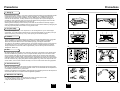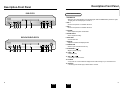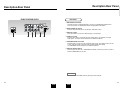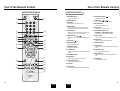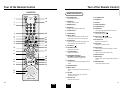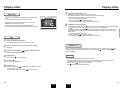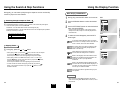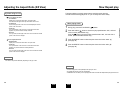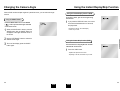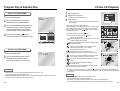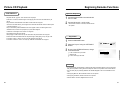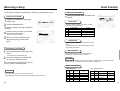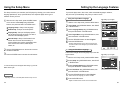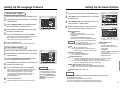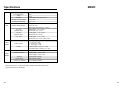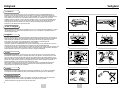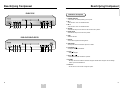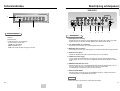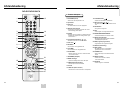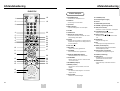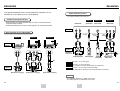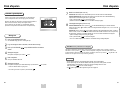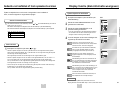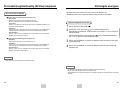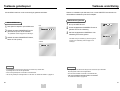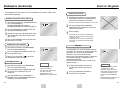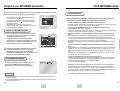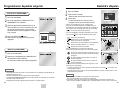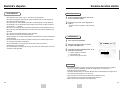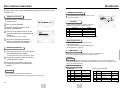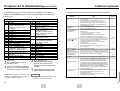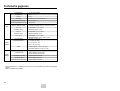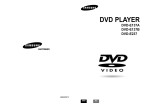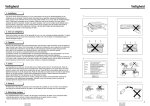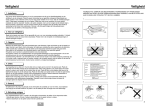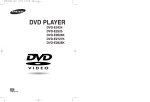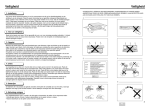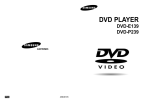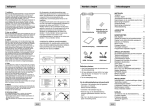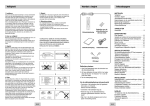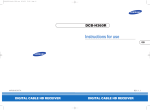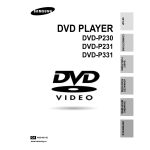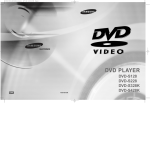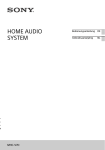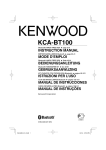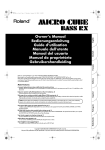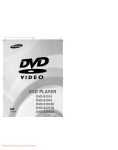Download Samsung DVD-E537K User Manual
Transcript
DVD PLAYER DVD SPELER DVD-E337K DVD-E437K DVD-E537K AK68-00153F ENG NL Precautions Precautions 1 1. Setting up Ensure that the mains supply in your house complies with that indicated on the identification sticker located at the back of your play. Install your player horizontally, on a suitable base (furniture), with enough space around it for ventilation (7~10cm). Make sure the ventilation slots are not covered. Do not stack other, or heavy devices on top of the player. Do not place the player on amplifiers or other equipment which may become hot. Before moving the player ensure the disc tray is empty. This player is designed for continuous use. Switching off the DVD player to the stand-by mode does not disconnect the electricity supply In order to separate the player completely from the mains,it has to be disconnected by unplugging the main plug, especially when left unused for a long period of time. 2. For your safety Never open the player or any of its components. It can be dangerous for you or certain fragile components. You could receive an electric shock or touch the laser beam. Do not place your eyes close to the opening of the disc tray or any other opening to look inside the player. 3. Caution Protect the player from moisture (dripping or splashing and objects filled with liquids), and excess heat (e.g.fireplace) or equipment creating strong magnetic or electric fields (i.e.speakers...). Disconnect the power cable from the mains electricity supply if the player malfunctions. Your player is not intended for industrial use but for domestic purposes only. Use of this product is for personal use only. If your player or disc has been stored in a cold atmosphere for example during transportation in the winter, wait for approximately 2 hours until they have reached room temperature, before use. 2 3 4 5 4. Disc Be careful handle your discs with care. Hold a disc with finger on the border or hole. Always place disc with the label facing upward (in case of a single side disc). Always use a soft cloth to clean disc if necessary, wipe from the centre to the border. Always put disc back into their cases after playing and store in vertical position. Always place the disc properly into the tray using the proper guide area. Never use record cleaning sprays, benzine, static electricity liquids or any other solvent, if the disc surface is dirty. Wipe gently with a soft damp (water only) cloth, never wipe the disc in a circular motion, since circular scratches are likely to occur and could cause noise during playback. 5. Environmental info Batteries: The battery used in this product contains chemicals that are harmful to the environment. Do not dispose of batteries in the general domestic waste. It is recommended that the replacement of the battery should be done by a technician. Disposal of old equipment and packaging: Old equipment and packaging should not be disposed of as domestic waste, but in accordance with the appliable regulations. 6. Maintenance of Cabinet For safety reasons, be sure to disconnect the AC power cord from the AC outlet. • Do not use benzene, thinner, or other solvents for cleaning. • Wipe the cabinet with a soft cloth. 2 3 ENG ENG Before you start Table of contents SETUP Setup CONNECTIONS General Features ........................................................................................................6 Disc Type and Characteristics ......................................................................................7 Description-Front Panel ................................................................................................8 Display Indicators ....................................................................................................10 Description-Rear Panel ..............................................................................................11 Tour of the Remote Control ........................................................................................14 Accessories Connections Choosing a Connection ..............................................................................................18 Batteries for Remote Control (AA Size) Basic Functions Playing a Disc ............................................................................................................20 Using the Search & Skip Functions ..........................................................................22 Using the Display Function ........................................................................................23 Using the Disc and Title Menu ..................................................................................24 Using the Function Menu ..........................................................................................25 Repeat Play ................................................................................................................26 BASIC FUNCTIONS Remote Control Advanced Functions Install Batteries in the Remote 3 Replace the battery cover. • Check the polarity + - of the batteries (Dry-Cell) • Check if the batteries are drained. • Check if remote sensor is blocked by obstacles. • Check if there is any fluorescent lighting nearby. Karaoke Functions Beginning Karaoke Functions ..................................................................................41 Reserving a Song ......................................................................................................42 Vocal Function ..........................................................................................................43 CHANGING SETUP MENU aligned correctly. If remote doesn’t operate properly: KARAOKE FUNCTIONS the battery cover on the back 1 Open of the remote. two AA batteries. Make sure 2 Insert that the polarities (+ and -) are Adjusting the Aspect Ratio (EZ View) ........................................................................27 Slow Repeat play ........................................................................................................29 Selecting the Audio Language ....................................................................................30 Selecting the Subtitle Language ................................................................................31 Changing the Camera Angle ......................................................................................32 Using the Instant Replay/Skip Function ....................................................................33 Using the Bookmark Function ....................................................................................34 Using the Zoom & 3D Sound Functions..........................................................................35 MP3/WMA Play ..........................................................................................................36 Program Play & Random Play ....................................................................................38 Picture CD Playback ..................................................................................................39 Video/Audio Cable ADVANCED FUNCTIONS User’s Manual Changing Setup menu REFERENCE Using the Setup Menu ................................................................................................44 Setting Up the Language Features ............................................................................45 Setting Up the Audio Options ....................................................................................47 Surround Sound Speaker Setup ..............................................................................48 Setting Up the Display Options ..................................................................................49 Setting Up the Parental Control..................................................................................51 Controlling a TV with the remote ..............................................................................52 Reference Troubleshooting ..........................................................................................................53 Specifications ..............................................................................................................54 4 5 ENG ENG General Features Screen Video with MPEG-2 compression technology. Both regular and widescreen(16:9) pictures can be viewed. Slow Motion An important scene can be viewed in slow motion. Programmed Play You can program tracks to play in desired order. (CD, WMA, MP3) Parental Control The parental control allows users to set the level necessary to prohibit children from viewing harmful movies such as those with violence, adult subject matter, etc. Various On-Screen Menu Functions You can select various languages (Audio/Subtitle) and screen angles while enjoying movies. EZ VIEW Easy View can convert Letter Box images to full screen viewing on your conventional TV. Digital Photo Viewer (JPEG) You can view the Digital Photos on your TV. Repeat You can repeat a song or movie simply by pressing the REPEAT button. This DVD player is capable of playing the following types of discs with the corresponding logos: Disc Types (Logos) Recording Disc Size Max. Playing Time Types DVD MP3/WMA This unit can play discs created from MP3/WMA files. 12 Cm Audio + Video Instant Replay This function is used to replay the previous 10 seconds of the movie from the current position. Instant Skip This function skips playback ahead 10 seconds. SETUP Excellent Sound Dolby Digital, a technology developed by Dolby Laboratories provides crystal clear sound reproduction. Disc Type and Characteristics 8 Cm VIDEO-CD 12 Cm Audio + Video NOTE Characteristics Single-sided • DVD contains excellent 240 min. sound and video due to Double-sided Dolby Digital and MPEG-2 480 min. system. Single-sided • Various screen and audio functions can be easily 80 min. Double-sided selected through the onscreen menu. 160 min. 74 min. • Video with CD sound, VHS quality & MPEG-1 compression technology. 8 Cm 20 min. 12 Cm 74 min. 8 Cm 20 min. * Discs which cannot be played with this player. • DVD-ROM • DVD-RAM • CD-ROM • CDV • CDI • HD layer of super Audio CD • CDGs play audio only, not graphics. AUDIO-CD Audio * Ability to play back may depend on recording conditions. • DVD-R, +R • DVD+RW, -RW • CD-RW • CD is recorded as a Digital Signal with better audio quality, less distortion and less deterioration of audio quality over time. Disc Markings COPY PROTECTION ~ • Many DVD discs are encoded with copy protection. Because of this, you should only connect your DVD player directly to your TV, not to a VCR. Connecting to a VCR results in a distorted picture from copy-protected DVD discs. • This product incorporates copyright protection technology that is protected by methods claims of certain U.S. patents and other intellectual property rights owned by Macrovision Corporation and other rights owners. Use of this copyright protection technology must be authorized by Macrovision Corporation, and is intended for home and other limited viewing uses only unless otherwise authorized by Macrovision Corporation. Reverse engineering or disassembly is prohibited. • Play Region Number PAL • PAL broadcast system in U.K, France, Germany, etc. STEREO • Dolby Digital disc DIGITAL SOUND • Stereo disc • Digital Audio disc • DTS disc • MP3 disc Play Region Number Both the DVD player and the discs are coded by region. These regional codes must match in order for the disc to play. If the codes do not match, the disc will not play. The Region Number for this player is described on the rear panel of the player. 6 7 ENG ENG Description-Front Panel Description-Front Panel SETUP DVD-E337K Front Panel Controls 1. STANDBY/ON • When the unit is first plugged in, the indicator lights. When STANDBY/ON is pressed on again, the light goes out and the player is turned on. 2. MIC 1 • Connect microphone 1 for Karaoke functions. 1 2 3 4 5 6 7 8 9 10 11 12 3. MIC 2 • Connect microphone 2 for Karaoke functions. 4. VOLUME • Use to adjust microphone volume level. 5. DIGITAL ECHO • Use to adjust echo delay. DVD-E437K/DVD-E537K 6. DISC TRAY • Load the disc here. 7. DISPLAY • Operation indicators are displayed here. 8. OPEN/CLOSE • Press to open and close the disc tray. 9. PLAY/PAUSE ( ) • Begin or pause disc play. 1 2 3 4 5 6 7 8 910 11 12 13 10. STOP ( ) • Stops disc play. 11. SKIP ( / ) • Use to skip a scene or music. 12. EZ VIEW • Easy View can convert Letter Box images to full screen viewing on your conventional TV. 13. SHUTTLE • Use during DVD and CD play to fast forward or reverse. 8 9 ENG ENG Display Indicators Description-Rear Panel SETUP DVD-E537K 1 2 3 1 Front Panel Display 1. Disc type indicators 2 3 4 5 6 7 Rear Panel 2. Play / Pause / Forward play 1. DIGITAL AUDIO OUT JACKS • Use either an optical or coaxial digital cable to connect to a compatible Dolby Digital receiver. Use to connect to an A/V Amplifier that contains a Dolby Digital or DTS decoder. 3. Displays various messages concerning operations such as PLAY, STOP, LOAD ... no DISC : No disc loaded. OPEN : The disc tray is open. LOAD : Player is loading disc information. 2. 5.1CH ANALOG AUDIO OUT JACKS • Connect to an amplifier with 5.1ch analog input jacks. 3. MIXED AUDIO OUT JACKS • Connect to the Audio input jacks of your television, audio/video receiver. 4. VIDEO OUT JACKS • Use a video cable to connect to the Video input jack on your television. 5. S-VIDEO OUT JACK • Use the S-Video cable to connect this jack to the S-Video jack on your television for a higher quality picture. The S-Video must be selected in the VIDEO OUT SELECT. 6. COMPONENT VIDEO OUT JACKS • Use these jacks if you have a TV with Component Video in jacks. These jacks provide Pr, Pb and Y video. Along with S-Video, Component Video provides the best picture quality. The COMPONENT must be selected in the VIDEO OUT SELECT. 7. VIDEO OUT SELECT SWITCH • Use the switch to set video out. If COMPONENT is selected, S-Video may not work. If S-Video is selected COMPONENT may not work. NOTE * Select the VIDEO OUT SELECT switch in the Stop or Power Off mode. 10 11 ENG ENG Description-Rear Panel Description-Rear Panel SETUP DVD-E337K/DVD-E437K Rear Panel 1. DIGITAL AUDIO OUT JACKS • Use either an optical or coaxial digital cable to connect to a compatible Dolby Digital receiver. Use to connect to an A/V Amplifier that contains a Dolby Digital or DTS decoder. 2. ANALOG AUDIO OUT JACKS • Connect to the Audio input jacks of your television, audio/video receiver. 3. VIDEO OUT JACKS • Use a video cable to connect to the Video input jack on your television. 1 2 3 4 5 4. S-VIDEO OUT JACK • Use the S-Video cable to connect this jack to the S-Video jack on your television for a higher quality picture. The S-Video must be selected in the VIDEO OUT SELECT. 6 5. COMPONENT VIDEO OUT JACKS • Use these jacks if you have a TV with Component Video in jacks. These jacks provide Pr, Pb and Y video. Along with S-Video, Component Video provides the best picture quality. The COMPONENT must be selected in the VIDEO OUT SELECT. 6. VIDEO OUT SELECT SWITCH • Use the switch to set video out. If COMPONENT is selected, S-Video may not work. If S-Video is selected, COMPONENT may not work. NOTE * Select the VIDEO OUT SELECT switch in the Stop or Power Off mode. 12 13 ENG ENG Tour of the Remote Control Tour of the Remote Control DVD Function Buttons 1. DVD POWER Button 1 13 16. PLAY/PAUSE Button ( • Turns the power on or off. 17. SKIP Buttons ( • Advances play one frame at a time. • This function is used to replay the previous 10 seconds of the movie from the current position. 8 9 5. EZ VIEW Button • Easy View can convert Letter Box images to full screen viewing on your conventional TV. 6. SEARCH Buttons ( / ) • Allows you to search forward/backward through a disc. 16 17 18 7. STOP Button ( 19 20 9. TITLE MENU Button ) 8. DISC MENU Button • Brings up the Disc menu. • Brings up the Title menu. 10. CLEAR Button • Use to remove menus or status displays from the screen. 11. BOOKMARK Button 12. MENU Button 21 10 11 12 14 • Brings up the DVD player’s setup menu. 22 23 24 ) 18. RETURN Button • Returns to a previous menu. 4. I.REPLAY Button 15 / • Use to skip the title, chapter, or track. 3. STEP Button 14 ) • Begin/Pause disc play. 2. NUMBER Buttons 2 3 4 5 6 7 SETUP DVD-E337K/DVD-E437K 13. OPEN/CLOSE Button 19. INFO Button • Displays the current disc mode. 20. ENTER/DIRECTION Button (UP/DOWN or LEFT/RIGHT Buttons) • This button functions as a toggle switch. 21. ANGLE Button • Use to access various camera angles on a DVD. 22. MODE Button • Allows you to program a specific order. 23. SUBTITLE Button 24. AUDIO Button • Use this button to access various audio functions on a disc. 25. KARAOKE Button • Use to begin Karaoke functions. 26. REPEAT Button • Allows you to repeat play a title, chapter, track, or disc. 27. ZOOM Button • Enlarges the DVD picture. • To open and close the disc tray. 14. 3D Button 15. I.SKIP Button 25 26 27 • This function skips playback ahead 10 seconds. ENG ENG 15 Tour of the Remote Control Tour of the Remote Control SETUP DVD-E537K DVD Function Buttons 1 18 2 19 1. DVD POWER Button • Turns the power on or off. 2. ZOOM Button • Enlarges the DVD picture. 3 4. MENU Button 22. CHANNEL Buttons 21 22 23 24 10 25 26 24. PLAY/PAUSE Button ( 6. TV/VIDEO Button 11 27 • Easy View can convert Letter Box images to full screen viewing on your conventional TV. ) 10. DISC MENU Button • Brings up the Disc menu. 11. TITLE MENU Button • Brings up the Title menu. 13 14 15 12. ENTER/DIRECTION Button (UP/DOWN or LEFT/RIGHT buttons) 28 29 30 31 32 25. SKIP Buttons ( / ) • Use to skip the title, chapter, or track. 26. RETURN Button 8. EZ VIEW Button 12 ) • Begin/Pause disc play. • This function is used to replay the previous 10 seconds of the movie from the current position. 9. STOP Button ( 23. I.SKIP Button • This function skips playback ahead 10 seconds. 7. I.REPLAY Button 5 6 7 8 9 20. 3D Button 21. OPEN/CLOSE Button • Brings up the DVD player’s setup menu. 20 19. SLOW Button 3. NUMBER Buttons 5. VOLUME Buttons 4 18. TV POWER Button • This button functions as a toggle switch. 13. CLEAR Button • Use to remove menus or status displays from the screen. • Returns to a previous menu. 27. INFO Button • Displays the current disc mode. 28. ANGLE Button • Use to access various camera angles on a DVD. 29. MODE Button • Allows you to program a specific order. 30. SUBTITLE Button 31. AUDIO Button • Use this button to access various audio functions on a disc. 32. KARAOKE Button • Use to begin Karaoke functions. 14. BOOKMARK Button 15. REPEAT Button • Allows you to repeat play a title, chapter, track, or disc. 16 17 16. JOG DIAL • Operates frame by frame play. In CD mode, performs track search. 17. SHUTTLE DIAL • Performs fast motion play. 16 17 ENG ENG Choosing a Connection Choosing a Connection The following show examples of connections commonly used to connect the DVD player with a TV and other components. Connection to a TV (For Video) • Always turn off the DVD player, TV, and other components before you connect or disconnect any cables. • Refer to the owner’s manual of the additional components you are connecting for more information on those particular components. Basic Audio Method 2 Method 3 Good picture Better picture Best picture TV Connection to an Audio System Method 1 Method 1 Method 2 Method 3 S-Video Cable AV Cable AUDIO SYSTEM OR 2ch Amplifier Audio Input Jacks CONNECTIONS TV (Normal, Widescreen, Projection, etc..) Before Connecting the DVD Player 5.1ch Analog Amplifier Audio Input Jacks Video Cables OR Dolby Digital Decoder Digital Audio Input Jacks R2 L2 R1 L1 DVD PLAYER 1 e.g) DVD-E537K Audio Output Jacks OR DVD PLAYER Analog Audio Out S-Video Jack Method 1 DVD Player + TV with Video Input Jack Method 2 DVD Player + TV with S-Video Input Jack (If S-Video is selected in the VIDEO OUT SELECT.) Method 3 DVD Player + TV with Component Video Jacks (If COMPONENT is selected in the VIDEO OUT SELECT.) e.g) DVD-E537K Mixed Audio Out Video Output Jack Digital Audio Out Component Video Jacks NOTE • If COMPONENT is selected, S-Video will not work. • If S-Video is selected, COMPONENT will not work. 18 19 ENG ENG Playing a Disc Playing a Disc 7 Step Motion Play (Except CD) Before Play • Turn on your TV and press the TV/VIDEO button to select the video mode. • Turn on your Audio System and select AUX, CD or DVD. DVD-E537K : If turning Jog Dial, you can view one by one. DVD-E337K/DVD-E437K : Press the STEP button on the remote during play. - Each time the button is pressed, a new frame will appear. - No sound is heard during STEP mode. - Press PLAY/PAUSE ( ) to resume normal play. (You can only perform step motion play in the forward direction.) SELECT MENU LANGUAGE After plugging in the player, the first time you press the DVD POWER button, this screen comes up : If you want to select the language, press a NUMBER button. (This screen will only appear the very first time you plug in the player.) 8 Slow Motion Play (Except CD) Play 1 Press the OPEN/CLOSE button. a disc gently into the tray with the disc’s label 2 Place facing up. The STANDBY indicator light goes out and the tray opens. the PLAY/PAUSE ( 3 Press button to close the disc tray. 4 Stopping Play 5 Removing Disc 6 Pausing Play Press the STOP ( RESUME function When you stop disc play, the player remembers where you stopped, so when you press PLAY ( ) again, it will pick up where you left off. (unless the disc is removed, the STOP ( ) button is pressed twice or the player is unplugged.) ) button or OPEN/CLOSE NOTE ) button during play. • If the player is left for 5 minutes in pause mode, it will stop. • If the player is left in the stop mode for more than one minute without any user interaction, a screen saver will be activated, and the TV screen will fade in and out repeatedly. Press the PLAY ( ) button to resume normal play. • This icon indicates an invalid button press. Press the OPEN/CLOSE button. Press the PLAY/PAUSE ( ) or STEP button on the remote during play. - Screen stops, no sound. - To resume again, press PLAY/PAUSE ( ) button once again. 20 21 ENG ENG BASIC FUNCTIONS DVD-E337K/DVD-E437K : Press the button on the remote during PAUSE or STEP mode. By pressing the button, you can select slow motion play for 1/8, 1/4 or 1/2 of normal speed. DVD-E537K : Press and hold the button to choose the play speed between 1/8X, 1/4X and 1/2X of normal during PAUSE or STEP mode, or press the SLOW button you can play slow motion for 1/8 of normal speed. - No sound is heard during slow mode. - Press PLAY/PAUSE ( ) to resume normal play. - When playing a DVD/VCD, reverse slow motion play will not work. Using the Search & Skip Functions Using the Display Function During play, you can search quickly through a chapter or track or use the skip function to jump to the next selection. When Playing a DVD/VCD/CD 1 During play, press the INFO button on the remote. the UP/DOWN buttons to select the desired 2 Use item. Searching through a Chapter or Track 1 DVD-E337K/DVD-E437K : Press the or button on the remote and press again to search at a faster speed on the DVD, VCD, CD. DVD Title 3 Audio 0:00:13 ENG 5.1CH Subtitle Off 3D Sound Off • You may use the number buttons of the remote control to directly access a title, chapter or to start the playback from the desired time. BASIC FUNCTIONS DVD-E437K/DVD-E537K : Turn the shuttle dial on the front can a multiple-speed operation if desiring to use the key on the front. Use the LEFT/RIGHT buttons to make the desired setup, then press ENTER. 01 Chapter 02 Time DVD-E537K : Turn the shuttle dial of remote control during disc play. ENTER VCD DVD 2X, 4X, 8X, 16X, 32X, 128X make the screen disappear, press the INFO 4 Tobutton again. VCD 4X, 8X CD DVD 2X, 4X, 8X VCD Track 01 Time 0 : 0 0 : 4 8 To access the desired title when there is more than Title one in the disc. For example, if there is more than one movie on a DVD, each movie will be identified. Skipping Tracks 3D Sound Off ENTER Most of DVD discs are recorded in chapters so that Chapter you can quickly find a specific passage (similar to 1 During play, press the or tracks on an audio CD). button. Allows playback of the film from a desired time. Time You must enter the starting time as a reference. • When playing a DVD, if you press the button, it moves to the next chapter. If you press the button, it moves to the beginning of the chapter. One more press makes it move to the beginning of the previous chapter. Refers to the language of the film soundtrack. In the Audio example, the soundtrack is played in English 5.1CH. A DVD disc can have up to eight different soundtracks. • When playing a VCD 2.0 in MENU OFF mode, a VCD 1.1 or a CD, if you press the button, it moves to the next track. If you press the button, it moves to the beginning of the track. One more press makes it move to the beginning of the previous track. CD CD Track 01 Time 0 : 0 0 : 4 8 3D Sound Off ENTER Refers to the subtitle languages available in the disc. Subtitle You will be able to choose the subtitles language or, if • If a track exceeds 15 minutes when playing a VCD and you press the button, it moves forward 5 minutes. If you press the button, it moves backward 5 minutes. you prefer, turn them off from the screen. A DVD disc can have up to 32 different subtitles. A surround sound effect is generated using only two 3D Sound front speakers. NOTE * When in VCD 2.0 mode (MENU ON mode), this function does not work. Using DISC MENU button in VCD 2.0, select Menu On/Off. 22 23 ENG ENG Using the Disc and Title Menu Using the Function Menu Using the Disc Menu the playback of a DVD disc, press the 1 During MENU button on the remote. Using the Function Menu Disc Menu 2 Select Disc Menu using the UP/DOWN buttons, then press the RIGHT or ENTER button. 1 Press the MENU button during playback. the UP/DOWN buttons to highlight Function, 2 Use then press the RIGHT or ENTER button. DVD Press ENTER key for Disc Menu Title Menu Info Zoom Title Menu Function Bookmark Repeat EZ View ENTER RETURN MENU 3 Function selection screen appears, Info, Zoom, Bookmark, Repeat and EZ View. Setup ENTER RETURN MENU Info (See Page 23) Zoom (See Page 35) Bookmark (See Page 34) Repeat (See Page 26) EZ View (See Page 27~28) BASIC FUNCTIONS - the UP/DOWN button to highlight one of the 5 4 Use functions. Then press the RIGHT or ENTER button Using the Title Menu 1 Disc Menu Function Setup During the playback of a DVD disc, Press the MENU button on the remote. DVD to access the function. DVD Disc Menu Press ENTER key for Title Menu Title Menu Title Menu using the UP/DOWN buttons, 2 Select then press the RIGHT or ENTER button. Function Setup ENTER RETURN MENU NOTE NOTE • Depending on the disc, the Title and Disc Menus may not work. • Title Menu will only be displayed if there are at least two titles in the disc. • You can also use the Title Menu and the Disc Menu, using the TITLE MENU and the DISC MENU buttons on the remote. • In VCD2.0, the DISC MENU button works as a conversion switch between Menu On and Menu Off mode. • You can also directly select these functions using thier respective buttons on the remote. 24 25 ENG ENG Repeat Play Adjusting the Aspect Ratio (EZ View) Repeat the current track, chapter, title, a chosen section (A-B), or all of the disc. To play back using aspect ratio (DVD) 1 Press the EZ VIEW button. • The screen size changes when the button is pressed repeatedly. • The screen zoom mode operates differently depending on the screen setting in the initial setup menu. • To ensure correct operation of the EZ VIEW button, you should set the correct aspect ratio in the initial setup (See page 50). When playing a DVD DVD 1 Press the REPEAT button on the remote. Repeat screen appears. Off Chapter Title A - B ENTER * REPEAT A-B • Press the REPEAT button. Select A-B on screen with the LEFT/RIGHT buttons on the remote. • Press ENTER at the point where you want the repeat play to start (A). The B is automatically highlighted. • Press ENTER at the point where you want the repeat play to stop (B). • To terminate the function, press the CLEAR button. • A-B REPEAT does not allow you to set point (B) until at least 5 seconds has elapsed after point (A) has been set. BASIC FUNCTIONS Chapter, Title or A-B using the 2 Select LEFT/RIGHT buttons. If you are using a 16:9 TV For 16:9 aspect ratio discs • Wide Screen Displays the content of the DVD title in 16:9 aspect ratio. VCD/CD Off Track Disc A - B ENTER • Screen Fit The top and bottom of the screen are cut off. When playing a 2.35:1 aspect ratio disc, the black bars at the top and bottom of the screen will disappear. The picture will look vertically stretched. (Depending on the type of disc, the black bars may not disappear completely.) • Zoom Fit The top, bottom, left and right of the screen are cut off and the central portion of the screen is enlarged. 3 Press ENTER. to normal play, press REPEAT again, 4 Tothenreturn press the LEFT/RIGHT buttons to select Off. For 4:3 aspect ratio discs • Normal Wide Displays the content of the DVD title in 16:9 aspect ratio. The picture will look horizontally stretched. Press ENTER, then press the PLAY/PAUSE button. • Screen Fit The top and bottom of the screen are cut off and the full screen appears. The picture will look vertically stretched. • Zoom Fit The top, bottom, left and right of the screen are cut off and the central portion of the screen is enlarged. • Vertical Fit When a 4:3 DVD is viewed on a 16:9 TV, black bars will appear at the left and right of the screen in order to prevent the picture from looking horizontally stretched. NOTE • DVD repeats play by chapter or title, CD and VCD repeat play by disc or track. • Depending on the disc, the Repeat function may not work. • When in VCD 2.0 mode (MENU ON mode), this function does not work. 26 27 ENG ENG Adjusting the Aspect Ratio (EZ View) Slow Repeat play This feature allows you slowly repeat scenes containing sports, dancing, musical instruments being played etc. so you can study them more closely. If you are using a 4:3 TV For 16:9 aspect ratio discs • 4:3 Letter Box Displays the content of the DVD title in 16:9 aspect ratio. The black bars will appear at the top and bottom of the screen. When playing a DVD • 4:3 Pan Scan The left and right of the screen are cut off and displays the central portion of the 16:9 screen. • Zoom Fit The top, bottom, left and right of the screen are cut off and the central portion of the screen is enlarged. BASIC FUNCTIONS 1 During play, press the PLAY/PAUSE ( ) button. and hold the button to choose the play speed between 1/8X, 1/4X and 2 Press 1/2X of normal. (DVD-E537K only) • Screen Fit The top and bottom of the screen are cut off and the full screen appears. The picture will look vertically stretched. Press the button to choose the play speed between 1/8X, 1/4X and 1/2X of normal. (DVD-E337K/DVD-E437K only) the REPEAT button to select the point where the function starts. (A) 3 Press (See page 26) For 4:3 aspect ratio discs • Normal Screen Displays the content of the DVD title in 4:3 aspect ratio. the REPEAT button to select the point where the function ends. (B) 4 Press (See page 26) • Screen Fit The top and bottom of the screen are cut off and the full screen appears. The picture would look vertically stretched. • Zoom Fit The top, bottom, left and right of the screen are cut off and the central portion of the screen is enlarged. NOTE • This function may behave differently depending on the type of disc. NOTE • The disc will play from A to B repeatedly at the speed you chose. • To terminate the function, press the CLEAR button. • A-B REPEAT does not allow you to set point (B) until at least 5 seconds has elapsed after point (A) has been set. 28 29 ENG ENG Selecting the Audio Language Selecting the Subtitle Language You can select a desired language quickly and easily with the AUDIO button. You can select a desired subtitle quickly and easily with the SUBTITLE button. Using the SUBTITLE button Using the AUDIO button 1 Press the SUBTITLE button. the LEFT/RIGHT buttons to select the 2 Use desired subtitle language. DVD 1 Press the AUDIO button. the LEFT/RIGHT buttons to select the 2 Use desired language on a DVD. - Initially, the subtitling will not appear on screen. - The subtitle languages are represented by abbreviations. ENG Off VCD/CD ADVANCED FUNCTIONS 3 On the UP/DOWN buttons to determine 3 Use whether or not the subtitle will be displayed. - The audio languages are represented by abbreviations. Use the LEFT/RIGHT buttons to select Stereo, LEFT or RIGHT. (On VCD/CD) ENG NOTE NOTE • This function depends on what languages are encoded on the disc and may not work with all DVDs. • A DVD disc can contain up to 8 audio languages. • This function depends on what languages are encoded on the disc and may not work with all DVDs. • A DVD disc can contain up to 32 subtitle languages. • How to have the same audio language come up whenever you play a DVD; Refer to “Setting Up the Language Features” on page 46. • How to have the same subtitle language come up whenever you play a DVD; Refer to “Setting Up the Language Features” on page 46. 30 31 ENG ENG Using the Instant Replay/Skip Function Changing the Camera Angle When a DVD contains multiple angles of a particular scene, you can select the Angle function. If you miss a scene, you can see it again using this function. Using the ANGLE button you press the I.REPLAY button, the current 1 Ifscene moves backward about 10 seconds, Press the ANGLE button to see if an ANGLE ( ) mark is present at the upper left hand corner of the screen. 1 Using the Instant Replay function (DVD) and plays back. - Depending on the disc, the Instant Replay function may not work. When an ANGLE mark is shown, press the ANGLE button, then an ANGLE select icon will appear at the upper left hand corner of the screen. ADVANCED FUNCTIONS the LEFT/RIGHT buttons to select the 2 Use desired screen angle. Using the Instant Skip function (DVD) turn off the display, press the ANGLE 3 Tobutton again. Use this function to skip playback 10 seconds ahead of the current scene. 1 Press the I.SKIP button. - Playback will skip ahead 10 seconds. - Depending on the disc, this feature may not work. 32 33 ENG ENG Using the Bookmark Function Using the Zoom & 3D Sound Functions This feature lets you bookmark sections of a DVD or VCD (MENU OFF mode) so you can quickly find them at a later time. Using the Zoom Function (DVD) play or pause mode, press the ZOOM button 1 During on the remote. Using the Bookmark Function (DVD/VCD) A zoom mark will be displayed on screen. 1 the LEFT/RIGHT buttons to move to the 2 Use desired bookmark icon. you reach the scene you want to mark, 3 When press the ENTER button. The icon will change to During play, press the BOOKMARK button on the remote. The Bookmark icons will be displayed. ENTER the UP/DOWN or LEFT/RIGHT buttons to select 2 Use the part of the screen you want to zoom in on. 3 Press the ENTER button. - During DVD play, press ENTER to zoom in 2X/4X/2X/Normal in order. - During VCD play, press ENTER to zoom in 2X/Normal in order. a number (1, 2, or 3). Using the 3D Sound Function Recalling a Marked Scene 1 During play, press the BOOKMARK button on the remote. 1 – – CLEAR the LEFT/RIGHT buttons to select a 2 Use marked scene. the PLAY/PAUSE ( 3 Press to the marked scene. ADVANCED FUNCTIONS the BOOKMARK button to turn off the 4 Press display. ) buttons to skip Clearing a Bookmark play, press the BOOKMARK button 1 During on the remote. the LEFT/RIGHT buttons to select the 2 Use bookmark number you want to delete. the CLEAR button to delete a 3 Press bookmark number. Press the BOOKMARK NOTE The simulated surround effect depends on the disc contents. If you connect the unit to your stereo system, you can enhance sound quality and produce a greater surround effect. This feature is useful when you are using the DVD player with a two channel stereo through the analog outputs. (Discs which are recorded with LPCM or DTS will not work.) play, press the 3D button. 1 During The 3D SOUND mark will be displayed on screen. • Up to three scenes may be marked at a time. • When in VCD 2.0 mode (MENU ON mode), this function does not work. • Depending on the disc, the Bookmark function may not work. the UP/DOWN buttons to turn the 2 Press 3D Sound feature On or Off. Off NOTE • 3D Sound is possible only on discs recorded using DOLBY SURROUND or DOLBY DIGITAL. However, some of these discs do not contain rear channel sound signals. • Depending on the disc, the Zoom and 3D Sound function may not work. button to turn off the display. 34 35 MP3/WMA Play MP3/WMA Play When an MP3/WMA Disc is inserted into the DVD player, the first song file of the first folder plays. • If more than two file extensions are present, select the media of your choice by pressing UP/DOWN, then press the ENTER button. • To change the currently playing media, press the STOP ( ) button twice and then press the DISC MENU button. • If no button on the remote controller is pressed for 60 seconds, the menu will disappear and the selected item will be played. When playing CD-R/MP3 or WMA discs, please follow all the recommendations for CD-R above, plus the comments below: ENTER • Your MP3 or WMA files should be ISO 9660 or JOLIET format. ISO 9660 format and Joliet MP3 or WMA files are compatible with Microsoft's DOS and Windows, and with Apple's Mac. These two formats are the most widely used. • When naming your MP3 or WMA files do not exceed 8 characters, and place ".mp3, .wma" as the file extension. General name format of: Title.mp3. or Title.wma. When composing your title, make sure that you use 8 characters or less, have no spaces in the name, and avoid the use of special characters including: (.,/,\,=,+). MP3/WMA Play Function the first song file is playing, the music 1 When folder menu will appear on the right side of the ENTER RETURN MENU • Use a decompression transfer rate of at least 128 Kbps when recording MP3 files. Sound quality with MP3 files basically depends on the rate of compression/decompression you choose. Getting audio CD quality sound requires an analog/digital sampling rate, that is conversion to MP3 format, of at least 128 Kbps and up to 160 Kbps. However, choosing higher rates, like 192 Kbps or more, only rarely give better sound quality. Conversely, files with decompression rates below 128 Kbps will not be played properly. Use the UP/DOWN buttons to select the desired music folder, then press ENTER. Use the UP/DOWN buttons again to select a song file. Press ENTER to begin playback of the song file. • Use a decompression transfer rate of at least 64Kbps when recording WMA files. Sound quality with WMA files basically depends on the rate of compression/decompression you choose. Getting audio CD quality sound requires an analog/digital sampling rate, that is conversion to WMA format, of at least 64Kbps and up to 192Kbps. Conversely, files with decompression rates below 64Kbps or over 192Kbps will not be played properly. Program/Random playback • Do not try recording copyright protected MP3 files. Certain "securized" files are encrypted and code protected to prevent illegal copying. These files are of the following types: Windows MediaTM (registered trade mark of Microsoft Inc) and SDMITM (registered trade mark of The SDMI Foundation). You cannot copy such files. Press the MODE button to switch between the PROGRAM and RANDOM modes. See page 38 for more information on these modes. PROGRAM RANDOM NOTE ADVANCED FUNCTIONS screen. Up to 8 music folders can be displayed at a time. If you have more than 8 folders on a disc, press the LEFT/RIGHT buttons to bring them up on the screen. 2 CD-R MP3/WMA discs • Important: The above recommendations cannot be taken as a guarantee that the DVD player will play MP3 recordings, or as an assurance of sound quality. You should note that certain technologies and methods for MP3 file recording on CD-Rs prevent optimal playback of these files on your DVD player (degraded sound quality and in some cases, inability of the player to read the files). • This unit can play a maximum of 500 files and 300 folders per disc. • Press the REPEAT button to hear only music continuously and press it once again to release. • PROGRAM/RANDOM playback cannot be used if the disc contains more than two types of file extensions. 36 37 Program Play & Random Play Picture CD Playback 1 Open the disc tray. 2 Load the disc on the tray. 3 Close the tray. Program Play (CD/MP3/WMA) 1 Press the MODE button. the LEFT/RIGHT buttons to select 2 Use PROGRAM. Press the ENTER button. - Load the disc with the labeled side up. PROGRAM RANDOM - The tray closes and you should get a screen that looks like the one to the right. the UP/DOWN/LEFT/RIGHT buttons to 3 Use select the first track to add to the program. • Select JPEG in the menu to view a Photo CD. • Use the UP/DOWN or LEFT/RIGHT buttons on the remote controller to select the picture you want to view and then press the ENTER button. (Press the PLAY/PAUSE ( ) button if you want to play it in the Slide Show mode.) Press the ENTER button. The selection numbers appear in the Program Order box. ENTER ALBUM PHOTO: 1 /215 PROGRAM 01 4 Press the PLAY/PAUSE ( ) button. The disc will be played in programmed order. Program Order Track 01 05 09 13 02 06 10 14 03 07 11 15 ------ 04 08 12 16 RETURN ------ ------ • To see the previous 6 pictures, press the • button. button. : Return to the Album Screen. Press the UP/DOWN or LEFT/RIGHT buttons on the remote controller to display the menu again. ENTER PHOTO: 1 /215 PHOTO: 1 /215 CLEAR Random Play (CD/MP3/WMA) 1 Press the MODE button. the LEFT/RIGHT buttons to select 2 Use RANDOM. Press the ENTER button. • To see the next 6 pictures, press the ADVANCED FUNCTIONS ENTER ------ ENTER RETURN • : Each time the ENTER button is pressed, the picture rotates 90 degrees clockwise. • : Each time the ENTER button is pressed, the picture is enlarged up to 2X. (Normal ➝ 2X ➝ Normal) PHOTO: 1 /215 • : The unit enters slide show mode. *Press the RETURN button to return to the album screen. *Before the Slide Show can begin, the picture interval must be set. PROGRAM RANDOM • : When this icon is selected and ENTER is pressed, the pictures change automatically with about an 6 second interval. • : The pictures change automatically with about an 12 second interval. The disc will be played in random order. TIMER: ENTER RETURN • : The pictures change automatically with about an 18 second interval. *Depending on the file size, each interval between images may take longer or shorter than the manual suggests. NOTE • Depending on the disc, the Program and Random Play functions may not work. • To resume normal play, press the CLEAR button. • PROGRAM/RANDOM playback cannot be used if the disc contains more than two types of file extensions. • This unit can support a maximum of 99 programmed order. 38 • To change the currently playing media, press the STOP ( ) button twice and then press the DISC MENU button. • If no button on the remote controller is pressed for 60 seconds, the menu will disappear and the selected item will be played. NOTE • Press the TITLE MENU button to return to the album screen. • Press the RETURN button to return to the slide show. • If no buttons on the remote controller pressed for 10 seconds, the menu will disappear. Press the UP/DOWN or LEFT/RIGHT buttons on the remote controller to display the menu again. 39 Picture CD Playback CD-R JPEG Discs • Only files with the ".jpg" and ".JPG" extensions can be played. • If the disc is not closed, it will take longer to start playing and not all of the recorded files may be played. • Only CD-R discs with JPEG files in ISO 9660 or Joliet format can be played. • The name of the JPEG file may not be longer than 8 characters and should contain no blank spaces or special characters (. / = +). • Only a consecutively written multisession disc can be played. If there is a blank segment in the Beginning Karaoke Functions Operation Sequence the Mixed Audio Out terminals with 1 Connect the TV or AMP. 2 Connect Mic into Mic 1 or Mic 2 jack. - When the MIC should be connected, karaoke function can operate. multisession disc, the disc can be played only up to the blank segment. • A maximum of 500 images can be stored on a single CD. • Only Kodak Picture CDs can be played. • When playing a Kodak Picture CD, only the JPEG files in the pictures folder can be played. • Picture discs other than Kodak Picture CD may take longer to start playing or may not play at all. • If a number of files in 1 Disc is over 500, only 500 JPEG file can be played. • If a number of folders in 1 Disc is over 300, only JPEG files in 300 folders can be played. Key Control 1 Press the KARAOKE button. the "Keycon" using the LEFT/RIGHT 2 Select buttons. KARAOKE FUNCTIONS of the LEFT/RIGHT buttons, change 3 Byto theusedesired tone. : To let 7 scales down by half scale. : Original scale. : To let 7 scales up by half scale. NOTE • If you hear strange noises(squealing or howling) while using the karaoke feature, move the microphone away from the speakers. Turning down the microphone volume or the speaker volume is also effective. • The next music plays if performing SEARCH with SCORE displayed in the Score On MODE for CD or VCD. • When playing MP3 disc, MIC & Karaoke functions are not operate. • When playing LPCM disc, karaoke functions are not operate. • When the MIC is connected, Digital Out does not work. 40 41 Reserving a Song Vocal Function It is the function to reserve the desired song in advance by use of Karaoke function. Sequence of reservation the Karaoke Disc containing the 1 Playback wanted songs. 2 Press the KARAOKE button. the "Request" using the LEFT/RIGHT 3 Select buttons. the number (Track No.) of the desired 4 Input song into the flickering part(--). - You can reserve up to 10 songs. 5 the KARAOKE button twice displays the 1 Pressing following: Vocal Fader – The function to make the music only sound by cancelling vocal when playing a Karaoke disc. VOCAL FADER ↓ Remark V1 CH1. Vocal Cancel ↓ V2 ↓ 1+2 CH1, CH2. Vocal Cancel ↓ OFF Vocal Fader Off CH2. Vocal Cancel – In VCD, CVD or CD, you can select only the On or Off. When you want the next reserved song during playing a song, press the SKIP button. Cancellation of reservation Cancel by pressing the CLEAR button of the remote. - The last reserved song will be erased first. pressing of the CLEAR button 2 Continuous can cancel the next reserved song. the reservation is required again, input the 3 Ifsong number in the flickering part. Guide Melody – To guide melody through xylophone and piano help you sing easily. – This function works only on the DVD Karaoke disc on which the guide melody is recorded. Score Function KARAOKE FUNCTIONS 1 Sequence of reservation Press KARAOKE button twice to turn the Score Mode On. - Score will pop up whenever a song is completed. CAUTIONS - Make sure to disconnect MIC to play a movie disc or play in a general mode. If you play a movie disc with the Score On, a score will show up every time when a chapter is over. Types of Karaoke disc • DVD Karaoke Disc NOTE • When using "SKIP" button, it can not work at the last song. • When using Request function, the "DISPLAY" and “REPEAT” function does not work. 42 • CVD, VCD Karaoke Disc Channel Karaoke -Channel 5CH. DVD 2CH. DVD Channel Karaoke -Channel 1 CH L Left stereo music Left stereo music + Vocal 1 CH CH1 LEFT 1 CH CH1 RIGHT Right stereo music + Vocal CVD Left stereo music + Vocal 2 CH R Right stereo music Right stereo music + Vocal 3 CH M Guide melody - 4 CH V1 Vocal track - 2 CH CH2 LEFT 5 CH V2 Vocal track - 2 CH CH2 RIGHT Right stereo music VCD, CD Left stereo music Right stereo music + Vocal Left stereo music - 43 Using the Setup Menu Setting Up the Language Features The Setup menu lets you customize your DVD player by allowing you to select various language preferences, set up a parental level, even adjust the player to the type of television screen you have. If you set the player menu, disc menu, audio and subtitle language in advance, they will come up automatically every time you watch a movie. Using the Player Menu Language 1 With the unit in Stop mode, press the MENU button on the remote. Select Setup using UP/DOWN buttons, then press the RIGHT or ENTER button. DVD Disc Menu Title Menu Language Setup : Setup of the Language. Audio Setup : Setup of the Audio Options Display Setup : Setup of the Display Options Use to select which type of screen you want to watch and several display options. Parental Setup : Setup of the Parental Level Allows users to set the level necessary to prevent children from viewing unsuitable movies such as those with violence, adult subject matter, etc. the UP/DOWN buttons on the remote to access 2 Use the different features. 3 Press the ENTER button to access the sub features. NOTE Setup LANGUAGE SETUP PLAYER MENU LANGUAGE Player Menu English Français Deutsch Español Italiano Nederlands - English is selected and the screen returns to SETUP menu. - To make the SETUP menu disappear, press the RETURN or LEFT button. Using the Disc Menu Language This function changes the text language only on the disc menu screens. 1 With the unit in Stop mode, press the MENU button. Setup using UP/DOWN buttons, then RIGHT 2 orSelect ENTER button. Language Setup using UP/DOWN buttons, 3 Select then press the RIGHT or ENTER button. Select Disc Menu using UP/DOWN buttons, then 4 press the RIGHT or ENTER button. 5 Use the UP/DOWN buttons to select ‘English’. 6 Press the ENTER button. e.g) Setting up in English. DISC MENU LANGUAGE Disc Menu CHANGING SETUP MENU To make the setup screen disappear after setting up, press the MENU button again. Function 1 With the unit in Stop mode, press the MENU button. Setup using UP/DOWN buttons, then RIGHT 2 orSelect ENTER button. Language Setup using UP/DOWN buttons, 3 Select then press the RIGHT or ENTER button. Select Player Menu using UP/DOWN buttons, then 4 press the RIGHT or ENTER button. 5 Use the UP/DOWN buttons to select ‘English’. 6 Press the ENTER button. e.g) Setting up in English. Others - Select “Others” if the language you want is not listed. Depending on the disc, some Setup Menu selections may not work. - English is selected and the screen returns to SETUP menu. 44 45 Setting Up the Language Features Setting Up the Audio Options Using the Audio Language 1 With the unit in Stop mode, press the MENU button. Setup using UP/DOWN buttons, then RIGHT 2 orSelect ENTER button. Select Language Setup using UP/DOWN buttons, 3 then press the RIGHT or ENTER button. AUDIO LANGUAGE Audio Setup using UP/DOWN buttons, then 3 Select press the RIGHT or ENTER button. Audio Original Others 4 5 Press the UP/DOWN buttons to select ‘English’ . Select Audio using UP/DOWN buttons, then press the RIGHT or ENTER button. 1. PCM : Converts to PCM(2CH) audio. Select PCM when using the Analog Audio Outputs. 2. Bitstream : Converts to Dolby Digital Bitstream (5.1CH). Select Bitstream when using the Digital Audio Output. NOTE Press the ENTER button. - English is selected and the screen returns to SETUP menu. 6 Press the ENTER button. - English is selected and the screen returns to SETUP menu. Automatic MPEG-2 Digital Out : PCM DTS : Off Dynamic Compression PCM Down Sampling Multi Channel Output Speaker Setup : On : On : Digital MPEG-2 Digital Out 1. Off : Doesn’t output digital signal. 2. On : Outputs DTS Bitstream via digital output only. Select DTS when connecting to a DTS Decoder. SUBTITLE LANGUAGE : PCM Dynamic Compression 1. On : To select dynamic compression. 2. Off : To select the standard range. Subtitle 1. PCM : Converts to PCM(2CH) audio. Select PCM when using the Analog Audio Outputs. 2. Bitstream : Converts to MPEG-2 Digital Bitstream (5.1CH or 7.1CH). Select Bitstream when using the Digital Audio Output. PCM Down Sampling Others 1. On : Select this when the amplifier connected to the player is not 96KHz compatible. In this case, the 96KHz signals will be down converted to 48KHZ. 2. Off : Select this when the amplifier connected to the player is 96KHz compatible. In this case, all signals will be output without any changes. CHANGING SETUP MENU - Select “Automatic” if you want the subtitle language to be the same as the language selected as the audio preference. - Select “Others” if the language you want is not listed. Some discs may not contain the language you select as your initial language; in that case the disc will use its original language setting. • Be sure to select the correct Digital Output or no audio will be heard. • When Multi Channel Output select Digital. Dolby&MPEG-2 Digital Out works. DTS Using the Subtitle Language 1 With the unit in Stop mode, press the MENU button. Setup using UP/DOWN buttons, then RIGHT 2 orSelect ENTER button. Select Language Setup using UP/DOWN buttons, 3 then press the RIGHT or ENTER button. Select Subtitle using UP/DOWN buttons, then press 4 the RIGHT or ENTER button. 5 Use the UP/DOWN buttons to select ‘English’. AUDIO SETUP Dolby Digital Out - Select “Others” if the language you want is not listed. 46 the UP/DOWN buttons to select the desired 4 Use item. Then press the RIGHT or ENTER button. Dolby Digital Out - Select “Original” if you want the default soundtrack language to be the original language the disc is recorded in. 6 1 With the unit in Stop mode, press the MENU button. Setup using UP/DOWN buttons, then RIGHT 2 orSelect ENTER button. Multi Channel Output (DVD-E537K only) 1. Digital : Select this when using the multichannel digital audio output. NOTE • If the selected language is not recorded on the disc, the original pre-recorded language is selected. • How to make the SETUP menu disappear or return to menu screen during set up; Press RETURN or LEFT button. 2. Analog : Select this when using the multichannel analog audio output. Speaker Setup (DVD-E537K only) NOTE • How to make the SETUP menu disappear or return to menu screen during set up; Press RETURN or LEFT button. • Manufactured under license from Dolby Laboratories. “Dolby” and the double-D symbol are trademarks of Dolby Laboratories. • “DTS” and “DTS Digital Out” are trademarks of Digital Theater Systems, Inc. 47 Surround Sound Speaker Setup (DVD-E537K only) 1 With the unit in Stop mode, press the MENU button. Select Setup using UP/DOWN buttons, 2 then RIGHT or ENTER button. Select Audio Setup using UP/DOWN buttons, 3 then press the RIGHT or ENTER button. Multi Channel Output using UP/DOWN 4 Select buttons. Then select Analog pressing the RIGHT or ENTER button. Use the UP/DOWN buttons to select Speaker Setup. Then press the RIGHT or ENTER button. 5 the UP/DOWN or LEFT/RIGHT buttons to select 6 Use the desired item. Then press the ENTER button. Setting up TEST The test output signals come clockwise starting from the Front Speaker(L). Adjust Channel Balance to match to the volume of test signals memorized in the system. FRONT(L) CENTER SURROUND(R) 48 SUBWOOFER SURROUND(L) FRONT(R) : PCM MPEG-2 Digital Out : PCM DTS : Off Dynamic Compression PCM Down Sampling Multi Channel Output Speaker Setup : On : On : Analog 1 With the unit in Stop mode, press the MENU button. Setup using UP/DOWN buttons, then RIGHT 2 orSelect ENTER button. Select Display Setup using UP/DOWN buttons, 3 then press the RIGHT or ENTER button. the UP/DOWN buttons to select the desired 4 Use item. Then press the RIGHT or ENTER button. DISPLAY SETUP TV Aspect : 4:3 L - Box TV Aspect Still Mode : Auto Screen Massages : On Still Mode Front Display : Auto Dim Black Level : Off NTSC Disc Output : PAL 60 Hz Screen Messages AUDIO SETUP Dolby Digital Out : PCM MPEG-2 Digital Out : PCM DTS Dynamic Compression : Off : On PCM Down Sampling Multi Channel Output Speaker Setup : On : Analog Front Display TV ASPECT 4:3 Letter Box Black Level NTSC Disc Output 4:3 Pan Scan 16:9 Wide CHANGING SETUP MENU The default settings : FRONT L , R(Large), CENTER(None), SURROUND (None) Select the size of the speakers to be connected. • Front(FL , FR) - Large: Normally select this. - Small: When the sound cracks or the surround sound effects are difficult to hear, select this. This activates the Dolby Digital bass redirection circuitry and outputs the bass frequencies of the speaker from the subwoofer. • Center - None: If you do not connect a center speaker, select this. - Large: Normally select this. - Small: When the sound cracks, select this. This activates the Dolby Digital bass redirection circuitry and outputs the bass frequencies of the center speaker from other speakers. • Surround (SL, SR) - None: If you do not connect a center speaker, select this. - Large (Rear/Side): Normally select either of these according to the rear speaker’s position. - Small (Rear/Side): When the sound cracks or the surround sound effects are difficult to hear, select either of these according to the rear speaker’s position. This activates the Dolby Digital bass redirection circuitry and outputs the bass frequencies of the rear speaker from other speakers. AUDIO SETUP Dolby Digital Out Setting Up the Display Options NOTE • How to make the SETUP menu disappear or return to menu screen during set up. Press RETURN or LEFT button. • The subwoofer test output signal is lower than the other speakers. • The MPEG Multichannel logo is a trademark registered by PHILIPS Corporation. NOTE • How to make the SETUP menu disappear or return to menu screen during set up; Press the RETURN or LEFT button. 49 Setting Up the Parental Control Setting Up the Display Options TV Aspect Depending on the type of television you have, you may want to adjust the screen setting (aspect ratio). 1. 4:3 Letter Box : Select when you want to see the total 16:9 ratio screen DVD supplies, even though you have a TV with a 4:3 ratio screen. Black bars will appear at the top and bottom of the screen. 2. 4:3 Pan Scan : Select this for conventional size TVs when you want to see the central portion of the 16:9 screen. (Extreme left and right side of movie picture will be cut off.) 3. 16:9 Wide : You can view the full 16:9 picture on your widescreen TV. Still Mode These options will help prevent picture shake in still mode and display small text clearer. 1. Auto : When selecting Auto, Field/Frame mode will be automatically converted. 2. Field : Select this feature when the screen shakes in the Auto mode. 3. Frame : Select this feature when you want to see small letters more clearly in the Auto mode. Screen Messages Use to turn on-screen messages On or Off. Black Level Adjusts the brightness of the screen.(On/Off) 1 With the unit in Stop mode, press the MENU button. Setup using UP/DOWN buttons, then RIGHT 2 orSelect ENTER button. Select Parental Setup using UP/DOWN buttons, 3 then press the RIGHT or ENTER button. RIGHT or ENTER to select Yes if you want to 4 Use use a password. The Enter Password screen PARENTAL SETUP Use Password : No appears. your password. The Re-enter Password 5 Enter screen appears to confirm the password. ENTER Enter your password again. The Parental Control screen appears. About the Rating Level ; The Rating Level will work only when Use Password is set to Yes. To unlock the player, use UP/DOWN to select No. Use RIGHT or ENTER to select Rating Level. Press ENTER. RETURN MENU CREATE PASSWORD Enter Password - - - - 0~9 - Use UP/DOWN to select the level (e.g. Level 6) and press ENTER. Discs that contain Level 7 will now not play. - To cancel the rating level, use RIGHT or ENTER to select No in Use Password. RETURN PARENTAL SETUP About the Change Password ; CHANGING SETUP MENU Front Display Adjust the brightness of the unit’s front panel display. 1. Auto Dim : Makes the Front Panel Display dim automatically when playing a DVD. 2. Bright : Makes the Front Panel Display bright. 3. Dim : Makes the Front Panel Display dim. The Parental Control function works in conjunction with DVDs that have been assigned a rating - which helps you control the types of DVDs that your family watches. There are up to 8 rating levels on a disc. - Use UP/DOWN to select Change Password. Press ENTER. The Change Password screen appears. - Enter your new password. Re-enter the new password again. e.g) Setting up in LEVEL6. NTSC Disc Output “NTSC” if the screen only has one NTSC-video entrance. If this is not the case, you can choose to leave “ PAL 60Hz” as is. 50 RATING LEVEL NOTE • How to make the SETUP menu disappear or return to menu screen during set up; Press RETURN or LEFT button. • If you have forgotten your password, see Forget Password in the Troubleshooting Guide. Level 8 Adult Level 7 Level 6 Level 5 Level 4 Level 3 Level 2 Level 1 Kids Safe 51 Controlling a TV with the Remote (DVD-E537K only) The remote can also be set up to control most TVs. To program the remote, use the code that corresponds to your brand. 03 04 05 06 07 08 09 10 11 12 13 14 15 16 17 18 BRAND SAMSUNG_4 SAMSUNG_6, LG, LOEWE, PHILIPS, FINLUX, YOKO, LOEWE OPTA, MITSUBISHI, PHONOLA, RADIOLA, SCHNEIDER SAMSUNG_1 SAMSUNG_2 SAMSUNG_3 SAMSUNG_5 TOSHIBA PANASONIC_4 GRUNDIG, BLAUPUNKT, SIEMENS SHARP HITACHI SANYO, AKAI, FISHER HITACHI, SABA, THOMSON, NORDMENDE HITACHI, NORDMENDE, SABA, TELEFUNKEN, THOMSON, BRANDT, FERGUSON, PIONEER, TELEAVA SONY TOSHIBA, SANYO, SHARP, SONY, MITSUBISHI TOSHIBA, GRUNDIG, FINLUX TOSHIBA 1 2 Point the DVD’s remote at the TV. holding the TV POWER button 3 While down, enter the code for your brand. Turn on the TV. While holding down the TV POWER button, enter 0 and then 1. 52 23 24 25 26 27 28 29 30 31 32 33 34 4 BRAND TOSHIBA PHILIPS, PHONOLA, RADIOLA TOSHIBA, GRUNDIG, CGE, IMPERIAL, MIVAR PHILIPS, SABA, BANG&OLUFSEN, BRIONVEGA, FINLUX, FORMENTI, LOEWE OPTA, METZ, WEGA, PHONOLA, RADIOMARELLI, SINGER, SINUDYNE NOKIA, PANASONIC, SABA, PIONEER, REZ, SELECO, SALORA HITACHI, NORDMENDE, PANASONIC, SABA,TELEFUNKEN, THOMSON, CONTINENTAL, EDISON PANASONIC_2 PANASONIC_3 PANASONIC_6 TELEFUNKEN MIVAL LG_2 SHARP_2 JVC THOMSON ASIA THOMSON ASIA • Check the batteries in the remote. May need replacing. • Operate the remote control at a distance of no more than 20 feet. • Remove batteries and hold down one or more buttons for several minutes to drain the microprocessor inside the remote to reset it. Reinstall batteries and try remote again. P4 Disc does not play. • Ensure that the disc is installed with the label side facing up. • Check the region number of the DVD. P7 5.1 channel sound is not being reproduced. • 5.1 channel sound is reproduced only when the following conditions are met. : 1) The DVD player is connected with the proper amplifier 2) The disc is recorded with 5.1 channel sound. • Check whether the disc being played has the “Dolby 5.1 ch” mark on the outside. • Check if your audio system is connected and working properly. • In a SETUP Menu, is the Audio Output set to Bitstream? P18 The icon appears on screen. P21 • Check if the disc has a Menu. P44~45 Play mode differs from the Setup Menu selection. • Some of the functions selected in the Setup Menu may not work properly if the disc is not encoded with the corresponding function. P44~52 The screen ratio cannot be changed. • The Screen Ratio is fixed on your DVDs. P49~50 No audio. • Make sure you have selected the correct Digital Output in the Audio Options Menu. P47~48 Forgot password • Press power on from a cold start with no disc in the unit. Press the STOP ( ) and PLAY ( ) buttons simultaneously on the front panel for three seconds. The Select Menu Language display will appear. Select the desired language button. Press the MENU button on the remote control to select the Parental Mode. The Parental Mode is now unlocked as indicated on the display. Press the DOWN button to select Parental. Press ENTER and the Create Password display will appear. You can now set your rating level and change your password to a new number. P51 To operate the TV, use the “TV Function Buttons” described on page 17. The remote may not be able to control every model TV of the brands listed. • The features or action cannot be completed at this time because: 1. The DVD’s software restricts it. 2. The DVD’s software doesn’t support the feature (e.g., angles). 3. The feature is not available at the moment. 4. You’ve requested a title or chapter number or search time that is out of range. P47~48 Disc Menu doesn’t appear. If the TV turns off, setup is complete. NOTE Page No operations can be performed with remote. Enter other codes of the same brand if the first code does not work. 5 Action If you experience other problems. • Go to the contents and find the section of the instruction book that contains the explanations regarding the current problem, and follow the procedure once again. • If the problem still cannot be solved, please contact your nearest authorized service center. REFERENCE e.g) For SAMSUNG 4 TVs CODE 19 20 21 22 Before requesting service (troubleshooting), please check the following. Problem TV Codes CODE 01 02 Troubleshooting 53 Specifications General Power Requirements AC 110~240V, 50/60 Hz Power Consumption 12 W Weight 2.4 Kg Dimensions 430mm (W) X 240mm (D) X 60mm (H) Operating Temperature Range +5°C to +35°C Operating Humidity Range 10 % to 75 % DVD Disc MEMO (DIGITAL VERSATILE DISC) Reading Speed : 3.49 m/sec. Approx. Play Time (Single Sided, Single Layer Disc) : 135 min. CD : 12Cm (COMPACT DISC) CD : 8Cm (COMPACT DISC) VCD : 12Cm Reading Speed : 1.2 to 1.4 m/sec. Maximum Play Time : 74 min. Reading Speed : 1.2 to 1.4 m/sec. Maximum Play Time : 20 min. Reading Speed : 1.2 to 1.4 m/sec. Maximum Play Time : 74 min. (Video + Audio) Video Output Composite Video 1 channel : 1.0 Vp-p (75 Ω load) Component Video Y : 1.0 Vp-p (75 Ω load) Pr : 0.70 Vp-p (75 Ω load) Pb : 0.70 Vp-p (75 Ω load) S-VIDEO Luminance Signal : 1.0 Vp-p (75 Ω load) Chrominance Signal : 0.286 Vp-p (75 Ω load) 2 channel *Frequency Response Audio Output L(1/L), R(2/R) 48 kHz Sampling : 4 Hz to 22 kHz 96 kHz Sampling : 4 Hz to 44 kHz *S/N Ratio 105 dB (Karaoke off Mode) *Dynamic Range 96 dB (Karaoke off Mode) *Total Harmonic Distortion 0.004 % (Karaoke off Mode) *: Nominal specification • Samsung Electronics Co., Ltd reserves the right to change the specifications without notice. • Weight and dimensions are approximate. 54 55 Veiligheid Veiligheid 1. Installeren Zorg ervoor dat de stroomvoorziening in uw huis overeenstemt met die op het identificatieplaatje aan de achterkant van de dvd-speler. Plaats de speler horizontaal op een geschikte ondergrond (bijvoorbeeld een kastje of tafel) en laat voldoende ruimte vrij voor een goede ventilatie (7 tot 10 cm). Dek de ventilatieopeningen niet af. Plaats geen voorwerpen op uw dvd-speler. Plaats hem niet op een versterker of op een andere installatie die warmte verspreidt. Voordat u de speler verplaatst, moet u ervoor zorgen dat de disklade leeg is. Deze dvd-speler is ontworpen voor een continue werking. Bij de overgang naar de standby stand wordt de aansluiting op het lichtnet niet onderbroken. Wanneer u de dvd-speler langere tijd niet gaat gebruiken, adviseren wij u de stekker uit het stopcontact te halen. 1 2. Voor uw veiligheid Maak de dvd-speler nooit open. Dit kan gevaarlijk zijn voor u en voor sommige gevoelige onderdelen. U riskeert een elektrische schok of contact met de laserstraal. Probeer niet in de dvd-speler, de ventilatieopeningen of andere openingen te kijken. 3. Opgelet Bescherm de speler tegen vocht (zet bijvoorbeeld geen vaas bloemen of glas met drinken op de dvd-speler) en tegen hitte (bijv. open haard). Zet de dvd-speler niet vlakbij een installatie die sterke magnetische of elektrische velden opwekt (bijv. luidsprekers). Haal de stekker uit het stopcontact wanneer de speler niet goed werkt. Deze speler is niet ontworpen voor industrieel gebruik, maar uitsluitend voor particulier gebruik. Het gebruik van dit product is uitsluitend bestemd voor privé-doeleinden. Het kopiëren of laden van muziekbestanden met commerciële bedoelingen of met winstoogmerk is of zou een schending kunnen zijn van de Auteurswetgeving of de Wetgeving inzake Industriële Eigendom. Condensvorming: Wanneer u de dvd-speler en/of uw disks van een koude in een warme omgeving overbrengt, bijv. in de winter, moet u ongeveer twee uur wachten voordat u de dvd-speler aanzet, zodat de speler en de disks op kamertemperatuur kunnen komen. Op die manier voorkomt u ernstige beschadigingen. 2 3 4 5 4. Disks Ga zorgvuldig met uw disks om. Houd de disk met uw vingers aan de rand of in de opening vast. Plaats de disk altijd met het label omhoog (bij een eenzijdige disk). Indien nodig gebruikt u een zachte doek om de disk schoon te maken; werk hierbij van het midden naar de rand. Plaats de disk na het afspelen altijd terug in het bijbehorende doosje en zet dit verticaal weg. Plaats de disk altijd op de juiste manier in de lade en maak hierbij gebruik van de juiste geleiders. Gebruik nooit reinigingssprays, benzine, statisch elektrische vloeistoffen of andere oplosmiddelen om het oppervlak van de disk schoon te maken. Maak de disk voorzichtig schoon met een zachte, vochtige doek zonder schoonmaakmiddel. Maak bij het schoonmaken nooit ronddraaiende bewegingen. Daardoor kunnen cirkelvormige krassen ontstaan die storingen tijdens het afspelen kunnen veroorzaken. 5. Batterij De batterij die in dit product is gebruikt, bevat chemicaliën die schadelijk zijn voor het milieu. Gooi batterijen nooit weg bij het normale huisafval. Wij raden u aan de batterij te laten vervangen door een deskundige. 6. Behuizing reinigen Om veiligheidsredenen moet u, voordat u de dvd-speler schoonmaakt, de stekker uit het stopcontact halen. • Gebruik geen benzine, thinner of andere oplosmiddelen om de speler schoon te maken. • Maak de buitenkant van de speler schoon met een zachte doek. 2 3 NL NL Inhoudsopgave Batterijen plaatsen (+ en -) aan de juiste kant zitten. 3 Zet het batterijklepje terug. • Controleer of de batterijen goed zijn geplaatst (let op plus- en minpool). Gebruik normale batterijen. • Kijk of de batterijen leeg zijn. • Controleer of het oog van de afstandsbediening wordt geblokkeerd doordat er iets in de weg staat. INSTELLINGEN Instellingenmenu - voorkeurinstellingen wijzigen ....................................................................44 Taalfuncties instellen ................................................................................................................45 Geluidsweergave instellen........................................................................................................47 Luidsprekers instellen voor Surround Sound ..........................................................................48 Beeldweergave instellen ..........................................................................................................49 Niveau kinderslot instellen........................................................................................................51 TV bedienen met de afstandsbediening ..................................................................................52 NASLAG • Kijk of er in de directe omgeving van de dvd-speler tl-verlichting brandt. KARAOKE FUNCTIES Karaoke-functies starten ..........................................................................................................41 Een nummer reserveren ..........................................................................................................42 Stemfunctie ..............................................................................................................................43 INSTELLINGEN twee batterijen (formaat AA) in het 2 Zet vakje. Zorg dat de plus- en minpool Als de afstandsbediening niet goed werkt SPECIALE FUNCTIES De breedte/hoogteverhouding (EZ View) aanpassen ..................................................................27 Vertraagde weergave................................................................................................................29 Taalkeuze geluidsspoor ............................................................................................................30 Taalkeuze ondertiteling ............................................................................................................31 Camerastandpunt kiezen..........................................................................................................32 Passage direct herhalen of overslaan ......................................................................................33 Bladwijzers (bookmarks) ........................................................................................................34 Zoom en 3D geluid ........................................................................................................................................35 Afspelen van MP3/WMA bestanden ............................................................................................................36 Programmeren bepaalde volgorde ..............................................................................................38 Beeldcd's afspelen....................................................................................................................39 KARAOKE FUNCTIES het batterijklepje aan de 1 Open achterkant van de afstandsbediening. Video/Audio kabel BASISFUNCTIES Disk afspelen ..........................................................................................................................20 Gedeelte van hoofdstuk of track opzoeken/overslaan ............................................................22 Display functie (disk-informatie weergeven) ............................................................................23 Diskmenu en Titelmenu ..........................................................................................................24 Menu Functie ............................................................................................................................25 Passage herhalen ....................................................................................................................26 BIJZONDERE FUNCTIES Gebruiksaanwijzing Batterijen voor de afstandsbediening (formaat AA) AANSLUITEN Aansluiten ................................................................................................................................18 BASIS FUNCTIES Afstandsbediening AANSLUITEN INSTELLEN Verschillende soorten disks ........................................................................................................6 Eigenschappen van de verschillende soorten disks ................................................................7 Beschrijving frontpaneel ............................................................................................................8 Schermindicaties ......................................................................................................................10 Beschrijving achterpaneel ........................................................................................................11 Afstandsbediening ..................................................................................................................14 Accessoires NASLAG Problemen oplossen ................................................................................................................53 Technische gegevens ..............................................................................................................54 4 5 NL NL INSTELLEN Voordat u begint Eigenschappen van de verschillende soorten disks Uitstekende geluidskwaliteit Het Dolby Digital systeem van Dolby Labs zorgt voor kristalheldere geluidsweergave. Weergave van digitale foto’s (JPEG) Hiermee kunt u digitale foto’s op uw tv bekijken. Beeldscherm Video met MPEG2 compressie. Zowel normale weergave als breedbeeld (16:9). Herhalen Wanneer u een nummer nog een keer wilt horen of een film wilt herhalen, drukt u op de Repeat toets. Vertraagde weergave U kunt scènes vertraagd weergeven. MP3/WMA Met dit toestel kunt u dvd’s afspelen die uit MP3/WMA-bestanden zijn samengesteld. Gewenste volgorde instellen U kunt zelf programmeren welke nummers worden afgespeeld en in welke volgorde. (CD, WMA, MP3). Kinderslot Met het kinderslot kunt u de klassering instellen van films waarnaar kinderen niet mogen kijken omdat er bijvoorbeeld geweld in voorkomt of omdat ze om andere redenen niet geschikt zijn voor jeugdige kijkers. Keuzemenu’s op tv-scherm U kunt bij het afspelen van films via een menu de taal voor geluid en ondertiteling kiezen en van camerastandpunt wisselen. EZ VIEW Met Easy View kunt u beelden in Letterboxweergave omzetten naar weergave van het volledige scherm op een niet-breedbeeld tv. Passage direct herhalen U kunt de laatste10 seconden van de film vanaf de huidige positie direct herhalen. Uw dvd-speler kan disks met de volgende logo’s afspelen. Logo’s Opname types Formaat disk Maximale speelduur Eigenschappen 12 cm Enkelzijdig 240 min. Dubbelzijdig 480 min. 8 cm Enkelzijdig 80 min. Dubbelzijdig 160 min. • Dvd-weergave betekent uitstekend beeld en geluid dankzij Dolby Digital en MPEG2. • Allerlei beeld- en geluidsfuncties kunnen eenvoudig worden gekozen via menu’s op het tv-scherm. 12 cm 74 min. 8 cm 20 min. 12 cm 74 min. 8 cm 20 min. DVD Audio + Video VIDEO-CD Direct verslaan Desgewenst kunt u de opname 10 seconden “vooruitspoelen”. Audio + Video • Video met cd geluidskwaliteit, VHS beeldkwaliteit & MPEG1 datacompressie. NB * De volgende disks kunnen niet worden afgespeeld met deze speler: • dvd-rom • dvd-ram • cd-rom • cdv • cdi • HD-laag van super audio-cd • Van cdg’s kan wel het geluid worden afgespeeld maar geen beeld worden weergeven. * Van de volgende disks zijn de afspeelmogelijkheden afhankelijk van de opnamecondities. • cd-rw • dvd-r • dvd+rw, -rw AUDIO-CD Audio Aanduidingen op de disks ~ KOPIEERBEVEILIGING • Veel dvd’s bevatten een kopieerbeveiliging. Sluit uw dvd-speler daarom rechtstreeks aan op uw tv, en niet op een videorecorder. Aansluiten via een videorecorder kan leiden tot vervormde weergave van tegen kopiëren beveiligde dvd’s. • Dit product bevat technieken ter bescherming van de auteursrechten, waarvan de methoden beschermd zijn onder bepaalde V.S patenten en andere intellectuele eigendomsrechten van Macrovision Corporation en andere rechthebbenden. Het gebruik van deze technieken ter bescherming van de auteursrechten moet worden geautoriseerd door Macrovision Corporation en is uitsluitend bedoeld voor thuisgebruik en andere beperkte vertoning, tenzij anders geautoriseerd door Macrovision Corporation. Reverse engineering en disassembleren is verboden. • De cd biedt een betere geluidskwaliteit en minder vervorming, en de geluidskwaliteit loopt gedurende de levensduur niet terug. PAL • Regiocode • PAL tv-systeem • Dolby (Playback in Engeland, Digital disk Region Number) Frankrijk, Duitsland etc. STEREO DIGITAL SOUND • Stereo disk • Digital Audio disk • DTS disk • MP3 disk Regiocode (Playback Region Number) Zowel de dvd-speler als de disks worden per regio gecodeerd. Wanneer deze regiocodes niet overeenkomen, kan de disk niet worden afgespeeld. U vindt de regiocode voor deze speler op het achterpaneel. 6 7 NL NL INSTELLEN Verschillende soorten disks Beschrijving frontpaneel DVD-E337K Onderdelen frontpaneel 1. STANDBY (AAN/UIT) • Voor het aan- en uitzetten (standby) van uw speler. 2. MIC 1 • Sluit microfoon 1 aan voor Karaoke-functies. 3. MIC 2 • Sluit microfoon 2 aan voor Karaoke-functies. 1 2 3 4 5 6 7 8 9 10 11 12 4. VOLUME • Gebruik deze knop om het volume van de microfoon aan te passen. 5. DIGITAL ECHO • Gebruik deze knop om de echo aan te passen. 6. LADE • Plaats de disk hier. DVD-E437K/DVD-E537K 7. DISPLAY • Hier worden de gekozen functies getoond. 8. OPEN/CLOSE • Druk op deze toets om de lade te openen of te sluiten. 9. PLAY/PAUSE ( ) • Weergave starten of onderbreken. 1 2 3 4 5 6 7 8 910 11 12 13 10. STOP ( ) • Weergave stoppen. 11. SKIP ( / ) • Filmscènes of muziek overslaan of opzoeken. 12. EZ VIEW • Met Easy View kunt u beelden in Letterbox-weergave omzetten naar weergave van het volledige scherm op een niet-breedbeeld tv. 13. SHUTTLE • Om een dvd of cd snel vooruit of terug af te spelen. 8 9 NL NL INSTELLEN Beschrijving frontpaneel Beschrijving achterpaneel DVD-E537K 1 2 3 1 2 3 4 5 6 7 Display frontpaneel Achterpaneel 1. Disktype 1. DIGITAL AUDIO OUT aansluiting • Gebruik naar keuze een optische of coaxiale digitale kabel om de speler aan te sluiten op een Dolby Digital ontvanger of een versterker met Dolby Digital decoder, MPEG-2 of DTS decoder. 2. Gekozen functie 3. Geeft informatie weer over verschillende functies zoals PLAY, STOP, LOAD, … no DISC: geen disk geplaatst. OPEN: de disklade is open. LOAD: speler is bezig met laden van gegevens van disk. 2. 5.1CH ANALOG AUDIO OUT aansluitingen • Om de speler op een versterker met 5.1-kanaals ingangen aan te sluiten. 3. MIXED AUDIO OUT aansluitingen • Om de speler aan te sluiten op de Audio ingangen van uw televisie of audio/video ontvanger/versterker. 4. VIDEO OUT (video uitgang) • Gebruik een videokabel om de speler op de video-ingang van uw tv aan te sluiten. 5. S-VIDEO OUT (S-Video uitgang) • Voor een hogere weergavekwaliteit kunt u deze uitgang via een S-Video kabel verbinden met de S-VIDEO ingang van uw tv. U moet hiervoor de VIDEO OUT SELECT keuzeschakelaar op S-VIDEO zetten. 6. SAMENSTELLEND VIDEO OUT JACKS • Gebruik deze jacks als u een TV met Samenstellend Video In jacks hebt. Deze jacks ziet Pr, Pb en Y video voor. Samen met S-video, samenstellend Video ziet het best beeld kwaliteit. De COMPONENT moet uitgekozen worden in de Video Out Secect. 7. VIDEO OUT KEUZE WISSEL • Gebruik het wissel om video uit te zetten. Als COMPONENT gekozen is, S-VIDEO zal niet werken. Als S-VIDEO gekozen is, COMPONENT zal niet werken. NB * Selecteer als de speler in de stand Stop of uit staat VIDEO OUT SELECT. 10 11 NL NL INSTELLEN Schermindicaties Beschrijving achterpaneel DVD-E337K/DVD-E437K Rear Panel 1. DIGITAL AUDIO OUT aansluiting • Gebruik naar keuze een optische of coaxiale digitale kabel om de speler aan te sluiten op een Dolby Digital ontvanger of een versterker met Dolby Digital decoder, MPEG-2 of DTS decoder. 2. ANALOG AUDIO OUT aansluitingen • Om de speler aan te sluiten op de Audio ingangen van uw televisie, audio/video ontvanger/versterker of videorecorder. 3. VIDEO OUT (video uitgang) • Gebruik een videokabel om de speler op de video-ingang van uw tv aan te sluiten. 1 2 3 4 5 6 4. S-VIDEO OUT (S-Video uitgang) • Voor een hogere weergavekwaliteit kunt u deze uitgang via een S-Video kabel verbinden met de S-VIDEO ingang van uw tv. U moet hiervoor de VIDEO OUT SELECT keuzeschakelaar op S-VIDEO zetten. 5. SAMENSTELLEND VIDEO OUT JACKS • Gebruik deze jacks als u een TV met Samenstellend Video In jacks hebt. Deze jacks ziet Pr, Pb en Y video voor. Samen met S-video, samenstellend Video ziet het best beeld kwaliteit. De COMPONENT moet uitgekozen worden in de Video Out Secect. 6. VIDEO OUT KEUZE WISSEL • Gebruik het wissel om video uit te zetten. Als COMPONENT gekozen is, S-VIDEO zal niet werken. Als S-VIDEO gekozen is, COMPONENT zal niet werken. NB * Selecteer als de speler in de stand Stop of uit staat VIDEO OUT SELECT. 12 13 NL NL INSTELLEN Beschrijving achterpaneel Afstandsbediening DVD-E337K/DVD-E437K Toetsen dvd-speler 1 13 1. DVD POWER (aan/uit) 16. PLAY/PAUSE toets ( 2 17. SKIP (overslaan) ( 2. Cijfertoetsen • De frames worden een voor een afgespeeld. 4. I.REPLAY (direct herhalen) 8 9 14 16 17 18 19 20 • Met Easy View kunt u beelden in Letterbox-weergave omzetten naar weergave van volledig scherm op uw conventionele TV. 6. Vooruitzoeken/terugzoeken ( / ) • Met deze toetsen kunt u de disk doorzoeken. 7. STOP toets ( 11 12 22 23 24 19. INFO • Hiermee geeft u de huidige diskmodus weer. 20. ENTER/OP/NEER/LINKS/RECHTS • Aan/uit/omschakeltoets voor diverse functies. 21. ANGLE camerastandpunt • Met deze toets krijgt u toegang tot de verschillende camerastandpunten op een dvd. • Programmeren van de gewenste volgorde. 8. DISC MENU 23. SUBTITLE (ondertiteling) • Toont het menu van de geplaatste disk. 9. TITLE MENU • Toont het titelmenu van de geplaatste disk. 24. AUDIO (geluid) • Met deze toets kunt u de verschillende geluidsfuncties van een disk instellen. 25. KARAOKE toets • Met deze toets kunt u menu’s en andere informatie van het scherm wissen. 10 18. RETURN toets 22. MODE (volgorde programmeren) ) 10. CLEAR MENU 21 ) • Terug naar het vorige menu. • Hiermee kunt u de laatste 10 seconden van de film vanaf de huidige positie afspelen. 5. EZ VIEW 15 / • Met deze toets slaat u een titel, hoofdstuk of track over. 3. STEP toets 3 4 5 6 7 ) • Afspelen van disk starten of onderbreken. • Hiermee zet u de dvd-speler aan of uit. 11. BOOKMARK (bladwijzer) 12. MENU instellingen • Opent het Instellingenmenu van de dvd-speler. • Gebruik deze knop om de karaoke-functies te starten. 26. REPEAT (herhalen) • Hiermee kunt u een titel, hoofdstuk, track of disk herhalen. 27. ZOOM toets 13. OPEN/CLOSE (openen/sluiten) • Hiermee vergroot u het dvd-beeld. • Hiermee opent en sluit u de disklade. 14. 3D toets 25 26 27 15. I.SKIP toets (direct overslaan) • Hiermee kunt u de dvd 10 seconden “vooruitspoelen”. 14 15 NL NL INSTELLEN Afstandsbediening Afstandsbediening DVD-E537K Toetsen dvd-speler 1 18 1. DVD POWER (aan/uit) 2 19 2. ZOOM toets 3 18. TV POWER (aan/uit) • Hiermee zet u de dvd-speler aan of uit. • Hiermee vergroot u het dvd-beeld. 19. SLOW (vertraagde weergave) 20. 3D toets 21. OPEN/CLOSE (openen/sluiten) 3. Cijfertoetsen 22. CHANNEL (volgende/vorige kanaal) 4. MENU instellingen • Opent het Instellingenmenu van de dvd-speler. 23. I.SKIP (direct overslaan) • Hiermee kunt u de film 10 seconden “vooruitspoelen”. 5. VOLUME 24. PLAY/PAUSE toets ( 6. TV/VIDEO toets 4 20 5 6 7 8 9 21 22 23 24 8. EZ VIEW 9. STOP toets ( 10 25 26 7. I.REPLAY toets (direct herhalen) 27 11 • Hiermee kunt u de laatste 10 seconden van de film vanaf de huidige positie afspelen. ) 13 14 15 / ) • Met deze toets slaat u een titel, hoofdstuk of track over. • Terug naar het vorige menu. 27. INFO • Hiermee geeft u de huidige diskmodus weer. 28. ANGLE (camerastandpunt) 10. DISC MENU • Toont het menu van de geplaatste disk. 11. TITLE MENU` • Met deze toets krijgt u toegang tot de verschillende camerastandpunten op een dvd. 29. MODE (volgorde programmeren) 12. ENTER/OP/NEER/LINKS/RECHTS 28 29 30 31 32 25. SKIP (overslaan) ( 26. RETURN toets • Met Easy View kunt u beelden in Letterbox-weergave omzetten naar weergave van het volledige scherm op een niet-breedbeeld tv. • Toont het titelmenu van de geplaatste disk. 12 ) • Afspelen van disk starten of onderbreken. • Aan/uit/omschakeltoets voor diverse functies. 13. CLEAR MENU • Met deze toets kunt u menu’s en andere informatie van het scherm wissen. 14. BOOKMARK (bladwijzer) • Programmeren van de gewenste volgorde. 30. SUBTITLE (ondertiteling) 31. AUDIO (geluid) • Met deze toets kunt u de verschillende geluidsfuncties van een disk instellen. 32. KARAOKE toets • Gebruik deze knop om de karaoke-functies te starten. 15. REPEAT (herhalen) • Hiermee kunt u een titel, hoofdstuk, track of disk herhalen. 16 17 16. JOG DIAL • Voor beeld-voor-beeld weergave en voor versneld afspelen van cd’s. 17. SHUTTLE DIAL • Gebruikt voor versnelde weergave. 16 17 NL NL INSTELLEN Afstandsbediening Aansluiten Aansluiten In de volgende afbeeldingen vindt u een aantal algemene voorbeelden voor het aansluiten van uw dvd-speler op een tv of ander apparaat. Speler aansluiten op een tv AANSLUITEN TV (normaal, breedbeeld, projectie, RGB, etc.) Voordat u de dvd-speler aansluit • Zet de dvd-speler, tv en andere apparaten altijd uit voordat u ze op elkaar aansluit of aangesloten kabels loskoppelt. • Zie de gebruiksaanwijzing van de aan te sluiten apparaten voor aanvullende informatie. Basisaudio Methode 1 Methode 2 Methode 3 Goed beeld Beter beeld Beste beeld TV Speler aansluiten op een audiosysteem Methode 1 Methode 2 Video kabels S-Video kabel AV kabel Methode 3 OF OF AUDIO systeem 2-kanaals versterker Audio ingangen 5.1-kanaals analoge versterker Audio ingangen Dolby Digital Decoder Digital Audio ingangen DVD speler R2 L2 R1 L1 Voorbeeld DVD-E537K 1 Audio-uitgangen Video-uitgang S-Videoaansluiting Samenstellend Video Jacks OF Methode 1 DVD-speler + TV met Video ingang. Methode 2 DVD-speler + TV met S-Video ingang. (Als de VIDEO OUT SELECT keuzeschakelaar op S-VIDEO staat.) DVD speler Methode 3 DVD-speler + TV met Component Video-aansluitingen (Als COMPONENT is geselecteerd met de schakelaar VIDEO OUT SELECT.) Voorbeeld DVD-E537K Mixed Audio Out uitgang Analoge Audio Out uitgang Digitale Audio Out uitgang NB • Als COMPONENT uitgekozen is, S-VIDEO zal niet werken. • Als S-VIDEO uitgekozen is, COMPONENT zal niet werken. 18 19 NL NL Disk afspelen Disk afspelen 7 Voordat u gaat afspelen • Zet de tv aan en druk op de TV/VIDEO toets voor videoweergave. • Zet uw audiosysteem aan en kies de ingang (AUX, CD of DVD). SELECT MENU LANGUAGE Wanneer u de stekker van de speler in het stopcontact hebt gedaan en deze voor het eerst aanzet, verschijnt het volgende scherm. Voor het kiezen van een taal drukt u op de betreffende cijfertoets. (Dit scherm verschijnt alleen de eerste keer dat u de speler aanzet.) 8 1 2 3 Druk op de OPEN/CLOSE toets. 4 Weergave stoppen. 5 Disk verwijderen. 6 Weergave pauzeren. DVD-E537K: Met behulp van de JOG draaiknop kunt u een disk beeld-voor-beeld bekijken. DVD-E337K/DVD-E437K: Druk tijdens het afspelen op de toets STEP van de afstandsbediening Tijdens beeld-voor-beeld weergave hoort u geen geluid. - Druk op PLAY/PAUSE ( ) voor normale weergave. (Beeld-voor-beeld weergave is alleen in voorwaartse richting mogelijk.) Vertraagde weergave (niet voor cd) DVD-E337K/DVD-E437K: Druk op de knop van de afstandsbediening in de modus PAUSE of STEP. Door op de knop te drukken, kunt u de weergavesnelheid vertragen tot 1/8, 1/4 of 1/2 van de normale snelheid. DVD-E537K: Druk op de knop en houd deze ingedrukt om de afspeelsnelheid te kiezen. U hebt de keuze uit 1/8X, 1/4X en 1/2X de normale snelheid in de modus PAUSE of STEP. U kunt ook op de knop SLOW drukken, waarmee u vertraagde beelden op 1/8 van de normale snelheid kunt weergeven. - Tijdens vertraagde weergave hoort u geen geluid. - Druk op PLAY/PAUSE ( ) voor normale weergave. - Als u een vcd/dvd afspeelt, kunt u alleen in voorwaartse richting vertraagd afspelen. Het STANDBY lampje gaat uit en de lade gaat open. Leg voorzichtig een disk in de lade, met het etiket omhoog. RESUME functie (automatisch verdergaan) Druk op PLAY/PAUSE ( sluiten. ) of op OPEN/CLOSE om de lade te Druk tijdens het afspelen op de STOP ( Wanneer het afspelen wordt gestopt, onthoudt de speler de plaats waar op STOP is gedrukt. Wanneer u weer op PLAY ( ) drukt, wordt het afspelen voortgezet vanaf de plaats waar u bent gestopt (behalve wanneer intussen de disk is verwijderd, twee keer op STOP ( ) is gedrukt of de stekker van de speler uit het stopcontact is gehaald.). ) toets. NB Druk op de OPEN/CLOSE toets. Druk tijdens het afspelen op de afstandsbediening op PLAY/PAUSE ( ) of op STEP. - U heeft nu stilstaand beeld en geen geluid. - Om verder te gaan drukt u opnieuw op PLAY/PAUSE ( • Als de speler 5 minuten in de pauzestand heeft gestaan, stopt hij automatisch. • Als de speler langer dan een minuut stilstaat zonder dat op een toets wordt gedrukt, wordt de schermbeveiliging ingeschakeld en wordt het tv-scherm beurtelings donker en licht. Druk op de PLAY ( ) toets voor normale weergave. • Dit symbool geeft aan dat de gekozen ingave niet mogelijk is. ). 20 21 NL NL BASIS FUNCTIES Weergeven Beeld-voor-beeld (niet voor cd) Gedeelte van hoofdstuk of track opzoeken/overslaan Tijdens het afspelen kunt u snel vooruit of terugzoeken in een hoofdstuk of track, of naar de volgende of vorige selectie springen. DVD-E337K/DVD-E437K: Druk tweemaal op de toets zoeken op een dvd, vcd of cd. of op de afstandsbediening om sneller te DVD-E537K: Gebruik tijdens het afspelen van de disk de draaiknop op de afstandsbediening. de toetsen OMHOOG/OMLAAG om het 2 Gebruik gewenste item te selecteren. de toetsen LINKS/RECHTS om de 3 Gebruik gewenste instelling te selecteren. • U kunt de nummertoetsen op de afstandsbediening gebruiken om rechtstreeks naar een titel of hoofdstuk te gaan of om de weergave te starten vanaf het gewenste tijdstip. DVD 2X, 4X, 8X, 16X, 32X, 128X VCD 4X, 8X DVD BASIS FUNCTIES DVD-E437K/DVD-E537K: Gebruik tijdens het afspelen van de disk de draaiknop op het frontpaneel. CD Tijdens afspelen van dvd/vcd/cd tijdens het afspelen op de toets INFO op de 1 Druk afstandsbediening. Vooruit of achteruit zoeken 1 Display functie (disk-informatie weergeven) ENTER VCD 2X, 4X, 8X VCD kunt de weergave van dit scherm beëindigen door 4 Unogmaals op de toets INFO te drukken. Hiermee kunt u naar de gewenste titel gaan als er Title meerdere titels op de disk staan. Als een dvd bijvoorbeeld Tracks overslaan 1 Druk tijdens het afspelen op de toets meerdere films bevat, wordt elke film aangegeven. ( ) of ( De meeste dvd’s zijn onderverdeeld in hoofdstukken, ). Chapter zodat u snel een bepaalde passage kunt vinden • Wanneer u tijdens weergave van een dvd op de SKIP toets voor de volgende track drukt, gaat de speler naar het volgende hoofdstuk. Als u op de SKIP toets voor de vorige track drukt, gaat de speler naar het begin van het huidige hoofdstuk. Druk nogmaals op deze toets om naar het begin van het vorige hoofdstuk te gaan. • Wanneer u tijdens weergave van een vcd versie 2.0 met uitgeschakeld menu, een vcd versie 1.1 of een cd op de SKIP toets voor de volgende track drukt, gaat de speler naar de volgende track. Als u op de SKIP toets voor de vorige track drukt, gaat de speler naar het begin van de huidige track. Druk nogmaals op deze toets voor het begin van de vorige track. • Als een track op een vcd langer dan 15 minuten duurt, gaat de speler 5 minuten verder wanneer op de SKIP toets voor de volgende track wordt gedrukt. Als u op de SKIP toets voor de vorige track drukt, gaat hij 5 minuten terug. CD (te vergelijken met nummers op een audio-cd). Hiermee kunt u de film afspelen gedurende een Time opgegeven tijdsperiode. U moet de begintijd invoeren als referentiepunt. Heeft betrekking op de taal van de soundtrack van de Audio film. In dit voorbeeld wordt de soundtrack weergegeven in het Engels via 5.1-kanalen. Een dvd kan maximaal acht verschillende soundtracks bevatten. Heeft betrekking op de talen van de ondertiteling op de Subtitle disk. U kunt de taal voor de ondertiteling kiezen of, als u daar de voorkeur aan geeft, de ondertiteling van het scherm verwijderen. Een dvd kan maximaal 32 verschillende talen bevatten. Een surround-effect wordt uitsluitend met behulp van 3D Sound twee luidsprekers aan de voorzijde verkregen. NB * In de stand vcd 2.0 (MENU AAN) werkt deze functie niet. Bij het gebruik van de DISC MENU knop in VCD 2.0, kies Menu On/Off. 22 NL NL 23 Diskmenu en Titelmenu Menu Functie Diskmenu openen Menu Functie openen tijdens het afspelen van een dvd op de toets 1 Druk MENU op de afstandsbediening. 1 Druk tijdens het afspelen op de toets MENU. op de toetsen OP/NEER om Function te 2 Druk selecteren en druk vervolgens op de toets RECHTS met behulp van de toetsen OP/NEER 2 Selecteer Disc Menu en druk vervolgens op de toets Bladwijzer of ENTER. RECHTS of ENTER. ENTER RETURN RETURN MENU BASIS FUNCTIES 3 Het selectiescherm voor het menu Functie wordt weergegeven, met de opties Info, Zoom, Bladwijzer, Herhalen en EZ View. - Titelmenu openen 1 MENU Info (zie pagina 23) Zoom (zie pagina 35) Bladwijzer (zie pagina 34) Herhalen (zie pagina 26) EZ View (zie pagina 27~28) de toetsen OP/NEER om 1 van de 5 4 Gebruik functies te selecteren. Druk vervolgens op de toets Druk tijdens het afspelen van een dvd op de toets MENU op de afstandsbediening. RECHTS of ENTER om naar deze functie te gaan. met behulp van de toetsen OP/NEER 2 Selecteer Title Menu en druk vervolgens op de toets RECHTS of ENTER. NB NB • Bij sommige disks werken het Titel- en Diskmenu niet. • Het Titelmenu wordt alleen weergegeven als de disk minimaal twee titels bevat. • U kunt ook in het Titel- of Diskmenu komen door op de toets TITLE MENU of DISC MENU op de afstandsbediening te drukken. • Bij vcd versie 2.0 kunt u met de toets DISC MENU het menu in- en uitschakelen. • U kunt deze functie ook direct selecteren met behulp van de betreffende toets op de afstandsbediening. 24 25 NL NL Passage herhalen De breedte/hoogteverhouding (EZ View) aanpassen Herhalen van een track, hoofdstuk of titel, een te kiezen passage (A-B) of de hele disk (alleen vcd/cd). Beelden weergeven met breedte/hoogteverhouding (dvd) 1 Druk op de toets EZ VIEW. Tijdens weergave van een dvd DVD 2 Selecteer met de LINKS/RECHTS toets Hoofdstuk, Titel of A-B. Als u een tv met 16:9 gebruikt Bij disks met een breedte/hoogteverhouding van 16:9 * REPEAT A-B • Druk op de knop REPEAT. Selecteer A-B op het scherm met de knoppen LINKS/RECHTS op de afstandsbediening. • Aan het begin (A) van het gedeelte dat u wilt herhalen, drukt u op de ENTER toets. De B op het tv-scherm wordt nu automatisch gemarkeerd. • Panorama Hiermee geeft u de dvd weer in een verhouding van 16:9. VCD/CD • Aan het einde (B) van het gedeelte dat u wilt herhalen, drukt u op de ENTER toets. Het gedeelte tussen de punten A en B wordt nu herhaald tot u de herhaalfunctie weer uit zet. 3 4 BASIS FUNCTIES 1 Druk op de REPEAT toets van de afstands-bediening. Het menu Herhalen verschijnt op het tv-scherm. • Het schermformaat wijzigt wanneer u meerdere keren op deze toets drukt. • De zoomstand voor het scherm werkt anders, afhankelijk van de scherminstelling in het oorspronkelijke instellingsmenu. • U kunt ervoor zorgen dat de toets EZ VIEW correct werkt door de juiste breedte/hoogteverhouding in te stellen bij de oorspronkelijke instelling (zie pagina 50). • Automatisch Het bovenste en het onderste deel van het scherm vallen weg. Bij het afspelen van een disk met een breedte/hoogteverhouding van 2,35:1 vallen de zwarte balken boven- en onderaan het scherm weg. Het beeld ziet er uit alsof het in verticale richting is uitgerekt. (Afhankelijk van het type disk verdwijnen de zwarte balken mogelijk niet helemaal.) • U kunt deze functie beëindigen door op de knop CLEAR te drukken. • Zoom Aanpassen De boven-, onder-, linker- en rechterkant van het scherm vallen weg en het middelste gedeelte van het beeld wordt vergroot. • Bij de functie A-B REPEAT kan punt (B) pas worden ingesteld als minimaal 5 seconden zijn verstreken na het instellen van punt (A). Bij disks met een breedte/hoogteverhouding van 4:3 • Normaal Breed Hiermee geeft u de dvd weer in een verhouding van 16:9. Het beeld ziet er uit alsof het in horizontale richting is uitgerekt. Druk op de ENTER toets. • Automatisch Het bovenste en het onderste deel van het scherm vallen weg en het volledige beeld wordt weergegeven. Het beeld ziet er uit alsof het in verticale richting is uitgerekt. Om de herhaalfunctie uit te zetten en op normale weergave over te schakelen, drukt u nogmaals op de REPEAT toets. Daarna kiest u met de pijltjestoetsen LINKS/RECHTS voor Uit en drukt u op de ENTER toets. • Zoom Aanpassen De boven-, onder-, linker- en rechterkant van het scherm vallen weg en het middelste gedeelte van het beeld wordt vergroot. • Verticaal Aanpassen Als een dvd met een breedte/hoogteverhouding van 4:3 wordt bekeken op een tv met een breedte/hoogteverhouding van 16:9, worden aan de linker- en rechterkant van het scherm zwarte balken weergegeven. Hiermee wordt voorkomen dat het beeld horizontaal uitgerekt lijkt. NB • Bij een dvd wordt het afspelen per hoofdstuk of titel herhaald; bij een cd per disk of track. • Bij sommige disks werkt de functie herhalen niet. • In de stand vcd 2.0 (MENU AAN) werkt deze functie niet. 26 27 NL NL De breedte/hoogteverhouding (EZ View) aanpassen Vertraagde weergave Met deze functie kunt u scènes met sport, dansen, het bespelen van muziekinstrumenten, enz., langzaam afspelen zodat u ze beter kunt bekijken. Als u een tv met 4:3 gebruikt Bij disks met een breedte/hoogteverhouding van 16:9 • 4:3 Letter Box Hiermee geeft u de dvd weer in een verhouding van 16:9. Boven- en onderaan het scherm verschijnen nu zwarte balken. Tijdens het afspelen van een dvd • 4:3 Pan-Scan De linker- en rechterkant van het scherm vallen weg en het middelste gedeelte van het 16:9-beeld wordt weergegeven. • Zoom Aanpassen De boven-, onder-, linker- en rechterkant van het scherm vallen weg en het middelste gedeelte van het scherm wordt vergroot. normale snelheid. DVD-E337K/DVD-E437K : Druk op de toets ( ) om een afspeelsnelheid tussen 1/8, 1/4 en 1/2 keer de normale snelheid te kiezen. Bij disks met een breedte/hoogteverhouding van 4:3 • Normaal 4:3 Hiermee geeft u de dvd weer in een verhouding van 4:3. • Automatisch Het bovenste en het onderste deel van het scherm vallen weg en het volledige beeld wordt weergegeven. Het beeld ziet er uit alsof het in verticale richting is uitgerekt. • Zoom Aanpassen De boven-, onder-, linker- en rechterkant van het scherm vallen weg en het middelste gedeelte van het scherm wordt vergroot. op de knop REPEAT om het punt te selecteren waar de functie van start gaat. 3 Druk (A) (Zie pagina 28) op de knop REPEAT om het punt te selecteren waar de functie eindigt. (B) 4 Druk (Zie pagina 28) NB • Deze functie kan bij een aantal soorten disks anders werken. NB • De disk wordt herhaaldelijk met de gekozen snelheid van A naar B afgespeeld. • Als u de functie wilt beëindigen, drukt u op de toets CLEAR. • Bij A-B REPEAT kunt u punt B pas instellen als er minimaal 5 seconden zijn verstreken nadat u punt A hebt ingesteld. 29 28 NL NL BASIS FUNCTIES • Automatisch Het bovenste en het onderste deel van het scherm vallen weg en het volledige scherm wordt weergegeven. Het beeld ziet er uit alsof het in verticale richting is uitgerekt. 1 Druk op de toets PLAY/PAUSE ( ). : Druk op de toets ( ) en houd deze ingedrukt om de 2 DVD-E537K afspeelsnelheid te selecteren. U hebt de keuze uit de opties 1/8, 1/4 en 1/2 keer de Taalkeuze geluidsspoor Taalkeuze ondertiteling Met de AUDIO toets kunt u snel en eenvoudig de gewenste taal kiezen. Wanneer er ondertitels op de dvd staan, kunt u met de SUBTITLE toets de talen van de beschikbare ondertitels op het scherm bekijken. SUBTITLE toets gebruiken Met de AUDIO toets 1 Druk tijdens het afspelen op de AUDIO toets. de toetsen LINKS/RECHTS om de 2 Gebruik gewenste taal op een dvd te selecteren. 1 Druk op de SUBTITLE toets. met de pijltjestoetsen LINKS/RECHTS naar de 2 Gagewenste taal voor de ondertiteling. DVD met de pijltjestoetsen OP/NEER aan of de 3 Geef ondertiteling moet worden getoond. - De geluidstalen worden aangegeven met afkortingen. VCD/CD NB - Standaard wordt geen ondertiteling op het scherm getoond. - De talen van de ondertiteling worden aangegeven met afkortingen. BIJZONDERE FUNCTIES de toetsen LINKS/RECHTS Stereo, 3 Gebruik Rechts of Links (vcd/cd). NB • De mogelijkheden van deze functie hangen af van de talen die op de disk staan. Bij sommige disks is deze functie uitgeschakeld. • Een dvd bevat geluidssporen in maximaal 8 verschillende talen. • Taal van het geluidsspoor eenmalig instellen voor alle dvd’s: zie “Taalfuncties instellen” op pagina 46. • De mogelijkheden van deze functie hangen af van de talen die op de disk staan. Bij sommige disks is deze functie uitgeschakeld. • Een dvd bevat ondertitels in maximaal 32 verschillende talen. • Taal van de ondertiteling eenmalig instellen voor alle dvd’s: Zie “Taalfuncties instellen” op pagina 46. 30 31 NL NL Camerastandpunt kiezen Passage direct herhalen of overslaan Wanneer een dvd bepaalde scènes gezien vanuit verschillende camerastandpunten bevat, kunt u de ANGLE functie gebruiken. Herhalen (dvd) Als u een scène heeft gemist, kunt u die met behulp van deze functie opnieuw bekijken. Gebruik ANGLE functie u op de toets I.REPLAY drukt, worden 1 Als ongeveer tien seconden van de film Kijk of rechtsboven in het scherm de camerastandpunt indicatie ( ) te zien is. herhaald. een ANGLE-markering wordt 1 Wanneer weergegeven, drukt u op de toets ANGLE. - Deze functie werkt niet bij alle dvd’s. Vervolgens wordt een ANGLEselectiepictogram weergegeven in de linkerbovenhoek van het scherm. BIJZONDERE FUNCTIES met de pijltjestoetsen LINKS/RECHTS 2 Kies het gewenste camerastandpunt. Overslaan (dvd) het menu uit te zetten, drukt u nogmaals 3 Om op de ANGLE toets. Gebruik deze functie om het beeld 10 seconden vooruit te “spoelen”. 1 Druk op de toets I.SKIP. - Het beeld wordt 10 seconden “vooruitgespoeld”. - Bij sommige disks werkt deze functie niet. 32 33 NL NL Bladwijzers (bookmarks) Zoom en 3D geluid U kunt gedeelten van een dvd of vcd (in de stand MENU UIT) markeren, zodat u deze later snel kunt terugvinden. Zoom functie (dvd/vcd) tijdens het afspelen of in de pauzestand 1 Druk op de ZOOM toets van de afstandsbediening. Bladwijzers (bookmark functie dvd/vcd) Op het scherm verschijnt een rechthoek. 1 Druk tijdens het afspelen op de BOOKMARK toets van de afstandsbediening. De tekst BLADWIJZER wordt getoond. De bladwijzerpictogrammen worden weergegeven. Er wordt nu een zoommarkering weergegeven op het scherm. ENTER met de pijltjestoetsen OP/NEER of 2 Kies LINKS/RECHTS het gedeelte van het scherm waarop u wilt inzoomen. met de pijltjestoetsen LINKS/RECHTS naar 2 Ga het gewenste bladwijzersymbool. u de scène die u wilt markeren ziet, drukt u 3 Wanneer op de ENTER toets. Het symbool verandert in een 3 Druk op ENTER. op de BOOKMARK toets om de informatie 4 Druk op het scherm te wissen. BIJZONDERE FUNCTIES - Bij weergave van een dvd drukt u herhaaldelijk op ENTER voor een vergroting van achtereenvolgens 2X/4X/2X/ normaal. - Bij weergave van een vcd drukt u herhaaldelijk op ENTER voor een vergroting van achtereenvolgens 2X/normaal. cijfer (1, 2 of 3). Gemarkeerde scène oproepen 3D geluid 1 met de pijltjestoetsen LINKS/RECHTS naar 2 Ga een gemarkeerde scène. op de PLAY/PAUSE ( ) toets om de 3 Druk gemarkeerde scène af te spelen. Druk tijdens het afspelen op de BOOKMARK toets van de afstandsbediening. 1 – – CLEAR Bladwijzer wissen De mogelijkheden voor Surround simulatie hangen af van de disk. Als u de speler op uw stereosysteem hebt aangesloten, kunt u hiermee de geluidskwaliteit verbeteren en een Surround effect bereiken. Deze functie is vooral geschikt wanneer uw dvd-speler via de analoge uitgangen is aangesloten op een 2-kanaals stereoversterker. (De 3D Sound functie werkt niet bij in LPCM of DTS opgenomen disks. ) NB 1 met de pijltjestoetsen LINKS/RECHTS naar 2 Ga het nummer van de bladwijzer die u wilt verwijderen. Druk tijdens het afspelen op de BOOKMARK toets van de afstandsbediening. op de CLEAR toets om de bladwijzer te verwijderen. Druk op de BOOKMARK toets om de 3 Druk informatie op het scherm te wissen. • Er kunnen tegelijkertijd drie scènes zijn gemarkeerd. • In de stand vcd 2.0 (MENU AAN) werkt deze functie niet. • Bij bepaalde disks kan de bladwijzerfunctie zijn uitgeschakeld. NB 1 Druk tijdens het afspelen op de 3D toets. Het 3D Sound symbool verschijnt op het scherm. op de pijltjestoetsen OP/NEER om 2 Druk 3D Sound aan of uit te zetten. • Weergave van 3D Sound is alleen mogelijk wanneer de disk is opgenomen in Dolby Surround of Dolby Digital. Overigens beschikken ook deze disks niet altijd over een kanaal voor de achterluidsprekers (rear). • Bij bepaalde disks zijn de Zoom en 3D Sound functies uitgeschakeld. 34 35 NL NL Afspelen van MP3/WMA bestanden CD-R MP3/WMA-disks Wanneer een disk met MP3/WMA bestanden in de dvd-speler wordt geplaatst, wordt het eerste muziekbestand van de eerste map afgespeeld. • Als de disk meerdere bestandsextensies bevat, selecteert u eerst het gewenste type medium. • U kunt tijdens het afspelen van mediumtype veranderen door tweemaal op de toets STOP ( ) en vervolgens op de toets DISC MENU te drukken. • Als gedurende 60 seconden niet op een toets van de afstandsbediening wordt gedrukt, verdwijnt het menu en wordt het geselecteerde item afgespeeld. CD-R MP3/WMA-disks Houd bij het afspelen van CD-R/MP3- of WMA-disks rekening met bovengenoemde aanbevelingen voor CD-R, alsmede met onderstaande opmerkingen: • Uw MP3- of WMA-bestanden moeten in ISO 9660- of JOLIET-indeling zijn. MP3/WMA-bestanden in ISO 9660- en Joliet-indeling zijn compatibel DOS en Windows van Microsoft en met de Apple Mac. Dit zijn de twee meest gebruikte indelingen. • De namen van uw MP3/WMA-bestanden mogen niet langer zijn dan 8 tekens en de bestandsextensie moet ".mp3", ".wma" zijn. De algemene naamgevingsconventie luidt: Titel.mp3 of Titel.wma Een titel mag niet langer zijn dan 8 tekens en mag geen spaties of speciale tekens zoals (.,/,\,=,+) bevatten. Afspelen van MP3/WMA bestanden het afspelen van het eerste muziekbestand, 1 Tijdens wordt aan de rechterkant van het scherm het menu met muziekmappen weergegeven. U kunt maximaal acht muziekmappen tegelijk weergeven. Als er meer dan acht mappen op een disk staan, gebruikt u de toetsen LINKS/RECHTS om de andere mappen op het scherm weer te geven. ENTER RETURN MENU de pijltjestoetsen OP/NEER om de gewenste 2 Gebruik muziekmap te selecteren en druk vervolgens op ENTER. Selecteer daarna met de pijltjestoetsen OP/NEER een muziekbestand. Druk op ENTER om het afspelen van het muziekbestand te starten. BIJZONDERE FUNCTIES • Gebruik bij het opnemen van MP3-bestanden een decompressiesnelheid van minimaal 128 Kbps. De geluidskwaliteit van MP3-bestanden wordt bepaald door de compressie-/decompressiesnelheid die u kiest. Voor weergave van audio-cd-kwaliteit is een analoog/digitale sampling-frequentie, voor de conversie naar MP3-indeling, tussen 128 Kbps en 160 Kbps vereist. Een hogere frequentie, bijvoorbeeld 192 Kbps of meer, levert slechts zelden een betere geluidskwaliteit op. Bestanden met een sampling-frequentie van minder dan 128 Kbps worden daarentegen niet correct afgespeeld. • Gebruik bij het opnemen van WMA-bestanden een decompressiesnelheid van minimaal 64 Kbps. De geluidskwaliteit van WMA-bestanden is grotendeels afhankelijk van de compressie-decompressiesnelheid die u kiest. Als u een geluidskwaliteit wilt die gelijk is aan die van audio-cd's, moet u een analoge/digitale samplingfrequentie (conversie naar WMA-indeling) kiezen tussen 64Kbps en 192 Kbps. Daar staat tegenover dat bestanden met een samplingfrequentie van minder dan 64 Kbps of meer dan 192 Kbps niet correct worden afgespeeld. • Probeer geen MP3-bestanden op te nemen waarop copyright rust. Bepaalde beveiligde bestanden zijn gecodeerd om illegaal kopiëren te voorkomen. Hierbij gaat het om de volgende typen bestanden: Windows MediaTM (gedeponeerd handelsmerk van Microsoft Inc) en SDMITM (gedeponeerd handelsmerk van The SDMI Foundation). U kunt deze bestanden niet kopiëren. PROGRAMMA/WILLEKEURIG Druk op de toets MODE om te schakelen tussen de standen PROGRAMMA en WILLEKEURIG. Zie pagina 38 voor meer informatie over deze standen. • Belangrijk : De bovenstaande aanbevelingen kunnen niet worden beschouwd als garantie dat de dvd-speler MP3-opnames zal kunnen afspelen of als waarborg voor een goede geluidskwaliteit. Bepaalde technologieën en methoden voor het opnemen van MP3-bestanden op cd-r’s verhinderen een optimale weergave van deze bestanden via uw dvd-speler (de geluidskwaliteit kan slecht zijn en in sommige gevallen zal de speler de bestanden niet kunnen lezen). • Dit apparaat kan maximaal 500 bestanden en 300 mappen per disk afspelen. NB • Druk op de toets REPEAT als u continu dezelfde muziek wilt afspelen. Deze functie kunt u uitschakelen door er nogmaals op te drukken. • De functie PROGRAMMA/WILLEKEURIG kan niet worden gebruikt voor het afspelen van een disk die meerdere typen bestandsextensies bevat. 36 37 NL NL Programmeren bepaalde volgorde 1 Open de disklade. de disk in de lade. 2 Plaats - Plaats de disk met het label naar boven. de lade. 3 Sluit - De lade wordt gesloten en er wordt een scherm Programmeren (CD/MP3/WMA) 1 Druk op de toets MODE. met de pijltjestoetsen LINKS/RECHTS naar 2 GaPROGRAMMA. Druk op ENTER. 3 4 Beeldcd's afspelen weergegeven dat lijkt op het onderstaande scherm. • Selecteer voor het bekijken van een foto- of beeldcd JPEG. • Gebruik de toetsen OMHOOG/OMLAAG of LINKS/RECHTS op de afstandsbediening om de afbeelding te selecteren die u wilt bekijken en druk vervolgens op de toets ENTER. (Druk op de toets PLAY/PAUSE ( ) als u de foto’s als diavertoning wilt weergeven.) Gebruik de pijltjestoetsen LINKS/RECHTS om het eerste hoofdstuk (of nummer) te selecteren dat u aan het programma wilt toevoegen. Druk op ENTER. De keuzenummers worden weergegeven in het vak Progr. volgorde. om de volgende zes afbeeldingen weer te geven. • Druk op de toets om de vorige zes afbeeldingen weer te geven. • : Ga terug naar het albumscherm. • : Telkens wanneer u op de toets ENTER drukt, wordt de afbeelding 90 graden naar links gedraaid. • : Telkens wanneer u op de toets ENTER drukt, wordt de afbeelding vergroot tot maximaal 2X. (Normaal ➝ 2X ➝ Normaal) BIJZONDERE FUNCTIES Druk op PLAY/PAUSE ( ) toets. De disk wordt in de geprogrammeerde volgorde afgespeeld. • Druk op de toets • : Weergave als diavertoning wordt gestart. * Druk op de toets RETURN om terug te gaan naar het albumscherm. * Voordat de diavertoning kan worden gestart, moet het interval worden ingesteld. Willekeurig (CD/MP3/WMA) 1 Druk op de toets MODE. met de pijltjestoetsen LINKS/RECHTS : 2 Selecteer WILLEKEURIG. Druk op ENTER. De disk wordt in willekeurige volgorde afgespeeld. • : Wanneer u dit pictogram selecteert en op ENTER drukt, wordt na ongeveer 6 seconden automatisch de volgende afbeelding weergegeven. • : De volgende afbeelding wordt automatisch na ongeveer 12 seconden weergegeven. • : De volgende afbeelding wordt automatisch na ongeveer 18 seconden weergegeven. * De snelheid waarmee de volgende afbeelding wordt weergegeven, is mede aytfhankelijk van de bestandsgrootte. • U kunt tijdens het afspelen van medium veranderen door tweemaal op dc toets STOP ( ) en vervolgens op de toets DISC MENU te drukken. • Als gedurende 60 seconden niet op een toets van de afstandsbediening is gedrukt, verdwijnt het menu en wordt het geselecteerde item afgespeeld. NB • Bij sommige disks werken de functies voor het programmeren of in willekeurige volgorde afspelen van hoofdstukken of nummers niet.. • Druk op de CLEAR toets om terug te gaan naar de normale weergave. • De functie PROGRAMMA/WILLEKEURIG kan niet worden gebruikt voor het afspelen van een disk die verschillende typen bestanden bevat. • Dit apparaat kan maximaal 99 geprogrammeerde nummers op volgorde afspelen. NB • Druk op de toets TITLE MENU om terug te gaan naar het albumscherm. • Druk op de toets RETURN om terug te gaan naar de diavertoning. • Als gedurende 10 seconden niet op een toets van de afstandsbediening wordt gedrukt, verdwijnt het menu. • Druk op de toetsen OP/NEER of LINKS/RECHTS op de afstandsbediening om het menu opnieuw weer te geven. 38 39 NL NL Beeldcd's afspelen Karaoke-functies starten CD-R JPEG-disks Bedieningsvolgorde • Alleen bestanden met de extensie ".jpg" en ".JPG" kunnen worden afgespeeld. • Als de disk niet is afgesloten, duurt het langer voordat het afspelen begint en worden mogelijk niet alle opgenomen bestanden afgespeeld. • Alleen CD-R-disks met JPEG-bestanden in ISO 9660- of Joliet-indeling kunnen worden afgespeeld. • De bestandsnaam van het JPEG-bestand mag niet langer zijn dan 8 tekens en mag geen spaties of speciale tekens (. / = +) bevatten. • Alleen een in een doorlopende sessie beschreven multisessiedisk kan worden afgespeeld. Als er een de uitgangen Mixed Audio Out aan op 1 Sluit de TV of versterker (AMP). de microfoon aan op de uitgang Mic 1 2 Sluit of Mic 2. - Zodra de microfoon is aangesloten, werkt de karaokefunctie. blanco segment op de multisessiedisk staat, kan de disk slechts tot aan het blanco segment worden afgespeeld. • Op 1 cd kunnen maximaal 500 afbeeldingen worden opgeslagen. • Alleen beeldcd’s van Kodak kunnen worden afgespeeld. • Tijdens het afspelen van een beeldcd kunnen alleen de JPEG-bestanden in de map met afbeeldingen worden afgespeeld. • Bij andere beelddisks dan de beeldcd van Kodak kan het langer duren voordat het afspelen start of kan het afspelen zelfs helemaal onmogelijk zijn. • Als het aantal bestanden op een disk groter is dan 500, kunnen alleen de eerste 500 JPEG-bestanden worden afgespeeld. • Als het aantal mappen op een disk groter is dan 300, kunnen alleen de JPEG-bestanden in de eerste 300 mappen worden afgespeeld. Toetsbesturing 1 Druk op de knop KARAOKE. vervolgens "Keycon" met de 2 Selecteer knoppen LINKS/RECHTS. KARAOKE FUNCTIES de knoppen LINKS/RECHTS om de 3 Gebruik gewenste toon te kiezen. : 7 standen omlaag per halve stand. : Oorspronkelijke stand. : 7 standen omhoog per halve stand. NB • Als u vreemde geluiden hoort (gejank of gehuil) tijdens het gebruik van de karaoke-functie, verplaatst u de microfoon verder bij de luidsprekers vandaan. Het omlaag draaien van het microfoon- of luidsprekervolume is eveneens effectief. • De volgende muziek klinkt als u een zoekactie (SEARCH) uitvoert terwijl SCORE wordt weergegeven als de Scoremodus is ingeschakeld (On) voor CD of VCD. • Tijdens het afspelen van een MP3-schijf werken de MIC- & karaoke-functie niet. • Tijdens het afspelen van een LPCM-schijf werkt de karaoke-functie niet. • Wanneer de microfoon is aangesloten, werkt Digital Out niet. 40 41 NL NL Een nummer reserveren Stemfunctie Met deze functie kunnen vooraf nummers worden gereserveerd voor gebruik met de karaoke-functie. 1 Stappen bij reserveren de karaoke-schijf af die de gewenste 1 Speel nummers bevat. 2 Druk op de knop KARAOKE. vervolgens "Reserve" met de 3 Selecteer knoppen LINKS/RECHTS. het nummer (tracknummer) in van het 4 Voer gewenste muzieknummer in het knipperende Als u tweemaal op de knop KARAOKE drukt, wordt het volgende weergegeven: Stemfader – De functie om alleen muziek af te spelen door de tekst te annuleren bij het afspelen van een karaoke-schijf. Stemfader ↓ gedeelte (--). Opmerking V1 CH1. Stem annuleren ↓ V2 CH2. Stem annuleren ↓ 1+2 CH1, CH2. Stem annuleren ↓ OFF Stemfader uit – Bij VCD, CVD of CD kunt u alleen On (Aan) of Off (Uit) selecteren. - U kunt maximaal 10 nummers reserveren. u naar het volgende gereserveerde 5 Als nummer wilt gaan tijdens het afspelen van Begeleidingsmelodie een nummer, drukt u op de knop SKIP. – De functie Begeleidingsmelodie via xylofoon en piano vergemakkelijkt het zingen. – Deze functie werkt alleen bij de karaoke-DVD waarop de begeleidingsmelodie is opgenomen. Reservering annuleren Score-functie Annuleer de reserving door op de knop CLEAR op de afstandsbediening te drukken. KARAOKE FUNCTIES 1 Stappen bij reserveren Druk tweemaal op de knop KARAOKE om de Scoremodus in te schakelen (On). - Score wordt weergegeven telkens wanneer een nummer is voltooid. - Het laatst gereserveerde nummer wordt als eerste gewist. het volgende nummer door de knop 2 Annuleer CLEAR ingedrukt te houden. u opnieuw wilt reserveren, geeft u het 3 Als nummer van de track op in het knipperende OPGELET - Als u een film wilt bekijken of een algemene modus wilt gebruiken, moet u de microfoon loskoppelen. Als u een film afspeelt terwijl de Scoremodus is ingeschakeld (On), wordt een score weergegeven telkens wanneer een hoofdstuk is voltooid. gedeelte. Typen karaoke-schijven • Karaoke-DVD NB • Karaoke-CVD, Karaoke-VCD Kanaal Karaoke -kanaall 5CH. DVD • De knop SKIP werkt niet bij het laatste muzieknummer. 1 CH L Stereomuziek links • Als u de functie Request gebruikt, werken de functies DISPLAY en REPEAT niet. 2 CH R Stereomuziek rechts Stereomuziek rechts + Vocalen 3 CH M Begeleidingsmelodie - 4 CH V1 Track met vocalen - 2 CH 5 CH V2 Track met vocalen - 2 CH 2CH. DVD 42 Stereomuziek links + Vocalen Kanaal Karaoke -kanaal 1 CH K1 LINKS 1 CH CVD VCD, CD Stereomuziek links + Vocalen + Vocal Stereomuziek links K1 RECHTS Stereomuziek rechts + Vocalen Stereomuziek rechts + Vocalen K2 LINKS Stereomuziek links K2 RECHTS Stereomuziek rechts - 43 NL NL Instellingenmenu - voorkeurinstellingen wijzigen In het Instellingenmenu kunt u allerlei instellingen van uw dvd-speler wijzigen, zoals de taal, het kinderslot en het gebruikte type tv-scherm. Taalfuncties instellen Hier kunt u de taal voor de menu’s en meldingen van uw dvd-speler kiezen. Menutaal speler vanuit de Stop stand, op de toets MENU van de 1 Druk afstandsbediening. Selecteer met behulp van de toetsen OP/NEER Setup en druk vervolgens op de toets RECHTS of ENTER. Instellingen Geluid Instellingen Beeld Taal instellen : Instellen taal dvd’s. met behulp van de toetsen OP/NEER 4 Selecteer Menutaal Speler en druk vervolgens op de toets RECHTS of ENTER. 5 Kies met de pijltjestoetsen OP/NEER voor Nederlands. op de ENTER toets. 6 Druk - Beeld : Instellen van de beeldfuncties Hier kunt u onder meer het gebruikte type tvscherm instellen. Kinderslot : Instellen van het niveau van het kinderslot. Hier kunt u een beveiligingsniveau instellen om te voorkomen dat kinderen films kunnen bekijken die niet voor hen geschikt zijn, bijvoorbeeld omdat er geweld in voorkomt. Met de pijltjestoetsen OP/NEER van de afstandsbediening kunt u de diverse mogelijkheden kiezen. 3 Met de ENTER toets kunt u eventuele submenu’s openen. 1 met behulp van de toetsen OP/NEER Setup 2 Selecteer en druk vervolgens op de toets RECHTS of ENTER. met behulp van de toetsen OP/NEER Taal 3 Selecteer Instellen en druk vervolgens op de toets RECHTS of ENTER. Geluid : Instellen van de geluidsfuncties. 2 Voorbeeld) Nederlands selecteren Druk met de speler in de stand STOP op de toets MENU van de afstandsbediening. TAAL INSTELLEN Menutaal Speler Menutaal Disk Taal Geluis Taal Ondertitels : : : : Nederlands Nederlands Nederlands Automatisch Nederlands wordt geselecteerd en het scherm gaat terug naar het Instellingenmenu. - Om het Instellingenmenu van het scherm te verwijderen, drukt u op de toets.RETURN of LINKS. Menutaal Disk Deze functie heeft alleen invloed op de taal die wordt gebruikt in de menu’s van de disk. Druk met de speler in de stand STOP op de toets MENU van de afstandsbediening. NB Bij bepaalde disks zijn sommige functies van het Instellingenmenu uitgeschakeld. 1 met behulp van de toetsen OP/NEER Setup 2 Selecteer en druk vervolgens op de toets RECHTS of ENTER. met behulp van de toetsen OP/NEER Taal Instellen 3 Selecteer en druk vervolgens op de toets RECHTS of ENTER. met behulp van de toetsen OP/NEER Menutaal Disk 4 Selecteer en druk vervolgens op de toets RECHTS of ENTER. met de pijltjestoetsen OP/NEER voor Nederlands. 5 Kies - Kies voor “Ander” als de gewenste taal niet in de lijst staat. op de ENTER toets. 6 Druk - Nederlands is geselecteerd en op het scherm verschijnt INSTELLINGEN Druk tenslotte nogmaals op de MENU toets om het instellingenmenu van het scherm te verwijderen. Voorbeeld) Nederlands selecteren opnieuw het Instellingenmenu. 44 45 NL NL Taalfuncties instellen Geluidsweergave instellen met de speler in de STOP stand op de toets MENU 1 Druk van de afstandsbediening. met behulp van de toetsen OP/NEER Setup 2 Selecteer en druk vervolgens op de toets RECHTS of ENTER. met behulp van de toetsen OP/NEER 3 Selecteer Instellingen Geluid en druk vervolgens op de toets Taalkeuze geluidsspoor met de speler in de STOP stand op de toets MENU 1 Druk van de afstandsbediening. met behulp van de toetsen OP/NEER Setup 2 Selecteer en druk vervolgens op de toets RECHTS of ENTER. met behulp van de toetsen OP/NEER Taal 3 Selecteer Instellen en druk vervolgens op de toets RECHTS of ENTER. met behulp van de toetsen OP/NEER Taal Geluid en druk vervolgens op de toets RECHTS of 4 Selecteer ENTER. met de pijltjestoetsen OP/NEER voor Nederlands. 5 Kies - Kies voor Origineel als u standaard de soundtrack in de originele taal van de disk wilt horen. 6 RECHTS of ENTER. de toetsen OP/NEER om het gewenste item te 4 Gebruik selecteren. Druk vervolgens op de toets RECHTS of ENTER. Digitaal UIT audio 1. PCM: 48kHz/16Bit omzetten in PCM (2-kanaals). Kies voor PCM wanneer de analoge audio-uitgangen worden gebruikt. 2. Bitstream: Omzetten in Dolby Digital Bitstream (1 tot 5.1-kanaals). Kies voor Bitstream wanneer de digitale audio-uitgang wordt gebruikt. • Zorg dat de juiste digitale uitgang is ingesteld. NB Bij onjuiste instelling hoort u geen geluid. • Selecteer Digital bij meerkanaalsuitvoer. Digital Out werkt voor Dolby & MPEG-2. - Kies voor Ander als de gewenste taal niet in de lijst staat. Druk op de ENTER toets. - Nederlands is geselecteerd en op het scherm verschijnt opnieuw het Instellingenmenu. DTS 1. Uit: geen geluid via digitale uitgang. 2. Aan: DTS Bitstream, alleen via digitale uitgang. Kies voor DTS wanneer de speler op een DTS Decoder is aangesloten. Taalkeuze voor ondertiteling Selecteer Automatisch als u ondertitels in dezelfde taal wilt als de voor het geluidsspoor ingestelde taal. - Kies voor Ander als de gewenste taal niet in de lijst staat. Het is mogelijk dat de taal die u hebt ingesteld niet op de geplaatste disk staat. In dat geval wordt de originele taal van de disk gebruikt. op de ENTER toets. 6 Druk - Nederlands is geselecteerd en op het scherm verschijnt opnieuw het Instellingenmenu. Dynamische Compressie 1. Aan: dynamische compressie aan. 2. Uit: normal dynamisch bereik. Aan Aan Meerkanaals Output : Digital MPEG-2 Digitaal 1. PCM : 48kHz/16Bit omzetten in PCM (2-kanaals). Kies voor PCM wanneer de analoge audio-uitgangen worden gebruikt. 2. Bitstream : Omzetten in MPEG-2 Audio Bitstream(1 tot 7.1-kanaals). Kies voor Bitstream wanneer de digitale audio-uitgang wordt gebruikt. PCM codering 1. Aan: Selecteer deze optie als de versterker die is aangesloten op de speler geen 96KHz ondersteunt. In dat geval worden de 96KHz-signalen geconverteerd naar 48KHz. 2. Uit: Selecteer deze optie als de versterker die is aangesloten op de speler wel 96KHz ondersteunt. In dat geval worden alle signalen ongewijzigd uitgevoerd. Meerkanaals Output (Alleen DVD-E537K) NB • Als de gekozen taal niet op de disk staat, wordt de originele taal van de disk gebruikt. • Instellingenmenu afsluiten of tijdens het instellen teruggaan naar het menu: Druk op de toets RETURN of LINKS. 1. Digital: Selecteer deze uitgang als u gebruikmaakt van de digitale uitgang voor meerkanaals audio. 2. Analoog: Selecteer deze uitgang als u gebruikmaakt van de analoge uitgang voor meerkanaals audio. Luidspreker (Alleen DVD-E537K) NB • Instellingenmenu afsluiten of tijdens het instellen teruggaan naar het menu: Druk op de RETURN toets. • Vervaardigd onder licentie van Dolby Laboratories. "Dolby" en het dubbele D-symbool zijn handelsmerken van Dolby Laboratories. • "DTS " en "DTS Digital Out" zijn handelsmerken van Digital Theater Systems, Inc. 46 47 NL NL INSTELLINGEN met de speler in de STOP stand op de toets MENU 1 Druk van de afstandsbediening. met behulp van de toetsen OP/NEER Setup 2 enSelecteer druk vervolgens op de toets RECHTS of ENTER. met behulp van de toetsen OP/NEER Taal 3 Selecteer Instellen en druk vervolgens op de toets RECHTS of ENTER. met behulp van de toetsen OP/NEER Taal 4 Selecteer Ondertitels en druk vervolgens op de toets RECHTS of ENTER. met de pijltjestoetsen OP/NEER voor Nederlands. 5 Kies - Digitaal UIT audio Luidsprekers instellen voor Surround Sound (alleen DVD-E537K) tijdens het afspelen of in de STOP stand op de 1 Druk MENU toets. met de toetsen OP/NEER Setup en druk 2 Selecteer vervolgens op de toets RECHTS of ENTER. met de toetsen OP/NEER Instellingen Geluid 3 Selecteer en druk vervolgens op de toets RECHTS of ENTER. Meerkanaals Output met behulp van de 4 Selecteer pijlen OP/NEER. Selecteer vervolgens Analog door op met de speler in de STOP stand op de toets 1 Druk SETUP van de afstandsbediening. met behulp van de toetsen OP/NEER 2 Selecteer Setup en druk vervolgens op de toets RECHTS of ENTER. met behulp van de toetsen OP/NEER 3 Selecteer Instellingen Beeld en druk vervolgens op de toets de pijl naar RECHTS of op ENTER te drukken. met de pijltjestoetsen OP/NEER Luidspreker. 5 Selecteer Druk vervolgens op de toets RECHTS of ENTER. met de pijltjestoetsen OP/NEER of LINKS/ RECHTS 6 Ga naar het gewenste item en druk op ENTER. TEST (testsignaal) Het testsignaal komt eerst uit de Front Speaker (L) en vervolgens met de wijzers van de klok mee uit de overige speakers. Stel de kanaalbalans (Channel Balance) zo in dat het totale volume evenwichtig over de luidsprekers is verdeeld. FRONT(L) CENTER SURROUND(R) 48 SUBWOOFER SURROUND(L) FRONT(R) RECHTS of ENTER. Aan Aan Meerkanaals Output de toetsen OP/NEER om het gewenste item 4 Gebruik te selecteren. : Analog Druk vervolgens op de toets RECHTS of ENTER. Normaal/Breedbeeld: Stilstaand Beeld Meldingen via TV Aan Aan Meerkanaals Output Helderheid display : Analog Zwarting NTSC weergave LUIDSPREKER Klein Groot Klein Klein Klein Klein Test INSTELLINGEN De standaardinstellingen zijn: FRONT L, R (Groot), CENTER (Geen), SURROUND (Geen) Selecteer de grootte van de luidsprekers die u wilt aansluiten. • Front (Voorzijde) (FL, FR) - Large (Groot): Normaal gesproken selecteert u deze optie. - Small (Klein): Als u krakende geluiden hoort of als de surroundgeluidseffecten moeilijk zijn te horen, selecteert u deze optie. Hiermee wordt het Dolby Digital-basomleidingssysteem geactiveerd en worden de basfrequenties van de luidspreker uitgevoerd via de subwoofer. • Center - None (Geen): Als u geen middelste luidspreker aansluit, selecteert u deze optie. - Large (Groot): Normaal gesproken selecteert u deze optie. - Small (Klein): Als u krakende geluiden hoort, selecteert u deze optie. Hiermee wordt het Dolby Digital-basomleidingssysteem geactiveerd en worden de basfrequenties van de middelste luidspreker uitgevoerd via andere luidsprekers. • Surround (SL, SR) - None (Geen): Als u geen middelste luidspreker aansluit, selecteert u deze optie. - Large (Rear/Side): Normaal gesproken selecteert u één van beiden, afhankelijk van de positie van de achterste luidspreker. - Small (Rear/Side): Als u krakende geluiden hoort of als de surroundgeluidseffecten moeilijk zijn te horen, selecteert u één van beiden, afhankelijk van de positie van de achterste luidspreker. Hiermee wordt het Dolby Digital-basomleidingssysteem geactiveerd en worden de basfrequenties van de achterste luidspreker uitgevoerd via andere luidsprekers. Beeldweergave instellen NB • Instellingenmenu afsluiten of tijdens het instellen teruggaan naar het menu: Druk op de toets RETURN of LINKS. • Het testsignaal voor de subwoofer is lager dan dat voor de andere luidsprekers. • Het MPEG Multichannel logo is een geregistreerd handelsmerk van PHILIPS. NL NB • Instellingenmenu afsluiten of tijdens het instellen teruggaan naar het menu : Druk op de RETURN of LINKS toets. 49 NL Beeldweergave instellen Niveau kinderslot instellen Normaal/Breedbeeld: Afhankelijk van het soort televisie dat u bezit, is het mogelijk dat u de scherminstelling (beeldverhouding) wilt aanpassen. 1. 4:3 Letterbox: Kies hiervoor wanneer u op een normale tv met 4:3 scherm het hele breedbeeld (16:9) wilt zien dat op een dvd disk staat. Boven en onder het beeld ziet u dan een zwarte balk. 2. 4:3 Pan-Scan: Kies hiervoor wanneer u op een normale tv met 4:3 scherm alleen het middelste deel van het breedbeeld (16:9) wilt zien (links en rechts valt daarbij een gedeelte van het beeld weg.) 3. 16:9 Breed: Weergave van het gehele breedbeeld op een breedbeeld tv. Stilstaand Beeld Met deze opties kunt u voorkomen dat het beeld in stilstaande modus trilt en kunt u kleine letters duidelijker weergeven. 1. Auto: wanneer voor Auto is gekozen, worden de instellingen Veld/Frame automatisch vastgesteld. 2. Veld: kies hiervoor wanneer het beeld in de Auto stand trilt. 3. Frame: kies hiervoor wanneer u in de Auto stand kleine letters duidelijker wilt weergeven. Meldingen via TV Hiermee kunt u de teksten die op het scherm verschijnen, aan- of uitzetten. Zwarting van het scherm aanpassen. met de speler in de stand STOP op de toets MENU 1 Druk van de afstandsbediening. met behulp van de toetsen OP/NEER Setup 2 Selecteer en druk vervolgens op de toets RECHTS of ENTER. met behulp van de toetsen OP/NEER Kinderslot 3 Selecteer en druk vervolgens op de toets RECHTS of ENTER. met de pijltjestoetsen LINKS/RECHTS voor Ja 4 Kies als u een toegangscode wilt gebruiken. Het menu Toegangscode Gebruiken verschijnt. uw toegangscode in. Daarna moet u ter bevestiging 5 Geef de toegangscode nogmaals ingeven. Vervolgens wordt het scherm Kinderslot getoond. De niveaus van het kinderslot Het kinderslot werkt alleen wanneer Toegangscode gebruiken op Ja staat. Om het kinderslot in te schakelen, zet u de keuze Toegangscode gebruiken met de pijltjestoetsen LINKS/RECHTS op Ja. Ga met de pijltjestoetsen OP/NEER naar Kinderslot. Druk op de ENTER toets. - Kies met de pijltjestoetsen OP/NEER het gewenste niveau (bijvoorbeeld niveau 6) en druk op de ENTER toets. Disks vanaf niveau 7 kunnen nu niet worden afgespeeld. - Als u het kinderslot weer wilt uitschakelen, zet u de keuze Toegangscode gebruiken met de pijltjestoetsen LINKS/RECHTS op Nee. Toegangscode wijzigen - Kies met OP/NEER voor Toegangscode.wijzigen. Het menu Toegangscode wijzigen verschijnt op het tv-scherm. - Toets uw nieuwe toegangscode in. Ter controle wordt u gevraagd de nieuwe toegangscode nogmaals in te geven. RETURN Voorbeeld Instellen op Niveau 6. NB NTSC weergave “NTSC” als het scherm slechts 1 NTSC-video-ingang heeft. Als dit niet het geval is, kunt u desgewenst “PAL 60 Hz” ongewijzigd laten. • Instellingenmenu afsluiten of tijdens het instellen teruggaan naar het menu: Druk op de toets RETURN of LINKS. • Bent u uw toegangscode vergeten, kijk dan bij Toegangscode vergeten in het hoofdstuk Problemen oplossen. 50 51 NL NL INSTELLINGEN Helderheid display Pas de helderheid aan op het display. 1. Auto : display frontpaneel wordt automatisch minder helder tijdens weergave van een dvd. 2. Hoog: display frontpaneel minder helder. 3. Laag : display frontpaneel helder. Het kinderslot werkt met dvd;s die een klassering hebben. Zo heeft u invloed op het soort dvd waarnaar uw gezin kan kijken. Er zijn 8 verschillende klasseringen. TV bedienen met de afstandsbediening (alleen DVD-E537K) De afstandsbediening kan ook worden gebruikt voor het bedienen van de meeste tvtoestellen. De afstandsbediening moet hiervoor worden geprogrammeerd met de juiste code voor uw tv. 03 04 05 06 07 08 09 10 11 12 13 14 15 16 17 18 VOORMERK/TYPE SAMSUNG_4 SAMSUNG_6, LG, LOEWE, PHILIPS, FINLUX, YOKO, LOEWE OPTA, MITSUBISHI, PHONOLA, RADIOLA, SCHNEIDER SAMSUNG_1 SAMSUNG_2 SAMSUNG_3 SAMSUNG_5 TOSHIBA PANASONIC_4 GRUNDIG, BLAUPUNKT, SIEMENS SHARP HITACHI SANYO, AKAI, FISHER HITACHI, SABA, THOMSON, NORDMENDE HITACHI, NORDMENDE, SABA, TELEFUNKEN, THOMSON, BRANDT, FERGUSON, PIONEER, TELEAVA SONY TOSHIBA, SANYO, SHARP, SONY, MITSUBISHI TOSHIBA, GRUNDIG, FINLUX TOSHIBA DRUK OP 19 20 21 22 23 24 25 26 27 28 29 30 31 32 33 34 VOORMERK/TYPE TOSHIBA PHILIPS, PHONOLA, RADIOLA TOSHIBA, GRUNDIG, CGE, IMPERIAL, MIVAR PHILIPS, SABA, BANG&OLUFSEN, BRIONVEGA, FINLUX, FORMENTI, LOEWE OPTA, METZ, WEGA, PHONOLA, RADIOMARELLI, SINGER, SINUDYNE NOKIA, PANASONIC, SABA, PIONEER, REZ, SELECO, SALORA HITACHI, NORDMENDE, PANASONIC, SABA,TELEFUNKEN, THOMSON, CONTINENTAL, EDISON PANASONIC_2 PANASONIC_3 PANASONIC_6 TELEFUNKEN MIVAL LG_2 SHARP_2 JVC THOMSON ASIA THOMSON ASIA de tv aan. Als de tv uit gaat, is de 1 Zet 4 afstandsbediening goed ingesteld. de afstandsbediening van de 2 Richt dvd-speler op de tv. Wanneer de eerste code van een bepaald merk niet werkt, probeert u de Terwijl u de TV POWER toets ingedrukt volgende. 3 houdt, drukt u op de afstandsbediening de toetsen voor uw merk en type tv in. het bedienen van de tv kun u de op 5 Voor pagina 17 beschreven toetsen gebruiken. NB Actie Probleem Zie blz. • Controleer de batterijen van de afstandsbediening. Misschien moeten ze vervangen worden. • Zorg dat de afstand tot de dvd-speler niet meer dan 6 meter is. • Verwijder de batterijen en houd enkele minuten een of meer toetsen ingedrukt om de restspanning te ontladen en de microprocessor van de afstandsbediening te kunnen herstarten. Zet de batterijen terug en kijk of de afstandsbediening het nu doet. 4 Disk wordt niet afgespeeld. • Zorg dat de disk met het etiket omhoog in de lade ligt. • Kijk of de dvd disk de juiste regiocode heeft. 7 5.1-kanaals geluid wordt niet weergegeven. • 5.1-kanaals geluid wordt alleen goed weergegeven wanneer het volgende in orde is : 1. De dvd-speler is op de juiste versterker aangesloten 2. De disk bevat 5.1-kanaals geluid. • Controleer of de disk voorzien is van de markering “Dolby 5.1 ch”. • Controleer of uw audiosysteem aangesloten is en goed werkt. • Is in het menu voor het instellen van het geluid Bitstream geselecteerd? 18 Het symbool verschijnt op het scherm. • De gekozen functie is op dit moment niet beschikbaar. Mogelijke oorzaken: 1) Uitgeschakeld door de software van de dvd-speler. 2) Functie niet beschikbaar in de software van de dvd (bijvoorbeeld camerastandpunten). 3) Functie is op dit moment niet beschikbaar. 4) U hebt een titel, hoofdstuknummer of zoektijd opgegeven die zich niet op de disk bevindt. 47~48 21 Diskmenu verschijnt niet. • Controleer of de disk een menu bevat. 44~45 Weergave anders dan in Instellingenmenu is ingesteld. • Het is mogelijk dat sommige in het Instellingenmenu gekozen functies niet goed werken wanneer de disk niet is gecodeerd met een van deze functies. 44~52 Schermverhouding kan niet worden gewijzigd. • De schermverhouding van dvd’s kan niet worden gewijzigd. 49~50 Geen geluid. • Controleer of in het menu Geluid gekozen is voor Digitaal UIT audio. 47~48 Toegangscode vergeten Andere problemen • Voer een "koude start" uit door de speler te starten zonder disk in de lade. Houd de STOP en PLAY toetsen op het frontpaneel drie seconden lang tegelijk ingedrukt. Het menu voor het selecteren van de menutaal verschijnt op het tvscherm. Druk op de toets voor de gewenste taal. Druk op de afstandsbediening op de MENU toets en selecteer TOEGANGSCODE GEBRUIKEN. Deze optie staat uit, zoals ook op het tv-scherm wordt aangegeven. Selecteer met de NEER toets KINDERSLOT. Druk op ENTER om het menu TOEGANGSCODE INSTELLEN te selecteren. Hier kunt u het niveau van het kinderslot instellen en een nieuwe toegangscode ingeven. 51 • Zoek in de inhoudsopgave het gedeelte van de handleiding op waar de informatie staat die betrekking heeft op het probleem en volg de aanwijzingen die u daar vindt. • Als u het probleem niet kunt oplossen, neem dan contact op met een geautoriseerd Samsung service center. NASLAG Voorbeeld Voor SAMSUNG_4 tv-toestellen (type D): Terwijl u de TV POWER toets van de TV ingedrukt houdt, geeft u achtereenvolgens 0 en 1 in. Controleer voordat u contact opneemt met het service center het volgende: Afstandsbediening werkt niet. TV Codes DRUK OP 01 02 Problemen oplossen • Het is mogelijk dat de afstandsbediening niet werkt bij ieder merk tv dat in de tabel voorkomt. 52 53 NL NL Technische gegevens Algemeen Aansluitwaarden 12 W Gewicht 2.4 kg Afmetingen Temperatuur tijdens gebruik Luchtvochtigheid tijdens gebruik DVD Disc AC 110~240V, 50/60Hz Energiegebruik (DIGITAL VERSATILE DISC) CD: 12 cm (COMPACT DISC) CD: 8 cm (COMPACT DISC) VCD : 12 cm B 430 mm x D 240 mm x H 60 mm +5° C tot +35° C 10% tot 75% Leessnelheid: 3.49 m/sec Speelduur (enkelzijdige disk met 1 laag): circa 135 min. Leessnelheid: 1.2 tot 1.4 m/sec. Maximale speelduur: 74 min. Leessnelheid: 1.2 tot 1.4 m/sec. Maximale speelduur: 20 min. Leessnelheid: 1.2 tot 1.4 m/sec. Maximale speelduur: 74 min. (Video + Audio) Composite Video Samenstellend Video 2 kanalen: 1,0 Vp-p (75 Ω) Y : 1.0 Vp-p (75Ω last) Pr : 0.7 Vp-p (75Ω last) Video Output Pb: 0.7 Vp-p (75Ω last) S-video Lumineus Signaal : 1.0 Pv-p (75Ω last) Chromatisch Signaal : 0.3 Vp-p (75Ω last) 2 kanalen *Frequentiebereik Audio Output L(1/L), R(2/R) 48 kHz sampling: 4 Hz tot 22 kHz 96 kHz sampling: 4 Hz tot 44 kHz *Signaal/ruis verhouding 105 dB (Karaoke-modus uit) *Dynamisch bereik 96 dB (Karaoke-modus uit) * Totale harmonische vervorming 0,004% (Karaoke-modus uit) *: Nominale waarde • Samsung Electronics Co., Ltd behoudt zich het recht voor om de specificaties zonder nadere aankondiging te wijzigen. • Maten en gewichten kunnen afwijken. 54 NL
This document in other languages
- Nederlands: Samsung DVD-E537K