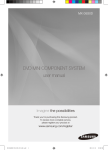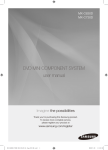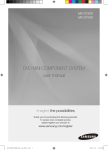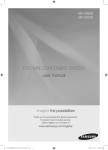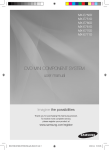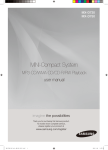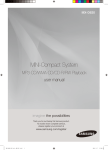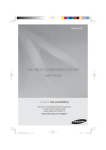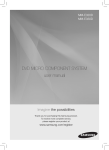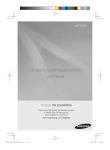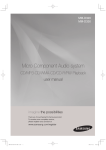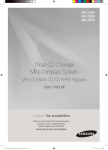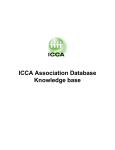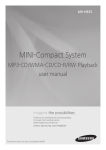Download Samsung MX-D830D User Manual
Transcript
MX-D830D MX-D870D DVD MINI COMPONENT SYSTEM user manual Imagine the possibilities Thank you for purchasing this Samsung product. To receive more complete service, please register your product at www.samsung.com/register MX-D830D-D870D-XFA-ENG-with AM.indd 1 2011-3-31 9:50:09 Safety Information Safety Warnings TO REDUCE THE RISK OF ELECTRIC SHOCK, DO NOT REMOVE THE COVER(OR BACK). NO USER-SERVICEABLE PARTS ARE INSIDE. REFER SERVICING TO QUALIFIED SERVICE PERSONNEL. CAUTION RISK OF ELECTRIC SHOCK DO NOT OPEN This symbol indicates “dangerous voltage” inside the product that presents a risk of electric shock or personal injury. CAUTION : TO PREVENT ELECTRIC SHOCK, MATCH WIDE BLADE OF PLUG TO WIDE SLOT, FULLY INSERT. WARNING CLASS 1 KLASSE 1 LUOKAN 1 KLASS 1 PRODUCTO • To reduce the risk of fire or electric shock, do not expose this appliance to rain or moisture. This symbol indicates important instructions accompanying the product. LASER PRODUCT LASER PRODUKT LASER LAITE LASER APPARAT LÁSER CLASE 1 CAUTION • Apparatus shall not be exposed to dripping or splashing and no objects filled with liquids, such as vases, shall be placed on the apparatus. • The Mains plug is used as a disconnect device and shall stay readily operable at any time. • This apparatus shall always be connected to a AC outlet with a protective grounding connection. • To disconnect the apparatus from the mains, the plug must be pulled out from the mains socket, therefore the mains plug shall be readily operable. CLASS 1 LASER PRODUCT This Compact Disc player is classified as a CLASS 1 LASER product. Use of controls, adjustments or performance of procedures other than those specified herein may result in hazardous radiation exposure. CAUTION • INVISIBLE L ASER R ADIATIONWHEN O PENAND INTERLOCKS DEFEATED, AVOID EXPOSURE TO B EAM. What’s included (Check for the supplied accessories below.) Video Cable FM Antenna User's Manual Toroidal Ferrite core ( 1 EA) (For USB cable) (optional) Spacers ( 8 EA) (MX-D870D only) Back bracket 4 EA / Screws 16 EA (MX-D870D only) 2 Remote Control/ Batteries(optional) AM Antenna (Optional) English MX-D830D-D870D-XFA-ENG-with AM.indd 2 2011-3-31 9:50:16 Safety Information Cautions on Handling and Storing Discs Small scratches on the disc may reduce sound and picture quality or cause skipping. Be especially careful not to scratch discs when handling them. Holding discs • Do not touch the playback side of the disc. • Hold the disc by the edges so that fingerprints will not get on the surface. • Do not stick paper or tape on the disc. Disc Storage • Do not keep in direct sunlight • Keep in a cool ventilated area • Keep in a clean Protection jacket. Store vertically. ✎✎NOTE `` `` Do not allow the discs to become contaminated with dirt. Do not load cracked or scratched discs. Handling and Storing Discs If you get fingerprints or dirt on the disc, clean it with a mild detergent diluted in water and wipe with a soft cloth. • When cleaning, wipe gently from the inside to the outside of the disc ✎✎NOTE `` Condensation may form if warm air comes into contact with cold parts inside the product. When condensation forms inside the product, it may not operate correctly. If this occurs, remove the disc and let the product stand for 1 or 2 hours with the power on. License • ABOUT DIVX VIDEO: DivX® is a digital video format created by DivX, Inc. This is an official DivX Certified® device that plays DivX video. Visit www.divx.com for more information and software tools to convert your files into DivX video. • ABOUT DIVX VIDEO-ON-DEMAND: This DivX Certified® device must be registered in order to play purchased DivX Video-on-Demand (VOD) movies. To obtain your registration code, locate the DivX VOD section in your device setup menu. Go to vod.divx.com for more information on how to complete your registration. • “Pat. 7,295,673; 7,460,688; 7,519,274” DivX Certified® to play DivX ® video • “DivX®, DivX Certified® and associated logos are trademarks of DivX, Inc. and are used under license.” • iPod is a trademark of Apple Inc., registered in the U.S. and other countries. Copyright © 2011 Samsung Electronics Co., Ltd. All rights reserved. Copy Protection • M any DVD discs are encoded with copy protection. Because of this, you should only connect your product directly to your TV, not to a VCR. Connecting to a VCR results in a distorted picture from copy-protected DVD discs. • This product incorporates copyright protection technology that is protected by U.S. patents and other intellectual property rights. Use of this copyright protection technology must be authorized by Macrovision, and is intended for home and other limited viewing uses only unless otherwise authorized by Macrovision. Reverse engineering or disassembly is prohibited. • Figures and illustrations in this User Manual are provided for reference only and may differ from actual product appearance. • An administration fee may be charged if either a. an engineer is called out at your request and there is no defect in the product (i.e. where you have failed to read this user manual) b. you bring the unit to a repair centre and there is no defect in the product (i.e. where you have failed to read this user manual). • The amount of such administration charge will be advised to you before any work or home visit is carried out. English MX-D830D-D870D-XFA-ENG-with AM.indd 3 3 2011-3-31 9:50:17 Contents Safety Information 2 2 3 3 3 3 Safety Warnings Accessories Cautions on Handling and Storing Discs License Copyright Copy Protection Getting Started 5 5 6 9 9 10 10 11 Precautions Icons that will be used in manual Disc Types and Characteristics Description Front Panel Rear Panel (MX-D830D) Rear Panel (MX-D870D) Remote control CONNECTIONS 12 12 13 14 15 17 17 Where to Install your mini-Compact System Connecting the Speakers Stacking the Speakers (MX-D870D only) Connecting the Video Out to your TV Connecting External Components Connecting the FM Antenna Connecting the AM Antenna (optional) Setup 18 18 19 19 19 19 19 20 20 20 20 20 20 20 20 20 Before Starting (Initial Setting) Setting the Setup menu Display TV Aspect Audio DRC (Dynamic Range Compression) AUDIO-SYNC System Initial Setting DivX(R) Registration Language Security Parental Rating Change Password Support Product Information Basic Functions 21 21 22 22 27 29 29 29 30 30 30 31 32 32 33 Disc Playback Audio CD(CD-DA)/MP3/WMA Playback JPEG File Playback Using the Playback Function Sound Mode Party Function Display Function POP-UP LED Function (MX-D870D only) Mute Function Connecting the Headphones Connecting the Microphone Listening to Radio Setting the Clock Timer Function Sleep Timer Function 2 5 12 18 21 4 English MX-D830D-D870D-XFA-ENG-with AM.indd 4 2011-3-31 9:50:17 Other Information 38 35 36 USB Function Attaching the toroidal ferrite core to the USB cable (optional) using an iPod (optional) Recording Function 38 39 40 Troubleshooting Language code list Specifications Getting Started 34 34 34 01 Advanced Functions Getting Started Precautions Icons that will be used in manual Make sure to check the following terms before reading the user manual. Icon Term Definition d DVD This involves a function available with DVD-Video or DVD±R/±RW discs that have been recorded and finalised in Video Mode. B CD This involves a function available with a data CD (CD-DA, CD-R/-RW). A MP3 This involves a function available with CD-R/-RW discs. G JPEG This involves a function available with CD-R/-RW discs. D DivX This involves a function available with MPEG4 discs. (DVD±R/±RW, CD-R/-RW) ! CAUTION ✎ NOTE This involves a case where a function does not operate or settings may be canceled. This involves tips or instructions on the page that help each function operate. English MX-D830D-D870D-XFA-ENG-with AM.indd 5 ENGLISH • Ensure that the AC power supply in your house complies with the identification sticker located on the back of your product. • Install your product horizontally, on a suitable base (furniture), with enough space around it for ventilation (7.5~10cm). • Do not place the product on amplifiers or other equipment which may become hot. Make sure the ventilation slots are not covered. • Do not stack anything on top of the product. • Before moving the product, ensure the Disc Insert Hole is empty. • In order to disconnect the product completely from the power supply, remove the AC plug from the wall outlet, especially when left unused for a long period of time. • During thunderstorms, disconnect the AC plug from the wall outlet. Voltage peaks due to lightning could damage the product. • Do not expose the product to direct sunlight or other heat sources. This could lead to overheating and malfunction of the product. • Protect the product from moisture, and excess heat or equipment creating strong magnetic or electric fields (i.e. speakers.). • Disconnect the power cable from the AC supply if the product malfunctions. Your product is not intended for industrial use. • Use of this product is for personal use only. • Condensation may occur if your product or disc has been stored in cold temperatures. If transporting the product during the winter, wait approximately 2 hours until the product has reached room temperature before using. • The batteries used with this product contain chemicals that are harmful to the environment. Do not dispose of batteries in the general household trash. 5 2011-3-31 9:50:18 Getting Started Disc Types and Characteristics Disc types that can be played Disc Types & Mark (Logo) Region Code Recorded Signals The product and the discs are coded by region. These regional codes must match in order for the disc to play. If the codes do not match, the disc will not play. Disc Type DVD-VIDEO Region Code 12 cm Area 1 2 The U.S., U.S. territories and Canada 3 Taiwan, Korea, the Philippines, Indonesia, Hong Kong 4 Mexico, South America, Central America, Australia, New Zealand, Pacific Islands, Caribbean 5 Russia, Eastern Europe, India, most of Africa, North Korea, Mongolia 6 China Disc Size VIDEO DVD-VIDEO 8 cm Europe, Japan, the Middle East, Egypt, South Africa, Greenland AUDIO AUDIO-CD AUDIO Max. Playing Time Approx. 240 min. (single-sided) Approx. 480 min. (double-sided) Approx. 80 min. (single-sided) Approx. 160 min. (double-sided) 12 cm 74 min. 8 cm 20 min. 12 cm - 8 cm - + DivX VIDEO Do not use the following types of disc! • LD, CD-G, CD-I, CD-ROM, DVD-ROM and DVD-RAM discs cannot be played on this product. If such discs are played, a <WRONG DISC FORMAT> message appears on the TV screen. • DVD discs purchased abroad may not play on this product. If such discs are played, a <Wrong Region. Please check Disc.> message appears on the TV screen. Disc Types And Disc Format This product does not support Secure (DRM) Media files. CD-R Discs • Some CD-R discs may not be playable depending on the disc recording device (CD-Recorder or PC) and the condition of the disc. • Use a 650MB/74 minute CD-R disc. Do not use CD-R discs over 700MB/80 minutes as they may not be played back. • Some CD-RW (Rewritable) media, may not be playable. • Only CD-Rs that are properly "closed" can be fully played. If the session is closed but the disc is left open, you may not be able to fully play the disc. 6 English MX-D830D-D870D-XFA-ENG-with AM.indd 6 2011-3-31 9:50:18 01 • Only CD-R discs with MP3 files in ISO 9660 or Joliet format can be played. • MP3 file names should contain no blank spaces or special characters (. / = +). • Use discs recorded with a compression/ decompression data rate greater than 128Kbps. • Only files with the ".mp3" and ".MP3" extensions can be played. • Only a consecutively written multisession disc can be played. If there is a blank segment in the Multisession disc, the disc can be played only up to the blank segment. • If the disc is not closed, it will take longer to begin playback and not all of the recorded files may be played. • For files encoded in Variable Bit Rate (VBR) format, i.e. files encoded in both low bit rate and high bit rate (e.g., 32Kbps ~ 320Kbps), the sound may skip during playback. • A maximum of 999 tracks can be played per CD. • A maximum of 300 folders can be played per CD. CD-R JPEG Discs • Only files with the "jpg" extensions can be played. • If the disc is not closed, it will take longer to start playing and not all of the recorded files may be played. • Only CD-R discs with JPEG files in ISO 9660 or Joliet format can be played. • JPEG file names should be 8 characters or less in length and contain no blank spaces or special characters (. / = +). • Only a consecutively written multisession disc can be played. If there is a blank segment in the multisession disc, the disc can be played only up to the blank segment. • A maximum of 999 images can be stored on a folder. • When playing a Kodak/Fuji Picture CD, only the JPEG files in the picture folder can be played. • Picture discs other than Kodak/Fuji Picture CDs may take longer to start playing or may not play at all. DVD±R/±RW, CD-R/RW Discs Getting Started CD-R MP3 Discs • If a DVD-R/-RW disc has not been recorded properly in DVD Video format, it will not be playable. DivX (Digital internet video express) DivX is a video file format developed by Microsoft and is based on MPEG4 compression technology to provide audio and video data over the Internet in real-time. MPEG4 is used for video encoding and MP3 for audio encoding so that the users can watch a movie at near DVD-quality video and audio. Supported Formats (DivX) This product only supports the following media formats. If both video and audio formats are not supported, the user may experience problems such as broken images or no sound. Supported Video Formats Format AVI WMV Supported Versions DivX3.11~DivX5.1, XviD V1/V2/V3/V7 Supported Audio Formats Format Bit Rate MP3 80~320kbps WMA 56~128kbps AC3 128~384kbps Sampling Frequency 44.1khz 44.1/48khz • Aspect Ratio : Although the default DivX resolution is 640x480 pixels, this product supports up to 720x480 pixels. TV screen resolutions higher than 800 will not be supported. • When you play a disc whose sampling frequency is higher than 48khz or 320kbps, you may experience shaking on the screen during playback. • Sections with a high frame rate might not be played while playing a DivX file. • Since this product only provides encoding formats authorized by DivX Networks, Inc., a DivX file created by the user might not play. • Software updates for incompatible formats are not supported. (Example : QPEL, GMC, resolution higher than 800 x 600 pixels, etc.) English MX-D830D-D870D-XFA-ENG-with AM.indd 7 7 2011-3-31 9:50:19 Getting Started USB Host Specification USB Host Specification - If you install multiple memory devices into a multi card reader, you may experience problems. Supported file Formats • Supports USB 1.1 or USB 2.0 compliant devices. • Supports devices connected using the USB A type cable. • Supports UMS (USB Mass Storage Device) V1.0 compliant devices. • Supports the device of which the connected drive is formatted in the FAT (FAT, FAT16, FAT32) file system. Non-compliance • Does not support a device that requires installing a separate driver on the PC (Windows). • Does not support connection to a USB hub. • A USB device that is connected using the USB extension cable may not be recognized. • A USB device requiring a separate power source needs to be connected to the product with the separate power connection. Operational Limitations • If the connected device has multiple drives (or partitions) installed, only one drive (or partition) can be connected. • A device supporting USB 1.1 alone may cause a difference in the picture quality, depending on the device. USB Devices that can be used with the product Format Still Picture File name JPG MP3 WMA WMV DivX File extension JPG .JPEG .MP3 .WMA .WMV .AVI Bit rate – 80~320 kbps 56~128 kbps 4Mbps 4Mbps Version – – V8 V1,V2, V3,V7 DivX3.11~ DivX5.1, XviD Pixel 640x480 – – 720x480 Sampling Frequency – 44.1kHz 44.1kHz 44.1KHz~ 48KHz Music Movie • CBI (Control/Bulk/Interrupt) is not supported. • Digital Cameras that use PTP protocol or require additional program installation when connected to a PC are not supported. • Some MP3 players, when connected to this product, may not operate depending on the sector size of their file system. • The USB host function is not supported if a product that transfers media files by its manufacturer specific program is connected. • Does not operate with Janus enabled MTP (Media Transfer Protocol) devices. • The USB host function of this product does not support all USB devices. • USB Storage Device, MP3 Player, Digital Camera • Removable HDD - Removable HDDs equipped with less than 160 Gbytes are supported. Removable HDDs equipped with 160Gbytes or more may not be recognized, depending on the device. - If the connected device does not work due to insufficient power supply, you can use a separate power cable to supply power so that it can work properly. The connector of the USB cable may differ, depending on the manufacturer of the USB device. • USB card Reader: One slot USB card reader and Multi slot USB card reader. - The USB card reader may not be supported, depending on the manufacturer. 8 English MX-D830D-D870D-XFA-ENG-with AM.indd 8 2011-3-31 9:50:19 01 Getting Started Description Front Panel 1 2 36 3 35 34 * MX-D870D only 33 4 5 32 6 7 8 9 10 31 30 29 28 11 12 26 25 13 24 23 22 27 14 15 16 17 18 19 20 21 1. Window Display 19. AUX IN 1 jack 2. POWER button 20. PHONE jack 3. DISPLAY button (only for MX-D830D), 21. USB 2 REC jack POP-UP LED button (only for MX-D870D) 22. DISC 3 button 4. EASY SEARCHING JOG control 23. OPEN/CLOSE button 5. Search/Skip button 24. DELETE button 6. DVD/CD button 25. ENTER button 7. TUNER button 26. PLAY/PAUSE button 8. EQ button 27. REC SPEED button 9. AUX button 28. USB 2 REC button 10. PARTY button 29. USER EQ button 11. STOP/Tuning Mode button 30. USB 2 button 12. RETURN button 31. USB 1 button 13. DISC CHANGE button 32. Search/Skip button 14. DISC 1 button 33. MASTER VOLUME control 15. DISC 2 button 34. DYNAMIC SPOT button 16. Compact DISC Compartment 35. STADIUM button 17. USB 1 jack (iPod optional) 36. GIGA SOUND PRO button 18. MIC jack All those pictures of the Front panel are based on MODEL: MX-D830D. This product may have not the iPod function depending on your region. ✎✎ ✎✎ MX-D830D-D870D-XFA-ENG-with AM.indd 9 English 9 2011-3-31 9:50:20 Getting Started Rear Panel (MX-D830D) 10 9 1 2 3 45 6 7 8 7 1 2.0 CH Speaker Connector Terminals 2 LED TERMINALS OF THE FRONT SPEAKERS 3 ONLY FOR SERVICE 4 VIDEO OUT JACK 5 AUX IN JACK 6 COMPONENT VIDEO OUTPUT JACKS 7 FM Antenna JACK 8 AM Antenna JACK (Optional) 9 Voltage Selector (Optional) 10 Rear Panel (MX-D870D) 10 9 1 2 3 45 6 ✎✎NOTE 10 7 8 7 Connect the front speakers. Connect the LED cables of the Front Speakers to each LED Terminals of the system. This jack is just for testing, please don't use it. Connect your TV's Video Input jack (VIDEO IN) to the VIDEO OUT jack. Connecting an External Component. Connect a TV with Component video inputs to these jacks. Connect the FM antenna. Connect the AM antenna. Check the position of the voltage selector on the rear of the system(optional). Cooling Fan The fan always turns when the power is on. Ensure a minimum 10 cm of clear space on all sides of the fan when installing the product. 1 4.2 CH Speaker Connector Terminals 2 LED TERMINALS OF THE FRONT SPEAKERS 3 ONLY FOR SERVICE 4 VIDEO OUT JACK 5 AUX IN JACK 6 COMPONENT VIDEO OUTPUT JACKS 7 FM Antenna JACK 8 AM Antenna JACK (Optional) 9 Voltage Selector (Optional) 10 Connect the front/rear speakers/subwoofer. Connect the LED cables of the Front Speakers to each LED Terminals of the system. This jack is just for testing, please don't use it. Connect your TV's Video Input jack (VIDEO IN) to the VIDEO OUT jack. Connecting an External Component. Connect a TV with Component video inputs to these jacks. Connect the FM antenna. Connect the AM antenna. Check the position of the voltage selector on the rear of the system(optional). Cooling Fan The fan always turns when the power is on. Ensure a minimum 10 cm of clear space on all sides of the fan when installing the product. `` All those pictures of the Rear panel are based on MODEL: MX-D830D(with AM Function) `` This product may not support the AM or the Voltage Selector function depending on your region. `` The position of FM antenna connector terminal may be diferrent depending on your region. English MX-D830D-D870D-XFA-ENG-with AM.indd 10 2011-3-31 9:50:22 01 Remote control Getting Started Tour of the Remote Control FUNCTION button POWER button MO/ST, B button DISPLAY, A button TIMER/CLOCK button TIMER ON/OFF button TITLE MENU button DISC MENU button REPEAT button DISC SKIP button SOUND, C button EQ, D button SLEEP button Number(0~9) button MIC VOLUME button SYNC * button CD REC SPEED button VOL + button PAUSE button SKIP, RDS DISPLAY * button PLAY button SEARCH button TUNING button RETURN button VOLUME -button USB REC button SKIP, RDS PTY * button STOP button SEARCH button MENU button CURSOR/ENTER button TOOLS button EXIT button button TUNING MUTE button INFO button ** This product is not used the RDS PTY and RDS DISPLAY function printed the [, ] button above. ** This product is not used the SYNC function printed the 8 button above. Installing batteries in the Remote Control * Battery size: AAA ✎✎NOTE `` Place batteries in the remote control so they match the polarity : (+) to (+) and (–) to (–). `` Always replace both batteries at the same time. `` Do not expose the batteries to heat or a flame. `` The remote control can be used up to approximately 23 feet (7 meters) in a straight line. English MX-D830D-D870D-XFA-ENG-with AM.indd 11 11 2011-3-31 9:50:23 Connections Where to Install Your Mini-Compact System To take full advantage of your new mini-compact system, follow these installation instructions before connecting the unit. Rear Speakers `` Install the system on a flat, stable surface. `` Never place this unit on carpeting. `` Never place this unit in an outdoor area. `` Maintain an open space of approximately 6 inches (15 cm) on the sides and rear of the system, for ventilation purposes. `` Make sure that you have enough room to open the compact disc compartment easily. `` Place the Speakers at a reasonable distance on either side of the system to ensure good stereo sound. `` Direct the Speakers towards the listening area. `` For optimum performance, make sure that both speakers are placed at an equal distance above the floor. ei MX-D830D Connecting the Speakers Before moving or installing the product, be sure to turn off the power and disconnect the power cord. Front Speaker (L) Front Speaker (R) MX-D870D The Speakers connector terminals are located on the rear of the system. Subwoofer ◆◆ Left speaker (marked L) ◆◆ Right speaker (marked R) 1 Place these speakers to the side of your listening position. If there isn't enough room, place these speakers so they face each other. Place them about 60 to 90cm above your ear, facing slightly downwards. * Unlike the front speakers, the rear speakers are used mainly to produce sound effects, and sound will not come from them all the time. To achieve the correct sound quality, connect those speaker connector cables to the speaker connector terminals of the system. Position of the product Place it on a stand or cabinet shelf, or under the TV stand. Front Speaker (L) Rear Speaker (L) Front Speaker (R) Rear Speaker (R) Subwoofer Selecting the Listening Position The listening position should be located about 2.5 to 3 times the distance of the TV's screen size away from the TV. Example : For 32" TV's 6.56 ~ 7.87 feet (2~2.4 m) For 55" TV's 11.5 ~ 13.1 feet (3.5~4 m) SW L !!CAUTION `` `` `` R `` Do not let children play with or near the speakers. They could get hurt if the speaker falls. When connecting the speaker wires to the speakers, make sure that the polarity (+/–) is correct. Keep the subwoofer out of the reach of children so as to prevent them from inserting their hands or alien substances into the duct (hole) of the subwoofer. Do not hang the subwoofer on the wall through the duct (hole). ✎✎NOTE SL `` SR If you place a speaker near your TV set, screen color may be distorted because of the magnetic field generated by the speaker. If this occurs, place the speaker away from your TV set. Connecting the Speakers Front Speakers ei Subwooferg 12 Place these speakers in front of your listening position, facing inwards (about 45°) toward you. Place the speakers so that their tweeters will be at the same height as your ear. The position of the subwoofer is not so critical. Place it anywhere you like. 2 Connect the LED cables of the Front Speakers to each LED Terminals of the system. `` You can enjoy the special light effect on your speakers. Front Speaker Front Speaker English MX-D830D-D870D-XFA-ENG-with AM.indd 12 2011-3-31 9:50:25 555 To fix the speakers securely, attach the back bracket on the rear of the Front speaker(L), Rear speakers (L) and Subwoofer speaker by fastening provided 8 screws. You can stack and install the speakers as described in the figure. Connections Stacking the Speakers (MX-D870D Only) 02 Connections Rear Speaker 111 Insert 2 spacers into the holes of the Subwoofer (L) and fix them. Back bracket Front Speaker Back bracket Spacer Subwoofer Speaker * The rear of the stacked speakers Subwoofer Speaker 666 This is the completion of the speaker stack. 222 Stack the Front Speaker(L) on the Subwoofer(L). Front Speaker Subwoofer Speaker 333 Insert 2 spacers into the holes of the Front Speaker(L) . and fix them. If you want to place the speakers separatly, please stick the Front/Rear speaker foots at the side of the Front/Rear speaker, and then place them. refer the follow picture. The big speaker foots are for Front Speakers. The small speaker foots are for Rear Speakers. Spacer Front Speaker Subwoofer Speaker 444 Stack the Rear Speaker(L) on the Front Speaker (L). English MX-D830D-D870D-XFA-ENG-with AM.indd 13 13 2011-3-31 9:50:27 Connections Connecting the Video Out to your TV Choose one method for connecting to a TV. METHOD 2 (supplied) VIDEO INPUT TV COMPONENT IN METHOD 1 ( not supplied) METHOD 1 : Component Video (BETTER QUALITY) If your television is equipped with Component Video inputs, connect a Component video cable (not supplied) from the COMPONENT OUT (Pr, Pb and Y) Jacks on the back of the product to the Component Video Input Jacks on your TV. METHOD 2 : Composite Video (GOOD QUALITY) Connect the supplied Video cable from the VIDEO OUT jack on the back of the product to the VIDEO IN jack on your TV. 14 English MX-D830D-D870D-XFA-ENG-with AM.indd 14 2011-3-31 9:50:28 02 Connections Connections Connecting External Components AUX IN 1: Connecting an External Component/MP3 player Audio Cable (not supplied) AUDIO OUT Components such as an MP3 Player. 1. Connect AUX IN 1 (Audio) on the front of the product to the Audio Out of the external component/ MP3 player. 2. Press the AUX button to select AUX 1 input. You can select AUX 1 by pressing the FUNCTION button on the remote control English MX-D830D-D870D-XFA-ENG-with AM.indd 15 15 2011-3-31 9:50:29 Connections Connecting External Components AUX IN 2: Connecting an External Analog Component Audio Cable (not supplied) If the external analog component has only one Audio Out, connect either left or right. Analog signal components such as a VCR. 1. Connect AUX IN 2 (Audio) on the MINI COMPACT rear panel to the Audio Out of the external analog component. `` Be sure to match connector colors. 2. Press the AUX button to select AUX 2 input. You can select AUX 2 by pressing the FUNCTION button on the remote control. 16 English MX-D830D-D870D-XFA-ENG-with AM.indd 16 2011-3-31 9:50:30 02 Connections Connections Connecting the FM Antenna FM Antenna (supplied) 1. Connect the FM antenna supplied to the FM Antenna jack. 2. Slowly move the antenna wire around until you find a location where reception is good, then fasten it to a wall or other rigid surface. Connecting the AM Antenna (optional) MA AM Antenna (optional) 1. Plug the connector on the AM antenna supplied into the AM Terminal on the rear of the system. English MX-D830D-D870D-XFA-ENG-with AM.indd 17 17 2011-3-31 9:50:31 Setup Before Starting (Initial Setting) 1. Press the POWER button when it is plugged in TV for the first time. Initial Setting screen will be displayed. Setting the Setup menu The access step may differ depending on the selected menu. The GUI (Graphical User Interface) in this manual may differ, depending on the firmware version. Initial setting | On-Screen Language Select a language for the on-screen displays. 1 2 English 한국어 3 Nederlands Français Deutsch 4 Italiano Move Select 2. Press the ▲▼ buttons to select the desired language, then press the ENTER button. 3. Press the ▲▼ buttons to select desired TV Aspect, then press the ENTER button. ✎✎NOTE `` `` `` If you move to the previous screen, press and hold the RED(A) button. Once you select a menu language, you can change it by pressing the STOP (@) button on the front panel for more than 5 seconds with no disc. When the Initial Setting screen does not appear, refer to Initial Setting. (see page 20) 1 MENU Button : Display the home menu. 2 RETURN Button : Return to the previous setup menu. 3 ENTER / DIRECTION Button Move the cursor and select an item. Select the currently selected item. Confirm the setting. 4 EXIT Button : Exit the setup menu. Settings Function DVD/CD 1. In NO DISC mode, or during playback, press STOP button twice. 2. Press the _+ buttons to select Settings, then press the ENTER button. 3. Press the ▲▼ buttons to select desired menu, then press the ENTER button. 4. Press the ▲▼ buttons to select desired sub-menu, then press the ENTER button. 5. Press the ▲▼ buttons to select desired item, then press the ENTER button. 6. Press the EXIT button to exit the setup menu. 18 English MX-D830D-D870D-XFA-ENG-with AM.indd 18 2011-3-31 9:50:32 03 Display Display TV Aspect Setup Settings Audio : WIDE You canAudio configure various display options such as System the TV Aspect. Language Security Suppor TV Aspect Depending on the type of television you have, you Move Select Return may want to adjust the screen setting. DRC (Dynamic Range Compression) This feature balances the range between the loudest and quietest sounds. You can use this function to enjoy Dolby Digital sound when watching movies at low volume at night. Settings Settings Display Display DRC : 0 Full Audio Audio Sync : 506/8 mSec 4/8 System TV Aspect Audio 4:3 Pan-Scan 4:3 Letter Box System 16:9 Wide 2/8 Language Off Security Support Language Security Support Move Move Select Return Select Return • You can select either Full, 6/8, 4/8, 2/8, Off. AUDIO-SYNC • 4:3 Pan-Scan Select when you want to see the 16:9 video supplied by the DVD without the black bars on top and bottom, even though you have a TV with a 4:3 ratio screen(extreme left and right portion of the movie picture will be cut off). Video and audio sync may not match with digital TV. If this occurs, adjust the audio delay time to match the video Settings Display DRC : 0 0 mSec Audio Audio Sync mSec : 5025 mSec 50 mSec System • 4:3 Letter Box Select when you want to see the total 16:9 ratio screen DVD supplies, even though you have a TV with a 4:3 ratio screen. Black bars will appear at the top and bottom of the screen. • 16:9 Wide Language 75 mSec Security 100 mSec Support 125 mSec 150 mSec 175 mSec Move Select Return • You can set the audio delay time between 0 mSec and 300 mSec. Set it to the optimal status. You can view the full 16:9 picture on your widescreen TV. ✎✎NOTE `` `` `` If a DVD is in the 4:3 ratio, you cannot view it in the wide screen. Since DVD discs are recorded in various image formats, they will look different depending on the software, the type of TV, and the TV aspect ratio setting. Depending on the type(NTSC or PAL) of main unit you have, the TV display picture may be different. English MX-D830D-D870D-XFA-ENG-with AM.indd 19 19 2011-3-31 9:50:33 Setup Initial Setting By using the Initial Setting, you can set language and TV aspect setting. The Parental Lock function works in conjunction with DVDs that have been assigned a rating which helps you control the types of DVDs that your family watches. There are up to 8 rating levels on a disc. Parental Rating DivX(R) Registration View DivX(R) VOD Registration Code to purchase and play DivX(R) VOD content. Select the rating level you want to set. A larger number indicates that the program is intended for adult use only. For example, if you select up to Level 6, discs that contain Level 7, 8 will not play. Enter the password and then press the ENTER button. Language You can select the language you prefer for on-screen menu, disc menu, etc. - The password is set to "0000" by default. - Once the setup is complete, you will be taken to the previous screen. Change Password Settings Display OSD Language Audio Disc Menu System Audio Language Subtitle Select Change and enter the 4-digit password to set the parental lock using the number buttons on the remote control. English : ENGLISH Korean Chinese : ENGLISH Dutch : ENGLISH Security French Support German Settings Italian Japanese urn urn Security System Move Select Return Display Parental Rating : Off Audio Password : Change System Language Security Support OSD Language Settings Disc Menu Display Audio System Audio Select the language for the onscreen displays. Select the language for the disc ENGLISH menu displays. OSD Language : ENGLISH Language Security Support Subtitle KOREAN : ENGLISH Disc Menu DUTCH : ENGLISH Select Audio the language for disc audio. FRENCH Subtitle GERMAN Select the language for disc subtitles. ITALIAN POLISH PORTUGUESE aaTo select another language, select OTHERS of Disc Move Select Menu, Audio and Subtitle, and enter the Return language code of your country (see page 39). aaYou cannot select OTHERS in the OSD Language menu. ✎✎NOTE `` The selected language will only appear if it is supported on the disc. Move Select Return If you forgot your password In "NO DISC" mode, press and hold the STOP (@) button on the front panel for 5 seconds or more. All settings will revert to the factory settings. Support Product Information Provide contact information for assistance with your product. 20 English MX-D830D-D870D-XFA-ENG-with AM.indd 20 2011-3-31 9:50:33 Audio CD(CD-DA)/MP3/WMA Playback 1. Press the OPEN/CLOSE button. Basic Functions 3. Press the OPEN/CLOSE button to close the disc Compartment. Track01 1/17 ✎✎NOTE `` `` `` `` `` Resume function: When you stop disc play, the product remembers where you stopped, so when you press PLAY button again, it will pick up where you left off. (This function works only with DVDs.) Press the STOP button twice during playback to disable the Resume function. If no buttons are pressed on the product or remote control for more than 3 minutes when the product is in Pause mode, it will be changed to Resume stop mode. and after another 5 minutes in Resume stop mode, it will be changed to screen saver mode. The initial screen may appear different, depending on the content of the disc. Pirated discs will not run in this product because it violates the CSS (Content Scrambling System : a copy protection system) recommendations. DTS Audio is not supported. ※ will appear when an invalid button is pressed. Selecting a Disc in the Disc changer To select a specific disc, press the DISC SKIP button on the remote control or DISC CHANGE button on the main unit, until the required disc indicator flashes. Result: Each disc is selected. or Press the Disc 1, Disc 2, or Disc 3 button on the main unit to select a specific disc while the Compact Disc Compartment is closed. 0:15 / 3:59 Function DVD/CD 04 BA 2. Place a disc gently into the disc Compartment with the disc's label facing up. Setup / Disc Playback 03 Basic Functions Repeat Play Mode 1. Insert an Audio CD(CD-DA) or an MP3 Disc into the disc Compartment. • For an Audio CD, the first track will be played automatically. - Press the [] buttons to move to the previous/next track. • For the MP3/WMA disc, press the _+ buttons to select Music, then press the ENTER button. - Press the $%_+ buttons to select a desired file and press the ENTER button. - Press the [] buttons to move to the previous/next pages. 2. Press the STOP (@) button to stop playback. ✎✎NOTE `` `` `` Some MP3/WMA-CDs may not play, depending on the recording mode. Table of contents of a MP3-CD varies depending on the MP3/WMA track format recorded on the disc. WMA-DRM files cannot be played. TV Screen Saver/Power Saving Function • If the product is left in the stop mode more than 5 minutes without any user interface, a screen saver will appear on your TV. • If the product is left in the screen saver mode for more than 20 minutes, the power will automatically turn off. English MX-D830D-D870D-XFA-ENG-with AM.indd 21 21 2011-3-31 9:50:34 Basic Functions JPEG File Playback Using the Playback Function Images captured with a digital camera or camcorder, or JPEG files on a PC can be stored on a CD and then played back with this product. Forward/Reverse Search dBAD 1. Insert a JPEG disc on the disc Compartment. 2. Press the ◄,► buttons to select the Photos, and then press the ENTER button. Press the () buttons for Search Function. 3. Press the $% buttons to select the folder you want to play, and then press the ENTER button. 4. Press the ▲▼ buttons to select the photo you want to play, and then press the ENTER button. • The selected file will play and slide show will start. • To stop slide show, press the PAUSE (#) button. • You can view the previous/next file by pressing the ◄,► buttons during the slideshow mode. ../ PICTURES JPEG 1 JPEG 2 JPEG 3 642 X 352 2010/01/01 Function DVD/CD Pages Return Rotate Function G Press the GREEN(B) or YELLOW(C) button during the PAUSE mode. ( 1 ➞ ( 2 ➞ ( 3 ➞ ( 4 ) 1➞)2➞)3➞)4 ✎✎NOTE `` No sound is heard during the fast playback (except MP3 x 1 and CD x 1). Skipping Scenes/Songs dBAD Press the [] buttons. • Each time the button is pressed during playback, the previous or next chapter, track or directory (file) will be played. • You cannot skip chapters consecutively. • You can use the EASY SEARCHING JOG control instead of the [] buttons. -- For a CD disc, turn the EASY SEARCHING JOG control during playback to select the previous or next track, and then press ENTER button, the selection track will be played. -- For a DVD, MP3 or DivX disc, each time you turn the EASY SEARCHING JOG control during playback the previous or next chapter, track or directory (file) will be played. Slow Motion Play d • GREEN(B) Button: Rotate 90° Counterclock wise. • YELLOW(C) Button: Rotate 90° Clockwise. ✎✎NOTE `` The maximum resolutions supported by this product are 5120 x 3480 (or 19.0 MPixel) for standard JPEG files and 2048 x 1536 (or 3.0 MPixel) for progressive image files. Press the PAUSE (#) button and then ) button for Slow Motion play. d ✎✎NOTE `` `` 22 *1 ➞*2 ➞*3 No sound is heard during slow playback. Reverse slow playback does not work. English MX-D830D-D870D-XFA-ENG-with AM.indd 22 2011-3-31 9:50:34 04 dD Press the PAUSE button repeatedly. • The picture moves forward one frame each time the button is pressed during playback. ✎✎NOTE `` No sound is heard during step motion playback. Basic Functions Step Motion Play Using the Disc Menu d You can view the menus for the audio language, subtitle language, profile, etc. 1. During playback, press and hold the DISC MENU button on the remote control. 2. Press the $%_+ buttons to make the desired selection, then press the ENTER button. ✎✎NOTE `` 5 Minute Skip function D During playback, press the _,+ button. • Playback skips 5 minutes forward whenever you press the + button. • Playback skips 5 minutes backward whenever you press the _ button. Using the Title Menu d For DVDs containing multiple titles, you can view the title of each movie. 1. During playback, press and hold the TITLE MENU button on the remote control. 2. Press the $%_+ buttons to make the desired selection, then press the ENTER button. ✎✎NOTE ✎✎NOTE `` Depending on the disc, menu setup items may vary and this menu may not be available. You can operate this function only on the DivX. `` Depending on the disc, menu setup items may vary and this menu may not be available. English MX-D830D-D870D-XFA-ENG-with AM.indd 23 23 2011-3-31 9:50:36 Basic Functions Repeat Playback mode. However, the operation is the same as in Repeat Off mode. This is because the Repeat All Discs mode operates based on the file. So when the last music file of the MP3 disc is played, the system returns to the Menu screen. dBAD DVD/DivX Repeat `` You can repeat the title, chapter or the section(A-B Repeat) of the DVD/DivX. Repeat In Repeat All Discs mode, disc playback will be as described below: 1. If no DVD disc supports Disc Menu or Language selection menu, it repeats playing back all 3 discs automatically. 2. If DVD disc supports Disc Menu or Language selection menu, it returns to the Disc Menu when finished to play the current disc and does not start playing the next disc. Off A-B Repeat Playback 1. During the DVD/DivX playback, press and hold the REPEAT button on the remote control. 2. Press the $% buttons to select a desired repeat mode, then press the ENTER button. 3. Press the ▲▼ buttons to select Off to return to normal play, then press the ENTER button. Z D Off ➞ Title ➞ Chapter ➞ A- ;All Discs Off ➞ Title ➞ Folder ➞ All ;All Discs 1. During the CD/ MP3 playback, press the REPEAT button repeatedly to select the repeat mode you want. B ; ; ; ; (Normal ; Repeat Track ; Repeat Disc ; Random ; Repeat Section A-B ; Repeat All Discs) ; ; ; ; (Normal ; Repeat Track; Repeat DIR ; Repeat ALL; Random ; Repeat All Discs) ✎✎NOTE `` A MP3 disc can be played in Repeat All Discs 24 2. For DVD, press the $% buttons to select A-. For CD press and hold the REPEAT button repeatedly until appears on the TV. 4. Press the ENTER button at the point where you want repeat play to stop (B). 5. To return to normal playback, For DVD, press and hold the REPEAT button to select to REPEAT OFF. ; A 1. During the DVD disc or CD playback, press and hold the REPEAT button on the remote control. 3. Press the ENTER button at the point where you want repeat play to start (A). CD/MP3 Repeat ; dB You can repeatedly play back a designated section of a DVD or CD. English For CD, press and hold the REPEAT button to select to . ✎✎NOTE `` The A-B Repeat function does not operate with DivX, MP3 or JPEG discs. 04 d 03/04 001/001 0:00:21 KO 1/2 EN 02/02 1/1 Change Select D 2/3 KO 1/2 EN 02/02 Change Select when there is more than one in the disc. For example, if there is more than one movie on a DVD, each movie will be identified as a Title. `` Chapter( ) : Most DVD discs are recorded in chapters so that you can quickly find a specific chapter. `` Playing time( ) : Allows playback of the film from a desired time. You must enter the starting time as a reference. The time search function does not operate on some discs. `` Audio( ): Refers to the film's soundtrack language. A DVD Disc can contain up to 8 audio languages. `` Subtitle( ): Refers to the subtitle languages available in the disc. You will be able to choose the subtitle languages or, if you prefer, turn them off from the screen. A DVD Disc can contain up to 32 subtitle languages. `` Angle( ): When a DVD contains multiple angles of a particular scene, you can use the Angle function. Basic Functions Displaying Disc Information Selecting the Audio Language dD 1. During the playback, press the TOOLS button on the remote control. 2. Press the $% buttons to select the desired item. 3. Press the _+ buttons to make the desired setup change and then press the ENTER button. - You may use the number buttons of the remote control to control some item. 4. To make Disc information disappear, press the TOOLS button again. 1. Press the TOOLS button. 2. Press the $% buttons to select AUDIO ( display. ) 3. Press the _+ buttons to select the desired audio language. • Depending on the number of languages on a DVD disc, a different audio language is selected each time the button is pressed. ✎✎NOTE `` `` If you are playing contents from the tools menu, some functions may not be enabled depending on the disc. Some tools menu may differ depending on discs and files. TOOLS menu `` Title( ) : To access the desired title English MX-D830D-D870D-XFA-ENG-with AM.indd 25 25 2011-3-31 9:50:39 Basic Functions Selecting the Subtitle Language dD Angle Function d 1. Press the TOOLS button. 2. Press the $% buttons to select SUBTITLE ( display. ) 3. Press the _+ buttons to select the desired subtitle language. • Depending on the number of languages on a DVD disc, a different subtitle language is selected each time the button is pressed. This function allows you to view the same scene in different angles. 1. Press the TOOLS button. 2. Press the $% buttons to select ANGLE ( display. ) 3. Press the _+ buttons to select the desired angle. ✎✎NOTE `` The Angle function works only with discs on which multiple angles have been recorded. ✎✎NOTE `` `` Depending on the disc, the Subtitle and Audio Language functions may not be available. On the DivX fi le format, the subtitle languages may be represented by only numbers. Caption Function D • You must have some experience with video extraction and editing in order to use this feature properly. • To use the caption function, save the caption file (*.smi) in the same file name as that of the DivX media file (*.avi) within the same folder. Example. RootSamsung_007CD1.avi Samsung_007CD1.smi • Up to 60 alphanumeric characters or 30 East Asian characters (2 byte characters such as Korean and Chinese) for the file name. • The subtitle of DivX files are *.smi, *.sub, *.srt over 148 kbyte is not supported. 26 English MX-D830D-D870D-XFA-ENG-with AM.indd 26 2011-3-31 9:50:40 04 EQ USER EQ Your mini-compact system is equipped with a preset equalizer that allows you to choose the most appropriate balance between treble and bass frequencies, according to the type of music you are listening to. 111 Press the USER EQ button until the required option is selected. Select... To obtain a... OFF........................Normal balance (linear) RANCHERA............Banlace suitable for Ranchera Music. SAMBA..................Banlace suitable for Samba Music. CUMBIA.................Banlace suitable for Cumbia Music. HABANERA............Banlace suitable for Habanera Music. BOOM BA..............Banlace suitable for Boom Ba Music. REGGAE................Balance suitable for Reggae Music PARTY....................Balance suitable for Party Music POP.......................Balance suitable for Pop Music HIP HOP................Balance suitable for Hip Hop Music ROCK.....................Balance suitable for Rock Music JAZZ......................Balance suitable for Jazz Music CLASSIC................Balance suitable for Classic Music FLAT.......................Balance suitable for Flat Music STADIUM EQ............ Banlace suitable for Stadium EQ Music. DYNAMIC.S............... Banlace suitable for Dynamic Spot Music. MP3 ENHANCER....... Banlace suitable for MP3 Enhancer Music. VIRTUAL SOUND....... Banlace suitable for Virtual Sound Music. U1 + 0 +0 +0............... Banlace suitable for User EQ 1 mode Music. U2 + 0 +0 +0............... Banlace suitable for User EQ 2 mode Music. U3 + 0 +0 +0............... Banlace suitable for User EQ 3 mode Music. 222 Set the BASS (left numeric), MIDDLE (middle numeric), TREBLE (right numeric) level. Press the ENTER button when you select the U1 + 0 +0 +0/U2 + 0 +0 +0/U3 + 0 +0 +0. Result: The BASS level(left numeric) flash. or button to select from Press the TUNING -06 to 06. Press the ENTER button. Result: The MIDDLE level(middle numeric) flash. or button to select from Press the TUNING -06 to 06. Press the ENTER button. Result: The TREBLE level(right numeric) flash. or button to select from Press the TUNING -06 to 06. Press the ENTER button. Result: setting is completed. To obtain a... U1 + 0 +0 +0............... Banlace suitable for User EQ 1 mode Music. U2 + 0 +0 +0............... Banlace suitable for User EQ 2 mode Music. U3 + 0 +0 +0............... Banlace suitable for User EQ 3 mode Music. 111 Press the EQ button until the required option is selected. Select... 222 Set the BASS (left numeric), MIDDLE (middle numeric), TREBLE (right numeric) level. Press the ENTER button when you select the U1 + 0 +0 +0/U2 + 0 +0 +0/U3 + 0 +0 +0. Result: The BASS level(left numeric) flash. or button to select from Press the TUNING -06 to 06. Press the ENTER button. Result: The MIDDLE level(middle numeric) flash. or button to select from Press the TUNING -06 to 06. Press the ENTER button. Result: The TREBLE level(right numeric) flash. or button to select from Press the TUNING -06 to 06. Press the ENTER button. Result: finish setting. ✎✎NOTE `` When CD Recording, the EQ function can't work and the EQ automatically switches to "OFF" mode. `` This function is not available during playback of a DVD disc. If no buttons is pressed within 8 seconds, your settings will automatically be cancelled and the previous settings will be saved. You can use the [ or ] to instead of the TUNING or button to select the level. You can use the EASY SEARCHING JOG control or button to select the instead of the TUNING level. `` `` `` English MX-D830D-D870D-XFA-ENG-with AM.indd 27 Basic Functions Sound Mode 27 2011-3-31 9:50:42 Basic Functions GIGA SOUND Sound Mode The product is equipped with the GIGA SOUND function.The GIGA SOUND function amplifies bass and improves high key or bass twice as much for you to appreciate powerful real sound. Stadium Mode You can directly select the Stadium mode for your music listening. 111 Press the STADIUM button on the main unit. Each time you press this button, the mode will switch as following: . 1. Press the GIGA SOUND PRO button on the main unit or press and hold the SOUND button on the remote control. Each time you press this button, the sound will switch as following: STADIUM OFF GIGA SOUND GIGA LOUD GIGA EXPLO OFF 2. To cancel this function, press this button again, “OFF” is displayed for a few seconds. DYNAMIC SPOT Mode You can directly select the Dynamic spot mode for your listening music. 111 Press the DYNAMIC SPOT button on the main unit. Each time you press this button, the mode will switch as following: DYNAMIC.S OFF ✎✎NOTE 28 `` When CD Recording, the GIGA SOUND function can't work and the GIGA SOUND automatically covery to "OFF" mode. `` If you use the Microphone, GIGA SOUND will automatically turn off. Even if you remove the Microphone, it will not turn on. `` This function is not available during playback of a DVD AC-3 disc. English MX-D830D-D870D-XFA-ENG-with AM.indd 28 2011-3-31 9:50:45 04 POP-UP LED Function(MX-D870D only) 1. Press PARTY button: Each time you press the PARTY button on the main unit, the party mode will change as following: PARTY 1 PARTY 2 PARTY 3 OFF You can adjust the LED mode. 1. Each time you press the POP-UP LED button on the main unit, the LED mode will change as following: `` LED ON The LED is turned on. `` LED OFF The LED is turned off. Basic Functions Party Function Display Function You can view all functions available on the display, adjust the brightness of the display and select the Display/LED either on or off. 1. Each time you press and hold the DISPLAY button on the remote control, the display mode will change as following: `` The Demo function All functions available on the system appear on the front panel display. `` The Dimmer function The Dimmer function is selected and the display darkens. `` LED OFF The LED is turned off while the dimmer function is working. `` Clock ON The Clock you set is displayed. `` LED/Display ON All Display and LED are turned on.Connecting English MX-D830D-D870D-XFA-ENG-with AM.indd 29 29 2011-3-31 9:50:48 Basic Functions Mute Function Connecting the Microphone This is useful when answering a doorbell or telephone call. You can also connect a microphone to sing along with your favorite CDs. 1. Press MUTE button: 1. Plug a microphone with a 3.5ø MIC jack into the MIC terminal. `` `` ‘ MUTE ’ appears in the display. To switch the sound back on, press the MUTE button again or the VOL-, + button. `` Press and hold the MIC VOL +,- button on the remote control to adjust the Microphone Volume. ✎✎NOTE `` If you use the Microphone, GIGA SOUND will automatically turn off. Even if you remove the Microphone, it will not turn on. `` If you hear strange noises (squealing or howling) while using the microphone, turning the Volume Knob on the main unit or the speaker volume is also effective. `` This Microphone function is available only when using the DVD/CD or USB function. Connecting Headphones You can connect a set of headphones to your minicompact system so that you can listen to music or radio programme without disturbing other people in the room. The headphones must have a 3.5ø jack or an appropriate adapter. 1. Connect the headphones to the PHONE jack on the main unit. Result: The speakers are no longer used to output the sound. `` Prolonged use of headphones at a high volume may damage your hearing. `` If you use the headphones, GIGA SOUND will automatically turn off. Even if you remove the headphones, it will not turn on. 30 English MX-D830D-D870D-XFA-ENG-with AM.indd 30 2011-3-31 9:50:51 04 Using buttons on the Remote Control 1. Press the FUNCTION button to select TUNER band. 2. Press the TUNER button again to select FM or AM in the TUNER mode. 3. Tune in to the desired station. • Automatic Tuning 1 : Press the STOP button to select PRESET and then press TUNING ( ) buttons to select the preset station. • Automatic Tuning 2 : Press the STOP button to select MANUAL and then press and hold the TUNING ( ) button to automatically search for active broadcasting stations. • Manual Tuning : Press the STOP button to select MANUAL and then briefly press the TUNING ( ) button to increase or decrease the frequency incrementally. Using buttons on the product 1. Press the TUNER button to select FM band. 2. Select a broadcast station. • Automatic Tuning 1 : Press the STOP ( @ ) button to select PRESET and then press the [ ] buttons to select the preset station. Presetting Stations Example : Presetting FM 89.10 in the memory 1. Press the FUNCTION button to select TUNER. 2. Press the TUNER button again to select FM or AM in the TUNER mode. Basic Functions Listening to Radio 3. Press the STOP ( @ ) button on the front panel to select <MANUAL> mode. 4. Press the TUNING ( ) button to select <89.10>. 5. Press the ENTER button. • Number flashes on the display. 6. Press the [ ] buttons on the front panel to select preset number. • You can select between 1 and 15 presets. 7. Press the ENTER button again. • Press the ENTER button before number disappears from the display. • Number disappears from the display and the station is stored in memory. 8. To preset another station, repeat steps 2 to 6. • To tune in to a preset station, press the TUNING ( ) buttons on the remote control to select a channel. • Automatic Tuning 2 : Press the STOP ( @ ) button to select MANUAL and then press and hold the [ ] buttons to automatically search the band. • Manual Tuning : Press the STOP ( @ ) button to select MANUAL and then press the [ ] buttons to tune in to a lower or higher frequency. Setting Mono/Stereo Press the MO/ST button. • Each time the button is pressed, the sound switches between STEREO and MONO. • In a poor reception area, select MONO for a clear, interference-free broadcast. ✎✎NOTE `` This applies only when listening to an FM station. English MX-D830D-D870D-XFA-ENG-with AM.indd 31 31 2011-3-31 9:50:57 Basic Functions Setting the Clock Timer Function For each step, you have a few seconds to set the required options. If you exceed this time, you must start again. The timer enables you to switch the system on or off at specific times automatically. `` 1. Switch the system on by pressing the ) button. POWER ( `` `` 2. Press and hold TIMER/CLOCK button and then press the ENTER button. Result: "CLOCK" is displayed. 3. Press ENTER. Decrease the hours: _ Increase the hours: + 4. When the correct hour is displayed, press ENTER. Result: The minutes flashes. `` `` Example: You wish to wake up to music every morning. 1. Switch the system on by pressing the POWER ( ) button. Result: The hour flashes. `` `` Decrease the minutes: _ 2. Press and hold the TIMER/CLOCK button and then press _ or + buttons until TIMER is displayed. 3. Press the ENTER ( 444 Set the timer switch-on time. Increase the minutes: + Result: "TIMER" appears in the display. `` The current time is now set. a b ress the _ or + button. P ) button. Press the ENTER ( c d Result: The minutes flash. Press the _ or + button. ) button. Press the ENTER ( Result: O FF TIME is displayed for a few seconds, you can now set the timer switch-off time. ✎✎NOTE `` ) button. Result: ON TIME is displayed for a few seconds, you can set the timer switch-on time. 5. When the correct minute is displayed, press ENTER. `` Before setting the timer, check that the current time is correct. For each step, you have a few seconds to set the required options. If you exceed this time, you must start again. If you no longer want the system to be switched on or off automatically, you must cancel the timer. You can display the time, even when you are using another function, by pressing and hold the TIMER/CLOCK button once. You can also use [ or ] on the front panel instead of buttons in step 3,4. 555 Set the timer switch-off time. a b ress the _ or + button. P ) button. Press the ENTER ( c d Result: The minutes flash. Press the _ or + button. ) button. Press the ENTER ( Result: V OL XX is displayed, where XX corresponds to the volume already set. 666 P ress _ or + button to adjust the volume level and press the ENTER ( ) button. Result: The source to be selected is displayed. 777 P ress the _ or + button to select the desired source to be played when the system switches on. `` `` `` 32 FM/AM (radio) : a P ress the ENTER ( ) button. b Select a preset station by press the _ or + button. DVD/CD (compact disc): Load one or more compact discs. USB : Connect the USB device. English MX-D830D-D870D-XFA-ENG-with AM.indd 32 2011-3-31 9:51:00 04 888 Press the ENTER ( Result: C HECK REC (Do you want to record?) is displayed. 999 Press the ENTER ( ) button. ) button. Result: RECORD N is displayed, you can press the _ or + button to select the RECORD Y or RECORD N, and then press ENTER button. 1111 If you select the RECORD N, it will cancel tuner timing recording even if you have already set the tuner timing recording. 2222 If you select the RECORD Y, you can set the tuner timing recording. ) button. aaa Press the ENTER ( Result: ON is displayed for a few seconds, you can set the tuner timing recording switch-on time. ) button. bbb Press the ENTER ( Result: OFF is displayed for a few seconds, you can set the tuner timing recording switch-off time. You can set the time that the DVD player will shut itself off. 1. Press and hold SLEEP button: `` Basic Functions Sleep Timer Function Result: The playback starts and the following indications are displayed: SLEEP 90 MIN 2. Press and hold the SLEEP button once or more times to indicate how long the system should continue playing before it switches off: SLEEP 90 MIN SLEEP 60 MIN SLEEP 45 MIN SLEEP 30 MIN SLEEP 15 MIN SLEEP OFF At any time, you can: check the remaining time by pressing and holding the SLEEP button. `` Change the remaining time by repeating steps 1 and 2. `` 3. To cancel the sleep timer, press and hold SLEEP button until SLEEP OFF appears on the display. ✎✎NOTE `` `` `` `` The maximal tuner timing recording time is 5 hours. If the timer switch on and off times are identical, the word ERROR is displayed. If there is no disc or usb, when you select the “DVD/CD, USB, it will automatically change to “TUNER”. If the switch-on or -off time is the same as the timing recording time, only the switch-on or -off time is effective, and the timing recording time is not applied. Cancelling the Timer After having set the timer, it will start automatically as shown by the TIMER indication on the display. If you no longer wish to use the timer, you can cancel it. 1. To cancel the timer, press and hold TIMER ON/ OFF once. Result: is no longer displayed. 2. To resume the timer, press and hold TIMER ON/ OFF again. Result: is displayed again. English MX-D830D-D870D-XFA-ENG-with AM.indd 33 33 2011-3-31 9:51:01 Basic Functions USB Function Playing Media Files using the USB Host Feature You can enjoy media files such as pictures, movies and music saved on an MP3 player, USB memory stick or digital camera in high quality video with 2.0 channel sound by connecting the storage device to the USB port of the product. Attaching the toroidal ferrite core to the USB cable (optional) If you attach a toroidal ferrite core to the USB cable, it will help to prevent RF interference from radio signals. 1. Pull the fixing tab of the toroidal ferrite core to open it. 2. Attach the toroidal ferrite core to the USB cable as the figure shows and press it until it clicks. or Installing Toroidal ferrite to USB cable 1. Connect the external USB storage device to the USB jack 1 or the USB jack 2 of the main unit. 2. Select the USB mode by pressing the USB1 or USB 2 button on the main unit. • You can select USB1 or USB2 by pressing the FUNCTION button on the remote control. 3. Press the _+ buttons to select Videos, Music or Photo. - Select a file to play. Lift up to release the lock and open the core. Safe USB Removal To prevent damage to the memory stored in the USB device, perform safe removal before disconnecting the USB cable. • Press and hold the YELLOW(C) button. - REMOVE will appear on the display. • Remove the USB cable. Close the lock back. Make one round on the coil with the cable. ✎✎NOTE `` Remove the USB cable from the USB port slowly. Otherwise, it may cause damage to the USB port. 34 English MX-D830D-D870D-XFA-ENG-with AM.indd 34 2011-3-31 9:51:03 04 If the system is connected to iPod using the provided USB cable, you can play music in iPod using the system. Listening to Music (REMOTE IPOD mode) You can play music files stored in the iPod by connecting it to the product. 1. Connect iPod using the USB cable to the front USB 1 iPod port. • Your iPod is automatically turned on. 2. You should press the USB 1 button to select the REMOTE IPOD mode. • The first track of the first directory plays automatically. • You can use the remote control or main unit to control simple playback functions such as PLAY, PAUSE, STOP, [, ], (, ) and REPEAT. REMOTE IPOD iPod Music categories File information including the artist name, album name, music title and genre will be displayed according to the ID3 Tag information on the appropriate music file. Now Playing Plays a recently played file or moves to the playback screen of the current file. Artist To play by artist. Generic To play by genre. Composers To play by composer. Playlist To play by Playlist. Album To play by album. Songs To play in numeric or alphabetical order Basic Functions Using an iPod (optional) ✎✎NOTE `` The category list may differ, depending on the iPod model. `` What is an ID3 Tag? This is what is attached to an MP3 to carry information relevant to the file such as the title, artist, album, year, genre and a comment field. No video will be displayed on the TV. You can just adjust the volume using the remote control. ✎✎NOTE `` Adjust the volume to a moderate level before you connect your iPod and product. `` When the product is powered on and you connect an iPod, the product will charge your iPod's battery. English MX-D830D-D870D-XFA-ENG-with AM.indd 35 35 2011-3-31 9:51:04 Advanced Functions iPod models that can be used with this product `` iPod touch (4rd generation) `` iPod touch (3rd generation) `` iPod touch (2nd generation) `` iPod touch (1st generation) `` iPod classic `` iPod with video `` iPod with dock connector `` iPod with Click Wheel `` iPod nano (5th generation) `` iPod nano (4th generation) `` iPod nano (3rd generation) `` iPod nano (2nd generation) `` iPod nano (1st generation) `` iPhone 3GS `` iPhone 3G `` iPhone `` iPhone 4 B You can record sound of the CD, the Radio Broadcasting or sound from the external source into the USB storage device. 1. Switch the system on by pressing the POWER ( ) button. 2. Connect the external USB storage device you want to record to the USB jack 2 ( ) of the main unit 3. Play a Disc, or adjust the Radio frequency or connect the external source to the main unit. CD (See page 21) `` `` `` `` ✎✎NOTE `` “Made for iPod” means that an electronic accessory has been designed to connect specifically to iPod and has been certified by the developer to meet Apple performance standards. `` Apple is not responsible for the operation of this device or its compliance with safety and regulatory standards. `` The volume control may not operated normally with iPod models not listed above. If you have a problem with any of the models listed above, please update the software of the iPod to the lastest version. `` Depending on the software version of the iPod, control problems may occur. This is not a malfunction of this product. `` Depending on the software version or the type of the iPod, some operations may differ. Install the latest iPod software. (recommended) `` Playback of applications' contents through the product may not be guaranteed. We recommend playing contents downloaded on the iPod. `` If you have a problem using iPod, please visit www.apple.com/support/ipod 36 Recording Function Press the DVD/CD button on the main unit to select the CD function. Press the OPEN/CLOSE button to open the Compact Disc Compartment. Insert a CD and press the OPEN/CLOSE button to close the Compact Disc Compartment. Use the CD selection ( [ or ] ) button to select the desired song. Tuner (See page 31) `` `` Press the TUNER button on the main unit to select the Radio function. Adjust the Radio frequency you want to record. External Source (See page 15) `` `` `` Connect an External Component/MP3 player to the main unit. Press the AUX button to select the AUX input. Play a song from the external device. 4. Press the USB 2 REC button on the main unit or press the USB REC on the remote control to start recording. CD `` `` `` `` “TRACK RECORDING” is displayed and CD recording starts. Press and hold the USB 2 REC button on the main or press and hold the USB REC button on the remote control to start recording the all tracks of Disc. “RECORDING” is displayed. If you record the MP3 CD, the file is copied into the USB device totally. “CHECK FILE” “COPY” “COMPLETE” is displayed. When the recording is done, “STOP” will be displayed. If there is the same file name, "FILE EXISTED" is displayed, and the function is canceled. English MX-D830D-D870D-XFA-ENG-with AM.indd 36 2011-3-31 9:51:04 05 `` “RECORDING” is displayed. 5. To stop recording, press the STOP ( @ ) button and then automatically create and save as the MP3 file. `` After the recording, a directory named “RECORDING”(CD), “CD COPY”(MP3 CD/USB), “TUNER RECORDING” or “AUX RECORDING”, will be created in your device. ✎✎NOTE `` `` `` `` `` `` `` `` `` `` `` Do not disconnect the USB or the AC Cord during the recording as this may cause file damage. If you disconnected USB device during the recording, the main unit will be power off and you may not delete the recorded file, In this case, please connect the USB device to the PC and backup the USB data on the PC first and then format the USB device. When the USB memory is not enough, it will be displayed “NOT ENOUGH MEMORY”. The recording works if the USB device or the HDD is formatted in the FAT file system. (The NTFS file system is not supported.) When you use CD high speed search function, the CD recording can’t work. Sometimes, the recording time may be longer with some USB devices. (See page 8) When the CD recording, the EQ and GIGA SOUND functions can not work and automatically change to OFF. When the CD recording, the REPEAT function can not work and automatically switches to OFF. If you use the MIC function during the CD recording, the voice from the microphone will be recorded. You can not record the radio when searching or no available frequencies in the Tuner mode. Note that setting the input level too loud when recording music from an external device through the AUX and USB channel may cause noise into the recording. In that case, lower the external device’s volume level. You can delete a file on your USB device. 111 Play a file you want to delete. 222 Press the DELETE button on the main unit. 333 Press [_+] on the remote control to select YES. To cancel the selection, press the RETURN button on . the main unit. 444 Press the ENTER button. The selected file will be deleted. ✎✎NOTE The NTFS file system is not supported. Recording Speed 1. Each time you press and hold the CD REC SPEED button on the remote control or press the REC SPEED button on the main unit, the recording speed will change as following: RECORDING x 1 RECORDING x 3 `` While the Tuner or External Source is recording, the recording speed does not supported. `` When you select RECORDING x 3, the audio sound will not be output. English MX-D830D-D870D-XFA-ENG-with AM.indd 37 Advanced Functions To delete a file Tuner/External Source 37 2011-3-31 9:51:06 Other Information Troubleshooting Refer to the chart below when this unit does not function properly. If the problem you are experiencing is not listed below or if the instruction below does not help, turn off the unit, disconnect the power cord, and contact the nearest authorized dealer or Samsung Electronics Service Center. Symptom Check/Remedy I cannot eject the disc. • Is the power cord plugged securely into the outlet? • Turn off the power and then turn it back on. Playback does not start. • C heck the region number of the DVD. DVD discs purchased from abroad may not be playable. • C D-ROMs and DVD-ROMs cannot be played on this product. • Make sure that the rating level is correct. Playback does not start immediately when the Play/Pause button is pressed. • Are you using a deformed disc or a disc with scratches on the surface? • Wipe the disc clean. Sound is not produced. • No sound is heard during fast playback, slow playback, and step motion playback. • Are the speakers connected properly? Is the speaker setup correctly customized? • Is the disc severely damaged? The remote control does not work. • Is the remote control being operated within its operation range of angle and distance? • Are the batteries drained? • Disc is rotating but no picture is produced. • Is the TV power on? • Are the video cables connected properly? • Is the disc dirty or damaged? • A poorly manufactured disc may not be playable. • Picture quality is poor and picture is shaking. Audio language and subtitles do not work. • Audio language and subtitles will not work if the disc does not contain them. The menu screen does not appear even when the menu function is selected. • Are you using a disc that does not contain menus? Aspect ratio cannot be changed. • You can play 16:9 DVDs in 16:9 WIDE mode, 4:3 LETTER BOX mode, or 4:3 PAN SCAN mode, but 4:3 DVDs can be seen in 4:3 ratio only. Refer to the DVD disc jacket and then select the appropriate function. 38 English MX-D830D-D870D-XFA-ENG-with AM.indd 38 2011-3-31 9:51:06 06 Other Information Check/Remedy • The product is not working. (Example: The power goes out or the front panel key doesn't work or a strange noise is heard.) • While “NO DISC” message appears on the display of the product, press and hold the STOP (@) button on the main unit for longer than 5 seconds with no disc (reset function). • The product is not working normally. The rating level password has been forgotten. Using the RESET function will erase all stored settings. Do not use this unless necessary. Can't receive radio broadcast. Other Information Symptom • While “NO DISC” message appears on the display of the product, press and hold the main unit's STOP (@) button for longer than 5 seconds. “INITIAL” appears on the display and all settings will return to the default values. And then press the POWER button. Using the RESET function will erase all stored settings. Do not use this unless necessary. • Is the antenna connected properly? • If the antenna's input signal is weak, install an external FM antenna in an area with good reception. Language code list Enter the appropriate code number for OTHERS of Disc Menu, Audio and Subtitle. (See page 20). Code Language Code Language Code Language Code Language Code Language Code Language 1027 Afar 1142 Greek 1239 Interlingue 1345 Malagasy 1482 Kirundi 1527 1028 Abkhazian 1144 English 1245 Inupiak 1347 Maori 1483 Romanian 1528 Tajik Thai 1032 Afrikaans 1145 Esperanto 1248 Indonesian 1349 Macedonian 1489 Russian 1529 Tigrinya Turkmen 1039 Amharic 1149 Spanish 1253 Icelandic 1350 Malayalam 1491 Kinyarwanda 1531 1044 Arabic 1150 Estonian 1254 Italian 1352 Mongolian 1495 Sanskrit 1532 Tagalog 1045 Assamese 1151 Basque 1257 Hebrew 1353 Moldavian 1498 Sindhi 1534 Setswana 1051 Aymara 1157 Persian 1261 Japanese 1356 Marathi 1501 Sangro 1535 Tonga 1052 Azerbaijani 1165 Finnish 1269 Yiddish 1357 Malay 1502 Serbo-Croatian 1538 Turkish 1053 Bashkir 1166 Fiji 1283 Javanese 1358 Maltese 1503 Singhalese 1539 Tsonga 1057 Byelorussian 1171 Faeroese 1287 Georgian 1363 Burmese 1505 Slovak 1540 Tatar 1059 Bulgarian 1174 French 1297 Kazakh 1365 Nauru 1506 Slovenian 1543 Twi 1060 Bihari 1181 Frisian 1298 Greenlandic 1369 Nepali 1507 Samoan 1557 Ukrainian 1069 Bislama 1183 Irish 1299 Cambodian 1376 Dutch 1508 Shona 1564 Urdu 1066 Bengali; Bangla 1186 Scots Gaelic 1300 Canada 1379 Norwegian 1509 Somali 1572 Uzbek 1067 Tibetan 1194 Galician 1301 Korean 1393 Occitan 1511 Albanian 1581 Vietnamese 1070 Breton 1196 Guarani 1305 Kashmiri 1403 (Afan) Oromo 1512 Serbian 1587 Volapuk 1079 Catalan 1203 Gujarati 1307 Kurdish 1408 Oriya 1513 Siswati 1613 Wolof 1093 Corsican 1209 Hausa 1311 Kirghiz 1417 Punjabi 1514 Sesotho 1632 Xhosa 1097 Czech 1217 Hindi 1313 Latin 1428 Polish 1515 Sundanese 1665 Yoruba 1103 Welsh 1226 Croatian 1326 Lingala 1435 Pashto, Pushto 1516 Swedish 1684 Chinese 1697 Zulu 1105 Danish 1229 Hungarian 1327 Laothian 1436 Portuguese 1517 Swahili 1109 German 1233 Armenian 1332 Lithuanian 1463 Quechua 1521 Tamil 1130 Bhutani 1235 Interlingua 1334 Latvian, Lettish 1481 RhaetoRomance 1525 Tegulu English MX-D830D-D870D-XFA-ENG-with AM.indd 39 39 2011-3-31 9:51:07 Other Information Specifications General FM Tuner AM Tuner(Optional) Weight (MX-D830D) 5.8 Kg Weight (MX-D870D) 6.2 Kg Dimensions (MX-D830D) 294 (W) x 379.8 (H) x 436.8 (D) mm Dimensions (MX-D870D) 294 (W) x 398.8 (H) x 436.8 (D) mm Operating Temperature Range +5°C~+35°C Operating Humidity Range 10 % to 75 % Signal/noise ratio 62 dB Usable sensitivity 10 dB Total harmonic distortion 0.4 % Signal/noise ratio 40 dB Usable sensitivity 58 dB Total harmonic distortion 1.5 % DVD (Digital Versatile Disc) Disc CD : 12 cm (COMPACT DISC) CD : 8 cm (COMPACT DISC) Reading Speed : 3.49 ~ 4.06 m/sec. Approx. Play Time (Single Sided, Single Layer Disc) : 135 min. Reading Speed : 4.8 ~ 5.6 m/sec. Maximum Play Time : 74 min. Reading Speed : 4.8 ~ 5.6 m/sec. Maximum Play Time : 20 min. Y : 1.0 Vp-p (75 Ω load) Video/Audio Component Video Pr : 0.70 Vp-p (75 Ω load) Pb : 0.70 Vp-p (75 Ω load) MX-D830D- 560 Watts (10% THD) Front speaker output 280W/CH (6 Ω/100Hz) MX-D870D- 1,200 Watts (10% THD) Amplifier MX-D830D- 640 Watts (MAX. THD) 320W/CH (6 Ω/100Hz) MX-D870D- 1,400 Watts (MAX. THD) Front speaker output 270W/CH (6 Ω/100Hz) 300W/CH (6 Ω/100Hz) Rear speaker output 130W/CH (12 Ω/15kHz) 150W/CH (12 Ω/15kHz) 200 W/CH (8 Ω/100Hz) 250 W/CH (8 Ω/100Hz) Subwoofer output Frequency range 20Hz~20KHz S/N Ratio 70dB Channel separation 60dB Input sensitivity (AUX)800mV *: Nominal specification - Samsung Electronics Co., Ltd reserves the right to change the specifications without notice. - Weight and dimensions are approximate. - Design and specifications are subject to change without prior notice. - For information on the power supply and power consumption, refer to the label attached to the product. 40 English MX-D830D-D870D-XFA-ENG-with AM.indd 40 2011-3-31 9:51:07 Contact SAMSUNG WORLD WIDE If you have any questions or comments relating to Samsung products, please contact the SAMSUNG customer care centre. Area Contact Center Web Site ` North America Canada Mexico U.S.A 1-800-SAMSUNG (726-7864) 01-800-SAMSUNG (726-7864) 1-800-SAMSUNG (726-7864) www.samsung.com www.samsung.com www.samsung.com 0800-333-3733 0800-124-421 / 4004-0000 800-SAMSUNG (726-7864) 01-8000112112 0-800-507-7267 1-800-751-2676 1-800-10-7267 800-6225 1-800-299-0013 800-7919267 1-800-234-7267 00-1800-5077267 800-7267 0-800-777-08 1-800-682-3180 www.samsung.com www.samsung.com www.samsung.com www.samsung.com www.samsung.com www.samsung.com www.samsung.com www.samsung.com www.samsung.com www.samsung.com www.samsung.com www.samsung.com www.samsung.com www.samsung.com www.samsung.com ` Latin America Argentine Brazil Chile Colombia Costa Rica Dominica Ecuador El Salvador Guatemala Honduras Jamaica Nicaragua Panama Peru Puerto Rico Trinidad & Tobago Venezuela 1-800-SAMSUNG (726-7864) www.samsung.com 0-800-100-5303 www.samsung.com 42 27 5755 0810 - SAMSUNG (7267864, € 0.07/min) - ` Europe Albania Austria Belgium 02-201-24-18 Bosnia Bulgaria Croatia 05 133 1999 07001 33 11 062 SAMSUNG (062 726 7864) 800-SAMSUNG (800-726786) Samsung Zrt., česká organizační složka, Oasis Florenc, Sokolovská394/17, 180 00, Praha 8 70 70 19 70 030 - 6227 515 01 48 63 00 00 01805 - SAMSUNG (726-7864 € 0,14/Min) 06-80-SAMSUNG (726-7864) 800-SAMSUNG (726-7864) +381 0113216899 261 03 710 023 207 777 020 405 888 0900-SAMSUNG (0900-7267864) (€ 0,10/Min) 815-56 480 0 801 1SAMSUNG (172678) / 022-607-93-33 80820-SAMSUNG (726-7864) 1. 08010 SAMSUNG (72678) doar din reţeaua Romtelecom, tarif local 2. 021.206.01.10 - din orice reţea, tarif normal Czech Denmark Finland France Germany Hungary Italia Kosovo Luxemburg Macedonia Montenegro Netherlands Norway Poland Portugal Rumania MX-D830D-D870D-XFA-ENG-with AM.indd 41 www.samsung.com www.samsung.com/ be (Dutch) www.samsung.com/ be_fr (French) www.samsung.com www.samsung.com www.samsung.com Area Serbia Slovakia Spain Sweden Switzerland 0848-SAMSUNG (7267864, CHF 0.08/min) U.K Eire Lithuania Latvia Estonia 0330 SAMSUNG (7267864) 0818 717100 8-800-77777 8000-7267 800-7267 Russia Georgia Armenia Azerbaijan Kazakhstan Uzbekistan Kyrgyzstan Tadjikistan 0-800-502-000 Belarus Moldova 810-800-500-55-500 00-800-500-55-500 Australia New Zealand China 1300 362 603 0800 SAMSUNG (0800 726 786) 400-810-5858 / 010-6475 1880 Hong Kong (852) 3698 4698 India www.samsung.com Philippines www.samsung.com www.samsung.com www.samsung.com - Singapore Thailand Taiwan Vietnam www.samsung.com www.samsung.com www.samsung.com www.samsung.com www.samsung.com www.samsung.com/ch www.samsung.com/ ch_fr/(French) www.samsung.com www.samsung.com www.samsung.com www.samsung.com www.samsung.com www.samsung.com www.samsung.com www.samsung.com www.samsung.com www.samsung.com www.samsung.ua www.samsung.com/ ua_ru - ` Asia Pacific Japan Malaysia www.samsung.com 8-800-555-55-55 8-800-555-555 0-800-05-555 088-55-55-555 8-10-800-500-55-500 (GSM: 7799) 8-10-800-500-55-500 00-800-500-55-500 8-10-800-500-55-500 Ukraine Indonesia www.samsung.com Web Site www.samsung.com ` CIS www.samsung.com www.samsung.com www.samsung.com www.samsung.com Contact Center 0700 Samsung (0700 726 7864) 0800-SAMSUNG (726-7864) 902-1-SAMSUNG (902 172 678) 0771 726 7864 (SAMSUNG) www.samsung.com www.samsung.com www.samsung.com www.samsung.com/hk www.samsung.com/ hk_en/ 3030 8282 / 1800 110011 / 1800 3000 8282 / 1800 266 8282 0800-112-8888 / 021-5699-7777 0120-327-527 1800-88-9999 1-800-10-SAMSUNG(726-7864) / 1-800-3-SAMSUNG(726-7864) / 1-800-8-SAMSUNG(726-7864) / 02-5805777 1800-SAMSUNG (726-7864) 1800-29-3232 / 02-689-3232 0800-329-999 1 800 588 889 www.samsung.com www.samsung.com www.samsung.com www.samsung.com 8000-4726 08000-726786 800-22273 080 100 2255 800-SAMSUNG (726-7864) 9200-21230 444 77 11 800-SAMSUNG (726-7864) www.samsung.com www.samsung.com www.samsung.com www.samsung.com www.samsung.com www.samsung.com www.samsung.com www.samsung.com 0800-SAMSUNG (726-7864) 0860-SAMSUNG (726-7864 ) www.samsung.com www.samsung.com www.samsung.com www.samsung.com www.samsung.com www.samsung.com www.samsung.com ` Middle East Bahrain Egypt Jordan Morocco Oman Saudi Arabia Turkey U.A.E ` Africa Nigeria South Africa 2011-3-31 9:51:07 Code No. AH68-02348B MX-D830D-D870D-XFA-ENG-with AM.indd 42 2011-3-31 9:51:08