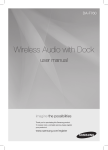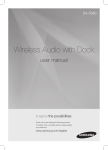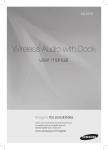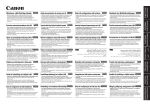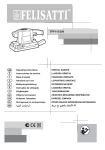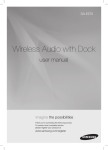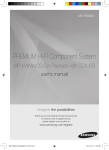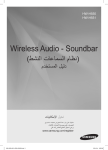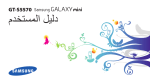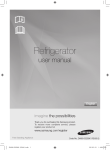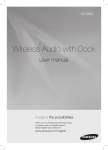Download Samsung DA-E670 Wireless Audio with Dock User Manual
Transcript
DA-E670 Wireless Audio with Dock user manual imagine the possibilities Thank you for purchasing this Samsung product. To receive more a complete service, please register your product at www.samsung.com/register features AllShare Play Play music saved on your devices (such as your PC, Smart phone, or NAS) through the Wireless Audio with Dock via a network connection. AirPlay Play music saved on your Apple devices on the Wireless Audio with Dock. Dual Docking Audio Speaker System Using the system's dual docking station, dock, charge, and then play either Samsung Galaxy devices or Apple devices through the system's built-in speakers. USB Host support Connect and play music files from external USB storage devices such as MP3 players, USB flash memory, etc. using the Wireless Audio with Dock's USB HOST function. Bluetooth Function Connect a Bluetooth device to the Wireless Audio with Dock and enjoy music from the device with high quality stereo sound, all without wires! aptX® aptX enables high quality Bluetooth stereo audio, delivering wired audio quality wirelessly. License AirPlay, AirPlay logo, iPhone, iPod, iPod classic, iPod nano, iPod shuffle, and iPod touch are trademarks of Apple Inc., registered in the U.S. and other countries. iPad is a trademark of Apple lnc. 2 EnG safety information Safety Warnings TO REDUCE THE RISK OF ELECTRIC SHOCK, DO NOT REMOVE THE COVER(OR BACK). NO USER-SERVICEABLE PARTS ARE INSIDE. REFER SERVICING TO QUALIFIED SERVICE PERSONNEL. CAUTION RISK OF ELECTRIC SHOCK DO NOT OPEN This symbol indicates “dangerous voltage” inside the product that presents a risk of electric shock or personal injury. This symbol indicates important instructions accompanying the product. WARNING : To reduce the risk of fire or electric shock, do not expose this appliance to rain or moisture. CAUTION : TO PREVENT ELECTRIC SHOCK, MATCH WIDE BLADE OF PLUG TO WIDE SLOT, FULLY INSERT. • This apparatus shall always be connected to a AC outlet with a protective grounding connection. • To disconnect the apparatus from the mains, the plug must be pulled out from the mains socket, therefore the mains plug shall be readily operable. CAUTION • Do not expose this apparatus to dripping or splashing. Do not put objects filled with liquids, such as vases on the apparatus. • To turn this apparatus off completely, you must pull the power plug out of the wall socket. Consequently, the power plug must be easily and readily accessible at all times. 3 PrecaUtiOns 68.6mm 2.7 inch 99.1mm 3.9 inch 99.1mm 3.9 inch 99.1mm 3.9 inch Ensure that the AC power supply in your house complies with the power requirements listed on the identification sticker located on the back of your product. Install your product horizontally, on a suitable base (furniture), with enough space around it for ventilation (70~100 mm). Make sure the ventilation slots are not covered. Do not place the unit on amplifiers or other equipment which may become hot. This unit is designed for continuous use. To fully turn off the unit, disconnect the AC plug from the wall outlet. Unplug the unit if you intend to leave it unused for a long period of time. During thunderstorms, disconnect the AC plug from the wall outlet. Voltage peaks due to lightning could damage the unit. Do not expose the unit to direct sunlight or other heat sources. This could cause the unit to overheat and malfunction. Phones Protect the product from moisture (i.e. vases) , and excess heat (e.g.fireplaces) or equipment creating strong magnetic or electric fields Disconnect the power cable from the AC supply if the unit malfunctions. Your product is not intended for industrial use. This product is for personal use only. Condensation may occur if your product has been stored in cold temperatures. If transporting the unit during the winter, wait approximately 2 hours until the unit has reached room temperature before using. 4 The batteries used with this product contain chemicals that are harmful to the environment. Do not dispose of batteries in the general household trash. EnG contents features 2 3 6 7 9 safety information 2Features 2License 3 Safety warnings 4Precautions getting started 6 6 Before reading the user’s manual What’s included descriptions 7 Top/Front/Rear Panel remote control 9 Tour of the remote control power on and volume control 10 11 connections playing 22 functions 27 30 31 troubleshooting appendix 10 Turning the Power on/off 10 Adjusting the volume 11 12 13 14 20 Using the Spacer Cover Connecting a device to the Dual Dock Connecting an audio device using AUX IN Connecting to your Network Connecting to Bluetooth devices 22 Using the TV mode (SoundShare) 22 Using the docking mode with Samsung Galaxy and Apple Devices 24 Using the Bluetooth mode 25 Using the USB mode 26 Using AirPlay and AllShare Play mode 27 Basic functions 28 Advanced functions 29 Software upgrade (only USB mode) 30Troubleshooting 31Specifications 5 getting started Before Reading the User’s Manual Note the following terms before reading the user manual. Icons used in this manual Icon Term Caution Note Definition Indicates a situation where a function does not operate or settings may be canceled. Indicates tips or instructions on the page that help a function operate. Safety Instructions and Troubleshooting 1) Familiarise yourself with the Safety Instructions before using this product. (See page 3) 2) If a problem occurs, check Troubleshooting. (See page 30) Copyright ©2012 Samsung Electronics Co.,Ltd. All rights reserved; no part or whole of this user’s manual may be reproduced or copied without the prior written permission of Samsung Electronics Co.,Ltd. WHAT’s inclUDED Check for the supplied accessories shown below. FUNCTION MUTE VOL BASS Remote Control / Lithium Battery (3V) DC Adapter Power Cable Spacer Cover/Protection Cover Cloth User Manual ▪▪ The appearance of the accessories may differ slightly from the illustrations above. 6 Audio Cable EnG descriptions DOCK TOP/Front/Rear Panel LAN DC 14V 4A WPS/ RESET AUX IN USB 5V 500mA <TOP> 1 DOCK ● Descriptions 2 DC 14V 4A 3 LAN WPS/ RESET AUX IN USB 5V 500mA 4 <FRONT> LAN DC 14V 4A WPS/ RESET AUX IN USB 5V 500mA PUSH LAN DC 14V 4A WPS/ RESET AUX IN ONLY FOR SERVICE 5 USB 5V 500mA <REAR> LAN DC 14V 4A WPS/ RESET AUX IN USB 5V 500mA PUSH LAN DC 14V 4A WPS/ RESET AUX IN ONLY FOR SERVICE USB 5V 500mA PUSH 6 LAN DC 14V 4A 7 WPS/ RESET AUX IN ONLY FOR SERVICE USB 5V 500mA 8 PUSH LAN DC 14V 4A WPS/ RESET AUX IN ONLY FOR SERVICE USB 5V 500mA 11 9 10 PUSH LAN DC 14V 4A WPS/ RESET AUX IN USB 5V 500mA ONLY FOR SERVICE 7 PLAY/PAUSE BUTTON Play or pause a music file. FUNCTION BUTTON Switches the mode as follows : ; ; ; ; ; ; AUX (LED Off) VOLUME +/BUTTON Controls the volume level. FUNCTION DISPLAY When you change the mode with the Function button, the icon of the selected mode is displayed in white on the Function Display. The LED blinks when you turn the power on and stops blinking when the unit is on and ready to play. 5 DUAL DOCK Provides a 5 pin dock for Samsung Galaxy devices and a 30 pin dock for Apple devices. 6 LAN TERMINAL Lets you connect to a network using a LAN cable. 7 DC 14V Connect the unit's DC adapter to this jack. 8 WPS/RESET BUTTON Used in procedures for connecting the unit to wireless networks. 9 USB PORT Connect an external USB storage device such as an MP3 player here to play files located on the device. 10 AUX IN Connect to the Analog output of an external device. 11 ONLY FOR SERVICE This jack is for service only. ▪▪ When you turn on this unit, there will be a 4 to 5 second delay before it produces sound. ▪▪ To update the product’s software via USB port, it is required to use a USB memory device. ▪▪ This unit can connect to mobile devices with high audio output levels. When you connect this unit to external devices with high output levels, it may lower the audio output to protect the amp and speakers. ▪▪ When disconnecting the power cable from the wall outlet, hold the plug. Do not pull the cable. 8 EnG remote control Tour of the Remote Control FUNCTION ● remote control POWER BUTTON Turns the unit on and off. FUNCTION BUTTON Selects the Function mode. PLAY/PAUSE BUTTON Play or pause a music file. CONTROL BUTTON Search for the next or previous music file. MUTE VOL BASS VOLUME Adjusts the volume level of the unit. MUTE BUTTON Mutes the sound from this unit. Press again to restore the sound to the previous volume level. BASS BUTTON Optimise the sound based on your tastes. Installing battery in the Remote Control 1. Open the cover of the remote control by putting your fingernail into the gap between the cover and body of the remote control. Then, lift the cover and separate it completely. 2. Install a 3V Lithium battery. Insert the battery into the battery compartment with the + side facing up. 3. Fit the remote control's cover to the remote control. Next, lower the cover so that it is flush with the body of the remote, and then press the cover into the body by pushing the edges down with your hand. ▪▪ Be careful not to catch your fingernail in the gap when you lift the cover. You can damage your fingernail. Operation Range of the Remote Control You can use the remote control up to 7 meters (23 feet) in a straight line from the unit. You can also operate the remote at a horizontal angle of up to 30° from the remote control sensor. 9 power on and volume control DOCK tUrning tHe POWer On/Off DOCK DOCK DOCK FUNCTION or FUNCTION MUTE VOL BASS MUTE VOL DOCK BASS DOCK 1. To turn on this unit, press any button on the unit's top panel when the unit is in Standby mode. or, Press Power on the remote control. 2. To turn off this unit, press the +# button on the unit's top panel for more than 3 seconds. or, Press Power on the remote control again. DOCK aDJUsting tHe VOLUMe DOCKvolume. The function LEDs light from left to right when you turn the volume up and Use +,- buttons to adjust the from right to left when you turn the volume down. The LEDs do not light if you try to increase the volume when it has already been set to maximum or try to decrease the volume when it has already been set to minimum. FUNCTION DOCK DOCK FUNCTION or MUTE MUTE VOL BASS VOL Press the +/– button on the right side of the top panel. or, Press vol +/– on the remote control. DOCK BASS DOCK ▪ The volume level increases or decreases when you press VOL +/–. ▪ You can also use the volume controls of devices connected using the Dual Dock or Bluetooth to control the volume. However, your ability to control the volume using the volume controls of devices connected using Bluetooth may be limited. 10 EnG connections Using tHe sPacer cOVer Attach the space cover if you want to dock a Samsung Galaxy or Apple device having no protective case onto the Dual Dock. - Use it for stable installation of your device considering the shape of the device. See the illustrations below for additional instructions. <for apple Device Users> <for galaxy Device Users> When docking a device, use appropriate support considering the docking device’s protective case or the device’s shape for further stability. Protective Cover Used for docking devices having no protective case on it. Protective Cover Spacer Cover Spacer Cover ▪ It is impossible to attach a device to the Dual Dock that has a case thicker than 1.5 mm or an unusual rounded bottom. 11 ● connEctions The Dual Dock also comes with a protective cover for the 30-pin Apple device connector. Use the protective cover for the 30-pin connector when you attach the 5-pin Samsung Galaxy device. cOnnecting a DeVice tO tHe DUaL DOcK How to connect a device to the Dual Dock. SH PU LAN X AU V C 14 D IN R LY FO ON ICE SERV / WPS 4A RESET mA PUSH 00 V5 B5 US PUSH LAN LAN DC 14V 4A WPS/ RESET AUX IN DC 14V 4A ONLY FOR SERVICE WPS/ RESET AUX IN ONLY FOR SERVICE USB 5V 500mA USB 5V 500mA PUSH SH PU LAN LAN X AU DC 14V IN R LY FO ON ICE SERV X AU / WPS 4A RESET B US DC 5V A R LY FO ON ICE SERV mA 00 V5 B5 0m 50 IN / WPS 4A RESET 14V US PUSH LAN DC 14V 4A WPS/ RESET AUX IN ONLY FOR SERVICE USB 5V 500mA 1. The DUAl DocK is located on the back of the product. To open, push it in gently. 2. Press the button on the top panel of the Wireless Audio with Dock repeatedly until the display. • Each time you press the button, the selection changes as follows : ; ; ; ; ; ; aUX (LeD Off) icon appears in the • The selected mode is displayed in white in the Function Display. PUSH 3. If you have a Samsung Galaxy device, connect the device to the 5 pin (smaller) connector to connect to the Dual Dock. If you have a Apple device, connect the device to the 30 pin (larger) connector on the Dual Dock. 4. Lift the device support up as shown to prevent the device from sliding or falling off the Dual Dock. ▪ Turn on your Samsung Galaxy device before you attach it to the Dual Dock. ▪ This unit doesn't support the simultaneous docking of Samsung Galaxy and Apple devices. ▪ Connect your Samsung Galaxy or Apple device to the Dual Dock before starting Docking mode. LAN X AU / DC WPS 4A RESET 14V (See page 22) 12 mA 00 V5 B5 US IN R LY FO ON ICE SERV EnG cOnnecting an aUDiO DeVice Using aUX in This section explains how to connect the unit to an audio device. PUSH This unit is equipped with one audio analog jack for connecting an audio device. LAN DC 14V 4A WPS/ RESET AUX IN ONLY FOR SERVICE USB 5V 500mA PUSH WPS/ RESET AUX IN ● connEctions LAN DC 14V 4A ONLY FOR SERVICE USB 5V 500mA PUSH LAN DC 14V 4A WPS/ RESET AUX IN ONLY FOR SERVICE USB 5V 500mA PUSH LAN DC 14V 4A WPS/ RESET AUX IN ONLY FOR SERVICE AUX IN ONLY FOR SERVICE USB 5V 500mA AUX IN PUSH LAN DC 14V 4A WPS/ RESET audio cable USB 5V 500mA Earphones jack external device AUX in 1. Connect AUX IN (Audio) on the back of the unit to the earphone jack of the external device or audio device. 2. Press the button repeatedly until the function LEDs are off. • The AUX mode is active when no function LED is lit. ▪ Before moving or installing this product, be sure to turn off the power and disconnect the power cord. PUSH LAN DC 14V 4A WPS/ RESET AUX IN USB 5V 500mA ONLY FOR SERVICE 13 CONNECTING TO YOUR NETWORK You can connect your Wireless Audio with Dock to your network router using one of the methods illustrated on the next few pages. To connect the Wireless Audio with Dock to a Wired Network DOCK PUSH LAN DC 14V 4A WPS/ RESET AUX IN ONLY FOR SERVICE USB 5V 500mA Broadband modem (with integrated router) Router Broadband service or PUSH LAN DC 14V 4A WPS/ RESET AUX IN ONLY FOR SERVICE USB 5V 500mA Broadband service Broadband modem Please turn off the power of the Wireless Audio with Dock before you connect the LAN Cable. 1.Turn off the Wireless Audio with Dock. 2.Connect the Wireless Audio with Dock to the router using a LAN cable. 3.Turn on the Wireless Audio with Dock. 4.Press the button on the top panel of the Wireless Audio with Dock repeatedly until the appears in the display. or icon •Each time you press the button, the selection changes as follows : ; ; ; ; ; ; AUX (LED Off) or indicator lights up in red, and changes to solid white once the Wireless Audio with Dock 5.The connects to the router. ▪▪ If you connected the LAN cable when the product is on, turn the product off, then turn it on again. ▪▪ If failed to connect to the network, unplug the LAN cable and connect it again, and restart the product. ▪▪ xDSL user needs a router to make a network connection. 14 EnG To connect the Wireless Audio with Dock to a Wireless Network This section describes 4 methods of connecting the Wireless Audio with Dock to a wireless network. ▪▪ Some of network related operations may be different than explained depending on performance and supported functions of used AP. no password. ▪▪ If your wireless router supports DHCP, this Wireless Audio with Dock can use a DHCP or static IP address to connect to the wireless network. ▪▪ Select a channel on the wireless router that is not currently being used, if the channel set for the wireless router is currently being used by another device nearby, it will result in interference and communication failure. ▪▪ If you select the Pure High-throughput (Greenfield) 802.11n mode and set the encryption type on your router to WEP or TKIP, then the Wireless Audio with Dock will not support a connection in compliance with new Wi-Fi certification specifications. ▪▪ Wireless LAN, by its nature, may cause interference, depending on the operating conditions (router performance, distance, obstacles, interference with other radio devices, etc) ▪▪ WPS(PBC) / WPS(PIN) does not operate when the security protocol is set to WEP. ▪▪ If you fail to set up the network, press and hold the WPS/RESET button on the rear panel until the or indicator blinks twice. Wait until the red light stops blinking, turn off and on the unit. And try again. To connect the Wireless Audio with Dock to your Apple device having iOS 5.0 or above (Info Sharing) This network set-up method is for users of Apple devices that have iOS 5.0 or later. 1.Connect the Apple device to your network. on the Wireless Audio with Dock, and then connect the iPod /iPhone /iPad device to the 2.Select Dual Dock. 3.Press and hold the WPS/RESET button on the rear panel of the Wireless Audio with Dock with a pen tip or similar item for more than 1 second. The icon will blink once. Release the buttom. 4.Select <Allow> in the pop-up menu on the display of the Apple device. and then the indicator will blink in red and changes to solid white. After 5.Change the mode to the the Wireless Audio with Dock connects, the indicator stops blinking in red, and glows in white. • The network connection is complete. 15 ● connections ▪▪ To configure the network connection to your router or modem, see the router or modem's user manual. ▪▪ The Wireless Audio with Dock supports the following security protocols: -- WEP ; Open -- WPA-PSK ; TKIP -- WPA2-PSK ; AES ▪▪ You can also connect the Wireless Audio with Dock to a network that does not have security and has To connect the Wireless Audio with Dock using WPS (PBC) 1.Press the button on the top panel of the Wireless Audio with Dock repeatedly until the or icon appears in the display. DOCK • Each time you press the button, the selection changes as follows : ; ; ; ; ; ; AUX (LED Off) The indicator changes from white to red and blinks. 2.Press and hold the WPS/RESET button on the rear panel with a pen tip or similar item for more than 1 second. The indicator blinks once in white. After the indicator blinks, release the button. PUSH LAN DC 14V 4A WPS/ RESET AUX IN ONLY FOR SERVICE USB 5V 500mA LAN DC 14V 4A WPS/ RESET AUX IN ONLY FOR SERVICE USB 5V 500mA • The indicator blinks in red. 3.Push the WPS/RESET button on your router or modem within 90 seconds. 4.After the Wireless Audio with Dock connects, the indicator changes from blinking red to white. or • The network connection is complete. PUSH LAN DC 14V 4A WPS/ RESET AUX IN ONLY FOR SERVICE USB 5V 500mA LAN DC 14V 4A WPS/ RESET AUX IN USB 5V 500mA 16 ONLY FOR SERVICE 1.Press the button on the top panel of the Wireless Audio with Dock repeatedly until the icon appears in the display. EnG To connect the Wireless Audio with Dock through a JBC (JukeBox Connect) Connection or • Each time you press the button, the selection changes as follows : ; ; ; ; ; ; AUX (LED Off) The indicator changes from white to red and blinks. ● connections 2.Press and hold the WPS/RESET button on the back panel with a pen tip or similar item for more than 5 seconds. The indicator blinks in white once. Wait until the indicator blinks in white twice more, and then release the WPS/RESET button. • The indicator blinks in red, and then stops blinking and glows in red when the unit accesses the Network Setting mode. 3.To connect the Wireless Audio with Dock to the network, search for "Samsung W_Audio E670 XXXXXXX" in the Wi-Fi Setting list of your WI-Fi device, and then select it. ex) Samsung Galaxy Device 4.Open the web browser of the Wi-Fi device, and then type "http://192.168.1.1" into the address bar of the Internet browser to access the Wireless Audio with Dock's web page. 5.In the "Service Set ID (SSID)" field, select the AP device (router or modem) your Wi-Fi device is connected to. 5 6.Type the AP device's password into the "WPA Passphrase" filed. If you want to set the static IP, press advanced settings. Fill in the desired static IP address. 6 7.Press <Apply>. If a warning appears on your Wi-Fi device, click OK. 6 8.When the connection between the Wireless Audio with Dock and AP you selected is completed, the indicator on the Wireless Audio with Dock changes to white. • The Wireless Audio with Dock connection is complete. 7 The picture above is the screen which will appear on the display after completing the network connection successfully, so you can run AirPlay or DLNA normally. 17 To connect the Wireless Audio with Dock using a WPS PIN 1.Press the button on the top panel of the Wireless Audio with Dock repeatedly until the icon appears in the display. or • Each time you press the button, the selection changes as follows : ; ; ; ; ; ; AUX (LED Off) The indicator changes from white to red and blinks. 2.Press and hold the WPS/RESET button on the back panel with a pen tip or similar item for more than 5 seconds. The indicator blinks in white once. Wait until the indicator blinks in white twice more, and then release the WPS/RESET button. • The icon blinks in red, and then stops blinking and glows in red when the unit accesses the Network Setting mode. 3.To connect the Wireless Audio with Dock to the network, search for "Samsung W_Audio E670 XXXXXXX" in the Wi-Fi Setting list of your WI-Fi device, and then select it. ex) Samsung Galaxy Device 4.Open the web browser of the Wi-Fi device, and then type "http://192.168.1.1" into the address bar of the Internet browser. 5.Press or touch Samsung Wireless Audio with Dock Status. 6.The WPS PIN number appears on the bottom of the screen. Note or write down the number, and then turn the Wireless Audio with Dock unit off and then on. 7.Access the Wi-Fi set-up page of your AP (wireless router or modem) using your PC or other Internet ready device, and then set the Wi-Fi settings to the PIN method. Refer to the user's manual of your router or modem for instructions. 8.Type the Wireless Audio with Dock's WPS PIN number into the appropriate field of the Wi-Fi setup page. 6 9.Press and hold the WPS/RESET button on the back panel of the Wireless Audio with Dock with a pen tip or similar item for more than 10 seconds in the or mode. The indicator blinks once in white, and then twice. Wait until the indicator blinks three times, and then release the button. • The icon blinks in red. 10.If the connection between the Wireless Audio with Dock and the AP is completed within 90 seconds, the indicator changes from red to white. • The Wireless Audio with Dock connection is complete. ▪▪ The Wi-Fi Direct function is not supported by this product. Direct connection may succeed in some cases, but it is not supported function by this product. 18 You can connect the Wireless Audio with Dock to Bluetooth devices and enjoy music with high quality stereo sound, all without wires! EnG BLUETOOTH What is Bluetooth? Bluetooth technology lets Bluetooth-compliant devices interconnect easily with each other using a short wireless connection. -- A part of your body is in contact with the receiving/transmitting system of the Bluetooth device or the Wireless Audio with Dock. -- It is subject to electrical variation from obstructions caused by a wall, corner, or by office partitioning. -- It is exposed to electrical interference from same frequency-band devices including medical equipment, microwave ovens, and wireless LANs. • Keep the Wireless Audio with Dock and the Bluetooth device close together when pairing. • The further the distance between the Wireless Audio with Dock and Bluetooth device, the worse the quality. If the distance exceeds the Bluetooth operational range, the connection is lost. • In poor reception-sensitivity areas, the Bluetooth connection may not work properly. • The Bluetooth connection only works when the Bluetooth device is close to the set. The connection is automatically cut off if the Bluetooth device moves out of range. Even within range, the sound quality may be degraded by obstacles such as walls or doors. • This wireless device may cause electric interference during its operation. ▪▪ You may be required to enter a PIN code (password) when connecting the Bluetooth device to the Wireless Audio with Dock. If the PIN code input window appears, enter <0000>. ▪▪ The Wireless Audio with Dock supports SBC data (44.1kHz, 48kHz). ▪▪ The AVRCP feature is not supported. ▪▪ Connect only to a Bluetooth device that supports the A2DP (AV) function. ▪▪ You cannot connect to a Bluetooth device that supports only the HF (Hands Free) function. ▪▪ Only one Bluetooth device can be paired at a time. ▪▪ Once you have turned off the Wireless Audio with Dock and the pairing is disconnected, the pairing will not be restored automatically. To reconnect, you must pair the devices again. ▪▪ The Wireless Audio with Dock may not search or connect properly in the following cases: -- If there is a strong electrical field around the Wireless Audio with Dock. -- If several Bluetooth devices are simultaneously paired to the Wireless Audio with Dock. -- If the Bluetooth device is turned off, not in place, or malfunctions -- Note that such devices as microwave ovens, wireless LAN adaptors, fluorescent lights, and gas stoves use the same frequency range as the Bluetooth device, which can cause electric interference. 19 ● connections • A Bluetooth device may cause noise or malfunction, depending on usage, when: CONNECTING TO BLUETOOTH DEVICES This section explains how to connect the Wireless Audio with Dock to Bluetooth compatible TVs and other Bluetooth devices. To connect the Wireless Audio with Dock to a Bluetooth compatible 2012 Samsung TV (SoundShare) DOCK Connect <To pair to your TV> To produce TV sound on your Wireless Audio with Dock via Bluetooth connection, you need to pair your system to the Bluetooth compliant TV first. Once the pairing is established, the pairing information is recorded and kept and no further Bluetooth connection message will appear from the next time. Keep the Wireless Audio with Dock and the TV close together before pairing. (It is recommended to pair devices within 1 meter.) 1.Turn on the Samsung TV and Wireless Audio with Dock. •Set "Add New Device" menu to "On" in the TV. (For more information, refer to the user's guide of TV) Menu ; System ; Device Manager ; SoundShare Settings ; Add New Device. 2.When you change the mode of Wireless Audio with Dock to , a message asking whether to proceed with Bluetooth pairing appears. Select <Yes> on the TV screen, then the pairing with the Wireless Audio with Dock will be completed. •The indicator blinks, and stops blinking. •The Wireless Audio with Dock Bluetooth pairing is complete. <To cancel pairing to your TV> If you want to pair your Wireless Audio with Dock to a TV other than the connected TV, you should cancel the existing pairing in the Wireless Audio with Dock. It is possible to cancel the pairing in the way below. The LED will blink once when you press the WPS/RESET button on the rear panel of the unit for 1 second in . This unit will automatically pair to a TV once you cancel the existing pairing and the new TV is ready for connection. ▪▪ If the TV cannot be connected, please try to reconnect it after pressing the WPS/RESET button on the rear panel of the set in the Bluetooth mode. ▪▪ You should update TV software to the latest version to operate TV pairing (SoundShare) function. ▪▪ Check the instructions for updating and applicable models from the support page on website 20 (http://www.samsung.com) or contact the call centre. EnG To connect the Wireless Audio with Dock to a Bluetooth device Before you begin, confirm that your Bluetooth device supports the Bluetooth compliant stereo headset function. DOCK DOCK DOCK ● connections Connect External device 1.Press the display. button on the top panel of the Wireless Audio with Dock repeatedly until the icon appears in the •Each time you press the button, the selection changes as follows : ; ; ; ; ; ; AUX (LED Off) • The selected mode is displayed in white in the Function Display. 2.Select the Bluetooth menu on your Bluetooth device. (Refer to the Bluetooth device's user manual for instructions.) 3.Scan or search for All Devices or for Headsets. •You will see a list of devices. 4.Select "[Samsung]W_Audio XXXXXX" from the searched list. • If the Bluetooth device fails to pair with the Wireless Audio with Dock, delete the "[Samsung]W_Audio XXXXXX" found by the Bluetooth device, and search for the Wireless Audio with Dock again, and then repeat Steps 2, 3, and 4. 21 playing DOCK USING THE TV MODE (SoundShare) Press the button to select the mode, and then connect the TV to the Wireless Audio with Dock. (See page 20) • The unit will play the TV's audio when it is connected to the TV. • If you change the Wireless Audio with Dock's Bluetooth input source or turn it off, you will hear audio from the TV again. ▪▪ You can control the volume only with the Wireless Audio with Dock. DOCK Using the Docking mode with Samsung Galaxy and Apple Devices DOCK Press the button to select the Dock. (See page 12) mode, and then connect the Samsung Galaxy or Apple device to the Dual <Samsung Galaxy Devices> To use your Samsung Galaxy series device with the Dual Dock, you must download and install the Docking Mode application from the Android Market on the device. To download, follow these steps: 1. Tap the Play Store (Android Market) icon on the Samsung Galaxy device's main screen. 2. Tap the search icon on the screen to access the search bar. 3. In the search bar, type in the [Samsung Wireless Audio Dock], and then search. 4. In the search result list, find, and then tap [Samsung Wireless Audio Dock] to start downloading. 5. Tap [install]. To play music, follow these steps: 1-1.If you start the app when the Wireless Audio with Dock is the only device for the Bluetooth connection, selecting PLAY in your device automatically establishes the Bluetooth connection to the Wireless Audio with Dock and the unit plays music. 1-2.If there are multiple devices for Bluetooth connection including Wireless Audio with Dock, 1) When you start the app, the list of the devices which you can connect to the Wireless Audio with Dock will appear. 2) Play music after connecting to the Wireless Audio with Dock by selecting it on the list of devices. -- If there exists a Bluetooth device paired to the Wireless Audio with Dock before, it will not appear in the list and be connected automatically. 2. If you replace the Wireless Audio with Dock which you have paired to your mobile device, you should delete the remaining settings saved in your device before pairing to the new one. • 22 ; [Clear data]. EnG ▪▪ Once you started the application, running is not disturbed by charging your mobile device with an ordinary charger. ▪▪ When you connect other device to the Wireless Audio with Dock after connecting Samsung Galaxy device in docking mode, you may have to turn off the Bluetooth mode of the Samsung Galaxy device. ▪▪ If you have trouble connecting the Samsung Galaxy device to the Dual Dock, turn off the devices's Bluetooth mode. ● playing <Apple Devices> 1.Select the mode as described above, and then connect the Apple device to the Dual Dock as described in Connecting a Device to the Dual Dock (Page 12). You will hear a ringing sound. 2.Select the <Music> menu in the main screen of the Apple device. 3.Select and play the desired music. •The music will play through the Wireless Audio with Dock's speakers. ▪▪ While playing a video with your device, Play/Pause/Next/Back operations may not be available. Use the button on your source device to operate it. Compatibility list (Apple Device) Docking mode compatible iPod/iPhone/iPad models Update the software of your iPod/iPhone/iPad to the latest version before using it with this unit. -- iPod touch (4th generation) -- iPod touch (3rd generation) -- iPod nano (6th generation) -- iPod nano (5th generation) -- iPhone 4S -- iPhone 4 -- iPhone 3GS -- iPad 2 -- iPad • Depending on its version of iPod Software, your device may not be compatible or may operate abnormally. If you connect an incompatible Apple device, the iPod Function LED will blink. 23 DOCK USING THE BLUETOOTH MODE Press the button to select the mode, and then connect the Bluetooth device to the Wireless Audio with Dock. (See page 21) To connect your Bluetooth device when the Wireless Audio with Dock is in Bluetooth mode, search for the Wireless Audio with Dock on the device's Bluetooth list. Select the Wireless Audio with Dock, and then connect. Once the Wireless Audio with Dock has connected, select and play the desired music. The music will play through the Wireless Audio with Dock's speakers. ▪▪ If you want to change the device which is connected through Bluetooth mode to other device, disconnect the existing device and try to connect to the other device which you want to use. ▪▪ While in Bluetooth communication, Play/Pause/Next/Back operations may not be available depending on used mobile device and application. ▪▪ Operating Bluetooth device paired to the Wireless Audio with Dock may cause stuttering if operated while the Wireless Audio with Dock is playing back from AUX input. To disconnect the Bluetooth device from the Wireless Audio With Dock You can cancel Bluetooth pairing from the Wireless Audio with Dock. For instructions, see the Bluetooth device's user manual. • The Wireless Audio with Dock will be disconnected. To disconnect the Wireless Audio with Dock from the Bluetooth device Press the button on the top panel of the Wireless Audio with Dock to switch from or press the Power button on the remote to turn the Wireless Audio with Dock off. to another mode • The currently connected device will be disconnected. ▪▪ The Bluetooth connection only works when the Bluetooth device is close to the set. The connection is automatically cut off if the Bluetooth device moves out of range. Even within range, the sound quality may be degraded by obstacles such as walls or doors. ▪▪ If the Bluetooth device comes back into the effective range, you can restart to restore the pairing with the Bluetooth device. 24 DOCK EnG USING THE USB MODE 1.Connect the USB device to the USB port on the back of the unit. 2.Press the button on the top panel of the Wireless Audio with Dock repeatedly until the icon appears in the display. •Each time you press the button, the selection changes as follows : ; ; ; ; ; ; AUX (LED Off) •The selected mode is displayed in white in the Function Display. ● playing Before you connect a USB device Read the list below to check compatibility. • This product may not be compatible with certain types of USB storage media. DOCK • The FAT16 and FAT32 file systems are supported. -- The NTFS file system is not supported. PUSH • Connect a USB device directly to the USB port of the product. Otherwise, you may encounter a USB compatibility problem. • Do not connect multiple storage devices to the product via a multi-card reader. It may not operate properly. • Digital camera PTP protocols are not supported. • Do not remove the USB device while it is being read. • DRM-protected music files (MP3, WMA) from a commercial web site can not be played. • External HDDs are not supported. • Compatibility list Format File name File extension Bit rate Version Sampling Frequency Music MP3 WMA .MP3 .WMA 80~320 56~128 kbps kbps V8 44.1KHz 44.1KHz LAN DC 14V 4A WPS/ RESET AUX IN ONLY FOR SERVICE USB 5V 500mA LAN DC 14V 4A WPS/ RESET AUX IN ONLY FOR SERVICE USB 5V 500mA PUSH LAN DC 14V 4A WPS/ RESET AUX IN ONLY FOR SERVICE USB 5V 500mA Do not connect your mobile device to the USB port and the Docking station at the same time for recharging. 25 Using airPLay anD aLLsHare PLay MODe DOCK to use the or function, the wireless Audio with Dock and the device which you are trying to connect must be connected to the same AP. <airPlay mode_ > 1. Play the desired music in the <music> menu on main screen of the Apple device. 2. Select "Samsung w_Audio e670 XXXXXXX" by pressing the the Apple device. icon on the screen of •The music will play through the Wireless Audio with Dock's speakers. When you succeed the connection between iTunes and the Wireless Audio with Dock through same IP once, the mode will be switched automatically to AirPlay mode when you select the Wireless Audio with Dock and play DOCK musics in iTunes in a mode other than the AirPlay mode. ▪ It takes 3~5 seconds to respond for the set from your remote control operation. <allshare Play mode_ 1. Select the > menu on the main screen of the Galaxy device. 2. After going into [Audio] in AllShare Play, select the desired music. 3. When the <Select device> pop-up appears, select "Samsung w_Audio e670 XXXXXXX". •The music will play through the Wireless Audio with Dock's speakers. ▪ The control function may not be supported by your device depending on the functions of the application and the Audio Dock of your device. 26 EnG functions Basic fUnctiOns Using the input mode DOCK DOCK DOCK input mode Display tV mode DOCK DOCK Docking mode BLUetOOtH mode UsB mode FUNCTION FUNCTION VOL airPlay mode allshare Play mode MUTE BASS MUTE VOL aUX input LED Off BASS 27 ● functions You can select the following inputs: ; ; ; ; ; ; aUX (LeD Off). Press an appropriate button on the remote control to select a desired mode, or press to select from: ; ; ; ; ; ; aUX (LeD Off). advanced functions POWER FUNCTION VOL MUTE VOL BASS FUNCTION During playback, press the +# button. MUTE VOL Play/Pause BASS • Press the +# button to stop playing the file temporarily. Press the +# button again to play the selected file. ▪▪ This function may not operate in certain mode. POWER FUNCTION VOL MUTE VOL BASS FUNCTION During playback, press the [,] button. MUTE VOL Skip Forward/Back BASS • When there is more than one file and you press the ] button, the next file is selected. • When there is more than one file and you press the [ button, the previous file is selected. ▪▪ This function may not operate in certain mode. FUNCTION Muting the sound FUNCTION MUTE MUTE VOL BASS VOL BASS This is useful when answering a doorbell or telephone call. 1.To mute sound of this unit, press the MUTE ( control. ) button of the remote 2.Press MUTE ( ) on the remote control again (or press VOLUME +/-) to restore the sound. FUNCTION Using the BASS function FUNCTION MUTE MUTE VOL Press BASS on the remote control of this unit. BASS VOL 28 Lets you optimise the bass sound according to your tastes. BASS • Each time the button is pressed, the selection changes as follows : BASS ON ; OFF 1. Visit www.samsung.com. EnG SOFTWARE UPGRADE (only USB mode) DOCK 2. Click SUPPORT on the top right of the page. 3. Enter the product's model number into the search field, and then click Find Product. PUSH LAN DC 14V 4A WPS/ RESET 4. Click Get downloads in the Center of the page below the Downloads header. ONLY FOR SERVICE ● functions 5. Click Firmware in the Center of the page. 6. Click ZIP file icon of the upgrade file. AUX IN USB 5V 500mA LAN DC 14V 4A WPS/ RESET 7. Once popup window appears, click OK and continue to download and save upgrade file onto your PC. AUX IN ONLY FOR SERVICE USB 5V 500mA 8. Uncompress downloaded .zip file into a certain folder of your PC. 9. Copy all files in the folder to the USB flash drive’s root directory. • Upgrading allows only one file set for upgrading at a time. 10.Press the button on the top panel of the Wireless Audio with Dock repeatedly until the icon appears in the display. Insert the USB drive into the USB port on the back panel of the unit. 11.The LED will blink during the Software update process. The product will turn off automatically after completing the firmware upgrade. PUSH LAN DC 14V 4A WPS/ RESET AUX IN ONLY FOR SERVICE USB 5V 500mA • It may take longer depending on the functions to upgrade. (Maximum 10 minutes) • Turn on the product again. ▪▪ Do not disconnect the power or remove the USB drive while an upgrade is being applied. The main unit will turn off automatically after completing the firmware upgrade. ▪▪ When software is upgraded, settings you have made will return to their default (factory) settings. We recommend you write down your settings so that you can easily reset them after the upgrade. ▪▪ If the firmware fails to upgrade, we recommend formatting the USB drive in the FAT16 format and then trying again. ▪▪ For upgrading purposes, do not format the USB drive in NTFS format. It is not a supported file system. ▪▪ Depending on the manufacturer, the USB may not be supported. ▪▪ Disconnect the Wireless Audio with Dock from the Internet and any external devices before you upgrade the software. ▪▪ You cannot charge other external devices through this USB port. ▪▪ Refer to the Upgrade Guide from the website. LAN DC 14V 4A WPS/ RESET AUX IN ONLY FOR SERVICE USB 5V 500mA 29 troubleshooting Before requesting service, please check the following. Symptom Check Remedy The unit will not turn on. • Is the power cord plugged into the outlet? A function does not work when the button is pressed. • Has the Wireless Audio with • Disconnect the power plug Dock or the remote been and connect it again. exposed to static electricity? Sound is not produced. • Is the unit properly connected to device? • Is the Mute function on? • Is the volume set to minimum? • Connect it correctly. • Press the Mute button to cancel the function. • Adjust the volume. The remote control does not work. • Are the batteries drained? • Is the distance between remote control and main unit too far? • Replace with new batteries. • Operate closer to the main unit. Wi-Fi network connection failed • Check if your Wi-Fi router is Wi-Fi certified. • Make sure the Network Connection is set to Wireless (General). • Make sure the Wireless Audio with Dock unit is connected to a wireless IP router or modem. The SoundShare (TV pairing) failed. • Is your TV a supporting model? • Is your TV firmware the latest version? • Does an error occur in connection? • Check whether your TV is a supporting model or not. (http://www.samsung.com) • Update your TV with the latest firmware. • Reset the unit. Press the WPS/RESET button in the TV mode. • Contact the call centre. 30 • Connect the power plug to the outlet. EnG appendix Specifications Model name DA-E670 AMPLIFIER 4.2 kg Dimensions (W x D x H) 400 x 200 x 142 mm Operating temperature range +5°C~+35°C Operating humidity range 10 % to 75 % Rated output power 40W, 4OHM, THD = 10%, 1kHz Input sensitivity/Impedance 800mV/56Kohm S/N ratio (analog input) 65 dB Separation(1kHz) 65 dB FREQUENCY Analog input RESPONSE Digital input/48kHz PCM DOCKING RATING USB NETWORK ● appendix GENERAL Weight 20Hz~20kHz(±3 dB) 20Hz~20kHz(±3 dB) iPad 5 V 2.0 A iPod 5 V 1.0 A Galaxy 5 V 1.0 A Type A USB 1.1 DC output 500mA Ethernet 100BASE-TX Terminal Wireless LAN Built-in Security WEP (OPEN) WPA-PSK (TKIP) WPA2-PSK (AES) WPS(PBC/PIN) Supported * S/N ratio, distortion, separation, and usable sensitivity are based on measurement using AES (Audio Engineering Society) guidelines. * Nominal specification - Samsung Electronics Co., Ltd reserves the right to change the specifications without notice. - Weight and dimensions are approximate. - Network speeds equal to or below 10Mbps are not supported. - For the power supply and Power Consumption, refer to the label attached to the product. 31 Open Source Announcement To send inquiries and requests for questions regarding open sources, contact Samsung via Email ([email protected]). • This product uses some software programs which are distributed under the Independent JPEG Group. FLAC decoder, Copyright (C) 2001,2002,2003,2004,2005,2006,2007 Josh Coalson Redistribution and use in source and binary forms, with or without modification, are permitted provided that the following conditions are met: -- Redistributions of source code must retain the above copyright notice, this list of conditions and the following disclaimer. -- Redistributions in binary form must reproduce the above copyright notice, this list of conditions and the following disclaimer in the documentation and/or other materials provided with the distribution. -- Neither the name of the Xiph.org Foundation nor the names of its contributors may be used to endorse or promote products derived from this software without specific prior written permission. THIS SOFTWARE IS PROVIDED BY THE COPYRIGHT HOLDERS AND CONTRIBUTORS ``AS IS'' AND ANY EXPRESS OR IMPLIED WARRANTIES, INCLUDING, BUT NOT LIMITED TO, THE IMPLIED WARRANTIES OF MERCHANTABILITY AND FITNESS FOR A PARTICULAR PURPOSE ARE DISCLAIMED. IN NO EVENT SHALL THE FOUNDATION OR CONTRIBUTORS BE LIABLE FOR ANY DIRECT, INDIRECT, INCIDENTAL, SPECIAL, EXEMPLARY, OR CONSEQUENTIAL DAMAGES (INCLUDING, BUT NOT LIMITED TO, PROCUREMENT OF SUBSTITUTE GOODS OR SERVICES; LOSS OF USE, DATA, OR PROFITS; OR BUSINESS INTERRUPTION) HOWEVER CAUSED AND ON ANY THEORY OF LIABILITY, WHETHER IN CONTRACT, STRICT LIABILITY, OR TORT (INCLUDING NEGLIGENCE OR OTHERWISE) ARISING IN ANY WAY OUT OF THE USE OF THIS SOFTWARE, EVEN IF ADVISED OF THE POSSIBILITY OF SUCH DAMAGE.“ Ogg/Vorbis decoder, Copyright (c) 2002, Xiph.org Foundation Redistribution and use in source and binary forms, with or without modification, are permitted provided that the following conditions are met: -- Redistributions of source code must retain the above copyright notice, this list of conditions and the following disclaimer. -- Redistributions in binary form must reproduce the above copyright notice, this list of conditions and the following disclaimer in the documentation and/or other materials provided with the distribution. -- Neither the name of the Xiph.org Foundation nor the names of its contributors may be used to endorse or promote products derived from this software without specific prior written permission. THIS SOFTWARE IS PROVIDED BY THE COPYRIGHT HOLDERS AND CONTRIBUTORS ``AS IS'' AND ANY EXPRESS OR IMPLIED WARRANTIES, INCLUDING, BUT NOT LIMITED TO, THE IMPLIED WARRANTIES OF MERCHANTABILITY AND FITNESS FOR A PARTICULAR PURPOSE ARE DISCLAIMED. IN NO EVENT SHALL THE FOUNDATION OR CONTRIBUTORS BE LIABLE FOR ANY DIRECT, INDIRECT, INCIDENTAL, SPECIAL, EXEMPLARY, OR CONSEQUENTIAL DAMAGES (INCLUDING, BUT NOT LIMITED TO, PROCUREMENT OF SUBSTITUTE GOODS OR SERVICES; LOSS OF USE, DATA, OR PROFITS; OR BUSINESS INTERRUPTION) HOWEVER CAUSED AND ON ANY THEORY OF LIABILITY, WHETHER IN CONTRACT, STRICT LIABILITY, OR TORT (INCLUDING NEGLIGENCE OR OTHERWISE) ARISING IN ANY WAY OUT OF THE USE OF THIS SOFTWARE, EVEN IF ADVISED OF THE POSSIBILITY OF SUCH DAMAGE. Contact SAMSUNG WORLD WIDE If you have any questions or comments relating to Samsung products, please contact the SAMSUNG customer care center. ` Asia Pacific Area Contact Centre AUSTRALIA NEW ZEALAND CHINA 1300 362 603 0800 SAMSUNG (0800 726 786) 400-810-5858 HONG KONG (852) 3698 4698 Web Site www.samsung.com www.samsung.com www.samsung.com www.samsung.com/hk www.samsung.com/hk_en/ VIETNAM 1800 1100 11 3030 8282 1800 3000 8282 1800 266 8282 0800-112-8888 021-5699-7777 1800-88-9999 1-800-10-SAMSUNG(726-7864) for PLDT 1-800-3-SAMSUNG(726-7864) for Digitel 1-800-8-SAMSUNG(726-7864) for Globe 02-5805777 1800-SAMSUNG(726-7864) 1800-29-3232 02-689-3232 0800-329-999 0266-026-066 1 800 588 889 U.A.E OMAN KUWAIT BAHRAIN Egypt JORDAN IRAN Morocco Saudi Arabia 800-SAMSUNG (726-7864) 800-SAMSUNG(726-7864) 183-2255 8000-4726 08000-726786 800-22273 021-8255 080 100 2255 9200-21230 www.samsung.com www.samsung.com www.samsung.com www.samsung.com www.samsung.com www.samsung.com www.samsung.com www.samsung.com www.samsung.com NIGERIA 0800-726-7864 0800-10077 0302-200077 8000 0077 800-00-0077 7095- 0077 0800 724 000 0800 300 300 0685 88 99 00 0860-SAMSUNG(726-7864 ) www.samsung.com INDIA INDONESIA MALAYSIA PHILIPPINES SINGAPORE THAILAND TAIWAN ` Middle East ` Africa Ghana Cote D’ Ivoire Senegal Cameroon KENYA UGANDA TANZANIA SOUTH AFRICA www.samsung.com www.samsung.com www.samsung.com www.samsung.com www.samsung.com www.samsung.com www.samsung.com www.samsung.com www.samsung.com www.samsung.com www.samsung.com www.samsung.com www.samsung.com www.samsung.com www.samsung.com www.samsung.com DA-E670 Wireless Audio with Dock دليل المستخدم تخيل اإلمكانات شكرا لك على شرائك منتج Samsungهذا. ً لتلقي خدمة على الوجه األكمل ،يرجى تسجيل المنتج على www.samsung.com/register المزايا ( AllShare Playتشغيل )AllShare قم بتشغيل الموسيقى المحفوظة على األجهزة (مثل الكمبيوتر أو الهاتف الذكي أو خادم الوصول إلى الشبكة) من خالل جهاز Wireless Audio with Dock عبر اتصال الشبكة. ( AirPlayإذاعة) قم بتشغيل الموسيقى المحفوظة على أجهزة Appleعلى جهاز .Wireless Audio with Dock نظام سماعات Docking Audioالمزدوج باستخدام قاعدة اإلرساء المزدوج الخاصة بالنظام ،يمكنك إرساء جهاز Galaxyمن Samsungأو جهاز ،Appleوشحنه ،ثم تشغيله من خالل السماعات المدمجة بالنظام. دعم مضيف USB قم بتوصيل ملفات الموسيقى وتشغيلها من أجهزة تخزين USBالخارجية مثل مشغالت MP3وذاكرة USBالمحمولة وما إلى ذلك باستخدام وظيفة مضيف USBلجهاز .Wireless Audio with Dock وظيفة البلوتوث قم بتوصيل جهاز Bluetoothبجهاز Wireless Audio with Dockواستمتع بالموسيقى الواردة من الجهاز بصوت استريو عالي الجودة ،بدون أسالك تمامًا! ®aptX توفر aptXصوت استريو بلوتوث عالي الجودة ،حيث توفر جودة الصوت السلكية عبر االتصال الالسلكي. الترخيص آيربالي وشعار االيربالي واآلي فون واآلي بود وآي بود كالسيك وآي بود نانو وآي بود شفل وآي بود تاتش هم عالمات تجارية خاصة بشركة أبل ،المسجلة في الواليات المتحدة ودول أخرى .اآلي باد هي عالمة تجارية خاصة بشركة أبل. 2 ARA معلومات السالمة تحذيرات السالمة لتقليل مخاطر التعرض لصدمة كهربية ،ال تقم بإزالة الغطاء (أو الغطاء الخلفي). فال توجد أجزاء يمكن للمستخدم صيانتها بالداخل .وإنما يُرجى ترك عملية الصيانة لموظفي الصيانة المؤهلين. تنبيه خطر اإلصابة بصدمة كهربية ال تفتح يشير هذا الرمز إلى وجود "جهد كهربي خطير" داخل المنتج يمثل خطر التعرض لصدمة كهربية أو إصابة جسدية. يشير هذا الرمز إلى وجود إرشادات هامة مرفقة مع المنتج. تحذير :للحد من خطر نشوب الحريق أو التعرض لصدمة كهربية ،ال تعرض هذا الجهاز لألمطار أو الرطوبة. تنبيه :للحيلولة دون وقوع الصدمات الكهربية ،قم بمطابقة الشفرة العريضة للقابس مع الفتحة العريضة ثم أحكم إدخالها. ً أرض واقية. •ينبغي أن يكون هذا الجهاز متصال دومًا بمأخذ التيار المتردد مع وجود وصلة ٍ ً جاهزا للتشغيل. • لفصل الجهاز عن التيار الكهربي الرئيسي ،يجب سحب القابس من مقبس التيار الكهربي الرئيسي ولذا ينبغي أن يكون قابس التيار الكهربي الرئيسي تنبيه •ال تُعرض هذا الجهاز لقطرات السوائل أو تناثرها .ال تضع أشياء مليئة بالسوائل ،كآنية الزهور على الجهاز. • إليقاف تشغيل هذا الجهاز تمامًا ،يجب سحب قابس التيار الكهربي من المقبس الجداري .ولهذا ،يجب أن يكون الوصول إلى قابس التيار الكهربي سهلاً ومتاحا دائمًا. ً 3 االحتياطات 68٫6 inchمم2.7 99٫1مم 3.9 inch 99٫1مم 3.9 inch inchمم 99٫1 3.9 تأكد من توافق طاقة التيار المتردد بالمنزل مع متطلبات الطاقة الملصقة على الجانب الخلفي بالمنتج .قم بتثبيت المنتج أفقيًا ،على قاعدة مناسبة (كقطعة أثاث ً مثال) مع ترك مساحة كافية حوله للتهوية (من 70إلى 100مم) .تأكد من عدم تغطية فتحات التهوية .ال تضع الجهاز على المكبرات أو األجهزة األخرى التي قد تصبح ساخنة .تم تصميم المنتج ألغراض االستخدام المستمر. إليقاف تشغيل الوحدة تمامًا ،افصل قابس التيار المتردد من المأخذ الجداري .افصل الوحدة عن التيار الكهربي إذا كنت تنوي عدم تركها لفترة طويلة بدون استخدام. أثناء العواصف الرعدية ،افصل مقبس التيار المتردد عن المأخذ الجداري .فقد تتسبب حاالت الجهد الكهربي بالﻎ الشدة الناجم عن البرق في تلف الوحدة. ال تعرض الوحدة ألشعة الشمس المباشرة أو مصادر الحرارة األخرى .قد يؤدي ذلك إلى زيادة سخونة الوحدة وتعطلها. Phones قم بحماية المنتج من الرطوبة (أي ،آنية الزهور) والحرارة المفرطة (على سبيل المثال ،المواقد) أو األجهزة التي تصدر مجاالت مغناطيسية أو كهربية قوية وافصل كابل التيار الكهربي عن مصدر التيار المتردد في حالة تعطل الوحدة. المنتج غير مخصص لالستخدام في األغراض الصناعية .يقتصر استخدام هذا المنتج على االستخدام الشخصي فقط. قد يحدث التكاثف إذا ما تم تخزين المنتج في درجات حرارة منخفضة. في حالة نقل الوحدة خالل فصل الشتاء ،انتظر لمدة ساعتين تقريبًا حتى تصل درجة حرارة الوحدة إلى درجة حرارة الغرفة قبل االستخدام. 4 تحتوي البطاريات المستخدمة مع هذا المنتج على مواد كيميائية ضارة بالبيئة. ال تتخلص من البطاريات في النفايات المنزلية العامة. ARA المحتويات المزايا 2 3 6 7 9 10 11 معلومات السالمة بدء التشغيل المواصفات وحدة التحكم عن بعد التشغيل والتحكم بمستوى الصوت التوصيالت التشغيل 22 2 2 المزايا الترخيص 3 4 تحذيرات السالمة االحتياطات 6 6 قبل قراءة دليل المستخدم محتويات العبوة 7 اللوحة العليا/األمامية/الخلفية 9 استعراض وحدة التحكم عن بُعد 0 1 10 التشغيل/إيقاف التشغيل ضبط مستوى الصوت 11استخدام غطاء المباعد 12توصيل جهاز بنظام اإلرساء المزدوج 13توصيل جهاز الصوت باستخدام ( AUX inمدخل إضافي) 14االتصال بالشبكة الخاصة بك 20التوصيل بأجهزة بلوتوث 22استخدم وضع التلفزيون (مشاركة الصوت) 22استخدام وضع اإلرساء مع أجهزة Samsung Galaxyوأجهزة Apple 24استخدام وضع البلوتوث 25استخدم وضع USB 26استخدام وضع AirPlayو AllShare الوظائف 7 2 28 29 الوظائف األساسية وظائف متقدمة ترقية البرامج (وضع USBفقط) استكشاف األخطاء وإصالحها 30 استكشاف األخطاء وإصالحها 31 المواصفات 27 30 31 الملحق 5 بدء التشغيل قبل قراءة دليل المستخدم الحظ المصطلحات التالية قبل قراءة دليل المستخدم. الرموز المستخدمة في الدليل الرمز المصطلح تنبيه التعريف يشير إلى تلك الحالة التي ال تعمل فيها إحدى الوظائف أو التي قد يتم فيها إلغاء اإلعدادات. مالحظة يشير إلى تلميحات أو إرشادات حول الصفحة التي تساعد على تشغيل وظيفة ما. تعليمات السالمة واستكشاف األخطاء وإصالحها 1 )1تعرف على إرشادات السالمة قبل استخدام هذا المنتج( .انظر الصفحة )3 2 )2في حالة حدوث مشكلة ،راجع استكشاف األخطاء وإصالحها( .انظر الصفحة )30 حقوق النشر حقوق النشر © 2012لصالح شركة .Samsung Electronics Co.,Ltd جميع الحقوق محفوظة ،ال يجوز إعادة إنتاج أو نسخ دليل المستخدم بالكامل أو أي جزء منه دون الحصول على إذن كتابي مسبق من شركة .Samsung Electronics Co.,Ltd محتويات العبوة تحقق من وجود الملحقات المرفقة الموضحة أدناه. FUNCTION MUTE BASS VOL وحدة التحكم عن بُعد /بطارية ليثيوم ()3V مهايئ التيار المستمر كابل الطاقة غطاء الفواصل/غطاء الحماية قماش دليل المستخدم ▪ ▪قد يختلف مظهر الملحقات ً قليال عن التوضيحات الواردة باألعلى. 6 كابل الصوت المواصفات ARA DOCK الخلفية/األمامية/اللوحة العليا LAN DC 14V 4A 1 ● المواصفات DOCK ONLY FOR SERVICE AUX IN ONLY FOR SERVICE AUX IN ONLY FOR SERVICE AUX IN ONLY FOR SERVICE USB 5V 500mA ><عليا 2 AUX IN WPS/ RESET LAN DC 14V 4A WPS/ RESET USB 5V 500mA 3 4 ><أمامية LAN DC 14V 4A WPS/ RESET USB 5V 500mA PUSH LAN DC 14V 4A WPS/ RESET AUX IN ONLY FOR SERVICE 5 USB 5V 500mA LAN DC 14V 4A ><خلفية PUSH LAN DC 14V 4A WPS/ RESET AUX IN ONLY FOR SERVICE USB 5V 500mA PUSH 6 LAN DC 14V 4A 7 WPS/ RESET AUX IN ONLY FOR SERVICE USB 5V 500mA 8 PUSH LAN DC 14V 4A WPS/ RESET AUX IN ONLY FOR SERVICE 11 USB 5V 500mA 9 PUSH LAN 7 DC 14V 4A WPS/ RESET AUX IN USB 5V 500mA ONLY FOR SERVICE 10 WPS/ RESET USB 5V 500mA 1 زر PLAY/PAUSE (تشغيل/إيقاف مؤقت) لتشغيل ملف موسيقى أو إيقافه مؤقتاً. 2 زر FUNCTION (وظيفة) تبديل الوضع كما يلي: : : : 3 زر ( -/+ VOLUMEرفع/ خفض مستوى الصوت) للتحكم في مستوى الصوت. 4 شاشة الوظيفة 5 DUAL DOCK (نظام اإلرساء المزدوج) يوفر قاعدة إرساء تشتمل على خمس سنون ألجهزة Galaxyمن Samsungأو قاعدة إرساء تشتمل على 30س ًنا ألجهزة .Apple 6 طرفية الشبكة المحلية تتيح لك االتصال بإحدى الشبكات باستخدام كابل الشبكة المحلية. 7 14فولت تيار مستمر قم بتوصيل مهايئ التيار المستمر الخاص بالوحدة بهذا المقبس. 8 زر اإلعداد المحمي بالدقة الالسلكية/إعادة التعيين يستخدم في إجراءات توصيل الوحدة بالشبكات الالسلكية. 9 منفذ USB قم بتوصيل جهاز تخزين USBخارجي مثل مشغل MP3لتشغيل الملفات الموجودة على الجهاز. 10 ( AUX INمدخل إضافي) قم بإجراء التوصيل بخرج تناظري لجهاز خارجي. 11 للخدمة فقط هذا المقبس متوفر للخدمة فقط. : : ( AUX :إيقاف مصباح )LED عندما تغير الوضع بواسطة زر الوظائف ،فإن رمز الوضع المختار سيكون معروض باللون األبيض على عرض الوظائف. إن الصمام الثنائي الباعث للضوء يومض عندما تشغل الطاقة ويتوقف الوميض عندما تكون الوحدة مدارة وجاهزة للتشغيل. ▪ ▪عند تشغيل هذه الوحدة ،ستكون هناك فترة تأخير لمدة 4إلى 5ثوان قبل صدور الصوت. ▪ ▪لتحديث برنامج المنتج عبر منفذ ،USBيتعين استخدام جهاز ذاكرة .USB ▪ ▪يمكن توصيل هذه الوحدة باألجهزة المحمولة ذات مستويات خرج الصوت العالية .عند توصيل هذه الوحدة باألجهزة الخارجية ذات مستويات خرج الصوت العالية ،قد تخفض خرج الصوت لحماية مضخم الصوت والسماعات. ▪ ▪عند فصل كابل التيار الكهربي من المأخذ الجداري ،أمسك المقبس. ال تقم بسحب الكابل. 8 ARA وحدة التحكم عن بعد استعراض وحدة التحكم عن بُعد ● وحدة التحكم عن بعد زر ( FUNCTIONوظيفة) لتحديد وضع الوظيفة. الزر ( POWERتشغيل) لتشغيل المنتج وإيقاف تشغيله. FUNCTION الزر PLAY/PAUSE (تشغيل/إيقاف مؤقت) لتشغيل ملف موسيقى أو إيقافه مؤقتاً. الزر ( CONTROLتحكم) تال أو سابق. للبحث عن ملف موسيقى ٍ MUTE الزر ( MUTEكتم الصوت) لكتم الصوت الصادر من هذه الوحدة. اضغط عليه مرة أخرى الستعادة مستوى الصوت السابق. BASS VOL مستوى الصوت لضبط مستوى الصوت بالوحدة. الزر ( BASSالجهير) لتحسين الصوت كما تحب. تركيب البطارية في وحدة التحكم عن بُعد .1 افتح غطاء وحدة التحكم عن بعد بوضع ظفرك .2 في الفتحة بين الغطاء وجسم وحدة التحكم عن بعد .بعد ذلك ،ارفع الغطاء وقم بفصله تمامًا. قم بتركيب بطارية الليثيوم جهد 3فولت. أدخل البطارية في حجيرة البطاريات في وضع يكون فيه القطب +ألعلى. .3 قم بتركيب غطاء وحدة التحكم عن بعد بها .أدخل الجانب العلوي ً أوال ثم قم بخفض الغطاء حتى يحاذي جسم وحدة التحكم عن بعد ،ثم اضغط على الغطاء تجاه الجسم من خالل دفع الحواف ألسفل بيدك. ▪ ▪توخ الحذر حتى ال يعلق ظفرك في الفتحة عند رفع الغطاء .قد تضر بإصبعك. نطاق تشغيل وحدة التحكم عن بعد يمكن استخدام وحدة التحكم عن بعد لمسافة تصل إلى 7أمتار ( 23قدمًا) في خط مستقيم من الوحدة .كما يمكنك تشغيل وحدة التحكم عن بعد بزاوية أفقية تصل إلى 30درجة من مستشعر وحدة التحكم عن بعد. 9 التشغيل والتحكم بمستوى الصوت DOCK التشغيل/إيقاف التشغيل DOCK DOCK DOCK FUNCTION FUNCTION MUTE BASS VOL أو MUTE BASS VOL DOCK DOCK .1لتشغيل هذه الوحدة ،اضغط على أي زر في اللوحة للوحدة عندما تكون الوحدة في وضع االستعداد. أو، اضغط على ( POWERتشغيل) بوحدة التحكم عن بعد. ثوان. .2إليقاف تشغيل هذه الوحدة ،اضغط على الزر +#باللوحة العليا للوحدة لمدة تزيد عن ٍ 3 أو، اضغط على ( POWERتشغيل) بوحدة التحكم عن بعد مرة أخرى. DOCK ضبط مستوى الصوت استخدم أزرار -،+لضبط مستوى الصوت .تضيء مصابيح LEDالخاصة بالوظائف من اليسار إلى اليمين عند رفع DOCK مستوى الصوت ومن اليمين إلى اليسار ً مضبوطا على الحد األقصى بالفعل ،أو عند خفض مستوى الصوت .سوف يتم إيقاف تشغيل مصباح LEDفي حال قمت بزيادة مستوى الصوت عندما يكون ً مضبوطا على الحد األدنى بالفعل. قمت بخفض مستوى الصوت عندما يكون FUNCTION DOCK DOCK FUNCTION MUTE MUTE BASS BASS أو VOL VOL اضغط على زر –/+في الجانب األيمن من اللوحة العليا. أو، اضغط على ( –/+ VOLرفع/خفض مستوى الصوت) بوحدة التحكم عن بعد. DOCK DOCK ▪ يتم رفع مستوى الصوت أو خفضه عند الضغط على الزر .–/+ VOL ▪ يمكنك ً أيضا استخدام مفاتيح التحكم بمستوى الصوت باألجهزة المتصلة باستخدام نظام اإلرساء المزدوج أو البلوتوث للتحكم بمستوى الصوت .الحظ أنه من الممكن أن تكون قدرتك محدودة الستخدام مفاتيح التحكم في مستوى الصوت باألجهزة المتصلة باستخدام البلوتوث للتحكم بمستوى. 10 ARA التوصيالت استخدام غطاء المباعد قم بتركيب غطاء المباعد إذا كنت تريد إرساء جهاز Samsung Galaxyأو Appleال يحتوي على غالف وقائي على نظام اإلرساء المزدوج. ● التوصيالت قم باستخدامه لتثبيت مستقر لجهازك مع مراعاة شكل الجهاز.ً مرفق ً واق لموصل أجهزة Appleالمكون من 30سنا .استخدم الغالف الوقائي لموصل دبوس 30توصل دبوس 5 أيضا بنظام اإلرساء المزدوج غطاء ٍ الخاص بجهاز سامسونج جاالكسي. راجع الرسوم التوضيحية أدناه للحصول على مزيد من المعلومات. <لمستخدمي جهاز أبل> <لمستخدمي جهاز جاالكسي> عند إرساء جهاز ،استخدم دعامة مالئمة مع مراعاة الغالف الوقائي لجهاز اإلرساء أو شكل الجهاز لتحقيق مزيد من الثبات. غطاء الحماية يستخدم إلرساء األجهزة التي ال يوجد عليها غالف وقائي. غطاء الحماية غطاء الفواصل غطاء الفواصل ▪ ال يمكن إرساء جهاز بنظام اإلرساء المزدوج وبه علبة يزيد سمكها عن 1.5ملم أو له قاعدة مستديرة غير عادية. 11 توصيل جهاز بنظام اإلرساء المزدوج كيفية توصيل جهاز بنظام اإلرساء المزدوج. SH PU R LY FO ON ICE SERV LAN IN X AU / WPS 4A RESET 14V mA PUSH 00 V5 DC B5 US PUSH LAN LAN ONLY FOR SERVICE WPS/ RESET AUX IN ONLY FOR SERVICE DC 14V 4A WPS/ RESET AUX IN USB 5V 500mA USB 5V 500mA PUSH SH PU R LY FO ON ICE SERV R LY FO ON ICE SERV LAN IN LAN IN X AU / WPS 4A RESET 14V mA 00 V5 X AU / WPS 4A RESET 14V DC mA 00 V5 DC B5 US B5 US PUSH LAN ONLY FOR SERVICE WPS/ RESET AUX IN DC 14V 4A USB 5V 500mA .1توجد حجيرة اإلرساء ( DUAL DOCKاإلرساء المزدوج) في الجهة الخلفية للمنتج .لفتحها ،ادفعها للداخل برفق. .2اضغط على الزر الموجود على اللوحة العلوية لجهاز Wireless Audio with Dockبشكل متكرر حتى يظهر رمز •في كل مرة تضغط على الزر ،يتغير التحديد كما يلي: : : : : ( AUX : :إيقاف مصباح )LED على شاشة العرض. •يتم عرض الوضع المحدد باللون األبيض في شاشة الوظيفة. .3إذا كان لديك جهاز Samsung Galaxyمن سامسونج ،فقم بتوصيل الجهاز بموصل ذي 5سنون (أصغر حجمًا) لتوصيله بمنصة توصيل مزدوجة. وإذا كان لديك جهاز ،Appleقم بتوصيل الجهاز بالموصل ذي 30س ًنا (األكبر) في نظام اإلرساء المزدوج. PUSH .4ارفع دعامة الجهاز إلى أعلى كما هو موضح لمنع الجهاز من االنزالق أو الوقوع من نظام اإلرساء المزدوج. ▪ قم بتشغيل جهاز Samsung Galaxyقبل توصيله بنظام اإلرساء المزدوج. ▪ ال تدعم هذه الوحدة اإلرساء المتزامن ألجهزة Samsung Galaxyو.Apple ▪ قم بتوصيل جهاز Samsung Galaxyو Appleبنظام Docking Audioقبل تشغيل وضع اإلرساء( .انظر الصفحة )22 R LY FO ON ICE SERV LAN IN X AU mA 00 12 V5 B5 / WPS 4A RESET US 14V DC DC 14V 4A يوضح هذا الجزء كيفية توصيل الوحدة بجهاز الصوت. ARA توصيل جهاز الصوت باستخدام ( AUX INمدخل إضافي) PUSH تم تزويد هذه الوحدة بقابس صوت تناظري واحد لتوصيل جهاز الصوت. LAN ONLY FOR SERVICE WPS/ RESET AUX IN DC 14V 4A USB 5V 500mA PUSH LAN AUX IN ● التوصيالت ONLY FOR SERVICE WPS/ RESET DC 14V 4A USB 5V 500mA PUSH LAN ONLY FOR SERVICE WPS/ RESET AUX IN DC 14V 4A USB 5V 500mA PUSH LAN ONLY FOR SERVICE WPS/ RESET AUX IN DC 14V 4A USB 5V 500mA AUXإضافي) (INمدخل AUX IN PUSH LAN ONLY FOR SERVICE كابل الصوت WPS/ RESET AUX IN DC 14V 4A USB 5V 500mA األذن كابل سماعة Earphones jack الجهاز الخارجي ( AUX INمدخل إضافي) .1قم بتوصيل ( AUX INمدخل إضافي) (صوت) الموجود في الوحدة الرئيسية بقابس سماعة األذن بالجهاز الخارجي أو جهاز الصوت. .2اضغط على الزر بشكل متكرر حتى يتم إطفاء وظائف الصمام الثنائي الباعث للضوء. •يكون وضع ً AUX نشيطا عندما ال تكون أي من الصمامات الثنائية الباعثة للضوء LEDالخاصة بالوظائف مضيئة. ▪ قبل نقل المنتج أو تركيبه ،تأكد من إيقاف تشغيله وفصل سلك الطاقة. PUSH LAN ONLY FOR SERVICE WPS/ RESET AUX IN USB 5V 500mA DC 14V 4A 13 االتصال بالشبكة الخاصة بك يمكنك توصيل جهاز Wireless Audio with Dockبموجه الشبكة باستخدام إحدى الطرق الموضحة في الصفحات القليلة القادمة. لتوصيل جهاز Wireless Audio with Dockبشبكة سلكية DOCK PUSH LAN ONLY FOR SERVICE WPS/ RESET AUX IN DC 14V 4A USB 5V 500mA مودم النطاق الواسع (باستخدام موجه متكامل) موجه خدمة النطاق الواسع أو PUSH LAN ONLY FOR SERVICE WPS/ RESET AUX IN DC 14V 4A USB 5V 500mA خدمة النطاق الواسع مودم النطاق الواسع يرجى إيقاف تشغيل جهاز Wireless Audio with Dockقبل توصيل كابل الشبكة المحلية. .1أوقف تشغيل جهاز .Wireless Audio with Dock .2قم بتوصيل جهاز Wireless Audio with Dockبالموجه باستخدام كابل الشبكة المحلية. .3قم بتشغيل جهاز .Wireless Audio with Dock .4اضغط على الزر العرض. الموجود على اللوحة العلوية لجهاز Wireless Audio with Dockبشكل متكرر حتى يظهر رمز أو على شاشة •في كل مرة تضغط على الزر ،يتغير التحديد كما يلي: ( AUX : :إيقاف مصباح )LED : : : : .5مؤشرا الضوء أو يضيئان بضوء أحمر ،لكن الضوء يتغير إلى األبيض الثابت فور توصيل Wireless Audio with Dockبالموجه. ▪ ▪إذا قمت بتوصيل كبل الشبكة المحلية وكان المنتج قيد التشغيل ،أوقف تشغيل المنتج ،وقم بتشغيله مجد ًدا. ▪ ▪في حالة فشل االتصال بالشبكة ،قم بفصل كابل الشبكة المحلية ( )LANوتوصيله مرة أخرى ،وأعد تشغيل المنتج. ▪ ▪xإن مستخدم خط المشترك الرقمي يحتاج لموجه ليتمم اتصال بالشبكة. 14 ARA لتوصيل جهاز Wireless Audio with Dockبشبكة السلكية يتناول هذا القسم بالشرح 4طرق لتوصيل جهاز Wireless Audio with Dockبشبكة السلكية. ▪ ▪قد تختلف بعض العمليات المرتبطة بالشبكة عن ما تم توضيحه وذلك حسب األداء ووظائف نقطة الوصول المدعومة. ▪ ▪إلعداد اتصال الشبكة بالموجه أو المودم الخاص بك ،انظر دليل المستخدم الخاص بالموجه أو المودم. -الوصول المحمي بالدقة الالسلكية - 2مفتاح مشترك ًمسبقا :معيار التشفير المتطور ▪ ▪يمكنك ً أيضا توصيل جهاز Wireless Audio with Dockبشبكة ال تشتمل على أمان وال على كلمة مرور. ▪ ▪إذا كان الموجه الالسلكي يدعم بروتوكول التكوين الحيوي للمضيف ( ،)DHCPفيمكن أن يستخدم جهاز Wireless Audio with Dockهذا بروتوكول التكوين الحيوي للمضيف ( )DHCPأو عنوان بروتوكول إنترنت ً ثابتا لالتصال بالشبكة الالسلكية. ▪ ▪اختر قناة غير مستخدمة حاليًا على موجه الالسلكي ،إذا كانت القناة المضبوطة لموجه الالسلكي مستخدمة حاليًا من قبل جهاز آخر قريب، ستنتج تداخل و فشل في االتصال. ▪ ▪إذا قمت بتحديد وضع الخرج العالي النقي (جرين فيلد) 802.11nوتعيين نوع التشفير بالموجه لديك على WEPأو ،TKIPفلن يدعم جهاز Wireless Audio with Dockاالتصال بالتوافق مع مواصفات شهادة Wi-Fiالجديدة. ▪ ▪إن الشبكة المحلية الالسلكيةً ، ً تشويشا على حسب ظروف التشغيل (أداء الموجه ،المسافة ،العوائق ،التداخل مع أجهزة وفقا لطبيعتها ،قد تسب الراديو األخرى ،وما إلى ذلك) ▪ ▪إذا فشلت في إعداد الشبكة ،فاضغط على زر ( WPS/RESETاإلعداد المحمي بالدقة الالسلكية/إعادة التعيين) باللوحة الخلفية حتى مرتين .انتظر حتى يتوقف وميض الضوء األحمر ،ثم أوقف تشغيل الوحدة وقم بتشغيلها. أو يومض مؤشر ثم حاول مرة أخرى. لتوصيل جهاز Wireless Audio with Dockبجهاز Appleالذي يشتمل على نظام التشغيل iOSاإلصدار 5.0أو األعلى (مشاركة المعلومات) طريقة إعداد هذه الشبكة خاصة بمستخدمي جهاز Appleالذي يعمل بنظام iOS 5.0أو األحدث. .1أوصل جهاز آبل بالشبكة خاصتك. .2حدد على جهاز ،Wireless Audio with Dockثم قم بتوصيل جهاز iPod /iPhone /iPadبنظام اإلرساء المزدوج. .3اضغط مع االستمرار على زر ( WPS/RESETاإلعداد المحمي بالدقة الالسلكية/إعادة التعيين) الموجود على اللوحة الخلفية لجهاز مرة واحدة .ثم اترك Wireless Audio with Dockبطرف قلم أو عنصر مشابه لمدة تزيد عن ثانية واحدة .عندئذ سيومض الرمز الزر. .4حدد <سماح> في القائمة المنبثقة على شاشة جهاز آبل. .5قم بتغيير الوضع إلى الوضع إلى وبعدها سوف يومض المؤشر باللون األحمر ،ثم يتغير إلى األبيض الثابت. وبعد اتصال جهاز ،Wireless Audio with Dockسيتوقف المؤشر عن الوميض باللون األحمر ،ويتوهج باللون األبيض. •بعد ذلك يكتمل اتصال الشبكة. 15 ● التوصيالت ▪ ▪يدعم جهاز Wireless Audio with Dockبروتوكوالت األمان التالية: -الخصوصية المكافئة للشبكات السلكية :فتح -الوصول المحمي بالدقة الالسلكية :مفتاح مشترك ًمسبقا،بروتوكول سالمة المفاتيح المؤقتة لتوصيل نظام تركيب الصوت الثنائي باستخدام (WPS (PBC .1اضغط على الزر الموجود على اللوحة العلوية لجهاز Wireless Audio with على شاشة العرض. أو Dockبشكل متكرر حتى يظهر رمز •في كل مرة تضغط على الزر ،يتغير التحديد كما يلي: : : : : ( AUX : :إيقاف مصباح )LED PUSH الوميض. يتغير المؤشر من األبيض إلى األحمر ويستمر في PUSH LAN ONLY FOR SERVICE WPS/ RESET AUX IN DC 14V 4A USB 5V 500mA .2اضغط مع االستمرار على الزر اإلعداد المحمي بالدقة الالسلكية/إعادة التعيين باللوحة الخلفية لنظام التركيب الثنائي بطرف قلم أو عنصر مشابه لمدة تزيد على ثانية واحدة. وسوف يومض المؤشر باللون األبيض لمرة واحدة .وبعد أن يومض المؤشر ،اترك الزر. LAN ONLY FOR SERVICE •المؤشر يومض باللون األحمر. AUX IN .3اضغط على الزر اإلعداد المحمي بالدقة الالسلكية/إعادة التعيين بالموجه أو المودم لديك خالل 90ثانية. .4بعد اتصال جهاز ،Wireless Audio with Dockيتغير المؤشر الوميض باللون األحمر إلى اللون األبيض. أو WPS/ RESET DC 14V 4A USB 5V 500mA من •بعد ذلك يكتمل اتصال الشبكة. PUSH LAN ONLY FOR SERVICE WPS/ RESET AUX IN DC 14V 4A USB 5V 500mA PUSH LAN ONLY FOR SERVICE WPS/ RESET AUX IN USB 5V 500mA 16 DC 14V 4A .1اضغط على الزر الموجود على اللوحة العلوية لجهاز Wireless Audio with Dockبشكل متكرر حتى يظهر رمز على شاشة العرض. ARA لتوصيل جهاز Wireless Audio with Dockعبر وصلة ( JBCاتصال )JukeBox أو •في كل مرة تضغط على الزر ،يتغير التحديد كما يلي: ( AUX : :إيقاف مصباح )LED : : : : يتغير المؤشر من األبيض إلى األحمر ويستمر في الوميض. •المؤشر يومض باللون األحمر ،ثم يتوقف ويتوهج باألحمر عندما تقوم الوحدة بالدخول إلى وضع إعداد الشبكة. .3لتوصيل جهاز Wireless Audio with Dockبالشبكة ،ابحث عن " "Samsung W_Audio E670 XXXXXXXبقائمة إعدادات Wi-Fiلجهاز ،WI-Fiثم حدده. على سبيل المثال) جهاز Galaxyمن سامسونج .4افتح مستعرض الويب الخاص بجهاز ،Wi-Fiثم اكتب " "http://192.168.1.1في شريط عناوين مستعرض اإلنترنت للوصول إلى صفحة الويب الخاصة بجهاز .Wireless Audio with Dock .5في الحقل "معرف جهاز الخدمة ( ،")SSIDحدد جهاز ( APالموجه أو المودم) الذي يتصل به جهاز Wi-Fiلديك. .6اكتب كلمة مرور جهاز APفي حقل "عبارة مرور ."WPAوإذا كنت ترغب في تعيين عنوان IPثابت ،اضغط على إعدادات متقدمة .قم بملء عنوان IPالثابت المطلوب. .7اضغط على <تطبيق>. في حالة ظهور تحذير في جهاز Wi-Fiالخاص بك ،انقر فوق "موافق". .8عند اكتمال االتصال بين جهاز Wireless Audio with Dockو( APنقطة الوصول) التي حددتها ،سيتغير المؤشر الموجود على Wireless Audio with Dockإلى اللون األبيض. 5 6 •وبذلك يكتمل اتصال جهاز .Wireless Audio with Dock 6 7 الصورة المعروضة أعاله هي الشاشة التي تظهر على شاشة العرض بعد اكتمال اتصال الشبكة بنجاح ،وبذلك يمكنك تشغيل AirPlayأو DLNAبشكل عادي. 17 ● التوصيالت .2اضغط مع االستمرار على الزر اإلعداد المحمي بالدقة الالسلكية/إعادة التعيين باللوحة الخلفية لنظام التركيب الثنائي بطرف قلم أو عنصر مشابه لمدة تزيد على 5ثوان .وسوف يومض المؤشر باللون األبيض لمرة واحدة .انتظر حتى يومض المؤشر باللون األبيض مرتين أخريين ،ثم اترك الزر اإلعداد المحمي بالدقة الالسلكية/إعادة التعيين. لتوصيل جهاز Wireless Audio with Dockباستخدام WPS PIN .1اضغط على الزر الموجود على اللوحة العلوية لجهاز Wireless Audio with Dockبشكل متكرر حتى يظهر رمز على شاشة العرض. أو •في كل مرة تضغط على الزر ،يتغير التحديد كما يلي: ( AUX : :إيقاف مصباح )LED : : : : يتغير المؤشر من األبيض إلى األحمر ويستمر في الوميض. .2اضغط مع االستمرار على الزر اإلعداد المحمي بالدقة الالسلكية/إعادة التعيين باللوحة الخلفية لنظام التركيب الثنائي بطرف قلم أو عنصر مشابه لمدة تزيد على 5ثوان .وسوف يومض المؤشر باللون األبيض لمرة واحدة .انتظر حتى يومض المؤشر باللون األبيض مرتين أخريين ،ثم اترك الزر اإلعداد المحمي بالدقة الالسلكية/إعادة التعيين. •المؤشر يومض باللون األحمر ،ثم يتوقف ويتوهج باألحمر عندما تقوم الوحدة بالدخول إلى وضع إعداد الشبكة. .3لتوصيل جهاز Wireless Audio with Dockبالشبكة ،ابحث عن " "Samsung W_Audio E670 XXXXXXXبقائمة إعدادات Wi-Fiلجهاز ،WI-Fiثم حدده. على سبيل المثال) جهاز Galaxyمن سامسونج .4افتح مستعرض جهاز Wi-Fiثم اكتب " "http://192.168.1.1في شريط عنوان مستعرض الويب. .5اضغط أو المس .Samsung Wireless Audio with Dock Status .6يظهر رقم WPS PINفي أسفل الشاشة .قم بتدوين الرقم أو كتابته ،ثم أوقف تشغيل وحدة جهاز Wireless Audio with Dockثم قم بتشغيلها. .7قم بالدخول إلى صفحة إعداد Wi-Fiلجهاز ( APالموجه الالسلكي أو المودم) الخاص بك باستخدام جهاز الكمبيوتر أو جهاز يعمل على اإلنترنت ،ثم قم بتعيين إعدادات Wi-Fiعلى طريقة .PINارجع إلى دليل مستخدم الموجه أو المودم لالطالع على التعليمات. .8اكتب رقم WPS PINالخاص بجهاز Wireless Audio with Dockفي الحقل المناسب بصفحة إعداد .Wi-Fi .9اضغط مع االستمرار على زر اإلعداد المحمي بالدقة الالسلكية/إعادة التعيين الموجود على اللوحة الخلفية لجهاز Wireless Audio with Dockبطرف قلم . أو ثوان بالوضع أو عنصر مشابه لمدة تزيد عن ٍ 10 وسوف يومض المؤشر مرة واحدة باللون األبيض ،ثم يومض مرتين .انتظر حتى يومض المؤشر ثالث مرات ،ثم اترك الزر. 6 •الرمز يومض باللون األحمر. .10إذا اكتمل االتصال بين جهاز Wireless Audio with Dockونقطة الوصول في غضون 90ثانية ،فسوف يتغير المؤشر من اللون األحمر إلى اللون األبيض. •وبذلك يكتمل اتصال جهاز .Wireless Audio with Dock ▪ ▪هذا المنتج ال يدعم وظيفة .Wi-Fi Direct قد ينجح االتصال المباشر في بعض الحاالت ،ولكن هذا المنتج ال يدعم هذه الوظيفة. 18 يمكنك توصيل Wireless Audio with Dockبأجهزة Bluetoothواالستمتاع بموسيقى مع صوت استريو عالي الجودة ،وكل هذا بدون أسالك! ARA BLUETOOTH ما هو البلوتوث؟ تتيح تقنية البلوتوث لألجهزة المتوافقة مع البلوتوث إمكانية التوصيل فيما بينها بسهولة باستخدام اتصال السلكي قصير. ً تشويشا أو عطل ،حسب االستخدام ،في الحاالت التالية: •قد يسبب جهاز البلوتوث -تعرضه للتفاوت الكهربي من العوائق التي تسببها الجدران ،أو األركان ،أو حواجز تقسيم المكاتب. -تعرضه للتداخل الكهربائي من األجهزة التي لها نفس نطاق تردد والتي تشمل األجهزة الطبية وأفران الميكروويف وشبكات االتصال المحليةالالسلكية. •حافظ على أن يكون نظام Wireless Audio with Dockوجهاز Bluetoothبالقرب من بعض أثناء اإلقران. •كلما زادت المسافة بين Wireless Audio with Dockوجهاز ،Bluetoothقلت الجودة .إذا تجاوزت المسافة نطاق تشغيل البلوتوث، فسيتم فقد االتصال. •في المناطق التي كون فيها حساسية االستقبال ضعيفة ،قد ال يعمل اتصال البلوتوث بشكل سليم. •يعمل اتصال البلوتوث فقط عندما يكون جهاز البلوتوث قريبًا من الجهاز .يتم قطع االتصال تلقائيًا إذا انتقل جهاز البلوتوث خارج النطاق. وحتى داخل النطاق ،قد تتدهور جودة الصوت بسبب العوائق مثل الجدران أو األبواب. •قد يتسبب هذا الجهاز الالسلكي في حدوث تداخل كهربائي أثناء تشغيله. ▪ ▪من الممكن أن يتم طلب إدخال رمز ( PINكلمة مرور) أثناء اتصال جهاز Bluetoothبنظام Wireless Audio with .Dockعند ظهور نافذة إدخال رمز ،PINأدخل <.>0000 ▪ ▪يدعم Wireless Audio with Dockقاعدة بيانات 44.1( SBCكيلوهرتز 48 ،كيلوهرتز). ▪ ▪ال يتم دعم ميزة ( AVRCPوضع التحكم عن بعد في الصوت والفيديو). ▪ ▪قم فقط بتوصيل جهاز البلوتوث الذي يدعم وظيفة ( A2DPوضع توزيع الصوت المتقدم) (الصوت والفيديو). ▪ ▪ال يمكنك توصيل جهاز البلوتوث الذي يدعم وظيفة ( HFحر اليدين) فقط. ▪ ▪يمكن إقران جهاز بلوتوث واحد فقط في المرة الواحدة. ▪ ▪بمجرد أن تغلق Wireless Audio with Dockويتم قطع اتصال اإلقران ،فلن يتم استعادة اإلقران تلقائيًا .إلعادة االتصال ،يجب إقران األجهزة مرة أخرى. ▪ ▪من الممكن Wireless Audio with Dockأن ال يتم البحث أو االتصال بشكل صحيح إال في الحاالت التالية: -إذا كان هناك أي حقل إلكتروني قوي حول جهاز .Wireless Audio with Dock -إذا كان هناك عدة أجهزة Bluetoothفي وضع اإلقران بشكل متزامن مع جهاز.Wireless Audio with Dock -إذا تم إيقاف تشغيل جهاز البلوتوث ،أو لم يكن في مكانه ،أو به خلل -الحظ أن بعض األجهزة مثل أفران المايكروويف ومحوالت شبكات االتصال المحلية الالسلكية ومصابيح الفلورسنت و مواقدالغاز تستخدم نفس نطاق التردد كجهاز بلوتوث ،والذي يمكن أن يتسبب في حدوث تداخل كهربائي. 19 ● التوصيالت - -يتواصل جزءًا منك مع نظام استالم/إرسال جهاز Bluetoothأو .Wireless Audio with Dock التوصيل بأجهزة بلوتوث يتناول هذا القسم بالشرح كيفية توصيل جهاز Wireless Audio with Dockبأجهزة التلفزيون المتوافقة مع Bluetoothوأجهزة Bluetoothاألخرى. لتوصيل جهاز Wireless Audio with Dockبتلفزيون Samsungلعام 2012المتوافق مع ( Bluetoothمشاركة الصوت) DOCK االتصال <إلقران جهاز التلفزيون> إلنتاج صوت التلفزيون على جهاز Wireless Audio with Dockعبر اتصال ،Bluetoothيلزم إقران النظام مع التلفزيون المتوافق مع Bluetooth ً أوال .بمجرد إنشاء اإلقران ،فإنه سيتم تسجيل معلومات اإلقران وحفظها ولن تظهر رسالة اتصال بـ Bluetoothعن بعد في المرة القادمة .قم بتقريب Wireless Audio with Dockمن التليفزيون قبل اإلقران( .ويوصى بإقران األجهزة في مساحة ال تزيد عن 1متر). .1قم بتشغيل تلفزيون Samsungوجهاز .Wireless Audio with Dock •قم بتعيين القائمة "إضافة جهاز جديد" إلى "تشغيل" في التليفزيون( .لمزيد من المعلومات ،راجع دليل المستخدم الخاص بالتليفزيون) ( Menuالقائمة) ( System :نظام) ( Device Manager :إدارة األجهزة) ( SoundShare Settings :إعدادات مشاركة الصوت) ( Add New Device :إضافة جهاز جديد). ،ستظهر رسالة تسألك عما إذا كنت ترغب في متابعة اإلقران مع .Bluetooth .2عند تغيير وضع جهاز Wireless Audio with Dockإلى حدد <نعم> على شاشة التلفزيون ،وحينئذ سيكتمل اإلقران مع جهاز .Wireless Audio with Dock •عندئذ يومض مؤشر ،ثم يتوقف عن الوميض. •وبذلك يكتمل إقران Bluetoothمع .Wireless Audio with Dock <إللغاء إقران جهاز التلفزيون> إذا كنت ترغب في إقران جهاز Wireless Audio with Dockبتلفزيون بخالف التلفزيون المتصل ،فيجب عليك إلغاء اإلقران الحالي على جهاز .Wireless Audio with Dockيمكن إلغاء اإلقران بالطريقة الواردة أدناه. مرة واحدة عند الضغط على الزر WPS/RESETفي الجانب الخلفي من الوحدة لمدة ثانية في سيومض مصباح بجهاز التلفزيون بمجرد أن يتم إلغاء الخروج من اإلقران وإعداد التلفزيون الجديد في وضع االتصال. .سيتم إقران هذه الوحدة تلقائيًا ▪ ▪إذا لم يتمكن التليفزيون من االتصال ،فيُرجى إعادة توصيله بعد الضغط على الزر( WPS/RESETاإلعداد المحمي بالدقة الالسلكية/إعادة بلوتوث. التعيين) الموجود باللوحة الخلفية للجهاز في وضع ▪ ▪يجب تحديث برمجة جهاز التلفزيون بأخر نسخة لتشغيل دالة إقران التلفزيون (مشاركة الصوت). ▪ ▪تحقق من اإلرشادات لتحديث الطرازات المتطابقة من صفحة الدعم على موقع ( )http://www.samsung.comأو االتصال بالدعم الفني. 20 ARA التصال نظام Wireless Audio with Dockبجهاز Bluetooth قبل البدء ،تأكد من أن جهاز البلوتوث يدعم تشغيل سماعة الرأس استريو المتوافقة مع البلوتوث. DOCK DOCK DOCK ● التوصيالت االتصال الجهاز الخارجي .1اضغط على الزر الموجود على اللوحة العلوية لجهاز Wireless Audio with Dockبشكل متكرر حتى يظهر رمز •في كل مرة تضغط على الزر ،يتغير التحديد كما يلي: : : : : ( AUX : :إيقاف مصباح )LED على شاشة العرض. •يتم عرض الوضع المحدد باللون األبيض في شاشة الوظيفة. .2حدد قائمة بلوتوث على جهاز البلوتوث. (ارجع إلى دليل مستخدم جهاز البلوتوث لمعرفة اإلرشادات). .3ابحث عن جميع األجهزة أو سماعات الرأس. •سيتم عرض قائمة باألجهزة. .4حدد " "]Samsung]W_Audio XXXXXXمن القائمة التي تم البحث فيها. •إذا فشل جهاز Bluetoothفي اإلقران مع ,Wireless Audio with Dockقم بحذف " "]Samsung]W_Audio XXXXXXالذي تم العثور عليه من خالل جهاز Bluetoothثم ابحث عن Wireless Audio with Dock ،مرة أخرى ,وأعد الخطوات رقم 2و 3و.4 21 التشغيل OCK استخدم وضع التلفزيون (مشاركة الصوت) لتحديد الوضع ،ثم قم بتوصيل التلفزيون بجهاز .Wireless Audio with Dock اضغط على الزر (راجع صفحة )20 • ستشغل الوحدة صوت التلفزيون عندما يتم اتصاله بالتلفزيون. • في حالة تغيير مصدر إدخال Bluetoothلجهاز Wireless Audio with Dockأو إيقاف تشغيله ،ستسمع الصوت من التلفزيون مرة أخرى. ▪ يمكنك التحكم في مستوى الصوت فقط باستخدام Wireless Audio with Dockفقط. DOCK استخدام وضع اإلرساء مع أجهزة SAMSUNG GALAXYوأجهزة APPLE PUSH اضغط على الزر لتحديد الوضع ،ثم قم بتوصيل جهاز Samsung Galaxyأو Appleبنظام اإلرساء المزدوج(.راجع صفحة )12 <أجهزة <Samsung Galaxy LAN الستخدام جهاز Samsungطراز Galaxyمع نظام اإلرساء المزدوج ،يجب تنزيل تطبيق وضع اإلرساء من Android Marketوتثبيته على الجهاز .للتنزيل ،اتبع الخطوات التالية: ONLY FOR SERVICE WPS/ RESET AUX IN DC 14V 4A USB 5V 500mA .1اضغط على رمز مخزن التشغيل ( )Android Marketداخل الشاشة الرئيسية لجهاز .Samsung Galaxy .2انقر فوق رمز البحث على الشاشة للوصول إلى شريط البحث. .3في شريط البحث ،اكتب ] ]Samsung Wireless Audio Dockثم قم بإجراء البحث. .4في قائمة نتيجة البحث ،ابحث عن ] ]Samsung Wireless Audio Dockثم انقر فوقها لبدء التنزيل. .5اضغط على ]( ]Installتثبيت). لتشغيل الموسيقى ،اتبع الخطوات التالية: .1-1إذا كنت ستبدأ التطبيق عندما يكون Wireless Audio with Dockالجهاز الوحيد المتصل بجهاز ،Bluetooth قم باختيار زر "التشغيل" من جهازك تلقائيًا ليقوم بإنشاء اتصال مع Wireless Audio with Dock ووحدة تشغيل الموسيقى. .2-1إذا كانت هناك أجهزة متعددة متصلة بـ Bluetoothمنها ,Wireless Audio with Dock )1ستظهر قائمة التطبيقات التي يمكنها االتصال بـ Wireless Audio with Dockعندما تبدأ في تشغيل التطبيقات. )2قم بتشغيل الموسيقى بعد االتصال بـ Wireless Audio with Dockمن خالل اختياره من داخل قائمة األجهزة. إذا كان جهاز Bluetoothفي وضع اإلقران مع جهاز Wireless Audio with Dockمنقبل ,فإنه لن يظهر في القائمة وسيتم االتصال به تلقائيًا. PUSH LAN ONLY FOR SERVICE WPS/ RESET AUX IN DC 14V 4A .2إذا كنت تريد استبدال Wireless Audio with Dockالتي قد كان في وضع اإلقران مع هاتفك المحمول ،يجب أن تقوم بحذف اإلعدادات المتبقية المحفوظة في داخل جهازك قبل تشغيل وضع إقران جديد. USB 5V 500mA • 22 ( Clear data] :مسح البيانات)]. OCK ARA ▪ بعد تشغيل التطبيق ،ال يتعثر التشغيل عند شحن الجهاز المحمول بشاحن عادي. ▪ عندما تقوم باتصال أجهزة أخرى بجهاز Wireless Audio with Dockفإن بعد اتصال جهاز Samsung Galaxyفي وضع اإلرساء، من الممكن أن تغلق وضع Bluetoothالخاص بجهاز .Samsung Galaxy ▪ إذا واجهت مشكلة في توصيل جهاز Samsung Galaxyبنظام اإلرساء المزدوج ،فقم بإيقاف تشغيل وضع البلوتوث باألجهزة األخرى. <( >Apple Deviceجهاز )Apple ● التشغيل .1حدد الوضع كما هو موضح أعاله ،ثم قم بتوصيل جهاز Appleبنظام اإلرساء المزدوج كما هو موضح في القسم "توصيل جهاز بنظام اإلرساء المزدوج" (صفحة .)12ستسمع صوت رنين. .2حدد قائمة <الموسيقى> داخل الشاشة الرئيسية في جهاز .Apple .3حدد الموسيقى المطلوبة وقم بتشغيلها. • سيتم تشغيل الموسيقى من خالل مكبرات صوت جهاز .Wireless Audio with Dock ▪ أثناء تشغيل فيديو في جهازك ،قد ال تتوفر عمليات التشغيل/اإليقاف المؤقت/التالي/رجوع. استخدم الزر الموجود في جهاز المصدر لديك لتشغيله. قائمة التوافقات (( Apple Deviceجهاز ))Apple طرز iPod/iPhone/iPadالمتوافقة مع وضع اإلرساء قم بتحديث برامج iPod/iPhone/iPadإلى أحدث إصدار قبل استخدامها مع هذه الوحدة. ( iPod touchالجيل الرابع) ( iPod touchالجيل الثالث) ( iPod nanoالجيل السادس) ( iPod nanoالجيل الخامس) iPhone 4S iPhone 4 iPhone 3GS iPad 2 iPadً • ً وفقا إلصدار برنامج ،iPodقد ال يكون جهازك متوافقا أو قد يعمل بشكل غير عادي. إذا قمت باتصال جهاز Appleغير المتوافق ،ستكون دالة الصمامات الثنائية الباعثة للضوء مضيئة. 23 OCK استخدام وضع البلوتوث اضغط على الزر (راجع صفحة )21 لتحديد الوضع ،ثم قم بتوصيل التلفزيون بجهاز .Wireless Audio with Dock التصال جهاز Bluetoothعندما يكون جهاز Wireless Audio with Dockفي وضع ،Bluetoothابحث عن Wireless Audio with Dockداخل قائمة جهاز .Bluetoothحدد ,Wireless Audio with Dockثم اتصل. بمجرد أن يتم اتصال Wireless Audio with Dockقم بتحديد الموسيقى المطلوبة وتشغيلها. سيتم تشغيل الموسيقى من خالل مكبرات صوت جهاز .Wireless Audio with Dock ▪ إذا أردت تغيير الجهاز المتصل من خالل وضع البلوتوث بجهاز آخر ،فقم بقطع اتصال الجهاز الحالي وجرب توصيله بالجهاز اآلخر الذي تريد استخدامه. ▪ أثناء إجراء اتصال بلوتوث ،قد ال تتوفر عمليات ( Play/Pause/Next/Backتشغيل/إيقاف مؤقت/التالي/رجوع) ً وفقا للجهاز المحمول والتطبيق المستخدم. ▪ من المحتمل أن يسبب تشغيل Bluetoothمقترن مع جهاز Wireless Audio with Dockتقطع الصوت في حالة إذا تم تشغيله أثناء تشغيل نظام Wireless Audio with Dockلملف من مدخل .AUX قم بقطع اتصال جهاز Bluetoothبـ Wireless Audio with Dock يمكنك إلغاء إقران Bluetoothمن .Wireless Audio with Dockلمزيد من اإلرشادات ،يمكنك مشاهدة دليل مستخدم جهاز .Bluetooth • سيتم قطع االتصال بجهاز . Wireless Audio with Dock لفصل جهاز Wireless Audio with Dockمن جهاز Bluetooth اضغط على الزر الموجود على اللوحة العلوية لجهاز Wireless Audio with Dockلتبديله من ( Powerالطاقة) الموجود على وحدة التحكم عن بُعد إليقاف تشغيله. إلى وضع آخر أو اضغط على زر • سيتم فصل الجهاز المتصل حاليًا. ▪ يعمل اتصال البلوتوث فقط عندما يكون قريبًا من الجهاز .سيتم قطع االتصال تلقائيًا إذا كانت المسافة خارج هذا النطاق .وحتى داخل هذا النطاق ،قد تتدهور جودة الصوت بسبب العوائق مثل الجدران أو األبواب. ▪ إذا عاد جهاز البلوتوث إلى النطاق الفعال ،فيمكنك إعادة تشغيله الستعادة اإلقران مع جهاز البلوتوث. 24 ARA استخدم وضع USB .1قم بتوصيل جهاز USBبمنفذ USBالموجود خلف الوحدة. .2اضغط على الزر الموجود على اللوحة العلوية لجهاز Wireless Audio with Dockبشكل متكرر حتى يظهر على شاشة العرض. رمز •في كل مرة تضغط على الزر ،يتغير التحديد كما يلي: : : : : ( AUX : :إيقاف مصباح )LED •يتم عرض الوضع المحدد باللون األبيض في شاشة الوظيفة. ● التشغيل قبل توصيل جهاز USB اقرأ القائمة التالية للتحقق من التوافق. • قد ال يتوافق هذا المنتج مع أنواع معينة من وسائط تخزين .USB • يتم دعم أنظمة ملفات FAT16و.FAT32 نظام ملفات NTFSغير مدعوم.• • • • • • • قم بتوصيل جهاز USBمباشرة بمنفذ USBالخاص بالمنتج. وإال ،فقد تواجه مشكلة في توافق .USB PUSH ال تقم بتوصيل أجهزة تخزين متعددة بالمنتج عبر قارﺉ متعدد البطاقات .فقد ال يعمل بشكل صحيح. بروتوكوالت PTPللكاميرا الرقمية غير مدعومة. ال تقم بإزالة جهاز USBفي وقت قراءته. لن يتم تشغيل ملفات الموسيقى المحمية بـ ( DRMمثل MP3و )WMAمن موقع ويب تجاري. ال يتم دعم محركات األقراص الثابتة الخارجية. قائمة التوافق التنسيق اسم الملف امتداد الملف معدل البت اإلصدار تردد أخذ العينات الموسيقى WMA MP3 WMA. MP3. من 56إلى من 80إلى 128كيلو بت 320كيلو بت في الثانية في الثانية V8 44.1كيلو 44.1كيلو هرتز هرتز PUSH LAN ONLY FOR SERVICE WPS/ RESET AUX IN DC 14V 4A USB 5V 500mA LAN ONLY FOR SERVICE WPS/ RESET AUX IN DC 14V 4A USB 5V 500mA PUSH LAN ONLY FOR SERVICE WPS/ RESET AUX IN DC 14V 4A USB 5V 500mA ال تقم بتوصيل جهازك المحمول بمنفذ USBومحطة التوصيل في نفس الوقت من أجل إعادة الشحن. 25 PUSH استخدام وضع AIRPLAYوALLSHARE أو الستخدام وظيفة <وضع _AirPlay OCK ،يجب توصيل جهاز Wireless Audio with Dockوالجهاز الذي تحاول توصيله بنفﺲ نقطة الوصول. < .1قم بتشغيل الموسيقى المطلوبة في قائمة <الموسيقى> بالشاشة الرئيسية لجهاز آبل. .2حدد " "Samsung W_Audio E670 XXXXXXXبالضغط على الرمز في شاشة جهاز آبل. • سيتم تشغيل الموسيقى من خالل مكبرات صوت جهاز .Wireless Audio with Dock عند النجاح في التوصيل بين iTunesوجهاز Wireless Audio with Dockعبر نفس عنوان IPمرة واحدة ،سيتم تبديل الوضع تلقائيًا إلى وضع ( AirPlayالبث) عند تحديد صوت جهاز Wireless Audio with Dockوتشغيل الموسيقى الموجودة في iTunesفي وضع بخالف وضع AirPlay (البث). ▪ يستغرق األمر 5~3ثوان لالستجابة للجهاز من خالل التشغيل باستخدام جهاز التحكم عن بُعد. <وضع _ AllShare Play .1حدد القائمة < على الشاشة الرئيسية لجهاز .Galaxy .2بعد االنتقال إلى ]( ]Audioصوت) في ( AllShare Playتشغيل ،)AllShareحدد الموسيقى المطلوبة. .3في حالة ظهور القائمة المنبثقة <( >Select deviceتحديد جهاز) ،حدد "Samsung W_Audio E670 ."XXXXXXX • سيتم تشغيل الموسيقى من خالل مكبرات صوت جهاز .Wireless Audio with Dock ▪ قد ال يدعم جهازك وظيفة التحكم حسب وظائف التطبيق و AudioDockبجهازك. 26 OCK ARA الوظائف الوظائف األساسية استخدام وضع اإلدخال DOCK DOCK ( AUX :إيقاف مصباح وضع اإلدخال الشاشة وضع TV DOCK وضع اإلرساء وضع البلوتوث وضع USB FUNCTION FUNCTION وضع ( AirPlayاإلذاعة) MUTE BASS إدخال ( AUXإضافي) MUTE BASS VOL وضع AllShare Play (تشغيل )AllShare إيقاف مصباح LED VOL 27 ● الوظائف يمكنك تحديد اإلدخاالت التالية: )LED اضغط على زر مالئم موجود على وحدة التحكم عن بُعد لتحديد وضع مرغوب ،أو اضغط على للتحديد ( AUX : :إيقاف مصباح )LED : : : : من بين ما يلي: : : : : : وظائف متقدمة FUNCTION POWER MUTE VOL BASS VOL FUNCTION POWER MUTE VOL BASS VOL تشغيل/إيقاف مؤقت FUNCTION أثناء التشغيل ،اضغط على الزر .+# MUTE BASS VOL •اضغط على الزر +#إليقاف تشغيل الملف ً مؤقتا. اضغط على الزر +#مرة أخرى لتشغيل الملف المحدد. ▪ ▪قد ال تعمل هذه الوظيفة في وضع معين. التخطي لألمام/للخلف FUNCTION أثناء التشغيل ،اضغط على الزر [.], MUTE BASS VOL •عند وجود أكثر من ملف وقد قمت بالضغط على الزر [ ،يتم تحديد الملف التالي. •عند وجود أكثر من ملف وقد قمت بالضغط على الزر ] ،يتم تحديد الملف السابق. ▪ ▪قد ال تعمل هذه الوظيفة في وضع معين. FUNCTION كتم الصوت FUNCTION تعد هذه الوظيفة مفيدة عند الحاجة للرد على جرس الباب أو الهاتف الخلوي. MUTE MUTE BASS BASS VOL .2اضغط على ( MUTE ) (كتم الصوت) في وحدة التحكم عن بعد مرة أخرى (أو اضغط على ( –/+ VOLUMEرفع/خفض مستوى الصوت)) الستعادة الصوت. VOL استخدام وظيفة (BASSالجهير) FUNCTION تتيح لك تحسين صوت الجهير كما تحب. FUNCTION MUTE 28 اضغط على ( BASSالجهير) في وحدة التحكم عن بعد الخاصة بهذه الوحدة. MUTE BASS BASS .1لكتم صوت هذه الوحدة ،اضغط على الزر ( MUTE ) (كتم الصوت) في وحدة التحكم عن بعد. VOL VOL •في كل مرة يتم فيها الضغط على هذا الزر ،يتغير التحديد كما يلي: ( OFF : BASS ONتشغيل صوت الجهير :إيقاف) ARA ترقية البرامج (وضع USBفقط) .1تفضل بزيارة الموقع .www.samsung.com .2انقر فوق ( SUPPORTدعم) في أعلى يمين الصفحة. .3أدخل رقم طراز المنتج في حقل البحث ،ثم انقر بعد ذلك فوق ( Find Productالبحث عن منتج). PUSH LAN PUSHأسفل عنوان التنزيالت. .4انقر فوق ( Get downloadsالحصول على تنزيالت) في وسط الصفحة ONLY FOR SERVICE AUX IN .5انقر فوق ( Firmwareبرامج ثابتة) في وسط الصفحة. WPS/ RESET DC 14V 4A USB 5V 500mA LAN .7انقر فوق ( OKموافق) في القائمة المنبثقة المعروضة لتنزيل ملف البرامج الثابتة وحفظه بالكمبيوتر. بمجرد ظهور النافذة المنبثقة ،انقر فوق ( OKموافق) وتابع لتنزيل ملف الترقية وحفظه على الكمبيوتر. ONLY FOR SERVICE AUX IN .8قم بإلغاء ضغط ملف zip.الذي تم تنزيله إلى مجلد معين على الكمبيوتر. WPS/ RESET DC 14V 4A USB 5V 500mA .9انسخ كافة الملفات في المجلد إلى الدليل الجذر الخاص بمحرك أقراص محمول .USB •تسمح عملية الترقية بترقية ملف واحد فقط تم تعيينه في المرة. .10اضغط على الزر الموجود أعلى لوحة نظام تركيب الصوت بشكل متكرر حتى يظهر الرمز الشاشة .قم بإدخال محرك أقراص USBفي منفذ USBداخل اللوحة الخلفية للوحدة. على .11ستضيء الصمامات الثنائية الباعثة للضوء أثناء عملية تحديث البرامج .سيتم غلق المنتج تلقائيًا بعد االنتهاء من ترقية البرنامج الثابت. •قد تستغرق وقت أطول معتمدة على الداالت للترقية( .بحد أقصى 10دقائق) PUSH •تشغيل المنتج مرة أخرى. LAN ONLY FOR SERVICE WPS/ RESET AUX IN DC 14V 4A USB 5V 500mA ▪ ▪ال تقم بفصل التيار الكهربي أو إزالة محرك أقراص USBعندما يتم تطبيق الترقية .يتوقف تشغيل الوحدة الرئيسية تلقائيًا بعد اكتمال ترقية البرنامج الثابت. ▪ ▪عند ترقية البرنامج ،تعود اإلعدادات التي قمت بإجرائها إلى اإلعدادات االفتراضية (المصنع). نوصي بتدوين اإلعدادات ،بحيث يمكنك إعادة تعيينها مرة أخرى بسهولة بعد الترقية. ▪ ▪في حالة فشل ترقية البرنامج الثابت ،نوصي بتهيئة محرك أقراص USBبتنسيق FAT16والمحاولة مرة أخرى. ▪ ▪ألغراض الترقية ،ال تقم بتهيئة محرك أقراص USBبتنسيق .NTFSفهو نظام ملفات غير مدعوم. ▪▪ ً ووفقا للجهة المصنعة ،قد يكون USBغير مدعوم. ▪ ▪افصل جهاز Wireless Audio with Dockعن اإلنترنت وأية أجهزة خارجية قبل ترقية البرامج. ▪ ▪ال يمكنك شحن أجهزة خارجية أخرى من خالل منفذ USBهذا. ▪ ▪راجع دليل الترقية من موقع الويب. PUSH LAN ONLY FOR SERVICE WPS/ RESET AUX IN DC 14V 4A USB 5V 500mA 29 ● الوظائف .6انقر فوق رمز الملف ( ZIPالرمز البريدي) الخاص بملف الترقية. استكشاف األخطاء وإصالحها قبل طلب الخدمة ،يرجى التحقق مما يلي. األعراض الفحص الحل لن يتم تشغيل الوحدة. •هل سلك الطاقة متصل بالمأخذ؟ •قم بتوصيل قابس التيار الكهربي بالمأخذ. الوظيفة ال تعمل عند الضغط على الزر. • هل تعرض جهاز Wireless Audio with Dockأو جهاز التحكم لكهرباء ساكنة؟ •افصل قابس التيار الكهربي وقم بتوصيلة مرة أخرى. ال يصدر الصوت. •هل الوحدة متصلة بالجهاز بشكل سليم؟ •هل تم تشغيل وظيفة كتم الصوت؟ •هل تم ضبط مستوى الصوت على أدنى مستوى؟ •قم بتوصيله بشكل سليم. •اضغط على زر ( Muteكتم الصوت) إللغاء الوظيفة. •اضبط مستوى الصوت. ال تعمل وحدة التحكم عن بُعد. •هل نفدت طاقة البطاريات؟ •هل المسافة بين وحدة التحكم عن بعد والوحدة الرئيسية بعيدة ج ًدا؟ •استبدل البطاريات بأخرى جديدة. •قم بالتشغيل بالقرب من الوحدة الرئيسية. فشل اتصال شبكة Wi-Fi •تحقق مما إذا كان موجه Wi-Fi الخاص بك معتم ًدا من Wi-Fiأم ال. •تأكد من ضبط Network ( Connectionاتصال الشبكة) على ( )General) Wirelessالسلكي (عام)). •تأكد من توصيل وحدة Wireless Audio with Dockبمودم أو موجه IPالسلكي. فشل ...الصوت (إقران التلفزيون). •هل جهاز تلفزيونك مدعم للطراز؟ •هل البرنامج الثابت الخاص بتلفزيونك هو أحدث نسخة؟ •هل يحدث خطأ أثناء االتصال؟ •تحقق إذا كان جهاز تلفزيونك ذات طراز مدعم أم ال. ()http://www.samsung.com •قم بتحديث جهاز تلفزيونك بأحدث برنامج ثابت. •قم بإعادة ضبط الوحدة. اضغط على الزر اإلعداد المحمي بالدقة الالسلكية/إعادة التعيين في وضع التليفزيون. •اتصل بالدعم الفني. 30 ARA الملحق المواصفات اسم الطراز مضخم الصوت استجابة التردد تقنين اإلرساء USB شبكة وزن 4.2كجم األبعاد (العرض xالعمق xاالرتفاع) 142 × 200 × 400مم نطاق درجة حرارة التشغيل من +5درجات مئوية إلى +35درجة مئوية معدل الرطوبة المسموح به للتشغيل من 10درجة مئوية إلى 75درجة مئوية خرج الطاقة المقنن 40وات 4 ،أوم ،إجمالي التشويه التناسقي= 1 ،10%كيلوهرتز حساسية اإلدخال/المعاوقة 800ميللي فولت 56/كيلو أوم نسبة اإلشارة/التشويش (إدخال تناظري) 65ديسيبل الفصل ( 1كيلو هرتز) 65ديسيبل اإلدخال التناظري من 20هرتز إلى 20كيلو هرتز ( ±3ديسيبل) الدخل الرقمي 48/كيلو هرتز PCM من 20هرتز إلى 20كيلو هرتز ( ±3ديسيبل) iPad 5فولت 2.0أمبير iPod 5فولت 1.0أمبير Galaxy 5فولت 1.0أمبير نوع أ USB 1.1 منفذ تيار مستمر 500ملي أمبير Ethernet طرف توصيل 100BASE-TX الشبكة المحلية الالسلكية المدمجة األمان ( WEPمفتوح) (WPA-PSK (TKIP (WPA2-PSK (AES (WPS(PBC/PIN مدعوم ● الملحق عام DA-E670 *نسبة اإلشارة/التشويش والتشوه والفصل والحساسية القابلة لالستخدام ً طبقا للقياس باستخدام إرشادات ( AESمؤسسة هندسة الصوت). * المواصفات االسمية تحتفظ شركة Samsung Electronics Co., Ltdالمحدودة بحقها في تغيير المواصفات دون إشعار. الوزن واألبعاد تقريبية. ال يتم دعم سرعات الشبكة التي تساوي أو األقل من 10ميجابت في الثانية. -فيما يتعلق بمصدر التيار الكهربي واستهالك الطاقة ،ارجع إلى الملصق المرفق بالمنتج. 31 Open Source Announcement . اتصل بسامسونج عبر البريد اإللكتروني،إلرسال االستفسارات والطلبات واألسئلة المتعلقة بالمصادر المفتوحة .)[email protected]( .Independent JPEG Group •يستخدم هذا المنتج البرامج التي يتم توزيعها بموافقة FLAC decoder, Copyright (C) 2001,2002,2003,2004,2005,2006,2007 Josh Coalson Redistribution and use in source and binary forms, with or without modification, are permitted provided that the following conditions are met: -- Redistributions of source code must retain the above copyright notice, this list of conditions and the following disclaimer. -- Redistributions in binary form must reproduce the above copyright notice, this list of conditions and the following disclaimer in the documentation and/or other materials provided with the distribution. -- Neither the name of the Xiph.org Foundation nor the names of its contributors may be used to endorse or promote products derived from this software without specific prior written permission. THIS SOFTWARE IS PROVIDED BY THE COPYRIGHT HOLDERS AND CONTRIBUTORS ``AS IS'' AND ANY EXPRESS OR IMPLIED WARRANTIES, INCLUDING, BUT NOT LIMITED TO, THE IMPLIED WARRANTIES OF MERCHANTABILITY AND FITNESS FOR A PARTICULAR PURPOSE ARE DISCLAIMED. IN NO EVENT SHALL THE FOUNDATION OR CONTRIBUTORS BE LIABLE FOR ANY DIRECT, INDIRECT, INCIDENTAL, SPECIAL, EXEMPLARY, OR CONSEQUENTIAL DAMAGES (INCLUDING, BUT NOT LIMITED TO, PROCUREMENT OF SUBSTITUTE GOODS OR SERVICES; LOSS OF USE, DATA, OR PROFITS; OR BUSINESS INTERRUPTION) HOWEVER CAUSED AND ON ANY THEORY OF LIABILITY, WHETHER IN CONTRACT, STRICT LIABILITY, OR TORT (INCLUDING NEGLIGENCE OR OTHERWISE) ARISING IN ANY WAY OUT OF THE USE OF THIS SOFTWARE, EVEN IF ADVISED OF THE POSSIBILITY OF SUCH DAMAGE.“ Ogg/Vorbis decoder, Copyright (c) 2002, Xiph.org Foundation Redistribution and use in source and binary forms, with or without modification, are permitted provided that the following conditions are met: -- Redistributions of source code must retain the above copyright notice, this list of conditions and the following disclaimer. -- Redistributions in binary form must reproduce the above copyright notice, this list of conditions and the following disclaimer in the documentation and/or other materials provided with the distribution. -- Neither the name of the Xiph.org Foundation nor the names of its contributors may be used to endorse or promote products derived from this software without specific prior written permission. THIS SOFTWARE IS PROVIDED BY THE COPYRIGHT HOLDERS AND CONTRIBUTORS ``AS IS'' AND ANY EXPRESS OR IMPLIED WARRANTIES, INCLUDING, BUT NOT LIMITED TO, THE IMPLIED WARRANTIES OF MERCHANTABILITY AND FITNESS FOR A PARTICULAR PURPOSE ARE DISCLAIMED. IN NO EVENT SHALL THE FOUNDATION OR CONTRIBUTORS BE LIABLE FOR ANY DIRECT, INDIRECT, INCIDENTAL, SPECIAL, EXEMPLARY, OR CONSEQUENTIAL DAMAGES (INCLUDING, BUT NOT LIMITED TO, PROCUREMENT OF SUBSTITUTE GOODS OR SERVICES; LOSS OF USE, DATA, OR PROFITS; OR BUSINESS INTERRUPTION) HOWEVER CAUSED AND ON ANY THEORY OF LIABILITY, WHETHER IN CONTRACT, STRICT LIABILITY, OR TORT (INCLUDING NEGLIGENCE OR OTHERWISE) ARISING IN ANY WAY OUT OF THE USE OF THIS SOFTWARE, EVEN IF ADVISED OF THE POSSIBILITY OF SUCH DAMAGE. في جميع أنحاء العالمSAMSUNG لالتصال بشركة .Samsung فيرجى االتصال بمركز رعاية عمالء،Samsung إذا كان لديك أية أسئلة أو تعليقات تتعلق بمنتجات ` Asia Pacific المنطقة مركز االتصاالت AUSTRALIA NEW ZEALAND CHINA 1300 362 603 0800 SAMSUNG (0800 726 786) 400-810-5858 HONG KONG (852) 3698 4698 موقع الويب www.samsung.com www.samsung.com www.samsung.com www.samsung.com/hk www.samsung.com/hk_en/ VIETNAM 1800 1100 11 3030 8282 1800 3000 8282 1800 266 8282 0800-112-8888 021-5699-7777 1800-88-9999 1-800-10-SAMSUNG(726-7864) for PLDT 1-800-3-SAMSUNG(726-7864) for Digitel 1-800-8-SAMSUNG(726-7864) for Globe 02-5805777 1800-SAMSUNG(726-7864) 1800-29-3232 02-689-3232 0800-329-999 0266-026-066 1 800 588 889 U.A.E OMAN KUWAIT BAHRAIN Egypt JORDAN IRAN Morocco Saudi Arabia 800-SAMSUNG (726-7864) 800-SAMSUNG(726-7864) 183-2255 8000-4726 08000-726786 800-22273 021-8255 080 100 2255 9200-21230 www.samsung.com www.samsung.com www.samsung.com www.samsung.com www.samsung.com www.samsung.com www.samsung.com www.samsung.com www.samsung.com NIGERIA 0800-726-7864 0800-10077 0302-200077 8000 0077 800-00-0077 7095- 0077 0800 724 000 0800 300 300 0685 88 99 00 0860-SAMSUNG(726-7864 ) www.samsung.com INDIA INDONESIA MALAYSIA PHILIPPINES SINGAPORE THAILAND TAIWAN ` Middle East ` Africa Ghana Cote D’ Ivoire Senegal Cameroon KENYA UGANDA TANZANIA SOUTH AFRICA Code No. AH68-02477P (01( www.samsung.com www.samsung.com www.samsung.com www.samsung.com www.samsung.com www.samsung.com www.samsung.com www.samsung.com www.samsung.com www.samsung.com www.samsung.com www.samsung.com www.samsung.com www.samsung.com www.samsung.com www.samsung.com