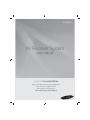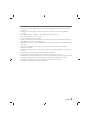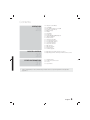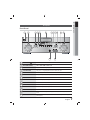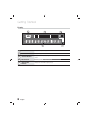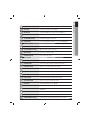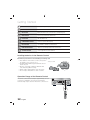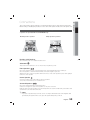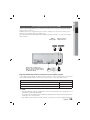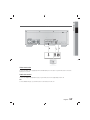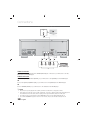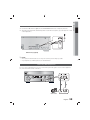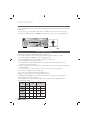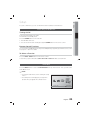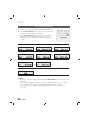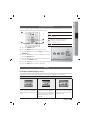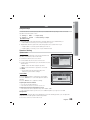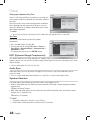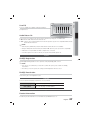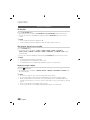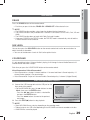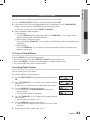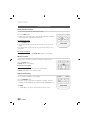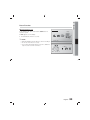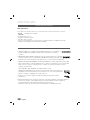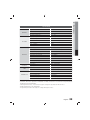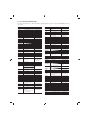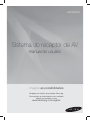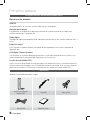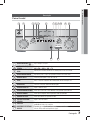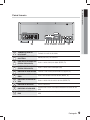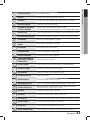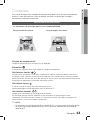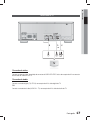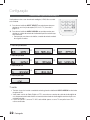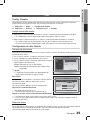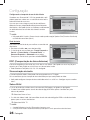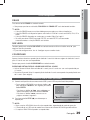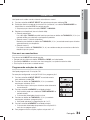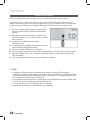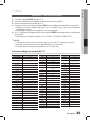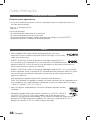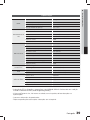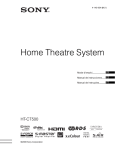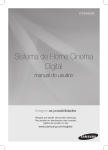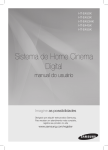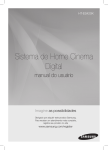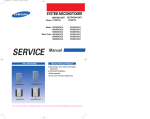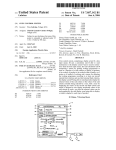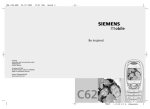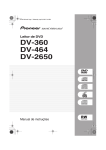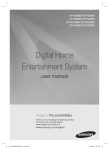Download Samsung HW-E6500 manual de utilizador
Transcript
HW-E6500 AV Receiver System user manual imagine the possibilities Thank you for purchasing this Samsung product. To receive more complete service, please register your product at www.samsung.com/register Safety Information Safety Warnings TO REDUCE THE RISK OF ELECTRIC SHOCK, DO NOT REMOVE THE COVER(OR BACK). NO USER-SERVICEABLE PARTS ARE INSIDE. REFER SERVICING TO QUALIFIED SERVICE PERSONNEL. CAUTION RISK OF ELECTRIC SHOCK DO NOT OPEN This symbol indicates “dangerous voltage” inside the product that presents a risk of electric shock or personal injury. CAUTION : TO PREVENT ELECTRIC SHOCK, MATCH WIDE BLADE OF PLUG TO WIDE SLOT, FULLY INSERT. WARNING • To reduce the risk of fire or electric shock, do not expose this appliance to rain or moisture. CAUTION • Apparatus shall not be exposed to dripping or splashing and no objects filled with liquids, such as vases, shall be placed on the apparatus. • The Mains plug is used as a disconnect device and shall stay readily operable at any time. • This apparatus shall always be connected to an AC outlet with a protective grounding connection. • To disconnect the apparatus from the mains, the plug must be pulled out from the mains socket, therefore the mains plug shall be readily operable. 2 English CLASS 1 KLASSE 1 LUOKAN 1 KLASS 1 PRODUCTO This symbol indicates important instructions accompanying the product. LASER PRODUCT LASER PRODUKT LASER LAITE LASER APPARAT LÁSER CLASE 1 CLASS 1 LASER PRODUCT This Compact Disc player is classified as a CLASS 1 LASER product. Use of controls, adjustments or performance of procedures other than those specified herein may result in hazardous radiation exposure. CAUTION • INVISIBLE LASER RADIATION WHEN OPEN AND INTERLOCKS DEFEATED, AVOID EXPOSURE TO BEAM. Precautions • Ensure that the AC power supply in your house complies with the identification sticker located on the back of your product. • Install your product horizontally, on a suitable base (furniture), with enough space around it for ventilation (7.5~10cm). • Do not place the product on amplifiers or other equipment which may become hot. Make sure the ventilation slots are not covered. • Do not stack anything on top of the product. • In order to disconnect the product completely from the power supply, remove the AC plug from the wall outlet, especially when left unused for a long period of time. • During thunderstorms, disconnect the AC plug from the wall outlet. Voltage peaks due to lightning could damage the product. • Do not expose the product to direct sunlight or other heat sources. This could lead to overheating and malfunction of the product. • Protect the product from moisture, and excess heat or equipment creating strong magnetic or electric fields (i.e. speakers.). • Disconnect the power cable from the AC supply if the product malfunctions. • Your product is not intended for industrial use. Use of this product is for personal use only. • Condensation may occur if your product has been stored in cold temperatures. If transporting the product during the winter, wait approximately 2 hours until the product has reached room temperature before using. • The batteries used with this product contain chemicals that are harmful to the environment. Do not dispose of batteries in the general household trash. English 3 Contents Safety Warnings Precautions GETTING STARTED 6 6 7 7 8 9 10 Key features of your new AV Receiver Accessories Description Front Panel Display Rear Panel Remote Control CONNECTIONS 13 14 15 16 17 18 19 19 20 Speaker Positioning Connecting the Speakers Connecting External Devices/your TV via HDMI HDMI Function Connecting to your TV Connecting a DVD or BD(Blu-ray) Player Connecting the FM Antenna Connecting AUX Components Connecting the USB SETUP 21 21 22 23 23 23 24 24 24 24 25 25 25 26 26 26 27 27 27 27 27 27 27 Before Using the AV Receiver Home Menu Selecting Digital/HDMI/Analog Setting the Setup menu Display TV Aspect(USB Playback only) BD Wise (Samsung products only) Resolution HDMI Format Video Out Signal Audio Simple Setup Speaker Setting DRC (Dynamic Range Compression) Audio Sync Speaker Selection User EQ Audio Return Ch. System DivX(R) Registration DivX(R) Deactivation Language Support 2 6 13 21 4 English ENGLISH 2 3 SAFETY INFORMATION Contents OPERATION 28 MISCELLANEOUS 35 OTHER INFORMATION 37 • 28 28 28 28 29 29 29 29 29 30 30 31 31 31 32 32 32 32 33 34 Using the Sound Modes 3D SOUND DSP (Digital Signal Processor)/EQ Dolby Pro Logic II Mode Other Settings P.BASS S/W LEVEL V Surround Audio USB (MP3/WMA) Playback JPEG File Playback Rotate Function Listening to the Radio To Listen in Mono/Stereo Presetting Radio Stations Convenient Functions Sleep Timer Function Mute Function Adjust the Display Reset Function Software Upgrade 35 Operating your TV with the Remote Control 36 Operating your DVD or BD Player with the Remote Control 37 38 38 39 Troubleshooting Product Protection Function Licence Specifications Figures and illustrations in this User Manual are provided for reference only and may differ from actual product appearance. English 5 Getting Started Key features of your new AV Receiver Product Features 3D SOUND You can enjoy more natural and vivid surround sound with enriched tones. Digital AV Receiver This product is a pure digital AV receiver that performs digital signal processing to minimize signal distortion and loss. Dolby Digital Effective audio encoding/decoding technology that provides a vivid surround sound in up to 5.1 channels. Dolby Pro Logic ll DPL II processes any high quality stereo signal source into five separate full frequency channels. DTS (Digital Theater Systems) DTS provides a discrete 5.1 CH digital audio signal for both music and movie contents and uses less compression than Dolby Digital for richer sound. Anynet+ (HDMI-CEC) Function Anynet+ is a function that can be used to operate this AV Receiver with a Samsung TV remote control, by connecting the receiver to a SAMSUNG TV using an HDMI Cable. (This function is available only in connection with Samsung TV and DVD player supporting Anynet+(HDMI-CEC).) Accessories Check the box for the supplied accessories listed below. INPUT SELECT TV SOURCE POWER AVR TV BD 1 2 4 5 7 DVD 3 6 8 9 DSP/EQ V SURROUND 0 MUTE TUNING / CH VOL REPEAT MENU DISC MENU TITLE MENU TOOLS INFO RETURN EXIT A B C D DIMMER SLEEP TUNER MEMORY MO/ST 3D SOUND P.BASS S/W LEVEL AUDIO ASSIGN AH59-02382A Remote Control/ Batteries (AAA size) FM antenna HDMI Cable User’s manual 6 English Video Cable 01 Getting Started Description Front Panel 1 2 3 4 5 6 7 8 9 10 13 11 14 1 POWER BUTTON ( 2 INPUT SELECT CONTROL Used to select a source. USB FM DVD AUX TV 3 4 5 6 AUDIO ASSIGN CONTROL Toggles to select an input mode for the selected source. STOP/PLAY BUTTON Play, pause or stop playing the music in the USB connection. 3D SOUND BUTTON Press to apply 3D Sound effect. DISPLAY Displays the speaker/audio input status, listening mode, etc. 7 8 9 10 11 12 13 DSP/EQ BUTTON Select the desired DSP/EQ audio mode. DIMMER BUTTON Adjust the brightness of Display. TUNING MODE BUTTON Used to select the Manual or Preset mode for FM radio. MEMORY BUTTON Used to set a preset radio frequency. TUNING CONTROL Used to change the radio frequency. MASTER VOLUME CONTROL Adjusts the volume level. 14 AUX IN JACKS USB PORT ) 12 Turns the receiver on/off. Connect the USB storage device to play a multimedia file of video, photo, and music. Auxiliary AV input terminals used to connect a camcorder, portable DVD player or gaming device. English 7 Getting Started Display 1 2 4 3 5 1 2 SPEAKER INDICATORS Displays sound producing speakers. SPEAKER LEVEL INDICATOR Displays the speaker level. 3 AUDIO INPUT INDICATORS Displays the audio input signal type of the currently connected external audio source. 4 MESSAGE DISPLAY Informs you of the status of the receiver. 5 RADIO FREQUENCY INDICATORS Displays the current radio frequency range. 8 English 01 Getting Started Rear Panel 1 2 3 4 5 6 7 8 9 10 1 2 3 4 5 6 7 8 9 SPEAKERS OUT TERMINALS Speaker connection terminals. ONLY FOR SERVICE JACK Used for the service repair. OPTICAL IN JACKS (DIGITAL AUDIO IN) Receives the digital optical audio signal. (BD/DVD, TV) COAXIAL IN JACK (DIGITAL AUDIO IN) Receives the digital coaxial audio signal. (AUX) VIDEO OUT JACK Outputs the video signal to a monitors (TV, Projector etc). AUDIO IN JACKS Receives the audio signal from a video player (BD/DVD, TV). VIDEO IN JACKS Receives the video signal from a video player (BD/DVD, TV). FM ANTENNA JACK Connect the FM antenna. HDMI OUT JACKS Outputs digital video and audio signals simultaneously using an HDMI cable. 10 HDMI IN JACKS Receives digital video and audio signals simultaneously using an HDMI cable. English 9 Getting Started Remote Control Tour of the Remote Control 1 INPUT SELECT TV SOURCE POWER 20 21 2 3 4 AVR TV BD DVD 1 2 3 4 5 6 7 8 9 V SURROUND DSP/EQ 5 6 24 7 25 9 MUTE TUNING / CH VOL REPEAT 10 DISC MENU MENU TITLE MENU 12 TOOLS INFO 27 29 30 13 14 15 16 17 18 19 26 28 11 English 23 0 8 10 22 RETURN EXIT 31 32 33 34 A B C D DIMMER SLEEP TUNER MEMORY MO/ST 3D SOUND P.BASS S/W LEVEL AUDIO ASSIGN 35 01 POWER BUTTON Turns the receiver on/off. 2 TV BUTTON To change to TV mode, press the TV button. 3 AVR BUTTON To change to AVR(AV Receiver) mode, press the AVR button. 4 NUMBER BUTTONS Used to select a TV channel. DOLBY PRO LOGIC II BUTTON /V SURROUND BUTTON Select the desired Dolby Pro Logic II audio mode. Press Virtual Surround to select On/Off. 6 SKIP BUTTONS Press to skip backwards or forwards on a connected DVD/BD player. 7 STOP/PLAY BUTTON Press to stop/start playback on a connected DVD/BD player. 8 MUTE BUTTON Mutes the sound of a connected device. 9 VOLUME CONTROL BUTTONS Adjusts the volume of the selected device. 10 MENU BUTTON Press to move to the home menu. 11 DISC MENU BUTTON Press to view the disc menu. 12 TOOLS BUTTON Press to use the Tools menu. 13 UP/DOWN/LEFT/RIGHT BUTTONS Used to navigate the menus. 14 RETURN BUTTON Used to return to the previous menu from the SETUP menu. 15 FUNCTION BUTTONS Allow access to common functions of the product. 16 SLEEP BUTTON Used to set the Sleep Timer. 17 DIMMER BUTTON Adjusts the brightness of the display. 18 3D SOUND BUTTON Press to apply 3D Sound effect. 19 P.BASS BUTTON Select the desired Power Bass Enhancement setting. 20 INPUT SELECT, TV SOURCE BUTTON Toggles to find and select an input source. Press to select a connected TV's video source. 21 BD BUTTON To change to BD mode, press the BD button. 22 DVD BUTTON To change to DVD mode, press the DVD button. 23 DSP/EQ BUTTON DSP/EQ modes have been designed to simulate different acoustic environments. 24 SEARCH BUTTON Press to search backwards or forwards. 25 PAUSE BUTTON Pauses playback on a connected device. 26 TUNING/CHANNEL BUTTONS Used to change the radio broadcasting frequency or TV channel. 5 English Getting Started 1 11 Getting Started 27 REPEAT BUTTON Allows you to repeat a title, chapter, track or disc. 28 TITLE MENU BUTTON Use to enter the title menu. 29 INFO BUTTON Display information on the connected device currently being used. 30 ENTER BUTTON Used to select an item in the SETUP menu. 31 EXIT BUTTON Exits the SETUP menu. 32 TUNER MEMORY BUTTON Used to set a preset radio frequency. 33 MO/ST BUTTON Select MONO or STEREO for radio broadcasts. 34 AUDIO ASSIGN BUTTON Toggles to select an input mode for the selected source. 35 S/W LEVEL BUTTON Used to adjust the level of the subwoofer. Installing batteries in the Remote Control Follow these precautions to avoid leaking or cracking cells: Place batteries in the remote control so they match the polarity : (+) to (+) and (–) to (–). Assuming typical AVR usage, the batteries last for about one year. Use the correct type of batteries. Batteries that look similar may differ in voltage. Always replace both batteries at the same time. Do not expose the batteries to heat or a flame. * Battery size: AAA Operation Range of the Remote Control The remote control can be used up to approximately 23 feet/ 7 meters in a straight line. It can also be operated at a horizontal angle of up to 30° from the remote control sensor. INPUT SELECT TV SOURCE POWER AVR TV BD 1 2 4 5 7 DVD 3 6 8 9 DSP/EQ 0 MUTE TUNING / CH VOL REPEAT DISC MENU MENU TITLE MENU TOOLS INFO RETURN B C D SLEEP TUNER MEMORY MO/ST 3D SOUND P.BASS S/W LEVEL AUDIO ASSIGN AH59-02382A 12 English EXIT A DIMMER 02 Connections Speaker Positioning * Speakers are provided with model HW-E6500 only. Normal speaker's position : Simple speaker's position : 6.6~9.8 feet (2~3m) AV RECEIVER 6.6~9.8 feet (2~3m) AV RECEIVER SL SL SR SR Position of AV Receiver Place the AV Receiver on a dedicated stand or rack. Subwoofer g The position of the subwoofer is not so critical. Place it anywhere you like. Front Speakers Place these speakers in front of your listening position, facing inwards (about 45°) toward you. Place the speakers so that their tweeters will be at the same height as your ears. Align the front face of the front speakers with the front face of the center speaker or place them slightly in front of the center speaker. Center Speaker It is best to install it at the same height as the front speakers. You can also install it directly over or under the TV. Surround Speakers Place these speakers behind your listening position. If there isn't enough room, place these speakers so they face each other. Unlike the front and center speakers, the surround speakers are used to handle mainly sound effects and sound will not come from them all the time. ✎ NOTE If you place a speaker near your TV set, screen color may be distorted because of the magnetic field generated by the speaker. If this occurs, place the speaker away from your TV set. English 13 Connections This section involves various methods of connecting the AV receiver to other external components. Before moving or installing the product, be sure to turn off the power and disconnect the power cord. Connections Connecting the Speakers Connecting Speaker Wire 1. Loosen the knob by turning counterclockwise. 2. Insert the bare part of the wire into the hole in the side of each terminal. 3. Tighten the knob by turning clockwise to secure the wire. Connecting the Speakers 1. Press down the terminal tab on the back of the speaker. 2. Insert the black wire into the black terminal (–) and the red wire into the red d terminal (+), and then release the tab. 3. Connect the speaker wire plugs to the back of the product by matching the Colors of the speaker plugs to the speaker jacks. Red Black CENTER SURROUND (L) SUBWOOFER SUBWOOFER Model HW-E6500 AV Receiver FRONT SPEAKER CENTER SPEAKER SURROUND SPEAKER SUBWOOFER HW-E6500 PS-FE6500 PS-CE6500 PS-SE6500 PS-WE6500 FRONT (R) FRONT (L) SURROUND (R) ✎ NOTE Speakers are provided with model HW-E6500 only. Keep the subwoofer speaker out of reach of children to prevent them from inserting their hands or objects into the duct (hole). Never touch speaker terminals while the power is on. Doing so could result in electric shock. Make sure the polarities (+ and -) are correct. 14 English 02 HDMI is a digital standard interface for connection to such devices as a TV, projector, DVD player, Blu-ray player, set-top box and more. HDMI removes any loss of signal from analog conversion, enabling you to enjoy video and audio sound quality as it was originally created in the digital source. By connecting through the HDMI (High-Definition Multimedia Interface) interface, you can play back digital video and audio. DVD or AUX (Set-top box, Blu-ray Player Game Console) • Connect it if you want to use Anynet+. (If connected TV support ARC, it is not necessary to connect the OPTICAL OUT.) OPTICAL OUT High-bandwidth Digital Content Protection System (HDCP) support To play digital contents through the HDMI connection, both the connected external device and TV must support High-bandwidth Digital Content Protection System (HDCP). This product supports HDCP. Compatibility with a TV Supporting HDMI A TV with an HDMI jack. Video/Audio A TV with a DVI-D jack (TV supporting HDCP) Video A TV with a DVI-D jack (TV not supporting HDCP) - ✎ NOTE Audio from SACD discs will not be heard with this connection. To play a DVD disc whose copyright is protected by CPPM, use a player supporting CPPM. The quality of the audio output through the HDMI jack (sampling frequency and bit rate) may be limited by the performance of the connected device. Since HDMI connection supports both video and audio, you don’t have to connect an additional audio cable. English 15 Connections Connecting External Devices/your TV via HDMI Connections HDMI Function Using Anynet+ (HDMI-CEC) Anynet+ is a function that enables you to control other Samsung Devices with your Samsung TV's remote control. Anynet + can be used by connecting this AV Receiver to a SAMSUNG TV using an HDMI Cable. This is only available with SAMSUNG TVs and SAMSUNG AV Products that support Anynet+. 1. Connect the AV receiver to a Samsung TV with an HDMI cable. (See page 15) 2. Set the Anynet+ function on your TV. (See the TV instructions manual for more information.) • You can operate the volume on the AV receiver by using Volume buttons on the TV remote control. ✎ NOTE If you use an HDMI cable to connect a Samsung TV to your AV Receiver, you can operate the AV receiver using the TV’s remote control. This function is available only in connection with Samsung TV and DVD player supporting Anynet + (HDMI-CEC). Please check your TV for the ANYNET+ logo. If your TV has an ANYNET+ logo, then it supports the Anynet+ function. When you are making Anynet+ connection, do not connect more than two AV receivers (Anynet+ installed). Otherwise, it can cause a malfunction. 16 English 02 Connections Connecting to your TV or VIDEO IN OPTICAL OUT AUDIO OUT Video Connection Connect the Video cable (supplied) from the VIDEO OUT jack on the back of your AV Receiver to the Video Input jack on your TV. Audio Connection Connect the Digital Input (OPTICAL (TV)) on your AV Receiver to the Digital Output of the TV. OR Connect AUDIO IN (TV) on your AV Receiver to the Audio Out of the TV. English 17 Connections Connecting a DVD or BD(Blu-ray) Player VIDEO IN or OPTICAL OUT COAXIAL OUT or AUDIO OUT VIDEO OUT DVD or BD Player or Video Connection Connect a Video cable (supplied) from the VIDEO IN (BD/DVD) jack on the back of your AV Receiver to the Video Output jack on your DVD/BD player. Audio Connection Connect the Digital Input (OPTICAL (BD/DVD)) on your AV Receiver to the Digital Output of the DVD/BD player. OR Connect the Digital Input (COAXIAL (AUX)) on your AV Receiver to the Digital Output of the BD/DVD player. OR Connect AUDIO IN (BD/DVD) on your AV Receiver to the Audio Out of the DVD/BD player. ✎ NOTE Disconnect the power plug from the outlet if you will not use this unit for a long period of time. If the cable/set-top box has only one audio output jack, connect it to either the right or left audio input jack of the main unit. Connect the audio cable's red plug to the red jack and white cable to the white jack. If no button actions for more than 8 hours in AUDIO IN mode, the power will automatically turn off. If no OPTICAL/COAXIAL signal for more than 25 minutes, the product will automatically turn off. 18 English 02 1. Connect the FM antenna supplied to the FM ANTENNA terminal as a temporary measure. 2. Slowly move the antenna wire around until you find a location where reception is good, then fasten it to a wall or other rigid surface. FM antenna (supplied) ✎ NOTE Do not place the antenna cable close to the power cord. Keep it as far away as possible. If you experience poor FM reception, use an external antenna. Connecting AUX Components You can connect external devices you use for a short time (camcorder, game console, mobile equipment, etc.) to the front of this unit for convenience. VIDEO OUT AUDIO OUT Camcorder English 19 Connections Connecting the FM Antenna Connections Connecting the USB You can use the USB connection to play multimedia files (MP3, JPEG, DivX, etc) downloaded from the USB storage device. 1. In Stop mode, connect the USB storage device to the USB port on the front panel of the product. 2. Use the front USB PLAY ►, or STOP on the front panel to play, pause or stop playing the music. USB Notes on USB connection Supported devices: USB storage media, MP3 player, digital camera 1) If a folder or file name is longer than 10 characters, it may not properly display or operate. 2) A subtitle file bigger than 300KB may not be properly displayed. 3) A certain USB/digital camera device, USB card reader is not supported. 4) FAT16 and FAT32 file systems are supported. 5) Photo (JPEG), music (MP3, WMA) and video file should have their names in English or Korean. Otherwise, the file may not played. 6) Connect directly to the product's USB port. Connecting through another cable may raise problems with USB compatibility. 7) Inserting more than one memory device to a multi-card reader may not operate properly. 8) PTP protocol for digital camera is not supported. 9) Do not disconnect USB device during a "Reading" process. 10) Bigger the image resolution, the longer the delay to displaying. 11) DRM applied MP3/WMA or video files downloaded from a commercial site are not played back. 12) External HDD device is not supported. 13) The maximum current supported by the USB port for an external device is 500 mA (at 5V DC). 14) Supported file formats Format Still Picture File name JPG MP3 WMA WMV DivX File extension JPG .JPEG .MP3 .WMA .WMV .AVI Bitrate – 80~320 kbps 56~128 kbps 4Mbps 4Mbps 20 Music Movie Version – – V8 Pixel 640x480 – – English V1,V2, DivX3.11~ DivX5.1, V3,V7 XviD 720x480 03 Setup Setup For your convenience, you can set this AV receiver's features for the best use. Before Using the AV Receiver Turning On/Off Connect the power plug to the outlet. This unit will set to Standby mode. Press the POWER button on the main unit. • This unit will be turned on. • You can also turn the unit on/off by pressing the POWER button on the remote control. Remote Control Functions You can operate your AMP (this AV receiver)/ TV and BD(Samsung only)/DVD player with this remote control. See pages 35 ~ 36 for more details. To Select a Function Press the INPUT SELECT button on the remote control. • Each time you press this button, USB ➡ FM ➡ DVD ➡ AUX ➡ TV will be selected in turn. Home Menu Press the MENU button to return to USB FUNCTION from any other functions. Then, you will see the Home Menu screen. ✎ NOTE For using the OSD menus, refer to Setting the setup menu. Settings The OSD (On Screen Display) may change in this product after you upgrade the software version. Function USB Remove USB English 21 Setup Selecting Digital/HDMI/Analog You can listen to sound of analog, HDMI, optical input using this unit. 1. Press the INPUT SELECT button on the remote control to select a desired function (DVD, AUX, TV). See page 10. 2. Press the AUDIO ASSIGN button on the remote control to select the audio input source of the external device you have connected. • Each time you press this button, the input mode changes as follows: A B C D DIMMER SLEEP TUNER MEMORY MO/ST 3D SOUND P.BASS S/W LEVEL AUDIO ASSIGN AH59-02382A • For BD/DVD function • For AUX function • For TV function OGGGGGP • For USB function ✎ NOTE You can also change the input mode by turning the AUDIO ASSIGN button on the front of your AV Receiver. You can enjoy Dolby Digital or DTS if you connect the digital audio output jack of an external audio component to the optical or coaxial digital audio input jack on the main unit. For the TV function, the TV ARC menu will be displayed only if an ARC-compliant TV is connected. 22 English 03 Setup Setting the Setup menu The access step may differ depending on the selected menu. The GUI (Graphical User Interface) in this manual may differ, depending on the firmware version. 1 DISC MENU MENU TITLE MENU TOOLS INFO 3 2 RETURN A EXIT B C 1 MENU BUTTON : Display the home menu. 2 RETURN BUTTON : Return to the previous setup menu. 3 ENTER / DIRECTION BUTTON Move the cursor and select an item. Select the currently selected item. Confirm the setting. 4 EXIT BUTTON : Exit the setup menu. 4 D 1. Press the POWER button. 2. Press the MENU button on the remote control. Settings 3. Press the ◄► buttons to select Settings, then press the ENTER button. 4. Press the ▲▼ buttons to select the desired menu, then press the ENTER button. 5. Press the ▲▼ buttons to select the desired sub-menu, then press the ENTER button. Function Remove USB USB 6. Press the ▲▼ buttons to select the desired item, then press the ENTER button. 7. Press the EXIT button to exit the setup menu. Display TV Aspect (USB Playback only) Depending on the type of television you have, you may want to adjust the screen setting. • 4:3 Pan-Scan • 4:3 Letter Box • 16:9 Wide Select when you connect the product to a 4:3 TV screen. 16:9 content will have the extreme left and right portions cut off. Select when you connect the product to a 4:3 TV screen. The product will display all content in its original aspect ratio. Content formatted in 16:9 will be displayed with black bars on the top and bottom. Select when you connect the product to a 16:9 TV screen. All content will fill the full screen. Content formatted in 4:3 will be stretched. English 23 Setup ✎ NOTE When using HDMI, the screen is automatically converted to the 16:9 Wide mode and TV Aspect is deactivated. If a file is in the 4:3 ratio, you cannot view it in the wide screen. Since file are recorded in various image formats, they will look different depending on the software, the type of TV, and the TV aspect ratio setting. BD Wise (Samsung products only) BD Wise is Samsung's latest inter-connectivity feature. When you connect Samsung products with BD-Wise to each other via HDMI, the optimum resolution will be set automatically. • On : The original resolution of the DVD disc will be output to the TV direct. • Off : The output resolution will be fixed according to the Resolution previously set, regardless of the resolution of the disc. ✎ NOTE For HDMI connection, the BD Wise setting of the source device will prevail over the setting of the main unit. This will optimize the picture quality according to the content (In the DVD disc, etc) that you want to play and the product or your BD Wise-compliant Samsung TV. If you want to change the resolution in BD Wise mode, you must set BD mode to Off in advance. BD Wise will be disabled if the product is connected to a device that does not support BD Wise. Resolution Sets the output resolution of the HDMI video signal. The number in 576p(480p), 720p, 1080i and 1080p indicates the number of lines of video. The i and p indicate interlace and progressive scan, respectively. • • • • • 576p(480p) : Outputs 576(480) lines of progressive video. 720p : Outputs 720 lines of progressive video. 1080i : Outputs 1080 lines of interlaced video. 1080p : Outputs 1080 lines of progressive video. BD Wise : Automatically sets the optimal resolution when connected via HDMI to a TV with the BD Wise feature. (The BD Wise menu item appears only if BD Wise is set to On.) ✎ NOTE If Composite is connected, the resolution supports only 576i(480i). 1080P may not appear depending on TV. HDMI Format You can optimize the Color setting from the HDMI output. Select a connected device Type. • Monitor : Select if connected to a Monitor via HDMI. • TV : Select if connected to a TV via HDMI. Video Out Signal Different countries apply different TV standard. You can select from NTSC or PAL. • NTSC : You can select the NTSC video format • PAL : You can select the PAL video format 24 English 03 Setup Audio Simple Setup It is the Function for selecting the Speaker Layout suitable with the layout type of the connected Speaker. That is two path to select: 1. Settings AudioSimple Setup 2. Settings SystemInitial Setting Simple Speaker Setup • Normal Mode: Use this option when the surround speakers are located behind you. If Normal Mode is selected, you can only use Dolby Pro Logic II . • Simple Mode: Use this option if the surround speakers are located in front of you. If Simple Mode is selected, Speaker Setting cann't be set. If Simple Mode is selected, you can only use Virtual Surround. Speaker Setting Speaker Size You can set the Speaker Size of the Center and Surround Speakers, as well as Test Tone in this mode. Settings Speaker Setting Speaker Size ► Sound Edit • For the Front, the mode is set to Small. • For the Subwoofer, the mode is set to Present. • For the Center and Surround, you can switch the mode to Small or None. - Small : Select this when using the speakers. - None : Select this when no speaker is connected. Delay Time Test Tone : Off " Select mMove " Select ' Return ' Return ✎ NOTE The speaker mode may vary depending on the Dolby Pro Logic and Stereo settings. Sound Edit You can adjust the balance and level for each speaker. Settings Sound Edit Front Bal. dB L R dB Surround Bal. dB L R dB Center Level dB Surround Level dB Press the ▲▼ buttons to select and adjust the desired SW Level dB speaker. Press the ◄► buttons to adjust the settings. <Change " Select ' Return mMove " Select ' Return Adjusting Front/Surround Bal. You can select between 0 and -6. The volume decreases as you move closer to –6. Adjusting Center/Surround/Subwoofer Level The volume level can be adjusted in steps from +6dB to –6dB. The sound gets louder as you move closer to +6dB and quieter as you get closer to -6dB. Delay Time If the speakers cannot be placed at equal distances from the listening position, you can adjust the delay time of the audio signals for Surround speakers. You can also set the Test Tone in this mode. English 25 Setup Setting up the Speaker Delay Time Settings Delay Time When 5.1CH Surround Sound is played, you can enjoy the best sound if the distance between you and each speaker is the same. Since the sounds arrive at the listening position at different times depending on the placement of speakers, you can adjust this difference by adding a delay effect to the Center and Surround Speakers. Front Center : 00ms Surround : 00ms Subwoofer Test Tone : Off <Change " Select ✎ NOTE mMove ' Return " Select ' Return You can not set Center and Surround in this mode when their Speaker Size is set to NONE. Test Tone Use the Test Tone feature to check the speaker connections. Settings Speaker Setting • Press the ◄► buttons to select On. • The test tone will be sent to Front Left ➞ Center ➞ Front Right ➞ Surround Right ➞ Surround Left ➞ Subwoofer in order. To stop the test tone, press the ENTER button. DRC (Dynamic Range Compression) Speaker Size Sound Edit Delay Time Test Tone mMove : On ► " Select ' Return " Select ' Return This feature balances the range between the loudest and quietest sounds. You can use this function to enjoy Dolby Digital sound when watching movies at low volume at night. • You can select either Full, 6/8, 4/8, 2/8, off. Audio Sync Video and audio sync may not match with digital TV. If this occurs, adjust the audio delay time to match the video • You can set the audio delay time between 0 ms and 300 ms. Set it to the optimal status. Speaker Selection The audio signals transmitted over the HDMI Cable can be toggled On/Off. • Video is transmitted over the HDMI connection cable only, and audio is output through the product speakers only. Select the Home Theater. • Both video and audio signals are transmitted over the HDMI connection cable, and audio is output through your TV speakers only. Select the TV Speaker. ✎ NOTE The default setting of this function is Home Theater . HDMI Audio is automatically down-mixed to 2ch forTV speakers. 26 English 03 Settings Setup User EQ User EQ You can configure the equalizer settings manually to your preference. dB 6 · · · · · · · · · · · · -6 250Hz 600Hz 1kHz 3kHz 6kHz 10kHz 15kHz a Reset > Adjust < Move ' Return Audio Return Ch. mMove " Select ' Return You can enjoy TV sound from the Home Cinema speakers by using just one HDMI cable. • Off : Turn the Audio Return Channel function off. • Auto : Listen to TV sound through the Home Cinema speakers if your TV is compatible with the Audio Return Channel function. NOTE ✎ When Anynet+ (HDMI-CEC) is Off, the Audio Return Channel function is not available. Using an ARC (Audio Return Channel)-uncertified HDMI cable may cause a problem in compatibility. ARC function is only available if an ARC-compliant TV is connected. If no ARC signal for more than 25 minutes, the product will automatically turn off. System DivX(R) Registration View DivX(R) VOD Registration Code to purchase and play DivX(R) VOD content. NOTE ✎ This option is not activated if you select OK.To activate this option, please activate the DivX(R) Deactivation. Even after you reset the system, the settings of DivX Registration will not be reset. DivX(R) Deactivation Select this to get a new registration code. Language You can select the language you prefer for on-screen menu. OSD Language DivX Subtitle Select the language for the on-screen displays. Select the language for DivX subtitles. Support Product Information Provide the product information such as Model Code, MPEG Version, etc. English 27 Operation Using the Sound Modes 3D SOUND Press the 3D SOUND button. • Each time you press this button, 3D SOUND ON 3D SOUND OFF will be selected in turn. • You can also select the 3D SOUND mode by pressing the 3D SOUND button on the remote control. ✎ NOTE The 3D sound effect will not be available for FM. The 3D sound effect will not be available for simple mode when simple setup is set. DSP (Digital Signal Processor)/EQ Press the DSP/EQ button. • Each time you press this button, POPS JAZZ ROCK USER STUDIO CLUB HALL MOVIE CHURCH GAME CONCERT STADIUM OFF will be selected in turn. • You can also select the DSP/EQ mode by pressing the DSP/EQ button on the remote control. ✎ NOTE The menu may vary depending on the region. The DSP/EQ function is only available in Stereo mode. The DSP/EQ function is not available while playing AC3 signal in 2.1 channel mode. Dolby Pro Logic II Mode Press the PL II button. • Each time you press this button, STEREO MUSIC MOVIE PROLOGIC MATRIX will be selected in turn. ✎ NOTE You cannot use Dolby Pro Logic ll mode for Analog multi channel signals. Pro Logic works with the audio signals with sampling frequencies of 32KHz, 44KHz or 48KHz. Before selecting Dolby Pro Logic II mode, connect your external device to the AUDIO INPUT jacks (L and R) on the product. If you connect to only one of the inputs (L or R), you cannot listen to surround sound. The Pro Logic II function is only available in Stereo mode. The Pro Logic II function is not available while playing AC3 signal in 2.1 channel mode. 28 English 04 Operation Other Settings P.BASS Press the P.BASS button on the remote control. Each time you press this button, P.BASS ON P.BASS OFF will be selected in turn. ✎ NOTE The P.BASS function provides a bass boost to reinforce the low frequencies. The P.BASS function is only available with 2 channel LPCM sources such as MP3, DivX, CD and WMA. The P.BASS function does not work with Dolby Pro Logic ll modes. If you press P.BASS in the DSP/EQ mode, the DSP/EQ mode is automatically shut off and the P. BASS function will be turned on. S/W LEVEL You can also press the S/W LEVEL button on the remote control and use the ◄ or ► buttons to adjust the level of subwoofer. • You can set the between -6 and +6. Set it to the optimal status. V SURROUND It is only operational when 2 Channel Audio is playing. It will change 2 channel Audio Source to 4.1 channel Sound and there is output. Each time you press the V-SURROUND button on the remote control. Virtual Surround onVirtual Surround off • Virtual Surround on: change 2 channel audio to 4.1 channel and there is Sound output by 4.1 channel.Center speaker is no sound output. • Virtual Surround off: Output of 2 channel Audio is Sound output by 2 channel. (Original Sound). Audio USB (MP3/WMA) Playback 1. Connect the USB storage device to the USB port on the front panel of the product. • For the MP3/WMA file, press the ◄► buttons to select Music, then press the ENTER button. - Press the ▲▼◄► buttons to select a desired file and press the ENTER button. - Press the buttons to move to the previous/ next pages. 2. Press the STOP () button to stop playback. Track01 1/17 0:15 / 3:59 Function USB Repeat Play Mode ✎ NOTE Some MP3/WMA file may not play, depending on the recording mode. Table of contents of a USB varies depending on the MP3/WMA track format recorded on the disc. WMA-DRM files cannot be played. English 29 Operation JPEG File Playback Images captured with a digital camera or camcorder, or JPEG files on a PC can be stored on a USB and then played back with this product. 1. Connect the USB storage device to the USB port on the front panel of the product. ROOT JPEG 1 JPEG 2 2. Press the ◄► buttons to select Photos, and then press the ENTER button. 3. Press the ▲▼ buttons to select the folder you want to play, and then press the ENTER button. 4. Press the ▲▼ buttons to select the photo you want to play, and then press the ENTER button. • The selected file will play and slide show will start. • To stop slide show, press the PAUSE () button. • You can view the previous/next file by pressing the ◄,► buttons during the slideshow mode. JPEG 3 642 X 352 2011/01/01 Function USB Pages Return Rotate Function Press the GREEN(B) or YELLOW(C) button during the PAUSE mode. • GREEN (B) Button: Rotate 90° counterclockwise. • YELLOW(C) Button: Rotate 90° clockwise. ✎ NOTE The maximum resolutions supported by this product are 5120 x 3480 (or 19.0 MPixel) for standard JPEG files and 2048 x 1536 (or 3.0 MPixel) for progressive image files. Repeat Playback(USB PLAYBACK) DivX Repeat You can repeat the title, chapter of the DivX. 1. During DivX playback, press the REPEAT button on the remote control. 2. Press the ▲▼ buttons to select a desired repeat mode, then press the E button. 3. Press the ▲▼ buttons to select OFF to return to normal play, then press the E button. MP3 Repeat During the MP3 playback, press the REPEAT button repeatedly to select the repeat mode you want. (Off) ; (Track) ; (Directory); (All); (Random) • MP3 : 30 English 04 Operation Listening to the Radio You can listen to the radio by using either automatic or manual tuning. 1. Press the INPUT SELECT button on the remote control to select FM. 2. If you want to switch the tuning mode between Preset and Manual, use the TUNING MODE button in the front panel, or the STOP button on the remote control. • Each time you press this button, PRESET MANUAL 3. Select a frequency (radio broadcast). • Preset tuning : Use the TUNING dial on the front panel or press the TUNING/CH ( .,, ) buttons on the remote control to select a preferred frequency. • Manual tuning 1 (Automatic tuning) : Press and hold the TUNING/CH ( .,, ) buttons on the remote control to automatically tune in a frequency. • Manual tuning 2 : Press the TUNING/CH ( .,, ) buttons on the remote control to increase or decrease the frequency step by step. To Listen in Mono/Stereo Press the MO/ST button on the remote control. • Each time you press this button, STEREO or MONO will be selected in turn. • If you select MONO in an area with weak reception, it will help to reduce noise. • This function works only with the remote control. Presetting Radio Stations You can preset up to 15 FM stations. E.g.: Setting station FM 89.10 in preset 2. 1. Press the INPUT SELECT button on the remote control to select FM. 2. Press the TUNING/CH ( .,, ) buttons on the remote control to select 89.10. • Refer to step 3 above to tune in automatically and manually. 3. Press the MEMORY button on the main unit. • You can also use the TUNER MEMORY button on the remote control. • Tuner number will blink on the display. 4. Press the TUNING/CH ( .,, ) buttons on the remote control to select preset 2. • You can select from presets 1 to 15. 5. Press the MEMORY button on the main unit. • Tuner number will disappear and station 89.10 will be saved in preset 2. 6. To preset other stations, repeat steps 2 to 5. English 31 Operation Convenient Functions Sleep Timer Function You can set the time that this unit will shut itself off. Press the SLEEP button. • SLEEP : OFF SLP 10 SLP 20 SLP 30 SLP 60 SLP 90 SLP 120 SLP 150 will be selected in turn. To check sleep timer A B C D DIMMER SLEEP TUNER MEMORY MO/ST 3D SOUND P.BASS S/W LEVEL AUDIO ASSIGN AH59-02382A Press the SLEEP button. • The remaining time before this unit will shut itself off is shown on the display. • Pressing the button again changes the sleep time from what you set previously. To cancel sleep timer • Press the SLEEP button until SLEEP OFF appears on the display. Mute Function This function is useful when answering a doorbell or telephone call. Press the MUTE button. • MUTE appears on the display. To output sound again MUTE TUNING / CH VOL REPEAT Press the MUTE button again or press the Volume button. • MUTE will disappear and sound will output. Adjust the Display You can adjust the brightness of the display. Press the DIMMER button. • Each time you press this button, the brightness changes as follows : Dark(Light on) Bright(Light off) Dark(Light off) Bright(Light on). A B C D DIMMER SLEEP TUNER MEMORY MO/ST 3D SOUND P.BASS S/W LEVEL AUDIO ASSIGN AH59-02382A ✎ NOTE SLEEP, Mute can only be operated with the remote control. 32 English 04 Operation Reset Function When the Power is on, No USB In "No USB" mode, press and hold the STOP button to reset the system. • INIT appears on the display. • The unit will turn off after 5 seconds. ✎ NOTE Using the RESET function will erase all stored settings. Do not use this unless necessary. The product will automatically turn off from no USB and Settings Function USB Stop mode for more than 25 minutes. English 33 Operation Software Upgrade Samsung may offer upgrades for AV Receiver's firmware in the future. Please visit Samsung.com or contact the Samsung call center at to receive information about downloading upgrades and using a USB drive. Upgrades will be possible by connecting a USB drive to the USB port located on your AV Receiver. 1. Insert a USB drive containing the firmware upgrade into the USB port on the front of the main unit. 2. Select a folder that contains the upgradeable firmware files. (This applies to all of Video, Photos and Music.) 3. The upgrade process will be performed automatically. 4. The main unit will turn off automatically after completing the firmware upgrade. 5. Remove the USB drive from the front USB port. 6. Turn the power on, switch to USB mode and wait until “No USB” appears on the front display. 7. Press the “STOP” button for 5 seconds on the remote control or the front panel while in “No USB” is displayed. 8. The set automatically powers off, and initialization is finished. ✎ NOTE Please be careful not to disconnect the power or remove the USB drive while upgrades are being applied. When software is upgraded, settings you have made will return to their default (factory) settings. We recommend you write down your settings so that you can easily reset them after the upgrade. If you failed software upgrade, it is strongly recommended whole USB data format to FAT16 and retry software upgrade. The NTFS USB File System can not be supported. Depending on the manufacturer, the USB may not be supported. 34 English 05 Miscellaneous Press the POWER button to turn on the TV. Press the TV button to set the remote to TV mode. Point the remote control toward the TV. While holding down the POWER button, enter the code corresponding to your brand of TV. • If there is more than one code listed for your TV in the table, enter one at a time to determine which code works. • If the code matches the TV's code, the TV will be turned off. 5. If TV is turned on or off when you press the POWER button of the remote control, the setting is completed. • You can use the TV POWER, VOLUME, CHANNEL, MENU and Numeric buttons (0~9). 1. 2. 3. 4. ✎ NOTE The remote control may not work on some brands of TVs. Also, some operations may not be possible depending on your brand of TV. The remote control will work with Samsung TVs by default. TV Brand Code List Brand Code Brand Code Brand Code Admiral (M.Wards) 56, 57, 58 Inkel 45 Realistic 03, 19 A Mark 01, 15 JC Penny 56, 59, 67, 86 Sampo 40 Anam 01, 02, 03, 04, 05, 06, 07, 08, 09, 10, 11, 12, 13, 14 JVC 70 Samsung 00, 15, 16, 17, 40, 43, 46, 47, 48, 49, 59, 60, 98 KTV 59, 61, 87, 88 KEC 03, 15, 40 57, 58, 81 KMC 15 Brocsonic 59, 60 LG (Goldstar) 01, 15, 16, 17, 37, 38, 39, 40, 41, 42, 43, 44 Candle 18 Luxman 18 LXI (Sears) 19, 54, 56, 59, 60, 62, 63, 65, 71 AOC 01, 18, 40, 48 Bell & Howell (M.Wards) Cetronic 03 Citizen 03, 18, 25 Cinema 97 Classic 03 Concerto 18 Contec 46 Magnavox 15, 17, 18, 48, 54, 59, 60, 62, 72, 89 Marantz 40, 54 Matsui 54 MGA 18, 40 Sanyo 19, 61, 65 Scott 03, 40, 60, 61 Sears 15, 18, 19 Sharp 15, 57, 64 Signature 2000 (M.Wards) 57, 58 Sony 50, 51, 52, 53, 55 Soundesign 03, 40 Spectricon 01 SSS 18 Sylvania 18, 40, 48, 54, 59, 60, 62 Coronado 15 Mitsubishi/ MGA Symphonic 61, 95, 96 Craig 03, 05, 61, 82, 83, 84 MTC 18 Tatung 06 Croslex 62 NEC 18, 19, 20, 40, 59, 60 Techwood 18 Crown 03 Nikei 03 Teknika 03, 15, 18, 25 Curtis Mates 59, 61, 63 Onking 03 TMK 18, 40 CXC 03 Onwa 03 Toshiba 19, 57, 63, 71 Daewoo 02, 03, 04, 15, 16, 17, 18, 19, 20, 21, 22, 23, 24, 25, 26, 27, 28, 29, 30, 32, 34, 35, 36, 48, 59, 90 Panasonic 06, 07, 08, 09, 54, 66, 67, 73, 74 Vidtech 18 Penney 18 Videch 59, 60, 69 Daytron 40 Dynasty 03 Emerson 03, 15, 40, 46, 59, 61, 64, 82, 83, 84, 85 Fisher 19, 65 Funai 03 Futuretech 03 General Electric (GE) 06, 40, 56, 59, 66, 67, 68 Hall Mark 40 Hitachi 15, 18, 50, 59, 69 18, 40, 59, 60, 75 Philco 03, 15, 17, 18, 48, 54, 59, 62, 69, 90 Wards 15, 17, 18, 40, 48, 54, 60, 64 Philips 15, 17, 18, 40, 48, 54, 62, 72 Yamaha 18 Pioneer 63, 66, 80, 91 York 40 Portland 15, 18, 59 Yupiteru 03 Proton 40 Zenith 58, 79 Quasar 06, 66, 67 Zonda 01 Radio Shack 17, 48, 56, 60, 61, 75 Dongyang 03, 54 RCA/Proscan 18, 59, 67, 76, 77, 78, 92, 93, 94 English 35 Miscellaneous Operating your TV with the Remote Control Miscellaneous Operating your DVD or BD Player with the Remote Control 1. Press the POWER button to turn on the DVD (BD) player. 2. Press the DVD/BD button on the remote control to set the remote to DVD (BD) mode. 3. Point the remote control toward the DVD (BD). 4. While holding down POWER button, enter the code corresponding to your brand of DVD (BD). • If there is more than one code listed for your DVD (BD) in the table, enter one at a time to determine which code works. • If the code matches the DVD (BD)'s code, the DVD (BD) will be turned off. 5. If DVD (BD) is turned on or off when you press the POWER button of the remote controller, the setting is completed. • You can use DVD (BD) POWER, PLAY, PAUSE, STOP, SKIP, MENU and Numeric buttons (0~9). ✎ NOTE The remote control may not work on some brands of DVD. Also, some operations may not be possible depending on your brand of DVD. The remote control will work with Samsung DVD (BD) by default. DVD Brand Code List Brand DENON DOONOON DMTECH FISHER GE HARMAN/KARDON JVC KENWOOD LG MAGNAVOX MITSUBISHI Code Number 003, 032 019 017 002 006 012 010, 013 008 001 004 005, 016 Brand ONKYO OPTIMUS PANASONIC PROSCAN PHILIPS PIONEER RCA SAMSUNG SANYO SONY THETA DIGITAL Code Number 004, 014 011 021 006 004, 023 007, 011, 022, 025 006 000, 027 002 015, 020 011 Brand TOSHIBA YAMAHA ZENITH TAEGWANG PS2 X-BOX APEX Marantz BD Player Brand Code List Brand SAMSUNG ✎ NOTE Code Number 000, 001, 002, 003, 004 The remote control will control Samsung BD players only. 36 English Code Number 004, 018 009, 033 004, 024 026 028 029 030 031 06 Other Information Other Information Troubleshooting Before requesting service, please check the following. Symptom Check Remedy The unit will not turn on. • Is the power cord plugged into the outlet? • Connect the power plug to the outlet. A function does not work when the button is pressed. • Is there static electricity in the air? • Disconnect the power plug and connect it again. Sound is not produced. • Are the speakers and external components connected properly? • Is the Mute function on? • Is the volume set to minimum? • Connect them correctly. • Press the MUTE button to cancel the function. • Adjust the volume. Picture does not appear on a TV when the function is selected. • Is the external component connected properly? • Connect it correctly. Remote controller does not work. • Are the batteries drained? • Is the distance between remote control and main unit too great? • Replace with new batteries. • Operate at close distance. The sound from the left/ right channels is reversed. • Are the left/right speaker or left/ right input/output cables connected properly? • Check the left/right channel and connect it/them correctly. Can't receive radio broadcasts. • Is FM antenna connected properly? • Connect the antenna correctly. • If the input strength of antenna signal is weak, install the FM antenna in a place with good reception. There is no sound from surround speakers. • Are the surround speakers connected properly? • Is SR (surround) incorrectly set to NONE in the Speaker Size? • Is surround mode set to stereo? Can't select Dolby Pro Logic ll mode. • Is the input signal selected properly? • Refer to page 14 to connect them properly. • Refer to page 25 to select SMALL or NONE. • Only 2 channel signal can select Dolby Pro Logic II mode. (ex:PCM, 2 channel analog input signal.) English 37 Other Information Product Protection Function Heat protection • The protection function will come on if the main unit or power transformer overheats. " will appear in the display . " This function will come on : - If speaker terminal is shorted - If speaker cable is shorted If there is no problem when you turn the unit on again after turning it off, PROTECT mark will disappear on the display and the unit will work properly. Licence • HDMI, the HDMI Logo, and High-Definition Multimedia Interface are trademarks or registered trademarks of HDMI Licensing LLC in the United States and other countries. • ABOUT DIVX VIDEO: DivX® is a digital video format created by DivX, LLC, a subsidiary of Rovi Corporation. This is an official DivX Certified® device that plays DivX video. Visit www.divx.com for more information and software tools to convert your files into DivX video. ABOUT DIVX VIDEO-ON-DEMAND: This DivX Certified® device must be registered in order to play purchased DivX Video-on-Demand (VOD) movies. To obtain your registration code, locate the DivX VOD section in your device setup menu. Go to vod.divx.com for more information on how to complete your registration. DivX Certified® to play DivX® video, including premium content. DivX®, DivX Certified® and associated logos are trademarks of Rovi Corporation or its subsidiaries. and are used under license. Covered by one or more of the following U.S. patents : 7,295,673; 7,460,668; 7,515,710; 7,519,274 • Dolby, Pro Logic, and the double-D symbol are registered trademarks of Dolby Laboratories. • Manufactured under license under U.S. Patent #'s: 5,451,942; 5,956,674; 5,974,380; 5,978,762; 6,487,535 & other U.S. and worldwide patents issued & pending. DTS and the Symbol are registered trademarks & DTS Digital Surround and the DTS logos are trademarks of DTS, Inc. Product includes software.© DTS, Inc. All Rights Reserved. 38 English 06 Other Information Specifications GENERALZ FM TUNER AMPLIFIER FREQUENCY RESPONSE HDMI VIDEO OUTPUT Weight 5.4 Kg Dimensions (W x H x D) 429.2 x 165.1 x 360 mm Operating temperature range +5°C~+35°C Operating humidity range 10%~75% Frequency response 87.5~108.0MHz Usable sensitivity 12dBf S/N ratio MONO/STEREO 60dB/60dB Distortion MONO/STEREO 0.3/0.8% Stereo separation 30dB Tuner output level 1kHz, 75kHz Dev Total max output THD=20%, 650mV, 1200W Rated output 20Hz~20kHz/THD = 10% Front speaker (left+right) 4 Ω 150W/CH Center speaker 4 Ω 150W/CH Surround speaker (left+right) 4 Ω 150W/CH Double subwoofer 4 Ω 150W/CH Input sensitivity/impedance 550mV/47kΩ S/N ratio (analog input) 65dB Separation (1kHz) 55dB Analog input 20Hz~20kHz(±3dB) Digital input/96kHz PCM 20Hz ~44kHz(±3dB) Input Compatible 1080p Output Compatible 1080p TV format NTSC/PAL Input level/impedance 1Vp-p/75 Ω Output level/impedance 1Vp-p/75 Ω Video frequency response 5Hz to 10kHz(-3dB) S/N Ratio 60dB * S/N Ratio, Distortion, Separation and Usable sensitivity are based on measurement using AES (Audio Engineering Society) guidelines. - Samsung Electronics Co., Ltd reserves the right to change the specifications without notice. - Weight and dimensions are approximate. - Design and specifications are subject to change without prior notice. English 39 Contact SAMSUNG WORLD WIDE If you have any questions or comments relating to Samsung products, please contact the SAMSUNG customer care center. Area ` North America Canada Mexico U.S.A Contact Center Web Site 1-800-SAMSUNG (726-7864) 01-800-SAMSUNG (726-7864) 1-800-SAMSUNG (726-7864) www.samsung.com www.samsung.com www.samsung.com 0800-333-3733 0800-124-421 / 4004-0000 800-SAMSUNG (726-7864) 01-8000112112 0-800-507-7267 1-800-751-2676 1-800-10-7267 800-6225 1-800-299-0013 800-7919267 1-800-234-7267 00-1800-5077267 800-7267 0-800-777-08 1-800-682-3180 www.samsung.com www.samsung.com www.samsung.com www.samsung.com www.samsung.com www.samsung.com www.samsung.com www.samsung.com www.samsung.com www.samsung.com www.samsung.com www.samsung.com www.samsung.com www.samsung.com www.samsung.com 1-800-SAMSUNG (726-7864) www.samsung.com 0-800-100-5303 www.samsung.com 42 27 5755 0810 - SAMSUNG (7267864, € 0.07/min) - ` Latin America Argentine Brazil Chile Colombia Costa Rica Dominica Ecuador El Salvador Guatemala Honduras Jamaica Nicaragua Panama Peru Puerto Rico Trinidad & Tobago Venezuela Austria Belgium 02-201-24-18 Bosnia Bulgaria Croatia 05 133 1999 07001 33 11 062 SAMSUNG (062 726 7864) 800-SAMSUNG (800-726786) Samsung Zrt., česká organizační složka, Oasis Florenc, Sokolovská394/17, 180 00, Praha 8 70 70 19 70 030 - 6227 515 01 48 63 00 00 01805 - SAMSUNG (726-7864 € 0,14/Min) 06-80-SAMSUNG (726-7864) 800-SAMSUNG (726-7864) +381 0113216899 261 03 710 023 207 777 020 405 888 0900-SAMSUNG (09007267864) (€ 0,10/Min) 815-56 480 0 801 1SAMSUNG (172678) / 022-607-93-33 80820-SAMSUNG (726-7864) 1. 08010 SAMSUNG (72678) doar din reţeaua Romtelecom, tarif local 2. 021.206.01.10 - din orice reţea, tarif normal Czech Denmark Finland France Germany Hungary Italia Kosovo Luxemburg Macedonia Montenegro Netherlands Norway Poland Portugal Rumania Slovakia Spain Sweden Contact Center 0700 Samsung (0700 726 7864) 0800-SAMSUNG (726-7864) 902-1-SAMSUNG (902 172 678) 0771 726 7864 (SAMSUNG) Switzerland 0848-SAMSUNG (7267864, CHF 0.08/min) U.K Eire Lithuania Latvia Estonia 0330 SAMSUNG (7267864) 0818 717100 8-800-77777 8000-7267 800-7267 Uzbekistan Kyrgyzstan Tadjikistan Ukraine 0-800-502-000 www.samsung.com Belarus Moldova 810-800-500-55-500 00-800-500-55-500 www.samsung.com/ be (Dutch) www.samsung.com/ be_fr (French) www.samsung.com www.samsung.com ` Asia Pacific www.samsung.com Russia Georgia Armenia Azerbaijan Kazakhstan Australia New Zealand China 1300 362 603 0800 SAMSUNG (0800 726 786) 400-810-5858 / 010-6475 1880 Hong Kong (852) 3698 4698 India Indonesia www.samsung.com www.samsung.com www.samsung.com Japan Malaysia www.samsung.com Philippines www.samsung.com www.samsung.com www.samsung.com - Singapore Thailand Taiwan Vietnam www.samsung.com www.samsung.com www.samsung.com www.samsung.com www.samsung.com Web Site www.samsung.com www.samsung.com www.samsung.com www.samsung.com www.samsung.com/ch www.samsung.com/ ch_fr/(French) www.samsung.com www.samsung.com www.samsung.com www.samsung.com www.samsung.com ` CIS 8-800-555-55-55 8-800-555-555 0-800-05-555 088-55-55-555 8-10-800-500-55-500 (GSM: 7799) 8-10-800-500-55-500 00-800-500-55-500 8-10-800-500-55-500 ` Europe Albania Area Serbia 3030 8282 / 1800 110011 / 1800 3000 8282 / 1800 266 8282 0800-112-8888 / 021-56997777 0120-327-527 1800-88-9999 1-800-10-SAMSUNG(726-7864) / 1-800-3-SAMSUNG(726-7864) / 1-800-8-SAMSUNG(726-7864) / 02-5805777 1800-SAMSUNG (726-7864) 1800-29-3232 / 02-689-3232 0800-329-999 1 800 588 889 www.samsung.com www.samsung.com www.samsung.com www.samsung.com www.samsung.com www.samsung.ua www.samsung.com/ ua_ru www.samsung.com www.samsung.com www.samsung.com www.samsung.com/hk www.samsung.com/ hk_en/ www.samsung.com www.samsung.com www.samsung.com www.samsung.com www.samsung.com www.samsung.com www.samsung.com www.samsung.com www.samsung.com ` Middle East Bahrain Egypt Jordan Morocco Oman Saudi Arabia Turkey U.A.E 8000-4726 08000-726786 800-22273 080 100 2255 800-SAMSUNG (726-7864) 9200-21230 444 77 11 800-SAMSUNG (726-7864) www.samsung.com www.samsung.com www.samsung.com www.samsung.com www.samsung.com www.samsung.com www.samsung.com www.samsung.com 0800-SAMSUNG (726-7864) 0860-SAMSUNG (726-7864 ) www.samsung.com www.samsung.com ` Africa Nigeria South Africa Code No. AH68-02625H HW-E6500 Sistema do receptor de AV manual do usuário Imagine as possibilidades Obrigado por adquirir este produto Samsung. Para receber um atendimento mais completo, registre seu produto no site www.samsung.com/register Informações de segurança Avisos de segurança PARA REDUZIR O RISCO DE CHOQUE ELÉTRICO, NÃO RETIRE A TAMPA (NEM A PARTE TRASEIRA). NO INTERIOR DO APARELHO, NÃO EXISTEM PEÇAS QUE POSSAM SER REPARADAS PELO USUÁRIO. CONSULTE A EQUIPE DE ASSISTÊNCIA TÉCNICA QUALIFICADA PARA ESSE TIPO DE SERVIÇO. CUIDADO RISCO DE CHOQUE ELÉTRICO NÃO ABRA Este símbolo indica que há “tensão perigosa” dentro do produto, podendo causar riscos de choque elétrico ou ferimentos pessoais. CUIDADO: PARA EVITAR CHOQUE ELÉTRICO, ENCAIXE TOTALMENTE OS CONECTORES MACHO-E-FÊMEA. AVISO • Para reduzir o risco de incêndio ou choque elétrico, não exponha este aparelho à chuva nem à umidade. CUIDADO • O aparelho não deve ser exposto a goteiras ou respingos e não deve servir de base para recipientes com líquido, como vasos. • O plugue da fonte de alimentação é usado como um dispositivo de desconexão e deve estar prontamente acessível a qualquer momento. • Este aparelho deve estar sempre conectado a uma tomada CA com uma conexão terra de proteção. • Para desconectar o aparelho da fonte de alimentação principal, o plugue deve ser puxado para fora da tomada e, por esse motivo, deve ficar prontamente acessível. 2 Português CLASS 1 KLASSE 1 LUOKAN 1 KLASS 1 PRODUCTO Este símbolo indica que instruções importantes acompanham o produto. LASER PRODUCT LASER PRODUKT LASER LAITE LASER APPARAT LÁSER CLASE 1 PRODUTO A LASER DA CLASSE 1 Este leitor de CDs está classificado como um produto a LASER da CLASSE 1. O uso de controles, ajustes ou a execução de procedimentos diferentes dos especificados neste manual pode resultar em exposição a radiações perigosas. CUIDADO • RADIAÇÃO A LASER INVISÍVEL QUANDO ABERTO E TRAVAS DESATIVADAS, EVITE A EXPOSIÇÃO AO RAIO. Precauções • Certifique-se de que a fonte de alimentação CA em sua casa está em conformidade com o adesivo de identificação localizado atrás do seu produto. • Instale o produto horizontalmente, em uma base apropriada (mobília), com espaço suficiente ao redor para ventilação (7,5 a 10 cm). • Não coloque o produto em amplificadores ou em outros equipamentos que possam se esquentar. Certifique-se de que os slots de ventilação não estão cobertos. • Não empilhe nada em cima do produto. • Para desconectar totalmente o produto da fonte de alimentação, remova o plugue de CA da tomada da parede, especialmente quando não for usado por um longo período de tempo. • Durante tempestades com trovões, desconecte o plugue de CA da tomada da parede. Os picos de energia decorrentes de relâmpagos poderiam danificar o produto. • Não exponha o produto à luz direta do sol ou outras fontes de calor. Isso poderia levar ao superaquecimento e a problemas de funcionamento do produto. • Proteja o produto contra umidade e excesso de calor ou equipamento que crie campos elétricos ou magnéticos fortes (ou seja, alto-falantes). • Desconecte o cabo de alimentação da fonte CA, se o produto apresentar problemas de funcionamento. • Seu produto não foi desenvolvido para uso industrial. Este produto é apenas para uso pessoal. • Poderá ocorrer condensação se o seu produto for armazenado em baixas temperaturas. Se estiver transportando o produto durante o inverno, aguarde aproximadamente 2 horas até que o produto atinja a temperatura ambiente antes de usar. • As baterias usadas com este produto contêm produtos químicos prejudiciais ao meio-ambiente. Não descarte as baterias no lixo doméstico comum. Português 3 Índice 2 3 Avisos de segurança Precauções PRIMEIROS PASSOS 6 6 7 7 8 9 10 Principais recursos do seu novo Receptor de AV Acessórios Descrição Painel frontal Visor Painel traseiro Controle remoto CONEXÕES 13 14 15 16 17 18 19 19 20 Posicionamento dos alto-falantes Conectando os alto-falantes Conectando dispositivos externos/sua TV via HDMI Função HDMI Conectando à TV Conectando um leitor de DVD ou BD (Blu-ray) Conectando a antena FM Conectando componentes AUX Conectando o USB CONFIGURAÇÃO 21 21 22 23 23 23 24 24 24 24 25 25 25 26 26 26 27 27 27 27 27 27 27 Antes de usar o receptor de AV Menu inicial Selecionando Digital/HDMI/Analógico Menu de configuração Visor Aspecto da TV (Apenas reprodução USB) BD Wise (Produtos Samsung apenas) Resolução Formato HDMI Saída de Vídeo Áudio Config. Simples Configuração do alto-falante DRC (Compactação de faixa dinâmica) Sincronização de áudio Selec.Altifal Utilizador EQ Canal de Retorno de Áudio Sistema Registo de DivX(R) Desactivação de DivX(R) Idioma Suporte INFORMAÇÕES DE SEGURANÇA 2 6 13 4 Português Português 21 Índice OPERAÇÃO 28 OUTROS 35 OUTRAS INFORMAÇÕES 37 28 28 28 28 29 29 29 29 29 30 30 31 31 31 32 32 32 32 33 34 Usando os modos de Som SOM 3D DSP (Processador de sinal digital)/EQ Modo Dolby Pro Logic II Outras configurações P.BASS S/W LEVEL V-SURROUND Reprodução USB de áudio (MP3/WMA) Reprodução de arquivo JPEG Função Girar Ouvindo o rádio Para ouvir em mono/estéreo Programando estações de rádio Funções convenientes Função de temporizador para dormir Função Mudo Ajuste do visor Função Redefinir Atualização do software 35 Operando a TV com o controle remoto 36 Operando o leitor de DVD ou BD com o controle remoto 37 38 38 39 Solução de problemas Função de proteção do produto Licença Especificações • As figuras e ilustrações neste Manual do Usuário são fornecidas apenas para referência e podem ser diferentes da aparência real do produto. Português 5 Primeiros passos Principais recursos do seu novo Receptor de AV Recursos do produto SOM 3D Você pode apreciar um som mais natural e nítido com tons enriquecidos. Receptor de AV digital Este produto é um receptor de AV digital puro que executa o processamento do sinal digital para minimizar a distorção e a perda do sinal. Dolby Digital Tecnologia de codificação/decodificação de áudio efetiva que fornece um som surround nítido com até 5.1 canais. Dolby Pro Logic ll O DPL II processa qualquer fonte de sinal estéreo de alta qualidade em cinco canais separados de frequência total. DTS (Digital Theater Systems) O DTS fornece um sinal de áudio digital discreto de 5.1 canais para conteúdo de música e filme e usa menos compressão em relação ao Dolby Digital para um som mais rico. Função Anynet+(HDMI-CEC) Anynet+ é uma função que pode ser usada para operar este receptor de AV com um controle remoto de TV Samsung, conectando o receptor a uma TV SAMSUNG usando um cabo HDMI. (Esta função fica disponível apenas em conjunto com a TV Samsung e o leitor de DVD com suporte para Anynet+(HDMI-CEC).) Acessórios Verifique os acessórios fornecidos a seguir. INPUT SELECT TV SOURCE POWER AVR TV BD 1 2 4 5 7 DVD 3 6 8 9 DSP/EQ V SURROUND 0 MUTE TUNING / CH VOL REPEAT MENU DISC MENU TITLE MENU TOOLS INFO RETURN EXIT A B C DIMMER 3D SOUND D SLEEP TUNER MEMORY MO/ST P.BASS S/W LEVEL AUDIO ASSIGN AH59-02382A 6 Controle Remoto/Baterias (tamanho AAA) Antena FM Cabo de HDMI Manual do usuário Português Cabo de vídeo 01 Primeiros passos Descrição Painel frontal 1 2 3 4 5 6 7 8 9 10 13 1 11 12 14 BOTÃO LIGA/DESLIGA ( ) CONTROLE DE SELEÇÃO DE ENTRADA CONTROLE DE ATRIBUIÇÃO DE ÁUDIO Liga e desliga o receptor. BOTÃO PARAR/REPRODUZIR Reproduza, pause ou pare de reproduzir a música na conexão USB. BOTÃO DE SOM 3D Pressione para aplicar o efeito de Som 3D. VISOR Exibe o status de entrada de alto-falante/áudio, modo de audição, etc 7 8 9 10 11 12 BOTÃO DSP/EQ Selecione o modo de áudio DSP/EQ desejado. BOTÃO DE INTENS LUZ Ajusta o brilho do Visor. BOTÃO DO MODO DE SINTONIA Usado para selecionar o modo Manual ou Programado para rádio FM. BOTÃO DE MEMÓRIA Usado para configurar uma frequência de rádio programada. CONTROLE DE AJUSTE Usado para alterar a frequência de rádio. CONTROLE DE VOLUME PRINCIPAL Ajusta o nível de volume. 13 PORTA USB 14 CONECTORES DE ENTRADA AUXILIAR 2 3 4 5 6 Usado para selecionar uma fonte. USBFM DVD AUX TV Alterna para selecionar um modo de entrada para a fonte selecionada. Conecte o dispositivo de armazenamento USB para reproduzir um arquivo multimídia de vídeo, foto e música. Terminais de entrada AV auxiliares usados para conexão a uma câmera de vídeo, leitor de DVD portátil ou dispositivo de jogos. Português 7 Primeiros passos Visor 1 2 4 1 2 3 INDICADORES DO ALTO-FALANTE INDICADOR DO NÍVEL DO ALTO-FALANTE INDICADORES DE ENTRADA DE ÁUDIO Exibe o nível do alto-falante. Exibe o tipo de sinal de entrada de áudio da fonte de áudio externa atualmente conectada. VISOR DE MENSAGENS Informa o status do receptor. 5 INDICADORES DE FREQUÊNCIA DE RÁDIO Exibe a atual faixa de frequência de rádio. Português 5 Exibe os alto-falantes de produção de som. 4 8 3 01 Primeiros passos Painel traseiro 1 2 3 4 5 6 7 8 9 10 1 TERMINAIS DE SAÍDA DO ALTO-FALANTE Terminais de conexão do alto-falante. 2 CONECTORES APENAS PARA ASSISTÊNCIA Utilizado para serviço de assistência. 3 CONECTORES DE ENTRADA ÓPTICA (ENTRADA DE ÁUDIO DIGITAL) Recebe o sinal de áudio óptico digital. (BD/DVD, TV) 4 CONECTOR DE ENTRADA COAXIAL (ENTRADA DE ÁUDIO DIGITAL) Recebe o sinal de áudio coaxial digital. (AUX) 5 CONECTOR DE SAÍDA DE VÍDEO Transmite o sinal de vídeo para um monitor (TV, projetor, etc). 6 CONECTORES DE ENTRADA DE ÁUDIO Recebe o sinal de áudio de um leitor de vídeo (BD/DVD, TV). 7 CONECTORES DE ENTRADA DE VÍDEO Recebe o sinal de vídeo de um leitor de vídeo (BD/DVD, TV). 8 CONECTOR DE ANTENA FM Conecte a antena FM. 9 CONECTORES DE SAÍDA HDMI Transmite sinais de áudio e vídeo digitais simultaneamente usando um cabo HDMI. 10 CONECTORES DE ENTRADA HDMI Recebe sinais de áudio e vídeo digitais simultaneamente usando um cabo HDMI. Português 9 Primeiros passos Controle remoto Tour pelo controle remoto 1 INPUT SELECT TV SOURCE POWER 20 21 2 3 4 AVR TV BD DVD 1 2 3 4 5 6 7 8 9 V SURROUND DSP/EQ 5 24 7 25 8 MUTE TUNING / CH VOL REPEAT 10 DISC MENU MENU TITLE MENU TOOLS INFO 10 Português 27 29 30 13 14 15 16 17 18 19 26 28 11 12 23 0 6 9 22 RETURN EXIT 31 32 33 34 A B C D DIMMER SLEEP TUNER MEMORY MO/ST 3D SOUND P.BASS S/W LEVEL AUDIO ASSIGN 35 01 BOTÃO LIGA/DESLIGA Liga e desliga o receptor. 2 BOTÃO TV Para alterar para o modo TV, pressione o botão TV. 3 BOTÃO AVR Para alterar para o modo AVR (Receptor de AV), pressione o botão AVR. 4 BOTÕES DE NÚMERO Usados para selecionar um canal de TV. BOTÃO DOLBY PRO LOGIC II / BOTÃO V-SURROUND Selecione o modo de áudio Dolby Pro Logic II desejado. Prima Virtual Surround (Surround Virtual) para seleccionar On/Off (Ligar/Desligar). 6 BOTÕES PULAR Pressione para pular para frente ou para trás em um leitor de DVD/BD conectado. 7 BOTÃO PARAR/REPRODUZIR Pressione para parar/iniciar reprodução em um leitor de DVD/BD conectado. 8 BOTÃO MUDO Silencia o som de um dispositivo conectado. 9 BOTÕES DE CONTROLE DE VOLUME Ajuste o volume do dispositivo selecionado. 10 BOTÃO MENU Pressione para ir para o menu inicial. 11 BOTÃO DISC MENU Pressione para visualizar o menu do disco. 12 BOTÃO FERRAMENTAS Pressione para usar o menu Ferramentas. 13 BOTÕES PARA CIMA/PARA BAIXO/PARA A ESQUERDA/ PARA A DIREITA Usado para navegar pelos menus. 14 BOTÃO RETORNAR Usado para retornar ao menu anterior do menu de CONFIGURAÇÃO. 15 BOTÕES DE FUNÇÃO Concede acesso a funções comuns do produto. 16 BOTÃO DORMIR Usado para configurar o Temporizador para dormir. 17 BOTÃO DE INTENS LUZ Ajusta o brilho do visor. 18 BOTÃO DE SOM 3D Pressione para aplicar o efeito de Som 3D. 19 BOTÃO GRAVE POTENTE Selecione a configuração desejada de Aprimoramento de Baixo Potente. 20 BOTÃO SELEÇÃO DE ENTRADA, FONTE DA TV Alterna para localizar e selecionar uma fonte de entrada. Pressione para selecionar uma fonte de vídeo da TV conectada. 21 BOTÃO BD Para alterar para BD, pressione o botão BD. 22 23 BOTÃO DVD Para alterar para o modo DVD, pressione o botão DVD. BOTÃO DSP/EQ Os modos DSP/EQ foram projetados para simular diferentes ambientes acústicos. 24 BOTÃO PESQUISA Pressione para pesquisar para trás ou para frente. 25 26 BOTÃO PAUSE Pausa a reprodução em um dispositivo conectado. BOTÕES SINTONIA/CANAL Usado para alterar a frequência de transmissão de rádio ou canal de TV. 5 Português Primeiros passos 1 11 Primeiros passos 27 BOTÃO DE REPETIÇÃO Permite repetir um título, capítulo, trilha ou disco. 28 BOTÃO MENU DO TÍTULO Use para entrar no menu do título. 29 BOTÃO INFO Exiba as informações no dispositivo conectado atualmente sendo usado. 30 BOTÃO ENTER Usado para selecionar um item no menu SETUP (CONFIGURAÇÃO). 31 BOTÃO EXIT Sai do menu SETUP (CONFIGURAÇÃO). 32 BOTÃO DA MEMÓRIA DO SINTONIZADOR Usado para configurar uma frequência de rádio programada. 33 BOTÃO MO/ST Seleciona MONO ou ESTÉREO para transmissão de rádio. 34 BOTÃO DE ATRIBUIÇÃO DE ÁUDIO Alterna para selecionar um modo de entrada para a fonte selecionada. 35 BOTÃO DE NÍVEL DO S/W Utilizado para ajustar o nível do subwoofer. Instalando as pilhas no controle remoto Siga estas precauções para evitar vazamento ou rachaduras nas células: Coloque as pilhas no controle remoto correspondendo as polaridades: (+) com (+) e (–) com (–). Pressupondo um uso normal da AVR, as pilhas duram aproximadamente um ano. Use o tipo correto de pilhas. As pilhas que parecem semelhantes podem ter voltagens diferentes. Sempre troque as pilhas ao mesmo tempo. Não exponha as pilhas a calor ou chamas. * Tamanho da pilha: AAA Alcance de operação do controle remoto O controle remoto pode ser usado até aproximadamente 7 metros em uma linha reta. Ele também pode ser operado em um ângulo horizontal de até 30° do sensor do controle remoto. INPUT SELECT TV SOURCE POWER AVR TV BD 1 2 4 5 7 DVD 3 6 8 9 DSP/EQ 0 MUTE TUNING / CH VOL REPEAT DISC MENU MENU TITLE MENU TOOLS INFO RETURN A Português C D DIMMER SLEEP TUNER MEMORY MO/ST 3D SOUND P.BASS S/W LEVEL AUDIO ASSIGN AH59-02382A 12 EXIT B 02 Conexões Posicionamento dos alto-falantes * Os alto-falantes são fornecidos apenas com o modelo HW-E6500. Posição normal das colunas : Posição simples das colunas : 6.6~9.8 feet (2~3m) 6.6~9.8 feet (2~3m) SL SL SR SR Posição do receptor de AV Coloque o receptor de AV em uma base ou rack dedicado. Subwoofer g A posição do subwoofer não é muito importante. Coloque-o onde desejar. Alto-falantes frontais Posicione esses alto-falantes na frente de sua posição de audição, virados para dentro (cerca de 45°) em direção a você. Posicione os alto-falantes de modo que seus tweeters fiquem na mesma altura das orelhas do ouvinte. Alinhe a face frontal dos alto-falantes frontais com a face frontal do alto-falante central ou posicione-os ligeiramente na frente dos alto-falantes centrais. Alto-falante central É melhor instalá-lo na mesma altura dos alto-falantes frontais. Você também pode instalá-lo diretamente acima ou abaixo da TV. Alto-falantes traseiros Coloque esses alto-falantes por trás da posição de audição. Se não houver espaço suficiente, posicione-os para que fiquem um de frente para o outro. Diferente dos alto-falantes frontais e centrais, os alto-falantes traseiros são usados para gerenciar os efeitos sonoros e o som não virá deles o tempo todo. ✎ NOTA Se você colocar um alto-falante perto de seu aparelho de TV, a cor da tela pode ser distorcida devido ao campo magnético gerado pelo alto-falante. Se isso acontecer, coloque o alto-falante longe do aparelho de TV. Português 13 Conexões Esta seção abrange vários métodos de conexão do receptor de AV a outros componentes externos. Antes de mover ou instalar o produto, certifique-se de desligar a energia e desconectar o cabo de alimentação. Conexões Conectando os alto-falantes Conectando o fio do alto-falante 1. Solte o botão virando em sentido anti-horário. 2. Insira a parte desencapada do fio no orifício na lateral de cada terminal. 3. Aperte o botão girando em sentido horário para prender o fio. Conectando os alto-falantes 1. Pressione a guia do terminal atrás do alto-falante. 2. Insira o fio preto no terminal preto (–) e o fio vermelho no terminal vermelho o (+), em seguida, solte a guia. 3. Conecte os plugues do fio do alto-falante atrás do produto, combinando ass Cores dos plugues do alto-falante com os conectores do alto-falante. CENTRAL SURROUND (L) SUBWOOFER SUBWOOFER Modelo HW-E6500 Receptor de AV ALTO-FALANTE FRONTAL ALTO-FALANTE CENTRAL COLUNAS SURROUND SUBWOOFER Vermelho Preto HW-E6500 PS-FE6500 PS-CE6500 PS-SE6500 PS-WE6500 FRONTAL (R) FRONTAL (L) SURROUND (R) ✎ NOTA Os alto-falantes são fornecidos apenas com o modelo HW-E6500. Mantenha o alto-falante do subwoofer fora do alcance de crianças para evitar que elas insiram suas mãos ou objetos no duto (orifício). Nunca toque os terminais do alto-falante enquanto estiver ligado. Isso pode resultar em choque elétrico. Verifique se as polaridades (+ e -) estão corretas. 14 Português 02 HDMI é uma interface digital padrão para conexão a dispositivos como uma TV, projetor, leitor de DVD, leitor Blu-ray, decodificador Set-top box e muito mais. O HDMI remove qualquer perda de sinal a partir da conversão analógica, permitindo apreciar a qualidade do vídeo e do som de áudio porque ela foi criada originalmente na fonte digital. Ao conectar-se através da interface HDMI (High-Definition Multimedia Interface), é possível reproduzir áudio e vídeo digital. Leitor de DVD AUX (Set-top box, ou Blu-ray Console de jogos) • Conecte, se deseja usar Anynet+. (Se conectado ao ARC de suporte da TV, não será necessário conectar a SAÍDA ÓTICA.) OPTICAL OUT Suporte ao sistema HDCP (Proteção de conteúdo digital de largura de banda alta) Para reproduzir o conteúdo digital através da conexão HDMI, tanto o dispositivo externo conectado quanto a TV devem suportar o sistema HDCP (Proteção de conteúdo digital de largura de banda alta). Este produto suporta HDCP. Compatibilidade com uma TV que suporta HDMI Uma TV com um conector HDMI. Vídeo/Áudio Uma TV com um conector DVI-D (TV que suporta HDCP) Vídeo Uma TV com um conector DVI-D (TV que não suporta HDCP) - ✎ NOTA O áudio de discos SACD não será ouvido com esta conexão. Para reproduzir um disco DVD cujo direito autoral esteja protegido pelo CPPM, use um leitor que suporta CPPM. A qualidade da saída de áudio através do conector HDMI (frequência de amostragem e taxa de bits) pode ser limitada pelo desempenho do dispositivo conectado. Como a conexão HDMI suporta vídeo e áudio, não é necessário conectar um cabo de áudio adicional. Português 15 Conexões Conectando dispositivos externos/sua TV via HDMI Conexões Função HDMI Usando Anynet+(HDMI-CEC) Anynet+ é uma função que permite controlar outros dispositivos Samsung com o controle remoto de sua TV Samsung. Anynet + pode ser usada conectando este receptor de AV a uma TV SAMSUNG com um cabo HDMI. Disponível somente com TVs SAMSUNG e produtos de AV SAMSUNG que suportam Anynet+. 1. Conecte o produto a uma TV Samsung com um cabo HDMI. (Consulte a página 15). 2. Configure a função Anynet+ em sua TV. (Consulte o manual de instruções da TV para obter mais informações.) • Você pode operar o volume do receptor de AV, usando os botões de volume no controle remoto da TV. ✎ NOTA Se você usar um cabo HDMI para conectar uma TV Samsung ao receptor de AV, poderá operar o receptor de AV usando o controle remoto da TV. Esta função fica disponível apenas em conjunto com a TV Samsung e o leitor de DVD com suporte para Anynet +(HDMI-CEC). Procure pelo logo ANYNET+ em sua TV. Se a sua TV tiver um logotipo ANYNET+, ela suportará a função Anynet+. Ao estabelecer a conexão Anynet+, não conecte mais de dois receptores de AV (Anynet+ instalada). Do contrário, isso poderá causar problemas de funcionamento. 16 Português 02 Conexões Conectando à TV OU VIDEO IN OPTICAL OUT AUDIO OUT Conexão de vídeo Conecte o cabo de vídeo (fornecido) do conector de SAÍDA DE VÍDEO atrás do receptor de AV no conector de entrada de vídeo em sua TV. Conexão de áudio Conecte a entrada digital ((TV) ÓTICA) no receptor de AV à saída digital da TV. OU Conecte a entrada de áudio (AUDIO IN - TV) no receptor de AV à saída de áudio da TV. Português 17 Conexões Conectando um leitor de DVD ou BD (Blu-ray) VIDEO IN ou OPTICAL OUT COAXIAL OUT ou AUDIO OUT VIDEO OUT Leitor de DVD ou BD ou Conexão de vídeo Conecte um cabo de vídeo (fornecido) do conector de entrada de vídeo (VIDEO IN - BD/DVD) atrás do receptor de AV ao conector de saída de vídeo no leitor de DVD/BD. Conexão de áudio Conecte a entrada digital ((BD/DVD) ÓTICO) no receptor de AV à saída digital do leitor de DVD/BD. OU Conecte a entrada digital ((AUX) COAXIAL) no receptor de AV à saída digital do leitor de DVD/BD. OU Conecte a entrada de áudio (AUDIO IN - BD/DVD) no receptor de AV à saída de áudio do leitor de DVD/BD. ✎ NOTA Desconecte o cabo de alimentação da parede, se não pretende usar esta unidade por um longo período de tempo. Se o cabo/decodificador set-top box tiver apenas um conector de saída de áudio, conecte-o ao conector de entrada de áudio direito ou esquerdo da unidade principal. Conecte o plugue vermelho do cabo de áudio ao conector vermelho e o cabo branco ao conector branco. Caso não ocorram acções dos botões durante mais de 8 horas no modo AUDIO IN, a alimentação desligase automaticamente. Se não for detectado o sinal ÓPTICO/COAXIAL durante mais de 25 minutos, o produto será automaticamente desligado. 18 Português 02 Conexões Conectando a antena FM 1. Conecte a antena FM fornecida ao terminal FM ANTENNA como uma medida temporária. 2. Gire lentamente o fio da antena até encontrar um local onde a recepção seja boa e, em seguida, fixe-o em uma parede ou outra superfície rígida. Antena FM (fornecida) ✎ NOTA Não coloque o cabo da antena perto do cabo de alimentação. Mantenha-o o mais longe possível. Se você perceber uma recepção de FM ruim, use uma antena externa. Conectando componentes AUX É possível conectar os dispositivos externos que você usa por um curto período (câmera de vídeo, console de jogos, equipamento móvel, etc.) à parte frontal desta unidade por conveniência. VIDEO OUT AUDIO OUT Câmera de vídeo Português 19 Conexões Conectando o USB Você pode usar a conexão USB para reproduzir arquivos multimídia (MP3, JPEG, DivX, etc) baixados do dispositivo de armazenamento USB. 1. No modo Parar, conecte o dispositivo de armazenamento USB à porta USB no painel frontal do produto. 2. Use o botão PLAY ►, ou STOP do USB frontal no painel frontal para reproduzir, pausar ou parar de reproduzir a música. USB Notas sobre conexão USB Dispositivos suportados: Dispositivo de armazenamento USB, leitor MP3, câmara digital 1) Se um nome de pasta ou arquivo tiver mais do que 10 caracteres, talvez não seja corretamente exibido ou operado. 2) Um arquivo de legenda maior que 148 KB talvez não seja corretamente exibido. 3) Alguns dispositivos USB/câmara digital, leitor de cartão USB não são suportados. 4) Há suporte para sistemas de arquivos FAT16 e FAT32. 5) Arquivos de foto (JPEG), música (MP3, WMA) e vídeo devem ter seus nomes em coreano ou inglês. Do contrário, o arquivo pode não ser reproduzido. 6) Conecte diretamente à porta USB do produto. Conectar com outro cabo pode ocasionar problemas de compatibilidade com USB. 7) A inserção de mais de um dispositivo de memória em um leitor de múltiplos cartões pode não funcionar corretamente. 8) Não há suporte para protocolos PTP para câmeras digitais. 9) Não desconecte o dispositivo USB durante o processo de "leitura". 10) Quanto maior for a resolução da imagem, mais longo será o atraso na exibição. 11) Arquivos MP3/WMA com DRM ou arquivos de vídeo baixados de um site comercial não são reproduzidos. 12) Não há suporte para dispositivo HDD externo. 13) A corrente máxima suportada pela porta USB para um dispositivo externo é 500mA (a 5V DC). 14) Formatos de arquivo suportados Formato Imagem estática Nome do arquivo JPG MP3 WMA WMV DivX Extensão de arquivo JPG .JPEG .MP3 .WMA .WMV .AVI Taxa de bits – 80~320 kbps 56~128 kbps 4Mbps 4Mbps Versão – – V8 V1,V2, V3,V7 Pixel 640x480 – – 20 Português Música Filme DivX3.11~ DivX5.1, XviD 720x480 03 Configuração Antes de usar o receptor de AV Ligando e desligando Conecte o plugue de alimentação à tomada. Esta unidade será configurada para o modo em espera. Pressione o botão de POWER na unidade principal. • Esta unidade sera ligada. • Você também pode ligar ou desligar a unidade, pressionando o botão POWER no controle remoto. Funções do controle remoto Você pode operar o seu AMP (este receptor de AV) / TV e BD (Samsung apenas) / leitor de DVD com este controle remoto. Consulte as páginas 35 a 36 para obter mais detalhes. Para selecionar uma função Pressione o botão de INPUT SELECT do controle remoto. • Sempre que você pressionar esse botão, USB ➡ FM ➡ DVD ➡ AUX ➡ TV será selecionado também. Menu inicial Pressione o botão MENU para voltar à USB FUNCTION de qualquer outra função. Em seguida, você verá a tela Menu inicial. ✎ NOTA Para usar os menus OSD, consulte o menu Definindo Settings a configuração. O OSD (exibição na tela) pode mudar neste produto depois de atualizar a versão do software. Function USB Remove USB Português 21 Configuração Para sua conveniência, você pode configurar os recursos do receptor de AV para o melhor uso. Configuração Selecionando Digital/HDMI/Analógico Você pode escutar o som da entrada analógica, HDMI, ótica usando esta unidade. 1. Pressione o botão de INPUT SELECT no controle remoto para selecionar uma função desejada (DVD, AUX, TV). Consulte a página 10. 2. Pressione o botão de AUDIO ASSIGN no controle remoto para selecionar a fonte de entrada de áudio do dispositivo externo que você conectou. • Sempre que pressionar este botão, o modo de entrada mudará da seguinte maneira: A B C D DIMMER SLEEP TUNER MEMORY MO/ST 3D SOUND P.BASS S/W LEVEL AUDIO ASSIGN AH59-02382A • Para função BD/DVD • Para função AUX • Para função TV OGGGGGP • Para função USB ✎ NOTA Também é possível mudar o modo de entrada, girando o botão de AUDIO ASSIGN na frente do receptor de AV. Você pode usufruir do Dolby Digital ou DTS, se encaixar o conector de saída de áudio digital de um componente de áudio externo ao conector de entrada de áudio digital coaxial ou óptico na unidade principal. Para a função de TV, o menu TV ARC será exibido apenas se uma TV compatível com ARC estiver conectada. 22 Português 03 Dependendo do menu selecionado, a etapa de acesso pode ser diferente. A GUI (Interface gráfica do usuário) neste manual pode diferir, dependendo da versão do firmware. 1 DISC MENU MENU TITLE MENU TOOLS RETURN A BOTÃO MENU: Exibe o menu inicial. 2 BOTÃO RETURN: Retorna ao menu de configuração anterioar. 3 BOTÃO ENTER / DIRECTION: Move cursor e seleciona um item. Seleciona o item em destaque. Confirma a configuração. 4 BOTÃO EXIT: sai do menu de configuração. INFO 3 2 1 EXIT B C 4 D 1. Pressione o botão POWER. 2. Pressione o botão MENU no controle remoto. 3. Pressione os botões ◄► para selecionar Definições e, em seguida, pressione o botão ENTER. 4. Pressione os botões ▲▼ para selecionar o menu desejado e, em seguida, pressione o botão ENTER. 5. Pressione os botões ▲▼ para selecionar o submenu desejado e, em seguida, pressione o botão ENTER. 6. Pressione os botões ▲▼ para selecionar o item desejado e, em seguida, pressione o botão ENTER. Settings Function Remove USB USB 7. Pressione o botão EXIT para sair do menu de configuração. Visor Aspecto da TV (Apenas reprodução USB) Dependendo do tipo de televisão, você talvez queira ajustar a configuração da tela. • 4:3 convertido • 4:3 normal • 16:9 panorâm. selecione quando conectar o produto a uma tela de TV 4:3. O conteúdo 16:9 terá as partes à extrema esquerda e direita cortadas. selecione quando conectar o produto a uma tela de TV 4:3. O produto exibirá todo o conteúdo em sua proporção de aspecto original. O conteúdo formatado em 16:9 será exibido com barras pretas na parte superior e inferior. selecione quando conectar o produto a uma tela de TV 16:9. Todo conteúdo preencherá a tela cheia. O conteúdo formatado em 4:3 será esticado. Português 23 Configuração Menu de configuração Configuração ✎ NOTA Ao usar HDMI, a tela é automaticamente convertida no modo 16:9 panorâm. e o aspecto da TV é desativado. Se um arquivo estiver na proporção 4:3, você não conseguirá visualizá-lo em widescreen. Uma vez que os arquivos são gravados em vários formatos de imagem, eles aparecerão diferentes dependendo do software, do tipo de TV e da proporção de aspecto da TV. BD Wise (Produtos Samsung apenas) BD Wise é o mais recente recurso de interconectividade da Samsung. Ao conectar os produtos Samsung com BD-Wise via HDMI, a melhor resolução será configurada automaticamente. • Lig : A resolução original do disco DVD será transmitida na TV diretamente. • Desl. : A resolução de saída será corrigida de acordo com a Resolução anteriormente definida, independentemente da resolução do disco. ✎ NOTA Para conexão HDMI, a configuração BD Wise do dispositivo de origem prevalecerá sobre a configuração da unidade principal. Isso otimizará a qualidade da imagem de acordo com o conteúdo (no disco, DVD, etc) que você deseja reproduzir e o produto ou sua TV Samsung compatível com BD Wise. Se você quiser alterar a resolução no modo BD Wise, será preciso definir o modo BD como Desl. antes. BD Wise será desativado se o produto for conectado a um dispositivo que não ofereça suporte a BD Wise. Resolução Define a resolução de saída do sinal de vídeo HDMI. O número em 576p(480p), 720p, 1080i e 1080p indica o número de linhas do vídeo. O i e p indicam a procura intercalada e progressiva, respectivamente. • • • • • 576p(480p) : Envia 576(480) linhas de vídeo progressivo. 720p : Envia 720 linhas de vídeo progressivo. 1080i : Envia 1080 linhas de vídeo intercalado. 1080p : Envia 1080 linhas de vídeo progressivo. BD Wise : Define automaticamente a melhor resolução quando conectado via HDMI a uma TV com o recurso BD Wise. (O item de menu BD Wise será exibido apenas se BD Wise estiver definido como Lig.) ✎ NOTA Se Component ou Composite estiver conectado, a resolução suportará apenas 576i(480i). 1080P talvez não seja exibido dependendo da TV. Formato HDMI Você pode otimizar a configuração de cor da saída HDMI. Selecione um tipo de dispositivo conectado. • Monitor : Selecione se a conexão a um Monitor for via HDMI. • TV : Selecione se a conexão a uma TV for via HDMI. Saída de Vídeo Países diferentes aplicam normas de TV diferentes. Pode escolher entre NTSC e PAL. • NTSC : Pode Selecionar o formato de vídeo NTSC • PAL : Pode Selecionar o formato de vídeo PAL. 24 Português 03 Configuração Áudio Config. Simples Corresponde à função utilizada para seleccionar a disposição das colunas adequadas ao tipo de disposição da coluna ligada. Existem dois caminhos para efectuar a selecção: 1. Definições ÁudioConfiguração simples 2. Definições SistemaDefinição inicial Simples Configuração do alto-falante • Modo normal: Utilize esta opção quando as colunas surround estiverem localizadas atrás de si. Se o Modo Normal estiver seleccionado, pode utilizar apenas Dolby Pro Logic II . • Modo simples: Utilize esta opção se as colunas surround estiverem localizadas à sua frente. Se o modo simples estiver seleccionado, não será possível definir a instalação das colunas. Se estiver seleccionado o Modo Simples, pode utilizar apenas Virtual Surround (Surround Virtual). Configuração do alto-falante Tamanho do alto-falante Pode definir o tamanho das colunas para a coluna Central e Colunas Surround e também pode testar a tonalidade neste modo. • Para as Colunas anteriores, o modo está definido para Pequenas. Settings Speaker Setting • Para o subwoofer, o modo é definido como Pronto. Speaker Size • Para as colunas Central e Surround, pode alternar entre o Sound Edit Delay Time modo Pequenas ou Nenhumas. Test Tone : Off - Pequ.: Selecione ao usar os alto-falantes. - Nenh.: Selecione quando nenhum alto-falante estiver conectado. ► ✎ NOTA " Select mMove O modo do alto-falante pode variar dependendo das " Select ' Return ' Return configurações de Dolby Pro Logic e Estéreo. BAL Diant. Você pode ajustar o equilíbrio e o nível para cada alto-falante. Settings Sound Edit Front Bal. dB L R dB R dB dB L Surround Bal. Pressione os botões ▲▼ para selecionar e ajustar o alto-falante desejado. dB Center Level Pressione os botões ◄► para ajustar as configurações. Surround Level dB SW Level dB Regular Col. Anteriores/Surround Você pode selecionar entre 0 e -6. <Change " Select ' Return mMove " Select ' Return O volume diminui conforme você se aproxima de –6. Regular o nível das colunas Central/Surround/Subwoofer O nível de volume pode ser ajustado em passos de +6dB a –6dB. O som fica mais alto conforme você se aproxima de +6dB e mais silencioso conforme você se aproxima de -6dB. Tempo de atraso Se os alto-falantes não puderem ser colocados em distâncias iguais em relação à posição de audição, você poderá ajustar o tempo de atraso dos sinais de áudio dos alto-falantes surround. Você também pode definir o Sinal de teste neste modo. Português 25 Configuração Configurando o tempo de atraso do alto-falante Settings Quando o som Surround de 5.1CH for reproduzido, você poderá apreciar o melhor som se a distância entre você e cada alto-falante for a mesma. Uma vez que o som chega na posição de audição em diferentes tempos, dependendo do posicionamento dos alto-falantes, você pode ajustar essa diferença adicionando um efeito de atraso ao som dos alto-falantes central e traseiro. Delay Time Front Center : 00ms Surround : 00ms Subwoofer Test Tone : Off <Change " Select mMove ' Return " Select ' Return ✎ NOTA Não pode definir Central e Surround neste modo quando a opção Speaker Size (Tamanho Alto-falante) está definida como None (Nenh.). Sinal de teste Use o recurso Sinal de teste para verificar as conexões do alto-falante. • Pressione os botões ◄► para selecionar Lig. • O sinal de teste será enviado para Frontal esquerdo ➞ Central ➞ Frontal direito ➞ Surround Direita ➞ Surround Esquerda ➞ Subwoofer nessa ordem. Para parar o sinal de teste, pressione o botão ENTER. DRC (Compactação de faixa dinâmica) Settings Speaker Setting Speaker Size Sound Edit Delay Time Test Tone mMove : On ► " Select ' Return " Select ' Return Este recurso equilibra a faixa entre sons mais altos e mais baixos. Você pode usar essa função para apreciar sons Dolby Digital ao assistir filmes em volume baixo à noite. • Pode Selecionar Completo, 6/8, 4/8, 2/8, desligado. Sincronização de áudio A sincronização de áudio e vídeo pode não corresponder com a TV digital. Se isso acontecer, ajuste o tempo de atraso do áudio para que corresponda ao vídeo. • Você pode configurar o tempo de atraso do áudio entre 0 ms e 300 ms. Configure-o para o melhor status. Selec.Altifal Os sinais de áudio transmitidos através do cabo de HDMI podem ser ligados ou desligados. • O vídeo é transmitido apenas através do cabo de ligação HDMI e apenas é emitido som pelas colunas do produto. Seleccione Cinema Casa. • Os sinais de vídeo e áudio são transmitidos através do cabo de ligação HDMI e o áudio é enviado apenas para as colunas do televisor. Seleccione Altifal. TV. ✎ NOTA A predefinição desta função é Sistema de cinema em casa. A função HDMI Audio é automaticamente ajustada para 2 canais para colunas de televisores. 26 Português 03 Configuração Utilizador EQ Settings User EQ Pode definir as configurações do equalizador manualmente, de acordo com as suas preferências. dB 6 · · · · · · · · · · · · -6 250Hz 600Hz 1kHz 3kHz 6kHz 10kHz 15kHz a Reset > Adjust < Move ' Return mMove Canal de Retorno de Áudio " Select ' Return Pode usufruir do som do televisor pelas colunas do Sistema de cinema em casa, utilizando apenas um cabo HDMI. • Desl. : Desactiva a função de canal de retorno de áudio. • Automático : Permite ouvir o som do televisor através das colunas do Sistema de cinema em casa, desde que o televisor seja compatível com a função de canal de retorno de áudio. ✎ NOTA Quando a função Anynet+(HDMI-CEC) está desligada, a função de Audio Return Channel (Retorno de Áudio) não está disponível. Utilizar um cabo HDMI sem certificação ARC (Audio Return Channel) pode causar problemas de compatibilidade. A função ARC só está disponível se o televisor for compatível com ARC. Se não for enviado qualquer sinal de ARC durante mais de 25 minutos, a alimentação desliga-se automaticamente. Sistema Registo de DivX(R) Visualize o código de registro do DivX(R) VOD para comprar e reproduzir o conteúdo do DivX(R) VOD. ✎ NOTA Esta opção não é activada se Selecionar OK. Para activar esta opção, active opção DivX(R) Deactivation (Desactivação DivX(R)). Mesmo se reiniciar o sistema, as definições de registo de DivX não serão repostas. Desactivação de DivX(R) Selecione para obter um novo código de registo. Idioma Você pode selecionar o idioma preferido para o menu na tela. Idioma para OSD Selecione o idioma para as exibições na tela. Legenda DivX Selecione o idioma para as legendas do DivX . Suporte Informações do produto Forneça as informações do produto como código do modelo, versão do MPEG, etc. Português 27 Operação Usando os modos de Som SOM 3D Pressione o botão de 3D SOUND. • Sempre que você pressionar o botão, 3D SOUND ON 3D SOUND OFF será selecionado também. • Também é possível selecionar o modo 3D SOUND pressionando o botão de 3D SOUND no controle remoto. ✎ NOTA O efeito sonoro 3D não ficará disponível para FM. O efeito sonoro de 3D não estará disponível no modo simples quando está definida a configuração simples. DSP (Processador de sinal digital)/EQ Pressione o botão de DSP/EQ. • Sempre que pressionar este botão, POPS JAZZ ROCK USER STUDIO CLUB HALL MOVIE CHURCH GAME CONCERT STADIUM OFF será selecionado também. • Também é possível selecionar o modo DSP/EQ, pressionando o botão DSP/EQ no controle remoto. ✎ NOTA O menu pode variar conforme a região. A função DSP/EQ está disponível apenas em modo Estéreo. A função DSP/EQ não está disponível ao reproduzir um sinal AC3 no modo de 2,1 canais. Modo Dolby Pro Logic II PL II. Pressione o botão de • Sempre que pressionar este botão, STEREO MUSIC MOVIE PROLOGIC MATRIX será selecionado também. ✎ NOTA Não é possível usar o modo Dolby Pro Logic ll para sinais analógicos multicanais. O Pro Logic funciona com sinais de áudio com frequência de amostragem de 32KHz, 44KHz ou 48KHz. Ao selecionar o modo Pro Logic II, acople seu dispositivo externo aos conectores AUDIO INPUT (L e R) no produto. Se você acoplar a apenas uma das entradas (L ou R), não poderá ouvir o som surround. A função Pro Logic II ficará disponível apenas no modo Estéreo. A função Pro Logic II não está disponível ao reproduzir um sinal AC3 no modo de 2,1 canais. 28 Português 04 Operação Outras configurações P.BASS Pressione o botão P.BASS no controle remoto. • Sempre que pressionar este botão, P.BASS ON P.BASS OFF será selecionado também. ✎ NOTA A função P.BASS fornece uma intensidade grave para reforçar as baixas frequências. A função P.BASS está disponível apenas com fontes LPCM de 2 canais como MP3, DivX, CD e WMA. A função P.BASS não pode ser usada com os modos Dolby Pro Logic ll. Se você pressionar P.BASS no modo DSP/EQ, o modo DSP/EQ será encerrado automaticamente e a função P.BASS será ativada. S/W LEVEL Também pode premir o botão S/W LEVEL no controlo remoto e utilizar os botões ◄ ou ► para regular o nível do subwoofer. • É possível configurar entre -6 e +6. Configure-o para o melhor status. V SURROUND Apenas funciona durante a reprodução de áudio de 2 canais.Irá alterar a origem de áudio de 2 canais para 4.1 canais e o som será reproduzido. Sempre que premir o botão V-SURROUND no controlo remoto. SURROUND VIRTUAL DESLIG.SURROUND VIRTUAL LIGADO • Activar Surround Virtual: Altera o áudio de 2 canais para 4.1 canais e o som será reproduzido por 4.1 canais. • Desactivar Surround Virtual: A reprodução de áudio de 2 canais corresponde à reprodução de som de 2 canais. (Som original). Reprodução USB de áudio (MP3/WMA) 1. Conecte o dispositivo de armazenamento USB à porta USB no painel frontal do produto. • Para o arquivo MP3/WMA, pressione os botões ◄► para selecionar a MUSIC e, em seguida, pressione o Track01 1/17 botão ENTER. - Pressione os botões ▲▼◄► para selecionar um arquivo desejado e pressione o botão ENTER. - Pressione os botões para acessar as 0:15 / 3:59 páginas anteriores/seguintes. 2. Pressione o botão STOP () para interromper a Function USB Repeat Play Mode reprodução. ✎ NOTA Alguns arquivos MP3/WMA talvez não sejam reproduzidos, dependendo do modo de gravação. O conteúdo de um USB varia de acordo com o formato da trilha do MP3/WMA gravado no disco. Os arquivos WMA-DRM não podem ser reproduzidos. Português 29 Operação Reprodução de arquivo JPEG As imagens capturadas com uma câmera digital ou filmadora, ou os arquivos JPEG em um PC podem ser armazenados em um USB e depois reproduzidos com este produto. 1. Conecte o dispositivo de armazenamento USB à porta ROOT USB no painel frontal do produto. JPEG 1 JPEG 2 2. Pressione os botões ◄► para selecionar Foto e, em JPEG 3 seguida, pressione o botão ENTER. 3. Pressione os botões ▲▼ para selecionar a pasta que deseja reproduzir e, em seguida, pressione o botão 642 X 352 2011/01/01 ENTER. 4. Pressione os botões ▲▼ para selecionar a foto que Function USB Pages Return deseja reproduzir e, em seguida, pressione o botão ENTER. • O arquivo selecionado será reproduzido e a apresentação de imagens será iniciada. • Para parar a apresentação de imagens, pressione o botão PAUSE (). • Você poderá ver o arquivo anterior/seguinte pressionando os botões ◄,► durante o modo de apresentação de imagens. Função Girar Pressione o botão VERDE(B) ou AMARELO(C) durante o modo PAUSA. • Botão VERDE(B): girar 90° em sentido anti-horário. • Botão AMARELO(C): girar 90° em sentido horário. ✎ NOTA As resoluções máximas suportadas por este produto são 5120 x 3480 (ou 19,0 MPixel) para arquivos JPEG padrão e 2048 x 1536 (ou 3.0 MPixel) para arquivos de imagem progressiva. Repetir Reprodução Playback (USB PLAYBACK) Repetir DivX Pode repetir o título, capítulo de um DivX. 1. Durante a reprodução de DivX, prima o botão REPEAT no controlo remoto. 2. Prima os botões ▲▼ para seleccionar um modo de repetição pretendido e, em seguida, prima o botão E . 3. Prima os botões ▲▼ para seleccionar DESL. e regressar à reprodução normal e, em seguida, prima o botãoE . Repetir MP3 Durante a reprodução de MP3, prima o botão REPEAT repetidamente para seleccionar o modo de repetição que pretende utilizar. • MP3 : (Desligado) ; (Faixa) ; (Directório); (Todas); (Aleatório) 30 Português 04 Operação Ouvindo o rádio Você pode ouvir o rádio usando a sintonia automática ou manual. 1. Pressione o botão de INPUT SELECT do controle remoto para selecionar FM. 2. Se desejar alternar o modo de ajuste entre Pré-aj e Manual, use o botão TUNING MODE no painel frontal ou o botão STOP no controle remoto. • Sempre que pressionar este botão, PRESET MANUAL 3. Selecione uma frequência (transmissão de rádio). • Sintonia programada: Use a discagem TUNING no painel frontal ou pressione os botões de TUNING/CH ( .,, ) no controle remoto para selecionar uma frequência preferida. • Sintonia manual 1 (sintonia automática): Mantenha pressionados os botões de TUNING/CH ( .,, ) no controle remoto para sintonizar automaticamente uma frequência. • Sintonia manual 2: Pressione os botões de TUNING/CH ( .,, ) no controle remoto para aumentar ou diminuir a frequência passo a passo. Para ouvir em mono/estéreo Pressione o botão MO/ST do controle remoto. • Sempre que pressionar este botão, STEREO ou MONO será selecionado. • Se selecionar MONO em uma área com fraca recepção, isso ajudará a reduzir o ruído. • Esta função só serve com o controle remoto. Programando estações de rádio Você pode programar até 15 estações FM. Por exemplo: configurando a estação FM 89.10 na programação 2. 1. Pressione o botão de INPUT SELECT no controle remoto para selecionar o modo FM. 2. Pressione os botões de TUNING/CH ( .,, ) no controle remoto para selecionar 89.10. • Consulte a etapa 3 acima para sintonizar automaticamente e manualmente. 3. Pressione o botão de MEMORY na unidade principal. • Você também pode usar o botão de TUNER MEMORY no controle remoto. • O número do sintonizador piscará no visor. 4. Pressione os botões de TUNING/CH ( .,, ) no controle remoto para selecionar a programação 2. • Você pode selecionar as programações de 1 a 15. 5. Pressione o botão de MEMORY na unidade principal. • O número do sintonizador desaparecerá e a estação 89.10 será salva na programação 2. 6. Para programar outras estações, repita as etapas de 2 a 5. Português 31 Operação Funções convenientes Função de temporizador para dormir Você pode configurar o tempo em que esta unidade será desligada sozinha. Pressione o botão SLEEP. • SLEEP : OFF SLP 10 SLP 20 SLP 30 SLP 60 SLP 90 SLP 120 SLP 150 será selecionado também. Para verificar o temporizador para dormir A B C D DIMMER SLEEP TUNER MEMORY MO/ST 3D SOUND P.BASS S/W LEVEL AUDIO ASSIGN AH59-02382A Pressione o botão SLEEP. • É mostrado no visor o tempo restante antes que esta unidade seja desligada sozinha. • Pressionar o botão novamente mudará a configuração anterior do temporizador para dormir. Para cancelar o temporizador para dormir • Pressione o botão SLEEP até que SLEEP OFF apareça no visor. Função Mudo Esta função é útil ao atender uma chamada telefônica ou a campainha. Pressione o botão MUTE. • MUTE é exibido no visor. MUTE Para transmitir o som novamente TUNING / CH VOL REPEAT Pressione o botão MUTE novamente ou pressione o botão Volume. • MUTE desaparecerá e o som será transmitido. Ajuste do visor Você pode ajustar o brilho do visor. Pressione o botão DIMMER. • Sempre que pressionar este botão, o brilho mudará da seguinte maneira: Escuro (luz acesa) Brilhante (luz apagada) Escuro (luz apagada) Brilhante (luz acesa). ✎ NOTA SLEEP, Mudo pode ser operado com o controle remoto. 32 Português A B C D DIMMER SLEEP TUNER MEMORY MO/ST 3D SOUND P.BASS S/W LEVEL AUDIO ASSIGN AH59-02382A 04 Operação Função Redefinir Quando o aparelho estiver ligado, No USB No mo "No USB", mantenha pressionado o botão STOP para redefinir o sistema. • INIT é exibido no visor. • A unidade será desligada após 5 segundos. ✎ NOTA Usar a função REDEFINIR apagará todas as Settings Function USB configurações armazenadas. Não faça isso, a não ser que seja necessário. O produto desliga-se automaticamente, se os modos USB e Parar estiverem activados durante mais de 25 minutos. Português 33 Operação Atualização do software A Samsung pode oferecer atualizações para o firmware do receptor de AV no futuro. Visite Samsung.com ou entre em contato com a central de atendimento da Samsung para receber informações sobre como baixar atualizações e usar uma unidade USB. As atualizações serão possíveis ao conectar uma unidade USB à porta USB localizada no receptor de AV. 1. Insira uma unidade USB contendo a atualização do firmware na porta USB na parte frontal da unidade principal. 2. Selecione uma pasta que contenha os arquivos de firmware atualizáveis. (Isso se aplica a todos os vídeos, fotos e músicas.) 3. O processo de upgrade será executado automaticamente. 4. A unidade principal desligará automaticamente após a conclusão da atualização do firmware. 5. Remova a unidade USB da porta USB frontal. 6. Ligue a energia, alterne para o modo USB e aguarde até que “No USB” apareça no visor frontal. 7. Pressione o botão “STOP” por 5 segundos no controle remoto ou painel frontal enquanto “No USB” for exibido. 8. O conjunto desliga automaticamente e a inicialização é concluída. ✎ NOTA Cuidado para não desconectar a alimentação ou remover a unidade USB enquanto as atualizações estiverem sendo aplicadas. Quando o software é atualizado, as configurações feitas retornam ao padrão (fábrica). Recomendamos que você anote as suas configurações para que possa redefini-las facilmente após a atualização. Se a atualização do software falhar, é estritamente recomendado formatar todos os dados USB para FAT16 e tentar novamente a atualização do software. O sistema de arquivos NTFS USB não pode ser suportado. Dependendo do fabricante, o USB pode não ser suportado. 34 Português 05 Outros Outros Operando a TV com o controle remoto Pressione o botão POWER para ligar a TV. Pressione o botão TV para configurar o controle remoto para o modo TV. Aponte o controle remoto em direção à TV. Enquanto mantém pressionado o botão POWER, insira o código correspondente à marca da TV. • Se houver mais de um código listado para a sua TV na tabela, insira um por vez para determinar o código que funciona. • Se o código corresponder ao código da TV, ela será desligada. 5. Se a TV for ligada ou desligada ao pressionar o botão POWER do controle remoto, a configuração foi concluída. • Você pode usar os botões numéricos (0 a 9), POWER, VOLUME e CHANNEL da TV. 1. 2. 3. 4. ✎ NOTA O controle remoto talvez não funcione em algumas marcas de TVs. Além disso, algumas operações talvez não sejam possíveis dependendo da sua marca de TV. O controle remoto funcionará, por padrão, em uma TV Samsung. Lista de códigos de marcas de TV Marca Código Marca Código Marca Código Admiral (M.Wards) 56, 57, 58 Inkel 45 Realistic 03, 19 A Mark 01, 15 JC Penny 56, 59, 67, 86 Sampo 40 Anam 01, 02, 03, 04, 05, 06, 07, 08, 09, 10, 11, 12, 13, 14 JVC 70 Samsung 00, 15, 16, 17, 40, 43, 46, 47, 48, 49, 59, 60, 98 AOC 01, 18, 40, 48 Bell & Howell (M.Wards) KTV 59, 61, 87, 88 KEC 03, 15, 40 57, 58, 81 KMC 15 Brocsonic 59, 60 LG (Goldstar) 01, 15, 16, 17, 37, 38, 39, 40, 41, 42, 43, 44 Candle 18 Luxman 18 LXI (Sears) 19, 54, 56, 59, 60, 62, 63, 65, 71 Cetronic 03 Citizen 03, 18, 25 Cinema 97 Classic 03 Concerto 18 Contec 46 Magnavox 15, 17, 18, 48, 54, 59, 60, 62, 72, 89 Marantz 40, 54 Matsui 54 MGA 18, 40 Sanyo 19, 61, 65 Scott 03, 40, 60, 61 Sears 15, 18, 19 Sharp 15, 57, 64 Signature 2000 (M.Wards) 57, 58 Sony 50, 51, 52, 53, 55 Soundesign 03, 40 Spectricon 01 SSS 18 Sylvania 18, 40, 48, 54, 59, 60, 62 Coronado 15 Mitsubishi/ MGA Symphonic 61, 95, 96 Craig 03, 05, 61, 82, 83, 84 MTC 18 Tatung 06 Croslex 62 NEC 18, 19, 20, 40, 59, 60 Techwood 18 Crown 03 Nikei 03 Teknika 03, 15, 18, 25 Curtis Mates 59, 61, 63 Onking 03 TMK 18, 40 CXC 03 Onwa 03 Toshiba 19, 57, 63, 71 Daewoo 02, 03, 04, 15, 16, 17, 18, 19, 20, 21, 22, 23, 24, 25, 26, 27, 28, 29, 30, 32, 34, 35, 36, 48, 59, 90 Panasonic 06, 07, 08, 09, 54, 66, 67, 73, 74 Vidtech 18 Penney 18 Videch 59, 60, 69 Daytron 40 Dynasty 03 Emerson 03, 15, 40, 46, 59, 61, 64, 82, 83, 84, 85 Fisher 19, 65 Funai 03 Futuretech 03 General Electric (GE) 06, 40, 56, 59, 66, 67, 68 Hall Mark 40 Hitachi 15, 18, 50, 59, 69 18, 40, 59, 60, 75 Philco 03, 15, 17, 18, 48, 54, 59, 62, 69, 90 Wards 15, 17, 18, 40, 48, 54, 60, 64 Philips 15, 17, 18, 40, 48, 54, 62, 72 Yamaha 18 Pioneer 63, 66, 80, 91 York 40 Portland 15, 18, 59 Yupiteru 03 Proton 40 Zenith 58, 79 Quasar 06, 66, 67 Zonda 01 Radio Shack 17, 48, 56, 60, 61, 75 Dongyang 03, 54 RCA/Proscan 18, 59, 67, 76, 77, 78, 92, 93, 94 Português 35 Outros Operando o leitor de DVD ou BD com o controle remoto 1. Pressione o botão POWER para ligar o leitor de DVD (BD). 2. Pressione o botão DVD/BD no controle remoto para configurar o modo DVD (BD). 3. Aponte o controle remoto em direção ao DVD (BD). 4. Enquanto mantém pressionado o botão POWER, insira o código correspondente à marca do DVD (BD). • Se houver mais de um código listado para o seu DVD (BD) na tabela, insira um por vez para determinar o código que funciona. • Se o código corresponder ao código do DVD (BD), ele será desligado. 5. Se o DVD (BD) for ligado ou desligado ao pressionar o botão POWER do controle remoto, a configuração foi concluída. • Você pode usar os botões numéricos (0 a 9), DVD (BD) POWER, PLAY, PAUSE, STOP, SKIP, MENU. ✎ NOTA O controle remoto talvez não funcione em algumas marcas de DVD. Além disso, algumas operações talvez não sejam possíveis dependendo da sua marca de DVD. O controle remoto funcionará com DVD (BD) Samsung, por padrão. Lista de códigos de marcas de DVD Marca DENON DOONOON DMTECH FISHER GE HARMAN/KARDON JVC KENWOOD LG MAGNAVOX MITSUBISHI Número do código 003, 032 019 017 002 006 012 010, 013 008 001 004 005, 016 Marca ONKYO OPTIMUS PANASONIC PROSCAN PHILIPS PIONEER RCA SAMSUNG SANYO SONY THETA DIGITAL Número do código 004, 014 011 021 006 004, 023 007, 011, 022, 025 006 000, 027 002 015, 020 011 Marca TOSHIBA YAMAHA ZENITH TAEGWANG PS2 X-BOX APEX Marantz Lista de códigos de marcas de leitor de BD Marca SAMSUNG ✎ NOTA Número do código 000, 001, 002, 003, 004 O controle remoto funcionará apenas em leitores de BD da Samsung. 36 Português Número do código 004, 018 009, 033 004, 024 026 028 029 030 031 06 Outras informações Outras informações Solução de problemas Antes de solicitar manutenção, verifique o seguinte. Sintoma Verificar Solução A unidade não liga. • O cabo de alimentação está conectado à tomada? • Conecte o plugue de alimentação à tomada. Uma função não é aplicada quando o botão é pressionado. • Há eletricidade estática no ar? • Desconecte o plugue de alimentação e volte a conectá-lo. O som não é reproduzido. • Os alto-falantes e componentes externos estão corretamente conectados? • A função Mudo está ligada? • O volume está configurado ao mínimo? • Conecte-os corretamente. • Pressione o botão MUTE para cancelar a função. • Ajuste o volume. Não aparece uma imagem na TV quando a função é selecionada. • O componente externo está conectado corretamente? • Conecte-o corretamente. O controle remoto não funciona. • As pilhas estão fracas? • A distância entre o controle remoto e a unidade principal é muito grande? • Troque por pilhas novas. • Opere a uma distância próxima. O som dos canais da esquerda/direita está invertido. • Os cabos do alto-falante direito/ esquerdo ou de entrada/ saída esquerda/direita estão corretamente conectados? • Verifique o canal da esquerda/ direita e conecte-o/conecte-os corretamente. Não é possível receber transmissões de rádio. • A antena FM está conectada corretamente? • Conecte a antena corretamente. • Se a intensidade de entrada do sinal da antena for fraca, instale a antena FM em um local com boa recepção. Não há som nos alto-falantes surround. • Os alto-falantes surround estão corretamente conectados? • SR (surround) está incorretamente configurado para NONE no tamanho do altofalante? • O modo surround está configurado para estéreo? • Consulte a página 14 para conectá-los corretamente. • Consulte a página 25 para selecionar SMALL ou NONE. Não é possível selecionar o modo Dolby Pro Logic ll. • O sinal de entrada está selecionado corretamente? • Só o sinal do canal 2 pode selecionar o modo Dolby Pro Logic II. (Ex: PCM, sinal de entrada analógica do canal 2.) Português 37 Outras informações Função de proteção do produto Proteção contra aquecimento • A função de proteção aparecerá se houver superaquecimento na unidade principal ou no transformador de energia. " " aparecerá no visor. Esta função aparecerá: - Se o terminal do alto-falante entrar em curto-circuito - Se o cabo do alto-falante entrar em curto-circuito Se não houver problema ao ligar a unidade novamente após desligá-la, a marca PROTECT desaparecerá do visor e a unidade funcionará corretamente. Licença • HDMI, o logótipo HDMI e High-Definition Multimedia Interface são marcas comerciais ou marcas comerciais registadas da HDMI Licensing LLC nos Estados Unidos e/ou noutros países. • SOBRE O VÍDEO DIVX: DivX® é um formato de vídeo digital criado por DivX, LLC, uma subsidiária da Rovi Corporation. Este é um dispositivo DivX Certified® oficial que reproduz o vídeo DivX. Visite o site www.divx.com para obter mais informações e ferramentas de software para converter os arquivos em vídeo DivX. SOBRE O VÍDEO DIVX: DivX® é um formato de vídeo digital criado por DivX, LLC, uma subsidiária da Rovi Corporation. Este é um dispositivo DivX Certified® oficial que reproduz o vídeo DivX. Visite o site www.divx.com para obter mais informações e ferramentas de software para converter os arquivos em vídeo DivX. DivX Certified® para reproduzir vídeo DivX®, incluindo o conteúdo premium. DivX®, DivX Certified® e os logotipos associados são marcas comerciais da Rovi Corporation ou de suas subsidiárias e são usados sob licença. Coberto por uma ou mais patentes dos EUA a seguir: 7,295,673; 7,460,668; 7,515,710; 7,519,274 • Dolby, Pro Logic e o símbolo double-D são marcas comerciais registadas da Dolby Laboratories. • Fabricado ao abrigo da licença das patentes americanas nº: 5,451,942; 5,956,674; 5,974,380; 5,978,762; 6,487,535 e outras patentes, dos EUA e de outros países, emitidas ou cuja aprovação esteja pendente. DTS e o respectivo símbolo são marcas comerciais registadas e DTS Digital Surround e os logótipos DTS são marcas comerciais da DTS, Inc. O produto inclui software. © DTS, Inc. Todos os direitos reservados. 38 Português 06 Outras informações Especificações GERAL Peso 5.4 Kg Dimensões (W x H x D) 429.2 x 165.1 x 360 mm Faixa de temperatura de operação +5°C~+35°C Faixa de umidade de operação 10% a 75% Resposta de frequência 87.5~108.0MHz Sensibilidade utilizável 12dBf SINTONIZADOR DE Relação de S/R FM Distorção AMPLIFICADOR RESPOSTA DE FREQUÊNCIA HDMI SAÍDA DE VÍDEO MONO/ESTÉREO 60dB/60dB MONO/ESTÉREO 0,3/0,8% Separação estéreo 30dB Nível de saída do sintonizador 1kHz, 75kHz Dev Saída Máxima Total THD=20%, 650mV, 1200W Saída nominal 20Hz~20kHz/THD = 10% Alto-falante frontal (esquerdo+direito) 4 Ω 150W/CH Alto-falante central 4 Ω 150W/CH Alto-falante surround (esquerdo+direito) 4 Ω 150W/CH Subwoofer duplo 4 Ω 150W/CH Sensibilidade/impedância de entrada 550mV/47kΩ Relação de S/R (entrada analógica) 65dB Separação (1kHz) 55dB Entrada analógica 20Hz~20kHz(±3dB) Entrada digital/96kHz PCM 20Hz~44kHz(±3dB) Entrada Compatível com 1080p Saída Compatível com 1080p Formato de TV NTSC/PAL Nível/impedância de entrada 1Vp-p/75 Ω Nível/impedância de saída 1Vp-p/75 Ω Resposta da frequência de vídeo 5Hz a 10kHz (-3dB) Relação de S/R 60dB * A relação de S/R, a distorção, a separação e a sensibilidade utilizável são baseadas em medição usando as diretrizes da AES (Audio Engineering Society). - A Samsung Electronics Co., Ltd reserva-se o direito, sem aviso prévio, de fazer alterações nas especificações. - O peso e as dimensões são aproximados. - Projeto e especificações estão sujeitos a alterações sem aviso prévio. Português 39 Contacte SAMSUNG GLOBAL Se tem algumas dúvidas ou comentários sobre os produtos Samsung, contacte por favor a nossa linha de apoio a clientes Samsung. Area ` North America Canada Mexico U.S.A Contact Center Web Site 1-800-SAMSUNG (726-7864) 01-800-SAMSUNG (726-7864) 1-800-SAMSUNG (726-7864) www.samsung.com www.samsung.com www.samsung.com 0800-333-3733 0800-124-421 / 4004-0000 800-SAMSUNG (726-7864) 01-8000112112 0-800-507-7267 1-800-751-2676 1-800-10-7267 800-6225 1-800-299-0013 800-7919267 1-800-234-7267 00-1800-5077267 800-7267 0-800-777-08 1-800-682-3180 www.samsung.com www.samsung.com www.samsung.com www.samsung.com www.samsung.com www.samsung.com www.samsung.com www.samsung.com www.samsung.com www.samsung.com www.samsung.com www.samsung.com www.samsung.com www.samsung.com www.samsung.com 1-800-SAMSUNG (726-7864) www.samsung.com 0-800-100-5303 www.samsung.com 42 27 5755 0810 - SAMSUNG (7267864, € 0.07/min) - ` Latin America Argentine Brazil Chile Colombia Costa Rica Dominica Ecuador El Salvador Guatemala Honduras Jamaica Nicaragua Panama Peru Puerto Rico Trinidad & Tobago Venezuela Austria Belgium 02-201-24-18 Bosnia Bulgaria Croatia 05 133 1999 07001 33 11 062 SAMSUNG (062 726 7864) 800-SAMSUNG (800-726786) Samsung Zrt., česká organizační složka, Oasis Florenc, Sokolovská394/17, 180 00, Praha 8 70 70 19 70 030 - 6227 515 01 48 63 00 00 01805 - SAMSUNG (726-7864 € 0,14/Min) 06-80-SAMSUNG (726-7864) 800-SAMSUNG (726-7864) +381 0113216899 261 03 710 023 207 777 020 405 888 0900-SAMSUNG (09007267864) (€ 0,10/Min) 815-56 480 0 801 1SAMSUNG (172678) / 022-607-93-33 80820-SAMSUNG (726-7864) 1. 08010 SAMSUNG (72678) doar din reţeaua Romtelecom, tarif local 2. 021.206.01.10 - din orice reţea, tarif normal Czech Denmark Finland France Germany Hungary Italia Kosovo Luxemburg Macedonia Montenegro Netherlands Norway Poland Portugal Rumania Slovakia Spain Sweden Contact Center 0700 Samsung (0700 726 7864) 0800-SAMSUNG (726-7864) 902-1-SAMSUNG (902 172 678) 0771 726 7864 (SAMSUNG) Switzerland 0848-SAMSUNG (7267864, CHF 0.08/min) U.K Eire Lithuania Latvia Estonia 0330 SAMSUNG (7267864) 0818 717100 8-800-77777 8000-7267 800-7267 Uzbekistan Kyrgyzstan Tadjikistan Ukraine 0-800-502-000 www.samsung.com Belarus Moldova 810-800-500-55-500 00-800-500-55-500 www.samsung.com/ be (Dutch) www.samsung.com/ be_fr (French) www.samsung.com www.samsung.com ` Asia Pacific www.samsung.com Russia Georgia Armenia Azerbaijan Kazakhstan Australia New Zealand China 1300 362 603 0800 SAMSUNG (0800 726 786) 400-810-5858 / 010-6475 1880 Hong Kong (852) 3698 4698 India Indonesia www.samsung.com www.samsung.com www.samsung.com Japan Malaysia www.samsung.com Philippines www.samsung.com www.samsung.com www.samsung.com - Singapore Thailand Taiwan Vietnam www.samsung.com www.samsung.com www.samsung.com www.samsung.com www.samsung.com Web Site www.samsung.com www.samsung.com www.samsung.com www.samsung.com www.samsung.com/ch www.samsung.com/ ch_fr/(French) www.samsung.com www.samsung.com www.samsung.com www.samsung.com www.samsung.com ` CIS 8-800-555-55-55 8-800-555-555 0-800-05-555 088-55-55-555 8-10-800-500-55-500 (GSM: 7799) 8-10-800-500-55-500 00-800-500-55-500 8-10-800-500-55-500 ` Europe Albania Area Serbia 3030 8282 / 1800 110011 / 1800 3000 8282 / 1800 266 8282 0800-112-8888 / 021-56997777 0120-327-527 1800-88-9999 1-800-10-SAMSUNG(726-7864) / 1-800-3-SAMSUNG(726-7864) / 1-800-8-SAMSUNG(726-7864) / 02-5805777 1800-SAMSUNG (726-7864) 1800-29-3232 / 02-689-3232 0800-329-999 1 800 588 889 www.samsung.com www.samsung.com www.samsung.com www.samsung.com www.samsung.com www.samsung.ua www.samsung.com/ ua_ru www.samsung.com www.samsung.com www.samsung.com www.samsung.com/hk www.samsung.com/ hk_en/ www.samsung.com www.samsung.com www.samsung.com www.samsung.com www.samsung.com www.samsung.com www.samsung.com www.samsung.com www.samsung.com ` Middle East Bahrain Egypt Jordan Morocco Oman Saudi Arabia Turkey U.A.E 8000-4726 08000-726786 800-22273 080 100 2255 800-SAMSUNG (726-7864) 9200-21230 444 77 11 800-SAMSUNG (726-7864) www.samsung.com www.samsung.com www.samsung.com www.samsung.com www.samsung.com www.samsung.com www.samsung.com www.samsung.com 0800-SAMSUNG (726-7864) 0860-SAMSUNG (726-7864 ) www.samsung.com www.samsung.com ` Africa Nigeria South Africa Code No. AH68-02625H
This document in other languages
- português: Samsung HW-E6500