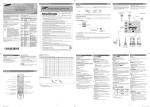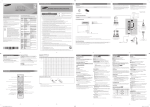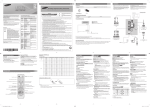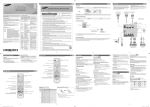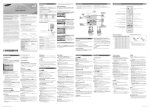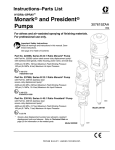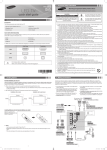Download Samsung UA40J5100AR manual de utilizador
Transcript
Important Safety Instructions Getting Started Accessories LED TV Contact SAMSUNG WORLD WIDE If you have any questions or comments relating to Samsung products, please contact the SAMSUNG customer care centre. Avoid displaying still images (like jpeg picture files) or still image element (like TV programme logo, panorama or 4:3 image format, stock or news bar at screen bottom etc.) on the screen. Constant displaying of still picture can cause ghosting of LED screen, which will affect image quality. To reduce risk of this effect, please follow below recommendations: yy Avoid displaying the same TV channel for long periods. yy Always try to display any image on full screen, use TV set picture format menu for best possible match. yy Reduce brightness and contrast values to minimum required to achieve desired picture quality, exceeded values may speed up the burnout process. yy Frequently use all TV features designed to reduce image retention and screen burnout, refer to proper user manual section for details. For India Only This product is RoHS compliant. Correct Disposal of This Product (Waste Electrical & Electronic Equipment) This marking on the product & accessories literature indicates that the product and its electronic accessories (e.g. charger, headset, USB cable) should not be disposed of with other household waste at the end of their working life. To prevent possible harm to the environment or human health from uncontrolled waste disposal, please separate these items from other types of waste and recycle them responsibly to promote the sustainable reuse of material resources House hold users should contact either the retailer where they purchased this product, or their local government office, for details of where and how they can take these items for environmentally safe recycling. Business user should contact their supplier and check the terms and conditions of the purchase contract. This product and its electronic accessories should not be mixed other commercial wastes for disposal. Country VIETNAM THAILAND Customer Care Centre 1800 588 889 0-2689-3232, 1800-29-3232 MYANMAR 01-2399888 MALAYSIA 1800-88-9999 603-77137477 (Overseas contact) PHILIPPINES 1-800-10-7267864 [PLDT] 1-800-8-7267864 [Globe landline and Mobile] 02-4222111 [Other landline] INDIA 1800 3000 8282 - Toll Free 1800 266 8282 - Toll Free BANGLADESH 9612300300 SRI LANKA 0094117540540 0094115900000 EGYPT 08000-726786 16580 ALGERIA 021 36 11 00 IRAN 021-8255 SAUDI ARABIA 920021230 PAKISTAN TUNISIA U.A.E OMAN KUWAIT BAHRAIN QATAR JORDAN 0800-Samsung (72678) 80-1000-12 800-SAMSUNG (800 - 726 7864) 800-SAMSUNG (800 - 726 7864) 183-CALL (183-2255) 8000-GSAM (8000-4726) 800-CALL (800-2255) 0800-22273 06 5777444 18252273 Web Site www.samsung.com/vn/support www.samsung.com/th/support For personal and non-commercial use only. Usage is subject to following the guidelines in the User Manual and may not be available in all regions. Thissymbolindicatesthathighvoltageispresentinside.It isdangeroustomakeanykindofcontactwithanyinternal partofthisproduct. CAUTION:TOREDUCETHERISKOFELECTRICSHOCK,DONOTREMOVE COVER(ORBACK).THEREARENOUSERSERVICEABLEPARTSINSIDE.REFERALLSERVICINGTOQUALIFIEDPERSONNEL. Thissymbolindicatesthatimportantliteratureconcerning operationandmaintenancehasbeenincludedwiththis product. www.samsung.com/support www.samsung.com/my/support www.samsung.com/ph/support www.samsung.com/in/support www.samsung.com/in/support www.samsung.com/support www.samsung.com/eg/support www.samsung.com/n_africa/support www.samsung.com/iran/support www.samsung.com/sa/support www.samsung.com/sa_en/ support (English) www.samsung.com/pk/support www.samsung.com/n_africa/support www.samsung.com/ae/support (English) www.samsung.com/ae_ar/ support (Arabic) BN68-06938A-00 yy Wall-Mount Quick setup guide yy Screw Setting Guide yy Bracket-Wall yy Wall-Mount Kit yy Spacer-Felt yy For better picture and audio quality, connect to a digital device using an HDMI cable. yy The picture may not display normally (if at all) or the audio may not work if an external device that uses an older version of HDMI mode is connected to the TV. If such a problem occurs, ask the manufacturer of the external device about the HDMI version and, if out of date, request an upgrade. yy Be sure to purchase a certified HDMI cable. Otherwise, the picture may not display or a connection error may occur. yy PC / DVI AUDIO IN input is not supported. yy For HDMI/DVI cable connection, you must use the HDMI IN 2 (DVI) port. yy Connecting through the HDMI cable may not be supported depending on the PC. yy If an HDMI to DVI cable is connected to the HDMI IN 2 (DVI) port, the audio does not work. yy For Set-top box connection using HDMI cable, we highly recommend you to connect the HDMI IN 1 (STB) port. HDMI connection PC connection Blu-ray player / DVD / Settop box PC yy The rear panel may differ depending on the model. UJ4100 TV Rear Panel • Theslotsandopeningsinthecabinetandinthebackorbottomareprovidedfornecessaryventilation.Toensurereliableoperationofthisapparatus, andtoprotectitfromoverheating,theseslotsandopeningsmustneverbeblockedorcovered. -Donotcovertheslotsandopeningswithaclothorothermaterials. -Donotblocktheslotsandopeningsbyplacingthisapparatusonabed,sofa,rugorothersimilarsurface. -Donotplacethisapparatusinaconfinedspace,suchasabookcaseorbuilt-incabinet,unlessproperventilationisprovided. • Donotplacethisapparatusnearoroveraradiatororheatregister,orwhereitisexposedtodirectsunlight. • Donotplaceavesselcontainingwater(vasesetc.)onthisapparatus,asthiscanresultinariskoffireorelectricshock. • Donotexposethisapparatustorainorplaceitnearwater(nearabathtub,washbowl,kitchensink,orlaundrytub,inawetbasement,orneara swimmingpooletc.).Ifthisappratusaccidentallygetswet,unplugitandcontactanauthorizeddealerimmediately. • Makesuretopulloutthepowercordfromtheoutletbeforecleaning. • Thisapparatususebatteries.Inyourcommunity,theremightberegulationsthatrequireyoutodisposeofthesebatteriesproperlytoprotectthe environment.Pleasecontactyourlocalauthoritiesfordisposalorrecyclinginformation. • Donotoverloadwalloutlets,extensioncords,oradaptorsbeyondtheircapacity,sincethiscanresultinfireorelectricshock. • Power-supplycordsshouldberoutedsothattheyarenotlikelytobewalkedonorpinchedbyitemsplaceduponoragainstthem.Payparticular attentiontocordsattheplugend,whereconnectedtoadaptors,andatthepointwheretheyexitfromtheapparatus. • Toprotectthisapparatusfromalightningstorm,orwhenitisleftunattendedandunusedforlongperiodsoftime,unplugitfromthewalloutletand disconnecttheantennaorcablesystem.Thiswillpreventdamagetothesetduetolightningandpowerlinesurges. • BeforeconnectingtheACpowercordtotheDCadaptoroutlet,makesurethevoltagedesignationoftheDCadaptorcorrespondstothelocal electricalsupply.(dependingonthemodel) • Neverinsertanythingmetallicintotheopenpartsofthisapparatus.Doingsomaycreateadangerofelectricshock. • Toavoidelectricshock,nevertouchtheinsideofthisapparatus.Onlyaqualifiedtechnicianshouldopenthisapparatus. • Makesuretoplugthepowercordinuntilitisfirmlyinserted.Pullontheplug,notthecord,whenremovingthepowercordfromtheoutlet.Donot touchthepowercordwithwethands. • Ifthisappratusdoesnotoperatenormally-inparticular,ifthereareanyunusualsoundsorsmellscomingfromit-unplugitimmediatelyandcontact anauthorizeddealerorservicecenter. • BesuretopullthepowerplugoutoftheoutletiftheTVistoremainunusedorifyouaretoleavethehouseforanextendedperiodoftime(especially whenchildren,elderlyordisabledpeoplewillbeleftaloneinthehouse). -Accumulateddustcancauseanelectricshock,anelectricleakage,orafirebycausingthepowercordtogeneratesparksandheat,orcausethe insulationtodeteriorate. • Besuretocontactanauthorizedservicecenter,wheninstallingyoursetinalocationwithheavydust,highorlowtemperatures,highhumidity, chemicalsubstancesorwhereitwilloperatefor24hoursadaysuchasinanairport,atrainstation,etc.Failuretodosomaycauseseriousdamage toyourset. • Useonlyaproperlygroundedplugandreceptacle. -Animpropergroundmaycauseelectricshockorequipmentdamage.(ClasslEquipmentonly.) • Toturnofftheapparatuscompletely,youmustpullthepowerplugoutofthewallsocket.Consequently,thepowerplugshouldbereadilyaccessible atalltimes. • Donotallowchildrentohangontotheproduct. • Storetheaccessories(batteries,etc.)inalocationsafelyoutofthereachofchildren. • Donotinstalltheproductinanunstablelocationsuchasashakyself,aslantedfloor,oralocationexposedtovibration. • Donotdroporimpartashocktotheproduct.Iftheproductisdamaged,disconnectthepowercordandcontactaservicecenter. • Tocleantheproduct,unplugthepowercordfromthepoweroutletandwipetheproductusingasoft,drycloth.Donotuseanychemicalssuch aswax,benzene,alcohol,thinners,insecticide,airfreshener,lubricantordetergent.Thismaydamagetheappearanceorerasetheprintingonthe product. • Donotexposetheapparatustodrippingorsplashing. • Donotdisposeofbatteriesinafire. • Donotshortcircuit,disassemble,oroverheatthebatteries. • notshortcircuit,disassemble,oroverheatthebatteries. • Thereisadangerofexplosionifyoureplacethebatterieswiththewrongtypeofbattery.Replaceonlywiththesameorequivalenttype. • WARNING-TOPREVENTTHESPREADOFFIRE,KEEPCANDLESOROTHEROPENFLAMESAWAYFROMTHISPRODUCTATALLTIMES. www.samsung.com/Levant/ support (English) SYRIA www.samsung.com/Levant/ support (English) MOROCCO 080 100 22 55 www.samsung.com/n_africa/support SOUTH AFRICA 0860 SAMSUNG (726 7864) www.samsung.com/support BOTSWANA 8007260000 www.samsung.com/support NAMIBIA 08 197 267 864 www.samsung.com/support ZAMBIA 0211 350370 www.samsung.com/support MOZAMBIQUE 847267864 / 827267864 www.samsung.com/support NIGERIA 0800-726-7864 www.samsung.com/africa_en/support Ghana "0800-10077 www.samsung.com/africa_en/support 0302-200077" Cote D’Ivoire 8000 0077 www.samsung.com/africa_fr/support SENEGAL 800-00-0077 www.samsung.com/africa_fr/support CAMEROON 7095-0077 www.samsung.com/africa_fr/support KENYA 0800 545 545 www.samsung.com/support UGANDA 0800 300 300 www.samsung.com/support TANZANIA 0800 755 755 www.samsung.com/support RWANDA 9999 www.samsung.com/support BURUNDI 200 www.samsung.com/support DRC 499999 www.samsung.com/support SUDAN 1969 www.samsung.com/support For more information on safe disposal and recycling visit our website www. samsung.com/in or contact our helpline number - 18002668282, 180030008282 RISKOFELECTRICSHOCK.DONOTOPEN yy Warranty Card / Regulatory Guide (Not available in some locations) yy Power Cord ✎✎ Only for UJ4100: (Please read the safety instructions below before installing and using the product.) CAUTION Still image warning yy Remote Control & Batteries (AAA x 2) yy User Manual Warning! Important Safety Instructions user manual Figures and illustrations in this User Manual are provided for reference only and may differ from actual product appearance. Product design and specifications may be changed without notice. Connections Power Input UJ5100 yy Cable Holder(1EA) TV Side Panel Assembling the Cable Holder Input Cables (Sold Separately) USB yy Composite (AV) yy Component yy HDMI-DVI yy Coaxial (RF) yy HDMI TV Controller (Panel Key) Selecting the Media Play MEDIA.P Selecting the Menu m R s P UA32J4100 UA40J5100 UA50J5100 UA55J5100 Selecting a Source Power off UA24J4100 UA28J4100 UA24J4100 UA28J4100 Return Function menu Remote control sensor TV Controller The image is drawn by facing the front side of the TV. ✎✎ To close the Menu, Media Play List, or Source List, press the Controller for more than 1 second. ✎✎ When selecting the function by moving the controller to the up/down/left/right directions, be sure not to press the controller. If you press it first, you cannot operate it to move the up/down/left/right directions. or VHF/UHF Antenna Plug & Play (Initial Setup) Cable When you turn the TV on for the first time, a sequence of screens and on-screen prompts will assist you in configuring the TV’s basic settings. Plug the power cord into a wall outlet, and then press the POWER button to turn on the TV. Set the initial setup following instructions that the TV guides. ✎✎ If you are not using a cable box or satellite box, make you sure have connected the TV to an Aerial or cable connection before you turn on the TV. ✎✎ Connecting the power cord and antenna. (refer to ‘Connections’) Audio connection (Analogue) Component connection AV connection Blu-ray player / DVD VCR DVD / Home Theatre - English - -1Changing the Input Source Source List Use to select TV or other external input sources such as DVD / Blu-ray players / cable box / STB satellite receiver connected to the TV. 1. Press the SOURCE button. 2. Select a desired external input source. ■■ TV / AV / Component / HDMI1 / HDMI2/DVI -2- How to use Edit Name Display Modes (HDMI/DVI Input) Edit Name lets you associate a device name to an input source. To access Edit Name, enter Support menu and select Edit Name. Name the device connected to the input jacks to make your input source selection easier. Optimal resolution 4 series:1366 x 768@60Hz / 5 series: 1920 x 1080@60Hz ✎✎ When connecting a PC to the HDMI IN 2 (DVI) port with HDMI cable, you should Resolution Horizontal Frequency (KHz) Vertical Frequency (Hz) Pixel Clock Frequency (MHz) Sync Polarity (H / V) 1366 x 768 1920 x 1080 IBM 720 x 400 31.469 70.087 28.322 -/+ c c 640 x 480 35.000 66.667 30.240 -/- c c 832 x 624 49.726 74.551 57.284 -/- c c 1152 x 870 68.681 75.062 100.000 -/- 640 x 480 31.469 59.940 25.175 -/- c c 640 x 480 37.861 72.809 31.500 -/- c c 640 x 480 37.500 75.000 31.500 -/- c c 800 x 600 37.879 60.317 40.000 +/+ c c 800 x 600 48.077 72.188 50.000 +/+ c c MAC should set the TV to DVI PC mode under Edit Name. ✎✎ You can only choose external devices that are connected to the TV. In the ✎✎ When connecting an AV devices to the HDMI IN 2 (DVI) port with HDMI to DVI Source List, connected inputs will be highlighted. cable, you should set the TV to DVI mode under Edit Name. Information Press INFO(I), you can see detailed information about the selected external device. ✎✎ Information only available for the current connected source. VESA DMT Remote Control ✎✎ This remote control has Braille points on the Power, Channel, and Volume buttons and can be used by visually impaired persons. Displays and selects the available video sources. Turns the TV on and off. 800 x 600 46.875 75.000 49.500 +/+ c c 1024 x 768 48.363 60.004 65.000 -/- c c 1024 x 768 56.476 70.069 75.000 -/- c c 1024 x 768 60.023 75.029 78.750 +/+ c c 1152 x 864 67.500 75.000 108.000 +/+ 1280 x 720 45.000 60.000 74.250 +/+ c c 1280 x 800 49.702 59.810 83.500 -/+ c 1280 x 1024 63.981 60.020 108.000 +/+ c 1280 x 1024 79.976 75.025 135.000 +/+ c 1366 x 768 47.712 59.790 85.500 +/+ 55.935 59.887 106.500 -/+ c Displays the main on-screen menu. Displays the channel list on the screen. Provides an optimal picture and sound for the popular content in your geographical area. Views the Media Play. Quickly select frequently used functions. 60.000 60.000 108.000 +/+ c 65.290 59.954 146.250 -/+ c 1920 x 1080 67.500 60.000 148.500 +/+ c Installing batteries (Battery size: AAA) ✎✎ NOTE xxUse the remote control within 7 m from TV. xxBright light may affect the performance of the remote control. Avoid using nearby special fluorescent light or neon signs. xxThe Colour and shape may vary depending on the model. E-MANUAL: Not available. : Provides a way to capture the images and audio. SPORTS: Turns the Soccer Mode on or off. C D Select a channel in the All Channels, Added Channels screen by pressing the ▲/▼ buttons, and pressing the ENTERE button. Then you can watch the selected channel. Backlight / Contrast / Brightness / Sharpness / Colour / Tint (G/R) ✎✎ Using the remote control buttons with the Channel List. Channel Status Display icons Icons Your television has several setting options for picture quality control. Operations ✎✎ In analogue TV, AV modes of the PAL system, the Tint (G/R) function is not A channel deleted. available. ✎✎ When connecting a PC, you can only make changes to Backlight, Contrast, ❑❑ Retuning Channels Brightness and Sharpness. ✎✎ Settings can be adjusted and stored for each external device connected to Area the TV. You can change the desired area. ✎✎ Lowering picture brightness reduces power consumption. Picture Options Auto Store (Depending on the country) Scans for a channel automatically and stores in the TV. ■■ Colour Tone: Select the colour temperature. Manual Store ■■ Size: Your cable box/satellite receiver may have its own set of screen sizes as well. However, we highly recommend you use 16:9 mode most of the time. 16:9: Sets the picture to 16:9 wide mode. 4:3: Sets the picture to basic (4:3) mode. Zoom1/Zoom2: Zoom out 16:9 wide mode vertically to fit the screen size. Screen Fit: Displays the full image without any cut-off when HDMI(720p/1080i/1080p) signals are inputted. Custom: Magnifies or shrinks 16:9 pictures vertically and/or horizontally. A magnified or shrunk picture can be moved left, right, up, and down. Auto Wide: (16:9 / Wide Zoom / Zoom / 4:3) When screen size is set by Auto Wide, screen size is changed automatically by screen size automatic setting signal with WSS, AFD, Auto Format and etc. ✎✎ Warm will be deactivated when the picture mode is Dynamic. Scans for a channel manually and stores in the TV. ✎✎ According to channel source, Manual Store may be supported. ✎✎ Programme, Colour System, Sound System, Channel, Search, Store: If there is abnormal sound or no sound, reselect the sound standard required. Channel List Option Menu ✎✎ All deleted channels will be shown on the All Channels menu. ✎✎ A “ ” beside the channel indicates the channel has been deleted. ✎✎ The Add menu only appears for deleted channels. Fine Tune ✎✎ Do not watch in 4:3 format for a long time. Traces of borders displayed on the left, right and centre of the screen may cause image retention (screen burn) which are not covered by the warranty. If the reception is clear, you do not have to fine tune the channel, as this is done automatically during the search and store operation. If the signal is weak or distorted, fine tune the channel manually. ✎✎ Fine tuned channels that have been saved are marked with an asterisk “*” on the right-hand side of the channel number in the channel banner. ✎✎ NOTE xxDepending on the input source, the picture size options may vary. xxThe available items may differ depending on the selected mode. xxSettings can be adjusted and stored for each external device connected to an input on the TV. ■■ Digital Clean View: (Auto / Off / Low / Medium / High) If the broadcast signal received by your TV is weak, you can activate the Digital Clean View feature to reduce any static and ghosting that may appear on the screen. Sound Menu ■■ HDMI Black Level: Selects the black level on the screen to adjust the screen depth. Language ■■ Standard: Selects the normal sound mode. ■■ Music: Emphasise music over voices. ■■ Movie: Provides the best sound for movies. ■■ Clear Voice: Emphasise voices over other sounds. Set the menu language. ■■ Film Mode: (Auto / Off) Sets the TV to automatically sense and process film signals from all sources and adjust the picture for optimum quality. E-MANUAL Use these buttons in a specific feature. ✎✎ Available in TV mode, AV, COMPONENT (480i / 1080i) and HDMI (480i / 1080i). ■■ Motion Lighting: Reduce power consumption by brightness control adapted motion. ✎✎ Only available in Standard mode. ■■ Analogue Clean View: Reduces diagonal noise in picture caused by the crosstalk of signals. UJ4100/5100 ✎✎ Press ▲ or ▼ button to select menu language. (According to the different areas, some countries have only one language.) Time ✎✎ The current time will appear every time you press the INFO button. Equalizer (standard sound mode only) ■■ Balance: Adjusts the balance between the right and left speaker. ■■ 100Hz / 300Hz / 1kHz / 3kHz / 10kHz (Bandwidth Adjustment): Adjusts the level of specific bandwidth frequencies. ■■ Reset: Resets the Equalizer to its default settings. ■■ Clock Set: Set the Year, Month, Day, Hour, Minute. ■■ On Time/Off Time Speaker Select Set so that a melody plays when the TV is turned Off, Low, Medium and High. ✎✎ Current time should be set first by Clock Set. Repeat: Set the timer to repeat by Once, Everyday, Mon~Fri, Mon~Sat, Sat~Sun, Sun. Select Off to turn of Repeat. DTS TruSurround HD t Hour/Minute: Enter the hour and minute for the TV to turn on or off. (standard sound mode only) Contents: Select TV. This function provides a virtual 5.1 channel surround sound experience Channel: Select the channel to be played when the TV turns on through a pair of speakers using HRTF (Head Related Transfer Function) automatically. technology. Volume: Select the volume level when TV turns on automatically. Auto Volume ■■ Sleep Timer t Automatically shuts off the TV after a preset period of time. (Off, 30 Because each broadcasting station has its own signal conditions, the min, 60 min, 90 min, 120 min, 150 min and 180 min) volume may fluctuate each time channel is changed. This feature lets you automatically adjust the volume of the desired channel by lowering the ✎✎ To cancel Sleep Timer, select Off. sound output when the modulation signal is high or by raising the sound output when the modulation signal is low. Melody A sound echo may occur due to a difference in decoding speed between the main speaker and the audio receiver. In this case, set the TV to External Speaker. ✎✎ When you set Speaker Select to External Speaker, the TV’s speakers are ✎✎ The Melody does not play. --When no sound is output from the TV because the volume has been reduced to minimum with the VOL – button. turned off. You will hear sound through the external speakers only. When you set Speaker Select to TV Speaker, both the TV’s speakers and the external speakers are on. You will hear sound through both. --When the TV is turned off by Sleep Timer function. Auto Power Off buttons will not operate and the sound settings will be limited. The TV will be automatically turned off when no user operation is received for 4 hours. ✎✎ When Speaker Select is set to External Speaker, the volume and MUTE ✎✎ If the Auto Power Off option is set to Off, the TV will stay on even if no operations ✎✎ If there is no video signal, both speakers will be mute. TV Installation Type are performed on the TV. This is the feature that set sound filter to fit into the installation condition of TV. Adjust TV Sound to suit either stand or Wall Mount Installation. Sound Reset Reset all sound settings to the factory defaults. Game Mode Game Mode (Off / On):When you have connected a game console such as PlayStation™ or Xbox™ to the TV, you can enjoy a more realistic gaming experience if you set Game Mode on. yy Precautions and limitations for Game Mode --Before disconnecting a game console and connecting another external device, Selecting the Sound Mode t set Game Mode to Off. When you set to Dual I-Dual II, the current sound mode is displayed on the screen. A2 Stereo ✎✎ Available only in HDMI mode (RGB signals). Use these buttons according to the direction on screen. Setup Menu Sound Mode t ✎✎ When the signal is weak, try other options until the best picture is displayed. Exit the menu. B Select your preferred picture type. ■■ Dynamic: Suitable for a bright room. ■■ Standard: Suitable for a normal environment. ■■ Movie: Suitable for watching movies in a dark room. Channel List ✎✎ This is available for analogue broadcasts only. Selects the on-screen menu items and changes the values seen on the menu. A Picture Mode t ❑❑ Seeing Channels Set each channel using the Channel List menu options (Add / Delete). Option menu items may differ depending on the channel status. Set each channel using the Channel List menu options. Option menu items may differ depending on the channel status. ■■ Add / Delete: Delete or add a channel to display the channels you want. Displays information on the TV screen. Returns to the previous menu. c 1680 x 1050 Cuts off the sound temporarily. Changes channels. c 1600 x 900RB Returns to the previous channel. Adjusts the volume. c 1440 x 900 Press to directly access to channels. Alternately select Teletext ON, Double, Mix or OFF. c -4- Picture Menu Channel Menu Mode set the TV to PC mode under Edit Name. ✎✎ When connecting a PC to the HDMI IN 2 (DVI) port with HDMI to DVI cable, you -3- NICAM Stereo Audio Type Mono Stereo Dual Mono Stereo Dual Dual I-II Mono Stereo ↔ Mono Dual I ↔ Dual II Mono Mono ↔ Stereo Mono ↔ Dual I Dual II Default Automatic change Dual I Automatic change --If you display the TV menu in Game Mode, the screen shakes slightly. --Game Mode is not available when you’ve set the input source to TV. --Set Game Mode to On only after connecting a game console. If you turn Game Mode on before you have attached the game console, you may notice reduced picture quality. --If Game Mode is On: Picture Mode is set to Game Mode and Sound Mode is set to Game Mode. Dual I ✎✎ If the stereo signal is weak and an automatic switching, occurs, then switch to the mono. ✎✎ Only activated in stereo sound signal. ✎✎ This function is available for all input sources. Picture Reset Resets your current picture mode to its default settings. -5[UJ4100-AFRICA]BN68-06938A-00ENG.indb 1 -6- -7- -82015-02-03 �� 8:44:35 POWER P • The power-saving mode of some external hard disk drives may be Support Menu released automatically when your connect them to the TV. • If a USB device connected to the TV is not recognised, the list of files on the device is corrupted, or a file in the list is not played, connect the USB device to a PC, format the device, and check the connection. • If a file you deleted from the PC is still found when you run Media Play, use the “Empty the Recycle Bin” function on the PC to permanently delete the file. • Photos only supports sequential jpeg format. • The scene search and thumbnail functions are not supported in the Videos. • If the number of files and folders saved on a USB storage device is approximately over 4000, the files and folders may not appear and some folders may not be opened. • The maximum displayed number of files, including sub folders, in one folder of USB storage device is 1000. • The media may not be playing smoothly when using the device higher than USB 2.0. ❑❑ Using the Media Play Enjoy photos, music and/or movie files saved on a USB Mass Storage Class (MSC) device. MEDIA.P Connecting a USB Device 1. Turn on your TV. 2. Connect a USB device containing photo, music and/or movie files to the USB jack on the side of the TV. 3. When USB is connected to the TV, you can select Media Play. ✎✎ The maximum displayed number of partition is 4. Using the Media Play Menu 1. Press the MENU button. Press the ▲ or ▼ button to select Support, then press the ENTERE button. 2. Press the ▲ or ▼ button to select Media Play (USB), then press the ENTERE button. 3. Press the ◄ or ► button to select an icon (Videos, Music, Photos, Story Replay), then press the ENTERE button. ✎✎ It might not work properly with unlicenced multimedia files. ✎✎ If you want to view detailed information of the file being played, press TOOLS button in the file list, and then select Information. ✎✎ Need-to-Know List before using Media Play (USB) • Supported file systems are FAT and NTFS. • Certain types of USB Digital camera and audio devices may not be ✎✎ The maximum displayed number of partition is 4. • The file name only works in supported menu language. The other language is not displayed properly. ■■ Videos 1. Press the ◄ or ► button to select Videos, then press the ENTERE button in the Media Play menu. 2. Press the ◄/►/▲/▼ buttons to select the desired video in the file list. (Play) button. 3. Press the ENTERE button or --The selected file is displayed on the top with its playing time. --If video time information is unknown, playing time and the progress bar are not compatible with this TV. displayed. • Media Play only supports USB Mass Storage Class (MSC) devices. --During video playback, you can search using the ◄ and ► button. MSC is a Mass Storage Class Bulk-Only Transport device. Examples of MSC are Thumb drives and Flash Card Readers. Devices should --You can use ( ) (REW) and ( ) (FF) buttons during playback. be connected directly to the TV’s USB port. (LED 4100, 5100 series : USB HDD power supported limitation is 1A.) Does not support smart ✎✎ In this mode, you can play movie clips contained in a game, but you cannot play the game itself. devices connected in MTP or PTP protocol. yy Supported Subtitle Formats • Before connecting your device to the TV, please back up your files --External to prevent them from damage or loss of data. SAMSUNG is not responsible for any data file damage or data loss. Name File extension • A USB device that requires high power may not be supported. (LED MPEG-4 timed text .ttxt SAMI .smi 4100, 5100 series and above: 1A) SubRip .srt • Do not disconnect the USB device while it is loading. SubViewer .sub • The higher the resolution of the image, the longer it takes to display Micro DVD .sub or .txt on the screen. SubStation Alpha .ssa • The maximum supported JPEG resolution is 15360 x 8640 pixels. Advanced SubStation Alpha .ass • If a file is corrupted or the TV does not support the file type, the “Not Supported File Format” message appears. Internal • If a USB extension cable is used, the USB device may not be Name Container Format recognised or the files on the device may not be read. Xsub AVI Picture Format • The TV cannot play MP3 files with DRM that have been downloaded SubStation Alpha MKV Text Format from a for-pay site. Digital Rights Management (DRM) is a technology Advanced SubStation Alpha MKV Text Format that supports the creation, distribution, and management of SubRip MKV Text Format digital content in an integrated and comprehensive way, including MPEG-4 Timed text MP4 Text Format protecting the rights and interests of content providers, preventing illegal copying of contents, and managing billings and settlements. • PTP device is not supported. • If an over-power warning message is displayed while you are connecting or using a USB device, the device may not be recognised or may malfunction. xxDuring the slide show, you can adjust the slide show speed using ( yy Supported Video Formats ) (REW) or ( ) (FF) button. File Extension Container *.mp4 MP4 *.avi *.mkv *.asf *.wmv *.ts *.trp *.tp *.dat *.mpg *.mpeg *.vob AVI MKV ASF TS PS *.3gp 3GPP *.flv flash formats Video Codec Resolution Frame rate(fps) DivX 3.11/4.12/5.x/6.0 1920x1080 6~30 20Mbps H.264 1920x1080 6~30 20Mbps VC-1 1920x1080 6~30 20Mbps Bit rate(Mbps) MJPEG 640x480 6~30 10Mbps DivX 3.11/4.12/5.x/6.0 1920x1080 6~30 20Mbps MPEG 1/2/4 1920x1080 6~30 20Mbps H.264 1920x1080 6~30 20Mbps MJPEG 640x480 6~30 10Mbps DivX 3.11/4.12/5.x/6.0 1920x1080 6~30 20Mbps MPEG 1/2/4 1920x1080 6~30 20Mbps H.264 1920x1080 6~30 20Mbps MPEG2-TS 1920x1080 6~30 20Mbps H. 264 1920x1080 6~30 20Mbps MPEG1 1920x1080 6~30 20Mbps MPEG2 1920x1080 6~30 20Mbps H. 264 1920x1080 6~30 20Mbps MPEG 1/2/4 1920x1080 6~30 20Mbps H.264 1920x1080 6~30 20Mbps H.264 1920x1080 6~30 20Mbps Sorenson H.263 1920x1080 6~30 20Mbps Audio Codec MP3 / ADPCM / AAC MP3 / AC3 / LPCM / ADPCM / DTS xxYou can move to other file using ◄ or ► button. ✎✎ Press TOOLS button and select Background Music. Music files can be AC3 / MPEG / LPCM / AAC MP3 MP3 Other Restrictions yy Video content will not play, or not play correctly, if there is an error in the content or the container. yy Sound or video may not work if the contents have a standard bit rate/ frame rate above the compatible Frame/sec listed in the table above. yy If the Index Table is in error, the Seek (Jump) function is not supported. yy The menu may take longer to appear if the video’s bit rate exceeds 10Mbps. yy Video content can not be played, if there are many contents in one file. ✎✎ The Mode in Background Music cannot be changed until the BGM has finished This mode provides optimised condition for watching sports games. Zoom: Pause playback and dived the picture into 9 parts. Select a part to zoom it in. Press this button again to resume. yy Supported Photo Formats ✎✎ When Sports Mode is On, the picture and sound modes are set to Stadium loading. Image Supports up to H.264, Level 4.1 H.264 FMO / ASO / RS, VC1 SP / MP / AP L4 and AVCHD are not supported. MPEG4 SP, ASP : – Below 1280 x 720: 60 frame max – Above 1280 x 720: 30 frame max H.263 is not supported. GMC is not support. JPEG ✎✎ If you turn the TV off while watching Sports Mode, the Sports Mode will be Sports Mode. ❑❑ African Cinema Mode Using the African Cinema Mode When you set African Cinema Mode to On, the TV provides an optimal picture and sound for popular content. ✎✎ NOTE xxThe c mark appears to the left of the selected files. xxTo cancel a selection, press the Yellow button again. xxTo deselect all selected files, press the TOOLS button and select Deselect All. ✎✎ This function is only available on certain models in specific geographical areas. ❑❑ Using the More TV Feature ■■ Playing the video/music/photo file group While a file list is displayed, move to any file in desired group. More TV Feature ■■ Copying the files to the other USB device For 4100 / 5100 models 1. Press the button in the file list to select the desired file. 2. When you press the button, the selected files copy to the other USB device. ✎✎ Only available for UJ4100/5100. Supports up to WMA7, 8, 9 STD, 9 PRO, 10 PRO WMA 9 PRO and WMA 10 PRO support 5.1 channel. (LBR mode of WMA Pro is not supported) WMA Lossless is not supported. ■■ Music 1. Press the ◄ or ► button to select Music, then press the ENTERE button in the Media Play menu. 2. Press the ◄/►/▲/▼ buttons to select the desired Music in the file list. (Play) button. 3. Press the ENTERE button or ✎✎ During music playback, you can search using the ◄ and ► button. ✎✎ (REW) and (FF) buttons do not function during play. ✎✎ Only displays the files with MP3 file extension. Other file extensions are not displayed, even if they are saved on the same USB device. ✎✎ If the need to change Equalizer - when playing MP3, then exit Media Play, adjust the Equalizer in the Sound menu. (An over-modulated MP3 file may cause a sound problem.) ■■ Photos 1. Press the ◄ or ► button to select Photos, then press the ENTERE button in the Media Play menu. 2. Press the ◄/►/▲/▼ buttons to select the desired photo in the file list. (Play) button. 3. Press the ENTERE button or USB Support File System Play (Read) Copy & Capture Delete Format NTFS, FAT, FAT32 FAT, FAT32 NTFS,FAT,FAT32 NTFS,FAT,FAT32 Category Sound Recording Operation After turning on the More TV Feature mode, press to make a again to stop the recording. recording of the current sound, press Items are stored in Music folder in Media Play. Videos You can move the other file directly. You can play movie and music files repeatedly. You can adjust the picture size to your preference. You can adjust the picture setting. You can adjust the sound setting. You can play the video with Subtitles. This Subtitle function only works if the subtitles are the same Settings file name as the video. You can change the audio language if the video Audio language has more than one language. Stop Slide Show / Start You can start or stop a Slide Show. Slide Show Slide Show You can select the slide show speed during the slide show. Speed Background You can set and select background music Music when watching a Slide Show. Zoom You can zoom into images in full screen mode. Rotate You can rotate images in full screen mode. c c c c c You can see detailed information about the played file. c Title Repeat Mode Picture Size Picture Mode Sound Mode Information (Play) / ENTERE button on the remote to make a current Music Photos c c c c Problem c The TV is not receiving all channels. Picture Quality The TV image does not look as good as it did in the store. yy If you have an analogue cable/set top box, upgrade to a digital set top box. Use HDMI or Component cables to deliver HD (high definition) picture quality. yy Antenna connection: Try HD stations after performing Auto tuning. ✎✎ Many HD channels are up scaled from SD(Standard Definition) contents. yy Adjust the Cable/Set top box video output resolution to 1080i or 720p. yy Make sure you are watching the TV at the minimum recommended distance based on the size and definition of the signal. The picture is distorted: macroblock error, small block, dots, pixelization yy Compression of video contents may cause picture distortion especially in fast moving pictures such as sports and action movies. yy Low signal level or bad quality can cause picture distortion. This is not a TV issue. yy Mobile phones used close to the TV (cca up to 1m) may cause noise in picture on analogue and digital TV. Colour is wrong or missing. yy If you’re using a component connection, make sure the component cables are connected to the correct jacks. Incorrect or loose connections may cause colour problems or a blank screen. There is poor colour or brightness. yy Adjust the Picture options in the TV menu. (go to Picture Mode / Colour / Brightness / Sharpness) yy Try resetting the picture to view the default picture settings. (go to MENU - Picture - Picture Reset) There is a dotted line on the edge of the screen. yy If the picture size is set to Picture Options, change it to 16:9. yy Change cable/satellite box resolution. The picture is black and white. yy If you are using an AV composite input, connect the video cable (yellow) to the Green jack of component input 1 on the TV. When changing channels, the picture freezes or is distorted or delayed. yy If connected with a cable box, please try to reset the cable box. Reconnect the AC cord and wait until the cable box reboots. It may take up to 20 minutes. yy Set the output resolution of the cable box to 1080i or 720p. Sound Quality There is no sound or the sound is too low at maximum volume. yy Please check the volume of external device connected to your TV. The picture is good but there is no sound. yy Set the Speaker Select option to TV Speaker in the sound menu. yy If you are using an external device, make sure the audio cables are connected to the correct audio input jacks on the TV. yy If you are using an external device, check the device’s audio output option (ex. you may need to change your cable box’s audio option to HDMI when you have a HDMI connected to your TV). yy If you are using a HDMI cable, a separate audio cable is required. yy If your TV has a headphone jack, make sure there is nothing plugged into it. The speakers are making an inappropriate noise. yy Check the cable connections. Make sure a video cable is not connected to an audio input. yy For antenna or cable connections, check the signal strength. Low signal level may cause sound distortion. No Picture, No Video The TV will not turn on. The TV turns off automatically. There is no picture/video. yy Make sure the AC power cord is securely plugged in to the wall outlet and the TV. yy Make sure the wall outlet is working. yy Try pressing the POWER button on the TV to make sure the problem is not the remote. If the TV turns on, refer to “The remote control does not work” below. yy Ensure the Sleep Timer is set to Off in the Time menu. yy If your PC is connected to the TV, check your PC power settings. yy Make sure the AC power cord is plugged in securely to the wall outlet and the TV. yy When watching TV from an antenna or cable connection, the TV will turn off after 10 ~ 15 minutes if there is no signal. yy Check cable connections (remove and reconnect all cables connected to the TV and external devices). yy Set your external devices’ (Cable/Set top Box, DVD, Blu-ray etc) video outputs to match the connections to the TV input. For example, if an external device’s output is HDMI, it should be connected to an HDMI input on the TV. yy Make sure your connected devices are powered on. yy Be sure to select the TV’s correct source by pressing the SOURCE button on the TV remote. The picture is distorted: macroblock error, small block, dots, pixelization yy Set your PC’s output resolution so it matches the resolutions supported by the TV. The video is OK but there is no audio. yy If you are using a HDMI connection, check the audio output setting on your PC. Others The picture will not display in full screen. yy HD channels will have black bars on either side of the screen when displaying up scaled SD (4:3) contents. yy Black bars on the top and bottom will appear during movies that have aspect ratios different from your TV. yy Adjust the picture size options on your external device or TV to full screen. The remote control does not work. yy Replace the remote control batteries with the poles (+/–) in the right direction. yy Clean the transmission window located on the top of the remote control. yy Try pointing the remote directly at the TV from 5~6 feet away. The cable/set top box remote control does not turn the TV on or off, or adjust the volume. yy Programme the Cable/Set top box remote control to operate the TV. Refer to the Cable/Set top box user manual for the SAMSUNG TV code. A “Mode Not Supported” message appears. yy Check the supported resolution of the TV, and adjust the external device’s output resolution accordingly. Refer to resolution settings in this manual. There is a plastic smell from the TV. yy This smell is normal and will dissipate over time. TV is tilted to the right or left side. yy Remove the stand base from the TV and reassemble it. There are difficulties assembling the stand base. yy Make sure the TV is placed on a flat surface. It is necessary to use magnetized screw driver if you cannot remove the screws from the TV. The Broadcasting menu is grey out (unavailable). yy The Broadcasting menu is only available when the TV source is selected. Your settings are lost after 5 minutes or every time the TV is turned off. yy If the TV is in the Store Demo mode, it will reset audio and picture settings every 5 minutes. If you want to change the settings from Store Demo mode to Home Use. You have intermittent loss of audio or video. yy Check the cable connections and reconnect them. yy Loss of audio or video can be caused by using overly rigid or thick cables. Make sure the cables are flexible enough for long term use. If mounting the TV to the wall, we recommend using cables with 90 degree connectors. You see small particles when you look closely at the edge of the frame of the TV. yy This is part of the product’s design and is not a defect. There are recurrent picture/sound issues. yy Check and change the signal/source. A reaction may occur between the rubber cushion pads on the base stand and the top finish of some furniture. yy To prevent this, use felt pads on any surface of the TV that comes in direct contact with furniture. ✎✎ This TFT LED panel uses a panel consisting of sub pixels which require sophisticated technology to produce. However, there may be a few bright or dark pixels on the screen. These pixels will have no impact on the performance of the product. ✎✎ You can keep your TV as optimum condition upgrading the latest firmware on web site (www.samsung.com → Support) by USB. may cause damage to the inside of the TV set. • For wall mounts that do not comply with the VESA standard screw specifications, the length of the screws may differ depending on the wall mount specifications. • Do not fasten the screws too firmly. This may damage the product or cause the product to fall, leading to personal injury. Samsung is not liable for these kinds of accidents. • Samsung is not liable for product damage or personal injury when a non-VESA or non-specified wall mount is used or the consumer fails to follow the product installation instructions. • Do not mount the TV at more than a 15 degree tilt. • Always have two people mount the TV on a wall. ❑❑ Software Upgrade Software Upgrade can be performed by downloading the latest firmware from “www.samsung.com” to a USB memory device. ❑❑ Changing the Use Mode Select the Use Mode suitable for your place. We strongly recommend you select Home Use. yy Home Use: Home Use is the default setting. yy Store Demo: Store Demo is for retail environments only. If you select Store Demo, some functions will not work, and the picture settings will be reset every 5 minutes. Product Family ❑❑ DivX® Video On Demand Models VESA scew hole specs (A * B) in millimeters UA24J4100 75 X 75 UA28J4100 100 X 100 Standard Screw or lower than the clamps fixed on the TV. UA32J4100 UA40J5100 4. Verify all connections are properly secured. Periodically check connections for any sign of fatigue for failure. If you have any doubt about the security of your connections, contact a professional installer. The Kensington Lock is not supplied by Samsung. It is a device used to physically fix the system when using it in a public place. Refer to the manual provided with the Kensington Lock for additional information on proper use. ✎✎ Please find a “K” icon on the rear of the TV. The Kensington slot is beside the “K” icon. ✎✎ The position and colour may differ depending on the model. To lock the product, follow these steps: 1. Wrap the Kensington lock cable around a large, stationary object such as desk or chair. 2. Slide the end of the cable with the lock attached through the looped end of the Kensington lock cable. 3. Insert the locking device into the Kensington slot on the product. 4. Lock the lock. ✎✎ These are general instructions. For exact instructions, see the User manual 4 LED-TV xxUntie the string before moving the TV. Kensington Lock Quantity M4 supplied with the locking device. ✎✎ The locking device has to be purchased separately. ✎✎ The location of the Kensington slot may be different depending on the TV model. 200 X 200 M8 UA50J5100 UA55J5100 400 X 400 Do not install your Wall Mount Kit while your TV is turned on. It may result in personal injury due to electric shock. Select the Use Mode suitable for your place. We strongly recommend you select Home Use. yy Home Use: Home Use is the default setting. yy Store Demo: Store Demo is for retail environments only. If you select Store Demo, some functions will not work, and the picture settings will be reset every 5 minutes. - 11 - - 12 Specifications Environmental Considerations Operating Temperature Operating Humidity Storage Temperature Storage Humidity yy Compression of video contents may cause picture distortion, especially on fast moving pictures such as sports and action movies. yy A low signal can cause picture distortion. This is not a TV issue. A “Mode Not Supported” message appears. • Do not use screws longer than the standard dimension, as they TV Feature mode is on. yy Make sure the Antenna cable is connected securely. yy Please try Setup (Plug & Play) to add available channels to the channel list. Go to MENU - System - Setup (Plug & Play) and wait for all available channels to be stored. yy Verify the Antenna is positioned correctly. PC Connection ✎✎ Note xxInstall the TV near to the wall so that it does not fall backwards. xxIt is safe to connect the string so that the clamps fixed on the wall are equal to screw specifications. Storage and Maintenance ✎✎ If you remove the attached sticker on the TV screen, clean the residues and then watch TV. Possible Solution RF(Cable/Antenna) Connection Possible Solution manual and all parts necessary for assembly are provided. • Do not use screws that do not comply with the VESA standard ❑❑ Changing the Use Mode c c c - 10 Problem If you have any questions about the TV, first refer to this list. If none of these troubleshooting tips apply, please visit “www.samsung.com,” then click on Support, or contact the call centre listed on the back-cover of this manual. below. 3. Connect the clamps fixed onto the TV and the clamps fixed onto the wall with a strong cable and then tie the string tightly. View this information when your TV does not work properly or when you want to upgrade the software. You can find information regarding our call centres, and how to download products and software. control to start the slide show. Troubleshooting • When purchasing our wall mount kit, a detailed installation ❑❑ Contact Samsung c screws of the following specifications. approval from the copyright owners and/or to use it unlawfully. You can read a guide to connect external devices for HD sources. c ✎✎ Screws may not be supplied with the product. In this case, please purchase the ✎✎ NOTE ❑❑ HD Connection Guide xxAll files in the file list section will be displayed in the slide show. xxDuring the slide show, files are displayed in order. -9- attaching to other building materials, please contact your nearest dealer. If you install the TV on a ceiling or slanted wall, it may fall and result in severe personal injury. • Standard dimensions for wall mount kits are shown in the table ✎✎ For more information on DivX® VOD, visit http://vod.divx.com. c purchase these additionally. 2. Remove the screws from the back Centre of the TV, put the screws into the clamps, and then fasten the screws onto the TV again. communication to the public. Shows the registration code authorised for the TV. If you connect to the DivX web site and register with 10-digit registration code, you can download the VOD activation file. Once you play it using Media Play, the registration is completed. c ✎✎ Since the necessary clamps, screws, and string are not supplied, please ✎✎ The wall mount kit is not supplied, but sold separately. ✎✎ Install your wall mount on a solid wall perpendicular to the floor. When ✎✎ Before enabling the More TV Feature mode, the USB device should be connected ✎✎ This function is only available when the USB device is connected the TV, and More same time. wall. Wall Mount Kit Specifications (VESA) You can set the default device for saving captured image files and recorded audio files. ✎✎ Media Play mode not available. ✎✎ Sports Mode and Game Mode and Cinema Mode can not be operated at the the TV to fall. In particular, ensure that your children do not hang over or destabilize the TV; doing so may cause the TV to tip over, 1. Installing the Wall Mount kit with the GUIDE-STAND supplied by resulting in serious injuries or death. Follow all safety precautions SAMSUNG, Please refer to the "Wall Mount Quick Setup Guide" (Only provided on the included Safety Flyer. For added stability, install for UJ4100) the anti-fall device for safety purposes, as follows. 2. Installing other Wall Mount Kits, Please refer as follow: The wall mount kit (sold separately) allows you to mount the TV on the wall. For detailed information on installing the wall mount, see the To prevent the TV from falling instructions provided with the wall mount. Contact a technician for ✎✎ Since the necessary clamps, screws, and string are not supplied, please assistance when installing the wall mount bracket. We do not advice purchase these additionally. you to do it yourself. 1. Put the screws into the clamps and firmly fasten them onto the wall. Samsung Electronics is not responsible for any damage to the Confirm that the screws have been firmly installed onto the wall. product or injury to yourself or others if you select to install the TV on ✎✎ You may need additional material such as an anchor depending on the type of your own. ❑❑ Default Recording Device first. Caution: Pulling, pushing, or climbing onto the TV may cause Installing the Wall Mount ✎✎ Samsung does not accept responsibility for any misuse of the service. Press and the More TV Feature mode will be turned on, or press MENU button, enter Support Menu select More TV Feature. Press again the More TV Feature mode will be turned off. After turning on the More TV Feature mode, press screen capture. Items are stored in Photos folder in Media Play. ✎✎ All file system format will be transformed to FAT32 system after formating. Press to get into Media Play. Press ◄ or ► button to select Music and Story Replay for items of recording or Photos for items of capturing. Securing the TV to the Wall Other Information ✎✎ The user may not use these features for commercial purposes without prior Screen Capture ■■ Media Play - Additional Functions Videos/Music/Photos Play Option menus When playing a file, press the TOOLS button. View Content ✎✎ More TV Feature are for personal use only, not for commercial purpose and/or This mode provides a way to capture the images and audio. more files can be marked in another folder. 2. To stop Story Replay, pess b. The recording is stored as a .plt file on the USB device connected to the TV. Thumbnails of the story recordings are then shown on the screen. channel or the source to an external device, first stop story recording. Story Replay feature is just an application provided by Samsung and Samsung does not take any responsibility of its use by the user. The use/ intended use of the application is for the personal or private use of the user only. User shall be responsible for complying with all other laws of the land while using the application and shall further be liable for any damage, penalty, legal action arising out of misuse of application, including without limitation, infringement of Intellectual Property Rights. disable. ✎✎ Mode name may vary depending on nations. Cricket Mode, Soccer Mode, CMYK, YCCK Colour space JPEG are not supported. ■■ Playing Multiple Files Playing selected video/music/photo files 1. Press the Yellow button in the file list to select the desired file. 2. Repeat the above operation to select multiple files. ✎✎ A pop-up window will appear on the screen while recording is in progress. ✎✎ Select the thumbnail screen to play the saved files on Media Play. ✎✎ You cannot change the channel or source to an external device. To change the automatically. Resolution 15360 x 8704 1024 x 768 Other Restrictions Audio Decoder ✎✎ NOTE xxWhile a photo list is displayed, press the Photo Base-line Progressive ✎✎ Available only when both USB devices are connected to the TV. ✎✎ The FAT32 file system cannot copy the file which size is more than 4GB. ✎✎ Copy is only available for 4100/5100 models. ✎✎ The maximum number of marked files for one folder is 999, if to be continued, 1 Video Decoder 1. To Story Replay Replay while watching TV, press b. This records audio in real-time, and captures the screen every 5 seconds in the meanwhile. Sports Mode t automatically played during the Slide Show if the Background Music is set to On. MP3 / AC3 / LPCM /ADPCM / WMA / WMA Pro AC3 / AAC / MP3 / DD+ Story Replay ❑❑ Using the Sports Mode Model Name Do not spray water directly onto the product. Any liquid that goes into the product may cause a failure, fire, or electric shock. Clean the product with a soft cloth dampened with in a small amount of water. Do not use a flammable liquid (e.g. benzene, thinners) or a cleaning agent. Securing the Installation Space Keep the required distances between the product and other objects (e.g. walls) to ensure proper ventilation. Failing to do so may result in fire or a problem with the product due to an increase in the internal temperature of the product. Installation with a stand. 10 cm 10 cm 10 cm 10 cm 60 cm 69 cm 80 cm Sound Output 5W X 2 5W X 2 10W X 2 56.1 X 34.5 X 5.2 cm 56.1 X 37.6 X 12.3 cm 64.3 X 38.9 X 7.0 cm 64.3 X 43.0 X 15.1 cm 73.5 X 44.0 X 7.0 cm 73.5 X 48.1 X 15.1 cm 3.8 kg 4.1 kg 3.8 kg 4.4 kg 4.8 kg 5.4 kg Model Name UA32J5100 UA40J5100 Screen Size Licence DivX Certified® to play DivX® video up to HD 1080p, including premium content. This DivX Certified® device has passed rigorous testing to ensure it plays DivX® video. To play purchased DivX movies, first register your device at vod.divx.com. Find your registration code in the DivX VOD section of your device setup menu. DivX Certified® to play DivX® video up to HD 720p, including premium content. DivX®, DivX Certified® and associated logos are trademarks of DivX, LLC and are used under license. Covered by one or more of the following U.S. patents: 7,295,673; 7,460,668; 7,515,710; 7,519,274. Dimensions (W x H x D) Body With stand Weight Without Stand With Stand UA50J5100 UA55J5100 125 cm 138 cm 1920 X 1080 80 cm 101 cm Sound Output 10 cm UA32J4100 1366 X 768 Display Resolution 10 cm 10 cm UA28J4100 Screen Size Weight Without Stand With stand Installation with a wall-mount. UA24J4100 Display Resolution Dimensions (W x H x D) Body With stand ✎✎ When using a stand or wall-mount, use parts provided by Samsung Electronics only. xxIf you use parts provided by another manufacturer, it may result in a problem with the product or an injury due to the product falling. ✎✎ The appearance may differ depending on the product. ✎✎ Be careful when you contact the TV because some parts can be somewhat hot. 10°C to 40°C (50°F to 104°F) 10% to 80%, non-condensing -20°C to 45°C (-4°F to 113°F) 5% to 95%, non-condensing 10W X 2 72.1 X 42.4 X 6.6 cm 72.1 X 47.3 X 20.7 cm 90.7 X 52.9 X 6.6 cm 90.7 X 58.6 X 28.8 cm 111.7 X 64.7 X 6.7 cm 111.7 X 70.6 X 31.0 cm 123.1 X 71.1 X 6.7 cm 123.1 X 77.3 X 31.0 cm 4.6 kg 5.0 kg 7.5 kg 8.5 kg 12.3 kg 13.4 kg 13.6 kg 14.7 kg ✎✎ Design and specifications are subject to change without prior notice. ✎✎ For information about the power required and more about power consumption, refer to the label attached to the product. ✎✎ The option may differ depending on country. Manufactured under license from Dolby Laboratories. Dolby and the double-D symbol are trademarks of Dolby Laboratories. For DTS patents, see http://patents.dts.com. Manufactured under license from DTS Licensing Limited. DTS, the Symbol, & DTS and the Symbol together are registered trademarks, and DTS 2.0 Channel is a trademark of DTS, Inc. © DTS, Inc. All Rights Reserved. For DTS patents, see http://patents.dts.com. Manufactured under license from DTS Licensing Limited. DTS, the Symbol, DTS in combination with the Symbol, and DTS Studio Sound are registered trademarks or trademarks of DTS, Inc. in the United States and/or other countries. ⓒ DTS, Inc. All Rights Reserved. The terms HDMI and HDMI High-Definition Multimedia Interface, and the HDMI Logo are trademarks or registered trademarks of HDMI Licensing LLC in the United States and other countries. Open Source License Notice Open Source used in this product can be found on the following webpage. (http://opensource.samsung.com) Open Source License Notice is written only English. Recommendation - Jordan Only Hereby, Samsung Electronics, declares that this equipment is in compliance with the essential requirements and other relevant provisions of Directive 1999/5/EC. The original Declaration of Conformity may be found at http://www.samsung.com, go to Support > Search Product Support and enter the model name. This equipment may be operated in Jordan. - 13 [UJ4100-AFRICA]BN68-06938A-00ENG.indb 2 - 14- - 15 - - 16 2015-02-03 �� 8:44:39