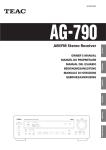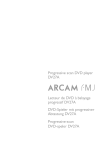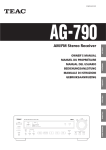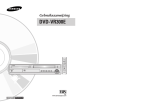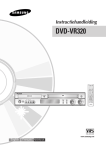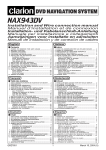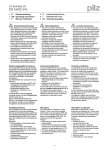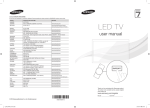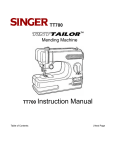Download Samsung DVD-V6700 manual de utilizador
Transcript
0000_V6700_xfa_Eng1 3/8/07 9:44 AM Page 1 User’s Manual Gebruiksaanwijzing DVD-V6700 www.samsung.com/za 0000_V6700_xfa_Eng1 1/31/07 2:51 AM Page 2 Safety Instructions The following illustrations represent precautions. The lightning bolt is a warning sign alerting you to dangerous voltage inside the product. DO NOT OPEN THE DVD-VCR. Refer to service personnel. H H DO NOT expose the DVD-VCR to extreme temperature conditions (below 5°C and above 40°C) or to extreme humidity conditions (less than 10% and more than 75%). DO NOT expose the DVD-VCR to direct sunlight. DO NOT expose the DVD-VCR to any liquids. DO NOT place any objects on the DVD-VCR or remote control. During a storm and/or lightning, unplug the DVD-VCR from the mains jack and aerial. If the remote control is not used for a long period of time, remove the batteries and store it in a cool, dry place. THIS DEVICE IS NOT FOR USE IN INDUSTRIAL ENVIRONMENTS This product incorporates copyright protection technology that is protected by method claims of certain U.S. patents and other intellectual property rights owned by Macrovision Corporation and other rights owners. Use of this copyright protection technology must be authorized by Macrovision Corporation, and is intended for home and other limited viewing uses only unless otherwise authorized by Macrovision Corporation. Reverse engineering or disassembling is prohibited. 1.Apparatus shall not be exposed to dripping or splashing and no objects filled with uids, such as vases, shall be placed on the apparatus. 2 The Mains plug is used as a disconnect device and shall stay readily operable at any time. 2 - English 0000_V6700_xfa_Eng1 1/31/07 2:51 AM Page 3 Disc Type and Characteristics This DVD-VCR is capable of playing the following types of discs with the corresponding logos : Disc Types (Logos) Recording Types Disc Size DVD VIDEO-CD Max. Playing Time Characteristics Audio + Video 12 Cm Single-sided 240 min. Double-sided 480 min. • DVD contains excellent sound and video due to Dolby Digital and MPEG-2 system. 8 Cm Single-sided 80 min. Double-sided 160 min. • Various screen and audio functions can be easily selected through the on-screen menu. Audio + Video 12 Cm 74 min. AUDIO-CD • Video with CD sound, VHS quality & MPEG-1 compression technology. 8 Cm 20 min. 12 Cm 74 min. 8 Cm 20 min. Audio • CD is recorded as a Digital Signal with better audio quality, less distortion and less deterioration of audio quality over time. - DO NOT play CD-ROM, CD-I and DVD-ROM in this player! (CDGs play audio only, not graphics). - It may not play CD-R,CD-RW and DVD-R, -RW, DVD+R, +RW in all cases due to the type of disc or condition of the recording. - The recorded disc may not run as playback depends on the recording speed. - Do not run the player with two discs loaded at the same time. Disc Markings ~ PAL NTSC Play Region Number PAL colour system in Europe, Australia, New Zealand, etc. Both the DVD-VCR and the discs are coded by region. These regional codes must match in order for the disc to play. If the codes do not match, the disc will not be played. NTSC broadcast system in U.S.A, Canada, Korea, Japan, etc. The Region Number for this player is described on the rear panel of the player. Play Region Number. Dolby Digital disc. STEREO Stereo disc. DIGITAL SOUND Digital Audio disc. DTS disc. Disc contains a Divx software product. English - 3 0000_V6700_xfa_Eng1 1/31/07 2:51 AM Page 4 Contents Getting Started Safety Instructions . . . . . . . . . . . . . . . . . . . . . . . . . . . . . . . .2 Disc Type and Characteristics . . . . . . . . . . . . . . . . . . . . . . .3 Overviews . . . . . . . . . . . . . . . . . . . . . . . . . . . . . . . . . . . . . . .5 Front View of the DVD-VCR (DVD-V6700) . . . . . . . . . . .5 Rear View of the DVD-VCR (DVD-V6700) . . . . . . . . . . . .5 Display Indicators . . . . . . . . . . . . . . . . . . . . . . . . . . . . . . . . .5 Accessories . . . . . . . . . . . . . . . . . . . . . . . . . . . . . . . . . . . . . .6 Inserting Batteries in the Remote Control . . . . . . . . . . . . . . .6 Tour of the Remote Control . . . . . . . . . . . . . . . . . . . . . . . .6 Connections Connecting DVD-VCR to the TV using the RF Cable . . . . Connecting DVD-VCR to the TV using the Audio/Video Cable . . . . . . . . . . . . . . . . . . . . . . . . . . . . . . . Connecting DVD-VCR to the TV using the S-Video Cable . . . . . . . . . . . . . . . . . . . . . . . . . . . . . . . . . Connecting DVD-VCR to the TV using the Component Video Cable . . . . . . . . . . . . . . . . . . . . . . . . . Connecting to an AV amplifier with the digital input jack . . . . . . . . . . . . . . . . . . . . . . . . . . . . . . . . . . . . . Connecting External Devices . . . . . . . . . . . . . . . . . . . . . . Plug & Auto Setup . . . . . . . . . . . . . . . . . . . . . . . . . . . . . . . 8 8 9 9 10 11 12 Settings Tuning Your Television for the DVD-VCR . . . . . . . . . . . . . .13 Copying From DVD to VCR . . . . . . . . . . . . . . . . . . . . . . . . .13 Setting the Date and Time . . . . . . . . . . . . . . . . . . . . . . . . . .14 Setting the Menu Language . . . . . . . . . . . . . . . . . . . . . . . .14 Presetting the Stations Automatically . . . . . . . . . . . . . . . . .15 Presetting the Stations Manually . . . . . . . . . . . . . . . . . . . . .16 Clearing a Preset Station . . . . . . . . . . . . . . . . . . . . . . . . . . .17 Changing the Preset Station Table . . . . . . . . . . . . . . . . . . .17 Selecting the RF OUT Sound Mode (I-B/G-D/K) . . . . . . . . .18 Setting the VCR Output Channel . . . . . . . . . . . . . . . . . . . .18 VCR Functions Selecting the Colour Mode . . . . . . . . . . . . . . . . . . . . . . . . .19 NICAM . . . . . . . . . . . . . . . . . . . . . . . . . . . . . . . . . . . . . . . . .19 Intelligent Picture Control . . . . . . . . . . . . . . . . . . . . . . . . . .20 Auto Power off . . . . . . . . . . . . . . . . . . . . . . . . . . . . . . . . . . .20 Screen Messages . . . . . . . . . . . . . . . . . . . . . . . . . . . . . . . . 21 Selecting the Cassette Type . . . . . . . . . . . . . . . . . . . . . . . . 21 Repeat Play . . . . . . . . . . . . . . . . . . . . . . . . . . . . . . . . . . . . . 21 Selecting the Recording Speed . . . . . . . . . . . . . . . . . . . . . .22 Protecting a Recorded Cassette . . . . . . . . . . . . . . . . . . . . .22 Recording a Programme Immediately . . . . . . . . . . . . . . . . .22 Recording a Programme with Automatic Stop . . . . . . . . . .23 Recording from Another VCR or Camcorder . . . . . . . . . . . . . .23 4 - English Using the Assemble Edit Function . . . . . . . . . . . . . . . . . . .24 Using the Timer Programming Feature . . . . . . . . . . . . . . . .24 Checking a Preset Recording . . . . . . . . . . . . . . . . . . . . . . .25 Cancelling a Preset Recording . . . . . . . . . . . . . . . . . . . . . .26 Playing Back Playing a Cassette . . . . . . . . . . . . . . . . . . . . . . . . . . . . . . .26 Adjusting Picture Alignment Manually . . . . . . . . . . . . . . . . .26 Selecting the Audio Output Mode . . . . . . . . . . . . . . . . . . . .27 Playing a Cassette in Slow Motion . . . . . . . . . . . . . . . . . . .27 Playing a Sequence Frame by Frame . . . . . . . . . . . . . . . .27 Playing a Sequence at Variable Speeds . . . . . . . . . . . . . . .27 Searching for a Specific Sequence . . . . . . . . . . . . . . . . . . .28 Using the Tape Counter . . . . . . . . . . . . . . . . . . . . . . . . . . .29 DVD Functions Setting Up the Language Features . . . . . . . . . . . . . . . . . . .30 Setting Up the Audio Options . . . . . . . . . . . . . . . . . . . . . . .31 Setting Up the Display Options . . . . . . . . . . . . . . . . . . . . . .32 Setting Up the Parental Control . . . . . . . . . . . . . . . . . . . . . .33 DivX(R) Registration . . . . . . . . . . . . . . . . . . . . . . . . . . . . . .34 Firmware Upgrade . . . . . . . . . . . . . . . . . . . . . . . . . . . . . . . .35 Special Playback Features . . . . . . . . . . . . . . . . . . . . . . . . .36 Using the Display Function . . . . . . . . . . . . . . . . . . . . . . . . .37 Adjusting the Aspect Ratio (EZ View) . . . . . . . . . . . . . . . . .38 Selecting the Subtitle Language . . . . . . . . . . . . . . . . . . . . .39 Selecting the Audio Language . . . . . . . . . . . . . . . . . . . . . . .39 Changing the Camera Angle . . . . . . . . . . . . . . . . . . . . . . . .39 Zoom . . . . . . . . . . . . . . . . . . . . . . . . . . . . . . . . . . . . . . . . . .40 Marks . . . . . . . . . . . . . . . . . . . . . . . . . . . . . . . . . . . . . . . . . .40 Repeat Chapter/Title . . . . . . . . . . . . . . . . . . . . . . . . . . . . . .41 A to B Repeat . . . . . . . . . . . . . . . . . . . . . . . . . . . . . . . . . . .41 MP3/WMA Play . . . . . . . . . . . . . . . . . . . . . . . . . . . . . . . . . .42 Program & Random Play (CD/MP3/WMA) . . . . . . . . . . . . . . . .43 Picture CD Playback . . . . . . . . . . . . . . . . . . . . . . . . . . . . . .44 DivX/MPEG4 Playback . . . . . . . . . . . . . . . . . . . . . . . . . . . .46 Divx/MPEG4 Special Playback Features . . . . . . . . . . . . . .46 Reference Technical Specifications . . . . . . . . . . . . . . . . . . . . . . . . . . .48 Troubleshooting Guide (VCR) . . . . . . . . . . . . . . . . . . . . . . .49 Troubleshooting Guide (DVD) . . . . . . . . . . . . . . . . . . . . . . .50 0000_V6700_xfa_Eng1 1/31/07 2:51 AM Page 5 Overviews Front View of the DVD-VCR (DVD-V6700) 1 5 1. 2. 3. 4. 5. 6. 7. 8. 9. 6 2 7 3 8 9 DVD DECK. OPEN/CLOSE BUTTON. VIDEO CASSETE COMPARTMENT. EJECT BUTTON. STANDBY/ON BUTTON. LINE IN 2 VIDEO INPUT JACK. LINE IN 2 AUDIO L/R INPUT JACK. PROGRESSIVE SCAN MODE BUTTON. FRONT PANEL DISPLAY. 10 10. 11. 12. 13. 14. 15. 16. 17. 4 11 12 13 14 15 16 17 PROGRAMME SELECTION BUTTON. DVD/VCR SELECTION BUTTON. COPY BUTTON. RECORD BUTTON. REWIND/SKIP BACK BUTTON. STOP BUTTON. PLAY/STILL BUTTON. FAST FORWARD/SKIP NEXT BUTTON. Rear View of the DVD-VCR (DVD-V6700) 1. 2. 3. 4. 5. ANTENA INPUT RF OUT TO TV LINE IN 1 (Audio / Video) LINE OUT (Audio / Video) LINE AUDIO OUT (S-VIDEO OR COMPONENT) 6. 7. 8. 9. 1 3 5 2 4 6 7 8 9 DIGITAL AUDIO OUT (COAXIAL) COMPONENT VIDEO OUT DIGITAL AUDIO OUT (OPTICAL) S-VIDEO OUT Display Indicators 1 2 3 4 5 1. The DVD Deck is active. 2. Disc is loaded. 3. The time, counter position, current deck status is displayed. 4. VHS tape is inserted. 5. The VCR Deck is active. 6. A Timer Recording is programmed or in progress. 6 English - 5 0000_V6700_xfa_Eng1 1/31/07 2:51 AM Page 6 Accessories Tour of the Remote Control Make sure that the following basic accessories are supplied with your DVD-VCR. 1 Owner’s Instructions Batteries for remote controls RF-Cable 2 16 17 18 19 3 20 Audio & Video Cable Remote Control Inserting Batteries in the Remote Control You must insert or replace the batteries in the remote control when you: • Purchase the DVD-VCR • Find that the remote control is no longer working correctly 1 To release the battery compartment cover, push the tab in the direction of the arrow and lift up. 2 Insert two AAA, RO3 or equivalent batteries, taking care to respect the polarities: • + on the battery with + on the remote control. • – on the battery with – on the remote control. Do not mix different battery types (manganese and alkaline for example). 3 Replace the cover by aligning it with the base of the remote control and push it down. 6 - English 4 5 21 22 6 7 23 8 24 9 25 10 26 11 12 27 13 28 14 29 15 30 0000_V6700_xfa_Eng1 1/31/07 2:51 AM Page 7 1. DVD,VCR Used to operate DVD, VCR. 23. PLAY/PAUSE ( ) Used to play or pause during playback. 2. STANDBY/ON Used to turn the power on or off. 24. SEARCH ( / ) Used to search forward or backward through a disc. / ) 25. PROG ( 3. Number buttons 4. TIMER Used to activate the timer recording of a programme. 5. REC ( ● ) Used to make a recording on cassette. 6. SKIP ( / ) Use to skip a title, chapter or track. 7. STOP ( ■ ) Used to stop during playback. 8. AUDIO Used to access various audio functions. 9. TRK ( / ) Used to adjust picture alignment manually to obtain the best possible picture during playback. 10. MENU Used to display the on-screen menu. 11. OK / ,¥ / Used to control the cursor in the on-screen menu and confirm your choice. 12. EZ VIEW Used to adjust the aspect ratio on a disc. 13. DISC MENU Used to display a disc menu. Used to select a TV programme. 26. RETURN Used to return to a previous menu. 27. ZOOM Used to enlarges picture . 28. CLEAR Used to Used to Used to Used to Used to play. clear a preset TV station. cancel a preset recording. cancel a preset mark. set the tape counter to zero. resume normal play during repeat 29. MARK Used to mark a position during playback a disc. SEARCH Used to search for a specific sequence. 30. MODE Used to select the programme or random play. REPEAT Used to allow the repeat play a title, chapter, track, disc or A-B. 14. SUBTITLE Used to change the DVD’s subtitle language. 15. ANGLE Used to access various camera angles on a DVD. IPC (Intelligent Picture Control). Used to adjust the sharpness of the picture. 16. INPUT SEL. Used to select a external input signal. 17. TV/VCR 18. INFO. Used to display the current setting or disc status. 19. OPEN/CLOSE Used to open and close the disc and video cassette tray. 20. SHUTTLE Used to play a sequence at variable speeds. 21. F.ADV/STEP Used to advance a sequence frame by frame. 22. SPEED Used to select the recording speed. English - 7 0000_V6700_xfa_Eng1 1/31/07 2:51 AM Page 8 Connecting DVD-VCR to the TV using the Audio/Video Cable C onnections Connecting DVD-VCR to the TV using the RF Cable To receive television programmes a signal must be received from one of the following sources: • An outdoor aerial • An indoor aerial • A cable television network • A satellite receiver You can connect your DVD-VCR to the television using the Audio/Video cable if the appropriate input is available on the television. You thus: • Obtain better quality sound and pictures • Simplify the setting up procedure of your DVD-VCR Notes • Regardless of the type of connection chosen, Note you must always connect the RF Cable supplied. Otherwise, no picture will be visible on the screen when the DVD-VCR is switched off. Make sure that both the television and the DVD-VCR are switched off before connecting the cables. • Make sure that both the television and the • 1 Remove the aerial or network input cable 1 Connect the RF Cable. DVD-VCR are switched off before connecting the cables. from the television. 2 Connect one end of the Audio/Video cable 2 Connect this cable to the 75Ω coaxial jack marked on the rear of your DVD-VCR. 3 Plug the RF Cable supplied into TV the jack on your DVD-VCR. to the Video output and Audio L, R output jack on the rear of the DVD-VCR. 3 Plug the other end into the appropriate connector on the television. 4 Plug the other end of the RF Cable into the connector previously used for the aerial on the television. Aerial Aerial cable Aerial Aerial cable TV 2 Yellow RF cable 3 4 RF cable 8 - English ANT IN 0000_V6700_xfa_Eng1 1/31/07 2:51 AM Page 9 Connecting DVD-VCR to the TV using the S-Video Cable Connecting DVD-VCR to the TV using the Component Video Cable You will enjoy high quality images. S-Video seperates the picture element into black and white(Y) and colour(C) signals to present clearer images than regular video input mode. Your TV must support progressive scan input to allow you to watch component video output. You will enjoy high quality accurate colour reproduction images. Component video seperates the picture element into black and white(Y), blue(Pb), red(Pr) signals to present most clear and clean images. 1 Connect one end of the S-Video cable into the S-VIDEO output jack on the rear of the DVD-VCR. 2 Plug the other end of the S-Video cable into the appropriate input connector on the televi- sion. 3 Connect one end of the audio cables supplied into the AUDIO LINE output jacks on the rear of the DVD-VCR. • Take care to respect the colour coding of the left and right channels. 4 Plug the other end of the audio cables into the appropriate input connectors on the television. 1 Connect Component video cables between the COMPONENT VIDEO OUT jacks on the rear of the DVD-VCR and COMPONENT VIDEO IN jacks on the rear of the TV. 2 Connect audio cables between the AUDIO LINE OUT jacks on the rear of the DVD-VCR and AUDIO IN jacks on the rear of the TV. • Take care to respect the colour coding of the left and right channels. COMPONENT VIDEO OUT 1 3 1 2 4 COMPONENT INPUT 2 COMPONENT VIDEO IN English - 9 0000_V6700_xfa_Eng1 1/31/07 2:51 AM Page 10 Progressive Scan (DVD only) If the TV connected supports Progressive Scan, press the P.SCAN button on the front panel in stop mode. • The message “Press OK to confirm Progressive scan mode. Otherwise press RETURN.” will be displayed. If you want Progressive scan mode, select OK. Make sure that the disc has stopped completely before changing the mode. Connecting to an AV amplifier with the digital input jack To take full advantage of the movie theater experience that DVD offers, you may want to connect your DVD-VCR to a complete Surround Sound system, including an A/V Receiver and six Surround Sound speakers. If your A/V receiver is equipped with a Dolby Digital Decoder, you have the option to bypass the DVD-VCR’s built-in Dolby Digital Decoder. Use the Digital Audio Out connection below. To enjoy Dolby Digital or DTS sound, you must set up the audio settings. (See page 30) 1 Connect a Digital Audio coaxial/optical cable from the Digital Audio Out jacks on the panel of the DVD-VCR to their corresponding Digital Audio Input jacks on your A/V Receiver: • To cancel the progressive scan mode, press the P.SCAN button in stop mode. Notes • Do not press the P.SCAN button if you are using a TV that does not support Progressive mode. Nothing will be displayed on the screen if pressed. To release the Progressive mode, press the P.SCAN button in stop mode. • See your TV User’s Manual to find out if your TV supports Progressive Scan.If Progressive Scan is supported, follow the TV User’s instructions regarding Progressive Scan settings in the TV’s menu system. • Depending on your TV, the method of connection may differ from the illustration above. • What is "Progressive Scan"? Progressive scan has twice as many scanning lines as the interlace output method has. Progressive scanning method can provide better and clear erpicture quality. • You must connect the player to the component(s) before using the Progressive Scan feature. • Make sure that the colour coded connections match. That is, the Y, Pb and Pr component output jacks of your DVD -VCR should be connected to the exact corresponding component input jacks on your TV. Otherwise, red or blue images will be displayed on the TV screen. • NTSC DVD disc is not supported. 10 - English To Digital Audio Input of an A/V Receiver with a Dolby, MPEG2, DTS, Digital Decoder 0000_V6700_xfa_Eng1 1/31/07 2:51 AM Page 11 Connecting External Devices This allows you to connect your DVD -VCR to other external devices and view or record their outputs. • Method 1 : Connecting a VCR, Set-Top Box(STB) or DVD-VCR to the AUDIO/VIDEO LINE IN 1 jacks. • Method 2 : Connecting a Camcorder to the LINE IN 2 in jacks. Method 2 : Connecting a Camcorder to the LINE IN 2 jacks You can use the LINE IN 2 jacks on the front panel of the DVD-VCR. You can record from connected equipment. When an input source is inserted into LINE IN 2 while viewing TV, the input will be switched to LINE IN 2 automatically. Method 1 : Connecting a VCR, set-top Box (STB) Or DVD-VCR to the AUDIO/VIDEO LINE IN 1 jacks Connecting a VCR or external device to AUDIO/VIDEO LINE IN 1 jacks of the DVD-VCR. You can record from connected equipment (VCR, STB or DVD). Notes • You can also use the LINE IN 2 jacks on the front panel of the DVD-VCR. • When the S-Video jack and Video jack are both • connected, the S-Video jack will have priority. Line Selection will be automatically done Copy protected content cannot be recorded. English - 11 0000_V6700_xfa_Eng1 1/31/07 2:51 AM Page 12 5 Start the auto scanning. Plug & Auto Setup Your DVD-VCR will automatically set itself up when it is plugged into the mains for the first time. TV stations will be stored in memory. The process takes a few minutes. Your DVD-VCR will then be ready for use. The number of stations automatically stored by the DVD-VCR depends on the number of stations that it has found. Auto Setup 1 Connect the RF Cable as indicated on page Please Wait 8. (Connecting Your DVD-VCR to the TV using the RF Cable) 10% 2 Plug the DVD-VCR into the mains. RETURN MENU • “AUTO” in the front panel display flickers. 6 Check the date and time. Clock Set SETUP 3 The Language Set menu is displayed.Press the or button move selection bar to select the desired laguange then press OK button. DVD Time Date Year VCR 12 : 00 01 / JAN / 2007 MON PROG FUNC Language Set OK RETURN MENU English √ Français Refer to “Setting the Date and Time” to change the date and time. (see page: 14) Deutsch Español Italiano Notes Nederlands êÛÒÒÍËÈ OK RETURN MENU 4 Press the or button to select the desired language, then press OK button. Start the auto setup. Auto Setup will be started. Check antenna and TV cable connection. RETURN 12 - English MENU • Now, you only have to switch the DVD-VCR on and it is ready for use. • Function for “Plug & Auto Set Up” is fixed already. So if you want to change this fixed one, you can change. (refer to “Presetting the Stations Manually” page 16). 0000_V6700_xfa_Eng1 1/31/07 2:51 AM Page 13 S ettings Tuning Your Television for the DVDVCR You must tune your television for the DVD-VCR only if you are using the RF cable. To view pictures from your DVD-VCR when a Scart cable is used, the television must be set to the audio/video mode (AV). 1 Switch on the television. 2 Switch on the DVD-VCR by pressing the /I STANDBY/ON on the front of the DVDVCR or STANDBY/ON on the remote control. 3 Select a programme position on the television to be reserved for use with your DVD-VCR. 4 Insert the video cassette in the DVD-VCR. Check that the DVD-VCR starts reading the cassette; if not, press the II button. 5 Start a scan on your television or set the television to UHF channel 36. 6 Fine tune the television until the pictures and sound are obtained clearly. Copying From DVD to VCR The DVD-VCR allows you to copy the contents of a DVD to a VHS tape with a press of the COPY button. If the DVD you are attempting to copy is copy protected, you will not be able to copy the disc. It is not permitted to copy Macrovision® encoded DVDs. 1 Insert the disc you wish to copy in the DVD deck and close the drawer. 2 Insert a blank VHS videotape into the VCR deck. 3 Press the COPY button on the DVD-VCR front panel. • The DVD will go into Play mode and the VCR will go into Record mode. • If the DVD disc menu appears, you may need to press the PLAY button manually to begin copying. 4 When the DVD is finished playing, press the VCR button on the remote control and then press the STOP button to end the copy. • You must stop the Copy process manually when the DVD movie ends or the DVD may replay and record over and over again. 7 When the picture and sound are perfectly clear, store this channel at the desired programme position on the television. That programme is now reserved for use with your DVD-VCR. English - 13 0000_V6700_xfa_Eng1 1/31/07 2:51 AM Page 14 Setting the Date and Time Your DVD-VCR contains a 24-hour clock and calendar used to: • Automatically stop programme recording. • Preset your DVD-VCR to record a programme automatically. You must set the date and time when: • You purchase the DVD-VCR. • Do not forget to reset the time when you change clocks from winter to summer time and vice versa. Setting the Menu Language 1 Press the MENU button, then press the OK or button. Setup SETUP DVD VCR PROG Language Install DVD VCR PROG User Set Auto Power Off : Off Screen Messages : On FUNC OK RETURN MENU 2 Press the OK or button again. Setup SETUP Clock 1 Press the MENU button, then press the OK or button. : English Language Clock Install User Set Auto Power Off : Off Screen Messages : On FUNC OK RETURN MENU 2 Press the or button to select Clock, then press the OK or button. The Clock Set menu is displayed. 3 Press the ¥ or button to select the hour, minutes, day, month, and year. The selected option is highlighted. Press the or button to set them. The day of the week is displayed automatically. Press the OK button. Clock Set SETUP DVD Time Date Year VCR 12 : 00 01 / JAN / 2007 SUN PROG FUNC OK RETURN MENU • You can hold down the or button to scroll more quickly through the values. • Press the MENU button to exit the menu. 14 - English The Language Set menu is displayed. : English Language Set English √ Français Deutsch Español Italiano Nederlands êÛÒÒÍËÈ OK RETURN MENU 3 Press the or button to select desired language, then press the OK or button. • Press the MENU button to exit the menu. 0000_V6700_xfa_Eng1 1/31/07 2:51 AM Page 15 Presetting the Stations Automatically 4 Press the OK button A mesagge is displayed, You do not need to preset the stations if you have already set them automatically (refer to “Plug & Auto Set Up” on page 12). Your DVD-VCR contains a built-in tuner used to receive television broadcasts. You must preset the stations received through the tuner. This can be done: indicating that any cannels already preset on your DVD-VCR will be delete. Auto Setup Your data will be lost Press OK to continue MENU to exit • Plug & Auto Set up (refer to page 12) • Automatically • Manually (refer to page 16) You can store up to 80 stations. 1 Press the MENU button, then press the OK OK RETURN MENU 5 Press the OK button to start the auto scanning. The message Please Wait is displayed. or button. Auto Setup Setup SETUP DVD VCR PROG Language : English Clock Install Please Wait User Set Auto Power Off : Off Screen Messages : On 10% FUNC OK RETURN RETURN MENU 2 Press the or button to select Install, then press the OK or button. The Install menu is displayed. Install SETUP DVD VCR Auto Setup Manual Setup TV System : I VCR Output CH : CH 36 PROG FUNC OK RETURN MENU 3 Press the OK or button. The System Selection is displayed. Press the / buttons to select your system. MENU • The first frequency band is scanned and stored, then the DVD-VCR searches for the second station and so on. When the automatic scanning procedure has finished, the DVD-VCR switches automatically to programme 1. • If you wish to cancel the auto scanning before the end, press the MENU button. Notes • The number of stations automatically stored by the DVD-VCR depends on the number of stations that it has found. • Once the auto scanning procedure has finished, some stations may have been stored more than once; select the stations with the best reception and delete the ones no longer required (refer to page 17). System Selection System - B/G System - D/K System - I English - 15 0000_V6700_xfa_Eng1 1/31/07 2:51 AM Page 16 Presetting the Stations Manually 5 Press the button to preset the station. The MANUAL TUNING menu will be displayed. Press the ¥ or button to start scanning the channels. The frequency band is scanned and the first station found is displayed. You do not need to preset the stations manually if you have already set them automatically. 1 Press the MENU button, then press the OK or button. ❉ ❉ Setup SETUP DVD VCR PROG Clock PR Install CH : User Set MFT : NAME : Language : English Auto Power Off : Off Screen Messages : On FUNC ¥ RETURN OK MENU 2 Press the or button to select Install, Install DVD VCR Auto Setup Manual Setup :I VCR Output CH : CH 36 FUNC To... MENU Setup, then press the OK or button. The TV STATION TABLE menu is displayed. Move to the next previous or character 4 Press the or button to select the ❉ ❉ TV STATION TABLE ❉ ❉ PR CH NAME SYSTEM 1 021 ---- I 2 3 4 5 DELETE : CLEAR SWAPPING : OK RETURN MEMORY : OK RETURN Then... Select a character Press the or button until the in the name. required character is displayed (letters, numbers or “-” character). 3 Press the or button to select Manual required programme number. ---- The station name is set automatically from the broadcast signal. • To change the programme’s name, press the button. The first letter of the name flashes. RETURN 021 7 Press the or button to select NAME. PROG OK I 1 select MFT, then press the ¥ or button to adjust the picture. TV System : : 6 If necessary, press the or button to then press the OK or button. The Install menu is displayed. SETUP MANUAL TUNING. ❉ ❉ SYSTEM 8 If you... Press the ¥ or button respectively. Then... Wish to store the • Press OK to store the station displayed station. Do not wish to store the station displayed • Press the or button until the CH is selected. • Press the ¥ or button to go on scanning the frequency band and display the next station. 9 Repeat this procedure from step 4 onwards, until all the required stations have been stored. 10 Press the MENU button to exit the menu. 16 - English 0000_V6700_xfa_Eng1 1/31/07 2:51 AM Page 17 Clearing a Preset Station Changing the Preset Station Table If you have stored a TV station: • That you do not require • At the wrong programme position, you can cancel it. You can rearrange the station table and give different programme numbers to the stations listed according to your own preferences. 1 Press the MENU button, then press the OK or 1 Press the MENU button, then press the OK or button. button. Setup SETUP Setup SETUP DVD VCR PROG Language : English Clock Install User Set Auto Power Off : Off Screen Messages : On DVD VCR Language : English Install User Set PROG Auto Power Off : Off Screen Messages : On FUNC RETURN OK FUNC RETURN OK MENU then press the OK or button. The Install menu is displayed. then press the OK or button. The Install menu is displayed. Install SETUP Install DVD VCR Auto Setup Manual Setup TV System :I VCR Output CH : CH 36 DVD VCR Auto Setup Manual Setup TV System : I VCR Output CH : CH 36 PROG FUNC PROG OK FUNC OK RETURN RETURN MENU MENU 3 Press the or button to Select Manual Setup, then press the OK or button. The TV STATION TABLE menu is displayed. 3 Press the or button to select Manual Setup, then press the OK or button. The TV STATION TABLE menu is displayed. ❉ ❉ MENU 2 Press the or button to select Install, 2 Press the or button to select Install, SETUP Clock TV STATION TABLE ❉ ❉ PR CH NAME SYSTEM 1 021 ---- I 4 preset TV station. The selected station is displayed at the same time on the television screen. 5 Press the OK button to change the programme number assigned to a station. 2 3 ❉ ❉ 4 5 DELETE : CLEAR SWAPPING : OK RETURN TV STATION TABLE ❉ ❉ PR CH NAME 1 021 ---- SYSTEM I 2 3 4 Press the or button to select required preset TV station. Press the CLEAR button to delete. 5 Repeat the same procedure from step 4 onwards until all the required stations have 4 5 DELETE : CLEAR SWAPPING : OK RETURN 6 Press the or button to select required position, then press the OK button to swap the position. For example to move a TV station in programme 1 to programme 3. English - 17 0000_V6700_xfa_Eng1 ❉ ❉ 1/31/07 2:51 AM Page 18 Setting the VCR Output Channel TV STATION TABLE ❉ ❉ PR CH NAME SYSTEM 021 ---- Your DVD-VCR output channel may need to be changed if the pictures suffer from interference or if your TV cannot find the pictures. 1 2 3 I 1 Press the MENU 4 5 DELETE : CLEAR SWAPPING : OK RETURN • Press the MENU button to exit the menu. Selecting the RF OUT Sound Mode (I-B/G-D/K) Setup SETUP DVD VCR PROG You can choose the sound mode (I,B/G or D/K) according to the TV set connected to your VCR. 1 Press the MENU button, then press the OK or button. Setup SETUP DVD VCR PROG Language : English Clock Install User Set Auto Power Off : Off Screen Messages : On OK RETURN MENU then press the OK or button. The Install menu is displayed. System, then press the OK or button to select I,G or K. Install SETUP DVD VCR Auto Power Off : Off Screen Messages : On RETURN MENU 2 Press the or button to select Install, then press the OK or button. The Install menu is displayed. 3 Press the or button to select VCR Output CH. Install VCR Auto Setup Manual Setup TV System :I VCR Output CH : CH 36 PROG FUNC RETURN MENU 4 Press the OK or ¥ or button to select the required output channel . ➝ CH21 ➝ ..CH36 ➝ ..CH69 Manual Setup TV System :I VCR Output CH : CH 36 PROG FUNC RETURN MENU • Press the MENU button to exit the menu. 18 - English User Set Auto Setup OK Install OK 3 Press the or button to select TV : English Clock OK DVD 2 Press the or button to select Install, Language FUNC SETUP FUNC button, then press the OK or button. • Press the MENU button to exit the menu. Then tune your television again (see page 13) • You can select the required output channel directly by using the number button. 0000_V6700_xfa_Eng1 1/31/07 2:51 AM Page 19 V CR F unctions Selecting the Colour Mode Before recording or playing back a cassette, you can select the required system standard. Otherwise, the system automatically selects the reception standard when you select AUTO. • When playing back a cassette, the standard is automatically selected by the DVD-VCR. • When you playback an NTSC-recorded tape on this DVD-VCR make a setting on the colour system according to your TV. If your TV is a PAL system only TV, set NTPB. If your TV is multi system TV (NTSC 4.43 compatible), set NT4.43 and you can record NT4.43. NICAM NICAM programmes are divided into 3 types. NICAM Stereo, NICAM Mono and Bilingual (transmission in another language). NICAM programmes are always accompanied by a standard mono sound broadcast and you can select the desired sound. Please refer to page 27. 1 Press the MENU button, then press the OK or button. Setup SETUP DVD VCR PROG Language : English Clock Install User Set Auto Power Off : Off Screen Messages : On FUNC 1 Press the MENU button, then press the OK or button. DVD VCR PROG RETURN MENU 2 Press the or button to select User Set, Setup SETUP OK Language : English Clock Install User Set Auto Power Off : Off Screen Messages : On then Press the OK or button. The User Set menu is displayed. 3 Press the or button to select NICAM, then press the OK or button to select On or Off. User Set FUNC RETURN OK SETUP MENU DVD 2 Press the or button to select User Set, then press the OK or button. The User Set menu is displayed. VCR Colour System : Auto NICAM : ON IPC : ON PROG FUNC OK RETURN MENU User Set SETUP DVD VCR Colour System : Auto NICAM : ON IPC : ON PROG FUNC OK RETURN MENU • On (for NICAM mode): Normally set at this position • Off (for MONO mode): Only set at this position to record the standard mono sound during a NICAM broadcast if the stereo sound is distorted due to inferior reception conditions. 3 Press the OK or button to select required colour system. Auto ➝ PAL ➝ MESECAM➝ B/W • Auto: When playing back a cassette, the system standard is automatically selected by the DVD-VCR. • B/W: Black and White English - 19 0000_V6700_xfa_Eng1 1/31/07 2:51 AM Page 20 Intelligent Picture Control Auto Power Off This feature allows you to adjust the sharpness of the image automatically, according to your own preferences. This feature automatically turns off your DVDVCR if no signal is received and you do not press any button for the selected time. 1 During playback, press the MENU button, 1 Press the MENU button, press the OK or then press the OK or button. 2 Press the or button to select User Set, then press the OK or button. The User Set menu is displayed. button. Setup SETUP DVD VCR 3 Press the or button to select IPC (Intelligent Picture Control), then press the OK or button. User Set SETUP DVD VCR Colour System : Auto NICAM : On IPC : On PROG RETURN button to turn the IPC mode OFF. The sharpness of the picture is adjusted manually. Press the ¥ or buttons until the picture is displayed according to your preferences. ❉ ❉ PICTURE ❉ ❉ IPC : OFF SOFTEN SHARPEN ❉ ¥ 20 - English ON/OFF : Auto Power Off : Off Screen Messages : On RETURN MENU Setup PROG 4 To adjust the sharpness manually, press the User Set Power Off. MENU • You can select the modes simply by pressing the IPC button. Install 2 Press the or button to select Auto VCR OK Clock OK DVD FUNC : English FUNC SETUP PROG Language Language : English Clock Install User Set Auto Power Off : Off Screen Messages : On FUNC OK RETURN MENU 3 Press the OK or button to select the preset interval. ➝ Off ➝ 1 Hour ➝ 2 Hour ➝ 3 Hour • Press the MENU button to exit the menu. 0000_V6700_xfa_Eng1 1/31/07 2:51 AM Page 21 Screen Messages Selecting the Cassette Type Your DVD-VCR displays most information both the DVD-VCR and the television. You can choose to display or hide this information on the television screen (If you configure the Screen Message to Off, the Fast Forward and Rewind messages will not be displayed on the screen. However, the Search Message will not be displayed on the screen regardless of the Screen Message configuration). If you wish to use the tape counter to display the time remaining on a cassette, you must indicate the type of cassette inserted. 1 Press the MENU button, then press the OK or button. 1 Press the MENU button, then press the or button to select VCR. 2 Press the OK or button. The Tape Select is highlighted. VCR Setup SETUP Tape Select Repeat Play : E180 : Off DVD Setup SETUP DVD VCR PROG Language : English Clock Install User Set Auto Power Off : Off Screen Messages : On FUNC OK RETURN MENU 2 Press the or button to select Screen Messages. VCR PROG FUNC OK RETURN MENU 3 Press the OK or button to select the correct cassette length. ➝ E180 ➝ E240 ➝ E260 ➝ E300 • Press the MENU button to exit the menu. Setup SETUP DVD VCR PROG Language : English Clock Install User Set Auto Power Off : Off Screen Messages : On Repeat Play You can set repeat play to repeat the tape continously from beginning to end. 1 Press the MENU button, then press the or FUNC OK RETURN MENU 3 Press the OK or button to select On or Off. • On : Select to display on-screen information. • Off : Select to hide on-screen information. • Press the MENU button to exit the menu. button to select VCR. 2 Press the OK or button, then press the or button to select Repeat Play. Press the OK or button to select On or Off. VCR Setup SETUP Tape Select Repeat Play : E180 : Off DVD VCR PROG FUNC OK RETURN MENU • On: Repeat play. • Off: Do not wish to repeat play. English - 21 0000_V6700_xfa_Eng1 1/31/07 2:51 AM Page 22 Selecting the Recording Speed You can record a cassette at two different speeds: • SP (Standard Play) • LP (Long Play) In Long Play modes: • Each cassette lasts twice as long • The recording is of a slightly lower quality 1 Press the SPEED button to select SP or LP. • The selected record speed will appear on the front panel display. Recording a Programme Immediately Before recording a programme, you must have preset the corresponding station (unless you are recording via an external video source). If you have not done so, refer to pages 15~16. 1 Switch on the television. 2 Insert the video tape in to the VCR deck, with the window visible and the safety tab intact or the opening covered with adhesive tape. The DVD-VCR is switched on automatically. 3 Select the station by pressing the PROG Type Recording Time (in SP) E180 180 mins. or 3 hours E240 240 mins. or 4 hours E260 260 mins. or 4 hours and 20 mins. E300 300 mins. or 5 hours Protecting a Recorded Cassette Video cassettes have a safety tab to prevent accidental erasure. When this tab has been removed, you cannot record on the tape. 1 If you wish to protect a cassette, break off the tab using a small screwdriver. 2 To re-record over a protected cassette (safety tab broken), cover the hole with adhesive tape. 22 - English ( or ) button or select the source (LINE IN 1, LINE IN 2) by pressing the INPUT SEL. button for a satellite tuner or external video source. The station number is displayed and the programme can be seen on the television. 4 Select the recording speed by pressing the SPEED button as many times as required 5 Hold down the REC (●) button for a while to start recording. The record indicator appears on the television and DVD-VCR display. An index is recorded on the tape (Refer to page 28). 6 To stop recording, press the ■ button once. • If your DVD-VCR ejects the cassette when you start recording, check to make sure that the cassette’s safety tab is intact or that the opening (Created by a broken safety tab) is overed with adhesive tape. • If you reach the end of the tape while recording, the cassette rewinds automatically. 0000_V6700_xfa_Eng1 1/31/07 2:51 AM Page 23 Recording a Programme with Automatic Stop Recording from Another VCR or Camcorder This function enables you to record up to nine hours (LP) of programmes.Your DVD-VCR stops automatically after the requested length of time. You can copy a cassette to your DVD-VCR from another video source, such as another VCR or a Camcorder etc. • It is an infringement of copyright laws to copy prerecorded cassettes or to re-record them in any form without the permission of the owners of the corresponding copyright. 1 Switch on the television. 2 Insert the cassette on which the programme is to be recorded, with the window visible and the safety tab intact or the opening covered with adhesive tape. The DVD-VCR is switched on automatically. 3 Select the station to be recorded by pressing the PROG( or ) button or select the source (LINE IN 1, LINE IN 2) by pressing the INPUT SEL. button for a satellite tuner or external video source. The station number is displayed and the programme can be seen on the television. 4 Select the recording speed by pressing the SPEED button as many times as required (Refer to page 22). 5 Hold down the REC (●) button for a while to start recording. The record indicator appears on the television screen and DVD-VCR display. An index is recorded on the tape (Refer to page 28). 6 Press the REC (●) button several times to increase the recording time in: • 30-minute intervals up to four hours. • 1-hour intervals up to nine hours. The length is displayed on the television displays. The selected programme is recorded for the length of time requested. At the end of that time, the DVD-VCR stops recording automatically and power off. 1 Connect the output jack of your external devices to the LINE IN 1 or LINE IN 2 on the front or rear of the DVD-VCR. 2 Insert a blank cassette in your DVD-VCR. 3 Insert the pre-recorded cassette in the other video source (VCR or Camcorder etc). 4 Press the INPUT SEL. button to select the appropriate input on your DVD-VCR: • LINE IN 1, LINE IN 2 for the audio/video input. 5 Start playing back the cassette to be copied. 6 Hold down the REC (●) button for a while to start recording on your DVD-VCR. 7 When you have finished recording, press the ■ button on both VCR and DVD-VCR. • If you wish to view the cassette being copied, your DVD-VCR must be connected as usual to the television (Refer to page 8 for further details). LENGTH 2:30 SET LENGTH : PRESS REC ● 7 If you wish to cancel the recording before the end, press the STANDBY/ON button. • If the end of the tape is reached while recording, the recording stops and power off. English - 23 0000_V6700_xfa_Eng1 1/31/07 2:51 AM Page 24 Using the Assemble Edit Function This function allows you to start a new recording at a specific position on the cassette while maintaining a very smooth scene change. 1 Insert the cassette to be edited in your DVD-VCR. 2 Press the ll button to start playback. 3 When you reach the position from which you wish to start the new recording, press the ll button. 4 Press the F.ADV/STEP button as often as necessary to advance frame by frame, until the exact recording position is located. 5 While the DVD-VCR is in still mode, hold down the REC (●) button for a while to activate the assemble edit function. The mode is changed to pause. 6 Select the source from which you wish to record by pressing: • The PROG or button for television channels. • The INPUT SEL. button for the LINE IN 1, LINE IN 2 input source. 7 Press the ll button to start recording. If you want to finish the recording, press the ■ button. Using The Timer Programming Feature The Timer Programming feature allows you to preset the DVD-VCR to record a programme up to one month before that programme is to be broadcast. Up to six programmes can be preset. • Before presetting a recording, check that the Date and Time are correct. • You must check that the cassette tape is loaded. 1Press the MENU button, then press the or button to select PROG. Timer Method SETUP If you want to set the DVD timer program, press VCR the OK key. PROG FUNC RETURN OK MENU 2 Press the OK or button. The timer programming menu is displayed. 3 Press the OK or button to select PR, then press the or button to select the required station. • Press the INPUT SEL. button to select an input source (LINE IN 1, LINE IN 2) other then the tuner. 4 Press the button to select Day, then press the or button to select the required day. PR Day Start Stop 01 MO 01 : : : : : : : : : : : : OK 24 - English RETURN Speed MENU 0000_V6700_xfa_Eng1 1/31/07 2:51 AM • DLY • W-SU • W-MO : Daily : Weekly Sunday Weekly Monday • W-SA • MO 01 Weekly Saturday : Monday 01 Page 25 9 Press the MENU button to exit the menu. 10 Press the STANDBY/ON button to activate the timer. 5 Press the button to select Start (Start time of recording). PR 01 Day MO Start 01 Stop 13:: 25 : : : : : : : : : : : Speed Checking a Preset Recording RETURN OK Before starting recording, the DVD-VCR compares the timer duration with the remaining time on the cassette. MENU 6 Press the button to select Stop (Recording stop time). • Press the ¥ or button to select the hour or minute. • Press the or button to set the stop time. You can check your preset recordings: • When you have finished presetting the DVDVCR • If you have forgotten which programmes will be recorded. 1 Press the MENU button, then press the or button to select PROG. The Timer Method menu is displayed. Timer Method SETUP 7 Press the button to select Speed DVD (Recording speed). PR 01 Day MO Start 01 OK Stop 13 :: 25 19 :: 57 : : : : : : : : : : RETURN Speed If you want to set the VCR timer program, press PROG the OK key. FUNC SP OK RETURN MENU 2 Press the OK or button. The list of preset recodings is displayed with the corresponding information. MENU PR • Press the or button to select the required recording speed. • Auto ➝ SP (Standard Play) ➝ LP (Long Play) • Auto Tape Speed Select The DVD-VCR’s “Auto Tape Speed Select” function compares the duration of the timer recording to the actual recording time remaining on the tape loaded. If there is insufficient tape to complete a timer recording in Auto mode, the DVD-VCR automatically switches to LP mode to record the whole programme. 8 When you have finished, press the OK button to set the Timer Programming. 01 Day MO 01 -- -- -- Start 13 :: 25 Stop 19 :: 57 : --:-- : --:-- : : : : : : : : OK RETURN Speed SP -- MENU • It can be displayed simply by pressing the TIMER button on the remote control. 3 To change any values, select the required programme by pressing the or button, then change any values as required. For more details refer to page 24. (Step 2 to 9). • Press the MENU button to exit the menu. English - 25 0000_V6700_xfa_Eng1 1/31/07 2:51 AM Page 26 Cancelling a Preset Recording P laying Back You can cancel any programmes that are: • Incorrect • No longer required Playing a Cassette 1 Press the MENU button, then press the or This function allows you to play any prerecorded cassette. button to select PROG . The Timer Method menu is displayed. Timer Method SETUP timer program, press the OK key. PROG FUNC RETURN OK MENU 2 Press the OK or button. The list of preset recodings is displayed with the corresponding information. • It can be displayed simply by pressing the TIMER button on the remote control. 3 Press the or button to select the programme to be cancelled,then press the CLEAR button . PR Day -- -- -- Start Stop -- ::--- :-: OK : : : : : : : : : : RETURN Speed -- MENU • All the recording information is deleted and broadcast will not be recorded. • Press the MENU button to exit the menu. 26 - English DVD-VCR. 2 If the safety tab on the cassette is removed, If you want to set the DVD VCR 1 Switch on both the television and your the cassette is played automatically. • When a cassette is loaded, the tape position is optimized automatically to reduce disturbance (Digital Auto Tracking). • When playing a cassette, if the end of the tape is reached, the cassette is rewound automatically. NTSC tapes can be played back but cannot be recorded with this DVDVCR. 3 Press the ■ (stop) button to stop the playback. Press the playback. (eject) button to eject the Adjusting Picture Alignment Manually This feature allows you to adjust the alignment manually to obtain the best possible picture. When noise bars or streaks appear during playback, adjust alignment manually by pressing the TRK ( or ) button until the picture is clear and stable. • The tracking bar appears. • The image is adjusted. 0000_V6700_xfa_Eng1 1/31/07 2:51 AM Page 27 Selecting the Audio Output Mode You can select the mode in which the sound is reproduced on the loudspeakers and AV outputs. The following options are available. Press the AUDIO button on the remote control until the required option is displayed. ➝ L ➝ R ➝ MIX ➝ MONO ➝ L R Playing a Sequence Frame by Frame You can • Stop the cassette at a given frame (image) • Advance one frame at a time No sound is heard when playing back frame by frame. 1 Press the : Option Description L Used to listen to the sound on the left Hi-Fi channel. R Used to listen to the sound on the right Hi-Fi channel. MIX Used to listen to the mixed sound of the Hi-Fi and normal channels. MONO Used to listen to the sound on the normal mono channel. LR Used to listen to Hi-Fi stereo sound on the left and right channels • When playing back tapes recorded in Hi-Fi, the sound switches to Hi-Fi after five seconds of Mono. Playing a Cassette in Slow Motion You can play a cassette in slow motion. • No sound is heard when playing back a cassette in slow motion. 1 Press the : • ll button to start playing the cassette. • ll button again to make still mode. • button to start slow mode. • ¥¥ or button as many times as required to decrease or increase the speed respectively. • ll button twice to return to the normal speed. • The slow motion feature does not support running video backwards. 2 When playing back in slow motion, picture interference may occur. Press the TRK ( or ) button to minimize this effect. • When you have been using the Slow Motion function for more than about two minutes, the DVD-VCR will automatically play to protect the: - Cassette. - Video heads. • ll button to start playing the cassette. • ll button again to make still mode. • F.ADV button to advance frame by frame. • ll button to return to normal playback. • Vertical stability: When playing back frame by frame, interference may be seen on the screen. Press the TRK ( or ) button to minimize this effect. Playing a Sequence at Variable Speeds You can vary the playback speed using the Shuttle function (up to nine times the normal speed). Example: You wish to analyse a sports person’s technique, movement by movement. • No sound is heard when playing a sequence at variable speeds. 1 Press the : • ll button to start playing the cassette. • SHUTTLE (<<) button to play the cassette backwards. • SHUTTLE (>>) button to play the cassette forwards. 2 Each time you press the SHUTTLE button, the speed is changed as shown in the following illustration. REVERSE REVERSE REVERSE SLOW SLOW PLAY PLAY PLAY PLAY PLAY PLAY STILL MOTION MOTION PLAY X3 X5 X9 X9 X5 X3 X1/10 X1/5 English - 27 0000_V6700_xfa_Eng1 1/31/07 2:51 AM Page 28 Searching for a Specific Sequence Each time you record a cassette on this DVDVCR, an “index” is automatically marked on the tape when recording starts. The Search function allows you to fast-forward or rewind to a specific index and start playback from that point. Depending on the direction selected, the indexes are numbered as follows: ➔ Prev Seq. etc. 2 Seq. being played 1 1 Press the SEARCH button. The VCR Function menu is displayed. Press the or button to select End Search. Next Seq. 1 End Search Use this feature when you want to search for a blank position to record a program on a cassette. The VCR will fast forward, searching for a blank position, and then automatically stop at that position. If the VCR reaches the end of the tape during end search, the tape will be ejected. etc. 2 VCR Function SETUP DVD • This DVD-VCR uses a standard indexing system (VISS). As a result, it will recognize any indexes marked by other VCRs using the same system and vice versa. Go To [0:00:00] Stop Use this feature when you want to search for the 0:00:00 counter position on a cassette. Press the CLEAR button at the point on the tape where you want to set the counter to 0:00:00. The VCR will rewind or fast forward, searching for the 0:00:00 counter position, and then automatically stop at that position. 1 Press the MENU button, then press the or button to select FUNC. The Function menu is displayed. Press the OK or button. VCR Function, then press the OK or button. The VCR Function menu is displayed with the Go To [0:00:00] selected. VCR Function SETUP End Search Intro Scan PROG FUNC OK RETURN MENU 2 Press the OK or button. Intro Scan 1 Press the SEARCH button. The VCR Function menu is displayed. Press the or button to select Intro Scan. VCR Function SETUP DVD VCR 2 Press the or button to select VCR Go To [0:00:00] Go To [0:00:00] End Search Intro Scan PROG FUNC OK RETURN MENU 2 Press the OK or button. Go To [0:00:00] DVD End Search VCR Intro Scan 3 Press the ¥¥ or button depending on the direction where your desired programme is located. PROG FUNC INTRO SCAN : ¥¥ OK RETURN MENU • It can be displayed simply by pressing the SEARCH button. 3 Press the OK or button again. 28 - English 0000_V6700_xfa_Eng1 1/31/07 2:51 AM Page 29 4 When an Index mark is found the DVD-VCR . s will playback the tape for 5 seconds, after which it will continue searching for the next Index mark INTRO SCAN : ¥¥ 5 If you want to watch the tape from a particular Index, press the ll button twice. Index Skip Search This feature will enable you to fast forward/rewind to a specific point on a tape: e.g. If you have recorded 3 different programmes on a tape and you have rewound the tape to the beginning, by using this feature you can go directly to the start of programme 2 simply by pressing the SEARCH button. 1 Press the SEARCH button. The VCR Function menu is displayed. Press the orbutton to select Intro Scan. VCR Function SETUP DVD VCR Go To [0:00:00] End Search Intro Scan PROG FUNC OK RETURN MENU 2 Press the OK or button. 3 Press the ¥¥ or button twice more. 4 These Index searches can be made forwards (press the button) or backwards (press the ¥¥ button). (¥¥ -20 ● ● 0 ● ● +20 ) This will take you directly to the start of the desired programme is located. Using the Tape Counter The tape counter: • Indicates the elapsed time in the play and record modes (Hours, Minutes and Seconds). • Is reset when a cassette is inserted in the DVD-VCR. • Allows you to find the beginning of a sequence easily. • If the remaining time is to be calculated correctly, you must indicate the type of cassette being used. 1 Insert a cassette in your DVD-VCR. To set the tape counter to zero at the beginning of a sequence: 0:00:00 • Press the INFO button twice to display the counter. • Press the CLEAR button when you want to set the tape counter to zero. 2 When you are ready, • Start Playback or Recording. • Press the ■ button. • To fast-froward or rewind to the sequence at which the counter was set to zero, press the ¥¥ or button. • Some DVD-VCR information, such as the counter, can be displayed on the television screen (Unless you have deactivated the Screen Messages mode; refer to page 21). Press the INFO button: • Once to display the current function, programme number, recording speed, time and counter. • Twice to display the counter only. • Three times to display the time remaining on the cassette. • Four times to clear the display. INDEX SEARCH : ¥¥ -06 To cancel an Index search simply press the ll or ■ button. English - 29 0000_V6700_Xfa_Eng2 1/31/07 2:52 AM Page 30 D VD F unctions Setting Up the Language Features If you set disc menu, audio and subtitle language in advance, it will come up automatically every time you watch a movie. Using the Audio Language 1 Press the MENU button in the stop mode. Press the or button to select DVD, then press the OK or button. DVD Setup SETUP DVD Using the Disc Menu Language 1 Press the MENU button in the stop mode. Press the or button to select DVD, then press the OK or button. DVD Setup SETUP DVD VCR PROG Language Setup Audio Setup Display Setup Parental Setup : Divx (R) Registration FUNC OK RETURN MENU VCR PROG Language Setup Audio Setup Display Setup Parental Setup : Divx (R) Registration FUNC OK RETURN MENU 2 Press the OK or button again. Press the or button to select Audio, then press the OK or button. Language Setup Disc Menu : English Audio : English Subtitle : English 2 Press the OK or button again. Press the or button to select Disc Menu, then press the OK or button. OK RETURN MENU Language Setup Disc Menu : English Audio : English Subtitle : English 3 Press the or button to select the required language. Audio Language English Français Deutsch Audio OK RETURN MENU Español Italiano Nederlands 3 Press the or button to select the required language. Others OK Disc Menu Language English Français Deutsch Disc Menu Original Español Italiano Nederlands RETURN • Select Original if you want the default soundtrack language to be the original language the disc is recorded in. • Select Others if the language you want is not listed. Others OK RETURN MENU • Select Others if the language you want is not listed. 30 - English MENU 4 Press the OK button. 0000_V6700_Xfa_Eng2 1/31/07 2:52 AM Page 31 Using the Subtitle Language 1 Press the MENU button in the stop mode. Press the or button to select DVD, then press the OK or button. Setting Up the Audio Options 1 Press the MENU button in the stop mode. Press the or button to select DVD, then press the OK or button. DVD Setup DVD Setup SETUP DVD VCR PROG Language Setup Audio Setup Display Setup Parental Setup : Divx (R) Registration SETUP DVD VCR PROG FUNC Language Setup Audio Setup Display Setup Parental Setup : Divx (R) Registration FUNC OK RETURN MENU OK 2 Press the OK or button again. Press the or button to select Subtitle, then press the OK or button. RETURN MENU 2 Press the or button to select Audio Setup, then press the OK or button. The Audio Setup menu is displayed. Language Setup Audio Setup Disc Menu : English Dolby Digital Out : PCM Audio : English MPEG-2 Digital Out : PCM Subtitle : English DTS : Off Dynamic Compression : On PCM Down Sampling : On OK RETURN MENU OK 3 Press the or button to select the required language. Subtitle Language Automatic English Français Deutsch Español Italiano Nederlands Others Subtitle OK RETURN RETURN MENU 3 Press the or button to select the required item. 4 Press the OK or button to select the required option. Dolby Digital Out MENU • Select Automatic if you want the subtitle language to be the same as the language selected as the audio language. • Select Others if the language you want is not listed. 4 Press the OK button. Note • Some discs may not contain the language you select as your initial language; in that case the disc will use its original language setting. • PCM: Converts to PCM (2CH) audio. Select PCM when using the Analog Audio Outputs. • Bitstream: Converts to Dolby Digital Bitstream (5.1CH).Select Bitstream when using the Digital Audio Output. Note • Be sure to select the correct Digital Output or no audio will be heard. MPEG-2 Digital Out • PCM: Converts to PCM (2CH) audio. Select PCM when using the Analog Audio Outputs. • Bitstream: Converts to MPEG-2 Digital Bitstream (5.1CH or 7.1CH). Select Bitstream when using the Digital Audio Output. English - 31 0000_V6700_Xfa_Eng2 1/31/07 2:52 AM Page 32 DTS 2 Press the or button to select Display Setup, then press the OK or button. • Off: Doesn’t output digital signal. • On: Outputs DTS Bitstream via digital output only. Select DTS when connecting to a DTS Decoder Display Setup TV Aspect : 4:3 L-Box Black Level : Off NTSC Disc Output : PAL 60 Dynamic Compression • On: To select dynamic compression. • Off: To select the standard range. PCM Down Sampling • On: Select this when the amplifier connected to the player is not 96KHz compatible. In this case, the 96KHz signals will be down converted to 48KHZ. • Off: Select this when the amplifier connected to the player is 96KHz compatible. In this case, all signals will be output with out any changes. OK RETURN MENU 3 Press the or button to select TV Aspect, press the OK or button. TV Aspect 4:3 Letter Box 4:3 Pan Scan 16:9 Wide OK RETURN MENU 4 Press the or button to select the required item, then press the OK button to select the required option. Notes • How to make the DVD menu disappear or return to menu screen during set up; Press RETURN or ¥ button. • Manufactured under license from Dolby Laboratories. “Dolby” and the double-D symbol are trademarks of Dolby Laboratories. • “DTS” and “DTS Digital Out” are trademarks of Digital Theater Systems, Inc. Setting Up the Display Options 1 Press the MENU button in the stop mode. Press the or button to select DVD, then press the OK or button. DVD Setup SETUP DVD VCR PROG Language Setup Audio Setup Display Setup Parental Setup : Divx (R) Registration FUNC OK RETURN TV Aspect Depending on the type of television you have, you may want to adjust the screen setting (Aspect Ratio). • 4:3 Letter Box : Select when you want to see the total 16:9 ratio screen DVD supplies, even though you have a TV with a 4:3 ratio screen. Black bars will appear at the top and bottom of the screen. • 4:3 Pan Scan : Select this for conventional size TVs when you want to see the central portion of the 16:9 screen. (Extreme left and right side of movie picture will be cut off). • 16:9 Wide : You can view the full 16:9 picture on your widescreen TV. MENU Black Level Adjusts the brightness of the screen (On/Off). 32 - English 0000_V6700_Xfa_Eng2 1/31/07 2:52 AM Page 33 NTSC Disc Output Create Password “NTSC” if the screen only has one NTSC-video entrance. If this is not the case, you can choose to leave “PAL60” as is. Enter Password – – – – Setting Up the Parental Control The Parental Control function works in conjunction with DVDs that have been assigned a rating which helps you control the types of DVDs that your family watches. There are up to 8 rating levels on a disc. RETURN The Re-enter Password menu is displayed to confirm the password. Create Password 1 Press the MENU button in the stop mode. Press the or button to select DVD, then press the OK or button. Press the or button to select Parental Setup. Re-enter Password – – – – DVD Setup RETURN SETUP DVD VCR PROG Language Setup Audio Setup Display Setup Parental Setup : Divx (R) Registration FUNC OK RETURN MENU The Use Password menu is displayed. Parental Setup : No The Use Password is set to Yes and the Parental Setup menu is displayed. The DVD-VCR is locked ( ). Parental Setup 2 Press the OK or button. Use Password 4 Enter your password again. Use Password : Yes Rating Level :1 Change Password OK OK 3 Press RETURN MENU the OK or button again if you want to use a password. The Enter Password menu is displayed. Enter your password by pressing the number buttons. RETURN MENU Setting up the Rating Level 5 Press the or button to select Rating Level, then press the OK or button. Parental Setup Use Password : Yes Rating Level :1 Change Password OK RETURN MENU English - 33 0000_V6700_Xfa_Eng2 1/31/07 2:52 AM Page 34 Rating Level Level 8 Adult DivX(R) Registration Please use your registration code to register this DVD-VCR with the DivX(R) Video On Demand service. This will allow you to rent and purchase videos using the DivX(R) Video On Demand format. To learn more go to www.divx.com/vod. Level 7 Level 6 Level 5 Level 4 Level 3 Level 2 Level 1 Kids Safe OK RETURN MENU 6 Press the or button to select the required level (e.g. Level 6). Press the OK or button. • Discs that contain Level 7 will now not play. Changing the Password 7 Press the or button to select Change password. 1 Press the MENU button in the stop mode. Press the or button to select DVD. The DVD Setup menu is displayed. DVD Setup SETUP DVD VCR Parental Setup Use Password : Yes Rating Level :1 PROG Language Setup Audio Setup Display Setup Parental Setup : DivX(R) Registration FUNC OK RETURN MENU Change Password 2 Press the OK or button. Press the or button to select DivX(R) Registration. OK RETURN DVD Setup MENU SETUP 8 The Enter New Password is displayed. Enter your password by pressing the number buttons. Change Password DVD VCR PROG Language Setup Audio Setup Display Setup Parental Setup : DivX(R) Registration FUNC OK Enter New Password – – – – RETURN MENU 3 Press the OK or button. A message is displayed. DivX(R) Registration RETURN Your registration code is: XXXXXXXX . The Re-enter Password is displayed to confirm the password. Change Password Please use this code to register this player with the DivX(R) Video On Demand service. This will allow you to rent and purchase videos using the DivX(R) Video On Demand format. To learn more go to www.divx.com/vod. RETURN Re-enter Password – – – – RETURN 9 Enter your password again. • How to make the DVD menu disappear or return to menu screen during set up; Press the RETURN or ¥ button. • If you have forgotten your password, refer to Forgot Password in the Troubleshooting Guide. 34 - English DivX, DivX Certified, and associated logos are trademarks of DivXNetworks, Inc and are used under license. MENU 0000_V6700_Xfa_Eng2 1/31/07 2:52 AM Page 35 Firmware Upgrade How to make an update disc Please read the below information before update procedure. Write the downloaded file onto a blank CD-R disc, using the following settings. 1 The following events may interrupt the update 1 Download the software update file from the procedure and may result in permanent damage to DVD-VCR. • Unplugging the power cord. • Power outage. • Dirt or Scratch in the discs. • Open a tray door during processing. 2 Playback can only support English Subtitle. If you have any question or any problem, please feel free to contact your nearest SAMSUNG Service Center and agency. DivX Feature Table • A DivX disc may not be playable as playback depends on the file format, the recording conditions, the recording method, etc. • A video file that has not been interleaved supports only voice or video. • Check the DivX disc format as this is not an error. • Normal operation is only possible when the screen size is 720X480 pixels or less. • A maximum of 65 characters for the caption title of a DivX disc is supported. • Unsupported caption content will be displayed using asterisks (*). DivX can be divided into Video and Audio. Supported CODEC formats DivX3, DivX4, DivX5 (GMC 1WP) Supported file formats *.avi, *.mpeg Supported audio formats AC3, MP3, WMA Supported caption formats * .SMI, * .SRT, * .SUB Samsung Internet Site (http://www.samsung.com/Support/Product Support/Download/index. aspx). After checking your DVD-VCR Model name on the rear, download a file using the Search Your Model/Name window. 2 Write the file to disc using CD-R driver of your computer. Software update file name: PC7CA.room Please do not change the file name. If you change the file name, DVD-VCR do not recognize the update CD-R. Note • Recommended Application Program - Nero Burning / Easy CD Creator.. etc • Option - Multisession; No Multisession - CD close or Finalized CD • In order to increase Disc Playability, add a dummy file (over 100MB) together with the update file in CD-R, not CD-RW. (The Dummy File can be used any kind of file except jpg, mp3, wma file. Zip file format is recommended). Update procedure 1 Insert the update CD-R disc with the software update. It takes about 30 seconds to load the update disc. 2 READING appears at the left upper side of the screen. READING Loading English - 35 0000_V6700_Xfa_Eng2 1/31/07 2:52 AM Page 36 3 ERASE and WRITE appears in turn at the same location for about 40 sec during firmware update. ERASE RETR 00 Special Playback Features During DVD/VCD/CD playback you can select from the following special playback options. To resume normal playback, press the ll button. Still Press the ll button during playback. • The picture will still and the audio will mute. • To resume playback, press the ll button. • If the player is left in still mode for 5 minutes, it will stop automatically. 4 It will be displayed DONE if the update is completed successfully. DONE RETR 00 Note • Frame Advance operates only in the forward direction. Frame Advance (Step) While in playback mode, press the F.ADV/STEP button on the remote control to advance one frame at a time. • Audio is muted during frame advance mode. • Press the ll button to resume normal playback. 5 After update is completed, you have to power off the unit and eject the update disc by using the OPEN/CLOSE button once the unit turns on. 6 Firmware update is ended. Turn on your player. Code Ver Servo Ver : XXXXXXXXX : XXXXXXXXX Skip Forward/Back While a CD or DVD disc is in play mode, press the l¥¥ or l button to jump forward and backward through disc chapters/tracks. • Skip Forward (l) will jump to the next chapter/track. • Skip Back (l¥¥) will jump to the beginning of the current chapter/track. • Press the l¥¥ button again to jump to the beginning of the previous chapter/track. Search Forward/Back • In order to check new version like the upper, press the INFO button after opening a tray. Note • The display can be changed depend on its version and without any notice. 36 - English While a disc is in play mode, press the ¥¥ or button to visually search forward/backward at 2X - 4X - 8X - 16X - 32X - 128X speed. Press the ll button to resume normal speed. • VCD/CD : 2X - 4X - 8X - 16X - 32X. Slow Motion During playback, press the ll button to still the image. Then press the l button to play in slow motion at variable speeds. • Each press increases the slow motion speed playback to 1/8, 1/4 or 1/2 normal speed. • Audio is muted during slow motion playback. 0000_V6700_Xfa_Eng2 1/31/07 2:52 AM Page 37 4 To make the screen disappear, press the Stop/Resume • Press the ■ button once to stop playback. To resume the DVD/VCD/CD from the point where the disc stopped, press the ll button. INFO button again. • Press the ■ button twice to completely stop playback. The next time you press the ll button, the disc will start over from the beginning. To access the desired title when there is more than one in the disc. For example, if there is more than one movie on a DVD, each movie will be identified. A DVD may contain several different titles. For example, if a disc contains four different movies, each might be considered a title. Note • Slow motion operates only in the forward direction. Slow motion is not available for CD. Using the Display Function To view the current Title, Chapter/Track, and counter position, press the INFO button during DVD playback. The display screen can also be used to quickly choose a title, chapter/track, or playing time. Most of DVD discs are recorded in chapters so that you can quickly find a specific passage. Each Title on a DVD is usually divided into chapters (similar to tracks on an audio CD). 1 View the Display During DVD/VCD/CD playback, press the INFO button. • To make the screen disappear, press the INFO button again. Allows playback of the film from a desired time. DVD Refers to the language of the film soundtrack. In the example, the soundtrack is played in English 5.1CH.A DVD disc can have up to eight different soundtracks. ENG 5.1CH ENG Refers to the subtitle languages available in the disc. You will be able to choose the subtitles language or, if you prefer, turn them off from the screen. A DVD disc can have up to 32 different subtitles. Off MOVE OK VCD CD Off Off A surround sound effect is generated using only two front speakers. MOVE OK MOVE OK Note 2 Press the or button to select the desired item. • When in VCD 2.0 is in Menu Off mode only, this function works. You can choose Menu On or Menu Off by using the DISC MENU button. 3 Press the ¥or button to make the desired setup, then press the OK button. • You may use the number buttons of the remote control to directly access a title, chapter or to start the playback from the desired time. English - 37 0000_V6700_Xfa_Eng2 1/31/07 2:52 AM Page 38 Adjusting the Aspect Ratio (EZ View) If you are using a 4:3 TV This function may be different depending on the type of disc. For 16:9 aspect ratio discs - 4:3 Letter Box Displays the content of the DVD title in 16:9 aspect ratio. The black bars will appear at the top and bottom of the screen. - 4:3 Pan Scan The left and right portions of the screen are cut off an the central portion of the 16:9 screen is displayed. - Screen Fit The top and bottom portions of the screen are cut off and a full screen appears. The picture will look vertically stretched. - Zoom Fit The top, bottom, left and right portions of the screen are cut off and the central portion of the screen is enlarged. To play using aspect ratio (DVD) 1 Press the EZ VIEW button. • The screen size changes when the button is pressed repeatedly. • The screen zoom mode operates differently depending on the screen setting in the initial DVD menu. • To ensure correct operation of the EZ VIEW button, you should set the correct aspect ratio in the initial setup. If you are using a 16:9 TV For 16:9 aspect ratio discs - Wide Screen Displays the content of the DVD title in 16:9 aspect ratio. - Screen Fit The top and bottom portions of the screen are cut off. When playing a 2.35:1 aspect ratio disc, the black bars at the top and bottom of the screen will disappear. The picture will look vertically stretched. (Depending on a type of disc, the black bars may not disappear completely.) - Zoom Fit The top, bottom, left and right of the screen are cut off and the central portion of the screen is enlarged. For 4:3 aspect ratio discs - Normal Screen Displays the content of the DVD title in 16:9 aspect ratio. The picture will look horizontally stretched. - Screen Fit The top and bottom portions of the screen are cut off and the full screen appears. The picture will look vertically stretched. - Zoom Fit The top, bottom, left and right portions of the screen are cut off and the central portion of the screen is enlarged. 38 - English For 4:3 aspect ratio discs - Normal Screen Displays the content of the DVD title in 4:3 aspect ratio. - Screen Fit The top and bottom portions of the screen are cut off and the full screen appears. The picture will look vertically stretched. - Zoom Fit The top, bottom, left and right portions of the screen are cut off and the central portion of the screen is enlarged. 0000_V6700_Xfa_Eng2 1/31/07 2:52 AM Page 39 Selecting the Subtitle Language Selecting the Audio Language Some DVDs provide subtitles in one or more languages. You can use the SUBTITLE button to quickly view and change settings. Multiple language/audio setup options, such as Dolby Digital 5.1, Dolby Pro Logic or LPCM 2 Channel audio are available on some DVDs. You can use the AUDIO button to quickly view and select the options available on a disc. 1 During playback, press the SUBTITLE button. ENG ENG On Off 1 During playback, press the AUDIO button. DVD 2 Press the ¥ or button to select the desired subtitle language. 3 Press the or button to select On. VCD, CD • To make the menu bar disappear, press the SUBTITLE button again. ENG ENG On Off Notes • The subtitle languages are represented by abbreviations. • This function depends on what languages are encoded on the disc and may not work with all DVDs. • A DVD disc can contain up to 32 subtitle languages. • How to have the same subtitle language come up whenever you play a DVD; Refer to “Using the Subtitle Language” on page 31. Stereo • Press the ¥ or button to select stereo, Left or Right. 2 Press the ¥ or button to select the desired language or audio setup on the DVD. • Languages are represented by abbreviations, e.g. ENG for English. Notes • This function depends on what languages are encoded on the disc and may not work with all DVDs. • A DVD disc can contain up to 32 subtitle languages. • How to have the same audio language come up whenever you play a DVD; Refer to “Using the Audio Language” on page 30. Changing the Camera Angle Some DVD Movies provide you with various camera angle views on the same scene if disc contains multiple angles. 1 Press the ANGLE button. 2 Press the ¥ or button to select a camera angle you may wish to see. English - 39 0000_V6700_Xfa_Eng2 1/31/07 2:52 AM Page 40 Zoom Marks 1 During playback, press the MENU button. Up to three Bookmarks can be inserted for a given DVD/VCD, allowing you to quickly jump to your favorite scene or song. Press the or button to select FUNC, then press the OK or button. The Function menu is displayed. 1 During playback, press the MARK button. Function SETUP DVD DVD Function VCR Function VCR 2 Press the ¥ or PROG FUNC OK RETURN MENU 2 Press the button, then press the or button to select one of the three mark placeholders (- - -). Keep on playing the DVD up to the scene you want to mark, then press the OK button. The placeholder (-) is changed to a number (1, 2 or 3). button to select ZOOM. 1 1 — — CLEAR CLEAR DVD Function SETUP DVD Title Menu Disc Menu • You may continue to set up to three marks. Press the MARK button again to exit the mark menu. Info Zoom VCR Bookmark Repeat PROG EZ View FUNC OK RETURN MENU 3 Press the OK or button. Press the / or ¥ / button to select the part of the screen you want to zoom in on, then press the OK button Recalling a Maked Scene 1 During playback, press the MARK button. 2 Press the ¥ or button to select the mark you want to recall. 3 Press the ll button to play the mark. Clearing Mark 1 During playback, press the MARK button. 2 Press the ¥ or button to select the mark you want to delete. • Press the OK button to Zoom in 2X/4X/2X/Normal in order. • You can also select Zoom function directly using ZOOM button on the remote control. 3 Press the CLEAR button to delete the mark. • Press the MARK button again to exit the mark menu. Note • Up to three scenes may be marked at a timer. • When VCD 2.0 is in Menu Off mode only, this function works. • Depending on the disc, the mark function may not work. 40 - English 0000_V6700_Xfa_Eng2 1/31/07 2:52 AM Page 41 Repeat Chapter/Title A to B Repeat You can repeat a single chapter or a complete title. A to B Repeat feature enables you to repeat the designated section on a DVD or VCD/CD. To activate, mark where to start (A) and where to end (B) of the section you want to watch. 1 Press the REPEAT button while in playback mode to open the repeat menu. The current repeat mode is displayed. 2 Press the ¥ or button to select Chapter/Title. Press the OK button to repeat the current chapter/Title. 1 Press the REPEAT button while in playback mode, then press the ¥ or button to select A-. DVD DVD Off Chapter Title Off Chapter Title Title A - B Off Chapter VCD, CD VCD, CD Off Off Off Track Disc Chapter Title A - B Track Disc • The menu will display Track in place of Chapter if you are playing a VCD/CD. 2 Press the OK button at the beginning of the segment you want to repeat (Point A). The B is selected. DVD Cancel Chapter/Title Off Chapter Title 1 Press the REPEAT button to open the repeat menu. VCD, CD 2 Press the ¥ or button to selected Off, then press the OK button. Off Track Disc DVD Off Chapter Title 3 Press the OK button again at the end of the VCD, CD Off Track Disc segment you want to repeat (Point B). The segment will begin repeating in a continuous loop. • It is available to press the CLEAR button in order to stop repeat play. English - 41 0000_V6700_Xfa_Eng2 1/31/07 2:52 AM Page 42 Cancel A-B Repeat 1 Press the REPEAT button to open the repeat menu. 2 Press the ¥ or button to selected Off, then press the OK button. DVD MP3/WMA Play If you insert an MP3/WMA Disc into the DVD-VCR, you can see the folder directory. MP3/WMA Play Function 1 Press the or button to select the desired music folder, then press the OK button. Off Chapter Title Total : 3/4 ROOT ROOT AVI JPEG MP3 WMA VCD, CD Off Track Disc • It is available to press the CLEAR button in order to stop repeat play. Note • When in VCD 2.0 mode (MENU ON mode), this function does not work. • Use the DISC MENU button in the VCD 2.0 mode to select MENU ON or OFF. • Up to 7 music folders can be displayed at a time. If you have more than 8 folders on a disc, press the button to display them. 2 Press the or button again to select a music file. Press the OK button to begin playback of a music file. Total : 1/3 ROOT AVI JPEG MP3 WMA MP3 MP3 MP3 .. A B C Repeat 1 Press the REPEAT button in play mode to hear only music continuously and press it once again to release. Total : 1/3 ROOT AVI JPEG MP3 WMA Repeat file 42 - English MP3 MP3 MP3 .. A B C 0000_V6700_Xfa_Eng2 1/31/07 2:52 AM Page 43 CD-R MP3/WMA discs When playing CD-R/MP3 or WMA discs, please follow all the recommendations for CD-R above, plus the comments below: Your MP3 or WMA files should be ISO 9660 or JOLIET format. ISO 9660 format and Joliet MP3 or WMA files are compatible with Microsoft's DOS and Windows, and with Apple's Mac. These two formats are the most widely used. When naming your MP3 or WMA files do not exceed 8 characters, and place ".mp3, .wma" as the file extension. General name format of: Title.mp3. or Title.wma. When composing your title, make sure that you use 8 characters or less, have no spaces in the name, and avoid the use of special characters including: (.,/,\,=,+). Use a decompression transfer rate of at least 128Kbps when recording MP3 files. Sound quality with MP3 files basically depends on the rate of compression /decompression you choose. Getting audio CD quality sound requires an analog/digital sampling rate, that is conversion to MP3 format, of at least 128Kbps and up to 160Kbps. However, choosing higher rates, like 192Kbps or more, only rarely give better sound quality. Conversely, files with decompression rates below 128Kbps will not be played properly. Use a decompression transfer rate of at least 64Kbps when recording WMA files. Sound quality with WMA files basically depends on the rate of compression /decompression you choose. Getting audio CD quality sound requires an analog/digital sampling rate, that is conversion to WMA format, of at least 64Kbps and up to 192Kbps. Conversely, files with decompression rates below 64Kbps or over 192Kbps will not be played properly. Do not try recording copyright protected MP3 files. Certain "securized" files are encrypted and code protected to prevent illegal copying. These files are of the following types: Windows MediaTM (registered trade mark of Microsoft Inc) and SDMITM (Registered trade mark of The SDMI Foundation). You cannot copy such files. Important : The above recommendations cannot be taken as a guarantee that the DVD-VCR will play MP3 recordings, or as an assurance of sound quality. You should note that certain technologies and methods for MP3 file recording on CD-Rs prevent optimal playback of these files on your DVD player (degraded sound quality and in some cases, inability of the player to read the files). Program & Random Play (CD/MP3/WMA) You can listen to songs randomly or in the desired sequence. Program Play 1 Press the MODE button in the stop mode. Press the ¥ or button to select PROGRAM. Press the OK button. PROGRAM RANDOM RETURN OK 2 Press the /,¥/ buttons to select the first track to add to the program. Press the OK button. The selection numbers are displayed in the Program Order box. PROGRAM 01 Program Order MP3 01 05 09 13 02 06 10 14 03 07 11 15 04 08 12 16 - - - - RETURN - - - - CLEAR 3 Press the ll button. The disc will be played in programmed order. Cancel Program play During playback, press the CLEAR button. Random Play 1 Press the MODE button in the stop mode. 2 Press the ¥ or button to select RANDOM. Press the OK button. The disc will be played in random order. English - 43 0000_V6700_Xfa_Eng2 1/31/07 PROGRAM 2:52 AM Page 44 RANDOM Note • If no buttons on the remote control are pressed for 10 seconds, the menu bar will disappear. Press the DISC MENU button on the remote control to display the menu bar. Album Mode RETURN OK ROOT AVI JPEG MP3 WMA MP3 MP3 MP3 .. A B C Press the ¥ or button to select Press the OK button. The album mode is displayed. Album • Depending on the disc, the Program and Random Play functions may not work. • To resume normal play, press the CLEAR button. Picture CD Playback If you insert a Picture (JPEG) CD Disc into the DVD-VCR, you can see the folder directory. 1 Press the or button to select the picture you want to view, then press the OK button. The selected picture is displayed. . Photo : 1/215 • Press the /,¥/ buttons to select the required picture, then press the OK button. The selected picture is displayed. • Press the l¥¥ or l button to display the previous or next 6 pictures. Rotation Press the ¥ or button to select . Each time the OK button is pressed, the picture rotates 90 degrees clockwise. Photo : 1/215 OK RETURN Total : 1/215 ROOT JPEG JPEG JPEG JPEG JPEG JPEG JPEG ROOT JPEG01 JPEG02 JPEG03 JPEG04 JPEG05 JPEG06 JPEG07 2 Press the l¥¥ or l button to display the previous or next picture. Photo : 1/215 OK RETURN Zoom Press the ¥ or button to select . Each time the OK button is pressed, the picture is enlarged up to 4X. (Normal ➝ 2X ➝ 4X ➝ Normal) Photo : 1/215 OK 44 - English RETURN 0000_V6700_Xfa_Eng2 1/31/07 2:52 AM Page 45 CD-R JPEG Discs Slide show Press the ¥ or button to select . Press the OK button. The 3 icons are displayed for time interval. Photo : 1/215 OK RETURN • Only files with the “.jpg” and “.JPG” extensions can be played. • If the disc is not closed, it will take longer to start playing and not all of the recorded files may be played. • Only CD-R discs with JPEG files in ISO 9660 or Joliet format can be played. • The name of the JPEG file may not be longer than 8 characters and should contain no blank spaces or special characters (. / = +). Timer : OK RETURN • Only a consecutively written multisession disc can be played. If there is a blank segment in the multisession disc, the disc can be played only up to the blank segment. • When playing a Kodak Picture CD, only the JPEG files in the pictures folder can be played. • Picture discs other than Kodak Picture CD may take longer to start playing or may not play at all. Press the ¥ or button to select one of these. Press the OK button. The pictures change automatically with about an 6 second interval. The pictures change automatically with about an 12 second interval. The pictures change automatically with about an 18 second interval. • Depending on the file size, each interval between images may take longer or shorter than the manual suggests. English - 45 0000_V6700_Xfa_Eng2 1/31/07 2:52 AM Page 46 DivX/MPEG4 Playback 1 When the disc is inserted, the file structure of the disc will be shown. Depending on the file format, a different icon will appear next to each file. The and files will have been highlighted. Use or button to select the movie file, and then press OK or ll. Result : When the 'Reading Index......' message is displayed, wait for a second or two. The movie will be played back. DivX/MPEG4 Special Playback Features During DivX/MPEG4 playback you can select from the following special playback options. 1 Still Press the ll button on the remote control during playback. • The picture will still and the audio will mute. • To resume playback, press the ll button. • If the player is left in Still mode for 5 minutes, it will stop automatically. 2 Frame Advance (Step) While in playback mode, press the F.ADV/STEP button on the remote control to advance one frame at a time. • Audio is muted during Frame Advance mode. • Press ll to resume normal playback. DivX DivX DivX 3 Slow Motion If the "Cannot support" message is displayed, the selected file cannot be played back. 2 To navigate to a specific time while viewing the movie, press the INFO button. The file format of the current file ( or and time information will be displayed. ) During playback, press the ll button to Still the image. Then use the Search to play in slow motion at variable speeds. • Each press increases the slow motion speed playback to 1/8, 1/4 or 1/2 normal speed. • Audio is muted during slow motion playback. • The Search function may not operate depending on the condition of the disc. DivX 4 Stop/Resume 1/1 ~ 3 Use the number buttons on the remote control to enter the time to jump to that time in the movie. • Press the ■ button once to stop playback. To resume the DivX/MPEG4 from the point where the disc stopped, press the ll button. 5 Search Forward/Backward • During play press the SEARCH button and press again to search at faster speed (2x, 4x, 8x). Note • Frame advance and slow motion operate only in the forward direction. 46 - English 0000_V6700_Xfa_Eng2 1/31/07 2:52 AM Page 47 6 Zoom During play, press the MENU button on the remote control. Then press the or button to select the FUNC , then press the OK or button. The Function menu is displayed. Function SETUP DVD DVD Function VCR Function VCR PROG FUNC OK e. RETURN MENU • Press the or button to select DVD Function. Press the OK or button. • Press the or button to select ZOOM, then press the OK button. DVD Function SETUP n DVD Title Menu Disc Menu Info Zoom VCR Bookmark Repeat PROG EZ View FUNC OK o RETURN MENU • Press the / or ¥/ button to select the part of the screen you want to zoom in on, then press the OK button. The screen will be enlarged to twice the normal size. Auto Scaling : CIF(100kbps)~D1(784kbps) resolution. If the file resolution is times automatically. So you can see the more larger screen. , English - 47 0000_V6700_Xfa_Eng2 1/31/07 2:52 AM Page 48 Technical Specifications General Rated voltage AC 110 - 240V, 50/60Hz Power consumption 19 Watts Weight 3.9 Kg Size 430mm X 282mm X 82mm Operating ambient temperature +5°C ~ +40°C Installation conditions Operation position : Horizontal, Relative humidity : Below 75% Input Output Video input (Rear) RCA jack : 1.0Vp-p (unbalanced) 75Ω Audio input (Rear) RCA jack : -8dBm, 47Kohm unbalanced Input (Front) RCA Jack RF out UHF 21-69 (Initial CH36) Audio (DVD, VCR) RCA jack Audio (DVD only) Digital audio out (COAXIAL, OPTICAL) Video (DVD, VCR) RCA jack Video (DVD only) S-Video out Component out : RCA jackAudio (DVD only) VCR DVD 48 - English Tape format VHS type video tape Colour system PAL,MESECAM,NT 3.58, NTSC4.43, NTSC playback on PAL TV Tuning system I,B/G,D/K Video S/N Above 43dB (standard recording) Resolution Above 240 lines (standard recording) Audio S/N Above 68dB (Hi-Fi), 39dB (Mono) Audio frequency characteristics 20Hz - 20KHz (Hi-Fi) Disc DVD, VCD, CD, Audio S/N 100dB Audio dynamic range 95dB 0000_V6700_Xfa_Eng2 1/31/07 2:52 AM Page 49 Troubleshooting Guide (VCR) Before contacting the Samsung after-sales service, perform the following simple checks. If you are unable to solve the problem after reading the below instructions, note: • The model and serial number on the rear of your DVD-VCR. • The warranty information. • A clear description of the problem. Then contact your nearest SAMSUNG after-sales service. Problem Solution No power ◆ Check that the power plug is connected to a wall outlet. ◆ Have you pressed the STANDBY/ON button? You cannot insert a video cassette ◆ A video cassette can only be inserted with the window side up and the safety tab facing you. The television programme was not recorded ◆ Check the DVD-VCR aerial connections. ◆ Is the DVD-VCR tuner properly set? ◆ Check if the safety tab is intact on the cassette. Timer recording was unsuccessful ◆ Was the STANDBY/ON button pressed to activate the timer? ◆ Re-check the recording start/stop time settings. ◆ If there was a power failure or interruption during timer recording, the recording will have been cancelled. You cannot see normal broadcasts ◆ Check the tuner or external setting. It should be on tuner. ◆ Check the TV or VCR aerial connections. Noise bars or streaks on playback or ) buttons to minimize this effect. ◆ Press the TRK ( When the II button is pressed during playback, the still picture has severe “noise bars” streaks ◆ A still picture may have “noise bars”, depending on the condition of the tape. Press the TRK ( or ) buttons during slow motion to minimize this effect. Video Head Cleaning ◆ If poor pictures appear on a variety of cassettes, the video heads may need cleaning. This is not a common problem and unless it appears, the heads should not be cleaned. When cleaning the video heads, read all instructions provided with the head cleaning cassette. Incorrect head cleaning can permanently damage the video heads If when tuning in your TV to the DVD-VCR, TV does not find the Screen or the pattern when found suffers from interference, it may be due to the DVD-VCR output channel clashing with the normal TV transmissions in your area. To prevent this you will need to change the DVD-VCR output channel in the following way. 1. Remove the aerial input plug the socket marked (Aerial symbol) on the rear of the DVD-VCR. 2. Carry out the instructions “Tuning Your Television for the DVDVCR” (See page 13). 3. Carry out the instructions “Setting the VCR output Channel” (See page 18), move the channel number several channels down from the original setting. (Example: from 60 to 69). 4. Replace the aerial plug into the socket marked (Aerial symbol) on the rear of the DVD-VCR. 5. Re-tune your TV to the DVD-VCR again by following instructions “Tuning Your Television for the DVD-VCR” (See page 13). 6. If the problem still exists repeat steps 1 to 5 moving several more channels away from the original setting. English - 49 0000_V6700_Xfa_Eng2 1/31/07 2:52 AM Page 50 Troubleshooting Guide (DVD) Solution Page Disc does not play. ◆ Ensure that the disc is installed with the label side facing up. ◆ Check the region number of the DVD. ◆ This DVD-VCR cannot play CD-ROMs, DVD-ROMs, etc. Insert a DVD, or a CD. P3 5.1 channel sound is not being reproduced. ◆ 5.1 channel sound is reproduced only when the following conditions are met.: 1) The DVD-VCR is connected with the proper amplifier. 2) The disc is recorded with 5.1 channel sound. ◆ Check whether the disc being played has the “5.1 ch” mark on the outside. ◆ Check if your audio system is connected and working properly. Problem P10 P31~33 ◆ The features or action cannot be completed at this time because: 1. The DVD’s software restricts it. The icon appears on 2. The DVD’s software doesn’t support the feature (e.g., angles). screen. 3. The feature is not available at the moment. 4. You’ve requested a title or chapter number or search time that is out of range. P30~45 Playback mode differs from the Setup menu selection. ◆ Some of the functions selected in the Setup menu may not work properly if the disc is not encoded with the corresponding function. P30~34 The screen ratio cannot be changed. ◆ The screen ratio is fixed on your DVDs. P32 No audio. ◆ Make sure you have selected the correct Digital Output in the Audio Options Menu. P31 Forgot password. ◆ Press STANDBY/ON with no disc in the unit. Press the button on the front panel for five seconds. Power off and on the DVD-VCR by pressing STANDBY/ON button. The parental mode is now unlocked as indicated on the P33~34 display. You can now set your rating level and change your password to a new number. If you experience other problems. ◆ Check the contents of the instruction book that contains the explanations regarding the current problem and follow the procedure once again. ◆ If the problem still cannot be solved, please contact your nearest authorized service center. 50 - English 0000_V6700_Xfa_Eng2 3/8/07 9:49 AM Page 51 Contact SAMSUNG WORLD WIDE If you have any questions or comments relating to Samsung products, please contact the SAMSUNG customer care centre. Region North America Country CANADA MEXICO U.S.A ARGENTINE BRAZIL Latin America CHILE COSTA RICA ECUADOR EL SALVADOR GUATEMALA JAMAICA PANAMA PUERTO RICO REP. DOMINICA TRINIDAD & TOBAGO VENEZUELA COLOMBIA BELGIUM CZECH REPUBLIC DENMARK FINLAND FRANCE Europe CIS GERMANY HUNGARY ITALIA LUXEMBURG NETHERLANDS NORWAY POLAND PORTUGAL SLOVAKIA SPAIN SWEDEN U.K Republic of Ireland Switzerland RUSSIA KAZAHSTAN UZBEKISTAN UKRAINE LITHUANIA LATVIA ESTONIA AUSTRALIA CHINA HONG KONG INDIA Asia Pacific INDONESIA JAPAN MALAYSIA PHILIPPINES SINGAPORE THAILAND TAIWAN VIETNAM SOUTH AFRICA Middle East & Africa U.A.E Customer Care Center 1-800-SAMSUNG (7267864) 01-800-SAMSUNG (7267864) 1-800-SAMSUNG (7267864) 0800-333-3733 0800-124-421 4004-0000 800-726-7864 (SAMSUNG) 0-800-507-7267 1-800-10-7267 800-6225 1-800-299-0013 1-800-234-7267 800-7267 1-800-682-3180 1-800-751-2676 1-800-7267-864 0-800-100-5303 01-8000112112 02 201 2418 844 000 844 Distributor pro Českou republiku : Samsung Zrt., česka organizační složka Vyskočilova 4, 14000 Praha 4 38 322 887 09 693 79 554 3260 SAMSUNG or 08 25 08 65 65 (€ 0,15/Min) 01805 - 121213 (€ 0,14/Min) 06-80-SAMSUNG (7267864) 800-SAMSUNG (7267864) 0032 (0)2 201 24 18 0900 20 200 88 (€ 0,10/Min) 231 627 22 0 801 801 881 80 8 200 128 0800-SAMSUNG (726786) 902 10 11 30 08 585 367 87 0870 SAMSUNG (7267864) 0818 717 100 0800-7267864 8-800-200-0400 8-800-080-1188 8-800-120-0400 8-800-502-0000 8-800-77777 800-7267 800-7267 1300 362 603 800-810-5858, 010-6475 1880 3698 - 4698 3030 8282 1800 110011 0800-112-8888 0120-327-527 1800-88-9999 1800-10-SAMSUNG (7267864) 1800-SAMSUNG (7267864) 1800-29-3232 02-689-3232 0800-329-999 1 800 588 889 0860 7267864 (SAMSUNG) 800SAMSUNG (7267864) 8000-4726 Web Site www.samsung.com/ca www.samsung.com/mx www.samsung.com www.samsung.com/ar www.samsung.com/br www.samsung.com/cl www.samsung.com/latin www.samsung.com/latin www.samsung.com/latin www.samsung.com/latin www.samsung.com/latin www.samsung.com/latin www.samsung.com/latin www.samsung.com/latin www.samsung.com/latin www.samsung.com/latin www.samsung.com.co www.samsung.com/be www.samsung.com/cz www.samsung.com/dk www.samsung.com/fi www.samsung.com/fr www.samsung.de www.samsung.com/hu www.samsung.com/it www.samsung.lu www.samsung.com/nl www.samsung.com/no www.samsung.com/pl www.samsung.com/pt www.samsung.com/sk www.samsung.com/es www.samsung.com/se www.samsung.com/uk www.samsung.com/uk www.samsung.com/ch www.samsung.ru www.samsung.kz www.samsung.uz www.samsung.com/ur www.samsung.lt www.samsung.com/lv/index.htm www.samsung.ee www.samsung.com/au www.samsung.com.cn www.samsung.com/hk www.samsung.com/in www.samsung.com/id www.samsung.com/jp www.samsung.com/my www.samsung.com/ph www.samsung.com/sg www.samsung.com/th www.samsung.com/tw www.samsung.com/vn www.samsung.com/za www.samsung.com/mea 0000_V6700_Xfa_Eng2 3/8/07 9:49 AM Page 52 AK68-01289F 01286D_XEN NL 1 3/8/07 9:56 AM Page 1 Gebruiksaanwijzing DVD-V6700 XFA NL 1 ok 3/7/07 6:08 PM Page 2 Veiligheidsvoorschriften De volgende afbeeldingen geven voorzorgsmaatregelen aan. De bliksemschicht waarschuwt voor een gevaarlijke spanning in het product. DE DVD-VCR NIET ZELF OPENMAKEN. Neem voor reparatie contact op met een erkend servicecentrum. 10% 75% 40¡C H H 5¡C Stel de DVD-VCR NIET bloot aan extreme temperaturen (onder 5°C en boven 40°C) of aan een extreme vochtigheidsgraad (minder dan 10% en meer dan 75%). Stel de DVD-VCR NIET bloot aan direct zonlicht. Stel de DVD-VCR NIET bloot aan vloeistoffen. Plaats GEEN voorwerpen op de DVD-VCR of op de afstandsbediening. Haal bij (dreigend) onweer de stekker uit het stopcontact en maak de antennekabel los van de DVD-VCR. Verwijder de batterijen en bewaar de afstandsbediening op een droge, koele plaats als u de afstandsbediening langere tijd niet gebruikt. DIT APPARAAT IS NIET BEDOELD VOOR GEBRUIK IN EEN INDUSTRIËLE OMGEVING Dit product maakt gebruik van een techniek ter bescherming van auteursrechten die op zijn beurt weer is beschermd door methodeclaims onder bepaalde patenten in de Verenigde Staten en andere intellectuele eigendomsrechten die in het bezit zijn van Macrovision Corporation en andere rechtmatige eigenaren. Het gebruik van deze techniek ter bescherming van auteursrechten moet zijn goedgekeurd door Macrovision Corporation en is uitsluitend bedoeld voor privégebruik en weergave voor een beperkt publiek, tenzij Macrovision Corporation een andere goedkeuring heeft verleend. Reverse engineering of demonteren is niet toegestaan. 1. De hoofdstekker wordt beschouwd als een loskoppelingsapparaat en moet op ieder moment klaar voor gebruik zijn. 2. Het apparaat moet niet worden blootgesteld aan druppels en waterspetters, en objecten gevuld met vloeistoffen, zoals vazen, mogen niet op het apparaat geplaatst worden. 2 - Nederlands XFA NL 1 ok 3/7/07 6:08 PM Page 3 Disctype en kenmerken Met deze DVD-speler kunt u de volgende soorten discs met de corresponderende logo's afspelen: Disctype (logo) Opnametype DVD Audio + Video AUDIO-CD Discformaat Maximale speelduur Kenmerken 12 Cm Enkelzijdig 240 min. Dubbelzijdig 480 min. 8 Cm Enkelzijdig 80 min. Dubbelzijdig 160 min. - De geluids- en beeldkwaliteit van DVD’s is uitstekend dankzij Dolby Digital, DTS en het MPEG-2 systeem. - U kunt verschillende scherm- en audiofuncties selecteren via het schermmenu. 12 Cm 74 min. 8 Cm 20 min. 12Cm 74 min. 8 Cm 20 min. Audio Audio + Video VIDEO-CD - Een cd is opgenomen als digitaal signaal met minder vervorming en een betere en duurzamere geluidskwaliteit. - Video met CD-geluid, VHS-kwaliteit en MPEG-1-compressietechnologie. - GEEN CD-ROM, CD-I en DVD-ROM afspelen in deze speler! (CDG’s spelen alleen audio af, geen beelden.) - Soms kan een CD-R,CD-RW of DVD-R, -RW, DVD+R, +RW niet worden afgespeeld. De oorzaak moet worden gezocht in het disctype of de staat van de opname. - De opgenomen disc wordt mogelijk niet afgespeeld omdat de weergave afhangt van de opnamesnelheid. - Gebruik de speler niet als er twee discs tegelijkertijd zijn geladen. Aanduidingen op de disc ~ PAL NTSC Regiocode PAL-kleursysteem in Australië, Nieuw-Zeeland, enzovoort. NTSC-systeem in de Verenigde Staten, Canada, Korea, Japan, enzovoort. Dolby Digital-disc STEREO DIGITAL SOUND Stereo-disc Disc met digitaal geluid DTS-disc De disc bevat een Divx softwareproduct Regiocode Zowel de DVD-VCR als de DVD’s zijn per regio gecodeerd. De regiocodes moeten overeenkomen om de DVD te kunnen afspelen. Als de codes niet overeenkomen, kunt u de DVD niet afspelen. De regiocode voor dit apparaat staat op de achterzijde van de speler. Nederlands - 3 XFA NL 1 ok 3/7/07 6:08 PM Page 4 Inhoud Aan de slag Veiligheidsvoorschriften . . . . . . . . . . . . . . . 2 Disctype en kenmerken . . . . . . . . . . . . . . . 3 Overzichten . . . . . . . . . . . . . . . . . . . . . . . . 5 Voorkant van de DVD-VCR (DVD-V6700) . . . . . . 5 Achterkant van de DVD-VCR(DVD-V6700) . . . . . . 5 Indicaties in het display . . . . . . . . . . . . . . . . . . . . . 5 Accessoires . . . . . . . . . . . . . . . . . . . . . . . . 6 Batterijen in de afstandsbediening plaatsen 6 De toetsen van de afstandsbediening . . . . . . . . . . 6 Aansluiten De DVD- en videorecorder op de TV aansluiten met de RF-kabel . . . . . . . . . . . De DVD - en videorecorder op de TV aansluiten met de audio-en videokabel . . De DVD- en videorecorder op de TV aansluiten met de S-videokabel . . . . . . . . De DVD- en videorecorder op de TV aansluiten met de componentvideokabel . . . . . . . . . . . . . . . . . . . . . . . . AV - ontvanger aansluitingen . . . . . . . . . . Uitbreidingsapparaat aansluiten . . . . . . . . Inschakelen en automatisch instellen . . . . 8 8 9 9 10 11 12 13 13 14 14 15 16 17 17 18 18 Videofuncties De kleurmodus selecteren . . . . . . . . . . . . NICAM . . . . . . . . . . . . . . . . . . . . . . . . . . . . IPC (Intelligente beeldbesturing) . . . . . . . . Automatisch uitschakelen . . . . . . . . . . . . . Meldingen op het scherm . . . . . . . . . . . . . Het type videocassette selecteren . . . . . . Afspelen herhalen . . . . . . . . . . . . . . . . . . . De opnamesnelheid selecteren . . . . . . . . 4 - Nederlands 22 23 23 24 24 25 26 27 Afspelen Instellen Uw televisie instellen voor de DVD-en videorecorder . . . . . . . . . . . . . . . . . . . . . . Vand DVD naar videorecorder kopieren . . De datum en tijd instellen . . . . . . . . . . . . . De menutaal instellen . . . . . . . . . . . . . . . . De zenders automatisch programmeren . . De zenders handmatig programmeren . . . Een geprogrammeerde zender wissen . . . De tabel met geprogrammeerde zenders wijzigen . . . . . . . . . . . . . . . . . . . . . . . . . . . RF OUT geluidsmodus instellen (I-B/G-D/K) . . . . . . . . . . . . . . . . . . . . . . . . Het uitvoerkanaal van de DVD-VCR . . . . . Een bespeelde videoband beveiligen . . . . Een programma direct opnemen . . . . . . . Een programma opnemen met automatische stop . . . . . . . . . . . . . . . . . . . Opnemen vanaf een andere DVD-VCR of camcorder . . . . . . . . . . . . . . . . . . . . . . . Montage bewerken gebruiken . . . . . . . . . . De timerprogrammering gebruiken . . . . . . Een Ingestelde opname controleren . . . . . . Een ingestelde opname annuleren . . . . . . . 19 19 20 20 21 21 22 22 Een cassette afspelen . . . . . . . . . . . . . . . . Tracking van het beeld handmatig bijstellen De audio-uitvoermodus selecteren . . . . . . Een cassette vertraagd afspelen . . . . . . . Een passage frame voor frame afspelen . Een passage op verschillende snelheden afspelen . . . . . . . . . . . . . . . . . . . . . . . . . . . Een bepaalde passage zoeken . . . . . . . . . De teller gebruiken . . . . . . . . . . . . . . . . . . 28 28 28 28 29 29 29 31 DVD-functies De taalfuncties instellen . . . . . . . . . . . . . . De geluiopties instellen . . . . . . . . . . . . . . . De beeldopties instellen . . . . . . . . . . . . . . Kinderslot instellen . . . . . . . . . . . . . . . . . . DivX(R)-registratie . . . . . . . . . . . . . . . . . . Firmware-upgrade . . . . . . . . . . . . . . . . . . . Speciale afspeelfuncties . . . . . . . . . . . . . . De schermfunctie gebruiken . . . . . . . . . . . De beeldverhouding instellen (EZ View) . . De ondertitelingstaal selecteren . . . . . . . . De taal van het geluid selecteren . . . . . . . De camerahoek veranderen . . . . . . . . . . . Zoomen . . . . . . . . . . . . . . . . . . . . . . . . . . . Bladwijzers . . . . . . . . . . . . . . . . . . . . . . . . Hoofdstuk/titel herhalen . . . . . . . . . . . . . . A-B herhalen . . . . . . . . . . . . . . . . . . . . . . . Afspelen van MP3/WMA bestanden . . . . . Geprogrammeerde en willekeurige weergave (CD/MP3/WMA) . . . . . . . . . . . . Weergave foto-cd’s . . . . . . . . . . . . . . . . . . DivX/MPEG4 afspelen . . . . . . . . . . . . . . . DivX/MPEG4 speciale afspeelfuncties . . . 32 33 34 35 37 38 39 40 41 42 42 43 43 44 44 45 46 47 48 49 50 Naslag Technische specificaties . . . . . . . . . . . . . . 51 Problemen oplossen (VCR) . . . . . . . . . . . 52 Problemen oplossen (DVD) . . . . . . . . . . . 53 XFA NL 1 ok 3/7/07 6:08 PM Page 5 Overzichten Voorkant van de DVD-VCR (DVD-V6700) 1 5 6 2 7 3 8 4 9 10 11 12 13 14 15 16 17 1. DVD-STATION 11. De toets DVD/VCR <DVD/VCR-SELECTIE> 2. 3. De toets OPEN/CLOSE <OPENEN/SLUITEN> VIDEOCASSETTECOMPARTIMENT 12. De toets COPY 13. De toets REC <OPNEMEN> 4. 5. De toets EJECT <UITWERPEN> De toets STANDBY/ON <STAND-BY/AAN> 14. De toets TERUGSPOELEN/ACHTERWAARTS SPRINGEN 6. 7. 8. AUX VIDEO-INGANG AUX AUDIO-INGANG L/R De toets PROGRESSIVE <PROGRESSIEVE SCANMODUS> 9. DISPLAY VOORPANEEL 10. De toets PROG <PROGRAMMASELECTIE> 15. De toets STOPPEN 16. De toets AFSPELEN/STILZETTEN 17. De toets VOORUITSPOELEN/VOORWAARTS SPRINGEN Achterkant van de DVD-VCR (DVD-V6700) 1. 2. 3. 4. 5. ANTENA INPUT RF OUT TO TV LINE IN 1 (Audio / Video) LINE OUT (Audio / Video) LINE AUDIO OUT (S-VIDEO OF COMPONENT) 6. 7. 8. 9. 1 3 5 2 4 6 7 8 9 DIGITAL AUDIO OUT (COAXIAAL) COMPONENT VIDEO OUT DIGITAL AUDIO OUT (OPTISCH) S-VIDEO OUT Indicaties in het display 1 2 3 4 5 1. 2. 3. 4. 5. 6. Het DVD-station is actief. Er is een disc geladen. De tijd, tellerpositie, resterende tijd of status van het actieve station wordt weergegeven. Er is een VHS-band geplaatst. Het videostation is actief. Er is een timeropname geprogrammeerd of actief. 6 Nederlands - 5 1 H t DVD t ti i ti f XFA NL 1 ok 3/7/07 6:08 PM Page 6 Accessoires De toetsen van de afstandsbediening Hartelijk dank voor het aanschaffen van deze SAMSUNG DVD-VCR. Naast de DVD-VCR treft u de volgende accessoires in de doos aan. 1 2 16 17 18 19 3 Gebruiksaanwijzing Batterijen voor de afstandsbediening RF-Coaxkabel 20 4 5 Audio-en videokabel Afstandsbediening Batterijen in de afstandsbediening plaatsen 21 22 6 7 23 8 24 9 25 10 26 Plaats of vervang de batterijen in de afstandsbediening: 11 • na aankoop van de DVD-VCR • wanneer de afstandsbediening niet meer correct werkt 12 27 13 28 14 29 15 30 1 Schuif het klepje in de richting van de pijl om het deksel van het batterijvak los te maken. Het batterijvak bevindt zich aan de onderzijde van de afstandsbediening. 2 Plaats twee batterijen (AAA, RO3 of gelijkwaardig). Let op de juiste polariteit: • leg de + op de batterij tegen de + in het batterijvak van de afstandsbediening • leg de - op de batterij tegen de - in het batterijvak van de afstandsbediening • Gebruik geen verschillende soorten batterijen door elkaar (bijvoorbeeld manganese en alkaline). 3 Plaats het deksel gelijk met de onderkant van de afstandsbediening en schuif het dicht. 6 - Nederlands XFA NL 1 ok 3/7/07 6:08 PM Page 7 1. DVD,VCR De DVD,Video bedienen. 2. STANDBY/ON <STAND-BY/AAN> De afstandsbediening in- of uitschakelen. 3. Numerieke toetsen 4. TIMER De timeropname van een programma activeren 5. REC <OPNEMEN> ( ● ) Een opname op een disc of videocassette maken 6. SKIP <ACHTERUIT ZOEKEN> (l¦¦ / l) Een titel, hoofdstuk of track overslaan. 7. STOP ( ■ ) Het afspelen stoppen. 8. AUDIO Toegang tot verschillende geluidsfuncties op een disc. 9. TRK / De tracking van het beeld handmatig afstellen (voor een zo goed mogelijk beeld). 10. MENU Het menu op het scherm weergeven. ¦ / , / 11. OK/¦ De cursor in het schermmenu bedienen en een keuze bevestigen. 12. EZ VIEW Het beeldformaat op een disc aanpassen. 13. DISC MENU Een discmenu weergeven. 14. SUBTITLE <ONDERTITELING> De ondertitelingstaal van de DVD wijzigen. 15. ANGLE <HOEK> Toegang tot verschillende camerahoeken op een DVD. IPC (Intelligente beeldbesturing) De scherpte van het beeld aanpassen. 16. INPUT SEL. <INVOERSELECTIE> Een extern invoersignaal selecteren. 17. TV/VCR TV of video selecteren. 18. INFO. De huidige instelling of discstatus weergeven. 19. OPEN/CLOSE <OPENEN/SLUITEN> De disclade en videocassettelade openen en sluiten.. 20. SHUTTLE Een fragment op variabele snelheid afspelen. 21. F.ADV/STEP <BEELD-VOOR-BEELD VOORUIT/STAP> 24. SEARCH <VOORUIT ZOEKEN> (¦¦ / ) Voor- of achteruit zoeken op een disc. 25. PROG / <PROGRAMMA> Een tv-programma selecteren.. 26. RETURN <TERUG> Terugkeren naar een vorig menu. 27. ZOOM 28. CLEAR <WISSEN> Een geprogrammeerde tv-zender wissen. Een geprogrammeerde opname annuleren. Een geprogrammeerde markering annuleren. De bandteller op nul zetten. Het normale afspelen hervatten tijdens het herhalen afspelen. 29. MARK Een positie markeren tijdens het afspelen van een disc. SEARCH <ZOEKEN> Zoeken naar een specifiek fragment 30. MODE Geprogrammeerd of willekeurig afspelen selecteren. REPEAT <HERHALEN> Een titel, hoofdstuk, track of disc herhalen. Een fragment beeld-voor-beeld vooruit afspelen 22. Snelheid De opnamesnelheid selecteren... 23. PLAY/PAUSE ( ll ) Het afspelen pauzeren of hervatten. Nederlands - 7 XFA NL 1 ok 3/7/07 6:08 PM Page 8 Aansluiten De DVD- en videorecorder op de tv aansluiten met de RF-kabel Om televisieprogramma’s te ontvangen moet een signaal worden ontvangen van een van de volgende bronnen: • • • • een een een een buitenantenne binnenantenne kabeltelevisienetwerk satellietontvanger De DVD - en videorecorder op de tv aansluiten met de audio- en videokabel Als de televisie over de juiste ingang beschikt, kunt u met de audio/videokabel de DVD- en videorecorder op de televisie aansluiten. Dit heeft de volgende voordelen: • Betere kwaliteit van geluid en beeld • Vereenvoudigde instellingsprocedure voor de DVDen videorecorder Ongeacht het type verbinding, moet u de Opmerking Zorg ervoor dat de televisie en de DVD- en Opmerking videorecorder zijn uitgeschakeld voordat u de kabels aansluit. 1 Verwijder de antenne- of netwerkkabel uit de televisie. 2 Sluit deze kabel achterop de DVD- en videorecorder aan op de 75 Ω coaxiale aansluiting. 3 Sluit de meegeleverde RF-kabel aan op het aansluitingspunt van uw DVD- en videorecorder. 4 Sluit het andere uiteinde van de geluidskabels aan op de juiste ingangen op de televisie. meegeleverde RF-kabel altijd aansluiten. Als de RF-kabel niet is aangesloten, is geen beeld zichtbaar op het scherm wanneer de DVD- en videorecorder is uitgeschakeld. Zorg ervoor dat de televisie en de DVDen videorecorder zijn uitgeschakeld voordat u de kabels aansluit. 1 Sluit de RF-kabel aan. 2 Sluit één uiteinde van de audio- en videokabel aan op de video-uitgang en de Audio L, R-uitgang aan de achterkant van de DVD- en videorecorder. 3 Sluit de meegeleverde RF-kabel aan op het aansluitingspunt van uw DVD- en videorecorder. Aerial Aerial Aerial cable Aerial cable TV 2 Yellow 3 4 RF cable RF cable ANT IN 8 - Nederlands XFA NL 1 ok 3/7/07 6:08 PM Page 9 De DVD - en videorecorder op de tv aansluiten met de Svideokabel De DVD - en videorecorder op de tv aansluiten met de componentvideokabel Hiermee krijgt u een hogere weergavekwaliteit. SVideo verdeelt het beeldelement in zwart/wit(Y) en kleur(C)-signalen voor een hogere weergavekwaliteit dan via de normale video-ingangsmodus. Uw TV moet progressieve-scaninvoer ondersteunen om componentvideo te kunnen bekijken. Voor een hoge beeldkwaliteit en nauwgezette kleurweergave Componentvideo verdeelt het beeldelement in zwart/wit (Y), blauw (PB) en rood (PR)-signalen voor heldere en scherpe beelden. 1 Sluit een uiteinde van de S-videokabel aan op de S-VIDEO-uitgang op de achterkant van de DVD- en videorecorder. 2 Sluit het andere uiteinde van de S-Video-kabel aan op de juiste ingang op de televisie. 3 Sluit een uiteinde van de meegeleverde geluidskabels aan op de AUDIO LINE-uitgangen op de achterkant van de DVD- en videorecorder. • Let op de kleurcode voor het linker- en rechterkanaal. 4 Sluit het andere uiteinde van de geluidskabels aan op de juiste ingangen op de televisie. 1 Sluit de componentvideokabels aan op de COMPONENT VIDEO OUT-uitgangen op de achterkant van de DVD- en videorecorder en de COMPONENT VIDEO IN-ingangen op de achterzijde van de TV. 2 Sluit geluidsabels aan op de AUDIO LINE OUTaansluitingspunten op de achterzijde van de DVDen videorecorder en de AUDIO IN-ingangen op de achterzijde van de TV. • Take Let op de kleurcode voor het linker- en rechterkanaal. COMPONENT VIDEO OUT 1 3 2 1 COMPONENT INPUT 4 2 COMPONENT VIDEO IN Nederlands - 9 XFA NL 1 ok ❚ 3/7/07 6:08 PM Page 10 Progressieve scanmodus Als uw tv progressief scannen ondersteunt, druk dan op de P.SCAN-knop aan de voorkant van uw DVDVCR om te genieten van video van hogere kwaliteit. • Het bericht “Druk op de toets OK om de Progressieve scanmodus te bevestigen” wordt weergegeven. Anders wordt “Druk op RETURN” weergegeven. Als u de progressieve scanmodus wilt instellen, selecteert u OK. Zorg ervoor dat de disk geheel gestopt is voordat u de modus verandert. AV-ontvanger aansluitingen Als u ten volle wilt kunnen genieten van het echte bioscoopgevoel dat DVD kan bieden, kunt u uw DVDVCR het beste aansluiten op een volledig Surround Sound-systeem, inclusief AV-ontvanger en zes Surround Sound-luidsprekers. Als uw AV-ontvanger is uitgerust met een Dolby Digitaldecoder hebt u de mogelijkheid de ingebouwde Dolby Digital-decoder van de DVD-VCR te passeren. In dat geval gebruikt u de digitale audio-uitgang hieronder. 1 Sluit een digitale coaxiale kabel aan tussen de digitale audio-uitgang (Digital Audio Out) op het paneel van de DVD-VCR en de corresponderende digitale audio-ingangen op uw AV-ontvanger. • Coaxiale • Gebruik een van de beschikbare ingangen op uw AV-ontvanger. • Om de progressieve aftasten wijze te annuleren, druk de P.SCAN knoop op eindewijze. Als uw televisie niet is voorzien van een Opmerking progressieve scanmodus, ziet u geen signaal op het scherm. Als u op de toets P.SCAN drukt, wordt de scanmodus gewijzigd in de interlacemodus Raadpleeg de televisiehandleiding als u wilt weten of uw televisie progressief scannen ondersteunt. Als dat het geval is, bevat de televisiehandleiding instructies over de instellingen voor progressief scannen. Voer deze instructies uit in het menusysteem van de televisie. Afhankelijk van uw televisie, kan de gebruikte methode afwijken van bovenstaande afbeelding. Wat is progressief scannen? Bij progressief scannen is het aantal scanlijnen twee keer zo groot als bij de interlace-methode. De progressieve scanmethode zorgt voor een beter en scherper beeld. U dient de speler aan te sluiten op de componenten voor u de functie progressieve scan gebruikt. Zorg ervoor dat de gekleurde aansluitingen bij elkaar passen. D.w.z., de Y, Pb en Pr componentuitgangen van uw DVD-VCR moeten worden aangesloten op de corresponderende componentingangen van uw tv. Anders zullen er rode of blauwe beelden worden weergegeven op uw tv-scherm Dit ondersteunt de NTSC DVD-schijf niet. 10 - Nederlands Digital Audio-uitgang stekker Naar digitale audio-ingang van een AV-ontvanger met een Dolby MPEG2, DTS, Digital-decoder XFA NL 1 ok 3/7/07 6:08 PM Page 11 Uitbreidingsapparaat aansluiten Hiermee kunt u de DVD- en videorecorder op andere externe apparaten aansluiten en hun uitvoer weergeven of opnemen. • Methode 1 : een videorecorder, Set-Top Box (STB) of DVD-en videorecorder aansluiten op de AUDIO/VIDEO LINE IN 1-aansluitingspunten. • Methode 2 : Een camcorder aansluiten op de LINE IN 2-aansluitigen. Methode 2: Een camcorder aansluiten op de LINE IN 2-aansluitingen. U kunt de LINE IN 2-aansluitingen op het voorpaneel van de DVD- en videorecorder gebruiken. Het is mogelijk om van aangesloten apparatuur op te nemen. Als een ingangsbron in LINE IN 2 wordt geplaatst terwijl er TV wordt gekeken, wordt de ingang automatisch overgeschakeld naar LINE IN 2. Methode 1: een videorecorder, set-top box (STB) of DVD- en videorecorder aansluiten op de AUDIO-VIDEO LINE IN 1-aansluitingen. Een videorecorder of extern apparaat aansluiten op de AUDIO/VIDEO LINE IN 1-aansluitingen van de DVD- en videorecorder. Het is mogelijk om van aangesloten apparatuur op te nemen (videorecorder, STB of dvd-speler). Nederlands - 11 XFA NL 1 ok 3/7/07 6:08 PM Page 12 Inschakelen en automatisch instellen 5 De DVD-VCR stelt zichzelf automatisch in wanneer het apparaat voor de eerste keer op het stroomnet wordt aangesloten. De tv-zenders worden in het geheugen opgeslagen. Dit proces duurt een paar minuten. Nadat de zenders in het geheugen zijn opgeslagen is de DVD-VCR klaar voor gebruik. 1 Sluit de RF-kabel aan zoals aangegeven op pagina 9 (DVD-VCR aansluiten op de tv met behulp van de RF-kabel). 2 Steek de stekker van de DVD-VCR in het stopcontact. • “AUTO” knippert op het op het voorpaneel. Start het automatisch scannen. Het aantal zenders dat automatisch door de DVD-VCR wordt opgeslagen, hangt af van het aantal gevonden zenders. Autom. Instal. Even geduld S. V. P 10% TERUG 6 MENU De huidige tijd en datum worden automatisch weergegeven. Controleer de datum en tijd. Indien de datum en tijd: Klok Instellen INST DVD Tijd Datum Jaar 12 : 00 01 / JAN / 2007 MA VCR 3 Het menu Language Set (Taal instellen) wordt geopend PROG FUNC OK TERUG MENU Taalkeuze • niet correct zijn, raadpleegt u pagina 15. • correct zijn, drukt u twee keer op de toets RETURN om het menu te verlaten. English √ Français Deutsch Español Italiano De volgende keer kunt u de DVD-VCR Nederlands êÛÒÒÍËÈ OK 4 Opmerking TERUG MENU Druk op de toets of om de gewenste taal te selecteren en druk vervolgens op OK. Start de automatische installatie. Autom. instellen wordt gestart. Controleer de antenne- en tv-kabel aansluiting. TERUG 12 - Nederlands MENU meteen na het inschakelen gebruiken. De functie "Inschakelen en automatisch instellen” is reeds geactiveerd. U kunt deze functie desgewenst uitschakelen. (zie "De zenders automatisch programmeren" op pagina 15). XFA NL 1 ok 3/7/07 6:08 PM Page 13 Instellen Uw televisie instellen voor de DVD- en videorecorder U moet uw televisie alleen voor de DVD- en videorecorder instellen als u de RF-kabel gebruikt. Als u beelden van uw DVD- en videorecorder met een scartkabel wilt bekijken, dan moet de televisie zijn ingesteld op de audio/videomodus (AV). 1 Zet de televisie aan. 2 Schakel de DVD- en videorecorder in door op /I STANDBY/ON op de voorkant van de DVDvideorecorder of op STANDBY/ON op de afstandsbediening te drukken. 3 Selecteer een programmapositie op de televisie die is gereserveerd als kanaal voor uw DVD- en videorecorder. 4 Plaats de videoband in de DVD- en videorecorder. Controleer of de DVD-en videorecorder begint met het lezen van de band, zo niet, dan drukt u op de knop II . 5 Start met een scan op uw televisie of stel de televisie in op UHF-kanaal 36. 6 Stel de televisie af totdat de beelden en geluiden helder zijn. 7 Wanneer het beeld en geluid perfect helder zijn, slaat u dit kanaal op de gewenste programmapositie op de televisie op. Dat programma is nu gereserveerd voor gebruik met uw DVD- en videorecorder. Van DVD naar videorecorder kopiëren Met de DVD- en videorecorder kunt u de inhoud van een dvd naar een videoband kopiëren met een druk op de knop COPY (Kopiëren). Als de dvd die u probeert te kopiëren is beveiligd tegen kopiëren, zult u deze niet naar de schijf kunnen kopiëren. Het is niet toegestaan Macrovision®-gecodeerde dvd’s te kopiëren. 1 2 3 Plaats de schijf die u wilt kopiëren in de dvdlade en sluit deze. Plaats een lege VHS-videoband in de videorecorder. Druk op de knop COPY (Kopiëren) op het voorpaneel van de DVD- en videorecorder. • De dvd schakelt over naar de modus Play (Afspelen) en de videorecorder schakelt over naar de modus Record (Opnemen). • Als het dvd-menu wordt geopend, moet u mogelijk op de knop PLAY (Afspelen) drukken voordat u met kopiëren begint. 4 Wanneer de dvd klaar is met afspelen, drukt u op de knop VCR op de afstandsbediening en daarna op de knop STOP om het kopiëren te beëindigen. • U moet het kopieerproces handmatig stop pen als de dvd-film eindigt, anders wordt de dvd mogelijk steeds weer opnieuw afge speeld. Nederlands - 13 XFA NL 1 ok 3/7/07 6:08 PM Page 14 De datum en tijd instellen De DVD-VCR is voorzien van een 24-uurs klok en een kalender die wordt gebruikt om: • de opname van een programma automatisch te stoppen • de DVD-VCR te programmeren om een programma automatisch op te nemen Stel na aankoop van de DVD-VCR de datum en tijd in. • De datum en tijd worden automatisch ingesteld via het zendsignaal. Als het signaal zwak is of echobeelden produceert, kunnen de datum en tijd mogelijk niet automatisch worden ingesteld. In dat geval moet u de datum en tijd handmatig instellen. • Vergeet niet om de tijd opnieuw in te stellen bij het begin van de zomer- en wintertijd. De menutaal instellen 1 Druk op de toets MENU . Het menu INST wordt weergegeven. Druk op de toets OK of . Selecteer de optie Taal. Inst INST DVD VCR PROG Taal : Nederlands Klok Afstemmen Opties Auto Uitschakelen: Uit Meldingen via TV : Aan FUNC 1 Druk op de toets MENU. Het menu INST wordt weergegeven. Druk op de toets OK of . Druk op de toets of om Klok te selecteren. OK 2 TERUG MENU Druk nog een keer op de toets OK of . Het menu Taalkeuze verschijnt. Inst INST DVD VCR PROG Taal : Nederlands Klok English Afstemmen √ Français Opties Auto Uitschakelen: Uit Meldingen via TV : Aan Taalkeuze Deutsch Español Italiano Nederlands FUNC OK TERUG êÛÒÒÍËÈ MENU OK 2 Druk op de toets OK of . Het menu Klok Instellen wordt weergegeven. 3 Druk op de toets ¦ of om het uur, de minuten, de dag, de maand en het jaar te selecteren. De geselecteerde optie wordt gemarkeerd. Druk op de toets of om de gewenste datum of tijd in te stellen. De dag van de week wordt automatisch weergegeven. Druk op de toets OK. Klok Instellen INST DVD Tijd Datum Jaar 12 : 00 01 / JAN / 2007 MA VCR PROG FUNC OK TERUG MENU • Houd de toets of ingedrukt om sneller door de waarden te bladeren. 14 - Nederlands 3 TERUG MENU Druk op de toets of om de gewenste taal te selecteren. Druk op de toets OK of . • Druck op de toets MENU om het menu teverlaen. XFA NL 1 ok 3/7/07 6:08 PM Page 15 De zenders automatisch programmeren 4 U hoeft de zenders die u reeds automatisch hebt ingesteld niet te programmeren (zie "Inschakelen en automatisch instellen" op pagina 12). De DVD-VCR bevat een ingebouwde tuner die wordt gebruikt voor het ontvangen van televisie-uitzendingen. De zenders die u via de tuner ontvangt, moeten wel worden geprogrammeerd. Het programmeren kan als volgt worden uitgevoerd: Druk op de toets OK. Er verschijnt een melding met de tekst dat eventuele reeds geprogrammeerde kanalen op uw DVD-VCR worden verwijderd. Autom. Instal. Uw lijst zal verloren gaan. Druk op OK voor vervolg MENU voor annuleren • Inschakelen en automatisch instellen (zie pagina 12) • Automatisch • Handmatig (zie pagina 16) OK U kunt maximaal 80 zenders opslaan. 1 Druk op de knop MENU en daarna op OK of de knop . Inst INST DVD VCR PROG Taal : Nederlands Klok Afstemmen Opties Auto Uitschakelen: Uit Meldingen via TV : Aan FUNC OK TERUG 5 TERUG MENU Druk op OK om het automatisch scannen te starten. Het bericht Even geduld S.V.P wordt weergegeven. De eerste frequentieband wordt doorzocht en de eerste zender die wordt gevonden, wordt getoond en vastgelegd. De DVD-VCR zoekt vervolgens naar de tweede zender, enzovoort. Wanneer het automatisch scannen is voltooid, schakelt de DVD-VCR automatisch over naar programmanummer 1. MENU Autom. Instal. 2 Druk op de knop of om Install (Installeren) te selecteren en druk daarna op OK of de knop . Het menu Install (Installeren) verschijnt. Even geduld S. V. P 10% Afstemmen INST Autom. Instal. Handmatig Instal. DVD VCR TV Systeem VCR Uitgang CH : CH 36 PROG FUNC OK TERUG TERUG MENU :I MENU • Het aantal zenders dat automatisch door de videorecorder wordt vastgelegd, hangt af van het aantal stations dat is gevonden (verschillend per land en afhankelijk van de ontvangstcondities e.d.). Wanneer het automatisch scannen is 3 Druk op de knop OK of . Het menu System Selection (Systeem kiezen) verschijnt. Druk op de knoppen / om uw systeem te selecteren. Opmerking voltooid, zijn sommige zenders wellicht meerdere keren opgeslagen. Selecteer de zender met de beste ontvangst en verwijder de overbodige zenders (zie pagina 17). Sys. Select Sys - B/G Sys - D/K Sys - I OK TERUG MENU Nederlands - 15 XFA NL 1 ok 3/7/07 6:08 PM Page 16 De zenders handmatig programmeren 5 U hoeft de zenders niet handmatig te programmeren als u ze reeds automatisch hebt geprogrammeerd. Druk op de knop om het station in te stellen. Het menu MANUAL TUNING (Handmatig instellen) zal worden geopend. Druk op de knop ¦ of om te beginnen met het zoeken naar de kanalen. De frequentieband wordt gescand en het eerste gevonden station wordt weergegeven. ❉ 1 Druk op de knop MENU en daarna op OK of de knop . Inst INST DVD VCR PROG Taal : Nederlands Klok Afstemmen Opties Auto Uitschakelen: Uit Meldingen via TV : Aan FUNC OK 2 TERUG MENU Druk op de knop of om Install (Installeren) te selecteren en druk daarna op de knop OK of . Het menu Install (Installeren) verschijnt. TV Systeem Dan drukt u op... de toets of tot het gewenste teken wordt weergegeven (letters, cijfer of teken “ - ”) Naar het volgende de toets ¦ of . of vorige teken gaan MENU 3 Druk op de knop of om Manual Setup (Handmatig instellen) te selecteren en druk op de knop OK of . Het menu TV STATION TABLE (TVstationtabel) wordt geopend. 4 Druk op de knop of om het vereiste programmanummer te selecteren. ❉ TV ZENDER OVERZICHT PR CH NAAM OPSLAAN : OK RETURN U wilt... Een teken selecteren FUNC TERUG ------ • Druk op de toets om de naam te wijzigen. De eerste letter van de naam gaat knippere PROG OK : : : Druk op de toets of om NAAM te selecteren. De zendernaam wordt automatisch ingesteld via het zendsignaal. VCR Uitgang CH : CH 36 VCR -- CH FIJN NAAM 7 :I I : Druk zonodig op de toets of om FIJN, te selecteren. Druk vervolgens op de toets ¦ of om het beeld aan te passen. Handmatig Instal. : PR 6 Autom. Instal. DVD SYS. ¦ Afstemmen INST MET DE HAND AFSTEMMEN ❉ ❉ SYS. 8 U wilt.. Dan drukt u op.... De weergegeven zender opslaan De weergegeven zender niet opslaan • Selecteer Gereed om de zender op te slaan. • de toetsen of totdat de zender (CH) is geselecteerd. • de toetsen ¦ of om door te gaan met het afzoeken van de frequentieband en de volgende zender weergeven. 9 Herhaal deze procedure vanaf stap 4 totdat alle gewenste zenders zijn opgeslagen. 10 Druk op de toets MENU om het menu te verlaten. 1 2 3 4 5 VERPL : CLEAR 16 - Nederlands VERWISSEL : OK RETURN XFA NL 1 ok 3/7/07 6:08 PM Page 17 Een geprogrammeerde zender wissen De tabel met geprogrammeerde zenders wijzigen U kunt een opgeslagen tv-zender wissen: • als u de zender niet meer nodig hebt • als u de zender op de verkeerde programmapositie hebt opgeslagen U kunt de zendertabel opnieuw sorteren en de opgeslagen zenders naar eigen voorkeur een ander programmanummer geven. 1 Druk op de knop MENU en daarna op OK of de knop . 1 Inst INST Inst INST DVD VCR PROG Taal : Nederlands Klok Afstemmen Opties Auto Uitschakelen: Uit Meldingen via TV : Aan Druk op de knop MENU en daarna op OK of de knop DVD VCR PROG Taal : Nederlands Klok Afstemmen Opties Auto Uitschakelen: Uit Meldingen via TV : Aan FUNC OK TERUG MENU FUNC OK 2 TERUG MENU Druk op de knop of om Install (Installeren) te selecteren en druk daarna op OK of de knop . Het menu Install (Installeren) verschijnt. 2 Druk op de knop of om Install (Installeren) te selecteren en druk daarna op de knop OK of . Het menu Install (Installeren) verschijnt. Afstemmen INST 3 Druk op de knop of om Manual Setup (Handmatig instellen) te selecteren en druk op de knop OK of . Het menu TV STATION TABLE (TV-stationtabel) wordt geopend. DVD VCR TV Systeem PR CH NAAM SYS. 1 021 ---- I 2 FUNC TERUG MENU 3 Druk op de knop of om Manual Setup (Handmatig instellen) te selecteren en druk op de knop OK of . Het menu TV STATION TABLE (TV-stationtabel) wordt geopend. 4 Stel het TV-station in. Het geselecteerde station wordt tegelijkertijd op het TV-scherm weergegeven. 5 Stel het TV-station in. Het geselecteerde station wordt tegelijkertijd op het TV-scherm weergegeven. 4 5 5 VCR Uitgang CH : CH 36 PROG 3 4 :I ❉ TV ZENDER OVERZICHT VERPL : CLEAR Handmatig Instal. OK ❉ Autom. Instal. VERWISSEL : OK RETURN Druk op de knop of om het vereiste vooraf ingestelde TV-station te selecteren. Druk op de knop CLEAR (Wissen) om te wissen. or button to select required preset TV station. Herhaal deze procedure vanaf stap 4 totdat alle gewenste zenders zijn gewist. ❉ ❉ TV ZENDER OVERZICHT PR CH NAAM SYS. 1 021 ---- I 2 3 4 5 VERPL : CLEAR VERWISSEL : OK RETURN Nederlands - 17 XFA NL 1 ok 6 3/7/07 6:08 PM Page 18 Druk op de knop of om de gewenste positie te selecteren en druk op de knop OK om de positie te wisselen. Als u bijvoorbeeld een TV-station in programma 1 naar programma 3 wilt verplaatsen. ❉ PR CH NAAM 021 ---- Als het beeld wordt gestoord of niet kan worden gevonden, moet het uitgangskanaal van de DVD- en videorecorder mogelijk worden gewijzigd. ❉ TV ZENDER OVERZICHT Het uitvoerkanaal van de DVD-VCR instellen SYS. 1 2 3 1 I 4 Druk op de knop MENU en daarna op OK of de knop . 5 VERPL : CLEAR Inst VERWISSEL : OK RETURN INST DVD • Druk op de knop MENU om het menu af te sluiten. VCR RF OUT geluidsmodus instellen (I-B/G - D/K) U kunt de geluidsmodus kiezen (I,B/G of D/K) die gebruikt wordt door de tv waarop uw DVD-VCR is aangesloten. 1 Druk op de knop MENU en daarna op OK of de knop Inst INST DVD VCR PROG PROG Klok Afstemmen Opties Auto Uitschakelen: Uit Meldingen via TV : Aan OK TERUG MENU 2 Druk op de knop of om Install (Installeren) te selecteren en druk daarna op de knop OK of . Het menu Install (Installeren) verschijnt. 3 Druk op de knop of om het uitgangskanaal van de videorecorder te selecteren. : Nederlands Klok Afstemmen Opties INST Auto Uitschakelen: Uit DVD Meldingen via TV : Aan Afstemmen VCR FUNC TERUG : Nederlands FUNC Taal OK Taal Autom. Instal. Handmatig Instal. TV- Systeem :I VCR Uitgang CH : CH 36 PROG MENU FUNC 2 3 Druk op de knop of om Install (Installeren) te selecteren en druk daarna op OK of de knop . Het menu Install (Installeren) verschijnt. Druk op de knop of om het TV-systeem te selecteren en druk op de knop OK of om I, G of K te selecteren. Afstemmen INST DVD VCR Autom. Instal. Handmatig Instal. TV Systeem :I VCR Uitgang CH : CH 36 PROG FUNC OK 18 - Nederlands TERUG MENU OK 4 TERUG MENU Druk op de knop of om het uitgangskanaal van de videorecorder te selecteren. CH21 ..CH36 ..CH69 • ruk op de knop MENU om het menu af te sluiten. Stel daarna weer uw televisie in (zie pagina 13) • U kunt het vereiste uitgangskanaal rechtstreeks selecteren met de nummertoetsen. XFA NL 1 ok 3/7/07 6:08 PM Page 19 Videofuncties NICAM De kleurmodus selecteren NICAM-programma’s zijn verdeeld in drie soorten. NICAM Stereo, NICAM Mono en Bilingual (transmissie in een andere taal). NICAM-programma’s hebben standaard monogeluid. U kunt het gewenste geluid selecteren. Zie pagina 28. Voordat u een videoband opneemt of afspeelt, kunt u de gewenste systeemstandaard selecteren. Als u dat niet doet, stelt het systeem automatisch de standaard in wanneer u AUTO selecteert. • Bij het afspelen van een videoband wordt de standaard automatisch geselecteerd door de DVD-VCR. • Als u een NTSC-videoband op deze DVD-VCR wilt afspelen, moet u het kleursysteem instellen in overeenstemming met uw televisie. Als uw televisie alleen het PAL-systeem ondersteunt, stelt u NTPB in. Als u een multisysteem-tv heeft (compatibel met NTSC 4.43) stelt u NT4.43 in en kunt u NT4.43 opnemen. 1 Druk op de knop MENU en daarna op OK of de knop . INST INST DVD VCR PROG Taal : Nederlands Klok Afstemmen Opties Auto Uitschakelen: Uit Meldingen via TV : Aan FUNC 1 Druk op de knop MENU en daarna op OK of de knop . INST INST DVD VCR PROG Taal : Nederlands Klok Afstemmen Opties Auto Uitschakelen: Uit Meldingen via TV : Aan FUNC OK 2 TERUG MENU Druk op de knop of om User Set (Gebruikersinstellingen) te selecteren en druk op de knop OK of . Het menu User Set wordt geopend. INST DVD 3 Druk op de knop of om NICAM te selecteren, druk daarna op de knop OK of om On of Off te selecteren. Opties INST DVD PROG FUNC NICAM : Aan IPC : Aan OK TERUG MENU Druk op de knop OK of om het gewenste kleursysteem te selecteren. Kleursysteem : Auto NICAM : Aan IPC : Aan VCR Opties FUNC MENU Druk op de knop of om User Set (Gebruikersinstellingen) te selecteren en druk op de knop OK of . Het menu User Set wordt geopend. : Auto PROG TERUG 2 Kleursysteem VCR 3 OK OK TERUG MENU • Aan (voor NICAM-modus): Normaal ingesteld op deze positie • Uit (voor MONO-modus): Alleen ingesteld op deze positie om het standaard monogeluid op te nemen tijdens een NICAMuitzending als het stereogeluid vervormd is als gevolg van een slechte ontvangst. Auto ➝ PAL ➝ MESECAM ➝ B/W • Auto : Bij het afspelen van een videoband wordt de systeemstandaard automatisch geselecteerd door de DVD-VCR. • B/W : Zwart-wit Nederlands - 19 XFA NL 1 ok 3/7/07 6:08 PM Page 20 IPC (Intelligentebeeldbesturing) Met deze functie kunt u de scherpte van het beeld automatisch instellen op uw eigen voorkeur. 1 Druk tijdens het afspelen op de knop MENU en druk daarna op de knop OK of . 2 Druk op de knop of om User Set te selecteren en druk op de knop OK of . Het menu User Set wordt geopend. 3 Automatisch uitschakelen De functie Auto Uitschakelen schakelt de DVD-VCR automatisch uit als er geen signaal wordt ontvangen en u geen toets indrukt gedurende de geselecteerde tijd. 1 Druk op de knop MENU en daarna op de knop OK of . Inst INST DVD VCR Druk op de knop of om IPC (Intelligent Picture Control) te selecteren en druk daarna op de Knop OK of . PROG Taal : Nederlands Klok Afstemmen Opties Auto Uitschakelen: Uit Meldingen via TV : Aan FUNC OK Opties INST DVD Kleursysteem : Auto NICAM : Aan IPC : Aan VCR 2 TERUG MENU Druk op de knop of om Auto Power Off (Automatisch uitschakelen) te selecteren. PROG Inst FUNC INST OK TERUG MENU DVD • U kunt de modus eenvoudig selecteren door op de knop IPC te drukken VCR PROG Taal : Nederlands Klok Afstemmen Opties Auto Uitschakelen: Uit Meldingen via TV : Aan FUNC 4 Om de scherpte handmatig aan te passen, drukt u op de knop om de IPC-modus uit te schakelen. De scherpte van het beeld wordt handmatig aangepast. Druk op de knoppen ¦ of totdat het beeld volgens uw voorkeuren wordt weergegeven. OK 3 TERUG MENU Druk op de toets OK of om de geprogrammeerde interval te selecteren in stappen van één uur. ➝ Uit ➝ 1 Uur ➝ 2 Uur ➝ 3 Uur ❉ ❉ PICTURE ❉ ❉ IPC : OFF SOFTEN SHARPEN ❉ ¦ 20 - Nederlands ON/OFF: XFA NL 1 ok 3/7/07 6:08 PM Page 21 Meldingen op het scherm Uw DVD- en videorecorder geeft de meeste informatie weer op zowel de DVD- en videorecorder als de televisie. U kunt deze informatie laten weergeven of verbergen op het televisiescherm. (Als u de berichten op het scherm uitschakelt, zullen de berichten voor Fast Forward (Vooruitspoelen) en Rewind (Terugspoelen) niet op het scherm worden weergegeven. Het bericht Search (Zoeken) zal echter niet op het scherm worden weergegeven, ongeacht de instellingen hiervoor). 1 Het type videocassette selecteren Als u de bandteller wilt gebruiken om de resterende tijd op een videoband weer te geven, dient u aan te geven welk type videocassette u gebruikt. 1 Druk op de toets MENU . Druk op de toets of om VCR te selecteren. Het menu VCR Functies Instellen wordt weergegeven. VCR Functies Instellen Druk op de knop MENU en daarna op de knop OK of . INST DVD INST INST DVD VCR PROG Tape Lengte : E180 Herhalen : Uit VCR : Nederlands Taal Klok PROG Afstemmen FUNC Opties Auto Uitschakelen: Uit Meldingen via TV : Aan OK TERUG MENU FUNC OK 2 TERUG 2 MENU Druk op de knop of om Screen Messages (Berichten op het scherm) te selecteren. Druk op de toets OK of . De optie Tape Lengte is geselecteerd. Druk op de toets OK of om de juiste lengte te selecteren. ➝ E180 ➝ E240 ➝ E260 ➝ E300 INST INST DVD VCR PROG VCR Functies Instellen Taal : Nederlands Klok Afstemmen Opties Auto Uitschakelen: Uit VCR Meldingen via TV : Aan PROG INST DVD Tape Lengte : E180 Herhalen : Uit FUNC OK TERUG MENU FUNC OK 3 TERUG MENU Druk op de toets OK of om Aan of Uit te selecteren. • Aan : De informatie wordt op het televisiescherm weergegeven. • Uit : De informatie wordt niet op het televisiescherm weergegeven. Nederlands - 21 XFA NL 1 ok 3/7/07 6:08 PM Page 22 Afspelen herhalen Het afspelen van een videoband kan continu van het begin tot het eind worden herhaald. 1 Druk op de toets MENU. Druk op de toets of om VCR te selecteren. Het menu VCR Functies Instellen wordt weergegeven. VCR Functies Instellen INST DVD Tape Lengte : E180 Herhalen : Uit De opnamesnelheid selecteren U kunt kiezen uit twee verschillende opnamesnelheden: • SP (Standard Play) • LP (Long Play) In de stand Long Play: • kunt u twee maal zoveel op een videoband opnemen iets lager • is de opnamekwaliteit iets slechter 1 Druk op de toets SPEED om SP of LP te selecteren. VCR PROG FUNC OK 2 TERUG MENU Druk op de toets OK of . Druk op de toets of om Herhalen te selecteren. Druk op de toets OK of om Aan of Uit te selecteren. VCR Functies Instellen INST DVD Tape Lengte : E180 Herhalen : Uit VCR PROG FUNC OK TERUG MENU • On (Aan): afspelen herhalen. • Off (Uit) : afspelen niet herhalen. 22 - Nederlands Type Opnametijd (in SP) E180 180 min. of 3 uur E240 240 min. of 4 uur E260 260 min. of 4 uur en 20 mins. E300 300 min. of 5 uur Een bespeelde videoband beveiligen Een videocassette is voorzien van een veiligheidslipje waarmee wordt voorkomen dat de videoband per ongeluk wordt gewist. Wanneer het lipje is verwijderd, kunt u op deze videocassette niet opnieuw opnemen. 1 Als u een cassette wilt beveiligen, breekt u het lipje af met behulp van een kleine schroevendraaier. 2 Als u toch opnieuw wilt opnemen op een beveiligde videocassette (met afgebroken lipje), dekt u de opening af met plakband. XFA NL 1 ok 3/7/07 6:08 PM Page 23 Een programma direct opnemen Een programma opnemen met automatische stop U kunt alleen een programma opnemen als de corresponderende zender is geprogrammeerd (tenzij u opneemt via een externe videobron). Zie pagina 16 en 17 voor meer informatie over het programmeren van zenders. Met deze functie kunt u maximaal negen uur (LP) programma’s opnemen. De DVD-VCR stopt automatisch na de gewenste tijdsduur. • Deze functie is niet beschikbaar bij DVD-opnamen 1 Schakel de televisie in. 2 Plaats de videocassette waarop u het programma wilt opnemen in het apparaat. Controleer of het venster zichtbaar is, het veiligheidslipje intact is of eventueel met plakband is afgedekt. De DVD-VCR wordt automatisch ingeschakeld. 3 Druk op de toets of van PROG om de juiste zender te selecteren. Druk voor een satellietontvanger of externe videobron op de toets INPUT SEL. om de bron (LINE IN 1,LINE IN 2) te selecteren. Het zendernummer wordt weergegeven en u kunt het programma op de televisie zien. Druk op de toets of van PROG om de juiste zender te selecteren. Druk voor een satellietontvanger of externe videobron op de toets INPUT SEL. om de bron (LINE IN 1,LINE IN 2) te selecteren. Het zendernummer wordt weergegeven en u kunt het programma op de televisie zien. 4 Selecteer de opnamesnelheid door net zo vaak op de toets SPEED te drukken als nodig is (zie pagina 22). 4 Selecteer de opnamesnelheid door net zo vaak op de toets SPEED te drukken als nodig is (zie pagina 22). 5 5 Houd de toets REC (●) even ingedrukt om de opname te starten. De opname-indicatie verschijnt op het televisiescherm en in het display van de DVD-VCR. Er wordt een markering op de videoband gezet (zie pagina 30). Houd de toets REC (●) even ingedrukt om de opname te starten. De opname-indicatie verschijnt op het televisiescherm en in het display van de DVDVCR. Er wordt een markering op de videoband gezet (zie pagina 30). 6 Druk een aantal keer op de toets REC (●) om de opnametijd te verlengen: • elke keer dat u op de toets drukt, neemt de opnametijd in stappen van dertig minuten toe tot maximaal vier uur • daarna in stappen van één uur tot maximaal negen uur De lengte van de opnametijd wordt weergegeven op het televisiescherm.Het geselecteerde programma wordt opgenomen gedurende de gewenste tijdsperiode. Zodra deze tijd is verlopen, wordt de opname automatisch stopgezet en wordt de DVD-VCR uitgeschakeld. 1 Schakel de televisie in. 2 Plaats de videocassette waarop u het programma wilt opnemen in het apparaat. Controleer of het venster zichtbaar is, het veiligheidslipje intact is of eventueel met plakband is afgedekt. De DVD-VCR wordt automatisch ingeschakeld. 3 6 Druk één keer op de toets ■ om de opname te stoppen. • Als de videocassette wordt uitgeworpen bij het starten van de opname, controleer dan of het veiligheidslipje nog intact is of dat de opening (die is ontstaan door het afbreken van het lipje) met plakband is bedekt. • De band wordt automatisch teruggespoeld als tijdens de opname het einde van de band wordt bereikt. LENGTE 2:30 KIES LENGTE : DRUK REC ● 7 Als u de opname wilt annuleren voordat de opgegeven tijd verstreken is, drukt u op de toets STANDBY/ON. • Als tijdens de opname het einde van de band wordt bereikt, wordt de opname gestopt en het apparaat uitgeschakeld. Nederlands - 23 XFA NL 1 ok 3/7/07 6:08 PM Page 24 Opnemen vanaf een andere DVD-VCR of camcorder U kunt cassettes van een andere bron, bijvoorbeeld een andere videorecorder of een camcorder, kopiëren naar uw DVD-VCR. • Het in enige vorm kopiëren of opnieuw opnemen van eerder opgenomen cassettes zonder toestemming van de eigenaren van het bijbehorende auteursrecht wordt beschouwd als een overtreding van de wetten op het gebied van het auteursrecht. 1 Sluit de DVD-VCR vanwaar u de cassette gaat kopiëren aan op de juiste LINE IN 1 OF LINE IN 2 audio- en video-ingangen aan de achterkant van de DVD-VCR. 2 Plaats een lege cassette in de DVD-VCR. 3 Plaats de eerder opgenomen cassette in de andere videobron (videorecorder of camcorder etc). 4 Druk op de toets INPUT SEL. om de juiste ingang te selecteren op de DVD-VCR: • LINE IN 1, LINE IN 2 voor de AV-ingang 5 Speel de cassette af die u wilt kopiëren. 6 Houd de toets REC (●) enige tijd ingedrukt om de opname op de DVD-VCR te starten. 7 Als u klaar bent met opnemen, drukt u de toets ■ in op de videorecorder of Camcorder en op de DVD-VCR. • Als u de gekopieerde cassette wilt bekijken, moet de DVD-VCR op de normale manier op de televisie worden aangesloten (zie pagina 8 voor meer informatie). 24 - Nederlands Montage bewerken gebruiken Met deze functie kunt u een nieuwe opname starten op een bepaalde positie op de band met een soepele overgang tussen de scènes. 1 Plaats de te bewerken cassette in de DVD-VCR. 2 Druk op de toets ll om met afspelen te beginnen. 3 Druk op de toets ll zodra u het punt hebt bereikt waar u de nieuwe opname wilt starten. 4 Druk zo vaak als nodig op de toets F.ADV/STEP totdat u de precieze opnamepositie hebt gevonden. 5 Houd, terwijl de DVD-VCR zich in de stand Still bevindt, de toets REC (●) enige tijd ingedrukt om de functie Montage bewerken te activeren. 6 Selecteer de bron vanwaar u wilt opnemen door middel van: • De toets PROG of voor televisiekanalen • De toets INPUT SEL. voor de ingangsbronnen LINE IN1 , LINE IN 2. 7 Druk op de toets ll om met opnemen te beginnen. Wanneer u klaar bent met opnemen, drukt u op de toets ■ . XFA NL 1 ok 3/7/07 6:08 PM Page 25 De timerprogrammering gebruiken 5 Druk op de toets om Start te selecteren. PR Dag 01 MA Met deze functie kunt u de DVD-VCR maximaal één maand vooruit programmeren om een bepaald programma op te nemen. U kunt maximaal zes programma’s programmeren. • Voordat u een opname programmeert, controleert u of de datum en tijd correct zijn. 01 Start Stop 13 :: 25 : : : : : : : : : : : OK 1 Druk op de toets MENU . Druk op de toets of om PROG. te selecteren. Het menu Timer verschijnt. 6 Als u het timerprogramma wilt VCR instellen, Druk op de 7 toets OK . PROG MENU Druk op de toets om Stop te selecteren. • Druk op de toets ¦ of om het uur of de minuten te selecteren. • Druk op de toets of om het uur of de minuten in te stellen. Timer INST DVD TERUG Speed Druk op de toets om Speed te selecteren. FUNC TERUG OK 2 3 MENU Dag Start Stop Speed 01 MA 01 13 :: 25 19:57 : SP : : : : : : : : : : Druk nog een keer op de toets OK of . Het menu van de timerprogrammering verschijnt. Druk op de toets om PR te selecteren. Druk op de toets of om de gewenste zender te selecteren. • Druk op de toets INPUT SEL. om een invoerbron te selecteren (LINE IN 1, LINE IN 2) anders dan de tuner. 4 PR Druk op de toets om Day te selecteren, druk vervolgens op de toets of om de gewenste dag te selecteren. PR 01 Dag MA 01 OK Start Stop : : : : : : : : : : : : TERUG Speed OK TERUG MENU • Druk op de toets of om de gewenste opnamesnelheid te selecteren. • Auto ➝ SP (Standard Play) ➝ LP (Long Play) • Auto – Autoselectie bandsnelheid: Deze functie vergelijkt de duur van de timeropname met de resterende opnametijd van de videoband. Als de videoband in de stand Auto onvoldoende opnametijd voor de timeropname heeft, schakelt de DVD-VCR automatisch over naar de stand LP om het gehele programma te kunnen opnemen. MENU • DGL • W-SU • W-MA : Dagelijks : Wekelijks op zondag : Wekelijks op maandag • W-ZA • MA 01 : Wekelijks op zaterdag : Maandag 01 Nederlands - 25 XFA NL 1 ok 3/7/07 6:08 PM Page 26 8 Druk op de toets OK als u de programmering hebt voltooid. 9 Druck op de toets MENU om het menu teverlaen. Druk op de toets STANDBY/ON om de timer te activeren. 10 Een ingestelde opname controleren U kunt uw ingestelde opnamen controleren: • Als u klaar bent met het instellen van de DVD-VCR • Als u vergeten bent welke programma’s u hebt ingesteld voor opname 1 Druk op de toets MENU . Druk op de toets of om PROG. te selecteren. Het menu Timer verschijnt. Timer Druck op de toets MENU om het menu teverlaen. INST DVD Als u het timerprogramma wilt VCR instellen, Druk op de PROG toets OK . FUNC TERUG OK 2 Druk nogmaals op de toets OK of . De lijst met ingestelde opnamen verschijnt met de bijbehorende informatie. PR Dag Start Stop 01 MA 01 13:: 25 19:57 : -- -- -- -- : -- -- : -- OK 3 26 - Nederlands MENU : : : : : : : : TERUG Speed SP -- MENU Als u waarden wilt veranderen, selecteert u het gewenste programma met de toets of en herhaalt u stap 3 om 9 op pagina 26. XFA NL 1 ok 3/7/07 6:08 PM Page 27 Een ingestelde opname annuleren U kunt programma’s annuleren: • Als ze niet correct zijn • Als ze niet meer nodig zijn 1 Druk op de toets MENU. Druk op de toets of om PROG. te selecteren. Het menu Timer verschijnt. Timer INST DVD VCR PROG Als u het timerprogramma wilt instellen, Druk op de toets OK . FUNC TERUG OK 2 Druk nogmaals op de toets OK of . De lijst met ingestelde opnamen verschijnt met de bijbehorende informatie. PR Dag Start -- -- -- -- :: -- OK 3 MENU Stop --: : -- : : : : : : : : : : TERUG Speed -- MENU Druk op de toets of om het programma te selecteren dat u wilt annuleren. Druk op de toets CLEAR. Alle opname-informatie wordt gewist en het programma wordt niet opgenomen. Nederlands - 27 XFA NL 1 ok 3/7/07 6:08 PM Page 28 AFSPELEN Een cassette afspelen Met deze functie kunt u een eerder opgenomen cassette afspelen. 1 Schakel de televisie en de DVD-VCR in. 2 Voer de videocassette in die u wilt afspelen. Indien het veiligheidslipje van de band niet gebroken is, drukt u op de toets ll (afspelen/pauze). Anders wordt de cassette automatisch afgespeeld. • Wanneer de cassette is geladen, wordt de positie van de cassette automatisch verbeterd om storing te voorkomen (Digital Auto Tracking). Wanneer bij het afspelen van een cassette het eind van de band wordt bereikt, wordt deze automatisch teruggespoeld. NTSC-banden kunnen met deze DVD-VCR wel worden afgespeeld, maar niet worden gebruikt voor het maken van opnamen. 3 Druk op de toets ■ (stop) om het afspelen te beëindigen. Druk op de toets (eject) om de cassette uit te werpen. Tracking van het beeld handmatig bijstellen Met deze functie kunt u de tracking van het beeld handmatig bijstellen om de best mogelijke beeldkwaliteit te verkrijgen. Als u tijdens het afspelen ruisbalken of strepen in het beeld ziet, stelt u de tracking handmatig bij door op de toets PROG of te drukken totdat het beeld er duidelijk en stabiel uitziet. De audio-uitvoermodus selecteren U kunt de modus selecteren waarin het geluid wordt weergegeven via de luidsprekers en de AV-uitgangen. De volgende opties zijn beschikbaar: Druk op de toets AUDIO op de afstandsbediening totdat de gewenste optie wordt weergegeven. ➝ L ➝ R ➝ MIX ➝ MONO ➝ L R Optie Beschrijving L Geluid weergeven van linker HI-FIkanaal. R Geluid weergeven van rechter HI-FIkanaal MIX Mix van geluid van de HiFi-kanalen en normale kanalen. MONO LR Geluid weergeven van het normale Geluid weergeven va beide HIFI-stereo kalalen. - Bij het afspelen van HiFi-opgenomen banden schakelt het geluid na vijf seconden van mono om naar HiFi. Een cassette vertraagd afspelen U kunt een cassette vertraagd afspelen. • U hoort geen geluid als de cassette vertraagd wordt afgespeeld. 1 Druk op: • De toets ll om de cassette af te spelen. • Nogmaals op de toets ll om het beeld stil te zetten. • De toets om het vertraagd afspelen te starten. • Zo vaak als nodig op de toets ¦¦ of om de snelheid te verlagen of te verhogen. • Tweemaal op de toets ll om terug te keren naar de normale snelheid. ◆ De tracking-balk wordt weergegeven. ◆ Het beeld wordt bijgesteld. ◆ De tracking-balk verdwijnt zodra u de knop loslaat. 2 Tijdens het vertraagd afspelen kan het beeld storen. Druk op de toets TRK of om dit effect te minimaliseren. • Wanneer u de functie voor vertraagd afspelen langer dan ongeveer twee minuten hebt gebruikt, wordt de cassette verder automatisch normaal afgespeeld ter bescherming van: - de cassette - de videokoppen 28 - Nederlands XFA NL 2 ok 3/8/07 10:32 AM Page 29 Een passage frame voor frame afspelen U kunt: • De cassette stopzetten bij een bepaald frame (beeld) • De cassette frame voor frame afspelen • U hoort geen geluid als er frame voor frame wordt afgespeeld. Een bepaalde passage zoeken Elke keer dat u met deze DVD-VCR een opname maakt op een cassette, wordt er op de band automatisch een ‘index’-markering gemaakt bij het begin van de opname. Met de functie Zoeken kunt u snel voor- of achteruit spoelen naar een bepaalde index en op dat punt beginnen met afspelen. Afhankelijk van de geselecteerde richting zijn de indices als volgt genummerd: ➔ 1 Druk op: • De toets ll om de cassette af te spelen. • Nogmaals op de toets ll om het beeld stil te zetten. • F.ADV toets cassette frame voor frame afspelen • Nogmaals op de toets ll om weer normaal af te spelen. • Verticale stabiliteit: Tijdens het frame voor frame afspelen kan het beeld storen. Druk op de toets TRK of om dit effect te minimaliseren. • De functie voor vertraagd afspelen ondersteunt het achteruit afspelen van een video niet. 2 ❚ • U hoort geen geluid als de cassette op verschillende snelheden wordt afgespeeld. 1 1 Elke keer dat u op de toets SHUTTLE drukt, wordt de afspeelsnelheid gewijzigd, zoals aangegeven in de volgende illustratie. 2 Go To [0:00:00] Stop <Ga Naar [0:00:00] Stop> 1 Druk op de toets MENU . Druk op de toets of om FUNC. te selecteren. Het menu Functie wordt weergegeven. Druk op de toets OK of . Druk op de toets of om VCR Functies te selecteren. Druk op: • De toets ll om de cassette af te spelen. • De toets SHUTTLE (<<) om de cassette achteruit af te spelen. • De toets SHUTTLE (>>) om de cassette vooruit af te spelen. 2 1 enz. Met deze functie kunt u de tellerpositie 0:00:00 op een cassette zoeken. Druk op de toets CLEAR <WISSEN> op het punt op de band waar u de teller op 0:00:00 wilt instellen. De videorecorder spoelt snel voor- of achteruit om de tellerpositie 0:00:00 te zoeken en stopt dan automatisch op die positie. Met de functie Shuttle kunt u de afspeelsnelheid wijzigen (tot negen keer de normale snelheid). U vindt de functie Shuttle op de afstandsbediening. Volg. pass. Huidige pass. • Deze DVD-VCR gebruikt een standaard indexsysteem (VISS). Hierdoor herkent hij ook indices die door andere videorecorders zijn gemarkeerd en hetzelfde systeem hebben, en herkennen andere videorecorders ook de indices van dit apparaat. Een passage op verschillende snelheden afspelen Voorbeeld: U wilt de techniek van een sporter beweging voor beweging analyseren. Vor. pass. enz. Functie INST DVD DVD Functies VCR Functies VCR PROG FUNC OK TERUG MENU 9X 5X 3X STIL- SLOW SLOW NORMALE 3X 5X 9X ACHTERUIT ACHTERUIT ACHTERUIT STAAND MOTION MOTION WEERGAVE SNELHEID SNELHEID SNELHEID BEELD 1/10 X 1/5 X Nederlands - 29 XFA NL 2 ok 2 3/8/07 10:32 AM Page 30 Druk op de toets OK of . Het menu VCR Functies wordt weergegeven met Ga Naar [0:00:00] geselecteerd. Druk nogmaals op de toets OK of . • Dit scherm wordt ook weergegeven als u op de toets SEARCH drukt. ❚ 1 Intro scan Druk op de toets SEARCH. Het menu VCR Functies wordt weergegeven. Druk op de toets of om Intro Scan te selecteren. Druk op de toets OK of . VCR Functies INST DVD VCR Functies Ga Naar [0:00:00] Einde zoekopdracht INST Intro Scan DVD VCR Ga Naar [0:00:00] Einde zoekopdracht Intro Scan VCR PROG PROG FUNC OK TERUG FUNC MENU OK ❚ 2 Einde zoeken TERUG MENU Druk, afhankelijk van de richting waarin het gewenste programma zich bevindt, op de toets ¦¦ of . Met deze functie kunt u een lege plek op een cassette zoeken om een programma op te nemen. De videorecorder spoelt snel vooruit om een lege plek te zoeken en stopt dan automatisch op die positie. Als de videorecorder tijdens het zoeken het einde van de band bereikt, wordt deze uitgeworpen. 1 Druk op de toets SEARCH . Het menu VCR Functies wordt weergegeven. Druk op de toets of om Einde zoekopdracht te selecteren. Druk op de toets OK of . INTRO SCAN: ¦¦ 3 VCR Functies INST DVD Ga Naar [0:00:00] Zodra er een index-markering wordt gevonden, speelt de DVD-VCR de band gedurende 5 seconden af, waarna verder gezocht wordt naar de volgende index-markering. Einde zoekopdracht Intro Scan VCR PROG INTRO SCAN: ¦¦ FUNC OK TERUG MENU 4 30 - Nederlands Als u de band vanaf een bepaalde index wilt bekijken, drukt u op de toets ll. XFA NL 2 ok ❚ 1 3/8/07 10:32 AM Page 31 Zoeken op index De teller gebruiken Met deze functie kunt u snel voor- of achteruitspoelen naar een bepaald punt op een band. Stel, u hebt op een band drie verschillende programma’s opgenomen en u hebt daarna de band teruggespoeld naar het begin. Met deze functie kunt u door middel van de toets SEARCH direct naar het begin van het tweede programma spoelen. De teller: • Geeft de verstreken tijd aan in de standen Afspelen en Opname (in uren, minuten en seconden). • Wordt gereset wanneer er een cassette in de videorecorder wordt geplaatst. • Helpt u om het begin van een passage gemakkelijk te vinden. • Voor een correcte berekening van de resterende tijd dient u aan te geven welk type cassette wordt gebruikt. Druk op de toets SEARCH. Het menu VCR Functies wordt weergegeven. Druk op de toets of om Intro Scan te selecteren. Druk op de toets OK of . 1 VCR Functies • Druk op de toets CLEAR wanneer u de teller op nul wilt zetten. Ga Naar [0:00:00] INST Einde zoekopdracht DVD Plaats een cassette in de DVD-VCR. Zo zet u de teller aan het begin van een passage op nul: • Druk tweemaal op de toets INFO. om de teller weer te geven. Intro Scan VCR PROG FUNC OK 2 TERUG MENU Druk nog tweemaal op de toets ¦¦ of . De band wordt nu direct naar het begin van het gewenste programma gespoeld. INTRO SCAN: œœ 0:00:00 2 Vervolgens volgt u deze stappen: • Begin met afspelen of opnemen. • Druk op de toets ■ . • Druk op de toets ¦¦ of om snel voor- of achteruit te spoelen naar de passage waar de teller op nul is gezet. 3 U kunt zowel vooruit (met de toets ¦¦) als achteruit (met de toets ]) op index zoeken. (¦¦ -20 ● ● 0 ● ● +20 ) • Bepaalde DVD-VCR-informatie, waaronder de teller, kan worden weergegeven op het televisiescherm (tenzij u de modus Meldingen op scherm hebt uitgeschakeld, zie pagina 21). Druk op de toets INFO.: • Eenmaal om de huidige functie, programmanummer, opnamesnelheid, datum, tijd en teller weer te geven. • Tweemaal om alleen de teller weer te geven. INDEX ZOEKEN : ¦¦ -6 • Driemaal om de resterende tijd op de cassette weer te geven. • Viermaal om de meldingen van het scherm te verwijderen. U annuleert het zoeken op index door op de toets ll of ■ te drukken. Nederlands - 31 XFA NL 2 ok 3/8/07 10:32 AM Page 32 ❚ DVD Functies De taalfuncties instellen Taalkeuze geluidsspoor 1 Druk in de stopstand op de knop MENU. Druk op de toets of om DVD te selecteren, druk vervolgens op de toets OK of . DVD Opties Indien u het menu van de disc, audio en de taal van de ondertitels vooraf instelt, worden de instellingen automatisch ingeschakeld als u een film kijkt. ❚ 1 INST DVD VCR Menutaal Disc DVD Opties DVD VCR Taal instellen Geluidopties Beeldopties Kinderslot : DivX(R) Registratie PROG 2 Beeldopties Kinderslot : DivX(R) Registratie FUNC OK 2 TERUG TERUG MENU Druk op de toets OK of . Druk op de toets of om Taal Geluid te selecteren, druk vervolgens op de toets OK of . Taal Instellen FUNC OK Geluidopties PROG Druk in de stopstand op de knop MENU. Druk op de toets of om DVD te selecteren, druk vervolgens op de toets OK of . INST Taal instellen MENU Disc Menutaal : English Taal Geluid : English Taal Ondertitels : English Druk nogmaals op de toets OK of . Druk op de toets of om Disc Menutaal te selecteren, druk vervolgens op de toets OK of . OK TERUG MENU Taal Instellen Disc Menutaal : English Taal Geluid : English Taal Ondertitels : English 3 Druk op de toets of om de gewenste taal te selecteren. Taal Geluid English Français Deutsch Español Italiano Nederlands Origineel Ander Taal Geluid OK 3 TERUG MENU Druk op de toets of om de gewenste taal te selecteren. OK TERUG MENU Disc Menutaal English Disc Menutaal • Selecteer Original indien u wilt dat de standaardtaal van de soundtrack de taal is waarin de disc oorspronkelijk werd opgenomen. Français Deutsch Español • Selecteer Ander als de taal van uw voorkeur niet wordt vermeld. Italiano Nederlands Ander OK TERUG MENU • Selecteer Ander als de taal van uw voorkeur niet wordt vermeld. 4 Druk op de toets OK. 32 - Nederlands 4 Druk op de toets OK. XFA NL 2 ok ❚ 3/8/07 10:32 AM Page 33 Taalkeuze voor ondertiteling Druk in de stopstand op de knop MENU. Druk op de toets of om DVD te selecteren, druk vervolgens op de toets OK of . 1 De geluidopties instellen 1 DVD Opties INST DVD VCR Druk in de stopstand op de knop MENU. Druk op de toets of om DVD te selecteren, druk vervolgens op de toets OK of . Taal instellen Geluidopties Beeldopties Kinderslot : INST DivX(R) Registratie DVD PROG DVD Opties VCR FUNC OK TERUG Taal instellen Geluidopties Beeldopties Kinderslot : DivX(R) Registratie PROG MENU FUNC Druk op de toets OK of . Druk op de toets of om Taal Ondertitels te selecteren, druk vervolgens op de toets OK of . 2 OK 2 Taal Instellen Disc Menutaal : English Taal Geluid : English Taal Ondertitels : English TERUG MENU Druk op de toets of om Geluidopties te selecteren, druk vervolgens op de toets OK of . DVD Opties INST DVD VCR Taal instellen Geluidopties Beeldopties Kinderslot : DivX(R) Registratie PROG OK TERUG MENU FUNC OK Druk op de toets of om de gewenste taal te selecteren. 3 3 TERUG MENU Het menu Geluidopties wordt weergegeven. Taal Ondertitels Taal Ondertitels OK Geluidopties Automatich English Français Deutsch Español Italiano Nederlands Ander TERUG Dolby Digitaal : PCM MPEG-2 Digitaal : PCM DTS : Uit Dynamische Compressie : Aan PCM Codering : Aan MENU OK • Selecteer Automatisch indien u wilt dat de taal van de ondertiteling gelijk is aan de audio. Selecteer Ander als de taal van uw voorkeur niet wordt vermeld. • 4 TERUG MENU 4 Druk op de toets of om het gewenste item te selecteren. 5 Druk op de toets OK of om de gewenste optie te selecteren. Druk op de toets OK. Het is mogelijk dat niet iedere disc de taal bevat Opmerking die u als eerste taal selecteert; in dat geval gebruikt de disc de oorspronkelijke taalinstelling. Nederlands - 33 XFA NL 2 ok ❚ 3/8/07 10:32 AM Page 34 Dolby Digitaal • PCM : Converteert naar PCM (2CH) audio. Selecteer PCM als u gebruikmaakt van analoge audio-uitvoer. • Bitstream : Converteert naar Dolby Digital Bitstream (5.1CH). Selecteer Bitstream als u gebruikmaakt van digitale audio-uitvoer. De beeldopties instellen 1 Druk in de stopstand op de knop MENU. Druk op de toets of om DVD te selecteren, druk vervolgens op de toets OK of . DVD Opties INST Opmerking Als u niet de juiste digitale uitvoer selecteert, hoort u geen geluid. DVD VCR ❚ Geluidopties Beeldopties Kinderslot : DivX(R) Registratie PROG MPEG-2 Digitaal FUNC • PCM : Converteert naar PCM (2CH) audio. Selecteer PCM als u gebruikmaakt van analoge audio-uitvoer. • Bitstream : Converteert naar MPEG-2 Digital Bitstream (5.1CH of 7.1CH). Selecteer Bitstream als u gebruikmaakt van digitale audio-uitvoer. ❚ Taal instellen OK 2 TERUG MENU Druk op de toets of om Beeldopties te selecteren, druk vervolgens op de toets OK of . Beeldopties DTS Normaal / Breedbeeld : 4:3 L-Box Zwarting : Uit NTSC Disc Uitgang : PAL60 • Uit: Er wordt geen digitaal signaal afgegeven. • Aan: DTS Bitstream wordt alleen via digitale uitvoer afgegeven. Selecteer DTS als u het apparaat aansluit op een DTS-decoder. OK ❚ MENU Dynamische Compressie • Aan: Om dynamische compressie te selecteren. • Uit: Om het standaardbereik te selecteren. ❚ TERUG 3 Druk op de toets of om Normaal/Breedbeeld te selecteren, druk vervolgens op de toets OK of . PCM Codering • Aan: Selecteer deze optie als de versterker die op de speler is aangesloten niet 96KHz-compatibel is. De 96KHz-signalen worden nu geconverteerd naar 48KHZ. • Uit: Selecteer deze optie als de versterker die op de speler is aangesloten 96KHz-compatibel is. Alle signalen worden nu onveranderd afgegeven. Om tijdens het instellen het menu DVD te laten Opmerking verdwijnen of terug te keren naar het menuscherm, drukt u op de toets RETURN of ¦ . Geproduceerd onder licentie van Dolby Laboratories. "Dolby" en het symbool met de dubbele D zijn handelsmerken van Dolby Laboratories. "DTS" en "DTS Digital Out" zijn handelsmerken van Digital Theater Systems, Inc. 34 - Nederlands Normaal/Breedbeeld 4:3 Letter Box 4:3 Pan Scan 16:9 Breed OK TERUG MENU XFA NL 2 ok ❚ 3/8/07 10:32 AM Page 35 Normaal / Breedbeeld Afhankelijk van het type televisie dat u hebt, kunt u de instellingen voor het beeld aanpassen (beeldformaat). • 4:3 Letter Box : Selecteer deze optie als u het gehele 16:9-scherm wilt zien dat DVD biedt, ook al heeft uw TV een beeldformaat van 4:3. Aan de boven- en onderkant van het scherm ziet u zwarte balken. • 4:3 Pan Scan : Selecteer deze optie voor conventionele tv’s als u het centrale deel van het 16:9-scherm wilt zien. (De uiterste rechter- en linkerkant van het beeld worden afgesneden) • 16:9 Breed : U ziet het volledige 16:9-scherm op uw breedbeeldtelevisie. ❚ Kinderslot instellen Het kinderslot kunt u gebruiken voor met DVD’s die voorzien zijn van een classificatie. Zo kunt u controle houden over het type films waarnaar uw familie kijkt. Een disc bevat maximaal acht classificatieniveaus. 1 DVD Opties INST DVD Zwarting VCR Taal instellen Geluidopties Beeldopties Kinderslot : DivX(R) Registratie PROG Hiermee past u de helderheid van het scherm aan. (Aan/Uit) ❚ Druk in de stopstand op de knop MENU. Druk op de toets of om DVD te selecteren, druk vervolgens op de toets OK of . Druk op de toets of om Kinderslot te selecteren. FUNC OK TERUG MENU NTSC Disc Uitgang Selecteer NTSC indien het scherm slechts één NTSCvideo-ingang heeft. Als dit niet het geval is, laat u PAL60 ongwijzigd. 2 Druk op de toets OK of . Het menu Toegangscode Gebruiken verschijnt. Kinderslot Toegangscode Gebruiken OK : Nee TERUG MENU Nederlands - 35 XFA NL 2 ok 3 3/8/07 10:32 AM Page 36 Druk nogmaals op de toets OK of als u een toegangscode wilt gebruiken. Het menu Geef Toegangscode wordt weergegeven. Voer uw toegangscode in met de numerieke toetsen. ❚ 5 Het classificatieniveau instellen Druk op de toets of om Kinderslot te selecteren, druk vervolgens op de toets OK of . Kinderslot instelen Toegangscode Toegangscode Gebruiken : Ja Kinderslot :1 Veranderen Toegangscode Geef Toegangscode – – – – OK TERUG MENU TERUG Het menu Geef Toegangscode Nogmaals In verschijnt, waar u de toegangscode kunt bevestigen. Kinderslot Niveau 8 Volwassenen Niveau 7 Niveau 6 Niveau 5 Niveau 4 Niveau 3 Niveau 2 Niveau 1 Kinderen instelen Toegangscode Geef Toegangscode Nogmaals In OK – – – – 6 TERUG TERUG MENU Druk op de toets of om het gewenste niveau te selecteren (bijv. Level 6). Druk op de toets OK of . • Discs van niveau 7 worden nu niet afgespeeld. 4 Geef uw toegangscode nogmaals in. De functie Toegangscode Gebruiken staat nu aan en het menu Kinderslot wordt weergegeven. De speler is vergrendeld ( ). Kinderslot Toegangscode Gebruiken : Ja Kinderslot :1 Veranderen Toegangscode Kinderslot Niveau 8 Volwassenen Niveau 7 Niveau 6 Niveau 5 Niveau 4 Niveau 3 Niveau 2 Niveau 1 Kinderen OK TERUG MENU Kinderslot OK TERUG MENU Toegangscode Gebruiken : Ja Kinderslot :6 Veranderen Toegangscode OK 36 - Nederlands TERUG MENU XFA NL 2 ok ❚ 5 3/8/07 10:32 AM Page 37 DivX(R)-registratie De toegangscode wijzigen Druk op de toets of om Veranderen Toegangscode te selecteren. Kinderslot Toegangscode Gebruiken : Ja Kinderslot :1 Voor het aanmelden van deze speler bij de Div(R) Video On Demand-service hebt u uw registratiecode nodig. U kunt dan video's huren en kopen die het Div(R) Video On Demand-formaat hebben. Voor meer informatie kunt u terecht op www.divx.com/vod. Veranderen Toegangscode 1 OK TERUG Druk in de stopstand op de toets MENU. Druk op de toets of om DVD te selecteren. Het menu DVD Opties verschijnt. DVD Opties MENU INST 6 DVD Druk op de toets OK of . Geef Nieuwe Toegangscode wordt weergegeven. Voer het wachtwoord in met behulp van de cijfertoetsen. VCR Geluidopties Beeldopties Kinderslot : DivX(R) Registratie PROG FUNC OK Veranderen Toegangscode Geef Nieuwe Toegangscode Taal instellen 2 – – – – TERUG MENU Druk op de toets OK of . Druk op de toets of om DivX(R) Registratie te selecteren. DVD Opties INST TERUG DVD Geef Toegangscode Nogmaals In verschijnt. Hier kunt u het wachtwoord bevestigen. VCR Taal instellen Geluidopties Beeldopties Kinderslot : DivX(R) Registratie PROG Veranderen Toegangscode FUNC OK TERUG MENU Geef Toegangscode Nogmaals In – – – – 3 TERUG 7 Voer het wachtwoord nogmaals in. • Het menu DVD laten verdwijnen of terugkeren naar het menuscherm tijdens het instellen; Druk op de toets RETURN of ¦ . • Als u uw toegangscode hebt vergeten, raadpleegt u Toegangscode vergeten in het gedeelte Problemen oplossen. Druk op de toets OK of . Er verschijnt een boodschap met uw registratiecode. DivX(R) Registratie Uw registratiecode is : XXXXXXXX . Gelieve deze code te gebruiken om deze speler to registreren met de DivX(R) Video op Aanvraag dienst. Dit zal u toelaten video’s te lenen en te kopen die het formaat DivX(R) Video op Aanvraag gerbruiken. Als u hierover meer wilt weten, gaat u naar www.divxcom/vod. TERUG MENU DivX, DivX Certified, en de bijbehorende logo's zijn handelsmerken van DivXNetworks, Inc en worden gebruikt onder licentie. Nederlands - 37 XFA NL 2 ok 3/8/07 10:32 AM Page 38 Firmware-upgrade Opmerking - Nero Burning / Easy CD Creator .. Enz Opmerking Lees de onderstaande informatie voordat u de updateprocedure uitvoert. 1 De volgende voorvallen kunnen de updateprocedure verstoren en KUNNEN RESULTEREN IN PERMANENTE SCHADE AAN UW DVD+VCR. • Loshalen van het netsnoer. • Stroomstoring. • Vuil of krassen op de discs. • Openen van ladedeur tijdens de verwerking. 2 Divx-weergave ondersteunt alleen Engelse ondertiteling. Neem bij vragen of problemen gerust contact op met het dichtstbijzijnde SAMSUNG Service Center. ❚ - Multisession ; geen Multisession - CD close of Finalized CD Als u de leesbaarheid van de disc wilt vergroten, voegt u naast het updatebestand een willekeurig bestand van meer dan 100 MB toe op de CD-R (niet op een CD-RW). (U kunt hiervoor elk type bestand gebruiken, behalve jpg, mp3 en wma. We bevelen aan een zip-bestand te gebruiken.) ❚ Updateprocedure 1 Plaats de CD-R met het softwareupdatebestand in de speler. Het laden van de updatedisc duurt ongeveer 30 seconden. 2 Linksboven op het scherm verschijnt de aanduiding READING. Functietabel voor DivX • Een DivX-disc speelt mogelijk niet goed af, omdat weergave afhankelijk is van het bestandsformaat, de opname-omstandigheden, de opnamemethode enz. • Een videobestand dat niet vervlochten is, ondersteunt alleen stem of video. • Controleer het DivX discformaat. Dit is geen fout. • Normale werking is alleen mogelijk als de schermgrootte 720X480 pixels of minder is (breedte x hoogte). • Een maximum van 65 tekens voor de titel van een DivX-disc wordt ondersteund. • Niet-ondersteunde titelinhoud wordt weergegeven door middel van asterisken (*). Optie READING DivX-discs, kunnen worden onderverdeeld in Video en Audio. Ondersteunde CODECformaten DivX3, DivX4, DivX5 (GMC 1WP) Ondersteunde bestandsformaten *.avi, *.mpeg Ondersteunde geluidsformaten AC3, MP3, WMA Ondersteunde titelformaten * .SMI, * .SRT, * .SUB ❚ 3 Tijdens het updaten van de firmware verschijnen op dezelfde plaats gedurende 40 seconden achtereenvolgens de aanduidingen ERASE en WRITE. ERASE RETR 00 Een update-disc maken Schrijf het bestand dat u hebt gedownload op een lege CD-R, met de volgende instellingen. 1 2 Download het software-updatebestand vanaf de website van Samsung. (http://www.samsung.com/ Support/ProductSupport/Download/index.aspx) Controleer de modelnaam op de achterzijde van uw DVD/VCR-speler en download een bestand via het venster "Uw model/naam opzoeken". Schrijf het bestand op disc met behulp van het CD-R-station in uw computer. Bestandsnaam software-updatebestand: PC7CA.rom Wijzig de bestandsnaam niet. Als u de bestandsnaam wijzigt, herkent de DVD/VCR-speler het updatebestand op de CD-R niet. 38 - Nederlands 4 Wanneer de update is voltooid, verschijnt de aanduiding DONE. DONE RETR 00 XFA NL 2 ok 5 6 3/8/07 10:32 AM Page 39 Nadat de update is voltooid, moet u het apparaat uitschakelen en zodra het apparaat weer wordt ingeschakeld de updatedisc uitwerpen met de toets "Open". De firmware-update is voltooid. Nadat u de speler hebt ingeschakeld kunt u Divx-films bekijken. Code Ver : XXXXXXXXX Servo Ver : XXXXXXXXX Beeld-voor-beeld werkt slechts in één richting. Opmerking ❚ Volgend/vorig nummer Tijdens het afspelen van een CD of DVD kunt u met de toetsen l¦¦ en l springen naar het volgende of vorige hoofdstuk/nummer op de disc. • Met Volgend nummer (l) springt u naar het volgende hoofdstuk/nummer. • Met Vorig nummer (l¦¦) springt u naar het begin van het huidige hoofdstuk/nummer. • Als u de toets l¦¦ nogmaals indrukt, springt u naar het begin van het vorige hoofdstuk/nummer. • Als u de nieuwe versie wilt controleren, drukt u na het openen van de lade op de toets "Info". ❚ Vooruit/Achteruit zoeken Speciale afspeelfuncties Tijdens het afspelen van een disc toets ¦¦ of ingedrukt houden om met beeld vooruit/achteruit te zoeken op een snelheid van 2X - 4X - 8X - 16X 32X - 128X. Als u weer op normale snelheid wilt afspelen, drukt u op de toets ll. Tijdens DVD/VCD/CD-weergave kunt u de volgende speciale afspeelopties selecteren. Als u weer normaal wilt afspelen, drukt u op de toets ll . ❚ ❚ Stilstaand beeld Druk tijdens weergave op de toets ll . • Het beeld wordt stilgezet en het geluid wordt uitgeschakeld. • Als u het afspelen wilt hervatten, drukt u op de toets ll . • Nadat de speler 5 minuten in de stand Stilstaand beeld heeft gestaan, wordt deze automatisch uitgeschakeld. ❚ Beeld-voor-beeld Als u tijdens het afspelen op de toets F.ADV/STEP op de afstandsbediening drukt, kunt u beeld-voor-beeld laten afspelen. • Tijdens beeld-voor-beeld afspelen wordt het geluid uitgeschakeld. • Als u weer normaal wilt afspelen, drukt u op de toets ll. • VCD/CD : 2X - 4X - 8X - 16X - 32X Vertraagd afspelen Tijdens het afspelen kunt u op de toets ll drukken om het beeld te vertragen. Vervolgens kunt u de toets / l gebruiken om op verschillende snelheden vertraagd af te spelen. • Telkens wanneer u deze toets indrukt wordt het vertraagd afspelen een stap versneld, naar 1/8, 1/4 of 1/2 van de normale afspeelsnelheid. • Tijdens vertraagd afspelen wordt het geluid uitgeschakeld. Het scherm kan zonder voorafgaande Opmerking ❚ kennisgeving in een nieuwe versie worden gewijzigd. Stoppen/Hervatten • Druk eenmaal op de toets ■ om de weergave te stoppen. Als u het afspelen van de DVD/VCD/CD wilt hervatten vanaf het punt waar het afspelen was gestopt, drukt u op de toets ll . • Als u het afspelen volledig wilt stoppen, drukt u tweemaal op de toets ■ . De volgende keer dat u op de toets ll drukt, wordt de disc weer vanaf het begin afgespeeld. Nederlands - 39 XFA NL 2 ok 3/8/07 10:32 AM Page 40 De schermfunctie gebruiken De gewenste titel openen als er meer dan één titel op de disc staat. Als er bijvoorbeeld meerdere films op een DVD staan, worden alle films vermeld. Als een disk bijvoorbeeld vier verschillende films bevat, kunt u iedere film als een titel beschouwen. Als u de huidige titel, het hoofdstuk/nummer en de tijdpunt wilt bekijken, drukt u tijdens het afspelen van een DVD op de toets INFO. U kunt het scherm ook gebruiken om snel een titel, hoofdstuk/nummer of tijdpunt te selecteren. 1 De meeste DVD’s zijn onderverdeeld in hoofdstukken zodat u een bepaalde passage snel kunt vinden. Iedere titel op een DVD wordt gebruikelijk verdeeld in hoofdstukken (zoals liedjes op een muziek-cd). Druk tijdens het afspelen van een DVD/VCD/CD op de toets INFO. . • Het scherm verdwijnt weer als u nogmaals op de toets INFO. drukt. Film afspelen vanaf het gewenste tijdstip. DVD De taal van het geluidsspoor van de film. In het voorbeeld wordt het geluidsspoor afgespeeld in Engels 5.1CH. Een DVD kan maximaal acht verschillende geluidssporen bevatten. ENG 5.1CH ENG Uit BEWEEG VCD CD Er wordt een Surround-geluidseffect gegenereerd met behulp van alleen de twee voorspeakers. Uit Uit BEWEEG De talen waarin ondertiteling op de disc beschikbaar is. U kunt de taal van de ondertiteling kiezen of indien gewenst de ondertiteling op het scherm uitschakelen. Een DVD kan maximaal 32 verschillende ondertitelingen bevatten. OK OK BEWEEG OK Note 2 Gebruik de toets of om het gewenste item te selecteren. 3 Gebruik de toets ¦ of om de gewenste instelling te doen. • U kunt de cijfertoetsen van de afstandsbediening gebruiken om direct naar een titel of hoofdstuk te gaan, of om de weergave vanaf het gewenste tijdstip te starten. 4 Het scherm verdwijnt weer als u nogmaals op de toets INFO. drukt. 40 - Nederlands Als het apparaat in de modus VCD 2.0 staat (MENU ON), werkt deze functie niet. Gebruik de toets DISC MENU in de modus VCD 2.0 om MENU ON of OFF te selecteren. XFA NL 2 ok 3/8/07 10:32 AM Page 41 De beeldverhouding instellen (EZ View) ❚ De werking van deze functie kan verschillen afhankelijk van het type disc. - 4:3 Letter Box De inhoud van de DVD wordt weergegeven in een beeldverhouding van 16:9. Aan de boven- en onderkant van het scherm ziet u zwarte balken. - 4:3 Pan-Scan De randen aan de linker- en rechterkant van het scherm worden afgesneden en het middelste gedeelte van het 16:9-beeld wordt weergegeven. - Automatisch De ruimte boven en onder het beeld wordt verwijderd en het beeld wordt beeldvullend weergegeven. Het beeld ziet eruit alsof het verticaal is uitgerekt. - Zoom Aanpassen De randen aan de boven-, onder-, linker- en rechterkant van het scherm worden afgesneden en het middelste gedeelte van het scherm wordt uitvergroot. ❚ 1 Afspelen in de normale beeldverhoudingen (DVD) Druk op de toets EZ VIEW. • Telkens wanneer u op de toets drukt, verandert het beeldformaat. • De werking van de zoomfunctie kan verschillen, afhankelijk van de scherminstelling in het eerste DVD-menu. • Om ervoor te zorgen dat de toets EZ VIEW het gewenste resultaat geeft, moet u tijdens de eerste instelling van het apparaat de juiste beeldverhoudingen instellen. ❚ Als uw tv een beeldverhouding van 16:9 heeft Voor discs met een beeldverhouding van 16:9 - Breed scherm De inhoud van de DVD wordt weergegeven in een beeldverhouding van 16:9. - Automatisch De ruimte boven en onder het beeld wordt verwijderd. Wanneer u een disc met een beeldverhouding van 2.35:1 afspeelt, verdwijnen de zwarte balken aan de boven- en onderkant van het scherm. Het beeld ziet eruit alsof het verticaal is uitgerekt. (Afhankelijk van het type disc verdwijnen de zwarte balken mogelijk niet helemaal) - Zoom Aanpassen De randen aan de boven-, onder-, linker- en rechterkant van het scherm worden afgesneden en het middelste gedeelte van het scherm wordt uitvergroot. Als uw tv een beeldverhouding van 4:3 heeft Voor discs met een beeldverhouding van 16:9 Voor discs met een beeldverhouding van 4:3 - Normaal 4:3 De inhoud van de DVD wordt weergegeven in een beeldverhouding van 4:3. - Automatisch De ruimte boven en onder het beeld wordt verwijderd en het beeld wordt beeldvullend weergegeven. Het beeld ziet eruit alsof het verticaal is uitgerekt. - Zoom Aanpassen De randen aan de boven-, onder-, linker- en rechterkant van het scherm worden afgesneden en het middelste gedeelte van het scherm wordt uitvergroot. Voor discs met een beeldverhouding van 4:3 - Normaal 4:3 De inhoud van de DVD wordt weergegeven in een beeldverhouding van 16:9. Het beeld ziet eruit alsof het horizontaal is uitgerekt. - Automatisch De ruimte boven en onder het beeld wordt verwijderd en het beeld wordt beeldvullend weergegeven. Het beeld ziet eruit alsof het verticaal is uitgerekt. - Zoom Aanpassen De randen aan de boven-, onder-, linker- en rechterkant van het scherm worden afgesneden en het middelste gedeelte van het scherm wordt uitvergroot. Nederlands - 41 XFA NL 2 ok 3/8/07 10:32 AM Page 42 De ondertitelingstaal selecteren Sommige DVD's bevatten ondertiteling in een of meer talen. Met de toets SUBTITLE kunt u de instellingen hiervoor snel bekijken en wijzigen. 1 De taal van het geluid selecteren Op sommige DVD's zijn diverse instellingen beschikbaar voor taal en audiosystemen, zoals Dolby Digital 5.1, Dolby Pro Logic, of LPCM 2 Channel-audio. Met de toets AUDIO kunt u de beschikbare opties snel bekijken en selecteren. Druk tijdens de weergave op de toets SUBTITLE. ENG ENG Aan Off 1 Druk tijdens de weergave op de toets AUDIO. Druk op de toets ¦ of om de gewenste taal of audio-instelling op de DVD te selecteren. • Talen worden vermeld in de vorm van afkortingen, bijv. ENG voor Engels. DVD 2 Druk op de toets ¦ of om de gewenste ondertitelingstaal te selecteren. 3 Druk op de toets of om Aan te selecteren. VCD, CD ENG ENG Aan Off Stereo • Druk opnieuw op de toets SUBTITLE om de menubalk te verbergen. • Druk op de toets om stereo stereo links of rechts te selecteren. De ondertitelingstalen worden weergegeven Opmerking met afkortingen. Deze functie hangt af van de gecodeerde talen op de disk en werkt misschien niet bij alle DVD's. Een DVD kan maximaal 32 verschillende ondertitelingstalen bevatten. Zie “De taalfuncties instellen” op pagina 33 om iedere keer dat u een DVD afspeelt dezelfde ondertitelingstaal weer te geven. 42 - Nederlands Deze functie hangt af van de gecodeerde talen Opmerking op de disk en werkt misschien niet bij alle DVD's. Een DVD kan maximaal 8 verschillende geluidstalen bevatten. Zie “De taalfuncties instellen” op pagina 32om iedere keer dat u een DVD afspeelt dezelfde geluidstaal weer te geven. XFA NL 2 ok 3/8/07 10:32 AM Page 43 De camerahoek veranderen Bij sommige dvd-films kunt u kiezen uit verschillende camerahoeken voor dezelfde scène indien de schijf meerdere camerahoeken bevat. 1 Druk op de toets ANGLE (Hoek). 2 Druk op de toets ¦ of om het camerastandpunt te selecteren dat u wilt bekijken. Zoomen 1 Druk op de toets MENU . Druk op de toets of om FUNC. te selecteren, druk vervolgens op de toets OK of . Het menu Functie wordt weergegeven. 2 Druk op knop en daarna op de knop of om ZOOM te selecteren. Functie INST DVD DVD Functies VCR Functies VCR PROG FUNC OK 3 TERUG MENU Druk op de knop OK of . Druk op de knop / of ¦ / om het deel van het scherm te selecteren waarop u wilt inzoomen. Druk daarna op de knop OK. DVD Functies INST DVD VCR PROG Titel Menu Disc Menutaal Info Zoom Bladwijzer Herhalen EZ View FUNC OK TERUG MENU • Drukt u op OK om achtereenvolgens 2X/4X/2X/Normaal in te zoomen. • U kunt de zoomfunctie ook direct selecteren met behulp van de toets ZOOM op de afstandsbediening. Nederlands - 43 XFA NL 2 ok 3/8/07 10:32 AM Page 44 Bladwijzers Hoofdstuk/titel herhalen U kunt gedeelten van een DVD of VCD markeren, zodat u deze later snel kunt terugvinden. U kunt een afzonderlijk hoofdstuk of een volledige titel laten herhalen. Druk tijdens de weergave op de toets MARK. 1 1 Druk tijdens het afspelen op de toets REPEAT om het herhalingsmenu te openen. De huidige herhalingsmodus wordt weergegeven. 2 Druk op de toets ¦ of om Hoofdstuk/Titel te selecteren. Druk op de toets OK om het huidige hoofdstuk/Titel te laten herhalen. Druk op de toets ¦ of om een van de drie posities voor bladwijzers te selecteren (- - -). Ga door met afspelen van de DVD tot u het punt bereikt waar u de bladwijzer wilt plaatsen en druk op de toets OK. Op de positie van de bladwijzer (-) verschijnt een nummer (1, 2 of 3). 2 1 — — DVD Chapter Title Hoofdstuk Titel A - B Uit Off VCD, CD CLEAR KLAAR Uit Off Chapter Title Track Disc A - B • Druk op de toets MARK wanneer u klaar bent. ❚ 1 Druk tijdens de weergave op de toets MARK. 2 Druk op de toets ¦ of om de bladwijzer die u wilt verwijderen te selecteren. 3 Druk op de toets ll om de weergave te starten vanaf de bladwijzer. ❚ • Tijdens het afspelen van een VCD/CD ziet u in het menu Nummer in plaats van Hoofdstuk. Een scène met bladwijzer herroepen Bladwijzer wissen 1 Druk tijdens de weergave op de toets MARK. 2 Druk op de toets ¦ of om de bladwijzer die u wilt verwijderen te selecteren. 3 Druk op de toets CLEAR om de weergave te starten vanaf de bladwijzer. • Druk nogmaals op de toets MARK om het bladwijzermenu te sluiten. U kunt tot drie scènes tegelijk van een Opmerking bladwijzer voorzien. Als het apparaat in de modus VCD 2.0 staat (MENU ON modus), werkt deze functie niet. Gebruik de toets DISC MENU in de modus VCD 2.0 om MENU ON of OFF te selecteren. Op sommige disks werkt de bladwijzerfunctie mogelijk niet. 44 - Nederlands ❚ 1 2 Hoofdstuk/titel annuleren Druk op de toets REPEAT om het herhalingsmenu te openen. Druk op de toets ¦ of om Uit te selecteren en druk vervolgens op de toets OK. DVD Uit Hoofdstuk Titel VCD, CD Uit Track Disc • Indien beschikbaar kunt u op de toets CLEAR drukken om het herhaald afspelen te stoppen. XFA NL 2 ok 3/8/07 10:32 AM Page 45 Met de functie A-B herhalen kunt u een bepaalde gedeelte van een DVD/VCD of CD laten herhalen. Als u deze functie wilt activeren, markeert u eerst het begin (A) en het einde (B) van het gedeelte dat u wilt bekijken. 1 Druk op de toets REPEAT tijdens het afspelen, en druk vervolgens op de toets ¦ of om A- te selecteren. DVD Uit Hoofdstuk Druk nogmaals op de toets OK aan het einde van het gedeelte dat u wilt laten herhalen (punt B). Het geselecteerde gedeelte wordt doorlopend herhaald. 3 A-B herhalen ❚ A-B herhalen annuleren 1 Druk op de toets REPEAT om het herhalingsmenu te openen. 2 Druk op de toets ¦ of om Uit te selecteren en druk vervolgens op de toets OK. DVD Titel Uit Hoofdstuk Titel VCD, CD Uit Track VCD, CD Disc Uit 2 Druk op de toets OK aan het begin van het gedeelte dat u wilt laten herhalen (punt A). Nu wordt de B geselecteerd. Hoofdstuk Disc • Indien beschikbaar kunt u op de toets CLEAR drukken om het herhaald afspelen te stoppen. DVD Uit Track Titel Note Als het apparaat in de modus VCD 2.0 staat (MENU ON), werkt deze functie niet. Gebruik de toets DISC MENU in de modus VCD 2.0 om MENU ON of OFF te selecteren. VCD, CD Uit Track Disc • De minimum duur voor een A-B fragment is 5 seconden. Nederlands - 45 XFA NL 2 ok 3/8/07 10:32 AM Page 46 Afspelen van MP3/WMA bestanden ❚ MP3/WMA op CD-R Zie voor het afspelen van MP3/WMA op CD-R de alle aanbevelingen voor CD-R hierboven, plus de onderstaande opmerkingen: Als u een MP3/WMA-disc in de DVD-VCR legt, kunt de mappen op de disc zien. Uw MP3- of WMA-bestanden zijn opgeslagen in een ISO 9660- of JOLIET-indeling. ❚ MP3- en WMA-bestanden die zijn opgeslagen in een ISO 9660- of Joliet-indeling zijn compatibel met Microsoft DOS, Microsoft Windows en Apple Mac. Deze twee indelingen worden het meest gebruikt. 1 Afspeelfunctie voor MP3/WMA Druk op de toets OK of ll en het geselecteerde muziekbestand wordt afgespeeld. Total : 3/4 ROOT ROOT AVI JPEG MP3 WMA Geef uw MP3- of WMA-bestanden namen van maximaal 8 tekens en gebruik als bestandsextensie ".mp3"of ".wma". Algemene notatie voor de naam: titel.mp3 of titel.wma.Gebruik bij het samenstellen van een titel niet meer dan 8 tekens en geen spaties of een van de onderstaande tekens: (.,/,\,=,+). Gebruik tijdens het opnemen van MP3-bestanden een bitrate van minimaal 128 kbps. • Er kunnen maximaal 8 muziekmappen tegelijk worden weergegeven. Als zich meer dan 8 mappen op een disc bevinden, drukt u op de toets om deze te laten weergeven. 2 Druk nogmaals op de toets of om een muziekbestand te selecteren. Druk op de toets OK om het muziekbestand af te spelen. Total : 1/3 ROOT AVI JPEG MP3 WMA ❚ 1 MP3 MP3 MP3 .. A B C De geluidskwaliteit van MP3-bestanden hangt vooral af van de gekozen bitrate. Voor een geluidskwaliteit die vergelijkbaar is met die van een audio-CD, hebt u een bitrate nodig van minimaal 128 kbps en maximaal 160 kbps. Een hogere bitrate, bijvoorbeeld 192 kbps of hoger, levert echter maar zelden een betere geluidskwaliteit op. Bestanden met een bitrate van minder dan 128 kbps worden daarentegen niet correct afgespeeld. Gebruik tijdens het opnemen van WMAbestanden een bitrate van minimaal 64 kbps. De geluidskwaliteit van WMA-bestanden hangt vooral af van de gekozen bitrate. Voor een geluidskwaliteit die vergelijkbaar is met die van een audio-CD, hebt u een bitrate nodig van minimaal 64 kbps en maximaal 192 kbps. Bestanden met een bitrate van minder dan 64 kbps of meer dan 192 kbps worden daarentegen niet correct afgespeeld. Probeer geen MP3-bestanden op te nemen die auteursrechtelijk zijn beschermd. Herhalen Druk tijdens het afspelen op REPEAT om doorlopend muziek af te spelen en druk nogmaals op REPEAT om het doorlopend afspelen te staken. Total : 1/3 ROOT AVI JPEG MP3 WMA Herhaal dossier 46 - Nederlands MP3 MP3 MP3 .. A B C Bepaalde "beveiligde" bestanden zijn gecodeerd om illegaal kopiëren tegen te gaan. Het gaat hierbij om de volgende bestandstypen: Windows MediaTM (gedeponeerd handelsmerk van Microsoft Inc) en SDMITM (gedeponeerd handelsmerk van The SDMI Foundation). U kunt dergelijke bestanden niet kopiëren. Belangrijk: Bovenstaande aanbevelingen moeten niet worden gezien als garantie dat de DVD-speler MP3bestanden afspeelt of als waarborg met betrekking tot de geluidskwaliteit. Door bepaalde technologieën en methoden voor het opnemen van MP3-bestanden op CD-R kunnen deze bestanden misschien niet optimaal worden afgespeeld op de DVD-speler (verminderde geluidskwaliteit en in sommige gevallen problemen bij het lezen van de bestanden). XFA NL 2 ok 3/8/07 10:32 AM Page 47 Geprogrammeerde en willekeurige weergave weergave (CD/MP3/WMA) ❚ Geprogrammeerde weergave Druk op de toets MODE in de stop-modus. Druk op de toets ¦ of om PROGRAMMA te selecteren. Druk op de toets OK. 1 PROGRAMMA ❚ 1 2 Willekeurige weergave Druk op de toets MODE in de stop-modus. Druk op de toets ¦ of om WILLEKEURIG te selecteren. Druk op de toets OK. De disc wordt in willekeurige volgorde afgespeeld. PROGRAMMA WILLEKEURIG WILLEKEURIG OK OK TERUG WILLEKEURIG Druk op de toetsen /,¦/ om het eerste nummer dat aan het programma moet worden toegevoegd te selecteren. Druk op de toets OK. De geselecteerde nummers worden weergegeven in het kader Programmavolgorde. 2 PROGRAMMA 01 ROOT 01 05 09 13 02 06 10 14 03 07 11 15 Programma Order 04 08 12 16 ------ ------ TERUG 3 ❚ TERUG ------ ------ ROOT AVI JPEG MP3 WMA MP3 MP3 MP3 .. A B C • Op sommige discs werken de functies Geprogrammeerde en willekeurige weergave mogelijk niet. • Als u het normaal afspelen wilt hervatten, drukt u op de toets CLEAR. KLAAR Druk op de toets ll . De disc wordt in de geprogrammeerde volgorde afgespeeld. Geprogrammeerd afspelen annuleren Druk tijdens de weergave op de toets CLEAR. Nederlands - 47 XFA NL 2 ok 3/8/07 10:32 AM Page 48 Weergave foto-cd’s Als u een foto-cd disk (JPEG) in de DVD-VCR0 plaatst, wordt de mappenlijst weergegeven. 1 ❚ 3 Druk op de toets of om de foto te selecteren die u wilt bekijken en druk vervolgens op de toets OK. De geselecteerde foto wordt weergegeven. Albumweergave Druk op de toets ¦ of om te selecteren. Druk op de toets OK. De albumweergave wordt gestart. Album Foto : 1/215 Total : 1/215 ROOT JPEG JPEG JPEG JPEG JPEG JPEG JPEG 2 ROOT JPEG01 JPEG02 JPEG03 JPEG04 JPEG05 JPEG06 JPEG07 Druk op de toets l¦¦ of l om de vorige of volgende foto weer te geven. • Druk op de toetsen /,¦/ om de gewenste foto te selecteren en druk vervolgens op de toets OK. De geselecteerde foto wordt weergegeven. • Druk op de toets l¦¦ of l om de vorige of volgende zes foto's weer te geven. ❚ 4 Foto : 1/215 OK TERUG Draaien Druk op de toets ¦ of om te selecteren. Telkens wanneer u op de toets OK drukt, wordt de foto 90 graden rechtsom gedraaid. Foto : 1/215 OK Opmerking Als tien seconden lang geen toets op de afstandsbediening wordt ingedrukt, verdwijnt het menu van het scherm. Druk op de toets DISC MENU op de afstandsbediening om het menu weer te laten verschijnen. ❚ 5 TERUG Zoomen Druk op de toets ¦ of om te selecteren. Telkens wanneer u op de toets OK drukt, wordt de foto uitvergroot (tot 4X). (Normaal ➝ 2X ➝ 4X ➝ Normaal) Foto : 1/215 OK 48 - Nederlands TERUG XFA NL 2 ok ❚ 6 3/8/07 10:32 AM Page 49 Diashow Druk op de toets ¦ of om te selecteren. Druk op de toets OK. U ziet drie pictogrammen om het tijdsinterval te selecteren. DivX/MPEG4 afspelen 1 Foto : 1/215 OK Tijd: TERUG OK Als de disc wordt geplaatst, wordt de bestandsstructuur van de disc weergegeven. Afhankelijk van de bestandsindeling wordt een ander pictogram weergegeven naast elk bestand. De bestanden en worden gemarkeerd weergegeven. Gebruik , om het filmbestand te selecteren en druk vervolgens op OK of ll. Resultaat: Als het bericht 'Reading Index…' wordt weergegeven, wacht u enkele seconden. De film wordt vervolgens afgespeeld. TERUG DivX DivX DivX Druk op de toets ¦ of om een van deze instellingen te selecteren. Druk op de toets OK. Wisselen de foto's automatisch elke 6 seconden. De foto's wisselen automatisch elke 12 seconden. De foto's wisselen automatisch elke 18 seconden. Als het bericht "Codec niet ondersteund" wordt weergegeven, kan het geselecteerde bestand niet worden afgespeeld. 2 U kunt naar een specifiek tijdstip navigeren tijdens het bekijken van de film door op de toets INFO. te drukken. De bestandsindeling van het huidige bestand ( of ) en de tijdsinformatie worden weergegeven. 3 Gebruik de numerieke toetsen op de afstandsbediening om het tijdstip in te voeren waar u naartoe wilt springen in de film. • Afhankelijk van de bestandsomvang kan de tijd voor het wisselen van de foto's langer of korter zijn dan in deze gebruiksaanwijzing wordt aangegeven. ❚ JPEG op CD-R • Alleen bestanden met de extensie ".jpg" of ".JPG" kunnen worden weergegeven. • Als de disc niet is afgesloten, duurt het langer voordat de weergave begint en worden mogelijk niet alle aanwezige bestanden weergegeven, • Alleen CD-R discs met JPEG-bestanden die zijn opgeslagen in ISO 9660- of Juliet-indeling kunnen worden weergegeven. • De namen van de JPEG-bestanden mogen niet langer zijn dan 8 tekens en mogen geen spaties of de volgende speciale tekens bevatten: (. / = +). • Alleen multisessiediscs waarvan de sessies achter elkaar zijn opgenomen, kunnen worden weergegeven. Als een leeg gedeelte voorkomt op een multisessiedisc, kunnen alleen de bestanden worden weergegeven die voor het lege gedeelte staan. • Tijdens het weergeven van een Kodak foto-cd worden alleen de JPEG-bestanden in de fotomap weergegeven. • Andere foto-cd's dan Kodak foto-cd's worden mogelijk langzamer of helemaal niet weergegeven. DivX 1/1 ~ Nederlands - 49 XFA NL 2 ok 3/8/07 10:32 AM Page 50 DivX/MPEG4 speciale afspeelfuncties Tijdens het afspelen van een DivX/MPEG4 kunt u kiezen uit de volgende speciale afspeelopties. U kunt normaal afspelen hervatten door op de toets ll te drukken. 1 Stilstaand beeld Druk tijdens het afspelen op de toets ll op de afstandsbediening. • Het beeld wordt stilgezet en het geluid uitgeschakeld. 5 SEARCH n druknogmaals Druk tijdens het afspelen op SEARCH n druk nogmaals voor een hogere zoeksnelheid. Hiermee kunt u sneller in een AVI-bestand zoeken. 2X, 4X, 8X 6 Zoomen Druk tijdens het afspelen op de toets MENU van de afstandsbediening. Druk daarna op de knop of om FUNC (Functie) te selecteren en druk daarna op de knop OK of . Het menu Function (Functie) verschijnt. • U kunt het afspelen hervatten door op de toets ll te drukken. • Als de speler 5 minuten lang in de pauzestand heeft gestaan, wordt deze automatisch gestopt. 2 Beeld verder Druk, terwijl het beeld stilstaat, op de toets l op de afstandsbediening om beeld voor beeld vooruit te gaan. • Het geluid wordt uitgeschakeld. • Druk op ll om normaal afspelen te hervatten. Beeld verder werkt alleen in voorwaartse Opmerking 3 4 richting. Vertraagde weergave Druk, tijdens het afspelen, op de toets ll om het beeld stil te zetten. Druk vervolgens op de toets om het beeld op verschillende snelheden vertraagd weer te geven. Telkens wanneer u op deze toets drukt, neemt de snelheid voor vertraagde weergave toe tot 1/8, 1/4 of 1/2 van de normale snelheid. Tijdens vertraagde weergave is het geluid uitgeschakeld. Slow Motion-toetsen op voorpaneel - Druk op de toets op het voorpaneel om de vertraagde weergave te starten. Druk op de toets ll om het afspelen op normale snelheid te hervatten. De Search (Zoek)-functie werkt mogelijk niet, afhankelijk van de conditie van de disc. Stoppen/Hervatten Druk éénmaal op de toets n om het afspelen te stoppen. U kunt het afspelen van de dvd/cd hervatten op het punt waar de disc werd gestopt, door op de toets ll te drukken. 50 - Nederlands Functie INST DVD DVD Functies VCR Functies VCR PROG FUNC OK TERUG MENU • Druk op de knop of om DVD Function (DVD-functie) te selecteren. Druk op de knop OK of . DVD Functies SETUP DVD VCR PROG Titel Menu Disc Menutaal Info Zoom Bladwijzer Herhalen EZ View FUNC OK TERUG MENU • Druk op de knop / of ¦/ om het deel van het scherm te selecteren waarop u wilt inzoomen. Druk daarna op de knop OK. Het scherm wordt tweemaal zo groot weergegeven. Automatische schaling : CIF(100kbps)~D1(784kbps) resolutie. Als de bestandsresolutie automatisch wordt ingesteld. U kunt dan een groter scherm zien. XFA NL 2 ok 3/8/07 10:32 AM Page 51 Technische specificaties Algemeen Netspanning AC 110 - 240V, 50/60Hz Opgenomen vermogen 19 Watt Gewicht 3,9 kg Formaat 430 mm X 282 mm X 82 mm Omgevingstemperatuur +5°C ~ +40°C Installatie-omstandigheden Plaatsing voor gebruik: horizontaal Relatieve luchtvochtigheid lager dan 75% Ingangen Uitgang Video-ingang (achterzijde) RCA-aansluiting : 1,0 Vp-p (ongebalanceerd) 75 Ω Audio-ingang (achterzijde) RCA-aansluiting : -8 dBm, 47 kΩ ongebalanceerd Ingang (voorkant) RCA-stekker RF-uit UHF 21-69 Audio (DVD, VCR) RCA-stekker Audio (alleen DVD) Coax, RCA-stekker,(OPTISCH) Video (DVD, VCR) RCA-stekker Video (alleen DVD) S-Video uit, Component RGB uit: RCA-stekker VCR DVD Bandsoort VHS videoband Kleursysteem PAL,MESECAM ,NTSC 3.58,NTSC4.43, NTSC-weergave op PAL-tv Afstemmingssysteem I,B/G, D/K Video S/R 43 dB (standaardopname) Resolutie 240 lijnen (standaardopname) Audio S/R 68 dB (hifi), > 39 dB (mono) Audio frequentiekarakteristieken 20 Hz - 20 kHz (hifi) Disc DVD, VCD, CD Audio S/R 100dB Audio dynamisch bereik 95dB Nederlands - 51 XFA NL 2 ok 3/8/07 10:32 AM Page 52 Problemen oplossen (VCR) Voer de onderstaande eenvoudige controles uit voordat u contact opneemt met de technische dienst van Samsung. Als u het probleem niet hebt kunnen oplossen na het lezen van de bovenstaande instructies, maakt u een notitie van: • Model en serienummer, vermeld op de achterzijde van uw DVD-VCR • De garantiegegevens • Een duidelijke omschrijving van het probleem En neem vervolgens contact op met het dichtstbijzijnde SAMSUNG Service Center. Probleem Oplossing Geen stroom ◆ Controleer of de stekker in het stopcontact zit. ◆ Hebt u op de knop STANDBY/ON gedrukt? U kunt geen videocassette plaatsen ◆ Een videocassette kan alleen worden ingevoerd met het venster naar boven en het veiligheidslipje naar u toe. Het televisieprogramma is niet opgenomen ◆ Controleer de antenne-aansluitingen van de DVD-VCR. ◆ Is de tuner van de DVD-VCR goed ingesteld? ◆ Controleer of het veiligheidslipje op de cassette intact is. Opnemen met de timer is niet gelukt ◆ Hebt u de toets STANDBY/ON ingedrukt om de timer te activeren? ◆ Controleer of u de juiste begin- en eindtijd hebt ingesteld. ◆ Als zich tijdens het opnemen een stroomstoring of -onderbreking heeft voorgedaan, is de opname geannuleerd. Geen of vervormd beeld tijdens het afspelen ◆ Controleer of de band wel een opname bevat. U kunt geen normale uitzendingen bekijken ◆ Controleer de tuner of externe instelling. Deze moet op tuner staan. ◆ Controleer de antenne-aansluitingen van de tv of VCR. Ruisbalken- of strepen tijdens afspelen ◆ Druk op de toets TRK of om dit effect te onderdrukken. Wanneer u tijdens afspelen op II drukt, vertoont het stilstaande beeld aanzienlijke ruisstrepen. ◆ Een stilstaand beeld kan ruisstrepen vertonen, afhankelijk van de conditie van de band. Druk tijdens de vertraagde weergave op de toets TRK of om dit effect te onderdrukken. Reiniging videokop ◆ Als slecht beeld voorkomt bij verschillende cassettes, kan het nodig zijn de videokoppen te reinigen. Dit is geen alledaags probleem en de koppen mogen alleen worden gereinigd als dit probleem zich voordoet. Lees voor het reinigen van de videokoppen alle instructies bij de reinigingscassette. Onoordeelkundige reiniging kan permanente schade aan de videokoppen veroorzaken. 52 - Nederlands XFA NL 2 ok 3/8/07 10:32 AM Page 53 Problemen oplossen (DVD) Probleem Oplossing Pagina Disc wordt niet afgespeeld. ◆ Controleer of het etiket van de disc aan de bovenzijde zit. ◆ Controleer het regionummer van de DVD. ◆ Deze speler kan geen CD-ROM, DVD-ROM, enzovoort afspelen. Plaats een DVD of CD. P3 5.1 channel-geluid wordt niet weergegeven. ◆ 5.1-kanaals geluid wordt alleen weergegeven als aan de volgende voorwaarden wordt voldaan: 1) De DVD/VCR-speler is aangesloten op een geschikte versterker 2) De disc is opgenomen met 5.1 channel-geluid. ◆ Controleer of aan de buitenzijde van de disc die wordt afgespeeld, "5.1 ch" wordt vermeld. ◆ Controleer of uw audiosysteem is aangesloten en goed werkt. P10 P34~35 Het pictogram op het scherm weergegeven. ◆ De functies of actie zijn momenteel niet mogelijk omdat: 1. De software van de DVD dit beperkt. 2. De software van de DVD de functie niet ondersteunt (bijvoorbeeld camerastandpunten). . 3. De functie momenteel niet beschikbaar is. 4. U een titel, hoofdstuknummer of zoektijd hebt gevraagd buiten het toegestane bereik. P32~49 De afspeelmodus wijkt af van de selectie in het Instellingenmenu. ◆ Een aantal functies die in het Instellingenmenu zijn geselecteerd, werken niet goed indien de disc niet met de overeenkomstige functie is gecodeerd. P32~37 De beeldschermverhoudingen kunnen niet worden gewijzigd. ◆ De beeldschermverhoudingen zijn vastgesteld op de DVD. wordt Geen audio. Toegangscode vergeten. Hebt u andere problemen? P34 ◆ Controleer of u de juiste digitale uitgang hebt geselecteerd in het menu Geluidopties. ◆ Druk op STANDBY/ON uit te voeren zonder disc in het apparaat. Druk de toetsen op het voorpaneel vijf seconden lang gelijktijdig in. POWER de DVD-VCR uit en weer aan met de toets STANDBY/ON. Het kinderslot wordt nu ontgrendeld (zoals op het scherm wordt vermeld). U kunt nu het classificatieniveau instellen en een nieuwe toegangscode instellen. P33 P35~37 ◆ Ga naar de Inhoud en zoek het hoofdstuk waarin toelichting wordt gegeven op het probleem. Herhaal de procedure. ◆ Als u het probleem nog niet kunt oplossen, neem dan contact op met een erkend servicecentrum in uw omgeving. Nederlands - 53 XFA NL 2 ok 3/8/07 10:32 AM Page 54 Contact Samsung wereldwijd Wanneer u suggesties of vragen heeft met betreking tot Samsung producten, gelieve contact op te nemen met de consumeten dienst van samsung. Region North America Country CANADA MEXICO U.S.A ARGENTINE BRAZIL Latin America CHILE COSTA RICA ECUADOR EL SALVADOR GUATEMALA JAMAICA PANAMA PUERTO RICO REP. DOMINICA TRINIDAD & TOBAGO VENEZUELA COLOMBIA BELGIUM Customer Care Center 1-800-SAMSUNG (7267864) 01-800-SAMSUNG (7267864) 1-800-SAMSUNG (7267864) 0800-333-3733 0800-124-421 4004-0000 800-726-7864 (SAMSUNG) 0-800-507-7267 1-800-10-7267 800-6225 1-800-299-0013 1-800-234-7267 800-7267 1-800-682-3180 1-800-751-2676 1-800-7267-864 0-800-100-5303 01-8000112112 02 201 2418 844 000 844 CZECH REPUBLIC DENMARK FRANCE GERMANY HUNGARY ITALIA LUXEMBURG NETHERLANDS NORWAY POLAND PORTUGAL SLOVAKIA SPAIN SWEDEN U.K Republic of Ireland Switzerland RUSSIA KAZAHSTAN UZBEKISTAN UKRAINE LITHUANIA LAT VIA ESTONIA AUSTRALIA CHINA HONG KONG Europe CIS INDIA c INDONESIA JAPAN MALAYSIA PHILIPPINES SINGAPORE THAILAND TAIWAN VIETNAM SOUTH AFRICA Middle East & Africa U.A.E Web Site www.samsung.com/ca www.samsung.com/mx www.samsung.com www.samsung.com/ar www.samsung.com/br www.samsung.com/cl www.samsung.com/latin www.samsung.com/latin www.samsung.com/latin www.samsung.com/latin www.samsung.com/latin www.samsung.com/latin www.samsung.com/latin www.samsung.com/latin www.samsung.com/latin www.samsung.com/latin www.samsung.com.co www.samsung.com/be www.samsung.com/cz 38 322 887 3260 SAMSUNG or 08 25 08 65 65 (€ 0,15/Min) 01805 - 121213 (€ 0,14/Min) 06-80-SAMSUNG (7267864) 800-SAMSUNG (7267864) 0032 (0)2 201 24 18 0900 20 200 88 (€ 0,10/Min) 231 627 22 0 801 801 881 80 8 200 128 0800-SAMSUNG (726786) 902 10 11 30 08 585 367 87 0870 SAMSUNG (7267864) 0818 717 100 0800-7267864 8-800-200-0400 8-800-080-1188 8-800-120-0400 8-800-502-0000 8-800-77777 800-7267 800-7267 1300 362 603 800-810-5858, 010-6475 1880 3698 - 4698 3030 8282 1800 110011 0800-112-8888 0120-327-527 1800-88-9999 1800-10-SAMSUNG (7267864) 1800-SAMSUNG (7267864) 1800-29-3232 02-689-3232 0800-329-999 1 800 588 889 0860 7267864 (SAMSUNG) 800SAMSUNG (7267864) 8000-4726 www.samsung.com/dk www.samsung.com/fr www.samsung.de www.samsung.com/hu www.samsung.com/it www.samsung.lu www.samsung.com/nl www.samsung.com/no www.samsung.com/pl www.samsung.com/pt www.samsung.com/sk www.samsung.com/es www.samsung.com/se www.samsung.com/uk www.samsung.com/uk www.samsung.com/ch www.samsung.ru www.samsung.kz www.samsung.uz www.samsung.com/ur www.samsung.lt www.samsung.com/lv/index.htm www.samsung.ee www.samsung.com/au www.samsung.com.cn www.samsung.com/hk www.samsung.com/in www.samsung.com/id www.samsung.com/jp www.samsung.com/my www.samsung.com/ph www.samsung.com/sg www.samsung.com/th www.samsung.com/tw www.samsung.com/vn www.samsung.com/za www.samsung.com/mea XFA NL 2 ok 3/8/07 10:32 AM Page 55 AK68-01289F
This document in other languages
- Nederlands: Samsung DVD-V6700