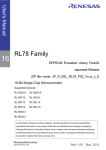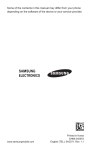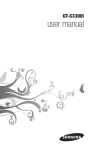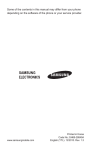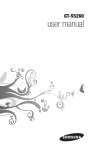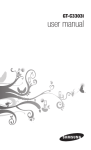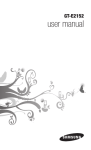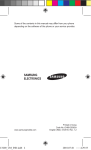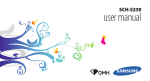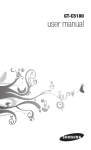Download Samsung GT-S5260P User Manual(Open)
Transcript
GT-S5260P user manual Using this manual This user manual has been specially designed to guide you through the functions and features of your mobile phone. To get started quickly, refer to “Introducing your mobile phone,” “Assembling and preparing your mobile phone,” and “Using basic functions.” Read me first • Please read all safety precautions and this manual carefully before using your phone to ensure safe and proper use. • The descriptions in this manual are based on the default settings of your phone. • Images and screenshots used in this user manual may differ in appearance from the actual product. • Content in this user manual may differ from the product, or from software provided by service providers or carriers, and is subject to change without prior notice. Refer to www.samsung.com for the latest version of the user manual. 2 • Available features and additional services may vary by phone, software, or service provider. • Applications and their functions may vary by country, region, or hardware specifications. Samsung is not liable for performance issues caused by third-party applications. • You may upgrade your mobile phone’s software by accessing www.samsung.com. • Sound sources, wallpapers, and images provided in this phone are licenced for limited use between Samsung and their respective owners. Extracting and using these materials for commercial or other purposes is an infringement of copyright laws. Samsung is not liable for such copyright infringement by the user. • This product includes certain free/open source software. The exact terms of the licences, disclaimers, acknowledgements and notices are available on the Samsung’s website opensource. samsung.com. • Please keep this manual for future reference. 3 Instructional icons Caution: situations that could cause damage to your phone or other equipment Note: notes, usage tips, or additional information → Followed by: the order of options or menus you must select to perform a step; for example: In Menu mode, select Messages → Compose (represents Messages, followed by Compose) [ Square brackets: phone keys; for example: ] (represents the End key) [ ] ► Refer to: pages with related information; for example: ► p. 12 (represents "see page 12") Copyright Copyright © 2011 Samsung Electronics This user manual is protected under international copyright laws. No part of this user manual may be reproduced, distributed, translated, or transmitted in any form or by any means, electronic or mechanical, including photocopying, recording, or storing in any information storage and retrieval system, without the prior written permission of Samsung Electronics. 4 Trademarks • SAMSUNG and the SAMSUNG logo are registered trademarks of Samsung Electronics. • Bluetooth® is a registered trademark of the Bluetooth SIG, Inc. worldwide. • Oracle and Java are registered trademarks of Oracle and/or its affiliates. Other names may be trademarks of their respective owners. • Windows Media Player® is a registered trademark of Microsoft Corporation. • Wi-Fi®, the Wi-Fi CERTIFIED logo, and the Wi-Fi logo are registered trademarks of the Wi-Fi Alliance. • and are trademarks of SRS Labs, Inc. CS Headphone and WOW HD technologies are incorporated under licence from SRS Labs, Inc. • All other trademarks and copyrights are the property of their respective owners. 5 Contents Introducing your mobile phone................................9 Phone layout................................................................9 Icons...........................................................................10 Assembling and preparing your mobile phone....13 Install the SIM card and battery.................................13 Charge the battery.....................................................14 Insert a memory card (optional).................................15 Use the touch screen.................................................16 Attach a hand strap (optional)....................................17 Using basic functions.............................................17 Turn your phone on or off...........................................17 Access menus............................................................18 Launch and manage applications..............................18 Use shortcuts panel...................................................19 Use widgets................................................................19 Customise your phone...............................................20 Use basic call functions.............................................21 Send and view messages..........................................22 Send and view emails................................................23 Enter text....................................................................24 Add and find contacts................................................26 Use basic camera functions.......................................27 Listen to music...........................................................28 Browse the web.........................................................30 6 View videos via YouTube...........................................32 Access Social Hub.....................................................32 Use community websites...........................................32 Using advanced functions......................................33 Use advanced call functions......................................33 Use advanced phonebook functions.........................36 Use advanced messaging functions..........................36 Use advanced camera functions...............................38 Use advanced music functions..................................41 Using tools and applications..................................44 Use the Bluetooth wireless feature............................44 Use the WLAN feature...............................................46 Activate and send an SOS message.........................47 Activate the mobile tracker.........................................48 Make fake calls..........................................................49 Record and play voice memos..................................49 Use Java-powered games and applications..............50 Add your web or email accounts...............................50 Get information or make purchases with the Near Field Communications (NFC) feature.........51 Create a world clock..................................................53 Set and use alarms....................................................53 Use the calculator......................................................54 Set a countdown timer...............................................54 7 Use the stopwatch.....................................................54 Create new tasks.......................................................55 Create a text memo...................................................55 Manage your calendar...............................................55 Troubleshooting.......................................................57 Safety precautions...................................................64 8 Introducing your mobile phone In this section, learn about your mobile phone’s layout, keys, and icons. Phone layout 1 4 2 3 5 9 1 Volume key In ldle mode, adjust the phone’s volume; Make a fake call (down); Send an SOS message ► “Make fake calls” ► “ Activate and send an SOS message” 2 Menu key Access Menu mode; Launch the task manager to view all active applications (press and hold) 3 Dial key Make or answer a call; In Idle mode, retrieve logs of your calls and messages 4 Power/Lock key Turn the phone on or off (press and hold); Lock or unlock the touch screen and keys 5 End key End a call; In Menu mode, cancel input and return to Idle mode Icons Icons shown on the display may vary depending on your region or service provider. Icon Definition No SIM card No signal Signal strength Flight mode activated 10 Icon Definition Network searching GPRS network connected EDGE network connected Call in progress Call diverting activate SOS message feature activated Roaming (outside of normal service area) Connected with PC Connecting to secured web page WLAN connected Synchronised with a web server Bluetooth activated Bluetooth hands-free car kit or headset connected Near Field Communication (NFC) feature activated Alarm activated 11 Icon Definition Memory card inserted New text or multimedia message New email message New voice mail message Java games or applications in progress Normal profile activated Silent profile activated Current time Battery power level 12 Assembling and preparing your mobile phone Get started by assembling and setting up your mobile phone for its first use. Install the SIM card and battery 1. Remove the back cover and insert the SIM card. Back cover SIM card 2. Insert the battery and replace the back cover. Battery 13 Charge the battery 1. Open the cover to the multifunction jack on the top of the phone. 2. Plug the small end of the supplied travel adapter into the multifunction jack. 3. Plug the large end of the travel adapter into a power outlet. 4. When charging is finished, unplug the travel adapter. Do not remove the battery from the phone before unplugging the travel adapter first. Otherwise, the phone may be damaged. To save energy, unplug the travel adapter when not in use. The travel adapter does not have a power switch, so you must unplug the travel adapter from the outlet to interrupt the power supply. The travel adapter should remain close to the socket when in use. 14 Insert a memory card (optional) Your phone accepts microSD™ or microSDHC™ memory cards up to 16 GB (depending on memory card manufacturer and type). • Formatting the memory card on a PC may cause incompatibility with your phone. Format the memory card only on the phone. • Frequent writing and erasing of data will shorten the lifespan of memory cards. 1. Open the cover to the memory card slot on the side of the phone. 2. Insert a memory card with the gold-coloured contacts facing up. Memory card 3. Push the memory card in the memory card slot until it locks in place. 4. Close the cover to the memory card slot. 15 Use the touch screen Learn basic actions to use the touch screen. • To avoid scratching the touch screen, do not use sharp tools. • Do not allow the touch screen to come in contact with other electrical devices. Electrostatic discharges can cause the touch screen to malfunction. • Do not allow the touch screen to come in contact with water. The touch screen may malfunction in humid conditions or when exposed to water. • For the optimal use of the touch screen, remove the protection film before using your phone. • Your touch screen has a layer that detects small electrical charges emitted by the human body. For best performance, tap the touch screen with your fingertip. The touch screen will not react to touches of sharp tools, such as a stylus or pen. • Tap: Touch once with your finger to select or launch a menu, option, or application. • Tap-and-hold: Tap an item and hold it for more than 2 seconds to open a pop-up option list. • Drag: Tap and hold on an item, and then drag your finger to move the item. • Double-tap: Tap twice quickly with your finger to zoom in or out while viewing photos or web pages. 16 Attach a hand strap (optional) 1. Remove the back cover. 2. Slide a hand strap through the slot and hook it over the small projection. 3. Replace the back cover. Using basic functions Learn how to perform basic operations and use the main features of your mobile phone. Turn your phone on or off To turn your phone on, 1. Press and hold [ ]. 2. Enter your PIN and select Done (if necessary). 3. Follow the on-screen instructions to set up your phone. To turn your phone off, press and hold [ Yes. ] and select 17 If the battery is removed for more than a few minutes, the time and date will be reset. Access menus 1. In Idle mode, press the Menu key to access Menu mode. 2. Scroll left or right to a main menu screen. You can also select a dot on the top of the screen to move to the corresponding main menu screen directly. 3. Select a menu or application. 4. Press [ ] to return to Idle mode. • When you access a menu requiring the PIN2, you must enter the PIN2 supplied with the SIM card. For details, contact your service provider. • Samsung is not responsible for any loss of passwords or private information or other damages caused by illegal software. Launch and manage applications To launch multiple applications Press the Menu key to return to the main menu and select an application to launch. 18 To use the task manager Press and hold the Menu key. The icons of active applications appear. Use shortcuts panel In Idle mode or while using an application, select in the indicator icons area to open the shortcuts panel. Select icons to activate or deactivate the WLAN and Bluetooth features. You can also turn on or off the phone’s volume and check new messages and alerts. Use widgets Learn to use widgets on the idle screen. • Some of your widgets connect to web services. Selecting a web-based widget may incur additional charges. • Available widgets may vary depending on your region or service provider. 1. In Idle mode, select Widget at the top left of the screen to open the widget toolbar. 2. Read the widget disclaimer and select Accept (if necessary). 3. Scroll left or right on the widget toolbar to find the widget you want to use. 19 4. Drag the widget to the idle screen. 5. Select Done at the top left of the screen. Customise your phone To add new panels to the idle screen 1. In Idle mode, select Widget at the top left of the screen to open the widget toolbar. 2. Rotate the phone clockwise to landscape view. 3. Select to add new panels to the idle screen. 4. Rotate the phone anti-clockwise to portrait view. 5. Select Done at the top left of the screen. To set the sound profile To switch to sound profile, 1. In Menu mode, select Settings → Sound profiles. 2. Select a profile you want and select Set. To edit a sound profile, 1. In Menu mode, select Settings → Sound profiles. 2. Select a profile. 3. Customise the sound settings as desired and select Set. To select a wallpaper to the idle screen 1. In Menu mode, select Settings → Display and light → Wallpaper. 20 2. Select an image. 3. Select Set → Set. Use basic call functions To make a call 1. In Idle mode, select Keypad and enter an area code and a phone number. 2. Press [ ] to dial the number. 3. To end the call, press [ ]. To answer a call 1. When a call comes in, press [ 2. To end the call, press [ ]. ]. To adjust the volume of voice during a call While a call is in progress, press the Volume key up or down to adjust the volume. To use the speakerphone feature 1. During a call, select Speaker to activate the speaker. 2. To switch back to the earpiece, select Speaker again. 21 In noisy environments, you may have difficulty hearing the calls while using the speakerphone feature. For better audio performance, use the normal phone mode. To use the headset By plugging a headset into the multifunction jack, you can make and answer calls: • To redial the last call, press and hold the headset button. • To answer a call, press the headset button. • To end a call, press the headset button. You must use a compatible headset with your phone to ensure for proper performance. You can purchase a compatible headset from your local Samsung dealer. Send and view messages To send a text or multimedia message 1. In Menu mode, select Messages → Compose. 2. Select Contacts. 3. Select the check boxes next to contacts and select Add. 4. Select Tap to add text. 22 5. Enter your message text. ► p. 24 For sending as a text message, skip to step 7. For attaching multimedia, continue with step 6. 6. Select and add an item. 7. Select Send to send the message. To view text or multimedia messages 1. In Menu mode, select Messages and select a contact. 2. Select a text or multimedia message. Send and view emails To send an email 1. In Menu mode, select Email → an account → Compose. 2. Select Contacts. 3. Select the check boxes next to contacts and select Add. 4. Select the subject field and enter a subject. 5. Select Tap to add text and enter your message text. 6. Select necessary). → Attach items and add an item (if 7. Select Send to send the message. 23 To view an email 1. In Menu mode, select Email → an account. 2. Scroll to the inbox. → Download. 3. Select 4. Select an email or a header. 5. If you selected a header, select to view the body of the email. → Retrieve Enter text You can enter text by selecting characters on the virtual keypad or by inputting handwriting on the screen. Available text input modes may vary depending on your region. To change the text input mode • Tap and hold and select Keyboard type to select a text input method. and select Predictive text to • Tap and hold switch between T9 and ABC modes. • Select to change case. • Select 123 to switch between Symbol/Number mode and ABC mode. to insert a space; Double-tap to insert a • Select period and space; Tap and hold to show frequently used symbols. 24 • Select to start a new line. • To delete characters one by one, select delete words quickly, tap and hold . . To T9 mode 1. Select appropriate virtual keys to enter an entire word. to 2. When the word displays correctly, select insert a space. If the correct word does not display, select or and select an alternate word from the list that appears. ABC mode Select an appropriate virtual key until the character you want appears on the display. Number mode Select an appropriate virtual key to enter a number. Symbol mode 1. Select ◄ or ► to scroll to a symbol set you want. 2. Select an appropriate virtual key to enter a symbol. Handwriting mode 1. Tap and hold and select Keyboard type → Writing full screen or Writing box. 25 2. Write a character in the handwriting box at the bottom half of the screen. Add and find contacts The memory location to save new contacts may be preset depending on your service provider. To change the memory location, in Menu mode, select Contacts → → Settings → Memory in use → Save new contacts to → a memory location. To add a new contact 1. In Idle mode, select Keypad and enter a phone number. 2. Select Add to Contacts → a memory location (if necessary). 3. Select Create contact. 4. Select a number type (if necessary). 5. Enter contact information. 6. Select Done to add the contact to memory. To find a contact 1. In Menu mode, select Contacts → Search. 2. Enter the first few letters of the name you want to find and select Search. 3. Select the contact’s name from the contact list. 26 Use basic camera functions To capture photos 1. In Menu mode, select Camera to turn on the camera. 2. Rotate the phone anti-clockwise to landscape view. 3. Aim the lens at the subject and make any adjustments. 4. Select to take a photo. The photo is saved automatically. After capturing photos, select to view photos. To view photos In Menu mode, select My files → Images → a photo file. To record videos 1. In Menu mode, select Camera to turn on the camera. 2. Rotate the phone anti-clockwise to landscape view. 3. Select to switch to Recording mode. 4. Aim the lens at the subject and make any adjustments. 5. Select to start recording. to stop recording. The video is saved 6. Select automatically. After recording videos, select to view videos. 27 To view videos In Menu mode, select Video player or select My files → Videos → a video. Listen to music To listen to the FM radio 1. Plug a headset into the phone. 2. In Menu mode, select FM radio. 3. Select Yes to start automatic tuning. The radio scans and saves available stations automatically. The first time you turn on the FM radio, you will be prompted to start automatic tuning. 4. Control the FM radio using the following icons: Icon Function Set the FM radio to automatically retune frequencies for stations when the current signal is weak Change the sound output to headset or phone's speaker Search for an available radio station Change the frequency by 0.1 MHz Turn the FM radio on or off 28 Icon Function Adjust the volume To listen to music files Start by transferring files to your phone or memory card: • Download from the wireless web. ► p. 30 • Download from a PC with the optional Samsung Kies. ► p. 41 • Receive via Bluetooth. ► p. 45 • Copy to your memory card. ► p. 42 • Synchronise with Windows Media Player 11. ► p. 42 After transferring music files to your phone or memory card, 1. In Menu mode, select Music. 2. Select a music category → a music file. 3. Control playback using the following icons: Icon Function 1 View the details of the music file 1 1 Activate the 5.1 channel surround sound system when a headset is connected Activate Shuffle mode 29 Icon 1 Function Change the repeat mode (off, repeating one file, or repeating all files) Pause or resume playback Skip backward; Scan backward in a file (tap and hold) Skip forward; Scan forward in a file (tap and hold) Adjust the volume 1. These icons are shown when you tap the player screen. Browse the web The web browser menu may be labelled differently depending on your service provider. To browse web pages 1. In Menu mode, select Internet to launch your service provider’s homepage. 2. Navigate web pages using the following icons: Icon Function Bookmark the current web page Refresh the current screen 30 Icon Function 1 Change the view mode Navigate back or forward on a web page Access a list of web browser options. Open a list of saved bookmarks, frequently visited pages, RSS feeds, and recent internet history End the internet connection 1. This icon is shown when you tap the screen. To bookmark your favourite web pages 1. In Menu mode, select Internet → . 2. Select Add. 3. Enter a page title and a web address (URL) and select Save. To download applications from the web 1. In Menu mode, select Samsung Apps. 2. Search and download applications to the phone as you want. 31 View videos via YouTube This feature may be unavailable depending on your region or service provider. 1. In Menu mode, select YouTube. 2. Select a video from the list of the featured videos. Access Social Hub You can access Social Hub™, the integrated communication application for email, messages, instant messages, contacts or calendar information. 1. In Menu mode, select Social Hub. 2. Check and use contents delivered from Social Hub. Use community websites The feature may be unavailable depending on your region or service provider. 1. In Menu mode, select Facebook or Twitter. 2. Enter your user ID and password of the destination (if necessary). 3. Share photos, videos, or messages with friends and family. 32 Using advanced functions Learn how to perform advanced operations and use additional features of your mobile phone. Use advanced call functions To view and dial missed calls Your phone will display missed call icon ( have missed calls. ) when you Open the shortcuts panel and select a missed call. ] to dial. Select the call from the call log and press [ To call a recently dialled number 1. In Idle mode, press [ numbers. ] to display a list of recent 2. Scroll to the number you want and press ] to dial. [ To hold a call or retrieve a held call Select Hold to place a call on hold or select Unhold to retrieve a held call. 33 To dial a second call If your network supports this function, you can dial another number during a call: 1. Select Hold to place the first call on hold. 2. Enter the second number to dial and press [ ]. 3. Select Swap to switch between the two calls. To answer a second call If your network supports this function, you can answer a second incoming call: 1. Select Accept to answer the second call. The first call is automatically placed on hold. 2. Select Swap to switch between the calls. To make a multiparty call (conference call) 1. Call the first party you want to add to the multiparty call. 2. While connected to the first party, call the second party. The first party is automatically placed on hold. 3. When connected to the second party, select Join. 34 To call an international number 1. In Idle mode, select Keypad and tap and hold 0 to insert the + character. 2. Enter the complete number you want to dial (country code, area code, and phone number), and ] to dial. then press [ To call a contact from the phonebook 1. In Menu mode, select Contacts. 2. Select a contact you want and press [ ]. To reject a call To reject an incoming call, select Reject. The caller will hear a busy tone. To reject calls from certain numbers automatically, use the auto rejection feature. To activate the auto rejection feature and set up the reject list, 1. In Menu mode, select Settings → Applications → Call → All calls → Auto reject. 2. Select Create. 3. Enter a number to reject. Select Match criteria → an option (if necessary). 4. Select Save. 5. To add more numbers, repeat steps 2-4. 35 Use advanced phonebook functions To create your namecard 1. In Menu mode, select Contacts → profile. → My 2. Enter your personal details and select Done. To create a group of contacts 1. In Menu mode, select Contacts → Groups. 2. Select Create. 3. Select a memory location. 4. Enter a group name. 5. To set a group ringtone, select Ringtone. 6. Select a ringtone category → a ringtone. 7. Select Save. Use advanced messaging functions To synchronise emails with the Exchange server 1. In Menu mode, select Email → Exchange ActiveSync. 2. Customise the settings for the Exchange server by following screens. 36 3. After customising the server settings, select the dot next to data types to synchronise. 4. When you are finisehed, select Done. To synchronise your emails, 1. In Menu mode, select Email → the Exchange ActiveSync account. 2. Select → Download. To create a text template 1. In Menu mode, select Messages → folders → Templates. → My 2. Select Create to open a new template window. 3. Enter your text and select Save. To create a multimedia template 1. In Menu mode, select Messages → folders → MMS cards. → My 2. Select Create to open a new template window. 3. Create a multimedia message, with a subject and desired attachments, to use as your template. ► p. 22 4. Select Save. 37 To use the instant messenger This feature may be unavailable depending on your region or service provider. 1. In Menu mode, select IM. 2. Select a messenger. 3. Enter your user name and password, and select Sign In. 4. Chat with your family or friends instantly. Use advanced camera functions To capture a photo in Smile shot mode 1. In Menu mode, select Camera to turn on the camera. 2. Rotate the phone anti-clockwise to landscape view. 3. Select → Smile shot. 4. Make any necessary adjustments. 5. Select to take a photo. 6. Aim the camera lens at your subject. Your phone recognises people in an image and detects their smiles. When the subject smiles, the phone automatically takes a photo. 38 To capture a panoramic photo 1. In Menu mode, select Camera to turn on the camera. 2. Rotate the phone anti-clockwise to landscape view. 3. Select → Panorama. 4. Select a direction. 5. Make any necessary adjustments. 6. Select to take the first photo. 7. Slowly move the phone in the direction you selected and align the green frame with the viewfinder. When you have aligned the green frame and viewfinder, the camera will automatically take the next photo. 8. Repeat step 7 to complete the panoramic photo. 9. Select to save the panoramic photo. To use camera options Before capturing a photo, select following options: to access the Option Function Timer Select the time delay Resolution Change the resolution option White balance Adjust the colour balance 39 Option Function Exposure metering Select a type of exposure metre Image quality Adjust the quality level for your photos Before recording a video, select following options: to access the Option Function Timer Select the time delay Resolution Change the resolution option White balance Adjust the colour balance Video quality Adjust the quality level for your videos To customise camera settings Before capturing a photo, select following options: → to access the Option Function Guidelines Change the preview screen Review Set the camera to display the captured image Shutter sound Set the camera shutter to make a sound when capturing a photo Storage Select a memory location for storing captured photos 40 Option Function Reset settings Reset menus and shooting options Before recording a video, select following options: → to access the Option Function Guidelines Change the preview screen Storage Select a memory location for storing captured videos Reset settings Reset menus and recording options Use advanced music functions To copy music files via Samsung Kies 1. Using an optional PC data cable, connect the multifunction jack on your phone to a PC. Samsung Kies will launch automatically. If Samsung Kies does not automatically launch, double-click the Samsung Kies icon on your PC. 2. Copy files from the PC to the phone. Refer to the Samsung Kies help for more information. To transfer data from a PC to your phone with Windows XP, you must have at least Service Pack 2. 41 To synchronise your phone with Windows Media Player 1. Using an optional PC data cable, connect the multifunction jack on your phone to a PC with Windows Media Player installed. When connected, a pop-up window will appear on the PC. 2. Open Windows Media Player to synchronise music files. 3. Edit or enter your phone’s name in the pop-up window (if necessary). 4. Select and drag the music files you want to the sync list. 5. Start synchronisation. To copy music files to a memory card 1. Insert a memory card. 2. In Menu mode, select Settings → Connectivity → USB utilities → Mass storage. 42 3. Using an optional PC data cable, connect the multifunction jack on your phone to a PC. When connected, a pop-up window will appear on the PC. 4. Open a folder to view files. 5. Copy files from the PC to the memory card. To create a playlist 1. In Menu mode, select Music. 2. Select Playlists → → Create. 3. Enter a title for your new playlist and select Done. 4. Select the new playlist. 5. Select Add. 6. Select the files you want to include and select Add. 43 Using tools and applications Learn how to work with your mobile phone’s tools and additional applications. Use the Bluetooth wireless feature To turn on the Bluetooth wireless feature 1. In Menu mode, select Settings → Connectivity → Bluetooth. 2. Select the dot on the top right of the screen to turn on the Bluetooth wireless feature. 3. To allow other devices to locate your phone, select → Settings → My phone’s visibility → Always on → Set. If you selected Custom, enter duration that your device is visible and select Done. To find and pair with other Bluetooth-enabled devices 1. In Menu mode, select Settings → Connectivity → Bluetooth → Search. 2. Select a device. 44 3. Enter a PIN for the Bluetooth wireless feature or the other device’s Bluetooth PIN, if it has one, and select Done. Alternatively, select Yes to match the PIN between your device and the device. When the owner of the other device enters the same code or accepts the connection, pairing is complete. You may not need to enter a PIN depending on the device. To send data using the Bluetooth wireless feature 1. Select the file or item that you want to send from one of your phone’s applications. → Send namecard via or Send via 2. Select → Bluetooth. To receive data using the Bluetooth wireless feature 1. Enter the PIN for the Bluetooth wireless feature and select Done (if necessary). 2. Select Yes to confirm that you are willing to receive data from the device (if necessary). 45 Use the WLAN feature Learn to use your phone’s wireless networking capabilities to activate and connect to any wireless local area network (WLAN) compatible with the IEEE 802.11 b/g/n standards. Your phone uses non-harmonised frequency and is intended for use in all European countries. The WLAN can be operated in the EU without restriction indoors, but cannot be operated outdoors in France. To activate the WLAN feature 1. In Menu mode, select Settings → Connectivity → Wi-Fi. 2. Select the dot on the top right of the screen to turn on the WLAN feature. To find and connect to a WLAN 1. In Menu mode, select Settings → Connectivity → Wi-Fi. The phone will automatically search for available WLANs. 2. Select the check box next to a network. 3. Enter a password for the network and select Done (if necessary) 46 Activate and send an SOS message In an emergency, you can send SOS messages to your family or friends for help. To activate the SOS message 1. In Menu mode, select Messages → → Settings → SOS messages → Sending options. 2. Select Sending SOS to activate the SOS message feature. 3. Select Recipients to open the recipient list. You can also enter phone numbers including a country code (with +) in the recipient list. Skip to step 7. 4. Select Contacts. 5. Select contacts and select Add. 6. Select a number (if necessary). 7. Select OK to save the recipients. 8. Select Repeat and set the number of times to repeat the SOS message, and select Set. 9. Select Set → Yes. To send an SOS message 1. With the touch screen and the keys locked, press the Volume key down four times to send an SOS message to preset numbers. 47 2. To exit SOS mode, press and hold [ ]. Activate the mobile tracker When someone inserts a new SIM card in your phone, the mobile tracker feature will automatically send the contact number to two recipients to help you locate and recover your phone. To activate the mobile tracker 1. In Menu mode, select Settings → Security → Mobile tracker. 2. Enter your password and select Done. The first time you access Mobile tracker, you will be prompted to create and confirm a password. 3. Select Accept to continue. 4. Select Recipients to open the recipient list. 5. Enter a phone number including a country code (with +). 6. When you are finished setting the recipients, select OK. 7. Select the sender input field and enter a sender’s name. 8. Select Save. 48 Make fake calls You can simulate an incoming call when you want to get out of meetings or unwanted conversations. To activate the fake call feature In Menu mode, select Settings → Applications → Call → Fake call → Fake call hot key → Save. To make the fake call In Idle mode, press and hold the Volume key down. Record and play voice memos To record a voice memo 1. In Menu mode, select Voice rec. 2. Select to start recording. 3. Speak your memo into the microphone. 4. When you are finished speaking, select . To play a voice memo 1. In Menu mode, select Voice rec. 2. Select to access the voice memo list. 3. Select a file. 49 Use Java-powered games and applications 1. In Menu mode, select Games. 2. Select a game or application from the list and follow the on-screen instructions. • The download of Java games or applications may not be supported depending on the software of the phone. • Available games may vary, depending on your service provider or region. Game controls and options may vary. Add your web or email accounts Learn to manage your web accounts to use online data sync or community services. 1. In Menu mode, select My accounts. 2. Select Add account → an account type. 3. Enter your account information and select Next. 4. Enter the account details. 5. Select Set. 50 Get information or make purchases with the Near Field Communications (NFC) feature Your phone allows you to read NFC tags that contain information about products, such as web addresses or service call numbers. The NFC feature is a short-range high frequency wireless connectivity technology that allows your mobile phone to read and write some information when placed near an NFC tag. You can also use this feature to make payments and buy tickets for transportation or events by downloading applications. The back cover includes a built-in NFC antenna. Handle the phone carefully to avoid damaging the NFC antenna. To activate or deactivate the NFC feature 1. In Menu mode, select NFC. 2. Select Activation. To deactivate the NFC feature, clear the green dot next to Activation. 51 To read information from an NFC tag Once you activate the NFC feature, your phone will read product information when you place it near an NFC tag. Available information will appear on your display. Your phone will not read NFC tags during calls or when the backlight is off. To view the information at a later time 1. In Menu mode, select NFC. 2. Select Tag read logs to view the information. You can also save product information and exchange it with others. To write information to NFC tags You can write service call numbers, web addresses, memos, or phone numbers (for messaging) to NFC tags. 1. In Menu mode, select NFC → Create NFC tag. 2. Select a tag type you want to write → Next. 3. Select information you want to write. 4. Place the centre of the back cover near an NFC tag. When the writing is complete, a notice will appear on your phone’s display. 52 To make a purchase with the NFC feature Before you can use the NFC feature to make payments, you must register for the mobile payment service. To register or get details about the service, contact your service provider. 1. Place the centre of the back cover near an NFC card reader. 2. When prompted, enter your PIN and place your phone near again (if necessary). Create a world clock 1. In Menu mode, select Clock → . 2. Select Add. 3. Enter the few letters of a city name. 4. Select the city name you want. Set and use alarms Learn to set and control alarms for important events. To set a new alarm 1. In Menu mode, select Clock → . 2. Select Create. 3. Set the details of the alarm and select Save. 53 To stop an alarm When the alarm sounds, • Tap and hold Stop to stop the alarm. • Tap and hold Snooze to silence the alarm for the snooze period. Use the calculator 1. In Menu mode, select Calculator. 2. Use the keys that corresponds to the calculator display to perform basic mathematical operations. Set a countdown timer 1. In Menu mode, select Clock → . 2. Enter the time to count down and select Start. 3. When the timer expires, tap and hold Stop to stop the alert. Use the stopwatch 1. In Menu mode, select Clock → . 2. Select Start to begin the stopwatch. 3. Select Lap to record lap times. 4. When you are finished, select Stop. 5. Select Reset to clear recorded times. 54 Create new tasks 1. In Menu mode, select Task. 2. Select Create. 3. Enter the details of the task and select Save. Create a text memo 1. In Menu mode, select Memo. 2. Select Create. 3. Enter your memo text. 4. Select Back to hide the keypad. 5. Select a colour to change a background colour. 6. Select Save. Manage your calendar To change the calendar view 1. In Menu mode, select Calendar. 2. Select a view mode from the top line of the calendar. To create an event 1. In Menu mode, select Calendar. 2. Select Create. 3. Enter the details of the event and select Save. 55 To view events 1. In Menu mode, select Calendar. 2. Select a date on the calendar. 3. Select an event to view its details. 56 Troubleshooting When you turn on your phone or while you are using the phone, it prompts you to enter one of the following codes: Code Try this to solve the problem: Password When the phone lock feature is enabled, you must enter the password you set for the phone. PIN When using the phone for the first time or when the PIN requirement is enabled, you must enter the PIN supplied with the SIM card. You can disable this feature by using the PIN lock menu. PUK Your SIM card is blocked, usually as a result of entering your PIN incorrectly several times. You must enter the PUK supplied by your service provider. PIN2 When you access a menu requiring the PIN2, you must enter the PIN2 supplied with the SIM card. For details, contact your service provider. Your phone displays “Network search failed” or “Network error” • When you are in areas with weak signals or poor reception, you may lose reception. Move to another area and try again. 57 • You cannot access some options without a subscription. Contact your service provider for more details. The touch screen responds slowly or improperly If your phone has a touch screen and the touch screen is not responding properly, try the following: • Remove any protective covers from the touch screen. Protective covers may prevent the device from recognising your inputs and are not recommended for touch screen devices. • Ensure that your hands are clean and dry when tapping the touch screen. • Restart your phone to clear any temporary software bugs. • Ensure that your phone software is upgraded to the latest version. • If the touch screen is scratched or damaged, take it to your local Samsung Service Centre. Calls are being dropped When you are in areas with weak signals or poor reception, you may lose your connection to the network. Move to another area and try again. 58 Outgoing calls are not connected • Ensure that you have pressed the Dial key. • Ensure that you have accessed the right cellular network. • Ensure that you have not set call barring for the phone number you are dialling. Incoming calls are not connected • Ensure that your phone is turned on. • Ensure that you have accessed the right cellular network. • Ensure that you have not set call barring for the incoming phone number. Others cannot hear you speaking on a call • Ensure that you are not covering the built-in microphone. • Ensure that the microphone is close to your mouth. • If using a headset, ensure that it is properly connected. Audio quality is poor • Ensure that you are not blocking the phone’s internal antenna. • When you are in areas with weak signals or poor reception, you may lose reception. Move to another area and try again. 59 When dialling from contacts, the call is not connected • Ensure that the correct number is stored in the contact list. • Re-enter and save the number, if necessary. • Ensure that you have not set call barring for the contact’s phone number. The phone beeps and the battery icon flashes Your battery is low. Recharge or replace the battery to continue using the phone. The battery does not charge properly or the phone turns off • The battery terminals may be dirty. Wipe both goldcoloured contacts with a clean, soft cloth and try charging the battery again. • If the battery will no longer charge completely, dispose of the old battery properly and replace it with a new battery (refer to your local ordinances for proper disposal instructions). Your phone is hot to the touch When you use applications that require more power or use applications on your phone for an extended period of time, your phone may feel hot to the touch. This is normal and should not affect your phone’s lifespan or performance. 60 Error messages appear when launching the camera Your Samsung mobile phone must have sufficient available memory and battery power to operate the camera application. If you receive error messages when launching the camera, try the following: • Charge the battery or replace it with a battery that is fully charged. • Free some memory by transferring files to a PC or deleting files from your phone. • Restart the phone. If you are still having trouble with the camera application after trying these tips, contact a Samsung Service Centre. Error messages appear when launching the FM radio The FM radio application on your Samsung mobile device uses the headset cable as an antenna. Without a headset connected, the FM radio will be unable to receive radio stations. To use the FM radio, first ensure that the headset is properly connected. Next, scan for and save the available radio stations. If you still cannot use the FM radio after performing these steps, try accessing your desired station with another radio receiver. If you can hear the station with another receiver, your device may require service. Contact a Samsung Service Centre. 61 Error messages appear when opening music files Some music files may not play on your Samsung mobile phone for a variety of reasons. If you receive error messages when opening music files on your phone, try the following: • Free some memory by transferring files to a PC or deleting files from your phone. • Ensure that the music file is not Digital Rights Management (DRM)-protected. If the file is DRMprotected, ensure that you have the appropriate license or key to play the file. • Ensure that your phone supports the file type. Another Bluetooth device is not located • Ensure that the Bluetooth wireless feature is activated on your phone. • Ensure that the Bluetooth wireless feature is activated on the device you wish to connect to, if necessary. • Ensure that your phone and the other Bluetooth device are within the maximum Bluetooth range (10 m). If the tips above do not solve the problem, contact a Samsung Service Centre. 62 A connection is not established when you connect the phone to a PC • Ensure that the PC data cable you are using is compatible with your phone. • Ensure that you have the proper drivers installed and updated on your PC. Your phone freezes or has fatal errors If your phone freezes or hangs, you may need to close programs or reset the device to regain functionality. If your phone is still responsive but a program is frozen, close the program using the task manager. If your phone is frozen and unresponsive, remove the battery, replace the battery, and turn on the phone. 63 Safety precautions To prevent injury to yourself and others or damage to your device, read all of the following information before using your device. Warning: Prevent electric shock, fire, and explosion Do not use damaged power cords or plugs, or loose electrical sockets Do not touch the power cord with wet hands, or disconnect the charger by pulling on the cord Do not bend or damage the power cord Do not use your device while charging or touch your device with wet hands Do not short-circuit the charger or the battery Do not drop or cause an impact to the charger or the battery Do not charge the battery with chargers that are not approved by the manufacturer 64 Do not use your device during a thunderstorm Your device may malfunction and your risk of electric shock is increased. Do not handle a damaged or leaking Lithium Ion (Li-Ion) battery For safe disposal of your Li-Ion batteries, contact your nearest authorised service centre. Handle and dispose of batteries and chargers with care • Use only Samsung-approved batteries and chargers specifically designed for your device. Incompatible batteries and chargers can cause serious injuries or damage to your device. • Never dispose of batteries or devices in a fire. Follow all local regulations when disposing of used batteries or devices. • Never place batteries or devices on or in heating devices, such as microwave ovens, stoves, or radiators. Batteries may explode when overheated. • Never crush or puncture the battery. Avoid exposing the battery to high external pressure, which can lead to an internal short circuit and overheating. Protect the device, batteries, and chargers from damage • Avoid exposing your device and batteries to very cold or very hot temperatures. • Extreme temperatures can cause the deformation of the device and reduce the charging capacity and life of your device and batteries. 65 • Prevent batteries from contacting metal objects, as this can create a connection between the + and – terminals of your batteries and lead to temporary or permanent battery damage. • Never use a damaged charger or battery. Caution: Follow all safety warnings and regulations when using your device in restricted areas Turn off your device where prohibited Comply with all regulations that restrict the use of a mobile device in a particular area. Do not use your device near other electronic devices Most electronic devices use radio frequency signals. Your device may interfere with other electronic devices. Do not use your device near a pacemaker • Avoid using your device within a 15 cm range of a pacemaker if possible, as your device can interfere with the pacemaker. • If you must use your device, keep at least 15 cm away from the pacemaker. • To minimise the possible interference with a pacemaker, use your device on the opposite side of your body from the pacemaker. 66 Do not use your device in a hospital or near medical equipment that can be interfered with by radio frequency If you personally use any medical equipment, contact the manufacturer of the equipment to ensure the safety of your equipment from radio frequency. If you are using a hearing aid, contact the manufacturer for information about radio interference Some hearing aids may be interfered with by the radio frequency of your device. Contact the manufacturer to ensure the safety of your hearing aid. Turn off the device in potentially explosive environments • Turn off your device in potentially explosive environments instead of removing the battery. • Always comply with regulations, instructions and signs in potentially explosive environments. • Do not use your device at refuelling points (service stations), near fuels or chemicals, and at blasting areas. • Do not store or carry flammable liquids, gases, or explosive materials in the same compartment as the device, its parts, or accessories. Turn off your device when in an aircraft Using your device in an aircraft is illegal. Your device may interfere with the electronic navigation instruments of the aircraft. 67 Electronic devices in a motor vehicle may malfunction due to the radio frequency of your device Electronic devices in your car may malfunction due to radio frequency of your device. Contact the manufacturer for more information. Comply with all safety warnings and regulations regarding mobile device usage while operating a vehicle While driving, safely operating the vehicle is your first responsibility. Never use your mobile device while driving, if it is prohibited by law. For your safety and the safety of others, practice good common sense and remember the following tips: • Use a hands-free device. • Get to know your device and its convenience features, such as speed dial and redial. These features help you reduce the time needed to place or receive calls on your mobile device. • Position your device within easy reach. Be able to access your wireless device without removing your eyes from the road. If you receive an incoming call at an inconvenient time, let your voice mail answer it for you. • Let the person you are speaking with know you are driving. Suspend calls in heavy traffic or hazardous weather conditions. Rain, sleet, snow, ice, and heavy traffic can be hazardous. • Do not take notes or look up phone numbers. Jotting down a “to do” list or flipping through your address book takes attention away from your primary responsibility of driving safely. 68 • Dial sensibly and assess the traffic. Place calls when you are not moving or before pulling into traffic. Try to plan calls when your car will be stationary. If you need to make a call, dial only a few numbers, check the road and your mirrors, then continue. • Do not engage in stressful or emotional conversations that may be distracting. Make people you are talking with aware you are driving and suspend conversations that have the potential to divert your attention from the road. • Use your device to call for help. Dial a local emergency number in the case of fire, traffic accident, or medical emergencies. • Use your device to help others in emergencies. If you see an auto accident, a crime in progress, or a serious emergency where lives are in danger, call a local emergency number. • Call roadside assistance or a special, non-emergency assistance number when necessary. If you see a broken-down vehicle posing no serious hazard, a broken traffic signal, a minor traffic accident where no one appears injured, or a vehicle you know to be stolen, call roadside assistance or another special, non-emergency number. Proper care and use of your mobile device Keep your device dry • Humidity and all types of liquids may damage device parts or electronic circuits. • When wet, remove the battery without turning on your device. Dry your device with a towel and take it to a service centre. 69 • Liquids will change the colour of the label that indicates water damage inside the device. Water damage to your device can void your manufacturer’s warranty. Do not use or store your device in dusty, dirty areas Dust can cause your device to malfunction. Do not store your device on slopes If your device falls, it can be damaged. Do not store your device in hot or cold areas. Use your device at -20 °C to 50 °C • Your device can explode if left inside a closed vehicle, as the inside temperature can reach up to 80 °C. • Do not expose your device to direct sunlight for extended periods of time (such as on the dashboard of a car). • Store the battery at 0 °C to 40 °C. Do not store your device with such metal objects as coins, keys and necklaces • Your device may become deformed or malfunction. • If the battery terminals are in contact with metal objects, it may cause a fire. Do not store your device near magnetic fields • Your device may malfunction or the battery may discharge from exposure to magnetic fields. • Magnetic stripe cards, including credit cards, phone cards, passbooks, and boarding passes, may be damaged by magnetic fields. 70 • Do not use carrying cases or accessories with magnetic closures or allow your device to come in contact with magnetic fields for extended periods of time. Do not store your device near or in heaters, microwaves, hot cooking equipment, or high pressure containers • The battery may leak. • Your device may overheat and cause a fire. Do not drop your device or cause impacts to your device • The screen of your device may be damaged. • If bent or deformed, your device may be damaged or parts may malfunction. Do not use a flash close to the eyes of people or animals Using a flash close to the eyes may cause temporary loss of vision or damage to the eyes. Ensure maximum battery and charger life • Avoid charging batteries for more than a week, as overcharging may shorten battery life. • Over time, unused batteries will discharge and must be recharged before use. • Disconnect chargers from power sources when not in use. • Use batteries only for their intended purposes. 71 Use manufacturer-approved batteries, chargers, accessories and supplies • Using generic batteries or chargers may shorten the life of your device or cause the device to malfunction. • Samsung cannot be responsible for the user’s safety when using accessories or supplies that are not approved by Samsung. Do not bite or suck on the device or the battery • Doing so may damage the device or cause explosion. • If children use the device, make sure that they use the device properly. When speaking on the device: • Hold the device upright, as you would with a traditional phone. • Speak directly into the mouthpiece. • Avoid contact with your device’s internal antenna. Touching the antenna may reduce the call quality or cause the device to transmit more radio frequency than necessary. Internal antenna • Hold the device with a relaxed grip, press the keys lightly, use special features that reduce the number of keys you have to press (such as templates and predictive text), and take frequent breaks. 72 Protect your hearing • Excessive exposure to loud sounds can cause hearing damage. • Exposure to loud sounds while driving may distract your attention and cause an accident. • Always turn the volume down before plugging the earphones into an audio source and use only the minimum volume setting necessary to hear your conversation or music. Use caution when using the device while walking or moving Always be aware of your surroundings to avoid injury to yourself or others. Do not carry your device in your back pockets or around your waist You can be injured or damage the device if you fall. Do not disassemble, modify, or repair your device • Any changes or modifications to your device can void your manufacturer’s warranty. For service, take your device to a Samsung Service Centre. • Do not disassemble or puncture the battery, as this can cause explosion or fire. 73 Do not paint or put stickers on your device Paint and stickers can clog moving parts and prevent proper operation. If you are allergic to paint or metal parts of the product, you may experience itching, eczema, or swelling of the skin. When this happens, stop using the product and consult your physician. When cleaning your device: • Wipe your device or charger with a towel or a rubber. • Clean the terminals of the battery with a cotton ball or a towel. • Do not use chemicals or detergents. Do not use the device if the screen is cracked or broken Broken glass or acrylic could cause injury to your hands and face. Take the device to a Samsung Service Centre to have it repaired. Do not use the device for anything other than its intended use Avoid disturbing others when using the device in public Do not allow children to use your device Your device is not a toy. Do not allow children to play with it as they could hurt themselves and others, damage the device, or make calls that increase your charges. 74 Install mobile devices and equipment with caution • Ensure that any mobile devices or related equipment installed in your vehicle are securely mounted. • Avoid placing your device and accessories near or in an air bag deployment area. Improperly installed wireless equipment can cause serious injury when air bags inflate rapidly. Allow only qualified personnel to service your device Allowing unqualified personnel to service your device may result in damage to your device and will void your manufacturer’s warranty. Handle SIM cards or memory cards with care • Do not remove a card while the device is transferring or accessing information, as this could result in loss of data and/ or damage to the card or device. • Protect cards from strong shocks, static electricity, and electrical noise from other devices. • Do not touch gold-coloured contacts or terminals with your fingers or metal objects. If dirty, wipe the card with a soft cloth. Ensure access to emergency services Emergency calls from your device may not be possible in some areas or circumstances. Before travelling in remote or undeveloped areas, plan an alternate method of contacting emergency services personnel. Be sure to back up important data Samsung is not responsible for data loss. 75 Do not distribute copyright-protected material Do not distribute copyright-protected material that you have recorded to others without the permission of the content owners. Doing this may violate copyright laws. The manufacturer is not liable for any legal issues caused by the user’s illegal use of copyrighted material. Specific Absorption Rate (SAR) certification information Your device conforms to European Union (EU) standards that limit human exposure to radio frequency (RF) energy emitted by radio and telecommunications equipment. These standards prevent the sale of mobile devices that exceed a maximum exposure level (known as the Specific Absorption Rate, or SAR) of 2.0 W/kg. During testing, the maximum SAR recorded for this model was 0.932 W/kg. In normal use, the actual SAR is likely to be much lower, as the phone has been designed to emit only the RF energy necessary to transmit a signal to the nearest base station. By automatically emitting lower levels when possible, your phone reduces your overall exposure to RF energy. The Declaration of Conformity of this manual demonstrates your phones compliance with the European Radio & Terminal Telecommunications Equipment (R&TTE) directive. For more information about the SAR and related EU standards, visit the Samsung mobile phone website. 76 Correct disposal of this product (Waste Electrical & Electronic Equipment) (Applicable in the European Union and other European countries with separate collection systems) This marking on the product, accessories or literature indicates that the product and its electronic accessories (e.g. charger, headset, USB cable) should not be disposed of with other household waste at the end of their working life. To prevent possible harm to the environment or human health from uncontrolled waste disposal, please separate these items from other types of waste and recycle them responsibly to promote the sustainable reuse of material resources. Household users should contact either the retailer where they purchased this product, or their local government office, for details of where and how they can take these items for environmentally safe recycling. Business users should contact their supplier and check the terms and conditions of the purchase contract. This product and its electronic accessories should not be mixed with other commercial wastes for disposal. This EEE is compliant with RoHS. 77 Correct disposal of batteries in this product (Applicable in the European Union and other European countries with separate battery return systems) This marking on the battery, manual or packaging indicates that the batteries in this product should not be disposed of with other household waste at the end of their working life. Where marked, the chemical symbols Hg, Cd or Pb indicate that the battery contains mercury, cadmium or lead above the reference levels in EC Directive 2006/66. If batteries are not properly disposed of, these substances can cause harm to human health or the environment. To protect natural resources and to promote material reuse, please separate batteries from other types of waste and recycle them through your local, free battery return system. Disclaimer Some content and services accessible through this device belong to third parties and are protected by copyright, patent, trademark and/or other intellectual property laws. Such content and services are provided solely for your personal noncommercial use. You may not use any content or services in a manner that has not been authorised by the content owner or service provider. Without limiting the foregoing, unless expressly authorised by the applicable content owner or service provider, you may not modify, copy, republish, upload, post, transmit, translate, sell, create derivative works, exploit, or distribute in any manner or medium any content or services displayed through this device. 78 “THIRD PARTY CONTENT AND SERVICES ARE PROVIDED “AS IS.” SAMSUNG DOES NOT WARRANT CONTENT OR SERVICES SO PROVIDED, EITHER EXPRESSLY OR IMPLIEDLY, FOR ANY PURPOSE. SAMSUNG EXPRESSLY DISCLAIMS ANY IMPLIED WARRANTIES, INCLUDING BUT NOT LIMITED TO, WARRANTIES OF MERCHANTABILITY OR FITNESS FOR A PARTICULAR PURPOSE. SAMSUNG DOES NOT GUARANTEE THE ACCURACY, VALIDITY, TIMELINESS, LEGALITY, OR COMPLETENESS OF ANY CONTENT OR SERVICE MADE AVAILABLE THROUGH THIS DEVICE AND UNDER NO CIRCUMSTANCES, INCLUDING NEGLIGENCE, SHALL SAMSUNG BE LIABLE, WHETHER IN CONTRACT OR TORT, FOR ANY DIRECT, INDIRECT, INCIDENTAL, SPECIAL OR CONSEQUENTIAL DAMAGES, ATTORNEY FEES, EXPENSES, OR ANY OTHER DAMAGES ARISING OUT OF, OR IN CONNECTION WITH, ANY INFORMATION CONTAINED IN, OR AS A RESULT OF THE USE OF ANY CONTENT OR SERVICE BY YOU OR ANY THIRD PARTY, EVEN IF ADVISED OF THE POSSIBILITY OF SUCH DAMAGES.” Third party services may be terminated or interrupted at any time, and Samsung makes no representation or warranty that any content or service will remain available for any period of time. Content and services are transmitted by third parties by means of networks and transmission facilities over which Samsung has no control. Without limiting the generality of this disclaimer, Samsung expressly disclaims any responsibility or liability for any interruption or suspension of any content or service made available through this device. Samsung is neither responsible nor liable for customer service related to the content and services. Any question or request for service relating to the content or services should be made directly to the respective content and service providers. 79 Declaration of Conformity (R&TTE) We, Samsung Electronics declare under our sole responsibility that the product GSM WCDMA Wi-Fi Mobile Phone : GT-S5260P to which this declaration relates, is in conformity with the following standards and/or other normative documents. SAFETY EN 60950-1 : 2006 + A11:2009 SAR EN 50360 : 2001 /AC 2006 EN 62209-1 : 2006 EMC EN 301 489-01 V1.8.1 (04-2008) EN 301 489-03 V1.4.1 (08-2002) EN 301 489-07 V1.3.1 (11-2005) EN 301 489-17 V2.1.1 (05-2009) RADIO EN 301 511 V9.0.2 (03-2003) EN 300 328 V1.7.1 (10-2006) EN 302 291-1 V1.1.1 (07-2005) EN 302 291-2 V1.1.1 (07-2005) We hereby declare that [all essential radio test suites have been carried out and that] the above named product is in conformity to all the essential requirements of Directive 1999/5/EC. The conformity assessment procedure referred to in Article 10 and detailed in Annex[IV] of Directive 1999/5/EC has been followed with the involvement of the following Notified Body(ies): BABT, Forsyth House, Churchfield Road, Walton-on-Thames, Surrey, KT12 2TD, UK* Identification mark: 0168 The technical documentation kept at : Samsung Electronics QA Lab. which will be made available upon request. (Representative in the EU) Samsung Electronics Euro QA Lab. Blackbushe Business Park, Saxony Way, Yateley, Hampshire, GU46 6GG, UK* 2011.03.14 Joong-Hoon Choi / Lab Manager (place and date of issue) (name and signature of authorised person) * It is not the address of Samsung Service Centre. For the address or the phone number of Samsung Service Centre, see the warranty card or contact the retailer where you purchased your product. Some of the contents in this manual may differ from your phone depending on the software of the device or your service provider. www.samsung.com Printed in Korea GH68-33979C English (EU). 07/2011. Rev. 1.0