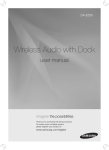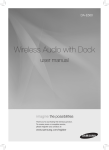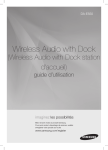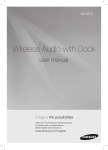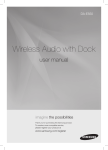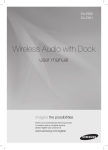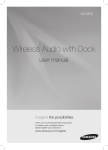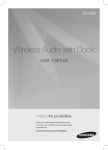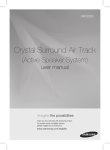Download Samsung DA-E550 2.0 Channel Wireless Audio Dock (iPod & Galaxy) User Manual
Transcript
DA-E550 Wireless Audio with Dock user manual imagine the possibilities Thank you for purchasing this Samsung product. To receive more complete service, please register your product at www.samsung.com/register features Dual Docking Audio Speaker System Using the system's dual docking station, dock, charge, and then play either Samsung Galaxy devices or Apple devices through the system's built-in speakers. aptX® aptX enables high quality Bluetooth stereo audio, delivering wired audio quality wirelessly. License iPad, iPhone, iPod, iPod nano, iPod shuffle, and iPod touch are trademarks of Apple Inc., registered in the U.S. and other countries. 2 EnG safety information Safety Warnings TO REDUCE THE RISK OF ELECTRIC SHOCK, DO NOT REMOVE THE COVER(OR BACK). NO USER-SERVICEABLE PARTS ARE INSIDE. REFER SERVICING TO QUALIFIED SERVICE PERSONNEL. CAUTION RISK OF ELECTRIC SHOCK DO NOT OPEN This symbol indicates “dangerous voltage” inside the product that presents a risk of electric shock or personal injury. This symbol indicates important instructions accompanying the product. WARNING : To reduce the risk of fire or electric shock, do not expose this appliance to rain or moisture. CAUTION : TO PREVENT ELECTRIC SHOCK, MATCH WIDE BLADE OF PLUG TO WIDE SLOT, FULLY INSERT. • This apparatus shall always be connected to a AC outlet with a protective grounding connection. • To disconnect the apparatus from the mains, the plug must be pulled out from the mains socket, therefore the mains plug shall be readily operable. CAUTION • Do not expose this apparatus to dripping or splashing. Do not put objects filled with liquids, such as vases on the apparatus. • To turn this apparatus off completely, you must pull the power plug out of the wall socket. Consequently, the power plug must be easily and readily accessible at all times. Wiring the Main Power Supply Plug (UK Only) IMPORTANT NOTICE The mains lead on this equipment is supplied with a moulded plug incorporating a fuse. The value of the fuse is indicated on the pin face of the plug and if it requires replacing, a fuse approved to BS1362 of the same rating must be used. Never use the plug with the fuse cover removed. If the cover is detachable and a replacement is required, it must be of the same colour as the fuse fitted in the plug. Replacement covers are available from your dealer. If the fitted plug is not suitable for the power points in your house or the cable is not long enough to reach a power point, you should obtain a suitable safety approved extension lead or consult your dealer for assistance. However, if there is no alternative to cutting off the plug, remove the fuse and then safely dispose of the plug. Do not connect the plug to a mains socket as there is a risk of shock hazard from the bared flexible cord. Never attempt to insert bare wires directly into a mains socket. A plug and fuse must be used at all times. IMPORTANT The wires in the mains lead are coloured in accordance with the following code:– BLUE = NEUTRAL BROWN = LIVE As these colours may not correspond to the coloured markings identifying the terminals in your plug, proceed as follows:– The wire coloured BLUE must be connected to the terminal marked with the letter N or coloured BLUE or BLACK. The wire coloured BROWN must be connected to the terminal marked with the letter L or coloured BROWN or RED. WARNING : D O NOT CONNECT EITHER WIRE TO THE EARTH TERMINAL WHICH IS MARKED WITH THE LETTER E OR BY THE EARTH SYMBOL , OR COLOURED GREEN OR GREEN AND YELLOW. 3 PrecaUtiOns 68.6mm 2.7 inch 99.1mm 3.9 inch DUAL DOCK 99.1mm 3.9 inch 99.1mm 3.9 inch Ensure that the DC power supply in your house complies with the power requirements listed on the identification sticker located on the back of your product. Install your product horizontally, on a suitable base (furniture), with enough space around it for ventilation (70~100 mm). Make sure the ventilation slots are not covered. Do not place the unit on amplifiers or other equipment which may become hot. This unit is designed for continuous use. To fully turn off the unit, disconnect the AC plug from the wall outlet. Unplug the unit if you intend to leave it unused for a long period of time. DUAL DOCK DUAL DOCK During thunderstorms, disconnect the AC plug from the wall outlet. Voltage peaks due to lightning could damage the unit. Do not expose the unit to direct sunlight or other heat sources. This could cause the unit to overheat and malfunction. DUAL DOCK Phones Protect the product from moisture (i.e. vases) , and excess heat (e.g.fireplaces) or equipment creating strong magnetic or electric fields Disconnect the power cable from the AC supply if the unit malfunctions. Your product is not intended for industrial use. This product is for personal use only. Condensation may occur if your product has been stored in cold temperatures. If transporting the unit during the winter, wait approximately 2 hours until the unit has reached room temperature before using. 4 The batteries used with this product contain chemicals that are harmful to the environment. Do not dispose of batteries in the general household trash. EnG contents features 2 3 6 7 9 safety information 2Features 2License 3 Safety warnings 4Precautions getting started 6 6 Before reading the user’s manual What’s included descriptions 7 Front/Rear Panel remote control 9 Tour of the remote control power on and volume control 10 11 connections playing 16 18 19 20 functions troubleshooting appendix 10 Turning the Power on/off 10 Adjusting the volume 11 12 13 15 Using Rubber Connecting a device to the Dual Dock Connecting an audio device using AUX IN Connecting to Bluetooth devices 16 Using the docking mode with Samsung Galaxy and Apple Devices 17 Using the Bluetooth mode 18 Advanced functions 19Troubleshooting 20Specifications 5 getting started Before Reading the User’s Manual Note the following terms before reading the user manual. Icons used in this manual Icon Term Caution Note Definition Indicates a situation where a function does not operate or settings may be canceled. Indicates tips or instructions on the page that help a function operate. Safety Instructions and Troubleshooting 1) Familiarise yourself with the Safety Instructions before using this product. (See page 3) 2) If a problem occurs, check Troubleshooting. (See page 19) Copyright ©2012 Samsung Electronics Co.,Ltd. All rights reserved; no part or whole of this user’s manual may be reproduced or copied without the prior written permission of Samsung Electronics Co.,Ltd. WHAT’s inclUDED Check for the supplied accessories shown below. FUNCTION MUTE VOL BASS Remote Control / Lithium Battery (3V) Power Adapter User Manual (Rubber-Support: 2EA) (Rubber-Skin) Rubber-Support / Rubber-Skin Cloth ▪▪ The appearance of the accessories may differ slightly from the illustrations above. 6 EnG descriptions Front/Rear Panel 1 4 5 DC 12V 2A <REAR> 2 ● Descriptions <FRONT> 3 6 AUX IN ONLY FOR SERVICE DC 12V 2A AUX IN ONLY FOR SERVICE DC 12V 2A AUX IN ONLY FOR SERVICE DC 12V 2A AUX IN ONLY FOR SERVICE 7 8 7 1 BASS Optimise the sound based on your tastes. 2 VOLUME -/+ Controls the volume level. 3 PLAY/PAUSE Play or pause a music file. 4 DUAL DOCK Provides a 5 pin dock for Samsung Galaxy devices and a 30 pin dock for Apple devices. 5 STANDBY LED 6 REMOTE CONTROL The remote control sensor which receives signals from the remote SENSOR control. 7 DC 12V Connect the unit's DC adapter to this jack. 8 AUX IN Connect to the Analog output of an external device. The standby LED lights up in standby mode. The standby LED turns off when the power of the unit turned on. ▪▪ When you turn on this unit, there will be a 4 to 5 second delay before it produces sound. ▪▪ This unit can connect to mobile devices with high audio output levels. When you connect this unit to external devices with high output levels, it may lower the audio output to protect the amp and speakers. ▪▪ When disconnecting the power cable from the wall outlet, hold the plug. Do not pull the cable. 8 EnG remote control Tour of the Remote Control FUNCTION ● remote control POWER BUTTON Turns the unit on and off. FUNCTION BUTTON Selects the Function mode. PLAY/PAUSE BUTTON Play or pause a music file. CONTROL BUTTON Search for the next or previous music file. MUTE VOL BASS VOLUME Adjusts the volume level of the unit. MUTE BUTTON Mutes the sound from this unit. Press again to restore the sound to the previous volume level. BASS BUTTON Optimise the sound based on your tastes. Installing battery in the Remote Control 1. Open the cover of the remote control by putting your fingernail into the gap between the cover and body of the remote control. Then, lift the cover and separate it completely. 2. Install a 3V Lithium battery. Insert the battery into the battery compartment with the + side facing up. 3. Fit the remote control's cover to the remote control. Next, lower the cover so that it is flush with the body of the remote, and then press the cover into the body by pushing the edges down with your hand. ▪▪ Be careful not to catch your fingernail in the gap when you lift the cover. You can damage your fingernail. Operation Range of the Remote Control You can use the remote control up to 23 feet (7 meters) in a straight line from the unit. You can also operate the remote at a horizontal angle of up to 30° from the remote control sensor. 9 power on and volume control Turning the power on/off FUNCTION or FUNCTION MUTE VOL BASS MUTE VOL BASS 1.To turn on this unit, touch any button on the unit's front panel when the unit is in Standby mode. or, Press POWER on the remote control. 2.To turn off this unit, touch the +# button on the unit's front panel for more than 3 seconds. or, Press POWER on the remote control again. ▪▪ The standby LED is on when AC Plug is connected to the wall outlet and the Power of the unit is off. The standby LED is off when the power of the unit is on. ▪▪ The power of the unit automatically turns off if there is no input for 20 minutes. Adjusting the volume DC 12V 2A AUX IN ONLY FOR SERVICE Use +, - buttons to adjust the volume. As you adjust the volume, the Input mode LED blinks. The LED remains on in case you increase the volume when it has already been set to maximum, or decrease the volume when it has already been set to minimum. FUNCTION FUNCTION or MUTE MUTE VOL BASS VOL BASS Touch the +/– button on the right side of the front panel. or, Press VOL +/– on the remote control. ▪▪ The volume level increases or decreases when you press VOL +/–. ▪▪ You can also use the volume controls of devices connected using the Dual Dock or Bluetooth to control the volume. However, your ability to control the volume using the volume controls of devices connected using Bluetooth may be limited. 10 DC 12V 2A DC 12V 2A AUX IN ONLY FOR SERVICE AUX IN EnG connections USING Rubber Attach the Rubber to avoid direct contact with this set when you hold Samsung Galaxy Device and Apple Device. RUBBER-SUPPORT ● connections 1.Attach the Rubber to the proper place considering the size of the device which you want to use. 2.After attach the Rubber-Support, set your device to the Dual dock. Rubber-Support RUBBER-SKIN 1.Cover the Rubber-Skin on the Dual dock. 2.After cover the Rubber-Skin on the Dual dock, set your device to the Dual dock. Rubber-Skin ▪▪ Use the product after removing the Rubber-Skin attached to the product if you have the protection case for your device. ▪▪ You can use this product only when the thickness of the protection case is under 1.5mm when you attach the Spacer cover to your device. It is impossible to use this product when the thickness of the protection case is over 1.5mm or has special shape with round. 11 DUAL DOCK cOnnecting a DeVice tO tHe DUaL DOcK How to connect a device to the Dual Dock. DUAL DOCK 1. The DUAl DOcK is located on the front of the product. To open, push it in gently. 2. If you have a Samsung Galaxy device, connect the device to the 5 pin (smaller) connector to connect to the Dual Dock. If you have an Apple device, connect the device to the 30 pin (larger) connector on the Dual Dock. DC 12V 2A AUX IN ONLY FOR SERVICE ▪ Turn on your Samsung Galaxy device before you attach it to the Dual Dock. ▪ This unit doesn't support the simultaneous docking of Samsung Galaxy and Apple devices. ▪ Connect your Samsung Galaxy or Apple device to the Dual Dock before starting Docking mode. (See page 16) 12 EnG cOnnecting an aUDiO DeVice Using aUX in This section explains how to connect the unit to an audio device. This unit is equipped with one audio analog jack for connecting an audio device. DC 12V 2A AUX IN ONLY FOR SERVICE ● connEctions DC 12V 2A AUX IN ONLY FOR SERVICE DC 12V 2A AUX IN ONLY FOR SERVICE AUX IN audio cable (not supplied) Earphones jack external Device AUX in Connect AUX IN (Audio) on the back of the unit to the earphone jack of the external device or audio device. if connected to an external device via AUX input while your Samsung galaxy device is docked or connected to a bluetooth device at the same time, the input source switches between the AUX and Samsung galaxy or bluetooth device by tapping the PAUSe button on the Samsung galaxy / bluetooth device. tap it again to switch to the other input source. ▪ Use the Function key on the remote control to switch between connected devices, if there are multiple devices connected to the Docking station. ▪ Before moving or installing this product, be sure to turn off the power and disconnect the power cord. 13 BLUETOOTH You can connect the Wireless Audio with Dock to Bluetooth devices and enjoy music with high quality stereo sound, all without wires! What is Bluetooth? Bluetooth technology lets Bluetooth-compliant devices interconnect easily with each other using a short wireless connection. • A Bluetooth device may cause noise or malfunction, depending on usage, when: -- A part of your body is in contact with the receiving/transmitting system of the Bluetooth device or the Wireless Audio with Dock. -- It is subject to electrical variation from obstructions caused by a wall, corner, or by office partitioning. -- It is exposed to electrical interference from same frequency-band devices including medical equipment, microwave ovens, and wireless LANs. • Keep the Wireless Audio with Dock and the Bluetooth device close together when pairing. • The further the distance between the Wireless Audio with Dock and Bluetooth device, the worse the quality. If the distance exceeds the Bluetooth operational range, the connection is lost. • In poor reception-sensitivity areas, the Bluetooth connection may not work properly. • The Bluetooth connection only works when the Bluetooth device is close to the set. The connection is automatically cut off if the Bluetooth device moves out of range. Even within range, the sound quality may be degraded by obstacles such as walls or doors. • This wireless device may cause electric interference during its operation. ▪▪ You may be required to enter a PIN code (password) when connecting the Bluetooth device to the Wireless Audio with Dock. If the PIN code input window appears, enter <0000>. ▪▪ The Wireless Audio with Dock supports SBC data (44.1kHz, 48kHz). ▪▪ The AVRCP feature is not supported. ▪▪ Connect only to a Bluetooth device that supports the A2DP (AV) function. ▪▪ You cannot connect to a Bluetooth device that supports only the HF (Hands Free) function. ▪▪ Only one Bluetooth device can be paired at a time. ▪▪ Once you have turned off the Wireless Audio with Dock and the pairing is disconnected, the pairing will not be restored automatically. To reconnect, you must pair the devices again. ▪▪ The Wireless Audio with Dock may not search or connect properly in the following cases: -- If there is a strong electrical field around the Wireless Audio with Dock. -- If several Bluetooth devices are simultaneously paired to the Wireless Audio with Dock. -- If the Bluetooth device is turned off, not in place, or malfunctions -- Note that such devices as microwave ovens, wireless LAN adaptors, fluorescent lights, and gas stoves use the same frequency range as the Bluetooth device, which can cause electric interference. 14 EnG CONNECTING TO BLUETOOTH DEVICES This section explains how to connect the Wireless Audio with Dock to Bluetooth compatible devices. To connect the Wireless Audio with Dock to a Bluetooth device Before you begin, confirm that your Bluetooth device supports the Bluetooth compliant stereo headset function. ● connections Connect External device DC 12V 2A AUX IN ONLY FOR SERVICE 1.Select the Bluetooth menu on your Bluetooth device. (Refer to the Bluetooth device's user manual for instructions.) 2.Scan or search for All Devices or for Headsets. •You will see a list of devices. 3.Select "[Samsung]W_Audio XXXXXX" from the searched list. •If the Bluetooth device fails to pair with the Wireless Audio with Dock, delete the "[Samsung]W_Audio XXXXXX" found by the Bluetooth device, and search for the Wireless Audio with Dock again, and then repeat Steps 1, 2, and 3. Wi-Fi Bluetooth AUX Sound Source A A portable device supporting Wi-Fi and BT simultaneously Sound Source B DUAL DOCK Wireless Audio with Dock ▪▪ When the AUX and Bluetooth operate at the same time as shown above, the sound may come from both simultaneously. 15 playing Using the Docking mode with Samsung Galaxy and Apple Devices Connect the Samsung Galaxy or Apple device to the Dual Dock. (See page 12) <Samsung Galaxy Devices> To use your Samsung Galaxy series device with the Dual Dock, you must download and install the Docking Mode application from the Android Market on the device. To download, follow these steps: 1. Tap the Play Store (Android Market) icon on the Samsung Galaxy device's main screen. 2. Tap the search icon on the screen to access the search bar. 3. In the search bar, type in the [Samsung Wireless Audio with Dock], and then search. 4. In the search result list, find, and then tap [Samsung Wireless Audio with Dock] to start downloading. 5. Tap [install]. To play music, follow these steps: 1-1.If you start the app when the Wireless Audio with Dock is the only device for the Bluetooth connection, selecting PLAY in your device automatically establishes the Bluetooth connection to the Wireless Audio with Dock and the unit plays music. 1-2.If there are multiple devices for Bluetooth connection including Wireless Audio with Dock, 1) When you start the app, the list of the devices which you can connect to the Wireless Audio with Dock will appear. 2) Play music after connecting to the Wireless Audio with Dock by selecting it on the list of devices. -- If there exists a Bluetooth device paired to the Wireless Audio with Dock before, it will not appear in the list and be connected automatically. DC 12V 2A AUX IN ONLY FOR SERVICE 2. If you replace the Wireless Audio with Dock which you have paired to your mobile device, you should delete the remaining settings saved in your device before pairing to the new one. • ; [Clear data]. ▪▪ Once you started the application, running is not disturbed by charging your mobile device with an ordinary charger. ▪▪ When you connect other device to the Wireless Audio with Dock after connecting Samsung Galaxy device in docking mode, you may have to turn off the Bluetooth mode of the Samsung Galaxy device. ▪▪ If you have trouble connecting the Samsung Galaxy device to the Dual Dock, turn off the devices's Bluetooth mode. <Apple Devices> 1.Select the mode as described above, and then connect the Apple device to the Dual Dock as described in Connecting a Device to the Dual Dock (Page 12). You will hear a ringing sound. 2.Select the <Music> menu in the main screen of the Apple device. 3.Select and play the desired music. •The music will play through the Wireless Audio with Dock's speakers. ▪▪ While playing a video with your device, Play/Pause/Next/Back operations may not be available. Use the button on your device to operate it. 16 EnG Compatibility list (Apple Device) Docking mode compatible iPod/iPhone models Update the software of your iPod/iPhone to the latest version before using it with this unit. -- iPod touch (4th generation) ● Playing -- iPod touch (3rd generation) -- iPod nano (6th generation) -- iPod nano (5th generation) -- iPhone 4S -- iPhone 4 -- iPhone 3GS -- iPod classic • Depending on its version of iPod Software, your device may not be compatible or may operate abnormally. If you connect an incompatible Apple device, the Standby LED will blink. USING THE BLUETOOTH MODE Connect the Bluetooth device to the Wireless Audio with Dock. (See page 15) To connect your Bluetooth device when the Wireless Audio with Dock is in Bluetooth mode, search for the Wireless Audio with Dock on the device's Bluetooth list. Select the Wireless Audio with Dock, and then connect. Once the Wireless Audio with Dock has connected, select and play the desired music. The music will play through the Wireless Audio with Dock's speakers. ▪▪ If you want to change the device which is connected through Bluetooth mode to other device, disconnect the existing device and try to connect to the other device which you want to use. ▪▪ While in Bluetooth communication, Play/Pause/Next/Back operations may not be available depending on used mobile device and application. ▪▪ Operating Bluetooth device paired to the Wireless Audio with Dock may cause stuttering if operated while the Wireless Audio with Dock is playing back from AUX input. To disconnect the Bluetooth device from the Wireless Audio with Dock You can cancel Bluetooth pairing from the Wireless Audio with Dock. For instructions, see the Bluetooth device's user manual. • The Wireless Audio with Dock will be disconnected. ▪▪ The Bluetooth connection only works when the Bluetooth device is close to the set. The connection is automatically cut off if the Bluetooth device moves out of range. Even within range, the sound quality may be degraded by obstacles such as walls or doors. ▪▪ If the Bluetooth device comes back into the effective range, you can restart to restore the pairing with the Bluetooth device. 17 functions advanced functions POWER FUNCTION VOL MUTE VOL BASS Play/Pause FUNCTION During playback, press the +# button. MUTE VOL BASS • Press the +# button to stop playing the file temporarily. Press the +# button again to play the selected file. ▪▪ This function does not operate in Aux mode. Using function FUNCTION FUNCTION Change the mode to switch to Docking and AUX sources. MUTE VOL Press FUNCTION on the remote control of this unit. BASS MUTE VOL • Each time the button is pressed, the selection changes as follows : iPod (iPhone) ; Galaxy (Bluetooth) ; AUX mode BASS ▪▪ Check the function you want to use by pressing the Function button on the remote control when multiple devices are connected to the product simultaneously. POWER FUNCTION VOL MUTE VOL BASS FUNCTION During playback, press the [,] button. MUTE VOL Skip Forward/Back BASS • When there is more than one file and you press the ] button, the next file is selected. • When there is more than one file and you press the [ button, the previous file is selected. ▪▪ This function does not operate in Aux mode. FUNCTION Muting the sound FUNCTION MUTE MUTE VOL BASS VOL BASS This is useful when answering a doorbell or telephone call. 1.To mute sound of this unit, press the MUTE ( control. ) button of the remote 2.Press MUTE ( ) on the remote control again (or press VOLUME +/–) to restore the sound. FUNCTION Using the BASS function FUNCTION MUTE MUTE VOL Press BASS on the remote control of this unit. BASS VOL Lets you optimise the bass sound according to your tastes. BASS • Each time the button is pressed, the selection changes as follows : BASS ON ; OFF 18 EnG troubleshooting Before requesting service, please check the following. Symptom Check Remedy • Is the power cord plugged into the outlet? • Connect the power plug to the outlet. A function does not work when the button is pressed. • Has the Wireless Audio with Dock or the remote been exposed to static electricity? • Disconnect the power plug and connect it again. Sound is not produced. • Is the unit properly connected to device? • Is the Mute function on? • Is the volume set to minimum? • Connect it correctly. • Press the Mute button to cancel the function. • Adjust the volume. The remote control does not work. • Are the batteries drained? • Is the distance between remote control and main unit too far? • Replace with new batteries. • Operate closer to the main unit. ● troubleshooting The unit will not turn on. 19 appendix Specifications Model name DA-E550 GENERAL AMPLIFIER Weight 1.6 kg Dimensions (W x H x D) 462.7 x 122.3 x 151.8 mm Operating temperature range +5°C~+35°C Operating humidity range 10 % to 75 % Rated output power 5W/CH, 4OHM, THD = 10%, 1kHz Input sensitivity/Impedance 800mV/20Kohm S/N ratio (analog input) 65 dB Separation(1kHz) 60 dB FREQUENCY Analog input RESPONSE DOCKING RATING 20Hz~22kHz(±3 dB) iPod 5 V 1.0 A Galaxy 5 V 1.0 A * S/N ratio, distortion, separation, and usable sensitivity are based on measurement using AES (Audio Engineering Society) guidelines. * Nominal specification - Samsung Electronics Co., Ltd reserves the right to change the specifications without notice. - Weight and dimensions are approximate. - For the power supply and Power Consumption, refer to the label attached to the product. Hereby, Samsung Electronics, declares that this [Wireless Audio with Dock] is in compliance with the essential requirements and other relevant provisions of Directive 1999/5/EC. The official Declaration of Conformity may be found at http://www.samsung.com, go to Support > Search Product Support and enter the model name. This equipment may be operated in all EU countries. 20 Contact SAMSUNG WORLD WIDE If you have any questions or comments relating to Samsung products, please contact the SAMSUNG customer care centre. Area ALBANIA AUSTRIA Contact Centre 42 27 5755 0810 - SAMSUNG (7267864, € 0.07/min) BELGIUM 02-201-24-18 BOSNIA BULGARIA CROATIA CZECH DENMARK FINLAND FRANCE 05 133 1999 07001 33 11 062 SAMSUNG (062 726 7864) 800 - SAMSUNG (800-726786) 70 70 19 70 030 - 6227 515 01 48 63 00 00 01805 - SAMSUNG(726-7864 € 0,14/Min) 8009 4000 only from landline 80111-SAMSUNG (80111 726 7864) only from land line (+30) 210 6897691 from mobile and land line 06-80-SAMSUNG(726-7864) 800-SAMSUNG(726-7864) +381 0113216899 261 03 710 023 207 777 020 405 888 GERMANY CYPRUS GREECE HUNGARY ITALIA KOSOVO LUXEMBURG MACEDONIA MONTENEGRO Web Site www.samsung.com www.samsung.com www.samsung.com/be (Dutch) www.samsung.com/be_ fr (French) www.samsung.com www.samsung.com www.samsung.com www.samsung.com www.samsung.com www.samsung.com www.samsung.com www.samsung.com www.samsung.com www.samsung.com www.samsung.com www.samsung.com www.samsung.com www.samsung.com www.samsung.com www.samsung.com Area NETHERLANDS NORWAY POLAND PORTUGAL ROMANIA SERBIA SLOVAKIA SPAIN SWEDEN Contact Centre 0900-SAMSUNG (09007267864) (€ 0,10/Min) 815-56 480 0 801-1SAMSUNG(172-678) +48 22 607-93-33 808 20-SAMSUNG (808 20 7267) 08010 SAMSUNG (08010 726 7864) only from landline (+40) 21 206 01 10 from mobile and land line 0700 Samsung (0700 726 7864) 0800 - SAMSUNG(0800-726 786) 902 - 1 - SAMSUNG (902 172 678) 0771 726 7864 (SAMSUNG) Switzerland 0848 - SAMSUNG(7267864, CHF 0.08/min) U.K EIRE LITHUANIA LATVIA ESTONIA 0330 SAMSUNG (7267864) 0818 717100 8-800-77777 8000-7267 800-7267 Web Site www.samsung.com www.samsung.com www.samsung.com www.samsung.com www.samsung.com www.samsung.com www.samsung.com www.samsung.com www.samsung.com www.samsung.com/ch www.samsung.com/ch_ fr (French) www.samsung.com www.samsung.com www.samsung.com www.samsung.com www.samsung.com Correct disposal of batteries in this product (Applicable in the European Union and other European countries with separate battery return systems.) This marking on the battery, manual or packaging indicates that the batteries in this product should not be disposed of with other household waste at the end of their working life. Where marked, the chemical symbols Hg, Cd or Pb indicate that the battery contains mercury, cadmium or lead above the reference levels in EC Directive 2006/66. If batteries are not properly disposed of, these substances can cause harm to human health or the environment. To protect natural resources and to promote material reuse, please separate batteries from other types of waste and recycle them through your local, free battery return system. Correct Disposal of This Product (Waste Electrical & Electronic Equipment) (Applicable in the European Union and other European countries with separate collection systems) This marking on the product, accessories or literature indicates that the product and its electronic accessories (e.g. charger, headset, USB cable) should not be disposed of with other household waste at the end of their working life. To prevent possible harm to the environment or human health from uncontrolled waste disposal, please separate these items from other types of waste and recycle them responsibly to promote the sustainable reuse of material resources. Household users should contact either the retailer where they purchased this product, or their local government office, for details of where and how they can take these items for environmentally safe recycling. Business users should contact their supplier and check the terms and conditions of the purchase contract. This product and its electronic accessories should not be mixed with other commercial wastes for disposal. Code No. AH68-02474M (00)