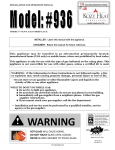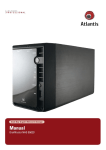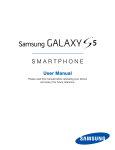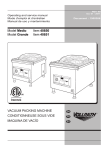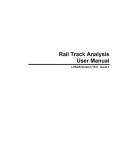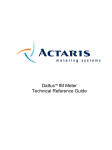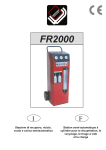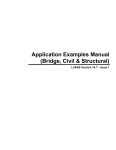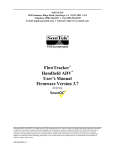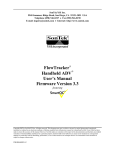Download User manual - Air Systems
Transcript
easy way aria easy way ARIA is the first completely wireless CAREL solution for the management of ambient comfort in buildings. It guarantees energy saving and optimisation of the entire system. User manual NO POWER & SIGNAL CABLES TOGETHER READ CAREFULLY IN THE TEXT! Integrated Control Solutions & Energy Savings ENG WARNINGS DISPOSAL CAREL bases the development of its products on decades of experience in HVAC, on the continuous investments in technological innovations to products, procedures and strict quality processes with in-circuit and functional testing on 100% of its products, and on the most innovative production technology available on the market. CAREL and its subsidiaries nonetheless cannot guarantee that all the aspects of the product and the software included with the product respond to the requirements of the final application, despite the product being developed according to start-of-theart techniques. The customer (manufacturer, developer or installer of the final equipment) accepts all liability and risk relating to the configuration of the product in order to reach the expected results in relation to the specific final installation and/or equipment. CAREL may, based on specific agreements, acts as a consultant for the positive commissioning of the final unit/application, however in no case does it accept liability for the correct operation of the final equipment/system. The CAREL product is a state-of-the-art product, whose operation is specified in the technical documentation supplied with the product or can be downloaded, even prior to purchase, from the website www.carel.com. Each CAREL product, in relation to its advanced level of technology, requires setup / configuration / programming / commissioning to be able to operate in the best possible way for the specific application. The failure to complete such operations, which are required/indicated in the user manual, may cause the final product to malfunction; CAREL accepts no liability in such cases. Only qualified personnel may install or carry out technical service on the product. The customer must only use the product in the manner described in the documentation relating to the product. In addition to observing any further warnings described in this manual, the following warnings must be heeded for all CAREL products: • prevent the electronic circuits from getting wet. Rain, humidity and all types of liquids or condensate contain corrosive minerals that may damage the electronic circuits. In any case, the product should be used or stored in environments that comply with the temperature and humidity limits specified in the manual; • do not install the device in particularly hot environments. Too high temperatures may reduce the life of electronic devices, damage them and deform or melt the plastic parts. In any case, the product should be used or stored in environments that comply with the temperature and humidity limits specified in the manual; • do not attempt to open the device in any way other than described in the manual; • do not drop, hit or shake the device, as the internal circuits and mechanisms may be irreparably damaged; • do not use corrosive chemicals, solvents or aggressive detergents to clean the device; • do not use the product for applications other than those specified in the technical manual. The product is made up of metal parts and plastic parts. In reference to European Union directive 2002/96/EC issued on 27 January 2003 and the related national legislation, please note that: 1. WEEE cannot be disposed of as municipal waste and such waste must be collected and disposed of separately; 2. the public or private waste collection systems defined by local legislation must be used. In addition, the equipment can be returned to the distributor at the end of its working life when buying new equipment; 3. the equipment may contain hazardous substances: the improper use or incorrect disposal of such may have negative effects on human health and on the environment; 4. the symbol (crossed-out wheeled bin) shown on the product or on the packaging and on the instruction sheet indicates that the equipment has been introduced onto the market after 13 August 2005 and that it must be disposed of separately; 5. in the event of illegal disposal of electrical and electronic waste, the penalties are specified by local waste disposal legislation. NO POWER & SIGNAL CABLES TOGETHER READ CAREFULLY IN THE TEXT! WARNING: separate as much as possible the probe and digital input signal cables from the cables carrying inductive loads and power cables to avoid possible electromagnetic disturbance. Never run power cables (including the electrical panel wiring) and signal cables in the same conduits. All of the above suggestions likewise apply to the controllers, serial boards, programming keys or any other accessory in the CAREL product portfolio. CAREL adopts a policy of continual development. Consequently, CAREL reserves the right to make changes and improvements to any product described in this document without prior warning. The technical specifications shown in the manual may be changed without prior warning. The liability of CAREL in relation to its products is specified in the CAREL general contract conditions, available on the website www.carel.com and/or by specific agreements with customers; specifically, to the extent where allowed by applicable legislation, in no case will CAREL, its employees or subsidiaries be liable for any lost earnings or sales, losses of data and information, costs of replacement goods or services, damage to things or people, downtime or any direct, indirect, incidental, actual, punitive, exemplary, special or consequential damage of any kind whatsoever, whether contractual, extra-contractual or due to negligence, or any other liabilities deriving from the installation, use or impossibility to use the product, even if CAREL or its subsidiaries are warned of the possibility of such damage. 3 easy way ARIA +030220841 - rel. 1.1 - 27.07.2009 ENG Content 1. INTRODUCTION 7 1.1 easy way ARIA.......................................................................................................................7 1.2 Description............................................................................................................................7 1.3 Advantages of the CAREL solution.......................................................................................7 1.4 Terminology...........................................................................................................................7 1.5 Advantages of the wireless solution.....................................................................................7 1.6 Application examples...........................................................................................................8 2. INSTALLATION 9 2.1 Access point and Repeater....................................................................................................9 2.2 Terminal and Sensor..............................................................................................................9 3. CONFIGURATION 10 3.1 Example of the wireless network.......................................................................................10 3.2 Setting the addresses..........................................................................................................10 3.4 Connecting the devices (Binding) .....................................................................................12 3.5 Reset devices.......................................................................................................................13 3.6 Wireless variables................................................................................................................14 4. TERMINAL 15 4.1 Display.................................................................................................................................15 4.2 Keypad.................................................................................................................................15 4.3 Functions.............................................................................................................................21 4.4 Alarms..................................................................................................................................27 4.5 Setting the parameters........................................................................................................28 5. SUPERVISOR 32 5.1 Access point variable list......................................................................................................32 5.2 Terminal variable list...........................................................................................................32 5.3 Sensor variable list..............................................................................................................34 5.4 Repeater variable list...........................................................................................................34 6. TECHNICAL SPECIFICATIONS AND PRODUCT CODES 35 6.1 Terminal...............................................................................................................................35 6.2 Sensor..................................................................................................................................36 6.3 Access Point.........................................................................................................................37 6.3 Repeater..............................................................................................................................38 7. WIRELESS FEATURES OF THE EASY WAY SYSTEM 40 5 easy way ARIA +030220841 - rel. 1.1 - 27.07.2009 ENG 1. INTRODUCTION 1.1 easy way ARIA 1.5 Advantages of the wireless solution The easy way system is designed for all HVAC/R applications that require the monitoring of the ambient conditions (temperature and humidity) and/or the control of the ambient comfort based on the requirements of the end user (operating mode, set point, …). These applications may involve geothermal heat pumps and roof top units in hospitality, residential and light commercial environments. Advantages of a wireless network over a wired network 1.2 Description The advantages of wireless networks can overcome some of the intrinsic limits in wired systems. • • • • • • • mobility of the terminals; ease of installation and connection of the devices; coverage even where obstacles are present; flexibility in the event of structural modifications; reduction in wiring costs; scalability in the interconnection of terminals; sturdiness. easy way ARIA is made up of: • easy set: an innovative wireless terminal with integrated sensors for measuring the temperature and humidity. • easy read: wireless sensors that measure the temperature and humidity. • access point: RS485/ZigBee™ gateway hat collects the information from the terminals and sensors. • repeater: ZigBee™ to ZigBee™ device that relays the wireless signals, allowing greater distances between the access point and terminals/ sensors. Advantages of ZigBee™ • • • • • • • • standard technology; reduced costs ; can be used globally; reliable; supports a large number of nodes; easy configuration; long battery life; secure data transmission. ZigBee™ 1.3 Advantages of the CAREL solution Easy way ARIA is an advantageous solution in terms of: • flexibility: possibility to manage flexible spaces very simply, thus reorganising the layout of a supermarket or an office without having an impact on the communication network. • simple installation for retrofit applications, in historical or prestigious properties that do not have raised floors or false ceilings. • lower installation and operating costs. • easy commissioning/service. • integration with the most commonly-used Building Management Systems (BMS). • specific control of individual zones (energy saving). • the now mature ZigBee™ technology used for wireless communication ensures high security of the data exchanged. • mesh layout between the access point and Repeaters. Fig. 1.a 1.4 Terminology Wireless Wireless means “without wires”, in contrast to the term “wired. Wireless network Fig. 1.b Telecommunications system (series of devices, appliances, methods and protocols) for the transmission of information via radio, typically radiofrequency technology used instead of wired connections, making the systems particularly flexible. ZigBee™ Zigbee™ is a set of specifications based on the IEEE-802.15.4 standard for the creation of Wireless Personal Area Networks (WPAN). Comparable in some ways to Bluetooth, it stands out for its very low power consumption and the reduced cost of implementation, despite having a maximum data transfer speed of 250 kbit/s. ZigBee™ devices, with compact dimensions and low costs, are designed to work in dedicated self-organised networks (Mesh networks) and are used in many fields. 7 easy way ARIA +030220841 - rel. 1.1 - 27.07.2009 ENG 1.6 Application examples The advantages of working at 2.4 GHz band of frequencies 868-868.6 MHz 902-928 MHz no of data parameters chan. symbol rate rate mapping 1 20 Kbit/s 20 Kbaud binary 10 40 Kbit/s 40 Kbaud binary 2.4-2.4835 GHz 16 250 Kbit/s 62.5 Kbaud 16-ary orthogonal use Underfloor heating europe north america world wide Tab. 1.a The band centred around 2.45 GHz (used in the easy way ARIA system) is the only one that can be used all over the world, without needing to apply for special licenses. In addition, the ISM band (Industrial, Scientific and Medical) exploits the full potential of the standard, that is, can use 16 transmission channels with a bit rate of 250 kbit/s. Types of nodes • ZigBee™ Coordinator (easy way access point) –– Must be available in every network –– Coordinates the creation of the network • ZigBee™Router (easy way Repeater) –– Participates in the delivery of the messages –– Node with routing function • ZigBee™End Device (easy way terminals and sensors) –– Node with limited functions –– Low cost Fig. 1.f Air handling units (AHU) Type of easy way network (MESH) ZigBee™ Coordinator - Access Point ZigBee™ Router - Repeater ZigBee™ End Device - terminali/sensori Fig. 1.g Supervision systems Fig. 1.c Fig. 1.d Fig. 1.e The MESH layout, used in the easy way ARIA system, between coordinator nodes (access points) and routers (repeaters) ensures a high tolerance to faults, as if one router is damaged, the wireless signal still manages to find the fastest route to reach the destination . Fig. 1.h easy way ARIA +030220841 - rel. 1.1 - 27.07.2009 8 ENG 2. INSTALLATION 2.1 Access point and Repeater General warnings Access Point • Fasten the access point/repeater in the desired position, considering that as the device being installed is a radio device, the following simple rules must be observed: –– avoid enclosing the appliance between two metal walls; –– the efficiency of radio transmission is reduced when there are obstacles, metal shelving or other objects that may block the reception of the wireless signals; –– if the product is wall-mounted, fasten it to a masonry wall rather than a metal wall, to improve the range of the signal; –– remember that the best position for the access point is one where it is “visible” to the other devices. It should be positioned in such a way as to minimise any obstacles; –– like all radio equipment, avoid installing the access point near other electronic appliances, so as to avoid interference. 13 196 4 L1 L2 L3 3 Rx- Rx+ GND + 1 - + G 2 70 108 102 DIP: 1 2 3 4 • do not install the instruments in environments with the following characteristics: –– strong vibrations or knocks; –– exposure to water sprays; –– exposure to direct sunlight or the elements in general; –– If the appliance is used in a way that is not described by the manufacturer, the specified level of protection may be affected. 50 40 94 Fig. 2.a 2.2 Terminal and Sensor • Fasten the access point/repeater to the wall with the cable gland facing downwards; • connect the RS485 network to terminal (4); • tighten the antenna in the special housing (2), position it vertically to the floor; • connect the power supply to terminal (1), ensuring the polarity indicated for DC power supply; The terminal and the sensor can be fastened to the wall using the support shown in the figure (included with the product). Repeater 13 196 Fig. 2.c 4 L1 L2 L3 70 108 102 + 1 50 40 94 Fig. 2.d Fig. 2.b Part A in the figure is used to secure the instrument to the support. The instrument can only be detached using the metal tool provided in the packaging with the Access Point and repeater. This plastic part may be essential for hotel-type applications. For applications where the instrument needs to be removed frequently (residential, office,…) part A can be eliminated simply. • Fasten the repeater to the wall with the cable gland facing downwards; • tighten the antenna in the special housing (2), position it vertically to the floor; • connect the power supply to terminal (1), ensuring the polarity indicated for DC power supply. Important: If the same power supply is shared by more than one unit, connect the same wire from the transformer to the “–“ terminal of the power supply (1). 9 easy way ARIA +030220841 - rel. 1.1 - 27.07.2009 ENG 3. CONFIGURATION The following chapter describes an example of the procedure for setting the address, configuring and connecting the devices for the creation of a wireless domain connectable to a Master controller using the CAREL protocol (pCO, PlantVisor, PlantWatch,…). • Set the desired CAREL network address using the 4 dipswitches (0 = OFF; 1 = ON), as shown in the table. The procedure includes: 1. setting the address of the access point 2. setting the address of the terminals 3. setting the address of the sensors 4. connecting the modes. In this phase, the terminals and the sensors are associated with the access point. Fig. 3.b 3.1 Example of the wireless network • • • • 1 Access point (EW00AB2020) 1 Repeater (EW00RB2020) (if necessary) 2 Terminals (EW00T*) 2 Sensors (EW00S*) CAREL address 0 1 2 3 4 5 6 7 8 9 10 11 12 13 14 15 dip switch 1 2 3 0 0 0 1 0 0 0 1 0 1 1 0 0 0 1 1 0 1 0 1 1 1 1 1 0 0 0 1 0 0 0 1 0 1 1 0 0 0 1 1 0 1 0 1 1 1 1 1 4 0 0 0 0 0 0 0 0 1 1 1 1 1 1 1 1 notes Address not allowed (*) Tab. 3.a (*)The address can be set but the device will not respond to the requests from the Master. Fig. 3.a Automatically search for the wireless communication channel The wireless system requires of use a transmission channel for the communication of the wireless messages between the various devices. The best communication channel for the environment in question is automatically selected by the access point, using the following procedure: 3.2 Setting the addresses This is a fundamental phase in setting up the system, and allows each device to be identified uniquely. • power up the access point (the left LED must be on steady); Important: the address can only be set at this time. Any changes, when the channel has been set (see Automatically search for wireless communication channel), will be ignored. The address can only be changed after having reinitialised the device (see Resetting the devices). • press the button and check the activation sequence: Access point • Power up the access point; • check that LED L1 (yellow) on the left is always on and the others are off. If the LEDs are not in this status, reinitialise the access point (see Resetting the devices); for around 10 seconds easy way ARIA +030220841 - rel. 1.1 - 27.07.2009 10 ENG Terminal for around 20 seconds Perform the following steps for the correct connection to an existing network. • Power up the terminal by removing the insulating tab from the battery compartment; • Check that the display comes on and the text OFF is shown; • Press the “ON/OFF” button. • Check that the symbol (antenna) is off. This means that the instrument is ready to be connected to a new network; Otherwise, it means that the device has been previously been associated and needs to be reinitialised. (see paragraph 3.5) • Access the parameters menu (see paragraph 4.5) • Enter the password (22 default) for parameter loc 10. • Check that the instrument is not connected to any network, by making sure that parameter loc 12= OFF. • Enter the desired CAREL network address for the parameter loc09; The instrument is ready for the use. The transmission channel has been selected and will be sent to the repeaters, sensors and terminals during the binding phase. Important: • If the sequence is not as indicated, reinitialise the device (see paragraph 3.5) • If the instrument is reinitialised, all the instruments associated with it will be disconnected and will need to be connected again. par. description loc 9 Supervisor address of the device loc 10 Password to access the parameters Exit the corresponding network 0/OFF Device associated 1/ON Device disassociated loc 12 min max def UOM type index R/W 16 199 16 - I 4 R/W 0 999 22 - - - - OFF ON OFF - - - - notes R only from supervisor password access Tab. 3.b Note: • The network address (loc 9) cannot be changed without first having entered the password (loc 10). Sensor Open the battery compartment and set the Desired CAREL network address using the 8 dipswitches (0 = OFF; 1 = ON), as shown in the table. Led L1 ON OFF Tasto T1 CAREL address 0...15 16 17 18 19 20 …. 199 200..256 Vano batteria dipswitch 1 2 3 X X X 0 0 0 1 0 0 0 1 0 1 1 0 0 0 1 4 X 0 0 0 0 0 5 X 1 1 1 1 1 6 X 0 0 0 0 0 7 X 0 0 0 0 0 8 X 0 0 0 0 0 1 X 0 X 0 X 0 X 1 X 1 X 1 X 1 X notes Add. not allowed (*) Add. not allowed (*) Tab. 3.c (*) The address can be set but the device will not be able to connect to the access point. When pressing the button the LED will flash quickly a number of times to indicate that the address is not valid. Vano batteria EXAMPLE: to set the address 157 for the sensor: Use a calculator to decode address 157: • Decimal: 157 • Conversion to binary notation: (MSB) 10011101 (LSB) • Reverse the string (10111001) and set dipswitches from 1 to 8. 1 1 2 0 3 1 dipswitch 4 5 1 1 6 0 7 0 8 1 Fig. 3.c 11 easy way ARIA +030220841 - rel. 1.1 - 27.07.2009 ENG 3.4 Connecting the devices (Binding) • In this phase, new devices can be connected (see the following paragraphs). • CLOSE DOMAIN: After having connected all the devices, press the button to close the domain (the LED on the left starts flashing again). The logical connection between the access point and the wireless terminals/sensors/repeaters is called binding. (see chapter 7 for the possible ZigBee connections and levels). The operation must be performed after setting the addresses. • Switch on the access point and check that the LED on the left is flashing. Note: • the domain closes automatically 15 minutes after last opening. • the domain can be opened/closed on the access point from the supervisor, using the following procedure:: –– OPEN DOMAIN: set I12 = 5266 and enable the command with D3 = 1. –– CLOSE DOMAIN: set I12 = 5267 and enable the command with D3 = 1. –– The variable D2 indicates the status of the network domain (0=closed; 1=open) • OPEN DOMAIN: press the button and the 3 LEDs flash together. par. description min max def - UOM type index Domain opening status 0 1 - - D 2 Enable open/close domain (see command set for variable I12) 0 1 - - D 3 0 65535 - - I 12 R/W notes 0= Network closed R 1= Network open 0= standard operation R/W 1= enable command I12 Commands (enabled with D3) - 5266 5267 Open network domain for association of devices Close network domain for association of devices R/W Tab. 3.d Terminal Note: The binding operation on the terminal/sensor may fail if: After having opened the domain on the access point: • Access the parameters menu (see paragraph 4.5) • Enter the password (22 default) for parameter loc 10. • Set parameter loc12 to ON • the terminal displays “bin” and subsequently –– “On” if the connection was successful –– “no” if the connection failed. • Automatically exit the parameter programming menu. • CHECK: On the first valid transmission the terminal displays the “antenna” symbol. • The access point indicates that the connection has been made by sequentially activating the 3 LEDs . • the distances are large and/or there is infrastructure that prevents communication between the devices (sensor S2 Fig. 3.e). • The maximum number of terminals/sensors connectable to the access point has been reached. In this case, a repeater will be required, to be installed between the access point and the sensor. • The terminal/sensor is already connected to a network. Sensor After having opened the domain on the access point: • Insert the battery, paying attention to the polarity. • Check that LED (A) comes on for a few seconds. • Press the button located on the rear of the sensor (B) once. • The LED on the sensor (A) remains on until the device is connected to the access point. Note: If the LED flashes once rather than remain on steady, it means that it has already been associated with another access point. In this case, reinitialise the sensor (see paragraph 3.5). • The access point indicates that the connection has been made by sequentially activating the 3 LEDs . • CHECK: The sensor will be correctly associated if each time the button is pressed once the LED flashes once. easy way ARIA +030220841 - rel. 1.1 - 27.07.2009 Fig. 3.d 12 ENG Repeater 3.5 Reset devices Connecting the repeater to the access point: • Power up the repeater. • Open the domain on the access point (press the button once). • Press the button on the repeater. • All the LED should be on steady. • The repeater is searching for an access point to connect to (all the LEDs flash every 20 s). • The binding operation is successful when only the yellow LED remains flashing. • Now the repeater is connected to the access point. To reinitialise the devices to the initial purchase status, proceed as follows. Access point/Repeater Important: All the devices previously associated will be removed from the access point/repeater (no devices connected = 0). • Press the button until the 3 LEDs remain on steady (not flashing). Note:The binding operation between the repeater and the access point may fail if: • the distances are large and/or there is infrastructure that prevents communication between the devices. • The maximum number of repeaters connectable to the access point has been reached. Connecting sensor S2 to the system: • OPEN DOMAIN: press the button on the access point and the 3 LEDs flash together. • Release the button. • The LEDs will start flashing quickly; • the device is reinitialised if after a few seconds the LED on the left remains on steady. par. description - Number of sensors present • Wait 20s for the repeater/repeaters installed to receive the domain open message (all the LEDs flash). • In this status, new devices can be connected. • Follow the sensor binding procedure (paragraph 3.4 sensor). • CLOSE DOMAIN: After having connected all the devices, press the button to close the domain (the LED on the left starts flashing). min max def UOM typ ind. R/W note 0 60 I 9 R Sensor The address of the sensor can only be set again if it has first been associated with an access point; in the case the connection to the access point in question will be removed. • press the button on the rear until the LED flashes (10 s); • release the button; • the LED will flashes quickly; • the device is reinitialised if when pressure the button again the LED remains on for 15 s. Note: • the domain closes automatically 15 minutes after last opening. • No address needs to be set on the repeater. The setup is complete and the system is ready for data communication. Note: resetting the terminal/sensor does not eliminate the space reserved for the terminal inside the access point. Note that, after resetting the terminal/sensor, the number of devices on the access point remains unvaried. Note: each terminal/sensor should be visible from at least two devices, either access point or repeater. In the event of a repeater fault, in this way the terminal/sensor can find an alternative route for communicating with the access point. par. description - Number of sensors present min max def UOM typ ind. R/W note 0 60 I 9 R Fig. 3.e 13 easy way ARIA +030220841 - rel. 1.1 - 27.07.2009 ENG Terminal Important: The following procedure reinitialises the terminal and removes the connection to the reference access point. Access in the parameter programming procedure and set loc21 = ON (see paragraph 4.5). Parameter loc21 is used to return the terminal to the default configuration (including the supervisor address). par. description Reset to manufacturer defaults no effect loc 21 0 1 perform reset to manufacturer defaults min max def UOM type index R/W notes 0 1 0 - - - R/W password access min 0.0 -100.0 1 max 100.0 -30.0 60 def -2 UOM % Dbm min type A A I index 3 8 28 R/W R R R/W 3.6 Wireless variables The variables that define the function of an END DEVICE in ZigBee communication are as follows: • Minimum supervisor transmission time The devices (terminal and sensor), in order to ensure a battery life of at least a few years, cannot transmit continually to the access point. These devices are normally “sleeping” and “wake up” every ‘n’ minutes (where ‘n’ is decided by the user based on the application). • Battery level: Indicates the current charge of the battery on the terminal/sensor. This mainly depends on the time set between transmissions and the time the keypad/display is used (terminal only). In normal operating conditions, the following table shows the typical battery life according to the time set between transmissions. transmission time 1 5 10 15 terminal battery life in years 2 3 5 8 sensor battery life in years 3 5 8 8 Tab. 3.e Note: if the device does not communicate correctly with the access point (problems of distance, interference,…) the battery life may be reduced. • Wireless signal level This indicates the strength of the wireless signal for communication between the terminal/sensor and the nearest access point/repeater. -100dBm = poor signal -30dBm = strong signal Terminal and sensor supervisor variables par. - description Battery level Indicative wireless signal level Minimum supervisor transmission time easy way ARIA +030220841 - rel. 1.1 - 27.07.2009 14 notes Tab. 3.f ENG 4. TERMINAL 4.2 Keypad This chapter describes the functional characteristics of the terminal. Front buttons (numbered from 1 to 6, from top to bottom, left to right) n. button meaning mode On/Off Pressed briefly: • Terminal ON if the instrument is off.• Change operating mode (MODE) if ON• Return to the main 1 screen. Time Bands 2 Fig. 4.a Fresh Air 3 Pressed and held (3 s): • Terminal off. Pressed briefly: • Enter time band setting mode. Pressed and held (5 s): • Enter clock setting mode. Pressed briefly: • Change percentage of Fresh Air (UP/DOWN buttons to change value). From the main menu increase the value of the set point displayed in the large field.From the other menus display the variables or the parameters or set the value if first pressing the multifunction button. Multifunction Each time the button is pressed displays the menu set for parameters loc 7, 8, 13, 14, 15. To change, if available, the values displayed in the menus, press the up/down buttons. From the main menu decrease the value of the set DOWN point displayed in the field.From the other menus display the variables or the parameters or set the value if first pressing the multifunction button. Fresh Air + Pressing Fresh Air/DOWN together accesses the parameters menu. Press the UP/DOWN buttons to DOWN access the desired parameter and the multifunction button to set the value, again using the UP / DOWN + buttons. Press the multifunction button again Tab. 4.a UP 4.1 Display 4 5 6 Fig. 4.b Key: 1 Main field. 2 Operating mode indicator 3 Flat battery indicator 4 Wireless connection active with the access point indicator 5 Display in °C/°F indicator 6 Set mode for the value of field 1 7 Fresh Air display indicator 8 Secondary field. 9 Time in 12/24 h mode indicator 10 Occupancy mode active 11 Time band active (1 or 2) indicator 12 Sleep mode indicator. The digit shows the hours remaining 13 Lock button/function active 14 Active alarm. Field 8 shows “E” + alarm code 1 to 255 15 easy way ARIA +030220841 - rel. 1.1 - 27.07.2009 ENG MODE /ON-OFF button (1) MODE Each operating modes is associated with a symbol on the display. The button is used to: • change the desired operating mode, cyclically. • Switch the unit ON/OFF Fig. 4.c.a The operating mode can be read/written from the supervisor. par. description Activate operating mode: - 0 1 AUTO AUTO+RES MODE AUTO 2 3 COOL DRY 4 5 FAN HEAT AUTO + res 6 HEAT+RES HEAT min max def 0 6 0 type index R/W notes I 5 R/W - COOL HEAT + res FAN DRY + + loc 17 = 0 um Tab. 4.b Heater par. description Heater status min max def uom type index R/W notes loc 16 0/OFF not fitted 1/ON fitted OFF ON 0 - D 14 R/W password access min max def uom type index R/W notes 0 6 0 - I 17 R/W password access The parameter is used to enable/disable the use of the heater for AUTO and HEAT modes. The terminal does not control the status of the heater, but rather tells the supervisor whether it is enabled for the assigned modes. Skip mode Parameter loc17 can be used to disable the management of some modes. Note: the following examples are without the heater (loc 16 = OFF). Hereinafter in the manual, the symbols and will also cover, for simplicity, + and + . par. loc 17 description Modes allowed with MODE button 0 1 2 3 4 5 6 complete functions manual only manual only limited to cooling heating auto manual only limited to cooling (sun) heating (snow) manual only limited to cooling (sun) manual only limited to heating Sleep timer setting easy way ARIA +030220841 - rel. 1.1 - 27.07.2009 16 ENG MODE HEAT COOL HEAT COOL HEAT COOL FAN DRY Loc 17 = 1 MODE AUTO Loc 17 = 2 MODE Loc 17 = 3 MODE HEAT Loc 17 = 4 MODE COOL Loc 17 = 5 MODE AUTO Loc 17 = 6 Tab. 4.c ON/OFF Terminal time bands The terminal can save up to two daily events with the automatic changeover of the ambient settings at set times. Button pressed and held for 3 sec Button pressed once par. description - ON/OFF Fig. 4.c.c min max def UOM type ind. r/w note 0 1 0 D 6 R/W OFF ON Fig. 4.c.d Key: enter time band setting mode by pressing once Band 1 can now be programmed, with hour digits flashing 1. Enter the start hours for band 1 using the UP and DOWN buttons 2. Press to select MINUTES 3. Enter the start minutes for band 1 using the UP and DOWN buttons 4. Press to select ON/OFF/TEMP 5. Enter the action of band 1 using the UP and DOWN buttons • OFF • ON • Temperature set point: 8 °C to 32 °C Clock button (2) The button is used to set: • The time bands. • The clock to select band 2 and repeat steps 1 to 5 6. Press To exit the time band setting mode: • by time around 30 s after the last button was pressed • manually by pressing The enabling of the time bands is indicated in normal operation by the symbol and the number of the band that is active at that time. Fig. 4.c.b Key: Select band number Note: from when programming until the expiry of the first band, only the symbol without indicating the number of the active band. Select HOUR, MINUTES and ON/OFF/TEMP fields Set the value of the fieldsi 17 easy way ARIA +030220841 - rel. 1.1 - 27.07.2009 ENG The time bands can be disabled by setting field 4 as follows Band 1 ON OFF Band 2 ON OFF Note: if HOUR and MINUTES of band 1 (H1M1) = hour and minutes of band 2 (H2M2), the value of M2 is automatically increased by 1 minute. Example: with manual set point 21°C. Fig. 4.c.e Time bands from the supervisor If the control of the time bands is transferred to the Master supervisor device (pCO, PlantVisor,...), the local time bands can be disabled and the corresponding symbols and controlled independently to inform the user of the active time band. par. description Enable time bands from supervisor - 0 1 Local time bands Control of time band symbols from supervisor (I16) min max def UOM type index R/W notes 0 1 0 - D 12 W - 0 2 0 - I 16 W - 0 1 0 - D 7 R/W - Time band index from the supervisor, if D12 active - 0 1 2 no time band symbol displayed time band 1 symbol displayed time band 2 symbol displayed Sleep mode status - 0 1 instrument not in sleep mode instrument in sleep mode Tab. 4.d easy way ARIA +030220841 - rel. 1.1 - 27.07.2009 18 ENG Clock from terminal The clock can now be set, with the hour digits flashing • Enter the current hours using the UP and DOWN buttons • Press to select MINUTES • Enter the current minutes using the UP and DOWN buttons To exit clock setting mode:: • By time around 30 sec after the last button was pressed • manually by pressing Fig. 4.c.f Key: enter clock setting mode when pressed and held for 5 seconds. Clock from the supervisor Setting the clock from the supervisor:: • Enter the synchronised hours and minutes for variables I10 and I11. • Enable synchronisation by setting D13 =1. par. - description Synchronise time function 0 1 - Local time Enable write time from supervisor (I10, I11). When written the value returns to 0 Terminal hours Terminal minutes Supervisor hours. Write enabled using D13 Supervisor minutes. Write enabled using D13 min max def UOM type index R/W notes 0 1 0 - D 13 R/W 0 0 0 0 23 59 23 59 0 Hours Min Hours Min I I I I 8 9 10 11 R R W W min max def UOM type index r/w notes 0 1 0 - D 16 R/W - min 0 max 100 def 50 UOM % type I index 7 r/w R/W notes - Tab. 4.e Time display Parameter loc 3 is used to choose the type of time display: 12/24 h. par. description Time display mode loc 3 0 1 24 h 12 h FRESH AIR button (3) Set the % of outside air mixed (mainly for applications with ARIA). • Pressing the button once displays the %FA already set in the main field. • Each time the UP/DOWN button is pressed increases/decreases the %FA in steps of 1%FA. To exit the FRESH AIR function: • By time, 5 seconds after the last button is pressed • manually by pressing the button. Display and/or set from the supervisor par. - description Fresh Air percentage 19 easy way ARIA +030220841 - rel. 1.1 - 27.07.2009 ENG UP/DOWN buttons (4-6) Used to increase/decrease of the values for the selected function or parameters. Pressing the buttons in the normal display (without any function selected) increases/decreases the set point, temperature or humidity, based on the value displayed in the main field ((1) Fig. 4.b). The value displayed is selected using parameter loc1. par. loc 1 description Main display 1 2 3 4 temperature set point temperature humidity set point humidity min max def UOM type index R/W notes 1 4 2 - I 19 R/W - Multifunction button (5) Used to manage the display/setting of the five functions shown in the following list: value 0 1 2 3 4 5 6 7 function No function Set temperature Temperature Set humidity Humidity Clock Sleep °C/°F • Pressing once displays the configured functions, in sequence. • Each time the UP/DOWN button is pressed increases/decreases the function selected (where modifiable) notes Modifiable Display only Modifiable Display only Display only Modifiable Modifiable To exit the selected function: • By time, 5 seconds after the last button is pressed • manually by pressing The functions that can be associated are configured using parameters loc 7, loc 8, loc 13, loc 14, loc 15. Tab. 4.f par. description loc 7 Field displayed when pressing multifunction once loc 8 Field displayed when pressing multifunction the second time loc 13 Field displayed when pressing multifunction the third time loc 14 Field displayed when pressing multifunction the fourth time loc 15 Field displayed when pressing multifunction the fifth time * = password access min max 0 0 0 0 0 7 7 7 7 7 def mod. T 6 7 0 0 0 uom type index r/w notes - I I I I I 21 22 24 25 26 R/W R/W R/W R/W R/W * * * Tab. 4.g Note: • the humidity value is displayed on the temperature-only model as “---“. • the humidity set point can also be displayed/set on the temperatureonly model. Example: with the default value on the temperature plus humidity model. Fig. 4.c.g easy way ARIA +030220841 - rel. 1.1 - 27.07.2009 def mod. T&H 4 3 6 7 0 20 ENG 4.3 Functions Display The numeric fields on the display (1 and 2 in Fig. 4.b) can be configured based on requirements. Parameters loc1 and loc2 are used to customise these fields. Fig. 4.d.a Main display (loc1) Fig. 4.d.b loc1 1 2 3 4 display Temperature Set Temperature Humidity Set Humidity notes Default COMFORT displayed if COMFORT function active (loc) “---” if humid. sensor not fitted Tab. 4.h Secondary display (loc2) Fig. 4.d.c loc2 0 1 2 3 4 5 display no display Temperature Set Temperature Humidity Set Humidity Clock notes Blank COMFORT displayed if COMFORT function active (loc) “---” if humid. sensor not fitted Default Tab. 4.i par. description loc 1 Field shown on main display loc 2 Field shown on secondary display min 1 0 21 max 4 5 def 2 5 UOM - type I I index 19 20 R/W R/W R/W notes Tab. 4.j easy way ARIA +030220841 - rel. 1.1 - 27.07.2009 ENG °C/°F This function is used to select the unit of measure (°C or °F) for the temperature values. • It can only be activated using the multifunction button (see configuration par. 4.2.8) Change the unit of measure: • Press the multifunction button Fig. 4.d.d until reaching the following screen Fig. 4.d.e To exit the selected function: • By time, 5 seconds after the last button is pressed • manually by pressing the button. Setting from the supervisor par. description Temperature display unit of measure - 0 1 °C °F min max def UOM type index r/w notes 0 1 0 - D 17 R/W - Temperature and humidity sensor The terminal includes a temperature and humidity sensor (see Models). The values can be displayed:: • directly on the terminal display; • by the supervisor. par. description - Ambient temperature - Ambient humidity (99.9 temperature only model) Minimum temperature variation to force transmission Minimum humidity variation to force transmission Temperature from supervisor if D11=1 Humidity from supervisor if D11=1 Use ambient temp./humidity from supervisor - 0 1 min T&H T -20.0 -7.0 1.0 --0.1 1.0 -40.0 1.0 max T&H T 80.0 55.0 100.0 --5.0 10.0 80.0 100.0 def UOM type index r/w --1.0 5.0 0.0 0.0 °C %rH °C %rH °C %rH A A A A A A 1 2 4 5 10 11 R R R/W R/W W W 0 1 0 D 11 W Use the values from the local sensors Use the values from the supervisor (A10, A11) notes Tab. 4.k The supervisor can decide whether to use a different temperature and humidity value for the terminal. These “virtual” values replace the local readings and are used both for the display and for the management of the temperature and humidity algorithms. Example: virtual temperature = 24.3 °C virtual humidity = 56% RH • Set variable A10 = 24.3 °C and A11 = 56% rH • Enable send virtual sensor readings to terminal D11 = 1; Nota: Per disabilitare le sonde virtuali e tornare all’uso di quelle locali porre D11 = 0. Calibrating the sensors Parameters loc5 and loc6 can be used to calibrate the temperature and humidity sensors on the terminal, based on the model. par. loc 5 loc 6 description Ambient temperature sensor calibration Ambient humidity sensor calibration easy way ARIA +030220841 - rel. 1.1 - 27.07.2009 min -9.5 -10 22 max +9.5 +10 def 0 0 UOM °C % type A A index 15 16 R/W R/W R/W notes Tab. 4.l ENG Temperature and humidity set point The temperature set point (steps of 0.5 °C; 1 °F) or humidity set point (steps of 1%rH) can be set by 1. directly pressing the UP/DOWN buttons, depending on the value displayed in the main numeric field. par. loc 1 description Main display 1 2 3 4 temperature set point temperature humidity set point humidity min max def UOM type index R/W notes 1 4 2 - I 19 R/W - 2. association with the multifunction button (see configuration par. 4.2.8). In this case: • Press the multifunction button until reaching the following screen Fig. 4.d.h Fig. 4.d.i To exit the selected function: • By time, 5 seconds after the last button is pressed • manually by pressing the button Fig. 4.d.f Note: The temperature set point is displayed in the current unit of measure (see paragraph 4.3 “°C/°F“). Fig. 4.d.g COMFORT The COMFORT function is useful for applications such as hotel rooms where the ambient temperature settings need to be limited. The ambient temperature is limited within a range of ±5 °C (±9 °F), with steps of 0.5 °C (1 °F), from the reference temperature defined by an administrator (via supervisor or terminal before activating the COMFORT function), and that is not then visible on the terminal. The function can be activated using parameter (loc20) par. description Display set point/COMFORT set point loc 20 0 1 COMFORT min max def uom type index r/w notes 0 1 0 - D 15 R/W password access The COMFORT value can be modified by the user with the same procedure used to set the temperature set point. . • Activate the COMFORT function: parameter loc20 = 1. • Press the UP and DOWN buttons to change the temperature difference from the reference (23 °C) Note: the time bands with temperature set point (par.4.2.3) will change the reference temperature, leaving the user the possibility to change the allowed difference. Example: To reference set point is 23 °C. The user will be able to change the ambient temperature between 18 °C and 28 °C. Press the UP and DOWN buttons to set the temperature set point to 23.0 °C. Fig. 4.d.k In this case the current working set point will be 23-2.5 = 20.5 °C Note: the function is not active in FAN mode. Fig. 4.d.j 23 easy way ARIA +030220841 - rel. 1.1 - 27.07.2009 ENG Lock keypad This function is used to lock some buttons on the terminal so that the user cannot access the corresponding displays/settings. The locked buttons can be configured using parameter loc18. The following table indicates the buttons locked according to the value of loc18. loc 18 0 (def ) 1 2 3 4 5 × × × 6 × × × 7 × × × × × 8 9 10 11 12 13 14 × × × × × × × × × × × × × × × × × × × 15 × × Tab. 4.m The symbol is displayed when a locked button is pressed Note: parameter programming is enabled even if the locked. button is par. description min max def UOM type index R/W notes password access loc 18 Lock keypad 0 15 0 - I 27 R/W min max def uom type index r/w notes 0 3 0 - I 18 r/w password access min max def UOM type index r/w notes 0 255 15 min I 13 R/W - 0 1 0 - D 8 R/W - Occupancy This function is used to tell the master of the easy way system (pCO controller, PlantVisor,…) that the room where the terminal is installed is occupied and/or the location of the room. The function is enabled by parameter (loc19) par. description Occupancy profile loc 19 0 1 disabled configuration 1 2 3 configuration 2 configuration 3 All values other than 0 are equivalent and enable the function. The different values are used to define the location of the terminal. Example: Possible values of loc19: • Loc19 = 1 => MEETING ROOM • Loc19 = 2 => CORRIDOR • Loc 19 = 3 => OFFICE The location of the terminal can be identified even if the occupancy function is not used (occupancy time = 0). par. - description Occupancy time 00 the terminal is always in unoccupied status XX timer value in minutes xx>90 the terminal is always in occupied status Occupancy mode status - 0 1 deactivated active Tab. 4.n If loc19 =1, 2 or 3: The function is associated with the occupancy time (this can only be set from the supervisor). Pressing any button Occupancy time: • 0 = function disabled • N = time (in minutes) that the function is activated after pressing a button. Occup. status = 0 Occup. status = 1 After a time equal to the Occupancy time (min) easy way ARIA +030220841 - rel. 1.1 - 27.07.2009 24 ENG Sleep The Sleep function is especially useful at night, when the decrease in body temperature (due to sleep) changes our perception of the ambient temperature. • association with the multifunction button. In this case: • Press the multifunction button screen. until reaching the following Fig. 4.d.l Fig. 4.d.m To exit the selected function: • By time, 5 seconds after the last button is pressed • manually by pressing the button The enabling of the function is highlighted on the display in normal status: Fig. 4.d.n The operating hours count down until the time (3h) expires, after which the Sleep function will end. The user can define the new set point required for Sleep mode as the difference between the current set point and a certain temperature (loc4). The terminal does not implement the control directly, but rather requests the master-supervisor (pCO controller, PlantVisor, PlantWatch,..) to change the ambient set point, as follows: • Set point = Current set point + loc4 in cooling mode or with cooling request (AUTO) • Set point = Current set point - loc4 in heating mode or with heating request (AUTO) par. description loc 4 Temperature difference in Sleep mode (night) Sleep mode status - 0 1 min -5.0 max 5.0 def 0.0 UOM °C type A index 17 R/W R/W notes - 0 1 0 - D 7 R/W - instrument not in sleep mode instrument in sleep mode Tab. 4.o Temperature algorithm The temperature algorithm is used to inform the master-supervisor of the heating or cooling request in the location where the terminal is installed. symbol description Temp Ambient temperature Set temp Diff Temperature set point Heating/cooling algorithm differential Dead band for temperature calculation algorithm in AUTO mode Value calculated for heating request Value calculated for cooling request DB RH RC min T&H T -20.0 -7.0 8.0 1.0 max T&H T 80.0 55.0 32.0 10.0 0.0 0 0 25 def UOM type index R/W notes - °C A 1 R - 25.0 1.0 °C °C A A 6 14 R/W W - 25.0 0.0 °C A 12 W - 100 100 - - I I 14 15 R R Tab. 4.p easy way ARIA +030220841 - rel. 1.1 - 27.07.2009 ENG Cooling mode Automatic mode In ou • RH = 0 • RC In mode the cooling request sees the following trend. mode the heating/cooling request sees the following trend. Fig. 4.d.q Fig. 4.d.o Fan mode Heating mode In the algorithm is disabled: • RC = 0 • RH = 0 In mode the heating request sees the following trend. • RC = 0 • RH Fig. 4.d.p Automatic humidification/dehumidification algorithm The humidification/dehumidification algorithm is used to inform the master-supervisor of the humidification or dehumidification request in the location where the terminal is installed. If the humidity sensor is fitted (see par. 6.1.2) the terminal will be able to activate the automatic humidification/dehumidification according to the set point and the value read by the humidity sensor. symbol Umid Set umid Diff • The function is disabled if Diff = 0% RH • The humid. request (RU) is enabled in , • The dehumid. request (RD) is enabled in description Ambient humidity Humidity set point Humidification algorithm differential 0 algorithm disabled ou ou min 1.0 0.0 max 100.0 100.0 def --50.0 um %rH %rH type A A index 2 7 R/W R R/W notes - 0.0 25.0 5.0 %rH A 13 W - 0 1 - - D 9 R - 0 1 - - D 10 R - Humidification request RU 0 1 request not active request active Deumidification request RD 0 1 request not active request active Tab. 4.q Fan mode In mode the algorithm is disabled: • RD = 0 • RU = 0 Requests in cool, heat, auto mode Display If humidification request RU = 1, the terminal will display the symbol If dehumidif. request RD = 1, the terminal will display the symbol . Fig. 4.d.r Dry mode In mode the dehumidification request is always active (manual dehumidification), irrespective of the set point and humidity reading. • RD = 1 • RU = 0 easy way ARIA +030220841 - rel. 1.1 - 27.07.2009 Fig. 4.d.s 26 Fig. 4.d.t ENG 4.4 Alarms Below is the list of alarms that can be displayed on the terminal (all alarms with automatic reset). Alarms displayed on the terminal The alarms are displayed in the main field on the display, alternating with the normal display. The alarms are also highlighted on the display by the following symbol. These are internal terminal alarms due to HARDWARE malfunctions. alarm main field display EEP system/ memory error temp. sensor fault humidity sensor fault alarm limits EW00TA* EW00TB* * ESt -20..70 °C -7..55 °C ESU ESU * * * * Fig. 4.e.a Tab. 4.r par. description Local temperature sensor alarm - 0 1 no temperature sensor alarm temperature sensor alarm min max def UOM type index R/W notes 0 1 - - D 4 R - 0 1 - - D 5 R - Local humidity sensor alarm - 0 1 no humidity sensor alarm humidity sensor alarm Tab. 4.s External alarms An alarm/warning from the master-supervisor device can also be shown on the display. par. description Alarm code from the supervisor - 0 xx no active alarm alarm code contained in the variable min max def UOM type index R/W notes 0 255 0 - I 6 W - Example: if the parameter is set to 173 the terminal will display. Fig. 4.e.b 27 easy way ARIA +030220841 - rel. 1.1 - 27.07.2009 ENG 4.5 Setting the parameters Access The terminal features a series of internal parameters to customise the device according to the type of use. The parameters are divided into two categories: • User – parameters modifiable by the user without entering the password • Factory – parameters modifiable only after having entered the password Fig. 4.f.a Key: + Multifunction UP DOWN To access parameter programming mode • pressing buttons 3 (FRESH AIR) and 6 (DOWN) together for 5 seconds Pressing the buttons together for 3 s accesses the parameters menu The display will show: • in the secondary field, the index of the parameter (loc n), where n is the index. • in the main field, the value of the parameter and its unit of measure, °C/°F or %rH Set and confirm changes Increase parameter value/index Decrease parameter value/index Tab. 4.t To exit parameter programming mode: • By time, 30 sec after the last button was pressed • manually by pressing the button Editing the user parameters Fig. 4.f.b easy way ARIA +030220841 - rel. 1.1 - 27.07.2009 28 ENG Editing the factory parameters Use the procedure described in the previous paragraph to access parameter loc10, and enter the password (default 22). Fig. 4.f.c The factory parameters (loc9, loc11 to loc21) can now be displayed and set. Changing the password The password to access the FACTORY parameters is : • a 3-digit numeric value between 000 and 999. • Default value = 22 It can be changed: • By setting a parameter on the terminal (loc11) –– Access the parameters menu –– Enter the password for loc10 –– Set loc11 to the desired value. Fig. 4.f.d • Via supervisor –– Set the following parameter. par. description Value of the password to access the factory parameters loc 11 0 n no access password access password to be entered for loc 10 min max def um type index R/W notes 0 999 22 - I 23 R/W password access –– Wait for the terminal to complete transmission to the access point (antenna symbol flashing). Nota: After the change has been set, the factory parameters can only be accessed using the new password. 29 easy way ARIA +030220841 - rel. 1.1 - 27.07.2009 ENG List of parameters par. loc 1 description Main display 1 temperature set point 2 temperature 3 humidity set point 4 humidity min max default UOM type index R/W 1 4 2 - I 19 R/W 0 5 5 - I 20 R/W 0 1 0 - D 16 R/W -5 -9.5 -10 +5 +9.5 +10 0 0 0 °C °C % A A A 17 15 16 R/W R/W R/W - I 21 R/W - I 22 R/W notes Secondary display loc 2 0 1 2 no display temperature set point temperature 3 4 5 humidity set point humidity clock Time display mode loc 3 0 1 loc 4 loc 5 loc 6 Temperature delta in sleep mode Ambient temperature sensor calibration Ambient humidity sensor calibration Field displayed when pressing multifunction the second time loc 7 0 1 2 3 24 h 12 h no display temperature set point ambient temperature humidity set point 4 5 6 7 ambient relative humidity clock Sleep timer setting display °C/°F 0 loc 8 no display temperature set point ambient temperature humidity set point 4 5 6 7 ambient relative humidity clock Sleep timer setting display °C/°F Supervisor address of the device Without password read-only loc 9 With password read-only for device with binding Read/write if device without binding loc 10 Enter password to access the factory parameters Value of the password to access the factory parameters loc 11 0 n no access password access password to be entered for loc 10 0 T 4 6 T&H T 3 7 7 Field displayed when pressing multifunction the second time 0 1 2 3 T&H 7 16 199 16 - I 4 R/W 0 999 22 - - - R/W 0 999 22 - I 23 R/W * OFF ON OFF - - - R/W * - I 24 R/W * - I 25 R/W * Exit from current network loc 12 OFF ON device associated device disassociated Field displayed when pressing multifunction the third time loc 13 0 1 2 3 no display temperature set point ambient temperature humidity set point 4 5 6 7 ambient relative humidity clock Sleep timer setting display °C/°F 0 7 Field displayed when pressing multifunction the third time loc 14 0 1 2 3 no display temperature set point ambient temperature humidity set point 4 5 6 7 ambient relative humidity clock Sleep timer setting display °C/°F 0 T&H T 6 0 T&H T 7 0 7 Field displayed when pressing multifunction the third time loc 15 0 1 2 3 no display temperature set point ambient temperature humidity set point 4 5 6 7 ambient relative humidity clock Sleep timer setting display °C/°F 0 7 0 - I 26 R/W * OFF ON 0 - D 14 R/W * 0 6 0 - I 17 R/W * Heater status loc 16 OFF ON not fitted fitted Modes allowed with MODE button loc 17 0 1 2 3 4 5 6 complete functions manual only manual only limited to cooling heating auto manual only limited to cooling (sun) heating (snow) manual only limited to cooling (sun) manual only limited to heating Sleep timer setting easy way ARIA +030220841 - rel. 1.1 - 27.07.2009 30 ENG par. description Lock keypad function 0 not active 1 not active 1 2 not active 2 not active 1 & 2 loc 18 3 4 not active 3 5 not active 1 & 3 6 not active 2 & 3 7 not active 1, 2 & 3 8 9 10 11 12 13 14 15 lock button 5 lock button 1 & 5 lock button 2 & 5 lock button 1, 2 & 3 lock button 3 & 5 lock button 1, 3 & 5 lock button 2, 3 & 5 lock button 1, 2, 3 & 5 min max default UOM type index R/W notes 0 15 0 - I 27 R/W * 0 3 0 - I 18 R/W * 0 1 0 - D 15 R/W * 0 1 0 - - - R/W * Occupancy profile loc 19 0 1 2 3 disabled configuration 1 configuration 2 configuration 3 Display set point/COMFORT loc 20 0 1 set point COMFORT Reset to manufacturer defaults loc 21 0 1 no effect perform reset to manufacturer defaults Tab. 4.u * = this parameter can only be set/displayed with access by password. T&H = Temperature/humidity model EW00TB T = Temperature only model EW00TA* 31 easy way ARIA +030220841 - rel. 1.1 - 27.07.2009 ENG 5. SUPERVISOR To access the information on the easy way system, the master-supervisor must have the following settings: • CAREL master protocol; • baud rate 19200. Below are the tables of supervisor variables for the components in the system. 5.1 Access point variable list par. description - Domain opening status - Enable open/close domain (see command set for variable I12) Device CAREL address Number of sensors presenti Commands (enabled with D3) 5266 Open network domain for associating the devices 5267 Close network domain for associating the devices - min max def UOM type index 0 1 - - D 2 0 1 - - D 3 1 0 15 60 - - I I 2 9 R/W notes 0= Network closed R 1= Network open 0= standard operation R/W 1= enable command I13 R R 0 65535 - - I 13 R/W Tab. 5.a 5.2 Terminal variable list par. description - Ambient temperature - Ambient humidity (99.9 temperature-only model) Battery level Minimum temperature variation to force transmission Minimum humidity variation to force transmission Temperature set point Humidity set point Indicative wireless signal level Temperature delta in COMFORT Temperature from supervisor if D11=1 Humidity from supervisor if D11=1 Dead band for temperature calculation algorithm (AUTO mode) Humidification algorithm differential - 0.0 min max T&H T T&H T -20.0 -7.0 80.0 55.0 1.0 --- 100 --0.0 100.0 0.1 5.0 1.0 10.0 8.0 32.0 0.0 100.0 -100.0 -30.0 -5.0 5.0 -40.0 80.0 1.0 100.0 0.0 25.0 algorithm disabled loc 5 loc 6 loc 4 Heating/cooling algorithm differential Ambient temperature sensor calibration Ambient humidity sensor calibration Temperature delta in Sleep mode (night) Local temperature sensor alarm - 0 1 no temperature sensor alarm temperature sensor alarm def UOM type index R/W notes ---1.0 5.0 25.0 50.0 -0.0 0.0 0.0 0.0 °C %rH % °C %rH °C %rH Dbm °C °C %rH °C A A A A A A A A A A A A 1 2 3 4 5 6 7 8 9 10 11 12 R R R R/W R/W R/W R/W R R/W W W W 0.0 25.0 5.0 %rH A 13 W 1.0 -9.5 -10.0 -5.0 10.0 9.5 10.0 5.0 1.0 0.0 0.0 0.0 °C °C %rH °C A A A A 14 15 16 17 W R/W R/W R/W 0 1 - D 4 R 0 1 - D 5 R 0 1 1 D 6 R/W 0 1 0 D 7 R/W 0 1 0 D 8 R/W 0 1 - D 9 R Local humidity sensor alarm - 0 1 no humidity sensor alarm humidity sensor alarm ON/OFF - 0 1 terminal off terminal on Sleep mode status - 0 1 instrument not in sleep mode instrument in sleep mode Occupancy mode status - 0 1 deactivated active Humidification request - 0 1 request not active request active easy way ARIA +030220841 - rel. 1.1 - 27.07.2009 32 ENG par. - description Dehumidification request 0 request not active 1 request active min max def UOM type index R/W notes 0 1 - D 10 R 0 1 0 D 11 W 0 1 0 D 12 W 0 1 0 D 13 R/W 0 1 0 D 14 R/W 0 1 0 D 15 R/W 0 1 0 D 16 R/W 0 1 0 D 17 R/W 16 199 - I 4 R 0 6 0 I 5 R/W 0 255 0 I 6 W 0 0 0 0 0 100 23 59 23 59 50 0 % hrs Min hrs Min I I I I I 7 8 9 10 11 R/W R R W W 0 255 15 Min I 13 R/W 0 0 100 100 - I I 14 15 R R 0 2 0 I 16 W 0 6 0 I 17 R/W 2 Occupancy enabled, conf. 2 3 Occupancy enabled, conf. 3 0 3 0 I 18 R/W 3 4 Humidity set point Humidity value 1 4 2 I 19 R/W 3 4 5 Humidity set point Humidity value display clock 0 5 5 I 20 R/W Use ambient temp./humidity from supervisor - 0 1 Use the values from the local sensors Use the values from the supervisor (A10, A11) Enable time bands from supervisor - 0 1 Local time bands Control of time band symbols from supervisor (I16) Synchronise time function - 0 1 Local time Enable write time from supervisor (I10, I11). When written the value returns to 0 Heater availables loc 16 0 1 fitted not fitted Display set point/ COMFORT loc 20 0 1 set point COMFORT Clock display mode loc 3 0 1 24 h 12 h Temperature display unit of measure - 0 1 loc 9 CAREL address of the terminal Activate operating mode: - 0 1 2 3 °C °F AUTO AUTO+RES COOL DRY 4 5 6 FAN HEAT HEAT+RES Alarm code from the supervisor - 0 xx - Fresh Air percentage Terminal hours Terminal minutes Supervisor hours. Write enabled using D13 Supervisor minutes. Write enabled using D13 Occupancy time - no active alarm alarm code contained in the variable 00 the terminal is always in unoccupied status XX timer value in minutes xx>90 the terminal is always in occupied status Value calculated for heating request Value calculated for cooling request Time band index from the supervisor, if D12 active 0 1 2 no time band symbol displayed time band 1 symbol displayed time band 2 symbol displayed Modes allowed with MODE button loc 17 0 1 2 3 All modes active Manual modes only active Manual modes: sun, snow, auto Manual modes active: sun, snow 4 5 6 Manual modes active: sun Man. modes active: snow Auto mode only active Occupancy profile loc 19 0 Occupancy disabled 1 Occupancy enabled, conf. 1 Field shown on main display loc 1 1 2 temperature set point Temperature value Field shown on secondary display loc 2 0 1 2 no display temperature set point Temperature value 33 easy way ARIA +030220841 - rel. 1.1 - 27.07.2009 ENG par. loc 7 description Field displayed when pressing multifunction once 0 no display 4 Humidity value 1 temperature set point 5 display clock 2 Temperature value 6 enable sleep timer 3 Humidity set point min 0 max def 0 1 2 3 loc 11 no display temperature set point Temperature value Humidity set point 4 5 6 Humidity value display clock enable sleep timer 0 loc 13 no display temperature set point Temperature value Humidity set point 4 5 6 loc 14 no display temperature set point Temperature value Humidity set point 4 5 6 4 6 T&H T 7 0 Humidity value display clock enable sleep timer 999 0 Humidity value display clock enable sleep timer T&H T 6 0 T&H T 7 0 7 0 index R/W notes - I 21 R/W - I 22 R/W - I 23 R/W - I 24 R/W - I 25 R/W 7 22 Field displayed when pressing multifunction the fourth time 0 1 2 3 T 3 Value of the password to access the factory parameters Field displayed when pressing multifunction the third time 0 1 2 3 T&H 7 Field displayed when pressing multifunction the second time loc 2 UOM type 7 Field displayed when pressing multifunction the fifth time 0 1 2 3 loc 15 loc 18 - no display temperature set point Temperature value Humidity set point 4 5 6 Humidity value display clock enable sleep timer Lock keypad Minimum supervisor transmission time 0 7 0 - I 26 R/W 0 1 15 60 0 2 min I I 27 28 R/W R/W Tab. 5.b 5.3 Sensor variable list par. description - Ambient temperature - Ambient humidity (99.9 T-only model) Battery level Ambient temperature sensor calibration Ambient humidity sensor calibration Minimum temperature variation to force transmission Minimum humidity variation to force transmission Indicative wireless signal level Local temperature sensor alarm - 0 1 no temperature sensor alarm temperature sensor alarm min T&H T -20.0 -7.0 1.0 --0.0 -10.0 -10.0 0.1 1.0 0.0 max T&H T 80.0 55.0 99.9 --100.0 10.0 10.0 5.0 10.0 -100.0 def 0 1 0 0 1 5 - UOM type °C %rH %rH °C %rH °C %rH Dbm index R/W notes A A A A A A A A 1 2 3 4 5 6 7 8 R R R R/W R/W R/W R/W R - D 2 R D 3 R I I 4 5 R R/W Local humidity sensor alarm - 0 1 no humidity sensor alarm humidity sensor alarm 0 1 - - CAREL address of the device Minimum supervisor transmission time 16 1 199 60 2 Min Tab. 5.c 5.4 Repeater variable list There is no list of supervisor variables for the repeater. easy way ARIA +030220841 - rel. 1.1 - 27.07.2009 34 ENG 6. TECHNICAL SPECIFICATIONS AND PRODUCT CODES 6.1 Terminal Models: White with positive display - EW00TA1100 (temp. only); - EW00TB1100 (temp. and humid.) Black with negative display - EW00TA2200 (temp. only) - EW00TB2200 (temp. and humid.) Fig. 6.b.a Fig. 6.a Fig. 6.b.c Technical specifications Power supply Maximum power input Battery life in normal operating conditions Radio frequency specifications Operating conditions Storage conditions Precision of temperature measurement Precision of humidity measurement Index of protection Classification according to protection against electric shock Environmental pollution PTI of insulating materials Period of stress across the insulating parts Category of resistance to heat and fire Immunity against voltage surges Software class and structure Disposal SAFT LS 14500 lithium battery 130 mW 4 years (CAREL is not responsible for the specified battery life) Frequency: selectable 2405 to 2480 MHz Power transmitted: 0 dBm Wireless protocol: ZigBee 0T50 °C; humidity range: <80% RH non-condensing -20T70 °C; humidity range: <80% RH non-condensing ±1 °C 10T40 °C; ±2 °C 0T50 °C ±5% 20 to 80% RH IP20 Can be integrated in class 1 and 2 equipment Normal 250V Long category D (box and cover) category I Class A observe local legislation for the disposal of electrical material Tab. 6.a General warnings Danger of explosion if the incorrect type of battery is used. Dispose of used batteries in compliance with the standards in force. 35 easy way ARIA +030220841 - rel. 1.1 - 27.07.2009 ENG 6.2 Sensor Sensors: White -EW00SA1000 (temperature only) - EW00SB1000 (temp. and humid.) Fig. 6.d.a Fig. 6.c Black - EW00SA2000 (temperature only) - EW00SB2000 (temp. and humid.) Fig. 6.d.b Technical specifications Power supply Maximum power input Battery life in normal operating conditions Radio frequency specifications Operating conditions Storage conditions Precision of temperature measurement Precision of humidity measurement Index of protection Classification according to protection against electric shock Environmental pollution PTI of insulating materials Period of stress across the insulating parts Category of resistance to heat and fire Immunity against voltage surges Software class and structure Disposal SAFT LS 14500 lithium battery 100 mW From 3 to 8 years according to set transmission time. (CAREL is not responsible for the specified battery life) Frequency: selectable 2405 to 2480 MHz Power transmitted: 0 dBm Wireless protocol: ZigBee 0T50 °C humidity range: <80% RH non-condensing -20T70 °C humidity range: <80% RH non-condensing ±1 °C 10T40 °C; ±2 °C 0T50 °C ±5% 20 to 80% RH IP20 Can be integrated in class 1 and 2 equipment Normal 250 V Long category D (box and cover) category I Class A observe local legislation for the disposal of electrical material Tab. 6.b General warnings Danger of explosion if the incorrect type of battery is used. Dispose of used batteries in compliance with the standards in force. easy way ARIA +030220841 - rel. 1.1 - 27.07.2009 36 ENG 6.3 Access Point Dimensions This is the coordinator of a wireless network as well as the gateway for the information between the ZigBee™ protocol and the CAREL side (pCO or PlantVisor). Up to 15 access points can be connected to the same field serial port. 13 196 4 L1 L2 L3 3 Rx- Rx+ GND + 1 - + G 2 70 108 102 DIP: 1 2 3 4 50 40 94 Fig. 6.f Model Fig. 6.e • EW00AB2020 (24 Vac/dc; 19 cm antenna; black colour). Technical specifications Power supply Power input Radio frequency specifications RS485 transmission speed Carel protocol conformity Maximum number of instruments that can be connected Operating conditions Storage conditions Connections Type of cable Assembly Display/Configuration Index of protection Classification according to protection against electric shock Environmental pollution PTI of insulating materials Period of stress across the insulating parts Category of resistance to heat and fire Immunity against voltage surges Software class and structure Disposal 24 Vac/dc ±10% (class 2 from distribution line) 24 Vac/dc ±10% -15% 2 VA (class 2 safety transformer) 1 W, 2 Vac/dc Frequency: selectable 2405 to 2480 MHz (by parameter or automatically, see table of supervisor parameters) Power transmitted: 0 dBm Wireless protocol: ZigBee 19200 Kb/s Version 3 and higher 24 sensors/terminals; 8 repeaters 0T50 °C, <80% RH non-condensing -20T70 °C, <80% RH non-condensing - screw terminals for power supply - power supply terminal: plug-in cables max. size 1.5 mm - LAN 485 communication terminal: plug-in cables max size 1.5 mm² (use shielded cable with shield connected to GND) Shielded cable, max length 1000 m (RS485), 100 m (Power supply) wall-mounted by screws Read and write parameters via RS485 with CAREL master protocol IP55 (see notes) can be integrated in class 1 and 2 equipment normal 250 V Long category D (box and cover) category 2 Class A observe local legislation for the disposal of electrical material Tab. 6.c Note: The index of protection is maintained only if a single cable is used for power and RS485 communication with an outside crosssection of less than 8 mm. Main functions • Manual opening/closing of the wireless domain (button) or via software (CAREL variable) for connecting the devices (terminals, sensors or repeaters); • count the number of children connected; • automatic selection of the wireless channel to be used. 37 easy way ARIA +030220841 - rel. 1.1 - 27.07.2009 ENG 6.3 Repeater Dimensions This is the radio bridge device in the easy way wireless network. It relays the wireless signals so as to allow greater distances between the access point and the terminals/sensors. 13 196 4 L1 L2 L3 70 108 102 + 1 50 40 94 Fig. 6.h Model: Fig. 6.g • EW00RB2020 (24 Vac/dc; 19 cm antenna; black colour). Technical specifications Power supply Power input Radio frequency specifications Operating conditions Storage conditions Connections Type of cable Assembly Index of protection Classification according to protection against electric shock Environmental pollution PTI of insulating materials Period of stress across the insulating parts Category of resistance to heat and fire Immunity against voltage surges Software class and structure Disposal 24 Vac/dc ±10% (class 2 from distribution line) 24 V ±10% -15% 2 VA (class 2 safety transformer) 1 W, 2 VA Frequency: 2405 to 2480 MHz (selected by the access point automatically) Power transmitted: 0 dBm Wireless protocol: ZigBee 0T50 °C, <80% RH non-condensing -20T70 °C, <80% RH non-condensing - screw terminals for power supply - power supply terminal: plug-in cables max size 1.5 mm Shielded cable max length 100 m Wall-mounted by screws IP55 (see note) Can be integrated in class 1 and 2 equipment Normal 250 V Long Category D (box and cover) Category 2 Class A Observe local legislation for the disposal of electrical material Tab. 6.d Note: The index of protection is maintained only if the cable used has outside cross-section of less than 8 mm. easy way ARIA +030220841 - rel. 1.1 - 27.07.2009 38 ENG Using the repeater • There is no visibility between the access point and the terminal/sensor, and/or there is shielding infrastructure that reduces the wireless communication distance. When does the repeater need to be installed? The repeater is required whenever direct binding is not possible between the access point and the terminal/sensor; this may occur when: • The distance between the access point and the terminal/sensor is greater than 50 m, with visibility between the devices. Fig. 6.j.a Fig. 6.i.a Fig. 6.j.b Fig. 6.i.b 39 easy way ARIA +030220841 - rel. 1.1 - 27.07.2009 ENG 7. WIRELESS FEATURES OF THE EASY WAY SYSTEM • Maximum distance between Access Point and terminals/sensors in an open field (outdoors): 100 m; • maximum distance between Access Point and terminals/sensors with field of sight (indoors): 50 m; • transmission frequency: selectable from 2405 to 2480Mhz; • number of channels available: 16 ; • transmission power: 0 dBm; • wireless protocol: ZigBee; • physical layer: 802.15.4; • reception sensitivity: -90 dB; • maximum current: 35 mA; • current in standby: 1 µA; • domain levels: 7; • maximum number of wireless network devices 199, of which: –– 15 Access Point; –– 184 terminals + sensors; • maximum 5 repeaters in cascade connection; • maximum no. of devices connectable to each access point 60, of which: –– 24 terminals/sensors connectable directly to the access point; –– 8 Repeaters, connectable directly to the access point; –– 24 terminals/sensors, connectable directly to each repeater. Example: Fig. 7.a Key: Access Point 1st level dominion Repeater 2nd level dominion terminals/sensors 3th level dominion easy way ARIA +030220841 - rel. 1.1 - 27.07.2009 40 Notes Note CAREL reserves the right to modify the features of its products without prior notice CAREL INDUSTRIES HeadQuarters Via dell’Industria, 11 - 35020 Brugine - Padova (Italy) Tel. (+39) 049.9716611 - Fax (+39) 049.9716600 e-mail: [email protected] - www.carel.com easy way ARIA +030220841 - rel. 1.1 - 27.07.2009 Agenzia / Agency: