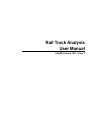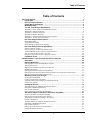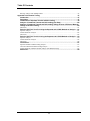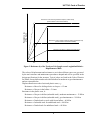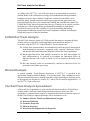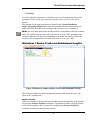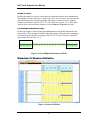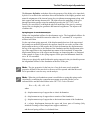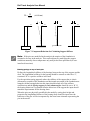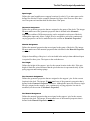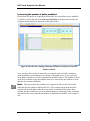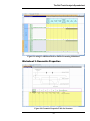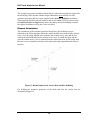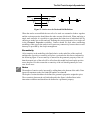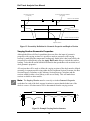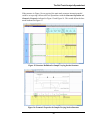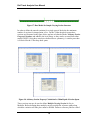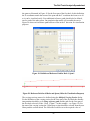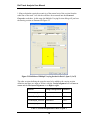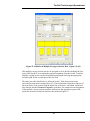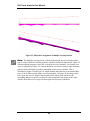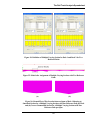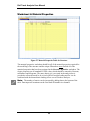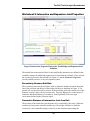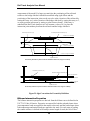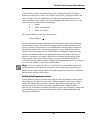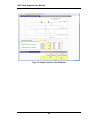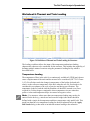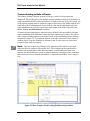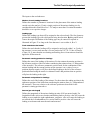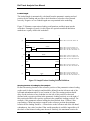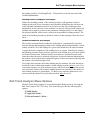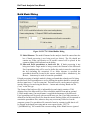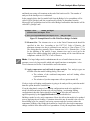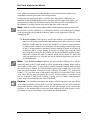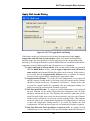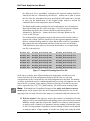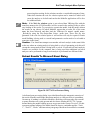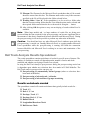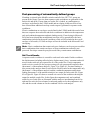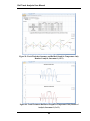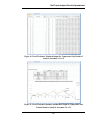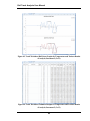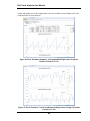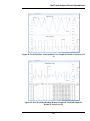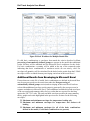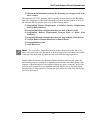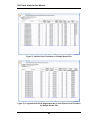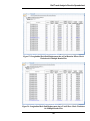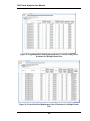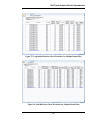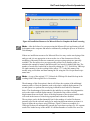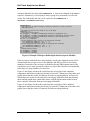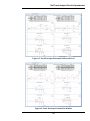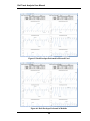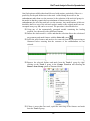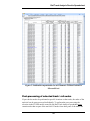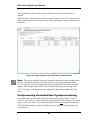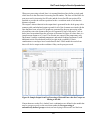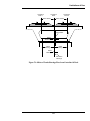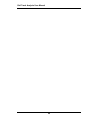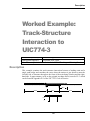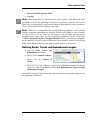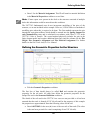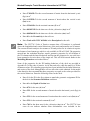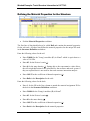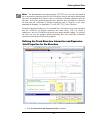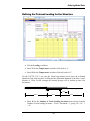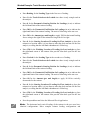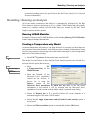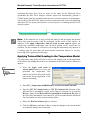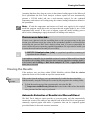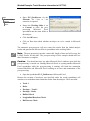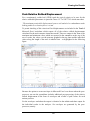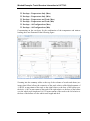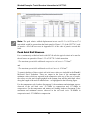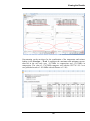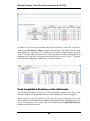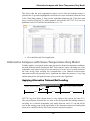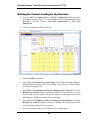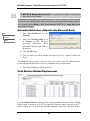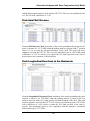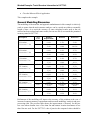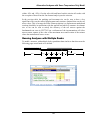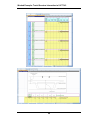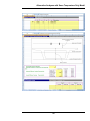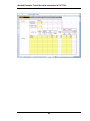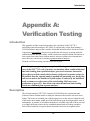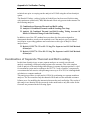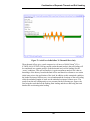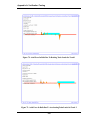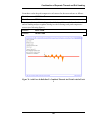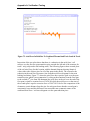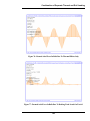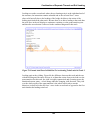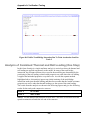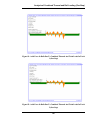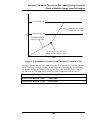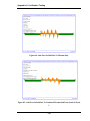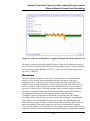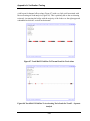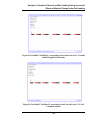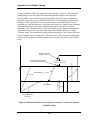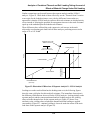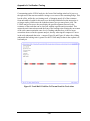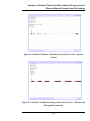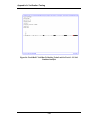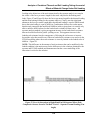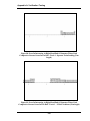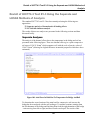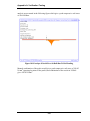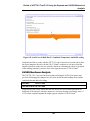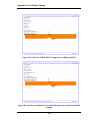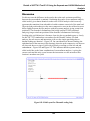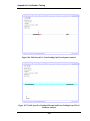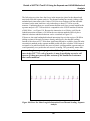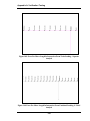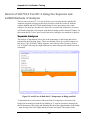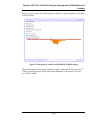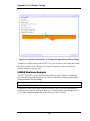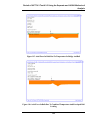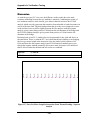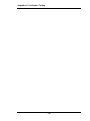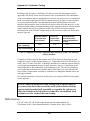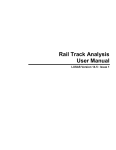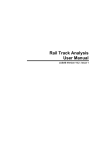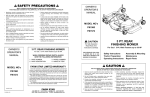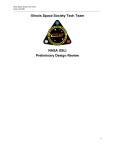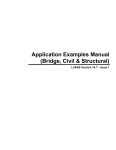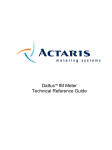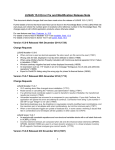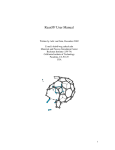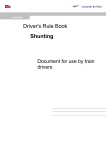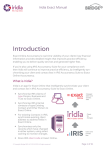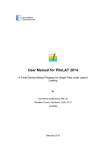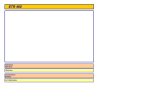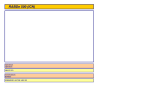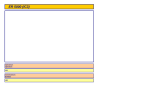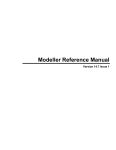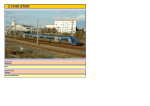Download Rail Track Analysis User Manual with Worked Example
Transcript
Rail Track Analysis User Manual LUSAS Version 15.0 : Issue 1 LUSAS Forge House, 66 High Street, Kingston upon Thames, Surrey, KT1 1HN, United Kingdom Tel: +44 (0)20 8541 1999 Fax +44 (0)20 8549 9399 Email: [email protected] http://www.lusas.com Distributors Worldwide Copyright ©1982-2013 LUSAS All Rights Reserved. Table of Contents Table of Contents Rail Track Analysis 1 Introduction .......................................................................................................................... 1 UIC774-3 Code of Practice ................................................................................................... 1 LUSAS Rail Track Analysis ................................................................................................. 4 Worked Example .................................................................................................................. 4 The Rail Track Analysis Spreadsheet ................................................................................. 4 Worksheet 1: Decks, Tracks and Embankment Lengths ......................................................................... 5 Worksheet 2: Structure Definition .......................................................................................................... 6 Worksheet 3: Geometric Properties ...................................................................................................... 11 Worksheet 4: Material Properties ......................................................................................................... 22 Worksheet 5: Interaction and Expansion Joint Properties ..................................................................... 23 Worksheet 6: Thermal and Train Loading ............................................................................................ 27 Rail Track Analysis Menu Options .................................................................................... 31 Build Model Dialog .............................................................................................................................. 32 Apply Rail Loads Dialog ...................................................................................................................... 35 Extract Results To Microsoft Excel Dialog .......................................................................................... 37 Rail Track Analysis Results Spreadsheet......................................................................... 38 Results worksheets created ................................................................................................................... 38 Post-processing of automatically defined groups.................................................................................. 39 Additional Results from Enveloping in Microsoft Excel ...................................................................... 46 Post-processing of selected track / rail nodes ....................................................................................... 59 Post-processing of selected lines if groups are missing ........................................................................ 60 Limitations of Use .............................................................................................................. 62 Worked Example: Track-Structure Interaction to UIC774-3 65 Description ......................................................................................................................... 65 Defining Model Data ........................................................................................................... 66 Defining Decks, Tracks and Embankment Lengths .............................................................................. 67 Defining the Structure .......................................................................................................................... 68 Defining the Geometric Properties for the Structure ............................................................................ 69 Modelling Discussion ........................................................................................................................... 71 Defining the Material Properties for the Structure ................................................................................ 72 Defining the Track-Structure Interaction and Expansion Joint Properties for the Structure ................. 73 Defining the Trainset Loading for the Structure ................................................................................... 75 Modelling / Running an Analysis ...................................................................................... 77 Running LUSAS Modeller ................................................................................................................... 77 Creating a Temperature-only Model..................................................................................................... 77 Applying Trainset Rail Loading to the Temperature Model ................................................................. 78 If errors were detected... ....................................................................................................................... 79 Viewing the Results ........................................................................................................... 79 Automatic Extraction of Results into Microsoft Excel ......................................................................... 79 Peak Relative Railbed Displacement .................................................................................................... 81 Peak Axial Rail Stresses ....................................................................................................................... 84 Peak Longitudinal Reactions at the Abutments .................................................................................... 86 Alternative Analyses with Same Temperature Only Model ............................................. 87 Applying Alternative Trainset Rail Loading ........................................................................................ 87 Defining the Trainset Loading for the Structure ................................................................................... 88 Applying the Trainset Rail Loading to the Analysis ............................................................................. 89 If errors were detected... ....................................................................................................................... 89 Automatic Extraction of Results into Microsoft Excel ......................................................................... 90 Peak Relative Railbed Displacement .................................................................................................... 90 Peak Axial Rail Stresses ....................................................................................................................... 91 Peak Longitudinal Reactions at the Abutments .................................................................................... 91 General Modelling Discussion ............................................................................................................. 92 i Table Of Contents Running Analyses with Multiple Decks ................................................................................................ 93 Appendix A: Verification Testing 97 Introduction ........................................................................................................................ 97 Description ......................................................................................................................... 97 Combination of Separate Thermal and Rail Loading ....................................................... 98 Analysis of Combined Thermal and Rail Loading (One Step) ....................................... 106 Analysis of Combined Thermal and Rail Loading Taking Account of Effects of Material Change Under Rail Loading ............................................................................................. 108 Discussion........................................................................................................................................... 111 Revisit of UIC774-3 Test E1-3 Using the Separate and LUSAS Methods of Analysis .. 121 Separate Analyses ............................................................................................................................... 121 LUSAS Nonlinear Analysis ................................................................................................................ 123 Discussion........................................................................................................................................... 125 Revisit of UIC774-3 Test H1-3 Using the Separate and LUSAS Methods of Analysis .. 130 Separate Analyses ............................................................................................................................... 130 LUSAS Nonlinear Analysis ................................................................................................................ 132 Discussion........................................................................................................................................... 134 Conclusions...................................................................................................................... 137 Separate Thermal and Rail Loading Analysis ..................................................................................... 137 Concurrent Thermal and Rail Loading Analysis ................................................................................. 137 LUSAS Nonlinear Thermal and Rail Analysis with Material Change ................................................ 137 References ........................................................................................................................ 138 ii Introduction Rail Track Analysis Introduction The passage of one or more trains crossing a rail bridge causes forces and moments to occur in the rails that, in turn, induce displacements in the supporting bridge deck, bearings and piers. As part of the design process for rail bridges it is necessary to ensure that any interaction between the track and the bridge as a result of temperature and train loading is within specified design limits. UIC774-3 Code of Practice According to the Union Internationale des Chemins de fer (International Union of Railways) UIC774-3 Code of Practice, the track-structure interaction effects should be evaluated in terms of the longitudinal reactions at support locations, rail stresses induced by the temperature and train loading effects in addition to the absolute and relative displacements of the rails and deck. To accurately assess the behaviour these interaction effects should be evaluated through the use of a series of nonlinear analyses where all thermal and train loads are taken into account. These loads should be: Thermal loading on the bridge deck Thermal loading on the rail if any rail expansion devices are fitted Vertical loads associated with the trainsets Longitudinal braking and/or acceleration loads associated with the trainsets Z Z Z Z Z Z Z Rail Expansion Joint (If Present) Non-linear Springs Representing Ballast or Connection Track Z Z Z Z Z Z Z Z Z Z Z Z Z Z Bridge Deck Embankment Figure 1: Representation of Structural System for Evaluation of Interaction Effects 1 Rail Track Analysis User Manual Non-linear spring representing ballast/connection Z Z Z Track (rail) centreline Deck centreline Bearing Z Remaining Structure (Piers/Foundations) Longitudinal Schematic Of The Model Transverse Cross-Section Of Track-Deck-Bearing System Figure 2: Typical Model of Track-Deck-Bearing System The interaction between the track and the bridge is approximated in the UIC774-3 Code of Practice by a bilinear relationship as indicated in the following figure. The resistance of the track to the longitudinal displacements for a particular track type is a function of both the relative displacement of the rail to the supporting structure and the loading applied to the track. If the track is subjected to no train loads then the ultimate resistance of the track to relative movement is governed by the lower curve in the figure (based on the track type). Application of train loads increases the resistance of the track to the relative displacements and the upper curve should be used for the interaction between the track and bridge where these train loads are present – unloaded resistance is still used for all other locations. 2 UIC774-3 Code of Practice Resistance of rail to sliding relative to sleeper (Loaded Track) (Frozen ballast or track without ballast) Resistance (k) of the track Resistance of sleeper in ballast (Loaded Track) Resistance of rail to sliding relative to sleeper (Unloaded Track) (Frozen ballast or track without ballast) Resistance of sleeper in ballast (Unloaded Track) u0(Frozen/No Ballast) Displacement (u) u0(Ballast) Figure 3: Resistance (k) of the Track per Unit Length versus Longitudinal Relative Displacement of Rails The values of displacement and resistance to use in these bilinear curves are governed by the track structure and maintenance procedures adopted and will be specified in the design specifications for the structure. Typical values are listed in the Code of Practice for ballast, frozen ballast and track without ballast for moderate to good maintenance and are repeated below. Displacement between the elastic and plastic zones, uo: Resistance of the rail to sliding relative to sleeper = 0.5 mm Resistance of sleeper in the ballast = 2.0 mm Resistance in the plastic zone, k: Resistance of sleeper in ballast (unloaded track), moderate maintenance = 12 kN/m Resistance of sleeper in ballast (unloaded track), good maintenance = 20 kN/m Resistance of loaded track or track with frozen ballast = 60 kN/m Resistance of unloaded track for unballasted track = 40 kN/m Resistance of loaded track for unballasted track = 60 kN/m 3 Rail Track Analysis User Manual According to the UIC774-3 Code of Practice there is no requirement to consider a detailed model of the substructure (bearing-pier-foundation and bearing-abutmentfoundation systems) when ‘standard’ bridges are considered, instead this can be modelled simply through constraints and/or spring supports that approximate the horizontal flexibility due to pier translational, bending and rotational movement. The LUSAS Rail Track Analysis option allows this type of analysis to be carried out where the behaviour of the bearing and the pier/abutment-foundation are individually specified but also provides the capability of explicitly modelling the bearingpier/abutment-foundation systems where each component is defined, including the height and properties of the pier/abutment. LUSAS Rail Track Analysis The Rail Track Analysis option in LUSAS provides the means to automate the finite element analyses required for conducting bridge/track interaction analyses in accordance with the UIC774-3 Code of Practice. The key features are: LUSAS finite element models are automatically built from general arrangement, deck/abutment/pier properties, expansion joints, supports, interaction effects, and thermal and train loading data defined in a Microsoft Excel spreadsheet. Batch capabilities allow both multiple structures to be built and multiple rail load configurations to be analysed to investigate the interaction effects on different structures, the results of which can be enveloped to determine worst effects Rail and structure results are automatically extracted to Microsoft Excel for presentation and further processing Worked Example A worked example “Track-Structure Interaction to UIC774-3” is provided in the Application Examples Manual (Bridge, Civil & Structural). This examines the trackstructure interaction between a braking train and a single span bridge to replicate (as far as the original test data allows) testcase E1-3 which can be found in Appendix D.1 of the UIC774-3 Code of Practice. The Rail Track Analysis Spreadsheet A Microsoft Excel spreadsheet is used to define the data from which a LUSAS finite element model is built and a track/bridge interaction analysis carried out. The spreadsheet is separated into a number of worksheets that relate to particular aspects of the Rail Track Analysis input requirements. These worksheets cover: Number of Decks, Tracks and Embankment Lengths Structure Definition Geometric Properties Material Properties Interaction and Expansion Joint Properties 4 The Rail Track Analysis Spreadsheet Loading For each worksheet comments are included to advise on the appropriate input to the spreadsheet. These can be seen when hovering the mouse cursor over the cell of interest. The template for the input spreadsheet is located in the \<Lusas Installation Folder>\Programs\Scripts\User folder. This template should be edited and saved under a different file name in the working folder in order to carry out analyses. Note. All of the data entered into the Microsoft Excel spreadsheet should be in metric units. The required units are indicated in the various sections of the spreadsheet and should be adhered to for the correct modelling of the interaction analysis. When the model is built, all input will be converted to SI units of N, m, kg, C and s. Worksheet 1: Decks, Tracks and Embankment Lengths Figure 4: Definition of Number of Decks, Tracks and Embankment Lengths This worksheet defines the global arrangement details of the bridge structure. The inputs to the worksheet are: Number of Decks Defines the number of decks in the structure and controls the importing of the structure layout in the Structure Definition worksheet. The number of decks is initially limited to 100 but this number can be increased by modifying the Structure Definition worksheet as outlined in the following section. 5 Rail Track Analysis User Manual Number of Tracks Defines the number of railway tracks that pass along the structure and embankments. The number of tracks can be set as either one or two. For two tracks, one track should take the braking load of a trainset and the other the acceleration load of a separate trainset in accordance with the UIC77-3 Code of Practice (Clause 1.4.3). Each track consists of two rails which act together (see the Geometric Properties section). Left and Right Embankment Length Defines the lengths of the left and right embankments in the model illustrated in the figure below. These lengths should be sufficiently long to allow the trainset loading to be placed in the model and, according to the UIC774-3 Code of Practice, should be greater than 100m (Clause 1.7.3). Left Embankment Right Embankment Figure 5: Left and Right Embankments in Model Worksheet 2: Structure Definition Figure 6: Structure Definition 6 The Rail Track Analysis Spreadsheet The Structure Definition worksheet allows the geometry of the bridge to be input deck by deck. For each deck the worksheet allows the definition of the length, geometric and material assignments of the internal spans plus pier/abutment arrangements along with their support and bearing characteristic. The input allows the modelling of the piers through equivalent springs using the method proposed in the UIC774-3 Code of Practice (see note below) or through the physical modelling of the piers by entering input of the pier heights plus geometric and material assignments. The inputs to the worksheet are: Spring Support for each abutment/pier Defines the longitudinal stiffness for the abutment or pier. The longitudinal stiffness for the abutment or pier should be entered as either free ‘F’, restrained ‘R’ or a positive stiffness in kN/mm. For the equivalent spring approach, if the displacement behaviour of the support and the bearings are modelled separately the supports should be set to take account of the displacement at the top of the support due to elastic deformation, the displacement at the top of the support due to the rotation of the foundation and the displacement at the top of the support due to the longitudinal movement of the foundation. If instead the displacement behaviour of the support and bearings are lumped together, as illustrated in the example in Figure 6, the spring supports for the piers and abutments should be set to ‘R’ for restrained. If the piers are physically modelled then the spring support for the pier should represent the longitudinal stiffness of the foundation at the base of the pier. Note. The pier properties for the last pier of one deck must exactly match the properties defined for the next deck or an error will be reported when the Microsoft Excel spreadsheet is used to carry out the analysis. Note. When the pier/foundation system is modelled as a spring this spring can be calculated by combining the component movements associated with the pier as indicated below and described further in the UIC774-3 Code of Practice: total p h b where dp = displacement at top of support due to elastic deformation d = displacement at top of support due to rotation of the foundation dh = displacement at top of support due to horizontal movement of the foundation db = relative displacement between the upper and lower parts of bearing (Only included if bearings effects lumped into support conditions) and the total spring stiffness is calculated from: 7 Rail Track Analysis User Manual H total (in kN/mm) p h H K H H H Figure 7: Component Behaviour for Calculating Support Stiffness Note. If the piers are modelled in the analysis the rotation of the foundation is assumed to be zero in the analysis. This can be adjusted by modifying the support conditions manually after a temperature only analysis has been performed (see user interface discussions) Bearing springs on top of each pier Defines the longitudinal stiffness of the bearings between the top of the support and the deck. The longitudinal stiffness for the bearing should be entered as either free ‘F’, restrained ‘R’ or a positive stiffness in kN/mm. For the equivalent spring approach where the stiffness of the support due to elastic deformation, rotation of the foundation and horizontal movement of the foundation are lumped with the bearing behaviour this input should include all of the stiffness contributions and the Spring support for each abutment/pier should be set to ‘R’. If the bearing behaviour is separated from the behaviour of the support the input should match the requirements for the bearing alone. When the piers are physically modelled in the model by setting their height and properties the longitudinal stiffness of the bearing alone should be input since the behaviour of the pier will be incorporated by the extra beam elements representing the pier in the model. 8 The Rail Track Analysis Spreadsheet Span Length Defines the span length between support locations for a deck. Up to nine spans can be defined for each deck. In the example illustrated in Figure 6 the first two decks have two 25m spans each and the third deck has three 25m spans. Geometric Assignment Defines the geometric properties that are assigned to the spans of the decks. The integer ID must match one of the geometric properties that is defined in the Geometric Properties worksheet. Different properties can be assigned to each span of the deck. Although the input only allows a single ID to be assigned to each span, continuously varying properties can also be modelled (see the section on Geometric Properties). Material Assignment Defines the material properties that are assigned to the spans of the decks. The integer ID must match one of the material properties that is defined in the Material Properties worksheet. If physical modelling of the piers is to be included in the analysis then additional input is required for these piers. The inputs to the worksheet are: Pier Height Defines the height of the support / pier for the current location in the deck. If the pier height is blank the wizard assumes that the pier behaviour is represented solely by the spring supports and bearing springs. Pier Geometric Assignment Defines the geometric properties that are assigned to the support / pier for the current location in the deck. The integer ID must match one of the geometric properties that is defined in the Geometric Properties worksheet. Although the input only allows a single ID to be assigned to the support / pier, continuously varying properties can also be modelled (see the section on Geometric Properties). Pier Material Assignment Defines the material properties that are assigned to the support / pier for the current location in the deck. The integer ID must match one of the material properties that is defined in the Material Properties worksheet. 9 Rail Track Analysis User Manual Increasing the number of decks modelled If more than 100 decks are required the Microsoft Excel spreadsheet can be modified. To do this, scroll to the end of the Structure Definition worksheet and select the last complete deck definition as indicated on the figure below. Figure 8: Selection and Copying of Structure Definition Worksheet to Increase Number of Decks Copy and paste this section as many times as required at the end of the worksheet, ensuring that the row formatting is not altered as indicated below. If successful, the deck number should be correctly calculated for the added entries. The number of decks in the first worksheet of the spreadsheet can now be increased to the number of decks added to the structure definition. Note. This may require the worksheet to be unprotected first which can be done under the Review options in Microsoft Excel. This worksheet protection should be turned back on immediately after the extra entries for additional decks have been inserted into the worksheet to avoid accidental changes to other parts of the worksheet that could cause errors when the spreadsheet is imported into the Rail Track Analysis tool. 10 The Rail Track Analysis Spreadsheet Figure 9: Pasting of Additional Decks to Ensure Formatting Maintained Worksheet 3: Geometric Properties Figure 10: Geometric Properties Table for Structure 11 Rail Track Analysis User Manual The geometric properties worksheet should list all of the section properties required for the modelling of the structure and the unique ID numbers must include all of the geometric properties that have been assigned in the Structure Definition worksheet. The properties should be entered in metres and are all standard LUSAS values except the Depth of Section to Support entry that is needed by the model building to ensure the support conditions occur at the correct elevation. Element Orientations The orientations of the sectional properties should obey the element local axes indicated in the following figure where the double-headed arrow indicates the element local x-axis, the single headed arrow indicates the element local y-axis and the line without an arrowhead indicates the element local z-axis. For both the spans and the piers the element local y-axis is orientated into the lateral direction for the bridge with the local z-axis orientated vertically for the spans and in the longitudinal direction for the piers. Figure 11: Beam Element Local Axes for Deck and Pier Modelling For defining the geometric properties of the decks and rails the section axes are illustrated in Figure 12. 12 The Rail Track Analysis Spreadsheet z z y y y y z z Figure 12: Section Axes for Deck and Rail Definitions When the tracks are modelled the two rails of a track are assumed to behave together and the section properties should therefore take account of both rails. When analysing a single track structure it is possible to approximate the behaviour of individual rails by choosing to model two tracks and only defining the section properties for a single rail in the Geometric Properties worksheet. Caution should be used when considering modelling of this type as the analysis will ignore any connectivity between the two rails that may be provided by the sleeper arrangement. Eccentricity All eccentricity in the modelling is defined relative to the nodal line of the track/rail and therefore a positive eccentricity will place a section below this line as indicated in the following figure. If an eccentricity is entered for the geometric property of the rail then the neutral axis of the rail will be offset from this nodal line based on the positive sense described. For this reason the eccentricity of the rail should generally be set to zero for all cases. Notes The number of entries can be increased by adding data to the bottom of the table. Data input will terminate on the first blank ID number in column B. The depth of section should not be defined for geometric properties assigned to piers. The eccentricity between the rail/slab indicated in the figure is defined later in the interaction worksheet and should not be defined as a geometric property. 13 Rail Track Analysis User Manual Eccentricity Of Section (+ve Sense) Eccentricity Between Rail/Slab (+ve Sense) Nodal Line Of T rack/Rail Neutral Axis Of Section Location Of Support Conditions Depth Of Section Figure 13: Eccentricity Definition for Geometric Properties and Depth of Section Varying Section Geometric Properties Although the Microsoft Excel spreadsheet does not allow the input of geometric properties with varying sections it is possible to analyse structures with varying sections by modifying the temperature loading only model after it has been built by the wizard before subsequently using the Apply Rail Loads dialog to include the trainset loading. To do this the model should be defined in the spreadsheet with an initial set of deck geometric properties. All sections that will be used to define the varying sections of the deck must be defined externally in separate models using either the Precast Beam Section Generator, the Box Section Property Calculator or the Arbitrary Section Property Calculator and the sections added to either a local library or the server library. This will make these sections available to other models. Note. The Depth of Section must be correctly set in the Geometric Properties worksheet for each of the deck support locations to ensure that the behaviour of the decks is correct. All other entries will be determined from the varying section. 2 x 25m 3 x 25m 1.42m 2.84m Figure 14: Example Varying Section Structure 14 The Rail Track Analysis Spreadsheet If the structure in Figure 14 was required, the main track-structure interaction model could be set up using a Microsoft Excel Spreadsheet with the Structure Definition and Geometric Properties indicated in Figure 15 and Figure 16. This would define the base model indicated in Figure 17. Figure 15: Structure Definition for Sample Varying Section Structure Figure 16: Geometric Properties for Sample Varying Section Structure 15 Rail Track Analysis User Manual Figure 17: Base Model for Sample Varying Section Structure In order to define the smooth variation for a single span of the decks the minimum number of sections for interpolation is five. For the 2.84m deep deck spans these sections are illustrated in the figure below and are calculated with the Arbitrary Section Property Calculator and added to the local library so they can be accessed from other models (NOTE: Only three actual sizes defined due to symmetry). A similar procedure is followed for the 1.42m deep deck spans. Figure 18: Arbitrary Section Property Calculation for 2.84m Depth of Section Spans These sections can now be used to define Multiple Varying Section facility in Modeller. Before defining these multiple varying sections the reference paths along which the variation will take place must be defined. Define a reference path for each of 16 The Rail Track Analysis Spreadsheet the spans as illustrated in Figure 19 for the first span of the first deck. In this definition the X coordinates match the extent of the span and the Y coordinate has been set to 10 so it can be visualised easily. Four additional reference paths should also be defined, one for each of the other spans. On completion the model will resemble the one in Figure 20 where each reference path has been offset in the Y direction for visualisation purposes. Figure 19: Definition of Reference Path for Deck 1, Span 1 Figure 20: Reference Path for all Decks and Spans (Offset for Visualisation Purposes) The varying sections can now be defined using the Multiple Varying Section dialog. For the definition of the varying section for the first span of the first deck the distance interpretation should be set to Along reference path and the path for the first span of the first deck selected (“Path – Deck 1, Span 1” in this example – see Figure 19). For the start of the varying section the 2.84m deep section should be selected from the user library and the section edited. The Offset Rz would be set to the required value of 17 Rail Track Analysis User Manual 1.42m to obtain the required eccentricity of the neutral axis of the section from the nodal line of the track / rail which would have been entered into the Geometric Properties worksheet. At this stage the Multiple Varying Section dialog will just have the starting section as illustrated in Figure 21. Figure 21: Definition of Multiple Varying Section for Deck 1, Span 1 (1 of 2) The other sections defining the span also need to be added to the varying section definition and these are input as follows with the Vertical alignment set to Centre to centre and the Horizontal alignment set to Right to right: Section Shape Interpolation Distance 2-84mDepth_Section2 Smoothed 5.0 2-84mDepth_Section3 Smoothed 12.5 2-84mDepth_Section2 Smoothed 20.0 2-84mDepth_Section1 Smoothed 25.0 Table 1: Section Interpolation for Deck 1, Span 1 18 The Rail Track Analysis Spreadsheet Figure 22: Definition of Multiple Varying Section for Deck 1, Span 1 (2 of 2) This multiple varying section can now be assigned to all of the lines defining the first span of the first deck, overwriting the original assignment from the wizard. A similar multiple varying section can also be defined and assigned but using the appropriate reference path for the second span of the first deck. The same procedure should also be followed for the 1.42m deep section using associated sections and a starting offset of 0.71m to obtain the required eccentricity of the neutral axis of the section from the nodal line of the track / rail which would have been entered into the Geometric Properties worksheet. On completion and assignment of the multiple varying section geometric attributes to the appropriate spans of the model the structure would look similar to the model in Figure 23. 19 Rail Track Analysis User Manual Figure 23: Model after Assignment of Multiple Varying Sections Note. The multiple varying section could be defined with just two reference paths, one for each of the decks and the geometric attributes defined as indicated in Figure 24. When modelling structures where the sections do not vary smoothly, for example over a pier as indicated in Figure 14, caution should be exercised as using a single reference path per deck could lead to artificial smoothing of the section variation. This is illustrated in Figure 25 and Figure 26 which examine the behaviour at an intermediate pier of a deck when a single path is used for each deck. In Figure 26 the image on the left is from the use of a single reference path for the whole deck and shows the smoothing that has occurred over the pier when compared to the image on the right which is from the use of a single reference path for each span of the deck. 20 The Rail Track Analysis Spreadsheet Figure 24: Definition of Multiple Varying Section for Deck 1 and Deck 2 for Two Reference Paths Figure 25: Model after Assignment of Multiple Varying Sections with Two Reference Paths (a) (b) Figure 26: Zoomed Plot of Pier Location between Spans of Deck 1 Showing (a) Smoothed Section for a Multiple Varying Sections with One Reference Path per Deck and (b) Correct Unsmoothed Section for a Multiple Varying Sections with One Reference Path per Span 21 Rail Track Analysis User Manual Worksheet 4: Material Properties Figure 27: Material Properties Table for Structure The material properties worksheet should list all of the material properties required for the modelling of the structure and the unique ID numbers must include all of the material properties that have been assigned in the Structure Definition worksheet. The elastic properties are all standard LUSAS values which should be entered in Newtons, millimetres and kilograms. The mass density () is not used in the analysis but is provided to allow the model to be solved with self-weight loading and for it to be combined with the thermal/train loading effects covered in these analyses. Note. The number of entries can be increased by adding data to the bottom of the table. Data input will terminate on the first blank ID number in column B. 22 The Rail Track Analysis Spreadsheet Worksheet 5: Interaction and Expansion Joint Properties Figure 28: Interaction Properties Between the Track/Bridge and Expansion Joint Definition The main bilinear interaction effects for the track/bridge interaction are defined in this worksheet along with additional properties associated with the rail/track. These include the eccentricity between the rail/slab (see Figure 11 and the Geometric Properties section) and the presence of any rail expansion joints. Eccentricity Between Rail/Slab The eccentricity between the rail/slab is used to define the distance between the nodal line of the rail/track and the top of the bridge slab/deck as indicated in Figure 11. In general, all eccentricities will be positive in the modelling unless the neutral axis of the structure section is above the level of the rails. This only happens for certain types of structures and the definitions of eccentricity should generally follow the sign conventions defined in the following figure. Parametric Distance of Interaction Joint from Rail The position of the interaction joint from the rail is controlled by this entry. When the eccentricity between the rail/track and the top of the bridge slab/deck is small the eccentricity can be modelled using eccentricity in the elements representing the 23 Rail Track Analysis User Manual components of the model. For larger eccentricities the positioning of the rail/track relative to the bridge slab/deck should be modelled using rigid offsets and the positioning of the interaction joints can be set to be at the elevation of the rail/track by setting this entry to 0, at the elevation of the bridge slab/deck by setting this entry to 1, or at any position in between by setting a value between 0 and 1. If the entry is undefined the Rail Track Analysis tool will assume a value of 0.5 to place the interaction joints midway between the rail/track and the bridge slab/deck. Eccentricity Of Section (+ve) Eccentricity Between Rail/Slab (+ve) Nodal Line Of T rack/Rail Neutral Axis Of Section Location Of Support Conditions Depth Of Section Eccentricity Definitions (Section Neutral Axis Below Rail Level, Support At Base) Eccentricity Of Section (-ve) Eccentricity Between Rail/Slab (+ve) Neutral Axis Of Section Nodal Line Of T rack/Rail Location Of Support Conditions Depth Of Section Eccentricity Definitions (Section Neutral Axis Above Rail Level, Support At Base) Figure 29: Sign Conventions for Eccentricity Definition Bilinear Interaction Properties The bilinear interaction properties are derived from the bilinear curves defined in the UIC774-3 Code of Practice. Properties are entered for both the unloaded state where just temperature loads are applied in the model to the track and the loaded state where both temperature and trainset loads are applied to the track. For each state of loading the contact stiffness is defined in kN/mm per metre length of track, the lift-off force 24 The Rail Track Analysis Spreadsheet (onset of plastic yield) is defined in kN per metre length and the lift-off stiffness defined as a small value so there is no stiffness once plastic yielding has started. The values in Figure 28 are for unballasted track where the displacement between the elastic and plastic zones and the associated resistance in the plastic zone are (see the earlier discussion on the bilinear relationship): u 0 0.5mm k = 40kN / m (Unloaded) k = 60kN / m (Loaded) The contact stiffness is calculated directly from: k Contact Stiffness = u0 giving 80 kN/mm/m for the unloaded and 120 kN/mm/m for the loaded interaction contact stiffness values. The transverse spring properties of the interaction should always be infinite (as the analysis is two-dimensional even though the elements are three-dimensional) but the vertical spring properties can be adjusted from this to include vertical deformation effects of the ballast by building the temperature only model and editing the model before applying the trainset rail loads. If this type of analysis is carried out, care must be taken to ensure that the spring remains in the elastic regime. This is achieved by setting a very high value for the lift-off force (1.0E12 kN/mm per metre length for example) and ensuring that the lift-off springs are set to the same stiffness value as the contact stiffness. Note. If a zero or small lift-off force is used in the interaction characteristics the default settings for the nonlinear convergence scheme used in the solution may not result in a converged solution. These convergence parameters my need to be adjusted and the model resolved if this occurs. Defining Rail Expansion Joints If rail expansion joints are present in the bridge then the information for these can be entered into the worksheet for each track. The data input takes the form of a unique positive ID number that is placed in column B, the positions and initial gaps. The expansion joint data will be read from the spreadsheet until a blank ID entry is detected. For each unique ID number an expansion joint can be defined for either track by entering the position in metres from the start of the left-hand embankment and initial gap in millimetres. 25 Rail Track Analysis User Manual Figure 30: Sample Expansion Joint Definitions 26 The Rail Track Analysis Spreadsheet Worksheet 6: Thermal and Train Loading Figure 31: Definition of Thermal and Train Loading for Structure The loading worksheet allows the input of the temperature and trainset loading characteristics that are to be considered for the structure. This includes the capability of defining multiple trainset locations using the parametric loading facility which is described below. Temperature Loading The temperature effects in the rails for a continuously welded rail (CWR) track do not cause a displacement of the track and do not need to be considered (UIC774-3 Clause 1.4.2). For all other tracks the change in temperature of the bridge deck and rails relative to the reference temperature of the deck when the rail was fixed needs to be considered in accordance to the code of practice and design specifications. The temperature loads for both the slab/deck and the rail should be entered (zero if not required) in Celsius (degrees centigrade) where temperature rises are entered as positive values and temperature drops are entered as negative values. Note. For structures where more than one temperature loading may need to be entered for the deck (e.g. mixed steel and concrete bridges) the model should be defined with a single deck temperature and then a temperature only model built. This model can then have its temperature loading for the deck adjusted before the Apply Rail Loads dialog is then used to include the trainset loading to the railtracks. 27 Rail Track Analysis User Manual Trainset Loading to Rails of Tracks The trainset loading is defined in terms of the type, track to load, position and magnitude. The loading allows for multiple trainset loading positions to be defined in a single spreadsheet and all of these positions to be analysed on one go by the wizard. All of the trainset loading must fit within the length of the tracks of the model with the lefthand end of the left embankment at a position of 0.0m and the right-hand end of the right embankment at a position equal to the total length of the model reported in the Decks, Tracks And Embankment worksheet. As many rail/train loads that are required can be defined in the spreadsheet with data input terminating when blank data is detected in the loading type column. This allows more complex loading patterns to be defined such as the accelerating trainset loading illustrated in Figure 32. To extend the bottom of the table extra rows can be inserted (making sure to copy the formulae in columns G and J) or the last rows copied and pasted as many times as required. Note. This may require the worksheet to be unprotected first which can be done under the Review options in Microsoft Excel. This worksheet protection should be turned back on immediately after the extra entries for additional loads have been inserted into the worksheet to avoid accidental changes to other parts of the worksheet that could cause errors when the spreadsheet is imported into the Rail Track Analysis tool. Figure 32: More Complex Train Loading Definition in Spreadsheet 28 The Rail Track Analysis Spreadsheet The inputs to the worksheet are: Number of track loading locations Defines the number of parametric locations for the placement of the trainset loading carried out in the analysis. If only a single position of the trainset loading is to be considered then this should be set to 1. To analyse more than 1 location the number should be set to a positive integer. Loading type Defines the loading type that will be assigned to the selected track. The first character governs the loading type with valid options being Acceleration, Braking and Vertical. A more descriptive definition of the loading type may be entered if required as illustrated in Figure 32 so long as the first character is set to either A, B or V. Track selection to be loaded Defines the track that the loading will be assigned to and can be either 1 or 2 (only if the structure is a two track structure). For two tracks the UIC774-3 Code of Practice (Clause 1.4.3) states that the accelerating and braking forces from trainsets should be applied to different tracks. Parametric starting position for loadings Defines the start of the loading of the trainset. For the trainset the starting position is the left-most position of the load when considering the trainset alone (i.e. independent of the structure). The reference parametric position used for the combination of the trainset loading and the current position on the structure is at a value of zero so positions that are negative will place the defined loading to the left of the reference position defined using the entries in columns H and I and positions that are positive will place the loading to the right. Parametric end position for loadings Defines the end of the loading of the trainset. For the trainset the ending position is the right-most position of the load when considering the trainset alone (i.e. independent of the structure). These are relative to the reference position as described for the parametric starting position above. Amount (per unit length) Defines the magnitude of the trainset loading in units of kN per metre length. For longitudinal loads such as acceleration and braking loads a positive value will cause the loading to act towards the right embankment, a negative value will cause the loading to act towards the left embankment. For vertical loads a positive value will cause the loading to act downwards onto the track and structure. 29 Rail Track Analysis User Manual Loaded length The loaded length is automatically calculated from the parametric starting and end position for the loading and provides a check that these values have been entered correctly. Negative or zero loaded lengths are not permitted in the modelling. Figure 33 illustrates some trainset loading configurations and their input into the worksheet. Examples (d) and (e) in this figure are equivalent and both definition methods are equally valid in the worksheet. 0 300 20 kN/m (a) A Block A: Start = 0, End = 300, Amount = 20 0 300 30 kN/m 20 kN/m (b) Block A: Start = 0, End = 50, Amount = 30 Block B: Start = 50, End = 100, Amount = 10 Block C: Start = 100, End = 300, Amount = 20 10 kN/m A C B 0 50 100 300 157 kN/m 80 kN/m 80 kN/m Block A: Start = 0, End = 27, Amount = 80 Block B: Start = 27, End = 33, Amount = 157 Block C: Start = 33, End = 300, Amount = 80 B (c) A C 27 33 0 300 30 kN/m 30 kN/m A B (d) 0 33 267 30 kN/m 300 30 kN/m A (e) Block A: Start = 0, End = 33, Amount = 30 Block B: Start = 267, End = 300, Amount = 30 Block A: Start = 0, End = 33, Amount = 30 Block B: Start = 33, End = 267, Amount = 0 Block C: Start = 267, End = 300, Amount = 30 C 0 kN/m B 0 33 267 300 Figure 33: Sample Trainset Loading Position Definitions Starting location of loading for first analysis Defines the starting location of the reference position of the parametric trainset loading on the track for the first analysis and should be defined from the left-most end of the left-hand embankment which is at a location of 0.0m. The starting position should allow for the inclusion of any load that is to the left of this position on the track (defined with a negative position in the parametric loading position) or to the right of this position (defined with a positive position in the parametric loading position). For example, if the parametric trainset loading has been defined from -150m to 150m representing a 300m long trainset centred on the reference position the minimum location for the loading would be +150m relative to the left-most end of the left-hand embankment. Any value less than 150m would mean that it would be impossible to fit the whole of the trainset loading onto the track. Similarly, the maximum location for 30 Rail Track Analysis Menu Options the loading would be (TotalLengthTrack - 150)m relative to the left-most end of the left-hand embankment. Finishing location of loading for last analysis Defines the finishing location of the reference position of the parametric trainset loading on the track for the last analysis and should be defined from the left-most end of the left-hand embankment which is at a location of 0.0m. The finishing position should allow for the inclusion of any load that is to the left of this position on the track (defined with a negative position in the parametric loading position) or to the right of this position (defined with a positive position in the parametric loading position). The limits of the finishing location are identical to those for the starting location discussed above. Location increment for each analysis The location increment for the loading for each analysis is automatically calculated from the starting and finishing locations of the loading and the defined number of track loading locations. All of the loading for a given track should have the same increment to ensure that each component of the loading moves as a group. Generally the starting and finishing locations for the reference position of the loading for a given track should be identical for that track. Different location increments are possible between tracks when more than one track is analysed with positive location increments indicating that the trainset is moving from left to right and negative location increments indicating that the trainset is moving from right to left. For a single track structure the trainset loading may be stationary (location increment = 0.0m) but for this condition the number of track loading locations must be set to 1. For a two track structure, one of the trainsets on one of the tracks may be stationary but an error will result if both of the trainsets loading the track are stationary if the number of track loading locations is greater than 1. To analyse two stationary trainsets on a two track structure the number of track loading locations must be set to 1. Rail Track Analysis Menu Options The Rail Track Analysis option is accessed through the Bridge menu by selecting the Rail Track Analysis UIC774-3 entry. This menu entry provides the following three options: Build Model… Apply Rail Loads… Extract Results To Excel… 31 Rail Track Analysis User Manual Build Model Dialog Figure 34: UIC774-3 Model Builder Dialog Model filename The model filename for the analysis should be entered into the box if batch processing is not being used (see below). The file should not contain any folder specification as all models created will be placed in the current working folder indicated on the dialog. Microsoft Excel spreadsheet or batch text file If batch processing is not being used and a single model is being created, the filename of the Microsoft Excel spreadsheet that will be used to define the analysis must be entered into the box (including file extension). If no folder structure is specified the spreadsheet should be located in the current working folder. Alternatively, the Browse… button may be used to locate the spreadsheet. If batch processing of multiple models is being performed then a batch text file listing the Microsoft Excel spreadsheets to use for defining the models should be entered into the box (must have a *.txt file extension). The batch text file can be entered explicitly into the dialog or located using the Browse… button and selecting “Batch text file (*.txt)” as the file type. The format of the batch text file is indicated below and simply contains a TAB delimited list of the Microsoft Excel files to build the models from and an optional LUSAS model name (if no model name is supplied the basename of the Microsoft Excel spreadsheet will be used) with one model entry per line. If no folder structure is defined for the Microsoft Excel files then the current working folder will be assumed to contain the spreadsheet files, otherwise they may exist at any folder level on the computer system. If a spreadsheet file cannot be found or contains invalid data it will be skipped in the batch processing and an error reported in the “UIC7743_BuildModel.log” file created in the current working folder. Blank lines are ignored 32 Rail Track Analysis Menu Options and batch processing will terminate at the end of the batch text file. The number of analyses in the batch process is unlimited. In the example below the first model built from the Bridge1.xlsx spreadsheet will be called LUSAS_Bridge1.mdl, the second model will take its basename from the Microsoft Excel spreadsheet and will be called Bridge2.mdl and the third model will be called RTA_Bridge3.mdl . Bridge1.xlsx LUSAS_Bridge1 ..\SomeFolder\Bridge2.xlsx D:\Project\Spreadsheet\Bridge3.xlsx RTA_Bridge3 Figure 35: Example Batch Text File With Three Bridges To Build Element Size The element size to use in the Finite Element mesh should be specified in this box. According to the UIC774-3 Code of Practice, the maximum element size that is permitted in an analysis is 2.0m (Clause 1.7.3). The dialog therefore generally allows element sizes of 0 < Element Size ≤ 2.0m for the building of the models. Larger element sizes can be used (up to the length of the smallest bridge deck span) but a warning will be issued about noncompliance with the UIC774-3 Code of Practice. Note. For large bridges and/or embankments the use of small element sizes can generate excessively large models which take significant time to manipulate / solve. Use of element sizes below 1.0m should be used with caution. Apply temperature and rail loads in same analysis Two analysis types are available from the model building dialog. These are: The solution of the combined temperature and rail loading effects (option turned on) The solution of just the temperature effects (option turned off) If only a single rail loading configuration is going to be analysed for a particular model then this option should be switched on. If, on the other hand, a range of rail loading configurations needs to be applied to a model (for different train positions with varying braking / accelerating loading configurations) then this option should be turned off to allow the rail loads to be applied separately by the Apply Rail Loads dialog described below. Building a model to solve only temperature effects also allows the model to be updated prior to applying the rail loading. A situation where this may be needed is the case of a mixed bridge type (for example, one having concrete and steel sections) where the temperature loading of the bridge/deck cannot be classified by the single temperature change available in the Microsoft Excel spreadsheet. If only the temperature model is 33 Rail Track Analysis User Manual built, additional temperature loading attributes can be defined and assigned to the temperature loadcase prior to the rail load application. Solving only the temperature effects will also allow the support conditions to be modified for pier foundations that require rotational stiffness rather than rigidity (see the discussion of Structure Definition section of the Microsoft Excel spreadsheet) or the addition of varying sections to the decks and spans of the structure. Note. Models created from spreadsheet data contain named groups that are used in the creation of results worksheets. Care should be taken to avoid making major changes to the layout of the model and the loadcases, otherwise the application of the rail loading may fail. Wait for solution If the option to wait for the solution is selected then all of the analyses will be run from Modeller and nothing can be carried out in the current Modeller window until the solution has finished. For relatively small structures or analyses with a limited set of parametric trainset loading locations this is may be fine. If a large number of parametric trainset loading locations are included in an analysis and/or a large number of models are being built using the batch processing then waiting for the solution can take a considerable amount of time. Under this situation the wait for solution option can be turned off which will cause the analyses to be built and run but the Modeller application will be free for additional tasks. Note. If the Wait for solution option is not selected then VBScript files with the same base name as the LUSAS model(s) will be created in the working folder to allow easy loading of the results. To post-process a particular model, load the model without the results on top (choose No when Modeller reports that a results file of the same name has been detected) and then load the VBScript file named ?????_Reload.vbs (where ????? is the base name of the model) using the File>Script>Run Script... menu item. These files are also generated if the wait for solution option is selected but will only be required if batch model building is being used or a model and parametric results need to be reloaded at some time in the future. Caution. You should not attempt to run another rail track analysis in the same folder as an existing analysis is being built or solved. Attempting to do this will corrupt the current analysis that is being built or solved. If sufficient rail track analysis licenses are available on the machine that is being used then additional rail track analyses can be performed so long as each analysis is performed in a different folder. 34 Rail Track Analysis Menu Options Apply Rail Loads Dialog Figure 36: UIC774-3 Apply Rail Loads Dialog If the bridge model was built and solved with only the temperature loads (Apply temperature and rail loads in same analysis turned off in model building dialog) then this model can subsequently be used for applying rail load configurations using this dialog. The dialog should not be used for models that have been built with both the temperature and rail loading applied and will report an error if attempted. Apply train loads to current model If the current model loaded was generated from the Build Model... dialog with the Apply temperature and rail loads in same analysis option turned off then this option can be selected. If this option is not selected then the Original model filename entry is available for manual selection of the original model containing only temperature loads. Original model filename If a single rail load configuration is to be analysed and the currently loaded model is not being used, the original model filename should be entered into the box. Alternatively, the Browse… button can be used to locate the original model file containing only the temperature loading. For batch processing the original model filename is ignored. Rail load model filename If a single rail load configuration is to be analysed the new filename for the model incorporating the temperature and rail loads should be entered into the box. This filename can contain the path name for the model location (folder must exist) but should generally only have the filename defined which will then be saved in the current working folder. This filename can be the same as the original model filename but should generally be different to allow the temperature loading model to be reused for another rail load configuration. For batch processing the new rail load model filename is ignored. Rail load Microsoft Excel spreadsheet or batch text file If a single rail load configuration is to be analysed for the specified bridge model the filename of 35 Rail Track Analysis User Manual the Microsoft Excel spreadsheet containing the required loading should be entered into the box. Alternatively the Browse… button can be used to locate the file. Once the spreadsheet has been specified the OK button can be clicked to carry out the modification of the original bridge model to include the combined effects of the temperature and rail loading. If multiple models and/or multiple rail load configurations are to be analysed then only the batch text file (which must have a *.txt file extension) listing the information required by the software should be entered into this box. Alternatively, the Browse… button can be used, selecting “Batch text file (*.txt)” as the file type. For each model/rail configuration analysis the batch text file should contain a separate line of data. Each line should specify the original temperature model, the new combined loading model to create and the Microsoft Excel spreadsheet that contains the rail configuration definition. Each item on a line should be TAB delimited to allow spaces to be used in the filenames. An example batch text file is shown below. Bridge1.mdl Bridge1_RailConfig1.mdl Bridge1_RailConfig1.xls Bridge1.mdl Bridge1_RailConfig2.mdl Bridge1_RailConfig2.xls Bridge1.mdl Bridge1_RailConfig3.mdl Bridge1_RailConfig3.xls Bridge1.mdl Bridge1_RailConfig4.mdl Bridge1_RailConfig4.xls Bridge2.mdl Bridge2_RailConfig1.mdl Bridge2_RailConfig1.xls Bridge2.mdl Bridge2_RailConfig2.mdl Bridge2_RailConfig2.xls Bridge3.mdl Bridge3_RailConfig1.mdl Bridge3_RailConfig1.xls Figure 37: Sample Rail Loading Batch Text File In the above example, three different bridge deck temperature models have been selected and four rail load configurations analysed for the first, two rail load configurations for the second and one rail load configuration for the third. The number of entries in the batch text file is unlimited and batch processing will terminate once the end of the file is reached. If any analysis fails due to missing or invalid files an error will be reported to the “UIC774-3_RailLoads.log” file in the current working folder. Note. If the batch text file method is being used the Apply train loads to current model option will be ignored since the list of temperature only models to use for the applying of the rail loads for each of the analyses is contained within the batch text file. Wait for solution If the option to wait for the solution is selected then all of the analyses will be run from Modeller and nothing can be carried out in the current Modeller window until the solution has finished. For relatively small structures or analyses with a limited set of parametric trainset loading locations this is may be fine. If a large number of parametric trainset loading locations are included in an analysis and/or a large number of models are being built using the batch 36 Rail Track Analysis Menu Options processing then waiting for the solution can take a considerable amount of time. Under this situation the wait for solution option can be turned off which will cause the analyses to be built and run but the Modeller application will be free for additional tasks. Note. If the Wait for solution option is not selected then VBScript files with the same base name as the LUSAS model(s) will be created in the working folder to allow easy loading of the results. To post-process a particular model, load the model without the results on top (choose No when Modeller reports that a results file of the same name has been detected) and then load the VBScript file named <model_name> _Reload.vbs using the File>Script>Run Script... menu item. These files are also generated if the wait for solution option is selected but will only be required if batch model building is being used or a model and parametric results need to be reloaded at some time in the future. Caution. You should not attempt to run another rail track analysis in the same folder as the one where an existing analysis is being built or solved. Attempting to do this will corrupt the current analysis that is being built or solved. If sufficient rail track analysis licenses are available on the computer that is being used then additional rail track analyses can be performed so long as each analysis is performed in a different folder. Extract Results To Microsoft Excel Dialog Figure 38: UIC774-3 Post Processor Dialog A dedicated post-processing dialog is provided that allows the automatic extraction of the results from the track/bridge interaction analysis to a Microsoft Excel spreadsheet. On start-up, if nothing is selected in Modeller, the dialog will inspect the active model to ensure that there are results present and also detect whether the UIC774-3 groups defined during the model building process are present in the Groups Treeview. For this reason any manual editing of the model should be kept to a minimum and the “Track 1”, “Track 2”, “Decks” and interaction joint groups should not be modified or renamed. 37 Rail Track Analysis User Manual Filename The filename for the Microsoft Excel spreadsheet that will be created should be entered into this box. The filename must not have any folder structure specified as the file will be placed in the folder selected below. Working folder / Save In If the spreadsheet is to be saved in a folder other than the current working folder then the User defined option can be selected and the required folder entered into the box or browsed for using the … button. After clicking OK the option to carry out enveloping of results within Excel is available. Note. When large models and / or large numbers of results files are being postprocessed then the time required for the post-processing can become significant due to the amount of data that is transferred between Modeller and Microsoft Excel. During the post-processing it will not be possible to perform any other tasks in Modeller. Caution. You should not have any other Microsoft Excel windows open while the post-processing is carried out. Starting Microsoft Excel or opening another Microsoft Excel spreadsheet while the post-processing is running will break the connection between Modeller and Microsoft Excel resulting in an error and termination of the post-processing. Rail Track Analysis Results Spreadsheet The results spreadsheet contains worksheets of results for specific areas of interest. The number of worksheets created will depend upon the number of tracks and decks modelled and whether enveloping of results was selected. In using the Rail Track Analysis post-processor dialog the post-processing carried out is dependent upon whether any selections have been made in LUSAS Modeller. The Rail Track analysis post-processor can carry out: Post-processing of automatically defined groups (when no selections have been made in Modeller) Post-processing of selected track / rail nodes Post-processing of selected lines if groups are missing Results worksheets created The spreadsheet created will contain worksheets that typically include results for : Track 1, 2 Deck 1, 2, 3 etc Envelope, Track 1, 2 Envelope, Deck 1, 2, 3 etc Railbed Check Longitudinal Reactions Check Rail Stresses Check 38 Rail Track Analysis Results Spreadsheet Post-processing of automatically defined groups If nothing is selected in the Modeller window and all of the UIC774-3 groups are present in the Groups Treeview then separate results worksheets are generated for the tracks/rails and decks. If more than one results file is loaded, no combinations or envelopes are defined in the LUSAS model and enveloping in Microsoft Excel has been selected then additional envelope results output is generated in separate results worksheets. If basic combinations or envelopes were defined in the LUSAS model the results from these are output to the tracks/rails and decks worksheets in addition to the temperature only and combined temperature and train loading results. If enveloping in Microsoft Excel has been selected then an additional envelope will be generated for the basic combinations included in the model (and these results will be included in the overall envelope of all results). LUSAS envelopes will not be included in the Microsoft Excel enveloping. Note. Basic combinations that contain only pure loadcases can be post-processed but basic combinations that contain envelopes or smart combinations cannot be postprocessed. Envelopes cannot be post-processed if they contain smart combinations. Rail Track Results A separate results worksheet is created for each track in the model. In this worksheet the displacement (including railbed relative displacement), forces / moments and axial stresses in the track rails are reported for all of the results files. If only temperature results exist in a results file the post-processing will only generate the output for these (Increment 1 of the nonlinear analysis), Figure 39 to Figure 41. If trainset loading is also present in the analyses then for each results file the results for the temperature only (Increment 1 of the nonlinear analysis) and the combined temperature and trainset loading (Increment 2 of the nonlinear analysis) are output for each results file, Figure 42 to Figure 44. Figure 45 shows a zoomed out version of the worksheet showing the output for multiple results files. In this figure the temperature only and combined results for two results files are illustrated with the analyses incrementing from left to right and for each, the first column of results and graphs are for the temperature only case and the second column are for the combined case for each analysis. 39 Rail Track Analysis User Manual Figure 39: Track Worksheet Summary and Railbed Graph for Temperature Only Results of Analysis, Increment 1 (1 of 3) Figure 40: Track Worksheet Rail Stress Graphs for Temperature Only Results of Analysis, Increment 1 (2 of 3) 40 Rail Track Analysis Results Spreadsheet Figure 41: Track Worksheet Tabulated Output for Temperature Only Results of Analysis, Increment 1 (3 of 3) Figure 42: Track Worksheet Summary and Railbed Graph for Temperature and Trainset Results of Analysis, Increment 2 (1 of 3) 41 Rail Track Analysis User Manual Figure 43: Track Worksheet Rail Stress Graphs for Temperature and Trainset Results of Analysis, Increment 2 (2 of 3) Figure 44: Track Worksheet Tabulated Output for Temperature and Trainset Results of Analysis, Increment 2 (3 of 3) 42 Rail Track Analysis Results Spreadsheet Figure 45: Track Worksheet for Multiple Results Files If valid basic combinations or envelopes that match the criteria described in Postprocessing of automatically defined groups are present in the model then additional results for these will be tabulated into the Microsoft Excel worksheets for the tracks. For basic combinations a warning will be added at the top of the extracted results indicating that basic combinations of nonlinear results are not strictly valid. For envelopes all quantities other than the railbed displacements will be calculated for the tracks but the results from LUSAS envelopes will be excluded from any enveloping carried out in Microsoft Excel. Deck Results A separate worksheet is created for the deck in the model. In this worksheet the displacement and forces / moments in the deck are reported for all of the results files. If only temperature results exist in a results file the post-processing will only generate the output for these (Increment 1 of the nonlinear analysis). If trainset loading is also present in the analyses then for each results file the results for the temperature only (Increment 1 of the nonlinear analysis) and the combined temperature and trainset loading (Increment 2 of the nonlinear analysis) are output for each results file. Figure 46 to Figure 49 show the tabulated and graph output generated for the deck for all of the loading conditions included in the analyses. Figure 50 shows a zoomed out version of the worksheet showing the output for multiple results files. In this figure the temperature only and combined results for more than two results files are illustrated with the analyses incrementing from left to right and for each, the first column of 43 Rail Track Analysis User Manual results and graphs are for the temperature only case and the second column are for the combined case for each analysis. Figure 46: Deck Worksheet Summary and Longitudinal Displacement Graph for Results of Analysis (1 of 4) Figure 47: Deck Worksheet Vertical and Rotational Displacement Graphs for Results of Analysis (2 of 4) 44 Rail Track Analysis Results Spreadsheet Figure 48: Deck Worksheet Axial and Shear Force Graphs for Results of Analysis (3 of 4) Figure 49: Deck Worksheet Bending Moment Graph and Tabulated Output for Results of Analysis (4 of 4) 45 Rail Track Analysis User Manual Figure 50: Deck Worksheet for Multiple Results Files If valid basic combinations or envelopes that match the criteria described in Postprocessing of automatically defined groups are present in the model then additional results for these will be tabulated into the Microsoft Excel worksheets for the decks. For basic combinations a warning will be added at the top of the extracted results indicating that basic combinations of nonlinear results are not strictly valid. For envelopes all quantities will be calculated for the decks but the results from the LUSAS envelopes will be excluded from any enveloping carried out in Microsoft Excel. Additional Results from Enveloping in Microsoft Excel If more than one results file is loaded, basic combinations are defined in the model that may be post-processed (see the restrictions under the Post-processing of automatically defined groups section) and enveloping in Microsoft Excel has been selected then additional envelope results output is generated by the post-processor in separate worksheets in Microsoft Excel. These additional worksheets include envelopes of the raw results and summary tables for key results that are required for checking against the UIC774-3 code. The track and deck envelopes produce the same summary tables, graphs and results highlighted in the previous two sections for the following envelopes: Maximum and minimum envelopes for temperature loading only Maximum and minimum envelopes for temperature and trainset rail loading Maximum and minimum envelopes for all of the basic combinations defined in the model (if valid basic combinations are present) 46 Rail Track Analysis Results Spreadsheet Maximum and minimum envelopes for all loading (an envelope of all of the above results) The additional UIC774-3 summary tables output by the post-processor are dependent upon the configuration of the model (the number of tracks and the number of decks in the structure) but will include some or all of the following tables: Longitudinal Relative Displacement of Railbed (Relative Displacement between Rails and Deck) Longitudinal Relative Displacement between Ends of Decks (Axial) Longitudinal Relative Displacement between Ends of Decks (End Rotations) Longitudinal Relative Displacement between Ends of Decks (Total Effects) Vertical Relative Displacement between Ends of Decks Longitudinal Reactions Axial Rail Stress Note. The ‘total effect’ longitudinal relative displacement between the ends of the decks is the sum of the axial movement of the deck support position and the movement of the top of the deck from the rotation of the deck about this support position. Sample tables are shown in the following figures which provide the peak values, the track that the peak is occurring in (if appropriate), the distance from the left end of the structure of the peak and also a description of where the peak is occurring. In all of the worksheets the worst effects are highlighted in bold and blue text to allow the quick determination of which analysis is causing the worst effects for each of the checks that need to be performed. 47 Rail Track Analysis User Manual Figure 51: Railbed Check Worksheet for Multiple Results Files Figure 52: Longitudinal Deck End Displacement due to Axial Effects Check Worksheet for Multiple Results Files 48 Rail Track Analysis Results Spreadsheet Figure 53: Longitudinal Deck End Displacement due to End Rotation Effects Check Worksheet for Multiple Results Files Figure 54: Longitudinal Deck End Displacement due to Total Effects Check Worksheet for Multiple Results Files 49 Rail Track Analysis User Manual Figure 55: Longitudinal Deck End Displacement due to Vertical Loading Check Worksheet for Multiple Results Files Figure 56: Vertical Deck End Displacement Check Worksheet for Multiple Results Files 50 Rail Track Analysis Results Spreadsheet Figure 57: Longitudinal Reaction Check Worksheet for Multiple Results Files Figure 58: Axial Rail Stress Check Worksheet for Multiple Results Files 51 Rail Track Analysis User Manual If valid basic combinations or envelopes that match the criteria described in Postprocessing of automatically defined groups are present in the model then additional results for these will be tabulated into the Microsoft Excel summary worksheets underneath the results for the temperature only and combined temperature and trainset rail loading results. A separate set of the peak results within these basic combinations will be highlighted in bold blue text as illustrated in the figures below for the railbed displacement and reaction results for a model that includes valid basic combinations. Figure 59: Railbed Check Worksheet for Rail Track Analysis Results and Basic Combinations of these Results Figure 60: Longitudinal Reaction Check Worksheet for Rail Track Analysis Results and Basic Combinations of these Results Microsoft Excel Fails with Insufficient Resources when Enveloping If Microsoft Excel fails to complete the post-processing successfully with a complaint of insufficient resources (with messages similar to those in the following figure) when performing the enveloping within Microsoft Excel the post-processing will need to be carried out using a different method. These memory limitations with Microsoft Excel are dependent upon both the size of the rail track model being post-processed and the number of results files loaded. 52 Rail Track Analysis Results Spreadsheet Figure 61: Insufficient Resources for Microsoft Excel to Complete the Post-Processing Note. After the failure of a post-processing the Microsoft Excel application will still be dormant on the computer and must be terminated by ending the process in Windows Task Manager. If there are insufficient resources for Microsoft Excel to carry out the enveloping of the analyses and it is not appropriate to increase the size of the elements used for the modelling of the analysis then two automatic post-processing options are generally available. The first option is to post-process the results files in smaller groups to minimise the amount of memory that Microsoft Excel needs for holding the data. The number of results files loaded can be altered by editing the ?????_Reload.vbs VBScript file (and renaming it) in the working folder (where ????? is the base name of the model) using a text editor and then running the file using the File>Script>Run Script... menu item. Note. A copy of the original ?????_Reload.vbs VBScript file should be kept in the working folder if the original file is overwritten. The advantage of this first option is that it still allows the creation of the additional summary tables of derived quantities such as the relative railbed displacements. The second option is to perform the enveloping in Modeller itself which is illustrated below. The disadvantage of this method is the inability to envelope derived quantities such as the relative railbed displacements. Calculation of the relative railbed displacement from enveloped values of the displacement of the structure and the track will result in the incorrect value being reported and is therefore disabled. The envelopes can be defined manually but for the number of results files that are generally used for the rail track analyses for analysing different trainset positions it is easier to define the envelopes using VBScript. Figure 62 shows an example of a VBScript file that will automatically generate the equivalent envelopes for 101 separate results files loaded on top of the model. If a different number of results files are to be 53 Rail Track Analysis User Manual considered then the line that reads numResFile = 101 can be changed to the number required. Alternatively if enveloping is always going to be performed over all of the results files loaded then this line can be replaced with numResFile = database.countResultsFiles() . $ENGINE=VBScript ' Sample VBScript to define envelopes in Modeller equivalent to those carried out ' in Microsoft Excel ' ' The number of results files loaded on top of the model numResFile = 101 ' Define the envelope objects Set envTempOnly = database.createEnvelope("Envelope of Temperature Only") Set envTempTrain = database.createEnvelope("Envelope of Temperature and Train Loads") Set envAllConfig = database.createEnvelope("Envelope of All Configurations") ' Loop over the results files For ires = 1 To numResFile ' Add the temperature only results to the appropriate envelopes Call envTempOnly.addEntry(1, ires, -1, -1) Call envAllConfig.addEntry(1, ires, -1, -1) ' Add the temperature and train results to the appropriate envelopes Call envTempTrain.addEntry(2, ires, -1, -1) Call envAllConfig.addEntry(2, ires, -1, -1) Next ' Release envelope objects Set envTempOnly = Nothing Set envTempTrain = Nothing Set envAllConfig = Nothing Figure 62: Example VBScript to Define Equivalent Envelopes in Modeller If the envelopes in Modeller have been defined correctly then identical results will be obtained from the post-processor for the Modeller and Microsoft Excel enveloping methods. Generation of the envelopes in Modeller through VBScripting removes the potential for errors in the generation of these envelopes and is therefore recommended, particularly for large numbers of results files. Figure 63 and Figure 64 show the results from the enveloping of the combined temperature and trainset loading for the track of a model. Comparison of the tables and graphs shows that the results are identical for both enveloping methods. In Figure 64 which shows the results for the track from enveloping in Modeller both the summary tables and the graphs have omitted the relative railbed displacement results because these cannot be calculated from the enveloping in Modeller. Figure 65 and Figure 66 show the results from the enveloping of the combined temperature and trainset loading for the deck of a model. Comparison of the tables and graphs shows that the results are identical for both enveloping methods. 54 Rail Track Analysis Results Spreadsheet Figure 63: Track Envelopes Performed in Microsoft Excel Figure 64: Track Envelopes Performed in Modeller 55 Rail Track Analysis User Manual Figure 65: Deck Envelopes Performed in Microsoft Excel Figure 66: Deck Envelopes Performed in Modeller 56 Rail Track Analysis Results Spreadsheet One final option available (that should be used with caution, particularly if there is a possibility for the peak behaviours in the track / railbed being observed over the embankments rather than over the structure) is the reduction of the track/rail groups in the model so that they contain the bare minimum of features/mesh over the embankments plus all of the track/rail over the structure. Any modifications of this sort should be done in a copy of the rail track analysis model so the original models are not corrupted in any way and can be recovered. The procedure is described below: Using any of the automatically generated models containing the loading required, save the model with a different filename, Ensure the whole model is visible and that the selection allows the selection of any geometry and mesh features with the Select All cursor , Select the track features and mesh to be removed from the post-processing as illustrated below ensuring that the extremes of the embankments are not selected, Remove the selected features and mesh from the Track 1 group by rightclicking on the Track 1 group in the Groups Treeview and choosing the Remove from Group option as illustrated below, If there is more than one track, repeat the removing of the features and mesh from the Track 2 group, 57 Rail Track Analysis User Manual Save the model, Ensure that the results files are loaded using the automatically generated VBScript file (?????_Reload.vbs where ????? was the original analysis name) and post-process the model as before. In the example below the post-processing of the 101 parametric trainset positions initially failed due to insufficient resources in Microsoft Excel. On removing 93% of each of the two embankments the full 101 parametric trainset positions could be postprocessed successfully in Microsoft Excel. Note. This approach may not always work and is generally more applicable when the lengths of the embankments are similar to the length of the structure. If the embankment lengths are significantly smaller than the length of the structure minimal change in the computer memory usage by Microsoft Excel will be observed. Caution. The extremes of the track/rail over the embankments must be left within the track groups to ensure that the post-processing is carried out correctly. Errors may be observed and inaccurate results obtained if this is not the case. Caution. Excluding the embankments from the track could give misleading results if the peak behaviours actually occur over the embankments rather than over the structure. Judgement should be exercised before accepting the results after exclusion of the embankments. 58 Rail Track Analysis Results Spreadsheet Figure 67: Railbed Enveloped Results for 101 Parametric Trainset Positions in Microsoft Excel Post-processing of selected track / rail nodes If spot checks need to be performed at specific locations on the tracks, the nodes of the track/rail can be post-processed individually. To perform the post-processing the selection in the LUSAS model created by the Rail Track Analysis spreadsheet must contain nodes that are part of the track/rail. If nodes from other parts of the model are 59 Rail Track Analysis User Manual selected then these nodes will be ignored. All other selected objects will also be ignored. Figure 68 shows sample output from the post-processing of a track. For each results file that is loaded the axial stress at the node(s) will be reported in a separate worksheet for each node. Figure 68: Sample Output from an Individual Track/Rail Node Note. The stresses reported in the track/rail node worksheets are the averaged nodal stresses. The stresses reported previously in the post-processing performed on the UIC774-3 groups is the unaveraged nodal stresses and therefore the values will differ slightly. The averaged nodal stresses can be obtained for the post-processing of the UIC77-3 groups by averaging the values reported for the elements either side of the node. Post-processing of selected lines if groups are missing If the model does not contain the expected rail track model group names (“Track 1”, “Track 2” and “Decks”) or expected group contents then post-processing can be carried out on a line by line basis. To use this option the selection must contain lines that have 3D Thick Beam elements assigned. All other lines and objects will be ignored by the post-processor. 60 Rail Track Analysis Results Spreadsheet When post-processing selected lines it is assumed that these lines define a single path which travels in the direction of increasing line ID number. The lines will therefore be post-processed in increasing line ID order and the lowest line ID start point will be assumed to provide the reference position for the x-coordinate used to calculate the distances reported. The output is almost identical to the output that is generated for the decks group with a summary table and tabulated output reported for all of the elements associated with the lines that have been selected. No graphs are generated for the post-processing of the selected lines since the distances may not be sequential if lines of the tracks / rails or decks have been omitted from the selection as illustrated in Figure 69 where there is a jump between distances of 10 and 32 m. Results are output for the temperature only (Increment 1) and the combined temperature and trainset loading (Increment 2) with additional results files tabulated from left to right in the worksheet. If basic combinations or envelopes have been defined in the LUSAS model the results from these will also be output to the worksheet if they can be post-processed. Figure 69: Sample Output from Post-Processing of Selected Lines when the Groups are Missing or Invalid If more than one results file is loaded, basic combinations are defined in the model that may be post-processed (see the restrictions under the Post-processing of automatically defined groups section) and enveloping in Microsoft Excel has been 61 Rail Track Analysis User Manual selected then the Microsoft Excel spreadsheet will contain an additional worksheet that holds these enveloping results. The envelopes generated will be the same as those for the tracks and decks: Maximum and minimum envelopes for temperature loading only Maximum and minimum envelopes for temperature and trainset rail loading Maximum and minimum envelopes for all of the basic combinations defined in the model (if valid basic combinations are present) Maximum and minimum envelopes for all loading (an envelope of the above results) Limitations of Use Since the analysis is two-dimensional (even though three-dimensional elements are used) the offsets are not modelled for the bearing/section centrelines nor for the section/rail centrelines (see figure below). Currently all track centrelines are coincident with the centreline of the deck. Curved bridges cannot be modelled. Only up to two tracks can be considered. Thermal loading for mixed steel and concrete bridges in the same model cannot be generated through the input spreadsheet. The model can however be modified to include these different thermal loads if no rail loading is applied when the model is built and the resulting LUSAS model modified manually. Care should be taken carrying this out and generally only additional temperature loading attributes should be defined and assigned to the model. 62 Limitations of Use Centreline Track 1 Centreline Deck Offset Track 1 Centreline Track 2 Offset Track 2 Centreline Abutment/Pier Offset Abutment/Pier Offset Bearing 1 Offset Bearing 2 Offset Bearing CL Centreline Bearings Figure 70: Offsets of Tracks/Bearings/Piers from Centreline Of Deck 63 Rail Track Analysis User Manual 64 Description Worked Example: Track-Structure Interaction to UIC774-3 For software product(s): LUSAS Bridge With product option(s): Nonlinear, Rail Track Note: The example exceeds the limits of the LUSAS Teaching and Training Version. Description This example examines the track-structure interaction between a braking train and a single span bridge and considers the cases where the trainset is just about to enter the left-side side of structure through to the front of the train being 90m beyond the righthand side. It approximates (as far as the original test data allows) testcase E1-3 which can be found in Appendix D.1 of the UIC774-3 Code of Practice. 90 m 300 m 60 m 6m 65 300 m Worked Example: Track-Structure Interaction to UIC774-3 Objectives The output requirements of the analysis are: Maximum relative displacement between the track and the structure in the longitudinal direction (relative railbed displacement), Peak axial rail stresses, Peak longitudinal reactions at the abutments. Keywords UIC774-3, track-structure interaction Associated Files UIC_Template.xlsx or UIC_Template.xls Excel input spreadsheet (unpopulated) UIC774-3 Microsoft UIC E1-3 Analysis.xlsx or UIC E1-3 Analysis.xls UIC774-3 Microsoft Excel input spreadsheet populated with data defined in this example UIC E4-6 Analysis.xlsx or UIC E4-6 Analysis.xls UIC774-3 Microsoft Excel input spreadsheet populated with data defined in this example Defining Model Data The LUSAS Rail Track Analysis software option automatically builds LUSAS models suitable for track/structure interaction analysis from data defined in Excel spreadsheets. Copy the Microsoft Excel spreadsheet named UIC_Template.xlsx (use UIC_Template.xls if using an older version of Microsoft Excel) from the \< LUSAS Installation Folder>\Programs\Scripts\User folder to the working folder where the track-structure interaction model is to be built. Rename the spreadsheet to UIC E1-3 Analysis.xlsx if using Microsoft Excel 2007 and above or UIC E1-3 Analysis.xls if using an older version of Microsoft Excel. Open the spreadsheet in Microsoft Excel. The modelling spreadsheet contains six worksheets titled: Decks, Tracks and Embankment Structure Definition Geometric Properties Material Properties 66 Defining Model Data Interaction and Expansion Joint Loading Note. Data should only be entered into the yellow regions of the Microsoft Excel spreadsheet to define the modelling and analysis requirements. Numeric values in the white cells are automatically populated according to data entered in other worksheets. These cells are protected from editing or user input. Note. Whilst it is recommended that an unpopulated spreadsheet is used with this example, populated spreadsheets are supplied for those not wishing to enter all details as listed or for use if any errors are encountered with user-input into the general spreadsheet that cannot easily be fixed. Populated spreadsheets can be found in the \<LUSAS Installation Folder>\Examples\Modeller folder. A spreadsheet compatible for an installed version of version of Microsoft Excel should be copied to the working folder where the track-structure interaction example model is to be created. Defining Decks, Tracks and Embankment Lengths Pick the Decks, Tracks and Embankment worksheet. Enter 1 for the Number of Decks. Enter 1 for the Number of Tracks. The UIC774-3 Code of Practice specifies the embankment lengths for the test cases to be 300m. Enter 300 for both the Left Embankment Length and Right Embankment Length. Note that the Length of Decks Only and Total Length cells are populated using data on this and another worksheet. 67 Worked Example: Track-Structure Interaction to UIC774-3 Defining the Structure Pick the Structure Definition worksheet. The left abutment has a stiffness of 600000kN/m according to test case E1-3. Enter 600 for the Spring Support for each Abutment/Pier for the left end of the deck because the units for the worksheet entry are kN/mm. No bearing behaviour is modelled in the E1-3 test case so enter R for the Bearing Springs on Top of each Pier for the left end of the deck. The first and only span of the deck has a free support in the longitudinal direction and can be specified through either no restraint in the spring support for the abutment / pier or through no restraint in the bearing springs. For this example the condition has been modelled using no restraint in the bearing springs. Enter R for the Spring Support for each Abutment/Pier for the first span of the deck. Enter F for the Bearing Springs on Top of each Pier for the first span of the deck. Enter 60 for the Span Length. Enter 1 for the Geometric Assignment. This ID will match a geometric definition in the Geometric Properties worksheet covered next. 68 Defining Model Data Enter 1 for the Material Assignment. This ID will match a material definition in the Material Properties worksheet covered later. Note. If more spans were present in the deck or the structure consisted of multiple decks this information would be entered into this worksheet. The UIC774-3 fundamental tests do not incorporate modelling of the piers of the structure, so are not included in this example. However, LUSAS offers two methods of modelling piers when this is required to be done. The first method represents the pier through the equivalent stiffness which should be entered into the Spring Support for each Abutment/Pier entry and is calculated in accordance with Clause 1.3.2.2 in the UIC774-3 Code of Practice. The second method physically includes the pier in the finite element model and requires additional data entry into the columns for the Pier Height, Pier Geometric Assignment and Pier Material Assignment. For further details see the Rail Track Analysis User Manual. Defining the Geometric Properties for the Structure Pick the Geometric Properties worksheet. The first line of data should always be called Rail and contains the geometric properties for the rail track. All other lines define the geometric properties for the unique IDs used in the Structure Definition worksheet. The details of the rail used in the UIC774-3 test cases are not provided so it has been assumed that the track is formed of UIC 60 rails and for the purposes of this example the properties are approximated. Enter the following values for the rail: Enter 0.01379182 for the area (A) in m2 of the two rails of the track (This value is the total area per track for a track comprising of two UIC 60 rails). 69 Worked Example: Track-Structure Interaction to UIC774-3 Enter 5.76942E-5 for the second moment of inertia about the horizontal y-axis (Iyy) in m4. Enter 1.02222E-5 for the second moment of inertia about the vertical z-axis (Izz) in m4. Enter 2.59616E-6 for the torsional constant (J) in m4. Enter 0.01093138 for the shear area for the y-direction (Asy) in m2. Enter 0.00566618 for the shear area for the z-direction (Asz) in m2. Enter 0 for the Eccentricity in the rail in m. Enter Track with 2 UIC 60 Rails in the Description for the rails. Note. The UIC774-3 Code of Practice assumes that a 2D analysis is performed where the longitudinal and vertical behaviours of the track and structure are of interest. The current rail track analysis also assumes a 2D analysis but for its solution it requires the features of an element type which is only available in 3D in LUSAS. The properties entered into the worksheet therefore require geometric properties for all freedoms of the 3D element and the lateral behaviour and torsion the properties for two rails have been assumed to be twice those of the single rail. This will be discussed further in the Modelling Discussion section that follows. Some of the properties for the 2D bending behaviour of the deck are provided in Appendix D.1 of the code of practice. As for the track rails, while the analysis is 2D the elements used are 3D so dummy properties have been included for the lateral behaviour and torsion of the deck although these will not affect the results obtained. In the model it has therefore been assumed that these properties are equal to the values provided for the vertical behaviour. Enter the following values for the deck: Enter 1 for the ID in the first column to match the geometric assignment ID for the deck in the Structure Definition worksheet. Enter 6 for the Depth of Section in m. Enter 0.74 for the area (A) in m2. Enter 2.59 for the second moment of inertia about the horizontal y-axis (Iyy) in m4. Enter 2.59 for the second moment of inertia about the vertical z-axis (Izz) in m4. Enter 2.59 for the torsional constant (J) in m4. Enter 740 for the shear area for the y-direction (Asy) in m2. The UIC774-3 test cases do not indicate whether shear deformations were included in the 70 Defining Model Data calculation of the target results so these have been ignored by setting the shear area to 1000*A in accordance with the Element Reference Manual. Enter 740 for the shear area for the z-direction (Asz) in m2. Enter 1.21 for the Eccentricity in the deck in m. The UIC774-3 test cases assume that the track is at the top surface of the section and the neutral axis ordinate specified is from the base of the section. The depth of the section is 6m and the neutral axis ordinate is 4.79m giving an eccentricity of 6 – 4.79 = 1.21m. Enter Deck Cross-Section in the Description for the deck. Modelling Discussion While the UIC774-3 Code of Practice treats the track-structure interaction as a 2D problem the rail track analysis software uses 3D thick nonlinear beam elements for the modelling of this problem but restrains the out of plan behaviour thus reducing it back to an equivalent 2D analysis. In the definition of the geometric properties for the track rails and structure the rail track analysis software therefore requires all of the 3D geometric properties to be defined for the worksheet. The properties entered for Izz, J and Asy will be used in the analysis but these will not affect the results. They should however be set to similar magnitudes to the properties in I yy and Asz which are used for the bending deflection and shear deflection in the geometric properties to avoid mechanisms. The properties (in units of mm) for a single UIC 60 rail of simplified crosssection were calculated in LUSAS using the arbitrary section property calculator. Since only the vertical bending of the track is considered the combined geometric section properties for the two rails of the track can be calculated by doubling the values calculated for the single rail. These combined values are the ones entered into the Rail properties section of the Geometric Properties worksheet Note. The doubling of the Izz, J and Asy properties could be considered to be inappropriate but since these properties are not used in the effective 2D analysis their doubling is considered acceptable. 71 Worked Example: Track-Structure Interaction to UIC774-3 Defining the Material Properties for the Structure Pick the Material Properties worksheet. The first line of data should always be called Rail and contains the material properties for the rail track. All other lines define the material properties for the unique IDs used in the Structure Definition worksheet. Enter the following values for the rail: Enter 210000 for the Young’s modulus (E) in N/mm2 which is equivalent to a value of 210 GPa. Enter 0.3 for the Poisson’s ratio (). Enter 0 for the mass density (). Setting this to the representative value allows the self-weight deflections to be calculated for the structure and track system if they are required but it is not used for the track-structure interaction analysis. Enter 1.0E-5 for the coefficient of thermal expansion (). Enter Rails in the Description for the rails. Enter the following values for the deck: Enter 1 for the ID in the first column to match the material assignment ID for the deck in the Structure Definition worksheet. Enter 210000 for the Young’s modulus (E) in N/mm2. Enter 0.3 for the Poisson’s ratio (). Enter 0 for the mass density (). Enter 1.0E-5 for the coefficient of thermal expansion (). Enter Deck in the Description for the material properties. 72 Defining Model Data Note. The documentation accompanying the UIC774-3 test cases does not mention the exact material properties that were used for the rail track in the target solutions and also does not mention the Poisson’s ratio or coefficient of thermal expansion used for the track / deck. These material properties have therefore been assumed to be identical for both and the coefficient of thermal expansion used is identical to the value mentioned in Example 1 in Appendix C.1 of the UIC774-3 Code of Practice. From the temperature behaviour of a restrained bar it can, however, be back calculated that the coefficient of thermal expansion was more likely 1.2E-5 to obtain a compressive stress of 126 MPa in the track alone under thermal loading. To replicate the exact test case the example should potentially have this coefficient of thermal expansion and accurate UIC60 track properties. Defining the Track-Structure Interaction and Expansion Joint Properties for the Structure Pick the Interaction and Expansion Joint worksheet. 73 Worked Example: Track-Structure Interaction to UIC774-3 Enter 0 for the eccentricity between the rail and slab as the UIC774-3 test cases in Appendix D.1 are assumed to have their centre of gravity coincident with the top of the reinforced concrete slab of the deck. Enter 0.5 for the Parametric Distance of Interaction Joint from Rail. For modelling with no eccentricity between the rail and the slab this parameter is not used but they are placed halfway between the rail and slab by default for eccentric track if entry is blank Note. The UIC774-3 test cases assume that the track is ballasted without specifying the exact interaction properties that are to be used. It is therefore assumed that the value of u0 in the test cases is equal to 2mm which is the representative value for a sleeper in ballast (as opposed to ‘frozen’ ballast track) indicated in Clause 1.2.1.2. Enter 10 for the Unloaded Contact Stiffness in the longitudinal direction in kN/m/mm. The resistance parameter for the unloaded track is 20kN/m in the test and this gives a stiffness of 20kN/m / 2mm = 10kN/m/mm (see note above). Enter 20 for the Unloaded Lift-off Force in the longitudinal direction in kN/m. Enter 1.0E-6 for the Unloaded Lift-off Springs in the longitudinal direction in kN/m/mm. Enter 30 for the Loaded Contact Stiffness in the longitudinal direction in kN/m/mm. The resistance parameter for the unloaded track is 60 kN/m in the test and this gives a stiffness of 60kN/m / 2mm = 30 kN/m/mm (see note above). Enter 60 for the Loaded Lift-off Force in the longitudinal direction in kN/m. Enter 1.0E-6 for the Loaded Lift-off Springs in the longitudinal direction in kN/m/mm. Note. The interaction springs are modelled using nonlinear joints with elasticperfectly plastic behaviour in the longitudinal direction. This is achieved using the elasto-plastic uniform tension and compression material where the lift-off force is equivalent to the yield force and the lift-off spring is equivalent to the hardening stiffness. The lift-off spring should always be set to a very small value to avoid numerical instabilities. Ensure that there is no data specified in the Rail Expansion Joints region of the worksheet. 74 Defining Model Data Defining the Trainset Loading for the Structure Pick the Loading worksheet. Enter 35 for the Temperature variation of the deck in °C. Enter 50 for the Temperature variation of the rail tracks in °C. For the UIC774-3 E1-3 test case the 300m long trainset travels from the left-hand abutment of the 60m long deck to 90m past the right-hand abutment of the deck, a total distance of 150m. For the example this trainset passage will be broken up into 10m increments. 90 m 300 m 60 m 300 m Enter 16 for the Number of Track Loading Locations based on the formula Number of track loading locations = Travel / Increment + 1 giving 150 / 10 + 1 = 16. 75 Worked Example: Track-Structure Interaction to UIC774-3 Enter Braking for the Loading Type in the first row of loading. Enter 1 in the Track Selection to be Loaded since there is only a single track in the analysis. Enter 0 for the Parametric Starting Position for Loadings (in m) to indicate the left-hand limit of the trainset loading. Enter 300 for the Parametric End Position for Loadings (in m) to indicate the right-hand limit of the trainset loading. The train is 300m long in the test case. Enter 20 for the Amount (per unit length) to apply 20kN/m horizontal braking forces acting to the right for the trainset moving from left to right. Enter 0 for the Starting Location of Loading for First Analysis to place the trainset in a location where it is just about to enter the deck structure for the first analysis, recalling that the left-hand embankment is 300m long. Enter 150 for the Finishing Location of Loading for Last Analysis to place the right-hand extent of the trainset 90m past the 60m deck span for the last analysis. Enter Vertical for the Loading Type in the second row of loading. Enter 1 in the Track Selection to be Loaded since there is only a single track in the analysis. Enter 0 for the Parametric Starting Position for Loadings (in m) to indicate the left-hand limit of the trainset loading. Enter 300 for the Parametric End Position for Loadings (in m) to indicate the right-hand limit of the trainset loading. The train is 300m long in the test case. Enter 80 for the Amount (per unit length) to apply 80 kN/m vertically downwards for the trainset. Enter 0 for the Starting Location of Loading for First Analysis to place the trainset in a location where it is just about to enter the deck structure for the first analysis, recalling that the left-hand embankment is 300m long. Enter 150 for the Finishing Location of Loading for Last Analysis to place the right-hand extent of the trainset 90m past the 60m deck span for the last analysis. Save the spreadsheet and close the Microsoft Excel application. Note. The horizontal and vertical loading of the trainset in the test cases have identical configurations. More complex trainset loading configurations and 76 Modelling / Running an Analysis acceleration loading can be also specified (see the Rail Track Analysis User Manual for more information). Modelling / Running an Analysis All of the model construction and analysis is automatically performed by the Rail Track Analysis software option but, to do so, a blank LUSAS model must be initially created or a suitable existing LUSAS model (that was created by the Rail Track Analysis option) must be opened. Running LUSAS Modeller For details of how to run LUSAS Modeller see the heading Running LUSAS Modeller in the Examples Manual Introduction. Creating a Temperature-only Model An initial temperature-only analysis can form the basis for carrying out more than one track-structure interaction analysis with different trainset loading configurations being used. For large analyses time savings can result from not having to re-run a temperature analysis for each trainset loading. File New… Enter UIC774_testcase for the model name and click OK. This model is created solely to allow the Rail Track Analysis option to be selected. It is not used after the option has been run. Bridge Rail Track Analysis UIC774-3 > Build Model… Enter E13_TemperatureOnly for the Model filename. Enter the filename of the Microsoft Excel spreadsheet created for the analysis or browse for it using the Browse... button in the Microsoft Excel spreadsheet or batch text file input. If the full folder information is not entered it will be assumed that the Microsoft Excel spreadsheet is in the current working folder which is reported in the dialog. Ensure an Element size of 2 is specified which will create elements of a maximum length of 2m in the LUSAS model. Ensure that the Apply temperature and rail loads in same analysis option is not selected. Ensure the Wait for solution option is selected and click the OK button. 77 Worked Example: Track-Structure Interaction to UIC774-3 Assuming that there have been no errors in the input for the Microsoft Excel spreadsheet the Rail Track Analysis software option will automatically generate a LUSAS model from the spreadsheet data and run a rail track analysis for temperatureonly loading. If the Rail Track Analysis software option detected errors with modelling data these will be reported and must be corrected prior to re-running the Rail Track Analysis option. Note. If the intention was to only perform this analysis and investigate the thermal effects then post-processing could be performed on the results of the analysis. In addition, if the Apply temperature and rail loads in same analysis option was selected the combined temperature and rail track loading results would now be available. For this example we will however be using this temperature only analysis as a starting point for more than one track-structure interaction analysis so no postprocessing will be performed at this stage. Applying Trainset Rail Loading to the Temperature Model The temperature only model will now be used as the starting point for the application of the trainset rail loading that needs to be considered for the track-structure interaction analysis. Bridge Rail Track Analysis UIC774-3 > Apply Rail Loads… Select the Apply train loads to current model option as we have just performed the temperature only analysis and will use this model as the base model for the application of the trainset rail loading. Enter E1-3_TemperatureAndRailLoads as the Rail load model filename. Enter the UIC E1-3 Analysis.xlsx (or UIC E1-3 Analysis.xls) filename of the Microsoft Excel spreadsheet created for the analysis or browse for it using the Browse... button in the Microsoft Excel spreadsheet or batch text file input. If the full folder information is not entered it will be assumed that the Microsoft Excel spreadsheet is in the current working folder. Ensure the Wait for solution option is selected. Click the OK button and choose No to saving the changes to the current model as no manual changes have been made. 78 Viewing the Results Assuming that there have been no errors in the trainset loading input for the Microsoft Excel spreadsheet the Rail Track Analysis software option will now automatically generate a LUSAS model and run a track-structure analysis for the combined temperature and trainset rail loading using the trainset loading information defined in the spreadsheet. Note. If both the temperature and trainset rail loads were applied to the original model the program would detect this and report that the original model is not a valid temperature-only model. If this were to happen, repeat the model building process above before reattempting to apply the trainset rail loading to the analysis. If errors were detected... If errors were detected with the modelling data or the post-processing in the next section gives different results the values in the spreadsheet should be corrected before re-selecting the previous Rail Track Analysis menu item. If it proves impossible for you to correct the errors reported a populated spreadsheet file is provided to enable you to create the model and run an analysis successfully. UIC E1-3 Analysis.xlsx (.xls) is a populated spreadsheet containing all input data for the example. A spreadsheet compatible for an installed version of version of Microsoft Excel should be copied to the working folder where the track-structure interaction example model is to be created, and the Bridge > Rail Track Analysis UIC774-3 > Apply Rail Loads menu item re-selected. Viewing the Results If the analyses were run from within LUSAS Modeller with the Wait for solution option the results will be loaded on top of the current model. File Script Run Script... > If the results from the analyses were not automatically loaded then these should be loaded manually using the VBScript file created by the program in the working folder. To load the results on top of the current model, select the file E13_TemperatureAndRailLoads_Reload.vbs located in the folder where the models were generated and the analysis performed. Automatic Extraction of Results into Microsoft Excel The Rail Track Analysis option provides a post-processing tool that automatically extracts the results of the analyses into tabular form in Microsoft Excel and generates commonly required graphs and tables of quantities that can be compared against prescribed limits for the track-structure interaction. 79 Worked Example: Track-Structure Interaction to UIC774-3 Bridge Rail Track Analysis UIC774-3 > Extract Results to Excel… Enter E1-3_PostProcess for the Filename. No *.xlsx or *.xls extension is required. Ensure the Working folder is set to Current to place the postprocessing Microsoft Excel spreadsheet into the same folder as the analyses. Click the OK button. Click on Yes when asked whether envelopes are to be created in Microsoft Excel. The automatic post-processor will now extract the results from the loaded analysis results and generate the Microsoft Excel spreadsheet in the working folder. Note. The post-processing can take a noticeable length of time and will occupy the LUSAS licence for this time. The post-processing for this example should take less than 10 minutes to complete. Caution. You should not have any other Microsoft Excel windows open while the post-processing is carried out. Starting Microsoft Excel or opening another Microsoft Excel spreadsheet while the post-processing is running will break the connection between Modeller and Microsoft Excel resulting in an error and termination of the post-processing. Open the spreadsheet E1-3_PostProcess in Microsoft Excel. Because the creation of envelopes was specified earlier the results spreadsheet will contain seven worksheets that contain the results from the analyses. These are titled: Track 1 Decks Envelope – Track 1 Envelope – Decks Railbed Check Longitudinal Reactions Check Rail Stresses Check 80 Viewing the Results Peak Relative Railbed Displacement For a continuously welded rail (CWR) track the typical criteria to be met for the relative railbed displacements is quoted in Clause 1.5.3 of UIC774-3 which states that: “The maximum permissible displacement between rail and deck or embankment under braking and/or acceleration forces is 4 mm” To permit checking of this criteria rail bed displacements are included in the Track 1 Microsoft Excel worksheet which reports all of the relative railbed displacements calculated for the track-structure interaction model. These are output in the form of the maximum and minimum values which are reported in the summaries at the top of the sets of results, the values over the structure graphed in the top chart and the individual values along the length of the track in tabular form – as highlighted in the following figure. Because the option to create envelopes in Microsoft Excel was chosen when the postprocessor was run the spreadsheet includes additional post-processing of the relative railbed displacement in the form of envelopes and a table of peak values for each trainset position. For the envelopes worksheet the output is identical to the tabular and chart output for the individual results in the analyses. Six envelopes are generated by the postprocessor, namely: 81 Worked Example: Track-Structure Interaction to UIC774-3 Envelope - Temperature Only (Max) Envelope - Temperature Only (Min) Envelope - Temperature and Train (Max) Envelope - Temperature and Train (Min) Envelope - All Configurations (Max) Envelope - All Configurations (Min) Concentrating on the envelopes for the combination of the temperature and trainset loading, these are illustrated in the following figure. Zooming into the summary tables at the top of the columns of results and charts (see images that follow) allows the extraction of the peak relative railbed displacements of +0.00341 m movement of the track to the right relative to the base of the ballast over the deck, +0.007 m movement of the track to the right relative to the base of the ballast over the whole track length and -0.0174 m movement of the track to the left relative to the base of the ballast over the whole track length and deck. 82 Viewing the Results The peak relative railbed displacement is therefore -0.0174 m which compares well with the UIC774-3 E1-3 test case published result of -1.73E-2 m with a difference of +0.6%. In addition to the envelope worksheet, the peak relative railbed displacement can also be found in the Railbed Check worksheet shown below. This shows that the peak relative railbed displacement occurs when the braking trainset is placed at the 5 th position when the front of the 300 m long trainset is just over half way across the 60 m deck. This is highlighted in bold blue text in the worksheet. 83 Worked Example: Track-Structure Interaction to UIC774-3 Note. The peak relative railbed displacement in test case E1-3 is 0.0174 m or 17.4 mm which would be greater than the limit stated in Clause 1.5.3 of the UIC774-3 code of practice. All of the test cases in Appendix D.1 of the code of practice exceed this limit. Peak Axial Rail Stresses For a continuously welded rail track with UIC 60 rails the typical criteria to be met for the rail stress are quoted in Clause 1.5.2 of UIC774-3 which states that “The maximum permissible additional compressive rail stress is 72 N/mm2” and “The maximum permissible additional tensile rail stress is 92 N/mm 2” To permit checking of these criteria rail axial stress values are included in the Track 1 Microsoft Excel worksheet. These are output in the form of the maximum and minimum values which are reported in the summaries at the top of the sets of results, the values over the track length graphed in the bottom chart and the individual values along the length of the track in tabular form – as highlighted in the following figure. For the temperature-only loadcase (Increment 1) the maximum and minimum stresses observed in the rail track were -76.71MPa in compression and -137.0MPa in compression. For the temperature and trainset rail loading loadcase (Increment 2) the maximum and minimum stresses observed in the rail track were -78.88MPa in compression and -137.66MPa in compression. 84 Viewing the Results Concentrating on the envelopes for the combination of the temperature and trainset loading in the Envelope - Track 1 worksheet the maximum and minimum stresses observed in the rail track were -30.73MPa in compression and -176.32MPa in compression. The value of -176.32MPa compares well with the UIC774-3 E1-3 test case published results of -182.4MPa with a difference of -3.4%. 85 Worked Example: Track-Structure Interaction to UIC774-3 In addition to the envelope worksheet, the peak axial stresses in the rails can also be found in the Rail Stresses Check worksheet shown below. This shows that the peak most compressive axial stress of 176.32MPa occurs when the braking trainset is placed at the 9th position when the front of the 300m long trainset is 20m past the right-hand abutment side of the deck. The peak most tensile axial stress occurs at the 7 th position. Both peaks are highlighted in bold blue text in the worksheet. Peak Longitudinal Reactions at the Abutments The left-hand abutment provides all of the longitudinal restraint to the deck of the structure and the peak longitudinal reactions at this abutment are now investigated. When post-processing, the option to create the envelopes in Microsoft Excel was chosen which caused an additional worksheet tabulating the peak longitudinal reactions for all of the analyses to be created. This can be found in the Longitudinal Reactions Check worksheet shown below. 86 Alternative Analyses with Same Temperature Only Model This shows that the peak longitudinal reaction occurs when the braking trainset is placed at the 9th position (highlighted in bold blue text in the worksheet) when the front of the 300m long trainset is 20m past the right-hand abutment side of the deck and gives a reaction of 861.667 N which compares well with the UIC774-3 E1-3 test case published result of 874.42kN with a difference of -1.5%. Close the Microsoft Excel application. Alternative Analyses with Same Temperature Only Model If further studies are required on the same structure for identical temperature conditions but with different trainset loading the Rail Track Analysis option can make use of the temperature only analysis from a previous analysis for a new one. For small structures the time saving from avoiding the reconstruction of an identical track-structure interaction model will generally not be significant but where the structure is very long and has many decks and spans this time saving can become significant. Applying Alternative Trainset Rail Loading 90 m 300 m 60 m 300 m UIC774-3 test case E4-6 (shown above) is very similar to the one for test case E1-3. The only difference between the two tests is the direction that the braking trainset is travelling. As a result the temperature only model from test case E1-3 can and will be used as the starting point for the application of the alternative trainset rail loading that needs to be considered for the E4-6 track-structure interaction analysis. 87 Worked Example: Track-Structure Interaction to UIC774-3 Defining the Trainset Loading for the Structure Copy the UIC E1-3 Analysis.xlsx (or UIC E1-3 Analysis.xls) Microsoft Excel spreadsheet created for the E1-3 test case and save it as a new Microsoft Excel spreadsheet with the filename UIC E4-6 Analysis.xlsx (or UIC E4-6 Analysis.xls). Open the spreadsheet in Microsoft Excel. Pick the Loading worksheet. Enter -20 in the Amount (per unit length) for the trainset braking loading to indicate that the braking load is now acting to the left for a trainset that is travelling from right to left. Enter 360 for the Starting Location of Loading for First Analysis of both the Braking and Vertical loading to place the trainset in a location where it is just about to enter the deck structure for the first analysis, recalling that the left-hand embankment is 300m long and the deck is 60m long. Enter 210 for the Finishing Location of Loading for Last Analysis of both the Braking and Vertical loading to place the left-hand extent of the trainset 90m past the 60m deck span for the last analysis. Save the spreadsheet and close the Microsoft Excel application. 88 Alternative Analyses with Same Temperature Only Model Applying the Trainset Rail Loading to the Analysis The E1-3 temperature only model can now be specified along with the updated rail load spreadsheet containing the revised trainset loading for the Rail Track Analysis software option to carry out an analysis for this test case. Bridge Rail Track Analysis UIC774-3 > Apply Rail Loads… Ensure that the Apply train loads to current model option is not selected. The current model loaded is a combined temperature and trainset rail loads model for the E1-3 analysis and should not be used. Enter E1-3_TemperatureOnly.mdl for the Original model filename which holds the temperature only analysis from the previous section or browse for it using the Browse... button. If the full folder is not specified then it will be assumed that the model is in the current working folder. Enter E4-6_TemperatureAndRailLoads as the Rail load model filename. Enter the UIC E4-6 Analysis.xlsx (or UIC E4-6 Analysis.xls) filename of the Microsoft Excel spreadsheet created for the analysis or browse for it using the Browse... button in the Microsoft Excel spreadsheet or batch text file input. If the full folder information is not entered it will be assumed that the Microsoft Excel spreadsheet is in the current working folder. Ensure the Wait for solution option is selected. Click the OK button and choose No when asked to save the changes to the current model since there have been no manual changes to it. Assuming that there have been no errors in the input for the Microsoft Excel spreadsheet the Rail Track Analysis software option will automatically generate a LUSAS model from the spreadsheet data and run a rail track analysis for the alternative trainset positions defined by the spreadsheet data. If errors were detected... If errors were detected with the modelling data or the post-processing in the next section gives different results the values in the spreadsheet should be corrected before re-selecting the previous Rail Track Analysis menu item. If it proves impossible for you to correct the errors reported a populated spreadsheet file is provided to enable you to create the model and run an analysis successfully. 89 Worked Example: Track-Structure Interaction to UIC774-3 UIC E4-6 Analysis.xlsx (.xls) is a populated spreadsheet containing all input data for the example. A spreadsheet compatible for an installed version of version of Microsoft Excel should be copied to the working folder where the track-structure interaction example model is to be created, and the Bridge > Rail Track Analysis UIC774-3 > Apply Rail Loads menu item re-selected. Automatic Extraction of Results into Microsoft Excel Bridge Rail Track Analysis UIC774-3 > Extract Results to Excel… Enter E4-6_PostProcess for the Filename. Ensure the Working folder is set to Current to place the postprocessing Microsoft Excel spreadsheet into the same folder as the analyses. Click the OK button. Click on Yes when asked whether envelopes are to be created in Microsoft Excel. The automatic post-processor will now extract the results from the loaded analysis results and generate the Microsoft Excel spreadsheet in the working folder. Open the spreadsheet in Microsoft Excel. Peak Relative Railbed Displacement From the Railbed Check worksheet of the results spreadsheet the peak relative railbed displacement is shown to be 0.01722m when the braking trainset is placed at the 6 th position where it is 10 m from the left-hand abutment of the deck. This peak relative 90 Alternative Analyses with Same Temperature Only Model railbed displacement compares well with the UIC774-3 E4-6 test case published result of 1.78E-2 m with a difference of -3.4%. Peak Axial Rail Stresses From the Rail Stresses Check worksheet of the results spreadsheet the peak axial rail stress is shown to be -147.13 MPa when the braking trainset is placed at the 6 th position where it is 10 m from the left-hand abutment of the deck. This peak rail stress compares well with the UIC774-3 E4-6 test case published result of -162.06 MPa with a difference of -10.15% which is just outside the 10% limit specified in the code of practice due to the coarseness of the modelling. Peak Longitudinal Reactions at the Abutments From the Longitudinal Reactions Check worksheet of the results spreadsheet the peak reaction is shown to be 2398.81kN when the braking trainset is placed at the last position where the front of it is 90m past the left-hand abutment of the deck. This peak reaction compares well with the UIC774-3 E4-6 test case published result of 2196.1kN with a difference of +8.4% which is within the 20% limit specified in the code of practice. The maximum reaction is also comparable with the alternative calculation method which gives 2373.47kN. 91 Worked Example: Track-Structure Interaction to UIC774-3 Close the Microsoft Excel application. This completes the example. General Modelling Discussion The modelling of the structure and approach embankments in this example is relatively crude to ensure that the track-structure analyses can be carried out within a reasonable length of time. As a result the accuracy of some calculated results such as the rail stresses has been reduced and some results (for test case E4-6) are outside the permitted accuracy stated in UIC774-3. Description 2m Elements 16 Location Increments of 10m Test Case E1-3 E4-6 1m Elements 16 Location Increments of 10m E1-3 1m Elements 31 Location Increments of 5m E1-3 1m Elements 151 Location Increments of 1m E1-3 0.6m Elements 251 Location Increments of 0.6m E1-3 0.5m Elements 301 Location Increments of 0.5m E1-3 0.3m Elements 501 Location Increments of 0.3m E1-3 E4-6 E4-6 E4-6 E4-6 E4-6 E4-6 Railbed Displacement 0.01740 m +0.6% 0.01722 m -3.4% 0.01740 m +0.6% 0.01722 m -3.4% 0.01741 m +0.6% 0.01723 m -3.3% 0.01741 m +0.6% 0.01724 m -3.2% 0.01741 m +0.6% 0.01724 m -3.2% 0.01741 m +0.6% 0.01724 m -3.2% 0.01741 m +0.6% 0.01724 m -3.2% Reaction Rail Stress 861.67 kN -1.5% 2398.81 kN +8.4% 860.41 kN -1.6% 2398.76 kN +8.4% 860.41 kN -1.6% 2398.76 kN +8.4% 860.72 kN -1.6% 2398.76 kN +8.4% 860.00 kN -1.7% 2398.81 kN +8.5% 859.86 kN -1.7% 2398.86 kN +8.5% 859.73 kN -1.7% 2398.98 kN +8.5% -176.32 MPa -3.4% -147.13 MPa -10.15% -177.63 MPa -2.7% -148.04 MPa -9.5% -177.63 MPa -2.7% -148.50 MPa -9.1% -177.66 MPa -2.7% -148.51 MPa -9.1% -178.18 MPa -2.4% -148.90 MPa -8.8% -178.31 MPa -2.3% -149.00 MPa -8.8% -178.58 MPa -2.1% -149.20 MPa -8.6% Refinement of the modelling will improve the accuracy of the solution at the cost of increased computer memory requirements and increased modelling / analysis and postprocessing time. The previous table shows the improvement of accuracy for the two test cases when element sizes of less than 2m and trainset location increments of less than 10m are used. For the UIC774-3 code of practice the computed values should be 92 Alternative Analyses with Same Temperature Only Model within -10% and +20% (if on the safe side) and based on this criterion all results with the exception of those from the 2m element analysis pass the criterion. In the previous table the meshing and increment size can be seen to have a less significant effect on the railbed displacement and reactions obtained than on the rail stress values. This is because the Finite Element solution is a displacement method and reactions should be in equilibrium with the applied load which is constant. An element size of 1m can be seen to satisfy the accuracy of the rail stresses against the fundamental test cases in UIC774-3 but a refinement of the incrementation will allow more accurate capture of the value of the maximum stress and location of the trainset where the maximum rail stress occurs. Running Analyses with Multiple Decks To model a structure with multiple decks spreadsheet data similar to that shown on the following pages would need to be defined. 60 m 300 m 60 m 60 m 60 m 6m 93 60 m 60 m 300 m Worked Example: Track-Structure Interaction to UIC774-3 94 Alternative Analyses with Same Temperature Only Model 95 Worked Example: Track-Structure Interaction to UIC774-3 96 Introduction Appendix A: Verification Testing Introduction This appendix includes some background to the calculation of the UIC774-3 track/bridge interaction analyses in LUSAS. It explains why results from running a LUSAS nonlinear analysis that considers all thermal and train effects for the test cases in question in one analysis does not over-predict the rail stresses occurring under the combined thermal and rail loading - unlike results from simplified hand calculations or from results from other finite element analysis software systems where thermal and train effects are carried out by running separate nonlinear analyses. From the verification testing carried out we can say that… Even though a computer program may be validated against the standard test cases in the UIC774-3 code of practice, in situations when combined thermal and train loading from separate analyses gives track-structure interaction forces that exceed the stated yield resistance of the track-restraint system (i.e. the ballast) then the separate analysis method will potentially over predict the rail stresses unless the loaded track yield surface is reduced by the mobilised track resistance over the extent of the train loading. Rail stress overpredictions of up to 30% have been seen when thermal and train loading results are combined from separate analyses. Description The rail track analysis (UIC774-3) option in LUSAS allows the construction and solution of finite element models to study the interaction between the rail track and a bridge. This forms an essential part of the design process as the stresses within the rails of the tracks must remain within specified limits based upon the design and the state of maintenance. A number of calculation methods are available and each of these can lead to a slightly different solution for the combined thermal and rail loading condition. Each of these methods (except the hand calculation) has been investigated in this 97 Appendix A: Verification Testing technical note prior to carrying out the analysis in LUSAS using the rail track analysis option. The Hwashil Viaduct, a railway bridge in South Korea, has been used for this testing with continuous welded rail (CWR) and thermal effects only present in the structure for the following analyses: Combination of Separate Thermal And Rail Loading Analysis Of Combined Thermal And Rail Loading (One Step) Analysis Of Combined Thermal And Rail Loading Taking Account Of Effects Of Material Change Under Rail Loading In addition, two of the UIC standard test cases have also been reinvestigated to demonstrate that these results can be matched even if the analysis type is potentially invalid prior to providing guidance and conclusions on this type of analysis. These analyses were: Revisit Of UIC774-3 Test E1-3 Using The Separate And LUSAS Methods Of Analysis Revisit Of UIC774-3 Test H1-3 Using The Separate And LUSAS Methods Of Analysis Combination of Separate Thermal and Rail Loading In this form of analysis two or more separate analyses are carried out with each analysis considering a different loading regime to the structure. This is the simplest form of analysis of the track/bridge interaction as it assumes that superposition is valid for a nonlinear system and, according to the UIC774-3 code of practice, can generally overestimate the rail stresses with percentage errors up to 20 to 30% be it through hand calculation or computer methods. This analysis procedure is replicated in LUSAS by performing two separate nonlinear analyses. The first considers only the thermal effects and uses the unloaded resistance bilinear curve for modelling the interaction between the track and bridge. The results of this analysis are identical for the two tracks in the model and so only the results for the first track are presented in the following figure. 98 Combination of Separate Thermal and Rail Loading Figure 71: Axial Force In Rails Due To Thermal Effects Only These thermal effects give a peak compressive rail stress of 46.06 N/mm2 (F/A = 0.7065E+06/0.0153389). Having carried out the thermal analysis the rail loading will be considered in a separate analysis (both horizontal and vertical loading) for the ‘worst’ conditions. This rail load analysis is again a nonlinear analysis but it has no knowledge of the history from the thermal effects and therefore assumes a zero strain initial state prior to the application of the load. In addition to this unstrained condition, the loaded resistance bilinear curve is used underneath the locations of the rail loading while the unloaded lengths of track use the unloaded resistance bilinear curve. The results from the rail loading analyses are presented in the following two figures, the first being the track that has the braking train loading and the second being the track that has the accelerating train loading. 99 Appendix A: Verification Testing Figure 72: Axial Force In Rails Due To Braking Train Loads On Track 1 Figure 73: Axial Force In Rails Due To AcceleratingTrain Loads On Track 2 100 Combination of Separate Thermal and Rail Loading From these results the peak compressive rail stresses for the two tracks are as follows: Track 1: 48.93 N/mm2 Track 2: 57.59 N/mm2 A basic combination of the loading can be defined to add the results from the thermal and rail loading analyses together which gives the following track peak compressive stresses (see following figures): Track 1: 94.99 N/mm2 Track 2: 103.66 N/mm2 Figure 74: Axial Force In Rails Due To Combined Thermal And Train Loads In Track 1 101 Appendix A: Verification Testing Figure 75: Axial Force In Rails Due To Combined Thermal And Train Loads In Track 2 Inspection of the two plots shows that there is a reduction in the axial force / rail stresses over the first two span transition piers towards the left end of the structure for track 1 only (subjected to the braking train). The following figures show zoomed plots of the rail axial force for this location with the thermal diagram showing identical values either side of these piers for all of the spans in the model. The reason for the reduction in the axial force becomes clear from the axial force diagram for the train braking load alone, Figure 77, where the axial force has a positive peak over the span transition piers which is not symmetrical. Looking at the transition from the first span to the second (2nd pier from left abutment) the axial force in the rail over the end of the first span is equal to a tension force of 362.4 kN while the axial force over the start of the second span is equal to a tension force of 344.7 kN. Like for like comparison of the elements a certain distance from the pier for each span shows that the second span is consistently lower and this difference has caused the non-symmetric nature of the combined axial force / rail stress diagram over the span transition piers. 102 Combination of Separate Thermal and Rail Loading Figure 76: Zoomed Axial Force In Rails Due To Thermal Effects Only Figure 77: Zoomed Axial Force In Rails Due To Braking Train Loads On Track 1 103 Appendix A: Verification Testing NOTE: When viewing this axial force diagram it should be recognised that while the first two spans (2*25m each) have identical geometry and pier/bearing properties, the first span segment of the first span does not carry any of the braking train load and this is contributing to the difference in the behaviours observed over the piers. Looking at the yield in the track/bridge interaction for this track, Figure 78, the reason for the differences in axial force either side of the pier becomes clear as yielding has occurred to the left but not to the right of the span transition pier for these first two spans. Figure 78: Yield In Track/Bridge Interaction Due To Train Braking Load On Track 1 104 Combination of Separate Thermal and Rail Loading Looking now at the second track where the accelerating train is at the right-hand end of the structure, the interaction remains unloaded and so the rail axial force / stress observed it basically due to the bending of the bridge deck due to the action of the braking train load on the other track. Because there is no direct loading to the track then the axial force in the rail displays a continuous variation over the span transition piers and therefore no reduction is observed in the combined diagram for this track. Figure 79: Zoomed Axial Force In Rails Due To Accelerating Train Loads On Track 2 Looking again at the yielding, Figure 80, the difference between this track and the one with the braking train becomes obvious as, without the action of any train load over the span transition for this track, the yield is roughly symmetrical and occurring across the transition between spans – colour change indicates changing yield direction. This yield over the whole region of the span transition is the whole reason why a smooth behaviour is observed in the rail force / stress in the second track as opposed to the first track that has the braking train load. 105 Appendix A: Verification Testing Figure 80: Yield In Track/Bridge Interaction Due To Train Acceleration Load On Track 2 Analysis of Combined Thermal and Rail Loading (One Step) In this form of analysis a single nonlinear analysis is carried out where the thermal and rail loading are applied concurrently to the model. In terms of the track/bridge interaction, the resistance bilinear curves used in the modelling are determined by the positioning of the rail loading so that loaded properties are used where the rail loading is applied and unloaded properties everywhere else. As with the separate method highlighted above, this analysis ignores any initial straining of the track/bridge interaction under pure thermal loading and therefore assumes that the loaded resistance properties are active under the thermal loading over the extent of the train loading. The results from the analysis are shown in the following figures and give the following results for the track peak compressive stresses: Track 1: 85.6 N/mm2 Track 2: 100.6 N/mm2 NOTE: For this analysis the reduction in axial force / rail stress is not observed at the span discontinuities towards the left end of the structure. 106 Analysis of Combined Thermal and Rail Loading (One Step) Figure 81: Axial Force In Rails Due To Combined Thermal And Train Loads In Track 1 (One Step) Figure 82: Axial Force In Rails Due To Combined Thermal And Train Loads In Track 2 (One Step) 107 Appendix A: Verification Testing Analysis of Combined Thermal and Rail Loading Taking Account of Effects of Material Change Under Rail Loading The previous two analysis methods fail to take account of the train rail loading being applied to the rail when it has already undergone movement/stresses due to thermal effects alone. In this current form of analysis (implemented into LUSAS) the initial thermal effects are considered prior to the application of the train rail loading and the behaviour under this rail loading takes account of this history. To illustrate the analysis, consider the following: When the train is not on the track the stresses in the rails are governed purely by the thermal effects. For the Hwashil Viaduct the thermal effects due to the bridge only are considered and therefore the action of this causes the structure to move thus inducing relative movement between the track and the bridge and therefore an associated stress in the rail. For this condition the unloaded resistance properties apply across the whole extent of the track As the train load arrives over a particular part of the bridge the initial relative movement of the track/bridge from the thermal effects remains and therefore the application of the train load changes the resistance state from unloaded to loaded without the loss of this initial rail stress caused by the relative movement The train load causes increased slip of the interaction based on the loaded resistance with the end of the force-displacement curve for the unloaded resistance used as the starting point for the loaded resistance If it was modelled, the departure of the train load would change the resistance state back to unloaded 108 Analysis of Combined Thermal and Rail Loading Taking Account of Effects of Material Change Under Rail Loading Yield Of Loaded Track Force Loaded Resistance Under Thermal And Train Load Yield Of Unloaded Track Unloaded Resistance During Thermal Load Force-strain corresponding to applied thermal loading (no train) Strain Figure 83: Representation of Transition From Unloaded To Loaded In LUSAS The key is that the interaction resistance switches from unloaded to loaded the moment the rail load arrives thereby ‘locking in’ any initial movement that has occurred under the thermal loading until that rail load departs. The results from this form of analysis are shown in the following figures which give peak compressive rail stresses of: Track 1 and 2 (Thermal Only): 46.06 N/mm2 Track 1 (Thermal and Train): 79.08 N/mm2 Track 2 (Thermal and Train): 92.58 N/mm2 109 Appendix A: Verification Testing Figure 84: Axial Force In Rails Due To Thermal Only Figure 85: Axial Force In Rails Due To Combined Thermal And Train Loads In Track 1 110 Analysis of Combined Thermal and Rail Loading Taking Account of Effects of Material Change Under Rail Loading Figure 86: Axial Force In Rails Due To Combined Thermal And Train Loads In Track 2 The analyses produced using this method can give a lower peak compressive stress in the rails than observed using the other approaches but agrees closely with the published test cases using rigorous methods in UIC774-3 as observed in the following sections for test E1-3 and H1-3. Discussion The peak compressive stresses in track/rail 2 which has the accelerating load and track/rail 1 that is subjected to the braking train show differences in the peak compressive stress in the rails based on the position of the train loads used in the analysis. As the loading and geometry of the models are identical the differences can only be associated with the track resistance modelling/behaviour. It has been noted previously in Section 0 above that the transition from unloaded resistance to loaded resistance is only incorporated into the LUSAS modelling so this track resistance is investigated by looking at the yield under the effects of the rail loading. Looking first at the second track/rail that has the accelerating load, the yielding occurring from the three analyses are shown in the following figures. Comparing the yield layout for the LUSAS analysis (Figure 90) and the concurrent thermal/train loading analysis (Figure 89) shows that the overall yield behaviour is almost identical, hence the similarity in the peak compressive rail stresses obtained albeit with the LUSAS value slightly lower. Looking now at the separate analysis, the yield layout for both the LUSAS and concurrent thermal/train loading analyses are comparable with the 111 Appendix A: Verification Testing yield layout for thermal effects alone (Figure 87) with very little yield associated with the accelerating rail load analysis (Figure 88). This is primarily due to the accelerating train only just entering the bridge with the majority of the loads over the right approach embankment which are vertical not horizontal. Figure 87: Track/Rail 2 Yield Due To Thermal Load On Track Alone Figure 88: Track/Rail 2 Yield Due To Accelerating Train Loads On Track 2 – Separate Analysis 112 Analysis of Combined Thermal and Rail Loading Taking Account of Effects of Material Change Under Rail Loading Figure 89: Track/Rail 2 Yield Due To Accelerating Train Loads On Track 2 - Thermal And Rail Applied Concurrently Figure 90: Track/Rail 2 Yield Due To Accelerating Train Load On Track 2 - LUSAS Combined Analysis 113 Appendix A: Verification Testing Looking at what is effectively happening in these analyses, Figure 91, the concurrent loading analysis uses the loaded resistance throughout the analysis and follows the loaded stiffness curve from the origin and potentially gives the location indicated on the plastic part of this curve as illustrated with a force in the interaction limited to the resistance of the loaded track. For the separate analysis, the thermal effects use the unloaded curve and the behaviour of this part of the analysis is limited by the resistance of the unloaded track. Under these conditions the analysis may give a location indicated by the ‘Thermal Alone’ point on the unloaded curve. Separate consideration of the train loading effectively places the origin of the loaded bilinear curve at this ‘Thermal Alone’ position and any loading could potentially give the location indicated by the ‘Separate Train Load Added To Thermal’ position. This could give an apparent increase in the resistance of the track and therefore increase rail stresses in the loaded track. Separate Train Load Added To Thermal Concurrent thermal and train loading (loaded resistance) Thermal Alone Limit of resistance of unloaded track Loaded Stiffness Limit of resistance of loaded track Force Apparent increase in resistance of loaded track Strain Unloaded stiffness (Thermal) Figure 91: Illustration Of Behaviour Of Separate Analysis Vs. Concurrent Thermal And Rail Loading 114 Analysis of Combined Thermal and Rail Loading Taking Account of Effects of Material Change Under Rail Loading Similar comparisons can be made between the separate analysis and the LUSAS analysis - Figure 92. While both of these effectively use the ‘Thermal Alone’ location as an origin for the loaded resistance curve, the key difference between the two approaches is that the LUSAS analysis enforces the track resistance at which plasticity occurs instead of allowing the potential for an apparent increase in the track resistance equal up to the unloaded plus the loaded track resistance. These differences have affected the peak compressive rail stresses in the track subjected to accelerating train loads with all three analyses predicting stresses in the range of 93 to 103 N/mm2. Separate Train Load Added To Thermal LUSAS Analysis Thermal Alone Limit of resistance of unloaded track Loaded Stiffness Limit of resistance of loaded track Force Apparent increase in resistance of loaded track Strain Unloaded stiffness (Thermal) Figure 92: Illustration Of Behaviour Of Separate Analysis Vs. LUSAS Analysis Looking now at the track/rail that has the braking train on it, the following figures show the same yield plots for this track/rail resistance. The immediate observation is the different yield behaviour observed for the LUSAS analysis. Looking initially at the separate analysis and the concurrent thermal and rail loading analysis the yielding observed in the thermal alone for the separate analysis (Figure 93) shows close similarity to the yielding observed when the thermal and train loading are applied concurrently (Figure 95) – minimal yielding is observed under the action of the train load alone in the separate analysis (Figure 94). 115 Appendix A: Verification Testing Concentrating on the LUSAS analysis, the front of the braking train load is just over the right end of the structure and the carriages cover most of the remaining bridge. This has the effect, unlike the accelerating track, of changing nearly all of the resistance from unloaded to loaded for this track over the bridge and therefore the interaction is no longer under yield because the loaded resistance now governs plastic yield. The LUSAS analysis however does not display the possible apparent increase in the resistance of the track that can be observed with the separate analysis method. This means the track interaction around the front of the braking train resisting the movement of the rails cannot sustain the same level of loading and therefore yield to a larger extent than observed in the separate analysis, thereby reducing the compressive stress in the rails underneath the train – compare Figure 94 and Figure 96 where the yielding underneath the braking train is greater for the LUSAS analysis than in the separate rail load analysis. Figure 93: Track/Rail 1 Yield Due To Thermal Load On Track Alone 116 Analysis of Combined Thermal and Rail Loading Taking Account of Effects of Material Change Under Rail Loading Figure 94: Track/Rail 1 Yield Due To Braking Train Loads On Track 1 – Separate Analysis Figure 95: Track/Rail 1 Yield Due To Braking Train Loads On Track 1 - Thermal And Rail Applied Concurrently 117 Appendix A: Verification Testing Figure 96: Track/Rail 1 Yield Due To Braking Train Load On Track 1 - LUSAS Combined Analysis 118 Analysis of Combined Thermal and Rail Loading Taking Account of Effects of Material Change Under Rail Loading Looking at the behaviour of the track interaction for the separate analysis we can plot the values of the force per metre length for the track subjected to the braking train loads. Figure 97 and Figure 98 show the forces per metre length for the thermal loading and the train braking loading for the separate analyses. Clearly, near the right-hand abutment, the force per metre length under the thermal loading is equal to 40kN/m and due to the train loading is equal to 60kN/m. Combination of these two results means that the track interaction has mobilised 100kN/m in this region when it is actually only able to mobilise 60kN/m based on the loaded track resistance bilinear curve – the separate analysis method is giving an apparent increase in the loaded track resistance that can be mobilised before plastic yielding occurs. This apparent increase in the loaded track resistance has the consequence of allowing the rail stresses to increase beyond the value that would occur if the true loaded track resistance was used as in the LUSAS modelling where the track resistance is correctly limited to the loaded value of 60kN/m – Figure 99. NOTE: This difference in the amount of track resistance that can be mobilised in the loaded condition is the main reason for the differences in the solutions obtained for the separate and LUSAS methods and demonstrates that the correct modelling of the interaction is critical to the solution. Figure 97: Force In Interaction At Right-Hand End Of Structure Where Peak Compressive Stresses Occur In The Rail - Track 1 – Separate Thermal Loading (N/m length) 119 Appendix A: Verification Testing Figure 98: Force In Interaction At Right-Hand End Of Structure Where Peak Compressive Stresses Occur In The Rail - Track 1 - Separate Train Loading (N/m length) Figure 99: Force In Interaction At Right-Hand End Of Structure Where Peak Compressive Stresses Occur In THe Rail - Track 1 – LUSAS Nonlinear (N/m length) 120 Revisit of UIC774-3 Test E1-3 Using the Separate and LUSAS Methods of Analysis Revisit of UIC774-3 Test E1-3 Using the Separate and LUSAS Methods of Analysis The standard UIC774-3 test E1-3 has been reanalysed using the following two approaches: Separate analysis of thermal and rail loading effects LUSAS full nonlinear analysis The results of these two analyses are presented in the following sections and then discussed briefly. Separate Analyses The analysis of the thermal effects due to the temperature in the bridge and rail are presented in the following figure. These two thermal effects give a peak compressive rail stress of 150.21 N/mm2 which compares well with the code of practice value of 156.67 N/mm2 (allowing for slight differences in material properties which have been estimated). Figure 100: Axial Force In Rails Due To Temperature In Bridge And Rail To determine the worst location of the train load for compressive rail stresses the bridge has been analysed with the rail loading at 31 separate locations (starting from the left abutment of the bridge and finishing 90m from the right abutment of the bridge – train moving from left to right) and these results enveloped. The results of this 121 Appendix A: Verification Testing analysis are presented in the following figure which give a peak compressive rail stress of 40.64 N/mm2. Figure 101: Envelope Of Axial Force In Rails Due To Rail Loading Manual combination of the peaks would give a peak compressive rail stress of 190.85 N/mm2 (ignoring locations of the peaks) and combination of the results in LUSAS gives 190.82 N/mm2. 122 Revisit of UIC774-3 Test E1-3 Using the Separate and LUSAS Methods of Analysis Figure 102: Axial Force In Rails Due To Combined Temperature And Rail Loading Comparison of these results with the UIC774-3 code of practice test results shows that the result compares directly with the 190.07 N/mm2 compressive rail stress from the simplified analysis in the test case (which is based on evaluating the effect of each part of the loading separately) and are close to the rigorous answer of 182.4 N/mm 2. LUSAS Nonlinear Analysis The UIC774-3 E1-3 test case has been reanalysed using the LUSAS rail option and gives the following peak compressive rail stress for the thermal loading alone and the combined thermal and rail loading: Thermal: 150.21 N/mm2 Thermal & Rail: 187.56 N/mm2 Comparison of the results shows that the rail stresses are in excellent agreement for both parts of the analysis with the compressive rail stress having a percentage error of 2.83% when compared against the target rigorous solution of 182.4 N/mm 2. 123 Appendix A: Verification Testing Figure 103: Axial Force In Rails Due To Temperature In Bridge And Rail Figure 104: Axial Force In Rails Due To Combined Temperature And Enveloped Rail Loading 124 Revisit of UIC774-3 Test E1-3 Using the Separate and LUSAS Methods of Analysis Discussion For this test case the difference in the results due to the track resistance modelling between the two methods is minimal. Combining the results of two nonlinear analysis, while invalid, gives almost identical results to the LUSAS analysis which correctly represents the transition from unloaded to loaded resistance on arrival of the train load. The train load position that gives the worst compressive stress in the rail does however differ slightly between the two analyses with the separate analysis giving a train front position of 75m from the left abutment of the bridge and the LUSAS combined analysis giving a train front position of 80m from the left abutment of the bridge. Looking at the yield behaviour it becomes clear why the two methods agree so closely for this UIC774-3 standard test case and not for the Hwashil Viaduct. For both analyses, the rail stresses and interaction yield over the single span bridge due to thermal loading are identical – Figure 105. On consideration of the train loading, the right-hand end of the structure (roller bearing) where the peak compressive rail stresses are observed shows no sign of yield with yield only occurring over the left end and embankment – Figure 106 and Figure 107. This indicates that the separate analysis, while invalid due to the linear combination of two nonlinear analyses, is giving the correct result and this only occurs because the interaction over the structure at this location is nowhere near yield. Figure 105: Yield Layout For Thermal Loading Only 125 Appendix A: Verification Testing Figure 106: Yield Layout For Train Loading Only From Separate Analysis Figure 107: Yield Layout For Combined Thermal And Train Loading From LUSAS Nonlinear Analysis 126 Revisit of UIC774-3 Test E1-3 Using the Separate and LUSAS Methods of Analysis The following two plots show the forces in the interaction joints for the thermal and train loads from the separate analysis. The thermal loading has caused yielding of the unloaded track interaction with a value of 20 kN/m in accordance with the unloaded resistance but the train loads have only induced up to about 25.7 kN/m over the structure. Combining these two results means that the total force per unit length for the separate analysis is 45.7 kN/m which is comparable to the LUSAS nonlinear solution of 40.4 kN/m – see Figure 110. Because the interaction is well below yield for the loaded interaction resistance of 60 kN/m the two solution method effectively have identical solutions and their behaviour can be visualised in Figure 111. If, however, the train loading had induced interaction forces in the region of 40 kN/m (taking account of the track resistance already mobilised by the thermal loading) instead of the observed 25.7 kN/m then significant differences could be observed in the two analysis methods as the separate method would still allow a further 20 kN/m track resistance to be mobilised before the onset of plastic yielding and the separate analysis would potentially over predict the rail stresses occurring. This potentially means that… …even though a computer program is validated against the standard test cases in the UIC774-3 code of practice, it may be predicting excessive rail stresses if it does not correctly take account of the loaded track resistance that can be mobilised. Figure 108: Force Per Metre Length In Interaction From Thermal Loading - Separate Analysis 127 Appendix A: Verification Testing Figure 109: Force Per Metre Length In Interaction From Train Loading - Separate Analysis Figure 110: Force Per Metre Length In Interaction From Combined Loading - LUSAS Analysis 128 Revisit of UIC774-3 Test E1-3 Using the Separate and LUSAS Methods of Analysis Apparent Loaded Yield Separate Analysis Force Loaded Yield LUSAS Analysis Thermal Alone Limit of resistance of unloaded track Loaded Stiffness Limit of resistance of loaded track Separate Train Load Added To Thermal And LUSAS Analysis Strain Unloaded stiffness (Thermal) Figure 111: Illustration Of Behvaiour For UIC774-3 Standard Test E1-3 For Separate And LUSAS Analyses 129 Appendix A: Verification Testing Revisit of UIC774-3 Test H1-3 Using the Separate and LUSAS Methods of Analysis The previous test case (E1-3) is one of the key test cases that must be matched for computer programs carrying out this form of analysis with the results for both the separate method and the LUSAS method being in close agreement to the results required. The deck type for this test is however a concrete slab underlain by I-section steel beams which does not compare with the deck being used for Hwashil Viaduct. For this reason the H1-3 test is also revisited and solved using the two methods of analysis. Separate Analyses The analysis of the thermal effects due to the temperature in the bridge and rail are presented in the following figure. These two thermal effects give a peak compressive rail stress of 161.48 N/mm2 which compares well with the code of practice value of 169.14 N/mm2 (allowing for slight differences in material properties which have been estimated). Figure 112: Axial Force In Rails Due To Temperature In Bridge And Rail To determine the worst location of the train load for compressive rail stresses the bridge has been analysed with the rail loading at 37 separate locations (starting from the left abutment of the bridge and finishing 90m from the right abutment of the bridge – train moving from left to right) and these results enveloped. The results of this 130 Revisit of UIC774-3 Test H1-3 Using the Separate and LUSAS Methods of Analysis analysis are presented in the following figure which give a peak compressive rail stress of 29.09 N/mm2. Figure 113: Envelope Of Axial Force In Rails Due To Rail Loading Manual combination of the peaks would give a peak compressive rail stress of 190.57 N/mm2 (ignoring locations of the peaks) and combination of the results in LUSAS gives 190.56 N/mm2. 131 Appendix A: Verification Testing Figure 114: Axial Force In Rails Due To Combined Temperature And Rail Loading Comparison of these results with the UIC774-3 code of practice test results shows that the result compares well with the 188.23 N/mm2 compressive rail stress from the complex analysis in the test case. LUSAS Nonlinear Analysis The UIC774-3 H1-3 test case has been reanalysed using the LUSAS rail option and gives the following peak compressive rail stress for the thermal loading alone and the combined thermal and rail loading: Thermal: 161.48 N/mm2 Thermal & Rail: 189.65 N/mm2 Comparison of the results shows that the rail stresses are in excellent agreement for both parts of the analysis with the compressive rail stress having a percentage error of 0.75% when compared against the target solution of 188.23 N/mm 2. 132 Revisit of UIC774-3 Test H1-3 Using the Separate and LUSAS Methods of Analysis Figure 115: Axial Force In Rails Due To Temperature In Bridge And Rail Figure 116: Axial Force In Rails Due To Combined Temperature And Enveloped Rail Loading 133 Appendix A: Verification Testing Discussion As with the previous E1-3 test case, the difference in the results due to the track resistance modelling between the two methods is minimal. Combining the results of two nonlinear analysis, while invalid, gives almost identical results to the LUSAS analysis which correctly represents the transition from unloaded to loaded resistance on arrival of the train load. The train load position that gives the worst compressive stress in the rail does however differ slightly between the two analyses with the separate analysis giving a train front position of 100m from the left abutment of the bridge and the LUSAS combined analysis giving a train front position of 110m from the left abutment of the bridge. Referring back to test E1-3, similar plots can be generated for the yield and forces in the interaction. These, as with the E1-3 test, show that the train loading is not bringing the force per metre length in the interaction close the loaded yield resistance of 60 kN/m and therefore the separate analysis and LUSAS analysis methods agree even though the separate method potentially allows more track resistance to be mobilised than is allowed when the thermal and rail results are combined. Separate: 27.8 kN/m LUSAS: 26.1 kN/m Figure 117: Force Per Metre Length In Interaction From Thermal Loading - Separate Analysis 134 Revisit of UIC774-3 Test H1-3 Using the Separate and LUSAS Methods of Analysis Figure 118: Force Per Metre Length In Interaction From Train Loading - Separate Analysis Figure 119: Force Per Metre Length In Interaction From Combined Loading - LUSAS Analysis 135 Appendix A: Verification Testing 136 Conclusions Conclusions Three solution methods for carrying out the UIC track/bridge interaction analyses have been investigated and differences observed in the assumed behaviour and results highlighted. The key observations were as follows: Separate Thermal and Rail Loading Analysis Correct unloaded track resistance used for thermal effects across whole model Correct yielding of unloaded ballast/frozen ballast-no ballast track under thermal effects Incorrect yielding of loaded ballast/frozen ballast-no ballast track assuming that thermal effects are present, only correct if there are no thermal effects Invalid combination of two nonlinear analyses results gives apparent increase in the resistance of the track due to stresses in ballast/frozen ballast-no ballast track from the unloaded thermal effects being ignored in the ultimate yield of the loaded analysis – to correctly model the reduction of the resistance of the track before yielding occurs under loaded conditions, the yield resistance for the loaded condition should be reduced by the amount of resistance already mobilised due to the thermal effects Separate analysis ignores the movement that has already occurred under the thermal effects when the load from the train acts on the rails Concurrent Thermal and Rail Loading Analysis Incorrect loaded track resistance used for thermal effects under location of train loads Incorrect yielding of ballast/frozen ballast-no ballast track under thermal effects as loaded track resistance used Correct track resistance for yielding under the train loading Movement due to thermal effects alone only approximated LUSAS Nonlinear Thermal and Rail Analysis with Material Change Correct unloaded track resistance used for thermal effects across whole model Correct yielding of unloaded ballast/frozen ballast-no ballast track under thermal effects Correct yielding of loaded ballast/frozen ballast-no ballast track under action of combined thermal and train loading effects as track resistance correctly modelled (yield occurs at the correct loading – no apparent increase in the yield value) Instantaneous change from unloaded to loaded track resistance correctly takes account of movement that has already occurred under thermal effects alone 137 Appendix A: Verification Testing Referring back to Figure 91 and Figure 92, the key issue with the separate analysis approach is the ability for the track resistance to be overestimated by the combination of the two nonlinear analyses and potentially cause the rail stresses to be overestimated. In the concurrent loading and LUSAS rail option analyses the limit of track resistance is correctly modelled as the value determined from the loaded bilinear curve and therefore this potentially leads to reduced rail stresses observed in the analyses. As the initial movement under pure thermal loading in the concurrent analysis uses the loaded track resistance this will give different results to the LUSAS rail option analysis. Referring back to the Hwashil Viaduct analyses, the rail stresses observed for the three analysis types are: Separate Analysis Of Thermal And Train Loading Track 1 (Braking) Track 2 (Accelerating) Concurrent Thermal And Train Loading LUSAS Nonlinear Thermal And Train Loading With Material Change 94.99 85.6 79.08 103.66 100.6 92.58 Table 2: Comparison Of Peak Compressive Rail Stresses (in N/mm2) For Different Analysis Methods Comparison of the results for the separate and LUSAS analyses shows that the peak compressive stress for the separate analysis is 1.2 times that of the LUSAS analysis for track 1 and 1.12 times for track 2. It should be noted however that the separate analysis could be giving an apparent increase in track resistance of up to 1.6 times that of the loaded track due to the combination of the nonlinear results. The concurrent analysis gave results that are between the separate and LUSAS analysis as expected since the correct limit of loaded track resistance is modelled even though the thermal effects are only approximated. One overall conclusion is obvious from these test case analyses and discussions made in this appendix: When a combined thermal and train loading from a separate analysis gives interaction forces that exceed the stated yield resistance then the separate analysis method will potentially over predict the rail stresses unless the loaded track yield surface is reduced by the mobilised track resistance over the extent of the train loading. References U1 UIC Code 774-3 R. Track/bridge Interaction. Recommendations for Calculations (2001) Union Internationale des Chemins de fer, Paris, France 138