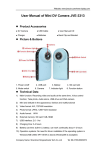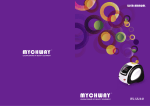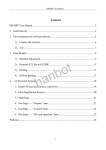Download OfficeTrack Application User Guide
Transcript
Register and install the OfficeTrack Android application Contents Contents 1 Preface ...................................................................................................................3 1.1 1.2 1.3 2 System Requirements and Settings .................................................................4 2.1 2.2 3 4 Abstract ................................................................................................................... 3 Purpose of This Document ................................................................................... 3 Applicability .......................................................................................................... 3 Minimum Device Requirements ......................................................................... 4 Recommended System Settings........................................................................... 4 Registering the device in the OfficeTrack system ........................................5 Installing the Android application on the device .........................................7 OfficeTrack Application for Android User Guide Page 2 1 Preface 1.1 Abstract This document includes instructions on how to register and install the OfficeTrack application for Android. 1.2 Purpose of This Document The purpose of this document is to guide OfficeTrack users how to to register and install the OfficeTrack application for Android. 1.3 Applicability This user guide applies to the OfficeTrack application for Android version downloaded from the Google Play Store. Register and Install OfficeTrack Android Application Page 3 2 System Requirements and Settings 2.1 Minimum Device Requirements The minimum system requirement to install OfficeTrack is: 2.2 Android OS 2.1 or above. Recommended System Settings The following system settings are recommended when working with OfficeTrack: From your mobile device, from Settings > Location services, select: Use wireless networks. Use GPS satellites. Register and Install OfficeTrack Android Application Page 4 3 Registering the device in the OfficeTrack system To register the Android device in the OfficeTrack system: 1. Enter the OfficeTrack site. 2. Click on "Settings". 3. Select "Subscriber Management". First you must register the Android devices in the system in order to use the application. Register and Install OfficeTrack Android Application Page 5 4. Click on "Add". 5. Select the subscriber's contry code and enter the mobile number. 6. Enter the subscriber's IMEI number. 7. Select "Service Type" and "IVR Method" 8. Select the "Device Type" – For Andoird select "GPS" 9. Click on "Save" Register and Install OfficeTrack Android Application Page 6 4 Installing the Android application on the device 1. Enter the Google Play Store on your device 2. In the Play Store search for the application: OfficeTrack and select the OfficeTrack application from the search results Register and Install OfficeTrack Android Application Page 7 3. Click on "Install" 4. The device will ask you to ask you to confirm the application use of certain tools before downloading Register and Install OfficeTrack Android Application Page 8 5. After confirming the aboved the downaload will begin. 6. After the download was done click on "Open" Register and Install OfficeTrack Android Application Page 9 7. The application will ask you to select the Provider from the list Note You need to select the relevant provider you use. For Latin America customer please select "OfficeTrack LATAM", for OfficeTrack IL please select provider "OfficeTrack", for other countries please select "OfficeTrack World", if you are a customer of a specific distributor please select the distributor's name from the list. 8. Confirm the selection of the provider Register and Install OfficeTrack Android Application Page 10 9. The OfficeTrack Android application is ready to use Important Note If the Play Store has created an automatic shortcut to the device's desktop please delete it and create a new one manually if needed. Register and Install OfficeTrack Android Application Page 11