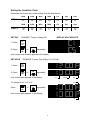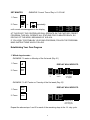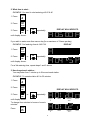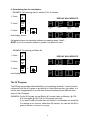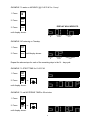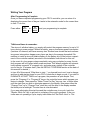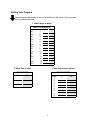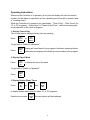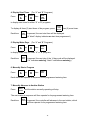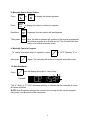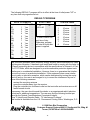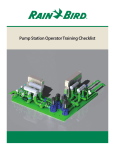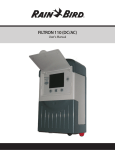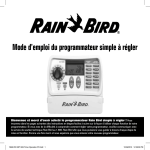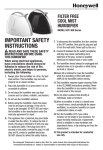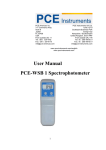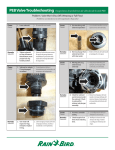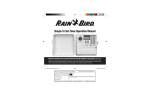Download PROGRAMMING AND OPERATING INSTRUCTIONS
Transcript
PROGRAMMING AND OPERATING INSTRUCTIONS CRC-8A, CRC-6A, CRC-4A The CRC-A Controller has some important features you should be aware of before you begin programming. Details on how to implement these features will be described in the step-by-step instructions on the following pages. • • • • • The CRC-A has a DUAL PROGRAM capability which allows watering of grass areas more often and/or on different days than shrub areas. The CRC-A has a PRESET PROGRAM which is built into the controller at the factory. If you do not wish to establish your own program, after updating the clock, the controller will operate each station for 10 minutes each day beginning at 8 A.M. The CRC-A has a DEFAULT MODE in which the controller will revert back to the PRESET PROGRAM should your own program be lost due to a prolonged power failure. The CRC-A has a 14 - day cycle. After completing watering on the 14th day, it will automatically repeat the cycle beginning with day 1. The controller has a backup battery circuit which will keep your program from being lost for up to 24 hours in the event of a power failure. Should the battery you supply go dead the entire display will blink to indicate the need for a new battery. Install a 9-volt alkaline battery to the battery SETTING THE CONTROLLER CLOCK Setting the Day................................................................. Setting the Hour................................................................ Setting the Minute............................................................. 2 2 3 ESTABLISHING YOUR OWN PROGRAM Which days to water.......................................................... What time to start............................................................. How long at each station.................................................... 3 4 4 THE 'B' PROGRAM............................................................. 5 ELIMINATING A START TIME............................................ 7 WRITING YOUR PROGRAM............................................... 7 OPERATING INSTRUCTIONS............................................. 9 Display Time of Day.......................................................... Display Day of Week......................................................... Display Station Water Times............................................. Display Start Time............................................................. Display Water Days.......................................................... Manually Start a Program.................................................. Manually Advance to Another Station................................ Manually Start a Single Station.......................................... Manually Cancel a Program............................................... Rain Shutdown................................................................... 9 9 9 10 10 10 10 11 11 11 1 Setting the Controller Clock Determine the current day’s code number from the chart below. WEEK 1 WEEK 2 SET DAY 1. Press 2. Press MON TUES WED THUR FRI SAT SUN 01 02 03 04 05 06 07 MON TUES WED THUR FRI SAT SUN 08 09 10 11 12 13 14 EXAMPLE: Today is Friday (05) DISPLAY WILL INDICATE: SET CLOCK DAY CHANGE TIME or CHANGE TIME repeatedly until correct code number appears in the display. SET HOUR 1. Press 2. Press EXAMPLE: Current Time of Day is 10:33 A.M. SET CLOCK HOUR CHANGE TIME or CHANGE TIME repeatedly until current hour appears in the display. hour To change A to P or P to A: Press CHANGE TIME or CHANGE TIME minutes A.M. A.M. repeatedly until correct letter appears in the display. P.M. 2 EXAMPLE: Current Time of Day is 10:33 A.M. SET MINUTES 1. Press 2. Press SET CLOCK MINUTE CHANGE TIME or CHANGE TIME repeatedly until correct minutes appears in the display. AT THIS POINT, THE CONTROLLER WILL OPERATE ON THE FACTORY PRESET PROGRAM; THIS WILL OPERATE ALL STATIONS FOR 10 MINUTES EACH, EVERYDAY OF THE WEEK, BEGINNING AT 8:00 A.M. IF YOU WISH TO ESTABLISH YOUR OWN PROGRAM, FOLLOW THE PROGRAMMING INSTRUCTIONS WHICH FOLLOW. Establishing Your Own Program 1. Which days to water... EXAMPLE: To water on Monday of the first week (Day 01) PROGRAM 1. Press A 2. Press WATER DAYS DISPLAY WILL INDICATE: Program A Monday of Week 1 Watering will occur when “In” appears EXAMPLE: To NOT water on Tuesday of the first week (Day 02) 1. Press WATER DAYS 2. Press YES/NO DISPLAY WILL INDICATE: Watering will not occur when “In” does not appear Repeat the above steps 1 and 2 for each of the remaining days in the 14 - day cycle. 3 2. What time to start... EXAMPLE: You want to start watering at 5:00 A.M. PROGRAM 1. Press 2. Press 3. Press A WATER TIMES PER DAY CHANGE TIME or CHANGE TIME DISPLAY WILL INDICATE: repeatedly until display shows: If you wish to water more than once a day (for a maximum of 3 times per day) EXAMPLE: 2nd watering time at 4:45 P.M. 1. Press 2. Press DISPLAY WATER TIMES PER DAY CHANGE TIME or CHANGE TIME repeatedly until display shows: For a 3rd watering time, repeat steps 1 and 2 above. 3. How long at each station... You may water from 1 minute up to 6 hours at each station. EXAMPLE: To operate station #1 for 20 minutes PROGRAM 1. Press 2. Press 3. Press A STATION WATER TIME CHANGE TIME DISPLAY WILL INDICATE: or CHANGE TIME repeatedly until display shows: Program A Station Watering Time Minutes Program A Station Watering Time Hours To change from minutes to hours or hours to minutes: Press WATER TIME UNITS 4 4. Set watering time for next station. EXAMPLE: Set watering time for station #2 for 30 minutes. PROGRAM 1. Press 2. Press 3. Press A DISPLAY WILL INDICATE: STATION WATER TIME CHANGE TIME or Program A CHANGE TIME Station Watering Time Minutes until display shows: Set watering times for remaining stations by repeating steps 2 and 3. NOTE: If you do not want a station to operate, set the time to zero. EXAMPLE: No watering at Station #3. PROGRAM 1. Press 2. Press 3. Press A DISPLAY WILL INDICATE: STATION WATER TIME CHANGE TIME or CHANGE TIME until display shows: The 'B' Program The B Program provides added flexibility to your watering schedule. It can be used in conjunction with the A Program to provide up to 6 start times per day, per station, or it can be used independently to provide start times and watering times different than those of the A Program. EXAMPLE: On the A Program, we set Station #1 to water twice on Monday, @ 5:00 A.M. and again @ 4:45 P.M. for 20 minutes each time. If you want to add a 3rd start time for Station #1 on Monday, but would like it to remain on for one hour rather than 20 minutes, you can use the B Program as follows: (continued on the next page) 5 EXAMPLE: To water on MONDAY (@ 10:00 P.M. for 1 hour) PROGRAM 1. Press B 2. Press WATER DAYS 3. Press YES/NO DISPLAY WILL INDICATE: until display shows: Program B Monday of Week 1 Watering will occur Program B Monday of Week 1 Watering will not occur EXAMPLE: NO watering on Tuesday. 1. Press WATER DAYS 2. Press YES/NO until display shows: Repeat the above steps for each of the remaining days in the 14 - day cycle. EXAMPLE: To START TIME for 10:00 P.M. 1. Press 2. Press WATER TIMES PER DAY CHANGE TIME or CHANGE TIME until display shows: EXAMPLE: To set WATERING TIME for 60 minutes 1. Press 2. Press STATION WATER TIME CHANGE TIME or CHANGE TIME until display shows: 6 Writing Your Program After Programming Is Complete Once you have completed programming your CRC-A controller, you can return it to displaying the correct time of day as it waits in the automatic mode for the correct time to start. To do this, Press either SET CLOCK HOUR or SET CLOCK MINUTE and your programming is complete. Tidbits and Items to remember: The nine-volt, alkaline battery you supply will protect the program memory for up to 24 hours during a power outage. Without a battery, even a momentary power interruption (fractions of a second) will cause memory loss. Studies have shown that such momentary power interruptions happen many times per day in the average household. Remember to install a nine-volt alkaline battery to the battery clip (in the bottom compartment of the controller cabinet) as noted in the installation instructions for this unit. In the event of a long power outage completely using up your battery's power, the default program will be in effect when power resumes. This default program will automatically operate a special "A" program only, and water every station of the controller once a day for 10 minutes each. (See the DEFAULT PROGRAM section at the back of this manual for details.) In item #2 of this manual "What time to start..." you learned how to set, how to change, and how to add starting times for your CRC-A controller to begin a cycle. If you wish to ELIMINATE A START TIME from a program, the procedure is quite simple. First, press the "Program A" or "Program B" key so the controller knows which program you desire to change. Then press the "Water Times Per Day" key one, two, or three times until the start time you wish to eliminate appears in the display. Now press either the "Change Time" up or "Change Time" down key until the time in the display reaches the blank point at midnight. The start time is now eliminated. If you were eliminating this start time and the controller was in a cycle, touch the "Monitor While On" key to get back to a display of the cycle's progress. If the controller was not operating a cycle, simply touch either the "Set Clock Hour" or "Set 7 Writing Your Program These program tables may be cut out and affixed to the inside of the controller door for handy reference. 1. Which days to water DAYS TO OPERATE Day "A" "B" (M) 1 (Tu) 2 (W) 3 (Th) 4 (F) 5 (Sa) 6 (Su) 7 (M) 8 (Tu) 9 (W) 10 (Th) 11 (F) 12 (Sa) 13 (Su) 14 2. What time to start 3. How long at each station START TIMES STATION TIMES "A" "B" Sta.# 1 2 3 4 5 6 7 8 8 "A" "B" Operating Instructions Whenever the Controller is in operation (in a cycle) the display will show the station number (for the station in operation) and the remaining time it has left to operate (time is "counting down"). While the Controller is in operation you can display - “Time of Day” - “Start Times" (for "A" or "B" programs) - “Water Days" or "Station # and Time” - without interrupting the actual operation of the cycle in progress. 1. Display Time of Day Time of day may be displayed at any time by pressing either SET CLOCK HOUR or SET CLOCK MINUTE To get back to “Station in Operation” Press MONITOR WHILE ON Display will revert back to the program it had been operating before interrupted and display will indicate its current status in the program. 2. Display Day of Week Press SET CLOCK DAY to display the day of the week To get back to “Station in Operation” Press MONITOR WHILE ON 3. Display Station Water Times PROGRAM Press A PROGRAM or B then STATION WATER TIME to display station water times for either “A” or “B” programs. Each time you press STATION WATER TIME the next station will be displayed. 9 4. Display Start Times PROGRAM A Press (For “A” and “B” Programs) PROGRAM B or then WATER TIMES PER DAY to display start times for either “A” or “B” programs. To display all three (3) start times of the program, press Each time WATER TIMES PER DAY PROGRAM A (For “A” and “B” Programs) PROGRAM or two (2) more times. is pressed, the next start time will be displayed. (A “blank” display indicates no start time programmed.) 5. Display Water Days Press WATER TIMES PER DAY B then WATER DAYS to display water days for either “A” or “B” programs. WATER DAYS Each time is pressed, the next day of the 14 day cycle will be displayed. (“In” indicates watering; “blank” indicates no watering.) 6. Manually Start a Program PROGRAM A Press PROGRAM or B then MANUAL START Each station will operate in sequence for its programmed watering time. 7. Manually Advance to Another Station Press MANUAL ADVANCE and the station currently operating will stop. The next station in sequence will then operate for its programmed watering time. Each time MANUAL ADVANCE is pressed, the controller will advance to the next station, which will then operate for its programmed watering time. 10 8. Manually Start a Single Station PROGRAM A Press Press STATION WATER TIME Each time Then press PROGRAM or B to display the desired program. to display the station you desire to operate. STATION WATER TIME SINGLE STATION is pressed, the next station will be displayed. Now, the station selected will operate for the regular programmed time (either program A or B) and shut off. The controller will then revert to its normal automatic mode. 9. Manually Cancel a Program AUTO To “cancel” a program that is in operation, press to “OFF” (flashing “A” or AUTO then press again. The controller will revert to its normal automatic mode. 10. Rain Shutdown AUTO Press and the display will revert to “time of day.” Example: The “A” (A.M.) or “P” (P.M.) character will blink to indicate that the controller is in rain shutdown condition. NOTE: Rain Shutdown will keep the normal clock running and the current programming intact, but all output will be interrupted. 11 The following DEFAULT program will be in effect at the time of initial power "UP" or any time that set programs are lost. DEFAULT PROGRAM DAYS TO OPERATE Day "A" "B" (M) 1 Yes (Tu) 2 Yes (W) 3 Yes (Th) 4 Yes (F) 5 Yes (Sa) 6 Yes (Su) 7 Yes (M) 8 Yes (Tu) 9 Yes (W) 10 Yes (Th) 11 Yes (F) 12 Yes (Sa) 13 Yes (Su) 14 Yes - START TIMES "A" 8:00 A.M. "B" - - - - - * If clock is set to correct time of day. Otherwise, program will start 8 hours after power is applied. STATION TIMES Sta.# 1 2 3 4 5 6 7 8 "A" 10 mins. 10 mins. 10 mins. 10 mins. 10 mins. 10 mins. 10 mins. 10 mins. "B" 0 0 0 0 0 0 0 0 This controller generates radio frequency energy and may cause interference to radio and television reception. It has been type tested and found to comply with the limits for a Class B computing device in accordance with the specifications in Subpart J of Part 15 of FCC Rules, which are designed to provide reasonable protection against such interference in a residential installation. However, there is no guarantee that interference will not occur in a particular installation. If this equipment does cause interference to radio or television reception, which can be determined by turning the equipment off and on, the user is encouraged to try to correct the interference by one or more of the following measures: • reorient the receiving antenna • move the controller away from the receiver • Plug the controller into a different outlet so that controller and receiver are on dif• ferent branch circuits If necessary, the user should consult the dealer or an experienced radio/ television technician for additional suggestions. The user may find the following booklet prepared by the Federal Communications Commission helpful: "How To Identify and Resolve Radio - TV Interference Problems" This booklet is available from the U.S. Government Printing Office, Washington, D.C. © 1986 Rain Bird Corporation Customer Support Center u 6991 E. Southpoint Rd., Bldg. #1 Tucson, AZ 85706 u 1-800-RAIN-BIRD 12