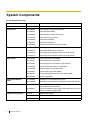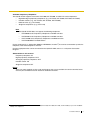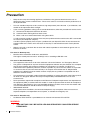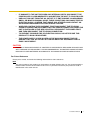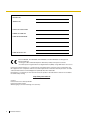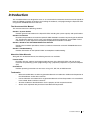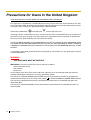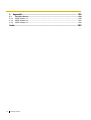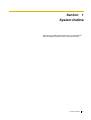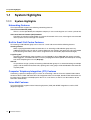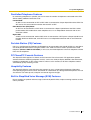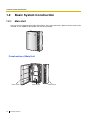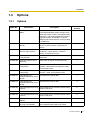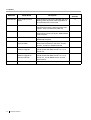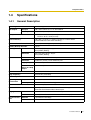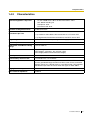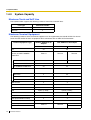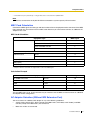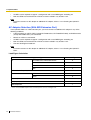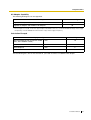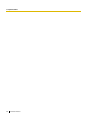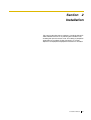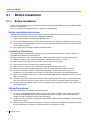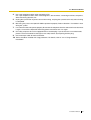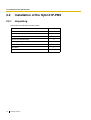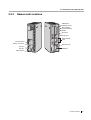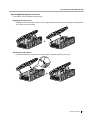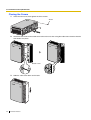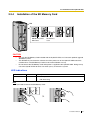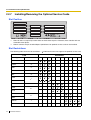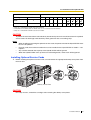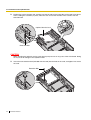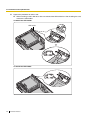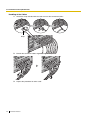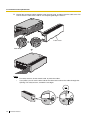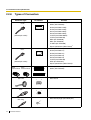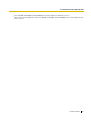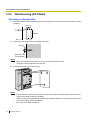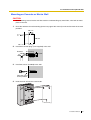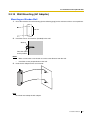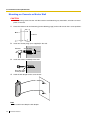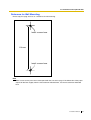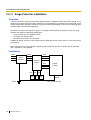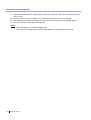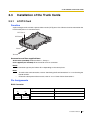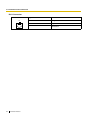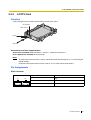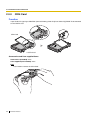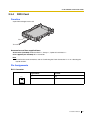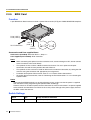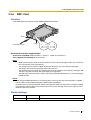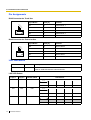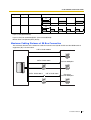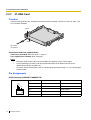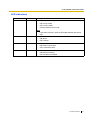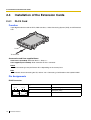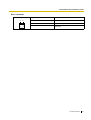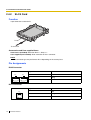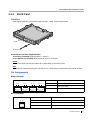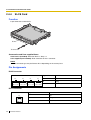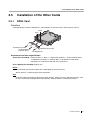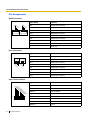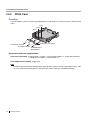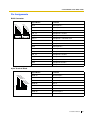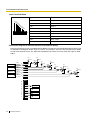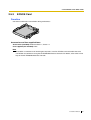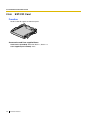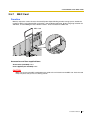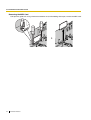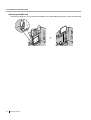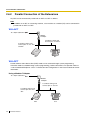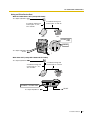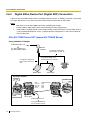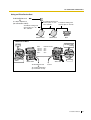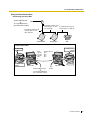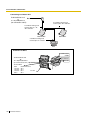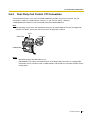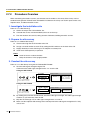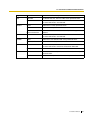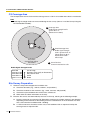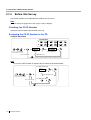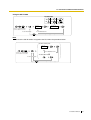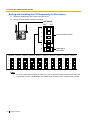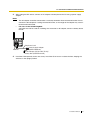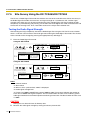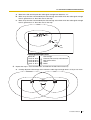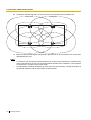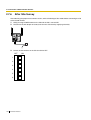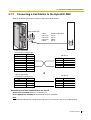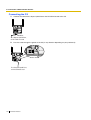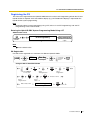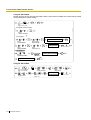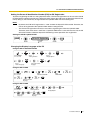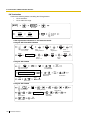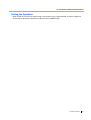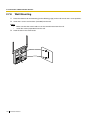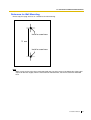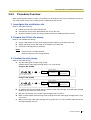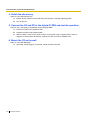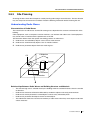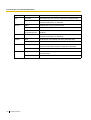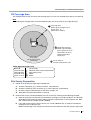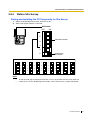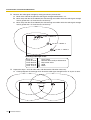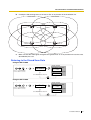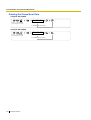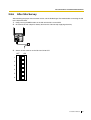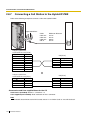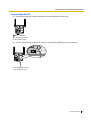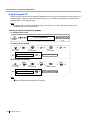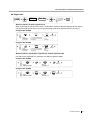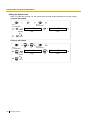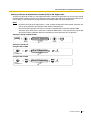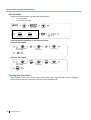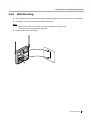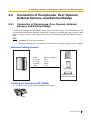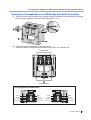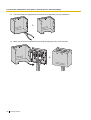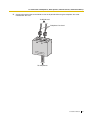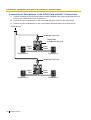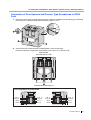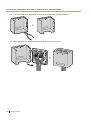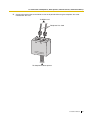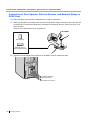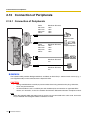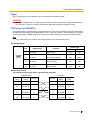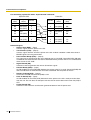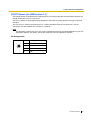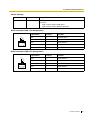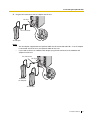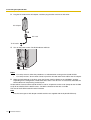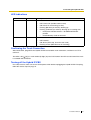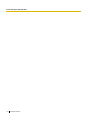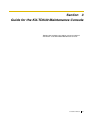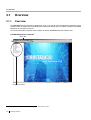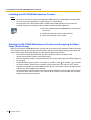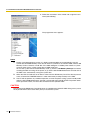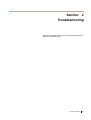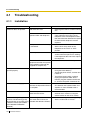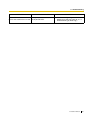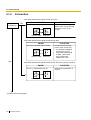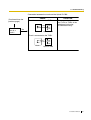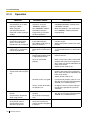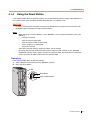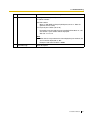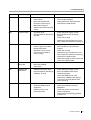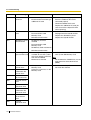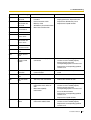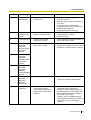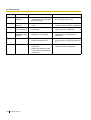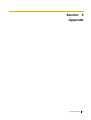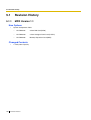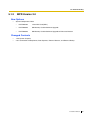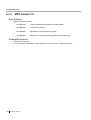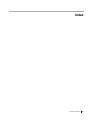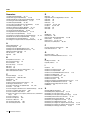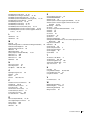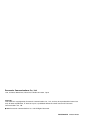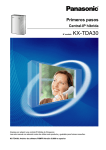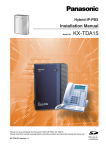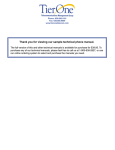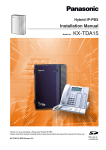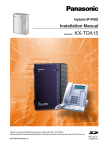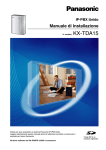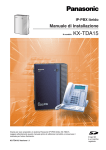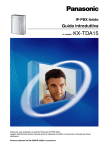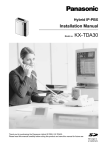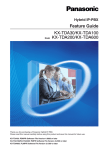Download Installation Manual
Transcript
Hybrid IP-PBX Installation Manual Model No. KX-TDA30 Thank you for purchasing a Panasonic Hybrid IP-PBX. Please read this manual carefully before using this product and save this manual for future use. KX-TDA30: MPR Version 2.2 SD Logo is a trademark. System Components System Components Table Model Description Main Unit KX-TDA30 Main Unit Trunk Cards KX-TDA3180 4-Port Analogue Trunk Card (LCOT4) KX-TDA3182 3-Port DID Card (DID3) KX-TDA3183 2-Port Analogue Trunk Card (LCOT2) KX-TDA3193 4-Port Caller ID Card (CID4) KX-TDA3280 2-Port BRI Card (BRI2) KX-TDA3283 1-Port BRI Card (BRI1) KX-TDA3480 4-Channel VoIP Gateway Card (IP-GW4) KX-TDA3171 4-Port Digital Extension Card (DLC4) KX-TDA3172 8-Port Digital Extension Card (DLC8) KX-TDA3173 4-Port Single Line Telephone Extension Card (SLC4) KX-TDA3174 8-Port Single Line Telephone Extension Card (SLC8) KX-TDA3105 Memory Expansion Card (MEC) KX-TDA3161 4-Port Doorphone Card (DPH4) KX-TDA3162 2-Port Doorphone Card (German Type) (DPH2) KX-TDA3166 8-Channel Echo Canceller Card (ECHO8) KX-TDA3168 Extension Caller ID Card (EXT-CID) KX-TDA3191 2-Channel Message Card (MSG2) KX-TDA3192 2-Channel Simplified Voice Message Card (SVM2) KX-TDA3196 Remote Card (RMT) Optional SD Memory Cards KX-TDA3820 SD Memory Card for Software Upgrade KX-TDA3920 SD Memory Card for Software Upgrade to Enhanced Version Cell Stations (CSs) KX-TDA0141CE 2-Channel Cell Station Unit Using a Super Hybrid Port or a DLC Card for DECT Portable Station KX-TDA0141 2-Channel Cell Station Unit Using a Super Hybrid Port or a DLC Card for 2.4 GHz Portable Station KX-A236 Additional AC Adaptor KX-A228 S/M-type Back-up Battery Cable KX-T30865 Doorphone Extension Cards Other Cards Proprietary Equipment 2 Installation Manual Available Proprietary Telephones The Hybrid IP-PBX supports Panasonic KX-T7000, KX-TD7000, and KX-TCA series telephones: • Digital/Analogue proprietary telephones (e.g., KX-T7625, KX-T7630, KX-T7633, KX-T7636) • Portable stations (e.g., KX-TCA155, KX-TCA255, KX-TD7690) • DSS consoles (e.g., KX-T7640) • Single line telephones (e.g., KX-T7710) Note The Hybrid IP-PBX does not support the following telephones: • KX-T30800 series Proprietary Telephones and DSS consoles • KX-T61600 series Proprietary Telephones and DSS consoles • KX-T123200 series Proprietary Telephones and DSS consoles • KX-TD7500 DECT Portable Station For the equipment (e.g., Add-on Key Module, USB Module, Headset*1) that can be connected to a particular telephone, refer to the telephone's manual. For other equipment that can be connected to the Hybrid IP-PBX, refer to "1.2.2 System Connection Diagram". Abbreviations in this manual Proprietary telephone: PT Digital proprietary telephone: DPT Analogue proprietary telephone: APT Portable station: PS Single line telephone: SLT Notice There are some optional service cards and features that are not available for certain countries/areas. Consult your certified Panasonic dealer for detailed instructions. *1 The KX-T7090 headset can be connected to the KX-T7000, KX-T7200, KX-T7300, KX-T7400, and KX-T7500 (except for KX-T7560/KXT7565) series telephones. Installation Manual 3 Important Safety Instructions SAFETY REQUIREMENTS When using your telephone equipment, basic safety precautions should always be followed to reduce the risk of fire, electric shock and injury to persons, including the following: 1. Read and understand all instructions. 2. Follow all warnings and instructions marked on the product. 3. Unplug the product from the wall outlet before cleaning. Do not use liquid cleaners or aerosol cleaners. Clean with a damp cloth. 4. Do not use this product near water, for example, near a bathtub, wash bowl, kitchen sink, or laundry tub, in a wet basement, or near a swimming pool. 5. Do not place the product on an unstable surface, as a fall may cause serious internal damage. 6. Slots and openings in the front, back and bottom of the cabinet are provided for ventilation; to protect it from overheating, these openings must not be blocked or covered. The openings should never be blocked by placing the product on a bed, sofa, rug, or other similar surface while in use. The product should never be placed near or over a radiator or other heat source. This product should not be placed in a sealed environment unless proper ventilation is provided. 7. The product should only be connected to the type of electrical power supply specified on the product label. If you are not sure of the type of power supply to your home, consult your dealer or local power company. 8. For safety purposes this unit is equipped with an earthed plug. If you do not have an earthed outlet, please have one installed. Do not bypass this safety feature by tampering with the plug. 9. Do not allow anything to rest on the power cord. Do not locate this product where the power cord may be stepped on or tripped on. 10. To reduce the risk of fire or electric shock, do not overload wall outlets and extension cords. 11. Do not insert objects of any kind into this product through its slots and openings, as they may touch dangerous voltage points or short out parts that could result in a risk of fire or electric shock. Never spill liquid of any kind on or in the product. 12. To reduce the risk of electric shock, do not disassemble this product. Only qualified personnel should service this product. Opening or removing covers may expose you to dangerous voltages or other risks. Incorrect reassembly can cause electric shock. 13. Unplug this product from the wall outlet and have it serviced by qualified service personnel in the following cases: a) b) c) d) When the power supply cord or plug is damaged or frayed. If liquid has been spilled into the product. If the product has been exposed to rain or water. If the product does not operate according to the operating instructions. Adjust only the controls that are explained in the operating instructions. Improper adjustment of other controls may result in damage and may require service by a qualified technician to restore the product to normal operation. e) If the product has been dropped or the cabinet has been damaged. f) If product performance deteriorates. 14. Avoid using wired telephones during an electrical storm. There is a remote risk of electric shock from lightning. 15. Do not use a telephone in the vicinity of a gas leak to report the leak. 4 Installation Manual SAVE THESE INSTRUCTIONS Installation Manual 5 Precaution • Keep the unit away from heating appliances and devices that generate electrical noise such as fluorescent lamps, motors and televisions. These noise sources can interfere with the performance of the Hybrid IP-PBX. • This unit should be kept free of dust, moisture, high temperature (more than 40 ˚C) and vibration, and should not be exposed to direct sunlight. If you are having problems making calls to outside destinations, follow this procedure to test the trunks: • 1. Disconnect the Hybrid IP-PBX from all trunks. 2. Connect known working SLTs to those trunks. 3. Make a call to an external destination using those SLTs. • If a call cannot be carried out correctly, there may be a problem with the trunk that the SLT is connected to. Contact your telephone company. If all SLTs operate properly, there may be a problem with your Hybrid IP-PBX. Do not reconnect the Hybrid IP-PBX to the trunks until it has been serviced by an authorised Panasonic Factory Service Centre. Wipe the unit with a soft cloth. Do not clean with abrasive powders or with chemical agents such as benzene or thinner. For users in Germany only • Machine Noise Information Ordinance, 3rd GPSGV: The highest sound pressure level is 70 dB (A) or less according to EN ISO 7779. For users in New Zealand only • This equipment shall not be set to make automatic calls to the Telecom '111' Emergency Service. • The grant of a Telepermit for any item of terminal equipment indicates only that Telecom has accepted that the item complies with minimum conditions for connection to its network. It indicates no endorsement of the product by Telecom, nor does it provide any sort of warranty. Above all, it provides no assurance that any item will work correctly in all respects with another item of Telepermitted equipment of a different make or model, nor does it imply that any product is compatible with all of Telecom's network services. • This equipment is not capable, under all operating conditions, of correct operation at the higher speeds for which it is designed. Telecom will accept no responsibility should difficulties arise in such circumstances. • Some parameters required for compliance with Telecom's Telepermit requirements are dependent on the equipment (PBX) associated with this modem. In order to operate within the limits for compliance with Telecom's Specifications, the associated PBX equipment shall be set to ensure that modem calls are answered between 3 and 30 seconds of receipt of ringing. • IMPORTANT NOTICE Under power failure conditions, the connected telephones may not operate. Please ensure that a separate telephone, not dependent on local power, is available for emergency use. For users in Australia only • No External TRC Terminal is provided due to an Internal Link between PE and TRC. WARNING • 6 THIS UNIT MAY ONLY BE INSTALLED AND SERVICED BY QUALIFIED SERVICE PERSONNEL. Installation Manual • • • • • IF DAMAGE TO THE UNIT EXPOSES ANY INTERNAL PARTS, DISCONNECT THE POWER SUPPLY CORD IMMEDIATELY AND RETURN THE UNIT TO YOUR DEALER. UNPLUG THIS UNIT FROM THE AC OUTLET IF IT EMITS SMOKE, AN ABNORMAL SMELL OR MAKES UNUSUAL NOISE. THESE CONDITIONS CAN CAUSE FIRE OR ELECTRIC SHOCK. CONFIRM THAT SMOKE HAS STOPPED AND CONTACT AN AUTHORISED PANASONIC FACTORY SERVICE CENTRE. WHEN RELOCATING THE EQUIPMENT, FIRST DISCONNECT THE TELECOM CONNECTION BEFORE DISCONNECTING THE POWER CONNECTION. WHEN THE UNIT IS INSTALLED IN THE NEW LOCATION, RECONNECT THE POWER FIRST, AND THEN RECONNECT THE TELECOM CONNECTION. TO PREVENT POSSIBLE FIRE OR ELECTRIC SHOCK, DO NOT EXPOSE THIS PRODUCT TO RAIN OR MOISTURE. THE POWER SUPPLY CORD IS USED AS THE MAIN DISCONNECT DEVICE. ENSURE THAT THE AC OUTLET IS LOCATED NEAR THE EQUIPMENT AND IS EASILY ACCESSIBLE. CAUTION DANGER OF EXPLOSION EXISTS IF A BATTERY IS INCORRECTLY REPLACED. REPLACE ONLY WITH THE SAME OR EQUIVALENT TYPE RECOMMENDED BY THE BATTERY MANUFACTURER. DISPOSE OF USED BATTERIES ACCORDING TO THE MANUFACTURER'S INSTRUCTIONS. For Future Reference Please print, record, and retain the following information for future reference. Note The serial number of this product can be found on the label affixed to the unit. You should record the model number and the serial number of this unit as a permanent record of your purchase to aid in identification in the event of theft. Installation Manual 7 MODEL NO. SERIAL NO. DATE OF PURCHASE NAME OF DEALER DEALER'S ADDRESS DEALER'S TEL. NO. The KX-TDA30E, KX-TDA30NE, KX-TDA30GR, and KX-TDA30CE are designed to interwork with the: • Analogue Public Switched Telephone Network (PSTN) of European countries • Pan-European Integrated Services Digital Network (ISDN) using ISDN basic rate access Panasonic Communications Co., Ltd./Panasonic Communications Company (U.K.) Ltd. declares that this equipment is in compliance with the essential requirements and other relevant provisions of Radio & Telecommunications Terminal Equipment (R&TTE) Directive 1999/5/EC. Declarations of Conformity for the relevant Panasonic products described in this manual are available for download by visiting: http://doc.panasonic.de Contact: Panasonic Services Europe GmbH Panasonic Testing Centre Winsbergring 15, 22525 Hamburg, F.R. Germany 8 Installation Manual Introduction This Installation Manual is designed to serve as an overall technical reference for the Panasonic Hybrid IPPBX, KX-TDA30. It provides instructions for installing the hardware, and programming the Hybrid IP-PBX using the KX-TDA30 Maintenance Console. The Structure of this Manual This manual contains the following sections: Section 1 System Outline Provides general information on the Hybrid IP-PBX, including the system capacity and specifications. Section 2 Installation Describes the procedures to install the Hybrid IP-PBX. Detailed instructions for planning the installation site, installing the optional service cards, and cabling of peripheral equipment are provided. Further information on system expansion and peripheral equipment installation is included. Section 3 Guide for the KX-TDA30 Maintenance Console Explains the installation procedure, structure, and basic information of the KX-TDA30 Maintenance Console. Section 4 Troubleshooting Provides information on the Hybrid IP-PBX and telephone troubleshooting. About the Other Manuals Along with this Installation Manual, the following manuals are available: Feature Guide Describes all basic, optional and programmable features of the Hybrid IP-PBX, and step-by-step instruction for performing system programming using a proprietary telephone or a personal computer (PC). User Manual Provides operating instructions for end users using a PT, SLT, PS, or DSS Console. Trademarks • • • • Microsoft and Windows are either registered trademarks or trademarks of Microsoft Corporation in the United States and/or other countries. Intel and Pentium are trademarks or registered trademarks of Intel Corporation or its subsidiaries in the United States and other countries. All other trademarks identified herein are the property of their respective owners. Screen shots reprinted with permission from Microsoft Corporation. Installation Manual 9 Precautions for Users in the United Kingdom FOR YOUR SAFETY, PLEASE READ THE FOLLOWING TEXT CAREFULLY. This appliance is supplied with a moulded three-pin mains plug for your safety and convenience. A 5 amp fuse is fitted in this plug. Should the fuse need to be replaced, please ensure that the replacement fuse has a rating of 5 amps and that it is approved by ASTA or BSI to BS1362. Check for the ASTA mark or the BSI mark on the body of the fuse. If the plug contains a removable fuse cover, you must ensure that it is refitted when the fuse is replaced. If you lose the fuse cover, the plug must not be used until a replacement cover is obtained. A replacement fuse cover can be purchased from your local Panasonic dealer. IF THE FITTED MOULDED PLUG IS UNSUITABLE FOR THE AC OUTLET IN YOUR PREMISES, THEN THE FUSE SHOULD BE REMOVED AND THE PLUG CUT OFF AND DISPOSED OF SAFELY. THERE IS A DANGER OF SEVERE ELECTRICAL SHOCK IF THE CUT-OFF PLUG IS INSERTED INTO ANY 13 AMP SOCKET. If a new plug is to be fitted, please observe the wiring code as shown below. If in any doubt, please consult a qualified electrician. WARNING THIS APPLIANCE MUST BE EARTHED. IMPORTANT: The wires in the mains lead are coloured as follows: Green-and-yellow: Earth Blue: Neutral Brown: Live As the colours of the wires in the mains lead of this apparatus may not correspond with the coloured markings identifying the terminals in your plug, proceed as follows. The wire that is coloured GREEN-AND-YELLOW must be connected to the terminal in the plug that is marked with the letter E or by the safety earth symbol or coloured GREEN or GREEN-AND-YELLOW. The wire that is coloured BLUE must be connected to the terminal that is marked with the letter N or coloured BLACK. The wire that is coloured BROWN must be connected to the terminal that is marked with the letter L or coloured RED. 10 Installation Manual How to replace the fuse: Open the fuse compartment with a screwdriver and replace the fuse and fuse cover. The equipment must be connected to direct extension lines, and a payphone should not be connected as an extension. 999 and 112 can be dialled on the apparatus after accessing the Exchange line for the purpose of making outgoing calls to the BT emergency services. During dialling, this apparatus may tinkle the bells of other telephones using the same line. This is not a fault and we advise you not to call the Fault Repair Service. Installation Manual 11 Table of Contents 1 System Outline ..................................................................................... 15 1.1 1.1.1 1.2 1.2.1 1.2.2 1.3 1.3.1 1.4 1.4.1 1.4.2 1.4.3 2 Installation............................................................................................. 31 2.1 2.1.1 2.2 2.2.1 2.2.2 2.2.3 2.2.4 2.2.5 2.2.6 2.2.7 2.2.8 2.2.9 2.2.10 2.2.11 2.3 2.3.1 2.3.2 2.3.3 2.3.4 2.3.5 2.3.6 2.3.7 2.4 2.4.1 2.4.2 2.4.3 2.4.4 2.5 2.5.1 2.5.2 2.5.3 2.5.4 2.5.5 12 System Highlights........................................................................................................... 16 System Highlights .............................................................................................................16 Basic System Construction ...........................................................................................18 Main Unit ...........................................................................................................................18 System Connection Diagram ............................................................................................19 Options ............................................................................................................................21 Options.............................................................................................................................. 21 Specifications..................................................................................................................23 General Description .......................................................................................................... 23 Characteristics ..................................................................................................................25 System Capacity ...............................................................................................................26 Before Installation...........................................................................................................32 Before Installation .............................................................................................................32 Installation of the Hybrid IP-PBX ...................................................................................34 Unpacking .........................................................................................................................34 Names and Locations .......................................................................................................35 Opening/Closing the Covers ............................................................................................. 36 Installation of the SD Memory Card ..................................................................................39 Frame Earth Connection ...................................................................................................40 Backup Batteries Connection............................................................................................41 Installing/Removing the Optional Service Cards...............................................................42 Types of Connectors .........................................................................................................52 Wall Mounting (KX-TDA30) ............................................................................................... 54 Wall Mounting (AC Adaptor)..............................................................................................57 Surge Protector Installation............................................................................................... 60 Installation of the Trunk Cards ......................................................................................63 LCOT4 Card......................................................................................................................63 LCOT2 Card......................................................................................................................65 CID4 Card .........................................................................................................................66 DID3 Card .........................................................................................................................67 BRI2 Card .........................................................................................................................68 BRI1 Card .........................................................................................................................71 IP-GW4 Card..................................................................................................................... 74 Installation of the Extension Cards ...............................................................................76 DLC4 Card ........................................................................................................................76 SLC4 Card ........................................................................................................................78 DLC8 Card ........................................................................................................................79 SLC8 Card ........................................................................................................................80 Installation of the Other Cards.......................................................................................81 DPH4 Card........................................................................................................................81 DPH2 Card........................................................................................................................84 ECHO8 Card ..................................................................................................................... 87 MSG2 Card .......................................................................................................................88 SVM2 Card .......................................................................................................................89 Installation Manual 2.5.6 2.5.7 2.5.8 2.6 2.6.1 2.6.2 2.6.3 2.6.4 2.7 2.7.1 2.7.2 2.7.3 2.7.4 2.7.5 2.7.6 2.7.7 2.7.8 2.8 2.8.1 2.8.2 2.8.3 2.8.4 2.8.5 2.8.6 2.8.7 2.8.8 2.9 2.9.1 2.10 2.10.1 2.11 2.11.1 2.12 2.12.1 3 Guide for the KX-TDA30 Maintenance Console ...............................175 3.1 3.1.1 3.2 3.2.1 3.3 3.3.1 4 EXT-CID Card................................................................................................................... 90 MEC Card......................................................................................................................... 91 RMT Card......................................................................................................................... 93 Connection of Extensions ............................................................................................. 95 Maximum Cabling Distances of the Extension Wiring (Twisted Cable) ............................ 95 Parallel Connection of the Extensions.............................................................................. 96 Digital EXtra Device Port (Digital XDP) Connection ......................................................... 98 First Party Call Control CTI Connection ......................................................................... 103 Connection of DECT Portable Stations ...................................................................... 104 Overview......................................................................................................................... 104 Procedure Overview ....................................................................................................... 106 Site Planning .................................................................................................................. 108 Before Site Survey.......................................................................................................... 112 Site Survey Using the KX-TCA255/KX-TD7590 ............................................................. 116 After Site Survey............................................................................................................. 120 Connecting a Cell Station to the Hybrid IP-PBX............................................................. 121 Wall Mounting................................................................................................................. 128 Connection of 2.4 GHz Portable Stations................................................................... 130 Overview......................................................................................................................... 130 Procedure Overview ....................................................................................................... 131 Site Planning .................................................................................................................. 133 Before Site Survey.......................................................................................................... 137 Site Survey ..................................................................................................................... 139 After Site Survey............................................................................................................. 143 Connecting a Cell Station to the Hybrid IP-PBX............................................................. 144 Wall Mounting................................................................................................................. 151 Connection of Doorphones, Door Openers, External Sensors, and External Relays... 153 Connection of Doorphones, Door Openers, External Sensors, and External Relays .... 153 Connection of Peripherals........................................................................................... 164 Connection of Peripherals .............................................................................................. 164 Power Failure Connections ......................................................................................... 168 Power Failure Connections............................................................................................. 168 Starting the Hybrid IP-PBX .......................................................................................... 170 Starting the Hybrid IP-PBX............................................................................................. 170 Overview ....................................................................................................................... 176 Overview......................................................................................................................... 176 Connection.................................................................................................................... 177 Connection ..................................................................................................................... 177 Installation of the KX-TDA30 Maintenance Console ................................................. 179 Installing and Starting the KX-TDA30 Maintenance Console ......................................... 179 Troubleshooting ..................................................................................183 4.1 4.1.1 4.1.2 4.1.3 4.1.4 4.1.5 Troubleshooting ........................................................................................................... 184 Installation ...................................................................................................................... 184 Connection ..................................................................................................................... 186 Operation........................................................................................................................ 188 Using the Reset Button .................................................................................................. 189 Troubleshooting by Error Log ......................................................................................... 190 Installation Manual 13 5 Appendix ............................................................................................. 199 5.1 5.1.1 5.1.2 5.1.3 Revision History............................................................................................................ 200 MPR Version 1.1 .............................................................................................................200 MPR Version 2.0 .............................................................................................................201 MPR Version 2.2 .............................................................................................................202 Index .......................................................................................................... 203 14 Installation Manual Section 1 System Outline This section provides general information on the Hybrid IPPBX, including the system capacity and specifications. Installation Manual 15 1.1 System Highlights 1.1 System Highlights 1.1.1 System Highlights Networking Features This Hybrid IP-PBX supports the following networking features: Virtual Private Network (VPN) VPN is a service provided by the telephone company. It uses an existing line as if it were a private line. Voice over Internet Protocol (VoIP) Network The PBX can connect to another PBX via a private IP network. In this case, voice signals are converted into IP packets and sent through this network. Built-in Small Call Centre Features An incoming call distribution group can be used as a small call centre with the following features: Queuing Feature When a preprogrammed number of extensions in an incoming call distribution group are busy, additional incoming calls can wait in a queue. While calls are waiting in the queue, the calls are handled by the Queuing Time Table, which can be assigned for each time mode (day/lunch/break/night). Log-in/Log-out Incoming call distribution group members can join (Log-in) or leave (Log-out) the groups manually. While logged-in, a member extension can have a preprogrammed time period automatically for refusing calls after completing the last call (Wrap-up). VIP Call It is possible to assign a priority to incoming call distribution groups. If an extension belongs to multiple groups and the extension becomes idle, queuing calls in the groups will be distributed to the extension in priority order. Computer Telephony Integration (CTI) Features Connecting a personal computer (PC) to a DPT, or connecting a Server PC to this Hybrid IP-PBX allows function of the PC, PBX and extension to be integrated so that, for example, detailed caller information can be taken from a database and displayed on the PC as a call arrives, or the PC can dial numbers for the extension automatically. Voice Mail Features This Hybrid IP-PBX supports Voice Processing Systems (VPS) with DTMF Integration as well as DPT (Digital) Integration. 16 Installation Manual 1.1 System Highlights Parallelled Telephone Features By connecting telephones in parallel, you can increase the number of telephones connected to the PBX without adding additional extension cards. Parallel Mode An SLT can be connected to an APT or DPT which is connected to a Super Hybrid Port of the PBX. The SLT shares the same extension number with the APT or DPT. EXtra Device Port (XDP) Mode An SLT can be connected to a DPT which is connected to a Super Hybrid Port of the PBX. Unlike parallel mode, XDP mode allows each telephone to act as an independent extension with its own extension number. Digital XDP A DPT can be connected to another DPT which is connected to a DPT port or a Super Hybrid Port of the PBX. Similar to XDP mode, each DPT acts as an independent extension with its own extension number. Portable Station (PS) Features PSs (e.g., KX-TCA155, KX-TCA255, KX-TD7690) can be connected to this Hybrid IP-PBX. It is possible to use the Hybrid IP-PBX features using the PS like a PT. A PS can also be used in parallel with a wired telephone (Wireless XDP Parallel Mode). In this case, the wired telephone is the main telephone and the PS is the sub telephone. PC Phone/PC Console Features This Hybrid IP-PBX supports PC Phone and PC Console. These Panasonic CTI applications provide advanced features combining telephone and PC, such as the ability to display detailed caller information, including a photograph, on the screen of the PC when a call is received, or to dial a telephone number automatically just by selecting a name. Hospitality Features This Hybrid IP-PBX has several features that support its use in a hotel-type environment. Extensions corresponding to guest rooms can be "checked in" or "checked out" by a designated hotel operator, who can also check or set wake-up calls, and print out records of guest charges. Built-in Simplified Voice Message (SVM) Features By just installing an optional voice message card in the Hybrid IP-PBX, simple answering machine services can be provided. Installation Manual 17 1.2 Basic System Construction 1.2 Basic System Construction 1.2.1 Main Unit The main unit is equipped with 4 Super Hybrid Ports. For system expansion, optional service cards can be installed, and an additional AC adaptor can also be connected. Construction of Main Unit Front Cover 18 Installation Manual Main Board Cable Cover 1.2 Basic System Construction 1.2.2 System Connection Diagram Trunk (Telephone Company Lines) Analogue/BRI Remote PC Private IP Network Hybrid IP-PBX Router Batteries PC Printer External Sensor/ External Relay Device CTI Server SLT SLT Fax Machine Wireless Phone PC PC DPT APT DSS Console DPT DSS Console ISDN Telephone Doorphone & Door Opener BGM/Music On Hold (MOH) PS CS USB PC KX-T7636/ KX-T7633 Pager/ Amplifier Speaker Voice Processing System KX-T7600 DPT KX-T7600 DPT Installation Manual 19 1.2 Basic System Construction Hybrid IP-PBX Telephone Company Analogue Trunk LCOT4 (KX-TDA3180) DLC8 (KX-TDA3172) CID4 (KX-TDA3193) DLC4 (KX-TDA3171) DID3 (KX-TDA3182) SLC8 (KX-TDA3174) PT-interface CS DSS Console PC LCOT2 (KX-TDA3183) ISDN BRI Line (Digital Trunk) Private IP Network KX-T7636/ KX-T7633 DPT Voice Processing System PS KX-T7600 DPT KX-T7600 DPT SLC4 (KX-TDA3173) BRI2 (KX-TDA3280) DPH4 (KX-TDA3161) BRI1 (KX-TDA3283) DPH2 (KX-TDA3162) IP-GW4 (KX-TDA3480) MSG2 (KX-TDA3191) Router SLT Wireless Phone Fax Machine External Sensor/External Relay Device Doorphone & Door Opener SVM2 (KX-TDA3192) Batteries MEC (KX-TDA3105) Amplifier Pager/Speaker RMT (KX-TDA3196) Radio ECHO8 (KX-TDA3166) AC Cord & AC Adaptor*1 EXT-CID (KX-TDA3168) Station Message Detail Recording (SMDR) 4 Super Hybrid Ports*2 APT SLT CTI Server PC Main Board DSS Console DPT Wireless Phone Fax Machine Voice Processing System KX-T7636/ KX-T7633 PC PT-interface CS PS KX-T7600 DPT KX-T7600 DPT *1 *2 20 In addition to the supplied AC adaptor, an additional AC adaptor can be connected to the Hybrid IPPBX. The Hybrid IP-PBX has 4 Super Hybrid Ports pre-installed. Installation Manual 1.3 Options 1.3 Options 1.3.1 Options Model No. Model Name Maximum Quantity Description KX-TDA3105 Memory Expansion Card (MEC) Memory expansion card to increase Personal/ System Speed Dialling number storage space, double the number of DPTs (using Digital XDP connection), and enable Broadcasting, display language selection for VM Menu, and Call Billing for Guest Room features. To be installed in the MEC slot. 1 KX-TDA3161 4-Port Doorphone Card (DPH4) 4-port doorphone card for 4 doorphones, 4 door openers or external relays, and 4 external sensors. 1 KX-TDA3162 2-Port Doorphone Card (German Type) (DPH2) 2-port doorphone card for 2 German type doorphones, 2 door openers, 4 external sensors, and 4 external relays. 1 KX-TDA3166 8-Channel Echo Canceller Card (ECHO8) 8-channel card for echo cancellation during conferences. 1 KX-TDA3168 Extension Caller ID Card (EXT-CID) Sends Caller ID signals to extension ports. 1 KX-TDA3171 4-Port Digital Extension Card (DLC4) 4-port digital extension card for DPTs, DSS consoles, a Voice Processing System (VPS), and PT-interface CSs. 1 KX-TDA3172 8-Port Digital Extension Card (DLC8) 8-port digital extension card for DPTs, DSS consoles, a VPS, and PT-interface CSs. 2 KX-TDA3173 4-Port Single Line Telephone Extension Card (SLC4) 4-port extension card for SLTs. 1 KX-TDA3174 8-Port Single Line Telephone Extension Card (SLC8) 8-port extension card for SLTs. 2 KX-TDA3180 4-Port Analogue Trunk Card 4-port analogue trunk card with 2 power failure (LCOT4) transfer (PFT) ports. 3 KX-TDA3182 3-Port DID Card (DID3) 2 KX-TDA3183 2-Port Analogue Trunk Card 2-port analogue trunk card with 2 power failure (LCOT2) transfer (PFT) ports. 3 KX-TDA3191 2-Channel Message Card (MSG2) 2 KX-TDA3192 2-Channel Simplified Voice 2-channel simplified voice message card for Message Card (SVM2) Built-in Simplified Voice Message feature. 3-port DID analogue trunk card. 2-channel message card. 2 Installation Manual 21 1.3 Options Model Name KX-TDA3193 4-Port Caller ID Card (CID4) 4-port Caller ID signal type FSK/FSK (with Call Waiting Caller ID [Visual Caller ID])/DTMF. To be mounted on the LCOT4 card. 3 KX-TDA3196 Remote Card (RMT) Analogue modem card for remote communication with the Hybrid IP-PBX. V90 support. To be installed in the RMT slot. 1 KX-TDA3280 2-Port BRI Card (BRI2) 2-port ISDN Basic Rate Interface card with 1 power failure transfer (PFT) port. EURO-ISDN/ ETSI compliant. 3 KX-TDA3283 1-Port BRI Card (BRI1) 1-port ISDN Basic Rate Interface card. EUROISDN/ETSI compliant. 3 KX-TDA3480 4-Channel VoIP Gateway Card (IP-GW4) 4-channel VoIP gateway card. Compliant with VoIP H.323 V.2 protocol, and ITU-T G.729a, G.723.1, and G.711 CODEC methods. 1 KX-TDA3820 SD Memory Card for Software Upgrade Optional SD Memory Card to upgrade the Hybrid IP-PBX with MPR version 1 or 1.1 to version 2.2. 1 KX-TDA3920 SD Memory Card for Software Upgrade to Enhanced Version Optional SD Memory Card to upgrade the Hybrid IP-PBX with MPR version 1 or 1.1 to version 2.2, and for NDSS feature and CTI enhancement. 1 KX-A236 Additional AC Adaptor AC adaptor and AC cord for system expansion. 1 22 Installation Manual Description Maximum Quantity Model No. 1.4 Specifications 1.4 Specifications 1.4.1 General Description Switching AC Adaptor Non-blocking AC Input 100 V AC to 240 V AC, 1.5 A, 50 Hz/60 Hz DC Output 40 V, 1.38 A (55.2 W) DC Input • • DC IN 1: 40 V, 1.38 A (55.2 W) DC IN 2: 40 V, 1.38 A (55.2 W) External Battery +36 V DC (+12 V DC × 3, battery capacity of 14 Ah or below recommended for each external battery) Maximum Power Failure Tolerance 300 ms (without using backup batteries) Memory Backup Duration 7 years Dialling Trunk Dial Pulse (DP) 10 pps, 20 pps Tone (DTMF) Dialling Extension Dial Pulse (DP) 10 pps, 20 pps Tone (DTMF) Dialling Trunk RJ45/RJ11 (2 wire) × each trunk port Extension RJ45/RJ11 (4 wire) × each extension port Paging Output 1 conductor jack External MOH (Music on Hold) Output 1 conductor jack Connectors Mode Conversion DP-DTMF, DTMF-DP Ring Frequency 20 Hz/25 Hz (selectable) Trunk Loop Limit 1600 Ω maximum Operating Environment Temperature 0 ˚C to 40 ˚C Humidity 10 % to 90 % (non-condensing) Conference Call Trunk From 10 × 3-party conference call to 4 × 8-party conference call Music on Hold 1 port (Level Control: -11 dB to +11 dB in 1 dB steps) Selectable Tone/External Music Source port Paging Serial Interface Port Internal Level Control: -15 dB to +6 dB in 3 dB steps External 1 port (Volume Control: -15 dB to +15 dB in 1 dB steps) RS-232C 1 (maximum 115.2 kbps) USB 1 Installation Manual 23 1.4 Specifications Extension Connection Cable SLT 1-pair wire (T, R) DPT 1-pair wire (D1, D2) or 2-pair wire (T, R, D1, D2) APT 2-pair wire (T, R, D1, D2) PT-interface CS 1-pair wire (D1, D2) DSS Console and Add-on Key Module 1-pair wire (D1, D2) Dimension 275 mm (W) × 376 mm (H) × 117 mm (D) Weight (when fully mounted) Under 3.5 kg 24 Installation Manual 1.4 Specifications 1.4.2 Characteristics PT: KX-T7600 series: 90 Ω; all other DPTs/APTs: 40 Ω SLT: 600 Ω including set Doorphone: 20 Ω PT-interface CS: 65 Ω Terminal Equipment Loop Limit • • • • Minimum Leakage Resistance 15 000 Ω minimum Maximum Number of Extension Instruments per Line 1 for PT or SLT 2 by Parallel or eXtra Device Port connection of a PT and an SLT 3 by Digital eXtra Device Port connection of two DPTs and an SLT Ring Voltage 75 Vrms at 20 Hz/25 Hz depending on the Ringing Load Trunk Loop Limit 1600 Ω maximum Hookswitch Flash/Recall Timing Range 24 ms to 2032 ms BRI Cards Internal ISDN Mode Supply Voltage: 40 V Power Supply: 4.5 W per 1 line, 5 W per 2 lines Power Supply Method: Phantom Power Supply Door Opener Current Limit 24 V DC/30 V AC, 1 A maximum External Relay Current Limit 24 V DC/30 V AC, 1 A maximum External Sensor Current Limit Power to the external sensor is provided from the DPH4 or DPH2 card and must be grounded through the DPH4 or DPH2 card. For the connection diagram, refer to "2.5.1 DPH4 Card" or "2.5.2 DPH2 Card". The Hybrid IPPBX detects input from the sensor when the signal is under 100 Ω. Paging Terminal Impedance 600 Ω MOH Terminal Impedance 10 000 Ω Installation Manual 25 1.4 Specifications 1.4.3 System Capacity Maximum Trunk and VoIP Line The Hybrid IP-PBX supports the following number of trunk lines and VoIP lines. Line Type Maximum Number Trunk Line 12 VoIP Line 4 Maximum Terminal Equipment The following number of items of terminal equipment can be supported by the Hybrid IP-PBX. For how to count the total number of items of equipment to be connected, refer to "MEC Card Calculation". Terminal Equipment Type Without Additional AC Adaptor Without MEC Card SLT With Additional AC Adaptor Without MEC Card 24 24 KX-T7600 series DPT/DSS console, and KX-T7560/KXT7565 DPT Total 24 Total 24 Total 48 KX-T7600 series DPT 24 24 48 KX-T7600 series DSS console 4 4 KX-T7560/KX-T7565 DPT 24 24 Total 4 Total 24 Other DPT 4 24 Other DSS console 4 4 APT 4 4 DSS console 4 4 CS 4 8 PS 28 28 4 ports (1 VPS)*1 4 ports (1 VPS)*1 Other DPT/DSS console and APT VPS SLT, PT, DSS console, and VPS Total 28 Total 28 Total 52 Doorphone 4 4 Door Opener/External Relay 4 4 External Sensor 4 4 Add-on Key Module 48 Total 24 USB Module 26 With MEC Card Installation Manual Total 24 24 1.4 Specifications *1 A maximum of 4 ports (8 channels) of a single VPS can be connected to the Hybrid IP-PBX. Note Devices connected to the Hybrid IP-PBX that exceed the system capacity will not function. MEC Card Calculation Calculate the MEC figure from the type and total number of items of equipment to be connected. If the MEC figure exceeds 28, you need to install an MEC card. Note that you also need to connect an additional AC adaptor in this case. MEC Card Calculation Equipment Type PT KX-T7600 series DPT/DSS console 1 KX-T7560/KX-T7565 DPT 1 Other DPT/DSS console 1 APT 1 Pre-installed 4 Super Hybrid Ports Extension Card*1 MEC Figure 4 SLC4 4 SLC8 8 CS (1 unit) 0 VPS (1 port) 1 ISDN Telephone 0 *1 Only the extension cards that can support SLTs count for the MEC figures. Calculation Example Equipment Type MEC Figure KX-T7600 series DPT 16 units 16 SLC4 1 card 4 SLC8 1 card 8 VPS 4 ports 4 Total 32 The total MEC figure is 32. As this exceeds 28, you need to install an MEC card and connect an additional AC adaptor for this configuration. AC Adaptor Selection (Without BRI Extension Port) You must connect an additional AC adaptor in any of the following conditions: • A total of more than 4 APTs, DPTs (except KX-T7600 series, KX-T7560, or KX-T7565), and DSS console (except KX-T7600 series) are connected. • More than 4 CSs are connected. Installation Manual 27 1.4 Specifications • • An MEC card is required to support a configuration with a total MEC figure exceeding 28. Both the DID3 card and the SLC4 or DLC4 card are installed in any of Slots 2 to 4. Note For how to connect an AC adaptor or additional AC adaptor, refer to "2.12.1 Starting the Hybrid IPPBX". AC Adaptor Selection (With BRI Extension Port) If the Hybrid IP-PBX has a BRI extension port, you must connect an additional AC adaptor in any of the following conditions: • A total of more than 4 APTs, DPTs (except KX-T7600 series, KX-T7560/KX-T7565), and DSS consoles (except KX-T7600 series) are connected. • More than 4 CSs are connected. • An MEC card is required to support a configuration with a total MEC figure exceeding 28. • Both the DID3 card and the SLC4 or DLC4 card are installed in any of Slots 2 to 4. • The total load figure exceeds 32. Note For how to connect an AC adaptor or additional AC adaptor, refer to "2.12.1 Starting the Hybrid IPPBX". Load Figure Calculation Equipment Type PT KX-T7600 series DPT/DSS console 0 KX-T7560/KX-T7565 DPT 0 Other DPT/DSS console 4 APT 4 Pre-installed 4 Super Hybrid Ports 0 Extension Card SLC4 0 SLC8 0 CS (1 unit) 4 VPS (1 port) 0 ISDN Telephone *1 28 Load Figure If the connected ISDN telephone has an external power source, its load figure is 0. Installation Manual 1*1 1.4 Specifications AC Adaptor Capability The following load figures can be supported. Connected AC Adaptor Supplied AC Adaptor only 32 Supplied AC Adaptor and Additional AC Adaptor *1 Maximum Load Figures 96*1 If the load figure exceeds 96, it cannot be supported by the KX-TDA30. In this case, use the KX-TDA100 with M-Type Power Supply Unit (PSU-M), or the KX-TDA200 with either PSU-M or L-Type Power Supply Unit (PSU-L). Calculation Example Equipment Type Load Figure Other DPT/DSS console (except KX-T7600 4 units series, KX-T7560/KX-T7565) 16 CS 3 units 12 ISDN Telephone 5 units 5 Total 33 The total load figure is 33. As this exceeds 32, you need to connect an additional AC adaptor. Installation Manual 29 1.4 Specifications 30 Installation Manual Section 2 Installation This section describes the procedures to install the Hybrid IPPBX. Detailed instructions for planning the installation site, installing the optional service cards, and cabling of peripheral equipment are provided. Further information on system expansion and peripheral equipment installation is included. Installation Manual 31 2.1 Before Installation 2.1 Before Installation 2.1.1 Before Installation Please read the following notes concerning installation and connection before installing the Hybrid IP-PBX and terminal equipment. Be sure to comply with all applicable laws, regulations, and guidelines. Safety Installation Instructions When installing telephone wiring, basic safety precautions should always be followed to reduce the risk of fire, electric shock and injury to persons, including the following: 1. Never install telephone wiring during a lightning storm. 2. Never install telephone jacks in wet locations unless the jack is specifically designed for wet locations. 3. Never touch uninsulated telephone wires or terminals unless the telephone line has been disconnected at the network interface. 4. Use caution when installing or modifying telephone lines. Installation Precautions This Hybrid IP-PBX is designed for wall mounting only, and should be installed in a location where it is accessible for inspections and maintenance. To prevent malfunction, noise, or discolouration, avoid installing the system in the following locations: 1. 2. 3. 4. 5. 6. In direct sunlight and hot, cold, or humid places. (Temperature range: 0 ˚C to 40 ˚C) Areas where sulfuric gases may be present, such as near thermal springs. Areas where shocks or vibrations are frequent or strong. High-dust areas, or places the system may come into contact with water or oil. Near devices that generate high frequencies, such as sewing machines or electric welders. On or near computers, telexes, or other office equipment, as well as microwave ovens or air conditioners. (It is preferable not to install the system in the same room as the above equipment.) 7. Within 1.8 m of radios and televisions. (Both the Hybrid IP-PBX and PTs should be at least 1.8 m away from such devices). 8. Locations where other objects will obstruct the area around the Hybrid IP-PBX. Be especially careful to leave at least 20 cm of space above and 10 cm to the sides of the Hybrid IP-PBX for ventilation. 9. Do not stack up the optional service cards. To avoid damage to the optional service cards, always use the extension bolts. Wiring Precautions Be sure to follow these instructions when wiring the unit: 1. Do not run unshielded telephone cables near AC power cables, computer cables, AC power sources, etc. When running cables near other noise-generating devices or cables, use shielded telephone cables or shield the telephone cables with metal tubing. 2. If cables are run on the floor, use protectors to prevent the cables from being stepped on. Avoid running cables under carpets. 3. Avoid using the same AC outlet for computers, telexes, and other office equipment, as noise generated by such equipment may hamper system performance or interrupt the system. 32 Installation Manual 2.1 Before Installation 4. Use 2-pair telephone cables when connecting PTs. Use 1-pair telephone cables when connecting SLTs, data terminals, answering machines, computers, Voice Processing Systems, etc. 5. Unplug the system from its power source when wiring, and plug the system back in only after all wiring is completed. 6. Mis-wiring may cause the Hybrid IP-PBX to operate improperly. Refer to Section 2 "Installation" when wiring the system. 7. If an extension does not operate properly, disconnect the telephone from the extension line and connect it again, or turn off the Hybrid IP-PBX using power switch then turn it on again. 8. For safety purposes this unit is equipped with an earthed plug. If you do not have an earthed outlet, please have one installed. Do not bypass this safety feature by tampering with the plug. 9. Use twisted pair cable for trunk connection. 10. Trunks should be installed with surge protectors. For details, refer to "2.2.11 Surge Protector Installation". Installation Manual 33 2.2 Installation of the Hybrid IP-PBX 2.2 Installation of the Hybrid IP-PBX 2.2.1 Unpacking Unpack the box and check the items below: 34 Main Unit 1 AC Cord 1 AC Adaptor 1 Screws for Wall Mounting 5 Washers for Wall Mounting 5 Mini Plug (for pager and music source) 2 SD Memory Card 1 Main Strap 1 Optional Card Label Sheet 1 Installation Manual 2.2 Installation of the Hybrid IP-PBX 2.2.2 Names and Locations SD Memory Card Slot Cover Reset Button System Initialise Switch MOH port Pager port Earth Terminal Battery Connector DC IN 2 DC IN 1 Super Hybrid Ports RS-232C port USB port Power Switch Installation Manual 35 2.2 Installation of the Hybrid IP-PBX 2.2.3 Opening/Closing the Covers Opening the Covers 1. Pull the slide button to the right and, holding it, slide the cable cover upwards. Then turn the cable cover slightly to remove it. Slide Button Cable Cover 2. Remove the three screws. Screw 3. Holding the protrusions on both sides of the front cover, swing the cover open. 36 Installation Manual 2.2 Installation of the Hybrid IP-PBX Removing/Attaching the Front Cover If you prefer, you can remove the front cover. Removing the Front Cover Holding the front cover open at about a 45 angle, remove the front cover by pushing it in the direction of the arrow as shown below. Attaching the Front Cover Fit the front cover to the main unit as shown below, and then close the front cover. Installation Manual 37 2.2 Installation of the Hybrid IP-PBX Closing the Covers 1. Close the front cover, then tighten the three screws. Screw 2. Attach the rear hooks on the cable cover to the main unit, then swing the cable cover closed so that the front hooks fit in place. Cable Cover 3. Slide the cable cover down until it locks. 38 Installation Manual 2.2 Installation of the Hybrid IP-PBX 2.2.4 Installation of the SD Memory Card LED SD Memory Card Slot Cover SD Memory Card CAUTION • • • Use only the SD Memory Card included with the Hybrid IP-PBX, or a Panasonic optional upgrade SD Memory Card. The SD Memory Card contains software for all the processes of the Hybrid IP-PBX and all the customer data. The SD Memory Card must be inserted before start up. Do not remove the SD Memory Card while power is supplied to the Hybrid IP-PBX. Doing so may cause the Hybrid IP-PBX to fail to start when you try to restart the system. LED Indications Indication Colour Description SD ACCESS Green SD memory card status • ON: Accessing Note If you need to remove the SD Memory Card: Installation Manual 39 2.2 Installation of the Hybrid IP-PBX 2.2.5 Frame Earth Connection IMPORTANT Connect the frame of the Hybrid IP-PBX to earth. 1. 2. 3. 4. Loosen the screw. Screw Insert an earthing wire (user-supplied)*. Tighten the screw. Connect the earthing wire to earth. Earthing wire To earth * For earthing wire, green-and-yellow insulation is required, and the cross-sectional area of the conductor must be more than 0.75 mm2 or 18 AWG. • • • 40 Be sure to comply with applicable local regulations (e.g., law, guidelines). Proper earthing (connection to earth) is very important to protect the Hybrid IP-PBX from the bad effects of external noise or to reduce the risk to the user of electrocution in the case of a lightning strike. The earthing wire of the AC cable has an effect against external noise and lightning strikes, but it may not be enough to protect the Hybrid IP-PBX. A permanent connection between earth and the earth terminal of the Hybrid IP-PBX must be made. Installation Manual 2.2 Installation of the Hybrid IP-PBX 2.2.6 Backup Batteries Connection The backup batteries and Back-up Battery Cable provide a backup power supply to allow full use of the Hybrid IP-PBX in the event of a power failure. In case of power failure, the backup batteries automatically maintain the power to the Hybrid IP-PBX without interruption. 1. Turn off the power switch of the Hybrid IP-PBX. 2. Connect the Back-up Battery Cable with 3 identical VRLA (Valve Regulated Lead Acid) batteries (12 V DC × 3). Battery Connector Back-up Battery Cable Fuse Power Switch Red Black Backup Batteries (12 V DC x 3) • • • • • Turn on the power switch of the Hybrid IP-PBX only after the installation of the Hybrid IP-PBX is finished and AC power is available. For each backup battery, battery capacity of 14 Ah or below is recommended (otherwise, the battery charge may not be maintained). Make sure that the type and capacity of the 3 backup batteries are identical. The Back-up Battery Cable should not be exposed to direct sunlight. Keep the Back-up Battery Cable and the backup batteries away from heating appliances and fire. Place the backup batteries in ventilated place. For details about the backup batteries, refer to the manual intended for the batteries. CAUTION • • • • Be sure to comply with applicable local regulations (e.g., law, guidelines). Make sure that the polarities of the backup batteries and wiring are correct. Make sure that you do not short the backup batteries or cables. There is a danger of explosion if backup batteries are incorrectly replaced. Replace only with the same or equivalent type recommended by the battery manufacturer. Dispose of used batteries according to the manufacturer's instructions. Installation Manual 41 2.2 Installation of the Hybrid IP-PBX 2.2.7 Installing/Removing the Optional Service Cards Slot Position 11*1 10*1 04 07 09 03 06 08 02 05 01*2 *1 *2 Slots 10 and 11 accept only cards that do not have external ports. Therefore, these slots do not have removable cover plates. Slot 01 contains the pre-installed Super Hybrid Ports. No optional service card can be installed. Slot Restrictions The following table shows the slot restrictions. " " indicates that the slot supports the optional service card. Card Type Slot Number Max LCOT4 3 LCOT2 3 DID3 2 BRI2 3 BRI1 3 DLC4 1*1 SLC4 IP-GW4 1 DLC8 2*2 SLC8 DPH4 1*3 DPH2 42 ECHO8 1 EXT-CID 1 Installation Manual 02 03 04 05 06 07 08 09 10 11 2.2 Installation of the Hybrid IP-PBX Card Type Slot Number Max MSG2 2 SVM2 2 *1 *2 *3 02 03 04 05 06 07 08 09 10 11 Only one of either DLC4 or SLC4 card can be installed. A maximum of two DLC8 cards, two SLC8 cards, or one of each card can be installed. Only one of either DPH4 or DPH2 card can be installed. CAUTION To protect the main board from static electricity, do not touch parts on the main board or on the optional service cards. To discharge static electricity, touch ground or wear an earthing strap. Notes • • • • When installing or removing the optional service cards, the power switch of the Hybrid IP-PBX must be in the off position. For each card, the maximum number that can be installed in the Hybrid IP-PBX is listed in "1.3.1 Options". Any card that exceeds the capacity of the Hybrid IP-PBX will be ignored. When the Hybrid IP-PBX starts up with an invalid configuration, some cards will be ignored. Installing Optional Service Cards 1. Before installing the optional service cards, cut and remove the appropriate dummy cover plates from the main unit. Dummy Cover Plate CAUTION For safety reasons, smooth the cut edges after removing the dummy cover plates. Installation Manual 43 2.2 Installation of the Hybrid IP-PBX 2. Position the card in the open slot, making sure that the tabs on the both sides of the card fit into place. Then, holding the card firmly in place, lower the rear end so that the hole of the card fits over the extension bolt. Optional Service Card 1 2 Extension Bolt CAUTION When installing the optional service cards, do not put pressure on any parts of the main board. Doing so may result in damage to the Hybrid IP-PBX. 3. Insert the new extension bolt (included with the card) into the hole on the card, and tighten it to secure the card. Extension Bolt 44 Installation Manual 2.2 Installation of the Hybrid IP-PBX 4. Stick an appropriate optional card label (included) to the left side of the corresponding card. Optional Card Label 5. Connect a cable to an appropriate port of the card. For details about pin assignments, refer to the appropriate section in "2.3 Installation of the Trunk Cards" and "2.4 Installation of the Extension Cards". Note Make sure to connect cables after installing the card in the Hybrid IP-PBX, not before. Installation Manual 45 2.2 Installation of the Hybrid IP-PBX 6. Repeat the procedure for other cards. A. When installing a card in Slot 07, make sure to detach the LED holder first. After installing the card, reattach the LED holder. To detach the LED holder LED holder To attach the LED holder 46 Installation Manual 2.2 Installation of the Hybrid IP-PBX B. When installing a card in Slot 11, tighten the card using the screw included with the card, instead of the extension bolt. Screw Installation Manual 47 2.2 Installation of the Hybrid IP-PBX Handling of the Cables 1. Attach the strap included with the card to one of the connected cables. Strap 2. Bind all the connected cables together using the strap. 3. Repeat the procedure for other cards. 48 Installation Manual 2.2 Installation of the Hybrid IP-PBX 4. Attach the main strap (included with the Hybrid IP-PBX) to any of the 5 rails depending on your preference. 2 1 Main Strap Installation Manual 49 2.2 Installation of the Hybrid IP-PBX 5. Bind all the connected cables together using the main strap, and then close the cable cover. For how to close the cable cover, refer to "2.2.3 Opening/Closing the Covers". Cable Cover Main Strap Notes • • 50 For safety reasons, do not stretch, bend, or pinch the cables. If you prefer, you can cut the other side of the cable cover and run the cables through that opening. For safety reasons, smooth the cut edges. Installation Manual 2.2 Installation of the Hybrid IP-PBX Removing the Optional Service Cards 1. Loosen and remove the extension bolt. 2. Holding the protrusions of the card, pull the card in the direction of the arrows. CAUTION When removing the optional service cards, do not put pressure on any parts of the main board. Doing so may result in damage to the Hybrid IP-PBX. Installation Manual 51 2.2 Installation of the Hybrid IP-PBX 2.2.8 Types of Connectors Connector Type Pin Number Used for RJ45 1 8 (Twisted pair cable) RJ11 4 1 (Twisted pair cable) 10-pin 8-pin Terminal Block Terminal Block 1 8 1 RS-232C 1 • Super Hybrid Ports (Main Board)*1 • • • • • • • DPH4 (KX-TDA3161) DLC4 (KX-TDA3171) DLC8 (KX-TDA3172) SLC4 (KX-TDA3173) SLC8 (KX-TDA3174) LCOT4 (KX-TDA3180) DID3 (KX-TDA3182) • Super Hybrid Ports (Main Board)*2 • • DPH4 (KX-TDA3161) DPH2 (KX-TDA3162) • Main Board • Main Board • Main Board (Pager port, MOH port) 5 9 USB 2 1 3 4 Mini Plug + - Installation Manual DPH4 (KX-TDA3161NE) DPH2 (KX-TDA3162) DLC4 (KX-TDA3171NE) DLC8 (KX-TDA3172NE) SLC4 (KX-TDA3173NE) SLC8 (KX-TDA3174NE) LCOT4 (KX-TDA3180NE) LCOT2 (KX-TDA3183) BRI2 (KX-TDA3280) BRI1 (KX-TDA3283) IP-GW4 (KX-TDA3480) 10 6 52 • • • • • • • • • • • 2.2 Installation of the Hybrid IP-PBX *1 *2 The KX-TDA30E, KX-TDA30NE, and KX-TDA30GR have the Super Hybrid Ports with RJ45 connectors. Other models of the KX-TDA30 (other than the KX-TDA30E, KX-TDA30NE, and KX-TDA30GR) have the Super Hybrid Ports with RJ11 connectors. Installation Manual 53 2.2 Installation of the Hybrid IP-PBX 2.2.9 Wall Mounting (KX-TDA30) Mounting on Wooden Wall 1. Place the reference for wall mounting (on the last page of this manual) on the wall to mark the 3 screw positions. 130 mm 250 mm 2. Install the screws and washers (included) in the wall. Washer Drive the screw to this position. Notes • • Make sure that the screw heads are at the same distance from the wall. Install the screws perpendicular to the wall. 3. Hook the main unit on the screw heads. Notes • • • 54 Do not block the openings of the cabinet. Leave at least 20 cm of space above and 10 cm to the sides of the Hybrid IP-PBX for ventilation. Make sure that the wall behind the cabinet is flat and free of obstacles, so that the openings on the back of the cabinet will not be blocked. Be careful not to drop the cabinet. Installation Manual 2.2 Installation of the Hybrid IP-PBX Mounting on Concrete or Mortar Wall CAUTION Drive mounting screws into the wall. Be careful to avoid touching any metal laths, wire laths or metal plates in the wall. 1. Place the reference for wall mounting (on the last page of this manual) on the wall to mark the 3 screw positions. 130 mm 250 mm 2. Install three anchor plugs (user-supplied) in the wall. Hammer Anchor Plug 6.4 mm 29 mm 3. Install the screws (included) in the wall. Drive the screw to this position. 4. Hook the main unit on the screw heads. Installation Manual 55 2.2 Installation of the Hybrid IP-PBX Notes • • • 56 Do not block the openings of the cabinet. Leave at least 20 cm of space above and 10 cm to the sides of the Hybrid IP-PBX for ventilation. Make sure that the wall behind the cabinet is flat and free of obstacles, so that the openings on the back of the cabinet will not be blocked. Be careful not to drop the cabinet. Installation Manual 2.2 Installation of the Hybrid IP-PBX 2.2.10 Wall Mounting (AC Adaptor) Mounting on Wooden Wall 1. Place the reference for wall mounting (on the following page) on the wall to mark the 2 screw positions. 110 mm 2. Install the screws and washers (included) in the wall. Washer Drive the screw to this position. Notes • • Make sure that the screw heads are at the same distance from the wall. Install the screws perpendicular to the wall. 3. Hook the AC adaptor on the screw heads. Note Be careful not to drop the AC adaptor. Installation Manual 57 2.2 Installation of the Hybrid IP-PBX Mounting on Concrete or Mortar Wall CAUTION Drive mounting screws into the wall. Be careful to avoid touching any metal laths, wire laths or metal plates in the wall. 1. Place the reference for wall mounting (on the following page) on the wall to mark the 2 screw positions. 110 mm 2. Install two anchor plugs (user-supplied) in the wall. Hammer Anchor Plug 6.4 mm 29 mm 3. Install the screws (included) in the wall. Drive the screw to this position. 4. Hook the AC adaptor on the screw heads. Note Be careful not to drop the AC adaptor. 58 Installation Manual 2.2 Installation of the Hybrid IP-PBX Reference for Wall Mounting Please copy this page and use as a reference for wall mounting. Install a screw here. 110 mm Install a screw here. Note Make sure to set the print size to correspond with the size of this page. If the dimension of the paper output still deviates slightly from the measurement indicated here, use the measurement indicated here. Installation Manual 59 2.2 Installation of the Hybrid IP-PBX 2.2.11 Surge Protector Installation Overview A massive electrical surge can be caused if lightning strikes a telephone cable 10 m above ground, or if a telephone line comes into contact with a power line. A surge protector is a device that is connected to a trunk to prevent potentially dangerous electrical surges from entering the building via the trunk and damaging the Hybrid IP-PBX and connected equipment. To protect the system from electrical surges, we strongly recommend connecting the system to a surge protector that meets the following specifications: – Surge arrestor type: 3-electrode arrestor – DC spark-over voltage: 230 V – Maximum peak current: at least 10 kA Additionally, proper earthing is very important for the protection of the system (refer to "2.2.5 Frame Earth Connection"). Many countries/areas have regulations requiring surge protection. Be sure to comply with all applicable laws, regulations, and guidelines. Installation Trunk Trunk Trunk Surge Protector Terminal Board Extn. Hybrid IP-PBX Extn. Extn. Extn. SLT Earth 60 Installation Manual PT CS Frame Earth Extn.: Extension line 2.2 Installation of the Hybrid IP-PBX Outside Installation (Main Building) Surge Protector Trunk (Another Building) Trunk SLT Terminal Board Extn. SLT Hybrid IP-PBX Extn. Extn. Surge Protector PT CS Extn. PT CS Earth Extn.: Extension Line If you install an extension outside of the building, the following precautions are recommended: a. Install the extension wire underground. b. Use a conduit to protect the wire. Note The surge protector for an extension and CS is different from that for trunks. Installation of an Earth Rod Surge Protector Trunk Earthing Wire Hybrid IP-PBX (Underground) Earth Rod Installation Manual 61 2.2 Installation of the Hybrid IP-PBX 1. Connect the earth rod to the surge protector using an earthing wire with a cross-sectional area of at least 1.3 mm2. 2. Bury the earth rod near the protector. The earthing wire should be as short as possible. 3. The earthing wire should run straight to the earth rod. Do not run the wire around other objects. 4. Bury the earth rod at least 50 cm underground. Notes • • 62 The above figures are recommendations only. The length of earth rod and the required depth depend on the composition of the soil. Installation Manual 2.3 Installation of the Trunk Cards 2.3 Installation of the Trunk Cards 2.3.1 LCOT4 Card Function 4-port analogue trunk card with 2 power failure transfer (PFT) ports. One CID4 card can be mounted on the LCOT4 card (refer to "2.3.3 CID4 Card"). PFT Port 2 PFT Port 1 RJ45 To trunk Accessories and User-supplied Items Accessories (included): Extension Bolt × 1, Strap × 1 User-supplied (not included): RJ45 connector or RJ11 connector Notice The connector type may be RJ45 or RJ11 depending on the country/area. Notes • • To confirm the trunk connection, refer to "Confirming the Trunk Connection" in "2.12.1 Starting the Hybrid IP-PBX". For details about power failure transfer, refer to "2.11.1 Power Failure Connections". Pin Assignments RJ45 Connector TR 1 TR 8 9 16 Signal Name Function R Ring T Tip – Reserved Installation Manual 63 2.3 Installation of the Trunk Cards RJ11 Connector TR 4 64 1 Installation Manual Signal Name Function R Ring T Tip – Reserved 2.3 Installation of the Trunk Cards 2.3.2 LCOT2 Card Function 2-port analogue trunk card with 2 power failure transfer (PFT) ports. PFT Port 2 PFT Port 1 RJ45 To trunk Accessories and User-supplied Items Accessories (included): Extension Bolt × 1, Strap × 1, Optional Card Label × 1 User-supplied (not included): RJ45 connector Notes • • To confirm the trunk connection, refer to "Confirming the Trunk Connection" in "2.12.1 Starting the Hybrid IP-PBX". For details about power failure transfer, refer to "2.11.1 Power Failure Connections". Pin Assignments RJ45 Connector TR 1 TR 8 9 16 Signal Name Function R Ring T Tip – Reserved Installation Manual 65 2.3 Installation of the Trunk Cards 2.3.3 CID4 Card Function 4-port Caller ID signal type FSK/FSK (with Call Waiting Caller ID [Visual Caller ID])/DTMF. To be mounted on the LCOT4 card. CID4 Card LCOT4 Card Accessories and User-supplied Items Accessories (included): none User-supplied (not included): none Note If you need to remove the CID4 Card: 66 Installation Manual 2.3 Installation of the Trunk Cards 2.3.4 DID3 Card Function 3-port DID analogue trunk card. RJ11 To trunk Accessories and User-supplied Items Accessories (included): Extension Bolt × 1, Strap × 1, Optional Card Label × 1 User-supplied (not included): RJ11 connector Note To confirm the trunk connection, refer to "Confirming the Trunk Connection" in "2.12.1 Starting the Hybrid IP-PBX". Pin Assignments RJ11 Connector TR Signal Name Function R Ring T Tip Installation Manual 67 2.3 Installation of the Trunk Cards 2.3.5 BRI2 Card Function 2-port ISDN Basic Rate Interface card with 1 power failure transfer (PFT) port. EURO-ISDN/ETSI compliant. RJ45 (LINE 1) RJ45 (LINE 2) LED 1 (LINE 1) LED 2 (LINE 2) To NT1/Extension A B OR A B Accessories and User-supplied Items Accessories (included): Extension Bolt × 1, Strap × 1 User-supplied (not included): RJ45 connector Notes • • • • • When connecting this optional service card to the trunk, connect through an NT1; do not connect to the U interface of the trunk directly. This optional service card has 100 Ω of terminal resistance. For use in point to multi-point connection, the card must be placed at the end of the bus. This optional service card can be used for either trunk or extension connection, by setting the A/B switch or using the connector with appropriate pin assignments. For details about power failure transfer, refer to "2.11.1 Power Failure Connections". To confirm the trunk connection, refer to "Confirming the Trunk Connection" in "2.12.1 Starting the Hybrid IP-PBX". Notice If the connected ISDN terminal has no external power source, make sure that the power is supplied from the BRI2 card by programming the Hybrid IP-PBX accordingly. However, if there is an external power source to the terminal, make sure that there is no power supplied to the terminal from the BRI2 card. Failure to do so may cause damage to the power supply circuit of the BRI2 card or the terminal. Switch Settings 68 Switch Type Usage and Status Definition A/B Slide Select A (default) for trunk or B for extension use. Installation Manual 2.3 Installation of the Trunk Cards Pin Assignments RJ45 Connector for Trunk Use TX1(+) RX2(+) RX1(-) TX2(-) 1 Signal Name Level [V] Function TX1 (+) Transmit data 1 RX2 (+) Receive data 2 RX1 (-) Receive data 1 TX2 (-) Transmit data 2 – – Reserved Signal Name Level [V] Function RX2 (+) Receive data 2 TX1 (+) Transmit data 1 TX2 (-) Transmit data 2 RX1 (-) Receive data 1 – – Reserved 8 RJ45 Connector for Extension Use RX2(+) TX1(+) TX2(-) RX1(-) 1 8 LED Indications Indication Colour Description LINE 1 Green LINE 1 status indication: Refer to "LINE LED Pattern" below for details. LINE 2 Green LINE 2 status indication: Refer to "LINE LED Pattern" below for details. LINE LED Pattern Layer 1 Layer 2 Master Clock LED Pattern OFF OFF OFF 1s ON OFF OFF 1s Installation Manual 69 2.3 Installation of the Trunk Cards Layer 1 Layer 2 Master Clock LED Pattern ON ON OFF 1s ON OFF ON 1s ON ON ON 1s Layer 1: ON (Synchronous) Layer 2: ON (Link established)/OFF (Link not established) Master Clock: ON (Master)/OFF (Slave) Maximum Cabling Distance of S0 Bus Connection The maximum distance of the extension cable that connects the Hybrid IP-PBX and the ISDN terminal equipment (TE) is shown below: CAT 5: Under 1000 m Point-to-Point TE CAT 5: Under 150 m TE 1 CAT 5: Under 500 m TE 1 70 Installation Manual Point-to-Multipoint TE 8 CAT 5: Under 50 m Expansion Point-to-Multipoint TE 8 2.3 Installation of the Trunk Cards 2.3.6 BRI1 Card Function 1-port ISDN Basic Rate Interface card. EURO-ISDN/ETSI compliant. RJ45 LED To NT1/Extension A B OR A B Accessories and User-supplied Items Accessories (included): Extension Bolt × 1, Strap × 1, Optional Card Label × 1 User-supplied (not included): RJ45 connector Notes • • • • When connecting this optional service card to the trunk, connect through an NT1; do not connect to the U interface of the trunk directly. This optional service card has 100 Ω of terminal resistance. For use in point to multi-point connection, the card must be placed at the end of the bus. This optional service card can be used for either trunk or extension connection, by setting the A/B switch or using the connector with appropriate pin assignments. To confirm the trunk connection, refer to "Confirming the Trunk Connection" in "2.12.1 Starting the Hybrid IP-PBX". Notice If the connected ISDN terminal has no external power source, make sure that the power is supplied from the BRI1 card by programming the Hybrid IP-PBX accordingly. However, if there is an external power source to the terminal, make sure that there is no power supplied to the terminal from the BRI1 card. Failure to do so may cause damage to the power supply circuit of the BRI1 card or the terminal. Switch Settings Switch Type Usage and Status Definition A/B Slide Select A (default) for trunk or B for extension use. Installation Manual 71 2.3 Installation of the Trunk Cards Pin Assignments RJ45 Connector for Trunk Use TX1(+) RX2(+) RX1(-) TX2(-) 1 Signal Name Level [V] Function TX1 (+) Transmit data 1 RX2 (+) Receive data 2 RX1 (-) Receive data 1 TX2 (-) Transmit data 2 – – Reserved Signal Name Level [V] Function RX2 (+) Receive data 2 TX1 (+) Transmit data 1 TX2 (-) Transmit data 2 RX1 (-) Receive data 1 – – Reserved 8 RJ45 Connector for Extension Use RX2(+) TX1(+) TX2(-) RX1(-) 1 8 LED Indications Indication Colour Description LINE 1 Green LINE 1 status indication: Refer to "LINE LED Pattern" below for details. LINE LED Pattern 72 Layer 1 Layer 2 Master Clock OFF OFF OFF 1s ON OFF OFF 1s ON ON OFF 1s Installation Manual LED Pattern 2.3 Installation of the Trunk Cards Layer 1 Layer 2 Master Clock LED Pattern ON OFF ON 1s ON ON ON 1s Layer 1: ON (Synchronous) Layer 2: ON (Link established)/OFF (Link not established) Master Clock: ON (Master)/OFF (Slave) Maximum Cabling Distance of S0 Bus Connection The maximum distance of the extension cable that connects the Hybrid IP-PBX and the ISDN terminal equipment (TE) is shown below: CAT 5: Under 1000 m Point-to-Point TE CAT 5: Under 150 m TE 1 CAT 5: Under 500 m TE 1 Point-to-Multipoint TE 8 CAT 5: Under 50 m Expansion Point-to-Multipoint TE 8 Installation Manual 73 2.3 Installation of the Trunk Cards 2.3.7 IP-GW4 Card Function 4-channel VoIP gateway card. Compliant with VoIP H.323 V.2 protocol, and ITU-T G.729a, G.723.1, and G.711 CODEC methods. RJ45 LEDs To private IP network Accessories and User-supplied Items Accessories (included): Extension Bolt × 1, Strap × 1 User-supplied (not included): RJ45 connector Notes • • • Maximum length of the cable to be connected to this optional service card is 100 m. For programming instructions and other information about the IP-GW4 card, refer to the documentation for the IP-GW4 card. To confirm the trunk connection, refer to "Confirming the Trunk Connection" in "2.12.1 Starting the Hybrid IP-PBX". Pin Assignments RJ45 Connector (10BASE-T/100BASE-TX) TPO+ TPOTPI+ TPI- 1 74 Installation Manual 8 Signal Name Input (I)/Output (O) Function TPO+ O Transmit data+ TPO- O Transmit data- TPI+ I Receive data+ TPI- I Receive data- – – Reserved 2.3 Installation of the Trunk Cards LED Indications Indication Colour Description ON LINE Green On-line status indication • ON: On-line mode • OFF: Off-line mode • Flashing: Maintenance mode Note If the LINK indicator is OFF, the ON LINE indicator will also be OFF. ALARM Red Alarm indication • ON: Alarm • OFF: Normal LINK Green Link status indication • ON: Normal Connection • OFF: Connection Error DATA Green Data transmission indication • ON: Data transmitting • OFF: No data transmitted Installation Manual 75 2.4 Installation of the Extension Cards 2.4 Installation of the Extension Cards 2.4.1 DLC4 Card Function 4-port digital extension card for DPTs, DSS consoles, a Voice Processing System (VPS), and PT-interface CSs. RJ45 To extension Accessories and User-supplied Items Accessories (included): Extension Bolt × 1, Strap × 1 User-supplied (not included): RJ45 connector or RJ11 connector Notice The connector type may be RJ45 or RJ11 depending on the country/area. Note For details about connecting the CS, refer to "2.8.7 Connecting a Cell Station to the Hybrid IP-PBX". Pin Assignments RJ45 Connector D2 D1 D2 D1 1 76 8 Installation Manual 9 16 Signal Name Function D1 Data port (High) D2 Data port (Low) – Reserved 2.4 Installation of the Extension Cards RJ11 Connector D2 D1 4 1 Signal Name Function D1 Data port (High) D2 Data port (Low) – Reserved Installation Manual 77 2.4 Installation of the Extension Cards 2.4.2 SLC4 Card Function 4-port extension card for SLTs. RJ45 To extension Accessories and User-supplied Items Accessories (included): Extension Bolt × 1, Strap × 1 User-supplied (not included): RJ45 connector or RJ11 connector Notice The connector type may be RJ45 or RJ11 depending on the country/area. Pin Assignments RJ45 Connector RT 1 RT 8 9 16 Signal Name Function T Tip R Ring – Reserved Signal Name Function T Tip R Ring – Reserved RJ11 Connector RT 4 78 1 Installation Manual 2.4 Installation of the Extension Cards 2.4.3 DLC8 Card Function 8-port digital extension card for DPTs, DSS consoles, a VPS, and PT-interface CSs. RJ45 To extension Accessories and User-supplied Items Accessories (included): Extension Bolt × 1, Strap × 1 User-supplied (not included): RJ45 connector or RJ11 connector Notice The connector type may be RJ45 or RJ11 depending on the country/area. Note For details about connecting the CS, refer to "2.8.7 Connecting a Cell Station to the Hybrid IP-PBX". Pin Assignments RJ45 Connector D2 D1 D2 D1 1 8 9 D2 D1 D2 D1 16 17 24 25 32 Signal Name Function D1 Data port (High) D2 Data port (Low) – Reserved RJ11 Connector D2 D1 4 1 Signal Name Function D1 Data port (High) D2 Data port (Low) – Reserved Installation Manual 79 2.4 Installation of the Extension Cards 2.4.4 SLC8 Card Function 8-port extension card for SLTs. RJ45 To extension Accessories and User-supplied Items Accessories (included): Extension Bolt ×1, Strap × 1 User-supplied (not included): RJ45 connector or RJ11 connector Notice The connector type may be RJ45 or RJ11 depending on the country/area. Pin Assignments RJ45 Connector RT 1 RT 8 9 RT 16 17 RT 24 25 32 Signal Name Function T Tip R Ring – Reserved RJ11 Connector RT 4 80 1 Installation Manual Signal Name Function T Tip R Ring – Reserved 2.5 Installation of the Other Cards 2.5 Installation of the Other Cards 2.5.1 DPH4 Card Function 4-port doorphone card for 4 doorphones, 4 door openers or external relays, and 4 external sensors. 10-pin 8-pin To external sensors To door openers/ external relays Telephone Line Cord To doorphones Accessories and User-supplied Items Accessories (included): Extension Bolt × 1, Strap × 1, 8-pin terminal block × 1, 10-pin terminal block × 1, Telephone Line Cord × 2, Terminal Box × 1 (for DPH4 card with RJ45 connectors) or 2 (for DPH4 card with RJ11 connectors) User-supplied (not included): Copper wire Notice The connector type may be RJ45 or RJ11 depending on the country/area. Shown above is a card having the RJ45 connectors. Note For details about connection to doorphones, door openers, external sensors, and external relays, refer to "2.9.1 Connection of Doorphones, Door Openers, External Sensors, and External Relays". Installation Manual 81 2.5 Installation of the Other Cards Pin Assignments RJ45 Connector DP2 DP1 com1 com2 1 DP4 DP3 com3 com4 8 9 Signal Name Function DP2 Doorphone 2 transmit DP1 Doorphone 1 transmit com1 Doorphone 1 receive com2 Doorphone 2 receive DP4 Doorphone 4 transmit DP3 Doorphone 3 transmit com3 Doorphone 3 receive com4 Doorphone 4 receive – Reserved Signal Name Function DP2 Doorphone 2 transmit DP1 Doorphone 1 transmit com1 Doorphone 1 receive com2 Doorphone 2 receive DP4 Doorphone 4 transmit DP3 Doorphone 3 transmit com3 Doorphone 3 receive com4 Doorphone 4 receive Signal Name Function SENS 1a Sensor Input 1 SENS 1b com 1 SENS 2a Sensor Input 2 SENS 2b com 2 SENS 3a Sensor Input 3 SENS 3b com 3 SENS 4a Sensor Input 4 SENS 4b com 4 16 RJ11 Connector 1 4 DP2 DP1 com1 com2 5 8 DP4 DP3 com3 com4 8-pin Terminal Block SENS 1a SENS 1b SENS 2a SENS 2b SENS 3a SENS 3b SENS 4a SENS 4b 1 82 Installation Manual 8 2.5 Installation of the Other Cards 10-pin Terminal Block OP1b (RL1b) OP1a (RL1a) OP2b (RL2b) OP2a (RL2a) OP3b (RL3b) OP3a (RL3a) OP4b (RL4b) OP4a (RL4a) 10 1 Signal Name Function OP1b (RL1b) Door opener 1 (Relay 1) OP1a (RL1a) Door opener 1 com (Relay 1 com) OP2b (RL2b) Door opener 2 (Relay 2) OP2a (RL2a) Door opener 2 com (Relay 2 com) OP3b (RL3b) Door opener 3 (Relay 3) OP3a (RL3a) Door opener 3 com (Relay 3 com) OP4b (RL4b) Door opener 4 (Relay 4) OP4a (RL4a) Door opener 4 com (Relay 4 com) – Reserved Connection Diagram for External Sensors and External Relays Power to the external sensor is provided from the DPH4 card and must be grounded through the DPH4 card as indicated in the diagram below. A pair of "sensor" and "common" lines must be connected to the DPH4 card for each external sensor. The Hybrid IP-PBX detects input from the sensor when the signal is under 100 Ω. 5V 5V 33 Ω sensor Sensor 4 common sensor Sensor 3 common sensor Sensor 2 common sensor Sensor 1 common 8 7 6 5 4 3 2 1 10 9 8 7 6 5 4 3 2 1 33 Ω 10K Ω 2.2K 5V 5V 33 Ω 47K 33 Ω 10K Ω 2.2K 5V 5V 33 Ω 47K 33 Ω 10K Ω 2.2K 5V 5V 33 Ω 47K 33 Ω 10K Ω 2.2K 47K Relay 4 Relay 3 Relay 2 Relay 1 Installation Manual 83 2.5 Installation of the Other Cards 2.5.2 DPH2 Card Function 2-port doorphone card for 2 German type doorphones, 2 door openers, 4 external sensors, and 4 external relays. RJ45 10-pin 8-pin Telephone Line Cord To external sensors To external relays To doorphones/ door openers Accessories and User-supplied Items Accessories (included): Extension Bolt × 1, Strap × 1, 8-pin terminal block × 1, 10-pin terminal block × 1, Telephone Line Cord × 2, Terminal Box × 1 User-supplied (not included): Copper wire Note For details about connection to doorphones, door openers, external sensors, and external relays, refer to "2.9.1 Connection of Doorphones, Door Openers, External Sensors, and External Relays". 84 Installation Manual 2.5 Installation of the Other Cards Pin Assignments RJ45 Connector OP1b OP2b OP1a OP2a Path_1b Path_2b Path_1a Path_2a Call_1b Call_2b Call_1a Call_2a DC1b DC2b DC1a DC2a 1 8 9 16 Signal Name Function OP1b Door opener 1 OP1a Door opener 1 com Path_1b Doorphone 1 transmit Path_1a Doorphone 1 receive Call_1b Doorphone 1 call button Call_1a Doorphone 1 call button com DC1b Doorphone control 1 DC1a Doorphone control 1 com OP2b Door opener 2 OP2a Door opener 2 com Path_2b Doorphone 2 transmit Path_2a Doorphone 2 receive Call_2b Doorphone 2 call button Call_2a Doorphone 2 call button com DC2b Doorphone control 2 DC2a Doorphone control 2 com Signal Name Function SENS 1a Sensor Input 1 SENS 1b com 1 SENS 2a Sensor Input 2 SENS 2b com 2 SENS 3a Sensor Input 3 SENS 3b com 3 SENS 4a Sensor Input 4 SENS 4b com 4 8-pin Terminal Block SENS 1a SENS 1b SENS 2a SENS 2b SENS 3a SENS 3b SENS 4a SENS 4b 1 8 Installation Manual 85 2.5 Installation of the Other Cards 10-pin Terminal Block RL1b RL1a RL2b RL2a RL3b RL3a RL4b RL4a 10 1 Signal Name Function RL1b Relay 1 RL1a Relay 1 com RL2b Relay 2 RL2a Relay 2 com RL3b Relay 3 RL3a Relay 3 com RL4b Relay 4 RL4a Relay 4 com – Reserved Connection Diagram for External Sensors and External Relays Power to the external sensor is provided from the DPH2 card and must be grounded through the DPH2 card as indicated in the diagram below. A pair of "sensor" and "common" lines must be connected to the DPH2 card for each external sensor. The Hybrid IP-PBX detects input from the sensor when the signal is under 100 Ω. 5V 5V 33 Ω sensor Sensor 4 common sensor Sensor 3 common sensor Sensor 2 common sensor Sensor 1 common 8 7 6 5 4 3 2 1 10 9 8 7 6 5 4 3 2 1 86 Installation Manual 33 Ω 10K Ω 2.2K 5V 5V 33 Ω 47K 33 Ω 10K Ω 2.2K 5V 5V 33 Ω 47K 33 Ω 10K Ω 2.2K 5V 5V 33 Ω 47K 33 Ω Relay 4 Relay 3 Relay 2 Relay 1 10K Ω 2.2K 47K 2.5 Installation of the Other Cards 2.5.3 ECHO8 Card Function 8-channel card for echo cancellation during conferences. Accessories and User-supplied Items Accessories (included): Extension Bolt × 1, Screw × 1 User-supplied (not included): none Note To establish a conference call involving 6 to 8 parties, install an ECHO8 card and enable the echo cancellation for conference using the KX-TDA30 Maintenance Console. For details, refer to the on-line help of the KX-TDA30 Maintenance Console. Installation Manual 87 2.5 Installation of the Other Cards 2.5.4 MSG2 Card Function 2-channel message card. Accessories and User-supplied Items Accessories (included): Extension Bolt × 1, Screw × 1 User-supplied (not included): none 88 Installation Manual 2.5 Installation of the Other Cards 2.5.5 SVM2 Card Function 2-channel simplified voice message card for Built-in Simplified Voice Message feature. Accessories and User-supplied Items Accessories (included): Extension Bolt × 1, Screw × 1 User-supplied (not included): none Installation Manual 89 2.5 Installation of the Other Cards 2.5.6 EXT-CID Card Function Sends Caller ID signals to extension ports. Accessories and User-supplied Items Accessories (included): Extension Bolt × 1, Screw × 1 User-supplied (not included): none 90 Installation Manual 2.5 Installation of the Other Cards 2.5.7 MEC Card Function Memory expansion card to increase Personal/System Speed Dialling number storage space, double the number of DPTs (using Digital XDP connection), and enable Broadcasting, display language selection for VM Menu, and Call Billing for Guest Room features. To be installed in the MEC slot. MEC Card MEC Slot Accessories and User-supplied Items Accessories (included): none User-supplied (not included): none CAUTION Make sure to insert the MEC card between the guide rails until it locks into the MEC slot. Push the card firmly into place until you hear a clicking sound. Installation Manual 91 2.5 Installation of the Other Cards Removing the MEC Card Pull open the guide rails using a flathead screwdriver and, while holding them open, remove the MEC card. 92 Installation Manual 2.5 Installation of the Other Cards 2.5.8 RMT Card Function Analogue modem card for remote communication with the Hybrid IP-PBX. V90 support. To be installed in the RMT slot. RMT Card RMT Slot Accessories and User-supplied Items Accessories (included): none User-supplied (not included): none CAUTION Make sure to insert the RMT card between the guide rails until it locks into the RMT slot. Push the card firmly into place until you hear a clicking sound. Installation Manual 93 2.5 Installation of the Other Cards Removing the RMT Card Pull open the guide rails using a flathead screwdriver and, while holding them open, remove the RMT card. 94 Installation Manual 2.6 Connection of Extensions 2.6 Connection of Extensions 2.6.1 Maximum Cabling Distances of the Extension Wiring (Twisted Cable) Cable ø 0.4 mm: ø 0.5 mm: ø 0.6 mm: CAT 5: Maximum Distance 222 m 347 m 500 m 347 m Cable ø 0.4 mm: ø 0.5 mm: ø 0.6 mm: CAT 5: Maximum Distance 500 m 720 m 830 m 720 m Cable ø 0.4 mm: ø 0.5 mm: ø 0.6 mm: CAT 5: Maximum Distance 140 m 229 m 360 m 229 m Cable ø 0.4 mm: ø 0.5 mm: ø 0.6 mm: CAT 5: Maximum Distance 698 m 1128 m 1798 m 1128 m PT-interface CS KX-T7600 Series Other PT and DSS Console SLT Notice The maximum cabling distance may vary depending on the conditions. PT-interface CS DPT APT DSS Console SLT Super Hybrid Ports (Main Board) SLC4, SLC8 Cards DLC4, DLC8 Cards " " indicates that the extension card or Super Hybrid Ports support the terminal. Installation Manual 95 2.6 Connection of Extensions 2.6.2 Parallel Connection of the Extensions Any SLT can be connected in parallel with an APT or a DPT as follows. Note In addition to an SLT, an answering machine, a fax machine or a modem (PC) can be connected in parallel with an APT or a DPT. With APT To a Super Hybrid Port Modular T-Adaptor 2-conductor wiring cord Connect pins "T" and "R". 4-conductor wiring cord Connect pins "T", "R", "D1", and "D2". APT SLT With DPT Parallel mode or eXtra Device Port (XDP) mode can be selected through system programming. If the XDP mode is enabled through system programming, parallel connection is not possible. Refer to "1.10.9 Parallelled Telephone" and "2.1.1 Extension Port Configuration" in the Feature Guide for further information. Using a Modular T-Adaptor To a Super Hybrid Port Modular T-Adaptor 2-conductor wiring cord Connect pins "T" and "R". 4-conductor wiring cord Connect pins "D1" and "D2". DPT 96 Installation Manual SLT 2.6 Connection of Extensions Using an EXtra Device Port With KX-T7600 Series DPT (except KX-T7665) To a Super Hybrid Port 2-conductor wiring cord Connect pins "T" and "R". 4-conductor wiring cord Connect pins "T", "R", "D1" and "D2". SLT DPT TO MAIN UNIT / PABX TO TEL To a Super Hybrid Port To SLT With Other DPT (except KX-T7560 and KX-T7565) To a Super Hybrid Port 2-conductor wiring cord Connect pins "T" and "R". 4-conductor wiring cord Connect pins "T", "R", "D1" and "D2". DPT SLT TO TEL TO EMSS or TO MAIN UNIT To a Super Hybrid Port To SLT Installation Manual 97 2.6 Connection of Extensions 2.6.3 Digital EXtra Device Port (Digital XDP) Connection A DPT can be connected to another DPT on the Digital XDP connection. In addition, if the DPT is connected to a Super Hybrid Port, it can also have an SLT connected in Parallel mode or XDP mode. Notes • • • Both DPTs must be KX-T7600 series DPTs (excluding KX-T7640). Parallel mode or XDP mode can be selected through system programming. If XDP mode is enabled through system programming, parallel connection is not possible. Refer to "1.10.9 Parallelled Telephone" and "2.1.1 Extension Port Configuration" in the Feature Guide for further information. With KX-T7600 Series DPT (except KX-T7600E Series) Using a Modular T-Adaptor To DLC4/DLC8 card Modular T-Adaptor To a Super Hybrid Port (for connection of SLT) 2-conductor wiring cord Connect pins "T" and "R". 4-conductor wiring cord Connect pins "D1" and "D2". 4-conductor wiring cord Connect pins "D1" and "D2". SLT Master DPT Slave DPT Back View of DPTs TO TEL TO MAIN UNIT / PABX Cable ø 0.4 mm: ø 0.5 mm: ø 0.6 mm: CAT 5: TO MAIN UNIT / PABX Maximum Distance 30 m 50 m 60 m 50 m Master DPT To DLC4/DLC8 card To a Super Hybrid Port (for connection of SLT) 98 Installation Manual Slave DPT 2.6 Connection of Extensions Using an EXtra Device Port To DLC4/DLC8 card To a Super Hybrid Port (for connection of SLT) 4-conductor wiring cord Connect pins "T", "R", "D1" and "D2". 4-conductor wiring cord Connect pins "T", "R", 2-conductor wiring cord "D1" and "D2". Connect pins "T" and "R". Master DPT Slave DPT SLT Back View of DPTs TO MAIN UNIT / PABX TO TEL Cable ø 0.4 mm: ø 0.5 mm: ø 0.6 mm: CAT 5: TO MAIN UNIT / PABX Maximum Distance 30 m 50 m 60 m 50 m TO TEL Master DPT To DLC4/DLC8 card Slave DPT To SLT To a Super Hybrid Port (for connection of SLT) Installation Manual 99 2.6 Connection of Extensions With KX-T7600E Series DPT Using a Modular T-Adaptor To DLC4/DLC8 card Modular T-Adaptor To a Super Hybrid Port (for connection of SLT) 2-conductor wiring cord Connect pins "T" and "R". 4-conductor wiring cord Connect pins "D1" and "D2". 4-conductor wiring cord Connect pins "D1" and "D2". SLT Master DPT Slave DPT Back View of DPTs TO DIGITAL TO MAIN UNIT / PABX Cable ø 0.4 mm: ø 0.5 mm: ø 0.6 mm: CAT 5: TO MAIN UNIT / PABX Maximum Distance 30 m 50 m 60 m 50 m Master DPT To DLC4/DLC8 card To a Super Hybrid Port (for connection of SLT) 100 Installation Manual Slave DPT 2.6 Connection of Extensions Using an EXtra Device Port Connecting to a Slave DPT To DLC4/DLC8 card To a Super Hybrid Port (for connection of SLT) 4-conductor wiring cord Connect pins "T", "R", "D1" and "D2". 4-conductor wiring cord Connect pins "T", "R", 2-conductor wiring cord "D1" and "D2". Connect pins "T" and "R". Master DPT Slave DPT SLT Back View of DPTs TO MAIN UNIT / PABX TO DIGITAL Cable ø 0.4 mm: ø 0.5 mm: ø 0.6 mm: CAT 5: TO MAIN UNIT / PABX Maximum Distance 30 m 50 m 60 m 50 m TO TEL Master DPT To DLC4/DLC8 card Slave DPT To SLT To a Super Hybrid Port (for connection of SLT) Installation Manual 101 2.6 Connection of Extensions Connecting to a Master DPT To DLC4/DLC8 card To a Super Hybrid Port 4-conductor wiring cord Connect pins "D1" and "D2". (for connection of SLT) 4-conductor wiring cord Connect pins "T", "R", "D1" and "D2". Master DPT Slave DPT 2-conductor wiring cord Connect pins "T" and "R". SLT Back View of DPTs TO MAIN UNIT / PABX To DLC4/DLC8 card To a Super Hybrid Port (for connection of SLT) To slave DPT Cable ø 0.4 mm: ø 0.5 mm: ø 0.6 mm: CAT 5: 102 Installation Manual Maximum Distance 30 m 50 m 60 m To SLT 50 m TO DIGITAL TO TEL 2.6 Connection of Extensions 2.6.4 First Party Call Control CTI Connection CTI connection between a PC and a KX-T7633/T7636 DPT provides first party call control. The CTI connection is made via a USB interface (version 1.1), and uses the TAPI 2.1 protocol. A USB Module (KX-T7601) must be connected to the KX-T7633/T7636 DPT. Note The operating system of the PC required for first party call control depends on your CTI application software. For details, refer to the manual for your CTI application software. To PC USB Port L UL USB Cable USB Module Notes • • Maximum length of the USB cable is 3 m. USB Modules must not be connected to DPTs in the Digital XDP connection. In a Digital XDP connection, the PC cannot be used. If a USB module is connected to a slave DPT, the DPT will not work properly. Installation Manual 103 2.7 Connection of DECT Portable Stations 2.7 Connection of DECT Portable Stations 2.7.1 Overview The following equipment is required to connect the wireless system: CS: Cell Station (KX-TDA0141CE) This unit determines the area covered by the wireless system. Up to 2 calls can be made at the same time through each CS. Note for users in Europe This Cell Station Unit for DECT is for connection to a Panasonic PBX of a European country. PS: DECT Portable Station (KX-TCA155/KX-TCA255/KX-TD7590/KX-TD7580) The KX-TDA30 can support up to 28 PSs. For more details about the PS, please refer to the PS Operating Instructions. RF Specification Item Description Radio Access Method Multi Carrier TDMA-TDD Frequency Band 1880 MHz to 1900 MHz*1 Number of Carriers 10*2 Carrier Spacing 1728 kHz Bit Rate 1152 kbps Carrier Multiplex TDMA, 24 (Tx12, Rx12) slots per frame Frame Length 10 ms Modulation Scheme GFSK Roll-off factor=0.5 50 % roll-off in the transmitter Data Coding for Modulator Differential Coding Voice CODEC 32 kbps ADPCM (CCITT G.721) Transmission Output Average 10 mW Peak 250 mW *1 *2 KX-TDA30BX/KX-TDA30TW: 1880 MHz to 1895 MHz KX-TDA30BX/KX-TDA30TW: 8 CAUTION • • • • 104 The CS should be kept free of dust, moisture, high temperature (more than 40 ˚C), low temperature (less than 0 ˚C), vibration, and should not be exposed to direct sunlight. The CS should not be placed outdoors (use indoors). The CS should not be placed near high voltage equipment. The CS should not be placed on a metal object. Installation Manual 2.7 Connection of DECT Portable Stations • • Do not use this wireless system near another high power cordless system such as DECT or SS wireless. Keep the distances listed below between equipment in order to prevent noise, interference or the disconnection of a conversation. (The distance may vary depending on the environment.) Equipment Distance CS and office equipment such as a computer, telex, fax machine, etc., or microwaves More than 2 m CS and PS More than 1 m Each PS More than 0.5 m Hybrid IP-PBX and CS More than 2 m Too many CSs in a small area can cause problems due to conflicts over which signal channels each CS can use. Ideally, CSs should be a minimum of 25 m to 40 m apart. However, the required distance between CSs may vary depending on the environment of the installation site and conditions in which the wireless system is used. Conduct the site survey to determine the appropriate distance. Installation Manual 105 2.7 Connection of DECT Portable Stations 2.7.2 Procedure Overview When connecting the wireless system, use extreme care to conduct a site survey. Site surveys can be conducted using the KX-TCA255 or KX-TD7590 PS. Inadvertent site survey can result in poor service area, frequent noise, and disconnection of calls. 1. Investigate the installation site Refer to "2.7.3 Site Planning". a. Obtain the map of the CS installation site. b. Consider the service area demanded by the user on the map. c. Plan the locations of each CS, taking account of distance, building materials and etc. 2. Prepare for site survey Refer to "2.7.4 Before Site Survey". a. b. c. d. Check and assign the CS ID number to the PS. Assign a channel number to each CS by setting the DIP switches on the back of the CS. Supply electricity to each CS using an AC adaptor or a battery box. Install each CS temporarily as planned. Notes • • Install at least 2 m above the floor. Keep the antennas in the upright position. 3. Conduct the site survey Refer to "2.7.5 Site Survey Using the KX-TCA255/KX-TD7590". a. Test the radio signal strength using the PS. Confirm that the radio signal strength level is "12" near the CS. Using the KX-TCA255 To survey specific channel 1 9 0 Press 1, 9, and POWER for more than 2 seconds. Channel No. Display example: RADIO STRENGTH <<< MEASURING >>> 0 to 9 RADIO STRENGTH CH0 SLOT:06 SYNC L:12 0000/0100 CS-ID:9005301234 Using the KX-TD7590 To survey specific channel 1 9 Press 1, 9, and POWER for more than 5 seconds. 0 Channel No. 0 to 9 Display example: RADIO STRENGTH <<< MEASURING >>> CH0 SLOT:06 SYNC L:12 0000/0100 CS-ID:9005301234 b. By walking away from the CS with the PS, check the radio signal strength. The radio signal strength weakens as you walk away from the CS. c. Map the CS coverage area at radio signal strength levels "3" and "8". d. Make sure that adjacent CS coverage areas overlap where the radio signal strength level is "8" by at least 5 m. 106 Installation Manual 2.7 Connection of DECT Portable Stations e. Make sure that the radio signal strength level is greater than "3" at any location within the service area demanded by the user. 4. Finish the site survey Refer to "2.7.6 After Site Survey". a. Return all DIP switches of each CS to the OFF position, and stop supplying power. b. Turn off the PS. 5. Connect the CS and PS to the Hybrid IP-PBX and test the operation Refer to "2.7.7 Connecting a Cell Station to the Hybrid IP-PBX". a. Connect the CSs to the Hybrid IP-PBX. b. Register the PSs to the Hybrid IP-PBX. c. Walk around the service area while having a conversation using a registered PS. If noise is frequent or conversations disconnect, relocate the CSs or install an additional CS. 6. Mount the CS on the wall Refer to "2.7.8 Wall Mounting". a. Assuming everything goes as planned, mount the CS on the wall. Installation Manual 107 2.7 Connection of DECT Portable Stations 2.7.3 Site Planning Choosing the best site for the CS requires careful planning and testing of essential areas. The best location may not always be convenient for installation. Read the following information before installing the unit. Understanding Radio Waves Characteristics of Radio Waves The transmission of radio waves and the CS coverage area depend on the structure and materials of the building. Office equipment, such as computers and fax machines, can interfere with radio waves. Such equipment may create noise or interfere with the performance of the PS. The illustration below shows the special transmitting patterns of radio waves. 1. Radio waves are reflected by objects such as those made of metal. 2. Radio waves are diffracted by objects such as metallic columns. 3. Radio waves penetrate objects like those made of glass. CS 1. Reflection Column 2. Diffraction 3. Penetration Relationships Between Radio Waves and Building Structure and Materials • • • • • 108 The CS coverage area is affected more by the building materials and their thickness than the number of obstacles. Radio waves tend to be reflected or diffracted by conductive objects and rarely penetrate them. Radio waves tend to penetrate insulated objects and are rarely reflected by them. Radio waves penetrate thin objects more than thick objects. The table below shows the transmission tendency of radio waves when they reach objects made from various materials. Installation Manual 2.7 Connection of DECT Portable Stations Object Material Transmission Tendency Wall Concrete The thicker they are, the less radio waves penetrate them. Ferroconcrete Radio waves can penetrate them, but the more iron there is, the more radio waves are reflected. Glass Radio waves usually penetrate them. Glass with wire nets Radio waves can penetrate them, but tend to be reflected. Glass covered with heat-resistant film Radio waves are weakened considerably when they penetrate windows. Floor Ferroconcrete Radio waves can penetrate them, but the more iron there is, the more radio waves are reflected. Partition Steel Radio waves are reflected and rarely penetrate them. Plywood, Glass Radio waves usually penetrate them. Ferroconcrete Radio waves can penetrate them, but the more iron there is, the more radio waves tend to be reflected or diffracted. Metal Radio waves tend to be reflected or diffracted. Steel Radio waves are usually reflected or diffracted, and rarely penetrate them. Wood Radio waves can penetrate them, but they are weakened. Window Column Cabinet Installation Manual 109 2.7 Connection of DECT Portable Stations CS Coverage Area The example below shows the size of the coverage area of 1 CS if it is installed where there is no obstacle. Note Radio signal strength levels are measured during the site survey (refer to "2.7.5 Site Survey Using the KX-TCA255/KX-TD7590"). A Coverage Area Radio signal strength level is greater than "3". (About 50 m to 60 m) A B B Gray Zone: Conversation will be intermittent C Good Coverage Area Radio signal strength level is greater than "8". (About 30 m to 40 m) Good conversation will be kept. Out of Service: Cannot make/receive calls Radio Signal Strength Levels Level: 00 Level: 01 to 02 Level: 03 to 07 Level: 08 to 10 Level: 11 to 12 Out of range Receives noise easily or disconnects May receive noise Good Better Site Survey Preparation 1. Obtain the map and investigate the installation site. a. Check the obstacles (e.g., shelves, columns, and partitions). b. Check the materials of the structures (e.g., metal, concrete, and plywood). c. Check the layout and dimensions of the room, corridor, etc. d. Write down the above information on the map. 2. Examine the service area demanded by the user on the map, referring to the following example. a. Draw the coverage area around a CS. Extend the coverage area to 30 m to 60 m in one direction, depending on the materials of the building structures and obstacles in the installation site. Note that a CS cannot be installed outside a building. b. If 1 CS cannot cover the entire service area, install additional CSs as required. Overlap the coverage areas of adjacent CSs. 110 Installation Manual 2.7 Connection of DECT Portable Stations Where CS coverage areas overlap, the PS will start call handover to the next CS if the signal from one CS becomes weak. However, if a PS moves away from a CS and there are no CSs available for handover, the PS may go out of range and the call could be lost. Example: Installing in a Room Separated by Walls Things to take note of: • The room is separated by walls. • The room is surrounded by concrete walls. CS installation plan: • The coverage area of each CS will not extend as far as when there is no obstacle, because the radio signals will be weakened by separating walls. Therefore, you will need 5 CSs to cover the entire room. 150 m 70 m CS no. 1 CS no. 2 CS no. 5 CS no. 3 CS no. 4 Installation Manual 111 2.7 Connection of DECT Portable Stations 2.7.4 Before Site Survey Use the KX-TCA255 or KX-TD7590 PS to conduct the site survey. Note The display language for the site survey is only in English. Checking the CS ID Number Check the CS ID number label attached to the CS. Assigning the CS ID Number to the PS Using the KX-TCA255 To enter letters 9 1 ABC 2 Press 1, 9, and POWER for more than 2 seconds. A: + 0 C: + ABC 2 E: + GHI 4 B: + 1 D: + DEF 3 F: + JKL 5 CS No. CS ID No. 0 to 7 0 to 9 and A to F To the Desired CS No. To the initial display Note To clear the CS ID number assigned to the PS, follow the procedure below: To clear one by one CS No. 0 to 7 1 9 DEF 3 To the Desired CS No. Press 1, 9, and POWER for more than 2 seconds. OR To clear all at once To the initial display 112 Installation Manual # 2.7 Connection of DECT Portable Stations Using the KX-TD7590 To enter letters 9 1 ABC 2 Press 1, 9, and POWER for more than 5 seconds. A: F1 C: F3 E: B: F2 D: INT' F: CS No. CS ID No. 0 to 7 0 to 9 and A to F OK To the Desired CS No. To the initial display Note To clear the CS ID number assigned to the PS, follow the procedure below: To clear one by one CS No. 0 to 7 1 9 DEF 3 To the Desired CS No. Press 1, 9, and POWER for more than 5 seconds. OR To clear all at once To the initial display # Installation Manual 113 2.7 Connection of DECT Portable Stations Setting and Installing the CS Temporarily for Site Survey 1. Switch the Radio Signal Test switch from OFF to ON. 2. Set the channel number switches as desired. DIP Switch OFF ON 1 2 Channel Number Switch 3 4 5 6 Radio Signal Test Switch Channel 0 Channel 1 Channel 2 Channel 3 Channel 4 Channel 5 Channel 6 Channel 7 Channel 8 Channel 9 1 1 1 1 1 1 1 1 1 1 2 2 2 2 2 2 2 2 2 2 3 3 3 3 3 3 3 3 3 3 4 4 4 4 4 4 4 4 4 4 Notes • • 114 To see the radio signal strength of more than 1 CS, a channel number must be set for each CS. If more than 1 CS is in Radio Signal Test mode, each CS must have a unique channel number. Installation Manual 2.7 Connection of DECT Portable Stations 3. After setting the DIP switch, connect an AC adaptor or battery box to the CS using a power supply adaptor. Notes • • The AC adaptor should be connected to a vertically oriented or floor-mounted AC outlet. Do not connect the AC adaptor to a ceiling-mounted AC outlet, as the weight of the adaptor may cause it to become disconnected. For users in the United Kingdom: 240 V AC must not be used on a building site. Instead of an AC adaptor, connect a battery box to the CS. Telephone Cord Modular Power Supply Adaptor (PSZZ1TDA0142) To AC Adaptor (KX-A11/KX-TCA1)/ Battery Box (PSZZTD142CE) 4. Install the CS temporarily for the site survey. Install the CS at least 2 m above the floor, keeping the antennas in the upright position. Installation Manual 115 2.7 Connection of DECT Portable Stations 2.7.5 Site Survey Using the KX-TCA255/KX-TD7590 The PS has a Radio Signal Test mode that monitors the state of the radio link to the CS for site survey. In the Radio Signal Test mode, the frame loss and signal strength of a synchronous slot, and the signal strength of the other slots can be measured when the PS is monitoring the CS. After installing the CSs temporarily as planned during site planning, set the PS to the Radio Signal Test mode and locate each CS to measure its coverage area. Then, record the results on the map of the installation site. Testing the Radio Signal Strength After locating the CS(s) temporarily, execute the Radio Signal Test using the PS. The PS scans whether there is a CS that can link with on channel 0 right after entering the Radio Signal Test mode. The channel to be scanned can be changed by pressing the appropriate keys 0 through 9. 1. Enter the Radio Signal Test mode. Using the KX-TCA255 To survey other slots 9 1 Press 1, 9, and POWER for more than 2 seconds. To survey specific channel / Channel No. Previous or Next 0 to 9 0 Display example: To store the scan data RADIO STRENGTH <<< MEASURING >>> RADIO STRENGTH CH0*1 SLOT:06*2 SYNC*3 L:12*4 0000/0100*5 CS-ID:9005301234 Log No. 0 to 9 Using the KX-TD7590 To survey other slots 9 1 Press 1, 9, and POWER for more than 5 seconds. 0 / Channel No. Previous or Next 0 to 9 To store the scan data Display example: RADIO STRENGTH <<< MEASURING >>> To survey specific channel CH0*1 SLOT:06*2 SYNC*3 L:12*4 0000/0100*5 CS-ID:9005301234 Log No. 0 to 9 Notes *1: Channel number *2: Slot number *3: When a slot is synchronised, "SYNC" is displayed. *4: Radio signal strength level *5: Frame error (0000 to 9999)/Frame counter (0000 to 9999). Frame error indicates the number of errors out of 10 000 radio signal receptions. An increased number of frame errors indicates greater radio signal interference and more frequent noise during conversation. The ideal number of frame error is "0000". CAUTION Storing the scan data will clear all directory data. 2. Measure the radio signal strength by moving to and away from the CS. 116 Installation Manual 2.7 Connection of DECT Portable Stations a. Move to the CS until the point the radio signal strength level becomes "12". b. Move away from the CS and identify the CS coverage area within which the radio signal strength level is greater than "8". Draw the area on the map. c. Move away from the CS and identify the CS coverage area within which the radio signal strength level is greater than "3". Draw the area on the map. PS Channel no. 0 CH0 L:12 PS CH0 L:08 PS CH0 L:03 Radio Signal Strength Levels Level: 00 Level: 01 to 02 Level: 03 to 07 Level: 08 to 10 Level: 11 to 12 Out of range Receives noise easily or disconnects May receive noise Good Better 3. Repeat the steps 1 and 2 for other CSs, and relocate the CSs when necessary. a. Overlap adjacent CS coverage areas where the radio signal strength level is "8" by 5 m to 10 m. Channel no. 0 5 m to 10 m Channel no. 1 Installation Manual 117 2.7 Connection of DECT Portable Stations b. Overlap the CS coverage areas of at least 2 CSs at any location in the installation site. Channel no. 0 Channel no. 1 Channel no. 2 Channel no. 3 c. Make sure that the radio signal strength level is greater than "3" at any location in the service area demanded by the user. Notes • • 118 If a channel is set, the results of measurement for the 24 slots on the channel are saved each time. If the same channel is set, the new results override the previous ones. Therefore, a measurement of 10 channels × 24 slots in total can be made. If correct results cannot be obtained (e.g., there are many error counters), change the location of the CS and repeat the site survey to select the best location. Installation Manual 2.7 Connection of DECT Portable Stations Referring to the Stored Scan Data Using the KX-TCA255 9 1 1 Log No. 0 to 9 Press 1, 9, and POWER for more than 2 seconds. To go to other slots To go to specific channel / Channel No. Previous or Next 0 to 9 A a Using the KX-TD7590 1 9 1 Log No. 0 to 9 Press 1, 9, and POWER for more than 5 seconds. To go to other slots To go to specific channel / Channel No. Previous or Next 0 to 9 Clearing the Stored Scan Data When "CLEAR SCAN DATA" is displayed after turning on the PS, you are required to clear the scan data. Using the KX-TCA255 1 9 GHI 4 GHI 4 Press 1, 9, and POWER for more than 2 seconds. Using the KX-TD7590 1 9 Press 1, 9, and POWER for more than 5 seconds. Installation Manual 119 2.7 Connection of DECT Portable Stations 2.7.6 After Site Survey After obtaining the proper measurement results, exit the Radio Signal Test mode before connecting the CS to the Hybrid IP-PBX. 1. Keep pressing POWER button on the PS until the PS is turned OFF. 2. Disconnect the AC adaptor or battery box from the CS and stop supplying electricity. 3. Switch all DIP switches on the CS from ON to OFF. OFF 1 2 3 4 5 6 120 Installation Manual ON 2.7 Connection of DECT Portable Stations 2.7.7 Connecting a Cell Station to the Hybrid IP-PBX Refer to the following example to connect a CS to the Hybrid IP-PBX. Super Hybrid Port Cable ø 0.4 mm: ø 0.5 mm: ø 0.6 mm: CAT 5: Maximum Distance 222 m 347 m 500 m 347 m A Super Hybrid Port, or DLC4/DLC8 card (RJ45) Signal Name D2 D1 Pin No. 1 2 3 4 5 6 7 8 A Super Hybrid Port, or DLC4/DLC8 card (RJ11) Signal Name Pin No. D1 1 2 3 4 D2 CS (RJ11) Pin No. 1 2 3 4 Signal Name D1 D2 CS (RJ11) Pin No. 1 2 3 4 Signal Name D1 D2 Accessories and User-supplied Items for the CS Accessories (included): Screws × 2, Washers × 2 User-supplied (not included): RJ45 connector or RJ11 connector Note For details about DLC4 card or DLC8 card, refer to "2.4.1 DLC4 Card" or "2.4.3 DLC8 Card". Installation Manual 121 2.7 Connection of DECT Portable Stations Connecting the CS 1. Connect the cable from a Super Hybrid Port or the DLC4/DLC8 card to the CS. Modular To a Super Hybrid Port, or DLC4/DLC8 card 2. Pass the cable through the groove of the CS (in any direction depending on your preference). TO MAIN UNIT / PABX To a Super Hybrid Port, or DLC4/DLC8 card 122 Installation Manual 2.7 Connection of DECT Portable Stations Registering the PS The PS must be registered to the Hybrid IP-PBX before it can be used. Programming of both the PS and Hybrid IP-PBX is required. A PT with multiline display (e.g., KX-T7636 6-line display) is required for the Hybrid IP-PBX system programming. Note For details about system programming using a PT, refer to "2.3.2 PT Programming" and "3.3 PT Programming" in the Feature Guide. Entering the Hybrid IP-PBX System Programming Mode Using a PT Administrator Level # PROGRAM/ PAUSE System Password for Administrator— for PT Programming Programming No. = 1234 3 digits Note means default value. PS Registration One PS can be registered to a maximum of 4 different Hybrid IP-PBXs. [690] ENTER PS No. Extn. No. 001 to 028 1 to 4 digits ENTER To the PS operation below END Using the KX-TCA155/KX-TCA255 Press POWER for 2 seconds. Select "Setting Handset". Select "Registration". "Please wait". Select "Register H/set". "Enter Base PIN". Select "Base 1–4". PIN for PS Registration 4 digits C.Tone Installation Manual 123 2.7 Connection of DECT Portable Stations Using the KX-TD7590 System lock can be set after PS registration. When system lock is enabled, the system lock password will be required for system setting. F F Press POWER for 5 seconds. To register for the first time SELECT / Select "INITIAL SETTING". OR To re-register If required SELECT / Select "PS-PROGRAM". Select "REGISTRATION". /OK System Lock Password Select "DECTSYS SETTING". SELECT / SELECT / 4 digits SELECT / Select "DECT-SYS1-4" PIN for PS Registration /OK C.Tone 4 digits To set system lock SELECT / Choose "ENABLE/DISABLE". 4 digits DISABLE System Lock Password /OK System Lock Password ENABLE /OK 4 digits Using the KX-TD7580 / Press POWER for 2 seconds. / Select "Register H/set". 124 Installation Manual Select "Setting Handset". / Select "Base 1–4". / Select "Registration". PIN for PS Registration 4 digits C.Tone 2.7 Connection of DECT Portable Stations Setting the Personal Identification Number (PIN) for PS Registration To prevent registering the PS to a wrong Hybrid IP-PBX, a PIN for PS registration can be set to the Hybrid IP-PBX. Before registering the PS to the Hybrid IP-PBX, register the PIN set to the Hybrid IP-PBX into the PS. By doing so, the PS will only be registered to the Hybrid IP-PBX with the matching PIN. Notes • By default, the PIN for PS registration is "1234" for both the Hybrid IP-PBX and PS. Therefore, the PS can be registered to the Hybrid IP-PBX without setting the PIN. • The PIN for PS registration will only be used when registering the PS to the Hybrid IP-PBX. Therefore, even when there is more than 1 Hybrid IP-PBX with the same PIN near the PS, the PS will not be linked to a different Hybrid IP-PBX during normal operation after registration. Setting the PIN for Hybrid IP-PBX [692] PIN for PS Registration 1 to 4 digits 1234 ENTER END ENTER Changing the Display Language of the PS Using the KX-TCA155/KX-TCA255 Press POWER for 2 seconds. Select "Setting Handset". Select "Select Language". Select "Display Option". Select the desired language. Using the KX-TD7590 F 0 / Press POWER for 5 seconds. SELECT / Select "DISPLAY SETTING". SELECT SELECT Select "LANGUAGE". SELECT / Select the desired language. Using the KX-TD7580 / Press POWER for 2 seconds. / Select "Setting Handset". / / Select "Select Language". Select the desired language. Select "Display Option". Installation Manual 125 2.7 Connection of DECT Portable Stations PS Termination Confirm the following before cancelling the PS registration: • PS is turned on. • PS is within the range. [691] PS No. 001 to 028 ENTER ENTER If "Rejected" or "Time out" is displayed CLEAR YES Press "CLEAR". To the PS operation below END Press "YES". If the registration information is still stored in the PS Using the KX-TCA155/KX-TCA255 Press POWER for 2 seconds. Select "Setting Handset". Select "Registration". Select "Cancel Base". Handset PIN C.Tone 4 digits Select "Base 1–4". Select "YES". Using the KX-TD7590 F 0 SELECT / Press POWER for 5 seconds. Select "DECTSYS SETTING". If required / / Select the desired item. Select "CANCEL DECT-SYS". 4 digits SELECT SELECT / /OK System Lock Password SELECT C.Tone Select "YES". Using the KX-TD7580 / Press POWER for 2 seconds. Select "Registration". / Handset PIN / Select "Cancel Base". 4 digits Select the desired item. / Select "YES". 126 / Select "Setting Handset". Installation Manual C.Tone 2.7 Connection of DECT Portable Stations Testing the Operation Walk around the service area while having a conversation using a registered PS. If noise is frequent or conversations disconnect, relocate the CSs or install an additional CS. Installation Manual 127 2.7 Connection of DECT Portable Stations 2.7.8 Wall Mounting 1. Place the reference for wall mounting (on the following page) on the wall to mark the 2 screw positions. 2. Install the 2 screws and washers (included) into the wall. Notes • • Make sure that the screw heads are at the same distance from the wall. Install the screws perpendicular to the wall. 3. Hook the CS on the screw heads. 128 Installation Manual 2.7 Connection of DECT Portable Stations Reference for Wall Mounting Please copy this page and use as a reference for wall mounting. Install a screw here. 71 mm Install a screw here. Note Make sure to set the print size to correspond with the size of this page. If the dimension of the paper output still deviates slightly from the measurement indicated here, use the measurement indicated here. Installation Manual 129 2.8 Connection of 2.4 GHz Portable Stations 2.8 Connection of 2.4 GHz Portable Stations 2.8.1 Overview The following equipment is required to connect the wireless system: CS: Cell Station (KX-TDA0141) This unit determines the area covered by the wireless system. Up to 2 calls can be made at the same time through each CS. PS: 2.4 GHz Portable Station (KX-TD7680/KX-TD7690) The KX-TDA30 can support up to 28 PSs. For more details about the PS, refer to the PS Operating Instructions. CAUTION • • • • • • The CS should be kept free of dust, moisture, high temperature (more than 40 ˚C), low temperature (less than 0 ˚C), vibration, and should not be exposed to direct sunlight. The CS should not be placed outdoors (use indoors). The CS should not be placed near high voltage equipment. The CS should not be placed on a metal object. Systems using 2.4 GHz ISM (Industrial, Scientific and Medical) band may interfere with the KXTDA wireless system. Examples of such systems are cordless telephones, wireless LAN, Home RF, microwave ovens and other ISM devices. These systems may cause minor noise. Keeping some distance between the equipment listed below may prevent interference. (The distance may vary depending on the environment.) Equipment Distance CS and office equipment such as a computer, telex, fax machine, etc. More than 2 m CS and PS More than 1 m Each PS More than 0.5 m Hybrid IP-PBX and CS More than 2 m CS and CS More than 15 m Please take into consideration the distance between the CSs when site planning. Please consult a certified dealer for details. However, the required distance between CSs may vary depending on the environment of the installation site and conditions in which the wireless system is used. Conduct the site survey to determine the appropriate distance. 130 Installation Manual 2.8 Connection of 2.4 GHz Portable Stations 2.8.2 Procedure Overview When connecting the wireless system, use extreme care to conduct a site survey. Inadvertent site survey can result in poor service area, frequent noise, and disconnection of calls. 1. Investigate the installation site Refer to "2.8.3 Site Planning". a. Obtain the map of the CS installation site. b. Consider the service area demanded by the user on the map. c. Plan the locations of each CS, taking account of distance, building materials and etc. 2. Prepare the CS for site survey Refer to "2.8.4 Before Site Survey". a. Assign a CS number to each CS by setting the DIP switches on the back of the CS. b. Supply electricity to each CS using an AC adaptor or a battery box. c. Install each CS temporarily as planned. Notes • • Install at least 2 m above the floor. Keep the antennas in the upright position. 3. Conduct the site survey Refer to "2.8.5 Site Survey". a. Test the radio signal strength using the PS. Confirm that the radio signal strength level is "12" near the CS. Using the KX-TD7680 Display example: 1 9 0 CS No. CS NO.1 LEVEL:12 << SEARCHING >> SAVE:0123456789 1 to 9 Press 1, 9, and POWER for more than 2 seconds. Using the KX-TD7690 Display example: 1 9 0 Press 1, 9, and POWER for more than 2 seconds. CS No. 1 to 9 CS NO.1 LEVEL:12 << SEARCHING >> SAVE:0123456789 b. By walking away from the CS with the PS, check the radio signal strength. The radio signal strength weakens as you walk away from the CS. c. Map the CS coverage area at radio signal strength levels "3" and "8". d. Make sure that adjacent CS coverage areas overlap where the radio signal strength level is "8" by at least 5 m. e. Make sure that the radio signal strength level is greater than "3" at any location within the service area demanded by the user. Installation Manual 131 2.8 Connection of 2.4 GHz Portable Stations 4. Finish the site survey Refer to "2.8.6 After Site Survey". a. Return all DIP switches of each CS to the OFF position, and stop supplying power. b. Turn off the PS. 5. Connect the CS and PS to the Hybrid IP-PBX and test the operation Refer to "2.8.7 Connecting a Cell Station to the Hybrid IP-PBX". a. Connect the CSs to the Hybrid IP-PBX. b. Register the PSs to the Hybrid IP-PBX. c. Walk around the service area while having a conversation using a registered PS. If noise is frequent or conversations disconnect, relocate the CSs or install an additional CS. 6. Mount the CS on the wall Refer to "2.8.8 Wall Mounting". a. Assuming everything goes as planned, mount the CS on the wall. 132 Installation Manual 2.8 Connection of 2.4 GHz Portable Stations 2.8.3 Site Planning Choosing the best site for the CS requires careful planning and testing of essential areas. The best location may not always be convenient for installation. Read the following information before installing the unit. Understanding Radio Waves Characteristics of Radio Waves The transmission of radio waves and the CS coverage area depend on the structure and materials of the building. Office equipment, such as computers and fax machines, can interfere with radio waves. Such equipment may create noise or interfere with the performance of the PS. The illustration below shows the special transmitting patterns of radio waves. 1. Radio waves are reflected by objects such as those made of metal. 2. Radio waves are diffracted by objects such as metallic columns. 3. Radio waves penetrate objects like those made of glass. CS 1. Reflection Column 2. Diffraction 3. Penetration Relationships Between Radio Waves and Building Structure and Materials • • • • • The CS coverage area is affected more by the building materials and their thickness than the number of obstacles. Radio waves tend to be reflected or diffracted by conductive objects and rarely penetrate them. Radio waves tend to penetrate insulated objects and are rarely reflected by them. Radio waves penetrate thin objects more than thick objects. The table below shows the transmission tendency of radio waves when they reach objects made from various materials. Installation Manual 133 2.8 Connection of 2.4 GHz Portable Stations Object Material Transmission Tendency Wall Concrete The thicker they are, the less radio waves penetrate them. Ferroconcrete Radio waves can penetrate them, but the more iron there is, the more radio waves are reflected. Glass Radio waves usually penetrate them. Glass with wire nets Radio waves can penetrate them, but tend to be reflected. Glass covered with heat-resistant film Radio waves are weakened considerably when they penetrate windows. Floor Ferroconcrete Radio waves can penetrate them, but the more iron there is, the more radio waves are reflected. Partition Steel Radio waves are reflected and rarely penetrate them. Plywood, Glass Radio waves usually penetrate them. Ferroconcrete Radio waves can penetrate them, but the more iron there is, the more radio waves tend to be reflected or diffracted. Metal Radio waves tend to be reflected or diffracted. Steel Radio waves are usually reflected or diffracted, and rarely penetrate them. Wood Radio waves can penetrate them, but they are weakened. Window Column Cabinet 134 Installation Manual 2.8 Connection of 2.4 GHz Portable Stations CS Coverage Area The example below shows the size of the coverage area of 1 CS if it is installed where there is no obstacle. Note Radio signal strength levels are measured during the site survey (refer to "2.8.5 Site Survey"). A Coverage Area Radio signal strength level is greater than "3". (About 50 m to 60 m) A B B Gray Zone: Conversation will be intermittent C Good Coverage Area Radio signal strength level is greater than "8". (About 30 m to 40 m) Good conversation will be kept. Out of Service: Cannot make/receive calls Radio Signal Strength Levels Level: 00 Level: 01 to 02 Level: 03 to 07 Level: 08 to 10 Level: 11 to 12 Out of range Receives noise easily or disconnects May receive noise Good Better Site Survey Preparation 1. Obtain the map and investigate the installation site. a. Check the obstacles (e.g., shelves, columns, and partitions). b. Check the materials of the structures (e.g., metal, concrete, and plywood). c. Check the layout and dimensions of the room, corridor, etc. d. Write down the above information on the map. 2. Examine the service area demanded by the user on the map, referring to the following example. a. Draw the coverage area around a CS. Extend the coverage area to 30 m to 60 m in one direction, depending on the materials of the building structures and obstacles in the installation site. Note that a CS cannot be installed outside a building. b. If one CS cannot cover the entire service area, install additional CSs as required. Overlap the coverage areas of adjacent CSs. Where CS coverage areas overlap, the PS will start call handover to the next CS if the signal from Installation Manual 135 2.8 Connection of 2.4 GHz Portable Stations one CS becomes weak. However, if a PS moves away from a CS and there are no CSs available for handover, the PS may go out of range and the call could be lost. If the signal from the CS fades, due to the structure of the building, there may be some handover delay. The user will hear a range warning before handover in this case. This also applies in the case of interference from 2.4 GHz apparatus. Example: Installing in a Room Separated by Walls Things to take note of: • The room is separated by walls. • The room is surrounded by concrete walls. CS installation plan: • The coverage area of each CS will not extend as far as when there is no obstacle, because the radio signals will be weakened by separating walls. Therefore, you will need 5 CSs to cover the entire room. 150 m 70 m CS no. 1 CS no. 2 CS no. 5 CS no. 3 136 Installation Manual CS no. 4 2.8 Connection of 2.4 GHz Portable Stations 2.8.4 Before Site Survey Setting and Installing the CS Temporarily for Site Survey 1. Switch the Radio Signal Test switch from OFF to ON. 2. Set the CS number switches as desired. DIP Switch OFF ON 1 2 CS Number Switch 3 4 5 6 CS no. 1 CS no. 2 CS no. 3 CS no. 4 Radio Signal Test Switch CS no. 5 CS no. 6 CS no. 7 CS no. 8 CS no. 9 1 1 1 1 1 1 1 1 1 2 2 2 2 2 2 2 2 2 3 3 3 3 3 3 3 3 3 4 4 4 4 4 4 4 4 4 Notes • • To see the radio signal strength of more than 1 CS, a CS number must be set for each CS. If more than 1 CS is in Radio Signal Test mode, each CS must have a unique CS number. Installation Manual 137 2.8 Connection of 2.4 GHz Portable Stations 3. After setting the DIP switch, connect an AC adaptor or battery box to the CS using a power supply adaptor. Note The AC adaptor should be connected to a vertically oriented or floor-mounted AC outlet. Do not connect the AC adaptor to a ceiling-mounted AC outlet, as the weight of the adaptor may cause it to become disconnected. Telephone Cord Modular Power Supply Adaptor (PSZZ1TDA0142) To AC Adaptor (KX-A11/KX-TCA1)/ Battery Box (PSZZTD142CE) 4. Install the CS temporarily for the site survey. Install the CS at least 2 m above the floor, keeping the antennas in the upright position. 138 Installation Manual 2.8 Connection of 2.4 GHz Portable Stations 2.8.5 Site Survey The PS has a Radio Signal Test mode that monitors the state of the radio link to the CS. After installing the CSs temporarily, set the PS to the Radio Signal Test mode and measure each CS coverage area. Then, record the results on the map of the installation site. Testing the Radio Signal Strength Note The display language for the site survey is only in English. 1. Enter the Radio Signal Test mode. Using the KX-TD7680 Display example: 1 0 9 CS No. CS NO.1 LEVEL:12*1 << SEARCHING >> 1 to 9 Press 1, 9, and POWER for more than 2 seconds. SAVE:0123456789*2 To store the scan data Scan Data No. 0 to 9 Using the KX-TD7690 Display example: 1 9 0 Press 1, 9, and POWER for more than 2 seconds. CS No. 1 to 9 CS NO.1 LEVEL:12*1 << SEARCHING >> SAVE:0123456789*2 To store the scan data Scan Data No. 0 to 9 Notes *1: CS number and radio signal strength level. *2: Scan data (test result) number. Empty memory space will be indicated by a number; stored memory space will be indicated by a "-". Installation Manual 139 2.8 Connection of 2.4 GHz Portable Stations 2. Measure the radio signal strength by moving to and away from the CS. a. Move to the CS until the point the radio signal strength level becomes "12". b. Move away from the CS and identify the CS coverage area within which the radio signal strength level is greater than "8". Draw the area on the map. c. Move away from the CS and identify the CS coverage area within which the radio signal strength level is greater than "3". Draw the area on the map. PS CS NO.1 LEVEL:12 CS no. 1 PS CS NO.1 LEVEL:8 PS CS NO.1 LEVEL:3 Radio Signal Strength Levels Level: 00 Level: 01 to 02 Level: 03 to 07 Level: 08 to 10 Level: 11 to 12 Out of range Receives noise easily or disconnects May receive noise Good Better 3. Repeat the steps 1 and 2 for other CSs, and relocate the CSs when necessary. a. Overlap adjacent CS coverage areas where the radio signal strength level is "8" by 5 m to 10 m. CS no. 1 140 Installation Manual 5 m to 10 m CS no. 2 2.8 Connection of 2.4 GHz Portable Stations b. Overlap the CS coverage areas of at least 2 CSs at any location in the installation site. CS no. 1 CS no. 2 CS no. 3 CS no. 4 c. Make sure that the radio signal strength level is greater than "3" at any location in the service area demanded by the user. Referring to the Stored Scan Data Using the KX-TD7680 1 9 1 Scan Data No. 0 to 9 Press 1, 9, and POWER for more than 2 seconds. Display example: When there is scan data NO.1 CS No.2 LEVEL: 9 When there is no scan data NO.0 NOT SAVED To the Desired Scan Data No. Using the KX-TD7690 1 9 Press 1, 9, and POWER for more than 2 seconds. 1 Scan Data No. 0 to 9 Display example: When there is scan data NO.1 CS No.2 LEVEL: 9 When there is no scan data NO.0 NOT SAVED To the Desired Scan Data No. Installation Manual 141 2.8 Connection of 2.4 GHz Portable Stations Deleting the Stored Scan Data Using the KX-TD7680 1 9 2 Scan Data No. 0 to 9, or # for all data Press 1, 9, and POWER for more than 2 seconds. To the Desired Scan Data No. Using the KX-TD7690 1 9 Press 1, 9, and POWER for more than 2 seconds. 2 Scan Data No. 0 to 9, or # for all data To the Desired Scan Data No. 142 Installation Manual 2.8 Connection of 2.4 GHz Portable Stations 2.8.6 After Site Survey After obtaining the proper measurement results, exit the Radio Signal Test mode before connecting the CS to the Hybrid IP-PBX. 1. Keep pressing POWER button on the PS until the PS is turned OFF. 2. Disconnect the AC adaptor or battery box from the CS and stop supplying electricity. 3. Switch all DIP switches on the CS from ON to OFF. OFF ON 1 2 3 4 5 6 Installation Manual 143 2.8 Connection of 2.4 GHz Portable Stations 2.8.7 Connecting a Cell Station to the Hybrid IP-PBX Refer to the following example to connect a CS to the Hybrid IP-PBX. Super Hybrid Port Cable ø 0.4 mm: ø 0.5 mm: ø 0.6 mm: CAT 5: Maximum Distance 222 m 347 m 500 m 347 m A Super Hybrid Port, or DLC4/DLC8 card (RJ45) Signal Name D2 D1 Pin No. 1 2 3 4 5 6 7 8 A Super Hybrid Port, or DLC4/DLC8 card (RJ11) Signal Name Pin No. D1 1 2 3 4 D2 CS (RJ11) Pin No. 1 2 3 4 Signal Name D1 D2 CS (RJ11) Pin No. 1 2 3 4 Signal Name D1 D2 Accessories and User-supplied Items for the CS Accessories (included): Screws × 2, Washers × 2 User-supplied (not included): RJ45 connector or RJ11 connector Note For details about DLC4 card or DLC8 card, refer to "2.4.1 DLC4 Card" or "2.4.3 DLC8 Card". 144 Installation Manual 2.8 Connection of 2.4 GHz Portable Stations Connecting the CS 1. Connect the cable from a Super Hybrid Port or the DLC4/DLC8 card to the CS. Modular To a Super Hybrid Port, or DLC4/DLC8 card 2. Pass the cable through the groove of the CS (in any direction depending on your preference). TO MAIN UNIT / PABX To a Super Hybrid Port, or DLC4/DLC8 card Installation Manual 145 2.8 Connection of 2.4 GHz Portable Stations Registering the PS The PS must be registered to the Hybrid IP-PBX before it can be used. Programming of both the PS and Hybrid IP-PBX is required. A PT with multiline display (e.g., KX-T7636 6-line display) is required for the Hybrid IP-PBX system programming. Note For details about system programming using a PT, refer to "2.3.2 PT Programming" and "3.3 PT Programming" in the Feature Guide. Entering the System Programming Mode PT (Administrator Level) # PROGRAM/ PAUSE System Password for Administrator— for PT Programming Programming No. = 1234 3 digits PS (Using the KX-TD7680) FUNC Press POWER for 2 seconds. Select "PS PROGRAM". Select "SYSTEM SET". If required System Lock Password System Setting Menu 4 digits PS (Using the KX-TD7690) MENU Press POWER for 2 seconds. S1 SEL Select "PS PROGRAM". If required SEL Select "SYSTEM SETTING". S1 ENTR System Lock Password 4 digits System Setting Menu S1 Note means default value throughout this section. 146 Installation Manual S1 2.8 Connection of 2.4 GHz Portable Stations PS Registration [690] ENTER PS No. Extn. No. 001 to 028 1 to 4 digits ENTER To the PS operation below END When the PS has not been registered yet When registering the PS for the first time, it is possible to select the desired language for the display. (You do not need to enter the PS system programming mode when registering for the first time.) Using the KX-TD7680 [ F2 ] [ F3 ] Press S2 repeatedly to select the desired language. Press S3 for 2 seconds. C.Tone Press POWER for 2 seconds. Using the KX-TD7690 F2 F3 Press S2 repeatedly to select the desired language. Press S3 for 2 seconds. C.Tone Press POWER for 2 seconds. When the PS has already been registered to another Hybrid IP-PBX One PS can be registered to a maximum of 4 different Hybrid IP-PBXs. Using the KX-TD7680 C.Tone Choose "SYSTEM 1–4". Select "REGISTRATION". Using the KX-TD7690 SEL Select "REGISTRATION". S1 SEL Choose "SYSTEM 1–4". C.Tone S1 Installation Manual 147 2.8 Connection of 2.4 GHz Portable Stations Setting the System Lock When a system lock has been set, the system lock password will be required for PS system setting. Using the KX-TD7680 Choose "Enable/Disable". Select "SYSTEM LOCK". System Lock Password System Lock Password 4 digits 4 digits ENABLE DISABLE C.Tone Using the KX-TD7690 Select "SYSTEM LOCK". SEL SEL CHNG S1 S1 Choose "Enable/Disable". System Lock Password ENTR System Lock Password 4 digits S1 4 digits ENABLE S1 DISABLE ENTR C.Tone S1 148 Installation Manual 2.8 Connection of 2.4 GHz Portable Stations Setting the Personal Identification Number (PIN) for PS Registration To prevent registering the PS to a wrong Hybrid IP-PBX, a PIN for PS registration can be set to the Hybrid IP-PBX. Before registering the PS to the Hybrid IP-PBX, register the PIN set to the Hybrid IP-PBX into the PS. By doing so, the PS will only be registered to the Hybrid IP-PBX with the matching PIN. Notes • By default, the PIN for PS registration is "1234" for both the Hybrid IP-PBX and PS. Therefore, the PS can be registered to the Hybrid IP-PBX without setting the PIN. • The PIN for PS registration will only be used when registering the PS to the Hybrid IP-PBX. Therefore, even when there is more than 1 Hybrid IP-PBX with the same PIN near the PS, the PS will not be linked to a different Hybrid IP-PBX during normal operation after registration. Setting the PIN for Hybrid IP-PBX [692] PIN for PS Registration ENTER 1 to 4 digits 1234 ENTER END Setting the PIN for PS Using the KX-TD7680 PIN for PS Registration Select "CHANGE PIN" C.Tone 1 to 4 digits 1234 Using the KX-TD7690 SEL Select "CHANGE PIN" S1 PIN for PS Registration 1 to 4 digits 1234 ENTR C.Tone S1 Installation Manual 149 2.8 Connection of 2.4 GHz Portable Stations PS Termination Confirm the following before cancelling the PS registration: • PS is turned on. • PS is within the range. [691] PS No. 001 to 028 ENTER ENTER If "Rejected" or "Time out" is displayed CLEAR Press "CLEAR". YES To the PS operation below END Press "YES". If the registration information is still stored in the PS Using the KX-TD7680 Select "YES". Select the desired item. Select "DELETE SYSTEM". C.Tone Using the KX-TD7690 SEL Select "DELETE SYSTEM". S1 SEL Select the desired item. S1 Select "YES". SEL C.Tone S1 Testing the Operation Walk around the service area while having a conversation using a registered PS. If noise is frequent or conversations disconnect, relocate the CSs or install an additional CS. 150 Installation Manual 2.8 Connection of 2.4 GHz Portable Stations 2.8.8 Wall Mounting 1. Place the reference for wall mounting (on the following page) on the wall to mark the 2 screw positions. 2. Install the 2 screws and washers (included) into the wall. Notes • • Make sure that the screw heads are at the same distance from the wall. Install the screws perpendicular to the wall. 3. Hook the CS on the screw heads. Installation Manual 151 2.8 Connection of 2.4 GHz Portable Stations Reference for Wall Mounting Please copy this page and use as a reference for wall mounting. Install a screw here. 71 mm Install a screw here. Note Make sure to set the print size to correspond with the size of this page. If the dimension of the paper output still deviates slightly from the measurement indicated here, use the measurement indicated here. 152 Installation Manual 2.9 Connection of Doorphones, Door Openers, External Sensors, and External Relays 2.9 Connection of Doorphones, Door Openers, External Sensors, and External Relays 2.9.1 Connection of Doorphones, Door Openers, External Sensors, and External Relays A maximum of 4 doorphones (KX-T30865), 4 door openers or external relays, and 4 external sensors can be connected to the Hybrid IP-PBX with a DPH4 card. A maximum of 2 doorphones (German type), 2 door openers, 4 external sensors, and 4 external relays can be connected to the Hybrid IP-PBX with a DPH2 card. Notes • • KX-T30865 is a Panasonic doorphone. German type doorphones, door openers, external sensors, and external relays are user-supplied. Maximum Cabling Distance Cable ø 0.4 mm: ø 0.5 mm: ø 0.6 mm: CAT 5: Maximum Distance 70 m 113 m 180 m 113 m Doorphone Door Opener External Sensor/ External Relay Device Installing the Doorphone (KX-T30865) 1. Loosen the screw to separate the doorphone into 2 halves. Pan ason ic Screw Installation Manual 153 2.9 Connection of Doorphones, Door Openers, External Sensors, and External Relays 2. Pass the wires through the hole in the base cover, and attach the base cover to a wall using 2 screws. Screw To terminal box Note Two kinds of screws are included with KX-T30865. Please choose the appropriate kind for your wall type. : when a doorphone plate has been fixed to the wall : when you wish to install the doorphone directly to the wall 3. Connect the wires to the screws located in the front cover. To terminal box 4. Re-attach the 2 halves and re-insert the screw. 154 Installation Manual 2.9 Connection of Doorphones, Door Openers, External Sensors, and External Relays Connection of Doorphones to the DPH4 Card with RJ45 Connectors 1. Unlatch the cover of the terminal box by inserting a flathead screwdriver into the openings and levering the cover open. Follow the order indicated by the numbers 1 to 4. 2. Connect the wires of doorphones to the terminal box. For details about pin assignments for the DPH4 card, refer to "2.5.1 DPH4 Card". Terminal Box (included with the card) To doorphones Pin Assignments for Terminal Box com2 DP2 Reserved Reserved DP1 com1 Reserved Reserved com4 DP4 Reserved Reserved DP3 com3 Reserved Reserved Installation Manual 155 2.9 Connection of Doorphones, Door Openers, External Sensors, and External Relays 3. Cut and remove the appropriate parts from the cover depending on your preference. 4. Make sure to run the connected wires through the opening. Then, close the cover. 156 Installation Manual 2.9 Connection of Doorphones, Door Openers, External Sensors, and External Relays 5. Connect the terminal box to the DPH4 card in the Hybrid IP-PBX using the telephone line cords included with the card. To DPH4 card Telephone Line Cord To doorphones Installation Manual 157 2.9 Connection of Doorphones, Door Openers, External Sensors, and External Relays Connection of Doorphones to the DPH4 Card with RJ11 Connectors 1. Connect the DPH4 card to the terminal boxes using the telephone line cords included with the card. Refer to "2.5.1 DPH4 Card" for pin assignments. 2. Connect the wires of doorphones 1 and 3 to the red and green screws on the terminal box. 3. Connect the wires of doorphones 2 and 4 to the yellow and black screws on the terminal box. To DPH4 card Telephone Line Cord Terminal Box (included with the card) Yellow Red Black Green Panasonic Panasonic Doorphone 3 Doorphone 4 Telephone Line Cord Yellow Red Panasonic Doorphone 1 158 Installation Manual Black Green Panasonic Doorphone 2 2.9 Connection of Doorphones, Door Openers, External Sensors, and External Relays Connection of Door Openers and German Type Doorphones to DPH2 Card 1. Unlatch the cover of the terminal box by inserting a flathead screwdriver into the openings and levering the cover open. Follow the order indicated by the numbers 1 to 4. 2. Connect the wires of door openers and doorphones to the terminal box. For details about pin assignments for the DPH2 card, refer to "2.5.2 DPH2 Card". Terminal Box (included with the card) To doorphones/door openers Pin Assignments for Terminal Box Call_1a Path_1b OP1a OP1b Path_1a Call_1b DC1a DC1b Call_2a Path_2b OP2a OP2b Path_2a Call_2b DC2a DC2b Installation Manual 159 2.9 Connection of Doorphones, Door Openers, External Sensors, and External Relays 3. Cut and remove the appropriate parts from the cover depending on your preference. 4. Make sure to run the connected wires through it. Then, close the cover. 160 Installation Manual 2.9 Connection of Doorphones, Door Openers, External Sensors, and External Relays 5. Connect the terminal box to the DPH2 card in the Hybrid IP-PBX using the telephone line cords included with the card. To DPH2 card Telephone Line Cord To doorphones/door openers Installation Manual 161 2.9 Connection of Doorphones, Door Openers, External Sensors, and External Relays Connection of Door Openers, External Sensors, and External Relays to DPH4 Card Use 8-pin and 10-pin terminal block (included with the card) for connection. 1. While pressing down on the hole at the top of the terminal block using a screwdriver, insert the wire into the side hole as shown below. Repeat this procedure for other door openers, external sensors, and external relays. Refer to "2.5.1 DPH4 Card" for pin assignments. Door Opener External Sensor/ External Relay Device 2. Attach the terminal block to the connector of the DPH4 card in the Hybrid IP-PBX. To door openers/ external relays To external sensors 162 Installation Manual 2.9 Connection of Doorphones, Door Openers, External Sensors, and External Relays Connection of External Sensors and External Relays to DPH2 Card Use 8-pin and 10-pin terminal block (included with the card) for connection. 1. While pressing down on the hole at the top of the terminal block using a screwdriver, insert the wire into the side hole as shown below. Repeat this procedure for other external sensors and external relays. Refer to "2.5.2 DPH2 Card" for pin assignments. External Sensor/ External Relay Device 2. Attach the terminal block to the connector of the DPH2 card in the Hybrid IP-PBX. To external relays To external sensors Installation Manual 163 2.10 Connection of Peripherals 2.10 Connection of Peripherals 2.10.1 Connection of Peripherals Cable ø 0.4 mm: ø 0.5 mm: ø 0.6 mm: CAT 5: Maximum Distance 10 m 10 m 10 m 10 m BGM/ Music on Hold Cable ø 0.4 mm: ø 0.5 mm: ø 0.6 mm: CAT 5: Maximum Distance 10 m 10 m 10 m 10 m Maximum Distance 2m Maximum Distance 5m Pager: Amplifier/Speaker PC Printer PC BGM/MOH The Hybrid IP-PBX provides Background Music and Music on Hold. Only 1 external music source (e.g., a user-supplied radio) can be connected to the Hybrid IP-PBX. CAUTION • • Wiring should be done carefully to prevent undue force being exerted on the plug. Otherwise, music may be intermittent. An External Music Jack is an SELV port and should only be connected to an approved SELV device, or in Australia, via the Line Isolation Unit with the Telecommunications Compliance Label. Note When the Hybrid IP-PBX and external music sources are not connected to the same earth, hum noise may be induced into Background Music and Music on Hold. 164 Installation Manual 2.10 Connection of Peripherals Pager Only 1 paging device (user-supplied) can be connected to the Hybrid IP-PBX. CAUTION An External Paging Jack is an SELV port and should only be connected to an approved SELV device, or in Australia, via the Line Isolation Unit with the Telecommunications Compliance Label. PC/Printer (via RS-232C) The Hybrid IP-PBX is equipped with an RS-232C interface. This interface provides communication between the Hybrid IP-PBX and the user-supplied devices such as PC or line printers. The RS-232C port is used for system programming, SMDR, diagnostics and external system database storage (save/load) functions. Note Use an RS-232C cross cable for connection between the Hybrid IP-PBX and PC. Pin Assignments Circuit Type No. 1 5 6 9 Signal Name Function EIA CCITT 2 RD (RXD) Receive Data BB 104 3 4 SD (TXD) ER (DTR) Transmit Data Data Terminal Ready BA CD 103 108.2 5 6 SG DR (DSR) Signal Ground Data Set Ready AB CC 102 107 7 8 RS (RTS) CS (CTS) Request To Send Clear To Send CA CB 105 106 Connection Charts For connecting a printer/PC with a 9-pin RS-232C connector Hybrid IP-PBX Printer/PC Circuit Type (EIA) Signal Name Pin No. Pin No. Signal Name Circuit Type (EIA) BB RD (RXD) 2 2 RD (RXD) BB BA SD (TXD) 3 3 SD (TXD) BA CD ER (DTR) 4 4 ER (DTR) CD AB SG 5 5 SG AB CC DR (DSR) 6 6 DR (DSR) CC CA RS (RTS) 7 7 RS (RTS) CA CB CS (CTS) 8 8 CS (CTS) CB Installation Manual 165 2.10 Connection of Peripherals For connecting a printer/PC with a 25-pin RS-232C connector Hybrid IP-PBX Printer/PC Circuit Type (EIA) Signal Name Pin No. Pin No. Signal Name Circuit Type (EIA) BB RD (RXD) 2 1 FG AA BA SD (TXD) 3 3 RD (RXD) BB CD ER (DTR) 4 2 SD (TXD) BA AB SG 5 20 ER (DTR) CD CC DR (DSR) 6 7 SG AB CA RS (RTS) 7 5 CS (CTS) CB CB CS (CTS) 8 6 DR (DSR) CC 4 RS (RTS) CF RS-232C Signals • Receive Data (RXD):…(input) Conveys signals from the printer or the PC. • Transmit Data (TXD):…(output) Conveys signals from the unit to the printer or the PC. A "Mark" condition is held unless data or BREAK signals are being transmitted. • Data Terminal Ready (DTR):…(output) This signal line is turned ON by the unit to indicate that it is ON LINE. Circuit ER (DTR) ON does not indicate that communication has been established with the printer or the PC. It is switched OFF when the unit is OFF LINE. • Signal Ground (SG) Connects to the DC ground of the unit for all interface signals. • Data Set Ready (DSR):…(input) An ON condition of circuit DR (DSR) indicates the printer or the PC is ready. Circuit DR (DSR) ON does not indicate that communication has been established with the printer or the PC. • Request To Send (RTS):…(output) This lead is held ON whenever DR (DSR) is ON. • Clear To Send (CTS):…(input) An ON condition of circuit CS (CTS) indicates that the printer or the PC is ready to receive data from the unit. The unit does not attempt to transfer data or receive data when circuit CS (CTS) is OFF. • Frame Ground (FG) Connects to the unit frame and the earth ground conductor of the AC power cord. 166 Installation Manual 2.10 Connection of Peripherals PC/CTI Server (via USB version 1.1) The Hybrid IP-PBX is equipped with a USB interface. This interface provides communication between the Hybrid IP-PBX and a PC or a CTI server. The PC is used for system programming, diagnostics and external system database storage (save/load) functions. The CTI server is used for connecting PCs on a LAN to provide third party call control CTI. The CTI connection uses the CSTA Phase 3 or TAPI 2.1 protocol. Note The operating system of the PC or CTI server required for third party call control depends on your CTI application software. For details, refer to the manual for your CTI application software. Pin Assignments No. 2 1 3 4 Signal Name 1 VBUS 2 USB D- 3 USB D+ 4 GND Installation Manual 167 2.11 Power Failure Connections 2.11 Power Failure Connections 2.11.1 Power Failure Connections When the power supply to the Hybrid IP-PBX fails, power failure transfer (PFT) will switch from the current connection to the Power Failure Connection. Refer to "2.4.1 Power Failure Transfer" in the Feature Guide for further information. Power Failure Connection is required to implement this feature. Note While DC power is provided by the backup batteries, the Hybrid IP-PBX will remain fully operational and the connection will not switch to the Power Failure Connection. Using Analogue Trunk Card and Super Hybrid Ports In the event of power failure, SLTs connected to Ports 1 and 2 of the Super Hybrid Ports (on the Main Board) are automatically connected to PFT ports 1 and 2 of the first LCOT2/LCOT4 card (installed in the least slot number). Note Even when the power returns, the conversation established during power failure will be maintained. Using BRI2 Card LINE 1 and LINE 2 of the BRI2 card can be used for Power Failure Connections. Note When the power returns, the connection will switch back to normal configuration from the Power Failure Connection, and a trunk conversation established during power failure will be dropped. Set all DIP switches at "ON" positions. RJ45 (LINE 1) To NT1 RJ45 (LINE 2) To ISDN extension Accessories and User-supplied Items Accessories (included): Extension Bolt × 1, Strap × 1 User-supplied (not included): RJ45 connectors 168 Installation Manual ON ON 123 4 567 8 OFF 1 234567 8 OFF 2.11 Power Failure Connections Switch Settings Switch Type Usage and Status Definition PFT Setting DIP Set all DIP switches to "ON" positions to use LINE 1 and LINE 2 as a PFT port. LINE 1: Power Failure LINE (NT1) LINE 2: Power Failure EXTN (extension) RJ45 Connector LINE 1 Pin Assignments TX1(+) RX2(+) RX1(-) TX2(-) 1 Signal Name Level [V] Function TX1 (+) Transmit data 1 RX2 (+) Receive data 2 RX1 (-) Receive data 1 TX2 (-) Transmit data 2 – – Reserved Signal Name Level [V] Function RX2 (+) Receive data 2 TX1 (+) Transmit data 1 TX2 (-) Transmit data 2 RX1 (-) Receive data 1 – – Reserved 8 RJ45 Connector LINE 2 Pin Assignments RX2(+) TX1(+) TX2(-) RX1(-) 1 8 Installation Manual 169 2.12 Starting the Hybrid IP-PBX 2.12 Starting the Hybrid IP-PBX 2.12.1 Starting the Hybrid IP-PBX CAUTION • • • • • SD Memory Card must be inserted in the SD Memory Card slot of the main board before start up. Before touching the System Initialise Switch, discharge static electricity by touching ground or wearing an earthing strap. Once you have started the Hybrid IP-PBX and if you unplug the Hybrid IP-PBX, do not perform the following procedures to start the Hybrid IP-PBX again. Otherwise, your programmed data is cleared. To restart the Hybrid IP-PBX, refer to "4.1.4 Using the Reset Button". The Hybrid IP-PBX will continue to be powered even if the power switch is turned "OFF". The power supply cord is used as the main disconnect device. Ensure that the AC outlet is located near the equipment and is easily accessible. 1. Set the System Initialise Switch to the "SYSTEM INITIALIZE" position. RUN Indicator ALARM Indicator Reset Button System Initialise Switch 170 Installation Manual 2.12 Starting the Hybrid IP-PBX 2. Plug the DC connector of the AC adaptor into DC IN 1. DC IN 1 DC Connector 1 2 AC Adaptor Notes • • The AC adaptor supplied with the Hybrid IP-PBX must be connected to DC IN 1. If an AC adaptor is connected only to DC IN 2, the Hybrid IP-PBX will not start. If you need to connect an additional AC adaptor, plug the DC connector of the additional AC adaptor into DC IN 2. DC Connector DC IN 2 1 2 Additional AC Adaptor AC Adaptor Installation Manual 171 2.12 Starting the Hybrid IP-PBX 3. Plug the AC cord into the AC adaptor, and then plug the other end into an AC outlet. AC Adaptor AC Cord To AC outlet 4. Turn on the power switch. The RUN indicator will flash. Power Switch Notes • • For safety reasons, follow the procedures as indicated when turning on the Hybrid IP-PBX. For safety reasons, do not stretch, bend, or pinch the AC cord and the DC cable of the AC adaptor. 5. While the RUN indicator is flashing, return the System Initialise Switch to the "NORMAL" position. Depending on the configuration, initialisation takes about 1 min to 3 min. If successfully executed, the RUN indicator will stop flashing and be kept lit. All data will be cleared, and the Hybrid IP-PBX as well as all optional service cards (except for the IP-GW4 card) will be initialised to the default values. The DPTs should show the time as 01:00. The data of the IP-GW4 card will not be initialised. Note Use the same types of AC adaptor and AC cord that are supplied with the Hybrid IP-PBX only. 172 Installation Manual 2.12 Starting the Hybrid IP-PBX LED Indications Indication Colour Description RUN Green PBX status indication • OFF: Power Off (includes normal reset) • ON: Power On and running (on-line) • Flashing (60 times per minute): Starting up • Flashing (120 times per minute): Starting up or resetting with: • the System Initialise Switch in "SYSTEM INITIALIZE" position • the SD Memory Card not inserted ALARM Red Alarm indication • OFF: Normal • ON: Alarm (CPU stop, alarm for each card) • Flashing: Alarm (MPR file error in restarting) Confirming the Trunk Connection After initialisation, programme the Hybrid IP-PBX and establish trunk connection, and then use a PT to confirm it. To confirm, dial [ ] [3] [7] + trunk number (3 digits) or press S-CO button. You will hear a dial tone if the trunk is available and connected. Turning off the Hybrid IP-PBX For safety reasons, make sure to turn off the power switch before unplugging the Hybrid IP-PBX. To unplug, follow the reverse steps to plug it in. Installation Manual 173 2.12 Starting the Hybrid IP-PBX 174 Installation Manual Section 3 Guide for the KX-TDA30 Maintenance Console Explains the installation procedure, structure, and basic information of the KX-TDA30 Maintenance Console. Installation Manual 175 3.1 Overview 3.1 Overview 3.1.1 Overview KX-TDA30 Maintenance Console is designed to serve as an overall system programming reference for the Hybrid IP-PBX. To programme and administer the Hybrid IP-PBX by PC, you need to install the KX-TDA30 Maintenance Console onto the PC. This manual describes overview and installation of the KX-TDA30 Maintenance Console only. KX-TDA30 Maintenance Console*1 Menu Bar Programme Menu *1 The contents and design of the software are subject to change without notice. 176 Installation Manual 3.2 Connection 3.2 Connection 3.2.1 Connection Serial Interface Connection RS-232C Port To COM Port PC To USB Port PC USB Port Note For pin assignments and maximum cabling distance, refer to "2.10.1 Connection of Peripherals". Installation Manual 177 3.2 Connection External Modem Connection RS-232C Port (9 pin) To RS-232C port (25-pin) Modem To trunk/Hybrid IP-PBX extension port assigned as the trunk destination Hybrid IP-PBX External Modem Signal Name Pin No. Pin No. Signal Name RD (RXD) 2 2 SD (TXD) SD (TXD) 3 3 RD (RXD) ER (DTR) 4 6 DR (DSR) DR (DSR) 6 20 ER (DTR) After connecting the Hybrid IP-PBX and the external modem, set the power switch of the external modem to "ON", then the external modem will be initialised with the default values. The following AT command settings may be required for the modem: • The Data Terminal Ready (DTR) signal should be ignored. • The Data Terminal Equipment (DTE)/Modem flow control should be turned off. • The data compression should be disabled. • Error Correction is not necessary. Notes • • • 178 Use an RS-232C straight cable for connection between the Hybrid IP-PBX and external modem. An AT command (for initialisation, enabling automatic answer, etc.) can only be programmed by KX-TDA30 Maintenance Console. "AT&F0Q0E0V1S0=1X0&D0" is stored as the default value. For more information about the AT command, refer to the external modem's instructions. Installation Manual 3.3 Installation of the KX-TDA30 Maintenance Console 3.3 Installation of the KX-TDA30 Maintenance Console 3.3.1 Installing and Starting the KX-TDA30 Maintenance Console System Requirements Operating System • Microsoft ® Windows ® 98 SE, Windows Me, Windows 2000, or Windows XP Hardware • • • CPU: Intel ® Pentium ® 133 MHz or better microprocessor RAM: at least 64 megabytes (MB) of free RAM (128 MB recommended) HDD: at least 100 MB of hard disc space Password Security Warning to the Administrator or Installer regarding the system password 1. Please provide all system passwords to the customer. 2. To avoid unauthorised access and possible abuse of the PBX, keep the passwords secret, and inform the customer of the importance of the passwords, and the possible dangers if they become known to others. 3. The PBX has default passwords preset. For security, change these passwords the first time that you programme the PBX. 4. Change the passwords periodically. 5. It is strongly recommended that passwords of 10 numbers or characters be used for maximum protection against unauthorised access. For a list of numbers and characters that can be used in system passwords, refer to "3.1.3 Entering Characters" in the Feature Guide. 6. If a system password is forgotten, it can be found by loading a backup of the system data into a PC, and checking the password using the KX-TDA30 Maintenance Console software. If you do not have a backup of the system data, you must reset the PBX to its factory defaults and reprogramme it. Therefore, we strongly recommend maintaining a backup of the system data. For more information on how to back up the system data, refer to the on-line help of the Maintenance Console. However, as system passwords can be extracted from backup copies of the system data file, do not allow unauthorised access to these files. Installation Manual 179 3.3 Installation of the KX-TDA30 Maintenance Console Installing the KX-TDA30 Maintenance Console Notes • • To install or uninstall the software into Windows 2000 Professional or Windows XP Professional, the user must be grouped either of "Administrators" or "Power Users". To connect the PC to the Hybrid IP-PBX via USB, the KX-TDA USB driver must have been installed. Follow the instructions of the wizard to install the KX-TDA USB driver. 1. Save the setup file of the KX-TDA30 Maintenance Console on your PC. 2. Double-click the icon to execute the setup file. 3. Follow the instructions of the wizard. Starting the KX-TDA30 Maintenance Console and Assigning the Basic Items (Quick Setup) When you start the KX-TDA30 Maintenance Console with the Installer Level Programmer Code and connect to the Hybrid IP-PBX for the first time after initialisation (with the factory default setting), Quick Setup will launch automatically. During Quick Setup, you will setup the following basic items: • Date and Time of the Hybrid IP-PBX. The date and time set on the PC will be used. • System Password for installer for PC programming. • Operator extension numbers. Operator extensions for all time modes (day/lunch/break/night) can be assigned. • • • 180 Flexible Numbering type to pattern 1 or pattern 2. If pattern 1 (with ) is selected, " " must prefix all feature numbers (except access numbers) when an extension user wants to use a feature. Operator call and Idle Line Access/ARS numbers (0 or 9). The feature numbers for operator call and Idle Line Access/ARS can be selected. Remote Maintenance Dial Number. Enter the complete telephone number of the PBX (including the country code). When necessary, this number will be used to access the PBX from a remote location for maintenance purposes. Installation Manual 3.3 Installation of the KX-TDA30 Maintenance Console 1. Connect the PC to the Hybrid IP-PBX with a USB cable. 2. Start the KX-TDA30 Maintenance Console from the Start menu. 3. Type the Installer Level Programmer Code (default: 1234), then click [OK]. The Programmer Code authorises different programming levels, and the Quick Setup is only available when you start the KX-TDA30 Maintenance Console with the Installer Level Programmer Code. Note There are 2 other Programmer Codes with limited authorisation: Administrator Level (default: 1111), and User Level (default: none). 4. Click "Connect" → "USB" from the menu bar. 5. Type the system password for installer (default: 1234), then click [OK] to log-in. 6. When country/area data do not match: a. Click [OK] to replace the country/area data of the Hybrid IP-PBX. Replacement may take several minutes to complete. b. Follow the procedure described in "2.12.1 Starting the Hybrid IP-PBX" and restart the Hybrid IP-PBX. c. Repeat steps 4 to 5 to reconnect the KX-TDA30 Maintenance Console to the Hybrid IP-PBX. Installation Manual 181 3.3 Installation of the KX-TDA30 Maintenance Console 7. Follow the instructions of the wizard and assign the basic items (Quick Setup). The programme menu appears. Notice 1. During a long programming session, it is highly recommended that you periodically save the system data to the SD Memory Card. You can think of system data as stored in RAM, whereas SD Memory Card as stored on a hard disk. If the PBX undergoes a sudden power failure or system reset for some reason, all the system data in RAM will be lost. To save the system data to the SD Memory Card, (1) click the "SD Memory Backup" icon before resetting the PBX or turning off the power, or (2) exit the KX-TDA30 Maintenance Console so that the PBX starts automatically saving the system data. 2. When the PBX is initialised, not all data is taken from the SD Memory Card. The data for present status of extension FWD/DND buttons is taken from battery backup memory in the PBX. 3. The PC will not perform any shutdown operation, or enter the power-saving system standby mode while the KX-TDA30 Maintenance Console is connected to the Hybrid IP-PBX. To perform either of the operations above, first close the connection to the Hybrid IP-PBX. CAUTION Do not remove the SD Memory Card while power is supplied to the Hybrid IP-PBX. Doing so may cause the Hybrid IP-PBX to fail to start when you try to restart the system. 182 Installation Manual Section 4 Troubleshooting This section provides information on the Hybrid IP-PBX and telephone troubleshooting. Installation Manual 183 4.1 Troubleshooting 4.1 Troubleshooting 4.1.1 Installation PROBLEM Extension does not operate. PROBABLE CAUSE SOLUTION Bad extension card. • Exchange the card for a known working one. Bad connection between the Hybrid IP-PBX and telephone. • Take the telephone and plug it into the same extension port using a short telephone cord. If the telephone works, then the connection between the Hybrid IP-PBX and the telephone must be repaired. A telephone with an A-A1 relay is connected. • • Use a 2-wire cord. Set the A-A1 relay switch of the telephone to the "OUT" or "OFF" position. Bad telephone. • Take the telephone and plug it into another extension port that is working. If the telephone does not work, replace the telephone. • The number of terminal equipment exceeds the capacity of the Hybrid IP-PBX with the supplied AC adaptor only. The Hybrid IP-PBX does not operate properly. • • • Connect an additional AC adaptor. Press the Reset Button (refer to "4.1.4 Using the Reset Button"). Turn off the power switch, and then turn it back on. Turn off the power switch, and then unplug the Hybrid IP-PBX. After 5 minutes, plug the Hybrid IP-PBX back in, and turn the power switch back on. Noise on external paging. Induced noise on the wire • between the Hybrid IP-PBX and the amplifier. Use a shielded cable as the connection wire between the Hybrid IP-PBX and amplifier. A short shielded cable is recommended. Distorted external music. Excessive input level from external music source. Decrease the output level of the external music source by using the volume control on the music source. • Voice-calling mode and Hands- • Alternate Calling—Ring/Voice free mode with LCS are not and Live Call Screening (LCS) • do not function as set when using available with Wireless Phones. a Wireless Phone (KX-T7880/ KX-T7885/KX-TD7894/KXTD7895). 184 Installation Manual Switch the calling mode to ring-calling. Set the LCS mode to "Private". 4.1 Troubleshooting PROBLEM PROBABLE CAUSE The ALARM indicator on the A major system error occurs in front of the cabinet turns on red. the Hybrid IP-PBX. SOLUTION • See the error log using the KX-TDA30 Maintenance Console (refer to "4.1.5 Troubleshooting by Error Log"). Installation Manual 185 4.1 Troubleshooting 4.1.2 Connection Connection between the Hybrid IP-PBX and a PT: Can you dial an extension? CAUSE No SOLUTION The T/R is connected to the D1/D2. D1 T R D2 D1 T R D2 Hybrid IP-PBX Use the correct cord (the inner 2 wires are for T/R and the outer 2 wires are for D1/D2). Extension Connection between the Hybrid IP-PBX and an SLT: CAUSE SOLUTION The T/R is connected to the D1/D2. D1 T R D2 T R Hybrid IP-PBX Yes Extension Connection between the Hybrid IP-PBX and an SLT that is polarity-sensitive: CAUSE SOLUTION The "T" is connected to the "R". D1 T R D2 Hybrid IP-PBX (Continued on the next page.) 186 Installation Manual Use the correct cord (the inner 2 wires are for T/R). • If a telephone equipped with an A-A1 relay is connected to the Hybrid IP-PBX, set the A-A1 relay switch of the telephone to "OFF". T R Extension Reverse the connections of the T/R. 4.1 Troubleshooting Connection between the trunk and the Hybrid IP-PBX: (Continued from the previous page.) Can you dial out on a trunk? CAUSE Trunk is connected to the T2/T1. T2 R1 T1 R2 No Trunk SOLUTION Reconnect the trunk to the T1/R1 or T2/R2 of the telephone jack using 2-conductor wiring. Hybrid IP-PBX Trunk is connected to the T2/R1. T2 R1 T1 R2 Trunk Hybrid IP-PBX Installation Manual 187 4.1 Troubleshooting 4.1.3 Operation PROBLEM PROBABLE CAUSE • SOLUTION • When using the speakerphone on an APT, nothing is audible. • • When using the speakerphone/monitor mode with a DPT, nothing is audible. The "HEADSET" mode is selected by Personal Programming, "Handset/ Headset Selection". • When the headset is not used, select the "HANDSET" mode by Personal Programming. • The PT does not ring. The ringer volume is off. • Turn on the ringer volume. • • During a power failure, extensions connected to ports 1 and 2 of Super • Hybrid Ports do not operate. A DPT or APT is connected • to the extension port. The dialling mode (tone or • pulse) is incorrect. Disconnect the DPT or APT and connect an SLT. Set the Tone/Pulse switch to the other position. • Originating an outside call, call transfer, or conference cannot be performed. • • The corresponding CO button does not exist on the PT. Programme the CO button. Refer to "1.19.2 Flexible Buttons" in the Feature Guide. • Cannot register the PS. • • Wrong Personal Identification Number (PIN) is registered to the PS. Register the PIN set to the Hybrid IPPBX into the PS. • CS is not connected properly. Make sure that the cable is connected properly with correct pin assignments. Also, make sure that the cable does not make short circuits. Switch all DIP switches off. • The HANDSET/HEADSET • selector is set to the "HEADSET" position. • • • • PS becomes out of range. • Cannot make calls using the PS. CS is not working. • • • • • 188 Installation Manual Make sure that the cable is connected properly with correct pin assignments. Also, make sure that the cable does not make short circuits. Switch all DIP switches off. • Location of CS is not good. • Locate the CS properly (refer to "2.7.5 Site Survey Using the KX-TCA255/KXTD7590" or "2.8.5 Site Survey" ). • Access system of the PS is • not properly set. Change the access system setting of the PS to the appropriate system or automatic. Call handover is not working. PS is out of CS coverage area. Locate the CS properly (refer to "2.7.5 Site Survey Using the KX-TCA255/KXTD7590" or "2.8.5 Site Survey" ). Noise is frequent while using • the PS. Conversations disconnect • while using the PS. PS stays out of service when the CS status is changed from Out of Service to In Service. When the headset is not used, set the HANDSET/HEADSET selector to the "HANDSET" position. • • • It may take about 10 s for CS to start up after the status has been changed to In Service. Wait until the CS starts up. 4.1 Troubleshooting 4.1.4 Using the Reset Button If the Hybrid IP-PBX does not operate properly, use the Reset Button. Before using the Reset Button, try the system feature again to confirm whether there definitely is a problem or not. CAUTION In order to avoid possible corruption of data on the SD Memory Card, please ensure that the "SD ACCESS" LED is off before pressing the Reset Button. Notes • • When the System Initialise Switch is set to "NORMAL", pressing the Reset Button causes the following: – Camp-on is cleared. – Calls on hold are terminated. – Calls on exclusive hold are terminated. – Calls in progress are terminated. – Call park is cleared. Other data stored in memory, except the above, are not cleared. Be aware that pressing the Reset Button with the System Initialise Switch in the "SYSTEM INITIALIZE" position clears all data stored in the Hybrid IP-PBX. Do not perform this operation unless you intend to delete all data from the Hybrid IP-PBX. Operation If the Hybrid IP-PBX does not operate properly: 1. Set the System Initialise Switch to the "NORMAL" position. 2. Press the Reset Button. LED Reset Button System Initialise Switch Installation Manual 189 4.1 Troubleshooting 4.1.5 Troubleshooting by Error Log When a major system error occurs in the Hybrid IP-PBX, the ALARM indicator on the front of the cabinet turns on red, and the system logs the error information. Error Log Display Format Below is the display format of the error log. To see the error log using the KX-TDA30 Maintenance Console, refer to the on-line help of the KX-TDA30 Maintenance Console. Example: KX-TDA30 Maintenance Console 3 1 2 4 5 6 Example: Station Message Detail Recording (SMDR) 04/01/01 10:37AM MJ ALM #000 10000 MPR WDT overflow 04/01/01 11:07AM MN ALM #010 10000 AC power down 04/01/01 03:55PM MN ALM #392 10401 Clock master card selected 1 2 3 4 5 6 Description Item 190 Description 1 Date Date of the error detection 2 Time Time of the error detection 3 Level Major Alarm (MJ ALM): Errors that affect the whole system operation, or result in system failure Minor Alarm (MN ALM): Errors that affect certain part of system operation 4 Error Code Three-digit error code Installation Manual 4.1 Troubleshooting Item 5 Sub Code Description Five-digit sub code (1XXYY) 1: Cabinet number XX: Slot number 00 to 11 (00: MPR; 01: Super hybrid ports; 02 to 11: Slots for optional service cards) YY: Physical port number (01 to 16) For optional service cards that are installed in Slots 08 to 11, sub slot number + port number will be displayed. Sub slot 1: 11 to 14 Note When there is no parameter for slot and physical port number, XX and YY will be displayed as "00". Example: Sub code for MPR = 10000 6 Error Message Error description Installation Manual 191 4.1 Troubleshooting List of Errors and Solutions The tables below list the errors and their solutions. When an error whose error code is indicated with "*" occurs in the Hybrid IP-PBX, the ALARM indicator on the front of the cabinet turns on red, and the system logs the error information. When the error conditions indicated by the error codes "021", "091", "092", and "510" are recovered, the ALARM indicator will turn off automatically, indicating successful troubleshooting. When other errors are logged, the ALARM indicator will turn off only when the log for major or minor errors is cleared from the KXTDA30 Maintenance Console. In other words, the ALARM indicator will turn off under the following conditions: • When the errors "021", "091", "092", and "510" are logged: when the error conditions are recovered • When other errors are logged: when the log for major or minor errors is cleared from the KXTDA30 Maintenance Console Optional Service Card Initial Self Diagnosis Error Code Error Message PROBABLE CAUSE SOLUTION 212 Echo canceller access error • Optional service card malfunction: ECHO • 215 Framer IC access • error Optional service card malfunction: BRI • 216 MSG/SVM card DSP error • Optional service card malfunction: MSG, SVM 217 MSG/SVM card data error • Optional service card malfunction: MSG, SVM Erroneous recording of messages • • • • • • • • See if the corresponding optional service card is installed properly Pull out and re-insert the corresponding optional service card Press the Reset Button Replace the corresponding optional service card See if the corresponding optional service card is installed properly Pull out and re-insert the corresponding optional service card Press the Reset Button Re-record the messages Replace the corresponding optional service card System Start-up and On-line Operation Error Code Error Message PROBABLE CAUSE 000* MPR WDT overflow • 001 SDRAM bit error • • 192 Installation Manual • Main Board (MPR) malfunction • Erroneous processing of • Main Board (MPR) software Software error due to external factors SOLUTION Press the Reset Button Reprogramme the Hybrid IP-PBX Replace the Hybrid IP-PBX 4.1 Troubleshooting Error Code 002 Error Message System Restart PROBABLE CAUSE • • • • • Reset Button is pressed Power failure Main Board malfunction Erroneous processing of Main Board software Software error due to external factors SOLUTION • • • • Ignore if not frequent Press the Reset Button Reprogramme the Hybrid IP-PBX Replace the Hybrid IP-PBX 010 AC power down • • AC power down • Bad connection or breaking of • AC cord • • Check the power supply system See if the AC cord is connected properly Check the AC cord Replace the AC cord (be sure to turn off the Hybrid IP-PBX when replacing) 011 DC power down • • AC power down Power supply circuit (Main Board) malfunction Detection of over current (short circuit on optional service cards) • • Check the power supply system See if the AC cord is connected properly Check the AC cord Replace the AC cord (be sure to turn off the Hybrid IP-PBX when replacing) Replace the Hybrid IP-PBX Remove the optional service cards and restart the Hybrid IP-PBX • • • • • 012* MPR RAM battery low • • Battery out Main Board (MPR) malfunction 013 Additional AC power down • • Additional AC power down • Bad connection or breaking of • additional AC cord • • Check the power supply system See if the additional AC cord is connected properly Check the additional AC cord Replace the additional AC cord (be sure to turn off the Hybrid IP-PBX when replacing) 017 BRI port overload • • Defective cable Defective ISDN terminal equipment Optional service card malfunction: BRI Check the cable Replace the defective terminal equipment Check the number of connected terminal equipment Replace the corresponding optional service card • • • • • • Replace the Hybrid IP-PBX Installation Manual 193 4.1 Troubleshooting Error Code Error Message PROBABLE CAUSE SOLUTION 019 Additional AC power on • • Additional AC power on • Bad connection or breaking of • additional AC cord • • Check the power supply system See if the additional AC cord is connected properly Check the additional AC cord Replace the additional AC cord (be sure to turn off the Hybrid IP-PBX when replacing) 020* SD file access error • • SD Memory Card malfunction Bad connection of SD Memory Card Main Board malfunction Press the Reset Button Reprogramme the Hybrid IP-PBX Replace the SD Memory Card Replace the Hybrid IP-PBX • 021* SD Memory Card • disconnected • • • • • • • SD Memory Card not installed Bad connection of SD Memory Card SD Memory Card malfunction Main Board malfunction 022 Not enough free • space on SD card • Delete the files whose file names start Not enough memory space with "$" from SD Memory Card available to save the system data, or to upload system files Note from the KX-TDA30 Do not delete the "PSMPR" file; it is the Maintenance Console programme file of the Main Board (MPR). 023 System data file version error • 024 System initialization file version error • • Old system files on SD Memory Card • Defective system files on SD Memory Card 025 Card initialization file version error 026 LCD file version error 027 System data file checksum error 028 System initialization file checksum error 029 Card initialization file checksum error 030 LCD file checksum error 194 Installation Manual Restore the backup files Re-install the software 4.1 Troubleshooting Error Code Error Message PROBABLE CAUSE 031* System data file not found • 032* System initialization file not found • 033* • Card initialization • file not found 034* LCD file not found 035 System data file access error 036* System initialization file access error 037* Card initialization file access error 038* LCD file access error 039* SD file access error 041* Expansion Memory Card Failure • SOLUTION SD Memory Card not installed Bad connection of SD Memory Card SD Memory Card malfunction Main Board malfunction • • • • Press the Reset Button Reprogramme the Hybrid IP-PBX Replace the SD Memory Card Replace the Hybrid IP-PBX MEC card is not properly connected • See if the corresponding optional service card is installed properly Pull out and re-insert the corresponding optional service card Replace the corresponding optional service card • • 090 Over Card Limitation • Too many optional service cards installed • Reduce the number of optional service cards 091* PT connection over • Too many PTs connected • Reduce the number of PTs 092* CS connection over • Too many CSs connected • Reduce the number of CSs 234 DPLL clock failure • Optional service card malfunction: DLC, BRI, IPGW Main Board (MPR) malfunction • See if the corresponding optional service card is installed properly Pull out and re-insert the corresponding optional service card Press the Reset Button Replace the corresponding optional service card Replace the Hybrid IP-PBX • • • • • 251 MSG/SVM DSP failure • Optional service card malfunction: MSG, SVM • • See if the corresponding optional service card is installed properly Replace the corresponding optional service card Installation Manual 195 4.1 Troubleshooting Error Code 305* Error Message Data Link failure PROBABLE CAUSE • • 307 LAN No Carrier • 308 IP-GW LAN Loop • back Error SOLUTION Data link between the CS and • Hybrid IP-PBX failed Data link between the • network and BRI/IP-GW card failed Check the connection between the CS and Hybrid IP-PBX Check the connection between the network and BRI/IP-GW card IP-GW card not connected to • the LAN Check the connection between the LAN and IP-GW card Detection of IP-GW LAN Loop back Test error Replace the corresponding optional service card Collect the log data of IP-GW (refer to the documentation for the IP-GW card) • • 309 IP-GW Core Data • Link Error Detection of IP-GW Core data • Link error • 310* Port Link Failure Voice Processing System malfunction Ports defective on optional service card: DLC • • • IP-GW H.323 Dummy Call Test Error Detection of IP-GW H.323 Dummy Call Test error • IP-GW • Gatekeeper Error Detection of Gatekeeper access error • • 320 321 • • • Press the Reset Button Collect the log data of IP-GW (refer to the documentation for the IP-GW card) Check the Voice Processing System See if the corresponding optional service card is installed properly Replace the corresponding optional service card Replace the corresponding optional service card Collect the log data of IP-GW (refer to the documentation for the IP-GW card) • Check the IP address setting of Gatekeeper Check whether the Gatekeeper is connected to the network and work properly Check the route to the Gatekeeper • 322 IP-GW • Gatekeeper Registration Error Gatekeeper Registration is failed • Check the Gatekeeper setting 323 IP-GW SDRAM Failure • Detection of IP-GW SDRAM error • Replace the corresponding optional service card 324 IP-GW DPRAM Failure • Detection of IP-GW DPRAM error • Replace the corresponding optional service card 325 IP-GW LAN Chip • Failure Detection of IP-GW LAN Chip • failure • Replace the corresponding optional service card Collect the log data of IP-GW (refer to the documentation for the IP-GW card) 326 IP-GW Stop IP-GW is stopped from a remote maintenance PC This information is logged when IP-GW is stopped from a remote maintenance PC 196 Installation Manual • • 4.1 Troubleshooting Error Code 330 Error Message Loop current detection error PROBABLE CAUSE • Detection of LCOT loop current error SOLUTION • • • Change the corresponding trunk status back to In Service Enter the feature number to clear Busy Out status The trunk status is automatically changed back to In Service by system diagnosis performed at a preprogrammed time every day 370 IP-GW Rebooted • by Maintenance Console IP-GW is rebooted from a remote maintenance PC • This information is logged when IP-GW is rebooted from a remote maintenance PC 371 IP-GW Rebooted • Optional service card malfunction: IP-GW • Check whether the software version of the IP-GW card is correct 372 NDSS message over IPGW notification caused by IPGW Tx resource limitation • Optional service card malfunction: IP-GW • • Ignore if not frequent Change the IP-GW card status to Out of Service, and then back to In Service 373 NDSS message over IPGW notification caused by IPGW Rx resource limitation 374 NDSS message over IPGW notification caused by shortage of IPGW resource 375 NDSS message over IPGW notification caused by Network side • Network malfunction • • Ignore if not frequent Consult your network administrator 391 Data Link established • Connection with PC Phone/ PC Console or Voice Processing System (DPT Integration) established or restored • This information is logged when connection with PC Phone/PC Console or Voice Processing System (DPT Integration) is established, and does not indicate an error condition that needs to be solved. However, if this is logged frequently (with "305 Data Link failure"), check the connection as it may not be done properly. Installation Manual 197 4.1 Troubleshooting Error Code Error Message PROBABLE CAUSE SOLUTION 392 Clock master card • selected Clock master card has been • changed to the one indicated by the sub code Check if the proper card is selected as the new clock master card 393 LAN Carrier detected IP-GW card connected to the • LAN This information is logged when synchronisation of LAN is established 394 IP-GW Core Data • Link established IP-GW Core Data Link established • This information is logged when IP-GW Core Data Link is recovered 395 IP-GW • Gatekeeper Error Cleared Connection to the Gatekeeper is recovered • This information is logged when connection to the Gatekeeper is recovered 396 IP-GW Run IP-GW is started from a remote maintenance PC • This information is logged when IP-GW is started from a remote maintenance PC 510* SMDR disconnect • RS-232C cable not connected Breaking of RS-232C cable Printer (terminal equipment) malfunction • • Check the RS-232C cable Check the terminal equipment • • • • 198 Installation Manual Section 5 Appendix Installation Manual 199 5.1 Revision History 5.1 Revision History 5.1.1 MPR Version 1.1 New Options • System Components Table – KX-TDA3182 3-Port DID Card (DID3) – KX-TDA3183 2-Port Analogue Trunk Card (LCOT2) – KX-TDA3105 Memory Expansion Card (MEC) Changed Contents • 200 1.4.3 System Capacity Installation Manual 5.1 Revision History 5.1.2 MPR Version 2.0 New Options • System Components Table – KX-TDA3283 1-Port BRI Card (BRI1) – KX-TDA3820 SD Memory Card for Software Upgrade – KX-TDA3920 SD Memory Card for Software Upgrade to Enhanced Version Changed Contents • • 1.4.3 System Capacity 2.9.1 Connection of Doorphones, Door Openers, External Sensors, and External Relays Installation Manual 201 5.1 Revision History 5.1.3 MPR Version 2.2 New Options • System Components Table – KX-TDA3192 2-Channel Simplified Voice Message Card (SVM2) – KX-TDA3283 1-Port BRI Card (BRI1) – KX-TDA3820 SD Memory Card for Software Upgrade – KX-TDA3920 SD Memory Card for Software Upgrade to Enhanced Version Changed Contents • • 202 1.4.3 System Capacity 2.9.1 Connection of Doorphones, Door Openers, External Sensors, and External Relays Installation Manual Index Installation Manual 203 Index Numerics D 1-Port BRI Card (KX-TDA3283) 22, 71 2-Channel Message Card (KX-TDA3191) 21, 88 2-Channel Simplified Voice Message Card (KX-TDA3192) 21, 89 2-Port Analogue Trunk Card (KX-TDA3183) 21, 65 2-Port BRI Card (KX-TDA3280) 22, 68 2-Port Doorphone Card (German Type) (KX-TDA3162) 21, 84 3-Port DID Card (KX-TDA3182) 21, 67 4-Channel VoIP Gateway Card (KX-TDA3480) 22, 74 4-Port Analogue Trunk Card (KX-TDA3180) 21, 63 4-Port Caller ID Card (KX-TDA3193) 22, 66 4-Port Digital Extension Card (KX-TDA3171) 21, 76 4-Port Doorphone Card (KX-TDA3161) 21, 81 4-Port Single Line Telephone Extension Card (KX-TDA3173) 21, 78 8-Channel Echo Canceller Card (KX-TDA3166) 21, 87 8-Port Digital Extension Card (KX-TDA3172) 21, 79 8-Port Single Line Telephone Extension Card (KX-TDA3174) 21, 80 DID3 Card 67 Digital EXtra Device Port (Digital XDP) Connection Digital XDP 98 DLC4 Card 76 DLC8 Card 79 Door Opener 81, 84, 153 Doorphone 81, 84, 153 DPH2 Card 84 DPH4 Card 81 A About the Other Manuals 9 AC Adaptor Capability 29 AC Adaptor Selection (With BRI Extension Port) 28 AC Adaptor Selection (Without BRI Extension Port) 27 Additional AC Adaptor (KX-A236) 22 After Site Survey 120, 143 Appendix 199 B Backup Batteries Connection 41 Basic System Construction 18 Before Installation 32 Before Site Survey 112, 137 BRI1 Card 71 BRI2 Card 68 Built-in Simplified Voice Message (SVM) Features Built-in Small Call Centre Features 16 ECHO8 Card 87 EXT-CID Card 90 Extension Caller ID Card (KX-TDA3168) 21, 90 External Relay 81, 84, 153 External Sensor 81, 84, 153 EXtra Device Port (XDP) Mode 96, 98 F First Party Call Control CTI Connection Frame Earth Connection 40 103 G General Description 23 Guide for the KX-TDA30 Maintenance Console 175 Handling of the Cables 48 Hospitality Features 17 I 17 Calculation Example 27, 29 Changed Contents 200, 201, 202 Characteristics 25 CID4 Card 66 Computer Telephony Integration (CTI) Features 16 Confirming the Trunk Connection 173 Connecting a Cell Station to the Hybrid IP-PBX 121, 144 Connection 177, 186 Connection Diagram for External Sensors and External Relays 83, 86 Connection of 2.4 GHz Portable Stations 130 Connection of DECT Portable Stations 104 Connection of Doorphones, Door Openers, External Sensors, and External Relays 153 Connection of Extensions 95 Connection of Peripherals 164 Construction of Main Unit 18 CTI—First Party Call Control 103 CTI—Third Party Call Control 167 Installation Manual E H C 204 98 Installation 31 Installation of the Extension Cards 76 Installation of the Hybrid IP-PBX 34 Installation of the KX-TDA30 Maintenance Console 179 Installation of the Other Cards 81 Installation of the SD Memory Card 39 Installation of the Trunk Cards 63 Installation Precautions 32 Installing and Starting the KX-TDA30 Maintenance Console Installing the KX-TDA30 Maintenance Console 180 Installing/Removing the Optional Service Cards 42 IP-GW4 Card 74 179 K KX-A236 (Additional AC Adaptor) 22 KX-TDA3105 (Memory Expansion Card) 21, 91 KX-TDA3161 (4-Port Doorphone Card) 21, 81 KX-TDA3162 (2-Port Doorphone Card (German Type)) 21, 84 KX-TDA3166 (8-Channel Echo Canceller Card) 21, 87 KX-TDA3168 (Extension Caller ID Card) 21, 90 KX-TDA3171 (4-Port Digital Extension Card) 21, 76 KX-TDA3172 (8-Port Digital Extension Card) 21, 79 KX-TDA3173 (4-Port Single Line Telephone Extension Card) 21, 78 KX-TDA3174 (8-Port Single Line Telephone Extension Card) 21, 80 KX-TDA3180 (4-Port Analogue Trunk Card) 21, 63 Index S KX-TDA3182 (3-Port DID Card) 21, 67 KX-TDA3183 (2-Port Analogue Trunk Card) 21, 65 KX-TDA3191 (2-Channel Message Card) 21, 88 KX-TDA3192 (2-Channel Simplified Voice Message Card) 21, 89 KX-TDA3193 (4-Port Caller ID Card) 22, 66 KX-TDA3196 (Remote Card) 22, 93 KX-TDA3280 (2-Port BRI Card) 22, 68 KX-TDA3283 (1-Port BRI Card) 22, 71 KX-TDA3480 (4-Channel VoIP Gateway Card) 22, 74 KX-TDA3820 (SD Memory Card for Software Upgrade) 22, 39 KX-TDA3920 (SD Memory Card for Software Upgrade to Enhanced 22, 39 Version) L LCOT2 Card LCOT4 Card 65 63 M Main Unit 18 Maximum Cabling Distances of the Extension Wiring (Twisted Cable) Maximum Terminal Equipment 26 Maximum Trunk and VoIP Line 26 MEC Card 91 MEC Card Calculation 27 Memory Expansion Card (KX-TDA3105) 21, 91 MPR Version 1.1 200 MPR Version 2.0 201 MPR Version 2.2 202 MSG2 Card 88 N Names and Locations 35 Networking Features 16 New Options 200, 201, 202 O Opening/Closing the Covers 36 Operation 188 Options 21 Overview 104, 130, 176 95 Safety Installation Instructions 32 SAFETY REQUIREMENTS 4 SD Memory Card 39 SD Memory Card for Software Upgrade (KX-TDA3820) 22, 39 SD Memory Card for Software Upgrade to Enhanced Version (KX22, 39 TDA3920) Site Planning 108, 133 Site Survey 139 Site Survey Using the KX-TCA255/KX-TD7590 116 SLC4 Card 78 SLC8 Card 80 Slot Position 42 Slot Restrictions 42 Specifications 23 Starting the Hybrid IP-PBX 170 Starting the KX-TDA30 Maintenance Console and Assigning the Basic Items (Quick Setup) 180 Surge Protector Installation 60 SVM2 Card 89 System Capacity 26 System Components Table 2 System Connection Diagram 19 System Highlights 16 System Outline 15 T The Structure of this Manual 9 Troubleshooting 183, 184 Troubleshooting by Error Log 190 Turning off the Hybrid IP-PBX 173 Types of Connectors 52 U Unpacking 34 Using a Modular T-Adaptor 96, 98, 100 Using an EXtra Device Port 97 Using the Reset Button 189 V Voice Mail Features 16 P Parallel Connection of the Extensions 96 Parallel Mode 96, 98 Parallelled Telephone Features 17 Password Security 179 PC Phone/PC Console Features 17 Portable Station (PS) Features 17 Power Failure Connections 168 Procedure Overview 106, 131 W Wall Mounting (AC Adaptor) 57 Wall Mounting (CS) 128, 151 Wall Mounting (KX-TDA30) 54 Wiring Precautions 32 R Remote Card (KX-TDA3196) 22, 93 Removing/Attaching the Front Cover 37 Revision History 200 RF Specification 104 RMT Card 93 Installation Manual 205 Index 206 Installation Manual Install a screw here. 120 mm Install a screw here. 240 mm 250 mm 130 mm Reference for Wall Mounting Note Make sure to set the print size to correspond with the size of this page. If the dimensions of the paper output still deviate slightly from the measurements indicated here, use the measurements indicated here. Install a screw here. 65 mm Panasonic Communications Co., Ltd. 1-62, 4-chome, Minoshima, Hakata-ku, Fukuoka 812-8531, Japan Copyright: This material is copyrighted by Panasonic Communications Co., Ltd., and may be reproduced for internal use only. All other reproduction, in whole or in part, is prohibited without the written consent of Panasonic Communications Co., Ltd. 2005 Panasonic Communications Co., Ltd. All Rights Reserved. PSQX3456YA KK0505TM1065