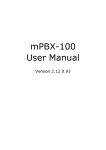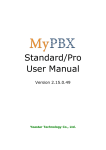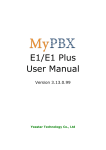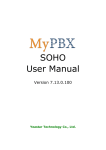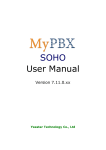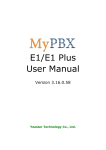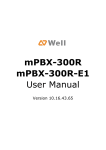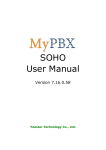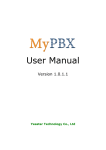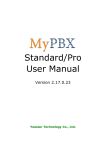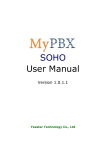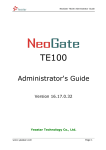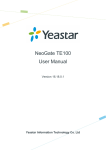Download MyPBX Standard/GSM User Manual
Transcript
Standard User Manual Version 2.12.0.xx Yeastar Technology Co., Ltd. MyPBX Standard User Manual Table of Contents 1. Introduction ............................................................................................ 4 1.1 Features ............................................................................................ 4 1.2 Hardware Specifications....................................................................... 5 1.2.1 Exterior Appearance ...................................................................... 5 2. System set up ......................................................................................... 6 2.1 Connection Drawing ............................................................................ 6 2.2 Connecting Ethernet Line ..................................................................... 6 2.3 Supplying Power ................................................................................. 6 3. Managing MyPBX ..................................................................................... 8 3.1 Administrator Login ............................................................................. 8 3.2 Status Monitor .................................................................................... 9 3.2.1 Line Status ................................................................................... 9 3.3 Basic ............................................................................................... 10 3.3.1 Extension ................................................................................... 10 3.3.1.1 Analog Extensions (FXS) ........................................................ 11 3.3.1.2 VOIP Extension ..................................................................... 13 3.3.2 Trunk ........................................................................................ 17 3.3.2.1 Analog Trunk (FXO) ............................................................... 17 3.3.2.2 GSM Trunk ........................................................................... 19 3.3.2.3 BRI Trunk ............................................................................. 19 3.3.2.4 VOIP Trunk ........................................................................... 21 3.3.2.5 Service Provider .................................................................... 24 3.3.3 Outbound Routes ........................................................................ 25 3.3.3.1 New Outbound Route ............................................................. 26 3.3.3.2 Delete Outbound Route .......................................................... 28 3.3.4 Auto Provision ............................................................................ 28 3.3.4.1 New Phone ........................................................................... 28 3.3.4.2 Scan Phone........................................................................... 29 3.4 Inbound Call Control ......................................................................... 30 3.4.1 IVR ........................................................................................... 30 3.4.1.1 Create IVR............................................................................ 30 3.4.1.2 Delete IVR ............................................................................ 32 3.4.2 Queues ...................................................................................... 32 3.4.3 Custom Prompts ......................................................................... 36 3.4.4 Ring Groups ............................................................................... 36 3.4.4.1 Create Ring Group ................................................................. 37 3.4.4.2 Delete Ring Group ................................................................. 38 3.4.5 Inbound Routes .......................................................................... 38 3.4.5.1 Create Inbound Route ............................................................ 39 3.4.5.2 Delete Routes ....................................................................... 43 www.yeastar.com Page 2 MyPBX Standard User Manual 3.4.6 Blacklist ..................................................................................... 43 3.4.6.1 Create Blacklist ..................................................................... 43 3.5 Other Settings .................................................................................. 44 3.5.1 DISA ......................................................................................... 44 3.5.2 Conferencing .............................................................................. 45 3.5.3 Business Hours ........................................................................... 46 3.5.4 Feature Codes ............................................................................ 46 3.5.5 Paging Groups ............................................................................ 49 3.6 System Settings ............................................................................... 51 3.6.1 Options ...................................................................................... 51 3.6.2 Firewall ...................................................................................... 52 3.6.3 Music on Hold Prompts................................................................. 55 3.6.4 SIP Settings ............................................................................... 55 3.6.5 IAX Settings ............................................................................... 58 3.6.6 Voicemail Settings....................................................................... 60 3.6.7 Network Setting .......................................................................... 62 3.6.8 DHCP Server .............................................................................. 65 3.6.9 PIN User .................................................................................... 66 3.6.10 External Storage ....................................................................... 67 3.6.11 Password Settings ..................................................................... 68 3.6.12 Date and Time .......................................................................... 69 3.6.13 Backup and Restore ................................................................... 71 3.6.14 Reset and Reboot ...................................................................... 71 3.6.15 Firmware Update ....................................................................... 72 3.7 Reports ........................................................................................... 73 3.7.1 Call Logs .................................................................................... 73 3.7.2 System Info ............................................................................... 74 4. Access MRI ........................................................................................... 76 5. Use MyPBX ........................................................................................... 82 5.1 Make outbound call ........................................................................... 82 5.1.1 Sample Routing via PSTN Trunk .................................................... 83 5.1.2 Sample Routing via a VoIP Trunk .................................................. 84 5.2 Incoming call.................................................................................... 86 5.2.1 Sample Routing to an IVR ............................................................ 86 APPENDIX A FAQ ....................................................................................... 88 APPENDIX B How to Configure Autobackup ................................................... 89 APPENDIX C How to Configure NAT setting ................................................... 91 APPENDIX D How to Use Auto Provision ....................................................... 94 APPENDIX E How do I configure distinctive ring tones .................................... 97 www.yeastar.com Page 3 MyPBX Standard User Manual 1. Introduction MyPBX —An IP-PBX for Small Businesses/Home Office MyPBX is a standalone embedded hybrid PBX for small businesses and remote branch offices of larger organizations (1-100 users per site). MyPBX also offers a hybrid solution (a combination of VoIP applications using legacy telecom equipment) alternative for enterprises who are not yet ready to migrate to a complete VoIP solution. Applications 1.1 Features ● Auto-provision ● Firewalls ● Blind Transfer ● Follow me ● BLF Support ● Interactive Voice Response (IVR) ● Blacklist ● Intercom / Zone Intercom ● Call Detail Records(CDR) ● Music On Hold ● Call Forward ● Music On Transfer ● Call Parking ● Paging / Zone Paging ● Call Recording ● PIN Users ● Call Pickup ● Queue ● Call Routing ● QOS ● Call Transfer ● Ring Group ● Call Waiting ● Route by Caller ID ● Caller ID ● Skype Integration (Skype for SIP) ● Conference ● Three-way Calling ● Define Office Time ● T.38 ● Direct Inward System Access(DISA) ● Voicemail ● DIDs ● VLAN ● Distinctive Ringtone ● WAN ● Do Not Disturb(DND) ● PPPoE Note: the features with asterisk (*) will be supported in next version. www.yeastar.com Page 4 MyPBX Standard User Manual 1.2 Hardware Specifications 1.2.1 Exterior Appearance Front Side ①② ③④ ⑤ Figure 1-1 MyPBX Front Panel Picture No. ① ② ③ ④ ⑤ Identifying Green LED: Indicates correct power is being supplied to the unit Green LED: Indicates the MyPBX is fully functional. Green LED: Indicates stable WAN Port connection Green LED: Indicates stable LAN Port connection Red LED: Indicates presence of an FXO/GSM module. Green LED: Indicates presence of an FXS module. LED Blinking- Red blinking: No connection between FXO port and PSTN LED Alternating - Red and Green (slow blink): FXO port is receiving an incoming call. LED Alternating - Red and Green (fast blink): FXO port is in use LED Dual - Green and Red (slow blink): FXS port is ringing LED Dual - Green and Red (fast blink): FXS port is in use www.yeastar.com Page 5 MyPBX Standard User Manual 2. System set up 2.1 Connection Drawing GSM PSTN PSTN IP Provider FXS Lines LAN Router 601 602 603 IP Phone Soft Phone 604 Normal Phone Figure 2-1 2.2 Connecting Ethernet Line MyPBX provides two 10/100M Ethernet ports with RJ45 interface and LED indicator. Plug Ethernet line into MyPBX’s Ethernet port, and then connect the other end of the Ethernet line with a hub, switch, router, LAN or WAN. Once connected, check the status of the LED indicator. A yellow LED indicates the port is in the connection process, and a green LED indicates the port is properly connected. 2.3 Supplying Power MyPBX utilizes the high-performance switch power supply, which supplies the required power for the unit. AC Input: 100~240V DC Output: 12V, 3A www.yeastar.com Page 6 MyPBX Standard User Manual Please follow the steps below to connect the MyPBX unit to a power outlet: 1. Connect the small end of the power cable to the power input port on the MyPBX back panel, and plug the other end of the cable into a 100VAC power outlet. 2. Check the Power LED on the front panel. A solid green LED indicates that power is being supplied correctly. www.yeastar.com Page 7 MyPBX Standard User Manual 3. Managing MyPBX 3.1 Administrator Login From your web browser, input the IP address of the MyPBX server. If this is the first time you are configuring MyPBX, please use the default settings below: IP Address: http://192.168.5.150 Username: admin Password: password Figure 3-1 www.yeastar.com Page 8 MyPBX Standard User Manual 3.2 Status Monitor 3.2.1 Line Status Figure 3-2 MyPBX Status Description: Extensions: 1) : Extension is unregistered 2) : Extension is idle 3) : Extension is ringing 4) : Extension is busy in a call Trunks: www.yeastar.com Page 9 MyPBX Standard User Manual VOIP Trunk: Status Unregistered: Trunk registration failed. Registered: Succeed registration, trunk is ready for use. Request Send: Registering. Waiting: Waiting for authentication. FXO Trunk: Status Idle: The port is idle. Busy: The port is in use. Disconnected: The port hasn’t connected the PSTN line. More detail message, please refer to the LED identifying of front panel. GSM Trunk: Status Idle: The port is idle. Busy: The port is in use. Signal : No signal. : Poor. : Average. : Good. : Excellent. BRI Trunk: Status Ok: The ports connect correctly. Error: The port is error. Disconnected: The port hasn’t connected the PSTN line. Service Provider: Status Registered: Succeed registration, trunk is ready for use. Failed: Trunk registration failed. 3.3 Basic 3.3.1 Extension Extension has two types: Analog extensions (FXS) and VOIP extensions (SIP extension or IAX extension). www.yeastar.com Page 10 MyPBX Standard User Manual Figure 3-3 3.3.1.1 Analog Extensions (FXS) Edit Analog Extensions On the administration page of FXS extensions, click ‘Edit’ on the extension that you want to edit, and modify the following information on the popup window 1) General ·Extension The numbered extension, i.e. 1234, that will be associated with this particular User / Phone. ·Port The extension correspond port. ·Name A character-based name for this user, i.e. ‘Bob Jones’. ·Caller ID The Caller ID (CID) string will be used when this user calls another internal user. 2) Voicemail ·Enable Voicemail Check this box if the user should have a voicemail account. ·Voicemail Access PIN # Voicemail Password for this extension, i.e. ‘1234’. www.yeastar.com Page 11 MyPBX Standard User Manual 3) Mail Setting ·Enable Send Voicemail Once enabled, the voicemail will be sending to below email address as an attachment. ·Send Voicemail to Email Address This option defines whether or not voicemails/Fax is sent to the Email address as an attachment. Note: Please ensure that all voicemail settings are properly configured on the System Settings -> Voicemail Settings page before using this feature. 4) Flash ·Hook Flash Detection Sets the amount of time, in milliseconds, that must pass since the last hook-flash event received by MyPBX before it will recognize a second event. If a second event occurs in less time than defined by Hook Flash Detection, then MyPBX will ignore the event. The default value of Flash is 1000 ms, and it can be configured in 1ms increments. 5) Group ·Pickup Group If this extension belongs to a pickup group, any calls that ring this extension can be picked up by other extensions in the same pickup group by dialing the Call Pickup feature code (default *4). Note: *4 is the default setting, it can be changed under Feature Codes -> General -> Call Pickup. 6) Follow me (Call Forwarding) This function sets inbound call forwarding on an extension. An administrator can configure Follow Me for this extension. 7)Other Options .Call Waiting Check this option if the extension should have Call Waiting capability. If this option is checked, the ‘When busy’ follow me options will not be available. .User Web Interface Check this option to allow the user to login to the MyPBX User Web interface, which can be used to access voicemail and extension recordings. Users may login to the MyPBX User Web interface by using their extension number and voicemail PIN # as the login and password respectively. .Ring Out Check this option if you want to custom the ring time. Tone will stop over the time defined. www.yeastar.com Page 12 MyPBX Standard User Manual Figure 3-4 3.3.1.2 VOIP Extension A VOIP extension is an SIP/IAX Account that allows an IP Phone or an IP SoftPhone client to register on MyPBX. 1. Add VOIP Extension Go to Extensions VOIP Extensions Create New Extension 1) General ·Type Extension type: SIP,IAX or SIP/IAX. SIP – Identifies whether the extension sends and receives calls using the VoIP protocol SIP. IAX - Identifies whether the extension sends and receives calls using the VoIP protocol IAX. ·Extension The numbered extension, i.e. 1234, that will be associated with this particular www.yeastar.com Page 13 MyPBX Standard User Manual User / Phone. ·Password The password for this extension, Ex: ‘12t3f6’ ·Name A character-based name for this user, EX: ‘Bob Jones’ ·Caller ID The Caller ID will be used when this user calls another internal extension. ·SIP Transport This will be the transport method used by the Extension. The options are UDP (default) or TCP. 2) Voicemail ·Enable Voicemail Check this box if the user should hae a voicemail account. ·Voicemail Access PIN # The voicemail Password for this extension, i.e. ‘1234’. 3) Mail Setting This option defines whether or not voicemails or faxes are sent to an Email Address as attachment. ·Enable Send Voicemail Once enabled, the voicemail will be sent to email as an attachment. ·Email Address Email address use to receive the voicemail or Fax. Note: Please ensure that the section 'SMTP Settings For Voicemail'(in the 'Voicemail Settings') have been properly configured before using this feature. 4) VoIP Settings ·NAT This setting should be used when the system is using a public IP address, communicating with devices hidden behind a NAT device (such as a broadband router). If you have one-way audio problems, you usually have problems with your NAT configuration or your firewall's support of SIP and/or RTP ports. ·DTMF Mode – RFC2833, Info, Inband, Auto. 5) IP Restriction ·Enable IP Restriction Check this option to enhance the VoIP security for MyPBX. If this option is enabled, only the permitted IP or Subnet mask will be able to register this extension number. In this way, the VoIP security will be enhanced. ·Permitted ‘IP address/Subnet mask’ The input format should be ‘IP address’+’/’+’Subnet mask’. e.g."192.168.5.100/255.255.255.255" means only the device whose IP www.yeastar.com Page 14 MyPBX Standard User Manual address is 192.168.5.100 is allowed to register this extension number. e.g."192.168.5.0/255.255.255.0" means only the device whose IP address is 192.168.5.XXX is allowed to register this extension number. 6) Group ·Pickup Group If this extension belongs to a pickup group, any calls that ring this extension can be picked up by other extensions in the same pickup group by dialing the Call Pickup feature code (default *4). Note: *4 is the default setting, it can be changed under Feature Codes -> General -> Call Pickup. 6) Follow me (Call Forwarding) This function sets inbound call forwarding on an extension. An administrator can configure Follow Me for this extension. 7)Other Options .Call Waiting Check this option if the extension should have Call Waiting capability. If this option is checked, the ‘When busy’ follow me options will not be available. .User Web Interface Check this option to allow the user to login to the MyPBX User Web interface, which can be used to access voicemail and extension recordings. Users may login to the MyPBX User Web interface by using their extension number and voicemail PIN # as the login and password respectively. .Ring Out Check this option if you want to custom the ring time. Tone will stop over the time defined. www.yeastar.com Page 15 MyPBX Standard User Manual Figure 3-5 2. Add Multiple Extensions Go to Extensions VOIP Extensions Add Multiple Extensions. 1) Choose the number of extensions that you would like to create. 2) Choose the type of extension that you would like to create. 3) Fill in the starting extension number. www.yeastar.com Page 16 MyPBX Standard User Manual Figure 3-6 3. Edit VOIP Extension Click ‘Edit’ on VOIP Extension administration page or click ‘Modify Selected Extensions’ to edit extension. 3.3.2 Trunk There are five types of trunks: Analog trunks (FXO), GSM Trunk, BRI Trunk, VoIP Trunk and Service Provider trunks. Figure 3-7 3.3.2.1 Analog Trunk (FXO) 1. Edit Analog Trunk (FXO) www.yeastar.com Page 17 MyPBX Standard User Manual On the analog Trunk administration page, click ‘Edit’ on the selected trunk and modify its properties in the popup window: 1)General ·Trunk Name A unique label used to identify this trunk when listed in outbound rules, incoming rules, etc. Ex: 'Port 5' ·Volume Setting Used to modify the volume level of this trunk. Normally, this setting does not need to be changed. 2)Advanced Options ·Busy Detection Busy Detection is used to detect far end hang-up or for detecting a busy signal. Select “Yes” to turn this feature on. ·Busy Count If Busy Detection is enabled, it is also possible to specify how many busy tones to wait for before disconnecting. The default is 4, but better results can be achieved if set to 6 or even 8. Remember, the higher the number, the more time required to release a channel. A higher setting lowers the probability that you will encounter random hang-ups ·Busy Pattern If Busy Detection is enabled, it is also possible to specify the cadence of your busy signal. In many countries, it is 500msec on, 500msec off. Without Busy Pattern specified, MyPBX will accept any regular sound-silence pattern that repeats <Busy Count> times as a busy signal. If you specify Busy Pattern, then MyPBX will further check the length of the tone and silence, which will further reduce the chance of a false positive disconnect. ·Caller ID Start This option allows you to define the start of a Caller ID signal: Ring: Start when a ring is received (Caller ID Signaling: Bell_USA, DTMF). Polarity: Start when a polarity reversal is started (Caller ID Signaling: V23_UK,V23_JP,DTMF). Before Ring: Start before a ring is received (Caller ID Signaling: DTMF). ·Caller ID Signaling This option defines the type of Caller ID signaling to use. It can be set to one of the following: Bell: bell202 as used in the United States v23_UK: Used in the UK v23_JP: Used in Japan DTMF: Used in Denmark, Sweden, and Holland www.yeastar.com Page 18 MyPBX Standard User Manual Figure 3-8 3.3.2.2 GSM Trunk 1. Edit GSM Trunk 1)General ·Trunk Name A unique label used to identify this trunk when listed in outbound rules, incoming rules, etc. Ex: 'gsm1' ·Volume Setting Used to modify the volume level of this trunk. Normally, this setting does not need to be changed. Figure 3-9 3.3.2.3 BRI Trunk 1. Edit BRI Trunk 1)General ·Trunk Name A unique label used to identify this trunk when listed in outbound rules, incoming rules, etc. Ex: 'BriTrunk1' ·Signaling Signaling method. BRI-CPE: ISDN BRI in TE mode and Point to Point. BRI-CPE-PTMP: ISDN BRI in TE mode and Point to multi Point. ·Switch Type national: National ISDN type2 (common in the US) ni1: National ISDN type 1 dms100: Nortel DMS100 4ess: AT&T 4ESS 5ess: Lucent 5ESS www.yeastar.com Page 19 MyPBX Standard User Manual euroisdn: EuroISDN qsig: Minimalistic protocol to build a "network" with two or more PBX of different vendors. ·PRI Dial Plan Sets an option required for some (rare) switches that require a dial plan parameter to be passed. This option is ignored by most BRI switches. It may be necessary on a few pieces of hardware. This option can almost always be left unchanged from the default. ·Reset interval Sets the time in seconds between restart of unused channels. Some PBXs don't like channel restarts. so set the interval to a very long interval e.g. 100000000 or 'never' to disable *entirely*. If you are in Israel, the following is important: As Bezeq in Israel doesn't like the B-Channel resets happening on the lines, it is best to set the reset interval to 'never' when installing a box in Israel. Our past experience also shows that this parameter may also cause issues on local switches in the UK and China. ·PRI Local Dial Plan Sets an option required for some (rare) switches that require a dial plan parameter to be passed. This option is ignored by most BRI switches. It may be necessary on a few pieces of hardware. This option can almost always be left unchanged from the default. ·Over Lap Dial Whether MyPBX can dial this switch using overlap digits. If you need Direct Dial-in (DDI; in German "Durchwahl") you should change this to yes, then MyPBX will wait after the last digit it receives. ·PRI Indication Tells how Device should indicate Busy() and Congestion() to the switch/user. Accepted values are: inband: Device plays indication tones without answering; not available on all PRI/BRI subscription lines . outofband: Device disconnects with busy/congestion information code so the switch will play the indication tones to the caller. Busy() will now do same as setting PRI_CAUSE=17 and Hangup(). ·Facility Enable To enable transmission of facility-based ISDN supplementary services (such as caller name from CPE over facility). ·NSF Used with AT&T PRIs. If outbound calls are being rejected due to "Mandatory information element missing" and the missing IE is 0x20, then you need this www.yeastar.com Page 20 MyPBX Standard User Manual setting. ·Echocancel Echocancel Obviously this disables or enables echo cancellation, it is recommended to not turn this off. ·CRC CRC Verification ·Global DOD Global direct outward dialing number. .DOD Setting 1) DOD – Direct Outward Dialing Number. 2) Bind Extension. Figure 3-10 3.3.2.4 VOIP Trunk 1. Add SIP Trunk Input correct SIP information (provided by VOIP provider). Inaccurate information will prevent the trunk from registering. www.yeastar.com Page 21 MyPBX Standard User Manual ·Type SIP – Identifies whether the trunk sends and receives calls using the VoIP protocol SIP. ·Provider Name A unique label to help you identify this trunk when listed in outbound rules, incoming rules etc. Ex: 'yeastar'. ·Hostname/IP Service provider’s hostname or IP address.5060 is the standard port number used by SIP protocol. Don’t change this part if it is not required. .Domain VoIP provider’s server domain name. .From User All outgoing calls from this SIP Trunk will use the From User (In this case the account name for SIP Registration) in From Header of the SIP Invite. ·Username Username of SIP account. Used for SIP trunk registration. ·Password Password of SIP account. .Authorization name Used for SIP authentication. Leave this blank if not required. .Online number Define the online number that expected by ‘Skype Connect’ and some other SIP service providers. Leave this field blank if it's no required. ·Maximum Channels Controls the maximum number of outbound channels (simultaneous calls) that can be used on this trunk. Inbound calls are not counted against the maximum. Leave blank to specify no maximum. ·Outbound Proxy Server A proxy that receives requests from a client, even though it may not be the server resolved by the Request-URI. ·Transport This will be the transport method used by the SIP Trunk. This method is given by the SIP trunk provider. The options are UDP (default) or TCP. www.yeastar.com Page 22 MyPBX Standard User Manual Figure 3-11 2. Add IAX Trunk Input correct IAX information (provided by VOIP provider). Inaccurate information will prevent the trunk from registering. ·Type IAX – Identifies whether the trunk sends and receives calls by using the VoIP protocol IAX. ·Provider Name A unique label to help you identify this trunk when listed in outbound rules, incoming rules etc. Ex: 'yeastar2'. ·Hostname/IP Service provider’s hostname or IP address. 4569 is the standard port number used by IAX protocol. Don’t change this part if it is not required. ·Username Username of IAX account. Used for IAX trunk registration. ·Password Password of IAX account. .Online number Define the online number that expected by ‘Skype Connect’ and some other SIP service providers. Leave this field blank if it's no required. ·Maximum Channels Controls the maximum number of outbound channels (simultaneous calls) that can be used on this trunk. Inbound calls are not counted against the maximum. Leave blank to specify no maximum. www.yeastar.com Page 23 MyPBX Standard User Manual Figure 3-12 3.3.2.5 Service Provider 1. Add Service Provider To Create the Service provider definition you need to complete the following VoIP fields. ·Type SIP or IAX SIP – Identifies whether the trunk sends and receives calls by using the VoIP protocol SIP. IAX - Identifies whether the trunk sends and receives calls by using the VoIP protocol IAX. ·Provider Name A unique label would help to you identify this trunk. Ex: 'Provider2'. ·Hostname/IP Service provider’s hostname or IP address. Note: 5060 is the standard port number used by SIP protocol, 4569 is the standard port number used by IAX protocol. Don’t change this part if it is not required. ·Maximum Channels Controls the maximum number of outbound channels (simultaneous calls) that can be used on this trunk. Inbound calls are not counted against the maximum. Leave blank to specify no maximum. .DOD Setting 1) DOD – Direct Outward Dialing Number. 2) Bind Extension. www.yeastar.com Page 24 MyPBX Standard User Manual Figure 3-13 3.3.3 Outbound Routes Outbound routing defines how outgoing calls are processed through the trunks. Figure 3-14 www.yeastar.com Page 25 MyPBX Standard User Manual 3.3.3.1 New Outbound Route Click ‘New Outbound Route’ and fill in the corresponding information in the popup window. 1)General ·Route Name Name of this Outbound Route. Ex: 'Local' or 'Long Distance' etc. ·Dial Pattern Outbound calls that match this dial pattern will use this outbound route. There are a number of dial pattern characters that have special meanings: X : Any Digit from 0-9 Z : Any Digit from 1-9 N : Any Digit from 2-9 [12345-9] : Any digit in the brackets (in this example, 1,2,3,4,5,6,7,8,9) The ‘.’ Character will match any remaining digits. For example, 9011. will match any phone number that starts with 9011, excluding 9011 itself. The ‘!’ will match any remaining digits, and causes the matching process to complete as soon as it can be determined that no other matches are possible. Example 1: NXXXXXX will match any 7 digits phone number. Example 2: 1NXXNXXXXX will match a phone number starting with a 1, followed by a 3-digit area code, and then 6 digit number. ·Strip digits from front Allows the user to specify the number of digits that will be stripped from the front of the phone number before the call is placed. For example, if users must press 0 before dialing a phone number, one digit should be stripped from the dial string before the call is placed. ·Prepend these digits before dialing These digits will be prepended to the phone number before the call is placed. For example, if a trunk requires 10 digit dialing, but users are more comfortable with 7 digit dialing, this field could be used to prepend a 3 digit area code to all 7 digit phone numbers before calls are placed. When using analog trunks, a 'w' character may also be prepended to provide a slight delay before dialing. ·Password The route password can be used to protect this route from being accessed without a password. ·PIN User A pin number can be used for security, instead of a password, if set here. Select a PIN set to use. About PIN User, more information, please see here. Note1: If PIN User is enabled in the route, then the extensions which are www.yeastar.com Page 26 MyPBX Standard User Manual selected in the ‘Member Extensions’ that can make calls via this route without inputting PIN code. While those extensions that haven’t been selected should input PIN code when making calls via the route. Please do as the following: 1. Input the ‘PIN User validate code’. 2. Input the PIN code after hearing the prompt. 3. Making calls as per the outbound route. Note2: When a PIN is entered while making a call or during a call, that PIN is included in the call records output by the system. (Each PIN User will have own call records.) • • PIN entered are checked against those stored by the system. If an invalid PIN is entered, the PIN is requested again. • The system administrator can configure certain numbers or types of numbers to require entry of a PIN before you can continue making a call to such a number. • The system administrator can also configure you to have to enter a PIN before making any external call. ·Member Extensions Defines the extensions that will be permitted to use this outbound route. ·Member Trunks Defines the trunks that can be used for this outbound route. www.yeastar.com Page 27 MyPBX Standard User Manual Figure 3-15 3.3.3.2 Delete Outbound Route Click ‘Delete’ on selected trunk to delete it. 3.3.4 Auto Provision The Auto Provision sub menu provides users a method to Auto Provision IP Phone after the Express Setup process. Note: Auto Provision functions fully test with Yealink IP Phone. 3.3.4.1 New Phone Add New Phone have two modes, Add New phone in webpage and Upload the IP Phone’s configure file. 1. Add new phone via webpage Click ‘Create New Phone’ and fill in the corresponding information in the popup www.yeastar.com Page 28 MyPBX Standard User Manual window. 1)General ·MAC IP Phone’s MAC address. ·Name Name of this Phone. ·Call Waiting This call feature allows your phone to accept other incoming calls to an extension already in an active call. ·Key As Send ·Line Extension: Selected the extension number for IP Phone. Label: It is shown on the LCD for users to identify the account. Line Active: You can choose on/off to enable/disable the account respectively. Figure 3-16 2. Upload the IP Phone’s configure file to add new phone Click ‘Upload a file’ and choose the configure file in the popup window. Note: the file format must be .cfg 3.3.4.2 Scan Phone Click ‘Scan Yealink Phone’, System will scan Yealink’s IP phone in the local network, and list IP phone’s MAC and IP address in this page. Click ‘MAC address’, and fill in the corresponding information in the popup window. Like 3.3.4.1 www.yeastar.com Page 29 MyPBX Standard User Manual 3.4 Inbound Call Control 3.4.1 IVR When there’s an inbound call aims at Auto Attendant, MyPBX will play an IVR recording and route the caller to the requested destination (for example, ‘Welcome to XX company, for sales press 1, for technical support press 2, for operator press 0, etc’). The system will transfer the call to corresponding extension according to DTMF digits inputted by the user. Figure 3-17 3.4.1.1 Create IVR Click ‘Create New IVR’. 1)General ·Number MyPBX treats IVR as an extension; you can dial this extension number to reach the IVR. ·Name A name for the IVR ·Prompt The prompt recording that will be played when this IVR is reached. ·Repeat Count The number of times that the selected IVR prompt will be played. ·Key Timeout www.yeastar.com Page 30 MyPBX Standard User Manual Wait for the user to enter a new extension for a specified number of seconds. ·Allow Dialing of Other Extensions Allow the caller to dial other extensions other than the ones explicitly defined. 2)Key Press Events A list of actions that can be performed depending on the digit dialed by the user. ·Time Out Defines the timeout action. A timeout occurs after the IVR prompt has finished playing for the number of times specified by the 'Repeat Count' field. ·Invalid Defines the invalid action. The invalid action is triggered if the user enters a DTMF digit that is not defined for this IVR. Figure 3-18 www.yeastar.com Page 31 MyPBX Standard User Manual 3.4.1.2 Delete IVR Select the item that you would like to remove and press the ‘Delete’ button. 3.4.2 Queues Call Queues give users (i.e. call centers) an efficient means to have their calls answered in the order they were received to deliver top tier customer service. Call queues allow calls to be sequenced to one or more agents. Note: Dial 'Queue number + '*'' to log in or 'Queue number + '**'' to log out the queue. For example, if the queue number is '680', then agent can dial '680*' to log in or '680**' to log out. 1)General ·Queue Name A name for the Queue. ·Queue Number Use this number to dial into the queue, or transfer callers to this number to put them into the queue. ·Queue Password You can require agents to enter a password before they can login to this queue. ·Queue Agent Timeout The number of seconds an agent's phone can ring before we consider it a timeout. ·Queue Max Wait Time The maximum number of seconds a caller can wait in a queue before being pulled out. (0 for unlimited). ·Queue Ring Strategy This option sets the Ringing Strategy for this Queue. The options are RingAll: Ring All available Agents simultaneously until one answers. LeastRecent: Ring the Agent which was least recently called. FewestCalls: Ring the Agent with the fewest completed calls. Random: Ring a Random Agent. RRmemory: Round Robin with Memory, Remembers where it left off in the last ring pass". 2)Agents This selection shows all users. Selecting a user here makes them a agent of the current queue. 3) Caller Position Announcements ·Announce Position Announce position of caller in the queue www.yeastar.com Page 32 MyPBX Standard User Manual ·Announce Hold Time Enabling this option causes MyPBX to announce the hold time to the caller periodically based on the frequency timer. Either yes or no; hold time will not be announced if <1 minute. ·Frequency How often to announce queue position and estimated hold time. 4) Periodic Announcements ·Prompt Select a prompt file to play periodically. ·Frequency How often to announce a prompt to the caller. 5) Events If a caller presses the key while waiting in the queue, this setting selects which action should process the key press. 6) Failover-Destination Defines the failover action. A failover occurs after the user reach the Queue max wait time. 7) Others ·Music On Hold Select the 'Music on Hold' Class for this Queue. ·Leave When Empty This option controls whether callers already on hold are forced out of a queue that has no agents. There are two options. Yes: Callers are forced out of a queue when no agents are logged in. No: Callers will remain in a queue with no agents. ·Join Empty This option controls whether callers can join a call queue that has no agents. There are two options, Yes: Callers can join a call queue with no agents or only unavailable agents No: Callers cannot join a queue with no agents The default option is No. ·Agent Announcement Announcement played to the Agent prior to bridging in the caller. ·Join Announcement Announcement played to callers once prior to joining the queue. ·Retry www.yeastar.com Page 33 MyPBX Standard User Manual The number of seconds we wait before trying all the phones again. ·Wrap-up time How many seconds after the completion of a call an Agent will have before the Queue can ring them with a new call. The default is 30. www.yeastar.com Page 34 MyPBX Standard User Manual Figure 3-19 www.yeastar.com Page 35 MyPBX Standard User Manual 3.4.3 Custom Prompts 1. Record new Prompt The administrator can use this screen to record custom prompts by doing the following: 1)Click ‘Record New Custom Prompt’ 2) Input the desired file name on the popup window and choose an extension to call for recording (such as 500). 3) Click ‘Record’. The selected extension will ring and you can pick up the phone to start recording. Figure 3-20 2. Upload Prompt The administrator can also upload prompts by doing the following: 1))Click ‘Upload Prompt’. 2) Click ‘Browse’ to choose the desired prompt. 3) Click ‘Upload’ to upload the selected prompt. Figure 3-21 3.4.4 Ring Groups Ring groups can be configured to balance the call traffic for multiple users and give callers a higher level of availability for incoming calls. Multiple ring methods and voicemail are supported. www.yeastar.com Page 36 MyPBX Standard User Manual Figure 3-22 3.4.4.1 Create Ring Group Click ‘New Ring Group’ to enter into the Manage Ring Groups page 1)General ·Ring Group Name This option defines a name for this group, i.e. ‘Sales’. ‘Ring Group Name’ is a label to help you identify this group in the group list. ·Ring Group Number This option defines the numbered extension that can be dialed to reach this group. ·Strategy This option sets the Ringing Strategy for this Group. The options are as follows: 1. Ring All Simultaneously: Ring all available Extensions simultaneously. 2. Ring Sequentially: Ring each extension in the group one at a time. ·Seconds to ring each member 1. If the strategy is ‘Ring All Simultaneously’, it means set the number of seconds to ring this group before routing the call according to the ‘Destination if No Answer’ settings. 2. If the strategy is ‘Ring Sequentially’, it means set the number of seconds to ring a single extension before moving onto the next one. 2) Ring Group Members An extension can be made a member of this ring group by moving it into the www.yeastar.com Page 37 MyPBX Standard User Manual ‘Selected’ box. 3) Destination If No Answer When all members on this group fail to answer the call, system will handle the call according to the selected destination. Figure 3-23 3.4.4.2 Delete Ring Group Select the item you’d like to remove and press the ‘Delete’ button. 3.4.5 Inbound Routes Inbound routing processes incoming call traffic to destination extensions during office hours or outside office hours. www.yeastar.com Page 38 MyPBX Standard User Manual Figure 3-24 3.4.5.1 Create Inbound Route Click ‘New Inbound Route’ to enter to the Manage Inbound Routes page. 1)General ·Route Name A name for this inbound route. Ex: 'pstncallin' etc. ·DID Number Define the expected DID Number if this trunk passes DID on incoming calls. Leave this field blank to match calls with any or no DID info. Only service provider or E1 trunks need to be configured with this setting. You can also use pattern matching to match a range of numbers. The following patterns may be used: X : Any Digit from 0-9 Z : Any Digit from 1-9 N : Any Digit from 2-9 [12345-9] : Any digit in the brackets (in this example, 1,2,3,4,5,6,7,8,9) The ‘.’ Character will match any remaining digits. For example, 9011. will match any phone number that starts with 9011, excluding 9011 itself. The ‘!’ will match any remaining digits, and causes the matching process to complete as soon as it can be determined that no other matches are possible. Example 1: NXXXXXX will match any 7 digits phone number. Example 2: 1NXXNXXXXX will match a phone number starting with a 1, followed by a 3-digit area code, and then 6 digit number. www.yeastar.com Page 39 MyPBX Standard User Manual ·Caller ID Number Define the Caller ID Number to be matched on incoming calls. Leave this field blank to match any or no DID info. You can also use a pattern match (e.g. 2[345]X) to match a range of numbers. The following patterns may be used: X : Any Digit from 0-9 Z : Any Digit from 1-9 N : Any Digit from 2-9 [12345-9] : Any digit in the brackets (in this example, 1,2,3,4,5,6,7,8,9) The ‘.’ Character will match any remaining digits. For example, 9011. will match any phone number that starts with 9011, excluding 9011 itself. The ‘!’ will match any remaining digits, and causes the matching process to complete as soon as it can be determined that no other matches are possible. Example 1: NXXXXXX will match any 7 digits phone number. Example 2: 1NXXNXXXXX will match a phone number starting with a 1, followed by a 3-digit area code, and then 6 digit number. ·Distinctive Ringtone MyPBX support mapping to custom ring tone files. For example, if you configure the distinctive ringing for custom ring tone to ‘Family’, the ring tone will be played if the phone receives the incoming call. How do I configure distinctive ring tones? Please see APPENDIX E. 2) Member Trunks This area allows you to select which trunks will be member trunks for this route. To make a trunk a member of this route, please move it to the 'Selected' box. 3) During Office Hours You can choose how to route incoming calls during office hours. ·End Calls Route the incoming calls to end calls, System will auto hang-up the call. ·Extension Route the incoming calls to a specific extension. ·Voicemail Route the incoming calls to extension’s voicemail. ·IVR Route the incoming calls to a specific IVR. ·Ring Group Route the incoming calls to a specific Ring Group. ·Conference Room Route the incoming calls to a specific Conference Room. ·DISA www.yeastar.com Page 40 MyPBX Standard User Manual Route the incoming calls to a specific DISA. ·Queues Route the incoming calls to a specific Queue. ·Faxes Route the incoming faxes to a specific extension’s mail address. Note: This function only supports T.38 faxes. ·Outbound Routes Route the incoming calls to a specific outbound route. Note:This function can only be used after the configuration of SIP Trunk in Service Provider. This function is mainly used for the connection of two branches. For example: Company A locates headquarters in the USA with a branch B in China. A and B both have MyPBX phone systems. Now if staff of A would like to make a call to a telephone or mobile phone in China from the extension of A but via the FXS line of B, that can be done by this configuration. 4) Outside Office Hours You can choose how to route incoming calls outside office hours. www.yeastar.com Page 41 MyPBX Standard User Manual Figure 3-25 www.yeastar.com Page 42 MyPBX Standard User Manual 3.4.5.2 Delete Routes Select the item you would like to remove and click ‘Delete’ key. 3.4.6 Blacklist Number Blacklist is used to block an incoming call you do not want to answer. If the incoming call number is registered in the number blacklist, the caller will hear the following: “The number you have dialed is not in service. Please check the number and try again”. The system will then disconnect the call. Figure 3-26 3.4.6.1 Create Blacklist Click ‘New Blacklist’ to create a new number blacklist. Figure 3-27 ·Blacklist number Enter the number you would like to block. www.yeastar.com Page 43 MyPBX Standard User Manual 3.5 Other Settings 3.5.1 DISA DISA (Direct Inward System Access) allows someone calling in from outside the telephone switch (PBX) to obtain an ‘internal’ system dial tone and make calls as if they were using one of the extensions attached to the telephone switch. To use DISA, a user calls a DISA number, which invokes the DISA application. The DISA application in turn requires the user to enter a PIN number, followed by the pound sign (#). If the PIN number is correct, the user will hear dial tone on which a call may be placed. Obviously, this type of access has serious security implications, and great care must be taken not to compromise your security. Figure 3-28 To add a new DISA application, click the New DISA button. www.yeastar.com Page 44 MyPBX Standard User Manual Figure 3-29 1) General ·DISA Name Give this DISA application a name to help you identify it. ·PIN # The password for this DISA. ·Response Timeout The maximum amount of time the system will wait before hanging up the call if the user has dialed an incomplete or invalid number. Default is 10 seconds. ·Digit Timeout The maximum amount of time permitted between each digit when the user is dialing an extension number. Default is 5 seconds. 2) Member Outbound Routes Used to set the outbound routes that can be accessed from this DISA. 3.5.2 Conferencing Conference Calls increase employee efficiency and productivity, and provide a more cost-effective way to hold meetings. ·Extension This is the number dialed to reach this Conference Room. ·Pin # Set a PIN # that must be entered in order to access this conference room (i.e. www.yeastar.com Page 45 MyPBX Standard User Manual 1234). Figure 3-30 3.5.3 Business Hours You can setup the business hours here. Figure 3-31 3.5.4 Feature Codes 1. General ·One Touch Record A user may initiate or stop call recording by dialing *1 during a call. (*1 is www.yeastar.com Page 46 MyPBX Standard User Manual default setting) ·Extension for Checking Voicemail Users can check their Voicemail by dialing *2 on their phone (*2 is default setting). ·Attended Transfer Users may transfer an incoming call by dialing *3 on their phone (*3 is default setting). ·Blind Transfer Users may blind transfer an incoming call by dialing *03 on their phone (*03 is default setting). ·Call Pickup Users may pick up an incoming call by dialing *4 on their phone (*4 is default setting) ·Extension Pickup Users may pick up a specific extension’s incoming call by dialing *04+extension number on their phone (*04 is default setting) ·Intercom Define the feature code that is used to dial an extension in intercom mode. For instance setting this value to *5 would allow you to initiate an intercom call with extension 501 by dialing *5501. 2. Call Park Preferences ·Call Parking User may park an incoming call on his own telephone by pressing ‘*6’ (*6 is default setting) ·Extension range used to park calls User may park an incoming call on a designated extension at first and then pick up the call again on any other extension. ·Number of seconds a call can be parked before it is recalled. Defines the number of seconds that a call can be parked before it is recalled to the station that parked it. 3. Call Forwarding Preferences ·Reset to Defaults Users may reset all call forward defaults by calling *70 on their phone (*70 is default setting). Note: When reset to defaults. The call forwarding settings will be configured as follows: Always forward: Disabled Busy forward to Voicemail: Enabled No answer forward to Voicemail: Enabled Do not disturb: Disabled ·Enable Forward All Calls www.yeastar.com Page 47 MyPBX Standard User Manual Users may enable always forward by calling *71 on their phone (*71 is default setting) ·Disable Forward All Calls Users may disable always forward by calling *071 on their phone (*071 is default setting) ·Enable Forward When Busy Users may enable busy forward by dialing *72 on their phone (*72 is default setting) ·Disable Forward When Busy Users may disable busy forward by calling *072 on their phone (*072 is default setting) ·Enable Forward No Answer Users may enable no answer forward by calling *73 on their phone (*73 is default setting) ·Disable Forward No Answer Users may disable no answer forward by calling *073 on their phone (*072 is default setting) ·Forward to number Users may activate call forwarding by dialing this feature code, followed by the extension or phone number to forward all calls to. Note: Users may activate Forward to number by dialing *74 + phone number. e.g.: by dialing *74501, all calls will be forwarded to extension 501. ·Forward to Voicemail Users may forward the call to Voicemail by calling *074 on their phone (*074 is default setting) ·Enable Do Not Disturb Users may enable do not disturb by calling *75 on their phone (*75 is default setting) ·Disable Do Not Disturb Users may disable do not disturb by calling *075 on their phone (*075 is default setting) www.yeastar.com Page 48 MyPBX Standard User Manual Figure 3-32 3.5.5 Paging Groups Paging is used to make an announcement over the speakerphone to a phone or group of phones. Targeted phones will not ring, but instead answer immediately into speakerphone mode. Please note that this section is for configuring paging groups. If you would like to configure Intercom settings, please open the Other Settings -> Feature Codes screen. This feature is supported by the following SIP phones: Yealink's T28,T26,T22,T20,T10T,T9CM. Other SIP devices may also work with this feature but are not officially supported. Note: A paging group can have a maximum of 20 members. www.yeastar.com Page 49 MyPBX Standard User Manual Figure 3-33 ·Paging Group Number Defines the numbered extension that may be dialed to reach this group. ·Duplex Paging is typically one way for announcements only. Checking this will make paging duplex, allowing all users in the group to talk and be heard by all. Figure 3-34 www.yeastar.com Page 50 MyPBX Standard User Manual 3.6 System Settings 3.6.1 Options 1) General ·Ring Timeout Number of seconds to ring a device before handling the call as per the extension’s Follow Me settings. Default value is 30s. .MAX call duration The absolute maximum amount of time permitted for a call. A setting of 0 disables the timeout. Default value is 6000s. ·Music on hold Used to set hold music for the system. ·Tone Region Please select your country or nearest neighboring country to enable the default dial tone, busy tone, and ring tone for your region. Note: please reboot the system to take it effect. ·HTTP bind port/Web Access Port Port to use for HTTP sessions. Default: 80 Note: please reboot the system to take it effect. ·FXO Mode FXO port’s opermode. 2) Extension Preferences ·User Extensions The default value is 500 to 616 ·Ring Group Extensions The default value is 620 to 629 ·Paging Group Extensions The default value is 630 to 639 ·Conference Extensions The default value is 640 to 659 ·IVR Extensions The default value is 660 to 679 www.yeastar.com Page 51 MyPBX Standard User Manual ·Queue Extensions The default value is 680 to 689 Figure 3-35 3.6.2 Firewall Firewalls are used to prevent unauthorized Internet users from accessing private networks connected to the Internet, especially intranets. All messages entering or leaving the intranet pass through the firewall, which examines each message and blocks those that do not meet the specified security criteria. 1) Enable Firewall Enable the firewall to protect the device. 2) Common Rules ·Name A name for this rule, e.g. ‘HTTP’. ·Description Simple description for this rule. eg: Accept the specific host to access the web www.yeastar.com Page 52 MyPBX Standard User Manual interface for configuration. ·Protocol The protocols for this rule. ·Port Initial port should be on the left and end port should be on the right. The end port must be equal to or greater than start port. ·IP The IP address for this rule. The format of IP address is: IP/mask Ex: 192.168.5.100/255.255.255.255 for ip 192.168.5.100 Ex: 216.207.245.47/255.255.255.255 for ip 216.207.245.47 Ex:192.168.5.0/255.255.255.0 for ip from 192.168.5.0 to 192.168.5.255. ·MAC Address The format of MAC Address is XX:XX:XX:XX:XX:XX, X means 0~9 or A~F in hex, the A~F are not case sensitive. ·Action Accept: Accept the access from remote hosts. Drop: Drop the access from remote hosts. Ignore: Ignore the access. Figure 3-36 3) Auto Defense ·Port Auto defense port, e.g.: 8022. ·Protocol www.yeastar.com Page 53 MyPBX Standard User Manual Auto defense protocol, TCP or UDP. ·Rate The maximum packets or connections can be handled per unit time. E.g.: (Port: 8022 Protocol: TCP Rate: 10/minute) means maximum 10 TCP connection to port 8022 can be handled per minute, the eleventh connection will be refused directly. Figure 3-37 4) SIP Defense ·Port The port used for SIP protocol. ·Protocol Choose the protocol need to be protect, etc: UDP. ·SIP Packets The SIP packets allowed in specific time interval. ·Time Interval The time interval to receive SIP packets. For example, SIP packets 90, time interval 60 means 90 SIP packets are allowed in 60 seconds. Figure 3-38 5) Other Settings ·Disable Ping Enable this item, net ping from remote hosts will be dropped. www.yeastar.com Page 54 MyPBX Standard User Manual ·Drop All When you enable ‘Drop All’ feature, system will drop all packets or connection from other hosts if there are no other rules defined. To avoid locking the devices, at least one ‘TCP’ accept common rule must be created for port used for SSH access, port used for HTTP access and port sued for CGI access. 3.6.3 Music on Hold Prompts The administrator can upload on hold music as follows: 1) Click ‘Upload Music on Prompt ’ 2) Click ‘Browse’ to choose the desired audio file. 3) Click ‘Upload’ to upload the selected file. Note: The sound file format should be as follows: GSM 6.10, 8.000kHz, Mono, 1kb/sec, The file size must not be greater than 1.8MB. Figure 3-39 3.6.4 SIP Settings 1) General ·UDP Port Port use for sip registrations, Default is 5060. ·TCP Port Port use for sip registrations, Default is 5060. ·RTP Port Start Beginning of RTP port range ·RTP Port End End of RTP port range ·DTMF Mode Set default mode for sending DTMF. Default setting: rfc2833 ·Max Registration/Subscription Time Maximum duration (in seconds) of a SIP registration. Default is 3600 seconds. ·Min Registration/Subscription Time www.yeastar.com Page 55 MyPBX Standard User Manual Minimum duration (in seconds) of a SIP registration. Default is 60 seconds. ·Default Incoming/Outgoing Registration Time Default Incoming/Outgoing Registration Time: Default duration (in seconds) of incoming/outgoing registration. ·Register Attempts The number of SIP REGISTER messages to send to a SIP Registrar before giving up. Default is 8 seconds. ·Register Timeout Number of seconds to wait for a response from a SIP Registrar before timed out. Default is 20 seconds. ·Video Support Support for SIP video or no. Default is yes. 2) NAT Note: Configuration of this section is only required when using remote extensions. ·Enable STUN STUN (Simple Traversal of UDP through NATs) is a protocol for assisting devices behind a NAT firewall or router with their packet routing. ·STUN Address The STUN server allows clients to find out their public address, the type of NAT they are behind and the internet side port associated by the NAT with a particular local port. This information is used to set up UDP communication between the client and the VOIP provider and so establish a call. ·External IP Address The IP address that will be associated with outbound SIP messages if the system is in a NAT environment. ·External Host Alternatively you can specify an external host, and the system will perform DNS queries periodically. This setting is only required when your public IP address is not static. It is recommended that a static public IP address be used with this system. Please contact your ISP for more information. ·External Refresh Interval If an external host has been supplied, you may specify how often the system will www.yeastar.com Page 56 MyPBX Standard User Manual perform a DNS query on this host. This value is specified in seconds. ·Local Network Identification Used to identify the local network using a network number/subnet mask pair when the system is behind a NAT or firewall. Some examples of this are as follows: '192.168.0.0/255.255.0.0' : All RFC 1918 addresses are local networks; '10.0.0.0/255.0.0.0' : Also RFC1918; '172.16.0.0/12':Another RFC1918 with CIDR notation; '169.254.0.0/255.255.0.0' : Zero conf local network. Please refer to RFC1918 for more information. ·NAT Mode Global NAT configuration for the system. The options for this setting are as follows: Yes = Use NAT. Ignore address information in the SIP/SDP headers and reply to the sender's IP address/port. No = Use NAT mode only according to RFC3581. Never = Never attempt NAT mode or RFC3581 support. Route = Use NAT but do not include rport in headers. ·Allow RTP Reinvite By default, the system will route media steams from SIP endpoints through itself. Enabling this option causes the system to attempt to negotiate the endpoints to route packets to each other directly, bypassing the system. It is not always possible for the system to negotiate endpoint-to-endpoint media routing. 3)QOS QoS (Quality of Service) is a major issue in VOIP implementations. The issue is how to guarantee that packet traffic for a voice or other media connection will not be delayed or dropped due interference from other lower priority traffic. When the network capacity is insufficient, QoS could provide priority to users by setting the value. 4)Codecs A codec is a compression or decompression algorithm that used in the transmission of voice packets over a network or the Internet. u-law: A PSTN standard codec, used in North America, that provides very good voice quality and consumes 64kbit/s in each direction (receiving and transmitting) of a VoIP call. a-law: A PSTN standard codec, used outside of North America, that provides very good voice quality and consumes 64kbit/s in each direction www.yeastar.com Page 57 MyPBX Standard User Manual (receiving and transmitting) of a VoIP call. GSM: A wireless standard codec, used worldwide, that provides adequate voice quality and consumes 13.3kbit/s in each direction (receiving and transmitting) of a VoIP call. GSM is supported by many VoIP phones. SPEEX: Speex is an Open Source/Free Software patent-free audio compression format designed for speech. The Speex Project aims to lower the barrier of entry for voice applications by providing a free alternative to expensive proprietary speech codecs. Moreover, Speex is well-adapted to Internet applications and provides useful features that are not present in most other codecs. G.726: A PSTN codec, used worldwide, that provides good voice quality and consumes 32kbit/s in each direction (receiving and transmitting) of a VoIP call. G.726 is supported by some VoIP phones. ADPCM, G.729, H261, H263, H263p, H264,MPEG4. Note: If you would like to use G.729, please enter your license. Figure 3-40 3.6.5 IAX Settings 1) General ·Bind Port Port use for IAX2 registrations, Default is 4569. www.yeastar.com Page 58 MyPBX Standard User Manual ·Bandwidth Low/medium/high with this option you can control which codec to be used. ·Min Registration Time Minimum duration (in seconds) of a IAX2 registration. Default is 60 seconds. ·Max Registration Time Maximum duration (in seconds) of a IAX2 registration. Default is 1200 seconds. 2)Codecs A codec is a compression or decompression algorithm that used in the transmission of voice packets over a network or the Internet. u-law: A PSTN standard codec, used in North America, that provides very good voice quality and consumes 64kbit/s in each direction (receiving and transmitting) of a VoIP call. a-law: A PSTN standard codec, used outside of North America, that provides very good voice quality and consumes 64kbit/s in each direction (receiving and transmitting) of a VoIP call. GSM: A wireless standard codec, used worldwide, that provides adequate voice quality and consumes 13.3kbit/s in each direction (receiving and transmitting) of a VoIP call. GSM is supported by many VoIP phones. SPEEX: Speex is an Open Source/Free Software patent-free audio compression format designed for speech. The Speex Project aims to lower the barrier of entry for voice applications by providing a free alternative to expensive proprietary speech codecs. Moreover, Speex is well-adapted to Internet applications and provides useful features that are not present in most other codecs. G.726: A PSTN codec, used worldwide, that provides good voice quality and consumes 32kbit/s in each direction (receiving and transmitting) of a VoIP call. G.726 is supported by some VoIP phones. ADPCM, G.729, H261, H263, H263p, H264. Note: If you would like to use G.729, please enter your license. www.yeastar.com Page 59 MyPBX Standard User Manual Figure 3-41 3.6.6 Voicemail Settings 1) General Voicemail Settings ·Max Messages per Folder Sets the maximum number of messages that can be stored in a single voicemail box. ·Max Message Time Set the maximum length of a single voicemail message. ·Min Message Time Set the minimum length of a single voicemail message. Messages below this threshold will be automatically deleted. ·Ask Caller to Dial 5 If this option is set, the caller will be prompted to press 5 before leaving a message. www.yeastar.com Page 60 MyPBX Standard User Manual ·Announce Message Caller ID If this option is enabled, the Caller ID of the party that left the message will be played back before the voicemail message begins playing. ·Announce Message Duration If this option is set, the duration of the message in minutes will be played back before the voicemail message begins playing. . Announce Message Arrival Time If this option is set, the arrival time of the message will be played back before the voicemail message begins playing. . Allow Users to Review Messages Allow callers to review their recorded message before sending it to voicemail. 2) SMTP Settings for Voicemail Note: If you want to send voicemail messages as email attachments, please configure this section. ·E-mail Address The E-mail Address that MyPBX will use to send voicemail. ·Password The password for the email address used above ·SMTP Server The IP address or hostname of an SMTP server that the MyPBX will connect to in order to send voicemail messages via email, i.e. mail.yourcompany.com. ·Port SMTP Port: the default value is 25. ·Use SSL/TLS to send secure message to server If the server of sending email needs to authenticate the sender, you need to select the check box. Note: Must be selected for Gmail or exchange server. After filling out the above information, you can click on the ‘Test Account Settings’ button to check whether the setup is OK. 1) If the test is successful, you can use the email safely. 2) If test failed, please check the above information is correct or network is proper. www.yeastar.com Page 61 MyPBX Standard User Manual Figure 3-42 3.6.7 Network Setting 1) LAN ·DHCP If this option is set, MyPBX will use DHCP to get an available IP address from your local network. Not recommended. ·Enable SSH This is the advance way to access the device, you can use the putty software to access the device. In the SSH access, you can do more advance setting and debug. ·Port: the default is 8022, ·Hostname www.yeastar.com Page 62 MyPBX Standard User Manual Set the host name for MyPBX. ·IP Address Set the IP Address for MyPBX. ·Subnet Mask Set the subnet mask for MyPBX. ·Gateway Set the gateway for MyPBX. ·Primary DNS Set the primary DNS for MyPBX. ·Secondary DNS Set the secondary DNS for MyPBX. 2) VLAN A VLAN is a logical local area network (or LAN) that extends beyond a single traditional LAN to a group of LAN segments, given specific configurations. ·IP Address2 and Subnet Mask2 .Configure second IP Address and Mask in this text, MyPBX can use this ip address access to another network. ·VLAN Number .The VLAN Number is a unique value you assign to each VLAN on a single device. ·VLAN IP Address Set the IP Address for MyPBX VLAN. ·VLAN Subnet Mask Set the Subnet Mask for MyPBX VLAN. ·VLAN Gateway Set the Gateway for MyPBX VLAN. 3) WAN Note: Only have WAN port’s hardware version support this functions. It support three connection types: DHCP(obtain an IP automatically), PPPoE, Static IP Address. ·DHCP www.yeastar.com Page 63 MyPBX Standard User Manual .If your ISP says that you are connecting through DHCP or a dynamic IP address from your ISP, perform these steps: Step1: Select DHCP as the WAN Connection Type. Step2: Click Save button to save the settings. Step3: Reboot the device. Step4: Check the WAN’s Status(System Info WAN Status). ·Static IP Address If your ISP says that you are connecting through a static or fixed IP address from your ISP, perform these steps: Step1: Select Static IP Address as the WAN Connection Type. Step2: Enter the IP Address. Step3: Enter the Subnet Mask. Step4: Enter the Gateway Address. Step5: Enter the Primary DNS and Secondary DNS. Step6: Click the Save button to save the settings. Step7: Reboot the device. Step8: Check the WAN’s Status (System Info WAN Status). ·PPPoE If your DSL provider says that you are connecting through PPPoE or if you normally enter a user name and password to access the Internet, perform these steps: Step1: Select PPPoE as the WAN Connection Type. Step2: Enter the User Name. Step3: Enter the Password. Step4: Click the Save button to save the settings. Step5: Reboot the device. Step6: Check the WAN’s Status (System Info WAN Status). www.yeastar.com Page 64 MyPBX Standard User Manual Figure 3-43 3.6.8 DHCP Server Dynamic Host Configuration Protocol (DHCP) is a network protocol that enables a server to automatically assign an IP address to a computer from a defined range of numbers (i.e., a scope) configured for a given network. www.yeastar.com Page 65 MyPBX Standard User Manual Figure 3-44 3.6.9 PIN User PIN User are used to manage lists of PINs that can be used to access restricted features such as Outbound Routes. If user use PIN User call out, system will auto record the PIN in the call detail records. 1) Options ·Access Code .Dial this code to access PIN. ·Prompt for Entry Prompt caller enter the PIN Number. ·Prompt for Entry Failure Prompt the caller when an invalid PIN is entered. 2) PIN User MyPBX can store a number of PIN Users. PIN Users may be used to keep track of calls in relation to particular activities or clients. They can also be used to keep track of calls by particular users or sets of users. • When a PIN is entered while making a call or during a call, that PIN is included www.yeastar.com Page 66 MyPBX Standard User Manual in the call records output by the system. • PIN entered are checked against those stored by the system. If an invalid PIN is entered, the PIN is requested again. • The system administrator can configure certain numbers or types of numbers to require entry of a PIN before you can continue making a call to such a number. • The system administrator can also configure you to have to enter a PIN before making any external call. ·Name A character-based name for this PIN list, i.e. ‘YeastarPIN’ ·PIN List Enter a list of one or more PINs, One PIN per line. Figure 3-45 3.6.10 External Storage The External Storage feature is used to extend storage space. Once configured, the files (voicemail, call recording files, CDR files) created before the configured days will be moved to the Net-Disk. Auto-Backup extends the allocated disk space for backing up critical files. When www.yeastar.com Page 67 MyPBX Standard User Manual properly configured, MyPBX will move all qualified files to a Windows PC every 30 minutes. For the voicemail files and recoding files, they must be created before Auto-Backup has been configured. How to configure External Storage, please see. Figure 3-46 3.6.11 Password Settings The default password is ‘password’. To change the password, enter the new password and click update. The system will then prompt you re-login using your new password. www.yeastar.com Page 68 MyPBX Standard User Manual Figure 3-47 3.6.12 Date and Time Set the date and time for MyPBX. www.yeastar.com Page 69 MyPBX Standard User Manual Figure 3-48 www.yeastar.com Page 70 MyPBX Standard User Manual 3.6.13 Backup and Restore Figure 3-49 3.6.14 Reset and Reboot ·Reboot System Warning: Rebooting the system will terminate all active calls! ·Reset to Factory Defaults Warning: A factory reset will erase all configuration data on the system. Please do not turn off the system until the RUN light begins blinking. Any power interruption during this time could cause damage to the system. www.yeastar.com Page 71 MyPBX Standard User Manual Figure 3-50 3.6.15 Firmware Update Upgrading of the firmware is possible through the Administrator web interface using a TFTP Server or an HTTP URL. Enter your TFTP Server IP address and firmware file location, then click start to update the firmware. More Information, please see http://www.yeastar.com/download/MyPBX/ Note: 1. If enabled ‘Reset configuration to Factory Defaults’, System will restore to factory default settings. 2. When update the firmware, please don’t turn off the power. www.yeastar.com Page 72 MyPBX Standard User Manual Figure 3-51 3.7 Reports 3.7.1 Call Logs The call Log captures all call details, including call time, caller number, callee number, call type, call duration, etc. An administrator can search and filter call data by call time, call type and call duration and can also export CDR data to a CSV file. www.yeastar.com Page 73 MyPBX Standard User Manual Figure 3-52 3.7.2 System Info General: Information about hardware version, firmware version and system uptime. Network: Information about hostname, MAC address, IP address, subnet mask, gateway, Primary DNS and Secondary DNS. Disk Usage: Disk usage information. Memory Usage: Memory usage information. www.yeastar.com Page 74 MyPBX Standard User Manual Figure 3-53 www.yeastar.com Page 75 MyPBX Standard User Manual 4. Access MRI MRI (MyPBX Recording Interface).Users may access MRI by logging into the MRI web interface with their username (extension number) and voicemail password. 4.1 Allow users to access MRI The extension’s ‘User Web Interface’ option must be checked before the associated user can log into MRI. www.yeastar.com Page 76 MyPBX Standard User Manual Figure 4-1 4.2 User login Users can access the MRI web interface by navigating to the MyPBX IP address using a web browser. If you are unsure of this address, please contact your network administrator. www.yeastar.com Page 77 MyPBX Standard User Manual Figure 4-2 4.3 Voicemail Users can check, delete, move and download voicemail files here. www.yeastar.com Page 78 MyPBX Standard User Manual Figure 4-3 4.4 Record Users can play, delete and download recorded files here. www.yeastar.com Page 79 MyPBX Standard User Manual Figure 4-4 4.5 Settings ·Voicemail password: new voicemail box password. ·Enter again to confirm: confirm new voicemail box password. ·Email Address: Email address use to receive the voicemail or Fax. Note: Please ensure that the section 'SMTP Settings For Voicemail'(in the 'Voicemail Settings') have been properly configured before using this feature. ·Enable Voicemail Check this box if the user should hae a voicemail account. ·Enable Send Voicemail Once enabled, the voicemail or Faxex will be sent to email as an attachment. .Ring Out Check this option if you want to custom the ring time. Tone will stop over the time defined. www.yeastar.com Page 80 MyPBX Standard User Manual Figure 4-5 4.6 Follow me Set the mode of call forwarding when there is an incoming call to this extension. Figure 4-6 www.yeastar.com Page 81 MyPBX Standard User Manual 5. Use MyPBX GSM PSTN PSTN IP Provider FXS Lines LAN Router 601 602 603 IP Phone Soft Phone 604 Normal Phone 5.1 Make outbound call To make an outbound call, we need to add trunk first. There are five types of service provider: ·Analog Trunk: FXO ports of MyPBX, connected to a local PSTN. ·GSM Trunk: GSM ports of MyPBX, connected to GSM Network. ·BRI Trunk: BRI ports of MyPBX, connected to a local PSTN. ·VoIP Trunk: Connected to remote VOIP service server. ·Service Provider: Connected to service provider server. What are FXO and FXS? FXS (Foreign exchange Station) is an interface which drives an analog telephone or FAX machine. FXS interfaces deliver power, provide ringing, and use FXO signaling. FXS interfaces are what allow you to hook telephones and other analog devices to your PBX www.yeastar.com Page 82 MyPBX Standard User Manual FXO (Foreign exchange Office) is an interface that connects to a phone line to supply your PBX with access to a public telephone network. FXO interfaces use FXS signaling. FXO interfaces allow you to connect your PBX to real analog phone lines. 5.1.1 Sample Routing via PSTN Trunk Let’s route all inside extensions through an analog trunk by dialing 9. In Outbound Routes, add a new outbound route as below. Figure 5-1 As we can see from the outbound route of ‘pstnout’, all phone numbers starting with 9 will have their first digit stripped off (digit 9) and will be sent to the PSTN (port 1-2). After we have configured the above, we can dial 9 + local number to dial out www.yeastar.com Page 83 MyPBX Standard User Manual via a PSTN line. Note: Setting number prefix to wild card X and setting Strip to 0 digits from the front will allow all calls to go through this outbound route. 5.1.2 Sample Routing via VoIP Trunk Let’s configure all inside extensions to dial ‘0’ through the VoIP Trunk. 1. Add VoIP service provider Before we do add this, please make sure you have a VoIP Trunk account. Trunks VoIP Trunk SIP Trunk Enter your account information on this page, and click Save. Figure 5-2 2. Add Outbound Routes As we can see from the Outbound Route of ‘voipout’, all phone numbers starting with 0 will have their first digit stripped off (digit 0) and will be sent to the SIP Trunk. www.yeastar.com Page 84 MyPBX Standard User Manual Figure 5-3 Now that we have added two outbound dialing rules, any call starting with 9 will be routed to the PSTN, and any number starting with 0 will be routed to the SIP Trunk. www.yeastar.com Page 85 MyPBX Standard User Manual 5.2 Incoming call 5.2.1 Sample Routing to an IVR Let’s configure an incoming call to route to the IVR. In the IVR itself, let’s configure digit 0 to route the call to extension 500, and digit 1 to route the call to extension 501. 1. Add IVR To add a new IVR, go to IVR Create New IVR Figure 5-4 www.yeastar.com Page 86 MyPBX Standard User Manual 2. Add Inbound Routes As we can see from the Inbound Route of ‘allin’, all incoming calls will be sent to the IVR. Figure 5-5 www.yeastar.com Page 87 MyPBX Standard User Manual APPENDIX A FAQ Q1. How to Register SIP device? A1: 1) Register SIP soft phone Download the x-lite softphone from counterpath website www.counterpath.com After install the x-lite, right click the panel and select the SIP Account setting and then configure it. Display Name: 500 User Name: 500 Password: 500 Authorization Name: 500 Domain: 192.168.5.150 2) Register IP Phone (for example, Yealink’s T28 IP Phone) a) Connect the T28’s Internet port to the switch. And it can get the IP from your route. b) Press the ‘OK’ key on T28 to get the IP of T28. c) Put the IP on web browser then you can enter the T28 configure page through this IP. d) Put the SIP extensions info on the T28 IP phones. Display Name: 501 User Name: 501 Register Name: 501 Password: 501 SIP Server: 192.168.5.150 Use the same method register another T28 to other extension. Q2. How do I reset MyPBX back to the factory default settings? A2: To perform a reset, please follow steps below: Step 1: Hold down the ‘Reset’ button on the back of the unit for 5 seconds and watch the LEDs on the front of the MyPBX. When the status LED turns red, let go of the reset button. Step 2: When the RUN status LED starts blinking, MyPBX will be set back to factory defaults. Step 3: To access the configuration page, navigate to 192.168.5.150 using a web browser. Make sure that you are on the 192.168.5.0 subnet before doing this. Step 4: Login to the device with the username ‘admin’ and the password ‘password’, in order to begin reconfiguring the device. www.yeastar.com Page 88 MyPBX Standard User Manual APPENDIX B How to Configure Autobackup Before Autobackup can be properly configured, an SMB share folder accessible from MyPBX must be set up on a Windows based machine. Once that has been set up, please follow the steps below. Step 1 Add a new folder, rename it, and set this new folder’s share Properties according to Figure B-1 Figure B-1 Set up share Properties Step 2 Enter the new folder and create a new text file, then rename this file to status.txt. This step is very important, DO NOT forget to create the status.txt file. Step 3 Configure Autobackup settings on MyPBX to Figure B-2 www.yeastar.com Page 89 MyPBX Standard User Manual Figure B-2 Autobackup Setting Net-Disk Host/IP: Change this to the IP address of the computer where backup files will be stored. Net-Disk Share Name: Change this to the name of the shared folder where backups will be stored. Net-Disk Share Username: The user name used to log into the network share. Leave this blank if it is not required Net-Disk Share Password: The password used to log into the network share. Leave this blank if it is not required If configuring is correctly, open your Windows share folder to see if the MyPBX backup files and folders has been created. If the contents of the backup folder look similar to Figure B-3, then you have successfully configured Autobackup on the MyPBX unit. Figure B-3 Autobackup setting succeed www.yeastar.com Page 90 MyPBX Standard User Manual APPENDIX C How to Configure NAT setting When MyPBX is behind a NAT(firewall),you need to configure NAT setting on MyPBX if you want to use a remote extension. Please follow section 1 or 2 below depending on your network configuration. 1. If MyPBX is connected to a local network, you must set up port forwarding on your router. Specifically, you must map port 5060 (default SIP port) and port 10001-10200 (default RTP port range) as UDP ports. Next, go to the MyPBX web interface and configure the SIP settings according to Figure C-1: External IP Address: your router’s public IP address External Host: your router’s domain External Refresh Interval: 20 seconds Local Network Identification:192.168.5.0/255.255.255.0 (change this according to your network configuration) NAT mode: Yes Allow RTP Reinvite: No Figure C-1 Assuming that your router’s host address is yeastar.3322.org, your local network is from 192.168.5.1-192.168.5.254, and the subnet Mask is 255.255.255.0, the MyPBX network settings should configured like Figure C-2 www.yeastar.com Page 91 MyPBX Standard User Manual Figure C-2 MyPBX Network setting 2. If MyPBX has a public IP, (i.e. is connected directly to your internet service provider), the network settings should be configured according to Figure C-3: Figure C-3 Next, you should configure the NAT settings according to Figure C-4 Figure C-4 External IP Address: The public IP address of MyPBX External Host: Leave this blank if no domain has been configured www.yeastar.com Page 92 MyPBX Standard User Manual External Refresh Interval: Leave this blank Local Network Identification: Leave this blank NAT mode: Yes Allow RTP Reinvite: No www.yeastar.com Page 93 MyPBX Standard User Manual APPENDIX D How to Use Auto Provision Step1. Disable DHCP Server on your local network. E.g. Disable DHCP Server on Linksys Router. Figure D-1 Step2. Enable DHCP Server on MyPBX. Login MyPBX web interface, System Settings DHCP Server Enable DHCP Server. www.yeastar.com Page 94 MyPBX Standard User Manual Figure D-2 Step3. Configure phones on MyPBX auto-provision page. 1. Login MyPBX web interface, Basic Auto Provision Create New Phone. Figure D-3 www.yeastar.com Page 95 MyPBX Standard User Manual 2. Fill in the phone detail message on the pop-up windows. Input IP Phone’s MAC address, configure Name, Call waiting, Line, Extension, Label, Line active for the phone. Figure D-4 Step4. Turn on the power and connect the network cable to IP Phone. Remark: The factory default setting of DHCP for IP Phone is enable, so you can skip this step to step 5. If the DHCP is disable, please follow below step to enable it. (e.g.: Yealink’s IP Phone). 1. Login IP phone’s web page. 2. Enable DHCP. Figure D-5 Step5. Finish. www.yeastar.com Page 96 MyPBX Standard User Manual APPENDIX E How do I configure distinctive ring tones Step1: On your IP phone, navigate to the Phone settings web configuration page and find the Distinctive Ring Tone section. For each custom ring tone, enter the Internal Ringer Text (can be digits or text) to trigger the ring tone. For example, you may enter “Family”. e.g.: Yealink’s IP phone. Figure E-1 Step2. Configure the ‘Distinctive Ringtone’ on MyPBX. MyPBX web interface, Inbound Routes Edit Inbound Route, fill in the Internal Ringer Text on ‘Distinctive Ringtone’. www.yeastar.com Page 97 MyPBX Standard User Manual Figure E-2 Step3. Finish. <Finish> www.yeastar.com Page 98