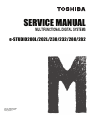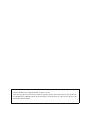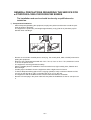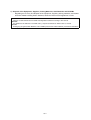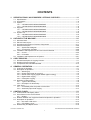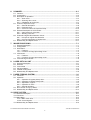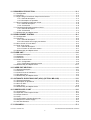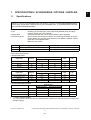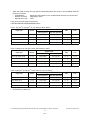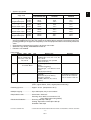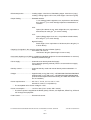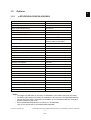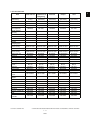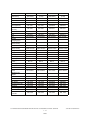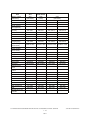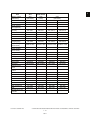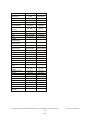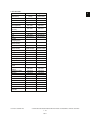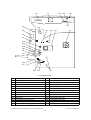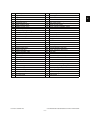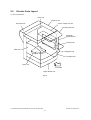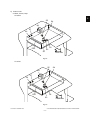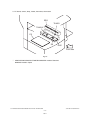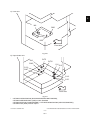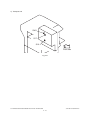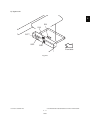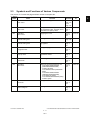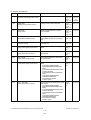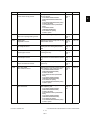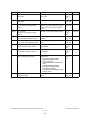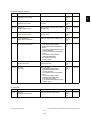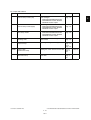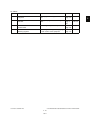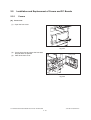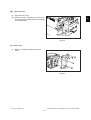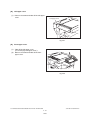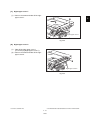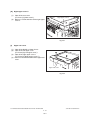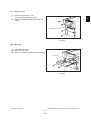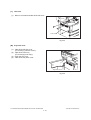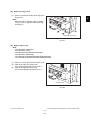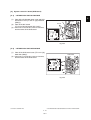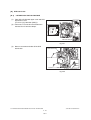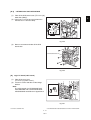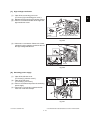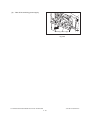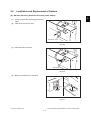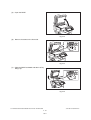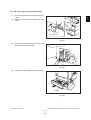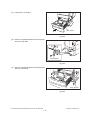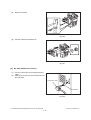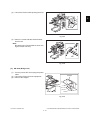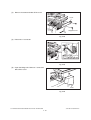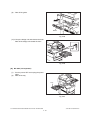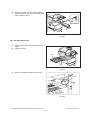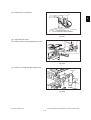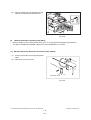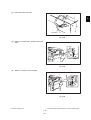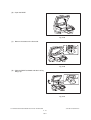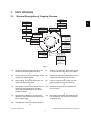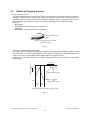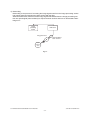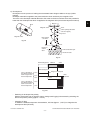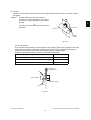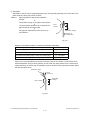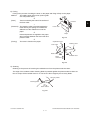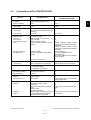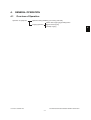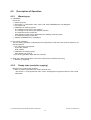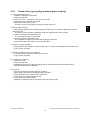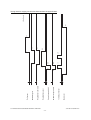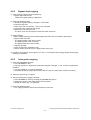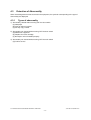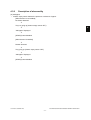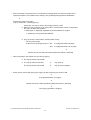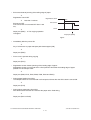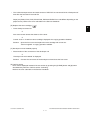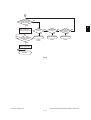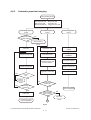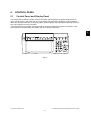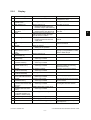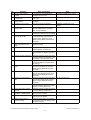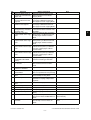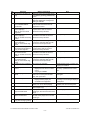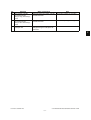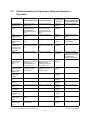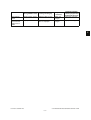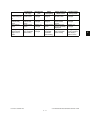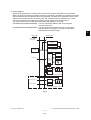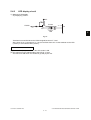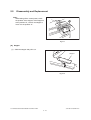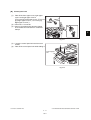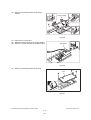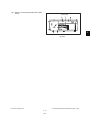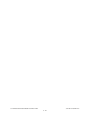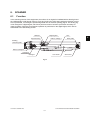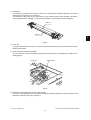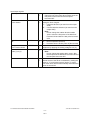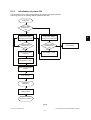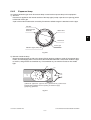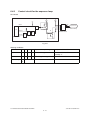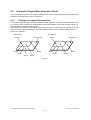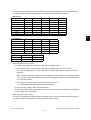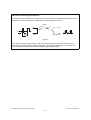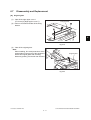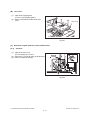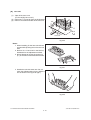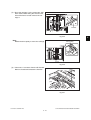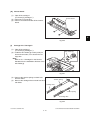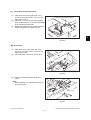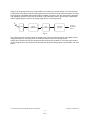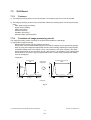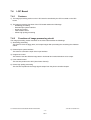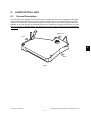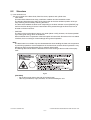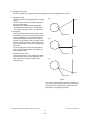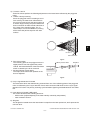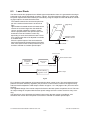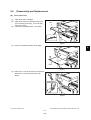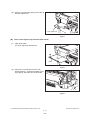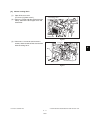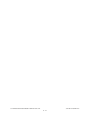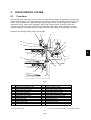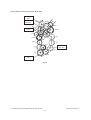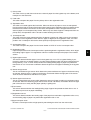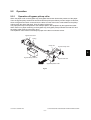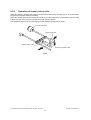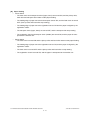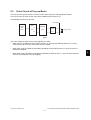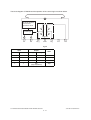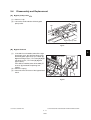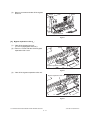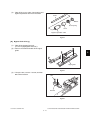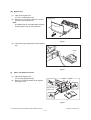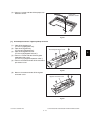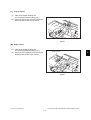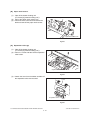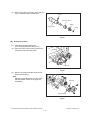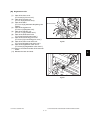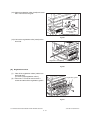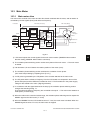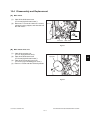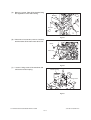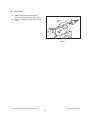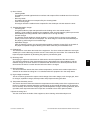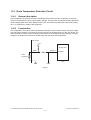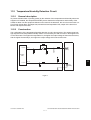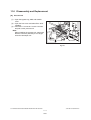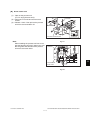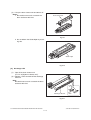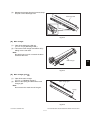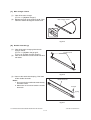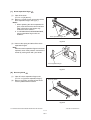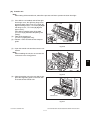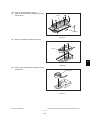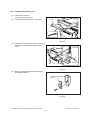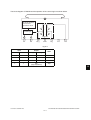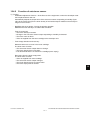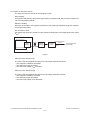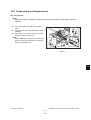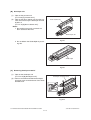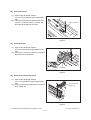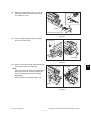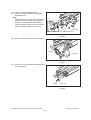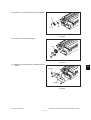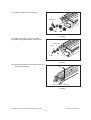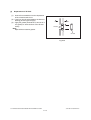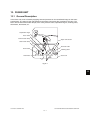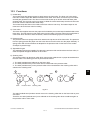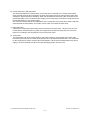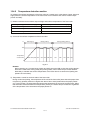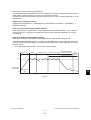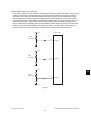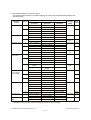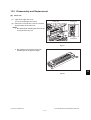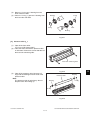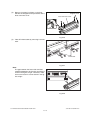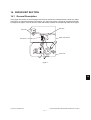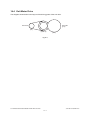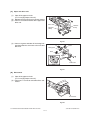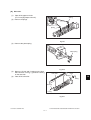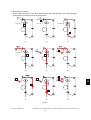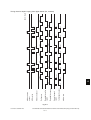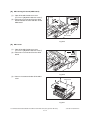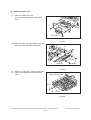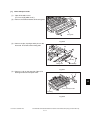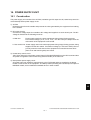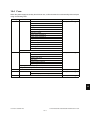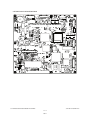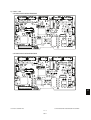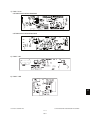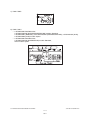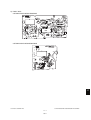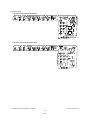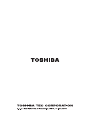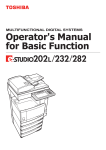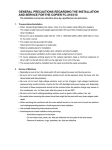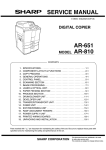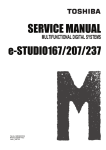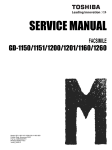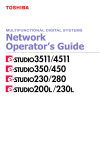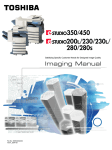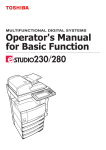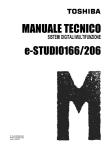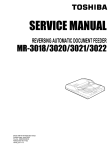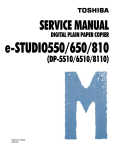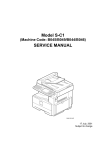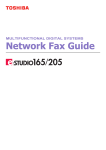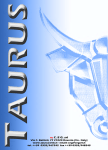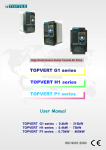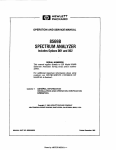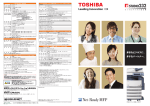Download SERVICE MANUAL
Transcript
SERVICE MANUAL
MULTIFUNCTIONAL DIGITAL SYSTEMS
e-STUDIO200L/202L/230/232/280/282
File No. SME040009D0
R04022142801-TTEC
Ver04_2005-11
©2005 TOSHIBA TEC CORPORATION All rights reserved
Under the copyright laws, this manual cannot be reproduced in any form without prior written permission
of TOSHIBA TEC CORPORATION. No patent liability is assumed, however, with respect to the use of the
information contained herein.
GENERAL PRECAUTIONS REGARDING THE SERVICE FOR
e-STUDIO200L/202L/230/232/280/282 SERIES
The installation and service should be done by a qualified service
technician.
1) Transportation/Installation
- When transporting/installing the equipment, employ two persons and be sure to hold the positions as shown in the figure.
The equipment is quite heavy and weighs approximately 75 kg (165.34 lb.) therefore pay full
attention when handling it.
-
Be sure not to hold the movable parts or units (e.g. the control panel, ADU or RADF) when transporting the equipment.
Be sure to use a dedicated outlet with AC 110 V / 13.2 A, 115 V or 127 V / 12 A, 220-240 V or 240
V / 8 A for its power source.
The equipment must be grounded for safety.
Select a suitable place for installation. Avoid excessive heat, high humidity, dust, vibration and
direct sunlight.
Provide proper ventilation since the equipment emits a slight amount of ozone.
To insure adequate working space for the copying operation, keep a minimum clearance of 80
cm (32”) on the left, 80 cm (32”) on the right and 10 cm (4”) on the rear.
The equipment shall be installed near the socket outlet and shall be accessible.
Be sure to fix and plug in the power cable securely after the installation so that no one trips over
it.
05/11
2) General Precautions at Service
- Be sure to turn the power OFF and unplug the power cable during service (except for the service
should be done with the power turned ON).
- Unplug the power cable and clean the area around the prongs of the plug and socket outlet once
a year or more. A fire may occur when dust lies on this area.
- When the parts are disassembled, reassembly is the reverse of disassembly unless otherwise
noted in this manual or other related documents. Be careful not to install small parts such as
screws, washers, pins, E-rings, star washers in the wrong places.
- Basically, the equipment should not be operated with any parts removed or disassembled.
- The PC board must be stored in an anti-electrostatic bag and handled carefully using a wristband
since the ICs on it may be damaged due to static electricity.
Caution: Before using the wristband, unplug the power cable of the equipment and
make sure that there are no charged objects which are not insulated in the
vicinity.
-
-
-
-
Avoid expose to laser beam during service. This equipment uses a laser diode. Be sure not to
expose your eyes to the laser beam. Do not insert reflecting parts or tools such as a screwdriver
on the laser beam path. Remove all reflecting metals such as watches, rings, etc. before starting
service.
Be sure not to touch high-temperature sections such as the exposure lamp, fuser unit, damp
heater and areas around them.
Be sure not to touch high-voltage sections such as the chargers, developer, high-voltage transformer, exposure lamp control inverter, inverter for the LCD backlight and power supply unit.
Especially, the board of these components should not be touched since the electric charge may
remain in the capacitors, etc. on them even after the power is turned OFF.
Make sure that the equipment will not operate before touching potentially dangerous places (e.g.
rotating/operating sections such as gears, belts pulleys, fans and laser beam exit of the laser
optical unit).
Be careful when removing the covers since there might be the parts with very sharp edges
underneath.
When servicing the equipment with the power turned ON, be sure not to touch live sections and
rotating/operating sections. Avoid exposing your eyes to laser beam.
Use designated jigs and tools.
Use recommended measuring instruments or equivalents.
Return the equipment to the original state and check the operation when the service is finished.
3) Important Service Parts for Safety
- The breaker, door switch, fuse, thermostat, thermofuse, thermistor, IC-RAMs including lithium
batteries, etc. are particularly important for safety. Be sure to handle/install them properly. If
these parts are short-circuited and their functions become ineffective, they may result in fatal
accidents such as burnout. Do not allow a short-circuit or do not use the parts not recommended
by Toshiba TEC Corporation.
4) Cautionary Labels
- During servicing, be sure to check the rating plate and cautionary labels such as “Unplug the
power cable during service”, “CAUTION. HOT”, “CAUTION. HIGH VOLTAGE”, “CAUTION.
LASER BEAM”, etc. to see if there is any dirt on their surface and if they are properly stuck to the
equipment.
5) Disposal of the Equipment, Supplies, Packing Materials, Used Batteries and IC-RAMs
- Regarding the recovery and disposal of the equipment, supplies, packing materials, used batteries and IC-RAMs including lithium batteries, follow the relevant local regulations or rules.
Caution:
Dispose of used batteries and IC-RAMs including lithium batteries according to this manual.
Attention:
Se débarrasser de batteries et IC-RAMs usés y compris les batteries en lithium selon ce manuel.
Vorsicht:
Entsorgung der gebrauchten Batterien und IC-RAMs (inclusive der Lithium-Batterie) nach diesem Handbuch.
05/11
CONTENTS
e-STUDIO200L/202L/230/232/280/282
1. SPECIFICATIONS / ACCESSORIES / OPTIONS / SUPPLIES ................................... 1-1
1.1 Specifications....................................................................................................................... 1-1
1.2 Accessories ......................................................................................................................... 1-6
1.3 Options ................................................................................................................................ 1-7
1.3.1 e-STUDIO200L/230/230L/280/280S ........................................................................ 1-7
1.3.2 e-STUDIO202L/232/232S/282/282S ........................................................................ 1-8
1.4 Supplies ............................................................................................................................... 1-9
1.4.1 e-STUDIO200L/230/230L/280/280S ........................................................................ 1-9
1.4.2 e-STUDIO202L/232/232S/282/282S ........................................................................ 1-9
1.5 System List ........................................................................................................................ 1-10
1.5.1 e-STUDIO200L/230/230L/280/280S ...................................................................... 1-10
1.5.2 e-STUDIO202L/232/232S/282/282S ...................................................................... 1-16
2. OUTLINE OF THE MACHINE ....................................................................................... 2-1
2.1
2.2
2.3
2.4
Sectional View ..................................................................................................................... 2-1
Electric Parts Layout............................................................................................................ 2-4
Symbols and Functions of Various Components............................................................... 2-17
General Description ........................................................................................................... 2-26
2.4.1 System block diagram ............................................................................................ 2-26
2.4.2 Construction of boards ........................................................................................... 2-28
2.5 Installation and Replacement of Covers and PC Boards................................................... 2-30
2.5.1 Covers .................................................................................................................... 2-30
2.5.2 PC boards .............................................................................................................. 2-41
2.6 Installation and Replacement of Options ........................................................................... 2-51
3. COPY PROCESS .......................................................................................................... 3-1
3.1 General Description of Copying Process............................................................................. 3-1
3.2 Details of Copying Process.................................................................................................. 3-2
3.3 Comparison with e-STUDIO350/450 ................................................................................. 3-13
4. GENERAL OPERATION............................................................................................... 4-1
4.1 Overview of Operation ......................................................................................................... 4-1
4.2 Description of Operation ...................................................................................................... 4-2
4.2.1 Warming-up .............................................................................................................. 4-2
4.2.2 Ready state (ready for copying) ............................................................................... 4-2
4.2.3 Drawer feed copying (Upper drawer paper feeding) ................................................ 4-3
4.2.4 Bypass feed copying ................................................................................................ 4-5
4.2.5 Interruption copying .................................................................................................. 4-5
4.3 Detection of Abnormality...................................................................................................... 4-6
4.3.1 Types of abnormality ................................................................................................ 4-6
4.3.2 Description of abnormality ........................................................................................ 4-7
4.4 Flow Chart ......................................................................................................................... 4-12
4.4.1 Immediately after the power is turned ON .............................................................. 4-12
4.4.2 Automatic paper feed copying ................................................................................ 4-14
5. CONTROL PANEL........................................................................................................ 5-1
5.1 Control Panel and Display Panel ......................................................................................... 5-1
5.2 Items Shown on the Control Panel ...................................................................................... 5-2
5.2.1 Display...................................................................................................................... 5-3
5.3 Relation between the Equipment State and Operator’s Operation...................................... 5-8
5.4 Description of Operation .................................................................................................... 5-12
5.4.1 Dot matrix LCD circuit ............................................................................................ 5-12
5.4.2 LED display circuit .................................................................................................. 5-15
5.5 Disassembly and Replacement ......................................................................................... 5-16
June 2004 © TOSHIBA TEC
e-STUDIO200L/202L/230/232/280/282 CONTENTS
1
6. SCANNER ..................................................................................................................... 6-1
6.1 Function ............................................................................................................................... 6-1
6.2 Construction......................................................................................................................... 6-2
6.3 Description of Operation ...................................................................................................... 6-4
6.3.1 Scan motor ............................................................................................................... 6-4
6.3.2 Scanning drive circuit ............................................................................................... 6-5
6.3.3 Initialization at power-ON ......................................................................................... 6-7
6.4 Control of Exposure Lamp ................................................................................................... 6-8
6.4.1 General description .................................................................................................. 6-8
6.4.2 Exposure lamp ......................................................................................................... 6-9
6.4.3 Control circuit for the exposure lamp...................................................................... 6-10
6.5 General Description of CCD Control.................................................................................. 6-11
6.5.1 Opto-electronic conversion..................................................................................... 6-11
6.5.2 Shading correction ................................................................................................. 6-11
6.6 Automatic Original Size Detection Circuit .......................................................................... 6-12
6.6.1 Principle of original size detection .......................................................................... 6-12
6.6.2 Process of detection of original size ....................................................................... 6-13
6.7 Disassembly and Replacement ......................................................................................... 6-17
7. IMAGE PROCESSING .................................................................................................. 7-1
7.1 General Description ............................................................................................................. 7-1
7.2 Configuration ....................................................................................................................... 7-3
7.3 SLG Board ........................................................................................................................... 7-4
7.3.1 Features ................................................................................................................... 7-4
7.3.2 Functions of image processing circuit ...................................................................... 7-4
7.4 LGC Board........................................................................................................................... 7-8
7.4.1 Features ................................................................................................................... 7-8
7.4.2 Functions of image processing circuit ...................................................................... 7-8
7.5 Laser Driving PC Board ....................................................................................................... 7-9
8. LASER OPTICAL UNIT ................................................................................................ 8-1
8.1
8.2
8.3
8.4
8.5
8.6
General Description ............................................................................................................. 8-1
Structure .............................................................................................................................. 8-3
Laser Diode ......................................................................................................................... 8-6
Polygonal Motor................................................................................................................... 8-7
Internal cooling fan-2 ........................................................................................................... 8-8
Disassembly and Replacement ........................................................................................... 8-9
9. PAPER FEEDING SYSTEM.......................................................................................... 9-1
9.1 Functions ............................................................................................................................. 9-1
9.2 Operation ............................................................................................................................. 9-5
9.2.1 Operation of bypass pickup roller ............................................................................. 9-5
9.2.2 Operation of drawer pickup roller ............................................................................. 9-6
9.2.3 Separation of paper .................................................................................................. 9-7
9.2.4 Operation of clutch ................................................................................................... 9-8
9.2.5 General operation..................................................................................................... 9-9
9.3 Drive Circuit of Tray-up Motor............................................................................................ 9-11
9.4 Disassembly and Replacement ......................................................................................... 9-13
10. DRIVE SYSTEM .......................................................................................................... 10-1
10.1 General Description ........................................................................................................... 10-1
10.2 Functions ........................................................................................................................... 10-2
10.3 Main Motor......................................................................................................................... 10-3
10.3.1 Main motor drive..................................................................................................... 10-3
10.3.2 Control signals........................................................................................................ 10-4
10.4 Disassembly and Replacement ......................................................................................... 10-5
e-STUDIO200L/202L/230/232/280/282 CONTENTS
June 2004 © TOSHIBA TEC
2
11. DRUM RELATED SECTION ....................................................................................... 11-1
11.1 Configuration ..................................................................................................................... 11-1
11.2 Functions ........................................................................................................................... 11-2
11.3 High-Voltage Transformer Output Control Circuit.............................................................. 11-4
11.3.1 General description ................................................................................................ 11-4
11.3.2 Description of Operation......................................................................................... 11-5
11.4 Drum Temperature Detection Circuit ................................................................................. 11-6
11.4.1 General description ................................................................................................ 11-6
11.4.2 Construction ........................................................................................................... 11-6
11.5 Temperature/Humidity Detection Circuit............................................................................ 11-7
11.5.1 General description ................................................................................................ 11-7
11.5.2 Construction .......................................................................................................... 11-7
11.6 Disassembly and Replacement ......................................................................................... 11-8
12. DEVELOPMENT SYSTEM.......................................................................................... 12-1
12.1 Configuration ..................................................................................................................... 12-1
12.2 Functions ........................................................................................................................... 12-2
12.2.1 General description ................................................................................................ 12-2
12.2.2 Recovered toner supply mechanism ...................................................................... 12-3
12.3 Drive Circuit of Toner Motor............................................................................................... 12-4
12.4 Auto-Toner Circuit.............................................................................................................. 12-6
12.4.1 General description ................................................................................................ 12-6
12.4.2 Function of auto-toner sensor ................................................................................ 12-7
12.5 Disassembly and Replacement ......................................................................................... 12-9
13. FUSER UNIT ............................................................................................................... 13-1
13.1
13.2
13.3
13.4
General Description ........................................................................................................... 13-1
Operation ........................................................................................................................... 13-2
Functions ........................................................................................................................... 13-3
Heater Control Circuit ........................................................................................................ 13-5
13.4.1 Configuration .......................................................................................................... 13-5
13.4.2 Temperature detection section ............................................................................... 13-6
13.5 Disassembly and Replacement ....................................................................................... 13-11
14. PAPER EXIT SECTION .............................................................................................. 14-1
14.1
14.2
14.3
14.4
14.5
General Description ........................................................................................................... 14-1
Functions ........................................................................................................................... 14-2
Control Circuit of Exit Motor............................................................................................... 14-3
Exit Motor Drive ................................................................................................................. 14-4
Disassembly and Replacement ......................................................................................... 14-5
15. AUTOMATIC DUPLEXING UNIT (ADU) (OPTION: MD-0102) .................................. 15-1
15.1
15.2
15.3
15.4
15.5
General Description ........................................................................................................... 15-1
Description of Operations .................................................................................................. 15-2
Drive of ADU...................................................................................................................... 15-7
Flow Chart ......................................................................................................................... 15-8
Disassembly and Replacement ....................................................................................... 15-10
16. POWER SUPPLY UNIT .............................................................................................. 16-1
16.1
16.2
16.3
16.4
16.5
16.6
16.7
Construction....................................................................................................................... 16-1
Operation of DC Output Circuits ........................................................................................ 16-2
Output Channel ................................................................................................................. 16-3
Fuse................................................................................................................................... 16-5
Configuration of Power Supply Unit................................................................................... 16-6
Sequence of Power Supply ............................................................................................... 16-7
AC Wire Harness ............................................................................................................... 16-8
17. PC BOARDS ............................................................................................................... 17-1
June 2004 © TOSHIBA TEC
e-STUDIO200L/202L/230/232/280/282 CONTENTS
3
e-STUDIO200L/202L/230/232/280/282 CONTENTS
June 2004 © TOSHIBA TEC
4
1.
SPECIFICATIONS / ACCESSORIES / OPTIONS / SUPPLIES
1.1
Specifications
Values in { } are for e-STUDIO200L/202L and values in [ ] are for e-STUDIO280/280S/282/282S in
case that the specification is different among e-STUDIO200L/202L, e-STUDIO230/230L/232/232S
and e-STUDIO280/280S/282/282S.
Copy process
Type
Original table
Accepted originals
Indirect electrophotographic process (dry)
Desktop type (console type: when paper feed pedestal (PFP) and large
capacity feeder (LCF) are installed)
Fixed type (the left rear corner used as guide to place originals)
Sheet, book and 3-dimensional object. The reversing automatic document
feeder (RADF) only accepts paper which are not pasted or stapled. Carbon
paper are not acceptable either.
Maximum size: A3/LD
Single - sided original
MR-3016
MR-3018
Double - sided original
50 ~ 127 g/m2 (13 lb. Bond - 34 lb. Bond)
2
35 ~ 157 g/m (9.3 lb. Bond - 58 lb. Cover)
50 ~ 105 g/m2 (13 lb. Bond - 28 lb. Bond)
50 ~ 157 g/m2 (13 lb. Bond - 58 lb. Cover)
Copy speed (Copies/min.)
e-STUDIO200L/202L
Paper size
Drawer
Bypass feed
Size specified
Size not specified
PFP
LCF
20
A4, LT, B5, A5-R, ST-R
20
20
16
20
A4-R, B5-R, LT-R
19
19
16
19
–
B4, LG
18
18
16
18
–
A3, LD
16
16
16
16
–
PFP
LCF
e-STUDIO230/230L/232/232S
Paper size
Drawer
Bypass feed
Size specified
Size not specified
A4, LT, B5, A5-R, ST-R
23
23
16
23
23
A4-R, B5-R, LT-R
21.5
21.5
16
21.5
–
B4, LG
18
18
16
18
–
A3, LD
16
16
16
16
–
PFP
LCF
e-STUDIO280/280S/282/282S
Paper size
*
*
Drawer
Bypass feed
Size specified
Size not specified
A4, LT, B5, A5-R, ST-R
28
28
16
28
28
A4-R, B5-R, LT-R
21.5
21.5
16
21.5
–
B4, LG
18
18
16
18
–
A3, LD
16
16
16
16
–
“–” means “Not acceptable”.
The copy speed in the above table are available when originals are manually placed for single side,
multiple copying.
June 2004 © TOSHIBA TEC
e-STUDIO200L/202L/230/232/280/282 SPECIFICATIONS / ACCESSORIES / OPTIONS / SUPPLIES
1-1
05/11
1
*
When the RADF is used, the copy speed of {20}23[28] sheets per minute is only available under the
following conditions:
• Original/Mode:
Single side original/A4/LT size. APS/automatic density are not selected.
• Number of sheets:
{20}23[28] or more.
• Reproduction ratio: 100%
Copy speed for thick paper (Copies/min.)
e-STUDIO200/200L/230/232/280/282 series
Thick 1 (81 g/m2 to 105 g/m2, 21.3 lb. Bond to 28 lb. Bond)
Bypass feed
Paper size
Drawer
Size specified
Size not specified
PFP
LCF
A4, LT, B5, A5-R, ST-R
{20} 23 [27]
{20} 23 [27]
{15} 16 [16]
{20} 23 [27]
{20} 23 [27]
A4-R, B5-R, LT-R
{19} 21 [21]
{19} 21 [21]
{15} 16 [16]
{19} 21 [21]
{-} - [-]
B4, LG
{18} 18 [18]
{18} 18 [18]
{15} 16 [16]
{18} 18 [18]
{-} - [-]
A3, LD
{15} 16 [16]
{15} 16 [16]
{15} 16 [16]
{15} 16 [16]
{-} - [-]
PFP
LCF
Thick 2 (106 g/m2 to 163 g/m2, 28 lb. Bond to 90 lb. Index)
Bypass feed
Paper size
Drawer
Size specified
Size not specified
A4, LT, B5, A5-R, ST-R
{-} - [-]
{20} 23 [27]
{15} 16 [16]
{-} - [-]
{-} - [-]
A4-R, B5-R, LT-R
{-} - [-]
{19} 21 [21]
{15} 16 [16]
{-} - [-]
{-} - [-]
B4, LG
{-} - [-]
{18} 18 [18]
{15} 16 [16]
{-} - [-]
{-} - [-]
A3, LD
{-} - [-]
{15} 16 [16]
{15} 16 [16]
{-} - [-]
{-} - [-]
PFP
LCF
Thick 3 (164 g/m2 to 209 g/m2, 90 lb. Index to 115.7 lb. Index)
Bypass feed
Paper size
*
*
Drawer
Size specified
Size not specified
A4, LT, B5, A5-R, ST-R
{-} - [-]
{20} 23 [27]
{15} 16 [16]
{-} - [-]
{-} - [-]
A4-R, B5-R, LT-R
{-} - [-]
{19} 21 [21]
{15} 16 [16]
{-} - [-]
{-} - [-]
B4, LG
{-} - [-]
{18} 18 [18]
{15} 16 [16]
{-} - [-]
{-} - [-]
A3, LD
{-} - [-]
{15} 16 [16]
{15} 16 [16]
{-} - [-]
{-} - [-]
Only A4/LT size is available for the LCF.
The tolerance is within ±2.
e-STUDIO200L/202L/230/232/280/282 SPECIFICATIONS / ACCESSORIES / OPTIONS / SUPPLIES
1-2
05/11
June 2004 © TOSHIBA TEC
*
System copy speed
1 set
3 sets
5 sets
34.18
95.53
154.28
Sec.
e-STUDIO230/230L/
232/232S
31.5
84.8
136.2
1 set
3 sets
5 sets
1 set
3 sets
5 sets
1 set
3 sets
5 sets
37.44
96.81
155.54
70.26
188.48
306.64
64.65
184.73
302.58
34.5
85.9
137.4
64.8
167.7
270.6
57.8
163.1
266.1
Copy mode
Single-sided originals
Single-sided copies
Single-sided originals
Double-sided copies
Double-sided originals
Double-sided copies
Double-sided originals
Single-sided copies
*
*
*
*
e-STUDIO200L/202
1
e-STUDIO280/280S/
282/282S
27.6
72.2
114.0
31.6
73.4
116.4
58.9
143.8
228.5
50.5
137.3
222.1
The system copy speed, including scanning time, is available when 10 sheets of A4/LT size original
are set on RADF and one of the copy modes in the above table is selected. The period of time from
pressing [START] to the paper exit completely out of the equipment based on the actually measured
value.
Upper drawer is selected and copying is at the non-sort mode.
Automatic copy density, APS/AMS are turned off.
Finisher is not installed.
Copy paper
Drawer
Size
ADU
PFP
LCF
A3 to A5-R, LD to ST-R,
FOLIO, COMPUTER,
13"LG, 8.5" x 8.5", 8K,
16K, 16K-R
Bypass copy
Remarks
A4, LT A3 to A5-R, LD to ST-R, FOLIO,
COMPUTER, 13"LG, 8.5" x 8.5", 8K,
16K, 16K-R
(Non-standard or user-specified
sizes can be set.)
Weight
64 to 105 g/m2
17 to 28 lb. Bond
Special
paper
–
64 to 209 g/m2, 17 lb. Bond to 110 lb.
Index
(Continuous feeding)
50 to 209 g/m2, 13 lb. Bond to 110 lb.
Index
(Single paper feeding)
Tracing paper, labels,
OHP film
(thickness: 80 µm or thicker),
tab paper, envelope
(COM10, Monarch, DL, CHO-3,
YOU-4)
These special papers recommended by Toshiba Tec
CHO-3: 92 mm x 235 mm
YOU-4: 105 mm x 235 mm
First copy time ......................... Approx. 5.4 sec. or less
(A4/LT, upper drawer, 100%, original placed manually)
Warming-up time ..................... Approx. 25 sec. (temperature: 20°C)
Multiple copying....................... Up to 999 copies; Key in set numbers
Reproduction ratio ................... Actual ratio: 100±0.5%
Zooming: 25 to 400% in increments of 1%
(25 to 200% when using RADF)
Resolution/Gradation............... Scanning: 600 dpi x 600 dpi
Printing: Equivalent to 2400 dpi x 600 dpi
Gradation: 256 steps
June 2004 © TOSHIBA TEC
e-STUDIO200L/202L/230/232/280/282 SPECIFICATIONS / ACCESSORIES / OPTIONS / SUPPLIES
1-3
05/11
Eliminated portion.................... Leading edges: 3.0±2.0 mm, Side/trailing edges: 2.0±2.0 mm (copy)
Leading / trailing edges: 5.0±2.0 mm, Side edges: 5.0±2.0 mm (print)
Paper feeding .......................... Standard drawers:
1 or 2 drawers (stack height 60.5 mm, equivalent to 550 sheets;
64 to 80 g/m2 (17 to 22 lb. Bond)): Depends on destinations or
versions.
PFP:
Option (One drawer or two: stack height 60.5 mm, equivalent to
550 sheets; 64 to 80 g/m2 (17 to 22 lb. Bond))
LCF:
Option (Stack height 137.5 mm x 2: equivalent to 2500 sheets;
64 to 80 g/m2 (17 to 22 lb. Bond))
Bypass feeding:
Stack height 11 mm: equivalent to 100 sheets; 64 to 80 g/m2 (17
to 22 lb. Bond)
Capacity of originals in the reversing automatic document feeder (Option)
.................................................. A3 to A5-R, LD to ST-R:
100 sheets / 80 g/m2 (Stack height 16 mm or less)
Automatic duplexing unit (ADU is available as standard equipment for some destinations or versions.)
.................................................. Stackless, Switchback type
Toner supply ............................ Automatic toner density detection/supply
Toner cartridge replacing method (There is a recovered toner supply
mechanism.)
Density control......................... Automatic density mode and manual density mode selectable in 11
steps
Weight ..................................... Approximately 75 kg (165.34 lb.): e-STUDIO200L/230/230L/280/280S
Approximately 77 kg (169.75 lb.): e-STUDIO202/232/232S/282/282S
(include the developer material and drum) (The ADU and Drawer module are installed.)
Power requirements ................ AC 110 V / 13.2 A, 115 V or 127 V / 12 A
220-240 V or 240 V / 8 A (50/60 Hz)
* The acceptable value of each voltage is ±10%.
Power consumption................. 1.5 kW or less (115 V series, 200 V series)
* The electric power is supplied to the RADF, (ADU), Finisher, Job Separator, Offset Tray, PFP and
LCF through the equipment.
Total counter............................ Electronical counter
e-STUDIO200L/202L/230/232/280/282 SPECIFICATIONS / ACCESSORIES / OPTIONS / SUPPLIES
1-4
05/11
June 2004 © TOSHIBA TEC
*
Dimensions of the equipment...................... See the figure below (W 637 x D 719 x H 739 (mm))
When the tilt angle of the control panel is 45 degrees.
71 9
45°
739
63 7
Fig. 1-1
June 2004 © TOSHIBA TEC
e-STUDIO200L/202L/230/232/280/282 SPECIFICATIONS / ACCESSORIES / OPTIONS / SUPPLIES
1-5
04/09
1
1.2
Accessories
Unpacking/setup instruction
1 set
Operator’s manual
3 pcs. (except for MJD)
Operator's manual pocket
1 pc.
Power cable
1 pc.
Warranty sheet
1 pc. (for NAD)
Setup report
1 set (for NAD and MJD)
Customer satisfaction card
1 pc. (for MJD)
Drum (installed inside of the equipment)
1 pc.
Toner cartridge
1 pc. (except for NAD, MJD)
Developer material
1 pc. (except for NAD, MJD)
Control panel stopper
1 pc.
Blind seal
1 pc.
Rubber plug
5 pcs.
CD-ROM
4 pcs. *2
Transfer charger wire cleaner
(installed inside of the transfer cover)
1 pc.
Paper stopper *1
1 pc.
Stopper bracket *1
1 pc.
Machine version
NAD:
North America
ARD:
Argentina
ASD:
Central and South America / Hong Kong
AUD:
Australia
MJD:
Europe
ASU:
Asia
SAD:
Saudi Arabia
IRD:
Iran
CND:
China
TWD:
Taiwan
JPD:
Japan
KRD:
Korea
*1: e-STUDIO200L/230/230L/280/280S only
*2: In e-STUDIO202L/232/232S/282/282S, 2 discs are included.
e-STUDIO200L/202L/230/232/280/282 SPECIFICATIONS / ACCESSORIES / OPTIONS / SUPPLIES
1-6
05/11
June 2004 © TOSHIBA TEC
1.3
Options
1.3.1
1
e-STUDIO200L/230/230L/280/280S
Platen Cover
KA-3511 PC/PC-C
Reversing Automatic Document Feeder (RADF)
MR-3016
Drawer Module
MY-1021/-C
Paper Feed Pedestal (PFP)
KD-1011/-C
Large Capacity Feeder (LCF)
KD-1012 A4/LT/A4-C
Finisher (Hanging type)
MJ-1022/-C
Saddle stitch Finisher
MJ-1025/-C
Hole Punch Unit
MJ-6005 N/E/F/S *1
Staple Cartridge
STAPLE-1600 (for MJ-1022)
STAPLE-2000 (for MJ-1025)
Bridge Kit
KN-3520/-C
Job Separator
MJ-5004/-C
Offset Tray
MJ-5005/-C
Key copy Counter, Key copy counter socket
MU-8, MU-10
Work Tray
KK-3511
Damp Heater
MF-2320 U/E
Fax Board
GD-1150 NA/AU/EU/TW/C/AS
2nd Line for Fax Board
GD-1160 NA/EU/TW/C
Wireless LAN Adapter
GN-1010
PCI Slot
GO-1040/C
Scrambler Board
GP-1030
Printer Kit
GM-1020/GM-1030
Printer/Scanner Kit
GM-2020/GM-2030
Scanner upgrade Kit
GM-3020/GM-3030
Parallel interface kit
GF-1140
Desk
MH-1700
Harness kit for coin controller
GQ-1020
Automatic Duplexing Unit (ADU)
MD-0102
Slot cover
KE-2330
NIC board
GF-1150
Data overwrite kit
GP-1050
* 1) N: North America
E: Europe
F: France S: Sweden
Notes:
• The bridge unit (KN-3520) is necessary for installation of the finisher (MJ-1022, MJ-1025).
• The finisher (MJ-1025) is necessary for installation of the hole punch unit (MJ-6005N/E/F/S).
• The PCI slot (GO-1040) is necessary for installation of the scrambler board (GP-1030) and
parallel interface kit (GF-1140).
• GM-1030/GM-2030/GM-3030 are exclusive for e-STUDIO200L.
They do not operate with e-STUDIO230/230L/280/280S.
June 2004 © TOSHIBA TEC
e-STUDIO200L/202L/230/232/280/282 SPECIFICATIONS / ACCESSORIES / OPTIONS / SUPPLIES
1-7
05/11
1.3.2
e-STUDIO202L/232/232S/282/282S
Platen Cover
KA-3511PC/-C
Reversing Automatic Document Feeder (RADF)
MR-3020
Automatic Duplexing Unit (ADU)
MD-0102
Drawer module
MY-1021/-C
Slot cover
KE-2330
Paper Feed Pedestal (PFP)
KD-1011/-C
Large Capacity Feeder (LCF)
KD-1012LT/A4/A4-C
Finisher (Hanging type)
MJ-1022/-C
Finisher (Console saddle stitcher type)
MJ-1025
Hole punch unit (for MJ-1025)
MJ-6005N/E/F/S *1
Staple cartridge
STAPLE-1600 (for MJ-1022)
STAPLE-2000 (for MJ-1025)
Bridge kit
KN-3520/-C
Job separator
MJ-5004/-C
Offset tray
MJ-5005/-C
Work tray
KK-3511/-C
Damp heater
MF-3520U/E
Fax board
GD-1150NA/EU/AU/AS/C/TW
2nd line for fax board
GD-1160NA/EU-N/C/TW
Printer kit
GM-1070/GM-1080U
Printer/Scanner kit
GM-2070/GM-2080U
Scanner kit
GM-4070/GM-4080U
Scrambler board
GP-1040
Wireless LAN module
GN-1041
Bluetooth module
GN-2010
Antenna
GN-3010
Data overwrite kit
GP-1060
PCI slot
GO-1060
Desk
MH-1700
Harness kit for coin controller
GQ-1020
* 1) N: North America E: Europe F: France S: Sweden
Notes:
1. The bridge kit (KN-3520) is necessary for installation of the finisher (MJ-1022 or MJ-1025).
2. The saddle stitch finisher (MJ-1025) is necessary for installation of the hole punch unit
(MJ-6005N/E/F/S).
3. The PCI slot (GO-1060) is necessary for installation of the scrambler board (GP-1040).
4. The antenna (GN-3010) is necessary to enable the wireless LAN module (GN-1041) and
Bluetooth module (GN-2010).
5. When the wireless LAN module (GN-1041) and the Bluetooth module (GN-2010) are
installed, only 1 antenna (GN-3010) can be connected to each.
6. GM-1080U / GM-2080U / GM-4080U are exclusive to e-STUDIO202L. They do not operate
with e-STUDIO232/232S/282/282S.
e-STUDIO200L/202L/230/232/280/282 SPECIFICATIONS / ACCESSORIES / OPTIONS / SUPPLIES
1-8
05/11
June 2004 © TOSHIBA TEC
1.4
Supplies
1.4.1
1
e-STUDIO200L/230/230L/280/280S
Drum
OD-1600
Toner cartridge
PS-ZT2320 /T/D/C/E *1
Developer
D-2320 /C
* 1) T: Taiwan
1.4.2
D: Asia
C: China
E: Europe
NONE: North America
e-STUDIO202L/232/232S/282/282S
Drum
OD-1600
Toner cartridge
PS-ZT2340 /T/D/C/E *1
Developer
D-2340 /C
* 1) T: Taiwan
D: Asia
June 2004 © TOSHIBA TEC
C: China
E: Europe
NONE: North America
e-STUDIO200L/202L/230/232/280/282 SPECIFICATIONS / ACCESSORIES / OPTIONS / SUPPLIES
1-9
05/11
e-STUDIO200L/202L/230/232/280/282 SPECIFICATIONS / ACCESSORIES / OPTIONS / SUPPLIES
1 - 10
05/11
Slot cover
KE-2330
2nd Line for
FAX Board
GD-1160
NA/EU/TW/C
Staple Cartridge
STAPLE-2000
Saddle stitch
Finisher
MJ-1025
Drawer Module
MY-1021
FAX Board
GD-1150
NA/AU/EU/
TW/C/AS
Wireless LAN
Adapter
GN-1010
Scrambler
Board
GP-1030
Parallel interface
kit
GF-1140
Hole Punch Unit
MJ-6005 N/E/F/S
Paper Feed
Pedestal (PFP)
KD-1011
Platen Cover
KA-3511
Large Capacity
Feeder (LCF)
KD-1012 A4/LT
PCI Slot
GO-1040
Offset Tray
MJ-5005
Job Separator
MJ-5004
Bridge Kit
KN-3520
Reversing Automatic
Document Feeder (RADF)
MR-3016
Desk
MH-1700
Harness kit for
coin controller
GQ-1020
Data
overwrite kit
GP-1050
NIC board
GF-1150
Scanner
Upgrade Kit
GM-3020/
GM-3030
Printer Kit
GM-1020/
GM-1030
Printer/
Scanner Kit
GM-2020/
GM-2030
Automatic
Duplexing Unit
(ADU)
MD-0102
Damp Heater
MF-2320 U/E
Key Copy
Counter Socket
MU-10
Key Copy
Counter
MU-8
Work Tray
KK-3511
1.5.1
Staple Cartridge
STAPLE-1600
Finisher
(Hanging type)
MJ-1022
1.5
System List
e-STUDIO200L/230/230L/280/280S
Fig. 1-2
June 2004 © TOSHIBA TEC
e-STUDIO280/280S
1
Australia
Europe
Asia
NAD
(115V)
Central and
South America/
Hong Kong
ASD
(220-240V)
AUD
(220-240V)
MJD
(220-240V)
ASU
(220-240V)
Model name
e-STUDIO280
e-STUDIO280
e-STUDIO280
e-STUDIO280
e-STUDIO280
Platen cover
Area
Machine version
(destination)
North America
KA-3511PC
KA-3511PC
KA-3511PC
KA-3511PC
KA-3511PC
RADF
MR-3016
MR-3016
MR-3016
MR-3016
MR-3016
Drawer module
(for Equipment)
Standard
MY-1021
Standard
Standard
MY-1021
MY-1021
MY-1021
MY-1021
MY-1021
MY-1021
-
Standard
-
-
KE-2330
ADU
Standard
MD-0102
Standard
Standard
MD-0102
PFP
KD-1011
KD-1011
KD-1011
KD-1011
KD-1011
LCF
KD-1012LT
KD-1012A4
KD-1012A4
KD-1012A4
KD-1012A4
MJ-1022
MJ-1022
MJ-1022
MJ-1022
MJ-1022
STAPLE-1600
STAPLE-1600
STAPLE-1600
STAPLE-1600
STAPLE-1600
MJ-1025
MJ-1025
MJ-1025
MJ-1025
MJ-1025
STAPLE-2000
STAPLE-2000
STAPLE-2000
STAPLE-2000
STAPLE-2000
MJ-6005N
MJ-6005E
MJ-6005E
MJ-6005E/F/S
MJ-6005E
KN-3520
KN-3520
KN-3520
KN-3520
KN-3520
Drawer module
(for PFP)
Slot cover
Finisher
(Hanging type)
Staple cartridge
(for MJ-1022)
Saddle stitch finisher
Staple cartridge
(for MJ-1025)
Hole punch unit
Bridge kit
Job separator
MJ-5004
MJ-5004
MJ-5004
MJ-5004
MJ-5004
Offset tray
MJ-5005
MJ-5005
MJ-5005
MJ-5005
MJ-5005
Key copy counter
MU-8
MU-8
MU-8
MU-8
MU-8
Key copy counter
socket
MU-10
MU-10
MU-10
MU-10
MU-10
Work tray
KK-3511
KK-3511
KK-3511
KK-3511
KK-3511
MF-2320U
Standard
Standard
MF-2320E
Standard
Fax board
GD-1150NA
GD-1150AS
GD-1150AU
GD-1150EU
GD-1150AS
2nd line for Fax
board
GD-1160NA
GD-1160EU
GD-1160EU
GD-1160EU
GD-1160EU
Wireless LAN
adapter
GN-1010
GN-1010
GN-1010
GN-1010
GN-1010
PCI slot
GO-1040
GO-1040
GO-1040
GO-1040
GO-1040
Scrambler board
GP-1030
GP-1030
GP-1030
GP-1030
GP-1030
Parallel interface kit
GF-1140
GF-1140
GF-1140
GF-1140
GF-1140
Damp heater
NIC board
Standard
GF-1150
Standard
Standard
GF-1150
Printer/Scanner kit
GM-2020
GM-2020
GM-2020
GM-2020
GM-2020
Printer kit
GM-1020
GM-1020
GM-1020
GM-1020
GM-1020
Scanner upgrade kit
GM-3020
GM-3020
GM-3020
GM-3020
GM-3020
Desk
MH-1700
MH-1700
MH-1700
MH-1700
MH-1700
Harness kit for coin
controller
GQ-1020
GQ-1020
GQ-1020
GQ-1020
GQ-1020
June 2004 © TOSHIBA TEC
e-STUDIO200L/202L/230/232/280/282 SPECIFICATIONS / ACCESSORIES / OPTIONS / SUPPLIES
1 - 11
04/09
Area
Saudi Arabia
Iran
China
Taiwan
SAD
(127V)
IRD
(220-240V)
CND
(220-240V)
TWD
(110V)
Model name
e-STUDIO280
e-STUDIO280
e-STUDIO280S
e-STUDIO280
e-STUDIO280
Platen cover
KA-3511PC
KA-3511PC
Standard
Standard
KA-3511PC
RADF
MR-3016
MR-3016
MR-3016
MR-3016
MR-3016
Drawer module
(for Equipment)
MY-1021
Standard
Standard
Standard
Standard
MY-1021
MY-1021
MY-1021
MY-1021
MY-1021
Machine version
(destination)
Drawer module
(for PFP)
Slot cover
ADU
KE-2330
-
-
-
-
MD-0102
Standard
MD-0102
Standard
MD-0102
PFP
KD-1011
KD-1011
KD-1011
KD-1011
KD-1011
LCF
KD-1012A4
KD-1012A4
KD-1012-C
KD-1012-C
KD-1012A4
MJ-1022
MJ-1022
MJ-1022-C
MJ-1022-C
MJ-1022
STAPLE-1600
STAPLE-1600
STAPLE-1600
STAPLE-1600
STAPLE-1600
Finisher
(Hanging type)
Staple cartridge
(for MJ-1022)
Saddle stitch finisher
MJ-1025
MJ-1025
MJ-1025
MJ-1025
MJ-1025
Staple cartridge
(for MJ-1025)
STAPLE-2000
STAPLE-2000
STAPLE-2000
STAPLE-2000
STAPLE-2000
Hole punch unit
MJ-6005E
MJ-6005E
MJ-6005E
MJ-6005E
MJ-6005E
Bridge kit
KN-3520
KN-3520
KN-3520-C
KN-3520-C
KN-3520
Job separator
MJ-5004
MJ-5004
MJ-5004-C
MJ-5004-C
MJ-5004
Offset tray
MJ-5005
MJ-5005
MJ-5005-C
MJ-5005-C
MJ-5005
Key copy counter
MU-8
MU-8
MU-8
MU-8
MU-8
Key copy counter
socket
MU-10
MU-10
MU-10
MU-10
MU-10
Work tray
KK-3511
KK-3511
KK-3511
KK-3511
KK-3511
Damp heater
Standard
Standard
Standard
Standard
Standard
GD-1150NA
N/A
GD-1150C
GD-1150C
GD-1150TW
GD-1160NA
N/A
GD-1160C
GD-1160C
GD-1160TW
GN-1010
GN-1010
GN-1010
GN-1010
GN-1010
PCI slot
GO-1040
GO-1040
GO-1040C
GO-1040C
GO-1040
Scrambler board
GP-1030
GP-1030
GP-1030
GP-1030
GP-1030
Parallel interface kit
GF-1140
GF-1140
GF-1140
GF-1140
GF-1140
NIC board
GF-1150
Standard
GF-1150
Standard
Standard
Printer/Scanner kit
GM-2020
Standard
GM-2020
Standard
GM-2020
Printer kit
GM-1020
GM-1020
GM-1020
GM-1020
GM-1020
Scanner upgrade kit
GM-3020
GM-3020
GM-3020
GM-3020
GM-3020
Desk
MH-1700
MH-1700
MH-1700
MH-1700
MH-1700
Harness kit for coin
controller
GQ-1020
GQ-1020
GQ-1020
GQ-1020
GQ-1020
Fax board
2nd line for Fax
board
Wireless LAN
adapter
e-STUDIO200L/202L/230/232/280/282 SPECIFICATIONS / ACCESSORIES / OPTIONS / SUPPLIES
1 - 12
04/09
June 2004 © TOSHIBA TEC
e-STUDIO230/230L
1
Australia
Europe
NAD
(115V)
Central and
South America/
Hong Kong
ASD
(220-240V)
AUD
(220-240V)
MJD
(220-240V)
Model name
e-STUDIO230
e-STUDIO230
e-STUDIO230
e-STUDIO230
e-STUDIO230L
Platen cover
Area
Machine version
(destination)
North America
KA-3511PC
KA-3511PC
KA-3511PC
KA-3511PC
KA-3511PC
RADF
MR-3016
MR-3016
MR-3016
MR-3016
MR-3016
Drawer module
(for Equipment)
Standard
MY-1021
Standard
Standard
MY-1021
MY-1021
MY-1021
MY-1021
MY-1021
MY-1021
-
Standard
-
-
Standard
ADU
Standard
MD-0102
Standard
Standard
MD-0102
PFP
KD-1011
KD-1011
KD-1011
KD-1011
KD-1011
LCF
KD-1012LT
KD-1012A4
KD-1012A4
KD-1012A4
KD-1012A4
MJ-1022
MJ-1022
MJ-1022
MJ-1022
MJ-1022
STAPLE-1600
STAPLE-1600
STAPLE-1600
STAPLE-1600
STAPLE-1600
MJ-1025
MJ-1025
MJ-1025
MJ-1025
MJ-1025
STAPLE-2000
STAPLE-2000
STAPLE-2000
STAPLE-2000
STAPLE-2000
MJ-6005N
MJ-6005E
MJ-6005E
MJ-6005E/F/S
MJ-6005E
KN-3520
KN-3520E
KN-3520
KN-3520
KN-3520
Drawer module
(for PFP)
Slot cover
Finisher
(Hanging type)
Staple cartridge
(for MJ-1022)
Saddle stitch finisher
Staple cartridge
(for MJ-1025)
Hole punch unit
Bridge kit
Job separator
MJ-5004
MJ-5004
MJ-5004
MJ-5004
MJ-5004
Offset tray
MJ-5005
MJ-5005
MJ-5005
MJ-5005
MJ-5005
Key copy counter
MU-8
MU-8
MU-8
MU-8
MU-8
Key copy counter
socket
MU-10
MU-10
MU-10
MU-10
MU-10
Work tray
KK-3511
KK-3511
KK-3511
KK-3511
KK-3511
MF-2320U
Standard
Standard
MF-2320E
MF-2320E
Fax board
GD-1150NA
GD-1150AS
GD-1150AU
GD-1150EU
GD-1150EU
2nd line for Fax
board
GD-1160NA
GD-1160EU
GD-1160EU
GD-1160EU
GD-1160EU
Wireless LAN
adapter
GN-1010
GN-1010
GN-1010
GN-1010
GN-1010
PCI slot
GO-1040
GO-1040
GO-1040
GO-1040
GO-1040
Scrambler board
GP-1030
GP-1030
GP-1030
GP-1030
GP-1030
Parallel interface kit
GF-1140
GF-1140
GF-1140
GF-1140
GF-1140
Damp heater
NIC board
Standard
GF-1150
Standard
Standard
GF-1150
Printer/Scanner kit
GM-2020
GM-2020
GM-2020
GM-2020
GM-2020
Printer kit
GM-1020
GM-1020
GM-1020
GM-1020
GM-1020
Scanner upgrade kit
GM-3020
GM-3020
GM-3020
GM-3020
GM-3020
Desk
MH-1700
MH-1700
MH-1700
MH-1700
MH-1700
Harness kit for coin
controller
GQ-1020
GQ-1020
GQ-1020
GQ-1020
GQ-1020
June 2004 © TOSHIBA TEC
e-STUDIO200L/202L/230/232/280/282 SPECIFICATIONS / ACCESSORIES / OPTIONS / SUPPLIES
1 - 13
04/09
Area
Asia
Saudi Arabia
China
Taiwan
ASU
(220-240V)
SAD
(127V)
CND
(220-240V)
TWD
(110V)
Model name
e-STUDIO230
e-STUDIO230
e-STUDIO230
e-STUDIO230
Platen cover
KA-3511PC
KA-3511PC
Standard
KA-3511PC
RADF
MR-3016
MR-3016
MR-3016
MR-3016
Drawer module
(for Equipment)
MY-1021
MY-1021
Standard
Standard
MY-1021
MY-1021
MY-1021
MY-1021
Machine version
(destination)
Drawer module
(for PFP)
Slot cover
ADU
KE-2330
KE-2330
-
-
MD-0102
MD-0102
Standard
MD-0102
PFP
KD-1011
KD-1011
KD-1011
KD-1011
LCF
KD-1012A4
KD-1012A4
KD-1012A4
KD-1012A4
MJ-1022
MJ-1022
MJ-1022-C
MJ-1022
STAPLE-1600
STAPLE-1600
STAPLE-1600
STAPLE-1600
Finisher
(Hanging type)
Staple cartridge
(for MJ-1022)
Saddle stitch finisher
MJ-1025
MJ-1025
MJ-1025
MJ-1025
Staple cartridge
(for MJ-1025)
STAPLE-2000
STAPLE-2000
STAPLE-2000
STAPLE-2000
Hole punch unit
MJ-6005E
MJ-6005E
MJ-6005E
MJ-6005E
Bridge kit
KN-3520
KN-3520
KN-3520-C
KN-3520
Job separator
MJ-5004
MJ-5004
MJ-5004-C
MJ-5004
Offset tray
MJ-5005
MJ-5005
MJ-5005-C
MJ-5005
Key copy counter
MU-8
MU-8
MU-8
MU-8
Key copy counter
socket
MU-10
MU-10
MU-10
MU-10
Work tray
KK-3511
KK-3511
KK-3511
KK-3511
Damp heater
Standard
Standard
Standard
Standard
GD-1150AS
GD-1150NA
GD-1150C
GD-1150TW
GD-1160EU
GD-1160NA
GD-1160C
GD-1160TW
GN-1010
GN-1010
GN-1010
GN-1010
PCI slot
GO-1040
GO-1040
GO-1040C
GO-1040
Scrambler board
GP-1030
GP-1030
GP-1030
GP-1030
Parallel interface kit
GF-1140
GF-1140
GF-1140
GF-1140
NIC board
GF-1150
GF-1150
Standard
Standard
Printer/Scanner kit
GM-2020
GM-2020
Standard
GM-2020
Printer kit
GM-1020
GM-1020
GM-1020
GM-1020
Scanner upgrade kit
GM-3020
GM-3020
GM-3020
GM-3020
Desk
MH-1700
MH-1700
MH-1700
MH-1700
Harness kit for coin
controller
GQ-1020
GQ-1020
GQ-1020
GQ-1020
Fax board
2nd line for Fax
board
Wireless LAN
adapter
e-STUDIO200L/202L/230/232/280/282 SPECIFICATIONS / ACCESSORIES / OPTIONS / SUPPLIES
1 - 14
04/09
June 2004 © TOSHIBA TEC
e-STUDIO200L
North America
Central and
South America
NAD
(115V)
ASD
(220-240V)
Model name
e-STUDIO200L
e-STUDIO200L
Platen cover
KA-3511PC
KA-3511PC
MR-3016
MR-3016
MY-1021
MY-1021
MY-1021
MY-1021
Area
Machine version
(destination)
RADF
Drawer module
(for Equipment)
Drawer module
(for PFP)
Slot cover
Standard
Standard
ADU
MD-0102
MD-0102
PFP
KD-1011
KD-1011
LCF
KD-1012LT
KD-1012A4
MJ-1022
MJ-1022
STAPLE-1600
STAPLE-1600
MJ-1025
MJ-1025
STAPLE-2000
STAPLE-2000
MJ-6005N
MJ-6005E
KN-3520
KN-3520
Finisher
(Hanging type)
Staple cartridge
(for MJ-1022)
Saddle stitch finisher
Staple cartridge
(for MJ-1025)
Hole punch unit
Bridge kit
Job separator
MJ-5004
MJ-5004
Offset tray
MJ-5005
MJ-5005
Key copy counter
MU-8
MU-8
Key copy counter
socket
MU-10
MU-10
Work tray
KK-3511
KK-3511
Damp heater
MF-2320
Standard
Fax board
GD-1150NA
GD-1150AS
2nd line for Fax
board
GD-1160NA
GD-1160EU
Wireless LAN
adapter
PCI slot
GN-1010
GN-1010
GO-1040
GO-1040
Scrambler board
GP-1030
GP-1030
Parallel interface kit
GF-1140
GF-1140
NIC board
GF-1150
GF-1150
Printer/Scanner kit
GM-2030
GM-2030
Printer kit
GM-1030
GM-1030
Scanner upgrade kit
GM-3030
GM-3030
Desk
MH-1700
MH-1700
Harness kit for coin
controller
GQ-1020
GQ-1020
June 2004 © TOSHIBA TEC
e-STUDIO200L/202L/230/232/280/282 SPECIFICATIONS / ACCESSORIES / OPTIONS / SUPPLIES
1 - 15
1
e-STUDIO200L/202L/230/232/280/282 SPECIFICATIONS / ACCESSORIES / OPTIONS / SUPPLIES
1 - 16
05/11
Slot cover
KE-2330
2nd Line for
FAX Board
GD-1160
NA/EU-N/TW/C
Staple Cartridge
STAPLE-2000
Saddle stitch
Finisher
MJ-1025
Staple Cartridge
STAPLE-1600
Finisher
(Hanging type)
MJ-1022
Drawer Module
MY-1021
FAX Board
GD-11150
NA/EU/AU/
AS/C/TW
Data overwrite
kit
GP-1060
Scrambler
Board
GP-1040
Hole Punch Unit
MJ-6005 N/E/F/S
Paper Feed
Pedestal (PFP)
KD-1011
Large Capacity
Feeder (LCF)
KD-1012 A4/LT
PCI Slot
GO-1060
Offset Tray
MJ-5005
Job Separator
MJ-5004
Bridge Kit
KN-3520
Reversing Automatic
Document Feeder (RADF)
MR-3020
Desk
MH-1700
Platen Cover
KA-3511
Harness kit for
coin controller
GQ-1020
Scanner Kit
GM-4070/
GM-4080U
Printer Kit
GM-1070/
GM-1080U
Printer/
Scanner Kit
GM-2070/
GM-2080U
Automatic
Duplexing Unit
(ADU)
MD-0102
Damp Heater
MF-2320 U/E
Antenna
GN-3010
Bluetooth
module
GN-2010
Wireless LAN
module
GN-1041
1.5.2
e-STUDIO202L/232/232S/282/282S
Fig. 1-3
June 2004 © TOSHIBA TEC
e-STUDIO282/282S
1
Argentina
Australia
Europe
NAD
(115V)
Central and
South America/Hong Kong
ASD
(220-240V)
ARD
(220-240V)
AUD
(220-240V)
MJD
(220-240V)
Model name
e-STUDIO282
e-STUDIO282
e-STUDIO282
e-STUDIO282
e-STUDIO282
Platen cover
Area
Machine version
(destination)
North America
KA-3511PC
KA-3511PC
KA-3511PC
KA-3511PC
KA-3511PC
RADF
MR-3020
MR-3020
MR-3020
MR-3020
MR-3020
Drawer module
(for Equipment)
Standard
MY-1021
MY-1021
Standard
Standard
MY-1021
MY-1021
MY-1021
MY-1021
MY-1021
-
Standard
Standard
-
Standard
Drawer module
(for PFP)
Slot cover
ADU
Standard
MD-0102
MD-0102
Standard
PFP
KD-1011
KD-1011-N
KD-1011
KD-1011
KD-1011
LCF
KD-1012LT
KD-1012A4
KD-1012A4
KD-1012A4
KD-1012A4
MJ-1022
MJ-1022
MJ-1022
MJ-1022
MJ-1022
STAPLE-1600
STAPLE-1600
STAPLE-1600
STAPLE-1600
STAPLE-1600
MJ-1025
MJ-1025
MJ-1025
MJ-1025
MJ-1025
STAPLE-2000
STAPLE-2000
STAPLE-2000
STAPLE-2000
STAPLE-2000
MJ-6005N
MJ-6005E
MJ-6005E
MJ-6005E
MJ-6005E/F/S
KN-3520
KN-3520
KN-3520
KN-3520
KN-3520
Finisher
(Hanging type)
Staple cartridge
(for MJ-1022)
Saddle stitch finisher
Staple cartridge
(for MJ-1025)
Hole punch unit
Bridge kit
Job separator
MJ-5004
MJ-5004
MJ-5004
MJ-5004
MJ-5004
Offset tray
MJ-5005
MJ-5005
MJ-5005
MJ-5005
MJ-5005
Work tray
KK-3511
KK-3511
KK-3511
KK-3511
KK-3511
Damp heater
MF-2320U
Standard
Standard
Standard
MF-2320E
Fax board
GD-1150NA
GD-1150AS
GD-1150AS
GD-1150AU
GD-1150EU
2nd line for Fax
board
GD-1160NA
GD-1160EU-N
GD-1160EU-N
GD-1160EU-N
GD-1160EU-N
Wireless LAN
module
GN-1041
GN-1041
GN-1041
GN-1041
GN-1041
Bluetooth module
GN-2010
GN-2010
GN-2010
GN-2010
GN-2010
Antenna
GN-3010
GN-3010
GN-3010
GN-3010
GN-3010
PCI slot
GO-1060
GO-1060
GO-1060
GO-1060
GO-1060
Scrambler board
GP-1040
GP-1040
GP-1040
GP-1040
GP-1040
Printer kit
GM-1070
GM-1070
GM-1070
GM-1070
GM-1070
Printer/Scanner kit
GM-2070
GM-2070
GM-2070
GM-2070
GM-2070
Scanner kit
GM-4070
GM-4070
GM-4070
GM-4070
GM-4070
Data overwrite kit
GP-1060
GP-1060
GP-1060
GP-1060
GP-1060
Desk
MH-1700
MH-1700
MH-1700
MH-1700
MH-1700
Harness kit for coin
controller
GQ-1020
GQ-1020
GQ-1020
GQ-1020
GQ-1020
June 2004 © TOSHIBA TEC
e-STUDIO200L/202L/230/232/280/282 SPECIFICATIONS / ACCESSORIES / OPTIONS / SUPPLIES
1 - 17
05/11
Area
China
Asia
Saudi Arabia
ASU
(220-240V)
SAD
(127V)
Model name
e-STUDIO282
e-STUDIO282
e-STUDIO282
Platen cover
KA-3511PC
KA-3511PC
Standard
Standard
MR-3020
MR-3020
MR-3020
MR-3020
MY-1021
MY-1021
Standard
Standard
MY-1021
MY-1021
MY-1021-C
MY-1021-C
Machine version
(destination)
RADF
Drawer module
(for Equipment)
Drawer module
(for PFP)
CND
(220-240V)
e-STUDIO282S
Slot cover
KE-2330
KE-2330
-
-
ADU
MD-0102
MD-0102
Standard
MD-0102-C
PFP
KD-1011
KD-1011
KD-1011-C
KD-1011-C
LCF
KD-1012
KD-1012A4
KD-1012A4-C
KD-1012A4-C
Finisher
(Hanging type)
MJ-1022
MJ-1022
MJ-1022-C
MJ-1022-C
STAPLE-1600
STAPLE-1600
STAPLE-1600
STAPLE-1600
MJ-1025
MJ-1025
MJ-1025
MJ-1025
STAPLE-2000
STAPLE-2000
STAPLE-2000
STAPLE-2000
MJ-6005E
MJ-6005E
MJ-6005E
MJ-6005E
KN-3520
KN-3520
KN-3520-C
KN-3520-C
Staple cartridge
(for MJ-1022)
Saddle stitch finisher
Staple cartridge
(for MJ-1025)
Hole punch unit
Bridge kit
Job separator
MJ-5004
MJ-5004
MJ-5004-C
MJ-5004-C
Offset tray
MJ-5005
MJ-5005
MJ-5005-C
MJ-5005-C
KK-3511-C
Work tray
KK-3511
KK-3511
KK-3511-C
Damp heater
Standard
Standard
Standard
Standard
GD-1150AS
GD-1150NA
GD-1150C
GD-1150C
GD-1160EU-N
GD-1160NA
GD-1160C
GD-1160C
Wireless LAN
module
GN-1041
GN-1041
GN-1041
GN-1041
Bluetooth module
GN-2010
GN-2010
GN-2010
GN-2010
Fax board
2nd line for Fax
board
Antenna
GN-3010
GN-3010
GN-3010
GN-3010
PCI slot
GO-1060
GO-1060
GO-1060
GO-1060
Scrambler board
GP-1040
GP-1040
GP-1040
GP-1040
Printer kit
GM-1070
GM-1070
GM-1070
-
Printer/Scanner kit
GM-2070
GM-2070
Standard
-
Scanner kit
GM-4070
GM-4070
GM-4070
-
Data overwrite kit
GP-1060
GP-1060
GP-1060
GP-1060
Desk
MH-1700
MH-1700
MH-1700
MH-1700
Harness kit for coin
controller
GQ-1020
GQ-1020
GQ-1020
GQ-1020
e-STUDIO200L/202L/230/232/280/282 SPECIFICATIONS / ACCESSORIES / OPTIONS / SUPPLIES
1 - 18
05/11
June 2004 © TOSHIBA TEC
Area
1
Taiwan
Korea
TWD
(110V)
KRD
(220-240V)
Model name
e-STUDIO282
e-STUDIO282
Platen cover
KA-3511PC
Standard
RADF
MR-3020
MR-3020
Drawer module
(for Equipment)
Standard
Standard
MY-1021
MY-1021
Machine version
(destination)
Drawer module
(for PFP)
Slot cover
ADU
-
-
MD-0102
MD-0102
PFP
KD-1011
KD-1011
LCF
KD-1012A4
KD-1012A
MJ-1022
MJ-1022
STAPLE-1600
STAPLE-1600
Finisher
(Hanging type)
Staple cartridge
(for MJ-1022)
Saddle stitch finisher
MJ-1025
MJ-1025
Staple cartridge
(for MJ-1025)
STAPLE-2000
STAPLE-2000
Hole punch unit
MJ-6005E
MJ-6005E
Bridge kit
KN-3520
KN-3520
Job separator
MJ-5004
MJ-5004
Offset tray
MJ-5005
MJ-5005
Work tray
KK-3511
KK-3511
Damp heater
Standard
Standard
Fax board
GD-1150TW
GD-1150AS
2nd line for Fax
board
GD-1160TW
GD-1160EU-N
GN-1041
GN-1041
Wireless LAN
module
Bluetooth module
GN-2010
GN-2010
Antenna
GN-3010
GN-3010
PCI slot
GO-1060
GO-1060
Scrambler board
GP-1040
GP-1040
Printer kit
GM-1070
GM-1070
Printer/Scanner kit
GM-2070
GM-2070
Scanner kit
GM-4070
GM-4070
Data overwrite kit
GP-1060
GP-1060
Desk
MH-1700
MH-1700
Harness kit for coin
controller
GQ-1020
GQ-1020
June 2004 © TOSHIBA TEC
e-STUDIO200L/202L/230/232/280/282 SPECIFICATIONS / ACCESSORIES / OPTIONS / SUPPLIES
1 - 19
05/11
e-STUDIO232/232S
Argentina
Australia
Europe
NAD
(115V)
Central and
South America/Hong Kong
ASD
(220-240V)
ARD
(220-240V)
AUD
(220-240V)
MJD
(220-240V)
Model name
e-STUDIO232
e-STUDIO232
e-STUDIO232
e-STUDIO232
e-STUDIO232
Platen cover
Area
Machine version
(destination)
North America
KA-3511PC
KA-3511PC
KA-3511PC
KA-3511PC
KA-3511PC
RADF
MR-3020
MR-3020
MR-3020
MR-3020
MR-3020
Drawer module
(for Equipment)
Standard
MY-1021
MY-1021
Standard
Standard
MY-1021
MY-1021
MY-1021
MY-1021
MY-1021
-
Standard
Standard
-
Standard
Drawer module
(for PFP)
Slot cover
ADU
Standard
MD-0102
MD-0102
Standard
PFP
KD-1011
KD-1011-N
KD-1011
KD-1011
KD-1011
LCF
KD-1012LT
KD-1012A4
KD-1012A4
KD-1012A4
KD-1012A4
MJ-1022
MJ-1022
MJ-1022
MJ-1022
MJ-1022
STAPLE-1600
STAPLE-1600
STAPLE-1600
STAPLE-1600
STAPLE-1600
MJ-1025
MJ-1025
MJ-1025
MJ-1025
MJ-1025
STAPLE-2000
STAPLE-2000
STAPLE-2000
STAPLE-2000
STAPLE-2000
MJ-6005N
MJ-6005E
MJ-6005E
MJ-6005E
MJ-6005E/F/S
KN-3520
KN-3520
KN-3520
KN-3520
KN-3520
Finisher
(Hanging type)
Staple cartridge
(for MJ-1022)
Saddle stitch finisher
Staple cartridge
(for MJ-1025)
Hole punch unit
Bridge kit
Job separator
MJ-5004
MJ-5004
MJ-5004
MJ-5004
MJ-5004
Offset tray
MJ-5005
MJ-5005
MJ-5005
MJ-5005
MJ-5005
Work tray
KK-3511
KK-3511
KK-3511
KK-3511
KK-3511
Damp heater
MF-2320U
Standard
Standard
Standard
MF-2320E
Fax board
GD-1150NA
GD-1150AS
GD-1150AS
GD-1150AU
GD-1150EU
2nd line for Fax
board
GD-1160NA
GD-1160EU-N
GD-1160EU-N
GD-1160EU-N
GD-1160EU-N
Wireless LAN
module
GN-1041
GN-1041
GN-1041
GN-1041
GN-1041
Bluetooth module
GN-2010
GN-2010
GN-2010
GN-2010
GN-2010
Antenna
GN-3010
GN-3010
GN-3010
GN-3010
GN-3010
PCI slot
GO-1060
GO-1060
GO-1060
GO-1060
GO-1060
Scrambler board
GP-1040
GP-1040
GP-1040
GP-1040
GP-1040
Printer kit
GM-1070
GM-1070
GM-1070
GM-1070
GM-1070
Printer/Scanner kit
GM-2070
GM-2070
GM-2070
GM-2070
GM-2070
Scanner kit
GM-4070
GM-4070
GM-4070
GM-4070
GM-4070
Data overwrite kit
GP-1060
GP-1060
GP-1060
GP-1060
GP-1060
Desk
MH-1700
MH-1700
MH-1700
MH-1700
MH-1700
Harness kit for coin
controller
GQ-1020
GQ-1020
GQ-1020
GQ-1020
GQ-1020
e-STUDIO200L/202L/230/232/280/282 SPECIFICATIONS / ACCESSORIES / OPTIONS / SUPPLIES
1 - 20
05/11
June 2004 © TOSHIBA TEC
Area
1
China
Asia
Saudi Arabia
ASU
(220-240V)
SAD
(127V)
Model name
e-STUDIO232
e-STUDIO232
e-STUDIO232
Platen cover
KA-3511PC
KA-3511PC
Standard
Standard
MR-3020
MR-3020
MR-3020
MR-3020
MY-1021
MY-1021
Standard
Standard
MY-1021
MY-1021
MY-1021-C
MY-1021-C
Machine version
(destination)
RADF
Drawer module
(for Equipment)
Drawer module
(for PFP)
CND
(220-240V)
e-STUDIO232S
Slot cover
KE-2330
KE-2330
-
-
ADU
MD-0102
MD-0102
Standard
MD-0102-C
PFP
KD-1011
KD-1011
KD-1011-C
KD-1011-C
LCF
KD-1012
KD-1012A4
KD-1012A4-C
KD-1012A4-C
Finisher
(Hanging type)
MJ-1022
MJ-1022
MJ-1022-C
MJ-1022-C
STAPLE-1600
STAPLE-1600
STAPLE-1600
STAPLE-1600
MJ-1025
MJ-1025
MJ-1025
MJ-1025
STAPLE-2000
STAPLE-2000
STAPLE-2000
STAPLE-2000
MJ-6005E
MJ-6005E
MJ-6005E
MJ-6005E
KN-3520
KN-3520
KN-3520-C
KN-3520-C
Staple cartridge
(for MJ-1022)
Saddle stitch finisher
Staple cartridge
(for MJ-1025)
Hole punch unit
Bridge kit
Job separator
MJ-5004
MJ-5004
MJ-5004-C
MJ-5004-C
Offset tray
MJ-5005
MJ-5005
MJ-5005-C
MJ-5005-C
KK-3511-C
Work tray
KK-3511
KK-3511
KK-3511-C
Damp heater
Standard
Standard
Standard
Standard
GD-1150AS
GD-1150NA
GD-1150C
GD-1150C
GD-1160EU-N
GD-1160NA
GD-1160C
GD-1160C
Wireless LAN
module
GN-1041
GN-1041
GN-1041
GN-1041
Bluetooth module
GN-2010
GN-2010
GN-2010
GN-2010
Fax board
2nd line for Fax
board
Antenna
GN-3010
GN-3010
GN-3010
GN-3010
PCI slot
GO-1060
GO-1060
GO-1060
GO-1060
Scrambler board
GP-1040
GP-1040
GP-1040
GP-1040
Printer kit
GM-1070
GM-1070
GM-1070
-
Printer/Scanner kit
GM-2070
GM-2070
Standard
-
Scanner kit
GM-4070
GM-4070
GM-4070
-
Data overwrite kit
GP-1060
GP-1060
GP-1060
GP-1060
Desk
MH-1700
MH-1700
MH-1700
MH-1700
Harness kit for coin
controller
GQ-1020
GQ-1020
GQ-1020
GQ-1020
June 2004 © TOSHIBA TEC
e-STUDIO200L/202L/230/232/280/282 SPECIFICATIONS / ACCESSORIES / OPTIONS / SUPPLIES
1 - 21
05/11
Area
Taiwan
Korea
TWD
(110V)
KRD
(220-240V)
Model name
e-STUDIO232
e-STUDIO232
Platen cover
KA-3511PC
Standard
RADF
MR-3020
MR-3020
Drawer module
(for Equipment)
Standard
Standard
MY-1021
MY-1021
Machine version
(destination)
Drawer module
(for PFP)
Slot cover
-
-
ADU
MD-0102
MD-0102
PFP
KD-1011-TW
KD-1011
LCF
KD-1012A4
KD-1012A4
MJ-1022
MJ-1022
STAPLE-1600
STAPLE-1600
Finisher
(Hanging type)
Staple cartridge
(for MJ-1022)
Saddle stitch finisher
MJ-1025
MJ-1025
Staple cartridge
(for MJ-1025)
STAPLE-2000
STAPLE-2000
Hole punch unit
MJ-6005E
MJ-6005E
Bridge kit
KN-3520
KN-3520
Job separator
MJ-5004
MJ-5004
Offset tray
MJ-5005
MJ-5005
Work tray
KK-3511
KK-3511
Damp heater
Standard
Standard
Fax board
GD-1150TW
GD-1150AS
2nd line for Fax
board
GD-1160TW
GD-1160EU-N
GN-1041
GN-1041
Wireless LAN
module
Bluetooth module
GN-2010
GN-2010
Antenna
GN-3010
GN-3010
PCI slot
GO-1060
GO-1060
Scrambler board
GP-1040
GP-1040
Printer kit
GM-1070
GM-1070
Printer/Scanner kit
GM-2070
GM-2070
Scanner kit
GM-4070
GM-4070
Data overwrite kit
GP-1060
GP-1060
Desk
MH-1700
MH-1700
Harness kit for coin
controller
GQ-1020
GQ-1020
e-STUDIO200L/202L/230/232/280/282 SPECIFICATIONS / ACCESSORIES / OPTIONS / SUPPLIES
1 - 22
05/11
June 2004 © TOSHIBA TEC
e-STUDIO202L
Area
North America
Argentina
NAD
(115V)
ARD
(220-240V)
Model name
e-STUDIO202L
e-STUDIO202L
Platen cover
KA-3511PC
KA-3511PC
RADF
MR-3020
MR-3020
Drawer module
(for Equipment)
MY-1021
MY-1021
MY-1021
MY-1021
Machine version
(destination)
Drawer module
(for PFP)
Slot cover
Standard
Standard
ADU
MD-0102
MD-0102
PFP
KD-1011
KD-1011-N
LCF
KD-1012LT
KD-1012A4
MJ-1022
MJ-1022
STAPLE-1600
STAPLE-1600
Finisher
(Hanging type)
Staple cartridge
(for MJ-1022)
Saddle stitch finisher
MJ-1025
MJ-1025
Staple cartridge
(for MJ-1025)
STAPLE-2000
STAPLE-2000
Hole punch unit
MJ-6005N
MJ-6005E
Bridge kit
KN-3520
KN-3520
Job separator
MJ-5004
MJ-5004
Offset tray
MJ-5005
MJ-5005
Work tray
KK-3511
KK-3511
MF-2320U
Standard
Fax board
GD-1150NA
GD-1150AS
2nd line for Fax
board
GD-1160NA
GD-1160EU-N
GN-1041
GN-1041
Damp heater
Wireless LAN
module
Bluetooth module
GN-2010
GN-2010
Antenna
GN-3010
GN-3010
PCI slot
GO-1060
GO-1060
Scrambler board
GP-1040
GP-1040
Printer kit
GM-1080U
GM-1080U
Printer/Scanner kit
GM-2080U
GM-2080U
Scanner kit
GM-4080U
GM-4080U
Data overwrite kit
GP-1060
GP-1060
Desk
MH-1700
MH-1700
Harness kit for coin
controller
GQ-1020
GQ-1020
June 2004 © TOSHIBA TEC
e-STUDIO200L/202L/230/232/280/282 SPECIFICATIONS / ACCESSORIES / OPTIONS / SUPPLIES
1 - 23
05/11
1
e-STUDIO200L/202L/230/232/280/282 SPECIFICATIONS / ACCESSORIES / OPTIONS / SUPPLIES
1 - 24
June 2004 © TOSHIBA TEC
2.
OUTLINE OF THE MACHINE
2.1
Sectional View
A2
A4
A5
2
A8 A6
A3
A1
A7
A9
E14 G5 G6 G9 G7 G4 G8 G1
E15
G2 G3 C1
E7
E2
C4
E4
E1
E3
C2
E12 E8 E9 E6
H8
H5
H1
E10
H4
F1
F2
H2
E11
E5
E13
E19
E18
H9
B15
C5
B16
C3
B17
D5
D1
B5,6 B1 B2
B4
B3
D4
D6
D3 D2
B5,6 B1
B4 B2 B3
B8
B9
B18 B13
B14
B24
Fig. 2-1 Front side view
June 2004 © TOSHIBA TEC
e-STUDIO200L/202L/230/232/280/282 OUTLINE OF THE MACHINE
2-1
A14
A11
A15 A10
A12
A13
C8
G10
H6
C6
E16
E17
H7
H3
C7
B19
B20
B10
B21
D8
D7
B23
B11
B22
B7
B12
Fig. 2-2 Rear side view
A1
Original glass
A15
Scanner damp heater thermostat
A2
ADF original glass
B1
Drawer pickup roller
A3
Mirror-1
B2
Drawer feed roller
A4
Mirror-2
B3
Drawer separation roller
A5
Mirror-3
B4
Drawer tray-up sensor
A6
Reflector
B5
Drawer empty sensor
A7
Lens
B6
Drawer paper stock sensor
A8
Exposure lamp
B7
Drawer detection switch
A9
Automatic original detection sensor
B8
Drawer
A10
Platen sensor
B9
Drawer tray
A11
Scan motor
B10
Upper drawer feed clutch
A12
Carriage home position sensor
B11
Lower drawer feed clutch
A13
Scanner damp heater (Left)
B12
Tray-up motor
A14
Scanner damp heater (Right)
B13
1st transport roller
e-STUDIO200L/202L/230/232/280/282 OUTLINE OF THE MACHINE
June 2004 © TOSHIBA TEC
2-2
B14
2nd transport roller
E8
B15
Registration roller
E9
Main charger
Discharge LED
B16
Registration sensor
E10
Doctor blade
B17
1st transport sensor
E11
Drum thermistor
B18
2nd transport sensor
E12
Developer sleeve (magnetic roller)
B19
Registration clutch
E13
Auto-toner sensor
B20
Upper transport clutch
E14
Toner recovery auger
B21
Middle transport clutch
E15
Toner cartridge installation switch
B22
Lower transport clutch
E16
Toner motor
B23
Side cover opening/closing switch
E17
Main motor
C1
ADU upper transport roller
E18
Drum damp heater thermostat
C2
ADU middle transport roller
E19
Drum damp heater
C3
ADU lower transport roller
F1
Laser unit
C4
ADU entrance sensor
F2
Polygonal motor
C5
ADU exit sensor
G1
Heat roller
C6
ADU motor
G2
Pressure roller
C7
ADU clutch
G3
Cleaning roller
C8
ADU opening/closing switch
G4
Separation finger for heat roller
D1
Bypass pickup roller
G5
Center/side/edge thermistor
D2
Bypass feed roller
G6
Fuser center/front thermostat
D3
Bypass separation roller
G7
Exit roller
D4
Bypass tray
G8
Exit sensor
D5
Bypass paper sensor
G9
Heater Lamp (center/side)
D6
Paper size detection sensor
G10
Exit motor
D7
Bypass pickup solenoid
H1
Temperature/humidity sensor
D8
Bypass feed clutch
H2
Main switch
E1
Drum
H3
Transfer cover opening/closing switch
E2
Separation finger
H4
Front cover opening/closing switch
E3
Transfer charger
H5
Cover opening/closing interlock switch
E4
Separation charger
H6
Auger lock switch
E5
Developer unit
H7
Internal cooling fan-1
E6
Cleaning blade
H8
Internal cooling fan-2
E7
Recovery blade
H9
Exhaust fan
June 2004 © TOSHIBA TEC
e-STUDIO200L/202L/230/232/280/282 OUTLINE OF THE MACHINE
2-3
2
2.2
Electric Parts Layout
1) Unit construction
Drive unit
Scanner unit
PC board unit
Fuser / Paper exit unit
Control panel unit
Automatic
duplexing unit
Transfer unit
Main unit
Bypass unit
Transport unit
Laser unit
Front side
Paper feeder unit
Fig. 2-3
e-STUDIO200L/202L/230/232/280/282 OUTLINE OF THE MACHINE
June 2004 © TOSHIBA TEC
2-4
2) Scanner unit
a. Motor, sensor, lamp
A4 series
2
S5
S4
M1
S7
S6
S1
EXP
S2
S3
Front side
Fig. 2-4
LT series
S5
S4
M1
S7
S6
EXP
S2
S3
Front side
Fig. 2-5
June 2004 © TOSHIBA TEC
e-STUDIO200L/202L/230/232/280/282 OUTLINE OF THE MACHINE
2-5
b. PC board, heater, thermostat, other part
DH2*
CCD
SLG
THMO1*
INV
DH1*
Front side
Fig. 2-6
*
ASD/AUD/CND/SAD/ASU/TWD/IRD/ARD/KRD models: Standard
NAD/MJD models: Option
e-STUDIO200L/202L/230/232/280/282 OUTLINE OF THE MACHINE
June 2004 © TOSHIBA TEC
2-6
05/11
3) Control panel unit
2
KEY
LCD
Front side
DSP
Fig. 2-7
4) Main unit
a. Motor, sensor, switch, PC board
SW4
SW9
SW2
M4
S8
LRL
SW5
SW1
Front side
Fig. 2-8
June 2004 © TOSHIBA TEC
e-STUDIO200L/202L/230/232/280/282 OUTLINE OF THE MACHINE
2-7
b. PC board, sensor, lamp, heater, thermistor, thermostat
ERS
THMS1
THMO4*
PS
S9
DH3*
Front side
Fig. 2-9
*
ASD/AUD/CND/SAD/ASU/TWD/IRD/ARD/KRD models: Standard
NAD/MJD models: Option
e-STUDIO200L/202L/230/232/280/282 OUTLINE OF THE MACHINE
June 2004 © TOSHIBA TEC
2-8
05/11
5) Laser unit
2
M6
SNS
LDR
Front side
Fig. 2-10
6) Paper feeder unit
S10
CLT5
CLT6*
SW6
S11
S12
S13*
SW7
S14*
S15*
Front side
Fig. 2-11
*
e-STUDIO230/280/232/282 (NAD/AUD/MJD/IRD/CND/TWD/KRD),
e-STUDIO280S/282S/232S (CND) models: Standard
e-STUDIO200L/202L (NAD/ASD/ARD), e-STUDIO230/280/232/282 (ASD/ASU/SAD/ARD),
e-STUDIO230L (MJD) models: Option
June 2004 © TOSHIBA TEC
e-STUDIO200L/202L/230/232/280/282 OUTLINE OF THE MACHINE
2-9
05/11
7) Transport unit
SW3
S17
S16
Front side
Fig. 2-12
e-STUDIO200L/202L/230/232/280/282 OUTLINE OF THE MACHINE
June 2004 © TOSHIBA TEC
2 - 10
8) Bypass unit
2
S21
S19
CLT7
SOL
S20
Front side
Fig. 2-13
June 2004 © TOSHIBA TEC
e-STUDIO200L/202L/230/232/280/282 OUTLINE OF THE MACHINE
2 - 11
04/09
9) Transfer unit
S18
M8
Front side
Fig. 2-14
10)Automatic duplexing unit
S22*
SW8*
M9*
CLT8*
ADU*
S23*
Front side
Fig. 2-15
*
e-STUDIO230/280/232/282 (NAD/AUD/MJD/IRD/CND) models: Standard
e-STUDIO200L/202L (NAD/ASD/ARD), e-STUDIO230/280/232/282 (ASD/ASU/SAD/TWD/KRD),
e-STUDIO230L (MJD), e-STUDIO280S/232S/282S (CND) models: Option
e-STUDIO200L/202L/230/232/280/282 OUTLINE OF THE MACHINE
June 2004 © TOSHIBA TEC
2 - 12
05/11
11)Fuser/Paper exit unit
2
M10
S24
THMS4
THMS3
THMO3
THMS2
LAMP1
THMO2
Front side
LAMP2
Fig. 2-16
June 2004 © TOSHIBA TEC
e-STUDIO200L/202L/230/232/280/282 OUTLINE OF THE MACHINE
2 - 13
12)Drive unit
M3
CLT1
CLT2
CLT3
CLT4
M5
M7
M2
Front side
Fig. 2-17
e-STUDIO200L/202L/230/232/280/282 OUTLINE OF THE MACHINE
June 2004 © TOSHIBA TEC
2 - 14
04/09
13)PC board unit
e-STUDIO200L/230/230L/280/280S
2
HVT
HDD
SYS
LGC
NIC*2
Front side
FUS*
1
Fig. 2-18
*1: ASD/AUD/CND/SAD/ASU/TWD/IRD models: Standard
NAD/MJD models: Option
*2: e-STUDIO230/280 (NAD/AUD/MJD/IRD/CND/TWD) models: Standard
e-STUDIO200L (NAD/ASD), e-STUDIO230/280 (ASD/ASU/SAD), e-STUDIO230L (MJD),
e-STUDIO280S (CND) models: Option
June 2004 © TOSHIBA TEC
e-STUDIO200L/202L/230/232/280/282 OUTLINE OF THE MACHINE
2 - 15
05/11
e-STUDIO202L/232/232S/282/282S
HVT
HDD
SYS
LGC
M11
Front side
FUS*
Fig. 2-19
*
ASD/AUD/CND/SAD/ASU/TWD/ARD/KRD models: Standard
NAD/MJD models: Option
e-STUDIO200L/202L/230/232/280/282 OUTLINE OF THE MACHINE
June 2004 © TOSHIBA TEC
2 - 16
05/11
2.3
Symbols and Functions of Various Components
The column "P-I" shows the page and item number in the parts list.
1) Motors
Symbol
Name
Function
Remarks
P-I
M1
SCAN-MOT
Scan motor
Driving the carriages
P.2-5
"Fig. 2-4",
P.2-5
"Fig. 2-5"
P14-I16
M2
MAIN-MOT
Main motor
Driving the drum, developer unit, fuser
unit, registration roller, transport rollers,
feed rollers and pickup rollers
P.2-14
"Fig. 217"
P13-I16
M3
TNR-MOT
Toner motor
Supplying the toner
P.2-14
"Fig. 217"
P13-I15
M4
MID-FAN-MOT
Internal cooling fan-1
Cooling down the equipment inside
P.2-7
"Fig. 2-8"
P10-I7
M5
REAR-FAN-MOT
Internal cooling fan-2
Cooling down the laser unit and switching regulator
P.2-14
"Fig. 217"
P6-I7
M6
M/DC-POL
Polygonal motor
Driving the polygonal mirror
P.2-9
"Fig. 210"
P10-I19
M7
TRY-MOT
Tray-up motor
Driving the lifting movement of trays in
upper/lower drawer
P.2-14
"Fig. 217"
P16-I15
M8
EXIT-FAN-MOT
Exhaust fan
Exhausting ozone
P.2-12
"Fig. 214"
P12-I34
M9
ADU-MOT
ADU motor
Driving the automatic duplexing unit
* e-STUDIO230/280/232/282
(NAD/AUD/MJD/IRD/CND)
models: Standard
* e-STUDIO200L/202L (NAD/ASD/
ARD),
e-STUDIO230/280/232/282
(ASD/ASU/SAD/TWD/KRD),
e-STUDIO230L (MJD),
e-STUDIO280S/232S/282S (CND)
models: Option
P.2-12
"Fig. 215"
P32-I18
M10
EXIT-MOT
Exit motor
Driving the exit roller
P.2-13
"Fig. 216"
P31-I15
M11
HDD-FAN-MOT
HDD cooling fan
Cooling down the HDD and SYS board.
P.2-16
"Fig. 219"
P8-I15
June 2004 © TOSHIBA TEC
e-STUDIO200L/202L/230/232/280/282 OUTLINE OF THE MACHINE
2 - 17
05/11
2
2) Sensors and switches
Symbol
Name
S1-5
APS1-3, APS-C, APS-R
Automatic original detection sensor
S6
Function
Remarks
P-I
Original size detection
P.2-5
"Fig. 2-4",
P.2-5
"Fig. 2-5"
S1-4:
P11-I17
S5:
P11-I18
HOME-SNR
Carriage home position sensor
Carriage home position detection
P.2-5
"Fig. 2-4",
P.2-5
"Fig. 2-5"
P11-I103
S7
PLTN-SNR
Platen sensor
Opening/closing detection of platen
cover or RADF
P.2-5
"Fig. 2-4",
P.2-5
"Fig. 2-5"
P14-I101
S8
TEMP/HUMI-SNR
Temperature/humidity sensor
Detecting the temperature and humidity
of the outside air taken into the equipment
P.2-7
"Fig. 2-8"
P10-I14
S9
ATTNR-SNR
Auto-toner sensor
Detecting the density of toner in the
developer unit
P.2-8
"Fig. 2-9"
P28-I46
S10
NEMP-U-SNR
Upper drawer paper stock sensor
Paper amount detection in the upper
drawer
P.2-9
"Fig. 211"
P15-I104
S11
CST-U-TRY-SNR
Upper drawer tray-up sensor
Position detection of the lifting tray of the
upper drawer
P.2-9
"Fig. 211"
P15-I104
S12
EMP-U-SNR
Upper drawer empty sensor
Paper presence/absence detection in
the upper drawer
P.2-9
"Fig. 211"
P15-I104
S13
NEMP-L-SNR
Lower drawer paper stock sensor
Paper amount detection in the lower
drawer
* e-STUDIO230/280/232/282
(NAD/AUD/MJD/IRD/CND/TWD/
KRD),
e-STUDIO280S/282S/232S (CND)
models: Standard
* e-STUDIO200L/202L (NAD/ASD/
ARD),
e-STUDIO230/280/232/282
(ASD/ASU/SAD/ARD),
e-STUDIO230L (MJD),
models: Option
P.2-9
"Fig. 211"
P15-I104
S14
CST-L-TRY-SNR
Lower drawer tray-up sensor
Position detection of the lifting tray of the
lower drawer
* e-STUDIO230/280/232/282
(NAD/AUD/MJD/IRD/CND/TWD/
KRD),
e-STUDIO280S/282S/232S (CND)
models: Standard
* e-STUDIO200L/202L (NAD/ASD/
ARD),
e-STUDIO230/280/232/282
(ASD/ASU/SAD/ARD),
e-STUDIO230L (MJD),
models: Option
P.2-9
"Fig. 211"
P15-I104
e-STUDIO200L/202L/230/232/280/282 OUTLINE OF THE MACHINE
June 2004 © TOSHIBA TEC
2 - 18
05/11
Symbol
S15
Name
EMP-L-SNR
Lower drawer empty sensor
Function
Remarks
P-I
Paper presence/absence detection in
the lower drawer
* e-STUDIO230/280/232/282
(NAD/AUD/MJD/IRD/CND/TWD/
KRD),
e-STUDIO280S/282S/232S (CND)
models: Standard
* e-STUDIO200L/202L (NAD/ASD/
ARD),
e-STUDIO230/280
(ASD/ASU/SAD/ARD),
e-STUDIO230L (MJD),
models: Option
P.2-9
"Fig. 211"
P15-I104
2
S16
SIDE-COV-SNR
Side cover opening/closing sensor
Side cover opening/closing detection
P.2-10
"Fig. 212"
P17-I101
S17
RGST-SNR
Registration sensor
Detecting the paper transport at the registration roller section
P.2-10
"Fig. 212"
P21-I10
S18
FEED-SNR-1
1st transport sensor
Detecting the transporting paper and
jamming fed from the bypass, drawer,
ADU
P.2-12
"Fig. 214"
P12-I102
S19
SFB-SNR
Bypass paper sensor
Detecting presence/absence of paper
on the bypass tray
P.2-11
"Fig. 213"
P20-I104
S20
FEED-SNR-2
2nd transport sensor
Detecting the transport paper and jamming fed from the lower drawer or PFP/
LCF
P.2-11
"Fig. 213"
P19-I13
S21
SFB-SIZE-SNR
Paper size detection sensor
Detecting the width of paper on the
bypass tray
P.2-11
"Fig. 213"
P18-I12
S22
ADU-TRU-SNR
ADU entrance sensor
Detecting the transporting paper at auto- P.2-12
"Fig. 2matic duplexing unit entrance section
* e-STUDIO230/280/232/282
15"
(NAD/AUD/MJD/IRD/CND)
models: Standard
* e-STUDIO200L/202L(NAD/ASD/
ARD),
e-STUDIO230/280/232/282
(ASD/ASU/SAD/TWD/KRD),
e-STUDIO230L (MJD),
e-STUDIO280S/232S/282S (CND)
models: Option
P32-I31
S23
ADU-TRL-SNR
ADU exit sensor
Detecting the transporting paper in auto- P.2-12
"Fig. 2matic duplexing unit
15"
* e-STUDIO230/280/232/282
(NAD/AUD/MJD/IRD/CND)
models: Standard
* e-STUDIO200L/202L (NAD/ASD/
ARD),
e-STUDIO230/280/232/282
(ASD/ASU/SAD/TWD/KRD),
e-STUDIO230L (MJD),
e-STUDIO280S/232S/282S (CND)
models: Option
P32-I31
June 2004 © TOSHIBA TEC
e-STUDIO200L/202L/230/232/280/282 OUTLINE OF THE MACHINE
2 - 19
05/11
Symbol
Name
Function
Remarks
P-I
S24
EXIT-SNR
Exit sensor
Detecting the transporting paper at the
exit section
P.2-13
"Fig. 216"
SW1
MAIN-SW
Main switch
Turning ON/OFF of the equipment
P.2-7
"Fig. 2-8"
P5-I6
SW2
COV-INTLCK-SW
Cover opening/closing interlock
switch
Controlling cutoff and supply of the AC
input for DC power supply by opening/
closing of the front cover or transfer
guide.
P.2-7
"Fig. 2-8"
P5-I108
SW3
TR-COV-SW
Transfer cover opening/closing
switch
Transfer cover opening/closing switch
P.2-10
"Fig. 212"
P6-I113
SW4
TNR-SW
Toner cartridge installation switch
Toner cartridge presence/absence
detection
P.2-7
"Fig. 2-8"
P6-I52
SW5
FRNT-COV-SW
Front cover opening/closing switch
Detecting opening/closing of the front
cover
P.2-7
"Fig. 2-8"
P5-I102
SW6
CST-U-SW
Upper drawer detection switch
Detecting presence/absence of the
upper drawer
P.2-9
"Fig. 211"
P6-I113
SW7
CST-L-SW
Lower drawer detection switch
Detecting presence/absence of the
lower drawer
P.2-9
"Fig. 211"
P6-I113
SW8
ADU-SET-SW
ADU opening/closing switch
Automatic duplexing unit opening/closing detection
* e-STUDIO230/280/232/282
(NAD/AUD/MJD/IRD/CND)
models: Standard
* e-STUDIO200L/202L (NAD/ASD/
ARD),
e-STUDIO230/280/232/282
(ASD/ASU/SAD/TWD/KRD),
e-STUDIO230L (MJD),
e-STUDIO280S/232S/282S (CND)
models: Option
P.2-12
"Fig. 215"
P32-I43
SW9
AUG-LOCK-SW
Auger lock switch
Detecting lock of the toner recovery
auger
P.2-7
"Fig. 2-8"
P6-I113
e-STUDIO200L/202L/230/232/280/282 OUTLINE OF THE MACHINE
P31-I101
June 2004 © TOSHIBA TEC
2 - 20
05/11
3) Electromagnetic clutches
Symbol
Name
Function
Remarks
P-I
RGST-CLT
Registration roller clutch
Driving the registration roller
P.2-14
"Fig. 217"
P21-I26
CLT2
TR-U-CLT
Upper transport clutch
Driving with high speed for the 1st trans- P.2-14
port roller
"Fig. 217"
P21-I24
CLT3
TR-M-CLT
Middle transport clutch
Driving with low speed for the 1st/2nd
transport roller
P.2-14
"Fig. 217"
P7-I8
CLT4
TR-L-CLT
Lower transport clutch
Driving with high speed for the 2nd
transport roller
P.2-14
"Fig. 217"
P7-I8
CLT5
CST-U-FEED-CLT
Upper drawer feed clutch
Driving the upper drawer pickup roller
P.2-9
"Fig. 211"
P15-I11
CLT6
CST-L-FEED-CLT
Lower drawer feed clutch
Driving the lower drawer pickup roller
* e-STUDIO230/280/232/282
(NAD/AUD/MJD/IRD/CND/TWD/
KRD),
e-STUDIO280S/232S/282S (CND)
models: Standard
* e-STUDIO200L/202L (NAD/ASD/
ARD),
e-STUDIO230/280/232/282
(ASD/ASU/SAD/ARD),
e-STUDIO230L (MJD),
models: Option
P.2-9
"Fig. 211"
P15-I11
CLT7
SFB-FEED-CLT
Bypass feed clutch
Driving the bypass pickup roller and
bypass feed roller
P.2-11
"Fig. 213"
P20-I18
CLT8
ADU-CLT
ADU clutch
Driving the ADU
* e-STUDIO230/280/232/282
(NAD/AUD/MJD/IRD/CND)
models: Standard
* e-STUDIO200L/202L (NAD/ASD/
ARD),
e-STUDIO230/280/232/282
(ASD/ASU/SAD/TWD/KRD),
e-STUDIO230L (MJD),
e-STUDIO280S/232S/282S (CND)
models: Option
P.2-12
"Fig. 215"
P32-I16
CLT1
2
4) Solenoids
Symbol
SOL
Name
SFB-SOL
Bypass pickup solenoid
Function
Driving the bypass pickup roller
June 2004 © TOSHIBA TEC
Remarks
P.2-11
"Fig. 213"
P-I
P19-I11
e-STUDIO200L/202L/230/232/280/282 OUTLINE OF THE MACHINE
2 - 21
05/11
5) PC boards
Symbol
Name
Function
Remarks
P.2-12
"Fig. 215"
P-I
P32-I30
ADU
PWA-F-ADU
Controlling the automatic duplexing unit
ADU driving PC board (ADU board) * e-STUDIO230/280/232/282
(NAD/AUD/MJD/IRD/CND)
models: Standard
* e-STUDIO200L/202L (NAD/ASD/
ARD),
e-STUDIO230/280/232/282
(ASD/ASU/SAD/TWD/KRD),
e-STUDIO230L (MJD),
e-STUDIO280S/232S/282S (CND)
models: Option
CCD
PWA-F-CCD
Controlling CCD and outputting the ana- P.2-6
CCD driving PC board (CCD board) log signal
"Fig. 2-6"
P11-I16
DSP
PWA-F-DSP
Display PC board (DSP board)
Controlling LCD and the touch panel on
the control panel
P.2-7
"Fig. 2-7"
P3-I26
FUS
PWA-F-FUS
Fuse PC board (FUS board)
Supplying the power to each damp
heater
* ASD/AUD/CND/SAD/ASU/TWD/
IRD/ARD/KRD models: Standard
* NAD/MJD models: Option
P.2-15
"Fig. 218"
P8-I5
KEY
PWA-F-KEY
Key control PC board (KEY board)
Detecting the button entry and controlling LED on the control panel
P.2-7
"Fig. 2-7"
P3-I25
LDR
PWA-F-LDR
Laser driving PC board
(LDR board)
Driving the laser diode
P.2-9
"Fig. 210"
P10-I19
LGC
PWA-F-LGC
Logic PC board (LGC board)
Controlling the print engine section
P.2-15
"Fig. 218"
P9-I10
LRL
PWA-F-LRL
Laser control signal relay PC board
(LRL board)
Relaying the control signals of the laser
unit
P.2-7
"Fig. 2-8"
P10-I3
NIC
PWA-F-NIC
NIC board
Network connection interface
* e-STUDIO230/280
(NAD/AUD/MJD/IRD/CND/TWD)
models: Standard
* e-STUDIO200L (NAD/ASD),
e-STUDIO230/280
(ASD/ASU/SAD),
e-STUDIO230L (MJD),
e-STUDIO280S (CND)
models: Option
P.2-15
"Fig. 218"
P8-I29
SLG
PWA-F-SLG
Scanning section control PC board
(SLG board)
Controlling the original scanning section
and RADF
P.2-6
"Fig. 2-6"
P11-I15
SNS
PWA-F-SNS
H-sync signal detection PC board
(SNS board)
Detection of the laser beam position
P.2-9
"Fig. 210"
P10-I19
SYS
PWA-F-SYS
System control PC board
(SYS board)
Controlling the whole system and image
processing
P.2-15
"Fig. 218"
P8-I20/
P8-I1
e-STUDIO200L/202L/230/232/280/282 OUTLINE OF THE MACHINE
June 2004 © TOSHIBA TEC
2 - 22
05/11
6) Lamps and heaters
Symbol
Name
Function
Remarks
P-I
SCN-L-DH
Scanner damp heater (Left)
Preventing condensation of the mirrors
of the carriages
* ASD/AUD/CND/SAD/ASU/TWD/
IRD/ARD/KRD models: Standard
* NAD/MJD models: Option
P.2-6
"Fig. 2-6"
P11-I37
DH2
SCN-R-DH
Scanner damp heater (Right)
Preventing condensation of the lens
* ASD/AUD/CND/SAD/ASU/TWD/
IRD/ARD/KRD models: Standard
* NAD/MJD models: Option
P.2-6
"Fig. 2-6"
P11-I38
DH3
DRM-DH
Drum damp heater
Preventing condensation of the drum
* ASD/AUD/CND/SAD/ASU/TWD/
IRD/ARD/KRD models: Standard
* NAD/MJD models: Option
P.2-8
"Fig. 2-9"
P5-I19
ERS
LP-ERS
Discharge LED
Removing the residual charge from the
drum surface
P.2-8
"Fig. 2-9"
P27-I13
EXP
LP-EXPO
Exposure lamp
Exposing the original to the light
P.2-5
"Fig. 2-4",
P.2-5
"Fig. 2-5"
P23-I6
LAMP1
CNTR-LAMP
Center heater lamp
Heating the center section of fuser roller
P.2-13
"Fig. 216"
P30-I37
LAMP2
SIDE-LAMP
Side heater lamp
Heating the section of both sides of
fuser roller
P.2-13
"Fig. 216"
P30-I38
DH1
June 2004 © TOSHIBA TEC
2
e-STUDIO200L/202L/230/232/280/282 OUTLINE OF THE MACHINE
2 - 23
05/11
7) Thermistors and thermostats
Symbol
Name
Function
Remarks
P-I
THMO1 THERMO-SCN-DH
Scanner damp heater thermostat
Controlling the temperature of the scanner damp heater
* ASD/AUD/CND/SAD/ASU/TWD/
IRD/ARD/KRD models: Standard
* NAD/MJD models: Option
P.2-6
"Fig. 2-6"
P11-I37
THMO2 THERMO-FSR-F
Fuser front thermostat
Preventing overheating in the fuser unit
P.2-13
"Fig. 216"
P30-I10
THMO3 THERMO-FSR-C
Fuser center thermostat
Preventing overheating in the fuser unit
P.2-13
"Fig. 216"
P30-I10
THMO4 THERMO-DRM-DH
Drum damp heater thermostat
Controlling the temperature of the drum
damp heater
* ASD/AUD/CND/SAD/ASU/TWD/
IRD/ARD/KRD models: Standard
* NAD/MJD models: Option
P.2-8
"Fig. 2-9"
P5-I19
THMS1
THMS-DRM
Drum thermistor
Detecting the temperature at the drum
surface
P.2-8
"Fig. 2-9"
P28-I49
THMS2
THMS-C-HTR
Center thermistor
Detecting the surface temperature at
fuser roller center
(for controlling the temperature of the
center heater lamp)
P.2-13
"Fig. 216"
P30-I40
THMS3
THMS-S-HTR
Side thermistor
Detecting the surface temperature at the
rear side of the fuser roller
(for controlling the temperature of the
side heater lamp)
P.2-13
"Fig. 216"
P30-I40
THMS4
THMS-EDG-HTR
Edge thermistor
Detecting the surface temperature at the
edge of the fuser roller
(for preventing overheating)
P.2-13
"Fig. 216"
P30-I40
8) Transformer
Symbol
HVT
Name
PS-HVT
High-voltage transformer
Function
Generating high-voltage and supplying it
to the following sections
• Needle electrode
• Main charger grid
• Developer bias
• Transfer bias
• Separation bias
• Transfer guide bias
e-STUDIO200L/202L/230/232/280/282 OUTLINE OF THE MACHINE
Remarks
P.2-15
"Fig. 218"
P-I
P6-I1
June 2004 © TOSHIBA TEC
2 - 24
05/11
9) Others
Symbol
LCD
Name
Function
Remarks
P-I
LCD
LCD panel
Displaying and entering each information
P.2-7
"Fig. 2-7"
P3-I19
HDD
HDD
Hard disk
Storing the program data and image
data
P.2-15
"Fig. 218"
P8-I39/
P8-I101
INV
INV-EXP
Inverter board
Controlling the exposure lamp
P.2-6
"Fig. 2-6"
P23-I7
PS
PS-ACC
Switching regulator
Generating DC voltage and supplying it
to each section of the equipment
P.2-8
"Fig. 2-9"
P10-I16
June 2004 © TOSHIBA TEC
2
e-STUDIO200L/202L/230/232/280/282 OUTLINE OF THE MACHINE
2 - 25
05/11
e-STUDIO200L/202L/230/232/280/282 OUTLINE OF THE MACHINE
2 - 26
05/11
Control panel
USB connector (host-2)
Dongle
NCU
(LINE-2)
PSTN
Modem
NCU
(LINE-1)
FAX
PSTN
External TEL
LAN connector
(10BASE-T/100BASE-TX)
FAX
NIC*
USB connector (host-1)
Dongle
Printer kit,
Printer/Scanner kit,
Scanner upgrade kit
16
32
RADF
8
ASIC
32
Motors
ASIC
Scanner-CPU
22MHz
16
SLG
Data-bus
Amp A/D
Amp A/D
Flash ROM
512KB
USB connector (device)
Scrambler board
Parallel
board
PCI extended unit
Parallel port
(IEEE1284-C)
HDD
SRAM
128KB
8
(Even)
Download jig
8
CCD
(Odd)
CCD
ASIC
32
Download jig
16
32
ASIC
PCI-bus
RTC
SRAM
512KB
16
8
32
Flash ROM
12MB
32
Main memory
(DIMM)
128MB
Battery
32
ASIC
SYS
120MHz
64
32
32
System-CPU
300MHz
NVRAM
256KB
Page memory
(SDRAM)
32MB
ADU*
Bypass
unit
I/O
Switches
Motors
Sensors
8
Clutches
Solenoids
SRAM
128KB
8
8
LRL
Bridge unit
Finisher
LDR
Finisher
Laser diode
Job separator/Offset tray
IPC
Download jig
ASIC
Laser beam sensor
SNS
Laser unit
*ADU and NIC are available as an option for some models or destinations.
: Option
Copy key
card
Key copy
counter
HVT
NVRAM
8KB
8
Bus transceiver
Data-bus
Flash ROM
512KB
16
Data-bus
ASIC
8
PFP/LCF
16
Engine-CPU
24MHz
8
ASIC
LGC
2.4.1
PCI slot
2.4
General Description
System block diagram
e-STUDIO200L/230/230L/280/280S
Fig. 2-20
June 2004 © TOSHIBA TEC
2 - 27
05/11
USB connector (device)
32
LAN connector
(10BASE-T/100BASE-TX)
Modem
Battery
8
32
SRAM
512KB
16
Main memory
(DDR DIMM)
256MB
System-CPU
400MHz
RTC
North bridge
(System controller)
64
64
NCU
(LINE-2)
ASIC
32
32
PCI-bus
32
PSTN
Ether PHY
ASIC
32
Motors
ASIC
EEPROM
1KB
32
32
RADF
Scanner-CPU
22MHz
16
8
ASIC
SYS
NCU
(LINE-1)
FAX
16
Flash ROM
512KB
Data-bus
Amp A/D
Amp A/D
SLG
PSTN
External TEL
Bluetooth
module
USB connector (host: internal)
USB connector (host: external)
HDD
Wireless LAN
module
Control panel
PCI slot
June 2004 © TOSHIBA TEC
Scrambler
board
SRAM
128KB
8
(Even)
Download jig
8
CCD
(Odd)
CCD
ASIC
32
Download jig
16
32
Flash ROM
8MB x 2
FRAM
256KB
Page memory
(SDRAM)
16MB x 2
Copy key
card
I/O
Switches
Motors
Sensors
8
Clutches
Solenoids
SRAM
128KB
8
8
LRL
Bridge unit
Finisher
Finisher
Laser diode
Job separator/Offset tray
IPC
Download jig
ASIC
LDR
Laser beam sensor
SNS
Laser unit
*ADU is available as an option for some models or destinations.
: Option
ADU*
Bypass
unit
Key copy
counter
HVT
8
NVRAM
8KB
Bus transceiver
Data-bus
Flash ROM
512KB
16
Data-bus
ASIC
8
PFP/LCF
16
Engine-CPU
24MHz
8
ASIC
LGC
e-STUDIO202L/232/232S/282/282S
Fig. 2-21
e-STUDIO200L/202L/230/232/280/282 OUTLINE OF THE MACHINE
2
2.4.2
Construction of boards
[ 1 ] Construction diagram of boards
This system consists of the following including the SYS board as a main board.
Control panel
Laser unit
DSP
KEY
LDR
LRL
SNS
NIC*
SYS
Scanner unit
CCD
ADU
SLG
LGC
INV
SFB
AC input
PS-ACC
HVT
Main switch
Cover opening/closing
interlock switch
FUS
: DC power supply line
* : e-STUDIO200L/230/230L/280/280S only
: AC power supply line
: Signal line
Fig. 2-22
[ 2 ] Function of each board
•
CCD board:
This is the board to convert the reflected light by the original to electrical signals. It consists of the
CCD, and its peripheral circuitry. The CCD converts the reflected light by the original to analog signal and outputs it to the SLG board.
•
SLG board:
This is the board to mainly control the scanning function (scanner unit) and consists of the ScannerCPU, ASIC, memory (Flash ROM and SRAM), A/D converter, driver for motor drive, etc. When
scanning the original, the exposure lamp and scan motor are driven by the command from the Scanner-CPU. The analog signal output from the CCD board is then converted to digital signal by the A/
D converter. Image processing is performed by ASIC.
•
INV board:
This is the board on which the lighting control circuit of the exposure lamp is mounted. The exposure
lamp lights by the command from the Scanner-CPU.
•
DSP board:
This is the board to mainly control the control panel. The panel processing CPU detecting the input
from each button and touch panel, and the lighting control circuit for the backlight of the LCD are
mounted. And it relays the control signal of the control panel from the SYS board to the LCD and
KEY board.
•
KEY board:
This is the board on which each button switch and each LED on the control panel are mounted.
e-STUDIO200L/202L/230/232/280/282 OUTLINE OF THE MACHINE
June 2004 © TOSHIBA TEC
2 - 28
05/11
•
LDR board:
This is the board on which the laser diode and the ASIC are mounted. The laser is emitted based on
the output image data signal from the ASIC on the LGC board.
•
SNS board:
This is the board on which the light sensor for detecting the radiating position of the laser is
mounted.
It outputs the H-sync signal to ASIC on the LGC board.
•
LRL board:
This is the board to relay each signal transmitted between the LGC board and laser unit (LDR and
SNS boards).
•
ADU board:
This is the board to relay each signal between the ASIC on the LGC board and the electric parts
(motor, sensor, clutch) in the ADU.
•
SYS board:
This is the main board taking a leading part in all systems. It consists of the System-CPU, ASIC,
memory (DIMM, SDRAM, Flash ROM, SRAM, NVRAM), RTC (Real Time Clock IC), etc. The System-CPU controls each ASIC to perform the control of the image processing, image memory (page
memory, main memory, HDD), external interface (IEEE-1284, USB, PCI), NIC and FAX.
Based on the input data from the control panel, the System-CPU communicates with the ScannerCPU on the SLG board and Engine-CPU on the LGC board, and then issues an operation command
to the scanner and printer engine section.
•
LGC board:
This is the board to mainly control the printing function (printer engine). It consists of the EngineCPU, ASIC, memory (Flash ROM, SRAM, NVRAM), driver for motor drive, etc. The Engine-CPU
controls each ASIC to drive I/O (for the electrical parts) of each section in the system. It leads to the
operation of the laser unit, developer unit, drum, drawers, bypass unit, ADU, etc. Thus printing is
performed.
•
NIC board (e-STUDIO200L/230/230L/280/280S):
This is the interface board to connect this equipment to the LAN environment (10BASE-T,
100BASETX) to communicate with PCs, etc.
•
FIL board:
This is the board to cut off the noise of AC power from outside, and supply the driving AC power to
the damp heater for condensation prevention of each section (scanner and drum).
•
FUS board:
This is the board to provide the AC electric power for driving to the damp heater for preventing of the
condensation of each section (scanner and drum).
•
HVT:
This is the board to generate the DC high voltage from +24V to provide the bias to the section of the
main charger, developer, transfer, and separation.
•
PS-ACC:
This is the unit to generate each DC voltage, which is used in the equipment, from external AC electric power input. And then it is provided to each electrical part.
June 2004 © TOSHIBA TEC
e-STUDIO200L/202L/230/232/280/282 OUTLINE OF THE MACHINE
2 - 29
05/11
2
2.5
Installation and Replacement of Covers and PC Boards
2.5.1
Covers
[A] Front cover
(1)
Open the front cover.
Fig. 2-23
(2)
(3)
Turn 2 hinge pins to point at the front side
and pull them out upward.
Take off the front cover.
Front cover
Pin
Fig. 2-24
e-STUDIO200L/202L/230/232/280/282 OUTLINE OF THE MACHINE
June 2004 © TOSHIBA TEC
2 - 30
[B] Front left cover
(1)
(2)
Open the front cover.
Remove 1 screw. Pull out the front left cover
to the front side, and then take it off by sliding
it to the right side.
2
Front left cover
Fig. 2-25
[C] Rear cover
(1)
Remove 7 screws and take off the rear
cover.
Rear cover
Fig. 2-26
June 2004 © TOSHIBA TEC
e-STUDIO200L/202L/230/232/280/282 OUTLINE OF THE MACHINE
2 - 31
[D] Left upper cover
(1)
Remove 2 screws and take off the left upper
cover.
Left upper cover
Fig. 2-27
[E] Front upper cover
(1)
(2)
Take off the left upper cover
(! P.2-32 "[D] Left upper cover").
Remove 2 screws and take off the front
upper cover.
Front upper cover
Fig. 2-28
e-STUDIO200L/202L/230/232/280/282 OUTLINE OF THE MACHINE
June 2004 © TOSHIBA TEC
2 - 32
04/09
[F] Right upper cover-1
(1)
Remove 2 screws and take off the right
upper cover-1.
2
Right upper cover-1
Fig. 2-29
[G] Right upper cover-2
(1)
(2)
Take off the right upper cover-1
(! P.2-33 "[F] Right upper cover-1").
Remove 2 screws and take off the right
upper cover-2.
Right upper cover-2
Fig. 2-30
June 2004 © TOSHIBA TEC
e-STUDIO200L/202L/230/232/280/282 OUTLINE OF THE MACHINE
2 - 33
04/09
[H] Right upper cover-3
(1)
(2)
Take off the rear cover
(! P.2-31 "[C] Rear cover").
Remove 1 screw and take off the right upper
cover-3.
Right upper cover-3
Fig. 2-31
[I]
(1)
(2)
(3)
(4)
Upper rear cover
Take off the RADF or Platen Cover.
Take off the left upper cover
(! P.2-32 "[D] Left upper cover").
Take off the right upper cover-1
(! P.2-33 "[F] Right upper cover-1").
Remove 2 screws and take off the upper rear
cover.
Upper rear cover
Fig. 2-32
e-STUDIO200L/202L/230/232/280/282 OUTLINE OF THE MACHINE
June 2004 © TOSHIBA TEC
2 - 34
05/11
[J]
(1)
(2)
Left rear cover
Take off the left upper cover
(! P.2-32 "[D] Left upper cover").
Remove 4 screws and take off the left rear
cover.
2
Left rear cover
Fig. 2-33
[K] Inner tray
(1)
(2)
(3)
Open the front cover.
Open the exit cover.
Remove 2 screws and take off the inner tray.
Inner tray
Fig. 2-34
June 2004 © TOSHIBA TEC
e-STUDIO200L/202L/230/232/280/282 OUTLINE OF THE MACHINE
2 - 35
04/09
[L] Left cover
(1)
Remove 3 screws and take off the left cover.
Left cover
Fig. 2-35
[M] Tray back cover
(1)
(2)
(3)
(4)
Take off the left rear cover
(! P.2-35 "[J] Left rear cover").
Take off the inner tray
(! P.2-35 "[K] Inner tray").
Open the exit cover.
Take off the tray back cover.
Tray back cover
Fig. 2-36
e-STUDIO200L/202L/230/232/280/282 OUTLINE OF THE MACHINE
June 2004 © TOSHIBA TEC
2 - 36
[N] Right rear cover
(1)
(2)
(3)
Take off the right upper cover-3
(! P.2-34 "[H] Right upper cover-3").
Open the transfer cover.
Remove 2 screws and take off the right rear
cover.
2
Right rear cover
Fig. 2-37
[O] Connecting port cover
[O-1]
(1)
(2)
e-STUDIO200L/230/230L/280/280S
Take off the right rear cover
(! P.2-37 "[N] Right rear cover").
Remove 1 screw and take off the connecting
port cover.
Connecting port cover
Fig. 2-38
June 2004 © TOSHIBA TEC
e-STUDIO200L/202L/230/232/280/282 OUTLINE OF THE MACHINE
2 - 37
05/11
[O-2]
e-STUDIO202L/232/232S/282/282S
(1)
Take off the right upper cover-3
(! P.2-34 "[H] Right upper cover-3").
Remove the connecting port cover while
releasing 2 hooks.
(2)
Connecting
port cover
Fig. 2-39
[P] Right front hinge cover
(1)
(2)
Pull out the upper and lower drawers.
Remove 2 screws and take off the right front
hinge cover.
Note:
When the ADU is installed, refer to chapter
15.5 (! P.15-10 "[A] Automatic Duplexing
Unit (ADU)").
Right front hinge cover
Fig. 2-40
e-STUDIO200L/202L/230/232/280/282 OUTLINE OF THE MACHINE
June 2004 © TOSHIBA TEC
2 - 38
05/11
[Q] Right rear hinge cover
(1)
Remove 2 screws and take off the right rear
hinge cover.
Note:
When the ADU is installed, refer to chapter
15.5 (! P.15-10 "[A] Automatic Duplexing
Unit (ADU)")
2
Right rear hinge cover
Fig. 2-41
[R] Bypass upper cover
Note:
e-STUDIO200L (NAD/ASD),
e-STUDIO230L (MJD),
e-STUDIO230/280 (ASD/ASU/SAD/TWD)
e-STUDIO202L (NAD/ARD),
e-STUDIO232 (ASD/ASU/SAD/CND/TWD/KRD/ARD),
e-STUDIO282 (ASD/ASU/SAD/CND/TWD/KRD/ARD)
(1)
(2)
(3)
Remove 1 screw, take off the harness cover.
Take off the right front hinge cover.
(! P.2-38 "[P] Right front hinge cover")
Take off the right rear hinge cover.
(! P.2-39 "[Q] Right rear hinge cover")
Harness cover
Fig. 2-42
June 2004 © TOSHIBA TEC
e-STUDIO200L/202L/230/232/280/282 OUTLINE OF THE MACHINE
2 - 39
05/11
(4)
Remove 2 screws, take off the bypass upper
cover.
Bypass upper cover
Fig. 2-43
e-STUDIO200L/202L/230/232/280/282 OUTLINE OF THE MACHINE
June 2004 © TOSHIBA TEC
2 - 40
2.5.2
PC boards
Note:
When the PC board/HDD is replaced, refer to each CAUTIONS of TROUBLESHOOTHING in the
SERVICE HANDBOOK.
[A] Hard disk (HDD)
[A-1]
e-STUDIO200L/230/230L/280/280S
(1)
Take off the rear cover
(! P.2-31 "[C] Rear cover").
Loosen 4 screws and take off the bridge
bracket.
(2)
Bridge bracket
Fig. 2-44
(3)
Loosen 6 screws and take off the SYS board
lower cover.
SYS board lower cover
Fig. 2-45
June 2004 © TOSHIBA TEC
e-STUDIO200L/202L/230/232/280/282 OUTLINE OF THE MACHINE
2 - 41
05/11
2
(4)
Loosen 5 screws, disconnect 2 connectors
and take off the SYS board upper cover.
SYS board
upper cover
Fig. 2-46
(5)
Remove 4 screws and take off the HDD from
the SYS board upper cover.
HDD
SYS board
upper cover
Fig. 2-47
[A-2]
(1)
(2)
e-STUDIO202L/232/232S/282/282S
Take off the rear cover (! P.2-31 "[C] Rear
cover").
Loosen 4 screws and take off the bridge
bracket.
Bridge bracket
Fig. 2-48
e-STUDIO200L/202L/230/232/280/282 OUTLINE OF THE MACHINE
June 2004 © TOSHIBA TEC
2 - 42
05/11
(3)
Disconnect 1 connector.
2
Fig. 2-49
(4)
Loosen 11 screws and take off the SYS
board cover.
SYS board cover
Fig. 2-50
(5)
Remove 4 screws. Disconnect 2 connectors
while removing the HDD with the bracket.
HDD
Fig. 2-51
June 2004 © TOSHIBA TEC
e-STUDIO200L/202L/230/232/280/282 OUTLINE OF THE MACHINE
2 - 43
05/11
(6)
Remove 4 screws and take off the HDD from
the bracket. Disconnect 2 connectors.
Remove 1 screw and take off the ground
wire.
HDD
Ground wire
Fig. 2-52
(7)
Disconnect 1 connector. Remove 2 screws
and take off the HDD cooling fan from the
SYS board cover.
HDD cooling fan
Fig. 2-53
[B] NIC board (GF-1150)
e-STUDIO200L/230/230L/280/280S only
(1)
Take off the SYS board lower cover and SYS
board upper cover
(! P.2-41 "[A] Hard disk (HDD)").
(2) Release 2 locking supports, remove 2
screws, and then take off the NIC board.
Note:
NIC board is available as an option (GF1150) for some destinations or versions.
NIC board
Fig. 2-54
e-STUDIO200L/202L/230/232/280/282 OUTLINE OF THE MACHINE
June 2004 © TOSHIBA TEC
2 - 44
05/11
[C] System control PC board (SYS board)
[C-1]
(1)
(2)
(3)
e-STUDIO200L/230/230L/280/280S
Take off the SYS board upper cover and SYS
board lower cover (! P.2-41 "[A] Hard disk
(HDD)").
Take off the NIC board
(! P.2-44 "[B] NIC board (GF-1150)").
Disconnect 4 connectors, remove 8 screws,
and then take off the SYS board.
2
SYS board
Screw
Screw
Screw
Fig. 2-55
[C-2]
(1)
(2)
e-STUDIO202L/232/232S/282/282S
Take off the SYS board cover (! P.2-41 "[A]
Hard disk (HDD)").
Disconnect 4 connectors, remove 8 screws,
and then take off the SYS board.
SYS board
Fig. 2-56
June 2004 © TOSHIBA TEC
e-STUDIO200L/202L/230/232/280/282 OUTLINE OF THE MACHINE
2 - 45
05/11
[D] SYS board case
[D-1]
(1)
(2)
e-STUDIO200L/230/230L/280/280S
Take off the SYS board upper cover and SYS
board lower cover
(! P.2-41 "[A] Hard disk (HDD)").
Disconnect 4 connectors and release the
harness from 3 harness clamps.
Harness clamp
Harness clamp
Fig. 2-57
(3)
Remove 5 screws and take off the SYS
board case.
SYS board case
Screw
Screw
Fig. 2-58
e-STUDIO200L/202L/230/232/280/282 OUTLINE OF THE MACHINE
June 2004 © TOSHIBA TEC
2 - 46
05/11
[D-2]
(1)
(2)
e-STUDIO202L/232/232S/282/282S
Take off the SYS board cover (! P.2-41 "[A]
Hard disk (HDD)").
Disconnect 4 connectors and release the
harness from 1 harness clamp.
2
Fig. 2-59
(3)
Remove 5 screws and take off the SYS
board case.
SYS board case
Fig. 2-60
[E] Logic PC board (LGC board)
(1)
Take off the rear cover
(! P.2-31 "[C] Rear cover").
(2) Loosen 4 screws and take off the bridge
bracket.
Note:
The LGC boards of e-STUDIO200L/230/
230L/280/280S and e-STUDIO202L/232/
232S/282/282S are different in appearance.
Bridge bracket
Fig. 2-61
June 2004 © TOSHIBA TEC
e-STUDIO200L/202L/230/232/280/282 OUTLINE OF THE MACHINE
2 - 47
05/11
(3)
Loosen 6 screws, remove 1 screw, and then
take off the LGC board cover.
LGC board cover
Fig. 2-62
(4)
Disconnect 12 connectors and release the
harness form 5 harness clamps.
Harness clamp
Fig. 2-63
(5)
Remove 4 screws, release 1 locking support,
and then take off the LGC board.
LGC board
Fig. 2-64
e-STUDIO200L/202L/230/232/280/282 OUTLINE OF THE MACHINE
June 2004 © TOSHIBA TEC
2 - 48
05/11
[F] High-voltage transformer
(1)
(2)
(3)
Take off the connecting port cover
(! P.2-37 "[O] Connecting port cover").
Release the harness from 6 harness clamps.
Remove 4 screws and take off the high-voltage transformer cover.
Harness clamp
Harness
clamp
Hight-voltage transformer cover
Fig. 2-65
(4)
Disconnect 7 connectors. Remove 2 screws,
release 2 locking supports, and then take off
the high-voltage transformer.
Hight-voltage transformer
Screw
Fig. 2-66
[G] Switching power supply
(1)
(2)
(3)
(4)
Take off the left rear cover
(! P.2-35 "[J] Left rear cover").
Take off the left cover
(! P.2-36 "[L] Left cover").
Remove 2 screws and pull out the switching
power supply.
Disconnect 7 connectors, release the harness from 4 harness clamps.
Harness
clamp
Fig. 2-67
June 2004 © TOSHIBA TEC
e-STUDIO200L/202L/230/232/280/282 OUTLINE OF THE MACHINE
2 - 49
2
(5)
Take off the switching power supply.
Switching power supply
Fig. 2-68
e-STUDIO200L/202L/230/232/280/282 OUTLINE OF THE MACHINE
June 2004 © TOSHIBA TEC
2 - 50
2.6
Installation and Replacement of Options
[A] MR-3016 (Reversing Automatic Document Feeder (RADF))
2
(1)
(2)
Turn the power OFF and unplug the power
cable.
Take off the connector cover.
Connector cover
Fig. 2-69
(3)
Disconnect the connector.
Connector
Fig. 2-70
(4)
Remove 2 screws on the rear side.
Fig. 2-71
June 2004 © TOSHIBA TEC
e-STUDIO200L/202L/230/232/280/282 OUTLINE OF THE MACHINE
2 - 51
(5)
Open the RADF.
Fig. 2-72
(6)
Remove 2 screws on the front side.
Fig. 2-73
(7)
Slide the RADF backward and take it off by
lifting it up.
Fig. 2-74
e-STUDIO200L/202L/230/232/280/282 OUTLINE OF THE MACHINE
June 2004 © TOSHIBA TEC
2 - 52
05/11
[B] KD-1011 (Paper Feed Pedestal (PFP))
(1)
(2)
Turn the power OFF and unplug the power
cable.
Remove 1 screw and take off the connector
cover.
2
Connector cover
Fig. 2-75
(3)
Remove 1 screw and the ground wire, and
then disconnect 2 connectors (3 connectors
if the optional damp heater is installed).
Connector of optional
damp heater
Fig. 2-76
(4)
Take off the lower drawer of the equipment
and PFP upper drawer.
Drawer
Fig. 2-77
June 2004 © TOSHIBA TEC
e-STUDIO200L/202L/230/232/280/282 OUTLINE OF THE MACHINE
2 - 53
04/07
(5)
Remove 2 screws and take off 2 fixing brackets on the rear side.
Fixing bracket
Fig. 2-78
(6)
Remove 4 screws and take off 2 fixing brackets on the front side.
Fixing bracket
Fixing bracket
Fig. 2-79
(7)
Lift up the equipment and take off the PFP.
Fig. 2-80
e-STUDIO200L/202L/230/232/280/282 OUTLINE OF THE MACHINE
June 2004 © TOSHIBA TEC
2 - 54
04/07
[C] KD-1012 (Large Capacity Feeder (LCF))
(1)
(2)
Turn the power OFF and unplug the power
cable.
Remove 1 screw and take off the connector
cover.
2
Connector cover
Fig. 2-81
(3)
Remove 1 screw and the ground wire, and
then disconnect 2 connectors.
Fig. 2-82
(4)
Take off the lower drawer of the equipment.
Drawer
Fig. 2-83
June 2004 © TOSHIBA TEC
e-STUDIO200L/202L/230/232/280/282 OUTLINE OF THE MACHINE
2 - 55
04/07
(5)
Pull out the LCF drawer.
LCF drawer
Fig. 2-84
(6)
Remove 2 screws and take off 2 fixing brackets on the rear side.
Fixing bracket
Fig. 2-85
(7)
Remove 4 screws and take off 2 fixing brackets on the front side.
Fixing bracket
Fixing bracket
Fig. 2-86
e-STUDIO200L/202L/230/232/280/282 OUTLINE OF THE MACHINE
June 2004 © TOSHIBA TEC
2 - 56
(8)
Lift up the equipment and take off the LCF.
2
Fig. 2-87
[D] MJ-1022 (Hanging finisher)
[D-1]
(1)
(2)
When PFP/LCF is not installed
Turn the power OFF and unplug the power
cable.
Take off the connector cover and disconnect
the connector.
Connector cover
Connector
Fig. 2-88
(3)
Remove 2 screws and take off the safety
bracket on the rear side and the cover.
Cover
Safety bracket
Fig. 2-89
June 2004 © TOSHIBA TEC
e-STUDIO200L/202L/230/232/280/282 OUTLINE OF THE MACHINE
2 - 57
(4)
Remove 2 screws and take off the safety
bracket on the front side and the cover.
Cover
Safety bracket
Fig. 2-90
(5)
Remove 2 screws.
Fig. 2-91
(6)
Lift up the finisher and take it off.
Fig. 2-92
e-STUDIO200L/202L/230/232/280/282 OUTLINE OF THE MACHINE
June 2004 © TOSHIBA TEC
2 - 58
[D-2]
(1)
(2)
When PFP/LCF is installed
Turn the power OFF and unplug the power
cable.
Take off the connector cover and disconnect
the connector.
2
Connector cover
Connector
Fig. 2-93
(3)
Remove 2 screws and take off the cover on
the rear side.
Cover
Fig. 2-94
(4)
Remove 2 screws and take off the cover on
the front side.
Cover
Fig. 2-95
June 2004 © TOSHIBA TEC
e-STUDIO200L/202L/230/232/280/282 OUTLINE OF THE MACHINE
2 - 59
04/09
(5)
Remove 2 screws.
Fig. 2-96
(6)
Lift up the finisher and take it off.
Fig. 2-97
[E] MJ-1025 (Saddle stitch finisher)
(1)
(2)
Turn the power OFF and unplug the power
cable.
Take off the connector cover and disconnect
the connector.
Connector cover
Connector
Fig. 2-98
e-STUDIO200L/202L/230/232/280/282 OUTLINE OF THE MACHINE
June 2004 © TOSHIBA TEC
2 - 60
(3)
Pull out the finisher while pushing the lever.
2
Lever
Fig. 2-99
(4)
Remove 1 screw and take off the finisher
from the rail.
Note:
Be careful not to fell the finisher when moving the finisher unit only.
Rail
Fig. 2-100
[F] KN-3520 (Bridge unit)
(1)
(2)
(3)
Turn the power OFF and unplug the power
cable.
Pull out the finisher from the equipment.
Remove the stopper.
Stopper
Fig. 2-101
June 2004 © TOSHIBA TEC
e-STUDIO200L/202L/230/232/280/282 OUTLINE OF THE MACHINE
2 - 61
(4)
Remove 2 screws and take off the cover.
Cover
Stepped screw
Fig. 2-102
(5)
Disconnect 1 connector.
Fig. 2-103
(6)
Open the bridge unit. Remove 1 screw and
take off the cover.
Cover
Fig. 2-104
e-STUDIO200L/202L/230/232/280/282 OUTLINE OF THE MACHINE
June 2004 © TOSHIBA TEC
2 - 62
(7)
Close the bridge unit and remove 1 screw.
2
Fig. 2-105
(8)
•
When MJ-1022 is installed; Remove 4
screws and take off the bracket.
Bracket
Fig. 2-106
•
When MJ-1025 is installed; Remove 5
screws and take off the bracket.
Bracket
Fig. 2-107
June 2004 © TOSHIBA TEC
e-STUDIO200L/202L/230/232/280/282 OUTLINE OF THE MACHINE
2 - 63
(9)
Take off the guide.
Guide
Fig. 2-108
(10) Lift up the bridge unit and release the hook.
Take off the bridge unit toward the front.
Fig. 2-109
[G] MJ-5004 (Job separator)
(1)
(2)
Turn the power OFF and unplug the power
cable.
Take off the tray.
Tray
Fig. 2-110
e-STUDIO200L/202L/230/232/280/282 OUTLINE OF THE MACHINE
June 2004 © TOSHIBA TEC
2 - 64
(3)
Remove 2 screws and take off the cover.
Cover
2
Fig. 2-111
(4)
Disconnect 2 connectors.
Fig. 2-112
(5)
Loosen 2 screws and take off the cover.
Cover
Fig. 2-113
June 2004 © TOSHIBA TEC
e-STUDIO200L/202L/230/232/280/282 OUTLINE OF THE MACHINE
2 - 65
(6)
Remove 1 screw. Lift up the job separator
and release the hook. Take off the job separator toward the front.
Fig. 2-114
[H] MJ-5005 (Offset tray)
(1)
(2)
Turn the power OFF and unplug the power
cable.
Take off the tray.
Tray
Fig. 2-115
(3)
Remove 2 screws and take off the cover.
Cover
Fig. 2-116
e-STUDIO200L/202L/230/232/280/282 OUTLINE OF THE MACHINE
June 2004 © TOSHIBA TEC
2 - 66
(4)
Disconnect 2 connectors.
2
Fig. 2-117
(5)
(6)
Open the front cover.
Remove the inner tray attachment cover.
Attachment cover
Fig. 2-118
(7)
Remove 1 screw and take off the cover.
Cover
Fig. 2-119
June 2004 © TOSHIBA TEC
e-STUDIO200L/202L/230/232/280/282 OUTLINE OF THE MACHINE
2 - 67
(8)
Lift up the offset tray and release the hook.
Take off the offset tray toward the front.
Fig. 2-120
[I]
MD-0102 (Automatic Duplexing Unit (ADU))
• Refer to chapter 15.5 for taking off the ADU. (! P.15-10 "[A] Automatic Duplexing Unit (ADU)")
• The ADU is available as standard equipment for some destinations or versions.
[J]
(1)
(2)
MR-3020 (Reversing Automatic Document Feeder (RADF))
Turn the power OFF and unplug the power
cable.
Take off the connector cover.
Connector cover
Fig. 2-121
e-STUDIO200L/202L/230/232/280/282 OUTLINE OF THE MACHINE
June 2004 © TOSHIBA TEC
2 - 68
05/11
(3)
Disconnect the connector.
2
Connector
Fig. 2-122
(4)
Remove 1 screw and 1 washer on the rear
side.
Fig. 2-123
(5)
Remove 1 screw on the rear side.
Fig. 2-124
June 2004 © TOSHIBA TEC
e-STUDIO200L/202L/230/232/280/282 OUTLINE OF THE MACHINE
2 - 69
05/11
(6)
Open the RADF.
Fig. 2-125
(7)
Remove 2 screws on the front side.
Fig. 2-126
(8)
Slide the RADF backward and take it off by
lifting it up.
Fig. 2-127
e-STUDIO200L/202L/230/232/280/282 OUTLINE OF THE MACHINE
June 2004 © TOSHIBA TEC
2 - 70
05/11
3.
3.1
COPY PROCESS
General Description of Copying Process
Paper exit
(2) Original exposure
Xenon lamp
16W
(9)
(11)
(3) Data reading(scanning)
CCD
600 dpi,7400 pixel
Image processing
(4)
(10)
Discharging
Discharge LED (red)
Wavelength 660nm x14pcs
(1)
Fusing
Lamp heating method
564W x2
Cleaning
Blade method
Charging
(8)
-495V
(grid voltage)
Separation
H -109 µADC
C -109 µADC
L
-77 µADC
Data writing
Semiconductive laser
Pw=4.0 nJ/mm 2
(7)
Transfer
H
C
L
(5)
Development
Magnetic roller
Bias -357VDC+AC
+150VDC
(6)
Toner
Carrier
418 µADC
445 µADC
310 µADC
Transfer bias
DC
+600V
Bypass feeding
(100 sheets)
Drawer feeding
(upper/lower)
(550 sheets)
PFP (upper/lower)
(550 sheets) or
LCF
(1250 sheets x 2)
Fig. 3-1
(1)
(2)
(3)
(4)
(5)
(6)
Charging: Applies negative charge on the
surface of the photoconductive drum.
"
Original exposure: Converts images on the
original into optical signals.
"
Data reading: The optical signals are converted into electrical signals.
"
Data writing: The electrical signals are converted into light signal (laser emission)
which exposes the surface of the photoconductive drum.
"
Development: Negatively-charged toner
adheres to the photoconductive drum and
forms visible image.
"
Transfer bias: Improves transfer efficiency.
"
(7)
(8)
(9)
(10)
(11)
June 2004 © TOSHIBA TEC
Transfer: Transfers the visible toner image
on the photoconductive drum onto paper.
"
Separation: Separates paper with the toner
image from the photoconductive drum.
"
Fusing: Fuses the toner image onto the
paper by applying heat and pressure.
"
Cleaning: Scrapes off the residual toner
from the drum.
"
Discharging: Eliminates the residual negative charge from the surface of the photoconductive drum.
e-STUDIO200L/202L/230/232/280/282 COPY PROCESS
3-1
3
3.2
Details of Copying Process
1) Photoconductive drum
The photoconductive drum consists of two layers.The outer layer is a photoconductive layer made of
an organic photoconductive carrier (OPC), and the inner layer is an aluminum conductive base in a
cylindrical form. The photoconductor has the following property: when it is exposed to light, the electrical resistance it possesses increases or decreases according to the strength of the light.
Example:
- Strong light
Resistance is decreased (works as a conductor.)
- Weak light
Resistance is increased (works as an insulator.)
Photoconductive layer
Base
Structure of the photoconductive drum
(Example of OPC)
Fig. 3-2
[Formation of electrostatic latent image]
In the processes of charging, data reading, data writing, discharging described later, negative potential of the areas on the drum corresponding to black areas of the original are eliminated, while the
areas on the drum corresponding to white areas retains the negative charge.
As this image on the drum formed by the negative potential is not visible, it is called an “electrostatic
latent image.”
Surface potential (V)
Time (t)
0
Black area of original
-500
White area of original
Discharge Charging
process
process
Electric potential of the photoconductive drum
Fig. 3-3
e-STUDIO200L/202L/230/232/280/282 COPY PROCESS
June 2004 © TOSHIBA TEC
3-2
2) Charging
Charging is the process to apply charge evenly on the drum surface.
The needle electrode produces negative corona discharge is controlled by the grid, allowing the
drum surface to be evenly charged with the negative potential.
The surface potential on the drum is determined by the grid potential and is controlled to a certain
value by the grid control circuit.
3
Main charger
Drum rotation
High-voltage
transformer
Grid control circuit
Fig. 3-4
3) Data reading (scanning)
Data reading is the process of illuminating the original with light and converting the reflected light
into electrical signals.
The light reflected from the original is directed to the charge coupled device (CCD) and this optical
image information is converted into electrical signals (image signals), which are then transmitted to
the image processing section.
(Example)
CCD light
receiving
amount
CCD
Light
Value of image
signals to be
output
255
Image processing
section
Difference between
"light " and "dark" is
divided into 256 steps.
Fig. 3-5
Dark
0
Fig. 3-6
June 2004 © TOSHIBA TEC
e-STUDIO200L/202L/230/232/280/282 COPY PROCESS
3-3
4) Data writing
Data writing is the process of converting the image signals sent from the image processing section
into optical signal and exposing the drum surface with the light.
Semiconductive laser element converts image signals transmitted from the image processing section into optical signal (laser emission) to expose the drum surface and form an electrostatic latent
image on it.
Image
processing
section
LDR board
Polygonal mirror
Semiconductive
laser element
Photoconductive
drum
Fig. 3-7
e-STUDIO200L/202L/230/232/280/282 COPY PROCESS
June 2004 © TOSHIBA TEC
3-4
5) Development
Development is the process of making the electrostatic latent images visible to the eye (visible
images).
Developer material is supplied to the photoconductive drum surface by the magnetic roller.
The toner in the developer material adheres to the areas on the drum surface where the potential is
lower than the developer bias which is applied to the magnetic roller (reverse development method).
3
Magnet
Drum
Magnetic roller
Toner
Carrier (always attracted
onto the magnet)
Toner
Magnetic roller
Bias voltage
- 357 VDC
Fig. 3-8
Toner
Photoconductive
drum
Photoconductive layer
Aluminum base
Fig. 3-9
White background
Halftone
Solid
White background
Image not developed
The (-) potential of
- 495V
the photoconductive
drum is higher than
the developer bias. - 357V
Image developed by
toner
- 300V
Bias
potential
The (-) potential of
- 200V
the photoconductive
drum is lower than
the developer bias. - 100V
0
Fig. 3-10
-
Switching of developer bias polarity
With the area which has no negative charge, background fogging is decreased by switching the
bias to the positive polarity (approx. +150 V).
-
Charging AC bias
To obtain the stable development characteristics, AC bias (approx. 1,100 V) is charged to the
development bias (DC bias).
June 2004 © TOSHIBA TEC
e-STUDIO200L/202L/230/232/280/282 COPY PROCESS
3-5
-
Developer material
The developer material consists of a mixture of the toner and carrier. The toner is charged to the
negative polarity and the carrier to positive polarity due to the friction with each other caused by
mixing.
Toner:
Mainly consists of the resin and carbon.
Carbon
(5-10%)
Carrier: Consists of the ferrite and resin coating on
its surface to provide consistent frictional
electrification.
5-20 µm
Ferrite
Resin (90-95%)
[Toner]
30-100 µm
[Carrier]
Fig. 3-11
Note:
If the developer material is used for a long time (beyond its normal
life span), the toner is caked onto the carrier.
"
The charging performance of the carrier is lowered.
Symptom:
1. Image density is lowered.
2. Toner scattering occurs.
3. Background fogging occurs.
Solution:
Replace the developer material.
Toner
Carrier
No frictional electrification
occurs on the area where the
toner is caked.
Fig. 3-12
e-STUDIO200L/202L/230/232/280/282 COPY PROCESS
June 2004 © TOSHIBA TEC
3-6
-
Magnetic roller
Magnetic brush development
The south and north poles are arranged inside the magnetic roller as shown in the right figure.
The developer material forms a brush-like fluff which contacts the photoconductive drum surface.
"
This is caused by the magnetic force lines between the south and north poles.
3
Photoconductive
drum
N
S
S
Magnetic roller
Magnetic force
line
Fig. 3-13
June 2004 © TOSHIBA TEC
e-STUDIO200L/202L/230/232/280/282 COPY PROCESS
3-7
-
Additional Explanation
The life of the toner cartridge (number of output pages) varies depending on the following conditions.
Coverage of originals (printing image ratio of the original size) and density of original background
Size and density of originals
The existence of solid black when making prints (when a book is copied and the original cover is
partially opened)
Temperature and humidity in the room when making prints.
Prints density and image quality mode
As indicated in the figure below, the life of the toner cartridge varies depending on the copy mode
and coverage of originals.
A full block in the figure below denotes approx. 5,000 output pages.
A
B
C
A
A
Block
Type of originals
A
B
C
Fig. 3-14
e-STUDIO200L/202L/230/232/280/282 COPY PROCESS
June 2004 © TOSHIBA TEC
3-8
6) Transfer
Transfer is the process of transferring the toner image (visible image) formed on the drum surface
onto paper.
Method:
A paper passing the side of the drum is
charged to the opposite polarity to the that of
toner by the corona discharge of the transfer
charger.
"
The toner moves from the drum surface onto
the paper.
3
Paper
Drum
Transfer
charger
Fig. 3-15
-
For smooth transfer
In the transfer bias processing of this equipment, bias voltage (+600 VDC) is applied to the registration roller and transfer unit transport guide to prevent the charge produced by the transfer
charger from flowing into the transfer unit transport guide through the paper.
Output is controlled as follows to realizes the desirable transfability.
Paper position against transfer point
Transfer output
From leading edge to 11 mm from leading edge
(H) 418 µADC
From 11 mm from leading edge to 5 mm from trailing edge
(C) 445 µADC
From 5 mm from trailing edge to trailing edge
(L) 310 µADC
Direction of
transportation
Drum rotation
Transfer charger
Toner
Fig. 3-16
June 2004 © TOSHIBA TEC
e-STUDIO200L/202L/230/232/280/282 COPY PROCESS
3-9
7) Separation
Separation is the process of separating paper which is temporarily adhering to the drum due to the
static electricity during the transfer process.
Method:
Apply negative DC bias to the separation
charger.
"
The positive charge on the paper is decreased.
"
The electrostatic adherence force between the
paper and drum becomes weak.
"
The paper is separated from the drum by its
own stiffness.
Drum
rotation
Separation charger
Direction of
transportation
Fig. 3-17
-
Output is controlled as follows to realizes the desirable separability.
Paper position against transfer point
Separation output
From leading edge to 11mm from leading edge
(H) -109 µADC
From 11mm from leading edge to 46mm from leading edge
(L) -77 µADC
From 46mm from leading edge to 48mm from trailing edge
(C) -109 µADC
From 48mm from trailing edge to trailing edge
(L) -77 µADC
Paper may not be separated from the drum surface because of moisture or malfunction of the
transfer/separation charger during printing. As the result, the paper enters into the cleaner and
causes jamming. To prevent this, a separation finger is used to forcibly separate the paper which
was left around the drum.
Separation finger
Paper
movement
Separation
charger
Drum rotation
Fig. 3-18
e-STUDIO200L/202L/230/232/280/282 COPY PROCESS
June 2004 © TOSHIBA TEC
3 - 10
8) Fusing
Fusing is the process of melting the toner on the paper and fixing it firmly on the paper.
Method:
The melting point of the toner (main ingredient: resin) is 90-100°C.
"
(Heat)
Toner is melted by the heat of the surface of
Pressure
the fuser roller.
+
Fuser roller
(Pressure) The pressure roller is pressed against the
fuser roller by the springs to increase the
adherence of the melted toner onto the
paper.
"
Paper
Heat and pressure are applied to the paper
when it passes between the fuser roller and
Fig. 3-19
pressure roller.
"
Separation finger
(Fusing)
The toner is fused on the paper.
Cleaning roller
Fuser roller
(Pressure)
Heater lamp
Pressure roller
Paper
movement
Fig. 3-20
9) Cleaning
Cleaning is the process of removing the residual toner from the photoconductive drum.
The edge of the urethane rubber cleaning blade is pressed against the photoconductive drum surface to scrape off the residual toner on it. The toner is then caught by the recovery blade.
Recovery blade
Cleaning blade
Drum rotation
Fig. 3-21
June 2004 © TOSHIBA TEC
e-STUDIO200L/202L/230/232/280/282 COPY PROCESS
3 - 11
3
10)Discharging
Discharging is the process of eliminating the negative charge remaining on the photoconductive
drum before the next charging process.
If the residual charge is not eliminated, the following phenomenon occurs:
Negative charge remaining on the photoconductive drum surface causes ungiven application of
the charge for the next printing.
"
Discharge LED
Photoconductive
drum
The next print will have a double image. (The
preceding image appears.)
"
Solution:
The entire surface of the photoconductive drum
is illuminated with light by the discharge LED
array.
"
Ground
Fig. 3-22
The photoconductive drum becomes electrically conductive.
"
All of the negative charge remaining on the photoconductive drum is conducted to the ground.
"
Preparation for the next printing is completed.
e-STUDIO200L/202L/230/232/280/282 COPY PROCESS
June 2004 © TOSHIBA TEC
3 - 12
3.3
Comparison with e-STUDIO350/450
Process
e-STUDIO200L/202L/230/230L/232/
232S/280/280S/282/282S
e-STUDIO350/450
1. Photoconductive drum
• Sensitivity
• Surface potential
OD-3500 (OPC ø60)
Highly sensitized/durable drum
-750 V
OD-1600 (OPC ø30)
#
-475 V
2. Charging
• Grid voltage
Scorotron method
-790 V
#
-495 V
Semiconductor laser (Adjustment not
required)
4.3 nJ/mm2
#
One magnetic roller
Magnetic bridge-circuit method
Toner cartridge
Density detection method
T-3520, T-3520E, T-3520D, T-3520C,
T-3520T
#
#
#
#
T-2320, T-2320E, T-2320D, T-2320C,
T-2320T (e-STUDIO200L/230/230L/
280/280S)
T-2340, T-2340E, T-2340D, T-2340C,
T-2340T (e-STUDIO202L/232/232S/
282/282S)
D-2320, D-2320C
DC-357 V Adjustable output
(during printing)
AC 1100 V (Adjustment not required,
during printing)
#
3. Data writing
• Light source
•
Light amount
4. Development
• Magnetic roller
• Auto-toner
• Toner supply
• Toner-empty detection
• Toner
•
•
Developer material
Developer bias
D-3500, D-3500C
DC-550 V Adjustable output (during
printing)
4.0 nJ/mm2
DC+150 V Fixed (others)
5. Transfer
• Transfer bias
Adjustable output (Constant current)
+580 V (Adjustment not required)
#
+600 V (Adjustment not required)
6. Separation
AC: Adjustable output
(Constant voltage)
DC: Adjustment not required
#
7. Discharge
• Discharging position
• Discharge LED
Exposure after cleaning
Red LED
#
#
8. Cleaning
• Method
• Recovered toner
Cleaning blade
Not reusable
#
Reuse (There is the recovered toner
supply mechanism.)
Long-life fuser roller method
Fuser roller:
Thin roller coated with fluoroplastic
(ø40)
Pressure roller:
PFA tube roller (ø30)
Cleaning roller for pressure roller (ø14)
IH coil (Induction-heating method)
Turned ON/OFF by thermistor
#
#
Thin roller coated with fluoroplastic
(ø30)
#
#
Cleaning roller for pressure roller (ø16)
Heater lamp
9. Fusing
• Method
•
•
Cleaning
Heater
June 2004 © TOSHIBA TEC
#
e-STUDIO200L/202L/230/232/280/282 COPY PROCESS
3 - 13
05/11
3
e-STUDIO200L/202L/230/232/280/282 COPY PROCESS
June 2004 © TOSHIBA TEC
3 - 14
4.
GENERAL OPERATION
4.1
Overview of Operation
Operation of equipment
Operation during initializing, pre-running and ready
Drawer feed copying by [START] button
Bypass feed copying
Copying operation
Interrupt copying
June 2004 © TOSHIBA TEC
e-STUDIO200L/202L/230/232/280/282 GENERAL OPERATION
4-1
4
4.2
4.2.1
Description of Operation
Warming-up
1) Initialization
Power ON
! Heater lamp ON
! Set number “1” reproduction ratio “100%” and “WAIT WARMING UP” are displayed
! Fan motors ON
! Initialization of scanning system
- The carriage moves to the home position.
- The carriage moves to the peak detection position.
- The exposure lamp is turned ON.
- Peak detection (white color is detected by the shading correction plate)
- The exposure lamp is turned OFF.
! “READY (WARMING UP)” is displayed
2) Pre-running operation
The pre-running operation is started when the temperature of the fuser roller surface reaches a certain temperature.
!"The main motor is turned ON.
- Fuser roller rotated
- Drum rotated
! Initialization of feeding system
- Each drawer tray goes up.
!"Pre-running operation stops after five seconds.
3) When the surface temperature of the fuser roller becomes sufficient for fusing,
!"“READY” is displayed.
4.2.2
Ready state (ready for copying)
Buttons on the control panel enabled
!"When no button is pressed for a certain period of time,
- Set number “1” and reproduction ratio “100%” are displayed. Equipment returns to the normal
ready state.
e-STUDIO200L/202L/230/232/280/282 GENERAL OPERATION
June 2004 © TOSHIBA TEC
4-2
4.2.3
Drawer feed copying (Upper drawer paper feeding)
1) Press the [START] button
! “READY” changes to “COPYING”
!"Exposure lamp ON
!"Scan motor ON ! carriages -1 and -2 move forward
!"Polygonal motor rotates in high speed
!"Main motor and exit motor ON
- The drum, fuser unit, developer unit and exit roller are driven.
2) Drawer paper feeding
!"Main charger, developer bias and discharge LED ON. Fans are rotated in high speed. Drawer
feed clutch ON.
- The pickup roller, feed roller, separation roller and transport roller start to rotate.
! Paper reaches the 1st transport sensor
- The 1st transport sensor is turned ON.
!"Paper reaches the registration roller.
- The registration sensor is turned ON and aligning is performed.
!"Drawer feed clutch OFF after a certain period of time
3) After the carriage operation:
!"Registration clutch ON after a certain period of time $ paper is transported to the transfer area.
!"Copy counter operates
4) After the registration clutch is turned ON:
!"Transfer charger ON after a certain period of time
!"Copy counter operates
5) Completion of scanning
!"Scan motor OFF
!"Exposure lamp OFF
!"Registration clutch OFF (after the trailing edge of the paper passed the registration roller)
!"“READY (PRINTING)” is displayed
6) Paper exit
!"Exit sensor detects the trailing edge of the paper
!"Main charger, developer bias and discharge LED OFF
!"Polygonal motor, main motor and exit motor OFF
!"Drum, fuser unit and developer unit stop
!"Fans return to the ready rotation
!"“READY” is displayed and the equipment enters the ready mode
June 2004 © TOSHIBA TEC
e-STUDIO200L/202L/230/232/280/282 GENERAL OPERATION
4-3
4
e-STUDIO200L/202L/230/232/280/282 GENERAL OPERATION
4-4
Main motor
1st transport sensor
Middle transport clutch
Upper transport clutch
Registration sensor
Registration roller clutch
MVDEN signal
Exit sensor
0s
0.704
0.525
0.60
0.945
1.0
0.992
0.992
1.08
1.21
1.85
2.19
5.76
2.634
2.73
2.79
4.2
5.37
(Unit : sec)
Timing chart for copying one A4 size sheet fed from the upper drawer
June 2004 © TOSHIBA TEC
4.2.4
Bypass feed copying
1) Insert a sheet of paper into the bypass tray.
!"Bypass paper sensor ON
- “Ready for bypass feeding” is displayed.
2) Press the [START] button
!"“Ready for bypass feeding” changes to “COPYING”
!"Exposure lamp ON
!"Scan motor ON $ Carriages -1 and -2 move forward
!"Polygonal motor rotates in high speed
!"Main motor and exit motor ON
- The drum, fuser unit, developer unit and exit roller are driven.
3) Bypass feeding
!"Main charger, developer bias and discharge LED ON. Fans are rotated in high speed.
!"Bypass feed clutch ON
- The bypass pickup roller start to rotate.
- The bypass pickup roller is lowered.
- The bypass feed roller start to rotate.
!"Aligning operation
!"Paper reaches the registration roller
!"After a certain period of time, the bypass feed clutch OFF
4) Hereafter, the operation 3) through 6) of ! P.4-3 "4.2.3 Drawer feed copying (Upper drawer paper
feeding)" is repeated.
4.2.5
Interruption copying
1) Press the [INTERRUPT] button
!"LED “INTERRUPT” ON
!"Copying operation in progress is temporarily stopped. Carriages -1 and -2 return to appropriate
positions.
!"“Job interrupted job 1 saved” is displayed.
!"Automatic density and reproduction ratio 100% are set (The set number remains the same)
2) Select the desired copy condition
3) After the interruption copying is finished:
!"LED “INTERRUPT” OFF by pressing the [INTERRUPT] button
!"Equipment returns to the status before the interruption
!"“Ready to resume job 1” is displayed
4) Press the [START] button
!"The copying operation before the interruption is resumed.
June 2004 © TOSHIBA TEC
e-STUDIO200L/202L/230/232/280/282 GENERAL OPERATION
4-5
4
4.3
Detection of Abnormality
When something abnormal has occurred in the equipment, the symbols corresponding to the type of
abnormality are displayed.
4.3.1
Types of abnormality
1) Abnormality cleared without turning OFF the door switch
(A) Add paper
(B) Pick-up failure in bypass
(C) Set key copy counter
2) Abnormality not cleared without turning OFF the door switch
(D) Misfeed in equipment
(E) Replace the toner cartridge
(F) Developer unit not installed properly
3) Abnormality not cleared without turning OFF the main switch
(G) Call for service
e-STUDIO200L/202L/230/232/280/282 GENERAL OPERATION
June 2004 © TOSHIBA TEC
4-6
4.3.2
Description of abnormality
(A) Add paper
• Drawer empty sensor detects the presence or absence of paper.
[When drawer is not installed]
No drawer detected
"
Tray not going up (drawer empty sensor OFF)
"
4
“Add paper” displayed
"
[START] button disabled
[When drawer is installed]
"
Drawer detected
"
Tray going up (drawer empty sensor OFF)
"
“Add paper” displayed
"
[START] button disabled
June 2004 © TOSHIBA TEC
e-STUDIO200L/202L/230/232/280/282 GENERAL OPERATION
4-7
•
When the power is turned ON or the LCF drawer is inserted (when the power is turned ON or
equipment drawer / PFP drawers are inserted), LCF (PFP/equipment) performs initialization.
"
Detects the presence of paper
Tray-up motor ON – The tray goes up
At this time, the tray-up sensor and empty sensor are OFF.
$ When the tray-up sensor is not turned ON in a fixed period of time, it means that
the tray is in abnormal condition.
$ “Add paper” is displayed regardless of presence/absence of paper.
$ Cleared by turning the power ON/OFF
$ Tray-up sensor is turned ON in a fixed period of time.
- The tray motor stops.
At this time, if the empty sensor is ON:
It is judged that there is paper.
OFF: It is judged that there is no paper.
"
Drawer area of the LCD panel blinks (When the drawer is selected)
•
When the paper in the drawer runs out during copying,
$ The tray-up sensor turned OFF
$ The tray-up motor turned ON
The tray-up sensor turned ON
•
$
Tray goes up
$
Tray-up motor stopped.
Empty sensor turned OFF during the copying in spite of the tray-up sensor is ON
"
It is judged that there is no paper.
"
Drawer area of the LCD panel blinks (When the drawer is selected)
"
The copying operation is stopped.
e-STUDIO200L/202L/230/232/280/282 GENERAL OPERATION
June 2004 © TOSHIBA TEC
4-8
(B) Pick-up failure in bypass (
•
)
During bypass feeding
Bypass feed clutch ON
"
1st transport sensor is not turned ON in a fixed period of time
"
Clear paper symbol is displayed (
): E120
4
"
Copying operation is disabled
"
Solution: The bypass paper sensor is turned OFF by removing the paper from the bypass tray.
(C) Set key copy counter
•
When the key copy counter (optional) is pulled out from the equipment which installs it:
“Set key copy counter” displayed
"
Copying operation disabled
•
When the counter is pulled out during copying:
Copying is stopped when the key copy counter is pulled out.
"
“Set key copy counter” displayed
"
Copying operation disabled
(D) Misfeed in equipment (
•
)
Exit sensor detects jamming of the leading edge of paper.
"
Registration clutch ON
"
Less than 1.808 sec.
ON
Registration clutch
ON
Exit sensor ON
If the exit sensor is not turned ON after 1.808
sec,
Exit sensor
Timer
0
"
Paper jam (E010)%$ The copying operation
is stopped.
1.808sec.
Paper jam (E010)
Fig.4-1
June 2004 © TOSHIBA TEC
e-STUDIO200L/202L/230/232/280/282 GENERAL OPERATION
4-9
•
Exit sensor detects jamming of the tailing edge of paper.
"
Registration clutch OFF
"
Registration clutch
OFF
Less than 1.759 sec.
Exit sensor OFF
If the exit sensor is not turned OFF after 1.759
sec,
Exit sensor
ON
Timer
"
0
Paper jam (E020)%$ The copying operation
is stopped.
1.759sec.
Paper jam (E020)
Fig.4-2
•
Immediately after the power ON
"
Any of all sensors on paper transport path detects paper (ON)
"
Paper jam (E030)
•
Front cover is opened during copying
"
Paper jam (E410)
•
Registration sensor detects jamming of the leading edge of paper:
Registration sensor is not turned ON in a fixed period of time after the leading edge of paper
passed the 1st transport roller.
"
Paper jam (E200, E210, E270, E280, E300, E330 and E3C0)
•
During paper feeding from ADU:
1st transport sensor is not turned ON in a fixed period of time after the ADU clutch is turned ON.
"
Paper jam (E110)
•
During paper transporting from ADU:
ADU entrance/exit sensors do not detect the paper at the fixed timing
"
Paper jam (E510 or E520)
e-STUDIO200L/202L/230/232/280/282 GENERAL OPERATION
June 2004 © TOSHIBA TEC
4 - 10
•
The 1st/2nd transport sensor and each sensors of PFP/LCF are not turned ON in a fixed period of
time after the feed clutch is turned ON
"
Paper jam (E220, E310, E320, E340–E360, E3D0 and E3E0: Error code differs depending on the
paper source.) Refer to the error code table in the Service Handbook.
(E) Replace the toner cartridge (
•
)
4
Toner density becomes low
"
Auto-toner sensor detects the absence of the toner
"
Control circuit $ “Install new toner cartridge” displayed: the copying operation disabled
Solution: Open the front cover and replace the toner cartridge with a new one.
Toner is supplied $ copying operation enabled.
(F) Developer unit not installed properly
•
Disconnection of the connectors of the developer unit
"
“Developer unit not installed” is displayed.
Solution: Connect the connectors of the developer unit and close the front cover.
(G) Call for service
Error code is displayed instead of the set number by pressing the [CLEAR] button and [8] button
simultaneously when the “Call for service” is blinking.
Refer to the error code table in the Service Handbook.
June 2004 © TOSHIBA TEC
e-STUDIO200L/202L/230/232/280/282 GENERAL OPERATION
4 - 11
4.4
Flow Chart
4.4.1
Immediately after the power is turned ON
Main switch ON
DC power ON
Restart
YES
Cover is open?
NO
Heater lamp ON
YES
Registration sensor
ON?
Scan motor ON
NO
YES
Home position
detected?
Exit sensor
ON?
YES
NO
YES
ADU
entrance/exit sensors
ON?
NO
YES
NO
2.5 seconds
elapsed?
NO
YES
Call for service
NO
Peak detected?
YES
Call for service
“C270”
“C280”
“C260”
1st transport
sensor ON?
NO
YES
2nd transport
sensor ON?
NO
Paper jam
A
B
Fig.4-3
e-STUDIO200L/202L/230/232/280/282 GENERAL OPERATION
June 2004 © TOSHIBA TEC
4 - 12
A
Temperature of
the fuser roller ready
for pre-running?
NO
YES
4
Main motor ON
Tray-up motor ON
Thermistor
broken?
NO
YES
NO
Fuser roller
reached ready
temp.?
YES
Heater lamp
broken?
YES
NO
Polygonal
NO
motor in abnormal
condition?
YES
Call for service
Call for service
Call for service
“C410”
“C430”
“C440”
“CA10”
Main motor OFF
B
READY
Fig.4-4
June 2004 © TOSHIBA TEC
e-STUDIO200L/202L/230/232/280/282 GENERAL OPERATION
4 - 13
4.4.2
Automatic paper feed copying
Press [START] button
Developer bias ON
Main charger ON
Discharge LED ON
Processing system
control
Polygonal motor
normal rotation?
YES
Main motor ON
Exit motor ON
Polygonal motor ON
Transport system
control
Scanning system
control
NO
Call for service
“CA10”
Laser ON
Feed clutch ON
Cartriage move
forward
Transfer charger ON
Feed clutch OFF
Carriage move
backward
Carriages stopped
Registration clutch ON
Counter ON/OFF
Transfer charger OFF
Exposure lamp ON
Registration clutch OFF
NO
Call for
service
YES
NO
“CA20”
NO
Exposure lamp OFF
H-Sync
OK?
Remaining set
number=0?
Remaining set
number=0?
YES
Scanning system
control completed
YES
Laser OFF
Exit sensor
detected leading
edge of paper?
OK
Processing system
control completed
C
NG
Paper jam
“E010”
Fig.4-5
e-STUDIO200L/202L/230/232/280/282 GENERAL OPERATION
June 2004 © TOSHIBA TEC
4 - 14
C
Paper jam
NG
“E020”
Exit sensor
detected trailing
edge of paper?
OK
Polygonal motor OFF
Main charger OFF
Discharge LED OFF
Developer bias OFF
Exit motor OFF
Drum rotation reversed
Main motor OFF
READY
Fig.4-6
June 2004 © TOSHIBA TEC
e-STUDIO200L/202L/230/232/280/282 GENERAL OPERATION
4 - 15
4
e-STUDIO200L/202L/230/232/280/282 GENERAL OPERATION
June 2004 © TOSHIBA TEC
4 - 16
5.
5.1
CONTROL PANEL
Control Panel and Display Panel
The control panel consists of button switches and touch-panel switches to operate equipment and
select various modes, and LEDs and an LCD to display the state of the equipment or the messages.
When the operator’s attention is required, graphic symbols appear with messages explaining the condition of the equipment in the LCD panel.
This equipment has a movable control panel which enables to adjust its angle to the operator. It also
has improved its operationality and visibility with the enlarged LCD panel.
5
Fig. 5-1
June 2004 © TOSHIBA TEC
e-STUDIO200L/202L/230/232/280/282 CONTROL PANEL
5-1
5.2
Items Shown on the Control Panel
Fig. 5-2
Fig. 5-3
e-STUDIO200L/202L/230/232/280/282 CONTROL PANEL
June 2004 © TOSHIBA TEC
5-2
5.2.1
Display
No.
1
Message
-
State of equipment
Power is OFF (at Sleep Mode)
Note
Press [START] button or [FUNCTION] button to clear
2
Saving energy - press
START button
At Energy Saving Mode
Press [START] button to clear
3
Wait Warming Up
Scanner warming up
• Displayed until the equipment
becomes ready to start scanning
Auto Start can be set
4
Wait Warming Up
Auto Start
Scanner warming up
• Displayed when Auto Start is set
Press [STOP] button to clear the
Auto Start
5
WAIT
Displayed when performing the controlling function to keep the equipment at the best condition
6
Wait adding toner
7
Performing Auto Calibration
Supplying toner
• Equipment becomes the toner
supply state
Displayed at image quality control
8
READY
9
READY
Press START button to
copy
READY
(WARMING UP)
READY
(PRINTING)
10
11
Ready for copying
• Waiting for the operation
Copying job interrupted
5
Recovers when the toner supply has
finished
Recovers when the image quality
control has finished
Press [START] button to resume
copying or press [MEMORY CLEAR]
button to delete the job
Scanner warming up
Printing out the data
• Scanning is enabled
12
READY
(ADDING TONER)
Supplying toner
• Scanning is enabled
13
READY
(INNER TRAY FULL)
Inner tray in the equipment is full
• Scanning is enabled
- When the bridge unit is installed
- Resumes printing by removing
papers from the tray
14
READY
(CHECK STAPLER)
Cleared by supplying the staples
15
READY
(CHECK STAPLER)
READY (ADD PAPER)
Press JOB STATUS button
No staples in finisher
• Scanning is enabled
Stapling jam occurred in finisher
No paper in drawer
• Scanning is enabled
Cleared by supplying papers
Finisher is full of paper
• Scanning is enabled
Punching dust box is full
• Scanning is enabled
Resumes printing by removing paper
from the finisher
Resumes printing by removing
punching dust from the dust box
16
17
READY
(FINISHER FULL)
18
READY
(HOLE PUNCH DUST BIN
IS FULL)
READY
(SADDLE STITCH TRAY
FULL)
READY
(CHANGE DRAWER TO
CORRECT PAPER SIZE)
19
20
Saddle stitcher tray is full of paper
• Scanning is enabled
Incorrect paper size setting
21
Ready for bypass feeding
Paper is set on the bypass tray
22
COPYING
At the copying state
23
Auto Start
Auto Start is set during printing
June 2004 © TOSHIBA TEC
Cleared by pressing [RESET] button
or [STOP] button
e-STUDIO200L/202L/230/232/280/282 CONTROL PANEL
5-3
No.
24
Message
State of equipment
Note
Close Large Capacity
Feeder
Close Large Capacity
Feeder Door
LCF drawer is not installed when
feeding from LCF is set
LCF cover is open when feeding from
LCF is set
26
Place Doc. Feeder in the
down position
27
Insert key copy counter
RADF is open when original is placed
on RADF
Key copy counter not inserted
28
Place originals in the document feeder
29
Change direction of original Displayed when the direction of original placed is different from the setting
30
PRESS [BASIC] and select
normal paper size
31
32
%d originals are scanned
Start copy job from next
page
Add paper
33
Cannot duplex this size
34
Cannot use this media type Displayed when the paper size which
is not specified for the functions such
as stapling or hole punching is set
35
Set standard size
Displayed when the paper size which
is not acceptable is set (depends on
the setting)
Re-set the paper size
36
Cannot staple this paper
type
Displayed when the paper type which
can not be stapled is set at Cover
Sheet Copying Mode/Sheet Insertion Mode
Re-set the paper type
37
Cannot duplex copy
Displayed when the paper type which
can not be duplexed is set at Cover
Sheet Copying Mode/Sheet Insertion Mode
Re-set the paper type
38
Cannot use transparency
film
Re-set the paper type
39
Copy size: A4/LT only
Displayed when the paper type which
can not be punched is set at Cover
Sheet Copying Mode/Sheet Insertion Mode
Displayed when the paper size which
is not specified for “Book-type duplex
copying” or “Dual-page” is set
40
Copy size: A4/LT and A4R/LT-R
Displayed when the paper size which
is not specified for “Rotate Sort”
41
CHANGE DRAWER TO
CORRECT PAPER SIZE
Displayed when the selected paper
size is not in the drawer
42
Change the paper type
Displayed when the selected media
type is not in the drawer
43
Select a paper size for
bypass feeding
Displayed when paper size needs to
be specified for bypass feeding such
as duplex copying
25
Displayed when the conditions are
set and START button is pressed
with no original placed
Cleared by installing LCF drawer
Cleared by closing the cover
Cleared by closing RADF
Cleared by inserting key copy
counter
Cleared by setting the original
Displays the warning that the copy is
not enabled when any drawer but
bypass feed is selected at Cover
Sheet Copying Mode or Sheet Insertion Mode
Paper jam occurred during copying
(RADF scanning)
Displayed when the paper in
selected drawer is running out
Displayed when the paper size which
is not specified for duplex copying is
set
e-STUDIO200L/202L/230/232/280/282 CONTROL PANEL
June 2004 © TOSHIBA TEC
5-4
No.
Message
44
Place the blank sheets in
bypass tray and select the
paper size
Displayed when no paper is in the
selected feeder at Cover Sheet
Copying Mode
45
Place the blank sheets in
the same direction as the
originals
Displayed when the direction of
cover page is different from that of
other pages at Cover Copying Mode
46
Place the same size blank
sheets as the originals
Displayed when the paper size of
cover page is different from that of
other pages at Cover Copying Mode
47
Place insertion sheets in
the bypass tray and select
the paper size
48
Select the same size
insert1 sheets as the originals
Displayed when no insertion sheet is
in the selected drawer at Sheet Insertion Mode
Displayed when the size of insertion
sheet (sheet 1) is different from that
of other pages at Sheet Insertion
Mode
49
Select the same size
insert2 sheets as the originals
50
Set insert1 sheets in the
same direction as the originals
51
Set insert2 sheets in the
same direction as the originals
52
READY
(CHANGE THE PAPER
TYPE)
Set transparency film in A4/ Displayed when the selected paper
LT direction
size is other than A4/LT at OHP
mode
53
State of equipment
Note
5
Displayed when the size of insertion
sheet (sheet 2) is different from that
of other pages at Sheet Insertion
Mode
Displayed when the direction of
insertion sheet (sheet 1) is different
from that of other pages at Sheet
Insertion Mode
Displayed when the direction of
insertion sheet (sheet 2) is different
from that of other pages at Sheet
Insertion Mode
Displays when the printing is stopped
because of media type mismatch
54
CHECK PAPER IN LARGE
CAPACITY FEEDER
Papers in LCF are set incorrectly
55
CANNOT PUNCH THIS
SIZE PAPER
Displayed when the selected paper
size is not specified for hole punching
56
Remove paper from the fin- Displayed when the paper sizes are
isher
mixed at Staple Sorting Mode
57
Cannot staple this size
58
Remove paper from the fin- Finisher is full of papers
isher
59
Examine stapler
Trouble in the stapler unit in finisher
60
Check staple cartridge
No stapler in finisher section
61
Job interrupted job 1 saved
Interrupt copying is accepted
62
Ready to resume job 1
Interrupt copying is cancelled (finished)
63
Cannot use AMS mode
64
More than 200% is not
available
Displayed when reproduction ratio is
set to be over 200% at AMS Mode on
RADF
Displayed when reproduction ratio is
set manually to be over 200% on
RADF
Displayed when the paper size is not
specified for stapling at Staple Sorting Mode
June 2004 © TOSHIBA TEC
Set the reproduction ratio 200% or
below manually
Set the reproduction ratio 200% or
below
e-STUDIO200L/202L/230/232/280/282 CONTROL PANEL
5-5
No.
Message
State of equipment
65
Updated the template setting
Displayed when the template stored
is recalled by pressing [TEMPLATE]
button
66
Enter Department Code
67
Cannot copy
Check DEPARTMENT
COUNTER
Not enough memory to
store original(s)
Will you print out stored
originals?
Displayed when a button is pressed
while the department management
setting is available
Displayed when the number of printouts exceeds the limit number of
department counter
Displayed when confirming the user
to print out the data as much as
stored at memory-full state
68
69
70
71
72
73
74
Not enough memory to
store original(s)
Will you enable stored originals?
Not enough memory to
store original(s)
Will you save stored originals?
The number of originals
exceeds the limits Will you
copy stored originals?
The number of originals
exceeds the limits.
Will you enable stored originals?
The number of originals
exceeds the limits.
Will you save stored originals?
Install new toner cartridge
Note
Displayed when confirming the user
to send the FAX data as much as
stored at memory-full state
Displayed only in FAX Function
Displayed when confirming the user
to save the scanning data as much
as stored at memory-full state
Displayed only in Scanning Function
Displayed when confirming the user
to print out the data as much as
stored at memory-full state
Displayed when confirming the user
to send the FAX data as much as
stored at memory-full state
Displayed only in FAX Function
Displayed when confirming the user
to save the scanning data as much
as stored at memory-full state
Displayed only in Scanning Function
No toner in the cartridge
Displayed when toner is running out.
Copying not enabled
75
Time for periodic maintenance
PM cycle
• Displayed at the time for maintenance
• Copying is available
Maintenance and inspection are performed by qualified service technician
76
Please try again after a
while
Displayed when the Department
Code can no be keyed in immediately after power-ON.
Leave it for a while and key in the
code again
77
Misfeed in copier
Remove the paper in the equipment
according to the messages displayed
on the panel
78
Call for service
Paper jam in the equipment
• Displayed when paper jam
occurred in the equipment
Displayed when motor, sensor,
switch, etc. do not work properly
79
Cannot use envelope
Displayed when envelope cannot be
set for duplex copy
Re-set
80
Size must be ENVELOPE;
Type is ENVELOPE
Displayed when envelope is set for
media type, but not for the size of the
paper
Re-set the paper size
81
Type must be ENVELOPE;
Size is ENVELOPE
Displayed when envelope is set for
the size of the paper, but not for the
media type
Re-set the media type
82
Press START button to
copy after changing setting
Displayed when the build job is set
e-STUDIO200L/202L/230/232/280/282 CONTROL PANEL
Turn OFF the power and solve the
problem, then turn ON the power.
June 2004 © TOSHIBA TEC
5-6
No.
83
84
85
Message
The number of builds
exceeds the limits
will you copy stored originals?
The number of builds
exceeds the limits
will you save stored originals?
This setting cannot be
changed now
State of equipment
Note
Displayed when the number of builds
exceeds the limits
Select either printing or canceling
Displayed when the number of builds
exceeds the limits
Select either printing or saving
Displayed when the setting is
changed during the build job is discontinued
5
June 2004 © TOSHIBA TEC
e-STUDIO200L/202L/230/232/280/282 CONTROL PANEL
5-7
5.3
Relation between the Equipment State and Operator’s
Operation
During READY status
Press [ENERGY
SAVER] button
Press [ACCESS]
button
During warming-up
Switches to energy
saving mode
Display not changed
Displays department
code entry screen
(when department
management is available)
Displays print job list
screen
Displays department
code entry screen
(when department
management is available)
Display not changed
Switches to interrupt
mode
Auto job start
reserved
Display not
changed
Display not
changed
Scanning original/
Scanning original and
printing out the copy
Display not changed
Display not changed
Display not
changed
Displays print job list
screen
Display not changed
Display not
changed
Display not changed
(LED blinking)
Copy mode is cleared
after the copy mode is
set
Copy mode is cleared
after the copy mode is
set
Auto job start
cancelled
Display not changed
Display not changed
Display not changed
Auto job start
cancelled
Number of printouts
changes to 1 while the
setting remains
unchanged after the
copy mode is set
Number keyed in
changes to 1 after
being entered
Number of printouts
changes to 1 while the
setting remains
unchanged after the
copy mode is set
Number keyed in
changes to 1 after
being entered
Display not
changed
Scanning or printing
out stops, and “READY
Press START to copy”
and “MEMORY
CLEAR” are displayed
Display not changed
Display not changed
Press [FAX] button
Press [COPY]
button
Press [SCAN]
button
Press
[JOB STATUS]
button
Press
[INTERRUPT]
button
Press
[FUNCTION
CLEAR] button
after setting the
copy mode
Press
[STOP] button
Press [CLEAR]
button after setting the copy
mode
Display not
changed
Display not changed
Display not changed
Display not
changed
Display not changed
Displays FAX screen
Display not changed
Display not
changed
Display not changed
Display not changed
Display not changed
Display not changed
Displays SCAN screen
Display not changed
Display not
changed
Display not
changed
Press
[e-FILING]
Displays e-FILING
Display not changed
Press
[EXTENSION]
button
Display not changed
Display not changed
Press
[TEMPLATE]
button
Press [USER
FUNCTIONS]
button
Displays TEMPLATE
screen
Display not changed
Display not
changed
Display not changed
Displays USER FUNCTIONS screen
Display not changed
Display not
changed
Display not changed
Press [CLEAR]
button after keying in numbers
(digital keys)
Press
[MONITOR/
PAUSE]
e-STUDIO200L/202L/230/232/280/282 CONTROL PANEL
Display not
changed
Display not
changed
Display not changed
Display not changed
Display not changed
June 2004 © TOSHIBA TEC
5-8
During READY status
During warming-up
Press [HELP]
button
Displays HELP screen
Displays HELP screen
Press [START]
button with the
original set on
RADF
Displays “COPYING”
“Wait Warming Up Auto
Start” is displayed
Auto job start
reserved
Display not
changed
Display not
changed
Scanning original/
Scanning original and
printing out the copy
Display not changed
Display not changed
5
June 2004 © TOSHIBA TEC
e-STUDIO200L/202L/230/232/280/282 CONTROL PANEL
5-9
Press [ENERGY
SAVER] button
Printing out
the copy
Display not
changed
During paper
jam
Display not
changed
When
interrupting
Display not
changed
When displaying
HELP screen
Switches to energy
saving mode
During energy
saving mode
Energy saving
mode is cleared
and displays
BASIC screen
Press [ACCESS]
button
Displays depart- Display not
ment code entry changed
screen (when
department management is available)
Displays
department
code entry
screen (when
department
management is
available)
Displays department code entry
screen (when
department management is available)
Display not
changed
Press
[JOB STATUS]
button
Press
[INTERRUPT]
button
Displays print job
list screen
Display not
changed
Displays print
job list screen
Displays print job
list screen
Display not
changed
Display not
changed (LED
blinking)
Copy mode is
cleared after the
copy mode is set
Display not
changed
Returns to the
status before
interrupting
Copy mode is
cleared after
the copy mode
is set
Switches to interrupting mode
Display not
changed
Displays BASIC
screen after the
copy mode is set
and then cancelled
Display not
changed
Printing out
stops, and
“READY Press
START to copy”
and “MEMORY
CLEAR” are displayed
Number of printouts changes to
1 while the setting remains
unchanged after
the copy mode is
set
Display not
changed
Display not
changed
Display not
changed
Display not
changed
Display not
changed
Number of
printouts
changes to 1
while the setting remains
unchanged
after the copy
mode is set
Number keyed
in changes to 1
after being
entered
Number of printouts changes to 1
while the setting
remains
unchanged after
the copy mode is
set
Display not
changed
Number keyed in
changes to 1 after
being entered
Display not
changed
Press
[FUNCTION
CLEAR] button
after setting the
copy mode
Press [STOP]
button
Press [CLEAR]
button after setting the copy
mode
Display not
changed
Press [CLEAR]
button after keying in numbers
(digital keys)
Press
[MONITOR/
PAUSE]
Number keyed in
changes to 1
after being
entered
Display not
changed
Display not
changed
Display not
changed
Display not
changed
Display not
changed
Display not
changed
Press
[FAX] button
Displays FAX
screen
Display not
changed
Display not
changed
Displays FAX
screen
Displays FAX
screen
Press [COPY]
button
Display not
changed
Display not
changed
Display not
changed
Display not
changed
Displays COPY
screen
Press [SCAN]
button
Displays SCAN
screen
Display not
changed
Display not
changed
Displays SCAN
screen
Displays SCAN
screen
Press
[e-FILING]
Displays e-FILING screen
Display not
changed
Display not
changed
Display not
changed
Display not
changed
Display not
changed
Displays e-FILING
screen
Display not
changed
Displays e-FILING screen
Display not
changed
Press
[EXTENSION]
button
e-STUDIO200L/202L/230/232/280/282 CONTROL PANEL
June 2004 © TOSHIBA TEC
5 - 10
Printing out
the copy
During paper
jam
When
interrupting
When displaying
HELP screen
During energy
saving mode
Press
[TEMPLATE] button
Displays TEMPLATE screen
Display not
changed
Display not
changed
Displays TEMPLATE screen
Display not
changed
Press [USER
FUNCTIONS]
button
Press [HELP]
button
Displays USER
FUNCTIONS
screen
Displays HELP
screen
Display not
changed
Display not
changed
Display not
changed
Display not
changed
Displays HELP
screen
Press [START]
button with the
original set on
RADF
Displays “COPY- Display not
ING” and RADF changed
starts feeding
Displays USER
FUNCTIONS
screen
Switches to the
screen previously
displayed
Displays “COPYING” and RADF
starts feeding
Displays
“COPYING”
and RADF
starts feeding
June 2004 © TOSHIBA TEC
Display not
changed
Energy saving
mode is cleared
and displays
BASIC screen
e-STUDIO200L/202L/230/232/280/282 CONTROL PANEL
5 - 11
5
5.4
5.4.1
Description of Operation
Dot matrix LCD circuit
1) Structure
(640 x 240)
Fig. 5-4
The LCD panel is an STN blue mode transmissive type LCD with 640x240-dot display capacity. It
consists of a driver LSI, frame, printed circuit board, and lateral type CCFL backlight.
* STN: Super Twisted Nematic
* CCFL: Cold Cathode Fluorescent Lamp
2) Block diagram
XSCL
UD0
UD1
UD2
UD3
WF
IC5
LP
IC1
IC2
IC3
IC4
160
160
160
160
120
LCDEN
VDD
GND
V0
VEE
LCD PANEL
640 x 240 DOTS
IC6
120
Power
supply
Fig. 5-5
e-STUDIO200L/202L/230/232/280/282 CONTROL PANEL
June 2004 © TOSHIBA TEC
5 - 12
3) System diagram
Signals flowing between the control panel and the SYS board are indicated in the chart below.
When the panel processing CPU detects that the control panel is operated, the operational contents
are transmitted to the SYS board through the serial data. The state of the equipment and the messages from the SYS board are received by the LCD controller and then displayed on the LCD.
The LED and buzzers are switched to ON/OFF with the signals from the SYS board.
The control methods of the LED and buzzers differ depending on the model:
e-STUDIO200L/230/230L/280/280S: They are switched to ON/OFF with control signals
from the SYS board.
e-STUDIO202L/232/232S/282/282S: They are switched to ON/OFF with the signals output
from the panel processing CPU, based on serial data
transmitted from the SYS board.
5
SYS board
Control panel
Power ON/OFF
Reset signals
Inverter for
backlight
Contrast adjustment
circuit
LCD
controller
LCD display
640 x 240 dots
Analog
input
Touch panel
Decoder
Serial data
Panel
processing
CPU
Hard-key matrix
LED driver
Buzzer
LED
e-STUDIO202L/232/282
LED scan signal
LED serial output
LED driver
Buzzer ON signal
Buzzer
LED
e-STUDIO200L/230/230L/280/280S
Fig. 5-6
June 2004 © TOSHIBA TEC
e-STUDIO200L/202L/230/232/280/282 CONTROL PANEL
5 - 13
05/11
4) Data Transmission
1/tF
1/tF
FRAME
240
1
2
240
1
2
240
1
2
LOAD
FRAME
LOAD
CP
CP x(640/4) pulses
D0-D3
Fig. 5-7
e-STUDIO200L/202L/230/232/280/282 CONTROL PANEL
June 2004 © TOSHIBA TEC
5 - 14
5.4.2
LED display circuit
1) Method of LED display
ex) Displaying “COPY”.
5VL
LDON0
Current
"L"
"L" 17
D7
G
Q3
(COPY)
LED
R3
IC
Fig. 5-8
Transistor is turned ON when the LDON 0 signal becomes “L” level.
Also, when IC pin 17 changes to “L”, the current flows from 5VL via the transistor to the LED
(“COPY”) to turn ON the LED (“COPY”).
Conditions to turn ON the LED
(a) The transistor (Q3) connected to the LED anode is ON.
(b) The output from the cathode side of the LED is “L” level.
The LED turns ON when the conditions (a) and (b) are met.
June 2004 © TOSHIBA TEC
e-STUDIO200L/202L/230/232/280/282 CONTROL PANEL
5 - 15
5
5.5
Disassembly and Replacement
Note:
When taking off the control panel, check
the position of the stopper; if the stopper is
at the position “B”, remove the stopper or
move it to the position “A”.
B
A
Fig. 5-9
[A] Stopper
(1)
Slide the stopper and pull it out.
Stopper
Fig. 5-10
e-STUDIO200L/202L/230/232/280/282 CONTROL PANEL
June 2004 © TOSHIBA TEC
5 - 16
[B] Control panel unit
(1)
(2)
(3)
Take off the front upper cover, right upper
cover-1 and right upper cover-2
(! P.2-32 "[E] Front upper cover", ! P.2-33
"[F] Right upper cover-1", ! P.2-33 "[G]
Right upper cover-2").
Disconnect 1 connector.
Remove 2 screws and 2 harness clamps.
Then release the harness from 3 harness
clamps.
5
Fig. 5-11
(4)
(5)
Lower the control panel unit and remove 4
screws.
Take off the control panel unit while sliding it.
Control panel
unit
Fig. 5-12
June 2004 © TOSHIBA TEC
e-STUDIO200L/202L/230/232/280/282 CONTROL PANEL
5 - 17
05/11
[C] Display PC board (DSP board)/Key control PC board (KEY board)/LCD
[C-1]
(1)
(2)
e-STUDIO200L/230/230L/280/280S
Take off the control panel unit
(! P.5-17 "[B] Control panel unit").
Remove 3 screws and take off the cover.
Cover
Fig. 5-13
(3)
Remove 5 screws and take off the hinge
bracket.
Hinge bracket
Fig. 5-14
(4)
Disconnect 5 connectors and remove 1 harness clamp. Then take off the DSP board.
DSP board
Fig. 5-15
e-STUDIO200L/202L/230/232/280/282 CONTROL PANEL
June 2004 © TOSHIBA TEC
5 - 18
05/11
(5)
Remove 4 screws and take off the LCD.
LCD
5
Fig. 5-16
(6)
Remove 16 screws and take off the KEY
board.
KEY board
Fig. 5-17
[C-2]
(1)
(2)
e-STUDIO202L/232/232S/282/282S
Take off the control panel unit
(! P.5-17 "[B] Control panel unit").
Remove 3 screws and take off the cover.
Cover
Fig. 5-18
June 2004 © TOSHIBA TEC
e-STUDIO200L/202L/230/232/280/282 CONTROL PANEL
5 - 19
05/11
(3)
Remove 5 screws and take off the hinge
bracket.
Hinge bracket
Fig. 5-19
(4)
(5)
(6)
Disconnect 5 connectors.
Release the harness from 2 harness clamps.
Remove 1 screw and take off the DSP board.
DSP board
Fig. 5-20
(7)
Remove 4 screws and take off the LCD.
LCD
Fig. 5-21
e-STUDIO200L/202L/230/232/280/282 CONTROL PANEL
June 2004 © TOSHIBA TEC
5 - 20
05/11
(8)
Remove 16 screws and take off the KEY
board.
KEY board
5
Fig. 5-22
June 2004 © TOSHIBA TEC
e-STUDIO200L/202L/230/232/280/282 CONTROL PANEL
5 - 21
05/11
e-STUDIO200L/202L/230/232/280/282 CONTROL PANEL
June 2004 © TOSHIBA TEC
5 - 22
6.
SCANNER
6.1
Function
In the scanning section of this equipment, the surface of an original is irradiated with a direct light and
the reflected light is led through mirrors, a lens and a slit to the CCD where optical-to-electrical conversion is performed, converting the optical image data into an electrical (analog) signal. This analog signal is changed to a digital signal, which then performs various corrective processes necessary for
image formation. After that, an arithmetic operation is performed on the digital signal, which is then
transmitted to the data writing section.
Reflector
Original glass
Exposure lamp
Rail for carriage-1
Lens
Drive pulley
Shading
correction plate
Rail for carriage-2
Carriage-2
Carriage-1
CCD board
SLG board
Fig. 6-1
June 2004 © TOSHIBA TEC
e-STUDIO200L/202L/230/232/280/282 SCANNER
6-1
6
6.2
Construction
The construction and purpose of the scanning system are shown below.
1) Original glass
This is a glass on which original is placed. The light from the exposure lamp is irradiated to the original through this glass.
2) Carriage-1
The carriage-1 consists of the exposure lamp, inverter board, reflector, mirror-1, etc. It is driven by
the scan motor and scans an original on the glass.
Reflector
Inverter board
Exposure lamp
Mirror-1
Fig. 6-2
-
-
Exposure lamp
This lamp is a light source to irradiate the original on the glass (one 16 W xenon lamp).
Inverter board
This inverter board controls lighting of the xenon lamp.
Reflector
This is a reflecting plate to efficiently lead the light from the exposure lamp to the surface of the
original on the glass.
Mirror-1
This mirror leads the light reflected from the original to the mirror-2 described later.
Original glass
Original
Exposure lamp
Inverter board
Reflector
Mirror-1
Fig. 6-3
e-STUDIO200L/202L/230/232/280/282 SCANNER
June 2004 © TOSHIBA TEC
6-2
3) Carriage-2
The carriage-2 consists of the mirror-2, mirror-3, etc. and leads the reflected light from the mirror-1
through the mirrors-2 and –3 to the lens.
This carriage is also driven by the scan motor as in the same manner of the carriage-1 at half the
scanning speed of the carriage-1. (The scanning distance is also half that of the carriage-1.)
Mirror-2
Mirror-3
6
Fig. 6-4
4) Lens unit
The light reflected from the mirror-3 is led to the CCD placed at the focal point of the lens which is
fixed at this position.
5) CCD driving PC board (CCD board)
This is a board to convert the optical image signal which has been converted by the CCD into an
analog signal.
Lens unit
CCD board
Fig. 6-5
6) Automatic original detection sensor (APS sensor)
The size of an original placed on the glass is instantly detected using the APS sensor fixed on the
base frame without moving the carriage-1.
June 2004 © TOSHIBA TEC
e-STUDIO200L/202L/230/232/280/282 SCANNER
6-3
6.3
Description of Operation
6.3.1
Scan motor
Wire pulley
Scan motor
Carriage-1
Carriage-2
Motor pulley
Idler pulley
Motor deceleration pulley
Fig. 6-6
•
Scanning an original on the original glass
This motor drives the carriages-1 and –2 through the timing belt and carriage wire. First, the scan
motor drives the carriages-1 and –2 to their respective home position. The home position is
detected when the carriage-1 passes the carriage home position sensor. When [START] is
pressed, both of the carriages start to move and scan the original on the glass.
•
Scanning an original on the RADF
The carriage-1 stays at the shading position during shading correction, and at the scanning position during scanning operation.
e-STUDIO200L/202L/230/232/280/282 SCANNER
June 2004 © TOSHIBA TEC
6-4
6.3.2
Scanning drive circuit
The scan motor is a 2-phase stepping motor and driven by the motor driver (IC16).
SLG board
+24V
+24V
DG
B
+24V
GND
B
M
e-STUDIO200L/230/230L/280/280S
A
Scan motor
+24V
A
GND
6
Voltage to set value for
motor current
MOTREF
VREF
+5V
Scanner
CPU
Motor driver
GND
e-STUDIO202L/232/282
MOTCLK
Clock input
MOTMD3
Excitation mode setting (3)
MOTMD2
Excitation mode setting (2)
MOTMD1
Excitation mode setting (1)
MOTDIR
Rotation direction setting
MOTEN
Cut off output
MOTRST
Reset
CLK
M3
M2
M1
CWB
EN
RESET
+5V
+5V
RESET IC
GND
GND
Fig. 6-7
June 2004 © TOSHIBA TEC
e-STUDIO200L/202L/230/232/280/282 SCANNER
6-5
05/11
Input/output signals
Clock input
Set the direction of
motor rotation
Cut off the drive output
Voltage to set value
for the motor current
Set the excitation
mode (1) to (3)
Reset
MOTCLK
Inpu Motor is rotated by setting number of pulses.
t
* Internal circuit of the motor driver works when the
first pulse becomes ON and the last pulse
becomes OFF.
MOTDIR
Inpu The direction of the motor rotation is determined by
t
setting the level of signal.
“L”..... Clockwise direction (as seen from the output
shaft)
“H” .... Counterclockwise direction (as seen from the
output shaft)
Note:
Do not change the rotation direction within
7µsec. before the first pulse of the MOTCLK
becomes ON and after the last pulse becomes
OFF.
MOTEN
Inpu Excitation drive is turned ON/OFF.
t
“H” .... Normal operation (Excited)
“L”..... Excitation drive is forcibly shut off (Not excited)
MOTREF
Inpu Motor wire current value is set in the range of 0 to 1.7
t
(A)/phase by applying the analog voltage 0 to 5 (V).
MOTMD 1 to 3 Inpu Set the excitation mode.
t
Note:
Do not change the setting within 7µsec. after
the first pulse of the MOTCLK becomes ON and
the last pulse becomes OFF.
MOTRST
Inpu Reset for the whole system
t
Internal circuit of the driver is initialized by setting the
motor to “L” level (pulse interval: 10µsec. or more).
The motor drive circuit is automatically reset when the
power is turned ON.
e-STUDIO200L/202L/230/232/280/282 SCANNER
June 2004 © TOSHIBA TEC
6-6
05/11
6.3.3
Initialization at power-ON
The carriages move to their home positions and perform the peak detection.
Then they move to the carriage waiting positions and wait.
Power-ON
Carriage home
position sensor
ON
NO
YES
NO
Scan motor rotating
(Carriage move forward)
Scan motor rotating
(Carriage move backward)
Carriage home
position sensor
OFF
Carriage home
position sensor
ON
YES
Carriage home position
data set
6
NO
Error handling
YES
Deceleration -> Stop
Deceleration -> Stop
Move to peak detection
position
Peak detection
Completion of
initialization
Move to carriage
waiting position
Scanning command
Fig. 6-8
June 2004 © TOSHIBA TEC
e-STUDIO200L/202L/230/232/280/282 SCANNER
6-7
6.4
6.4.1
Control of Exposure Lamp
General description
The control circuit for the exposure lamp consists of the following three blocks:
1) Lighting device for the exposure lamp (Inverter)
This device turns the exposure lamp (xenon lamp) ON/OFF.
2) CCD circuit
This circuit converts the light amount reflected from the original surface and shading correction plate
to electrical signals. The exposure amount is controlled in two ways:
- White reference formation – reads the light amount reflected from the white shading correction
plate
- Black reference formation – reads the light amount at the specified position with the exposure
lamp lights OFF
3) Image processing circuit
A series of image processes such as a gamma correction and a shading correction are applied on
the output signal from the CCD. The signal is then digitized and output from this circuit.
Original
Shading correction plate
Exposure lamp (xenon lamp)
PWA-CCD
Lighting device for
exposure lamp
(inverter)
CCD
PWA-SLG
A/D
Scanner
CPU
Image processing circuit
Fig. 6-9
e-STUDIO200L/202L/230/232/280/282 SCANNER
June 2004 © TOSHIBA TEC
6-8
6.4.2
Exposure lamp
An external electrode type xenon fluorescent lamp is used as the exposure lamp in this equipment.
1) Structure
Fluorescer is applied on the internal surface of the lamp pipe (except a part to be an opening) which
is filled with xenon gas.
A pair of the external electrodes covered by film with the adhesive agent is attached over the pipe.
PET film
Aluminum tape
electrode
Glass valve
6
Fluorescer
Xenon gas
Adhesive agent, PET, film
Fig. 6-10
2) Behavior inside the lamp
Electrons inside the pipe are led to the electric field by applying voltage to a pair of the external electrodes, and discharging starts. The electrons then flow and clash with a xenon atom inside the pipe
to excite it, and generate an ultraviolet ray. This ultraviolet ray converts the fluorescer into visible
light.
(6)
(1)
(5 )
(7 )
(2 )
(8 )
(4 )
( 3)
(1)Electrode (2)Electron (3)Xenon atom (4)Ultraviolet ray (5)Fluorescer
(6)Visible light (irradiated from the opening to outside the pipe)
(7)Opening (8)Harness
Fig. 6-11
June 2004 © TOSHIBA TEC
e-STUDIO200L/202L/230/232/280/282 SCANNER
6-9
6.4.3
Control circuit for the exposure lamp
SLG board
+5VSW
+24V
+5V
HIGH
LMPON
LOW
D3
Xenon lamp
Q4
IC9
WDTOUT
Q6
IC21
5VSWON
Exposure lamp
IC4
+5V
Inverter board
IC6
IC34
Scanner CPU
Fig. 6-12
Working conditions
LMPON
L
-
-
-
Exposure lamp ON signal
Lamp turns ON at “L”
5VSW ON
L
H
-
-
5V SW ON signal
Controls 5VSW at CPU.
Normally “L”
WDTOUT
H
-
L
-
Watchdog timer signal
Level “L” when CPU is out of control
Xenon lamp
O
N
OFF
e-STUDIO200L/202L/230/232/280/282 SCANNER
June 2004 © TOSHIBA TEC
6 - 10
6.5
General Description of CCD Control
6.5.1
Opto-electronic conversion
A CCD (Charge-Coupled Device) is used to produce an electrical signal corresponding to the amount of
light reflected from the original. The CCD is a one-chip opto-electronic conversion device, comprised of
several thousand light-receiving elements arranged in a line, each one of them is a few micron
square.This equipment has a CCD which has 7,400 light-receiving elements.
Each element of the light-receiving section consists of semiconductive layers P and N. When the light
irradiates the element, light energy produces a minus (-) charge in the layer P; the amount of the
charge produced is proportional to the energy and irradiating time. The charge produced in the lightreceiving section is then sent to the transfer section where it is shifted by transfer clock from left to right
as shown in the figure below, and is finally output from the CCD. At this time, to increase the transfer
speed of the CCD, image signals in the even-number and odd-number elements are separated and
output in parallel via two channels.
6
Transfer clock
Transfer section
Light energy
Layer N
1
2
3
7397 7398
4
7399 7400
Light-receiving section
Layer P
Details of light-receiving section
Transfer section
Shift register
Transfer clock
Fig. 6-13
6.5.2
Shading correction
Signal voltages read by the CCD have the following characteristics:
1) The light source has a variation in its light distribution.
2) Since the light beams reflected from the original are converged using a lens, the light path is the
shortest at the center of the CCD and the longest at the ends. This causes a difference in the
amount of light reaching the CCD (i.e. the light amount is maximum at the center of CCD, gradually
decreases toward the ends).
3) Each of 7,400 elements varies in opto-electronic conversion efficiency.
These differences need to be corrected and this correction is referred to as a shading correction. The
shading correction is performed by applying a normalization process using the following formula on the
black data and white data obtained in advance to correct the lighting variance and element variation of
the image data.
I=k x
(S-K)
(W-K)
k:
S:
K:
W:
Coefficient
Image data before correction
Black data (stored in “black” memory)
White data (stored in “white” memory)
June 2004 © TOSHIBA TEC
e-STUDIO200L/202L/230/232/280/282 SCANNER
6 - 11
6.6
Automatic Original Size Detection Circuit
This circuit detects the size of the original (standard sizes only) using the reflection-type photosensors
arranged on the base frame of the scanner unit.
6.6.1
Principle of original size detection
The reflection-type photosensors are placed on the base frame of the scanner unit as shown in the Fig.
6-14. Each sensor consists of an infrared LED (Light Emitting Diode) on the light-emitting side, and a
phototransistor on the light-receiving side.
When there is an original on the original glass, the light beams from the LEDs are reflected by the original and led to the phototransistors. This means that the presence of the original is detected by the
presence of reflection.
[A4 Series]
[LT Series]
Original
Original glass
APS-3
Original
APS-3
APS-R
APS-1
APS-R
APS-2
APS-2
Original glass
APS-C
APS-C
Fig. 6-14
e-STUDIO200L/202L/230/232/280/282 SCANNER
June 2004 © TOSHIBA TEC
6 - 12
6.6.2
Process of detection of original size
1) When the equipment is in the APS mode, the carriage-1 is set at its home position.
2) When the platen cover is opened, the sensors receive the light reflected from the original and if the
conditions for original size shown in a matrix of 4) are met, the size of the original is instantly
detected.
3) The output signal from each sensor is input to CPU on the SLG board to determine the size of the
original.
[A4 Series]
[LT Series]
VDD
VDD
APS-R
APS-R
APS-C
6
APS-C
Reflection type
photosensor
APS-3
Reflection type
photosensor
CPU
CPU
APS-3
APS-2
APS-2
APS-1
GND PWA-SLG
GND PWA-SL
Fig. 6-15
June 2004 © TOSHIBA TEC
e-STUDIO200L/202L/230/232/280/282 SCANNER
6 - 13
[A4 Series]
A5
B5
A4
APS-R
APS-C
A5-R
B5-R
A4-R
APS-3
B4
APS-1
APS-2
A3
Fig. 6-16
[LT Series]
ST
LT
APS-R
APS-C
ST-R
APS-3
LT-R
LG
APS-2
LD
Fig. 6-17 Sensor detection points
e-STUDIO200L/202L/230/232/280/282 SCANNER
June 2004 © TOSHIBA TEC
6 - 14
4) The original size is determined by the combination of the signals output from each detection point.
Combination charts for size determination of A4 series and LT series are as follows.
[A4 Series]
Size judgement
APS-C
APS-R
APS-1
APS-2
APS-3
A3
0
0
0
0
0
A4
0
1
0
0
0
B4
0
0
0
1
0
B5
1
1
0
1
0
A4-R
0
0
1
1
0
A5
1
1
1
1
0
B5-R
0
0
1
1
1
A5-R
0
1
1
1
1
6
[LT Series]
*
Size judgement
APS-C
APS-R
APS-2
APS-3
LD
0
0
0
0
0
1
0
0
0
0
1
0
LT-R
0
1
1
0
ST
1
1
1
0
ST-R
0
1
1
1
Code
Output signal
Original
1
0
H
L
Not available
Available
When the platen sensor is OFF,
• The following is judged by the signals output from the APS sensors.
•
•
*
LT
LG
-
Size determined (The combination of the signals satisfies any in the above chart.)
: The size is displayed on the control panel and a specific paper size or reproduction ratio is
selected.
-
Size not determined (The combination of the signals does not satisfy any in the above chart.)
: The size of the original immediately before the output signal change (or the state that there
is no original) remains.
-
No original (The output signals from all sensors are level “H”.)
: The reproduction ratio and paper size are not selected.
The size change is always observed and detected.
The carriage-1 stays at the waiting position even if the reproduction ratio changes corresponding
to the change of the original size.
When the platen sensor is ON,
The size of the original immediately before the platen sensor is turned ON (or the state that there is
no original) remains regardless of the output signals of APS sensors.
June 2004 © TOSHIBA TEC
e-STUDIO200L/202L/230/232/280/282 SCANNER
6 - 15
About the reflection-type photosensor
The reflection-type photosensor is comprised of an infrared LED (Light Emitting Diode) and a phototransistor. The sensor detects an original with a pulse modulation of LED.
Original
8µsec
130µsec
LED
Photoransistor
Fig. 6-18
The LED is driven by a pulse having a 130 µsec cycle and an 8 µsec ON time. When the phototransistor receives the same signal as this pulse, it is determined that there is an original. The
pulse modulation is performed inside the reflection-type phototransistor.
e-STUDIO200L/202L/230/232/280/282 SCANNER
June 2004 © TOSHIBA TEC
6 - 16
6.7
Disassembly and Replacement
[A] Original glass
(1)
(2)
Take off the right upper cover-1
(! P.2-33 "[F] Right upper cover-1").
Remove 2 screws and take off the fixing
bracket.
Fixing bracket
6
Fig. 6-19
(3) Take off the original glass.
Note:
When installing, fit 2 small protrusions of the
original glass in the groove of the equipment
and fix the original glass with the fixing
bracket by pushing it to the left rear direction.
Original glass
Fig. 6-20
June 2004 © TOSHIBA TEC
e-STUDIO200L/202L/230/232/280/282 SCANNER
6 - 17
[B] Lens cover
(1)
(2)
Take off the original glass
(! P.6-17 "[A] Original glass").
Remove 6 screws and take off the lens
cover.
Lens cover
Fig. 6-21
[C] Automatic original detection sensor (APS sensor)
[C-1]
(1)
(2)
(3)
A4 series
Take off the lens cover
(! P.6-18 "[B] Lens cover").
Disconnect 1 connector from the SLG board.
Remove 6 harness clamps.
Fig. 6-22
e-STUDIO200L/202L/230/232/280/282 SCANNER
June 2004 © TOSHIBA TEC
6 - 18
(4)
Take off 5 APS sensors by removing 1 screw
each.
Fig. 6-23
[C-2]
(1)
(2)
(3)
LT series
Take off the lens cover
(! P.6-18 "[B] Lens cover").
Disconnect 1 connector from the SLG board.
Remove 6 harness clamps.
Fig. 6-24
(4)
Take off 4 APS sensors by removing 1 screw
each.
Fig. 6-25
June 2004 © TOSHIBA TEC
e-STUDIO200L/202L/230/232/280/282 SCANNER
6 - 19
6
[D] Lens unit
(1)
(2)
(3)
Take off the lens cover
(! P.6-18 "[B] Lens cover").
Disconnect 1 connector form the SLG board.
Remove 2 screws and take off the lens unit.
Lens unit
Fig. 6-26
Notes:
1. When installing, fix the lens unit with the
screws while pushing the unit to the rear
side.
2. Refer to “3.7.2 Lens Unit” in the Service
Handbook for the adjustment method.
3. Never attempt to loosen the screws (8
pc.) of the lens unit denoted with arrows.
Fig. 6-27
4. Handle the unit with extra care. Do not
touch the adjusted area or lens. (Hold the
unit as shown in the figure at right.)
Fig. 6-28
e-STUDIO200L/202L/230/232/280/282 SCANNER
June 2004 © TOSHIBA TEC
6 - 20
[E] Exposure lamp
(1)
(2)
(3)
Take off the original glass
(! P.6-17 "[A] Original glass").
Take off the front upper cover
(! P.2-32 "[E] Front upper cover").
Move the carriage-1 to the center position
where the side of the frame is cut out.
Carriage-1
6
Fig. 6-29
Note:
Rotate the drive pulley to move the carriage.
Drive pulley
Fig. 6-30
(4)
Disconnect 1 connector from the inverter
board. Pull out the harness from 2 harness
clamps and the frame of the carriage.
Note:
When disconnecting the connector, make
sure not to overload the carriage frame.
Fig. 6-31
June 2004 © TOSHIBA TEC
e-STUDIO200L/202L/230/232/280/282 SCANNER
6 - 21
(5)
Move the carriage-1 to the position where
the exposure lamp is seen through the cutout
of the frame.
Note:
Rotate the drive pulley to move the carriage.
Carriage-1
Fig. 6-32
(6)
Remove 1 screw. Lift up the exposure lamp
and take it off by pulling out toward you.
Note:
Make sure to hold only the black molded part
of the exposure lamp. Do not touch any other
part than this black molded part.
Exposure lamp
Fig. 6-33
[F] Carriage-1
(1)
(2)
(3)
Take off the original glass
(! P.6-17 "[A] Original glass").
Take off the front upper cover and upper rear
cover
(! P.2-32 "[E] Front upper cover", ! P.2-34
"[I] Upper rear cover").
Move the carriage-1 to the position shown in
the figure at right, and match the positions of
each hole and screw. Remove 2 screws.
Carriage-1
Fig. 6-34
e-STUDIO200L/202L/230/232/280/282 SCANNER
June 2004 © TOSHIBA TEC
6 - 22
(4)
Move the carriage-1 to the cutout part. Pull
down each bracket fixing the wire from the
hole of the frame on both ends of the carriage-1.
Bracket
Fig. 6-35
Note:
Rotate the drive pulley to move the carriage.
6
Drive pulley
Fig. 6-36
(5)
Disconnect 1 connector from the SLG board.
Remove 2 seals and release the harness.
Seal
Fig. 6-37
June 2004 © TOSHIBA TEC
e-STUDIO200L/202L/230/232/280/282 SCANNER
6 - 23
(6)
Rotate the carriage-1 in the direction shown
in the figure at right, not to touch the mirror.
Then take out the carriage-1.
Carriage-1
Fig. 6-38
Notes:
1. When installing the carriage-1, fix the
bracket temporarily at the position (A).
Then move it to the direction (B) slowly,
push it to the end of frame and fix at this
position with the screws.
2. Refer to the “3.7.1 Carriages” in the Service Handbook
3. Rotate the drive pulley to move the carriage.
Bracket
( A)
(B)
(A)
Bracket
Fig. 6-39
[G] Mirror-1
(1)
Take off the carriage-1
(! P.6-22 "[F] Carriage-1").
Note:
When replacing the mirror-1, replace it
together with the carriage-1. The mirror-1
should not be removed separately.
e-STUDIO200L/202L/230/232/280/282 SCANNER
June 2004 © TOSHIBA TEC
6 - 24
[H] Inverter board
(1)
(2)
(3)
Take off the carriage-1
(! P.6-22 "[F] Carriage-1").
Disconnect 2 connectors.
Remove 2 screws and take off the inverter
board.
Inverter board
6
Fig. 6-40
[I]
Carriage wire / Carriage-2
(1)
Take off the carriage-1
(! P.6-22 "[F] Carriage-1").
(2) Install the wire holder jig to each pulley on
front and rear sides, not to loosen the carriage wire.
Note:
Refer to “3.7.1 Carriages” in the Service
Handbook for the installation direction of the
wire holder jig.
Wire holder jig
Fig. 6-41
(3)
(4)
Remove the tension springs on both front
and rear sides.
Remove the carriage wires on both front and
rear sides.
Tension spring
Carriage wire
Tension spring
Carriage wire
Fig. 6-42
June 2004 © TOSHIBA TEC
e-STUDIO200L/202L/230/232/280/282 SCANNER
6 - 25
(5)
Rotate the carriage-2 in the direction where
the inside of the frame is dented shown in
the figure at right, not to touch the mirror.
Then take off the carriage-2.
Carriage-2
Fig. 6-43
[J]
Mirrors-2 and -3
(1)
Take off the carriage-2
(! P.6-25 "[I] Carriage wire / Carriage-2").
Note:
When replacing the mirrors-2 and -3, replace
them together with the carriage-2. The mirrors-2 and –3 should not be removed separately.
[K] Platen sensor
(1)
(2)
(3)
Take off the rear cover an upper rear cover
(! P.2-31 "[C] Rear cover", ! P.2-34 "[I]
Upper rear cover").
Disconnect 1 connector from the platen sensor on the left rear position of the equipment
upper side.
Release the latches of the sensor and take
off the platen sensor.
Platen sensor
Fig. 6-44
e-STUDIO200L/202L/230/232/280/282 SCANNER
June 2004 © TOSHIBA TEC
6 - 26
[L] Carriage home position sensor
(1)
(2)
(3)
Take off the rear cover upper rear cover
(! P.2-31 "[C] Rear cover", ! P.2-34 "[I]
Upper rear cover").
Disconnect 1 connector from the carriage
home position sensor on the left rear position
of the equipment upper side.
Release the latches of the sensor and take
off the carriage home position sensor.
Carriage home position sensor
6
Fig. 6-45
[M] Scan motor
(1)
(2)
Take off the rear cover upper rear cover
(! P.2-31 "[C] Rear cover", ! P.2-34 "[I]
Upper rear cover").
Disconnect the connector of scan motor.
Fig. 6-46
(3)
Remove 3 screws and take off the scan
motor.
Note:
When installing, use a stepped screw to fix
the left rear point.
Scan motor
Fig. 6-47
June 2004 © TOSHIBA TEC
e-STUDIO200L/202L/230/232/280/282 SCANNER
6 - 27
Notes:
When installing the scan motor, use the belt
tension jig (spring). The procedure is as follows.
1. Fix the screw A.
2. Temporarily fix the screw B and C.
3. Hook the belt tension jig to the motor
bracket and the flame.
4. The scan motor is pulled by the belt tension jig. Fix the screw B and then C at the
stopped position.
5. Remove the belt tension jig.
Belt tension jig
B
C
A
Fig. 6-48
[N] Scanning section control PC board (SLG board)
(1)
Take off the lens cover
(! P.6-18 "[B] Lens cover")
(2) Disconnect 8 connectors from the SLG
board.
(3) Remove 6 screws and take off the SLG
board.
Note:
The SLG board for e-STUDIO200L/230/280
series and the one for e-STUDIO202L/232/
282 series are different. To avoid confusion,
the color of the connector CN19 on the SLG
board for e-STUDIO202L/232/282 series is
yellow.
SLG board
Fig. 6-49
e-STUDIO200L/202L/230/232/280/282 SCANNER
June 2004 © TOSHIBA TEC
6 - 28
05/11
7.
IMAGE PROCESSING
7.1
General Description
The following diagram shows the process of the equipment from scanning of original to writing data on
the photoconductive drum surface.
Scanning section
Image processing section
Writing section
Original
Original glass
7
Lens
Scanning
section
[CCD]
Image processing/
scanning control
section
[SLG]
Image processing/
writing control
section
[LGC]
Laser drive section
[LDR]
System
section
[SYS]
Semiconductive
laser element
Temporary
storage
section
[HDD]
Photoconductive
drum
Fig. 7-1
The followings are the boards used for image processing.
Board
Function
SLG board
High quality image processing, image memory editing, editing processing, gamma
correction, gradation processing, scanner high quality image processing and external output system interface
LGC board
Smoothing processing, external input system interface, image area control, laser
related control and printer high quality image processing
June 2004 © TOSHIBA TEC
e-STUDIO200L/202L/230/232/280/282 IMAGE PROCESSING
7-1
05/11
Image of an original placed on the original table is scanned by the optical system. The CCD (Charge
Coupled Device) reads the optical image signals and converts them into the electrical signals. The electrical signals are amplified and undergo analog-to-digital conversion, then are changed into digital signals. Shading correction (correction of variance in CCD elements and the light source) is performed
and the digital signal is output as an image signal from the scanning section.
CCD
Signal
amplification
A/D
conversion
Shading
correction
to image
processing
section
Fig. 7-2
The image processing section inputs the image signal from the scanning section and applies various
image processing on the signal, then transmits the output result to the writing section.
Images are processed by the SLG board and LGC board in this equipment. The image signal read in
the scanning function is processed in SLG board and the printer image signal is processed in the SYS
board.
e-STUDIO200L/202L/230/232/280/282 IMAGE PROCESSING
June 2004 © TOSHIBA TEC
7-2
05/11
7.2
Configuration
The following diagram shows the image processing section of this equipment.
CCD board
CCD
SLG board
A/D conversion
Shading correction
7
Image processing
section
SLG board
High-quality image processing
Image memory editing
Editing processing
Gamma correction
Gradation processing
Scanner high-quality image processing
External output system interface
SYS board
Sorting, group copy, magazine
sorting, 2in1/4in1 (single-sided/
double-sided), image composition,
date insertion, sheet insertion mode, etc
Printer image processing
LGC board
Smoothing processing
External input system interface
Image area control
Laser related control
Printer high-quality image processing
Laser drive board
Image data flow
Laser drive
Fig. 7-3
June 2004 © TOSHIBA TEC
e-STUDIO200L/202L/230/232/280/282 IMAGE PROCESSING
7-3
05/11
7.3
SLG Board
7.3.1
Features
1) The image processing section on the SLG board is controlled by the CPU on the SLG board.
2) The image processing section on the SLG board realizes the following when functioning the equipment:
- High quality image processing
- Image memory editing
- Editing processing
- Gamma correction
- Gradation processing
- External output system interface
7.3.2
Functions of image processing circuit
The image processing section mounted on the SLG board realizes the followings:
1) High quality image processing
- Background processing function (Range correction)
This function removes undesirable background so that the original can be reproduced appropriately. By using the background adjustment function while manually adjusting the image density,
undesirable background of the original can be removed if any, and some necessary but disappeared background can be recovered. By using this function, it is possible to cut the background
density down to zero when copying originals which have a certain level of background density,
such as newspapers.
<Example>
Background
Extended dynamic range
width
No. of pixels
No. of pixels
Larger
After range
adjustment
Larger
Dynamic range
width
Smaller
Smaller
Text
Lower
Density
Higher
Lower
Density
Higher
Histogram
Fig. 7-4
e-STUDIO200L/202L/230/232/280/282 IMAGE PROCESSING
June 2004 © TOSHIBA TEC
7-4
05/11
-
Filtering
This function is enabled by low-pass filter processing and high-pass filter processing.
Low-pass filter processing
This processing removes image/electrical noise and decreases moire by performing averaging
operation between the image signals of the targeted pixel and those of the neighboring pixels to
enhance the reproducibility of original.
<Example>
Density of the targeted pixel position is X. Density of pixel positions at front and back of the targeted pixel are “a” and “b” respectively. X is converted to X’ through the low pass filtering.
When the matrix is (3 x 1):
a
x
b
x' = a+b+x
3
The above averaging operation is performed for all the pixels to accomplish the high reproducibility of original.
(The following is the case that the low pass filtering is applied on the primary scanning pixel.)
Density
Density
After low-pass filter
0 1 2 3 4 5 6 7 8 9
0 1 2 3 4 5 6 7 8 9
Primary scanning pixel positions
Primary scanning pixel positions
Fig. 7-5
High-pass filter processing
Character outline blurs when the original, such as text, with big difference in density among the
pixels is optically scanned and output from the CCD. Characteristic of the lens and other factors
cause this phenomenon. In this equipment, processing such as edge enhancement is applied
between the targeted pixel and the neighboring pixels to eliminate this phenomenon and realize
high reproducibility of original.
Solid black area
Low contrast area
Original
Image signal
After correction
Fig. 7-6
June 2004 © TOSHIBA TEC
e-STUDIO200L/202L/230/232/280/282 IMAGE PROCESSING
7-5
7
2) Image memory editing
This function performs editing such as enlargement/reduction, mirror imaging, etc., by using a line
memory. Pixel data for one line in the primary scanning direction is stored in the line memory and
the memory is renewed at each line.
-
Enlargement/Reduction
Enlargement/Reduction is accomplished by using the line memory control function in the process
of the image processing operation.
<Example> Enlargement
100%
1
2
3
4
5
6
7
8
9
10
200%
1
1
2
2
3
3
4
4
5
5
100%
1
2
3
4
5
6
7
8
9
10
50%
1
3
5
7
9
<Example> Reduction
Fig. 7-7
-
Mirror imaging
This is accomplished by reading and outputting data from its end.
3) Editing processing
This function performs trimming and masking.
-
-
Trimming
Using rectangular area signals, the image signals inside the rectangular area are left and the
other image signals are eliminated.
Masking
Using rectangular area signals, the image data inside the rectangular area are erased.
Negative/positive reversing
This function reverses the entire date from negative to positive or vice versa.
4) Gamma correction
This function corrects the input/output characteristics of the scanner/printer and adjusts the image
signals so that the input/output characteristics would match with the copy mode.
5) Gradation processing
This function switches the type of gradation processing depending on the copy mode: A type which
selects the printer characteristics giving the priority to resolution such as for text data, and another
which selects the printer characteristics giving the priority to gradation reproducibility such as for
photographic images.
e-STUDIO200L/202L/230/232/280/282 IMAGE PROCESSING
June 2004 © TOSHIBA TEC
7-6
6) External output system interface
This function controls the output of the output interface.
7) Scanner high quality image processing
This function corrects the image signals scanned by the scanner and reproduces them in a higher
image quality.
7
June 2004 © TOSHIBA TEC
e-STUDIO200L/202L/230/232/280/282 IMAGE PROCESSING
7-7
7.4
7.4.1
LGC Board
Features
1) The image processing section on the LGC board is controlled by the CPU mounted on the LGC
board.
2) The image processing functions of the LGC board realizes the followings:
- Smoothing processing
- External input system interface
- Image area control
- Laser related control
- Printer high quality processing
7.4.2
Functions of image processing circuit
The image processing section mounted on the LGC board realizes the followings:
1) Smoothing processing
This function removes jaggy area, and output images after processing the smoothing the character
outline.
2) External input system interface
This function controls the input of the input interface.
3) Image area control
This function sets the effective image area in horizontal and vertical directions to be output.
4) Laser related control
This function performs the APC (Auto Power Control).
5) Printer high quality processing
This function reproduces the image signals output from the printer controller sharper.
e-STUDIO200L/202L/230/232/280/282 IMAGE PROCESSING
June 2004 © TOSHIBA TEC
7-8
05/11
7.5
Laser Driving PC Board
Image signals processed on the LGC board are then processed by ASIC for writing control and Laser
driving PC board. The signal is then laser controlled and written on the drum.
1) Setting of effective image area
- Top, bottom, left and right margins
2) Horizontal synchronization signal (H-sync) clock generation section
- Reference clock signal in the printer section synchronized with H-sync and its signal.
3) Laser drive section
- ON/OFF control of the semiconductive laser and APC (Auto Power Control).
7
June 2004 © TOSHIBA TEC
e-STUDIO200L/202L/230/232/280/282 IMAGE PROCESSING
7-9
e-STUDIO200L/202L/230/232/280/282 IMAGE PROCESSING
June 2004 © TOSHIBA TEC
7 - 10
8.
LASER OPTICAL UNIT
8.1
General Description
The laser optical unit radiates the laser beam onto the photoconductive drum responding to the digital
image signals transmitted from the scanner, printer controller, etc. to form a latent image. The image
signal is converted into the light emission signal of the laser diode on the laser driving PC board, then
radiated on the drum through the optical devices such as cylinder lens, polygonal mirror and f # lenses.
The unit must not be disassembled in the field as they are very sensitive to dust and finely adjusted at
the factory.
Paper exit
Front
8
Rear
Fig.8-1
June 2004 © TOSHIBA TEC
e-STUDIO200L/202L/230/232/280/282 LASER OPTICAL UNIT
8-1
Laser diode
Polygonal mirror
Laser emission unit
Finite focus lens
Front
Paper exit
Aperture
Polygonal motor
Cylinder lens
Laser driving PC
board
Polygonal motor
drive PC board
fθ lens-1
H-sync signal detection
PC board
Rear
Slit glass
(for outgoing laser beam)
H-Sync returning mirror
fθ lens-2
Fig.8-2
e-STUDIO200L/202L/230/232/280/282 LASER OPTICAL UNIT
June 2004 © TOSHIBA TEC
8-2
8.2
Structure
1) Laser emission unit
This unit consists of the laser diode, finite focus lens, aperture and cylinder lens.
- Laser diode
This laser diode features low droop, small laser variation and low threshold current.
The aperture determines the shape of the laser beam at the laser emission position of the primary scanning and secondary scanning directions.
The laser diode radiates the laser beam responding to the laser emission control (ON/OFF) signal from the laser driving PC board. Laser beam which passed through the finite focus lens is
focused on the drum surface.
-
CAUTION
The beam of the semiconductor laser is very weak (about 5 mW), however, the focused parallel
rays create great energy which is hazardous.
Some materials of the components of the laser optical unit are metal. Since the unit is in a sealed
container, there is no danger of laser leakage during normal operation.
Note:
The laser beam is not visible. Pay the closest attention when handling the laser unit components
or performing operations such as adjustment of the laser beam, and this kind of operation is very
dangerous and must be performed only by specially trained staff.
The warning label shown below is attached on the inner housing at the front side of the equipment.
Fig.8-3
[CAUTION]
- Do not bring tools close to the path of the laser beam.
- Take off your watches, rings, bracelets, etc. before handling the unit.
June 2004 © TOSHIBA TEC
e-STUDIO200L/202L/230/232/280/282 LASER OPTICAL UNIT
8-3
8
2) Polygonal motor unit
This unit consists of the polygonal motor, polygonal mirror and polygonal mirror cover.
a. Polygonal motor
This motor rotates the polygonal mirror at high
speed.
The DC motor controls the rotation speed of
this motor as follows:
During printing: 23,562.992 rpm (600 dpi)
: 24,095.503 rpm (FAX 15.4 × 16.0 dot/mm)
: 23,191.921 rpm (FAX 16.0 × 15.4 dot/mm)
(A)
b. Polygonal
One laser beam emitted from the laser diode
is reflected by this mirror. Since the polygonal
mirror is rotated by the polygonal motor, the
reflected laser beam moves in sync with the
rotation. The direction of the movement is the
primary scanning direction of the image. One
scan is performed on one plane of the polygonal mirror.
Since the polygonal mirror has eight planes,
eight scans are performed in one rotation of
the polygonal mirror.
Drum
Laser beam
(B)
Drum
c. Polygonal mirror cover
The polygonal mirror cover reduces the windage loss and noise, prevents adhesion of foreign matter onto the mirror surface and
releases heat.
Laser beam
(C)
Drum
Laser beam
Fig.8-4
One scan is completed by completion of steps (A)
to (C). One scan is performed on one plane of the
polygonal-mirror. Eight scans can be made with
one rotation of the polygonal mirror.
e-STUDIO200L/202L/230/232/280/282 LASER OPTICAL UNIT
June 2004 © TOSHIBA TEC
8-4
04/07
3) f # lenses-1 and -2
These two lenses perform the following adjustment on the laser beam reflected by the polygonal
mirror.
a. Uniform-velocity scanning
Since the polygonal mirror is rotating at a uniWider
form velocity, the laser beam reflected from
the mirror is scanned over the drum surface at
a uniform angle; namely, the pitch between the
dots on the drum is wider at both ends than at
Narrow
the center of the scanning range. The f #
lenses help to correct this difference, making
all the dot-to-dot pitches equal on the drum
Drum
surface.
8
fθ Lens-1
fθ Lens-2
Same intervals
Fig.8-5
b. Face tilt correction
The reflecting plane of the polygonal mirror is
slightly tilted to one side against the perfect
vertical. Horizontal deviation of the laser beam
which is caused by the tilt is corrected.
c. Sectional shape of laser beam
The shape of the laser beam spotted on the
drum is adjusted.
Mirror plane is tilted.
Deviation
Fig.8-6
4) H-sync signal detection PC board
The laser beam which has started being scanned from one of the reflecting plane of the polygonal
mirror is reflected by the H-sync detection mirror and it enters the PIN diode on the H-sync signal
detection PC board. The primary scanning synchronization signal is generated based on this reflection.
5) Laser driving PC board (LDR board)
This control board has the following functions:
- APC function (adjusts disparity of the laser intensity caused by temperature)
- Laser emission function
6) Slit glass
The slit glass is located where the laser beam is output from the laser optical unit, and it protects the
unit from dust.
June 2004 © TOSHIBA TEC
e-STUDIO200L/202L/230/232/280/282 LASER OPTICAL UNIT
8-5
8.3
Laser Diode
The relation between the current and optical output of the semiconductive laser is as shown at
right.
Light emission is started when the forward current
reaches or becomes larger than the threshold
current, and then outputs the monitor current
which is proportionate to the optical output. The
threshold current and monitor current vary
depending on each semiconductive laser. Therefore, optical output has to be adjusted to maintain
a constant value.
Since the optical output of the semiconductive
laser is decreased as the temperature of the laser
rises, APC (Auto Power Control) needs to be performed to maintain a constant optical output.
Optical Output (mW)
The laser used in this equipment is an AlGaAs type semiconductive laser. It is generated in the singlehorizontal mode, and its wavelength is approx. 785 nm. This semiconductive laser has 5 mW of rated
DC power output and the laser intensity is controlled by using the output from the PIN diode for monitoring light output in the semiconductive laser.
Regulation
High temp.
Low temp.
Forward current
Monitor current
Current (mA)
Threshold current
Fig.8-7
Power source
Semiconductive laser
Laser power
comparison
circuit
Laser driver
circuit
Monitor efficiency
regulation circuit
Constant
optical output
Monitor output
Fig.8-8
Fig. 8-8 shows a block diagram of the semiconductive laser control circuit. The semiconductive laser
performs a monitor efficiency regulation (the process to control monitor current for the light amount),
and laser itself is adjusted to initial output emission of approx. 1.31 mW (approx. 261 µW on the drum
surface).
The regulated voltage of the monitor output is fed back to the laser power comparison circuit. This monitor output voltage is compared with the laser power voltage set for the control circuit for every scanning.
The laser driver circuit increases the forward current when the laser power is insufficient, and
decreases the current when the power is excessive to maintain a constant optical output.
e-STUDIO200L/202L/230/232/280/282 LASER OPTICAL UNIT
June 2004 © TOSHIBA TEC
8-6
8.4
Polygonal Motor
1) Drive circuit of the polygonal motor
POMON
PB6/TOA
POMCK
Buffer
P54/BUSAK
Engine-CPU
IC8
P53/BUSRQ
POMPL
IC22
Polygonal motor
LGC board
8
Fig.8-9
2) Control signal
The polygonal motor is a DC motor which is PLL-controlled by clock signals. The signals from LGC
board control the polygonal motor.
Signal
Level “L”
Level “H”
POMON
ON
OFF
POMCK
-
-
POMPL
Normal rotation
Remarks
Polygonal motor ON signal
Polygonal motor reference clock signal
Abnormal rotation
June 2004 © TOSHIBA TEC
Polygonal motor PLL signal
e-STUDIO200L/202L/230/232/280/282 LASER OPTICAL UNIT
8-7
8.5
Internal cooling fan-2
The internal cooling fan-2 is a DC fan motor for cooling down the laser optical unit and the switching
power supply. It discharges the heat generated by the polygonal motor and the switching power supply.
It is controlled to switch rotating in high speed, low speed or stopping according to the condition of the
equipment.
e-STUDIO200L/202L/230/232/280/282 LASER OPTICAL UNIT
June 2004 © TOSHIBA TEC
8-8
8.6
Disassembly and Replacement
[A] Laser optical unit
(1)
(2)
(3)
Take off the toner cartridge.
Take off the inner tray and tray back cover
(! P.2-35 "[K] Inner tray", ! P.2-36 "[M]
Tray back cover").
Lift the duct and disconnect 1 connector.
Duct
Fig.8-10
(4)
Remove 2 screws and take off the plate.
8
Plate
Fig.8-11
(5)
Disconnect 1 connector from the rear frame.
Disconnect 2 connectors from the LRL
board.
Fig.8-12
June 2004 © TOSHIBA TEC
e-STUDIO200L/202L/230/232/280/282 LASER OPTICAL UNIT
8-9
05/07
(6)
Remove 3 screws with spring. Then take off
the laser optical unit.
Laser optical unit
Fig.8-13
[B] Laser control signal relay PC board (LRL board)
(1)
Take off the plate
(! P.8-9 "[A] Laser optical unit").
Plate
Fig.8-14
(2)
Disconnect 3 connectors from the LRL
board. Remove 1 screw and release 2 locking supports, then take off the LRL board.
LRL board
Fig.8-15
e-STUDIO200L/202L/230/232/280/282 LASER OPTICAL UNIT
June 2004 © TOSHIBA TEC
8 - 10
05/07
[C] Internal cooling fan-2
(1)
(2)
Take off the rear cover
(! P.2-31 "[C] Rear cover").
Remove 1 screw and take off the harness
clamp. Take off the duct upper cover and
ozone filter.
Duct upper cover
Ozone filter
Fig.8-16
(3)
Disconnect 1 connector and remove 2
screws, and then take off the duct and the
internal cooling fan-2.
Connetor
8
Duct
Screw
Internal cooling fan-2
Screw
Fig.8-17
June 2004 © TOSHIBA TEC
e-STUDIO200L/202L/230/232/280/282 LASER OPTICAL UNIT
8 - 11
04/07
e-STUDIO200L/202L/230/232/280/282 LASER OPTICAL UNIT
June 2004 © TOSHIBA TEC
8 - 12
9.
9.1
PAPER FEEDING SYSTEM
Functions
The purpose of this system is to pick up a sheet of paper from the drawer or bypass tray and transport
it to the transfer position. The paper feeding system mainly consists of the pickup roller, feed roller, separation roller, transport roller, registration roller, bypass paper sensor, drawer empty sensor, drawer
paper stock sensor, feed sensor, registration sensor and the drive system for these components.
This manual explains the paper feeding system assuming that the lower drawer (drawer module) is
installed although it is available as only an option (MY-1021) depending on the destination or version.
Sectional view of paper feeding section (Front side)
8
7
21
20
12
9
23
11
15,16
9
3
2
14
1
10
22
18,19
13
6
5
17
4
Fig.9-1
No.
1
2
3
4
5
6
7
8
9
10
11
12
Name
Upper drawer separation roller
Upper drawer feed roller
Upper drawer pickup roller
Lower drawer separation roller
Lower drawer feed roller
Lower drawer pickup roller
Registration roller (rubber)
Registration roller (metal)
1st transport roller
2nd transport roller
Bypass pickup roller
Bypass feed roller
No.
13
14
15
16
17
18
19
20
21
22
23
Name
Bypass separation roller
Upper drawer tray-up sensor
Upper drawer empty sensor
Upper drawer paper stock sensor
Lower drawer tray-up sensor
Lower drawer empty sensor
Lower drawer paper stock sensor
Registration sensor
1st transport sensor
2nd transport sensor
Bypass paper sensor
June 2004 © TOSHIBA TEC
e-STUDIO200L/202L/230/232/280/282 PAPER FEEDING SYSTEM
9-1
04/09
Paper feeding section drive system (Rear side)
Upper transport
clutch
Upper drawer
feed clutch
(40/26)
(28)
(22/31)
(27)
Input
(28)
Middle transport
clutch
(34/40)
SFB
(28)
(24)
(38/31)
(25/31)
(35)
(26)
(25/31)
(34)
(33)
Lower drawer
feed clutch
(31)
(35)
(35)
(33)
Lower transport
clutch
Fig.9-2
e-STUDIO200L/202L/230/232/280/282 PAPER FEEDING SYSTEM
June 2004 © TOSHIBA TEC
9-2
1) Pickup roller
This roller moves up and down to draw out a sheet of paper from the bypass tray or the drawer, and
transport it to the feed roller.
2) Feed roller
This roller transports the paper from the pickup roller to the registration roller.
3) Separation roller
This roller is mounted against the feed roller. When two sheets of paper or more are transported
from the pickup roller, the load of the torque limiter (spring) of the separation roller is greater than the
frictional force between the sheets. As the result, the separation roller is stopped and the lower
sheet of paper is not transported any further. When only one sheet of paper is transported from the
pickup roller, the separation roller is forced to rotate following the feed roller.
4) 1st transport roller
This roller relays the paper transported from the drawer, bypass unit, ADU to secure the transport
performance in the registration roller. After the paper is aligned in the registration roller, it is transported in the 1st transport roller at the same speed (low speed) as that of registration roller.
5) 2nd transport roller
This roller transports the paper from the lower drawer or PFP/LCF to the 1st transport roller.
6) Registration roller
Paper transported from the 1st transport roller is pushed against the registration rollers, which aligns
the leading edge of paper. The registration roller then rotates to transport the paper to the transfer
section.
7) Bypass paper sensor
This sensor detects whether paper is set in the bypass tray or not. If it is, bypass feeding is performed in preference to drawer feeding. And also detects whether paper has been transported from
the bypass tray or not. In other words, whether the leading/trailing edge of paper has passed the
feed sensor or not. This sensor is utilized to detect the jams such as paper misfeeding in the bypass
unit.
8) Drawer empty sensor
This is a transmissive-type sensor which detects the presence/absence of paper in the drawer using
an actuator. When there is no paper in the drawer, the actuator blocks the light path of the sensor.
Then the sensor determines that there is no paper.
9) Drawer paper stock sensor
This is a transmissive-type sensor which detects the amount of paper remaining in the drawer using
an actuator. When the remaining paper has become around 100 sheets, the actuator blocks the light
path of the sensor to notify that the paper quantity is getting less.
10)Feed sensor
This sensor detects whether the leading/trailing edge of paper has passed the feed roller or not. It
also detects jams such as paper misfeeding.
11)Registration sensor
This sensor detects whether the leading edge of the paper has reached the registration roller or not,
and the trailing edge of paper has passed the registration roller or not.
12)Upper transport clutch
Drives the 1st transport roller at high speed by transmitting the drive from the main motor.
June 2004 © TOSHIBA TEC
e-STUDIO200L/202L/230/232/280/282 PAPER FEEDING SYSTEM
9-3
9
13)Lower transport clutch
Drives the 2nd transport roller at high speed by transmitting the drive from the main motor.
14)Middle transport clutch
Switches the high speed of the 1st transport roller or the 2nd transport roller to the low speed. Turning ON this clutch makes the 1st transport roller or the 2nd transport roller drive at low speed (the
same speed as that of registration roller)
15)Registration roller clutch
Drives the registration roller.
e-STUDIO200L/202L/230/232/280/282 PAPER FEEDING SYSTEM
June 2004 © TOSHIBA TEC
9-4
9.2
9.2.1
Operation
Operation of bypass pickup roller
When the paper is set on the bypass tray, the bypass feed sensor detects the presence of the paper.
Then the bypass pickup solenoid is turned ON and the pickup arm falls by its own weight. At this time,
when the bypass feed clutch is turned ON, the drive from the main motor is transmitted to the pickup
roller through the gears and shaft. Then the paper is picked up.
The paper picked up is transported to the transport path in the equipment by the bypass feed roller.
When there is no paper remaining on the bypass tray, the bypass pickup solenoid is turned OFF and
the pickup roller returns by the spring force.
The separation roller works not to transport paper more than one sheet at a time.
Bypass feed clutch
Spring
Pickup arm
Bypass Pickup roller
9
Bypass Pickup solenoid
Bypass feed roller
Bypass separation roller
Fig.9-3
June 2004 © TOSHIBA TEC
e-STUDIO200L/202L/230/232/280/282 PAPER FEEDING SYSTEM
9-5
9.2.2
Operation of drawer pickup roller
When the drawer is inserted, the pickup roller and roller holder fall by the spring force. Then the drawer
tray lifts up and paper feeding is enabled.
When the drawer feed clutch is turned ON, the drive from the main motor is transmitted. Then the feed
roller and pickup roller rotate to transport the paper from the drawer.
The separation roller under the feed roller prevents multiple transporting of paper.
Drawer feed clutch
Drawer feed roller
Drawer pickup roller
Drawer separation roller
Fig.9-4
e-STUDIO200L/202L/230/232/280/282 PAPER FEEDING SYSTEM
June 2004 © TOSHIBA TEC
9-6
9.2.3
Separation of paper
The separation roller in this equipment works to
separate the sheets of paper being fed. The separation roller section consists of the feed roller,
separation roller, spring joint, etc. The feed roller
rotates in the direction of the white arrow (shown
below in the figure at right) at the same timing as
the pickup roller rotation when the feed clutch is
turned ON.
Feed roller
Spring joint
Separation roller
Fig.9-5
When two sheets of paper are transported
(shown in the figure at right), the lower sheet is
braked by the separation roller and not transported any further and the upper sheet is transported in the direction of black arrow since the
frictional force between two sheets is small.
Feed roller
9
(Example)
When only one sheet enters into the separation
roller section:
Since the transporting force of the feed roller is
greater than the braking force of the separation
roller, these two rollers rotate together to transport the sheet to the registration roller.
Separation roller
Fig.9-6
When two sheets enter into the separation roller
section:
Since the transporting force of the feed roller and
the breaking force of the separation roller are
greater than the frictional force between two
sheets, the sheet A is transported in the direction
of the black arrow and the sheet B is braked by
the separation roller and is not transported any
further.
June 2004 © TOSHIBA TEC
e-STUDIO200L/202L/230/232/280/282 PAPER FEEDING SYSTEM
9-7
9.2.4
Operation of clutch
The power ON/OFF of each transport clutch and the operation of each transport roller are as follows.
1st transport
roller
2nd transport
roller
Upper transport
clutch
Middle transport
clutch
Lower transport
clutch
Low speed
Low speed
OFF
ON
OFF
Low speed
High speed
OFF
ON
ON
High speed
High speed
ON
OFF
OFF
Stop
Stop
OFF
OFF
OFF
e-STUDIO200L/202L/230/232/280/282 PAPER FEEDING SYSTEM
June 2004 © TOSHIBA TEC
9-8
9.2.5
General operation
[A] From power-ON to ready status
• When the equipment is turned ON, the tray-up motor starts to rotate forward and the upper
drawer tray starts to rise. When the tray has risen and the tray-up sensor is turned ON (L$H),
the tray-up motor is turned OFF, then the tray stops to rising. At this time, if the empty sensor is
OFF (L), it is judged that there is no paper in the drawer. If the empty sensor is ON (H), there is
paper in the drawer. The tray stops at raised position regardless of the presence/absence of
paper.
The tray-up motor then starts to rotate in reverse and the lower drawer tray starts to rise. The
lower drawer tray is stopped in the same manner as the upper drawer tray, and the empty sensor
detects if there is paper in the drawer.
•
If the drawer is not completely inserted when the equipment is turned ON, the tray in that drawer
does not rise. When the drawer is inserted completely, the tray is raised and checks the presence/absence of paper.
•
If either of the feed sensors is ON (= there is paper on the transport path) at power-ON, it is
determined that a paper jam has occurred and no operation is enabled until the jammed paper is
removed.
[B] Ready status
• After the tray is moved up to check the presence/absence of paper as described above, the
equipment enters the ready state. During the ready mode, the tray stays at the raised position.
•
When a drawer is inserted or removed in the ready state, the tray is raised again and checks the
presence/absence of paper.
[C] Bypass feeding
• The bypass paper sensor detects paper in the bypass tray.
•
The bypass pickup roller is lowered when the bypass pickup solenoid is turned ON.
•
The bypass feed clutch is turned ON, and then the bypass pickup roller and bypass feed roller
are rotated.
•
Paper feeding is started and the bypass feed sensor detects the passing of paper.
•
The leading edge of paper turns the registration sensor ON and the paper is aligned by the registration rollers.
•
The bypass feed clutch is turned OFF, causing the bypass pickup roller and bypass feed roller to
stop rotating.
•
The bypass pickup solenoid is turned OFF, and the bypass pickup roller moves up.
•
The registration clutch is turned ON, and the paper is transported to the transfer unit.
June 2004 © TOSHIBA TEC
e-STUDIO200L/202L/230/232/280/282 PAPER FEEDING SYSTEM
9-9
9
[D] Paper feeding
• Lower drawer
- The feed clutch and transport clutches (upper, lower) are turned ON, and the pickup roller,
feed roller and transport roller rotate to start paper feeding.
•
-
The leading edge of paper turns the 2nd transport sensor ON, and the feed clutch is turned
OFF. (Pick-up roller and feed roller stop rotating.)
-
The leading edge of paper turns the registration sensor ON and the paper is aligned by the
registration rollers.
-
The transport clutch (upper, lower) are turned OFF, and the transport roller stop rotating.
-
The registration clutch and transport clutch (middle) are turned ON, and the paper is transported to the transfer unit.
Upper drawer
- The feed clutch is turned ON and the pickup roller and feed roller rotate to start paper feeding.
-
The leading edge of paper turns the registration sensor ON, and the paper is aligned by the
registration rollers.
-
The feed clutch is turned OFF and the pickup roller and feed roller to stop rotating.
-
The registration clutch is turned ON, and the paper is transported to the transfer unit.
e-STUDIO200L/202L/230/232/280/282 PAPER FEEDING SYSTEM
June 2004 © TOSHIBA TEC
9 - 10
9.3
Drive Circuit of Tray-up Motor
The tray-up motor (brush motor) is a motor to lift or lower the tray in the upper/lower drawer.
The tray-up motor is driven by the motor driver TA8428 (LGC board: IC17).
Circuit diagram of the tray-up motor
LGC board
ASIC
EngineCPU
IC22
TD62385
PA7
IC24
1
3
TA8428
IC48
PA6
2
IC17
5
M Tray-up motor
Fig.9-7
The motor rotates or stops by the control signals from ASIC.
• When the PA7 (CLTRM-1A) of the ASIC becomes “H” and PA6 (CLTRM-0A) becomes “L” levels,
current flows into the motor coil and the motor is rotated.
•
When both of PA7 (CLTRM-1A) and PA6 (CLTRM-0A) of the ASIC become “H” level, the motor is
braked and stopped.
•
When both of PA7 (CLTRM-1A) and PA6 (CLTRM-0A) of ASIC become “L” level, the motor waits for
the next command (the motor is stopped).
June 2004 © TOSHIBA TEC
e-STUDIO200L/202L/230/232/280/282 PAPER FEEDING SYSTEM
9 - 11
9
The block diagram of TA8428 and the operation of the control logic are shown below.
Thermal shutdown
over-current
protection circuit
Control logic
1
2
3
4
5
6
7
IN1
IN2
M(+)
GND
M(-)
N.C.
VCC
Fig.9-8
Input
Output
State
IN1
IN2
M (+)
M (-)
H
H
L
L
Brake
L
H
L
H
CCW
H
L
H
L
CW
L
L
OFF
(High impedance)
Stop
e-STUDIO200L/202L/230/232/280/282 PAPER FEEDING SYSTEM
June 2004 © TOSHIBA TEC
9 - 12
9.4
Disassembly and Replacement
[A] Bypass pickup roller
(1)
(2)
Remove 1 clip.
Pull out the shaft and take off the bypass
pickup roller.
Shaft
Clip
Bypass pickup roller
Fig.9-9
[B] Bypass feed unit
(1)
(2)
(3)
If the ADU is not installed, take off the right
front hinge cover, the right rear hinge cover
and the bypass upper cover (! P.2-38 "[P]
Right front hinge cover", ! P.2-39 "[Q] Right
rear hinge cover", ! P.2-39 "[R] Bypass
upper cover").
If the ADU is installed, take off the ADU (!
P.15-10 "[A] Automatic Duplexing Unit
(ADU)").
Remove 1 spring.
Disconnect the connector of the bypass feed
clutch.
9
Connector
Spring
Fig.9-10
June 2004 © TOSHIBA TEC
e-STUDIO200L/202L/230/232/280/282 PAPER FEEDING SYSTEM
9 - 13
04/09
(4)
Remove 3 screws and take off the bypass
feed unit.
Screw
Screw
Bypass feed unit
Fig.9-11
[C] Bypass separation roller
(1)
(2)
Take off the bypass feed unit
(! P.9-13 "[B] Bypass feed unit").
Remove 1 screw and take off the bypass
separation roller cover.
Screw
Bypass separation roller cover
Fig.9-12
(3)
Take off the bypass separation roller unit.
Bypass separation roller unit
Fig.9-13
e-STUDIO200L/202L/230/232/280/282 PAPER FEEDING SYSTEM
June 2004 © TOSHIBA TEC
9 - 14
(4)
Take off the cover, arbor, clutch spring and
bypass separation roller from the shaft.
Shaft
Arbor
Clutch spring
Cover
Bypass separation roller
Fig.9-14
[D] Bypass feed roller
(1)
(2)
Take off the bypass feed unit
(! P.9-13 "[B] Bypass feed unit").
Remove 2 screws and take off the upper
guide.
9
Upper guide
Fig.9-15
(3)
Lift up the arm, remove 1 screw, and then
take off the bracket.
Arm
Bracket
Fig.9-16
June 2004 © TOSHIBA TEC
e-STUDIO200L/202L/230/232/280/282 PAPER FEEDING SYSTEM
9 - 15
(4)
Remove 1 clip and take off the bypass feed
roller unit from the shaft. Then take off the
bypass feed roller.
Bypass feed roller
Bypass feed roller unit
Clip
Fig.9-17
[E] Bypass paper sensor
(1)
(2)
Take off the bypass feed unit
(! P.9-13 "[B] Bypass feed unit").
Remove 2 screws and take off the upper
guide.
Upper guide
Fig.9-18
(3)
Release the latches and take off the bypass
paper sensor.
Bypass paper sensor
Fig.9-19
e-STUDIO200L/202L/230/232/280/282 PAPER FEEDING SYSTEM
June 2004 © TOSHIBA TEC
9 - 16
[F] Bypass feed clutch
(1)
(2)
Take off the bypass feed unit
(! P.9-13 "[B] Bypass feed unit").
Remove 1 clip. Take off the bypass feed
clutch together with the bushing and bracket.
Bypass feed clutch
Bushing
Clip
Bracket
Fig.9-20
[G] Bypass unit
(1)
If the ADU is not installed, take off the right
front hinge cover, the right rear hinge cover
and the bypass upper cover
(! P.2-38 "[P] Right front hinge cover", !
P.2-39 "[Q] Right rear hinge cover", ! P.239 "[R] Bypass upper cover").
If the ADU is installed, take off the ADU
(! P.15-10 "[A] Automatic Duplexing Unit
(ADU)").
(2) Open the side cover.
(3) Disconnect 2 connectors. Remove 5 screws
and take off the bypass unit.
Note:
Make sure to let the disconnected connector
(A) (harness) through the hole (B).
A
B
Bypass unit
Fig.9-21
June 2004 © TOSHIBA TEC
e-STUDIO200L/202L/230/232/280/282 PAPER FEEDING SYSTEM
9 - 17
04/09
9
[H] Bypass tray
(1)
Take off the bypass unit
(! P.9-17 "[G] Bypass unit").
(2) Disconnect 1 connector. Remove 2 screws
and take off the bypass tray.
Note:
The bypass tray is removable without taking
off the bypass unit from the equipment.
Bypass tray
Fig.9-22
(3)
Pull out the hinge assembly from the bypass
tray.
Hinge
Fig.9-23
[I]
(1)
(2)
Paper size detection sensor
Take off the bypass tray.
(! P.9-18 "[H] Bypass tray").
Remove 3 screws and take off the bypass
tray upper cover.
Screw
Screw
Bypass tray
upper cover
Fig.9-24
e-STUDIO200L/202L/230/232/280/282 PAPER FEEDING SYSTEM
June 2004 © TOSHIBA TEC
9 - 18
(3)
Remove 1 screw and take off the paper size
detection sensor.
Paper size
detection sensor
Fig.9-25
[J]
(1)
(2)
(3)
(4)
(5)
2nd transport sensor / Bypass pickup solenoid
Take off the bypass unit
(! P.9-17 "[G] Bypass unit").
Take off the bypass tray
(! P.9-18 "[H] Bypass tray").
Take off the bypass feed unit
(! P.9-13 "[B] Bypass feed unit").
Remove 1 screw and take off the bypass
separation roller cover
(! P.9-14 "[C] Bypass separation roller").
Remove 2 screws and take off the 2nd transport sensor cover.
2nd transport sensor cover
9
Fig.9-26
(6)
Remove 3 screws and take off the bypass
unit lower cover.
Bypass unit lower cover
Fig.9-27
June 2004 © TOSHIBA TEC
e-STUDIO200L/202L/230/232/280/282 PAPER FEEDING SYSTEM
9 - 19
(7)
Disconnect 1 connector. Release the latches
and take off the 2nd transport sensor.
2nd transport sensor
Fig.9-28
(8)
Disconnect 1 connector. Remove 2 screws
and take off the bypass pickup solenoid and
solenoid arm.
Bypass pickup solenoid
Solenoid arm
Fig.9-29
[K] Drawer feeding unit
(1)
(2)
Take off the drawer.
Remove 1 screw and take off the drawer
feeding unit by sliding it to the front side.
Drawer feeding unit
Fig.9-30
e-STUDIO200L/202L/230/232/280/282 PAPER FEEDING SYSTEM
June 2004 © TOSHIBA TEC
9 - 20
[L] Tray-up sensor
(1)
(2)
Take off the drawer feeding unit
(! P.9-20 "[K] Drawer feeding unit").
Disconnect the connector and release the
latches to take off the tray-up sensor.
Tray-up sensor
Fig.9-31
[M] Empty sensor
(1)
(2)
Take off the drawer feeding unit
(! P.9-20 "[K] Drawer feeding unit").
Disconnect the connector and release the
latches to take off the empty sensor.
Empty sensor
Fig.9-32
June 2004 © TOSHIBA TEC
e-STUDIO200L/202L/230/232/280/282 PAPER FEEDING SYSTEM
9 - 21
9
[N] Paper stock sensor
(1)
(2)
(3)
Take off the drawer feeding unit
(! P.9-20 "[K] Drawer feeding unit").
Pull up the paper stock sensor arm.
Disconnect the connector and release the
latches to take off the paper stock sensor.
Paper stock sensor
Paper stock sensor arm
Fig.9-33
[O] Separation roller
(1)
(2)
Take off the drawer feeding unit
(! P.9-20 "[K] Drawer feeding unit").
Remove 1 screw and take off the separation
roller holder.
Separation roller holder
Fig.9-34
(3)
Detach the lever from the holder and take off
the separation roller with the shaft.
Lever
Separation roller
Fig.9-35
e-STUDIO200L/202L/230/232/280/282 PAPER FEEDING SYSTEM
June 2004 © TOSHIBA TEC
9 - 22
(4)
Detach the cover, arbor and clutch spring
from the shaft, and then take off the separation roller.
Cover
Clutch spring
Arbor
Shaft
Arbor
Separation roller
Fig.9-36
[P] Feed roller
(1)
(2)
(3)
Take off the drawer feeding unit
(! P.9-20 "[K] Drawer feeding unit").
Take off the separation roller holder
(! P.9-22 "[O] Separation roller").
Remove the clip and take off the feed roller.
One-way clutch
Feed roller
9
Clip
Fig.9-37
[Q] Pickup roller
(1)
(2)
Take off the drawer feeding unit
(! P.9-20 "[K] Drawer feeding unit").
Remove the pickup roller assembly from the
pickup arms. Take off the timing belt and
then take off the pickup roller assembly.
Pickup roller assembly
Timing belt
Fig.9-38
June 2004 © TOSHIBA TEC
e-STUDIO200L/202L/230/232/280/282 PAPER FEEDING SYSTEM
9 - 23
(3)
Remove the pulley, one-way clutch and 3 Erings. Then take off the pickup roller.
E-ring
One-way clutch
Pulley
Pickup roller
E-ring
Fig.9-39
[R] Drawer feed clutch
(1)
(2)
Take off the drawer feeding unit
(! P.9-20 "[K] Drawer feeding unit").
Disconnect the connector and release the
harness from the harness clamp.
Connector
Fig.9-40
(3)
Remove 2 screws and take off the clutch
bracket and bushing.
Note:
Match the protruding portion of the clutch
with the position shown in the figure for
assembling.
Bushing
Clutch bracket
Fig.9-41
e-STUDIO200L/202L/230/232/280/282 PAPER FEEDING SYSTEM
June 2004 © TOSHIBA TEC
9 - 24
(4)
Loosen 1 setscrew and take off the drawer
feed clutch.
Drawer feed clutch
Setscrew
Fig.9-42
Note:
Attach the clutch to the shaft referring to the
figure at right.
9
0.2-0.5mm
Fig.9-43
[S] Registration roller clutch
(1)
(2)
Take off the main motor drive unit
(! P.10-5 "[B] Main motor drive unit").
Loosen 2 setscrews. Disconnect 1 connector
and take off the registration roller clutch.
Connector
Setscrew
Registration roller clutch
Fig.9-44
June 2004 © TOSHIBA TEC
e-STUDIO200L/202L/230/232/280/282 PAPER FEEDING SYSTEM
9 - 25
[T] Tray drive unit / Tray-up motor
(1)
(2)
(3)
Take off the SYS board case
(! P.2-46 "[D] SYS board case").
Take off the right rear hinge cover
(! P.2-39 "[Q] Right rear hinge cover").
Remove 4 screws and disconnect 1 connector. Release the harness from 2 harness
clamps and take off the tray drive unit with
the bracket.
Tray drive unit
Connector
Harness clamp
Fig.9-45
(4)
(5)
Remove 2 screws and take off the bracket
fixing the PCI slot.
Remove 4 screws and take off the tray drive
unit from the bracket.
Tray drive unit
PCI slot bracket
Fig.9-46
(6)
Place the unit with its coupling up and
release 6 latches to take off the cover.
Cover
Note:
Be careful in taking off the cover because
there is a spring in the tray drive unit.
Coupling
Coupling
Spring
Spring
Fig.9-47
e-STUDIO200L/202L/230/232/280/282 PAPER FEEDING SYSTEM
June 2004 © TOSHIBA TEC
9 - 26
(7)
Take off the tray-up motor.
Tray-up motor
Fig.9-48
Note:
Match the boss of the gear with the hole of
the cover when installing the motor.
9
Fig.9-49
[U] Transport drive unit / Upper transport clutch / Middle transport clutch / Lower transport
clutch
(1)
(2)
(3)
(4)
Take off the right upper cover-3, connecting
port cover and right rear hinge cover
(! P.2-34 "[H] Right upper cover-3", ! P.237 "[O] Connecting port cover", ! P.2-39
"[Q] Right rear hinge cover").
Take off the tray drive unit
(! P.9-26 "[T] Tray drive unit / Tray-up
motor").
Take off the main motor drive unit
(! P.10-5 "[B] Main motor drive unit").
Remove 1 screw and take off the bracket fixing the upper transport clutch and 1 bushing.
Bushing
Upper transport clutch
Fig.9-50
June 2004 © TOSHIBA TEC
e-STUDIO200L/202L/230/232/280/282 PAPER FEEDING SYSTEM
9 - 27
(5)
Disconnect 1 connector and release the harness from 1 harness clamp. Then take off the
upper transport clutch.
Harness clamp
Connector
Upper transport clutch
Fig.9-51
(6)
Remove 3 screws. Release the harness from
1 harness clamp and take off the fixing
bracket.
Harness clamp
Fixing bracket
Fig.9-52
(7)
Disconnect 1 connector. Take off 1 bushing
and middle transport clutch.
Connector
Bushing
Middle transport clutch
Fig.9-53
e-STUDIO200L/202L/230/232/280/282 PAPER FEEDING SYSTEM
June 2004 © TOSHIBA TEC
9 - 28
(8)
Remove 3 screws and take off the fixing
bracket.
Fixing bracket
Fig.9-54
(9)
Remove 2 screws and disconnect 1 connector. Release the harness from 1 harness
clamp and then take off the bracket fixing the
lower transport clutch and 1 bushing.
Harness clamp
Connector
9
Fixing bracket
Bushing
Fig.9-55
(10) Take off the lower transport clutch and 1
bushing.
Lower transport clutch
Bushing
Fig.9-56
June 2004 © TOSHIBA TEC
e-STUDIO200L/202L/230/232/280/282 PAPER FEEDING SYSTEM
9 - 29
(11) Remove 1 each of the bushing, gear, pin and
gear in order.
Note:
When installing the gear, engage the convexity of the one-way clutch and concavity of the
gear.
Gear
Pin
Gear
Bushing
One-way clutch
Fig.9-57
(12) Remove 4 screws and take off the transport
drive unit.
Transport drive unit
Fig.9-58
[V] Side cover opening/closing detection sensor
(1)
(2)
(3)
Take off the ADU
(! P.15-10 "[A] Automatic Duplexing Unit
(ADU)").
Take off the bypass unit
(! P.9-17 "[G] Bypass unit").
Release the latches and take off the side
cover opening/closing detection sensor.
Side cover
opening/closing sensor
Fig.9-59
e-STUDIO200L/202L/230/232/280/282 PAPER FEEDING SYSTEM
June 2004 © TOSHIBA TEC
9 - 30
[W] Registration roller
(1)
Take off the front cover
(! P.2-30 "[A] Front cover").
(2) Take off the process unit
(! P.11-8 "[A] Process unit").
(3) Take off the ADU
(! P.15-10 "[A] Automatic Duplexing Unit
(ADU)").
(4) Take off the bypass unit
(! P.9-17 "[G] Bypass unit").
(5) Take off the transfer unit
(! P.11-17 "[O] Transfer unit").
(6) Take off the SYS board case
(! P.2-46 "[D] SYS board case").
(7) Take off the connecting port cover
(! P.2-37 "[O] Connecting port cover").
(8) Take off the main motor drive unit
(! P.10-5 "[B] Main motor drive unit").
(9) Take off the registration roller clutch
(! P.9-25 "[S] Registration roller clutch").
(10) Remove 2 screws and take off the terminal
holder.
(11) Release the latch and knob.
Terminal holder
Fig.9-60
9
Knob
Fig.9-61
June 2004 © TOSHIBA TEC
e-STUDIO200L/202L/230/232/280/282 PAPER FEEDING SYSTEM
9 - 31
(12) Remove 2 springs of both front and rear
sides.
Spring
Fig.9-62
(13) Remove 2 screws and take off the registration guide R.
Registration guide R
Fig.9-63
(14) Remove the clip of registration roller (rubber).
Clip
Fig.9-64
e-STUDIO200L/202L/230/232/280/282 PAPER FEEDING SYSTEM
June 2004 © TOSHIBA TEC
9 - 32
(15) Slide the registration roller (rubber) to the
rear side. Then remove the gear.
Gear
Registration roller
(rubber)
Fig.9-65
(16) Pull out the registration roller (rubber) to the
front side.
9
Registration roller (rubber)
Fig.9-66
(17) Remove the clip of registration roller (metal).
Clip
Fig.9-67
June 2004 © TOSHIBA TEC
e-STUDIO200L/202L/230/232/280/282 PAPER FEEDING SYSTEM
9 - 33
(18) Slide the registration roller (metal) to the rear
side. Then remove the gear.
Gear
Registration roller
(metal)
Fig.9-68
(19) Pull out the registration roller (metal) to the
front side.
Registration roller (metal)
Fig.9-69
[X] Registration sensor
(1)
(2)
Take off the registration rollers (rubber one
and metal one)
(! P.9-31 "[W] Registration roller").
Disconnect 1 connector and remove 3
screws and take off the registration guide L.
Registration guide L
Fig.9-70
e-STUDIO200L/202L/230/232/280/282 PAPER FEEDING SYSTEM
June 2004 © TOSHIBA TEC
9 - 34
(3)
Disconnect 1 connector and release the
latches. Then take off the registration sensor.
Registration sensor
Fig.9-71
9
June 2004 © TOSHIBA TEC
e-STUDIO200L/202L/230/232/280/282 PAPER FEEDING SYSTEM
9 - 35
e-STUDIO200L/202L/230/232/280/282 PAPER FEEDING SYSTEM
June 2004 © TOSHIBA TEC
9 - 36
10. DRIVE SYSTEM
10.1 General Description
The drive system drives the drum, developer unit, cleaner unit, fuser unit, transport roller, feed roller
(upper/lower drawer and bypass unit) and registration roller.
The drive system is driven by the rotation of the main motor.
C:Fuser unit
A:Toner auger coupling
(G23/G27)
(G31/G20)
(G29)
A:Drum coupling
(P54)
(G26/P39) (G35)
B:Developer coupling
(G17/P52/P25)
(G27/P32)
(G61/G33)
D:Registration clutch
(G33)
(G56/P27)
(G10)
(G67/G31)
E,F:Feed/Transport
Fig.10-1
June 2004 © TOSHIBA TEC
e-STUDIO200L/202L/230/232/280/282 DRIVE SYSTEM
10 - 1
10
10.2 Functions
A: Drum cleaner unit drive ........ Drives the drum by transmitting the rotation of the main motor through
the gears to the drum flange gear. Also, drives the toner recovery
auger to transport the used toner to the developer unit.
B: Developer unit drive.............. Drives the developer unit by transmitting the rotation of the main motor
through the gears to the developer unit gears.
C: Fuser unit drive..................... Drives the fuser unit by transmitting the rotation of the main motor
through the gears and timing belt to the fuser unit gears. The bridge
unit, the job separator and the offset tray are driven by transmitting
from the fuser unit.
D: Registration roller drive ........ Drives the registration rollers by transmitting the rotation of the main
motor through the gears and clutches.
E: Transport roller drive............. Drives the transport roller by transmitting the rotation of the main motor
through the gears and clutches.
F: Feed roller drive.................... Drives the cassette feed roller by transmitting the rotation of the main
motor through the gears and clutches.
e-STUDIO200L/202L/230/232/280/282 DRIVE SYSTEM
June 2004 © TOSHIBA TEC
10 - 2
10.3 Main Motor
10.3.1
Main motor drive
The main motor consists of the motor and the drive board combined with the motor, and its rotation is
controlled by control signals (three) and reference frequency.
Main motor (PC board)
LGC board
Main motor (Motor)
FG pulse
24V
Phase V
Wave
correction
Phase
comparator
CN305
Speed
comparator
IC1
Voltage
detection
circuit
(MAMCK)
MAMPL
Excitation
phase
switching
section
Photointeruptor
Phase W
Hall element A
Hall element C
MAMCW
MAMBK
Rotation
control
MAMON
24V
Phase U
Hall element B
Rotor
position
detection
Lock
protection
circuit
Fig.10-2
1) LGC board outputs the control signals for the main motor rotation. (MAMCW: Motor rotation
direction setting, MAMON: Motor rotation command)
2) The excitation phase switching section excites each phase of the main motor. !"The main motor
is rotated.
3) Hall elements A, B and C detect the rotation position of the motor (rotor).
4) The excitation phase switching section switches the excitation of each phase.
(The motor keeps rotating by repeating from 2) to 4).)
5) An FG pulse is generated by the FG pattern of the encoder attached to the main motor.
6) The FG pulse and the reference frequency from the LGC board are compared in terms of the
phase and speed, and the difference is added to the IC1. The fluctuations in the power supply
voltage is also added to the value. (Signal generation)
7) In accordance with the signal obtained in the step 6), the excitation phase switching section
changes the switching timing. i.e.
The FG pulse and reference frequency are controlled to be equal. ! The main motor rotates at a
fixed speed. (Locked range)
8) When the main motor enters the locked range, the excitation phase switching section outputs the
MAMPL signal to the LGC board. (“L” level)
9) When the MAMBK from the LGC board becomes “L” level, the main motor is braked. When the
MAMON signal becomes “H” level, the main motor is stopped.
June 2004 © TOSHIBA TEC
e-STUDIO200L/202L/230/232/280/282 DRIVE SYSTEM
10 - 3
10
10.3.2
Control signals
1) MAMCW signal (LGC ! MTR: Input)
This is a signal to switch the direction of the main motor rotation. When this signal becomes “H”
level, the main motor rotates clockwise as seen from the rear side, and drives the developer unit,
drum, fuser unit, etc. to the appropriate direction.
2) MAMPL signal (MTR ! LGC: Output)
When the difference of the FG pulse cycle against the reference frequency is within ±6.25%, it is
specified that the motor is in a lock range (normal rotation), and this MAMPL signal becomes “L”
level. At this time, the LED “D4” is lit.
3) MAMCK signal (LGC ! MTR: Input)
This is a reference clock signal to rotate the main motor at a fixed speed.
4) MAMBK signal (LGC ! MTR: Input)
This is a signal to stop the main motor.
When it becomes “L” level, the main motor is braked.
5) MAMON signal (LGC ! MTR: Input)
This is a signal to turn ON/OFF the main motor. When it becomes “L” level, the motor is rotated.
Signal level of the motor circuit
Signal
*
Level “H”
Level “L”
MAMCW
CCW direction
CW direction
MAMPL
Abnormal rotation
Normal rotation
MAMCK
Reference clock signal
MAMBK
Brake OFF
Brake ON
MAMON
Motor OFF
Motor ON
The signal names are for the connector CN305 (LGC board).
e-STUDIO200L/202L/230/232/280/282 DRIVE SYSTEM
June 2004 © TOSHIBA TEC
10 - 4
10.4 Disassembly and Replacement
[A] Main motor
(1)
(2)
Take off the SYS board case
(! P.2-46 "[D] SYS board case").
Disconnect 1 connector. Remove 2 screws,
release 2 locking support, and then take off
the main motor.
Screw
Screw
Connector
Main motor
Fig.10-3
[B] Main motor drive unit
(1)
(2)
(3)
(4)
Take off the process unit
(! P.11-8 "[A] Process unit").
Take off the SYS board case
(! P.2-46 "[D] SYS board case").
Take off the connecting port cover
(! P.2-37 "[O] Connecting port cover").
Remove 1 screw and take off the flywheels.
Flywheel
10
Fig.10-4
June 2004 © TOSHIBA TEC
e-STUDIO200L/202L/230/232/280/282 DRIVE SYSTEM
10 - 5
(5)
Remove 1 screw. Take off the bracket fixing
the registration clutch and bushing.
Bushing
Bracket
Fig.10-5
(6)
Disconnect 2 connectors, remove 3 screws,
and then take off the main motor drive unit.
Screw
Screw
Drive unit
Screw
Connector
Fig.10-6
(7)
Loosen 1 fixing screw of the tensioner and
remove the tension spring.
Tension spring
Fixing screw
Fig.10-7
e-STUDIO200L/202L/230/232/280/282 DRIVE SYSTEM
June 2004 © TOSHIBA TEC
10 - 6
(8)
Remove 3 screws. Take off the main motor
drive unit front bracket while removing the
timing belt, gear, pin and bushing.
Drive unit front bracket
Screw
Screw
Bushing
Pin
Pulley
Bushing
Fig.10-8
(9)
Take off the gear and timing belt from the
main motor drive unit rear bracket.
Gear
Timing belt
Gear
10
Fig.10-9
Note:
When assembling the main motor drive unit,
assemble it while the fixing screw is loosened. Then hook the tension spring and
tighten the fixing screw of the tensioner.
Tension spring
1
2
Fixing screw
Fig.10-10
June 2004 © TOSHIBA TEC
e-STUDIO200L/202L/230/232/280/282 DRIVE SYSTEM
10 - 7
[C] Toner motor
(1)
(2)
Take off the main motor drive unit
(! P.10-5 "[B] Main motor drive unit").
Remove 1 screw, and take off the toner
motor.
Toner motor
Fig.10-11
e-STUDIO200L/202L/230/232/280/282 DRIVE SYSTEM
June 2004 © TOSHIBA TEC
10 - 8
11. DRUM RELATED SECTION
11.1 Configuration
This chapter explains about the area around the drum, drum itself, image processing, their parts and
control circuits.
This area mainly consists of the following components:
• Drum cleaner unit
- Drum
- Main charger
- Cleaner
Cleaning blade
Toner recovery blade
Toner recovery auger
- Discharge LED
•
Transfer / Separation charger
- Transfer guide
- Transfer charger
- Separation charger
•
Exhaust fan
•
Drum thermistor (! P.12-1 "12. DEVELOPMENT SYSTEM")
•
High-voltage transformer
•
Temperature/humidity sensor
•
Internal cooling fan
Cleaning blade
Discharge LED
11
Toner recovery auger
Main charger
Drum thermistor
Recovery blade
Post-Transfer guide
Exhaust fan
Separation charger
Transfer charger
Transfer guide roller
Pre-Transfer guide
Toner cartridge
installation switch
Ozone filter
Drum
Fig.11-1
June 2004 © TOSHIBA TEC
e-STUDIO200L/202L/230/232/280/282 DRUM RELATED SECTION
11 - 1
11.2 Functions
1) Drum
The drum is made of a cylindrical aluminum base coated with thin film of organic photoconductive
substance.
The photoconductive object becomes insulative (the electrical resistance is high) when it is not
exposed to the light and electrically conductive (the electrical resistance is low) when it is exposed to
the light. This object is called a photoconductor.
2) Main charger
The main charger in this equipment consists of a metal rod with U-shaped section, insulated blocks
at both ends of the rod and a needle electrode attached between them.
When a high voltage is applied to the needle electrode, the air around it is charged (ionized). The
ionized air then flows into the drum causing it to be charged. This phenomenon is called “corona discharge”. At the same time, a control bias is applied to the main charger grid to control the charging
amount.
In a dark place, negative charge is evenly applied onto the drum surface by the corona discharge
and this grid. In addition, a cleaner is installed to clean up the dust attached on the needle electrode.
- Needle electrode
The needle electrode has aligned needles and their points perform the corona discharge. These
points (electrodes) discharge toward the drum in one direction to realize the more efficient discharging comparing to the charger wire which discharges in a radial direction. Therefore, the
needle electrode enables to reduce the ozone amount.
Main charger
Needle electrode
Charge
Fig.11-2
e-STUDIO200L/202L/230/232/280/282 DRUM RELATED SECTION
June 2004 © TOSHIBA TEC
11 - 2
3) Drum cleaner
- Cleaning blade
This blade is pressed against the drum surface and scrapes off the residual toner from the drum
surface.
- Recovery blade
This blade catches the toner scraped off by the cleaning blade.
- Toner recovery auger
This auger carries the residual toner scraped off to the developer unit and reuses the toner.
4) Transfer/Separation charger
- Transfer guide
This guide leads the paper transported from the feeding unit to the transfer section.
Positive (+) bias voltage is applied to the registration roller and post-transfer guide to prevent the
transferability from being lowered under conditions such as high humidity.
- Transfer charger
The transfer charger applies a charge (positive (+) charge) which is contrary to the charging
polarity of the toner to the back of the paper. The toner image is transferred electrostatically on
the paper by performing this corona discharge.
- Separation charger
After the transfer process, the corona discharge applies a negative charge (DC) on the back of
the paper to separate the paper adhering to the drum surface by an electrostatic force.
5) Exhaust fan
The exhaust fan cools down the inside of the equipment. The air to exhaust includes the ozone generated by the corona discharge, and this ozone is removed by the ozone filter. The exhaust fan also
helps the paper separation by absorbing the paper to post-transfer guide.
6) Discharge LED
Discharging is a process to decrease or eliminate the electrical potential of the drum surface.
The electrical resistance of the photosensitive layer is decreased by the light irradiation, and the
residual charge on the drum surface is neutralized and eliminated. The electrical potential of the
drum surface is fixed to a certain amount before the drum is charged.
7) Drum thermistor
The drum thermistor detects the drum surface temperature, and thus each rotation speed of the
exhaust fan and internal cooling fan-1 is controlled when the equipment is in the ready status.
8) High-voltage transformer
This is a board to generate the output control voltage of the main charger, main charger grid, transfer charger, separation charger, developer bias and pre/post-transfer guide bias.
9) Temperature/Humidity sensor
This sensor and drum thermistor detect the temperature and humidity inside of the equipment since
the drum, developer material and paper are affected by environmental elements such as temperature or humidity. Thus the main charger grid, transfer/separation charger, transfer guide bias, developer bias, laser output and auto-toner output are controlled to be at their optimum states.
10)Internal cooling fan-1
This fan cools down the inside of the equipment, drum cleaning unit and developer unit.
June 2004 © TOSHIBA TEC
e-STUDIO200L/202L/230/232/280/282 DRUM RELATED SECTION
11 - 3
11
11.3 High-Voltage Transformer Output Control Circuit
11.3.1
General description
The high-voltage transformer is controlled by the ON/OFF signal of each bias output from the ASIC on
the LGC board, reference voltage Vc output through D/A converter, etc. The high-voltage transformer
then generates the output current/voltage of each bias according to the +24V voltage (+24VD2) input.
LGC board
HVT board
+24VD2
EngineCPU
+24VD2
HVSDWN
Leakage detection
IC22
Main charger bias
Adjustment
value
NVRAM
IC31
HVTM
HVTAC
HVCLK
HVTSP
IC24
HVTGB
Needle electrode
Grid bias
Grid
Developer bias
Developer
bias
(AC)
Developer
bias
(DC)
HVTT
ASIC
Needle
electrode
bias
Transfer bias
Digital
data
D/A
converter
IC52
HVMVR
HVAVR
HVDVR
HVTVR
HVSAV
Analog data
(Reference voltage: Vc)
Developer sleeve
(Magnetic roller)
Transfer charger
Separation bias
Separation charger
Transfer guide
bias
Pre/Post-Transfer guide,
Registration roller
Fig.11-3
e-STUDIO200L/202L/230/232/280/282 DRUM RELATED SECTION
June 2004 © TOSHIBA TEC
11 - 4
11.3.2
Description of Operation
The function and operation of each signal is as follows.
ON/OFF signal (HVTM / HVTAC / HVTT / HVTGB / HVTSP):
ON/OFF signals are for each output of the main charger (needle electrode / grid), developer bias (AC),
transfer charger, transfer guide bias and separation charger. When these signals become “L” level, the
generation circuit of each bias on the high-voltage transformer turns ON to generate an output current/
voltage.
* The negative DC component of the developer bias is turned ON/OFF by switching a reference voltage (HVDVR) separately. The positive DC component of the developer bias is output only when the
reference voltage (HVDVR) is under 0.6 V and also the developer bias (AC) ON/OFF signal
(HVTAC) is ON.
Reference voltage Vc (HVMVR / HVAVR / HVDVR / HVTVR / HVSAV):
The reference voltage is an analog voltage which is the reference of each output of the main charger
grid, developer bias (AC/DC), transfer charger and separation charger. Each output of the high-voltage
transformer can be linearly changed by switching these reference voltages.
The output operation of the reference voltage is as follows.
• Outputs the adjustment values of the main charger, transfer charger, separation charger and developer bias in the NVRAM to ASIC.
•
Outputs the reference voltage data from the ASIC to a D/A converter.
•
Outputs the reference voltage Vc of each bias to the high-voltage transformer.
•
The high-voltage transformer generates the output current/voltage which is proportional to the reference voltage.
*
*
The reference voltage Vc is adjusted in the Adjustment Mode (05).
The output values of the main charger (needle electrode) and transfer guide bias are fixed when the
high-voltage transformer is shipped from the factory.
Developer bias (AC) generation clock (HVCLK):
This clock signal is a reference of AC component of the developer bias.
High-voltage transformer leakage detection signal (HVSDWN):
This signal is for the abnormality (leakage) detection of the high-voltage transformer output. This signal
becomes “L” level at the occurrence of abnormality.
June 2004 © TOSHIBA TEC
e-STUDIO200L/202L/230/232/280/282 DRUM RELATED SECTION
11 - 5
11
11.4 Drum Temperature Detection Circuit
11.4.1
General description
If the temperature of the drum and its surrounding area becomes too high, the property of the toner
which is recovered by the drum cleaner easily changes. To prevent this, the drum thermistor detects the
surface temperature of the drum. Based on the result, it controls the exhaust fan and internal cooling
fan-1 to cool down the inside of the equipment.
11.4.2
Construction
The configuration of the drum surface temperature detection circuit is shown below. The input voltage
from the drum thermistor is converted by an A/D converter in the Engine-CPU on the LGC board. The
drum thermistor is a device whose resistance decreases as the temperature rises. Namely, the input
voltage to the Engine-CPU becomes smaller along with the rise of the temperature.
LGC board
+5V
Engine-CPU
DRTH
DRTHP-1
PC2/AN2
Drum
thermistor
IC22
GND
GND
Fig.11-4
e-STUDIO200L/202L/230/232/280/282 DRUM RELATED SECTION
June 2004 © TOSHIBA TEC
11 - 6
11.5 Temperature/Humidity Detection Circuit
11.5.1
General description
To prevent a deterioration of printing quality by the variation of the temperature and humidity where the
equipment is installed, the temperature/humidity sensor detects the temperature and humidity of the
outside air taken into the equipment. Based on the result of the detection, this circuit corrects each output of main charger bias, developer bias, transfer bias and separation bias, output of the auto-toner
sensor and output of the laser.
11.5.2
Construction
The configuration of the temperature/humidity detection circuit is shown below. The analog-signal voltage output from the temperature/humidity sensor is converted by the A/D converter in the Engine-CPU
on the LGC board. The higher the temperature is, the higher the output voltage of this sensor becomes,
and the higher the humidity is, the higher the output voltage of this sensor becomes.
HMS-1A
+
-
PC0/AN0
IC2
(HUM)
EngineCPU
11
TEMP-1A
PC1/AN1
R TH
(TEMP)
IC22
LGC board
HUMI-THS
Fig.11-5
June 2004 © TOSHIBA TEC
e-STUDIO200L/202L/230/232/280/282 DRUM RELATED SECTION
11 - 7
11.6 Disassembly and Replacement
[A] Process unit
(1)
Open the bypass tray, ADU and transfer
cover.
(2) Open the front cover and take off the toner
cartridge.
(3) Disconnect 1 connector. Loosen 2 screws
and pull out the process unit.
Note:
When installing the process unit, make sure
that the connector (harness) is not caught
under the developer unit.
Process unit
Connector
Fig.11-6
e-STUDIO200L/202L/230/232/280/282 DRUM RELATED SECTION
June 2004 © TOSHIBA TEC
11 - 8
04/09
[B] Drum cleaner unit
(1)
(2)
(3)
Take out the process unit
(! P.11-8 "[A] Process unit").
Disconnect 2 connectors and remove 2
screws.
Release 1 latch. Then pull out the process
unit front cover and take it off.
Connector
Latch
Process unit front cover
Note:
When installing the process unit front cover,
wire the harness correctly in order not to contact the gears and harness of the process
unit front cover each other.
Connector
Fig.11-7
Harness
11
Process unit
front cover
Fig.11-8
June 2004 © TOSHIBA TEC
e-STUDIO200L/202L/230/232/280/282 DRUM RELATED SECTION
11 - 9
(4) Lift up the drum cleaner unit and take it off.
Notes:
1. Be careful not to touch or scratch the
drum surface at this time.
Drum cleaner unit
Fig.11-9
2. Do not deform the Guide Mylar by touching this.
Guide mylar
Fig.11-10
[C] Discharge LED
(1)
Take off the drum cleaner unit
(! P.11-9 "[B] Drum cleaner unit").
(2) Release 1 latch and take off the discharge
LED unit.
Note:
Be careful not to touch or scratch the drum
surface at this time.
Discharge LED unit
Latch
Fig.11-11
e-STUDIO200L/202L/230/232/280/282 DRUM RELATED SECTION
June 2004 © TOSHIBA TEC
11 - 10
(3)
Release the harness from the harness clamp
and pull out the discharge LED.
Discharge LED
Fig.11-12
[D] Main charger
(1)
Take off the discharge LED unit
(! P.11-10 "[C] Discharge LED").
(2) Pull out the main charger and take it off by
sliding it to the rear side.
Note:
Be careful not to touch or scratch the drum
surface at this time.
Main charger
Fig.11-13
[E] Main charger grid
(1)
Take off the main charger
(! P.11-11 "[D] Main charger").
(2) Remove the spring and take off the main
charger grid.
Note:
Do not touch the mesh area of the grid.
Main charger grid
Spring
Fig.11-14
June 2004 © TOSHIBA TEC
e-STUDIO200L/202L/230/232/280/282 DRUM RELATED SECTION
11 - 11
11
[F] Main charger cleaner
(1)
(2)
Take off the main charger
(! P.11-11 "[D] Main charger").
Release the hook of the cleaning shaft. Then
rotate the shaft at 90 degrees to take it off.
Main charger cleaner
Fig.11-15
[G] Needle electrode
(1)
(2)
Take off the main charger grid and main
charger cleaner
(! P.11-11 "[E] Main charger grid",
! P.11-12 "[F] Main charger cleaner").
Take off the terminal covers of both front and
rear sides.
Terminal cover
Fig.11-16
(3)
Remove the terminal and spring. Then take
off the needle electrode.
Notes:
1. Do not touch the needle electrode directly
with bare hands.
2. Make sure not to hold or bend the needle
electrode.
Needle electrode
Terminal
Spring
Fig.11-17
e-STUDIO200L/202L/230/232/280/282 DRUM RELATED SECTION
June 2004 © TOSHIBA TEC
11 - 12
[H] Drum
(1)
Take off the main charger
(! P.11-11 "[D] Main charger").
(2) Rotate the lever while pushing its latch and
pull it out.
(3) Take off the drum.
Notes:
1. Be careful not to touch, spit or scratch the
drum surface.
2. Avoid direct light. Place the drum in a
dark place immediately after taking off.
3. Be careful not to touch or scratch the
edge of the cleaning blade.
Drum
Lever
Fig.11-18
[I]
Drum cleaning blade
(1)
Take off the drum
(! P.11-13 "[H] Drum").
(2) Remove 2 screws and take off the drum
cleaning blade.
Note:
Be careful not to touch or scratch the edge of
the drum cleaning blade.
Drum cleaning blade
11
Fig.11-19
June 2004 © TOSHIBA TEC
e-STUDIO200L/202L/230/232/280/282 DRUM RELATED SECTION
11 - 13
[J]
Drum separation finger
(1)
Take off the drum
(! P.11-13 "[H] Drum").
(2) Remove 1 screw of each unit to take off the
drum separation finger units (3 pc.).
Notes:
1. When replacing the drum separation fingers, make sure that the drum has been
taken off first since the fingers may
scratch the drum surface.
2. In e-STUDIO202L/232/232S/282/282S,
2 drum separation finger units are
installed.
Drum separation finger unit
Fig.11-20
(3)
Remove the spring and take off the drum
separation fingers.
Note:
When the drum separation fingers have been
replaced, check if the pressure movement is
normal by moving them with your hands.
Drum separation finger
Fig.11-21
[K] Recovery blade
(1)
(2)
Take off 3 drum separation finger units
(! P.11-14 "[J] Drum separation finger").
Remove 2 screws, and take off the whole
recovery blade with the bracket.
Recovery blade
Fig.11-22
e-STUDIO200L/202L/230/232/280/282 DRUM RELATED SECTION
June 2004 © TOSHIBA TEC
11 - 14
05/11
[L] Ozone filter
(1)
Open the bypass tray and ADU.
ADU
Bypass tray
Fig.11-23
(2)
(3)
Remove 1 screw and take off the ozone filter
cover.
Take off the ozone filter.
Ozone filter
Ozone filter cover
11
Fig.11-24
[M] Transfer/Separation charger
(1)
(2)
Open the bypass tray, ADU and transfer
cover.
Release the latch and take off the transfer
and separation chargers.
Transfer/Separation charger
Fig.11-25
June 2004 © TOSHIBA TEC
e-STUDIO200L/202L/230/232/280/282 DRUM RELATED SECTION
11 - 15
04/09
[N] Charger wire
* Length: 353 mm (tungsten wire), diameter: 0.06 mm
(1)
(2)
Take off the transfer/separation charger
(! P.11-15 "[M] Transfer/Separation
charger").
Release 9 latches and take off the separation
supporter.
Separation supporter
Fig.11-26
(3)
(4)
Release 2 latches and take off the terminal
cover on the front side.
Release 1 latch and take off the terminal
cover on the rear side.
Terminal cover
Fig.11-27
(5)
Remove the terminal and spring. Then take
off the transfer charger wire.
(6) Remove the cushioning material, disconnect
the terminal and remove the spring. Then
take off the separation charger wire.
Notes:
1. Insert the wire securely into the Vgrooves of the front and rear sides.
2. Do not twist the wire.
3. Do not touch the wire directly with bare
hands.
Cushioning material
Terminal
Transfer charger wire
Spring
Separation charger wire
Fig.11-28
e-STUDIO200L/202L/230/232/280/282 DRUM RELATED SECTION
June 2004 © TOSHIBA TEC
11 - 16
[O] Transfer unit
Note:
When taking off the transfer unit, take off the process unit first to prevent the drum from light.
(1)
(2)
(3)
If the ADU is not installed, take off the right
front hinge cover, the right rear hinge cover
and the bypass upper cover (! P.2-38 "[P]
Right front hinge cover", ! P.2-39 "[Q] Right
rear hinge cover", ! P.2-39 "[R] Bypass
upper cover").
If the ADU is installed, take off the ADU
(! P.15-10 "[A] Automatic Duplexing Unit
(ADU)").
Take off the bypass unit
(! P.9-17 "[G] Bypass unit").
Release 1 latch and take off the transport
guide.
Latch
Transport guide
Fig.11-29
(4)
Open the transfer unit and disconnect 5 connectors.
Note:
When installing the unit, do not connect the
connectors in the wrong places.
Connector (White)
Connector
11
Connector (Yellow)
Fig.11-30
(5)
Slide the transfer unit to the rear side to displace the supporting point on the front side.
Then take off the transfer unit.
Transfer unit
Fig.11-31
June 2004 © TOSHIBA TEC
e-STUDIO200L/202L/230/232/280/282 DRUM RELATED SECTION
11 - 17
[P] 1st transport sensor
(1)
(2)
(3)
Take off the transfer unit
(! P.11-17 "[O] Transfer unit").
Extend the holder part to release the hook of
the protrusion.
Rotate the guide and lift it up to take off.
Guide
Holder
Fig.11-32
(4)
Disconnect 1 connector, release the latch,
and then take off the 1st transport sensor.
1st transport sensor
Fig.11-33
[Q] Exhaust fan
(1)
(2)
(3)
(4)
(5)
Take off the ozone filter
(! P.11-15 "[L] Ozone filter").
Take off the transfer/separation charger (!
P.11-15 "[M] Transfer/Separation charger").
Take off the transfer unit
(! P.11-17 "[O] Transfer unit").
Take off the guide
(! P.11-18 "[P] 1st transport sensor").
Remove the plate spring.
Plate spring
Fig.11-34
e-STUDIO200L/202L/230/232/280/282 DRUM RELATED SECTION
June 2004 © TOSHIBA TEC
11 - 18
05/07
(6)
(7)
Remove 2 springs and 5 screws.
Take off the case while pulling the opening/
closing lever.
Case
Spring
Fig.11-35
(8)
Remove 2 screws and take off the duct.
Duct
11
Fig.11-36
(9)
Remove the two-sided tape and take off the
exhaust fan.
Exhaust fan
Fig.11-37
June 2004 © TOSHIBA TEC
e-STUDIO200L/202L/230/232/280/282 DRUM RELATED SECTION
11 - 19
05/07
[R] Temperature/humidity sensor
(1)
(2)
Take off the inner tray
(! P.2-35 "[K] Inner tray").
Lift the duct and disconnect 1 connector.
Duct
Fig.11-38
(3)
Disconnect 1 connector, remove 1 screw and
take off the temperature/humidity sensor
cover.
Connector
Screw
Fig.11-39
(4)
Remove 1 screw and take off the temperature/humidity sensor.
Temperature/humidity
sensor
Fig.11-40
e-STUDIO200L/202L/230/232/280/282 DRUM RELATED SECTION
June 2004 © TOSHIBA TEC
11 - 20
12. DEVELOPMENT SYSTEM
12.1 Configuration
The developer unit in this equipment has a recovered toner supply mechanism which recovers the
recovered toner scraped off by the drum cleaning blade and recycles the recovered toner. The developer unit is driven by the main motor to rotate the mixers and developer sleeve.
Development system consists of the following unit, components and control circuits.
• Toner cartridge drive unit / Toner cartridge installation switch
• Temperature/humidity sensor (! P.11-1 "11. DRUM RELATED SECTION")
• Developer unit
- Developer material
- Mixers -1, -2 and -3
- Developer sleeve (magnetic roller)
- Doctor blade
- Auto-toner sensor
- Drum thermistor (! P.11-1 "11. DRUM RELATED SECTION")
- Recovered toner supply mechanism (paddle, toner recycling auger)
- Toner recovery roller
Drum thermistor
Drum
Paddle
Doctor blade
Toner recycling auger
12
Toner
recovery roller
Mixer-3
Mixer-2
Auto-toner sensor
Mixer-1
Developer sleeve
Fig.12-1
June 2004 © TOSHIBA TEC
e-STUDIO200L/202L/230/232/280/282 DEVELOPMENT SYSTEM
12 - 1
12.2 Functions
12.2.1
General description
1) Toner cartridge drive unit / Toner cartridge installation switch
The toner cartridge is filled with toner. The toner motor drives the cartridge to supply the toner to the
developer unit.
The toner cartridge installation switch detects whether the toner cartridge is installed.
2) Developer unit
- Developer material
The developer material is made of a mixture of the carrier and toner.
The carrier is an electrical conductive ferrite whose size is 30 µm to 100 µm. The toner is a resin
particle whose size is 5 µm to 20 µm.
The developer material needs periodic replacement since its quality is deteriorated by long use.
-
Mixers-1, -2 and -3
Friction is generated by mixing the developer material. The carrier is charged to (+) and the toner
to (–), and the image is formed on the drum surface by the static electricity caused by the friction.
The mixer-3 is mounted exclusively for the recovered toner to mix it with sufficient time.
-
Developer sleeve (Magnetic roller)
This is an aluminum roller with a magnet inside. The magnet works to absorb the developer
material and forms the magnetic brush. The magnet is fixed and only the sleeve around is
rotated. This rotation makes the magnetic brush of the developer sleeve sweep over the drum
surface and perform development.
-
Doctor blade
Doctor blade controls the amount of the developer material transported by the developer sleeve
so that the magnetic brush of the developer material contacts with the drum surface properly.
-
Auto-toner sensor
The carrier and the toner (toner density) in the developer material should be always fixed to a
certain ratio to output normal images. The auto-toner sensor detects the inclusion ratio of the
toner in the developer material by using a magnetic bridge circuit. When the quantity of toner
becomes insufficient, the toner motor is driven to supply the toner from the toner cartridge.
-
Recovered toner supply mechanism
The recovered toner transported from the drum cleaner is transported into the developer unit by
the paddle and the toner recycling auger on the front side of the developer unit. The drive of the
toner recycling auger is transmitted by the mixer-3.
e-STUDIO200L/202L/230/232/280/282 DEVELOPMENT SYSTEM
June 2004 © TOSHIBA TEC
12 - 2
12.2.2
Recovered toner supply mechanism
The toner scraped off by the drum cleaning blade is transported by the toner recovery auger, paddle
and toner recycling auger to be recycled, and then returned to the developer unit. Then the recovered
toner in the developer unit is mixed with developer material by the mixer-3. The mixer-3 is mounted
exclusively for the recovered toner to mix it with sufficient time.
On the other hand, the toner (fresh) transported into the developer unit from the toner cartridge is mixed
by the mixer-2. Then the toner (fresh) and recovered toner are mixed together and further transported
to the mixer-1. They are further mixed and transported to the developer sleeve by the mixer-1.
Drum cleaner
Mixer-1
Mixer-2
Toner recovery auger
Mixer-3
Paddle
Toner cartridge
Fresh toner
Recovered toner
Toner recycling auger
Fig.12-2
June 2004 © TOSHIBA TEC
e-STUDIO200L/202L/230/232/280/282 DEVELOPMENT SYSTEM
12 - 3
12
12.3 Drive Circuit of Toner Motor
The toner motor (brush motor) is a motor to supply toner from the toner cartridge to the developer unit.
The toner is driven by the motor driver TA8428 (LGC board: IC1).
Circuit diagram of the toner motor
LGC board
ASIC
EngineCPU
IC22
TD62385
PC1
IC24
1
3
TA8428
IC8
2
PC0
IC1
5
F1
M Toner motor
Fig.12-3
The motor rotates or stops by the control signals from ASIC.
• When the PC1 (TNRM-1A) of the ASIC becomes “H” and PC0 (TNRM-0A) becomes “L” levels, current flows into the motor coil and the motor is rotated.
•
When both of PC1 (TNRM-1A) and PC0 (TNRM-0A) of the ASIC become “H” level, the motor is
braked and stopped.
•
When both of PC1 (TNRM-1A) and PC0 (TNRM-0A) of ASIC become “L” level, the motor waits for
the next command (the motor is stopped).
e-STUDIO200L/202L/230/232/280/282 DEVELOPMENT SYSTEM
June 2004 © TOSHIBA TEC
12 - 4
The block diagram of TA8428 and the operation of the control logic are shown below.
Thermal shutdown
over-current
protection circuit
Control logic
1
2
3
4
5
6
7
IN1
IN2
M(+)
GND
M(-)
N.C.
VCC
Fig.12-4
Input
Output
State
IN1
IN2
M (+)
M (-)
H
H
L
L
Brake
L
H
L
H
CCW
H
L
H
L
CW
L
L
OFF
(High impedance)
Stop
12
June 2004 © TOSHIBA TEC
e-STUDIO200L/202L/230/232/280/282 DEVELOPMENT SYSTEM
12 - 5
12.4 Auto-Toner Circuit
12.4.1
General description
1) Function of the auto-toner circuit
- Detects the toner density in the developer material, and supplies toner when the density is lowered to a certain level.
-
Detects that there is no toner left in the cartridge (toner-empty detection).
2) The auto-toner circuit consists of the following:
- Auto-toner sensor:
Detects the toner density.
-
Control section:
Controls the toner density so that the toner in the developer material is fixed to certain ratio.
-
Toner motor:
Supplies toner to the developer material.
-
LCD panel:
Indicates toner-empty information.
Arithmetic and control unit
Control panel
SYS board
Display panel
e-STUDIO202L/232/282
e-STUDIO200L/230/230L
/280/280S
FRAM
CPU
NVRAM
IC21
IC15
IC55
ASIC
North bridge
CPU
ASIC
IC41
IC23
IC14
IC49
Motor driver
(TA8428)
IC1
ASIC
LGC board
Toner cartridge
Toner
Toner
motor
NVRAM
IC24
IC31
Control voltage signal
Auto-toner sensor
D/A converter EngineCPU
Toner density signal
A/D converter
IC22
Developer material
Temperature/humidity sensor
Developer unit
Fig.12-5
e-STUDIO200L/202L/230/232/280/282 DEVELOPMENT SYSTEM
June 2004 © TOSHIBA TEC
12 - 6
05/11
12.4.2
Function of auto-toner sensor
1) Function
- Initialization adjustment function - At the first use of the equipment or when the developer material is replaced with a new one.
Automatically adjusts the output value of the auto-toner sensor responding to humidity (input
value to the engine CPU) for the toner density of the new developer material so that it stays in
range of 2.34 to 2.46 V.
-
Stabilizing the toner density - During the printing operation
Maintains the toner density to a certain ratio as follows.
Toner is consumed.
!"The toner density is lowered.
!"Change in the auto-toner sensor output responding to humidity is detected.
!"The toner motor is driven.
!"Toner is supplied from the toner cartridge to the developer unit.
-
Toner-empty detection and recovery:
Detects that there is no toner in the toner cartridge:
The toner motor is driven.
!"The auto-toner sensor output does not change.
!"The toner density does not change.
!"It is determined there is no toner in the cartridge (toner empty).
Recovering from the toner-empty state:
The toner motor is driven.
!"Toner is supplied from toner cartridge.
!"The auto-toner sensor output changes.
!"The toner density returns to normal value.
!"The toner-empty state is cleared.
12
June 2004 © TOSHIBA TEC
e-STUDIO200L/202L/230/232/280/282 DEVELOPMENT SYSTEM
12 - 7
2) Function of auto-toner sensor
- The auto-toner sensor consists of the following circuits:
Drive winding:
A magnetic head (primary side) with a high-frequency magnetic field, which forms a magnetic circuit in the developer material.
Detection winding:
Receives the change in the magnetic resistance of the developer material through the magnetic
circuit (secondary side).
DC conversion circuit:
Converts a high-frequency output from the detection winding into a DC signal (auto-toner output
VATS).
Magnetic resistance
Drive
winding
Detection
winding
DC
conversion
circuit
Auto-toner sensor
output
To the engine-CPU
(LGC board)
VATS
(Developer material)
Magnetic circuit
Fig.12-6
-
When the toner density is low
The ratio of the toner against the carrier in the developer material decreases.
!"The magnetic resistance decreases.
!"The detection output increases.
!"The auto-toner output VATS increases.
-
When the toner density is high
The ratio of the toner against the carrier in the developer material increases.
!"The magnetic resistance increases.
!"The detection output decreases.
!"The auto-toner output VATS decreases.
e-STUDIO200L/202L/230/232/280/282 DEVELOPMENT SYSTEM
June 2004 © TOSHIBA TEC
12 - 8
12.5 Disassembly and Replacement
[A] Process unit
Note:
Make sure to perform “05-280” and take off the process unit before the developer material is
replaced.
(1)
Open the bypass tray, ADU and transfer
cover.
(2) Open the front cover and take off the toner
cartridge.
(3) Disconnect 1 connector. Loosen 2 screws
and pull out the process unit.
Note:
When installing the process unit, make sure
that the connector (harness) is not caught
under the developer unit.
Process unit
Connector
Fig.12-7
12
June 2004 © TOSHIBA TEC
e-STUDIO200L/202L/230/232/280/282 DEVELOPMENT SYSTEM
12 - 9
04/09
[B] Developer unit
(1)
Take out the process unit
(! P.12-9 "[A] Process unit").
(2) Take out the drum cleaner unit from the process unit so that only the developer unit will
be left in it
(! P.11-9 "[B] Drum cleaner unit").
Notes:
1. Be careful not to touch or scratch the
drum surface at this time.
Drum cleaner unit
Developer unit
Fig.12-8
2. Do not deform the Guide Mylar by touching this.
Guide mylar
Fig.12-9
[C] Removing developer material
(1)
(2)
Take out the developer unit
(! P.12-10 "[B] Developer unit").
Remove 2 screws and slide the developer
unit upper cover to the direction of the arrow
and take it off.
Developer unit upper cover
Fig.12-10
e-STUDIO200L/202L/230/232/280/282 DEVELOPMENT SYSTEM
June 2004 © TOSHIBA TEC
12 - 10
Note:
When installing the developer unit upper
cover, make sure that the side seal comes
between the developer unit upper cover and
rubber seal on the cover.
Side seal
Rubber seal
Developer unit
upper cover
Fig.12-11
(3)
Remove the developer material from rear
side.
Note:
When removing the developer material, be
careful not to drop the developer material on
the gears of the developer unit.
Fig.12-12
[D] Filling developer unit with developer material
(1)
(2)
Install the developer nozzle jig on the developer bottle.
Rotate the gear on the rear side of the developer unit to the direction of the arrow while
filling the developer unit with the developer
material. Spread out the developer material
over the developer sleeve.
12
Lid
Fig.12-13
June 2004 © TOSHIBA TEC
e-STUDIO200L/202L/230/232/280/282 DEVELOPMENT SYSTEM
12 - 11
[E] Auto-toner sensor
(1)
(2)
Remove the developer material
(! P.12-10 "[C] Removing developer material").
Place the developer unit upside down. Disconnect 1 connector, remove 1 screw, and
then take off the auto-toner sensor.
Connector
Auto-toner sensor
Fig.12-14
[F] Drum thermistor
(1)
(2)
Remove the developer material
(! P.12-10 "[C] Removing developer material").
Disconnect 1 connector, remove 1 screw and
take off the drum thermistor.
Drum thermistor
Connector
Fig.12-15
[G] Guide roller / Developer sleeve
(1)
(2)
Remove the developer material
(! P.12-10 "[C] Removing developer material").
Remove 2 screws and take off the recovered
toner supply unit.
Recovered toner
supply unit
Fig.12-16
e-STUDIO200L/202L/230/232/280/282 DEVELOPMENT SYSTEM
June 2004 © TOSHIBA TEC
12 - 12
(3)
Remove 1 screw. Disconnect 1 connector
while taking off the recovered toner drive
unit. Remove 1 gear.
Connector
Gear
Recovered toner drive unit
Fig.12-17
(4)
Remove 2 plate springs fixing the doctor
sleeve on its both ends.
Plate spring
Plate spring
Fig.12-18
(5)
Remove 2 screws on both ends of the doctor
sleeve and remove 2 coil springs.
Note:
When the screws on both ends of the doctor
sleeve are removed, be sure to adjust the
doctor sleeve gap (0.45±0.05 mm) after
assembling.
(Refer to Service Handbook Chap. 3.9)
Coil spring
Coil spring
Screw
Screw
Fig.12-19
June 2004 © TOSHIBA TEC
e-STUDIO200L/202L/230/232/280/282 DEVELOPMENT SYSTEM
12 - 13
12
(6)
(7)
Remove 1 screw and plate spring.
Remove 1 screw and take off the polarity
adjustment lever.
Note:
Make a note of the position where the polarity adjustment lever is pointing. (Mark the
position if needed.) When reassembling,
match the polarity adjustment lever with the
previously marked position on the scale.
Plate spring
Polarity adjustment lever
Fig.12-20
(8)
Remove 2 screws and take off the bracket.
Connector
Bracket
Fig.12-21
(9)
Remove 1 E-ring and take off the guide roller
on the front side.
E-ring
Guide roller
Fig.12-22
e-STUDIO200L/202L/230/232/280/282 DEVELOPMENT SYSTEM
June 2004 © TOSHIBA TEC
12 - 14
(10) Remove 1 E-ring. Remove the arm and cam.
Arm
Cam
E-ring
Fig.12-23
(11) Remove 1 screw and the gear.
Gear
Fig.12-24
(12) Remove 2 screws. Take off 1 bearing and the
bracket.
12
Bearing
Bracket
Fig.12-25
June 2004 © TOSHIBA TEC
e-STUDIO200L/202L/230/232/280/282 DEVELOPMENT SYSTEM
12 - 15
(13) Take off 3 gears and 1 timing belt.
Timing belt
Gear
Gear
Fig.12-26
(14) Remove 1 E-ring, 1 pin and 1 pulley.
(15) Take off the guide roller on the rear side.
Guide roller
Pulley
Pin
E-ring
Fig.12-27
(16) Remove the seal on the front side. Remove 1
E-ring and 1 bushing.
Seal
E-ring
Bushing
Fig.12-28
e-STUDIO200L/202L/230/232/280/282 DEVELOPMENT SYSTEM
June 2004 © TOSHIBA TEC
12 - 16
(17) Take off the developer sleeve.
Developer sleeve
Fig.12-29
[H] Mixer
(1)
(2)
Take off the developer sleeve
(! P.12-12 "[G] Guide roller / Developer
sleeve").
Take off the doctor sleeve.
Doctor sleeve
12
Fig.12-30
(3)
(4)
Remove 1 screw and take off the tensioner
bracket.
Remove 2 screws and take off the holder.
Holder
Tensioner bracket
Fig.12-31
June 2004 © TOSHIBA TEC
e-STUDIO200L/202L/230/232/280/282 DEVELOPMENT SYSTEM
12 - 17
(5)
Remove 2 bushings and 2 oil seals from the
holder.
(Replacement of Oil Seal: ! P.12-20 "[I]
Replacement of Oil Seal")
Oil seal
Bushing
Fig.12-32
(6)
Take off the mixers-2 and -3.
Mixer-3
Mixer-2
Fig.12-33
(7)
Remove 2 bushings and 2 oil seals on the
rear side.
(Replacement of Oil Seal: ! P.12-20 "[I]
Replacement of Oil Seal"
Oil seal
Bushing
Fig.12-34
e-STUDIO200L/202L/230/232/280/282 DEVELOPMENT SYSTEM
June 2004 © TOSHIBA TEC
12 - 18
(8)
(9)
Remove the end section of the mixer-1.
Remove the bushing and oil seal.
(Replacement of Oil Seal: ! P.12-20 "[I]
Replacement of Oil Seal")
End section of mixer-1
Bushing
Oil seal
Fig.12-35
(10) Take off the mixer-1.
Mixer-1
Fig.12-36
(11) Remove the bushing on the rear side.
(12) Remove the oil seal.
(Replacement of Oil Seal: ! P.12-20 "[I]
Replacement of Oil Seal")
12
Oil seal
Bushing
Fig.12-37
June 2004 © TOSHIBA TEC
e-STUDIO200L/202L/230/232/280/282 DEVELOPMENT SYSTEM
12 - 19
[I]
Replacement of Oil Seal
(1)
Insert a fine screwdriver into the depression
of the oil seal to take it out.
(2) Push in a new oil seal parallel to the frame or
bushing (shown figure at right).
(3) Apply the grease (Alvania No.2; amount of 2
rice grains) on entire surface of the oil seal
evenly.
Note:
Wipe off the excessive grease.
Inside
Outside
Grease
Oil seal
Fig.12-38
e-STUDIO200L/202L/230/232/280/282 DEVELOPMENT SYSTEM
June 2004 © TOSHIBA TEC
12 - 20
13. FUSER UNIT
13.1 General Description
In the fuser unit, toner is fused by applying heat and pressure on the transferred image on the transported paper. The paper is then transported to the paper exit section after completion of fusing. The
fuser unit consists of the heater lamps, fuser roller, pressure roller, separation fingers, cleaning roller,
thermistors, thermostat, etc.
Separation finger
Fuser roller
Center heater lamp
Paper exit section
Side heater lamp
Pressure roller
Thermostat
Cleaning roller
Thermistor
Fuser unit
Fig.13-1
13
June 2004 © TOSHIBA TEC
e-STUDIO200L/202L/230/232/280/282 FUSER UNIT
13 - 1
13.2 Operation
The fuser roller is pressed with the spring force from the pressure roller side, and is rotated by the main
motor drive. Then the paper transported to the fuser unit is hold between the fuser roller and pressure
roller and the toner is fused on the paper with heat and pressure. After this, the separation fingers separate the paper from the fuser roller or pressure roller. Then the paper is transported to the inner tray,
paper exiting options or ADU through the exit roller. In addition, the heater lamps in the fuser roller does
not structurally rotate.
2 heater lamps having different functions each other are installed; one applies heat to the center part of
the fuser roller and the other one applies heat to both ends of the roller.
The thermistors control the temperature of fuser roller and detect temperature abnormalities. If the temperature becomes excessively high, the thermostat is opened to stop the power supply to the heater
lamps.
e-STUDIO200L/202L/230/232/280/282 FUSER UNIT
June 2004 © TOSHIBA TEC
13 - 2
13.3 Functions
1) Heater lamp
The heater lamps are halogen lamps to apply heat to the fuser roller. The fuser unit in this equipment has 2 heater lamps with different functions each other. One has a coil wound up on its center
and this part generates heat. The other one has coils wound up on its both ends and these parts
generate heat. The one has a coil on its center is called the center heater lamp and the one has coils
on its both ends is called the side heater lamp.
The heater lamps are fixed on the inside of the fuser roller to heat it up. The heater lamps do not
rotate even when the fuser roller is rotating.
2) Fuser roller
The fuser roller applies heat onto the paper and is heated by the heater lamps installed inside of the
fuser roller. The heat from this roller fuses toner onto the paper. The fuser roller in this equipment is
a thin roller which enhances heat conduction, and thus the warming-up time is shortened.
3) Pressure roller
The pressure roller is a sponge roller which assures the nip amount of the fuser roller. The pressure
from the spring presses the paper onto the fuser roller to fuse the toner onto the paper efficiently. A
sponge roller with a lower hardness is adopted for the pressure roller in this fuser unit to enable
envelopes to pass through.
4) Separation fingers
The separation fingers are installed, five above the pressure roller and six above the fuser roller, in
order to separate the paper adhered on each roller.
5) Cleaning roller
The cleaning roller is an aluminum roller which removes the residual toner or paper dust adhered on
the fuser roller. The cleaning process is performed as follows:
1. The stain (residual toner) adheres on the fuser roller.
2. The stain (residual toner) on the fuser roller is transferred to the pressure roller.
3. The stain (residual toner) on the pressure roller is then transferred to the cleaning roller and is
caked on the cleaning roller.
1
2
3
Fuser roller
Stain
Stain
Pressure roller
13
Stain
Cleaning roller
Fig.13-2
The stain (residual toner) tends to remain more on the cleaning roller than on the fuser roller or pressure roller.
Therefore, the stain (residual toner) once adhered on the cleaning roller does not adhere again on
the pressure roller or fuser roller.
June 2004 © TOSHIBA TEC
e-STUDIO200L/202L/230/232/280/282 FUSER UNIT
13 - 3
6) Center thermistor / Side thermistor
This thermistor detects the temperature of the fuser roller to maintain it in a certain temperature
range (actually around 180°C) between the lower limit causing the poor fusing and the upper limit
causing the high temperature offsetting. When the temperature of the fuser roller is lower than the
preset temperature, it turns ON the power supply to the heater lamps, and when it is higher than the
preset temperature, it cuts off the supply.
The center thermistor detects the temperature of the center part of the fuser roller, and the side thermistor detects the temperature of one side of fuser roller and control the both sides.
7) Edge thermistor
It detects the temperature abnormality at the both ends of the fuser roller. This area may be overheated without heat absorption by paper since paper does not pass through this area. This thermistor is not related to the temperature control of the fuser roller.
8) Thermostat
The thermostat cuts off the power supply to the heater lamps by opening itself if the fuser roller
becomes abnormally hot as a result of the problem such as thermistor malfunction. The thermostat
for this equipment is used to prevent abnormal operation. When the thermostat detects any abnormality, it must be replaced as well as the other damaged parts in the fuser unit.
e-STUDIO200L/202L/230/232/280/282 FUSER UNIT
June 2004 © TOSHIBA TEC
13 - 4
13.4 Heater Control Circuit
13.4.1
Configuration
In this equipment, the surface temperature of the fuser roller is controlled by turning ON/OFF 2 heater
lamps (center and side) which have different heat-generating positions with the command from the
engine-CPU on the LGC board. The surface temperature of the fuser roller is detected by 3 thermistors
(center, side and edge) and then the information of the temperature is transmitted to the engine-CPU
and each control circuit. Based on the detected temperature, the engine-CPU transmits the control signal of the heater lamp to the control circuit (TRC: Triac) of each heater lamp on the switching regulator
via the temperature control circuit. The power supply to each fuser roller is thus controlled by driving
TRC. The temperature control circuit detects the overheating of the fuser roller. In case that the surface
temperature of the fuser roller has exceeded the specified temperature, the temperature control circuit
transmits an overheat detection signal to the engine CPU and turns the heater lamp OFF.
If the temperature control circuit does not function for some reason and the fuser roller is abnormally
overheated as the result, a forcible power-OFF circuit transmits a reset signal to the power switch to
turn the power OFF forcibly. In addition, if these control circuits do not function with thermistor abnormality or other reasons and the fuser roller is abnormally overheated as the result, 2 thermostats (front
and center ones in the fuser unit) shut off the power supply to the heater lamps to protect the equipment.
Fuser unit
Switching regulator
Fuser front
thermostat
Fuser center
thermostat
Front
L
Rear
Center heater lamp
control circuit
(TRC1)
Fuser roller
Center heater lamp
Side heater lamp
Center
thermistor
Noise
filter
N
Side heater lamp
control circuit
(TRC2)
Side
thermistor
Edge
thermistor
13
EngineCPU
Cover
opening/closing
interlock switch
Overheat detection signal
Main
switch
+5VSW
Center heater lamp
control signal
Temperature
control circuit
Side heater lamp
control signal
AC line
Forcible power-off
circuit
DC line
Reset signal
LGC board
Fig.13-3
June 2004 © TOSHIBA TEC
e-STUDIO200L/202L/230/232/280/282 FUSER UNIT
13 - 5
05/07
13.4.2
Temperature detection section
To maintain the surface temperature of the fuser roller at a certain level, 3 thermistors (center, side and
edge) detect the surface temperature of the fuser roller to turn ON/OFF and control 2 heater lamps
(center and side).
1) Relation between the thermistor output voltage and surface temperature of the fuser roller
Output voltages of thermistors [V]
Surface temperatures of fuser roller [ºC]
Approx. 0.5
40
Approx. 1.9
100
Approx. 3.8
180
2) Control of the surface temperature of the fuser roller
°C
Warming-up
Ready (180°C)
Heater lamp ON OFF
ON OFF ON OFF
During printing (180°C)
180
Temperature
of fuser roller
ON
OFF
ON
OFF
ON
0
Fig.13-4
Remark:
During warming-up, 2 heater lamps (center and side) are turned ON to raise the surface temperature of the fuser roller. During ready and printing status, each heater lamp is turned ON/OFF
alternately to maintain the surface temperature of the fuser roller at a certain level (setting temperature of each status).
3) Temperature control for the both ends of the fuser roller
During continuous printing, the temperature of the end of the fuser roller (area where the paper does
not pass on) generally tends to be higher than that of other areas (areas where the paper passes
on). For this reason, the edge thermistor detects the temperature of the end of the fuser roller. When
this thermistor detects the abnormal temperature (230ºC), the heater lamp is turned OFF regardless
of the temperature of the area where the paper passes on.
e-STUDIO200L/202L/230/232/280/282 FUSER UNIT
June 2004 © TOSHIBA TEC
13 - 6
4) Temperature control at Energy Saving Mode
This equipment has the following two types of temperature control for saving energy and returns to
ready status to perform printing in each mode upon printing request.
The period of time from the printing request to this mode can be set in “Setting Mode (08)” or by an
administrator.
Administrator setting procedure:
[USER FUNCTIONS] button ! [ADMIN] (input of administrator’s password) ! [GENERAL] !
[ENERGY SAVER]
Auto Power Save Mode (Setting Mode (08-205)):
When the printing is not performed in a specified period of time (default setting: 15 min.) after the
previous printing is completed, the equipment enters to Auto Power Save Mode to turn OFF the
heater lamp.
Auto Shut Off Mode (Setting Mode (08-206)):
When the printing is not performed in a specified period of time (default setting: 60 min
(e-STUDIO230/232/280/282 series*1), 30 min (e-STUDIO200L/202L series)). after the equipment
entered to Auto Power Save Mode, the equipment then enters to Auto Shut Off Mode to turn OFF
the heater lamp.
*1
For e-STUDIO232/282 for MJD, “40 minutes” is set by default.
°C
Warming-up
Ready
During printing
Fixed time(08-205)
Auto Power Save Mode
(Heater lamp OFF)
Fixed time(08-206)
Auto
Shut Off
Mode
180
Temperature
of fuser roller
0
OFF
Heater lamp
ON
13
Fig.13-5
June 2004 © TOSHIBA TEC
e-STUDIO200L/202L/230/232/280/282 FUSER UNIT
13 - 7
05/11
5) Fuser unit error status counter control
-
To enhance the safety of the fusing section unit, engine-CPU provides the following protection:
When the third [C410] error has occurred after two consecutive [C410] errors, the heater lamp is
not turned ON and error [C410] is displayed immediately even if an operator turns OFF the
power and back ON. However, if the equipment goes into a ready state normally with the fuser
unit error status counter “1” or below, the counter is cleared to “0”.
-
If the error codes [C410] to [C450] are displayed and still not cleared even though the thermistor,
thermostat and heater lamp have been repaired (and the power ON/OFF does not clear the
error), check the Setting Mode (08-400) to set the fuser unit error status counter to “0”.
Remark:
The fuser unit error status counter (Setting Mode (08-400)) never has values other than 0-9.
• If the heater lamp does not turn ON and the service call [C410] is displayed immediately after
the power is ON, ensure the fuser unit error status counter is “2” or over. If it is “2” or over, be
sure to check the thermistor, thermostat and heater lamp. Reset the counter to “0” after repairing them, then turn ON the power.
•
If the fuser unit error status counter is “10” or over (e.g., 21), the data in NVRAM or NVRAM
itself may possibly have been ruined due to causes such as leakage from the chargers.
Check the bias, high-voltage transformers and charge wires to see if any of them is defective,
and also look through all the data in the NVRAM.
•
When the thermistors detect overheating, the engine-CPU decides the error code and
counter value of the fuser unit error status. After turning OFF each output (the heater lamp,
exposure lamp, control panel display, motors and so on), the engine-CPU turns OFF the
power to protect the fuser unit.
Error code: C440 ([C] and [8])
Counter value of the fuser unit error status: 9 (08-400)
Thermistors continue detecting the abnormal temperature even after the error codes and
counter values are decided. Even if the power is turned ON immediately, it is automatically
turned OFF again when the surface temperature of the fuser roller is still higher than the
abnormal temperature detected.
Wait until the surface temperature of the fuser roller is lowered enough, and turn ON the
power to check the counter value while it is turned OFF again. After confirming that it is the
fuser unit abnormality, correct the abnormality and reset the counter value (08-400) to “0” to
start up the equipment normally.
e-STUDIO200L/202L/230/232/280/282 FUSER UNIT
June 2004 © TOSHIBA TEC
13 - 8
6) Temperature detection configuration
Thermistor is a device whose resistance decreases as it detects a higher temperature. Thus its input
voltage to engine-CPU changes and then engine-CPU judges whether this change is normal or
abnormal. If one of the fuser roller thermistors is broken, the control circuit judges that the fuser
roller temperature is extremely low and keeps turning the heater lamp ON. As a result, the fuser
roller temperature rises, and possibly activates the thermostat which is a safety protection device. To
prevent this in advance, engine-CPU works to detect whether each thermistor is broken or not.
Also, the thermistors constantly check the temperature of heater lamp to prevent it from excessive
heating by LGC circuit abnormality or thermistor abnormality. The thermistors automatically turn
OFF the power when the temperature of heater lamp exceeds the specified temperature.
+5.1V
Engine-CPU
Center
thermistor
137
PC4/AN4
+5.1V
Side
thermistor
138
PC5/AN5
+5.1V
13
Edge
thermistor
139
PC6/AN6
Fig.13-6
June 2004 © TOSHIBA TEC
e-STUDIO200L/202L/230/232/280/282 FUSER UNIT
13 - 9
7) Abnormality detection by the thermistors
The following table shows the conditions judging the fuser roller temperature abnormality and
detecting timing.
Checking
timing
Power ON
Detecting 40°C
Priority
Center
thermistor
Temperature judged
Side
thermistor
Edge
thermistor
Errorjudging
timing
Error
code
1
230°C or above
-
-
Power ON
C440
-
230°C or above
-
2
40°C or below
150°C or above
-
150°C or above
40°C or below
-
1
2
Detecting 100°C
1
2
3
Detecting ready
temperature
1
2
3
During ready status / In Energy
Saving Mode
-
-
230°C or above
-
C440
-
-
40°C or below
-
Specified
time
C410
230°C or above
-
-
On usual
C440
-
230°C or above
-
40°C or below
150°C or above
-
150°C or above
40°C or below
-
100°C or below
-
-
100°C or below
-
Specified
time
C440
230°C or above
-
-
On usual
C440
-
230°C or above
-
C430
40°C or below
150°C or above
-
150°C or above
40°C or below
-
-
150°C or above
40°C or below
Ready temp. or
below
-
-
Specified
time
C440
-
-
On usual
C440
-
230°C or above
-
2
40°C or below
150°C or above
-
150°C or above
40°C or below
-
40°C or below
-
-
-
40°C or below
-
230°C or above
-
-
-
230°C or above
-
-
-
230°C or above
40°C or below
-
-
-
40°C or below
-
2
-
-
40°C or below
1
230°C or above
-
-
-
230°C or above
-
230°C or above
-
-
-
230°C or above
-
1
On usual
40°C or below
230°C or above
1
*
150°C or above
-
1
During printing
In Self-diagnosis
Mode
150°C or below
Ready temp. or
below
-
3
At paper jam
230°C or above
C430
C430
C430
C440
On usual
C440
On usual
C440
On usual
C440
C450
The figures in the “priority” section denote the priority of error checking.
e-STUDIO200L/202L/230/232/280/282 FUSER UNIT
June 2004 © TOSHIBA TEC
13 - 10
13.5 Disassembly and Replacement
[A] Fuser unit
(1)
Take off the right rear cover
(! P.2-37 "[N] Right rear cover").
(2) Disconnect 2 connectors, remove 2 screws,
and then take off the fuser unit.
Notes:
1. Be careful when handling the fuser unit as
it may become very hot.
Connector
Fuser unit
Connector
Fig.13-7
2. Be careful not to hold the center part
(shaded part in the figure at right).
13
Fig.13-8
June 2004 © TOSHIBA TEC
e-STUDIO200L/202L/230/232/280/282 FUSER UNIT
13 - 11
[B] Fuser unit upper cover
(1)
(2)
Take off the fuser unit
(! P.13-11 "[A] Fuser unit").
Release the harness from the harness
clamp. Remove 4 screws and take off the
fuser unit upper cover.
Fuser unit upper cover
Fig.13-9
[C] Separation finger
(1)
(2)
Take off the fuser unit upper cover
(! P.13-12 "[B] Fuser unit upper cover").
Remove 6 springs and take off 6 separation
fingers.
Separation finger
Spring
Fig.13-10
e-STUDIO200L/202L/230/232/280/282 FUSER UNIT
June 2004 © TOSHIBA TEC
13 - 12
[D] Heater lamp
(1)
Take off the fuser unit upper cover
(! P.13-12 "[B] Fuser unit upper cover").
(2) Remove 2 springs.
Note:
When installing the spring, catch the spring
on the lower hook.
Spring
Fig.13-11
(3)
Remove 4 screws and take off the separation
finger bracket.
Separation finger bracket
Fig.13-12
(4)
Remove 2 screws of each the center heater
lamp and the side heater lamp.
13
Fig.13-13
June 2004 © TOSHIBA TEC
e-STUDIO200L/202L/230/232/280/282 FUSER UNIT
13 - 13
(5)
Pull out the upper heater lamp and the lower
heater lamp.
Center heater lamp
Side heater lamp
Fig.13-14
Notes:
1. When installing the heater lamps, do not
mix up the upper side and lower side. The
upper heater lamp has the coil wound up
on its center part and the lower heater
lamp has the coil wound up on its both
ends.
2. Install the heater lamps on their welded
sides on upper.
3. Do not touch the lamps directly with bare
hands.
4. Distinguish the harnesses by their terminals:
The M3 one is for the center heater lamp
and the M4 one is for the side heater
lamp.
Upper side : center heater lamp
Lower side : side heater lamp
Weld
Fig.13-15
[E] Fuser roller
(1)
Take off the center heater lamp and side
heater lamp
(! P.13-13 "[D] Heater lamp").
(2) Take out the fuser roller upward.
Notes:
1. When installing the fuser roller, move the
bearings on both ends outward so that
the bearings will be engaged into the
frames.
2. Be careful not to deform the fuser roller
by pushing strongly.
Bearing
Fuser roller
Bearing
Fig.13-16
e-STUDIO200L/202L/230/232/280/282 FUSER UNIT
June 2004 © TOSHIBA TEC
13 - 14
(3)
(4)
Remove 1 C-ring and 1 bearing from the
fuser roller front side.
Remove 1 C-ring, 1 gear and 1 bearing from
the fuser roller rear side.
Bearing
C-ring
Gear
C-ring
Bearing
Fig.13-17
[F] Pressure roller
(1)
(2)
Take off the fuser roller
(! P.13-14 "[E] Fuser roller").
Place the fuser unit with the pressure roller
on its bottom. Remove 2 screws and take off
the fuser unit entrance guide.
Fuser unit entrance guide
Fig.13-18
Take off the pressure roller. Remove 2 Erings and the bearings on both ends of the
pressure roller.
Note:
The pressure roller is quite heavy. Do not
drop the roller when lifting up.
13
(3)
Pressure roller
Bearing
Bearing
E-ring
E-ring
Fig.13-19
June 2004 © TOSHIBA TEC
e-STUDIO200L/202L/230/232/280/282 FUSER UNIT
13 - 15
[G] Cleaning roller
(1)
(2)
Take off the pressure roller
(! P.13-14 "[E] Fuser roller").
Remove 2 screws and take off the cleaning
unit.
Cleaning unit
Fig.13-20
(3)
Press down the holder and take off the
cleaning roller.
Cleaning roller
Holder
Fig.13-21
[H] Thermistor
(1)
(2)
Place the fuser unit upside down.
Release the latch and take off the harness
cover.
Harness cover
Fig.13-22
e-STUDIO200L/202L/230/232/280/282 FUSER UNIT
June 2004 © TOSHIBA TEC
13 - 16
(3)
Take out the thermistor by removing 1 screw
each.
Thermistor
Fig.13-23
Note:
When installing the thermistors, check the
length of the harness first and distinguish the
installation positions of the side thermistor
and edge thermistor by the length of each
harness.
Edge thermistor
Side thermistor
Center thermistor
Fig.13-24
[I]
(1)
(2)
Thermostat
Take off the pressure roller
(! P.13-15 "[F] Pressure roller").
Place the fuser unit upside down. Release
the latch and take off the harness cover.
13
Harness cover
Fig.13-25
June 2004 © TOSHIBA TEC
e-STUDIO200L/202L/230/232/280/282 FUSER UNIT
13 - 17
(3)
Remove 4 screws (2 of them on the front
side are the stepped screws) and take off the
fuser unit lower cover.
Stepped screw
Fuser unit lower cover
Fig.13-26
(4)
Take off 2 thermostats by removing 2 screws
each.
Thermostat
Fig.13-27
Note:
The gap between the fuser roller and thermostat is adjusted to be 2.3±0.2 mm with the
screw in the figure at right. Therefore, make
sure not to loosen 4 screws shown in the figure at right.
Fig.13-28
e-STUDIO200L/202L/230/232/280/282 FUSER UNIT
June 2004 © TOSHIBA TEC
13 - 18
14. PAPER EXIT SECTION
14.1 General Description
In the paper exit section, a sheet of paper with the toner fused on is transported to the inner tray, paper
exit options or Automatic Duplexing Unit (ADU). The paper exit section consists of the guide and roller
to transport the paper, motor to drive this roller and sensor to detect the transporting status of the paper.
Exit gate
Exit roller
Paper exit section
Exit sensor
Fuser unit
Fig.14-1
14
June 2004 © TOSHIBA TEC
e-STUDIO200L/202L/230/232/280/282 PAPER EXIT SECTION
14 - 1
14.2 Functions
1) Exit sensor
The exit sensor detects if the leading or trailing edge of the paper has reached to the exit roller. This
sensor is also used for the detection of a paper jam in the fuser unit and paper exit section, and the
detection of the trailing edge of the reversed paper at duplex printing as well.
2) Exit motor
The exit motor is a stepping motor which drives the exit roller. This motor rotates reversely to switchback the exit roller when the paper is transported to the ADU.
In this equipment, the transport speed in the ADU is about three times as fast as that of print processing to enhance the productivity of duplex printing. For that purpose, the transport speed starts
increasing when the trailing edge of the paper has passed the fuser roller in the fuser unit.
3) Exit roller
The exit roller transports the paper from the fuser unit to the inner tray, paper exit options or ADU.
This roller is driven by the exit motor.
e-STUDIO200L/202L/230/232/280/282 PAPER EXIT SECTION
June 2004 © TOSHIBA TEC
14 - 2
14.3 Control Circuit of Exit Motor
The following is the control circuit of the exit motor.
The exit motor is a stepping motor. The motor is turned ON/OFF and the direction of its rotation is
switched by controlling the output timing of pulse signal (A0·A1·B0·B1).
VREF is the reference voltage for the current control of the motor.
LGC board
EXTMA-0
PG10
EXTMB-0
PG11
EngineCPU
EXTMC-0
PG12
EXTMD-0
PG13
A
A0
EXTMA
B
A1
EXTMC
AB
B0
EXTMB
BB
B1
EXTMD
IC22
Exit Motor
DICH1
ASIC
DI
CLKCH1
CK
LDCH1
LD
VREF
D/A
converter
STK672
IC50
IC24
IC52
Fig.14-2
14
June 2004 © TOSHIBA TEC
e-STUDIO200L/202L/230/232/280/282 PAPER EXIT SECTION
14 - 3
14.4 Exit Motor Drive
The diagram shown below is the layout of the driving gears of the exit roller.
Exit motor
Exit roller
(φ15)
(20)
(40/G16)
(G20)
Fig.14-3
e-STUDIO200L/202L/230/232/280/282 PAPER EXIT SECTION
June 2004 © TOSHIBA TEC
14 - 4
14.5 Disassembly and Replacement
[A] Exit cover
(1)
(2)
Open the exit cover.
Remove 1 clip and take off the exit cover.
Clip
Exit cover
Fig.14-4
[B] Paper exit unit
(1)
(2)
(3)
Take off the right rear cover
(! P.2-37 "[N] Right rear cover").
Take off the exit cover
(! P.14-5 "[A] Exit cover").
Remove 2 connectors, remove 3 screws and
then take off the paper exit unit.
Paper exit unit
14
Fig.14-5
June 2004 © TOSHIBA TEC
e-STUDIO200L/202L/230/232/280/282 PAPER EXIT SECTION
14 - 5
[C] Paper exit drive unit
(1)
(2)
(3)
Take off the paper exit unit
(! P.14-5 "[B] Paper exit unit").
Release the harness from 2 harness clamps.
Remove 3 screws and take off the paper exit
drive unit.
Drive unit
Harness
clamp
Harness
clamp
Fig.14-6
(4)
Remove 3 gears and take off the timing belt.
And then slide the exit motor to the hole and
take it off.
Gear
Gear
Timing belt
Gear
Exit motor
Fig.14-7
[D] Exit sensor
(1)
(2)
Take off the paper exit unit
(! P.14-5 "[B] Paper exit unit").
Disconnect 1 connector and take off the exit
sensor.
Exit sensor
Fig.14-8
e-STUDIO200L/202L/230/232/280/282 PAPER EXIT SECTION
June 2004 © TOSHIBA TEC
14 - 6
[E] Exit roller
(1)
(2)
Take off the paper exit unit.
(! P.14-5 "[B] Paper exit unit").
Remove 2 springs.
Spring
Spring
Fig.14-9
(3)
Remove the plate spring.
Plate spring
Fig.14-10
(4)
(5)
Remove 1 E-ring and 1 bearing on the front
side. Remove 1 E-ring, 1 gear and 1 bearing
on the rear side.
Take off the exit roller.
Gear
Exit roller
Bearing
14
E-ring
Bearing
E-ring
Fig.14-11
June 2004 © TOSHIBA TEC
e-STUDIO200L/202L/230/232/280/282 PAPER EXIT SECTION
14 - 7
e-STUDIO200L/202L/230/232/280/282 PAPER EXIT SECTION
June 2004 © TOSHIBA TEC
14 - 8
15. AUTOMATIC DUPLEXING UNIT (ADU) (OPTION: MD-0102)
15.1 General Description
The Automatic Duplexing Unit (ADU) is a unit to reverse a sheet of paper at duplex copying.
A switchback method using the exit roller is adopted for the ADU of this equipment. Immediately after
the printing of one side (fusing process) is completed, the paper is switchbacked by the exit roller. The
paper being reversed is then transported to the 1st transport roller for the printing of the other side.
In this ADU, the transport of the switchbacked paper again accelerates and this speed is maintained to
enhance the productivity of duplex printing.
The ADU mainly consists of the transport rollers and their drive system, paper guide and ADU entrance/
exit sensor.
Upper transport roller
Entrance guide
Paper guide
ADU motor
ADU entrance sensor
Middle transport roller
ADU exit sensor
Lower transport roller
15
Exit guide
Fig.15-1
June 2004 © TOSHIBA TEC
e-STUDIO200L/202L/230/232/280/282 AUTOMATIC DUPLEXING UNIT (ADU) (OPTION: MD-0102)
15 - 1
04/09
15.2 Description of Operations
The back side printing (recording data of the back side of paper) is performed first by selecting duplex
printing mode and pressing the [START] button. When the trailing edge of the paper passes the exit
gate, the paper is switchbacked by the exit roller and transported into the ADU (the exit gate is closed
with its own weight), and then the switchbacked paper is transported with acceleration. The transportation decelerates in front of the ADU exit sensor. The front side printing (recording data of the front side
of paper) is performed at the registration section. The paper passes through the exit gate again and is
transported to the inner tray to complete duplex printing.
There are three methods of judging a paper jam: (1) whether the ADU entrance sensor is turned ON or
not in a specified period of time after the switchback to the ADU started (E510). (2) whether the ADU
exit sensor is turned ON or not in a specified period of time after the ADU entrance sensor is turned ON
(E520). (3) whether the registration sensor is turned ON or not in a specified period of time after the
paper feeding from the ADU to the equipment (E110).
If the ADU is opened during duplex printing, the ADU motor and ADU clutch are stopped, namely, ADU
open jam occurs (E430).
The equipment is never to be stopped during printing by interruption in any case except paper jam or
service call.
The operation of the duplex printing differs depending on the size of the paper; single-paper circulation
and alternateness circulation. The figures in the following pages show the circulating operations during
duplex copying. The numbers in the figures indicate the page numbers.
e-STUDIO200L/202L/230/232/280/282 AUTOMATIC DUPLEXING UNIT (ADU) (OPTION: MD-0102)
15 - 2
June 2004 © TOSHIBA TEC
1) Single-paper circulation
With the paper larger than A4/LT size, duplex printing (back-side printing $ front-side printing) is
performed for one sheet at a time as shown below.
2
1
2
2
(1)
(2 )
1
( 3)
2
2
1
4
1
4
2
(4)
(5)
(6)
4
2
2
1
2
1
3
15
1
3
4
4
(7)
(8)
(9)
Fig.15-2
June 2004 © TOSHIBA TEC
e-STUDIO200L/202L/230/232/280/282 AUTOMATIC DUPLEXING UNIT (ADU) (OPTION: MD-0102)
15 - 3
2) Double-paper alternateness circulation
With A4/LT size paper or smaller, duplex printing is performed for two sheets at a time as shown
below.
Back side of the 1st sheet $ Back side of the 2nd sheet $ Front side of the 1st sheet $ Front side
of the 2nd sheet
2
2
(1)
(2)
(3)
4
2
4
1
4
2
2
(4)
(5)
(6)
4
2
2
1
3
1
3
4
(7)
(8)
Fig.15-3
e-STUDIO200L/202L/230/232/280/282 AUTOMATIC DUPLEXING UNIT (ADU) (OPTION: MD-0102)
15 - 4
June 2004 © TOSHIBA TEC
June 2004 © TOSHIBA TEC
15 - 5
ADU motor
1st transport sensor
Upper transport
clutch
Registration sensor
Registration roller
clutch
Exit sensor
ADU exit sensor
ADU clutch
ADU entrance
sensor
0.21
0
0.508
0.438
1.954
1.812
2.164
2.624
2.302
2.002
3.54
4.114
4.48
4.966
4.968
5.268
5.21
6.826
6.608
7.388
7.058
6.754
8.882
9.584
9.73
9.732
10.032
9.97
11.534
11.369
12.152
11.806
11.514
10.816
11.135
6.041
6.357
3.932 4.757
4.246
9.525
10.813
6.036
3.924
14.49
14.492
14.796
14.734
14.347
13.638
14.289
17.11
17.112
17.404
17.35
16.968
16.278
15.564
16.909
15.881
15.559
18.894
(Unit : Sec)
Timing chart for duplex copying from upper drawer (A4, 4 sheets)
15
Fig.15-4
e-STUDIO200L/202L/230/232/280/282 AUTOMATIC DUPLEXING UNIT (ADU) (OPTION: MD-0102)
15 - 6
e-STUDIO200L/202L/230/232/280/282 AUTOMATIC DUPLEXING UNIT (ADU) (OPTION: MD-0102)
ADU motor
1st transport sensor
Upper transport clutch
Registration clutch
Registration roller clutch
Exit sensor
ADU exit sensor
ADU clutch
ADU entrance sensor
0.233
0
0.470
0.547
0.511
2.0
3.24
3.66
3.77
5.14
5.0
5.83
5.55
5.55
6.23
6.24
6.48
6.54
6.63
6.52
6.529
6.94
8.0
8.06
9.23
9.63
9.77
11.22
(Unit : Sec)
Timing chart for duplex copying from upper drawer (A3, 1 sheet)
Fig.15-5
June 2004 © TOSHIBA TEC
15.3 Drive of ADU
When the ADU motor rotates in the direction A, the upper transport roller is rotated with the drive of the
gears and belt, and thus the paper is transported. When the ADU clutch is turned ON, the middle transport roller and lower transport roller are rotated.
ADU motor
Upper transport roller
A
ADU clutch
Middle transport roller
Lower transport roller
15
Fig.15-6
June 2004 © TOSHIBA TEC
e-STUDIO200L/202L/230/232/280/282 AUTOMATIC DUPLEXING UNIT (ADU) (OPTION: MD-0102)
15 - 7
15.4 Flow Chart
Exit motor reverse
rotation ON
Specified time has passed
ADU motor ON
ADU entrance
sensor ON?
No
Yes
ADU transport jam (E510)
Specified time has passed
(Paper is transported to the first
stopping position in ADU)
Trailing edge of
first paper turned
ON the ADU exit
sensor?
No
Yes
ADU motor ON
ADU motor stopped
ADU clutch ON
ADU exit sensor
check the arrival
No
Yes
ADU transport jam (E520)
Specified time has passed
A
Fig.15-7
e-STUDIO200L/202L/230/232/280/282 AUTOMATIC DUPLEXING UNIT (ADU) (OPTION: MD-0102)
15 - 8
June 2004 © TOSHIBA TEC
A
ADU
paper feeding
command signal
received
No
Yes
ADU motor stopped
ADU clutch OFF
ADU motor/clutch ON
ADU feeding
operation started
Registration
sensor ON?
No
Yes
ADU misfeeding (E110)
Registration in process
Registration process
completed
ADU motor stopped
ADU clutch OFF
Next paper is ready for
the registration
15
Fig.15-8
June 2004 © TOSHIBA TEC
e-STUDIO200L/202L/230/232/280/282 AUTOMATIC DUPLEXING UNIT (ADU) (OPTION: MD-0102)
15 - 9
15.5 Disassembly and Replacement
[A] Automatic Duplexing Unit (ADU)
(1)
(2)
Pull out the upper and lower drawers.
Remove 2 screws and take off the right front
hinge cover.
Right front hinge cover
Fig.15-9
(3)
Remove 2 screws and take off the right rear
hinge cover.
Right rear hinge cover
Fig.15-10
(4)
Disconnect 2 connectors. Remove 1 screw
and 1 ground wire.
Fig.15-11
e-STUDIO200L/202L/230/232/280/282 AUTOMATIC DUPLEXING UNIT (ADU) (OPTION: MD-0102)
15 - 10
04/09
June 2004 © TOSHIBA TEC
(5)
Turn the hinge pin to point at the front side
and pull it out downward. Open the ADU and
take it off by sliding it to the rear side.
ADU
Pin
Fig.15-12
[B] ADU inside rear cover
(1)
(2)
Take off the ADU
(! P.15-10 "[A] Automatic Duplexing Unit
(ADU)").
Remove 2 screws and take off the ADU
inside rear cover.
ADU inside rear cover
Fig.15-13
[C] ADU opening/closing switch
(1)
(2)
Take off the ADU inside rear cover
(! P.15-11 "[B] ADU inside rear cover").
Disconnect 1 connector. Release the latches
and take off the ADU opening/closing switch.
ADU opening/closing switch
Fig.15-14
June 2004 © TOSHIBA TEC
e-STUDIO200L/202L/230/232/280/282 AUTOMATIC DUPLEXING UNIT (ADU) (OPTION: MD-0102)
15 - 11
15
[D] ADU driving PC board (ADU board)
(1)
(2)
Take off the ADU inside rear cover
(! P.15-11 "[B] ADU inside rear cover").
Disconnect 6 connectors from the ADU
board. Release the latch and take off the
ADU board.
Latch
ADU board
Fig.15-15
[E] ADU cover
(1)
(2)
Take off the ADU inside rear cover
(! P.15-11 "[B] ADU inside rear cover").
Disconnect 3 connectors from the ADU
board.
Fig.15-16
(3)
Remove 4 screws and take off the ADU
cover.
ADU cover
Fig.15-17
e-STUDIO200L/202L/230/232/280/282 AUTOMATIC DUPLEXING UNIT (ADU) (OPTION: MD-0102)
15 - 12
June 2004 © TOSHIBA TEC
[F] ADU clutch
(1)
Take off the ADU cover
(! P.15-12 "[E] ADU cover").
(2) Remove 1 E-ring and disconnect 1 connector. Then take off the ADU clutch.
Note:
When installing the E-ring, make sure that
the latches of both ends of E-ring are on the
flat part of the shaft.
Shaft
ADU clutch
E-ring
Fig.15-18
[G] ADU motor / ADU drive unit
(1)
(2)
Take off the ADU clutch
(! P.15-13 "[F] ADU clutch").
Remove the spring.
Spring
Fig.15-19
(3)
Remove 1 screw and take off the ADU rear
latch.
15
ADU rear latch
Fig.15-20
June 2004 © TOSHIBA TEC
e-STUDIO200L/202L/230/232/280/282 AUTOMATIC DUPLEXING UNIT (ADU) (OPTION: MD-0102)
15 - 13
(4)
Remove 2 screws and take off the ADU drive
unit.
ADU drive unit
Fig.15-21
(5)
Remove 2 screw and take off the ADU motor.
ADU motor
Fig.15-22
(6)
Take off the timing belt. Remove E-ring. Then
take off the gears from the ADU drive unit.
Gear
Gear
Timing belt
E-ring
Gear
Fig.15-23
e-STUDIO200L/202L/230/232/280/282 AUTOMATIC DUPLEXING UNIT (ADU) (OPTION: MD-0102)
15 - 14
June 2004 © TOSHIBA TEC
[H] Upper transport roller
(1)
Take off the ADU drive unit
(! P.15-13 "[G] ADU motor / ADU drive
unit").
ADU drive unit
Fig.15-24
(2)
Remove 1 clip on the rear side. Then remove
1 pulley and 1 pin.
Pin
Pulley
Clip
Fig.15-25
(3)
Remove 1 clip on the front side. Then take
off 2 bushings and upper transport roller.
Clip
Bushing
Upper transport roller
Bushing
Fig.15-26
June 2004 © TOSHIBA TEC
e-STUDIO200L/202L/230/232/280/282 AUTOMATIC DUPLEXING UNIT (ADU) (OPTION: MD-0102)
15 - 15
15
[I]
(1)
Middle transport roller
Take off the ADU drive unit
(! P.15-13 "[G] ADU motor / ADU drive
unit").
ADU drive unit
Fig.15-27
(2)
Remove 2 clips, 2 pulleys and 2 pins on the
front side. Then take off the timing belt.
Pin
Pin
Pulley
Timing belt
Clip
Fig.15-28
(3)
(4)
Remove 1 E-ring and 1 clip on the rear side.
Take off 2 bushings and middle transport
roller.
Middle transport roller
Bushing
E-ring
Clip
Bushing
Fig.15-29
e-STUDIO200L/202L/230/232/280/282 AUTOMATIC DUPLEXING UNIT (ADU) (OPTION: MD-0102)
15 - 16
June 2004 © TOSHIBA TEC
[J]
(1)
(2)
Lower transport roller
Take off the ADU cover
(! P.15-12 "[E] ADU cover").
Remove 2 screws and take off the exit guide.
Exit guide
Fig.15-30
(3)
Remove 2 clips, 2 pulleys and 2 pins on the
front side. Then take off the timing belt.
Pin
Pin
Pulley
Timing belt
Clip
Fig.15-31
(4)
Remove 1 clip on the rear side. Take off 2
bushings and lower transport roller.
Bushing
Clip
15
Lower transport roller
Bushing
Fig.15-32
June 2004 © TOSHIBA TEC
e-STUDIO200L/202L/230/232/280/282 AUTOMATIC DUPLEXING UNIT (ADU) (OPTION: MD-0102)
15 - 17
[K] ADU entrance sensor
(1)
(2)
Take off the ADU cover
(! P.15-12 "[E] ADU cover").
Disconnect 1 connector. Release the latches
and take off the ADU entrance sensor.
ADU entrance sensor
Fig.15-33
[L] ADU exit sensor
(1)
(2)
Take off the ADU cover
(! P.15-12 "[E] ADU cover").
Take off the sheet.
Sheet
Fig.15-34
(3)
Disconnect 1 connector. Release the latches
and take off the ADU exit sensor.
ADU exit sensor
Fig.15-35
e-STUDIO200L/202L/230/232/280/282 AUTOMATIC DUPLEXING UNIT (ADU) (OPTION: MD-0102)
15 - 18
June 2004 © TOSHIBA TEC
16. POWER SUPPLY UNIT
16.1 Construction
The power supply unit consists of the AC filter, insulation type DC output circuit, heater lamp control circuit and damp heater power supply circuit.
1) AC filter
Eliminates noise from the outside and prevents the noise generated by the equipment from leaking
to the outside.
2) DC output circuits
Converts AC voltage input from outside to DC voltage and supplies it to each electric part. The DC
voltage is divided into the following two lines.
a. Main line:
Power supply used in the entire equipment during image forming process.
Five kinds of voltage (+3.3V, +5.1V, +12V, –12V and +24V) are output when the
main switch of the equipment is turned ON.
b. Door switch line :Power supply used in the entire equipment during image forming process, being
supplied via the door switch. Two kinds of voltage (+5.1VD and +24VD) are output only when the main switch of the equipment is turned ON and two doors
(front cover and transfer guide) are closed.
3) Heater lamp control circuit
TRC (Triac) is driven by the heater control signal (HTR1ON/HTR2ON) from the LGC board and then
AC power is supplied to each heater lamp (center and side) in the fuser unit.
4) Damp heater power supply circuit
AC power input from outside is output directly to the FUS board and then supplied to the Damp
Heater in each section in the equipment. The Damp Heater (including the FUS board) is an option in
NAD/MJD model, and is installed as standard device in other models.
16
June 2004 © TOSHIBA TEC
e-STUDIO200L/202L/230/232/280/282 POWER SUPPLY UNIT
16 - 1
16.2 Operation of DC Output Circuits
1) Starting line output
When the main switch of the equipment is turned ON, power starts supplying to all the lines only
when two doors (front cover and transfer guide) are closed.
2) Stopping line output
When the main switch of the equipment is turned OFF, PWR-DN signal is output after the instantaneous outage insurance time (20 ms or more) elapses and then the supply of each voltage stops. If
the supply of voltage of the main line (+3.3VA, +5.1VA, +12VA, -12VA) stops earlier than the 24V
line does, it may cause the damage of the electron device on each control circuit. To prevent this,
the supply of these voltages stops after the PWR-DN signal is output and the minimum retaining
time (+3.3VA/+5.1VA: 50 ms or more, +12VA/-12VA: 5 ms or more) elapses.
3) Output protection
Each output system includes an overcurrent and overvoltage protection circuits (a fuse and internal
protection circuit). This is to prevent the defectives (damage or abnormal operation of the secondary
circuit) which may be caused by an overcurrent due to a short circuit or an overvoltage due to a
short circuit between different voltages. If the protection circuit is activated (except the case the fuse
is blown out), remove the causes such as short-circuit. Turn ON the power again 1 minute later to
clear the overcurrent protection.
e-STUDIO200L/202L/230/232/280/282 POWER SUPPLY UNIT
June 2004 © TOSHIBA TEC
16 - 2
16.3 Output Channel
The followings are five output channels which are not linked with the door switch.
1) +3.3V
+3.3VA
:
+3.3VB :
+3.3VB :
+3.3VB :
2) +5.1V
+5.1VA
:
+5.1VB :
+5.1VB :
+5.1VB :
+5.1VB :
+5.1VB :
+5.1VB :
3) +12V
+12VA
:
+12VB
:
+12VB
:
+12VB
:
4) -12V
-12VA
:
-12VB
:
5) +24V
+24VB
:
CN705
Pins 13, 14, 15 and 16
Output to the SYS board
CN705
Pins 19 and 20
Output to the SYS board
CN706
Pin 30
Output to the LGC board
CN708
Pins 9 and 10
Output to the SLG board
CN705
Pins 24 and 26
Output to the SYS board
CN705
Pin 25
Output to the SYS board
CN706
Pin 26
Output to the FUS board
CN706
Pins 27 and 28
Output to the LGC board, PFP/ LCF (via LGC board),
Bridge unit / Job separator / Offset tray (via LGC board)
CN707
Pin 4
Output to the finisher
CN708
Pins 3 and 4
Output to the SLG board
CN708
Pins 5 and 6
Output to the RADF
CN705
Pin 7
Output to the SYS board
CN705
Pin 5
Output to the SYS board
CN706
Pin 22
Output to the LGC board
CN708
Pin 13
Output to the SLG board
CN705
Pin 9
Output to the SYS board
CN705
Pin 3
Output to the SYS board
16
Not used
June 2004 © TOSHIBA TEC
e-STUDIO200L/202L/230/232/280/282 POWER SUPPLY UNIT
16 - 3
The followings are two output channels which are linked with the door switch.
1) +5.1V
+5.1VD :
2) +24V
+24VD1 :
+24VD1 :
+24VD2 :
+24VD2 :
+24VD3 :
+24VD4 :
+24VD5 :
CN706
Pin 2
Output to the LGC board
CN706
Pins 11, 12, 13 and 14
Output to the LGC board, PFP/LCF (via LGC board)
CN707
Pins 15 and 16
Output to the main motor
CN706
Pins 5 and 6
Output to the LGC board, High-voltage transformer (via LGC board),
Bridge unit / Job separator / Offset tray (via LGC board)
CN707
Pins 11 and 12
Output to the ADU board
CN708
Pins 23 and 24
Output to the RADF
CN708
Pins 19 and 20
Output to the SLG board
CN707
Pin 8
Output to the finisher
<<Output connector>>
Not linked with the door switch
Connector
Destination
Voltage
CN705
For the SYS board
+3.3VA, +3.3VB, +5.1VA, +5.1VB,
+12VA, +12VB, -12VA, -12VB
CN706
For the LGC board, FUS board, PFP/LCF (via LGC
board), Bridge unit / Job separator / Offset tray (via
LGC board)
+3.3VB, +5.1VB, +12VB
CN707
For the finisher
+5.1VB
CN708
For the SLG board, RADF
+3.3VB, +5.1VB, +12VB
Linked with the door switch
Connector
Destination
Voltage
CN706
For the LGC board, High-voltage transformer (via
LGC board), PFP/LCF (via LGC board), Bridge unit /
Job separator / Offset tray (via LGC board)
+5.1VD, +24VD1, +24VD2
CN707
For the ADU board, finisher
+24VD1, +24VD2, +24VD5
CN708
For the SLG board, RADF
+24VD3, +24VD4
e-STUDIO200L/202L/230/232/280/282 POWER SUPPLY UNIT
June 2004 © TOSHIBA TEC
16 - 4
16.4 Fuse
When the power supply secondary fuse is blown out, confirm that there is no abnormality with each part
using the following table.
Voltage
+24VD1
Board/Unit
LGC
Part
Main motor
Fuse type
F4:8A (Semi time-lag)
Toner motor
Polygonal motor
Tray-up motor
Internal cooling fan 1
Internal cooling fan 2
Auto-toner sensor
Upper drawer feed clutch
Lower drawer feed clutch
Registration roller clutch
Upper transport clutch
Middle transport clutch
Lower transport clutch
Discharge LED
Main switch
PFP/LCF
+24VD2
LGC
Exit motor
F5:5A (Semi time-lag)
ADU motor
Exhaust fan
Bypass feed clutch
ADU clutch
Bypass pickup solenoid
High-voltage transformer
Key copy counter / Copy key card
Bridge unit / Job separator / Offset tray
+24VD3
RADF
+24VD4
SLG
F6:4A (Semi time-lag)
Scan motor
F7:4A (Semi time-lag)
Exposure lamp (Inverter board)
+24VD5
Finisher
F8:5A (Semi time-lag)
16
June 2004 © TOSHIBA TEC
e-STUDIO200L/202L/230/232/280/282 POWER SUPPLY UNIT
16 - 5
16 - 6
05/11
Live
Fuser center
thermostat
Side heater lamp
Center heater lamp
Fuser front
thermostat
Neutral
F1
Noise
filter
Other models: Standard
CN701
CN704
e-STUDIO200L/202L/230/232/280/282 POWER SUPPLY UNIT
Main
switch
Side heater lamp
control circuit
(TRC2)
Center heater lamp
control circuit
(TRC1)
Noise
filter
RY
Cover opening/closing
interlock switch
F2
CN703
Switching regulator
CN702
FUS board
Damp
heaters
Regulator
Regulator
NAD/MJD models: Option
F8
F7
F6
F5
F4
CN706
CN706
CN707
CN706
+5.1VD
+24VD1
+24VD1
+24VD2
+24VD5 CN707
HTR1ON CN706
HTR2ON CN706
+24VD4 CN708
+24VD2 CN707
+24VD3 CN708
CN707
CN708
CN705
CN705
CN705
CN706
CN708
CN705
Not used
Finisher
LGC board
LGC board
SLG board
ADU board
RADF
LGC board
LGC board, PFP/LCF (via LGC board)
Main motor
LGC board, High-voltage transformer (via LGC board),
Bridge unit / Job separator /Offset tray (via LGC board)
LGC board
SLG board
SYS board
SLG board, RADF
Finisher
SYS board
SYS board
SYS board
CN705,CN706 SYS board, LGC board
CN705 SYS board
CN705 SYS board
CN705 SYS board
CN706 LGC board
CN708 SLG board
CN705 SYS board
CN705 SYS board
CN706 SYS board, FUS board, PFP/LCF (via LGC board),
Bridge unit / Job separator / Offset tray (via LGC board)
+5.1VB
+5.1VB
+12VA
-12VA
+12VB
+12VB
+12VB
-12VB
+24VB
PWR-DN
PWR-EN
+3.3VA
+3.3VB
+3.3VB
+3.3VB
+5.1VA
+5.1VB
+5.1VB
16.5 Configuration of Power Supply Unit
Fig.16-1
June 2004 © TOSHIBA TEC
16.6 Sequence of Power Supply
OFF
ON
700ms or lower
AC input
0ms to
200ms
3.2V or higher
3.2V or higher
10ms or
lower
+3.3VA
(Linked with main switch)
0ms to
200ms
4.95V or higher
4.95V or higher
+5.1VA
(Linked with main switch)
20ms or
higher
10ms or
higher
20ms or 50ms or
higher
higher
50ms to 120ms
0ms to
200ms
5ms or
higher
PWR-DN
5ms or
higher
0ms to 20ms
11.4V or
higher
11.4V or higher
+12VA, -12VA
(Linked with main switch)
200ms or
lower
0ms or
higher
0ms or
higher
PWR-EN
200ms or
lower
0ms or
higher
+3.3VB
(Linked with main switch)
3.2V or higher
+5.1VB
(Linked with main switch)
4.95V or higher
+5.1VD (Linked with door switch)
+12VB, -12VB (Linked with main switch)
+24VB (Linked with main switch)
+24VD (Linked with door switch)
0ms to 20ms
Lower limit of each
rated voltage or higher
+4.95V (R.V. +5.1V)
+11.4V (R.V. +12V)
-11.4V (R.V. -12V)
+21.6V (R.V. +24V)
Fig.16-2
June 2004 © TOSHIBA TEC
e-STUDIO200L/202L/230/232/280/282 POWER SUPPLY UNIT
16 - 7
16
e-STUDIO200L/202L/230/232/280/282 POWER SUPPLY UNIT
16 - 8
05/11
INLET
(AC IN)
MAIN
GND
N
C
GND
B
L
A
AC MAIN-L
AC MAIN-N
PWA-F-FUS
CN431
HL
4
J655
RY
CN432
1
2
3
4
5
6
CN433
3
2
1
B
A
C
D
4
2
3
1
J604
)
25
AC(L:DRM-DH)
AC(L:SCN-DH)
AC(N:DRM-DH)
AC(N:SCN-DH)
J529
CN706
26
3 3
1
4
6
3
5
CN703
2
1
3
CN702
1
4
CN701
1 1
AC DOOR(N)
AC DOOR(L)
AC SW OUT(L)
AC SW OUT(N)
AC SW IN(L)
AC SW IN(N)
(OPTION)
+5V
WIRELESS LAN
AC ADAPTER
MAIN-SW
(MAIN SWITCH)
2 2
3 3
1 1
J662
COV-INTLCK-SW
COVER OPENING/CLOSING
INTERLOCK SWITCH
(
AC SW OUT(N)
GND
AC SW OUT(L)
+5V
1
SG
2
FG
3
HN
e-STUDIO200L/230/230L/280/280S only
F1
RY
F2
3
TRC2
DH-SCN-N
DH-SCN-L
B
C
A
SCANNER
1
2
J644
J61
J62
THERMOFSR-F
1 1
2 2
J63
J64
1 1
2 2
DRM-DH
SIDE-LAMP
CNTR-LAMP
THERMOFSR-C
THERMO-SCN-DH
THERMO-DRM-DH
1 1
3 3
J583
2 2
J60
DH-SCN-N
1 1
DH-SCN-L
2 2
J632
2
1
AC-LAMP2-IN(N)
AC-LAMP1-IN(N)
AC-LAMP-IN(L)
AC(N:DRM DH)
AC(L:DRM DH)
CN704
1
2
J641 J652
1 1
2 2
DC
DC
TRC1
AC-DC
AC-DC
PS-ACC
SCN-L-DH
SCN-R-DH
OTHER MODELS:
STANDARD
NAD/MJD MODELS:
OPTION
FUSER
16.7 AC Wire Harness
Fig.16-3
June 2004 © TOSHIBA TEC
NF
NF
17. PC BOARDS
1) PWA-F-SYS
e-STUDIO200L/230/230L/280/280S
17
June 2004 © TOSHIBA TEC
e-STUDIO200L/202L/230/232/280/282 PC BOARDS
17 - 1
05/11
e-STUDIO202L/232/232S/282/282S
e-STUDIO200L/202L/230/232/280/282 PC BOARDS
June 2004 © TOSHIBA TEC
17 - 2
05/11
2) PWA-F-LGC
e-STUDIO200L/230/230L/280/280S
e-STUDIO202L/232/232S/282/282S
17
June 2004 © TOSHIBA TEC
e-STUDIO200L/202L/230/232/280/282 PC BOARDS
17 - 3
05/11
3) PWA-F-SLG
e-STUDIO200L/230/230L/280/280S
e-STUDIO202L/232/232S/282/282S
e-STUDIO200L/202L/230/232/280/282 PC BOARDS
June 2004 © TOSHIBA TEC
17 - 4
05/11
4) PWA-F-CCD
e-STUDIO200L/230/230L/280/280S
e-STUDIO202L/232/232S/282/282S
5) PWA-F-LRL
6) PWA-F-LDR
17
June 2004 © TOSHIBA TEC
e-STUDIO200L/202L/230/232/280/282 PC BOARDS
17 - 5
05/11
7) PWA-F-SNS
8) PWA-F-ADU
* e-STUDIO200L/230/280 series
e-STUDIO230/280 (NAD/AUD/MJD/IRD/CND) models: Standard,
e-STUDIO200L (NAD/ASD), e-STUDIO230/280 (ASD/ASU/SAD/TWD), e-STUDIO230L (MJD),
e-STUDIO280S (CND) models: Option
* e-STUDIO202L/232/282 series
e-STUDIO232/282 (NAD/MJD/AUD) models: Standard,
Other models: Option
e-STUDIO200L/202L/230/232/280/282 PC BOARDS
June 2004 © TOSHIBA TEC
17 - 6
05/11
9) PWA-F-DSP
e-STUDIO200L/230/230L/280/280S
e-STUDIO202L/232/232S/282/282S
17
June 2004 © TOSHIBA TEC
e-STUDIO200L/202L/230/232/280/282 PC BOARDS
17 - 7
05/11
10)PWA-F-KEY
e-STUDIO200L/230/230L/280/280S
e-STUDIO202L/232/232S/282/282S
e-STUDIO200L/202L/230/232/280/282 PC BOARDS
June 2004 © TOSHIBA TEC
17 - 8
05/11
11)PWA-F-FUS
* ASD/AUD/SAD/ASU/TWD/CND/IRD/ARD/KRD models: Standard, NAD/MJD models: Option
12)PWA-F-NIC (e-STUDIO200L/230/230L/280/280S only)
* e-STUDIO230/280 (NAD/AUD/MJD/IRD/CND/TWD) models: Standard,
e-STUDIO200L (NAD/ASD), e-STUDIO230/280 (ASD/ASU/SAD), e-STUDIO230L (MJD),
e-STUDIO280S (CND) models: Option
17
June 2004 © TOSHIBA TEC
e-STUDIO200L/202L/230/232/280/282 PC BOARDS
17 - 9
05/11
e-STUDIO200L/202L/230/232/280/282 PC BOARDS
June 2004 © TOSHIBA TEC
17 - 10