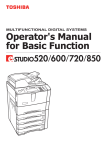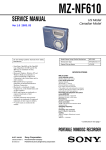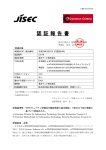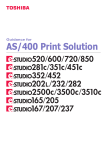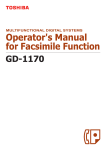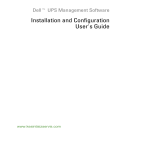Download SERVICE MANUAL
Transcript
SERVICE MANUAL
MULTIFUNCTIONAL DIGITAL SYSTEMS
e-STUDIO520/600/720/850
File No. SME040039B0
R04102168700-TTEC
Ver02_2005-07
© 2005 TOSHIBA TEC CORPORATION
All rights reserved
GENERAL PRECAUTIONS REGARDING THE SERVICE FOR
e-STUDIO520/600/720/850
The installation and service should be done by a qualified service
technician.
1) Transportation/Installation
- When transporting/installing the equipment, employ four persons and be sure to move it by the
casters while lifting the stoppers.
The equipment is quite heavy and weighs approximately 210 kg (463 lb), therefore pay full attention when handling it.
- Be sure not to hold the movable parts or units (e.g. the RADF) when transporting the equipment.
- Be sure to use a dedicated outlet with AC 115 V / 16 A, 127 V / 16 A, 220 V or 220-240 V / 9 A for
its power source.
- The equipment must be grounded for safety.
- Select a suitable place for installation. Avoid excessive heat, high humidity, dust, vibration and
direct sunlight.
- Provide proper ventilation since the equipment emits a slight amount of ozone.
- To insure adequate working space for the copying operation, keep a minimum clearance of 80
cm (32”) on the left, 80 cm (32”) on the right and 10 cm (4”) on the rear.
- The equipment shall be installed near the socket outlet and shall be accessible.
- Be sure to fix and plug in the power cable securely after the installation so that no one trips over
it.
2) General Precautions at Service
- Be sure to turn the power OFF and unplug the power cable during service (except for the service
should be done with the power turned ON).
- Unplug the power cable and clean the area around the prongs of the plug and socket outlet once
a year or more. A fire may occur when dust lies on this area.
- When the parts are disassembled, reassembly is the reverse of disassembly unless otherwise
noted in this manual or other related documents. Be careful not to install small parts such as
screws, washers, pins, E-rings, star washers in the wrong places.
- Basically, the equipment should not be operated with any parts removed or disassembled.
- The PC board must be stored in an anti-electrostatic bag and handled carefully using a wristband
since the ICs on it may be damaged due to static electricity.
Caution: Before using the wristband, unplug the power cable of the equipment and
make sure that there are no charged objects which are not insulated in the
vicinity.
-
-
-
-
Avoid expose to laser beam during service. This equipment uses a laser diode. Be sure not to
expose your eyes to the laser beam. Do not insert reflecting parts or tools such as a screwdriver
on the laser beam path. Remove all reflecting metals such as watches, rings, etc. before starting
service.
Be sure not to touch high-temperature sections such as the exposure lamp, fuser unit, damp
heater and areas around them.
Be sure not to touch high-voltage sections such as the chargers, transfer belt, IH control circuit,
developer, high-voltage transformer, exposure lamp control inverter, inverter for the LCD backlight and power supply unit. Especially, the board of these components should not be touched
since the electric charge may remain in the capacitors, etc. on them even after the power is
turned OFF.
Make sure that the equipment will not operate before touching potentially dangerous places (e.g.
rotating/operating sections such as gears, belts pulleys, fans and laser beam exit of the laser
optical unit).
Be careful when removing the covers since there might be the parts with very sharp edges
underneath.
When servicing the equipment with the power turned ON, be sure not to touch live sections and
rotating/operating sections. Avoid exposing your eyes to laser beam.
Use designated jigs and tools.
Use recommended measuring instruments or equivalents.
Return the equipment to the original state and check the operation when the service is finished.
3) Important Service Parts for Safety
- The breaker, door switch, fuse, thermostat, thermofuse, thermistor, IC-RAMs including lithium
batteries, etc. are particularly important for safety. Be sure to handle/install them properly. If
these parts are short-circuited and their functions become ineffective, they may result in fatal
accidents such as burnout. Do not allow a short-circuit or do not use the parts not recommended
by Toshiba TEC Corporation.
4) Cautionary Labels
- During servicing, be sure to check the rating plate and cautionary labels such as “Unplug the
power cable during service”, “CAUTION. HOT”, “CAUTION. HIGH VOLTAGE”, “CAUTION.
LASER BEAM”, etc. to see if there is any dirt on their surface and if they are properly stuck to the
equipment.
5) Disposal of the Equipment, Supplies, Packing Materials, Used Batteries and IC-RAMs
- Regarding the recovery and disposal of the equipment, supplies, packing materials, used batteries and IC-RAMs including lithium batteries, follow the relevant local regulations or rules.
Caution:
Dispose of used batteries and IC-RAMs including lithium batteries according to this manual.
Attention:
Se débarrasser de batteries et IC-RAMs usés y compris les batteries en lithium selon ce manuel.
Vorsicht:
Entsorgung des gebrauchten Batterien und IC-RAMs (inclusive der Lithium-Batterie) nach diesem Handbuch.
CONTENTS
e-STUDIO520/600/720/850
1. SPECIFICATIONS/ACCESSORIES/OPTIONS/SUPPLIES ......................................... 1-1
1.1
1.2
1.3
1.4
1.5
Specifications....................................................................................................................... 1-1
Accessories ......................................................................................................................... 1-9
Options .............................................................................................................................. 1-10
Supplies ............................................................................................................................. 1-11
System List ........................................................................................................................ 1-12
2. OUTLINE OF THE MACHINE ....................................................................................... 2-1
2.1
2.2
2.3
2.4
2.5
2.6
2.7
Sectional View ..................................................................................................................... 2-1
Electric Parts Layout............................................................................................................ 2-7
Symbols and Functions of Various Components............................................................... 2-32
System Block Diagram ...................................................................................................... 2-42
Installation and Replacement of Covers ............................................................................ 2-43
Installation and Separation of PC Boards.......................................................................... 2-48
Removal and Installation of Options .................................................................................. 2-52
3. COPY PROCESS .......................................................................................................... 3-1
3.1 General Description ............................................................................................................. 3-1
3.2 Details of Copy Process ...................................................................................................... 3-2
3.3 Comparison of Copy Process to e-STUDIO550/650/810 .................................................. 3-11
4. GENERAL OPERATION............................................................................................... 4-1
4.1 Overview of Operation ......................................................................................................... 4-1
4.2 Description of Operation ...................................................................................................... 4-2
4.2.1 Warming-up .............................................................................................................. 4-2
4.2.2 Ready state (ready for copying) ............................................................................... 4-2
4.2.3 Drawer feed copying with the [START] button ......................................................... 4-3
4.2.4 Bypass feed copying ................................................................................................ 4-7
4.2.5 Interruption copying .................................................................................................. 4-7
4.3 Detection of Abnormality...................................................................................................... 4-8
4.3.1 Types of abnormality ................................................................................................ 4-8
4.3.2 Description of abnormality ........................................................................................ 4-8
4.4 Flowchart ........................................................................................................................... 4-12
4.4.1 Power ON to ready ................................................................................................. 4-12
4.4.2 Automatic feed copying .......................................................................................... 4-14
5. CONTROL PANEL........................................................................................................ 5-1
5.1 Operation Area and Display Area ........................................................................................ 5-1
5.2 Items Shown on the Control Panel ...................................................................................... 5-2
5.2.1 Display...................................................................................................................... 5-4
5.3 Relation between the Equipment State and Operator’s Operation...................................... 5-9
5.4 Operation ........................................................................................................................... 5-13
5.4.1 Dot matrix LCD circuit ............................................................................................ 5-13
5.4.2 LED display circuit .................................................................................................. 5-16
5.5 Disassembly and Replacement ......................................................................................... 5-17
6. SCANNING SECTION................................................................................................... 6-1
6.1 Function ............................................................................................................................... 6-1
6.2 Construction......................................................................................................................... 6-2
6.3 Operation ............................................................................................................................. 6-4
6.3.1 Scanner motor (M1) ................................................................................................. 6-4
6.3.2 Two-phase motor drive circuit (fixed-current type) ................................................... 6-4
6.4 Control for Exposure Lamp.................................................................................................. 6-6
6.4.1 General description .................................................................................................. 6-6
March 2005 © TOSHIBA TEC
e-STUDIO520/600/720/850 CONTENTS
1
6.4.2 Exposure lamp ......................................................................................................... 6-7
6.4.3 Control circuit for exposure lamp.............................................................................. 6-8
6.5 CCD Control ........................................................................................................................ 6-9
6.5.1 Opto-electronic conversion....................................................................................... 6-9
6.5.2 Shading correction ................................................................................................... 6-9
6.6 Automatic Original Size Detection Circuit .......................................................................... 6-10
6.6.1 Principle of original size detection .......................................................................... 6-10
6.6.2 Process of original size detection ........................................................................... 6-11
6.7 Disassembly and Replacement ......................................................................................... 6-15
7. IMAGE PROCESSING .................................................................................................. 7-1
7.1 General Description ............................................................................................................. 7-1
7.2 Configuration ....................................................................................................................... 7-3
7.3 Scanning Section Control PC Board (SLG) ......................................................................... 7-4
7.3.1 Features ................................................................................................................... 7-4
7.3.2 Functions of image processing................................................................................. 7-4
7.4 Laser Control PC Board (PLG) ............................................................................................ 7-8
7.4.1 Features ................................................................................................................... 7-8
7.4.2 Functions of image processing................................................................................. 7-8
7.5 Laser Driving PC Board (LDR) ............................................................................................ 7-9
8. LASER OPTICAL UNIT ................................................................................................ 8-1
8.1 General Description ............................................................................................................. 8-1
8.2 Structure .............................................................................................................................. 8-4
8.2.1 Laser optical unit ...................................................................................................... 8-4
8.2.2 Polygonal motor unit................................................................................................. 8-5
8.2.3 f lenses 1 and 2 ...................................................................................................... 8-7
8.2.4 H-sync detection PC board (SNS board) ................................................................. 8-7
8.2.5 Laser driving board (LDR1/LDR2 board).................................................................. 8-7
8.2.6 Slit glass ................................................................................................................... 8-8
8.3 Laser Diode Control Circuit.................................................................................................. 8-9
8.4 Polygonal Motor Control Circuit ......................................................................................... 8-10
8.5 Laser Unit Cooling Fan Control Circuit .............................................................................. 8-11
8.6 Disassembly and Replacement ......................................................................................... 8-12
9. PAPER FEEDING SYSTEM.......................................................................................... 9-1
9.1 General Description ............................................................................................................. 9-1
9.2 Functions ............................................................................................................................. 9-4
9.3 Operation ............................................................................................................................. 9-6
9.3.1 Operation of bypass pickup roller ............................................................................. 9-6
9.3.2 Operation of drawer pickup roller ............................................................................. 9-7
9.3.3 Paper separation ...................................................................................................... 9-7
9.3.4 Driving ...................................................................................................................... 9-9
9.3.5 General operation................................................................................................... 9-10
9.3.6 Description of Tandem LCF Operation................................................................... 9-12
9.4 Tray-up motor control circuit .............................................................................................. 9-15
9.5 Feed motor control circuit .................................................................................................. 9-16
9.6 Transport motor control circuit ........................................................................................... 9-17
9.7 Registration motor control circuit ....................................................................................... 9-18
9.8 Tandem LCF tray-up motor / end fence motor .................................................................. 9-19
9.9 Disassembly and Replacement ......................................................................................... 9-20
10. PROCESS RELATED SECTION ................................................................................ 10-1
10.1 Construction....................................................................................................................... 10-1
10.2 Functions ........................................................................................................................... 10-2
10.3 Charger Wire Cleaner Control Circuit ................................................................................ 10-3
10.3.1 General description ................................................................................................ 10-3
e-STUDIO520/600/720/850 CONTENTS
March 2005 © TOSHIBA TEC
2
10.3.2 Configuration .......................................................................................................... 10-3
10.4 High-voltage Transformer Control Circuit .......................................................................... 10-4
10.4.1 General description ................................................................................................ 10-4
10.4.2 Description of operation ......................................................................................... 10-5
10.5 Drum Surface Potential Sensor Control Circuit ................................................................. 10-6
10.5.1 General description ................................................................................................ 10-6
10.5.2 Configuration .......................................................................................................... 10-6
10.5.3 Description of operation ......................................................................................... 10-7
10.6 Temperature/humidity detection circuit.............................................................................. 10-8
10.6.1 Outline .................................................................................................................... 10-8
10.6.2 Construction ........................................................................................................... 10-8
10.7 Disassembly and Replacement ......................................................................................... 10-9
11. DRUM/CLEANER UNIT .............................................................................................. 11-1
11.1
11.2
11.3
11.4
Construction....................................................................................................................... 11-1
Functions ........................................................................................................................... 11-2
Drum Temperature Detection Circuit ................................................................................. 11-3
Image Quality Control ........................................................................................................ 11-4
11.4.1 Outline .................................................................................................................... 11-4
11.4.2 Construction ........................................................................................................... 11-4
11.4.3 Principle of Image Quality Sensor .......................................................................... 11-5
11.4.4 Flow of control ........................................................................................................ 11-5
11.5 Drum motor control circuit.................................................................................................. 11-6
11.6 Disassembly and Replacement ......................................................................................... 11-7
12. DEVELOPER UNIT ..................................................................................................... 12-1
12.1
12.2
12.3
12.4
Construction....................................................................................................................... 12-1
Functions ........................................................................................................................... 12-2
Developer Unit Drive.......................................................................................................... 12-7
Motor Control Circuit.......................................................................................................... 12-8
12.4.1 New toner supply motor control circuit ................................................................... 12-8
12.4.2 Developer unit motor control circuit ........................................................................ 12-9
12.5 Auto-toner Circuit............................................................................................................. 12-11
12.5.1 General description .............................................................................................. 12-11
12.5.2 Operation of auto-toner sensor ............................................................................ 12-13
12.6 Disassembly and Replacement ....................................................................................... 12-15
13. TRANSFER/TRANSPORT UNIT ................................................................................ 13-1
13.1
13.2
13.3
13.4
13.5
General Description ........................................................................................................... 13-1
Functions ........................................................................................................................... 13-2
General Description of Transfer Belt Unit Operation ......................................................... 13-4
Transfer belt motor control circuit ...................................................................................... 13-5
Disassembly and Replacement ......................................................................................... 13-6
14. FUSER UNIT ............................................................................................................... 14-1
14.1
14.2
14.3
14.4
Outline ............................................................................................................................... 14-1
Operation ........................................................................................................................... 14-2
Functions ........................................................................................................................... 14-3
Fuser Control Circuit.......................................................................................................... 14-5
14.4.1 Configuration .......................................................................................................... 14-5
14.4.2 Heating principle of IH coil...................................................................................... 14-6
14.4.3 IH control circuit interface ....................................................................................... 14-7
14.4.4 Abnormality in the IH control circuit ........................................................................ 14-7
14.4.5 Temperature detection section ............................................................................... 14-9
14.5 Fuser Motor Control Circuit.............................................................................................. 14-15
14.6 Disassembly and Replacement ....................................................................................... 14-17
March 2005 © TOSHIBA TEC
e-STUDIO520/600/720/850 CONTENTS
3
15. EXIT/REVERSE SECTION.......................................................................................... 15-1
15.1
15.2
15.3
15.4
15.5
15.6
15.7
General Description ........................................................................................................... 15-1
Functions ........................................................................................................................... 15-2
Driving of Exit/Reverse section.......................................................................................... 15-3
Operation ........................................................................................................................... 15-4
Exit motor control circuit .................................................................................................... 15-9
Reverse motor control circuit ........................................................................................... 15-10
Disassembly and Replacement ....................................................................................... 15-11
16. REVERSING AUTOMATIC DOCUMENT FEEDER (RADF) ...................................... 16-1
16.1
16.2
16.3
16.4
16.5
General Description ........................................................................................................... 16-1
Operation ........................................................................................................................... 16-2
Drive System ..................................................................................................................... 16-3
Signal Block Diagram ........................................................................................................ 16-6
Operations ......................................................................................................................... 16-7
16.5.1 A4 single-sided feeding
(Operational condition: A4 original/Reproduction ratio: 100%)............................... 16-7
16.5.2 A4 two-sided feeding
(Operational condition: A4 original/Reproduction ratio: 100%)............................. 16-12
16.5.3 A4 single-sided feeding
(Operational condition: A3 original/Reproduction ratio: 100%)............................. 16-20
16.5.4 A3 two-sided feeding
(Operational condition: A3 original/Reproduction ratio: 100%)............................. 16-24
16.5.5 Single-sided feeding at mixed-original mode
(Operational condition: A4-R and FOLIO originals/Reproduction ratio: 100%) .... 16-32
16.6 Jams ................................................................................................................................ 16-37
16.6.1 Jams at feeding section........................................................................................ 16-37
16.6.2 Jams at transporting section ................................................................................ 16-37
16.6.3 Jams at large original exit section ........................................................................ 16-38
16.6.4 Jams at small original reverse section.................................................................. 16-39
16.6.5 Jams at small original exit section ........................................................................ 16-40
16.6.6 Jams at intermediate transport section ................................................................ 16-40
16.6.7 Jams when the cover is open ............................................................................... 16-41
16.6.8 Jams when 24V power is OFF ............................................................................. 16-41
16.6.9 Jams when paper remains ................................................................................... 16-41
16.7 Errors ............................................................................................................................... 16-42
16.8 Original Size Detection .................................................................................................... 16-43
16.8.1 Original size detection method ............................................................................. 16-43
16.8.2 Original size detection chart ................................................................................. 16-44
16.9 Flow Chart ....................................................................................................................... 16-46
16.10Timing Chart ................................................................................................................... 16-62
16.11Circuits ............................................................................................................................ 16-74
16.12Input/Output Signals ....................................................................................................... 16-80
16.13Disassembly and Replacement ...................................................................................... 16-85
17. POWER SUPPLY UNIT .............................................................................................. 17-1
17.1
17.2
17.3
17.4
17.5
17.6
17.7
Construction....................................................................................................................... 17-1
Operation of DC Output Circuit.......................................................................................... 17-2
Output Channel ................................................................................................................. 17-3
Fuse................................................................................................................................... 17-5
Configuration of Power Supply Unit................................................................................... 17-7
Power Supply Sequence ................................................................................................... 17-8
AC Wire Harness ............................................................................................................... 17-9
18. PC BOARDS ............................................................................................................... 18-1
e-STUDIO520/600/720/850 CONTENTS
March 2005 © TOSHIBA TEC
4
1.
SPECIFICATIONS/ACCESSORIES/OPTIONS/SUPPLIES
1.1
1
Specifications
Destinations (machine versions) of e-STUDIO520/600/720/850
• The machine versions of e-STUDIO600/720/850 are as follows (e-STUDIO520 is for NAD, AUD and MJD
only):
NAD: North America / Central and South America
TWD: Taiwan
SAD: Saudi Arabia
ASD: Asia / Central and South America / Other
ASU: Asia / Other
AUD: Australia
MJD: Europe
CND: China
KRD: Korea
• The drawer configuration of each model differs depending on its destination (machine version).
NAD, SAD and TWD (e-STUDIO600/720) models have 4 drawers. Other models have 2 drawers and a tandem
LCF.
In this manual, a standard LCF is called the Tandem LCF (T-LCF), and MP-4004A/L is called the Option LCF
(O-LCF).
•
Accepted originals........................
Sheet, book and 3-dimensional object. The reversing automatic document feeder (RADF) only
accepts paper which are not pasted or stapled. (Single-sided originals: 50 to 127 g/m² / 13 to 34 lb.
Bond, Double-sided originals: 50 to 105 g/m² / 13 to 28 lb. Bond) Carbon paper are not acceptable
either. Maximum size: A3/LD
•
Copy speed (Copies/min.)
e-STUDIO520
Paper size
A4, B5,
A5-R, LT,
ST-R
A4-R,
B5-R, LT-R
B4, FOLIO,
LG,
COMPUTER
A3, LD
Top side
discharging
Back side
discharging
Top side
discharging
Back side
discharging
Top side
discharging
Back side
discharging
Top side
discharging
Back side
discharging
March 2005 © TOSHIBA TEC
1st
52
Drawer
3rd
2nd
(*1)
52
52
4th
(*1)
52
Tandem
LCF(*2)
52
Bypass feed
Size
Size not
specified
specified
45
28
Option
LCF(*3)
52
52
52
52
52
52
45
28
52
42
42
42
42
-
37
28
-
42
42
42
42
-
37
28
-
37
37
37
37
-
32
28
-
37
37
37
37
-
32
28
-
33
33
33
33
-
28
28
-
31
31
31
31
-
28
28
-
e-STUDIO520/600/720/850 SPECIFICATIONS/ACCESSORIES/OPTIONS/SUPPLIES
1-1
e-STUDIO600
Paper size
A4, B5,
A5-R, LT,
ST-R
A4-R,
B5-R, LT-R
B4, FOLIO,
LG,
COMPUTER
A3, LD
Top side
discharging
Back side
discharging
Top side
discharging
Back side
discharging
Top side
discharging
Back side
discharging
Top side
discharging
Back side
discharging
1st
60
Drawer
3rd
2nd
(*1)
60
60
4th
(*1)
60
Tandem
LCF(*2)
60
Bypass feed
Size
Size not
specified
specified
46
30
Option
LCF(*3)
60
60
60
60
60
60
46
30
60
46
46
46
46
-
38
30
-
46
46
46
46
-
38
30
-
41
41
41
41
-
34
30
-
38
38
38
38
-
34
30
-
36
36
36
36
-
30
30
-
32
32
32
32
-
30
30
-
Drawer
3rd
2nd
(*1)
72
72
4th
(*1)
72
e-STUDIO720
Paper size
A4, B5,
A5-R, LT,
ST-R
A4-R,
B5-R, LT-R
B4, FOLIO,
LG,
COMPUTER
A3, LD
Top side
discharging
Back side
discharging
Top side
discharging
Back side
discharging
Top side
discharging
Back side
discharging
Top side
discharging
Back side
discharging
1st
72
Tandem
LCF(*2)
72
Bypass feed
Size
Size not
specified
specified
46
30
Option
LCF(*3)
72
72
72
72
72
72
46
30
72
52
52
52
52
-
38
30
-
50
50
50
50
-
38
30
-
44
44
44
44
-
34
30
-
41
41
41
41
-
34
30
-
37
37
37
37
-
30
30
-
34
34
34
34
-
30
30
-
e-STUDIO520/600/720/850 SPECIFICATIONS/ACCESSORIES/OPTIONS/SUPPLIES
1-2
March 2005 © TOSHIBA TEC
e-STUDIO850
Paper size
A4, B5,
A5-R, LT,
ST-R
A4-R,
B5-R, LT-R
B4, FOLIO,
LG,
COMPUTER
A3, LD
Top side
discharging
Back side
discharging
Top side
discharging
Back side
discharging
Top side
discharging
Back side
discharging
Top side
discharging
Back side
discharging
1st
85
Drawer
3rd
2nd
(*1)
85
85
4th
(*1)
85
Tandem
LCF(*2)
85
Bypass feed
Size
Size not
specified
specified
50
34
Option
LCF(*3)
85
85
85
85
85
85
50
34
85
61
61
61
61
-
42
34
-
56
56
56
56
-
42
34
-
52
52
52
52
-
38
34
-
45
45
45
45
-
38
34
-
43
43
43
43
-
34
34
-
37
37
37
37
-
34
34
-
*1 : The 3rd drawer and 4th drawer are standard equipments for NAD, SAD and TWD (e-STUDIO600/
720) versions.
*2 : The Tandem LCF is a standard equipment for ASD, ASU, AUD, MJD, CND, TWD (e-STUDIO850)
and KRD versions. Only A4/LT can be used for the Tandem LCF.
*3 : Only A4, B5 and LT can be used for the Option LCF.
*
*
*
*
*
Each copy speed has been measured in the Continuous Copy Mode, using single-sided originals
placed on the original glass manually.
Accuracy: Within ±2 sheets (Bypass feed) / Within ±1 sheet (Other paper sources)
A hyphen ("-") indicates that the combination is invalid for the subject paper source.
Values may vary depending on its use condition and environment.
When the RADF is used, each copy speed per minute of e-STUDIO520/600/720/850 has reached
52/60/72/85 sheets. These copy speeds can be realized only in the following conditions.
• Original: A4/LT / 1 sheet
• Copy mode: A4/LT / Plain paper / Automatic Paper Selection - OFF / Automatic Copy Density OFF
• Number of copy set: 52 or more / 60 or more / 72 or more / 85 or more
• Reproduction ratio: 100%
March 2005 © TOSHIBA TEC
e-STUDIO520/600/720/850 SPECIFICATIONS/ACCESSORIES/OPTIONS/SUPPLIES
1-3
1
• Copy speed for thick paper (Copies/min.)
Thick 1 (Paper weight: From over 80 g/m² (21.3 lb. Bond) to 105 g/m² (28 lb. Bond))
Paper source: Drawers / Tandem LCF / Option LCF
A4, B5, A5-R,
LT, ST-R
A4-R, B5-R,
LT-R
B4, FOLIO,
LG,
COMPUTER
A3, LD
*
*
Top side
discharging
Back side
discharging
Top side
discharging
Back side
discharging
Top side
discharging
Back side
discharging
Top side
discharging
Back side
discharging
e-STUDIO520
52
e-STUDIO600
60
e-STUDIO720
72
e-STUDIO850
85
52
60
72
85
42
46
52
61
42
46
50
56
37
41
44
52
37
38
41
45
33
36
37
43
31
32
34
37
Tandem LCF - A4/LT only / Option LCF -A4/B5/LT only
Tolerance: Within -0.5 from +1
Thick 1 (Paper weight: From over 80 g/m² (21.3 lb. Bond) to 105 g/m² (28 lb. Bond))
Paper source: Bypass feed
Size specified
A4, B5, A5-R, Top side
LT, ST-R
discharging
Back side
discharging
A4-R, B5-R,
Top side
LT-R
discharging
Back side
discharging
B4, FOLIO,
Top side
LG,
discharging
COMPUTER Back side
discharging
A3, LD
Top side
discharging
Back side
discharging
*
e-STUDIO520
Yes
No
45
28
e-STUDIO600
Yes
No
46
30
e-STUDIO720
Yes
No
46
30
e-STUDIO850
Yes
No
50
34
45
28
46
30
46
30
50
34
37
28
38
30
38
30
42
34
37
28
38
30
38
30
42
34
32
28
34
30
34
30
38
34
32
28
34
30
34
30
38
34
28
28
30
30
30
30
34
34
28
28
30
30
30
30
34
34
Tolerance: Within -0.5 from +1
e-STUDIO520/600/720/850 SPECIFICATIONS/ACCESSORIES/OPTIONS/SUPPLIES
1-4
March 2005 © TOSHIBA TEC
Thick 2 (Paper weight: From over 105 g/m² (28 lb. Bond) to 163 g/m² (90 lb. Index))
Paper source: Drawers / Tandem LCF / Option LCF
A4, B5, A5-R,
LT, ST-R
A4-R, B5-R,
LT-R
B4, FOLIO,
LG,
COMPUTER
A3, LD
*
*
Top side
discharging
Back side
discharging
Top side
discharging
Back side
discharging
Top side
discharging
Back side
discharging
Top side
discharging
Back side
discharging
1
e-STUDIO520
52
e-STUDIO600
60
e-STUDIO720
72
e-STUDIO850
85
52
60
72
85
42
46
52
61
42
46
50
56
37
41
44
52
37
38
41
45
33
36
37
43
31
32
34
37
Tandem LCF - A4/LT only / Option LCF -A4/B5/LT only
Tolerance: Within -0.5 from +1
Thick 2 (Paper weight: From over 105 g/m² (28 lb. Bond) to 163 g/m² (90 lb. Index))
Paper source: Bypass feed
Size specified
A4, B5, A5-R, Top side
LT, ST-R
discharging
Back side
discharging
A4-R, B5-R,
Top side
LT-R
discharging
Back side
discharging
Top side
B4, FOLIO,
discharging
LG,
COMPUTER Back side
discharging
A3, LD
Top side
discharging
Back side
discharging
*
e-STUDIO520
Yes
No
45
28
e-STUDIO600
Yes
No
46
30
e-STUDIO720
Yes
No
46
30
e-STUDIO850
Yes
No
50
34
45
28
46
30
46
30
50
34
37
28
38
30
38
30
42
34
37
28
38
30
38
30
42
34
32
28
34
30
34
30
38
34
32
28
34
30
34
30
38
34
28
28
30
30
30
30
34
34
28
28
30
30
30
30
34
34
Tolerance: Within -0.5 from +1
March 2005 © TOSHIBA TEC
e-STUDIO520/600/720/850 SPECIFICATIONS/ACCESSORIES/OPTIONS/SUPPLIES
1-5
Thick 3 (Paper weight: From over 163 g/m² (90 lb. Bond) to 209 g/m² (115.7 lb. Index))
Paper source: Drawers / Tandem LCF / Option LCF
A4, B5, A5-R,
LT, ST-R
A4-R, B5-R,
LT-R
B4, FOLIO,
LG,
COMPUTER
A3, LD
*
*
Top side
discharging
Back side
discharging
Top side
discharging
Back side
discharging
Top side
discharging
Back side
discharging
Top side
discharging
Back side
discharging
e-STUDIO520
52
e-STUDIO600
60
e-STUDIO720
65
e-STUDIO850
72
52
60
65
72
42
46
80
52
42
46
48
50
37
41
43
44
37
38
40
41
33
36
37
37
31
32
34
34
Tandem LCF - A4/LT only / Option LCF -A4/B5/LT only
Tolerance: Within -0.5 from +1
Thick 3 (Paper weight: From over 163 g/m² (90 lb. Bond) to 209 g/m² (115.7 lb. Index))
Paper source: Bypass feed
Size specified
A4, B5, A5-R, Top side
LT, ST-R
discharging
Back side
discharging
A4-R, B5-R,
Top side
LT-R
discharging
Back side
discharging
Top side
B4, FOLIO,
discharging
LG,
COMPUTER Back side
discharging
A3, LD
Top side
discharging
Back side
discharging
*
e-STUDIO520
Yes
No
45
28
e-STUDIO600
Yes
No
46
30
e-STUDIO720
Yes
No
46
30
e-STUDIO850
Yes
No
46
30
45
28
46
30
46
30
46
30
37
28
38
30
38
30
38
30
37
28
38
30
38
30
38
30
32
28
34
30
34
30
34
30
32
28
34
30
34
30
34
30
28
28
30
30
30
30
30
30
28
28
30
30
30
30
30
30
Tolerance: Within -0.5 from +1
e-STUDIO520/600/720/850 SPECIFICATIONS/ACCESSORIES/OPTIONS/SUPPLIES
1-6
March 2005 © TOSHIBA TEC
•
System copy speed
Copy mode
Single-sided originals
!
Single-sided copies
Single-sided originals
!
Double-sided copies
Double-sided originals
!
Double-sided copies
Double-sided originals
!
Single-sided copies
*
1 set
3 sets
5 sets
1 set
3 sets
5 sets
1 set
3 sets
5 sets
1 set
3 sets
5 sets
e-STUDIO520
20.17
43.13
65.20
23.79
46.44
69.30
41.18
87.04
132.36
37.00
82.38
128.19
Sec.
e-STUDIO600
e-STUDIO720
18.11
17.20
38.30
32.95
57.72
49.56
21.83
20.56
41.78
37.03
62.37
54.52
35.14
35.57
75.26
68.23
101.34
114.96
30.88
31.28
63.86
70.87
97.23
110.63
1
e-STUDIO850
14.89
29.86
43.93
18.63
32.59
46.65
33.96
61.79
89.88
30.54
58.79
86.92
*
*
*
The system copy speed, including scanning time, is available when 10 sheets of A4/LT size original
are set on RADF and one of the copy modes in the above table is selected. The period of time from
pressing [START] to the paper exit completely out of the equipment based on the actually measured
value.
1st drawer is selected and copying is at the sort mode.
Finisher, hole punch unit and inserter are installed.
Automatic copy density, APS/AMS are turned off.
•
Copy paper
Duplex
copy
A3 to A5-R, LD to ST-R,
FOLIO, COMPUTER, 13"LG,
8.5"x8.5", 8K, 16K, 16K-R
Drawer
Size
Weight
Special paper
Tandem
LCF
A4, LT
Bypass copy
A3 to A5-R, LD to ST-R, FOLIO,
COMPUTER, 13"LG, 8.5"x8.5",
8K, 16K, 16K-R
(Non-standard or user-specified sizes can be set.)
64 to 209g/m² ( 17 lb. Bond to 115.7 lb. Index)
Tab paper
Tracing paper (75g/m² only),
(2nd drawer is
Labels, OHP film, Tab paper,
recommended)
Remarks
These special
papers recommended by
Toshiba Tec
• First copy time ..............e-STUDIO520/600/720: Approx. 4.0 sec. or less
e-STUDIO850: Approx. 3.5 sec. or less
(A4/LT, 1st drawer, 100%, original placed manually, Top side discharge)
• Warming-up time ..........e-STUDIO520: Approx. 130 sec.
e-STUDIO600: Approx. 130 sec. (Approx. 160 sec : TWD)
e-STUDIO720: Approx. 130 sec. (Approx. 160 sec : TWD)
e-STUDIO850: Approx. 130 sec.
(temperature: 20°C or over, rated voltage / rating current)
• Multiple copying ............Up to 9999 copies; Key in set numbers
Reproduction ratio...........Actual ratio: 100±0.5%
Zooming: 25 to 400% in increments of 1% (25 to 200% when using RADF)
• Resolution/Gradation ....Scanning: 600 dpi x 600 dpi
Printing: Equivalent to 2400 dpi x 600 dpi
Gradation: 256 steps
March 2005 © TOSHIBA TEC
e-STUDIO520/600/720/850 SPECIFICATIONS/ACCESSORIES/OPTIONS/SUPPLIES
1-7
• Eliminated portion .........Leading edges: 3.0±2.0 mm, Side/trailing edges: 2.0±2.0 mm (copy)
Leading / trailing edges: 5.0±2.0 mm, Side edges: 5.0±2.0 mm (print)
• Paper feeding ...............Drawers:
2 drawers + Tandem LCF or 4 drawers (Depends on versions)
- Drawer: Stack height 55 mm, equivalent to 500 sheets; 80 g/m²
(22 lb. Bond)
- Tandem LCF: Stack height 137 mm x 2, equivalent to 2500 sheets; 80 g/m²
(22 lb. Bond)
Bypass feeding: Bypass tray
Stack height 11 mm: equivalent to 100 sheets; 80 g/m² (22 lb. Bond)
Option LCF: MP-4004
Stack height 428 mm: equivalent to 4000 sheets; 80 g/m² (22 lb. Bond)
• Capacity of originals in the reversing automatic document feeder
........................................A3 to A5-R, LD to ST-R:
Stack height 16 mm or less / 100 sheets; 80 g/m² (22lb. Bond)
• Automatic duplexer .......Stackless, Switchback type
• Toner supply .................Automatic toner density detection/supply
Toner cartridge replacing method
(There is a recycle toner supplying mechanism.)
• Density control ..............Automatic density mode and manual density mode selectable in 11 steps
• Weight...........................Approximately 210 kg (463 lb.): NAD, TWD, SAD
Approximately 204 kg (450 lb.): ASD, ASU, AUD, MJD, CND, KRD
• Power requirements......AC 115 V / 16 A, 127 V / 16 A, 220 V or 220-240 V / 9 A (50/60 Hz)
* The acceptable value of each voltage is ±10%
• Power consumption ......2.0 kW or less
* The electric power is supplied to the options through the equipment.
* 1.5 kW or less: TWD version of e-STUDIO520/600/720 only
• Dimensions of the equipment ........... See the figure below (W 698 x D 789 x H 1213 (mm))
12 1 3 mm
6 98 mm
789 mm
e-STUDIO520/600/720/850 SPECIFICATIONS/ACCESSORIES/OPTIONS/SUPPLIES
1-8
March 2005 © TOSHIBA TEC
1.2
Accessories
Unpacking/setup instruction
Operator's manual
CD-ROM
Drum
Toner bag (Installed inside of the equipment)
Operator's manual pocket
Original feeding tray spacer
Tab paper end guide
Cleaning cloth
Cloth case
Power cable
Setup report
Customer satisfaction card
Approval sheet
Envelope
Packing list
Label
March 2005 © TOSHIBA TEC
1
1 pc.
1 pc. (not available for MJD, ASU, KRD)
4 pcs
1 pc.
1 pc.
1 pc.
1 pc.
1 pc.
1 pc.
1 pc.
1 pc. (for TWD, ASD, ASU, AUD, MJD, CND,
KRD)
1 set (for NAD, ASU, MJD)
1 pc. (for ASU, MJD, KRD)
1 pc. (for CND)
1 pc. (for CND)
1 pc. (for CND)
2 pc. (for MJD)
e-STUDIO520/600/720/850 SPECIFICATIONS/ACCESSORIES/OPTIONS/SUPPLIES
1-9
1.3
Options
Large Capacity Feeder (LCF)
Finisher
Saddle stitch finisher
Staple cartridge
Finisher guide rail
Hole punch unit
Inserter
Damp heater
Fax board
Printer kit
Printer/Scanner kit
Scanner kit
Wireless LAN adapter
Bluetooth module
Antenna
Scrambler board
Data overwrite kit
PCI slot
Parallel interface kit
*
*
*
*
*
MP-4004L/A
MJ-1027
MJ-1028
STAPLE-700
STAPLE-600 (for saddle stitch)
KN-1017
MJ-6003N/E/F/S
MJ-7001
MF-6000U/E
GD-1170NA/EU/AU
GM-1050
GM-2040
GM-4010
GN-1040
GN-2010
GN-3010
GP-1040
GP-1060
GO-1050
GF-1140
The finisher (MJ-1027/1028) is necessary for the installation of the hole punch unit (MJ-6003N/E/F/
S) and the inserter (MJ-7001).
The PCI slot (GO-1050) is necessary for the installation of the scrambler board (GP-1040), the parallel interface kit (GF-1140) and the fax board (GD-1170NA/EU/AU).
The antenna (GN-3010) is necessary to enable the wireless LAN module (GN-1040) and the bluetooth module (GN-2010).
Up to 2 antennas (GN-3010) can be connected to the wireless LAN module (GN-1040).
When the wireless LAN module (GN-1040) and the bluetooth module (GN-2010) are installed
together, only 1 antenna (GN-3010) can be connected to each.
e-STUDIO520/600/720/850 SPECIFICATIONS/ACCESSORIES/OPTIONS/SUPPLIES
1 - 10
March 2005 © TOSHIBA TEC
1.4
Supplies
Drum
Developer
Toner
Toner bag
March 2005 © TOSHIBA TEC
1
OD-6510
D-6000
PS-ZT6000D (for other)
PS-ZT6000E (for MJD)
PS-ZT6000 (for NAD)
PS-TB6510E (for MJD)
PS-TB6510 (for other)
e-STUDIO520/600/720/850 SPECIFICATIONS/ACCESSORIES/OPTIONS/SUPPLIES
1 - 11
Staple cartridge
STAPLE-600
Finisher
guide rail
KN-1017
Staple cartridge
STAPLE-700
Saddle stitch
finisher
MJ-1028
Finisher
MJ-1027
e-STUDIO520/600/720/850 SPECIFICATIONS/ACCESSORIES/OPTIONS/SUPPLIES
1 - 12
Parallel interface
kit
GF-1140
FAX board
GP-1170
Hole punch unit
MJ-6003N/E/F/S
Scrambler
board
GP-1040
PCI slot
GO-1050
Inserter
MJ-7001
Damp heater
MF-6000U/E
Wireless LAN
modude
GN-1040
Bluetooth
modude
GN-2010
Antena
GN-3010
LCF
MP-4004L/A
Data
overwrite kit
GP-1060
Scanner kit
GM-4010
Printer/
Scanner kit
GM-2040
Printer kit
GM-1050
1.5
System List
March 2005 © TOSHIBA TEC
2.
2.1
OUTLINE OF THE MACHINE
Sectional View
2
[A] Front side view
NAD and SAD models.
A4 A3 A1 A2 A5
C1
A7 E10 E9 E8 E7 E6
E5
A8
E4
E3
A9
E2 E1 A10
A5
B1
B2
D1
D3
D2
D4
D5
C2
C9
C7
C3
C4
C5
I4
E11
G1
I2
E12
G2
C4
C6
I1
I10
I9
C8
G3
F6 F4 F5 F3
F2 F1 I5
I7 I8
I3
I6
J2
G5
H1
H2
H3
H4
J5
G4
G6
K5
J1
L5
K1
M5
J6
J3
J4
J7
K2
K6
K3
K4
K7
L2
L6
L3
L4
L7
M2
M6
M3
M4
M7
L1
M1
Fig.2-1
March 2005 © TOSHIBA TEC
e-STUDIO520/600/720/850 OUTLINE OF THE MACHINE
2-1
TWD, ASD, ASU, AUD, MJD, CND and KRD models.
A4 A3 A1 A2 A5
C1
A7 E10 E9 E8 E7 E6
E5
A8
E4
E3
A9
E2 E1 A10
A5
B1
B2
D1
D3
D2
D4
D5
C2
C9
C7
C3
C4
C5
I4
E11
G1
I2
E12
G2
C4
C6
I1
I10
I9
C8
G3
F2 F1 I5
F6 F4 F5 F3
I7 I8
I3
I6
J2
G5
H1
H2
H3
H4
J5
G4
G6
K5
J1
L5
K1
J6
J3
J4
J7
K2
K6
K3
K4
K7
L2
L6
L3
L4
L7
N1
N2
N3
N4
N5
Fig.2-2
e-STUDIO520/600/720/850 OUTLINE OF THE MACHINE
March 2005 © TOSHIBA TEC
2-2
A1
A2
A3
A4
A5
A6
A7
A8
A9
A10
G5
G6
H1
H2
H3
H4
I1
I2
I3
I4
Reverse sensor-1
Reverse sensor-2
Horizontal transport roller-1
Horizontal transport roller-2
Horizontal transport roller-3
Horizontal transport roller-4
Bypass pickup roller
Bypass feed roller
Bypass separation roller
Bypass transport roller
B1
B2
C1
C2
C3
C4
C5
C6
C7
C8
C9
D1
D2
D3
D4
D5
E1
E2
E3
E4
E5
E6
Exposure lamp
Reflector
Mirror-1
Mirror-2
Mirror-3
ADF original glass
Original glass
Lens
CCD driving PC board (CCD board)
Scanning section control PC board
(SLG board)
Laser optical unit
Laser control PC board (PLG board)
Cleaning web
Cleaning web pushing roller
Fuser roller
Separation finger
Fuser exit roller
Pressure roller
Fuser roller thermistor
Pressure roller thermistor
Fuser roller thermostat
Upper developer sleeve (Magnetic roller)
Lower developer sleeve (Magnetic roller)
Doctor blade
Scattered toner recovery roller
Auto-toner sensor
Drum surface potential sensor
Drum thermistor
Drum
Charger wire cleaner
Main charger
Discharge LED
I5
I6
I7
I8
I9
I10
J1
J2
J3
J4
J5
J6
J7
K1
K2
K3
K4
K5
K6
K7
L1
L2
E7
Drum cleaning blade
L3
E8
Drum cleaning brush
L4
E9
Recovered tonertransport auger
L5
E10
E11
E15
F1
F2
F3
F4
F5
F6
G1
G2
G3
G4
Image quality sensor
Drum recovery blade
Drum separation finger
Transfer belt driven roller
Transfer belt power supply roller
Transfer belt
Transfer belt drive roller
Transfer belt cleaning blade
Transfer belt cleaning brush
Exit roller
Reverse/exit switching gate
Reverse path roller-1
Reverse path roller-2
L6
L7
M1
M2
M3
M4
M5
M6
M7
N1
N2
N3
N4
N5
Registration roller
Intermediate transfer roller
Registration sensor
Intermediate transport sensor
Paper dust removal brush-1
Paper dust removal brush-2
1st drawer
1st drawer transport roller
1st drawer feed roller
1st drawer separation roller
1st drawer pickup roller
1st drawer transport sensor
1st drawer feed sensor
2nd drawer
2nd drawer transport roller
2nd drawer feed roller
2nd drawer separation roller
2nd drawer pickup roller
2nd drawer transport sensor
2nd drawer feed sensor
3rd drawer
3rd drawer transport roller /
Tandem LCF transport roller
3rd drawer feed roller /
Tandem LCF feed roller
3rd drawer separation roller /
Tandem LCF separation roller
3rd drawer pickup roller /
Tandem LCF pickup roller
3rd drawer transport sensor
3rd drawer feed sensor
4th drawer
4th drawer transport roller
4th drawer feed roller
4th drawer separation roller
4th drawer pickup roller
4th drawer transport sensor
4th drawer feed sensor
Tandem LCF
End fence home position sensor
Standby side empty sensor
Standby side mis-stacking sensor
End fence stop position sensor
March 2005 © TOSHIBA TEC
e-STUDIO520/600/720/850 OUTLINE OF THE MACHINE
2-3
2
[B] Rear side view
NAD and SAD models.
A11
D6
E13
E14
F7
F8
C10
I9
G7
J8
J9
K8
K9
I11
I10
G8
L8
L9
M8
M9
I12
Fig.2-3
e-STUDIO520/600/720/850 OUTLINE OF THE MACHINE
March 2005 © TOSHIBA TEC
2-4
TWD, ASD, ASU, AUD, MJD, CND and KRD models.
A11
D6
E13
E14
F7
2
F8
C10
I9
G7
J8
J9
K8
K9
I11
I10
G8
L8
L9
M8
M9
N6
N7
Fig.2-4
March 2005 © TOSHIBA TEC
e-STUDIO520/600/720/850 OUTLINE OF THE MACHINE
2-5
A11
C10
D6
E13
E14
F7
F8
G7
G8
I9
I10
I11
I12
J8
J9
K8
K9
L8
L9
M8
M9
N6
N7
Scan motor
Fuser motor
Developer unit motor
Drum motor
Cleaning brush drive motor
Transfer belt motor
Transfer belt cam motor
Exit motor
Reverse motor
Registration motor
Feed motor
Tray-up motor-1
Tray-up motor-2
1st drawer transport clutch
1st drawer feed clutch
2nd drawer transport clutch
2nd drawer feed clutch
3rd drawer transport clutch
3rd drawer feed clutch
4th drawer transport clutch
4th drawer feed clutch
Tandem LCF tray-up motor
Tandem LCF end fence motor
e-STUDIO520/600/720/850 OUTLINE OF THE MACHINE
March 2005 © TOSHIBA TEC
2-6
2.2
Electric Parts Layout
1) Scanner unit
a. A4 series
2
S5
M1
S4
M23
INV-EXP
SLG
S6
CCD
S3
S1
EXP
S2
Fig.2-5
March 2005 © TOSHIBA TEC
e-STUDIO520/600/720/850 OUTLINE OF THE MACHINE
2-7
b. LT series
S5
M1
S4
M23
INV-EXP
SLG
S6
CCD
S3
EXP
S2
Fig.2-6
e-STUDIO520/600/720/850 OUTLINE OF THE MACHINE
March 2005 © TOSHIBA TEC
2-8
c. Heater, thermostat
2
THMO3
DH2
DH1
Fig.2-7
March 2005 © TOSHIBA TEC
e-STUDIO520/600/720/850 OUTLINE OF THE MACHINE
2-9
2) Control panel
KEY2
INV-LCD
S7
KEY1
TCP/LCD
DSP
Fig.2-8
e-STUDIO520/600/720/850 OUTLINE OF THE MACHINE
March 2005 © TOSHIBA TEC
2 - 10
3) Laser unit
a. e-STUDIO520/600/720
2
LDR1
PLG
M2
SNS
Fig.2-9
March 2005 © TOSHIBA TEC
e-STUDIO520/600/720/850 OUTLINE OF THE MACHINE
2 - 11
b. e-STUDIO850
LDR1
LDR2
PLG
GLV
M2
SNS
Fig.2-10
e-STUDIO520/600/720/850 OUTLINE OF THE MACHINE
March 2005 © TOSHIBA TEC
2 - 12
4) Fuser related section
THM3
M3
THM2
2
SW1
THMO1
THM1
THMO2
M4
IH-COIL
S9
S8
THM4
Fig.2-11
March 2005 © TOSHIBA TEC
e-STUDIO520/600/720/850 OUTLINE OF THE MACHINE
2 - 13
5) Toner cartridge related section
SW2
M5
S10
M6
Fig.2-12
e-STUDIO520/600/720/850 OUTLINE OF THE MACHINE
March 2005 © TOSHIBA TEC
2 - 14
6) Toner recycle / used toner recovery unit
2
S11
M8
M9
M7
Fig.2-13
March 2005 © TOSHIBA TEC
e-STUDIO520/600/720/850 OUTLINE OF THE MACHINE
2 - 15
7) Developer unit / drum / transfer belt unit related section
a. Motor, sensor, switch, solenoid, lamp, thermistor
S13
M10
S12
M11
SW4
SW3
M13
M14
SOL1
THM5
S15
M12
S16
ERS
S14
M15
Fig.2-14
e-STUDIO520/600/720/850 OUTLINE OF THE MACHINE
March 2005 © TOSHIBA TEC
2 - 16
b. Heater, thermostat, PC board
2
DH3
FUS
THMO4
Fig.2-15
March 2005 © TOSHIBA TEC
e-STUDIO520/600/720/850 OUTLINE OF THE MACHINE
2 - 17
8) Paper transport unit
S18
M16
S17
CLT3
M17
CLT2
CLT1
S21
S20
S19
Fig.2-16
e-STUDIO520/600/720/850 OUTLINE OF THE MACHINE
March 2005 © TOSHIBA TEC
2 - 18
9) Paper exit / reverse section
2
S22
S23
M18
M24
M19
MOT2-RV
SOL2
M25
S24
SW5
Fig.2-17
March 2005 © TOSHIBA TEC
e-STUDIO520/600/720/850 OUTLINE OF THE MACHINE
2 - 19
10) Equipment (left view)
SW6
M27
SW11
SW7
M28
M29
IH
SW8
M26
Fig.2-18
e-STUDIO520/600/720/850 OUTLINE OF THE MACHINE
March 2005 © TOSHIBA TEC
2 - 20
11) Equipment (right view)
M32
2
M30
M31
S25
MOT2-MT
S26
Fig.2-19
March 2005 © TOSHIBA TEC
e-STUDIO520/600/720/850 OUTLINE OF THE MACHINE
2 - 21
12) Bypass feed unit
S27
CLT4
SOL3
S28
Fig.2-20
e-STUDIO520/600/720/850 OUTLINE OF THE MACHINE
March 2005 © TOSHIBA TEC
2 - 22
13) Paper feeding section
S31
2
S30
S32
M21
S33
SOL7
S34
CLT5
CLT6
S29
CLT7
CLT8
S35
M20
S39
S38
S37
S36
S40
CLT9
CLT10
S41
S47
S45
S44 S43
S48
S49
S50
S51
S52
S42
S46
CLT11
CLT12
M22
Fig.2-21
March 2005 © TOSHIBA TEC
e-STUDIO520/600/720/850 OUTLINE OF THE MACHINE
2 - 23
14) Tandem LCF
S72
SOL8
M42
M41
S73
S71
S74
S75
Fig.2-22
e-STUDIO520/600/720/850 OUTLINE OF THE MACHINE
March 2005 © TOSHIBA TEC
2 - 24
15) Equipment (rear view)
2
MOT
HDD
M33
HVT
SYS
M34
LGC
M35
PS
Fig.2-23
March 2005 © TOSHIBA TEC
e-STUDIO520/600/720/850 OUTLINE OF THE MACHINE
2 - 25
16) AC input section
a. e-STUDIO600/720: JPD model
NF1
BRK1
Fig.2-24
e-STUDIO520/600/720/850 OUTLINE OF THE MACHINE
March 2005 © TOSHIBA TEC
2 - 26
b. e-STUDIO850: JPD model
2
RLY
BRK1
BRK2
NF1
NF2
Fig.2-25
March 2005 © TOSHIBA TEC
e-STUDIO520/600/720/850 OUTLINE OF THE MACHINE
2 - 27
c. e-STUDIO520: NAD model,
e-STUDIO600/720: NAD/SAD/TWD model,
e-STUDIO850: NAD/SAD model
NF1
FIL
BRK1
Fig.2-26
e-STUDIO520/600/720/850 OUTLINE OF THE MACHINE
March 2005 © TOSHIBA TEC
2 - 28
d. e-STUDIO520: AUD/MJD model,
e-STUDIO600/720/850: ASD/ASU/AUD/MJD/CND/KRD model,
e-STUDIO850: TWD model
2
NF1
BRK1
Fig.2-27
March 2005 © TOSHIBA TEC
e-STUDIO520/600/720/850 OUTLINE OF THE MACHINE
2 - 29
17) Reversing automatic document feeder
a. Sensor
S53
S54
S57
S56
S55
S58
Fig.2-28
b. Sensor
S61
S60
S59
S62
S63
Fig.2-29
e-STUDIO520/600/720/850 OUTLINE OF THE MACHINE
March 2005 © TOSHIBA TEC
2 - 30
c. Motor, sensor, switch, solenoid, PC board
SW10
SOL4
M40
2
SW9
ADF
M37
M36
S64
M38
SOL6
M39
S65
SOL5
Fig.2-30
d. Sensor
S67
S66
S69
S68
S70
Fig.2-31
March 2005 © TOSHIBA TEC
e-STUDIO520/600/720/850 OUTLINE OF THE MACHINE
2 - 31
2.3
Symbols and Functions of Various Components
The column "P-I" shows the page and item number in the parts list.
1) Motors
Symbol
M1
M2
M3
M4
M5
M6
M7
M8
M9
M10
M11
M12
M13
M14
M15
M16
M17
M18
M19
M20
M21
M22
M23
M24
Name
SCAN-MOT
Scan motor
POL-MOT
Polygonal motor
FUS-MOT
Fuser motor
WEB-MOT
Web motor
TNR-MOT
New toner supply motor
TNR-TR-MOT
New toner transport motor
HOP-MOT
Hopper motor
RCY-TNR-MOT
Recycle toner transport
motor
USD-TNR-MOT
Used toner transport motor
DEV-MOT
Developer unit motor
DRM-MOT
Drum motor
CH-CLN-MOT
Wire cleaner drive motor
DRM-CLN-MOT
Cleaning brush drive motor
TRB-MOT
Transfer belt motor
TRB-CAM-MOT
Transfer belt cam motor
RGST-MOT
Registration motor
MT-MOT
Transport motor
EXIT-MOT
Exit motor
REV-MOT
Reverse motor
FEED-MOT
Feed motor
CST-TRY-MOT1
Tray-up motor-1
CST-TRY-MOT2
Tray-up motor-2
SLG-FAN-MOT
SLG board cooling fan
REV-FAN-MOT1
Reverse section cooling
fan-1
Function
Driving the carriages
Remarks
Fig.2-5
Fig.2-6
Fig.2-9
Fig.2-10
Fig.2-11
32-1A
32-1B
24-5
Reeling in the cleaning web
Fig.2-11
25-16
Rotating the toner cartridge
Fig.2-12
45-27
Transporting toner from the toner cartridge
to the developer unit
Driving the recycle toner hopper
Fig.2-12
45-26
Fig.2-13
47-15
Transporting recycle toner from the drum
cleaner unit to the toner hopper
Fig.2-13
47-15
Transporting used toner scraped off from
the transfer belt with the transfer belt cleaning blade
Driving the developer
Fig.2-13
46-2
Fig.2-14
42-22
Driving the drum
Fig.2-14
41-18
Driving the charger wire cleaner
Fig.2-14
39-8
Driving the cleaning brush and transporting
recycle toner
Driving the transfer belt
Fig.2-14
31-12
Fig.2-14
18-26
Driving the polygonal mirror
Driving the fuser
P-I
35-6
Driving the contact/release movement of
the transfer belt
Driving the registration roller
Fig.2-14
18-7
Fig.2-16
16-26
Driving the intermediate transport roller
Fig.2-16
17-2
Driving the exit roller
Fig.2-17
13-24
Driving the reverse section
Fig.2-17
13-5
Driving the feed roller and pickup roller of
each drawer or the bypass feed unit
Lifting up the trays in the 1st and 2nd drawers
Lifting up the trays in the 3rd and 4th drawers
(Only for JPD/NAD/SAD model of all equipments and TWD model of e-STUDIO600/
720)
Cooling down the SLG board
Fig.2-21
6-2
Fig.2-21
6-20
Fig.2-21
6-20
Fig.2-5
Fig.2-6
Fig.2-17
34-10
Cooling down the reverse section
(rear side)
e-STUDIO520/600/720/850 OUTLINE OF THE MACHINE
15-12
March 2005 © TOSHIBA TEC
2 - 32
Symbol
M25
M26
M27
M28
M29
M30
M31
M32
M33
M34
M35
M36
M37
M38
M39
M40
M41
M42
Name
REV-FAN-MOT2
Reverse section cooling
fan-2
IH-FAN-MOT
IH board cooling fan
DCT-O-FAN-MOT
Duct out fan
FUS-FAN-MOT
Fuser cooling fan
EXIT-FAN-MOT
Exit section cooling fan
DCT-I-FAN-MOT
Duct in fan
DEV-FAN-MOT
Developer unit fan
LSU-FAN-MOT
Laser unit cooling fan
SYS-FAN-MOT
SYS board cooling fan
PS-FAN-MOT1
Switching regulator cooling fan-1
PS-FAN-MOT2
Switching regulator cooling fan-2
DF-READ-MOT
Read motor
DF-FEED-MOT
Document feed motor
DF-TRY-MOT
Tray lift motor
DF-L-EXIT-MOT
Large original exit motor
DF-S-EXIT-MOT
Small original exit motor
LCF-TRY-MOT
Tandem LCF tray-up motor
LCF-ENDF-MOT
Tandem LCF end fence
motor
Function
Cooling down the reverse section
(front side)
Remarks
Fig.2-17
P-I
15-12
Cooling down the IH board
Fig.2-18
24-17
Suctioning ozone generated at charging
Fig.2-18
33-3
Cooling down the fuser
Fig.2-18
33-3
Cooling down the exit section
Fig.2-18
33-3
Cooling down the developer unit
Fig.2-19
42-25
Suctioning toner
Fig.2-19
42-13
Cooling down the laser unit
Fig.2-19
32-9
Cooling down the SYS board and hard disk
Fig.2-23
54-8
Cooling down the switching regulator
(rear side)
Fig.2-23
52-14
Cooling down the switching regulator
(lower side)
Fig.2-23
52-14
Driving the read roller for originals
Fig.2-30
83-27
Driving the feed roller, pickup belt and registration roller for originals
Driving the original lifting tray
Fig.2-30
86-19
Fig.2-30
86-20
Driving the large original exit roller and the
intermediate reverse roller
Driving the small original exit roller and the
small original reverse roller
Lifting up the tray in the tandem LCF
(Only for ASD/ASU/AUD/MJD/CND/KRD
model of all equipments and TWD model of
e-STUDIO850)
Driving the end fence in the tandem LCF
(Only for ASD/ASU/AUD/MJD/CND/KRD
model of all equipments and TWD model of
e-STUDIO850)
Fig.2-30
87-14
Fig.2-30
87-13
Fig.2-22
31-34
Fig.2-22
9-22
March 2005 © TOSHIBA TEC
e-STUDIO520/600/720/850 OUTLINE OF THE MACHINE
2 - 33
05/07
2
2) Sensors and switches
Symbol
S1-5
S6
S7
S8
S9
S10
S11
S12
S13
S14
S15
S16
S17
S18
S19
S20
S21
S22
S23
S24
S25
S26
Name
APS1-3, APS-C, APS-R
Automatic original detection sensor
HOME-SNR
Carriage home position
sensor
TEMP/HUMI-SNR
Temperature/humidity sensor
WEB-SNR
Web detection sensor
FUS-TR-SNR
Fuser transport sensor
TNR-EMP-SNR
Toner cartridge empty sensor
USD-TNR-FLL-SNR
Toner bag full detection
sensor
ATTNR-SNR
Auto-toner sensor
DRUM-SUF-SNR
Drum surface potential
sensor
Function
Detecting original sizes
Remarks
Fig.2-5
Fig.2-6
P-I
38-7
34-14
Detecting the carriage home position
Fig.2-5
Fig.2-6
34-101
Detecting the ambient temperature/humidity of the equipment
Fig.2-8
3-34
Detecting the reeled amount of the cleaning web
Detecting the transporting status of paper
at the fuser unit
Detecting the remaining amount of new
toner
Fig.2-11
25-112
Fig.2-11
25-112
Fig.2-12
45-56
Detecting the full status of used toner in the
toner bag
Fig.2-13
46-17
Detecting the toner density in the developer
unit
Detecting the drum surface potential at
charging
(This sensor is composed of the detection
section and the board section)
TNR-LVL-SNR
Detecting the density of toner image (test
Image quality sensor
pattern) developed on the drum surface
Detecting the releasing status of the transTRB-SNR2
Transfer belt release detec- fer belt
tion sensor
Detecting the contacting status of the transTRB-SNR1
Transfer belt contact detec- fer belt
tion sensor
Detecting the paper transport between the
MID-TR-SNR
Intermediate transport sen- paper feeding system and the registration
sor
roller
RGST-SNR
Detecting the paper transport at the regisRegistration sensor
tration roller section
Detecting the paper transport at the
HRZ-TR-SNR1
entrance of the horizontal transport path
Horizontal transport sensor-1
Detecting the paper transport at the middle
HRZ-TR-SNR2
of the horizontal transport path
Horizontal transport sensor-2
Detecting the paper transport at the exit of
HRZ-TR-SNR3
the horizontal transport path
Horizontal transport sensor-3
EXIT-SNR
Detecting paper exit
Exit sensor
REV-SNR1
Detecting the paper transport at the upper
Reverse sensor-1
section of the reverse transport path
REV-SNR2
Detecting the paper transport at the lower
Reverse sensor-2
section of the reverse transport path
Detecting the opening/closing status of the
SFB-COV-SNR
bypass feed unit cover
Bypass feed unit cover
sensor
FEED-COV-SNR
Detecting the opening/closing status of the
Feed cover sensor
feed cover
Fig.2-14
44-26
Fig.2-14
5-13
Fig.2-14
50-16
Fig.2-14
18-2
Fig.2-14
18-3
Fig.2-16
17-5
Fig.2-16
16-6
Fig.2-16
20-23
Fig.2-16
20-23
Fig.2-16
20-23
Fig.2-17
15-25
Fig.2-17
15-14
Fig.2-17
15-14
Fig.2-19
29-7
Fig.2-19
29-7
e-STUDIO520/600/720/850 OUTLINE OF THE MACHINE
March 2005 © TOSHIBA TEC
2 - 34
Symbol
S27
S28
S29
S30
S31
S32
S33
S34
S35
S36
S37
S38
S39
S40
S41
S42
S43
S44
S45
S46
S47
Name
SFB-FEED-SNR
Bypass feed sensor
SFB-SIZE-SNR
Bypass paper size detection sensor
CST1-SNR
1st drawer detection sensor
CST1-BTM-SNR
1st drawer bottom sensor
CST1-EMP-SNR
1st drawer empty sensor
CST1-TRY-SNR
1st drawer tray-up sensor
CST1-TR-SNR
1st drawer transport sensor
CST1-FEED-SNR
1st drawer feed sensor
CST2-SNR
2nd drawer detection sensor
CST2-BTM-SNR
2nd drawer bottom sensor
CST2-EMP-SNR
2nd drawer empty sensor
CST2-TRY-SNR
2nd drawer tray-up sensor
CST2-TR-SNR
2nd drawer transport sensor
CST2-FEED-SNR
2nd drawer feed sensor
CST3-SNR
3rd drawer detection sensor
CST3-BTM-SNR
3rd drawer bottom sensor
CST3-EMP-SNR
3rd drawer / tandem LCF
empty sensor
CST3-TRY-SNR
3rd drawer / tandem LCF
tray-up sensor
CST3-TR-SNR
3rd drawer / tandem LCF
transport sensor
CST3-FEED-SNR
3rd drawer / tandem LCF
feed sensor
CST4-SNR
4th drawer detection sensor
Function
Detecting the presence of the paper on the
bypass feed unit
Detecting the width of the paper on the
bypass feed unit
Remarks
Fig.2-20
P-I
10-23
Fig.2-20
12-9
Detecting the presence of the 1st drawer
Fig.2-21
7-18
Detecting the lowering status of the tray in
the 1st drawer
Detecting the presence of the paper in the
1st drawer
Detecting the lifting status of the tray in the
1st drawer
Detecting the paper transport at the paper
feeding system of the 1st drawer
Detecting the paper feeding status of the
1st drawer
Detecting the presence of the 2nd drawer
Fig.2-21
30-26
Fig.2-21
7-18
Fig.2-21
7-18
Fig.2-21
7-18
Fig.2-21
7-18
Fig.2-21
7-18
Detecting the lowering status of the tray in
the 2nd drawer
Detecting the presence of the paper in the
2nd drawer
Detecting the lifting status of the tray in the
2nd drawer
Detecting the paper transport at the paper
feeding system of the 2nd drawer
Fig.2-21
30-26
Fig.2-21
7-18
Fig.2-21
7-18
Fig.2-21
7-18
Detecting the paper feeding status of the
2nd drawer
Detecting the presence of the 3rd drawer or
the tandem LCF
Fig.2-21
7-18
Fig.2-21
7-18
Detecting the lowering status of the tray in
the 3rd drawer
(Only for JPD/NAD/SAD model of all equipments and TWD model of e-STUDIO600/
720)
Detecting the presence of the paper in the
3rd drawer or the tandem LCF
Fig.2-21
30-26
Fig.2-21
7-18
Detecting the lifting status of the tray in the
3rd drawer or the tandem LCF
Fig.2-21
7-18
Detecting the paper transport at the paper
feeding system of the 3rd drawer or the
tandem LCF
Detecting the paper feeding status of the
3rd drawer or the tandem LCF
Fig.2-21
7-18
Fig.2-21
7-18
Detecting the presence of the 4th drawer
(Only for JPD/NAD/SAD model of all equipments and TWD model of e-STUDIO600/
720)
Fig.2-21
7-18
March 2005 © TOSHIBA TEC
2
e-STUDIO520/600/720/850 OUTLINE OF THE MACHINE
2 - 35
Symbol
S48
Name
CST4-BTM-SNR
4th drawer bottom sensor
S49
CST4-EMP-SNR
4th drawer empty sensor
S50
CST4-TRY-SNR
4th drawer tray-up sensor
S51
CST4-TR-SNR
4th drawer transport sensor
S52
CST4-FEED-SNR
4th drawer feed sensor
S53
DF-TRY-SNR
Original tray sensor
DF-TRY-VR-SNR
Original tray width sensor
DF-RGST-SNR
Original registration sensor
DF-SIZE-SNR1
Original width detection
sensor-1
DF-SIZE-SNR2
Original width detection
sensor-2
DF-SIZE-SNR3
Original width detection
sensor-3
DF-U-LMT-SNR
Lifting tray upper limit
detection sensor
DF-EMP-SNR
Original empty sensor
DF-COV-SNR
Jam access cover sensor
DF-L-LMT-SNR
Lifting tray lower limit
detection sensor
DF-LENG-SNR
Original length detection
sensor
DF-APS-SNR
APS operation sensor
DF-OPN-SNR
RADF opening/closing sensor
DF-SD-REV-SNR
Small original reverse sensor
S54
S55
S56
S57
S58
S59
S60
S61
S62
S63
S64
S65
S66
Function
Detecting the lowering status of the tray in
the 4th drawer
(Only for JPD/NAD/SAD model of all equipments and TWD model of e-STUDIO600/
720)
Detecting the presence of the paper in the
4th drawer
(Only for JPD/NAD/SAD model of all equipments and TWD model of e-STUDIO600/
720)
Detecting the lifting status of the tray in the
4th drawer
(Only for JPD/NAD/SAD model of all equipments and TWD model of e-STUDIO600/
720)
Detecting the paper transport at the paper
feeding system of the 4th drawer
(Only for JPD/NAD/SAD model of all equipments and TWD model of e-STUDIO600/
720)
Detecting the paper feeding status of the
4th drawer
(Only for JPD/NAD/SAD model of all equipments and TWD model of e-STUDIO600/
720)
Detecting the length of the original set on
the original feeding tray
Detecting the width of the original set on
the original feeding tray
Detecting the transporting status of the
original at the registration roller section
Detecting the width of the original
Remarks
Fig.2-21
P-I
30-26
Fig.2-21
7-18
Fig.2-21
7-18
Fig.2-21
7-18
Fig.2-21
7-18
Fig.2-28
93-102
Fig.2-28
93-14
Fig.2-28
91-103
Fig.2-28
91-103
Detecting the width of the original
Fig.2-28
91-103
Detecting the width of the original
Fig.2-28
91-103
Detecting the upper limit position of the
original lifting tray
Fig.2-29
81-29
Detecting the presence of the original set
on the original feeding tray
Detecting the opening/closing status of the
jam access cover
Detecting the lower limit position of the
original lifting tray
Fig.2-29
81-29
Fig.2-29
81-29
Fig.2-29
82-36
Detecting the length of the original
Fig.2-29
82-31
Switching ON/OFF of the APS sensor by
detecting the angle of the RADF
Detecting the opening/closing status of the
RADF
Fig.2-30
86-105
Fig.2-30
89-101
Fig.2-31
84-31
Detecting the transporting status of the
original at the small original reverse section
e-STUDIO520/600/720/850 OUTLINE OF THE MACHINE
March 2005 © TOSHIBA TEC
2 - 36
Symbol
S67
S68
S69
S70
S71
Name
DF-SD-EXIT-SNR
Small original exit sensor
DF-LD-EXIT-SNR
Large original exit sensor
DF-READ-SNR
Read sensor
DF-MID-TR-SNR
Original intermediate transport sensor
LCF-BTM-SNR
Tandem LCF bottom sensor
S72
LCF-MST-SNR
Standby side mis-stacking
sensor
S73
LCF-ENDF-HP-SNR
End fence home position
sensor
S74
LCF-EMP-SNR
Standby side empty sensor
S75
LCF-ENDF-STP-SNR
End fence stop position
sensor
SW1
FSR-SW
Fuser detection switch
SW2
TNR-SW
Toner cartridge detection
switch
DEV-SW
Developer unit detection
switch
CH-CLN-POS-SW
Wire cleaner position
detection switch
EXIT-COV-SW
Exit cover switch
MAIN-SW
Main switch
U-FRNT-COV-SW
Front cover switch
COV-INTLCK-SW
Cover interlock switch
SW3
SW4
SW5
SW6
SW7
SW8
Function
Detecting the exiting status of small originals
Detecting the exiting status of large originals
Detecting the leading edge of the original at
the original scanning section
Detecting the transporting status of the
original at the intermediate transport roller
section
Detecting the lowering status of the tray in
the tandem LCF
(Only for ASD/ASU/AUD/MJD/CND/KRD
model of all equipments and TWD model of
e-STUDIO850)
Detecting the paper mis-stacking at the
standby side of the tandem LCF
(Only for ASD/ASU/AUD/MJD/CND/KRD
model of all equipments and TWD model of
e-STUDIO850)
Detecting the end fence home position in
the tandem LCF
(Only for ASD/ASU/AUD/MJD/CND/KRD
model of all equipments and TWD model of
e-STUDIO850)
Detecting the presence of the paper at the
standby side of the tandem LCF
(Only for ASD/ASU/AUD/MJD/CND/KRD
model of all equipments and TWD model of
e-STUDIO850)
Detecting the end fence stop position in the
tandem LCF
(Only for ASD/ASU/AUD/MJD/CND/KRD
model of all equipments and TWD model of
e-STUDIO850)
Supplying or shutting off AC power to the
damp heater according to the installation
status of the fuser unit
(Not installed: Shut off)
Detecting the presence of the toner cartridge
Remarks
Fig.2-31
P-I
84-105
Fig.2-31
85-15
Fig.2-31
83-36
Fig.2-31
90-103
Fig.2-22
8-14
Fig.2-22
8-14
Fig.2-22
8-14
Fig.2-22
9-37
Fig.2-22
8-14
Fig.2-11
24-9
Fig.2-12
45-18
Detecting the presence of the developer
unit
Fig.2-14
5-16
Detecting the stop position of the charger
wire cleaner
Fig.2-14
39-13
Detecting the opening/closing status of the
left lower cover
Turning the power of the equipment ON/
OFF
Detecting the opening/closing status of the
front cover (upper)
Supplying or shutting off AC power to the
switching regulator (voltage-generating circuit interlocked with these covers) according to the opening/closing status of the front
cover (lower) or left lower cover
(Cover open: Shut off)
Fig.2-17
15-11
Fig.2-18
29-11
Fig.2-18
29-108
Fig.2-18
29-24
March 2005 © TOSHIBA TEC
2
e-STUDIO520/600/720/850 OUTLINE OF THE MACHINE
2 - 37
Symbol
SW9
SW10
SW11
Name
DF-OPN-INTLCK-SW
RADF opening/closing
switch
Function
Supplying or shutting off 24 V voltage
according to the opening/closing status of
the RADF
(RADF open: Shut off)
Supplying and shutting off 24 V voltage
DF-COV-INTLCK-SW
Jam access cover opening/ according to the opening/closing status of
the jam access cover
closing switch
(Cover open: Shut off)
Supplying or shutting off 24 V voltage to the
TNR-MOT-INTLCK-SW
new toner supply motor (M5) according to
Toner motor interlock
the opening/closing status of the front
switch
cover (upper)
(Cover open : Shut off)
Remarks
Fig.2-30
P-I
88-101
Fig.2-30
86-13
Fig.2-18
29-109
Function
Driving the horizontal transport section
(transmitting the power of the fuser unit
motor)
Driving the horizontal transport rollers-1
and -2
Remarks
Fig.2-16
P-I
19-21
Fig.2-16
20-21
Driving the horizontal transport rollers-3
and -4
Fig.2-16
20-21
Driving the transport roller, separation
roller, feed roller and pickup roller of the
bypass feed unit
Driving the transport roller of the 1st drawer
Fig.2-20
11-13
Fig.2-21
7-26
Driving the separation roller, feed roller and
pickup roller of the 1st drawer
Driving the transport roller of the 2nd
drawer
Driving the separation roller, feed roller and
pickup roller of the 2nd drawer
Driving the transport roller of the 3rd
drawer or the tandem LCF
Fig.2-21
7-26
Fig.2-21
7-26
Fig.2-21
7-26
Fig.2-21
7-26
Fig.2-21
7-26
Fig.2-21
7-26
Fig.2-21
7-26
3) Electromagnetic spring clutches
Symbol
CLT1
CLT2
CLT3
CLT4
CLT5
CLT6
CLT7
CLT8
CLT9
CLT10
CLT11
CLT12
Name
HRZ-DR-CLT1
Horizontal transport section
driving clutch-1
HRZ-DR-CLT2
Horizontal transport section
driving clutch-2
HRZ-DR-CLT3
Horizontal transport section
driving clutch-3
SFB-FEED-CLT
Bypass feed clutch
CST1-TR-CLT
1st drawer transport clutch
CST1-FEED-CLT
1st drawer feed clutch
CST2-TR-CLT
2nd drawer transport clutch
CST2-FEED-CLT
2nd drawer feed clutch
CST3-TR-CLT
3rd drawer / tandem LCF
transport clutch
CST3-FEED-CLT
3rd drawer / tandem LCF
feed clutch
CST4-TR-CLT
4th drawer transport clutch
CST4-FEED-CLT
4th drawer feed clutch
Driving the separation roller, feed roller and
pickup roller of the 3rd drawer or the tandem LCF
Driving the transport roller of the 4th drawer
(Only for JPD/NAD/SAD model of all equipments and TWD model of e-STUDIO600/
720)
Driving the separation roller, feed roller and
pickup roller of the 4th drawer
(Only for JPD/NAD/SAD model of all equipments and TWD model of e-STUDIO600/
720)
e-STUDIO520/600/720/850 OUTLINE OF THE MACHINE
March 2005 © TOSHIBA TEC
2 - 38
4) Solenoids
Symbol
SOL1
SOL2
SOL3
SOL4
SOL5
SOL6
SOL7
SOL8
Name
SPRT-FING-SOL
Drum separation finger
solenoid
GATE-SOL
Gate solenoid
SFB-SOL
Bypass pickup solenoid
DF-SD-SOL
Small original exit solenoid
DF-LD-SOL
Large original exit solenoid
DENG-SOL
Large original exit roller
release solenoid
LCF-PICK-SOL
Tandem LCF pickup solenoid
LCF-ENDF-SOL
Tandem LCF end fence
solenoid
Function
Driving the drum separation fingers
Remarks
Fig.2-14
P-I
31-17
Driving the exit/reverse gate
Fig.2-17
15-2
Driving the lifting movement of the bypass
pickup roller
Driving the small original exit flapper
Fig.2-20
10-8
Fig.2-30
Driving the large original exit flapper
Fig.2-30
87-1
88-7
89-3
Driving the contact/release movement of
the large original exit roller
Fig.2-30
89-4
Driving the lifting movement of the tandem
LCF pickup roller
(Only for ASD/ASU/AUD/MJD/CND/KRD
model of all equipments and TWD model of
e-STUDIO850)
Driving of the lever to detect the paper misstacking at the standby side of the tandem
LCF
(Only for ASD/ASU/AUD/MJD/CND/KRD
model of all equipments and TWD model of
e-STUDIO850)
Fig.2-21
7-36
Fig.2-22
8-9
Function
Scanning originals with CCD
Remarks
Fig.2-5
Fig.2-6
P-I
34-1
Controlling the scanning section
Fig.2-5
Fig.2-6
38-1
Controlling the whole control panel
Fig.2-8
3-29
Mounting the key switches and LEDs
(at the center and right side of the control
panel)
Mounting the key switches
(at the left side of the control panel)
Fig.2-8
3-31
Fig.2-8
3-32
Controlling the laser unit
Fig.2-9
Fig.2-10
32-7A
32-7B
Driving the laser diode
Fig.2-9
Fig.2-10
32-1A
32-1B
Driving the laser diode
(Only for e-STUDIO850)
Fig.2-10
32-1B
Detecting the laser beam position
Fig.2-9
Fig.2-10
32-1A
32-1B
Relaying power to the drum damp heater
(Optional for NAD/MJD model, standard for
other models)
Fig.2-15
21-30
5) PC boards
Symbol
CCD
SLG
DSP
KEY1
KEY2
PLG
LDR1
LDR2
SNS
FUS
Name
PWA-F-CCD
CCD driving PC board
(CCD board)
PWA-F-SLG
Scanning section control
PC board (SLG board)
PWA-F-DSP
Display PC board
(DSP board)
PWA-F-KEY1
Key PC board-1
(KEY1 board)
PWA-F-KEY2
Key PC board-2
(KEY2 board)
PWA-F-PLG
Laser control PC board
(PLG board)
PWA-F-LDR1
Laser driving PC board-1
(LDR1 board)
PWA-F-LDR2
Laser driving PC board-2
(LDR2 board)
PWA-F-SNS
H-sync detection PC board
(SNS board)
PWA-F-FUS
Fuse PC board
(FUS board)
March 2005 © TOSHIBA TEC
e-STUDIO520/600/720/850 OUTLINE OF THE MACHINE
2 - 39
2
Symbol
IH
MOT
MOT2MT
MOT2RV
SYS
LGC
FIL
ADF
Name
PWA-F-IH
Heater control PC board
(IH board)
PWA-F-MOT
Motor driving PC board
(MOT board)
PWA-F-MOT2-MT
Transport motor driving PC
board (MOT2-MT board)
PWA-F-MOT2-RV
Reverse motor driving PC
board (MOT2-RV board)
PWA-F-SYS
System control PC board
(SYS board)
PWA-F-LGC
Logic PC board
(LGC board)
PWA-F-FIL
Filter PC board
(FIL board)
PWA-F-ADF
RADF control PC board
(ADF board)
Function
Controlling the IH coil of the fuser unit
Remarks
Fig.2-18
P-I
24-16
Controlling the drive of the drum motor and
the transfer belt motor
Fig.2-23
41-22
Controlling the drive of the transport motor
Fig.2-19
17-10
Controlling the drive of the reverse motor
Fig.2-17
13-19
Controlling the whole system and image
processing
Fig.2-23
54-2
Controlling the print engine section
Fig.2-23
53-2
Filtering out the AC power noise
(Only for NAD/SAD model of all equipments and TWD model of e-STUDIO600/
720)
Controlling the RADF
Fig.2-26
52-6A
Fig.2-30
88-13
Remarks
Fig.2-5
Fig.2-6
Fig.2-14
P-I
36-3
39-11
Fig.2-11
26-5
Preventing condensation of the mirrors of
the carriage
Fig.2-7
38-9
Preventing condensation of the lens
Fig.2-7
38-10
Preventing condensation of the drum
Fig.2-15
21-28
Function
Detecting the surface temperature of the
front end of the fuser roller
Detecting the surface temperature of the
center of the fuser roller
Remarks
Fig.2-11
P-I
27-6
Fig.2-11
27-6
Detecting the surface temperature of the
rear end of the fuser roller
Detecting the surface temperature of the
pressure roller
Detecting the ambient temperature of the
drum surface
Fig.2-11
27-6
Fig.2-11
27-28
Fig.2-14
50-12
6) Lamps and heaters
Symbol
EXP
ERS
IH-COIL
DH1
DH2
DH3
Name
LP-EXPO
Exposure lamp
LP-ERS
Discharge LED
IH-COIL
IH coil
SCN-DH-L
Scanner damp heater
(Left)
SCN-DH-R
Scanner damp heater
(Right)
DRM-DH
Drum damp heater
Function
Exposing originals
Eliminating residual charge on the drum
surface
Heating up the fuser roller
7) Thermistors and thermostats
Symbol
THM1
THM2
THM3
THM4
THM5
Name
THMS-F-HTR
Fuser roller front thermistor
THMS-C-HTR
Fuser roller center thermistor
THMS-R-HTR
Fuser roller rear thermistor
THMS-L-HTR
Pressure roller thermistor
THMS-DRM
Drum thermistor
e-STUDIO520/600/720/850 OUTLINE OF THE MACHINE
March 2005 © TOSHIBA TEC
2 - 40
Symbol
THMO1
THMO2
THMO3
THMO4
Name
THERMO-C-HTR
Fuser roller center thermostat
THERMO-S-HTR
Fuser roller side thermostat
THERMO-SCN-DH
Scanner damp heater thermostat
THERMO-DRM-DH
Drum damp heater thermostat
Function
Preventing overheating of the inside of the
fuser unit
Remarks
Fig.2-11
P-I
27-4
Preventing overheating of the inside of the
fuser unit
Controlling the temperature of the scanner
damp heater
Fig.2-11
27-4
Fig.2-7
38-9
Controlling the temperature of the drum
damp heater
Fig.2-15
21-31
Name
PS-HVT
High-voltage transformer
Function
Generating high-voltage and supplying it to
the following sections:
• Main charger wire
• Main charger grid
• Developer bias
• Transfer bias
• Drum cleaning brush
Remarks
Fig.2-23
P-I
53-7
Name
INV-EXP
Lamp inverter board
LCD
LCD panel
TCP
Touch panel
INV-LCD
LCD inverter board
MIR-GLV
Galvanic mirror
HDD
Hard disk
PS-ACC
Switching regurator
NS-FIL1
Noise filter-1
Function
Controlling the exposure lamp
Remarks
Fig.2-5
Fig.2-6
Fig.2-8
P-I
36-4
3-14
Entering each information
Fig.2-8
3-28
Controlling the LCD panel (touch panel)
Fig.2-8
3-30
Adjusting the beam angle of the 2nd laser
(Only for e-STUDIO850)
Saving program data and image data
Fig.2-10
32-1B
Fig.2-23
54-11
Fig.2-23
52-14
Fig.2-24
Fig.2-25
Fig.2-26
Fig.2-27
Fig.2-25
52-4
52-4B
52-12A
Fig.2-24
Fig.2-25
Fig.2-26
Fig.2-27
Fig.2-25
52-3A
52-12B
52-101A
Fig.2-25
52-110
8) Transformer
Symbol
HVT
9) Others
Symbol
INV-EXP
LCD
TCP
INV-LCD
GLV
HDD
PS
NF1
NF2
NS-FIL2
Noise filter-2
BRK1
BREAKER1
Breaker-1
BRK2
BREAKER2
Breaker-2
RELEY
Relay
RLY
Displaying each information
Generating DC voltage and supplying it to
each section of the equipment
Filtering out the noise of the input AC
power
Filtering out the noise of the AC power supplied to the fuser unit
(Only for JPD model of e-STUDIO850)
Preventing overcurrent to the equipment
Preventing overcurrent to the fuser unit
(Only for JPD model of e-STUDIO850)
Controlling AC power supplied to the fuser
unit
(Only for JPD model of e-STUDIO850)
March 2005 © TOSHIBA TEC
52-4
52-3B
e-STUDIO520/600/720/850 OUTLINE OF THE MACHINE
2 - 41
2
e-STUDIO520/600/720/850 OUTLINE OF THE MACHINE
2 - 42
PC
- Finisher
- Inserter
- Hole punch
unit
External LCF
- Motors
- Sensors
- Switches
- Clutches
- Solenoids
and others
I/O
Control panel
- Printer kit
- Printer/Scanner kit
- Scanner kit
Dongle
Bluetooth
module
HDD
Scrambler
board
Parallel
interface kit
FAX
IPC
board
ASIC
IC335
16
32
32
IC57
PFC
CPU
PLD
IC95
16
8
LGC board
Data overwrite kit
Dongle
Internal USB (host)
USB (host)
USB (device)
16
Wireless
LAN
adapter
[0]
PCI slot
[1]
LAN
8
8
16
8
32
SRAM
IC30
Flash
ROM
IC16
64
IC17
System
CPU
64
IC58
Main
CPU
Download jig
(MAIN)
ASIC
IC56
ASIC
IC23
32
North bridge
(System controller)
Download jig
(PFC)
IC41
FRAM
IC9
SDRAM
IC29,30
16
ASIC
IC22
32
IC18
Ether PHY
SYS board
16
8
8
16
32
16
64
Download jig
(SYS)
Flash
ROM
IC12,15
IC7
SRAM
Battery
RTC
DDR DIMM
8
8
16
NVRAM
IC27
SRAM
IC17
IC48
Flash
ROM
Image data
Image data
Clock
buffer
8
16
8
Laser
CPU
IC25
Download jig
(PLG)
ASIC
IC32
PLG board
8
8
16
D/A
converter
16
8
Image data
SRAM
IC18
Flash
ROM
IC11
Download jig
(SLG)
SLG board
IC35
*1
SRAM
IC26
Flash
ROM
IC22
*2
: Option
Galvanic mirror
driver
8
16
D/A
converter
PWM
ASIC
IC16
Scanner
CPU
IC10
8
8
8
*1
*1
Laser
beam
sensor
Laser
beam
sensor
Galvanic
mirror
ASIC
IC7
Laser
diode
*1
Laser
diode
SNS board *2
ASIC
IC1
LDR2 board
IC1
ASIC
CCD
IC4
CCD board
*1: Only for e-STUDIO850
*2: Only for e-STUDIO520/600/720
D/A
converter
SNS board
Image data
IC3
Download jig
(ADF)
EEPROM
LDR1 board
Image data
Image data
Image data
AFE
AFE
IC1
ADF CPU
IC2
ASIC
ADF board
2.4
System Block Diagram
Fig.2-32
March 2005 © TOSHIBA TEC
2.5
[A]
Installation and Replacement of Covers
Front cover (Upper/Lower)
2
(1)
Open the front cover (upper). Turn 2 hinge
pins to point at the front side and pull them
out upward. Then take off the front cover
(upper).
Front cover (upper)
Fig.2-33
(2)
Open the front cover (lower). Then take off
the cover by lifting it up.
Front cover (lower)
Fig.2-34
[B]
(1)
(2)
Front right inner cover
Take off the front cover
(
P.2-43 "[A] Front cover (Upper/Lower)").
Remove 2 screws to take off the front right
inner cover.
Front right inner cover
Fig.2-35
March 2005 © TOSHIBA TEC
e-STUDIO520/600/720/850 OUTLINE OF THE MACHINE
2 - 43
[C] Top right cover
(1)
(2)
Remove 1 screw and open the RADF.
Slide the cover to the rear side to release the
hook, and then take off the top right cover.
Top right cover
Fig.2-36
[D] Top left cover
(1)
(2)
Remove 1 screw and open the RADF.
Slide the cover to the rear side to release the
hook, and then take off the top left cover.
Top left cover
Fig.2-37
[E]
(1)
(2)
(3)
(4)
Top rear cover
Take off the RADF
( P.16-85 "[A] Reversing Automatic Document Feeder (RADF) unit").
Take off the top right cover
( P.2-44 "[C] Top right cover").
Take off the top left cover
( P.2-44 "[D] Top left cover").
Remove 2 screws to take off the top rear
cover.
Top rear cover
Fig.2-38
e-STUDIO520/600/720/850 OUTLINE OF THE MACHINE
March 2005 © TOSHIBA TEC
2 - 44
[F]
(1)
(2)
Right upper cover
Take off the top right cover
( P.2-44 "[C] Top right cover").
Remove 2 screws to take off the right upper
cover.
2
Right upper cover
Fig.2-39
[G] Right center cover
(1)
(2)
Open the bypass tray.
Remove 8 screws to take off the right center
cover.
Right center cover
Fig.2-40
[H] Right rear cover
(1)
Remove 2 screws and take off the right rear
cover.
Right rear cover
Fig.2-41
March 2005 © TOSHIBA TEC
e-STUDIO520/600/720/850 OUTLINE OF THE MACHINE
2 - 45
[I]
(1)
(2)
Left upper cover
Take off the top left cover
( P.2-44 "[D] Top left cover").
Remove 2 screws to take off the left upper
cover.
Left upper cover
Fig.2-42
[J]
(1)
Left lower cover (Exit cover)
Remove 6 screws to take off the left lower
cover.
Left lower cover (Exit cover)
Fig.2-43
[K]
(1)
Left rear cover
Remove 1 screw to take off the left rear
cover.
Left rear cover
Fig.2-44
e-STUDIO520/600/720/850 OUTLINE OF THE MACHINE
March 2005 © TOSHIBA TEC
2 - 46
[L]
(1)
(2)
Rear cover
Loosen 1 screw fixing the ozone filter.
Remove 7 screws. Then release 2 hooks to
take off the rear cover.
Rear cover
Fig.2-45
March 2005 © TOSHIBA TEC
e-STUDIO520/600/720/850 OUTLINE OF THE MACHINE
2 - 47
2
2.6
[A]
Installation and Separation of PC Boards
System control PC board (SYS board) / SYS board case
(1)
Take off the rear cover
( P.2-47 "[L] Rear cover").
(2) Remove 2 screws.
(3) Loosen 10 screws and take off the SYS
board cover by sliding it upward.
Note:
A cooling fan is installed on the SYS board
cover. Therefore be sure not to pull the harnesses connecting to the fan.
(4)
SYS board cover
Disconnect the connector of the cooling fan
from the SYS board.
Fig.2-46
(5)
Remove 5 screws to take off the leaf spring.
Leaf spring
Fig.2-47
(6)
(7)
Disconnect 7 connectors of the SYS board.
Remove 6 screws to take off the SYS board.
SYS board
Fig.2-48
e-STUDIO520/600/720/850 OUTLINE OF THE MACHINE
March 2005 © TOSHIBA TEC
2 - 48
(8)
Remove 6 screws to take off the SYS board
case.
Notes:
1. When any option is installed, take off the
option first and then take off the SYS
board.
2. The SYS board case can be taken off
without removing the SYS board.
(In this case, remove 7 screws)
SYS board case
2
Fig.2-49
[B]
(1)
(2)
Logic PC board (LGC board)
Take off the rear cover
( P.2-47 "[L] Rear cover").
Loosen 8 screws and take off the LGC board
cover by sliding it to the right side.
LGC board cover
Fig.2-50
(3)
(4)
Disconnect 20 connectors of the LGC board.
Remove 6 screws to take off the LGC board.
LGC board
Fig.2-51
March 2005 © TOSHIBA TEC
e-STUDIO520/600/720/850 OUTLINE OF THE MACHINE
2 - 49
[C] Hard disk (HDD)
(1)
Take off the rear cover
( P.2-47 "[L] Rear cover").
(2) Remove the SYS board cover
( P.2-48 "[A] System control PC board
(SYS board) / SYS board case").
(3) Disconnect 2 connectors and remove 1
screw to take off the ground wire.
(4) Remove 4 screws to take off the HDD with its
bracket.
Note:
Be sure that any vibration is not transmitted
to the HDD.
HDD
Fig.2-52
(5) Remove 4 screws and take off the HDD.
(6) Remove 1 screw to remove the ground wire.
Note:
When installing the HDD, be sure that the
ground wire is not contacting the bracket.
Bracket
HDD
Fig.2-53
[D] High-voltage transformer (HVT) / LGC board case
(1)
(2)
(3)
(4)
Take off the rear cover
( P.2-47 "[L] Rear cover").
Take off the LGC board cover
( P.2-49 "[B] Logic PC board (LGC board)"
).
Disconnect 20 connectors of the LGC board.
Remove 6 screws and take off the LGC
board case with the board.
LGC board case
Fig.2-54
e-STUDIO520/600/720/850 OUTLINE OF THE MACHINE
March 2005 © TOSHIBA TEC
2 - 50
(5)
(6)
Disconnect 6 connectors of the high-voltage
transformer.
Remove 1 screw and release 3 locking supports to take off the high-voltage transformer.
Locking support
2
High-voltage transformer
Fig.2-55
[E]
Switching regulator (PS)
(1)
(2)
(3)
Take off the rear cover
( P.2-47 "[L] Rear cover").
Disconnect 1 connector to release the harness from the clamp.
Remove 4 screws and take off the switching
regulator cover.
Clamp
Switching regurator cover
Fig.2-56
(4)
(5)
Disconnect 7 connectors.
Release the hook to take off the switching
regulator.
Note:
When installing or taking off the switching
regulator and its cover, be sure that their harnesses are not caught.
Switching regurator
Fig.2-57
March 2005 © TOSHIBA TEC
e-STUDIO520/600/720/850 OUTLINE OF THE MACHINE
2 - 51
2.7
[A]
Removal and Installation of Options
Finisher
(1)
(2)
Shut down the equipment and unplug the
power cable.
Take off the connector cover and unplug the
interface cable.
Connector cover
Interface cable
Fig.2-58
(3)
Remove 1 screw and take off the finisher
from the slide rail.
Note:
When moving the finisher unit by itself, be
careful that it does not topple over.
Slide rail
Fig.2-59
[B]
(1)
(2)
Large Capacity Feeder (LCF)
Shut down the equipment and unplug the
power cable.
Press the button to separate the Large
Capacity Feeder (LCF) from the equipment.
Fig.2-60
e-STUDIO520/600/720/850 OUTLINE OF THE MACHINE
March 2005 © TOSHIBA TEC
2 - 52
(3)
Remove 1 screw and take off the connector
cover.
Connector cover
2
Screw
Fig.2-61
(4)
Disconnect the interface cable of the Large
Capacity Feeder (LCF).
Interface cable
Fig.2-62
(5)
Remove 2 fixing screws on the rear side.
Screw
Fig.2-63
March 2005 © TOSHIBA TEC
e-STUDIO520/600/720/850 OUTLINE OF THE MACHINE
2 - 53
(6)
Remove 2 fixing screws on the front side.
Screw
Fig.2-64
(7)
Lift the Large Capacity Feeder (LCF) and
take it off from the slide rail.
Note:
Be careful when lifting the Large Capacity
Feeder (LCF) because it is heavy.
Fig.2-65
e-STUDIO520/600/720/850 OUTLINE OF THE MACHINE
March 2005 © TOSHIBA TEC
2 - 54
3.
3.1
COPY PROCESS
General Description
Image processing
(2)
Original exposure
Xenon lamp
29W
(3)
Scanning
CCD
600 dpi,7500 pixel
(1) Charging (grid voltage)
-500V(-300V~-900V)
(10)
(4)
3
Writing
Semiconductive laser
Pw=3.9 nJ/mm2 (520/600/720)
Pw=3.0 nJ/mm2 (850)
Toner
Carrier
Discharge
LED array
(5)
(Wavelength 660nm x14pcs)
Development
Magnetic roller
(9)
Blade cleaning
Bias
-394V(-200~-800)DC+AC
(8)
Brush cleaning
(7)
Discharging
Fusing
Fuser roller
700~1450W
Transfer/Separation
(6) 70 µA (520/600/720)
Bypass feeding
Drawer feeding
LCF feeding
85 µA (850)
Cleaning brush + Blade
5 µA
Fig.3-1
(1) Charging:
Negatively charges the surface of the photoconductive drum.
!
(2) Original exposure:
Converts images on the original into optical
signals.
!
(3) Scanning:
Converts image optical signals into electrical signals.
!
(4) Writing:
Converts image electrical signals into optical signals (laser emission) and exposes
them to the surface of the photoconductive
drum.
!
(5) Development:
Makes the negatively-charged toner
adhere to the photoconductive drum and
forms a visible image.
!
(6) Transfer:
Transfers the visible image on the photoconductive drum onto paper.
Separation:
Separates the paper from the drum
together with the toner.
!
(7) Fusing:
Fuses the toner onto the paper by applying
heat and pressure.
!
(8) Brush cleaning:
Cleans dirt and paper dust on the drum.
!
(9) Blade cleaning:
Forcibly removes the residual toner on the
drum.
!
(10)Discharging:
Discharges any remaining negative charge
on the drum.
March 2005 © TOSHIBA TEC
e-STUDIO520/600/720/850 COPY PROCESS
3-1
3.2
Details of Copy Process
(1) Photoconductive drum
The photoconductive drum consists of two layers, an outer and an inner layer. The outer layer is a
photoconductive layer made of an organic photoconductive carrier (OPC).
The inner layer is an aluminum conductive base in a cylindrical form.
The photoconductive carrier has the characteristic that its electrical resistance changes depending
on the strength of the light exposed.
Example:
• Strong light
Resistance is decreased (works as a conductor.)
• Weak light
Resistance is increased (works as an insulator.)
Photoconductive layer
Aluminum conductive base
Structure of the photoconductive drum (OPC)
Fig.3-2
[Formation of electrostatic latent image]
In the processes of charging, scanning, printing and discharging described later, negative potential
on the areas of the drum corresponding to black areas of the original is eliminated, while the areas
of the drum corresponding to white areas remains the negative charge.
As this image on the drum formed by the negative potential is invisible, it is called an “electrostatic
latent image’’.
Time (t)
Surface potential (V)
0
Black area of original
-300
White area of original
-600
Discharge Charging
process
process
Electric potential on the photoconductive drum
Fig.3-3
e-STUDIO520/600/720/850 COPY PROCESS
March 2005 © TOSHIBA TEC
3-2
(2) Charging
Charging is a process of applying a charge uniformly to the photoconductive drum surface.
The charger wire produces a negative corona discharge, which is controlled by the grid so that the
drum surface is uniformly charged with negative potential.
The surface potential on the drum is determined by the grid potential and controlled to a certain
value by the grid control circuit.
3
Main charger
Rotation of drum
High-voltage
transformer
Grid control circuit
Fig.3-4
(3) Scanning
Scanning is a process of exposing the original to the light and converting the reflection into electrical
signals.
The light reflected from the original is imported to the charge coupled device (CCD) and this optical
image information is converted into electrical signals (image signals), which are then sent to the
image processing section.
CCD
Image processing
section
Fig.3-5
(Example)
CCD light
receiving
amount
Light
Value of image
signals to be
output
255
Difference between
"light " and "dark" is
divided into 256 steps.
Dark
0
Fig.3-6
March 2005 © TOSHIBA TEC
e-STUDIO520/600/720/850 COPY PROCESS
3-3
(4) Writing
Writing is a process of converting the image signals sent from the image processing section into
optical signals and exposing the drum surface to the light.
Semiconductor laser element converts image signals sent from the image processing section into
optical signals (laser emission) and exposes the drum surface to the light to form an electrostatic
latent image on it.
Image
processing
section
Laser driving
PC board
Polygonal mirror
Semiconductor
laser element
Photoconductive
drum
Fig.3-7
(5) Development
Development is a process of making the electrostatic latent images visible to the eye (visible
images).
Developer material is supplied to the photoconductive drum surface by magnetic roller. The toner in
the developer material adheres to the areas on the drum surface where the potential is lower than
the developer bias which is applied to the magnetic roller (reverse development method).
Drum
Magnetic roller
Magnet
Magnetic roller
Toner
Carrier (always attracted
onto the magnet)
Toner
Fig.3-8
Bias voltage
-394V
(-200 to -800V) DC+AC
Toner
Photoconductive
drum
Photoconductive layer
Aluminum conductive
base
Fig.3-9
e-STUDIO520/600/720/850 COPY PROCESS
March 2005 © TOSHIBA TEC
3-4
White background
The (-) potential of
the photoconductive
drum being higher than
the developer bias.
Half tone
White background
- 450V
Solid
- 394V
Image developed by
toner
The (-) potential of
the photoconductive
drum being lower than
the developer bias.
3
Image not developed
Bias
potential
- 250V
- 100V
0
Fig.3-10
•
Developer material
The developer material is a mixture of toner and carrier. The toner is charged to negative polarity
and the carrier to positive polarity, due to the friction with each other caused by mixing.
Toner: Mainly consists of resin and carbon.
Carrier: Consists of ferrite and resin coating on its surface to provide consistent frictional
electrification.
Carbon
(5-10%)
5-20 µm
Ferrite
Resin (90-95%)
[Toner]
30-100 µm
[Carrier]
Fig.3-11
March 2005 © TOSHIBA TEC
e-STUDIO520/600/720/850 COPY PROCESS
3-5
Note:
If the developer material is used for a long time
(beyond its normal life span), the toner is caked
onto the carrier.
Toner
Carrier
!
The carrier’s (charging) performance is lowered.
Symptom:
1) Image density is decreased.
2) Toner scattering occurs.
3) Background fogging occurs.
Solution:
Replace new developer material.
No frictional electrification
on the area where the toner
is caked on.
Fig.3-12
•
Magnetic roller
- Magnetic brush development The south and north poles are arranged inside the magnetic rollers, as shown in the following figure.
The developer material forms a brush-like fluff which contacts the photoconductive drum surface
!
This is caused by the lines of magnetic force between the south and north poles.
Lines of
magnetic force
S
Photoconductive
drum
S
N
Magnetic roller
Fig.3-13
•
Additional Explanation
The life of the toner cartridge (number of copies) varies depending on the following conditions.
1) Coverage of originals (printing image ratio of the original size) and density of original background
2) Size and density of originals
3) The existence of solid black when making copies (when a book is copied and the original cover is
partially open)
4) Temperature and humidity in the room when making copies
5) Copy density and image quality mode
As indicated in the figure below, the life of the toner cartridge varies depending on the copy mode
and coverage of originals
e-STUDIO520/600/720/850 COPY PROCESS
March 2005 © TOSHIBA TEC
3-6
A full block in the figure below denotes approx. 10,000 copies.
3
A
B
C
A
A
Block
Type of originals
A
B
C
Fig.3-14
(6) Transfer/Separation
Transfer:
Transfer is a process of transferring the toner image (visible image) formed on the drum surface
onto the paper.
An electric charge applied by the high voltage power supply flows to the transfer belt from the
power supply roller. Then it flows to the paper and photo conductor. The toner, which has been
developed on the photo conductor, is transferred to this paper with an electric charge.
Drum
Transfer
belt
Paper
Fig.3-15
March 2005 © TOSHIBA TEC
e-STUDIO520/600/720/850 COPY PROCESS
3-7
Separation:
The paper is absorbed to the belt and separated from the drum by the electrostatic attraction acting between the belt (plus charge) and the polarization charge (minus charge) on the bottom surface of the paper.
A l umi n u m
uct
cond
Ph o t o
Toner
i ve
uct
co nd
bas
i ve
Drum
e
lay
er
E
Paper
Transfer belt
Power supply roller
Fig.3-16
Reference
• Combined use of transfer belt and separation
finger
To prevent the copy paper from failing to be
separated during the operation, due to incomplete transfer belt charging or absorption of
moisture, and thus jamming up the cleaner, a
separation finger mechanically separates any
copy paper which fails to be separated.
Separation finger
Rotation of drum
Paper movement
Transfer belt
Fig.3-17
e-STUDIO520/600/720/850 COPY PROCESS
March 2005 © TOSHIBA TEC
3-8
(7) Fusing
Fusing is a process of melting and fixing the toner on the paper.
Method:
Fuser roller
The softening point of the toner
(main ingredient: resin) is 90 to 100°C.
Paper
!
(Heat)
The toner is melted by the heat of the surface of
the fuser roller.
+
(Pressure)
The pressure roller is pressed against the fuser
Pressure
roller by the springs to increase adherence of the
Fig.3-18
melted toner to the paper.
!
Heat and pressure are applied to the paper when
it passes between the fuser roller and pressure
roller.
||
(Fusing)
IH coil
Fuser roller
The toner is fixed on the paper.
Separation finger
Paper movement
Pressure
Pressure roller
Fig.3-19
(8) Cleaning
Cleaning is a process of recovering the residual toner on the photoconductive drum.
1) The cleaning brush scrapes off the excessive toner and paper wastes. The flicker scrapes off the
toner on the brush.
Also, too prevent the cleaning blade from scratching the surface of the drum to make a circumferential streak, the varistor is attached between the brush and earth.
2) Cleaning blade scrapes off the residual toner on the drum.
March 2005 © TOSHIBA TEC
e-STUDIO520/600/720/850 COPY PROCESS
3-9
3
3) The recovery blade picks up the scraped toner.
Cleaning blade
Drum rotation
Cleaning brush
Flicker
Recovery blade
Fig.3-20
(9) Discharging
Discharging is a process of eliminating the (-) charge remaining on the photoconductive drum before
the next charging process begins.
If discharging does not occur, the following phenomenon will occur:
The (-) charge remains on the photoconductive drum.
!
Uneven charge is applied to the drum during the next copy.
!
The next copy has a double image.
(Preceding image appears.)
Solution:
Expose the entire surface of the photoconductive drum to the light by the discharge LED array.
!
The photoconductive drum becomes electrically conductive.
!
All the (-) charges remaining on the photoconductive drum are conducted to the ground.
!
The preparation for the next copy is completed.
Discharge LED array
Drum
Fig.3-21
e-STUDIO520/600/720/850 COPY PROCESS
March 2005 © TOSHIBA TEC
3 - 10
3.3
Comparison of Copy Process to e-STUDIO550/650/810
Process
1. Photoconductive drum
• Sensitivity
• Surface potential
e-STUDIO550/650/810
OD-6510 (OPC drum)
Highly sensitized drum
–700 V (grid voltage –733 V)
2. Charging
Scolotron method (constant current)
Grid output variable
Surface potential sensor
3. Surface potential controlling
4. Writing
• Light source
•
Light amount
5. Image density control
6. Development
• Magnetic roller
• Auto-toner
• Toner supply
•
Toner-empty detection
• Toner
• Developer material
• Developer bias
7. Transfer
• Transfer
• Power supply roller
Separation auxiliary roller
8. Separation
9. Discharging
• Discharging position
• Discharge lamp
• Pre-cleaning discharge
10. Cleaning
• System
• Recovered toner
11. Cleaning brush bias
12. Fusing
• System
•
•
Cleaning
Heater
Semiconductor laser
(adjustment not required)
3.8 nJ/mm²
Image quality sensor
Two magnetic rollers
Magnetic bridge-circuit method
Toner cartridge system
(There is a toner recycle system.)
Density detection system
e-STUDIO520/600/720/850
"
"
-490 V (-290 to -890 V)
Grid voltage -500 V (-300 to -900 V)
"
"
"
"
3.9 nJ/mm² (e-STUDIO520/600/720)
3.0 nJ/mm² (e-STUDIO850)
"
"
"
"
T-6510/6510E/6510D
D-6510
DC-500V + AC
"
(There is a toner cartridge empty
detecting system by piezoelectric
type sensor.)
T-6000/T-6000E/T-6000D
D-6000
-394 V (-200 to -800 V) DC + AC
Transfer belt
Power supply roller
none
Transfer belt charging
Separation finger applied
"
"
"
"
"
Discharge by exposure after cleaning
Discharge by red LED
None
"
"
"
Blade + Brush
Reuse (by the toner recycle system)
Varistor 430V
"
"
"
Long-life heat roller system
Fuser roller: Fluoroplastic-coated
roller (ø60)
Pressure roller: PFA tube roller
(550/610:ø50, 810:ø60)
Cleaning web
(for fuser roller cleaning)
Pressure roller cleaning felt roller
Pressure roller cleaning metal roller
IH coil (Induction heating system)
ON/OFF control by thermistor
"
"
March 2005 © TOSHIBA TEC
Pressure roller: PFA tube roller (ø60)
"
none
none
"
"
e-STUDIO520/600/720/850 COPY PROCESS
3 - 11
3
e-STUDIO520/600/720/850 COPY PROCESS
March 2005 © TOSHIBA TEC
3 - 12
4.
GENERAL OPERATION
4.1
Overview of Operation
Copier operation
Operation during warming-up, pre-running and standby
Automatic feed copying by pressing [START] button
Copying operation
Bypass copying
Interrupt copying
March 2005 © TOSHIBA TEC
e-STUDIO520/600/720/850 GENERAL OPERATION
4-1
4
4.2
4.2.1
Description of Operation
Warming-up
1) Initialization
Turning the power ON
# The IH coil is turned ON.
# The set number "1" reproduction ratio "100%" and "WAIT WARMING UP" appears.
# The fan motors are turned ON.
# Initialization of the scanning system
- The carriage moves to the home position and stops.
- The carriage moves to the peak detection position.
- The exposure lamp (EXP) is turned ON.
- Peak detection (a white color is detected by the shading correction plate)
- The exposure lamp (EXP) is turned OFF.
- The carriage moves to the home position.
# Initialization of the feeding system
- Each drawer tray goes up
# Initialization of the writing system
- The polygonal motor (M2) rotates at a high speed. (e-STUDIO850)
- The polygonal motor (M2) rotates at a low speed. (e-STUDIO520/600/720)
- The beam position is controlled. (e-STUDIO850)
# Other
- The main charger cleaner operates.
2) Pre-running operation
The pre-running operation starts when the temperature of the fuser roller surface reaches a certain
degree. (Pre-running is not performed when the fuser roller is already hot enough.)
# The fuser motor (M3) is turned ON.
- The fuser roller rotates.
# The drum motor (M11) is turned ON.
- The drum rotates.
# The used toner transport motor (M9) is turned ON
- The used toner transport auger rotates.
# Image quality control
- It charges the drum and detects the drum surface potential to set the optimal condition for outputting the image.
- It forms a patch on the drum and reads out its reflective ratio to set the optimal condition.
3) When the surface temperature of the fuser roller becomes sufficient for fusing;
# The IH coil (IH-COIL) is turned OFF.
# The set number "1" and "READY" are displayed.
4.2.2
Ready state (ready for copying)
The buttons on the control panel are enabled.
# When no button is pressed for a certain period of time;
- The set number "1" and reproduction ratio "100%" are displayed. The equipment returns to the
normal ready state.
e-STUDIO520/600/720/850 GENERAL OPERATION
March 2005 © TOSHIBA TEC
4-2
4.2.3
Drawer feed copying with the [START] button
1) Pressing the [START] button
# "READY" changes to "COPYING".
# The exposure lamp (EXP) is turned ON.
# The scan motor (M1) is turned ON. # Carriage-1 and -2 move forward.
# The polygonal motor (M2) rotates at a high speed (the e-STUDIO850 is always at a high speed).
# Each motor is turned ON. # The drum, transfer belt, fuser unit and developer unit rotate.
# The main charger, developer bias and discharge LED (ERS) are turned ON. The fans rotate at a
high speed.
4
2) Drawer paper feeding
# Each motor is turned ON. The drum, transfer belt, fuser unit and developer unit rotate.
# The main charger, developer bias and discharge LED (ERS) are turned ON. The fans rotate at a
high speed.
# The feed motor (M20), drawer feed clutch (CLT6, 8, 10, 12) and drawer transport clutch (CLT5, 7,
9, 11) are turned ON.
# The pickup roller, feed roller and transport roller start to rotate.
- The paper reaches the transport roller.
- The drawer transport sensor (S33, 39, 45, 51) is turned ON.
# The drawer feed clutch (CLT6, 8, 10, 12) and drawer transport clutch (CLT5, 7, 9, 11) are turned
OFF after a certain period of time.
- The paper reaches the intermediate transfer roller.
- The paper reaches the registration roller.
- The registration sensor (S18) is turned ON and aligning is performed.
3) Carriage operation:
Scan motor (M1) ON
# The exposure lamp (EXP) is turned ON. # White shading compensation is performed.
# The scan motor (M1) is turned ON. # Carriage-1 and -2 move forward.
4) Within a certain time after carriage operation:
# The registration motor (M16) is turned ON. # The paper is transported to the transfer area.
# The copy counter operates.
5) Within a certain time after the registration motor (M16) is turned ON, the transfer belt bias is turned
ON.
6) Completion of scanning
# The scan motor (M1) is turned OFF.
# The exposure lamp (EXP) is turned OFF.
# The registration motor (M16) is turned OFF (after the trailing edge of the paper passes the registration roller).
March 2005 © TOSHIBA TEC
e-STUDIO520/600/720/850 GENERAL OPERATION
4-3
7) Paper exit
# The exit sensor (S22) detects the trailing edge of the paper.
# The equipment enters the toner supply operation when developer material toner density is lower
than the preset value.
# The main charger, developer bias and discharge LED (ERS) are turned OFF.
# The drum, transfer belt, fuser unit and developer unit stop. Each fan returns to the ready rotation.
# The feed motor (M20) is turned OFF.
# The rotation speed of the polygonal motor (M2) switches from a high speed to a low speed.
(e-STUDIO520/600/720)
# "READY" appears and the equipment enters the ready state.
e-STUDIO520/600/720/850 GENERAL OPERATION
March 2005 © TOSHIBA TEC
4-4
March 2005 © TOSHIBA TEC
4-5
Fuser unit exit sensor
Discharge LED
Developer bias
Main charger
MVDEN signal
Registration motor
Registration sensor
1st drawer feed sensor
1st drawer feed clutch
Drum motor
Exposure lamp
Scan motor
OFF
ON
OFF
ON
OFF
ON
OFF
ON
OFF
ON
OFF
ON
ON
OFF
ON
OFF
OFF
ON
OFF
ON
ON
OFF
Backward
Stop
Forward
0
2
0
12
228
476
334
260
206
538
500
956
896
1044
1024
1074
1020
1000
1296
1496
1556
1500
1960
2192
2134
2000
2500
2838
3000
3514
3500
3848
4136
4000
4500
4874
5000
5180
5500
Unit : ms
Timing chart for copying one A4 sized sheet fed from the 1st drawer
[e-STUDIO520/600/720]
4
Fig.4-1
e-STUDIO520/600/720/850 GENERAL OPERATION
e-STUDIO520/600/720/850 GENERAL OPERATION
4-6
Fuser unit exit sensor
Discharge LED
Developer bias
Main charger
MVDEN signal
Registration motor
Registration sensor
1st drawer feed sensor
1st drawer feed clutch
Drum motor
Exposure lamp
Scan motor
OFF
ON
OFF
ON
OFF
ON
OFF
ON
OFF
ON
OFF
ON
ON
OFF
ON
OFF
OFF
ON
OFF
ON
ON
OFF
Backward
Stop
Forward
0
2
0
12
312
228
192
206
448
502
500
932
880
826
1314
1186
1024
1074
1020
1000
1708
1556
1500
1898
1846
2000
2430
2500
2998
3000
3286
3526
3500
4000
4210
4534
4500
5000
5500
Unit : ms
[e-STUDIO850]
Fig.4-2
March 2005 © TOSHIBA TEC
4.2.4
Bypass feed copying
1) A sheet of paper is inserted into the bypass tray.
# The bypass feed sensor (S27) is turned ON. # "Set media type" appears.
# Select the media type and paper size. # "Ready for bypass feeding" appears.
2) Pressing the [START] button
# "Ready for bypass feeding" changes to "COPYING".
# The drum, developer unit, transfer belt and fuser roller rotate.
# The main charger, developer bias and discharge LED (ERS) are turned ON. Each fan rotates at a
high speed.
3) Bypass feeding
# The bypass pickup solenoid (SOL3) is turned ON. The feed motor (M20) is turned ON.
- The bypass pickup roller is lowered.
# The bypass feed clutch (CLT4) is turned ON.
- The bypass pickup roller and bypass feed roller start to rotate.
# Aligning operation
- The paper reaches the registration roller.
- After a certain period of time, the bypass pickup solenoid (SOL3) and bypass feed clutch (CLT4)
are turned OFF.
4) Hereafter, the operation 3) to 6) of "4.2.3 Drawer feed copying with [START] button" is repeated.
4.2.5
Interruption copying
1) Pressing the [INTERRUPT] button
# The LED "INTERRUPT" is turned ON.
# The copying operation in progress stops temporarily. Carriage-1 and -2 return to their appropriate
positions.
# "Job interrupted job 1 saved" appears.
# The automatic density and reproduction ratio 100% are set. (The set number remains the same.)
2) Selecting the desired copy conditions
3) After interruption copying is finished:
# When the LED "INTERRUPT" is turned OFF by pressing the [INTERRUPT] button, the equipment returns to the status before the interruption.
# "Ready to resume job 1" appears.
4) Pressing the [START] button
# The copying operation before the interruption resumes.
March 2005 © TOSHIBA TEC
e-STUDIO520/600/720/850 GENERAL OPERATION
4-7
4
4.3
Detection of Abnormality
When something abnormal has occurred in the equipment, the symbols corresponding to the type of
abnormality are displayed.
4.3.1
Types of abnormality
1) Abnormality which can be cleared without turning OFF the door switch
(A) Adding paper
(B) Pick-up failure in the bypass
2) Abnormality which cannot be cleared without turning OFF the door switch
(C) Misfeeding in the equipment
(D) The developer unit is not installed properly.
(E) Replacing the toner cartridge
3) Abnormality not cleared without turning OFF the main switch
(F) Replacing the toner bag
(G) Call for service
4.3.2
Description of abnormality
(A) Adding paper
• The drawer empty sensor (S31, 37, 43, 49) detects the presence or absence of paper.
[When the drawer is not installed]
No drawer is detected.
!
The tray does not go up (the drawer empty sensor (S31, 37, 43, 49) is turned OFF).
!
"Add paper" appears.
!
The [START] button is disabled.
[When the drawer is installed]
The drawer is detected.
!
Tray goes up (the drawer empty sensor (S31, 37, 43, 49) is turned OFF).
!
"Add paper" appears.
!
The [START] button is disabled.
e-STUDIO520/600/720/850 GENERAL OPERATION
March 2005 © TOSHIBA TEC
4-8
•
When the power is turned ON or the feed unit performs initialization.
!
Detecting the presence of paper
- The tray-up motor (M21, 22) is turned ON. # The tray goes up.
# When the drawer tray-up sensor (S32, 38, 44, 50) is not turned ON within a fixed period of time, it
means that the tray is in an abnormal condition. # "Add paper" appears regardless of whether
paper is on the tray or not.
- It is cleared by turning the power ON/OFF.
4
# The drawer tray-up sensor (S32, 38, 44, 50) is turned ON within a fixed period of time.
# The tray-up motor (M21, 22) stops.
- At this time, if the drawer empty sensor (S31, 37, 43, 49) is ON: It is judged that there is paper
OFF: It is judged that there is no paper.
!
The drawer area of the LCD panel blinks (when the drawer is selected).
•
Paper in the drawer runs out during copying.
!
The drawer tray-up sensor (S32, 38, 44, 50) is turned OFF
!
The tray-up motor (M21, 22) is turned ON # The tray goes up.
!
The drawer tray-up sensor (S32, 38, 44, 50) is turned ON # The tray-up motor (M21, 22) stops.
•
The drawer empty sensor (S31, 37, 43, 49) is turned OFF during the copying although the drawer
tray-up sensor (S32, 38, 44, 50) is ON.
!
It is judged that there is no paper.
!
The drawer area of the LCD panel blinks (when the drawer is selected).
!
The copying operation stops.
(B) Pick-up failure in bypass
• During bypass feeding
The bypass pickup solenoid (SOL3) is turned ON.
!
The registration sensor (S18) is turned ON.
# The registration sensor (S18) is not turned ON within a fixed period of time.
!
Pick-up failure in bypass
!
The clear paper symbol is displayed: E120
!
Copying operation is disabled.
!
Solution: Remove the paper from the bypass tray. # The bypass paper sensor (S27) is turned OFF.
March 2005 © TOSHIBA TEC
e-STUDIO520/600/720/850 GENERAL OPERATION
4-9
(C) Misfeeding in equipment
• The fuser transport sensor (S9) detects jamming of the leading edge of the paper.
The registration motor (M16) is turned ON.
!
The fuser transport sensor (S9) is not turned ON within a fixed period of time.
!
Paper jam (E010) # The copying operation stops.
•
The fuser transport sensor (S9) detects jamming of the tailing edge of paper.
The registration motor (M16) is turned OFF.
!
The fuser transport sensor (S9) is not turned OFF after a fixed period of time.
!
Paper jam (E020) # The copying operation stops.
•
Immediately after the power is turned ON;
!
Any of the sensors on the paper transport path detects the paper (ON).
!
Paper jam (E030)
•
The front cover (lower) opens during copying.
!
Paper jam (E410)
•
The registration sensor (S18) detects jamming of the leading edge of the paper:
The registration sensor (S18) is not turned ON within a fixed period of time after the leading edge of
paper passes the transport roller.
!
Paper jam (E200, E210, E300, E330, E260, E110 and E3C0)
•
The intermediate transport sensor (S17) detects jamming of the leading edge of the paper:
The intermediate transport sensor is not turned ON within a fixed period of time after the leading
edge of paper passes the 1st drawer transport sensor (S33).
!
Paper jam (E201, E211, E301, E331, E3C1, E261 and E2A1)
•
Each drawer transport sensor (S33, 39, 45, 51) detects jamming of the leading edge of the paper:
The transport sensors (S33, 39, 45, 51) are not turned ON within a fixed period of time after the
leading edge of the paper passes each drawer feed sensors (S34, 40, 46, 52).
!
Paper jam (E230, E240, E250, E370, E380, E3F0)
•
When a sheet of reversed paper is transported, horizontal transport sensor-1, -2 (S19, 20) or
reverse sensor-1 (S23) does not detect paper within a fixed period of time.
!
Paper jam (E511, E512, E540)
e-STUDIO520/600/720/850 GENERAL OPERATION
March 2005 © TOSHIBA TEC
4 - 10
•
When a sheet of paper is fed, the feed sensor (S34, 40, 46, 52) is not turned ON after the feed
clutch (CLT6, 8, 10, 12) is turned ON.
!
Paper jam (E130, E140, E150, E160, E180, E190: The error codes change depending on the
drawer used.)
(D) The developer unit is not installed properly.
Disconnecting the connectors of the developer unit
!
"Developer unit not installed" appears.
Solution: Connect the connectors of the developer unit and close the front cover (lower).
(E) Replacing the toner cartridge
The toner cartridge empty sensor (S10) detects that there is no more toner left in the cartridge.
!
Open the front cover (upper) and replace the toner cartridge.
!
!
(The toner cartridge is not replaced.)
!
The toner density becomes low.
!
The auto-toner sensor (S12) detects that there is no more toner left in the cartridge.
!
Control circuit # The copying operation is disabled.
Solution: Replace the toner cartridge with a new one.
(F) Replacing the toner bag
• The toner bag becomes full of used toner.
!
The used toner transport auger moves to the feed side: The toner bag full detection sensor (S11) is
turned ON.
!
"Replace toner bag" appears.
Solution: Have your service engineer replace the toner bag with a new one and clear the value of
08-476 to 0.
•
The toner bag full detection sensor (S11) is turned ON during copying.
!
The copying stops after the last sheet copied is discharged.
Solution: Have your service engineer replace the toner bag with a new one and clear the value of
08-476 to 0.
(G) Call for service
Check the error code displayed on the control panel when "Call for service" appears, and handle the
abnormality in reference to the error code table in the Service Handbook.
March 2005 © TOSHIBA TEC
e-STUDIO520/600/720/850 GENERAL OPERATION
4 - 11
4
4.4
4.4.1
Flowchart
Power ON to ready
Main SW ON
DC power supply ON
Restart
YES
Is cover opened?
NO
IH coil ON
Scan motor ON
Tray-up motor ON
Is registration
sensor ON?
(Start initializing)
YES
NO
Is
intermediate
transport sensor
ON?
YES
NO
Is exit sensor ON?
YES
NO
Is
horizontal
transport sensor
ON?
YES
NO
Is reverse
sensor ON?
YES
NO
Jam
A
Fig.4-3
e-STUDIO520/600/720/850 GENERAL OPERATION
March 2005 © TOSHIBA TEC
4 - 12
A
Polygonal motor rotating
Scanning section initialization
Is
toner bag full detection
sensor ON?
YES
4
NO
NO
Is toner empty?
Drum motor ON
for 6 sec.
NO
YES
Is
toner bag full detection
sensor ON?
(used toner full clear operation)
YES
Toner bag replacement
Toner supply
Is initialization
finished?
NO
Have
20 sec. passed after
initialization
started?
YES
NO
YES
Call for service
"C260" "C270"
Is fuser
roller temperature
high enough to start
pre-running?
NO
YES
Pre-running started
Is thermistor
cut down?
NO
YES
Is fuser
roller temperature
high enough to
be ready?
YES
Is heater
cut down?
YES
NO
Is
polygonal motor
NG?
NO
YES
Call for service
Call for service
Call for service
"C410"
"C440"
"CA10"
Pre-running finished
READY
Fig.4-4
March 2005 © TOSHIBA TEC
e-STUDIO520/600/720/850 GENERAL OPERATION
4 - 13
4.4.2
Automatic feed copying
Press [START] button
Developer bias ON Fuser motor ON
Main charger ON
Developer unit motor ON
Discharge LED ON Transfer belt motor ON
Drum motor ON
Used toner transport motor ON
Recycle toner transport motor ON
Transport system
control
Scanning system
control
Laser ON
Transport motor ON
Exposure lamp ON
Transfer belt bias ON
Transport motor OFF
Carriage moving
forward
Registration motor ON
Carriage stopped
Process system
control
Is
polygonal motor
ON?
YES
NO
Call for service
"CA10"
Transfer belt bias OFF
Exposure lamp OFF
Drum separation
finger solenoid ON
NO
Drum separation
finger solenoid OFF
Registration motor OFF
Is H-sync OK?
Call for
service
Carriage moving
backward
YES
"CA20"
NO
Carriage stopped
Is remaining set
number 0?
Scanning system
control finished
YES
Is fuser unit
transport sensor ON?
Laser OFF
YES
Process system
control finished
C
NO
Paper jam
"E010"
B
Fig.4-5
e-STUDIO520/600/720/850 GENERAL OPERATION
March 2005 © TOSHIBA TEC
4 - 14
B
NO
Paper jam
Is
fuser unit transport sensor
OFF?
"E020"
YES
C
NO
Is remaining
set number 0?
YES
Main charger OFF
Discharge LED OFF
Developer bias OFF
Drum motor OFF
Transfer belt motor OFF
Fuser motor OFF
Developer unit motor OFF
Recycle toner transport motor OFF
Used toner transport motor OFF
Drum reversed
Standby
Fig.4-6
March 2005 © TOSHIBA TEC
e-STUDIO520/600/720/850 GENERAL OPERATION
4 - 15
4
e-STUDIO520/600/720/850 GENERAL OPERATION
March 2005 © TOSHIBA TEC
4 - 16
5.
5.1
CONTROL PANEL
Operation Area and Display Area
The control panel consists of button switches and touch-panel switches to operate the equipment and
select various modes, and LEDs (Light Emitting Diodes) and an LCD (Liquid Crystal Display) to display
the state of the equipment or messages. When the operator's attention is required, graphic images,
symbols or characters appear or blink with messages explaining the condition of the equipment in the
LCD panel.
This equipment has improved its operationality and visibility with an enlarged LCD panel.
If a paper jam or service call has occurred, its error code is displayed on the LCD panel so that the user
can recognize which error has occurred.
Fig.5-1
March 2005 © TOSHIBA TEC
e-STUDIO520/600/720/850 CONTROL PANEL
5-1
5
5.2
Items Shown on the Control Panel
1) Basic display
Displays buttons and messages.
Fig.5-2
2) Paper jam display
Displays error codes, paper jam position and paper jam release guidance.
Error code
Paper jam position
Paper jam release guidance
Fig.5-3
e-STUDIO520/600/720/850 CONTROL PANEL
March 2005 © TOSHIBA TEC
5-2
3) Service call display
Displays error codes and service call symbols.
Error code
5
Service call symbol
Fig.5-4
March 2005 © TOSHIBA TEC
e-STUDIO520/600/720/850 CONTROL PANEL
5-3
5.2.1
Display
No.
1
Message
-
State of equipment
Power is OFF (at Sleep Mode)
Note
Press [START] button or [FUNCTION] button to clear
2
Saving energy - press
START button
At Energy Saving Mode
Press [START] button to clear
3
Wait Warming Up
Scanner warming up
• Displayed until the equipment
becomes ready to start scanning
Auto Start can be set
4
Wait Warming Up
Auto Start
Scanner warming up
• Displayed when Auto Start is set
Press [STOP] button to clear the
Auto Start
5
WAIT
Displayed when performing the controlling function to keep the equipment at the best condition
6
Performing Auto Calibration
7
READY
8
READY
Press START button to
copy
READY
(WARMING UP)
Ready
(Performing Auto Calibration)
Performing the auto calibration for
the image density
• Displayed when the equipment
has decided to adjust the image
density under certain conditions
and is performing the auto calibration accordingly.
Ready for copying
• Waiting for the operation
Copying job interrupted
9
10
Recovers when the Auto Calibration
has finished
Press [START] button to resume
copying or press [MEMORY CLEAR]
button to delete the job
Scanner warming up
Ready for scanning
• Displayed when the equipment is
ready for scanning and waiting for
the operator to select the copying
conditions.
Performing the auto calibration
11
READY
(PRINTING)
Printing out the data
• Scanning is enabled
12
READY
(ADD INSERTER PAPER)
13
READY
(ADD TAB SHEET)
14
READY
(FINISHER IN USE)
15
READY
(CHECK STAPLER)
Ready for scanning
• The equipment is ready for scanning and waiting for the operator
to select the copying conditions.
No inserter paper
Ready for scanning
• The equipment is ready for scanning and waiting for the operator
to select the copying conditions.
No tab paper
Ready for scanning
• The equipment is ready for scanning and waiting for the operator
to select the copying conditions.
Finisher manual operating
No staples in finisher
• Scanning is enabled
16
READY
(CHECK STAPLER)
Stapling jam occurred in finisher
17
READY (ADD PAPER)
Press JOB STATUS button
No paper in drawer
• Scanning is enabled
e-STUDIO520/600/720/850 CONTROL PANEL
Printing is resumed when the
[START] button is pressed under the
condition the printing UI is displayed
([JOB STATUS] button pressed) after
adding inserter paper.
Printing is resumed when the
[START] button is pressed under the
condition the printing UI is displayed
([JOB STATUS] button pressed) after
adding tab paper.
Printing is started when pressing the
[START] button.
Cleared by supplying the staples
Cleared by supplying papers
March 2005 © TOSHIBA TEC
5-4
No.
Message
18
READY
(FINISHER FULL)
READY
(HOLE PUNCH DUST BIN
IS FULL)
Finisher is full of paper
• Scanning is enabled
Punching dust box is full
• Scanning is enabled
Saddle stitcher tray is full of paper
• Scanning is enabled
Incorrect paper size setting
22
READY
(SADDLE STITCH TRAY
FULL)
READY
(CHANGE DRAWER TO
CORRECT PAPER SIZE)
Ready for bypass feeding
23
COPYING
At the copying state
24
Auto Start
Auto Start is set during printing
Cleared by pressing [FUNCTION
CLEAR] button or [STOP] button
25
Place Doc. Feeder in the
down position
RADF is open when original is placed
on RADF
Cleared by closing RADF
26
Place originals in the document feeder
Displayed when the conditions are
set and [START] button is pressed
with no original placed
Cleared by setting the original
27
Change direction of original Displayed when the direction of original placed is different from the setting
28
PRESS [BASIC] and select
normal paper size
29
30
%d originals are scanned
Start copy job from next
page
Add paper
31
Cannot duplex this size
32
Cannot use this media type Displayed when the paper size which
is not specified for the functions such
as stapling or hole punching is set
33
Set standard size
Displayed when the paper size which
is not acceptable is set (depends on
the setting)
Re-set the paper size
34
Cannot staple this paper
type
Displayed when the paper type which
can not be stapled is set at Cover
Sheet Copying Mode/Sheet Insertion Mode
Re-set the paper type
35
Cannot duplex copy
Displayed when the paper type which
can not be duplexed is set at Cover
Sheet Copying Mode/Sheet Insertion Mode
Re-set the paper type
36
Cannot use transparency
film
Displayed when the paper type which
can not be punched is set at Cover
Sheet Copying Mode/Sheet Insertion Mode
Re-set the paper type
37
Copy size: A4/LT only
Displayed when the paper size which
is not specified for “Book-type duplex
copying” or “Dual-page” is set
19
20
21
State of equipment
Note
Resumes printing by removing paper
from the finisher
Resumes printing by removing
punching dust from the dust box
Paper is set on the bypass tray
5
Displays the warning that the copy is
not enabled when any drawer but
bypass feed is selected at Cover
Sheet Copying Mode or Sheet Insertion Mode
Paper jam occurred during copying
(RADF scanning)
Displayed when the paper in
selected drawer is running out
Displayed when the paper size which
is not specified for duplex copying is
set
March 2005 © TOSHIBA TEC
e-STUDIO520/600/720/850 CONTROL PANEL
5-5
No.
38
Message
State of equipment
Copy size: A4/LT and A4R/LT-R
CHANGE DRAWER TO
CORRECT PAPER SIZE
Displayed when the paper size which
is not specified for “Rotate Sort”
Displayed when the selected paper
size is not in the drawer
40
Change the paper type
Displayed when the selected media
type is not in the drawer
41
Select a paper size for
bypass feeding
Displayed when paper size needs to
be specified for bypass feeding such
as duplex copying
42
Place the blank sheets in
bypass tray and select the
paper size
43
Place the blank sheets in
the same direction as the
originals
Place the same size blank
sheets as the originals
Displayed when no paper is in the
selected feeder at Cover Sheet
Copying Mode
Displayed when the direction of
cover page is different from that of
other pages at Cover Copying Mode
39
44
45
46
Place insertion sheets in
the bypass tray and select
the paper size
Select the same size
insert1 sheets as the originals
Displayed when the paper size of
cover page is different from that of
other pages at Cover Copying Mode
Displayed when no insertion sheet is
in the selected drawer at Sheet Insertion Mode
Displayed when the size of insertion
sheet (sheet 1) is different from that
of other pages at Sheet Insertion
Mode
Displayed when the size of insertion
sheet (sheet 2) is different from that
of other pages at Sheet Insertion
Mode
Displayed when the direction of
insertion sheet (sheet 1) is different
from that of other pages at Sheet
Insertion Mode
Displayed when the direction of
insertion sheet (sheet 2) is different
from that of other pages at Sheet
Insertion Mode
Displays when the printing is stopped
because of media type mismatch
47
Select the same size
insert2 sheets as the originals
48
Set insert1 sheets in the
same direction as the originals
49
Set insert2 sheets in the
same direction as the originals
50
READY
(CHANGE THE PAPER
TYPE)
Set transparency film in A4/ Displayed when the selected paper
LT direction
size is other than A4/LT at OHP
mode
51
Note
52
CANNOT PUNCH THIS
SIZE PAPER
Displayed when the selected paper
size is not specified for hole punching
53
Remove paper from the fin- Displayed when the paper sizes are
isher
mixed at Staple Sorting Mode
54
Cannot staple this size
55
Remove paper from the fin- Finisher is full of papers
isher
56
Examine stapler
Trouble in the stapler unit in finisher
57
Check staple cartridge
No stapler in finisher section
58
Job interrupted job 1 saved
Interrupt copying is accepted
59
Ready to resume job 1
Interrupt copying is cancelled (finished)
Displayed when the paper size is not
specified for stapling at Staple Sorting Mode
e-STUDIO520/600/720/850 CONTROL PANEL
March 2005 © TOSHIBA TEC
5-6
No.
Message
State of equipment
60
Cannot use AMS mode
Displayed when reproduction ratio is
set to be over 200% at AMS Mode on
RADF
Displayed when reproduction ratio is
set manually to be over 200% on
RADF
61
More than 200% is not
available
62
Updated the template setting
Displayed when the template stored
is recalled by pressing [TEMPLATE]
button
63
Enter Department Code
64
Cannot copy
Check DEPARTMENT
COUNTER
Select the same sized Tab
sheets as the originals
Displayed when a button is pressed
while the department management
setting is available
Displayed when the number of printouts exceeds the limit number of
department counter
Note
Set the reproduction ratio 200% or
below manually
Set the reproduction ratio 200% or
below
5
Displayed when the paper sizes for
the tab sheets and originals are different
Displayed when the paper sizes for
Select the same sized
Inserter sheets as the origi- inserter paper and original are different
nals
Set Tab sheets in the same Displayed when the paper directions
direction as the originals
for tab paper and original are different
Displayed when the paper directions
Set Inserter sheets in the
same direction as the origi- for inserter paper and original are different
nals
Only one paper source can Displayed when both the cover sheet
mode and inserter cover sheet mode
be used with Cover Sheet
feature
are selected
Displayed when all the sheet inserOnly two paper sources
tion mode, tab insertion mode and
can be used with Sheet
inserter sheet insertion mode are
Insertion feature
selected
Select the same size for tab sheets
and originals.
71
ADD PAPER TO
INSERTER FEEDER
•
•
72
Set the paper source for
Tab sheet
73
Fuser cleaning web
decreased
74
Time for periodic maintenance
(Fuser cleaning web)
Displayed when the inserter mode is
valid and the [START] button is
pressed without papers on the tray
Displayed when the tab paper mode
is valid and the tab drawer is not
selected
Displayed when the fuser unit cleaning web gets decreased
* This message is set not to be displayed at shipment, but the setting can be changed at the setting
mode (08-941).
Displayed when the fuser unit cleaning web gets run out
75
Tab size: A4/LT only
Displayed when the tab paper mode
is valid and other than A4/LT is
selected for the tab paper size
Select A4 or LT for tab paper.
76
Time for periodic maintenance
PM cycle
• Displayed at the time for maintenance
• Copying is available
Maintenance and inspection are performed by qualified service technician
65
66
67
68
69
70
March 2005 © TOSHIBA TEC
Select the same size for the inserter
sheets and originals.
Set the tab sheets in the same direction as the originals.
Set the inserter sheets in the same
direction as the originals.
Release either the cover sheet mode
or inserter cover sheet mode.
Release any of three modes
Release the inserter mode
Set papers on the inserter tray
Select the 2nd drawer property to the
tab to release this state.
Replace the cleaning web.
Replace the cleaning web.
e-STUDIO520/600/720/850 CONTROL PANEL
5-7
No.
Message
77
Please try again after a
while
78
Press START button to
copy after changing setting
The number of builds
exceeds the limits will you
copy stored originals?
The number of builds
exceeds the limits will you
save stored originals?
79
80
State of equipment
Note
Displayed when the Department
Code can no be keyed in immediately after power-ON
Displayed when the build job is set
Leave it for a while and key in the
code again
Displayed when the number of builds
exceeds the limits
Select either printing or canceling
Displayed when the number of builds
exceeds the limits
Select either printing or saving
81
This setting cannot be
changed now
Displayed when the setting is
changed during the build job is discontinued
82
Service recommended for
SPC
Displayed when the surface potential control error occurs
Refer to chapter 5.1.16.
/Service Handbook.
83
Service recommended for
IQC
Displayed when the image quality
control error occurs
Refer to chapter 5.1.15.
/Service Handbook.
84
(Messages 82 and 83
above appear alternately.)
Displayed when the surface potential control error and the image quality control error occur
Refer to chapter 5.1.15 and 5.1.16.
/Service Handbook.
e-STUDIO520/600/720/850 CONTROL PANEL
March 2005 © TOSHIBA TEC
5-8
05/04
5.3
Relation between the Equipment State and Operator’s
Operation
During READY
status
Press [ENERGY
SAVER] button
Press [ACCESS]
button
Press
[JOB STATUS]
button
Press
[INTERRUPT]
button
Press [FUNCTION
CLEAR]
button after setting
the copy mode
Press [STOP] button
Press [CLEAR]
button after setting
the copy mode
Press [CLEAR]
button after keying
in numbers
(digital keys)
Press
[MONITOR/PAUSE]
Press [FAX] button
Press [COPY]
button
Press [SCAN]
button
Press [e-FILING]
Press [EXTENSION]
button
Press [TEMPLATE]
button
Press [USER
FUNCTIONS] button
Press [HELP] button
Switches to energy
saving mode
Displays department code entry
screen
(when department
management is
available)
Displays print job list
screen
Scanning original/
Scanning original
Auto job start
During warming-up
and
reserved
printing out the
copy
Display not changed Display not changed Display not changed
Displays departDisplay not changed Display not changed
ment code entry
screen
(when department
management is
available)
Display not changed Display not changed Displays print job list
screen
Switches to
interrupt mode
Display not changed Display not changed Display not changed
(LED blinking)
Copy mode is
cleared after the
copy mode is set
Copy mode is
cleared after the
copy mode is set
Auto job start cancelled
Display not changed
Display not changed Display not changed Auto job start
cancelled
Number of printouts
changes to 1 while
the setting remains
unchanged after the
copy mode is set
Number keyed in
changes to 1 after
being entered
Number of printouts
changes to 1 while
the setting remains
unchanged after the
copy mode is set
Number keyed in
changes to 1 after
being entered
Scanning or printing
out stops, and
“READY Press
START to copy” and
“MEMORY CLEAR”
are displayed
Display not changed Display not changed
Display not changed Display not changed
Display not changed Display not changed Display not changed Display not changed
Displays FAX
Display not changed Display not changed Display not changed
screen
Display not changed Display not changed Display not changed Display not changed
Displays SCAN
Display not changed Display not changed Display not changed
screen
Displays e-FILING
Display not changed Display not changed Display not changed
Display not changed Display not changed Display not changed Display not changed
Displays TEMPLATE screen
Displays USER
FUNCTIONS screen
Displays HELP
screen
Display not changed Display not changed Display not changed
Display not changed Display not changed Display not changed
Displays HELP
screen
March 2005 © TOSHIBA TEC
Display not changed Display not changed
e-STUDIO520/600/720/850 CONTROL PANEL
5-9
5
During READY
status
Displays
Press [START]
“COPYING”
button with the
original set on RADF
Scanning original/
Scanning original
Auto job start
During warming-up
and
reserved
printing out the
copy
Display not changed Display not changed
“Wait Warming Up
Auto Start” is
displayed
e-STUDIO520/600/720/850 CONTROL PANEL
March 2005 © TOSHIBA TEC
5 - 10
Printing out the
copy
During paper
jam
When
interrupting
When displaying HELP
screen
Switches to
energy saving
mode
Press [ENERGY
SAVER]
button
Display not
changed
Display not
changed
Display not
changed
Press [ACCESS]
button
Displays department code entry
screen (when
department
management is
available)
Displays print
job list screen
Display not
changed
Displays department code entry
screen (when
department
management is
available)
Displays print
job list screen
Displays department code entry
screen (when
department
management is
available)
Displays print
job list screen
Returns to the
status before
interrupting
Copy mode is
cleared after the
copy mode is set
Switches to
interrupting
mode
Displays BASIC
screen after the
copy mode is set
and then cancelled
Display not
changed
Press
[JOB STATUS]
button
Press
INTERRUPT]
button
Press [FUNCTION CLEAR]
button after setting the copy
mode
Press [STOP]
button
Display not
changed (LED
blinking)
Copy mode is
cleared after the
copy mode is set
Printing out
stops, and
“READY Press
START to copy”
and “MEMORY
CLEAR” are displayed
Number of printPress [CLEAR]
outs changes to
button after
setting the copy 1 while the setting remains
mode
unchanged after
the copy mode is
set
Press [CLEAR]
Number keyed
button after key- in changes to 1
after being
ing in numbers
entered
(digital keys)
Press [MONIDisplay not
TOR/PAUSE]
changed
Displays FAX
Press [FAX]
screen
button
Press [COPY]
Display not
button
changed
Press [SCAN]
Displays SCAN
button
screen
Press [e-FILING] Displays
e-FILING screen
Press [EXTENDisplay not
SION] button
changed
Press [TEMDisplays TEMPLATE] button
PLATE screen
Displays USER
Press [USER
FUNCTIONS
FUNCTIONS]
screen
button
Display not
changed
Display not
changed
Display not
changed
Display not
changed
Display not
changed
Display not
changed
Number of printouts changes to
1 while the setting remains
unchanged after
the copy mode is
set
Number keyed
in changes to 1
after being
entered
Display not
changed
Display not
changed
Display not
changed
Display not
changed
Display not
changed
Display not
changed
Display not
changed
Display not
changed
Display not
changed
Display not
changed
Display not
changed
Display not
changed
Display not
changed
Display not
changed
Display not
changed
Display not
changed
Display not
changed
March 2005 © TOSHIBA TEC
Number of printouts changes to
1 while the setting remains
unchanged after
the copy mode is
set
Number keyed
in changes to 1
after being
entered
Display not
changed
Displays FAX
screen
Display not
changed
Displays SCAN
screen
Displays
e-FILING screen
Display not
changed
Displays TEMPLATE screen
Displays USER
FUNCTIONS
screen
During energy
saving mode
Energy saving
mode is cleared
and displays
BASIC screen
Display not
changed
Display not
changed
Display not
changed
Display not
changed
Display not
changed
Display not
changed
Display not
changed
Display not
changed
Displays FAX
screen
Displays COPY
screen
Displays SCAN
screen
Displays e-FILING screen
Display not
changed
Display not
changed
Display not
changed
e-STUDIO520/600/720/850 CONTROL PANEL
5 - 11
5
Printing out the
copy
During paper
jam
When
interrupting
Press [HELP]
button
Displays HELP
screen
Display not
changed
Displays HELP
screen
Press [START]
button with the
original set on
RADF
Displays
“COPYING” and
RADF starts
feeding
Display not
changed
Displays
“COPYING” and
RADF starts
feeding
e-STUDIO520/600/720/850 CONTROL PANEL
When displaying HELP
screen
Switches to the
screen previously displayed
Displays
“COPYING” and
RADF starts
feeding
During energy
saving mode
Display not
changed
Energy saving
mode is cleared
and displays
BASIC screen
March 2005 © TOSHIBA TEC
5 - 12
5.4
5.4.1
Operation
Dot matrix LCD circuit
1) Structure
5
640 x 240 dots
Fig.5-5
The LCD panel is an STN blue mode transmissive type LCD with a 640 x 240-dot display capacity. It
consists of a driver LSI, frame, printed circuit board, and lateral type CFL backlight.
* STN: Super Twisted Nematic
March 2005 © TOSHIBA TEC
e-STUDIO520/600/720/850 CONTROL PANEL
5 - 13
2) Block diagram
HV
NC
NC
GND
VDD
Temperature compensated circuit
VSS
VEE
VLCD
CCFT
Rth
(1, 1) (1, 2) ······················································ (1, 640)
D101
Bias ratio generation circuit
(2, 1) (2, 2) ······················································ (2, 640)
120 Out
V0
D102
LCD panel
Com1
V1
640 x 240 Dots
D101
V2
120 Out
IC1
D102
(240, 1) (240, 2) ·········································· (240, 640)
V3
VDD,
V0,
V1,
V4,
VSS
V4
Com2
160 Out
Seg1
E102
E101
160 Out
Seg4
E102
E101
VDD, V0, V2, V3, VSS
FRM
LOAD
DF
DISP
CP
D3-D0
Fig.5-6
e-STUDIO520/600/720/850 CONTROL PANEL
March 2005 © TOSHIBA TEC
5 - 14
3) LCD drive operation
The following describes the drive operation to display the message "READY".
(a) The System CPU requests the Flash ROM data to display "READY".
(b) The Flash ROM outputs data to display the message to the System CPU.
(c) The System CPU writes the data to be displayed on the LCD panel into the RAM.
(d) The LCD controller/driver reads the display data from the RAM, and outputs the data to the LCD
panel.
SYS board
5
(a)
ASIC
(c)
System CPU
(b)
Flash ROM
(c)
LCD
controller
(d)
RAM
(d)
Control panel
CPU
LCD panel
Key switches
and
touch panel
LED
Control panel
Fig.5-7
March 2005 © TOSHIBA TEC
e-STUDIO520/600/720/850 CONTROL PANEL
5 - 15
4) Data transmission
1/tF
1/tF
FRAME
240
1
2
240
1
2
240
1
2
LOAD
FRAME
LOAD
CP
CP x (640/4) pulses
D0-D3
Fig.5-8
5.4.2
LED display circuit
Method of LED display
Example: Displaying "COPY"
+5.1VA
Current
Low
G
COM1
Q19
Q1
(COPY)
LED10-1
Low
SG
Q7
OUTP5
SG
Fig.5-9
The transistors (Q19 and Q1) are turned ON when the COM1 signal becomes Low level.
Also, when OUTP5 signal changes to Low level, the current flows from +5.1VA via the transistor (Q1) to
the LED10-1 (COPY) to turned ON the LED10-1.
Conditions to turn ON the LED
1) The transistor (Q1) connected to the LED anode is ON.
2) The transistor (Q7) connected to the LED cathode side is ON.
The LED is turned ON when 1) and 2) are satisfied.
e-STUDIO520/600/720/850 CONTROL PANEL
March 2005 © TOSHIBA TEC
5 - 16
5.5
[A]
(1)
(2)
Disassembly and Replacement
Control panel unit
Take off the front cover, front right inner
cover, toner cartridge driving unit, and toner
recycling unit
( P.2-43 "[A] Front cover (Upper/Lower)",
P.2-43 "[B] Front right inner cover",
P.12-15 "[A] Toner cartridge drive unit",
P.12-18 "[B] Toner recycle unit").
Remove 2 screws and take off the toner cartridge catcher.
5
Toner cartridge catcher
Fig.5-10
(3)
Remove 2 screws and take off the control
panel lower cover.
Control panel lower cover
Fig.5-11
(4)
Disconnect 2 connectors.
Fig.5-12
March 2005 © TOSHIBA TEC
e-STUDIO520/600/720/850 CONTROL PANEL
5 - 17
(5)
Remove 3 screws. Then open the RADF and
take off the control panel unit.
Note:
When assembling the unit, be sure that the
harness is not caught.
Control panel unit
Fig.5-13
[B]
Display PC board (DSP)
(1)
Take off the control panel unit
( P.5-17 "[A] Control panel unit").
(2) Disconnect 6 connectors and release 2 flat
harnesses.
(3) Remove 4 screws and take off the DSP
board.
Note:
When installing the board, be sure to fix the
shielding wire of the LCD.
Shielding wire
DSP board
Fig.5-14
[C] LCD inverter board (NV-LCD]
(1)
(2)
(3)
Take off the control panel unit
( P.5-17 "[A] Control panel unit").
Take off the DSP board
( P.5-18 "[B] Display PC board (DSP)").
Remove 8 screws and take off the base stay.
Base stay
Fig.5-15
e-STUDIO520/600/720/850 CONTROL PANEL
March 2005 © TOSHIBA TEC
5 - 18
(4)
(5)
Disconnect 2 connectors.
Remove 4 screws and take off the LCD
inverter board.
LCD inverter board
Fig.5-16
[D] Key PC board-1 (KEY1)
(1)
(2)
(3)
(4)
(5)
Take off the control panel unit
( P.5-17 "[A] Control panel unit").
Take off the DSP board
( P.5-18 "[B] Display PC board (DSP)").
Remove 8 screws to take off the base stay.
Disconnect 3 connectors.
Remove 4 screws to remove the Mylar.
Mylar
Fig.5-17
(6)
Remove 18 screws and take off the KEY1
board.
KEY1 board
Fig.5-18
March 2005 © TOSHIBA TEC
e-STUDIO520/600/720/850 CONTROL PANEL
5 - 19
5
[E]
(1)
(2)
(3)
(4)
(5)
(6)
Key PC board-2 (KEY2)
Take off the control panel unit
( P.5-17 "[A] Control panel unit").
Take off the DSP board
( P.5-18 "[B] Display PC board (DSP)").
Remove 8 screws to take off the base stay.
Disconnect 1 connector.
Remove 4 screws to remove the Mylar.
Remove 2 screws and take off the KEY2
board.
Mylar
KEY2 board
Fig.5-19
[F]
(1)
(2)
(3)
(4)
(5)
LCD panel (LCD)/ Touch panel (TCP)
Take off the control panel unit
( P.5-17 "[A] Control panel unit").
Take off the DSP board
( P.5-18 "[B] Display PC board (DSP)").
Remove 8 screws and take off the base stay.
Disconnect 1 connector.
Remove 6 screws to take off the LCD panel.
LCD panel
Fig.5-20
(6) Take off the touch panel.
Notes:
1. When installing the touch panel, be sure
that the panel faces the right direction.
2. Be sure that no dust or stain is on the
LCD panel or the touch panel before the
installation.
Touch panel
Fig.5-21
e-STUDIO520/600/720/850 CONTROL PANEL
March 2005 © TOSHIBA TEC
5 - 20
6.
6.1
SCANNING SECTION
Function
In the scanning section of this equipment, the surface of an original is irradiated with a direct light and
the reflected light is led through mirrors and lens to the CCD where the optical-to-electrical conversion
is performed, converting the optical image data into an electrical (analog) signal. This analog signal is
changed to a digital signal, which then performs various corrective processes necessary for image formation. After that, an arithmetic operation is performed on the digital signal, which is then transmitted to
the data writing section.
Exposure lamp
Reflector
Drive pulley
Carriage-1
Shading correction
plate
Rail for carriage-1
Original glass
6
Carriage-2
Lens
Rail for carriage-2
CCD board
SLG board
CCD sensor
Fig.6-1
March 2005 © TOSHIBA TEC
e-STUDIO520/600/720/850 SCANNING SECTION
6-1
6.2
Construction
The construction and purpose of the scanning system are described in this section.
1) Original glass
This is a glass for placing original. The light from the exposure lamp (EXP) is irradiated to the original through this glass.
The ADF original glass is used when original is read with the Automatic Document Feeder. Original
is transported on the ADF original glass by the Automatic Document Feeder, and the transported
original is read under the ADF original glass by the carriage.
Do not use such solvents as alcohol when cleaning the surface of the ADF original glass, because it
is coated so as not to be scratched by originals.
2) Carriage-1
The carriage-1 consists of the exposure lamp (EXP), lamp inverter board (INV-EXP), reflector, mirror-1, etc. It is driven by the scan motor (M1) and scans the original on the glass.
-
-
Exposure lamp (EXP)
This lamp is the light source to irradiate the original on the glass (one 29W Xenon lamp).
Lamp inverter board (INV-EXP)
This inverter controls lighting of the Xenon lamp.
Reflector
This is a reflecting plate to efficiently lead the light from the exposure lamp (EXP) to the surface
of the original on the glass.
Mirror-1
This mirror leads the light reflected from the original to the mirror-2 described later.
Original
Original glass
Exposure lamp
Reflector
Mirror-1
Fig.6-2
3) Carriage-2
The carriage-2 consists of mirror-2, mirror-3, etc. and leads the reflected light from the mirror-1
through mirrors-2 and -3 to the lens.
This carriage-2 is also driven by the scan motor (M1) as in the same manner of the carriage-1, at
half the scanning speed of carriage-1 (the scanning distance is also half of carriage-1).
4) Lens unit
The light reflected from the mirror-3 is led to the CCD placed at the focal point of the lens which is
fixed at this position.
5) Automatic original detection sensor (S1-5)
The size of the original placed on the glass is instantly detected using the automatic original detection sensors (S1-5) fixed on the base frame without moving the carriage-1.
e-STUDIO520/600/720/850 SCANNING SECTION
March 2005 © TOSHIBA TEC
6-2
6) CCD board (CCD)
This is a board to convert the light led through the lens unit into the minute analog signal (optical-toelectrical conversion), and transfer it to the SLG board (SLG).
7) SLG board (SLG)
This is a board to perform the image correction, such as the signal synthesis, signal amplification, A/
D conversion and shading correction.
6
March 2005 © TOSHIBA TEC
e-STUDIO520/600/720/850 SCANNING SECTION
6-3
6.3
6.3.1
Operation
Scanner motor (M1)
Scan motor
Carriage-1
Carriage wire
Pulley for carriage-2
Ø22
Idler pulley
Motor pulley
Ø22
2GT-Z24
Carriage-2
Wire pulley
Ø30.83/2GT-Z84
Fig.6-3
•
Scanning an original on the original glass
This motor drives the carriages-1 and -2 through the timing belt and carriage wire. First, the scan
motor (M1) drives carriages-1 and -2 to their respective home positions. The home position is
detected when carriage-1 passes the carriage home position sensor (S6). When the [START] key is
pressed, both carriages start to move and scan the original on the glass.
•
Scanning an original on the RADF
Carriage-1 stays at the shading position during the shading correction, and at the scanning position
during the scanning operation.
6.3.2
Two-phase motor drive circuit (fixed-current type)
The scan motor (M1) with the unipolar fixed current chopper method is driven by the stepping motor
driver STK672-410 (IC19).
SLG board
+36V
CN8
MOTREF-0
6
MOTEN-0
2
MOTRST-0
MOTDIR-0
Scanner CPU
MOTCLK-1
Scan motor
1
3
Motor
driver
5
4
5
MOTMD1-0
4
3
2
1
6
MOTMD2-0
MOTMD3-0
IC10
IC19
Fig.6-4
e-STUDIO520/600/720/850 SCANNING SECTION
March 2005 © TOSHIBA TEC
6-4
Input signals
Clock input
MOTCLK-1
Input
Set the direction of
motor rotation
MOTDIR-0
Input
Cut off the drive
output
MOTEN-0
Input
Voltage to set
value for the motor
current
Set the excitation
mode (1) to (3)
MOTREF-0
Input
MOTMD1-0
MOTMD2-0
MOTMD3-0
Input
Reset
MOTRST-0
Input
Motor is rotated by setting number of pulses.
* Internal circuit of the motor driver works when the first pulse
becomes ON and the last pulse becomes OFF.
The direction of the motor rotation is determined by setting the
level of signal.
"L".....Clockwise direction (as seen from the output shaft)
"H"....Counterclockwise direction (as seen from the output shaft)
Note:
When the MOTMD3-0 is "L", do not change the rotation
direction within 6.25µsec. before the first pulse of the
MOTCLK-1 becomes ON and after the last pulse
becomes OFF.
Excitation drive is forcibly turned ON/OFF.
"H"....Normal operation (Excited)
"L".....Excitation drive is forcibly shut off (Not excited)
Motor wire current value is set in the range of 0 to 3 (A)/phase
by applying the analog voltage 0 to 5 (V).
Set the excitation mode.
Note:
Do not change the setting within 5µsec. after the first
pulse of the MOTCLK-1 becomes ON and the last pulse
becomes OFF.
Reset for the whole system.
Internal circuit of the driver is initialized by setting the motor to
"L" level (pulse interval: 10µsec. or more).
March 2005 © TOSHIBA TEC
e-STUDIO520/600/720/850 SCANNING SECTION
6-5
6
6.4
6.4.1
Control for Exposure Lamp
General description
Control circuit of the exposure lamp consists of the following 3 blocks.
1) Lighting device for the Xenon lamp (Lamp inverter board)
Turns the exposure lamp ON/OFF.
2) CCD sensor circuit
This circuit works to the convert the reflected light amount from the original surface and the shading
correction plate to the electrical signals. The reflected light amount from the shading correction plate
is read to control the exposure amount.
3) Image processing circuit
The output signals from the CCD are digitized and the image processing such as gamma correction
and shading correction is applied to them.
Original
Shading correction plate
Exposure lamp (Xenon lamp)
Lighting device for
xenon lamp
(Lamp inverter board)
CCD board
CCD sensor
SLG board
Analog Front End
(AFE)
ASIC
Scanner
CPU
Fig.6-5
e-STUDIO520/600/720/850 SCANNING SECTION
March 2005 © TOSHIBA TEC
6-6
6.4.2
Exposure lamp
External electrode type Xenon fluorescent lamp is used as an exposure lamp in this equipment.
1) Structure
The fluorescer is applied to the inside surface of the lamp pipe (except for a part which serves as an
opening) which is filled with the Xenon gas.
A pair of the external electrodes covered by film with adhesive agent is attached around the pipe.
PET film
Aluminum tape
electrode
Glass valve
6
Fluorescer
Xenon gas
Adhesive agent, PET, film
Fig.6-6
2) Behavior inside the lamp
The electron inside the pipe is led to the electric field by applying voltage to the pair of the external
electrodes, and the discharge is started.
The electrons then flow and clash with the Xenon atoms inside the pipe to excite them and allow
them to generate ultraviolet rays. This ultraviolet rays convert the fluorescer into visible light.
(6)
(1)
(5)
(7)
(2)
(8)
(4)
(3)
(1) Electrode
(2) Electron
(3) Xenon atom
(4) Ultraviolet lay
(5) Fluorescer
(6) Visible light (irradiated from the opening to outside the pipe)
(7) Openig
(8) Harness
Fig.6-7
March 2005 © TOSHIBA TEC
e-STUDIO520/600/720/850 SCANNING SECTION
6-7
6.4.3
Control circuit for exposure lamp
SLG board
+5VSW
Xenon lamp
Q103
IC5
LMPON-0
IC10
IC8
WDTOUT-0
D103
IC6
EXPON-0
Scanner
CPU
Lighting device for
xenon lamp
(Lamp inverter board)
IC6
5VSWON-0
Q102
DG
Fig.6-8
Working conditions
LMPON-0
(Lamp drive signal)
WDTOUT-0
5VSWON-0
+5VSW
Q102
Xenon lamp
L
H
L
ON
ON
ON
H
H
L
ON
OFF
OFF
X
L
X
OFF
OFF
OFF
Scanner CPU
overdriving
X
H
H
OFF
OFF
OFF
Call for Service
State of
equipment
Normal operation
e-STUDIO520/600/720/850 SCANNING SECTION
March 2005 © TOSHIBA TEC
6-8
6.5
CCD Control
6.5.1
Opto-electronic conversion
A CCD (charge-coupled device) is used to produce an electrical signal corresponding to the reflected
light amount from the original. The CCD is a one-chip opto-electronic conversion device, comprised of
several thousand light-receiving elements arranged in a line; each one of them is a few microns square.
This model is equipped with a CCD which has 7,500 light-receiving elements.
Each element of the light-receiving section consists of the semiconductive layers P and N. When the
light irradiates the element, the light energy produces a (-) charge in the layer P; the amount of the
charge produced is proportional to the energy and irradiating time. The charges produced in the lightreceiving section are then sent to the transfer section where they are shifted by the transfer clock from
left to right as shown in the figure below, and are finally output from the CCD. At this time, to increase
the transfer speed of the CCD, image signals in the even-number and odd-number elements are separated and output in parallel via two channels.
6
Transfer clock
Transfer section
Light energy
Layer N
1
2
3
4
7497 7498
Layer P
7499 7500
Light-receiving section
Details of light-receiving section
Transfer section
Shift register
Transfer clock
Fig.6-9
6.5.2
Shading correction
Signal voltages read by the CCD have the following characteristics.
1) Light source has variation in its light distribution.
2) Since the light beam reflected from the original is converged using a lens, the light path is the shortest at the center of the CCD and the longest at ends. This causes difference in the amount of light
reaching the CCD (i.e. the light amount is maximum at the CCD center, gradually decreases toward
ends).
3) Each of the 7,500 elements varies in the opto-electronic conversion efficiency.
These variations need to be corrected and this correction is referred to as shading correction. Based
on the black and white data obtained in advance, a normalization process using the following formula is applied to the raw image data to correct lighting variance and element variation of the image
data.
I=kx
k:
S:
K:
W:
(S-K)
(W-K)
Coefficient
Image data before correction
Black data (stored in "Black" memory)
White data (stored in "White" memory)
March 2005 © TOSHIBA TEC
e-STUDIO520/600/720/850 SCANNING SECTION
6-9
6.6
Automatic Original Size Detection Circuit
This circuit detects the size of original (standard sizes only) using the reflection type photosensors
arranged on the base frame of the scanner unit.
6.6.1
Principle of original size detection
The reflection type photosensors are placed on the base frame of the scanner unit as shown in the figure below. Each sensor consists of an infrared light emitting diode (LED) on the light emitting side, and
a phototransistor on the light receiving side.
When there is an original on the original glass, light beams from the LEDs are reflected by the original
and led to the phototransistors. This means that the size of the original is detected by checking which
phototransistors are turned on or are not.
[A4 Series]
[LT Series]
Original
Original glass
Original
Original glass
APS-R
APS-R
APS-C
APS-2
APS-1
APS-3
APS-2
APS-3
APS-C
Fig.6-10
e-STUDIO520/600/720/850 SCANNING SECTION
March 2005 © TOSHIBA TEC
6 - 10
6.6.2
Process of original size detection
1) When the equipment is in the original size detection mode, the carriage-1 is set at its home position.
2) When the RADF is opened, the sensors receive the light reflected from the original and if one of the
matrix conditions shown in 4) for original sizes is satisfied, the size of the original is instantly
detected.
3) The output signal from each sensor is input to the CPU on the scanner control PC board to determine the size of the original.
[A4 Series]
[LT Series]
+5.1VD
+5.1VD
APS-R
APS-R
APS-C
IC10
Reflection type
photosensor
APS-3
APS-C
IC10
APS-3
Scanner
CPU
Reflection type
photosensor
Scanner
CPU
APS-2
APS-2
APS-1
SG
SLG board
SG
SLG board
Fig.6-11
March 2005 © TOSHIBA TEC
e-STUDIO520/600/720/850 SCANNING SECTION
6 - 11
6
Sensor detection points
[A4 Series]
A5
B5
A4
APS-R
APS-C
A5-R
B5-R
A4-R
APS-3
APS-1
B4
APS-2
A3
Fig.6-12
[LT Series]
ST
LT
APS-R
APS-C
ST-R
APS-3
LT-R
LG
APS-2
LD
Fig.6-13
e-STUDIO520/600/720/850 SCANNING SECTION
March 2005 © TOSHIBA TEC
6 - 12
4) Original size is determined by the combination of the signals output from each detection point. Combination charts for size determination of A4 series and LT series are as followed.
[A4 Series]
Size
judgement
A3
APS-1
APS-2
APS-3
APS-C
APS-R
0
0
0
0
0
A4
0
0
0
0
1
B4
0
1
0
0
0
B5
0
1
0
0
1
A4-R
1
1
0
0
0
A5
1
1
0
0
1
B5-R
1
1
1
0
0
A5-R
1
1
1
0
1
APS-2
APS-3
APS-C
APS-R
0
0
0
0
0
0
0
1
[LT Series]
Size
judgement
LD
LT
LG
1
0
0
0
LT-R
1
0
0
1
ST
1
0
1
1
ST-R
1
1
0
1
Code
Output signal
Original
1
H
Not available
0
L
Available
*
When the APS operation sensor is OFF;
• The following points are determined by the output signals from APS sensors
- Size (The combination of the signals satisfy the above chart)
: Size is displayed on the control panel and an appropriate paper and reproduction ratio are
selected.
- Size retention (The combination of the signals do not satisfy the above chart)
: Retains the latest original size recognized (or no original state) until a new paper size is recognized.
- No original (output from all the sensors are “1”.)
: Reproduction ratio and paper size are not selected.
• Size change is always observed and detected.
• Carriage-1 stays at the standby position even if the reproduction ratio changes corresponding to
the change of the original size.
*
When the APS operation sensor is ON;
Retains the latest original size (or no original state) recognized right before the APS operation sensor is turned ON regardless of the state of the APS sensor output signals.
March 2005 © TOSHIBA TEC
e-STUDIO520/600/720/850 SCANNING SECTION
6 - 13
6
About reflection type photosensor
The reflection type photosensor is comprised of an infrared light emitting diode and a phototransistor. It
uses the pulse modulation to detect an original.
Original
8 µsec
130 µsec
LED
Phototransistor
Fig.6-14
The light emitting diode is driven by a pulse having a 130-µsec cycle and an 8-µsec ON time. When the
phototransistor receives the same signal as this pulse, it is determined that there is an original. The
pulse modulation is performed inside the reflection type phototransistor.
e-STUDIO520/600/720/850 SCANNING SECTION
March 2005 © TOSHIBA TEC
6 - 14
6.7
[A]
(1)
(2)
Disassembly and Replacement
Original glass
Take off the top right cover
( P.2-44 "[C] Top right cover").
Remove 3 screws to take off the original
glass holder.
6
Original glass holder
Fig.6-15
(3)
Remove 2 caps and 2 screws to take off the
original glass.
Cap
Original glass
Fig.6-16
March 2005 © TOSHIBA TEC
e-STUDIO520/600/720/850 SCANNING SECTION
6 - 15
[B]
(1)
(2)
(3)
Lens cover
Take off the original glass
( P.6-15 "[A] Original glass").
Disconnect 2 connectors.
Remove 10 screws to take off the lens cover.
A4 series
Connector
Lens cover
Connector
Fig.6-17
LT series
Connector
Lens cover
Connector
Fig.6-18
[C] Automatic original detection sensor (APS sensor) (S1 / S2 / S3 / S4 / S5)
(1)
(2)
Take off the lens cover
( P.6-16 "[B] Lens cover").
Remove 2 screws to take off the remaining
APS sensor with its bracket.
Fig.6-19
e-STUDIO520/600/720/850 SCANNING SECTION
March 2005 © TOSHIBA TEC
6 - 16
(3)
Remove 1 screw to take off this APS sensor
(S5) from its bracket.
APS sensor (S5)
Bracket
Fig.6-20
[C-1]
(1)
(2)
6
A4 series (S1 / S2 / S3 / S4)
Take off the lens cover
( P.6-16 "[B] Lens cover").
Take off 4 APS sensors by disconnecting 1
connector and removing 1 screw for each
sensor.
A4 series
S4
S3
S1
S2
Fig.6-21
[C-2]
(1)
(2)
LT series (S2 / S3 / S4)
Take off the lens cover
( P.6-16 "[B] Lens cover").
Take off 3 APS sensors by disconnecting 1
connector and removing 1 screw for each
sensor.
LT series
S4
S3
S2
Fig.6-22
March 2005 © TOSHIBA TEC
e-STUDIO520/600/720/850 SCANNING SECTION
6 - 17
[D] SLG board cooling fan (M23)
(1)
(2)
Take off the lens cover
( P.6-16 "[B] Lens cover").
Disconnect 1 connector and remove 2
screws to take off the SLG board cooling fan.
SLG board cooling fan
Fig.6-23
[E]
(1)
(2)
(3)
Exposure lamp (EXP)
Take off the top rear cover
( P.2-44 "[E] Top rear cover").
Take off the original glass
( P.6-15 "[A] Original glass").
Move the carriage-1 to the left side.
Carriage-1
Fig.6-24
(4)
Disconnect the connector, release the clamp
and remove 1 screw of the exposure lamp.
Fig.6-25
e-STUDIO520/600/720/850 SCANNING SECTION
March 2005 © TOSHIBA TEC
6 - 18
(5)
(6)
Move the carriage-1 to the position where
the side of the frame is cut out.
Lift up the exposure lamp by holding its rear
side to take it off.
Exposure lamp
Fig.6-26
6
Note:
Rotate the drive pulley to move the carriage.
Drive pulley
Fig.6-27
[F]
(1)
(2)
Scanning section control PC board (SLG)
Take off the lens cover
( P.6-16 "[B] Lens cover").
Disconnect 8 connectors and remove 4
screws to take off the SLG board.
SLG board
Fig.6-28
March 2005 © TOSHIBA TEC
e-STUDIO520/600/720/850 SCANNING SECTION
6 - 19
[G] Lens unit
(1)
Take off the lens cover
( P.6-16 "[B] Lens cover"]).
Disconnect 1 connector, remove 4 screws
and remove 2 washers to take out the lens
unit.
Lens unit
Fig.6-29
Notes:
1. When replacing the lens unit, do not
touch 10 screws denoted with arrows in
the figure.
Fig.6-30
2. Handle the unit with extra care. Do not
touch the adjusted area or lens.
Fig.6-31
e-STUDIO520/600/720/850 SCANNING SECTION
March 2005 © TOSHIBA TEC
6 - 20
[H] Carriage-1
(1)
(2)
Take off the lens cover
( P.6-16 "[B] Lens cover").
Move the carriage-1 to the left side and
remove 2 screws.
6
Fig.6-32
(3)
Move the carriage-1 to the position where
the side of the frame is cut out, and then pull
its bracket downward.
Carriage-1
Bracket
Fig.6-33
(4)
Disconnect 1 connector of the SLG board.
Then remove 3 stickers and release the harness from 2 clamps.
Sticker
Clamp
Fig.6-34
March 2005 © TOSHIBA TEC
e-STUDIO520/600/720/850 SCANNING SECTION
6 - 21
(5)
Rotate the carriage-1 in the direction shown
in the figure at right, paying attention not to
touch the mirror. Then take out the carriage1.
Carriage-1
Fig.6-35
Note:
When installing the carriage-1, fix its bracket
temporarily at the cutout of the frame. After
that, move the carriage until it touches the
left side of the frame, and then tighten 2
screws to fix it permanently.
(A)
(B)
(A)
Carriage-1
Fig.6-36
[I]
(1)
(2)
Carriage-2
Take off the carriage-1
( P.6-21 "[H] Carriage-1").
Install the wire holder jig on the wire pulley to
prevent the wire from being loosened.
Wire holder jig
Fig.6-37
e-STUDIO520/600/720/850 SCANNING SECTION
March 2005 © TOSHIBA TEC
6 - 22
(3)
Remove the tension spring.
Tension spring
Carriage wire
Tension spring
Carriage wire
Fig.6-38
(4)
6
Remove the wire and slant the carriage-2 to
take it out upward.
Carriage-2
Fig.6-39
[J]
(1)
(2)
Lamp inverter board (INV-EXP)
Take off the carriage-1
( P.6-21 "[H] Carriage-1").
Disconnect 2 connectors and remove 2
screws to take off the lamp inverter board.
Lamp inverter board
Carriage-1
Fig.6-40
March 2005 © TOSHIBA TEC
e-STUDIO520/600/720/850 SCANNING SECTION
6 - 23
[K]
(1)
(2)
Scan motor [M1]
Take off the top rear cover and the rear cover
( P.2-44 "[E] Top rear cover",
P.2-47 "[L] Rear cover").
Disconnect the connector of the scan motor.
Then remove 2 screws to take off the scan
motor.
Scan motor
Fig.6-41
Note:
Adjust the belt tension with a belt tension
jig when installing the motor.
DF bracket
<Adjustment procedure for the belt tension>
1) Remove 5 screws to take off the DF bracket.
Fig.6-42
2) Hook the belt tension jig to the position as
shown in the figure.
3) Loosen the 2 screws, which fix the motor
bracket, and then tighten them when the belt
is strained.
4) Remove the belt tension jig and install the DF
bracket.
Screw
Belt tension jig
Scan motor
Screw
Fig.6-43
e-STUDIO520/600/720/850 SCANNING SECTION
March 2005 © TOSHIBA TEC
6 - 24
[L]
Carriage home position sensor (S6)
(1)
Take off the top left cover
( P.2-44 "[D] Top left cover").
(2) Remove the protection sheet.
(3) Disconnect 1 connector to take off the carriage home position sensor.
Note:
When the sensor has been replaced, be sure
to put a new protection sheet.
Protection sheet
Carriage home position sensor
6
Fig.6-44
March 2005 © TOSHIBA TEC
e-STUDIO520/600/720/850 SCANNING SECTION
6 - 25
e-STUDIO520/600/720/850 SCANNING SECTION
March 2005 © TOSHIBA TEC
6 - 26
7.
IMAGE PROCESSING
7.1
General Description
The following diagram shows the process of the equipment from the input date to writing data on the
photoconductive drum surface.
Image processing section
Writing section
Copier
Original
Original glass
7
Lens
Scanning
section
[CCD]
Image processing/
scanning control
section
[SLG]
Image processing/
writing control
section
[PLG]
Laser drive section
[LDR]
Printer
Personal
computer/
Server
System
section
[SYS]
USB/
Network
Semiconductive
laser element
Temporary
storage
section
[HDD]
Equipment
control
section
[LGC]
Photoconductive
drum
Fig.7-1
The followings are the boards used for image processing.
Board
Function
Scanning section control
PC board (SLG)
High quality image processing, image memory editing, editing processing, gamma
correction, gradation processing, scanner high quality image processing and external output system interface
Laser control PC board
(PLG)
Smoothing processing, external input system interface, image area control, laser
related control and printer high quality image processing
March 2005 © TOSHIBA TEC
e-STUDIO520/600/720/850 IMAGE PROCESSING
7-1
05/07
Image of an original placed on the original table is scanned by the optical system. The CCD (Charge
Coupled Device) reads the optical image signals and converts them into the electrical signals. The electrical signals are amplified and undergo analog-to-digital conversion, then are changed into digital signals. Shading correction (correction of variance in CCD elements and the light source) is performed
and the digital signal is output as an image signal from the scanning section.
CCD
Signal
amplification
A/D
conversion
Shading
correction
to image
processing
section
Fig.7-2
The image processing section inputs the image signal from the scanning section and applies various
image processing on the signal, then transmits the output result to the writing section.
Images are processed by the SLG board (SLG) and PLG board (PLG) in this equipment. The image
signal read in the scanning function is processed in SLG board (SLG) and the printer image signal is
processed in the PLG board (PLG).
e-STUDIO520/600/720/850 IMAGE PROCESSING
March 2005 © TOSHIBA TEC
7-2
7.2
Configuration
The following diagram shows the image processing section of this equipment.
CCD board (CCD)
CCD
USB / Network
SLG board (SLG)
A/D conversion
Shading correction
7
Image processing
section
SLG board (SLG)
High-quality image processing
Image memory editing
Editing processing
Gamma correction
Gradation processing
Scanner high-quality image processing
External output system interface
SYS board (SYS)
Sorting, group copy, magazine
sorting, 2in1/4in1 (single-sided/
double-sided), image composition,
date insertion, sheet insertion mode, etc
PLG board (PLG)
Smoothing processing
External input system interface
Image area control
Laser related control
Printer high-quality image processing
LDR board (LDR)
Image data flow
Laser drive
Fig.7-3
March 2005 © TOSHIBA TEC
e-STUDIO520/600/720/850 IMAGE PROCESSING
7-3
05/07
7.3
Scanning Section Control PC Board (SLG)
7.3.1
Features
1) The image processing section on the SLG board (SLG) is controlled by the CPU on the SLG board
(SLG).
2) The image processing section on the SLG board (SLG) realizes the following when functioning the
equipment:
- High quality image processing
- Image memory editing
- Editing processing
- Gamma correction
- Gradation processing
- External output system interface
7.3.2
Functions of image processing
1) High quality image processing
- Background processing function (Range correction)
This function removes undesirable background so that the original can be reproduced appropriately. By using the background adjustment function while manually adjusting the image density,
undesirable background of the original can be removed if any, and some necessary but disappeared background can be recovered. By using this function, it is possible to cut the background
density down to zero when copying originals which have a certain level of background density,
such as newspapers.
<Example>
Background
Extended dynamic range
width
No. of pixels
No. of pixels
Larger
After range
adjustment
Larger
Dynamic range
width
Smaller
Smaller
Text
Lower
Density
Higher
Lower
Density
Higher
Histogram
Fig.7-4
e-STUDIO520/600/720/850 IMAGE PROCESSING
March 2005 © TOSHIBA TEC
7-4
-
Filtering
This function is enabled by low-pass filter processing and high-pass filter processing.
Low-pass filter processing
This processing removes image/electrical noise and decreases moire by performing averaging
operation between the image signals of the targeted pixel and those of the neighboring pixels to
enhance the reproducibility of original.
<Example>
Density of the targeted pixel position is X. Density of pixel positions at front and back of the targeted pixel are “a” and “b” respectively. X is converted to X’ through the low pass filtering.
When the matrix is (3 x 1):
a
x
b
x' = a+b+x
3
The above averaging operation is performed for all the pixels to accomplish the high reproducibility of original. The following is the case that the low pass filtering is applied on the primary scanning pixel.
Density
Density
After low-pass filter
0 1 2 3 4 5 6 7 8 9
0 1 2 3 4 5 6 7 8 9
Primary scanning pixel positions
Primary scanning pixel positions
Fig.7-5
High-pass filter processing
Character outline blurs when the original, such as text, with big difference in density among the
pixels is optically scanned and output from the CCD. Characteristic of the lens and other factors
cause this phenomenon. In this equipment, processing such as edge enhancement is applied
between the targeted pixel and the neighboring pixels to eliminate this phenomenon and realize
high reproducibility of original.
Solid black area
Low contrast area
Original
Image signal
After correction
Fig.7-6
March 2005 © TOSHIBA TEC
e-STUDIO520/600/720/850 IMAGE PROCESSING
7-5
7
2) Image memory editing
This function performs editing such as enlargement/reduction, mirror imaging, etc., by using a line
memory. Pixel data for one line in the primary scanning direction is stored in the line memory and
the memory is renewed at each line.
-
Enlargement/Reduction
Enlargement/Reduction is accomplished by using the line memory control function in the process
of the image processing operation.
<Example> Enlargement
100%
1
2
3
4
5
6
7
8
9
10
200%
1
1
2
2
3
3
4
4
5
5
100%
1
2
3
4
5
6
7
8
9
10
50%
1
3
5
7
9
<Example> Reduction
Fig.7-7
-
Mirror imaging
This is accomplished by reading and outputting data from its end.
3) Editing processing
This function performs trimming and masking.
-
-
Trimming
Using rectangular area signals, the image signals inside the rectangular area are left and the
other image signals are eliminated.
Masking
Using rectangular area signals, the image data inside the rectangular area are erased.
Negative/positive reversing
This function reverses the entire date from negative to positive or vice versa.
4) Gamma correction
This function corrects the input/output characteristics of the scanner/printer and adjusts the image
signals so that the input/output characteristics would match with the copy mode.
5) Gradation processing
This function switches the type of gradation processing depending on the copy mode: A type which
selects the printer characteristics giving the priority to resolution such as for text data, and another
which selects the printer characteristics giving the priority to gradation reproducibility such as for
photographic images.
6) External output system interface
This function controls the output of the output interface.
e-STUDIO520/600/720/850 IMAGE PROCESSING
March 2005 © TOSHIBA TEC
7-6
7) Scanner high quality image processing
This function corrects the image signals scanned by the scanner and reproduces them in a higher
image quality.
7
March 2005 © TOSHIBA TEC
e-STUDIO520/600/720/850 IMAGE PROCESSING
7-7
7.4
7.4.1
Laser Control PC Board (PLG)
Features
1) The image processing section on the PLG board (PLG) is controlled by the CPU mounted on the
PLG board (PLG).
2) The image processing functions of the PLG board (PLG) realizes the followings:
- Smoothing processing
- External input system interface
- Image area control
- Laser related control
- Printer high quality processing
7.4.2
Functions of image processing
1) Smoothing processing
This function removes jaggy area, and output images after processing the smoothing the character
outline.
2) External input system interface
This function controls the input of the input interface.
3) Image area control
This function sets the effective image area in horizontal and vertical directions to be output.
4) Laser related control
This function performs the APC (Auto Power Control).
5) Printer high quality processing
This function reproduces the image signals output from the printer controller sharper.
e-STUDIO520/600/720/850 IMAGE PROCESSING
March 2005 © TOSHIBA TEC
7-8
7.5
Laser Driving PC Board (LDR)
Image signals processed on the PLG board (PLG) are then processed by ASIC for writing control and
LDR board (LDR). The signal is then laser controlled and written on the drum.
(
P.8-7 "8.2.5 Laser driving board (LDR1/LDR2 board)")
7
March 2005 © TOSHIBA TEC
e-STUDIO520/600/720/850 IMAGE PROCESSING
7-9
e-STUDIO520/600/720/850 IMAGE PROCESSING
March 2005 © TOSHIBA TEC
7 - 10
8.
LASER OPTICAL UNIT
8.1
General Description
When scanned images and print data are printed, the laser optical unit creates a latent image by converting the digital image signals into laser beams and radiating them onto the photoconductive drum.
The image signals are converted into a light emission signal of the laser diode on the laser driving
board (LDR1, LDR2), and are radiated on the drum through optical elements such as the cylinder
lenses, polygonal mirror and f lens. This unit must not be disassembled in the field because it is finely
adjusted and very sensitive to dust.
The laser unit with 2 beams is used only for the e-STUDIO850, and the 1-beam type for the eSTUDIO520/600/720.
8
Fig.8-1
March 2005 © TOSHIBA TEC
e-STUDIO520/600/720/850 LASER OPTICAL UNIT
8-1
e-STUDIO520/600/720
fθ lens 1
Laser driving PC board-1
Laser diode
fθ lens 2
Finite focus lens
Cylinder lens
Laser control PC board
Polygonal motor
H-sync detection PC board
2nd turnup mirror
H-sync turnup mirror
1st turnup mirror
Slit glass
[Laser optical unit overview]
Fig.8-2
e-STUDIO520/600/720/850 LASER OPTICAL UNIT
March 2005 © TOSHIBA TEC
8-2
e-STUDIO850
Laser driving PC board-1
Laser emission unit
1st laser diode
Finite focus lens
fθ lens 1
Laser driving
PC board-2
fθ lens 2
2nd laser diode
Finite focus lens
Half mirror
Galvanic mirror
8
Cylinder lens
H-sync detection PC board
Polygonal motor
2nd turnup mirror
Laser control PC board
H-sync turnup mirror
1st turnup mirror
Slit glass
(Laser beam exit)
[Laser optical unit overview]
Fig.8-3
March 2005 © TOSHIBA TEC
e-STUDIO520/600/720/850 LASER OPTICAL UNIT
8-3
8.2
8.2.1
Structure
Laser optical unit
This unit consists of the laser diode, finite focus lens, aperture, half mirror (*1), galvanic mirror (GLV)
(*1) and cylinder lens.
* 1: Used for the e-STUDIO850 only
•
Laser diode
This laser diode features low drooping, small laser variation and a low threshold current. The aperture determines the shape of the laser beam at the laser emission position. The laser diode radiates
the laser beams responding to the laser emission control (ON/OFF) signals from the laser drive
board. Laser beams which have passed through the finite focus lens are focused on the drum surface.
•
Laser precautions
A laser diode is used for this equipment and radiates an invisible laser beam.
Since it is not visible, be extremely careful when handling the laser optical unit components, performing operations or adjusting the laser beam. Also never perform the procedure with other than
the specified manuals because you could be exposed to the laser radiation.
The laser unit is completely sealed with a protective cover. As long as only the operations of specified manuals are performed, the laser beam is not leaked and you are in no danger of being
exposed to laser radiation.
The following cautionary label for the laser is attached to the left side of the front-inner cover.
Fig.8-4
Cautions:
• Avoid expose to laser beam during service. This equipment uses a laser diode. Be sure not to
expose your eyes to the laser beam. Do not insert reflecting parts or tools such as a screwdriver on the laser beam path. Remove all reflecting metals such as watches, rings, etc.
before starting service.
• When servicing the equipment with the power turned ON, be sure not to touch live sections
and rotating/operating sections. Avoid exposing your eyes to laser beam.
• During servicing, be sure to check the rating plate and cautionary labels such as "Unplug the
power cable during service", "CAUTION. HOT", "CAUTION. HIGH VOLTAGE", "CAUTION.
LASER BEAM", etc. to see if there is any dirt on their surface and if they are properly stuck to
the equipment.
e-STUDIO520/600/720/850 LASER OPTICAL UNIT
March 2005 © TOSHIBA TEC
8-4
8.2.2
Polygonal motor unit
This unit consists of the polygonal motor (M2), polygonal mirror and polygonal mirror cover.
a. Polygonal motor
This motor rotates the polygonal mirror at a high speed. The DC motor controls the rotation speed of
the motor as follows.
e-STUDIO520/600/720
During printing: Approx. 60236.22 rpm (600 dpi)
Approx. 61597.53 rpm (FAX 15.4 x 16.0 dot/mm)
Approx. 59287.62 rpm (FAX 16.0 x 15.4 dot/mm)
e-STIDIO850
During printing: Approx. 36318.898 rpm (600 dpi)
Approx. 37139.685 rpm (FAX 15.4 x 16.0 dot/mm)
Approx. 35746.946 rpm (FAX 16.0 x 15.4 dot/mm)
b. Polygonal mirror
The e-STUDIO520/600/720 has a 1-beam type of laser unit. One laser beam emitted from the laser
diode is reflected by this mirror. As the polygonal mirror is rotated by the polygonal motor (M2), the
reflected laser beam moves in sync with the rotation. The direction of the movement is the primary
scanning direction of the image. One scan is performed on 1 plane of the polygonal mirror. As the
polygonal mirror has 8 planes, 8 scans are performed in 1 rotation.
e-STUDIO850 has a 2-beam type of laser unit. Two laser beams emitted from the laser diode are
reflected by this mirror. Two scans are performed on 1 plane of the polygonal mirror. As the polygonal mirror has 8 planes, 16 scans are performed in 1 rotation.
March 2005 © TOSHIBA TEC
e-STUDIO520/600/720/850 LASER OPTICAL UNIT
8-5
8
(A)
(A)
Drum
Laser beam
Drum
Laser beam
(B)
(B)
Drum
Drum
Laser beam
Laser beam
(C)
(C)
Drum
Drum
Laser beam
Laser beam
Fig.8-5
[e-STUDIO520/600/720]
One scan is completed by completion of steps (A)
to (C). One scan is performed on one plane of the
polygonal mirror. Eight scans can be made with
one rotation of the polygonal mirror.
[e-STUDIO850]
Two scan is completed by completion of steps
(A) to (C). Two scan is performed on one plane of
the polygonal mirror. Sixteen scans can be made
with one rotation of the polygonal mirror.
c. Polygonal mirror cover
The polygonal mirror cover reduces wind damage and noise, prevents adhesion of foreign matter on
the mirror surface and releases heat by sealing the polygonal mirror.
e-STUDIO520/600/720/850 LASER OPTICAL UNIT
March 2005 © TOSHIBA TEC
8-6
8.2.3
f lenses 1 and 2
These two lenses perform the following adjustment on the laser beams reflected by the polygonal mirror.
a. Uniform-velocity scanning
Since the polygonal mirror is rotating at a uniform velocity, the laser beam reflected from
Wider
the mirror scans over the drum surface at a
uniform angular velocity; namely, the pitch
between the dots on the drum is wider at both
Narrower
ends than at the center of the scanning range.
The f lenses help to correct this difference,
making all the dot-to-dot pitches equal on the
Drum
drum surface.
8
f Lens-1
f Lens-2
Same intervals
Fig.8-6
b. Face tilt connection
The reflecting face of the polygonal mirror is
tilted slightly to one side against the perfect
vertical.
Horizontal deviation of the laser beam which is
caused by the tilt is corrected.
Mirror plane is tilted.
Deviation
Fig.8-7
c. Sectional shape of laser beam
The shape of the laser beam spotted on the
drum is adjusted.
8.2.4
H-sync detection PC board (SNS board)
Laser beam which has started to be scanned from one of the reflected faces of the polygonal mirror is
reflected by the H-sync detection mirror and goes into the PIN diode on the H-sync detection PC board
(SNS). The primary scanning synchronizing signal is generated based on this reflected laser beam.
For the e-STUDIO850, the rudder sensor is attached to the H-sync sensor to space out evenly (42.3
µm), the intervals of the secondary scanning of the 1st and 2nd beams by its detection value.
8.2.5
Laser driving board (LDR1/LDR2 board)
This control board has the following functions:
a. APC control function (adjusts disparity of the laser intensity caused by temperature)
b. Laser ON/OFF function
March 2005 © TOSHIBA TEC
e-STUDIO520/600/720/850 LASER OPTICAL UNIT
8-7
8.2.6
Slit glass
Slit glass is located where the laser beams are output from the laser optical unit, and it protects the unit
from dust.
e-STUDIO520/600/720/850 LASER OPTICAL UNIT
March 2005 © TOSHIBA TEC
8-8
8.3
Laser Diode Control Circuit
Optical Output (mW)
This equipment uses an AlGaAs type semiconductive laser with 10 mW of optical output power rating.
This laser emits a beam in a single transverse mode in approx. 785 nm wavelength. PIN diode for monitoring optical output in this laser controls the laser intensity.
The relation between the forward current and optical output of a semiconductive laser is as shown
below. Beam emission starts when the forward current exceeds a threshold current, and then the laser
outputs a monitor current which is proportionate to the optical output. Since semiconductive lasers have
an individual variability in their threshold current and monitor current, the optical output needs an
adjustment to be maintained at a certain value.
The optical output of a semiconductive laser decreases as the laser temperature rises. Therefore APC
(Auto Power Control) needs to be performed to maintain a constant optical output.
Regulation
High temp.
Low temp.
Forward current
Monitor current
8
Current (mA)
Threshould current
Fig.8-8
A block diagram of the semiconductive laser control circuit is shown below. The semiconductive laser
performs a monitor efficiency regulation (a process to control a monitor current for beam emission
amount). The initial beam emission is adjusted to be approx. 2.5 mW (510 µW on the drum surface) in
the e-STUDIO520/600/720, and approx. 3.0 mW (300 µW on the drum surface) in the e-STUDIO850.
The voltage of the monitor output, which has been regulated by this adjustment, is then fed back to a
laser power comparison circuit.
In the laser power comparison circuit, this voltage fed back and a laser power voltage set for the control
circuit are compared for every scanning. As the result of this, a laser driver circuit increases its forward
current when the laser power is insufficient and decreases it when the laser power is excessive to maintain a constant optical output.
Power source
Laser power
comparison
circuit
Laser driver
circuit
Monitor efficiency
regulation circuit
Semiconductive laser
Constant
optical output
Monitor output
Fig.8-9
March 2005 © TOSHIBA TEC
e-STUDIO520/600/720/850 LASER OPTICAL UNIT
8-9
8.4
Polygonal Motor Control Circuit
The polygonal motor is a DC motor rotated by a clock signal (PMCLK-1) output from the Laser-CPU.
This motor is controlled under PLL (Phase Locked Loop) to realize an accurate and constant rotation.
Its rotation status is converted to a status signal (PMOK-0) and then output to the Laser-CPU. PMOK-0
signal moves to a low level only when the rotation status of the motor is constant. The Laser-CPU
detects the rotation status with this signal, and emits a laser beam only when the rotation status is constant.
PLG board
PMON-0
PMCLK-1
IC25
Laser CPU
+5V
IC9
Buffer
Polygonal motor
PMOK-0
Fig.8-10
Signal
PMON-0
PMCLK-1
PMOK-0
Function
Polygonal motor ON signal
Polygonal motor reference clock
Polygonal motor PLL control signal
Low level
ON
Rotating at a constant
speed
e-STUDIO520/600/720/850 LASER OPTICAL UNIT
High level
OFF
Stopping or error
March 2005 © TOSHIBA TEC
8 - 10
8.5
Laser Unit Cooling Fan Control Circuit
The laser unit cooling fan is a DC fan motor which sends air to the laser unit heated by the polygonal
motor to cool down the unit. This fan is controlled to switch its rotation among three; high speed, low
speed and stopping, according to the condition of the equipment.
LGC board
+24VA
LDFAN-0
+24VA
IC2
Laser unit
cooling fan
IC56
LDFOF-1
ASIC
DG
Fig.8-11
Signal
LDFAN-0
LDFOF-1
Function
Laser unit cooling fan high-speed rotation signal
Laser unit cooling fan low-speed rotation signal
8
Relation between each signal level and the rotation of the fan
(L = Low level, H = High level)
LDFOF-1
L
H
L
H
LDFAN-0
L
L
H
H
Rotation of Fan
High speed
Low speed
Stopping
March 2005 © TOSHIBA TEC
e-STUDIO520/600/720/850 LASER OPTICAL UNIT
8 - 11
8.6
[A]
(1)
(2)
Disassembly and Replacement
Laser unit cooling fan
Take off the top right cover, right upper cover,
right center cover and right rear cover.
( P.2-44 "[C] Top right cover",
P.2-45 "[F] Right upper cover",
P.2-45 "[G] Right center cover",
P.2-45 "[H] Right rear cover")
Remove 1 screw, loosen 9 screws and take
off the plate cover.
Plate cover
Fig.8-12
(3)
(4)
Remove 1 screw fixing the Laser unit.
(Not reguired for e-STUDIO850)
Remove 2 screws and take off the laser unit
fixing stay.
Laser unit fixing stay
Fig.8-13
(5)
Disconnect 1 connector and remove 2
screws to take off the laser unit cooling fan.
Laser unit cooling fan
Fig.8-14
e-STUDIO520/600/720/850 LASER OPTICAL UNIT
March 2005 © TOSHIBA TEC
8 - 12
[B]
(1)
(2)
Laser optical unit
Remove the laser unit cooling fan.
( P.8-12 "[A] Laser unit cooling fan")
Remove one screw and take off the Leaf
spring.
Leaf spring
Fig.8-15
[B-1]
(1)
(2)
e-STUDIO850
Remove the original glass.
( P.6-15 "[A] Original glass")
Loosen 2 laser unit setscrews.
8
Fig.8-16
(3)
Disconnect 2 connectors and pull out the
laser unit.
Laser optical unit
Fig.8-17
March 2005 © TOSHIBA TEC
e-STUDIO520/600/720/850 LASER OPTICAL UNIT
8 - 13
05/04
[B-2]
(1)
e-STUDIO520/600/720
Disconnect 2 connectors and pull out the
laser unit.
Laser optical unit
Fig.8-18
[C] Laser control PC board (PLG board)
(1)
(2)
(3)
Remove the laser optical unit.
( P.8-13 "[B] Laser optical unit")
Disconnect 3 connectors.
(e-STUDIO850 : 5 connectors)
Remove 4 screws and take off the Laser
control PC board (PLG board).
Laser control PC board
Fig.8-19
Notes:
1. Do not leave fingerprints or stain on the
slit glass.
2. Pay close attention not to make an impact
or vibration on the laser optical unit
because it is a precise apparatus.
3. Place the removed laser optical unit so as
not to load on the polygonal motor.
4. Do not disassemble the laser optical unit
in the field because it is precisely
adjusted and very sensitive to dust and
stain.
Slit glass
Fig.8-20
e-STUDIO520/600/720/850 LASER OPTICAL UNIT
March 2005 © TOSHIBA TEC
8 - 14
05/04
9.
9.1
PAPER FEEDING SYSTEM
General Description
This unit picks up a sheet of paper from the drawer, tandem LCF or bypass tray and transports it to the
transfer position.
The clutch controls the drive from the motor and drives each roller. Also, each sensor detects the transferring status of the sheet of paper. Fig. 9-1 shows the positioning of each roller and sensor from the
first drawer to the registration roller. Fig. 9-2 shows the positioning of each roller and the sensor of the
tandem LCF.
Moreover, the composition of the paper feeding unit differs depending on the destination
(machine version). The 4-drawer composition is for NAD, SAD and TWD (e-STUDIO600/720). The
composition of the 2 drawers and tandem LCF is for other destinations.
9
March 2005 © TOSHIBA TEC
e-STUDIO520/600/720/850 PAPER FEEDING SYSTEM
9-1
5
15
2
4
1
3
7
6
8
14
9
10
13
11
12
Fig.9-1
No.
Name
No.
Name
1
Bypass pickup roller
9
Drawer pickup roller
2
Bypass feed roller
10
Drawer feed roller
3
Bypass separation roller
11
Drawer separation roller
4
Bypass transport roller
12
Drawer feed sensor
5
Registration roller (metal)
13
Drawer transport sensor
6
Registration roller (rubber)
14
Intermediate transport sensor
7
Intermediate transport roller
15
Registration sensor
8
Transport roller
—
e-STUDIO520/600/720/850 PAPER FEEDING SYSTEM
March 2005 © TOSHIBA TEC
9-2
16
20
17
18
21
19
26
25
24
23
22
Fig.9-2
No.
Name
No.
16
3rd drawer transport roller / Tandem LCF transport roller
22
End fence stop position sensor
17
3rd drawer feed roller / Tandem LCF feed roller
23
Standby side mis-stacking sensor
18
3rd drawer separation roller / Tandem LCF separation roller
3rd drawer pickup roller / Tandem LCF pickup
roller
24
Standby side empty sensor
25
End fence home position sensor
Tandem LCF
19
20
3rd drawer transport sensor
26
21
3rd drawer feed sensor
—
March 2005 © TOSHIBA TEC
Name
e-STUDIO520/600/720/850 PAPER FEEDING SYSTEM
9-3
9
9.2
Functions
1) Pickup roller
These rollers draw out paper from the bypass tray, drawer or tandem LCF and send it to the feed
roller.
2) Feed roller
This roller is placed against the separation roller. It transports paper from the pickup roller to the
transport roller.
3) Separation roller
This roller is placed against the feed roller. When two or more sheets of paper are sent from the
pickup roller, the load of the torque limiter of the separation roller is greater than the frictional force
between the sheets of paper. As the result, the separation roller is stopped and the lower paper is
not advanced any further. When only one sheet of paper is sent from the pickup roller, the separation roller rotates following the feed roller.
4) Transport roller
This roller transports the paper sent from the feed roller to the intermediate transport roller.
5) Intermediate transport roller
This roller transports the paper sent from the transport roller to the registration roller.
6) Registration roller
The paper sent from the intermediate transport roller is pushed against the registration roller which
aligns the leading edge of paper. Then the registration roller rotates to transport the paper to the
transfer section.
7) Bypass feed sensor (S27)
This sensor detects if paper is set in the bypass tray. If it is, bypass feeding always comes before
drawer feeding.
8) Empty sensor (S31, S37, S43, S49)
This is an emission type sensor and detects the availability of paper in the drawer by using an actuator. When there is no paper in the drawer, the actuator blocks the light path of the sensor, and the
sensor determines that there is no paper.
9) Feed sensor (S34, S40, S46, S52), Transport sensor (S33, S39, S45, S51)
Feed sensor (S34, 40, 46, 52) detects if the leading edge or trailing edge of paper passed the feed
roller. Transport sensor (S33, 39, 45, 51) detects if the leading edge or trailing edge of paper passed
the transport roller. They also detects jams like misfeeding.
10)Registration sensor (S18)
This sensor detects that the leading edge of paper has reached the registration roller and the trailing
edge of paper has passed the registration roller.
11)Drawer / tandem LCF tray-up sensor (S32, S36, S42, S48)
This sensor detects the tray position when the trays of the drawer and tandem LCF go up.
It detects the amount of sheets placed in the drawer according to the time between when the drawer
bottom sensor (S30, 36, 42, 48) is turned OFF and the drawer tray-up sensor (S32 ,38, 44, 50) is
turned ON.
e-STUDIO520/600/720/850 PAPER FEEDING SYSTEM
March 2005 © TOSHIBA TEC
9-4
12)Drawer bottom sensor (S30, S36, S42, S48)
This sensor detects the tray bottom position of the drawer.
13)Tandem LCF tray bottom sensor (S71)
It detects the lower limit position (home position) on the LCF tray.
14)Standby side mis-stacking sensor (S72)
It detects if sheets of paper placed in the feeding side tray or standby side tray are not within the tray
(sheets are not aligned correctly).
15)End fence home position sensor (S73)
It detects the end fence home position.
16)Standby side empty sensor (S74)
It detects the presence/absence of a sheet of paper on the standby side tray.
17)End fence stop position sensor (S75)
The tandem LCF end fence motor (M42) drives the end fence. The end fence pushes a sheet of
paper placed on the standby side tray, and moves it to the feeding side tray. The end fence stop
position sensor (S75) detects the stopping position of the end fence so that the sheet is not pushed
too much.
9
March 2005 © TOSHIBA TEC
e-STUDIO520/600/720/850 PAPER FEEDING SYSTEM
9-5
9.3
Operation
9.3.1
Operation of bypass pickup roller
Bypass pickup solenoid
Spring
Pickup arm
Lever
Bypass pickup roller
Shaft
Bypass feed roller
Fig.9-3
When the bypass pickup solenoid (SOL3) is turned ON, the plunger is pulled and the lever is revolved
and brought down. The pickup arm, which is linked with the lever, is also brought with the lever by its
own weight. When the bypass pickup solenoid (SOL3) is turned OFF, the pickup arm is brought up by
the spring force.
The driving force transmitted through the bypass feed clutch (CLT4) is also transmitted to the bypass
feed roller through the shaft and then to the bypass pickup roller through the timing belt. The roller is
rotated by this driving force.
e-STUDIO520/600/720/850 PAPER FEEDING SYSTEM
March 2005 © TOSHIBA TEC
9-6
9.3.2
Operation of drawer pickup roller
Lever
A
Fig.9-4
When the drawer is inserted, the protrusion at the rear side of the drawer pushes the lever to the direction of A. Then the pickup roller and roller holder are lowered by the spring force.
9.3.3
9
Paper separation
This model is equipped with a separation roller which works to prevent multiple paper feeding. The separation roller unit consists of the feed roller, separation roller, torque limiter, etc., as shown at right.
The feed roller is rotated by the feed clutch in the direction of the white arrow at the same timing as the
pickup roller rotation.
The figure at right shows how duplicate feeding is prevented: Since the friction between two sheets is
small, the lower sheet is not transported any further while the upper sheet is transported by the feed
roller in the direction of the black arrow.
Feed roller
Torque limiter
Separation roller
Fig.9-5
March 2005 © TOSHIBA TEC
e-STUDIO520/600/720/850 PAPER FEEDING SYSTEM
9-7
[Example]
When only one sheet enters between the rollers:
Since the transporting force of the feed roller is greater than the braking force of the separation roller,
the separation roller follows the feed roller, making the sheet go forward to the registration roller.
When two sheets enter between the rollers at the same time:
Since the transporting force of the feed roller and the breaking force of the separation roller are greater
than the frictional force between two sheets, the paper A is transported to the direction of the black
arrow and the paper B is braked by the separation roller and is not transported any further.
Feed roller
A
B
Separation roller
Fig.9-6
e-STUDIO520/600/720/850 PAPER FEEDING SYSTEM
March 2005 © TOSHIBA TEC
9-8
9.3.4
Driving
The drive of each motor in the paper feeding area activates the paper transfer roller as follows.
[Feeding area of the drawer or tandem LCF]
Feeding motor
(M20)
Timing belt
Gear, Pulley
Gear
Drawer feed clutch
(CLT6, 8, 10, 12)
Drawer pickup roller
Drawer feed roller
Drawer separation roller
Drawer transport clutch
(CLT5, 7, 9, 11)
Transport roller
[Bypass feeding area]
Gear
Bypass feed clutch
(CLT4)
Bypass pickup roller
Bypass Transport roller
Bypass separation roller
Registration motor
(M16)
Timing belt
Pulley
Registration roller
Transport motor
(M17)
Timing belt
Pulley
Intermediate transport roller
Tray-up motor-1
(M21)
Tray in the first and second drawer
9
Tray-up motor-2
Tray in the third and fourth drawer
(M22) (* For NAD, SAD and TWD (e-STUDIO600/720))
Tandem LCF Tray-up motor
Tray of the Tandem LCF
(M41) (* Except for NAD, SAD and TWD (e-STUDIO600/720))
Tandem LCF end fence motor
Gear, Timing belt
(M42) (* Except for NAD, SAD and TWD (e-STUDIO600/720))
March 2005 © TOSHIBA TEC
End fence
e-STUDIO520/600/720/850 PAPER FEEDING SYSTEM
9-9
9.3.5
[A]
General operation
From power ON to standby status
(1)
When the equipment is turned ON, the tray-up motor-1 (M21) is activated and 1st drawer tray
starts to rise. When the 1st drawer tray-up sensor (S32) is turned ON (H -> L), the tray-up motor1 (M21) is turned OFF and the tray is stopped. At this time, if the 1st drawer empty sensor (S31)
is OFF (L), it is judged that there is no paper in the drawer. With the 1st drawer empty sensor
(S31) being ON (H), there is paper in the drawer. The tray stops at the raised position regardless
of availability of paper. Then the tray-up motor-1 (M21) starts to rotate in reverse and 2nd drawer
starts to be lifted. 2nd drawer tray is stopped in the same manner as 1st drawer tray and the 1st
drawer empty sensor (S31) detects if there is paper in the drawer.
(2)
When the drawer is not completely inserted when the equipment is turned ON, the tray for that
drawer tray is not raised. When the drawer is inserted completely, the drawer tray is raised and
checks the availability of the paper.
(3)
When either of the sensors at the transport path is ON (meaning there is paper on the transport
path) when the equipment is turned ON, it is determined that a paper jam has occurred and no
operation is enabled until the paper is removed.
[B]
Standby status
(1)
After the drawer tray is moved up and availability of paper is checked as described above, the
equipment enters the standby state. In the standby mode, the drawer tray remains at raised position.
(2)
When a drawer is inserted or removed in the standby state, the tray is raised again to check the
availability of paper.
[C] Bypass feeding
• The bypass feed sensor (S27) detects the availability of paper.
•
The bypass feed clutch (CLT4) is turned ON and the bypass pickup roller and bypass feed roller
rotate.
•
The bypass pickup solenoid (SOL3) is turned ON and the bypass pickup roller is lowered to start
feeding.
•
The leading edge of the paper turns ON the registration sensor (S18) and the paper is aligned with
the registration roller.
•
The bypass feed clutch (CLT4) is turned OFF and the bypass pickup roller and the bypass feed
roller are stopped, and then the bypass pickup roller is raised.
•
The registration motor (M16) is turned ON and paper is transported to the transfer unit.
[D] Drawer feeding
• The feed clutch (CLT6, 8) is turned ON and the pickup roller and feed roller rotate to start feeding.
e-STUDIO520/600/720/850 PAPER FEEDING SYSTEM
March 2005 © TOSHIBA TEC
9 - 10
•
The leading edge of paper turns ON the transport sensor (S33, 39, 45, 51), the feed clutch (CLT6, 8)
is turned OFF and the transport clutch (CLT5, 7) is turned ON.
•
The leading edge of paper turns ON the registration sensor (S18) and paper is aligned with the registration roller.
•
The transport clutch (CLT5, 7) is turned OFF and the transport roller is stopped.
•
The registration motor (M16) and transport clutch (CLT5, 7) are turned ON and paper is transported
to the transfer unit.
9
March 2005 © TOSHIBA TEC
e-STUDIO520/600/720/850 PAPER FEEDING SYSTEM
9 - 11
9.3.6
[A]
Description of Tandem LCF Operation
After power is ON to ready
(1)
When the equipment is turned ON, the pre-running operation at warming up is started. The tandem LCF tray-up motor (M41) starts to rotate forward and raises the feeding side tray. When the
tray turns ON the tandem LCF tray-up sensor (S44), the tandem LCF tray-up motor (M41) is
turned OFF, and then the tray is stopped. At this time, when the tandem LCF empty sensor (S43)
is ON, it is judged that there is paper in the feeding side tray. On the other hand, the absence of
paper in the feeding side tray is assumed when the tandem LCF empty sensor (S43) is OFF, and
the standby side empty sensor (S74) is subsequently checked. When the standby side empty
sensor (S74) is OFF, that means there is no paper in the standby side tray, and it is therefore
assumed that there is no paper in the tandem LCF. When the standby side empty sensor (S74) is
ON, the paper in the standby side tray is moved to the feeding side tray.
The tandem LCF tray-up motor (M41) is rotated in reverse and lowers the feeding side tray. The
lowered tray turns ON the tandem LCF bottom sensor (S71), and the tandem LCF tray-up motor
(M41) is turned OFF to stop the tray. The tandem LCF end fence solenoid (SOL8) and tandem
LCF pickup solenoid (SOL7) are then turned ON.
The tandem LCF end fence motor (M42) rotates forward and the paper in the standby side tray is
moved onto the tray of the feeding side. The tandem LCF end fence motor (M42) is stopped for a
second when the end fence stop position sensor (S75) is turned ON, and the motor (M42) immediately starts to rotate in reverse to return the end fence to the position where the end fence
home position sensor (S73) is turned ON.
When the returning operation is started, the tandem LCF end fence solenoid (SOL8) and tandem
LCF pickup solenoid (SOL7) are turned OFF, and the tandem LCF tray-up motor (M41) is rotated
forward to raise the feeding side tray. The tandem LCF tray-up motor (M41) is turned OFF when
the tray being raised turns ON the tandem LCF tray-up sensor (S44) and stops the tray. At this
time, the presence of paper is judged when the tandem LCF empty sensor (S43) is ON.
(2)
If the power is turned ON when the drawer has been removed, the tray raising movement is not
operated. The tray is raised as soon as the drawer is installed, and it detects if there is paper in
the drawer.
(3)
If either of the tandem LCF feed sensors (S46) is ON (paper remains on the transport path) when
the power is turned ON, that means a paper jam has occurred and the operation is disabled until
the paper is removed.
[B]
Ready status
(1)
Trays detect the paper as described in [A], and the equipment goes into the ready status.
(2)
The tray goes down automatically when the drawer is removed. It is raised as soon as the drawer
is reinstalled and checks if there is paper in the drawer.
[C] From the start to the end of printing
(1)
The feed motor (M20) starts driving when the [START] button is pressed.
(2)
When the equipment judges that the tandem LCF is ready for feeding paper, it turns ON the tandem LCF feed clutch (CLT10). This clutch drives the pickup roller and feed roller to feed paper
from the tray.
e-STUDIO520/600/720/850 PAPER FEEDING SYSTEM
March 2005 © TOSHIBA TEC
9 - 12
(3)
The tandem LCF transport clutch (CLT9) is turned ON to drive the transport roller when the specified period of time has passed from the start of feeding.
(4)
When the leading edge of the paper turns the tandem LCF feed sensor (S46) ON, the tandem
LCF feed clutch (CLT10) is turned OFF and feeding from the tandem LCF is completed.
(5)
The paper is transported by the transport roller. If the trailing edge of the sheet previously transported still remains at the 2nd drawer transport sensor (S39) when the leading edge of the paper
reaches the tandem LCF feed sensor (S46), the tandem LCF transport clutch (CLT9) is turned
OFF to stop the transport of the paper.
(6)
When the trailing edge of the paper turns the tandem LCF feed sensor (S46) OFF, the tandem
LCF then becomes ready for feeding the next sheet of paper, and the procedures (2) to (5) are
repeated for the number of the printout.
(7)
When printing is completed, the feed motor (M20) is turned OFF.
[D] Jam detection
(1)
A paper jam occurs in the following cases.
• Tandem LCF feed sensor (S46) is not turned ON within a specified period of time after the
feeding is started.
• The leading edge of the paper does not pass the tandem LCF feed sensor (S46) in the transport path within a specified period of time.
(2)
Open the right lower cover, remove all the paper remaining on the transport path and close the
cover to clear the paper jam. If either of the tandem LCF transport sensor (S45) is still ON when
the right lower cover is closed, it is determined that there is still paper on the transport path and
the paper jam status is not cleared.
(3)
When a paper jam occurs in the tandem LCF during continuous copying, the sheet that was fed
before the jam is copied normally.
[E]
Call for Service
(1)
When the tandem LCF tray-up sensor (S44) is not turned ON even though the specified period of
time has passed since the tray started to be raised, it is assumed that the drawer is not operational and the corresponding message is displayed on the control panel.
(2)
When the tandem LCF bottom sensor (S42) is not turned ON even though the specified period of
time has passed since the tray started to be lowered, it is assumed that the drawer is not operational and the corresponding message is displayed on the control panel.
(3)
When the end fence stop position sensor (S75) is not turned ON even though the specified
period of time has passed since the end fence started to move the paper in the standby side tray,
it is assumed that the tandem LCF is not operational and the corresponding message is displayed on the control panel.
(4)
When the end fence home position sensor (S73) is not turned ON even though the specified
period of time has passed since the end fence started to move the paper in the standby side, it is
assumed that the tandem LCF is not operational and the corresponding message is displayed on
the control panel.
March 2005 © TOSHIBA TEC
e-STUDIO520/600/720/850 PAPER FEEDING SYSTEM
9 - 13
9
(5)
The states (1) to (4) are cleared by turning the power OFF and solving the problems.
e-STUDIO520/600/720/850 PAPER FEEDING SYSTEM
March 2005 © TOSHIBA TEC
9 - 14
9.4
Tray-up motor control circuit
The tray-up motor is a DC motor driven by the control signal output from the PFC CPU on the LGC
board and moves up the tray in each drawer.
The motor driver outputs the drive signal (PUTRM-0/1A, PLTRM-0/1A) to the motor based on the control signal (PUTRM-0/1, PLTRM-0/1). The motor operates the forward rotation, reverse rotation, brake
or stop according to the status of these drive signals.
LGC board
+24VC
PUTRM-0
PUTRM-0A
IC72
Tray-up motor-1
PUTRM-1
Motor driver
IC57
DG
PFC CPU
+24VC
PUTRM-1A
PLTRM-0
PLTRM-0A
IC36
Tray-up motor-2
PLTRM-1
Motor driver
PLTRM-1A
DG
9
Fig.9-7
Tray-up motor drive signal
Signal
PFC CPU output
PUTRM-0
PLTRM-0
PUTRM-1
PLTRM-1
L
L
Motor driver output
PUTRM-0A
PLTRM-0A
Motor Status
PUTRM-1A
PLTRM-1A
OFF (high impedance)
OFF
L
H
L
H
Forward rotation (CW)
H
L
H
L
Reverse rotation (CCW)
H
H
L
L
Brake
March 2005 © TOSHIBA TEC
e-STUDIO520/600/720/850 PAPER FEEDING SYSTEM
9 - 15
9.5
Feed motor control circuit
The feed motor is a DC motor driven by the control signal output from the PFC CPU and ASIC on the
LGC board and rotates the pick-up roller, feed roller, separation roller and transport roller for each
drawer, the tandem LCF and bypass unit.
When the ON/OFF signal (PFMON-0) output from the PFC CPU is L level, the feed motor is driven at a
speed based on the frequency of the reference clock signal (PFMCK-1) output from the ASIC.
LGC board
IC57
+36VA
IC62
Buffer
PFMON-0
PFC CPU
PG
Feed motor
IC56
IC39
Buffer
PFMCK-1
+5.1VC
ASIC
SG
Fig.9-8
e-STUDIO520/600/720/850 PAPER FEEDING SYSTEM
March 2005 © TOSHIBA TEC
9 - 16
9.6
Transport motor control circuit
The transport motor is a stepping motor driven by the control signal output from the PFC CPU on the
LGC board and rotates the intermediate transport roller.
The transport motor is driven by the pulse signal (MTMA-0, MTMB-0, MTMAB-0, MTMBB-0) output
from the motor driver. These pulse signals are formed based on the reference clock signal (MTMCK-0),
and output only when the enable signal (MTMEN-0) is L level. Also, the rotation speed of the motor can
be switched by changing the output timing of each pulse signal.
LGC board
MOT2-MT board
IC39
Buffer
MTMCK-0
MTMA-0
MTMB-0
IC1
MTMRF-0
IC57
Motor driver
MTMAB-0
Transport motor
PFC CPU
MTMBB-0
+5VSW
MTMEN-0
Q62
SG
Fig.9-9
9
Transport motor drive signal
MTMCK-0
Signal
MTMEN-0
MTMRF-0
Pulse signal
L
L
Rotation when accelerating/
decelerating
L
H
Rotation at a constant speed
H
-
Stop
-
Motor status
March 2005 © TOSHIBA TEC
e-STUDIO520/600/720/850 PAPER FEEDING SYSTEM
9 - 17
9.7
Registration motor control circuit
The registration motor is a stepping motor driven by the control signal output from the main CPU on the
LGC board and rotates the registration roller.
The main CPU outputs each phase signal (RGTA-0, RGTB-0, RGTC-0, RGTD-0) to the motor driver.
The motor driver converts this phase signal into a +24 V pulse signal (RGTA-0A, RGTB-0A, RGTC-0A,
RGTD-0A) and outputs it to the motor. Also, the rotation speed of the motor can be switched by changing the output timing of each pulse signal.
LGC board
Q56
+5.1VC
RGTVR-0
RGTA-0A
RGTB-0A
IC58
SG
Main CPU
IC82
RGTA-0
Motor driver
RGTB-0
RGTC-0A
Registration
motor
RGTC-0
RGTD-0A
RGTD-0
Fig.9-10
Registration motor drive signal
Signal
RGTA-0
RGTB-0
RGTVR-0
RGTC-0
RGTD-0
Pulse signal
Motor status
L
Rotation when accelerating/
decelerating
H
Rotation at a constant speed
e-STUDIO520/600/720/850 PAPER FEEDING SYSTEM
March 2005 © TOSHIBA TEC
9 - 18
9.8
Tandem LCF tray-up motor / end fence motor
The tandem LCF tray-up motor and end fence motor, which are DC motors driven by the control signal
output from the PFC CPU on the LGC board, move the tray up in the tandem LCF and shift the end
fence.
The motor driver outputs the drive signal (TLTRM-0/1A, TLTMM-0/1A) to the motor based on the control
signal (TLTRM-0/1, TLTMM-0/1) output from the PFC CPU. The motor operates the forward rotation,
reverse rotation, brake or stop according to the status of these drive signals.
LGC board
+24VC
TLTRM-0
TLTRM-0A
IC8
TLTRM-1
Motor driver
IC57
DG
PFC CPU
+24VC
TLTRM-1A
TLTMM-0
TLTMM-0A
IC7
TLTMM-1
Tandem LCF
tray-up motor
Motor driver
TLTMM-1A
Tandem LCF
end fence motor
9
DG
Fig.9-11
Tray-up motor / end fence motor drive signal
Signal
PFC CPU output
TLTRM-0
TLTMM-0
TLTRM-1
TLTMM-1
L
L
Motor driver output
TLTRM-0A
TLTMM-0A
Motor status
TLTRM-1A
TLTMM-1A
OFF (high impedance)
OFF
L
H
L
H
Reverse rotation (CCW)
H
L
H
L
Forward rotation (CW)
H
H
L
L
Brake
March 2005 © TOSHIBA TEC
e-STUDIO520/600/720/850 PAPER FEEDING SYSTEM
9 - 19
9.9
[A]
(1)
(2)
Disassembly and Replacement
Paper feeder unit / Bypass feed unit
Take off the right rear cover
( P.2-45 "[H] Right rear cover")
Open the right center cover to disconnect 1
connector.
Bypass feed unit
Fig.9-12
(3)
Remove 2 pins and take off the bypass feed
unit by lifting it and the feeder side center
cover up.
Pin
Fig.9-13
(4)
Open the right lower cover and take it off by
lifting it up.
(5) Pull out the drawer completely.
Note:
If the drawer is not pulled out completely,
when the paper feeder unit is taken off, the
sensor may get damaged.
Right lower cover
Fig.9-14
e-STUDIO520/600/720/850 PAPER FEEDING SYSTEM
March 2005 © TOSHIBA TEC
9 - 20
(6)
Disconnect 1 connector and remove 3
screws to take off the paper feeder unit.
Note:
There are 4 identical paper feeder units
(when the LCF is installed, there are 2).
Paper feeder unit
Fig.9-15
[A-1]
(1)
Pickup roller, Feed roller and Separation roller
Remove 1 clip to take off the pickup roller.
Pickup roller
9
Fig.9-16
(2)
Remove 2 screws to take off the guide.
Guide
Fig.9-17
March 2005 © TOSHIBA TEC
e-STUDIO520/600/720/850 PAPER FEEDING SYSTEM
9 - 21
(3)
(4)
Remove 1 clip to take off the feed roller.
Remove 1 clip to take off the separation
roller.
Feed roller
Separation roller
Fig.9-18
[A-2]
(1)
Drawer empty sensor (S31/S37/ S43/ S49)
Disconnect 1 connector to take off the
drawer empty sensor.
Drawer empty sensor
Fig.9-19
[A-3]
(1)
(2)
Tray-up sensor (S32/S38/S44/S50)
Disconnect 1 connector.
Pull the lever and take off the tray-up sensor
while the pickup roller is lowered.
Tray-up sensor
Fig.9-20
e-STUDIO520/600/720/850 PAPER FEEDING SYSTEM
March 2005 © TOSHIBA TEC
9 - 22
[A-4]
Transport sensor (S33/S39/S45/S51)
(1)
Remove 1 screw to take off the transport
sensor with its bracket.
(2) Disconnect 1 connector to take off the transport sensor.
Note:
When installing the sensor, make sure the
sensor arm moves properly.
Transport sensor
Fig.9-21
[A-5]
(1)
Feed clutch (CLT6/CLT8/CLT10/CLT12) and Transport clutch (CLT5/CLT7/CLT9/CLT11)
Release the harness from the harness
clamp. Then remove 1 screw to take off the
clutch cover.
9
Clutch cover
Fig.9-22
(2)
Disconnect each connector and remove 1 Ering to take off the feed clutch and transport
clutch.
Notes:
1. When installing the clutch, do not insert
the wrong harness.
2. Fit in the protrusion of the clutch to the
stopper.
3. When fixing the clutch with the E-ring, be
sure that the one side of the E-ring latch
does not overlap the flat part of the shaft.
Harness: Black
Transport clutch
Harness: Purple
Feed clutch
Fig.9-23
March 2005 © TOSHIBA TEC
e-STUDIO520/600/720/850 PAPER FEEDING SYSTEM
9 - 23
[A-6]
(1)
Drawer detection sensor (S29/S35/S41/S47)
Disconnect 1 connector to take off the
drawer detection sensor.
Drawer detection sensor
Fig.9-24
[A-7]
Drawer feed sensor (S34/S40/S46/S52)
(1)
Remove 1 screw to take off the drawer feed
sensor with its bracket.
Disconnect 1 connector to take off the
drawer feed sensor.
(2)
Drawer feed sensor
Fig.9-25
[A-8]
Drawer bottom sensor (S30, S37, S42, S48)
(1)
Take off all the feed units.
( P.9-20 "[A] Paper feeder unit / Bypass
feed unit")
(2) Disconnect the connector and take off each
drawer bottom sensor.
Note:
Equipment with the LCF does not have the
3rd and 4th drawer bottom sensors.
Drawer
bottom sensor
Fig.9-26
e-STUDIO520/600/720/850 PAPER FEEDING SYSTEM
March 2005 © TOSHIBA TEC
9 - 24
[B]
Intermediate transport unit
(1)
(2)
Take off the first paper feeder unit.
( P.9-20 "[A] Paper feeder unit / Bypass
feed unit")
Disconnect 1 connector and remove 3
screws to take off the intermediate transport
unit.
Intermediate transport unit
Fig.9-27
[B-1]
Motor driving PC board (MOT2-MT)
(1)
Release the harness from the harness
clamp. Then remove 2 screws to take off the
bracket.
Note:
Be careful not to drop the gear because it will
comes out of place when its bracket is taken
off.
Gear
9
Bracket
Gear
Fig.9-28
(2)
(3)
Remove 1 screw on the varistor.
Removing 4 screws and 4 bushings to take
off the paper guide.
Paper guide
Varistor
Fig.9-29
March 2005 © TOSHIBA TEC
e-STUDIO520/600/720/850 PAPER FEEDING SYSTEM
9 - 25
(4)
Disconnect 2 board connectors and release
4 lock supports to take off the board.
Motor driving PC board
Fig.9-30
[B-2]
(1)
(2)
Transport motor (M17)
Disconnect 1 connector.
Remove 2 screws to take off the motor.
Transport motor
Belt
Fig.9-31
[B-3]
(1)
(2)
Transport roller
Remove 1 E-ring to pull out the bearing from
the shaft.
Remove the pin of the pulley by moving the
shaft toward the motor. Then remove the pulley and bearing to take off the transport roller
with its shaft.
Bearing
Pin
Pulley
Bearing
Fig.9-32
e-STUDIO520/600/720/850 PAPER FEEDING SYSTEM
March 2005 © TOSHIBA TEC
9 - 26
(3)
Remove 2 E-rings to pull out the transport
rollers from the shaft.
Transport roller
Fig.9-33
[B-4]
Intermediate transport sensor (S17)
(1)
(2)
Disconnect 1 connector.
Take off the sensor while the sensor arm is
pushed downward (the shield plate is pushed
upward).
Note:
When installing the sensor, make sure the
sensor arm moves properly.
Intermediate transport sensor
9
Sensor arm
Fig.9-34
[C] Bypass feed unit
(1)
Take off the bypass feed unit.
( P.9-20 "[A] Paper feeder unit / Bypass
feed unit")
March 2005 © TOSHIBA TEC
e-STUDIO520/600/720/850 PAPER FEEDING SYSTEM
9 - 27
05/07
[C-1]
(1)
Bypass feed roller / Pickup roller
Remove 1 clip and 1 bushing and displace
the bypass transport roller.
Bypass transport roller
Bushing
Clip
Fig.9-35
(2)
Remove 2 clips and take off the bypass feed
roller / pickup roller by sliding the bushing
and pulley to the inside.
Pickup/feed roller unit
Clip
Fig.9-36
(3)
Remove 2 clips and pull out the shaft to take
off the pickup roller.
(4) Remove 2 clips and pull out the shaft to take
off the paper feed roller.
Notes:
1. When assembling the roller, do not install
the wrong bushing.
2. Be sure to install the feed roller in the correct direction because it has a one-way
clutch inside it.
3. Make sure there is no staining such as oil
on the surface of the timing belt, pulley
and roller.
One-way clutch
Feed roller
Plastic bushing
Pickup roller
Metal
bushing
Fig.9-37
e-STUDIO520/600/720/850 PAPER FEEDING SYSTEM
March 2005 © TOSHIBA TEC
9 - 28
[C-2]
Bypass feed clutch (CLT4)
(1)
Disconnect the connector and then remove
the harness band and clip to take off the
bypass feed clutch.
Note:
When assembling, be sure that the stopper
of the clutch is securely inserted into the
groove of the bracket.
Connector
Clip
Bypass feed clutch
Harness band
Fig.9-38
[C-3]
(1)
Bypass pickup solenoid (SOL3) / Bypass feed sensor (S27)
Remove 5 screws, disconnect 2 connectors
and take off the stay.
Connector
Screw
Stay
Screw
Screw
Connector
Fig.9-39
(2)
Disconnect the connector and take off the
bypass feed sensor.
Bypass feed sensor
Stay
Fig.9-40
March 2005 © TOSHIBA TEC
e-STUDIO520/600/720/850 PAPER FEEDING SYSTEM
9 - 29
9
(3) Remove 2 screws to take off the solenoid.
Notes:
1. When installing the solenoid, install it for
the edge of the solenoid to get in phase
with the edges of the plate.
Screw
Bypass pickup
solenoid
Fig.9-41
2. When installing the solenoid, fix it at the
position where the bosses of two gears
are put each other.
3. Put on the spring in the place shown by
the figure.
Marking
Spring
Fig.9-42
[C-4]
(1)
Separation roller
Remove 4 screws to take off the paper
guide.
Screw
Paper guide
Screw
Screw
Fig.9-43
e-STUDIO520/600/720/850 PAPER FEEDING SYSTEM
March 2005 © TOSHIBA TEC
9 - 30
05/07
(2)
Remove 1 clip and take off the separation
roller by lifting the shaft.
Separation roller
Clip
Fig.9-44
[C-5]
Bypass paper size detection sensor (S28)
(1)
Disconnect 1 connector and release it from
the clamp.
Remove 2 brackets on both sides of the tray
and 2 screws each to take off the bypass
tray.
(2)
Connector
Screw
9
Screw
Fixing bracket
Fig.9-45
(3)
Remove 3 screws and release 4 latches to
take off the bypass tray upper cover.
Bypass tray upper cover
Latch
Latch
Screw
Fig.9-46
March 2005 © TOSHIBA TEC
e-STUDIO520/600/720/850 PAPER FEEDING SYSTEM
9 - 31
(4)
Remove 1 screw and take off the ground leaf
spring.
(5) Remove 1 screw (white arrow) and take off
the bracket.
Note:
Install the bracket with its indicator pointed to
its original position.
Bracket
Screw
Earth plate spring
Pointer
Fig.9-47
(6)
Disconnect 1 connector and remove 1 screw
to take off the bypass paper size detection
sensor.
Bypass paper size detection sensor
Connector
Screw
Fig.9-48
Note:
Pay attention to the following things when
setting up the bypass feed roller and pickup
roller.
- Put the clip in the groove of the shaft
completely.
- Make sure there is no adhesion of oil
and such on the timing belt, pulley and
roller.
- Be careful not to install the bypass
pickup roller and feed roller in a wrong
direction.
- Install the feed roller for the one-way
clutch to come to the rear side.
e-STUDIO520/600/720/850 PAPER FEEDING SYSTEM
Feed roller
Feeding direction
Pickup roller
Separation roller
Fig.9-49
March 2005 © TOSHIBA TEC
9 - 32
[D] Feed motor (M20)
(1)
(2)
Take off the rear cover.
( P.2-47 "[L] Rear cover")
Disconnect 1 connector, release 1 lock support and then remove 3 screws to take off the
feed motor.
Locking
support
Connector
Feed motor
Screw
Screw
Fig.9-50
[E]
Tray driving unit (upper/lower) / Tray-up motor (M21, M22)
(1)
Take off the switching regulator.
( P.2-51 "[E] Switching regulator (PS)")
(2) Remove 4 screws to take off the tray driving
unit (upper).
Note:
Both the upper and lower sides have the
same tray driving units.
Connector
Screw
9
Tray drive unit
Screw
Fig.9-51
(3)
Reverse the tray driving unit and release 6
latches to take off the cover.
Note:
The spring which pushes open the cover is
inside the tray driving unit, so be careful
when you remove the cover.
Cover
Coupling
Coupling
Spring
Spring
Fig.9-52
March 2005 © TOSHIBA TEC
e-STUDIO520/600/720/850 PAPER FEEDING SYSTEM
9 - 33
(4) Take off the tray-up motor.
Note:
Align the boss of the gear and the hole of the
cover when installing the tray-up motor.
Tray-up motor
Boss
Boss
Fig.9-53
[F]
(1)
(2)
(3)
Feed driving unit
Take off the switching regulator.
( P.2-51 "[E] Switching regulator (PS)")
Take off the feed motor.
( P.9-33 "[D] Feed motor (M20)")
Disconnect 1 connector and remove 5
screws to take off the AC input.
Screw
AC inlet
Screw
Connector
Screw
Fig.9-54
(4)
Release the harness from the clamp and
remove 6 screws to take off the feed driving
unit.
Feed drive unit
Screw
Screw
Screw
Fig.9-55
e-STUDIO520/600/720/850 PAPER FEEDING SYSTEM
March 2005 © TOSHIBA TEC
9 - 34
[G] Registration roller unit
(1)
(2)
(3)
(4)
Take off the cleaner unit.
Remove 1 screw and take off the fixing
bracket.
Open the right center cover and disconnect 1
connector.
Pull out the registration roller unit toward the
front side while tilting it.
Registration roller unit
Fixing bracket
Fig.9-56
[G-1]
(1)
(2)
Registration roller (rubber)
Remove 2 screws and take off the paper
guide.
Remove 1 screw and take off the plate
spring.
9
Paper guide
Plate spring
Fig.9-57
(3)
Remove 1 clip and 2 springs.
Clip
Spring
Fig.9-58
March 2005 © TOSHIBA TEC
e-STUDIO520/600/720/850 PAPER FEEDING SYSTEM
9 - 35
(4)
Slide the registration roller to the front side,
then take off the rear side to remove it.
Registration roller (rubber)
Fig.9-59
(5)
Take off 2 bushings, gear and pin.
Bushing
Bushing
Gear
Pin
Fig.9-60
[G-2]
(1)
(2)
Registration sensor (S18)
Remove 1 screw and take off the sensor with
the bracket.
Disconnect 1 connector, release the latch
and take off the sensor.
Registration sensor
Fig.9-61
e-STUDIO520/600/720/850 PAPER FEEDING SYSTEM
March 2005 © TOSHIBA TEC
9 - 36
[G-3]
(1)
Paper dust removal brush 1 (for the rubber registration roller)
Remove 1 screw and take off the paper dust
removal brush.
Paper dust removal brush-1
Fig.9-62
[H] Paper dust removal brush 2 (for the metallic registration roller)
(1)
(2)
Take off the developer unit.
( P.12-19 "[C] Developer unit")
Remove 1 screw and take off the paper dust
removal brush.
Paper dust removal brush-2
9
Fig.9-63
[I]
(1)
(2)
(3)
(4)
Registration motor (M16)
Take off the SYS board.
( P.2-47 "[L] Rear cover")
Remove 3 screws and take off the flywheel.
Remove 3 screws and take off the motor with
the bracket.
Remove 2 screws and take off the motor.
Registration motor
Screw
Screw
Fig.9-64
March 2005 © TOSHIBA TEC
e-STUDIO520/600/720/850 PAPER FEEDING SYSTEM
9 - 37
[J]
(1)
(2)
Tandem LCF
Pull out the tandem LCF
Remove 4 screws and take off the tandem
LCF.
Tandem LCF
Fig.9-65
[J-1]
Standby side mis-stacking sensor (S72)
(1)
(2)
Remove 1 screw and take off the bracket.
Disconnect 1 connector, release the latch
and take off the Standby side mis-stacking
sensor.
Standby side
mis-stacking sensor
Fig.9-66
[J-2]
(1)
(2)
Tandem LCF end fence motor (M42)
Remove 1 E-ring and take off 1 bushing.
Disconnect 1 connector, remove 3 screws
and take off the motor with the bracket.
Tandem LCF
end fence motor
Bushing
E-ring
Fig.9-67
e-STUDIO520/600/720/850 PAPER FEEDING SYSTEM
March 2005 © TOSHIBA TEC
9 - 38
(3)
Release 2 gear latches and remove the gear.
Gear
Latch
Fig.9-68
(4)
Remove 3 screws and take off the tandem
LCF end fence motor.
Tandem LCF
end fence motor
9
Fig.9-69
[J-3]
(1)
(2)
(3)
Tandem LCF end fence solenoid (SOL8)
Remove 4 screws and take off the bracket.
Remove 1 screw and take off the tray-up unit
side wall.
Remove 2 screws, disconnect 1 connector,
and take off the tandem LCF end fence solenoid.
Bracket
Side wall
Tandem LCF
end fence solenoid
Fig.9-70
March 2005 © TOSHIBA TEC
e-STUDIO520/600/720/850 PAPER FEEDING SYSTEM
9 - 39
[J-4]
Tandem LCF bottom sensor (S71)
(1)
Remove 2 screws and take off the plates.
(2)
Remove 2 screws and take off the tray-up
unit.
Fig.9-71
Tray-up unit
Fig.9-72
(3)
Disconnect 1 connector, release the latch
and take off the tandem LCF bottom sensor.
Tandem LCF bottom sensor
Fig.9-73
e-STUDIO520/600/720/850 PAPER FEEDING SYSTEM
March 2005 © TOSHIBA TEC
9 - 40
[J-5]
(1)
End fence home position sensor (S73) / Standby side empty sensor (S74) / End fence stop
position sensor (S75)
Remove 1 screw and take off the plate cover.
End fence
Plate cover
Fig.9-74
(2)
Disconnect the connector for each sensor,
and take off the sensor.
End fence
stop position sensor
End fence
home position sensor
9
Standby side empty sensor
Fig.9-75
[J-6]
(1)
(2)
Tandem LCF tray-up motor (M41)
Take off the switching regulator.
( P.2-51 "[E] Switching regulator (PS)")
Disconnect 1 connector, remove 3 screws
and take off the Tandem LCF tray-up motor.
Screw
Tandem LCF tray-up motor
Screw
Fig.9-76
March 2005 © TOSHIBA TEC
e-STUDIO520/600/720/850 PAPER FEEDING SYSTEM
9 - 41
e-STUDIO520/600/720/850 PAPER FEEDING SYSTEM
March 2005 © TOSHIBA TEC
9 - 42
10. PROCESS RELATED SECTION
10.1 Construction
This chapter describes the following unit regarding the image forming process.
• Main charger
• Charger wire cleaner
• Discharge LED
• Ozone filter
• Surface potential sensor
• High-voltage transformer
• Temperature/Humidity sensor
The drum/cleaner unit is described in chapter 11, the developer unit is described in chapter 12 and the
transfer/transport unit is described in chapter 13.
Charger wire cleaner
Main charger
Discharge LED
Drum surface
potential sensor
10
Drum
Fig.10-1
March 2005 © TOSHIBA TEC
e-STUDIO520/600/720/850 PROCESS RELATED SECTION
10 - 1
10.2 Functions
(1)
Main charger
The main charger is configured by stretching a charger wire between two insulation blocks provided at both ends of the U-shaped metal rod.
When a high voltage is applied to the charger wire, the air around the wire is ionized (electrostatically charged), and this ionized air is attracted onto the drum's surface. This phenomenon is
referred to as the "corona discharge". In the dark, the surface of the drum is negatively (-)
charged by the corona discharge of the main charger.
(2)
Charger wire cleaner
It removes stains on the charger wire regularly to avoid poor charging and drum irregularities.
The charger wire cleaner pad is pushed against the charger wire and moved to and fro on the
wire to clean it. The charger wire cleaner drive motor (M12) moves the charger wire cleaner to
and fro.
It cleans the wire when the power is turned ON, the cover interlock switch (SW8) is turned ON or
2000 or more continuous copies have been made since the previous cleaning.
(3)
Discharge LED (ERS)
Discharging is a process of reducing or eliminating the electrostatic charges on the drum. The
discharge LED have two effects: a cleaning effect and a pre-exposure one. The cleaning effect
neutralizes and eliminates the residual charges on the drum surface by lowering the electrical
resistance of the photosensitive surface as a result of exposing it to the light, and the pre-exposure effect keeps a fixed drum surface potential before the charging process. There is an array of
14 LEDs with a 660 nm wavelength.
(4)
Ozone filter
Ozone produced by corona discharge of the main charger is exhausted through this filter. The
catalyzer of the ozone filter degrades the ozone.
(5)
Drum surface potential sensor (S13)
It detects the surface potential of the photoconductive drum and performs control to keep the difference between the surface potential and the development bias constant.
(6)
High-voltage transformer
This board creates the output control voltage of the main charger, charge grid, power supply
roller and developer bias.
(7)
Temperature/Humidity sensor (S7)
This sensor (S7) and drum thermistor (THM5) detect the temperature and humidity inside of the
equipment since the drum, developer material and paper are affected by environmental elements
such as temperature or humidity. Thus the main charger grid, transfer belt, developer bias, laser
output and auto-toner output are controlled to be at their optimum states.
The temperature/humidity sensor (S7) is installed in the control panel.
e-STUDIO520/600/720/850 PROCESS RELATED SECTION
March 2005 © TOSHIBA TEC
10 - 2
10.3 Charger Wire Cleaner Control Circuit
10.3.1
General description
The charger wire cleaner control circuit drives the main charger wire cleaner in a periodical reciprocating movement to clean the main charger wire, on purpose of eliminating defective or irregular charging
over the drum.
10.3.2
Configuration
The configuration of this control circuit is shown below.
• Wire cleaner drive motor:
Drives the wire cleaner in a reciprocating movement.
•
Wire cleaner position detection switch:
Detects that the wire cleaner has reached to its home position (front side) or its stop position (rear
side).
•
Control section (LGC board):
Outputs the drive signal to the wire cleaner drive motor and detects the input signal from the wire
cleaner position detection switch
[Front]
[Rear]
LGC board
Main charger / wire cleaner drive unit
MCLSW-0A
Wire cleaner position
detection switch
Wire cleaner
drive motor
Wire cleaner
10
IC56
IC58
ASIC
Main CPU
Main charger wire
WCLMTA-0A
WCLMTB-0A
IC9
WCLMTA-0
WCLMTB-0
Motor
driver
Fig.10-2
Drive signal of wire cleaner drive motor
(L = Low level, H = High level)
Signal
WCLMTA-0A
L
H
L
H
WCLMTB-0A
L
L
H
H
Motor Status
Off
Forward rotation (Stop position > Home position)
Reverse rotation (Home position > Stop position)
Brake
Input signal of wire cleaner position detection switch
Signal
MCLSW-0A
Low level
Cleaner detected
(Cleaner reached to its home position or its
stop position)
March 2005 © TOSHIBA TEC
High level
Cleaner not detected(During cleaning)
e-STUDIO520/600/720/850 PROCESS RELATED SECTION
10 - 3
10.4 High-voltage Transformer Control Circuit
10.4.1
General description
The high-voltage transformer is controlled by the on-off signal of each bias output from the ASIC on the
LGC board, and the reference voltage (Vctr) output through a D/A converter. The high-voltage transformer generates the output current or the output voltage of each bias, based on the input +24V voltage
(+24 VG).
High-voltage transformer
LGC board
+24VB
IC58
+24VB
HVTER-0
Leakage detection
Main CPU
Main charger bias
Adjustment
value
Main charger wire
bias
Main charger wire
IC27
NVRAM
Grid bias
HVTM-0A
Developer bias
HVDAC-0A
HVTAC-0
Developer AC
Grid
Magnetic roller
HVDDC-0A
Developer DC
IC56
HVTT-0A
ASIC
HVTBB-0A
Transfer bias
Transfer belt
power supply roller
HVMVR-1A
IC18
HVDVR-1A
Digital data
D/A
converter
Transfer belt cleaning bias
HVTVR-1A
Transfer belt
cleaning brush
Analog data
(Reference voltage: Vctr)
Fig.10-3
e-STUDIO520/600/720/850 PROCESS RELATED SECTION
March 2005 © TOSHIBA TEC
10 - 4
10.4.2
Description of operation
The function and operation of each signal are as follows.
On-off signal (HVTM-0A, HVDAC-0A, HVDDC-0A, HVTT-0A, HVTBB-0A):
These signals are the on-off signals of each bias output to the main charger (main charger wire and
grid), developer bias (AC/DC), transfer belt power supply roller, and transfer belt cleaning brush. When
these signals move to a low level, the generating circuit of each bias on the high-voltage transformer
becomes on status, thus the current or voltage is output.
Reference voltage (Vctr) (HVMVR-1A, HVDVR-1A, HVTVR-1A):
These analog voltages are the reference for each output of the main charger grid, developer bias (DC)
and transfer belt power supply roller. Each output of the high-voltage transformer can be changed linearly by changing these reference voltages.
The output procedure of the reference voltages is shown below.
• The adjusted values of the main charger bias, developer bias and transfer bias in the NVRAM are
output to the ASIC.
•
The data of the reference voltage is output from the ASIC to the D/A converter.
•
Digital-to-analog conversion at the D/A converter
•
The reference voltage (Vctr) of each bias is output to the high-voltage transformer.
•
The high-voltage transformer generates the output current or output voltage proportionate to the reference voltage.
*
*
The reference voltage (Vctr) can be adjusted in the Adjustment Mode (05).
The output of the transfer belt cleaning brush was adjusted at a constant value when the high-voltage transformer was shipped from the factory, and this adjusted value has been fixed since then.
10
Developer AC bias generating clock (HVTAC-0A):
This clock signal is a reference for the AC component of the developer bias.
Leak detection signal (HVTER-0):
This signal detects the abnormality (leakage) of the high-voltage transformer output. When the abnormality is detected, the signal moves to a low level.
March 2005 © TOSHIBA TEC
e-STUDIO520/600/720/850 PROCESS RELATED SECTION
10 - 5
10.5 Drum Surface Potential Sensor Control Circuit
10.5.1
General description
The drum surface potential sensor measures the surface potential of the drum when the drum is
charged. Based on the measured value, this sensor controls the main charger grid bias voltage, and
thus can control the drum surface potential accurately.
10.5.2
Configuration
The configuration of this control circuit is shown below.
• Drum surface potential sensor:
Measures the drum surface potential.
•
Control section (LGC board):
Calculates the main charger grid bias voltage to be applied when the image quality control is performed, then controls the high-voltage transformer to adjust its bias voltage output.
•
High-voltage transformer:
Generates and supplies the bias voltage of the main charger grid.
LGC board
Drum surface potential sensor
High-voltage
transformer
IC18
Reference voltage: Vctr
Digital data
D/A
converter
IC56
ASIC
Main charger grid
IC27
Adjustment value
NVRAM
IC58
Main CPU
Drum
DRV0-1A
Fig.10-4
e-STUDIO520/600/720/850 PROCESS RELATED SECTION
March 2005 © TOSHIBA TEC
10 - 6
10.5.3
Description of operation
1) Correction control procedure of drum surface potential
- The setting value of the main charger bias voltage when the surface potential stored in the
NVRAM is measured is output to the Main-CPU.
-
The reference voltage data (digital data) is output from the Main-CPU to the D/A converter
through the ASIC.
-
The reference voltage data is converted at the D/A converter into the reference voltage (Vctr)
(analog data), and the data is then output to the high-voltage transformer.
-
The high-voltage transformer outputs the main charger bias voltage based on the reference voltage, and thus the drum is charged.
-
The drum surface potential is measured by the drum surface potential sensor, and the measured
value (DRV0-1A) is then fed back to the Main-CPU.
-
The current state of the drum (deterioration) is assumed based on the measurement result of the
drum surface potential, and then the result is sent to the image quality control circuit.
-
The image quality control changes the image formation condition to make the image density and
the line width appropriate.
At this time, the image quality control determines the main charger bias output (effective value).
-
The determined effective value of the main charger bias is stored in the NVRAM.
2) Timing of drum surface potential measurement
The drum surface potential is measured with the performance of the image quality control.
The image quality control is performed at the timing as follows.
- When the power is turned ON first thing in the morning or during warming-up after a specified
period of time has passed since the last operation
- When a print job is completed after a specified number of sheets have been printed out
- When a print job is resumed after a toner cartridge empty status has been released
*
The drum surface potential measurement and whether or not the result reflects to the image
quality control can be set in the Setting Mode (08).
March 2005 © TOSHIBA TEC
e-STUDIO520/600/720/850 PROCESS RELATED SECTION
10 - 7
10
10.6 Temperature/humidity detection circuit
10.6.1
Outline
The temperature/humidity detection circuit detects the temperature and humidity inside of the equipment by means of the corresponding sensor so that the printing quality is not changed due to their
adverse influence where the equipment is set up, and corrects the output of the auto-toner sensor or
similar according to the result.
10.6.2
Construction
The temperature/humidity detection circuit is composed as shown in the figure below. It converts the
voltage of each analog signal output from the temperature/humidity sensor into a digital signal by
means of the A/D converter embedded in the main CPU on the LGC board. The voltage of each analog
signal output from the temperature/humidity sensor becomes higher when the temperature or humidity
is.
Control panel
LGC board
KEY1 board
DSP board
+5.1VC
+5.1VC
Temperature/
humidity sensor
THSCH-1
TEMPS-1A
RTH
(Temp)
SG
TEMPS-1/
HUMIS-1
0
Main CPU
1
SG
IC24
HUMIS-1A
VRHV
(Hum)
IC58
+
-
IC12
SG
SG
Fig.10-5
Signal
THSCH-1
Function
Temperature/humidity switch signal
TEMPS-1A
HUMIS-1A
Temperature detection signal (analog)
Humidity detection signal (analog)
e-STUDIO520/600/720/850 PROCESS RELATED SECTION
Low level
Temperature
detection
-
High level
Humidity
detection
-
March 2005 © TOSHIBA TEC
10 - 8
10.7 Disassembly and Replacement
[A]
(1)
(2)
(3)
Main charger
Take off the toner cartridge drive unit.
( P.12-15 "[A] Toner cartridge drive unit")
Remove 3 screws and take off the left inner
cover.
Remove 1 stepped screw and pull out the
main charger.
Main charger
Screw
Fig.10-6
(4)
Press the button to release the tension of the
main charger grid, and then release the hook
to remove the grid.
Main charger grid
10
Button
Fig.10-7
(5)
Take off 1 finger and then the front terminal
cover.
Terminal cover
Latch
Fig.10-8
March 2005 © TOSHIBA TEC
e-STUDIO520/600/720/850 PROCESS RELATED SECTION
10 - 9
(6)
Take off 2 fingers and then the rear terminal
cover.
Terminal cover
Latch
Fig.10-9
(7)
Pull up the terminal, remove the spring and
release the hook on the rear side to take off
the charger wire.
Charger wire
Terminal
Spring
Fig.10-10
(8)
Remove 1 screw and take off the cleaning
pad.
Screw
Cleaning pad
Fig.10-11
e-STUDIO520/600/720/850 PROCESS RELATED SECTION
March 2005 © TOSHIBA TEC
10 - 10
Note:
When assembling the main charger, install it
so that the charger wire passes through the
center of the pad.
Cleaning pad
Charger wire
Cleaning pad
Fig.10-12
[B]
(1)
(2)
Wire cleaner drive unit / Wire cleaner drive motor (M12)
Take off the cleaner unit.
( P.11-7 "[A] Cleaner unit")
Disconnect 1 connector, remove 1 screw,
and then take off the wire cleaner drive unit.
Screw
Charger guide
10
Cleaner unit
Main charger
Fig.10-13
(3)
(4)
Disconnect 1 connector, remove 1 screw,
and then take off the wire cleaner drive motor
(M12) with the bracket.
Remove 2 screws and take off the wire
cleaner drive motor.
Screw
Screw
Wire cleaner drive motor
Fig.10-14
March 2005 © TOSHIBA TEC
e-STUDIO520/600/720/850 PROCESS RELATED SECTION
10 - 11
(5)
Disconnect 2 connectors, remove 1 screw,
and then take off the wire cleaner position
detection switch (SW4).
Note:
Push the switch in the direction of arrow A to
fix it. Also, carefully insert the connector into
the terminal of the color of the harness, and
then bend the terminal 45 º.
Black
Purple
Connector
Screw
(A)
Fig.10-15
[C] Discharge LED (ERS)
(1)
(2)
Take off the wire cleaner drive unit.
( P.10-11 "[B] Wire cleaner drive unit /
Wire cleaner drive motor (M12)")
Disconnect 1 connector.
Connector
Fig.10-16
(3)
Lift the connector side of the discharge LED
slightly to release the lock, and then slowly
pull out the discharge LED from the guide.
Note:
Assemble the discharge LED so that all fingers of the guide are hooked.
Latch
Discharge LED
Lock pin
Discharge LED
Fig.10-17
e-STUDIO520/600/720/850 PROCESS RELATED SECTION
March 2005 © TOSHIBA TEC
10 - 12
[D] Drum surface potential sensor (S13)
(1)
(2)
Take off the cleaner unit.
( P.11-7 "[A] Cleaner unit")
Disconnect 1 connector, remove 1 screw,
and then take off the sensor bracket.
Screw
Sensor braket
Fig.10-18
(3)
Disconnect 1 connector, remove 1 screw,
and then take off the surface potential sensor
(detection section).
Connector
Screw
10
Drum surface potential sensor(board section)
Fig.10-19
(4)
Disconnect 1 connector, release 4 lock supports, and then take off the surface potential
sensor (board section).
Note:
The drum surface potential sensor consists
of the detection section and the board section as a set.
Drum surface potential sensor
(detection section)
Locking support
Locking support
Fig.10-20
March 2005 © TOSHIBA TEC
e-STUDIO520/600/720/850 PROCESS RELATED SECTION
10 - 13
[E]
(1)
(2)
Temperature/humidity sensor (S7)
Take off the control panel unit.
( P.5-17 "[A] Control panel unit")
Disconnect 1 connector, remove 1 screw,
and then take off the temperature/humidity
sensor.
Temperature/humidity sensor
Screw
Fig.10-21
[F]
(1)
(2)
(3)
(4)
(5)
(6)
Exhaust duct
Take off the wire cleaner drive unit.
( P.10-11 "[B] Wire cleaner drive unit /
Wire cleaner drive motor (M12)")
Pull out the transfer/transport unit.
Take off the left upper cover.
( P.2-46 "[I] Left upper cover")
Open the left lower cover (exit cover).
Disconnect 3 connectors and release the
harness from 4 clamps.
Remove 1 screw, slide the exhaust duct to
the front side to release the hook, and then
pull it out toward you.
Clamp
Connector
Screw
Exhoust duct
Connector
Fig.10-22
[G] Duct out fan (M27) / Exit section cooling fan (M29)
(1)
(2)
(3)
(4)
Take off the exhaust duct.
( P.10-14 "[F] Exhaust duct")
Disconnect 1 connector and pull out the duct
out fan.
Disconnect 1 connector, remove 2 screws,
and then take off the exit section cooling fan
with the bracket.
Remove 2 screws and take off the exit section cooling fan from the bracket.
Duct out fan
Exit section cooling fan
Fig.10-23
e-STUDIO520/600/720/850 PROCESS RELATED SECTION
March 2005 © TOSHIBA TEC
10 - 14
[H] Ozone filter
(1)
(2)
Remove 1 screw on the left face of the rear
cover and pull out the ozone filter.
Remove the ozone filter from the case.
Ozone filter
Fig.10-24
10
March 2005 © TOSHIBA TEC
e-STUDIO520/600/720/850 PROCESS RELATED SECTION
10 - 15
e-STUDIO520/600/720/850 PROCESS RELATED SECTION
March 2005 © TOSHIBA TEC
10 - 16
11. DRUM/CLEANER UNIT
11.1 Construction
This chapter describes the drum and cleaner unit. The cleaner unit consists of the drive section, cleaning section, recovered toner transport section, image quality sensor (S14), drum separation finger, etc.
Laser beam
Drum cleaning blade
Drum thermistor
Drum
Drum cleaning brush
Recovered toner
transport auger
Drum recovery blade
Image quality sensor
Drum separation finger
Fig.11-1
March 2005 © TOSHIBA TEC
11
e-STUDIO520/600/720/850 DRUM/CLEANER UNIT
11 - 1
11.2 Functions
(1)
Drum
It is a cylindrical aluminum base on which an organic photosensitive material (photoconductor) is
thinly applied. A photoconductor becomes insulative (high electric resistance) at dark places (out
of the light), while it becomes conductive (low electric resistance) under the light, so it is called a
photoconductor.
(2)
Drum cleaning blade
It is made of polyurethane rubber. It scrapes off the residual toner on the drum surface by being
pressed against the drum with a certain pressure by the weight. You can separate the blade from
the drum by turning the cam manually in order to release the pressure.
(3)
Drum recovery blade
It catches the toner scraped off by the drum cleaning blade.
(4)
Recovered toner transport auger
It corrects and transfers the toner scraped off by the drum cleaning blade and caught by the drum
recovery blade. The toner is transferred to the recycle unit to be reused.
(5)
Drum separation finger
It separates paper not separated from the drum on the transfer belt.
(6)
Image quality sensor (S14)
It detects the adhered toner amount from the reflective rate for the test pattern formed on the
drum in order to maintain a proper image density and line width.
(7)
Drum thermistor (THM5)
Since the charging amount changes depending on the temperature of the drum surface, the
drum thermistor detects the temperature of the drum surface.
(8)
Drum cleaning brush
It eliminates the paper dust and extraneous substances adhering to the drum surface after the
paper has been separated. It also decreases the friction of the drum cleaning blade to lengthen
its life span, which improves the image reliability.
(9)
Drum motor (M11)
It drives the drum through the timing belt, pulleys and couplings.
(10) Cleaning brush driving motor (M13)
It drives the drum cleaning brush and recovered toner transport auger through the timing belt,
pulleys and gears.
(11) Drum separation finger solenoid (SOL1)
It works only when the leading edge of the paper is passing the drum. The drum separation finger
is pressed against the drum by this solenoid and the finger separates the paper forcibly from the
drum.
e-STUDIO520/600/720/850 DRUM/CLEANER UNIT
March 2005 © TOSHIBA TEC
11 - 2
05/04
11.3 Drum Temperature Detection Circuit
The drum temperature detection circuit is composed as shown in the figure below. It converts the input
voltage from the drum thermistor into a digital signal by means of the A/D converter embedded in the
main CPU on the LGC board. The drum thermistor is an element whose resistance value is smaller
when the temperature is higher. Therefore, when the temperature becomes higher, the input voltage to
the main CPU becomes lower.
LGC board
+5.1VC
IC58
DRTH-0A
Main CPU
Drum thermistor
SG
SG
Fig.11-2
11
March 2005 © TOSHIBA TEC
e-STUDIO520/600/720/850 DRUM/CLEANER UNIT
11 - 3
11.4 Image Quality Control
11.4.1
Outline
This equipment performs image quality control with the image quality sensor. Image quality control is
for altering the image formation condition to minimize the changing of the image density and line width
caused by the setting environment for the equipment and the life of consumables.
The image quality sensor detects the density of the test pattern developed on the drum, and the image
formation condition is changed depending on the result.
11.4.2
Construction
The construction of the control circuit is as follows.
• Image quality sensor:
This sensor emits the light corresponding to the voltage of the light source amount signal output
from the control section onto the drum, and outputs the voltage corresponding to the reflected light
amount of the drum and the test pattern (toner image) on the drum.
•
Control section (LGC board):
This section performs image quality control mainly with the main CPU, which outputs the light
source amount signal (CTDVR-1A) of the image quality sensor by a D/A converter, and converts the
reflected light amount signal (CTDS-1) into a digital signal by mean of the A/D converter embedded
in the main CPU and reads it, and then sets the image formation condition based on the read result.
•
Image formation process system:
This system consists of the process of charging, laser exposing and developing. Each process is
operated based on the image formation condition set by the control section. When image quality
control is performed, the laser unit exposes the test pattern on the drum.
Image formation process system
Laser exposure
Main charger
LGC board
Developing
Various image formation conditions
Test pattern
IC58
IC18
Main CPU
Drum
Light source amount signal
(CTDVR-1A signal)
D/A converter
Image quality sensor
Reflected light amount signal
(CTDS-1 signal)
A/D converter
Fig.11-3
e-STUDIO520/600/720/850 DRUM/CLEANER UNIT
March 2005 © TOSHIBA TEC
11 - 4
11.4.3
Principle of Image Quality Sensor
The image quality sensor applies the light to the drum and test pattern (toner image) developed on the
drum and outputs the voltage corresponding to its reflected light amount.
Toner amount on the drum is calculated from the reflected light amount obtained by this sensor.
Image quality sensor
Light source intensity signal
Reflected light intensity signal
Light emitting element
Light sensing element
Test pattern
(Toner image)
Drum
Fig.11-4
11.4.4
Flow of control
Start controlling (e.g. during the pre-running after the power has been turned ON)
11
[1] Setting of the reference image formation condition
[2] Adjustment of the sensor
[3] Formation of the test pattern
[4] Reading of the value for the image quality sensor
[5] Determination
(Is the toner amount of the test pattern within the permissible amount?)
YES
NO
Back to [3]
[6] Changing of the image formation condition
[7] Finish controlling
(Reflecting the determined image formation condition to the following printing)
March 2005 © TOSHIBA TEC
e-STUDIO520/600/720/850 DRUM/CLEANER UNIT
11 - 5
11.5 Drum motor control circuit
The drum motor control circuit is composed as shown in the figure below. It drives the drum motor by
the drive signal output from the main CPU on the LGC board, and rotates the drum.
The drum motor is a stepping motor driven by the pulse signal (DRMA-0, DRMB-0, DRMAB-0, DRMBB0) output from the motor driver. These pulse signals are formed based on the reference clock signal
(DRCLK-0), and output only when the enable signal (DRMEN-1) is L level. Also, the rotation speed or
direction of the motor can be switched by changing the output timing of each pulse signal. The rotation
speed can be switched by the motor current switch signal (DRMVR-0), and the rotation direction can be
switched by the motor rotation direction switch signal (DRMCW-0).
LGC board
MOT board
IC125
Buffer
DRCLK-0
DRMA-0
DRMCW-0
DRMB-0
IC2
IC58
DRMVR-0
Motor driver
Drum motor
DRMAB-0
Main CPU
DRMBB-0
+5VSW
IC13
Buffer
DRMEN-1
Q60
SG
Fig.11-5
Drum motor drive signal
DRCLK-0
Pulse signal
-
Signal
DRMEN-1
DRMVR-0
L
L
DRMCW-0
L
L
L
H
L
L
H
H
H
-
L
H
-
e-STUDIO520/600/720/850 DRUM/CLEANER UNIT
Motor status
Forward rotation when accelerating/decelerating
Reverse rotation when accelerating/decelerating
Forward rotation at a constant speed
Reverse rotation at a constant speed
Stop
March 2005 © TOSHIBA TEC
11 - 6
11.6 Disassembly and Replacement
[A]
(1)
(2)
Cleaner unit
Take off the main charger.
( P.10-9 "[A] Main charger")
Disconnect 1 connector and remove 2
screws to pull out the cleaner unit.
Screw
Screw
Main charger
Cleaner unit
Fig.11-6
[B]
Drum thermistor (THM5) and Drum
(1)
Take off the cleaner unit
( P.11-7 "[A] Cleaner unit")
(2) Disconnect 1 connector and remove 1 screw
to take off the drum thermistor with its
bracket.
(3) Remove 1 screw to take off the drum thermistor.
Note:
When installing the thermistor, tighten it with
the 0.2-0.6N•m torque.
Connector
Screw
11
Drum thermistor
Fig.11-7
(4)
(5)
Turn the cam to release the pressure of the
cleaning blade.
Remove 3 screws to take off the drum shaft.
Cam
Drum shaft
Fig.11-8
March 2005 © TOSHIBA TEC
e-STUDIO520/600/720/850 DRUM/CLEANER UNIT
11 - 7
(6)
Take out the drum upward.
(7)
Remove 3 screws to take off the flange on
the front side.
Pull out the drum upward.
Fig.11-9
(8)
Screw
Screw
Fig.11-10
<<Precaution when installing the drum shaft>>
• Make sure that the gap plate is not caught
with the drum shaft.
• Be sure to install the drum shaft and
cleaner frame without a gap.
• No foreign matter must be attached on
the cleaner stay.
Cleaner stay
Gap plate
No gap
Fig.11-11
e-STUDIO520/600/720/850 DRUM/CLEANER UNIT
March 2005 © TOSHIBA TEC
11 - 8
[C] Cleaning blade
(1)
(2)
Take off the drum.
( P.11-7 "[B] Drum thermistor (THM5) and
Drum")
Remove 4 screws to take off the cleaner top
cover.
Screw
Cleaner top cover
Screw
Fig.11-12
(3)
Remove 1 screw to take off the cleaning
blade by holding both sides of the plate.
Note:
Do not touch the edge of the cleaning blade.
Cleaning blade
Screw
11
Fig.11-13
[D] Recovery blade
(1)
(2)
Take off the cleaning blade.
( P.11-9 "[C] Cleaning blade")
Separate the recovery blade gently.
Recovery blade
Fig.11-14
March 2005 © TOSHIBA TEC
e-STUDIO520/600/720/850 DRUM/CLEANER UNIT
11 - 9
Notes:
1. When replacing the recovery blade, be
sure to separate it completely because it
is attached with the two-sided adhesive
tape.
2. Attach the recovery blade by pushing its
lower edge against the step of the cleaner
frame. (A in the figure on the right)
Recovery blade
Drum
(A)
Cleaner flame
Fig.11-15
[E]
(1)
(2)
Cleaning brush
Take off the drum.
( P.11-7 "[B] Drum thermistor (THM5) and
Drum")
Pull out the shaft held on the rear side to take
out the cleaning brush.
Cleaning brush
Holding shaft
Fig.11-16
[F]
(1)
(2)
Image quality sensor (S14)
Take off the cleaner unit.
( P.11-7 "[A] Cleaner unit")
Disconnect 1 connector and remove 2
screws to take off the image quality sensor.
Image quality sensor
Fig.11-17
e-STUDIO520/600/720/850 DRUM/CLEANER UNIT
March 2005 © TOSHIBA TEC
11 - 10
Note:
Do not touch the board parts (especially the
3 variable resistors shown in the figure) of
the image quality sensor.
Variable resistor
Variable resistor
Fig.11-18
[G] Drum separation finger
(1)
(2)
(3)
Take off the drum.
( P.11-7 "[B] Drum thermistor (THM5) and
Drum")
Take off the image quality sensor.
( P.11-10 "[F] Image quality sensor (S14)")
Remove 2 screws to take off the plate on the
rear side.
Screw
11
Screw
Plate
Fig.11-19
(4)
Remove the E-ring to take off the cam.
E-ring
Cam
Fig.11-20
March 2005 © TOSHIBA TEC
e-STUDIO520/600/720/850 DRUM/CLEANER UNIT
11 - 11
(5)
(6)
(7)
Take off the shaft of the separation finger by
sliding it to the front side.
Remove 1 screw each to pull out the separation finger from the shaft.
Remove 1 E-ring and 1 screw, and then take
off the separation finger (in the middle) from
the shaft.
Separation finger
(1)
(2 )
Fig.11-21
Notes:
1. When assembling, be sure that the arm is
in the hole of the separation finger.
A
B
Hole
Pin
Hole
Pin
Fig.11-22
2. Make sure you assemble the drum separation finger with the weight screws in the
correct direction.
3. Be sure to install the separation finger in
the correct position because the shape of
the separation finger in the middle and on
the outer side is different.
Weight screw
Weight screw
Fig.11-23
e-STUDIO520/600/720/850 DRUM/CLEANER UNIT
March 2005 © TOSHIBA TEC
11 - 12
[H] Drum motor (M11) / Motor driving PC board (MOT)
(1)
(2)
Take off the rear cover, SYS board and then
hard disk with its bracket.
Remove 3 screws to take off the drum wheel.
Drum wheel
Screw
Screw
Fig.11-24
(3)
Disconnect 1 connector and remove 3
screws to take off the drum motor with its
bracket.
Note:
When installing the drum motor, tighten the
screw while the bracket is pushed against
the motor in the direction of the arrow.
(4)
Drum motor
Screw
Connector
Remove 3 screws to take off the drum motor.
Screw
11
Fig.11-25
[I]
(1)
(2)
Cleaning brush drive motor (M13) / Drum separation finger solenoid (SOL1)
Take off the exhaust duct.
( P.10-14 "[F] Exhaust duct")
Remove 1 screw and take off the stay.
Stay
Fig.11-26
March 2005 © TOSHIBA TEC
e-STUDIO520/600/720/850 DRUM/CLEANER UNIT
11 - 13
(3)
Disconnect 2 connectors, remove 3 screws
and take off the motor and solenoid with the
bracket.
Bracket
Fig.11-27
(4)
(5)
Remove 2 screws and take off the cleaning
brush drive motor.
Remove 2 screws and take off the drum separation finger solenoid.
Drum separation finger solenoid
Cleaning brush
drive motor
Screw
Screw
Fig.11-28
e-STUDIO520/600/720/850 DRUM/CLEANER UNIT
March 2005 © TOSHIBA TEC
11 - 14
12. DEVELOPER UNIT
12.1 Construction
This chapter describes about the following units related to the development process, parts, control circuit, etc.
•
•
•
•
Toner cartridge drive unit
Toner recycle unit
Developer unit
- Developer material
- Mixer unit
- Paddle
- Transport sleeve (magnetic roller)
- Upper/Lower developer sleeve
- Doctor blade
- Auto-toner sensor
- Scattered toner recovery roller
Developer unit drive section
Upper developer sleeve
Lower developer sleeve
Transport sleeve
Drum
Doctor blade
Mixer unit
12
Paddle
Auto-toner sensor
Scattered toner recovery roller
Fig.12-1
March 2005 © TOSHIBA TEC
e-STUDIO520/600/720/850 DEVELOPER UNIT
12 - 1
12.2 Functions
(1)
Toner cartridge
The toner cartridge is filled with the toner and the toner is supplied to the developer unit. In this
equipment, the toner cartridge can be replaced without stopping any operation when the toner
cartridge becomes empty during printing.
The remaining amount of the toner can be detected in the following 3 steps.
•
Detecting that the toner in the toner cartridge has decreased
The drive count of the new toner transport motor (M6) theoretically can be a detection of
decreased toner amount in the toner cartridge.
•
Detecting that the toner cartridge is empty
The toner cartridge empty sensor (S10) detects that the toner cartridge has become empty.
This sensor is installed on the toner cartridge holder, and detects the presence of the toner in
the cartridge by the contact of the toner to the sensor surface.
Even after the cartridge is detected as empty, a small amount of toner still remains in the subhopper. This remaining toner enables to print approx. 2,000 sheets of A4/LT paper so that the
toner cartridge can be replaced during this printing, without stopping the printing operation.
When the front cover (upper) is opened for the cartridge replacement during printing, the
recycle toner transport motor (M8) continues running but the new toner supply motor (M5) is
stopped. While the cover is opened, the equipment exits only a number of sheets specified in
the code 08-1520. When the number of sheets being exited exceeds this specified number,
the printing is interrupted. When the cover is closed, the printing is resumed.
•
Detecting lowered toner density in the developer unit (printing is disabled)
The auto-toner sensor (S12) detects that the toner in the developer unit has been consumed
by detecting the toner density in the unit.
Note:
Calculation of the pixel counter is not used for the above detection of the amount of toner remaining.
e-STUDIO520/600/720/850 DEVELOPER UNIT
March 2005 © TOSHIBA TEC
12 - 2
05/04
(2)
Toner cartridge drive unit
The toner cartridge drive unit consists of the toner cartridge holder which rotates the toner cartridge, and the sub-hopper.
New toner supply motor
Toner cartridge
detection switch
Toner cartridge holder
Toner cartridge
empty sensor
Developer unit
New toner
transport motor
Sub-hopper
Fig.12-2
•
Toner cartridge holder
The toner cartridge holder includes a coupling to hold the toner cartridge, the new toner supply motor (M5) to rotate the cartridge, the toner cartridge detection switch (SW2) to detect the
rotation of the cartridge, and the toner cartridge empty sensor (S10) to detect the empty status of the cartridge.
•
New toner supply motor (M5)
The drive of the new toner supply motor (M5) is transmitted to the toner cartridge holder
through the pulley, timing belt and gear, and thus the coupling of the holder is rotated. The
cartridge is rotated along with the rotation of the coupling to supply the toner.
•
Toner cartridge detection switch (SW2)
This switch detects the rotation of the toner cartridge.
•
Toner cartridge empty sensor (S10)
This sensor is a piezoelectric type sensor which detects the empty status of the cartridge.
When the toner is adhered on the surface of this sensor, a correct detection cannot be performed. Therefore a blade to scrape off the toner adhered on the sensor surface is equipped
on the toner cartridge holder. This blade is rotated by the drive of the new toner supply motor
(M5).
•
Sub-hopper
The sub-hopper consists of the paddle to mix the toner transported from the cartridge, and the
auger to transport the toner to the developer unit.
March 2005 © TOSHIBA TEC
e-STUDIO520/600/720/850 DEVELOPER UNIT
12 - 3
12
•
(3)
New toner transport motor (M6)
The new toner transport motor (M6) drives the paddle and auger of the sub-hopper through
the pulley, timing belt and gear. Therefore the drive of the toner cartridge holder differs from
that of the sub-hopper.
Toner recycling unit
A toner recycling system is adopted in this equipment. The toner, which has been recovered from
the drum surface by the drum cleaner, is transported to the developer unit by the toner recycling
unit, and thus the transported toner is recycled.
This unit consists of the recycle toner hopper to collect and mix the recycle toner, and the pipe to
transport the recycle toner from the drum cleaner to the recycle toner hopper.
Hopper motor
Recycle toner
transport motor
Pipe
Drum cleaner
Recycle
toner
Recycle toner
hopper
Developer unit
Fig.12-3
•
Recycle toner hopper
This hopper includes the paddle and auger driven by the hopper motor (M7).
•
Pipe
The auger is equipped in the pipe to transport the toner. This auger is driven by the recycle
toner transport motor (M8).
e-STUDIO520/600/720/850 DEVELOPER UNIT
March 2005 © TOSHIBA TEC
12 - 4
(4)
Developer unit
The developer unit of the e-STUDIO850 has a different structure (driving gear) from that of eSTUDIO520/600/720 due to its copy speed. The developer unit of the e-STUDIO520/600/720
has a protrusion on its rear side to prevent a wrong installation.
•
Developer material
The developer material consists of the carrier and toner. The carrier is a conductive ferrite
whose size is 30-100 µm. The toner consists of 5-20 µm size resin particles. The developer
material requires a periodic maintenance since it deteriorates in a long-term use and print
images may be influenced by this deterioration.
•
Mixer
The carrier and toner generate a friction when the developer material is mixed. The carrier is
positively charged while the toner is negatively charged, and thus the toner is adhered on the
drum by static electricity caused by this charging.
•
Paddle
The paddle supplies the developer material mixed by the mixer to the transport sleeve. Also
the paddle returns the developer material separated from the lower developer sleeve to the
mixer section.
•
Transport sleeve / Developer sleeve (Magnetic roller)
These sleeves are aluminum rollers which include a magnet in each. This magnetic force
attracts the developer material to form a magnetic brush. This magnet is fixed, therefore only
the sleeves are rotated. By this rotation, the developer material is transported from the transport sleeve to the developer sleeve, and the magnetic brush formed by the developer sleeve
sweeps over the drum surface, thus the development is performed.
•
Doctor blade
The doctor blade controls the amount of the developer material transported from the transport
sleeve so that the magnetic brush of the developer material can contact with the drum surface
properly.
•
Auto-toner sensor (S12)
The ratio of the carrier and toner (= toner density) in the developer material should constantly
be fixed at a certain level for a correct image printing. The auto-toner sensor (S12) detects the
inclusion ratio of the toner in the developer material with a magnetic bridge circuit. When the
toner becomes insufficient, the new toner supply motor (M6) and the hopper motor (M7) are
driven to supply the toner from the toner cartridge and the recycle toner hopper.
•
Scattered toner recovery roller
This roller catches the toner scattered from the developer sleeve and puts the caught toner
into the developer unit, so that the scattered toner will not fall out of the developer unit.
(5)
Developer unit drive section
The developer unit is driven by the developer unit motor (M10).
(6)
Developer unit fan (M31) / Toner filter
The developer unit fan (M31) suctions the toner scattered out of the developer unit, and the suctioned toner is then collected at the toner filter through the duct.
(7)
Duct in fan (M30)
This fan cools down the developer unit.
March 2005 © TOSHIBA TEC
e-STUDIO520/600/720/850 DEVELOPER UNIT
12 - 5
12
(8)
Developer unit detection switch (SW3)
This switch detects whether the developer unit is installed or not.
e-STUDIO520/600/720/850 DEVELOPER UNIT
March 2005 © TOSHIBA TEC
12 - 6
March 2005 © TOSHIBA TEC
12 - 7
Mixer-1
G19
||
G45
Idle gear
G48
||
P25
Mixer-2
G45
Motor shaft
G10
Mixer-1
G24
||
G45
Idle gear
G48
||
P25
Drive from the developer motor
e-STUDIO850
Mixer-2
G45
Motor shaft
G10
Drive from the developer motor
e-STUDIO520/600/720
Idle gear
G24
Idle gear
P25
||
G25
Idle gear
G24
Idle gear
P25
||
G25
Rear paddle gear
G31
Paddle drive input gear
G27
Developer unit
Rear paddle gear
G25
Paddle drive input gear
G27
Developer unit
Idle gear
G20
G16
Front paddle gear
G18
Idle gear
G23
G15
Front paddle gear
G16
Idle gear
G20
Idle gear
G30
||
G16
Idle gear
G20
Idle gear
G30
||
G16
Upper developer sleeve
Lower developer sleeve
G17
Transport sleeve
G23
Idle gear
G19
Upper developer sleeve
Lower developer sleeve
G17
Transport sleeve
G23
Idle gear
G19
Rear side
Scattered toner
recovery roller
G20
Front side
Rear side
Scattered toner
recovery roller
G20
Front side
12.3 Developer Unit Drive
Developer unit drive
12
Fig.12-4
e-STUDIO520/600/720/850 DEVELOPER UNIT
12.4 Motor Control Circuit
12.4.1
New toner supply motor control circuit
The new toner supply motor, which is a DC motor driven by control signals from the main-CPU on the
LGC board, rotates the toner cartridge.
This motor is driven when the on/off signal (TNRMTON-0) output from the main-CPU moves to a high
level. The motor rotation direction switching signal (TNRMTCW-0) switches the rotational direction of
this motor.
LGC board
+5VSW
IC103
Buffer
TNMTON-0
Q64
IC58
Main CPU
New toner
supply motor
SG
TNMTCW-0
Fig.12-5
Driving signal of new toner supply motor
(L: Low level, H: High level)
Signal
TNMTON-0
TNMTCW-0
Motor Status
L
-
Off
H
L
Reverse rotation (detecting cartridge installation)
H
H
Forward rotation (when supplying toner)
e-STUDIO520/600/720/850 DEVELOPER UNIT
March 2005 © TOSHIBA TEC
12 - 8
12.4.2
Developer unit motor control circuit
The developer unit motor, which is a DC motor driven by control signals from the ASIC on the LGC
board, drives the developer unit.
A driving PC board is embedded in this motor to perform the following controls.
LGC board
Developer unit motor
[PC board section]
[Motor section]
+24VA
+5.1VC
IC58
FG pulse
+5.1VC
Main CPU
Wave
correction
IC97
Buffer
DEVCK-1
IC62
Buffer
IC56
+24VA
Phase V
Difference
Phase
comparator
Voltage
detection
circuit
Speed
comparator
Difference
Excitation
phase
switching
section
Phase W
Phase U
Hall element A
DEVON-0
Hall element C
ASIC
Rotation
control
DVMBK-0
Rotor
position
detection
Hall element B
IC97
Buffer
Fig.12-6
1) ASIC outputs the control signals for the developer unit motor rotation.
(DEVON signal: Motor rotation command)
2) The excitation phase switching section excites each phase of the developer unit motor.
! The developer unit motor is rotated.
3) Hall elements A, B and C detect the rotation position of the motor (rotor).
4) The excitation phase switching section switches the excitation of each phase.
(The motor keeps rotating by repeating from 2) to 4).)
5) An FG (Frequency Generator) pulse is generated by the rotation of the motor.
6) The FG pulse and the reference frequency from the ASIC are compared in terms of the phase and
speed, and the difference is added to the excitation phase switching section. Fluctuations in the
power supply voltage are also added to the value. (Signal generation)
7) According to the result of step 6), the switching timing of the excitation phase switching section is
changed, namely, the FG pulse and the reference clock are controlled to be equal.
! The developer unit motor rotates at a constant speed. (Lock range)
8) When the DVMBK signal from the ASIC moves to a low level, the developer unit motor is braked.
When the DEVON signal moves to a high level, the motor is stopped.
March 2005 © TOSHIBA TEC
e-STUDIO520/600/720/850 DEVELOPER UNIT
12 - 9
12
Control signal of developer unit motor
• DEVON signal:
This signal switches the on/off of the developer unit motor. When this signal moves to a low level,
the motor is rotated, and when this moves to a high level, the motor is stopped.
•
DEVCK signal:
This signal is a reference clock which keeps the developer unit motor rotation at a constant speed.
When the cyclic change of the FG pulse period against this reference signal is within ±6.25%, this is
defined as a lock range (= the normal rotation of the motor). When the cyclic change is within this
range, the LED on the driving PC board of this motor is lit.
•
DVMBK signal:
This signal applies a brake on the developer unit motor. When this signal moves to a low level, a
brake is applied to the rotation of the motor.
e-STUDIO520/600/720/850 DEVELOPER UNIT
March 2005 © TOSHIBA TEC
12 - 10
12.5 Auto-toner Circuit
12.5.1
General description
1) Function of the auto-toner circuit
- Detects the toner density in the developer material, and supplies toner when the density is lowered to a certain level.
- Detects that there is no toner left in the developer unit.
12
March 2005 © TOSHIBA TEC
e-STUDIO520/600/720/850 DEVELOPER UNIT
12 - 11
2) Configuration of the auto-toner circuit
- Auto-toner sensor:
Detects the toner density.
-
Toner cartridge empty sensor:
Detects that the new toner is almost consumed. (The toner cartridge is empty.)
-
Control section:
Controls each section to maintain the toner density of the developer material at a constant ratio.
-
Control panel:
Displays a status that the toner cartridge is nearly empty.
-
New toner supply section:
The new toner supply motor and the new toner transport motor in this section supply the new
toner to the developer unit from the toner cartridge.
-
Recycle toner supply section:
The hopper motor in this section supplies the recycle toner to the developer unit from the recycle
toner hopper.
Control section
SYS board
IC17
System CPU
IC9
FRAM
Control panel
IC16
LCD panel
North Bridge
IC23
ASIC
Temperature/humidity sensor
LGC board
Developer unit
New toner supply section
IC27
Toner cartridge
Recycle toner
supply section
New toner
Recycle toner
hopper
Hopper
motor
New toner
supply
motor
IC58
NVRAM
Main CPU
Sub hopper
Recycle
toner
New toner
New toner
transport
motor
A/D converter
Toner density signal
IC56
Auto-toner sensor
ASIC
IC18
Control voltage signal
A/D
converter
Developer material
Fig.12-7
e-STUDIO520/600/720/850 DEVELOPER UNIT
March 2005 © TOSHIBA TEC
12 - 12
12.5.2
Operation of auto-toner sensor
1) Functions of the auto-toner sensor
- Initializing function: When the copier is set up or when the developer material is replaced
The automatic adjustment is made so that the output of the auto-toner sensor (input value of the
main-CPU) will be 2.45 to 2.85V for the toner density of new developer material.
-
Toner density stabilizing function: During the printing operation
Through the following phases, the toner density is kept constant.
The toner is consumed.
! The toner density is lowered.
! The output change of the auto-toner sensor caused by humidity is detected.
! The new toner transport motor, new toner supply motor and hopper motor are driven.
(The new toner supply motor and the hopper motor are driven only when the new toner is left in
the toner cartridge and also the front cover (upper) is closed.)
! The toner is supplied to the developer unit from the sub-hopper (toner cartridge) and the recycle toner hopper.
-
Detection and release of empty status of the developer unit
The empty status of the developer unit is detected in the following procedure.
The new toner supply motor and the new toner transport motor are driven.
! The output value of the auto-toner sensor remains the same.
! The toner density is not changed.
! The developer unit is judged as empty.
The empty status of the developer unit is released in the following procedure.
The new toner supply motor and the new toner transport motor are driven.
! The new toner is supplied to the developer unit from the toner cartridge.
! The output value of the auto-toner sensor is changed.
! The toner density returns to its normal value.
! The empty status of the developer unit is released.
12
March 2005 © TOSHIBA TEC
e-STUDIO520/600/720/850 DEVELOPER UNIT
12 - 13
2) Auto-toner sensor drive circuit
The auto-toner sensor is composed of the following circuits.
- Drive winding:
Magnetic head (primary side) with a high-frequency magnetic field, which forms a magnetic circuit in the developer material
-
Detection winding:
Receiving the changes in the magnetic resistance of the developer material via a magnetic circuit
(secondary side)
-
DC conversion circuit:
Converting the high-frequency output from the detection winding to a DC signal (auto-toner output ATS-1A)
Developer material
Magnetic resistance
Drive
winding
Detection
winding
DC
conversion
circuit
Auto-toner sensor
output
To the main-CPU
(LGC board)
ATS-1A
Magnetic circuit
Fig.12-8
-
When the toner density is low:
Toner ratio to the carrier in the developer material decreased
! Magnetic resistance decreased
! Detection output increased
! Auto-toner output ATS-1A increased
-
When the toner density is high:
Toner ratio to the carrier in the developer material increased
! Magnetic resistance increased
! Detection output decreased
! Auto-toner output ATS-1A decreased
e-STUDIO520/600/720/850 DEVELOPER UNIT
March 2005 © TOSHIBA TEC
12 - 14
12.6 Disassembly and Replacement
[A]
[A-1]
(1)
(2)
(3)
(4)
Toner cartridge drive unit
Toner cartridge drive unit
Take off the right front inner cover.
( P.2-43 "[B] Front right inner cover")
Disconnect 1 connector.
Loosen 1 screw to take off the bracket.
Pull down the fixing pin and rotate it by 90º.
Screw
Bracket
Fixing pin
Fig.12-9
(5)
Pull out the toner cartridge drive unit up to
approx. 30º, and then take it off in the direction of the arrow.
Toner cartridge drive unit
12
Fig.12-10
[A-2]
(1)
(2)
Toner cartridge switch (SW2)
Disconnect 2 connectors, remove 1 screw,
and then take off the toner cartridge switch
with the bracket.
Remove 2 screws to take off the toner cartridge switch.
Screw
Top cover
Screw
Toner cartridge detection switch
Fig.12-11
March 2005 © TOSHIBA TEC
e-STUDIO520/600/720/850 DEVELOPER UNIT
12 - 15
[A-3]
(1)
(2)
New toner supply motor (M5)
Remove 3 screws to take off the top cover.
Disconnect 1 connector, remove 2 screws,
and then take off the new toner supply motor.
New toner supply motor
Screw
Connector
Fig.12-12
[A-4]
Toner cartridge empty sensor (S10)
(1)
Remove 2 screws, and then take off the
toner cartridge empty sensor with the harness.
(2) Disconnect 1 connector from the toner cartridge empty sensor.
Note:
Be careful not to damage the sensor when
connecting and disconnecting the connector.
Toner cartridge empty sensor
Fig.12-13
[A-5]
(1)
New toner transport motor (M6)
Remove 3 screws to take off the top cover.
Screw
Top cover
Screw
Fig.12-14
e-STUDIO520/600/720/850 DEVELOPER UNIT
March 2005 © TOSHIBA TEC
12 - 16
(2)
Disconnect 1 connector to release the harness from the clamp.
Connector
Connector
Clamp
Fig.12-15
(3)
(4)
(5)
Remove 2 screws to take off the inner cover.
Remove 1 screw.
Remove 3 screws to take off the toner drive
section.
Cover
Drive unit
Fig.12-16
(6)
(7)
Disconnect 1 connector to release the harness from the clamp.
Remove 2 screws to take off the motor with
bracket.
Connector
12
Bracket
Gear
Fig.12-17
March 2005 © TOSHIBA TEC
e-STUDIO520/600/720/850 DEVELOPER UNIT
12 - 17
(8)
(9)
Remove 2 E-rings and then 2 gears.
Remove 2 screws to take off the new toner
transport motor.
New toner transport motor
Gear
Gear
Fig.12-18
[B]
Toner recycle unit
[B-1]
(1)
(2)
(3)
Toner recycle unit
Take off the toner cartridge drive unit.
( P.12-15 "[A] Toner cartridge drive unit")
Remove 2 screws to take off the left inner
cover.
Disconnect 1 connector, remove 2 screws,
and then take off the toner recycle unit.
Toner recycle unit
Connector
Fig.12-19
Notes:
1. Be extremely careful when handling this
unit because toner may spill out from the
joint with the toner recycle unit, cleaner
unit and developer unit.
2. Install the window of the shutter section
on the toner recycle unit so that it
matches with the protrusion of the developer unit.
3. Be careful to allow as little vibration as
possible to the unit when installing and
removing the toner recycle unit. Vibration
could cause stains on the image after
assembling, especially when the remaining toner amount in the cartridge is small.
e-STUDIO520/600/720/850 DEVELOPER UNIT
Protrusion
Fig.12-20
March 2005 © TOSHIBA TEC
12 - 18
[B-2]
(1)
(2)
Recycle toner transport motor (M8) and Hopper motor (M7)
Disconnect 1 connector, remove 2 screws,
and then take off the recycle toner transport
motor.
Disconnect 1 connector, remove 2 screws,
and then take off the hopper motor.
Hopper motor
Connector
Screw
Screw
Recycle toner transport motor
Fig.12-21
[C] Developer unit
(1)
(2)
(3)
Take off the toner recycle unit.
( P.12-18 "[B] Toner recycle unit")
Rotate the L-shaped shaft upward to release
the lock.
Disconnect 1 connector and pull out the
developer unit to the front side.
Developer unit
L-shaped shaft
12
Fig.12-22
[D] Developer material
(1)
(2)
Take off the developer unit.
( P.12-19 "[C] Developer unit")
Remove 2 screws to take off the top cover.
Top cover
Fig.12-23
March 2005 © TOSHIBA TEC
e-STUDIO520/600/720/850 DEVELOPER UNIT
12 - 19
(3)
Tilt the developer unit and take out the old
developer material by rotating the gear on
the rear side.
Gear
Fig.12-24
(4)
(5)
Put in the new developer material.
Rotate the gear on the rear side several
times so that the developer material is mixed
evenly.
Gear
Fig.12-25
Note:
When installing the top cover, make sure that
the latches insert completely, the cover does
not catch in the urethane seal and the urethane sheets are overlapped correctly.
Urethane seal (outside)
Urethane seal
(inside)
Urethane seal
Fig.12-26
e-STUDIO520/600/720/850 DEVELOPER UNIT
March 2005 © TOSHIBA TEC
12 - 20
[E]
Doctor blade
(1)
(2)
Take out the developer material.
( P.12-19 "[D] Developer material")
Remove 2 screws and take off the doctor
blade.
Screw
Doctor blade
Screw
Fig.12-27
Note:
When installing the doctor blade, butt both
edges to the protrusion on the front and rear
side frame and tighten the screw. (The doctor sleeve gap does not need to be adjusted.)
Doctor blade
Protrusion
Fig.12-28
12
[F]
(1)
(2)
(3)
Auto-toner sensor (S12)
Take out the developer material.
( P.12-19 "[D] Developer material")
Release the harness from the clamp and pull
out the harness.
Remove 2 screws to take off the auto-toner
sensor.
Auto-toner sensor
Fig.12-29
March 2005 © TOSHIBA TEC
e-STUDIO520/600/720/850 DEVELOPER UNIT
12 - 21
[G] Guide roller
[G-1]
(1)
(2)
Guide roller on the front side
Take off the developer unit.
( P.12-19 "[C] Developer unit")
Remove 2 screws, take off the bracket and
then remove 3 gears.
Screw
Bracket
Screw
Fig.12-30
(3)
(4)
Remove 1 E-ring and then the spring.
Remove 2 E-rings and take off 2 guide rollers.
Spring
E-ring
Guide roller
E-ring
Fig.12-31
[G-2]
(1)
(2)
(3)
(4)
Guide roller on the rear side
Take off the developer unit.
( P.12-19 "[C] Developer unit")
Remove 1 E-ring and then the gear.
Remove 1 E-ring, 1 spring and then the
bushing.
Remove 4 screws, the rear side frame and
then disconnect the bias connector.
Screw
Bias connector
E-ring
Bushing
Screw
Gear
E-ring
Screw Spring
Fig.12-32
e-STUDIO520/600/720/850 DEVELOPER UNIT
March 2005 © TOSHIBA TEC
12 - 22
(5)
(6)
Remove the bias plate and the spring.
Remove 2 E-rings and take off 2 guide rollers.
Note:
Make sure that the color of the guide roller is
correct when assembling. (upper side: white,
lower side: black)
Spring
E-ring
Bias plate
Guide roller
(Whit)
Guide roller
(Black)
E-ring
Fig.12-33
[H] Scattered toner recovery roller / Developer sleeves (Magnetic roller)
(1)
(2)
Take off the guide roller.
( P.12-22 "[G] Guide roller")
Remove 3 screws to take off the front side
plate.
Screw
Front side plate
Screw
12
Fig.12-34
(3)
(4)
Take off the toner recovery roller.
Remove 2 screws of the developer sleeve
holder on the front side.
Developer sleeve holder
Screw
Scattered toner recovery roller
Fig.12-35
March 2005 © TOSHIBA TEC
e-STUDIO520/600/720/850 DEVELOPER UNIT
12 - 23
(5)
(6)
(7)
Remove the bearing, the E-ring, and then the
gear and the parallel pin.
Remove 2 screws of the developer sleeve
holder on the rear side.
Take off the upper and lower developer
sleeve with the holder.
Screw
Developer sleeve holder
Bearing, E-ring, Gear, Pin
Fig.12-36
(8)
(9)
Remove 2 pole position fixing bushings, and
then 2 E-rings.
Remove 4 E-rings and then 2 gears.
Pole position
fixing bushing
Fig.12-37
(10) Remove the developer sleeve holder on the
front and rear side.
Developer sleeve holder
Gear
Fig.12-38
e-STUDIO520/600/720/850 DEVELOPER UNIT
March 2005 © TOSHIBA TEC
12 - 24
(11) Remove 2 seals, 4 shield bushings, the
scraper, and then take off the upper and
lower developer sleeves.
(12) Replace the oil seal pressed into 2 shield
bushings on the rear side, if necessary.
* Procedure for replacing an oil seal:
( P.12-27 "Fig.12-47 ")
Shield bushing
Oil seal
Shield bushing
Scraper
Fig.12-39
[I]
(1)
Transport sleeve
Remove 1 screw and then the pole position
fixing bushing on the rear side.
Screw
Pole position fixing bushing
12
Fig.12-40
(2)
(3)
Remove the gear, E-ring and bearing on the
front side, and then take off the transport
sleeve.
Replace 1 oil seal pressed into the front side
of the frame, if necessary.
* Procedure for replacing an oil seal:
( P.12-27 "Fig.12-47 ")
Bearing
E-ring
Gear
Transport sleeve
Fig.12-41
March 2005 © TOSHIBA TEC
e-STUDIO520/600/720/850 DEVELOPER UNIT
12 - 25
[J]
Mixer
(1)
Take off the auto-toner sensor.
( P.12-21 "[F] Auto-toner sensor (S12)")
(2) Remove 2 E-rings and then 2 gears on the
rear side.
(3) Remove 2 bearings and replace 2 oil seals
pressed into the frame, if necessary.
Note:
Apply grease (Alvania No. 2) all around the
mixer shaft before installing the bearings.
(4)
Gear
Take off the cover.
E-ring
Fig.12-42
(5)
(6)
(7)
Remove 2 E-rings, 2 screws and then take
off the mixer nozzle on the front side.
Pull out 2 mixers.
Replace the oil seal pressed into the mixer
nozzle, if necessary.
* Procedure for replacing an oil seal:
( P.12-27 "Fig.12-47 ")
Cover
Mixer
Mixer nozzle
Fig.12-43
[K]
(1)
(2)
Paddle
Take off the mixer. ( P.12-26 "[J] Mixer")
Remove 1 E-ring, the gear and parallel pin
on the rear side.
Gear
E-ring
Fig.12-44
e-STUDIO520/600/720/850 DEVELOPER UNIT
March 2005 © TOSHIBA TEC
12 - 26
(3)
(4)
Remove 1 screw, 1 E-ring and then the paddle bushing on the rear side.
Replace the oil seal pressed into the paddle
bushing, if necessary.
* Procedure for replacing an oil seal:
( P.12-27 "Fig.12-47 ")
Paddle bushing
Fig.12-45
(5)
(6)
(7)
Remove the gear, 1 E-ring and then paddle
bushing on the front side.
Replace the oil seal pressed into the paddle
bushing, if necessary.
Take out the paddle.
* Procedure for replacing an oil seal:
( P.12-27 "Fig.12-47 ")
Paddle
Paddle bushing
Fig.12-46
<< Procedure for replacing an oil seal>>
In the developer unit, the oil seals are used at the
following 9 places.
• Rear side of the upper and lower developer
sleeve (1 for each)
• Front side of the transport sleeve (1)
• Rear and front side of the mixer (2 for each)
• Rear and front side of the paddle (1 for each)
Replace the oil seal according to the procedure
below.
1) Insert the fine screwdriver or the like into the
inside of the oil seal, and then take out the oil
seal by hooking it out.
2) Make sure of the direction of the new oil seal
and push it in parallel to the frame, bushing or
the like. (See the figure on the right.)
3) Apply the grease (Alvania No. 2; approx. 2
grains of rice) all around the inside diameter of
the oil seal.
Note:
Wipe off the grease which has run off to
the inner side of the oil seal.
March 2005 © TOSHIBA TEC
12
Inside
Outside
Grease
Oil seal
Fig.12-47
e-STUDIO520/600/720/850 DEVELOPER UNIT
12 - 27
[L]
(1)
(2)
(3)
(4)
(5)
Developer unit motor (M10)
Take off the rear cover.
( P.2-47 "[L] Rear cover")
Take off the SYS board case.
( P.2-48 "[A] System control PC board
(SYS board) / SYS board case")
Remove 3 screws to take off the flywheel.
Disconnect 1 connector, remove 3 screws
and then take off the developer unit motor
with bracket.
Remove 2 screws to take off the motor from
the bracket.
Developer unit motor
Connector
Screw
Screw
Screw
Fig.12-48
[M] Developer unit detection switch (SW3)
(1)
(2)
Take off the cleaner unit.
( P.11-7 "[A] Cleaner unit")
Disconnect 1 connector, remove 1 screw and
then take off the sensor bracket.
Screw
Sensor braket
Fig.12-49
(3)
Disconnect 2 connectors, remove 1 screw
and then take off the developer unit detection
switch.
Screw
Connector
Developer unit detection switch
Fig.12-50
e-STUDIO520/600/720/850 DEVELOPER UNIT
March 2005 © TOSHIBA TEC
12 - 28
[N] Toner filter unit / Developer unit fan (M31)
(1)
(2)
(3)
(4)
Take off the right rear cover.
( P.2-45 "[H] Right rear cover")
Pull out the toner filter.
Remove 2 screws to pull out the filter duct.
Disconnect 1 connector of the fan.
Toner filter
Filter duct
Fig.12-51
(5)
Remove 3 screws to take off the fan.
Developer unit fan
Fig.12-52
12
[O] Toner bag full detection sensor (S11)
(1)
(2)
Take off the SYS board case.
( P.2-48 "[A] System control PC board
(SYS board) / SYS board case")
Disconnect 1 connector and remove 1 screw
to take off the toner bag full detection sensor.
Toner bag full detection sensor
Fig.12-53
March 2005 © TOSHIBA TEC
e-STUDIO520/600/720/850 DEVELOPER UNIT
12 - 29
[P]
(1)
(2)
(3)
Used toner transport motor (M9)
Take off the rear cover
( P.2-47 "[L] Rear cover")
Take off the left rear cover
( P.2-46 "[K] Left rear cover")
Disconnect 1 connector and remove 2
screws to take off the used toner transport
motor.
Used toner transport motor
Fig.12-54
e-STUDIO520/600/720/850 DEVELOPER UNIT
March 2005 © TOSHIBA TEC
12 - 30
13. TRANSFER/TRANSPORT UNIT
13.1 General Description
The transfer/transport unit consists of the following 3 sections.
• Transfer section: Separates the paper from the drum with the transfer belt, and transports the paper
to the fuser unit.
• Fuser unit: Fuses the toner onto the paper.
• Horizontal transport section: Transports the reversed paper to the intermediate transport roller during duplex printing.
The general descriptions of the transfer section and the horizontal transport section are shown below.
(The general description of the fuser unit is written in Chapter 14.)
Transfer section:
The paper transported from the registration roller and the toner on the drum are transferred to the transfer belt by a static attraction (the paper is separated from the drum here), and then the separated paper
is transported to the fuser unit. The toner adhered on the transfer belt is cleaned in the belt cleaning
mechanism, and then transported to the used toner bag. The transfer section is driven by the transfer
belt motor (M14).
Horizontal transport section:
The reversed paper for duplex printing is transported to the horizontal transport section. At the horizontal transport section, the paper is transported to the intermediate transport roller. The section includes 4
transport rollers controlled by 3 clutches (CLT1/2/3). The fuser motor (M3) drives the operation of this
section.
Transfer section
8
1
5 6 4 7
9
3
10
13
2
11
12
Horizontal transport
section
Fig.13-1
No.
1
2
3
4
5
6
Name
Follower roller
Power supply roller
Transfer belt
Transfer belt drive roller
Cleaning brush
Recovery auger
No.
7
8
9
10
11
12
March 2005 © TOSHIBA TEC
Name
Cleaning blade
Transport guid
Horizontal transport roller-1
Horizontal transport roller-2
Horizontal transport roller-3
Horizontal transport roller-4
e-STUDIO520/600/720/850 TRANSFER/TRANSPORT UNIT
13 - 1
13.2 Functions
(1)
Transfer belt unit
The transfer belt unit is a main unit of the transfer section. This unit is divided into 2 parts; the belt
support/power supply section which supports and rotates the belt and supplies the power to the
belt, and the cleaning mechanism section which scrapes off the toner adhered on the belt surface.
The transfer belt motor (M14) drives the transfer belt unit.
The drive from the transfer belt motor (M14) is transmitted to the drive gear and drive roller
through the timing belt and relay gears. The drive is transmitted to the transfer/transport unit with
a gear having a planetary joint.
(2)
Transfer belt support/power supply section
The transfer belt is supported by 3 rollers; transfer belt drive roller, follower roller and power supply roller. A voltage, whose polarity is reverse to that of the toner on the photoconductive drum, is
applied on the power supply roller. The current flowing to the transfer belt is controlled at a constant current of 70 µA (85 µA: e-STUDIO850). (The voltage is normally between +2 kV and +5
kV, while the applied voltage changes due to this constant-current control.) A voltage of +510 V is
applied on the follower roller by a varistor. A high-voltage probe is required for this measurement.
Do not use a digital voltmeter for your safety.
(3)
Transfer belt
The transfer belt is a high-precision flat rubber belt with coating, holding electrical resistance,
which electrostatically attracts the paper (toner).
(4)
Transfer belt cleaning mechanism
The transfer belt cleaning mechanism section scrapes off the residual toner or paper dusts on
the transfer belt surface with the transfer belt cleaning blade and transfer belt cleaning brush,
and also transports the used toner with the recovery auger.
(5)
Transfer belt cleaning blade
The cleaning blade removes paper dusts and foreign objects left on the transfer belt surface after
the separation of the paper.
(6)
Transfer belt cleaning brush
The cleaning brush is a conductive part to clean the toner electrostatically, and the voltage
whose polarity is reverse to that of toner is applied on it. The current flowing to the cleaning brush
is controlled at a constant current of 5 µA. (The voltage is normally between +100V and +500V,
while the applied voltage changes due to this constant-current control.) A high-voltage probe is
required for this measurement. Do not use a digital voltmeter for your safety.
(7)
Recovery auger
The recovery auger transports the residual toner scraped off with the transfer belt cleaning blade
and transfer belt cleaning brush to the used toner transport auger section.
(8)
Transport guide
The transport guide leads the electrostatically attracted paper to the fuser unit. The guide is
made of a material which prevents a frictional charge caused by the paper.
e-STUDIO520/600/720/850 TRANSFER/TRANSPORT UNIT
March 2005 © TOSHIBA TEC
13 - 2
05/04
(9)
Transfer/transport unit lock/unlock mechanism
The transfer/transport unit lock/release mechanism locks the unit in the equipment, and unlocks
it to draw the unit out to the front side when the paper jam is being cleared. The mechanism also
separates the transfer belt unit from the drum when the transfer/transport unit is drawn out. When
the unit is being drawn out, the mechanism can prevent the erroneous operation of the handle.
When the handle is turned clockwise (in a horizontal position), the unit can be drawn out. Insert
the transfer/transport unit into the equipment and turn the handle counterclockwise (in a vertical
position), so that the unit can be locked in. If the unit is not inserted completely, the handle cannot be turned from the horizontal position.
(10) Transfer belt unit contact/release mechanism
When printing is completed or a paper jam has occurred, the mechanism releases the transfer
belt unit from the photoconductive drum. When printing is started, the mechanism contacts the
unit with the photoconductive drum.
The cam is rotated by the drive of the transfer belt cam motor (M15). Along with this rotation, the
lever on the rear side of the transfer/transport unit moves up and down, and thus the transfer belt
unit and the drum are contacted or released.
The phase of the cam is controlled by the transfer belt release detection sensor (S15) and the
transfer belt contact detection sensor (S16).
(11) Drum damp heater (DH3) (condensation prevention)
The drum damp heater (DH3) is installed under the transfer belt. The power is supplied to this
heater when the main switch (SW6) is turned OFF.
(12) Horizontal transport section
The paper reversed for duplex printing is transported to the horizontal transport section. At this
section, the paper is transported to the intermediate transport roller.
This section is driven by the fuser motor (M3) and controlled by the horizontal transport section
driving clutches-1 (CLT1), -2 (CLT2) and -3 (CLT3), and this drive is transmitted to the transport
roller. The horizontal transport sensors-1 (S19), -2 (S20) and -3 (S21) detect the paper transport.
13
March 2005 © TOSHIBA TEC
e-STUDIO520/600/720/850 TRANSFER/TRANSPORT UNIT
13 - 3
13.3 General Description of Transfer Belt Unit Operation
1) The transfer belt unit is released from the photoconductive drum in the ready status.
2) The transfer belt is lifted, as well as rotated, and contacted with the photoconductive drum at the
start of printing.
3) The voltage of the high-voltage transformer is applied on the transfer belt through the power supply
roller.
4) Since the surface of the transfer belt is positively charged by a dielectric polarization, the belt electrostatically attracts the paper from the drum. Thus the processes of transfer, separation and paper
transport are continuously performed.
5) The transfer belt unit is lowered, stops rotating, and waits at the released position from the photoconductive drum after the completion of printing.
e-STUDIO520/600/720/850 TRANSFER/TRANSPORT UNIT
March 2005 © TOSHIBA TEC
13 - 4
13.4 Transfer belt motor control circuit
The transfer belt motor is a stepping motor driven by the control signal output from the main CPU on
the LGC board and rotates the transfer belt.
The transfer belt motor is driven by the pulse signal (TRMA-0, TRMB-0, TRMAB-0, TRMBB-0) output
from the motor driver. These pulse signals are formed based on the reference clock signal (TRMCK-0)
and output only when the enable signal (TRMEN-1) is L level. Also, the rotation speed of the motor can
be switched by changing the output timing of each pulse signal.
LGC board
MOT board
IC125
Buffer
TRMCK-0
TRMA-0
TRMB-0
IC1
TRMVR-0
IC58
Motor driver
TRMAB-0
Transfer belt
motor
Main CPU
TRMBB-0
+5VSW
IC13
Buffer
TRMEN-1
Q61
SG
Fig.13-2
Transfer belt motor drive signal
TRMCK-0
Pulse signal
Signal
TRMEN-1
L
TRMVR-0
L
-
L
H
H
-
Motor status
Rotation when accelerating/decelerating
Rotation at a constant speed
Stop
13
March 2005 © TOSHIBA TEC
e-STUDIO520/600/720/850 TRANSFER/TRANSPORT UNIT
13 - 5
13.5 Disassembly and Replacement
[A]
(1)
Transfer unit
Open the front cover and take out the transfer/transport unit by turning the lever clockwise.
Transfer/transport unit
Fig.13-3
(2)
(3)
Remove 1 screw to take off the handle.
Remove 2 screws to take off the cover.
Screw
Screw
Cover
Handle
Screw
Fig.13-4
(4)
(5)
(6)
(7)
Disconnect 2 connectors. (Raise the belt
when disconnecting the connector on the
right side.)
Remove 1 clip and slide the bearing on the
front side to inside.
Remove 4 screws.
Slide the transfer unit to the rear side and
raise the front side to take it off.
Bearing Clip
Screw
Connector
Screw
Screw
Fig.13-5
e-STUDIO520/600/720/850 TRANSFER/TRANSPORT UNIT
March 2005 © TOSHIBA TEC
13 - 6
Note:
When installing the transfer unit, make sure
that the lever comes under the cam.
Lever
Cam
Fig.13-6
[B]
(1)
(2)
Transfer belt
Take off the transfer unit.
( P.13-6 "[A] Transfer unit")
Turn the transfer belt unit 90º and pull it out
upward.
Transfer belt unit
Transfer unit
Fig.13-7
(3)
Remove 2 screws.
Screw
Link plate
Screw
Fig.13-8
March 2005 © TOSHIBA TEC
e-STUDIO520/600/720/850 TRANSFER/TRANSPORT UNIT
13 - 7
13
(4)
Turn the driving roller to the direction of the
arrow.
(5) Pull out the transfer belt.
Notes:
1. Install the transfer belt in the middle so
that it does not move to one side.
2. Do not touch the surface of the belt.
3. Fix the link plate securely by pressing the
rear and front side of the plate to the
direction of the arrow.
Transfer belt
Fig.13-9
[C] Cleaning brush
(1)
Take off the transfer unit.
( P.13-6 "[A] Transfer unit")
(2) Take off the transfer belt unit.
( P.13-7 "[B] Transfer belt")
(3) Remove 1 clip and then 3 gears.
Notes:
1. There are latches on gear "a" and "c".
Remove gear "a", "b" and then "c".
2. When installing the gear, be sure that the
latch is securely inserted into the groove
of the shaft.
(4)
(5)
Remove 1 screw and then the plate spring.
Slide the transport guide to the rear side to
pull it out upward.
(6) Remove 1 clip and then the bushing.
(7) Push the brush to the rear side, take off the
shaft on the front side and then pull it out to
the upper front side.
Note:
Do not touch the surface of the brush.
Transport guide
Screw
Plate spring
c
b
a
Fig.13-10
Cleaning brush
Bush
Clip
Fig.13-11
e-STUDIO520/600/720/850 TRANSFER/TRANSPORT UNIT
March 2005 © TOSHIBA TEC
13 - 8
[D] Cleaning blade
(1)
(2)
Take off the transfer unit.
( P.13-6 "[A] Transfer unit")
Remove 3 screws to take off the cleaning
blade.
Cleaning blade
Screw
Fig.13-12
Notes:
1. When installing the blade, fix the boss on
both sides with the screws.
2. Be careful not to touch, scratch or damage the blade.
3. After installing the blade, be sure that the
seals on both sides are not damaged.
Urethan seal
Cleaning blade
Fig.13-13
[E]
Transfer/Transport unit
13
(1)
Take off the transfer unit.
( P.13-6 "[A] Transfer unit")
(2) Take off the fuser unit.
( P.14-18 "[B] Fuser unit")
Note:
Make sure to take off the fuser unit and
transfer unit before the transfer/transport
unit.
Transfer/transport unit
Fig.13-14
March 2005 © TOSHIBA TEC
e-STUDIO520/600/720/850 TRANSFER/TRANSPORT UNIT
13 - 9
(3)
Remove 2 stepped screws fixing the slide
rail.
Slide rail
Slide rail
Screw
Screw
Fig.13-15
(4)
(5)
Hold A (shaft) or B (stay) with your left hand.
Hold the slide rail on the right with your right
hand.
A
B
Fig.13-16
(6)
(7)
Lift up the transfer/transport unit to release
the hook.
Push in the slide rail while loosening the slide
rail on the right side.
Catch-up
section
Fig.13-17
e-STUDIO520/600/720/850 TRANSFER/TRANSPORT UNIT
March 2005 © TOSHIBA TEC
13 - 10
(8)
(9)
Shift A or B from your left to your right hand
and then hold C in your left hand.
Take off the transfer/transport unit from the
slide rail by lifting it up.
Notes:
1. When lifting up the transfer/transport unit,
do not hold D (Transport guide) because
it may cause damage to the transport
guide.
2. When installing, follow the procedure
below.
C
D
(10) Pull out the slide rail on the left side completely.
(11) Hook the transfer/transport unit on the slide
rail on the left side properly.
(12) Extend the slide rail on the right side. Make
sure to extend the leading edge of the slide
rail completely.
(13) Hook the transfer/transport unit on the slide
rail on the right side.
(14) Fix the transfer/transport unit with 2 stepped
screws.
(15) Assemble it in the reverse order of the disassembling procedure.
[F]
Fig.13-18
Horizontal transport sensor-1, -2 and -3 (S19, S20, S21)
(1)
Take off the transfer unit.
( P.13-6 "[A] Transfer unit")
(2) Take off the fuser unit.
( P.14-18 "[B] Fuser unit")
(3) Remove 1 screw to take off each sensor with
its bracket.
(4) Disconnect 1 connector and release the latch
to take off each sensor.
Note:
The horizontal transport sensor-3 (S21) can
be replaced without the transport unit being
taken off.
Horizontal transport
sensor-1
Horizontal transport
sensor-3
13
Screw
Screw
Horizontal transport
sensor-2
Fig.13-19
March 2005 © TOSHIBA TEC
e-STUDIO520/600/720/850 TRANSFER/TRANSPORT UNIT
13 - 11
[G] Horizontal transport section driving clutch-2 (CLT2)/ -3 (CLT3)
(1)
(2)
Remove the transfer/transport unit.
( P.13-9 "[E] Transfer/Transport unit")
Disconnect 1 connector and remove 1 E-ring
to take off the each clutch.
Horizontal transport section
driving clutch-2
E-ring
Horizontal transport section
driving clutch-3
E-ring
Fig.13-20
[H] Horizontal transport section driving clutch-1 (CLT1)
(1)
(2)
(3)
Take off the transfer/transport unit
( P.13-9 "[E] Transfer/Transport unit")
Disconnect 1 connector.
Remove 1 E-ring and 3 screws to take off the
bracket.
Bracket
Screw
Screw
E-ring
Fig.13-21
(4) Take off the driving clutch from the shaft.
Note:
Fix the stopper of the clutch in the "R"
marked side.
Horizontal transport section
driving clutch-1
Black
Fig.13-22
e-STUDIO520/600/720/850 TRANSFER/TRANSPORT UNIT
March 2005 © TOSHIBA TEC
13 - 12
Notes:
1. When fixing the clutch with the E-ring, be
sure that the one side of the E-ring latch
does not overlap the flat part of the shaft.
2. Be sure that the stopper of the clutch is
inserted into the groove of the bracket.
3. Make sure that the bearing and gear are
installed correctly.
E-ring
Fig.13-23
[I]
Transfer belt drive motor unit / Transfer belt motor (M14)
(1)
Take off the rear cover.
( P.2-47 "[L] Rear cover")
(2) Remove 3 screws to take off the flywheel.
(3) Disconnect 1 connector, and then remove 1
spring and 2 screws to take off the drive
motor unit.
(4) Remove 3 screws to take off the bracket.
(5) Remove 2 screws to take off the transfer belt
motor.
Note:
When installing the motor, fix it by rotating it
counterclockwise.
Connector
Screw
Screw
Spring
Fig.13-24
[J]
Transfer belt contact/release cam driving unit
13
(1)
(2)
(3)
Take off the rear cover.
( P.2-47 "[L] Rear cover")
Remove 3 screws to take off the flywheel.
Disconnect 1 connector and remove 2
screws to take off the cam driving unit.
Screw
Transfer belt contact/release cam drive unit
Fig.13-25
March 2005 © TOSHIBA TEC
e-STUDIO520/600/720/850 TRANSFER/TRANSPORT UNIT
13 - 13
(4)
(5)
Remove 1 screw to take off the transfer belt
release detection sensor (S15).
Remove 1 screw to take off the transfer belt
contact detection sensor (S16).
Transfer belt release
detection sensor
Transfer belt contact
detection sensor
Fig.13-26
[K]
(1)
(2)
Transfer belt cam motor (M15)
Take off the transfer belt contact/release cam
driving unit.
( P.13-13 "[J] Transfer belt contact/release
cam driving unit")
Remove 2 screws and disconnect 1 connector to take off the transfer belt cam motor.
Transfer belt cam motor
Fig.13-27
e-STUDIO520/600/720/850 TRANSFER/TRANSPORT UNIT
March 2005 © TOSHIBA TEC
13 - 14
14. FUSER UNIT
14.1 Outline
The toner is fused on the paper separated from the photoconductive drum by having heat and pressure
applied to it. The paper is then discharged through the paper exit section. The fuser unit consists of the
IH coil (IH-COIL), fuser roller, pressure roller, separation fingers, cleaning web, thermistors (THM1, 2, 3
and 4), thermostat (THMO1 and 2), fuser exit rollers, fuser transport sensor (S9), etc.
Web pushing roller
Cleaning web
Web detection sensor
Web motor
Fuser roller thermistor
Fuser roller thermostat
Fuser exit roller
IH coil
Separation finger
Fuser roller
Fuser transport sensor
Pressure roller thermistor
Pressure roller
Fig.14-1
14
March 2005 © TOSHIBA TEC
e-STUDIO520/600/720/850 FUSER UNIT
14 - 1
14.2 Operation
At the fuser unit, the toner is fused on the paper which has been separated and transported from the
photoconductive drum by having heat and pressure applied to it. The pressure and fuser rollers are
rotated by the driving of the fuser motor (M3). The fuser roller has an IH coil (IH-COIL) inside, which
does not rotate itself. The fuser and pressure rollers are always pressured by a spring force. After being
fused, the paper is separated smoothly from the fuser roller by the separation fingers.
The thermistors (THM1, 2 and 3) detect the fuser roller temperature to control it, and when the temperature becomes abnormally high, which is detected by thermostats (THMO1 and 2), the power supply to
the IH coil (IH-COIL) is cut off.
e-STUDIO520/600/720/850 FUSER UNIT
March 2005 © TOSHIBA TEC
14 - 2
14.3 Functions
(1)
IH coil (IH-COIL) (IH: Induction heating)
The IH coil is inside the fuser roller and applies the induction heat to the fuser roller. This IH coil
(IH-COIL) is divided into two parts, the center IH coil heating the center of the fuser roller and the
side IH coil heating both ends of the fuser roller. Those parts become ON/OFF separately in
order to maintain the fuser roller at a certain temperature without wasting excessive electric
power.
(2)
Fuser roller
The fuser roller is made of iron and induction-heated by an IH coil (IH-COIL). It is pressed by the
pressure roller, which is mentioned below, and the toner is fused on the paper while the paper is
passing between these two rollers with the toner image on the paper facing the fuser roller. So,
the toner is made to soak into the fibers of the paper by being melted with the heat of the fuser
roller and having heat conductivity improved due to pressure from the pressure roller.
The surface of the fuser roller is coated with fluoroplastic to prevent the toner adhering to it (this
is called "offset") and help it become separated from the roller.
(3)
Pressure roller
The pressure roller is made of rubber (PFA tube roller) to make it easier to press against the
fuser roller and its pressure is always derived from a spring force.
(4)
Separation fingers
The separation fingers are for removing paper that has stuck to the fuser and pressure rollers.
(5)
Cleaning web
The cleaning web is attached touching the fuser roller by means of the web pushing roller to
remove any toner or paper dust that has stuck to the fuser roller during the fusing process. It is
rolled up by the web motor (M4) with its clean surface always touching the fuser roller. It also
contains silicone oil for coating the surface of the fuser roller, which makes it easier to clean up
any toner or paper dust.
The cleaning web rolled around the roller has been made thinner and lengthened. This has
increased the web rolling up speed and improved the cleaning performance. The cleaning web's
cleaning performance is the same as that of the cleaning roller, so this equipment does not have
a cleaning roller.
(6)
Fuser exit roller
The fuser exit roller transports the paper separated from the fuser and pressure rollers with the
separation fingers through the fuser unit.
(7)
Fuser transport sensor (S9)
This sensor is for detecting that the trailing edge of the paper has reached the fuser unit exit sensor and also for the detecting of paper jams at the fuser unit exit section.
(8)
Fuser roller center thermistor (THM2) and Fuser roller rear thermistor (THM3)
These thermistors (THM2 and 3) detect the temperature of the fuser roller to maintain it within a
certain range, which is higher than the lower limit which would cause poor fusing and lower than
the upper limit which would cause a high temperature offset. When the temperature of the fuser
roller is lower than the preset temperature, it is turned ON to supply power to the IH coil (IHCOIL), and when it is higher than the preset temperature, it is turned OFF to cut the supply. It
also detects the slight difference of the temperatures at the center and rear end of the fuser roller
to control the ON/OFF of the center and side IH coil to keep the fuser roller at a certain temperature.
March 2005 © TOSHIBA TEC
e-STUDIO520/600/720/850 FUSER UNIT
14 - 3
14
(9)
Fuser roller front thermistor (THM1)
This thermistor cannot be used for the temperature control of the fuser roller. It detects a temperature abnormality at the side area of the fuser roller where the paper does not pass through.
(10) Fuser roller center thermostat (THMO1) and Fuser roller side thermostat (THMO2)
These thermostats cut off the power supply to the IH coil (IH-COIL) when the fuser roller
becomes abnormally hot as the result of a problem such as a thermistors (THM1, 2 and 3) malfunction. The thermostats (THMO1 and 2) of this equipment are used to prevent abnormal operation, and when any abnormality is detected, they must be replaced altogether with the other
damaged parts of the fuser unit.
e-STUDIO520/600/720/850 FUSER UNIT
March 2005 © TOSHIBA TEC
14 - 4
14.4 Fuser Control Circuit
14.4.1
Configuration
Side thermostat
Center thermostat
Center
thermistor
Front thermistor
Rear thermistor
IH coil
Fuser roller
Power cable
Pressure roller
Noise
filter
Pressure roller thermistor
Breaker
IH board
Coil output
LGC board
N
L AC input
Fuse
Main CPU
IH power source / drive circuit
+5VSW
Power supply for photocoupler
Photocoupler
Switching signal of power setting
ASIC
IH status signal
Control circuit
including CPU
IH coil energization permitting signal
Duty ratio changing signal
+5.1VC
Temperature
control circuit
AC line
DC line
Fig.14-2
14
March 2005 © TOSHIBA TEC
e-STUDIO520/600/720/850 FUSER UNIT
14 - 5
14.4.2
Heating principle of IH coil
The magnetic field is generated by applying a high frequency current to the IH coil inside the fuser
roller, which then produces the eddy current in it. When the eddy current flows, the Joule heat is generated by the resistance element of the fuser roller, which is then heated. In the IH coil method, the thermal efficiency is higher than the lamp method because the fuser roller is directly heated.
IH coil is divided into two parts to decrease the temperature difference between the center and both
ends of the fuser roller.
Image of current flowing from A to B
Center IH coil
Current flowing on the surface of the fuser roller
B
High frequency
power source
A
Side IH coil
High frequency
magnetic field
Eddy current
Current flowing inside the fuser roller
Fig.14-3
Block diagram of IH board
Control circuit for high frequency current
Fuser roller
IH coil
Ripple filter circuit
C1
Q1
IGBT
driver
(IGBT)
C31
C2
D1
Q11
IGBT
driver
T1
Input current
CPU
Photocoupler
Monitoring input current
Input
voltage
Monitoring input voltage
I/F circuit for LGC board
Fig.14-4
e-STUDIO520/600/720/850 FUSER UNIT
March 2005 © TOSHIBA TEC
14 - 6
14.4.3
IH control circuit interface
The IH control circuit uses a photocoupler as an insulator against the secondary circuit.
The interface signals are as followed.
Connector No.
CN455-1
CN455-2
CN455-3
CN455-4
CN455-5
CN455-6
CN455-7
CN455-8
CN455-9
CN455-10
CN455-11
CN455-12
CN455-13
CN455-14
14.4.4
Signal
IH2ON
+5VSW
H1PWR1
H1PWR2
H1PWR3
H2PWR1
H2PWR2
H2PWR3
IH1ON
SG
IHDUTY
IHERR1
IHERR2
IHERR3
Direction
LGC board to IH board
IH board to LGC board
Definition
IH coil energization permitting signal
Switching signal of power setting
IH coil energization permitting signal
Duty ratio changing signal
IH status signal
Abnormality in the IH control circuit
When an abnormality is detected in the IH control circuit, it stops the power supply to the IH coil and
displays a message "call for service".
IH board
LGC board
+5VSW
Vcc
H1ERR1-0
IC56
CPU
ASIC
14
H1ERR2-0
H1ERR3-0
Fig.14-5
March 2005 © TOSHIBA TEC
e-STUDIO520/600/720/850 FUSER UNIT
14 - 7
Relation between IH status signal and IH errors (L: Low level, H: High level)
Checking
timing
Front cover
(upper) is
closed at
power ON
IHERR1
L
Signal
IHERR2
L
IHERR3
L
On usual
Front cover
(upper) is
opened
L
L
H
L
H
L
L
H
H
H
L
H
H
L
H
H
H
L
H
H
H
L
L
X
(Other than the above)
Status
Error code
Abnormality detected at
initialization
* An abnormal status is
detected at the initialization.
Power voltage abnormality
* AC power is not supplied to the IH board.
Power voltage upper limit
abnormality (Surge detection)
* AC input voltage has
exceeded 122% of the
rated voltage
Switching element (IGBT)
abnormality
* Wire breakings, shortcircuits abnormal fluctuations or overheating
(= insufficient cooling)
of IGBT
IH abnormality
No abnormality
Power voltage lower limit
detection (not error)
* AC input voltage has
dropped to less than
85% of rated voltage
Input current lower limit
abnormality
* Wire breakings or
improper installation of
IH coil
Power voltage lower limit
abnormality
* AC input voltage has
dropped to less than
75% of rated voltage
Power voltage abnormality when the front cover
(upper) is opened
* An abnormal status is
detected when the
cover is opened
C471
Counter
(08-400)
11
C472
12
C473
13
C481
14
C480
-
15
-
C490
16
C474
17
C475
10
e-STUDIO520/600/720/850 FUSER UNIT
March 2005 © TOSHIBA TEC
14 - 8
14.4.5
Temperature detection section
To maintain the fuser roller at a constant temperature, the two fuser roller thermistors (front and rear)
detect the fuser roller temperature and control the on/off of the IH coil. The abnormal temperature of the
IH coil is detected by the three fuser roller thermistors (front, center and rear), while that of the pressure
roller is detected by the pressure roller thermistor.
1) Relation between the thermistor output voltage and surface temperature of the fuser roller
Output voltages of thermistors [V]
Approx. 0.5
Approx. 2.0
Approx. 3.4
Approx. 3.6
Approx. 3.8
Approx. 4.0
Surface temperatures of fuser roller [°C]
40
100
160
170
185
200
2) Control of the surface temperature of the fuser roller
Temperature
e-STUDIO520/600/720
200°C or above
200°C (185°C *1)
160 to 200°C
(150 to 200°C *1)
(155 to 200°C *2)
170°C or below
160°Cor below
(160°C or below *1)
(150°C or below *1)
(155°C or below *2)
e-STUDIO850
200°C or above
200°C
170 to 200°C
(160 to 200°C *1)
Fusing control
IH coil OFF
Ready status
IH coil ON
Copying is interrupted and the fuser roller is
heated. (Waiting status)
*1: Only for the JPD model *2: Only for the TWD model
Warming-up
Ready
During printing
Ready
During
printing
During
waiting
C
200
14
170
Temperature of
fuser roller
(Example: e-STUDIO850)
IH coil ON
OFF
ON
OFF
ON
OFF ON OFF
ON
ON
0
Fig.14-6
March 2005 © TOSHIBA TEC
e-STUDIO520/600/720/850 FUSER UNIT
14 - 9
3) Temperature control for the both ends of the fuser roller
During a continuous printing, the temperature of the both ends of the fuser roller (areas where the
paper does not pass on) tends to be higher than that of the other areas (where the paper passes
on). For this reason, the temperature of the both ends of the fuser roller is detected by the fuser
roller front thermistor. If this thermistor has detected an abnormal temperature (270°C or above), the
IH coil is preferentially turned off regardless of the temperature of the areas where the paper passes
on.
4) Temperature control at Energy Saving Mode
This equipment has the following two types of temperature control for saving energy and returns to
ready status to perform printing in each mode upon printing request.
The period of time from the printing request to this mode can be set in "Setting Mode (08)" or by an
administrator.
Administrator setting procedure:
[USER FUNCTIONS] button ! [ADMIN] (input of administrator's password) ! [GENERAL] !
[ENERGY SAVER]
Auto Power Save Mode (Setting Mode (08-205)):
When the printing is not performed in a specified period of time (default setting: 15 min.) after the
previous printing is completed, the equipment enters to Auto Power Save Mode to turn OFF the IH
coil.
Auto Shut Off Mode (Setting Mode (08-206)):
When the printing is not performed in a specified period of time (default setting: 90 min).
* after the equipment entered to Auto Power Save Mode, the equipment then enters to Auto Shut
Off Mode to turn OFF the IH coil.
Warming-up
Ready
During printing
C
Fixed time (08-205)
Auto Power Save Mode
(IH coil OFF)
Fixed time (08-206)
Auto
Shut Off
Mode
200
Temperature of
fuser roller
OFF
(Example: e-STUDIO850)
0
IH coil ON
Fig.14-7
e-STUDIO520/600/720/850 FUSER UNIT
March 2005 © TOSHIBA TEC
14 - 10
5) Fuser unit error status counter control
- To enhance the safety of the fusing section unit, main-CPU provides the following protection:
When the third [C411] error has occurred after two consecutive [C411] errors, the IH coil is not
turned ON and error [C412] is displayed immediately even if an operator turns OFF the power
and back ON. However, if the equipment goes into a ready state normally with the fuser unit error
status counter "1" or below, the counter is cleared to "0".
-
If the error codes [C411] to [C490] are displayed and still not cleared even though the thermistor,
thermostat and IH coil have been repaired (and the power ON/OFF does not clear the error),
check the Setting Mode (08-400) to set the fuser unit error status counter to "0".
Remark:
The fuser unit error status counter (Setting Mode (08-400)) never has values other than 0 to
29.
-
If the IH coil does not turn ON and the service call [C411] or [C412] is displayed immediately after
the power is ON, ensure the fuser unit error status counter is "2" or over. If it is "2" or over, be
sure to check the thermistor, thermostat and IH coil. Reset the counter to "0" after repairing them,
then turn ON the power.
-
If the fuser unit error status counter is "30" or over (e.g., 31), the data in NVRAM or NVRAM itself
may possibly have been ruined due to causes such as leakage from the chargers.
Check the bias, high-voltage transformers and charge wires to see if any of them is defective,
and also look through all the data in the NVRAM.
-
When the thermistors detect overheating, the main-CPU decides the error code and counter
value of the fuser unit error status. After turning OFF each output (the IH coil, exposure lamp,
control panel display, motors and so on), the main-CPU turns OFF the power to protect the fuser
unit.
Error code: C449 ([C] and [8])
Counter value of the fuser unit error status: 9 (08-400)
Thermistors continue detecting the abnormal temperature even after the error codes and counter
values are decided. Even if the power is turned ON immediately, it is automatically turned OFF
again when the surface temperature of the fuser roller is still higher than the abnormal temperature detected.
Wait until the surface temperature of the fuser roller is lowered enough, and turn ON the power to
check the counter value while it is turned OFF again. After confirming that it is the fuser unit
abnormality, correct the abnormality and reset the counter value (08-400) to "0" to start up the
equipment normally.
March 2005 © TOSHIBA TEC
e-STUDIO520/600/720/850 FUSER UNIT
14 - 11
14
6) Temperature detection circuit
Thermistors are elements whose resistance decreases as they detect a higher temperature. Thus,
the input voltage to the main-CPU is changed and the main-CPU judges whether this change is
abnormal or not. If one of these thermistors is broken, the control circuit judges that the temperature
of the fuser roller or the pressure roller is extremely low. Then the circuit keeps turning the IH coil on.
As a result of this, the fuser roller temperature rises, and this may activate the thermostats, a safety
protection element. To prevent this problem in advance, the main-CPU works to detect the wire
breaking of each thermistor.
These thermistors also check the temperature of the fuser roller or the pressure roller regularly to
prevent them from excessive heating caused by a circuit abnormality or a thermistor abnormality. If
the temperature of these rollers has exceeded a specified level, the thermistors automatically turn
the power of the equipment OFF.
+5.1VC
Fuser roller
center thermistor
MTH--1A
+5.1VC
Fuser roller
rear thermistor
IC58
STH--1A
Main CPU
+5.1VC
THMCH-1
Fuser roller
front thermistor
ETH--1A
1
0
IC24
Analog
multiplexer
+5.1VC
Pressure roller
thermistor
PTH--1A
Fig.14-8
e-STUDIO520/600/720/850 FUSER UNIT
March 2005 © TOSHIBA TEC
14 - 12
7) Abnormality detection by the thermistors
The table below shows the judging conditions of abnormal temperatures of the fuser roller and the
pressure roller, and their checking timing.
Temperature judged
Checking
timing
Power ON
Condition
Center
thermistor
Rear
thermistor
Front
thermistor
1
240°C or
above
-
-
-
Pressure
roller
thermistor
-
-
-
-
250°C or
above
-
-
-
-
270°C or
above
-
40°C or
below
150°C or
above
240°C or
above
-
150°C or
above
40°C or
below
-
-
250°C or
above
-
-
-
-
-
-
-
-
250°C or
above
-
-
-
-
270°C or
above
-
40°C or
below
-
-
-
250°C or
above
-
40°C or
below
-
-
-
-
-
-
-
-
250°C or
above
-
-
-
-
270°C or
above
-
100°C or
below
-
-
-
250°C or
above
-
100°C or
below
-
-
-
-
-
250°C or
above
-
-
-
270°C or
above
-
2
Detecting
40°C
1
2
Detecting
100°C
1
2
When prerunning end
temperature /
ready temperature is
detected
1
240°C or
above
-
240°C or
above
-
March 2005 © TOSHIBA TEC
Error
judging
timing
Error
code
Counter
(08-400)
C449
9
C468
8
C412
2
C449
19
C468
18
C412
(C411)
2
(1)
Fixed time
C449
19
On usual
C468
18
C446
(C443)
3
(6)
Fixed time
C449
22
On usual
Power ON
On usual
14
e-STUDIO520/600/720/850 FUSER UNIT
14 - 13
Temperature judged
Checking
timing
Condition
Center
thermistor
Rear
thermistor
Front
thermistor
During ready
1
240°C or
above
-
-
-
Pressure
roller
thermistor
-
250°C or
above
-
-
-
270°C or
above
-
-
-
-
2
During
printing
1
40°C or
below
-
At Energy
Saving Mode
At paper jam
*
*
1
1
-
-
40°C or
below
-
-
-
40°C or
below
-
240°C or
above
-
-
-
0°C or
below
-
250°C or
above
-
-
-
270°C or
above
-
-
-
-
2
-
40°C or
below
-
-
-
-
40°C or
below
-
-
-
40°C or
below
-
240°C or
above
-
-
-
0°C or
below
-
-
-
-
250°C or
above
-
-
-
-
270°C or
above
-
240°C or
above
-
-
-
250°C or
above
-
-
-
-
250°C or
above
-
-
-
-
270°C or
above
-
250°C or
above
Error
code
Counter
(08-400)
C449
23
C447
7
Error
judging
timing
On usual
C467
C449
25
C447
24
On usual
C467
C449
27
C468
26
C449
29
C468
28
On usual
On usual
The figures in the "Condition" field denote the priority of error checking.
The figures in the "Error code" and "Counter" fields with parentheses denote that an error status
has not yet been determined (= error status is detected only once).
e-STUDIO520/600/720/850 FUSER UNIT
March 2005 © TOSHIBA TEC
14 - 14
14.5 Fuser Motor Control Circuit
The fuser motor, which is a DC motor driven by control signals from the ASIC on the LGC board, drives
the fuser roller.
A driving PC board is embedded in this motor to perform the following controls.
Fuser motor
LGC board
[PC board section]
[Motor section]
+36VA
+5.1VC
IC58
FG pulse
+5.1VC
Main CPU
Wave
correction
Phase
comparator
Counter
+5.1VC
Pressure roller thermistor
temperature detection signal
+
Voltage
detection
circuit
Speed
comparator
Difference
IC31
Buffer
-
+5.1VC
Phase V
Difference
IC39
Buffer
HTRCK-1
+36VA
Excitation
phase
switching
section
Phase W
Phase U
Hall element A
Hall element C
SG
IC56
Rotation
control
IC77
Comparator
ASIC
Rotor
position
detection
Hall element B
SG
HTRML-0
Q39
SG
IC62
Buffer
HTRMT-0
Fig.14-9
1) ASIC outputs the control signals for the fuser motor rotation.
(HTRMT signal: Motor rotation command)
2) The excitation phase switching section excites each phase of the fuser motor.
! The fuser motor is rotated.
3) Hall elements A, B and C detect the rotation position of the motor (rotor).
4) The excitation phase switching section switches the excitation of each phase.
(The motor keeps rotating by repeating from 2) to 4).)
5) An FG (Frequency Generator) pulse is generated by the rotation of the motor.
6) The FG pulse and the reference frequency from the ASIC are compared in terms of the phase and
speed, and the difference is added to the excitation phase switching section. Fluctuations in the
power supply voltage are also added to the value. (Signal generation)
7) According to the result of step 6), the switching timing of the excitation phase switching section is
changed, namely, the FG pulse and the reference clock are controlled to be equal.
! The fuser motor is rotated at a constant speed. (= Lock range)
8) When the HTRMT signal moves to a high level, the fuser motor is stopped.
9) When the pressure roller temperature is lowered to less than the reference value during the ready
status, the HTRML signal output from the ASIC moves to a low level. Thus the motor is rotated at a
low speed.
March 2005 © TOSHIBA TEC
e-STUDIO520/600/720/850 FUSER UNIT
14 - 15
14
Control signal of fuser motor
• HTRMT signal:
This signal switches the on/off of the fuser motor. When this signal moves to a low level, the motor is
rotated, and when this moves to a high level, the motor is stopped.
•
HTRCK signal:
This signal is a reference clock which keeps the fuser motor rotation at a constant speed.
When the cyclic change of the FG pulse period against this reference signal is within ±6.25%, this is
defined as a lock range (= the normal rotation of the motor). When the cyclic change is within this
range, the LED on the driving PC board of this motor is lit.
•
HTRML signal:
This signal rotates the fuser motor at a low speed. When this signal moves to a low level, the motor
is rotated at a low speed, and when this moves to a high level, the motor is roated at a high speed.
e-STUDIO520/600/720/850 FUSER UNIT
March 2005 © TOSHIBA TEC
14 - 16
14.6 Disassembly and Replacement
[A]
Heater control PC board (IH board)
(1)
Open the front cover. Then pull out the transfer/transport unit by turning its handle clockwise.
Fig.14-10
(2)
Remove 2 screws and open the IH cover-1
carefully to the front side.
IH cover-1
Screw
Screw
Fig.14-11
(3)
Remove 4 screws and then release 4 power
supply harnesses of the IH coil.
Notes:
1. Be sure that each of these harnesses is
connected to the proper position.
2. Use tightening torques of 1.2-2.0 N•m for
the 4 screws connecting these power
supply harnesses.
3. Since the IH board is a high-voltage section, be sure to pull out the power cable
before starting maintenance or checking.
Especially do not touch the IGBT when
the power is ON since it is generating
high-voltage.
March 2005 © TOSHIBA TEC
Red
Blue
14
Black
(Without tag)
IGBT
Fig.14-12
e-STUDIO520/600/720/850 FUSER UNIT
14 - 17
(4)
Disconnect 3 connectors and remove 6
screws to take off the IH board.
Heater control PC board
Screw
Screw
Screw
Connector
(Yellow)
Connector
Connector
(White)
Screw
Fig.14-13
[B]
(1)
(2)
Fuser unit
Remove 2 screws and open the IH cover-1
carefully to the front side.
Remove 2 screws to take off a knob cover.
Knob cover
Screw
Fig.14-14
(3)
(4)
(5)
Remove 4 screws and then release 4 power
supply harnesses of the IH coil.
Disconnect 4 connectors.
Remove 2 screws and open the IH cover-2 to
the front side.
Screw
IH cover-2
Screw
Screw
Connector
Connector
Fig.14-15
e-STUDIO520/600/720/850 FUSER UNIT
March 2005 © TOSHIBA TEC
14 - 18
(6)
Remove 1 screw, move the fuser unit forward and lift it off upward.
Notes:
1. When installing or taking off the fuser unit,
grab the section "A" in the figure.
2. Be sure that the temperature of the fuser
unit has lowered enough before taking it
off. If the unit still heated should be taken
off, wear a pair of gloves before working.
3. Hold B sections of the fuser unit when
installing/removing it.
B
A
Screw
Fig.14-16
[C] Cleaning web unit / Cleaning web
(1)
Remove 2 black screws to take off the cleaning web unit.
Note:
The cleaning web unit can be taken off without removing the fuser unit.
Screw
Fig.14-17
(2)
(3)
Remove 4 E-rings. Then remove 4 bushings
to take off the cleaning web.
Remove 1 E-ring, 1 bushing, 1 E-ring, 2
gears, 1 pin, and 1 bushing in order from the
shaft.
E-ring
Cleaning web
14
E-ring
E-ring
Fig.14-18
March 2005 © TOSHIBA TEC
e-STUDIO520/600/720/850 FUSER UNIT
14 - 19
Note:
When the cleaning web has been installed,
be sure that the web is tightly reeled.
Fig.14-19
(4)
Remove 2 E-rings, 2 washers, and 2 oneWasher One-way bearing
way bearings. Then take off the web pushing
roller.
Notes:
1. When assembling the unit, be sure that
the one-way bearings are in the correct
directions.
Mark side
2. Be sure that the web pushing roller rolls
only in the direction of the arrow in the figure.
Web pushing roller
One-way bearing
Mark side
Washer
Fig.14-20
e-STUDIO520/600/720/850 FUSER UNIT
March 2005 © TOSHIBA TEC
14 - 20
Notes:
1. When replacing the cleaning web, make
sure to attach the pin.
Pin
Fig.14-21
2. The remaining portion of the cleaning
web can be checked from the small
square hole of the fuser unit.
Full
Low
Fig.14-22
14
March 2005 © TOSHIBA TEC
e-STUDIO520/600/720/850 FUSER UNIT
14 - 21
Notes:
When the web has been replaced, check
the following items.
1. When the web pushing roller has been
replaced, reel the web for 3 to 5 turns
by hand.
2. Check if the cleaning web is tightly
reeled after it has been installed in the
fuser unit.
3. Turn the jam access knob of the fuser
unit for 10 to 15 times to fit the web and
the fuser roller.
4. Check if there are not any slacks or
creases on the cleaning web.
5. Start the PM Support Mode (6S) to
reset the counter of the cleaning web.
At the first power-ON after this counter
reset, the web motor rotates for 65 seconds.
6. Turn the power of the equipment ON.
Then confirm that the message
"READY" has appeared on the touch
panel.
7. Perform the final check of the fuser unit
(cleaning web), the same checking as
Step 4.
8. When the web motor is rotated at the
output check in the Test Mode (03-124),
the cleaning web may be slackened. Do
not rotate the motor for more than 10
seconds to prevent the web from being
slackened.
[D] IH coil
(1)
(2)
(3)
Take off the fuser unit
( P.14-18 "[B] Fuser unit").
Take off the cleaning web unit
( P.14-19 "[C] Cleaning web unit / Cleaning web").
Remove 2 screws to take off the fuser unit
front cover.
Fuser unit cover (front)
Screw
Screw
Fig.14-23
e-STUDIO520/600/720/850 FUSER UNIT
March 2005 © TOSHIBA TEC
14 - 22
(4)
(5)
Open 2 clamps and remove 2 connectors.
Remove 2 screws and take off the bracket.
Clamp
Bracket
Screw
Connector
Fig.14-24
Note:
When installing the bracket, be sure that the
harnesses are not caught.
(6) Pull out the IH coil.
Note:
When installing the IH coil, be sure that the
marks "C" and "S" of the power supply harnesses come at the left side.
C(Blue)
IH coil
S(Red)
Black
Fig.14-25
[E]
(1)
(2)
(3)
(4)
Upper separation finger unit / Upper separation finger
Take off the fuser unit
( P.14-18 "[B] Fuser unit").
Take off the cleaning web unit
( P.14-19 "[C] Cleaning web unit / Cleaning web").
Remove 2 screws to take off the fuser unit
front cover.
Remove 2 stepped screws. Then take off the
upper separation finger unit and a crank
bracket by sliding them to the rear side.
Screw
Upper separation finger unit
Screw
14
Crank plate
Fig.14-26
March 2005 © TOSHIBA TEC
e-STUDIO520/600/720/850 FUSER UNIT
14 - 23
(5)
Remove the spring to take off the upper separation fingers.
Spring
Upper separation finger
Fig.14-27
[F]
(1)
(2)
(3)
Lower separation finger unit / Lower separation finger
Take off the fuser unit
( P.14-18 "[B] Fuser unit").
Remove 2 screws and open the lower separation finger unit.
Remove the spring to take off the lower separation fingers.
Spring
Lower separation finger
Fig.14-28
[G] Fuser roller front/center/rear thermistor (THM1 / THM 2 / THM 3), Fuser roller center/side thermostat (THMO1 / THMO2)
(1)
(2)
(3)
Take off the fuser unit
( P.14-18 "[B] Fuser unit").
Take off the cleaning web unit
( P.14-19 "[C] Cleaning web unit / Cleaning web").
Loosen 2 pressure screws completely.
Pressure screw
Fig.14-29
e-STUDIO520/600/720/850 FUSER UNIT
March 2005 © TOSHIBA TEC
14 - 24
(4)
Remove 2 screws and take off the stay.
Screw
Stay
Screw
Fig.14-30
(5)
Disconnect each connector, remove each
screw and take off the thermistor and thermostat.
Thermistor
Thermostat
Screw
Thermistor
Screw
Screw
Fig.14-31
Notes:
1. When installing the thermostats, be careful not to deform the thermostats and their
brackets.
2. Adjust the gap between each thermostat
and the fuser roller to be 2.0-2.5 mm.
2.0~2.5mm
14
Thermostat
Heat roller
Fig.14-32
March 2005 © TOSHIBA TEC
e-STUDIO520/600/720/850 FUSER UNIT
14 - 25
[H] Fuser roller
(1)
(2)
(3)
Take off the fuser unit
( P.14-18 "[B] Fuser unit").
Take off the cleaning web unit
( P.14-19 "[C] Cleaning web unit / Cleaning web").
Loosen 2 pressure screws completely.
Pressure screw
Fig.14-33
(4)
(5)
(6)
Remove 2 screws and take off the fuser unit
cover (rear).
Open the lower separation finger unit
( P.14-24 "[F] Lower separation finger unit
/ Lower separation finger").
Remove 2 screws and open the entrance
guide unit.
Fuser unit cover (rear)
Screw
Entrance guide unit
Fig.14-34
(7)
Remove 2 screws, release 2 harness clamp
and take off the bracket with releasing the
catching section.
Screw
Bracket
Harness clamp
Screw
Fig.14-35
e-STUDIO520/600/720/850 FUSER UNIT
March 2005 © TOSHIBA TEC
14 - 26
(8)
(9)
Remove 2 screws and disconnect 1 connector.
Remove 1 C-ring (rear).
Screw
C-ring (rear)
Connector
Screw
Fig.14-36
(10) Remove 1 E-ring and take off the gear and
one-way clutch.
(11) Remove 2 screws and take off the bearing
(rear).
Bearing (rear)
Screw
E-ring
Screw
Gear, One-way clutch
Fig.14-37
(12) Remove 1 C-ring (front).
C-ring (front)
14
Fig.14-38
March 2005 © TOSHIBA TEC
e-STUDIO520/600/720/850 FUSER UNIT
14 - 27
(13) Take off the fuser roller covering it with paper
and such not to make scars on it.
Fuser roller
Fig.14-39
[I]
(1)
(2)
(3)
Pressure roller
Take off the fuser roller
( P.14-26 "[H] Fuser roller").
Take off the pressure roller with its bearing.
Remove 2 bearings and 2 collars from the
pressure roller.
Pressure roller
Fig.14-40
[J]
(1)
(2)
(3)
(4)
(5)
Web detection sensor (S8)
Take off the fuser unit
( P.14-18 "[B] Fuser unit").
Take off the cleaning web unit
( P.14-19 "[C] Cleaning web unit / Cleaning web").
Take off the fuser unit front cover.
Disconnect 1 connector and remove 1 screw
to take off the web detection sensor with its
bracket.
Release the latch of the sensor to take off the
web detection sensor.
Web detection sensor
Screw
Fig.14-41
e-STUDIO520/600/720/850 FUSER UNIT
March 2005 © TOSHIBA TEC
14 - 28
[K]
(1)
(2)
(3)
Web motor (M4) / Fuser transport sensor (S9)
Take off the fuser unit
( P.14-18 "[B] Fuser unit").
Take off the cleaning web unit
( P.14-19 "[C] Cleaning web unit / Cleaning web").
Remove 2 screws to take off the fuser unit
front cover.
Fuser unit front cover
Fig.14-42
(4)
Remove 2 screws and open the lower separation finger unit.
Lower separation finger unit
Fig.14-43
(5)
(6)
Release the clamp and disconnect 1 connector.
Remove 2 screws and take off the web
motor.
14
Web motor
Fig.14-44
March 2005 © TOSHIBA TEC
e-STUDIO520/600/720/850 FUSER UNIT
14 - 29
(7)
Disconnect 1 connector to take off the fuser
transport sensor.
Fuser transport sensor
Fig.14-45
[L]
Pressure roller thermistor (THM4)
(1)
Take off the fuser unit
( P.14-18 "[B] Fuser unit").
(2) Disconnect 1 connector of the pressure roller
thermistor.
(3) Remove 2 screws to take off the lower
entrance guide.
(4) Remove 1 screw to take off the harness
cover.
(5) Remove 1 screw to take off the pressure
roller thermistor.
Notes:
1. Use tightening torques of 0.4-0.6 N·m to
prevent the thermistors from damage.
2. Be sure that the thermistor is contacting
with the pressure roller when it has been
installed.
e-STUDIO520/600/720/850 FUSER UNIT
Pressure roller thermistor
Harness cover
Fig.14-46
March 2005 © TOSHIBA TEC
14 - 30
15. EXIT/REVERSE SECTION
15.1 General Description
This equipment conducts a paper reverse operation when printing more than 2 sheet of paper or carrying out a duplex printing. Its reversing device once transports the paper from the fuser unit to the
reverse path where the paper is switched back and reversed, and then transports it to the exit roller or
transfer section.
Exit roller
Exit/reverse gate
Reverse path roller-1
Reverse path sensor-1
Reverse section
cooling fan-1 and -2
Reverse path roller-2
Reverse path sensor-2
Fig.15-1
15
March 2005 © TOSHIBA TEC
e-STUDIO520/600/720/850 EXIT/REVERSE SECTION
15 - 1
15.2 Functions
1) Exit/reverse gate
This gate switches the paper from the fuser unit in the direction of the exit roller or reverse path. This
is operated by the gate solenoid (SOL2).
2) Exit roller
The exit roller exits the paper from the fuser unit to the outside of the equipment. This is driven by
the exit motor (M18).
3) Reverse path rollers
The path roller feeds the paper and switches back at the reverse path. This is driven by the reverse
motor (M19) and switches the feeding speed to "high" after the trailing edge of paper goes through
the fuser transport sensor (S9).
4) Reverse section cooling fan-1 and -2 (M24, M25)
These fans are equipped to cool down the reverse section.
5) Reverse sensor-1 and -2 (S23, S24)
These sensors detect the state of paper feeding.
e-STUDIO520/600/720/850 EXIT/REVERSE SECTION
March 2005 © TOSHIBA TEC
15 - 2
15.3 Driving of Exit/Reverse section
The paper feeding roller in the exit/reverse section is driven by the following mechanism.
• Exit motor (G19) ! Gears (G21, G20, G19) ! Exit roller
• Reverse motor (T21) ! Timing belt and Pulleys (T23, T23) ! Reverse path roller
15
March 2005 © TOSHIBA TEC
e-STUDIO520/600/720/850 EXIT/REVERSE SECTION
15 - 3
15.4 Operation
The paper from the fuser unit is transported to the reverse path by the exit/reverse gate, which is usually directed toward the reverse path and switched by the gate solenoid (SOL2) only when the reverse
operation is not carried out.
When the trailing edge of the paper has passed through the fuser transport sensor (S9), the paper
transport speed at the reverse path is switched to a high one and switched back in a specified time after
that. The paper is transported to the exit roller with keeping the high speed and discharged to the outside of the equipment. When carrying out a duplex printing, the paper switched back at the reverse path
is transported to the horizontal transport section, which is under the transfer/transport unit and switches
the paper transport speed to a normal one at this time, and it is again transported to the transfer section
and fused there. Then, after the duplex paper has passed through the fuser unit and the exit/reverse
gate has been switched, it is discharged to the outside of the equipment by the exit roller without being
transported to the reverse path.
e-STUDIO520/600/720/850 EXIT/REVERSE SECTION
March 2005 © TOSHIBA TEC
15 - 4
•
3 sheets × 1 copy Single-sided printing operation (A4/LT)
[3]
[1]
[2]
Step 1
Step 6
[1]
[2]
[3]
Step 2
[2]
Step 7
[3]
[3]
[1]
Step 3
[2]
Step 8
[3]
[1]
Step 4
15
[3]
[2]
Step 5
Fig.15-2
March 2005 © TOSHIBA TEC
e-STUDIO520/600/720/850 EXIT/REVERSE SECTION
15 - 5
•
5 sheets × 1 copy Duplex printing operation (A4/LT)
[2]
[1]
[4]
[3]
Step 1
Step 6
[2]
[2]
[5]
[1]
[4]
Step 2
[3]
Step 7
[3]
[3]
[5]
[2]
[4]
[1]
Step 3
Step 8
[3]
[1]
[3]
[4]
[2]
[5]
Step 4
[1]
Step 9
[4]
[4]
[3]
[5]
[2]
Step 5
Step 10
Fig.15-3
e-STUDIO520/600/720/850 EXIT/REVERSE SECTION
March 2005 © TOSHIBA TEC
15 - 6
•
3 sheets × 1 copy Single-sided printing operation (A3/LD/B4/LG/A4-R/LT-R)
[3]
[1]
Step 1
Step 6
[2]
[3]
[2]
[2]
[1]
Step 2
Step 7
[2]
Step 3
Step 8
[3]
[1]
[2]
[3]
[1]
Step 4
Step 9
15
[3]
[2]
Step 5
Fig.15-4
March 2005 © TOSHIBA TEC
e-STUDIO520/600/720/850 EXIT/REVERSE SECTION
15 - 7
•
4 sheets × 1 copy Duplex printing operation (A3/LD/B4/LG/A4-R/LT-R)
[2]
[1]
[4]
[3]
Step 1
Step 6
[2]
[3]
[1]
Step 2
Step 7
[4]
[3]
[1]
[4]
[2]
Step 3
[1]
Step 8
[4]
[3]
[2]
Step 4
Step 9
[2]
[4]
Step 5
Step 10
[3]
Fig.15-5
e-STUDIO520/600/720/850 EXIT/REVERSE SECTION
March 2005 © TOSHIBA TEC
15 - 8
15.5 Exit motor control circuit
The exit motor is a stepping motor driven by the control signal output from the PFC CPU on the LGC
board and rotates the exit roller.
The PFC CPU outputs each phase signal (EXTMA-0, EXTMB-0, EXTMC-0, EXTMD-0) to the motor
driver. The motor driver converts this phase signal into a +24 V pulse signal (EXTMA-0A, EXTMB-0A,
EXTMC-0A, EXTMD-0A) and outputs it to the motor. Also, the rotation speed of the motor can be
switched by changing the output timing of each pulse signal.
LGC board
Q57
+5.1VC
EXMVR-0
EXTMA-0A
EXTMB-0A
IC57
SG
EXTMA-0
PFC CPU
EXTMB-0
IC83
Exit motor
Motor driver
EXTMC-0A
EXTMC-0
EXTMD-0A
EXTMD-0
Fig.15-6
Exit motor drive signal
Signal
EXTMA-0
EXTMB-0
EXTMC-0
EXTMD-0
EXMVR-0
Pulse signal
Motor status
L
Rotation when accelerating/decelerating
H
Rotation at a constant speed
15
March 2005 © TOSHIBA TEC
e-STUDIO520/600/720/850 EXIT/REVERSE SECTION
15 - 9
15.6 Reverse motor control circuit
The reverse motor is a stepping motor driven by the control signal output from the PFC CPU on the
LGC board and rotates the reverse motor-1 and -2.
The reverse motor is driven by the pulse signal (MTMA-0, MTMB-0, MTMAB-0, MTMBB-0) output from
the driver IC. These pulse signals are formed based on the reference clock signal (REVMC-0) and output only when the enable signal (REVME-0) is L level. Also, the rotation speed or direction of the motor
can be switched by changing the output timing of each pulse signal. The rotation direction can be
switched by the motor rotation direction switch signal (REVCW-0).
LGC board
MOT2-RV board
IC103
Buffer
REVMC-0
MTMA-0
REVCW-0
MTMB-0
IC1
IC57
RVMVR-0
Motor driver
MTMAB-0
Reverse motor
PFC CPU
MTMBB-0
+5VSW
REVME-0
Q63
SG
Fig.15-7
Reverse motor drive signal
Signal
Motor status
REVMC-0
REVME-0
RVMVR-0
REVCW-0
Pulse signal
L
L
L
Forward rotation when accelerating/
decelerating
L
L
H
Reverse rotation when accelerating/
decelerating
L
H
L
Forward rotation at a constant speed
L
H
H
Reverse rotation at a constant speed
H
-
-
Stop
-
e-STUDIO520/600/720/850 EXIT/REVERSE SECTION
March 2005 © TOSHIBA TEC
15 - 10
15.7 Disassembly and Replacement
[A]
(1)
(2)
Exit/Reverse unit
Take off the left lower cover (= exit cover)
( P.2-46 "[J] Left lower cover (Exit cover)").
Open the exit/reverse unit and remove 1
screw.
Exit/Reverse unit
Fig.15-8
(3)
Disconnect 1 connector. Then take off the
exit/reverse unit by lifting it up.
Exit/Reverse unit
Fig.15-9
[B]
(1)
(2)
(3)
Reverse section cooling fan-1 [M24] / Reverse section cooling fan-2 [M25]
Take off the left lower cover (= exit cover)
( P.2-46 "[J] Left lower cover (Exit cover)").
Disconnect 1 connector, remove 2 screws
and then take off the reverse section cooling
fan-1.
Disconnect 1 connector, remove 2 screws
and then take off the reverse section cooling
fan-2.
Reverse section cooling fan-1
15
Reverse section cooling fan-2
Fig.15-10
March 2005 © TOSHIBA TEC
e-STUDIO520/600/720/850 EXIT/REVERSE SECTION
15 - 11
[C] Exit sensor [S22]
(1)
(2)
Take off the left lower cover (= exit cover)
( P.2-46 "[J] Left lower cover (Exit cover)").
Disconnect 1 connector, remove 1 screw and
then take off the sensor with its bracket.
Exit sensor
Fig.15-11
(3)
Release the latch to take off the exit sensor.
Exit sensor
Fig.15-12
[D] Reverse sensor-1 [S23] / Reverse sensor-2 [S24]
(1)
(2)
(3)
Take off the left lower cover (= exit cover)
( P.2-46 "[J] Left lower cover (Exit cover)").
Disconnect 1 connector, remove 2 screws
and then take off the reverse sensor-1.
Disconnect 1 connector, remove 1 screw and
then take off the reverse sensor-2.
Reverse sensor-1
Reverse sensor-2
Fig.15-13
e-STUDIO520/600/720/850 EXIT/REVERSE SECTION
March 2005 © TOSHIBA TEC
15 - 12
[E]
Exit cover switch [SW5]
(1)
(2)
Take off the left lower cover (= exit cover)
( P.2-46 "[J] Left lower cover (Exit cover)").
Open the exit/reverse unit. Then disconnect
the connector and release the latch to take
off the exit cover switch.
Exit cover switch
Fig.15-14
[F]
Gate solenoid [SOL2]
(1)
(2)
Take off the left lower cover (= exit cover)
( P.2-46 "[J] Left lower cover (Exit cover)").
Open the exit/reverse unit. Then disconnect
1 connector, release the clamp and remove 3
screws to take off the gate solenoid.
Gate solenoid
Fig.15-15
Note:
The solenoid is normally screwed at the position A shown in the figure at right. However,
the position of the solenoid can be adjusted
by moving this screw to the position B when
the flap valve of the solenoid is not pulled
enough.
B
A
Fig.15-16
March 2005 © TOSHIBA TEC
e-STUDIO520/600/720/850 EXIT/REVERSE SECTION
15 - 13
15
[G] Exit roller
(1)
(2)
(3)
Take off the exit/reverse unit
( P.15-11 "[A] Exit/Reverse unit").
Remove the E-ring, gear and pin.
Remove 2 E-rings and take off the exit roller
by sliding 2 bearings to the inside.
Exit roller
Gear
Pin
Fig.15-17
[H] Reverse section driving unit / Reverse motor driving PC board (MOT2-RV board)
(1)
(2)
Take off the exit/reverse unit
( P.15-11 "[A] Exit/Reverse unit").
Disconnect 1 connector, remove 6 screws
and then take off the reverse section driving
unit.
Reverse section driving unit
Fig.15-18
(3)
Release 4 locking supports to take off the
MOT2-RV board.
Reverse motor driving PC board
Fig.15-19
e-STUDIO520/600/720/850 EXIT/REVERSE SECTION
March 2005 © TOSHIBA TEC
15 - 14
[I]
(1)
(2)
Reverse motor [M19]
Take off the reverse section driving unit
( P.15-14 "[H] Reverse section driving unit
/ Reverse motor driving PC board (MOT2-RV
board)").
Disconnect 1 connector, remove 2 screws
and then take off the reverse motor.
Reverse motor
Fig.15-20
[J]
(1)
(2)
(3)
Reverse roller-1 / Reverse roller-2
Take off the reverse section driving unit
( P.15-14 "[H] Reverse section driving unit
/ Reverse motor driving PC board (MOT2-RV
board)").
Take off the reverse motor
( P.15-15 "[I] Reverse motor [M19]").
Remove 2 E-rings, 2 gears and 2 belts.
Belt
Gear
Belt
Gear
Fig.15-21
(4)
(5)
Remove 2 E-rings and 2 bearings to take off
the reverse roller-1.
Remove 2 E-rings and 2 bearings to take off
the reverse roller-2.
Reverse roller-2
Reverse roller-1
15
Bearing
Bearing
Fig.15-22
March 2005 © TOSHIBA TEC
e-STUDIO520/600/720/850 EXIT/REVERSE SECTION
15 - 15
[K]
Exit motor [M18]
(1)
(2)
(3)
(4)
Take off the reverse section driving unit
( P.15-14 "[H] Reverse section driving unit
/ Reverse motor driving PC board (MOT2-RV
board)").
Take off the rear cover
( P.2-47 "[L] Rear cover").
Take off the LGC board cover and disconnect
1 connector.
Remove 2 screws and take off the exit motor.
Exit motor
Fig.15-23
[L] O-ring
When installing the receiving tray, add the O-rings (service parts) to the exit roller in order to improve
the paper stacking condition.
(1)
(2)
Remove 6 screws and take off the left lower
cover (exit cover). ( P.2-46 "[J] Left lower
cover (Exit cover)")
Remove 2 E-rings and move the 2 bearings
toward the inside.
E-ring
Bearing
Fig.15-24
(3)
Move the exit roller to the near side and
install 2 O-rings to the grooves of the exit
roller.
Note:
O-ring: Refer to the parts list for the parts
number and so on.
O-ring
Fig.15-25
e-STUDIO520/600/720/850 EXIT/REVERSE SECTION
March 2005 © TOSHIBA TEC
15 - 16
05/07
16. REVERSING AUTOMATIC DOCUMENT FEEDER (RADF)
16.1 General Description
The Reversing Automatic Document Feeder (RADF) is a device that automatically feeds originals one
by one to the ADF original glass and discharges them to the receiving tray after scanning is finished.
RADF consists of the following sections.
• Original feeding section
This section, consisting of the pickup belt, feed roller, separation roller, registration roller, etc., feeds
originals one by one to the ADF original glass.
• Original transporting/scanning section
This section, consisting of the read roller, transport roller, etc, transports an original on the ADF original glass and scans it at the same time.
• Original reverse/exit section
This section, consisting of the exit roller, reverse flapper, reverse roller, etc., discharges an original
to either the large or small receiving tray after scanning is finished. When two-sided scanning is carried out, the original is reversed by switching the reverse flapper and fed again to the ADF original
glass.
Original length detection sensor
Original width
detection sensor
Original tray sensor
Pickup belt
Separation roller
Original registration sensor
Feed roller
Registration roller
Original empty sensor
Small original exit sensor
Reverse flapper
1st roller
Small original exit roller
Original intermediate
transport roller
Large original
exit roller
Small original reverse roller
Read sensor
Large original
exit sensor
2nd roller
Read roller
3rd roller
4th roller
Small original reverse sensor
Intermediate transport sensor
Large original exit flapper
Small original reverse flapper
Small original exit flapper
Fig.16-1
Note:
Large-sized original: A3, A4-R, B4, B5-R, LD, LG, LT-R
Small-sized original: A4, B5, A5-R, LT, ST-R
16
March 2005 © TOSHIBA TEC
e-STUDIO520/600/720/850 REVERSING AUTOMATIC DOCUMENT FEEDER (RADF)
16 - 1
16.2 Operation
Drive/control section
Jam access cover
Original feeding tray
Feeding/transporting section
Small original receiving section
Large original receiving section
Fig.16-2
Feeding/transporting section
•
•
•
•
•
•
•
•
•
•
Apparatus
Jam access cover
Pickup belt
Feed roller
Separation roller
Registration roller
Read roller
Exit/Reverse roller
Intermediate transport roller
Small original reverse roller
Small original exit roller
•
•
•
•
•
•
•
•
•
•
•
Original feeding tray
•
Original feeding tray
Drive/control section
•
•
•
•
•
•
•
•
•
•
•
•
•
•
e-STUDIO520/600/720/850 REVERSING AUTOMATIC DOCUMENT FEEDER (RADF)
16 - 2
Electric parts
Original empty sensor (S60)
Lifting tray upper limit detection
sensor (S59)
Lifting tray lower limit detection
sensor (S62)
Jam access cover open/close
sensor (S61)
Original length detection sensor
(S63)
Original registration sensor
(S55)
Original width detection sensor
1, 2, 3 (S56, 57, 58)
Read sensor (S69)
Original intermediate transport
sensor (S70)
Large original exit sensor (S68)
Small original reverse sensor
(S66)
Small original exit sensor (S67)
Original tray sensor (S53)
Original tray width sensor (S54)
Document feed motor (M37)
Tray lift motor (M38)
Read motor (M36)
Large original exit motor (M39)
Large original exit roller release
solenoid (SOL6)
Large original exit solenoid
(SOL5)
Small original exit solenoid
(SOL4)
RADF open/close sensor (S65)
APS operation sensor (S64)
Jam access cover open/close
switch (SW10)
RADF open/close switch (SW9)
March 2005 © TOSHIBA TEC
16.3 Drive System
1) Document feed motor (M37) rotating forward (seen in front)
One-way pulley lock
One-way pulley idling
Document feed motor
Rear
Registration roller
Document feed motor rotates
clockwise to feed originals.
Front
Fig.16-3
2) Document feed motor (M37) rotating in reverse (seen in front)
One-way pulley idling
One-way pulley lock
Rear
16
Document feed motor rotates
counterclockwise to feed originals.
Front
Fig.16-4
March 2005 © TOSHIBA TEC
e-STUDIO520/600/720/850 REVERSING AUTOMATIC DOCUMENT FEEDER (RADF)
16 - 3
3) Read motor (M36) rotating in reverse (seen in front)
Rear
Large original
exit roller
Large original exit motor
Large original exit motor
switches to the backside
of an original by rotating
clockwise and registers
that side.
Read motor
Intermediate transport roller
Read motor rotates
counterclockwise to
transport, scan and
discharge originals.
Front
Read roller
Fig.16-5
4) large original exit motor (M39) rotating in reverse (seen in front)
One-way pulley
Small original exit motor
Large original exit motor
Small original exit motor
rotates clockwise to transport and discharge originals.
Rear
Small original exit roller
Large original exit roller
Intermediate
transport roller
Small original
reverse roller
Large original exit motor
rotates counterclockwise
to discharge and reverse
originals.
Front
Fig.16-6
e-STUDIO520/600/720/850 REVERSING AUTOMATIC DOCUMENT FEEDER (RADF)
16 - 4
March 2005 © TOSHIBA TEC
5) Tray lift motor (M38) rotating forward (seen in front)
Tray lift motor
Tray lift motor rotates
clockwise to lower the tray.
Lifting tray
Fig.16-7
6) Tray lift motor (M38) rotating in reverse (seen in front)
Tray lift motor
Tray lift motor rotates
counterclockwise to lift the tray.
Lifting tray
Fig.16-8
March 2005 © TOSHIBA TEC
e-STUDIO520/600/720/850 REVERSING AUTOMATIC DOCUMENT FEEDER (RADF)
16 - 5
16
16.4 Signal Block Diagram
Engine
RADF (Reversing automatic document reader)
SW10
SW9
S53
S54
S55
S56
S57
EEPROM
S58
S59
S60
S61
Sensor
input
circuit
S62
SOL4
S63
S64
S65
SOL5
S66
CPU
S67
SOL6
S68
S69
S70
M36
RXD
Driver
SGND
M37
TXD
ACK
REQ
SCN_STR
Communication
circuit
M38
DF_ACK
DF_REQ
DF_CNT
M39
DC +24V
DC +24V
Irruptive
current
control
circuit
M40
DC +5V
DC +5V
Fig.16-9
The following 8 lines are used for sending/receiving of signals between the engine and RADF.
REQ ......................Communication request signal (engine to RADF)
DF-REQ ...............Communication request signal (RADF to engine)
DF-ACK.................Response signal to communication request signal (RADF to engine)
ACK.......................Response signal to communication request signal (engine to RADF)
TxD .......................Data sent to RADF from engine
RxD .......................Data sent to engine from RADF
SCN_STR .............Scanning start signal
DF_CNT................Detection signal of connection to RADF
The data communication (RxD and TxD) between the engine and RADF is adopting a serial communication system which makes it impossible to check with a testing device whether signals are sent/
received properly.
e-STUDIO520/600/720/850 REVERSING AUTOMATIC DOCUMENT FEEDER (RADF)
16 - 6
March 2005 © TOSHIBA TEC
16.5 Operations
16.5.1
A4 single-sided feeding (Operational condition: A4 original/
Reproduction ratio: 100%)
1) Original setting
The original empty sensor (S60) turns ON when the original has been set on the original feeding
tray.
Fig.16-10
2) Lifting of the lifting tray
The tray lift motor (M38) rotates to lift the tray after receiving the original feeding signal from the
engine. With a specified delay after the lifting tray upper limit detection sensor (S59) has detected a
top side of the original, the tray lift motor (M38) stops rotating.
Fig.16-11
16
March 2005 © TOSHIBA TEC
e-STUDIO520/600/720/850 REVERSING AUTOMATIC DOCUMENT FEEDER (RADF)
16 - 7
3) Start of separation
The document feed motor (M37) starts to rotate forward. When the original length detection sensor
(S63) detects the leading edge of the original, the tray lift motor (M38) starts to rotate to lower the
tray to a specified level.
The document feed motor (M37) stops rotating when the original has been transported a specified
distance after the original registration sensor (S55) had detected the leading edge of the original.
From 2nd original, feeding starts after the admission signal to start feeding is received.
Fig.16-12
4) Start of feeding
The document feed motor (M37) starts to rotate in reverse. After the document feed motor (M37)
has finished accelerating, the read motor (M36) starts to rotate forward. With 1st original, both the
document feed and read motors (M37, M36) start to slow down when the leading edge of the original has come to a specified distance before the read sensor (S69).
From 2nd original, the document feed motor (M37) starts to slow down when the leading edge of the
original has come to a specified distance before the 1st roller. The document feed motor (M37) stops
rotating when the original length detection sensor (S63) has detected the trailing edge of the original. At the same time, the tray lift motor (M38) starts to rotate to lift the tray. When the tray has come
to a specified level after the lifting tray upper limit detection sensor (S62) had detected the top side
of the original, it stops rotating.
The original empty sensor (S60) detects whether or not there is a next original with a specified delay
after the original length detection sensor (S63) has detected the trailing edge of the original. Without
a next original, the tray lift motor (M38) starts to lower the tray to turn the original set signal OFF.
When the lifting tray lower limit detection sensor (S62) has detected the tray, it stops rotating. With a
next original, the separation begins at the same time the scanning begins.
When the original has been transported a specified distance by the read motor (M36) after the read
sensor (S69) had detected the leading edge of the original, the read motor (M36) stops rotating and
the original stop signal turns ON.
Fig.16-13
e-STUDIO520/600/720/850 REVERSING AUTOMATIC DOCUMENT FEEDER (RADF)
16 - 8
March 2005 © TOSHIBA TEC
5) Start of 1st original scanning
The scanning begins after receiving the original transport signal from the engine. At the same time,
the original stop signal is reset. Then the read motor (M36) starts to rotate forward and to separate
the next original.
The SCN-STR turns ON when the leading edge of the original has reached the scanning section.
When it has been transported to the intermediate transport section and come to a specified distance
before the intermediate transport roller, the large original exit motor (M39) starts to rotate in reverse.
Feeding of 2nd original starts when the original has been transported a specified distance by the
read motor (M36) after the original length detection sensor (S63) had detected the trailing edge of
the original.
Fig.16-14
The SCN-STR turns OFF when the trailing edge of the original has passed the scanning section,
and before the trailing edge of the original passes the 3rd roller, 2nd original reaches the scanning
waiting section and stops being transported.
Fig.16-15
16
March 2005 © TOSHIBA TEC
e-STUDIO520/600/720/850 REVERSING AUTOMATIC DOCUMENT FEEDER (RADF)
16 - 9
6) Start of 2nd original scanning
Scanning begins after receiving the original transport signal from the engine. At the same time, the
original stop signal is reset. Then the read motor (M36) starts to rotate forward and the large original
exit motor (M39) starts to rotate in reverse.
The SCN-SCR turns ON when the leading edge of the original has reached the scanning section.
When the trailing edge of 1st original has proceeded a specified distance after passing the 3rd roller,
the large original exit motor (M39) starts to accelerate.
Fig.16-16
When the leading edge of the original has been transported to the intermediate transport section
and come to a specified distance before the intermediate transport roller, The large original exit
motor (M39) starts to rotate in reverse.
Fig.16-17
The SCN-SCR turns OFF when the leading edge of the original has reached the scanning section.
When the trailing edge of the original has proceeded a specified distance after passing the 3rd roller,
the large original exit motor (M39) starts to accelerate.
Fig.16-18
e-STUDIO520/600/720/850 REVERSING AUTOMATIC DOCUMENT FEEDER (RADF)
16 - 10
March 2005 © TOSHIBA TEC
7) After the original trailing edge has passed the 3rd roller
When the leading edge of the original has come to a specified distance before the small original exit
roller, the small original exit motor (M40) starts to rotate forward.
Fig.16-19
When the original intermediate transport sensor (S70) detects the trailing edge of 1st original, the
large original exit motor (M39) stops rotating unless the leading edge of 2nd original has come to a
given place. If it has, the large original exit motor (M39) slows down to the speed of scanning.
When the trailing edge of the original has come to a specified distance before the small original exit
roller, the small original exit motor (M40) starts to slow down.
Fig.16-20
When the original has proceeded a specified distance after the small original exit sensor (S67) had
detected the trailing edge of the original, the small original exit motor (M40) stops rotating. Then the
operation ends after 2nd original has been discharged.
16
Fig.16-21
March 2005 © TOSHIBA TEC
e-STUDIO520/600/720/850 REVERSING AUTOMATIC DOCUMENT FEEDER (RADF)
16 - 11
16.5.2
A4 two-sided feeding (Operational condition: A4 original/
Reproduction ratio: 100%)
1) Original setting
Same operation as 16.5.1. 1)
2) Lifting of the lifting tray
Same operation as 16.5.1. 2)
3) Start of separation
Same operation as 16.5.1. 3)
4) Start of feeding
Same operation as 16.5.1. 4)
e-STUDIO520/600/720/850 REVERSING AUTOMATIC DOCUMENT FEEDER (RADF)
16 - 12
March 2005 © TOSHIBA TEC
5) Start of top side scanning
Scanning starts after receiving the original transport signal from the engine. At the same time, the
original stop signal is reset. The read motor (M36) starts to rotate forward and to separate 2nd original.
When the leading edge of the original has reached the scanning section, both the SCN-STR and the
large original exit solenoid (SOL5) turn ON.
When the leading edge of the original has been transported to the large original exit side and
reached to the 3rd roller, the large original exit motor (M39) starts to rotate in reverse.
Fig.16-22
The SCN-STR turns OFF after the trailing edge of the original has passed the scanning section, and
at the same time, both the read and large original exit motors (M36, M39) start to accelerate. After
the trailing edge of the original has passed the 4th roller and proceeded a specified distance, the
large original exit motor (M39) slows down.
After the large original exit sensor (S68) has detected the trailing edge of the original, the read motor
(M36) stops rotating soon and the large original exit motor (M39) stops rotating when the original
has proceeded a specified distance. Then the original is nipped by the large original exit roller.
The large original exit solenoid (SOL5) turns OFF when the large original exit motor (M39) stops
rotating.
Fig.16-23
16
March 2005 © TOSHIBA TEC
e-STUDIO520/600/720/850 REVERSING AUTOMATIC DOCUMENT FEEDER (RADF)
16 - 13
6) Start of 1st original back side registering
The large original exit motor (M39) starts to rotate forward. After the large original exit sensor (S68)
has detected the leading edge of the original then the original has proceeded a specified distance
and been registered, the large original exit motor (M39) stops rotating.
Fig.16-24
7) Start of 1st original back side feeding
Both the large original exit and read motors (M39, M36) start to rotate forward, and when the leading
edge of the original has come to a specified distance before the read sensor (S69), they start to slow
down.
They stop to rotate when the leading edge of the original has reached the read sensor (S69) then
the original has been transported a specified distance by the read motor (M36). At the same time,
the original stop signal is set.
Fig.16-25
e-STUDIO520/600/720/850 REVERSING AUTOMATIC DOCUMENT FEEDER (RADF)
16 - 14
March 2005 © TOSHIBA TEC
8) Start of 1st original back side scanning
Scanning starts after receiving the original transport signal from the engine. At the same time, the
original stop signal is reset. When the read motor (M36) starts to rotate forward, the large original
exit motor (M39) also starts to rotate forward and the large original exit roller release solenoid
(SOL6) turns ON.
The SCN-STR turns ON when the leading edge of the original has reached the scanning section.
The large original exit motor (M39) stops rotating when the large original exit roller release solenoid
(SOL6) has turned ON.
When the leading edge of the original has been transported to the intermediate transport section
and come to a specified distance before the intermediate transport roller, the large original exit
motor (M39) starts to rotate in reverse and the small original exit motor (M40) also starts to rotate in
reverse and the small original exit solenoid (SOL4) turns ON.
Feeding of the next original starts when the read motor (M36) has counted a specified time since the
start of the scanning operation.
Fig.16-26
The SCN-STR turns OFF when the trailing edge of the original has passed the scanning section. At
the same time, the large original exit roller release solenoid (SOL6) also turns OFF.
The next original reaches the scanning waiting position and stops before the trailing edge of the
original passes the 3rd roller.
Fig.16-27
March 2005 © TOSHIBA TEC
e-STUDIO520/600/720/850 REVERSING AUTOMATIC DOCUMENT FEEDER (RADF)
16 - 15
16
9) Start of 2nd original back side scanning
Scanning begins after receiving the original transport signal from the engine. At the same time the
original stop signal is reset. The read motor (M36) starts to rotate forward and the large original exit
motor (M39) starts to rotate in reverse.
The SCN-STR turns ON when the leading edge of the original has reached the scanning section,
and the large original exit solenoid (SOL5) turns ON, too. The large original exit motor (M39) starts
to accelerate when the trailing edge of 1st original has passed the 3rd roller and proceeded a specified distance.
Fig.16-28
When the leading edge of the original has been transported to the large original exit side and come
to the 3rd roller, the large original exit roller release solenoid (SOL6) turns ON. The large original exit
motor (M39) starts to slow down when the trailing edge of 1st original has passed the intermediate
transport roller.
The SCN-STR turns OFF when the trailing edge of the original has passed the scanning section. At
the same time, both the read and the large original exit motors (M36, M39) start to accelerate and
the large original exit roller release solenoid (SOL6) turns OFF.
Fig.16-29
When the trailing edge of the original has passed the 4th roller then proceeded a specified distance,
the large original exit motor (M39) starts to slow down. After the large original exit sensor (S68) has
detected the trailing edge of the original, the read motor (M36) stops rotating soon and the large
original exit motor (M39) stops rotating when the original has proceeded a specified distance. The
large original exit solenoid (SOL5) turns OFF when the large original exit motor (M39) stops rotating.
e-STUDIO520/600/720/850 REVERSING AUTOMATIC DOCUMENT FEEDER (RADF)
16 - 16
March 2005 © TOSHIBA TEC
Fig.16-30
10)Start of 2nd original back side registering
Same operation as 6)
Fig.16-31
11)Start of 2nd original back side feeding
Same operation as 7)
Fig.16-32
16
March 2005 © TOSHIBA TEC
e-STUDIO520/600/720/850 REVERSING AUTOMATIC DOCUMENT FEEDER (RADF)
16 - 17
12)Start of 2nd original back side scanning
Scanning begins after receiving the original transport signal from the engine. At the same time, the
original transport signal turns OFF. When the read motor (M36) starts to rotate forward, the large
original exit motor (M39) also starts to rotate forward and the large original exit roller release solenoid (SOL6) turns ON. The SCN-STR turns ON when the leading edge of the original has reached
the scanning section. The large original exit motor (M39) stops when the large original exit roller
release solenoid (SOL6) has turned ON.
When the leading edge of the original has been transported to the intermediate transport section
and come to a specified distance before the intermediate transport roller, both the large and small
original exit motors (M39, M40) start to rotate in reverse. (The small original exit solenoid (SOL4)
has been ON from 1st original.)
Both the SCN-STR and the large original exit roller release solenoid (SOL6) turn OFF when the trailing edge of the original has passed the scanning section. The large original exit motor (M39) starts
to accelerate when the trailing edge of the original has passed the 3rd roller and proceeded a specified distance.
Fig.16-33
e-STUDIO520/600/720/850 REVERSING AUTOMATIC DOCUMENT FEEDER (RADF)
16 - 18
March 2005 © TOSHIBA TEC
13)After the original trailing edge has passed the 3rd roller
The large original exit motor (M39) stops rotating when the trailing edge of the original has been
detected by the original intermediate transport sensor (S70) then proceeded a specified distance.
The small original exit motor (M40) starts to slow down when the trailing edge of the original has
come to a specified distance before the small original reverse sensor (S66). Then it stops rotating
when the trailing edge of the original has been detected by the small original reverse sensor (S66)
and proceeded a specified distance.
Fig.16-34
The small original exit motor (M40) starts to rotate forward. Then it starts to slow down with a specified time delay after the small original reverse sensor (S66) has detected the leading edge of the
original.
Fig.16-35
The small original exit motor (M40) stops rotating when the trailing edge of the original has been
detected by the small original exit sensor (S67) then proceeded a specified distance. The small original exit solenoid (SOL4) turns OFF and the operation ends when the original has been discharged.
16
Fig.16-36
March 2005 © TOSHIBA TEC
e-STUDIO520/600/720/850 REVERSING AUTOMATIC DOCUMENT FEEDER (RADF)
16 - 19
16.5.3
A4 single-sided feeding (Operational condition: A3 original/
Reproduction ratio: 100%)
1) Original setting
Same operation as 16.5.1. 1)
2) Lifting of the lifting tray
Same operation as 16.5.1. 2)
3) Start of separating
Same operation as 16.5.1. 3)
e-STUDIO520/600/720/850 REVERSING AUTOMATIC DOCUMENT FEEDER (RADF)
16 - 20
March 2005 © TOSHIBA TEC
4) Start of feeding
The document feed motor (M37) starts to rotate in reverse. When the document feed motor (M37)
has completed acceleration, the read motor (M36) starts to rotate forward. Both the document feed
and read motors (M37, M36) start to slow down when the leading edge of the original has come to a
specified distance before the read sensor (S69).
They stop rotating and the original stop signal turns ON when the leading edge of the original has
been detected by the read sensor (S69) then proceeded a specified distance.
Fig.16-37
5) Start of 1st original scanning
Scanning begins after receiving the original transport signal from the engine. At the same time the
original stop signal is reset. When the read motor (M36) starts to rotate forward, the feed document
motor (M37) also starts to rotate in reverse and the large original exit solenoid (SOL5) turns ON. The
SCN-STR turns ON when the leading edge of the original has reached the scanning section.
The large original exit motor (M39) starts to rotate in reverse when the leading edge of the original
has been transported to the large original exit side and come to the 3rd roller.
When the original registration sensor (S55) has detected the trailing edge of the original, the document feed motor (M37) stops rotating and the tray lift motor (M38) starts to rotate to lift the tray. The
tray lift motor (M38) stops rotating when a specified number of counts is counted after the lifting tray
upper limit detection sensor (S59) has detected the top side of the original.
The original empty sensor (S60) detects whether or not there is a next original when a specified time
passes after the original registration sensor (S55) has detected the trailing edge of the original. With
a next original, separating of the next original begins.
16
Fig.16-38
When the trailing edge of the original has passed the scanning section, the SCN-STR turns OFF
and both the read and large original exit motors (M36, M39) start to accelerate.
March 2005 © TOSHIBA TEC
e-STUDIO520/600/720/850 REVERSING AUTOMATIC DOCUMENT FEEDER (RADF)
16 - 21
Fig.16-39
Feeding of 2nd original begins when the trailing edge of the original has passed the 4th roller.
Fig.16-40
When the trailing edge of the original has passed the 4th roller then proceeded a specified distance,
the large original exit motor (M39) starts to slow down. After the large original exit sensor (S68) has
detected the trailing edge of the original, the read motor (M36) stops rotating soon and the large
original exit motor (M39) stops rotating when the original has proceeded a specified distance. Then
the original is discharged.
Both the read and document feed motors (M36, 37) stop when 2nd original has reached the scanning waiting section.
Fig.16-41
e-STUDIO520/600/720/850 REVERSING AUTOMATIC DOCUMENT FEEDER (RADF)
16 - 22
March 2005 © TOSHIBA TEC
6) Start of 2nd original scanning
Scanning begins after receiving the original transport signal from the engine. At the same time the
original stop signal is reset. When the read motor (M36) starts to rotate forward, the document feed
motor (M37) also starts to rotate in reverse. (The large original exit solenoid (SOL5) has been ON
from 1st original.)
The SCN-STR turns ON when the leading edge of the original has reached the scanning section.
The large original exit motor (M39) starts to rotate in reverse when the leading edge of the original
has been transported to the large original exit side and come to the 3rd roller.
When the original registration sensor (S55) has detected the trailing edge of the original, the document feed motor (M37) stops rotating and the tray lift motor (M38) starts to rotate to lift the tray. The
tray lift motor (M38) stops rotating when a specified number of counts is counted after the lifting tray
upper limit detection sensor (S59) has detected the top side of the original.
The original empty sensor (S60) detects whether or not there is a next original when a specified time
passes after the original registration sensor (S55) has detected the trailing edge of the original. If
not, the tray lift motor (M38) starts to rotate to lower the tray and the original set signal turns OFF.
The tray lift motor (M38) stops rotating when the lifting tray lower limit detection sensor (S62) has
detected the tray.
When the trailing edge of the original has passed the scanning section, the SCN-STR turns OFF
and both the read and large original exit motors (M36, M39) start to accelerate.
Fig.16-42
When the trailing edge of the original has passed the 4th roller then proceeded a specified distance,
the large original exit motor (M39) starts to slow down and the read motor (M36) stops rotating.
The large original exit motor (M39) stops rotating when the trailing edge of the original has been
detected by the large original exit sensor (S68) then proceeded a specified distance. The large original exit solenoid (SOL5) turns OFF and the operation ends when the original has been discharged.
16
Fig.16-43
March 2005 © TOSHIBA TEC
e-STUDIO520/600/720/850 REVERSING AUTOMATIC DOCUMENT FEEDER (RADF)
16 - 23
16.5.4
A3 two-sided feeding (Operational condition: A3 original/
Reproduction ratio: 100%)
1) Original setting
Same operation as 16.5.1. 1)
2) Lifting of the lifting tray
Same operation as 16.5.1. 2)
3) Start of separation
Same operation as 16.5.1. 3)
4) Start of feeding
Same operation as 16.5.1. 4)
Fig.16-44
e-STUDIO520/600/720/850 REVERSING AUTOMATIC DOCUMENT FEEDER (RADF)
16 - 24
March 2005 © TOSHIBA TEC
5) Start of 1st original top side scanning
Scanning begins after receiving the original transport signal from the engine. At the same time the
original stop signal is reset. When the read motor (M36) starts to rotate forward, the document feed
motor (M37) also starts to rotate in reverse and the large original exit solenoid (SOL5) turns ON. The
SCN-STR turns ON when the leading edge of the original has reached the scanning section.
The large original exit motor (M39) starts to rotate in reverse when the leading edge of the original
has been transported to the large original exit side and come to the 3rd roller.
When the original registration sensor (S55) has detected the trailing edge of the original, the document feed motor (M37) stops rotating and the tray lift motor (M38) starts to rotate to lift the tray. The
tray lift motor (M38) stops rotating when a specified number of counts is counted after the lifting tray
upper limit detection sensor (S59) has detected the top side of the original.
The original empty sensor (S60) detects whether or not there is a next original when a specified time
passes after the registration sensor (S55) has detected the trailing edge of the original. With a next
original, separating of the next original begins.
Fig.16-45
When the trailing edge of the original has passed the scanning section, the SCN-STR turns OFF
and both the read and large original exit motors (M36, M39) start to accelerate.
Fig.16-46
The large original exit motor (M39) slows down when the trailing edge of the original has passed the
4th roller and proceeded a specified distance. After the large original exit sensor (S68) has detected
the trailing edge of the original, the read motor (M36) stops rotating soon and the large original exit
motor (M39) stops rotating when the original has proceeded a specified distance. Then the original
is nipped by the large original exit roller.
March 2005 © TOSHIBA TEC
e-STUDIO520/600/720/850 REVERSING AUTOMATIC DOCUMENT FEEDER (RADF)
16 - 25
16
Fig.16-47
6) Start of 1st original back side registering
Same operation as 16.5.2. 6)
7) Start of 1st original back side feeding
Same operation as 16.5.2. 7)
Fig.16-48
e-STUDIO520/600/720/850 REVERSING AUTOMATIC DOCUMENT FEEDER (RADF)
16 - 26
March 2005 © TOSHIBA TEC
8) Start of 1st original back side scanning
Scanning begins after receiving the original transport signal from the engine. At the same time, the
original transport signal is reset. When the read motor (M36) starts to rotate forward, the large original exit motor (M39) also starts to rotate forward and the large original exit roller release solenoid
(SOL6) turns ON. (The large original exit solenoid (SOL5) has been ON from 1st original.)
The SCN-STR turns ON when the leading edge of the original has reached the scanning section.
The large original exit motor (M39) stops when the large original exit roller release solenoid (SOL6)
has turned ON.
When the leading edge of the original has been transported to the large original exit side and come
the 3rd roller, the large original exit motor (M39) starts to rotate in reverse.
Fig.16-49
The SCN-STR turns OFF when the trailing edge of the original has passed the scanning section. At
the same time, both the read and large original exit motors (M36, M39) start to accelerate and the
large original exit roller release solenoid (SOL6) turns OFF.
Fig.16-50
The large original exit motor (M39) slows down when the trailing edge of the original has passed the
4th roller and proceeded a specified distance. After the large original exit sensor (S68) has detected
the trailing edge of the original, the read motor (M36) stops rotating soon and the large original exit
motor (M39) stops rotating when the original has proceeded a specified distance. Then the original
is nipped by the large original exit roller.
March 2005 © TOSHIBA TEC
e-STUDIO520/600/720/850 REVERSING AUTOMATIC DOCUMENT FEEDER (RADF)
16 - 27
16
Fig.16-51
e-STUDIO520/600/720/850 REVERSING AUTOMATIC DOCUMENT FEEDER (RADF)
16 - 28
March 2005 © TOSHIBA TEC
9) Reversing and discharging of 1st original
Both the large original exit and read motors (M39, M36) start to rotate forward. When the leading
edge of the original has reached the read sensor (S69) then been transported a specified distance
by the read motor (M36), the large original exit roller release solenoid (SOL6) turns ON. The large
original exit motor (M39) stops when the large original exit roller release solenoid (SOL6) has turned
ON.
When the leading edge of the original has been transported to the large original exit and reached the
3rd roller, and the large original exit motor (M39) starts to rotate in reverse.
Fig.16-52
Feeding of 2nd original begins when the trailing edge of the original has passed the 4th roller.(Same
operation as 16.5.1 4))
Fig.16-53
When the trailing edge of the original has passed the 4th roller and proceeded a specified distance,
the large original exit motor (M39) starts to slow down. When the trailing edge of the original has
been detected by the large original exit sensor (S68) and proceeded a specified distance, it stops
rotating. Then the original is discharged.
Both the read and document feed motors (M36, M37) stop rotating when 2nd original has reached
the scanning waiting position.
16
Fig.16-54
March 2005 © TOSHIBA TEC
e-STUDIO520/600/720/850 REVERSING AUTOMATIC DOCUMENT FEEDER (RADF)
16 - 29
10)Start of 2nd original top side scanning
Scanning begins after receiving the original transport signal from the engine. At the same time the
original stop signal is reset. When the read motor (M36) starts to rotate forward, the document feed
motor (M37) also starts to rotate in reverse. (The large original exit solenoid (SOL5) has been ON
from 1st original.)
The SCN-STR turns ON when the leading edge of the original has reached the scanning section.
The large original exit motor (M39) starts to rotate in reverse when the leading edge of the original
has been transported to the large original exit side and come to the 3rd roller.
When the original registration sensor (S55) has detected the trailing edge of the original, the document feed motor (M37) stops rotating and the tray lift motor (M38) starts to rotate to lift the tray. The
tray lift motor (M38) stops rotating when a specified number of counts is counter after the lifting tray
upper limit detection sensor (S59) has detected the top side of the original.
The original empty sensor (S60) detects whether or not there is a next original when a specified time
passes after the registration sensor (S55) has detected the trailing edge of the original. If not, the
tray lift motor (M38) starts to rotate to lower the tray and the original set signal is reset. The tray lift
motor (M38) stops rotating when the lifting tray lower limit detection sensor (S62) has detected the
tray.
When the trailing edge of the original has passed the scanning section, the SCN-STR turns OFF
and both the read and large original exit motors (M36, M39) start to accelerate.
Fig.16-55
The large original exit motor (M39) slows down when the trailing edge of the original has passed the
4th roller and proceeded a specified distance. After the large original exit sensor (S68) has detected
the trailing edge of the original, the read motor (M36) stops rotating soon and the large original exit
motor (M39) stops rotating when the original has proceeded a specified distance. Then the original
is nipped by the large original exit roller.
Fig.16-56
11)Start of 2nd original back side registering
Same operation as 16.5.2. 6)
e-STUDIO520/600/720/850 REVERSING AUTOMATIC DOCUMENT FEEDER (RADF)
16 - 30
March 2005 © TOSHIBA TEC
12)Start of 2nd original back side feeding
Same operation as 16.5.2. 7)
13)Start of 2nd original back side scanning
Same operation as 16.5.2. 8)
Fig.16-57
14)Idle reversing and discharging of 2nd original
Both the large original exit and read motors (M39, M36) start to rotate forward. When the leading
edge of the original has reached the read sensor (S69) then been transported a specified distance
by the read motor (M36), the large original exit roller release solenoid (SOL6) turns ON. The large
original exit motor (M39) stops when the large original exit roller release solenoid (SOL6) has turned
ON.
When the leading edge of the original has been transported to the large original exit side and
reached the 3rd roller and, the large original exit motor (M39) starts to rotate in reverse.
The large original exit motor (M39) starts to slow down when the trailing edge of the original has
passed the 4th roller and proceeded a specified distance. The read motor (M36) stops rotating without a next original.
The large original exit motor (M36) stops rotating when the trailing edge of the original has been
detected by the large original exit sensor (S68) and proceeded a specified distance. The large original exit solenoid (SOL5) turns OFF and the operation ends when the original has been discharged.
Fig.16-58
March 2005 © TOSHIBA TEC
e-STUDIO520/600/720/850 REVERSING AUTOMATIC DOCUMENT FEEDER (RADF)
16 - 31
16
16.5.5
Single-sided feeding at mixed-original mode (Operational
condition: A4-R and FOLIO originals/Reproduction ratio: 100%)
1) Original setting
Same operation as 16.5.1. 1)
2) Lift of the lifting tray
Same operation as 16.5.1. 2)
3) Start of separation
Same operation as 16.5.1. 3)
e-STUDIO520/600/720/850 REVERSING AUTOMATIC DOCUMENT FEEDER (RADF)
16 - 32
March 2005 © TOSHIBA TEC
4) Start of feeding
The document feed motor (M37) starts to rotate in reverse. After the document feed motor (M37)
has finished accelerating, the read motor (M36) starts to rotate forward.
Both the document feed and read motors (M37, M36) start to slow down when the leading edge of
the original has come to a specified distance before the read sensor (S69).
The original is transported a specified distance by the read motor (M36) after the read sensor (S69)
detects the leading edge of the original. Then after the original size is detected and the idle reversing is judged to be necessary, both the document feed and read motors (M37, M36) start to accelerate and the large original exit solenoid (SOL5) turns ON.
Fig.16-59
The large original exit motor (M39) starts to rotate in reverse when the leading edge of the original
has been transported to the large original exit side and passed the 3rd roller.
When the original registration sensor (S55) detects the trailing edge of the original, the document
feed motor (M37) stops rotating and the tray lift motor (M38) starts to rotate to lift the tray. Then the
tray lift motor (M38) stops lifting the tray when a specified number of counts is counted after the lifting tray upper limit detection sensor (S59) has detected the top side of the original.
The original empty sensor (S60) detects whether or not there is a next original when a specified time
passes after the original registration sensor (S55) has detected the trailing edge of the original. With
a next original, separating begins.
Without it, the tray lift motor (M38) starts to rotate to lower the tray and the original set signal is reset.
The tray lift motor (M38) stops rotating when the lifting tray lower limit detection sensor (S62) has
detected the tray.
The large original exit motor (M39) starts to slow down when the trailing edge of the original has proceeded a specified distance after passing the 4th roller. After the large original exit sensor (S68) has
detected the trailing edge of the original, the read motor (M36) stops rotating soon and the large
original exit motor (M39) stops rotating when the original has proceeded a specified distance. The
original is nipped by the large original exit roller.
16
Fig.16-60
March 2005 © TOSHIBA TEC
e-STUDIO520/600/720/850 REVERSING AUTOMATIC DOCUMENT FEEDER (RADF)
16 - 33
5) Start of back side registering
Same operation as 16.5.2. 6)
6) Start of back side feeding
Both the large original exit and read motors (M39, M36) start to rotate forward. After the leading
edge of the original has reached the read sensor (S69) and been transported a specified distance by
the read motor (M36), the large original exit roller release solenoid (SOL6) turns ON. Then the large
original exit motor (M39) stops rotating.
The large original exit motor (M39) starts to rotate in reverse after the original has been transported
to the large original exit and the leading edge of the original has reached the 3rd roller.
Fig.16-61
The large original exit motor (M39) starts to slow down when the trailing edge of the original has proceeded a specified distance after passing the 4th roller. After the large original exit sensor (S68) has
detected the trailing edge of the original, the read motor (M36) stops rotating soon and the large
original exit motor (M39) stops rotating when the original has proceeded a specified distance. The
original is nipped by the large original exit roller.
Fig.16-62
7) Back side registering to set the top side
Same operation as 16.5.2. 6)
e-STUDIO520/600/720/850 REVERSING AUTOMATIC DOCUMENT FEEDER (RADF)
16 - 34
March 2005 © TOSHIBA TEC
8) Start of top side feeding
Same operation as 16.5.2. 7)
Fig.16-63
16
March 2005 © TOSHIBA TEC
e-STUDIO520/600/720/850 REVERSING AUTOMATIC DOCUMENT FEEDER (RADF)
16 - 35
9) Start of scanning
Scanning begins after receiving the original transport signal from the engine, and at the same time,
the original stop signal is reset. The read motor (M36) starts to rotate forward and so does the large
original exit motor (M39). Then the large original exit roller release solenoid (SOL6) turns ON. (The
large original exit solenoid (SOL5) has been ON since the original was idle reversed.)
The SCN-STR turns ON when the leading edge of the original has reached the scanning section.
When the leading edge of the original is transported to the large original exit and reaches the 3rd
roller, the large original exit motor (M39) starts to rotate in reverse.
Fig.16-64
When the trailing edge of the original has passed the scanning section, the SCN-STR turns OFF,
and at the same time, both the read and large original exit motors (M36, M39) start to accelerate.
Then the large original exit roller release solenoid (SOL6) turns OFF.
With a next original, feeding of the original begins when the trailing edge of the original has passed
the 4th roller.
Fig.16-65
The large original exit motor (M39) starts to slow down when the trailing edge of the original has proceeded a specified distance after passing the 4th roller. At the same time, the read motor (M36)
stops rotating unless there is a next original.
The large original exit motor (M39) stops rotating when the trailing edge of the original has proceeded a specified distance after being detected by the large original exit sensor (S68). Then the
original is discharged.
If this is the last original, the operation ends when the large original exit solenoid (SOL5) turns OFF.
e-STUDIO520/600/720/850 REVERSING AUTOMATIC DOCUMENT FEEDER (RADF)
16 - 36
March 2005 © TOSHIBA TEC
16.6 Jams
16.6.1
Jams at feeding section
1) Original jammed not reaching the original length detection sensor (S63) : E711
- Jam detection
This jam is detected during the time after the document feed motor (M37) begins to rotate forward to start separation until an original reaches the original length detection sensor (S63).
- Jam timer setting
The setting value for the jam timer is three times as much time as it takes to transport an original
from the pickup position (where the original empty sensor (S60) detects the original) to the original length detection sensor (S63).
2) Original jammed not reaching the original registration sensor (S55) : E712
- Jam detection
This jam is detected during the time after an original comes to the position 10 mm short of the
original registration sensor (S55) (24.6mm further from the original length detection sensor
(S63)) until it reaches the original registration sensor (S55).
- Jam timer setting
The setting value for the jam timer is three times as much time as it takes to transport an original
from the middle position between the original length detection sensor (S63) and original registration sensor (S55) to the registration sensor.
3) Time-out of lifting tray up : E715
- Detection range
This jam is detected during the time after the lifting tray starts to be lifted until the lifting tray upper
limit sensor (S59) detects.
- Jam pulse setting
The setting value for the jam pulse is the motor driving pulse 1.5 times as mush as the normal
pulse when the lifting tray moves from the lower to upper limit.
4) Time-out of lifting tray down : E716
- Detection range
This jam is detected during the time after the lifting tray starts to be lowered until the lifting tray
upper limit sensor (S62) detects.
- Jam pulse setting
The setting value for the jam pulse is the motor driving pulse 1.5 times as mush as the normal
pulse when the lifting tray moves from the upper to lower limit.
16.6.2
Jams at transporting section
1) Original jammed at the original length detection sensor (S63) : E713
- Jam detection
This jam is detected during time after the document feed motor (M37) starts to rotate in reverse
so that the registration roller starts to transport an original to the read roller until the trailing edge
of the original passes through the original length detection sensor (S63).
- Jam pulse setting
The setting value for the jam pulse is the equivalent number of pulses it takes for the longest
original (LD) to pass through the original length detection sensor (S63) and proceed more 60
mm.
March 2005 © TOSHIBA TEC
e-STUDIO520/600/720/850 REVERSING AUTOMATIC DOCUMENT FEEDER (RADF)
16 - 37
16
2) Original jammed at the original registration sensor (S55) : E724
- Jam detection
This jam is detected during the time after the original passes through the original length detection
sensor (S63) until it passes through the original registration sensor (S55).
- Jam pulse setting
The setting value for the jam pulse is the equivalent number of pulses it takes for an original to
proceed the distance from the original length detection sensor (S63) to the original registration
sensor (S55) plus 60 mm.
3) Original jammed not reaching the read sensor (S69) : E721
- Jam detection
This jam is detected during the time after an original comes to the 1st roller until it reaches the
read sensor (S69).
- Jam pulse setting
The setting value for the jam pulse is the equivalent number of pulses it takes for an original to
proceed the distance from the 1st roller to the read sensor (S69) plus 60 mm.
4) Original jammed at the read sensor (S69) (from the feeding side) : E725
- Jam detection
This jam is detected during the time after an original passes through the 1st roller until it passes
through the read sensor (S69).
- Jam pulse setting
The setting value for the jam pulse is the equivalent number of pulses it takes for an original to
proceed the distance from the 1st roller to the read sensor (S69) plus 30 mm.
5) Original jammed at the read sensor (S69) (from the large original exit side) : E725
- Jam detection
This jam is detected during the time after the scanning of an original from the large original exit
side set at the scanning position until the original passes through the read sensor (S69).
- Jam pulse setting
The setting value for the jam pulse is the equivalent number of pulses it takes for the longest
original (LD) to pass through the read sensor (S69) and proceed more 30 mm.
16.6.3
Jams at large original exit section
1) Original jammed not reaching the large original exit sensor (S68) (while discharging) : E722
- Jam detection
This jam is detected during the time after an original comes to the 4th roller until it reaches the
large original exit sensor (S68).
- Jam pulse setting
The setting value for the jam pulse is the equivalent number of pulses it takes for an original to
proceed the distance from the 4th roller to the large original exit sensor (S68) plus 30 mm.
2) Original jammed at the large original exit sensor (S68) (while discharging) : E731
- Jam detection
This jam is detected during the time after the leading edge of an original passes the position 20
mm further from the 4th roller until it passes through the large original exit sensor (S68).
- Jam pulse setting
The setting value for the jam pulse is the equivalent number of pulses it takes for the leading
edge of an original to proceed the distance from the position 20 mm further from the 4th roller to
the end of the large original exit sensor (S68) plus 60 mm.
e-STUDIO520/600/720/850 REVERSING AUTOMATIC DOCUMENT FEEDER (RADF)
16 - 38
March 2005 © TOSHIBA TEC
3) Original jammed not reaching the large original exit sensor (S68) (while registering the back side) :
E733
- Jam detection
This jam is detected during the time after the back side registration or transportation to the 1st
roller starts until an original reaches the large original exit sensor (S68).
- Jam pulse setting
The setting value for the jam pulse is the equivalent number of pulses it takes for an original to
proceed the distance from the large original exit roller to the large original exit sensor (S68) plus
60 mm.
16.6.4
Jams at small original reverse section
1) Original jammed not reaching the small original reverse sensor (S66) (to the small original reverse
side) : E723
- Jam detection
This jam is detected during the time after an original reaches the intermediate transport roller
until it reaches the small original reverse sensor (S66).
- Jam pulse setting
The setting value of the jam pulse is equivalent number of pulses it takes for an original to proceed the distance from the intermediate transport roller to the small original reverse sensor (S66)
plus 60 mm.
2) Original jammed at the small original reverse sensor (S66) (to the small original reverse side) : E741
- Jam detection
This jam is detected during the time after the deceleration, which is set to finish at the position 20
mm short of the small original reverse sensor (S66), starts until an original passes through the
small original reverse sensor (S66).
- Jam timer setting
The setting value for the jam timer is the time mentioned above plus necessary time for an original to proceed 60 mm.
3) Original jammed not reaching the small original reverse sensor (S66) (from the small original
reverse side to the small original exit side) : E742
- Jam detection
This jam is detected during the time after discharging starts at the small original reverse section
until an original reaches the small original reverse sensor (S66).
- Jam timer setting
The setting value for the jam timer is three times as much time as mentioned above.
4) Original jammed at the small original exit sensor (S67) (from the small original reverse side to the
small original exit side) : E741
- Jam detection
This jam is detected during the time after an original reaches the small original exit sensor (S66)
until it passes through the small original reverse sensor.
- Jam timer setting
The setting value for the jam timer is 1.5 times as much time as it takes for an LT, which is the
longest original (of all kinds of small-sized paper) when discharging small originals, to pass
through the small original reverse sensor (S66).
March 2005 © TOSHIBA TEC
e-STUDIO520/600/720/850 REVERSING AUTOMATIC DOCUMENT FEEDER (RADF)
16 - 39
16
16.6.5
Jams at small original exit section
1) Original jammed not reaching the small original exit sensor (S67) (from the intermediate transport
section side) : E728
- Jam detection
This jam is detected during the time after an original reaches the intermediate transport roller
until it reaches the small original exit sensor (S67).
- Jam pulse setting
The setting value for the jam pulse is the equivalent number of pulses it takes for an original to
proceed the distance from the intermediate transport roller to the small original exit sensor (S67)
plus 60 mm.
2) Original jammed at the small original exit sensor (S67) (from the intermediate transport section side)
: E732
- Jam detection
This jam is detected during the time after the deceleration, which is set to finish at the position 20
mm short of the small original exit sensor (S67), starts until an original passes through the small
original exit sensor (S67).
- Jam timer setting
The setting value for the jam timer is the time mentioned above plus necessary time for an original to proceed 60 mm.
3) Original jammed not reaching the small original exit sensor (from the small original reverse side) :
E743
- Jam detection
This jam is detected during the time after an original reaches the small original reverse sensor
(S66) until it reaches the small original exit sensor (S67).
- Jam timer setting
The setting value for the jam timer is the time mentioned above plus necessary time for an original to proceed 60 mm.
4) Original jammed at the small original exit sensor (S67) (from the small original reverse side) : E732
- Jam detection
This jam is detected during the time after the deceleration, which is set to finish at the position 20
mm short of the small original exit sensor (S67), starts until an original passes through the small
original exit sensor (S67).
- Jam timer setting
The setting value for the jam timer is the time mentioned above plus necessary time for an original to proceed 60 mm.
16.6.6
Jams at intermediate transport section
1) Original jammed not reaching the original intermediate transport sensor (S70) : E752
- Jam detection
This jam is detected during the time after an original reaches the 3rd roller until it reaches the
original intermediate transport sensor (S70).
- Jam pulse setting
The setting value for the jam pulse is the equivalent number of pulses it takes for an original to
proceed the distance from the 3rd roller to the original intermediate transport sensor (S70) plus
30 mm.
e-STUDIO520/600/720/850 REVERSING AUTOMATIC DOCUMENT FEEDER (RADF)
16 - 40
March 2005 © TOSHIBA TEC
2) Original jammed at the original intermediate transport sensor (S70) : E751
- Jam detection
This jam is detected during the time after the trailing edge of an original passes the position 20
mm further from the 3rd roller until it has passed through the original intermediate transport sensor (S70).
- Jam pulse setting
The setting value for the jam pulse is the equivalent number of pulses it takes for the trailing edge
of an original to proceed the distance from the position 20 mm further from the 3rd roller to the
original intermediate transport sensor (S70) plus 60 mm.
16.6.7
Jams when the cover is open
1) Jams when RADF is open : E870
- Detection range
This jam is detected during copying.
- Detection timing
This detection is judged as jam immediately after the RADF is detected to be open during copying.
2) Jams when RADF jam access cover is open : E860
- Detection range
This jam is detected during copying.
- Detection timing
This detection is judged as jam immediately after the RADF jam access cover is detected to be
open during copying.
16.6.8
Jams when 24V power is OFF
1) Jams when 24V is OFF : E800
- Detection range
This jam is detected during standby or copying (when power is ON).
- Detection timing
This detection is judged as jam when the RADF is instructed to be started without the supply of
24V power.
16.6.9
Jams when paper remains
1) Jams when paper remains at each sensor
- Detection range
This jam is detected during standby or copying (when power is ON).
E761
E762
E763
E764
E765
E766
E767
E768
-
: Original length detection sensor (S63)
: Original registration sensor (S55)
: Original width detection sensor (S56)
: Read sensor (S69)
: Original intermediate transport sensor (S70)
: Small original reverse sensor (S66)
: Small original exit sensor (S67)
: Large original exit sensor (S68)
Detection timing
This detection is judged as jam when power is turned ON or the RADF and RADF jam access
cover are closed.
March 2005 © TOSHIBA TEC
e-STUDIO520/600/720/850 REVERSING AUTOMATIC DOCUMENT FEEDER (RADF)
16 - 41
16
16.7 Errors
Errors can be divided into the sensor adjustment error, EEPROM error, tray lift motor(M38) error and
temperature detector error.
1) Sensor adjustment error
There are 4 kinds of sensor adjustment errors:
- Original length detection sensor (S63) adjustment error : C830
- Read sensor (S69) adjustment error : C820
- Large original exit sensor (S68) adjustment error : C860
- Small original reverse sensor (S66) adjustment error : C840
The D/A output voltage is adjusted so that the A/D input voltage for each sensor is kept within the
range between 3.16V and 3.55V while carrying out the all-sensor adjust ment at the adjustment
mode. At this time, the sensor adjustment error occurs when the D/A output voltage cannot be
adjusted within the range between 0.04V and 2.90V.
2) EEPROM error : C730
The EEPROM error occurs when the initialization value cannot be written on the EEPROM while
carrying out the EEPROM initialization at the adjustment mode or when data cannot be read out
from the EEPROM after turning ON the power.
3) Tray lift motor (M38) error : C850
The tray lift motor (M38) error occurs when a feeding jam because of which the upper limit/lower
limit cannot be detected within a specified time while lifting/lowering the tray takes place 3 times
continuously.
4) Temperature detector error : C870
The temperature detector error occurs when the temperature detector on the ADF board detects
having exceeded the upper or lower limit of the specified temperature. The detection timing is when
the power is turned ON or the operation is started. After detecting the error, the ADF operates with
the lower motor speed as the temperature rise mode.
e-STUDIO520/600/720/850 REVERSING AUTOMATIC DOCUMENT FEEDER (RADF)
16 - 42
March 2005 © TOSHIBA TEC
16.8 Original Size Detection
The original position base code is transmitted to the engine during the time after the feed signal is sent
until 1st original passes through the original width detection sensors (S56, S57, S58). The original size
is detected whenever feeding an original and transmitted to the engine as a code before scanning
starts.
16.8.1
Original size detection method
1) Original position base code
The tray guide width is measured and stored when the feed signal is received. Altering of the tray
guide position during the operation is ignored.
2) Width direction size
The status of the original width detection sensor 1 to 3 (S56, S57, S58) are stored when the leading
edge of an original reaches the position 10 mm further from the 1st roller after feeding has started
with the original at the pre-feeding position.
3) Feeding direction size
When the leading edge of an original reaches the position 7 mm further from the read sensor (S69),
the original size is decided by considering the information whether or not the original length detection sensor (S63) is ON, original position base code and status of the original width detection sensor
1 to 3 (S56, S57, S58). Then it is transmitted to the engine. However, when the original length detection sensor (S63) is ON at the mixed-original mode, the original size for some combinations cannot
be decided. In this case, the size is decided by taking into consideration the document feed motor
(M37) pulses counted during the time after the original is idle reversed until it passes through the
original length detection sensor (S63) and transmitted to the engine.
16
March 2005 © TOSHIBA TEC
e-STUDIO520/600/720/850 REVERSING AUTOMATIC DOCUMENT FEEDER (RADF)
16 - 43
16.8.2
Original size detection chart
A4 series
Tray
guide
width
Not over detected
160mm? receiving
ORG-IN
(mm)
NO
Tray
guide
width
decided
receiving
ORG-IN
(mm)
~114
79
~165
148
~196
182
Original
length
detection
sensor at
scanning
standby
position
210
Size 1
Mixed
(Width
originals
196.0 mm
mode?
or over)
Original
Switch
tray
back prosensor
receiving hibited?
ORG-IN
Reversal
without
reading
length
detected
(mm)
Reversal
without
reading
length
decided
(mm)
Size
width
Size decided
(288.2 mm
or over)
A5-R
OFF
A5-R
ON
B5-R
A5-R
OFF
ON
~234
Size 2
(width
268.4 mm
or over)
OFF
OFF
B5-R
OFF
ON
B5-R
OFF
OFF
B5-R
OFF
ON
A4
OFF
ON
NO
OFF
A4-R
ON
FOLIO
YES
NO
~314
297
A4-R
~357
330
FOLIO
357~
384
A3
A4-R
YES
~268
257
OFF
OFF
B5
OFF
ON
OFF
B5-R
~277
257
~314
297
A4-R
~357
330
FOLIO
357~
384
A3
B4
ON
B4
ON
268~
279
OFF
OFF
OFF
OFF
ON
B5
B5
ON
ON
OFF
OFF
NO
OFF
LT
ON
A4
OFF
A4-R
ON
FOLIO
YES
NO
~314
297
A4-R
~357
330
FOLIO
357~
384
A3
A4-R
YES
OFF
B4
ON
OFF
ON
ON
YES
LD
A3
~114
79
A5-R
114~
148
A4-R
e-STUDIO520/600/720/850 REVERSING AUTOMATIC DOCUMENT FEEDER (RADF)
16 - 44
March 2005 © TOSHIBA TEC
LT series
Tray
guide
width
Not over detected
160mm? receiving
ORG-IN
(mm)
NO
Tray
guide
width
decided
receiving
ORG-IN
(mm)
~110
79
~178
140
Original
length
detection
sensor at
scanning
standby
position
Size 2
(width
268.4 mm
or over)
Size 1
Mixed
(Width
originals
196.0 mm
mode?
or over)
Original
Switch
tray
back prosensor
receiving hibited?
ORG-IN
Reversal
without
reading
length
detected
(mm)
Reversal
without
reading
length
decided
(mm)
~305
297
~343
330
~394
356
394~
432
~305
279
~343
330
~394
356
394~
432
Size
width
Size decided
(288.2 mm
or over)
OFF
ON
~237
216
OFF
ON
OFF
OFF
ON
ON
NO
OFF
ON
YES
~268
257
OFF
OFF
OFF
OFF
ON
ON
ON
OFF
OFF
NO
OFF
ON
YES
OFF
ON
ON
268~
279
OFF
OFF
OFF
OFF
ON
OFF
ON
ON
ON
OFF
OFF
NO
OFF
ON
YES
OFF
~305
279
~343
330
~394
356
394~
432
ON
OFF
ON
ON
YES
~110
79
110~
140
March 2005 © TOSHIBA TEC
16
e-STUDIO520/600/720/850 REVERSING AUTOMATIC DOCUMENT FEEDER (RADF)
16 - 45
16.9 Flow Chart
1) Power ON ! Start of communication line
Power ON
Jig board installed?
NO
YES
Program rewritten
Data read from EEPROM
A
Cover closed?
NO
YES
Sensor adjusted
Communication started
B
Fig.16-66
e-STUDIO520/600/720/850 REVERSING AUTOMATIC DOCUMENT FEEDER (RADF)
16 - 46
March 2005 © TOSHIBA TEC
2) Rewriting of flash ROM
A
Normal ROM
installed on jig board?
NO
YES
ROM abnormality
displayed on LED
Flash ROM deleted
Flash ROM
succeeded to delete?
NO
YES
Failure of deleting
flash ROM
displayed on LED
Flash ROM rewritten
Flash ROM
rewriting succeeded?
NO
YES
Success of rewriting
displayed on LED
Failure of rewriting
displayed on LED
Flash ROM
rewriting completed
Fig.16-67
March 2005 © TOSHIBA TEC
e-STUDIO520/600/720/850 REVERSING AUTOMATIC DOCUMENT FEEDER (RADF)
16 - 47
16
3) Start of communication line ! Operation monitoring
3
B
Cover closed?
1
NO
Operation started
YES
All sensors OFF?
NO
Operation completed?
YES
NO
YES
Initialization
Cover opened?
NO
YES
Initialization
detected jam?
YES
4
YES
NO
NO
Cover open?
3
Finished due to jam?
YES
4
NO
NO
Original setting
signal received?
Cover opened?
NO
YES
1
3
Fig.16-68
e-STUDIO520/600/720/850 REVERSING AUTOMATIC DOCUMENT FEEDER (RADF)
16 - 48
March 2005 © TOSHIBA TEC
4) Initialization
Initialization started
Document feed motor
reverse rotation
Read motor forward rotation
Large original exit motor
reverse rotation
Small original exit motor
forward rotation
For paper no removal detection,
specified time passed?
Original found on
the transporting path?
YES
NO
Paper no removal detection
16
Initialization completed
Jam
Fig.16-69
March 2005 © TOSHIBA TEC
e-STUDIO520/600/720/850 REVERSING AUTOMATIC DOCUMENT FEEDER (RADF)
16 - 49
5) Control for separation
Control for
Separation started
1
Lifting tray up
Original registration
sensor ON?
2
NO
NO
NO
YES
YES
Lifting tray up
completed?
From original length
detection sensor ON,
specified pulse passed?
Document feed motor
stopped
Original registration
sensor ON?
NO
YES
YES
Document feed motor
forward rotation
Original registration
sensor OFF?
NO
YES
Original length
detection sensor ON?
NO
Specified pulse
passed?
NO
YES
Document feed motor
forward rotation
Document feed motor
stopped
2
Pre-feeding control from
registration roller started
YES
Lifting tray down
1
Pre-feeding trailing edge
control started
Control for
Separation completed
Fig.16-70
e-STUDIO520/600/720/850 REVERSING AUTOMATIC DOCUMENT FEEDER (RADF)
16 - 50
March 2005 © TOSHIBA TEC
6) Control for pre-feeding from registration roller
Control for pre-feeding from
registration roller started
Feed acceptable?
Control for pre-feeding from
the 1st roller started
NO
Read sensor ON?
YES
NO
YES
Document feed motor
reverse rotation
Specified pulse passed?
NO
YES
Document feed motor
accelerationcompleted?
NO
Size detected
YES
First copy?
NO
Size detection
succeeded?
NO
YES
YES
Read motor
forward rotation
Reached the 1st roller?
Read motor stopped
NO
Reversal without
reading started
Control for leading edge
scanning started
YES
Pre-feeding control
from the 1st roller started
Control for pre-feeding
from the 1st roller completed
Control for pre-feeding
from registration roller completed
Fig.16-71
March 2005 © TOSHIBA TEC
e-STUDIO520/600/720/850 REVERSING AUTOMATIC DOCUMENT FEEDER (RADF)
16 - 51
16
7) Trailing edge control for pre-feeding
Trailing edge control
for pre-feeding started
Original trailing edge passed
original length sensor?
1
NO
Small original?
YES
NO
Document feed motor
stopped
Original length data
acquired
Small original?
YES
Next original detection
started
NO
YES
Document feed motor
stopped
Midpoint between
registration roller and
the 1st roller passed?
NO
YES
Next original detection
started
Trailing edge control
for pre-feeding completed
Original
registration sensor
OFF?
NO
YES
1
Fig.16-72
e-STUDIO520/600/720/850 REVERSING AUTOMATIC DOCUMENT FEEDER (RADF)
16 - 52
March 2005 © TOSHIBA TEC
8) Control for next original detection
Control for next original
detection started
Lifting tray up
YES
Specified time passed?
NO
YES
Next original?
NO
YES
Lifting tray up
completed?
Lifting tray down
NO
YES
Lifting tray down
completed?
Next original separation
started
NO
YES
Control for next original
detection completed
Fig.16-73
16
March 2005 © TOSHIBA TEC
e-STUDIO520/600/720/850 REVERSING AUTOMATIC DOCUMENT FEEDER (RADF)
16 - 53
9) Leading edge control during scanning
Leading edge control
during scanning started
Original trailing edge
on separation side?
1
NO
Leading edge transported to
large original exit side?
YES
Original trailing edge
passed original length
detection sensor?
NO
YES
YES
Large original exit motor
forward rotation
Large original exit solenoid
ON
Large original exit roller
release solenoid ON
Original trailing edge
on large original exit side?
NO
Document feed motor
reverse rotation
NO
YES
Previous
original trailing edge passed
the 3rd roller?
YES
Large original
exit roller release solenoid
ON completed?
NO
NO
YES
Large original exit motor
reverse rotation
Large original exit motor
stopped
Read motor started
The 3rd roller reached?
Scanning position
reached?
NO
YES
NO
YES
C
Scanning start signal set
1
Fig.16-74
e-STUDIO520/600/720/850 REVERSING AUTOMATIC DOCUMENT FEEDER (RADF)
16 - 54
March 2005 © TOSHIBA TEC
C
Leading edge
transported to large original
exit side?
NO
YES
Large original
exit motor used in RADF
transporting operation?
NO
YES
Large edge control
during transporting started
Large original exit roller
release solenoid ON
Large
original exit motor
stopped?
NO
YES
Large original exit motor
started
The 4th roller reached?
NO
YES
Large original
exit sensor ON?
NO
YES
16
Large original
exit roller reached?
NO
YES
Leading edge control
during scanning completed
Fig.16-75
March 2005 © TOSHIBA TEC
e-STUDIO520/600/720/850 REVERSING AUTOMATIC DOCUMENT FEEDER (RADF)
16 - 55
10)Trailing edge control during scanning
Trailing edge control
during scanning started
Original trailing edge
on separation side?
1
Transported to
large original
exit side?
NO
YES
Original trailing edge
passed the 1st roller?
NO
YES
Read motor
accelerated until max. speed
NO
YES
Read sensor OFF?
NO
Large original exit motor
accelerated until max. speed
NO
Large original exit roller
release solenoid OFF
YES
Scanning position
passed?
YES
2
Scanning start signal reset
1
Fig.16-76
e-STUDIO520/600/720/850 REVERSING AUTOMATIC DOCUMENT FEEDER (RADF)
16 - 56
March 2005 © TOSHIBA TEC
2
The 3rd roller passed?
NO
YES
Transported to
large original
exit side?
NO
YES
The 4th roller passed?
NO
The 3rd roller pass
margin passed?
YES
NO
YES
Trailing edge control
during transporting started
The 4th roller pass
margin passed?
YES
Trailing edge control
for large original
discharging started
Trailing edge control
during scanning completed
Fig.16-77
16
March 2005 © TOSHIBA TEC
e-STUDIO520/600/720/850 REVERSING AUTOMATIC DOCUMENT FEEDER (RADF)
16 - 57
11)Trailing edge control for large original discharge
Trailing edge control for
large original discharging started
1
Large original exit
motor decelerated
Back side aligned?
YES
NO
Large original
sensor OFF?
NO
Large original exit motor
forward rotation
Large original exit motor
forward rotation
YES
Original reversed?
Read motor
forward rotation
NO
YES
NO
Large original
exit roller passed?
After transporting the specified pulse,
large original exit motor stopped
NO
Large original
exit sensor ON?
YES
YES
Large original exit roller
pass margin passed?
NO
Read motor stopped
Back side aligned?
YES
Large original exit motor
stopped
Discharged
on large original
exit side?
Specified pulse
passed?
NO
NO
YES
YES
The 1st roller reached?
NO
Large original exit motor
stopped
YES
Large original exit solenoid
OFF
1
YES
Pre-feeding control
from the 1st roller started
YES
Large original
exit motor stopped?
NO
Trailing edge control for
large original discharging completed
Fig.16-78
e-STUDIO520/600/720/850 REVERSING AUTOMATIC DOCUMENT FEEDER (RADF)
16 - 58
March 2005 © TOSHIBA TEC
12)Leading edge control during transporting
Leading edge control
during transporting started
Specified pulse of
original leading edge passed
from the 3rd roller?
1
Intermediate
transport roller reached?
NO
YES
NO
NO
Large original exit motor
reverse rotation
Back side?
NO
YES
Back side?
NO
YES
Small original
exit motor reversal
sensor ON?
Small original exit solenoid
ON
NO
YES
Leading edge control
during transporting completed
Small original exit motor
reverse rotation
Original
intermediate transport
sensor ON?
NO
YES
1
Fig.16-79
March 2005 © TOSHIBA TEC
e-STUDIO520/600/720/850 REVERSING AUTOMATIC DOCUMENT FEEDER (RADF)
16 - 59
16
13)Trailing edge control during transporting
Trailing edge control
during transporting started
Original
intermediate transport
sensor OFF?
1
NO
Small original
reversal sensor OFF?
YES
YES
Specified pulse of
original trailing edge passed
NO
from intermediate
transport roller?
NO
NO
After counting specified pulse,
small original exit motor stopped
NO
Small original exit motor
forward rotation
YES
Next originalNO
leading
edge reached?
YES
Large original exit motor
stopped
Large original exit motor
speed changed to scanning one
Small original
reversal sensor ON?
NO
YES
Front side?
NO
Small original
exit sensor ON?
NO
YES
YES
Specified pulse
NOpassed?
Trailing edge control
for small original
discharging started
YES
NO
Trailing edge control
for small original
discharging started
Small original exit motor
decelerated
1
Trailing edge control
during transporting completed
Fig.16-80
e-STUDIO520/600/720/850 REVERSING AUTOMATIC DOCUMENT FEEDER (RADF)
16 - 60
March 2005 © TOSHIBA TEC
14) Leading edge / trailing edge control for small original discharging
Leading edge control for small
original discharging started
Specified pulse of
original leading edge passed
from intermediate
transport roller?
Trailing edge control for small
original discharging started
NO
Back side?
YES
NO
YES
Small original exit
motor forward rotation
Small original reversal
sensor OFF?
NO
YES
Small original exit
sensor ON?
NO
Specified pulse
passed?
NO
YES
YES
Small original exit
motor decelerated
Leading edge control for small
original discharging completed
Small original exit
sensor OFF?
NO
YES
Small original exit
roller passed?
NO
YES
Small original exit
motor stopped
Trailing edge control for small
original discharging completed
Fig.16-81
March 2005 © TOSHIBA TEC
e-STUDIO520/600/720/850 REVERSING AUTOMATIC DOCUMENT FEEDER (RADF)
16 - 61
16
16 - 62
e-STUDIO520/600/720/850 REVERSING AUTOMATIC DOCUMENT FEEDER (RADF)
Small original exit solenoid
Small original exit sensor
Small original reverse sensor
Small original exit motor
Original intermediate
transport sensor
Large original
exit sensor
Large original exit roller
release solenoid
Large original
exit solenoid
Large original
exit motor
Reading start signal
(SCN-STR)
Read motor
Read sensor
Original registration sensor
Original length
detection sensor
Document feed motor
Original empty sensor
Stop
CCW (L)
CCW (H)
OFF
ON
OFF
ON
OFF
ON
Stop
CCW (L)
CCW (H)
OFF
ON
OFF
ON
OFF
ON
OFF
ON
CW (H)
CW (L)
Stop
OFF
ON
CW (H)
CW (L)
OFF
ON
OFF
ON
OFF
ON
CW (H)
CW (L)
OFF
ON
Upword
Stop
Downward
OFF
ON
CW
Stop
CCW (L)
CCW (M)
CCW (H)
Lifting tray lower limit
detection sensor
Tray lift motor
OFF
ON
348
323
313
398
553
563
500
622
662
643
603
810
759
809
739 806
682
941
927
927
941
1028
1016
980
1016
1028
1000
1121
1121
1143
1143
1121
1210
1362
1340
1557
1500
1682
1785
1910
1835
1806
1860
1795
1795
1825
2065
2075
2000
2134
2174
2155
2115
2337
2487
2460
2460
2460
2487
2500
2597
2678
2644
2611
2587
Unit : ms
[A]
Lifting tray upper limit
detection sensor
0
16.10 Timing Chart
Two sheets of A3 single-sided original
Fig.16-82
March 2005 © TOSHIBA TEC
Fig.16-83
March 2005 © TOSHIBA TEC
e-STUDIO520/600/720/850 REVERSING AUTOMATIC DOCUMENT FEEDER (RADF)
16 - 63
Small original exit solenoid
Small original exit sensor
Small original reverse sensor
Small original exit motor
Original intermediate
transport sensor
Large original
exit sensor
Large original exit roller
release solenoid
Large original
exit solenoid
Large original
exit motor
Reading start signal
(SCN-STR)
Read motor
Read sensor
Original registration sensor
Original length
detection sensor
Document feed motor
Original empty sensor
CCW (H)
OFF
ON
OFF
ON
OFF
ON
Stop
CCW (L)
Stop
CCW (L)
CCW (H)
OFF
ON
OFF
ON
OFF
ON
OFF
ON
CW (H)
CW (L)
Stop
OFF
ON
CW (H)
CW (L)
OFF
ON
OFF
ON
OFF
ON
CW (H)
CW (L)
OFF
ON
Upword
Stop
Downward
OFF
ON
CW
Stop
CCW (L)
CCW (M)
CCW (H)
Lifting tray lower limit
detection sensor
Tray lift motor
OFF
ON
Lifting tray upper limit
detection sensor
16
2500
2711
2715
2678
2597
2611
2644
2587
2937
2890
2926
2836
2847
2926
2846
2937
2832
2832
2846
3031
3053
3053
3031
3000
3120
3272
3250
3467
3500
3592
3695
3705
3716
3705
3745
3750
3735
4063
4073
4000
4247
4397
4397
4370
4370
4370
4588
4507
4521
4532
4507
4500
4777
4746
4757
Unit : ms
5000
16 - 64
e-STUDIO520/600/720/850 REVERSING AUTOMATIC DOCUMENT FEEDER (RADF)
Small original exit solenoid
Small original exit sensor
Small original reverse sensor
Small original exit motor
Original intermediate
transport sensor
Large original
exit sensor
Large original exit roller
release solenoid
Large original
exit solenoid
Large original
exit motor
Reading start signal
(SCN-STR)
Read motor
Read sensor
Original registration sensor
Original length
detection sensor
Document feed motor
Original empty sensor
Stop
CCW (L)
CCW (H)
OFF
ON
OFF
ON
OFF
ON
Stop
CCW (L)
CCW (H)
OFF
ON
OFF
ON
OFF
ON
OFF
ON
CW (H)
CW (L)
Stop
OFF
ON
CW (H)
CW (L)
OFF
ON
OFF
ON
OFF
ON
CW (H)
CW (L)
OFF
ON
Upword
Stop
Downward
OFF
ON
CW
Stop
CCW (L)
CCW (M)
CCW (H)
Lifting tray lower limit
detection sensor
Tray lift motor
OFF
ON
Lifting tray upper limit
detection sensor
0
398
348
323
313
553
563
500
622
662
643
603
739
759
682
809
806
810
941
927
927
941
1143
1143
1028 1121
1016
980
1016
1028 1121
1000
1121
1210
1362
1340
1557
1500
1682
1835
1785
1910
1806
1860
1795
1795
1825
2065
2075
2000
2134
2195
2147
2204
2155
2115
2337
2487
2460
2460
2460
2487
2476
2481
2500
2597
2687
2611
2688
Unit : ms
[B]
Two sheets of A3 two-sided original
Fig.16-84
March 2005 © TOSHIBA TEC
March 2005 © TOSHIBA TEC
16 - 65
Small original exit solenoid
Small original exit sensor
Small original reverse sensor
Small original exit motor
Original intermediate
transport sensor
Large original
exit sensor
Large original exit roller
release solenoid
Large original
exit solenoid
Large original
exit motor
Reading start signal
(SCN-STR)
Read motor
Read sensor
Original registration sensor
Original length
detection sensor
Document feed motor
Original empty sensor
Stop
CCW (L)
CCW (H)
OFF
ON
OFF
ON
OFF
ON
Stop
CCW (L)
CCW (H)
OFF
ON
OFF
ON
OFF
ON
OFF
ON
CW (H)
CW (L)
Stop
OFF
ON
CW (H)
CW (L)
OFF
ON
OFF
ON
OFF
ON
CW (H)
CW (L)
OFF
ON
Upword
Stop
Downward
OFF
ON
CW
Stop
CCW (L)
CCW (M)
CCW (H)
Lifting tray lower limit
detection sensor
Tray lift motor
OFF
ON
Lifting tray upper limit
detection sensor
2500
16
Fig.16-85
e-STUDIO520/600/720/850 REVERSING AUTOMATIC DOCUMENT FEEDER (RADF)
2597
2687
2611
2782
2763
2721
2741
2710
2713
2688
3218
3165
3239
3179
3062
3250
3112
3112 3165
3031
3239
3179
3042 3062
3250
3000
3344
3344
3366
3344
3366
3459
3448
3448
3500
3600
3578
4000
4575
4500
4698
4725
4698
4698
4698
4725
4835
4849
4916
4948
4959
4951
4926
4979
5029
4999
5049
5000
Unit : ms
Fig.16-86
e-STUDIO520/600/720/850 REVERSING AUTOMATIC DOCUMENT FEEDER (RADF)
16 - 66
March 2005 © TOSHIBA TEC
Small original exit solenoid
Small original exit sensor
Small original reverse sensor
Small original exit motor
Original intermediate
transport sensor
Large original
exit sensor
Large original exit roller
release solenoid
Large original
exit solenoid
Large original
exit motor
Reading start signal
(SCN-STR)
Read motor
Read sensor
Original registration sensor
Original length
detection sensor
Document feed motor
Original empty sensor
Stop
CCW (L)
CCW (H)
OFF
ON
OFF
ON
OFF
ON
Stop
CCW (L)
CCW (H)
OFF
ON
OFF
ON
OFF
ON
OFF
ON
CW (H)
CW (L)
Stop
OFF
ON
CW (H)
CW (L)
OFF
ON
OFF
ON
OFF
ON
CW (H)
CW (L)
OFF
ON
Upword
Stop
Downward
OFF
ON
CW
Stop
CCW (L)
CCW (M)
CCW (H)
Lifting tray lower limit
detection sensor
Tray lift motor
OFF
ON
Lifting tray upper limit
detection sensor
5029
5049
5000
5256
5342
5317
5245
5477
5427
5500
5870
5932
6000
6106
6173
6092
6216
6205 6212
6148
6433
6386
6422
6331
6342
6422
6347
6433
6333
6333
6347
6527
6549
6549
6527
6500
6616
6768
6746
6963
7000
7088
7191
7201
7212
7201
7241
7246
7231
7569
7559
7500
Unit : ms
March 2005 © TOSHIBA TEC
16 - 67
Small original exit solenoid
Small original exit sensor
Small original reverse sensor
Small original exit motor
Original intermediate
transport sensor
Large original
exit sensor
Large original exit roller
release solenoid
Large original
exit solenoid
Large original
exit motor
Reading start signal
(SCN-STR)
Read motor
Read sensor
Original registration sensor
Original length
detection sensor
Document feed motor
Original empty sensor
Stop
CCW (L)
CCW (H)
OFF
ON
OFF
ON
OFF
ON
Stop
CCW (L)
CCW (H)
OFF
ON
OFF
ON
OFF
ON
OFF
ON
CW (H)
CW (L)
Stop
OFF
ON
CW (H)
CW (L)
OFF
ON
OFF
ON
OFF
ON
CW (H)
CW (L)
OFF
ON
Upword
Stop
Downward
OFF
ON
CW
Stop
CCW (L)
CCW (M)
CCW (H)
Lifting tray lower limit
detection sensor
Tray lift motor
OFF
ON
Lifting tray upper limit
detection sensor
7500
16
Fig.16-87
e-STUDIO520/600/720/850 REVERSING AUTOMATIC DOCUMENT FEEDER (RADF)
7743
7893
7866
7866
7866
7893
8003
8017
8000
8084
8188
8169
8127
8147
8116
8119
8094
8518
8437
8448
8468
8468
8518
8624
8571
8645
8585
8656
8656
8571
8645
8585
8500
8854
8750
8750
8865
8772 8854
8750
8772
8984
9006
9000
9500
9981
10131
10104
10104
10104
10131
Unit : ms
10104
10,000
Fig.16-88
e-STUDIO520/600/720/850 REVERSING AUTOMATIC DOCUMENT FEEDER (RADF)
16 - 68
March 2005 © TOSHIBA TEC
Small original exit solenoid
Small original exit sensor
Small original reverse sensor
Small original exit motor
Original intermediate
transport sensor
Large original
exit sensor
Large original exit roller
release solenoid
Large original
exit solenoid
Large original
exit motor
Reading start signal
(SCN-STR)
Read motor
Read sensor
Original registration sensor
Original length
detection sensor
Document feed motor
Original empty sensor
Stop
CCW (L)
CCW (H)
OFF
ON
OFF
ON
OFF
ON
Stop
CCW (L)
CCW (H)
OFF
ON
OFF
ON
OFF
ON
OFF
ON
CW (H)
CW (L)
Stop
OFF
ON
CW (H)
CW (L)
OFF
ON
OFF
ON
OFF
ON
CW (H)
CW (L)
OFF
ON
Upword
Stop
Downward
OFF
ON
CW
Stop
CCW (L)
CCW (M)
CCW (H)
Lifting tray lower limit
detection sensor
Tray lift motor
OFF
ON
Lifting tray upper limit
detection sensor
10131
10131
10104
10104
10104
10104
10,000
10435
10405
10455
10322
10365
10385
10255
10354
10241
10357
10332
10,500
10748
10723
10662
10651
10883
10833
11,000
11276
11338
11468
11482
11493
11468
11549
11,500
11738
11707
11718
Unit : ms
March 2005 © TOSHIBA TEC
16 - 69
Small original exit solenoid
Small original exit sensor
Small original reverse sensor
Small original exit motor
Original intermediate
transport sensor
Large original
exit sensor
Large original exit roller
release solenoid
Large original
exit solenoid
Large original
exit motor
Reading start signal
(SCN-STR)
Read motor
Read sensor
Original registration sensor
Original length
detection sensor
Document feed motor
Original empty sensor
Stop
CCW (L)
CCW (H)
OFF
ON
OFF
ON
OFF
ON
Stop
CCW (L)
CCW (H)
OFF
ON
OFF
ON
OFF
ON
OFF
ON
CW (H)
CW (L)
Stop
OFF
ON
CW (H)
CW (L)
OFF
ON
OFF
ON
OFF
ON
CW (H)
CW (L)
OFF
ON
Upword
Stop
Downward
OFF
ON
CW
Stop
CCW (L)
CCW (M)
CCW (H)
Lifting tray lower limit
detection sensor
Tray lift motor
OFF
ON
Lifting tray upper limit
detection sensor
0
398
348
553
563
603
622
760
740
644
683
663
811
810
807
942
1029
928
998
969
991
942
979
928
1259
1269
1143
1076
1131
1054
1017
1054
1104
1019
323
979
1009
1000
313
500
1328
1446
1350
1389
1369
1309
1787
1834
1823
1768 1834
1823
1758
1544
1672
1645
1779
1768
1881
1859
1996
2004
1977
1859 1948
2050
2016
2000
1936
1881
1813
1768 1808
1798
1522
1526
1543
1500
2203
2217
2183
2136
2126
2348
2331
2428
2477
2450
Unit : ms
2508
2542
2573
2500
[C] Two sheets of A4 single-sided original
16
Fig.16-89
e-STUDIO520/600/720/850 REVERSING AUTOMATIC DOCUMENT FEEDER (RADF)
Fig.16-90
e-STUDIO520/600/720/850 REVERSING AUTOMATIC DOCUMENT FEEDER (RADF)
16 - 70
March 2005 © TOSHIBA TEC
Small original exit solenoid
Small original exit sensor
Small original reverse sensor
Small original exit motor
Original intermediate
transport sensor
Large original
exit sensor
Large original exit roller
release solenoid
Large original
exit solenoid
Large original
exit motor
Reading start signal
(SCN-STR)
Read motor
Read sensor
Original registration sensor
Original length
detection sensor
Document feed motor
Original empty sensor
Stop
CCW (L)
CCW (H)
OFF
ON
OFF
ON
OFF
ON
Stop
CCW (L)
CCW (H)
OFF
ON
OFF
ON
OFF
ON
OFF
ON
CW (H)
CW (L)
Stop
OFF
ON
CW (H)
CW (L)
OFF
ON
OFF
ON
OFF
ON
CW (H)
CW (L)
OFF
ON
Upword
Stop
Downward
OFF
ON
CW
Stop
CCW (L)
CCW (M)
CCW (H)
Lifting tray lower limit
detection sensor
Tray lift motor
OFF
ON
Lifting tray upper limit
detection sensor
2508
2542
2573
2500
2769
2806
2742
2753
2742
2948
2968
2993
3000
3113
3096
3183
3281
3273
Unit : ms
March 2005 © TOSHIBA TEC
16 - 71
Small original exit solenoid
Small original exit sensor
Small original reverse sensor
Small original exit motor
Original intermediate
transport sensor
Large original
exit sensor
Large original exit roller
release solenoid
Large original
exit solenoid
Large original
exit motor
Reading start signal
(SCN-STR)
Read motor
Read sensor
Original registration sensor
Original length
detection sensor
Document feed motor
Original empty sensor
Stop
CCW (L)
CCW (H)
OFF
ON
OFF
ON
OFF
ON
Stop
CCW (L)
CCW (H)
OFF
ON
OFF
ON
OFF
ON
OFF
ON
CW (H)
CW (L)
Stop
OFF
ON
CW (H)
CW (L)
OFF
ON
OFF
ON
OFF
ON
CW (H)
CW (L)
OFF
ON
Upword
Stop
Downward
OFF
ON
CW
Stop
CCW (L)
CCW (M)
CCW (H)
Lifting tray lower limit
detection sensor
Tray lift motor
OFF
ON
Lifting tray upper limit
detection sensor
0
398
348
323
313
553
563
500
622
759
739
643
682
662
603
809
806
810
941
927
980
951
973
941
961
927
961
991
1028
1016
1001
1000
1171
1121
1210
1210
1198
1143
1121
1395
1416
1455
1435
1446
1376
1362
1340
1326
1336
1557
1500
1712
1835
1835
1835
1862
1862
1737
1741
1972
1986
1986
1942
2053
2151
2110
2132
2090
2110
2079
2074
2063
2000
2608
2548
2619
2587
Unit : ms
2534
2608
2548
2619
2411 2431
2481
2400
2431
2481 2534
2500
[D] Two sheets of A4 two-sided original
16
Fig.16-91
e-STUDIO520/600/720/850 REVERSING AUTOMATIC DOCUMENT FEEDER (RADF)
Fig.16-92
e-STUDIO520/600/720/850 REVERSING AUTOMATIC DOCUMENT FEEDER (RADF)
16 - 72
March 2005 © TOSHIBA TEC
Small original exit solenoid
Small original exit sensor
Small original reverse sensor
Small original exit motor
Original intermediate
transport sensor
Large original
exit sensor
Large original exit roller
release solenoid
Large original
exit solenoid
Large original
exit motor
Reading start signal
(SCN-STR)
Read motor
Read sensor
Original registration sensor
Original length
detection sensor
Document feed motor
Original empty sensor
Stop
CCW (L)
CCW (H)
OFF
ON
OFF
ON
OFF
ON
Stop
CCW (L)
CCW (H)
OFF
ON
OFF
ON
OFF
ON
OFF
ON
CW (H)
CW (L)
Stop
OFF
ON
CW (H)
CW (L)
OFF
ON
OFF
ON
OFF
ON
CW (H)
CW (L)
OFF
ON
Upword
Stop
Downward
OFF
ON
CW
Stop
CCW (L)
CCW (M)
CCW (H)
Lifting tray lower limit
detection sensor
Tray lift motor
OFF
ON
Lifting tray upper limit
detection sensor
2587
2548
2534
2619
2608
2608
2548
2619
2534
2500
2713
2713
2735
2713
2735
2882
2828
2817
2817
3000
3201
3176
3246
3196
3218
3196
3167 3184
3110
3319
3346
3442
3478
3489
3442
3500
3489
3453
3424
3434
3445
3479
3434
3464
3671
3787
3793
3802
3792
3683 3761
3616
3734
3683
3594
3616
3594
3474
3500
3940
3960
3985
4259
4339
4335
4308
4308
4308
4335
4308
4189
4209
4178
4185
4078 4152
4092
4030
4027
4005
4000
4445
4459
4459
4445
4616
4553
4526
4646
4629
4635
4594
4574
4594
4563
4547
4536
4500
4716
4814
4806
4895
4884
5032
4915
5032
4965 5018
4915
Unit : ms
5103
5092
5103
5092
5071
4965 5018
5000
Fig.16-93
March 2005 © TOSHIBA TEC
e-STUDIO520/600/720/850 REVERSING AUTOMATIC DOCUMENT FEEDER (RADF)
16 - 73
Small original exit solenoid
Small original exit sensor
Small original reverse sensor
Small original exit motor
Original intermediate
transport sensor
Large original
exit sensor
Large original exit roller
release solenoid
Large original
exit solenoid
Large original
exit motor
Reading start signal
(SCN-STR)
Read motor
Read sensor
Original registration sensor
Original length
detection sensor
Document feed motor
Original empty sensor
Tray lift motor
Lifting tray lower limit
detection sensor
Lifting tray upper limit
detection sensor
16
Stop
CCW (L)
CCW (H)
OFF
ON
OFF
ON
OFF
ON
Stop
CCW (L)
CCW (H)
OFF
ON
OFF
ON
OFF
ON
OFF
ON
CW (H)
CW (L)
Stop
OFF
ON
CW (H)
CW (L)
OFF
ON
OFF
ON
OFF
ON
CW (H)
CW (L)
OFF
ON
Upword
Stop
Downward
OFF
ON
CW
Stop
CCW (L)
CCW (M)
CCW (H)
OFF
ON
5018
5092
5032
5103
5092
5032
5103
5018
5071
5000
5301
5197
5197
5366
5312
5219 5301
5197
5219
5500
5730
5680
5702
5680
5830
5803
5926
5926
6000
6122
6095
6106
6095
6148
6301
6321
6346
6550
6570
6539
6513
6439
6620
6453
6500
6703
6917
6993
7080
7010
7000
7198
7178
7170
Unit : ms
16.11 Circuits
1) Input circuits for read sensor (S69), large original exit sensor (S68), small original reverse sensor
(S66) and original length detection sensor (S63)
Since the read sensor (S69), large original exit sensor (S68), small original reverse sensor (S66)
and original length detection sensor (S63) have almost the same circuitries, only the input circuit for
the read sensor (S69) is described as followed.
Fig.16-94
This circuit consists of the voltage-current conversion circuit, which adjusts the amount of light of the
infrared LED, and the voltage comparison circuit, which compares the voltage output from a phototransistor (PTr) with a reference voltage and converts the output voltage into digital signals.
The read sensor (S69) is a mirror reflection sensor, and consists of a pair of emission elements
(infrared LEDs) and a light receiving element (PTr). Both elements have a light axis running in the
same direction.
There is a mirror on the extended light axis of these elements. When there is no original between the
elements and the mirror, infrared light emitted from LED is reflected by PTr in high reflectance. If
there is an original, light emission to the mirror and reflected light from the mirror are blocked by the
original, and the reflected light entering PTr becomes extremely small.
When a large amount of light is entering PTr (this means there is no original) the optical current flowing in the PTr is increased, and the voltage of IC6-8 pin becomes higher due to a drop in voltage
caused by R109. IC6 is a comparator which compares the reference voltage input to 9 pin (nonreverse input terminal) with the signal voltage of 8 pin (reverse input terminal). If the voltage of 8 pin
is higher, the output level (IC6-14 pin) is "L". On the contrary, when the amount of the incoming light
is small (this means there is an original), the voltage of 14 pin is low and the voltage of IC6-14 pin
becomes "H". R56, C56 and C57 are noise filters. This circuit has an automatic sensitivity adjustment function to control the unevenness of the sensor sensitivity. Uneven sensor sensitivity is corrected by controlling the machine to have a constant PTr voltage when there is no original. The
intensity of the infrared light emitted from the LEDs is changed to adjust the PTr voltage.
When the sensor sensitivity adjustment mode is selected, the PTr output voltage (analog value) is
measured by the A-D input terminals of CPU. The output voltage of the D-A converter is changed to
keep the PTr output voltage to a certain level, and the LED current is adjusted by a voltage-current
conversion circuit consisting of IC11, R65, Q6, etc. Each machine; has a different D-A output voltage
value, which is stored in the volatile memory.
e-STUDIO520/600/720/850 REVERSING AUTOMATIC DOCUMENT FEEDER (RADF)
16 - 74
March 2005 © TOSHIBA TEC
2) Irruptive current control circuit
Fig.16-95
This circuit controls the irruptive current flowing into the current regeneration condensers mounted
on the drive circuits for the motors to a certain value. The circuit consists of a posister (PTH1) which
controls the current and FET (Q12) which supplies the current in normal conditions.
Base current is not supplied to Q2 and it becomes OFF after the RADF open/close switch (SW9)
and jam access cover open/close switch (SW10) are turned OFF till the cathode voltage of ZD3
reaches the zener voltage. At this time, both voltages are set by R36 and C107. Q12 is turned OFF
correspondingly to supply the current to PTH1, and the current regeneration condensers are
charged.
After the current regeneration condensers are fully charged and when the cathode voltage of ZD3
exceeds the zener voltage after the time allowance given by C107 and R36, a base current is supplied to Q2 to turn it ON and Q12 comes ON correspondingly. The current limitation is canceled and
the current flowing in the PTH1 starts to be supplied to Q12.
R66, R67, R68 and R69 are discharge resistors to capture charge stored in the current regeneration
condensers right after either of the RADF open/close switch (SW9) or jam access cover open/close
switch (SW10) is opened. The circuit consisted of PTH2 and D1 captures the charge stored in C107
right after either the RADF open/close switch (SW10) or the jam access cover open/close switch
(SW10) is opened, and also controls incoming current for instantaneous opening/closing of the
cover.
16
March 2005 © TOSHIBA TEC
e-STUDIO520/600/720/850 REVERSING AUTOMATIC DOCUMENT FEEDER (RADF)
16 - 75
3) Drive circuit for read motor (M36)
Fig.16-96
This circuit controls the rotation/stoppage and the direction of rotation, excitation mode and motor
current of the read motor (M36).
A drive clock signal (RMOT_CLK) and rotation direction signal (RMOT_CWB) are input to control
the speed and direction of the motor rotation. M1 and M2 are the exciting mode setting signals.
The PWM signal of RMOT_CU is separated and smoothed at R101, R80, R42, R76, C140 and C91,
and it is input into IC10-19 pin (Vref) to set the motor current value. The motor current value can be
changed by altering duties of the PWM signal.
4) Drive circuit for document feed motor (M37), large original exit motor (M39), small original exit motor
(M40) and tray lift motor
Since the document feed motor, large original exit motor, small original exit motor and tray lift motor
have almost the same circuitries, only the drive circuit for the document feed motor is described as
follows.
Fig.16-97
This circuit controls the rotation/stoppage, the direction of the rotation of the document feed motor
(M37) and the motor current. The drive pattern signal is input into IC15-5, 6, 16, 17 pin to control the
speed and direction of the motor rotation.
The PWM signal is input into KMOT_CU and separated and smoothed at R102, R103, R89, R87
and C89, and it is input into IC15-3 pin (RefA), -14 pin (RefB) to set the motor current value. The
motor current value can be changed by altering duties of the PWM signal.
e-STUDIO520/600/720/850 REVERSING AUTOMATIC DOCUMENT FEEDER (RADF)
16 - 76
March 2005 © TOSHIBA TEC
5) Drive circuit for large original exit roller release solenoid (SOL6), small original exit solenoid (SOL4)
and large original exit solenoid (SOL5)
This circuit controls the closing/opening of the flappers of the large original exit roller release solenoid, small original exit and large original exit solenoids (SOL6, SOL4, SOL5).
When the level of ESSOL, SSOL, LSOL is “H”, Q9, Q10, Q11 are turned ON and the flappers are
closed. The drive signal for the large original exit roller release solenoid (SOL6) is a PWM signal.
The flappers are closed in the maximum torque of the solenoids and the duty value becomes 100%
when the flappers start to be closed. After finishing closing, the duty value is decreased down to
50% and the flappers are kept closed while the temperature rise of the solenoids is being lowered.
Fig.16-98
6) Reset circuit
Fig.16-99
This circuit generates a CPU reset signal when the power is turned ON and the power voltage is
detected to have become lower.
The level of IC5-6 pin (OUT) is normally "H" after the power is turned ON. However, when the power
is turned OFF or the voltage of the +5 V power supply is decreased to 4.25V or lower for some reason, the level of IC5-6 pin becomes "L" and the CPU is reset.
16
March 2005 © TOSHIBA TEC
e-STUDIO520/600/720/850 REVERSING AUTOMATIC DOCUMENT FEEDER (RADF)
16 - 77
7) EEPROM circuit
Fig.16-100
This circuit is an EEPROM to store RADF data and its peripheral circuit.
IC3 is a memory to store the adjustment value for reflection-type sensors, and data are sent/
received between IC3 and CPU using a 4-line type serial interface. Data saved in the IC3 is not
erased even if the power is turned OFF.
IC3-1 pin (CS) is a chip selection terminal and its level is "H" when data are being sent/received.
IC3-2 pin (SK) is a serial clock terminal, and the serial data are sent in synchronization with the clock
input which is input to this terminal.
IC3-3 pin (DI) is a input terminal for serial data and IC3-4 pin (DO) is an output terminal for serial
data.
8) Conversion circuit for D-A
Fig.16-101
This is a circuit of the D-A converter to converse the digital signal from CPU to the analog signal.
Controls of CPU are done by the serial communications of each DI, CLK, LD signal. The analog output signals from Ao1 to Ao4 are used to adjust the light intensity of the light emitting diode (LED) of
the reflective sensor. Also, Ao5 and Ao6 output 5 V or 0 V and are used as the output ports.
e-STUDIO520/600/720/850 REVERSING AUTOMATIC DOCUMENT FEEDER (RADF)
16 - 78
March 2005 © TOSHIBA TEC
9) Analog multiplexer circuit
Fig.16-102
This is a circuit to connect to COM with one of the four analog input signals. As following table
shows, the digital signals input into IC7-11 pin (A), IC7-10 pin (B) and IC7-9 pin (C) switch the corresponding channels and IC7-3 pin (COM) at a high speed, and they are input into the A-D input terminal of CPU. Each channel signal is an analog output signal of the reflective sensor and used to
adjust the sensor automatically.
C
B
A
Corresponding channel
L
L
L
0
L
L
H
1
L
H
L
2
L
H
H
3
16
March 2005 © TOSHIBA TEC
e-STUDIO520/600/720/850 REVERSING AUTOMATIC DOCUMENT FEEDER (RADF)
16 - 79
16.12 Input/Output Signals
1) TXD/ACK/REQ signals
Fig.16-103
This is an input circuit to communicate with the engine. “1” substitutes 5 V and “0” substitutes 0 V.
The same logic is used in both the connector and CPU input port.
e-STUDIO520/600/720/850 REVERSING AUTOMATIC DOCUMENT FEEDER (RADF)
16 - 80
March 2005 © TOSHIBA TEC
2) RXD / SCN-STR / DF_ACK / DF_REQ signals
Fig.16-104
This is an input circuit to communicate with the copier. “1” substitutes 5 V and “0” substitutes 0 V.
The same logic is used in both the connector and CPU output port.
16
March 2005 © TOSHIBA TEC
e-STUDIO520/600/720/850 REVERSING AUTOMATIC DOCUMENT FEEDER (RADF)
16 - 81
3) Input circuits for each sensor
RADF open/close
sensor
APS operation sensor
Original width
detetion sensor 1
Original width
detetion sensor 2
Original width
detetion sensor 3
Original
registration sensor
Original
empty sensor
Lifting tray upper limit
detetion sensor
Lifting tray lower limit
detetion sensor
Original intermediate
transport sensor
Small original exit
sensor
Jam access cover
open/close sensor
Original tray sensor
Original tray width
sensor
Fig.16-105
e-STUDIO520/600/720/850 REVERSING AUTOMATIC DOCUMENT FEEDER (RADF)
16 - 82
March 2005 © TOSHIBA TEC
Small original reverse
sensor
Read sensor
Large original exit
sensor
Original length
detection sensor
Fig.16-106
These are the input circuits from each photosensor.
16
March 2005 © TOSHIBA TEC
e-STUDIO520/600/720/850 REVERSING AUTOMATIC DOCUMENT FEEDER (RADF)
16 - 83
Signal logic
Sensor
RADF open/close sensor (S65)
APS operation (S64)
Jam access cover open/close sensor
(S61)
Original empty sensor (S60)
Lifting tray upper limit detection sensor
(S59)
Original width detection sensor 1 (S56)
Original width detection sensor 2 (S57)
Original width detection sensor 3 (S58)
Original registration (S55)
Original tray sensor (S53)
Lifting tray lower limit detection sensor
(S62)
Original intermediate transport sensor
(S70)
Small original exit sensor (S67)
Read sensor (S69)
Small original reverse sensor (S66)
Large original exit sensor (S68)
Original length detection sensor (S63)
Connector level 5V (“1”)
RADF open
APS OFF
Cover close
Connector level 0V (“0”)
RADF close
APS ON
Cover open
No original
Upper limit
Original existing
—
Original existing
Original existing
Original existing
Original existing
Original existing
Lower limit
No original
No original
No original
No original
No original
—
Original existing
No original
Original existing
No original
No original
No original
No original
No original
Original existing
Original existing
Original existing
Original existing
Sensor
Original tray width sensor (S54)
Connector level more than 4 V Connector level less than 1 V
Guide maximum
Guide minimum
e-STUDIO520/600/720/850 REVERSING AUTOMATIC DOCUMENT FEEDER (RADF)
16 - 84
March 2005 © TOSHIBA TEC
16.13 Disassembly and Replacement
[A]
(1)
(2)
Reversing Automatic Document Feeder (RADF) unit
Take off the rear cover
( P.2-47 "[L] Rear cover").
Disconnect 1 connector.
Connector
Fig.16-107
(3)
Remove 2 screws. Then take off the RADF
unit by sliding it to the rear side and lifting it
up while the unit is opened.
Screw
Screw
Fig.16-108
[B]
[B-1]
(1)
Cover
ADF front cover
Open the jam access cover. Then remove 3
screws to take off the ADF front cover.
Screw
ADF front cover
16
Screw
Fig.16-109
March 2005 © TOSHIBA TEC
e-STUDIO520/600/720/850 REVERSING AUTOMATIC DOCUMENT FEEDER (RADF)
16 - 85
[B-2]
(1)
ADF rear cover
Open the jam access cover. Then remove 4
screws to take off the ADF rear cover.
ADF rear cover
Fig.16-110
[B-3]
ADF left cover
(1)
Remove 2 screws. Then release the hook by
sliding it downward to take off the ADF left
cover.
Note:
The screw on the front side is a stepped
screw.
ADF left cover
Stepped screw
Fig.16-111
[B-4]
(1)
(2)
ADF right cover
Take off the ADF front cover and ADF rear
cover ( P.16-85 "[B-1] ADF front cover",
P.16-86 "[B-2] ADF rear cover").
Remove 4 screws to take off the ADF right
cover.
Screw
Screw
ADF right cover
Fig.16-112
e-STUDIO520/600/720/850 REVERSING AUTOMATIC DOCUMENT FEEDER (RADF)
16 - 86
March 2005 © TOSHIBA TEC
[C] RADF control PC board (ADF board)
(1)
(2)
(3)
(4)
Take off the ADF rear cover
( P.16-86 "[B-2] ADF rear cover").
Disconnect all of 15 connectors of the ADF
board.
Remove 2 screws. Then release the harness
from the clamp to take off the ADF board with
its bracket.
Remove 1 screw and release 2 locking supports to take off the ADF board.
Locking support
Screw
ADF board
Fig.16-113
[D] Roller
[D-1]
(1)
(2)
Pickup belt / Feed roller
Open the jam access cover.
Remove 2 screws to take off the upper guide
cover.
Screw
Upper guide cover
Fig.16-114
(3)
Remove 2 clips of the pickup unit. Then slide
2 bushings to take off the pickup unit.
Clip
16
Bushing
Fig.16-115
March 2005 © TOSHIBA TEC
e-STUDIO520/600/720/850 REVERSING AUTOMATIC DOCUMENT FEEDER (RADF)
16 - 87
(4)
(5)
Remove 1 clip to pull out the shaft.
Remove 1 clip to pull out the shaft, and then
take off the pickup belt.
(6) Remove 1 clip to pull out the shaft, and then
take off the feed roller.
Notes:
1. There are 3 types of clips with different
sizes.
2. Be sure to install the feed roller in the
proper direction.
Clip (large)
Pickup belt
Metal bushing
Clip (small)
Clip (middle)
Feed roller
Fig.16-116
[D-2]
(1)
(2)
Separation roller
Take off the pickup unit
( P.16-87 "[D-1] Pickup belt / Feed roller").
Remove 2 screws to take off the upper guide
unit.
Upper guide unit
Screw
Screw
Fig.16-117
(3)
Remove 2 screws to take off the paper separating unit.
Screw
Paper separating unit
Fig.16-118
e-STUDIO520/600/720/850 REVERSING AUTOMATIC DOCUMENT FEEDER (RADF)
16 - 88
March 2005 © TOSHIBA TEC
(4)
Remove 1 clip on the rear side. Then slide
the bushing to take out the separation roller
with its shaft.
Separation roller
Bushing Clip
Fig.16-119
(5)
Remove the clip. Then pull out the pulley and
pin from the shaft to pull out the separation
roller.
Separation roller
Pulley, Pin
Clip
Fig.16-120
16
March 2005 © TOSHIBA TEC
e-STUDIO520/600/720/850 REVERSING AUTOMATIC DOCUMENT FEEDER (RADF)
16 - 89
[E]
[E-1]
(1)
(2)
(3)
(4)
(5)
(6)
(7)
[E-2]
(1)
(2)
(3)
Motor
Document feed motor (M37)
Take off the ADF rear cover
( P.16-86 "[B-2] ADF rear cover").
Remove 2 screws of the harness duct to
slacken the harness.
Disconnect 1 connector and remove the tension spring. Then remove 2 screws to take
off the document feed motor with its bracket.
Remove 2 screws to take off the document
feed motor from its bracket.
<Installation procedure>
When the document feed motor has been
installed on the tension bracket, move the
motor to the direction of the white arrow in
the figure. Then fix it temporarily with 2
screws.
Hang the timing belt over the pulley of the
motor.
Loosen the screws fixing the bracket temporarily and attach the tension spring. Then
tighten these screws so that the timing belt
will be tightened.
Screw
Connector
Screw
Screw
Document feed motor
Tension spring
Fig.16-121
Tray lift motor (M38)
Take off the ADF board with its bracket
( P.16-87 "[C] RADF control PC board
(ADF board)").
Disconnect 1 connector and remove 2
screws. Then take off the tray lift motor with
its bracket.
Remove 2 gears and 2 screws to take off the
tray lift motor from the bracket.
Screw
Tray lift motor
Screw
Fig.16-122
e-STUDIO520/600/720/850 REVERSING AUTOMATIC DOCUMENT FEEDER (RADF)
16 - 90
March 2005 © TOSHIBA TEC
[E-3]
(1)
(2)
(3)
(4)
(5)
Read motor (M36)
Take off the ADF rear cover
( P.16-86 "[B-2] ADF rear cover").
Remove the tension spring.
Disconnect 1 connector.
Remove 3 screws to take off the read motor
with its bracket.
Remove 2 screws to take off the read motor
from its bracket.
Tension spring
<Installation procedure>
When the read motor has been installed on
the bracket, hang the timing belt over the pulley on the equipment side and the read
motor pulley. Then pull the bracket downward to fix it temporarily with 2 screws.
(7) Attach the tension spring.
(8) Loosen the screws fixing the bracket temporarily. Then tighten these screws so that the
timing belt will be tightened.
Note:
Be sure that the timing belt has been tightened completely.
Screw
Screw
(6)
[E-4]
(1)
(2)
(3)
(4)
Read motor
Fig.16-123
Small original exit motor (M40)
Take off the ADF board with its bracket
( P.16-87 "[C] RADF control PC board
(ADF board)").
Remove the tension spring.
Disconnect 1 connector and remove 2
screws. Then take off the small original exit
motor with its tension bracket.
Remove 2 screws to take off the small original exit motor from its tension bracket.
<Installation procedure>
When the small original exit motor has been
installed on the tension bracket, fix the
bracket temporarily with 2 screws at the position where the bracket is pulled to the down
end of the right side, while the timing belt is
hanged over the pulley of the motor.
(6) Attach the tension spring.
(7) Loosen the screws fixing the bracket temporarily. Then tighten these screws so that the
timing belt will be tightened.
Note:
Be sure that the timing belt has been tightened completely.
Connector
Tension spring
Screw
(5)
March 2005 © TOSHIBA TEC
Screw
Small original exit motor
Fig.16-124
e-STUDIO520/600/720/850 REVERSING AUTOMATIC DOCUMENT FEEDER (RADF)
16 - 91
16
[E-5]
(1)
(2)
Large original exit motor (M39)
Take off the ADF board with its bracket
( P.16-87 "[C] RADF control PC board
(ADF board)").
Disconnect 1 connector and remove 1
spring.
Connector
Tension spring
Fig.16-125
(3)
(4)
Loosen 2 screws to release the tension of
the belt. Then tighten these screws temporarily.
Remove 2 screws to take off the large original exit motor with its bracket.
Screw
Screw
Fig.16-126
(5)
Remove 2 screws to take off the large original exit motor from the bracket.
<Installation procedure>
Hang the timing belt over the pulley of the
large original exit motor. Then fix the bracket
with 2 screws.
(7) Attach 1 spring.
(8) Loosen the screws fixing the bracket temporarily. Then tighten these screws so that the
timing belt will be tightened.
Note:
Be sure that the timing belt has been tightened completely.
(6)
Large original exit motor
Fig.16-127
e-STUDIO520/600/720/850 REVERSING AUTOMATIC DOCUMENT FEEDER (RADF)
16 - 92
March 2005 © TOSHIBA TEC
[F]
Solenoid
[F-1]
(1)
(2)
(3)
(4)
(5)
Small original exit solenoid (SOL4)
Take off the large original exit motor
( P.16-92 "[E-5] Large original exit motor
(M39)").
Disconnect 1 connector.
Release the latch. Then remove the arm and
plunger.
Remove 1 screw to take off the small original
exit solenoid with its bracket.
Remove 2 screws to take off the small original exit solenoid from its bracket.
Small original exit solenoid
Screw
Fig.16-128
[F-2]
Large original exit solenoid (SOL5)
(1)
Take off the ADF rear cover
( P.16-86 "[B-2] ADF rear cover").
Note:
The jam access cover should be opened.
(2)
(3)
(4)
Screw
Disconnect 1 connector to release the harness from the harness duct.
Remove 1 screw to take off the large original
exit solenoid with its bracket.
Remove 1 screw to take off the large original
exit solenoid from its bracket.
Harness duct
Connector
Large original
exit solenoid
Fig.16-129
[F-3]
(1)
(2)
(3)
(4)
(5)
(6)
Large original exit roller release solenoid (SOL6)
Take off the ADF rear cover
( P.16-86 "[B-2] ADF rear cover").
Then close the jam access cover.
Remove the clip to take off the release solenoid linkage.
Disconnect 2 connectors.
Remove 1 screw, release 2 latches and take
off the harness duct.
Remove 1 screw to take off the large original
exit roller release solenoid with its bracket.
Remove 2 screws to take off the large original exit roller release solenoid from its
bracket.
Release solenoid
linkage
Clip
Harness duct
16
Connector
Large original exit roller
release solenoid
Screw
Screw
Fig.16-130
March 2005 © TOSHIBA TEC
e-STUDIO520/600/720/850 REVERSING AUTOMATIC DOCUMENT FEEDER (RADF)
16 - 93
[G] Sensor / Switch
[G-1]
Lifting tray upper limit detection sensor (S59) / Original empty sensor (S60) / Jam access cover
sensor (S61)
(1)
Open the jam access cover. Then remove 2
screws to take off the upper guide cover.
(2) Disconnect 1 connector for each to take off
the lifting tray upper limit detection sensor,
original empty sensor and jam access cover
sensor.
Note:
Lift up the pickup unit before taking off the
lifting tray upper limit detection sensor.
Jam access cover sensor
Original empty sensor
Lifting tray upper limit detection sensor
Fig.16-131
[G-2]
(1)
(2)
Lifting tray lower limit detection sensor (S62)
Take off the upper guide unit
( P.16-88 "[D-2] Separation roller").
Remove 2 screws to take off the upper guide
stay.
Screw
Upper guide stay
Screw
Fig.16-132
(3)
Open the reverse guide. Then release the
inserted portion on the front side of the guide
to take it out to the front side.
(4) Remove 4 screws to take off the lower guide.
Note:
2 screws on the front side are stepped
screws.
Inserted portion
Stepped screw
Reverse guide
Lower guide
Screw
Fig.16-133
e-STUDIO520/600/720/850 REVERSING AUTOMATIC DOCUMENT FEEDER (RADF)
16 - 94
March 2005 © TOSHIBA TEC
(5)
Disconnect 1 connector to take off the lifting
tray lower limit detection sensor.
Lifting tray lower limit detection sensor
Fig.16-134
[G-3]
(1)
(2)
(3)
Original length detection sensor (S63)
Take off the lower guide
( P.16-94 "[G-2] Lifting tray lower limit
detection sensor (S62)").
Disconnect 1 connector and remove 1 screw.
Then take off the original length detection
sensor with its bracket.
Remove 1 screw to take off the original
length detection sensor from its bracket.
Original length detection sensor
Screw
Fig.16-135
[G-4]
(1)
(2)
Jam access cover opening/closing switch (SW10)
Take off the ADF rear cover
( P.16-86 "[B-2] ADF rear cover").
Remove 1 screw to take off the jam access
cover opening/closing switch.
16
Screw
Jam access cover opening/closing switch
Fig.16-136
March 2005 © TOSHIBA TEC
e-STUDIO520/600/720/850 REVERSING AUTOMATIC DOCUMENT FEEDER (RADF)
16 - 95
[G-5]
(1)
Original tray sensor (S53) / Original tray width sensor (S54)
Lift up the tray and remove 3 screws to take
off the tray back cover.
Tray back cover
Fig.16-137
(2)
Disconnect 1 connector to take off the original tray sensor.
Original tray sensor
Connector
Fig.16-138
(3)
Disconnect 1 connector and remove 1 screw.
Then take of the original tray width sensor
with its stay.
(4) Remove the nut to take off the original tray
width sensor from its stay.
Note:
When the original tray width sensor is
installed, install it to match the markings on
the rack and pinion each other.
Screw
Connector
Original tray width sensor
Fig.16-139
e-STUDIO520/600/720/850 REVERSING AUTOMATIC DOCUMENT FEEDER (RADF)
16 - 96
March 2005 © TOSHIBA TEC
[G-6]
(1)
(2)
(3)
APS operation sensor (S64)
Take off the ADF rear cover
( P.16-86 "[B-2] ADF rear cover").
Disconnect 1 connector and remove 1 screw.
Then take off the APS operation sensor with
its bracket.
Take off the APS sensor, separating the light
shielding section of the sensor flag from the
sensor.
APS operation sensor
Sensor flag
Screw
Fig.16-140
[G-7]
(1)
(2)
Original intermediate transport sensor (S70)
Open the platen guide and then remove 1
screw fixing the band.
Move the platen guide to the right side. Then
release its support to take off the platen
guide.
Screw
Fig.16-141
(3)
(4)
Remove 2 screws to take off the post-scanning guide.
Remove 4 screws and disconnect 1 connector. Then take off the small original transport
guide.
Screw
Screw
Small original
transport guide
16
Post-scanning
guide
Screw
Stepped screw
Fig.16-142
March 2005 © TOSHIBA TEC
e-STUDIO520/600/720/850 REVERSING AUTOMATIC DOCUMENT FEEDER (RADF)
16 - 97
(5)
Disconnect 1 connector to take off the original intermediate transport sensor.
Original intermediate transport sensor
Small original transport guide
Fig.16-143
[G-8]
RADF opening/closing switch (SW9)
(1)
Take off the ADF rear cover
( P.16-86 "[B-2] ADF rear cover").
(2) Disconnect 3 connectors.
(3) Remove 1 screw to take off the RADF opening/closing switch with its bracket.
(4) Remove 1 screw to take off the RADF opening/closing switch from its bracket.
Note:
Connect 3 connectors to the switch in the
arrangement shown in the figure.
Blue Orange Brown
RADF opening/closing switch
Screw
Fig.16-144
[G-9]
(1)
(2)
(3)
Large original exit sensor (S68)
Open the jam access cover.
Open the reverse guide. Then release the
inserted portion on the front side to take out
the guide to the front side.
Open the scanning guide. Then take it out
upward by holding its both ends.
Scanning guide
Fig.16-145
e-STUDIO520/600/720/850 REVERSING AUTOMATIC DOCUMENT FEEDER (RADF)
16 - 98
March 2005 © TOSHIBA TEC
(4)
Remove 2 screws to take off the large original exit guide.
Note:
Be careful not to smudge the opening of the
sensor.
Large original exit guide
Screw
Fig.16-146
(5)
(6)
Remove 1 screw and disconnect 1 connector. Then take off the large original exit sensor with its holder.
Remove 1 screw and take off the large original exit sensor from its bracket.
Large original exit sensor
Screw
Fig.16-147
[G-10] Read sensor (S69)
(1)
(2)
(3)
Take off the ADF left cover
( P.16-86 "[B-3] ADF left cover").
Remove 1 screw to take off the read sensor
with its bracket.
Disconnect 1 connector and remove 1 screw.
Then take off the read sensor from its
bracket.
Screw
16
Read sensor
Fig.16-148
March 2005 © TOSHIBA TEC
e-STUDIO520/600/720/850 REVERSING AUTOMATIC DOCUMENT FEEDER (RADF)
16 - 99
[G-11] Original registration sensor (S55) / Original width detection sensor-1/2/3 (S56 / S57 / S58)
(1)
(2)
Take off the ADF left cover
( P.16-86 "[B-3] ADF left cover").
Open the jam access cover. Then remove 5
screws to take off the upper transport guide.
Screw
Upper transport guide
Screw
Screw
Fig.16-149
(3)
Disconnect the connector of each sensor.
Then take off the original registration sensor
and the original width detection sensors-1, -2
and -3.
Original
registration sensor
Original width
detection sensor-1
Original width
detection sensor-3
Original width
detection sensor-2
Fig.16-150
[G-12] RADF opening/closing sensor (S65)
(1)
(2)
(3)
Take off the ADF front cover
( P.16-85 "[B-1] ADF front cover").
Remove 1 screw to take off the RADF opening/closing sensor with its bracket.
Disconnect 1 connector and remove 1
spring. Then take off the RADF opening/closing sensor.
RADF opening/closing sensor
Fig.16-151
e-STUDIO520/600/720/850 REVERSING AUTOMATIC DOCUMENT FEEDER (RADF)
16 - 100
March 2005 © TOSHIBA TEC
[G-13] Small original exit sensor (S67) / Small original reverse sensor (S66)
(1)
(2)
Take off the ADF right cover
( P.16-86 "[B-4] ADF right cover").
Remove 2 screws to take off the sensors
with its bracket.
Bracket
Fig.16-152
(3)
(4)
(5)
Disconnect 1 connector to take off the small
original exit sensor.
Remove 1 screw to take off the sensor plate.
Remove 1 screw to take off the small original
reverse sensor.
Small original exit sensor
Small original reverse sensor
Fig.16-153
[H] Platen guide
(1)
(2)
(3)
Remove 2 screws fixing the platen guide.
Move the guide to the direction of the arrow
in the figure so that the right edge of the
guide can be seen.
When its right edge is seen, take out the
platen guide in the direction of the arrow in
the figure.
Screw
16
Platen guide
Screw
Fig.16-154
March 2005 © TOSHIBA TEC
e-STUDIO520/600/720/850 REVERSING AUTOMATIC DOCUMENT FEEDER (RADF)
16 - 101
[I]
[I-1]
Mylar and mirror seal
Mirror seal for original length detection sensor (S63)
Ref.
0 ~ 0.5 mm
Upper guide
0 ~ 0.5 mm
Mirror seal
Fig.16-155
e-STUDIO520/600/720/850 REVERSING AUTOMATIC DOCUMENT FEEDER (RADF)
16 - 102
March 2005 © TOSHIBA TEC
[I-2]
Mylar for read sensor (S69)
Attach the Mylar aligning
the edge of it with the
corner end of the guide.
Dispositioning from the
corner end of the guide
is not allowed.
0 ~ 0.5 mm
Ref.
Platen outside guide
Attach the Mylar
passing through
the guide window
to prevent twisting
and too strong
contact on the
edge of the guide
window.
Mylar
16
Fig.16-156
March 2005 © TOSHIBA TEC
e-STUDIO520/600/720/850 REVERSING AUTOMATIC DOCUMENT FEEDER (RADF)
16 - 103
[I-3]
Mylar for large original exit sensor (S68)
Ref.
Ref.
0 ~ 0.5 mm
Large original exit guide
Attach the Mylar aligning the
doublesided tape edge with the
guide window edge.
Double-sided tape must not be
out of the guide window edge.
Attach the Mylar passing
through the guide window to
prevent twisting and too
strong contact on the edge
of the guide window.
Mylar
Fig.16-157
e-STUDIO520/600/720/850 REVERSING AUTOMATIC DOCUMENT FEEDER (RADF)
16 - 104
March 2005 © TOSHIBA TEC
[I-4]
Mirror seal for small original reverse sensor (S66)
Ref.
0 ~ 0.5 mm
Attach the mirror seal
with fitting the edge
of it to the rib.
Do not interfere the rib.
Ref.
0 ~ 0.5 mm
Under transport guide
for small original
16
Fig.16-158
March 2005 © TOSHIBA TEC
e-STUDIO520/600/720/850 REVERSING AUTOMATIC DOCUMENT FEEDER (RADF)
16 - 105
[I-5]
Mirror seal for read sensor (S69)
Mirror seal
Reference hole:
Attach the mirror seal with locating
its edge to the reference hole position.
Platen guide
Reference hole
Mirror seal
Ref.
0 ~ 0.5 mm
Fig.16-159
e-STUDIO520/600/720/850 REVERSING AUTOMATIC DOCUMENT FEEDER (RADF)
16 - 106
March 2005 © TOSHIBA TEC
[I-6]
Mirror seal for large original exit sensor (S68)
Dispositioning from the edge
of the guide is not allowed.
0 ~ 0.5 mm
Ref.
Reverse guide
Mirror seal
Attach the mirror seal
between ribs.
Do not interfere the rib.
16
Fig.16-160
March 2005 © TOSHIBA TEC
e-STUDIO520/600/720/850 REVERSING AUTOMATIC DOCUMENT FEEDER (RADF)
16 - 107
e-STUDIO520/600/720/850 REVERSING AUTOMATIC DOCUMENT FEEDER (RADF)
16 - 108
March 2005 © TOSHIBA TEC
17. POWER SUPPLY UNIT
17.1 Construction
The power supply unit consists of the AC filter and insulation type DC output circuit.
(1)
AC filter
Eliminates noise from the outside and prevents the noise generated by the equipment from leaking to the outside.
(2)
DC output circuit
Converts AC voltage input from outside to DC voltage and supplies it to each electric part. The
DC voltage is divided into the following two lines.
a. Main switch line:
Power supply used in the entire equipment during image forming process. Three kinds of voltage (+3.3 V, +5.1 V and +12 V) are output
when the main switch of the equipment is turned ON.
b. Cover switch line:
Power supply used in the entire equipment during image forming process, being supplied via the cover switch. Three kinds of voltage (+5.1
V, +24 V and +36 V) are output only when the main switch of the equipment is turned ON and the cover interlock switch is turned ON (front
cover (lower) and left lower cover are closed).
17
March 2005 © TOSHIBA TEC
e-STUDIO520/600/720/850 POWER SUPPLY UNIT
17 - 1
17.2 Operation of DC Output Circuit
(1)
Starting line output
When the main switch of the equipment is turned ON, voltage starts supplying to all the lines.
However, it starts supplying to the cover switch line only when 2 covers (front cover (lower) and
left lower cover) are closed.
(2)
Stopping line output
When the main switch of the equipment is turned OFF, PWR-DN signal is output after the instantaneous outage insurance time (20 ms or more) elapses and then the supply of each voltage
stops. If the supply of voltage of the main switch line (+3.3VA, +5.1VA, +12VA) stops earlier than
the +24 V / +36 V line does, it may cause the damage of the electron device on each control circuit. To prevent this, the supply of these voltages stops after the PWR-DN signal is output and
the minimum retaining time (+3.3VA/+5.1VA: 50 ms or more, +12VA : 5 ms or more) elapses.
(3)
Output protection
Each output system includes an overcurrent and overvoltage protection circuits (a fuse and internal protection circuit). This is to prevent the defectives (damage or abnormal operation of the
secondary circuit) which may be caused by an overcurrent due to a short circuit or an overvoltage due to a short circuit between different voltages. If the protection circuit is activated (except
the case the fuse is blown out), remove the causes such as short-circuit. Turn ON the power
again 1 minute later to clear the overcurrent protection.
e-STUDIO520/600/720/850 POWER SUPPLY UNIT
March 2005 © TOSHIBA TEC
17 - 2
17.3 Output Channel
The following are 3 output channels for the main switch line.
(1)
+3.3 V
+3.3VA
:
+3.3VB :
+3.3VC :
+3.3VD :
(2)
+5.1 V
+5.1VA
:
+5.1VB :
+5.1VC :
+5.1VD :
+5.1V E :
+5.1VF
:
+5.1V G :
(3)
+12 V
+12VA
:
+12VB
:
+12VC
:
+12VD
:
+12VE
:
+12VF
:
CN405 Pins 19 and 20
Output to the SYS board
CN407 Pin 5
Output to the PLG board
CN408 Pin 1
Output to the SLG board
CN406 Pin 1
Output to the LGC board
CN405 Pins 15 and 16
Output to the SYS board
CN405 Pin 14
Output to the SYS board
CN406 Pin 2
Output to the LGC board, external LCF (via LGC board),
IPC board (finisher: via LGC board)
CN408 Pins 3 and 4
Output to the SLG board
CN407 Pin 1
Output to the PLG board
CN407 Pin 2
Output to the PLG board
CN409 Pin 1
Output to the finisher
CN405 Pins 4 and 5
Output to the SYS board
CN405 Pins 3 and 7
Output to the SYS board
CN407 Pin 6
Output to the PLG board
CN408 Pin 7
Output to the SLG board
CN406 Pin 6
Output to the LGC board
CN410 Pin 1
Output to the FAX board
17
March 2005 © TOSHIBA TEC
e-STUDIO520/600/720/850 POWER SUPPLY UNIT
17 - 3
The following are 3 output channels for the cover switch line.
(1)
(2)
(3)
+5.1 V
+5.1VH :
+24 V
+24VA
:
+24VB
:
+24VC
:
+24VD
:
+24VE
:
+24VF
:
+24VG
:
+36 V
+36VA
:
+36VB
:
+36VC
:
+36VD
:
CN403 Pin 5
Output to the PLG board
CN402 Pin 1
Output to the LGC board
CN402 Pin 2
Output to the LGC board
CN402 Pin 3
Output to the LGC board, external LCF (via LGC board)
CN403 Pin 1
Output to the PLG board
CN404 Pin 3
Output to the SLG board
CN409 Pins 3 and 4
Output to the finisher
CN404 Pins 5 and 7
Output to the ADF board (RADF)
CN402 Pin 7
Output to the LGC board
CN402 Pin 8
Output to the LGC board
CN403 Pin 3
Output to the PLG board
CN404 Pin 1
Output to the SLG board
Output voltage by the type of connector
Main switch line
Connector
CN405
CN406
CN407
CN408
CN409
CN410
Destination
For the SYS board
For the LGC board, external LCF (via LGC board),
finisher (via LGC board)
For the PLG board
For the SLG board
For the finisher
For the FAX board
Voltage
+3.3VA, +5.1VA, +5.1VB, +12VA, +12VB
+3.3VD, +5.1VC, +12VE
Destination
For the LGC board, external LCF (via LGC board)
For the PLG board
For the SLG board, ADF board (RADF)
For the finisher
Voltage
+24VA, +24VB, +24VC, +36VA, +36VB
+5.1VH, +24VD, +36VC
+24VE, +24VG, +36VD
+24VF
+3.3VB, +5.1VE, +5.1VF, +12VC
+3.3VC, +5.1VD, +12VD
+5.1VG
+12VF
Cover switch line
Connector
CN402
CN403
CN404
CN409
e-STUDIO520/600/720/850 POWER SUPPLY UNIT
March 2005 © TOSHIBA TEC
17 - 4
17.4 Fuse
When the power supply secondary fuse is blown out, confirm that there is no abnormality with each part
using the following table.
Voltage
+24VA
+24VB
Board/unit
Part
LGC board Developer unit motor
Fuser cooling fan
Duct in fan
Developer unit fan
Laser unit cooling fan
Switching regulator cooling fan-1
Switching regulator cooling fan-2
Drum separation finger solenoid
Copy key card
LGC board Web motor
New toner supply motor
New toner transport motor
Hopper motor
Recycle toner trans port motor
Used toner transport motor
Wire cleaner drive motor
Cleaning brush drive motor
Transfer belt cam motor
Transport motor
Exit motor
Reverse motor
Auto-toner sensor
Drum surface potential sensor
Main switch
High-voltage transformer
Discharge LED
M10
M28
M30
M31
M32
M34
M35
SOL1
M4
M5
M6
M7
M8
M9
M12
M13
M15
M17
M18
M19
S12
S13
SW6
HVT
ERS
Fuse type
F4 : 8A (Semi time-lag)
F3 : 8A (Semi time-lag)
17
March 2005 © TOSHIBA TEC
e-STUDIO520/600/720/850 POWER SUPPLY UNIT
17 - 5
Voltage
+24VC
+24VD
+24VE
+24VF
+24VG
+36VA
+36VB
+36VC
+36VD
Board/unit
Part
LGC board Registration motor
Tray-up motor-1
Tray-up motor-2
Reverse section cooling fan-1
Reverse section cooling fan-2
IH board cooling fan
Duct out fan
Exit section cooling fan
Tandem LCF tray-up motor
Tandem LCF end fence motor
Horizontal transport section driving clutch-1
Horizontal transport section driving clutch-2
Horizontal transport section driving clutch-3
Bypass feed clutch
1st drawer transport clutch
1st drawer feed clutch
2nd drawer transport clutch
2nd drawer feed clutch
3rd drawer transport clutch
3rd drawer feed clutch
4th drawer transport clutch
4th drawer feed clutch
Gate solenoid
Bypass pickup solenoid
Tandem LCF pickup solenoid
Tandem LCF end fence solenoid
External LCF
PLG board Polygonal motor
(Only for e-STUDIO850 model)
SLG board SLG board cooling fan
Lamp inverter board
Finisher
ADF board Read motor
Document feed motor
Tray lift motor
Large original exit motor
Small original exit motor
RADF opening/closing switch
Jam access cover opening/closing switch
Small original exit solenoid
Large original exit solenoid
Large original exit roller release solenoid
LGC board Fuser motor
Feed motor
LGC board Drum motor
Transfer belt motor
PLG board Polygonal motor
(Only for e-STUDIO520/600/720 model)
SLG board Scan motor
e-STUDIO520/600/720/850 POWER SUPPLY UNIT
M16
M21
M22
M24
M25
M26
M27
M29
M41
M42
CLT1
CLT2
CLT3
CLT4
CLT5
CLT6
CLT7
CLT8
CLT9
CLT10
CLT11
CLT12
SOL2
SOL3
SOL7
SOL8
Fuse type
F3 : 8A (Semi time-lag)
M2
F4 : 8A (Semi time-lag)
M23
INV-EXP
F4 : 8A (Semi time-lag)
F5 : 8A (Semi time-lag)
F6 : 4A (Semi time-lag)
M36
M37
M38
M39
M40
SW9
SW10
SOL4
SOL5
SOL6
M3
M20
M11
M14
M2
F7 : 8A (Semi time-lag)
M1
F7 : 8A (Semi time-lag)
F7 : 8A (Semi time-lag)
F7 : 8A (Semi time-lag)
March 2005 © TOSHIBA TEC
17 - 6
LIVE
NEUTRAL
Breaker
March 2005 © TOSHIBA TEC
17 - 7
Cover interlock switch
1
2
CN2
1
2
CN1
6
3
4
1
CN401
F1
F2
Harmonic
reactor
Harmonic
reactor
Switching regulator
Noise
filter
Noise
filter
Regulator
Switching regulator
cooling fan-2
Switching regulator
cooling fan-1
Noise
filter
Main switch
F7
F6
F5
F4
F3
SYS board
LGC board
PLG board
SLG board
CN402
CN402
CN403
CN404
LGC board
LGC board
PLG board
SLG board
CN404 ADF board (RADF)
CN409 Finisher
CN402 LGC board
CN403 PLG board
CN404 SLG board
CN405 SYS board
CN407 PLG board
PWRFN-0A CN402 LGC board
+36VA
+36VB
+36VC
+36VD
+24VG
+24VF
+24VA
+24VD
+24VE
+24VB
+24VC
CN403 PLG board
+5.1VH
SYS board
SYS board
PLG board
SLG board
LGC board
FAX board
CN405
CN405
CN407
CN408
CN406
CN410
+12VA
+12VB
+12VC
+12VD
+12VE
+12VF
SYS board
PLG board
SLG board
LGC board
+5.1VD
+5.1VE
+5.1VF
+5.1VG
CN405
CN407
CN408
CN406
CN405 SYS board
CN405 SYS board
CN406 LGC board, LCF (via LGC board),
IPC board (Finisher: via LGC board)
CN408 SLG board
CN407 PLG board
CN407 PLG board
CN409 Finisher
+5.1VA
+5.1VB
+5.1VC
+3.3VA
+3.3VB
+3.3VC
+3.3VD
PWR-EN CN405 SYS board
PWR-DN CN405
CN406
CN407
CN408
17.5 Configuration of Power Supply Unit
Regulator
17
Fig.17-1
e-STUDIO520/600/720/850 POWER SUPPLY UNIT
17.6 Power Supply Sequence
OFF
ON
700ms or lower
AC input
0ms to 200ms
-200ms
200ms
3.2V or higher
3.2V or higher
10ms or
lower
+3.3VA
(Linked with main switch)
4.95V or higher
4.95V or higher
+5.1VA, B
(Linked with main switch)
20ms or
higher
10ms or
higher
20ms or 50ms or
higher
higher
10ms to 120ms
0ms to
200ms
5ms or
higher
PWR-DN
11.4V or higher
11.4V or
higher
0ms to 20ms
+12VA, +12VB
(Linked with main switch)
5ms or
higher
200ms or
lower
PWR-EN
0ms or
higher
200ms or
lower
0ms or
higher
0ms or
higher
0ms or
higher
+3.3VB
(Linked with main switch)
3.2V or higher
200ms or
lower
+5.1VC to +5.1VG
(Linked with main switch)
4.95V or higher
+5.1VH (Linked with door switch)
+12VC to +12VF (Linked with main switch)
+24VA to +24VG (Linked with main switch)
+36VA to +36VD (Linked with door switch)
0ms to 20ms
Lower limit of each
rated voltage or higher
+4.95V (R.V. +5.1V)
+11.4V (R.V. +12V)
+21.6V (R.V. +24V)
+32.4V (R.V. +36V)
Fig.17-2
e-STUDIO520/600/720/850 POWER SUPPLY UNIT
March 2005 © TOSHIBA TEC
17 - 8
FG
N
G
L
LIVE
Black
NEUTRAL
Breaker
10A
White
Black
2
1
Noise
Filter
4
3
Black
White
Breaker
20A
White
Black
2
1
Noise
Filter
White
Black
FIL board
4
3
1
CN440
4
Black
White
2
J657
1
2 2
J657
1 1
Brown
Blue
1 2
1 2
3
2
6
5
Blue
White
Brown
Black
Brown
Blue
Brown
Blue
March 2005 © TOSHIBA TEC
17 - 9
J
I
2
J654
4
Blue
L
K
Brown
Fuser detection switch
4 3
J523
4 3
Black
White
1
D
C
Black
White
Brown
Blue
J611
2 2
1 1
3 3
1 2 3 4
J655
1 2 3 4
Blue
Black
Brown
J638
White
1 1
Black
2 2
Brown
Blue
White
J34 J28
DH-SCN-N
1 1
DH-SCN-L
2 2
S
CN454
IH coil control
circuit
CN453
G
DC
DC
CN451 J608
N 1
Side
IH coil
Fuser roller
side thermostat
IH board
White
Switching regulator
(Cover switch line)
Center IH coil
3
FUS board
1
White
Black
Black
White
Black
Dram damp heater
thermostat
Black
White
Scanner damp heater
thermostat
Scanner damp heater
Dram damp heater
White
Black
C
F1
F2
Switching regulator
(Main switch line)
Fuser roller
center thermostat
6
3
4
Finisher
(Option)
MJ-1029 only
Switching regulator
J658
1
2
CN401
1
CN452
CN607 CN450
1 L
Side
IH coil
Fuser roller
Fuser
Brown
Blue
Black
White
White
Black
J840
1 1
2 2
J839
2 2
1 1
Dram damp heater
(Front)
Dram damp heater
(Rear)
Scanner damp heater
(Right)
1 1
2 2
J32
Scanner damp heater
(Left)
1 1
2 2
J31
ASD/ASU/AUD/CND/KRD/TWD model: Standard, NAD/MJD model: Option
Black
White
J637
DH-DRM-N
3 3
2 2
DH-DRM-L
1 1
J33
1 1
2 2
1 1
J645
4 4
G
E
H
F
Blue
White
Brown
Black
White
J654
3
White
Black
Black
White
Main switch
Cover interlock switch
3
2
6
5
4 4
J521
1 1
1 2
J652
1 2
Black
White
Brown
Blue
FG
N NEUTRAL
G
L LIVE
Black
3
CN441
1
NAD/SAD model of all equipment, TWD model of e-STUDIO600/720
Inlet
(AC IN)
ASD/ASU/AUD/MJD/CND/KRD model of all equipment,
TWD model of e-STUDIO850
17.7 AC Wire Harness
Black
Blue
Brown
Blue
17
Fig.17-3
e-STUDIO520/600/720/850 POWER SUPPLY UNIT
e-STUDIO520/600/720/850 POWER SUPPLY UNIT
March 2005 © TOSHIBA TEC
17 - 10
18. PC BOARDS
1) PWA-F-SYS
Fig.18-1
18
March 2005 © TOSHIBA TEC
e-STUDIO520/600/720/850 PC BOARDS
18 - 1
2) PWA-F-LGC
Fig.18-2
e-STUDIO520/600/720/850 PC BOARDS
March 2005 © TOSHIBA TEC
18 - 2
3) PWA-F-CCD
Fig.18-3
4) PWA-F-SLG
Fig.18-4
18
March 2005 © TOSHIBA TEC
e-STUDIO520/600/720/850 PC BOARDS
18 - 3
5) PWA-F-PLG
Fig.18-5
6) PWA-F-LDR
Fig.18-6
e-STUDIO520/600/720/850 PC BOARDS
March 2005 © TOSHIBA TEC
18 - 4
7) PWA-F-SNS
* Only for e-STUDIO520/600/720
Fig.18-7
8) PWA-F-SNS
* Only for e-STUDIO850
Fig.18-8
18
March 2005 © TOSHIBA TEC
e-STUDIO520/600/720/850 PC BOARDS
18 - 5
9) PWA-F-MOT
Fig.18-9
10)PWA-F-MOT2-MT/RV
Fig.18-10
e-STUDIO520/600/720/850 PC BOARDS
March 2005 © TOSHIBA TEC
18 - 6
11)PWA-F-DSP
Fig.18-11
12)PWA-F-KEY1
Fig.18-12
18
March 2005 © TOSHIBA TEC
e-STUDIO520/600/720/850 PC BOARDS
18 - 7
13)PWA-F-KEY2
Fig.18-13
14)PWA-F-FUS
* Optional for NAD/MJD model, standard for other models
Fig.18-14
15)PWA-F-FIL
* Only for NAD/SAD model of all equipments and TWD model of e-STUDIO600/700
Fig.18-15
e-STUDIO520/600/720/850 PC BOARDS
March 2005 © TOSHIBA TEC
18 - 8
16)PWA-F-ADF
Fig.18-16
18
March 2005 © TOSHIBA TEC
e-STUDIO520/600/720/850 PC BOARDS
18 - 9
e-STUDIO520/600/720/850 PC BOARDS
March 2005 © TOSHIBA TEC
18 - 10